E80.70 Releasenotes 1a311g
This document was ed by and they confirmed that they have the permission to share it. If you are author or own the copyright of this book, please report to us by using this report form. Report 3b7i
Overview 3e4r5l
& View E80.70 Releasenotes as PDF for free.
More details w3441
- Words: 2,002
- Pages: 11
14 May 2017
Endpoint Security Clients E80.70
Classification: [Protected]
Release Notes
© 2017 Check Point Software Technologies Ltd. All rights reserved. This product and related documentation are protected by copyright and distributed under licensing restricting their use, copying, distribution, and decompilation. No part of this product or related documentation may be reproduced in any form or by any means without prior written authorization of Check Point. While every precaution has been taken in the preparation of this book, Check Point assumes no responsibility for errors or omissions. This publication and features described herein are subject to change without notice. RESTRICTED RIGHTS LEGEND: Use, duplication, or disclosure by the government is subject to restrictions as set forth in subparagraph (c)(1)(ii) of the Rights in Technical Data and Computer Software clause at DFARS 252.227-7013 and FAR 52.227-19. TRADEMARKS: Refer to the Copyright page http://www.checkpoint.com/copyright.html for a list of our trademarks. Refer to the Third Party copyright notices http://www.checkpoint.com/3rd_party_copyright.html for a list of relevant copyrights and third-party licenses.
Important Information Latest Software We recommend that you install the most recent software release to stay up-to-date with the latest functional improvements, stability fixes, security enhancements and protection against new and evolving attacks. Check Point E80.70 For more about this release, see the E80.70 home page http://content.checkpoint.com/solutions?id=sk117155. Latest Version of this Document the latest version of this document http://content.checkpoint.com/documentation_?ID=55384 To learn more, visit the Check Point Center http://center.checkpoint.com. Check Point is engaged in a continuous effort to improve its documentation. Please help us by sending your comments mailto:[email protected]?subject= on Endpoint Security Clients E80.70 Release Notes.
Revision History Date
Description
14 May 2017
First release of this document
Contents Important Information................................................................................................... 3 Introduction ................................................................................................................... 5 What's New ................................................................................................................... 5 Remote Access VPN .................................................................................................. 5 Third Generation OneCheck ...................................................................................... 5 SandBlast Agent........................................................................................................ 5 Management Requirements .......................................................................................... 6 Client Requirements ..................................................................................................... 6 ed Client Operating Systems ........................................................................ 6 ed Languages for Endpoint Security Clients ................................................ 7 Client Hardware Requirements ................................................................................ 7 Full Disk Encryption Requirements .......................................................................... 7 Media Encryption & Port Protection ............................................................ 9 Capsule Docs ed Applications ...................................................................... 9 ed Upgrade Paths ............................................................................................. 9 ed Upgrades for Endpoint Security Client .................................................... 9 ed Upgrades to Windows 10 ......................................................................... 9 Legacy Full Disk Encryption ...................................................................... 10 Legacy Media Encryption ........................................................................... 10 Client Deployment ....................................................................................................... 10 Installing the SmartConsole ....................................................................................... 11 Enabling the SandBlast Web Extension ...................................................................... 11 Known Limitations ...................................................................................................... 11
Introduction
Introduction Check Point Endpoint Security E80.70 clients introduce new Operating System and features.
What's New This release s all Software Blades and features of previous releases. It adds for Windows 10 Creators Update and for new and improved features.
Remote Access VPN •
Option to exclude local network traffic when Hub mode (Route all traffic) is configured.
•
to hotspots with the computer’s default browser instead of the client’s embedded browser.
•
for Multiple Options (from E80.65).
Third Generation OneCheck The Full Disk Encryption OneCheck Logon features are improved to continue to work transparently with new versions of operating systems. As part of the improvements, the Single Sign-on behavior has changed from previous releases. If the CTRL+ALT+DEL sequence is enforced from the group policy, s are always prompted to enter the CTRL+ALT+DEL sequence even if Single Sign-on is enabled. If a enters the sequence within 60 seconds, the Single Sign-on process continues. If a waits longer than 60 seconds, the regular logon window is shown. The time count begins when Check Point services are started on the client. The local setting for enforcement of CTRL+ALT+DEL (that can be configured with Netplwiz.exe) is always set not to enforce CTRL+ALT+DEL. If the group policy is set, it has precedence over the local setting.
SandBlast Agent The SandBlast Web Extension is ed on Internet Explorer 11. While the Web Extension is enabled automatically for Google Chrome, for Internet Explorer it is disabled by default. To enable it see Enabling the SandBlast Web Extension (on page 11).
Endpoint Security Clients Release Notes E80.70
|
5
Management Requirements
Management Requirements E80.70 clients can be managed by these Endpoint Security Management Servers: R77.30.03, R77.30.02, and R77.30. See the server requirements in the release notes for your server version. There is a new SmartConsole that s E80.70 for each server version.
Client Requirements This section shows ed operating systems and hardware requirements for Endpoint Security clients.
ed Client Operating Systems Microsoft Windows Version
Editions
Arch.
10 (version 1703)
Enterprise Pro
32/64-bit
8.1
Enterprise Pro
32/64-bit
Update 1
All
7
Enterprise Professional
32/64-bit
SP1 Microsoft update KB3033929
All
10 (version 1607)
SPs or Updates
ed Blades All
10 (version 1511)
Microsoft Windows Server Version
Editions
Arch.
SPs or Updates
2012
All
64-bit
Compliance, Anti-Malware, Firewall, SandBlast Agent Blades, Capsule Docs (Standalone Client)
2012 R2
All
64-bit
Compliance, Anti-Malware, Firewall, SandBlast Agent Blades, Capsule Docs (Standalone Client)
2008 R2
All
32/64-bit
Microsoft update KB3033929
ed Blades
Compliance, Anti-Malware, Firewall, SandBlast Agent Blades, Capsule Docs (Standalone Client)
Endpoint Security Clients Release Notes E80.70
|
6
Client Requirements
VMware ESXi Version
ed Blades
5.1, 5.5, 6.0
All except: Full Disk Encryption and Media Encryption & Port Protection
Notes - If you install a client package with blades that are not ed on the server, the installation succeeds but only the ed blades are installed.
ed Languages for Endpoint Security Clients The Endpoint Security client is available in these languages: •
English
•
German
•
Polish
•
Czech
•
Italian
•
Russian
•
French
•
Japanese
•
Spanish
Client Hardware Requirements The minimum hardware requirements for client computers to run the Total Endpoint Security Package are: •
2 GB RAM
•
2 GB free disk space
Full Disk Encryption Requirements Full Disk Encryption clients must have: •
32MB of continuous free space on the client's system volume Note - During deployment of the Full Disk Encryption blade on the client, the Full Disk Encryption service automatically defragments the volume to create the 32MB of continuous free space, and suspends the Windows hibernation feature while the disk is encrypted.
Clients must NOT have: •
RAID.
•
Partitions that are part of stripe or volume sets.
•
Hybrid Drive or other similar Drive Cache Technologies. See sk107381 http://content.checkpoint.com/solutions?id=sk107381.
•
The root directory cannot be compressed. Subdirectories of the root directory can be compressed.
Endpoint Security Clients Release Notes E80.70
|
7
Client Requirements
UEFI Requirements The new UEFI firmware that replaces BIOS on some computers contains new functionality that is used by Full Disk Encryption. Full Disk Encryption in UEFI mode requirements are: •
Windows 10 32/64-bit
•
Windows 8.1 Update 1 32/64-bit
•
Windows 7 64-bit
Unlock on LAN Requirements •
Mac OS - On Mac, you can use Unlock on LAN on computers that are shipped with OS X Lion or higher. You can also use Unlock on LAN with some earlier computers, if a firmware update is applied to the computer http://.apple.com/kb/HT4904.
•
Windows - On Windows, you can use Unlock on LAN on computers that UEFI Network Protocol. UEFI Network Protocol is on Windows 8 logo certified computers that have a built in Ethernet port. The computer must be running Windows 8 in native UEFI mode and Compatibility Module (CSM) must not be enabled. On some computers, UEFI Network must be manually enabled in the BIOS setup.
See sk93709 to troubleshoot UEFI network connectivity http://content.checkpoint.com/solutions?id=sk93709.
UEFI "Absolute Pointer" Keyboard-less Tablet Touch Requirements for Pre-boot touch input on tablets (64-bit) requires: •
A Windows 8 logo certified computer
•
The UEFI firmware must implement the UEFI Absolute Pointer protocol
You can use sk93032 to test your device for touch http://content.checkpoint.com/solutions?id=sk93032.
Self Encrypting Drives (SED) You can use Self Encrypting Drives with Full Disk Encryption. The requirements are: •
ed Windows versions in UEFI mode
•
UEFI firmware that implements the UEFI ATA -through protocol or the UEFI Security Command Protocol
•
TCG Opal compliant drives version 1.0 or 2.0
See sk108092 http://content.checkpoint.com/solutions?id=sk108092 for a list of drives explicitly tested by Check Point. See sk93345 http://content.checkpoint.com/solutions?id=sk93345, to test a UEFI computer for compatibility with SED Opal encryption for Check Point Full Disk Encryption.
for Single Sign-On (SSO) When Resuming from a Hibernated State To use SSO from a hibernated state in Windows, the requirements are: •
Windows Vista or higher (Windows XP is not ed with this feature)
•
Windows GPO Interactive logon: Do not require CTRL+ALT+DEL must not be disabled.
Endpoint Security Clients Release Notes E80.70
|
8
ed Upgrade Paths
for TPM The TPM is used to enhance security by measuring integrity of Pre-boot components. To use TPM, you must enable it in the Full Disk Encryption policy. These system requirements apply: •
TPM hardware, according to specification 1.2 or 2.0
•
Windows 7 32/64-bit or higher (Windows XP is not ed)
Media Encryption & Port Protection Storage Devices: •
USB Devices
•
eSATA devices
•
CD/DVD devices
•
SD cards
Capsule Docs ed Applications After Capsule Docs clients are installed, they work in all ed applications: •
Microsoft Office 2016 32/64-bit
•
Microsoft Office 2013 32/64-bit
•
Microsoft Office 2010 32/64-bit
•
Microsoft Office 2007 32-bit
•
Microsoft Office 2003 32-bit (English version)
•
Adobe Reader 8 - 11 and DC
•
Adobe Acrobat Pro 8 and 9
ed Upgrade Paths ed Upgrades for Endpoint Security Client E80.70 Endpoint Security client is available for versions: E80.62 HF1, E80.64, E80.65, and E80.51 EP6.0. For earlier versions, Check Point .
ed Upgrades to Windows 10 For existing Endpoint Security deployments, you must upgrade the clients to E80.70 and then upgrade the operating system to Windows 10 (version 1703) Upgrades to Windows 10 (version 1703) with an earlier version of the Endpoint Security client are blocked by Microsoft. Endpoint Security Clients Release Notes E80.70
|
9
Client Deployment
The E80.70 client s upgrades to Windows 10 (version 1703) from these earlier versions of Windows: Version
Editions
Arch.
10 (version 1607)
Enterprise Pro
32/64-bit
8.1
Enterprise Pro
32/64-bit
Update 1
All
7
Enterprise Professional
32/64-bit
SP1
All
10 (version 1511)
SPs or Updates
ed Blades All
Important for Windows 10 in-place OS upgrades to Windows 10 (version 1703): If clients have Full Disk Encryption, see sk112246 http://content.checkpoint.com/solutions?id=sk112246. If clients have Media Encryption & Port Protection, they must reboot again after the make Media Encryption & Port Protection and Anti-Malware fully functional. A reboot message after the upgrade shows that the client is repaired and a reboot is necessary.
Legacy Full Disk Encryption You can E80.70 Full Disk Encryption from R73 and higher and 7.5.1 and higher.
Legacy Media Encryption See sk99116 http://content.checkpoint.com/solutions?id=sk99116 Media Encryption upgrades.
for ed legacy
Client Deployment the E80.70 client from the homepage (http://content.checkpoint.com/solutions?id=sk117155). See Deploying Endpoint Security Clients in the R77.30.03 Endpoint Security istration Guide http://s.checkpoint.com/dc/.htm?ID=53788.
Endpoint Security Clients Release Notes E80.70
|
10
Installing the SmartConsole
Installing the SmartConsole To install the SmartConsole: the SmartConsole for your server version from the home page (http://content.checkpoint.com/solutions?id=sk117155) and run it. Note - If you have another version of R77.30 SmartConsole installed on your computer, you must first uninstall it, and then install the SmartConsole for this version.
Enabling the SandBlast Web Extension Each Web Protection action from SmartEndpoint is a line in GuiDBedit with the class name ep_orgp_te_web_s_protection_action. By default there are three lines but there can be more if you created custom actions. Edit each line to enable the Web Extension on Internet Explorer for all s.
To enable the SandBlast Web Extension on Internet Explorer: 1. In GuiDBedit, go to ep_orgp_te_policy_tbl. 2. In each line with the class name ep_orgp_te_web_s_protection_action, find the field browser_extensions_additional_data and add the value: ie_extension_disabled=false. 3. Save the changes. 4. Open SmartEndpoint. 5. Make a small change in a SandBlast Agent Threat Emulation rule, which will cause it to load changes from GuiDBedit. 6. Install policy in SmartEndpoint.
Known Limitations See sk117156 http://content.checkpoint.com/solutions?id=sk117156 for known limitations that apply to this release.
Endpoint Security Clients Release Notes E80.70
|
11
Endpoint Security Clients E80.70
Classification: [Protected]
Release Notes
© 2017 Check Point Software Technologies Ltd. All rights reserved. This product and related documentation are protected by copyright and distributed under licensing restricting their use, copying, distribution, and decompilation. No part of this product or related documentation may be reproduced in any form or by any means without prior written authorization of Check Point. While every precaution has been taken in the preparation of this book, Check Point assumes no responsibility for errors or omissions. This publication and features described herein are subject to change without notice. RESTRICTED RIGHTS LEGEND: Use, duplication, or disclosure by the government is subject to restrictions as set forth in subparagraph (c)(1)(ii) of the Rights in Technical Data and Computer Software clause at DFARS 252.227-7013 and FAR 52.227-19. TRADEMARKS: Refer to the Copyright page http://www.checkpoint.com/copyright.html for a list of our trademarks. Refer to the Third Party copyright notices http://www.checkpoint.com/3rd_party_copyright.html for a list of relevant copyrights and third-party licenses.
Important Information Latest Software We recommend that you install the most recent software release to stay up-to-date with the latest functional improvements, stability fixes, security enhancements and protection against new and evolving attacks. Check Point E80.70 For more about this release, see the E80.70 home page http://content.checkpoint.com/solutions?id=sk117155. Latest Version of this Document the latest version of this document http://content.checkpoint.com/documentation_?ID=55384 To learn more, visit the Check Point Center http://center.checkpoint.com. Check Point is engaged in a continuous effort to improve its documentation. Please help us by sending your comments mailto:[email protected]?subject= on Endpoint Security Clients E80.70 Release Notes.
Revision History Date
Description
14 May 2017
First release of this document
Contents Important Information................................................................................................... 3 Introduction ................................................................................................................... 5 What's New ................................................................................................................... 5 Remote Access VPN .................................................................................................. 5 Third Generation OneCheck ...................................................................................... 5 SandBlast Agent........................................................................................................ 5 Management Requirements .......................................................................................... 6 Client Requirements ..................................................................................................... 6 ed Client Operating Systems ........................................................................ 6 ed Languages for Endpoint Security Clients ................................................ 7 Client Hardware Requirements ................................................................................ 7 Full Disk Encryption Requirements .......................................................................... 7 Media Encryption & Port Protection ............................................................ 9 Capsule Docs ed Applications ...................................................................... 9 ed Upgrade Paths ............................................................................................. 9 ed Upgrades for Endpoint Security Client .................................................... 9 ed Upgrades to Windows 10 ......................................................................... 9 Legacy Full Disk Encryption ...................................................................... 10 Legacy Media Encryption ........................................................................... 10 Client Deployment ....................................................................................................... 10 Installing the SmartConsole ....................................................................................... 11 Enabling the SandBlast Web Extension ...................................................................... 11 Known Limitations ...................................................................................................... 11
Introduction
Introduction Check Point Endpoint Security E80.70 clients introduce new Operating System and features.
What's New This release s all Software Blades and features of previous releases. It adds for Windows 10 Creators Update and for new and improved features.
Remote Access VPN •
Option to exclude local network traffic when Hub mode (Route all traffic) is configured.
•
to hotspots with the computer’s default browser instead of the client’s embedded browser.
•
for Multiple Options (from E80.65).
Third Generation OneCheck The Full Disk Encryption OneCheck Logon features are improved to continue to work transparently with new versions of operating systems. As part of the improvements, the Single Sign-on behavior has changed from previous releases. If the CTRL+ALT+DEL sequence is enforced from the group policy, s are always prompted to enter the CTRL+ALT+DEL sequence even if Single Sign-on is enabled. If a enters the sequence within 60 seconds, the Single Sign-on process continues. If a waits longer than 60 seconds, the regular logon window is shown. The time count begins when Check Point services are started on the client. The local setting for enforcement of CTRL+ALT+DEL (that can be configured with Netplwiz.exe) is always set not to enforce CTRL+ALT+DEL. If the group policy is set, it has precedence over the local setting.
SandBlast Agent The SandBlast Web Extension is ed on Internet Explorer 11. While the Web Extension is enabled automatically for Google Chrome, for Internet Explorer it is disabled by default. To enable it see Enabling the SandBlast Web Extension (on page 11).
Endpoint Security Clients Release Notes E80.70
|
5
Management Requirements
Management Requirements E80.70 clients can be managed by these Endpoint Security Management Servers: R77.30.03, R77.30.02, and R77.30. See the server requirements in the release notes for your server version. There is a new SmartConsole that s E80.70 for each server version.
Client Requirements This section shows ed operating systems and hardware requirements for Endpoint Security clients.
ed Client Operating Systems Microsoft Windows Version
Editions
Arch.
10 (version 1703)
Enterprise Pro
32/64-bit
8.1
Enterprise Pro
32/64-bit
Update 1
All
7
Enterprise Professional
32/64-bit
SP1 Microsoft update KB3033929
All
10 (version 1607)
SPs or Updates
ed Blades All
10 (version 1511)
Microsoft Windows Server Version
Editions
Arch.
SPs or Updates
2012
All
64-bit
Compliance, Anti-Malware, Firewall, SandBlast Agent Blades, Capsule Docs (Standalone Client)
2012 R2
All
64-bit
Compliance, Anti-Malware, Firewall, SandBlast Agent Blades, Capsule Docs (Standalone Client)
2008 R2
All
32/64-bit
Microsoft update KB3033929
ed Blades
Compliance, Anti-Malware, Firewall, SandBlast Agent Blades, Capsule Docs (Standalone Client)
Endpoint Security Clients Release Notes E80.70
|
6
Client Requirements
VMware ESXi Version
ed Blades
5.1, 5.5, 6.0
All except: Full Disk Encryption and Media Encryption & Port Protection
Notes - If you install a client package with blades that are not ed on the server, the installation succeeds but only the ed blades are installed.
ed Languages for Endpoint Security Clients The Endpoint Security client is available in these languages: •
English
•
German
•
Polish
•
Czech
•
Italian
•
Russian
•
French
•
Japanese
•
Spanish
Client Hardware Requirements The minimum hardware requirements for client computers to run the Total Endpoint Security Package are: •
2 GB RAM
•
2 GB free disk space
Full Disk Encryption Requirements Full Disk Encryption clients must have: •
32MB of continuous free space on the client's system volume Note - During deployment of the Full Disk Encryption blade on the client, the Full Disk Encryption service automatically defragments the volume to create the 32MB of continuous free space, and suspends the Windows hibernation feature while the disk is encrypted.
Clients must NOT have: •
RAID.
•
Partitions that are part of stripe or volume sets.
•
Hybrid Drive or other similar Drive Cache Technologies. See sk107381 http://content.checkpoint.com/solutions?id=sk107381.
•
The root directory cannot be compressed. Subdirectories of the root directory can be compressed.
Endpoint Security Clients Release Notes E80.70
|
7
Client Requirements
UEFI Requirements The new UEFI firmware that replaces BIOS on some computers contains new functionality that is used by Full Disk Encryption. Full Disk Encryption in UEFI mode requirements are: •
Windows 10 32/64-bit
•
Windows 8.1 Update 1 32/64-bit
•
Windows 7 64-bit
Unlock on LAN Requirements •
Mac OS - On Mac, you can use Unlock on LAN on computers that are shipped with OS X Lion or higher. You can also use Unlock on LAN with some earlier computers, if a firmware update is applied to the computer http://.apple.com/kb/HT4904.
•
Windows - On Windows, you can use Unlock on LAN on computers that UEFI Network Protocol. UEFI Network Protocol is on Windows 8 logo certified computers that have a built in Ethernet port. The computer must be running Windows 8 in native UEFI mode and Compatibility Module (CSM) must not be enabled. On some computers, UEFI Network must be manually enabled in the BIOS setup.
See sk93709 to troubleshoot UEFI network connectivity http://content.checkpoint.com/solutions?id=sk93709.
UEFI "Absolute Pointer" Keyboard-less Tablet Touch Requirements for Pre-boot touch input on tablets (64-bit) requires: •
A Windows 8 logo certified computer
•
The UEFI firmware must implement the UEFI Absolute Pointer protocol
You can use sk93032 to test your device for touch http://content.checkpoint.com/solutions?id=sk93032.
Self Encrypting Drives (SED) You can use Self Encrypting Drives with Full Disk Encryption. The requirements are: •
ed Windows versions in UEFI mode
•
UEFI firmware that implements the UEFI ATA -through protocol or the UEFI Security Command Protocol
•
TCG Opal compliant drives version 1.0 or 2.0
See sk108092 http://content.checkpoint.com/solutions?id=sk108092 for a list of drives explicitly tested by Check Point. See sk93345 http://content.checkpoint.com/solutions?id=sk93345, to test a UEFI computer for compatibility with SED Opal encryption for Check Point Full Disk Encryption.
for Single Sign-On (SSO) When Resuming from a Hibernated State To use SSO from a hibernated state in Windows, the requirements are: •
Windows Vista or higher (Windows XP is not ed with this feature)
•
Windows GPO Interactive logon: Do not require CTRL+ALT+DEL must not be disabled.
Endpoint Security Clients Release Notes E80.70
|
8
ed Upgrade Paths
for TPM The TPM is used to enhance security by measuring integrity of Pre-boot components. To use TPM, you must enable it in the Full Disk Encryption policy. These system requirements apply: •
TPM hardware, according to specification 1.2 or 2.0
•
Windows 7 32/64-bit or higher (Windows XP is not ed)
Media Encryption & Port Protection Storage Devices: •
USB Devices
•
eSATA devices
•
CD/DVD devices
•
SD cards
Capsule Docs ed Applications After Capsule Docs clients are installed, they work in all ed applications: •
Microsoft Office 2016 32/64-bit
•
Microsoft Office 2013 32/64-bit
•
Microsoft Office 2010 32/64-bit
•
Microsoft Office 2007 32-bit
•
Microsoft Office 2003 32-bit (English version)
•
Adobe Reader 8 - 11 and DC
•
Adobe Acrobat Pro 8 and 9
ed Upgrade Paths ed Upgrades for Endpoint Security Client E80.70 Endpoint Security client is available for versions: E80.62 HF1, E80.64, E80.65, and E80.51 EP6.0. For earlier versions, Check Point .
ed Upgrades to Windows 10 For existing Endpoint Security deployments, you must upgrade the clients to E80.70 and then upgrade the operating system to Windows 10 (version 1703) Upgrades to Windows 10 (version 1703) with an earlier version of the Endpoint Security client are blocked by Microsoft. Endpoint Security Clients Release Notes E80.70
|
9
Client Deployment
The E80.70 client s upgrades to Windows 10 (version 1703) from these earlier versions of Windows: Version
Editions
Arch.
10 (version 1607)
Enterprise Pro
32/64-bit
8.1
Enterprise Pro
32/64-bit
Update 1
All
7
Enterprise Professional
32/64-bit
SP1
All
10 (version 1511)
SPs or Updates
ed Blades All
Important for Windows 10 in-place OS upgrades to Windows 10 (version 1703): If clients have Full Disk Encryption, see sk112246 http://content.checkpoint.com/solutions?id=sk112246. If clients have Media Encryption & Port Protection, they must reboot again after the make Media Encryption & Port Protection and Anti-Malware fully functional. A reboot message after the upgrade shows that the client is repaired and a reboot is necessary.
Legacy Full Disk Encryption You can E80.70 Full Disk Encryption from R73 and higher and 7.5.1 and higher.
Legacy Media Encryption See sk99116 http://content.checkpoint.com/solutions?id=sk99116 Media Encryption upgrades.
for ed legacy
Client Deployment the E80.70 client from the homepage (http://content.checkpoint.com/solutions?id=sk117155). See Deploying Endpoint Security Clients in the R77.30.03 Endpoint Security istration Guide http://s.checkpoint.com/dc/.htm?ID=53788.
Endpoint Security Clients Release Notes E80.70
|
10
Installing the SmartConsole
Installing the SmartConsole To install the SmartConsole: the SmartConsole for your server version from the home page (http://content.checkpoint.com/solutions?id=sk117155) and run it. Note - If you have another version of R77.30 SmartConsole installed on your computer, you must first uninstall it, and then install the SmartConsole for this version.
Enabling the SandBlast Web Extension Each Web Protection action from SmartEndpoint is a line in GuiDBedit with the class name ep_orgp_te_web_s_protection_action. By default there are three lines but there can be more if you created custom actions. Edit each line to enable the Web Extension on Internet Explorer for all s.
To enable the SandBlast Web Extension on Internet Explorer: 1. In GuiDBedit, go to ep_orgp_te_policy_tbl. 2. In each line with the class name ep_orgp_te_web_s_protection_action, find the field browser_extensions_additional_data and add the value: ie_extension_disabled=false. 3. Save the changes. 4. Open SmartEndpoint. 5. Make a small change in a SandBlast Agent Threat Emulation rule, which will cause it to load changes from GuiDBedit. 6. Install policy in SmartEndpoint.
Known Limitations See sk117156 http://content.checkpoint.com/solutions?id=sk117156 for known limitations that apply to this release.
Endpoint Security Clients Release Notes E80.70
|
11