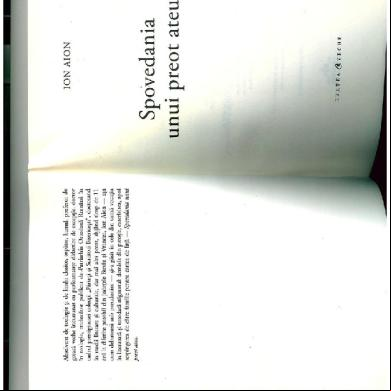Manual Modeva Pac_en_v2.0 (1) 1d4ma
This document was ed by and they confirmed that they have the permission to share it. If you are author or own the copyright of this book, please report to us by using this report form. Report 3b7i
Overview 3e4r5l
& View Manual Modeva Pac_en_v2.0 (1) as PDF for free.
More details w3441
- Words: 7,070
- Pages: 40
Manual
for Synchronized Press Brakes
Febr.’15 V2.0
© 2015 Cybelec S.A. All Rights Reserved Copying, reproduction, modification, distribution, display or transmission of any of the contents of this manual for any purpose without the prior consent of Cybelec S.A. is strictly prohibited.
The Intuitive Programming
Table of content Safety.......................................................................................................................1 General Safety................................................................................................................................ 1 ModEva with Windows Operating System................................................................................... 2 Signs and Icons appearing in this Manual................................................................................... 3 General warning.............................................................................................................................. 3 Information.................................................................................................................................... 3 Settings........................................................................................................................................... 3 Navigation..................................................................................................................................... 3
Getting started with ModEva Pac.............................................................................4 Screen Cleaning............................................................................................................................... 4
General navigation........................................................................................................................ 5 Menu Button ................................................................................................................................. 5 List of Products..................................................................................................................................................5 Graphical List of Products................................................................................................................................5 Search of Product/Criteria...............................................................................................................................6 List of Punches...................................................................................................................................................6 Programming of Punches.................................................................................................................................6 Transfer..............................................................................................................................................................6 List of Dies.........................................................................................................................................................6 Programming of Dies........................................................................................................................................6 Welcome.............................................................................................................................................................7 Machine Parameters..........................................................................................................................................7 Machine Initialization DNC/ENC....................................................................................................................7 Control...............................................................................................................................................................7
Product Button................................................................................................................................ 8 TouchProfile......................................................................................................................................................8 Product 3D.........................................................................................................................................................8 Comment...........................................................................................................................................................8
The Intuitive Programming Product Numerical............................................................................................................................................8 Tools Position.....................................................................................................................................................8
Bend Button.................................................................................................................................... 9 Bend Numerical.................................................................................................................................................9 Bend 3D.............................................................................................................................................................9 Bend 2D.............................................................................................................................................................9 Image Bend........................................................................................................................................................9
Correction Button............................................................................................................................10 Bend Function.................................................................................................................................................10 Corrections......................................................................................................................................................10 Tools Bend.......................................................................................................................................................10
Actions Button...............................................................................................................................11 Language......................................................................................................................................11
Tools Position........................................................................................................ 12 Punch Adjustment....................................................................................................................... 12 Die Adjustment............................................................................................................................ 13 Adding Working Stations............................................................................................................ 14
Creating a Part Program......................................................................................... 15 TouchProfile Programming........................................................................................................ 16 Special functions for a bend..............................................................................................................17
L-Alpha Programming................................................................................................................ 18 3D Programming (optional, only for off-line version)............................................................. 19 Bend 2D Page.............................................................................................................................. 21 Bend Numerical Page (Direct Programming).......................................................................... 22 Position of axes and other functions...................................................................................................23
Bending, Tests and Corrections................................................................................................. 24
Memorize or Search a Program.............................................................................. 26 Memorize a Program................................................................................................................... 26 From the List of Product page............................................................................................................26
The Intuitive Programming Search a Product......................................................................................................................... 27 Standard Method............................................................................................................................27 Rapid method.................................................................................................................................27 Graphic Method..............................................................................................................................28 Sorting Products..............................................................................................................................................28 Searching a product........................................................................................................................................28
Protection of the Access Levels.............................................................................. 29 General Information................................................................................................................... 29 Levels............................................................................................................................................29 Access............................................................................................................................................29 .......................................................................................................................................29 Characteristics................................................................................................................................29 Loss of the ........................................................................................................................29
s............................................................................................................................................. 30 Access by ...................................................................................................................... 31 Access to Levels Superior to 3.................................................................................................... 31 Change s....................................................................................................................... 32 Forgotten s.................................................................................................................... 33
Cybelec Software.................................................................................................... 34 Installing the Software................................................................................................................ 34 Leaving the Software................................................................................................................... 34
The Intuitive Programming
ModEva Pac Manual
Safety General Safety The s must have Read and Understood, but most of all must Respect the directives described in this manual. All people coming into with the machine on which the numerical control is installed, whatever their function or whatever state the machine is in (assembly, disassembly, start-up, production, maintenance, repairs) must have read and understood the requirements concerning the security and the entirety of the directives of operation described in the manuals delivered with the machine. The operator must be properly trained to work with the machine on which the numerical control is installed. Improper use of the numerical control can cause heavy damage on equipment and/or injuries to people.
Modification of machine parameters can cause important material damage or lead to irregular product quality. Do not expose the numerical control to excessive humidity so as to avoid any risk of electrocution and any deterioration of the equipment. Make sure the numerical control is disconnected from the mains power before carrying out any cleaning. Do not use liquids based on alcohol or ammoniac. In case of malfunction of the numerical control, call a technician. Do not expose the numerical control to direct sun rays or any other heat source. Do not place the numerical control in the neighborhood of magnetic equipment such as transformers, motors or devices which generate interference (welding machines, etc.)
Feb. 2015 V2.0
1/34
ModEva Pac Manual
ModEva with Windows Operating System The CYBELEC ModEva’s equipped with Windows have been installed at the factory with a configuration especially made for the numerical control. This configuration ensures that a minimum of files are present on the ModEva, offering in this way a maximum speed to execute the programs. This configuration also ensures that the drivers are correct and that the whole guarantees an optimal functioning of the numerical control.
As Windows is a very open system, it is advised not to modify the Windows installation or to install other programs. You risk disturbing the functioning of the numerical control. If you wish to install a network or a printer, please call a specialist.
that the ModEva is equipped with USB ports and that it is very easy or even tempting to install external software, utilities or games coming from the Internet or specialized magazines.
CYBELEC accepts no responsibility in case of malfunctioning of the numerical control if other programs have been installed or if the original configuration has been modified.
We also remind you that the Windows environment is infested with viruses and utmost caution is to be taken when using data or software coming from the outside. A regular back-up enables you to get your data in safety. We certify that our numerical controls are delivered virus free.
2/34
Feb. 2015 V2.0
ModEva Pac Manual
Signs and Icons appearing in this M anual While using this manual, you will come across the signs and icons represented here below: they are directly related to the safety and security of persons. Carefully follow this advice and inform others about it.
General warning
This warning sign appears in the manual whenever it is necessary to pay attention to rules, instructions or advice. The correct sequence of operations is to be followed in order to avoid damage to the machine.
Symbolizes a serious personnel danger
Information
This warning sign appears in this manual whenever an important information needs to be taken into consideration. Pay attention to this sign and follow the instructions given.
Settings
This sign appears in this manual whenever setting instructions are given. Pay attention to this sign and follow the sequence of instructions given.
Navigation
This icon appears in this manual to give navigation information, to give the path to the subject treated in the chapter.
Feb. 2015 V2.0
3/34
ModEva Pac Manual
Getting started with ModEva Pac Depending on software evolutions and the press brake controlled by the ModEva (configuration/capabilities), the present manual may not fully correspond to the ModEva that you currently have. However, differences are only minor.
Touchscreens are pressure sensitive. Do not press down hard on the screen. Pressing hard on the screen will damage the display. Such damage is not covered by manufacturer warranty!
Do not use sharp and/or pointed objects (sheet metal, screwdriver, metal pen ball, etc.) to touch the screen; only use your fingers (with or without gloves on) or a plastic pen. Make sure that your gloves do not have metal particles encrusted in the finger tips as they may also damage the screen. Take a few minutes to practice pressing gently on the screen, you will find that the screen is very reactive and it is pleasant to use.
Screen Cleaning
Turn off the ModEva to clean its screen. Use only a damp and smooth cloth with soap or a neutral detergent.
NEVER use solvent, petrol, benzene, alcohols, etc.
4/34
Feb. 2015 V2.0
ModEva Pac Manual
General navigation The main navigation through the many different pages of the ModEva software is done by mean of the buttons at the bottom of the screen. The pages contain fields of different colors: • The blues fields are fixed texts, such as category titles or headings. • The gray fields, when touched, open a pop-up window with a list a choices. • The black fields are those where data is to be entered. • The khaki fields are information data fields, like real position of axes or actual value of a variable.
Language
Correction Button
Bend Button
Actions Button
Product Button
Shut Down Button
Menu Button
Menu Button
The Menu button allows you to access programming pages, whether they are related to products, tools or general machine parameters. When touching the Menu button, the following pop-up window is displayed. List of Products Graphical List of Products Search of Product/Criteria Transfer List of Punches List of Dies Programming of Punches Programming of Dies Welcome Machine Initialization DNC/ENC Machine Parameters
List of Products
Graphical List of Products
Allows extracting products stored in the NC, in numerical increasing order.
Allows extracting products stored in the NC, in numerical order, and with the graphic associated to them. Feb. 2015 V2.0
5/34
ModEva Pac Manual
Search of Product/Criteria
Transfer
Allows searching for different products stored in the numerical control according to certain criteria.
Allows making data transfers from one memory to another (USB, network, etc...).
List of Punches
List of Dies
Gives a quick glimpse at the main parameters of the punches stored in the numerical control. From this list, you can see the complete description of the tool by simply touching its name. The Programming of Punches page is then displayed.
Gives a quick glimpse at the main parameters of the dies stored in the numerical control. From this list, you can see the complete description of the tool by simply touching its name. The Programming of Dies page is then displayed.
Programming of Punches
Programming of Dies
Programming of all punches is done from this page.
Programming of all dies is done from this page.
All the dimensions relative to the tool are introduced here.
All the dimensions relative to the tool are introduced here.
A drawing representing the tool is displayed A drawing representing the tool is displayed on the right of the screen. on the right of the screen.
6/34
Feb. 2015 V2.0
ModEva Pac Manual
Welcome
Machine Initialization DNC/ENC
Main data for the machine and the numerical control.
This page is reserved for the technical maintenance of the numerical control or the machine.
Gray color fields are multiple choice fields which can be modified (see General navigation, page 5).
It allows clearing the ModEva data and to modify the physical indexes of the machine. The level 3 (see Access by , page 31) is necessary to intervene on this page.
Machine Parameters
Control
This page is the first of the pages which constitute the list of all the parameters which condition the functioning of the numerical control.
Displays eventual messages related to specially configured inputs Control 1 to 8.
This data can only be modified with a level 3 (see Access by , page 31). This data may be modified only with the help of competent technical .
Feb. 2015 V2.0
7/34
ModEva Pac Manual
Product Button
The Product button allows you to access all the different pages necessary to create products. When touching the Product button, the following pop-up widow is displayed.
TouchProfile Product Numerical Product 3D Tools Position
Comment
TouchProfile
Product Numerical
Allows the operator to create a product by intuitively drawing a profile directly on the screen.
Allows the operator to construct and calculate a product and to visualize the profile in real time.
See TouchProfile Programming, page 16 for more information.
See L-Alpha Programming, page 18 for more information.
Product 3D
Tools Position
Allows the operator to create a product in 3 dimensions. See also 3D Programming (optional, only for off-line version), page 19.
Allows defining several work stations. See also Tools Position, page 12.
Comment Allows completing the product data with a series of commentaries. These commentaries are programmed using a PC software. 8/34
Feb. 2015 V2.0
ModEva Pac Manual
Bend Button
The Bend button allows you to access the different work pages, from which the created products can be produced. When touching the Bend button, the following pop-up window is displayed. Bend Numerical Bend 2D Bend 3D Image Bend Bend Function Tools Bend
Bend Numerical
Bend 2D
Recapitulates all the data for the current sequence.
Allows simulating the feasibility of the product and correcting the bending order if necessary.
See Bend Numerical Page (Direct Programming), page 22.
See Bend 2D Page, page 21.
Bend 3D
Image Bend
Allows the operator to simulate the feasibility of the product and to correct, if necessary, the stop position as well as the position of the product relating to the tools.
Allows the operator to visualize the part in 3D, while at the same time getting instruction on how to handle the part.
This page is optional.
Is only available if the part was created on a CAD software able to generate a Cybelec compatible program with images.
Feb. 2015 V2.0
9/34
ModEva Pac Manual
Correction Button
Bend Function
Tools Bend
Allows programming any possible auxiliary functions of the machine.
Allows modifying the position and the width of the tools mounted on the machine. Certain safety factors can also be modified here.
The Correction button allows you to access the corrections page, where the individual bends of a part can be fine-tuned. When touching the Correction button, the following pop-up window is displayed. Corrections
Corrections Allows applying the corrections to the different machine axes as a function of the results obtained during bending. See Bending, Tests and Corrections, page 24.
Feb. 10/34 2015 V2.0
ModEva Pac Manual
Actions Button
The Actions button allows you to choose from a list of action available on the page where you currently are. The content of the list changes contextually. Here below are examples of the pop-up windows being displayed when touching the Actions button.
Language
To browse through the available languages, simply touch Language field on the screen. Available languages are: • CH 中文.
• GB English.
• PT Português.
• CZ Český.
• GR Ελληνικά.
• RU Русский.
• DE Deutsch.
• HU Magyar.
• SE Svenska.
• DK Dansk.
• IT Italiano.
• SI Slovenski.
• ES Español.
• KO 한국의.
• TR Türkçe.
• FI Suomi.
• NL Nederlands.
• TW 台灣.
• FR Français.
• PL Polski.
The list of available languages is subject to change and may increase over time.
Feb. 2015 11/34 V2.0
ModEva Pac Manual
Tools Position The Tools Position page allows defining several places of work and hence allows the operator to visualize the tools assembly.
Punch A djustment → Tools position
Punch placed in the middle of the machine Punch name Punch position Punch length
Setting Instructions: 1. Touch the beam (it will turn blue) to select the punch. The letter P is displayed next to the punch name’s selection field. 2. Touch the P field. The window to the right is displayed. 3. Touch the desired punch. Touch it a second time to select it, or simply touch Confirm. 4. Enter the tools desired position in the field.
Introducing a value equal to the half of the beam’s width minus the half of the tool length will place the tool in the center of the machine (in our example: 3500/2 – 195/2 = 1652.5 mm). 5. Modify the L field by introducing the value (here 195.00) which corresponds to the required tool length. In the front view the selected tool appears in dark blue.
Feb. 12/34 2015 V2.0
ModEva Pac Manual
Die A djustment → Tools position Proceed in the same manner as for Punch Adjustment.
Die name Die placed in the middle of the machine
Die position Die length
Setting Instructions: 1. Touch the table (it will turn blue) to select the die. The letter D is displayed next to the die name’s selection field. 2. Touch the D field. The window to the right is displayed. 3. Touch the desired die. Touch it a second time to select it, or simply touch Confirm. 4. Enter the tools desired position in the field.
Introducing a value equal to the half of the table’s width minus the half of the tool length will place the tool in the center of the machine (in our example: 3500/2 – 195/2 = 1652.5 mm). 5. Modify the L field by introducing the value (here 195.00) which corresponds to the required tool length. In the front view the selected tool appears in dark blue.
Feb. 2015 13/34 V2.0
ModEva Pac Manual
A dding Working Stations → Tools position Most parts require different sets of tools to be bent. It is therefore possible to define several working stations in the Tools Position page.
Double horned punch
Right horned punch
Inverted tool Horned punch
Setting Instructions: 1. Once the first working station is defined, a touch on either the beam or the table will allow adding another tool. 2. The procedure to select, define and position the tool is the same as the one explained before (see Punch Adjustment, page 12 and Die Adjustment, page 13).
Feb. 14/34 2015 V2.0
ModEva Pac Manual
Creating a Part Program This chapter describes, by means of a concrete example, diverse ways of using your ModEva.: with the TouchProfile Programming, with the L-Alpha Programming (see page 18), with the Bend Numerical Page (Direct Programming) (see page 22) and with the 3D Programming (optional, only for off-line version) (see page 19).
We assume in this part that all the necessary tools have already been programmed as well as the machine parameters. The product being used as an example is composed of 2 sections (profiles), but the procedure is identical for one or several sections. 30.0
n
io ct
1
0.
0
Se
20
45.0
40.0
Secti
on 2
0
.0
20
150.
45°
The side flaps with the oblong holes, which are included in section 1, will be made first, so that a punch of identical length as that for section 2 can be used.
We presume that the operator knows how to reach level 1. Should this not be the case, see chapter Protection of the Access Levels, page 29.
These procedures indicate to the operator a programming method recommended by CYBELEC, enabling to assimilate by the example the functioning of the software. For additional information, please consult the 2D Reference Manual and/or the 3D Reference Manual, which each contains a table of contents and a detailed index facilitating the search for information.
Feb. 2015 15/34 V2.0
ModEva Pac Manual
TouchProfile Programming → TouchProfile Tools selection Product number
Material
Material thickness
Material Sigma
Zoom buttons
Bending length
Delete selected segment Selected bend data
In this mode, the operator can very intuitively draw a profile directly on the screen.
Setting Instructions: 1. Touch the
button and select New product in the list.
2. First select the material, enter its thickness and Sigma, enter the bending length, and select the tools to be used for the part by touching their respective fields.
Selecting tools directly from the TouchProfile page places them automatically in the middle of the machine. To change their position, see Tools Position, page 12.
3. Draw the profile of section 1 (see Creating a Part Program, page 15) by touching the screen where you want to add a segment. 4. Touch on the middle of a segment or on an angle to modify its value. A purple dot indicates the selected segment, and its value is highlighted in the bend information line.
Touching this icon the selected segment.
allows erasing
5. Proceed in the same manner to adjust all segments and angles. Feb. 16/34 2015 V2.0
ModEva Pac Manual
6. Touch the SECTION field, enter the value of 2 and leave the field. This automatically initializes a new page for programming section 2. 7. Draw the profile of section 2 (see Creating a Part Program, page 15) by touching the screen where you want to add a segment.
8. Proceed in the same manner as for section 1 to adjust lengths and angles values.
Special functions for a bend
9. If a bend needs special parameters (large radius, special tool), it can all be programmed on the bend data line of the corresponding sequence. • Activate a special tool by touching the corresponding field, and select it from a list button). (deactivate with the • Change the value of the radius (Ri field) and define how many steps the NC will make to execute it (CR field).
Programming 99 in the CR field will automatically calculate the maximum possible step bends. The resulting value may be reduced. However, if it is increased over the maximum calculated value, the resulting radius and angle will be drastically affected. A special punch or /and die means there must be an additional working station. 10. Once all the segments and angles adjusted, go to the Bend 2D Page (see page 21).
Feb. 2015 17/34 V2.0
ModEva Pac Manual
L-A lpha Programming → Product Numerical In this mode, the operator can define each step (length and angle) of a profile in a table. In the bottom section of the page, the operator can see the profile being automatically drawn as a function of the introduced data. The value of the internal radius is automatically calculated as a function of the selected tools. Material Sigma
Tools selection Material
Product number
Bending length
Material thickness Bend data table
Graphic representation of the profile
When introducing data in L-Alpha mode, simply begin from one of the extremities of the profile and fill in the values of each face and angle one after another, with the last face having no corresponding angle. Setting Instructions: 1. Touch the
button and select New product in the list.
2. First select the material, enter its thickness and Sigma, enter the bending length, and select the tools to be used for the part by touching their respective fields.
Selecting tools directly from the L-Alpha page places them automatically in the middle of the machine. To change their position, see Tools Position, page 12. 3. Touch the first field of the Length column and introduce the value of 45.00 which corresponds to the first length. 4. Touch the first field of the Angle column and introduce the value of 90° which corresponds to the first angle to be bent. 5. Proceed in the same manner for all steps and angles of the profile of section 1 (see Creating a Part Program, page 15). 6. Touch the Section field, enter the value of 2 and leave the field. This automatically initializes a new page for programming section 2. 7. Proceed in the same manner as for section 1 to define lengths and angles values. 8. If a bend needs special functions, see Special functions for a bend, page 17. 9. Once all the segments and angles defines, go to the Bend 2D Page (see page 21).
Feb. 18/34 2015 V2.0
ModEva Pac Manual
3D Programming (optional, only for off-line version) → Product 3D In this mode (available only on the ModEva software with 3D option), the operator can conceive a part directly in 3 dimensions. The definitions of the different icons you will encounter through these pages are described in the 3D Reference Manual, in chapter Definition of the Icons. Product data field
Tool window (here showing add rectangular face)
Working window (here showing two-dimensional view)
Display window (here showing axonometric view)
Touching the display window inverts the two-dimensional and the axonometric views, allowing the operator to create his part in two or three dimensions.
Setting Instructions: 1. Touch the
button and select New Product in the list.
2. Touch the Product Data field and select the material, enter its thickness and Sigma, enter the bending length, and select the tools to be used for the part by touching their respective fields.
Selecting tools directly from this window places them automatically in the middle of the machine. To change their position, see Tools Position, page 12. 3. Touch Quit to confirm the chosen values. button and select Modify 1F or Modify 2F. The difference 4. Touch the between the two functions is: • Modify 1F: Shows the product in plan mode (2D). • Modify 2F: Shows the product in plan mode and in axonometric mode (3D). 5. Touch this button to add a rectangular face. The base rectangle appears in plan mode in the work window as well as in axonometric mode. The tool window is adapted.
Base rectangle dimensions
6. Introduce the dimensions for A and B (in our example: 150.00 and 200.00). Feb. 2015 19/34 V2.0
ModEva Pac Manual
7. Touch this button again to add a rectangular face.
The red rectangle to the right of the icons lights up and indicates that the function is active.
Function active indicator
Touching this segment will attach the new face here
8. Touch the segment of the outline to which the side is to be added. 9. In the tool window, adjust the height of the side (field A, here 45.00). The angle value is 90° by default. The internal radius is already calculated. 10. Add a second side. The same function still being active, simply touch on the lower segment where the side is to be added.
Touch this segment to add the second side here
The value A has been memorized and is automatically attributed to the new side. 11. Add a third side. Touch the left segment where the side is to be added (the function remains active until deactivated).
Touch this segment to add the third side here
12. Enter 40.00 in the A field in place of the previous memorized value (45.00). 13. Add a fourth side by touching the left segment where the side is to be added. 14. Enter 30.00 in the A field in place of the previous memorized value (40.00), and change the direction of the side by entering -90.0° for the angle value.
Enter a negative angle value Touch this segment to add the fourth side here
15. Add the last side by touching the right segment. 16. Change field A value to 20.00, and angle value to -135.0°.
17. To check the construction, touch the button and select Visualize. 18. To come back to the construction button mode, touch the and select Modify 1F or Modify 2F. 19. The product is now finished, go to the Bend 2D Page (see page 21).
Feb. 20/34 2015 V2.0
Touch this segment to add the last side here
ModEva Pac Manual
Bend 2D Page → Bend 2D
Setting Instructions: 1. At this point, a product must have been programmed, using one of the modes previously explained. 2. In the Simulat. field, choose the option Without Progr. Bends. 3. Touch the
button and select Search Bending Range in the list.
4. The message Simulating Runs…, then Calculating... appears in the interactive field on the top right-hand corner of the screen. 5. The succession of sequences can then be visualized using the
and
keys.
The operator has the possibility to modify the bending range (see the corresponding chapter in the 2D Reference Manual) or to ask the software to respect specific criteria like minimum of swings or returns. For that, please refer to the 2D Reference Manual, section Simulation criteria. In case where the software program does not find any solution, the bending range must be imposed manually. See Bending order in the 2D Reference Manual.
Feb. 2015 21/34 V2.0
ModEva Pac Manual
Bend Numerical Page (Direct Programming) → Bend Numerical
This type of programming is often used for simple products or by operators having worked on conventional press brakes without numerical controls. This page is very -friendly, for the operator has on one single screen all the information and fields necessary for the programming of his product.
The bending order is chosen by the operator, since he programs directly each bend. In this example, we will program the part described in Creating a Part Program (see page 15).
Setting Instructions: 1. Touch the
button and select New Product in the list.
2. On the top of the screen, select the material, enter its thickness and Sigma, and select the tools to be used for the part by touching their respective fields. 3. Program the required Angle (here 90.0°). The Y depth will be calculated according to the tools and the material already programmed. It is also possible to directly enter the Y1 / Y2 values without programming the angle. 4. Program the real position of the back gauge X1 (here 43.00). X2 can be individually modified if different from X1.
The programming of the real position of the back gauge requires of the operator to subtract (approximately) the steel thickness from the external dimension of the product. 5. If necessary, program the specific data for the current sequence (see Position of axes and other functions, page 23) 6. The two bends of section 1 (see Creating a Part Program, page 15) being identical, enter 2 in the CY field (CY stands for cycle, meaning this sequence is repeated twice in the program). button and select Copy 7. To create the subsequent sequence, press the Bend in the list. It can be seen that all the data has been copied into the second sequence. Feb. 22/34 2015 V2.0
ModEva Pac Manual
8. Proceed in the same manner as for section 1 to define lengths and angles values.
There is another way to program on this page, which has however some limitations depending on the product and the chosen bending order. It consists of entering the external flange dimension in the X field of the back gauge, and then programming a constant negative correction (see Bending, Tests and Corrections, page 24) corresponding to (approximately, according to your experience with the tools and the material) the material thickness.
Position of axes and other functions
The bottom section of the Bend Numerical page contains all the extra parameters for a bend. Some, like the bending force, are calculated automatically. But all these values can be modified by the operator.
→ Bend Numerical
According to his needs, the operator can modify the following items: • TDC, for Top Dead Center. If not programmed, the beam will rise to the maximum TDC. • Retraction BG, for the back gauge retraction. • Bending Length, defines the length of the part being bent, this parameter must already have been defined during the part programming phase. • SP, for Switch Point. The point where the beam switches from High Speed to Bending Speed. • Start Axes/AF, setting this parameter to External gives manual control over the back gauge movement. This means the operator must personally give the start to the back gauge movement, using for example the foot switch or the start button. • Crowning, if available, is automatically calculated. • Dwell Time, defines the amount of time during which the pressure is maintained. Feb. 2015 23/34 V2.0
ModEva Pac Manual
• Bending Speed, defines the downward bending speed and the upward moving speed from BDC to Pinch Point point. • Low Speed Distance, defines the portion (expressed in %) of the upward movement between the TDC and the Pinch Point which will be carried out at low speed; the continuation of the upward movement is made at high speed.
Complementary explications are found in the 2D Reference Manual.
Bending, Tests and Corrections This chapter explains how to proceed in order to execute a product. This way of doing is destined only to demonstrate how to use the numerical control. The testing and adjusting operations can be carried out in the order decided by the operator.
Setting Instructions: 1. Go into semi-automatic mode
.
2. If necessary, move to the first sequence by means of the 3. Press the start key
and
keys.
in order to position the axes on the first sequence.
4. Carry out the bend with a trial product. 5. Measure the flap and the obtained angle. 6. Touch the
button and select Corrections in the list.
In the screen above, the correction of -2.00 mm corresponds to the material thickness when programming section 2 in Bend Numerical Page (Direct Programming), page 22. 7. If necessary, correct the flap (in this example, a correction of X = - 0.10 is assumed) for the current bend. Feb. 24/34 2015 V2.0
ModEva Pac Manual
8. Touch the Angle field, Bend column, and enter the measured angle (93.0 in this case). The software automatically calculates the necessary correction (-0.436, which can be seen in the Y1, Y2 fields, in the Bend column).
See also the Corrections section in the 2D Reference Manual. 9. Carry out a second test bend (on the same sequence, with a second test product). If necessary, make a new correction.
Depending on the material, the machine adjustment and the exactness of the data introduced, 2 or 3 corrections can be necessary for a bend. This can be considered as being a normal situation. 10. Proceed in the same manner for all the bends by navigating through the bends by and keys. means of the 11. When all the bends of the product turn out as expected, go into automatic mode and choose the work page you like: • Bend Numerical (see page 9), • Bend 2D Page (see page 21), • Bend 3D (see page 9) for 3D software.
Feb. 2015 25/34 V2.0
ModEva Pac Manual
Memorize or Search a Program Memorize a Program The memorizing of a product can be carried out from all pages containing the Product field at the top of the screen.
Setting Instructions: 1. Set the ModEva in programming mode
.
2. Enter a number in the Product field. button and select Memorize Product in the list.
3. Touch the
4. If the message Exists appears, it indicates that the number selected is already in use. Select: • Cancel to choose another number, • or Confirm to overwrite the existing product.
Selecting Memorize product in file allows giving the product an alphanumerical name, and also select its location.
From the List of Product page
If you wish to do this memorizing by having a global view of the existing products, it can be done from the List of Product page. → List of products Select where the file will be saved here
Insert a description of the part here
Setting Instructions: 1. In the Drawing field, introduce a reference, if needed. 2. If you want to memorize the product elsewhere than in the internal memory, touch the Products and Groups In field and make your choice. 3. Touch the Product field and introduce the storage number (1 to 89.999). 4. Touch the
button and select Memorize in the list.
5. The message Saving... appears in the interactive field on the top right-hand corner of the screen. 6. The number of the product recorded will then appear in the list.
Feb. 26/34 2015 V2.0
ModEva Pac Manual
Search a Product Standard Method
If you know the number of the product (provided that it is in the active peripheral), you can search for it from all pages displaying the Product field on the top left corner of the screen. To this end: 1. Introduce the product number in the Product field. 2. Touch the
button and select Search Product in the list.
If you don’t know the product number, you can search for it in the list of products’ page.
1. Touch the
button and select List
of
Products in the list.
2. If you want to search for the product in a location other than the internal memory, touch the Products and Groups In field and make your choice. 3. Simply touch the desired product and press the
key.
4. The product is now in the work memory (its number is displayed in the Product field).
Rapid method
From any page displaying the Product field: 1. Touch the Product field and press the
key.
2. The following window is displayed:
Use these arrows to browse through the available products
3. The products are initially listed in increasing order by product number. 4. Touch the product you want and select Confirm to load it.
Touching the product twice will also open it. Feb. 2015 27/34 V2.0
ModEva Pac Manual
Sorting Products Each column can be listed in an increasing or decreasing order by simply touching its title.
The red arrow (▲ or ▼) indicates the sorting direction
Searching a product Touch the table in the desired column and enter there the product number, the drawing name or the searched date.
The search criteria you enter are displayed here
Your entry is displayed on the last line (in white), and the cursor positions itself on the first line of the table. The names are sorted in increasing order, the first corresponding to your entry being on the first line.
Graphic Method
Procedure: 1. Touch the 2. Use the
button and select Graphical List and
of
Products in the list.
keys to scroll the list of graphical products.
3. Simply touch the desired product and press the
key.
4. The product is now in the work memory (its number is displayed in the Product field).
Touch the product number and press to select it
Feb. 28/34 2015 V2.0
ModEva Pac Manual
Protection of the Access Levels General Information In this manual we will always speak of a (virtual) key position like e.g.: «Key in position 3».
Levels
There are 4 access levels, 0 to 3. 0 = Programming prohibited. 1 = Creation, correction, modification, saving, deleting, transfer of one (or more) product(s). 2 = Creation, correction, modification, saving, deleting, transfer of the tools. 3 = Programming, modification and transfer of the machine parameters.
Access
These levels are reached by pressing the
+
,
+
,
+
or
+
keys.
The key position is displayed as a small pictograph at the right bottom of the screen. When ing to non-authorized level, a modification will be requested. When the has been introduced, you can «navigate» in the levels inferior and equal to the authorized one without reintroducing the .
Release the numerical key before the Alt key. Switching to level 0 reinitializes the request.
Certain s can modify their own . For the others, the can only be changed by a having a superior access.
Characteristics
The can be composed of alphanumerical characters if such a keyboard is available and if not only of numerical characters.
Loss of the
In case of loss of the , a with a superior level has to reprogram it.
Feb. 2015 29/34 V2.0
ModEva Pac Manual
s A number of different s is predefined. A predefined is just a role and not a physical person in particular. It can be for example all the operators having the authorization to work on the machine.
by default
key
L evel virtual
Changing of s of the subordinates
personal
Changing of the
L evel
defined s
Names of pre-
Each predefined possesses its own and a maximum level which he can reach.
generally attributed to
1
EUL1
NO
NO
1
111
Operators having level 1 access authorization
2
EUL2
NO
NO
2
222
Operators having level 2 access authorization
3
EUL3
NO
NO
3
333
Operators having level 3 access authorization
4
WSSUPER
OK
OK
3
817
Workshop supervisor
5
MACHMAN
NO
OK
3
Machine manufacturer's Service technicians
6
MACHMAN0
OK
OK
3
Responsible of the technicians at the machine manufacturer's
After installing the machine, it is advised to modify the level 4 (WSSUPER = Workshop supervisor) and level 3 (EUL3 = Operators with authorization level 3) default s, because they are in this manual.
Feb. 30/34 2015 V2.0
ModEva Pac Manual
Access by At the software’s startup, the virtual key is always positioned at 0. When the operator selects one of the combinations following message appears:
+
,+
or +
, the
Or 1 or 2 according to the keys combination
Setting Instructions: 1. Enter the . 2. Press
.
3. The authorized level is shown in a box at the bottom right of the screen.
If the is not correct, the message Wrong is displayed, indicating that the is not authorized. Once the authorization granted, the level remains accessible as long as another is not entered. Cybelec recommends accessing level 0 after your intervention, in order to avoid making undesired changes by inadvertence.
Access to Levels Superior to 3 Certain s can access levels superior to 3, which enables them, among other things, to modify the s. To do that, one must press the combination + . The following message appears:
Touch here to select the desired level
Setting Instructions: 1. Touch the field and select the desired level (see s, page 30). 2. Touch the field, enter the corresponding to the requested level . and validate with the Feb. 2015 31/34 V2.0
ModEva Pac Manual
3. The ModEva switches to level 3. The operator can «navigate» between levels 1 and 3 without reintroducing his . 4. If his access level enables him, he can call the procedure to Change s.
At the end of the intervention, don’t forget to to level 0 in order to leave the current level.
Change s It is possible to modify the s attributed by default. Certain s can do it for themselves, others not.
In order to know the authorizations, see the table in s, page 30. as at least WSSUPER
Enter corresponding here Touch here to change the
Enter the new here
Validate the modification by touching here
Feb. 32/34 2015 V2.0
Confirm the new here
ModEva Pac Manual
Forgotten s If a has lost / forgotten his , he can, if he is authorized, change it himself (see Change s, page 32). If he is not authorized to change his himself, he can either: • Ask a higher to modify the (see Change s), or • Use the method described below, after pressing the combination
+
.
In order to know the authorizations, see the table in s, page 30. Choose the whose is forgotten
Touch here to recover the
Write the Help Code down
your provider with the Help Code in order to recover the lost .
Feb. 2015 33/34 V2.0
ModEva Pac Manual
Cybelec Software Installing the Software The software delivered with the ModEva can be installed on the numerical control itself of course, but also on a PC. When running the software’s installation program, the choice is given in a window as shown below.
Select here the type of installation desired
Leaving the Software → Quit → Confirm
It is possible at any time to quit the task after having memorized the current state. However it is important to leave the software in the correct way by using the Quit function. This procedure will close the PC-ModEva software and bring you to the Windows environment.
The same procedure can be used on the PC software, or press the keys on any page.
Feb. 34/34 2015 V2.0
+ Menu
for Synchronized Press Brakes
Febr.’15 V2.0
© 2015 Cybelec S.A. All Rights Reserved Copying, reproduction, modification, distribution, display or transmission of any of the contents of this manual for any purpose without the prior consent of Cybelec S.A. is strictly prohibited.
The Intuitive Programming
Table of content Safety.......................................................................................................................1 General Safety................................................................................................................................ 1 ModEva with Windows Operating System................................................................................... 2 Signs and Icons appearing in this Manual................................................................................... 3 General warning.............................................................................................................................. 3 Information.................................................................................................................................... 3 Settings........................................................................................................................................... 3 Navigation..................................................................................................................................... 3
Getting started with ModEva Pac.............................................................................4 Screen Cleaning............................................................................................................................... 4
General navigation........................................................................................................................ 5 Menu Button ................................................................................................................................. 5 List of Products..................................................................................................................................................5 Graphical List of Products................................................................................................................................5 Search of Product/Criteria...............................................................................................................................6 List of Punches...................................................................................................................................................6 Programming of Punches.................................................................................................................................6 Transfer..............................................................................................................................................................6 List of Dies.........................................................................................................................................................6 Programming of Dies........................................................................................................................................6 Welcome.............................................................................................................................................................7 Machine Parameters..........................................................................................................................................7 Machine Initialization DNC/ENC....................................................................................................................7 Control...............................................................................................................................................................7
Product Button................................................................................................................................ 8 TouchProfile......................................................................................................................................................8 Product 3D.........................................................................................................................................................8 Comment...........................................................................................................................................................8
The Intuitive Programming Product Numerical............................................................................................................................................8 Tools Position.....................................................................................................................................................8
Bend Button.................................................................................................................................... 9 Bend Numerical.................................................................................................................................................9 Bend 3D.............................................................................................................................................................9 Bend 2D.............................................................................................................................................................9 Image Bend........................................................................................................................................................9
Correction Button............................................................................................................................10 Bend Function.................................................................................................................................................10 Corrections......................................................................................................................................................10 Tools Bend.......................................................................................................................................................10
Actions Button...............................................................................................................................11 Language......................................................................................................................................11
Tools Position........................................................................................................ 12 Punch Adjustment....................................................................................................................... 12 Die Adjustment............................................................................................................................ 13 Adding Working Stations............................................................................................................ 14
Creating a Part Program......................................................................................... 15 TouchProfile Programming........................................................................................................ 16 Special functions for a bend..............................................................................................................17
L-Alpha Programming................................................................................................................ 18 3D Programming (optional, only for off-line version)............................................................. 19 Bend 2D Page.............................................................................................................................. 21 Bend Numerical Page (Direct Programming).......................................................................... 22 Position of axes and other functions...................................................................................................23
Bending, Tests and Corrections................................................................................................. 24
Memorize or Search a Program.............................................................................. 26 Memorize a Program................................................................................................................... 26 From the List of Product page............................................................................................................26
The Intuitive Programming Search a Product......................................................................................................................... 27 Standard Method............................................................................................................................27 Rapid method.................................................................................................................................27 Graphic Method..............................................................................................................................28 Sorting Products..............................................................................................................................................28 Searching a product........................................................................................................................................28
Protection of the Access Levels.............................................................................. 29 General Information................................................................................................................... 29 Levels............................................................................................................................................29 Access............................................................................................................................................29 .......................................................................................................................................29 Characteristics................................................................................................................................29 Loss of the ........................................................................................................................29
s............................................................................................................................................. 30 Access by ...................................................................................................................... 31 Access to Levels Superior to 3.................................................................................................... 31 Change s....................................................................................................................... 32 Forgotten s.................................................................................................................... 33
Cybelec Software.................................................................................................... 34 Installing the Software................................................................................................................ 34 Leaving the Software................................................................................................................... 34
The Intuitive Programming
ModEva Pac Manual
Safety General Safety The s must have Read and Understood, but most of all must Respect the directives described in this manual. All people coming into with the machine on which the numerical control is installed, whatever their function or whatever state the machine is in (assembly, disassembly, start-up, production, maintenance, repairs) must have read and understood the requirements concerning the security and the entirety of the directives of operation described in the manuals delivered with the machine. The operator must be properly trained to work with the machine on which the numerical control is installed. Improper use of the numerical control can cause heavy damage on equipment and/or injuries to people.
Modification of machine parameters can cause important material damage or lead to irregular product quality. Do not expose the numerical control to excessive humidity so as to avoid any risk of electrocution and any deterioration of the equipment. Make sure the numerical control is disconnected from the mains power before carrying out any cleaning. Do not use liquids based on alcohol or ammoniac. In case of malfunction of the numerical control, call a technician. Do not expose the numerical control to direct sun rays or any other heat source. Do not place the numerical control in the neighborhood of magnetic equipment such as transformers, motors or devices which generate interference (welding machines, etc.)
Feb. 2015 V2.0
1/34
ModEva Pac Manual
ModEva with Windows Operating System The CYBELEC ModEva’s equipped with Windows have been installed at the factory with a configuration especially made for the numerical control. This configuration ensures that a minimum of files are present on the ModEva, offering in this way a maximum speed to execute the programs. This configuration also ensures that the drivers are correct and that the whole guarantees an optimal functioning of the numerical control.
As Windows is a very open system, it is advised not to modify the Windows installation or to install other programs. You risk disturbing the functioning of the numerical control. If you wish to install a network or a printer, please call a specialist.
that the ModEva is equipped with USB ports and that it is very easy or even tempting to install external software, utilities or games coming from the Internet or specialized magazines.
CYBELEC accepts no responsibility in case of malfunctioning of the numerical control if other programs have been installed or if the original configuration has been modified.
We also remind you that the Windows environment is infested with viruses and utmost caution is to be taken when using data or software coming from the outside. A regular back-up enables you to get your data in safety. We certify that our numerical controls are delivered virus free.
2/34
Feb. 2015 V2.0
ModEva Pac Manual
Signs and Icons appearing in this M anual While using this manual, you will come across the signs and icons represented here below: they are directly related to the safety and security of persons. Carefully follow this advice and inform others about it.
General warning
This warning sign appears in the manual whenever it is necessary to pay attention to rules, instructions or advice. The correct sequence of operations is to be followed in order to avoid damage to the machine.
Symbolizes a serious personnel danger
Information
This warning sign appears in this manual whenever an important information needs to be taken into consideration. Pay attention to this sign and follow the instructions given.
Settings
This sign appears in this manual whenever setting instructions are given. Pay attention to this sign and follow the sequence of instructions given.
Navigation
This icon appears in this manual to give navigation information, to give the path to the subject treated in the chapter.
Feb. 2015 V2.0
3/34
ModEva Pac Manual
Getting started with ModEva Pac Depending on software evolutions and the press brake controlled by the ModEva (configuration/capabilities), the present manual may not fully correspond to the ModEva that you currently have. However, differences are only minor.
Touchscreens are pressure sensitive. Do not press down hard on the screen. Pressing hard on the screen will damage the display. Such damage is not covered by manufacturer warranty!
Do not use sharp and/or pointed objects (sheet metal, screwdriver, metal pen ball, etc.) to touch the screen; only use your fingers (with or without gloves on) or a plastic pen. Make sure that your gloves do not have metal particles encrusted in the finger tips as they may also damage the screen. Take a few minutes to practice pressing gently on the screen, you will find that the screen is very reactive and it is pleasant to use.
Screen Cleaning
Turn off the ModEva to clean its screen. Use only a damp and smooth cloth with soap or a neutral detergent.
NEVER use solvent, petrol, benzene, alcohols, etc.
4/34
Feb. 2015 V2.0
ModEva Pac Manual
General navigation The main navigation through the many different pages of the ModEva software is done by mean of the buttons at the bottom of the screen. The pages contain fields of different colors: • The blues fields are fixed texts, such as category titles or headings. • The gray fields, when touched, open a pop-up window with a list a choices. • The black fields are those where data is to be entered. • The khaki fields are information data fields, like real position of axes or actual value of a variable.
Language
Correction Button
Bend Button
Actions Button
Product Button
Shut Down Button
Menu Button
Menu Button
The Menu button allows you to access programming pages, whether they are related to products, tools or general machine parameters. When touching the Menu button, the following pop-up window is displayed. List of Products Graphical List of Products Search of Product/Criteria Transfer List of Punches List of Dies Programming of Punches Programming of Dies Welcome Machine Initialization DNC/ENC Machine Parameters
List of Products
Graphical List of Products
Allows extracting products stored in the NC, in numerical increasing order.
Allows extracting products stored in the NC, in numerical order, and with the graphic associated to them. Feb. 2015 V2.0
5/34
ModEva Pac Manual
Search of Product/Criteria
Transfer
Allows searching for different products stored in the numerical control according to certain criteria.
Allows making data transfers from one memory to another (USB, network, etc...).
List of Punches
List of Dies
Gives a quick glimpse at the main parameters of the punches stored in the numerical control. From this list, you can see the complete description of the tool by simply touching its name. The Programming of Punches page is then displayed.
Gives a quick glimpse at the main parameters of the dies stored in the numerical control. From this list, you can see the complete description of the tool by simply touching its name. The Programming of Dies page is then displayed.
Programming of Punches
Programming of Dies
Programming of all punches is done from this page.
Programming of all dies is done from this page.
All the dimensions relative to the tool are introduced here.
All the dimensions relative to the tool are introduced here.
A drawing representing the tool is displayed A drawing representing the tool is displayed on the right of the screen. on the right of the screen.
6/34
Feb. 2015 V2.0
ModEva Pac Manual
Welcome
Machine Initialization DNC/ENC
Main data for the machine and the numerical control.
This page is reserved for the technical maintenance of the numerical control or the machine.
Gray color fields are multiple choice fields which can be modified (see General navigation, page 5).
It allows clearing the ModEva data and to modify the physical indexes of the machine. The level 3 (see Access by , page 31) is necessary to intervene on this page.
Machine Parameters
Control
This page is the first of the pages which constitute the list of all the parameters which condition the functioning of the numerical control.
Displays eventual messages related to specially configured inputs Control 1 to 8.
This data can only be modified with a level 3 (see Access by , page 31). This data may be modified only with the help of competent technical .
Feb. 2015 V2.0
7/34
ModEva Pac Manual
Product Button
The Product button allows you to access all the different pages necessary to create products. When touching the Product button, the following pop-up widow is displayed.
TouchProfile Product Numerical Product 3D Tools Position
Comment
TouchProfile
Product Numerical
Allows the operator to create a product by intuitively drawing a profile directly on the screen.
Allows the operator to construct and calculate a product and to visualize the profile in real time.
See TouchProfile Programming, page 16 for more information.
See L-Alpha Programming, page 18 for more information.
Product 3D
Tools Position
Allows the operator to create a product in 3 dimensions. See also 3D Programming (optional, only for off-line version), page 19.
Allows defining several work stations. See also Tools Position, page 12.
Comment Allows completing the product data with a series of commentaries. These commentaries are programmed using a PC software. 8/34
Feb. 2015 V2.0
ModEva Pac Manual
Bend Button
The Bend button allows you to access the different work pages, from which the created products can be produced. When touching the Bend button, the following pop-up window is displayed. Bend Numerical Bend 2D Bend 3D Image Bend Bend Function Tools Bend
Bend Numerical
Bend 2D
Recapitulates all the data for the current sequence.
Allows simulating the feasibility of the product and correcting the bending order if necessary.
See Bend Numerical Page (Direct Programming), page 22.
See Bend 2D Page, page 21.
Bend 3D
Image Bend
Allows the operator to simulate the feasibility of the product and to correct, if necessary, the stop position as well as the position of the product relating to the tools.
Allows the operator to visualize the part in 3D, while at the same time getting instruction on how to handle the part.
This page is optional.
Is only available if the part was created on a CAD software able to generate a Cybelec compatible program with images.
Feb. 2015 V2.0
9/34
ModEva Pac Manual
Correction Button
Bend Function
Tools Bend
Allows programming any possible auxiliary functions of the machine.
Allows modifying the position and the width of the tools mounted on the machine. Certain safety factors can also be modified here.
The Correction button allows you to access the corrections page, where the individual bends of a part can be fine-tuned. When touching the Correction button, the following pop-up window is displayed. Corrections
Corrections Allows applying the corrections to the different machine axes as a function of the results obtained during bending. See Bending, Tests and Corrections, page 24.
Feb. 10/34 2015 V2.0
ModEva Pac Manual
Actions Button
The Actions button allows you to choose from a list of action available on the page where you currently are. The content of the list changes contextually. Here below are examples of the pop-up windows being displayed when touching the Actions button.
Language
To browse through the available languages, simply touch Language field on the screen. Available languages are: • CH 中文.
• GB English.
• PT Português.
• CZ Český.
• GR Ελληνικά.
• RU Русский.
• DE Deutsch.
• HU Magyar.
• SE Svenska.
• DK Dansk.
• IT Italiano.
• SI Slovenski.
• ES Español.
• KO 한국의.
• TR Türkçe.
• FI Suomi.
• NL Nederlands.
• TW 台灣.
• FR Français.
• PL Polski.
The list of available languages is subject to change and may increase over time.
Feb. 2015 11/34 V2.0
ModEva Pac Manual
Tools Position The Tools Position page allows defining several places of work and hence allows the operator to visualize the tools assembly.
Punch A djustment → Tools position
Punch placed in the middle of the machine Punch name Punch position Punch length
Setting Instructions: 1. Touch the beam (it will turn blue) to select the punch. The letter P is displayed next to the punch name’s selection field. 2. Touch the P field. The window to the right is displayed. 3. Touch the desired punch. Touch it a second time to select it, or simply touch Confirm. 4. Enter the tools desired position in the field.
Introducing a value equal to the half of the beam’s width minus the half of the tool length will place the tool in the center of the machine (in our example: 3500/2 – 195/2 = 1652.5 mm). 5. Modify the L field by introducing the value (here 195.00) which corresponds to the required tool length. In the front view the selected tool appears in dark blue.
Feb. 12/34 2015 V2.0
ModEva Pac Manual
Die A djustment → Tools position Proceed in the same manner as for Punch Adjustment.
Die name Die placed in the middle of the machine
Die position Die length
Setting Instructions: 1. Touch the table (it will turn blue) to select the die. The letter D is displayed next to the die name’s selection field. 2. Touch the D field. The window to the right is displayed. 3. Touch the desired die. Touch it a second time to select it, or simply touch Confirm. 4. Enter the tools desired position in the field.
Introducing a value equal to the half of the table’s width minus the half of the tool length will place the tool in the center of the machine (in our example: 3500/2 – 195/2 = 1652.5 mm). 5. Modify the L field by introducing the value (here 195.00) which corresponds to the required tool length. In the front view the selected tool appears in dark blue.
Feb. 2015 13/34 V2.0
ModEva Pac Manual
A dding Working Stations → Tools position Most parts require different sets of tools to be bent. It is therefore possible to define several working stations in the Tools Position page.
Double horned punch
Right horned punch
Inverted tool Horned punch
Setting Instructions: 1. Once the first working station is defined, a touch on either the beam or the table will allow adding another tool. 2. The procedure to select, define and position the tool is the same as the one explained before (see Punch Adjustment, page 12 and Die Adjustment, page 13).
Feb. 14/34 2015 V2.0
ModEva Pac Manual
Creating a Part Program This chapter describes, by means of a concrete example, diverse ways of using your ModEva.: with the TouchProfile Programming, with the L-Alpha Programming (see page 18), with the Bend Numerical Page (Direct Programming) (see page 22) and with the 3D Programming (optional, only for off-line version) (see page 19).
We assume in this part that all the necessary tools have already been programmed as well as the machine parameters. The product being used as an example is composed of 2 sections (profiles), but the procedure is identical for one or several sections. 30.0
n
io ct
1
0.
0
Se
20
45.0
40.0
Secti
on 2
0
.0
20
150.
45°
The side flaps with the oblong holes, which are included in section 1, will be made first, so that a punch of identical length as that for section 2 can be used.
We presume that the operator knows how to reach level 1. Should this not be the case, see chapter Protection of the Access Levels, page 29.
These procedures indicate to the operator a programming method recommended by CYBELEC, enabling to assimilate by the example the functioning of the software. For additional information, please consult the 2D Reference Manual and/or the 3D Reference Manual, which each contains a table of contents and a detailed index facilitating the search for information.
Feb. 2015 15/34 V2.0
ModEva Pac Manual
TouchProfile Programming → TouchProfile Tools selection Product number
Material
Material thickness
Material Sigma
Zoom buttons
Bending length
Delete selected segment Selected bend data
In this mode, the operator can very intuitively draw a profile directly on the screen.
Setting Instructions: 1. Touch the
button and select New product in the list.
2. First select the material, enter its thickness and Sigma, enter the bending length, and select the tools to be used for the part by touching their respective fields.
Selecting tools directly from the TouchProfile page places them automatically in the middle of the machine. To change their position, see Tools Position, page 12.
3. Draw the profile of section 1 (see Creating a Part Program, page 15) by touching the screen where you want to add a segment. 4. Touch on the middle of a segment or on an angle to modify its value. A purple dot indicates the selected segment, and its value is highlighted in the bend information line.
Touching this icon the selected segment.
allows erasing
5. Proceed in the same manner to adjust all segments and angles. Feb. 16/34 2015 V2.0
ModEva Pac Manual
6. Touch the SECTION field, enter the value of 2 and leave the field. This automatically initializes a new page for programming section 2. 7. Draw the profile of section 2 (see Creating a Part Program, page 15) by touching the screen where you want to add a segment.
8. Proceed in the same manner as for section 1 to adjust lengths and angles values.
Special functions for a bend
9. If a bend needs special parameters (large radius, special tool), it can all be programmed on the bend data line of the corresponding sequence. • Activate a special tool by touching the corresponding field, and select it from a list button). (deactivate with the • Change the value of the radius (Ri field) and define how many steps the NC will make to execute it (CR field).
Programming 99 in the CR field will automatically calculate the maximum possible step bends. The resulting value may be reduced. However, if it is increased over the maximum calculated value, the resulting radius and angle will be drastically affected. A special punch or /and die means there must be an additional working station. 10. Once all the segments and angles adjusted, go to the Bend 2D Page (see page 21).
Feb. 2015 17/34 V2.0
ModEva Pac Manual
L-A lpha Programming → Product Numerical In this mode, the operator can define each step (length and angle) of a profile in a table. In the bottom section of the page, the operator can see the profile being automatically drawn as a function of the introduced data. The value of the internal radius is automatically calculated as a function of the selected tools. Material Sigma
Tools selection Material
Product number
Bending length
Material thickness Bend data table
Graphic representation of the profile
When introducing data in L-Alpha mode, simply begin from one of the extremities of the profile and fill in the values of each face and angle one after another, with the last face having no corresponding angle. Setting Instructions: 1. Touch the
button and select New product in the list.
2. First select the material, enter its thickness and Sigma, enter the bending length, and select the tools to be used for the part by touching their respective fields.
Selecting tools directly from the L-Alpha page places them automatically in the middle of the machine. To change their position, see Tools Position, page 12. 3. Touch the first field of the Length column and introduce the value of 45.00 which corresponds to the first length. 4. Touch the first field of the Angle column and introduce the value of 90° which corresponds to the first angle to be bent. 5. Proceed in the same manner for all steps and angles of the profile of section 1 (see Creating a Part Program, page 15). 6. Touch the Section field, enter the value of 2 and leave the field. This automatically initializes a new page for programming section 2. 7. Proceed in the same manner as for section 1 to define lengths and angles values. 8. If a bend needs special functions, see Special functions for a bend, page 17. 9. Once all the segments and angles defines, go to the Bend 2D Page (see page 21).
Feb. 18/34 2015 V2.0
ModEva Pac Manual
3D Programming (optional, only for off-line version) → Product 3D In this mode (available only on the ModEva software with 3D option), the operator can conceive a part directly in 3 dimensions. The definitions of the different icons you will encounter through these pages are described in the 3D Reference Manual, in chapter Definition of the Icons. Product data field
Tool window (here showing add rectangular face)
Working window (here showing two-dimensional view)
Display window (here showing axonometric view)
Touching the display window inverts the two-dimensional and the axonometric views, allowing the operator to create his part in two or three dimensions.
Setting Instructions: 1. Touch the
button and select New Product in the list.
2. Touch the Product Data field and select the material, enter its thickness and Sigma, enter the bending length, and select the tools to be used for the part by touching their respective fields.
Selecting tools directly from this window places them automatically in the middle of the machine. To change their position, see Tools Position, page 12. 3. Touch Quit to confirm the chosen values. button and select Modify 1F or Modify 2F. The difference 4. Touch the between the two functions is: • Modify 1F: Shows the product in plan mode (2D). • Modify 2F: Shows the product in plan mode and in axonometric mode (3D). 5. Touch this button to add a rectangular face. The base rectangle appears in plan mode in the work window as well as in axonometric mode. The tool window is adapted.
Base rectangle dimensions
6. Introduce the dimensions for A and B (in our example: 150.00 and 200.00). Feb. 2015 19/34 V2.0
ModEva Pac Manual
7. Touch this button again to add a rectangular face.
The red rectangle to the right of the icons lights up and indicates that the function is active.
Function active indicator
Touching this segment will attach the new face here
8. Touch the segment of the outline to which the side is to be added. 9. In the tool window, adjust the height of the side (field A, here 45.00). The angle value is 90° by default. The internal radius is already calculated. 10. Add a second side. The same function still being active, simply touch on the lower segment where the side is to be added.
Touch this segment to add the second side here
The value A has been memorized and is automatically attributed to the new side. 11. Add a third side. Touch the left segment where the side is to be added (the function remains active until deactivated).
Touch this segment to add the third side here
12. Enter 40.00 in the A field in place of the previous memorized value (45.00). 13. Add a fourth side by touching the left segment where the side is to be added. 14. Enter 30.00 in the A field in place of the previous memorized value (40.00), and change the direction of the side by entering -90.0° for the angle value.
Enter a negative angle value Touch this segment to add the fourth side here
15. Add the last side by touching the right segment. 16. Change field A value to 20.00, and angle value to -135.0°.
17. To check the construction, touch the button and select Visualize. 18. To come back to the construction button mode, touch the and select Modify 1F or Modify 2F. 19. The product is now finished, go to the Bend 2D Page (see page 21).
Feb. 20/34 2015 V2.0
Touch this segment to add the last side here
ModEva Pac Manual
Bend 2D Page → Bend 2D
Setting Instructions: 1. At this point, a product must have been programmed, using one of the modes previously explained. 2. In the Simulat. field, choose the option Without Progr. Bends. 3. Touch the
button and select Search Bending Range in the list.
4. The message Simulating Runs…, then Calculating... appears in the interactive field on the top right-hand corner of the screen. 5. The succession of sequences can then be visualized using the
and
keys.
The operator has the possibility to modify the bending range (see the corresponding chapter in the 2D Reference Manual) or to ask the software to respect specific criteria like minimum of swings or returns. For that, please refer to the 2D Reference Manual, section Simulation criteria. In case where the software program does not find any solution, the bending range must be imposed manually. See Bending order in the 2D Reference Manual.
Feb. 2015 21/34 V2.0
ModEva Pac Manual
Bend Numerical Page (Direct Programming) → Bend Numerical
This type of programming is often used for simple products or by operators having worked on conventional press brakes without numerical controls. This page is very -friendly, for the operator has on one single screen all the information and fields necessary for the programming of his product.
The bending order is chosen by the operator, since he programs directly each bend. In this example, we will program the part described in Creating a Part Program (see page 15).
Setting Instructions: 1. Touch the
button and select New Product in the list.
2. On the top of the screen, select the material, enter its thickness and Sigma, and select the tools to be used for the part by touching their respective fields. 3. Program the required Angle (here 90.0°). The Y depth will be calculated according to the tools and the material already programmed. It is also possible to directly enter the Y1 / Y2 values without programming the angle. 4. Program the real position of the back gauge X1 (here 43.00). X2 can be individually modified if different from X1.
The programming of the real position of the back gauge requires of the operator to subtract (approximately) the steel thickness from the external dimension of the product. 5. If necessary, program the specific data for the current sequence (see Position of axes and other functions, page 23) 6. The two bends of section 1 (see Creating a Part Program, page 15) being identical, enter 2 in the CY field (CY stands for cycle, meaning this sequence is repeated twice in the program). button and select Copy 7. To create the subsequent sequence, press the Bend in the list. It can be seen that all the data has been copied into the second sequence. Feb. 22/34 2015 V2.0
ModEva Pac Manual
8. Proceed in the same manner as for section 1 to define lengths and angles values.
There is another way to program on this page, which has however some limitations depending on the product and the chosen bending order. It consists of entering the external flange dimension in the X field of the back gauge, and then programming a constant negative correction (see Bending, Tests and Corrections, page 24) corresponding to (approximately, according to your experience with the tools and the material) the material thickness.
Position of axes and other functions
The bottom section of the Bend Numerical page contains all the extra parameters for a bend. Some, like the bending force, are calculated automatically. But all these values can be modified by the operator.
→ Bend Numerical
According to his needs, the operator can modify the following items: • TDC, for Top Dead Center. If not programmed, the beam will rise to the maximum TDC. • Retraction BG, for the back gauge retraction. • Bending Length, defines the length of the part being bent, this parameter must already have been defined during the part programming phase. • SP, for Switch Point. The point where the beam switches from High Speed to Bending Speed. • Start Axes/AF, setting this parameter to External gives manual control over the back gauge movement. This means the operator must personally give the start to the back gauge movement, using for example the foot switch or the start button. • Crowning, if available, is automatically calculated. • Dwell Time, defines the amount of time during which the pressure is maintained. Feb. 2015 23/34 V2.0
ModEva Pac Manual
• Bending Speed, defines the downward bending speed and the upward moving speed from BDC to Pinch Point point. • Low Speed Distance, defines the portion (expressed in %) of the upward movement between the TDC and the Pinch Point which will be carried out at low speed; the continuation of the upward movement is made at high speed.
Complementary explications are found in the 2D Reference Manual.
Bending, Tests and Corrections This chapter explains how to proceed in order to execute a product. This way of doing is destined only to demonstrate how to use the numerical control. The testing and adjusting operations can be carried out in the order decided by the operator.
Setting Instructions: 1. Go into semi-automatic mode
.
2. If necessary, move to the first sequence by means of the 3. Press the start key
and
keys.
in order to position the axes on the first sequence.
4. Carry out the bend with a trial product. 5. Measure the flap and the obtained angle. 6. Touch the
button and select Corrections in the list.
In the screen above, the correction of -2.00 mm corresponds to the material thickness when programming section 2 in Bend Numerical Page (Direct Programming), page 22. 7. If necessary, correct the flap (in this example, a correction of X = - 0.10 is assumed) for the current bend. Feb. 24/34 2015 V2.0
ModEva Pac Manual
8. Touch the Angle field, Bend column, and enter the measured angle (93.0 in this case). The software automatically calculates the necessary correction (-0.436, which can be seen in the Y1, Y2 fields, in the Bend column).
See also the Corrections section in the 2D Reference Manual. 9. Carry out a second test bend (on the same sequence, with a second test product). If necessary, make a new correction.
Depending on the material, the machine adjustment and the exactness of the data introduced, 2 or 3 corrections can be necessary for a bend. This can be considered as being a normal situation. 10. Proceed in the same manner for all the bends by navigating through the bends by and keys. means of the 11. When all the bends of the product turn out as expected, go into automatic mode and choose the work page you like: • Bend Numerical (see page 9), • Bend 2D Page (see page 21), • Bend 3D (see page 9) for 3D software.
Feb. 2015 25/34 V2.0
ModEva Pac Manual
Memorize or Search a Program Memorize a Program The memorizing of a product can be carried out from all pages containing the Product field at the top of the screen.
Setting Instructions: 1. Set the ModEva in programming mode
.
2. Enter a number in the Product field. button and select Memorize Product in the list.
3. Touch the
4. If the message Exists appears, it indicates that the number selected is already in use. Select: • Cancel to choose another number, • or Confirm to overwrite the existing product.
Selecting Memorize product in file allows giving the product an alphanumerical name, and also select its location.
From the List of Product page
If you wish to do this memorizing by having a global view of the existing products, it can be done from the List of Product page. → List of products Select where the file will be saved here
Insert a description of the part here
Setting Instructions: 1. In the Drawing field, introduce a reference, if needed. 2. If you want to memorize the product elsewhere than in the internal memory, touch the Products and Groups In field and make your choice. 3. Touch the Product field and introduce the storage number (1 to 89.999). 4. Touch the
button and select Memorize in the list.
5. The message Saving... appears in the interactive field on the top right-hand corner of the screen. 6. The number of the product recorded will then appear in the list.
Feb. 26/34 2015 V2.0
ModEva Pac Manual
Search a Product Standard Method
If you know the number of the product (provided that it is in the active peripheral), you can search for it from all pages displaying the Product field on the top left corner of the screen. To this end: 1. Introduce the product number in the Product field. 2. Touch the
button and select Search Product in the list.
If you don’t know the product number, you can search for it in the list of products’ page.
1. Touch the
button and select List
of
Products in the list.
2. If you want to search for the product in a location other than the internal memory, touch the Products and Groups In field and make your choice. 3. Simply touch the desired product and press the
key.
4. The product is now in the work memory (its number is displayed in the Product field).
Rapid method
From any page displaying the Product field: 1. Touch the Product field and press the
key.
2. The following window is displayed:
Use these arrows to browse through the available products
3. The products are initially listed in increasing order by product number. 4. Touch the product you want and select Confirm to load it.
Touching the product twice will also open it. Feb. 2015 27/34 V2.0
ModEva Pac Manual
Sorting Products Each column can be listed in an increasing or decreasing order by simply touching its title.
The red arrow (▲ or ▼) indicates the sorting direction
Searching a product Touch the table in the desired column and enter there the product number, the drawing name or the searched date.
The search criteria you enter are displayed here
Your entry is displayed on the last line (in white), and the cursor positions itself on the first line of the table. The names are sorted in increasing order, the first corresponding to your entry being on the first line.
Graphic Method
Procedure: 1. Touch the 2. Use the
button and select Graphical List and
of
Products in the list.
keys to scroll the list of graphical products.
3. Simply touch the desired product and press the
key.
4. The product is now in the work memory (its number is displayed in the Product field).
Touch the product number and press to select it
Feb. 28/34 2015 V2.0
ModEva Pac Manual
Protection of the Access Levels General Information In this manual we will always speak of a (virtual) key position like e.g.: «Key in position 3».
Levels
There are 4 access levels, 0 to 3. 0 = Programming prohibited. 1 = Creation, correction, modification, saving, deleting, transfer of one (or more) product(s). 2 = Creation, correction, modification, saving, deleting, transfer of the tools. 3 = Programming, modification and transfer of the machine parameters.
Access
These levels are reached by pressing the
+
,
+
,
+
or
+
keys.
The key position is displayed as a small pictograph at the right bottom of the screen. When ing to non-authorized level, a modification will be requested. When the has been introduced, you can «navigate» in the levels inferior and equal to the authorized one without reintroducing the .
Release the numerical key before the Alt key. Switching to level 0 reinitializes the request.
Certain s can modify their own . For the others, the can only be changed by a having a superior access.
Characteristics
The can be composed of alphanumerical characters if such a keyboard is available and if not only of numerical characters.
Loss of the
In case of loss of the , a with a superior level has to reprogram it.
Feb. 2015 29/34 V2.0
ModEva Pac Manual
s A number of different s is predefined. A predefined is just a role and not a physical person in particular. It can be for example all the operators having the authorization to work on the machine.
by default
key
L evel virtual
Changing of s of the subordinates
personal
Changing of the
L evel
defined s
Names of pre-
Each predefined possesses its own and a maximum level which he can reach.
generally attributed to
1
EUL1
NO
NO
1
111
Operators having level 1 access authorization
2
EUL2
NO
NO
2
222
Operators having level 2 access authorization
3
EUL3
NO
NO
3
333
Operators having level 3 access authorization
4
WSSUPER
OK
OK
3
817
Workshop supervisor
5
MACHMAN
NO
OK
3
Machine manufacturer's Service technicians
6
MACHMAN0
OK
OK
3
Responsible of the technicians at the machine manufacturer's
After installing the machine, it is advised to modify the level 4 (WSSUPER = Workshop supervisor) and level 3 (EUL3 = Operators with authorization level 3) default s, because they are in this manual.
Feb. 30/34 2015 V2.0
ModEva Pac Manual
Access by At the software’s startup, the virtual key is always positioned at 0. When the operator selects one of the combinations following message appears:
+
,+
or +
, the
Or 1 or 2 according to the keys combination
Setting Instructions: 1. Enter the . 2. Press
.
3. The authorized level is shown in a box at the bottom right of the screen.
If the is not correct, the message Wrong is displayed, indicating that the is not authorized. Once the authorization granted, the level remains accessible as long as another is not entered. Cybelec recommends accessing level 0 after your intervention, in order to avoid making undesired changes by inadvertence.
Access to Levels Superior to 3 Certain s can access levels superior to 3, which enables them, among other things, to modify the s. To do that, one must press the combination + . The following message appears:
Touch here to select the desired level
Setting Instructions: 1. Touch the field and select the desired level (see s, page 30). 2. Touch the field, enter the corresponding to the requested level . and validate with the Feb. 2015 31/34 V2.0
ModEva Pac Manual
3. The ModEva switches to level 3. The operator can «navigate» between levels 1 and 3 without reintroducing his . 4. If his access level enables him, he can call the procedure to Change s.
At the end of the intervention, don’t forget to to level 0 in order to leave the current level.
Change s It is possible to modify the s attributed by default. Certain s can do it for themselves, others not.
In order to know the authorizations, see the table in s, page 30. as at least WSSUPER
Enter corresponding here Touch here to change the
Enter the new here
Validate the modification by touching here
Feb. 32/34 2015 V2.0
Confirm the new here
ModEva Pac Manual
Forgotten s If a has lost / forgotten his , he can, if he is authorized, change it himself (see Change s, page 32). If he is not authorized to change his himself, he can either: • Ask a higher to modify the (see Change s), or • Use the method described below, after pressing the combination
+
.
In order to know the authorizations, see the table in s, page 30. Choose the whose is forgotten
Touch here to recover the
Write the Help Code down
your provider with the Help Code in order to recover the lost .
Feb. 2015 33/34 V2.0
ModEva Pac Manual
Cybelec Software Installing the Software The software delivered with the ModEva can be installed on the numerical control itself of course, but also on a PC. When running the software’s installation program, the choice is given in a window as shown below.
Select here the type of installation desired
Leaving the Software → Quit → Confirm
It is possible at any time to quit the task after having memorized the current state. However it is important to leave the software in the correct way by using the Quit function. This procedure will close the PC-ModEva software and bring you to the Windows environment.
The same procedure can be used on the PC software, or press the keys on any page.
Feb. 34/34 2015 V2.0
+ Menu