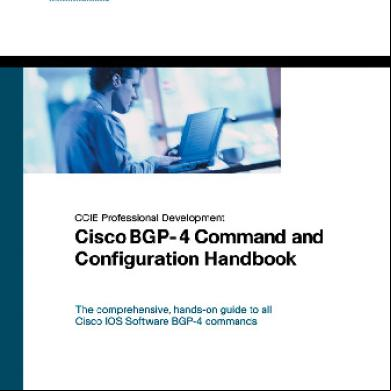9-9 Installing Software Ag Products 3n1h3q
This document was ed by and they confirmed that they have the permission to share it. If you are author or own the copyright of this book, please report to us by using this report form. Report 3b7i
Overview 3e4r5l
& View 9-9 Installing Software Ag Products as PDF for free.
More details w3441
- Words: 46,127
- Pages: 216
Installing Software AG Products
Version 9.9
October 2015
This document applies to webMethods Product Suite Version 9.9 and to all subsequent releases. Specifications contained herein are subject to change and these changes will be reported in subsequent release notes or new editions. Copyright © 2010-2015 Software AG, Darmstadt, and/or Software AG USA Inc., Reston, VA, USA, and/or its subsidiaries and/or its affiliates and/or their licensors. The name Software AG and all Software AG product names are either trademarks or ed trademarks of Software AG and/or Software AG USA Inc. and/or its subsidiaries and/or its affiliates and/or their licensors. Other company and product names mentioned herein may be trademarks of their respective owners. Detailed information on trademarks and patents owned by Software AG and/or its subsidiaries is located at hp://softwareag.com/licenses. Use of this software is subject to adherence to Software AG's licensing conditions and . These are part of the product documentation, located at hp://softwareag.com/licenses and/or in the root installation directory of the licensed product(s). This software may include portions of third-party products. For third-party copyright notices, license , additional rights or restrictions, please refer to "License Texts, Copyright Notices and Disclaimers of Third Party Products". For certain specific third-party license restrictions, please refer to section E of the Legal Notices available under "License and Conditions for Use of Software AG Products / Copyright and Trademark Notices of Software AG Products". These documents are part of the product documentation, located at hp://softwareag.com/licenses and/or in the root installation directory of the licensed product(s). Use, reproduction, transfer, publication or disclosure is prohibited except as specifically provided for in your License Agreement with Software AG. Document ID: WEBM-INST-99-20151015
M Table of Contents
Table of Contents About this Guide............................................................................................................................13 Document Conventions............................................................................................................ 13 Online Information.................................................................................................................... 14 How to Use This Guide, Recommendations, and Product Licenses........................................15 How to Use This Guide............................................................................................................16 Recommendations.................................................................................................................... 16 Product Licenses...................................................................................................................... 16 Installation and Uninstallation Methods......................................................................................19 Methods for Installing and Uninstalling Products..................................................................... 20 Installing and Uninstalling Command Central, Platform Manager, Deployer, and Asset Build Environment................................................................................................................................... 21 istration and Deployment Installations............................................................................22 Install Command Central...................................................................................................22 Install Deployer and ABE.................................................................................................. 22 Software and Hardware and Requirements............................................................... 23 Operating System and Browser .......................................................................... 23 Software Requirements and Considerations.....................................................................23 Hardware Requirements....................................................................................................23 Shut Down Products.................................................................................................................24 Install Products......................................................................................................................... 24 Start the Installer, Provide General Information, and Choose the Products to Install........ 24 Supply Product Configuration Information.........................................................................25 Sudo........................................................................................................................... 25 Command Central Server.......................................................................................... 27 Integration Server.......................................................................................................28 Platform Manager.......................................................................................................29 Complete the Installation.......................................................................................................... 29 Change Default s...............................................................................................30 Install Latest Fixes.............................................................................................................30 Daemons and Set File Permissions................................................................... 30 Complete the Integration Server Installation on a Mac OS X or Other UNIX System........30 Connect Products to Each Other............................................................................................. 30 Uninstall Products.....................................................................................................................31 Installing and Uninstalling Apama...............................................................................................33 Typical Development Installation.............................................................................................. 34 Software and Hardware and Requirements............................................................... 34 Operating System and Browser .......................................................................... 34 Software Requirements and Considerations.....................................................................34
Installing Software AG Products Version 9.9
3
M Table of Contents
Hardware Requirements....................................................................................................34 Minimum and Recommended Hardware Requirements............................................ 34 Additional Hardware Requirements............................................................................35 Shut Down Products.................................................................................................................36 Prepare Your Machine..............................................................................................................36 Install Products......................................................................................................................... 37 Start the Installer, Provide General Information, and Choose the Products to Install........ 37 Supply Product Configuration Information.........................................................................37 Apama........................................................................................................................ 37 Complete the Installation...................................................................................................39 Install Latest Fixes..................................................................................................... 39 Uninstall Products.....................................................................................................................39 Installing and Uninstalling Application Integration, B2B Integration, or BPM.........................41 Typical Development Installations............................................................................................ 42 Software and Hardware and Requirements............................................................... 43 Operating System and Browser .......................................................................... 43 Software Requirements and Considerations.....................................................................43 Hardware Requirements....................................................................................................44 Minimum and Recommended Hardware Requirements............................................ 44 Additional Hardware Requirements............................................................................45 Shut Down Products.................................................................................................................45 Prepare Your Machine..............................................................................................................46 Prepare to Install Collaboration or MashZone on a Linux System....................................46 Prepare to Install Integration Agent or Integration Server on a Mac OS X or Other UNIX System............................................................................................................................... 47 Prepare to Install My webMethods Server........................................................................47 Database Connection Information............................................................................................ 47 Install Products......................................................................................................................... 48 Start the Installer, Provide General Information, and Choose the Products to Install........ 48 Supply Product Configuration Information.........................................................................49 Sudo........................................................................................................................... 49 ActiveTransfer Server.................................................................................................51 AgileApps....................................................................................................................52 Content Service Platform Server............................................................................... 53 Integration Agent........................................................................................................ 54 Integration Server.......................................................................................................55 MashZone...................................................................................................................57 My webMethods Server............................................................................................. 58 Rules Engine.............................................................................................................. 59 Trading Networks Server............................................................................................60 Create Database Components................................................................................................. 60 Complete the Installation.......................................................................................................... 61 Change Default s...............................................................................................61 Install Latest Fixes.............................................................................................................61
Installing Software AG Products Version 9.9
4
M Table of Contents
Daemons and Set File Permissions................................................................... 61 Complete the Content Service Platform Installation..........................................................61 Complete the Integration Agent or Integration Server Installation on a Mac OS X or Other UNIX System..................................................................................................................... 62 Complete the MashZone Installation.................................................................................62 Complete the My webMethods Server Installation............................................................62 Set Up Automatic Startup on a UNIX System........................................................... 62 Connect Products to Each Other............................................................................................. 63 Uninstall Products.....................................................................................................................63 Installing and Uninstalling Analytics & Decisions..................................................................... 65 Overview................................................................................................................................... 66 Typical Installation.................................................................................................................... 66 Software and Hardware and Requirements............................................................... 66 Operating System and Browser .......................................................................... 66 Software Requirements and Considerations.....................................................................66 Hardware Requirements....................................................................................................67 Minimum and Recommended Hardware Requirements............................................ 67 Additional Hardware Requirements............................................................................68 Shut Down Products.................................................................................................................69 Prepare Your Machine..............................................................................................................70 Prepare to Install Process Performance Manager............................................................ 70 Prepare to Install Process Performance Manager on a Windows System................. 70 Prepare to Install Process Performance Manager on a Linux System.......................70 Prepare to Install Optimize................................................................................................71 Database Connection Information............................................................................................ 71 Install Products......................................................................................................................... 72 Start the Installer, Provide General Information, and Choose the Products to Install........ 72 Supply Product Configuration Information.........................................................................73 Sudo........................................................................................................................... 73 Optimize......................................................................................................................74 Optimize Infrastructure Data Collector.............................................................................. 75 Presto.................................................................................................................................76 Process Performance Manager.........................................................................................77 Process Performance Manager Analysis GUI...................................................................78 Terracotta........................................................................................................................... 79 Universal Messaging......................................................................................................... 80 Create Database Components................................................................................................. 83 Complete the Installation.......................................................................................................... 83 Change Default s...............................................................................................83 Install Latest Fixes.............................................................................................................83 Daemons and Set File Permissions................................................................... 83 Complete the Process Performance Manager Installation................................................84 Complete the Terracotta Installation..................................................................................84 Complete the Universal Messaging Installation................................................................ 84
Installing Software AG Products Version 9.9
5
M Table of Contents
Enable High-Performance Spin Locks....................................................................... 84 Add License................................................................................................................84 Connect Products to Each Other............................................................................................. 84 Uninstall Products.....................................................................................................................85 Installing and Uninstalling Master Data Management............................................................... 87 Software and Hardware and Requirements............................................................... 88 Operating System and Browser .......................................................................... 88 Software Requirements and Considerations.....................................................................88 Hardware Requirements....................................................................................................88 Shut Down Products.................................................................................................................89 Database Connection Information............................................................................................ 90 Install Products......................................................................................................................... 90 Start the Installer, Provide General Information, and Choose the Products to Install........ 90 Supply Product Configuration Information.........................................................................92 OneData..................................................................................................................... 92 Create Database Components................................................................................................. 94 Complete the Installation.......................................................................................................... 94 Change Default s...............................................................................................94 Install Latest Fixes.............................................................................................................94 Complete the Locate Installation.......................................................................................95 Connect Products to Each Other............................................................................................. 95 Uninstall Products.....................................................................................................................95 Installing and Uninstalling SOA Governance and API Management........................................ 97 Typical Installation.................................................................................................................... 98 Software and Hardware and Requirements............................................................... 98 Operating System and Browser .......................................................................... 98 Software Requirements and Considerations.....................................................................98 Hardware Requirements....................................................................................................99 Shut Down Products...............................................................................................................100 Prepare Your Machine............................................................................................................100 Prepare to Install API-Portal on a UNIX System.............................................................100 Prepare to Install CentraSite on a UNIX System............................................................101 Prepare to Install Integration Server on a UNIX System................................................ 101 Database Connection Information.......................................................................................... 102 Install Products....................................................................................................................... 102 Start the Installer, Provide General Information, and Choose the Products to Install...... 102 Supply Product Configuration Information.......................................................................104 Sudo......................................................................................................................... 104 API-Portal................................................................................................................. 105 CentraSite.................................................................................................................106 Integration Server............................................................................................................ 107 Complete the Installation........................................................................................................ 108 Change Default s.............................................................................................108 Install Latest Fixes...........................................................................................................108 Installing Software AG Products Version 9.9
6
M Table of Contents
Daemons and Set File Permissions................................................................. 108 Complete the CentraSite Installation...............................................................................109 Set Internet Browser................................................................................................ 109 Complete the Integration Server Installation on a Mac OS X or Other UNIX System......109 Connect Products to Each Other........................................................................................... 109 Uninstall Products...................................................................................................................109 Installing and Uninstalling Mobile Products.............................................................................111 Typical Development Installation............................................................................................ 112 Software and Hardware and Requirements..............................................................112 Operating System and Browser .........................................................................112 Software Requirements and Considerations...................................................................112 Hardware Requirements..................................................................................................113 Minimum and Recommended Hardware Requirements.......................................... 113 Additional Hardware Requirements..........................................................................114 Shut Down Products...............................................................................................................115 Prepare Your Machine............................................................................................................115 Prepare to Install My webMethods Server......................................................................115 Database Connection Information.......................................................................................... 116 Install Products....................................................................................................................... 116 Start the Installer, Provide General Information, and Choose the Products to Install...... 116 Supply Product Configuration Information.......................................................................118 Integration Server.....................................................................................................118 Mobile Designer........................................................................................................119 Mobile ......................................................................................................... 120 My webMethods Server........................................................................................... 121 Create Database Components............................................................................................... 121 Complete the Installation........................................................................................................ 122 Change Default s.............................................................................................122 Install Latest Fixes...........................................................................................................122 Complete the Integration Server Installation on a Mac OS X or Other UNIX System......122 Complete the Mobile Installation...............................................................122 Connect Products to Each Other........................................................................................... 123 Uninstall Products...................................................................................................................123 Uninstall Mobile .........................................................................................123 Uninstall All Other Products............................................................................................ 124 Installing and Uninstalling webMethods Broker...................................................................... 125 Software and Hardware and Requirements..............................................................126 Operating System and Browser .........................................................................126 Software Requirements and Considerations...................................................................126 Hardware Requirements..................................................................................................126 Shut Down Products...............................................................................................................127 Prepare Your Machine............................................................................................................128 Prepare to Install webMethods Broker on a UNIX System............................................. 128 Install Products....................................................................................................................... 129 Installing Software AG Products Version 9.9
7
M Table of Contents
Start the Installer, Provide General Information, and Choose the Products to Install...... 129 Supply Product Configuration Information.......................................................................130 webMethods Broker..................................................................................................130 Complete the Installation........................................................................................................ 132 Change Default s.............................................................................................132 Install Latest Fixes...........................................................................................................132 Complete the webMethods Broker Installation................................................................133 Make Sure Broker Server is Running and the Default Broker Exists....................... 133 Enable Full Core Dumps on an AIX System........................................................... 133 Connect Products to Each Other........................................................................................... 133 Uninstall Products...................................................................................................................133 Installing and Uninstalling ApplinX........................................................................................... 135 Typical Development Installation............................................................................................ 136 Software and Hardware and Requirements..............................................................136 Operating System and Browser .........................................................................136 Software Requirements................................................................................................... 136 Hardware Requirements..................................................................................................137 Shut Down Products...............................................................................................................138 Prepare Your Machine............................................................................................................138 Install ApplinX......................................................................................................................... 139 Start the Installer, Provide General Information, and Choose ApplinX Components.......139 Supply Product Configuration Information.......................................................................139 ApplinX..................................................................................................................... 139 Complete the Installation.................................................................................................140 Install Latest Fixes................................................................................................... 140 Set Environment Variable.........................................................................................140 Uninstall ApplinX.....................................................................................................................141 Installing and Uninstalling EntireX............................................................................................ 143 Typical Development Installation............................................................................................ 144 Software and Hardware and Requirements..............................................................144 Operating System and Browser .........................................................................144 Software Requirements................................................................................................... 144 Hardware Requirements..................................................................................................145 Shut Down Products...............................................................................................................146 Prepare Your Machine............................................................................................................146 Install EntireX..........................................................................................................................147 Start the Installer, Provide General Information, and Choose EntireX Components....... 147 Supply Product Configuration Information.......................................................................148 System Management Hub........................................................................................148 Sudo......................................................................................................................... 150 EntireX...................................................................................................................... 151 Complete the Installation.................................................................................................152 Install Latest Fixes................................................................................................... 152 Daemons and Set File Permissions.......................................................... 152 Installing Software AG Products Version 9.9
8
M Table of Contents
Set Environment Variables on a UNIX System........................................................153 Uninstall EntireX..................................................................................................................... 153 Creating and Dropping Database Components........................................................................155 Database Components........................................................................................................... 156 Database Drivers.................................................................................................................... 156 Data Storage...........................................................................................................................157 Integration Server Data Storage..................................................................................... 157 Embedded Database versus External RDBMS........................................................158 Using the Embedded Database........................................................................159 Using the External RDBMS.............................................................................. 159 My webMethods Server Data Storage............................................................................ 160 Embedded Database versus External RDBMS........................................................160 Using the Embedded Database........................................................................160 Using an External RDBMS............................................................................... 161 Product Database Component Descriptions and Installation Requirements................... 161 ActiveTransfer Database Component...................................................................... 161 Archive Database Component................................................................................. 161 BPM.......................................................................................................................... 162 Blaze Database Component............................................................................. 162 BusinessRules Database Component.............................................................. 162 ProcessAudit Database Component................................................................. 162 ProcessEngine Database Component.............................................................. 163 CloudStreamsEvents Database Component............................................................163 Software AG Designer..............................................................................................163 Integration Server.....................................................................................................163 MediatorEvents Database Component.................................................................... 163 Mobile Database Component...................................................................... 164 My webMethods Server........................................................................................... 164 OneDataMetadata, OneDataWorkArea, OneDataReleaseArea Database Components............................................................................................................. 164 Optimize....................................................................................................................164 Analysis Database Component.........................................................................164 CentralConfiguration Database Component..................................................... 164 ProcessAudit Database Component................................................................. 165 ProcessTracker Database Component............................................................. 165 Staging and Reporting Database Components........................................................165 Trading Networks..................................................................................................... 165 TradingNetworks Database Component........................................................... 165 TradingNetworksArchive Database Component............................................... 166 Infrastructure Database Components..............................................................................166 Preparing for Database Component Creation........................................................................ 166 Database .................................................................................................................166 Storage............................................................................................................................ 167 Database .....................................................................................167
Installing Software AG Products Version 9.9
9
M Table of Contents
Character Set and Sort Order.........................................................................................168 Oracle....................................................................................................................... 168 SQL Server...............................................................................................................168 DB2 for LUW............................................................................................................169 Page and Block Size.......................................................................................................169 Set Database Options..................................................................................................... 170 Oracle....................................................................................................................... 170 SQL Server...............................................................................................................170 Install the Database Component Configurator and Database Scripts....................................170 Use the Database Component Configurator Graphical Interface.................................. 172 Create Database Components, Database , and Storage........................................ 172 Start the Database Component Configurator GUI................................................... 172 Choose the Action to Perform..................................................................................173 Specify the Connection to the RDBMS....................................................................174 Create Database Components, Database , and Storage................................. 175 Execute the Specified Action................................................................................... 177 Drop Database Components...........................................................................................177 Drop the Storage and Revoke Database Permissions........................................... 178 Use the Database Component Configurator Command Line Interface.................................. 179 Database Component Configurator Command............................................................... 180 Main Parameters...................................................................................................... 180 Additional Parameters.............................................................................................. 183 Examples......................................................................................................................... 184 Create the Database and Storage.................................................................. 185 Drop the Storage and Revoke Database Permissions....................................185 Create Database Components.................................................................................186 Drop Database Components....................................................................................186 Use the Database Scripts...................................................................................................... 187 Modify Storage Convention............................................................................................. 187 Run the Database Scripts............................................................................................... 188 Create a Database and Storage............................................................................ 188 Drop Storage and Revoke Database Permissions................................................. 188 Create Database Components........................................................................................188 Drop Database Components...........................................................................................189 Connect Products to Database Components.........................................................................189 Database Connections for Integration Server and Hosted Products...............................190 Define an Integration Server Connection Pool................................................................191 Point Integration Server Functions at Connection Pools.................................................191 Drop Redundant Database Component..........................................................................192 Daemons to Automatically Start and Shut Down Products on UNIX Systems....... 193 Overview................................................................................................................................. 194 Daemons for Products that Provide rc-scripts and daemon.sh................................194 Daemons for Products that Provide rc-scripts but not daemon.sh...........................196 Manually a Daemon on an AIX System............................................................197
Installing Software AG Products Version 9.9
10
M Table of Contents
Manually a Daemon on an HP-UX System...................................................... 198 Manually a Daemon on a Solaris System........................................................ 198 Manually a Daemon on a SUSE Enterprise Server System............................. 198 Manually a Daemon on a Red Hat Enterprise Linux 6.x System...................... 199 Manually a Daemon on a Red Hat Enterprise Linux 7.x System...................... 200 Manually a Daemon on a Mac OS X System...................................................200 International Operating Environments...................................................................................... 203 Overview................................................................................................................................. 204 Language Packs..................................................................................................................... 204 Software AG Designer Language Packs.........................................................................204 Extended Character Set......................................................................................................... 205 Configure Browsers and JRE Font.........................................................................................205 Configure the Proper Locale.................................................................................................. 206 Running in a Virtualized Environment.......................................................................................207 Overview................................................................................................................................. 208 Running Your Products in an Amazon Elastic Compute Cloud Environment......................... 208 Overview.......................................................................................................................... 208 Configuring a DNS Server...............................................................................................208 Logging In to Amazon Web Services..............................................................................208 Creating a Security Group...............................................................................................209 Creating a Key Pair.........................................................................................................209 Creating and Launching an EC2 Instance...................................................................... 210 Connecting to the Linux EC2 Instance........................................................................... 211 Connecting to the Windows EC2 Instance......................................................................211 Installing Your Products on the EC2 Instance.................................................................212 Clustering Your Products on EC2 Instances...................................................................213 Obtaining an Elastic IP Address and Associating It with an EC2 Instance..................... 213 Maintaining and Securing EC2 Instances....................................................................... 214 Running Your Products in a VMWare Virtualized Environment..............................................214 Overview.......................................................................................................................... 214 Configuring a DNS Server...............................................................................................214 Setting Up a VMWare Guest OS.................................................................................... 214 Connecting to the VMWare Guest OS............................................................................215 Installing Your Products on the VMWare Guest OS....................................................... 215 Clustering Your Products on VMWare Guest OSs..........................................................215 Securing VMWare Guest OSs.........................................................................................215
Installing Software AG Products Version 9.9
11
M
Even Header
Installing Software AG Products Version 9.9
12
M
Odd Header
About this Guide This guide provides pre-installation, installation, and uninstallation instructions for Software AG products, specifically Apama, Terracoa, and webMethods. Note:
For instructions on installing products not covered in this guide, see the product documentation.
This guide is intended for use with Using the Software AG Installer. That guide explains how to prepare your machine to use the Software AG Installer, and how to use the Software AG Installer and Software AG Uninstaller to install and uninstall your products. Important: If you want to upgrade products, you must use the instructions in the appropriate product upgrade guide. The instructions in this installation guide do not cover upgrades, so following the instructions in this guide for upgrades would have unpredictable results.
Document Conventions Convention
Description
Bold
Identifies elements on a screen.
Narrowfont
Identifies storage locations for services on webMethods Integration Server, using the convention folder.subfolder:service .
UPPERCASE
Identifies keyboard keys. Keys you must press simultaneously are ed with a plus sign (+).
Italic
Identifies variables for which you must supply values specific to your own situation or environment. Identifies new the first time they occur in the text.
Monospace font
Identifies text you must type or messages displayed by the system.
{}
Indicates a set of choices from which you must choose one. Type only the information inside the curly braces. Do not type the { } symbols.
Installing Software AG Products Version 9.9
13
M
Even Header
Convention
Description
|
Separates two mutually exclusive choices in a syntax line. Type one of these choices. Do not type the | symbol.
[]
Indicates one or more options. Type only the information inside the square brackets. Do not type the [ ] symbols.
...
Indicates that you can type multiple options of the same type. Type only the information. Do not type the ellipsis (...).
Online Information Software AG Documentation Website You can find documentation on the Software AG Documentation website at hp:// documentation.softwareag.com. The site requires Empower credentials. If you do not have Empower credentials, you must use the TECHcommunity website. Software AG Empower Product Website You can find product information on the Software AG Empower Product website at hps://empower.softwareag.com. To submit feature/enhancement requests, get information about product availability, and products, go to Products. To get information about fixes and to read early warnings, technical papers, and knowledge base articles, go to the Knowledge Center. Software AG TECHcommunity You can find documentation and other technical information on the Software AG TECHcommunity website at hp://techcommunity.softwareag.com. You can: Access product documentation, if you have TECHcommunity credentials. If you do not, you will need to and specify "Documentation" as an area of interest. Access articles, code samples, demos, and tutorials. Use the online discussion forums, moderated by Software AG professionals, to ask questions, discuss best practices, and learn how other customers are using Software AG technology. Link to external websites that discuss open standards and web technology.
Installing Software AG Products Version 9.9
14
M
Odd Header How to Use This Guide, Recommendations, and Product Licenses
1 How to Use This Guide, Recommendations, and Product Licenses
■ How to Use This Guide ...............................................................................................................
16
■ Recommendations ........................................................................................................................
16
■ Product Licenses ..........................................................................................................................
16
Installing Software AG Products Version 9.9
15
M
Even Header How to Use This Guide, Recommendations, and Product Licenses
How to Use This Guide This guide provides product-specific preparation, installation, and uninstallation instructions. These instructions are intended for use with Using the Software AG Installer. That guide explains how to prepare your machine to use the Software AG Installer, and how to use the Software AG Installer to install and uninstall your products. It describes the various methods you can use to install and uninstall, such as using the installer wizard, the installer console mode, an installation script, or an installation image. It describes JDK for the installer, the uninstaller, and the products, and explains installation and uninstallation logging
Recommendations Software AG strongly recommends that you create installation images of your products and store them on your internal network. Create an image for each operating system on which you plan to install that is covered by your license agreement. Storing images enables you to ensure consistency across installations over time; the installer provides only the latest product releases, while installation images contain the product releases you into them. In addition, installing from images helps you reduce WAN traffic and improve installation speeds. For instructions on creating an installation image, see Using the Software AG Installer. When you need multiples of the same release of a product on one machine, Software AG recommends that you create multiple instances of the product in the same installation rather than creating multiple installations of the same product on the machine. Most products now offer this functionality. The valid use cases for creating multiple installations on the same machine are when those installations are from different releases (for example, side-by-side upgrade), different environments (for example, production environment on fix level 1 and test environment on fix level 2), or different projects (for example, installations used by different departments within an organization). Note:
If you are using a virtualization layer such as VMWare, the above use cases are typically handled using different VM instances on a single powerful VM server, with a single installation on each VM instance.
Product Licenses You must provide license files to install and, later, to start some products. Software AG sends these license files with your installation message; save the license files in a directory whose name and path do not contain any spaces. When you provide the license files during installation, the installer validates that:
Installing Software AG Products Version 9.9
16
M
Odd Header How to Use This Guide, Recommendations, and Product Licenses
The license file is the correct one for the product. The license file has not been changed. The license file has not expired. The product is licensed on the operating system on which you are installing. You will only be able to install a product if its license file es these checks. The products will repeat these checks at startup.
Installing Software AG Products Version 9.9
17
M
Even Header
Installing Software AG Products Version 9.9
18
M
Odd Header Installation and Uninstallation Methods
2 Installation and Uninstallation Methods ■ Methods for Installing and Uninstalling Products .........................................................................
Installing Software AG Products Version 9.9
20
19
M
Even Header Installation and Uninstallation Methods
Methods for Installing and Uninstalling Products You can install products using different methods. The methods can involve Software AG Installer, Command Central, and Platform Manager. Platform Manager is an agent that enables Command Central to install and ister products. You can use the Software AG Installer to install all products. The installer automatically installs Platform Manager with the products so they can be istered from Command Central. For instructions on installing using the Software AG Installer, see Using the Software AG Installer and this guide. You can use Command Central and Platform Manager to install most products. For the list of products Command Central can install, see the Command Central ree. For instructions on where to install Command Central, see "Installing and Uninstalling Command Central, Platform Manager, Deployer, and Asset Build Environment" on page 21 of this guide. For detailed instructions on the steps below, see Software AG Command Central Help. 1. Use the Command Central bootstrapper to install Command Central. 2. Install Platform Manager on target installation machines as follows: If the target installation machine is configured for remote access (typically the case for UNIX systems and for Windows systems equipped with OpenSSH), use Command Central to install Platform Manager. If the target installation machine is not configured for remote access, log on to the target installation machine and use the Platform Manager bootstrapper to install Platform Manager. 3. Use Command Central to install products. You can install these products in the same installation directory as Platform Manager. You can uninstall products using Software AG Installer or Command Central. You do not have to use the same tool to uninstall that you used to install.
Installing Software AG Products Version 9.9
20
M
Odd Header Installing and Uninstalling Command Central, Platform Manager, Deployer, and Asset Build Environment
3 Installing and Uninstalling Command Central, Platform Manager, Deployer, and Asset Build Environment
■ istration and Deployment Installations ...............................................................................
22
■ Software and Hardware and Requirements ...................................................................
23
■ Shut Down Products ....................................................................................................................
24
■ Install Products .............................................................................................................................
24
■ Complete the Installation .............................................................................................................
29
■ Connect Products to Each Other .................................................................................................
30
■ Uninstall Products ........................................................................................................................
31
Installing Software AG Products Version 9.9
21
M
Even Header Installing and Uninstalling Command Central, Platform Manager, Deployer, and Asset Build Environment
istration and Deployment Installations Install Command Central You can manage multiple installations of most products from Command Central. You can use Command Central to install products and fixes; create and configure product instances; and start, stop and monitor runtime components. You can also create new environments and clone existing installations using templates. For the list of products Command Central s, see the Command Central ree. This release of Command Central can manage installations that are release 9.0 or later. Install one Command Central to manage all development and test environments. Install a separate Command Central to manage all production environments. In each case, the host machine must have access to all products you want to manage. You can install Command Central, Deployer, and ABE in the same installation directory (see "Install Deployer and ABE" on page 22). However, do not install any other Software AG products in that installation directory. Restrict access to the machine to only those people who need to use Command Central, such as release managers, infrastructure engineers, system s, and operators. Platform Manager is an agent that enables Command Central to install and ister products. For instructions on installing Platform Manager, see "Installation and Uninstallation Methods" on page 19.
Install Deployer and ABE You can deploy assets from one environment to another (for example, from a development environment to a production environment) using Deployer and the Asset Build Environment (ABE). In runtime-based deployment, you use Deployer to deploy assets from source servers to target servers. In repository-based deployment, you use ABE to build assets from source servers or a VCS to a file-based repository, and then use Deployer to deploy the assets from the repository to target servers. Software AG recommends using repository-based deployment. If no firewall separates your development, test, and production environments, install one Deployer to handle all environments. The host machine must have access to all source servers you want to deploy from, and all target servers you want to deploy to. If you are using Command Central, install Deployer on the same machine as the Command Central you install to manage your development and test environments. If you want to use repository-based deployment, install ABE on the same machine as Deployer. The machine must be able to access the file system that will host the file-based repository. If you want to build assets from a VCS instead of source servers, the machine must be able to access the VCS.
Installing Software AG Products Version 9.9
22
M
Odd Header Installing and Uninstalling Command Central, Platform Manager, Deployer, and Asset Build Environment
If a firewall separates your development and test environments from your production environments, install a separate Deployer to handle your production environments. The host machine must have access to all target servers you want to deploy to. If you are using Command Central, install Deployer on the same machine as the Command Central you install to manage your production environments. You can install Command Central, Deployer, and ABE in the same installation directory. However, do not install any other Software AG products in that installation directory. Restrict access to the machine to only those people who need to use Deployer or ABE, such as release managers, infrastructure engineers, system s, and operators.
Software and Hardware and Requirements Operating System and Browser For information on operating systems, RDBMSs, and browsers that are ed by your products, see System Requirements for Software AG Products. For information on ed database drivers, see "Database Components" on page 156.
Software Requirements and Considerations Product
Software Requirements and Considerations
All
If the vendor for your operating system recommends installing the latest service packs, patch-bundles, and fixes, Software AG encourages you to follow that recommendation. If you experience problems with installed service packs, patch-bundles, or fixes, report those problems directly to the vendor.
Integration Server
On Mac OS X systems, Integration Servers cannot connect to webMethods Brokers using SSL.
Hardware Requirements The table below lists the minimum and recommended hardware requirements for your products. Recommended amounts are shown in parentheses. Deployer has minimal or no requirements beyond the host Integration Server. Asset Build Environment has no requirements.
Installing Software AG Products Version 9.9
23
M
Even Header Installing and Uninstalling Command Central, Platform Manager, Deployer, and Asset Build Environment
Important: The hardware requirements below are for the listed products only. They do not include 2GB of hard drive space for Software AG infrastructure shared libraries required by most products and installed once per installation directory. They do not include requirements for ing software such as RDBMSs. You must determine the overall hardware requirements for each of your machines based on the overall requirements of your operating system and software. Product
Hard Drive Space
RAM
Us
Command Central
500MB
512MB (1GB for 100 nodes)
1 (2)
Integration Server
300MB (500MB)
1GB (2GB)
1 (2)
Platform Manager
500MB
128MB
1
Command Central and Platform Manager need additional hard drive space if you use template-based provisioning functionality. The space required depends on the total size of template-generated files, such as images, configuration files to store, , and . Deployer needs additional hard drive space for the deployment projects you create. When allocating space, allow for the number of projects to increase over time.
Shut Down Products Shut down all non-Software AG applications that are running on the machine on which you are going to install. If these applications are not shut down, product files might become corrupted.
Install Products Start the Installer, Provide General Information, and Choose the Products to Install As you go through the Software AG Installer, you will be asked for various types of information, such as product license files and database connection parameters. Scan the pages in this chapter that show the installer s you will encounter, and gather the information you will need before starting the installer.
Installing Software AG Products Version 9.9
24
M
Odd Header Installing and Uninstalling Command Central, Platform Manager, Deployer, and Asset Build Environment
Read the requirements in Using the Software AG Installer (for example, the requirement to create a that has the proper privileges for Windows and that is non-root for UNIX). Follow the instructions in that guide to start the installer and provide general information such as proxy server, release to install, installation directory, and how to use the product selection tree. On the product selection tree, select the products to install. After the product selection tree, the installer displays the language pack selection tree. For information on language packs, see the international operating environments appendix in this guide. The installer then displays s (GUI mode) or prompts (console mode) that ask for product configuration information. The sections below show the s, but the information and fields on the s are identical to the information and fields in the prompts. Important: Make sure all ports you specify on s or in response to prompts are not already being used by other products on your machine. The installer cannot detect whether ports are in use when products are shut down, and the shuing down of products is a requirement for running the installer. See the list of default ports used by Software AG products.
Supply Product Configuration Information Sudo When you install on a UNIX system, the below might appear.
Installing Software AG Products Version 9.9
25
M
Even Header Installing and Uninstalling Command Central, Platform Manager, Deployer, and Asset Build Environment
You must either have the installer run the afterInstallAsRoot.sh script, or you must run the script manually after installation as explained later in this chapter. If you want to have the installer run the script, the under which you are running the installer must be in the sudoers configuration. For security reasons, the installer does not store the sudo in installation scripts. If you are creating or installing from an installation script, therefore, the option to use sudo is not available. You will have to run the afterInstallAsRoot.sh script manually after installation as a who is in the sudoers configuration. See the instructions for ing daemons and seing file permissions later in this chapter.
Installing Software AG Products Version 9.9
26
M
Odd Header Installing and Uninstalling Command Central, Platform Manager, Deployer, and Asset Build Environment
Command Central Server
Installing Software AG Products Version 9.9
27
M
Even Header Installing and Uninstalling Command Central, Platform Manager, Deployer, and Asset Build Environment
Integration Server
For Database Connection, accept the default choice of Embedded database.
Installing Software AG Products Version 9.9
28
M
Odd Header Installing and Uninstalling Command Central, Platform Manager, Deployer, and Asset Build Environment
Platform Manager
Complete the Installation For some products, you must perform certain tasks before startup. This section explains those tasks. For instructions on starting products and performing post-startup configuration and customization, see the product documentation.
Installing Software AG Products Version 9.9
29
M
Even Header Installing and Uninstalling Command Central, Platform Manager, Deployer, and Asset Build Environment
Change Default s Products are installed with default s. For security reasons, you should change these s as soon as possible. For instructions, see the product documentation.
Install Latest Fixes Install the latest fixes on the products you installed. For instructions on using the Software AG Update Manager, see Using the Software AG Update Manager. Each fix includes a ree file that contains instructions on installing the fix.
Daemons and Set File Permissions If you were asked whether to use sudo during installation on a UNIX system and you chose not to, the installer was not able to daemons and set file permissions. Perform these tasks now by running the script Software AG_directory /bin/ afterInstallAsRoot.sh as a who is in the sudoers configuration. Important: You must run this script or your products might not work correctly. The installer and this script daemons for certain products only; for other products, you perform the daemon registration yourself. For complete details and instructions, see " Daemons to Automatically Start and Shut Down Products on UNIX Systems" on page 193.
Complete the Integration Server Installation on a Mac OS X or Other UNIX System If non-root s will be running Integration Server, you might want to change the ownership of the installed files to allow a single non-root to run Integration Server (chown), change the file group to the group of s who will run Integration Server (chgrp), or change file permissions to allow all s to run Integration Server (chmod).
Connect Products to Each Other If you installed all products at the same time, and did not change any port seings or default s after installation, many inter-product connections are configured automatically. For instructions on connecting products to each other, see the product documentation.
Installing Software AG Products Version 9.9
30
M
Odd Header Installing and Uninstalling Command Central, Platform Manager, Deployer, and Asset Build Environment
Uninstall Products Follow the instructions in Using the Software AG Installer, with the additional guidelines below. If you are going to uninstall from a Mac OS or other UNIX system, and you used sudo to daemons and set file permissions during or after installation, you must also use sudo to un daemons and remove file permissions, as follows: If you are not going to use an uninstallation script to uninstall, you can choose the uninstaller option to perform this task, or you can perform this task before starting the uninstaller by executing the script Software AG_directory/bin/ beforeUninstallAsRoot.sh as a who is in the sudoers configuration. If you are going to use an uninstallation script, the uninstaller cannot execute the script because it does not store the sudo , for security reasons. You must execute the script yourself before starting the uninstaller. Important: You must either have the uninstaller execute the script or run it yourself, or some products might not work correctly.
Installing Software AG Products Version 9.9
31
M
Even Header
Installing Software AG Products Version 9.9
32
M
Odd Header Installing and Uninstalling Apama
4 Installing and Uninstalling Apama ■ Typical Development Installation .................................................................................................
34
■ Software and Hardware and Requirements ...................................................................
34
■ Shut Down Products ....................................................................................................................
36
■ Prepare Your Machine .................................................................................................................
36
■ Install Products .............................................................................................................................
37
■ Uninstall Products ........................................................................................................................
39
Installing Software AG Products Version 9.9
33
M
Even Header Installing and Uninstalling Apama
Typical Development Installation The Software AG Installer offers typical development installations of products that enable you to perform a certain task. When you select a typical development installation, the installer automatically selects all products that make up that installation. The typical development installation for this product is called Apama. To create production environments, work with your s, Software AGGlobal Consulting Services, and best practices documentation.
Software and Hardware and Requirements Operating System and Browser For information on operating system and browser for your products, see System Requirements for Software AG Products and Apama ed Platforms.
Software Requirements and Considerations Product
Software Requirements and Considerations
All
If the vendor for your operating system recommends installing the latest service packs, patch-bundles, and fixes, Software AG encourages you to follow that recommendation. If you experience problems with installed service packs, patch-bundles, or fixes, report those problems directly to the vendor.
Apama
To build samples and develop Apama applications using Apama APIs, you might need to install additional compilers. For details, see the Apama documentation.
Hardware Requirements Minimum and Recommended Hardware Requirements The table below lists approximate minimum hardware requirements for your products. Important: The hardware requirements below are for Apama only. They do not include 2GB of hard drive space for Software AG infrastructure shared libraries required by most products and installed once per installation directory. You must determine the overall hardware requirements for each of your
Installing Software AG Products Version 9.9
34
M
Odd Header Installing and Uninstalling Apama
machines based on the overall requirements of your operating system and software. Product
Hard Drive Space
RAM
Us
Server
750MB
4GB
2
Capital Markets Foundation
55MB
4GB
2
Dashboard Viewer
400MB
4GB
2
Adapter (one)
5MB
4GB
2
Predictive Analytics Engine
25MB
4GB
2
Software AG Designer Eclipse platform
380MB
1.5GB (2GB)
1 (2)
Apama
Additional Hardware Requirements Product
Additional Hardware Requirements
Apama
Hard drive space, RAM, and U requirements for Apama vary significantly depending on the Apama application you run. You will need to determine processing and memory requirements by measuring the application, since these requirements vary. Software AG Global for help.
Software AG Designer
Using the Software AG Installer lists free space the Software AG Installer requires in its system temp (Windows) or temporary (UNIX) directory. For the Software AG Designer Eclipse platform, the installer needs 700MB additional free hard drive space in that directory. Each product plug-ins you install in Software AG Designer can require from 50K to 150MB of additional free hard drive space.
Installing Software AG Products Version 9.9
35
M
Even Header Installing and Uninstalling Apama
Shut Down Products Shut down all non-Software AG applications that are running on the machine on which you are going to install. If these applications are not shut down, product files might become corrupted. If you are installing new products into an existing Software AG product installation directory (that contains products from the same release), running products in that directory must be shut down so the installer can update key files that are locked by the operating system. If the products are running as applications, shut them down manually. If the products are running as services or daemons, the installer will automatically shut down many of them (and later restart them), but you must manually shut down the products listed below (and later restart them). Product
Steps
CentraSite
Shut down the Software AG Runtime service and the CentraSite Registry Repository service.
Content Service Platform
See the instructions in the product documentation.
Software AG Designer
Click File > Exit.
Terracoa Server Array
Run the bin/stop-tc-server.{bat|sh} command. If you are running a mirror group, shut down the ive server and then the active server.
Prepare Your Machine The Apama Server port must be accessible to the Apama Dashboard Viewer. If you are going to install on a Windows system, and the firewall is enabled, unblock network access for this port. The default value for the port is 3278. If you are going to install on a Linux system: Turn off the Security Enhanced Linux (SELinux). Apama does not this option. Linux systems are often run with their core file size limit set to zero. If problems occur, no core file can be wrien, which makes it difficult to determine the cause of the problem. Set the core file size to unlimited in the configuration for each Apama .
Installing Software AG Products Version 9.9
36
M
Odd Header Installing and Uninstalling Apama
Install Products Start the Installer, Provide General Information, and Choose the Products to Install As you go through the Software AG Installer, you will be asked for various types of information, such as product license files and database connection parameters. Scan the pages in this chapter that show the installer s you will encounter, and gather the information you will need before starting the installer. Read the requirements in Using the Software AG Installer (for example, the requirement to create a that has the proper privileges for Windows and that is non-root for UNIX). Follow the instructions in that guide to start the installer and provide general information such as proxy server, release to install, installation directory, and how to use the product selection tree. Important: Unless otherwise stated for a specific product, do not install products from this release into a Software AG directory that contains products from any other release. Unless otherwise stated for a specific product, you cannot mix products from different releases in the same installation directory; if you do so, you will experience problems or be unable to access functionality. On the product selection tree, select the Apama components to install.
Supply Product Configuration Information Apama If you are installing the Apama Server or Dashboard Viewer, the installer displays the below.
Installing Software AG Products Version 9.9
37
M
Even Header Installing and Uninstalling Apama
Field
Entry
License
This field displays when you select Apama Server for installation. If you do not enter a license, Apama Server will run for 30 minutes and then will shut down.
Work directory
Apama stored -created content such as log files in its work directory. Software AG recommends that you also store your Apama applications in this directory.
Installing Software AG Products Version 9.9
38
M
Odd Header Installing and Uninstalling Apama
Complete the Installation Install Latest Fixes Install the latest fixes on the products you installed. For instructions on using the Software AG Update Manager, see Using the Software AG Update Manager. Each fix includes a ree file that contains instructions on installing the fix.
Uninstall Products Follow the instructions in Using the Software AG Installer, with the additional guidelines below. If you are going to uninstall Software AG Designer Eclipse, and you want to review or preserve Eclipse installation information, do so before starting the uninstaller, because the uninstaller will delete the entire Software AG Designer installation directory. created data that is stored in other directories, such as your workspace, will remain untouched.
Installing Software AG Products Version 9.9
39
M
Even Header
Installing Software AG Products Version 9.9
40
M
Odd Header Installing and Uninstalling Application Integration, B2B Integration, or BPM
5 Installing and Uninstalling Application Integration, B2B Integration, or BPM
■ Typical Development Installations ................................................................................................
42
■ Software and Hardware and Requirements ...................................................................
43
■ Shut Down Products ....................................................................................................................
45
■ Prepare Your Machine .................................................................................................................
46
■ Database Connection Information ...............................................................................................
47
■ Install Products .............................................................................................................................
48
■ Create Database Components ....................................................................................................
60
■ Complete the Installation .............................................................................................................
61
■ Connect Products to Each Other .................................................................................................
63
■ Uninstall Products ........................................................................................................................
63
Installing Software AG Products Version 9.9
41
M
Even Header Installing and Uninstalling Application Integration, B2B Integration, or BPM
Typical Development Installations The Software AG Installer offers typical development installations of products that enable you to perform a certain task. When you select a typical development installation, the installer automatically selects all products that make up that installation. For detailed information on how the products in each typical development installation work together, see Understanding Software AG Products. For some typical development installations, you must create certain database components. A database component is a grouping of database objects that is used by one or more products. The table below lists these database components. For complete information about each database component, see "Creating and Dropping Database Components" on page 155. For some typical development installations, you might want to install additional optional items. You can select these items after the installer selects the products that make up your selected typical development installation. The table below lists the additional optional items. To create production environments, work with your s, Software AGGlobal Consulting Services, and best practices documentation. Typical Installation
Database Components
ActiveTransfer
ActiveTransfer, and all for Integration Server and My webMethods Server
Application Integration Development
All for Integration Server, My webMethods Server, and Trading Networks
Integration Server VSS, ClearCase, or Subversion to maintain Software AG Designer elements
Application Platform Development
All for Integration Server
Integration Server VSS, ClearCase, or Subversion to maintain Software AG Designer elements
Business Process Development
All for Integration Server, BPM, and My webMethods Server; optionally, Staging and Reporting
Same as Application Integration
Installing Software AG Products Version 9.9
Additional Optional Items
Central CentraSite Registry Repository to collaboration
42
M
Odd Header Installing and Uninstalling Application Integration, B2B Integration, or BPM
Typical Installation
Database Components
CloudStreams Service Development
CloudStreamsEvents, and all for Integration Server
Composite Application Development
All for My webMethods Server
Additional Optional Items
Central CentraSite Registry Repository to collaboration
Software and Hardware and Requirements Operating System and Browser For information on operating systems, RDBMSs, and browsers that are ed by your products, see System Requirements for Software AG Products. For information on ed database drivers, see "Database Components" on page 156.
Software Requirements and Considerations Product
Software Requirements and Considerations
All
If the vendor for your operating system recommends installing the latest service packs, patch-bundles, and fixes, Software AG encourages you to follow that recommendation. If you experience problems with installed service packs, patch-bundles, or fixes, report those problems directly to the vendor.
AgileApps
See the AgileApps wiki.
Integration Server
On Mac OS X systems, Integration Servers cannot connect to webMethods Brokers using SSL.
Installing Software AG Products Version 9.9
43
M
Even Header Installing and Uninstalling Application Integration, B2B Integration, or BPM
Hardware Requirements Minimum and Recommended Hardware Requirements The table below lists the minimum and recommended hardware requirements for your products. Recommended amounts are shown in parentheses. Most products that are hosted by Integration Server (for example, CloudStreams or Process Engine) or by My webMethods Server (for example, Business Console and Task Engine) have minimal or no hardware requirements beyond the host product and are therefore not listed below. Important: The hardware requirements below are for the listed products only. They do not include 2GB of hard drive space for Software AG infrastructure shared libraries required by most products and installed once per installation directory. They do not include requirements for ing software such as RDBMSs. They do not include the additional requirements listed in "Additional Hardware Requirements" on page 45. You must determine the overall hardware requirements for each of your machines based on the overall requirements of your operating system and software. Product
Hard Drive Space
RAM
Us
ActiveTransfer Server
100MB (200MB)
512MB
1
AgileApps
20GB
8GB
1 (4)
Collaboration
1.3GB
2GB (3GB)
2 (4)
Content Service Platform Server
1GB
2GB
1
Software AG Designer Eclipse platform
380MB
1.5GB (2GB)
1 (2)
Integration Agent
275MB (500MB)
512MB (1GB)
1
Integration Server
300MB (500MB)
1GB (2GB)
1 (2)
MashZone
10GB
7GB (16GB)
2 (4)
Installing Software AG Products Version 9.9
44
M
Odd Header Installing and Uninstalling Application Integration, B2B Integration, or BPM
Product
Hard Drive Space
RAM
Us
My webMethods Server
300MB (500MB)
1GB (2GB)
1
Trading Networks Server
50MB
1
Additional Hardware Requirements Product
Additional Hardware Requirements
ActiveTransfer Server
ActiveTransfer Server needs additional hard drive space if you use the hard drive as your virtual file system. The space required depends on the total size of documents ActiveTransfer Server needs to store, , and . ActiveTransfer Server might need additional hard drive space for log files.
AgileApps
See the AgileApps wiki.
Software AG Designer
Using the Software AG Installer lists free space the Software AG Installer requires in its system temp (Windows) or temporary (UNIX) directory. For Software AG Designer Eclipse platform, the installer needs 700MB additional free hard drive space in that directory. Each product plug-ins you install in Software AG Designer can require from 50K to 150MB of additional free hard drive space.
Trading Networks
To use large document handling, Trading Networks Server needs additional hard drive space on which to temporarily save documents (instead of storing them in memory). For detailed information, see webMethods Trading Networks ’s Guide.
Shut Down Products Shut down all non-Software AG applications that are running on the machine on which you are going to install. If these applications are not shut down, product files might become corrupted. If you are installing new products into an existing Software AG product installation directory (that contains products from the same release), running products in that directory must be shut down so the installer can update key files that are locked by the operating system. If the products are running as applications, shut them down
Installing Software AG Products Version 9.9
45
M
Even Header Installing and Uninstalling Application Integration, B2B Integration, or BPM
manually. If the products are running as services or daemons, the installer will automatically shut down many of them (and later restart them), but you must manually shut down the products listed below (and later restart them). Product
Steps
CentraSite
Shut down the Software AG Runtime service and the CentraSite Registry Repository service.
Content Service Platform
See the instructions in the product documentation.
Software AG Designer
Click File > Exit.
Terracoa Server Array
Run the bin/stop-tc-server.{bat|sh} command. If you are running a mirror group, shut down the ive server and then the active server.
Prepare Your Machine Prepare to Install Collaboration or MashZone on a Linux System Check the seing for shared memory (kernel parameter shmmax) by executing the command sysctl -a | fgrep kernel.shmmax. If the value is less than 629145600, log on as root and increase the value by executing sysctl -w kernel.shmmax=629145600 or echo "kernel.shmmax=629145600" >> /etc/ sysctl.conf, then activate the new value by executing sysctl -p. Check the seings for the system-wide maximum number of file descriptors (kernel parameter fs.file-max) by executing the command sysctl -a | fgrep fs.filemax. If the value is less than 200000, log on as the root and increase the value by executing sysctl -w fs.file-max=200000 or echo "fs.file-max=200000" >> / etc/sysctl.conf, then activate the new value by executing sysctl -p. Check the , group, and process seings for the maximum number of open file descriptors by executing the command ulimit -Hn and ulimit -Sn, where Hn is the hard limit and -Sn is the soft limit. If the value is less than 200000, log on as a non-root and increase the value by executing ulimit -n 200000. To permanently save this seing for the , execute: echo "< name> soft nofile 200000" >> /etc/security/limits.conf echo "< name> hard nofile 200000" >> /etc/security/limits.conf
Enter the host name of the machine on which you are installing products in the DNS of the network or in the file /etc/hosts.
Installing Software AG Products Version 9.9
46
M
Odd Header Installing and Uninstalling Application Integration, B2B Integration, or BPM
Prepare to Install Integration Agent or Integration Server on a Mac OS X or Other UNIX System The ability of Integration Agent or Integration Server to handle traffic is constrained by the number of file descriptors available to the product’s process. On most systems, 64 file descriptors are available to each process by default. If you are going to install the product on a Mac OS X or other UNIX system, Software AG recommends that you ask your system to increase the number of file descriptors available to the product process to at least 1024. Important: You might have to increase this number depending on the number of files Integration Agent or Integration Server needs to have open at one time. It is dangerous to set the rlim_fd_max value higher than 1024 because of limitations with the select function, so if the product requires more file descriptors, ask the system to set the setrlimit value directly.
Prepare to Install My webMethods Server If you are going to install the My webMethods Server on a UNIX system, make sure you have set sufficient limits for the shell you use to start the installation and the product daemons. For example, if you have multiple language packs installed for My webMethods Server, or if there are multiple products on the machine, the daemons for My webMethods Server will run out of memory if they are started from the shell with a low limit for data. If your system policy allows it, Software AG recommends seing the value for coredump, data, file, memory, and threads to at least 32768, and the value of nofiles to 8192. For more information about seing and displaying the ulimits, read the man page or ask your system .
Database Connection Information Some products require you to supply database connection information during installation. Sample URL formats for ed database drivers are shown in the product s. Keep in the mind the following: Most products use the DataDirect Connect JDBC 5.1 driver. For information about options ed by this driver, see DataDirect Connect for JDBC 's Guide and Reference 5.1, available on the Software AG Documentation website. If you are using the installer GUI mode, for ease of use, the database connection values you enter on one are reflected on the next as you go forward through the installer the first time. Use the DataDirect Connect connection option MaxPooledStatements=35 on all database URLs except those for Trading Networks. This connection option improves
Installing Software AG Products Version 9.9
47
M
Even Header Installing and Uninstalling Application Integration, B2B Integration, or BPM
performance by caching prepared statements. (Trading Networks caches its prepared statements using its own pooling mechanism). If the database and do not yet exist, specify the database and you will create after installation. You can use one database for multiple database components, or you can use a different database for each database component. For DB2, if the product will connect to a schema other than the default schema for the specified database , you must specify these connection options in the database URL, where AlternateID is the name of the default schema that is used to qualify unqualified database objects in dynamically prepared SQL statements: ;AlternateId=schema ;"InitializationString=(SET CURRENT PATH=current_path ,schema )";MaxPooledStatements=35
Install Products Start the Installer, Provide General Information, and Choose the Products to Install As you go through the Software AG Installer, you will be asked for various types of information, such as product license files and database connection parameters. Scan the pages in this chapter that show the installer s you will encounter, and gather the information you will need before starting the installer. Read the requirements in Using the Software AG Installer (for example, the requirement to create a that has the proper privileges for Windows and that is non-root for UNIX). Follow the instructions in that guide to start the installer and provide general information such as proxy server, release to install, installation directory, and how to use the product selection tree. Important: Unless otherwise stated for a specific product, do not install products from this release into a Software AG directory that contains products from any other release. Unless otherwise stated for a specific product, you cannot mix products from different releases in the same installation directory; if you do so, you will experience problems or be unable to access functionality. On the product selection tree, select the products to install. If you select packages for Integration Server, the installer will copy the packages into a package repository in the Integration Server installation. “Packages” include the products listed under Integration Server in the tree as well as products that are hosted by Integration Server but listed elsewhere, such as adapters, eStandards Modules, and CloudStreams Server. The installer will also create a server instance and will ask whether to install all packages in the package repository on the server instance. On the language pack selection tree, the installer will copy all language packs you select into the package repository and will always install them on the server instance. After installation, you can create additional server instances and
Installing Software AG Products Version 9.9
48
M
Odd Header Installing and Uninstalling Application Integration, B2B Integration, or BPM
install packages and language packs from the package repository on those server instances and the server instance created during installation. For instructions, see the webMethods Integration Server ’s Guide. Note:
You can only install the Application Platform and the ActiveTransfer packages on the server instance created during installation.
If you install Integration Agent, the installer creates a server instance named “default” in the Software AG_directory/IntegrationServer/instances directory and installs CloudStreams Server on that server instance. Do not install any other product or package on Integration Agent. If you install My webMethods Server, and later install Business Console, Task Engine, or My webMethods interfaces in a separate run of the installer, those components are installed on all My webMethods Server instances in the target installation directory. After the product selection tree, the installer displays the language pack selection tree. For information on language packs, see the international operating environments appendix in this guide. The installer then displays s (GUI mode) or prompts (console mode) that ask for product configuration information. The sections below show the s, but the information and fields on the s are identical to the information and fields in the prompts. Important: Make sure all ports you specify on s or in response to prompts are not already being used by other products on your machine. The installer cannot detect whether ports are in use when products are shut down, and the shuing down of products is a requirement for running the installer. See the list of default ports used by Software AG products.
Supply Product Configuration Information Sudo When you install on a UNIX system, the below might appear.
Installing Software AG Products Version 9.9
49
M
Even Header Installing and Uninstalling Application Integration, B2B Integration, or BPM
You must either have the installer run the afterInstallAsRoot.sh script, or you must run the script manually after installation as explained later in this chapter. If you want to have the installer run the script, the under which you are running the installer must be in the sudoers configuration. For security reasons, the installer does not store the sudo in installation scripts. If you are creating or installing from an installation script, therefore, the option to use sudo is not available. You will have to run the afterInstallAsRoot.sh script manually after installation as a who is in the sudoers configuration. See the instructions for ing daemons and seing file permissions later in this chapter.
Installing Software AG Products Version 9.9
50
M
Odd Header Installing and Uninstalling Application Integration, B2B Integration, or BPM
ActiveTransfer Server
Field
Entry
Run as Server or Gateway
You can install ActiveTransfer Server to run as a server or as a Gateway (reverse proxy).
License file
If you chose to run ActiveTransfer Server as a server, specify the full path to the license file that permits that functionality. If you chose to run ActiveTransfer Server as a Gateway, specify the full path to the license file that permits that functionality.
Installing Software AG Products Version 9.9
51
M
Even Header Installing and Uninstalling Application Integration, B2B Integration, or BPM
Field
Entry
Database Connection
If you are running ActiveTransfer Server as a server, specify the connection ActiveTransfer Server is to use to connect to the ActiveTransfer database component. If you do not do so, ActiveTransfer Server will not start after installation.
AgileApps
Field
Entry
JTA library jar
Full path to the JTA library you ed.
Installing Software AG Products Version 9.9
52
M
Odd Header Installing and Uninstalling Application Integration, B2B Integration, or BPM
Field
Entry
MySQL driver jar
Full path to the MySQL driver jar file you ed.
Database Connection
AgileApps uses a database to store assets such as custom objects, JSPs, Java code, business processes, and templates.
Content Service Platform Server
Content Service Platform uses a database to store document metadata, configuration data, and document-specific security seings.
Installing Software AG Products Version 9.9
53
M
Even Header Installing and Uninstalling Application Integration, B2B Integration, or BPM
Integration Agent
Installing Software AG Products Version 9.9
54
M
Odd Header Installing and Uninstalling Application Integration, B2B Integration, or BPM
Integration Server
Field
Entry
Install as
If you are installing Integration Server with the Application Platform package and Software AG Designer with the Application Platform plug-ins in the same installation directory for development purposes, install Integration Server as an application. The Application Platform plug-ins invoke scripts that start and stop Integration Server from Software AG Designer. In other use cases, you can choose to install as application or service.
Installing Software AG Products Version 9.9
55
M
Even Header Installing and Uninstalling Application Integration, B2B Integration, or BPM
Field
Entry
Instance name
The installer creates the server instance in the Software AG_directory/ IntegrationServer/instances directory. Do not change the instance name from “default” if you are using Integration Server with the Local Version Control Integration plug-in to Software AG Designer.
License file
The license file you specify varies based on the product you are installing. Specify the full path to the license file indicated below. Installing a production Integration Server - full path to the Integration Server production license file. Installing Integration Server as an Enterprise Gateway - full path to the Enterprise Gateway license file. Installing CloudStreams Server when you have not licensed Integration Server - full path to the CloudStreams license file. The licenses for Enterprise Gateway and CloudStreams allow only partial Integration Server functionality. Install each of these products on its own host Integration Server. Do not install other products on an Integration Server that hosts Enterprise Gateway or CloudStreams Server, or those other products might not work properly.
Install all packages...
The installer will copy the packages you selected on the product selection tree into the package repository in the Integration Server installation, and will create a server instance. If you want the installer to install all the packages in the package repository on the server instance, select the check box.
Database Connection
Available when you select External RDBMS. You must decide where to store data wrien by Integration Server. For complete information, see "Data Storage" on page 157.
Installing Software AG Products Version 9.9
56
M
Odd Header Installing and Uninstalling Application Integration, B2B Integration, or BPM
MashZone
Select a system configuration for MashZone that can handle your expected usage needs. System Configuration
RAM
Us
Small
4GB
2
Medium
16GB
4
Large
64GB
8
Installing Software AG Products Version 9.9
57
M
Even Header Installing and Uninstalling Application Integration, B2B Integration, or BPM
My webMethods Server
Select the check box to create a My webMethods Server instance and complete the port and database fields. If you select External RDMBS, you must decide where to store data wrien by My webMethods Server. For complete information, see "Data Storage" on page 157.
Installing Software AG Products Version 9.9
58
M
Odd Header Installing and Uninstalling Application Integration, B2B Integration, or BPM
Rules Engine
Installing Software AG Products Version 9.9
59
M
Even Header Installing and Uninstalling Application Integration, B2B Integration, or BPM
Trading Networks Server
Create Database Components Many products require you to create database components. For a list of such products and instructions, see "Creating and Dropping Database Components" on page 155.
Installing Software AG Products Version 9.9
60
M
Odd Header Installing and Uninstalling Application Integration, B2B Integration, or BPM
Complete the Installation For some products, you must perform certain tasks before startup. This section explains those tasks. For instructions on starting products and performing post-startup configuration and customization, see the product documentation.
Change Default s Products are installed with default s. For security reasons, you should change these s as soon as possible. For instructions, see the product documentation.
Install Latest Fixes Install the latest fixes on the products you installed. For instructions on using the Software AG Update Manager, see Using the Software AG Update Manager. Each fix includes a ree file that contains instructions on installing the fix.
Daemons and Set File Permissions If you were asked whether to use sudo during installation on a UNIX system and you chose not to, the installer was not able to daemons and set file permissions. Perform these tasks now by running the script Software AG_directory /bin/ afterInstallAsRoot.sh as a who is in the sudoers configuration. Important: You must run this script or your products might not work correctly. The installer and this script daemons for certain products only; for other products, you perform the daemon registration yourself. For complete details and instructions, see " Daemons to Automatically Start and Shut Down Products on UNIX Systems" on page 193.
Complete the Content Service Platform Installation 1. Create the database and you want to use to create the Content Service Platform database tables. The database must have privileges to create tables and indices. For Oracle, grant the database CONNECT and RESOURCE privileges only. 2. Set up the Content Service Platform Server. Open a command window, go to the Software AG_directory/CSP/server directory, and run this command: cspconfigurator.{bat|sh} -Dsetup.env.db.=database_ -Dsetup.env.db.=
Installing Software AG Products Version 9.9
61
M
Even Header Installing and Uninstalling Application Integration, B2B Integration, or BPM
Note:
Do not run this command more than once.
3. If you installed the Content Service Platform Windows Client, go to the Software AG_directory\CSP\winclient directory and locate the Software AG webMethods CSP Client Setup 9.0.exe file. If the file is on a Windows system, double-click the .exe file. If the file is on a non-Windows system, copy the file to a Windows system and then double-click the .exe. The client installer wizard opens; follow the instructions to install the client. Note:
The .exe file name might contain additional numbers.
4. On a Windows system, you were given the choice to install Content Service Platform as an application or a service. If you installed Content Service Platform as an application, the Windows Start menu includes entries for starting and stopping Content Service Platform. If you installed Content Service Platform as a service, you must open a command window, go to the Software AG_directory/CSP/server directory and run the command csp install to complete the installation of the service and create Windows Start menu entries.
Complete the Integration Agent or Integration Server Installation on a Mac OS X or Other UNIX System If non-root s will be running Integration Agent or Integration Server, you might want to change the ownership of the installed files to allow a single non-root to run the product (chown), change the file group to the group of s who will run the product (chgrp), or change file permissions to allow all s to run the product (chmod).
Complete the MashZone Installation The MashZone Cloud Agent is installed automatically on Windows systems. On Linux systems, you must install it manually, as a daemon. Go to the Software AG_directory/ ppmmashzone/server/bin directory and run the call ./CloudAgentApp.sh install with sudo or root privileges.
Complete the My webMethods Server Installation Set Up Automatic Startup on a UNIX System If you installed My webMethods Server on a UNIX system and want My webMethods Server to start automatically each time you start your system, execute the My webMethods Server service registration script, as follows: Software AG_directory /MWS/bin su ./mws.sh -s server_instance installservice mws.=My webMethods Server__ [platform={suse|redhat}]
Installing Software AG Products Version 9.9
62
M
Odd Header Installing and Uninstalling Application Integration, B2B Integration, or BPM
For more information on My webMethods Server startup, including optional parameters, see the section on running My webMethods Server from the command line in istering My webMethods Server.
Connect Products to Each Other If you installed all products at the same time, and did not change any port seings or default s after installation, many inter-product connections are configured automatically. For instructions on connecting products to each other, see the product documentation.
Uninstall Products Follow the instructions in Using the Software AG Installer, with the additional guidelines below. If you are going to uninstall Software AG Designer Eclipse, and you want to review or preserve Eclipse installation information, do so before starting the uninstaller, because the uninstaller will delete the entire Software AG Designer installation directory. created data that is stored in other directories, such as your workspace, will remain untouched. If you are going to uninstall Integration Server, retract all assets you have published to CentraSite. For instructions, see the webMethods BPM and CAF CentraSite Metadata Help. If you are going to uninstall MashZone, the Cloud Agent will be uninstalled automatically from Windows systems. From Linux systems, you must uninstall the Cloud Agent daemon manually. After shuting down all products, go to the Software AG_directory/ppmmashzone/server/bin directory and run these scripts with sudo or root privileges: ARISCloudAgentApp.sh remove ARISCloudAgentApp.sh start
If you are going to uninstall from a Mac OS or other UNIX system, and you used sudo to daemons and set file permissions during or after installation, you must also use sudo to un daemons and remove file permissions, as follows: If you are not going to use an uninstallation script to uninstall, you can choose the uninstaller option to perform this task, or you can perform this task before starting the uninstaller by executing the script Software AG_directory/bin/ beforeUninstallAsRoot.sh as a who is in the sudoers configuration. If you are going to use an uninstallation script, the uninstaller cannot execute the script because it does not store the sudo , for security reasons. You must execute the script yourself before starting the uninstaller. Important: You must either have the uninstaller execute the script or run it yourself, or some products might not work correctly.
Installing Software AG Products Version 9.9
63
M
Even Header Installing and Uninstalling Application Integration, B2B Integration, or BPM
If you are uninstalling Integration Server, you have two choices: You can choose to uninstall only certain packages from the package repository and from all instances. In this case, select those packages on the product selection tree. You can choose to uninstall all packages from the package repository and uninstall all instances. In this case, select Integration Server > Server on the product selection tree.
Installing Software AG Products Version 9.9
64
M
Odd Header Installing and Uninstalling Analytics & Decisions
6 Installing and Uninstalling Analytics & Decisions ■ Overview .......................................................................................................................................
66
■ Typical Installation ........................................................................................................................
66
■ Software and Hardware and Requirements ...................................................................
66
■ Shut Down Products ....................................................................................................................
69
■ Prepare Your Machine .................................................................................................................
70
■ Database Connection Information ...............................................................................................
71
■ Install Products .............................................................................................................................
72
■ Create Database Components ....................................................................................................
83
■ Complete the Installation .............................................................................................................
83
■ Connect Products to Each Other .................................................................................................
84
■ Uninstall Products ........................................................................................................................
85
Installing Software AG Products Version 9.9
65
M
Even Header Installing and Uninstalling Analytics & Decisions
Overview The information provided in this chapter for Terracoa Server Array and Universal Messaging applies to when you are using those products with webMethods products. For information on Terracoa Server Array and Universal Messaging in other contexts, see the Terracoa BigMemory Max and Universal Messaging product documentation, respectively.
Typical Installation The Software AG Installer offers typical development installations of products that enable you to perform a certain task. When you select a typical development installation, the installer automatically selects all products that make up that installation. The typical installation for these products is called Intelligent Business Operations. For this typical installation, you must create certain database components. A database component is a grouping of database objects that is used by one or more products. You must create all of the database components for Integration Server, My webMethods Server, and Optimize. For complete information about each database component, see "Creating and Dropping Database Components" on page 155. To create production environments, work with your s, Software AGGlobal Consulting Services, and best practices documentation.
Software and Hardware and Requirements Operating System and Browser For information on operating systems, RDBMSs, and browsers that are ed by your products, see System Requirements for Software AG Products. For information on ed database drivers, see "Database Components" on page 156.
Software Requirements and Considerations Product
Software Requirements and Considerations
All
If the vendor for your operating system recommends installing the latest service packs, patch-bundles, and fixes, Software AG encourages you to follow that recommendation. If you experience
Installing Software AG Products Version 9.9
66
M
Odd Header Installing and Uninstalling Analytics & Decisions
Product
Software Requirements and Considerations problems with installed service packs, patch-bundles, or fixes, report those problems directly to the vendor.
Process Performance Manager
You cannot install Process Performance Manager on integrated network drives or on substituted drives.
Universal Messaging
If you anticipate large-scale numbers of client connections or throughput, Software AG recommends using a 64-bit JVM for Universal Messaging realm servers, to enable larger heap sizes. On HP-UX systems, shared memory drivers are currently not ed due to an implementation problem with the HP JVM.
Hardware Requirements Minimum and Recommended Hardware Requirements The table below lists the minimum and recommended hardware requirements for your products. Recommended amounts are shown in parentheses. Important: The hardware requirements below are for the listed products only. They do not include 2GB of hard drive space for Software AG infrastructure shared libraries required by most products and installed once per installation directory. They do not include requirements for ing software such as RDBMSs. They do not include the additional requirements listed in "Additional Hardware Requirements" on page 68. You must determine the overall hardware requirements for each of your machines based on the overall requirements of your operating system and software. Product
Hard Drive Space
RAM
Us
Analytic Engine
1GB
4GB (8GB)
2 (4)
Infrastructure Data Collector
300MB
2GB*
1
Web Service Data Collector
100MB
256MB
1
Optimize
Installing Software AG Products Version 9.9
67
M
Even Header Installing and Uninstalling Analytics & Decisions
Product
Hard Drive Space
RAM
Us
Presto
650MB
8GB
1
Process Performance Manager
10GB
7GB (16GB)
2 (4)
Process Performance Manager Analysis GUI
5GB
4GB
1
Terracoa Server Array used with webMethods products
200MB (500MB)
3GB
1
Universal Messaging realm server used with webMethods products
500MB
1GB
1
Additional Hardware Requirements Product
Additional Hardware Requirements
Optimize Analytic Engine
The Analytic Engine needs 1GB virtual swap space and a disk subsystem with 10GB available free space. In a production environment, the disk subsystem must have a redundant array of independent disks (RAID 5), an UltraWide SCSI, and 10K to 15K RPM drives. Also in a production environment, the Analytic Engine needs additional hard drive space for log files. The recommended amount is 100MB; the engine needs 50MB of space for each log file.
Optimize Web Service Data Collector
Each Web Service Data Collector needs 128MB of virtual swap space. In a production environment, each Web Service Data Collector needs additional hard drive space for log files. The recommended amount is 75MB; each Web Service Data Collector needs 5MB of hard drive space for each log file. More hard drive space might be needed if you use debug level or higher logging.
Process Performance Manager
You might need additional RAM and hard drive space, depending on the number of process instances you import and store in Process Performance Manager. The more process instances, the more RAM and hard drive space you will need.
Installing Software AG Products Version 9.9
68
M
Odd Header Installing and Uninstalling Analytics & Decisions
Product
Additional Hardware Requirements
Universal Messaging
If you use persistent topics or queues, or persistent messages, Universal Messaging needs additional hard drive space to persist the published data. The amount of space required would be loosely based on this equation: messages per second x message size x message time to live. If you store messages in memory only, Universal Messaging needs additional heap within the JVM to hold references to these messages. The heap size required is based on the same equation. Universal Messaging realm servers high-performance spin locks. If you enable spin locking for a realm server, and then add the realm server to a cluster, the realm server needs two additional Us to handle high-performance cluster event processing. If you enable a Universal Messaging realm server to use shared memory, the realm server needs two additional Us for each client that connects to it with shared memory.
Shut Down Products Shut down all non-Software AG applications that are running on the machine on which you are going to install. If these applications are not shut down, product files might become corrupted. If you are installing new products into an existing Software AG product installation directory (that contains products from the same release), running products in that directory must be shut down so the installer can update key files that are locked by the operating system. If the products are running as applications, shut them down manually. If the products are running as services or daemons, the installer will automatically shut down many of them (and later restart them), but you must manually shut down the products listed below (and later restart them). Product
Steps
CentraSite
Shut down the Software AG Runtime service and the CentraSite Registry Repository service.
Content Service Platform
See the instructions in the product documentation.
Software AG Designer
Click File > Exit.
Installing Software AG Products Version 9.9
69
M
Even Header Installing and Uninstalling Analytics & Decisions
Product
Steps
Terracoa Server Array
Run the bin/stop-tc-server.{bat|sh} command. If you are running a mirror group, shut down the ive server and then the active server.
Prepare Your Machine Prepare to Install Process Performance Manager Prepare to Install Process Performance Manager on a Windows System Windows systems offer only 5000 ports for T/RMI connections. This number might not be sufficient for error-free communication if the system is too busy (for example, distributed systems, use of Performance Dashboard). To change the parameter, add an entry like the one below to the Windows registry. This example entry increases the number of available ports to 8192. HKEY_LOCAL_MACHINE\SYSTEM\CurrentControlSet\Services\Tip\Parameters, "MaxPort"=dword:00002000
Prepare to Install Process Performance Manager on a Linux System Check the seing for shared memory (kernel parameter shmmax) by executing the command sysctl -a | fgrep kernel.shmmax. If the value is less than 629145600, log on as the root and increase the value by executing sysctl w kernel.shmmax=629145600 or echo "kernel.shmmax=629145600" >> /etc/ sysctl.conf, then activate the new value by executing sysctl -p. Check the seings for the system-wide maximum number of file descriptors (kernel parameter fs.file-max) by executing the command sysctl -a | fgrep fs.filemax. If the value is less than 200000, log on as the root and increase the value by executing sysctl -w fs.file-max=200000 or echo "fs.file-max=200000" >> / etc/sysctl.conf, then activate the new value by executing sysctl -p. Check the , group, and process seings for the maximum number of open file descriptors by executing the command ulimit -Hn and ulimit -Sn, where Hn is the hard limit and -Sn is the soft limit. If the value is less than 200000, log on as a non-root and increase the value by executing ulimit -n 200000. To permanently save this seing for the , execute: echo "< name> soft nofile 200000" >> /etc/security/limits.conf echo "< name> hard nofile 200000" >> /etc/security/limits.conf
Enter the host name of the machine on which you are installing products in the DNS of the network or in the file /etc/hosts.
Installing Software AG Products Version 9.9
70
M
Odd Header Installing and Uninstalling Analytics & Decisions
Prepare to Install Optimize If you are going to install the Optimize Analytic Engine on a UNIX system, make sure you have set sufficient limits for the shell you use to start the installation and the product daemons. For example, the daemons for the Optimize infrastructure will run out of memory if they are started from the shell with a low limit for data. If your system policy allows it, Software AG recommends seing the value for coredump, data, file, memory, and threads to at least 32768, and the value of nofiles to 8192. For more information about seing and displaying the ulimits, read the man page or ask your system .
Database Connection Information Some products require you to supply database connection information during installation. Sample URL formats for ed database drivers are shown in the product s. Keep in the mind the following: Most products use the DataDirect Connect JDBC 5.1 driver. For information about options ed by this driver, see DataDirect Connect for JDBC 's Guide and Reference 5.1, available on the Software AG Documentation website. If you are using the installer GUI mode, for ease of use, the database connection values you enter on one are reflected on the next as you go forward through the installer the first time. Use the DataDirect Connect connection option MaxPooledStatements=35 on all database URLs. If the database and do not yet exist, specify the database and you will create after installation. You can use one database for multiple database components, or you can use a different database for each database component. For DB2, if the product will connect to a schema other than the default schema for the specified database , you must specify these connection options in the database URL, where AlternateID is the name of the default schema that is used to qualify unqualified database objects in dynamically prepared SQL statements: ;AlternateId=schema ;"InitializationString=(SET CURRENT PATH=current_path ,schema )";MaxPooledStatements=35
Installing Software AG Products Version 9.9
71
M
Even Header Installing and Uninstalling Analytics & Decisions
Install Products Start the Installer, Provide General Information, and Choose the Products to Install As you go through the Software AG Installer, you will be asked for various types of information, such as product license files and database connection parameters. Scan the pages in this chapter that show the installer s you will encounter, and gather the information you will need before starting the installer. Read the requirements in Using the Software AG Installer (for example, the requirement to create a that has the proper privileges for Windows and that is non-root for UNIX). Follow the instructions in that guide to start the installer and provide general information such as proxy server, release to install, installation directory, and how to use the product selection tree. If you are installing Process Performance Manager on Windows 2012 Server, 2008 Server, 8/8.1, or 7, you must install using the Windows . To do so, instead of double-clicking the installer .exe file to start the installer, right-click the .exe file and click Run as . Other s do not work, even if they were assigned privileges. Important: Unless otherwise stated for a specific product, do not install products from this release into a Software AG directory that contains products from any other release. Unless otherwise stated for a specific product, you cannot mix products from different releases in the same installation directory; if you do so, you will experience problems or be unable to access functionality. On the product selection tree, choose the products to install. After the product selection tree, the installer displays the language pack selection tree. For information on language packs, see the international operating environments appendix in this guide. The installer then displays s (GUI mode) or prompts (console mode) that ask for product configuration information. The sections below show the s, but the information and fields on the s are identical to the information and fields in the prompts. Important: Make sure all ports you specify on s or in response to prompts are not already being used by other products on your machine. The installer cannot detect whether ports are in use when products are shut down, and the shuing down of products is a requirement for running the installer. See the list of default ports used by Software AG products.
Installing Software AG Products Version 9.9
72
M
Odd Header Installing and Uninstalling Analytics & Decisions
Supply Product Configuration Information Sudo When you install on a UNIX system, the below might appear.
You must either have the installer run the afterInstallAsRoot.sh script, or you must run the script manually after installation as explained later in this chapter. If you want to have the installer run the script, the under which you are running the installer must be in the sudoers configuration. For security reasons, the installer does not store the sudo in installation scripts. If you are creating or installing from an installation script, therefore, the option to use sudo is not available. You will have to run the afterInstallAsRoot.sh Installing Software AG Products Version 9.9
73
M
Even Header Installing and Uninstalling Analytics & Decisions
script manually after installation as a who is in the sudoers configuration. See the instructions for ing daemons and seing file permissions later in this chapter.
Optimize
If you have multiple network interfaces, identify the one to use; the default is the default network interface for local machine. Do not use localhost.
Installing Software AG Products Version 9.9
74
M
Odd Header Installing and Uninstalling Analytics & Decisions
Optimize Infrastructure Data Collector
Installing Software AG Products Version 9.9
75
M
Even Header Installing and Uninstalling Analytics & Decisions
Presto
Presto comes with an embedded Universal Messaging.
Installing Software AG Products Version 9.9
76
M
Odd Header Installing and Uninstalling Analytics & Decisions
Process Performance Manager
Select a system configuration for Process Performance Manager that can handle your expected usage needs. In each use case below, the values are valid only for the specified number of PPM clients. The database is not included in the estimate. System Configuration
PPM Clients
s
System Hardware
Small
1
Up to 5
20 GB free hard drive space, 4 GB RAM, 2 Us
Installing Software AG Products Version 9.9
77
M
Even Header Installing and Uninstalling Analytics & Decisions
System Configuration
PPM Clients
s
System Hardware
Medium
1
Up to 10
Depends on PPM customization
Large
Several
Up to 100
Depends on PPM customization
Process Performance Manager Analysis GUI
Installing Software AG Products Version 9.9
78
M
Odd Header Installing and Uninstalling Analytics & Decisions
Terracotta
Installing Software AG Products Version 9.9
79
M
Even Header Installing and Uninstalling Analytics & Decisions
Universal Messaging
The shown above displays when you choose to install a Universal Messaging realm server (alone or with Enterprise Manager, Template Applications, or both). Select the check box to create a realm server instance and complete all fields on the . Field
Entry
License file
If you do not have a Universal Messaging license file, you can use Universal Messaging on a trial basis for up to 90 days.
Installing Software AG Products Version 9.9
80
M
Odd Header Installing and Uninstalling Analytics & Decisions
Field
Entry Note: If you obtain a Universal Messaging license file after installation, you can add it at that time. For instructions, see the product documentation.
NHP interface binding
If your machine has multiple IP addresses and you want Universal Messaging to listen to a specific one, select that IP address from the list.
NHP interface port
The installer sets up a bootstrap Universal Messaging interface to which all sample Universal Messaging applications and tools connect by default. Specify the port to which to bind the bootstrap interface.
Realm server name
Name for the realm server instance. If you are also installing an Enterprise Manager instance, Template Applications instance, or both, those instances will also use this name. Note: Different types of instances can have the same name. However, the name you supply here must be unique among instances of the same type (that is, among instances of realm servers).
Data directory
Full path to the directory in which to store the data for the realm server instance. Note: If you use a non-default location for the data directory, you will have to manually migrate the data directory when you upgrade Universal Messaging. If you install multiple realm server instances on the same machine, use a different data directory for each instance.
Installing Software AG Products Version 9.9
81
M
Even Header Installing and Uninstalling Analytics & Decisions
The shown above displays when you choose to install Universal Messaging Enterprise Manager, Template Applications, or both, without also choosing to install a Universal Messaging realm server. Select the check box to create an instance of each selected component and complete all fields on the . You can specify a realm server that is already installed or that will be installed later. Field
Entry
Realm name/ client profile
Name for the Enterprise Manager instance, Template Applications instance, or both. You might want to use the name of the realm server instance to which the tools will connect. The list shows the names of any realm server instances that already exist in the installation directory, but you can also type a name.
Installing Software AG Products Version 9.9
82
M
Odd Header Installing and Uninstalling Analytics & Decisions
Field
Entry Note: Different types of instances can have the same name. However, the name you supply here must be unique among instances of the same type (that is, among instances of Enterprise Managers, and among instances of Template Applications).
Realm server URL (RNAME)
URL for the realm server instance to which the Enterprise Manager instance, Template Applications instance, or both should connect.
Create Database Components Many products require you to create database components. For a list of such products and instructions, see "Creating and Dropping Database Components" on page 155.
Complete the Installation For some products, you must perform certain tasks before startup. This section explains those tasks. For instructions on starting products and performing post-startup configuration and customization, see the product documentation.
Change Default s Products are installed with default s. For security reasons, you should change these s as soon as possible. For instructions, see the product documentation.
Install Latest Fixes Install the latest fixes on the products you installed. For instructions on using the Software AG Update Manager, see Using the Software AG Update Manager. Each fix includes a ree file that contains instructions on installing the fix.
Daemons and Set File Permissions If you were asked whether to use sudo during installation on a UNIX system and you chose not to, the installer was not able to daemons and set file permissions. Perform these tasks now by running the script Software AG_directory /bin/ afterInstallAsRoot.sh as a who is in the sudoers configuration.
Installing Software AG Products Version 9.9
83
M
Even Header Installing and Uninstalling Analytics & Decisions
Important: You must run this script or your products might not work correctly. The installer and this script daemons for certain products only; for other products, you perform the daemon registration yourself. For complete details and instructions, see " Daemons to Automatically Start and Shut Down Products on UNIX Systems" on page 193.
Complete the Process Performance Manager Installation The Process Performance Manager Cloud Agent is installed automatically on Windows systems. On Linux systems, you must install it manually, as a daemon. Go to the Software AG_directory/ppmmashzone/server/bin directory and run the call ./ CloudAgentApp.sh install with sudo or root privileges.
Complete the Terracotta Installation For instructions on configuring Terracoa when you are using it with webMethods products, see Geing Started with the webMethods Product Suite and Terracoa. For instructions on configuring Terracoa in other contexts, see the Terracoa BigMemory Max product documentation.
Complete the Universal Messaging Installation Enable High-Performance Spin Locks Universal Messaging realm servers high-performance spin locks. If you installed a realm server on a machine that is equipped with more than four Us, you can configure the realm server to consume the available Us by enabling spin locking. To do so, go to the Software AG_directory/UniversalMessaging/server/realm_server_name /bin directory, open the nserver.conf file, and add the line wrapper.java.additional.19=DCORE_SPIN=true
Add License You can use Universal Messaging on a trial basis for up to 90 days; if you are doing this, you installed Universal Messaging without a license. If you later obtain a license, rename the license file licence.xml and copy it over the existing license file of the same name in the Software AG_directory/UniversalMessaging/server/realm_server_name directory.
Connect Products to Each Other If you installed all products at the same time, and did not change any port seings or default s after installation, many inter-product connections are configured
Installing Software AG Products Version 9.9
84
M
Odd Header Installing and Uninstalling Analytics & Decisions
automatically. For instructions on connecting products to each other, see the product documentation.
Uninstall Products Follow the instructions in Using the Software AG Installer, with the additional guidelines below. If you are going to uninstall Software AG Designer Eclipse, and you want to review or preserve Eclipse installation information, do so before starting the uninstaller, because the uninstaller will delete the entire Software AG Designer installation directory. created data that is stored in other directories, such as your workspace, will remain untouched. If you are going to uninstall Process Performance Manager, the Cloud Agent will be uninstalled automatically from Windows systems. From Linux systems, you must uninstall the Cloud Agent daemon manually. Before starting the uninstaller, go to the Software AG_directory/ppmmashzone/server/bin directory and run these scripts with sudo or root privileges: ARISCloudAgentApp.sh remove ARISCloudAgentApp.sh start
If you are going to uninstall from a Mac OS or other UNIX system, and you used sudo to daemons and set file permissions during or after installation, you must also use sudo to un daemons and remove file permissions, as follows: If you are not going to use an uninstallation script to uninstall, you can choose the uninstaller option to perform this task, or you can perform this task before starting the uninstaller by executing the script Software AG_directory/bin/ beforeUninstallAsRoot.sh as a who is in the sudoers configuration. If you are going to use an uninstallation script, the uninstaller cannot execute the script because it does not store the sudo , for security reasons. You must execute the script yourself before starting the uninstaller. Important: You must either have the uninstaller execute the script or run it yourself, or some products might not work correctly.
Installing Software AG Products Version 9.9
85
M
Even Header
Installing Software AG Products Version 9.9
86
M
Odd Header Installing and Uninstalling Master Data Management
7 Installing and Uninstalling Master Data Management ■ Software and Hardware and Requirements ...................................................................
88
■ Shut Down Products ....................................................................................................................
89
■ Database Connection Information ...............................................................................................
90
■ Install Products .............................................................................................................................
90
■ Create Database Components ....................................................................................................
94
■ Complete the Installation .............................................................................................................
94
■ Connect Products to Each Other .................................................................................................
95
■ Uninstall Products ........................................................................................................................
95
Installing Software AG Products Version 9.9
87
M
Even Header Installing and Uninstalling Master Data Management
Software and Hardware and Requirements Operating System and Browser For information on operating systems, RDBMSs, and browsers that are ed by your products, see System Requirements for Software AG Products. For information on ed database drivers, see "Database Components" on page 156.
Software Requirements and Considerations Product
Software Requirements and Considerations
All
If the vendor for your operating system recommends installing the latest service packs, patch-bundles, and fixes, Software AG encourages you to follow that recommendation. If you experience problems with installed service packs, patch-bundles, or fixes, report those problems directly to the vendor.
Locate
On Windows systems, install Microsoft Visual C++ Runtime 2005 or higher in any directory on the machine that will host Locate.
Hardware Requirements The table below lists the minimum and recommended hardware requirements for your products. Recommended amounts are shown in parentheses. Important: The hardware requirements below are for the listed products only. They do not include 2GB of hard drive space for Software AG infrastructure shared libraries required by most products and installed once per installation directory. They do not include requirements for ing software such as RDBMSs. You must determine the overall hardware requirements for each of your machines based on the overall requirements of your operating system and software. Product
Hard Drive Space
RAM
Us
Locate
20GB (40GB)
512MB (4GB)
1 (3)
Installing Software AG Products Version 9.9
88
M
Odd Header Installing and Uninstalling Master Data Management
Product
Hard Drive Space
RAM
Us
Server
512MB
2GB (4GB)
1 (2)
MDR Modules
50MB
Customer MDM Template
20MB
OneData
The hard disk space for Locate must be in a RAID configuration. The range of hardware requirements in the table is intended to accommodate your needs up to the largest dataset you could install (see "Complete the Locate Installation" on page 95). OneData needs additional hard drive space for temp, import, and export files in the Software AG_directory\OneData\config directory.
Shut Down Products Shut down all non-Software AG applications that are running on the machine on which you are going to install. If these applications are not shut down, product files might become corrupted. If you are installing new products into an existing Software AG product installation directory (that contains products from the same release), running products in that directory must be shut down so the installer can update key files that are locked by the operating system. If the products are running as applications, shut them down manually. If the products are running as services or daemons, the installer will automatically shut down many of them (and later restart them), but you must manually shut down the products listed below (and later restart them). Product
Steps
CentraSite
Shut down the Software AG Runtime service and the CentraSite Registry Repository service.
Content Service Platform
See the instructions in the product documentation.
Software AG Designer
Click File > Exit.
Installing Software AG Products Version 9.9
89
M
Even Header Installing and Uninstalling Master Data Management
Product
Steps
Terracoa Server Array
Run the bin/stop-tc-server.{bat|sh} command. If you are running a mirror group, shut down the ive server and then the active server.
Database Connection Information Some products require you to supply database connection information during installation. Sample URL formats for ed database drivers are shown in the product s. Keep in the mind the following: Most products use the DataDirect Connect JDBC 5.1 driver. For information about options ed by this driver, see DataDirect Connect for JDBC 's Guide and Reference 5.1, available on the Software AG Documentation website. If you are using the installer GUI mode, for ease of use, the database connection values you enter on one are reflected on the next as you go forward through the installer the first time. Use the DataDirect Connect connection option MaxPooledStatements=35 on all database URLs. This connection option improves performance by caching prepared statements. If the database and do not yet exist, specify the database and you will create after installation. You can use one database for multiple database components, or you can use a different database for each database component. For DB2, if the product will connect to a schema other than the default schema for the specified database , you must specify these connection options in the database URL, where AlternateID is the name of the default schema that is used to qualify unqualified database objects in dynamically prepared SQL statements: ;AlternateId=schema ;"InitializationString=(SET CURRENT PATH=current_path ,schema )";MaxPooledStatements=35
Install Products Start the Installer, Provide General Information, and Choose the Products to Install As you go through the Software AG Installer, you will be asked for various types of information, such as product license files and database connection parameters. Scan the pages in this chapter that show the installer s you will encounter, and gather the information you will need before starting the installer.
Installing Software AG Products Version 9.9
90
M
Odd Header Installing and Uninstalling Master Data Management
Read the requirements in Using the Software AG Installer (for example, the requirement to create a that has the proper privileges for Windows and that is non-root for UNIX). Follow the instructions in that guide to start the installer and provide general information such as proxy server, release to install, installation directory, and how to use the product selection tree. Important: Unless otherwise stated for a specific product, do not install products from this release into a Software AG directory that contains products from any other release. Unless otherwise stated for a specific product, you cannot mix products from different releases in the same installation directory; if you do so, you will experience problems or be unable to access functionality. On the product selection tree, select the products to install. After the product selection tree, the installer displays the language pack selection tree. For information on language packs, see the international operating environments appendix in this guide. The installer then displays s (GUI mode) or prompts (console mode) that ask for product configuration information. The sections below show the s, but the information and fields on the s are identical to the information and fields in the prompts. Important: Make sure all ports you specify on s or in response to prompts are not already being used by other products on your machine. The installer cannot detect whether ports are in use when products are shut down, and the shuing down of products is a requirement for running the installer. See the list of default ports used by Software AG products.
Installing Software AG Products Version 9.9
91
M
Even Header Installing and Uninstalling Master Data Management
Supply Product Configuration Information OneData
Installing Software AG Products Version 9.9
92
M
Odd Header Installing and Uninstalling Master Data Management
Field
Entry
Repository ID
OneData provides a repository in which to store your master data. Provide an ID for the repository (for example, DevRepo). The ID will be used internally in OneData.
Repository name
Provide a name for the repository (for example, OneData Development Repository). The name will appear in the OneData interface.
Connection Prefix
If you enter a value other than the default (that is, onedata), you will have to edit the database connections for the Work Area and Release
Installing Software AG Products Version 9.9
93
M
Even Header Installing and Uninstalling Master Data Management
Field
Entry Area after you start OneData. For instructions, see the OneData documentation.
Database Connection
The URL you specify must include the option catalogOptions=1 so that OneData can retrieve database metadata information for various operations (for example, jdbc:wm:oracle:// localhost:1521;serviceName=XE;catalogOptions=1). The prefix you specify will be added to each of the three schema connection names (that is, prefix _md, prefix _wa, and prefix _ra). Provide a different database and for each of the three schemas. You must specify schema names if you use a SQL Server RDBMS.
Create Database Components OneData requires you to create database components. For a list of such products and instructions, see "Creating and Dropping Database Components" on page 155.
Complete the Installation For some products, you must perform certain tasks before startup. This section explains those tasks. For instructions on starting products and performing post-startup configuration and customization, see the product documentation.
Change Default s Products are installed with default s. For security reasons, you should change these s as soon as possible. For instructions, see the product documentation.
Install Latest Fixes Install the latest fixes on the products you installed. For instructions on using the Software AG Update Manager, see Using the Software AG Update Manager. Each fix includes a ree file that contains instructions on installing the fix.
Installing Software AG Products Version 9.9
94
M
Odd Header Installing and Uninstalling Master Data Management
Complete the Locate Installation You must now datasets that contain address reference data for a specific country or region to use with Locate. Go to the Empower Product website. Under Products, click Software s, and then click Software Center (SDC). In the Releases menu, click Software AG Product Suite 9.8. In the Products menu, click Locate Datasets - country Geocode/_date . all dataset files listed under Product Items to the Software AG_directory \Locate\data directory. The file name for each dataset indicates its size after decompressing. If you have access to both Geocode and dataset links for a licensed country, use these criteria to datasets: Geocoding is a process for translating a location map based on geographic data such as street addresses or postal codes to specific coordinates on the earth’s surface. Geocode datasets are needed only when geocoding information; that is, when latitudinal and longitudinal coordinates have to be added to addresses. Countryspecific geocode links also contain datasets, so you need not explicitly the links. If you only require address verification and not geocoding, ignore the geocode datasets and datasets using the country-specific links.
Connect Products to Each Other If you installed all products at the same time, and did not change any port seings or default s after installation, many inter-product connections are configured automatically. For instructions on connecting products to each other, see the product documentation.
Uninstall Products Follow the instructions in Using the Software AG Installer.
Installing Software AG Products Version 9.9
95
M
Even Header
Installing Software AG Products Version 9.9
96
M
Odd Header Installing and Uninstalling SOA Governance and API Management
8 Installing and Uninstalling SOA Governance and API Management
■ Typical Installation ........................................................................................................................
98
■ Software and Hardware and Requirements ...................................................................
98
■ Shut Down Products ..................................................................................................................
100
■ Prepare Your Machine ...............................................................................................................
100
■ Database Connection Information ..............................................................................................
102
■ Install Products ...........................................................................................................................
102
■ Complete the Installation ...........................................................................................................
108
■ Connect Products to Each Other ...............................................................................................
109
■ Uninstall Products ......................................................................................................................
109
Installing Software AG Products Version 9.9
97
M
Even Header Installing and Uninstalling SOA Governance and API Management
Typical Installation The Software AG Installer offers typical development installations of products that enable you to perform a certain task. When you select a typical development installation, the installer automatically selects all products that make up that installation. For CentraSite, the typical development installation is called SOA Governance. If you intend to publish Mediator events (that is, runtime performance data and policy events) to a relational database or the Integration Server audit log, you must create certain database components. A database component is a grouping of database objects that is used by one or more products. You must create the MediatorEvents database component, and all of the database components for the Integration Server that hosts Mediator. For complete information about each database component, see "Creating and Dropping Database Components" on page 155. To create production environments, work with your s, Software AGGlobal Consulting Services, and best practices documentation.
Software and Hardware and Requirements Operating System and Browser For information on operating system and browser for your products, see System Requirements for Software AG Products. For information on ed database drivers, see "Database Components" on page 156.
Software Requirements and Considerations Product
Software Requirements and Considerations
All
If the vendor for your operating system recommends installing the latest service packs, patch-bundles, and fixes, Software AG encourages you to follow that recommendation. If you experience problems with installed service packs, patch-bundles, or fixes, report those problems directly to the vendor.
CentraSite
If you are going to install on a Linux system, the library libcrypt.so must be present to the security infrastructure, or the using OS names/authentication will not work. If you do not see the libcrypt.so file in the /usr/lib64 directory for Linux x86_64, or /usr/lib for Linux x86, install the rpm package glibc-devel.
Installing Software AG Products Version 9.9
98
M
Odd Header Installing and Uninstalling SOA Governance and API Management
Product
Software Requirements and Considerations If you are going to install on a Linux x86_64 system, install the rpm package compat-libstdc++ from your operating system distribution using the vendor instructions.
Hardware Requirements The table below lists the minimum and recommended hardware requirements for your products. Recommended amounts are shown in parentheses. Mediator has minimal or no hardware requirements beyond its host Integration Server. Important: The hardware requirements below are for the listed products only. They do not include 2GB of hard drive space for Software AG infrastructure shared libraries required by most products and installed once per installation directory. They do not include requirements for ing software such as RDBMSs. You must determine the overall hardware requirements for each of your machines based on the overall requirements of your operating system and software. Product
Hard Drive Space
RAM
Us
API-Portal
20GB
8GB
4
Registry Repository*
2.25GB (3GB)
64-bit 4GB (8GB)
1 (2)
Application Server Tier*
2.25GB (3GB)
4GB (8GB)
1 (2)
Software AG Designer Eclipse platform
380MB
1.5GB (2GB)
1 (2)
Integration Server
300MB (500MB)
1GB (2GB)
1 (2)
CentraSite
*Includes 2GB hard drive space, 1GB RAM, and 1 U for required and automatically installed infrastructure components. Using the Software AG Installer lists free space the Software AG Installer requires in its system temp (Windows) or temporary (UNIX) directory. For Software AG Designer
Installing Software AG Products Version 9.9
99
M
Even Header Installing and Uninstalling SOA Governance and API Management
Eclipse platform, the installer needs 700MB additional free hard drive space in that directory. Each product plug-ins you install in Software AG Designer can require from 50K to 150MB of additional free hard drive space.
Shut Down Products Shut down all non-Software AG applications that are running on the machine on which you are going to install. If these applications are not shut down, product files might become corrupted. If you are installing new products into an existing Software AG product installation directory (that contains products from the same release), running products in that directory must be shut down so the installer can update key files that are locked by the operating system. If the products are running as applications, shut them down manually. If the products are running as services or daemons, the installer will automatically shut down many of them (and later restart them), but you must manually shut down the products listed below (and later restart them). Product
Steps
CentraSite
Shut down the Software AG Runtime service and the CentraSite Registry Repository service.
Content Service Platform
See the instructions in the product documentation.
Software AG Designer
Click File > Exit.
Terracoa Server Array
Run the bin/stop-tc-server.{bat|sh} command. If you are running a mirror group, shut down the ive server and then the active server.
Prepare Your Machine Prepare to Install API-Portal on a UNIX System Check the seing for shared memory (kernel parameter shmmax) by executing the command sysctl -a | fgrep kernel.shmmax. If the value is less than 629145600, log on as root and increase the value by executing sysctl -w kernel.shmmax=629145600 or echo "kernel.shmmax=629145600" >> /etc/ sysctl.conf, then activate the new value by executing sysctl -p.
Installing Software AG Products Version 9.9
100
M
Odd Header Installing and Uninstalling SOA Governance and API Management
Check the seings for the system-wide maximum number of file descriptors (kernel parameter fs.file-max) by executing the command sysctl -a | fgrep fs.filemax. If the value is less than 200000, log on as the root and increase the value by executing sysctl -w fs.file-max=200000 or echo "fs.file-max=200000" >> / etc/sysctl.conf, then activate the new value by executing sysctl -p. Check the , group, and process seings for the maximum number of open file descriptors by executing the command ulimit -Hn and ulimit -Sn, where Hn is the hard limit and -Sn is the soft limit. If the value is less than 200000, log on as a non-root and increase the value by executing ulimit -n 200000. To permanently save this seing for the , execute: echo "< name> soft nofile 200000" >> /etc/security/limits.conf echo "< name> hard nofile 200000" >> /etc/security/limits.conf
Enter the host name of the machine on which you are installing products in the DNS of the network or in the file /etc/hosts.
Prepare to Install CentraSite on a UNIX System Make sure you have set sufficient limits for the shell you use to start the installation and the product daemons. For example, the daemons for the CentraSite database and infrastructure will run out of memory if they are started from the shell with a low limit for data. If your system policy allows it, Software AG recommends seing the value for coredump, data, file, memory, and threads to unlimited, and the value of nofiles to 8192. For more information about seing and displaying the ulimits, read the man page or ask your system . Set the shmmax parameter to the memory (RAM) that is physically available on your machine. Otherwise you might have problems during CentraSite startup.
Prepare to Install Integration Server on a UNIX System Integration Server's ability to handle traffic is constrained by the number of file descriptors available to the Integration Server process. On most systems, 64 file descriptors are available to each process by default. If you are going to install Integration Server on a UNIX system, Software AG recommends that you ask your system to increase the number of file descriptors available to the Integration Server process to at least 1024. Important: You might have to increase this number depending on the number of files Integration Server needs to have open at one time. It is dangerous to set the rlim_fd_max value higher than 1024 because of limitations with the select function, so if Integration Server requires more file descriptors, ask the system to set the setrlimit value directly.
Installing Software AG Products Version 9.9
101
M
Even Header Installing and Uninstalling SOA Governance and API Management
Database Connection Information Some products require you to supply database connection information during installation. Sample URL formats for ed database drivers are shown in the product s. Keep in the mind the following: Most products use the DataDirect Connect JDBC 5.1 driver. For information about options ed by this driver, see DataDirect Connect for JDBC 's Guide and Reference 5.1, available on the Software AG Documentation website. If you are using the installer GUI mode, for ease of use, the database connection values you enter on one are reflected on the next as you go forward through the installer the first time. Use the DataDirect Connect connection option MaxPooledStatements=35 on all database URLs. This connection option improves performance by caching prepared statements. If the database and do not yet exist, specify the database and you will create after installation. You can use one database for multiple database components, or you can use a different database for each database component. For DB2, if the product will connect to a schema other than the default schema for the specified database , you must specify these connection options in the database URL, where AlternateID is the name of the default schema that is used to qualify unqualified database objects in dynamically prepared SQL statements: ;AlternateId=schema ;"InitializationString=(SET CURRENT PATH=current_path ,schema )";MaxPooledStatements=35
Install Products Start the Installer, Provide General Information, and Choose the Products to Install As you go through the Software AG Installer, you will be asked for various types of information, such as product license files and database connection parameters. Scan the pages in this chapter that show the installer s you will encounter, and gather the information you will need before starting the installer. Read the requirements in Using the Software AG Installer (for example, the requirement to create a that has the proper privileges for Windows and that is non-root for UNIX). Follow the instructions in that guide to start the installer and provide general information such as proxy server, release to install, installation directory, and how to use the product selection tree.
Installing Software AG Products Version 9.9
102
M
Odd Header Installing and Uninstalling SOA Governance and API Management
Important: Unless otherwise stated for a specific product, do not install products from this release into a Software AG directory that contains products from any other release. Unless otherwise stated for a specific product, you cannot mix products from different releases in the same installation directory; if you do so, you will experience problems or be unable to access functionality. You can install the CentraSite Registry Repository and Application Server Tier on different machines, or in the same directory on the same machine. If you install the components on different machines, or in the same directory on the same machine but at different times, you must install the Registry Repository first. Note:
You cannot install multiple instances of the CentraSite Application Server Tier or Registry Repository on the same machine.
On the installation directory , the installer auto-detects a host name or IP address for the machine on which you are running the installer. If you are installing CentraSite, you might need to change that value, as follows: If you install the Application Server Tier and Registry Repository on different machines, the value when you install the Registry Repository must specify a host name or IP address that the Application Server Tier can use to access the Registry Repository. If you are installing CentraSite in the cloud, the installer auto-detects the internal IP address of the cloud instance. If you want CentraSite to be accessible from outside the cloud instance (for example, from another cloud instance running other products), replace the auto-detected value with an externally accessible host name or IP address. On the product selection tree, select the products to install. CentraSite offers Eclipse plug-ins that let you work with and generate reports about CentraSite assets. You can install these plug-ins as part of Software AG Designer by selecting them on the product selection tree, or you can add the plug-ins to your own Eclipse environment later using instructions in the CentraSite documentation. On the language pack selection tree, if you select the CentraSite Application Server Tier language pack, you must also select the CentraSite Shared Files language pack. After the product selection tree, the installer displays the language pack selection tree. For information on language packs, see the international operating environments appendix in this guide. The installer then displays s (GUI mode) or prompts (console mode) that ask for product configuration information. The sections below show the s, but the information and fields on the s are identical to the information and fields in the prompts. Important: Make sure all ports you specify on s or in response to prompts are not already being used by other products on your machine. The installer cannot detect whether ports are in use when products are shut down, and the shuing down of products is a requirement for running the installer. See the list of default ports used by Software AG products.
Installing Software AG Products Version 9.9
103
M
Even Header Installing and Uninstalling SOA Governance and API Management
Supply Product Configuration Information Sudo When you install on a UNIX system, the below might appear.
You must either have the installer run the afterInstallAsRoot.sh script, or you must run the script manually after installation as explained later in this chapter. If you want to have the installer run the script, the under which you are running the installer must be in the sudoers configuration. For security reasons, the installer does not store the sudo in installation scripts. If you are creating or installing from an installation script, therefore, the option to use sudo is not available. You will have to run the afterInstallAsRoot.sh Installing Software AG Products Version 9.9
104
M
Odd Header Installing and Uninstalling SOA Governance and API Management
script manually after installation as a who is in the sudoers configuration. See the instructions for ing daemons and seing file permissions later in this chapter.
API-Portal
Installing Software AG Products Version 9.9
105
M
Even Header Installing and Uninstalling SOA Governance and API Management
CentraSite
Field
Entry
ActiveSOA license file ports
If you licensed CentraSite ActiveSOA, full path to the license file.
Application Server Tier ports
Defaults shown are for the bundled Software AG Web Server based on Apache Tomcat.
Installing Software AG Products Version 9.9
106
M
Odd Header Installing and Uninstalling SOA Governance and API Management
Field
Entry
Remote Registry Repository fields
Required when installing the Application Server Tier if the Registry Repository is on a different machine. Do not use localhost.
Integration Server
Field
Entry
License file
Specify the full path to the Mediator license file.
Installing Software AG Products Version 9.9
107
M
Even Header Installing and Uninstalling SOA Governance and API Management
Field
Entry The license for Mediator allows only partial Integration Server functionality. Install Mediator on its own host Integration Server. Do not install other products on an Integration Server that hosts Mediator, or those other products might not work properly.
Install all packages...
The installer will copy the Mediator package you selected on the product selection tree into the package repository in the Integration Server installation, and will create a default Integration Server instance. If you want the installer to install Mediator on the default instance, select the check box.
Database Connection
Available when you select External RDBMS. You must decide where to store data wrien by Integration Server and Mediator. For complete information, see "Data Storage" on page 157.
Complete the Installation For some products, you must perform certain tasks before startup. This section explains those tasks. For instructions on starting products and performing post-startup configuration and customization, see the product documentation.
Change Default s Products are installed with default s. For security reasons, you should change these s as soon as possible. For instructions, see the product documentation.
Install Latest Fixes Install the latest fixes on the products you installed. For instructions on using the Software AG Update Manager, see Using the Software AG Update Manager. Each fix includes a ree file that contains instructions on installing the fix.
Daemons and Set File Permissions If you were asked whether to use sudo during installation on a UNIX system and you chose not to, the installer was not able to daemons and set file permissions. Perform these tasks now by running the script Software AG_directory /bin/ afterInstallAsRoot.sh as a who is in the sudoers configuration. Important: You must run this script or your products might not work correctly.
Installing Software AG Products Version 9.9
108
M
Odd Header Installing and Uninstalling SOA Governance and API Management
The installer and this script daemons for certain products only; for other products, you perform the daemon registration yourself. For complete details and instructions, see " Daemons to Automatically Start and Shut Down Products on UNIX Systems" on page 193.
Complete the CentraSite Installation Set Internet Browser Clear your browser's cache to avoid JavaScript errors and make sure the browser is set up to allow JavaScript to execute.
Complete the Integration Server Installation on a Mac OS X or Other UNIX System If non-root s will be running Integration Server, you might want to change the ownership of the installed files to allow a single non-root to run Integration Server (chown), change the file group to the group of s who will run Integration Server (chgrp), or change file permissions to allow all s to run Integration Server (chmod).
Connect Products to Each Other If you installed all products at the same time, and did not change any port seings or default s after installation, many inter-product connections are configured automatically. For instructions on connecting products to each other, see the product documentation.
Uninstall Products Follow the instructions in Using the Software AG Installer, with the additional guidelines below. If you are going to uninstall Software AG Designer Eclipse, and you want to review or preserve Eclipse installation information, do so before starting the uninstaller, because the uninstaller will delete the entire Software AG Designer installation directory. created data that is stored in other directories, such as your workspace, will remain untouched. If you are going to uninstall from a Mac OS or other UNIX system, and you used sudo to daemons and set file permissions during or after installation, you must also use sudo to un daemons and remove file permissions, as follows: If you are not going to use an uninstallation script to uninstall, you can choose the uninstaller option to perform this task, or you can perform this task before
Installing Software AG Products Version 9.9
109
M
Even Header Installing and Uninstalling SOA Governance and API Management
starting the uninstaller by executing the script Software AG_directory/bin/ beforeUninstallAsRoot.sh as a who is in the sudoers configuration. If you are going to use an uninstallation script, the uninstaller cannot execute the script because it does not store the sudo , for security reasons. You must execute the script yourself before starting the uninstaller. Important: You must either have the uninstaller execute the script or run it yourself, or some products might not work correctly. If you are going to uninstall CentraSite: If the CentraSite Registry Repository is on a different machine than the Application Server Tier, uninstall the Application Server Tier first, and then uninstall the Registry Repository. The CentraSite Registry Repository database will not be deleted after uninstallation is complete. There are many circumstances in which you should retain the database after uninstalling CentraSite; for example, when the database contains information that is important for your enterprise. If you do want to delete the CentraSite database after uninstallation is complete, Software AG strongly recommends making a backup copy of its contents first. Then delete the Software AG_directory/CentraSite/ data directory.
Installing Software AG Products Version 9.9
110
M
Odd Header Installing and Uninstalling Mobile Products
9 Installing and Uninstalling Mobile Products ■ Typical Development Installation ...............................................................................................
112
■ Software and Hardware and Requirements .................................................................
112
■ Shut Down Products ..................................................................................................................
115
■ Prepare Your Machine ...............................................................................................................
115
■ Database Connection Information ..............................................................................................
116
■ Install Products ...........................................................................................................................
116
■ Create Database Components ..................................................................................................
121
■ Complete the Installation ...........................................................................................................
122
■ Connect Products to Each Other ...............................................................................................
123
■ Uninstall Products ......................................................................................................................
123
Installing Software AG Products Version 9.9
111
M
Even Header Installing and Uninstalling Mobile Products
Typical Development Installation The Software AG Installer offers typical development installations of products that enable you to perform a certain task. When you select a typical development installation, the installer automatically selects all products that make up that installation. For Mobile products, the typical development installation is called Mobile Application Development. For this typical development installation, you must create certain database components. A database component is a grouping of database objects that is used by one or more products. You must create the Mobile database component, and all of the database components for the Integration Server that hosts Mobile . For complete information about each database component, see "Creating and Dropping Database Components" on page 155. To create production environments, work with your s, Software AGGlobal Consulting Services, and best practices documentation.
Software and Hardware and Requirements Operating System and Browser For information on operating systems, RDBMSs, and browsers that are ed by your products, see System Requirements for Software AG Products. For information on ed database drivers, see "Database Components" on page 156.
Software Requirements and Considerations Product
Software Requirements and Considerations
All
If the vendor for your operating system recommends installing the latest service packs, patch-bundles, and fixes, Software AG encourages you to follow that recommendation. If you experience problems with installed service packs, patch-bundles, or fixes, report those problems directly to the vendor.
Mobile
When installing Mobile on a physical machine, you need some common development tools. Install those tools by running the appropriate commands below. Red Hat Enterprise Linux / CentOS: yum install gettext make gcc gcc-c++ openssl-devel \
Installing Software AG Products Version 9.9
112
M
Odd Header Installing and Uninstalling Mobile Products
Product
Software Requirements and Considerations libicu-devel zlib-devel readline-devel autoconf \ perl-ExtUtils-MakeMaker
Debian: apt-get install gettext make gcc g++ libssl-dev curl \ libicu-dev zlib1g-dev libreadline6-dev autoconf \ libmodule-build-perl libmodule-install-perl libc6-dev \ libmysql++-dev libsqlite3-dev build-essential \ libssl-dev
SuSE Enterprise Linux Server: zypper install gettext-tools make gcc libopenssl-devel \ curl libicu-devel zlib-devel readline-devel autoconf \ perl-ExtUtils-PkgConfig libxslt-devel libMagickWand1 \ libcurl-devel p7zip ImageMagick-Devel libxml2-devel \ libmysqlclient-devel apache2-worker \ apache2-mod_xsendfile mysql-client gcc-c++ mysql
When installing Mobile on a virtual machine (used when hosting Mobile in the cloud or running Mobile for demos), install Oracle VM VirtualBox or Vagrant. Mobile Designer
Install an integrated development environment (IDE). Software AG recommends using the Eclipse provided with Software AG Designer on the Software AG Installer. If you are going to use Mobile Designer separately from Software AG Designer, install Apache ANT 1.8 or higher using the instructions in the vendor documentation.
Hardware Requirements Minimum and Recommended Hardware Requirements The table below lists the minimum and recommended hardware requirements for your products. Recommended amounts are shown in parentheses. Mobile has minimal or no requirements beyond the host Integration Server. Important: The hardware requirements below are for the listed products only. They do not include 2GB of hard drive space for Software AG infrastructure shared libraries required by most products and installed once per installation directory. They do not include requirements for ing software such as RDBMSs. They do not include the additional requirements listed in "Additional Hardware Requirements" on page 114. You must determine the overall hardware requirements for each of your machines based on the overall requirements of your operating system and software.
Installing Software AG Products Version 9.9
113
M
Even Header Installing and Uninstalling Mobile Products
Product
Hard Drive Space
RAM
Us
Software AG Designer Eclipse platform
380MB
1.5GB (2GB)
1 (2)
Integration Server
300MB (500MB)
1GB (2GB)
1 (2)
Mobile
300MB
4GB
2
Mobile Designer
1GB
1GB
1
300MB (500MB)
1GB (2GB)
1
Mobile
My webMethods Server
Additional Hardware Requirements Product
Additional Hardware Requirements
Software AG Designer
Using the Software AG Installer lists free space the Software AG Installer requires in its system temp (Windows) or temporary (UNIX) directory. For Software AG Designer Eclipse platform, the installer needs 700MB additional free hard drive space in that directory. Each product plug-ins you install in Software AG Designer can require from 50K to 150MB of additional free hard drive space.
Mobile
You will need additional hard drive space depending on the number of applications you plan to add, the size of their source code, builds, screen shots, and logs.
Mobile Designer
You will need additional hard drive space to accommodate the SDKs for the mobile devices for which you want to develop applications.
Installing Software AG Products Version 9.9
114
M
Odd Header Installing and Uninstalling Mobile Products
Shut Down Products Shut down all non-Software AG applications that are running on the machine on which you are going to install. If these applications are not shut down, product files might become corrupted. If you are installing new products into an existing Software AG product installation directory (that contains products from the same release), running products in that directory must be shut down so the installer can update key files that are locked by the operating system. If the products are running as applications, shut them down manually. If the products are running as services or daemons, the installer will automatically shut down many of them (and later restart them), but you must manually shut down the products listed below (and later restart them). Product
Steps
CentraSite
Shut down the Software AG Runtime service and the CentraSite Registry Repository service.
Content Service Platform
See the instructions in the product documentation.
Software AG Designer
Click File > Exit.
Terracoa Server Array
Run the bin/stop-tc-server.{bat|sh} command. If you are running a mirror group, shut down the ive server and then the active server.
Prepare Your Machine Prepare to Install My webMethods Server If you are going to install the My webMethods Server on a UNIX system, make sure you have set sufficient limits for the shell you use to start the installation and the product daemons. For example, if you have multiple language packs installed for My webMethods Server, or if there are multiple products on the machine, the daemons for My webMethods Server will run out of memory if they are started from the shell with a low limit for data. If your system policy allows it, Software AG recommends seing the value for coredump, data, file, memory, and threads to at least 32768, and the value of nofiles to 8192. For more information about seing and displaying the ulimits, read the man page or ask your system .
Installing Software AG Products Version 9.9
115
M
Even Header Installing and Uninstalling Mobile Products
Database Connection Information Some products require you to supply database connection information during installation. Sample URL formats for ed database drivers are shown in the product s. Keep in the mind the following: Most products use the DataDirect Connect JDBC 5.1 driver. For information about options ed by this driver, see DataDirect Connect for JDBC 's Guide and Reference 5.1, available on the Software AG Documentation website. If you are using the installer GUI mode, for ease of use, the database connection values you enter on one are reflected on the next as you go forward through the installer the first time. Use the DataDirect Connect connection option MaxPooledStatements=35 on all database URLs. This connection option improves performance by caching prepared statements. If the database and do not yet exist, specify the database and you will create after installation. You can use one database for multiple database components, or you can use a different database for each database component. For DB2, if the product will connect to a schema other than the default schema for the specified database , you must specify these connection options in the database URL, where AlternateID is the name of the default schema that is used to qualify unqualified database objects in dynamically prepared SQL statements: ;AlternateId=schema ;"InitializationString=(SET CURRENT PATH=current_path ,schema )";MaxPooledStatements=35
Install Products Start the Installer, Provide General Information, and Choose the Products to Install As you go through the Software AG Installer, you will be asked for various types of information, such as product license files and database connection parameters. Scan the pages in this chapter that show the installer s you will encounter, and gather the information you will need before starting the installer. Read the requirements in Using the Software AG Installer (for example, the requirement to create a that has the proper privileges for Windows and that is non-root for UNIX). Follow the instructions in that guide to start the installer and provide general information such as proxy server, release to install, installation directory, and how to use the product selection tree.
Installing Software AG Products Version 9.9
116
M
Odd Header Installing and Uninstalling Mobile Products
Important: Unless otherwise stated for a specific product, do not install products from this release into a Software AG directory that contains products from any other release. Unless otherwise stated for a specific product, you cannot mix products from different releases in the same installation directory; if you do so, you will experience problems or be unable to access functionality. On the product selection tree, select the products to install. After the product selection tree, the installer displays the language pack selection tree. For information on language packs, see the international operating environments appendix in this guide. The installer then displays s (GUI mode) or prompts (console mode) that ask for product configuration information. The sections below show the s, but the information and fields on the s are identical to the information and fields in the prompts. Important: Make sure all ports you specify on s or in response to prompts are not already being used by other products on your machine. The installer cannot detect whether ports are in use when products are shut down, and the shuing down of products is a requirement for running the installer. See the list of default ports used by Software AG products.
Installing Software AG Products Version 9.9
117
M
Even Header Installing and Uninstalling Mobile Products
Supply Product Configuration Information Integration Server
If you select External RDBMS, you must decide where to store data wrien by Integration Server. For complete information, see "Data Storage" on page 157.
Installing Software AG Products Version 9.9
118
M
Odd Header Installing and Uninstalling Mobile Products
Mobile Designer
Installing Software AG Products Version 9.9
119
M
Even Header Installing and Uninstalling Mobile Products
Mobile
Installing Software AG Products Version 9.9
120
M
Odd Header Installing and Uninstalling Mobile Products
My webMethods Server
Select the check box to create a My webMethods Server instance and complete the port and database fields. If you select External RDMBS, you must decide where to store data wrien by My webMethods Server. For complete information, see "Data Storage" on page 157.
Create Database Components Mobile requires you to create database components. For instructions, see "Creating and Dropping Database Components" on page 155.
Installing Software AG Products Version 9.9
121
M
Even Header Installing and Uninstalling Mobile Products
Complete the Installation For some products, you must perform certain tasks before startup. This section explains those tasks. For instructions on starting products and performing post-startup configuration and customization, see the product documentation.
Change Default s Products are installed with default s. For security reasons, you should change these s as soon as possible. For instructions, see the product documentation.
Install Latest Fixes Install the latest fixes on the products you installed. For instructions on using the Software AG Update Manager, see Using the Software AG Update Manager. Each fix includes a ree file that contains instructions on installing the fix.
Complete the Integration Server Installation on a Mac OS X or Other UNIX System If non-root s will be running Integration Server, you might want to change the ownership of the installed files to allow a single non-root to run Integration Server (chown), change the file group to the group of s who will run Integration Server (chgrp), or change file permissions to allow all s to run Integration Server (chmod).
Complete the Mobile Installation This step varies depending on whether you installed Mobile on a physical or virtual machine. If you installed on a physical machine, go to the Software AG_directory/ Mobile directory and run the command ./install.sh as root. If the installation is successful, you will see the message Notice: Finished catalog run in 2594.71 seconds, and the installed Mobile will be available via HTTP or HTTPS at the IP address of the host machine. If an error occurs, you will see the complete error message. If Mobile cannot connect to the Apache web server on ports 80 (HTTP) and 443 (HTTPS), make sure your firewall is configured correctly. If the host machine has SELinux enabled, go to the /var/www/appfresh/log directory and open the apache_error.log file. If you see error messages similar to (13)Permission
Installing Software AG Products Version 9.9
122
M
Odd Header Installing and Uninstalling Mobile Products
denied: proxy: HTTP: attempt to connect to 127.0.0.1:5000 (localhost) failed, run the command below as root: # setsebool -P httpd_can_network_connect 1
If you installed on a virtual machine, the Mobile virtual installer is a Vagrantfile. The installer sets up a virtual machine with a Linux distribution and installs Mobile . Go to the Software AG_directory/Mobile directory and execute Vagrantfile by running the appropriate command below. Distribution
Command
Debian 6.0.7
vagrant up standalone
SuSE Enterprise Linux Server 11
APPFRESH_LINUX=sles vagrant up standalone
CentOS 6.5
APPFRESH_LINUX=centos vagrant up standalone
Distribution
Command
If the installation is successful, you will see the message Notice: Finished catalog run in 2594.71 seconds, and the installed Mobile will be available at hps://192.168.10.10. If an error occurs, you will see the complete error message.
Connect Products to Each Other If you installed all products at the same time, and did not change any port seings or default s after installation, many inter-product connections are configured automatically. For instructions on connecting products to each other, see the product documentation.
Uninstall Products Uninstall Mobile To uninstall Mobile from a virtual machine, follow the Oracle VM VirtualBox or Vagrant instructions. To uninstall Mobile from a physical machine, follow the instructions below.
Installing Software AG Products Version 9.9
123
M
Even Header Installing and Uninstalling Mobile Products
1. Back up your data files (for example, application binaries or screenshots that have been generated by Mobile ). The data files are stored in the /var/www/ appfresh/public/datafiles directory. 2. Export your MySQL database. For instructions, see the vendor documentation. 3. Go to the Software AG_directory /Mobile directory. 4. Stop Mobile by running the command /etc/init.d/appfreshmobile stop
5. Remove the appfresh directory by running the command rm -rf /var/www/ appfresh
6. Remove the appfresh-mobile directory by running the command rm -rf /var/run/ appfresh-mobile
7. Remove the database by running the command mysql -uroot -e 'drop database appfreshmobile'
8. Remove the Apache virtual host by running the command rm /etc/apache2/ sites-enabled/25-appfresh*
Uninstall All Other Products Follow the instructions in Using the Software AG Installer, with the additional guidelines below. If you are going to uninstall Software AG Designer Eclipse, and you want to review or preserve Eclipse installation information, do so before starting the uninstaller, because the uninstaller will delete the entire Software AG Designer installation directory. created data that is stored in other directories, such as your workspace, will remain untouched.
Installing Software AG Products Version 9.9
124
M
Odd Header Installing and Uninstalling webMethods Broker
10 Installing and Uninstalling webMethods Broker ■ Software and Hardware and Requirements .................................................................
126
■ Shut Down Products ..................................................................................................................
127
■ Prepare Your Machine ...............................................................................................................
128
■ Install Products ...........................................................................................................................
129
■ Complete the Installation ...........................................................................................................
132
■ Connect Products to Each Other ...............................................................................................
133
■ Uninstall Products ......................................................................................................................
133
Installing Software AG Products Version 9.9
125
M
Even Header Installing and Uninstalling webMethods Broker
Software and Hardware and Requirements Operating System and Browser For information on operating systems, RDBMSs, and browsers that are ed by your products, see System Requirements for Software AG Products. For information on ed database drivers, see "Database Components" on page 156.
Software Requirements and Considerations On Windows and Linux systems, Software AG offers dedicated 64-bit and 32-bit versions of Broker Server. The 64-bit version is installed on 64-bit systems, while the 32-bit version is installed on 32-bit systems. On Solaris, HP-UX, and AIX systems, Software AG offers 64-bit and 32-bit (LP32 Object Code) versions of the webMethods Broker C API. If you select the C API for installation, the installer installs both versions, in the Software AG_directory/Broker/lib and /lib32 directories, respectively. If you are going to install on a Solaris 10 system, install the SUNWxcu4 package. If you are going to install on a Solaris 11 system, install the system/xopen/xcu4 package. If you are going to install on a Linux system, the library libcrypt.so must be present to the security infrastructure, or the using OS names/ authentication will not work. If you do not see the libcrypt.so file in the /usr/lib64 directory for Linux x86_64, or /usr/lib for Linux x86, install the rpm package glibcdevel. If you are going to install on a Linux x86_64 system, install the rpm package compatlibstdc++ from your operating system distribution using the vendor instructions.
Hardware Requirements The table below lists the minimum and recommended hardware requirements for your products. Recommended amounts are shown in parentheses. Important: The hardware requirements below are for the listed products only. They do not include 2GB of hard drive space for Software AG infrastructure shared libraries required by most products and installed once per installation directory. You must determine the overall hardware requirements for each of your machines based on the overall requirements of your operating system and software.
Installing Software AG Products Version 9.9
126
M
Odd Header Installing and Uninstalling webMethods Broker
Product
Hard Drive Space
RAM
Us
webMethods Broker
750MB (1.2GB)
512MB (2GB)
1
webMethods Broker might need additional hard drive space if your documents are large, or if your clients use many guaranteed documents.
Shut Down Products Shut down all non-Software AG applications that are running on the machine on which you are going to install. If these applications are not shut down, product files might become corrupted. If you are installing new products into an existing Software AG product installation directory (that contains products from the same release), running products in that directory must be shut down so the installer can update key files that are locked by the operating system. If the products are running as applications, shut them down manually. If the products are running as services or daemons, the installer will automatically shut down many of them (and later restart them), but you must manually shut down the products listed below (and later restart them). Product
Steps
CentraSite
Shut down the Software AG Runtime service and the CentraSite Registry Repository service.
Content Service Platform
See the instructions in the product documentation.
Software AG Designer
Click File > Exit.
Terracoa Server Array
Run the bin/stop-tc-server.{bat|sh} command. If you are running a mirror group, shut down the ive server and then the active server.
Installing Software AG Products Version 9.9
127
M
Even Header Installing and Uninstalling webMethods Broker
Prepare Your Machine Prepare to Install webMethods Broker on a UNIX System Information about webMethods Broker installations is stored in the webMethods Broker installations.txt file in the /var/opt/webmethods directory. Make sure the that you are going to use to install has write permission to that directory. Broker Monitor and Broker Server require certain minimum system and limits on UNIX systems. Ask your system to set the following values for each process: Limit
Value
Maximum threads
512
Maximum open files
8192
Core dump size
unlimited
On Solaris, HP-UX, and AIX systems, Broker Server is a 64-bit binary application. If you are going to install Broker Server on one of these systems, you must configure the operating system kernel to run in 64-bit mode. If you are going to configure Broker Server to create data files on an NFS-mounted partition, mount the partition using the command below. The options on the command help protect data integrity. mount -o hard,nointr,proto=t host :/path /mount_point
Option
Description
hard
By default, if the NFS server does not respond to requests from the Broker Server, the Broker Server tries a few times and then fails. The hard option forces the Broker Server to keep retrying until the NFS server responds. The Broker Server hangs during this period.
nointr
Prevents s from shuing down the Broker Server while it waits for the NFS server to respond.
proto=t
By default, the NFS-mounted partition uses the datagram protocol (UDP) protocol to communicate with the Broker Server. The proto=t option forces the partition to use transmission control protocol (T) instead. T is more reliable than UDP.
Installing Software AG Products Version 9.9
128
M
Odd Header Installing and Uninstalling webMethods Broker
Suppose the partition you want to mount is on a machine named netappca, the data directory on the partition is wmbroker_data, and you want to mount the partition on the local file system at /var/opt/wmbroker_data. The command would be as follows: mount -o hard,nointr,proto=t netappca:/wmbroker_data /var/opt/wmbroker_data
For information on other ways to protect data integrity, see your NFS server documentation. If you are going to install Broker Server on an NFS file system, the Basic Authentication feature will only work if you mount the NFS file system with the suid option, which allows set--identifier or set-group-identifier bits to take effect.
Install Products Start the Installer, Provide General Information, and Choose the Products to Install As you go through the Software AG Installer, you will be asked for various types of information, such as product license files and database connection parameters. Scan the pages in this chapter that show the installer s you will encounter, and gather the information you will need before starting the installer. Read the requirements in Using the Software AG Installer (for example, the requirement to create a that has the proper privileges for Windows and that is non-root for UNIX). Follow the instructions in that guide to start the installer and provide general information such as proxy server, release to install, installation directory, and how to use the product selection tree. Important: Unless otherwise stated for a specific product, do not install products from this release into a Software AG directory that contains products from any other release. Unless otherwise stated for a specific product, you cannot mix products from different releases in the same installation directory; if you do so, you will experience problems or be unable to access functionality. On the product selection tree, select the products to install. After the product selection tree, the installer displays the language pack selection tree. For information on language packs, see the international operating environments appendix in this guide. The installer then displays s (GUI mode) or prompts (console mode) that ask for product configuration information. The sections below show the s, but the information and fields on the s are identical to the information and fields in the prompts. Important: Make sure all ports you specify on s or in response to prompts are not already being used by other products on your machine. The installer cannot detect whether ports are in use when products are shut down, and
Installing Software AG Products Version 9.9
129
M
Even Header Installing and Uninstalling webMethods Broker
the shuing down of products is a requirement for running the installer. See the list of default ports used by Software AG products.
Supply Product Configuration Information webMethods Broker
When you install webMethods Broker, you install the following: A default Broker. Brokers execute client messaging requests. Optionally, a Broker Server. Broker Servers host Brokers; they receive client requests, send them to Brokers, and return responses to clients. They also manage memory and disk resources for the Brokers they host.
Installing Software AG Products Version 9.9
130
M
Odd Header Installing and Uninstalling webMethods Broker
A Broker Monitor. Broker Monitors continually check the state of Broker Servers and automatically restarts them if they stop running. Field
Entry
IP address to bind to
By default, Broker Monitor will bind to all IP addresses on the local machine. If necessary, bind Broker Monitor to a specific IP address instead.
Create a Broker Server Configuration
Every Broker Server has it own data directory, which holds theBroker Server's configuration file and log files, and storage session, which stores configuration (metadata) and run-time data. You would not create the Broker Server configuration at this time (that is, using the installer) if you want to use a different storage size than is offered by the installer or if you want to create a combined storage session for configuration and run-time data. If you do not need to back up configuration data without shuing down your Broker Server, using a combined session might save you a small amount of disk space. If you choose to not create the Broker Server configuration at this time, you must create it after installation is complete, using instructions in istering webMethods Broker. You would create the Broker Server configuration at this time (that is, using the installer) if you want to use a storage size that is offered by the installer and you want to create separate storage sessions for configuration (metadata) and run-time data. Using separate storage sessions minimizes the risk of corruption that goes with a combined storage location and enables you to back up configuration data without having to shut down your Broker Server. Software AG recommends creating separate sessions. You cannot later change from a combined session to separate sessions or vice versa. To create the Broker Server configuration, select the check box and complete the fields below.
Data directory
Full path to the directory for Broker Server data. If you install multiple Broker Server instances on the same machine, use a different data directory for each instance.
Storage size
Select a pre-configured storage session for the Broker Server that can handle your expected usage needs.
Installing Software AG Products Version 9.9
131
M
Even Header Installing and Uninstalling webMethods Broker
Field
Entry Small. Ideal for running development Broker Servers or small number of production integrations, low document volumes, and no document logging. Fastest Broker Server startup time. Medium. Standard deployment size, fits more cases than Small; larger maximum transaction size and twice the storage capacity of Small. Broker Server startup time two times longer than Small. Large. Suitable for production deployments with many integrations running at high document volumes, possibly using document logging as well. Broker Server startup time two times longer than Medium, four times longer than Small.
When determining the appropriate size for the log file, the factors to balance are Broker Server startup time and the desired maximum transaction size. The smaller the log file, the faster the startup; however, with a larger log file, you can send larger messages (that is, one larger-sized single document or a batch of documents). If necessary, you can remove or replace log files after installation, and you can increase or decrease their size. Startup time does not depend on the size of the storage file; additional storage capacity merely prevents the Broker Server from running out of room. After installation, if the amount of storage allocated turns out to be insufficient, you can add storage files and increase their size. You cannot remove storage files or decrease their size. istering webMethods Broker provides complete information on Broker Server storage sessions and instructions on working with log files and storage files.
Complete the Installation For some products, you must perform certain tasks before startup. This section explains those tasks. For instructions on starting products and performing post-startup configuration and customization, see the product documentation.
Change Default s Products are installed with default s. For security reasons, you should change these s as soon as possible. For instructions, see the product documentation.
Install Latest Fixes Install the latest fixes on the products you installed. For instructions on using the Software AG Update Manager, see Using the Software AG Update Manager. Each fix includes a ree file that contains instructions on installing the fix.
Installing Software AG Products Version 9.9
132
M
Odd Header Installing and Uninstalling webMethods Broker
Complete the webMethods Broker Installation Make Sure Broker Server is Running and the Default Broker Exists After installation, Broker Monitor starts automatically and then starts the Broker Server, which begins running with a default Broker. Make sure the Broker Server is running and the default Broker exists by running this command: broker_status [Broker #1@]Broker Server_host [:Broker Server_port ]
Enable Full Core Dumps on an AIX System On AIX systems, you must enable full core dumps. Using the AIX System Management Interface Tool (SMIT), run the command smitty chgsys and set Enable full CORE dump to true.
Connect Products to Each Other If you installed all products at the same time, and did not change any port seings or default s after installation, many inter-product connections are configured automatically. For instructions on connecting products to each other, see the product documentation.
Uninstall Products Follow the instructions in Using the Software AG Installer, with the additional guidelines below. If your Broker Monitor was configured to run as a daemon, you can delete the Broker Monitor startup script from your UNIX startup directories after uninstalling webMethods Broker. If you had configured a single Broker Monitor to run as a daemon, the startup script is named Snumber brokerrelease (for example, S45broker95). If you had configured multiple Broker Monitors to run as daemons, the names of the startup scripts have an additional character at the end to make them unique (for example, S45broker95_1, S45broker95_2, and so on).
Installing Software AG Products Version 9.9
133
M
Even Header
Installing Software AG Products Version 9.9
134
M
Odd Header Installing and Uninstalling ApplinX
11 Installing and Uninstalling ApplinX ■ Typical Development Installation ...............................................................................................
136
■ Software and Hardware and Requirements .................................................................
136
■ Shut Down Products ..................................................................................................................
138
■ Prepare Your Machine ...............................................................................................................
138
■ Install ApplinX ............................................................................................................................
139
■ Uninstall ApplinX ........................................................................................................................
141
Installing Software AG Products Version 9.9
135
M
Even Header Installing and Uninstalling ApplinX
Typical Development Installation The Software AG Installer offers typical development installations of products that enable you to perform a certain task. When you select a typical development installation, the installer automatically selects all products and components that make up that installation. The typical development installation for this product is called ApplinX. Note:
In a collaborative development environment, CentraSite Registry Repository would be installed on a shared machine and accessed by development s.
To create production environments, work with your s, Software AGGlobal Consulting Services, and best practices documentation.
Software and Hardware and Requirements Operating System and Browser For information on operating system and browser for your productss, see System Requirements for Software AG Products.
Software Requirements Product
Software Requirements and Considerations
All
If the vendor for your operating system recommends installing the latest service packs, patch-bundles, and fixes, Software AG encourages you to follow that recommendation. If you experience problems with installed service packs, patch-bundles, or fixes, report those problems directly to the vendor.
ApplinX
If you are going to install on a Windows system, and you want to develop .NET ApplinX Web applications in Visual Basic or C#, install Microsoft Visual Studio 2005, or install Microsoft Visual Studio 2008 or 2010 and the Microsoft Visual J# .NET 2.0 Redistributable Package. Microsoft Visual Studio does not have to be running when you install ApplinX. If you do not install Microsoft Visual Studio, you will not be able to install the ApplinX Visual Studio Add-in component, and the ApplinX .NET Framework component will have limited functionality; you will not be able to develop composite Web applications.
Installing Software AG Products Version 9.9
136
M
Odd Header Installing and Uninstalling ApplinX
Product
Software Requirements and Considerations If you are going to install on a Linux x86_64 system, install the rpm package compat-libstdc++ from your operating system distribution using the vendor instructions.
Hardware Requirements The table below lists the minimum and recommended hardware requirements for your products. Recommended amounts are shown in parentheses. Important: The hardware requirements below are for ApplinX only. They do not include 2GB of hard drive space for Software AG infrastructure shared libraries required by most products and installed once per installation directory. You must determine the overall hardware requirements for each of your machines based on the overall requirements of your operating system and software. Product
Hard Drive Space
RAM
Us
Server
100MB
80MB+300KB per
2 (4)
istration
75MB
40MB
JSP Framework
50MB
2GB
C#.NET Framework
55MB
2GB
VB.NET Framework
30MB
2GB
Visual Studio Add-In
1MB
2GB
380MB
1.5GB (2GB)
ApplinX
Software AG Designer Eclipse platform
1 (2)
Using the Software AG Installer lists free space the Software AG Installer requires in its system temp (Windows) or temporary (UNIX) directory. For Software AG Designer Eclipse platform, the installer needs 700MB additional free hard drive space in that directory. Each product plug-ins you install in Software AG Designer can require from 50K to 150MB of additional free hard drive space.
Installing Software AG Products Version 9.9
137
M
Even Header Installing and Uninstalling ApplinX
For additional hardware requirements, see the ApplinX documentation.
Shut Down Products Shut down all non-Software AG applications that are running on the machine on which you are going to install. If these applications are not shut down, product files might become corrupted. If you are installing new products into an existing Software AG product installation directory (that contains products from the same release), running products in that directory must be shut down so the installer can update key files that are locked by the operating system. If the products are running as applications, shut them down manually. If the products are running as services or daemons, the installer will automatically shut down many of them (and later restart them), but you must manually shut down the products listed below (and later restart them). Product
Steps
CentraSite
Shut down the Software AG Runtime service and the CentraSite Registry Repository service.
Content Service Platform
See the instructions in the product documentation.
Software AG Designer
Click File > Exit.
Terracoa Server Array
Run the bin/stop-tc-server.{bat|sh} command. If you are running a mirror group, shut down the ive server and then the active server.
Prepare Your Machine If you are going to install on a UNIX system, make sure you have set sufficient limits for the shell you use to start the installation and the product daemons. For example, the daemons for the Software AG Runtime will run out of memory if they are started from the shell with a low limit for data. If your system policy allows it, Software AG recommends seing the value for coredump, data, file, memory, and threads to unlimited, and the value of nofiles to 8192. For more information about seing and displaying the ulimits, read the man page or ask your system .
Installing Software AG Products Version 9.9
138
M
Odd Header Installing and Uninstalling ApplinX
Install ApplinX Start the Installer, Provide General Information, and Choose ApplinX Components As you go through the Software AG Installer, you will be asked for various types of information, such as product license files and database connection parameters. Scan the pages in this chapter that show the installer s you will encounter, and gather the information you will need before starting the installer. Read the requirements in Using the Software AG Installer (for example, the requirement to create a that has the proper privileges for Windows and that is non-root for UNIX). Follow the instructions in that guide to start the installer and provide general information such as proxy server, release to install, installation directory, and how to use the product selection tree. Important: Unless otherwise stated for a specific product, do not install products from this release into a Software AG directory that contains products from any other release. Unless otherwise stated for a specific product, you cannot mix products from different releases in the same installation directory; if you do so, you will experience problems or be unable to access functionality. On the product tree, choose the ApplinX components to install. After the product selection tree, the installer displays the language pack selection tree. For information on language packs, see the international operating environments appendix in this guide. The installer then displays s (GUI mode) or prompts (console mode) that ask for product configuration information. The sections below show the s, but the information and fields on the s are identical to the information and fields in the prompts. Important: Make sure all ports you specify on s or in response to prompts are not already being used by other products on your machine. The installer cannot detect whether ports are in use when products are shut down, and the shuing down of products is a requirement for running the installer. See the list of default ports used by Software AG products.
Supply Product Configuration Information ApplinX If you are installing the ApplinX Server, the installer displays the below. Note:
The Migrate data field is for use with pre-8.1 release upgrades only. For complete information, see the ApplinX upgrade documentation.
Installing Software AG Products Version 9.9
139
M
Even Header Installing and Uninstalling ApplinX
Complete the Installation Install Latest Fixes Install the latest fixes to ApplinX. Fixes are available from the Empower Product website. Each fix includes a ree file that contains instructions on installing the fix.
Set Environment Variable After the installer finishes, if you installed on a UNIX system, source the Software AG environment file apxenv to set the environment variable APPLINX_ROOT, or set the
Installing Software AG Products Version 9.9
140
M
Odd Header Installing and Uninstalling ApplinX
variable permanently by copying the seing from the apxenv file into your profile. The apxenv file is located in the Software AG_directory/ApplinX directory.
Uninstall ApplinX Follow the instructions in Using the Software AG Installer, with the additional guidelines below. If you are going to uninstall Software AG Designer Eclipse, and you want to review or preserve Eclipse installation information, do so before starting the uninstaller, because the uninstaller will delete the entire Software AG Designer installation directory. created data that is stored in other directories, such as your workspace, will remain untouched.
Installing Software AG Products Version 9.9
141
M
Even Header
Installing Software AG Products Version 9.9
142
M
Odd Header Installing and Uninstalling EntireX
12 Installing and Uninstalling EntireX ■ Typical Development Installation ...............................................................................................
144
■ Software and Hardware and Requirements .................................................................
144
■ Shut Down Products ..................................................................................................................
146
■ Prepare Your Machine ...............................................................................................................
146
■ Install EntireX .............................................................................................................................
147
■ Uninstall EntireX .........................................................................................................................
153
Installing Software AG Products Version 9.9
143
M
Even Header Installing and Uninstalling EntireX
Typical Development Installation The Software AG Installer offers typical development installations of products that enable you to perform a certain task. When you select a typical development installation, the installer automatically selects all products and components that make up that installation. The typical development installation for this product is called EntireX. To create production environments, work with your s, Software AGGlobal Consulting Services, and best practices documentation.
Software and Hardware and Requirements Operating System and Browser For information on operating system and browser for your products, see System Requirements for Software AG Products.
Software Requirements Product
Software Requirements and Considerations
All
If the vendor for your operating system recommends installing the latest service packs, patch-bundles, and fixes, Software AG encourages you to follow that recommendation. If you experience problems with installed service packs, patch-bundles, or fixes, report those problems directly to the vendor.
EntireX
If you are going to install on a Linux system, the library libcrypt.so must be present to the security infrastructure, or the using OS names/authentication will not work. If you do not see the libcrypt.so file in the /usr/ lib64 directory for Linux x86_64, or /usr/lib for Linux x86, install the rpm package glibc-devel. If you are going to install on a Linux x86_64 system, install the rpm package compat-libstdc++ from your operating system distribution using the vendor instructions. If you are going to install on a SUSE Linux Enterprise Server 11 SP1 system, and you have configured the system to use the Blowfish algorithm to encrypt s, and install patch 18 Aug 2011 - glibc 4944 from Novell . This patch fixes an operating system bug relating to
Installing Software AG Products Version 9.9
144
M
Odd Header Installing and Uninstalling EntireX
Product
Software Requirements and Considerations authentication. For detailed information, see Novell’s SUSE Security Announcement: SUSE-SA:2011:035.
Hardware Requirements The table below lists the minimum and recommended hardware requirements for your products. Recommended amounts are shown in parentheses. Important: The hardware requirements below are for EntireX only. They do not include 2GB of hard drive space for Software AG infrastructure shared libraries required by most products and installed once per installation directory. You must determine the overall hardware requirements for each of your machines based on the overall requirements of your operating system and software. Product
Hard Drive Space Windows
Hard Drive Space UNIX
RAM
Us
Core Files
100MB
100MB
2GB
1
istration
140MB*
170MB*
1GB
1
Broker
20MB
30MB
Libraries
10MB
10MB
1GB
1
Web Services Runtime
140MB**
150MB**
1GB
1
Software AG Designer Eclipse platform
380MB
5GB
1.5GB (2GB)
1 (2)
EntireX plug-in
50MB
50MB
EntireX
*Includes 120MB hard drive space, 1GB RAM, and 1 U for the required and automatically installed System Management Hub. **Includes 120MB hard drive space, 1GB RAM, and 1 U for the required and automatically installed Web Services Stack.
Installing Software AG Products Version 9.9
145
M
Even Header Installing and Uninstalling EntireX
Using the Software AG Installer lists free space the Software AG Installer requires in its system temp (Windows) or temporary (UNIX) directory. For EntireX, the installer needs 800MB additional free hard drive space in that directory. For Software AG Designer Eclipse platform, the installer needs 700MB additional free hard drive space in that directory.
Shut Down Products Shut down all non-Software AG applications that are running on the machine on which you are going to install. If these applications are not shut down, product files might become corrupted. If you are installing new products into an existing Software AG product installation directory (that contains products from the same release), running products in that directory must be shut down so the installer can update key files that are locked by the operating system. If the products are running as applications, shut them down manually. If the products are running as services or daemons, the installer will automatically shut down many of them (and later restart them), but you must manually shut down the products listed below (and later restart them). Product
Steps
CentraSite
Shut down the Software AG Runtime service and the CentraSite Registry Repository service.
Content Service Platform
See the instructions in the product documentation.
Software AG Designer
Click File > Exit.
Terracoa Server Array
Run the bin/stop-tc-server.{bat|sh} command. If you are running a mirror group, shut down the ive server and then the active server.
Prepare Your Machine If you are going to install on a UNIX system, make sure you have set sufficient limits for the shell you use to start the installation and the product daemons. For example, the daemons for System Management Hub will run out of memory if they are started from the shell with a low limit for data. If your system policy allows it, Software AG recommends seing the value for coredump, data, file, memory, and threads to unlimited, and the value of nofiles to 8192. For more information
Installing Software AG Products Version 9.9
146
M
Odd Header Installing and Uninstalling EntireX
about seing and displaying the ulimits, read the man page or ask your system . If you are going to install the istration component on a UNIX NFS file system, the Basic Authentication feature will only work if you mount the NFS file system with the suid option, which allows set--identifier or set-group-identifier bits to take effect.
Install EntireX Start the Installer, Provide General Information, and Choose EntireX Components As you go through the Software AG Installer, you will be asked for various types of information, such as product license files and database connection parameters. Scan the pages in this chapter that show the installer s you will encounter, and gather the information you will need before starting the installer. Read the requirements in Using the Software AG Installer (for example, the requirement to create a that has the proper privileges for Windows and that is non-root for UNIX). Follow the instructions in that guide to start the installer and provide general information such as proxy server, release to install, installation directory, and how to use the product selection tree. Important: Unless otherwise stated for a specific product, do not install products from this release into a Software AG directory that contains products from any other release. Unless otherwise stated for a specific product, you cannot mix products from different releases in the same installation directory; if you do so, you will experience problems or be unable to access functionality. On the product tree, select the EntireX components to install. If you select EntireX, the installer automatically selects the istration component, which in turn selects System Management Hub. The istration component enables you to ister the EntireX Broker, Broker Agent, and Authorization Rules, and to use the System Management Hub to ister the EntireX RPC server. If you need only a lightweight EntireX installation (for example, for use with NaturalONE), you might not need the istration component. Without this component, you will only be able to start and stop the default EntireXBroker. For complete information on functionality provided by the istration component, see "System Management Hub" in the EntireX product documentation. To install all required EntireX libraries, select Infrastructure > Libraries > EntireX Libraries. These libraries replace the EntireX Mini Runtime. After the product selection tree, the installer displays the language pack selection tree. For information on language packs, see the international operating environments appendix in this guide. The installer then displays s (GUI mode) or prompts (console mode) that ask for product configuration information. The sections below show
Installing Software AG Products Version 9.9
147
M
Even Header Installing and Uninstalling EntireX
the s, but the information and fields on the s are identical to the information and fields in the prompts. Important: Make sure all ports you specify on s or in response to prompts are not already being used by other products on your machine. The installer cannot detect whether ports are in use when products are shut down, and the shuing down of products is a requirement for running the installer. See the list of default ports used by Software AG products.
Supply Product Configuration Information System Management Hub EntireX is managed by System Management Hub, so the installer displays the below.
Installing Software AG Products Version 9.9
148
M
Odd Header Installing and Uninstalling EntireX
The actions you can take depend on the contents of your machine. In this case...
You can...
No instances of System Management Hub exist on the machine
Customize port values, calculate port values from a specified base port, or use the legacy port values that were used by System Management Hub in earlier releases.
An earlier release of System Management Hub exists on the machine
Customize port values or calculate port values from a specified base port.
Installing Software AG Products Version 9.9
149
M
Even Header Installing and Uninstalling EntireX
In this case...
You can...
One or more instances of System Management Hub exist on the machine
Calculate port values from a specified base port.
Sudo When you install on a UNIX system, the below might appear.
You must either have the installer run the afterInstallAsRoot.sh script, or you must run the script manually after installation as explained later in this chapter. If you want to have the installer run the script, the under which you are running the installer must be in the sudoers configuration.
Installing Software AG Products Version 9.9
150
M
Odd Header Installing and Uninstalling EntireX
For security reasons, the installer does not store the sudo in installation scripts. If you are creating or installing from an installation script, therefore, the option to use sudo is not available. You will have to run the afterInstallAsRoot.sh script manually after installation as a who is in the sudoers configuration. See the instructions for ing daemons and seing file permissions later in this chapter.
EntireX
Field
Entry
License file
Full path to the EntireX license file.
Installing Software AG Products Version 9.9
151
M
Even Header Installing and Uninstalling EntireX
Field
Entry Note: If you are also installing NaturalONE, EntireX uses the NaturalONE license file.
Default EntireX Broker T/IP and SSL ports, and Autostart
Application Monitoring Data Collector port and Autostart System Management Hub EntireX and istration T/IP and SSL ports
When you install EntireX Broker: T/IP and SSL ports to use for the Broker. Whether the installer should start the default Broker after installation and turn on the Autostart option so the Broker will start automatically whenever you start your system. Port to use for the Data Collector. Whether the installer should start the Data Collector automatically after installation and whenever you start your system. When you install the EntireX istration component: name to use to connect to System Management Hub. If you are installing on a Windows system and you want the to be a from the Active Directory, you must also specify the domain (see the EntireX documentation). T/IP and SSL ports to use for istration.
Complete the Installation Install Latest Fixes Install the latest fixes to EntireX. Fixes might be available from the Empower Product website or the Software AG Update Manager. For instructions on using the laer, see Using the Software AG Update Manager. Each fix includes a ree file that contains instructions on installing the fix.
Daemons and Set File Permissions If you installed any EntireX component besides the EntireX Libraries on a UNIX system and did not use sudo: 1. The installer was not able to daemons and set file permissions for EntireX and System Management Hub. Perform these tasks now by executing the script Software AG_directory/bin/ afterInstallAsRoot.sh as a who is in the sudoers configuration.
Installing Software AG Products Version 9.9
152
M
Odd Header Installing and Uninstalling EntireX
Important: You must run this script or some products might not work correctly. 2. Restart the EntireX Broker Service. To do so, run the command /etc/ init.d/sagnetbsrv restart, where n matches the number in the sagn etbsrv script in your Software AG_directory/EntireX/bin directory. 3. During installation, you might have told the installer to enable autostart so the EntireX Broker would start automatically whenever you start your system. However, since you did not use sudo to install, the installer could not actually enable autostart. If you want to enable autostart, see the section on seing the local EntireX Broker autostart in the System Management Hub documentation for instructions.
Set Environment Variables on a UNIX System If you installed any EntireX component besides the EntireX Libraries on a UNIX system, you must set the EXXDIR environment variable to the Software AG_directory/EntireX directory, and set the PATH and LD_LIBRARY_PATH environment variables to include that directory. To do so, source the EntireX environment script exxenv.csh or exxenv, depending on the shell you are using. The script is located in the Software AG_directory/ EntireX/INSTALL directory.
Uninstall EntireX Follow the instructions in Using the Software AG Installer, with the additional guidelines below. When shuing down products, also shut down all EntireX Brokers, RPC Servers, and customer applications that use EntireX libraries. For instructions, see the product documentation. If you are going to uninstall Software AG Designer Eclipse, and you want to review or preserve Eclipse installation information, do so before starting the uninstaller, because the uninstaller will delete the entire Software AG Designer installation directory. created data that is stored in other directories, such as your workspace, will remain untouched. If you are going to uninstall from a Mac OS or other UNIX system, and you used sudo to daemons and set file permissions during or after installation, you must also use sudo to un daemons and remove file permissions, as follows: If you are not going to use an uninstallation script to uninstall, you can choose the uninstaller option to perform this task, or you can perform this task before starting the uninstaller by executing the script Software AG_directory/bin/ beforeUninstallAsRoot.sh as a who is in the sudoers configuration. If you are going to use an uninstallation script, the uninstaller cannot execute the script because it does not store the sudo , for security reasons. You must execute the script yourself before starting the uninstaller.
Installing Software AG Products Version 9.9
153
M
Even Header Installing and Uninstalling EntireX
Important: You must either have the uninstaller execute the script or run it yourself, or some products might not work correctly.
Installing Software AG Products Version 9.9
154
M
Odd Header Creating and Dropping Database Components
13 Creating and Dropping Database Components ■ Database Components ...............................................................................................................
156
■ Database Drivers ........................................................................................................................
156
■ Data Storage ..............................................................................................................................
157
■ Preparing for Database Component Creation ...........................................................................
166
■ Install the Database Component Configurator and Database Scripts .......................................
170
■ Use the Database Component Configurator Graphical Interface ......................................
172
■ Use the Database Component Configurator Command Line Interface .....................................
179
■ Use the Database Scripts ..........................................................................................................
187
■ Connect Products to Database Components ............................................................................
189
Installing Software AG Products Version 9.9
155
M
Even Header Creating and Dropping Database Components
Database Components If you installed the products below, you must create database components for them. ActiveTransfer Blaze CloudStreams Integration Server Mediator Mobile Monitor My webMethods Server OneData Optimize Process Engine Rules Engine Trading Networks A database component is a grouping of database objects that can be used by one or more products. For example, Integration Servers write service status data to the ISCoreAudit database component, and Monitor reads the data and displays it in the My webMethods interface. Each database component is named for the type of data that is wrien to it.
Database Drivers The products that have Software AG database components use Java Database Connectivity (JDBC) to interact with their databases; specifically, to query and update data in database components. Blaze uses database drivers supplied by the database vendors. For more information, see Using Blaze Rules with BPM and CAF. All other products use the DataDirect Connect JDBC 5.1 database driver. The products come with the client component of this driver; it is a Type 5 JDBC native-protocol driver that does not have a server component. The products use the driver to convert JDBC requests from Java programs directly into the vendor-specific database protocol that each type of RDBMS can understand. The products execute DDL commands at install time and sometimes design time for each RDBMS with which they interact. For
Installing Software AG Products Version 9.9
156
M
Odd Header Creating and Dropping Database Components
information about the DataDirect Connect JDBC driver, see DataDirect Connect for JDBC 's Guide and Reference 5.1, available on the Software AG Documentation website. To enable products to interact with a database component, you provide database connection parameters, usually during product installation, and the Software AG Installer uses the parameters to configure JDBC connection pools. After product installation and database component creation is complete, you set up the products to use the appropriate connection pools. Note:
If you want your products to exchange data with databases outside the product suite database components, you can use the webMethods Adapter for JDBC. For more information, see the webMethods Adapter for JDBC documentation.
Data Storage Integration Server Data Storage Integration Server can persist the types of data below. Note:
For detailed information on product concepts mentioned below, see the relevant product documentation.
Database Component
Types of Data
Integration Server writes this data when...
ISInternal
Scheduled tasks, client certificate mappings, run-time data for pub.storage services, audit log of guaranteed delivery transactions, trigger s, and configuration and runtime data for OAuth.
You are using the features listed in the Types of Data column
ISCoreAuditLog
CrossReference
Error, guaranteed delivery, service, security, and session audit data.
Logging is enabled
Documents that are in doubt, have failed, or have exhausted trigger retries.
You are using triggers
Cross-referencing data for publishand-subscribe solutions.
Installing Software AG Products Version 9.9
You are using publish-and-
157
M
Even Header Creating and Dropping Database Components
Database Component
Types of Data
Integration Server writes this data when... subscribe solutions
DocumentHistory
Document history data for exactlyonce processing in publish-andsubscribe solutions. Integration Server uses the data to detect and reject duplicate documents.
You are using exactly-once processing
DistributedLocking
Information that coordinates access to resources across distributed servers and processes.
Executing services in the pub.storage folder.
Embedded Database versus External RDBMS When you install Integration Server, the installer asks whether you want Integration Server to write data to an external RDBMS or an embedded database. You must use an RDBMS if you are going to: Cluster Integration Servers. Install Integration Server in a production environment with high transaction volumes or large datasets. Need a database that is scalable, visible, and highly reliable, and that has robust management and recovery tools. Write document history or cross-referencing data. Write Process Audit Log and Process Engine data for business processes. Have services log their input pipelines, or post -defined progress messages. Use triggers. Use Business Rules. Use Monitor. Use pub.storage for high-volume storage. If none of the above apply, and your database demands are low, your needs might be met by using the embedded database. For example, you can use the embedded database as a runtime for adapters, eStandards Modules, or Deployer. You should use the embedded database with an Integration Server that is an Enterprise Gateway.
Installing Software AG Products Version 9.9
158
M
Odd Header Creating and Dropping Database Components
Using the Embedded Database Integration Server uses Derby, a file-based database, as its embedded database. If one database file gets corrupted, the entire database might become unusable. Software AG therefore recommends backing up the Software AG_directory\IntegrationServer\db folder periodically so you will be able to return to the last known good state if necessary. When you choose to use the embedded database, Integration Server writes IS Internal and Cross Reference data to that database, and writes IS Core Audit Log data to files. If you later want to write these types of data to an external RDBMS instead, you will need to create the necessary database components in the RDBMS (see "Product Database Component Descriptions and Installation Requirements" on page 161) and configure Integration Server to write to them (see "Connect Products to Database Components" on page 189). You must also complete the steps for switching from the embedded database to an external RDBMS as described in the webMethods Integration Server ’s Guide. Using the External RDBMS When you use an external RDBMS, you must create the ISCoreAudit, ISInternal, and DistributedLocking database components in the RDBMS. You must create the ISInternal and DistributedLocking database components in the same schema (Oracle) or database (DB2 or SQL Server). You will also create other database components as needed. For example, if you are using publish-and-subscribe solutions and exactly-once processing, you will need the CrossReference and DocumentHistory database components; if you are running business processes, you will need the ProcessAudit and ProcessEngine database components. For complete information about the database components you will need to create, see "Product Database Component Descriptions and Installation Requirements" on page 161. When you choose to use an external RDBMS, the installer asks you to supply the database connection. From this information, the installer creates a JDBC connection pool and configures Integration Server to write IS Internal, IS Core Audit Log, Cross Reference, Distributed Locking, Document History, Process Audit Log, and Process Engine data to the external RDBMS using that pool. Note:
This auto-configuration of Integration Server is for ease of use only. You need not create all the corresponding database components; only create those you will actually use. Also, in a production environment, you might want to create additional JDBC connection pools and reconfigure Integration Server to write different types of data using different pools. "Connect Products to Database Components" on page 189 provides instructions.
If you are clustering Integration Servers, create an ISCoreAudit database component, an ISInternal database component, and a DistributedLocking database component in the same schema (Oracle) or database (DB2 or SQL Server) for the cluster to share. Also create a CrossReference database component and a DocumentHistory database component for the cluster to share.
Installing Software AG Products Version 9.9
159
M
Even Header Creating and Dropping Database Components
If you are not clustering Integration Servers, create an ISInternal database component and a Distributed Locking database component in the same schema (Oracle) or database (DB2 or SQL Server) for all Integration Servers to share. Also create the ISCoreAudit, CrossReference, and DocumentHistory database components; you can create a single instance of each of those database components for all Integration Servers to share, or you can create a separate instance of each of those database components for each Integration Server.
My webMethods Server Data Storage My webMethods Server and Task Engine persist the types of data below. My webMethods Server writes data about deployment, configuration, security, portal pages, and run-time operations. It uses this data to manage the My webMethods interfaces (for example, the interfaces for webMethods Broker, Monitor, Optimize, and Trading Networks) and to central management in Integration Server and Optimize. Task Engine writes task status, task distribution, and business data. The Task Engine interface displays the data.
Embedded Database versus External RDBMS When you install My webMethods Server, the installer asks whether you want My webMethods Server (and Task Engine) to write data to an embedded database or an external RDBMS. You must use an external RDBMS if you are going to: Cluster My webMethods Servers. Install My webMethods Server in a production environment. If none of the above apply, you can use the embedded database when you are installing My webMethods Server for the sole purpose of running the Broker Messaging interface. Important: If you choose the embedded database during installation, you cannot later switch to write data to an external RDBMS. Using the Embedded Database My webMethods Server uses Derby, a file-based database, as its embedded database. If one database file gets corrupted, the entire database might become unusable. Software AG therefore recommends backing up the Software AG_directory\MWS\server \server_instance \data\db folder regularly so you will be able to return to the last known good state if necessary. If you do not take a backup, you can restore the database to an empty state from the Software AG_directory\MWS\server\template-derby.zip\data\db directory.
Installing Software AG Products Version 9.9
160
M
Odd Header Creating and Dropping Database Components
Using an External RDBMS When you use an external RDBMS, you must create the MywebMethodsServer database components in your external RDBMS. When you choose the external RDBMS in the installer, the installer asks you to supply the database connection. If you are clustering My webMethods Servers, create a single MywebMethodsServer database component for the cluster to share. If you are not clustering, create a separate MywebMethodsServer database component for each My webMethods Server.
Product Database Component Descriptions and Installation Requirements This section briefly describes each database component and its installation requirements. Note:
For detailed information on product concepts mentioned in the sections below, see the relevant product documentation.
ActiveTransfer Database Component If you installed ActiveTransfer Server, you must create the ActiveTransfer database component. ActiveTransfer Server writes listener (port), server, configuration, and other metadata to this database component. ActiveTransfer Server also writes run-time data, such as file transfer transaction information and audit data. MashZone displays the data from this database component in dashboards. If you are clustering ActiveTransfer Servers, create a single ActiveTransfer database component for the cluster to share. If you are not clustering, create a separate ActiveTransfer database component for each ActiveTransfer Server.
Archive Database Component If you want to archive data from the ISCoreAudit and ProcessAudit database components (called the "source" database components in this section), create the Archive database component. The Archive database component includes a copy of the ISCoreAudit and ProcessAudit database components. You must create the Archive database component in the same type of RDBMS as the source database components. Depending on the RDBMS, you can do the following: For Oracle, DB2, or SQL Server, you can create the Archive database component on the same database server as the source database components. In this case, you must create the Archive database component in a different schema (Oracle or DB2) or database (SQL Server) than the source database components. For Oracle or SQL Server, you can create the Archive database component on a different database server than the source database components, and then create
Installing Software AG Products Version 9.9
161
M
Even Header Creating and Dropping Database Components
a DBlink name for the Archive database component to use to link to each source database component. If the two source database components are on the same database server, the Archive database component can use the same DBLink to connect to both source database components. For instructions on specifying the DBlink name, see webMethods Monitor ’s Guide.
BPM Blaze Database Component If you installed Blaze, create the Blaze database component. Doing so creates a database table named BLAZE_REPOSITORY. Supply this name when you create the Blaze repository using the repository creation wizard (see Using Blaze Rules with BPM and CAF). BusinessRules Database Component If you installed the Rules Engine, create the BusinessRules database component. You must create the database component in the same schema (Oracle) or database (SQL Server and DB2) as the ProcessAudit database component. As each Rules Engine instance starts, it s itself in this database component and stores information about deployed projects and the state of business rules instances. When you modify a business rule, the hot deployment functionality in the Business Rules interface enables you to deploy changes to all of the instances ed in this database component. If you install multiple Rules Engine instances, create a single BusinessRules database component for the instances to share. ProcessAudit Database Component If you installed the Process Engine, create the ProcessAudit database component. The following write to this database component: Process Engines write process audit data for business processes they orchestrate. Task Engines write task audit data. Third-party products can write process execution data. Optimize Analytic Engines read process data from this database component so they can analyze capabilities such as transition duration and write data about analysis-enabled processes, then displays this data in the Optimize interface in My webMethods. Monitor also reads process data from this database and displays it in the Monitor interface in My webMethods, where you can track the status of process instances, view logged values, and, in some cases, resubmit process instances. If you are distributing business process steps, you cluster the Process Engines that orchestrate the steps. Create a single ProcessAudit database component for the cluster to share. Integration Servers that host these Process Engines, and also Integration Servers that host the Blaze Rule Service package, themselves in the shared
Installing Software AG Products Version 9.9
162
M
Odd Header Creating and Dropping Database Components
ProcessAudit database component. This registration allows s who modify rules in the Blaze interface to deploy the modified rules to the ed Integration Servers. If you are not distributing business process steps, and therefore not clustering Process Engines, you can create either a separate ProcessAudit database component for each Process Engine or a single shared ProcessAudit database component. Create a single ProcessAudit database components for all Task Engines to share. If you are using Process Engines, Task Engines, Optimize Analytic Engines, or some combination of these, create a single ProcessAudit database component for all to share. ProcessEngine Database Component If you installed the Process Engine, create the ProcessEngine database component. Process Engines write process execution data for processes they orchestrate to this database component. If you are distributing business process steps, you cluster the Process Engines that orchestrate the steps. Create a single ProcessEngine database component for the cluster to share. If you are not clustering, create a separate ProcessEngine database component for each Process Engine.
CloudStreamsEvents Database Component If you installed CloudStreams, create the CloudStreamsEvents database component. CloudStreams Server writes lifecycle (startup/shutdown), error, policy violation, monitoring, performance metric, and transaction events to the CloudStreamsEvents database component. CloudStreams Analytics reads the events data and displays it using MashApps. If you have multiple CloudStreams Server instances, regardless of whether they are clustered or not, create a single CloudStreamsEvents database component for them to share.
Software AG Designer See "Staging and Reporting Database Components" on page 165.
Integration Server See " Integration Server Data Storage" on page 157.
MediatorEvents Database Component If you installed Mediator, create the MediatorEvents database component in the same schema (Oracle) or database (SQL Server and DB2) as the ISCoreAudit database component. Mediator writes events about certain SOA policies to the MediatorEvents database component.
Installing Software AG Products Version 9.9
163
M
Even Header Creating and Dropping Database Components
Mobile Database Component If you installed the Mobile package on Integration Server, create the Mobile database component. Mobile writes data used for synchronizing mobile solutions, and metadata about that data, to this database component.
My webMethods Server See " My webMethods Server Data Storage" on page 160.
OneDataMetadata, OneDataWorkArea, OneDataReleaseArea Database Components If you installed OneData, create the OneDataMetadata, OneDataWorkArea, and OneDataReleaseArea database components. OneData writes internal configuration data to the OneDataMetadata database component. OneData s create data objects and work-in-progress data values in the OneDataWorkArea database component. The OneDataReleaseArea database component contains the same data objects as the OneDataWorkArea database component, and approved data values. Data values are deployed from the OneDataReleaseArea database component. You must create each OneData database component in a separate schema (Oracle) or database (SQL Server), and use a different database for each database component. You must create the OneDataMetadata database component first, then the OneDataWorkArea database component, then the OneDataReleaseArea database component.
Optimize Analysis Database Component If you installed Optimize, create the Analysis database component. Optimize Analytic Engines write computed analytics and process and monitoring data received from Infrastructure Data Collectors and Web Service Data Collectors to the Analysis database component. The Optimize interface displays the data. Create a single Analysis database component for all Optimize Analytic Engines to share. If you are going to use root cause analysis for business processes, install the Analysis and ProcessTracker database components in the same schema (Oracle) or database (DB2 or SQL Server). CentralConfiguration Database Component The CentralConfiguration database component is automatically created when you create the MywebMethodsServer database component. The CentralConfiguration database Installing Software AG Products Version 9.9
164
M
Odd Header Creating and Dropping Database Components
component stores the Optimize configuration information you enter in the Central Configuration interface in My webMethods. Note:
The CentralConfiguration database component is not automatically dropped when you drop the MywebMethodsServer database component. If you want to drop the CentralConfiguration database component, you must do so manually.
ProcessAudit Database Component If you installed Optimize, create the ProcessAudit database component. See "ProcessAudit Database Component" on page 162. ProcessTracker Database Component If you installed Optimize, create the ProcessTracker database component. Optimize Analytic Engines write business and process status data received from processes that are not orchestrated by the Process Engine to the ProcessTracker database component. The Optimize interface displays the data. Monitor reads process status data from this database and displays it in the Monitor interface in My webMethods. Create a single ProcessTracker database component for all Optimize Analytic Engines to share. If you are going to use root cause analysis for business processes, install the ProcessTracker and Analysis database components in the same schema (Oracle) or database (DB2 or SQL Server).
Staging and Reporting Database Components If you want to simulate business processes in Software AG Designer using historical data, create the Staging and Reporting database components. Services you run will extract the historical data from the ProcessAudit database component and aggregate and load the data using the Staging and Reporting database components. You can create the Reporting and Staging database components in the same schema (Oracle) or database (DB2 or SQL Server). However, the services that aggregate and load the historical data consume large amounts of the U. For best performance, install the Reporting and Staging database components on a database server that will not adversely affect the ProcessAudit or ProcessEngine database components. The ProcessAudit, Staging, and Reporting database components have a 1-to-1-to-1 relationship. This means that you cannot gather data from multiple ProcessAudit database components into a single Reporting database component. Simulation can be performed from only one Reporting database component at a time.
Trading Networks TradingNetworks Database Component If you installed Trading Networks Server, create the TradingNetworks database component.
Installing Software AG Products Version 9.9
165
M
Even Header Creating and Dropping Database Components
Trading Networks Server writes metadata (partner profiles, trading partner agreements, document types, processing rules, and partner profile groups) and run-time data (documents, document content parts, aributes, and delivery information) to the TradingNetworks database component. Trading Networks Server also logs entries about document processing steps. The Trading Networks interface displays the data. If you are clustering Trading Networks Servers, create a single TradingNetworks database component for the cluster to share. If you are not clustering, create a separate TradingNetworks database component for each Trading Networks Server. TradingNetworksArchive Database Component If you want to archive Trading Networks data, also create the TradingNetworksArchive database component. Create the TradingNetworks and the TradingNetworksArchive database components in the same schema (Oracle) or database (SQL Server and DB2).
Infrastructure Database Components The Storage database component creates default storage structures, such as tablespaces and credentials, for all database components. The table below lists infrastructure database components that are automatically created when you create product-related database components. Database Component
Description
ComponentTracker
Tracks the database components that are created or dropped.
DataPurge
Provides a common method for purging data from the Analysis and database components.
DatabaseManagement
Provides core routines for data purge functionality.
OperationManagement
Provides a common method for configuration, logging, and error handling for any database component.
Preparing for Database Component Creation Database You can create one database for multiple database components, or you can create a different database for each database component. Later sections in this chapter explain how to create database s.
Installing Software AG Products Version 9.9
166
M
Odd Header Creating and Dropping Database Components
The database must have the permissions listed in the file below. RDBMS
Path to File
Oracle
Software AG_directory\common\db\scripts\oracle\storage \25\create\ora_str_c_ddl_.sql Note:
Software AG scripts require ALTER SESSION permission at the time of creating database tables. You can revoke this permission after the tables have been created.
SQL Server
Software AG_directory\common\db\scripts\mssql\storage \30\create\mss_str_c_ddl_.sql
DB2
Software AG_directory\common\db\scripts\db2\storage\30\create \db2_str_c_ddl_.sql
Storage You can create all database component objects in the same storage or you can create the objects for each database component in its own storage. If database storage does not yet exist, you must create it at the same time you create your database components. Later sections in this chapter explain how to create storage. By default, all database components follow the storage convention below. You can use a different storage convention when you create storage. RDBMS
Data Storage Unit
Index Storage Unit
BLOB Storage Unit
Oracle tablespaces
WEBMDATA
WEBMINDX
WEBMDATA
SQL Server filegroups
Primary
Primary
Primary
DB2 for LUW tablespaces
WEBMDATA
WEBMINDX
WEBMBLOB
Database You need DBA access only if you want to use the Database Component Configurator to create the necessary database s and storage objects. Your products are designed to use the database s you create for the database components.
Installing Software AG Products Version 9.9
167
M
Even Header Creating and Dropping Database Components
Character Set and Sort Order Your products are globalized and Unicode. Software AG strongly recommends choosing a Unicode encoding for your database and the most appropriate sort order for your environment. A database character set determines which languages a database can represent. Database sort order determines collation and comparison behavior. The sections below list the most appropriate Unicode character encoding and sort order for each RDBMS that your products . If you want to use a different character set or sort order than recommended below, consult your database and your RDBMS vendor's documentation so you can carefully choose a database character set that s the languages your data is in. If you use the Database Component Configurator to create your database components, you can check whether the selected RDBMS is configured for the Unicode character set. If the RDBMS does not Unicode, the configurator lists the character set the RDBMS does . Important: You must set character set and sort order before creating storage.
Oracle Database schemas for Oracle use character data types. For character data types, Oracle s the UTF8 and AL32UTF8 Unicode encodings. While UTF8 is CESU-8 compliant and s the Unicode 3.0 UTF-8 Universal character set, AL32UTF8 conforms to the Unicode 3.1 or higher UTF-8 Universal character set. For nchar data types, Oracle s the AL32UTF8 and AL16UTF16 Unicode encodings. The ed Unicode version for AL32UTF8 depends on the Oracle database version. Oracle database schemas for your products do not have linguistic indexes. Software AG recommends these character sets and sort order: For...
Software AGrecommends...
Character set
AL32UTF8
Nchar character set
AL16UTF16
Sort order
Binary
You can check database configuration and session seings by viewing the SYS.NLS_DATABASE_PARAMETERS or V$NLS_PARAMETERS parameter.
SQL Server Database schemas for SQL Server use nchar data types. SQL Server provides for UTF-16 through its nchar data types. Since nchar data types are always in UTF-16,
Installing Software AG Products Version 9.9
168
M
Odd Header Creating and Dropping Database Components
you do not have to perform any special database configuration and can choose the most appropriate code page for your environment as a database character set. Software AG recommends these character sets and sort order: For...
Software AGrecommends...
Character set
The appropriate encoding for the languages your data is in.
Nchar character set
UTF-16
Sort order
Any case-insensitive collation type. If you do not choose a case-insensitive sort order, you Important: will not be able to create some database components in SQL Server.
You can check the database configuration using the sp_helpdb database stored procedure.
DB2 for LUW Database schemas for DB2 use character data types. DB2 s UTF-8 for character data types and UTF-16 for graphic data types. Software AG recommends these character sets and sort order: For...
Software AGrecommends...
Character set
CCSID 1208 (UTF-8) Note: My webMethods Server requires this character set.
Graphic Character Set
UTF-16
Sort order
IDENTITY_16BIT Note: This sort order ensures the same sorting result for both character and graphic data types.
You can check the database configuration using the GET DATABASE CONFIGURATION command.
Page and Block Size Use the page and block sizes specified below for each type of RDBMS.
Installing Software AG Products Version 9.9
169
M
Even Header Creating and Dropping Database Components
RDBMS
Required Page and Block Size
Default
Oracle
8k page/block size
8k
SQL Server
8k page/block size
8k
DB2
32k page size
4k
Set Database Options Oracle For your products to function properly, you must set the NLS_LENGTH_SEMANTICS initialization parameter to BYTE. Important: Your products use BYTE rather than CHAR semantics because BYTE is the default configuration of Oracle database and is used by most Oracle s. If you try to use your products with CHAR semantics, unexpected results might occur. For example, since CHAR semantics allow storage of longer data than BYTE semantics (for Japanese, varchar(12 byte) takes four characters in UTF8 while varchar(12 char) takes 12), using CHAR semantics could cause the buffer in some products to overflow.
SQL Server The following database seings are required for your products to function properly: ALTER DATABASE database_name SET ALLOW_SNAPSHOT_ISOLATION ON; ALTER DATABASE database_name SET READ_COMMITTED_SNAPSHOT ON;
In addition, enable Named Pipes and T/IP protocols using the SQL Server Configuration Manager. By default, SQL Server uses case-insensitive collations. If you create the My webMethods Server database component, do not change this option from the default; My webMethods Server does not case-sensitive collations.
Install the Database Component Configurator and Database Scripts The Database Component Configurator and database scripts are available through the Software AG Installer. For complete instructions on using the installer, see Using the Software AG Installer.
Installing Software AG Products Version 9.9
170
M
Odd Header Creating and Dropping Database Components
1. the Software AG Installer as instructed by your installation email from Software AG to the appropriate machine, as follows: If you are going to create database components...
the Software AG Installerto...
Automatically, using the Database Component Configurator
Any machine on the same network as your database server
Manually, using database scripts
A machine equipped with the database client for your type of RDBMS
2. Start the installer. 3. In the product selection list, select Database Configuration > Database Scripts or Database Component Configurator, as desired. 4. The Database Component Configurator has the default environment seings shown below. If necessary, you can change them as described below. a. Go to the Software AG_directory \common\db\bin directory. b. Open the setEnv.{bat|sh} file in the text editor and edit the fields as necessary. Setting
Determines whether the configurator...
Default
-DtermOutOn
Writes execution information to the console.
true
-DspoolOn
Logs execution information.
true
-DlogLevel
Sets the log level to INFO (highlevel information) or DEBUG (more detailed information, including internal processing and SQL calls).
INFO
-Dlog.dir
This seing specifies the full path to the directory in which to store the log files. Make sure you have permission to write to this directory.
Software AG_directory\ common\db\logs
c. Save and close the file.
Installing Software AG Products Version 9.9
171
M
Even Header Creating and Dropping Database Components
Use the Database Component Configurator Graphical Interface This section explains how to use the Database Component Configurator graphical interface (GUI) to create or drop a database and storage, and to create or drop database components. Each run of the configurator operates on a single schema. You can use the Database Component Configurator GUI on all operating systems that are ed by your products. UNIX systems must have an X Windows environment. The configurator writes execution information to the Results tab and to a log file named dcc_yyyymmddHHMMss in the Software AG_directory\common\db\logs directory.
Create Database Components, Database , and Storage If database storage does not yet exist, you must create it either before or at the same time that you create your database components. Important: When you create database components in DB2 using the Database Component Configurator, the configurator creates the schema name in all uppercase leers. Since DB2 is case sensitive for schema names, you must use all uppercase leers for the schema names when you type them in URLs for JDBC connection pools, or you will experience problems.
Start the Database Component Configurator GUI Start the Database Component Configurator GUI as follows: System
Action
Windows
On the Start menu, go to Programs > Software AG> Tools > Database Component Configurator.
UNIX
Go to Software AG_directory and run the command dbConfigurator.sh.
Installing Software AG Products Version 9.9
172
M
Odd Header Creating and Dropping Database Components
Initially, some of the fields on the Inputs tab show values you entered for the same fields in the Software AG Installer during product installation. You can change these values and specify other field values.
Choose the Action to Perform In the Action area, in the Type list, click the action to perform, as follows: Option
Action
create
Creates the database components you select in the Action area, and lets you create a database and storage.
Installing Software AG Products Version 9.9
173
M
Even Header Creating and Dropping Database Components
Option
Action
recreate
Drops and then re-creates the database components you select in the Action area.
catalog
Displays existing database components on the Results tab.
checkEncoding
Checks whether your RDBMS is Unicode-enabled and displays the answer on the Results tab.
Specify the Connection to the RDBMS Specify the connection for the configurator to use to connect to the RDBMS. 1. In the RDBMS list, click the RDBMS in which to create the database components. 2. In the URL field, provide the URL for the RDBMS. Sample URL formats for the DataDirect Connect JDBC 5.1 driver are displayed. Below is additional information for completing this field. For Oracle, if you are going to create storage and the Data Purge database component, you must specify the sysRole connection option on the URL (for example, ;sysRole=sysdba). For DB2, if you are going to create database components in a schema other than the default schema for the specified database , you must specify these connection options in the URL, where AlternateID is the name of the default schema used to qualify unqualified database objects in dynamically prepared SQL statements: ;AlternateId=schema ;"InitializationString=(SET CURRENT PATH=current_path ,schema )"
Important: If you are creating Optimize database components (that is, Analysis and ProcessTracker), you must specify schema using all uppercase leers. In addition, you must specify the options CreateDefaultPackage=true,ReplacePackage=true, and DynamicSections=3000. These seings will affect all database components in the same schema or database. For information about options ed by the DataDirect Connect JDBC 5.1 driver used by your products, including options that clustering, data encryption (SSL), and different authentication methods, see DataDirect Connect for JDBC 's Guide and Reference 5.1, available on the Software AG Documentation website. 3. In the ID and fields, your entries depend on the task you are going to perform, as described below.
Installing Software AG Products Version 9.9
174
M
Odd Header Creating and Dropping Database Components
Note:
You can choose to specify this authentication information in the URL, using DataDirect options, rather than in these fields.
If you are...
Specify...
Creating a database and storage in Oracle or SQL Server
The database and to create. Note: For SQL Server, the will be created and a default schema named dbo will be assigned to that . For Oracle, do not use the SYSTEM Important: to create the database components in the SYSTEM schema.
Creating a database and storage in DB2 for LUW
The OS to which to grant permissions, and the for that .
Creating database components or performing the catalog action
An existing database and .
Performing the checkEncoding action
An existing database that has create session and create table privileges, and that database 's .
Create Database Components, Database , and Storage If you selected create in the Action Type list, do the following In the Action area: 1. Select the database components to create. You can use any of the options below. Click Component and select one or more database components to create. You can select All to create all database components. Click Product and select one or more products whose database components to create. You can see the list of database components for a product by clicking Product, clicking print in the Action Type list, clicking Execute, and then clicking the Results tab. 2. Select from the Version list as follows:
Installing Software AG Products Version 9.9
175
M
Even Header Creating and Dropping Database Components
If you selected...
Click...
One or more database components
Latest. The configurator will create the latest version of the database component or of all database components, respectively.
One or more products
Latest
3. If you want to also create the database and storage, follow the steps below. a. Select the check box labeled as follows: RDBMS
Label
Oracle
Create Tablespaces and Database
SQL Server
Create Database and Database
DB2
Create Tablespaces and Grant Permissions to OS
Note:
For DB2 on Linux systems, tablespaces are created for each DB2 database. If you are creating database components in more than one DB2 database, either the tablespace directory or the tablespace names must be unique for each DB2 database.
b. In the ID field, identify the database or operating system that has database credentials to create the database and storage. Supply the for the in the field. c. The next field and your entry depend on your RDBMS. RDBMS
Field and Entry
Oracle or DB2 for LUW
In the Tablespace Directory field, identify the directory in which to create the tablespaces.
SQL Server
In the Database field, specify the database to create.
4. For Oracle or DB2 for LUW, you can select the Use Custom Tablespace Names check box and specify custom tablespace names in the fields. For Oracle, the custom tablespace names will replace the defaults WEBMDATA and WEBMINDX.
Installing Software AG Products Version 9.9
176
M
Odd Header Creating and Dropping Database Components
For DB2 for LUW, the custom tablespace names will replace the defaults WEBMDATA, WEBMINDX, and WEBMBLOB. You can also specify a custom name to use for the buffer pool for your products (WEBMBUFF by default). Note:
Your products all tablespace configurations deployed by s.
Execute the Specified Action 1. If you intend to run the configurator more than once, you can set the current field values as the defaults for subsequent runs by clicking Save Settings as Default. You can also export field values to .xml files by clicking Export, then later import the values from a file by clicking Import Configuration. In each case, the values for the two fields are not saved. 2. Click Execute. The execution information is displayed on the Results tab and is wrien to the log file dcc_yyyymmddHHMMss in the Software AG_directory \common \db\logs directory.
Drop Database Components 1. Shut down all products that are connected to the database components you want to drop, and back up the database components. 2. Start the Database Component Configurator GUI as follows: System
Action
Windows
On the Start menu, go to Programs > Software AG> Tools > Database Component Configurator.
UNIX
Go to Software AG_directory and run the command dbConfigurator.sh.
3. In the Action area, in the Type list, click the action to perform, as follows: Value
Action
drop
Drops the database components you select in the Action area.
catalog
Lists existing database components on the Results tab.
4. In the Connection area, specify the connection for the configurator to use to connect to the RDBMS, as follows:
Installing Software AG Products Version 9.9
177
M
Even Header Creating and Dropping Database Components
Field
Do this...
RDBMS
Click the RDBMS from which to drop the database components.
URL
Type the URL for the RDBMS. Sample URL formats for the DataDirect Connect JDBC 5.1 driver are displayed.
ID and
Specify the database and to use to connect to the RDBMS.
5. In the Action area, select the database components to drop, or the products whose database components to drop. 6. In the Action area, select from the Version list as follows: If you selected...
Click...
One or more database components
Latest. The configurator will create the latest version of the database component or of all database components, respectively.
One or more products
Latest
7. Click Execute. The execution information is displayed on the Results tab and is wrien to the log file dcc_yyyymmddHHMMss in the Software AG_directory \common \db\logs directory.
Drop the Storage and Revoke Database Permissions If you have dropped all database components in a schema, you can drop the storage and revoke the database permissions. 1. Start the Database Component Configurator GUI as follows: System
Action
Windows
On the Start menu, go to Programs > Software AG> Tools > Database Component Configurator.
UNIX
Go to Software AG_directory and run the command dbConfigurator.sh.
2. In the Action Type list, click drop.
Installing Software AG Products Version 9.9
178
M
Odd Header Creating and Dropping Database Components
3. In the Action area, click Component and select All. 4. In the Connection area, specify the connection for the configurator to use to connect to the RDBMS, as follows: Field
Do this...
RDBMS
Click the RDBMS from which to drop the database components.
URL
Type the URL for the RDBMS. Sample URL formats for the DataDirect Connect JDBC 5.1 driver are displayed.
ID and
Specify the database and to use to connect to the RDBMS.
5. Select the Drop tablespaces and database check box. a. In the ID field, identify the database or operating system that has database credentials to drop the database and storage. Supply the for the database in the field. b. The next field depends on your RDBMS. RDBMS
Fields and Entries
DB2 for LUW and Oracle
In the Tablespace directory field, identify the directory that contains the tablespaces to drop. If you specified custom tablespace names, supply those names in the Tablespaces area.
SQL Server
In the Database field, specify the database that contains the storage.
6. Click Execute. The execution information is displayed on the Results tab and is wrien to the log file dcc_yyyymmddHHMMss in the Software AG_directory \common \db\logs directory.
Use the Database Component Configurator Command Line Interface This section explains how to use the Database Component Configurator command line interface to create or drop a database and storage, and to create or drop database components. Each run of the configurator operates on a single schema. If database storage does not yet exist, you must create it before you create your database components.
Installing Software AG Products Version 9.9
179
M
Even Header Creating and Dropping Database Components
You can use the Database Component Configurator command line interface on all operating systems that are ed by your products. Important: When you create database components in DB2 using the Database Component Configurator, the configurator creates the schema name in all uppercase leers. Since DB2 is case sensitive for schema names, you must use all uppercase leers for the schema names when you type them in URLs for JDBC connection pools, or you will experience problems. Before dropping any database component, shut down all products that are connected to the database component. If you have dropped all the database components from a schema, you can drop the storage and revoke the database permissions.
Database Component Configurator Command You can perform an action on one database component or on all database components, or on the database components for one product, using the command below. You run the command from the Software AG_directory\common\db\bin directory. Main Parameters dbConfigurator.{bat|sh} {-a|--action} action {- d|-- dbms}{oracle|sqlserver|db2luw|db2i} {{-c|--component} db_component {-v|--version} version {-l|--url} RDBMS_URL {-u|--} db_ {- p|--} [{-au|--_} db__ {-ap|--_} ]
Additional Parameters [{-tsdata|--tablespacefordata} data_tspace_name ] [{-tsindex|--tablespaceforindex} index_tspace_name ] [{-tsblob|--tablespaceforblob} BLOB_tspace_name ] [{-b|--bufferpool} buffer_pool_name ] [-t|--tablespacedir directory ] [-n|--dbname database_name ] [{-e|--export|-i|--import} {-dir|--configdir} directory {-file|--configfile} file_name ] [-r|--runCatalog] [-h|--help] [-ab|--about] [-pa|--printActions] [-pd|--printDatabase] [-pc|--printComponents] [-pp|--printProducts] [-pe]
The parameters and their possible values are explained below.
Main Parameters {-a|--action} action - action to perform. You can specify the values below.
Installing Software AG Products Version 9.9
180
M
Odd Header Creating and Dropping Database Components
Value
Action
catalog
Displays existing database components.
create
Creates db_component or the database components for product.
drop
Drops db_component or the database components for product.
recreate
Drops db_component or the database components for product, then creates db_component or the database components for product.
checkEncoding
Checks whether your RDBMS is Unicode-enabled and displays the answer.
{-d|--dbms} {oracle|sqlserver| db2luw} - RDBMS on which to perform action.
You can specify the values below. Value
RDBMS
oracle
Oracle
sqlserver
SQL Server
db2luw
DB2 for LUW
{-c|--component}db_component {-v|--version}version - database component version for which to perform action. For db_component, you can specify one or more
database component codes or names. You can see the list of database component codes and names by specifying -c all with the print action. If you want to specify multiple codes or names, use commas as separators. For version, you can specify the value latest. If you specified one database component for db_component, perform action for the latest version of db_component. If you specified multiple database components or ALL for db_component, you must specify latest for db_component_version. The configurator will create the latest version of each database component. {-pr|--product}product {-v|--version}release - product release associated with the database components for which to perform action. For product, you can specify one or more product codes or names, or ALL. You can see the list of database components for a product by specifying this parameter with the print action. If you want to specify multiple codes or names, use commas as separators. For release, you
can specify the values below.
Installing Software AG Products Version 9.9
181
M
Even Header Creating and Dropping Database Components
Value
Description
latest
Perform action on the database components for the latest release of product or products.
release
Release of product or products for whose database components to perform action. The configurator will create the correct versions of the database components for the specified release.
{-l|--url} RDBMS_URL - URL for the RDBMS. For information about options
ed by the DataDirect Connect JDBC 5.1 driver used by your products, see DataDirect Connect for JDBC 's Guide and Reference 5.1, available on the Software AG Documentation website. When working with database components on UNIX systems, you must enclose the URL in double quotes. You can specify the values below. RDBMS
Sample Format for DataDirect Connect Driver
Oracle
jdbc:wm:oracle://server: {1521|port} ;serviceName=service [;option=value]. ..
For Oracle, if you are going to create storage and the Important: Data Purge database component, you must specify the sysRole connection option on the URL (for example, ;sysRole=sysdba). SQL Server
jdbc:wm:sqlserver://server: {1433|port} ;databaseName=database [;option=value]...
DB2 for Linux, UNIX, Windows
jdbc:wm:db2://server: {50000|port} ;databaseName=database [;option=value]...
For DB2, if you are going to create database components in a schema other than the default schema for the specified database , you must specify these connection options in the URL: ;AlternateId=schema ;"InitializationString=(SET CURRENT PATH=current_path ,schema )"
AlternateID is the name of the default schema used to qualify
unqualified database objects in dynamically prepared SQL statements.
If you are creating Optimize database components (that is, Analysis and ProcessTracker), you must specify schema using all uppercase leers. In addition, you must specify the options CreateDefaultPackage=true, ReplacePackage=true, and
Installing Software AG Products Version 9.9
182
M
Odd Header Creating and Dropping Database Components
RDBMS
Sample Format for DataDirect Connect Driver DynamicSections=3000. These seings will affect all database
components in the same schema or database.
{-u|--} db_ {-p|--} - depends on the action you are
performing. Note:
You can choose to specify this authentication information in the URL, using DataDirect options, rather than in these parameters.
If you are...
Specify...
Creating a database and storage in Oracle or SQL Server
Database and to create.
Creating a database and storage in DB2 for LUW
OS to which to grant permissions.
Performing the checkEncoding action
Existing database that has create session and create table privileges, and that database 's .
Performing any other action
Existing database and .
Note: For SQL Server, the will be created and a default schema named dbo will be assigned to that . For Oracle, do not use the SYSTEM to create the Important: database components in the SYSTEM schema.
[{-au|--_}db__ {-ap|--_}] - if you
are going to create a database and storage, or drop storage and revoke the database permissions, database or operating system and that has the necessary database credentials.
Additional Parameters [{-tsdata| --tablespacefordatadata_tspace_name] [{tsindex|-- tablespaceforindex}index_tspace_name] [{-tsblob|-tablespaceforblob}BLOB_tspace_name] [{-b|--bufferpool}buffer_pool_name] Installing Software AG Products Version 9.9
183
M
Even Header Creating and Dropping Database Components
- if you are going to create database components in Oracle and DB2 for LUW, you can specify custom tablespace names. Your products all tablespace configurations deployed by s. For Oracle, the custom tablespace names will replace the defaults WEBMDATA and WEBMINDX. For DB2 for LUW, the custom tablespace names will replace the defaults WEBMDATA, WEBMINDX, and WEBMBLOB. You can also specify a custom name to use for the buffer pool (WEBMBUFF by default). For Oracle or DB2 for LUW, if you are going to drop storage and revoke the database permissions, provide the custom tablespace names. [-t|--tablespacedirdirectory] - if you are going to create a database and
storage, and want to create a tablespace directory for DB2 for LUW or Oracle, full path to the directory. For DB2 on Linux systems, tablespaces are created for each DB2 database. If you are creating database components in more than one DB2 database, either the tablespace directory or the tablespace names must be unique for each DB2 database. If you are going to drop storage and revoke the database permissions or DB2 for LUW or Oracle, identify the directory that contains the tablespaces to drop. [-n|--dbnamedatabase_name] - if you are going to create a database and storage
in SQL Server, name of the target database. If you are going to drop storage and revoke the database permissions in SQL Server, identify the database that contains the storage. {-e|--export} {-dir|--configdir}directory {-file|--configfile} file_name
- exports values for all required parameters except the parameters to an .xml file.
{-i|--import} {-dir|--configdir}directory {-file|--configfile}file_name
- imports values for all parameters from an .xml file. parameters are not saved, so you must specify them on the command. [-r|--runCatalog] - runs the catalog action at the end of every execution. [-h|--help] - lists command line interface help. [-ab|--about] - lists information about the Database Component Configurator. [-pa|--printActions] - lists the actions you can perform, like create or drop. [-pd|--printDatabase] - lists RDBMS the configurator s. [-pc|-- printComponents] - lists database components the configurator s. [-pp|--printProducts] - lists products the configurator s. [-pe] - lists command line interface examples.
Examples Important: On UNIX systems, you must enclose the RDBMS URL in your commands in double quotes.
Installing Software AG Products Version 9.9
184
M
Odd Header Creating and Dropping Database Components
Create the Database and Storage This command creates the database and the two tablespaces (default names) for Oracle: dbConfigurator.bat -a create -d oracle -c storage -v latest -l jdbc:wm:oracle://DBserver:1521;serviceName=myservicename -au -ap -u webm -p w3bm -t tablespace_dir
This command creates the database and the two tablespaces (custom names) for Oracle: dbConfigurator.bat -a create -d oracle -c storage -v latest -l jdbc:wm:oracle://DBserver:1521;serviceName=myservicename -au -ap -u webm -p w3bm -t tablespace_dir -tsdata MYDATA -tsindex MYINDEX
This command creates the database and database for SQL Server: dbConfigurator.bat -a create -d sqlserver -c storage -v latest -l jdbc:wm:sqlserver://DBserver:1433;databaseName=master -u webm -p w3bm -au sa -ap sa_ -n webmdb
This command creates the buffer pool and tablespaces (default names), and grants permissions for DB2: dbConfigurator.bat -a create -d db2luw -c storage -v latest -l jdbc:wm:db2://vmxpdb01:50000;databaseName=amol -u webm -au -ap _ -t tablespace_dir
This command creates the buffer pool and tablespaces (custom names), and grants permissions for DB2: dbConfigurator.bat -a create -d db2luw -c storage -v latest -l jdbc:wm:db2://vmxpdb01:50000;databaseName=amol -u webm -au -ap _ -t tablespace_dir -tsdata MYDATA -tsindex MYINDEX -tsblob MYBLOB -b MYBUFF
Drop the Storage and Revoke Database Permissions If you drop all database components in a schema, you can drop the storage and revoke the database permissions. This command drops the two tablespaces (default names) for Oracle: dbConfigurator.bat -a drop -d oracle -c storage -v latest -l jdbc:wm:oracle://DBserver:1521;serviceName=myservicename -au -ap -u webm -p w3bm -t tablespace_dir
This command drops the two tablespaces (custom names) for Oracle: dbConfigurator.bat -a drop -d oracle -c storage -v latest -l jdbc:wm:oracle://DBserver:1521;serviceName=myservicename -au -ap -u webm -p w3bm -t tablespace_dir -tsdata MYDATA -tsindex MYINDEX
This command drops the database for SQL Server: dbConfigurator.bat -a drop -d sqlserver -c storage -v latest -l jdbc:wm:sqlserver://DBserver:1433;databaseName=master -u webm -p w3bm -au sa -ap sa_ -n webmdb
Installing Software AG Products Version 9.9
185
M
Even Header Creating and Dropping Database Components
This command drops the buffer pool and tablespaces (default names), and revokes permissions for DB2: dbConfigurator.bat -a drop -d db2luw -c storage -v latest -l jdbc:wm:db2://vmxpdb01:50000;databaseName=amol -u webm -au -ap _ -t tablespace_dir
This command drops the buffer pool and tablespaces (custom names), and revokes permissions for DB2: dbConfigurator.bat -a drop -d db2luw -c storage -v latest -l jdbc:wm:db2://vmxpdb01:50000;databaseName=amol -u webm -au -ap _ -t tablespace_dir -tsdata MYDATA -tsindex MYINDEX -tsblob MYBLOB -b MYBUFF
Create Database Components This command creates the latest version of the ProcessAudit and ProcessEngine database components in Oracle: dbConfigurator.bat -a create -d oracle -c processaudit,processengine -v latest -l jdbc:wm:oracle://DBserver:1521;serviceName=myservicename -u webm -p w3bm
This command recreates (drops and then creates) the latest versions of all database components in SQL Server: dbConfigurator.bat -a recreate -d sqlserver -c all -v latest -l jdbc:wm:sqlserver://DBserver:1433;databaseName=webmdb -u webm -p w3bm
This command displays the database components that currently exist in DB2 for LUW: dbConfigurator.bat -a catalog -d db2udb -l jdbc:wm:db2://DBserver:50000;databaseName=webmdb -u webm -p w3bm
This command creates the latest database components in DB2 when creating in ALTSCHEMA rather than the default schema for the specified database : dbConfigurator.bat -a create -d db2luw -c all -v latest -l "jdbc:wm:db2://DBserver:50000;databaseName=webmdb ;AlternateId=ALTSCHEMA;InitializationString=\SET CURRENT PATH=current_path ,ALTSCHEMA\" -u webm -p w3bm
Drop Database Components Before dropping, shut down all products that are connected to the database component and back up the database component. You cannot drop the Component Tracker database component using the configurator; you must use a script. For instructions, see "Use the Database Scripts" on page 187. This command drops the latest ProcessAudit and ProcessEngine database components from Oracle: dbConfigurator -a drop -d oracle -c processaudit,processengine -v latest -l jdbc:wm:oracle://myserver:1521;serviceName=myservicename -u webm -p w3bm
This command drops the latest versions of all database components from SQL Server: dbConfigurator.bat -a drop -d sqlserver -c core -v latest -l jdbc:wm:sqlserver://myserver:1433;databaseName=webmdb -u webm -p w3bm
Installing Software AG Products Version 9.9
186
M
Odd Header Creating and Dropping Database Components
The command drops the latest version of the Analysis database component from DB2 for LUW: dbConfigurator.bat -a drop -d db2luw -c analysis -v latest -l jdbc:wm:db2://DBserver:50000;databaseName=webmdb -u webm -p w3bm
This command drops the latest version of the Analysis database component from DB2 when dropping from ALTSCHEMA rather than the default schema for the specified database : dbConfigurator.bat -a drop -d db2luw -c analysis -v latest -l jdbc:wm:db2://DBserver:50000;databaseName=webmdb;AlternateId=ALTSCHEMA ;"InitializationString=(SET CURRENT PATH=current_path ,ALTSCHEMA)" -u webm -p w3bm
Use the Database Scripts This section explains how to use database scripts provided by Software AG to create storage, create a database and grant database permissions, drop storage and revoke database permissions, and create or drop database components. If database storage does not yet exist, you must create it before you create your database components.
Modify Storage Convention By default, all database components follow this storage convention: RDBMS
Data Storage Unit
Index Storage Unit
BLOB Storage Unit
Oracle tablespaces
WEBMDATA
WEBMINDX
WEBMDATA
SQL Server filegroups
Primary
Primary
Primary
DB2 for LUW tablespaces
WEBMDATA
WEBMINDX
WEBMBLOB
If you want to use a different storage convention when you create database components, do the following: 1. Go to the Software AG_directory \common\db\scripts directory. 2. Copy the creation scripts for your RDBMS to another directory. 3. Modify the values listed in the table above in the creation scripts.
Installing Software AG Products Version 9.9
187
M
Even Header Creating and Dropping Database Components
Note:
Commercial and public domain utilities provide search and replace functionality across subdirectories. Your products all tablespace configurations deployed by s.
Run the Database Scripts You run the database scripts from your database client. By default, the scripts are stored in the Software AG_directory\common\db\scripts directory. If you modified the storage conventions, the creation scripts are stored in the directory to which you copied them. To determine which scripts to run, go to the Software AG_directory\common\db\bin directory and run the appropriate command below. The order in which the scripts are listed is the order in which you should run them. For explanations of the parameters in the commands below, see " Database Component Configurator Command" on page 180.
Create a Database and Storage To list the scripts for creating a database and storage, run this command: dbConfigurator.{bat|sh} -a print -d {oracle|sqlserver|db2luw|db2i} -c storage -v latest
Drop Storage and Revoke Database Permissions If you have dropped all database components from a schema, you can drop the database and storage. To list the scripts for dropping storage and revoking database permissions, run this command: dbConfigurator.{bat|sh} -a print -d {oracle|sqlserver|db2luw|db2i} -cstorage -v latest
Create Database Components To list the scripts for creating individual database components, or all database components, run the appropriate command below. dbConfigurator.{bat|sh} -a print -d {oracle|sqlserver|db2luw|db2i} -c db_component -v db_component_version
To list the scripts for creating the database components for a certain product, run this command: dbConfigurator.{bat|sh} -a print -d {oracle|sqlserver|db2luw|db2i} -pr product -v product_release
Installing Software AG Products Version 9.9
188
M
Odd Header Creating and Dropping Database Components
Drop Database Components Before dropping, shut down all products that are connected to the database component and back up the database component. To list the scripts for dropping individual database components, or all database components, run this command: dbConfigurator.{bat|sh} -a print -d {oracle|sqlserver|db2luw|db2i} -c db_component -v db_component_version
To list the scripts for dropping the database components for a certain product, run this command: dbConfigurator.{bat|sh} -a print -d {oracle|sqlserver|db2luw|db2i} -pr product -v product_release
Connect Products to Database Components This section explains how to define the following database connections, if you did not define them during installation, or if you want to modify the database connections you set during installation: From Integration Server or products it hosts to the ActiveTransfer, Archive, BusinessRules, CloudStreamsEvents, CrossReference, DocumentHistory, ISInternal, ISCoreAudit, MediatorEvents, Mobile, ProcessAudit, ProcessEngine, Staging and Reporting, and TradingNetworks and TradingNetworksArchive database components. From Integration Server to the central management feature in My webMethods Server. This feature allows My webMethods Server s to access Integration Server, enables Integration Server to delegate management to My webMethods Server, and enables My webMethods Server's interfaces to call Integration Server services. For instructions on defining the database connections for other products, if you did not define them during installation, or if you want to modify the database connections you set during installation, see the following: Product
Documentation
Blaze
Using Blaze Rules with BPM and CAF
Software AG Designer
Software AG Designer online help
My webMethods Server
istering My webMethods Server
Installing Software AG Products Version 9.9
189
M
Even Header Creating and Dropping Database Components
Product
Documentation
OneData
istering webMethods OneData
Optimize
Configuring BAM
Task Engine
webMethods Task Engine ’s Guide
Database Connections for Integration Server and Hosted Products You use Integration Server to connect Integration Server to database components, as follows: You define JDBC database connection pools in Integration Server . Each pool defines the connection to a database server that hosts database components. Integration Server provides functions that correspond to most database components (for example, IS Core Audit Log function that corresponds to the ISCoreAudit database component, a Cross Reference function that corresponds to the CrossReference database component, and so on). You direct each function to write to its database components by pointing the function at the appropriate connection pool. During Integration Server installation, if you chose an external RDBMS for the Integration Server database components and supplied the database connection parameters, the installer automatically did the following: Configured Integration Server to write to the external RDBMS. Created a default connection pool from the Integration Server database connection parameters you supplied. Pointed the Cross Reference, Distributed Locking, Document History, IS Internal, IS Core Audit Log, Process Audit Log, and Process Engine functions at that pool. Note:
If you created the MediatorEvents database component, you created it in the same schema or database as the IS Core Audit Log. Integration Server therefore writes to the MediatorEvents database component using the IS Core Audit Log function. Similarly, if you created the BusinessRules database component, you created it in the same schema or database as the Process Audit Log. Integration Server therefore writes to the BusinessRules database component using the Process Audit Log function. There is no separate function for the MediatorEvents or BusinessRules database component.
You can edit the default connection pool using the instructions in this section, or you can create separate pools and redirect individual functions to use them. At run time, Integration Server creates a separate instance of the appropriate connection pool for each database component.
Installing Software AG Products Version 9.9
190
M
Odd Header Creating and Dropping Database Components
You also use Integration Server to connect other products to database components, as follows: During Trading Networks Server installation, you supplied the database connection parameters for the TradingNetworks database component. The installer created a connection pool from those parameters and pointed the Trading Networks function at that pool. You can edit the connection using Integration Server and the instructions below. The same is true for ActiveTransfer Server and Mobile . If you created the CloudStreamsEvents database component, you must point that function at a connection pool. The same is true for the Archive, Staging, and Reporting database components. You must point the Simulation function at the connection pool for the Reporting database component. Integration Server can authenticate clients using internally-defined and group information, or it can use the My webMethods Server central management feature. To use the laer, and to use the single sign on feature for My webMethods Server, Integration Server must have a connection pool that points to the My webMethods Server database component, and the Centrals function in Integration Server must point at that connection pool. If you installed My webMethods Server in the same directory as Integration Server, the installer created a connection pool from the My webMethods Server database parameters you supplied and pointed the Centrals function at that pool. If you installed My webMethods Server in a different directory from Integration Server, you must create the connection pool and point the Centrals function at that pool using Integration Server and the instructions below.
Define an Integration Server Connection Pool 1. Start Integration Server, open Integration Server , and go to the Settings > JDBC Pools page. 2. On the Settings > JDBC Pools page, click Create a new Pool Alias Definition and complete the fields as described in the Integration Server online help. 3. Make sure Integration Server can connect to the database by clicking Test Connection. Then click Save Settings.
Point Integration Server Functions at Connection Pools 1. In Integration Server , go to the Settings > JDBC Pools page. 2. In the Functional Alias Definitions area, click Edit in the Edit Association column for a function. In the Associated Pool Alias list, click the pool you want the function to point to, and then click Save Settings.
Installing Software AG Products Version 9.9
191
M
Even Header Creating and Dropping Database Components
3. In the Functional Alias Definitions area, initialize the pool by clicking Restart in the Restart Function column for the function. Make sure Integration Server can connect to the database by clicking in the Test column for the function. 4. Repeat the previous steps for all functions you want to point at a connection pool. 5. If you created a connection pool for the My webMethods Server database component and pointed the Centrals function at it, go to the Settings > Resources page and make sure the MWS SAML Resolver URL field is pointing to your My webMethods Server host and port. 6. Restart Integration Server.
Drop Redundant Database Component If you used the Database Component Configurator to install database components, and you installed the Integration Server database components and the Optimize database components in two different schemas, you will have two instances of the Process Audit Log database component. Configure Integration Server and Optimize to point to the same instance using the instructions above for Integration Server and in Configuring BAM for Optimize. You can then drop the other, redundant instance.
Installing Software AG Products Version 9.9
192
M
Odd Header Daemons to Automatically Start and Shut Down Products on UNIX Systems
A Daemons to Automatically Start and Shut Down Products on UNIX Systems
■ Overview .....................................................................................................................................
194
■ Daemons for Products that Provide rc-scripts and daemon.sh ...................................
194
■ Daemons for Products that Provide rc-scripts but not daemon.sh ..............................
196
Installing Software AG Products Version 9.9
193
M
Even Header Daemons to Automatically Start and Shut Down Products on UNIX Systems
Overview If you want products on UNIX systems to automatically start when you start the system and automatically stop when you shut down the system, you their daemons. Many Software AG products provide rc-scripts and a script named daemon.sh so you can daemons for those products. When you the daemon for a product using daemon.sh, an init-script is generated. At system start and shutdown time, the init-script changes the current ID from the root to the that owns the rcscript and then calls the rc-script with the start or stop option, as appropriate. Other Software AG products provide rc-scripts but not the daemon.sh script. You can use the daemon.sh script from another product, or you can create your own init-script and run commands to those daemons. Products not mentioned in this appendix do not UNIX daemon mode. This appendix explains how to use rc-scripts and the daemon.sh script to daemons, and how to create init-scripts and run commands to daemons. The products below require the use of sudo when installing on a UNIX system. For these products, daemons were ed during installation or when you ran the afterInstallasRoot script after installation. CentraSite Registry Repository Software AG Runtime Command Central Platform Manager EntireX and System Management Hub Apama and MashZone have their own commands to their daemons, and Presto can run as a daemon. See the product documentation for more information.
Daemons for Products that Provide rc-scripts and daemon.sh The table below lists the products that provide both rc-scripts and the daemon.sh script. The daemon.sh script for each product is in the same directory as the rc-script. All daemon.sh scripts are identical, so you can use the same one to all daemons.
Installing Software AG Products Version 9.9
194
M
Odd Header Daemons to Automatically Start and Shut Down Products on UNIX Systems
Product
Daemon
rc-script
CentraSite Registry Repository
CentraSite Registry/ Repository
CentraSite/bin/saginm99
Command Central
Software AG Command Central Server
profiles/CCE/bin/sagcce99
Integration Agent
Software AG Integration Server
profiles/instance_name /bin/ sagis99
Integration Server
Software AG Integration Server
profiles/instance_name /bin/ sagis99
My webMethods Server
Software AG My webMethods Server
profiles/instance_name /bin/ sagmws99_default
OneData
Software AG OneData Server
profiles/ODE/bin/sagode99
Optimize
Software AG Optimize Infrastructure Data Collector
profiles/InfraDC/bin/ saginfrastructuredatacollector99
Platform Manager
Software AG Platform Manager
profiles/SPM/bin/sagspm99
Software AG Runtime
Software AG Runtime
profiles/CTP/bin/sagctp99
System Management Hub
Software AG Instance Manager
InstanceManager/bin/cim96
Infrastructure Data Collector
You can execute the daemon.sh script with the options indicated below to or un daemons for these products. You must log on to your system as the root to run the script.
Installing Software AG Products Version 9.9
195
M
Even Header Daemons to Automatically Start and Shut Down Products on UNIX Systems
To do this...
Run this command...
a daemon for a specified product Un a daemon for a specified product
daemon.sh -f full_path_to_rc_script
For Integration Server and My webMethods Server, add the option -n instance_name. daemon.sh -r -f full_path_to_rc_script
Daemons for Products that Provide rc-scripts but not daemon.sh The table below lists the products that provide rc-scripts but do not provide the daemon.sh script. Product
Daemon
rc-script
API-Portal
APICloudAgent99
API_Portal/server/sagyap99
webMethods Broker
webMethods Enterprise Broker subsystem
Broker/aw_broker96
Content Service Platform
CSP Server (Software AG webMethods Content Service Platform)
CSP/wrapper/Unix/csp
Optimize Web Service Data Collector
Software AG Optimize WS Data Collector
optimize/DataCollector/bin/ sagoptimizeDC.sh
Optimize Analytic Engine
webMethods Optimize Analysis Engine
optimize/analysis/bin/ sagoptimizeAE.sh
Terracoa
Terracoa Server Array
Terracoa/server/wrapper/bin/ tsa-service
Universal Messaging
nserverdaemon
UniversalMessaging/ server/instance_name /bin/ nserverdaemon
Installing Software AG Products Version 9.9
196
M
Odd Header Daemons to Automatically Start and Shut Down Products on UNIX Systems
You can execute the daemon.sh script from another product to the daemons listed in this section. For a list of products that provide the daemon.sh script, see " Daemons for Products that Provide rc-scripts and daemon.sh" on page 194. If you did not install any of the products listed in " Daemons for Products that Provide rc-scripts and daemon.sh" on page 194, you can manually create init-scripts for the products listed in this section and their daemons as explained below. Note:
The execution of daemon.sh and the manual steps in this section use specific run-levels and methods for ing UNIX daemons that have been tested by Software AG. Some systems may offer valid alternative ways for the daemon registration that are not documented here.
Manually a Daemon on an AIX System 1. Log on to the system as the root . 2. In the /etc directory, create an init-script using the naming convention sagrcscript_name (for example, sagis_default99). If you need to create multiple init-scripts because you have multiple product instances on the same machine, use the naming convention sagunique_numberrc-script_name . 3. Add the content below to the init-script. #!/bin/sh ### BEGIN INIT INFO # Provides: description # Required-Start: $network $remote_fs syslog # Required-Stop: # Should-Start: cupsd winbind nmb # Should-Stop: # Default-Start: 2 3 5 # Default-Stop: 0 1 6 # Description: Start/stop script for Software AG daemons ### END INIT INFO # @full_path_to_rc-script @ # ID for daemon.sh compatibility. # SAG=_that_installed_products PATH=/usr/bin":"$PATH export PATH =`id | cut -d'(' -f2|cut -d')' -f1` case "${}" in root) su $SAG -c "/bin/sh -c 'full_path_to_rc-script ${1}'" ;; ${SAG}) full_path_to_rc-script ${1} ;; *) echo "[rc-script_name ] ABORT: ${} may not call this script" exit 1 ;; esac
4. Execute this command: chmod +x /etc/sagoptional_unique_numberrc-script_name
Installing Software AG Products Version 9.9
197
M
Even Header Daemons to Automatically Start and Shut Down Products on UNIX Systems
5. the daemon by running this command: /usr/sbin/mkitab "init-script_name :523:wait:/etc/init-script_name start > /dev/console 2>&1"
Manually a Daemon on an HP-UX System 1. Log on to the system as the root . 2. In the /sbin/init.d directory, create an init-script using the naming convention sagrcscript_name (for example, sagis_default99). If you need to create multiple init-scripts because you have multiple product instances on the same machine, use the naming convention sagunique_numberrc-script_name . 3. Add the content shown in step 3 of "Manually a Daemon on an AIX System" on page 197 to the init-script. 4. Execute this command: chmod +x /sbin/init.d/sagoptional_unique_numberrc-script_name
5. the daemon by running these commands: ln ln ln ln
-s -s -s -s
/sbin/init.d/init-script_name /sbin/init.d/init-script_name /sbin/init.d/init-script_name /sbin/init.d/init-script_name
/sbin/rc2.d/S020init-script_name /sbin/rc2.d/K020init-script_name /sbin/rc3.d/S020init-script_name /sbin/rc3.d/K020init-script_name
Manually a Daemon on a Solaris System 1. Log on to the system as the root . 2. In the /etc/init.d directory, create an init-script using the naming convention sagrcscript_name (for example, sagis_default99). If you need to create multiple init-scripts because you have multiple product instances on the same machine, use the naming convention sagunique_numberrc-script_name . 3. Add the content shown in step 3 of "Manually a Daemon on an AIX System" on page 197 to the init-script. 4. Execute this command: chmod +x /etc/init.d/sagoptional_unique_numberrc-script_name
5. the daemon by running these commands: ln ln ln ln
-s -s -s -s
/etc/init.d/init-script_name /etc/init.d/init-script_name /etc/init.d/init-script_name /etc/init.d/init-script_name
/etc/rc2.d/S020init-script_name /etc/rc0.d/K020init-script_name /etc/rc1.d/K020init-script_name /etc/rcS.d/K020init-script_name
Manually a Daemon on a SUSE Enterprise Server System 1. Log on to the system as the root .
Installing Software AG Products Version 9.9
198
M
Odd Header Daemons to Automatically Start and Shut Down Products on UNIX Systems
2. In the /etc/init.d directory, create an init-script using the naming convention sagrcscript_name (for example, sagis_default99). If you need to create multiple init-scripts because you have multiple product instances on the same machine, use the naming convention sagunique_numberrc-script_name . 3. Add the content shown in step 3 of "Manually a Daemon on an AIX System" on page 197 to the init-script. 4. Execute this command: chmod +x /etc/init.d/sagoptional_unique_numberrc-script_name
5. Open the system file /etc/sysconfig/boot and check the RUN_PARALLEL variable. If the variable is set to yes, you are running in parallel boot mode. the daemon by running this command: insserv -f /etc/init.d/init-script_name
If the variable is set to no, you are running in non-parallel boot mode. the daemon by running these commands: ln ln ln ln ln ln
-s -s -s -s -s -s
/etc/init.d/init-script_name /etc/init.d/init-script_name /etc/init.d/init-script_name /etc/init.d/init-script_name /etc/init.d/init-script_name /etc/init.d/init-script_name
/etc/rc.d/rc2.d/S020init-script_name /etc/rc.d/rc2.d/K020init-script_name /etc/rc.d/rc3.d/S020init-script_name /etc/rc.d/rc3.d/K020init-script_name /etc/rc.d/rc5.d/S020init-script_name /etc/rc.d/rc5.d/K020init-script_name
Manually a Daemon on a Red Hat Enterprise Linux 6.x System 1. Log on to the system as the root . 2. In the /etc/init.d directory, create an init-script using the naming convention sagrcscript_name (for example, sagis_default99). If you need to create multiple init-scripts because you have multiple product instances on the same machine, use the naming convention sagunique_numberrc-script_name . 3. Add the content shown in step 3 of "Manually a Daemon on an AIX System" on page 197 to the init-script. 4. Execute this command: chmod +x /etc/init.d/sagoptional_unique_numberrc-script_name
5. the daemon by running these commands: ln ln ln ln ln ln
-s -s -s -s -s -s
/etc/init.d/init-script_name /etc/init.d/init-script_name /etc/init.d/init-script_name /etc/init.d/init-script_name /etc/init.d/init-script_name /etc/init.d/init-script_name
Installing Software AG Products Version 9.9
/etc/rc.d/rc2.d/S020init-script_name /etc/rc.d/rc2.d/K020init-script_name /etc/rc.d/rc3.d/S020init-script_name /etc/rc.d/rc3.d/K020init-script_name /etc/rc.d/rc5.d/S020init-script_name /etc/rc.d/rc5.d/K020init-script_name
199
M
Even Header Daemons to Automatically Start and Shut Down Products on UNIX Systems
Manually a Daemon on a Red Hat Enterprise Linux 7.x System 1. Log on to the system as the root . 2. In the /usr/lib/systemd/system directory, create an init-script using the naming convention sagrc-script_name .service (for example, sagis_default99.service). If you need to create multiple init-scripts because you have multiple product instances on the same machine, use the naming convention sagunique_numberrcscript_name .service. 3. Add the content below to the init-script. # @full_path_to_rc-script @ ID for daemon.sh compatibility. [Unit] Description=description After=multi-.target [Service] Type=forking =_that_installed_products ExecStart=full_path_to_rc-script start ExecStop=full_path_to_rc-script stop [Install] WantedBy=multi-.target
4. the daemon by running this command: systemctl enable init-script_name .service
Manually a Daemon on a Mac OS X System 1. Log on to the system as the root . 2. In the /Library/LaunchDaemons directory, create an init-script using the naming convention com.sag.sagrc-script_name .plist (for example, com.sag.sagis_default99.plist). If you need to create multiple init-scripts because you have multiple product instances on the same machine, use the naming convention sagunique_numberrc-script_name .plist. 3. Add the content below to the init-script.
Label
<string>description
ProgramArguments
<array> <string>/Library/LaunchDaemons/saglaunch.sh <string>full_path_to_rc-script <string>start
Disabled
RunAtLoad
<true/>
Installing Software AG Products Version 9.9
200
M
Odd Header Daemons to Automatically Start and Shut Down Products on UNIX Systems
KeepAlive
AbandonProcessGroup
<true/>
Name
<string>_that_installed_products
GroupName
<string>group_for_
4. In the same directory, create a file named saglaunch.sh and add the content below. This script is a stub for calling all further rc-scripts after waiting 120 seconds for NFS to be available. #!/bin/sh # wait for disk and execute i=120; while [ $i -gt 0 -a ! -f $1 ]; do sleep 1; i=`expr $i - 1` ; done cd `dirname $1` $*
5. Set execution permissions for saglaunch.sh. 6. the daemon by running this command: launchctl load -w /Library/LaunchDaemons/init-script_name .plist
Installing Software AG Products Version 9.9
201
M
Even Header
Installing Software AG Products Version 9.9
202
M
Odd Header International Operating Environments
B International Operating Environments ■ Overview .....................................................................................................................................
204
■ Language Packs ........................................................................................................................
204
■ Extended Character Set .............................................................................................................
205
■ Configure Browsers and JRE Font ............................................................................................
205
■ Configure the Proper Locale ......................................................................................................
206
Installing Software AG Products Version 9.9
203
M
Even Header International Operating Environments
Overview Software AG products are designed for use anywhere in the world, and enable you to exchange data with systems and s who speak languages other than your own. The products use the Universal Character Set (ISO/IEC 10646-2, or Unicode) as the character set for all internal operations. At minimum, the products the requirements of Unicode 3.0. HTML content, including istration tools, uses Unicode UTF-8 encoding. For specific information on the testing, configuration, capabilities, and limitations of any product, see the product’s ree.
Language Packs The Software AG Installer always installs the U.S. English files necessary to run your products. However, for many products, you can also install language packs that provide translated interfaces, messages, help, and documentation. Most products multiple languages at a time; you can install as many language packs as you need. For products that multiple languages, your client setup (that is, browser language preference, default locale in which the product is started, and locale selected in your profile) will determine which language you see. If you operate a product in a locale for which language packs are not available or installed, you will see U.S. English. Language packs are available for webMethods Broker on all ed operating systems. Language packs are available for other products on all ed operating systems except Mac OS X.
Software AG Designer Language Packs By default, the language that Software AG Designer uses depends on your JRE default locale, which in turn depends on your operating system locale seing. If the operating system locale is not set to the language you want to use, you can override the seing for Software AG Designer by starting Software AG Designer with the -nl option. For example, open a command window and enter eclipse.exe -nl ja_JP. Software AG Designer is based on the Eclipse platform and its projects. Software AG language packs do not include language packs for plug-ins provided by Eclipse projects. If you need language packs for those plug-ins, follow the steps below. For background information about the available translations, their completeness, and more, go to the Eclipse web site. 1. Start Software AG Designer. 2. Go to Help > Software Updates, click the Available Software tab, and then click Add Site.
Installing Software AG Products Version 9.9
204
M
Odd Header International Operating Environments
3. In the Location field, type the URL for Eclipse Luna-compatible language packs (for example, http://.eclipse.org/technology/babel/update-site/ R0.13.0/luna/) and click OK. 4. Click Refresh, select the language pack for the language you need, and click Install. Confirm the language pack to install and click Next. 5. Read the license agreement. If you accept the , select the check box and click Finish. 6. Restart Software AG Designer.
Extended Character Set The Software AG Installer offers an extended character set that extends Java's java.nio.Charset class to additional installable character encodings and adds more than 870 custom character encodings. The extended character set allows you to use custom character encodings such as EBCDIC and OEM character encodings with Integration Server, adapters, and services.
Configure Browsers and JRE Font Some HTML interfaces for Software AG products detect the language seing for your browser. If you have installed language packs on your products, those interfaces try to supply the interface, messages, and data in that language. You can indicate which of the installed languages to display in your browser as explained below. For ed browser releases, see System Requirements for Software AG Products. Browser
Action
Firefox
Go to Tools > Options > Content, click Choose, and add the language you want to use to the top of the list.
Google Chrome
Go to Settings > Show Advanced Settings > Languages, click spellchecker seings, and add the language you want to use to the top of the list.
Internet Explorer
Go to Tools > Internet Options, click Languages, and add the language you want to use to the top of the list.
Safari
Go to System Preferences > Language & Text > Language, and add the language you want to use to the top of the list.
Your JRE might require modification to display non-ASCII data. If you see hollow boxes or black squares where you would expect to see non-ASCII characters, you might
Installing Software AG Products Version 9.9
205
M
Even Header International Operating Environments
need to modify your JRE’s font configuration file to provide an appropriate font for displaying these characters. For example, you might install a full Unicode font, such as Arial Unicode MS, or you can install a font for a particular language. For information on modifying font configuration file, see J2SE at the Oracle Java SE documentation Web site.
Configure the Proper Locale If you are going to install or run your products in a locale other than U.S. English, follow the instructions below. System
Action
Windows
These instructions are for Windows 7; instructions for other Windows systems vary slightly. 1. On the Start menu, go to Control > Regional and Language. 2. Click the Keyboards and Languages tab. If the language you want to use is not yet installed, click Install/Uninstall Languages and install the language. In the Display Language area, select the language and click OK. 3. Make the display locale seing take effect by logging off Windows and then logging in again.
UNIX
Set your shell to the proper locale by seing the LANG environment variable. Run the appropriate command below: In an sh shell: LANG=locale; export LANG In a csh shell: setenv LANG locale
Installing Software AG Products Version 9.9
206
M
Odd Header Running in a Virtualized Environment
C Running in a Virtualized Environment ■ Overview .....................................................................................................................................
208
■ Running Your Products in an Amazon Elastic Compute Cloud Environment ............................
208
■ Running Your Products in a VMWare Virtualized Environment .................................................
214
Installing Software AG Products Version 9.9
207
M
Even Header Running in a Virtualized Environment
Overview This appendix explains how to install your products in Amazon Elastic Compute Cloud (EC2) and VMWare virtualized environments. The appendix assumes you are familiar with Amazon EC2 and VMWare. If you are installing Process Performance Manager, read the PPM Cloud Infrastructure guide before continuing with this chapter. An Elastic IP is required for the installation.
Running Your Products in an Amazon Elastic Compute Cloud Environment Overview Amazon Elastic Compute Cloud (EC2) provides a robust, infrastructure-as-a-service (IaaS) solution for provisioning virtual machines. EC2 virtual machines comprise hardware and an operating system. You create an with Amazon EC2 to gain access to this functionality. You then create preconfigured EC2 virtual machines, or EC2 instances, and install your products on the instances just as you would install on physical machines. The installed products in the virtual environment will operate just as they operate on physical hardware with a few exceptions noted in this appendix. For information on the operating systems that are ed by your products and by Amazon EC2, see the System Requirements for Software AG Products.
Configuring a DNS Server By default, EC2 instance IP addresses are dynamic. If applications outside EC2 will need to connect to EC2 instances, or if EC2 instances will need to communicate with each other, configure a DNS server so that the EC2 instance host names can be resolved into IP addresses.
Logging In to Amazon Web Services 1. In an Internet browser, enter the URL http://aws.amazon.com/ec2/. 2. Create an AWS , or sign in to your existing AWS if you have one. 3. Make sure you are signed up for these services: Amazon Elastic Compute Cloud (EC2) Amazon Simple Storage Service (S3) Amazon Cloud Watch
Installing Software AG Products Version 9.9
208
M
Odd Header Running in a Virtualized Environment
Elastic Block Store (EBS). 4. Sign in to the AWS Management Console. 5. Click the Amazon EC2 tab.
Creating a Security Group Click Help in the AWS Management Console and search Documentation for instructions on creating a security group. Ask your network or security for a security group to use for your EC2 instances, or work with the to set one up. A security group defines rules that specify the protocols and IP addresses to use to access EC2 instances. For your Windows EC2 instances, create a rule that specifies the protocol as RDP and the source as the public IP address for your organization’s proxy server. This rule will allow machines in your network to access your Windows EC2 instances. Note:
By default, rules are configured to allow access from anywhere (source 0.0.0.0/0). Change this default to restrict access to only those computers or networks that require access to this EC2 instance. The number after the / indicates a range of addresses.
You can also let other Amazon security groups access your security group, and therefore your EC2 instances.
Creating a Key Pair Later in this appendix, you will create EC2 instances. For each Windows EC2 instance, you will ask Amazon to generate a Windows . The s will be encrypted, and you will need a key pair to decrypt the s. You will use the s to connect to Windows EC2 instances. For Linux EC2 instances, you do not need s. Instead, you will use key pairs to connect to instances. Ask your network or security for a key pair to use, or click Help in the AWS Management Console and search Documentation for instructions on creating a key pair. In Windows, when you create the key pair, Amazon generates a .pem file that contains the private key you will need to decrypt the . Depending on your browser seings, you might be prompted to the file, or the file might be copied automatically to a predefined location on the local machine. Make sure you know the location of the file so you can provide it later to decrypt the .
Installing Software AG Products Version 9.9
209
M
Even Header Running in a Virtualized Environment
Creating and Launching an EC2 Instance 1. Create the EC2 instance from a Software AG-ed operating system image. For information on the operating systems that are ed by your products and by Amazon EC2, see the System Requirements for Software AG Products. Create the EC2 instance with Elastic Block Storage (EBS) boot. EBS (elastic block storage) is a service that provides block-level storage volumes for use with EC2 instances, and provides permanent storage for the data on your EC2 instance. When you use an image with EBS, you can stop and start the instance, and your data is retained across power operation stages. For the latest EBS options for Amazon web services, go to hp://aws.amazon.com/ebs. Note:
Amazon EC2 also offers instance-stored storage, which is disk storage that is physically aached to the host computer for an EC2 instance, and has the same lifespan as the instance. When you use an image with instance-stored storage, however, you can only end an instance by deleting (terminating) the instance entirely, and your data is then lost. Create your EC2 instances with ESB boot instead.
2. Launch the image. For instructions, see the Geing Started guide available at hp:// aws.amazon.com/documentation. 3. In the EC2 instance wizard, do the following: a. Specify the number of EC2 instances to create, and the size to use for the instances. For hardware requirements for your products, see "How to Use This Guide, Recommendations, and Product Licenses" on page 15. Select no preference for availability zone. Click Continue. b. You do not need to select or modify any advanced EC2 instance options. c. In the list of key/value pairs, or tags, specify the Name tag. This tag identifies your EC2 instance in the AWS Management Console. Type the unique name to use for the instance in the Value field for the Name key. Note:
The Name tag identifies your EC2 instance in the AWS Management Console only. It has no relation to the EC2 instance’s machine or host name.
d. Choose the key pair to use from the list of existing key pairs. Note:
If you just created the key pair, it might take a few minutes to appear. If the key pair is not yet present, exit the wizard and click Launch Instance again.
e. Choose the security group to use from the list of existing security groups.
Installing Software AG Products Version 9.9
210
M
Odd Header Running in a Virtualized Environment
Note:
f.
After you launch the EC2 instance, you will not be able to change to a different security group for the instance. However, you can add, edit, or delete security group rules at any time.
Click Launch to launch the EC2 instance.
4. On the Instances page, wait for the status of the EC2 instance to change to running. 5. If you configured a DNS server (see "Configuring a DNS Server" on page 208), update the DNS server with the EC2 instance’s IP address. Important: Any time you stop and start the EC2 instance, it will be assigned a new IP address, and you must update your DNS server with that new IP address.
Connecting to the Linux EC2 Instance 1. In Linux, open an SSH client such as PuTTY. Connect to the Linux EC2 instance and provide the key pair you obtained earlier. You are logged into the EC2 instance console as the root . 2. Set up the fully qualified domain name (FQDN, or FQN) for the Linux EC2 instance as follows: a. Update the machine host name for the EC2 instance to an FQN. Important: If you configured a DNS server (see "Configuring a DNS Server" on page 208), and you updated your DNS server with this EC2 instance’s IP address, the FQN for the machine host name must exactly match the entry in the DNS server. b. If you configured a DNS server, update your DNS client configuration file to specify the DNS server. Important: If you reboot your Linux EC2 instance, Amazon will remove the DNS seing and you will have to update the configuration again.
Connecting to the Windows EC2 Instance 1. In Windows, decrypt the Windows you need to access the EC2 instance from your local machine, as follows: a. On the Instances page, right-click the row for the EC2 instance and click Get Windows . Amazon displays an encrypted Windows . Note:
It might take as long as 20 minutes after you launch the instance for the to become available.
Installing Software AG Products Version 9.9
211
M
Even Header Running in a Virtualized Environment
b. Click Choose and browse to the key pair you created earlier. c. Decrypt the and write it down. Note:
You can change the EC2 instance later as you would any other Windows .
2. Connect to the running Windows EC2 instance as follows: a. On the Instances page, click the EC2 instance. Copy the public DNS from the Description tab. b. Go to the remote desktop connection on your local machine and paste in the public DNS as the computer name. c. Connect to the running EC2 instance. Note:
If you see a message that says you cannot connect, reboot the EC2 instance and then try again to connect.
d. to the remote EC2 instance desktop as , and supply the Windows you decrypted. The EC2 instance desktop opens on the local machine. 3. Set up the fully qualified domain name (FQDN, or FQN) for the Windows EC2 instance as follows: a. On the Windows Start menu in the EC2 instance desktop, under All Programs, click EC2ConfigService Settings. Click the General tab and clear the Set Computer Name check box. Apply the change. Note:
If you do not see EC2ConfigService Settings in the Windows Start menu, go to the Amazon directory under Program Files in your file system and locate and run the EC2 configuration application.
b. Update the machine host name for the EC2 instance to an FQN. Important: If you configured a DNS server (see "Configuring a DNS Server" on page 208), and you updated the DNS server with this EC2 instance’s IP address, the FQN for the machine host name must exactly match the entry in the DNS server. c. When prompted to restart your computer, restart and then reconnect your local machine to the running EC2 instance using the instructions above.
Installing Your Products on the EC2 Instance 1. Open an Internet browser on the EC2 instance desktop. 2. Follow the instructions in Using the Software AG Installer to the Software AG Installer to the EC2 instance and start the installer.
Installing Software AG Products Version 9.9
212
M
Odd Header Running in a Virtualized Environment
3. Follow the instructions in this guide ( Installing Software AG Products) to install your products on the EC2 instance. When you connect your products to each other after installation, use DNS names to identify host machines rather than IP addresses or the public DNS name you used earlier to remotely connect to the EC2 instance. Important: Software AG recommends that you not change the FQN for the EC2 instance after installing your products. 4. ports in the security group rules. Open ports that allow access to the installed products from other security groups and from the Internet. In most cases, only a front-end load balancer need be directly accessible to the Internet.
Clustering Your Products on EC2 Instances You can cluster some products in Amazon EC2. You will need to configure a DNS server (see "Configuring a DNS Server" on page 208. The EC2 instances will use the DNS server to resolve their fully qualified domain names (FQDNs, or FQNs) into IP addresses through the Amazon private internal IP address. Then follow the instructions in the appropriate product documentation to configure the cluster. You cannot cluster Optimize or Process Performance Manager in Amazon EC2.
Obtaining an Elastic IP Address and Associating It with an EC2 Instance Each EC2 instance you create has two IP addresses: Amazon’s private internal IP address, and the external IP address that Internet s will use to access the EC2 instance. By default, the IP addresses are dynamic, which means that each time the EC2 instance is stopped and restarted, the IP addresses for the EC2 instance change. You can obtain static, or elastic, external IP addresses and associate them with EC2 instances. For example, if you are hosting My webMethods on an EC2 instance, you would associate an elastic IP address with the instance so s can connect to My webMethods. Conversely, if you are running your products in Amazon EC2 and a webMethods Broker is installed for the sole purpose of coordinating messaging among EC2 instances, you would typically not associate an elastic IP address with the webMethods Broker host EC2 instance. Go to the NETWORK & SECURITY > Elastic IPs page, allocate a new elastic IP address, and then associate the address with an EC2 instance. You can change the association of an elastic IP address from one EC2 instance to another. If you stop and start the associated EC2 instance from the AWS Management Console, you will have to associate the elastic IP address with the EC2 instance again. Any time you associate or re-associate an elastic IP address with an EC2 instance, you must update your DNS server with the IP address and the corresponding host name.
Installing Software AG Products Version 9.9
213
M
Even Header Running in a Virtualized Environment
Maintaining and Securing EC2 Instances For instructions on tasks such as starting, stopping, rebooting, and deleting EC2 instances; monitoring EC2 instance usage; deleting security groups or rules, and changing elastic IP address associations, click Help in the AWS Management Console and search the Documentation. Secure EC2 instances as you secure other security-critical resources in your organization. For example: Keep up to date on security patches for OS and third-party applications. Use the OS firewall in addition to other security mechanisms. Take appropriate backups. Protect data stored in the virtualized environment. Follow best practices for applications, including: Change all default s. Use encryption on network connections as appropriate. Enable and review security audit. Responsibility for security is shared by AWS and you. For the AWS security statement, go to hp://aws.amazon.com/security.
Running Your Products in a VMWare Virtualized Environment Overview With VMWare, you set up virtual machines, or VMWare Guest OSs. You can then install your products on the VMWare Guest OSs. You can also create clusters or your products on the VMWare Guest OSs. For information on the operating systems ed by your products and by VMWare, see the System Requirements for Software AG Products on the Software AG Documentation Web site.
Configuring a DNS Server Configure a DNS server so that your VMWare Guest OS host names can be resolved into IP addresses.
Setting Up a VMWare Guest OS Ask your VMWare to set up a VMWare Guest OS. This includes installing VMWare virtual infrastructure and installing VMWare tools and drivers on the Guest OS.
Installing Software AG Products Version 9.9
214
M
Odd Header Running in a Virtualized Environment
Connecting to the VMWare Guest OS 1. Ask your VMWare for the IP address or DNS name for the VMWare Guest OS. 2. Connect remotely to the VMWare Guest OS and enter the IP address or DNS name for the VMWare Guest OS machine. 3. that the machine host name for the VMWare Guest OS is a fully qualified domain name (FQDN, or FQN). 4. To your setup, run the command nslookup FQN (for example, nslookup mws.softwareag.com). If the command does not return a valid IP address, work with your DNS to set up the DNS server correctly ("Configuring a DNS Server" on page 214).
Installing Your Products on the VMWare Guest OS 1. Open an Internet browser on the VMWare Guest OS. 2. Follow the instructions in Using the Software AG Installer to the Software AG Installer to the VMWare Guest OS. 3. Follow the instructions in this guide ( Installing Software AG Products) to start the installer and install your products on the VMWare Guest OS. Important: Software AG recommends that you not change the machine host name for the VMWare Guest OS after installing your products.
Clustering Your Products on VMWare Guest OSs If you want to create a cluster of a certain product on VMWare Guest OSs, use the instructions in this appendix to create as many VMWare Guest OSs as you need and to install the product on each VMWare Guest OS. Then follow the instructions in the appropriate product documentation to configure the cluster.
Securing VMWare Guest OSs Maintain VMWare Guest OSs as you maintain other security-critical resources in your organization. For example: Keep up to date on security patches for OS and third-party applications. Use the OS firewall in addition to other security mechanisms. Take appropriate backups. Protect data stored in the virtualized environment. Follow best practices for applications, including: Change all default s.
Installing Software AG Products Version 9.9
215
M
Even Header Running in a Virtualized Environment
Use encryption on network connections as appropriate. Enable and review security audit.
Installing Software AG Products Version 9.9
216
Version 9.9
October 2015
This document applies to webMethods Product Suite Version 9.9 and to all subsequent releases. Specifications contained herein are subject to change and these changes will be reported in subsequent release notes or new editions. Copyright © 2010-2015 Software AG, Darmstadt, and/or Software AG USA Inc., Reston, VA, USA, and/or its subsidiaries and/or its affiliates and/or their licensors. The name Software AG and all Software AG product names are either trademarks or ed trademarks of Software AG and/or Software AG USA Inc. and/or its subsidiaries and/or its affiliates and/or their licensors. Other company and product names mentioned herein may be trademarks of their respective owners. Detailed information on trademarks and patents owned by Software AG and/or its subsidiaries is located at hp://softwareag.com/licenses. Use of this software is subject to adherence to Software AG's licensing conditions and . These are part of the product documentation, located at hp://softwareag.com/licenses and/or in the root installation directory of the licensed product(s). This software may include portions of third-party products. For third-party copyright notices, license , additional rights or restrictions, please refer to "License Texts, Copyright Notices and Disclaimers of Third Party Products". For certain specific third-party license restrictions, please refer to section E of the Legal Notices available under "License and Conditions for Use of Software AG Products / Copyright and Trademark Notices of Software AG Products". These documents are part of the product documentation, located at hp://softwareag.com/licenses and/or in the root installation directory of the licensed product(s). Use, reproduction, transfer, publication or disclosure is prohibited except as specifically provided for in your License Agreement with Software AG. Document ID: WEBM-INST-99-20151015
M Table of Contents
Table of Contents About this Guide............................................................................................................................13 Document Conventions............................................................................................................ 13 Online Information.................................................................................................................... 14 How to Use This Guide, Recommendations, and Product Licenses........................................15 How to Use This Guide............................................................................................................16 Recommendations.................................................................................................................... 16 Product Licenses...................................................................................................................... 16 Installation and Uninstallation Methods......................................................................................19 Methods for Installing and Uninstalling Products..................................................................... 20 Installing and Uninstalling Command Central, Platform Manager, Deployer, and Asset Build Environment................................................................................................................................... 21 istration and Deployment Installations............................................................................22 Install Command Central...................................................................................................22 Install Deployer and ABE.................................................................................................. 22 Software and Hardware and Requirements............................................................... 23 Operating System and Browser .......................................................................... 23 Software Requirements and Considerations.....................................................................23 Hardware Requirements....................................................................................................23 Shut Down Products.................................................................................................................24 Install Products......................................................................................................................... 24 Start the Installer, Provide General Information, and Choose the Products to Install........ 24 Supply Product Configuration Information.........................................................................25 Sudo........................................................................................................................... 25 Command Central Server.......................................................................................... 27 Integration Server.......................................................................................................28 Platform Manager.......................................................................................................29 Complete the Installation.......................................................................................................... 29 Change Default s...............................................................................................30 Install Latest Fixes.............................................................................................................30 Daemons and Set File Permissions................................................................... 30 Complete the Integration Server Installation on a Mac OS X or Other UNIX System........30 Connect Products to Each Other............................................................................................. 30 Uninstall Products.....................................................................................................................31 Installing and Uninstalling Apama...............................................................................................33 Typical Development Installation.............................................................................................. 34 Software and Hardware and Requirements............................................................... 34 Operating System and Browser .......................................................................... 34 Software Requirements and Considerations.....................................................................34
Installing Software AG Products Version 9.9
3
M Table of Contents
Hardware Requirements....................................................................................................34 Minimum and Recommended Hardware Requirements............................................ 34 Additional Hardware Requirements............................................................................35 Shut Down Products.................................................................................................................36 Prepare Your Machine..............................................................................................................36 Install Products......................................................................................................................... 37 Start the Installer, Provide General Information, and Choose the Products to Install........ 37 Supply Product Configuration Information.........................................................................37 Apama........................................................................................................................ 37 Complete the Installation...................................................................................................39 Install Latest Fixes..................................................................................................... 39 Uninstall Products.....................................................................................................................39 Installing and Uninstalling Application Integration, B2B Integration, or BPM.........................41 Typical Development Installations............................................................................................ 42 Software and Hardware and Requirements............................................................... 43 Operating System and Browser .......................................................................... 43 Software Requirements and Considerations.....................................................................43 Hardware Requirements....................................................................................................44 Minimum and Recommended Hardware Requirements............................................ 44 Additional Hardware Requirements............................................................................45 Shut Down Products.................................................................................................................45 Prepare Your Machine..............................................................................................................46 Prepare to Install Collaboration or MashZone on a Linux System....................................46 Prepare to Install Integration Agent or Integration Server on a Mac OS X or Other UNIX System............................................................................................................................... 47 Prepare to Install My webMethods Server........................................................................47 Database Connection Information............................................................................................ 47 Install Products......................................................................................................................... 48 Start the Installer, Provide General Information, and Choose the Products to Install........ 48 Supply Product Configuration Information.........................................................................49 Sudo........................................................................................................................... 49 ActiveTransfer Server.................................................................................................51 AgileApps....................................................................................................................52 Content Service Platform Server............................................................................... 53 Integration Agent........................................................................................................ 54 Integration Server.......................................................................................................55 MashZone...................................................................................................................57 My webMethods Server............................................................................................. 58 Rules Engine.............................................................................................................. 59 Trading Networks Server............................................................................................60 Create Database Components................................................................................................. 60 Complete the Installation.......................................................................................................... 61 Change Default s...............................................................................................61 Install Latest Fixes.............................................................................................................61
Installing Software AG Products Version 9.9
4
M Table of Contents
Daemons and Set File Permissions................................................................... 61 Complete the Content Service Platform Installation..........................................................61 Complete the Integration Agent or Integration Server Installation on a Mac OS X or Other UNIX System..................................................................................................................... 62 Complete the MashZone Installation.................................................................................62 Complete the My webMethods Server Installation............................................................62 Set Up Automatic Startup on a UNIX System........................................................... 62 Connect Products to Each Other............................................................................................. 63 Uninstall Products.....................................................................................................................63 Installing and Uninstalling Analytics & Decisions..................................................................... 65 Overview................................................................................................................................... 66 Typical Installation.................................................................................................................... 66 Software and Hardware and Requirements............................................................... 66 Operating System and Browser .......................................................................... 66 Software Requirements and Considerations.....................................................................66 Hardware Requirements....................................................................................................67 Minimum and Recommended Hardware Requirements............................................ 67 Additional Hardware Requirements............................................................................68 Shut Down Products.................................................................................................................69 Prepare Your Machine..............................................................................................................70 Prepare to Install Process Performance Manager............................................................ 70 Prepare to Install Process Performance Manager on a Windows System................. 70 Prepare to Install Process Performance Manager on a Linux System.......................70 Prepare to Install Optimize................................................................................................71 Database Connection Information............................................................................................ 71 Install Products......................................................................................................................... 72 Start the Installer, Provide General Information, and Choose the Products to Install........ 72 Supply Product Configuration Information.........................................................................73 Sudo........................................................................................................................... 73 Optimize......................................................................................................................74 Optimize Infrastructure Data Collector.............................................................................. 75 Presto.................................................................................................................................76 Process Performance Manager.........................................................................................77 Process Performance Manager Analysis GUI...................................................................78 Terracotta........................................................................................................................... 79 Universal Messaging......................................................................................................... 80 Create Database Components................................................................................................. 83 Complete the Installation.......................................................................................................... 83 Change Default s...............................................................................................83 Install Latest Fixes.............................................................................................................83 Daemons and Set File Permissions................................................................... 83 Complete the Process Performance Manager Installation................................................84 Complete the Terracotta Installation..................................................................................84 Complete the Universal Messaging Installation................................................................ 84
Installing Software AG Products Version 9.9
5
M Table of Contents
Enable High-Performance Spin Locks....................................................................... 84 Add License................................................................................................................84 Connect Products to Each Other............................................................................................. 84 Uninstall Products.....................................................................................................................85 Installing and Uninstalling Master Data Management............................................................... 87 Software and Hardware and Requirements............................................................... 88 Operating System and Browser .......................................................................... 88 Software Requirements and Considerations.....................................................................88 Hardware Requirements....................................................................................................88 Shut Down Products.................................................................................................................89 Database Connection Information............................................................................................ 90 Install Products......................................................................................................................... 90 Start the Installer, Provide General Information, and Choose the Products to Install........ 90 Supply Product Configuration Information.........................................................................92 OneData..................................................................................................................... 92 Create Database Components................................................................................................. 94 Complete the Installation.......................................................................................................... 94 Change Default s...............................................................................................94 Install Latest Fixes.............................................................................................................94 Complete the Locate Installation.......................................................................................95 Connect Products to Each Other............................................................................................. 95 Uninstall Products.....................................................................................................................95 Installing and Uninstalling SOA Governance and API Management........................................ 97 Typical Installation.................................................................................................................... 98 Software and Hardware and Requirements............................................................... 98 Operating System and Browser .......................................................................... 98 Software Requirements and Considerations.....................................................................98 Hardware Requirements....................................................................................................99 Shut Down Products...............................................................................................................100 Prepare Your Machine............................................................................................................100 Prepare to Install API-Portal on a UNIX System.............................................................100 Prepare to Install CentraSite on a UNIX System............................................................101 Prepare to Install Integration Server on a UNIX System................................................ 101 Database Connection Information.......................................................................................... 102 Install Products....................................................................................................................... 102 Start the Installer, Provide General Information, and Choose the Products to Install...... 102 Supply Product Configuration Information.......................................................................104 Sudo......................................................................................................................... 104 API-Portal................................................................................................................. 105 CentraSite.................................................................................................................106 Integration Server............................................................................................................ 107 Complete the Installation........................................................................................................ 108 Change Default s.............................................................................................108 Install Latest Fixes...........................................................................................................108 Installing Software AG Products Version 9.9
6
M Table of Contents
Daemons and Set File Permissions................................................................. 108 Complete the CentraSite Installation...............................................................................109 Set Internet Browser................................................................................................ 109 Complete the Integration Server Installation on a Mac OS X or Other UNIX System......109 Connect Products to Each Other........................................................................................... 109 Uninstall Products...................................................................................................................109 Installing and Uninstalling Mobile Products.............................................................................111 Typical Development Installation............................................................................................ 112 Software and Hardware and Requirements..............................................................112 Operating System and Browser .........................................................................112 Software Requirements and Considerations...................................................................112 Hardware Requirements..................................................................................................113 Minimum and Recommended Hardware Requirements.......................................... 113 Additional Hardware Requirements..........................................................................114 Shut Down Products...............................................................................................................115 Prepare Your Machine............................................................................................................115 Prepare to Install My webMethods Server......................................................................115 Database Connection Information.......................................................................................... 116 Install Products....................................................................................................................... 116 Start the Installer, Provide General Information, and Choose the Products to Install...... 116 Supply Product Configuration Information.......................................................................118 Integration Server.....................................................................................................118 Mobile Designer........................................................................................................119 Mobile ......................................................................................................... 120 My webMethods Server........................................................................................... 121 Create Database Components............................................................................................... 121 Complete the Installation........................................................................................................ 122 Change Default s.............................................................................................122 Install Latest Fixes...........................................................................................................122 Complete the Integration Server Installation on a Mac OS X or Other UNIX System......122 Complete the Mobile Installation...............................................................122 Connect Products to Each Other........................................................................................... 123 Uninstall Products...................................................................................................................123 Uninstall Mobile .........................................................................................123 Uninstall All Other Products............................................................................................ 124 Installing and Uninstalling webMethods Broker...................................................................... 125 Software and Hardware and Requirements..............................................................126 Operating System and Browser .........................................................................126 Software Requirements and Considerations...................................................................126 Hardware Requirements..................................................................................................126 Shut Down Products...............................................................................................................127 Prepare Your Machine............................................................................................................128 Prepare to Install webMethods Broker on a UNIX System............................................. 128 Install Products....................................................................................................................... 129 Installing Software AG Products Version 9.9
7
M Table of Contents
Start the Installer, Provide General Information, and Choose the Products to Install...... 129 Supply Product Configuration Information.......................................................................130 webMethods Broker..................................................................................................130 Complete the Installation........................................................................................................ 132 Change Default s.............................................................................................132 Install Latest Fixes...........................................................................................................132 Complete the webMethods Broker Installation................................................................133 Make Sure Broker Server is Running and the Default Broker Exists....................... 133 Enable Full Core Dumps on an AIX System........................................................... 133 Connect Products to Each Other........................................................................................... 133 Uninstall Products...................................................................................................................133 Installing and Uninstalling ApplinX........................................................................................... 135 Typical Development Installation............................................................................................ 136 Software and Hardware and Requirements..............................................................136 Operating System and Browser .........................................................................136 Software Requirements................................................................................................... 136 Hardware Requirements..................................................................................................137 Shut Down Products...............................................................................................................138 Prepare Your Machine............................................................................................................138 Install ApplinX......................................................................................................................... 139 Start the Installer, Provide General Information, and Choose ApplinX Components.......139 Supply Product Configuration Information.......................................................................139 ApplinX..................................................................................................................... 139 Complete the Installation.................................................................................................140 Install Latest Fixes................................................................................................... 140 Set Environment Variable.........................................................................................140 Uninstall ApplinX.....................................................................................................................141 Installing and Uninstalling EntireX............................................................................................ 143 Typical Development Installation............................................................................................ 144 Software and Hardware and Requirements..............................................................144 Operating System and Browser .........................................................................144 Software Requirements................................................................................................... 144 Hardware Requirements..................................................................................................145 Shut Down Products...............................................................................................................146 Prepare Your Machine............................................................................................................146 Install EntireX..........................................................................................................................147 Start the Installer, Provide General Information, and Choose EntireX Components....... 147 Supply Product Configuration Information.......................................................................148 System Management Hub........................................................................................148 Sudo......................................................................................................................... 150 EntireX...................................................................................................................... 151 Complete the Installation.................................................................................................152 Install Latest Fixes................................................................................................... 152 Daemons and Set File Permissions.......................................................... 152 Installing Software AG Products Version 9.9
8
M Table of Contents
Set Environment Variables on a UNIX System........................................................153 Uninstall EntireX..................................................................................................................... 153 Creating and Dropping Database Components........................................................................155 Database Components........................................................................................................... 156 Database Drivers.................................................................................................................... 156 Data Storage...........................................................................................................................157 Integration Server Data Storage..................................................................................... 157 Embedded Database versus External RDBMS........................................................158 Using the Embedded Database........................................................................159 Using the External RDBMS.............................................................................. 159 My webMethods Server Data Storage............................................................................ 160 Embedded Database versus External RDBMS........................................................160 Using the Embedded Database........................................................................160 Using an External RDBMS............................................................................... 161 Product Database Component Descriptions and Installation Requirements................... 161 ActiveTransfer Database Component...................................................................... 161 Archive Database Component................................................................................. 161 BPM.......................................................................................................................... 162 Blaze Database Component............................................................................. 162 BusinessRules Database Component.............................................................. 162 ProcessAudit Database Component................................................................. 162 ProcessEngine Database Component.............................................................. 163 CloudStreamsEvents Database Component............................................................163 Software AG Designer..............................................................................................163 Integration Server.....................................................................................................163 MediatorEvents Database Component.................................................................... 163 Mobile Database Component...................................................................... 164 My webMethods Server........................................................................................... 164 OneDataMetadata, OneDataWorkArea, OneDataReleaseArea Database Components............................................................................................................. 164 Optimize....................................................................................................................164 Analysis Database Component.........................................................................164 CentralConfiguration Database Component..................................................... 164 ProcessAudit Database Component................................................................. 165 ProcessTracker Database Component............................................................. 165 Staging and Reporting Database Components........................................................165 Trading Networks..................................................................................................... 165 TradingNetworks Database Component........................................................... 165 TradingNetworksArchive Database Component............................................... 166 Infrastructure Database Components..............................................................................166 Preparing for Database Component Creation........................................................................ 166 Database .................................................................................................................166 Storage............................................................................................................................ 167 Database .....................................................................................167
Installing Software AG Products Version 9.9
9
M Table of Contents
Character Set and Sort Order.........................................................................................168 Oracle....................................................................................................................... 168 SQL Server...............................................................................................................168 DB2 for LUW............................................................................................................169 Page and Block Size.......................................................................................................169 Set Database Options..................................................................................................... 170 Oracle....................................................................................................................... 170 SQL Server...............................................................................................................170 Install the Database Component Configurator and Database Scripts....................................170 Use the Database Component Configurator Graphical Interface.................................. 172 Create Database Components, Database , and Storage........................................ 172 Start the Database Component Configurator GUI................................................... 172 Choose the Action to Perform..................................................................................173 Specify the Connection to the RDBMS....................................................................174 Create Database Components, Database , and Storage................................. 175 Execute the Specified Action................................................................................... 177 Drop Database Components...........................................................................................177 Drop the Storage and Revoke Database Permissions........................................... 178 Use the Database Component Configurator Command Line Interface.................................. 179 Database Component Configurator Command............................................................... 180 Main Parameters...................................................................................................... 180 Additional Parameters.............................................................................................. 183 Examples......................................................................................................................... 184 Create the Database and Storage.................................................................. 185 Drop the Storage and Revoke Database Permissions....................................185 Create Database Components.................................................................................186 Drop Database Components....................................................................................186 Use the Database Scripts...................................................................................................... 187 Modify Storage Convention............................................................................................. 187 Run the Database Scripts............................................................................................... 188 Create a Database and Storage............................................................................ 188 Drop Storage and Revoke Database Permissions................................................. 188 Create Database Components........................................................................................188 Drop Database Components...........................................................................................189 Connect Products to Database Components.........................................................................189 Database Connections for Integration Server and Hosted Products...............................190 Define an Integration Server Connection Pool................................................................191 Point Integration Server Functions at Connection Pools.................................................191 Drop Redundant Database Component..........................................................................192 Daemons to Automatically Start and Shut Down Products on UNIX Systems....... 193 Overview................................................................................................................................. 194 Daemons for Products that Provide rc-scripts and daemon.sh................................194 Daemons for Products that Provide rc-scripts but not daemon.sh...........................196 Manually a Daemon on an AIX System............................................................197
Installing Software AG Products Version 9.9
10
M Table of Contents
Manually a Daemon on an HP-UX System...................................................... 198 Manually a Daemon on a Solaris System........................................................ 198 Manually a Daemon on a SUSE Enterprise Server System............................. 198 Manually a Daemon on a Red Hat Enterprise Linux 6.x System...................... 199 Manually a Daemon on a Red Hat Enterprise Linux 7.x System...................... 200 Manually a Daemon on a Mac OS X System...................................................200 International Operating Environments...................................................................................... 203 Overview................................................................................................................................. 204 Language Packs..................................................................................................................... 204 Software AG Designer Language Packs.........................................................................204 Extended Character Set......................................................................................................... 205 Configure Browsers and JRE Font.........................................................................................205 Configure the Proper Locale.................................................................................................. 206 Running in a Virtualized Environment.......................................................................................207 Overview................................................................................................................................. 208 Running Your Products in an Amazon Elastic Compute Cloud Environment......................... 208 Overview.......................................................................................................................... 208 Configuring a DNS Server...............................................................................................208 Logging In to Amazon Web Services..............................................................................208 Creating a Security Group...............................................................................................209 Creating a Key Pair.........................................................................................................209 Creating and Launching an EC2 Instance...................................................................... 210 Connecting to the Linux EC2 Instance........................................................................... 211 Connecting to the Windows EC2 Instance......................................................................211 Installing Your Products on the EC2 Instance.................................................................212 Clustering Your Products on EC2 Instances...................................................................213 Obtaining an Elastic IP Address and Associating It with an EC2 Instance..................... 213 Maintaining and Securing EC2 Instances....................................................................... 214 Running Your Products in a VMWare Virtualized Environment..............................................214 Overview.......................................................................................................................... 214 Configuring a DNS Server...............................................................................................214 Setting Up a VMWare Guest OS.................................................................................... 214 Connecting to the VMWare Guest OS............................................................................215 Installing Your Products on the VMWare Guest OS....................................................... 215 Clustering Your Products on VMWare Guest OSs..........................................................215 Securing VMWare Guest OSs.........................................................................................215
Installing Software AG Products Version 9.9
11
M
Even Header
Installing Software AG Products Version 9.9
12
M
Odd Header
About this Guide This guide provides pre-installation, installation, and uninstallation instructions for Software AG products, specifically Apama, Terracoa, and webMethods. Note:
For instructions on installing products not covered in this guide, see the product documentation.
This guide is intended for use with Using the Software AG Installer. That guide explains how to prepare your machine to use the Software AG Installer, and how to use the Software AG Installer and Software AG Uninstaller to install and uninstall your products. Important: If you want to upgrade products, you must use the instructions in the appropriate product upgrade guide. The instructions in this installation guide do not cover upgrades, so following the instructions in this guide for upgrades would have unpredictable results.
Document Conventions Convention
Description
Bold
Identifies elements on a screen.
Narrowfont
Identifies storage locations for services on webMethods Integration Server, using the convention folder.subfolder:service .
UPPERCASE
Identifies keyboard keys. Keys you must press simultaneously are ed with a plus sign (+).
Italic
Identifies variables for which you must supply values specific to your own situation or environment. Identifies new the first time they occur in the text.
Monospace font
Identifies text you must type or messages displayed by the system.
{}
Indicates a set of choices from which you must choose one. Type only the information inside the curly braces. Do not type the { } symbols.
Installing Software AG Products Version 9.9
13
M
Even Header
Convention
Description
|
Separates two mutually exclusive choices in a syntax line. Type one of these choices. Do not type the | symbol.
[]
Indicates one or more options. Type only the information inside the square brackets. Do not type the [ ] symbols.
...
Indicates that you can type multiple options of the same type. Type only the information. Do not type the ellipsis (...).
Online Information Software AG Documentation Website You can find documentation on the Software AG Documentation website at hp:// documentation.softwareag.com. The site requires Empower credentials. If you do not have Empower credentials, you must use the TECHcommunity website. Software AG Empower Product Website You can find product information on the Software AG Empower Product website at hps://empower.softwareag.com. To submit feature/enhancement requests, get information about product availability, and products, go to Products. To get information about fixes and to read early warnings, technical papers, and knowledge base articles, go to the Knowledge Center. Software AG TECHcommunity You can find documentation and other technical information on the Software AG TECHcommunity website at hp://techcommunity.softwareag.com. You can: Access product documentation, if you have TECHcommunity credentials. If you do not, you will need to and specify "Documentation" as an area of interest. Access articles, code samples, demos, and tutorials. Use the online discussion forums, moderated by Software AG professionals, to ask questions, discuss best practices, and learn how other customers are using Software AG technology. Link to external websites that discuss open standards and web technology.
Installing Software AG Products Version 9.9
14
M
Odd Header How to Use This Guide, Recommendations, and Product Licenses
1 How to Use This Guide, Recommendations, and Product Licenses
■ How to Use This Guide ...............................................................................................................
16
■ Recommendations ........................................................................................................................
16
■ Product Licenses ..........................................................................................................................
16
Installing Software AG Products Version 9.9
15
M
Even Header How to Use This Guide, Recommendations, and Product Licenses
How to Use This Guide This guide provides product-specific preparation, installation, and uninstallation instructions. These instructions are intended for use with Using the Software AG Installer. That guide explains how to prepare your machine to use the Software AG Installer, and how to use the Software AG Installer to install and uninstall your products. It describes the various methods you can use to install and uninstall, such as using the installer wizard, the installer console mode, an installation script, or an installation image. It describes JDK for the installer, the uninstaller, and the products, and explains installation and uninstallation logging
Recommendations Software AG strongly recommends that you create installation images of your products and store them on your internal network. Create an image for each operating system on which you plan to install that is covered by your license agreement. Storing images enables you to ensure consistency across installations over time; the installer provides only the latest product releases, while installation images contain the product releases you into them. In addition, installing from images helps you reduce WAN traffic and improve installation speeds. For instructions on creating an installation image, see Using the Software AG Installer. When you need multiples of the same release of a product on one machine, Software AG recommends that you create multiple instances of the product in the same installation rather than creating multiple installations of the same product on the machine. Most products now offer this functionality. The valid use cases for creating multiple installations on the same machine are when those installations are from different releases (for example, side-by-side upgrade), different environments (for example, production environment on fix level 1 and test environment on fix level 2), or different projects (for example, installations used by different departments within an organization). Note:
If you are using a virtualization layer such as VMWare, the above use cases are typically handled using different VM instances on a single powerful VM server, with a single installation on each VM instance.
Product Licenses You must provide license files to install and, later, to start some products. Software AG sends these license files with your installation message; save the license files in a directory whose name and path do not contain any spaces. When you provide the license files during installation, the installer validates that:
Installing Software AG Products Version 9.9
16
M
Odd Header How to Use This Guide, Recommendations, and Product Licenses
The license file is the correct one for the product. The license file has not been changed. The license file has not expired. The product is licensed on the operating system on which you are installing. You will only be able to install a product if its license file es these checks. The products will repeat these checks at startup.
Installing Software AG Products Version 9.9
17
M
Even Header
Installing Software AG Products Version 9.9
18
M
Odd Header Installation and Uninstallation Methods
2 Installation and Uninstallation Methods ■ Methods for Installing and Uninstalling Products .........................................................................
Installing Software AG Products Version 9.9
20
19
M
Even Header Installation and Uninstallation Methods
Methods for Installing and Uninstalling Products You can install products using different methods. The methods can involve Software AG Installer, Command Central, and Platform Manager. Platform Manager is an agent that enables Command Central to install and ister products. You can use the Software AG Installer to install all products. The installer automatically installs Platform Manager with the products so they can be istered from Command Central. For instructions on installing using the Software AG Installer, see Using the Software AG Installer and this guide. You can use Command Central and Platform Manager to install most products. For the list of products Command Central can install, see the Command Central ree. For instructions on where to install Command Central, see "Installing and Uninstalling Command Central, Platform Manager, Deployer, and Asset Build Environment" on page 21 of this guide. For detailed instructions on the steps below, see Software AG Command Central Help. 1. Use the Command Central bootstrapper to install Command Central. 2. Install Platform Manager on target installation machines as follows: If the target installation machine is configured for remote access (typically the case for UNIX systems and for Windows systems equipped with OpenSSH), use Command Central to install Platform Manager. If the target installation machine is not configured for remote access, log on to the target installation machine and use the Platform Manager bootstrapper to install Platform Manager. 3. Use Command Central to install products. You can install these products in the same installation directory as Platform Manager. You can uninstall products using Software AG Installer or Command Central. You do not have to use the same tool to uninstall that you used to install.
Installing Software AG Products Version 9.9
20
M
Odd Header Installing and Uninstalling Command Central, Platform Manager, Deployer, and Asset Build Environment
3 Installing and Uninstalling Command Central, Platform Manager, Deployer, and Asset Build Environment
■ istration and Deployment Installations ...............................................................................
22
■ Software and Hardware and Requirements ...................................................................
23
■ Shut Down Products ....................................................................................................................
24
■ Install Products .............................................................................................................................
24
■ Complete the Installation .............................................................................................................
29
■ Connect Products to Each Other .................................................................................................
30
■ Uninstall Products ........................................................................................................................
31
Installing Software AG Products Version 9.9
21
M
Even Header Installing and Uninstalling Command Central, Platform Manager, Deployer, and Asset Build Environment
istration and Deployment Installations Install Command Central You can manage multiple installations of most products from Command Central. You can use Command Central to install products and fixes; create and configure product instances; and start, stop and monitor runtime components. You can also create new environments and clone existing installations using templates. For the list of products Command Central s, see the Command Central ree. This release of Command Central can manage installations that are release 9.0 or later. Install one Command Central to manage all development and test environments. Install a separate Command Central to manage all production environments. In each case, the host machine must have access to all products you want to manage. You can install Command Central, Deployer, and ABE in the same installation directory (see "Install Deployer and ABE" on page 22). However, do not install any other Software AG products in that installation directory. Restrict access to the machine to only those people who need to use Command Central, such as release managers, infrastructure engineers, system s, and operators. Platform Manager is an agent that enables Command Central to install and ister products. For instructions on installing Platform Manager, see "Installation and Uninstallation Methods" on page 19.
Install Deployer and ABE You can deploy assets from one environment to another (for example, from a development environment to a production environment) using Deployer and the Asset Build Environment (ABE). In runtime-based deployment, you use Deployer to deploy assets from source servers to target servers. In repository-based deployment, you use ABE to build assets from source servers or a VCS to a file-based repository, and then use Deployer to deploy the assets from the repository to target servers. Software AG recommends using repository-based deployment. If no firewall separates your development, test, and production environments, install one Deployer to handle all environments. The host machine must have access to all source servers you want to deploy from, and all target servers you want to deploy to. If you are using Command Central, install Deployer on the same machine as the Command Central you install to manage your development and test environments. If you want to use repository-based deployment, install ABE on the same machine as Deployer. The machine must be able to access the file system that will host the file-based repository. If you want to build assets from a VCS instead of source servers, the machine must be able to access the VCS.
Installing Software AG Products Version 9.9
22
M
Odd Header Installing and Uninstalling Command Central, Platform Manager, Deployer, and Asset Build Environment
If a firewall separates your development and test environments from your production environments, install a separate Deployer to handle your production environments. The host machine must have access to all target servers you want to deploy to. If you are using Command Central, install Deployer on the same machine as the Command Central you install to manage your production environments. You can install Command Central, Deployer, and ABE in the same installation directory. However, do not install any other Software AG products in that installation directory. Restrict access to the machine to only those people who need to use Deployer or ABE, such as release managers, infrastructure engineers, system s, and operators.
Software and Hardware and Requirements Operating System and Browser For information on operating systems, RDBMSs, and browsers that are ed by your products, see System Requirements for Software AG Products. For information on ed database drivers, see "Database Components" on page 156.
Software Requirements and Considerations Product
Software Requirements and Considerations
All
If the vendor for your operating system recommends installing the latest service packs, patch-bundles, and fixes, Software AG encourages you to follow that recommendation. If you experience problems with installed service packs, patch-bundles, or fixes, report those problems directly to the vendor.
Integration Server
On Mac OS X systems, Integration Servers cannot connect to webMethods Brokers using SSL.
Hardware Requirements The table below lists the minimum and recommended hardware requirements for your products. Recommended amounts are shown in parentheses. Deployer has minimal or no requirements beyond the host Integration Server. Asset Build Environment has no requirements.
Installing Software AG Products Version 9.9
23
M
Even Header Installing and Uninstalling Command Central, Platform Manager, Deployer, and Asset Build Environment
Important: The hardware requirements below are for the listed products only. They do not include 2GB of hard drive space for Software AG infrastructure shared libraries required by most products and installed once per installation directory. They do not include requirements for ing software such as RDBMSs. You must determine the overall hardware requirements for each of your machines based on the overall requirements of your operating system and software. Product
Hard Drive Space
RAM
Us
Command Central
500MB
512MB (1GB for 100 nodes)
1 (2)
Integration Server
300MB (500MB)
1GB (2GB)
1 (2)
Platform Manager
500MB
128MB
1
Command Central and Platform Manager need additional hard drive space if you use template-based provisioning functionality. The space required depends on the total size of template-generated files, such as images, configuration files to store, , and . Deployer needs additional hard drive space for the deployment projects you create. When allocating space, allow for the number of projects to increase over time.
Shut Down Products Shut down all non-Software AG applications that are running on the machine on which you are going to install. If these applications are not shut down, product files might become corrupted.
Install Products Start the Installer, Provide General Information, and Choose the Products to Install As you go through the Software AG Installer, you will be asked for various types of information, such as product license files and database connection parameters. Scan the pages in this chapter that show the installer s you will encounter, and gather the information you will need before starting the installer.
Installing Software AG Products Version 9.9
24
M
Odd Header Installing and Uninstalling Command Central, Platform Manager, Deployer, and Asset Build Environment
Read the requirements in Using the Software AG Installer (for example, the requirement to create a that has the proper privileges for Windows and that is non-root for UNIX). Follow the instructions in that guide to start the installer and provide general information such as proxy server, release to install, installation directory, and how to use the product selection tree. On the product selection tree, select the products to install. After the product selection tree, the installer displays the language pack selection tree. For information on language packs, see the international operating environments appendix in this guide. The installer then displays s (GUI mode) or prompts (console mode) that ask for product configuration information. The sections below show the s, but the information and fields on the s are identical to the information and fields in the prompts. Important: Make sure all ports you specify on s or in response to prompts are not already being used by other products on your machine. The installer cannot detect whether ports are in use when products are shut down, and the shuing down of products is a requirement for running the installer. See the list of default ports used by Software AG products.
Supply Product Configuration Information Sudo When you install on a UNIX system, the below might appear.
Installing Software AG Products Version 9.9
25
M
Even Header Installing and Uninstalling Command Central, Platform Manager, Deployer, and Asset Build Environment
You must either have the installer run the afterInstallAsRoot.sh script, or you must run the script manually after installation as explained later in this chapter. If you want to have the installer run the script, the under which you are running the installer must be in the sudoers configuration. For security reasons, the installer does not store the sudo in installation scripts. If you are creating or installing from an installation script, therefore, the option to use sudo is not available. You will have to run the afterInstallAsRoot.sh script manually after installation as a who is in the sudoers configuration. See the instructions for ing daemons and seing file permissions later in this chapter.
Installing Software AG Products Version 9.9
26
M
Odd Header Installing and Uninstalling Command Central, Platform Manager, Deployer, and Asset Build Environment
Command Central Server
Installing Software AG Products Version 9.9
27
M
Even Header Installing and Uninstalling Command Central, Platform Manager, Deployer, and Asset Build Environment
Integration Server
For Database Connection, accept the default choice of Embedded database.
Installing Software AG Products Version 9.9
28
M
Odd Header Installing and Uninstalling Command Central, Platform Manager, Deployer, and Asset Build Environment
Platform Manager
Complete the Installation For some products, you must perform certain tasks before startup. This section explains those tasks. For instructions on starting products and performing post-startup configuration and customization, see the product documentation.
Installing Software AG Products Version 9.9
29
M
Even Header Installing and Uninstalling Command Central, Platform Manager, Deployer, and Asset Build Environment
Change Default s Products are installed with default s. For security reasons, you should change these s as soon as possible. For instructions, see the product documentation.
Install Latest Fixes Install the latest fixes on the products you installed. For instructions on using the Software AG Update Manager, see Using the Software AG Update Manager. Each fix includes a ree file that contains instructions on installing the fix.
Daemons and Set File Permissions If you were asked whether to use sudo during installation on a UNIX system and you chose not to, the installer was not able to daemons and set file permissions. Perform these tasks now by running the script Software AG_directory /bin/ afterInstallAsRoot.sh as a who is in the sudoers configuration. Important: You must run this script or your products might not work correctly. The installer and this script daemons for certain products only; for other products, you perform the daemon registration yourself. For complete details and instructions, see " Daemons to Automatically Start and Shut Down Products on UNIX Systems" on page 193.
Complete the Integration Server Installation on a Mac OS X or Other UNIX System If non-root s will be running Integration Server, you might want to change the ownership of the installed files to allow a single non-root to run Integration Server (chown), change the file group to the group of s who will run Integration Server (chgrp), or change file permissions to allow all s to run Integration Server (chmod).
Connect Products to Each Other If you installed all products at the same time, and did not change any port seings or default s after installation, many inter-product connections are configured automatically. For instructions on connecting products to each other, see the product documentation.
Installing Software AG Products Version 9.9
30
M
Odd Header Installing and Uninstalling Command Central, Platform Manager, Deployer, and Asset Build Environment
Uninstall Products Follow the instructions in Using the Software AG Installer, with the additional guidelines below. If you are going to uninstall from a Mac OS or other UNIX system, and you used sudo to daemons and set file permissions during or after installation, you must also use sudo to un daemons and remove file permissions, as follows: If you are not going to use an uninstallation script to uninstall, you can choose the uninstaller option to perform this task, or you can perform this task before starting the uninstaller by executing the script Software AG_directory/bin/ beforeUninstallAsRoot.sh as a who is in the sudoers configuration. If you are going to use an uninstallation script, the uninstaller cannot execute the script because it does not store the sudo , for security reasons. You must execute the script yourself before starting the uninstaller. Important: You must either have the uninstaller execute the script or run it yourself, or some products might not work correctly.
Installing Software AG Products Version 9.9
31
M
Even Header
Installing Software AG Products Version 9.9
32
M
Odd Header Installing and Uninstalling Apama
4 Installing and Uninstalling Apama ■ Typical Development Installation .................................................................................................
34
■ Software and Hardware and Requirements ...................................................................
34
■ Shut Down Products ....................................................................................................................
36
■ Prepare Your Machine .................................................................................................................
36
■ Install Products .............................................................................................................................
37
■ Uninstall Products ........................................................................................................................
39
Installing Software AG Products Version 9.9
33
M
Even Header Installing and Uninstalling Apama
Typical Development Installation The Software AG Installer offers typical development installations of products that enable you to perform a certain task. When you select a typical development installation, the installer automatically selects all products that make up that installation. The typical development installation for this product is called Apama. To create production environments, work with your s, Software AGGlobal Consulting Services, and best practices documentation.
Software and Hardware and Requirements Operating System and Browser For information on operating system and browser for your products, see System Requirements for Software AG Products and Apama ed Platforms.
Software Requirements and Considerations Product
Software Requirements and Considerations
All
If the vendor for your operating system recommends installing the latest service packs, patch-bundles, and fixes, Software AG encourages you to follow that recommendation. If you experience problems with installed service packs, patch-bundles, or fixes, report those problems directly to the vendor.
Apama
To build samples and develop Apama applications using Apama APIs, you might need to install additional compilers. For details, see the Apama documentation.
Hardware Requirements Minimum and Recommended Hardware Requirements The table below lists approximate minimum hardware requirements for your products. Important: The hardware requirements below are for Apama only. They do not include 2GB of hard drive space for Software AG infrastructure shared libraries required by most products and installed once per installation directory. You must determine the overall hardware requirements for each of your
Installing Software AG Products Version 9.9
34
M
Odd Header Installing and Uninstalling Apama
machines based on the overall requirements of your operating system and software. Product
Hard Drive Space
RAM
Us
Server
750MB
4GB
2
Capital Markets Foundation
55MB
4GB
2
Dashboard Viewer
400MB
4GB
2
Adapter (one)
5MB
4GB
2
Predictive Analytics Engine
25MB
4GB
2
Software AG Designer Eclipse platform
380MB
1.5GB (2GB)
1 (2)
Apama
Additional Hardware Requirements Product
Additional Hardware Requirements
Apama
Hard drive space, RAM, and U requirements for Apama vary significantly depending on the Apama application you run. You will need to determine processing and memory requirements by measuring the application, since these requirements vary. Software AG Global for help.
Software AG Designer
Using the Software AG Installer lists free space the Software AG Installer requires in its system temp (Windows) or temporary (UNIX) directory. For the Software AG Designer Eclipse platform, the installer needs 700MB additional free hard drive space in that directory. Each product plug-ins you install in Software AG Designer can require from 50K to 150MB of additional free hard drive space.
Installing Software AG Products Version 9.9
35
M
Even Header Installing and Uninstalling Apama
Shut Down Products Shut down all non-Software AG applications that are running on the machine on which you are going to install. If these applications are not shut down, product files might become corrupted. If you are installing new products into an existing Software AG product installation directory (that contains products from the same release), running products in that directory must be shut down so the installer can update key files that are locked by the operating system. If the products are running as applications, shut them down manually. If the products are running as services or daemons, the installer will automatically shut down many of them (and later restart them), but you must manually shut down the products listed below (and later restart them). Product
Steps
CentraSite
Shut down the Software AG Runtime service and the CentraSite Registry Repository service.
Content Service Platform
See the instructions in the product documentation.
Software AG Designer
Click File > Exit.
Terracoa Server Array
Run the bin/stop-tc-server.{bat|sh} command. If you are running a mirror group, shut down the ive server and then the active server.
Prepare Your Machine The Apama Server port must be accessible to the Apama Dashboard Viewer. If you are going to install on a Windows system, and the firewall is enabled, unblock network access for this port. The default value for the port is 3278. If you are going to install on a Linux system: Turn off the Security Enhanced Linux (SELinux). Apama does not this option. Linux systems are often run with their core file size limit set to zero. If problems occur, no core file can be wrien, which makes it difficult to determine the cause of the problem. Set the core file size to unlimited in the configuration for each Apama .
Installing Software AG Products Version 9.9
36
M
Odd Header Installing and Uninstalling Apama
Install Products Start the Installer, Provide General Information, and Choose the Products to Install As you go through the Software AG Installer, you will be asked for various types of information, such as product license files and database connection parameters. Scan the pages in this chapter that show the installer s you will encounter, and gather the information you will need before starting the installer. Read the requirements in Using the Software AG Installer (for example, the requirement to create a that has the proper privileges for Windows and that is non-root for UNIX). Follow the instructions in that guide to start the installer and provide general information such as proxy server, release to install, installation directory, and how to use the product selection tree. Important: Unless otherwise stated for a specific product, do not install products from this release into a Software AG directory that contains products from any other release. Unless otherwise stated for a specific product, you cannot mix products from different releases in the same installation directory; if you do so, you will experience problems or be unable to access functionality. On the product selection tree, select the Apama components to install.
Supply Product Configuration Information Apama If you are installing the Apama Server or Dashboard Viewer, the installer displays the below.
Installing Software AG Products Version 9.9
37
M
Even Header Installing and Uninstalling Apama
Field
Entry
License
This field displays when you select Apama Server for installation. If you do not enter a license, Apama Server will run for 30 minutes and then will shut down.
Work directory
Apama stored -created content such as log files in its work directory. Software AG recommends that you also store your Apama applications in this directory.
Installing Software AG Products Version 9.9
38
M
Odd Header Installing and Uninstalling Apama
Complete the Installation Install Latest Fixes Install the latest fixes on the products you installed. For instructions on using the Software AG Update Manager, see Using the Software AG Update Manager. Each fix includes a ree file that contains instructions on installing the fix.
Uninstall Products Follow the instructions in Using the Software AG Installer, with the additional guidelines below. If you are going to uninstall Software AG Designer Eclipse, and you want to review or preserve Eclipse installation information, do so before starting the uninstaller, because the uninstaller will delete the entire Software AG Designer installation directory. created data that is stored in other directories, such as your workspace, will remain untouched.
Installing Software AG Products Version 9.9
39
M
Even Header
Installing Software AG Products Version 9.9
40
M
Odd Header Installing and Uninstalling Application Integration, B2B Integration, or BPM
5 Installing and Uninstalling Application Integration, B2B Integration, or BPM
■ Typical Development Installations ................................................................................................
42
■ Software and Hardware and Requirements ...................................................................
43
■ Shut Down Products ....................................................................................................................
45
■ Prepare Your Machine .................................................................................................................
46
■ Database Connection Information ...............................................................................................
47
■ Install Products .............................................................................................................................
48
■ Create Database Components ....................................................................................................
60
■ Complete the Installation .............................................................................................................
61
■ Connect Products to Each Other .................................................................................................
63
■ Uninstall Products ........................................................................................................................
63
Installing Software AG Products Version 9.9
41
M
Even Header Installing and Uninstalling Application Integration, B2B Integration, or BPM
Typical Development Installations The Software AG Installer offers typical development installations of products that enable you to perform a certain task. When you select a typical development installation, the installer automatically selects all products that make up that installation. For detailed information on how the products in each typical development installation work together, see Understanding Software AG Products. For some typical development installations, you must create certain database components. A database component is a grouping of database objects that is used by one or more products. The table below lists these database components. For complete information about each database component, see "Creating and Dropping Database Components" on page 155. For some typical development installations, you might want to install additional optional items. You can select these items after the installer selects the products that make up your selected typical development installation. The table below lists the additional optional items. To create production environments, work with your s, Software AGGlobal Consulting Services, and best practices documentation. Typical Installation
Database Components
ActiveTransfer
ActiveTransfer, and all for Integration Server and My webMethods Server
Application Integration Development
All for Integration Server, My webMethods Server, and Trading Networks
Integration Server VSS, ClearCase, or Subversion to maintain Software AG Designer elements
Application Platform Development
All for Integration Server
Integration Server VSS, ClearCase, or Subversion to maintain Software AG Designer elements
Business Process Development
All for Integration Server, BPM, and My webMethods Server; optionally, Staging and Reporting
Same as Application Integration
Installing Software AG Products Version 9.9
Additional Optional Items
Central CentraSite Registry Repository to collaboration
42
M
Odd Header Installing and Uninstalling Application Integration, B2B Integration, or BPM
Typical Installation
Database Components
CloudStreams Service Development
CloudStreamsEvents, and all for Integration Server
Composite Application Development
All for My webMethods Server
Additional Optional Items
Central CentraSite Registry Repository to collaboration
Software and Hardware and Requirements Operating System and Browser For information on operating systems, RDBMSs, and browsers that are ed by your products, see System Requirements for Software AG Products. For information on ed database drivers, see "Database Components" on page 156.
Software Requirements and Considerations Product
Software Requirements and Considerations
All
If the vendor for your operating system recommends installing the latest service packs, patch-bundles, and fixes, Software AG encourages you to follow that recommendation. If you experience problems with installed service packs, patch-bundles, or fixes, report those problems directly to the vendor.
AgileApps
See the AgileApps wiki.
Integration Server
On Mac OS X systems, Integration Servers cannot connect to webMethods Brokers using SSL.
Installing Software AG Products Version 9.9
43
M
Even Header Installing and Uninstalling Application Integration, B2B Integration, or BPM
Hardware Requirements Minimum and Recommended Hardware Requirements The table below lists the minimum and recommended hardware requirements for your products. Recommended amounts are shown in parentheses. Most products that are hosted by Integration Server (for example, CloudStreams or Process Engine) or by My webMethods Server (for example, Business Console and Task Engine) have minimal or no hardware requirements beyond the host product and are therefore not listed below. Important: The hardware requirements below are for the listed products only. They do not include 2GB of hard drive space for Software AG infrastructure shared libraries required by most products and installed once per installation directory. They do not include requirements for ing software such as RDBMSs. They do not include the additional requirements listed in "Additional Hardware Requirements" on page 45. You must determine the overall hardware requirements for each of your machines based on the overall requirements of your operating system and software. Product
Hard Drive Space
RAM
Us
ActiveTransfer Server
100MB (200MB)
512MB
1
AgileApps
20GB
8GB
1 (4)
Collaboration
1.3GB
2GB (3GB)
2 (4)
Content Service Platform Server
1GB
2GB
1
Software AG Designer Eclipse platform
380MB
1.5GB (2GB)
1 (2)
Integration Agent
275MB (500MB)
512MB (1GB)
1
Integration Server
300MB (500MB)
1GB (2GB)
1 (2)
MashZone
10GB
7GB (16GB)
2 (4)
Installing Software AG Products Version 9.9
44
M
Odd Header Installing and Uninstalling Application Integration, B2B Integration, or BPM
Product
Hard Drive Space
RAM
Us
My webMethods Server
300MB (500MB)
1GB (2GB)
1
Trading Networks Server
50MB
1
Additional Hardware Requirements Product
Additional Hardware Requirements
ActiveTransfer Server
ActiveTransfer Server needs additional hard drive space if you use the hard drive as your virtual file system. The space required depends on the total size of documents ActiveTransfer Server needs to store, , and . ActiveTransfer Server might need additional hard drive space for log files.
AgileApps
See the AgileApps wiki.
Software AG Designer
Using the Software AG Installer lists free space the Software AG Installer requires in its system temp (Windows) or temporary (UNIX) directory. For Software AG Designer Eclipse platform, the installer needs 700MB additional free hard drive space in that directory. Each product plug-ins you install in Software AG Designer can require from 50K to 150MB of additional free hard drive space.
Trading Networks
To use large document handling, Trading Networks Server needs additional hard drive space on which to temporarily save documents (instead of storing them in memory). For detailed information, see webMethods Trading Networks ’s Guide.
Shut Down Products Shut down all non-Software AG applications that are running on the machine on which you are going to install. If these applications are not shut down, product files might become corrupted. If you are installing new products into an existing Software AG product installation directory (that contains products from the same release), running products in that directory must be shut down so the installer can update key files that are locked by the operating system. If the products are running as applications, shut them down
Installing Software AG Products Version 9.9
45
M
Even Header Installing and Uninstalling Application Integration, B2B Integration, or BPM
manually. If the products are running as services or daemons, the installer will automatically shut down many of them (and later restart them), but you must manually shut down the products listed below (and later restart them). Product
Steps
CentraSite
Shut down the Software AG Runtime service and the CentraSite Registry Repository service.
Content Service Platform
See the instructions in the product documentation.
Software AG Designer
Click File > Exit.
Terracoa Server Array
Run the bin/stop-tc-server.{bat|sh} command. If you are running a mirror group, shut down the ive server and then the active server.
Prepare Your Machine Prepare to Install Collaboration or MashZone on a Linux System Check the seing for shared memory (kernel parameter shmmax) by executing the command sysctl -a | fgrep kernel.shmmax. If the value is less than 629145600, log on as root and increase the value by executing sysctl -w kernel.shmmax=629145600 or echo "kernel.shmmax=629145600" >> /etc/ sysctl.conf, then activate the new value by executing sysctl -p. Check the seings for the system-wide maximum number of file descriptors (kernel parameter fs.file-max) by executing the command sysctl -a | fgrep fs.filemax. If the value is less than 200000, log on as the root and increase the value by executing sysctl -w fs.file-max=200000 or echo "fs.file-max=200000" >> / etc/sysctl.conf, then activate the new value by executing sysctl -p. Check the , group, and process seings for the maximum number of open file descriptors by executing the command ulimit -Hn and ulimit -Sn, where Hn is the hard limit and -Sn is the soft limit. If the value is less than 200000, log on as a non-root and increase the value by executing ulimit -n 200000. To permanently save this seing for the , execute: echo "< name> soft nofile 200000" >> /etc/security/limits.conf echo "< name> hard nofile 200000" >> /etc/security/limits.conf
Enter the host name of the machine on which you are installing products in the DNS of the network or in the file /etc/hosts.
Installing Software AG Products Version 9.9
46
M
Odd Header Installing and Uninstalling Application Integration, B2B Integration, or BPM
Prepare to Install Integration Agent or Integration Server on a Mac OS X or Other UNIX System The ability of Integration Agent or Integration Server to handle traffic is constrained by the number of file descriptors available to the product’s process. On most systems, 64 file descriptors are available to each process by default. If you are going to install the product on a Mac OS X or other UNIX system, Software AG recommends that you ask your system to increase the number of file descriptors available to the product process to at least 1024. Important: You might have to increase this number depending on the number of files Integration Agent or Integration Server needs to have open at one time. It is dangerous to set the rlim_fd_max value higher than 1024 because of limitations with the select function, so if the product requires more file descriptors, ask the system to set the setrlimit value directly.
Prepare to Install My webMethods Server If you are going to install the My webMethods Server on a UNIX system, make sure you have set sufficient limits for the shell you use to start the installation and the product daemons. For example, if you have multiple language packs installed for My webMethods Server, or if there are multiple products on the machine, the daemons for My webMethods Server will run out of memory if they are started from the shell with a low limit for data. If your system policy allows it, Software AG recommends seing the value for coredump, data, file, memory, and threads to at least 32768, and the value of nofiles to 8192. For more information about seing and displaying the ulimits, read the man page or ask your system .
Database Connection Information Some products require you to supply database connection information during installation. Sample URL formats for ed database drivers are shown in the product s. Keep in the mind the following: Most products use the DataDirect Connect JDBC 5.1 driver. For information about options ed by this driver, see DataDirect Connect for JDBC 's Guide and Reference 5.1, available on the Software AG Documentation website. If you are using the installer GUI mode, for ease of use, the database connection values you enter on one are reflected on the next as you go forward through the installer the first time. Use the DataDirect Connect connection option MaxPooledStatements=35 on all database URLs except those for Trading Networks. This connection option improves
Installing Software AG Products Version 9.9
47
M
Even Header Installing and Uninstalling Application Integration, B2B Integration, or BPM
performance by caching prepared statements. (Trading Networks caches its prepared statements using its own pooling mechanism). If the database and do not yet exist, specify the database and you will create after installation. You can use one database for multiple database components, or you can use a different database for each database component. For DB2, if the product will connect to a schema other than the default schema for the specified database , you must specify these connection options in the database URL, where AlternateID is the name of the default schema that is used to qualify unqualified database objects in dynamically prepared SQL statements: ;AlternateId=schema ;"InitializationString=(SET CURRENT PATH=current_path ,schema )";MaxPooledStatements=35
Install Products Start the Installer, Provide General Information, and Choose the Products to Install As you go through the Software AG Installer, you will be asked for various types of information, such as product license files and database connection parameters. Scan the pages in this chapter that show the installer s you will encounter, and gather the information you will need before starting the installer. Read the requirements in Using the Software AG Installer (for example, the requirement to create a that has the proper privileges for Windows and that is non-root for UNIX). Follow the instructions in that guide to start the installer and provide general information such as proxy server, release to install, installation directory, and how to use the product selection tree. Important: Unless otherwise stated for a specific product, do not install products from this release into a Software AG directory that contains products from any other release. Unless otherwise stated for a specific product, you cannot mix products from different releases in the same installation directory; if you do so, you will experience problems or be unable to access functionality. On the product selection tree, select the products to install. If you select packages for Integration Server, the installer will copy the packages into a package repository in the Integration Server installation. “Packages” include the products listed under Integration Server in the tree as well as products that are hosted by Integration Server but listed elsewhere, such as adapters, eStandards Modules, and CloudStreams Server. The installer will also create a server instance and will ask whether to install all packages in the package repository on the server instance. On the language pack selection tree, the installer will copy all language packs you select into the package repository and will always install them on the server instance. After installation, you can create additional server instances and
Installing Software AG Products Version 9.9
48
M
Odd Header Installing and Uninstalling Application Integration, B2B Integration, or BPM
install packages and language packs from the package repository on those server instances and the server instance created during installation. For instructions, see the webMethods Integration Server ’s Guide. Note:
You can only install the Application Platform and the ActiveTransfer packages on the server instance created during installation.
If you install Integration Agent, the installer creates a server instance named “default” in the Software AG_directory/IntegrationServer/instances directory and installs CloudStreams Server on that server instance. Do not install any other product or package on Integration Agent. If you install My webMethods Server, and later install Business Console, Task Engine, or My webMethods interfaces in a separate run of the installer, those components are installed on all My webMethods Server instances in the target installation directory. After the product selection tree, the installer displays the language pack selection tree. For information on language packs, see the international operating environments appendix in this guide. The installer then displays s (GUI mode) or prompts (console mode) that ask for product configuration information. The sections below show the s, but the information and fields on the s are identical to the information and fields in the prompts. Important: Make sure all ports you specify on s or in response to prompts are not already being used by other products on your machine. The installer cannot detect whether ports are in use when products are shut down, and the shuing down of products is a requirement for running the installer. See the list of default ports used by Software AG products.
Supply Product Configuration Information Sudo When you install on a UNIX system, the below might appear.
Installing Software AG Products Version 9.9
49
M
Even Header Installing and Uninstalling Application Integration, B2B Integration, or BPM
You must either have the installer run the afterInstallAsRoot.sh script, or you must run the script manually after installation as explained later in this chapter. If you want to have the installer run the script, the under which you are running the installer must be in the sudoers configuration. For security reasons, the installer does not store the sudo in installation scripts. If you are creating or installing from an installation script, therefore, the option to use sudo is not available. You will have to run the afterInstallAsRoot.sh script manually after installation as a who is in the sudoers configuration. See the instructions for ing daemons and seing file permissions later in this chapter.
Installing Software AG Products Version 9.9
50
M
Odd Header Installing and Uninstalling Application Integration, B2B Integration, or BPM
ActiveTransfer Server
Field
Entry
Run as Server or Gateway
You can install ActiveTransfer Server to run as a server or as a Gateway (reverse proxy).
License file
If you chose to run ActiveTransfer Server as a server, specify the full path to the license file that permits that functionality. If you chose to run ActiveTransfer Server as a Gateway, specify the full path to the license file that permits that functionality.
Installing Software AG Products Version 9.9
51
M
Even Header Installing and Uninstalling Application Integration, B2B Integration, or BPM
Field
Entry
Database Connection
If you are running ActiveTransfer Server as a server, specify the connection ActiveTransfer Server is to use to connect to the ActiveTransfer database component. If you do not do so, ActiveTransfer Server will not start after installation.
AgileApps
Field
Entry
JTA library jar
Full path to the JTA library you ed.
Installing Software AG Products Version 9.9
52
M
Odd Header Installing and Uninstalling Application Integration, B2B Integration, or BPM
Field
Entry
MySQL driver jar
Full path to the MySQL driver jar file you ed.
Database Connection
AgileApps uses a database to store assets such as custom objects, JSPs, Java code, business processes, and templates.
Content Service Platform Server
Content Service Platform uses a database to store document metadata, configuration data, and document-specific security seings.
Installing Software AG Products Version 9.9
53
M
Even Header Installing and Uninstalling Application Integration, B2B Integration, or BPM
Integration Agent
Installing Software AG Products Version 9.9
54
M
Odd Header Installing and Uninstalling Application Integration, B2B Integration, or BPM
Integration Server
Field
Entry
Install as
If you are installing Integration Server with the Application Platform package and Software AG Designer with the Application Platform plug-ins in the same installation directory for development purposes, install Integration Server as an application. The Application Platform plug-ins invoke scripts that start and stop Integration Server from Software AG Designer. In other use cases, you can choose to install as application or service.
Installing Software AG Products Version 9.9
55
M
Even Header Installing and Uninstalling Application Integration, B2B Integration, or BPM
Field
Entry
Instance name
The installer creates the server instance in the Software AG_directory/ IntegrationServer/instances directory. Do not change the instance name from “default” if you are using Integration Server with the Local Version Control Integration plug-in to Software AG Designer.
License file
The license file you specify varies based on the product you are installing. Specify the full path to the license file indicated below. Installing a production Integration Server - full path to the Integration Server production license file. Installing Integration Server as an Enterprise Gateway - full path to the Enterprise Gateway license file. Installing CloudStreams Server when you have not licensed Integration Server - full path to the CloudStreams license file. The licenses for Enterprise Gateway and CloudStreams allow only partial Integration Server functionality. Install each of these products on its own host Integration Server. Do not install other products on an Integration Server that hosts Enterprise Gateway or CloudStreams Server, or those other products might not work properly.
Install all packages...
The installer will copy the packages you selected on the product selection tree into the package repository in the Integration Server installation, and will create a server instance. If you want the installer to install all the packages in the package repository on the server instance, select the check box.
Database Connection
Available when you select External RDBMS. You must decide where to store data wrien by Integration Server. For complete information, see "Data Storage" on page 157.
Installing Software AG Products Version 9.9
56
M
Odd Header Installing and Uninstalling Application Integration, B2B Integration, or BPM
MashZone
Select a system configuration for MashZone that can handle your expected usage needs. System Configuration
RAM
Us
Small
4GB
2
Medium
16GB
4
Large
64GB
8
Installing Software AG Products Version 9.9
57
M
Even Header Installing and Uninstalling Application Integration, B2B Integration, or BPM
My webMethods Server
Select the check box to create a My webMethods Server instance and complete the port and database fields. If you select External RDMBS, you must decide where to store data wrien by My webMethods Server. For complete information, see "Data Storage" on page 157.
Installing Software AG Products Version 9.9
58
M
Odd Header Installing and Uninstalling Application Integration, B2B Integration, or BPM
Rules Engine
Installing Software AG Products Version 9.9
59
M
Even Header Installing and Uninstalling Application Integration, B2B Integration, or BPM
Trading Networks Server
Create Database Components Many products require you to create database components. For a list of such products and instructions, see "Creating and Dropping Database Components" on page 155.
Installing Software AG Products Version 9.9
60
M
Odd Header Installing and Uninstalling Application Integration, B2B Integration, or BPM
Complete the Installation For some products, you must perform certain tasks before startup. This section explains those tasks. For instructions on starting products and performing post-startup configuration and customization, see the product documentation.
Change Default s Products are installed with default s. For security reasons, you should change these s as soon as possible. For instructions, see the product documentation.
Install Latest Fixes Install the latest fixes on the products you installed. For instructions on using the Software AG Update Manager, see Using the Software AG Update Manager. Each fix includes a ree file that contains instructions on installing the fix.
Daemons and Set File Permissions If you were asked whether to use sudo during installation on a UNIX system and you chose not to, the installer was not able to daemons and set file permissions. Perform these tasks now by running the script Software AG_directory /bin/ afterInstallAsRoot.sh as a who is in the sudoers configuration. Important: You must run this script or your products might not work correctly. The installer and this script daemons for certain products only; for other products, you perform the daemon registration yourself. For complete details and instructions, see " Daemons to Automatically Start and Shut Down Products on UNIX Systems" on page 193.
Complete the Content Service Platform Installation 1. Create the database and you want to use to create the Content Service Platform database tables. The database must have privileges to create tables and indices. For Oracle, grant the database CONNECT and RESOURCE privileges only. 2. Set up the Content Service Platform Server. Open a command window, go to the Software AG_directory/CSP/server directory, and run this command: cspconfigurator.{bat|sh} -Dsetup.env.db.=database_ -Dsetup.env.db.=
Installing Software AG Products Version 9.9
61
M
Even Header Installing and Uninstalling Application Integration, B2B Integration, or BPM
Note:
Do not run this command more than once.
3. If you installed the Content Service Platform Windows Client, go to the Software AG_directory\CSP\winclient directory and locate the Software AG webMethods CSP Client Setup 9.0.exe file. If the file is on a Windows system, double-click the .exe file. If the file is on a non-Windows system, copy the file to a Windows system and then double-click the .exe. The client installer wizard opens; follow the instructions to install the client. Note:
The .exe file name might contain additional numbers.
4. On a Windows system, you were given the choice to install Content Service Platform as an application or a service. If you installed Content Service Platform as an application, the Windows Start menu includes entries for starting and stopping Content Service Platform. If you installed Content Service Platform as a service, you must open a command window, go to the Software AG_directory/CSP/server directory and run the command csp install to complete the installation of the service and create Windows Start menu entries.
Complete the Integration Agent or Integration Server Installation on a Mac OS X or Other UNIX System If non-root s will be running Integration Agent or Integration Server, you might want to change the ownership of the installed files to allow a single non-root to run the product (chown), change the file group to the group of s who will run the product (chgrp), or change file permissions to allow all s to run the product (chmod).
Complete the MashZone Installation The MashZone Cloud Agent is installed automatically on Windows systems. On Linux systems, you must install it manually, as a daemon. Go to the Software AG_directory/ ppmmashzone/server/bin directory and run the call ./CloudAgentApp.sh install with sudo or root privileges.
Complete the My webMethods Server Installation Set Up Automatic Startup on a UNIX System If you installed My webMethods Server on a UNIX system and want My webMethods Server to start automatically each time you start your system, execute the My webMethods Server service registration script, as follows: Software AG_directory /MWS/bin su ./mws.sh -s server_instance installservice mws.=My webMethods Server__ [platform={suse|redhat}]
Installing Software AG Products Version 9.9
62
M
Odd Header Installing and Uninstalling Application Integration, B2B Integration, or BPM
For more information on My webMethods Server startup, including optional parameters, see the section on running My webMethods Server from the command line in istering My webMethods Server.
Connect Products to Each Other If you installed all products at the same time, and did not change any port seings or default s after installation, many inter-product connections are configured automatically. For instructions on connecting products to each other, see the product documentation.
Uninstall Products Follow the instructions in Using the Software AG Installer, with the additional guidelines below. If you are going to uninstall Software AG Designer Eclipse, and you want to review or preserve Eclipse installation information, do so before starting the uninstaller, because the uninstaller will delete the entire Software AG Designer installation directory. created data that is stored in other directories, such as your workspace, will remain untouched. If you are going to uninstall Integration Server, retract all assets you have published to CentraSite. For instructions, see the webMethods BPM and CAF CentraSite Metadata Help. If you are going to uninstall MashZone, the Cloud Agent will be uninstalled automatically from Windows systems. From Linux systems, you must uninstall the Cloud Agent daemon manually. After shuting down all products, go to the Software AG_directory/ppmmashzone/server/bin directory and run these scripts with sudo or root privileges: ARISCloudAgentApp.sh remove ARISCloudAgentApp.sh start
If you are going to uninstall from a Mac OS or other UNIX system, and you used sudo to daemons and set file permissions during or after installation, you must also use sudo to un daemons and remove file permissions, as follows: If you are not going to use an uninstallation script to uninstall, you can choose the uninstaller option to perform this task, or you can perform this task before starting the uninstaller by executing the script Software AG_directory/bin/ beforeUninstallAsRoot.sh as a who is in the sudoers configuration. If you are going to use an uninstallation script, the uninstaller cannot execute the script because it does not store the sudo , for security reasons. You must execute the script yourself before starting the uninstaller. Important: You must either have the uninstaller execute the script or run it yourself, or some products might not work correctly.
Installing Software AG Products Version 9.9
63
M
Even Header Installing and Uninstalling Application Integration, B2B Integration, or BPM
If you are uninstalling Integration Server, you have two choices: You can choose to uninstall only certain packages from the package repository and from all instances. In this case, select those packages on the product selection tree. You can choose to uninstall all packages from the package repository and uninstall all instances. In this case, select Integration Server > Server on the product selection tree.
Installing Software AG Products Version 9.9
64
M
Odd Header Installing and Uninstalling Analytics & Decisions
6 Installing and Uninstalling Analytics & Decisions ■ Overview .......................................................................................................................................
66
■ Typical Installation ........................................................................................................................
66
■ Software and Hardware and Requirements ...................................................................
66
■ Shut Down Products ....................................................................................................................
69
■ Prepare Your Machine .................................................................................................................
70
■ Database Connection Information ...............................................................................................
71
■ Install Products .............................................................................................................................
72
■ Create Database Components ....................................................................................................
83
■ Complete the Installation .............................................................................................................
83
■ Connect Products to Each Other .................................................................................................
84
■ Uninstall Products ........................................................................................................................
85
Installing Software AG Products Version 9.9
65
M
Even Header Installing and Uninstalling Analytics & Decisions
Overview The information provided in this chapter for Terracoa Server Array and Universal Messaging applies to when you are using those products with webMethods products. For information on Terracoa Server Array and Universal Messaging in other contexts, see the Terracoa BigMemory Max and Universal Messaging product documentation, respectively.
Typical Installation The Software AG Installer offers typical development installations of products that enable you to perform a certain task. When you select a typical development installation, the installer automatically selects all products that make up that installation. The typical installation for these products is called Intelligent Business Operations. For this typical installation, you must create certain database components. A database component is a grouping of database objects that is used by one or more products. You must create all of the database components for Integration Server, My webMethods Server, and Optimize. For complete information about each database component, see "Creating and Dropping Database Components" on page 155. To create production environments, work with your s, Software AGGlobal Consulting Services, and best practices documentation.
Software and Hardware and Requirements Operating System and Browser For information on operating systems, RDBMSs, and browsers that are ed by your products, see System Requirements for Software AG Products. For information on ed database drivers, see "Database Components" on page 156.
Software Requirements and Considerations Product
Software Requirements and Considerations
All
If the vendor for your operating system recommends installing the latest service packs, patch-bundles, and fixes, Software AG encourages you to follow that recommendation. If you experience
Installing Software AG Products Version 9.9
66
M
Odd Header Installing and Uninstalling Analytics & Decisions
Product
Software Requirements and Considerations problems with installed service packs, patch-bundles, or fixes, report those problems directly to the vendor.
Process Performance Manager
You cannot install Process Performance Manager on integrated network drives or on substituted drives.
Universal Messaging
If you anticipate large-scale numbers of client connections or throughput, Software AG recommends using a 64-bit JVM for Universal Messaging realm servers, to enable larger heap sizes. On HP-UX systems, shared memory drivers are currently not ed due to an implementation problem with the HP JVM.
Hardware Requirements Minimum and Recommended Hardware Requirements The table below lists the minimum and recommended hardware requirements for your products. Recommended amounts are shown in parentheses. Important: The hardware requirements below are for the listed products only. They do not include 2GB of hard drive space for Software AG infrastructure shared libraries required by most products and installed once per installation directory. They do not include requirements for ing software such as RDBMSs. They do not include the additional requirements listed in "Additional Hardware Requirements" on page 68. You must determine the overall hardware requirements for each of your machines based on the overall requirements of your operating system and software. Product
Hard Drive Space
RAM
Us
Analytic Engine
1GB
4GB (8GB)
2 (4)
Infrastructure Data Collector
300MB
2GB*
1
Web Service Data Collector
100MB
256MB
1
Optimize
Installing Software AG Products Version 9.9
67
M
Even Header Installing and Uninstalling Analytics & Decisions
Product
Hard Drive Space
RAM
Us
Presto
650MB
8GB
1
Process Performance Manager
10GB
7GB (16GB)
2 (4)
Process Performance Manager Analysis GUI
5GB
4GB
1
Terracoa Server Array used with webMethods products
200MB (500MB)
3GB
1
Universal Messaging realm server used with webMethods products
500MB
1GB
1
Additional Hardware Requirements Product
Additional Hardware Requirements
Optimize Analytic Engine
The Analytic Engine needs 1GB virtual swap space and a disk subsystem with 10GB available free space. In a production environment, the disk subsystem must have a redundant array of independent disks (RAID 5), an UltraWide SCSI, and 10K to 15K RPM drives. Also in a production environment, the Analytic Engine needs additional hard drive space for log files. The recommended amount is 100MB; the engine needs 50MB of space for each log file.
Optimize Web Service Data Collector
Each Web Service Data Collector needs 128MB of virtual swap space. In a production environment, each Web Service Data Collector needs additional hard drive space for log files. The recommended amount is 75MB; each Web Service Data Collector needs 5MB of hard drive space for each log file. More hard drive space might be needed if you use debug level or higher logging.
Process Performance Manager
You might need additional RAM and hard drive space, depending on the number of process instances you import and store in Process Performance Manager. The more process instances, the more RAM and hard drive space you will need.
Installing Software AG Products Version 9.9
68
M
Odd Header Installing and Uninstalling Analytics & Decisions
Product
Additional Hardware Requirements
Universal Messaging
If you use persistent topics or queues, or persistent messages, Universal Messaging needs additional hard drive space to persist the published data. The amount of space required would be loosely based on this equation: messages per second x message size x message time to live. If you store messages in memory only, Universal Messaging needs additional heap within the JVM to hold references to these messages. The heap size required is based on the same equation. Universal Messaging realm servers high-performance spin locks. If you enable spin locking for a realm server, and then add the realm server to a cluster, the realm server needs two additional Us to handle high-performance cluster event processing. If you enable a Universal Messaging realm server to use shared memory, the realm server needs two additional Us for each client that connects to it with shared memory.
Shut Down Products Shut down all non-Software AG applications that are running on the machine on which you are going to install. If these applications are not shut down, product files might become corrupted. If you are installing new products into an existing Software AG product installation directory (that contains products from the same release), running products in that directory must be shut down so the installer can update key files that are locked by the operating system. If the products are running as applications, shut them down manually. If the products are running as services or daemons, the installer will automatically shut down many of them (and later restart them), but you must manually shut down the products listed below (and later restart them). Product
Steps
CentraSite
Shut down the Software AG Runtime service and the CentraSite Registry Repository service.
Content Service Platform
See the instructions in the product documentation.
Software AG Designer
Click File > Exit.
Installing Software AG Products Version 9.9
69
M
Even Header Installing and Uninstalling Analytics & Decisions
Product
Steps
Terracoa Server Array
Run the bin/stop-tc-server.{bat|sh} command. If you are running a mirror group, shut down the ive server and then the active server.
Prepare Your Machine Prepare to Install Process Performance Manager Prepare to Install Process Performance Manager on a Windows System Windows systems offer only 5000 ports for T/RMI connections. This number might not be sufficient for error-free communication if the system is too busy (for example, distributed systems, use of Performance Dashboard). To change the parameter, add an entry like the one below to the Windows registry. This example entry increases the number of available ports to 8192. HKEY_LOCAL_MACHINE\SYSTEM\CurrentControlSet\Services\Tip\Parameters, "MaxPort"=dword:00002000
Prepare to Install Process Performance Manager on a Linux System Check the seing for shared memory (kernel parameter shmmax) by executing the command sysctl -a | fgrep kernel.shmmax. If the value is less than 629145600, log on as the root and increase the value by executing sysctl w kernel.shmmax=629145600 or echo "kernel.shmmax=629145600" >> /etc/ sysctl.conf, then activate the new value by executing sysctl -p. Check the seings for the system-wide maximum number of file descriptors (kernel parameter fs.file-max) by executing the command sysctl -a | fgrep fs.filemax. If the value is less than 200000, log on as the root and increase the value by executing sysctl -w fs.file-max=200000 or echo "fs.file-max=200000" >> / etc/sysctl.conf, then activate the new value by executing sysctl -p. Check the , group, and process seings for the maximum number of open file descriptors by executing the command ulimit -Hn and ulimit -Sn, where Hn is the hard limit and -Sn is the soft limit. If the value is less than 200000, log on as a non-root and increase the value by executing ulimit -n 200000. To permanently save this seing for the , execute: echo "< name> soft nofile 200000" >> /etc/security/limits.conf echo "< name> hard nofile 200000" >> /etc/security/limits.conf
Enter the host name of the machine on which you are installing products in the DNS of the network or in the file /etc/hosts.
Installing Software AG Products Version 9.9
70
M
Odd Header Installing and Uninstalling Analytics & Decisions
Prepare to Install Optimize If you are going to install the Optimize Analytic Engine on a UNIX system, make sure you have set sufficient limits for the shell you use to start the installation and the product daemons. For example, the daemons for the Optimize infrastructure will run out of memory if they are started from the shell with a low limit for data. If your system policy allows it, Software AG recommends seing the value for coredump, data, file, memory, and threads to at least 32768, and the value of nofiles to 8192. For more information about seing and displaying the ulimits, read the man page or ask your system .
Database Connection Information Some products require you to supply database connection information during installation. Sample URL formats for ed database drivers are shown in the product s. Keep in the mind the following: Most products use the DataDirect Connect JDBC 5.1 driver. For information about options ed by this driver, see DataDirect Connect for JDBC 's Guide and Reference 5.1, available on the Software AG Documentation website. If you are using the installer GUI mode, for ease of use, the database connection values you enter on one are reflected on the next as you go forward through the installer the first time. Use the DataDirect Connect connection option MaxPooledStatements=35 on all database URLs. If the database and do not yet exist, specify the database and you will create after installation. You can use one database for multiple database components, or you can use a different database for each database component. For DB2, if the product will connect to a schema other than the default schema for the specified database , you must specify these connection options in the database URL, where AlternateID is the name of the default schema that is used to qualify unqualified database objects in dynamically prepared SQL statements: ;AlternateId=schema ;"InitializationString=(SET CURRENT PATH=current_path ,schema )";MaxPooledStatements=35
Installing Software AG Products Version 9.9
71
M
Even Header Installing and Uninstalling Analytics & Decisions
Install Products Start the Installer, Provide General Information, and Choose the Products to Install As you go through the Software AG Installer, you will be asked for various types of information, such as product license files and database connection parameters. Scan the pages in this chapter that show the installer s you will encounter, and gather the information you will need before starting the installer. Read the requirements in Using the Software AG Installer (for example, the requirement to create a that has the proper privileges for Windows and that is non-root for UNIX). Follow the instructions in that guide to start the installer and provide general information such as proxy server, release to install, installation directory, and how to use the product selection tree. If you are installing Process Performance Manager on Windows 2012 Server, 2008 Server, 8/8.1, or 7, you must install using the Windows . To do so, instead of double-clicking the installer .exe file to start the installer, right-click the .exe file and click Run as . Other s do not work, even if they were assigned privileges. Important: Unless otherwise stated for a specific product, do not install products from this release into a Software AG directory that contains products from any other release. Unless otherwise stated for a specific product, you cannot mix products from different releases in the same installation directory; if you do so, you will experience problems or be unable to access functionality. On the product selection tree, choose the products to install. After the product selection tree, the installer displays the language pack selection tree. For information on language packs, see the international operating environments appendix in this guide. The installer then displays s (GUI mode) or prompts (console mode) that ask for product configuration information. The sections below show the s, but the information and fields on the s are identical to the information and fields in the prompts. Important: Make sure all ports you specify on s or in response to prompts are not already being used by other products on your machine. The installer cannot detect whether ports are in use when products are shut down, and the shuing down of products is a requirement for running the installer. See the list of default ports used by Software AG products.
Installing Software AG Products Version 9.9
72
M
Odd Header Installing and Uninstalling Analytics & Decisions
Supply Product Configuration Information Sudo When you install on a UNIX system, the below might appear.
You must either have the installer run the afterInstallAsRoot.sh script, or you must run the script manually after installation as explained later in this chapter. If you want to have the installer run the script, the under which you are running the installer must be in the sudoers configuration. For security reasons, the installer does not store the sudo in installation scripts. If you are creating or installing from an installation script, therefore, the option to use sudo is not available. You will have to run the afterInstallAsRoot.sh Installing Software AG Products Version 9.9
73
M
Even Header Installing and Uninstalling Analytics & Decisions
script manually after installation as a who is in the sudoers configuration. See the instructions for ing daemons and seing file permissions later in this chapter.
Optimize
If you have multiple network interfaces, identify the one to use; the default is the default network interface for local machine. Do not use localhost.
Installing Software AG Products Version 9.9
74
M
Odd Header Installing and Uninstalling Analytics & Decisions
Optimize Infrastructure Data Collector
Installing Software AG Products Version 9.9
75
M
Even Header Installing and Uninstalling Analytics & Decisions
Presto
Presto comes with an embedded Universal Messaging.
Installing Software AG Products Version 9.9
76
M
Odd Header Installing and Uninstalling Analytics & Decisions
Process Performance Manager
Select a system configuration for Process Performance Manager that can handle your expected usage needs. In each use case below, the values are valid only for the specified number of PPM clients. The database is not included in the estimate. System Configuration
PPM Clients
s
System Hardware
Small
1
Up to 5
20 GB free hard drive space, 4 GB RAM, 2 Us
Installing Software AG Products Version 9.9
77
M
Even Header Installing and Uninstalling Analytics & Decisions
System Configuration
PPM Clients
s
System Hardware
Medium
1
Up to 10
Depends on PPM customization
Large
Several
Up to 100
Depends on PPM customization
Process Performance Manager Analysis GUI
Installing Software AG Products Version 9.9
78
M
Odd Header Installing and Uninstalling Analytics & Decisions
Terracotta
Installing Software AG Products Version 9.9
79
M
Even Header Installing and Uninstalling Analytics & Decisions
Universal Messaging
The shown above displays when you choose to install a Universal Messaging realm server (alone or with Enterprise Manager, Template Applications, or both). Select the check box to create a realm server instance and complete all fields on the . Field
Entry
License file
If you do not have a Universal Messaging license file, you can use Universal Messaging on a trial basis for up to 90 days.
Installing Software AG Products Version 9.9
80
M
Odd Header Installing and Uninstalling Analytics & Decisions
Field
Entry Note: If you obtain a Universal Messaging license file after installation, you can add it at that time. For instructions, see the product documentation.
NHP interface binding
If your machine has multiple IP addresses and you want Universal Messaging to listen to a specific one, select that IP address from the list.
NHP interface port
The installer sets up a bootstrap Universal Messaging interface to which all sample Universal Messaging applications and tools connect by default. Specify the port to which to bind the bootstrap interface.
Realm server name
Name for the realm server instance. If you are also installing an Enterprise Manager instance, Template Applications instance, or both, those instances will also use this name. Note: Different types of instances can have the same name. However, the name you supply here must be unique among instances of the same type (that is, among instances of realm servers).
Data directory
Full path to the directory in which to store the data for the realm server instance. Note: If you use a non-default location for the data directory, you will have to manually migrate the data directory when you upgrade Universal Messaging. If you install multiple realm server instances on the same machine, use a different data directory for each instance.
Installing Software AG Products Version 9.9
81
M
Even Header Installing and Uninstalling Analytics & Decisions
The shown above displays when you choose to install Universal Messaging Enterprise Manager, Template Applications, or both, without also choosing to install a Universal Messaging realm server. Select the check box to create an instance of each selected component and complete all fields on the . You can specify a realm server that is already installed or that will be installed later. Field
Entry
Realm name/ client profile
Name for the Enterprise Manager instance, Template Applications instance, or both. You might want to use the name of the realm server instance to which the tools will connect. The list shows the names of any realm server instances that already exist in the installation directory, but you can also type a name.
Installing Software AG Products Version 9.9
82
M
Odd Header Installing and Uninstalling Analytics & Decisions
Field
Entry Note: Different types of instances can have the same name. However, the name you supply here must be unique among instances of the same type (that is, among instances of Enterprise Managers, and among instances of Template Applications).
Realm server URL (RNAME)
URL for the realm server instance to which the Enterprise Manager instance, Template Applications instance, or both should connect.
Create Database Components Many products require you to create database components. For a list of such products and instructions, see "Creating and Dropping Database Components" on page 155.
Complete the Installation For some products, you must perform certain tasks before startup. This section explains those tasks. For instructions on starting products and performing post-startup configuration and customization, see the product documentation.
Change Default s Products are installed with default s. For security reasons, you should change these s as soon as possible. For instructions, see the product documentation.
Install Latest Fixes Install the latest fixes on the products you installed. For instructions on using the Software AG Update Manager, see Using the Software AG Update Manager. Each fix includes a ree file that contains instructions on installing the fix.
Daemons and Set File Permissions If you were asked whether to use sudo during installation on a UNIX system and you chose not to, the installer was not able to daemons and set file permissions. Perform these tasks now by running the script Software AG_directory /bin/ afterInstallAsRoot.sh as a who is in the sudoers configuration.
Installing Software AG Products Version 9.9
83
M
Even Header Installing and Uninstalling Analytics & Decisions
Important: You must run this script or your products might not work correctly. The installer and this script daemons for certain products only; for other products, you perform the daemon registration yourself. For complete details and instructions, see " Daemons to Automatically Start and Shut Down Products on UNIX Systems" on page 193.
Complete the Process Performance Manager Installation The Process Performance Manager Cloud Agent is installed automatically on Windows systems. On Linux systems, you must install it manually, as a daemon. Go to the Software AG_directory/ppmmashzone/server/bin directory and run the call ./ CloudAgentApp.sh install with sudo or root privileges.
Complete the Terracotta Installation For instructions on configuring Terracoa when you are using it with webMethods products, see Geing Started with the webMethods Product Suite and Terracoa. For instructions on configuring Terracoa in other contexts, see the Terracoa BigMemory Max product documentation.
Complete the Universal Messaging Installation Enable High-Performance Spin Locks Universal Messaging realm servers high-performance spin locks. If you installed a realm server on a machine that is equipped with more than four Us, you can configure the realm server to consume the available Us by enabling spin locking. To do so, go to the Software AG_directory/UniversalMessaging/server/realm_server_name /bin directory, open the nserver.conf file, and add the line wrapper.java.additional.19=DCORE_SPIN=true
Add License You can use Universal Messaging on a trial basis for up to 90 days; if you are doing this, you installed Universal Messaging without a license. If you later obtain a license, rename the license file licence.xml and copy it over the existing license file of the same name in the Software AG_directory/UniversalMessaging/server/realm_server_name directory.
Connect Products to Each Other If you installed all products at the same time, and did not change any port seings or default s after installation, many inter-product connections are configured
Installing Software AG Products Version 9.9
84
M
Odd Header Installing and Uninstalling Analytics & Decisions
automatically. For instructions on connecting products to each other, see the product documentation.
Uninstall Products Follow the instructions in Using the Software AG Installer, with the additional guidelines below. If you are going to uninstall Software AG Designer Eclipse, and you want to review or preserve Eclipse installation information, do so before starting the uninstaller, because the uninstaller will delete the entire Software AG Designer installation directory. created data that is stored in other directories, such as your workspace, will remain untouched. If you are going to uninstall Process Performance Manager, the Cloud Agent will be uninstalled automatically from Windows systems. From Linux systems, you must uninstall the Cloud Agent daemon manually. Before starting the uninstaller, go to the Software AG_directory/ppmmashzone/server/bin directory and run these scripts with sudo or root privileges: ARISCloudAgentApp.sh remove ARISCloudAgentApp.sh start
If you are going to uninstall from a Mac OS or other UNIX system, and you used sudo to daemons and set file permissions during or after installation, you must also use sudo to un daemons and remove file permissions, as follows: If you are not going to use an uninstallation script to uninstall, you can choose the uninstaller option to perform this task, or you can perform this task before starting the uninstaller by executing the script Software AG_directory/bin/ beforeUninstallAsRoot.sh as a who is in the sudoers configuration. If you are going to use an uninstallation script, the uninstaller cannot execute the script because it does not store the sudo , for security reasons. You must execute the script yourself before starting the uninstaller. Important: You must either have the uninstaller execute the script or run it yourself, or some products might not work correctly.
Installing Software AG Products Version 9.9
85
M
Even Header
Installing Software AG Products Version 9.9
86
M
Odd Header Installing and Uninstalling Master Data Management
7 Installing and Uninstalling Master Data Management ■ Software and Hardware and Requirements ...................................................................
88
■ Shut Down Products ....................................................................................................................
89
■ Database Connection Information ...............................................................................................
90
■ Install Products .............................................................................................................................
90
■ Create Database Components ....................................................................................................
94
■ Complete the Installation .............................................................................................................
94
■ Connect Products to Each Other .................................................................................................
95
■ Uninstall Products ........................................................................................................................
95
Installing Software AG Products Version 9.9
87
M
Even Header Installing and Uninstalling Master Data Management
Software and Hardware and Requirements Operating System and Browser For information on operating systems, RDBMSs, and browsers that are ed by your products, see System Requirements for Software AG Products. For information on ed database drivers, see "Database Components" on page 156.
Software Requirements and Considerations Product
Software Requirements and Considerations
All
If the vendor for your operating system recommends installing the latest service packs, patch-bundles, and fixes, Software AG encourages you to follow that recommendation. If you experience problems with installed service packs, patch-bundles, or fixes, report those problems directly to the vendor.
Locate
On Windows systems, install Microsoft Visual C++ Runtime 2005 or higher in any directory on the machine that will host Locate.
Hardware Requirements The table below lists the minimum and recommended hardware requirements for your products. Recommended amounts are shown in parentheses. Important: The hardware requirements below are for the listed products only. They do not include 2GB of hard drive space for Software AG infrastructure shared libraries required by most products and installed once per installation directory. They do not include requirements for ing software such as RDBMSs. You must determine the overall hardware requirements for each of your machines based on the overall requirements of your operating system and software. Product
Hard Drive Space
RAM
Us
Locate
20GB (40GB)
512MB (4GB)
1 (3)
Installing Software AG Products Version 9.9
88
M
Odd Header Installing and Uninstalling Master Data Management
Product
Hard Drive Space
RAM
Us
Server
512MB
2GB (4GB)
1 (2)
MDR Modules
50MB
Customer MDM Template
20MB
OneData
The hard disk space for Locate must be in a RAID configuration. The range of hardware requirements in the table is intended to accommodate your needs up to the largest dataset you could install (see "Complete the Locate Installation" on page 95). OneData needs additional hard drive space for temp, import, and export files in the Software AG_directory\OneData\config directory.
Shut Down Products Shut down all non-Software AG applications that are running on the machine on which you are going to install. If these applications are not shut down, product files might become corrupted. If you are installing new products into an existing Software AG product installation directory (that contains products from the same release), running products in that directory must be shut down so the installer can update key files that are locked by the operating system. If the products are running as applications, shut them down manually. If the products are running as services or daemons, the installer will automatically shut down many of them (and later restart them), but you must manually shut down the products listed below (and later restart them). Product
Steps
CentraSite
Shut down the Software AG Runtime service and the CentraSite Registry Repository service.
Content Service Platform
See the instructions in the product documentation.
Software AG Designer
Click File > Exit.
Installing Software AG Products Version 9.9
89
M
Even Header Installing and Uninstalling Master Data Management
Product
Steps
Terracoa Server Array
Run the bin/stop-tc-server.{bat|sh} command. If you are running a mirror group, shut down the ive server and then the active server.
Database Connection Information Some products require you to supply database connection information during installation. Sample URL formats for ed database drivers are shown in the product s. Keep in the mind the following: Most products use the DataDirect Connect JDBC 5.1 driver. For information about options ed by this driver, see DataDirect Connect for JDBC 's Guide and Reference 5.1, available on the Software AG Documentation website. If you are using the installer GUI mode, for ease of use, the database connection values you enter on one are reflected on the next as you go forward through the installer the first time. Use the DataDirect Connect connection option MaxPooledStatements=35 on all database URLs. This connection option improves performance by caching prepared statements. If the database and do not yet exist, specify the database and you will create after installation. You can use one database for multiple database components, or you can use a different database for each database component. For DB2, if the product will connect to a schema other than the default schema for the specified database , you must specify these connection options in the database URL, where AlternateID is the name of the default schema that is used to qualify unqualified database objects in dynamically prepared SQL statements: ;AlternateId=schema ;"InitializationString=(SET CURRENT PATH=current_path ,schema )";MaxPooledStatements=35
Install Products Start the Installer, Provide General Information, and Choose the Products to Install As you go through the Software AG Installer, you will be asked for various types of information, such as product license files and database connection parameters. Scan the pages in this chapter that show the installer s you will encounter, and gather the information you will need before starting the installer.
Installing Software AG Products Version 9.9
90
M
Odd Header Installing and Uninstalling Master Data Management
Read the requirements in Using the Software AG Installer (for example, the requirement to create a that has the proper privileges for Windows and that is non-root for UNIX). Follow the instructions in that guide to start the installer and provide general information such as proxy server, release to install, installation directory, and how to use the product selection tree. Important: Unless otherwise stated for a specific product, do not install products from this release into a Software AG directory that contains products from any other release. Unless otherwise stated for a specific product, you cannot mix products from different releases in the same installation directory; if you do so, you will experience problems or be unable to access functionality. On the product selection tree, select the products to install. After the product selection tree, the installer displays the language pack selection tree. For information on language packs, see the international operating environments appendix in this guide. The installer then displays s (GUI mode) or prompts (console mode) that ask for product configuration information. The sections below show the s, but the information and fields on the s are identical to the information and fields in the prompts. Important: Make sure all ports you specify on s or in response to prompts are not already being used by other products on your machine. The installer cannot detect whether ports are in use when products are shut down, and the shuing down of products is a requirement for running the installer. See the list of default ports used by Software AG products.
Installing Software AG Products Version 9.9
91
M
Even Header Installing and Uninstalling Master Data Management
Supply Product Configuration Information OneData
Installing Software AG Products Version 9.9
92
M
Odd Header Installing and Uninstalling Master Data Management
Field
Entry
Repository ID
OneData provides a repository in which to store your master data. Provide an ID for the repository (for example, DevRepo). The ID will be used internally in OneData.
Repository name
Provide a name for the repository (for example, OneData Development Repository). The name will appear in the OneData interface.
Connection Prefix
If you enter a value other than the default (that is, onedata), you will have to edit the database connections for the Work Area and Release
Installing Software AG Products Version 9.9
93
M
Even Header Installing and Uninstalling Master Data Management
Field
Entry Area after you start OneData. For instructions, see the OneData documentation.
Database Connection
The URL you specify must include the option catalogOptions=1 so that OneData can retrieve database metadata information for various operations (for example, jdbc:wm:oracle:// localhost:1521;serviceName=XE;catalogOptions=1). The prefix you specify will be added to each of the three schema connection names (that is, prefix _md, prefix _wa, and prefix _ra). Provide a different database and for each of the three schemas. You must specify schema names if you use a SQL Server RDBMS.
Create Database Components OneData requires you to create database components. For a list of such products and instructions, see "Creating and Dropping Database Components" on page 155.
Complete the Installation For some products, you must perform certain tasks before startup. This section explains those tasks. For instructions on starting products and performing post-startup configuration and customization, see the product documentation.
Change Default s Products are installed with default s. For security reasons, you should change these s as soon as possible. For instructions, see the product documentation.
Install Latest Fixes Install the latest fixes on the products you installed. For instructions on using the Software AG Update Manager, see Using the Software AG Update Manager. Each fix includes a ree file that contains instructions on installing the fix.
Installing Software AG Products Version 9.9
94
M
Odd Header Installing and Uninstalling Master Data Management
Complete the Locate Installation You must now datasets that contain address reference data for a specific country or region to use with Locate. Go to the Empower Product website. Under Products, click Software s, and then click Software Center (SDC). In the Releases menu, click Software AG Product Suite 9.8. In the Products menu, click Locate Datasets - country Geocode/_date . all dataset files listed under Product Items to the Software AG_directory \Locate\data directory. The file name for each dataset indicates its size after decompressing. If you have access to both Geocode and dataset links for a licensed country, use these criteria to datasets: Geocoding is a process for translating a location map based on geographic data such as street addresses or postal codes to specific coordinates on the earth’s surface. Geocode datasets are needed only when geocoding information; that is, when latitudinal and longitudinal coordinates have to be added to addresses. Countryspecific geocode links also contain datasets, so you need not explicitly the links. If you only require address verification and not geocoding, ignore the geocode datasets and datasets using the country-specific links.
Connect Products to Each Other If you installed all products at the same time, and did not change any port seings or default s after installation, many inter-product connections are configured automatically. For instructions on connecting products to each other, see the product documentation.
Uninstall Products Follow the instructions in Using the Software AG Installer.
Installing Software AG Products Version 9.9
95
M
Even Header
Installing Software AG Products Version 9.9
96
M
Odd Header Installing and Uninstalling SOA Governance and API Management
8 Installing and Uninstalling SOA Governance and API Management
■ Typical Installation ........................................................................................................................
98
■ Software and Hardware and Requirements ...................................................................
98
■ Shut Down Products ..................................................................................................................
100
■ Prepare Your Machine ...............................................................................................................
100
■ Database Connection Information ..............................................................................................
102
■ Install Products ...........................................................................................................................
102
■ Complete the Installation ...........................................................................................................
108
■ Connect Products to Each Other ...............................................................................................
109
■ Uninstall Products ......................................................................................................................
109
Installing Software AG Products Version 9.9
97
M
Even Header Installing and Uninstalling SOA Governance and API Management
Typical Installation The Software AG Installer offers typical development installations of products that enable you to perform a certain task. When you select a typical development installation, the installer automatically selects all products that make up that installation. For CentraSite, the typical development installation is called SOA Governance. If you intend to publish Mediator events (that is, runtime performance data and policy events) to a relational database or the Integration Server audit log, you must create certain database components. A database component is a grouping of database objects that is used by one or more products. You must create the MediatorEvents database component, and all of the database components for the Integration Server that hosts Mediator. For complete information about each database component, see "Creating and Dropping Database Components" on page 155. To create production environments, work with your s, Software AGGlobal Consulting Services, and best practices documentation.
Software and Hardware and Requirements Operating System and Browser For information on operating system and browser for your products, see System Requirements for Software AG Products. For information on ed database drivers, see "Database Components" on page 156.
Software Requirements and Considerations Product
Software Requirements and Considerations
All
If the vendor for your operating system recommends installing the latest service packs, patch-bundles, and fixes, Software AG encourages you to follow that recommendation. If you experience problems with installed service packs, patch-bundles, or fixes, report those problems directly to the vendor.
CentraSite
If you are going to install on a Linux system, the library libcrypt.so must be present to the security infrastructure, or the using OS names/authentication will not work. If you do not see the libcrypt.so file in the /usr/lib64 directory for Linux x86_64, or /usr/lib for Linux x86, install the rpm package glibc-devel.
Installing Software AG Products Version 9.9
98
M
Odd Header Installing and Uninstalling SOA Governance and API Management
Product
Software Requirements and Considerations If you are going to install on a Linux x86_64 system, install the rpm package compat-libstdc++ from your operating system distribution using the vendor instructions.
Hardware Requirements The table below lists the minimum and recommended hardware requirements for your products. Recommended amounts are shown in parentheses. Mediator has minimal or no hardware requirements beyond its host Integration Server. Important: The hardware requirements below are for the listed products only. They do not include 2GB of hard drive space for Software AG infrastructure shared libraries required by most products and installed once per installation directory. They do not include requirements for ing software such as RDBMSs. You must determine the overall hardware requirements for each of your machines based on the overall requirements of your operating system and software. Product
Hard Drive Space
RAM
Us
API-Portal
20GB
8GB
4
Registry Repository*
2.25GB (3GB)
64-bit 4GB (8GB)
1 (2)
Application Server Tier*
2.25GB (3GB)
4GB (8GB)
1 (2)
Software AG Designer Eclipse platform
380MB
1.5GB (2GB)
1 (2)
Integration Server
300MB (500MB)
1GB (2GB)
1 (2)
CentraSite
*Includes 2GB hard drive space, 1GB RAM, and 1 U for required and automatically installed infrastructure components. Using the Software AG Installer lists free space the Software AG Installer requires in its system temp (Windows) or temporary (UNIX) directory. For Software AG Designer
Installing Software AG Products Version 9.9
99
M
Even Header Installing and Uninstalling SOA Governance and API Management
Eclipse platform, the installer needs 700MB additional free hard drive space in that directory. Each product plug-ins you install in Software AG Designer can require from 50K to 150MB of additional free hard drive space.
Shut Down Products Shut down all non-Software AG applications that are running on the machine on which you are going to install. If these applications are not shut down, product files might become corrupted. If you are installing new products into an existing Software AG product installation directory (that contains products from the same release), running products in that directory must be shut down so the installer can update key files that are locked by the operating system. If the products are running as applications, shut them down manually. If the products are running as services or daemons, the installer will automatically shut down many of them (and later restart them), but you must manually shut down the products listed below (and later restart them). Product
Steps
CentraSite
Shut down the Software AG Runtime service and the CentraSite Registry Repository service.
Content Service Platform
See the instructions in the product documentation.
Software AG Designer
Click File > Exit.
Terracoa Server Array
Run the bin/stop-tc-server.{bat|sh} command. If you are running a mirror group, shut down the ive server and then the active server.
Prepare Your Machine Prepare to Install API-Portal on a UNIX System Check the seing for shared memory (kernel parameter shmmax) by executing the command sysctl -a | fgrep kernel.shmmax. If the value is less than 629145600, log on as root and increase the value by executing sysctl -w kernel.shmmax=629145600 or echo "kernel.shmmax=629145600" >> /etc/ sysctl.conf, then activate the new value by executing sysctl -p.
Installing Software AG Products Version 9.9
100
M
Odd Header Installing and Uninstalling SOA Governance and API Management
Check the seings for the system-wide maximum number of file descriptors (kernel parameter fs.file-max) by executing the command sysctl -a | fgrep fs.filemax. If the value is less than 200000, log on as the root and increase the value by executing sysctl -w fs.file-max=200000 or echo "fs.file-max=200000" >> / etc/sysctl.conf, then activate the new value by executing sysctl -p. Check the , group, and process seings for the maximum number of open file descriptors by executing the command ulimit -Hn and ulimit -Sn, where Hn is the hard limit and -Sn is the soft limit. If the value is less than 200000, log on as a non-root and increase the value by executing ulimit -n 200000. To permanently save this seing for the , execute: echo "< name> soft nofile 200000" >> /etc/security/limits.conf echo "< name> hard nofile 200000" >> /etc/security/limits.conf
Enter the host name of the machine on which you are installing products in the DNS of the network or in the file /etc/hosts.
Prepare to Install CentraSite on a UNIX System Make sure you have set sufficient limits for the shell you use to start the installation and the product daemons. For example, the daemons for the CentraSite database and infrastructure will run out of memory if they are started from the shell with a low limit for data. If your system policy allows it, Software AG recommends seing the value for coredump, data, file, memory, and threads to unlimited, and the value of nofiles to 8192. For more information about seing and displaying the ulimits, read the man page or ask your system . Set the shmmax parameter to the memory (RAM) that is physically available on your machine. Otherwise you might have problems during CentraSite startup.
Prepare to Install Integration Server on a UNIX System Integration Server's ability to handle traffic is constrained by the number of file descriptors available to the Integration Server process. On most systems, 64 file descriptors are available to each process by default. If you are going to install Integration Server on a UNIX system, Software AG recommends that you ask your system to increase the number of file descriptors available to the Integration Server process to at least 1024. Important: You might have to increase this number depending on the number of files Integration Server needs to have open at one time. It is dangerous to set the rlim_fd_max value higher than 1024 because of limitations with the select function, so if Integration Server requires more file descriptors, ask the system to set the setrlimit value directly.
Installing Software AG Products Version 9.9
101
M
Even Header Installing and Uninstalling SOA Governance and API Management
Database Connection Information Some products require you to supply database connection information during installation. Sample URL formats for ed database drivers are shown in the product s. Keep in the mind the following: Most products use the DataDirect Connect JDBC 5.1 driver. For information about options ed by this driver, see DataDirect Connect for JDBC 's Guide and Reference 5.1, available on the Software AG Documentation website. If you are using the installer GUI mode, for ease of use, the database connection values you enter on one are reflected on the next as you go forward through the installer the first time. Use the DataDirect Connect connection option MaxPooledStatements=35 on all database URLs. This connection option improves performance by caching prepared statements. If the database and do not yet exist, specify the database and you will create after installation. You can use one database for multiple database components, or you can use a different database for each database component. For DB2, if the product will connect to a schema other than the default schema for the specified database , you must specify these connection options in the database URL, where AlternateID is the name of the default schema that is used to qualify unqualified database objects in dynamically prepared SQL statements: ;AlternateId=schema ;"InitializationString=(SET CURRENT PATH=current_path ,schema )";MaxPooledStatements=35
Install Products Start the Installer, Provide General Information, and Choose the Products to Install As you go through the Software AG Installer, you will be asked for various types of information, such as product license files and database connection parameters. Scan the pages in this chapter that show the installer s you will encounter, and gather the information you will need before starting the installer. Read the requirements in Using the Software AG Installer (for example, the requirement to create a that has the proper privileges for Windows and that is non-root for UNIX). Follow the instructions in that guide to start the installer and provide general information such as proxy server, release to install, installation directory, and how to use the product selection tree.
Installing Software AG Products Version 9.9
102
M
Odd Header Installing and Uninstalling SOA Governance and API Management
Important: Unless otherwise stated for a specific product, do not install products from this release into a Software AG directory that contains products from any other release. Unless otherwise stated for a specific product, you cannot mix products from different releases in the same installation directory; if you do so, you will experience problems or be unable to access functionality. You can install the CentraSite Registry Repository and Application Server Tier on different machines, or in the same directory on the same machine. If you install the components on different machines, or in the same directory on the same machine but at different times, you must install the Registry Repository first. Note:
You cannot install multiple instances of the CentraSite Application Server Tier or Registry Repository on the same machine.
On the installation directory , the installer auto-detects a host name or IP address for the machine on which you are running the installer. If you are installing CentraSite, you might need to change that value, as follows: If you install the Application Server Tier and Registry Repository on different machines, the value when you install the Registry Repository must specify a host name or IP address that the Application Server Tier can use to access the Registry Repository. If you are installing CentraSite in the cloud, the installer auto-detects the internal IP address of the cloud instance. If you want CentraSite to be accessible from outside the cloud instance (for example, from another cloud instance running other products), replace the auto-detected value with an externally accessible host name or IP address. On the product selection tree, select the products to install. CentraSite offers Eclipse plug-ins that let you work with and generate reports about CentraSite assets. You can install these plug-ins as part of Software AG Designer by selecting them on the product selection tree, or you can add the plug-ins to your own Eclipse environment later using instructions in the CentraSite documentation. On the language pack selection tree, if you select the CentraSite Application Server Tier language pack, you must also select the CentraSite Shared Files language pack. After the product selection tree, the installer displays the language pack selection tree. For information on language packs, see the international operating environments appendix in this guide. The installer then displays s (GUI mode) or prompts (console mode) that ask for product configuration information. The sections below show the s, but the information and fields on the s are identical to the information and fields in the prompts. Important: Make sure all ports you specify on s or in response to prompts are not already being used by other products on your machine. The installer cannot detect whether ports are in use when products are shut down, and the shuing down of products is a requirement for running the installer. See the list of default ports used by Software AG products.
Installing Software AG Products Version 9.9
103
M
Even Header Installing and Uninstalling SOA Governance and API Management
Supply Product Configuration Information Sudo When you install on a UNIX system, the below might appear.
You must either have the installer run the afterInstallAsRoot.sh script, or you must run the script manually after installation as explained later in this chapter. If you want to have the installer run the script, the under which you are running the installer must be in the sudoers configuration. For security reasons, the installer does not store the sudo in installation scripts. If you are creating or installing from an installation script, therefore, the option to use sudo is not available. You will have to run the afterInstallAsRoot.sh Installing Software AG Products Version 9.9
104
M
Odd Header Installing and Uninstalling SOA Governance and API Management
script manually after installation as a who is in the sudoers configuration. See the instructions for ing daemons and seing file permissions later in this chapter.
API-Portal
Installing Software AG Products Version 9.9
105
M
Even Header Installing and Uninstalling SOA Governance and API Management
CentraSite
Field
Entry
ActiveSOA license file ports
If you licensed CentraSite ActiveSOA, full path to the license file.
Application Server Tier ports
Defaults shown are for the bundled Software AG Web Server based on Apache Tomcat.
Installing Software AG Products Version 9.9
106
M
Odd Header Installing and Uninstalling SOA Governance and API Management
Field
Entry
Remote Registry Repository fields
Required when installing the Application Server Tier if the Registry Repository is on a different machine. Do not use localhost.
Integration Server
Field
Entry
License file
Specify the full path to the Mediator license file.
Installing Software AG Products Version 9.9
107
M
Even Header Installing and Uninstalling SOA Governance and API Management
Field
Entry The license for Mediator allows only partial Integration Server functionality. Install Mediator on its own host Integration Server. Do not install other products on an Integration Server that hosts Mediator, or those other products might not work properly.
Install all packages...
The installer will copy the Mediator package you selected on the product selection tree into the package repository in the Integration Server installation, and will create a default Integration Server instance. If you want the installer to install Mediator on the default instance, select the check box.
Database Connection
Available when you select External RDBMS. You must decide where to store data wrien by Integration Server and Mediator. For complete information, see "Data Storage" on page 157.
Complete the Installation For some products, you must perform certain tasks before startup. This section explains those tasks. For instructions on starting products and performing post-startup configuration and customization, see the product documentation.
Change Default s Products are installed with default s. For security reasons, you should change these s as soon as possible. For instructions, see the product documentation.
Install Latest Fixes Install the latest fixes on the products you installed. For instructions on using the Software AG Update Manager, see Using the Software AG Update Manager. Each fix includes a ree file that contains instructions on installing the fix.
Daemons and Set File Permissions If you were asked whether to use sudo during installation on a UNIX system and you chose not to, the installer was not able to daemons and set file permissions. Perform these tasks now by running the script Software AG_directory /bin/ afterInstallAsRoot.sh as a who is in the sudoers configuration. Important: You must run this script or your products might not work correctly.
Installing Software AG Products Version 9.9
108
M
Odd Header Installing and Uninstalling SOA Governance and API Management
The installer and this script daemons for certain products only; for other products, you perform the daemon registration yourself. For complete details and instructions, see " Daemons to Automatically Start and Shut Down Products on UNIX Systems" on page 193.
Complete the CentraSite Installation Set Internet Browser Clear your browser's cache to avoid JavaScript errors and make sure the browser is set up to allow JavaScript to execute.
Complete the Integration Server Installation on a Mac OS X or Other UNIX System If non-root s will be running Integration Server, you might want to change the ownership of the installed files to allow a single non-root to run Integration Server (chown), change the file group to the group of s who will run Integration Server (chgrp), or change file permissions to allow all s to run Integration Server (chmod).
Connect Products to Each Other If you installed all products at the same time, and did not change any port seings or default s after installation, many inter-product connections are configured automatically. For instructions on connecting products to each other, see the product documentation.
Uninstall Products Follow the instructions in Using the Software AG Installer, with the additional guidelines below. If you are going to uninstall Software AG Designer Eclipse, and you want to review or preserve Eclipse installation information, do so before starting the uninstaller, because the uninstaller will delete the entire Software AG Designer installation directory. created data that is stored in other directories, such as your workspace, will remain untouched. If you are going to uninstall from a Mac OS or other UNIX system, and you used sudo to daemons and set file permissions during or after installation, you must also use sudo to un daemons and remove file permissions, as follows: If you are not going to use an uninstallation script to uninstall, you can choose the uninstaller option to perform this task, or you can perform this task before
Installing Software AG Products Version 9.9
109
M
Even Header Installing and Uninstalling SOA Governance and API Management
starting the uninstaller by executing the script Software AG_directory/bin/ beforeUninstallAsRoot.sh as a who is in the sudoers configuration. If you are going to use an uninstallation script, the uninstaller cannot execute the script because it does not store the sudo , for security reasons. You must execute the script yourself before starting the uninstaller. Important: You must either have the uninstaller execute the script or run it yourself, or some products might not work correctly. If you are going to uninstall CentraSite: If the CentraSite Registry Repository is on a different machine than the Application Server Tier, uninstall the Application Server Tier first, and then uninstall the Registry Repository. The CentraSite Registry Repository database will not be deleted after uninstallation is complete. There are many circumstances in which you should retain the database after uninstalling CentraSite; for example, when the database contains information that is important for your enterprise. If you do want to delete the CentraSite database after uninstallation is complete, Software AG strongly recommends making a backup copy of its contents first. Then delete the Software AG_directory/CentraSite/ data directory.
Installing Software AG Products Version 9.9
110
M
Odd Header Installing and Uninstalling Mobile Products
9 Installing and Uninstalling Mobile Products ■ Typical Development Installation ...............................................................................................
112
■ Software and Hardware and Requirements .................................................................
112
■ Shut Down Products ..................................................................................................................
115
■ Prepare Your Machine ...............................................................................................................
115
■ Database Connection Information ..............................................................................................
116
■ Install Products ...........................................................................................................................
116
■ Create Database Components ..................................................................................................
121
■ Complete the Installation ...........................................................................................................
122
■ Connect Products to Each Other ...............................................................................................
123
■ Uninstall Products ......................................................................................................................
123
Installing Software AG Products Version 9.9
111
M
Even Header Installing and Uninstalling Mobile Products
Typical Development Installation The Software AG Installer offers typical development installations of products that enable you to perform a certain task. When you select a typical development installation, the installer automatically selects all products that make up that installation. For Mobile products, the typical development installation is called Mobile Application Development. For this typical development installation, you must create certain database components. A database component is a grouping of database objects that is used by one or more products. You must create the Mobile database component, and all of the database components for the Integration Server that hosts Mobile . For complete information about each database component, see "Creating and Dropping Database Components" on page 155. To create production environments, work with your s, Software AGGlobal Consulting Services, and best practices documentation.
Software and Hardware and Requirements Operating System and Browser For information on operating systems, RDBMSs, and browsers that are ed by your products, see System Requirements for Software AG Products. For information on ed database drivers, see "Database Components" on page 156.
Software Requirements and Considerations Product
Software Requirements and Considerations
All
If the vendor for your operating system recommends installing the latest service packs, patch-bundles, and fixes, Software AG encourages you to follow that recommendation. If you experience problems with installed service packs, patch-bundles, or fixes, report those problems directly to the vendor.
Mobile
When installing Mobile on a physical machine, you need some common development tools. Install those tools by running the appropriate commands below. Red Hat Enterprise Linux / CentOS: yum install gettext make gcc gcc-c++ openssl-devel \
Installing Software AG Products Version 9.9
112
M
Odd Header Installing and Uninstalling Mobile Products
Product
Software Requirements and Considerations libicu-devel zlib-devel readline-devel autoconf \ perl-ExtUtils-MakeMaker
Debian: apt-get install gettext make gcc g++ libssl-dev curl \ libicu-dev zlib1g-dev libreadline6-dev autoconf \ libmodule-build-perl libmodule-install-perl libc6-dev \ libmysql++-dev libsqlite3-dev build-essential \ libssl-dev
SuSE Enterprise Linux Server: zypper install gettext-tools make gcc libopenssl-devel \ curl libicu-devel zlib-devel readline-devel autoconf \ perl-ExtUtils-PkgConfig libxslt-devel libMagickWand1 \ libcurl-devel p7zip ImageMagick-Devel libxml2-devel \ libmysqlclient-devel apache2-worker \ apache2-mod_xsendfile mysql-client gcc-c++ mysql
When installing Mobile on a virtual machine (used when hosting Mobile in the cloud or running Mobile for demos), install Oracle VM VirtualBox or Vagrant. Mobile Designer
Install an integrated development environment (IDE). Software AG recommends using the Eclipse provided with Software AG Designer on the Software AG Installer. If you are going to use Mobile Designer separately from Software AG Designer, install Apache ANT 1.8 or higher using the instructions in the vendor documentation.
Hardware Requirements Minimum and Recommended Hardware Requirements The table below lists the minimum and recommended hardware requirements for your products. Recommended amounts are shown in parentheses. Mobile has minimal or no requirements beyond the host Integration Server. Important: The hardware requirements below are for the listed products only. They do not include 2GB of hard drive space for Software AG infrastructure shared libraries required by most products and installed once per installation directory. They do not include requirements for ing software such as RDBMSs. They do not include the additional requirements listed in "Additional Hardware Requirements" on page 114. You must determine the overall hardware requirements for each of your machines based on the overall requirements of your operating system and software.
Installing Software AG Products Version 9.9
113
M
Even Header Installing and Uninstalling Mobile Products
Product
Hard Drive Space
RAM
Us
Software AG Designer Eclipse platform
380MB
1.5GB (2GB)
1 (2)
Integration Server
300MB (500MB)
1GB (2GB)
1 (2)
Mobile
300MB
4GB
2
Mobile Designer
1GB
1GB
1
300MB (500MB)
1GB (2GB)
1
Mobile
My webMethods Server
Additional Hardware Requirements Product
Additional Hardware Requirements
Software AG Designer
Using the Software AG Installer lists free space the Software AG Installer requires in its system temp (Windows) or temporary (UNIX) directory. For Software AG Designer Eclipse platform, the installer needs 700MB additional free hard drive space in that directory. Each product plug-ins you install in Software AG Designer can require from 50K to 150MB of additional free hard drive space.
Mobile
You will need additional hard drive space depending on the number of applications you plan to add, the size of their source code, builds, screen shots, and logs.
Mobile Designer
You will need additional hard drive space to accommodate the SDKs for the mobile devices for which you want to develop applications.
Installing Software AG Products Version 9.9
114
M
Odd Header Installing and Uninstalling Mobile Products
Shut Down Products Shut down all non-Software AG applications that are running on the machine on which you are going to install. If these applications are not shut down, product files might become corrupted. If you are installing new products into an existing Software AG product installation directory (that contains products from the same release), running products in that directory must be shut down so the installer can update key files that are locked by the operating system. If the products are running as applications, shut them down manually. If the products are running as services or daemons, the installer will automatically shut down many of them (and later restart them), but you must manually shut down the products listed below (and later restart them). Product
Steps
CentraSite
Shut down the Software AG Runtime service and the CentraSite Registry Repository service.
Content Service Platform
See the instructions in the product documentation.
Software AG Designer
Click File > Exit.
Terracoa Server Array
Run the bin/stop-tc-server.{bat|sh} command. If you are running a mirror group, shut down the ive server and then the active server.
Prepare Your Machine Prepare to Install My webMethods Server If you are going to install the My webMethods Server on a UNIX system, make sure you have set sufficient limits for the shell you use to start the installation and the product daemons. For example, if you have multiple language packs installed for My webMethods Server, or if there are multiple products on the machine, the daemons for My webMethods Server will run out of memory if they are started from the shell with a low limit for data. If your system policy allows it, Software AG recommends seing the value for coredump, data, file, memory, and threads to at least 32768, and the value of nofiles to 8192. For more information about seing and displaying the ulimits, read the man page or ask your system .
Installing Software AG Products Version 9.9
115
M
Even Header Installing and Uninstalling Mobile Products
Database Connection Information Some products require you to supply database connection information during installation. Sample URL formats for ed database drivers are shown in the product s. Keep in the mind the following: Most products use the DataDirect Connect JDBC 5.1 driver. For information about options ed by this driver, see DataDirect Connect for JDBC 's Guide and Reference 5.1, available on the Software AG Documentation website. If you are using the installer GUI mode, for ease of use, the database connection values you enter on one are reflected on the next as you go forward through the installer the first time. Use the DataDirect Connect connection option MaxPooledStatements=35 on all database URLs. This connection option improves performance by caching prepared statements. If the database and do not yet exist, specify the database and you will create after installation. You can use one database for multiple database components, or you can use a different database for each database component. For DB2, if the product will connect to a schema other than the default schema for the specified database , you must specify these connection options in the database URL, where AlternateID is the name of the default schema that is used to qualify unqualified database objects in dynamically prepared SQL statements: ;AlternateId=schema ;"InitializationString=(SET CURRENT PATH=current_path ,schema )";MaxPooledStatements=35
Install Products Start the Installer, Provide General Information, and Choose the Products to Install As you go through the Software AG Installer, you will be asked for various types of information, such as product license files and database connection parameters. Scan the pages in this chapter that show the installer s you will encounter, and gather the information you will need before starting the installer. Read the requirements in Using the Software AG Installer (for example, the requirement to create a that has the proper privileges for Windows and that is non-root for UNIX). Follow the instructions in that guide to start the installer and provide general information such as proxy server, release to install, installation directory, and how to use the product selection tree.
Installing Software AG Products Version 9.9
116
M
Odd Header Installing and Uninstalling Mobile Products
Important: Unless otherwise stated for a specific product, do not install products from this release into a Software AG directory that contains products from any other release. Unless otherwise stated for a specific product, you cannot mix products from different releases in the same installation directory; if you do so, you will experience problems or be unable to access functionality. On the product selection tree, select the products to install. After the product selection tree, the installer displays the language pack selection tree. For information on language packs, see the international operating environments appendix in this guide. The installer then displays s (GUI mode) or prompts (console mode) that ask for product configuration information. The sections below show the s, but the information and fields on the s are identical to the information and fields in the prompts. Important: Make sure all ports you specify on s or in response to prompts are not already being used by other products on your machine. The installer cannot detect whether ports are in use when products are shut down, and the shuing down of products is a requirement for running the installer. See the list of default ports used by Software AG products.
Installing Software AG Products Version 9.9
117
M
Even Header Installing and Uninstalling Mobile Products
Supply Product Configuration Information Integration Server
If you select External RDBMS, you must decide where to store data wrien by Integration Server. For complete information, see "Data Storage" on page 157.
Installing Software AG Products Version 9.9
118
M
Odd Header Installing and Uninstalling Mobile Products
Mobile Designer
Installing Software AG Products Version 9.9
119
M
Even Header Installing and Uninstalling Mobile Products
Mobile
Installing Software AG Products Version 9.9
120
M
Odd Header Installing and Uninstalling Mobile Products
My webMethods Server
Select the check box to create a My webMethods Server instance and complete the port and database fields. If you select External RDMBS, you must decide where to store data wrien by My webMethods Server. For complete information, see "Data Storage" on page 157.
Create Database Components Mobile requires you to create database components. For instructions, see "Creating and Dropping Database Components" on page 155.
Installing Software AG Products Version 9.9
121
M
Even Header Installing and Uninstalling Mobile Products
Complete the Installation For some products, you must perform certain tasks before startup. This section explains those tasks. For instructions on starting products and performing post-startup configuration and customization, see the product documentation.
Change Default s Products are installed with default s. For security reasons, you should change these s as soon as possible. For instructions, see the product documentation.
Install Latest Fixes Install the latest fixes on the products you installed. For instructions on using the Software AG Update Manager, see Using the Software AG Update Manager. Each fix includes a ree file that contains instructions on installing the fix.
Complete the Integration Server Installation on a Mac OS X or Other UNIX System If non-root s will be running Integration Server, you might want to change the ownership of the installed files to allow a single non-root to run Integration Server (chown), change the file group to the group of s who will run Integration Server (chgrp), or change file permissions to allow all s to run Integration Server (chmod).
Complete the Mobile Installation This step varies depending on whether you installed Mobile on a physical or virtual machine. If you installed on a physical machine, go to the Software AG_directory/ Mobile directory and run the command ./install.sh as root. If the installation is successful, you will see the message Notice: Finished catalog run in 2594.71 seconds, and the installed Mobile will be available via HTTP or HTTPS at the IP address of the host machine. If an error occurs, you will see the complete error message. If Mobile cannot connect to the Apache web server on ports 80 (HTTP) and 443 (HTTPS), make sure your firewall is configured correctly. If the host machine has SELinux enabled, go to the /var/www/appfresh/log directory and open the apache_error.log file. If you see error messages similar to (13)Permission
Installing Software AG Products Version 9.9
122
M
Odd Header Installing and Uninstalling Mobile Products
denied: proxy: HTTP: attempt to connect to 127.0.0.1:5000 (localhost) failed, run the command below as root: # setsebool -P httpd_can_network_connect 1
If you installed on a virtual machine, the Mobile virtual installer is a Vagrantfile. The installer sets up a virtual machine with a Linux distribution and installs Mobile . Go to the Software AG_directory/Mobile directory and execute Vagrantfile by running the appropriate command below. Distribution
Command
Debian 6.0.7
vagrant up standalone
SuSE Enterprise Linux Server 11
APPFRESH_LINUX=sles vagrant up standalone
CentOS 6.5
APPFRESH_LINUX=centos vagrant up standalone
Distribution
Command
If the installation is successful, you will see the message Notice: Finished catalog run in 2594.71 seconds, and the installed Mobile will be available at hps://192.168.10.10. If an error occurs, you will see the complete error message.
Connect Products to Each Other If you installed all products at the same time, and did not change any port seings or default s after installation, many inter-product connections are configured automatically. For instructions on connecting products to each other, see the product documentation.
Uninstall Products Uninstall Mobile To uninstall Mobile from a virtual machine, follow the Oracle VM VirtualBox or Vagrant instructions. To uninstall Mobile from a physical machine, follow the instructions below.
Installing Software AG Products Version 9.9
123
M
Even Header Installing and Uninstalling Mobile Products
1. Back up your data files (for example, application binaries or screenshots that have been generated by Mobile ). The data files are stored in the /var/www/ appfresh/public/datafiles directory. 2. Export your MySQL database. For instructions, see the vendor documentation. 3. Go to the Software AG_directory /Mobile directory. 4. Stop Mobile by running the command /etc/init.d/appfreshmobile stop
5. Remove the appfresh directory by running the command rm -rf /var/www/ appfresh
6. Remove the appfresh-mobile directory by running the command rm -rf /var/run/ appfresh-mobile
7. Remove the database by running the command mysql -uroot -e 'drop database appfreshmobile'
8. Remove the Apache virtual host by running the command rm /etc/apache2/ sites-enabled/25-appfresh*
Uninstall All Other Products Follow the instructions in Using the Software AG Installer, with the additional guidelines below. If you are going to uninstall Software AG Designer Eclipse, and you want to review or preserve Eclipse installation information, do so before starting the uninstaller, because the uninstaller will delete the entire Software AG Designer installation directory. created data that is stored in other directories, such as your workspace, will remain untouched.
Installing Software AG Products Version 9.9
124
M
Odd Header Installing and Uninstalling webMethods Broker
10 Installing and Uninstalling webMethods Broker ■ Software and Hardware and Requirements .................................................................
126
■ Shut Down Products ..................................................................................................................
127
■ Prepare Your Machine ...............................................................................................................
128
■ Install Products ...........................................................................................................................
129
■ Complete the Installation ...........................................................................................................
132
■ Connect Products to Each Other ...............................................................................................
133
■ Uninstall Products ......................................................................................................................
133
Installing Software AG Products Version 9.9
125
M
Even Header Installing and Uninstalling webMethods Broker
Software and Hardware and Requirements Operating System and Browser For information on operating systems, RDBMSs, and browsers that are ed by your products, see System Requirements for Software AG Products. For information on ed database drivers, see "Database Components" on page 156.
Software Requirements and Considerations On Windows and Linux systems, Software AG offers dedicated 64-bit and 32-bit versions of Broker Server. The 64-bit version is installed on 64-bit systems, while the 32-bit version is installed on 32-bit systems. On Solaris, HP-UX, and AIX systems, Software AG offers 64-bit and 32-bit (LP32 Object Code) versions of the webMethods Broker C API. If you select the C API for installation, the installer installs both versions, in the Software AG_directory/Broker/lib and /lib32 directories, respectively. If you are going to install on a Solaris 10 system, install the SUNWxcu4 package. If you are going to install on a Solaris 11 system, install the system/xopen/xcu4 package. If you are going to install on a Linux system, the library libcrypt.so must be present to the security infrastructure, or the using OS names/ authentication will not work. If you do not see the libcrypt.so file in the /usr/lib64 directory for Linux x86_64, or /usr/lib for Linux x86, install the rpm package glibcdevel. If you are going to install on a Linux x86_64 system, install the rpm package compatlibstdc++ from your operating system distribution using the vendor instructions.
Hardware Requirements The table below lists the minimum and recommended hardware requirements for your products. Recommended amounts are shown in parentheses. Important: The hardware requirements below are for the listed products only. They do not include 2GB of hard drive space for Software AG infrastructure shared libraries required by most products and installed once per installation directory. You must determine the overall hardware requirements for each of your machines based on the overall requirements of your operating system and software.
Installing Software AG Products Version 9.9
126
M
Odd Header Installing and Uninstalling webMethods Broker
Product
Hard Drive Space
RAM
Us
webMethods Broker
750MB (1.2GB)
512MB (2GB)
1
webMethods Broker might need additional hard drive space if your documents are large, or if your clients use many guaranteed documents.
Shut Down Products Shut down all non-Software AG applications that are running on the machine on which you are going to install. If these applications are not shut down, product files might become corrupted. If you are installing new products into an existing Software AG product installation directory (that contains products from the same release), running products in that directory must be shut down so the installer can update key files that are locked by the operating system. If the products are running as applications, shut them down manually. If the products are running as services or daemons, the installer will automatically shut down many of them (and later restart them), but you must manually shut down the products listed below (and later restart them). Product
Steps
CentraSite
Shut down the Software AG Runtime service and the CentraSite Registry Repository service.
Content Service Platform
See the instructions in the product documentation.
Software AG Designer
Click File > Exit.
Terracoa Server Array
Run the bin/stop-tc-server.{bat|sh} command. If you are running a mirror group, shut down the ive server and then the active server.
Installing Software AG Products Version 9.9
127
M
Even Header Installing and Uninstalling webMethods Broker
Prepare Your Machine Prepare to Install webMethods Broker on a UNIX System Information about webMethods Broker installations is stored in the webMethods Broker installations.txt file in the /var/opt/webmethods directory. Make sure the that you are going to use to install has write permission to that directory. Broker Monitor and Broker Server require certain minimum system and limits on UNIX systems. Ask your system to set the following values for each process: Limit
Value
Maximum threads
512
Maximum open files
8192
Core dump size
unlimited
On Solaris, HP-UX, and AIX systems, Broker Server is a 64-bit binary application. If you are going to install Broker Server on one of these systems, you must configure the operating system kernel to run in 64-bit mode. If you are going to configure Broker Server to create data files on an NFS-mounted partition, mount the partition using the command below. The options on the command help protect data integrity. mount -o hard,nointr,proto=t host :/path /mount_point
Option
Description
hard
By default, if the NFS server does not respond to requests from the Broker Server, the Broker Server tries a few times and then fails. The hard option forces the Broker Server to keep retrying until the NFS server responds. The Broker Server hangs during this period.
nointr
Prevents s from shuing down the Broker Server while it waits for the NFS server to respond.
proto=t
By default, the NFS-mounted partition uses the datagram protocol (UDP) protocol to communicate with the Broker Server. The proto=t option forces the partition to use transmission control protocol (T) instead. T is more reliable than UDP.
Installing Software AG Products Version 9.9
128
M
Odd Header Installing and Uninstalling webMethods Broker
Suppose the partition you want to mount is on a machine named netappca, the data directory on the partition is wmbroker_data, and you want to mount the partition on the local file system at /var/opt/wmbroker_data. The command would be as follows: mount -o hard,nointr,proto=t netappca:/wmbroker_data /var/opt/wmbroker_data
For information on other ways to protect data integrity, see your NFS server documentation. If you are going to install Broker Server on an NFS file system, the Basic Authentication feature will only work if you mount the NFS file system with the suid option, which allows set--identifier or set-group-identifier bits to take effect.
Install Products Start the Installer, Provide General Information, and Choose the Products to Install As you go through the Software AG Installer, you will be asked for various types of information, such as product license files and database connection parameters. Scan the pages in this chapter that show the installer s you will encounter, and gather the information you will need before starting the installer. Read the requirements in Using the Software AG Installer (for example, the requirement to create a that has the proper privileges for Windows and that is non-root for UNIX). Follow the instructions in that guide to start the installer and provide general information such as proxy server, release to install, installation directory, and how to use the product selection tree. Important: Unless otherwise stated for a specific product, do not install products from this release into a Software AG directory that contains products from any other release. Unless otherwise stated for a specific product, you cannot mix products from different releases in the same installation directory; if you do so, you will experience problems or be unable to access functionality. On the product selection tree, select the products to install. After the product selection tree, the installer displays the language pack selection tree. For information on language packs, see the international operating environments appendix in this guide. The installer then displays s (GUI mode) or prompts (console mode) that ask for product configuration information. The sections below show the s, but the information and fields on the s are identical to the information and fields in the prompts. Important: Make sure all ports you specify on s or in response to prompts are not already being used by other products on your machine. The installer cannot detect whether ports are in use when products are shut down, and
Installing Software AG Products Version 9.9
129
M
Even Header Installing and Uninstalling webMethods Broker
the shuing down of products is a requirement for running the installer. See the list of default ports used by Software AG products.
Supply Product Configuration Information webMethods Broker
When you install webMethods Broker, you install the following: A default Broker. Brokers execute client messaging requests. Optionally, a Broker Server. Broker Servers host Brokers; they receive client requests, send them to Brokers, and return responses to clients. They also manage memory and disk resources for the Brokers they host.
Installing Software AG Products Version 9.9
130
M
Odd Header Installing and Uninstalling webMethods Broker
A Broker Monitor. Broker Monitors continually check the state of Broker Servers and automatically restarts them if they stop running. Field
Entry
IP address to bind to
By default, Broker Monitor will bind to all IP addresses on the local machine. If necessary, bind Broker Monitor to a specific IP address instead.
Create a Broker Server Configuration
Every Broker Server has it own data directory, which holds theBroker Server's configuration file and log files, and storage session, which stores configuration (metadata) and run-time data. You would not create the Broker Server configuration at this time (that is, using the installer) if you want to use a different storage size than is offered by the installer or if you want to create a combined storage session for configuration and run-time data. If you do not need to back up configuration data without shuing down your Broker Server, using a combined session might save you a small amount of disk space. If you choose to not create the Broker Server configuration at this time, you must create it after installation is complete, using instructions in istering webMethods Broker. You would create the Broker Server configuration at this time (that is, using the installer) if you want to use a storage size that is offered by the installer and you want to create separate storage sessions for configuration (metadata) and run-time data. Using separate storage sessions minimizes the risk of corruption that goes with a combined storage location and enables you to back up configuration data without having to shut down your Broker Server. Software AG recommends creating separate sessions. You cannot later change from a combined session to separate sessions or vice versa. To create the Broker Server configuration, select the check box and complete the fields below.
Data directory
Full path to the directory for Broker Server data. If you install multiple Broker Server instances on the same machine, use a different data directory for each instance.
Storage size
Select a pre-configured storage session for the Broker Server that can handle your expected usage needs.
Installing Software AG Products Version 9.9
131
M
Even Header Installing and Uninstalling webMethods Broker
Field
Entry Small. Ideal for running development Broker Servers or small number of production integrations, low document volumes, and no document logging. Fastest Broker Server startup time. Medium. Standard deployment size, fits more cases than Small; larger maximum transaction size and twice the storage capacity of Small. Broker Server startup time two times longer than Small. Large. Suitable for production deployments with many integrations running at high document volumes, possibly using document logging as well. Broker Server startup time two times longer than Medium, four times longer than Small.
When determining the appropriate size for the log file, the factors to balance are Broker Server startup time and the desired maximum transaction size. The smaller the log file, the faster the startup; however, with a larger log file, you can send larger messages (that is, one larger-sized single document or a batch of documents). If necessary, you can remove or replace log files after installation, and you can increase or decrease their size. Startup time does not depend on the size of the storage file; additional storage capacity merely prevents the Broker Server from running out of room. After installation, if the amount of storage allocated turns out to be insufficient, you can add storage files and increase their size. You cannot remove storage files or decrease their size. istering webMethods Broker provides complete information on Broker Server storage sessions and instructions on working with log files and storage files.
Complete the Installation For some products, you must perform certain tasks before startup. This section explains those tasks. For instructions on starting products and performing post-startup configuration and customization, see the product documentation.
Change Default s Products are installed with default s. For security reasons, you should change these s as soon as possible. For instructions, see the product documentation.
Install Latest Fixes Install the latest fixes on the products you installed. For instructions on using the Software AG Update Manager, see Using the Software AG Update Manager. Each fix includes a ree file that contains instructions on installing the fix.
Installing Software AG Products Version 9.9
132
M
Odd Header Installing and Uninstalling webMethods Broker
Complete the webMethods Broker Installation Make Sure Broker Server is Running and the Default Broker Exists After installation, Broker Monitor starts automatically and then starts the Broker Server, which begins running with a default Broker. Make sure the Broker Server is running and the default Broker exists by running this command: broker_status [Broker #1@]Broker Server_host [:Broker Server_port ]
Enable Full Core Dumps on an AIX System On AIX systems, you must enable full core dumps. Using the AIX System Management Interface Tool (SMIT), run the command smitty chgsys and set Enable full CORE dump to true.
Connect Products to Each Other If you installed all products at the same time, and did not change any port seings or default s after installation, many inter-product connections are configured automatically. For instructions on connecting products to each other, see the product documentation.
Uninstall Products Follow the instructions in Using the Software AG Installer, with the additional guidelines below. If your Broker Monitor was configured to run as a daemon, you can delete the Broker Monitor startup script from your UNIX startup directories after uninstalling webMethods Broker. If you had configured a single Broker Monitor to run as a daemon, the startup script is named Snumber brokerrelease (for example, S45broker95). If you had configured multiple Broker Monitors to run as daemons, the names of the startup scripts have an additional character at the end to make them unique (for example, S45broker95_1, S45broker95_2, and so on).
Installing Software AG Products Version 9.9
133
M
Even Header
Installing Software AG Products Version 9.9
134
M
Odd Header Installing and Uninstalling ApplinX
11 Installing and Uninstalling ApplinX ■ Typical Development Installation ...............................................................................................
136
■ Software and Hardware and Requirements .................................................................
136
■ Shut Down Products ..................................................................................................................
138
■ Prepare Your Machine ...............................................................................................................
138
■ Install ApplinX ............................................................................................................................
139
■ Uninstall ApplinX ........................................................................................................................
141
Installing Software AG Products Version 9.9
135
M
Even Header Installing and Uninstalling ApplinX
Typical Development Installation The Software AG Installer offers typical development installations of products that enable you to perform a certain task. When you select a typical development installation, the installer automatically selects all products and components that make up that installation. The typical development installation for this product is called ApplinX. Note:
In a collaborative development environment, CentraSite Registry Repository would be installed on a shared machine and accessed by development s.
To create production environments, work with your s, Software AGGlobal Consulting Services, and best practices documentation.
Software and Hardware and Requirements Operating System and Browser For information on operating system and browser for your productss, see System Requirements for Software AG Products.
Software Requirements Product
Software Requirements and Considerations
All
If the vendor for your operating system recommends installing the latest service packs, patch-bundles, and fixes, Software AG encourages you to follow that recommendation. If you experience problems with installed service packs, patch-bundles, or fixes, report those problems directly to the vendor.
ApplinX
If you are going to install on a Windows system, and you want to develop .NET ApplinX Web applications in Visual Basic or C#, install Microsoft Visual Studio 2005, or install Microsoft Visual Studio 2008 or 2010 and the Microsoft Visual J# .NET 2.0 Redistributable Package. Microsoft Visual Studio does not have to be running when you install ApplinX. If you do not install Microsoft Visual Studio, you will not be able to install the ApplinX Visual Studio Add-in component, and the ApplinX .NET Framework component will have limited functionality; you will not be able to develop composite Web applications.
Installing Software AG Products Version 9.9
136
M
Odd Header Installing and Uninstalling ApplinX
Product
Software Requirements and Considerations If you are going to install on a Linux x86_64 system, install the rpm package compat-libstdc++ from your operating system distribution using the vendor instructions.
Hardware Requirements The table below lists the minimum and recommended hardware requirements for your products. Recommended amounts are shown in parentheses. Important: The hardware requirements below are for ApplinX only. They do not include 2GB of hard drive space for Software AG infrastructure shared libraries required by most products and installed once per installation directory. You must determine the overall hardware requirements for each of your machines based on the overall requirements of your operating system and software. Product
Hard Drive Space
RAM
Us
Server
100MB
80MB+300KB per
2 (4)
istration
75MB
40MB
JSP Framework
50MB
2GB
C#.NET Framework
55MB
2GB
VB.NET Framework
30MB
2GB
Visual Studio Add-In
1MB
2GB
380MB
1.5GB (2GB)
ApplinX
Software AG Designer Eclipse platform
1 (2)
Using the Software AG Installer lists free space the Software AG Installer requires in its system temp (Windows) or temporary (UNIX) directory. For Software AG Designer Eclipse platform, the installer needs 700MB additional free hard drive space in that directory. Each product plug-ins you install in Software AG Designer can require from 50K to 150MB of additional free hard drive space.
Installing Software AG Products Version 9.9
137
M
Even Header Installing and Uninstalling ApplinX
For additional hardware requirements, see the ApplinX documentation.
Shut Down Products Shut down all non-Software AG applications that are running on the machine on which you are going to install. If these applications are not shut down, product files might become corrupted. If you are installing new products into an existing Software AG product installation directory (that contains products from the same release), running products in that directory must be shut down so the installer can update key files that are locked by the operating system. If the products are running as applications, shut them down manually. If the products are running as services or daemons, the installer will automatically shut down many of them (and later restart them), but you must manually shut down the products listed below (and later restart them). Product
Steps
CentraSite
Shut down the Software AG Runtime service and the CentraSite Registry Repository service.
Content Service Platform
See the instructions in the product documentation.
Software AG Designer
Click File > Exit.
Terracoa Server Array
Run the bin/stop-tc-server.{bat|sh} command. If you are running a mirror group, shut down the ive server and then the active server.
Prepare Your Machine If you are going to install on a UNIX system, make sure you have set sufficient limits for the shell you use to start the installation and the product daemons. For example, the daemons for the Software AG Runtime will run out of memory if they are started from the shell with a low limit for data. If your system policy allows it, Software AG recommends seing the value for coredump, data, file, memory, and threads to unlimited, and the value of nofiles to 8192. For more information about seing and displaying the ulimits, read the man page or ask your system .
Installing Software AG Products Version 9.9
138
M
Odd Header Installing and Uninstalling ApplinX
Install ApplinX Start the Installer, Provide General Information, and Choose ApplinX Components As you go through the Software AG Installer, you will be asked for various types of information, such as product license files and database connection parameters. Scan the pages in this chapter that show the installer s you will encounter, and gather the information you will need before starting the installer. Read the requirements in Using the Software AG Installer (for example, the requirement to create a that has the proper privileges for Windows and that is non-root for UNIX). Follow the instructions in that guide to start the installer and provide general information such as proxy server, release to install, installation directory, and how to use the product selection tree. Important: Unless otherwise stated for a specific product, do not install products from this release into a Software AG directory that contains products from any other release. Unless otherwise stated for a specific product, you cannot mix products from different releases in the same installation directory; if you do so, you will experience problems or be unable to access functionality. On the product tree, choose the ApplinX components to install. After the product selection tree, the installer displays the language pack selection tree. For information on language packs, see the international operating environments appendix in this guide. The installer then displays s (GUI mode) or prompts (console mode) that ask for product configuration information. The sections below show the s, but the information and fields on the s are identical to the information and fields in the prompts. Important: Make sure all ports you specify on s or in response to prompts are not already being used by other products on your machine. The installer cannot detect whether ports are in use when products are shut down, and the shuing down of products is a requirement for running the installer. See the list of default ports used by Software AG products.
Supply Product Configuration Information ApplinX If you are installing the ApplinX Server, the installer displays the below. Note:
The Migrate data field is for use with pre-8.1 release upgrades only. For complete information, see the ApplinX upgrade documentation.
Installing Software AG Products Version 9.9
139
M
Even Header Installing and Uninstalling ApplinX
Complete the Installation Install Latest Fixes Install the latest fixes to ApplinX. Fixes are available from the Empower Product website. Each fix includes a ree file that contains instructions on installing the fix.
Set Environment Variable After the installer finishes, if you installed on a UNIX system, source the Software AG environment file apxenv to set the environment variable APPLINX_ROOT, or set the
Installing Software AG Products Version 9.9
140
M
Odd Header Installing and Uninstalling ApplinX
variable permanently by copying the seing from the apxenv file into your profile. The apxenv file is located in the Software AG_directory/ApplinX directory.
Uninstall ApplinX Follow the instructions in Using the Software AG Installer, with the additional guidelines below. If you are going to uninstall Software AG Designer Eclipse, and you want to review or preserve Eclipse installation information, do so before starting the uninstaller, because the uninstaller will delete the entire Software AG Designer installation directory. created data that is stored in other directories, such as your workspace, will remain untouched.
Installing Software AG Products Version 9.9
141
M
Even Header
Installing Software AG Products Version 9.9
142
M
Odd Header Installing and Uninstalling EntireX
12 Installing and Uninstalling EntireX ■ Typical Development Installation ...............................................................................................
144
■ Software and Hardware and Requirements .................................................................
144
■ Shut Down Products ..................................................................................................................
146
■ Prepare Your Machine ...............................................................................................................
146
■ Install EntireX .............................................................................................................................
147
■ Uninstall EntireX .........................................................................................................................
153
Installing Software AG Products Version 9.9
143
M
Even Header Installing and Uninstalling EntireX
Typical Development Installation The Software AG Installer offers typical development installations of products that enable you to perform a certain task. When you select a typical development installation, the installer automatically selects all products and components that make up that installation. The typical development installation for this product is called EntireX. To create production environments, work with your s, Software AGGlobal Consulting Services, and best practices documentation.
Software and Hardware and Requirements Operating System and Browser For information on operating system and browser for your products, see System Requirements for Software AG Products.
Software Requirements Product
Software Requirements and Considerations
All
If the vendor for your operating system recommends installing the latest service packs, patch-bundles, and fixes, Software AG encourages you to follow that recommendation. If you experience problems with installed service packs, patch-bundles, or fixes, report those problems directly to the vendor.
EntireX
If you are going to install on a Linux system, the library libcrypt.so must be present to the security infrastructure, or the using OS names/authentication will not work. If you do not see the libcrypt.so file in the /usr/ lib64 directory for Linux x86_64, or /usr/lib for Linux x86, install the rpm package glibc-devel. If you are going to install on a Linux x86_64 system, install the rpm package compat-libstdc++ from your operating system distribution using the vendor instructions. If you are going to install on a SUSE Linux Enterprise Server 11 SP1 system, and you have configured the system to use the Blowfish algorithm to encrypt s, and install patch 18 Aug 2011 - glibc 4944 from Novell . This patch fixes an operating system bug relating to
Installing Software AG Products Version 9.9
144
M
Odd Header Installing and Uninstalling EntireX
Product
Software Requirements and Considerations authentication. For detailed information, see Novell’s SUSE Security Announcement: SUSE-SA:2011:035.
Hardware Requirements The table below lists the minimum and recommended hardware requirements for your products. Recommended amounts are shown in parentheses. Important: The hardware requirements below are for EntireX only. They do not include 2GB of hard drive space for Software AG infrastructure shared libraries required by most products and installed once per installation directory. You must determine the overall hardware requirements for each of your machines based on the overall requirements of your operating system and software. Product
Hard Drive Space Windows
Hard Drive Space UNIX
RAM
Us
Core Files
100MB
100MB
2GB
1
istration
140MB*
170MB*
1GB
1
Broker
20MB
30MB
Libraries
10MB
10MB
1GB
1
Web Services Runtime
140MB**
150MB**
1GB
1
Software AG Designer Eclipse platform
380MB
5GB
1.5GB (2GB)
1 (2)
EntireX plug-in
50MB
50MB
EntireX
*Includes 120MB hard drive space, 1GB RAM, and 1 U for the required and automatically installed System Management Hub. **Includes 120MB hard drive space, 1GB RAM, and 1 U for the required and automatically installed Web Services Stack.
Installing Software AG Products Version 9.9
145
M
Even Header Installing and Uninstalling EntireX
Using the Software AG Installer lists free space the Software AG Installer requires in its system temp (Windows) or temporary (UNIX) directory. For EntireX, the installer needs 800MB additional free hard drive space in that directory. For Software AG Designer Eclipse platform, the installer needs 700MB additional free hard drive space in that directory.
Shut Down Products Shut down all non-Software AG applications that are running on the machine on which you are going to install. If these applications are not shut down, product files might become corrupted. If you are installing new products into an existing Software AG product installation directory (that contains products from the same release), running products in that directory must be shut down so the installer can update key files that are locked by the operating system. If the products are running as applications, shut them down manually. If the products are running as services or daemons, the installer will automatically shut down many of them (and later restart them), but you must manually shut down the products listed below (and later restart them). Product
Steps
CentraSite
Shut down the Software AG Runtime service and the CentraSite Registry Repository service.
Content Service Platform
See the instructions in the product documentation.
Software AG Designer
Click File > Exit.
Terracoa Server Array
Run the bin/stop-tc-server.{bat|sh} command. If you are running a mirror group, shut down the ive server and then the active server.
Prepare Your Machine If you are going to install on a UNIX system, make sure you have set sufficient limits for the shell you use to start the installation and the product daemons. For example, the daemons for System Management Hub will run out of memory if they are started from the shell with a low limit for data. If your system policy allows it, Software AG recommends seing the value for coredump, data, file, memory, and threads to unlimited, and the value of nofiles to 8192. For more information
Installing Software AG Products Version 9.9
146
M
Odd Header Installing and Uninstalling EntireX
about seing and displaying the ulimits, read the man page or ask your system . If you are going to install the istration component on a UNIX NFS file system, the Basic Authentication feature will only work if you mount the NFS file system with the suid option, which allows set--identifier or set-group-identifier bits to take effect.
Install EntireX Start the Installer, Provide General Information, and Choose EntireX Components As you go through the Software AG Installer, you will be asked for various types of information, such as product license files and database connection parameters. Scan the pages in this chapter that show the installer s you will encounter, and gather the information you will need before starting the installer. Read the requirements in Using the Software AG Installer (for example, the requirement to create a that has the proper privileges for Windows and that is non-root for UNIX). Follow the instructions in that guide to start the installer and provide general information such as proxy server, release to install, installation directory, and how to use the product selection tree. Important: Unless otherwise stated for a specific product, do not install products from this release into a Software AG directory that contains products from any other release. Unless otherwise stated for a specific product, you cannot mix products from different releases in the same installation directory; if you do so, you will experience problems or be unable to access functionality. On the product tree, select the EntireX components to install. If you select EntireX, the installer automatically selects the istration component, which in turn selects System Management Hub. The istration component enables you to ister the EntireX Broker, Broker Agent, and Authorization Rules, and to use the System Management Hub to ister the EntireX RPC server. If you need only a lightweight EntireX installation (for example, for use with NaturalONE), you might not need the istration component. Without this component, you will only be able to start and stop the default EntireXBroker. For complete information on functionality provided by the istration component, see "System Management Hub" in the EntireX product documentation. To install all required EntireX libraries, select Infrastructure > Libraries > EntireX Libraries. These libraries replace the EntireX Mini Runtime. After the product selection tree, the installer displays the language pack selection tree. For information on language packs, see the international operating environments appendix in this guide. The installer then displays s (GUI mode) or prompts (console mode) that ask for product configuration information. The sections below show
Installing Software AG Products Version 9.9
147
M
Even Header Installing and Uninstalling EntireX
the s, but the information and fields on the s are identical to the information and fields in the prompts. Important: Make sure all ports you specify on s or in response to prompts are not already being used by other products on your machine. The installer cannot detect whether ports are in use when products are shut down, and the shuing down of products is a requirement for running the installer. See the list of default ports used by Software AG products.
Supply Product Configuration Information System Management Hub EntireX is managed by System Management Hub, so the installer displays the below.
Installing Software AG Products Version 9.9
148
M
Odd Header Installing and Uninstalling EntireX
The actions you can take depend on the contents of your machine. In this case...
You can...
No instances of System Management Hub exist on the machine
Customize port values, calculate port values from a specified base port, or use the legacy port values that were used by System Management Hub in earlier releases.
An earlier release of System Management Hub exists on the machine
Customize port values or calculate port values from a specified base port.
Installing Software AG Products Version 9.9
149
M
Even Header Installing and Uninstalling EntireX
In this case...
You can...
One or more instances of System Management Hub exist on the machine
Calculate port values from a specified base port.
Sudo When you install on a UNIX system, the below might appear.
You must either have the installer run the afterInstallAsRoot.sh script, or you must run the script manually after installation as explained later in this chapter. If you want to have the installer run the script, the under which you are running the installer must be in the sudoers configuration.
Installing Software AG Products Version 9.9
150
M
Odd Header Installing and Uninstalling EntireX
For security reasons, the installer does not store the sudo in installation scripts. If you are creating or installing from an installation script, therefore, the option to use sudo is not available. You will have to run the afterInstallAsRoot.sh script manually after installation as a who is in the sudoers configuration. See the instructions for ing daemons and seing file permissions later in this chapter.
EntireX
Field
Entry
License file
Full path to the EntireX license file.
Installing Software AG Products Version 9.9
151
M
Even Header Installing and Uninstalling EntireX
Field
Entry Note: If you are also installing NaturalONE, EntireX uses the NaturalONE license file.
Default EntireX Broker T/IP and SSL ports, and Autostart
Application Monitoring Data Collector port and Autostart System Management Hub EntireX and istration T/IP and SSL ports
When you install EntireX Broker: T/IP and SSL ports to use for the Broker. Whether the installer should start the default Broker after installation and turn on the Autostart option so the Broker will start automatically whenever you start your system. Port to use for the Data Collector. Whether the installer should start the Data Collector automatically after installation and whenever you start your system. When you install the EntireX istration component: name to use to connect to System Management Hub. If you are installing on a Windows system and you want the to be a from the Active Directory, you must also specify the domain (see the EntireX documentation). T/IP and SSL ports to use for istration.
Complete the Installation Install Latest Fixes Install the latest fixes to EntireX. Fixes might be available from the Empower Product website or the Software AG Update Manager. For instructions on using the laer, see Using the Software AG Update Manager. Each fix includes a ree file that contains instructions on installing the fix.
Daemons and Set File Permissions If you installed any EntireX component besides the EntireX Libraries on a UNIX system and did not use sudo: 1. The installer was not able to daemons and set file permissions for EntireX and System Management Hub. Perform these tasks now by executing the script Software AG_directory/bin/ afterInstallAsRoot.sh as a who is in the sudoers configuration.
Installing Software AG Products Version 9.9
152
M
Odd Header Installing and Uninstalling EntireX
Important: You must run this script or some products might not work correctly. 2. Restart the EntireX Broker Service. To do so, run the command /etc/ init.d/sagnetbsrv restart, where n matches the number in the sagn etbsrv script in your Software AG_directory/EntireX/bin directory. 3. During installation, you might have told the installer to enable autostart so the EntireX Broker would start automatically whenever you start your system. However, since you did not use sudo to install, the installer could not actually enable autostart. If you want to enable autostart, see the section on seing the local EntireX Broker autostart in the System Management Hub documentation for instructions.
Set Environment Variables on a UNIX System If you installed any EntireX component besides the EntireX Libraries on a UNIX system, you must set the EXXDIR environment variable to the Software AG_directory/EntireX directory, and set the PATH and LD_LIBRARY_PATH environment variables to include that directory. To do so, source the EntireX environment script exxenv.csh or exxenv, depending on the shell you are using. The script is located in the Software AG_directory/ EntireX/INSTALL directory.
Uninstall EntireX Follow the instructions in Using the Software AG Installer, with the additional guidelines below. When shuing down products, also shut down all EntireX Brokers, RPC Servers, and customer applications that use EntireX libraries. For instructions, see the product documentation. If you are going to uninstall Software AG Designer Eclipse, and you want to review or preserve Eclipse installation information, do so before starting the uninstaller, because the uninstaller will delete the entire Software AG Designer installation directory. created data that is stored in other directories, such as your workspace, will remain untouched. If you are going to uninstall from a Mac OS or other UNIX system, and you used sudo to daemons and set file permissions during or after installation, you must also use sudo to un daemons and remove file permissions, as follows: If you are not going to use an uninstallation script to uninstall, you can choose the uninstaller option to perform this task, or you can perform this task before starting the uninstaller by executing the script Software AG_directory/bin/ beforeUninstallAsRoot.sh as a who is in the sudoers configuration. If you are going to use an uninstallation script, the uninstaller cannot execute the script because it does not store the sudo , for security reasons. You must execute the script yourself before starting the uninstaller.
Installing Software AG Products Version 9.9
153
M
Even Header Installing and Uninstalling EntireX
Important: You must either have the uninstaller execute the script or run it yourself, or some products might not work correctly.
Installing Software AG Products Version 9.9
154
M
Odd Header Creating and Dropping Database Components
13 Creating and Dropping Database Components ■ Database Components ...............................................................................................................
156
■ Database Drivers ........................................................................................................................
156
■ Data Storage ..............................................................................................................................
157
■ Preparing for Database Component Creation ...........................................................................
166
■ Install the Database Component Configurator and Database Scripts .......................................
170
■ Use the Database Component Configurator Graphical Interface ......................................
172
■ Use the Database Component Configurator Command Line Interface .....................................
179
■ Use the Database Scripts ..........................................................................................................
187
■ Connect Products to Database Components ............................................................................
189
Installing Software AG Products Version 9.9
155
M
Even Header Creating and Dropping Database Components
Database Components If you installed the products below, you must create database components for them. ActiveTransfer Blaze CloudStreams Integration Server Mediator Mobile Monitor My webMethods Server OneData Optimize Process Engine Rules Engine Trading Networks A database component is a grouping of database objects that can be used by one or more products. For example, Integration Servers write service status data to the ISCoreAudit database component, and Monitor reads the data and displays it in the My webMethods interface. Each database component is named for the type of data that is wrien to it.
Database Drivers The products that have Software AG database components use Java Database Connectivity (JDBC) to interact with their databases; specifically, to query and update data in database components. Blaze uses database drivers supplied by the database vendors. For more information, see Using Blaze Rules with BPM and CAF. All other products use the DataDirect Connect JDBC 5.1 database driver. The products come with the client component of this driver; it is a Type 5 JDBC native-protocol driver that does not have a server component. The products use the driver to convert JDBC requests from Java programs directly into the vendor-specific database protocol that each type of RDBMS can understand. The products execute DDL commands at install time and sometimes design time for each RDBMS with which they interact. For
Installing Software AG Products Version 9.9
156
M
Odd Header Creating and Dropping Database Components
information about the DataDirect Connect JDBC driver, see DataDirect Connect for JDBC 's Guide and Reference 5.1, available on the Software AG Documentation website. To enable products to interact with a database component, you provide database connection parameters, usually during product installation, and the Software AG Installer uses the parameters to configure JDBC connection pools. After product installation and database component creation is complete, you set up the products to use the appropriate connection pools. Note:
If you want your products to exchange data with databases outside the product suite database components, you can use the webMethods Adapter for JDBC. For more information, see the webMethods Adapter for JDBC documentation.
Data Storage Integration Server Data Storage Integration Server can persist the types of data below. Note:
For detailed information on product concepts mentioned below, see the relevant product documentation.
Database Component
Types of Data
Integration Server writes this data when...
ISInternal
Scheduled tasks, client certificate mappings, run-time data for pub.storage services, audit log of guaranteed delivery transactions, trigger s, and configuration and runtime data for OAuth.
You are using the features listed in the Types of Data column
ISCoreAuditLog
CrossReference
Error, guaranteed delivery, service, security, and session audit data.
Logging is enabled
Documents that are in doubt, have failed, or have exhausted trigger retries.
You are using triggers
Cross-referencing data for publishand-subscribe solutions.
Installing Software AG Products Version 9.9
You are using publish-and-
157
M
Even Header Creating and Dropping Database Components
Database Component
Types of Data
Integration Server writes this data when... subscribe solutions
DocumentHistory
Document history data for exactlyonce processing in publish-andsubscribe solutions. Integration Server uses the data to detect and reject duplicate documents.
You are using exactly-once processing
DistributedLocking
Information that coordinates access to resources across distributed servers and processes.
Executing services in the pub.storage folder.
Embedded Database versus External RDBMS When you install Integration Server, the installer asks whether you want Integration Server to write data to an external RDBMS or an embedded database. You must use an RDBMS if you are going to: Cluster Integration Servers. Install Integration Server in a production environment with high transaction volumes or large datasets. Need a database that is scalable, visible, and highly reliable, and that has robust management and recovery tools. Write document history or cross-referencing data. Write Process Audit Log and Process Engine data for business processes. Have services log their input pipelines, or post -defined progress messages. Use triggers. Use Business Rules. Use Monitor. Use pub.storage for high-volume storage. If none of the above apply, and your database demands are low, your needs might be met by using the embedded database. For example, you can use the embedded database as a runtime for adapters, eStandards Modules, or Deployer. You should use the embedded database with an Integration Server that is an Enterprise Gateway.
Installing Software AG Products Version 9.9
158
M
Odd Header Creating and Dropping Database Components
Using the Embedded Database Integration Server uses Derby, a file-based database, as its embedded database. If one database file gets corrupted, the entire database might become unusable. Software AG therefore recommends backing up the Software AG_directory\IntegrationServer\db folder periodically so you will be able to return to the last known good state if necessary. When you choose to use the embedded database, Integration Server writes IS Internal and Cross Reference data to that database, and writes IS Core Audit Log data to files. If you later want to write these types of data to an external RDBMS instead, you will need to create the necessary database components in the RDBMS (see "Product Database Component Descriptions and Installation Requirements" on page 161) and configure Integration Server to write to them (see "Connect Products to Database Components" on page 189). You must also complete the steps for switching from the embedded database to an external RDBMS as described in the webMethods Integration Server ’s Guide. Using the External RDBMS When you use an external RDBMS, you must create the ISCoreAudit, ISInternal, and DistributedLocking database components in the RDBMS. You must create the ISInternal and DistributedLocking database components in the same schema (Oracle) or database (DB2 or SQL Server). You will also create other database components as needed. For example, if you are using publish-and-subscribe solutions and exactly-once processing, you will need the CrossReference and DocumentHistory database components; if you are running business processes, you will need the ProcessAudit and ProcessEngine database components. For complete information about the database components you will need to create, see "Product Database Component Descriptions and Installation Requirements" on page 161. When you choose to use an external RDBMS, the installer asks you to supply the database connection. From this information, the installer creates a JDBC connection pool and configures Integration Server to write IS Internal, IS Core Audit Log, Cross Reference, Distributed Locking, Document History, Process Audit Log, and Process Engine data to the external RDBMS using that pool. Note:
This auto-configuration of Integration Server is for ease of use only. You need not create all the corresponding database components; only create those you will actually use. Also, in a production environment, you might want to create additional JDBC connection pools and reconfigure Integration Server to write different types of data using different pools. "Connect Products to Database Components" on page 189 provides instructions.
If you are clustering Integration Servers, create an ISCoreAudit database component, an ISInternal database component, and a DistributedLocking database component in the same schema (Oracle) or database (DB2 or SQL Server) for the cluster to share. Also create a CrossReference database component and a DocumentHistory database component for the cluster to share.
Installing Software AG Products Version 9.9
159
M
Even Header Creating and Dropping Database Components
If you are not clustering Integration Servers, create an ISInternal database component and a Distributed Locking database component in the same schema (Oracle) or database (DB2 or SQL Server) for all Integration Servers to share. Also create the ISCoreAudit, CrossReference, and DocumentHistory database components; you can create a single instance of each of those database components for all Integration Servers to share, or you can create a separate instance of each of those database components for each Integration Server.
My webMethods Server Data Storage My webMethods Server and Task Engine persist the types of data below. My webMethods Server writes data about deployment, configuration, security, portal pages, and run-time operations. It uses this data to manage the My webMethods interfaces (for example, the interfaces for webMethods Broker, Monitor, Optimize, and Trading Networks) and to central management in Integration Server and Optimize. Task Engine writes task status, task distribution, and business data. The Task Engine interface displays the data.
Embedded Database versus External RDBMS When you install My webMethods Server, the installer asks whether you want My webMethods Server (and Task Engine) to write data to an embedded database or an external RDBMS. You must use an external RDBMS if you are going to: Cluster My webMethods Servers. Install My webMethods Server in a production environment. If none of the above apply, you can use the embedded database when you are installing My webMethods Server for the sole purpose of running the Broker Messaging interface. Important: If you choose the embedded database during installation, you cannot later switch to write data to an external RDBMS. Using the Embedded Database My webMethods Server uses Derby, a file-based database, as its embedded database. If one database file gets corrupted, the entire database might become unusable. Software AG therefore recommends backing up the Software AG_directory\MWS\server \server_instance \data\db folder regularly so you will be able to return to the last known good state if necessary. If you do not take a backup, you can restore the database to an empty state from the Software AG_directory\MWS\server\template-derby.zip\data\db directory.
Installing Software AG Products Version 9.9
160
M
Odd Header Creating and Dropping Database Components
Using an External RDBMS When you use an external RDBMS, you must create the MywebMethodsServer database components in your external RDBMS. When you choose the external RDBMS in the installer, the installer asks you to supply the database connection. If you are clustering My webMethods Servers, create a single MywebMethodsServer database component for the cluster to share. If you are not clustering, create a separate MywebMethodsServer database component for each My webMethods Server.
Product Database Component Descriptions and Installation Requirements This section briefly describes each database component and its installation requirements. Note:
For detailed information on product concepts mentioned in the sections below, see the relevant product documentation.
ActiveTransfer Database Component If you installed ActiveTransfer Server, you must create the ActiveTransfer database component. ActiveTransfer Server writes listener (port), server, configuration, and other metadata to this database component. ActiveTransfer Server also writes run-time data, such as file transfer transaction information and audit data. MashZone displays the data from this database component in dashboards. If you are clustering ActiveTransfer Servers, create a single ActiveTransfer database component for the cluster to share. If you are not clustering, create a separate ActiveTransfer database component for each ActiveTransfer Server.
Archive Database Component If you want to archive data from the ISCoreAudit and ProcessAudit database components (called the "source" database components in this section), create the Archive database component. The Archive database component includes a copy of the ISCoreAudit and ProcessAudit database components. You must create the Archive database component in the same type of RDBMS as the source database components. Depending on the RDBMS, you can do the following: For Oracle, DB2, or SQL Server, you can create the Archive database component on the same database server as the source database components. In this case, you must create the Archive database component in a different schema (Oracle or DB2) or database (SQL Server) than the source database components. For Oracle or SQL Server, you can create the Archive database component on a different database server than the source database components, and then create
Installing Software AG Products Version 9.9
161
M
Even Header Creating and Dropping Database Components
a DBlink name for the Archive database component to use to link to each source database component. If the two source database components are on the same database server, the Archive database component can use the same DBLink to connect to both source database components. For instructions on specifying the DBlink name, see webMethods Monitor ’s Guide.
BPM Blaze Database Component If you installed Blaze, create the Blaze database component. Doing so creates a database table named BLAZE_REPOSITORY. Supply this name when you create the Blaze repository using the repository creation wizard (see Using Blaze Rules with BPM and CAF). BusinessRules Database Component If you installed the Rules Engine, create the BusinessRules database component. You must create the database component in the same schema (Oracle) or database (SQL Server and DB2) as the ProcessAudit database component. As each Rules Engine instance starts, it s itself in this database component and stores information about deployed projects and the state of business rules instances. When you modify a business rule, the hot deployment functionality in the Business Rules interface enables you to deploy changes to all of the instances ed in this database component. If you install multiple Rules Engine instances, create a single BusinessRules database component for the instances to share. ProcessAudit Database Component If you installed the Process Engine, create the ProcessAudit database component. The following write to this database component: Process Engines write process audit data for business processes they orchestrate. Task Engines write task audit data. Third-party products can write process execution data. Optimize Analytic Engines read process data from this database component so they can analyze capabilities such as transition duration and write data about analysis-enabled processes, then displays this data in the Optimize interface in My webMethods. Monitor also reads process data from this database and displays it in the Monitor interface in My webMethods, where you can track the status of process instances, view logged values, and, in some cases, resubmit process instances. If you are distributing business process steps, you cluster the Process Engines that orchestrate the steps. Create a single ProcessAudit database component for the cluster to share. Integration Servers that host these Process Engines, and also Integration Servers that host the Blaze Rule Service package, themselves in the shared
Installing Software AG Products Version 9.9
162
M
Odd Header Creating and Dropping Database Components
ProcessAudit database component. This registration allows s who modify rules in the Blaze interface to deploy the modified rules to the ed Integration Servers. If you are not distributing business process steps, and therefore not clustering Process Engines, you can create either a separate ProcessAudit database component for each Process Engine or a single shared ProcessAudit database component. Create a single ProcessAudit database components for all Task Engines to share. If you are using Process Engines, Task Engines, Optimize Analytic Engines, or some combination of these, create a single ProcessAudit database component for all to share. ProcessEngine Database Component If you installed the Process Engine, create the ProcessEngine database component. Process Engines write process execution data for processes they orchestrate to this database component. If you are distributing business process steps, you cluster the Process Engines that orchestrate the steps. Create a single ProcessEngine database component for the cluster to share. If you are not clustering, create a separate ProcessEngine database component for each Process Engine.
CloudStreamsEvents Database Component If you installed CloudStreams, create the CloudStreamsEvents database component. CloudStreams Server writes lifecycle (startup/shutdown), error, policy violation, monitoring, performance metric, and transaction events to the CloudStreamsEvents database component. CloudStreams Analytics reads the events data and displays it using MashApps. If you have multiple CloudStreams Server instances, regardless of whether they are clustered or not, create a single CloudStreamsEvents database component for them to share.
Software AG Designer See "Staging and Reporting Database Components" on page 165.
Integration Server See " Integration Server Data Storage" on page 157.
MediatorEvents Database Component If you installed Mediator, create the MediatorEvents database component in the same schema (Oracle) or database (SQL Server and DB2) as the ISCoreAudit database component. Mediator writes events about certain SOA policies to the MediatorEvents database component.
Installing Software AG Products Version 9.9
163
M
Even Header Creating and Dropping Database Components
Mobile Database Component If you installed the Mobile package on Integration Server, create the Mobile database component. Mobile writes data used for synchronizing mobile solutions, and metadata about that data, to this database component.
My webMethods Server See " My webMethods Server Data Storage" on page 160.
OneDataMetadata, OneDataWorkArea, OneDataReleaseArea Database Components If you installed OneData, create the OneDataMetadata, OneDataWorkArea, and OneDataReleaseArea database components. OneData writes internal configuration data to the OneDataMetadata database component. OneData s create data objects and work-in-progress data values in the OneDataWorkArea database component. The OneDataReleaseArea database component contains the same data objects as the OneDataWorkArea database component, and approved data values. Data values are deployed from the OneDataReleaseArea database component. You must create each OneData database component in a separate schema (Oracle) or database (SQL Server), and use a different database for each database component. You must create the OneDataMetadata database component first, then the OneDataWorkArea database component, then the OneDataReleaseArea database component.
Optimize Analysis Database Component If you installed Optimize, create the Analysis database component. Optimize Analytic Engines write computed analytics and process and monitoring data received from Infrastructure Data Collectors and Web Service Data Collectors to the Analysis database component. The Optimize interface displays the data. Create a single Analysis database component for all Optimize Analytic Engines to share. If you are going to use root cause analysis for business processes, install the Analysis and ProcessTracker database components in the same schema (Oracle) or database (DB2 or SQL Server). CentralConfiguration Database Component The CentralConfiguration database component is automatically created when you create the MywebMethodsServer database component. The CentralConfiguration database Installing Software AG Products Version 9.9
164
M
Odd Header Creating and Dropping Database Components
component stores the Optimize configuration information you enter in the Central Configuration interface in My webMethods. Note:
The CentralConfiguration database component is not automatically dropped when you drop the MywebMethodsServer database component. If you want to drop the CentralConfiguration database component, you must do so manually.
ProcessAudit Database Component If you installed Optimize, create the ProcessAudit database component. See "ProcessAudit Database Component" on page 162. ProcessTracker Database Component If you installed Optimize, create the ProcessTracker database component. Optimize Analytic Engines write business and process status data received from processes that are not orchestrated by the Process Engine to the ProcessTracker database component. The Optimize interface displays the data. Monitor reads process status data from this database and displays it in the Monitor interface in My webMethods. Create a single ProcessTracker database component for all Optimize Analytic Engines to share. If you are going to use root cause analysis for business processes, install the ProcessTracker and Analysis database components in the same schema (Oracle) or database (DB2 or SQL Server).
Staging and Reporting Database Components If you want to simulate business processes in Software AG Designer using historical data, create the Staging and Reporting database components. Services you run will extract the historical data from the ProcessAudit database component and aggregate and load the data using the Staging and Reporting database components. You can create the Reporting and Staging database components in the same schema (Oracle) or database (DB2 or SQL Server). However, the services that aggregate and load the historical data consume large amounts of the U. For best performance, install the Reporting and Staging database components on a database server that will not adversely affect the ProcessAudit or ProcessEngine database components. The ProcessAudit, Staging, and Reporting database components have a 1-to-1-to-1 relationship. This means that you cannot gather data from multiple ProcessAudit database components into a single Reporting database component. Simulation can be performed from only one Reporting database component at a time.
Trading Networks TradingNetworks Database Component If you installed Trading Networks Server, create the TradingNetworks database component.
Installing Software AG Products Version 9.9
165
M
Even Header Creating and Dropping Database Components
Trading Networks Server writes metadata (partner profiles, trading partner agreements, document types, processing rules, and partner profile groups) and run-time data (documents, document content parts, aributes, and delivery information) to the TradingNetworks database component. Trading Networks Server also logs entries about document processing steps. The Trading Networks interface displays the data. If you are clustering Trading Networks Servers, create a single TradingNetworks database component for the cluster to share. If you are not clustering, create a separate TradingNetworks database component for each Trading Networks Server. TradingNetworksArchive Database Component If you want to archive Trading Networks data, also create the TradingNetworksArchive database component. Create the TradingNetworks and the TradingNetworksArchive database components in the same schema (Oracle) or database (SQL Server and DB2).
Infrastructure Database Components The Storage database component creates default storage structures, such as tablespaces and credentials, for all database components. The table below lists infrastructure database components that are automatically created when you create product-related database components. Database Component
Description
ComponentTracker
Tracks the database components that are created or dropped.
DataPurge
Provides a common method for purging data from the Analysis and database components.
DatabaseManagement
Provides core routines for data purge functionality.
OperationManagement
Provides a common method for configuration, logging, and error handling for any database component.
Preparing for Database Component Creation Database You can create one database for multiple database components, or you can create a different database for each database component. Later sections in this chapter explain how to create database s.
Installing Software AG Products Version 9.9
166
M
Odd Header Creating and Dropping Database Components
The database must have the permissions listed in the file below. RDBMS
Path to File
Oracle
Software AG_directory\common\db\scripts\oracle\storage \25\create\ora_str_c_ddl_.sql Note:
Software AG scripts require ALTER SESSION permission at the time of creating database tables. You can revoke this permission after the tables have been created.
SQL Server
Software AG_directory\common\db\scripts\mssql\storage \30\create\mss_str_c_ddl_.sql
DB2
Software AG_directory\common\db\scripts\db2\storage\30\create \db2_str_c_ddl_.sql
Storage You can create all database component objects in the same storage or you can create the objects for each database component in its own storage. If database storage does not yet exist, you must create it at the same time you create your database components. Later sections in this chapter explain how to create storage. By default, all database components follow the storage convention below. You can use a different storage convention when you create storage. RDBMS
Data Storage Unit
Index Storage Unit
BLOB Storage Unit
Oracle tablespaces
WEBMDATA
WEBMINDX
WEBMDATA
SQL Server filegroups
Primary
Primary
Primary
DB2 for LUW tablespaces
WEBMDATA
WEBMINDX
WEBMBLOB
Database You need DBA access only if you want to use the Database Component Configurator to create the necessary database s and storage objects. Your products are designed to use the database s you create for the database components.
Installing Software AG Products Version 9.9
167
M
Even Header Creating and Dropping Database Components
Character Set and Sort Order Your products are globalized and Unicode. Software AG strongly recommends choosing a Unicode encoding for your database and the most appropriate sort order for your environment. A database character set determines which languages a database can represent. Database sort order determines collation and comparison behavior. The sections below list the most appropriate Unicode character encoding and sort order for each RDBMS that your products . If you want to use a different character set or sort order than recommended below, consult your database and your RDBMS vendor's documentation so you can carefully choose a database character set that s the languages your data is in. If you use the Database Component Configurator to create your database components, you can check whether the selected RDBMS is configured for the Unicode character set. If the RDBMS does not Unicode, the configurator lists the character set the RDBMS does . Important: You must set character set and sort order before creating storage.
Oracle Database schemas for Oracle use character data types. For character data types, Oracle s the UTF8 and AL32UTF8 Unicode encodings. While UTF8 is CESU-8 compliant and s the Unicode 3.0 UTF-8 Universal character set, AL32UTF8 conforms to the Unicode 3.1 or higher UTF-8 Universal character set. For nchar data types, Oracle s the AL32UTF8 and AL16UTF16 Unicode encodings. The ed Unicode version for AL32UTF8 depends on the Oracle database version. Oracle database schemas for your products do not have linguistic indexes. Software AG recommends these character sets and sort order: For...
Software AGrecommends...
Character set
AL32UTF8
Nchar character set
AL16UTF16
Sort order
Binary
You can check database configuration and session seings by viewing the SYS.NLS_DATABASE_PARAMETERS or V$NLS_PARAMETERS parameter.
SQL Server Database schemas for SQL Server use nchar data types. SQL Server provides for UTF-16 through its nchar data types. Since nchar data types are always in UTF-16,
Installing Software AG Products Version 9.9
168
M
Odd Header Creating and Dropping Database Components
you do not have to perform any special database configuration and can choose the most appropriate code page for your environment as a database character set. Software AG recommends these character sets and sort order: For...
Software AGrecommends...
Character set
The appropriate encoding for the languages your data is in.
Nchar character set
UTF-16
Sort order
Any case-insensitive collation type. If you do not choose a case-insensitive sort order, you Important: will not be able to create some database components in SQL Server.
You can check the database configuration using the sp_helpdb database stored procedure.
DB2 for LUW Database schemas for DB2 use character data types. DB2 s UTF-8 for character data types and UTF-16 for graphic data types. Software AG recommends these character sets and sort order: For...
Software AGrecommends...
Character set
CCSID 1208 (UTF-8) Note: My webMethods Server requires this character set.
Graphic Character Set
UTF-16
Sort order
IDENTITY_16BIT Note: This sort order ensures the same sorting result for both character and graphic data types.
You can check the database configuration using the GET DATABASE CONFIGURATION command.
Page and Block Size Use the page and block sizes specified below for each type of RDBMS.
Installing Software AG Products Version 9.9
169
M
Even Header Creating and Dropping Database Components
RDBMS
Required Page and Block Size
Default
Oracle
8k page/block size
8k
SQL Server
8k page/block size
8k
DB2
32k page size
4k
Set Database Options Oracle For your products to function properly, you must set the NLS_LENGTH_SEMANTICS initialization parameter to BYTE. Important: Your products use BYTE rather than CHAR semantics because BYTE is the default configuration of Oracle database and is used by most Oracle s. If you try to use your products with CHAR semantics, unexpected results might occur. For example, since CHAR semantics allow storage of longer data than BYTE semantics (for Japanese, varchar(12 byte) takes four characters in UTF8 while varchar(12 char) takes 12), using CHAR semantics could cause the buffer in some products to overflow.
SQL Server The following database seings are required for your products to function properly: ALTER DATABASE database_name SET ALLOW_SNAPSHOT_ISOLATION ON; ALTER DATABASE database_name SET READ_COMMITTED_SNAPSHOT ON;
In addition, enable Named Pipes and T/IP protocols using the SQL Server Configuration Manager. By default, SQL Server uses case-insensitive collations. If you create the My webMethods Server database component, do not change this option from the default; My webMethods Server does not case-sensitive collations.
Install the Database Component Configurator and Database Scripts The Database Component Configurator and database scripts are available through the Software AG Installer. For complete instructions on using the installer, see Using the Software AG Installer.
Installing Software AG Products Version 9.9
170
M
Odd Header Creating and Dropping Database Components
1. the Software AG Installer as instructed by your installation email from Software AG to the appropriate machine, as follows: If you are going to create database components...
the Software AG Installerto...
Automatically, using the Database Component Configurator
Any machine on the same network as your database server
Manually, using database scripts
A machine equipped with the database client for your type of RDBMS
2. Start the installer. 3. In the product selection list, select Database Configuration > Database Scripts or Database Component Configurator, as desired. 4. The Database Component Configurator has the default environment seings shown below. If necessary, you can change them as described below. a. Go to the Software AG_directory \common\db\bin directory. b. Open the setEnv.{bat|sh} file in the text editor and edit the fields as necessary. Setting
Determines whether the configurator...
Default
-DtermOutOn
Writes execution information to the console.
true
-DspoolOn
Logs execution information.
true
-DlogLevel
Sets the log level to INFO (highlevel information) or DEBUG (more detailed information, including internal processing and SQL calls).
INFO
-Dlog.dir
This seing specifies the full path to the directory in which to store the log files. Make sure you have permission to write to this directory.
Software AG_directory\ common\db\logs
c. Save and close the file.
Installing Software AG Products Version 9.9
171
M
Even Header Creating and Dropping Database Components
Use the Database Component Configurator Graphical Interface This section explains how to use the Database Component Configurator graphical interface (GUI) to create or drop a database and storage, and to create or drop database components. Each run of the configurator operates on a single schema. You can use the Database Component Configurator GUI on all operating systems that are ed by your products. UNIX systems must have an X Windows environment. The configurator writes execution information to the Results tab and to a log file named dcc_yyyymmddHHMMss in the Software AG_directory\common\db\logs directory.
Create Database Components, Database , and Storage If database storage does not yet exist, you must create it either before or at the same time that you create your database components. Important: When you create database components in DB2 using the Database Component Configurator, the configurator creates the schema name in all uppercase leers. Since DB2 is case sensitive for schema names, you must use all uppercase leers for the schema names when you type them in URLs for JDBC connection pools, or you will experience problems.
Start the Database Component Configurator GUI Start the Database Component Configurator GUI as follows: System
Action
Windows
On the Start menu, go to Programs > Software AG> Tools > Database Component Configurator.
UNIX
Go to Software AG_directory and run the command dbConfigurator.sh.
Installing Software AG Products Version 9.9
172
M
Odd Header Creating and Dropping Database Components
Initially, some of the fields on the Inputs tab show values you entered for the same fields in the Software AG Installer during product installation. You can change these values and specify other field values.
Choose the Action to Perform In the Action area, in the Type list, click the action to perform, as follows: Option
Action
create
Creates the database components you select in the Action area, and lets you create a database and storage.
Installing Software AG Products Version 9.9
173
M
Even Header Creating and Dropping Database Components
Option
Action
recreate
Drops and then re-creates the database components you select in the Action area.
catalog
Displays existing database components on the Results tab.
checkEncoding
Checks whether your RDBMS is Unicode-enabled and displays the answer on the Results tab.
Specify the Connection to the RDBMS Specify the connection for the configurator to use to connect to the RDBMS. 1. In the RDBMS list, click the RDBMS in which to create the database components. 2. In the URL field, provide the URL for the RDBMS. Sample URL formats for the DataDirect Connect JDBC 5.1 driver are displayed. Below is additional information for completing this field. For Oracle, if you are going to create storage and the Data Purge database component, you must specify the sysRole connection option on the URL (for example, ;sysRole=sysdba). For DB2, if you are going to create database components in a schema other than the default schema for the specified database , you must specify these connection options in the URL, where AlternateID is the name of the default schema used to qualify unqualified database objects in dynamically prepared SQL statements: ;AlternateId=schema ;"InitializationString=(SET CURRENT PATH=current_path ,schema )"
Important: If you are creating Optimize database components (that is, Analysis and ProcessTracker), you must specify schema using all uppercase leers. In addition, you must specify the options CreateDefaultPackage=true,ReplacePackage=true, and DynamicSections=3000. These seings will affect all database components in the same schema or database. For information about options ed by the DataDirect Connect JDBC 5.1 driver used by your products, including options that clustering, data encryption (SSL), and different authentication methods, see DataDirect Connect for JDBC 's Guide and Reference 5.1, available on the Software AG Documentation website. 3. In the ID and fields, your entries depend on the task you are going to perform, as described below.
Installing Software AG Products Version 9.9
174
M
Odd Header Creating and Dropping Database Components
Note:
You can choose to specify this authentication information in the URL, using DataDirect options, rather than in these fields.
If you are...
Specify...
Creating a database and storage in Oracle or SQL Server
The database and to create. Note: For SQL Server, the will be created and a default schema named dbo will be assigned to that . For Oracle, do not use the SYSTEM Important: to create the database components in the SYSTEM schema.
Creating a database and storage in DB2 for LUW
The OS to which to grant permissions, and the for that .
Creating database components or performing the catalog action
An existing database and .
Performing the checkEncoding action
An existing database that has create session and create table privileges, and that database 's .
Create Database Components, Database , and Storage If you selected create in the Action Type list, do the following In the Action area: 1. Select the database components to create. You can use any of the options below. Click Component and select one or more database components to create. You can select All to create all database components. Click Product and select one or more products whose database components to create. You can see the list of database components for a product by clicking Product, clicking print in the Action Type list, clicking Execute, and then clicking the Results tab. 2. Select from the Version list as follows:
Installing Software AG Products Version 9.9
175
M
Even Header Creating and Dropping Database Components
If you selected...
Click...
One or more database components
Latest. The configurator will create the latest version of the database component or of all database components, respectively.
One or more products
Latest
3. If you want to also create the database and storage, follow the steps below. a. Select the check box labeled as follows: RDBMS
Label
Oracle
Create Tablespaces and Database
SQL Server
Create Database and Database
DB2
Create Tablespaces and Grant Permissions to OS
Note:
For DB2 on Linux systems, tablespaces are created for each DB2 database. If you are creating database components in more than one DB2 database, either the tablespace directory or the tablespace names must be unique for each DB2 database.
b. In the ID field, identify the database or operating system that has database credentials to create the database and storage. Supply the for the in the field. c. The next field and your entry depend on your RDBMS. RDBMS
Field and Entry
Oracle or DB2 for LUW
In the Tablespace Directory field, identify the directory in which to create the tablespaces.
SQL Server
In the Database field, specify the database to create.
4. For Oracle or DB2 for LUW, you can select the Use Custom Tablespace Names check box and specify custom tablespace names in the fields. For Oracle, the custom tablespace names will replace the defaults WEBMDATA and WEBMINDX.
Installing Software AG Products Version 9.9
176
M
Odd Header Creating and Dropping Database Components
For DB2 for LUW, the custom tablespace names will replace the defaults WEBMDATA, WEBMINDX, and WEBMBLOB. You can also specify a custom name to use for the buffer pool for your products (WEBMBUFF by default). Note:
Your products all tablespace configurations deployed by s.
Execute the Specified Action 1. If you intend to run the configurator more than once, you can set the current field values as the defaults for subsequent runs by clicking Save Settings as Default. You can also export field values to .xml files by clicking Export, then later import the values from a file by clicking Import Configuration. In each case, the values for the two fields are not saved. 2. Click Execute. The execution information is displayed on the Results tab and is wrien to the log file dcc_yyyymmddHHMMss in the Software AG_directory \common \db\logs directory.
Drop Database Components 1. Shut down all products that are connected to the database components you want to drop, and back up the database components. 2. Start the Database Component Configurator GUI as follows: System
Action
Windows
On the Start menu, go to Programs > Software AG> Tools > Database Component Configurator.
UNIX
Go to Software AG_directory and run the command dbConfigurator.sh.
3. In the Action area, in the Type list, click the action to perform, as follows: Value
Action
drop
Drops the database components you select in the Action area.
catalog
Lists existing database components on the Results tab.
4. In the Connection area, specify the connection for the configurator to use to connect to the RDBMS, as follows:
Installing Software AG Products Version 9.9
177
M
Even Header Creating and Dropping Database Components
Field
Do this...
RDBMS
Click the RDBMS from which to drop the database components.
URL
Type the URL for the RDBMS. Sample URL formats for the DataDirect Connect JDBC 5.1 driver are displayed.
ID and
Specify the database and to use to connect to the RDBMS.
5. In the Action area, select the database components to drop, or the products whose database components to drop. 6. In the Action area, select from the Version list as follows: If you selected...
Click...
One or more database components
Latest. The configurator will create the latest version of the database component or of all database components, respectively.
One or more products
Latest
7. Click Execute. The execution information is displayed on the Results tab and is wrien to the log file dcc_yyyymmddHHMMss in the Software AG_directory \common \db\logs directory.
Drop the Storage and Revoke Database Permissions If you have dropped all database components in a schema, you can drop the storage and revoke the database permissions. 1. Start the Database Component Configurator GUI as follows: System
Action
Windows
On the Start menu, go to Programs > Software AG> Tools > Database Component Configurator.
UNIX
Go to Software AG_directory and run the command dbConfigurator.sh.
2. In the Action Type list, click drop.
Installing Software AG Products Version 9.9
178
M
Odd Header Creating and Dropping Database Components
3. In the Action area, click Component and select All. 4. In the Connection area, specify the connection for the configurator to use to connect to the RDBMS, as follows: Field
Do this...
RDBMS
Click the RDBMS from which to drop the database components.
URL
Type the URL for the RDBMS. Sample URL formats for the DataDirect Connect JDBC 5.1 driver are displayed.
ID and
Specify the database and to use to connect to the RDBMS.
5. Select the Drop tablespaces and database check box. a. In the ID field, identify the database or operating system that has database credentials to drop the database and storage. Supply the for the database in the field. b. The next field depends on your RDBMS. RDBMS
Fields and Entries
DB2 for LUW and Oracle
In the Tablespace directory field, identify the directory that contains the tablespaces to drop. If you specified custom tablespace names, supply those names in the Tablespaces area.
SQL Server
In the Database field, specify the database that contains the storage.
6. Click Execute. The execution information is displayed on the Results tab and is wrien to the log file dcc_yyyymmddHHMMss in the Software AG_directory \common \db\logs directory.
Use the Database Component Configurator Command Line Interface This section explains how to use the Database Component Configurator command line interface to create or drop a database and storage, and to create or drop database components. Each run of the configurator operates on a single schema. If database storage does not yet exist, you must create it before you create your database components.
Installing Software AG Products Version 9.9
179
M
Even Header Creating and Dropping Database Components
You can use the Database Component Configurator command line interface on all operating systems that are ed by your products. Important: When you create database components in DB2 using the Database Component Configurator, the configurator creates the schema name in all uppercase leers. Since DB2 is case sensitive for schema names, you must use all uppercase leers for the schema names when you type them in URLs for JDBC connection pools, or you will experience problems. Before dropping any database component, shut down all products that are connected to the database component. If you have dropped all the database components from a schema, you can drop the storage and revoke the database permissions.
Database Component Configurator Command You can perform an action on one database component or on all database components, or on the database components for one product, using the command below. You run the command from the Software AG_directory\common\db\bin directory. Main Parameters dbConfigurator.{bat|sh} {-a|--action} action {- d|-- dbms}{oracle|sqlserver|db2luw|db2i} {{-c|--component} db_component {-v|--version} version {-l|--url} RDBMS_URL {-u|--} db_ {- p|--} [{-au|--_} db__ {-ap|--_} ]
Additional Parameters [{-tsdata|--tablespacefordata} data_tspace_name ] [{-tsindex|--tablespaceforindex} index_tspace_name ] [{-tsblob|--tablespaceforblob} BLOB_tspace_name ] [{-b|--bufferpool} buffer_pool_name ] [-t|--tablespacedir directory ] [-n|--dbname database_name ] [{-e|--export|-i|--import} {-dir|--configdir} directory {-file|--configfile} file_name ] [-r|--runCatalog] [-h|--help] [-ab|--about] [-pa|--printActions] [-pd|--printDatabase] [-pc|--printComponents] [-pp|--printProducts] [-pe]
The parameters and their possible values are explained below.
Main Parameters {-a|--action} action - action to perform. You can specify the values below.
Installing Software AG Products Version 9.9
180
M
Odd Header Creating and Dropping Database Components
Value
Action
catalog
Displays existing database components.
create
Creates db_component or the database components for product.
drop
Drops db_component or the database components for product.
recreate
Drops db_component or the database components for product, then creates db_component or the database components for product.
checkEncoding
Checks whether your RDBMS is Unicode-enabled and displays the answer.
{-d|--dbms} {oracle|sqlserver| db2luw} - RDBMS on which to perform action.
You can specify the values below. Value
RDBMS
oracle
Oracle
sqlserver
SQL Server
db2luw
DB2 for LUW
{-c|--component}db_component {-v|--version}version - database component version for which to perform action. For db_component, you can specify one or more
database component codes or names. You can see the list of database component codes and names by specifying -c all with the print action. If you want to specify multiple codes or names, use commas as separators. For version, you can specify the value latest. If you specified one database component for db_component, perform action for the latest version of db_component. If you specified multiple database components or ALL for db_component, you must specify latest for db_component_version. The configurator will create the latest version of each database component. {-pr|--product}product {-v|--version}release - product release associated with the database components for which to perform action. For product, you can specify one or more product codes or names, or ALL. You can see the list of database components for a product by specifying this parameter with the print action. If you want to specify multiple codes or names, use commas as separators. For release, you
can specify the values below.
Installing Software AG Products Version 9.9
181
M
Even Header Creating and Dropping Database Components
Value
Description
latest
Perform action on the database components for the latest release of product or products.
release
Release of product or products for whose database components to perform action. The configurator will create the correct versions of the database components for the specified release.
{-l|--url} RDBMS_URL - URL for the RDBMS. For information about options
ed by the DataDirect Connect JDBC 5.1 driver used by your products, see DataDirect Connect for JDBC 's Guide and Reference 5.1, available on the Software AG Documentation website. When working with database components on UNIX systems, you must enclose the URL in double quotes. You can specify the values below. RDBMS
Sample Format for DataDirect Connect Driver
Oracle
jdbc:wm:oracle://server: {1521|port} ;serviceName=service [;option=value]. ..
For Oracle, if you are going to create storage and the Important: Data Purge database component, you must specify the sysRole connection option on the URL (for example, ;sysRole=sysdba). SQL Server
jdbc:wm:sqlserver://server: {1433|port} ;databaseName=database [;option=value]...
DB2 for Linux, UNIX, Windows
jdbc:wm:db2://server: {50000|port} ;databaseName=database [;option=value]...
For DB2, if you are going to create database components in a schema other than the default schema for the specified database , you must specify these connection options in the URL: ;AlternateId=schema ;"InitializationString=(SET CURRENT PATH=current_path ,schema )"
AlternateID is the name of the default schema used to qualify
unqualified database objects in dynamically prepared SQL statements.
If you are creating Optimize database components (that is, Analysis and ProcessTracker), you must specify schema using all uppercase leers. In addition, you must specify the options CreateDefaultPackage=true, ReplacePackage=true, and
Installing Software AG Products Version 9.9
182
M
Odd Header Creating and Dropping Database Components
RDBMS
Sample Format for DataDirect Connect Driver DynamicSections=3000. These seings will affect all database
components in the same schema or database.
{-u|--} db_ {-p|--} - depends on the action you are
performing. Note:
You can choose to specify this authentication information in the URL, using DataDirect options, rather than in these parameters.
If you are...
Specify...
Creating a database and storage in Oracle or SQL Server
Database and to create.
Creating a database and storage in DB2 for LUW
OS to which to grant permissions.
Performing the checkEncoding action
Existing database that has create session and create table privileges, and that database 's .
Performing any other action
Existing database and .
Note: For SQL Server, the will be created and a default schema named dbo will be assigned to that . For Oracle, do not use the SYSTEM to create the Important: database components in the SYSTEM schema.
[{-au|--_}db__ {-ap|--_}] - if you
are going to create a database and storage, or drop storage and revoke the database permissions, database or operating system and that has the necessary database credentials.
Additional Parameters [{-tsdata| --tablespacefordatadata_tspace_name] [{tsindex|-- tablespaceforindex}index_tspace_name] [{-tsblob|-tablespaceforblob}BLOB_tspace_name] [{-b|--bufferpool}buffer_pool_name] Installing Software AG Products Version 9.9
183
M
Even Header Creating and Dropping Database Components
- if you are going to create database components in Oracle and DB2 for LUW, you can specify custom tablespace names. Your products all tablespace configurations deployed by s. For Oracle, the custom tablespace names will replace the defaults WEBMDATA and WEBMINDX. For DB2 for LUW, the custom tablespace names will replace the defaults WEBMDATA, WEBMINDX, and WEBMBLOB. You can also specify a custom name to use for the buffer pool (WEBMBUFF by default). For Oracle or DB2 for LUW, if you are going to drop storage and revoke the database permissions, provide the custom tablespace names. [-t|--tablespacedirdirectory] - if you are going to create a database and
storage, and want to create a tablespace directory for DB2 for LUW or Oracle, full path to the directory. For DB2 on Linux systems, tablespaces are created for each DB2 database. If you are creating database components in more than one DB2 database, either the tablespace directory or the tablespace names must be unique for each DB2 database. If you are going to drop storage and revoke the database permissions or DB2 for LUW or Oracle, identify the directory that contains the tablespaces to drop. [-n|--dbnamedatabase_name] - if you are going to create a database and storage
in SQL Server, name of the target database. If you are going to drop storage and revoke the database permissions in SQL Server, identify the database that contains the storage. {-e|--export} {-dir|--configdir}directory {-file|--configfile} file_name
- exports values for all required parameters except the parameters to an .xml file.
{-i|--import} {-dir|--configdir}directory {-file|--configfile}file_name
- imports values for all parameters from an .xml file. parameters are not saved, so you must specify them on the command. [-r|--runCatalog] - runs the catalog action at the end of every execution. [-h|--help] - lists command line interface help. [-ab|--about] - lists information about the Database Component Configurator. [-pa|--printActions] - lists the actions you can perform, like create or drop. [-pd|--printDatabase] - lists RDBMS the configurator s. [-pc|-- printComponents] - lists database components the configurator s. [-pp|--printProducts] - lists products the configurator s. [-pe] - lists command line interface examples.
Examples Important: On UNIX systems, you must enclose the RDBMS URL in your commands in double quotes.
Installing Software AG Products Version 9.9
184
M
Odd Header Creating and Dropping Database Components
Create the Database and Storage This command creates the database and the two tablespaces (default names) for Oracle: dbConfigurator.bat -a create -d oracle -c storage -v latest -l jdbc:wm:oracle://DBserver:1521;serviceName=myservicename -au -ap -u webm -p w3bm -t tablespace_dir
This command creates the database and the two tablespaces (custom names) for Oracle: dbConfigurator.bat -a create -d oracle -c storage -v latest -l jdbc:wm:oracle://DBserver:1521;serviceName=myservicename -au -ap -u webm -p w3bm -t tablespace_dir -tsdata MYDATA -tsindex MYINDEX
This command creates the database and database for SQL Server: dbConfigurator.bat -a create -d sqlserver -c storage -v latest -l jdbc:wm:sqlserver://DBserver:1433;databaseName=master -u webm -p w3bm -au sa -ap sa_ -n webmdb
This command creates the buffer pool and tablespaces (default names), and grants permissions for DB2: dbConfigurator.bat -a create -d db2luw -c storage -v latest -l jdbc:wm:db2://vmxpdb01:50000;databaseName=amol -u webm -au -ap _ -t tablespace_dir
This command creates the buffer pool and tablespaces (custom names), and grants permissions for DB2: dbConfigurator.bat -a create -d db2luw -c storage -v latest -l jdbc:wm:db2://vmxpdb01:50000;databaseName=amol -u webm -au -ap _ -t tablespace_dir -tsdata MYDATA -tsindex MYINDEX -tsblob MYBLOB -b MYBUFF
Drop the Storage and Revoke Database Permissions If you drop all database components in a schema, you can drop the storage and revoke the database permissions. This command drops the two tablespaces (default names) for Oracle: dbConfigurator.bat -a drop -d oracle -c storage -v latest -l jdbc:wm:oracle://DBserver:1521;serviceName=myservicename -au -ap -u webm -p w3bm -t tablespace_dir
This command drops the two tablespaces (custom names) for Oracle: dbConfigurator.bat -a drop -d oracle -c storage -v latest -l jdbc:wm:oracle://DBserver:1521;serviceName=myservicename -au -ap -u webm -p w3bm -t tablespace_dir -tsdata MYDATA -tsindex MYINDEX
This command drops the database for SQL Server: dbConfigurator.bat -a drop -d sqlserver -c storage -v latest -l jdbc:wm:sqlserver://DBserver:1433;databaseName=master -u webm -p w3bm -au sa -ap sa_ -n webmdb
Installing Software AG Products Version 9.9
185
M
Even Header Creating and Dropping Database Components
This command drops the buffer pool and tablespaces (default names), and revokes permissions for DB2: dbConfigurator.bat -a drop -d db2luw -c storage -v latest -l jdbc:wm:db2://vmxpdb01:50000;databaseName=amol -u webm -au -ap _ -t tablespace_dir
This command drops the buffer pool and tablespaces (custom names), and revokes permissions for DB2: dbConfigurator.bat -a drop -d db2luw -c storage -v latest -l jdbc:wm:db2://vmxpdb01:50000;databaseName=amol -u webm -au -ap _ -t tablespace_dir -tsdata MYDATA -tsindex MYINDEX -tsblob MYBLOB -b MYBUFF
Create Database Components This command creates the latest version of the ProcessAudit and ProcessEngine database components in Oracle: dbConfigurator.bat -a create -d oracle -c processaudit,processengine -v latest -l jdbc:wm:oracle://DBserver:1521;serviceName=myservicename -u webm -p w3bm
This command recreates (drops and then creates) the latest versions of all database components in SQL Server: dbConfigurator.bat -a recreate -d sqlserver -c all -v latest -l jdbc:wm:sqlserver://DBserver:1433;databaseName=webmdb -u webm -p w3bm
This command displays the database components that currently exist in DB2 for LUW: dbConfigurator.bat -a catalog -d db2udb -l jdbc:wm:db2://DBserver:50000;databaseName=webmdb -u webm -p w3bm
This command creates the latest database components in DB2 when creating in ALTSCHEMA rather than the default schema for the specified database : dbConfigurator.bat -a create -d db2luw -c all -v latest -l "jdbc:wm:db2://DBserver:50000;databaseName=webmdb ;AlternateId=ALTSCHEMA;InitializationString=\SET CURRENT PATH=current_path ,ALTSCHEMA\" -u webm -p w3bm
Drop Database Components Before dropping, shut down all products that are connected to the database component and back up the database component. You cannot drop the Component Tracker database component using the configurator; you must use a script. For instructions, see "Use the Database Scripts" on page 187. This command drops the latest ProcessAudit and ProcessEngine database components from Oracle: dbConfigurator -a drop -d oracle -c processaudit,processengine -v latest -l jdbc:wm:oracle://myserver:1521;serviceName=myservicename -u webm -p w3bm
This command drops the latest versions of all database components from SQL Server: dbConfigurator.bat -a drop -d sqlserver -c core -v latest -l jdbc:wm:sqlserver://myserver:1433;databaseName=webmdb -u webm -p w3bm
Installing Software AG Products Version 9.9
186
M
Odd Header Creating and Dropping Database Components
The command drops the latest version of the Analysis database component from DB2 for LUW: dbConfigurator.bat -a drop -d db2luw -c analysis -v latest -l jdbc:wm:db2://DBserver:50000;databaseName=webmdb -u webm -p w3bm
This command drops the latest version of the Analysis database component from DB2 when dropping from ALTSCHEMA rather than the default schema for the specified database : dbConfigurator.bat -a drop -d db2luw -c analysis -v latest -l jdbc:wm:db2://DBserver:50000;databaseName=webmdb;AlternateId=ALTSCHEMA ;"InitializationString=(SET CURRENT PATH=current_path ,ALTSCHEMA)" -u webm -p w3bm
Use the Database Scripts This section explains how to use database scripts provided by Software AG to create storage, create a database and grant database permissions, drop storage and revoke database permissions, and create or drop database components. If database storage does not yet exist, you must create it before you create your database components.
Modify Storage Convention By default, all database components follow this storage convention: RDBMS
Data Storage Unit
Index Storage Unit
BLOB Storage Unit
Oracle tablespaces
WEBMDATA
WEBMINDX
WEBMDATA
SQL Server filegroups
Primary
Primary
Primary
DB2 for LUW tablespaces
WEBMDATA
WEBMINDX
WEBMBLOB
If you want to use a different storage convention when you create database components, do the following: 1. Go to the Software AG_directory \common\db\scripts directory. 2. Copy the creation scripts for your RDBMS to another directory. 3. Modify the values listed in the table above in the creation scripts.
Installing Software AG Products Version 9.9
187
M
Even Header Creating and Dropping Database Components
Note:
Commercial and public domain utilities provide search and replace functionality across subdirectories. Your products all tablespace configurations deployed by s.
Run the Database Scripts You run the database scripts from your database client. By default, the scripts are stored in the Software AG_directory\common\db\scripts directory. If you modified the storage conventions, the creation scripts are stored in the directory to which you copied them. To determine which scripts to run, go to the Software AG_directory\common\db\bin directory and run the appropriate command below. The order in which the scripts are listed is the order in which you should run them. For explanations of the parameters in the commands below, see " Database Component Configurator Command" on page 180.
Create a Database and Storage To list the scripts for creating a database and storage, run this command: dbConfigurator.{bat|sh} -a print -d {oracle|sqlserver|db2luw|db2i} -c storage -v latest
Drop Storage and Revoke Database Permissions If you have dropped all database components from a schema, you can drop the database and storage. To list the scripts for dropping storage and revoking database permissions, run this command: dbConfigurator.{bat|sh} -a print -d {oracle|sqlserver|db2luw|db2i} -cstorage -v latest
Create Database Components To list the scripts for creating individual database components, or all database components, run the appropriate command below. dbConfigurator.{bat|sh} -a print -d {oracle|sqlserver|db2luw|db2i} -c db_component -v db_component_version
To list the scripts for creating the database components for a certain product, run this command: dbConfigurator.{bat|sh} -a print -d {oracle|sqlserver|db2luw|db2i} -pr product -v product_release
Installing Software AG Products Version 9.9
188
M
Odd Header Creating and Dropping Database Components
Drop Database Components Before dropping, shut down all products that are connected to the database component and back up the database component. To list the scripts for dropping individual database components, or all database components, run this command: dbConfigurator.{bat|sh} -a print -d {oracle|sqlserver|db2luw|db2i} -c db_component -v db_component_version
To list the scripts for dropping the database components for a certain product, run this command: dbConfigurator.{bat|sh} -a print -d {oracle|sqlserver|db2luw|db2i} -pr product -v product_release
Connect Products to Database Components This section explains how to define the following database connections, if you did not define them during installation, or if you want to modify the database connections you set during installation: From Integration Server or products it hosts to the ActiveTransfer, Archive, BusinessRules, CloudStreamsEvents, CrossReference, DocumentHistory, ISInternal, ISCoreAudit, MediatorEvents, Mobile, ProcessAudit, ProcessEngine, Staging and Reporting, and TradingNetworks and TradingNetworksArchive database components. From Integration Server to the central management feature in My webMethods Server. This feature allows My webMethods Server s to access Integration Server, enables Integration Server to delegate management to My webMethods Server, and enables My webMethods Server's interfaces to call Integration Server services. For instructions on defining the database connections for other products, if you did not define them during installation, or if you want to modify the database connections you set during installation, see the following: Product
Documentation
Blaze
Using Blaze Rules with BPM and CAF
Software AG Designer
Software AG Designer online help
My webMethods Server
istering My webMethods Server
Installing Software AG Products Version 9.9
189
M
Even Header Creating and Dropping Database Components
Product
Documentation
OneData
istering webMethods OneData
Optimize
Configuring BAM
Task Engine
webMethods Task Engine ’s Guide
Database Connections for Integration Server and Hosted Products You use Integration Server to connect Integration Server to database components, as follows: You define JDBC database connection pools in Integration Server . Each pool defines the connection to a database server that hosts database components. Integration Server provides functions that correspond to most database components (for example, IS Core Audit Log function that corresponds to the ISCoreAudit database component, a Cross Reference function that corresponds to the CrossReference database component, and so on). You direct each function to write to its database components by pointing the function at the appropriate connection pool. During Integration Server installation, if you chose an external RDBMS for the Integration Server database components and supplied the database connection parameters, the installer automatically did the following: Configured Integration Server to write to the external RDBMS. Created a default connection pool from the Integration Server database connection parameters you supplied. Pointed the Cross Reference, Distributed Locking, Document History, IS Internal, IS Core Audit Log, Process Audit Log, and Process Engine functions at that pool. Note:
If you created the MediatorEvents database component, you created it in the same schema or database as the IS Core Audit Log. Integration Server therefore writes to the MediatorEvents database component using the IS Core Audit Log function. Similarly, if you created the BusinessRules database component, you created it in the same schema or database as the Process Audit Log. Integration Server therefore writes to the BusinessRules database component using the Process Audit Log function. There is no separate function for the MediatorEvents or BusinessRules database component.
You can edit the default connection pool using the instructions in this section, or you can create separate pools and redirect individual functions to use them. At run time, Integration Server creates a separate instance of the appropriate connection pool for each database component.
Installing Software AG Products Version 9.9
190
M
Odd Header Creating and Dropping Database Components
You also use Integration Server to connect other products to database components, as follows: During Trading Networks Server installation, you supplied the database connection parameters for the TradingNetworks database component. The installer created a connection pool from those parameters and pointed the Trading Networks function at that pool. You can edit the connection using Integration Server and the instructions below. The same is true for ActiveTransfer Server and Mobile . If you created the CloudStreamsEvents database component, you must point that function at a connection pool. The same is true for the Archive, Staging, and Reporting database components. You must point the Simulation function at the connection pool for the Reporting database component. Integration Server can authenticate clients using internally-defined and group information, or it can use the My webMethods Server central management feature. To use the laer, and to use the single sign on feature for My webMethods Server, Integration Server must have a connection pool that points to the My webMethods Server database component, and the Centrals function in Integration Server must point at that connection pool. If you installed My webMethods Server in the same directory as Integration Server, the installer created a connection pool from the My webMethods Server database parameters you supplied and pointed the Centrals function at that pool. If you installed My webMethods Server in a different directory from Integration Server, you must create the connection pool and point the Centrals function at that pool using Integration Server and the instructions below.
Define an Integration Server Connection Pool 1. Start Integration Server, open Integration Server , and go to the Settings > JDBC Pools page. 2. On the Settings > JDBC Pools page, click Create a new Pool Alias Definition and complete the fields as described in the Integration Server online help. 3. Make sure Integration Server can connect to the database by clicking Test Connection. Then click Save Settings.
Point Integration Server Functions at Connection Pools 1. In Integration Server , go to the Settings > JDBC Pools page. 2. In the Functional Alias Definitions area, click Edit in the Edit Association column for a function. In the Associated Pool Alias list, click the pool you want the function to point to, and then click Save Settings.
Installing Software AG Products Version 9.9
191
M
Even Header Creating and Dropping Database Components
3. In the Functional Alias Definitions area, initialize the pool by clicking Restart in the Restart Function column for the function. Make sure Integration Server can connect to the database by clicking in the Test column for the function. 4. Repeat the previous steps for all functions you want to point at a connection pool. 5. If you created a connection pool for the My webMethods Server database component and pointed the Centrals function at it, go to the Settings > Resources page and make sure the MWS SAML Resolver URL field is pointing to your My webMethods Server host and port. 6. Restart Integration Server.
Drop Redundant Database Component If you used the Database Component Configurator to install database components, and you installed the Integration Server database components and the Optimize database components in two different schemas, you will have two instances of the Process Audit Log database component. Configure Integration Server and Optimize to point to the same instance using the instructions above for Integration Server and in Configuring BAM for Optimize. You can then drop the other, redundant instance.
Installing Software AG Products Version 9.9
192
M
Odd Header Daemons to Automatically Start and Shut Down Products on UNIX Systems
A Daemons to Automatically Start and Shut Down Products on UNIX Systems
■ Overview .....................................................................................................................................
194
■ Daemons for Products that Provide rc-scripts and daemon.sh ...................................
194
■ Daemons for Products that Provide rc-scripts but not daemon.sh ..............................
196
Installing Software AG Products Version 9.9
193
M
Even Header Daemons to Automatically Start and Shut Down Products on UNIX Systems
Overview If you want products on UNIX systems to automatically start when you start the system and automatically stop when you shut down the system, you their daemons. Many Software AG products provide rc-scripts and a script named daemon.sh so you can daemons for those products. When you the daemon for a product using daemon.sh, an init-script is generated. At system start and shutdown time, the init-script changes the current ID from the root to the that owns the rcscript and then calls the rc-script with the start or stop option, as appropriate. Other Software AG products provide rc-scripts but not the daemon.sh script. You can use the daemon.sh script from another product, or you can create your own init-script and run commands to those daemons. Products not mentioned in this appendix do not UNIX daemon mode. This appendix explains how to use rc-scripts and the daemon.sh script to daemons, and how to create init-scripts and run commands to daemons. The products below require the use of sudo when installing on a UNIX system. For these products, daemons were ed during installation or when you ran the afterInstallasRoot script after installation. CentraSite Registry Repository Software AG Runtime Command Central Platform Manager EntireX and System Management Hub Apama and MashZone have their own commands to their daemons, and Presto can run as a daemon. See the product documentation for more information.
Daemons for Products that Provide rc-scripts and daemon.sh The table below lists the products that provide both rc-scripts and the daemon.sh script. The daemon.sh script for each product is in the same directory as the rc-script. All daemon.sh scripts are identical, so you can use the same one to all daemons.
Installing Software AG Products Version 9.9
194
M
Odd Header Daemons to Automatically Start and Shut Down Products on UNIX Systems
Product
Daemon
rc-script
CentraSite Registry Repository
CentraSite Registry/ Repository
CentraSite/bin/saginm99
Command Central
Software AG Command Central Server
profiles/CCE/bin/sagcce99
Integration Agent
Software AG Integration Server
profiles/instance_name /bin/ sagis99
Integration Server
Software AG Integration Server
profiles/instance_name /bin/ sagis99
My webMethods Server
Software AG My webMethods Server
profiles/instance_name /bin/ sagmws99_default
OneData
Software AG OneData Server
profiles/ODE/bin/sagode99
Optimize
Software AG Optimize Infrastructure Data Collector
profiles/InfraDC/bin/ saginfrastructuredatacollector99
Platform Manager
Software AG Platform Manager
profiles/SPM/bin/sagspm99
Software AG Runtime
Software AG Runtime
profiles/CTP/bin/sagctp99
System Management Hub
Software AG Instance Manager
InstanceManager/bin/cim96
Infrastructure Data Collector
You can execute the daemon.sh script with the options indicated below to or un daemons for these products. You must log on to your system as the root to run the script.
Installing Software AG Products Version 9.9
195
M
Even Header Daemons to Automatically Start and Shut Down Products on UNIX Systems
To do this...
Run this command...
a daemon for a specified product Un a daemon for a specified product
daemon.sh -f full_path_to_rc_script
For Integration Server and My webMethods Server, add the option -n instance_name. daemon.sh -r -f full_path_to_rc_script
Daemons for Products that Provide rc-scripts but not daemon.sh The table below lists the products that provide rc-scripts but do not provide the daemon.sh script. Product
Daemon
rc-script
API-Portal
APICloudAgent99
API_Portal/server/sagyap99
webMethods Broker
webMethods Enterprise Broker subsystem
Broker/aw_broker96
Content Service Platform
CSP Server (Software AG webMethods Content Service Platform)
CSP/wrapper/Unix/csp
Optimize Web Service Data Collector
Software AG Optimize WS Data Collector
optimize/DataCollector/bin/ sagoptimizeDC.sh
Optimize Analytic Engine
webMethods Optimize Analysis Engine
optimize/analysis/bin/ sagoptimizeAE.sh
Terracoa
Terracoa Server Array
Terracoa/server/wrapper/bin/ tsa-service
Universal Messaging
nserverdaemon
UniversalMessaging/ server/instance_name /bin/ nserverdaemon
Installing Software AG Products Version 9.9
196
M
Odd Header Daemons to Automatically Start and Shut Down Products on UNIX Systems
You can execute the daemon.sh script from another product to the daemons listed in this section. For a list of products that provide the daemon.sh script, see " Daemons for Products that Provide rc-scripts and daemon.sh" on page 194. If you did not install any of the products listed in " Daemons for Products that Provide rc-scripts and daemon.sh" on page 194, you can manually create init-scripts for the products listed in this section and their daemons as explained below. Note:
The execution of daemon.sh and the manual steps in this section use specific run-levels and methods for ing UNIX daemons that have been tested by Software AG. Some systems may offer valid alternative ways for the daemon registration that are not documented here.
Manually a Daemon on an AIX System 1. Log on to the system as the root . 2. In the /etc directory, create an init-script using the naming convention sagrcscript_name (for example, sagis_default99). If you need to create multiple init-scripts because you have multiple product instances on the same machine, use the naming convention sagunique_numberrc-script_name . 3. Add the content below to the init-script. #!/bin/sh ### BEGIN INIT INFO # Provides: description # Required-Start: $network $remote_fs syslog # Required-Stop: # Should-Start: cupsd winbind nmb # Should-Stop: # Default-Start: 2 3 5 # Default-Stop: 0 1 6 # Description: Start/stop script for Software AG daemons ### END INIT INFO # @full_path_to_rc-script @ # ID for daemon.sh compatibility. # SAG=_that_installed_products PATH=/usr/bin":"$PATH export PATH =`id | cut -d'(' -f2|cut -d')' -f1` case "${}" in root) su $SAG -c "/bin/sh -c 'full_path_to_rc-script ${1}'" ;; ${SAG}) full_path_to_rc-script ${1} ;; *) echo "[rc-script_name ] ABORT: ${} may not call this script" exit 1 ;; esac
4. Execute this command: chmod +x /etc/sagoptional_unique_numberrc-script_name
Installing Software AG Products Version 9.9
197
M
Even Header Daemons to Automatically Start and Shut Down Products on UNIX Systems
5. the daemon by running this command: /usr/sbin/mkitab "init-script_name :523:wait:/etc/init-script_name start > /dev/console 2>&1"
Manually a Daemon on an HP-UX System 1. Log on to the system as the root . 2. In the /sbin/init.d directory, create an init-script using the naming convention sagrcscript_name (for example, sagis_default99). If you need to create multiple init-scripts because you have multiple product instances on the same machine, use the naming convention sagunique_numberrc-script_name . 3. Add the content shown in step 3 of "Manually a Daemon on an AIX System" on page 197 to the init-script. 4. Execute this command: chmod +x /sbin/init.d/sagoptional_unique_numberrc-script_name
5. the daemon by running these commands: ln ln ln ln
-s -s -s -s
/sbin/init.d/init-script_name /sbin/init.d/init-script_name /sbin/init.d/init-script_name /sbin/init.d/init-script_name
/sbin/rc2.d/S020init-script_name /sbin/rc2.d/K020init-script_name /sbin/rc3.d/S020init-script_name /sbin/rc3.d/K020init-script_name
Manually a Daemon on a Solaris System 1. Log on to the system as the root . 2. In the /etc/init.d directory, create an init-script using the naming convention sagrcscript_name (for example, sagis_default99). If you need to create multiple init-scripts because you have multiple product instances on the same machine, use the naming convention sagunique_numberrc-script_name . 3. Add the content shown in step 3 of "Manually a Daemon on an AIX System" on page 197 to the init-script. 4. Execute this command: chmod +x /etc/init.d/sagoptional_unique_numberrc-script_name
5. the daemon by running these commands: ln ln ln ln
-s -s -s -s
/etc/init.d/init-script_name /etc/init.d/init-script_name /etc/init.d/init-script_name /etc/init.d/init-script_name
/etc/rc2.d/S020init-script_name /etc/rc0.d/K020init-script_name /etc/rc1.d/K020init-script_name /etc/rcS.d/K020init-script_name
Manually a Daemon on a SUSE Enterprise Server System 1. Log on to the system as the root .
Installing Software AG Products Version 9.9
198
M
Odd Header Daemons to Automatically Start and Shut Down Products on UNIX Systems
2. In the /etc/init.d directory, create an init-script using the naming convention sagrcscript_name (for example, sagis_default99). If you need to create multiple init-scripts because you have multiple product instances on the same machine, use the naming convention sagunique_numberrc-script_name . 3. Add the content shown in step 3 of "Manually a Daemon on an AIX System" on page 197 to the init-script. 4. Execute this command: chmod +x /etc/init.d/sagoptional_unique_numberrc-script_name
5. Open the system file /etc/sysconfig/boot and check the RUN_PARALLEL variable. If the variable is set to yes, you are running in parallel boot mode. the daemon by running this command: insserv -f /etc/init.d/init-script_name
If the variable is set to no, you are running in non-parallel boot mode. the daemon by running these commands: ln ln ln ln ln ln
-s -s -s -s -s -s
/etc/init.d/init-script_name /etc/init.d/init-script_name /etc/init.d/init-script_name /etc/init.d/init-script_name /etc/init.d/init-script_name /etc/init.d/init-script_name
/etc/rc.d/rc2.d/S020init-script_name /etc/rc.d/rc2.d/K020init-script_name /etc/rc.d/rc3.d/S020init-script_name /etc/rc.d/rc3.d/K020init-script_name /etc/rc.d/rc5.d/S020init-script_name /etc/rc.d/rc5.d/K020init-script_name
Manually a Daemon on a Red Hat Enterprise Linux 6.x System 1. Log on to the system as the root . 2. In the /etc/init.d directory, create an init-script using the naming convention sagrcscript_name (for example, sagis_default99). If you need to create multiple init-scripts because you have multiple product instances on the same machine, use the naming convention sagunique_numberrc-script_name . 3. Add the content shown in step 3 of "Manually a Daemon on an AIX System" on page 197 to the init-script. 4. Execute this command: chmod +x /etc/init.d/sagoptional_unique_numberrc-script_name
5. the daemon by running these commands: ln ln ln ln ln ln
-s -s -s -s -s -s
/etc/init.d/init-script_name /etc/init.d/init-script_name /etc/init.d/init-script_name /etc/init.d/init-script_name /etc/init.d/init-script_name /etc/init.d/init-script_name
Installing Software AG Products Version 9.9
/etc/rc.d/rc2.d/S020init-script_name /etc/rc.d/rc2.d/K020init-script_name /etc/rc.d/rc3.d/S020init-script_name /etc/rc.d/rc3.d/K020init-script_name /etc/rc.d/rc5.d/S020init-script_name /etc/rc.d/rc5.d/K020init-script_name
199
M
Even Header Daemons to Automatically Start and Shut Down Products on UNIX Systems
Manually a Daemon on a Red Hat Enterprise Linux 7.x System 1. Log on to the system as the root . 2. In the /usr/lib/systemd/system directory, create an init-script using the naming convention sagrc-script_name .service (for example, sagis_default99.service). If you need to create multiple init-scripts because you have multiple product instances on the same machine, use the naming convention sagunique_numberrcscript_name .service. 3. Add the content below to the init-script. # @full_path_to_rc-script @ ID for daemon.sh compatibility. [Unit] Description=description After=multi-.target [Service] Type=forking =_that_installed_products ExecStart=full_path_to_rc-script start ExecStop=full_path_to_rc-script stop [Install] WantedBy=multi-.target
4. the daemon by running this command: systemctl enable init-script_name .service
Manually a Daemon on a Mac OS X System 1. Log on to the system as the root . 2. In the /Library/LaunchDaemons directory, create an init-script using the naming convention com.sag.sagrc-script_name .plist (for example, com.sag.sagis_default99.plist). If you need to create multiple init-scripts because you have multiple product instances on the same machine, use the naming convention sagunique_numberrc-script_name .plist. 3. Add the content below to the init-script.
Installing Software AG Products Version 9.9
200
M
Odd Header Daemons to Automatically Start and Shut Down Products on UNIX Systems
4. In the same directory, create a file named saglaunch.sh and add the content below. This script is a stub for calling all further rc-scripts after waiting 120 seconds for NFS to be available. #!/bin/sh # wait for disk and execute i=120; while [ $i -gt 0 -a ! -f $1 ]; do sleep 1; i=`expr $i - 1` ; done cd `dirname $1` $*
5. Set execution permissions for saglaunch.sh. 6. the daemon by running this command: launchctl load -w /Library/LaunchDaemons/init-script_name .plist
Installing Software AG Products Version 9.9
201
M
Even Header
Installing Software AG Products Version 9.9
202
M
Odd Header International Operating Environments
B International Operating Environments ■ Overview .....................................................................................................................................
204
■ Language Packs ........................................................................................................................
204
■ Extended Character Set .............................................................................................................
205
■ Configure Browsers and JRE Font ............................................................................................
205
■ Configure the Proper Locale ......................................................................................................
206
Installing Software AG Products Version 9.9
203
M
Even Header International Operating Environments
Overview Software AG products are designed for use anywhere in the world, and enable you to exchange data with systems and s who speak languages other than your own. The products use the Universal Character Set (ISO/IEC 10646-2, or Unicode) as the character set for all internal operations. At minimum, the products the requirements of Unicode 3.0. HTML content, including istration tools, uses Unicode UTF-8 encoding. For specific information on the testing, configuration, capabilities, and limitations of any product, see the product’s ree.
Language Packs The Software AG Installer always installs the U.S. English files necessary to run your products. However, for many products, you can also install language packs that provide translated interfaces, messages, help, and documentation. Most products multiple languages at a time; you can install as many language packs as you need. For products that multiple languages, your client setup (that is, browser language preference, default locale in which the product is started, and locale selected in your profile) will determine which language you see. If you operate a product in a locale for which language packs are not available or installed, you will see U.S. English. Language packs are available for webMethods Broker on all ed operating systems. Language packs are available for other products on all ed operating systems except Mac OS X.
Software AG Designer Language Packs By default, the language that Software AG Designer uses depends on your JRE default locale, which in turn depends on your operating system locale seing. If the operating system locale is not set to the language you want to use, you can override the seing for Software AG Designer by starting Software AG Designer with the -nl option. For example, open a command window and enter eclipse.exe -nl ja_JP. Software AG Designer is based on the Eclipse platform and its projects. Software AG language packs do not include language packs for plug-ins provided by Eclipse projects. If you need language packs for those plug-ins, follow the steps below. For background information about the available translations, their completeness, and more, go to the Eclipse web site. 1. Start Software AG Designer. 2. Go to Help > Software Updates, click the Available Software tab, and then click Add Site.
Installing Software AG Products Version 9.9
204
M
Odd Header International Operating Environments
3. In the Location field, type the URL for Eclipse Luna-compatible language packs (for example, http://.eclipse.org/technology/babel/update-site/ R0.13.0/luna/) and click OK. 4. Click Refresh, select the language pack for the language you need, and click Install. Confirm the language pack to install and click Next. 5. Read the license agreement. If you accept the , select the check box and click Finish. 6. Restart Software AG Designer.
Extended Character Set The Software AG Installer offers an extended character set that extends Java's java.nio.Charset class to additional installable character encodings and adds more than 870 custom character encodings. The extended character set allows you to use custom character encodings such as EBCDIC and OEM character encodings with Integration Server, adapters, and services.
Configure Browsers and JRE Font Some HTML interfaces for Software AG products detect the language seing for your browser. If you have installed language packs on your products, those interfaces try to supply the interface, messages, and data in that language. You can indicate which of the installed languages to display in your browser as explained below. For ed browser releases, see System Requirements for Software AG Products. Browser
Action
Firefox
Go to Tools > Options > Content, click Choose, and add the language you want to use to the top of the list.
Google Chrome
Go to Settings > Show Advanced Settings > Languages, click spellchecker seings, and add the language you want to use to the top of the list.
Internet Explorer
Go to Tools > Internet Options, click Languages, and add the language you want to use to the top of the list.
Safari
Go to System Preferences > Language & Text > Language, and add the language you want to use to the top of the list.
Your JRE might require modification to display non-ASCII data. If you see hollow boxes or black squares where you would expect to see non-ASCII characters, you might
Installing Software AG Products Version 9.9
205
M
Even Header International Operating Environments
need to modify your JRE’s font configuration file to provide an appropriate font for displaying these characters. For example, you might install a full Unicode font, such as Arial Unicode MS, or you can install a font for a particular language. For information on modifying font configuration file, see J2SE at the Oracle Java SE documentation Web site.
Configure the Proper Locale If you are going to install or run your products in a locale other than U.S. English, follow the instructions below. System
Action
Windows
These instructions are for Windows 7; instructions for other Windows systems vary slightly. 1. On the Start menu, go to Control > Regional and Language. 2. Click the Keyboards and Languages tab. If the language you want to use is not yet installed, click Install/Uninstall Languages and install the language. In the Display Language area, select the language and click OK. 3. Make the display locale seing take effect by logging off Windows and then logging in again.
UNIX
Set your shell to the proper locale by seing the LANG environment variable. Run the appropriate command below: In an sh shell: LANG=locale; export LANG In a csh shell: setenv LANG locale
Installing Software AG Products Version 9.9
206
M
Odd Header Running in a Virtualized Environment
C Running in a Virtualized Environment ■ Overview .....................................................................................................................................
208
■ Running Your Products in an Amazon Elastic Compute Cloud Environment ............................
208
■ Running Your Products in a VMWare Virtualized Environment .................................................
214
Installing Software AG Products Version 9.9
207
M
Even Header Running in a Virtualized Environment
Overview This appendix explains how to install your products in Amazon Elastic Compute Cloud (EC2) and VMWare virtualized environments. The appendix assumes you are familiar with Amazon EC2 and VMWare. If you are installing Process Performance Manager, read the PPM Cloud Infrastructure guide before continuing with this chapter. An Elastic IP is required for the installation.
Running Your Products in an Amazon Elastic Compute Cloud Environment Overview Amazon Elastic Compute Cloud (EC2) provides a robust, infrastructure-as-a-service (IaaS) solution for provisioning virtual machines. EC2 virtual machines comprise hardware and an operating system. You create an with Amazon EC2 to gain access to this functionality. You then create preconfigured EC2 virtual machines, or EC2 instances, and install your products on the instances just as you would install on physical machines. The installed products in the virtual environment will operate just as they operate on physical hardware with a few exceptions noted in this appendix. For information on the operating systems that are ed by your products and by Amazon EC2, see the System Requirements for Software AG Products.
Configuring a DNS Server By default, EC2 instance IP addresses are dynamic. If applications outside EC2 will need to connect to EC2 instances, or if EC2 instances will need to communicate with each other, configure a DNS server so that the EC2 instance host names can be resolved into IP addresses.
Logging In to Amazon Web Services 1. In an Internet browser, enter the URL http://aws.amazon.com/ec2/. 2. Create an AWS , or sign in to your existing AWS if you have one. 3. Make sure you are signed up for these services: Amazon Elastic Compute Cloud (EC2) Amazon Simple Storage Service (S3) Amazon Cloud Watch
Installing Software AG Products Version 9.9
208
M
Odd Header Running in a Virtualized Environment
Elastic Block Store (EBS). 4. Sign in to the AWS Management Console. 5. Click the Amazon EC2 tab.
Creating a Security Group Click Help in the AWS Management Console and search Documentation for instructions on creating a security group. Ask your network or security for a security group to use for your EC2 instances, or work with the to set one up. A security group defines rules that specify the protocols and IP addresses to use to access EC2 instances. For your Windows EC2 instances, create a rule that specifies the protocol as RDP and the source as the public IP address for your organization’s proxy server. This rule will allow machines in your network to access your Windows EC2 instances. Note:
By default, rules are configured to allow access from anywhere (source 0.0.0.0/0). Change this default to restrict access to only those computers or networks that require access to this EC2 instance. The number after the / indicates a range of addresses.
You can also let other Amazon security groups access your security group, and therefore your EC2 instances.
Creating a Key Pair Later in this appendix, you will create EC2 instances. For each Windows EC2 instance, you will ask Amazon to generate a Windows . The s will be encrypted, and you will need a key pair to decrypt the s. You will use the s to connect to Windows EC2 instances. For Linux EC2 instances, you do not need s. Instead, you will use key pairs to connect to instances. Ask your network or security for a key pair to use, or click Help in the AWS Management Console and search Documentation for instructions on creating a key pair. In Windows, when you create the key pair, Amazon generates a .pem file that contains the private key you will need to decrypt the . Depending on your browser seings, you might be prompted to the file, or the file might be copied automatically to a predefined location on the local machine. Make sure you know the location of the file so you can provide it later to decrypt the .
Installing Software AG Products Version 9.9
209
M
Even Header Running in a Virtualized Environment
Creating and Launching an EC2 Instance 1. Create the EC2 instance from a Software AG-ed operating system image. For information on the operating systems that are ed by your products and by Amazon EC2, see the System Requirements for Software AG Products. Create the EC2 instance with Elastic Block Storage (EBS) boot. EBS (elastic block storage) is a service that provides block-level storage volumes for use with EC2 instances, and provides permanent storage for the data on your EC2 instance. When you use an image with EBS, you can stop and start the instance, and your data is retained across power operation stages. For the latest EBS options for Amazon web services, go to hp://aws.amazon.com/ebs. Note:
Amazon EC2 also offers instance-stored storage, which is disk storage that is physically aached to the host computer for an EC2 instance, and has the same lifespan as the instance. When you use an image with instance-stored storage, however, you can only end an instance by deleting (terminating) the instance entirely, and your data is then lost. Create your EC2 instances with ESB boot instead.
2. Launch the image. For instructions, see the Geing Started guide available at hp:// aws.amazon.com/documentation. 3. In the EC2 instance wizard, do the following: a. Specify the number of EC2 instances to create, and the size to use for the instances. For hardware requirements for your products, see "How to Use This Guide, Recommendations, and Product Licenses" on page 15. Select no preference for availability zone. Click Continue. b. You do not need to select or modify any advanced EC2 instance options. c. In the list of key/value pairs, or tags, specify the Name tag. This tag identifies your EC2 instance in the AWS Management Console. Type the unique name to use for the instance in the Value field for the Name key. Note:
The Name tag identifies your EC2 instance in the AWS Management Console only. It has no relation to the EC2 instance’s machine or host name.
d. Choose the key pair to use from the list of existing key pairs. Note:
If you just created the key pair, it might take a few minutes to appear. If the key pair is not yet present, exit the wizard and click Launch Instance again.
e. Choose the security group to use from the list of existing security groups.
Installing Software AG Products Version 9.9
210
M
Odd Header Running in a Virtualized Environment
Note:
f.
After you launch the EC2 instance, you will not be able to change to a different security group for the instance. However, you can add, edit, or delete security group rules at any time.
Click Launch to launch the EC2 instance.
4. On the Instances page, wait for the status of the EC2 instance to change to running. 5. If you configured a DNS server (see "Configuring a DNS Server" on page 208), update the DNS server with the EC2 instance’s IP address. Important: Any time you stop and start the EC2 instance, it will be assigned a new IP address, and you must update your DNS server with that new IP address.
Connecting to the Linux EC2 Instance 1. In Linux, open an SSH client such as PuTTY. Connect to the Linux EC2 instance and provide the key pair you obtained earlier. You are logged into the EC2 instance console as the root . 2. Set up the fully qualified domain name (FQDN, or FQN) for the Linux EC2 instance as follows: a. Update the machine host name for the EC2 instance to an FQN. Important: If you configured a DNS server (see "Configuring a DNS Server" on page 208), and you updated your DNS server with this EC2 instance’s IP address, the FQN for the machine host name must exactly match the entry in the DNS server. b. If you configured a DNS server, update your DNS client configuration file to specify the DNS server. Important: If you reboot your Linux EC2 instance, Amazon will remove the DNS seing and you will have to update the configuration again.
Connecting to the Windows EC2 Instance 1. In Windows, decrypt the Windows you need to access the EC2 instance from your local machine, as follows: a. On the Instances page, right-click the row for the EC2 instance and click Get Windows . Amazon displays an encrypted Windows . Note:
It might take as long as 20 minutes after you launch the instance for the to become available.
Installing Software AG Products Version 9.9
211
M
Even Header Running in a Virtualized Environment
b. Click Choose and browse to the key pair you created earlier. c. Decrypt the and write it down. Note:
You can change the EC2 instance later as you would any other Windows .
2. Connect to the running Windows EC2 instance as follows: a. On the Instances page, click the EC2 instance. Copy the public DNS from the Description tab. b. Go to the remote desktop connection on your local machine and paste in the public DNS as the computer name. c. Connect to the running EC2 instance. Note:
If you see a message that says you cannot connect, reboot the EC2 instance and then try again to connect.
d. to the remote EC2 instance desktop as , and supply the Windows you decrypted. The EC2 instance desktop opens on the local machine. 3. Set up the fully qualified domain name (FQDN, or FQN) for the Windows EC2 instance as follows: a. On the Windows Start menu in the EC2 instance desktop, under All Programs, click EC2ConfigService Settings. Click the General tab and clear the Set Computer Name check box. Apply the change. Note:
If you do not see EC2ConfigService Settings in the Windows Start menu, go to the Amazon directory under Program Files in your file system and locate and run the EC2 configuration application.
b. Update the machine host name for the EC2 instance to an FQN. Important: If you configured a DNS server (see "Configuring a DNS Server" on page 208), and you updated the DNS server with this EC2 instance’s IP address, the FQN for the machine host name must exactly match the entry in the DNS server. c. When prompted to restart your computer, restart and then reconnect your local machine to the running EC2 instance using the instructions above.
Installing Your Products on the EC2 Instance 1. Open an Internet browser on the EC2 instance desktop. 2. Follow the instructions in Using the Software AG Installer to the Software AG Installer to the EC2 instance and start the installer.
Installing Software AG Products Version 9.9
212
M
Odd Header Running in a Virtualized Environment
3. Follow the instructions in this guide ( Installing Software AG Products) to install your products on the EC2 instance. When you connect your products to each other after installation, use DNS names to identify host machines rather than IP addresses or the public DNS name you used earlier to remotely connect to the EC2 instance. Important: Software AG recommends that you not change the FQN for the EC2 instance after installing your products. 4. ports in the security group rules. Open ports that allow access to the installed products from other security groups and from the Internet. In most cases, only a front-end load balancer need be directly accessible to the Internet.
Clustering Your Products on EC2 Instances You can cluster some products in Amazon EC2. You will need to configure a DNS server (see "Configuring a DNS Server" on page 208. The EC2 instances will use the DNS server to resolve their fully qualified domain names (FQDNs, or FQNs) into IP addresses through the Amazon private internal IP address. Then follow the instructions in the appropriate product documentation to configure the cluster. You cannot cluster Optimize or Process Performance Manager in Amazon EC2.
Obtaining an Elastic IP Address and Associating It with an EC2 Instance Each EC2 instance you create has two IP addresses: Amazon’s private internal IP address, and the external IP address that Internet s will use to access the EC2 instance. By default, the IP addresses are dynamic, which means that each time the EC2 instance is stopped and restarted, the IP addresses for the EC2 instance change. You can obtain static, or elastic, external IP addresses and associate them with EC2 instances. For example, if you are hosting My webMethods on an EC2 instance, you would associate an elastic IP address with the instance so s can connect to My webMethods. Conversely, if you are running your products in Amazon EC2 and a webMethods Broker is installed for the sole purpose of coordinating messaging among EC2 instances, you would typically not associate an elastic IP address with the webMethods Broker host EC2 instance. Go to the NETWORK & SECURITY > Elastic IPs page, allocate a new elastic IP address, and then associate the address with an EC2 instance. You can change the association of an elastic IP address from one EC2 instance to another. If you stop and start the associated EC2 instance from the AWS Management Console, you will have to associate the elastic IP address with the EC2 instance again. Any time you associate or re-associate an elastic IP address with an EC2 instance, you must update your DNS server with the IP address and the corresponding host name.
Installing Software AG Products Version 9.9
213
M
Even Header Running in a Virtualized Environment
Maintaining and Securing EC2 Instances For instructions on tasks such as starting, stopping, rebooting, and deleting EC2 instances; monitoring EC2 instance usage; deleting security groups or rules, and changing elastic IP address associations, click Help in the AWS Management Console and search the Documentation. Secure EC2 instances as you secure other security-critical resources in your organization. For example: Keep up to date on security patches for OS and third-party applications. Use the OS firewall in addition to other security mechanisms. Take appropriate backups. Protect data stored in the virtualized environment. Follow best practices for applications, including: Change all default s. Use encryption on network connections as appropriate. Enable and review security audit. Responsibility for security is shared by AWS and you. For the AWS security statement, go to hp://aws.amazon.com/security.
Running Your Products in a VMWare Virtualized Environment Overview With VMWare, you set up virtual machines, or VMWare Guest OSs. You can then install your products on the VMWare Guest OSs. You can also create clusters or your products on the VMWare Guest OSs. For information on the operating systems ed by your products and by VMWare, see the System Requirements for Software AG Products on the Software AG Documentation Web site.
Configuring a DNS Server Configure a DNS server so that your VMWare Guest OS host names can be resolved into IP addresses.
Setting Up a VMWare Guest OS Ask your VMWare to set up a VMWare Guest OS. This includes installing VMWare virtual infrastructure and installing VMWare tools and drivers on the Guest OS.
Installing Software AG Products Version 9.9
214
M
Odd Header Running in a Virtualized Environment
Connecting to the VMWare Guest OS 1. Ask your VMWare for the IP address or DNS name for the VMWare Guest OS. 2. Connect remotely to the VMWare Guest OS and enter the IP address or DNS name for the VMWare Guest OS machine. 3. that the machine host name for the VMWare Guest OS is a fully qualified domain name (FQDN, or FQN). 4. To your setup, run the command nslookup FQN (for example, nslookup mws.softwareag.com). If the command does not return a valid IP address, work with your DNS to set up the DNS server correctly ("Configuring a DNS Server" on page 214).
Installing Your Products on the VMWare Guest OS 1. Open an Internet browser on the VMWare Guest OS. 2. Follow the instructions in Using the Software AG Installer to the Software AG Installer to the VMWare Guest OS. 3. Follow the instructions in this guide ( Installing Software AG Products) to start the installer and install your products on the VMWare Guest OS. Important: Software AG recommends that you not change the machine host name for the VMWare Guest OS after installing your products.
Clustering Your Products on VMWare Guest OSs If you want to create a cluster of a certain product on VMWare Guest OSs, use the instructions in this appendix to create as many VMWare Guest OSs as you need and to install the product on each VMWare Guest OS. Then follow the instructions in the appropriate product documentation to configure the cluster.
Securing VMWare Guest OSs Maintain VMWare Guest OSs as you maintain other security-critical resources in your organization. For example: Keep up to date on security patches for OS and third-party applications. Use the OS firewall in addition to other security mechanisms. Take appropriate backups. Protect data stored in the virtualized environment. Follow best practices for applications, including: Change all default s.
Installing Software AG Products Version 9.9
215
M
Even Header Running in a Virtualized Environment
Use encryption on network connections as appropriate. Enable and review security audit.
Installing Software AG Products Version 9.9
216