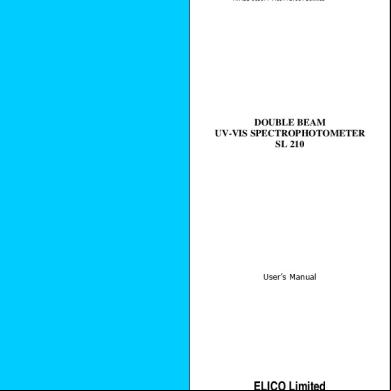9300-usbs 's Manual (english) 373w2g
This document was ed by and they confirmed that they have the permission to share it. If you are author or own the copyright of this book, please report to us by using this report form. Report 3b7i
Overview 3e4r5l
& View 9300-usbs 's Manual (english) as PDF for free.
More details w3441
- Words: 1,512
- Pages: 13
’S MANUAL USB TO Serial Adapter
9300-USBS
USB to Serial Adapter ’s Manual
0
CONTENT 1. Introduction---------------------------------------------------------------------------------2 2. Package Content--------------------------------------------------------------------------2 3. Product Features--------------------------------------------------------------------------2 4. System Requirements-------------------------------------------------------------------2 5. Driver Installation------------------------------------------------------------------------- 3 5.1 5.2 5.3 5.4
Windows® 98 Driver Installation-------------------------------------------------3 Windows® ME Driver Installation--------------------------------------------------5 Windows® 2000 Driver Installation---------------------------------------------8 Windows® XP Driver Installation-------------------------------------------------10
6. Setting Up the ------------------------------------------12
RS232
Serial
Device
7. Trouble shooting-------------------------------------------------------------------- -----13 8. Disclaimer-----------------------------------------------------------------------------------13 9. FCC Statement----------------------------------------------------------------------------13
USB to Serial Adapter ’s Manual
1
1. Introduction Congratulations on your purchase of the USB-Serial adapter. This device provides a simple and easy way to connect Universal Serial Bus (USB) and Serial port interface. With the advantage of USB port, s have the capability to utilize the peripheral with serial port interface in an easy to use environment such as plug and play & hot swap function. This adapter is designed for ideal connections to Cellular Phone, Digital Camera, Modems or ISDN terminal adapter with over 120k bps data transfer rate. The USB-Serial adapter and software drivers are capable of providing a no-firmwarechange feature that enable USB interface to be transparent to serial port peripherals with minimum modifications. 2. Package Content
Hardware: USB-Serial adapter, USB type A to type B cable Software: USB-Serial driver on CD-ROM
3. Product Features
USB Specification Rev. 1.1 compliant the RS232 Serial interface Over 120k bps data transfer rate remote wake-up and power management
4. System Requirements PC
IBM PC 486DX4-100 MHz or higher or compatible system Available USB port CD-ROM drive Windows® 98, Windows® ME, Windows® 2000 and Windows® XP USB to Serial Adapter ’s Manual
2
5. Driver Installation 5.1
Windows® 98 Driver Installation Following the steps below to install Windows® 98 driver 5.1.1 Power on your computer and make sure that the USB port is enabled and working properly. 5.1.2 Plug in the USB-Serial adapter into the USB port and run the Add New Hardware Wizard to assist you in setting up the new device. Click “Next” to continue.
5.1.3 Select “Search for the best driver for your device (Recommended)”, then click “Next” to continue.
USB to Serial Adapter ’s Manual
3
5.1.4 Insert the USB-Serial adapter software driver into the CD-ROM drive and select Specify a location and type the “D:\Driver\Windows\Win98_ME” in the dialogue (D: represents CDROM)
5.1.5 Windows® will detect the driver (ftdibus.inf) and show the Comm Port. Click “Next” to continue installation. 5.1.6 Click Next to continue and let Windows® copy the needed files to your hard disk.
5.1.7 When Windows® finished installing the software, click “Finish”. 5.1.8 After install the driver, you have to check the “Control ”-“System”-“Device Manager” to make sure the driver has USB to Serial Adapter ’s Manual
4
already installed, you can see a USB to Serial Port (COM3) under the Ports (COM & LPT) and a USB-to-serial Com Port under the Universal Serial Bus Controller.
5.2
Windows® ME Driver Installation Follow the steps below to install Windows® ME driver 5.2.1 Power on your computer and make sure that the USB port is enabled and working properly. 5.2.2 Insert the USB-Serial adapter software driver into the CD-ROM drive and Plug in the USB-Serial adapter into the USB port; select the Automatic search for a better driver (recommended), and then click “Next” to continue.
5.2.3 Windows® will detect the driver (FTDIBUS.INF) and show the USBto-Serial Comm Port.
5.2.4 When Windows® finished installing the software, click “Finish”. USB to Serial Adapter ’s Manual
5
5.2.5 After install the driver, you have to check the “Control ”-“System”-“Device Manager” to make sure the driver has already installed, you can see a USB to Serial Port (COM3) under the Ports (COM & LPT) and a USB-to-serial Com Port under the Universal Serial Bus Controller.
5.3
Windows® 2000 Driver Installation Follow the steps below to install Windows® 2000 driver: 5.3.1 Power on your computer and make sure that the USB port is enabled and working properly. 5.3.2 Insert the USB-Serial adapter software driver into the CD-ROM drive and Plug in the USB-Serial adapter into the USB port, Windows will run the Found New Hardware Wizard to assist you in setting up the new device. Click “Next” to continue.
5.3.3 Select Search for a suitable driver for my device (recommend) and click “NEXT” to continue.
USB to Serial Adapter ’s Manual
6
5.3.4 Select the CD-ROM drive and click “NEXT” to continue.
5.3.5 Windows® will detect the driver (FTDIBUS.INF) and Click “Next” to continue.
5.3.6 Click “Finish” to finish the step.
5.3.7 After the step, you have to check the “Control ”-“System”-“hardware”-“Device Manager” and you can see the (USB to Serial Comm Port) under the Ports (Com & LPT) USB to Serial Adapter ’s Manual
7
5.4
Windows® XP Driver Installation Follow the steps below to install Windows® XP driver: 5.4.1 Power on your computer and make sure that the USB port is enabled and working properly. 5.4.2 Insert the driver of USB-Serial adapter into CD-ROM drive and plug in the USB-Serial adapter into the USB port, the “Found New Hardware Wizard” will to assist you to setting up the new device. 5.4.3 Select the “Install the software automatically (Recommended)” then click “Next” to continue.
USB to Serial Adapter ’s Manual
8
5.4.4 The windows will auto detect the device (FTDI USB-to-Serial Comm Port) and install the driver into your system.
5.4.5 As the windows appear as below, click the “Finish” to continue.
5.4.6 After install the driver, you can see a new USB-to-Serial Comm Port (COM4) under the Ports (COM&LPT).
USB to Serial Adapter ’s Manual
9
6. Setting Up the RS232 Serial Device Follow the steps below to connect your RS232 Serial Device (i.e.: Modem) to the USB port of your PC: 6.1 Turn off your Modem. Plug the DB 9 connector of the USB-Serial adapter into your Modem. Connect the other end of the USB-Serial adapter to an USB type A to type B cable. Turn on the Modem afterwards. 6.2 Turn on your computer and plug in the USB connector of the USB-Serial adapter into the USB port. 6.3 If you have already installed a Modem device before, click Start, Settings, and
Modems. Open Modems Properties, select the Modem, and click Properties. In General tab, please change the Port value to USB to Serial Port (COM3). 6.4 After finishing these processes, you can use USB to Serial Bridge Cable to connect RS232 Serial 56K FAX Modem and execute the Dial-up function to connect Internet, and send the FAX with the FAX software (i.e.: Microsoft FAX) properly.
USB to Serial Adapter ’s Manual
10
7. Trouble Shooting If you can successful install the driver but cannot use the USB-Serial Adapter with connect the other device: Go to the Control -System-Device Manager and check the COM (COM&LPT), if you cannot see this item: 7.1 Please check the BIOS setting → I/O configure setting → Onboard serial port 1, choose the setting is enabled and choose the value. Then return to the windows and check it again. 7.2 Go to the Control → Add New Hardware, following the step and choose the hardware from the list, select the Ports(COM&LPT) and following the step to install the driver that is needed.(In this process you may need to put the WINDOWS CD into the CD-ROM drive.) 8. Disclaimer Information in this document is subject to change without notice. The manufacturer does not make any representations or warranties (implied or otherwise) regarding the accuracy and completeness of this document and shall in no event be liable for any loss of profit or any other commercial damage, including but not limited to special, incidental, consequential, or other damages. USB to Serial Adapter ’s Manual
11
No part of this document may be reproduced or transmitted in any form by any means, electronic or mechanical, including photocopying, recording or information recording and retrieval systems without the express written permission of the manufacturer. All brand names and product names used in this document are trademarks, or ed trademarks of their respective holders. 9. FCC Statement This device generates and uses radio frequency and may cause interference to radio and television reception if not installed and used properly. This has been tested and found to comply with the limits of a Class B computing device in accordance with the specifications in Part 15 of FCC Rules. These specifications are designed to provide reasonable protection against such interference in a residential installation. However, there is no guarantee that interference will not occur in a particular installation. If this device does cause harmful interference to radio or television reception, which can be determined by plugging the device in and out, the can to try to correct the interference by one or more of the following measures:
Reorient or relocate the receiving antenna. Increase the separation between the device and receiver. Connect the computer into an outlet on a circuit different from that to which the receiver is connected. Consult the dealer or an experienced radio/TV technician for help
USB to Serial Adapter ’s Manual
12
9300-USBS
USB to Serial Adapter ’s Manual
0
CONTENT 1. Introduction---------------------------------------------------------------------------------2 2. Package Content--------------------------------------------------------------------------2 3. Product Features--------------------------------------------------------------------------2 4. System Requirements-------------------------------------------------------------------2 5. Driver Installation------------------------------------------------------------------------- 3 5.1 5.2 5.3 5.4
Windows® 98 Driver Installation-------------------------------------------------3 Windows® ME Driver Installation--------------------------------------------------5 Windows® 2000 Driver Installation---------------------------------------------8 Windows® XP Driver Installation-------------------------------------------------10
6. Setting Up the ------------------------------------------12
RS232
Serial
Device
7. Trouble shooting-------------------------------------------------------------------- -----13 8. Disclaimer-----------------------------------------------------------------------------------13 9. FCC Statement----------------------------------------------------------------------------13
USB to Serial Adapter ’s Manual
1
1. Introduction Congratulations on your purchase of the USB-Serial adapter. This device provides a simple and easy way to connect Universal Serial Bus (USB) and Serial port interface. With the advantage of USB port, s have the capability to utilize the peripheral with serial port interface in an easy to use environment such as plug and play & hot swap function. This adapter is designed for ideal connections to Cellular Phone, Digital Camera, Modems or ISDN terminal adapter with over 120k bps data transfer rate. The USB-Serial adapter and software drivers are capable of providing a no-firmwarechange feature that enable USB interface to be transparent to serial port peripherals with minimum modifications. 2. Package Content
Hardware: USB-Serial adapter, USB type A to type B cable Software: USB-Serial driver on CD-ROM
3. Product Features
USB Specification Rev. 1.1 compliant the RS232 Serial interface Over 120k bps data transfer rate remote wake-up and power management
4. System Requirements PC
IBM PC 486DX4-100 MHz or higher or compatible system Available USB port CD-ROM drive Windows® 98, Windows® ME, Windows® 2000 and Windows® XP USB to Serial Adapter ’s Manual
2
5. Driver Installation 5.1
Windows® 98 Driver Installation Following the steps below to install Windows® 98 driver 5.1.1 Power on your computer and make sure that the USB port is enabled and working properly. 5.1.2 Plug in the USB-Serial adapter into the USB port and run the Add New Hardware Wizard to assist you in setting up the new device. Click “Next” to continue.
5.1.3 Select “Search for the best driver for your device (Recommended)”, then click “Next” to continue.
USB to Serial Adapter ’s Manual
3
5.1.4 Insert the USB-Serial adapter software driver into the CD-ROM drive and select Specify a location and type the “D:\Driver\Windows\Win98_ME” in the dialogue (D: represents CDROM)
5.1.5 Windows® will detect the driver (ftdibus.inf) and show the Comm Port. Click “Next” to continue installation. 5.1.6 Click Next to continue and let Windows® copy the needed files to your hard disk.
5.1.7 When Windows® finished installing the software, click “Finish”. 5.1.8 After install the driver, you have to check the “Control ”-“System”-“Device Manager” to make sure the driver has USB to Serial Adapter ’s Manual
4
already installed, you can see a USB to Serial Port (COM3) under the Ports (COM & LPT) and a USB-to-serial Com Port under the Universal Serial Bus Controller.
5.2
Windows® ME Driver Installation Follow the steps below to install Windows® ME driver 5.2.1 Power on your computer and make sure that the USB port is enabled and working properly. 5.2.2 Insert the USB-Serial adapter software driver into the CD-ROM drive and Plug in the USB-Serial adapter into the USB port; select the Automatic search for a better driver (recommended), and then click “Next” to continue.
5.2.3 Windows® will detect the driver (FTDIBUS.INF) and show the USBto-Serial Comm Port.
5.2.4 When Windows® finished installing the software, click “Finish”. USB to Serial Adapter ’s Manual
5
5.2.5 After install the driver, you have to check the “Control ”-“System”-“Device Manager” to make sure the driver has already installed, you can see a USB to Serial Port (COM3) under the Ports (COM & LPT) and a USB-to-serial Com Port under the Universal Serial Bus Controller.
5.3
Windows® 2000 Driver Installation Follow the steps below to install Windows® 2000 driver: 5.3.1 Power on your computer and make sure that the USB port is enabled and working properly. 5.3.2 Insert the USB-Serial adapter software driver into the CD-ROM drive and Plug in the USB-Serial adapter into the USB port, Windows will run the Found New Hardware Wizard to assist you in setting up the new device. Click “Next” to continue.
5.3.3 Select Search for a suitable driver for my device (recommend) and click “NEXT” to continue.
USB to Serial Adapter ’s Manual
6
5.3.4 Select the CD-ROM drive and click “NEXT” to continue.
5.3.5 Windows® will detect the driver (FTDIBUS.INF) and Click “Next” to continue.
5.3.6 Click “Finish” to finish the step.
5.3.7 After the step, you have to check the “Control ”-“System”-“hardware”-“Device Manager” and you can see the (USB to Serial Comm Port) under the Ports (Com & LPT) USB to Serial Adapter ’s Manual
7
5.4
Windows® XP Driver Installation Follow the steps below to install Windows® XP driver: 5.4.1 Power on your computer and make sure that the USB port is enabled and working properly. 5.4.2 Insert the driver of USB-Serial adapter into CD-ROM drive and plug in the USB-Serial adapter into the USB port, the “Found New Hardware Wizard” will to assist you to setting up the new device. 5.4.3 Select the “Install the software automatically (Recommended)” then click “Next” to continue.
USB to Serial Adapter ’s Manual
8
5.4.4 The windows will auto detect the device (FTDI USB-to-Serial Comm Port) and install the driver into your system.
5.4.5 As the windows appear as below, click the “Finish” to continue.
5.4.6 After install the driver, you can see a new USB-to-Serial Comm Port (COM4) under the Ports (COM&LPT).
USB to Serial Adapter ’s Manual
9
6. Setting Up the RS232 Serial Device Follow the steps below to connect your RS232 Serial Device (i.e.: Modem) to the USB port of your PC: 6.1 Turn off your Modem. Plug the DB 9 connector of the USB-Serial adapter into your Modem. Connect the other end of the USB-Serial adapter to an USB type A to type B cable. Turn on the Modem afterwards. 6.2 Turn on your computer and plug in the USB connector of the USB-Serial adapter into the USB port. 6.3 If you have already installed a Modem device before, click Start, Settings, and
Modems. Open Modems Properties, select the Modem, and click Properties. In General tab, please change the Port value to USB to Serial Port (COM3). 6.4 After finishing these processes, you can use USB to Serial Bridge Cable to connect RS232 Serial 56K FAX Modem and execute the Dial-up function to connect Internet, and send the FAX with the FAX software (i.e.: Microsoft FAX) properly.
USB to Serial Adapter ’s Manual
10
7. Trouble Shooting If you can successful install the driver but cannot use the USB-Serial Adapter with connect the other device: Go to the Control -System-Device Manager and check the COM (COM&LPT), if you cannot see this item: 7.1 Please check the BIOS setting → I/O configure setting → Onboard serial port 1, choose the setting is enabled and choose the value. Then return to the windows and check it again. 7.2 Go to the Control → Add New Hardware, following the step and choose the hardware from the list, select the Ports(COM&LPT) and following the step to install the driver that is needed.(In this process you may need to put the WINDOWS CD into the CD-ROM drive.) 8. Disclaimer Information in this document is subject to change without notice. The manufacturer does not make any representations or warranties (implied or otherwise) regarding the accuracy and completeness of this document and shall in no event be liable for any loss of profit or any other commercial damage, including but not limited to special, incidental, consequential, or other damages. USB to Serial Adapter ’s Manual
11
No part of this document may be reproduced or transmitted in any form by any means, electronic or mechanical, including photocopying, recording or information recording and retrieval systems without the express written permission of the manufacturer. All brand names and product names used in this document are trademarks, or ed trademarks of their respective holders. 9. FCC Statement This device generates and uses radio frequency and may cause interference to radio and television reception if not installed and used properly. This has been tested and found to comply with the limits of a Class B computing device in accordance with the specifications in Part 15 of FCC Rules. These specifications are designed to provide reasonable protection against such interference in a residential installation. However, there is no guarantee that interference will not occur in a particular installation. If this device does cause harmful interference to radio or television reception, which can be determined by plugging the device in and out, the can to try to correct the interference by one or more of the following measures:
Reorient or relocate the receiving antenna. Increase the separation between the device and receiver. Connect the computer into an outlet on a circuit different from that to which the receiver is connected. Consult the dealer or an experienced radio/TV technician for help
USB to Serial Adapter ’s Manual
12