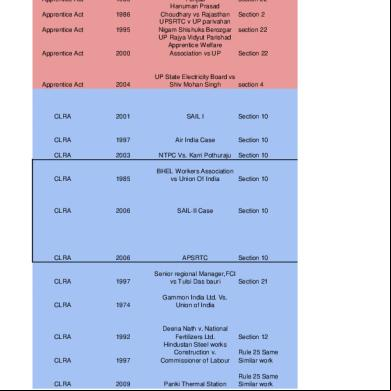C4c Data Workbench 1511 5ly1x
This document was ed by and they confirmed that they have the permission to share it. If you are author or own the copyright of this book, please report to us by using this report form. Report 3b7i
Overview 3e4r5l
& View C4c Data Workbench 1511 as PDF for free.
More details w3441
- Words: 3,046
- Pages: 11
SAP Cloud for Customer
SAP Cloud for Customer - Data Workbench Guide
October 2015 © 2015 SAP AG. All rights reserved.
© 2015 SAP AG. All rights reserved.
Integrating SAP Cloud for Customer with SAP CRM using SAP NetWeaver PI 7.1
2
Table of Contents 1
Data Workbench Guide........................................................................................................... 3 Cleanse Data in a CSV File ............................................................................................................... 5 Import Data ....................................................................................................................................... 6 Import Data Using a Template ........................................................................................................... 7 Import Attachments ........................................................................................................................... 8
2
Frequently Asked Questions .......................................................................................................... 9 Why is it mandatory to select a template or an object? ....................................................................... 9 Can I map my ID key to the Internal ID key in SAP Cloud for Customer? ........................................... 9 Why am I unable to use a template for an extended business object? ................................................ 9 I imported data for an object. Why is that I am unable to see any status in the Monitor view? ............. 9 Why did I receive the error ‘Please a valid CSV file in the required format’? ............................ 9 I have data in a spreadsheet. Any recommendation on how I should create a CSV file?....................10
3
Incidents ...........................................................................................................................10
Copyrights, Trademarks, and Disclaimers ...................................................................................................11
© 2015 SAP AG. All rights reserved.
Integrating SAP Cloud for Customer with SAP CRM using SAP NetWeaver PI 7.1
1
3
Data Workbench Guide
Overview This document describes all the prerequisites and takes you through the process of importing your data into SAP Cloud for Customer using Data Workbench. You can import the following: ·
Data from a legacy system into SAP Cloud for Customer. For example, you want to transfer all the existing data from any Cloud CRM system to SAP Cloud for Customer.
·
Operational data from third-party systems into SAP Cloud for Customer. For example, import s and s from Microsoft Outlook to SAP Cloud for Customer.
·
Data that is manually maintained in a CSV file format into SAP Cloud for Customer. For example, the sales leads data collected from a campaign and maintained in a CSV file.
Before you start working through this document, ensure that you have ed the most recent version of this document available on SAP Service Marketplace.
Comparison SAP Cloud for Customer offers both Migration Workbench and Data Workbench to import data. Here is a quick comparison on the advantages of one over the other. Feature
Data Workbench
Import data of custom objects Import attachments for CSV files with custom-defined fields, extended fields Flexibility and ease of use in defining and ing templates Create mapping template, so you don’t have to do basic mapping each time Flexibility in defining code list mapping per template/import Sophisticated monitoring capabilities of an import task, with –email notification and errors highlighted in the CSV file Import data maintained in a spreadsheet
Yes Yes Yes
Migration Workbench No No Yes
Yes
No
Yes
Not applicable
Yes
No
Yes
No
Import data all nodes within an object at once Import data of any object available in C4C Delete existing data in SAP Cloud for Customer
No Yes (Only CSV files are ed) No Yes Restricted Yes No Restricted
© 2014 SAP AG. All rights reserved.
Integrating SAP Cloud for Customer with SAP CRM using SAP NetWeaver PI 7.1
4
Target Audience Here is an outline of experts who may be involved in the import process. Role Key
Description You know/understand the following: · Objects that need to be imported into SAP Cloud for Customer (business requirement) · Sequence in which the objects and the nodes should be imported. · For each of the object, a business understanding of mapping the CSV fields to the fields in SAP Cloud for Customer Typical tasks include: · Cleansing your data to an acceptable format · Creating templates for various objects and nodes. · Importing data using a template · Importing attachments
Business
Typical tasks include: · Importing data using a template · Importing attachments
Basic Checklist Fulfill all the requirements in this checklist before you use Data Workbench. Task Completed You have discussed the business requirement on the data that needs to be imported into SAP Cloud for Customer Functional For each of the objects you want to import data, you know the dependency of the nodes within the object. For each of the objects you want to import data, you have the CSV files for all the nodes in that object. Example: The node dependency in contract object is as follows: · Covered Object · Price · Item · Entitled Product · Item Price Technical
Now, ensure that you have separate CSV files for each of the above nodes. These CSV files may be the one ed from a system or the ones you have maintained manually. To check if the file is in an acceptable format, do the following: 1. Open the CSV file in Notepad. 2. Click File à Save As. 3. In the Save As dialog, choose Encoding as UTF-8. Keep the file extension as .CSV. 4. Once the file is saved, check if all the contents are displayed correctly.
© 2014 SAP AG. All rights reserved.
Integrating SAP Cloud for Customer with SAP CRM using SAP NetWeaver PI 7.1
5
Cleanse Data in a CSV File Overview The data that is either ed from a legacy system, a third-party system, or manually maintained in a CSV file, should be cleansed before it can be successfully imported into SAP Cloud for Customer. For example, you need to ensure that all the reference IDs are maintained based on the dependency, and also check if the data is in acceptable formats.
Prerequisite You have the CSV file for the object (node) data you want to import.
Procedure 1. Ensure that each CSV file has a reference to all the parents in the hierarchy. Example: If the hierarchy is as shown below: Opportunity Opportunity Item Revenue Plan Reporting Then, ensure that the: · Opportunity CSV Opportunity CSV file Opportunity ID … ·
has
Primary
an
external
key
Expected Revenue…
Opportunity item CSV file has a column that represents the external key of the opportunity object Opportunity Item CSV file Opportunity Item ID
·
Priority
file
Opportunity ID
Product ID
Net Amount …
Revenue Plan Reporting CSV has columns that represent the external key of both opportunity item and opportunity Revenue Plan Reporting CSV file Revenue Plan ID
Opportunity Item ID
Opportunity ID
Distribution Date…
2. Ensure that column names are a single word without any space. For example, the column name Opportunity Type should be written as OpportunityType in the CSV file. 3. If you have a date field in your CSV file, do the following: a) Format it as yyyy-mm-dd. Only this format is currently accepted. b) Suffix the date with T00:00:00 Example: November 24, 2015 is formatted as 2015-11-24T00:00:00
© 2014 SAP AG. All rights reserved.
Integrating SAP Cloud for Customer with SAP CRM using SAP NetWeaver PI 7.1
6
4. If you have a Boolean entry, ensure that the value is entered either as true or false in small case. Accepted value Not accepted values true
True <space> 0
false
False X 1
Tip If you use Microsoft Excel to edit your CSV file, check that the entry is not automatically capitalized, when you leave the column and press Tab/Enter. To avoid automatic capitalization start the word with an apostrophe. While entering data After pressing Tab/Enter
5. Columns with numbers that are treated as text. Data of a few columns that display numbers may need to be treated as text. For example, code list values for ActivityGroupCode. Here, the value 0001 is the code, and 1 would not be an accepted code value. ActivityGroupCode Description 0001
Customer visit
0002
Telephone call
0003
Business e-mail
0004
Workshop
0005
Customer request
Import Data Overview Once you have cleansed the data, you can spontaneously import that data at any point in time, into SAP Cloud for Customer. If you or any other in your organization is going to import data for the same object later, you can save the mapping in the form of a template. This can be done, while you are importing data. Templates store the mapping information between the columns of a CSV file and the corresponding fields of an object (node) in SAP Cloud for Customer. Once you define the mapping in a template, the template can be used by any SAP Cloud for Customer to import data anytime. This ensures consistency in mapping across all s. Note Templates are typically created by a key or by someone who has a business understanding of the fields that needs to be mapped between systems.
© 2014 SAP AG. All rights reserved.
Integrating SAP Cloud for Customer with SAP CRM using SAP NetWeaver PI 7.1
7
Prerequisites You know the name of the object (node) in SAP Cloud for Customer You have a CSV file for the corresponding object (node)
Procedure 1. Logon to SAP Cloud for Customer as a system . 2. Go to Data Workbench work center, and choose Import. 3. Enter a name for your import/template in the Import Task field. Ensure that you follow a naming convention for easy tracking. 4. Click Import Data. 5. Select the object for which you want to import data, and click Next. 6. Select a CSV file for the corresponding object, click , and click Next. 7. Map the fields in the CSV file to the appropriate fields in SAP Cloud for Customer. Tip: To delete a mapping, click on the mapping line, and press Delete. 8. Do a final check of all mapped fields. Note In case you want to create a template, ensure that all mappings are finalized. Otherwise, any changes to the mapped fields must be saved in a different template name. 9. If you want to save a template, click Save As, and enter a name for the template. 10. To continue importing data in the CSV file, click Next, and then click Import.
Result If you had: · Created a template: All the SAP Cloud for Customer s will now be able to view your template in the Select a Template field, when they import data in the Import view. · Imported data from the CSV file: The system displays a message on the status of the import. In case of errors, you can go to the Data Workbench à Import view, and check the errors for your import.
Import Data Using a Template Overview You can import data of the following into SAP Cloud for Customer: · Standard business object · Extended fields of a standard business object · Custom object When you import data, new records are created in SAP Cloud for Customer. If the record exists, then the data in the existing record is updated.
Prerequisites You have: · Completed all the activities listed in the Basic Checklist section · The name of the template for the object (node) that you want to import data. · The sequence in which the nodes of an object should be imported into SAP Cloud for Customer
© 2014 SAP AG. All rights reserved.
Integrating SAP Cloud for Customer with SAP CRM using SAP NetWeaver PI 7.1
8
· The CSV file with the required data Note The fields in this CSV file should be in the same order as in the CSV file that was used for the template.
Procedure 1. Logon to SAP Cloud for Customer as a system . 2. Go to Data Workbench work center, and choose Import. 3. Enter a name for your import task. This helps you identify your imports and also look for the status of your imports in future. 4. To import data of an object, choose Import Data. 5. Select the required template and click Next. 6. Browse for the CSV file you want to , click , and click Next. 7. Click Import. The system displays a message on the status of the import. In case of errors, you can go to the Data Workbench à Import view, and check the errors for your import.
Import Attachments Overview You can import attachments of an object into SAP Cloud for Customer.
Prerequisites ·
You know the name of the object in SAP Cloud for Customer for which you are importing attachments
·
You have consolidated all the attachments of an object in an archive file (for example, .ZIP, .RAR) format. Each archive file should contain a manifest file along with the attachments. Here is the recommended structure of the manifest file: o First column – External key of the object (node) for which you are importing attachment o Second column – Name of the attachment o Third column – Path from the root within the archive file Example If you are importing the attachments of a corporate , and the attachments are all placed in the root folder, then the manifest file looks like the following: CorporateExternalKey AttachmentName SAP_43091 Report SAP_43091 Analysis_Chart
Path Rep_CA.png Chart.png
Procedure 1. Logon to SAP Cloud for Customer as a system . 2. Go to Data Workbench work center, and choose Import. 3. Enter a name for your import task. This helps you identify your imports and also look for the status of your imports in future. 4. To import attachments of an object, choose Import Attachment. 5. Select the object to which you want to import attachments, and click Next. 6. Browse for the archive file, click , and click Next. 7. Click Submit. The system displays a message on the status of the import. © 2014 SAP AG. All rights reserved.
Integrating SAP Cloud for Customer with SAP CRM using SAP NetWeaver PI 7.1
2
9
Frequently Asked Questions Why is it mandatory to select a template or an object?
The template or the object defines the data that is imported into SAP Cloud for Customer. For example, if you want to import customer data, then you either choose the Customer object or the Customer template. The system pre-validates the files with metadata check. For example, if you choose a Customer template and then choose an Order CSV file, you will receive an error, and will not be able to proceed with the import.
Can I map my ID key to the Internal ID key in SAP Cloud for Customer? We recommend that you do not map any columns from the CSV file to internal ID key. If you have a use case where this might be necessary, please create a incident with your use case.
Why am I unable to use a template for an extended business object? There can be two situations where extensions have been made: · You have added more fields to your CSV file. These fields may or may not be available in the standard object in SAP Cloud for Customer · You have extended SAP’s standard business object with new fields In both these situations, you cannot use an existing template. If there are any changes to the fields on SAP Cloud for Customer or in the CSV files, you must create a new template along with all required mappings.
I imported data for an object. Why is that I am unable to see any status in the Monitor view? Ideally, you should see a success or failure status for each import. At times, there might be a delay. Wait for a few minutes, and then click Refresh in the Monitor view. If the status still does not appear, create a incident.
Why did I receive the error ‘Please a valid CSV file in the required format’? This can happen, if the: ·
Order of the fields in the CSV file does not match the order of the fields in the SAP Cloud for Customer object
·
Field names have a space in the CSV file
Open the CSV file, check the order of the fields, and remove any spaces in the column headings, and retry importing data.
© 2014 SAP AG. All rights reserved.
Integrating SAP Cloud for Customer with SAP CRM using SAP NetWeaver PI 7.1
10
I have data in a spreadsheet. Any recommendation on how I should create a CSV file? The key requirement is to have your data in CSV file with UTF-8 encoding. UTF-8 format ensures that files containing non-English characters and special characters are secured in its original form, and do not get converted into special characters. Let us assume that you have your data in a Microsoft Excel spreadsheet. Save the spreadsheet in the Comma delimited CSV format, using File à Save As menu option. Files are usually saved in ANSI format. To ensure that your CSV file is saved with UTF-8 encoding, follow the steps described in the Technical section under Basic Checklist.
3
Incidents
In case you receive an error and are unable to resolve it based on the information provided in this document, please raise an incident in SAP Cloud for Customer, under the component LOD-CRMINT-DWB.
© 2014 SAP AG. All rights reserved.
Integrating SAP Cloud for Customer with SAP CRM using SAP NetWeaver PI 7.1
11
Copyrights, Trademarks, and Disclaimers © 2015 SAP AG or an SAP company. All rights reserved. No part of this publication may be reproduced or transmitted in any form or for any purpose without the express permission of SAP AG. The information contained herein may be changed without prior notice. Some software products marketed by SAP AG and its distributors contain proprietary software components of other software vendors. National product specifications may vary. These materials are provided by SAP AG and its d companies ("SAP Group") for informational purposes only, without representation or warranty of any kind, and SAP Group shall not be liable for errors or omissions with respect to the materials. The only warranties for SAP Group products and services are those that are set forth in the express warranty statements accompanying such products and services, if any. Nothing herein should be construed as constituting an additional warranty. SAP and other SAP products and services mentioned herein as well as their respective logos are trademarks or ed trademarks of SAP AG in and other countries. Please see http://www.sap.com/corporate-en/legal/copyright/index.epx for additional trademark information and notices.
© 2014 SAP AG. All rights reserved.
SAP Cloud for Customer - Data Workbench Guide
October 2015 © 2015 SAP AG. All rights reserved.
© 2015 SAP AG. All rights reserved.
Integrating SAP Cloud for Customer with SAP CRM using SAP NetWeaver PI 7.1
2
Table of Contents 1
Data Workbench Guide........................................................................................................... 3 Cleanse Data in a CSV File ............................................................................................................... 5 Import Data ....................................................................................................................................... 6 Import Data Using a Template ........................................................................................................... 7 Import Attachments ........................................................................................................................... 8
2
Frequently Asked Questions .......................................................................................................... 9 Why is it mandatory to select a template or an object? ....................................................................... 9 Can I map my ID key to the Internal ID key in SAP Cloud for Customer? ........................................... 9 Why am I unable to use a template for an extended business object? ................................................ 9 I imported data for an object. Why is that I am unable to see any status in the Monitor view? ............. 9 Why did I receive the error ‘Please a valid CSV file in the required format’? ............................ 9 I have data in a spreadsheet. Any recommendation on how I should create a CSV file?....................10
3
Incidents ...........................................................................................................................10
Copyrights, Trademarks, and Disclaimers ...................................................................................................11
© 2015 SAP AG. All rights reserved.
Integrating SAP Cloud for Customer with SAP CRM using SAP NetWeaver PI 7.1
1
3
Data Workbench Guide
Overview This document describes all the prerequisites and takes you through the process of importing your data into SAP Cloud for Customer using Data Workbench. You can import the following: ·
Data from a legacy system into SAP Cloud for Customer. For example, you want to transfer all the existing data from any Cloud CRM system to SAP Cloud for Customer.
·
Operational data from third-party systems into SAP Cloud for Customer. For example, import s and s from Microsoft Outlook to SAP Cloud for Customer.
·
Data that is manually maintained in a CSV file format into SAP Cloud for Customer. For example, the sales leads data collected from a campaign and maintained in a CSV file.
Before you start working through this document, ensure that you have ed the most recent version of this document available on SAP Service Marketplace.
Comparison SAP Cloud for Customer offers both Migration Workbench and Data Workbench to import data. Here is a quick comparison on the advantages of one over the other. Feature
Data Workbench
Import data of custom objects Import attachments for CSV files with custom-defined fields, extended fields Flexibility and ease of use in defining and ing templates Create mapping template, so you don’t have to do basic mapping each time Flexibility in defining code list mapping per template/import Sophisticated monitoring capabilities of an import task, with –email notification and errors highlighted in the CSV file Import data maintained in a spreadsheet
Yes Yes Yes
Migration Workbench No No Yes
Yes
No
Yes
Not applicable
Yes
No
Yes
No
Import data all nodes within an object at once Import data of any object available in C4C Delete existing data in SAP Cloud for Customer
No Yes (Only CSV files are ed) No Yes Restricted Yes No Restricted
© 2014 SAP AG. All rights reserved.
Integrating SAP Cloud for Customer with SAP CRM using SAP NetWeaver PI 7.1
4
Target Audience Here is an outline of experts who may be involved in the import process. Role Key
Description You know/understand the following: · Objects that need to be imported into SAP Cloud for Customer (business requirement) · Sequence in which the objects and the nodes should be imported. · For each of the object, a business understanding of mapping the CSV fields to the fields in SAP Cloud for Customer Typical tasks include: · Cleansing your data to an acceptable format · Creating templates for various objects and nodes. · Importing data using a template · Importing attachments
Business
Typical tasks include: · Importing data using a template · Importing attachments
Basic Checklist Fulfill all the requirements in this checklist before you use Data Workbench. Task Completed You have discussed the business requirement on the data that needs to be imported into SAP Cloud for Customer Functional For each of the objects you want to import data, you know the dependency of the nodes within the object. For each of the objects you want to import data, you have the CSV files for all the nodes in that object. Example: The node dependency in contract object is as follows: · Covered Object · Price · Item · Entitled Product · Item Price Technical
Now, ensure that you have separate CSV files for each of the above nodes. These CSV files may be the one ed from a system or the ones you have maintained manually. To check if the file is in an acceptable format, do the following: 1. Open the CSV file in Notepad. 2. Click File à Save As. 3. In the Save As dialog, choose Encoding as UTF-8. Keep the file extension as .CSV. 4. Once the file is saved, check if all the contents are displayed correctly.
© 2014 SAP AG. All rights reserved.
Integrating SAP Cloud for Customer with SAP CRM using SAP NetWeaver PI 7.1
5
Cleanse Data in a CSV File Overview The data that is either ed from a legacy system, a third-party system, or manually maintained in a CSV file, should be cleansed before it can be successfully imported into SAP Cloud for Customer. For example, you need to ensure that all the reference IDs are maintained based on the dependency, and also check if the data is in acceptable formats.
Prerequisite You have the CSV file for the object (node) data you want to import.
Procedure 1. Ensure that each CSV file has a reference to all the parents in the hierarchy. Example: If the hierarchy is as shown below: Opportunity Opportunity Item Revenue Plan Reporting Then, ensure that the: · Opportunity CSV Opportunity CSV file Opportunity ID … ·
has
Primary
an
external
key
Expected Revenue…
Opportunity item CSV file has a column that represents the external key of the opportunity object Opportunity Item CSV file Opportunity Item ID
·
Priority
file
Opportunity ID
Product ID
Net Amount …
Revenue Plan Reporting CSV has columns that represent the external key of both opportunity item and opportunity Revenue Plan Reporting CSV file Revenue Plan ID
Opportunity Item ID
Opportunity ID
Distribution Date…
2. Ensure that column names are a single word without any space. For example, the column name Opportunity Type should be written as OpportunityType in the CSV file. 3. If you have a date field in your CSV file, do the following: a) Format it as yyyy-mm-dd. Only this format is currently accepted. b) Suffix the date with T00:00:00 Example: November 24, 2015 is formatted as 2015-11-24T00:00:00
© 2014 SAP AG. All rights reserved.
Integrating SAP Cloud for Customer with SAP CRM using SAP NetWeaver PI 7.1
6
4. If you have a Boolean entry, ensure that the value is entered either as true or false in small case. Accepted value Not accepted values true
True <space> 0
false
False X 1
Tip If you use Microsoft Excel to edit your CSV file, check that the entry is not automatically capitalized, when you leave the column and press Tab/Enter. To avoid automatic capitalization start the word with an apostrophe. While entering data After pressing Tab/Enter
5. Columns with numbers that are treated as text. Data of a few columns that display numbers may need to be treated as text. For example, code list values for ActivityGroupCode. Here, the value 0001 is the code, and 1 would not be an accepted code value. ActivityGroupCode Description 0001
Customer visit
0002
Telephone call
0003
Business e-mail
0004
Workshop
0005
Customer request
Import Data Overview Once you have cleansed the data, you can spontaneously import that data at any point in time, into SAP Cloud for Customer. If you or any other in your organization is going to import data for the same object later, you can save the mapping in the form of a template. This can be done, while you are importing data. Templates store the mapping information between the columns of a CSV file and the corresponding fields of an object (node) in SAP Cloud for Customer. Once you define the mapping in a template, the template can be used by any SAP Cloud for Customer to import data anytime. This ensures consistency in mapping across all s. Note Templates are typically created by a key or by someone who has a business understanding of the fields that needs to be mapped between systems.
© 2014 SAP AG. All rights reserved.
Integrating SAP Cloud for Customer with SAP CRM using SAP NetWeaver PI 7.1
7
Prerequisites You know the name of the object (node) in SAP Cloud for Customer You have a CSV file for the corresponding object (node)
Procedure 1. Logon to SAP Cloud for Customer as a system . 2. Go to Data Workbench work center, and choose Import. 3. Enter a name for your import/template in the Import Task field. Ensure that you follow a naming convention for easy tracking. 4. Click Import Data. 5. Select the object for which you want to import data, and click Next. 6. Select a CSV file for the corresponding object, click , and click Next. 7. Map the fields in the CSV file to the appropriate fields in SAP Cloud for Customer. Tip: To delete a mapping, click on the mapping line, and press Delete. 8. Do a final check of all mapped fields. Note In case you want to create a template, ensure that all mappings are finalized. Otherwise, any changes to the mapped fields must be saved in a different template name. 9. If you want to save a template, click Save As, and enter a name for the template. 10. To continue importing data in the CSV file, click Next, and then click Import.
Result If you had: · Created a template: All the SAP Cloud for Customer s will now be able to view your template in the Select a Template field, when they import data in the Import view. · Imported data from the CSV file: The system displays a message on the status of the import. In case of errors, you can go to the Data Workbench à Import view, and check the errors for your import.
Import Data Using a Template Overview You can import data of the following into SAP Cloud for Customer: · Standard business object · Extended fields of a standard business object · Custom object When you import data, new records are created in SAP Cloud for Customer. If the record exists, then the data in the existing record is updated.
Prerequisites You have: · Completed all the activities listed in the Basic Checklist section · The name of the template for the object (node) that you want to import data. · The sequence in which the nodes of an object should be imported into SAP Cloud for Customer
© 2014 SAP AG. All rights reserved.
Integrating SAP Cloud for Customer with SAP CRM using SAP NetWeaver PI 7.1
8
· The CSV file with the required data Note The fields in this CSV file should be in the same order as in the CSV file that was used for the template.
Procedure 1. Logon to SAP Cloud for Customer as a system . 2. Go to Data Workbench work center, and choose Import. 3. Enter a name for your import task. This helps you identify your imports and also look for the status of your imports in future. 4. To import data of an object, choose Import Data. 5. Select the required template and click Next. 6. Browse for the CSV file you want to , click , and click Next. 7. Click Import. The system displays a message on the status of the import. In case of errors, you can go to the Data Workbench à Import view, and check the errors for your import.
Import Attachments Overview You can import attachments of an object into SAP Cloud for Customer.
Prerequisites ·
You know the name of the object in SAP Cloud for Customer for which you are importing attachments
·
You have consolidated all the attachments of an object in an archive file (for example, .ZIP, .RAR) format. Each archive file should contain a manifest file along with the attachments. Here is the recommended structure of the manifest file: o First column – External key of the object (node) for which you are importing attachment o Second column – Name of the attachment o Third column – Path from the root within the archive file Example If you are importing the attachments of a corporate , and the attachments are all placed in the root folder, then the manifest file looks like the following: CorporateExternalKey AttachmentName SAP_43091 Report SAP_43091 Analysis_Chart
Path Rep_CA.png Chart.png
Procedure 1. Logon to SAP Cloud for Customer as a system . 2. Go to Data Workbench work center, and choose Import. 3. Enter a name for your import task. This helps you identify your imports and also look for the status of your imports in future. 4. To import attachments of an object, choose Import Attachment. 5. Select the object to which you want to import attachments, and click Next. 6. Browse for the archive file, click , and click Next. 7. Click Submit. The system displays a message on the status of the import. © 2014 SAP AG. All rights reserved.
Integrating SAP Cloud for Customer with SAP CRM using SAP NetWeaver PI 7.1
2
9
Frequently Asked Questions Why is it mandatory to select a template or an object?
The template or the object defines the data that is imported into SAP Cloud for Customer. For example, if you want to import customer data, then you either choose the Customer object or the Customer template. The system pre-validates the files with metadata check. For example, if you choose a Customer template and then choose an Order CSV file, you will receive an error, and will not be able to proceed with the import.
Can I map my ID key to the Internal ID key in SAP Cloud for Customer? We recommend that you do not map any columns from the CSV file to internal ID key. If you have a use case where this might be necessary, please create a incident with your use case.
Why am I unable to use a template for an extended business object? There can be two situations where extensions have been made: · You have added more fields to your CSV file. These fields may or may not be available in the standard object in SAP Cloud for Customer · You have extended SAP’s standard business object with new fields In both these situations, you cannot use an existing template. If there are any changes to the fields on SAP Cloud for Customer or in the CSV files, you must create a new template along with all required mappings.
I imported data for an object. Why is that I am unable to see any status in the Monitor view? Ideally, you should see a success or failure status for each import. At times, there might be a delay. Wait for a few minutes, and then click Refresh in the Monitor view. If the status still does not appear, create a incident.
Why did I receive the error ‘Please a valid CSV file in the required format’? This can happen, if the: ·
Order of the fields in the CSV file does not match the order of the fields in the SAP Cloud for Customer object
·
Field names have a space in the CSV file
Open the CSV file, check the order of the fields, and remove any spaces in the column headings, and retry importing data.
© 2014 SAP AG. All rights reserved.
Integrating SAP Cloud for Customer with SAP CRM using SAP NetWeaver PI 7.1
10
I have data in a spreadsheet. Any recommendation on how I should create a CSV file? The key requirement is to have your data in CSV file with UTF-8 encoding. UTF-8 format ensures that files containing non-English characters and special characters are secured in its original form, and do not get converted into special characters. Let us assume that you have your data in a Microsoft Excel spreadsheet. Save the spreadsheet in the Comma delimited CSV format, using File à Save As menu option. Files are usually saved in ANSI format. To ensure that your CSV file is saved with UTF-8 encoding, follow the steps described in the Technical section under Basic Checklist.
3
Incidents
In case you receive an error and are unable to resolve it based on the information provided in this document, please raise an incident in SAP Cloud for Customer, under the component LOD-CRMINT-DWB.
© 2014 SAP AG. All rights reserved.
Integrating SAP Cloud for Customer with SAP CRM using SAP NetWeaver PI 7.1
11
Copyrights, Trademarks, and Disclaimers © 2015 SAP AG or an SAP company. All rights reserved. No part of this publication may be reproduced or transmitted in any form or for any purpose without the express permission of SAP AG. The information contained herein may be changed without prior notice. Some software products marketed by SAP AG and its distributors contain proprietary software components of other software vendors. National product specifications may vary. These materials are provided by SAP AG and its d companies ("SAP Group") for informational purposes only, without representation or warranty of any kind, and SAP Group shall not be liable for errors or omissions with respect to the materials. The only warranties for SAP Group products and services are those that are set forth in the express warranty statements accompanying such products and services, if any. Nothing herein should be construed as constituting an additional warranty. SAP and other SAP products and services mentioned herein as well as their respective logos are trademarks or ed trademarks of SAP AG in and other countries. Please see http://www.sap.com/corporate-en/legal/copyright/index.epx for additional trademark information and notices.
© 2014 SAP AG. All rights reserved.