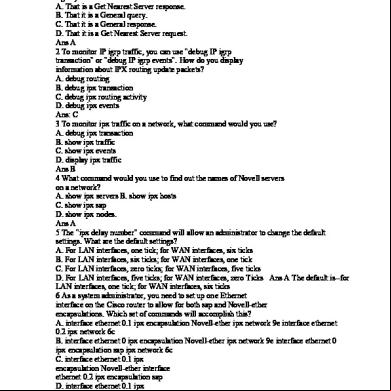Ccna Drag And Drop Questions 1p2g1n
This document was ed by and they confirmed that they have the permission to share it. If you are author or own the copyright of this book, please report to us by using this report form. Report 3b7i
Overview 3e4r5l
& View Ccna Drag And Drop Questions as PDF for free.
More details w3441
- Words: 1,766
- Pages: 11
ccna-drag-and-drop-questions Question 1:
A dental firm is redeg the network that connects its three locations. The gave the networking team 192.168.164.0 to use for addressing the entire netwok. After subnetting the address, the team is ready to assign the addresses. The plans to configure ip subnet-zero and use RIP v2 as the routing protocol. As a member of the networking team, you must address the network and at the same time conserver unused addresses for future growth. With those goals in mind, drag the host addresses on the left to the correct router interface. Once of the routers is partially configured. Move your mouse over a router to view its configuration. Not all of the host addresses on the left are necessary.
Answer:
Explanation:
In short, we should start calculating from the biggest network (with 16 hosts) to the smallest one using the formula 2 n - 2 (n is the number of bits we need to borrow).Therefore:
16 hosts < 25 - 2 (we need to borrow 5 bits -> /27) 11 hosts < 24 - 2 (borrow 4 bits -> /28) 5 hosts < 23 - 2 (borrow 3 bits -> /29) From the available ip addresses, we see that each of them has only one suitable solution (they are 192.168.164.149/27,192.168.164.166/28 and 192.168.164.178/29) The smallest network is the Floss S0/0 which only requires 2 hosts = 22 - 2 (need to borrow 2 bits ->/30). There are 2 suitable answers: 192.168.164.189/30 and 192.168.164.188/30 but notice that 192.168.164.188/30 is the network address so we can not use it (because 188 = 4 * 47) -> we have to choose 192.168.164.189 as the correct solution.
In fact, it is not the formal way to solve a VLSM question so I recommend you to review your CCNA book if you haven't grasped it well yet.
Question 2:
In order to complete a basic switch configuration, drag each switch IOS command on the left to its purpose on the right
Answer:
1) enable 2) configure terminal 3) hostname 4) Interface vlan 1 5) no shutdown 6) ip address 7) ip default-gateway
Question 3:
The Missouri branch office router is connected through its s0 interface to the Alabama Headquarters router s1 interface. The Alabama router has two LANs. Missouri s obtain Internet access through the Headquarters router. The network interfaces in the topology are addressed as follows: Missouri: e0 - 192.168.35.17/28; s0 - 192.168.35.33/28; Alabama: e0 192.168.35.49/28; e1 - 192.168.35.65/28; s1 - 192.168.35.34/28. The ing server has the address of 192.168.35.66/28. Match the access list conditions on the left with the goals on the right. (Not all options on the left are used.)
Answer:
1) deny ip 192.168.35.16 0.0.0.15 host 192.168.35.66
2) deny ip 192.168.35.55 0.0.0.0 host 192.168.35.66
3) permit ip 192.168.35.0 0.0.0.255 host 192.168.35.66
Explanation:
1) The wildcard mask of the command "deny ip 192.168.35.16 0.0.0.15 host 192.16.35.66" is 0.0.0.15, which is equal to network mask of 255.255.255.240 = /28. So the access list will deny all traffic from network 192.168.35.16/28 from accessing host 192.16.35.66, which is the IP address of ing server.
2) The command "deny ip 192.168.35.55 0.0.0.0 host 192.168.35.66" will deny host 192.168.35.55, which is a and belongs to interface e0 of Alabama router (192.168.35.49/28) from accessing ing server.
3) Because there is an implicit "deny all" command at the end of each access list so the command "permit ip 192.168.35.0 0.0.0.255 host 192.168.35.66" will only let network 192.168.35.0/24 access ing server whilst prevent traffic from other networks.
Question 4:
A host with the address of 192.168.125.34/27 needs to be denied access to all hosts outside its own subnet. To accomplish this, complete the command in brackets, [access-list 100 deny protocol address mask any], by dragging the appropriate options on the left to their correct placeholders on the right.
Answer:
1) ip
2) 192.168.125.34
3) 0.0.0.0
Full command: access-list 100 deny ip 192.168.125.34 0.0.0.0
Question 5:
Drag and drop the network application to the appropriate description of its primary use (not all options are used)
Answer:
1) web browser
2) instant message
3) e-mail
4) database
5) collaboration
Question 6:
This topology contains 3 routers and 1 switch. Complete the topology.
Drag the appropriate device icons to the labeled Device Drag the appropriate connections to the locations labeled Connections. Drag the appropriate IP addresses to the locations labeled IP address (Hint: use the given host addresses and Main router information) To remove a device or connection, drag it away from the topology.
Use information gathered from the Main router to complete the configuration of any additional routers. No s are required to access the Main router . The config terminal command has been disabled for the HQ router. The router does not require any configuration. Configure each additional router with the following
Configure the interfaces with the correct IP address and enable the interfaces. Set the to allow console access to consolepw Set the to allow telnet access to telnetpw Set the to allow privilege mode access to privpw
Note: Because routes are not being added to the configurations, you will not be able to ping through the internetwork. All devices have cable autosensing capabilities disabled. All hosts are PC’s
Answer:
Detail Explanation (Updated from real CCNA exam on Jan-09-2010)
This topology contains 3 routers and 1 switch. Complete the topology.
Drag the appropriate device icons to the labeled Device Drag the appropriate connections to the locations labeled Connections. Drag the appropriate IP addresses to the locations labeled IP address
(Hint: use the given host addresses and Main router information) To remove a device or connection, drag it away from the topology.
Use information gathered from the Main router to complete the configuration of any additional routers. No s are required to access the Main router. The config terminal command has been disabled for the HQ router. The router does not require any configuration. Configure each additional router with the following:
Configure the interfaces with the correct IP address and enable the interfaces. Set the to allow console access to consolepw Set the to allow telnet access to telnetpw Set the to allow privilege mode access to privpw
Note: Because routes are not being added to the configurations, you will not be able to ping through the internetwork. All devices have cable autosensing capabilities disabled. All hosts are PC’s
Answer and explanation:
Specify appropriate devices and drag them on the "Device" boxes
For the device at the bottom-right box, we notice that it has 2 interfaces Fa0/2 and Fa0/4; moreover the link connects the PC on the right with the device on the bottom-right is a straight-through link -> it is a switch
The question stated that this topology contains 3 routers and 1 switch -> two other devices are routers
Place them on appropriate locations as following:
(Host D and host E will be automatically added after placing two routers. Click on them to access neighboring routers)
Specify appropriate connections between these devices:
+ The router on the left is connected with the Main router through FastEthernet interfaces: use a crossover cable + The router on the right is connected with the Main router through Serial interfaces: use a serial cable + The router on the right and the Switch: use a straight-through cable + The router on the left and the computer: use a crossover cable
(To which type of cable you should use, follow these tips:
- To connect two serial interfaces of 2 routers we use serial cable - To specify when we use crossover cable or straight-through cable, we should : Group 1: Router, Host, Server Group 2: Hub, Switch One device in group 1 + One device in group 2: use straight-through cable Two devices in the same group: use crossover cable
For example: we use straight-through cable to connect switch to router, switch to host, hub to host, hub to server... and we use crossover cable to connect switch to switch, switch to hub, router to router, host to host... )
Assign appropriate IP addresses for interfaces:
From Main router, use show running-config command:
(Notice that you may see different IP addresses in the real CCNA exam, the ones shown above are just used for demonstration)
From the output we learned that the ip address of Fa0/0 interface of the Main router is 192.168.152.177/28. This address belongs to a subnetwork which has:
Increment: 16 (/28 = 255.255.255.240 or 1111 1111.1111 1111.1111 1111.1111 0000) Network address: 192.168.152.176 (because 176 = 16 * 11 and 176 < 177) Broadcast address: 192.168.152.191 (because 191 = 176 + 16 - 1)
And we can pick up an ip address from the list that belongs to this subnetwork: 192.168.152.190 and assign it to the Fa0/0 interface the router on the left
Use the same method for interface Serial0/0 with an ip address of 192.168.152.161
Increment: 16 Network address: 192.168.152.160 (because 160 = 16 * 10 and 160 < 161) Broadcast address: 192.168.152.175 (because 176 = 160 + 16 - 1)
-> and we choose 192.168.152.174 for Serial0/0 interface of the router on the right
Interface Fa0/1 of the router on the left
IP (of the computer on the left) : 192.168.152.129/28
Increment: 16 Network address: 192.168.152.128 (because 128 = 16 * 8 and 128 < 129) Broadcast address: 192.168.152.143 (because 143 = 128 + 16 - 1)
-> we choose 192.168.152.142 from the list
Interface Fa0/0 of the router on the right
IP (of the computer on the left) : 192.168.152.225/28
Increment: 16 Network address: 192.168.152.224 (because 224 = 16 * 14 and 224 < 225) Broadcast address: 192.168.152.239 (because 239 = 224 + 16 - 1)
-> we choose 192.168.152.238 from the list
Let's have a look at the picture below to summarize
Configure two routers on the left and right with these commands:
Router1 = router on the left
Assign appropriate IP addresses to Fa0/0 & Fa0/1 interfaces:
Router1>enable Router1#configure terminal Router1(config)#interface fa0/0 Router1(config-if)#ip address 192.168.152.190 255.255.255.240 Router1(config-if)#no shutdown
Router1(config-if)#interface fa0/1 Router1(config-if)#ip address 192.168.152.142 255.255.255.240 Router1(config-if)#no shutdown
Set s (configure on two routers)
+ Console :
Router1(config-if)#exit Router1(config)#line console 0 Router1(config-line)# consolepw Router1(config-line)# Router1(config-line)#exit
+ Telnet :
Router1(config)#line vty 0 4 Router1(config-line)# telnetpw Router1(config-line)# Router1(config-line)#exit
+ Privilege mode :
Router1(config)#enable privpw
Save the configuration:
Router1(config)#exit Router1#copy running-config startup-config
Configure IP addresses of Router2 (router on the right)
Router2>enable Router2#configure terminal Router2(config)#interface fa0/0 Router2(config-if)#ip address 192.168.152.238 255.255.255.240 Router2(config-if)#no shutdown Router2(config-if)#interface serial0/0 Router2(config-if)#ip address 192.168.152.174 255.255.255.240 Router2(config-if)#no shutdown
and set console, telnet and privilege mode s for Router2 as we did for Router1, to save the configuration when you finished
A dental firm is redeg the network that connects its three locations. The gave the networking team 192.168.164.0 to use for addressing the entire netwok. After subnetting the address, the team is ready to assign the addresses. The plans to configure ip subnet-zero and use RIP v2 as the routing protocol. As a member of the networking team, you must address the network and at the same time conserver unused addresses for future growth. With those goals in mind, drag the host addresses on the left to the correct router interface. Once of the routers is partially configured. Move your mouse over a router to view its configuration. Not all of the host addresses on the left are necessary.
Answer:
Explanation:
In short, we should start calculating from the biggest network (with 16 hosts) to the smallest one using the formula 2 n - 2 (n is the number of bits we need to borrow).Therefore:
16 hosts < 25 - 2 (we need to borrow 5 bits -> /27) 11 hosts < 24 - 2 (borrow 4 bits -> /28) 5 hosts < 23 - 2 (borrow 3 bits -> /29) From the available ip addresses, we see that each of them has only one suitable solution (they are 192.168.164.149/27,192.168.164.166/28 and 192.168.164.178/29) The smallest network is the Floss S0/0 which only requires 2 hosts = 22 - 2 (need to borrow 2 bits ->/30). There are 2 suitable answers: 192.168.164.189/30 and 192.168.164.188/30 but notice that 192.168.164.188/30 is the network address so we can not use it (because 188 = 4 * 47) -> we have to choose 192.168.164.189 as the correct solution.
In fact, it is not the formal way to solve a VLSM question so I recommend you to review your CCNA book if you haven't grasped it well yet.
Question 2:
In order to complete a basic switch configuration, drag each switch IOS command on the left to its purpose on the right
Answer:
1) enable 2) configure terminal 3) hostname 4) Interface vlan 1 5) no shutdown 6) ip address 7) ip default-gateway
Question 3:
The Missouri branch office router is connected through its s0 interface to the Alabama Headquarters router s1 interface. The Alabama router has two LANs. Missouri s obtain Internet access through the Headquarters router. The network interfaces in the topology are addressed as follows: Missouri: e0 - 192.168.35.17/28; s0 - 192.168.35.33/28; Alabama: e0 192.168.35.49/28; e1 - 192.168.35.65/28; s1 - 192.168.35.34/28. The ing server has the address of 192.168.35.66/28. Match the access list conditions on the left with the goals on the right. (Not all options on the left are used.)
Answer:
1) deny ip 192.168.35.16 0.0.0.15 host 192.168.35.66
2) deny ip 192.168.35.55 0.0.0.0 host 192.168.35.66
3) permit ip 192.168.35.0 0.0.0.255 host 192.168.35.66
Explanation:
1) The wildcard mask of the command "deny ip 192.168.35.16 0.0.0.15 host 192.16.35.66" is 0.0.0.15, which is equal to network mask of 255.255.255.240 = /28. So the access list will deny all traffic from network 192.168.35.16/28 from accessing host 192.16.35.66, which is the IP address of ing server.
2) The command "deny ip 192.168.35.55 0.0.0.0 host 192.168.35.66" will deny host 192.168.35.55, which is a and belongs to interface e0 of Alabama router (192.168.35.49/28) from accessing ing server.
3) Because there is an implicit "deny all" command at the end of each access list so the command "permit ip 192.168.35.0 0.0.0.255 host 192.168.35.66" will only let network 192.168.35.0/24 access ing server whilst prevent traffic from other networks.
Question 4:
A host with the address of 192.168.125.34/27 needs to be denied access to all hosts outside its own subnet. To accomplish this, complete the command in brackets, [access-list 100 deny protocol address mask any], by dragging the appropriate options on the left to their correct placeholders on the right.
Answer:
1) ip
2) 192.168.125.34
3) 0.0.0.0
Full command: access-list 100 deny ip 192.168.125.34 0.0.0.0
Question 5:
Drag and drop the network application to the appropriate description of its primary use (not all options are used)
Answer:
1) web browser
2) instant message
3) e-mail
4) database
5) collaboration
Question 6:
This topology contains 3 routers and 1 switch. Complete the topology.
Drag the appropriate device icons to the labeled Device Drag the appropriate connections to the locations labeled Connections. Drag the appropriate IP addresses to the locations labeled IP address (Hint: use the given host addresses and Main router information) To remove a device or connection, drag it away from the topology.
Use information gathered from the Main router to complete the configuration of any additional routers. No s are required to access the Main router . The config terminal command has been disabled for the HQ router. The router does not require any configuration. Configure each additional router with the following
Configure the interfaces with the correct IP address and enable the interfaces. Set the to allow console access to consolepw Set the to allow telnet access to telnetpw Set the to allow privilege mode access to privpw
Note: Because routes are not being added to the configurations, you will not be able to ping through the internetwork. All devices have cable autosensing capabilities disabled. All hosts are PC’s
Answer:
Detail Explanation (Updated from real CCNA exam on Jan-09-2010)
This topology contains 3 routers and 1 switch. Complete the topology.
Drag the appropriate device icons to the labeled Device Drag the appropriate connections to the locations labeled Connections. Drag the appropriate IP addresses to the locations labeled IP address
(Hint: use the given host addresses and Main router information) To remove a device or connection, drag it away from the topology.
Use information gathered from the Main router to complete the configuration of any additional routers. No s are required to access the Main router. The config terminal command has been disabled for the HQ router. The router does not require any configuration. Configure each additional router with the following:
Configure the interfaces with the correct IP address and enable the interfaces. Set the to allow console access to consolepw Set the to allow telnet access to telnetpw Set the to allow privilege mode access to privpw
Note: Because routes are not being added to the configurations, you will not be able to ping through the internetwork. All devices have cable autosensing capabilities disabled. All hosts are PC’s
Answer and explanation:
Specify appropriate devices and drag them on the "Device" boxes
For the device at the bottom-right box, we notice that it has 2 interfaces Fa0/2 and Fa0/4; moreover the link connects the PC on the right with the device on the bottom-right is a straight-through link -> it is a switch
The question stated that this topology contains 3 routers and 1 switch -> two other devices are routers
Place them on appropriate locations as following:
(Host D and host E will be automatically added after placing two routers. Click on them to access neighboring routers)
Specify appropriate connections between these devices:
+ The router on the left is connected with the Main router through FastEthernet interfaces: use a crossover cable + The router on the right is connected with the Main router through Serial interfaces: use a serial cable + The router on the right and the Switch: use a straight-through cable + The router on the left and the computer: use a crossover cable
(To which type of cable you should use, follow these tips:
- To connect two serial interfaces of 2 routers we use serial cable - To specify when we use crossover cable or straight-through cable, we should : Group 1: Router, Host, Server Group 2: Hub, Switch One device in group 1 + One device in group 2: use straight-through cable Two devices in the same group: use crossover cable
For example: we use straight-through cable to connect switch to router, switch to host, hub to host, hub to server... and we use crossover cable to connect switch to switch, switch to hub, router to router, host to host... )
Assign appropriate IP addresses for interfaces:
From Main router, use show running-config command:
(Notice that you may see different IP addresses in the real CCNA exam, the ones shown above are just used for demonstration)
From the output we learned that the ip address of Fa0/0 interface of the Main router is 192.168.152.177/28. This address belongs to a subnetwork which has:
Increment: 16 (/28 = 255.255.255.240 or 1111 1111.1111 1111.1111 1111.1111 0000) Network address: 192.168.152.176 (because 176 = 16 * 11 and 176 < 177) Broadcast address: 192.168.152.191 (because 191 = 176 + 16 - 1)
And we can pick up an ip address from the list that belongs to this subnetwork: 192.168.152.190 and assign it to the Fa0/0 interface the router on the left
Use the same method for interface Serial0/0 with an ip address of 192.168.152.161
Increment: 16 Network address: 192.168.152.160 (because 160 = 16 * 10 and 160 < 161) Broadcast address: 192.168.152.175 (because 176 = 160 + 16 - 1)
-> and we choose 192.168.152.174 for Serial0/0 interface of the router on the right
Interface Fa0/1 of the router on the left
IP (of the computer on the left) : 192.168.152.129/28
Increment: 16 Network address: 192.168.152.128 (because 128 = 16 * 8 and 128 < 129) Broadcast address: 192.168.152.143 (because 143 = 128 + 16 - 1)
-> we choose 192.168.152.142 from the list
Interface Fa0/0 of the router on the right
IP (of the computer on the left) : 192.168.152.225/28
Increment: 16 Network address: 192.168.152.224 (because 224 = 16 * 14 and 224 < 225) Broadcast address: 192.168.152.239 (because 239 = 224 + 16 - 1)
-> we choose 192.168.152.238 from the list
Let's have a look at the picture below to summarize
Configure two routers on the left and right with these commands:
Router1 = router on the left
Assign appropriate IP addresses to Fa0/0 & Fa0/1 interfaces:
Router1>enable Router1#configure terminal Router1(config)#interface fa0/0 Router1(config-if)#ip address 192.168.152.190 255.255.255.240 Router1(config-if)#no shutdown
Router1(config-if)#interface fa0/1 Router1(config-if)#ip address 192.168.152.142 255.255.255.240 Router1(config-if)#no shutdown
Set s (configure on two routers)
+ Console :
Router1(config-if)#exit Router1(config)#line console 0 Router1(config-line)# consolepw Router1(config-line)# Router1(config-line)#exit
+ Telnet :
Router1(config)#line vty 0 4 Router1(config-line)# telnetpw Router1(config-line)# Router1(config-line)#exit
+ Privilege mode :
Router1(config)#enable privpw
Save the configuration:
Router1(config)#exit Router1#copy running-config startup-config
Configure IP addresses of Router2 (router on the right)
Router2>enable Router2#configure terminal Router2(config)#interface fa0/0 Router2(config-if)#ip address 192.168.152.238 255.255.255.240 Router2(config-if)#no shutdown Router2(config-if)#interface serial0/0 Router2(config-if)#ip address 192.168.152.174 255.255.255.240 Router2(config-if)#no shutdown
and set console, telnet and privilege mode s for Router2 as we did for Router1, to save the configuration when you finished