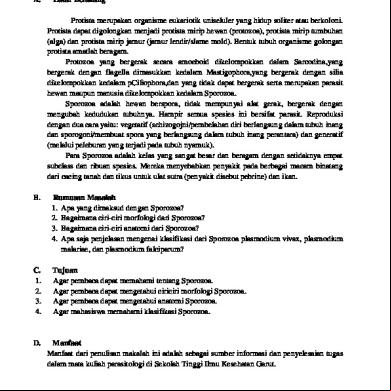Create 3d Boxes In Corel Draw.pdf 3r245y
This document was ed by and they confirmed that they have the permission to share it. If you are author or own the copyright of this book, please report to us by using this report form. Report 3b7i
Overview 3e4r5l
& View Create 3d Boxes In Corel Draw.pdf as PDF for free.
More details w3441
- Words: 2,080
- Pages: 37
Home
WEBSITE TEMPLATES
FLASH WEBSITES
CMS TEMPLATES
Templates Blog Custom Services Free Resources
Search
Flash Tutorials & Resources
Dreamweaver Tutorials
► 3D Effect
CorelDraw Tutorials
Fireworks Tutorials & Resources
► Corel Draw ► Logo Design
Photoshop Tutorials
► 3D Corel
Web Design Tutorials & Resources
CSS Tutorials
You are here : : Home > Free Resources > CorelDraw Tutorials > 3D Boxes
Create 3D Boxes in Corel Draw
3D Boxes 3D Effect
Like
133
Tw eet
13
1
142
Abstract Illustration Anime Cartoon Draw ing
Learn how to create 3D boxes with sparkling effects using Corel Draw. You can use
Aw esome Social Icon Design
this design to create stunning banner ads as seen below. The source file for this
Banner Design Brochure Design Business Card Design CD Cover Design Christmas Card Design Classic Flyer Design Classic Logo Design Female Illustration Floral Logo Design Folder Design Graffiti Text Effects Heart Chocolate Box Liquid Text Effect New Year Wallpaper Party Poster Design Popstyle Poster Design Simple Layout Design Techno Flyer Design Typography Design Wallpaper Design Web Layout Design Website Design
Free CorelDraw Resources Business Cards Coreldraw Brochure Template Dow nloads Logos
Useful Articles, Tips & Ideas Brochure Design Tips & Ideas Logo Design Ideas New! Logo Design Tips
More Free Stuff Website Buttons Website Headers New! Website Backgrounds
design can be ed at the end of the tutorial.
CorelDraw Tutorials
Tutorial Details Program: CorelDraw 11 - X5 Difficulty: All Estimated Completion Time: 30 Minutes
Step 1 : Basic Elements First of all you have to use CorelDraw with version 11+. In this tutorial I use CorelDraw X5, Okay lets get started. Let’s take a look at the basic elements used to create our design :
Step 2 : Creating Worksheet Okay, now that you know the steps and elements, we will begin, first of all open your CorelDraw program, now create a new file and set the paper size to A4 and set the Units to pixels.
Step 3 : Creating the Main Boxes Now that we have our worksheet set, now we will begin to create the Main Boxes, first go to the " Rectangle Tool ", you can found it on the left toolbar, make a Box shape and resized it to 115 x 115 px.
After that select the box and go to the upper toolbar and find Effects > Add Perspective, now you will see that there is a box frame inside the boxes, click and drag the corner to apply the perspective similar like below.
Now go to the " Interactive Extrude Tool ", you can find it in the left toolbar, hold and drag the box to the upper left side to create an extrusion effect.
Select the objects and break it by pressing " Ctrl + K " after that select the front side of the box and put color in it by go to the " Fountain Fill Tool " in the left toolbar, apply the value below.
Now select the left and the top side of the Box, and put color in it by go the " Fountain Fill Tool " in the left toolbar, and apply the value below.
Now create an outline of the box using bezier tool, similar like below, point and click to create the shape, make sure the first click is connected to the last click, or else you cannot put color in it.
Put white color on the outline.
Select the box and group it by pressing " Ctrl + G ", after that copy and rotate the box
to the side using " Left + Right mouse " while holding ctrl.
Select the copied box and put color by go to the " Fountain Fill Tool " in the left toolbar, and apply the value below.
Now lets create the third box, go to the " Rectangle Tool " and create a box shape with the size of 85 x 85 px.
After that select the box and go to the upper toolbar and find Effects > Add Perspective, now you will see that there is a box frame inside the boxes, click and drag the corner to apply the perspective similar like below.
Now go to the " Interactive Extrude Tool ", you can find it in the left toolbar, hold and drag the box to the upper left side to create an extrusion effect.
Select the objects and break it by pressing " Ctrl + K " after that select the front side of the box and put color in it by go to the " Fountain Fill Tool " in the left toolbar, apply the value below.
Now select the left and the top side of the Box, and put color in it by go the " Fountain Fill Tool " in the left toolbar, and apply the value below.
Create an outline of the box using " Bezier Tool " point and click to create the shape, make sure the first click is connected to the last click, or else you cannot put color in it.
Put white color for the ouline.
Group it by selecting the objects and press " Ctrl + G ", after that arrange it on top of the yellow and green box.
Step 4 : Working With Transparency Create a custom box shape using " Bezier Tool " on the front side of the yellow box.
We are going to make the custom box shape transparent by go to the " Interactive Transparency Tool " in the left toolbar, drag it from right top to the left bottom to create a linear transparency effect.
Apply the steps above on all of the boxes.
Step 5 : Creating the Background Boxes
Okay now we are going create the Background boxes , go to the " Rectangle Tool " and create a simple box shape similar like below.
After that select the box and go to the shape tool, you can found it in the left toolbar, left click on the corner and drag it to make the corner rounded.
Now copy the box using " Left + Right mouse " while holding Ctrl, make the copied box bigger than the original.
Select the original box and put color in it by go to the " Fountain Fill Tool " and apply the value below.
After that select the copied box and put color in it by go to the " Fountain Fill Tool " and apply the value below.
Now create a custom shape inside the purple box using " Bezier Tool " and put white color in it.
Make it transparent using " Interactive Transparency Tool ".
Select all the objects and group it by pressing " Ctrl + G ", after that copy it, make
another 2 boxes and put any color mix that you like.
Now Copy, Rotate and Resize the Boxes to randomize similar like below.
Group all the boxes by selecting all of them and press " Ctrl + G ", after that arrange it behind the Main Boxes that we previously create.
After that copy and resize the Background boxes and arrange it on the bottom of the Main Boxes.
Now we are going to create a sparkle for the boxes, go to the " Ellipse Tool " and create a circle similar like below.
After that go to the " Interactive Shadow Tool " drag the circle into the objects to create a shadow, change the shadow color to white and apply the value below to create similar.
Now create a star shape using " Bezier Tool " on top of the white shadow.
Put a white color on the star shape.
Repeat the steps above and create several sparkle for the boxes.
Step 6 : Creating the Main Frame
Okay now we are going to create the Main Frame, go to the " Rectangle Tool " and create a box shape with the size 300 x 250 px.
Put color in it by go to the " Fountain Fill Tool " and apply the value below.
After that, we are going to insert the Objects into the Main Frame using " PowerClip", left-click the Objects and then go to the top toolbar and find Effect > Powerclip > Place Inside Container, then you will see a black arrow, Left-click it to the Main Frame, and now you will see that the Object is inside the Main Frame, you can go "inside" or "outside" the container by holding Ctrl while double-clicking it.
We are going to create a background texture for the Main Frame, go to the " Ellipse Tool " and create a circle.
After that go to the " Interactive Distortion Tool " in the left toolbar and apply the value below.
Make it transparent using " Interactive Transparency Tool ".
Place it inside the Main frame container using " PowerClip ".
Final Image And we are done, you can different size for the banner in the source file section.
Source File Source File ( .cdr )
Now building a website is as easy as 1-2-3! BUY and a website template. Choose from thousands of readymade designs! CUSTOMIZE with your own images and text. Or use our template customization services – just $499. your finished website to your hosting provider. We recommend Hostgator, host for Entheos.
Please Like, Tweet, Share or Comment on this page if you found this tutorial/resource useful!
Like
133
Tw eet
13
StumbleUpon
142
25 comments
Satria ·
Add a com m ent
Follow ·
Top Commenter · Daerah Khusus Ibukota Jakarta
amazing! thanks --------------------------------http://www.kiosdaffa.com/ Reply · Like · Follow Post · September 30, 2012 at 4:28pm Vijay Kumar ·
Follow · Works at Graphics World
very good excellent boxes Reply · Like · February 15, 2013 at 6:03pm Ya Isenk Sajalah love it ^_^ thanks www.entheosweb.com Reply · Like ·
4 · Follow Post · January 12, 2012 at 7:39am
Kampoeng Pmi · Palang Merah Indonesia good Reply · Like · Follow Post · April 30, 2012 at 10:41pm Mounir AB Very Nice indeed Reply · Like · September 7, 2012 at 9:55pm Raneesh Km great Reply · Like ·
2 · Follow Post · October 25, 2011 at 1:40pm
Noor Samsuri · Pulau Pinang hi for your guide. Reply · Like ·
1 · Follow Post · October 27, 2011 at 9:10pm
Emma Thompson ·
Follow · PR & Marketing at Joseph Ayo Babalola University
u've jst given mi a defination to coreldraw. Reply · Like ·
1 · Follow Post · November 2, 2011 at 7:41pm
Venkateswara Reddy · Ideal Public School great Reply · Like ·
1 · Follow Post · November 6, 2011 at 10:49pm
Bapuji Kumar · Works at Web Designer significant work Reply · Like ·
1 · Follow Post · November 9, 2011 at 3:19pm
Bapuji Kumar · Works at Web Designer wonderful Reply · Like ·
1 · Follow Post · November 9, 2011 at 3:20pm
Thirunavukkarasu Chennimalai ·
Follow · Vidyalaya College
Good Reply · Like ·
1 · Follow Post · November 21, 2011 at 7:00pm View 13 more
Facebook social plugin
Gift Box Wholesale alibaba.com Supplies Made to Order from World's Largest Supplier Base. Top Deals! No portion of these materials may be reproduced in any manner whatsoever, without the express written consent of Entheos. Any unauthorized use, sharing, reproduction or distribution of these materials by any means, electronic, mechanical, or otherwise is strictly prohibited.
Looking for highquality Logo Design? us for custom logo design!
Featured Template
Template # 44889 Type: PrestaShop Price: $140
EntheosWeb Like 19,828
Hom e Portfolio Testim onials Prices Low Cost Solutions
Website Tem plates
Free Tutorials
Custom Services
Ecom m erce Tem plates
Blog
CSS
CorelDraw Tutorials
Brochure Design
Creloaded
Tutorials
Flash Animated
CSS Tutorials
Content Writing
Magento Templates
Ideas & Inspiration
Full Package
Dreamw eaver Tutorials
Dynamic Website Develpment
OSCommerce
Best Resources
Full Site
Design Inspiration
Logo Design
Zen Cart
Freebies
JS Animated
Firew orks Tutorials
Stationary Design
Virtuemart Templates
Illustrator
Flash Tutorials
Template Customization
PrestaShop Templates
Facebook
Photoshop Tutorials
Flash Animation
Web Design Tutorials
Website Design
Full Flash Website Tem plates Dynamic Flash Dynamic Flash Photo
Free Resources
Drupal
Logos & Corporate
Joomla
Identities
Wordpress
Galleries
Brochures
Flash 8
Photo Galleries
Corporate Identity
XML Flash Site
Website Templates
Logotype Template
Flash Cms Templates
CMS & Blog Tem plates
Pow er Point Templates
Logo Design Web Design
WEBSITE TEMPLATES
FLASH WEBSITES
CMS TEMPLATES
Templates Blog Custom Services Free Resources
Search
Flash Tutorials & Resources
Dreamweaver Tutorials
► 3D Effect
CorelDraw Tutorials
Fireworks Tutorials & Resources
► Corel Draw ► Logo Design
Photoshop Tutorials
► 3D Corel
Web Design Tutorials & Resources
CSS Tutorials
You are here : : Home > Free Resources > CorelDraw Tutorials > 3D Boxes
Create 3D Boxes in Corel Draw
3D Boxes 3D Effect
Like
133
Tw eet
13
1
142
Abstract Illustration Anime Cartoon Draw ing
Learn how to create 3D boxes with sparkling effects using Corel Draw. You can use
Aw esome Social Icon Design
this design to create stunning banner ads as seen below. The source file for this
Banner Design Brochure Design Business Card Design CD Cover Design Christmas Card Design Classic Flyer Design Classic Logo Design Female Illustration Floral Logo Design Folder Design Graffiti Text Effects Heart Chocolate Box Liquid Text Effect New Year Wallpaper Party Poster Design Popstyle Poster Design Simple Layout Design Techno Flyer Design Typography Design Wallpaper Design Web Layout Design Website Design
Free CorelDraw Resources Business Cards Coreldraw Brochure Template Dow nloads Logos
Useful Articles, Tips & Ideas Brochure Design Tips & Ideas Logo Design Ideas New! Logo Design Tips
More Free Stuff Website Buttons Website Headers New! Website Backgrounds
design can be ed at the end of the tutorial.
CorelDraw Tutorials
Tutorial Details Program: CorelDraw 11 - X5 Difficulty: All Estimated Completion Time: 30 Minutes
Step 1 : Basic Elements First of all you have to use CorelDraw with version 11+. In this tutorial I use CorelDraw X5, Okay lets get started. Let’s take a look at the basic elements used to create our design :
Step 2 : Creating Worksheet Okay, now that you know the steps and elements, we will begin, first of all open your CorelDraw program, now create a new file and set the paper size to A4 and set the Units to pixels.
Step 3 : Creating the Main Boxes Now that we have our worksheet set, now we will begin to create the Main Boxes, first go to the " Rectangle Tool ", you can found it on the left toolbar, make a Box shape and resized it to 115 x 115 px.
After that select the box and go to the upper toolbar and find Effects > Add Perspective, now you will see that there is a box frame inside the boxes, click and drag the corner to apply the perspective similar like below.
Now go to the " Interactive Extrude Tool ", you can find it in the left toolbar, hold and drag the box to the upper left side to create an extrusion effect.
Select the objects and break it by pressing " Ctrl + K " after that select the front side of the box and put color in it by go to the " Fountain Fill Tool " in the left toolbar, apply the value below.
Now select the left and the top side of the Box, and put color in it by go the " Fountain Fill Tool " in the left toolbar, and apply the value below.
Now create an outline of the box using bezier tool, similar like below, point and click to create the shape, make sure the first click is connected to the last click, or else you cannot put color in it.
Put white color on the outline.
Select the box and group it by pressing " Ctrl + G ", after that copy and rotate the box
to the side using " Left + Right mouse " while holding ctrl.
Select the copied box and put color by go to the " Fountain Fill Tool " in the left toolbar, and apply the value below.
Now lets create the third box, go to the " Rectangle Tool " and create a box shape with the size of 85 x 85 px.
After that select the box and go to the upper toolbar and find Effects > Add Perspective, now you will see that there is a box frame inside the boxes, click and drag the corner to apply the perspective similar like below.
Now go to the " Interactive Extrude Tool ", you can find it in the left toolbar, hold and drag the box to the upper left side to create an extrusion effect.
Select the objects and break it by pressing " Ctrl + K " after that select the front side of the box and put color in it by go to the " Fountain Fill Tool " in the left toolbar, apply the value below.
Now select the left and the top side of the Box, and put color in it by go the " Fountain Fill Tool " in the left toolbar, and apply the value below.
Create an outline of the box using " Bezier Tool " point and click to create the shape, make sure the first click is connected to the last click, or else you cannot put color in it.
Put white color for the ouline.
Group it by selecting the objects and press " Ctrl + G ", after that arrange it on top of the yellow and green box.
Step 4 : Working With Transparency Create a custom box shape using " Bezier Tool " on the front side of the yellow box.
We are going to make the custom box shape transparent by go to the " Interactive Transparency Tool " in the left toolbar, drag it from right top to the left bottom to create a linear transparency effect.
Apply the steps above on all of the boxes.
Step 5 : Creating the Background Boxes
Okay now we are going create the Background boxes , go to the " Rectangle Tool " and create a simple box shape similar like below.
After that select the box and go to the shape tool, you can found it in the left toolbar, left click on the corner and drag it to make the corner rounded.
Now copy the box using " Left + Right mouse " while holding Ctrl, make the copied box bigger than the original.
Select the original box and put color in it by go to the " Fountain Fill Tool " and apply the value below.
After that select the copied box and put color in it by go to the " Fountain Fill Tool " and apply the value below.
Now create a custom shape inside the purple box using " Bezier Tool " and put white color in it.
Make it transparent using " Interactive Transparency Tool ".
Select all the objects and group it by pressing " Ctrl + G ", after that copy it, make
another 2 boxes and put any color mix that you like.
Now Copy, Rotate and Resize the Boxes to randomize similar like below.
Group all the boxes by selecting all of them and press " Ctrl + G ", after that arrange it behind the Main Boxes that we previously create.
After that copy and resize the Background boxes and arrange it on the bottom of the Main Boxes.
Now we are going to create a sparkle for the boxes, go to the " Ellipse Tool " and create a circle similar like below.
After that go to the " Interactive Shadow Tool " drag the circle into the objects to create a shadow, change the shadow color to white and apply the value below to create similar.
Now create a star shape using " Bezier Tool " on top of the white shadow.
Put a white color on the star shape.
Repeat the steps above and create several sparkle for the boxes.
Step 6 : Creating the Main Frame
Okay now we are going to create the Main Frame, go to the " Rectangle Tool " and create a box shape with the size 300 x 250 px.
Put color in it by go to the " Fountain Fill Tool " and apply the value below.
After that, we are going to insert the Objects into the Main Frame using " PowerClip", left-click the Objects and then go to the top toolbar and find Effect > Powerclip > Place Inside Container, then you will see a black arrow, Left-click it to the Main Frame, and now you will see that the Object is inside the Main Frame, you can go "inside" or "outside" the container by holding Ctrl while double-clicking it.
We are going to create a background texture for the Main Frame, go to the " Ellipse Tool " and create a circle.
After that go to the " Interactive Distortion Tool " in the left toolbar and apply the value below.
Make it transparent using " Interactive Transparency Tool ".
Place it inside the Main frame container using " PowerClip ".
Final Image And we are done, you can different size for the banner in the source file section.
Source File Source File ( .cdr )
Now building a website is as easy as 1-2-3! BUY and a website template. Choose from thousands of readymade designs! CUSTOMIZE with your own images and text. Or use our template customization services – just $499. your finished website to your hosting provider. We recommend Hostgator, host for Entheos.
Please Like, Tweet, Share or Comment on this page if you found this tutorial/resource useful!
Like
133
Tw eet
13
StumbleUpon
142
25 comments
Satria ·
Add a com m ent
Follow ·
Top Commenter · Daerah Khusus Ibukota Jakarta
amazing! thanks --------------------------------http://www.kiosdaffa.com/ Reply · Like · Follow Post · September 30, 2012 at 4:28pm Vijay Kumar ·
Follow · Works at Graphics World
very good excellent boxes Reply · Like · February 15, 2013 at 6:03pm Ya Isenk Sajalah love it ^_^ thanks www.entheosweb.com Reply · Like ·
4 · Follow Post · January 12, 2012 at 7:39am
Kampoeng Pmi · Palang Merah Indonesia good Reply · Like · Follow Post · April 30, 2012 at 10:41pm Mounir AB Very Nice indeed Reply · Like · September 7, 2012 at 9:55pm Raneesh Km great Reply · Like ·
2 · Follow Post · October 25, 2011 at 1:40pm
Noor Samsuri · Pulau Pinang hi for your guide. Reply · Like ·
1 · Follow Post · October 27, 2011 at 9:10pm
Emma Thompson ·
Follow · PR & Marketing at Joseph Ayo Babalola University
u've jst given mi a defination to coreldraw. Reply · Like ·
1 · Follow Post · November 2, 2011 at 7:41pm
Venkateswara Reddy · Ideal Public School great Reply · Like ·
1 · Follow Post · November 6, 2011 at 10:49pm
Bapuji Kumar · Works at Web Designer significant work Reply · Like ·
1 · Follow Post · November 9, 2011 at 3:19pm
Bapuji Kumar · Works at Web Designer wonderful Reply · Like ·
1 · Follow Post · November 9, 2011 at 3:20pm
Thirunavukkarasu Chennimalai ·
Follow · Vidyalaya College
Good Reply · Like ·
1 · Follow Post · November 21, 2011 at 7:00pm View 13 more
Facebook social plugin
Gift Box Wholesale alibaba.com Supplies Made to Order from World's Largest Supplier Base. Top Deals! No portion of these materials may be reproduced in any manner whatsoever, without the express written consent of Entheos. Any unauthorized use, sharing, reproduction or distribution of these materials by any means, electronic, mechanical, or otherwise is strictly prohibited.
Looking for highquality Logo Design? us for custom logo design!
Featured Template
Template # 44889 Type: PrestaShop Price: $140
EntheosWeb Like 19,828
Hom e Portfolio Testim onials Prices Low Cost Solutions
Website Tem plates
Free Tutorials
Custom Services
Ecom m erce Tem plates
Blog
CSS
CorelDraw Tutorials
Brochure Design
Creloaded
Tutorials
Flash Animated
CSS Tutorials
Content Writing
Magento Templates
Ideas & Inspiration
Full Package
Dreamw eaver Tutorials
Dynamic Website Develpment
OSCommerce
Best Resources
Full Site
Design Inspiration
Logo Design
Zen Cart
Freebies
JS Animated
Firew orks Tutorials
Stationary Design
Virtuemart Templates
Illustrator
Flash Tutorials
Template Customization
PrestaShop Templates
Photoshop Tutorials
Flash Animation
Web Design Tutorials
Website Design
Full Flash Website Tem plates Dynamic Flash Dynamic Flash Photo
Free Resources
Drupal
Logos & Corporate
Joomla
Identities
Wordpress
Galleries
Brochures
Flash 8
Photo Galleries
Corporate Identity
XML Flash Site
Website Templates
Logotype Template
Flash Cms Templates
CMS & Blog Tem plates
Pow er Point Templates
Logo Design Web Design