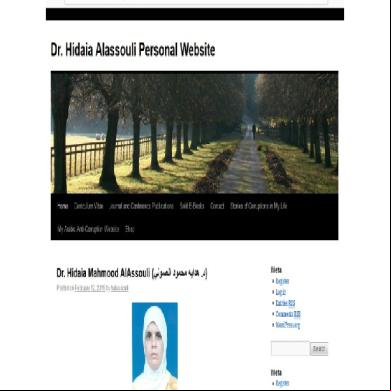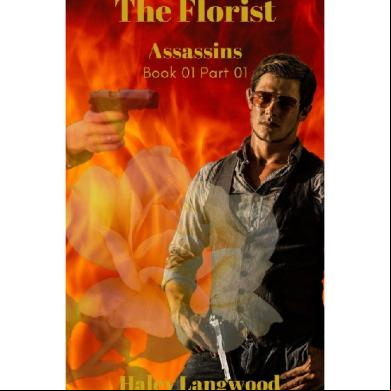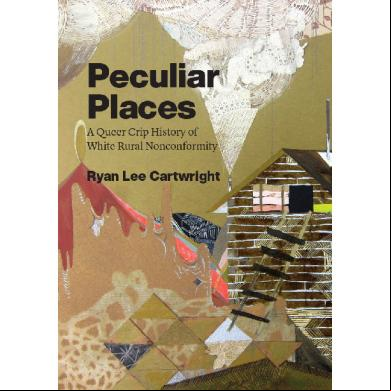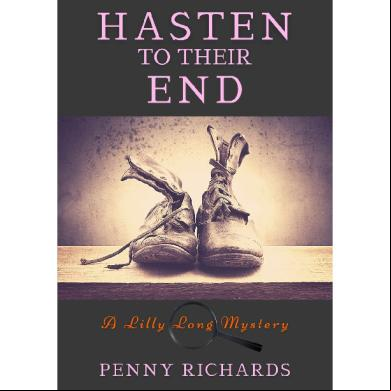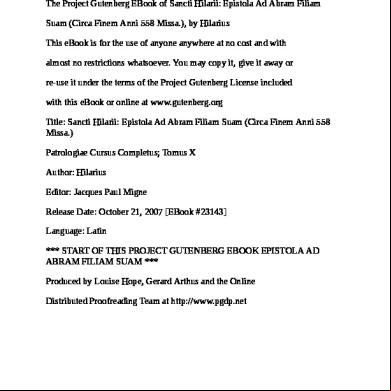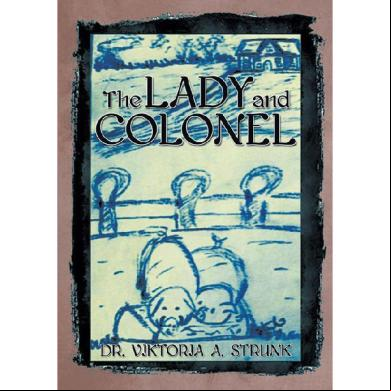Creating Wordpress Online Store And Wordpress Online Magazine 1b6536
This document was ed by and they confirmed that they have the permission to share it. If you are author or own the copyright of this book, please report to us by using this report form. Report 3b7i
Overview 3e4r5l
& View Creating Wordpress Online Store And Wordpress Online Magazine as PDF for free.
More details w3441
- Words: 4,340
- Pages: 60
- Publisher: Dr. Hidaia Alassouli
- Released Date: 2021-07-20
- Author: Hidaia Alassouli
Creating Wordpress Online Store and Wordpress Online Magazine
Table of Contents
Title Page
Creating Wordpress Online Store and Wordpress Online Magazine
Abstract:
a) Part I: Building Personal Websie with online shop the sell Ebooks:
b) Part II: Building Ecommerce with mystile and woocommerce plugin:
c) Palet III: Building Online Magazine With MH Magazine Theme:
By Dr. Hidaia Mahmood Alassouli [email protected]
While every precaution has been taken in the preparation of this book, the publisher assumes no responsibility for errors or omissions, or for damages resulting from the use of the information contained herein. Creating Wordpress Online Store and Wordpress Online Magazine Copyright © 2021 Dr. Hidaia Mahmood Alassouli. Written by Dr. Hidaia Mahmood Alassouli.
Abstract:
The objective of this work is to develop a Word Press Online Store with Different Ecommerce Plugins and Themes and Word Press Online Magazine with MH Magazine Theme The work consists of three parts:
––––––––
i. Part I: Building Personal Websie with online shop the sell Ebooks: The objective of this part is to develop a Ecommerce word press website with all commonly used Plug-ins. First I ed in some free webhost my domain http://hidaiaalassouli.000space.com Then I created the database and installed the word press package. I installed after that all important Plugins for my website. I tested different ecommerce plugin to sell ebooks .The report includes:
1- Changing the wordpress theme. 2- Creating the frontpage post and the other pages. 3- Adding Gallery Plugin. 4- Adding yoast.
5- Submission the Site to Search Engine and Analyze your Website 6- Adding Form Plugin 7- Using easyfiles Plugin to sell ebooks 8- Using WP-Ecommerce Plugin to sell ebooks 9- Using WP Shopping Cart Plugin 10- Using Woocommerce Plugin to sell my Ebooks
I ended up to build my ecommerce shop with woocommerce as it was the most efficient and comfortable.
––––––––
ii. Part II: Building Ecomerce website with mystile theme and woocommerce plugin The objective of this part is to develop a Ecommerce website with mystyle theme and woocommerce plugin and other commonly used Plug-ins. First I ed in some free webhost my domain http://hedayaalasooly.000space.com Then I created the database and installed the word press package. I installed after that all important Plugins for my website. The second part of report includes:
1- Installing mystyle theme.
2- Installing woocommerce plugin Plugin. 3- Adding yoast seo Plugin. 4- Submission the Site to Search Engine and Analyze your Website
––––––––
iii. Part III: Building Online magazine website with MH-Magazine theme The objective of this part is to develop an online magazine website with MH Magazine theme and other commonly used Plug-ins. First I ed in some free webhost my domain http://anticorruption.000space.com. Then I created the database and installed the word press package. I installed after that all important Plugins for my website. The third part of report includes:
1- Installing MH Magazine theme. 2- Configuring MH Magazine theme. 3- Adding yoast seo Plugin. 4- Submission the Site to Search Engine and Analyze your Website
a) Part I: Building Personal Websie with online shop the sell Ebooks:
a. ing in Free Web Host and Creating Domain You can see in the web site http://www.absolutely-freehosting.com/free_hosts_01.php some of the free web hosting. I chose to install my site in the www.000space.com I created an in www.000space.com. I created the subdomain http://hidaia-alassouli.000space.com. The following details are provided Main Hosting Details Control name Control Control URL MySQL name MySQL MySQL hostname FTP name FTP FTP host name Your Website URL's Home page
space_15864003 ********** anel.000space.com space_15864003 ********** sql209.000space.com space_15864003 ********** ftp.000space.com http://hidaia-alassouli.000space.com
b. Creating MySQL database
Under database management in control , choose MySQL database Create database with a name as example space_15864003_wpress
c. ing and installing wordpress package.
wordpress 4.1 from http://wordpress.org// site in your desktop. Try to uncompress the zip file, then compress all contents of word press folder in new zip file wordpress.zip In the web hosting control under file management, choose online file manager Go to htdocs directory Click , then choose to Archives (zip, tar, tgz, gz) and wordpress.zip. Browse again to /hidaia-alassouli.000space.com/htdocs directory, and there will be file wp-config-sample.php, rename the file in the file manager to wpconfig.php, and edit the file in the following points:
// ** MySQL settings - You can get this info from your web host ** // /** The name of the database for WordPress */ define('DB_NAME', ' space_15864003_wpress');
/** MySQL database name */ define('DB_', ' space_15864003'); /** MySQL database */ define('DB_', 'main '); /** MySQL hostname */ define('DB_HOST', ' sql209.000space.com ');
Now in the internet browser go to the website http://www.hidaiaalassouli.000space.com and continue the installation of the wordpress package. Note you will be required the name and of the . Even if you did not create the wpconfig.php before, the installation process can create it and will ask you the previous mentioned database information in step 5. To ister wordpress, you need to go to http://www.hidaiaalassouli.000space.com /wp-
––––––––
d. Changing the vordpress theme.
Go to http://www.hidaia-alassouli.000space.com /wp- , and enter using your usename and
Go to appearance, then themes, choose install themes
You can search and test proper theme. I chose to install Gibson. I searched for it, then I installed it after giving the ftp parameters.
Ftp hostname: ftp.000space.com
Ftp name: space_15864003
Otherwise, you can the theme to your computer and the zip file to the web hosting using the online file manager to / to http://www.hidaiaalassouli.000space.com/htdocs/wp-content/themes folder
Make the Gibson your default theme
––––––––
e. Creating the frontpage post and the other pages.
Go to http://www.hidaia-alassouli.000space.com /wp-, and enter using your usename and Click posts, then add new, and write the necessary information required by your first post, then click publish Go to pages, then add new, and write the necessary information required in your page. I created many pages. You can sort the pages through the order box
f. Adding Gallery Plugin.
Search for suitable Gallery Plugin that can be used. I just found that the Cincopa plugin (Post video players, slideshow albums, photo galleries and music / podcast playlist) is the best for me as it can create image gllaries and add side shows and photo albums. Install the Cincopa plugin (Post video players, slideshow albums, photo galleries and music / podcast playlist) either directly or it from http://wordpress.org/extend/plugins/ website. Then you can the zip file using the web hosting online file manager to /.hidaiaalassouli.000space.com/htdocs/wpcontent/plugins folder, Cincopa plugin may request you to install other plugins, so just install them and activate them.
After installation, go to Cincopa, then manage Galleries, then create new gallery, and add the necessary photos. Your created gallery will have some id To show the created gallery in your website, in the control go to appearance, then choose widgets, then take the Cincopa Gallery Widget to the Sidebar Widget Area, and in the Cincopa Gallery Widget settings enter the ID of your gallery.
g. Adding Donation Plugin.
Go to http://www.hidaia-alassouli.000space.com /wp-, then choose plugins, then add new, search for WP Simple Paypal Donation Plugin or Donations Widget or any other suitable donation plugin. I just preferred to use . WP Simple Paypal Donation Plugin. Install it directly. Otherwise it from http://wordpress.org/extend/plugins/ website. Then you can the zip file using the web hosting online file manager to hidaia-alassouli.000space.com /htdocs/wpcontent/plugins folder.
In the control go to appearance, then choose widgets, then take the WP Simple Paypal Donation Widget to the Sidebar Widget Area. From setting, you can change the options of the WP Simple Paypal Donation and set the email address.
h. Adding yoast seo plugin and submission the Site to search engine and analyze your website.
Search for suitable yoast seo Plugin that can be used. I just tried to add yoast seo plugin. I installed Seo meta tag directly. Otherwise it from http://wordpress.org/extend/plugins/ website. Then you can the zip file using the web hosting online file manager to / hidaia-alassouli.000space.com /htdocs/wpcontent/ plugins folder. Edit each post and each page tags through the custom fields. To submit the site to websites. There are bulk number of websites that can do submission for you.
i. Installing Grunion Form Plugin
1- Install Grunion Form Plugin. 2- Create Page. 3- Add custom form and adjust the email settings.
––––––––
j. Testing easyfile Ecommerce plugin to sell ebooks.
easyfile shop from http://wordpress.org/extend/plugins/easyfileshop. easyfileshop folder to the /wp-content/plugins/ directory. Create a folder /wp-content/easyfileshop/ on the server and make it writable (chmod 777 or less). The shop files will be stored in this folder. An .htaccess file will be created automatically. Activate the plugin through the 'Plugins' menu in WordPress. Open the settings page in the new top level 'Easyfileshop' menu. Select a currency and enter your paypal email address. (Opt.) You can select a return/thank you page. Edit or create a Page or Post. Find the paragraph (metabox) Easyfileshop at the bottom of the edit page ( view). a file and enter a price. Type the short code [easyfileshop] into the content of the post/page.
Note: I noted there was no link after completing the payment. So this method not efficient.
k. Easy digitaleasy to sell ebooks
Install Easy Digital s Plugin. You will notice that new pages for Checkout, Purchase confirmation, purchase history and transection failed are added. Change the payment gateway to be Paypal. Add the paypal email address.
In Misc section, mark Require that s be logged-in to purchase files. In wordpress general setting, mark the hip (anyone can ). Choose New Default Role to be subscriber. Create new . My purchase short code was [purchase_link id="250" text="Add to Cart" style="button" color="blue"] Create the page to sell the products. Under the product name of the created , put the short code, eg:
Monitoring of Power System Quality [purchase_link id="250" text="Purchase" style="button" color="blue"]
Note: The Plugin worked fine with me.
––––––––
l. WP shopping Plugin
Search tor suitable E-commerce Plugin that can be used. I just tried WP Shopping Cart plugin. Install Using it directly. Otherwise it from http://wordpress.org/extend/plugins/ website. Then you can the zip file using the web hosting online file manager to htdocs/wpcontent/plugins folder. As the installation is done, we are going to look at the settings of the plugin. Click “WP Shopping Cart” Under Settings. Change the paypal . Create new page for your product.
Step 1) To add an 'Add to Cart' button for a product simply add the shortcode [wp_cart_button name="PRODUCT-NAME"` price="PRODUCT-PRICE"] to a post or page next to the product. Replace PRODUCT-NAME and PRODUCT-PRICE with the actual name and price of your product.
Example add to cart button shortcode usage: [wp_cart_button name="Reactive Power Compensation " price="30"]
Step 2) To add the shopping cart to a post or page (example: a checkout page) simply add the shortcode [show_wp_shopping_cart] to a post or page or use the sidebar widget to add the shopping cart to the sidebar.
Example shopping cart shortcode usage: [show_wp_shopping_cart]
––––––––
m. Using Woocommerce to sell ebooks
Install Woocommerce Plugin. You will notice that new pages for Shop, Your , Cart and Checkout are added. If they were not added, create them as instructed. In woocommerce settings, choose the pages for your and cart and
checkout. Change the payment gateway to be standard Paypal. Add the paypal email address. In woocommerce settings, enable secure of the to force the when checkout . In wordpress general setting, mark the hip (anyone can ). Choose New Default Role to be subscriber. Add the metatag widget in the sidebar. Create new product. Add the file monitoring.docx. The new ebook product will appear in shop page in the menue. When checkout, the must before checkout. Organize the menu as you like. To the file, the ed file will be in your section under your section. Note: The WP-Ecommerce Plugin worked fine with me.
Note: The Woocommerce Plugin worked fine with me.
b) Part II: Building Ecommerce with mystile and woocommerce plugin:
a. ing in Free Web Host and Creating Domain You can see in the web site http://www.absolutely-freehosting.com/free_hosts_01.php some of the free web hosting. I chose to install my site in the www.000space.com. I created an in www.000space.com. I created the subdomain http://hedaya-alasooly.000space.com. The following details are provided
b. Creating MySQL database
Under database management in control , choose MySQL database Create database with a name as example sql303.000space.com
c. ing and installing wordpress package
wordpress 4.1 from http://wordpress.org// site in your desktop. Try to uncompress the zip file, then compress all contents of word press folder in new zip file wordpress.zip In the web hosting control under file management, choose online file manager Go to htdocs directory Click , then choose to Archives (zip, tar, tgz, gz) and wordpress.zip Browse again to /hedaya-alasooly.000space.com/htdocs directory, and there will be file wp-config-sample.php, rename the file in the file manager to wpconfig.php, and edit the file in the following points:
// ** MySQL settings - You can get this info from your web host ** // /** The name of the database for WordPress */ define('DB_NAME', ' space_16019985'_wpress');
/** MySQL database name */ define('DB_', ' space_16019985'); /** MySQL database */ define('DB_', 'main '); /** MySQL hostname */ define('DB_HOST', ' sql303.000space.com');
Now in the internet browser go to the website http://www.hedayaalasooly.000space.com and continue the installation of the wordpress package. Note you will be required the name and of the . Even if you did not create the wpconfig.php before, the installation process can create it and will ask you the previous mentioned database information in step 5. To ister wordpress, you need to go to http://www.hedayaalasooly.000space.com/wp-
––––––––
d. Changing the wordpress theme to mystyle
Mystile theme from woothemes web site after registration Go to appearance, then themes. Choose new theme and Mystyle them and install it, then activate it. Change the settings according to your need. Create about page and put the necessary information about your store Install Grunion Form Plugin.
Create Page. Add custom form and adjust the email settings.
––––––––
e. Installing woocommerce plugin
From plugin, search excelling woocommerce plugin and install it. Change the settings accoding to your need and put your paypal setting. There will be many pages creates: Shop. Checkout, Cart, My . Create new top menu and include on it About and us and home pages. Create new main menue and include on it Shop. Checkout, Cart, My and product categories pages Change the paypal setting and other settings of woocommerce as you prefer
f. Adding woocommerce products
Create woocommerce new product. Assign the category of each product created. For example, E-Books category for the Ebooks Any new product will occur in the shop page automatically. The recent products will be appearing in home page. Note that I tried the woocommerce and it was working fine.
––––––––
––––––––
c) Palet III: Building Online Magazine With MH Magazine Theme:
a. ing in Free Web Host and Creating Domain You can see in the web site http://www.absolutely-freehosting.com/free_hosts_01.php some of the free web hosting. I chose to install my site in the www.000space.com I created an in www.000space.com. I created the subdomain http://anticorruption.000space.com. The following details are provided
––––––––
b. Creating MySqL database
Under database management in control , choose MySQL database Create database with a name as example space_16115534_wpress
c. ing and Installing wordpress packages:
wordpress 4.1 from http://wordpress.org// site in your desktop. Try to uncompress the zip file, then compress all contents of word press folder in new zip file wordpress.zip In the web hosting control under file management, choose online file manager. Go to htdocs directory Click , then choose to Archives (zip, tar, tgz, gz) and wordpress.zip Browse again to /anticorreption.000space.com/htdocs directory, and there will be file wp-config-sample.php, rename the file in the file manager to wp-config.php, and edit the file in the following points:
// ** MySQL settings - You can get this info from your web host ** //
/** The name of the database for WordPress */ define('DB_NAME', ' space_16115534_wpress'); /** MySQL database name */ define('DB_',' space_16115534'); /** MySQL database */ define('DB_', 'main '); /** MySQL hostname */ define('DB_HOST', ' sql309.000space.com');
d. Now in the internet browser go to the website http://www.anticorruption.com and continue the installation of the wordpress package. Note you will be required the name and of the . Even if you did not create the wpconfig.php before, the installation process can create it and will ask you the previous mentioned database information in step 5. To ister wordpress, you need to go to http://www.anticorruption.000space.com /wp-
e. ing and Installing wordpress packages:
wordpress 4.1 from http://wordpress.org// site in your desktop. Testing easyfileEcommerce plugin to sell ebooks. Try to uncompress the zip file, then compress all contents of word press folder in new zip file wordpress.zip In the web hosting control under file management, choose online file manager. Go to htdocs directory Click , then choose to Archives (zip, tar, tgz, gz) and wordpress.zip Browse again to /anticorreption.000space.com/htdocs directory, and there will be file wp-config-sample.php, rename the file in the file manager to wp-config.php, and edit the file in the following points:
// ** MySQL settings - You can get this info from your web host ** // /** The name of the database for WordPress */ define('DB_NAME', ' space_16115534_wpress'); /** MySQL database name */ define('DB_',' space_16115534'); /** MySQL database */ define('DB_', 'main ');
/** MySQL hostname */ define('DB_HOST', ' sql309.000space.com');
f. Now in the internet browser go to the website http://www.anticorruption.com and continue the installation of the wordpress package. Note you will be required the name and of the . Even if you did not create the wpconfig.php before, the installation process can create it and will ask you the previous mentioned database information in step 5. To ister wordpress, you need to go to http://www.anticorruption.000space.com /wp-
––––––––
g. ing and Installing and Configuring MH magazine theme:
1. the MH magazine theme from www.4shared.com
2. When you have activated the MH Magazine theme, then it will list your posts chronological by default. To create a magazine style front page, you will have to use the fully widgetized homepage template. In order to do this, you need to create a new page and select “Homepage” as template for your page. When you have created and published your page, then you need to set this page as your static front page in your WordPress dashboard at “Settings => Reading”.
3. Widgets: MH Magazine theme has in total 25 locations where you can place WordPress widgets, custom widgets or add any HTML code you like. MH Magazine comes with 6 custom widgets: Slider Widget, Spotlight Widget,
Custom Posts Widget, Carousel Widget, Custom Pages Widget and News in Pictures Widget. In the following, please see what these custom widgets can do.
Slider Widget: This widget displays large featured images with title and excerpt (optional). The Slider Widget is preferred to be used in widget area “Home 1″ on the homepage template. You can select one category or all categories to be displayed; and you are able to filter multiple categories by ID or filter posts by tags. You may determine the post number, skip posts and choose the post order (latest, random, popular). Depending on the selected widget location for the Slider Widget, you can adapt the image size (940 x 400px or 620 x 264px). Regarding the excerpt, you are free to adapt the excerpt length or disable the excerpt entirely. For this to work, you need a featured image set. Spotlight Widget: You may use the Spotlight Widget to present special posts in a prominent position. This widget is best to be utilized in the widget area “Home 2″ on the homepage template. You may enter a title and you can choose a single category or all categories to be displayed; besides you can filter posts by tags. You can show latest, random or popular posts and skip posts if you like. Depending on the widget location you choose for the Spotlight Widget, you have two options regarding the image size (940 x 400px or 580 x 326px). Further you may determine the excerpt length and disable the excerpt, post meta or comments. Custom Posts Widget: The Custom Posts Widget can be used to display posts based on categories or tags. This widget shows thumbnails and excerpts below each other. Therefore you can select the post number and also skip posts. Besides, you are able to show latest, random or popular posts. Regarding the excerpts, you can determine their lengths and display excerpts for all posts, the first post or show no excerpts at all. Show / hide all thumbnails or just select the small / large thumbnails to be shown / hidden. Further, you can hide the date or the comment count. Carousel Widget: This widget shows an arbitrary number of thumbnails which are linked to the content and rotate as you click the arrow. The Carousel Widget is preferred to be used in widget area “Home 7″ on your homepage template. You may either choose a certain category to be shown,
all categories or you can filter multiple categories by ID. Besides, you may select the post order (latest posts, random posts or popular posts). The Carousel Widget offers two types of layouts and you can also display a title if you wish. Custom Pages Widget: With this widget you can display pages based on page IDs. This widget shows the page title, thumbnails and an excerpt. You may show a title and link it to a URL – both is optional. If you like, you can show an excerpt for the first page, all pages or no excerpts at all. Displaying an excerpt you may limit the characters as you prefer. Regarding the thumbnails, you may display / hide all thumbnails or display / hide all large / small thumbnails. News in Pictures Widget: This widget shows a square shaped gallery of small thumbnails which are linked to the post content. You may display all categories or a certain category; and you can filter multiple categories by ID or filter posts by tags. Further, you can choose an arbitrary number of thumbnails to be displayed and you may determine to display latest, random or popular posts.
4. Remove default widgets from Header: When you activate the MH Magazine theme for the first time, then you might have some default WordPress widgets in your header. To remove these widgets, please navigate to “Appearance => Widgets” in your WordPress dashboard and just remove the widgets from the “Header” widget location.
5. Available Widget Locations: These are the available widget locations in the MH Magazine theme:
Header: widget area above the logo
Sidebar: widget area located in your sidebar
Sidebar 2: second sidebar (has to be activated in the theme options) Home 1 – Home 11: widget areas on “Homepage” template Home 12: sidebar on homepage template (only active when site width is 1300px) Posts 1: widget area above post content Posts 2: widget area below post content Pages 1: widget area above page content Pages 2: widget area below page content Footer 1 – Footer 4: widget areas located in footer : widget area on page template 2: second sidebar on page (has to be activated in the theme options)
6. Widget location “Home 12″ will be only available if you have activated it in the built-in layout options. If you want to increase the width of your site, then please navigate to “Appearance => Customize => Layout Options” in your WordPress dashboard and set the site width to 1300px. When you have saved this setting, the widget location “Home 12″ will be available.
MH Magazine theme uses featured images for all thumbnails. It is recommended to images with a size of at least 940 x 400px (especially when you are using the large slider). In that case all required thumbnails will be generated automatically by WordPress
h. Creating the front page like the theme demo:
1. After you have completed the setup of your static front page, you can easily drag&drop widgets in the “Home 1″ until “Home 12″ widget areas and they will be displayed on the homepage template. If you want to create the same layout as used in the theme demo, please check the widget map below. There you can see the locations of the widget areas on the fully widgetized homepage template. Now you can follow this list and add the widgets to the specific widget locations to have the same layout as in the demo:
Home 1: Slider Widget Home 2: Spotlight Widget Home 6: Custom Posts Widget Home 7: Carousel Widget Home 8 – Home 10: 2 x Custom Posts Widget Footer 1: News in Pictures Widget Footer 2: Custom Posts Widget Footer 3: Custom Posts Widget Footer 4: Textwidget
2. Custom Menus: MH Magazine theme s custom menus with multilevel dropdown . If you don’t know how you can create custom menus in WordPress, then please check this tutorial: Custom Menus. The theme has included 4 custom menu slots:
Header Main Navigation Infomenu below Main Navigation Footer
3. New Tickers: MH Magazine comes with a sleek little news ticker for your posts. Here you can filter posts by categories or tags to display breaking news, announcements or just any other kind of posts you like. You can enable the news ticker in your WordPress dashboard under “Appearance => Customize => News Ticker Options”.
4. Images: MH Magazine theme uses featured images for all thumbnails. It is recommended to images with a size of at least 940 x 400px (especially when you are using the large slider). In that case all required thumbnails will be generated automatically by WordPress
––––––––
Table of Contents
Title Page
Creating Wordpress Online Store and Wordpress Online Magazine
Abstract:
a) Part I: Building Personal Websie with online shop the sell Ebooks:
b) Part II: Building Ecommerce with mystile and woocommerce plugin:
c) Palet III: Building Online Magazine With MH Magazine Theme:
By Dr. Hidaia Mahmood Alassouli [email protected]
While every precaution has been taken in the preparation of this book, the publisher assumes no responsibility for errors or omissions, or for damages resulting from the use of the information contained herein. Creating Wordpress Online Store and Wordpress Online Magazine Copyright © 2021 Dr. Hidaia Mahmood Alassouli. Written by Dr. Hidaia Mahmood Alassouli.
Abstract:
The objective of this work is to develop a Word Press Online Store with Different Ecommerce Plugins and Themes and Word Press Online Magazine with MH Magazine Theme The work consists of three parts:
––––––––
i. Part I: Building Personal Websie with online shop the sell Ebooks: The objective of this part is to develop a Ecommerce word press website with all commonly used Plug-ins. First I ed in some free webhost my domain http://hidaiaalassouli.000space.com Then I created the database and installed the word press package. I installed after that all important Plugins for my website. I tested different ecommerce plugin to sell ebooks .The report includes:
1- Changing the wordpress theme. 2- Creating the frontpage post and the other pages. 3- Adding Gallery Plugin. 4- Adding yoast.
5- Submission the Site to Search Engine and Analyze your Website 6- Adding Form Plugin 7- Using easyfiles Plugin to sell ebooks 8- Using WP-Ecommerce Plugin to sell ebooks 9- Using WP Shopping Cart Plugin 10- Using Woocommerce Plugin to sell my Ebooks
I ended up to build my ecommerce shop with woocommerce as it was the most efficient and comfortable.
––––––––
ii. Part II: Building Ecomerce website with mystile theme and woocommerce plugin The objective of this part is to develop a Ecommerce website with mystyle theme and woocommerce plugin and other commonly used Plug-ins. First I ed in some free webhost my domain http://hedayaalasooly.000space.com Then I created the database and installed the word press package. I installed after that all important Plugins for my website. The second part of report includes:
1- Installing mystyle theme.
2- Installing woocommerce plugin Plugin. 3- Adding yoast seo Plugin. 4- Submission the Site to Search Engine and Analyze your Website
––––––––
iii. Part III: Building Online magazine website with MH-Magazine theme The objective of this part is to develop an online magazine website with MH Magazine theme and other commonly used Plug-ins. First I ed in some free webhost my domain http://anticorruption.000space.com. Then I created the database and installed the word press package. I installed after that all important Plugins for my website. The third part of report includes:
1- Installing MH Magazine theme. 2- Configuring MH Magazine theme. 3- Adding yoast seo Plugin. 4- Submission the Site to Search Engine and Analyze your Website
a) Part I: Building Personal Websie with online shop the sell Ebooks:
a. ing in Free Web Host and Creating Domain You can see in the web site http://www.absolutely-freehosting.com/free_hosts_01.php some of the free web hosting. I chose to install my site in the www.000space.com I created an in www.000space.com. I created the subdomain http://hidaia-alassouli.000space.com. The following details are provided Main Hosting Details Control name Control Control URL MySQL name MySQL MySQL hostname FTP name FTP FTP host name Your Website URL's Home page
space_15864003 ********** anel.000space.com space_15864003 ********** sql209.000space.com space_15864003 ********** ftp.000space.com http://hidaia-alassouli.000space.com
b. Creating MySQL database
Under database management in control , choose MySQL database Create database with a name as example space_15864003_wpress
c. ing and installing wordpress package.
wordpress 4.1 from http://wordpress.org// site in your desktop. Try to uncompress the zip file, then compress all contents of word press folder in new zip file wordpress.zip In the web hosting control under file management, choose online file manager Go to htdocs directory Click , then choose to Archives (zip, tar, tgz, gz) and wordpress.zip. Browse again to /hidaia-alassouli.000space.com/htdocs directory, and there will be file wp-config-sample.php, rename the file in the file manager to wpconfig.php, and edit the file in the following points:
// ** MySQL settings - You can get this info from your web host ** // /** The name of the database for WordPress */ define('DB_NAME', ' space_15864003_wpress');
/** MySQL database name */ define('DB_', ' space_15864003'); /** MySQL database */ define('DB_', 'main '); /** MySQL hostname */ define('DB_HOST', ' sql209.000space.com ');
Now in the internet browser go to the website http://www.hidaiaalassouli.000space.com and continue the installation of the wordpress package. Note you will be required the name and of the . Even if you did not create the wpconfig.php before, the installation process can create it and will ask you the previous mentioned database information in step 5. To ister wordpress, you need to go to http://www.hidaiaalassouli.000space.com /wp-
––––––––
d. Changing the vordpress theme.
Go to http://www.hidaia-alassouli.000space.com /wp- , and enter using your usename and
Go to appearance, then themes, choose install themes
You can search and test proper theme. I chose to install Gibson. I searched for it, then I installed it after giving the ftp parameters.
Ftp hostname: ftp.000space.com
Ftp name: space_15864003
Otherwise, you can the theme to your computer and the zip file to the web hosting using the online file manager to / to http://www.hidaiaalassouli.000space.com/htdocs/wp-content/themes folder
Make the Gibson your default theme
––––––––
e. Creating the frontpage post and the other pages.
Go to http://www.hidaia-alassouli.000space.com /wp-, and enter using your usename and Click posts, then add new, and write the necessary information required by your first post, then click publish Go to pages, then add new, and write the necessary information required in your page. I created many pages. You can sort the pages through the order box
f. Adding Gallery Plugin.
Search for suitable Gallery Plugin that can be used. I just found that the Cincopa plugin (Post video players, slideshow albums, photo galleries and music / podcast playlist) is the best for me as it can create image gllaries and add side shows and photo albums. Install the Cincopa plugin (Post video players, slideshow albums, photo galleries and music / podcast playlist) either directly or it from http://wordpress.org/extend/plugins/ website. Then you can the zip file using the web hosting online file manager to /.hidaiaalassouli.000space.com/htdocs/wpcontent/plugins folder, Cincopa plugin may request you to install other plugins, so just install them and activate them.
After installation, go to Cincopa, then manage Galleries, then create new gallery, and add the necessary photos. Your created gallery will have some id To show the created gallery in your website, in the control go to appearance, then choose widgets, then take the Cincopa Gallery Widget to the Sidebar Widget Area, and in the Cincopa Gallery Widget settings enter the ID of your gallery.
g. Adding Donation Plugin.
Go to http://www.hidaia-alassouli.000space.com /wp-, then choose plugins, then add new, search for WP Simple Paypal Donation Plugin or Donations Widget or any other suitable donation plugin. I just preferred to use . WP Simple Paypal Donation Plugin. Install it directly. Otherwise it from http://wordpress.org/extend/plugins/ website. Then you can the zip file using the web hosting online file manager to hidaia-alassouli.000space.com /htdocs/wpcontent/plugins folder.
In the control go to appearance, then choose widgets, then take the WP Simple Paypal Donation Widget to the Sidebar Widget Area. From setting, you can change the options of the WP Simple Paypal Donation and set the email address.
h. Adding yoast seo plugin and submission the Site to search engine and analyze your website.
Search for suitable yoast seo Plugin that can be used. I just tried to add yoast seo plugin. I installed Seo meta tag directly. Otherwise it from http://wordpress.org/extend/plugins/ website. Then you can the zip file using the web hosting online file manager to / hidaia-alassouli.000space.com /htdocs/wpcontent/ plugins folder. Edit each post and each page tags through the custom fields. To submit the site to websites. There are bulk number of websites that can do submission for you.
i. Installing Grunion Form Plugin
1- Install Grunion Form Plugin. 2- Create Page. 3- Add custom form and adjust the email settings.
––––––––
j. Testing easyfile Ecommerce plugin to sell ebooks.
easyfile shop from http://wordpress.org/extend/plugins/easyfileshop. easyfileshop folder to the /wp-content/plugins/ directory. Create a folder /wp-content/easyfileshop/ on the server and make it writable (chmod 777 or less). The shop files will be stored in this folder. An .htaccess file will be created automatically. Activate the plugin through the 'Plugins' menu in WordPress. Open the settings page in the new top level 'Easyfileshop' menu. Select a currency and enter your paypal email address. (Opt.) You can select a return/thank you page. Edit or create a Page or Post. Find the paragraph (metabox) Easyfileshop at the bottom of the edit page ( view). a file and enter a price. Type the short code [easyfileshop] into the content of the post/page.
Note: I noted there was no link after completing the payment. So this method not efficient.
k. Easy digitaleasy to sell ebooks
Install Easy Digital s Plugin. You will notice that new pages for Checkout, Purchase confirmation, purchase history and transection failed are added. Change the payment gateway to be Paypal. Add the paypal email address.
In Misc section, mark Require that s be logged-in to purchase files. In wordpress general setting, mark the hip (anyone can ). Choose New Default Role to be subscriber. Create new . My purchase short code was [purchase_link id="250" text="Add to Cart" style="button" color="blue"] Create the page to sell the products. Under the product name of the created , put the short code, eg:
Monitoring of Power System Quality [purchase_link id="250" text="Purchase" style="button" color="blue"]
Note: The Plugin worked fine with me.
––––––––
l. WP shopping Plugin
Search tor suitable E-commerce Plugin that can be used. I just tried WP Shopping Cart plugin. Install Using it directly. Otherwise it from http://wordpress.org/extend/plugins/ website. Then you can the zip file using the web hosting online file manager to htdocs/wpcontent/plugins folder. As the installation is done, we are going to look at the settings of the plugin. Click “WP Shopping Cart” Under Settings. Change the paypal . Create new page for your product.
Step 1) To add an 'Add to Cart' button for a product simply add the shortcode [wp_cart_button name="PRODUCT-NAME"` price="PRODUCT-PRICE"] to a post or page next to the product. Replace PRODUCT-NAME and PRODUCT-PRICE with the actual name and price of your product.
Example add to cart button shortcode usage: [wp_cart_button name="Reactive Power Compensation " price="30"]
Step 2) To add the shopping cart to a post or page (example: a checkout page) simply add the shortcode [show_wp_shopping_cart] to a post or page or use the sidebar widget to add the shopping cart to the sidebar.
Example shopping cart shortcode usage: [show_wp_shopping_cart]
––––––––
m. Using Woocommerce to sell ebooks
Install Woocommerce Plugin. You will notice that new pages for Shop, Your , Cart and Checkout are added. If they were not added, create them as instructed. In woocommerce settings, choose the pages for your and cart and
checkout. Change the payment gateway to be standard Paypal. Add the paypal email address. In woocommerce settings, enable secure of the to force the when checkout . In wordpress general setting, mark the hip (anyone can ). Choose New Default Role to be subscriber. Add the metatag widget in the sidebar. Create new product. Add the file monitoring.docx. The new ebook product will appear in shop page in the menue. When checkout, the must before checkout. Organize the menu as you like. To the file, the ed file will be in your section under your section. Note: The WP-Ecommerce Plugin worked fine with me.
Note: The Woocommerce Plugin worked fine with me.
b) Part II: Building Ecommerce with mystile and woocommerce plugin:
a. ing in Free Web Host and Creating Domain You can see in the web site http://www.absolutely-freehosting.com/free_hosts_01.php some of the free web hosting. I chose to install my site in the www.000space.com. I created an in www.000space.com. I created the subdomain http://hedaya-alasooly.000space.com. The following details are provided
b. Creating MySQL database
Under database management in control , choose MySQL database Create database with a name as example sql303.000space.com
c. ing and installing wordpress package
wordpress 4.1 from http://wordpress.org// site in your desktop. Try to uncompress the zip file, then compress all contents of word press folder in new zip file wordpress.zip In the web hosting control under file management, choose online file manager Go to htdocs directory Click , then choose to Archives (zip, tar, tgz, gz) and wordpress.zip Browse again to /hedaya-alasooly.000space.com/htdocs directory, and there will be file wp-config-sample.php, rename the file in the file manager to wpconfig.php, and edit the file in the following points:
// ** MySQL settings - You can get this info from your web host ** // /** The name of the database for WordPress */ define('DB_NAME', ' space_16019985'_wpress');
/** MySQL database name */ define('DB_', ' space_16019985'); /** MySQL database */ define('DB_', 'main '); /** MySQL hostname */ define('DB_HOST', ' sql303.000space.com');
Now in the internet browser go to the website http://www.hedayaalasooly.000space.com and continue the installation of the wordpress package. Note you will be required the name and of the . Even if you did not create the wpconfig.php before, the installation process can create it and will ask you the previous mentioned database information in step 5. To ister wordpress, you need to go to http://www.hedayaalasooly.000space.com/wp-
––––––––
d. Changing the wordpress theme to mystyle
Mystile theme from woothemes web site after registration Go to appearance, then themes. Choose new theme and Mystyle them and install it, then activate it. Change the settings according to your need. Create about page and put the necessary information about your store Install Grunion Form Plugin.
Create Page. Add custom form and adjust the email settings.
––––––––
e. Installing woocommerce plugin
From plugin, search excelling woocommerce plugin and install it. Change the settings accoding to your need and put your paypal setting. There will be many pages creates: Shop. Checkout, Cart, My . Create new top menu and include on it About and us and home pages. Create new main menue and include on it Shop. Checkout, Cart, My and product categories pages Change the paypal setting and other settings of woocommerce as you prefer
f. Adding woocommerce products
Create woocommerce new product. Assign the category of each product created. For example, E-Books category for the Ebooks Any new product will occur in the shop page automatically. The recent products will be appearing in home page. Note that I tried the woocommerce and it was working fine.
––––––––
––––––––
c) Palet III: Building Online Magazine With MH Magazine Theme:
a. ing in Free Web Host and Creating Domain You can see in the web site http://www.absolutely-freehosting.com/free_hosts_01.php some of the free web hosting. I chose to install my site in the www.000space.com I created an in www.000space.com. I created the subdomain http://anticorruption.000space.com. The following details are provided
––––––––
b. Creating MySqL database
Under database management in control , choose MySQL database Create database with a name as example space_16115534_wpress
c. ing and Installing wordpress packages:
wordpress 4.1 from http://wordpress.org// site in your desktop. Try to uncompress the zip file, then compress all contents of word press folder in new zip file wordpress.zip In the web hosting control under file management, choose online file manager. Go to htdocs directory Click , then choose to Archives (zip, tar, tgz, gz) and wordpress.zip Browse again to /anticorreption.000space.com/htdocs directory, and there will be file wp-config-sample.php, rename the file in the file manager to wp-config.php, and edit the file in the following points:
// ** MySQL settings - You can get this info from your web host ** //
/** The name of the database for WordPress */ define('DB_NAME', ' space_16115534_wpress'); /** MySQL database name */ define('DB_',' space_16115534'); /** MySQL database */ define('DB_', 'main '); /** MySQL hostname */ define('DB_HOST', ' sql309.000space.com');
d. Now in the internet browser go to the website http://www.anticorruption.com and continue the installation of the wordpress package. Note you will be required the name and of the . Even if you did not create the wpconfig.php before, the installation process can create it and will ask you the previous mentioned database information in step 5. To ister wordpress, you need to go to http://www.anticorruption.000space.com /wp-
e. ing and Installing wordpress packages:
wordpress 4.1 from http://wordpress.org// site in your desktop. Testing easyfileEcommerce plugin to sell ebooks. Try to uncompress the zip file, then compress all contents of word press folder in new zip file wordpress.zip In the web hosting control under file management, choose online file manager. Go to htdocs directory Click , then choose to Archives (zip, tar, tgz, gz) and wordpress.zip Browse again to /anticorreption.000space.com/htdocs directory, and there will be file wp-config-sample.php, rename the file in the file manager to wp-config.php, and edit the file in the following points:
// ** MySQL settings - You can get this info from your web host ** // /** The name of the database for WordPress */ define('DB_NAME', ' space_16115534_wpress'); /** MySQL database name */ define('DB_',' space_16115534'); /** MySQL database */ define('DB_', 'main ');
/** MySQL hostname */ define('DB_HOST', ' sql309.000space.com');
f. Now in the internet browser go to the website http://www.anticorruption.com and continue the installation of the wordpress package. Note you will be required the name and of the . Even if you did not create the wpconfig.php before, the installation process can create it and will ask you the previous mentioned database information in step 5. To ister wordpress, you need to go to http://www.anticorruption.000space.com /wp-
––––––––
g. ing and Installing and Configuring MH magazine theme:
1. the MH magazine theme from www.4shared.com
2. When you have activated the MH Magazine theme, then it will list your posts chronological by default. To create a magazine style front page, you will have to use the fully widgetized homepage template. In order to do this, you need to create a new page and select “Homepage” as template for your page. When you have created and published your page, then you need to set this page as your static front page in your WordPress dashboard at “Settings => Reading”.
3. Widgets: MH Magazine theme has in total 25 locations where you can place WordPress widgets, custom widgets or add any HTML code you like. MH Magazine comes with 6 custom widgets: Slider Widget, Spotlight Widget,
Custom Posts Widget, Carousel Widget, Custom Pages Widget and News in Pictures Widget. In the following, please see what these custom widgets can do.
Slider Widget: This widget displays large featured images with title and excerpt (optional). The Slider Widget is preferred to be used in widget area “Home 1″ on the homepage template. You can select one category or all categories to be displayed; and you are able to filter multiple categories by ID or filter posts by tags. You may determine the post number, skip posts and choose the post order (latest, random, popular). Depending on the selected widget location for the Slider Widget, you can adapt the image size (940 x 400px or 620 x 264px). Regarding the excerpt, you are free to adapt the excerpt length or disable the excerpt entirely. For this to work, you need a featured image set. Spotlight Widget: You may use the Spotlight Widget to present special posts in a prominent position. This widget is best to be utilized in the widget area “Home 2″ on the homepage template. You may enter a title and you can choose a single category or all categories to be displayed; besides you can filter posts by tags. You can show latest, random or popular posts and skip posts if you like. Depending on the widget location you choose for the Spotlight Widget, you have two options regarding the image size (940 x 400px or 580 x 326px). Further you may determine the excerpt length and disable the excerpt, post meta or comments. Custom Posts Widget: The Custom Posts Widget can be used to display posts based on categories or tags. This widget shows thumbnails and excerpts below each other. Therefore you can select the post number and also skip posts. Besides, you are able to show latest, random or popular posts. Regarding the excerpts, you can determine their lengths and display excerpts for all posts, the first post or show no excerpts at all. Show / hide all thumbnails or just select the small / large thumbnails to be shown / hidden. Further, you can hide the date or the comment count. Carousel Widget: This widget shows an arbitrary number of thumbnails which are linked to the content and rotate as you click the arrow. The Carousel Widget is preferred to be used in widget area “Home 7″ on your homepage template. You may either choose a certain category to be shown,
all categories or you can filter multiple categories by ID. Besides, you may select the post order (latest posts, random posts or popular posts). The Carousel Widget offers two types of layouts and you can also display a title if you wish. Custom Pages Widget: With this widget you can display pages based on page IDs. This widget shows the page title, thumbnails and an excerpt. You may show a title and link it to a URL – both is optional. If you like, you can show an excerpt for the first page, all pages or no excerpts at all. Displaying an excerpt you may limit the characters as you prefer. Regarding the thumbnails, you may display / hide all thumbnails or display / hide all large / small thumbnails. News in Pictures Widget: This widget shows a square shaped gallery of small thumbnails which are linked to the post content. You may display all categories or a certain category; and you can filter multiple categories by ID or filter posts by tags. Further, you can choose an arbitrary number of thumbnails to be displayed and you may determine to display latest, random or popular posts.
4. Remove default widgets from Header: When you activate the MH Magazine theme for the first time, then you might have some default WordPress widgets in your header. To remove these widgets, please navigate to “Appearance => Widgets” in your WordPress dashboard and just remove the widgets from the “Header” widget location.
5. Available Widget Locations: These are the available widget locations in the MH Magazine theme:
Header: widget area above the logo
Sidebar: widget area located in your sidebar
Sidebar 2: second sidebar (has to be activated in the theme options) Home 1 – Home 11: widget areas on “Homepage” template Home 12: sidebar on homepage template (only active when site width is 1300px) Posts 1: widget area above post content Posts 2: widget area below post content Pages 1: widget area above page content Pages 2: widget area below page content Footer 1 – Footer 4: widget areas located in footer : widget area on page template 2: second sidebar on page (has to be activated in the theme options)
6. Widget location “Home 12″ will be only available if you have activated it in the built-in layout options. If you want to increase the width of your site, then please navigate to “Appearance => Customize => Layout Options” in your WordPress dashboard and set the site width to 1300px. When you have saved this setting, the widget location “Home 12″ will be available.
MH Magazine theme uses featured images for all thumbnails. It is recommended to images with a size of at least 940 x 400px (especially when you are using the large slider). In that case all required thumbnails will be generated automatically by WordPress
h. Creating the front page like the theme demo:
1. After you have completed the setup of your static front page, you can easily drag&drop widgets in the “Home 1″ until “Home 12″ widget areas and they will be displayed on the homepage template. If you want to create the same layout as used in the theme demo, please check the widget map below. There you can see the locations of the widget areas on the fully widgetized homepage template. Now you can follow this list and add the widgets to the specific widget locations to have the same layout as in the demo:
Home 1: Slider Widget Home 2: Spotlight Widget Home 6: Custom Posts Widget Home 7: Carousel Widget Home 8 – Home 10: 2 x Custom Posts Widget Footer 1: News in Pictures Widget Footer 2: Custom Posts Widget Footer 3: Custom Posts Widget Footer 4: Textwidget
2. Custom Menus: MH Magazine theme s custom menus with multilevel dropdown . If you don’t know how you can create custom menus in WordPress, then please check this tutorial: Custom Menus. The theme has included 4 custom menu slots:
Header Main Navigation Infomenu below Main Navigation Footer
3. New Tickers: MH Magazine comes with a sleek little news ticker for your posts. Here you can filter posts by categories or tags to display breaking news, announcements or just any other kind of posts you like. You can enable the news ticker in your WordPress dashboard under “Appearance => Customize => News Ticker Options”.
4. Images: MH Magazine theme uses featured images for all thumbnails. It is recommended to images with a size of at least 940 x 400px (especially when you are using the large slider). In that case all required thumbnails will be generated automatically by WordPress
––––––––