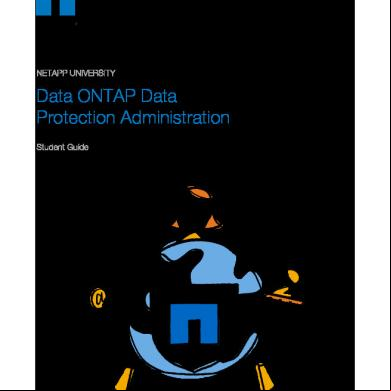Data Ontap 7-mode istration. Studentguide.pdf 5pg1f
This document was ed by and they confirmed that they have the permission to share it. If you are author or own the copyright of this book, please report to us by using this report form. Report 3b7i
Overview 3e4r5l
& View Data Ontap 7-mode istration. Studentguide.pdf as PDF for free.
More details w3441
- Words: 107,955
- Pages: 840
Data ONTAP 7-Mode istration
NETAPP UNIVERSITY
Data ONTAP 7-Mode istration Student Guide Course Number: STRSW-ILT-D7 Catalog Number: STRSW-ILT-D7-SG Content Version: 2.0
ATTENTION The information contained in this guide is intended for training use only. This guide contains information and activities that, while beneficial for the purposes of training in a closed, non-production environment, can result in downtime or other severe consequences and therefore are not intended as a reference guide. This guide is not a technical reference and should not, under any circumstances, be used in production environments. To obtain reference materials, please refer to the NetApp product documentation located at http://now.netapp.com/ for product information.
COPYRIGHT © 2011 NetApp, Inc. All rights reserved. Printed in the U.S.A. Specifications subject to change without notice. No part of this book covered by copyright may be reproduced in any form or by any means—graphic, electronic, or mechanical, including photocopying, recording, taping, or storage in an electronic retrieval system—without prior written permission of the copyright owner. NetApp reserves the right to change any products described herein at any time and without notice. NetApp assumes no responsibility or liability arising from the use of products or materials described herein, except as expressly agreed to in writing by NetApp. The use or purchase of this product or materials does not convey a license under any patent rights, trademark rights, or any other intellectual property rights of NetApp. The product described in this manual may be protected by one or more U.S. patents, foreign patents, or pending applications.
RESTRICTED RIGHTS LEGEND NetApp Documentation is protected by Copyright and is provided to U.S. Government Agencies with LIMITED RIGHTS as defined at FAR 52.227-14(a). Use, duplication, or disclosure by the U.S. Government is subject to the restrictions as set forth therein. In the event of use by a DOD agency, the Government's rights in Documentation are governed by the restrictions in the Technical Data Commercial Items clause at DFARS 252.227-7015 and the Commercial Computer Software and Commercial Computer Software Documentation clause at DFARS 252.227-7202.
TRADEMARK INFORMATION NetApp, the NetApp logo, Go Further, Faster, Data ONTAP, Appliance Watch, ASUP, Auto, Bolt Design, Center-to-Edge, ComplianceClock, ComplianceJournal, ContentDirector, Cryptainer, Data Motion, DataFabric, DataFort, Decru, Decru DataFort, Evolution of Storage, Exec-Vault, FAServer, FilerView, FlexCache, FlexClone, FlexShare, FlexVol, FPolicy, Get Successful, gFiler, LockVault, Manage ONTAP, MultiStore, NearStore, NetApp Availability Assurance, NetApp IT As A Service, NetApp ProTech Expert, NetCache, NOW, NOW (NetApp on the Web), ONTAPI, Raid-DP, Replicator-X, SANscreen, Secure, SecureShare, Shadow Tape, Simulate ONTAP, SmartClone, SnapCache, SnapCopy, SnapDrive, SnapLock, SnapManager, SnapMirror, SnapMover, SnapRestore, Snapshot, SnapStore, SnapSuite, SnapValidator, SnapVault, Spinnaker Networks, Spinnaker Networks logo, SpinCluster, SpinFlex, SpinFS, SpinHA, SpinMove, SpinServer, SpinStor, StoreVault, SyncMirror, Tech OnTap, Topio, vFiler, VFM, VFM (Virtual File Manager), WAFL, and Web Filer are either trademarks, ed trademarks, or service marks of NetApp, Inc. in the United States and/or other countries. Not all common law marks used by NetApp are listed on this page. Failure of a common law mark to appear on this page does not mean that NetApp does not use the mark nor does it mean that the product is not actively marketed or is not significant within its relevant market. Apple and QuickTime are either trademarks or ed trademarks of Apple Computer, Inc. in the United States and/or other countries. Microsoft and Windows Media are either trademarks or ed trademarks of Microsoft Corporation in the United States and/or other countries. RealAudio, RealNetworks, RealPlayer, RealSystem, RealText, RealVideo, RealMedia, RealProxy, and SureStream are either trademarks or ed trademarks of RealNetworks, Inc. in the United States and/or other countries. All other brands or products are either trademarks or ed trademarks of their respective holders and should be treated as such. NetApp is a licensee of the CompactFlash and CF Logo trademarks.
2
Data ONTAP 7-Mode istration: Welcome
© 2011 NetApp, Inc. This material is intended for training use only. Not authorized for reproduction purposes.
TABLE OF CONTENTS WELCOME......................................................................................................................................................... 1 MODULE 1: NETAPP STORAGE ENVIRONMENT ...................................................................................... 1-1 MODULE 2: BASIC ISTRATION ....................................................................................................... 2-1 MODULE 3: PHYSICAL STORAGE ............................................................................................................. 3-1 MODULE 4: LOGICAL STORAGE ............................................................................................................... 4-1 MODULE 5: WAFL SIMPLIFIED ................................................................................................................... 5-1 MODULE 6: ISTRATION SECURITY ................................................................................................ 6-1 MODULE 7: NETWORKING ......................................................................................................................... 7-1 MODULE 8: NFS ........................................................................................................................................... 8-1 MODULE 9: CIFS .......................................................................................................................................... 9-1 MODULE 10: NAS MANAGEMENT ........................................................................................................... 10-1 MODULE 11: SAN ....................................................................................................................................... 11-1 MODULE 12: SNAPSHOT COPIES ............................................................................................................ 12-1 MODULE 13: SPACE MANAGEMENT ....................................................................................................... 13-1 MODULE 14: HIGH AVAILABILITY ........................................................................................................... 14-1 MODULE 15: VIRTUALIZATION SOLUTIONS .......................................................................................... 15-1 MODULE 16: BACKUP AND RECOVERY METHODS .............................................................................. 16-1 MODULE 17: DATA COLLECTION TOOLS .............................................................................................. 17-1 MODULE 18: DATA ONTAP UPGRADES ................................................................................................. 18-1 MODULE 19: FINAL WORDS ...................................................................................................................... 19-1 APPENDIX A: WAFL INTERNALS .............................................................................................................. A-1 APPENDIX B: SHELLS ................................................................................................................................ B-1
3
Data ONTAP 7-Mode istration: Welcome
© 2011 NetApp, Inc. This material is intended for training use only. Not authorized for reproduction purposes.
Data ONTAP 7-Mode istration Part Number: STRSW-ILT-D7
DATA ONTAP 7-MODE ISTRATION
4
Data ONTAP 7-Mode istration: Welcome
© 2011 NetApp, Inc. This material is intended for training use only. Not authorized for reproduction purposes.
Logistics and Safety Logistics Introductions Schedule (start time, breaks, lunch, close) Telephones and messages Food and drinks Restrooms
Safety Alarm signal Evacuation route Assembly area Electrical safety
© 2011 NetApp, Inc. All rights reserved.
LOGISTICS AND SAFETY
5
Data ONTAP 7-Mode istration: Welcome
© 2011 NetApp, Inc. This material is intended for training use only. Not authorized for reproduction purposes.
2
Course Objectives By the end of this course, you should be able to: Identify the components that are included within a NetApp® storage environment Upgrade and ister the Data ONTAP® operating system Configure physical and logical storage Configure client protocols Explain how to manage virtualization solutions Create, manage, and use Snapshot® copies Explain and manage space consumption using Data ONTAP List back up and recover data methods available © 2011 NetApp, Inc. All rights reserved.
COURSE OBJECTIVES
6
Data ONTAP 7-Mode istration: Welcome
© 2011 NetApp, Inc. This material is intended for training use only. Not authorized for reproduction purposes.
3
Course Agenda: Days 1 and 2 Day 1 – NetApp Storage Environment – Basic istration – Physical Storage
Day 2 – – – –
Logical Storage WAFL® Simplified istrative Security Networking
© 2011 NetApp, Inc. All rights reserved.
COURSE AGENDA: DAYS 1 AND 2
7
Data ONTAP 7-Mode istration: Welcome
© 2011 NetApp, Inc. This material is intended for training use only. Not authorized for reproduction purposes.
4
Course Agenda: Days 3, 4 and 5 Day 3 – – – –
Network File System Common Internet File System NAS Management Storage Area Networks
Day 4 – – – –
Snapshot Copies Space Management High Availability Solutions Virtualization Solutions
Day 5 – – – –
Backup and Recovery Methods Data Collection Tools Data ONTAP Upgrade Final Words
© 2011 NetApp, Inc. All rights reserved.
COURSE AGENDA: DAYS 3, 4 AND 5
8
Data ONTAP 7-Mode istration: Welcome
© 2011 NetApp, Inc. This material is intended for training use only. Not authorized for reproduction purposes.
5
NetApp University Information Sources NOW® (NetApp on the Web) – http://now.netapp.com
NetApp University – http://www.netapp.com/us/services/university/
NetApp University – http://netappu.custhelp.com
© 2011 NetApp, Inc. All rights reserved.
NETAPP UNIVERSITY INFORMATION SOURCES
9
Data ONTAP 7-Mode istration: Welcome
© 2011 NetApp, Inc. This material is intended for training use only. Not authorized for reproduction purposes.
6
Font Styles Convention
Italic Font
Type of Information Book titles. Words or characters that require special attention. Variable names or placeholders for information that must be supplied, for example: An ifstat command looks like this: ifstat -z -a
The name of the interface for which you want to view statistics is interface.
Monospaced font
Command names, daemon names, and option names. Information displayed on the system console or other computer monitors. The contents of files.
Bold monospaced font
Words or characters that are typed, for example: Enter the following command: options httpd.enable on license add
© 2011 NetApp, Inc. All rights reserved.
FONT STYLES
10
Data ONTAP 7-Mode istration: Welcome
© 2011 NetApp, Inc. This material is intended for training use only. Not authorized for reproduction purposes.
7
NetApp Storage Environment Module 1 Data ONTAP 7-Mode istration
NETAPP STORAGE ENVIRONMENT
1-1
Data ONTAP 7-Mode istration: NetApp Storage Environment
© 2011 NetApp, Inc. This material is intended for training use only. Not authorized for reproduction purposes.
Module Objectives By the end of this module, you should be able to: Identify the key features and functions of NetApp® storage systems Describe the advantages that a NetApp storage system provides Distinguish between network-attached storage (NAS) and storage area network (SAN) topologies Describe NetApp unified storage architecture Access the NetApp site to obtain software and hardware documentation © 2011 NetApp, Inc. All rights reserved.
MODULE OBJECTIVES
1-2
Data ONTAP 7-Mode istration: NetApp Storage Environment
© 2011 NetApp, Inc. This material is intended for training use only. Not authorized for reproduction purposes.
2
and Acronyms Used in This Course ACL
Access control list
CIFS
Common Internet File System
CLI
Command-line interface
Data ONTAP
The operating system for NetApp storage systems
FC
Fibre Channel
GID
Group ID
HBA
Host bus adapter (FC)
HA
High availability (formerly active-active controller configuration)
NAS
Network-attached storage
NFS
Network File System
NIS
Network Information Service
RLM
Remote LAN Module
SAN
Storage area network
SD
Security descriptor
SID
Secure ID
SP
Service processor
Storage controller
Storage engines, heads, or U modules
Storage system
Controller or storage appliance
UID
ID
VTL
Virtual Tape Library
© 2011 NetApp, Inc. All rights reserved.
3
AND ACRONYMS USED IN THIS COURSE This table lists and concepts that are used frequently in this course. Many of the relate to specific areas of NetApp® technology, such as SAN, network-attached storage (NAS), the Data ONTAP® operating system, and protocols.
1-3
Data ONTAP 7-Mode istration: NetApp Storage Environment
© 2011 NetApp, Inc. This material is intended for training use only. Not authorized for reproduction purposes.
NetApp and the Storage Industry
© 2011 NetApp, Inc. All rights reserved.
NETAPP AND THE STORAGE INDUSTRY
1-4
Data ONTAP 7-Mode istration: NetApp Storage Environment
© 2011 NetApp, Inc. This material is intended for training use only. Not authorized for reproduction purposes.
4
Storage Industry Data storage—an industry worth US $27 billion Centralized storage – Reduced IT costs – Increased flexibility – Maximum efficiency of processes and services
Trends in the marketplace – Data lifecycle – Virtualization – Storage efficiency
– Security – Data in motion – Cloud storage
© 2011 NetApp, Inc. All rights reserved.
5
STORAGE INDUSTRY As IT departments throughout the world attempt to reduce costs and increase flexibility, the storage industry is expanding rapidly. Established trends continue, and new trends arise
1-5
Data lifecycle: controlling data through its various stages of life, meeting the needs of each stage in the cycle Virtualization: consolidating servers and hosting multiple machines on one physical platform Storage efficiency: using techniques, such as thin provisioning and deduplication, that maximize storage resources Security: securing data (an ever-increasing problem for many IT departments) Data in motion: moving data to the optimal storage storage location Cloud storage: providing or using storage as a service
Data ONTAP 7-Mode istration: NetApp Storage Environment
© 2011 NetApp, Inc. This material is intended for training use only. Not authorized for reproduction purposes.
NetApp: Leader in the Storage Industry NetApp firsts: First in the industry to unified storage (NAS and SAN) on one platform First in the industry with Fibre Channel over Ethernet (FCoE) and Unified Connect First storage vendor to decouple physical storage from logical storage (flexible volumes)
© 2011 NetApp, Inc. All rights reserved.
NETAPP: LEADER IN THE STORAGE INDUSTRY
1-6
Data ONTAP 7-Mode istration: NetApp Storage Environment
© 2011 NetApp, Inc. This material is intended for training use only. Not authorized for reproduction purposes.
6
NetApp: Leader in Innovation and Quality NetApp provides: State-of-the-art hardware solutions Award-winning OS platforms Software management products
© 2011 NetApp, Inc. All rights reserved.
NETAPP: LEADER IN INNOVATION AND QUALITY
1-7
Data ONTAP 7-Mode istration: NetApp Storage Environment
© 2011 NetApp, Inc. This material is intended for training use only. Not authorized for reproduction purposes.
7
NetApp Hardware Solution: FAS
NetApp provides FAS solutions (also called storage controllers): FAS6200 series—enterprise storage FAS3200 series—performance storage FAS2000 series—departmental storage FAS6280
FAS3270
A B
FAS2050
FAS6200 series
FAS3200 series
FAS2000 series
NOTE: Data ONTAP 8.0 not ed on FAS2020 or FAS2050 © 2011 NetApp, Inc. All rights reserved.
8
NETAPP HARDWARE SOLUTION: FAS NetApp storage systems offer unmatched business agility, superior application uptime, simplicity of management, and breakthrough value. FAS6200 series: Rely on the versatility, scalability, and reliability of the FAS6200 series for your largest enterprise applications and your most demanding technical workloads. Achieve lower acquisition and operation costs—compared to traditional, large-scale storage. FAS3200 series: Do more for your business than you thought possible with a storage system. Choose the FAS3200 for its flexibility, performance, availability, and the responsiveness to growth that a high-bandwidth 64-bit architecture provides. FAS2000 series: With the FAS2000 series, you can manage your growing, complex data in dispersed departments or remote locations and add functionality easily and cost effectively.
1-8
Data ONTAP 7-Mode istration: NetApp Storage Environment
© 2011 NetApp, Inc. This material is intended for training use only. Not authorized for reproduction purposes.
NetApp FAS Storage Systems Old Models
Max Capacity
Replaces
New Models*
64-Bit Max Aggregate Capacity Limit*
FAS2020
68 TB
-
FAS2040
272 TB
30 TB
FAS2050
104 TB
→
FAS3210
420 TB
50 TB
FAS3140
840 TB
→
FAS3240
1200 TB
50 TB
FAS3160
1344 TB
→
FAS3270
1920 TB
70 TB
FAS3170
1680 TB
→
FAS6210
2400 TB
70 TB
FAS6040
1680 TB
→
FAS6240
3840 TB
100 TB
FAS6080
2352 TB
→
FAS6280
5760 TB
100 TB
* Based on the Data ONTAP 8.0.1 7-Mode operating system © 2011 NetApp, Inc. All rights reserved.
NETAPP FAS STORAGE SYSTEMS
1-9
Data ONTAP 7-Mode istration: NetApp Storage Environment
© 2011 NetApp, Inc. This material is intended for training use only. Not authorized for reproduction purposes.
9
NetApp FAS6200 Series 3
FAS6210 model in a singlecontroller configuration
4
5
6
e0a
0
e0b
e0c
e0d
e0e
0a
e0f
0b
LINK LINK
LINK LINK
0c
0d
LINK LINK
LINK
LINK
3
4
5
6
0
e0a
e0b
e0c
e0d
e0e
0a
e0f
0b
LINK LINK
LINK LINK
0c
0d
LINK LINK
LINK
LINK
3
4
5
FAS6210 model in a dualcontroller configuration
6
0
e0a
e0b
e0c
e0d
e0e
0a
e0f
0b
LINK LINK
LINK LINK
0c LINK LINK
0d LINK
LINK
FAS6280 model in a singlecontroller configuration with an I/O expansion module (IOXM)
3
4
5
6
0
e0a
e0b
e0c
e0d
e0e
0a
e0f LINK
LINK
LINK LINK
0b
0c
0d
LINK LINK
LINK
LINK
7
13
8
14
9
15
10
16
© 2011 NetApp, Inc. All rights reserved.
10
NETAPP FAS6200 SERIES The FAS6200 family is a platform of high-end storage systems that are ed on the Data ONTAP 8.0.1 7-Mode operating system and the Data ONTAP 8.0.1 Cluster-Mode operating system. The family includes three models, each with a unique configuration. Each FAS6200 model has the following characteristics: 6U chassis Embedded SAS, FC, Gigabit Ethernet (GbE), 10 GbE Minimum of four Peripheral Component Interconnect Express (PCIe) slots per controller Embedded Service Processor (integrated platform management device) USB flash for OS boot media Depending on the model, the chassis can accommodate one controller, one controller and an I/O expansion module (IOXM), or two controllers. The IOXM provides additional PCIe slots to the system. When two controllers are installed in a chassis, they form an HA pair through a nonvolatile RAM 8 (NVRAM8) backplane connection. In addition, two FAS6200 systems, each with a controller and an IOXM, can form an HA pair through external cabling. The following FAS6200 system configurations are ed: System | Single chassis, 1 controller, 1 empty bay | Single chassis, 2 controllers | Two chassis, 1 controller, 1 IOXM 6210
|
Yes
|
Yes
|
No
6240
|
No
|
No
|
Yes
6280
|
No
|
No
|
Yes
1 - 10
Data ONTAP 7-Mode istration: NetApp Storage Environment
© 2011 NetApp, Inc. This material is intended for training use only. Not authorized for reproduction purposes.
NetApp Hardware Solution: V-Series NetApp provides V-Series solutions for virtualization of heterogeneous storage: V6200 series—enterprise storage V3200—performance storage
FAS6280
FAS3270
V6200 series
V3200 series
© 2011 NetApp, Inc. All rights reserved.
11
NETAPP HARDWARE SOLUTION: V-SERIES V-Series open-storage controllers enable you to manage disk arrays from EMC®, IBM®, Hewlett-Packard Company, Hitachi Data Systems®, and other storage vendors as easily as you can manage NetApp storage. V6200 series: The open-storage controllers of the NetApp V6200 series can handle your largest enterprise and technical applications in multiprotocol, multivendor storage environments. V3200 series: The open-storage controllers of the V3200 series give you advanced data-management and storage-efficiency capabilities in multiprotocol, multivendor environments.
1 - 11
Data ONTAP 7-Mode istration: NetApp Storage Environment
© 2011 NetApp, Inc. This material is intended for training use only. Not authorized for reproduction purposes.
NetApp Compatible Disk Shelves NetApp provides compatible disk shelves: FC DS14 Mark FC DS14
MK4
FC
Power
Fault
Loop A
Loop B
System
Shelf ID
450F
450F
450F
450F
450F
450F
450F
450F
450F
450F
450F
450F
450F
450F
ATA
DS14Mark 2AT
DS14 MK2
AT Power
Fault
Module A
Module B
System
Shelf ID
SAS 450GB
450GB
450GB
450GB
450GB
450GB
450GB
450GB
450GB
450GB
450GB
450GB
450GB
450GB
450GB
450GB
450GB
450GB
450GB
450GB
450GB
450GB
450GB
450GB
DS4243
0
1
2
3
4
5
6
7
8
9
10
11
12
13
14
15
16
17
18
19
20
21
22
23
DS2246
DS4243
DS2246
600GB
600GB
600GB
600GB
600GB
600GB
600GB
600GB
600GB
600GB
600GB
600GB
600GB
600GB
600GB
600GB
600GB
600GB
600GB
600GB
600GB
600GB
600GB
600GB
© 2011 NetApp, Inc. All rights reserved.
12
NETAPP COMPATIBLE DISK SHELVES NetApp storage s a variety of disk shelves, from high-performance FC shelves to inexpensive ATA shelves. With the DS4243 shelf and the new 2.5-inch disk form-factor DS2246, shelf NetApp storage s SAS drives with both speed and cost efficiency. The DS4243 is named for its 4U rack size with 24 disk and 3 Gb line rate while the DS2246 is named for its 2U rack size with 24 disk and 6 Gb line rate.
1 - 12
Data ONTAP 7-Mode istration: NetApp Storage Environment
© 2011 NetApp, Inc. This material is intended for training use only. Not authorized for reproduction purposes.
SSDs in a NetApp Disk Shelf Solid-state disks (SSDs): Can provide consistently fast response times for your mission-critical applications Are ed in the highly reliable DS4243 disk shelf Use 24 x 100 GB SSDs per shelf Are available with higher performance NetApp FAS and V-Series storage controllers, which run the Data ONTAP 8.0.1 or later system
© 2011 NetApp, Inc. All rights reserved.
13
SSDS IN A NETAPP DISK SHELF Solid-state disks (SSDs) are best suited for random read-intensive workloads that require consistently fast response times. Currently, SSDs are available in the DS4243 shelf, which houses 24 drives in 3.5-inch form – factor carriers. Each shelf gives you approximately 2 TB of raw capacity. For best results, use SSDs with a high-performance storage controller.
1 - 13
Data ONTAP 7-Mode istration: NetApp Storage Environment
© 2011 NetApp, Inc. This material is intended for training use only. Not authorized for reproduction purposes.
NetApp Hardware Solution: Flash Cache Flash Cache (PAM II): Was formerly named Performance Acceleration Module (PAM) Eliminates up to 75% of the high-performance disk drives in a storage system while providing better response time across the I/O throughput
© 2011 NetApp, Inc. All rights reserved.
14
NETAPP HARDWARE SOLUTION: FLASH CACHE Use Flash Cache, formerly the Performance Acceleration Module II (PAM II), to optimize the performance of random read-intensive workloads—such as file services, messaging, virtual infrastructure, and OLTP databases—without using additional high-performance disk drives. This intelligent read cache speeds access to your data, reducing latency by a factor of 10 or more—compared to disk drives. Faster response times can translate into higher throughput for random I/O workloads.
1 - 14
Data ONTAP 7-Mode istration: NetApp Storage Environment
© 2011 NetApp, Inc. This material is intended for training use only. Not authorized for reproduction purposes.
Use Cases for Flash Cache and SSDs
Intelligent caching
Persistent storage
NetApp Flash Cache (PAM II)
SSDs in NetApp DS4243 shelf
Good fit when
Good fit when
Workload is random read-intensive Hot data is dynamic or unknown
Workload is random read-intensive Consistently fast response times are required
istration-free approach is desired
Example workloads
Example workload
Server and desktop virtualization File services, e-mail, databases
Databases for mission-critical applications
Technical applications © 2011 NetApp, Inc. All rights reserved.
15
USE CASES FOR FLASH CACHE AND SSDS Both intelligent caching and persistent storage are effective ways to improve performance for random readintensive workloads. When both Flash Cache and SSDs are part of a storage system configuration, the data from SSD volumes is not placed in Flash Cache. Instead, SSD data is placed in the first-level read cache, which resides in the controller’s dynamic RAM (DRAM) main memory. Only data from rotating media (disk drives) is placed in Flash Cache. In this case, Flash Cache functions as a second-level read cache. It is often said that SSDs improve write performance, not just read performance. Because the WAFL® (Write Anywhere File Layout) file system in combination with the use of NVRAM as a write journal enables NetApp storage to handle random writes very efficiently, this statement applies more to traditional FC-SAN storage than to NetApp storage. Nevertheless, SSDs can improve the write performance of a NetApp controller for workloads that are very write intensive. Currently, promotion of autotiering software is at its peak, so the gap between expectations and reality is large. Autotiering software works better for moving data downhill, to a lower tier, than for moving data uphill, to a higher tier. When data on a lower tier (such as on SATA disk drives) suddenly becomes hot, it is typically moved to an upper tier (such as SSDs) only after several hours, perhaps only after several days. As a factor in the delay, chunk sizes range from 512 KB for Compellent® to 1 GB for EMC® CLARiiON® Fully Automated Storage Tiering (FAST). As chunk size increases, so does the likelihood that cold data will be moved with hot data. As a consequence, larger chunk sizes increase the burden on the storage controller. In contrast to autotiering software, NetApp intelligent caching moves newly hot data into cache in small 4-KB chunks and in real time. The data chunk is initially placed in the first level of read cache, which is in controller memory (DRAM). Eventually, the data chunk flows into the much larger, second-level Flash Cache.
1 - 15
Data ONTAP 7-Mode istration: NetApp Storage Environment
© 2011 NetApp, Inc. This material is intended for training use only. Not authorized for reproduction purposes.
NetApp: Leader in Innovation and Quality NetApp provides: State-of-the-art hardware solutions Award-winning OS platforms Software management products
© 2011 NetApp, Inc. All rights reserved.
NETAPP: LEADER IN INNOVATION AND QUALITY
1 - 16
Data ONTAP 7-Mode istration: NetApp Storage Environment
© 2011 NetApp, Inc. This material is intended for training use only. Not authorized for reproduction purposes.
16
NetApp OS Platforms: Data ONTAP
7-Mode
ClusterMode
Data ONTAP GX
© 2011 NetApp, Inc. All rights reserved.
17
NETAPP OS PLATFORMS: DATA ONTAP Achieve new levels of scalability and storage flexibility, resulting in decreased TCO, maximum business agility, and 24x7 business continuity. Accelerate your move to a service-oriented architecture with the Data ONTAP 8.0 operating system, which enables service levels across a diverse set of applications and extends data center virtualization. The Data ONTAP 8.0 operating system provides a unified, scalable platform that addresses your NAS, SAN, multitier, multiprotocol, and multitenant virtualized environments.
1 - 17
Data ONTAP 7-Mode istration: NetApp Storage Environment
© 2011 NetApp, Inc. This material is intended for training use only. Not authorized for reproduction purposes.
Data ONTAP 8.0.x Operating System 7-Mode
7-Mode
Simple transition from Data ONTAP 7G Scale-up technology that enables aggregates to be 100 TB (higher in the future) Simple configuration for NAS or SAN
Cluster-Mode
Cluster-
Mode Simple transition from Data ONTAP GX Scale-out technology that enables a pool of storage controllers to manage the storage cluster One NAS namespace shared across the cluster
Storage Pool
Storage Pool
© 2011 NetApp, Inc. All rights reserved.
18
DATA ONTAP 8.0.X OPERATING SYSTEM The Data ONTAP 8.0 7-Mode operating system is both scalable and flexible. It provides: More efficient storage High availability Business continuance Quality of service Reduced complexity, greater simplicity To achieve high performance and high capacity, deploy the Data ONTAP 8.0 Cluster-Mode operating system. The Data ONTAP 8.0 Cluster-Mode operating system helps you achieve results and get to market faster by providing the massive throughput and scalability that you need to meet the demanding requirements of your high-performance computing and digital media content applications. Achieve high levels of performance, manageability, and reliability for your large Linux®, UNIX®, or Microsoft® Windows® clusters with the Data ONTAP 8.0 Cluster-Mode operating system. The Data ONTAP 8.0 Cluster-Mode operating system includes:
1 - 18
Multinode scaling, using a global namespace NetApp FlexVol® technology storage virtualization Clustered file system Snapshot® technology replication and mirroring
Data ONTAP 7-Mode istration: NetApp Storage Environment
© 2011 NetApp, Inc. This material is intended for training use only. Not authorized for reproduction purposes.
Upgrading to Data ONTAP 8.0.x Data ONTAP 7.3.x
Conversion
Nondisruptive Upgrade Conversion (NDU) or Data in Place Data ONTAP 8.0.x 7-Mode
Conversion
Data ONTAP GX
Data in Place
Data ONTAP 8.0.x Cluster-Mode
Conversion = Disks and system wiped clean © 2011 NetApp, Inc. All rights reserved.
19
UPGRADING TO DATA ONTAP 8.0.X Upgrading Data ONTAP or Data ONTAP GX is easy when you upgrade within the same ―mode‖, such as Data ONTAP 7.3.x to Data ONTAP 8.0.x 7-Mode. In a high-availability configuration, you can upgrade from Data ONTAP 7.3.x to Data ONTAP 8.0.x 7-Mode with a nondisruptive upgrade (NDU), maintaining data access during the upgrade. In a single-node configuration, you can upgrade from Data ONTAP 7.3.x to Data ONTAP 8.0.x 7-Mode without disturbing the data on the shelves (called ―Data in Place‖). Although upgrades from Data ONTAP GX to Data ONTAP 8.0 Cluster-Mode require a reboot, all data can be maintained. All other upgrades are conversions, requiring disks and systems to be wiped clean.
1 - 19
Data ONTAP 7-Mode istration: NetApp Storage Environment
© 2011 NetApp, Inc. This material is intended for training use only. Not authorized for reproduction purposes.
Data ONTAP-v Configures Data ONTAP as a virtual machine (VM) Runs in VMware® vSphere™ 4.1 with a Fujitsu® PRIMERGY® BX400 blade server Infrastructure Blade
Server Blade
Data ONTAP VSA
Vendor VM
CF Card NVRAM
VM Services
WAFL RAID 0 SAS SCSI
NFS CIFS SCSI Target
vmdk vmdk vmdk
VMFS iSCSI Initiator
Server Blade ESX
ESX Vswitch
VMFS iSCSI Initiator
iSCSI Initiator Network Stack
WAN
Vswitch
Storage Blade Storage Blade Storage Blade RAID 5
Network Backplane Virtual machine storage provisioned and managed by Data ONTAP
vmdk
vmdk
vmdk
vmdk
parity
Async Mirror Target
Volume mounted directly from Data ONTAP (NFS, CIFS, iSCSI)
NFS Client
CIFS Client
Storage managed by Data ONTAP storage stack V-NVRAM backing store provisioned by ESX Physical Disk
© 2011 NetApp, Inc. All rights reserved.
20
DATA ONTAP-V The Data ONTAP operating system in a virtual machine (Data ONTAP-v) delivers the Data ONTAP storage stack, data management, and caching features within a virtual machine. Currently, Data ONTAP-v is based upon Data ONTAP 8.0.1 7-Mode. The virtual machine is on physical servers that use direct-attached storage or are part of an external storage system. The Data ONTAP-v product is included within the virtual storage appliance category. Data ONTAP-v (in a virtual environment) and Data ONTAP (in a physical environment) provide the same capabilities. The capabilities of Data ONTAP-v can be configured for multiple usage scenarios. When used with the Fujitsu® BX400, Data ONTAP-v enables storage stack management of local Fujitsu disks and provides IP-based (CIFS, iSCSI, and NFS) data access for home directories, e-mail, and business applications for small-sized and medium-sized firms. NetApp offers Data ONTAP-v to Fujitsu as an OEM product. Data ONTAP-v will be incorporated into the Fujitsu SX960 storage blade for the PRIMERGY® BX400 blade server. As of January 2011, the Data ONTAP-v system embedded with the SX960 storage blade is sold exclusively by Fujitsu and its worldwide authorized resellers.
1 - 20
Data ONTAP 7-Mode istration: NetApp Storage Environment
© 2011 NetApp, Inc. This material is intended for training use only. Not authorized for reproduction purposes.
NetApp: Leader in Innovation and Quality NetApp provides: State-of-the-art hardware solutions Award-winning OS platforms Software management products
© 2011 NetApp, Inc. All rights reserved.
NETAPP: LEADER IN INNOVATION AND QUALITY
1 - 21
Data ONTAP 7-Mode istration: NetApp Storage Environment
© 2011 NetApp, Inc. This material is intended for training use only. Not authorized for reproduction purposes.
21
NetApp Software Management Products
Storage suite – – – –
Server suite – –
Application suite
Operations Manager Protection Manager Provisioning Manager File Storage Resource Manager SnapDrive® for UNIX® SnapDrive for Windows
– – – – –
SnapManager® for Exchange SnapManager for SharePoint® SnapManager for SAP® SnapManager for Oracle® SnapManager for SQL Server™
Data center: SANscreen
© 2011 NetApp, Inc. All rights reserved.
22
NETAPP SOFTWARE MANAGEMENT PRODUCTS The NetApp manageability software family consists of four suites that provide software tools for effective data management. With the NetApp storage suite of products—including Operations Manager, File Storage Resource Manager, SAN Manager, and Command Central Storage—you can do more with less. Instead of managing physical storage systems individually, you can view and manage multiple devices from a central console. The NetApp server suite includes the SnapDrive® data management software and ApplianceWatch™ Performance and Resource Optimization (PRO) Management Pack product families. SnapDrive products provide a server-aware alternative to maintaining manual host connections to underlying NetApp storage systems. ApplianceWatch products integrate with third-party system-management tools from HP, IBM, and Microsoft. With ApplianceWatch products, you can view, monitor, and manage NetApp storage systems from within their respective system-management environments. The NetApp application suite delivers increased productivity and flexibility across the entire enterprise. The various NetApp SnapManager® management software products enable you to improve data availability, reduce unexpected data loss, and increase storage management flexibility by leveraging the power of integrated NetApp storage systems. NetApp SANscreen® storage management software provides effective tools for managing SAN environments.
1 - 22
Data ONTAP 7-Mode istration: NetApp Storage Environment
© 2011 NetApp, Inc. This material is intended for training use only. Not authorized for reproduction purposes.
NAS Protocols
HTTP REST Protocol
Namespace
Metadata tagging and search
Policy API
NAS I/O
Native Object Access
NetApp StorageGRID Object-Based Storage Solution
Policydriven automanagement
Object-level data management Location-transparent distributed object store Data ONTAP 8.0.X
StorageGRID® object-based storage solution © 2011 NetApp, Inc. All rights reserved.
23
NETAPP STORAGEGRID OBJECT-BASED STORAGE SOLUTION NetApp StorageGRID® object-based storage solution:
1 - 23
Is a proven tool for managing petabyte-scale, globally distributed repositories of images, video, and records for enterprises and service providers. Provides tremendous scalability by eliminating the typical constraints of mapping data into predefined data containers as blocks and files. It s billions of files or objects and multiple petabytes of capacity in one global namespace. Enables intelligent data management and secure content retention. It optimizes data placement, metadata management, and efficiency through a global policy engine with built-in security that manages how data is stored, placed, protected, and retrieved. Technologies such as digital fingerprints and encryption protect the content from corruption and tampering. Helps provide data availability any time, anywhere, to facilitate nonstop operations. Because the solution is designed to allow flexible deployment configurations, it can meet the varying needs of global, multisite organizations.
Data ONTAP 7-Mode istration: NetApp Storage Environment
© 2011 NetApp, Inc. This material is intended for training use only. Not authorized for reproduction purposes.
Storage Architectures
© 2011 NetApp, Inc. All rights reserved.
STORAGE ARCHITECTURES
1 - 24
Data ONTAP 7-Mode istration: NetApp Storage Environment
© 2011 NetApp, Inc. This material is intended for training use only. Not authorized for reproduction purposes.
24
NAS and SAN Topology
NFS Corporate LAN
iSCSI
CIFS FCoE FC
NAS (file-level access)
SAN (block-level access) NetApp FAS
© 2011 NetApp, Inc. All rights reserved.
25
NAS AND SAN TOPOLOGIES SAN is a block-based storage system that makes data available over the network, using FC, FCoE, and iSCSI protocols. NAS is a file-based storage system that makes data available over the network, using NFS and CIFS protocols. Within the Data ONTAP 8.0.1 7-Mode operating system, NetApp provides Unified Connect, which allows a single 10-Gb adapter on the storage system, called a Unified Target Adapter (UTA), and a single 10Gb adapter on a client host, called a Converged Network Adapter (CNA), to be used as an Ethernet path for both NAS and SAN. NetApp SAN and Unified Storage Architecture provide an outstanding level of investment protection and flexibility. The FAS system on the slide implies one ―box.‖ However, the actual storage environment includes small and large FAS systems.
1 - 25
Data ONTAP 7-Mode istration: NetApp Storage Environment
© 2011 NetApp, Inc. This material is intended for training use only. Not authorized for reproduction purposes.
Protocols ed by Data ONTAP NetApp storage systems SAN and NAS protocols simultaneously: NAS – – – – –
NFS CIFS FTP HTTP WebDAV
SAN – FC – iSCSI – FCoE
NFS
CIFS iSCSI FCoE LAN (Ethernet)
FC
Data ONTAP
FC Network © 2011 NetApp, Inc. All rights reserved.
26
PROTOCOLS ED BY DATA ONTAP NFS: The NFS protocol allows UNIX and PC NFS clients to mount file systems to local mount points. The storage appliance s NFS v2, NFS v3, NFS v4, and NFS over Datagram Protocol (UDP) and Transmission Control Protocol (T). CIFS: The CIFS protocol s Windows Server® 2000, Windows Server 2003, and Windows Server 2008. FTP: The FTP enables UNIX clients to remotely transfer files to and from the storage appliance. HTTP: The HTTP enables Web browsers to display files that are stored on the storage appliance. WebDAV: Web-based Distributed Authoring and Versioning (WebDAV) enables certain applications to create, modify, and access files by using extensions to HTTP. FC, iSCSI, or FCoE: The FC, iSCSI, and FCoE protocols enable a storage device to communicate with one or more hosts that are running operating systems such as Solaris™ or Windows in a SAN environment.
1 - 26
Data ONTAP 7-Mode istration: NetApp Storage Environment
© 2011 NetApp, Inc. This material is intended for training use only. Not authorized for reproduction purposes.
Data ONTAP 7.3.x Architecture
Network
Protocols
Clients
WAFL
Physical Memory
RAID
Storage
NVRAM
Disk Array
© 2011 NetApp, Inc. All rights reserved.
27
DATA ONTAP 7.3.X ARCHITECTURE The Data ONTAP 7.3 operating system architecture consists of these elements:
1 - 27
Network interface: The point of interconnection between a terminal and the network. The network layer delivers data to RAM through the simple kernel and through some libraries. Protocol stack: Enables the processing of the data that is placed into RAM by the network layer. Processing is based on protocols (CIFS, NFS, FC, iSCSI, FTP, or HTTP). WAFL® (Write Anywhere File Layout): An intelligent file system that actively optimizes write performance by identifying the most effective way to lay out data. RAID Layer: Provides RAID 4 and RAID-DP® protection by taking the data that is processed by the WAFL file system. The RAID layer creates stripes that are used to calculate parity. The RAID layer also protects data by performing RAID scrubs and assists in the reconstruction of failed disks. Storage: Manages data transfer to and from disks. The storage layer is responsible for writing to the disks. According to the data that is delivered by the WAFL file system and RAID, it optimizes the write process to the disks. Nonvolatile RAM (NVRAM): Logs all transactions that change the state of the file system. Because writes are processed in system RAM, NVRAM provides battery-backed protection against data loss only in emergency situations. After an improper shutdown, NVRAM is read only.
Data ONTAP 7-Mode istration: NetApp Storage Environment
© 2011 NetApp, Inc. This material is intended for training use only. Not authorized for reproduction purposes.
Clients
D-Blade
Network
M-Host
Client Protocol Access
Data ONTAP 8.0.x 7-Mode Architecture
Protocols
WAFL
Physical Memory
RAID
Storage
NVRAM
FreeBSD
© 2011 NetApp, Inc. All rights reserved.
Disk Array
28
DATA ONTAP 8.0.X 7-MODE ARCHITECTURE M-Host Within FreeBSD®, the M-host management component provides an API to the Data ONTAP 8.0 operating system. M-host has a swap space on the root volume of the D-blade. D-Blade The D-blade is a kernel module within FreeBSD that provides Data ONTAP 7G compatibilities. The D-blade consists of these elements:
1 - 28
Network interface Protocol stack WAFL file system RAID layer Storage NVRAM
Data ONTAP 7-Mode istration: NetApp Storage Environment
© 2011 NetApp, Inc. This material is intended for training use only. Not authorized for reproduction purposes.
Options
© 2011 NetApp, Inc. All rights reserved.
OPTIONS
1 - 29
Data ONTAP 7-Mode istration: NetApp Storage Environment
© 2011 NetApp, Inc. This material is intended for training use only. Not authorized for reproduction purposes.
29
NetApp Technical Assisted-service products – Edge – Edge Standard – Edge Secure for Government – Storage Availability Audits – Rapid Deployment Services Self-service products – NetApp site—formerly NOW ® (NetApp on the Web) – Auto and My Auto
© 2011 NetApp, Inc. All rights reserved.
30
NETAPP TECHNICAL The NetApp architecture eliminates single points of failure and helps you achieve high availability, but there are factors that no design can eliminate. NetApp technical can help. The NetApp global team of experts is ready to respond to your problems. NetApp provides cost-effective technical that is scaled and priced for your needs, whether you are a large enterprise, classified government installation, or small business.
1 - 30
Data ONTAP 7-Mode istration: NetApp Storage Environment
© 2011 NetApp, Inc. This material is intended for training use only. Not authorized for reproduction purposes.
NetApp Site
© 2011 NetApp, Inc. All rights reserved.
31
NETAPP SITE The NetApp knowledge database provides , information, and documentation. The NetApp site is a NetApp customer-driven and employee-driven knowledgebase that is accessible at either of these locations: http://.netapp.com http://now.netapp.com When you to the NetApp site, the Home page is displayed. From this page, you can access the following kinds of istrative :
1 - 31
Request technical assistance Submit or review the status of a technical assistance case Submit or review the status of a Return Materials Authorization (RMA) Find bug reports Locate documentation Find s Find information about your product Locate troubleshooting solutions
Data ONTAP 7-Mode istration: NetApp Storage Environment
© 2011 NetApp, Inc. This material is intended for training use only. Not authorized for reproduction purposes.
Storage Efficiency in My Auto Statistics on system efficiency and effective utilization of NetApp Overview of physical and effective capacity Calculation of storage efficiency savings from: – – – – –
Deduplication Snapshot® technology RAID-DP technology FlexClone® technology Thin provisioning
Available on the NetApp site © 2011 NetApp, Inc. All rights reserved.
32
STORAGE EFFICIENCY IN MY AUTO My Auto (formerly called Auto) is based upon Auto data and is designed to tell you:
1 - 32
How much storage you are using and what storage efficiency features are enabled How much storage savings you are realizing—compared to traditional storage What additional storage savings you can realize by enabling more storage efficiency components
Data ONTAP 7-Mode istration: NetApp Storage Environment
© 2011 NetApp, Inc. This material is intended for training use only. Not authorized for reproduction purposes.
Module Summary In this module, you should have learned to: Identify the key features and functions of NetApp storage systems Describe the advantages of a NetApp storage system Distinguish between NAS and SAN topologies Describe NetApp Unified Storage Architecture Access the NetApp site to obtain software and hardware documentation
© 2011 NetApp, Inc. All rights reserved.
MODULE SUMMARY
1 - 33
Data ONTAP 7-Mode istration: NetApp Storage Environment
© 2011 NetApp, Inc. This material is intended for training use only. Not authorized for reproduction purposes.
33
Exercise Module 1: NetApp Storage Environment Estimated Time: 15 minutes
EXERCISE Please refer to your Exercise Guide for more instructions.
1 - 34
Data ONTAP 7-Mode istration: NetApp Storage Environment
© 2011 NetApp, Inc. This material is intended for training use only. Not authorized for reproduction purposes.
Check Your Understanding What are the NetApp hardware solutions? What is the primary function of the WAFL file system? What storage topologies are ed by NetApp and the Data ONTAP operating system? How is SAN different from NAS?
Where can you find for the Data ONTAP operating system?
© 2011 NetApp, Inc. All rights reserved.
CHECK YOUR UNDERSTANDING
1 - 35
Data ONTAP 7-Mode istration: NetApp Storage Environment
© 2011 NetApp, Inc. This material is intended for training use only. Not authorized for reproduction purposes.
35
Basic istration Module 2 Data ONTAP 7-Mode istration
BASIC ISTRATION
2-1
Data ONTAP 7-Mode istration: Basic istration
© 2011 NetApp, Inc. This material is intended for training use only. Not authorized for reproduction purposes.
Module Objectives By the end of this module, you should be able to: Connect remotely to a FAS system by using the console and a remote host Access NetApp® System Manager to ister a storage system Execute commands by using the console, a remote host, and NetApp System Manager Use commands to analyze a FAS system Configure and manage the NetApp Auto™ tool for a FAS system © 2011 NetApp, Inc. All rights reserved.
MODULE OBJECTIVES
2-2
Data ONTAP 7-Mode istration: Basic istration
© 2011 NetApp, Inc. This material is intended for training use only. Not authorized for reproduction purposes.
2
istrative Interfaces
© 2011 NetApp, Inc. All rights reserved.
ISTRATIVE INTERFACES
2-3
Data ONTAP 7-Mode istration: Basic istration
© 2011 NetApp, Inc. This material is intended for training use only. Not authorized for reproduction purposes.
3
CLI and GUI A storage system can be managed from: The command-line interface (CLI) – Accessed directly through a serial connection to the console – Accessed remotely through Secure Shell (SSH) or Telnet
A graphic interface (GUI): accessed remotely through a variety of protocols
© 2011 NetApp, Inc. All rights reserved.
CLI AND GUI
2-4
Data ONTAP 7-Mode istration: Basic istration
© 2011 NetApp, Inc. This material is intended for training use only. Not authorized for reproduction purposes.
4
Command-Line Interface
© 2011 NetApp, Inc. All rights reserved.
COMMAND-LINE INTERFACE
2-5
Data ONTAP 7-Mode istration: Basic istration
© 2011 NetApp, Inc. This material is intended for training use only. Not authorized for reproduction purposes.
5
Command-Line Interface CLI is accessed through the console or through Ethernet: system> Wed Apr
7 20:53:01 ...
logged in from console
system>
Maximum of 2 sessions: – 1 from console – 1 from Ethernet (SSH or telnet)
By default, a storage system allows: –
One session, one at a time
–
Two sessions, up to two s at a time
Creating additional sessions generates an error: Too many s logged in!
Please try again later.
Connection closed.
© 2011 NetApp, Inc. All rights reserved.
COMMAND-LINE INTERFACE To enable two sessions, use the following command: system> options telnet.distinct.enable on NOTE: If two sessions are not created, s must share the one session.
2-6
Data ONTAP 7-Mode istration: Basic istration
© 2011 NetApp, Inc. This material is intended for training use only. Not authorized for reproduction purposes.
6
Console Connections: Serial Port The console allows a physical connection through the: Serial port – Storage systems have an RLM or SP RJ45 port marked IOIOI (on BMC the rear ). – You connect the DB9 end to a serial port on a host computer. – Properties:
Serial Port 3
4
5
6
0
e0a
e0b
e0c
e0d
e0e
0a
e0f LINK
LINK
LINK LINK
0b
0c LINK LINK
0d LINK
LINK
7
13
8
14
9
15
10
16
Speed: 9600 bits per second Data bits: 8 Stop bits: 1 Parity: none Flow control: hardware or none
© 2011 NetApp, Inc. All rights reserved.
7
CONSOLE CONNECTIONS: SERIAL PORT For console access, you can connect a terminal (or terminal server) to the storage system console port through a standard RS232 connection, such as a DB9-to-DB9 serial cable (null modem). You use with the following settings for the serial communication port: Bits per second: 9600 Data bits: 8 Parity: none Stop bits: 1 Flow control: hardware or none Console access can be protected. On newer systems with a Service , may access a Service Processor (SP) through the serial port by type the Control-G keystroke combination.
2-7
Data ONTAP 7-Mode istration: Basic istration
© 2011 NetApp, Inc. This material is intended for training use only. Not authorized for reproduction purposes.
Console Connections: RLM or SP The console allows a physical connection through the: Serial port Remote LAN Manager (RLM) or Service Processor (SP) – Remote access to your storage system regardless of BMC the system state SP Ports
3
4
5
6
0
e0a
e0b
e0c
e0d
e0e
0a
e0f LINK
LINK
LINK LINK
0b
0c LINK LINK
0d LINK
LINK
7
13
8
14
9
15
10
16
– Continuous power and secure access – An rlm command or sp command used for configuration – The naroot used to as root
© 2011 NetApp, Inc. All rights reserved.
8
CONSOLE CONNECTIONS: RLM OR SP The Remote LAN Module (RLM) or the new Service Processor (SP is a remote management card that provides remote platform management capabilities, including remote access, monitoring, troubleshooting, logging, and alerting features. These connections stays operational regardless of the operating state of the storage system. They are powered by standby voltage, which are available as long as the storage system has input power to at least one of the storage system’s power supplies. The RLM and the SP has a single temperature sensor to detect ambient temperature around the module board. Data that is generated by this sensor is not used for any system or RLM environmental policies. It is only used as a reference point that might help you troubleshoot storage system issues. For example, it might help a remote system determine if a system was shut down due to an extreme temperature change in the system. The FAS30xx series and FAS6000 series storage systems provide an Ethernet interface for connecting to the RLM. The FAS32xx series and FAS62xx series storage system provide two separate Ethernet interfaces (e0M and e0P) for connecting to the SP.
2-8
Data ONTAP 7-Mode istration: Basic istration
© 2011 NetApp, Inc. This material is intended for training use only. Not authorized for reproduction purposes.
Console Connections: BMC The console allows a physical connection through the: Serial port RLM or SP On the FAS2000 series, Baseboard Management Controller (BMC) BMC Port 2
REPLACE THIS ITEM WITHIN 2 MINUTES OF REMOVAL
2
REPLACE THIS ITEM WITHIN 2 MINUTES OF REMOVAL
REPLACE THIS ITEM WITHIN 2 MINUTES OF REMOVAL
FAS2050
LNK
0a
0b
e0a
e0b
e0a
e0b
LNK
1
A B
2
REPLACE THIS ITEM WITHIN 2 MINUTES OF REMOVAL
FAS2050
LNK
0a
0b
LNK
1
2
– Remote access to your storage system regardless of the system state – Continuous power and secure access – A bmc command used for configuration
© 2011 NetApp, Inc. All rights reserved.
9
CONSOLE CONNECTIONS: BMC The Baseboard Management Controller (BMC) is a remote management device that is built into the motherboard of the FAS2000 series storage systems. It provides remote platform management capabilities, including remote access, monitoring, troubleshooting, logging, and alerting features. The BMC stays operational regardless of the operating state of the storage system. Both the BMC and its dedicated Ethernet network interface card (NIC) use standby voltage for high availability. The BMC is available as long as the storage system has input power to at least one of the storage system’s power supplies.
2-9
Data ONTAP 7-Mode istration: Basic istration
© 2011 NetApp, Inc. This material is intended for training use only. Not authorized for reproduction purposes.
Shell Access: e0M and e0P In addition to direct console access, s can access a storage system through the:
e0M and e0P (if available) Ethernet Data LAN
Management LAN
RLM or SP
e0P
e0M
e0a
e0b
Data ONTAP® 8.0 © 2011 NetApp, Inc. All rights reserved.
10
SHELL ACCESS: E0M AND E0P Some storage system models include an interface named e0M and e0P. These interfaces are dedicated to Data ONTAP® management activities with e0M for standard management functionality and e0P for private management traffic. They enable you to separate management traffic from data traffic on your storage system for security and throughput benefits. On a storage system that includes the e0M interface, the Ethernet port that is indicated by a wrench icon on the rear of the chassis connects to an internal Ethernet switch. On a storage system that includes the e0P interface, the Ethernet port that is indicated by a wrench icon with a padlock on the rear of the chassis connects to an internal Ethernet switch. When you set up a system that includes the e0M or e0P interface, the Data ONTAP setup script informs you that, for environments that use dedicated LANs to isolate management traffic from data traffic, e0M and e0P are the preferred interfaces for the management LAN. The setup script prompts you to configure e0M and e0P. The e0M and e0P configurations are separate from the RLM or SP configuration. Both configurations require unique IP and MAC addresses to allow the Ethernet switch to direct traffic to either the management interfaces or the RLM or SP. Although the e0M interface and the RLM both connect to the internal Ethernet switch by means of the Ethernet port that is indicated by a wrench icon on the rear of the chassis, the e0M interface and the RLM serve different functions. The e0M interface serves as the dedicated interface for environments that have dedicated LANs for management traffic. You use the e0M interface for Data ONTAP istrative tasks. The RLM, conversely, can be used for managing the Data ONTAP operating system and for providing remote management capabilities for the storage system, including remote access to the console, monitoring, troubleshooting, logging, and alerting features. Also, the RLM stays operational regardless of the operating state of the storage system and regardless of whether the Data ONTAP operating system is running or not. After e0M is configured, you can open a Telnet, RSH, or SSH session on a client.
2 - 10
Data ONTAP 7-Mode istration: Basic istration
© 2011 NetApp, Inc. This material is intended for training use only. Not authorized for reproduction purposes.
Shell Access: Ethernet In addition to using direct console access, s can access a storage system through: e0M and e0P (if available) Ethernet – Communication protocols:
Defaults to secure protocols Defaults to insecure protocols
– Secure protocols like SSH and SSL are recommended – The following insecure protocols are not
recommended: RSH Telnet
© 2011 NetApp, Inc. All rights reserved.
11
SHELL ACCESS: ETHERNET If your system is not configured with an e0M or e0P interface, use a standard Ethernet port for istrative communication. NetApp recommends using a dedicated interface (such as e0a) for istrative access. Using a secure shell protocol is also recommended.
2 - 11
Data ONTAP 7-Mode istration: Basic istration
© 2011 NetApp, Inc. This material is intended for training use only. Not authorized for reproduction purposes.
Secure Shell Secure shell (SSH): – Allows for secure istrative access to the storage system – Requires no license; set on by default in Data ONTAP 8.0.x – Is ed by the Data ONTAP 7.3.x and Data ONTAP 8.0.x operating systems
To configure SSH 2.0: system> secure setup ssh – Follow the wizard and enter a host key of 768 bits. – Wait for a syslog message that indicates that SSH is set up. system> secure enable ssh2
Host keys are found where indicated: – RSA key: /etc/sshd/ssh_host_rsa_key – DSA key: /etc/sshd/ssh_host_dsa_key © 2011 NetApp, Inc. All rights reserved.
12
SECURE SHELL Although the Data ONTAP 7.3.x and Data ONTAP 8.0.x operating systems SSH 1.x, the use of SSH 1.x is not recommended because SSH 1.x contains known vulnerabilities.
2 - 12
Data ONTAP 7-Mode istration: Basic istration
© 2011 NetApp, Inc. This material is intended for training use only. Not authorized for reproduction purposes.
Secure Sockets Layer Secure Sockets Layer (SSL): – Uses a certificate to provide a secure connection between the storage system and a Web browser – Can use either of two types of certificates Self-signed certificate Certificate-authority-signed certificate
To configure a self-signed certificate SSL: system> secure setup ssl – Enter country, state, locality, organization, unit, common, email, days until expiration, and key length. – The certificate is created in the /etc/keymgr directory. – A self-signed certificate is called secure.der.
© 2011 NetApp, Inc. All rights reserved.
13
SECURE SOCKETS LAYER Secure Socket Layer (SSL) is an industry-accepted method to encrypt communication between an host and a storage system. SSL uses a certificate to provide a secure connection between the storage system and a Web browser. Two types of certificates are used: a self-signed certificate and a certificate-authority-signed certificate.
Self-signed certificate: A certificate that is generated by the Data ONTAP operating system. Self-signed certificates can be used as is, but they are less secure than certificate-authority-signed certificates because the browser has no way of ing the signer of the certificate. This means that the system could be spoofed by an unauthorized server. Certificate-authority-signed certificate: A certificate-authority-signed certificate is a self-signed certificate that is sent to a certificate authority to be signed. The advantage of a certificate-authoritysigned certificate is that it verifies to the browser that the system is the system to which the client intended to connect. The Data ONTAP 8.0 operating system comes with SSL enabled by default. However, if you upgrade, NetApp strongly recommends that you configure the protocol.
2 - 13
Data ONTAP 7-Mode istration: Basic istration
© 2011 NetApp, Inc. This material is intended for training use only. Not authorized for reproduction purposes.
Secure Sockets Layer Configuration To configure a certificate-authority-signed certificate SSL: system> secure addcert ssl directory_path For directory_path enter the full path: /etc/tempdir/secure.pem / The certificate is created in the /etc/keymgr directory/ A certificate-authority-signed certificate is called secure.pem/
To enable SSL:
system> secure enable ssl
© 2011 NetApp, Inc. All rights reserved.
SECURE SOCKETS LAYER CONFIGURATION
2 - 14
Data ONTAP 7-Mode istration: Basic istration
© 2011 NetApp, Inc. This material is intended for training use only. Not authorized for reproduction purposes.
14
Working with the CLI Move the cursor right one position
Ctrl-F or the Right arrow key
Move the cursor left one position
Ctrl-B or the Left arrow key
Move the cursor to the beginning of the line
Ctrl-A
Delete all characters from the cursor to the end
Ctrl-K
Delete the character to the left of the cursor
Ctrl-H
Delete the line
Ctrl-U
Delete a word
Ctrl-W
Reprint the line
Ctrl-R
© 2011 NetApp, Inc. All rights reserved.
15
WORKING WITH THE CLI The Data ONTAP operating system provides shortcuts that make it easier for you to work with the CLI.
2 - 15
Data ONTAP 7-Mode istration: Basic istration
© 2011 NetApp, Inc. This material is intended for training use only. Not authorized for reproduction purposes.
Command-Line Privileges The CLI has two modes: – istrative priv set or priv set Represented by system>
– Advanced priv set advanced Represented by system*>
Use advanced commands only under the direction of NetApp personnel. system> priv set advanced Warning: These advanced commands are potentially dangerous; use them only when directed to do so by NetApp personnel. system*> © 2011 NetApp, Inc. All rights reserved.
16
COMMAND-LINE PRIVILEGES The Data ONTAP operating system provides two sets of commands that are based on privilege level: istrative and advanced. Use the priv command to set the privilege level. The istrative level provides access to commands that are sufficient for managing your storage system. The advanced level provides access to these same istrative commands, plus additional troubleshooting commands. Advanced-level commands should only be used with the guidance of NetApp technical . When you use advanced-level commands, the following warning is displayed: “Warning: These advanced commands are potentially dangerous; use them only when directed to do so by NetApp personnel.”
2 - 16
Data ONTAP 7-Mode istration: Basic istration
© 2011 NetApp, Inc. This material is intended for training use only. Not authorized for reproduction purposes.
Basic istration Commands system> ? ? a aggr arp backup bmc cdpd cf charmap cifs clone config date dcb df disk disk_fw_update dns du dump echo ems environment exportfs…
fpolicy fsecurity ftp halt help hostname httpstat ide_savecore ifconfig ifgrp ifstat igroup ipsec ipspace iscsi key_manager keymgr license lock logger lun man maxfiles mt…
nfsstat nis options orouted partner wd ping ping6 pktt portset priority priv qtree quota radius rdate rdfile reallocate reboot restore rlm route routed rshstat sas…
smtape snap snaplock snapmirror snapvault snmp software source sp stats storage sysconfig sysstat timezone traceroute traceroute6 ups uptime version vfiler vlan vmservices vol vscan…
© 2011 NetApp, Inc. All rights reserved.
17
BASIC ISTRATION COMMANDS At the normal istration privilege level, entering a question mark at the command line displays the commands that are available to the system for disk management, networking and system management, physical and virtual interface configuration, and related tasks. Some commands are simple, some use arguments, and some perform an obvious function, such as backup, ping, or help. Type help command_name on the command line to display a brief description of the command. Type only command_name on the command line to display the full syntax of the command and any arguments that it takes. Data ONTAP 8.0.1 7-Mode example is shown.
2 - 17
Data ONTAP 7-Mode istration: Basic istration
© 2011 NetApp, Inc. This material is intended for training use only. Not authorized for reproduction purposes.
Advanced Privilege Commands system*> ? /etc/rmt ? acorn a aggr arp availtime backup blink_off blink_on bmc bootfs bringhome cdpd cf charmap cifs clone com config date dcb dd df disk…
hostname httpstat ic ide_savecore ifconfig ifgrp ifinfo ifstat igroup iny_cmd inodepath ipsec ipspace iscsi java key_manager keymgr led_off led_off_all led_on led_on_all led_on_off led_reset_all led_test led_test_one…
nv8 ontapi options orouted panic partner wd perf ping ping6 pktt portset priority priv ps qtree quota radius rc_loop rc_loop_check rdate rdfile reallocate reboot registry…
showfh showfh4 sis sldiag sm_mon sm_mon_old sm_not smb_hist smtape snap snaplock snapmirror snapvault snmp software source sp statit stats storage stty sysconfig syslog sysstat systemshell…
© 2011 NetApp, Inc. All rights reserved.
18
ADVANCED PRIVILEGE COMMANDS In privileged mode, you can use advanced commands that provide more control and access to the storage system. In some cases, more arguments or options are available for a given command when you are in privileged mode. These commands are potentially dangerous and should be used only by knowledgeable personnel. To access the advanced commands, enter priv set advanced. Typing this command enables advanced privileges and changes the command line prompt by appending an asterisk (*). To return to basic istration mode, enter priv set . Some istration commands that are considered advanced are also available in the basic istration mode, but they are hidden and do not appear when you enter the help command from the basic istration mode. Data ONTAP 8.0.1 7-Mode example is shown.
2 - 18
Data ONTAP 7-Mode istration: Basic istration
© 2011 NetApp, Inc. This material is intended for training use only. Not authorized for reproduction purposes.
Graphical Interfaces
© 2011 NetApp, Inc. All rights reserved.
GRAPHICAL INTERFACES
2 - 19
Data ONTAP 7-Mode istration: Basic istration
© 2011 NetApp, Inc. This material is intended for training use only. Not authorized for reproduction purposes.
19
GUIs Used to Manage Storage Systems A storage system can be managed through various GUIs: NetApp System Manager NetApp Operations Manager (formerly DataFabric® Manager) Microsoft® Windows® interfaces, such as Computer Management for certain CIFS functionality
© 2011 NetApp, Inc. All rights reserved.
GUIS USED TO MANAGE STORAGE SYSTEMS
2 - 20
Data ONTAP 7-Mode istration: Basic istration
© 2011 NetApp, Inc. This material is intended for training use only. Not authorized for reproduction purposes.
20
NetApp System Manager 1.1 Enables: – Quick setup – Easy management of NetApp storage
Requires:
NetApp System Manager 1.1
– Windows XP, Windows Vista™, Windows Server® 2003, or Windows Server 2008 – Microsoft Management Console (MMC) 3.0 – Microsoft .NET Framework 2.0
s: – The Data ONTAP 7.2.3 and later operating systems – Current storage systems © 2011 NetApp, Inc. All rights reserved.
21
NETAPP SYSTEM MANAGER 1.1 NetApp System Manager provides comprehensive management and the ability to manage one or more arrays through a simple, easy-to-use, intuitive UI. NetApp System Manager is a Microsoft Management Console (MMC) 3.0 Windows application that s discovery, set up, Fibre Channel (FC), iSCSI, CIFS, NFS, deduplication, provisioning, thin provisioning, Snapshot® technology, and configuration management of multiple NetApp storage systems from a single UI. To learn more, go to the NetApp site.
2 - 21
Data ONTAP 7-Mode istration: Basic istration
© 2011 NetApp, Inc. This material is intended for training use only. Not authorized for reproduction purposes.
NetApp System Manager Features Windows integration Discovery and setup of storage systems NAS provisioning LUN provisioning CIFS and NFS configuration ISCSI and Fibre Channel (FC) configuration Management of storage systems Streamlined HA pair configuration Windows system tray notification © 2011 NetApp, Inc. All rights reserved.
22
NETAPP SYSTEM MANAGER FEATURES NetApp System Manager 1.1 is the first release of this product to the Data ONTAP 8.0 7-Mode operating system. NetApp System Manager includes these features:
2 - 22
Seamless Windows integration: Integrates seamlessly into your management environment through the MMC. Discovery and setup of storage systems: Enables you to quickly discover a storage system or a highavailability (HA) configuration on a network subnet. You can easily set up a new system and configure it for storage. iSCSI and FC: Manages iSCSI and FC protocol services for exporting data to host systems. SAN provisioning: Provides a workflow for LUN provisioning, as well as simple aggregate and FlexVol® creation. Network-attached storage (NAS) provisioning: Provides a unified workflow for CIFS and NFS provisioning, as well as management of shares and exports. Management of storage systems: Provides ongoing management of your storage system or HA configuration. Streamlined HA configuration management: Provides combined setup for HA configuration of NetApp systems, logical grouping and management of such a configuration in the console or navigation tree, and common configuration changes for both systems in an HA configuration. Systray (Windows notification area): Provides real-time monitoring and notification of key healthrelated events for a NetApp system.
Data ONTAP 7-Mode istration: Basic istration
© 2011 NetApp, Inc. This material is intended for training use only. Not authorized for reproduction purposes.
Asg a System to Be Managed After installation, s can either discover or manually assign storage systems to be managed.
Add host name or IP and click here.
Discovery requires DH.
© 2011 NetApp, Inc. All rights reserved.
ASG A SYSTEM TO BE MANAGED
2 - 23
Data ONTAP 7-Mode istration: Basic istration
© 2011 NetApp, Inc. This material is intended for training use only. Not authorized for reproduction purposes.
23
NetApp System Manager: Storage Systems Edit allows host name changes.
Setup allows authenticated s to configure the selected storage.
© 2011 NetApp, Inc. All rights reserved.
24
NETAPP SYSTEM MANAGER: STORAGE SYSTEMS Use the Setup wizard to configure storage systems. If you are not authenticated, the NetApp System Manager prompts you for your credentials.
2 - 24
Data ONTAP 7-Mode istration: Basic istration
© 2011 NetApp, Inc. This material is intended for training use only. Not authorized for reproduction purposes.
NetApp System Manager: Setup Wizard
If previously configured, check OK and then click Next
© 2011 NetApp, Inc. All rights reserved.
NETAPP SYSTEM MANAGER: SETUP WIZARD
2 - 25
Data ONTAP 7-Mode istration: Basic istration
© 2011 NetApp, Inc. This material is intended for training use only. Not authorized for reproduction purposes.
25
Setup Wizard Network Configuration
© 2011 NetApp, Inc. All rights reserved.
SETUP WIZARD NETWORK CONFIGURATION
2 - 26
Data ONTAP 7-Mode istration: Basic istration
© 2011 NetApp, Inc. This material is intended for training use only. Not authorized for reproduction purposes.
26
Setup Wizard Configuration Summary
© 2011 NetApp, Inc. All rights reserved.
SETUP WIZARD CONFIGURATION SUMMARY
2 - 27
Data ONTAP 7-Mode istration: Basic istration
© 2011 NetApp, Inc. This material is intended for training use only. Not authorized for reproduction purposes.
27
Setup Wizard Setup Completion
© 2011 NetApp, Inc. All rights reserved.
SETUP WIZARD SETUP COMPLETION
2 - 28
Data ONTAP 7-Mode istration: Basic istration
© 2011 NetApp, Inc. This material is intended for training use only. Not authorized for reproduction purposes.
28
NetApp System Manager: Configuration
© 2011 NetApp, Inc. All rights reserved.
NETAPP SYSTEM MANAGER: CONFIGURATION
2 - 29
Data ONTAP 7-Mode istration: Basic istration
© 2011 NetApp, Inc. This material is intended for training use only. Not authorized for reproduction purposes.
29
NetApp System Manager: Dashboard
Select a storage system to view details. © 2011 NetApp, Inc. All rights reserved.
NETAPP SYSTEM MANAGER: DASHBOARD
2 - 30
Data ONTAP 7-Mode istration: Basic istration
© 2011 NetApp, Inc. This material is intended for training use only. Not authorized for reproduction purposes.
30
NetApp System Manager: Security
Configure SSH and SSL.
© 2011 NetApp, Inc. All rights reserved.
NETAPP SYSTEM MANAGER: SECURITY
2 - 31
Data ONTAP 7-Mode istration: Basic istration
© 2011 NetApp, Inc. This material is intended for training use only. Not authorized for reproduction purposes.
31
NetApp System Manager: SSH Keys
© 2011 NetApp, Inc. All rights reserved.
NETAPP SYSTEM MANAGER: SSH KEYS
2 - 32
Data ONTAP 7-Mode istration: Basic istration
© 2011 NetApp, Inc. This material is intended for training use only. Not authorized for reproduction purposes.
32
NetApp System Manager: SSL Certificate
© 2011 NetApp, Inc. All rights reserved.
NETAPP SYSTEM MANAGER: SSL CERTIFICATE
2 - 33
Data ONTAP 7-Mode istration: Basic istration
© 2011 NetApp, Inc. This material is intended for training use only. Not authorized for reproduction purposes.
33
Operations Manager Discovers, monitors, and manages NetApp storage Provides maximum availability, reduces TCO, and ensures business policy compliance
© 2011 NetApp, Inc. All rights reserved.
34
OPERATIONS MANAGER NetApp Operations Manager delivers comprehensive monitoring and management for NetApp enterprise storage and content caching environments. From a central point of control, Operations Manager provides alerts, reports, and configuration tools to keep your storage infrastructure in line with your business requirements, for maximum availability and reduced TCO. Operations Manager is a simple, centralized istration tool that enables comprehensive management of enterprise storage and content delivery infrastructures. No other single management application provides the same level of NetApp monitoring and management for NetApp FAS systems storage. The detailed performance and health monitoring of Operation Manager gives s proactive information to help resolve potential problems before they occur and troubleshoot problems faster if they do occur.
2 - 34
Data ONTAP 7-Mode istration: Basic istration
© 2011 NetApp, Inc. This material is intended for training use only. Not authorized for reproduction purposes.
Alternative GUIs MMC and its snap-ins Computer Management Server Manager (in Windows Server 2008 and later)
© 2011 NetApp, Inc. All rights reserved.
35
ALTERNATIVE GUIS Microsoft Windows Server 2000 and later, and client operating systems such as Microsoft Windows XP and later, have a management console called Computer Management that can connect to a storage system. Alternatively, MMCs can be used to istrate a storage system remotely.
2 - 35
Data ONTAP 7-Mode istration: Basic istration
© 2011 NetApp, Inc. This material is intended for training use only. Not authorized for reproduction purposes.
Configuring Your System
© 2011 NetApp, Inc. All rights reserved.
CONFIGURING YOUR SYSTEM
2 - 36
Data ONTAP 7-Mode istration: Basic istration
© 2011 NetApp, Inc. This material is intended for training use only. Not authorized for reproduction purposes.
36
Configuring Your System To change the configuration of a storage system, use one of the following methods: – CLI – Configuration files – NetApp System Manager
Steps in setting up a new storage system: – – – –
the date, time, and time zone configuration Set up SNMP variables to be monitored, if any Review the System Log (Syslog) Configure the Auto tool
configuration: Auto tool to report configurations
© 2011 NetApp, Inc. All rights reserved.
CONFIGURING YOUR SYSTEM
2 - 37
Data ONTAP 7-Mode istration: Basic istration
© 2011 NetApp, Inc. This material is intended for training use only. Not authorized for reproduction purposes.
37
CLI Commands System options: system> options [feature.option_name] [value]
Example:
options rsh.enable off
NOTE: If no value is entered, the current value is displayed.
Aggregate options: system> aggr options aggrname [option_name] [value]
Volume options: system> vol options volname [option_name] [value]
© 2011 NetApp, Inc. All rights reserved.
38
CLI COMMANDS The options command implementation is unique in the Data ONTAP operating system. If you enter just the command, the system displays all of the visible options and their values. If you enter the options command along with a feature name (such as cifs or raid), the system displays all of the visible options settings for that feature. Taking this a step further, if you enter the options command along with any characters, the system parses the string and displays all of the visible options that match what you entered.
2 - 38
Data ONTAP 7-Mode istration: Basic istration
© 2011 NetApp, Inc. This material is intended for training use only. Not authorized for reproduction purposes.
Registry Files Registry files contain many persistent configurations. File
Usage
/etc/registry
Current registry
/etc/registry.lastgood
Copy of registry after last successful boot
/etc/registry.bck
First-level backup
/etc/registry.default
Default registry
NOTE: The registry should never be edited directly.
© 2011 NetApp, Inc. All rights reserved.
39
REGISTRY FILES Persistent configuration information and other data is stored in a registry database. There are several backups of the registry database that are used automatically if the original registry becomes unusable. The /etc/registry.lastgood database is a copy of the registry as it existed after the last successful boot. The /etc/registry is edited by the Data ONTAP operating system and should not be edited manually. Configuration commands, such as the network interface configuration (ifconfig), must remain in the /etc/rc file.
2 - 39
Data ONTAP 7-Mode istration: Basic istration
© 2011 NetApp, Inc. This material is intended for training use only. Not authorized for reproduction purposes.
Editing Files from the CLI 1. Make a backup copy of the file. 2. Read the file: rdfile. 3. Use one of two command to write to the file: – To write to the file and delete the original file: wrfile – To append 1 line to the file without deleting the original file: wrfile –a NOTE: Better yet, use NetApp System Manager.
© 2011 NetApp, Inc. All rights reserved.
40
EDITING FILES FROM THE CLI The console command rdfile displays the present contents of an ASCII text file. If the file doesn’t exist or is empty, this command returns nothing. For example, to display the /etc/hosts file from the CLI, enter rdfile /etc/hosts. To create or re-create a file, enter the console command wrfile. For example, to re-create the /etc/hosts file from the CLI, enter wrfile /etc/hosts. Then enter the contents of the file and press Ctrl-C to commit the file. Enter the command rdfile to the contents of the file.
2 - 40
Data ONTAP 7-Mode istration: Basic istration
© 2011 NetApp, Inc. This material is intended for training use only. Not authorized for reproduction purposes.
CLI: Time Options To configure the date and time:
system> date [-u] [[[CC]yy]mmddhhmm[.ss]]
Example: system> date 201004020728 sets the date for April 2, 2010, at 7:28 a.m.
To configure the time zone: system> timezone [name]
– The name argument specifies the time zone. – Each time zone is described by a file in the storage system’s /etc/zoneinfo directory. Example: system> timezone America/Chicago sets the time zone to CST. © 2011 NetApp, Inc. All rights reserved.
CLI: TIME OPTIONS Use these settings with the date command:
2 - 41
-u: sets the date and time to Greenwich Mean Time instead of the local tim CC: the first two digits of the current year yy: the second two digits of the current year mm: the current month (If the month is omitted, the default is the current month.) dd: the current day (If the day is omitted, the default is the current day.) hh: the current hour, using a 24-hour clock mm: the current minute ss: the current second. If the seconds are omitted, the default is 0
Data ONTAP 7-Mode istration: Basic istration
© 2011 NetApp, Inc. This material is intended for training use only. Not authorized for reproduction purposes.
41
CLI: NTP Time Options To configure a storage system for Simple Network Time Protocol (SNTP): system> options timed.proto ntp
To set the SNTP servers: system> options timed.servers pool.ntp.org, 10.125.25.23
To enable the time configuration: system> options timed.enable on In an Active Directory® environment, set the ID to match the servers that are synchronized with Active Directory. © 2011 NetApp, Inc. All rights reserved.
CLI: NTP TIME OPTIONS
2 - 42
Data ONTAP 7-Mode istration: Basic istration
© 2011 NetApp, Inc. This material is intended for training use only. Not authorized for reproduction purposes.
42
NetApp System Manager: Time Options
To configure date, time, and time zone
© 2011 NetApp, Inc. All rights reserved.
NETAPP SYSTEM MANAGER: TIME OPTIONS
2 - 43
Data ONTAP 7-Mode istration: Basic istration
© 2011 NetApp, Inc. This material is intended for training use only. Not authorized for reproduction purposes.
43
CLI: Syslog A syslogd daemon performs message logging. The /etc/syslog.conf configuration file on the storage system's root volume determines how system messages are logged. Messages can be sent to: – The console – A file – A remote system
By default, all system messages are sent to the console and logged in the /etc/messages file. You can access the /etc/messages file by using: – An NFS or CIFS client – NetApp System Manager © 2011 NetApp, Inc. All rights reserved.
44
CLI: SYSLOG The syslog contains information and error messages that the storage system displays on the console and logs in the /etc/messages file. To specify the types of messages that the storage system logs, use the Syslog Configuration page in NetApp System Manager to edit the /etc/syslog.conf file. This file specifies which types of messages are logged by the syslogd daemon. (A daemon is a process that runs in the background, rather than under the direct control of a .)
2 - 44
Data ONTAP 7-Mode istration: Basic istration
© 2011 NetApp, Inc. This material is intended for training use only. Not authorized for reproduction purposes.
The /etc/syslog.conf File The /etc/syslog.conf file consists of lines with space-separated fields in the following format: facility.level action
The facility parameter specifies the subsystem from which the message originated. The level parameter describes the severity level of the message. The action parameter specifies where messages are sent.
© 2011 NetApp, Inc. All rights reserved.
45
THE /ETC/SYSLOG.CONF FILE By default, the /etc/syslog.conf file does not exist; however, there is a sample /etc/syslog.conf file. To view a manual page, enter the man syslog.conf command. The facility parameter uses one of the following keywords: kern, daemon, auth, cron, or local7. The level parameter is a keyword from the following ordered list (higher to lower): emerg, alert, crit, err, warning, notice, info, debug. The action parameter can be in one of three forms:
A pathname (beginning with a leading slash): Selected messages are appended to the specified log file. A hostname (preceded by “@”): Selected messages are forwarded to the syslogd daemon on the named host. /dev/console: Selected messages are written to the console. For more information about /etc/syslog.conf settings, see the System istration Guide.
2 - 45
Data ONTAP 7-Mode istration: Basic istration
© 2011 NetApp, Inc. This material is intended for training use only. Not authorized for reproduction purposes.
NetApp System Manager: Syslog
To view the Syslog
© 2011 NetApp, Inc. All rights reserved.
NETAPP SYSTEM MANAGER: SYSLOG
2 - 46
Data ONTAP 7-Mode istration: Basic istration
© 2011 NetApp, Inc. This material is intended for training use only. Not authorized for reproduction purposes.
46
Auto
© 2011 NetApp, Inc. All rights reserved.
AUTO
2 - 47
Data ONTAP 7-Mode istration: Basic istration
© 2011 NetApp, Inc. This material is intended for training use only. Not authorized for reproduction purposes.
47
Auto Tool The Auto tool:
– Monitors a storage system's operations – Sends automatic messages to technical HTTP/HTTPS SMTP
E-Mail Server
Auto messages are generated: – – – –
When triggering events occur When you initiate a test message When the system reboots Once a week (usually after 12 a.m. on Sundays)
© 2011 NetApp, Inc. All rights reserved.
48
AUTO TOOL The Auto tool is a call-home feature that is included in the Data ONTAP operating system software for all NetApp systems. This integrated and efficient monitoring and reporting tool constantly monitors the health of your system. The Auto tool allows storage systems to send messages to the NetApp technical team and to other designated addressees when specific events occur. The Auto message contains useful information for technical to identify and solve problems quickly and proactively. You can also subscribe to the abbreviated version of urgent Auto messages through alphanumeric pages, or you can customize the type of message alerts that you want to receive. The Auto Message Matrices list all of the current Auto messages in order of software version. The Auto tool allows the system to send messages directly to system s and NetApp technical , which has a dedicated team that continually enhances Auto analysis tools. To continuously monitor your system’s status and health, the Auto tool:
2 - 48
Is automatically triggered by the kernel once a week to send information to the e-mail addresses that are specified in the auto.to option before the message file is backed up. In addition, the options command can be used to invoke the Auto mechanism to send this information. Sends a message in response to events that require corrective action from the system or NetApp technical . Sends a message when the system reboots.
Data ONTAP 7-Mode istration: Basic istration
© 2011 NetApp, Inc. This material is intended for training use only. Not authorized for reproduction purposes.
Examples of Auto Events Events
E-Mail Subject Line
Low NVRAM battery
BATTERY_LOW
Disk failure
DISK_FAIL!!!
Disk scrub detected checksum errors
DISK_SCRUB CHECKSUM ERROR
Shutdown occurred because of overheating
OVER_TEMPERATURE_SHUTDOWN!!!
Partial RPS failure occurred
REBOOT
Disk shelf error occurred
SHELF_FAULT
Spare disk failure occurred
SPARE DISK FAILED
Weekly backup of /etc/messages occurred
WEEKLY_LOG
Successful HA takeover of partner
CLUSTER TAKEOVER COMPLETE
Unsuccessful HA takeover
CLUSTER TAKEOVER FAILED
HA takeover of virtual filer
REBOOT (CLUSTER TAKEOVER)
HA giveback occurred
CLUSTER GIVEBACK COMPLETE
© 2011 NetApp, Inc. All rights reserved.
49
EXAMPLES OF AUTO EVENTS Auto e-mail messages can be triggered by the following events: Weekly logs (/etc/messages) System reboots Low NVRAM batteries Disk, fan, and power supply failures Shelf faults File system growing too large -defined SNMP traps To read descriptions of some of the Auto messages that you might receive, access the NetApp site and search for Auto Message Matrices. You can view either the online version or the version in the Data ONTAP operating system guide.
2 - 49
Data ONTAP 7-Mode istration: Basic istration
© 2011 NetApp, Inc. This material is intended for training use only. Not authorized for reproduction purposes.
CLI: Configuring Auto, Steps 1−2 1. Specify whether to notify NetApp (required for many NetApp services): system> options auto..enable [off|on]
2. Specify to notify NetApp technical over SMTP or over HTTP/HTTPS:
system> options auto..transport [smtp|http|https]
– If smtp, notice is sent to auto..to
– If http or https, notice is sent to auto..url
Read-only
© 2011 NetApp, Inc. All rights reserved.
CLI: CONFIGURING AUTO, STEPS 1-2
2 - 50
Data ONTAP 7-Mode istration: Basic istration
© 2011 NetApp, Inc. This material is intended for training use only. Not authorized for reproduction purposes.
50
CLI: Configuring Auto, Steps 3−7 3. Determine the amount of information to include:
system> options auto.content [complete|minimal]
4. If minimal, specify how to identify storage systems:
system> options auto.minimal.subject.id [hostname|systemid]
5. Specify up to five mail host servers:
system> options auto.mailhost host1[,…]
6. Specify the sender’s e-mail:
system> options auto.from address
7. Specify up to five e-mail addresses to send notifications to: system> options auto.to address[,…]
© 2011 NetApp, Inc. All rights reserved.
51
CLI: CONFIGURING AUTO, STEPS 3-7 Auto e-mail messages contain the following information: Output of system commands Message date and timestamp NetApp software version Storage system ID and host name Software licenses enabled SNMP information and location (if configured) Contents of the /etc/messages file Contents of the /etc/serialnum file (if created) Auto messages also contain additional information that is specific to your storage system. This information helps identify crucial parameters that are required for follow-up handling of the triggering event. To control the detail level of event messages and weekly reports, use the options command to specify the value of auto.content as complete or minimal. Complete Auto messages are required for normal technical . Minimal Auto messages omit sections and values that might be considered sensitive information and reduce the amount of information sent. However, keep in mind that choosing minimal greatly affects the level of that NetApp is able to provide.
2 - 51
Data ONTAP 7-Mode istration: Basic istration
© 2011 NetApp, Inc. This material is intended for training use only. Not authorized for reproduction purposes.
CLI: Configuring Auto, Steps 8−9 8. Specify up to five e-mail addresses to send notes to: system> options auto.noteto address[,…]
Notes are designed to send short e-mail messages to devices such as cell phones or other text devices.
9. Enable Auto:
system> options auto.enable [on|off]
NOTE: Auto logs are stored in /etc/log/auto.
© 2011 NetApp, Inc. All rights reserved.
CLI: CONFIGURING AUTO, STEPS 8-9
2 - 52
Data ONTAP 7-Mode istration: Basic istration
© 2011 NetApp, Inc. This material is intended for training use only. Not authorized for reproduction purposes.
52
Testing Auto Messages To send an Auto manual message, run the following command on the storage system console: system> options auto.doit ‘[message]’
The message can be a word or a string that is enclosed in single quotation marks (‘ ’). For testing your Auto configuration, NetApp recommends that you use the message TEST or TESTING.
© 2011 NetApp, Inc. All rights reserved.
TESTING AUTO MESSAGES
2 - 53
Data ONTAP 7-Mode istration: Basic istration
© 2011 NetApp, Inc. This material is intended for training use only. Not authorized for reproduction purposes.
53
NetApp System Manager: Auto
To configure Auto
© 2011 NetApp, Inc. All rights reserved.
NETAPP SYSTEM MANAGER: AUTO
2 - 54
Data ONTAP 7-Mode istration: Basic istration
© 2011 NetApp, Inc. This material is intended for training use only. Not authorized for reproduction purposes.
54
Auto Configuration
© 2011 NetApp, Inc. All rights reserved.
AUTO CONFIGURATION
2 - 55
Data ONTAP 7-Mode istration: Basic istration
© 2011 NetApp, Inc. This material is intended for training use only. Not authorized for reproduction purposes.
55
Module Summary In this module, you should have learned to: Connect remotely to a FAS system, using the console and a remote host Access NetApp System Manager to ister a storage system Execute commands by using the console, a remote host, and NetApp System Manager Use commands to analyze a FAS system Configure and manage the NetApp Auto tool for a FAS system © 2011 NetApp, Inc. All rights reserved.
MODULE SUMMARY
2 - 56
Data ONTAP 7-Mode istration: Basic istration
© 2011 NetApp, Inc. This material is intended for training use only. Not authorized for reproduction purposes.
56
Exercise Module 2: Basic istration Estimated Time: 60 minutes
EXERCISE Please refer to your Exercise Guide for more instructions.
2 - 57
Data ONTAP 7-Mode istration: Basic istration
© 2011 NetApp, Inc. This material is intended for training use only. Not authorized for reproduction purposes.
Check Your Understanding What methods can you use to access a storage system’s CLI? How can you configure a FAS system from a remote host? When are Auto messages generated?
© 2011 NetApp, Inc. All rights reserved.
CHECK YOUR UNDERSTANDING
2 - 58
Data ONTAP 7-Mode istration: Basic istration
© 2011 NetApp, Inc. This material is intended for training use only. Not authorized for reproduction purposes.
58
Physical Storage Module 3 Data ONTAP 7-Mode istration
PHYSICAL STORAGE
3-1
Data ONTAP 7-Mode istration: Physical Storage
© 2011 NetApp, Inc. This material is intended for training use only. Not authorized for reproduction purposes.
Module Objectives By the end of this module, you should be able to: Describe Data ONTAP® RAID technology Identify a disk in a disk shelf based on its ID Execute commands to determine a disk ID Identify a hot-spare disk in a FAS system Describe the effects of using multiple disk types Create a 32-bit and a 64-bit aggregate Execute aggregate commands in the Data ONTAP operating system Calculate usable disk space © 2011 NetApp, Inc. All rights reserved.
MODULE OBJECTIVES
3-2
Data ONTAP 7-Mode istration: Physical Storage
© 2011 NetApp, Inc. This material is intended for training use only. Not authorized for reproduction purposes.
2
Storage The Data ONTAP operating system provides data storage for clients: A volume (or a smaller increment within vol1 a volume) makes storage available to clients through protocols. Volumes are contained in an aggregate. aggr1 Aggregates are not visible to clients.
© 2011 NetApp, Inc. All rights reserved.
STORAGE
3-3
Data ONTAP 7-Mode istration: Physical Storage
© 2011 NetApp, Inc. This material is intended for training use only. Not authorized for reproduction purposes.
3
Storage Architecture
© 2011 NetApp, Inc. All rights reserved.
STORAGE ARCHITECTURE
3-4
Data ONTAP 7-Mode istration: Physical Storage
© 2011 NetApp, Inc. This material is intended for training use only. Not authorized for reproduction purposes.
4
Storage Architecture: Aggregates Aggregates: – Are created by s aggr1 – Contain one or two plexes Aggregate types: plex0 – Traditional: deprecated – 32-bit: 16-TB limitation – 64-bit: Data ONTAP 8.0.x operating system only system> aggr status Aggr State aggr_trad online
aggr0
online
aggr1
online
Status Options raid4, trad 32-bit raid_dp, aggr root 32-bit raid_dp, aggr 64-bit
© 2011 NetApp, Inc. All rights reserved.
5
STORAGE ARCHITECTURE: AGGREGATES To the differing security, backup, performance, and data sharing needs of your s, group the physical data storage resources on the storage system into one or more aggregates. An aggregate provides storage to the volume or volumes that it contains. Each aggregate has its own RAID configuration, plex structure, and set of assigned disks. When you create an aggregate without an associated traditional volume, you can use the aggregate to hold one or more FlexVol® volumes—the logical file systems that share the physical storage resources, RAID configuration, and plex structure of that common containing aggregate. When you create an aggregate that contains a single traditional volume, the aggregate and its volume are tightly bound together as an istrative unit, and the aggregate can contain only that volume.
3-5
Data ONTAP 7-Mode istration: Physical Storage
© 2011 NetApp, Inc. This material is intended for training use only. Not authorized for reproduction purposes.
Storage Architecture: Plexes A plex: When used with SyncMirror® software, provides mirror capabilities Contains one or more RAID groups If mirroring is not used, is limited to one per aggregate
aggr1 plex0
rg0
rg1
system> sysconfig -r ... Plex /aggr1/plex0 (online, normal, active, pool0) RAID group /aggr1/plex0/rg0 (normal) ... RAID group /aggr1/plex0/rg1 (normal)
...
Disks belong to pool0 unless part of SyncMirror.
© 2011 NetApp, Inc. All rights reserved.
6
STORAGE ARCHITECTURE: PLEXES Mirrored aggregates have two copies of their data, called plexes, which use the SyncMirror® synchronous mirroring software functionality to provide redundancy by duplicating the data. When SyncMirror synchronous mirroring software is enabled, all of the disks are divided into two disk pools, and a copy of the plex is created. The plexes are physically separated (each plex has its own RAID groups and its own disk pool), and the plexes are updated simultaneously. This architecture provides added protection against data loss if there is a double-disk failure or a loss of disk connectivity because the unaffected plex continues to serve data while you fix the cause of the failure. After you fix the affected plex, you can resynchronize the two plexes and re-establish the mirror relationship.
3-6
Data ONTAP 7-Mode istration: Physical Storage
© 2011 NetApp, Inc. This material is intended for training use only. Not authorized for reproduction purposes.
Storage Architecture: RAID Protection RAID group: – Provides data protection – Contains two or more disks
aggr1
RAID types: – RAID 4 – RAID-DP® technology (a RAID 6 implementation)
plex0 rg0
rg1
system> sysconfig -r ... RAID group /aggr1/plex0/rg0 (normal) RAID Disk Device HA SHELF BAY CHAN Pool... --------- ------ ------------- ---- ---parity 0a.24 0a 1 8 FC:A 0... data 0a.25 0a 1 9 FC:A 0... © 2011 NetApp, Inc. All rights reserved.
7
STORAGE ARCHITECTURE: RAID PROTECTION The Data ONTAP operating system s two levels of RAID protection: RAID-DP® and RAID 4. RAIDDP technology can protect against double-disk failures or failures during reconstruction. RAID 4 can protect against single-disk failures. You assign the RAID level on a per-aggregate basis.
3-7
Data ONTAP 7-Mode istration: Physical Storage
© 2011 NetApp, Inc. This material is intended for training use only. Not authorized for reproduction purposes.
Storage Architecture: Disks Disks: – Store data – Are contained in shelves
Disk types: – Parity
aggr1 plex0
Composed of 4-KB blocks
– Data
rg0
rg1
system> sysconfig -r ... RAID group /aggr1/plex0/rg0 (normal) RAID Disk Device HA SHELF BAY CHAN Pool... --------- ------ ------------- ---- ---parity 0a.24 0a 1 8 FC:A 0... data 0a.25 0a 1 9 FC:A 0... © 2011 NetApp, Inc. All rights reserved.
8
STORAGE ARCHITECTURE: DISKS Disks provide the basic unit of storage for storage systems that run the Data ONTAP operating system. Understanding how the Data ONTAP operating system uses and classifies disks helps you manage your storage more effectively.
3-8
Data ONTAP 7-Mode istration: Physical Storage
© 2011 NetApp, Inc. This material is intended for training use only. Not authorized for reproduction purposes.
Disks
© 2011 NetApp, Inc. All rights reserved.
DISKS
3-9
Data ONTAP 7-Mode istration: Physical Storage
© 2011 NetApp, Inc. This material is intended for training use only. Not authorized for reproduction purposes.
9
Disks All data is stored on disks. To understand how physical media is managed in your storage system, you need to be familiar with: – – – –
Disk types Disk qualification Disk ownership Spare disks
© 2011 NetApp, Inc. All rights reserved.
DISKS
3 - 10
Data ONTAP 7-Mode istration: Physical Storage
© 2011 NetApp, Inc. This material is intended for training use only. Not authorized for reproduction purposes.
10
Disk Qualification NetApp allows only qualified disks to be used with the Data ONTAP operating system. Qualification – Ensures quality and reliability – Is enforced by /etc/qual_devices Caution! Modifying the disk qualification requirement file can cause your storage system to halt.
© 2011 NetApp, Inc. All rights reserved.
11
DISK QUALIFICATION NetApp® storage systems only disks that are qualified by NetApp. Disks must be purchased from NetApp or an approved reseller. Unqualified Disks The Data ONTAP operating system automatically detects unqualified disks. If you attempt to use an unqualified disk, the Data ONTAP operating system responds by issuing a “delay forced shutdown” warning, giving you 72 hours to remove and replace the unqualified disk before a forced system shutdown occurs in Data ONTAP 7.2.1 through 7.2.3. In Data ONTAP 7.2.4 and later, you will receive a console warning. In addition, when the Data ONTAP operating system detects an unqualified disk, it takes the following actions:
Provides notification through syslog entries, console messages, and the Auto™ tool Generates an automatic error message and delayed forced shutdown if the /etc/qual_devices file is modified Marks uned drives as “unqualified” Disk Qualification
If you install a new disk drive into your disk shelf and the storage system responds with an unqualified disk error message, you must remove the disk and replace it with a qualified disk. To correct an unqualified disk error and avoid a forced shutdown, complete the following steps: 1. Remove any disk drives that were not provided by NetApp or an authorized NetApp vendor or reseller. 2. To update your list of qualified disks, and install the most recent /etc/qual_devices file from http://now.netapp.com/NOW//tools/diskqual/. 3. If the unqualified disk error message persists after you install an up-to-date /etc/qual_devices file, try reinstalling the /etc/qual_devices file. 4. If the reinstallation fails, remove the unqualified disk and NetApp technical . 3 - 11
Data ONTAP 7-Mode istration: Physical Storage
© 2011 NetApp, Inc. This material is intended for training use only. Not authorized for reproduction purposes.
ed Disk Connection Architectures
FC-AL
SAS
DS14mk4 (ESH2 or ESH4)
DS4243
DS14mk2AT
DS2246
© 2011 NetApp, Inc. All rights reserved.
12
ED DISK CONNECTION ARCHITECTURES The Data ONTAP operating system s six disk types: Fibre Channel-Arbitrated Loop (FC-AL), ATA, BSAS, SATA, SAS, and SSD using two different disk connection architectures: FC-AL and SAS. For a specific configuration, the disk types that are ed depend on the storage system model, the disk shelf type, and the I/O modules that are installed in the system. FC and ATA disks are attached using the FC-AL disk connection architecture. SAS, BSAS, SATA and SSD disks are attached using the SAS disk connection architecture. Generally, different disk types are not allowed within a single aggregate. However, the following exceptions to this rule apply when you are creating an aggregate or increasing the size of an aggregate: SATA and ATA disks are treated as the same disk type SAS and FC disks are treated as the same disk type NOTE: Data ONTAP also s LUN disk type over a FC connection in the NetApp V-Series systems.
3 - 12
Data ONTAP 7-Mode istration: Physical Storage
© 2011 NetApp, Inc. This material is intended for training use only. Not authorized for reproduction purposes.
FC-AL Architecture FC and ATA disks connect through an FC-AL (Fibre Channel Arbitrated Loop) architecture with ESH (electronically switched hub) technology Uses FC and ATA disks types
3
4
5
6
0
e0a
e0b
e0c
e0d
e0e
0a
e0f LINK
LINK
LINK LINK
0b
0c LINK LINK
0d LINK
LINK
ESH DS14
MK4
FC Power
Fault
Loop A
Loop B
System
Shelf ID
450F
450F
450F
450F
450F
450F
450F
450F
450F
450F
450F
450F
450F
450F
© 2011 NetApp, Inc. All rights reserved.
FC-AL ARCHITECTURE
3 - 13
Data ONTAP 7-Mode istration: Physical Storage
© 2011 NetApp, Inc. This material is intended for training use only. Not authorized for reproduction purposes.
13
FC-AL Device Names The system assigns the device ID automatically through the host_adapter and disk_id. system> sysconfig -r Aggregate aggr0 (online, raid_dp, redirect) (block checksums) Plex /aggr0/plex0 (online, normal, active) RAID group /aggr0/plex0/rg0 (normal) RAID Disk --------dparity parity data
Device -----0a.16 0a.17 0a.18
HA -0a 0a 0a
SHELF BAY CHAN Pool Type ----- --- ---- ---- ---1 0 FC:A FCAL 1 1 FC:A FCAL 1 2 FC:A FCAL
RPM ---10000 10000 10000
Used (MB/blks)... -------------34000/69632000... 34000/69632000... 34000/69632000...
Device ID = host_adapter.disk_id
© 2011 NetApp, Inc. All rights reserved.
14
FC-AL DEVICE NAMES Disks are numbered in all storage systems. Disk numbering allows you to: Interpret messages that are displayed on your screen, such as command output or error messages Quickly locate a disk that is associated with a displayed message To determine a disk ID, use the sysconfig –r, vol status –r, or aggr status –r command.
3 - 14
Data ONTAP 7-Mode istration: Physical Storage
© 2011 NetApp, Inc. This material is intended for training use only. Not authorized for reproduction purposes.
FC-AL Device Names: host_adapter The host_adapter designates the slot and port where an adapter is located.
3
4
5
0a
6
0
e0a
e0b
e0c
e0d
e0e
0a
e0f LINK
LINK
LINK LINK
0b
0c
0d
LINK LINK
LINK
LINK
7
13
8
14
9
15
10
16
FAS6280 with optional IOXM © 2011 NetApp, Inc. All rights reserved.
15
FC-AL DEVICE NAMES: HOST_ADAPTER Disks are numbered based on a combination of their host_adapter and device_id, represented as host_adapter.device_ID, as shown in the graphic. Host_adapter refers to the adapter number that is associated with the disk, and device ID refers to the logical loop ID of the disk.
3 - 15
Data ONTAP 7-Mode istration: Physical Storage
© 2011 NetApp, Inc. This material is intended for training use only. Not authorized for reproduction purposes.
FC-AL Device Names: disk_id DS14
MK4
FC Power
Fault
Loop A
Loop B
System
Shelf ID
450F
450F
450F
450F
13 12 11 10
450F
450F
9
8
450F
450F
7
6
450F
450F
5
4
450F
3
450F
2
450F
1
Shelf ID
450F
0
Bay Number
Shelf ID
Bay Number
Disk ID
1
13–0
29–16
2
13–0
45–32
3
13–0
61–48
4
13–0
77–64
5
13–0
93–80
6
13–0
109–96
7
13–0
125–112
© 2011 NetApp, Inc. All rights reserved.
16
FC-AL DEVICE NAMES: DISK_ID The table shows the numbering system for FC loop IDs. The following IDs of DS14 series shelves are reserved and are not used: 0-15, 30-31, 46-47, 62-63, 78-79, 9495, 110-111. The table can be summarized by the following formula: DS14 Device ID = DS14 Shelf ID * 16 + Bay Number
3 - 16
Data ONTAP 7-Mode istration: Physical Storage
© 2011 NetApp, Inc. This material is intended for training use only. Not authorized for reproduction purposes.
The fcstat device_map Command Use the fcstat command to troubleshoot disks and shelves. Use the fcstat device_map command to display the relative physical position of the drives on an FC loop and the mapping of devices to shelves. system> fcstat device_map Loop Map for channel 0a: Translated Map: Port Count 7 29 Shelf mapping: Shelf 1: 29 Loop Map for channel 0b: Translated Map: Port Count 7 45 Shelf mapping: Shelf 2: 45
15 28 27 25 26 23 22 21 20 16 19 18 17 24 28 BYP 26 25 24 23 22 21 20 19 18 17 XXX
15 44 43 41 42 39 38 37 36 32 35 34 33 40 44 43 42 41 40 39 38 37 36 35 34 33 32
© 2011 NetApp, Inc. All rights reserved.
17
THE FCSTAT DEVICE_MAP COMMAND An FC loop is a logically closed loop from a frame transmission perspective. Consequently, signal integrity problems that are caused by a component upstream are seen as problem symptoms by components downstream. The relative physical position of drives on a loop is not necessarily related directly to the drives’ loop IDs (which are, in turn, determined by the drive shelf IDs). To determine the relative physical positions of drives on a loop, use the device_map subcommand. The device_map subcommand displays: The relative physical position of drives on the loop, as if the loop were one flat space The mapping of devices to shelves, thus enabling you to quickly correlate disk IDs with shelf tenancy Error codes can be found in the device map output such as BYP and XXX:
3 - 17
BYP (Drive By) events are situations which cause the ESH to by a drive port thus making it inaccessible by the host and isolating the drive from the loop. See this FAQ for more information: https://kb.netapp.com//index?page=content&id=3012395 XXX are slots that do not have any disks.
Data ONTAP 7-Mode istration: Physical Storage
© 2011 NetApp, Inc. This material is intended for training use only. Not authorized for reproduction purposes.
SAS Architecture Serial Attached SCSI (SAS) provides the affordability of SATA with the reliability of FC SAS uses expanders – Expanders are switches – Maintain point-to-point connections with disks
Uses SATA, SAS and SSD disk types Expander
3
4
5
6
0
e0a
e0b
e0c
e0d
e0e
0a
e0f LINK
LINK
LINK LINK
0b
0c LINK LINK
0d LINK
LINK
Expander
© 2011 NetApp, Inc. All rights reserved.
18
SAS ARCHITECTURE NetApp uses the term "stack" to refer to a collection of correctly wired and interconnected SAS shelves and adapters. The following guidelines apply:
3 - 18
Up to 10 shelves are ed per stack, except in the FAS2040 and FAS2050, which up to 4 shelves per stack. The DS4243 and DS2246 cannot be mixed in the same stack. They can be mixed in the same system by connecting them to different SAS ports. If you connect them to different ports on the same adapter, the adapter will automatically use the correct link speed for each stack. When using the DS4243, SAS and SATA drives can be mixed in the same stack but not in the same shelf. You should not mix 15k and 10k RPM SAS drives in the same aggregate. While it is possible, this will very likely limit the performance you’ll see from the faster drives. NetApp extensively qualifies SAS cables for use with our SAS shelf family. SAS cables are a highperformance and critical component of the SAS architecture. Only official NetApp SAS cables are ed for use in SAS data path connections.
Data ONTAP 7-Mode istration: Physical Storage
© 2011 NetApp, Inc. This material is intended for training use only. Not authorized for reproduction purposes.
SAS Device Names The system assigns the device ID automatically through the host_adapter, shelf_id and bay_id. system> sysconfig -r Aggregate aggr0 (online, raid_dp, redirect) (block checksums) Plex /aggr0/plex0 (online, normal, active) RAID group /aggr0/plex0/rg0 (normal) RAID Disk --------dparity parity data
Device -----0a.00.18 0a.00.19 0a.00.20
HA -0a 0a 0a
SHELF ----00 00 00
BAY --18 19 20
CHAN Pool Type ---- ---- ---SA:A SAS SA:A SAS SA:A SAS
RPM... ---15000... 15000... 15000...
Device ID = host_adapter.shelf_id.bay_id
© 2011 NetApp, Inc. All rights reserved.
19
SAS DEVICE NAMES Shelf IDs can range from 00 to 99. We recommend asg intervals of 10 to each stack attached to a storage system. For example, the first stack would have IDs 10 through 19 reserved, while stack two would have IDs 20 through 29 reserved, and so on. Those IDs are reserved even if the stacks are not fully populated. For example, if the first stack has four shelves, the shelf IDs would be 10, 11, 12, and 13. The second stack would start at shelf ID 20, even though IDs 14 through 19 are not currently utilized. This helps you to easily identify which shelves are assigned to each stack. Unused IDs can be used for future stack expansion. Both the DS4243 and DS2246 the hot addition of capacity, and additional shelves can be added to a running storage system without disruption.
3 - 19
Data ONTAP 7-Mode istration: Physical Storage
© 2011 NetApp, Inc. This material is intended for training use only. Not authorized for reproduction purposes.
SAS Device Names Example RAID Disk --------dparity parity data
Device -----0a.00.18 0a.00.19 0a.00.20
HA SHELF BAY... -- ----- --0a 00 18... 0a 00 19... 0a 00 20... 3
4
0a
5
6
0
e0a
e0b
e0c
e0d
e0e
0a
e0f LINK
LINK
Shelf ID of 00
Bay 0
Bay 1
Bay 20
Bay 2
LINK LINK
0c LINK LINK
0d LINK
LINK
Bay 3
Bay 23
© 2011 NetApp, Inc. All rights reserved.
SAS DEVICE NAMES EXAMPLE
3 - 20
0b
Data ONTAP 7-Mode istration: Physical Storage
© 2011 NetApp, Inc. This material is intended for training use only. Not authorized for reproduction purposes.
20
Alternative Control Path SAS Shelves like the DS4243 and DS2246 have multiple connections – Data paths are over standard SAS cables – Alternative control paths (As) are over Ethernet connections
A (Ethernet) …
Data Paths (SAS)
A requires configuration (system’s setup command)
Do you want to configure the Shelf Alternate Control Path Management interface for SAS shelves [n]: y Enter the network interface you want to use for the Alternate Control Path Management. []: e0P Enter the domain for network interface e0P [198.168.0.0]: 198.168.4.0 Enter the netmask for network interface e0P [255.255.252.0]: © 2011 NetApp, Inc. All rights reserved.
21
ALTERNATIVE CONTROL PATH Alternative control path (A) was introduced at the same time as the DS4243 for out-of-band management on SAS disk shelves. A gives you an alternate communications path to each of your disk shelves. It is completely separate from the SAS data path and provides options for nondisruptive recovery of shelf modules, including the ability to reset or power cycle an individual I/O module (IOM) or an entire domain (that is, all IOMs connected to the “A" shelf modules within a SAS stack). A gives the storage the ability to power cycle the entire shelf as well. For redundancy, each shelf contains two IOMs, and each IOM has A connectivity. A technology enhances the ability of Data ONTAP® to automatically reset a misbehaving component in order to return it to a fully operational mode without disruption. A actively monitors the SAS data path for issues that can be corrected by a nondisruptive shelf module reset or power cycle. The proactive shelf recovery mechanism of Data ONTAP performs these actions automatically; this is enabled by default when using A. Although NetApp highly recommends it, A is not required. Because A is completely separate from the data path, the data path continues to function when A is not connected or not operational. Many of the A functions described can be performed manually when A is not present. If e0P is available, use this private management port instead of other ports.
3 - 21
Data ONTAP 7-Mode istration: Physical Storage
© 2011 NetApp, Inc. This material is intended for training use only. Not authorized for reproduction purposes.
Disk Ownership Disks are assigned to one system controller. Disk ownership is either: – Hardware-based: determined by the slot position of the host bus adapter (HBA) and shelf module port – Software-based: determined by the storage system Storage Systems
Software Disk Ownership
FAS6200 series FAS6000 series FAS3200 series FAS3100 series FAS3000 series FAS2000 series
X X X X X X
Hardware Disk Ownership
X
© 2011 NetApp, Inc. All rights reserved.
22
DISK OWNERSHIP Disk ownership can be hardware-based or software-based. Hardware-Based Ownership In hardware-based disk ownership, disk ownership and pool hip are determined by the slot position of the host bus adapter (HBA) or onboard port and the shelf module port where the HBA is connected. NOTE: Only the FAS3020 and FAS3050 hardware-based ownership. The FAS3040 and FAS3070 only software-based ownership. Software-Based Ownership In software-based disk ownership, disk ownership and pool hip are determined by the storage system . The Data ONTAP operating system might also set disk ownership and pool hip automatically, depending on the initial configuration. Slot position and shelf module port do not affect disk ownership. The Data ONTAP 8.0 operating system s only software-based ownership.
3 - 22
Data ONTAP 7-Mode istration: Physical Storage
© 2011 NetApp, Inc. This material is intended for training use only. Not authorized for reproduction purposes.
Determining Disk Ownership To determine your system’s ownership: system> storage show
– Hardware-based output: SANOWN not enabled – Software-based output: report on the current ownership
In a stand-alone storage system without SyncMirror synchronous mirroring software: – Disks are owned by one controller – Disks are in pool0
© 2011 NetApp, Inc. All rights reserved.
DETERMINING DISK OWNERSHIP
3 - 23
Data ONTAP 7-Mode istration: Physical Storage
© 2011 NetApp, Inc. This material is intended for training use only. Not authorized for reproduction purposes.
23
Hardware-Based Ownership Determined by two conditions: 1. 2.
How a storage system is configured How the disk shelves are attached to the storage system
A standalone system owns all disks that are directly attached to it. If part of a high-availability configuration: Local node owns the disks connected to the ESH A channel Partner node owns the disk connected to the ESH B channel
Channel A
4Gb 2Gb
– –
1Gb ELP
X2
X2
ES H 4 1Gb
2Gb
4Gb
1
3
SHELF ID
A B
2
ESH4 4Gb 2Gb
1Gb ELP
Channel B
© 2011 NetApp, Inc. All rights reserved.
24
HARDWARE-BASED OWNERSHIP The Data ONTAP 7.3.x operating system s hardware-based ownership on some hardware platforms. The Data ONTAP 8.0.x operating system does not hardware-based ownership on any hardware platform.
3 - 24
Data ONTAP 7-Mode istration: Physical Storage
© 2011 NetApp, Inc. This material is intended for training use only. Not authorized for reproduction purposes.
Software-Based Ownership Ownership is determined by the system : To current ownership: system> disk show -v DISK OWNER --------- --------------0b.43 Not Owned ... 0b.29 system (84165672) ...
POOL ----NONE
SERIAL NUMBER ------------41229013
Pool0
41229011
To view all disks without an owner: system> disk show -n DISK OWNER --------- --------------0b.43 Not Owned ...
POOL ----NONE
SERIAL NUMBER ------------41229013
© 2011 NetApp, Inc. All rights reserved.
SOFTWARE-BASED OWNERSHIP
3 - 25
Data ONTAP 7-Mode istration: Physical Storage
© 2011 NetApp, Inc. This material is intended for training use only. Not authorized for reproduction purposes.
25
Software-Based Ownership: Disk Assign To assign disk ownership:
system> disk assign {device_list|all| [-T storage_type] -n count|auto}... – device_list is the disk IDs of the unassigned disks – T is ATA, FCAL, LUN, SAS, or SATA
To assign a specific set of disks:
system> disk assign 0b.43 0b.41 0b.39
To assign all unassigned disks: system> disk assign all
To unassign disks:
Specify the device IDs that you want to work with.
system> disk assign 0b.39 -s unowned -f – Use -s to specify the sysid to take ownership. – Use -f to force assignment of previously assigned disks. NOTE: Unassign only hot-spare disks.
© 2011 NetApp, Inc. All rights reserved.
SOFTWARE-BASED OWNERSHIP: DISK ASSIGN
3 - 26
Data ONTAP 7-Mode istration: Physical Storage
© 2011 NetApp, Inc. This material is intended for training use only. Not authorized for reproduction purposes.
26
Software-Based Ownership: Auto Assign Automatic assignment option: system> options disk.auto_assign
This option specifies whether disks are automatically assigned on systems with software disk ownership. The default is on. The Data ONTAP operating system assigns unassigned disks to the system and pool based upon the disk loop. Automatic assignment is invoked: – 10 minutes after boot – Every five minutes system> disk assign auto
© 2011 NetApp, Inc. All rights reserved.
SOFTWARE-BASED OWNERSHIP: AUTO ASSIGN
3 - 27
Data ONTAP 7-Mode istration: Physical Storage
© 2011 NetApp, Inc. This material is intended for training use only. Not authorized for reproduction purposes.
27
Disk Selection When creating an aggregate, the Data ONTAP operating system selects disks: – With the same speed – That match the speed of existing disks
The Data ONTAP operating system verifies that adequate spares are available. If spares are not available, the Data ONTAP operating system warns you. NOTE: NetApp recommends that spares be available. © 2011 NetApp, Inc. All rights reserved.
28
DISK SELECTION If disks with different speeds are present on a NetApp system (for example, 10,000 RPM and 15,000 RPM disks), the Data ONTAP operating system attempts to avoid mixing them in one aggregate or traditional volume. By default, the Data ONTAP operating system selects disks:
With the same speed when creating an aggregate or traditional volume in response to the following commands: – –
aggr create vol create
That match the speed of existing disks in an aggregate or traditional volume that requires expansion or mirroring in response to the following commands: – – – –
aggr add aggr mirror vol add vol mirror
If you use the -d option to specify a list of disks for commands that add disks, the operation fails if disk speeds differ from each other or differ from the speed of disks already included in the aggregate or traditional volume. The commands for which the -d option fails in this case are aggr create, aggr add, aggr mirror, vol create, vol add, and vol mirror. For example, if you enter aggr create vol4 -d 9b.25 9b.26 9b.27, and two of the disks are different speeds, the operation fails.
3 - 28
Data ONTAP 7-Mode istration: Physical Storage
© 2011 NetApp, Inc. This material is intended for training use only. Not authorized for reproduction purposes.
Using Multiple Disk Types in an Aggregate Drives in an aggregate can be: – Different speeds (not recommended) – On the same shelf or on different shelves
Not all drive types can be mixed within an aggregate: – FC and SAS can be mixed (not recommended) – FC and SATA or SAS and SATA cannot be mixed
The spares pool is global within a single controller © 2011 NetApp, Inc. All rights reserved.
29
USING MULTIPLE DISK TYPES IN AN AGGREGATE The storage system allows the use of various disk sizes. This sometimes occurs when disks are purchased after the original equipment is set up. However, different-sized disks require different versions of the Data ONTAP operating system and different disk shelves. For specific information about your system, see the System Configuration Guide on the NetApp site. You must ensure that parity and hot-spare disks are as large as the largest disk in a RAID group so that they can all of the stripes on the data disks. When creating RAID groups with disks of different sizes, the Data ONTAP operating system assigns parity to the largest disk. If you later add larger disks to the RAID group, the Data ONTAP operating system reassigns parity to the largest of those disks. NOTE: Although mixing disk sizes in a volume is a ed configuration, this practice can lead to suboptimal volume performance. NetApp recommends that all disks in a volume be the same size.
3 - 29
Data ONTAP 7-Mode istration: Physical Storage
© 2011 NetApp, Inc. This material is intended for training use only. Not authorized for reproduction purposes.
Spare Disks Spare disks are used to: – Increase aggregate capacity – Replace failed disks
Disks must be zeroed before use: – Disks are automatically zeroed when they are brought into use. – NetApp recommends zeroing disks before use: system> disk zero spares
© 2011 NetApp, Inc. All rights reserved.
30
SPARE DISKS You can add spare disks to an aggregate to increase its capacity. If the spare is larger than the other data disks, it becomes the parity disk. However, it does not use the excess capacity unless another disk of similar size is added. The second largest additional disk has full use of additional capacity. Replacing Failed Disks with Spares If a disk fails, a spare disk is automatically used to replace the failed disk. If the spare that is used is larger than the failed disk that is being replaced, the excess capacity of the larger disk is not used. Zeroing Used Disks After you assign ownership to a disk, you can add that disk to an aggregate on the storage system that owns it, or leave it as a spare disk on that storage system. If the disk has been used previously in another aggregate, you should use the disk zero spares command to zero the disk to reduce delays when the disk is used.
3 - 30
Data ONTAP 7-Mode istration: Physical Storage
© 2011 NetApp, Inc. This material is intended for training use only. Not authorized for reproduction purposes.
NetApp System Manager: Disks
Select Disks to reveal a list of disks.
© 2011 NetApp, Inc. All rights reserved.
NETAPP SYSTEM MANAGER: DISKS
3 - 31
Data ONTAP 7-Mode istration: Physical Storage
© 2011 NetApp, Inc. This material is intended for training use only. Not authorized for reproduction purposes.
31
Disk Protection and Validation
© 2011 NetApp, Inc. All rights reserved.
DISK PROTECTION AND VALIDATION
3 - 32
Data ONTAP 7-Mode istration: Physical Storage
© 2011 NetApp, Inc. This material is intended for training use only. Not authorized for reproduction purposes.
32
Disk Protection and Validation The Data ONTAP operating system protects data through RAID.
The Data ONTAP operating system verifies data through disk scrubbing.
© 2011 NetApp, Inc. All rights reserved.
DISK PROTECTION AND VALIDATION
3 - 33
Data ONTAP 7-Mode istration: Physical Storage
© 2011 NetApp, Inc. This material is intended for training use only. Not authorized for reproduction purposes.
33
RAID Groups RAID groups are a collection of data disks and parity disks. RAID groups provide protection through parity. The Data ONTAP operating system organizes disks into RAID groups. The Data ONTAP operating system s: – RAID 4 – RAID-DP technology
© 2011 NetApp, Inc. All rights reserved.
34
RAID GROUPS To understand how to manage disks and volumes, it is important to first understand the concept of RAID. A RAID group includes several disks that are linked together in a storage system. Although there are various implementations of RAID, the Data ONTAP operating system s only RAID 4 and RAID-DP technology. In the Data ONTAP operating system, each RAID 4 group consists of one parity disk and one or more data disks. The storage system assigns the role of parity disk to the largest disk in the RAID group. When a data disk fails, the storage system identifies the data on the failed disk and rebuilds a hot-spare disk with that data. NOTE: If a parity disk fails, it can be rebuilt from data on the data disks.
3 - 34
Data ONTAP 7-Mode istration: Physical Storage
© 2011 NetApp, Inc. This material is intended for training use only. Not authorized for reproduction purposes.
RAID 4 Technology RAID 4 protects against data loss that results from a single-disk failure in a RAID group. A RAID 4 group requires a minimum of two disks: – One parity disk – One data disk
Data
Data
Data
Data
Data
Data
Data
© 2011 NetApp, Inc. All rights reserved.
Parity
35
RAID 4 TECHNOLOGY RAID 4 protects against data loss due to a single-disk failure within a RAID group. Each RAID 4 group contains the following: One parity disk (assigned to the largest disk in the RAID group) One or more data disks Using RAID 4, if one disk block goes bad, the parity disk in that disk's RAID group is used to recalculate the data in the failed block, and then the block is mapped to a new location on the disk. If an entire disk fails, the parity disk prevents any data from being lost. When the failed disk is replaced, the parity disk is used to automatically recalculate its contents. This is sometimes referred to as row parity.
3 - 35
Data ONTAP 7-Mode istration: Physical Storage
© 2011 NetApp, Inc. This material is intended for training use only. Not authorized for reproduction purposes.
RAID-DP Technology RAID-DP technology protects against data loss that results from double-disk failures in a RAID group. A RAID-DP group requires a minimum of three disks: – One parity disk – One double-parity disk – One data disk
Data
Data
Data
Data
Data
Data
Parity
DoubleParity
© 2011 NetApp, Inc. All rights reserved.
36
RAID-DP TECHNOLOGY RAID-DP technology protects against data loss due to a double-disk failure within a RAID group. Each RAID-DP group contains the following: One data disk One parity disk One double-parity disk RAID-DP technology employs the traditional RAID 4 horizontal row parity. However, in RAID-DP technology, a diagonal parity stripe is calculated and committed to the disks when the row parity is written. For more information about RAID-DP processes, see Technical Report 3298, found at http://www.netapp.com/library/tr/3298.pdf.
3 - 36
Data ONTAP 7-Mode istration: Physical Storage
© 2011 NetApp, Inc. This material is intended for training use only. Not authorized for reproduction purposes.
RAID Group Size RAID-DP NetApp Platform
Minimum Group Size
Maximum Group Size
Default Group Size
All storage systems (with SATA disks)
3
16
14
All storage systems (with FC or SAS disks)
3
28
16
Minimum Group Size
Maximum Group Size
Default Group Size
All storage systems (with SATA)
2
7
7
All storage systems (with FC or SAS)
2
14
8
RAID 4
NetApp Platform
© 2011 NetApp, Inc. All rights reserved.
37
RAID GROUP SIZE RAID groups can include anywhere from 2 to 28 disks, depending on the platform and RAID type. For best performance and reliability, please see Technical Report 3437 and Technical Report 3838.
3 - 37
Data ONTAP 7-Mode istration: Physical Storage
© 2011 NetApp, Inc. This material is intended for training use only. Not authorized for reproduction purposes.
Growing Aggregates Take care with how you grow your aggregates. Existing rg0 Data
Data
Data
Data
Data
Data
Data
Parity
Data
Data
Data
Data
Data
Data
Data
Parity
Data
Parity
Existing rg1
If you grow this configuration by three disks when the existing disks are nearly full, the new data disks can become ―hot disks.‖
© 2011 NetApp, Inc. All rights reserved.
GROWING AGGREGATES
3 - 38
Data ONTAP 7-Mode istration: Physical Storage
© 2011 NetApp, Inc. This material is intended for training use only. Not authorized for reproduction purposes.
38
Data Validation NetApp uses various methods to validate data: – RAID-level checksums – Media scrub process – RAID scrub process
RAID-level checksums enhance data protection and reliability.
– The WAFL® (Write Anywhere File Layout) file system ensures that real-time validation occurs. – Two disk checksums: Block checksum (BCS) Zone checksum (ZCS), used only with V-Series
© 2011 NetApp, Inc. All rights reserved.
39
DATA VALIDATION NOTE: NetApp deduplication depends on block checksum (BCS). Deduplication is not available with zone checksum.
3 - 39
Data ONTAP 7-Mode istration: Physical Storage
© 2011 NetApp, Inc. This material is intended for training use only. Not authorized for reproduction purposes.
Data Validation and Disk Structure To understand disk protection and validation, you must understand disk structure. Track
Mathematical Sector Sector
© 2011 NetApp, Inc. All rights reserved.
DATA VALIDATION AND DISK STRUCTURE
3 - 40
Data ONTAP 7-Mode istration: Physical Storage
© 2011 NetApp, Inc. This material is intended for training use only. Not authorized for reproduction purposes.
40
BCS Method with FC In FC disks, sector size is 520 bytes.
4-byte checksums for 4096 bytes stored within a cluster 1
3
2
4
5
6
7
8
C
Inode number and timestamp
520 Bytes
NetApp data block = 4096 bytes
64 bytes
© 2011 NetApp, Inc. All rights reserved.
41
BCS METHOD WITH FC The block checksum (BCS) method provides 64 bytes of checksum data for every 4 KB of data. Within BCS, there are two possibilities: 520 bytes per sector of FC disks or 512 bytes per sector of ATA disks. FC disks: With 520 bytes per sector, one block is composed of eight 520-byte sectors. The eighth sector within the block is composed of both data and checksum data. The entire block's space is 4160 bytes (8 sectors x 520 bytes = 4160 bytes).
3 - 41
Data ONTAP 7-Mode istration: Physical Storage
© 2011 NetApp, Inc. This material is intended for training use only. Not authorized for reproduction purposes.
BCS Method with ATA In ATA disks, sector size is 512 bytes.
Wasted space Checksums for the previous 4096 bytes are stored within the ninth sector. 1
3
2
4
5
6
7
8
C
9
Inode number and timestamp
512 Bytes
NetApp data block = 4096 bytes
64 bytes
© 2011 NetApp, Inc. All rights reserved.
42
BCS METHOD WITH ATA ATA disks: With 512 bytes per sector, one block is composed of nine 512-byte sectors. Eight of these sectors are used for data, and the ninth sector is used to store the 64-byte checksum. The entire block’s space is 4096 bytes. About eight-ninths of the disk is used for data.
3 - 42
Data ONTAP 7-Mode istration: Physical Storage
© 2011 NetApp, Inc. This material is intended for training use only. Not authorized for reproduction purposes.
Data Validation Processes Two processes: system> options raid.media_scrub
– Looks only for media errors – If enabled, runs continuously in the background system> options raid.scrub
– Is also called ―disk scrubbing‖ – Looks for media errors by ing the checksum in every block – Checks for parity consistency
© 2011 NetApp, Inc. All rights reserved.
43
DATA VALIDATION PROCESSES Media scrubbing checks disk blocks for physical errors. Disk scrubbing checks disk blocks on all disks in the storage system for media errors and logical parity errors. If the Data ONTAP operating system identifies media errors or inconsistencies, it repairs them by reconstructing the data from parity data, and then rewriting the data back to the data disk. Disk scrubbing reduces the chance of data loss from media errors that occur during reconstruction.
3 - 43
Data ONTAP 7-Mode istration: Physical Storage
© 2011 NetApp, Inc. This material is intended for training use only. Not authorized for reproduction purposes.
Media and RAID Scrubs A media scrub: Runs in the background when the storage system is not busy Looks for unreadable sectors at the lowest level (0’s and 1’s) Is unaware of the data stored in a sector Takes corrective action when it finds too many unreadable blocks on a disk (sends warnings or fails the disk, depending on findings)
A RAID scrub: Is enabled by default Can be scheduled or disabled NOTE: Disabling is not recommended. Uses RAID checksums Reads a block and then verifies the data On finding a discrepancy between the RAID checksum and the data read, re-creates the data from parity and writes it back to the block Reads every block in an aggregate to ensure that data has not become stale, even if s haven’t accessed the data
© 2011 NetApp, Inc. All rights reserved.
44
MEDIA AND RAID SCRUBS Storage systems use disk scrubbing to protect data from media errors or bad sectors on a disk. Each disk in a RAID group is scanned for errors. If errors are identified, they are repaired by reconstructing data from parity and rewriting the data. Without this process, a disk media error could cause a multiple disk failure, causing the storage system to run in degraded mode. Automatic RAID scrub is enabled by default. If you prefer to control the timing of RAID scrubs, you can turn off the automatic scrubs. You can also manually start and stop disk scrubbing regardless of the current value (on or off) of the raid.scrub.enable option. ERROR MESSAGE
CAUSE
Inconsistent parity on volume volume_name, RAID group n, stripe #n. Rewriting bad parity block on volume volume_name, RAID group n.
Inconsistent parity block
Rewriting bad parity block on volume volume_name, RAID group n, stripe #n.
Media error on the parity disk or a data disk
Multiple bad blocks found on volume volume_name, RAID group n, stripe #n.
More than one bad block
Scrub found n parity inconsistencies. Scrub found n media errors. Disk scrubbing finished.
Disk scrubbing is complete
3 - 44
Data ONTAP 7-Mode istration: Physical Storage
© 2011 NetApp, Inc. This material is intended for training use only. Not authorized for reproduction purposes.
RAID Scrubs Automatic RAID scrub: – By default, a scrub begins at 1:00 a.m. each Sunday. – An can change the schedule and specify the duration.
Manual RAID scrub (overrides automatic settings): – To scrub disks manually: system> options raid.scrub.enable off and then system> aggr scrub start – To view scrub status: system> aggr scrub status aggrname
To configure the reconstruction impact on performance: system> options raid.reconstruct.perf_impact To configure the scrubbing performance impact: system> options raid.scrub.perf_impact © 2011 NetApp, Inc. All rights reserved.
45
RAID SCRUBS Prior to Data ONTAP 7.0, to manually scrub disks use the disk scrub start command.
3 - 45
Data ONTAP 7-Mode istration: Physical Storage
© 2011 NetApp, Inc. This material is intended for training use only. Not authorized for reproduction purposes.
Disk Failure and Physical Removal To fail a disk: system> disk fail device_id To unfail a disk: system> priv set advanced system*> disk unfail device_id To unload a disk so that it can be physically removed: system> disk remove device_id The disk is now ready to be pulled from the shelf.
© 2011 NetApp, Inc. All rights reserved.
DISK FAILURE AND PHYSICAL REMOVAL
3 - 46
Data ONTAP 7-Mode istration: Physical Storage
© 2011 NetApp, Inc. This material is intended for training use only. Not authorized for reproduction purposes.
46
Disk Sanitization A way to protect sensitive data—to make recovery of the data impossible The process of physically obliterating data by overwriting disks with three successive byte patterns or with random data s can specify the byte patterns or use the Data ONTAP default pattern.
© 2011 NetApp, Inc. All rights reserved.
47
DISK SANITIZATION Disk sanitization is the process of physically obliterating data by overwriting disks with specified byte patterns or with random data so that recovery of the original data is impossible. Use the disk sanitize command to ensure that no one can recover the data on the disks. The disk sanitize command uses three successive default or -specified byte overwrite patterns for up to seven cycles per operation. Depending on the disk capacity, the patterns, and the number of cycles, the process can require several hours. Sanitization runs in the background. You can start, stop, and display the status of the sanitization process.
3 - 47
Data ONTAP 7-Mode istration: Physical Storage
© 2011 NetApp, Inc. This material is intended for training use only. Not authorized for reproduction purposes.
Disk Sanitization Commands To license the storage for sanitization: system> license add XXXXXX To the disks to be sanitized: system> sysconfig -r To start the sanitization operation: system> disk sanitize start -r -c 3 device_list – Use –r to indicate that a random pattern should overwrite the disks. – Use –c to specify the number of times to run the operation (maximum is seven). – Use –p to provide a custom overwrite pattern. – Use device_list to specify a space-separated list of disk IDs.
To check the status of the sanitization operation: system> disk sanitize status To release disks back to the spare pool: system> disk sanitize release device_list © 2011 NetApp, Inc. All rights reserved.
48
DISK SANITIZATION COMMANDS You can monitor the status of the sanitization process by using the /etc/sanitized_disks and /etc/sanitization.log files: Status for the sanitization process is written to the /etc/sanitization.log file every 15 minutes. The /etc/sanitized_disks file contains the serial numbers of all drives that have been successfully sanitized. For every invocation of the disk sanitize start command, the serial numbers of the newly sanitized disks are appended to the file. You can that all of the disks were successfully sanitized by checking the /etc/sanitized_disks file.
3 - 48
Data ONTAP 7-Mode istration: Physical Storage
© 2011 NetApp, Inc. This material is intended for training use only. Not authorized for reproduction purposes.
Degraded Mode Degraded mode occurs when a disk fails in a RAID group During degraded mode: – Data is still available – Performance is less than optimal Data must be recalculated from parity until the failed disk is replaced. U usage increases to calculate from parity.
– The failed disk (or disks for RAID-DP) will be rebuilt on a spare drive (if available)
If no spares are available or if the rebuild fails, the system shuts down after a period of time. – To change the time interval, use the options raid.timeout command. – The default value is 24 hours. © 2011 NetApp, Inc. All rights reserved.
49
DEGRADED MODE If one disk in a RAID group fail, the system operates in “degraded” mode. In degraded mode, the system does not operate optimally, but no data is lost. Within a RAID 4 group, if a second disk fails, data is lost; within a RAID-DP group, if a third disk fails, data is lost. The following Auto message will be broadcast: [monitor.brokenDisk.notice:notice]. If the maximum number of disks have failed in a RAID group (two for RAID-DP, one for RAID 4) and there are no suitable spare disks available for reconstruction, the storage system automatically shuts down in the period of time specified by the raid.timeout option. The default timeout value is 24 hours. See this FAQ for more information: https://kb.netapp.com//index?page=content&id=2013508. Therefore, you should replace failed disks and used hot-spare disks as soon as possible. You can use the options raid.timeout command to modify the timeout internal. However, keep in mind that, as the timeout interval increases, the risk of subsequent disk failures also increases.
3 - 49
Data ONTAP 7-Mode istration: Physical Storage
© 2011 NetApp, Inc. This material is intended for training use only. Not authorized for reproduction purposes.
Hot-Swapping: Replacing Failed Disks Hot-swapping is the process of removing or installing a disk drive while the system is running. Hot-swapping allows for: – Minimal interruption – The addition of new disks
Removing two disks from a RAID 4 group results in: – Double-disk failure – Data loss
Removing two disks from a RAID-DP group results in: – Double-degraded mode – No data loss
© 2011 NetApp, Inc. All rights reserved.
HOT-SWAPPING: REPLACING FAILED DISKS
3 - 50
Data ONTAP 7-Mode istration: Physical Storage
© 2011 NetApp, Inc. This material is intended for training use only. Not authorized for reproduction purposes.
50
Replacing Failed Disks
750 GB
1 TB
750 GB
750 GB
750 GB
750 GB
NOTE: When a larger disk replaces a smaller disk, disk resizing occurs.
© 2011 NetApp, Inc. All rights reserved.
51
REPLACING FAILED DISKS When a failed disk is replaced, the size of the new disk must be equal to or larger than the usable space of the replaced disk to accommodate all of the data blocks on the failed disk. If the usable space on the replacement disk is larger than the failed disk, the replacement disk is right-sized to the capacity of the failed disk. The extra space on the disk is not usable.
3 - 51
Data ONTAP 7-Mode istration: Physical Storage
© 2011 NetApp, Inc. This material is intended for training use only. Not authorized for reproduction purposes.
Disk Replacement To replace a data disk with a spare disk: system> disk replace start device_id spare_device_id system> disk replace start 0a.21 0a.23
Parity Disk
0a.20
0a.21
0a.22
0a.23
Data Disk
Target Disk
Data Disk
Spare Disk
To check the status of a replace operation: system> disk replace status
To stop a disk replace operation: system> disk replace stop device_id © 2011 NetApp, Inc. All rights reserved.
DISK REPLACEMENT
3 - 52
Data ONTAP 7-Mode istration: Physical Storage
© 2011 NetApp, Inc. This material is intended for training use only. Not authorized for reproduction purposes.
52
Aggregates
© 2011 NetApp, Inc. All rights reserved.
AGGREGATES
3 - 53
Data ONTAP 7-Mode istration: Physical Storage
© 2011 NetApp, Inc. This material is intended for training use only. Not authorized for reproduction purposes.
53
Aggregates Aggregates logically contain flexible volumes (FlexVol® volumes). NetApp recommends that aggregates be 32-bit or 64-bit. An aggregate name must: – Begin with a letter or the underscore character (_) – Contain only letters, digits, and underscore characters – Contain no more than 255 characters
© 2011 NetApp, Inc. All rights reserved.
54
AGGREGATES To the differing security, backup, performance, and data-sharing requirements of s, physical data storage resources on your storage system can be grouped into one or more aggregates. Aggregates provide storage for the volume or volumes they contain. Each aggregate has its own RAID configuration, plex structure, and set of assigned disks. When you create an aggregate without an associated traditional volume, you can use it to hold one or more FlexVol volumes (logical file systems that share the physical storage resources, RAID configuration, and plex structure of the aggregate container). When you create an aggregate with a traditional volume tightly bound, the aggregate can contain only that volume. A single storage system s up to 100 aggregates (including traditional volumes). Aggregate Names Aggregate names must follow the naming conventions shown here. The same rules apply to volume names.
3 - 54
Data ONTAP 7-Mode istration: Physical Storage
© 2011 NetApp, Inc. This material is intended for training use only. Not authorized for reproduction purposes.
Adding an Aggregate Use one of two methods:
– The CLI: system> aggr create ... – NetApp System Manager: the Aggregate Wizard
Know the following information: – – – – – – –
Aggregate name (required) Aggregate type (32-bit is default) RAID Type (DP is default) RAID group size Disk selection method Disk size Number of disks including parity (required)
To create an aggregate: system> aggr create aggr1 3
Minimum options shown
© 2011 NetApp, Inc. All rights reserved.
ADDING AN AGGREGATE
3 - 55
Data ONTAP 7-Mode istration: Physical Storage
© 2011 NetApp, Inc. This material is intended for training use only. Not authorized for reproduction purposes.
55
Using the CLI to Create an Aggregate To create a 64-bit aggregate: system> aggr create aggr -B 64 24
– The 64-bit aggregate, which is called aggr, has 24 disks. – By default, the aggregate uses RAID-DP technology. – The command succeeds only if 24 disks (spares) are available. To create a 32-bit aggregate: system> aggr create aggr -B 32 24
or system> aggr create aggr 24 © 2011 NetApp, Inc. All rights reserved.
USING THE CLI TO CREATE AN AGGREGATE For more information about 64-bit aggregates, see Technical Report 3786, found at http://www.netapp.com/us/library/technical-reports/tr-3786.html.
3 - 56
Data ONTAP 7-Mode istration: Physical Storage
© 2011 NetApp, Inc. This material is intended for training use only. Not authorized for reproduction purposes.
56
32-Bit or 64-Bit Aggregate For creating aggregates, NetApp recommends the following:
32-bit Maximize performance when no more than 16 TB of space is needed.
64-bit Achieve high performance and the ability to exceed the 16-TB limitation.
© 2011 NetApp, Inc. All rights reserved.
32-BIT OR 64-BIT AGGREGATE
3 - 57
Data ONTAP 7-Mode istration: Physical Storage
© 2011 NetApp, Inc. This material is intended for training use only. Not authorized for reproduction purposes.
57
Common Aggregate Commands To grow an existing aggregate:
system> aggr add aggr [options] disk_number
To review the status of an aggregate:
system> aggr status aggr [options]
To rename an aggregate:
system> aggr rename aggr new_aggr
To take an aggregate offline: system> aggr offline aggr
To put an aggregate back online: system> aggr online aggr
To destroy an aggregate:
system> aggr offline aggr system> aggr destroy aggr
Before you take an aggregate offline, destroy all volumes inside the aggregate.
Before you destroy an aggregate, take it offline.
© 2011 NetApp, Inc. All rights reserved.
COMMON AGGREGATE COMMANDS
3 - 58
Data ONTAP 7-Mode istration: Physical Storage
© 2011 NetApp, Inc. This material is intended for training use only. Not authorized for reproduction purposes.
58
NetApp System Manager: Storage View
Select Storage and launch the wizard to configure storage.
© 2011 NetApp, Inc. All rights reserved.
NETAPP SYSTEM MANAGER: STORAGE VIEW
3 - 59
Data ONTAP 7-Mode istration: Physical Storage
© 2011 NetApp, Inc. This material is intended for training use only. Not authorized for reproduction purposes.
59
Storage Configuration Wizard
If NFS and CIFS are licensed, this page appears.
© 2011 NetApp, Inc. All rights reserved.
STORAGE CONFIGURATION WIZARD
3 - 60
Data ONTAP 7-Mode istration: Physical Storage
© 2011 NetApp, Inc. This material is intended for training use only. Not authorized for reproduction purposes.
60
Storage Configuration Wizard Summary
© 2011 NetApp, Inc. All rights reserved.
STORAGE CONFIGURATION WIZARD SUMMARY
3 - 61
Data ONTAP 7-Mode istration: Physical Storage
© 2011 NetApp, Inc. This material is intended for training use only. Not authorized for reproduction purposes.
61
NetApp System Manager: Aggregate
Select Aggregates to istrate aggregates.
Select Create to create an aggregate.
© 2011 NetApp, Inc. All rights reserved.
NETAPP SYSTEM MANAGER: AGGREGATE
3 - 62
Data ONTAP 7-Mode istration: Physical Storage
© 2011 NetApp, Inc. This material is intended for training use only. Not authorized for reproduction purposes.
62
Create Aggregate Wizard
For a 64-bit aggregate, select this option. For a 32bit aggregate, do not select the option. © 2011 NetApp, Inc. All rights reserved.
CREATE AGGREGATE WIZARD
3 - 63
Data ONTAP 7-Mode istration: Physical Storage
© 2011 NetApp, Inc. This material is intended for training use only. Not authorized for reproduction purposes.
63
Create Aggregate Wizard Conclusion
© 2011 NetApp, Inc. All rights reserved.
CREATE AGGREGATE WIZARD CONCLUSION
3 - 64
Data ONTAP 7-Mode istration: Physical Storage
© 2011 NetApp, Inc. This material is intended for training use only. Not authorized for reproduction purposes.
64
Create Aggregate Wizard Results
© 2011 NetApp, Inc. All rights reserved.
CREATE AGGREGATE WIZARD RESULTS
3 - 65
Data ONTAP 7-Mode istration: Physical Storage
© 2011 NetApp, Inc. This material is intended for training use only. Not authorized for reproduction purposes.
65
Space Allocation
© 2011 NetApp, Inc. All rights reserved.
SPACE ALLOCATION
3 - 66
Data ONTAP 7-Mode istration: Physical Storage
© 2011 NetApp, Inc. This material is intended for training use only. Not authorized for reproduction purposes.
66
Aggregate Space Allocation: Concerns How the Data ONTAP operating system allocates space How you balance conflicting goals Use space efficiently Protect data
To calculate space allocation, use 5 easy steps: system> aggr create aggr1 5@847 1-TB ATA disks are used.
Data
Data
Data
Parity Double-Parity
© 2011 NetApp, Inc. All rights reserved.
AGGREGATE SPACE ALLOCATION: CONCERNS
3 - 67
Data ONTAP 7-Mode istration: Physical Storage
© 2011 NetApp, Inc. This material is intended for training use only. Not authorized for reproduction purposes.
RAID-DP is the default. 67
Aggregate Space Allocation: First 20 MB 1. The first 20 MB of every disk is used for disk labels.
Data
0
...
1 TB
Data
0
...
1 TB
Data
0
...
1 TB
Data
0
...
1 TB
Data
0
...
1 TB
20 MB
© 2011 NetApp, Inc. All rights reserved.
AGGREGATE SPACE ALLOCATION: FIRST 20 MB
3 - 68
Data ONTAP 7-Mode istration: Physical Storage
© 2011 NetApp, Inc. This material is intended for training use only. Not authorized for reproduction purposes.
68
Aggregate Space Allocation: Binary Format 2. Disks are calculated differently: Disks are originally calculated in decimal format, where 1 GB = 1000 MB. A 1-TB disk is in decimal format: 1000000 MB. When the Data ONTAP operating system analyzes a disk, it computes it in binary format, where 1 GB = 1024 MB.
1000000 MB / 1024 GB / 1024 MB = 976.56 GB Data
0
...
977 GB 1 TB
system> aggr status -r aggr1 ... RAID Disk Device HA SHELF BAY CHAN Pool Type RPM Used(MB/blks) Phys(MB/blks) -----------------------------------------------------------------------------data 2b.52 2b 3 4 FC:A - ATA 7200 847555/... 847827/...
But wait! The Data ONTAP operating system reports more space taken away. © 2011 NetApp, Inc. All rights reserved.
AGGREGATE SPACE ALLOCATION: BINARY FORMAT
3 - 69
Data ONTAP 7-Mode istration: Physical Storage
© 2011 NetApp, Inc. This material is intended for training use only. Not authorized for reproduction purposes.
69
Aggregate Space Allocation: Size Variance 3. Right-size allocation reduces the size slightly to eliminate manufacturing variance. Data
0
Data
0
Data
0
Data 0
Data
...
847 GB 1 TB
847 GB is the.right-size .. allocation for a 1-TB ATA disk.
847 GB 1 TB
...
847 GB 1 TB
Because ATA drives have 512 bytes per . . lose 12.5% 847 GB sector, these drives .also due to block checksum allocation.
0
...
847 GB
© 2011 NetApp, Inc. All rights reserved.
1 TB
1 TB 70
AGGREGATE SPACE ALLOCATION: SIZE VARIANCE NOTE: ATA drives have only 512 bytes per sector and lose an additional one-ninth (12.5%) due to block checksum allocation. The following table is an abbreviated list of right-sized capacities for Data ONTAP 8.0.1 7-Mode. Please see the Storage Management Guide of the appropriate Data ONTAP operating system version for a complete list. DISK TYPE
DISK SIZE
RIGHT-SIZED CAPACITY
AVAILABLE BLOCKS
FC
300 GB
272 GB
557,056,000
450 GB
418 GB
856,064,000
600 GB
560 GB
1,146,880,000
500 GB
423 GB
866,531,584
750 GB
635 GB
1,301,618,176
1 TB
847 GB
1,735,794,176
450 GB
418 GB
856,064,000
600 GB
560 GB
1,146,880,000
100 GB
84 GB
173,208,064
ATA or SATA
SAS
SSD 3 - 70
Data ONTAP 7-Mode istration: Physical Storage
© 2011 NetApp, Inc. This material is intended for training use only. Not authorized for reproduction purposes.
Aggregate Space Allocation: Counted Disks 4. Disks to count are different per OS version: – In Data ONTAP operating systems earlier than version 7.3, aggregate size is calculated using all of the aggregate’s disks.
Data
Data
Data
Parity Double-Parity
– Beginning with the Data ONTAP 7.3 operating system, aggregate size is calculated using only the aggregate’s data disks.
Data
Data
Data
© 2011 NetApp, Inc. All rights reserved.
AGGREGATE SPACE ALLOCATION: COUNTED DISKS
3 - 71
Data ONTAP 7-Mode istration: Physical Storage
© 2011 NetApp, Inc. This material is intended for training use only. Not authorized for reproduction purposes.
71
Aggregate Space Allocation: WAFL 5. The WAFL reserve requires 10% of the available space. You can use the remaining 90%.
Data
0
... 10% WAFL Reserve
847 GB 1 TB
Data
0
...
847 GB 1 TB
Data
0
...
847 GB 1 TB
90% of the available space © 2011 NetApp, Inc. All rights reserved.
AGGREGATE SPACE ALLOCATION: WAFL To ensure efficiency, a 10% WAFL reserve is allocated for working space.
3 - 72
Data ONTAP 7-Mode istration: Physical Storage
© 2011 NetApp, Inc. This material is intended for training use only. Not authorized for reproduction purposes.
72
Space Usage of an Aggregate To show how much space is available in an aggregate: system> aggr show_space aggr In increments of GB system> aggr show_space -g aggr1 Aggregate ‘aggr1'
Space available after right-sizing and allocation of kernel space
Total space WAFL reserve Snap reserve Usable space BSR NVLOG A-SIS Smtape 2483GB 248GB 0GB 2234GB 0GB 0GB 0GB This aggregate contains no volume Aggregate Total space Snap reserve WAFL reserve
Allocated 0GB 0GB 248GB
10% WAFL reserved Used 0GB 0GB 0GB
Avail 2234GB 0GB 248GB
90% of the available space can be used. © 2011 NetApp, Inc. All rights reserved.
SPACE USAGE OF AN AGGREGATE
3 - 73
Data ONTAP 7-Mode istration: Physical Storage
© 2011 NetApp, Inc. This material is intended for training use only. Not authorized for reproduction purposes.
73
Module Summary In this module, you should have learned to: Describe Data ONTAP RAID technology Identify a disk in a disk shelf based on its ID Execute commands to determine a disk ID Identify a hot-spare disk in a FAS system Describe the effects of using multiple disk types Create a 32-bit and a 64-bit aggregate Execute aggregate commands in the Data ONTAP operating system Calculate usable disk space
© 2011 NetApp, Inc. All rights reserved.
MODULE SUMMARY
3 - 74
Data ONTAP 7-Mode istration: Physical Storage
© 2011 NetApp, Inc. This material is intended for training use only. Not authorized for reproduction purposes.
74
Exercise Module 3: Physical Storage Estimated Time: 60 minutes
EXERCISE Please refer to your Exercise Guide for more instructions.
3 - 75
Data ONTAP 7-Mode istration: Physical Storage
© 2011 NetApp, Inc. This material is intended for training use only. Not authorized for reproduction purposes.
Check Your Understanding What is a RAID group? Why use double parity?
If the RAID group size is 16, the following command creates how many RAID groups and an aggregate of what type? system> aggr create newaggr 32
What is the minimum number of disks in a RAID-DP group?
© 2011 NetApp, Inc. All rights reserved.
CHECK YOUR UNDERSTANDING
3 - 76
Data ONTAP 7-Mode istration: Physical Storage
© 2011 NetApp, Inc. This material is intended for training use only. Not authorized for reproduction purposes.
76
Logical Storage Module 4 Data ONTAP 7-Mode istration
LOGICAL STORAGE
4-1
Data ONTAP 7-Mode istration: Logical Storage
© 2011 NetApp, Inc. This material is intended for training use only. Not authorized for reproduction purposes.
Module Objectives By the end of this module, you should be able to: Explain the concepts related to volume in the Data ONTAP® operating system Define and create a flexible volume Execute vol commands
Define and create qtrees
© 2011 NetApp, Inc. All rights reserved.
MODULE OBJECTIVES
4-2
Data ONTAP 7-Mode istration: Logical Storage
© 2011 NetApp, Inc. This material is intended for training use only. Not authorized for reproduction purposes.
2
Volumes
© 2011 NetApp, Inc. All rights reserved.
VOLUMES
4-3
Data ONTAP 7-Mode istration: Logical Storage
© 2011 NetApp, Inc. This material is intended for training use only. Not authorized for reproduction purposes.
3
Volumes Volumes represent logical storage. – The Data ONTAP operating system allows up to 500 volumes per storage system. – Volumes are accessible through ed protocols, such as CIFS, NFS, or iSCSI. Data ONTAP 7.3 operating system and later versions the following types of volumes: – Flexible volumes, also known as FlexVol® volumes – Traditional volumes (deprecated) – Additional product-specific volumes, such as SnapLock® volumes and FlexClone® volumes NOTE: The SnapLock product is only available on some of Data ONTAP releases © 2011 NetApp, Inc. All rights reserved.
4
VOLUMES Volumes are file systems that hold data that is accessible by means of one or more of the access protocols that the Data ONTAP operating system s, including NFS, CIFS, HTTP, Web-based Distributed Authoring and Versioning (WebDAV), FTP, Fibre Channel (FC), Fibre Channel over Ethernet (FCoE), and iSCSI. You can create one or more Snapshot® copies of the data in a volume so that multiple, space-efficient, point-in-time images of the data can be maintained for backup and error recovery. The Data ONTAP operating system limits a storage system to only 100 aggregates, but within those aggregates you can create up to 500 traditional and flexible volumes. For FAS2040 and FAS3050 systems, the limit is 200 volumes per storage system.
4-4
Data ONTAP 7-Mode istration: Logical Storage
© 2011 NetApp, Inc. This material is intended for training use only. Not authorized for reproduction purposes.
Rules for Volumes A volume name must: – Begin with either a letter or underscore character (_) – Contain only letters, digits, and underscore characters – Contain no more than 255 characters
The maximum size of a flexible volume is limited by the maximum containing aggregate size with a space-guaranteed volume.
© 2011 NetApp, Inc. All rights reserved.
RULES FOR VOLUMES
4-5
Data ONTAP 7-Mode istration: Logical Storage
© 2011 NetApp, Inc. This material is intended for training use only. Not authorized for reproduction purposes.
5
Root Volumes /vol
Special virtual root path /vol0 /etc
Root volume Directory (configuration information)
One root volume per storage system Contained in an aggregate: – Data ONTAP 7.3 and 8.0 7-Mode operating systems only 32-bit aggregates – Data ONTAP 8.0.1 7-Mode operating system and later s both 32-bit and 64-bit aggregates
Root volume contains the /etc directory Root volume is accessible using /vol/vol(such as “/vol/vol0”) or simply “/” © 2011 NetApp, Inc. All rights reserved.
6
ROOT VOLUMES The storage system contains a root volume that was created when the system was initially set up. The default root volume name is /vol/vol0. Storage systems on which the Data ONTAP 7.0 operating system or later was preinstalled have a FlexVol volume for a root volume. Systems that run earlier versions of the Data ONTAP operating system have a traditional root volume. Each storage system has only one root volume, but the designated root volume can be changed. The root volume is used to start up the storage system. It is the only volume with root attributes, which means that its /etc directory is used for configuration information.
4-6
Data ONTAP 7-Mode istration: Logical Storage
© 2011 NetApp, Inc. This material is intended for training use only. Not authorized for reproduction purposes.
Volumes Access /vol
Special virtual root path /vol0 /etc /s /cheryl
Root volume Directory (configuration information) Volume Directory
All volume path names begin with /vol. – The /vol path name is not a directory. – You cannot access /vol.
© 2011 NetApp, Inc. All rights reserved.
7
VOLUMES ACCESS Volume path names begin with /vol. For example: If the name of a volume is /vol0, the volume path is /vol/vol0. If the name of a directory in a volume of shared s is cheryl, the volume path is /vol/s/cheryl. NOTE: There is no directory called /vol. Rather, /vol is a special virtual root path under which the storage appliance mounts directories. You cannot mount /vol to view all of the volumes on the storage system; you must mount each volume separately.
4-7
Data ONTAP 7-Mode istration: Logical Storage
© 2011 NetApp, Inc. This material is intended for training use only. Not authorized for reproduction purposes.
Flexible Volumes
© 2011 NetApp, Inc. All rights reserved.
FLEXIBLE VOLUMES
4-8
Data ONTAP 7-Mode istration: Logical Storage
© 2011 NetApp, Inc. This material is intended for training use only. Not authorized for reproduction purposes.
8
Flexible Volumes Flexible volumes allow you to manage the logical layer of the file system independently of the physical layer of storage. Multiple flexible volumes can exist within a single aggregate.
aggr1 FlexVol 1
FlexVol 2
© 2011 NetApp, Inc. All rights reserved.
9
FLEXIBLE VOLUMES A flexible volume (also called a FlexVol volume) is a volume that is loosely coupled to its container aggregate. Because the volume is managed separately from the aggregate, you can create small FlexVol volumes (20 MB or larger), and then increase or decrease the size of FlexVol volumes in increments as small as 4 KB. Advantages of flexible volumes:
You can create flexible volumes almost instantaneously. These volumes: – – –
You can increase and decrease a flexible volume while online, allowing you to: – – –
4-9
Can be as small as 20 MB Are limited to aggregate capacity (if guaranteed) Can be as large as the volume capacity that is ed for your storage system (not guaranteed) Resize without disruption Size in any increment (as small as 4 KB) Size quickly
Data ONTAP 7-Mode istration: Logical Storage
© 2011 NetApp, Inc. This material is intended for training use only. Not authorized for reproduction purposes.
Aggregates and FlexVol Volumes Create aggregate FlexVol 1
vol1
FlexVol 2
RAID groups are created as result.
FlexVol 3
Create FlexVol 1
vol2
– Metadata is written when the volume is created. – There is no preallocation of blocks to a specific volume.
vol3
Create FlexVol 2
Aggregate RG1
RG2
The WAFL® (Write Anywhere File Layout) file system allocates aggregate space as data is written.
RG3
aggr1
Populate volumes.
© 2011 NetApp, Inc. All rights reserved.
AGGREGATES AND FLEXVOL VOLUMES
4 - 10
Data ONTAP 7-Mode istration: Logical Storage
© 2011 NetApp, Inc. This material is intended for training use only. Not authorized for reproduction purposes.
10
Performance Gains with Flexible Volumes I/O performance: Spindle-sharing makes total aggregate performance available to all volumes.
Space utilization: Vol 1 Vol 2 Free Vol 3 Vol 4
– There is no preallocation of free space. – Free space is available for use by other volumes or new volumes.
© 2011 NetApp, Inc. All rights reserved.
PERFORMANCE GAINS WITH FLEXIBLE VOLUMES
4 - 11
Data ONTAP 7-Mode istration: Logical Storage
© 2011 NetApp, Inc. This material is intended for training use only. Not authorized for reproduction purposes.
11
Creating a Flexible Volume To create a flexible volume using the command-line interface (CLI): system> vol create volname aggrname size[k|m|g|t]
To create a flexible volume using NetApp System Manager, use the Volume Wizard. When creating a flexible volume, you should know the following information available: – – – – –
Volume name (required) Aggregate name (required) Size (required) Language Space guarantee settings (discussed in Module 13)
© 2011 NetApp, Inc. All rights reserved.
12
CREATING A FLEXIBLE VOLUME When you create a FlexVol volume, you must provide the following information:
A name for the volume The name of the container aggregate The size of a FlexVol volume must be at least 20 MB and no more than 16 TB (or whatever is the largest size your system configuration s). In addition, you can provide the following optional FlexVol volume values:
4 - 12
Language (by default, the language of the root volume) Space-guarantee setting for the new volume
Data ONTAP 7-Mode istration: Logical Storage
© 2011 NetApp, Inc. This material is intended for training use only. Not authorized for reproduction purposes.
Using the CLI to Create a Flexible Volume Example: system> vol create sales aggr1 20g
Creates a flexible volume: Called sales In aggr1 Of 20 GB aggr1 sales
© 2011 NetApp, Inc. All rights reserved.
13
USING THE CLI TO CREATE A FLEXIBLE VOLUME To manage traditional and flexible volumes, use the vol commands. The majority of the vol commands work on traditional as well as flexible volumes. For a complete list of all the vol commands, see the system documentation. Language specifies the language that you want to use on this volume. The default language is the same as that set for the root volume. NOTE: It is strongly recommended that all volumes have the same language as the root volume, and that you set the volume language at volume creation time. Changing the language of an existing volume can cause some files to become inaccessible.
4 - 13
Data ONTAP 7-Mode istration: Logical Storage
© 2011 NetApp, Inc. This material is intended for training use only. Not authorized for reproduction purposes.
NetApp System Manager: Volumes
Select Volumes to reveal a list of volumes.
Click the Create button to allocate a new volume from an existing aggregate
© 2011 NetApp, Inc. All rights reserved.
NETAPP SYSTEM MANAGER: VOLUMES
4 - 14
Data ONTAP 7-Mode istration: Logical Storage
© 2011 NetApp, Inc. This material is intended for training use only. Not authorized for reproduction purposes.
14
NetApp System Manager: Volume Creation
Removed Snapshot reserve default © 2011 NetApp, Inc. All rights reserved.
NETAPP SYSTEM MANAGER: VOLUME CREATION
4 - 15
Data ONTAP 7-Mode istration: Logical Storage
© 2011 NetApp, Inc. This material is intended for training use only. Not authorized for reproduction purposes.
15
NetApp System Manager: Volume Created
The new volume
© 2011 NetApp, Inc. All rights reserved.
NETAPP SYSTEM MANAGER: VOLUME CREATED
4 - 16
Data ONTAP 7-Mode istration: Logical Storage
© 2011 NetApp, Inc. This material is intended for training use only. Not authorized for reproduction purposes.
16
NetApp System Manager: Volume Usage
The new volume usage
© 2011 NetApp, Inc. All rights reserved.
NETAPP SYSTEM MANAGER: VOLUME USAGE
4 - 17
Data ONTAP 7-Mode istration: Logical Storage
© 2011 NetApp, Inc. This material is intended for training use only. Not authorized for reproduction purposes.
17
Volume istration To resize a volume: system> vol size volname [[+|-]<size>[k|m|g|t]] Command
Result
vol size flexvol 50m
FlexVol volume size is changed to 50 MB.
Vol size flexvol +50m
FlexVol volume size is increased by 50 MB.
Vol size flexvol -25m
FlexVol volume size is decreased by 25 MB.
To the status of the volume: system> vol status volname
To offline a volume: system> vol offline volname
To online a volume: system> vol online volname To destroy a volume: system> vol offline volname system> vol destroy volname
First, take the volume offline.
© 2011 NetApp, Inc. All rights reserved.
VOLUME ISTRATION
4 - 18
Data ONTAP 7-Mode istration: Logical Storage
© 2011 NetApp, Inc. This material is intended for training use only. Not authorized for reproduction purposes.
18
NetApp System Manager: Volumes
To delete the selected volume
© 2011 NetApp, Inc. All rights reserved.
NETAPP SYSTEM MANAGER: VOLUMES
4 - 19
Data ONTAP 7-Mode istration: Logical Storage
© 2011 NetApp, Inc. This material is intended for training use only. Not authorized for reproduction purposes.
19
NetApp System Manager: Volume Resize Increase the size from 1 GB to 2 GB.
© 2011 NetApp, Inc. All rights reserved.
NETAPP SYSTEM MANAGER: VOLUME RESIZE
4 - 20
Data ONTAP 7-Mode istration: Logical Storage
© 2011 NetApp, Inc. This material is intended for training use only. Not authorized for reproduction purposes.
20
NetApp System Manager: Resize Summary
your request.
© 2011 NetApp, Inc. All rights reserved.
NETAPP SYSTEM MANAGER: RESIZE SUMMARY
4 - 21
Data ONTAP 7-Mode istration: Logical Storage
© 2011 NetApp, Inc. This material is intended for training use only. Not authorized for reproduction purposes.
21
NetApp System Manager: Volume Resized
The newly resized volume
© 2011 NetApp, Inc. All rights reserved.
NETAPP SYSTEM MANAGER: VOLUME RESIZED
4 - 22
Data ONTAP 7-Mode istration: Logical Storage
© 2011 NetApp, Inc. This material is intended for training use only. Not authorized for reproduction purposes.
22
Qtrees
© 2011 NetApp, Inc. All rights reserved.
QTREES
4 - 23
Data ONTAP 7-Mode istration: Logical Storage
© 2011 NetApp, Inc. This material is intended for training use only. Not authorized for reproduction purposes.
23
Qtrees A qtree is: – A logically defined file system within a volume – A special subdirectory at the root of a volume – Viewed as a directory by clients
Qtrees allow the to: – Further partition data within a volume – Establish unique quotas for the restricting space – Perform backup and recover with SnapVault® software – Perform logical mirroring with SnapMirror® software
4,995 maximum qtrees per volume © 2011 NetApp, Inc. All rights reserved.
24
QTREES You might consider creating a qtree for the following reasons:
You can easily create qtrees for managing and partitioning data within a volume. You can create a qtree to assign -based or workgroup-based usage quotas (soft or hard) and limit the amount of storage space that a specific or group of s can consume on the qtree to which they have access. Creating Qtrees When you want to group files without creating a volume, you can create qtrees instead. When you create qtrees, you can group files using any combination of the following criteria: Security style Oplocks setting Quota limit Qtree Limitations The primary limitation of qtrees is that a maximum of 4,995 qtrees are allowed per volume on a storage system. NOTE: When you enter a df command with a qtree path name on a UNIX® client, the command displays the smaller client file system limit or the storage system disk space, making the qtree look fuller than it actually is.
4 - 24
Data ONTAP 7-Mode istration: Logical Storage
© 2011 NetApp, Inc. This material is intended for training use only. Not authorized for reproduction purposes.
CLI: Qtree Management To add a qtree using the CLI: system> qtree create fullpath
Full path syntax: /vol/volname/qtreename
To the status using the CLI: system> qtree status
To delete a qtree from CLI: system> priv set advanced system*> qtree delete [-f] fullpath
To delete a qtree from a client: Mapped drive to the volume M:\> dir 08/09/2009 10:02 AM
qtree1 M:\> rmdir qtree1 © 2011 NetApp, Inc. All rights reserved.
25
CLI: QTREE MANAGEMENT You can back up individual qtrees to: Add flexibility to your backup schedules Modularize backups by backing up only one set of qtrees at a time Limit the size of each backup to one tape Many products with NetApp software (such as SnapMirror® and SnapVault®) are “qtree-aware.” When you work at the qtree level, because you are working in a smaller increment than the entire volume, you can back up and recover files quickly.
4 - 25
Data ONTAP 7-Mode istration: Logical Storage
© 2011 NetApp, Inc. This material is intended for training use only. Not authorized for reproduction purposes.
NetApp System Manager: Qtree Creation
Select Qtrees to reveal a list of qtrees and volumes.
© 2011 NetApp, Inc. All rights reserved.
NETAPP SYSTEM MANAGER: QTREE CREATION
4 - 26
Data ONTAP 7-Mode istration: Logical Storage
© 2011 NetApp, Inc. This material is intended for training use only. Not authorized for reproduction purposes.
26
NetApp System Manager: Qtrees
The newly created qtree is displayed.
To delete a qtree, select it, and then click Delete.
© 2011 NetApp, Inc. All rights reserved.
NETAPP SYSTEM MANAGER: QTREES
4 - 27
Data ONTAP 7-Mode istration: Logical Storage
© 2011 NetApp, Inc. This material is intended for training use only. Not authorized for reproduction purposes.
27
Module Summary In this module, you should have learned to: Explain the concepts related to volume in the Data ONTAP operating system Define and create a flexible volume Execute vol commands
Define and create qtrees
© 2011 NetApp, Inc. All rights reserved.
MODULE SUMMARY
4 - 28
Data ONTAP 7-Mode istration: Logical Storage
© 2011 NetApp, Inc. This material is intended for training use only. Not authorized for reproduction purposes.
28
Exercise Module 4: Logical Storage Estimated Time: 40 minutes
EXERCISE Please refer to your Exercise Guide for more instructions.
4 - 29
Data ONTAP 7-Mode istration: Logical Storage
© 2011 NetApp, Inc. This material is intended for training use only. Not authorized for reproduction purposes.
Check Your Understanding How does a traditional volume compare to an aggregate? What is the name of the default root volume?
© 2011 NetApp, Inc. All rights reserved.
CHECK YOUR UNDERSTANDING
4 - 30
Data ONTAP 7-Mode istration: Logical Storage
© 2011 NetApp, Inc. This material is intended for training use only. Not authorized for reproduction purposes.
30
WAFL Simplified Module 5 Data ONTAP 7-Mode istration
WAFL SIMPLIFIED
5-1
Data ONTAP 7-Mode istration: WAFL Simplified
© 2011 NetApp, Inc. This material is intended for training use only. Not authorized for reproduction purposes.
Module Objectives By the end of this module, you should be able to: Describe how data is written to and read from a WAFL® (Write Anywhere File Layout) file system on a volume Explain the WAFL file system concepts, including consistency points (s), RAID management, and storage levels Describe how RAID is used to protect disk data Explain how the WAFL file system processes write and read requests © 2011 NetApp, Inc. All rights reserved.
MODULE OBJECTIVES
5-2
Data ONTAP 7-Mode istration: WAFL Simplified
© 2011 NetApp, Inc. This material is intended for training use only. Not authorized for reproduction purposes.
2
Data ONTAP 7.3.x Architecture
Network
Protocols
Clients
WAFL
Physical Memory
RAID
Storage
NVRAM
Disk Array
© 2011 NetApp, Inc. All rights reserved.
DATA ONTAP 7.3.X ARCHITECTURE
5-3
Data ONTAP 7-Mode istration: WAFL Simplified
© 2011 NetApp, Inc. This material is intended for training use only. Not authorized for reproduction purposes.
3
Clients
D-Blade
Network
Protocols
M-Host
Client Protocol Access
Data ONTAP 8.0.x 7-Mode Architecture
WAFL
Physical Memory
RAID
Storage
NVRAM
FreeBSD
© 2011 NetApp, Inc. All rights reserved.
DATA ONTAP 8.0.X 7-MODE ARCHITECTURE
5-4
Data ONTAP 7-Mode istration: WAFL Simplified
© 2011 NetApp, Inc. This material is intended for training use only. Not authorized for reproduction purposes.
Disk Array
4
Write Requests
© 2011 NetApp, Inc. All rights reserved.
WRITE REQUESTS
5-5
Data ONTAP 7-Mode istration: WAFL Simplified
© 2011 NetApp, Inc. This material is intended for training use only. Not authorized for reproduction purposes.
5
Write Requests The Data ONTAP operating system receives write requests through multiple protocols: – – – – – –
CIFS NFS Fibre Channel (FC) iSCSI HTTP Web-based Distributed Authoring and Versioning (WebDAV)
Write requests are buffered into: – System memory – Nonvolatile RAM (NVRAM) © 2011 NetApp, Inc. All rights reserved.
WRITE REQUESTS
5-6
Data ONTAP 7-Mode istration: WAFL Simplified
© 2011 NetApp, Inc. This material is intended for training use only. Not authorized for reproduction purposes.
6
Write Request Data Flow: Write Buffer Network
Network Stack RS-232
SAN Service
HBA
NFS Service
NIC
CIFS Service
SAN Host
UNIX Client
Protocols
Memory Buffer / Cache
WAFL
NVLOG NVLOG NVLOG NVLOG NVLOG
N V R A M
NVRAM Full
RAID
Windows Client
Storage
© 2011 NetApp, Inc. All rights reserved.
7
WRITE REQUEST DATA FLOW: WRITE BUFFER Write requests are received from clients. Each write request is stored in a buffer in memory. A copy of each request is made in the NVLOG. The WAFL file system acknowledges receipt as requests are received.
5-7
Data ONTAP 7-Mode istration: WAFL Simplified
© 2011 NetApp, Inc. This material is intended for training use only. Not authorized for reproduction purposes.
Consistency Point A is a completely self-consistent image of a file system. A is equivalent to capturing the structure of a file system at a moment in time. When a occurs, designated data is written to a disk and a new root inode is determined. A occurs for multiple reasons, including but not limited to the following: – Half of the NVRAM card is full – 10 seconds elapse – A Snapshot copy is created (discussed in Module 12) – The system is halted © 2011 NetApp, Inc. All rights reserved.
8
CONSISTENCY POINT A consistency point () is a completely self-consistent image of the entire file system and is not actually accomplished until the data has been written to disk and a new root inode is determined. Although s occur for many reasons, a few of the major reasons are:
5-8
Half of the nonvolatile RAM (NVRAM) card is full 10 seconds elapse A Snapshot copy is created The system is halted
Data ONTAP 7-Mode istration: WAFL Simplified
© 2011 NetApp, Inc. This material is intended for training use only. Not authorized for reproduction purposes.
s in the Data ONTAP Operating System For a , the Data ONTAP operating system flushes writes to disk – It always writes to new data blocks. – The volume is always consistent on the disk.
When the Data ONTAP operating system flushes memory to disk: – It updates the file system “atomically,” meaning that the entire write must be completed or the entire write is rolled back. – The flush includes all metadata. – It checks and then clears the NVRAM. © 2011 NetApp, Inc. All rights reserved.
9
S IN THE DATA ONTAP OPERATING SYSTEM At least once every 10 seconds, the WAFL file system generates a (an internal Snapshot copy) so that disks contain a completely self-consistent version of the file system. When the storage system boots, the WAFL file system always uses the most recent on the disks, so you don’t have to spend time checking the file system, even after power loss or hardware failure. The storage system boots in a minute or two, with most of the boot time devoted to spinning up disk drives and checking system memory. The storage system uses battery-backed NVRAM to avoid losing data write requests that might have occurred after the most recent . During a normal system shutdown, the storage system turns off protocol services, flushes all cached operations to disk, and turns off the NVRAM. When the storage system restarts after a power loss or hardware failure, it replays into system RAM any protocol requests stored in NVRAM that are not on the disk. To view the types that the storage system is currently using, use the sysstat –x 1 option. s triggered by the timer, a Snapshot copy, or internal synchronization are normal. Other types of s can occur from time to time. Atomic Operations An atomic operation is actually a set of operations that can be combined so that they appear to the rest of the system to be a single operation, with only two possible outcomes: success or failure. For an operation to be atomic, the following conditions must be met: 1. Until the entire set of operations is complete, no other process can be “aware” of the changes being made. 2. If any single operation fails, then the entire set of operations fail and the system state is restored to its state prior to the start of any operations. Source: http://en.wikipedia.org/wiki/Atomic_operation
5-9
Data ONTAP 7-Mode istration: WAFL Simplified
© 2011 NetApp, Inc. This material is intended for training use only. Not authorized for reproduction purposes.
Write Request Data Flow: WAFL to RAID Network
Network Stack RS-232
SAN Service
HBA
NFS Service
NIC
CIFS Service
SAN Host
UNIX Client
Protocols
NVLOG NVLOG NVLOG NVLOG NVLOG
Memory Buffer / Cache
N V R A M
NVRAM Full
WAFL
RAID
Windows Client
Storage
© 2011 NetApp, Inc. All rights reserved.
10
WRITE REQUEST DATA FLOW: WAFL TO RAID The WAFL file system provides short response times to write requests by saving a copy of each write request in system memory and battery-backed NVRAM, and immediately sending acknowledgments. This process is different from traditional servers that must write requests to the disk before acknowledging them. The WAFL file system delays writing data to the disk, which provides more time to collect multiple write requests and determine how to optimize storage of data across multiple disks in a RAID group. Because NVRAM is battery-backed, you don’t have to worry about losing data. In the WAFL file system: Data has no fixed location except in the superblock. Metadata is stored in files. All data is stored in files. Layouts can always be optimized. By combining batch writes, the WAFL file system:
5 - 10
Allows the Data ONTAP operating system to convert multiple small file writes into one sequential disk write. Distributes data across all disks in a large array, meaning no overloaded disks or hotspots (disks that might be utilized more than other disks in an array).
Data ONTAP 7-Mode istration: WAFL Simplified
© 2011 NetApp, Inc. This material is intended for training use only. Not authorized for reproduction purposes.
s from the WAFL File System to RAID The RAID layer calculates the parity of the data: – To protect it from one or more disk failures – To protect stripes of data
The RAID layer calculates checksums, stored in the block or zone method. If a data disk fails, the missing information can be calculated from parity. The storage system can be configured in one of two ways: – RAID 4: The system can recover from one disk failure in the RAID group. – RAID-DP®: The system can recover from up to two disk failures in the RAID group.
© 2011 NetApp, Inc. All rights reserved.
11
S FROM THE WAFL FILE SYSTEM TO RAID The WAFL file system then hands off data to the RAID subsystem, which calculates parity and then es the data and parity to the storage layer, where the data is committed to the disks. RAID uses parity to reconstruct broken disks. Parity scrubs, which proactively identify and solve problems, are performed at the RAID level using checksum data.
5 - 11
Data ONTAP 7-Mode istration: WAFL Simplified
© 2011 NetApp, Inc. This material is intended for training use only. Not authorized for reproduction purposes.
Write Request Data Flow: RAID to Storage Network
Network Stack RS-232
SAN Service
HBA
NFS Service
NIC
CIFS Service
SAN Host
UNIX Client
Protocols
NVLOG NVLOG NVLOG NVLOG NVLOG
Memory Buffer / Cache
N V R A M
NVRAM Full
WAFL
RAID 4k
Windows Client
Checksum computed
Storage
© 2011 NetApp, Inc. All rights reserved.
12
WRITE REQUEST DATA FLOW: RAID TO STORAGE Storage drivers move data between system memory and storage adapters, and ultimately to disks. The disk driver component reassembles writes into larger I/O operations and also monitors which disks have failed. The SCSI driver creates the appropriate SCSI commands to synchronize with the reads and writes that it receives.
5 - 12
Data ONTAP 7-Mode istration: WAFL Simplified
© 2011 NetApp, Inc. This material is intended for training use only. Not authorized for reproduction purposes.
s from RAID to Storage The storage layer commits data and parity to the physical disks. The root inode is updated to point to the new file inodes on the disk. NVRAM is flushed and made available. The now is complete.
© 2011 NetApp, Inc. All rights reserved.
S FROM RAID TO STORAGE
5 - 13
Data ONTAP 7-Mode istration: WAFL Simplified
© 2011 NetApp, Inc. This material is intended for training use only. Not authorized for reproduction purposes.
13
Write Request Data Flow: Storage Writes Network
Network Stack RS-232
SAN Service
HBA
NFS Service
NIC
CIFS Service
SAN Host
UNIX Client
Protocols
NVLOG NVLOG NVLOG NVLOG NVLOG
Memory Buffer / Cache
N V R A M
NVRAM Full
WAFL
RAID
Windows Client
Storage
© 2011 NetApp, Inc. All rights reserved.
14
WRITE REQUEST DATA FLOW: STORAGE WRITES The storage layer transfers data to physical disks. After data is written to the disks, a new root inode is updated, a is created, and the NVRAM bank is cleared.
5 - 14
Data ONTAP 7-Mode istration: WAFL Simplified
© 2011 NetApp, Inc. This material is intended for training use only. Not authorized for reproduction purposes.
NVRAM The Data ONTAP operating system writes from system memory: – NVRAM is never read during normal write operations. – NVRAM is backed up with a battery.
If a system failure occurs before the completion of a , the data is read from NVRAM and added back to the system memory buffer when the system is brought back online (or by the partner machine in a high-availability controller configuration). © 2011 NetApp, Inc. All rights reserved.
15
NVRAM NVRAM is best viewed as a log. This log stores a subset of incoming file actions. When a request comes in, two things happen:
The request gets logged to NVRAM. NVRAM is not read during normal processing. It is simply a log of requests for action (including any data necessary, such as the contents of a write request). The request is acted upon. The storage system's main memory is used for processing requests. Buffers are read from the network and from the disk and processed according to the directions that came in as CIFS or NFS requests. NVRAM holds the instructions that are necessary if the same actions need to be repeated. If the storage system does not crash, the NVRAM eventually is cleared without ever being read back. If the storage system crashes, the data from NVRAM is processed as if the storage system were receiving those same requests over the wire again. The same response is made by the storage system for the request in NVRAM, just as if it had come in through the network again.
5 - 15
Data ONTAP 7-Mode istration: WAFL Simplified
© 2011 NetApp, Inc. This material is intended for training use only. Not authorized for reproduction purposes.
Read Requests
© 2011 NetApp, Inc. All rights reserved.
READ REQUESTS
5 - 16
Data ONTAP 7-Mode istration: WAFL Simplified
© 2011 NetApp, Inc. This material is intended for training use only. Not authorized for reproduction purposes.
16
Read Requests Every time a read request is received, the WAFL file system does one of two things: – Reads the data from the system memory, also known as the “cache” – Reads the data from the disks
The cache is populated by: – Data recently read from disk – Data recently written to disk
© 2011 NetApp, Inc. All rights reserved.
17
READ REQUESTS The Data ONTAP operating system includes several built-in, read-ahead algorithms. These algorithms are based on patterns of usage, which helps ensure that the read-ahead cache is used efficiently. Five Steps in a Read 1. 2. 3. 4. 5.
The network layer receives an incoming read request (read requests are not logged to NVRAM). If the requested data is located in cache, it is returned immediately to the requesting client. If the requested data is not located in cache, the WAFL file system initiates a read request from the disk. Requested blocks and intelligently chosen read-ahead data are sent to cache. The requested data is sent to the requesting client.
NOTE: In the read process, cache is used to refer to system memory.
5 - 17
Data ONTAP 7-Mode istration: WAFL Simplified
© 2011 NetApp, Inc. This material is intended for training use only. Not authorized for reproduction purposes.
Read Request Data Flow: Read from Disk Network
Network Stack Console
SAN Service
HBA
NFS Service
NIC
CIFS Service
SAN Host
UNIX Client
Protocols
N V R A M
Memory Buffer / Cache
WAFL
RAID
Windows Client
Storage
© 2011 NetApp, Inc. All rights reserved.
18
READ REQUEST DATA FLOW: READ FROM DISK Read requests that can be satisfied from the read cache are retrieved from the disk. The read cache is then updated with new disk information for subsequent read requests.
5 - 18
Data ONTAP 7-Mode istration: WAFL Simplified
© 2011 NetApp, Inc. This material is intended for training use only. Not authorized for reproduction purposes.
Read Request Data Flow: Cache Network
Network Stack RS-232
SAN Service
HBA
NFS Service
NIC
CIFS Service
SAN Host
UNIX Client
Protocols
N V R A M
Memory Buffer / Cache
WAFL
RAID
Windows Client
Storage
© 2011 NetApp, Inc. All rights reserved.
19
READ REQUEST DATA FLOW: CACHE When a read request is received from a client, the WAFL file system determines whether to read data from the disk or respond to the request using the cache buffers. The cache can include data that was recently written to or read from the disk.
5 - 19
Data ONTAP 7-Mode istration: WAFL Simplified
© 2011 NetApp, Inc. This material is intended for training use only. Not authorized for reproduction purposes.
Module Summary In this module, you should have learned to: Describe how data is written to and read from a WAFL file system on a volume Explain the WAFL file system concepts, including s, RAID management, and storage levels Describe how RAID is used to protect disk data Explain how the WAFL file system processes write and read requests
© 2011 NetApp, Inc. All rights reserved.
MODULE SUMMARY
5 - 20
Data ONTAP 7-Mode istration: WAFL Simplified
© 2011 NetApp, Inc. This material is intended for training use only. Not authorized for reproduction purposes.
20
Exercise Module 5: WAFL Simplified Estimated Time: 15 minutes
EXERCISE Please refer to your Exercise Guide for more instructions.
5 - 21
Data ONTAP 7-Mode istration: WAFL Simplified
© 2011 NetApp, Inc. This material is intended for training use only. Not authorized for reproduction purposes.
Check Your Understanding What is a consistency point? What is the purpose of RAID? What does the storage layer do?
© 2011 NetApp, Inc. All rights reserved.
CHECK YOUR UNDERSTANDING
5 - 22
Data ONTAP 7-Mode istration: WAFL Simplified
© 2011 NetApp, Inc. This material is intended for training use only. Not authorized for reproduction purposes.
22
istration Security Module 6 Data ONTAP 7-Mode istration
ISTRATION SECURITY
6-1
Data ONTAP 7-Mode istration: istration Security
© 2011 NetApp, Inc. This material is intended for training use only. Not authorized for reproduction purposes.
Module Objectives By the end of this module, you should be able to: Restrict istrative access Restrict console and NetApp® System Manager access Configure a client machine as an istration host to manage a storage system
© 2011 NetApp, Inc. All rights reserved.
MODULE OBJECTIVES
6-2
Data ONTAP 7-Mode istration: istration Security
© 2011 NetApp, Inc. This material is intended for training use only. Not authorized for reproduction purposes.
2
Storage System Access Exercise careful attention when you set up istrative access. – Limit who has istrative access – Limit where s can gain access
To secure your system: – – – –
Ensure a secure configuration Manage s Communicate securely with the storage system Guard physical access NOTE: Data ONTAP 8.0 operating system and later default more secure settings than previous versions
© 2011 NetApp, Inc. All rights reserved.
STORAGE SYSTEM ACCESS
6-3
Data ONTAP 7-Mode istration: istration Security
© 2011 NetApp, Inc. This material is intended for training use only. Not authorized for reproduction purposes.
3
Secure Configuration
© 2011 NetApp, Inc. All rights reserved.
SECURE CONFIGURATION
6-4
Data ONTAP 7-Mode istration: istration Security
© 2011 NetApp, Inc. This material is intended for training use only. Not authorized for reproduction purposes.
4
Securing a NetApp Storage System Use secure to enable Secure Shell (SSH) and Secure Sockets Layer (SSL) and to that the following settings are set: system> system> system> system>
options options options options
ssh.enable on ssh2.enable on ssh.wd_auth.enable on ssh.pubkey_auth.enable on NOTE: These steps were performed during the discussion of configuring a storage system with NetApp System Manager and the command-line interface (CLI).
Use SSL to communicate with NetApp System Manager: system> options httpd..ssl.enable on © 2011 NetApp, Inc. All rights reserved.
SECURING A NETAPP STORAGE SYSTEM
6-5
Data ONTAP 7-Mode istration: istration Security
© 2011 NetApp, Inc. This material is intended for training use only. Not authorized for reproduction purposes.
5
Securing a NetApp Storage System Disable nonsecure protocols: system> system> system> system> system> system>
options options options options options options
rsh.enable off telnet.enable off ftpd.enable off httpd.enable off httpd..enable off ssh1.enable off
Check to ensure that the s are hardened: system> system> system> system> ...
options options options options
security.wd.rules.everyone on security.wd.rules.history 6 security.wd.minimum 8 security.wd.minimum.digit 1 Set options in compliance with corporate security policies.
© 2011 NetApp, Inc. All rights reserved.
SECURING A NETAPP STORAGE SYSTEM
6-6
Data ONTAP 7-Mode istration: istration Security
© 2011 NetApp, Inc. This material is intended for training use only. Not authorized for reproduction purposes.
6
Manage s
© 2011 NetApp, Inc. All rights reserved.
MANAGE S
6-7
Data ONTAP 7-Mode istration: istration Security
© 2011 NetApp, Inc. This material is intended for training use only. Not authorized for reproduction purposes.
7
istrative s Initially, there is only one istrative : root. Multiple istrative s are allowed, managed by role-based access control (RBAC). information is tracked in the syslog (/etc/messages) file, including: – name – Time of access – Node name or address
istration operations are tracked in the audit log (/etc/log/auditlog). © 2011 NetApp, Inc. All rights reserved.
8
ISTRATIVE S To manage a storage system, you can use the default system istration , or root. You can also use the command to create additional s. s are beneficial because:
You can give s and groups of s differing levels of istrative access to your storage systems. You can limit an individual 's access to specific storage systems by giving the individual an istration on only those systems. Having different s allows you to display information about who is performing commands on a storage system, and what commands they are using. The auditlog file keeps a record of all operations that are performed on a storage system and the who performed each operation, as well as any operations that failed due to insufficient capabilities. You can assign each to one or more groups whose assigned roles (sets of capabilities) determine what operations they are authorized to carry out on the storage system. If a storage system that is running CIFS is a member of a domain or a Windows® workgroup, domain s that are authenticated on the Windows domain can use any available method to access the storage system. The Audit Log An audit log is a record of commands that are executed at the console through a Telnet shell, SSH, or by using the rsh command. All commands that are executed in a source-file script are also recorded in the audit log. Audit log data is stored in the /etc/log directory, in the auditlog file. HTTP istration operations, such as those resulting from the use of NetApp System Manager, are also logged. You can use the auditlog.max_file_size option to specify the maximum size of the auditlog file. By default, the Data ONTAP® operating system is configured to save an audit log. 6-8
Data ONTAP 7-Mode istration: istration Security
© 2011 NetApp, Inc. This material is intended for training use only. Not authorized for reproduction purposes.
Role-Based Access Control Role-based access control (RBAC) is a mechanism for managing a set of capabilities that an can perform on a storage system.
Follow these steps to implement RBAC:
– Create a role with specific capabilities. – Create a group with one or more assigned roles. – Create one or more s that are assigned to one or more groups.
Groups
Roles
Capabilities
© 2011 NetApp, Inc. All rights reserved.
9
ROLE-BASED ACCESS CONTROL Role-based access control (RBAC) specifies how s and s can use a particular computing environment. Most organizations have multiple system s, some of whom require more privileges than others. By selectively granting or revoking privileges for each , you can customize the degree of access that each has to the system. RBAC allows you to define sets of capabilities that apply to one or more s. s are assigned to groups based on their job functions, and each group is granted a set of roles to perform those functions.
6-9
Data ONTAP 7-Mode istration: istration Security
© 2011 NetApp, Inc. This material is intended for training use only. Not authorized for reproduction purposes.
Capabilities Capabilities are predefined privileges that allow s to execute commands or take other specified actions. A role is a set of capabilities. The following capabilities are predefined: – – – –
CLI Security API
© 2011 NetApp, Inc. All rights reserved.
10
CAPABILITIES A capability is a privilege that is granted to a role to execute commands or take other specified actions. The Data ONTAP operating system uses four types of capabilities:
rights: These capabilities begin with - and are used to control which access methods an is permitted to use for managing the system. CLI rights: These capabilities begin with cli- and are used to control which commands an can use in the Data ONTAP command-line interface (CLI). Security rights: These capabilities begin with security- and are used to control an ’s ability to use advanced commands or change s for other s. API rights: These capabilities begin with api- and are used to control which API commands can be used. API commands are usually executed by programs, not s. However, you might want to restrict a specific program to certain APIs by creating a special for it, or you might want to have a program authenticate as the who is using the program and then limit the program by that ’s roles. See the System istration guide for the appropriate Data ONTAP operating system version.
6 - 10
Data ONTAP 7-Mode istration: istration Security
© 2011 NetApp, Inc. This material is intended for training use only. Not authorized for reproduction purposes.
Roles A role is a defined set of capabilities. The Data ONTAP® operating system includes several predefined roles. s can create additional roles or modify existing roles. Role
capability Security capability CLI capability API capability © 2011 NetApp, Inc. All rights reserved.
11
ROLES A role is a collection of capabilities or rights to execute certain functions. Usually, a role is created to assign a task or tasks to a particular group of s.
6 - 11
Data ONTAP 7-Mode istration: istration Security
© 2011 NetApp, Inc. This material is intended for training use only. Not authorized for reproduction purposes.
Predefined istrative Roles The root role grants all possible capabilities. The role grants all CLI, API, , and security capabilities. The power role grants the ability to: – Invoke all cifs, exportfs, nfs, and CLI commands – Make all cifs and nfs API calls – using Telnet, HTTP, RSH, and SSH sessions The compliance role grants the ability of the power role, along with the ability to use SnapLock® compliance software and file API calls. The audit role grants the ability to make snmp-get and snmpget-next API calls. The backup role grants the ability to make NDMP calls. The none role grants no istration capabilities.
© 2011 NetApp, Inc. All rights reserved.
12
PREDEFINED ISTRATIVE ROLES Roles have assigned capabilities that can be modified. The role list command is used to view capabilities that are assigned to each role. To assign a to a system, you must first assign the to a group that has specified capabilities.
6 - 12
Data ONTAP 7-Mode istration: istration Security
© 2011 NetApp, Inc. This material is intended for training use only. Not authorized for reproduction purposes.
Groups A group is: – A collection of s – Associated with one or more roles
Built-in groups have defined permissions and access levels that are defined by built-in roles.
Role
© 2011 NetApp, Inc. All rights reserved.
13
GROUPS A group is a collection of s or domain s. It is important to that the groups that are defined in the Data ONTAP operating system are separate from other groups, such as groups that are defined in the Microsoft® Active Directory® server or a Network Information System (NIS) environment. This is true even if the groups that are defined in the Microsoft Active Directory and the groups that are defined in the Data ONTAP operating system have the same name. When you create new s or domain s, the Data ONTAP operating system requires that you specify a group. Therefore, you should create appropriate groups before you define s or domain s.
6 - 13
Data ONTAP 7-Mode istration: istration Security
© 2011 NetApp, Inc. This material is intended for training use only. Not authorized for reproduction purposes.
Predefined Groups s: grants all CLI, API, , and security capabilities Power s: grants the ability to invoke cifs, nfs, and CLI commands, manage cifs and nfs API calls, and using Telnet, HTTP, RSH, and SSH sessions Compliance s: compliance role Backup Operators: none role Replicators: none role s: grants the ability to make snmp-get and snmp-get-next API calls Guests: none role © 2011 NetApp, Inc. All rights reserved.
14
PREDEFINED GROUPS To create or modify a group, start by giving the group capabilities that are associated with one or more predefined or customized roles.
6 - 14
Data ONTAP 7-Mode istration: istration Security
© 2011 NetApp, Inc. This material is intended for training use only. Not authorized for reproduction purposes.
Creation Requirements: Role Use this CLI command to view current role definitions: system> role list [role]
– Leave the role list empty to view general information for all roles. – Enter a specific role to view detailed information about that particular role.
Use this CLI command to create a new role: system> role add
–a
,…
– Capability can be one or more of the , CLI, security, or API capabilities. – Each capability can be refined to a specific subset. © 2011 NetApp, Inc. All rights reserved.
CREATION REQUIREMENTS: ROLE
6 - 15
Data ONTAP 7-Mode istration: istration Security
© 2011 NetApp, Inc. This material is intended for training use only. Not authorized for reproduction purposes.
15
s A is: – An individual that may or may not have capabilities defined for the storage system – Part of a group NOTE: For security purposes, each should have a unique .
Group Role
© 2011 NetApp, Inc. All rights reserved.
S
6 - 16
Data ONTAP 7-Mode istration: istration Security
© 2011 NetApp, Inc. This material is intended for training use only. Not authorized for reproduction purposes.
16
Creation Requirements: Group Use this CLI command to view current group definitions: system> group list [group_name]
– Leave the group name list empty to view general information for all groups. – Enter a specific group name to view detailed information about that particular group. Use this CLI command to create a new group: system> group add
-r
,…
A group must be associated with one or more roles.
© 2011 NetApp, Inc. All rights reserved.
CREATION REQUIREMENTS: GROUP
6 - 17
Data ONTAP 7-Mode istration: istration Security
© 2011 NetApp, Inc. This material is intended for training use only. Not authorized for reproduction purposes.
17
Purpose of Local s Local s: – Are used for istrative access – In CIFS: Provide a list of authenticated s with Microsoft Windows workgroup authentications Provide access to s when there is no domain controller access with Windows domain authentications
– In NFS v4, provide access to the storage system
Although you can provide access to data with local s, NetApp recommends using local s only for istrative access. © 2011 NetApp, Inc. All rights reserved.
18
PURPOSE OF LOCAL S Local s are often used to delegate configuration duties to other s. However, local s are also created if the system storage is configured to perform local authentication with CIFS or NFS protocols (for example, when the storage system’s CIFS server is configured for Windows workgroup authentication).
6 - 18
Data ONTAP 7-Mode istration: istration Security
© 2011 NetApp, Inc. This material is intended for training use only. Not authorized for reproduction purposes.
Security istration: s Use the following command from the CLI to manage s: – This command allows you to list, add, and delete s. – The is maintained in the /etc/registry file.
authentication is performed locally on the storage system.
Group Role
© 2011 NetApp, Inc. All rights reserved.
SECURITY ISTRATION: S
6 - 19
Data ONTAP 7-Mode istration: istration Security
© 2011 NetApp, Inc. This material is intended for training use only. Not authorized for reproduction purposes.
19
Security istration Security options in this command define control: system> options security
This CLI command defines management: system> wd
NOTE:
– The root ID cannot be deleted. – There is no initial for root for upgrades (new installs require a root by default). – A cannot be the same as the associated name. – Root has full istration rights to the machine without if there are no other definitions or settings.
© 2011 NetApp, Inc. All rights reserved.
20
SECURITY ISTRATION RULE OPTION
security.wd.first.enable {on|off}
DESCRIPTION
Specifies whether new s and s who for the first time after another has changed his or her must change the when they . The default value for this option is off. NOTE: If you enable this option, you must ensure that all groups have -telnet and cli-wd capabilities. s in groups that do not have these capabilities cannot to the storage system.
security.wd.lockout.numtries num
Specifies the number of allowable attempts before a is disabled. The default value for this option is 4,294,967,295.
security.wd.rules. enable {on|off}
Specifies whether a check-for- composition is performed when new s are specified. If this option is set to on, s are checked against the rules that are specified in this table, and the is rejected if it doesn't the check. If this option is set to off, the check is not performed. The default value for this option is on. By default, this option does not apply to root or s.
security.wd.rules. everyone {on|off}
Specifies whether a check-for- composition is performed for the root and s. If the security.wd.rules.enable option is set to off, this option does not apply. The default value for this option is off.
6 - 20
Data ONTAP 7-Mode istration: istration Security
© 2011 NetApp, Inc. This material is intended for training use only. Not authorized for reproduction purposes.
RULE OPTION
DESCRIPTION
security.wd.rules. history num
Specifies the number of previous s that are checked against a new to disallow repeats. The default value for this option is 0, meaning that no repeat s are allowed.
security.wd.rules. maximum max_num
Specifies the maximum number of characters in a . NOTE: This option can be set to a value greater than 16, but a maximum of 16 characters are used to match the . s with s longer than 14 characters cannot through Windows interfaces, so if you are using Windows, do not set this option to a value greater than 14. The default value for this option is 256.
security.wd.rules. minimum min_num
Specifies the minimum number of characters in a . The default value for this option is 8.
security.wd.rules. minimum.alphabetic min_num
Specifies the minimum number of alphabetic characters in a . The default value for this option is 2.
security.wd.rules. minimum.digit min_num
Specifies the minimum number of digit characters (numbers from 0 to 9) in a . The default value for this option is 1.
security.wd.rules. minimum.symbol min_num
Specifies the minimum number of symbol characters (white space and punctuation characters) in a . The default value for this option is 0.
6 - 21
Data ONTAP 7-Mode istration: istration Security
© 2011 NetApp, Inc. This material is intended for training use only. Not authorized for reproduction purposes.
NetApp System Manager: s
Select
Set the root and click Change.
© 2011 NetApp, Inc. All rights reserved.
NETAPP SYSTEM MANAGER: S
6 - 22
Data ONTAP 7-Mode istration: istration Security
© 2011 NetApp, Inc. This material is intended for training use only. Not authorized for reproduction purposes.
21
Creation Requirements: Use this CLI command to view the current : system> list []
– Leave the list empty to view general information for all s. – Enter a specific to view detailed information about that particular . Use this CLI command to create a new : system> add <name> -g
,…
– A can be required (see security options). – The must be associated with one or more groups.
© 2011 NetApp, Inc. All rights reserved.
CREATION REQUIREMENTS:
6 - 23
Data ONTAP 7-Mode istration: istration Security
© 2011 NetApp, Inc. This material is intended for training use only. Not authorized for reproduction purposes.
22
NetApp System Manager: s
To configure s
© 2011 NetApp, Inc. All rights reserved.
NETAPP SYSTEM MANAGER: S
6 - 24
Data ONTAP 7-Mode istration: istration Security
© 2011 NetApp, Inc. This material is intended for training use only. Not authorized for reproduction purposes.
23
Management
The newly created To delete the selected , click Delete.
© 2011 NetApp, Inc. All rights reserved.
MANAGEMENT
6 - 25
Data ONTAP 7-Mode istration: istration Security
© 2011 NetApp, Inc. This material is intended for training use only. Not authorized for reproduction purposes.
24
Properties
© 2011 NetApp, Inc. All rights reserved.
PROPERTIES
6 - 26
Data ONTAP 7-Mode istration: istration Security
© 2011 NetApp, Inc. This material is intended for training use only. Not authorized for reproduction purposes.
25
NetApp System Manager: Groups
To configure groups
Select the predefined role.
© 2011 NetApp, Inc. All rights reserved.
NETAPP SYSTEM MANAGER: GROUPS
6 - 27
Data ONTAP 7-Mode istration: istration Security
© 2011 NetApp, Inc. This material is intended for training use only. Not authorized for reproduction purposes.
26
Group Management
The newly created group
© 2011 NetApp, Inc. All rights reserved.
GROUP MANAGEMENT
6 - 28
Data ONTAP 7-Mode istration: istration Security
© 2011 NetApp, Inc. This material is intended for training use only. Not authorized for reproduction purposes.
27
Group Properties
© 2011 NetApp, Inc. All rights reserved.
GROUP PROPERTIES
6 - 29
Data ONTAP 7-Mode istration: istration Security
© 2011 NetApp, Inc. This material is intended for training use only. Not authorized for reproduction purposes.
28
Communicate Securely
© 2011 NetApp, Inc. All rights reserved.
COMMUNICATE SECURELY
6 - 30
Data ONTAP 7-Mode istration: istration Security
© 2011 NetApp, Inc. This material is intended for training use only. Not authorized for reproduction purposes.
29
Data ONTAP 8.0 Security The Data ONTAP 8.0 operating system ships with the most secure options enabled: – SSH and SSL are enabled by default, but configuration is required. – Telnet, RSH, HTTP, and FTP are disabled by default.
When you upgrade a storage system, it inherits the settings of the previous version.
© 2011 NetApp, Inc. All rights reserved.
DATA ONTAP 8.0 SECURITY
6 - 31
Data ONTAP 7-Mode istration: istration Security
© 2011 NetApp, Inc. This material is intended for training use only. Not authorized for reproduction purposes.
30
istration Host The setup command requests the name and IP address of the istration host. – This is typically a UNIX® or Linux® host that has access to mount the root volume from the storage system. – When mounted, root on the istration host has root access to the root volume.
If provided, the istration host is granted root access to the root volume for istration purposes. If not provided, all NFS clients are granted read-write access to the root volume (not recommended). © 2011 NetApp, Inc. All rights reserved.
31
ISTRATION HOST The term istration host is used to describe an NFS client machine that has the ability to view and modify configuration files that are stored in the /etc directory of the storage system’s root volume. When you designate a workstation as an istration host, the storage system's root file system (/vol/vol0 by default) is accessible by NFS mounting if NFS is licensed. You can designate additional istration hosts after setup by modifying the storage system's NFS exports and CIFS shares. The istration host can set using the setup command or the hidden .host option. istration Host Privileges The storage system grants root permissions to the istration host after the setup procedure is complete. This table describes istration host privileges. IF THE ISTRATION HOST IS ...
YOU CAN ...
An NFS client A CIFS client
6 - 32
Mount the storage system root directory and edit configuration files from the istration host. Use an RSH connection to enter Data ONTAP commands.
Connect to the storage system as root or , and then edit configuration files from any CIFS client.
Data ONTAP 7-Mode istration: istration Security
© 2011 NetApp, Inc. This material is intended for training use only. Not authorized for reproduction purposes.
Restricting Access To improve security, you can configure the storage system to allow s only from trusted hosts. Configure this option by using: – The CLI command: system> options trusted.hosts [hostname|*|-]
– NetApp System Manager
You can specify up to five clients to be given SSH and NetApp System Manager privileges.
© 2011 NetApp, Inc. All rights reserved.
32
RESTRICTING ACCESS When you restrict access by using the options trusted.hosts command:
6 - 33
Host names should be entered as a comma-separated list with no spaces. Enter an asterisk (*) to allow access to all clients (this is the default). Enter a hyphen (-) to disable access to the server. This value is ignored for Telnet if options telnet.access is set, and is ignored for HTTP istration if options httpd..access is set.
Data ONTAP 7-Mode istration: istration Security
© 2011 NetApp, Inc. This material is intended for training use only. Not authorized for reproduction purposes.
NetApp System Manager: Security
Configure Security immediately to ensure a proper security connection. © 2011 NetApp, Inc. All rights reserved.
NETAPP SYSTEM MANAGER: SECURITY
6 - 34
Data ONTAP 7-Mode istration: istration Security
© 2011 NetApp, Inc. This material is intended for training use only. Not authorized for reproduction purposes.
33
Security Settings
© 2011 NetApp, Inc. All rights reserved.
SECURITY SETTINGS
6 - 35
Data ONTAP 7-Mode istration: istration Security
© 2011 NetApp, Inc. This material is intended for training use only. Not authorized for reproduction purposes.
34
Guard Physical Access
© 2011 NetApp, Inc. All rights reserved.
GUARD PHYSICAL ACCESS
6 - 36
Data ONTAP 7-Mode istration: istration Security
© 2011 NetApp, Inc. This material is intended for training use only. Not authorized for reproduction purposes.
35
Physical Access Physical access concerns: Guard access to your storage systems. The root can be reset. (discussed in Module 18)
© 2011 NetApp, Inc. All rights reserved.
PHYSICAL ACCESS
6 - 37
Data ONTAP 7-Mode istration: istration Security
© 2011 NetApp, Inc. This material is intended for training use only. Not authorized for reproduction purposes.
36
Module Summary In this module, you should have learned to: Restrict istrative access Restrict console and NetApp System Manager access Configure a client machine as an istration host to manage a storage system
© 2011 NetApp, Inc. All rights reserved.
MODULE SUMMARY
6 - 38
Data ONTAP 7-Mode istration: istration Security
© 2011 NetApp, Inc. This material is intended for training use only. Not authorized for reproduction purposes.
37
Exercise Module 6: istration Security Estimated Time: 30 minutes
EXERCISE Please refer to your Exercise Guide for more instructions.
6 - 39
Data ONTAP 7-Mode istration: istration Security
© 2011 NetApp, Inc. This material is intended for training use only. Not authorized for reproduction purposes.
Check Your Understanding How do you control istrative access to the storage system? Why would you use the command?
© 2011 NetApp, Inc. All rights reserved.
CHECK YOUR UNDERSTANDING
6 - 40
Data ONTAP 7-Mode istration: istration Security
© 2011 NetApp, Inc. This material is intended for training use only. Not authorized for reproduction purposes.
39
Networking Module 7 Data ONTAP 7-Mode istration
NETWORKING
7-1
Data ONTAP 7-Mode istration: Networking
© 2011 NetApp, Inc. This material is intended for training use only. Not authorized for reproduction purposes.
Module Objectives By the end of this module, you should be able to: Identify the configuration of network settings and components in the Data ONTAP® operating system Explain and configure name resolution services Configure routing tables in the Data ONTAP operating system Define and create interface groups Discuss the operation of virtual LANs (VLANs) and how to route them
© 2011 NetApp, Inc. All rights reserved.
MODULE OBJECTIVES
7-2
Data ONTAP 7-Mode istration: Networking
© 2011 NetApp, Inc. This material is intended for training use only. Not authorized for reproduction purposes.
2
Interface Configuration
© 2011 NetApp, Inc. All rights reserved.
INTERFACE CONFIGURATION
7-3
Data ONTAP 7-Mode istration: Networking
© 2011 NetApp, Inc. This material is intended for training use only. Not authorized for reproduction purposes.
3
Interface Configuration The setup command performs the initial network interface configuration. After initial setup, you can create and modify the interface configuration using: – Command-line interface (CLI) with the ifconfig command – NetApp® System Manager
Interface configuration is stored in the /etc/rc file, which is executed when the storage system boots normally.
© 2011 NetApp, Inc. All rights reserved.
4
INTERFACE CONFIGURATION From the CLI, the ifconfig command displays and configures network interfaces for a storage system. These are ifconfig command examples:
Display network interface configurations: ifconfig -a
Change an interface IP address: ifconfig interface 10.10.10.XX
Bring down an interface: ifconfig interface down
Bring up an interface: ifconfig interface up
The /etc/rc file configures the interface settings during boot. To edit this configuration on the storage system, you can use the wrfile command from NetApp System Manager or from an istration host that uses CIFS or NFS. Example: Using the ifconfig command in the /etc/rc file: ifconfig interface 10.10.10.XX netmask 255.255.252.0 up
7-4
Data ONTAP 7-Mode istration: Networking
© 2011 NetApp, Inc. This material is intended for training use only. Not authorized for reproduction purposes.
Ethernet Interface Naming The Data ONTAP operating system s these network types:
Network Types
Letter
Ethernet
e
Port Number
Letter
1
a
2
b
3
c
4
d
– Ethernet 10/100 Base-T – Gigabit Ethernet – 10 Gigabit Ethernet
(Data ONTAP 7.2 operating system or later)
Storage systems with multiple-port Ethernet adapters use letters to identify the ports. © 2011 NetApp, Inc. All rights reserved.
5
EHTERNET INTERFACE NAMING Your storage system s these interface types:
Ethernet, including quad-port Ethernet adapters Gigabit Ethernet (GbE) Asynchronous transfer mode (ATM). Emulated LAN (ELAN), and FORE/IP Onboard network interfaces (ed on FAS250, FAS270, FAS3000/V3000, and FAS6000/V6000 systems) 10 Gigabit Ethernet (10GbE) T offline engine (TOE) network interface card (NIC) Your storage system also s these virtual network interface types:
7-5
Virtual interface Virtual LAN (VLAN) Virtual hosting (VH)
Data ONTAP 7-Mode istration: Networking
© 2011 NetApp, Inc. This material is intended for training use only. Not authorized for reproduction purposes.
Interface Naming Quiz Interface Type
Slot
Port
Interface Name
Ethernet
0 (onboard)
1
e0a
Ethernet
0 (onboard)
2
e0b
Ethernet
3
1
e3a
Ethernet
3
2
e3b
Ethernet
3
3
e3c
Ethernet
3
4
e3d
© 2011 NetApp, Inc. All rights reserved.
6
INTERFACE NAMING QUIZ For physical interfaces, interface names are assigned automatically, based on the slot where the network adapter is installed. VLAN interfaces are displayed in the interfaceID_and_slot_number-vlan_id format, where slot_number is the slot where the network adapter is installed, and vlan_id is the identifier of the VLAN that is configured on the interface. For example, e8-2, e8-3, and e8-4 are three VLAN interfaces for VLANs 2, 3, and 4, configured on interface e8. You can assign names to vifs (for Data ONTAP 7.3.x), interface groups (for Data ONTAP 8.0 7-Mode and later), and emulated LAN interfaces.
7-6
Data ONTAP 7-Mode istration: Networking
© 2011 NetApp, Inc. This material is intended for training use only. Not authorized for reproduction purposes.
Managing Interfaces: ifconfig These network interface parameters can be configured: – IP address – Netmask address – Broadcast address – Media type and speed – Maximum transmission unit (MTU) – Flow control (Gigabit Ethernet II controller only) – Up or down state system> ifconfig e0c 10.10.10.10 netmask 255.255.255.0 up
To display current status, use ifconfig -a. Interface configuration changes are not permanent until entered into the /etc/rc file. © 2011 NetApp, Inc. All rights reserved.
7
MANAGING INTERFACES: IFCONFIG Changes that you make by using the CLI are not permanent until you use either the CLI or NetApp System Manager to add the changes to the /etc/rc file. Network Parameter Descriptions
7-7
IP address: Standard format is used for IP addresses (for example, 192.168.23.10). IP addresses are mapped to host names in the /etc/hosts file. Netmask and broadcast address: Standard format is used for netmask and broadcast addresses (for example, 255.255.255.0 for netmask, and 192.168.1.255 for broadcast address). Media type and speed: These media types can be configured: [ mediatype { tp | tp–fd | 100tx | 100tx–fd | 1000fx | auto }] MTU: Use a smaller interface maximum transmission unit (MTU) value if a bridge or router on the attached network cannot break large packets into fragments. Flow control for the GbE II controller: The original GbE controller s only full duplex, not flow control. The GbE Controller II negotiates flow control with an attached device that s autonegotiation. However, if autonegotiation fails on either device, the flow control setting that was entered using the ifconfig command is used. These flow control settings can be configured: [ flowcontrol { none | receive | send | full } ] Up or down state: The state of any interface can be configured up or down.
Data ONTAP 7-Mode istration: Networking
© 2011 NetApp, Inc. This material is intended for training use only. Not authorized for reproduction purposes.
CLI: Managing Interfaces To configure the current status: system> ifconfig
To display permanent settings: system> rdfile /etc/rc
Better yet, use NetApp System Manager.
To change permanent settings: system> wrfile /etc/rc
– – – –
A command overwrites the existing file. You can cut and paste existing information. Press Ctrl-C to save changes and exit. To activate changes to the /etc/rc file, reboot or issue source /etc/rc.
© 2011 NetApp, Inc. All rights reserved.
CLI: MANAGING INTERFACES system> ifconfig usage: ifconfig [ -a | [
[ [ alias | -alias ]
] [ up | down ] [ netmask <mask> ] [ broadcast ] [ mtusize <size> ] [ mediatype {tp|tp-fd|100tx|100tx-fd|1000fx|auto} ] [ flowcontrol {none|receive|send|full} ] [ trusted | untrusted ] [ wins | -wins ] [ [ partner {|
} ] | [ -partner ] ] ] ]
7-8
Data ONTAP 7-Mode istration: Networking
© 2011 NetApp, Inc. This material is intended for training use only. Not authorized for reproduction purposes.
8
NetApp System Manager: Interfaces Setup
Select the interface to manage. To configure interfaces
© 2011 NetApp, Inc. All rights reserved.
9
NETAPP SYSTEM MANAGER: INTERFACES SETUP NetApp System Manager provides an -friendly way to manage network interfaces with confidence. NetApp System Manager offers advanced functionality, such as interface groups and VLAN management. Any modifications that you make by using NetApp System Manager persist in the /etc/rc file through reboot.
7-9
Data ONTAP 7-Mode istration: Networking
© 2011 NetApp, Inc. This material is intended for training use only. Not authorized for reproduction purposes.
NetApp System Manager: Interface Edits
When you specify an interface as untrusted, any packets that are received on the interface are likely to be dropped. Internet Control Message Protocol (ICMP) ping requests might be dropped. © 2011 NetApp, Inc. All rights reserved.
10
NETAPP SYSTEM MANAGER: INTERFACE EDITS When you specify an interface as untrusted (untrustworthy), any packets that are received on the interface are likely to be dropped. For example, if you run a ping command on an untrusted interface, the Internet Control Message Protocol (ICMP) response packet that is received on the interface might be dropped.
7 - 10
Data ONTAP 7-Mode istration: Networking
© 2011 NetApp, Inc. This material is intended for training use only. Not authorized for reproduction purposes.
Virtual Interfaces and Interface Groups
© 2011 NetApp, Inc. All rights reserved.
VIRTUAL INTERFACES AND INTERFACE GROUPS
7 - 11
Data ONTAP 7-Mode istration: Networking
© 2011 NetApp, Inc. This material is intended for training use only. Not authorized for reproduction purposes.
11
Interface Groups Interface groups enable trunking of one or more Ethernet interfaces (IEEE 802.3ad link aggregation). – –
Trunks are called vitural interfaces or vifs Trunks are called interface groups or ifgroups 3
Types:
4
5
– Single-mode – Multimode 1-Gb Copper
6
0
e0a
e0b
e0c
e0d
e0e
0a
e0f
LINK LINK
2
3
0d LINK
10-Gb Optical Interfaces
Interface Group
Interface Group 1
0c LINK LINK
LINK
Interfaces
0
0b
LINK LINK
4
5
6
7
0
1
2
3
4
5
6
© 2011 NetApp, Inc. All rights reserved.
7
12
INTERFACE GROUPS The Data ONTAP operating system connects with networks through physical interfaces (links). The Data ONTAP operating system has ed IEEE 802.3ad link aggregation for many years. This standard enables multiple network interfaces to be combined into one virtual interface group. After it is created, this group is indistinguishable from a physical network interface. In the Data ONTAP 7.3 operating system, virtual interfaces were referred to as “vifs.” In the Data ONTAP 8.0 operating system and later, interface aggregation groups are referred to as “interface groups.”
7 - 12
Data ONTAP 7-Mode istration: Networking
© 2011 NetApp, Inc. This material is intended for training use only. Not authorized for reproduction purposes.
Single-Mode Interface Group Single-mode:
– Only one interface is active – Other interfaces are on standby Advantage: Fault tolerance
3
4
5
6
0
e0a
e0b
e0c
e0d
e0e
0a
e0f LINK
LINK
LINK LINK
x 0
1
2
Active Path
3
4
0b
0c LINK LINK
0d LINK
LINK
Interface Group 5
6
7
Standby Path
© 2011 NetApp, Inc. All rights reserved.
13
SINGLE-MODE INTERFACE GROUP Interface groups can be single-mode or multimode. In a single-mode interface group, one interface is active, and the other interface is inactive (on standby). NOTE: Failure of the active interface signals the inactive interface to take over and maintain the connection with the switch.
7 - 13
Data ONTAP 7-Mode istration: Networking
© 2011 NetApp, Inc. This material is intended for training use only. Not authorized for reproduction purposes.
Multimode Interface Group Multimode:
– All interfaces active – Interfaces share the same Media Access Control (MAC) address
3
4
5
6
Types:
0
e0a
e0b
e0d
e0e
0a
e0f LINK
LINK
LINK LINK
0
1
2
3
4
– Fault tolerance Active Path – Higher throughput – Single points of failure eliminated
0b
0c LINK LINK
0d LINK
LINK
x
– Static: ‘multi’ – Dynamic: ‘la’
Advantages:
e0c
Interface Group 5
6
7
Active Path
© 2011 NetApp, Inc. All rights reserved.
14
MULTIMODE INTERFACE GROUP Called simply “multi” in the ifgrp command, the multimode static interface group implementation complies with the IEEE 802.3ad static standard. The multimode dynamic link is compliant with the IEEE 802.3ad dynamic standard, also called Link Aggregation Control Protocol (LA). Dynamic multimode interface groups can detect the loss of link status, as well as a loss of data flow. However, a compatible switch must be used to implement the dynamic multimode configuration.
7 - 14
Data ONTAP 7-Mode istration: Networking
© 2011 NetApp, Inc. This material is intended for training use only. Not authorized for reproduction purposes.
Load Balancing Load balancing is ed for multimode interface groups only: – – – –
IP-based (default) Port-based Round-robin (not recommended) MAC-based
In this example, IP-based load balancing is shown: – Client IPs assigned to an interface
e0a
e0b
e0c
e0d
10.10.10.1
10.10.10.2
10.10.10.3
10.10.10.4
10.10.10.5
10.10.10.6
10.10.10.7
10.10.10.8
10.10.10.9
10.10.10.10
10.10.10.11
10.10.10.12
10.10.10.13
10.10.10.14
10.10.10.15
10.10.10.16
© 2011 NetApp, Inc. All rights reserved.
15
LOAD BALANCING Load balancing ensures that all the interfaces in a multimode vif or interface group are equally utilized for outbound traffic. Load balancing, which is ed for multimode trunks only, relies on an even distribution of hosts. Three methods of load balancing use the IP-based default:
IP-based: The outgoing interface is selected on the basis of the storage system and client’s IP address. Port-based: The outgoing interface is selected using a fast hashing algorithm on the source and destination IP addresses, along with the transport layer port number. Round-robin: All of the interfaces are selected on a rotating basis. NOTE: The round-robin method provides true load balancing, but it can cause out-of-order packet delivery and retransmissions due to overruns. Another method of load balancing, MAC-based, selects the outgoing interfaces on the basis of the storage system and client’s Media Access Control (MAC) address. Both IP-based and MAC-based address methods use a formula to determine which interface to use for outgoing frames. The formula uses the exclusive operator (XOR) value of the last four bits of the source destination addresses to determine which interface to return data on.
7 - 15
Data ONTAP 7-Mode istration: Networking
© 2011 NetApp, Inc. This material is intended for training use only. Not authorized for reproduction purposes.
Example: Single-Mode Interface Group An interface must be brought down to be added to an interface group.
Entries created on the command line are not permanent. system> ifgrp create single Singig1 e0a e0c system> ifconfig Singig1 172.17.200.201 netmask 255.255.255.0 mediatype auto up system> ifgrp favor e0a system> ifconfig Singig1 Singig1:flags=1148043
mtu 1500 inet 172.17.200.201 netmask 0xffffff00 broadcast 172.17.200.255 ether 02:a0:98:03:28:8e
NOTE: substitute vif for ifgrp © 2011 NetApp, Inc. All rights reserved.
16
EXAMPLE: SINGLE-MODE INTERFACE GROUP These are the Data ONTAP 7.3.x operating system commands for a single-mode interface group: system> vif create single Singig1 e0a e0c system> ifconfig Singig1 172.17.200.201 netmask 255.255.255.0 mediatype auto up system> vif favor e0a system> ifconfig Singig1 Singig1:flags=1148043
mtu 1500 inet 172.17.200.201 netmask 0xffffff00 broadcast 172.17.200.255 ether 02:a0:98:03:28:8e
7 - 16
Data ONTAP 7-Mode istration: Networking
© 2011 NetApp, Inc. This material is intended for training use only. Not authorized for reproduction purposes.
Example: Multimode Interface Group system> ifgrp create multi multiig2 e0a e0b e0c e0d system> ifconfig multiig2 172.17.200.202 netmask 255.255.255.0 mediatype auto system> ifconfig multiig2 multiig2:flags=1148043
mtu 1500 inet 172.17.200.202 netmask 0xffffff00 broadcast 172.17.200.255 ether 02:a0:98:03:28:8e
NOTE: substitute vif for ifgrp © 2011 NetApp, Inc. All rights reserved.
17
EXAMPLE: MULTIMODE INTERFACE GROUP These are the Data ONTAP 7.3.x operating system commands for a multimode interface group: system> vif create multi multiig2 e0a e0b e0c e0d system> ifconfig multiig2 172.17.200.202 netmask 255.255.255.0 mediatype auto system> ifconfig multiig2 multiig2:flags=1148043
mtu 1500 inet 172.17.200.202 netmask 0xffffff00 broadcast 172.17.200.255 ether 02:a0:98:03:28:8e
7 - 17
Data ONTAP 7-Mode istration: Networking
© 2011 NetApp, Inc. This material is intended for training use only. Not authorized for reproduction purposes.
Example: Second-Level Interface Group system> ifgrp create multi multiig1 e0c e0e system> ifgrp create multi multiig2 e0d e0f system> ifgrp create single l2ig multiig1 multiig2 system> ifconfig l2ig 172.17.200.206 netmask If the 255.255.255.0 mediatype auto switch s system> ifconfig l2ig crossl2ig:flags=1148043 stack
Channel, mtu 1500 you can inet 172.17.200.206 use LA. netmask 0xffffff00 multiig1 l2ig broadcast 172.17.200.255 multiig2 ether 02:a0:98:03:28:8c 3
4
5
6
0
e0a
e0b
e0c
e0d
e0e
0a
e0f
LINK
LINK
0
1
2
3
4
5
LINK LINK
6
7
0b
LINK LINK
0c
0d LINK
LINK
0
1
2
3
4
5
6
7
NOTE: substitute vif for ifgrp © 2011 NetApp, Inc. All rights reserved.
18
EXAMPLE: SECOND-LEVEL INTERFACE GROUP These are the Data ONTAP 7.3.x operating system commands for a second-level interface group: system> vif create multi multiig1 e0c e0e system> vif create multi multiig2 e0d e0f system> vif create single l2ig multiig1 multiig2 system> ifconfig l2ig 172.17.200.206 netmask 255.255.255.0 mediatype auto system> ifconfig l2ig l2ig:flags=1148043
mtu 1500 inet 172.17.200.206 netmask 0xffffff00 broadcast 172.17.200.255 ether 02:a0:98:03:28:8c
7 - 18
Data ONTAP 7-Mode istration: Networking
© 2011 NetApp, Inc. This material is intended for training use only. Not authorized for reproduction purposes.
NetApp System Manager: Interface Groups
To configure interfaces
© 2011 NetApp, Inc. All rights reserved.
NETAPP SYSTEM MANAGER: INTERFACE GROUPS
7 - 19
Data ONTAP 7-Mode istration: Networking
© 2011 NetApp, Inc. This material is intended for training use only. Not authorized for reproduction purposes.
19
NetApp System Manager: Interface Groups
© 2011 NetApp, Inc. All rights reserved.
NETAPP SYSTEM MANAGER: INTERFACE GROUPS
7 - 20
Data ONTAP 7-Mode istration: Networking
© 2011 NetApp, Inc. This material is intended for training use only. Not authorized for reproduction purposes.
20
NetApp System Manager: Interface Groups
© 2011 NetApp, Inc. All rights reserved.
NETAPP SYSTEM MANAGER: INTERFACE GROUPS
7 - 21
Data ONTAP 7-Mode istration: Networking
© 2011 NetApp, Inc. This material is intended for training use only. Not authorized for reproduction purposes.
21
Name Resolution
© 2011 NetApp, Inc. All rights reserved.
NAME RESOLUTION
7 - 22
Data ONTAP 7-Mode istration: Networking
© 2011 NetApp, Inc. This material is intended for training use only. Not authorized for reproduction purposes.
22
Host-Name Resolution A storage system must be able to resolve host names to valid IP addresses. Host-name resolution is commonly used in: – – – –
Processing CIFS requests Processing NFS requests Authenticating SSH sessions Many other services
© 2011 NetApp, Inc. All rights reserved.
HOST-NAME RESOLUTION
7 - 23
Data ONTAP 7-Mode istration: Networking
© 2011 NetApp, Inc. This material is intended for training use only. Not authorized for reproduction purposes.
23
Host-Name Resolution Mechanisms The Data ONTAP operating system stores and maintains host information in these locations: – /etc/hosts file – Domain Name System (DNS) server – Network Information Service (NIS) server
In host-name resolution:
– The /etc/nsswitch.conf file controls the order in which these three locations are checked. – The Data ONTAP operating system stops checking locations when a valid IP address is returned.
NOTE: For convenience, you can use NetApp System Manager.
© 2011 NetApp, Inc. All rights reserved.
24
HOST-NAME RESOLUTION MECHANISMS The Data ONTAP operating system uses these methods to resolve host information on a storage system: /etc/hosts file Domain Name System (DNS) server Network Information Service (NIS) server DNS and NIS can be configured using the setup command during installation of a storage system. Therefore, many of the commands and files that are included in this lesson are executed automatically. Usually, NIS or DNS commands are only entered manually when: NIS or DNS was not configured during setup You need to make a change to a configuration The /etc/nsswitch.conf file displays the order in which a storage system searches for resolution. For example, to resolve host names, a storage system uses the search order list for hosts and (in this example) searches first using the /etc/hosts file, then NIS, and then DNS. Each line in the /etc/nsswitch.conf file uses this format. You can change the default search order for host-name resolution at any time by modifying this file. After a storage system resolves the host name, the search ends.
7 - 24
Data ONTAP 7-Mode istration: Networking
© 2011 NetApp, Inc. This material is intended for training use only. Not authorized for reproduction purposes.
Configuration by /etc/hosts The /etc/hosts file provides local IP and name resolution. To modify /etc/hosts, use: – The rdfile and wrfile commands in CLI – Any client machine where the /etc directory is visible, such as an istration host – NetApp System Manager
© 2011 NetApp, Inc. All rights reserved.
25
CONFIGURATION BY /ETC/HOSTS Because the /etc/hosts file is checked first and changes in it take effect immediately, it is important to keep this file current. You can edit the file using a standard editing program. When using a standard editing program, be sure to include a blank line at the end. The /etc/hosts format is: IP address
hostname
alias(es)
The /etc/hosts file is generated automatically during the storage system setup procedure as part of the data installation process. It is populated at that time with IP addresses and host names. NOTE:
7 - 25
The default IP address for the storage system is listed in the /etc/hosts file. Installed cards without IP addresses are included in the /etc/hosts file, but they are commented out.
Data ONTAP 7-Mode istration: Networking
© 2011 NetApp, Inc. This material is intended for training use only. Not authorized for reproduction purposes.
NetApp System Manager: Add Host
To configure network files
© 2011 NetApp, Inc. All rights reserved.
NETAPP SYSTEM MANAGER: ADD HOST
7 - 26
Data ONTAP 7-Mode istration: Networking
© 2011 NetApp, Inc. This material is intended for training use only. Not authorized for reproduction purposes.
26
NetApp System Manager: Other Files
© 2011 NetApp, Inc. All rights reserved.
NETAPP SYSTEM MANAGER: OTHER FILES
7 - 27
Data ONTAP 7-Mode istration: Networking
© 2011 NetApp, Inc. This material is intended for training use only. Not authorized for reproduction purposes.
27
DNS Configuration The DNS provides a centralized mechanism for host-name resolution in Windows® and UNIX® environments. To configure the DNS: – NetApp System Manager – In the CLI, use: setup command options dns dns command
DNS configuration information is stored in the /etc/resolv.conf file. © 2011 NetApp, Inc. All rights reserved.
28
DNS CONFIGURATION DNS matches domain names to IP addresses and enables you to centrally maintain host information so that you do not have to update the /etc/hosts file every time you add a new host to the network. This is particularly helpful if you have several storage systems on your network. You can configure DNS by using options and commands. To make the configuration commands permanent, enter them in the /etc/rc file. The /etc/rc file is generated automatically during the setup procedure, as part of the Data ONTAP installation process. If you choose to set up DNS at that time, the file is populated with DNS configuration information. Use the information command dns info to display the status of the DNS resolver, a list of DNS servers, the state of each DNS server, the default domain that is configured on the storage system, and a list of other domains that are used with unqualified names for name lookup. EXAMPLE
RESULT
options dns.domainname dns_campus2
Sets the DNS domain name to dns_campus2
options dns.enable on
Enables DNS
7 - 28
Data ONTAP 7-Mode istration: Networking
© 2011 NetApp, Inc. This material is intended for training use only. Not authorized for reproduction purposes.
NetApp System Manager: DNS Setup
To configure DNS
© 2011 NetApp, Inc. All rights reserved.
NETAPP SYSTEM MANAGER: DNS SETUP
7 - 29
Data ONTAP 7-Mode istration: Networking
© 2011 NetApp, Inc. This material is intended for training use only. Not authorized for reproduction purposes.
29
NetApp System Manager: DNS Setup Dialog
© 2011 NetApp, Inc. All rights reserved.
NETAPP SYSTEM MANAGER: DNS SETUP DIALOG DNS setup adds systems to /etc/resolv.conf.
7 - 30
Data ONTAP 7-Mode istration: Networking
© 2011 NetApp, Inc. This material is intended for training use only. Not authorized for reproduction purposes.
30
NIS NIS provides:
– A centralized mechanism for host-name resolution – authentication
The storage system can participate only as a NIS client. To configure NIS: – Use NetApp System Manager – In the CLI, use: setup command options nis nis command
© 2011 NetApp, Inc. All rights reserved.
31
NIS The NIS client service provides information about security-related parameters on a network, such as hosts, s, groups, and netgroups. NIS enables you to centrally maintain host information, so you don't have to update the /etc/hosts file on every storage system on your network. Although the storage system can be an NIS client and can query NIS servers for host information, it cannot be an NIS server. You can use the options nis.slave.enable command to configure the storage system, an NIS client, as an NIS slave. The storage system then s NIS maps from the NIS master servers that are defined in nis.servers. The storage system NIS slave checks the master servers every 45 minutes. ed maps are stored under /etc/yp/
/. If you want to use NIS as the primary method for host resolution, specify it above the other methods that are listed in the /etc/nsswitch.conf file.
7 - 31
Data ONTAP 7-Mode istration: Networking
© 2011 NetApp, Inc. This material is intended for training use only. Not authorized for reproduction purposes.
NetApp System Manager: NIS Setup
To configure NIS
© 2011 NetApp, Inc. All rights reserved.
NETAPP SYSTEM MANAGER: NIS SETUP
7 - 32
Data ONTAP 7-Mode istration: Networking
© 2011 NetApp, Inc. This material is intended for training use only. Not authorized for reproduction purposes.
32
NetApp System Manager: NIS Setup Dialog
© 2011 NetApp, Inc. All rights reserved.
NETAPP SYSTEM MANAGER: NIS SETUP DIALOG
7 - 33
Data ONTAP 7-Mode istration: Networking
© 2011 NetApp, Inc. This material is intended for training use only. Not authorized for reproduction purposes.
33
Route Resolution
© 2011 NetApp, Inc. All rights reserved.
ROUTE RESOLUTION
7 - 34
Data ONTAP 7-Mode istration: Networking
© 2011 NetApp, Inc. This material is intended for training use only. Not authorized for reproduction purposes.
34
Route Information A route defines the path to a network or host. To display the current routing table in CLI, use netstat -r. system> netstat -r Routing tables Internet: Destination Gateway default 66.166.149.161 66.166.149.160/2 link#1 66.166.149.161 0:20:6f:10:25:7a
Flags UGS UC
Refs 14 0
UHL
© 2011 NetApp, Inc. All rights reserved.
35
ROUTE INFORMATION A storage system does not function as a router for other network hosts, even if it has multiple network interfaces. However, the storage system does route its own packets. To display the defaults and explicit routes that your storage system uses to route its own packets, use the netstat -r command to view the current routing table. The netstat command displays network-related data structures. The route command enables you to manually manipulate the network routing table for a specific host or network that is specified by destination. To add or delete a specific host or network route in the routing table, use route. COMMAND
RESULT
route add default 10.10.10.1 1
Adds a default route through 10.10.10.1 with a metric (hop) of 1
route delete 193.20.8.173 193.20.4.254
Deletes the route destination 193.20.8.173 connecting through 193.20.4.254
7 - 35
Data ONTAP 7-Mode istration: Networking
© 2011 NetApp, Inc. This material is intended for training use only. Not authorized for reproduction purposes.
The netstat Command Use the netstat –r command to view or change the network routing tables. Use the netstat –nr command to view or change the network routing tables with IP addresses (instead of name resolution). Use the netstat –rs command to view or display the per protocol statistics.
© 2011 NetApp, Inc. All rights reserved.
36
THE NETSTAT COMMAND The netstat command symbolically displays the contents of various network-related data structures. There are a number of output formats, depending on the options that you choose. Use the manual pages (using the man command) to see all available options.
7 - 36
Data ONTAP 7-Mode istration: Networking
© 2011 NetApp, Inc. This material is intended for training use only. Not authorized for reproduction purposes.
The route Command Use the route -s command to show routing tables. Use the route -f command to flush all gateway entries in the routing table. Use the route –ns command to view network routing tables with IP addresses (instead of name resolution).
© 2011 NetApp, Inc. All rights reserved.
37
THE ROUTE COMMAND The route command enables you to manually manipulate the network routing table for a specific host or network that is specified by destination.
7 - 37
Data ONTAP 7-Mode istration: Networking
© 2011 NetApp, Inc. This material is intended for training use only. Not authorized for reproduction purposes.
Virtual LANs
© 2011 NetApp, Inc. All rights reserved.
VIRTUAL LANS
7 - 38
Data ONTAP 7-Mode istration: Networking
© 2011 NetApp, Inc. This material is intended for training use only. Not authorized for reproduction purposes.
38
VLANs Group and divide:
VLANs provide:
Increased IP network security Optimized packet routing Reduced broadcast chatter Independent configuration (jumbo frames) 60
Floor 1
Group interfaces together Divide into VLANs as needed
VLAN 60 VLAN 70
VLAN 80
70 80
60 70
Floor 2
80
© 2011 NetApp, Inc. All rights reserved.
39
VLANS A virtual LAN (VLAN) is a switched network that is logically segmented by function, project team, or applications. End stations can be grouped by department, by project, or by security level. End stations can be geographically dispersed and still be part of the broadcast domain in a switched network. Advantages of VLANs
7 - 39
Ease of istration: VLANs enable a logical grouping of s who are physically dispersed. Moving to a new location does not interrupt hip in a VLAN. Similarly, changing job functions does not require moving the end station because it can be reconfigured into a different VLAN. Confinement of broadcast domains: VLANs reduce the need for routers on the network to contain broadcast traffic. Packet flooding is limited to the switch ports on the VLAN. Reduction of network traffic: Because the broadcast domains are confined to the VLAN, traffic on the network is significantly reduced. Enforcement of security: End stations on one VLAN cannot communicate with end stations on another VLAN unless a router is connected between them.
Data ONTAP 7-Mode istration: Networking
© 2011 NetApp, Inc. This material is intended for training use only. Not authorized for reproduction purposes.
VLAN Commands Use these commands for VLANs: system> system> system> system> system>
vlan vlan vlan vlan vlan
create –g on
delete [-q]
add
stat
modify –g [on|off]
ed VLAN IDs are 1–4094. NOTE: VLAN ID 1 is used by a number of switch vendors and generally should not be used.
VLANs over IFGRP are ed. Use the /etc/rc file to persist configurations during reboot. © 2011 NetApp, Inc. All rights reserved.
40
VLAN COMMANDS You can create a VLAN by using the vlan create command in the CLI or in the FilerView® browserbased istration tool. After you create the trunk, you can configure the VLAN like any other regular network interface by using the ifconfig command. EXAMPLE
RESULT
vlan create –g on e4 2 3 4
Creates three VLANs on interface e4 named e4-2, e4-3, and e4-4. The -g on option enables GVRP on the VLANs. Enter this command in the /etc/rc file to make it persistent over reboots.
vlan delete –q e8 2
Removes VLAN e8-2. If the interface was configured up, a message appears asking you to confirm the deletion.
vlan add e8 3
Adds e8-3 to the VLAN. Enter this command in the /etc/rc file to make it persistent over reboots.
vlan stat e4 10
Displays the number of packets that were received and transmitted on each interface. You can specify the time interval (in seconds) at which the statistics are displayed. If no number is entered, statistics are displayed by default at two-second intervals.
vlan modify –g off e8
Interface e8 is excluded from participating with GVRP. Enter this command in the /etc/rc file to make it persistent over reboots.
7 - 40
Data ONTAP 7-Mode istration: Networking
© 2011 NetApp, Inc. This material is intended for training use only. Not authorized for reproduction purposes.
Using the CLI to Create a VLAN system> ifconfig e0b down system> vlan create e0b 10 vlan: e0b-10 has been created system> ifconfig e0b-10 172.17.200.201 netmask 255.255.255.0 mediatype auto system> ifconfig –a e0b:flags=80908043
mtu 1500 ether 00:a0:98:03:28:8f (auto-1000tfd-up) flowcontrol full
© 2011 NetApp, Inc. All rights reserved.
41
USING THE CLI TO CREATE A VLAN Use the vlan create and the ifconfig commands to create and configure a VLAN. The vlan create command: Creates a VLAN interface Includes the VLAN interface in one or more VLAN groups as specified by the VLAN identifier Enables VLAN tagging Enables (optionally) GVRP on the VLAN interface After you create the VLAN interface with the vlan command, you can configure it by using the ifconfig command.
7 - 41
Data ONTAP 7-Mode istration: Networking
© 2011 NetApp, Inc. This material is intended for training use only. Not authorized for reproduction purposes.
NetApp System Manager: VLAN Setup
To configure interfaces
© 2011 NetApp, Inc. All rights reserved.
NETAPP SYSTEM MANAGER: VLAN SETUP
7 - 42
Data ONTAP 7-Mode istration: Networking
© 2011 NetApp, Inc. This material is intended for training use only. Not authorized for reproduction purposes.
42
Module Summary In this module, you should have learned to: Identify the configuration of network settings and components in the Data ONTAP operating system Explain and configure name resolution services Configure routing tables in the Data ONTAP operating system Define and create interface groups Discuss the operation of VLANs and how to route them
© 2011 NetApp, Inc. All rights reserved.
MODULE SUMMARY
7 - 43
Data ONTAP 7-Mode istration: Networking
© 2011 NetApp, Inc. This material is intended for training use only. Not authorized for reproduction purposes.
43
Exercise Module 7: Networking Estimated Time: 45 minutes
EXERCISE Please refer to your Exercise Guide for more instruction.
7 - 44
Data ONTAP 7-Mode istration: Networking
© 2011 NetApp, Inc. This material is intended for training use only. Not authorized for reproduction purposes.
Check Your Understanding Where can you set or change IP to host-name resolution locally on the storage system? How do you configure host-name resolution for a storage system? What is the difference between single-mode and multimode trunks? What are the benefits of a VLAN?
© 2011 NetApp, Inc. All rights reserved.
CHECK YOUR UNDERSTANDING
7 - 45
Data ONTAP 7-Mode istration: Networking
© 2011 NetApp, Inc. This material is intended for training use only. Not authorized for reproduction purposes.
45
NFS Module 8 Data ONTAP 7-Mode istration
NFS
8-1
Data ONTAP 7-Mode istration: NFS
© 2011 NetApp, Inc. This material is intended for training use only. Not authorized for reproduction purposes.
Module Objectives By the end of this module, you should be able to: Explain NFS implementation in the Data ONTAP® operating system License NFS on a storage system Explain the purpose and format of /etc/exports List and define the export specification options Describe the use of the exportfs command Mount an export on a UNIX® host
© 2011 NetApp, Inc. All rights reserved.
MODULE OBJECTIVES
8-2
Data ONTAP 7-Mode istration: NFS
© 2011 NetApp, Inc. This material is intended for training use only. Not authorized for reproduction purposes.
2
NFS Overview
© 2011 NetApp, Inc. All rights reserved.
NFS OVERVIEW
8-3
Data ONTAP 7-Mode istration: NFS
© 2011 NetApp, Inc. This material is intended for training use only. Not authorized for reproduction purposes.
3
NFS Overview NFS enables network file systems (clients) to share files and directories that are stored and istered centrally from a storage system. These platforms usually NFS: – – – –
Sun Microsystems Solaris™ Linux® HP-UX And more
© 2011 NetApp, Inc. All rights reserved.
4
NFS OVERVIEW NFS, a protocol that was originally developed by Sun Microsystems in 1984, enables s on a client computer to access files over a network as easily as if the network devices were attached to its local disks. NFS, like many other protocols, builds on the Open Network Computing Remote Procedure Call (ONC RPC) system. The NFS protocol is specified in RFC 1094, RC 1813, and RFC 3530.
8-4
Data ONTAP 7-Mode istration: NFS
© 2011 NetApp, Inc. This material is intended for training use only. Not authorized for reproduction purposes.
Exported Resources Overview Storage System
vol0
flexvol1 data_files etc
eng_files
home
misc_files
Network Connection
Client1
Client2
© 2011 NetApp, Inc. All rights reserved.
5
EXPORTED RESOURCES OVERVIEW In this diagram, the storage system contains resources that many s need, such as data_files, eng_files, and misc_files. To use a resource, the storage system must have the resource exported, and Client1 must have the resource mounted. A on Client1 can then change to the directory (cd) that contains the mounted resource and access it as if it were stored locally (assuming that permissions are set appropriately).
8-5
Data ONTAP 7-Mode istration: NFS
© 2011 NetApp, Inc. This material is intended for training use only. Not authorized for reproduction purposes.
Setting Up and Configuring NFS
© 2011 NetApp, Inc. All rights reserved.
SETTING UP AND CONFIGURING NFS
8-6
Data ONTAP 7-Mode istration: NFS
© 2011 NetApp, Inc. This material is intended for training use only. Not authorized for reproduction purposes.
6
Setting up NFS Configure NFS using either: – CLI – NetApp® System Manager
When you set up NFS, you should: – Have an NFS license code – Determine if you are enabling NFS over T, Data Protocol (UDP), or both – Determine which version of NFS to enable
© 2011 NetApp, Inc. All rights reserved.
SETTING UP NFS
8-7
Data ONTAP 7-Mode istration: NFS
© 2011 NetApp, Inc. This material is intended for training use only. Not authorized for reproduction purposes.
7
CLI: NFS Setup To use the CLI to configure NFS on a storage system, complete these steps:
License NFS on the storage system: system> license add nfslicensecode
NOTE: Executing this command starts the rpc.mountd and nfsd daemons.
Set and view NFS options: system> options nfs
© 2011 NetApp, Inc. All rights reserved.
8
CLI: NFS SETUP When you license NFS on a storage system, it starts the daemons (rpc.mountd and nfsd) that handle NFS RPC protocol. These are NFS configurable options:
8-8
nfs.v3.enable nfs.v4.enable nfs.t.enable nfs.udp.xfersize
Data ONTAP 7-Mode istration: NFS
© 2011 NetApp, Inc. This material is intended for training use only. Not authorized for reproduction purposes.
NetApp System Manager: NFS Setup
To configure licenses
Enter the NFS license code.
© 2011 NetApp, Inc. All rights reserved.
NETAPP SYSTEM MANAGER: NFS SETUP
8-9
Data ONTAP 7-Mode istration: NFS
© 2011 NetApp, Inc. This material is intended for training use only. Not authorized for reproduction purposes.
9
NetApp System Manager: Setup Results
Exports Added
The newly added license code
© 2011 NetApp, Inc. All rights reserved.
NETAPP SYSTEM MANAGER: SETUP RESULTS
8 - 10
Data ONTAP 7-Mode istration: NFS
© 2011 NetApp, Inc. This material is intended for training use only. Not authorized for reproduction purposes.
10
Exporting Resources
© 2011 NetApp, Inc. All rights reserved.
EXPORTING RESOURCES
8 - 11
Data ONTAP 7-Mode istration: NFS
© 2011 NetApp, Inc. This material is intended for training use only. Not authorized for reproduction purposes.
11
Exporting Resources To make resources available to remote clients, the resource must be exported. To export a resource persistently: – Edit the /etc/exports file with a new entry. – Execute the exportfs -p command.
– Use NetApp System Manager.
To export a resource temporarily, use the exportfs -i -o command. Use the ignore switch only if same resource is in the /etc/exports file © 2011 NetApp, Inc. All rights reserved.
12
EXPORTING RESOURCES To export resources, use one of these methods:
For persistence across reboots, specify the resources to export in the /etc/exports file, and then execute the exportfs -a command to make the changes effective immediately. For temporary access, use the exportfs command to export resources that are not specified in the /etc/exports file, or to export resources that are specified in the file but with different access permissions.
Five Rules for Creating Exports 1. You must export each volume separately. If you create, rename, or destroy a volume, the /etc/exports file is updated automatically. You can disable this functionality by using the options nfs.export.auto-update switch. 2. The storage system must be able to resolve host names if host names are used in exports: /etc/hosts, NIS, DNS 3. Access must be granted in a positive way: – –
A host is excluded when it is not listed or when it is preceded by a dash (-). If no host is specified, all hosts have access.
4. Subdirectories of parent exports can be exported with different option specifications. 5. Permissions are determined by matching the longest prefix to the access permissions in the /etc/exports file.
8 - 12
Data ONTAP 7-Mode istration: NFS
© 2011 NetApp, Inc. This material is intended for training use only. Not authorized for reproduction purposes.
Adding an Export: /etc/exports
Specifies the full path to the directory that is exported
The first option is listed following a dash. Additional options are separated by commas. In this example the -rw option enables host1 and host2 to mount the pubs directory with readwrite permissions. Host names are listed, separated by colons.
/vol/vol0/pubs -rw=host1:host2,root=host1 /vol/vol1 -rw=host2 /vol/vol0/home
This option gives root access to the host1 root .
All hosts can mount the /vol/vol0/home directory as readwrite if an option is not specified.
This option gives read-write permissions to host2 only. All other hosts have no access.
© 2011 NetApp, Inc. All rights reserved.
13
ADDING AN EXPORT: /ETC/EXPORTS System s must control how NFS clients access files and directories on a storage system. Exported resources are resources that are made available to hosts. NFS clients can only mount resources that have been exported from a storage system that is licensed for NFS. To export directories, add an entry for each directory to the /etc/exports file. Use the full path to the directory and options. The full path name must include /vol. Export specifications use these options to restrict access:
8 - 13
root = list of hosts, netgroup names, and subnets rw = list of hosts, netgroup names, and subnets ro = list of hosts, netgroup names, and subnets
Data ONTAP 7-Mode istration: NFS
© 2011 NetApp, Inc. This material is intended for training use only. Not authorized for reproduction purposes.
Check Your Understanding 1. Allow root access to /vol/vol0 by the host. 2. Allow read-write access to /vol/vol0/home by host1 and host2. 3. Allow read-write access to /vol/vol1 by host1 and read-only access by host3.
/etc/exports a.
/vol/vol1 -rw=host2
b.
/vol/vol0 -rw=host,root=host
c.
/vol/vol0/home -rw=host1:host2
d.
/vol/vol0 -ro=host2
e.
/vol/vol1 -rw=host1,ro=host3
f.
/vol/vol1 –rw=host1,root=host3
g.
/vol/vol0/home –rw=host1,ro=host2
h.
/vol/vol0 –ro=host2,root=host2
© 2011 NetApp, Inc. All rights reserved.
CHECK YOUR UNDERSTANDING
8 - 14
Data ONTAP 7-Mode istration: NFS
© 2011 NetApp, Inc. This material is intended for training use only. Not authorized for reproduction purposes.
14
Exporting
© 2011 NetApp, Inc. All rights reserved.
EXPORTING
8 - 15
Data ONTAP 7-Mode istration: NFS
© 2011 NetApp, Inc. This material is intended for training use only. Not authorized for reproduction purposes.
15
The exportfs Command After adding an export to /etc/exports, use the exportfs -a command to load the export. system>
exportfs
system> system>
Nothing returned from the command
rdfile /etc/exports
#Auto-generated by setup Mon Apr 30 08:32:21 GMT 2007 /vol/flexvol/qtree -sec=sys,rw=10.254.232.12 /vol/vol0/home -sec=sys,rw,root=10.254.232.12,nosuid
system> system>
exportfs –a exportfs
/vol/flexvol/qtree -sec=sys,rw=10.254.232.12 /vol/vol0/home -sec=sys,rw,root=10.254.232.12,nosuid
© 2011 NetApp, Inc. All rights reserved.
16
THE EXPORTFS COMMAND To specify which file system paths the Data ONTAP operating system automatically exports when NFS starts, add export entries to (or remove them from) the /etc/exports file. To manually export or unexport file system paths, use the exportfs command in the storage system CLI. Editing the /etc/exports File To add export entries to (or remove entries from) the /etc/exports file, use a text editor on an NFS client that has root access to the storage system. This is an example of /etc/exports file entries: #Auto-generated by setup Mon Mar 24 14:39:40 PDT 2008 /vol/vol0
-sec=sys,ro,rw=sun,root=sun,nosuid
/vol/vol0/home
-sec=sys,rw,root=sun,nosuid
/vol/flexvol1
-sec=sys,rw,root=sun,nosuid
8 - 16
Data ONTAP 7-Mode istration: NFS
© 2011 NetApp, Inc. This material is intended for training use only. Not authorized for reproduction purposes.
Temporary Exports Use the exportfs command to create in-memory exports: system> exportfs -i -o
Example: system> exportfs -i -o ro=host1 /vol/vol0/home
NOTE: When the storage system reboots, this export will be gone.
© 2011 NetApp, Inc. All rights reserved.
17
TEMPORARY EXPORTS OPTION
DESCRIPTION
Root Access
The root option specifies that the root on the client has root permissions for the resource when it is mounted from the storage system.
Read-Write Access
The rw option gives read-write access to specific hosts. If no host is specified, all hosts have read-write access.
Read-Only Access
The ro option gives read-only access to specific hosts. If no host is specified, all hosts have read-only access.
Anonymous The anon option determines the UID of the root on the client. ID
8 - 17
Data ONTAP 7-Mode istration: NFS
© 2011 NetApp, Inc. This material is intended for training use only. Not authorized for reproduction purposes.
Common exportfs Options Display all current exports: system> exportfs
Add exports to the /etc/exports file: system> exportfs -p [options] path
Reload exports from /etc/exports files: system> exportfs -r
Unload all exports: system> exportfs -uav
Unload a specific export: system> exportfs -u [path]
Unload an export and remove it from /etc/exports: system> exportfs -z [path]
© 2011 NetApp, Inc. All rights reserved.
18
COMMON EXPORTFS OPTIONS To export a file system path and add a corresponding export entry to the /etc/exports file, enter this command: exportfs -p [options] path NOTE: If you do not specify an export option, the Data ONTAP operating system automatically exports the file system path with the rw and sec=sys export options. To export all file system paths that are specified in the /etc/exports file and unexport all file system paths that are not specified in the /etc/exports file, enter this command: exportfs –r exportfs –uav exportfs -u path exportfs -z path To unexport all file system paths without removing the corresponding export entries from the /etc/exports file, enter this command: To unexport a file system path without removing the corresponding export entry from the /etc/exports file, enter this command: To unexport a file system path and remove the corresponding export entry from the /etc/exports file, enter this command:
8 - 18
Data ONTAP 7-Mode istration: NFS
© 2011 NetApp, Inc. This material is intended for training use only. Not authorized for reproduction purposes.
NetApp System Manager: Exporting
To configure exports
Current /etc/exports file
© 2011 NetApp, Inc. All rights reserved.
NETAPP SYSTEM MANAGER: EXPORTING
8 - 19
Data ONTAP 7-Mode istration: NFS
© 2011 NetApp, Inc. This material is intended for training use only. Not authorized for reproduction purposes.
19
Share and Export Wizard
© 2011 NetApp, Inc. All rights reserved.
SHARE AND EXPORT WIZARD
8 - 20
Data ONTAP 7-Mode istration: NFS
© 2011 NetApp, Inc. This material is intended for training use only. Not authorized for reproduction purposes.
20
Choose the Folder to Export
© 2011 NetApp, Inc. All rights reserved.
CHOOSE THE FOLDER TO EXPORT
8 - 21
Data ONTAP 7-Mode istration: NFS
© 2011 NetApp, Inc. This material is intended for training use only. Not authorized for reproduction purposes.
21
Export Properties
© 2011 NetApp, Inc. All rights reserved.
EXPORT PROPERTIES
8 - 22
Data ONTAP 7-Mode istration: NFS
© 2011 NetApp, Inc. This material is intended for training use only. Not authorized for reproduction purposes.
22
Export Summary
© 2011 NetApp, Inc. All rights reserved.
EXPORT SUMMARY
8 - 23
Data ONTAP 7-Mode istration: NFS
© 2011 NetApp, Inc. This material is intended for training use only. Not authorized for reproduction purposes.
23
NetApp System Manager: Exports
The newly added export
© 2011 NetApp, Inc. All rights reserved.
NETAPP SYSTEM MANAGER: EXPORTS
8 - 24
Data ONTAP 7-Mode istration: NFS
© 2011 NetApp, Inc. This material is intended for training use only. Not authorized for reproduction purposes.
24
Export Settings
anon applies only to root s
anon=0 (root access allowed)
anon=65535 (deny access to root s)
anon=65534 (root
is mapped to id 65534 and it is looked up on the UNIX system)
© 2011 NetApp, Inc. All rights reserved.
EXPORT SETTINGS
8 - 25
Data ONTAP 7-Mode istration: NFS
© 2011 NetApp, Inc. This material is intended for training use only. Not authorized for reproduction purposes.
25
Mounting
© 2011 NetApp, Inc. All rights reserved.
MOUNTING
8 - 26
Data ONTAP 7-Mode istration: NFS
© 2011 NetApp, Inc. This material is intended for training use only. Not authorized for reproduction purposes.
26
Mounting From a Client To mount an export from a client: 1. Establish a session with a client. 2. Create a directory as a mountpoint for the storage system. 3. Mount the exported directory in the host directory that you just created. 4. Change directories to the mounted export. 5. Enter ls –l to that the storage appliance is mounted and accessible. telnet 10.32.30.20
(1)
# mkdir /system-vol1-qt1 (2) # mount system:/vol/vol1/qtree1 /system-vol1-qt1 # cd /system-vol1-qt1 (4) # ls –l (5) -rwxr-xr-x root 719634 FEB 11 2004 ,general -rwxr-xr-x root 719634 FEB 13 2004 ,policy
(3)
© 2011 NetApp, Inc. All rights reserved.
27
MOUNTING FROM A CLIENT Use the mount command to mount an exported NFS directory from another machine. An alternate way to mount an NFS export is to add a line to the /etc/fstab (called /etc/vfstab on some UNIX systems). This line must specify the NFS server host name, the exported directory on the server, and the local machine directory where the NFS share is to be mounted. For more information, see the NFS documentation for your client.
8 - 27
Data ONTAP 7-Mode istration: NFS
© 2011 NetApp, Inc. This material is intended for training use only. Not authorized for reproduction purposes.
Other NFS istration Resources For more information about NFS istration, see the Data ONTAP NFS istration course. This advanced course covers: – Exporting resources across domains, subnets, and netgroups – Advanced configuration – NFS statistics gathering – NFS performance tuning – NFS troubleshooting
© 2011 NetApp, Inc. All rights reserved.
OTHER NFS ISTRATION RESOURCES
8 - 28
Data ONTAP 7-Mode istration: NFS
© 2011 NetApp, Inc. This material is intended for training use only. Not authorized for reproduction purposes.
28
Module Summary In this module, you should have learned to: Explain NFS implementation in the Data ONTAP operating system License NFS on a storage system Explain the purpose and format of /etc/exports List and define the export specification options Describe the use of the exportfs command Mount an export on a UNIX host
© 2011 NetApp, Inc. All rights reserved.
MODULE SUMMARY
8 - 29
Data ONTAP 7-Mode istration: NFS
© 2011 NetApp, Inc. This material is intended for training use only. Not authorized for reproduction purposes.
29
Exercise Module 8: NFS Estimated Time: 45 minutes
EXERCISE Please refer to your Exercise Guide for more instruction.
8 - 30
Data ONTAP 7-Mode istration: NFS
© 2011 NetApp, Inc. This material is intended for training use only. Not authorized for reproduction purposes.
Check Your Understanding What does NFS stand for? What is the format for the /etc/exports file? What is the purpose of export options? What command would you use to view what is exported from the storage appliance?
© 2011 NetApp, Inc. All rights reserved.
CHECK YOUR UNDERSTANDING
8 - 31
Data ONTAP 7-Mode istration: NFS
© 2011 NetApp, Inc. This material is intended for training use only. Not authorized for reproduction purposes.
31
CIFS Module 9 Data ONTAP 7-Mode istration
CIFS
9-1
Data ONTAP 7-Mode istration: CIFS
© 2011 NetApp, Inc. This material is intended for training use only. Not authorized for reproduction purposes.
Module Objectives By the end of this module, you should be able to: Describe the CIFS environment Configure the storage system to participate in the CIFS environment Share a resource on the storage system Map a drive from a client to the shared resource on the storage system
© 2011 NetApp, Inc. All rights reserved.
MODULE OBJECTIVES
9-2
Data ONTAP 7-Mode istration: CIFS
© 2011 NetApp, Inc. This material is intended for training use only. Not authorized for reproduction purposes.
2
CIFS Overview
© 2011 NetApp, Inc. All rights reserved.
CIFS OVERVIEW
9-3
Data ONTAP 7-Mode istration: CIFS
© 2011 NetApp, Inc. This material is intended for training use only. Not authorized for reproduction purposes.
3
CIFS Definition CIFS is a Microsoft® network file-sharing protocol that evolved from the Server Message Block (SMB) protocol. In a CIFS environment, any application that processes network I/O can access and manipulate files and folders (directories) on remote servers. CIFS can be either SMB 1.0 or SMB 2.0 Data ONTAP Version
SMB Version ed
Data ONTAP 7.3.1 or later
SMB 1.0, SMB 2.0
Data ONTAP 8.0.0 7-Mode
SMB 1.0
Data ONTAP 8.0.1 7-Mode
SMB 1.0, SMB 2.0
© 2011 NetApp, Inc. All rights reserved.
4
CIFS DEFINITION CIFS is a Microsoft® network file-sharing protocol that evolved from the Server Message Block (SMB) protocol. When using CIFS, any application that processes network I/O can access and manipulate files and folders (directories) on remote servers in a manner that is similar to the way in which the application accesses and manipulates files and folders on the local system.
9-4
Data ONTAP 7-Mode istration: CIFS
© 2011 NetApp, Inc. This material is intended for training use only. Not authorized for reproduction purposes.
Authentication In a CIFS environment, the storage system authenticates s in one of four ways: – Active Directory® authentication – Microsoft Windows NT® 4.0 domain authentication – Windows workgroup authentication – Authentication for non-Windows workgroups
This module focuses on only Active Directory authentication.
© 2011 NetApp, Inc. All rights reserved.
5
AUTHENTICATION For information about methods of authenticating s other than Active Directory, see the Data ONTAP CIFS istration course.
9-5
Data ONTAP 7-Mode istration: CIFS
© 2011 NetApp, Inc. This material is intended for training use only. Not authorized for reproduction purposes.
Storage System s a Domain When a storage system s a domain: The domain controller adds the storage system to a domain database. The storage system becomes a member server.
Clients
Member Server
Domain Controller Machine s
Directory
Machine name
ing a domain © 2011 NetApp, Inc. All rights reserved.
STORAGE SYSTEM S A DOMAIN When a storage system s a domain, it becomes a member server that provides services to clients. The storage system (member server) sends a request to a domain controller, and the domain controller adds the machine to the directory database.
9-6
Data ONTAP 7-Mode istration: CIFS
© 2011 NetApp, Inc. This material is intended for training use only. Not authorized for reproduction purposes.
Domain Name to IP Resolution When a client accesses a storage system’s resource: Client requests the browse list from the domain controller. Domain controller s the DNS/WINS server for the IP address. Client communicates with storage system. What is the storage system’s IP?
Clients
Here is storage system’s IP
Member Server
Domain Controller/ Browser Server
DNS/WINS Machine name
Here is the browse list
What machines are available? © 2011 NetApp, Inc. All rights reserved.
DOMAIN NAME TO IP RESOLUTION
9-7
Data ONTAP 7-Mode istration: CIFS
© 2011 NetApp, Inc. This material is intended for training use only. Not authorized for reproduction purposes.
Authentication authentication on a storage system in a domain: Domain s are created on domain controller. session authentication occurs at the domain controller. Authenticated s must be authorized to access a share and resources.
Member Server
Clients
A
B
Domain Controller Machine name
Session with Client-B Client-B requests session authentication
Client-B authenticated Authenticates Client-B
© 2011 NetApp, Inc. All rights reserved.
AUTHENTICATION Domain s that have already been added to the domain controller can browse the storage system for available shares and then request access to the storage system and its shares and to the resources in a share. session authentication with a name and is performed centrally on the domain controller; this establishes a session with the storage system. s must be authorized to access a share and the resources in a share. Data access on a storage system requires a network to the storage system. A can ister a storage system through the network (for example, through a Telnet session) using a local on the storage system; however, a cannot locally to a storage system to access data. In this example, Client-B’s requests session authentication with the member server (storage system). The member server requests the domain controller to authenticate Client-B’s . The domain controller authenticates Client-B’s , and a session is established with Client-B’s and the member server (storage system).
9-8
Data ONTAP 7-Mode istration: CIFS
© 2011 NetApp, Inc. This material is intended for training use only. Not authorized for reproduction purposes.
Setting Up and Configuring CIFS
© 2011 NetApp, Inc. All rights reserved.
SETTING UP AND CONFIGURING CIFS
9-9
Data ONTAP 7-Mode istration: CIFS
© 2011 NetApp, Inc. This material is intended for training use only. Not authorized for reproduction purposes.
9
CLI: CIFS Setup To prepare a storage system to Windows client s, complete these steps at the command-line interface (CLI): 1. License CIFS. 2. Perform the initial CIFS configuration by running the cifs setup program or using NetApp® System Manager.
If the setup is successful, the CIFS server starts automatically.
© 2011 NetApp, Inc. All rights reserved.
10
CLI: CIFS SETUP Steps to Set Up CIFS During CIFS setup, you can perform these tasks:
9 - 10
Assign or remove WINS servers Configure the storage system Active Directory site information (if not already configured) the storage system to a domain or change domains Automatically generate /etc/wd and /etc/group files when NIS or Lightweight Directory Access Protocol (LDAP) is enabled
Data ONTAP 7-Mode istration: CIFS
© 2011 NetApp, Inc. This material is intended for training use only. Not authorized for reproduction purposes.
NetApp System Manager: CIFS Licensing
The newly added CIFS license Notice the new categories
© 2011 NetApp, Inc. All rights reserved.
NETAPP SYSTEM MANAGER: CIFS LICENSING
9 - 11
Data ONTAP 7-Mode istration: CIFS
© 2011 NetApp, Inc. This material is intended for training use only. Not authorized for reproduction purposes.
11
NetApp System Manager: DNS
Before you set up CIFS, DNS
© 2011 NetApp, Inc. All rights reserved.
NETAPP SYSTEM MANAGER: DNS
9 - 12
Data ONTAP 7-Mode istration: CIFS
© 2011 NetApp, Inc. This material is intended for training use only. Not authorized for reproduction purposes.
12
NetApp System Manager: CIFS Setup
To configure CIFS
© 2011 NetApp, Inc. All rights reserved.
NETAPP SYSTEM MANAGER: CIFS SETUP
9 - 13
Data ONTAP 7-Mode istration: CIFS
© 2011 NetApp, Inc. This material is intended for training use only. Not authorized for reproduction purposes.
13
NetApp System Manager: Setup
© 2011 NetApp, Inc. All rights reserved.
NETAPP SYSTEM MANAGER: SETUP
9 - 14
Data ONTAP 7-Mode istration: CIFS
© 2011 NetApp, Inc. This material is intended for training use only. Not authorized for reproduction purposes.
14
NetApp System Manager: Setup Dialog
© 2011 NetApp, Inc. All rights reserved.
NETAPP SYSTEM MANAGER: SETUP DIALOG
9 - 15
Data ONTAP 7-Mode istration: CIFS
© 2011 NetApp, Inc. This material is intended for training use only. Not authorized for reproduction purposes.
15
NetApp System Manager: Setup Summary
© 2011 NetApp, Inc. All rights reserved.
NETAPP SYSTEM MANAGER: SETUP SUMMARY
9 - 16
Data ONTAP 7-Mode istration: CIFS
© 2011 NetApp, Inc. This material is intended for training use only. Not authorized for reproduction purposes.
16
NetApp System Manager: Setup Complete
© 2011 NetApp, Inc. All rights reserved.
NETAPP SYSTEM MANAGER: SETUP COMPLETE
9 - 17
Data ONTAP 7-Mode istration: CIFS
© 2011 NetApp, Inc. This material is intended for training use only. Not authorized for reproduction purposes.
17
CIFS Shares
© 2011 NetApp, Inc. All rights reserved.
CIFS SHARES
9 - 18
Data ONTAP 7-Mode istration: CIFS
© 2011 NetApp, Inc. This material is intended for training use only. Not authorized for reproduction purposes.
18
Creating and Managing Shares You can create and manage shares by using: Storage System CLI
system> cifs shares –add webfinal /vol/vol1/webfinal
Microsoft Tools Microsoft Management Console Command Line
Graphical Tools NetApp System Manager
© 2011 NetApp, Inc. All rights reserved.
19
CREATING AND MANAGING SHARES When you create CIFS shares, there is a limitation with Windows Computer Management. For more information, see the Data ONTAP CIFS istration course and the File Access and Protocols Management Guide.
9 - 19
Data ONTAP 7-Mode istration: CIFS
© 2011 NetApp, Inc. This material is intended for training use only. Not authorized for reproduction purposes.
The cifs shares Command Display shares: system> cifs shares [share_name]
Add shares:
system> cifs shares -add <share_name> <path> [-comment description] [-forcegroup name] [-maxs n]
Change shares:
system> cifs shares -change <share_name> <path> [-comment description] [-forcegroup name] [-maxs n]
Delete shares: system> cifs shares -delete <share_name>
© 2011 NetApp, Inc. All rights reserved.
20
THE CIFS SHARES COMMAND You can use the CLI or NetApp® System Manager to create and modify shares. Using the CLI to Create and Access Shares To display one or more shares, add a share, change a share, or delete a share, use the cifs shares command. Parameters Used with CIFS Shares The parameters that are used with the cifs shares command enable you to modify or display CIFS shares information. Share settings can be changed at any time, even if the share is in use.
9 - 20
Data ONTAP 7-Mode istration: CIFS
© 2011 NetApp, Inc. This material is intended for training use only. Not authorized for reproduction purposes.
The cifs shares Command: Example system> cifs shares -add pub /vol/vol0/pub -comment “new pub” system> cifs shares Name ---ETC$
HOME C$ pub
Mount Point Description --------------------/etc Remote istration BUILTIN\s / Full Control /vol/vol0/home Default Share everyone / Full Control / Remote istration BUILTIN\s / Full Control /vol/vol0/pub new pub everyone / Full Control
system> cifs shares -delete pub system> cifs shares Name ---ETC$ HOME C$
Mount Point Description --------------------/etc Remote istration BUILTIN\s / Full Control /vol/vol0/home Default Share everyone / Full Control / Remote istration BUILTIN\s / Full Control
© 2011 NetApp, Inc. All rights reserved.
THE CIFS SHARES COMMAND: EXAMPLE
9 - 21
Data ONTAP 7-Mode istration: CIFS
© 2011 NetApp, Inc. This material is intended for training use only. Not authorized for reproduction purposes.
21
Managing Share Permissions You can manage share permissions by using: Storage System CLI
system> cifs access eng engineering “Full Control”
Microsoft Tools Microsoft Management Console Command Line
Graphical Tools NetApp System Manager
© 2011 NetApp, Inc. All rights reserved.
22
MANAGING SHARE PERMISSIONS Providing Access to Shares After you have created shares, you can use the cifs access command to set or modify the access control list (ACL) for that share. This command grants or removes access by specifying the share, the rights, and the or group. EXAMPLE
RESULT
cifs access webfinal tuxedo Full Control
Gives full Windows NT access to the group tuxedo on the webfinal share
cifs access webfinal engineering\jbrown rw
Gives read/write access to the engineering\jbrown on the webfinal share
9 - 22
Data ONTAP 7-Mode istration: CIFS
© 2011 NetApp, Inc. This material is intended for training use only. Not authorized for reproduction purposes.
The cifs access Command Set share permission: system> cifs access <sharename> [-g] [|group]
Remove share permission: system> cifs access -delete <sharename> [|group]
© 2011 NetApp, Inc. All rights reserved.
23
THE CIFS ACCESS COMMAND PARAMETER
WHAT IT DOES
-g
Specifies that the is the name of the UNIX® group. Use this option when you have a UNIX group and a UNIX , or a Windows NT or group with the same name.
Specifies that the or group for the ACL entry can be a Windows NT or group (if the storage system uses NT domain authentication), or can be the special group “everyone.”
group
Specifies the or group for the ACL entry. Can be a Windows NT or group (if the storage system uses NT domain authentication), or can be the special group “everyone.”
rights
Assigns either Windows NT or UNIX-style rights. Windows NT rights are: No Access, Read, Change, and Full Control.
-delete
Removes the ACL entry for the named on the share.
9 - 23
Data ONTAP 7-Mode istration: CIFS
© 2011 NetApp, Inc. This material is intended for training use only. Not authorized for reproduction purposes.
The cifs access Command: Example system> cifs access eng engineering “Full Control” system> cifs shares eng Name ---eng
Mount Point ----------/vol/vol1/eng EDSVCS\engineering
Description ----------Eng Share / Full Control
system> cifs access eng jbrown Read system> cifs shares eng Name ---eng
Mount Point Description --------------------/vol/vol1/eng Eng Share EDSVCS\jbrown / Read EDSVCS\engineering / Full Control
system> cifs access –delete Name ---eng
eng jbrown
Mount Point ----------/vol/vol1/eng EDSVCS\engineering
Description ----------Eng Share / Full Control
© 2011 NetApp, Inc. All rights reserved.
THE CIFS ACCESS COMMAND: EXAMPLE
9 - 24
Data ONTAP 7-Mode istration: CIFS
© 2011 NetApp, Inc. This material is intended for training use only. Not authorized for reproduction purposes.
24
Client Access
© 2011 NetApp, Inc. All rights reserved.
CLIENT ACCESS
9 - 25
Data ONTAP 7-Mode istration: CIFS
© 2011 NetApp, Inc. This material is intended for training use only. Not authorized for reproduction purposes.
25
Mapping a Drive to a Share
\\10.254.134.35\C$...
© 2011 NetApp, Inc. All rights reserved.
26
MAPPING A DRIVE TO A SHARE On a Windows workstation, map a network drive letter to a share by performing these steps: 1. Open Windows Explorer and click Tools > Map Network Drive. The Map Network Drive window appears. 2. In the Drive list box, select any unused letter. In the example, the letter K is selected. 3. In the Folder list box, type \\storage_system\C$. NOTE: The storage system name can be the name or IP address. 4. Click Finish. The Map Network Drive utility attempts to connect to the storage system and share. 5. When the “Connect to” window appears, in the name text box, type , and in the text box, type the ’s . 6. Click OK. NOTE: Steps continue on next page.
9 - 26
Data ONTAP 7-Mode istration: CIFS
© 2011 NetApp, Inc. This material is intended for training use only. Not authorized for reproduction purposes.
Mapping a Drive to a Share Complete
© 2011 NetApp, Inc. All rights reserved.
27
MAPPING A DRIVE TO A SHARE COMPLETE The mapped network drive letter (Z is shown in this example) displays the mapping to the C$ share. The etc folder and the home folder are both in the C$ share.
9 - 27
Data ONTAP 7-Mode istration: CIFS
© 2011 NetApp, Inc. This material is intended for training use only. Not authorized for reproduction purposes.
Terminating Sessions cifs terminate Host1
system> cifs terminate [-t time] [host]
Host1
Host2 cifs terminate Host3
Host4
© 2011 NetApp, Inc. All rights reserved.
28
TERMINATING SESSIONS The cifs terminate command stops the CIFS service. If a single host is named, all CIFS sessions that were opened by that host are terminated. If a host is not specified, all CIFS sessions are terminated, and the CIFS service is shut down. If you run the cifs terminate command without specifying a time until shutdown, and there are s with open files, you are prompted to enter the number of minutes to delay before terminating. If the CIFS service is terminated immediately on a host that has one or more files open, s are unable to save changes. You can use the -t option to warn of an impending service shutdown. If you execute cifs terminate from rsh, you must supply the -t option. EXAMPLE
RESULT
cifs terminate -t 10 gloriaswan
Terminates a session in 10 minutes for the host gloriaswan and periodically sends alerts to the affected host or hosts
cifs terminate -t 0
Terminates all CIFS sessions immediately for all clients
cifs restart
Reconnects the storage appliance to the domain controller and restarts the CIFS service
9 - 28
Data ONTAP 7-Mode istration: CIFS
© 2011 NetApp, Inc. This material is intended for training use only. Not authorized for reproduction purposes.
CLI: Reconfiguring CIFS Use the cifs terminate command to disconnect s and stop the CIFS service. Use the cifs setup command to reconfigure the CIFS service. The storage system automatically attempts to restart the CIFS service with the new CIFS configuration.
© 2011 NetApp, Inc. All rights reserved.
29
CLI: RECONFIGURING CIFS To reconfigure CIFS, you must run the cifs setup program again, and then enter new configuration settings. You can use cifs setup to change these CIFS settings: WINS server addresses Security style (multiprotocol or NTFS-only) Authentication (Windows domain, Windows workgroup, or UNIX ) File system that is used by the storage system Domain or workgroup to which the storage system belongs Storage system name Prerequisites for Reconfiguring CIFS Before you reconfigure CIFS, you must meet these prerequisites: The CIFS service must be terminated. If you want to change the storage system's domain, the storage system must be able to communicate with the primary domain controller for the domain in which you want to install the storage system. You cannot use the backup domain controller for installing the storage system.
9 - 29
Data ONTAP 7-Mode istration: CIFS
© 2011 NetApp, Inc. This material is intended for training use only. Not authorized for reproduction purposes.
CIFS Sessions
© 2011 NetApp, Inc. All rights reserved.
CIFS SESSIONS
9 - 30
Data ONTAP 7-Mode istration: CIFS
© 2011 NetApp, Inc. This material is intended for training use only. Not authorized for reproduction purposes.
30
Displaying CIFS Sessions You can display these types of CIFS session information: – A summary of session information – Share and file information for one or all connected s – Security information for one or all connected s
To obtain session information, use: – CLI – NetApp System Manager
© 2011 NetApp, Inc. All rights reserved.
31
DISPLAYING CIFS SESSIONS You can display these types of session information:
A summary of session information, including storage system information and the number of open shares and files that were opened by each connected NOTE: The number of open shares that are shown in the session information includes the hidden IPC$ share.
Share and file information about one connected or all connected s, including names of shares opened by a specific connected or all connected s Access levels of opened files Security information about a specific connected or all connected s, including the UNIX UID and a list of UNIX groups and Windows groups to which the belongs.
9 - 31
Data ONTAP 7-Mode istration: CIFS
© 2011 NetApp, Inc. This material is intended for training use only. Not authorized for reproduction purposes.
CLI: Managing CIFS Sessions system> cifs sessions Server s as ' NetApp1 ' in Windows 2000 domain 'DEVELOPMENT' Filer is using en_US for DOS s Selected domain controller \\DEVDC for authentication ======================================== PC () #shares #files system (DEVELOPMENT\ - root) 1 0 system> cifs sessions -s s Security Information system (DEVELOPMENT\ - root) *************** UNIX uid = 0 is a member of group daemon (1) is a member of group daemon (1) NT hip DEVELOPMENT\ DEVELOPMENT\Domain s DEVELOPMENT\Domain s... © 2011 NetApp, Inc. All rights reserved.
32
CLI: MANAGING CIFS SESSIONS To display a summary of information about the storage system and connected s, use the cifs sessions command without arguments. For information about a single connected , you can specify the , the machine name, or IP the address. You can use the -s option to obtain security information about one or all connected s. EXAMPLE
RESULT
cifs sessions
Displays a summary of all connected s
cifs sessions growe
Displays information about the , files opened by the , and the access level of the open files
cifs sessions growe_NT cifs sessions 192.168.33.3
Displays information about the host, files opened by the host, and the access level of the open files
cifs sessions –s
Displays security information about all connected s
cifs sessions –s growe_NT
Displays security information about the connected machine
9 - 32
Data ONTAP 7-Mode istration: CIFS
© 2011 NetApp, Inc. This material is intended for training use only. Not authorized for reproduction purposes.
NetApp System Manager: CIFS Sessions
© 2011 NetApp, Inc. All rights reserved.
NETAPP SYSTEM MANAGER: CIFS SESSIONS
9 - 33
Data ONTAP 7-Mode istration: CIFS
© 2011 NetApp, Inc. This material is intended for training use only. Not authorized for reproduction purposes.
33
Other CIFS istration Resources For more information about CIFS istration, see the Data ONTAP CIFS istration course. This advanced course covers: – Different CIFS authentication methods:
– – – –
Workgroup Active Directory Windows NT 4.0 domain Non-Windows workgroup
Advanced configuration Collecting CIFS statistics CIFS performance tuning Troubleshooting CIFS
© 2011 NetApp, Inc. All rights reserved.
OTHER CIFS ISTRATION RESOURCES
9 - 34
Data ONTAP 7-Mode istration: CIFS
© 2011 NetApp, Inc. This material is intended for training use only. Not authorized for reproduction purposes.
34
Module Summary In this module, you should have learned to: Describe the CIFS environment Configure the storage system to participate in the CIFS environment Share a resource on the storage system Map a drive from a client to the shared resource on the storage system
© 2011 NetApp, Inc. All rights reserved.
MODULE SUMMARY
9 - 35
Data ONTAP 7-Mode istration: CIFS
© 2011 NetApp, Inc. This material is intended for training use only. Not authorized for reproduction purposes.
35
Exercise Module 9: CIFS Estimated Time: 45 minutes
EXERCISE Please refer to your Exercise Guide for more instruction.
9 - 36
Data ONTAP 7-Mode istration: CIFS
© 2011 NetApp, Inc. This material is intended for training use only. Not authorized for reproduction purposes.
Check Your Understanding What is the purpose of CIFS?
What authentication mechanisms are available with the CIFS service? What are the steps to set up CIFS?
© 2011 NetApp, Inc. All rights reserved.
CHECK YOUR UNDERSTANDING
9 - 37
Data ONTAP 7-Mode istration: CIFS
© 2011 NetApp, Inc. This material is intended for training use only. Not authorized for reproduction purposes.
37
NAS Management Module 10 Data ONTAP 7-Mode istration
NAS MANAGEMENT
10 - 1
Data ONTAP 7-Mode istration: NAS Management
© 2011 NetApp, Inc. This material is intended for training use only. Not authorized for reproduction purposes.
Module Objectives By the end of this module, you should be able to: List some security methods for protecting data Explain and configure a security style setting for a volume and a qtree Describe methods of tracking and restricting storage usage Explain, create, and manage quotas Explain and configure the Data ONTAP® FPolicy® file-screening policy
© 2011 NetApp, Inc. All rights reserved.
MODULE OBJECTIVES
10 - 2
Data ONTAP 7-Mode istration: NAS Management
© 2011 NetApp, Inc. This material is intended for training use only. Not authorized for reproduction purposes.
2
NAS Management After you configure network-attached storage (NAS) protocols, additional steps are needed to ensure that you get the full use of NAS technologies. This module examines: – Securing data – Tracking and restricting storage usage
© 2011 NetApp, Inc. All rights reserved.
NAS MANAGEMENT
10 - 3
Data ONTAP 7-Mode istration: NAS Management
© 2011 NetApp, Inc. This material is intended for training use only. Not authorized for reproduction purposes.
3
Securing Data
© 2011 NetApp, Inc. All rights reserved.
SECURING DATA
10 - 4
Data ONTAP 7-Mode istration: NAS Management
© 2011 NetApp, Inc. This material is intended for training use only. Not authorized for reproduction purposes.
4
Data Security Techniques NetApp® systems provide several security methods to protect data on your storage system. Data ONTAP® operating system – Limit protocol access by interface – Specify and manage the security style
Integration with third-party products – Virus scanning – File screening and hierarchical storage management (HSM)
© 2011 NetApp, Inc. All rights reserved.
DATA SECURITY TECHNIQUES
10 - 5
Data ONTAP 7-Mode istration: NAS Management
© 2011 NetApp, Inc. This material is intended for training use only. Not authorized for reproduction purposes.
5
Securing NAS Data with Data ONTAP By default, protocols are accessible by all configured interfaces To restrict access through a particular interface: system> options interface.blocked.cifs e0a system> options interface.blocked.nfs e0a,e0b
To allow a protocol access through all interfaces: system> options interface.blocked.cifs “”
© 2011 NetApp, Inc. All rights reserved.
6
SECURING NAS DATA WITH DATA ONTAP By using the interface.blocked option, you can also restrict iSCSI, FTP, and SnapMirror® processes.
10 - 6
Data ONTAP 7-Mode istration: NAS Management
© 2011 NetApp, Inc. This material is intended for training use only. Not authorized for reproduction purposes.
Multiprotocol Volumes and qtrees can have either: – New Technology File System (NTFS) security style access control list (ACL) permissions – UNIX®-style permissions
Having UNIX security style permissions does not prevent Windows® (CIFS) s from accessing a volume or qtree if multiprotocol is correctly configured. Having NTFS security style ACL permissions does not prevent UNIX (NFS) s from accessing a volume or qtree if multiprotocol is correctly configured. © 2011 NetApp, Inc. All rights reserved.
7
MULTIPROTOCOL Qtrees can have one of these three security styles:
NTFS: – –
UNIX: UNIX files and directories, like UNIX systems, have UNIX permissions. Mixed: – –
10 - 7
For CIFS clients, security is handled using Windows NTFS ACLs. For NFS clients, the NFS ID (UID) is mapped to a Windows security identifier (SID) and its associated groups. These mapped credentials are used to determine file access, based on the NFTS ACL.
Both NTFS and UNIX security are allowed. A file or directory can have either Windows NT® permissions or UNIX permissions. The default file security style is the style that was most recently used to set permissions on that file.
Data ONTAP 7-Mode istration: NAS Management
© 2011 NetApp, Inc. This material is intended for training use only. Not authorized for reproduction purposes.
Security Style Interaction For a Windows to access: An NTFS security style volume or qtree, the Windows is tested against NTFS security style ACLs A UNIX security style volume or qtree, the Windows must be mapped to a UNIX UID (and an associated UNIX GID)
Windows Host Windows ID
NTFS
© 2011 NetApp, Inc. All rights reserved.
UNIX
UNIX
Unix
8
SECURITY STYLE INTERACTION mapping between UNIX s and NTFS s always occurs, whether the chosen security style is NTFS or multiprotocol. Even when a Windows client is accessing data through an NTFS qtree on a storage system with NTFS security style, a mapping occurs for the Windows client .
10 - 8
Data ONTAP 7-Mode istration: NAS Management
© 2011 NetApp, Inc. This material is intended for training use only. Not authorized for reproduction purposes.
Windows-to-UNIX Resolution Active Directory Authentication
Domain Authenticated
Windows authenticated Unauthenticated
Windows Domain Controller
Authentication Authenticate by /etc/registry
Windows Workgroup Authentication
Windows authenticated Unauthenticated
Storage System
© 2011 NetApp, Inc. All rights reserved.
9
WINDOWS-TO-UNIX RESOLUTION When a CIFS attempts to access a volume or qtree that has UNIX permissions, the is authenticated with the method by which the CIFS server has previously been configured. If the storage system has been configured for domain authentication, the storage system es the credentials to the domain controller for proper authentication. The credentials are either authenticated or not. If the storage system has been configured for workgroup authentication, then the is authenticated by the /etc/registry.
10 - 9
Data ONTAP 7-Mode istration: NAS Management
© 2011 NetApp, Inc. This material is intended for training use only. Not authorized for reproduction purposes.
Windows-to-UNIX Resolution If an “,” check wafl.nt__priv_map_to_root Windows authenticated Check mapping /etc/map.cfg Domain\ => UNIX name
If not verified
off
Check wafl.default_unix_
on, use root
If mapping exists, try mapped
UNIX by /etc/wd, NIS, or LDAP
If no mapping, try Windows If mapped to “ “
Invalid
© 2011 NetApp, Inc. All rights reserved.
accepted
10
WINDOWS-TO-UNIX RESOLUTION A Windows authenticated is looked up in the /etc/map.cfg file. Three possibilities are available. The might be mapped to a UNIX , not mapped at all, or mapped to an empty string. If the is mapped, then the mapped UNIX is ed to verification. If the is not mapped, then the authenticated CIFS ’s name, with all lowercase letters, is tried for UNIX verification. If the is mapped to an empty string (“ ”), then the is invalid. Verification The storage system attempts to a UNIX by employing the mechanism that is specified in the /etc/nsswitch.conf file. The mechanism could be using /etc/wd, using Network Information Service (NIS), using Lightweight Directory Access Protocol (LDAP), or using NIS and LDAP. If verification is unsuccessful, then the option wafl.default_unix_ is tried as a generic . A typical default UNIX is “pc” (UID=65534 and GID=65534), which is stored in /etc/wd file by default. If verification is successful, the CIFS is properly associated with a UNIX . If verification is unsuccessful, the CIFS is invalid. Windows The Windows is a special case. The is mapped to the UNIX name “root” (UID=0 and GID=0) if the wafl.nt__priv_map_to_root option is set “on.”
10 - 10
Data ONTAP 7-Mode istration: NAS Management
© 2011 NetApp, Inc. This material is intended for training use only. Not authorized for reproduction purposes.
Windows-to-UNIX Resolution Unauthenticated or invalid
Try Guest configured guest options cifs.guest_ Yes
UNIX by /etc/wd, NIS, or LDAP
Guest accepted
No Unauthenticated or invalid rejected
Guest rejected
© 2011 NetApp, Inc. All rights reserved.
11
WINDOWS-TO-UNIX RESOLUTION Unauthenticated or invalid s still might be allowed access to the resource if the option cifs.guest_ is configured. The guest is then ed to the storage system for UNIX verification that is specified by the /etc/nsswitch.conf file.
10 - 11
Data ONTAP 7-Mode istration: NAS Management
© 2011 NetApp, Inc. This material is intended for training use only. Not authorized for reproduction purposes.
UNIX Access to Files For a UNIX to access: A UNIX security style volume or qtree, the UNIX is tested against the UNIX files permissions An NTFS security style volume or qtree, the UNIX and group must be mapped to a Windows (and associated Windows groups)
UNIX Host
UNIX
Unix
© 2011 NetApp, Inc. All rights reserved.
Windows ID
NTFS UNIX
12
UNIX ACCESS TO FILES This section explains the default mechanism (/etc/map.cfg) for mapping UNIX names to Windows s. This mapping can also be accomplished by using LDAP, Active Directory, or NIS servers, as described in http://www.netapp.com/library/tr/3458.pdf.
10 - 12
Data ONTAP 7-Mode istration: NAS Management
© 2011 NetApp, Inc. This material is intended for training use only. Not authorized for reproduction purposes.
UNIX-to-Windows Resolution UID to UNIX name successful
# cd /mnt/home # ls
UID and GID
Resolves UID to UNIX name by /etc/wd, NIS, or LDAP
Storage System UID to UNIX name failed
NOTE: UNIX UID (and GID) were assigned at , when the name and were authenticated. © 2011 NetApp, Inc. All rights reserved.
13
UNIX-TO-WINDOWS RESOLUTION For the sake of this example, assume that the version of NFS is NFS v2 or v3. When an NFS attempts to access a volume or qtree that has NTFS ACLs, the ’s UID is ed from the client to the storage system. The storage system attempts to resolve the ’s name by the normal UNIX methods, as defined in /etc/nsswitch.conf.
10 - 13
Data ONTAP 7-Mode istration: NAS Management
© 2011 NetApp, Inc. This material is intended for training use only. Not authorized for reproduction purposes.
UNIX-to-Windows Resolution If not verified
UID to UNIX name successful
Look for mapped Windows in /etc/map.cfg Domain\ <= UNIX name
Check wafl.default_nt_
If mapping exists, try mapped
Windows by local storage system or domain
If no mapping, try UNIX If mapped to „ ‟
Invalid
accepted
© 2011 NetApp, Inc. All rights reserved.
14
UNIX-TO-WINDOWS RESOLUTION A valid name is then looked up in the /etc/map.cfg file. Three possibilities are available. The might be mapped to a Windows , not mapped at all, or mapped to an empty string. If the is mapped, then the mapped Windows is ed to verification. If the is not mapped, then the UNIX ’s name is tried for CIFS verification. If the is mapped to an empty string (“ ”), then the is automatically invalid. Verification The storage system attempts to a Windows by using the mechanism as configured by the CIFS server. The mechanism is either using the local s that are defined in the /etc/registry or ing verification to a domain controller. If verification is unsuccessful, then the option wafl.default_nt_ is tried as a generic . There is no default setting for this value, so it must be configured. If verification is successful, the NFS is properly associated with a Windows . If verification is unsuccessful, the NFS is invalid.
10 - 14
Data ONTAP 7-Mode istration: NAS Management
© 2011 NetApp, Inc. This material is intended for training use only. Not authorized for reproduction purposes.
UNIX-to-Windows Resolution
UID to UNIX name failed or invalid
Invalid rejected
© 2011 NetApp, Inc. All rights reserved.
15
UNIX-TO-WINDOWS RESOLUTION Unlike Windows-to-UNIX resolution, there is no guest for NFS s. If the is invalid, the is rejected.
10 - 15
Data ONTAP 7-Mode istration: NAS Management
© 2011 NetApp, Inc. This material is intended for training use only. Not authorized for reproduction purposes.
Security Styles Security Styles Hosts That Can Change Security Permissions
CIFS Client Access Determined by
NFS Client Access Determined by
UNIX
NFS clients
UNIX permissions (Windows names mapped to UNIX )
UNIX permissions
Mixed
NFS and CIFS clients
Security Style
NTFS
CIFS clients
Depends on the last client to set security settings (permissions)
Windows NTFS ACLs
Windows NTFS ACLs (UNIX names mapped to Windows )
© 2011 NetApp, Inc. All rights reserved.
16
SECURITY STYLES A CIFS can access the file without disrupting UNIX permissions by using one of these techniques:
For the versions of the Data ONTAP operating system earlier than version 7.2, the CIFS must have the SecureShare® multiprotocol file-locking system, an add-on from the NetApp site. For the Data ONTAP 7.2 operating system and later, the CIFS can manage security directly with cifs.preserve_unix_security. For more information, see the CIFS istration on Data ONTAP course.
10 - 16
Data ONTAP 7-Mode istration: NAS Management
© 2011 NetApp, Inc. This material is intended for training use only. Not authorized for reproduction purposes.
Setting Security Styles To set a security style for a volume: system> qtree security /vol/vol0 ntfs
To set a security style for a qtree: system> qtree security /vol/vol0/q1 ntfs
Changing a security style resets all security permissions within a volume or qtree to the default. – NTFS: Everyone has read-write access – UNIX: /group/world have rwx drwxrwxrwx
2 root
root
4096
cifs_tree1
© 2011 NetApp, Inc. All rights reserved.
SETTING SECURITY STYLES
10 - 17
Data ONTAP 7-Mode istration: NAS Management
© 2011 NetApp, Inc. This material is intended for training use only. Not authorized for reproduction purposes.
17
Securing NAS Data with Third-Party Tools Data ONTAP operating system can integrate with third-party data to secure NAS data. Virus protection: – Provides on-access virus scanning of files on a storage system – Requires a virus-scanning Windows server running compliant antivirus applications – May require a file to be scanned before a CIFS client can open it
See the Data ONTAP CIFS istration course for more details. © 2011 NetApp, Inc. All rights reserved.
18
SECURING NAS DATA WITH THIRD-PARTY TOOLS CIFS virus protection is a feature of the Data ONTAP operating system that enables a virus-scanning Windows server running compliant antivirus applications to provide on-access virus scanning of files on a storage system. On-access virus scanning means that a file is scanned before a CIFS client is allowed to open it. For more information about virus scanning, please see Technical Report 3107 entitled Antivirus Scanning Best Practices Guide at the NetApp website.
10 - 18
Data ONTAP 7-Mode istration: NAS Management
© 2011 NetApp, Inc. This material is intended for training use only. Not authorized for reproduction purposes.
Tracking and Restricting Storage Usage
© 2011 NetApp, Inc. All rights reserved.
TRACKING AND RESTRICTING STORAGE USAGE
10 - 19
Data ONTAP 7-Mode istration: NAS Management
© 2011 NetApp, Inc. This material is intended for training use only. Not authorized for reproduction purposes.
19
Tracking and Restricting NAS Usage may wish to track NAS usage to: – – – –
Monitor trends Charge back department usage Effectively manage storage Restrict usage
Data ONTAP operating system provides the mechanism to track and restrict NAS usage: 1. Quotas 2. Qtree statistics 3. FPolicy file-screening policy © 2011 NetApp, Inc. All rights reserved.
TRACKING AND RESTRICTING NAS USAGE
10 - 20
Data ONTAP 7-Mode istration: NAS Management
© 2011 NetApp, Inc. This material is intended for training use only. Not authorized for reproduction purposes.
20
Purpose of Quotas Quotas are necessary to: – Limit the amount of disk space that can be used – Track disk space usage – Warn of excessive usage
Quota targets: – s – Groups – Qtrees
© 2011 NetApp, Inc. All rights reserved.
21
PURPOSE OF QUOTAS Quotas are important tools for managing the use of disk space on your storage system. A quota is a limit that is set to control or monitor the number of files or the amount of disk space that an individual or group can consume. Quotas enable you to manage and track the use of disk space by clients on your system. A quota is used to:
Limit the amount of disk space or the number of files that can be used Track the amount of disk space or the number of files that are used, without imposing a limit Warn s when disk space or file usage is high
10 - 21
Data ONTAP 7-Mode istration: NAS Management
© 2011 NetApp, Inc. This material is intended for training use only. Not authorized for reproduction purposes.
NetApp System Manager: Quota Creation To manage quotas in NetApp System Manager:
Create a quota
© 2011 NetApp, Inc. All rights reserved.
NETAPP SYSTEM MANAGER: QUOTA CREATION
10 - 22
Data ONTAP 7-Mode istration: NAS Management
© 2011 NetApp, Inc. This material is intended for training use only. Not authorized for reproduction purposes.
22
Quota Type
© 2011 NetApp, Inc. All rights reserved.
23
QUOTA TYPE The quota limit type can be a: : Indicated by a UNIX or Windows ID Group: Indicated by UNIX GIDs Qtree: Represented by the qtree path name quotas, group quotas, and qtree quotas are stored in the /etc/quotas file. You can edit this file at any time. In both NFS and CIFS environments, quotas are based on a Windows name, UNIX ID, or GID. The CIFS system must maintain: The /etc/wd file for CIFS s to obtain UIDs (if those s are going to create UNIX files) The /etc/group file for CIFS s to obtain GIDs or use an NIS server to implement CIFS quotas Qtree quotas do not require UIDs or GIDs. If you only implement qtree quotas, you do not have to maintain the /etc/wd and /etc/group files (or NIS services).
10 - 23
Data ONTAP 7-Mode istration: NAS Management
© 2011 NetApp, Inc. This material is intended for training use only. Not authorized for reproduction purposes.
Quota Limits
© 2011 NetApp, Inc. All rights reserved.
24
QUOTA LIMITS Disk Column The Disk Space Hard Limit field specifies the maximum disk space that is allocated to the quota target. This hard limit cannot be exceeded. If the limit is reached, messages are sent to the and console, and SNMP traps are generated. Files Column The Files Hard Limit field specifies the maximum number of files that the quota target can use. To track usage of the number of files without imposing a quota, enter a blank or a dash (-) in this field. You can omit abbreviations (uppercase or lowercase) and you can enter an absolute value, such as 15000. NOTE: The value for the Files Hard Limit field must be on the same line in your quotas file as the value for the disk field; otherwise, the Files field is ignored. Threshold Column The Threshold field specifies the limit at which write requests trigger messages to the console. If the threshold is exceeded, the write still succeeds, but a warning is logged to the console. The Threshold field uses the same format as the Disk field. Do not leave this field blank. The value that follows Files is always assigned to the Threshold field. If you do not want to specify a threshold limit, enter a dash (-) here. Soft Disk Column The Disk Space Soft Limit field specifies the disk space that can be used before a warning is issued. If this limit is exceeded, a message is logged to the console, and an SNMP trap is generated. When the soft disk limit returns to normal, another syslog message and SNMP trap is generated. The Disk Space Soft Limit field has the same format as the Disk Space Hard Limit field. If you do not want to specify a soft limit, enter a dash (-) or leave this field blank. NOTE: The Disk Space Soft Limit value must be on the same line as the value for the Disk Space Hard Limit field; otherwise, the soft disk limit is ignored. The sdisk limit is the NFS equivalent of a CIFS threshold. 10 - 24
Data ONTAP 7-Mode istration: NAS Management
© 2011 NetApp, Inc. This material is intended for training use only. Not authorized for reproduction purposes.
Soft Files Column The Files Soft Limit field specifies the number of files that can be used before a warning is issued. If the soft limit is exceeded, a warning message is logged to the storage system console, and an SNMP trap is generated. When the soft files limit returns to normal, another syslog message and SNMP trap is generated. The Files Soft Limit field has the same format as the Files Hard Limit field. If you do not want to specify a soft files limit, enter a dash (-) or leave the field blank.
10 - 25
Data ONTAP 7-Mode istration: NAS Management
© 2011 NetApp, Inc. This material is intended for training use only. Not authorized for reproduction purposes.
Quota Summary
© 2011 NetApp, Inc. All rights reserved.
QUOTA SUMMARY Changes to the /etc/quotas file are not persistent until you click Commit.
10 - 26
Data ONTAP 7-Mode istration: NAS Management
© 2011 NetApp, Inc. This material is intended for training use only. Not authorized for reproduction purposes.
25
NetApp System Manager: Resize Quotas Quota status and resize
To enable or disable quota per volume
Resize quotas if quota definitions have changed or system> quota resize
© 2011 NetApp, Inc. All rights reserved.
26
NETAPP SYSTEM MANAGER: RESIZE QUOTAS The quota resize command adjusts currently active quotas to reflect changes in the /etc/quotas file. For example, if you edit an entry in /etc/quotas to increase a quota, executing the quota resize command causes the change to take effect. To view active quotas, create a quota report before and after the quota resize. Use quota resize only when quotas are already set for the volume. The quota resize command implements additions and changes to the /etc/quotas file.
10 - 27
Data ONTAP 7-Mode istration: NAS Management
© 2011 NetApp, Inc. This material is intended for training use only. Not authorized for reproduction purposes.
Quota Messages “Disk quota exceeded” results from requests that cause a or group to exceed an applicable quota. “Out of disk space” results from requests that cause the number of blocks or files in a qtree to exceed the qtree limit. Root or Windows : – Group quotas do not apply – Tree quotas do apply
© 2011 NetApp, Inc. All rights reserved.
27
QUOTA MESSAGES Quotas are set to warn you that limits are being approached, enabling you to act before s are affected. For all quota types, the Data ONTAP operating system sends console messages when the quota is exceeded and when it returns to normal. SNMP traps for quota events are also initiated. Additional messages are sent to the client when hard quota limits are exceeded. NOTE: Threshold quotas in CIFS are the same as soft quotas in NFS. Quota Error Messages When receiving a write request, the Data ONTAP operating system checks to see if the file to be written is in a qtree. If the write would exceed the tree quota, this error message is sent to the console: tid tree_ID: tree quota exceeded on volume vol_name If the qtree is not full but the write would cause either the or group quota to be exceeded, the Data ONTAP operating system logs one of these errors: uid _ID: disk quota exceeded on volume vol_name gid group_ID: disk quota exceeded on volume vol_name Error Messages Received by Clients When hard quota limits are violated, the Data ONTAP operating system returns an out-of-disk-space error to the NFS write request or a disk-full error to the CIFS write request.
10 - 28
Data ONTAP 7-Mode istration: NAS Management
© 2011 NetApp, Inc. This material is intended for training use only. Not authorized for reproduction purposes.
NetApp System Manager: Edit Quota Rules To edit quota rules by using NetApp System Manager:
Don‟t forget to resize the volume‟s quotas
© 2011 NetApp, Inc. All rights reserved.
NETAPP SYSTEM MANAGER: EDIT QUOTA RULES
10 - 29
Data ONTAP 7-Mode istration: NAS Management
© 2011 NetApp, Inc. This material is intended for training use only. Not authorized for reproduction purposes.
28
Quota Rules New s or groups that are created after the default quota is in effect have the default value. s or groups that do not have a specific quota defined have the default value. Configurable rules (/etc/quotas fields) are: # Target
Type
Disk
Files
Thold
Sdisk
Sfiles
* /vol/home/usr/x1 21 /vol/eng/proj Writers acme\cheng [email protected] Rtaylor S-1-5-32-544
@/vol/vol2 Group tree group@/vol/techpub @/vol/vol2 @/vol/vol2 @/vol/vol2
50M 50M 750M 100M 75M 200M 200M 200M
15K 10K 75K 75K 75K -
45M 45M 700M 90M 70M 150M 150M 150M
-
10K 9000 -
NOTE: Columns are separated by blank spaces. © 2011 NetApp, Inc. All rights reserved.
29
QUOTA RULES Target Column The Target column identifies what the quota is applied against. In this example, there are multiple equivalent ways in which you can specify the target. These entries provide target UIDs (for s) or GIDs (for groups) of the local storage system. The ID numbers must not be 0. The system checks quotas every time it receives a write request, so it is important to use a target that won’t change over time, unless you for the change in the quotas file. NOTE: Do not use the backslash (\) or an “at” sign (@) in UNIX quota targets. The Data ONTAP operating system interprets these characters as part of Windows names. Type Column You can create a quota based upon the following types: , @volume_path, @tree_path, group, group@volume_path, group@tree_path, or a tree (short for qtree). Default Quotas You can create a default quota (*) for s, groups, or qtrees. A default quota applies to quota targets that are not explicitly referenced in the /etc/quotas file. Overriding Default Quotas If you do not want the Data ONTAP operating system to apply a default quota to a particular target, you can create an entry in the /etc/quotas file for that target so that the explicit quota overrides the default quota.
10 - 30
Data ONTAP 7-Mode istration: NAS Management
© 2011 NetApp, Inc. This material is intended for training use only. Not authorized for reproduction purposes.
Quota Report system> quota report Type ID Volume Tree... ----- ---- -------- -----tree 1 NASvol tree1...
K-Bytes Files ...Used Limit Used Limit Quota Specifier --------- ------- ----- ------ --------------... 14612 12288 24 2 /vol/NASvol/tree1
© 2011 NetApp, Inc. All rights reserved.
30
QUOTA REPORT The quota report command prints the current file and space consumption for each , group, and qtree. Using a path argument, it displays information about all quotas that apply to the files in the path. Space consumption and disk limits are rounded up and reported in multiples of 4 K. In the example above, the quota report command is used with the –u option. For targets with multiple IDs, this report shows the first ID on the first line of each report entry. Other IDs are shown on separate lines with one ID per line. Each ID is followed by its original quota specifier, if any. The default is to display one ID per target. These options are available with the quota report command:
The -s option shows soft and hard limit values for each , group, and qtree. The -u option shows the first ID on first line of each report entry for targets with multiple IDs. Other IDs are shown on separate lines with one ID per line. Each ID is followed by its original quota specifier, if any. The default is to display one ID per target. The -x option shows all IDs (separated by commas) on first line of each report entry for targets with multiple IDs. The report also shows threshold column. Columns are tab delineated. The -t option prints the threshold of the quota entry. If omitted, the warning threshold is not included.
10 - 31
Data ONTAP 7-Mode istration: NAS Management
© 2011 NetApp, Inc. This material is intended for training use only. Not authorized for reproduction purposes.
Quota Information Beginning with the Data ONTAP 7.3 operating system, the Auto™ tool message contains this quota information: – A collection of quota statistics, including a set of new counters that collect quota statistics – The quota configuration file (/etc/quotas) – The mapping file (/etc/map.cfg)
Quota information is included in Auto tool message as attachments.
© 2011 NetApp, Inc. All rights reserved.
31
QUOTA INFORMATION Starting with Data ONTAP 7.3 operating system, the message that is generated by the Data ONTAP operating system’s Auto™ tool now includes quota information, which enables NetApp to improve its response to quota-related questions. Before the release of the Data ONTAP 7.3 operating system, if you had a quota-related question, it was necessary for you to gather the appropriate information and send it to NetApp technical , which sometimes created a delay of several days. With the inclusion of quota information in the latest version of the Auto tool message, this information is automatically sent to NetApp technical . Quota information in Auto also enables NetApp to store quota statistics that are useful for analysis. Quota information is included in Auto message as an attachment. The attachment name appears in the format YYYYMMDDHHMM.N.quotas.gz. For privacy protection, the contents of the quota files are encrypted. The Auto attachment contains three types of quota information:
A collection of quota statistics The configuration file /etc/quotas The -mapping file /etc/map.cfg
10 - 32
Data ONTAP 7-Mode istration: NAS Management
© 2011 NetApp, Inc. This material is intended for training use only. Not authorized for reproduction purposes.
Qtree Statistics To display the number of NFS and CIFS operations resulting from access to files in a qtree: system> qtree stats ... Volume -------NASvol
Tree -------nas_tree1
NFS ops ------0
CIFS ops ----802
© 2011 NetApp, Inc. All rights reserved.
32
QTREE STATISTICS To help you determine what qtrees are incurring the most traffic, the qtree stats command enables you to display statistics er accesses to files in the qtrees on your system. This information can identify traffic patterns to help with qtree-based load balancing. The storage system maintains counters for each qtree in each of the storage system’s volumes. These counters are not persistent. To reset the qtree counters, use the -z option. The values that are displayed by the qtree stats command correspond to the operations on the qtrees that have occurred since most recent occurrence of one of these actions:
Volume containing the qtrees was created Volume containing the qtrees was brought online on the storage system (either through a vol online command or a reboot) Counters were reset If you do not specify a name in the qtree stats command, the statistics for all qtrees on the storage system are displayed. Otherwise, statistics for qtrees in the named volume are displayed. Similarly, if you do not specify a name with the -z option, the counters are reset on all qtrees and all volumes. The qtree stats command displays the number of NFS and CIFS accesses on the designated qtrees since the counters were last reset. The qtree stats counters are reset when one of these actions occurs:
System is booted Volume containing the qtree is brought online Counters are explicitly reset using the qtree stats -z command
10 - 33
Data ONTAP 7-Mode istration: NAS Management
© 2011 NetApp, Inc. This material is intended for training use only. Not authorized for reproduction purposes.
FPolicy File-Screening Policy FPolicy file-screening policy: – Enables s to create file policies and associate them with file operations that are executed with CIFS and NFS v4 – Example: Restrict .jpg and .mpg files from being stored on a storage system
FPolicy file-screening policy is enabled two ways: – Using third-party file screening software (can be located at www.netapp.com/partners)
– Using native file blocking © 2011 NetApp, Inc. All rights reserved.
33
FPOLICY FILE-SCREENING POLICY A file-screening policy determines how the storage system handles requests from individual client systems for operations such as open, rename, create, and delete. You use a file-screening policy to specify files or directories and the restrictions to be placed on them. Upon receiving a file operation request (such as open, write, create, or rename), the Data ONTAP operating system checks its file-screening policies before permitting the operation.
10 - 34
Data ONTAP 7-Mode istration: NAS Management
© 2011 NetApp, Inc. This material is intended for training use only. Not authorized for reproduction purposes.
Triggering Operations Operations that can trigger a file policy: – – – – – – –
create open write rename delete close create_dir
– – – – – – –
getattr link lookup read rename_dir setattr symlink
© 2011 NetApp, Inc. All rights reserved.
TRIGGERING OPERATIONS
10 - 35
Data ONTAP 7-Mode istration: NAS Management
© 2011 NetApp, Inc. This material is intended for training use only. Not authorized for reproduction purposes.
34
Third-Party File-Screening Process 1. A client requests a file. 2. The storage system consults the screening server. 3. The screening server responds as follows: – If a file is OK, the storage system allows access. – If a file is denied, the storage system denies access. Storage System
File Screen Server
Operations that can be controlled by policy are: – Creation of a new file – Opening an existing file – Renaming a file
Ethernet
Client
© 2011 NetApp, Inc. All rights reserved.
THIRD-PARTY FILE-SCREENING PROCESS
10 - 36
Data ONTAP 7-Mode istration: NAS Management
© 2011 NetApp, Inc. This material is intended for training use only. Not authorized for reproduction purposes.
35
Hierarchical Storage Management (HSM) FPolicy file-screening policy may integrate with HSM servers to manage data more efficiently.
HSM Server (FPolicy Server)
Policy: Migrate files more than six months old to secondary
Primary Storage System
my.docx
Clients
my.docx
Stub or sparse file
Complete file Secondary Storage System
© 2011 NetApp, Inc. All rights reserved.
36
HIERARCHICAL STORAGE MANAGEMENT (HSM) Hierarchical storage management (HSM) automates the migration of data among storage devices, usually based on inactivity or time. HSM is based on the concept of a cost-performance storage model. By accepting lower access performance (higher latency), you can store data less expensively. By automatically moving less frequently accessed objects to less expensive hardware, you can achieve a better overall cost-performance ratio. In this example, a policy is created to migrate files that are more than six months old from primary storage systems to secondary storage. When the policy runs, the file named my.docx moves from the primary storage system to the secondary storage system. A stub or sparse file remains in the directory structure as a pointer that is still visible to clients.
10 - 37
Data ONTAP 7-Mode istration: NAS Management
© 2011 NetApp, Inc. This material is intended for training use only. Not authorized for reproduction purposes.
Hierarchical Storage Management When a client requests a file, Data ONTAP 7.3 and later operating systems redirect the request. HSM Server (FPolicy Server)
Read Request: my.docx my.docx
Clients
Primary Storage System
Secondary Storage System
© 2011 NetApp, Inc. All rights reserved.
37
HIERARCHICAL STORAGE MANAGEMENT When a read request comes in, the Data ONTAP operating system forwards the request to the HSM server, which retrieves the file from the secondary storage system.
10 - 38
Data ONTAP 7-Mode istration: NAS Management
© 2011 NetApp, Inc. This material is intended for training use only. Not authorized for reproduction purposes.
Configuring Native-Blocking FPolicy Turn the feature on: system> options fpolicy.enable on
Create a file policy: system> fpolicy create <policy_name> screen
NOTE: Screen is the only ed policy type.
Add extensions and options to the file policy or remove extensions and options from the file policy. Set up a file policy monitor. Enable the file policy: system> fpolicy enable <policy_name>
© 2011 NetApp, Inc. All rights reserved.
CONFIGURING NATIVE-BLOCKING FPOLICY
10 - 39
Data ONTAP 7-Mode istration: NAS Management
© 2011 NetApp, Inc. This material is intended for training use only. Not authorized for reproduction purposes.
38
Blocking MP3s Example To block MP3s on a storage system: – Create the blocking policy:
system> fpolicy create mp3blocker screen
– Add the extension mp3 to the FPolicy:
system> fpolicy ext inc set mp3blocker mp3
– Require FPolicy to be implemented:
system> fpolicy options mp3blocker required on
– Assign the FPolicy to the create and rename operations over CIFS and NFS traffic:
system> fpolicy monitor set mp3blocker -p cifs,nfs create,rename
– Enable the new policy:
system> fpolicy enable mp3blocker -f
© 2011 NetApp, Inc. All rights reserved.
39
BLOCKING MP3S EXAMPLE NOTE: This is intended as a high-level discussion. The corresponding labs have detailed instructions on how to implement this example.
10 - 40
Data ONTAP 7-Mode istration: NAS Management
© 2011 NetApp, Inc. This material is intended for training use only. Not authorized for reproduction purposes.
Module Summary In this module, you should have learned to: List some security methods for protecting data Explain and configure a security style setting for a volume and a qtree Describe methods of tracking and restricting storage usage Explain, create, and manage quotas Explain and configure the Data ONTAP FPolicy file-screening policy
© 2011 NetApp, Inc. All rights reserved.
MODULE SUMMARY
10 - 41
Data ONTAP 7-Mode istration: NAS Management
© 2011 NetApp, Inc. This material is intended for training use only. Not authorized for reproduction purposes.
40
Exercise Module 10: NAS Management Estimated Time: 60 minutes
EXERCISE Please refer to your Exercise Guide for more instructions.
10 - 42
Data ONTAP 7-Mode istration: NAS Management
© 2011 NetApp, Inc. This material is intended for training use only. Not authorized for reproduction purposes.
Check Your Understanding What is a security style?
Does a security style prevent protocols from accessing the volume or qtree? What are the functions of a quota? Name three quota targets.
© 2011 NetApp, Inc. All rights reserved.
CHECK YOUR UNDERSTANDING
10 - 43
Data ONTAP 7-Mode istration: NAS Management
© 2011 NetApp, Inc. This material is intended for training use only. Not authorized for reproduction purposes.
42
SAN Module 11 Data ONTAP 7-Mode istration
SAN
11 - 1
Data ONTAP 7-Mode istration: SAN
© 2011 NetApp, Inc. This material is intended for training use only. Not authorized for reproduction purposes.
Module Objectives By the end of this module, you should be able to: Explain the purpose of a SAN Identify ed SAN configurations Distinguish between Fibre Channel (FC), Fibre Channel over Ethernet (FCoE), and iSCSI protocols Define a LUN and explain LUN attributes Use the lun setup command and NetApp® System Manager to create iSCSI-attached LUNs Access and manage a LUN from a Windows® host Define SnapDrive® data management software and its features
© 2011 NetApp, Inc. All rights reserved.
MODULE OBJECTIVES
11 - 2
Data ONTAP 7-Mode istration: SAN
© 2011 NetApp, Inc. This material is intended for training use only. Not authorized for reproduction purposes.
2
SAN Overview
© 2011 NetApp, Inc. All rights reserved.
SAN OVERVIEW
11 - 3
Data ONTAP 7-Mode istration: SAN
© 2011 NetApp, Inc. This material is intended for training use only. Not authorized for reproduction purposes.
3
Unified Storage
NFS Corporate LAN
iSCSI
CIFS FCoE FC
NAS
SAN
NetApp FAS
© 2011 NetApp, Inc. All rights reserved.
4
UNIFIED STORAGE SAN is a block-based storage system that makes data available over the network, using Fibre Channel (FC), Fibre Channel over Ethernet (FCoE), and iSCSI protocols. Network-attached storage (NAS) is a file-based storage system that makes data available over the network, using NFS and CIFS protocols. The NetApp SAN and Unified Storage Architecture provides an outstanding level of investment protection and flexibility. The FAS system at the bottom of this image implies one “box.” However, the actual storage environment includes small and large FAS systems.
11 - 4
Data ONTAP 7-Mode istration: SAN
© 2011 NetApp, Inc. This material is intended for training use only. Not authorized for reproduction purposes.
SAN Protocols
WAFL® File System Architecture Block Services SAN Protocols FC, iSCSI, FCoE Network Interfaces
FC Encapsulated SCSI
FC Network
Ethernet Encapsulated SCSI
T/IP Network
© 2011 NetApp, Inc. All rights reserved.
5
SAN PROTOCOLS Network access to LUNs on a NetApp storage system can be through either an FC network or a T/IP-based network. Both of these protocols carry encapsulated SCSI commands as the data transport mechanism.
11 - 5
Data ONTAP 7-Mode istration: SAN
© 2011 NetApp, Inc. This material is intended for training use only. Not authorized for reproduction purposes.
SAN Components
© 2011 NetApp, Inc. All rights reserved.
SAN COMPONENTS
11 - 6
Data ONTAP 7-Mode istration: SAN
© 2011 NetApp, Inc. This material is intended for training use only. Not authorized for reproduction purposes.
6
Initiator and Target Application File System SCSI Driver
Initiator
Host
Target SAN Services WAFL
Controller LUN
© 2011 NetApp, Inc. All rights reserved.
7
INITIATOR AND TARGET Initiators, including Windows and UNIX®-type hosts, are consumers or clients within a SCSI relationship. Targets, including NetApp controllers and storage arrays, present data as logical units and are the servers within a SCSI relationship.
11 - 7
Data ONTAP 7-Mode istration: SAN
© 2011 NetApp, Inc. This material is intended for training use only. Not authorized for reproduction purposes.
SAN Types A SAN can be implemented using either: – FC Referred to as FC SAN Uses FC protocol to communicate Physical Data FC Frame
SCSI
Uses FCoE to communicate Ethernet FCoE FC Frame
SCSI
– IP, which uses iSCSI to communicate Ethernet IP T iSCSI
SCSI
© 2011 NetApp, Inc. All rights reserved.
8
SAN TYPES LUNs on a NetApp storage system can be accessed through either an FC SAN fabric, using the FC protocol, or an Ethernet network, using the FCoE or iSCSI protocol. In all cases, the transport portals (FC, FCoE, or iSCSI) carry encapsulated SCSI commands as the data transport mechanism.
11 - 8
Data ONTAP 7-Mode istration: SAN
© 2011 NetApp, Inc. This material is intended for training use only. Not authorized for reproduction purposes.
Ports Application File System T/IP Driver iSCSI Driver
SCSI Driver
FC Driver
Initiator Ethernet Port
T/IP Driver iSCSI Driver
HBA on both initiator and target or CNA on the initiator and UTA on the target SAN Services WAFL
FC Driver
Target IP SAN
LUN
© 2011 NetApp, Inc. All rights reserved.
FC SAN 9
PORTS Data is communicated over ports. In an Ethernet SAN, the data is communicated by means of Ethernet ports. In an FC SAN, the data is communicated over FC ports.
11 - 9
Data ONTAP 7-Mode istration: SAN
© 2011 NetApp, Inc. This material is intended for training use only. Not authorized for reproduction purposes.
Node and Port Names in FC Application File System
Initiator
SCSI Driver
21:00:00:2b:34:26:a6:56
20:00:00:2b:34:26:a6:56
Worldwide Node Name (WWNN)
Worldwide Port Name (WWPN) 50:0a:09:81:86:f7:c7:86
50:0a:09:80:86:f7:c7:86 SAN Services WAFL
Target
IP SAN
LUN
© 2011 NetApp, Inc. All rights reserved.
FC SAN 10
NODE AND PORT NAMES IN FC In FC SAN, a worldwide node name (WWNN) describes a machine, and a worldwide port name (WWPN) describes a physical port that is attached to that machine. The FC specification for the naming of nodes and the ports on those nodes can be quite complicated. Each device is given a globally unique WWNN and an associated WWPN for each port on the node. WWNNs and WWPNs are 64-bit addresses made up of 16 hexadecimal digits grouped together in pairs, with a colon separating each pair (for example, 21:00:00:2b:34:26:a6:54). The first number in the address defines what the other numbers in the address represent, according to the FC specification. The first number is usually a 1, 2, or 5. In the example of QLogic® initiator HBAs, the first number is usually a 2. For Emulex® initiator HBAs, the first number is usually a 1. A NetApp storage system is assigned a 5.
11 - 10
Data ONTAP 7-Mode istration: SAN
© 2011 NetApp, Inc. This material is intended for training use only. Not authorized for reproduction purposes.
Nodes and Portals in iSCSI Application File System
Initiator
SCSI Driver
Local Network Connection
iqn.1999-04.com.a:system
Portals
Node Name
Target Portal Group (TPG)
iqn.1998-02.com.netapp:ss1 SAN Services WAFL
Target
IP SAN
LUN
FC SAN
© 2011 NetApp, Inc. All rights reserved.
11
NODES AND PORTALS IN ISCSI In IP SAN, the node name describes a machine, and the portal describes a physical port. Each iSCSI node must have a node name. There are two possible node name formats. IQN-Type Designator The format of this node name is conventionally: iqn.yyyy-mm.backward_naming_authority: unique_device_name This is the most popular node name format and is the default that is used by a NetApp storage system. These are the components of the logical name: Type designator, IQN, followed by a period (.) The date when the naming authority acquired the domain name, followed by a period The name of the naming authority, optionally followed by a colon (:) A unique device name Eui-Type Designator The format of this node name is: eui.nnnnnnnnnnnnnnnn These are the components of the logical name:
The type designator itself, “eui,” followed by a period (.) Sixteen hexadecimal digits Example: eui.123456789ABCDEF0
11 - 11
Data ONTAP 7-Mode istration: SAN
© 2011 NetApp, Inc. This material is intended for training use only. Not authorized for reproduction purposes.
Connectivity Between Initiator and Target Application File System
Initiator
SCSI Driver
Directly Connected Connected by a Switch SAN Services WAFL
Target
IP SAN
LUN
© 2011 NetApp, Inc. All rights reserved.
CONNECTIVITY BETWEEN INITIATOR AND TARGET
11 - 12
Data ONTAP 7-Mode istration: SAN
© 2011 NetApp, Inc. This material is intended for training use only. Not authorized for reproduction purposes.
FC SAN 12
Set Up a SAN
© 2011 NetApp, Inc. All rights reserved.
SET UP A SAN
11 - 13
Data ONTAP 7-Mode istration: SAN
© 2011 NetApp, Inc. This material is intended for training use only. Not authorized for reproduction purposes.
13
Set Up a SAN To set up a SAN: 1. License the appropriate SAN protocol on the storage system. 2. Create a volume or qtree where the LUN will reside. 3. that the SAN protocol service is on. 4. Configure the host initiator. 5. Create the LUN and igroup, and then associate the igroup to the LUN.
© 2011 NetApp, Inc. All rights reserved.
14
SET UP A SAN To configure a SAN, you must ensure that these requirements are implemented: 1. 2. 3. 4. 5. 6. 7.
The initiator on a host must discover the target on a storage system. The initiator binds to the target. The bindings can optionally be persisted across reboots. On the storage system, initiators that are allowed access are placed within an igroup. A LUN must be created on the storage system. A LUN must be mapped to an igroup containing the initiator. The initiator operating system then finds the virtual disk or LUN on the host. The host operating system must generally prepare the LUN by labeling, formatting, and mounting the LUN.
11 - 14
Data ONTAP 7-Mode istration: SAN
© 2011 NetApp, Inc. This material is intended for training use only. Not authorized for reproduction purposes.
Review Questions How do you license the appropriate SAN protocol on the storage system? How do you create a volume or qtree for a LUN?
© 2011 NetApp, Inc. All rights reserved.
REVIEW QUESTIONS
11 - 15
Data ONTAP 7-Mode istration: SAN
© 2011 NetApp, Inc. This material is intended for training use only. Not authorized for reproduction purposes.
15
Managing FC or iSCSI After licensing, the FC or iSCSI service can be activated. To manage the FC or iSCSI protocols, use the command-line interface (CLI): – FC system> f [subcommand]
Example: f start or f status
– iSCSI system> iscsi [subcommand]
Examples: iscsi start or iscsi status
© 2011 NetApp, Inc. All rights reserved.
MANAGING FC OR ISCSI
11 - 16
Data ONTAP 7-Mode istration: SAN
© 2011 NetApp, Inc. This material is intended for training use only. Not authorized for reproduction purposes.
17
NetApp System Manager: iSCSI Setup
The iSCSI license
Notice the new categories
To configure licenses © 2011 NetApp, Inc. All rights reserved.
NETAPP SYSTEM MANAGER: ISCSI SETUP
11 - 17
Data ONTAP 7-Mode istration: SAN
© 2011 NetApp, Inc. This material is intended for training use only. Not authorized for reproduction purposes.
18
NetApp System Manager: iSCSI Service
Storage system’s node name To configure iSCSI
© 2011 NetApp, Inc. All rights reserved.
NETAPP SYSTEM MANAGER: ISCSI SERVICE
11 - 18
Data ONTAP 7-Mode istration: SAN
© 2011 NetApp, Inc. This material is intended for training use only. Not authorized for reproduction purposes.
19
Configuring the Initiator Only the initiators that are identified in the LUN igroup can access the LUN through the protocol that is specified. There are different methods for setting up the initiator, depending on: – Host operating system – SAN protocol that is used – Method of connection (HBA or software initiator) NOTE: This is a simple configuration example. See the SAN Fundamentals on the Data ONTAP Web-based course and take the SAN Implementation Workshop instructor-led course for more details. © 2011 NetApp, Inc. All rights reserved.
20
CONFIGURING THE INITIATOR This module focuses on Windows platforms using the iSCSI Software Initiator from Microsoft®. For more information about configuring iSCSI and FC LUNs on other platforms, see the SAN Fundamentals on Data ONTAP Web-based course and the SAN Implementation Workshop instructor-led course.
11 - 19
Data ONTAP 7-Mode istration: SAN
© 2011 NetApp, Inc. This material is intended for training use only. Not authorized for reproduction purposes.
iSCSI Software Initiator: Discovery
Click here to configure
Add storage system’s IP address
Windows Server 2008 R2 example shown © 2011 NetApp, Inc. All rights reserved.
ISCSI SOFTWARE INITIATOR: DISCOVERY To configure the iSCSI Software Initiator:
Install the Microsoft iSCSI Software Initiator. On the Discovery tab, specify the storage system’s IP address as a target portal.
11 - 20
Data ONTAP 7-Mode istration: SAN
© 2011 NetApp, Inc. This material is intended for training use only. Not authorized for reproduction purposes.
21
iSCSI Software Initiator: Connection
Storage system is discovered
Click here to connect
Click here to accept the connect method
© 2011 NetApp, Inc. All rights reserved.
ISCSI SOFTWARE INITIATOR: CONNECTION The storage system node name is displayed in the target table. Select the node name and click Connect.
11 - 21
Data ONTAP 7-Mode istration: SAN
© 2011 NetApp, Inc. This material is intended for training use only. Not authorized for reproduction purposes.
22
iSCSI Software Initiator: Favorite Targets
© 2011 NetApp, Inc. All rights reserved.
23
ISCSI SOFTWARE INITIATOR: FAVORITE TARGETS In the Connect to Target window, if you select “Add this connection to the list of Favorite Targets,” then the connection appears on the Favorite Targets tab.
11 - 22
Data ONTAP 7-Mode istration: SAN
© 2011 NetApp, Inc. This material is intended for training use only. Not authorized for reproduction purposes.
Creating LUNs Create LUNs using one of the following methods: – The CLI: lun create lun setup
– NetApp System Manger – SnapDrive data management software – Provisioning Manager
This course focuses on lun setup and NetApp System Manager methods © 2011 NetApp, Inc. All rights reserved.
24
CREATING LUNS You can create a LUN by using one of the following methods:
Use the lun create command on the storage system. –
This command only creates a LUN. When using this command, you must complete the following additional configuration steps:
–
Create initiator groups using the igroup create command. Map the LUN to an initiator group using the lun map command.
Add portset (FC only).
Use the lun setup command on the storage system. This command is a wizard that walks you through creating and mapping the LUN and igroup. Use NetApp System Manager on a client host. Use SnapDrive data management software on a client host.
11 - 23
Data ONTAP 7-Mode istration: SAN
© 2011 NetApp, Inc. This material is intended for training use only. Not authorized for reproduction purposes.
The lun setup Command LUN creation, optionally igroup creation, and igroup and LUN mapping can be accomplished with a single command: lun setup
This is a wizard-like command that prompts the for relevant information. The result of the command is a newly created LUN that is mapped to a new or existing igroup.
© 2011 NetApp, Inc. All rights reserved.
THE LUN SETUP COMMAND
11 - 24
Data ONTAP 7-Mode istration: SAN
© 2011 NetApp, Inc. This material is intended for training use only. Not authorized for reproduction purposes.
25
Creating a LUN with lun setup system> lun setup This setup will take you through the steps needed to create LUNs and to make them accessible by initiators. You can type ^C (Control-C)at any time to abort the setup and no unconfirmed changes will be made to the system. Do you want to create a LUN? [y]: y
Multiprotocol type of LUN (solaris/windows/hpux/aix/linux/netware/vmware/windows_g pt/windows_2008/xen/hyper_v/solaris_efi/vld/openvms) [linux]: windows_gpt A LUN path must be absolute. A LUN can only reside in a volume or qtree root. For example, to create a LUN with name "lun0" in the qtree root /vol/vol1/q0, specify the path as "/vol/vol1/q0/lun0". Enter LUN path: /vol/winvol/tree1/lun0 © 2011 NetApp, Inc. All rights reserved.
CREATING A LUN WITH LUN SETUP
11 - 25
Data ONTAP 7-Mode istration: SAN
© 2011 NetApp, Inc. This material is intended for training use only. Not authorized for reproduction purposes.
26
lun setup: LUN Settings A LUN can be created with or without space reservations being enabled. Space reservation guarantees that data writes to that LUN will never fail. Do you want the LUN to be space reserved? [y]: y Size for a LUN is specified in bytes. You can use single-character multiplier suffixes: b(sectors), k(KB), m(MB), g(GB) or t(TB). Enter LUN size: 12g You can add a comment string to describe the contents of the LUN. Please type a string (without quotes), or hit ENTER if you don't want to supply a comment. Enter comment string: Windows LUN © 2011 NetApp, Inc. All rights reserved.
LUN SETUP: LUN SETTINGS
11 - 26
Data ONTAP 7-Mode istration: SAN
© 2011 NetApp, Inc. This material is intended for training use only. Not authorized for reproduction purposes.
27
lun setup: Initiator Group Creation The LUN will be accessible to an initiator group. You can use an existing group name, or supply a new name to create a new initiator group. Enter '?' to see existing initiator group names. Name of initiator group []: ? No existing initiator groups. Name of initiator group []: salesigroup
Type of initiator group iWIN_f (F/iSCSI) [F]: iSCSI
© 2011 NetApp, Inc. All rights reserved.
LUN SETUP: INITIATOR GROUP CREATION
11 - 27
Data ONTAP 7-Mode istration: SAN
© 2011 NetApp, Inc. This material is intended for training use only. Not authorized for reproduction purposes.
28
lun setup: Initiator Group Node Names An iSCSI initiator group is a collection of initiator node names. Each node name can begin with either 'eui.' or 'iqn.' and should be in the following formats: eui.{EUI-64 address} or iqn.yyyy-mm.{reversed domain name}:{any string} Eg: iqn.2001-04.com.acme:storage.tape.sys1.xyz or eui.02004567A425678D You can separate node names by commas. Enter '?' to display a list of connected initiators. Hit ENTER when you are done adding node names to this group. Enter comma separated portnames: ? Initiators connected on adapter ism_sw1: iSCSI Initiator Name Group iqn.1991-05.com.microsoft:slu2-win.edsvcs.netapp.com © 2011 NetApp, Inc. All rights reserved.
LUN SETUP: INITIATOR GROUP NODE NAMES
11 - 28
Data ONTAP 7-Mode istration: SAN
© 2011 NetApp, Inc. This material is intended for training use only. Not authorized for reproduction purposes.
29
lun setup: LUN Masking Enter comma separated portnames: iqn.199105.com.microsoft:slu2-win.edsvcs.netapp.com Enter comma separated portnames:
The initiator group has an associated OS type. The following are currently ed: solaris, windows, hpux, aix, linux, netware or vmware. OS type of initiator group "iWIN_f" [windows]: windows
The LUN will be accessible to all the initiators in the initiator group. Enter '?' to display LUNs already in use by one or more initiators in group "iWIN_f". LUN ID at which initiator group "iWIN_f" sees "/vol/SAN/lun1" [0]: 0 © 2011 NetApp, Inc. All rights reserved.
LUN SETUP: LUN MASKING
11 - 29
Data ONTAP 7-Mode istration: SAN
© 2011 NetApp, Inc. This material is intended for training use only. Not authorized for reproduction purposes.
30
lun setup: Summary and Confirmation LUN Path : /vol/winvol/tree1/lun0 OS Type : windows Size : 12.0g (12889013760) Comment : Windows LUN Initiator Group : salesigroup Initiator Group Type : iSCSI Initiator Group : iqn.199105.com.microsoft:slu2-win.edsvcs.netapp.com Mapped to LUN-ID : 0 Do you want to accept this configuration? [y]: y
Do you want to create another LUN? [n]: n
© 2011 NetApp, Inc. All rights reserved.
LUN SETUP: SUMMARY AND CONFIRMATION
11 - 30
Data ONTAP 7-Mode istration: SAN
© 2011 NetApp, Inc. This material is intended for training use only. Not authorized for reproduction purposes.
31
ing a New LUN the LUN:
system> lun show –m LUN path Mapped to LUN ID -----------------------------------------------/vol/winvol/tree1/lun0 salesigroup 0
© 2011 NetApp, Inc. All rights reserved.
ING A NEW LUN
11 - 31
Data ONTAP 7-Mode istration: SAN
© 2011 NetApp, Inc. This material is intended for training use only. Not authorized for reproduction purposes.
32
NetApp System Manager: LUN Setup
To configure LUNs
© 2011 NetApp, Inc. All rights reserved.
NETAPP SYSTEM MANAGER: LUN SETUP
11 - 32
Data ONTAP 7-Mode istration: SAN
© 2011 NetApp, Inc. This material is intended for training use only. Not authorized for reproduction purposes.
33
NetApp System Manager: LUN Name
Recommended workflow creates a FlexVol® container if possible (1X + autogrow, autodelete) © 2011 NetApp, Inc. All rights reserved.
NETAPP SYSTEM MANAGER: LUN NAME
11 - 33
Data ONTAP 7-Mode istration: SAN
© 2011 NetApp, Inc. This material is intended for training use only. Not authorized for reproduction purposes.
34
NetApp System Manager: LUN Container
Items are filtered by free space according to the requested LUN size © 2011 NetApp, Inc. All rights reserved.
NETAPP SYSTEM MANAGER: LUN CONTAINER
11 - 34
Data ONTAP 7-Mode istration: SAN
© 2011 NetApp, Inc. This material is intended for training use only. Not authorized for reproduction purposes.
35
NetApp System Manager: Initiators
© 2011 NetApp, Inc. All rights reserved.
NETAPP SYSTEM MANAGER: INITIATORS
11 - 35
Data ONTAP 7-Mode istration: SAN
© 2011 NetApp, Inc. This material is intended for training use only. Not authorized for reproduction purposes.
36
NetApp System Manager: Initiator Selection
© 2011 NetApp, Inc. All rights reserved.
NETAPP SYSTEM MANAGER: INITIATOR SELECTION
11 - 36
Data ONTAP 7-Mode istration: SAN
© 2011 NetApp, Inc. This material is intended for training use only. Not authorized for reproduction purposes.
37
NetApp System Manager: LUN Summary
© 2011 NetApp, Inc. All rights reserved.
NETAPP SYSTEM MANAGER: LUN SUMMARY
11 - 37
Data ONTAP 7-Mode istration: SAN
© 2011 NetApp, Inc. This material is intended for training use only. Not authorized for reproduction purposes.
38
NetApp System Manager: LUN Management
The newly created LUN
© 2011 NetApp, Inc. All rights reserved.
NETAPP SYSTEM MANAGER: LUN MANAGEMENT
11 - 38
Data ONTAP 7-Mode istration: SAN
© 2011 NetApp, Inc. This material is intended for training use only. Not authorized for reproduction purposes.
39
NetApp System Manager: igroups
The newly created igroup
© 2011 NetApp, Inc. All rights reserved.
NETAPP SYSTEM MANAGER: IGROUP
11 - 39
Data ONTAP 7-Mode istration: SAN
© 2011 NetApp, Inc. This material is intended for training use only. Not authorized for reproduction purposes.
40
Accessing a LUN
© 2011 NetApp, Inc. All rights reserved.
ACCESSING A LUN
11 - 40
Data ONTAP 7-Mode istration: SAN
© 2011 NetApp, Inc. This material is intended for training use only. Not authorized for reproduction purposes.
41
Scanning For a New LUN
Select Disk Management
Right-click and select Rescan Disks.
© 2011 NetApp, Inc. All rights reserved.
SCANNING FOR A NEW LUN After creating a LUN with the lun setup command or with NetApp System Manager, use Windows Disk Management on the host to prepare the LUN for use. The new LUN should be visible as a local disk. If it is not, click the Action button in the toolbar, and then click Rescan Disks.
11 - 41
Data ONTAP 7-Mode istration: SAN
© 2011 NetApp, Inc. This material is intended for training use only. Not authorized for reproduction purposes.
Initializing a New LUN
The LUN appears The LUN is offline Right-click and select Initialize. © 2011 NetApp, Inc. All rights reserved.
INITIALIZING A NEW LUN
11 - 42
Data ONTAP 7-Mode istration: SAN
© 2011 NetApp, Inc. This material is intended for training use only. Not authorized for reproduction purposes.
Provisioning a New LUN
The wizard will launch
Right-click and select New Simple Volume.
© 2011 NetApp, Inc. All rights reserved.
PROVISIONING A NEW LUN To open the New Simple Volume Wizard, right-click the bar that represents the unallocated disk space, and then select New Simple Volume. Or, from the Action drop-down menu in the Computer Management window, you can click All Tasks > New Simple Volume.
11 - 43
Data ONTAP 7-Mode istration: SAN
© 2011 NetApp, Inc. This material is intended for training use only. Not authorized for reproduction purposes.
Volume Size and Mount Options
Specify the volume size.
Specify the method to mount.
© 2011 NetApp, Inc. All rights reserved.
45
VOLUME SIZE AND MOUNT OPTIONS Choose the partition size and drive letter. Accept the default drive assignment or use the drop-down list to select a different drive.
11 - 44
Data ONTAP 7-Mode istration: SAN
© 2011 NetApp, Inc. This material is intended for training use only. Not authorized for reproduction purposes.
Format and Summary Pages
Specify the format.
the configuration and click Finish.
The LUN is now ready to use. © 2011 NetApp, Inc. All rights reserved.
46
FORMAT AND SUMMARY PAGES Partition the drive using the settings shown, but change the Volume Label to an appropriate Windows volume name that represents the LUN you are creating.
11 - 45
Data ONTAP 7-Mode istration: SAN
© 2011 NetApp, Inc. This material is intended for training use only. Not authorized for reproduction purposes.
SAN Management
© 2011 NetApp, Inc. All rights reserved.
SAN MANAGEMENT
11 - 46
Data ONTAP 7-Mode istration: SAN
© 2011 NetApp, Inc. This material is intended for training use only. Not authorized for reproduction purposes.
47
SAN Management NetApp provides a number of SAN management techniques to simplify block storage istration. This module focuses on: – SnapDrive data management software – NetApp DataMotion® for Volumes data migration software – NAS and SAN traffic over the same connection with NetApp Unified Connect
© 2011 NetApp, Inc. All rights reserved.
SAN MANAGEMENT
11 - 47
Data ONTAP 7-Mode istration: SAN
© 2011 NetApp, Inc. This material is intended for training use only. Not authorized for reproduction purposes.
48
SnapDrive SnapDrive software can create a LUN on the storage system and automatically attach it to the client host. SnapDrive software, which ensures consistent LUN Snapshot® copies, is available: – On the site to manage a LUN from a ed Client – For the Windows, Oracle® Solaris™, Linux®, IBM® AIX®, and HP-UX platforms NOTE: If SnapDrive software is used to create a LUN, you must use SnapDrive to manage that LUN. Do not use the CLI to delete, rename, or otherwise manage a LUN that was created by SnapDrive. © 2011 NetApp, Inc. All rights reserved.
49
SNAPDRIVE SnapDrive is server management software for Windows 2000 Server, Windows Server 2003, and Windows Server 2008 systems. SnapDrive provides virtual-disk and Snapshot management on the client side. Use SnapDrive to create FC or iSCSI LUNs on a Windows host. SnapDrive includes three main components: 1. Windows 2000 service 2. Microsoft Management Console (MMC) plug-in 3. CLI SnapDrive includes the same features of the lun setup command on the storage system, but can also add LUNs to the Windows host and integrate the use of LUNs into other NetApp applications, such as SnapManager® management software.
11 - 48
Data ONTAP 7-Mode istration: SAN
© 2011 NetApp, Inc. This material is intended for training use only. Not authorized for reproduction purposes.
DataMotion for Volumes Software
1. Data Copy Phase
2. Cutover Phase
aggr1
aggr2
LUN
Also called nondisruptive volume move (NDVM) Transparent from hosts that connect by means of SAN protocols (NAS not ed) Requires Data ONTAP 8.0.1 7-Mode operating system and later No special license © 2011 NetApp, Inc. All rights reserved.
50
DATAMOTION FOR VOLUMES SOFTWARE NetApp DataMotion® for Volumes is a new feature for FAS and V-Series disk shelves. This feature was introduced in the Data ONTAP 8.0.1 operating system to enable nondisruptive movement of volumes from one aggregate to another. The DataMotion for Volumes feature is currently limited to 7-Mode volumes with LUNs that use block storage networking protocols, including FC, FCoE, and iSCSI. NetApp DataMotion for Volumes was referenced internally as nondisruptive volume migration (NDVM). It is an extension of the NetApp DataMotion suite of offerings and the data mobility component of the NetApp cloud initiative, highlighting the flexibility of NetApp solutions in the dynamic data center. The value of NetApp DataMotion for Volumes is to nondisruptive operations by enabling a volume to be moved from one aggregate to another, without disruption to host application, to facilitate:
Load balancing: address hot spots Capacity management: capacity spillover Hardware servicing or upgrades Performance optimization between classes of storage media (FC, SAS, SSD, SATA) NetApp DataMotion (for vFiler)
NetApp DataMotion for Volumes
Protocols ed
NFS, iSCSI
iSCSI, F, FCoE
Moves data
Two different controllers on Aggregates within the same two different HA pairs controller
ed Data ONTAP version
7.3.3+ only, no 8.0.x
8.0.1+
Management
Provisioning Manager only
CLI only
vFiler
Data must be in a vFiler unit Data cannot be in a vFiler unit
11 - 49
Data ONTAP 7-Mode istration: SAN
© 2011 NetApp, Inc. This material is intended for training use only. Not authorized for reproduction purposes.
DataMotion for Volumes Details Start move: system> vol move start src_vol dest_aggr
View status of move: system> vol move status [src_vol] [-v]
Pause move: system> vol move pause src_vol
Resume move: system> vol move resume src_vol
Abort move: system> vol move abort src_vol
By default, NDVM automatically executes the cutover phase Manual cutover: system> vol move start src_vol dest_aggr –m system> vol move cutover src_vol [-w cutover_time] © 2011 NetApp, Inc. All rights reserved.
51
DATAMOTION FOR VOLUMES DETAILS By default, a nondisruptive volume move (NDVM) automatically enters cutover when it determines that the destination volume can be synchronized with the source volume in fewer than 60 seconds. If the volume move is unable to complete automatic cutover in the specified number of cutover attempts, you can initiate manual cutover. s have an option to disable this automatic cutover from NDVM and use a manual cutover with the –m switch on the vol move start command. With the manual cutover option, NVDM simply keeps creating SnapMirror updates from the source to the destination volume, reporting the amount of data that is transferred, along with the time to transfer the data, but without computing the delta blocks between the two volumes. s must carefully examine the EMS logs and note the delta between the source and destination volumes before initiating a manually triggered cutover for NDVM. NOTE: The source volume cannot be exported in the /etc/exports file for the move operation to succeed.
11 - 50
Data ONTAP 7-Mode istration: SAN
© 2011 NetApp, Inc. This material is intended for training use only. Not authorized for reproduction purposes.
Unified Connect In the Data ONTAP 8.0.1 7-Mode operating system, NetApp introduces Unified Connect: – –
Consolidating FCoE and IP-based traffic over the same connection Including for FC to FCoE implementation
Host Bus Adapter
Converged Network Adapter
Fibre Channel Module
1/2/4G FIBRE CHANNEL
L1
L2 MGMTO
MGMT1
CONSOLE
1
2
3
4
5
6
7
8
9
10 11
12
13
14 15
16
17
10 19
20
8
7
6
5
4
3
2
1
N5K-M1008
PS2
PS1
SLOT2
Cisco Nexus 5010 STAT
X1139A Unified Target Adapter
10-Gb Connections PROPERLY SHUT DOWN SYSTEM BEFORE OPENING CHASSIS.
PCI 1
PCI 3
PCI 2
LNK
0a
0b
e0a
e0b
RLM
LNK
PCI 4
e0c
e0d LNK
0c
0d
LNK
Data ONTAP 8.0.1 7-Mode
For detailed information regarding Unified Connect, please see NetApp Unified Connect Technical Overview and Implementation © 2011 NetApp, Inc. All rights reserved.
52
UNIFIED CONNECT In data the ONTAP 8.0.1 7-Mode operating system, NetApp is pleased to introduce Unified Connect, which s both FCoE and IP-based traffic over the same 10-Gb connection. Unified Connect enables standard Fibre Channel (FC) host bus adapter (HBA) traffic from the host initiator to be mapped to the unified target adapter (UTA) on the storage. Unified Connect s complete end-to-end connection between a converged network adapter (CNA) and the UTA. For more information, please see the NetApp Unified Connect Technical Overview and Implementation Web-based course.
11 - 51
Data ONTAP 7-Mode istration: SAN
© 2011 NetApp, Inc. This material is intended for training use only. Not authorized for reproduction purposes.
Other SAN istration Resources For more information about SAN istration, see the SAN Implementation Workshop instructor-led course. This advanced course covers: Configuring Linux hosts for F and iSCSI Configuring Windows hosts for F and iSCSI Creating F and iSCSI LUNs from the CLI Creating F and iSCSI LUNs from SnapDrive with Windows – SAN in a high-availability controller configuration – SAN performance tuning – SAN troubleshooting – – – –
© 2011 NetApp, Inc. All rights reserved.
53
OTHER SAN ISTRATION RESOURCES SnapDrive for Windows provides an interface for Windows to interact with LUNs directly. SnapDrive also:
Enables online storage configuration, LUN expansion, and streamlined management Integrates Snapshot technology to create point-in-time images of data that is stored in LUNs
11 - 52
Data ONTAP 7-Mode istration: SAN
© 2011 NetApp, Inc. This material is intended for training use only. Not authorized for reproduction purposes.
Module Summary In this module, you should have learned to: Explain the purpose of a SAN Identify ed SAN configurations Distinguish between FC, FCoE, and iSCSI protocols Define a LUN and explain LUN attributes Use the lun setup command and NetApp System Manager to create iSCSI-attached LUNs Access and manage a LUN from a Windows host Define SnapDrive data management software and its features
© 2011 NetApp, Inc. All rights reserved.
MODULE SUMMARY
11 - 53
Data ONTAP 7-Mode istration: SAN
© 2011 NetApp, Inc. This material is intended for training use only. Not authorized for reproduction purposes.
54
Exercise Module 11: SAN Estimated Time: 45 minutes
EXERCISE Please refer to your Exercise Guide for more instructions.
11 - 54
Data ONTAP 7-Mode istration: SAN
© 2011 NetApp, Inc. This material is intended for training use only. Not authorized for reproduction purposes.
Check Your Understanding List the SAN protocols that are ed by NetApp. What are the functions of a LUN? What are the methods of creating a LUN? Why would you use SnapDrive in a SAN environment?
© 2011 NetApp, Inc. All rights reserved.
CHECK YOUR UNDERSTANDING
11 - 55
Data ONTAP 7-Mode istration: SAN
© 2011 NetApp, Inc. This material is intended for training use only. Not authorized for reproduction purposes.
56
Snapshot Copies Module 12 Data ONTAP 7-Mode istration
SNAPSHOT COPIES
12 - 1
Data ONTAP 7-Mode istration: Snapshot Copies
© 2011 NetApp, Inc. This material is intended for training use only. Not authorized for reproduction purposes.
Module Objectives By the end of this module, you should be able to: Describe the function of Snapshot® copies Explain the benefits of Snapshot copies Identify and execute Snapshot commands Create and delete Snapshot copies Configure and modify Snapshot options Explain the importance of the .snapshot directory Describe how Snapshot technology allocates disk space for volumes and aggregates Schedule Snapshot copies Configure and manage the Snapshot copy reserve
© 2011 NetApp, Inc. All rights reserved.
MODULE OBJECTIVES
12 - 2
Data ONTAP 7-Mode istration: Snapshot Copies
© 2011 NetApp, Inc. This material is intended for training use only. Not authorized for reproduction purposes.
2
Overview
© 2011 NetApp, Inc. All rights reserved.
OVERVIEW
12 - 3
Data ONTAP 7-Mode istration: Snapshot Copies
© 2011 NetApp, Inc. This material is intended for training use only. Not authorized for reproduction purposes.
3
Snapshot Technology A Snapshot copy is a read-only image of the active file system at a point in time. The benefits of Snapshot technology are: – Nearly instantaneous application data backups – Fast recovery of data lost due to: Accidental data deletion Accidental data corruption
Snapshot technology is the foundation for these NetApp® products: – SnapManager® – SnapRestore® – SnapMirror® – SnapDrive® – SnapVault® – FlexClone® © 2011 NetApp, Inc. All rights reserved.
4
SNAPSHOT TECHNOLOGY Snapshot technology is a key element in the implementation of the WAFL® (Write Anywhere File Layout) file system: A Snapshot copy is a read-only, space-efficient, point-in-time image of data in a volume or aggregate. A Snapshot copy is only a “picture” of the file system, and it does not contain any data file content. Snapshot copies are used for backup and error recovery. The Data ONTAP® operating system automatically creates and deletes Snapshot copies of data in volumes to commands that are related to Snapshot technology.
12 - 4
Data ONTAP 7-Mode istration: Snapshot Copies
© 2011 NetApp, Inc. This material is intended for training use only. Not authorized for reproduction purposes.
Taking a Snapshot Copy
Disk Blocks
Active Data
Snapshot
File or LUN X
File or LUN X
A
B
C
Blocks are “frozen” on disk
Consistent point-in-time copy Ready to use (read-only) Consumes no space* * With the exception of the 4-KB replicated root inode block that defines the Snapshot copy © 2011 NetApp, Inc. All rights reserved.
5
TAKING A SNAPSHOT COPY Before a Snapshot copy is created, there must be a file system tree that points to data blocks, which contain content. When the Snapshot copy is created, the file structure metadata is saved. The Snapshot copy points to the same data blocks as the file structure metadata that was existing upon creation of the Snapshot copy. There is no significant impact on disk space when a Snapshot copy is created. Because the file structure takes up little space, and no data blocks must be copied to disk, a new Snapshot copy consumes almost no additional disk space. In this case, the phrase “consumes no space” really means no appreciable space. The so-called “top-level root inode,” which contains metadata that is necessary to define the Snapshot copy, is 4 KB.
12 - 5
Data ONTAP 7-Mode istration: Snapshot Copies
© 2011 NetApp, Inc. This material is intended for training use only. Not authorized for reproduction purposes.
Changing Data
Disk Blocks
Active Data
Snapshot
File or LUN X
File or LUN X
A
B
Client sends new data for block C
C
C’
New Data
The active version of file X is now composed of blocks A, B, and C’. The Snapshot version of file X remains composed of blocks A, B, and C. The WAFL file system automatically updates active data to a new consistent state. © 2011 NetApp, Inc. All rights reserved.
6
CHANGING DATA Snapshot copies begin to use space when data is deleted or modified. The WAFL file system writes the new data to a new block (C’) on the disk and changes the root structure for the active file system to point to the new block. Meanwhile, the Snapshot copy still references the original block C. Any time that a Snapshot copy references a data block, the block remains unavailable for other uses, which means that Snapshot copies start to consume disk space only when the file system changes after a Snapshot copy is created.
12 - 6
Data ONTAP 7-Mode istration: Snapshot Copies
© 2011 NetApp, Inc. This material is intended for training use only. Not authorized for reproduction purposes.
Snapshot Copies and Inodes A Snapshot copy saves the current copy of the root inode of a volume. Each volume can contain up to 255 Snapshot copies. The inodes of Snapshot copies are read-only. When the Snapshot inode is created: – The Snapshot copy points to exactly the same disk blocks as the root inode. – New Snapshot copies consume only the space that is required for the inode itself.
© 2011 NetApp, Inc. All rights reserved.
7
SNAPSHOT COPIES AND INODES A Snapshot copy is a frozen, read-only image of a traditional volume, a FlexVol® volume, or an aggregate that reflects the state of the file system at the time that the Snapshot copy was created. Snapshot copies are your first line of defense for backing up and restoring data. You can configure the Snapshot copy schedule.
12 - 7
Data ONTAP 7-Mode istration: Snapshot Copies
© 2011 NetApp, Inc. This material is intended for training use only. Not authorized for reproduction purposes.
Inodes An inode is a 192-byte data structure that is used to represent file system objects, such as files and directories. An inode describes a file’s attributes, including this information: – – – – – –
Type of file (regular file, directory, link, and so on) Size Owner, group, permissions Pointer to xinode access control lists (ACLs) Complete file data if the file is 64 bytes or less Pointers to data blocks
© 2011 NetApp, Inc. All rights reserved.
8
INODES WAFL inodes are similar to Berkeley FFS (Fast File System) inodes. Veritas™ and Microsoft® file systems are based on the Berkeley FFS, which forces writes to preallocated locations. The primary difference is in the way that the WAFL file system writes contiguous data and metadata blocks to the next available block instead of to predefined locations. The most important metadata file is the root inode, which contains the inodes that describe all of the other files in the file system. The root inode has a fixed disk location.
12 - 8
Data ONTAP 7-Mode istration: Snapshot Copies
© 2011 NetApp, Inc. This material is intended for training use only. Not authorized for reproduction purposes.
Managing Inodes If there are no inodes available, the system cannot write files or take Snapshot copies. To the number of inodes: system> df -i
To increase the maximum: system> maxfiles
© 2011 NetApp, Inc. All rights reserved.
9
MANAGING INODES For file sizes between 64 GB and 8 TB, the single-indirect blocks in Level 3 inodes become double-indirect blocks. These double-indirect blocks reference 1024 single-indirect blocks, which then reference up to 1024 4-KB data blocks. df -i The df -i command displays the number of inodes in a volume. For more information about this command, see the manual pages (using the man command). maxfiles The maxfiles command increases the number of inodes that are designated in a volume. For more information about this command, see the manual pages.
12 - 9
Data ONTAP 7-Mode istration: Snapshot Copies
© 2011 NetApp, Inc. This material is intended for training use only. Not authorized for reproduction purposes.
Creating Snapshot Copies
© 2011 NetApp, Inc. All rights reserved.
CREATING SNAPSHOT COPIES
12 - 10
Data ONTAP 7-Mode istration: Snapshot Copies
© 2011 NetApp, Inc. This material is intended for training use only. Not authorized for reproduction purposes.
10
Snapshot Copy Reserve s can make Snapshot copies of: – Aggregates The aggregate default for Snapshot copy reserve is 5% of the aggregate. Restoring an aggregate Snapshot copy restores all volumes within that aggregate.
– Volumes The volume default for Snapshot copy reserve is 20% of the volume. s can restore the entire volume or one or more files.
To change the amount of Snapshot copy reserve:
system> snap reserve [ -A | -V ] [aggr or vol] [percent]
© 2011 NetApp, Inc. All rights reserved.
11
SNAPSHOT COPY RESERVE Volumes Snapshot copies for traditional and flexible volumes are stored in special subdirectories that can be made accessible to Windows® and UNIX® clients so that s can access and recover their own files without assistance. The maximum number of Snapshot copies per volume is 255. Aggregates In an aggregate, 5% of space is reserved for Snapshot copies. In normal, day-to-day operations, aggregate Snapshot copies are not actively managed by a system . For example, the Data ONTAP operating system automatically creates Snapshot copies of aggregates to commands that are related to the SnapMirror software, which provides volume-level mirroring. NOTE: Even if the Snapshot copy reserve is 0%, you can still create Snapshot copies. If there is no Snapshot copy reserve, Snapshot copies take their blocks from the active file system.
12 - 11
Data ONTAP 7-Mode istration: Snapshot Copies
© 2011 NetApp, Inc. This material is intended for training use only. Not authorized for reproduction purposes.
Snapshot Copy Reserve Aggregates
Each aggregate has 5% allocated for Snapshot copy reserve.
Aggregate Space
Flexible Volumes
Each volume has 20% allocated for Snapshot copy reserve. The remainder is used for client data.
Active File System
80%
Snap Reserve
20%
Snapshot Copy Reserve
The amount of space that is allocated for Snapshot copy reserve is adjustable. To use this space for data (not recommended), you must manually override the allocation that is reserved for Snapshot copies.
Snapshot Copy Reserve 5%
© 2011 NetApp, Inc. All rights reserved.
SNAPSHOT COPY RESERVE
12 - 12
Data ONTAP 7-Mode istration: Snapshot Copies
© 2011 NetApp, Inc. This material is intended for training use only. Not authorized for reproduction purposes.
12
CLI: Snapshot Creation Snapshot copies can be: – Scheduled – Manual
To manually create Snapshot copies, use either argument with snap create: system> snap create [ -A | -V ] [aggr|vol] [snapshot_name]
To rename Snapshot copies:
system> snap rename [ -A | -V ] [aggr|vol] [old_filename] [new_filename]
© 2011 NetApp, Inc. All rights reserved.
13
CLI: SNAPSHOT CREATION In the snap command, option -A is used for aggregates and option -V is used for volumes. If neither -A nor -V is specified, volume is the default. This table lists the commands that are used to create and manage Snapshot copies. If you omit the volume name from any of these commands, the command will apply to the root volume. EXAMPLE snap create engineering test snap list engineering snap delete engineering test snap delete –a vol2 snap rename engineering nightly.0 firstnight.0 snap reserve vol2 25 snap sched vol2 0 2 6 @ 8, 12, 16, 20
12 - 13
RESULT Creates a Snapshot copy called ―test‖ in the engineering volume. Lists all available Snapshot copies in the engineering volume. Deletes the Snapshot copy ―test‖ in the engineering volume. Deletes all Snapshot copies in vol2. Renames the Snapshot copy from nightly.0 to firstnight.0 in the engineering volume. Changes the Snapshot copy reserve to 25% on vol2. Sets the automatic schedule on vol2 to save these weekly Snapshot copies: 0 weekly, 2 nightly, and 6 hourly at 8 a.m., 12 p.m., 4 p.m., and 8 p.m.
Data ONTAP 7-Mode istration: Snapshot Copies
© 2011 NetApp, Inc. This material is intended for training use only. Not authorized for reproduction purposes.
NetApp System Manager: Snapshot Copies
Select the volume and Snapshot > Create to create a new Snapshot copy.
© 2011 NetApp, Inc. All rights reserved.
NETAPP SYSTEM MANAGER: SNAPSHOT COPIES
12 - 14
Data ONTAP 7-Mode istration: Snapshot Copies
© 2011 NetApp, Inc. This material is intended for training use only. Not authorized for reproduction purposes.
14
NetApp System Manager: Snapshot Copies
The newly created Snapshot copy
© 2011 NetApp, Inc. All rights reserved.
NETAPP SYSTEM MANAGER: SNAPSHOT COPIES
12 - 15
Data ONTAP 7-Mode istration: Snapshot Copies
© 2011 NetApp, Inc. This material is intended for training use only. Not authorized for reproduction purposes.
15
NetApp System Manager: LUN Snapshot
Be certain that LUN snapshot copies are consistent.
© 2011 NetApp, Inc. All rights reserved.
NETAPP SYSTEM MANAGER: LUN SNAPSHOT
12 - 16
Data ONTAP 7-Mode istration: Snapshot Copies
© 2011 NetApp, Inc. This material is intended for training use only. Not authorized for reproduction purposes.
16
Scheduling Snapshot Copies
© 2011 NetApp, Inc. All rights reserved.
SCHEDULING SNAPSHOT COPIES
12 - 17
Data ONTAP 7-Mode istration: Snapshot Copies
© 2011 NetApp, Inc. This material is intended for training use only. Not authorized for reproduction purposes.
17
Scheduling Snapshot Copies Default schedule (Volume vol0: 0 2 6@8,12,16,20): – Once nightly, Monday through Saturday, at midnight (12:00 a.m.) – Four hourly at 8:00 a.m., 12:00 p.m., 4:00 p.m., and 8:00 p.m.
Retains: – Two most recent nightly – Six most recent hourly
First in, first out:
NOTE: If you change the root volume’s Snapshot schedule, all new volumes adopt the altered schedule by default.
– Oldest nightly Snapshot copy – Oldest hourly Snapshot copy Disable automatic Snapshot copies: system> vol options vol nosnap [on|off]
© 2011 NetApp, Inc. All rights reserved.
18
SCHEDULING SNAPSHOT COPIES Set the nosnap option to on to disable automatic Snapshot creation. You can still create Snapshot copies manually at any time.
12 - 18
Data ONTAP 7-Mode istration: Snapshot Copies
© 2011 NetApp, Inc. This material is intended for training use only. Not authorized for reproduction purposes.
Snapshot Schedule To print the current schedule for all volumes: system> snap sched
To print a schedule per volume: system> snap sched [vol]
To change the current schedule per volume:
system> snap sched [vol [weeks[days[hours[@list]]]]]
Example: system> snap sched vol2 0 2 6@8,12,16,20
This Snapshot schedule keeps these Snapshot copies for vol2: No weekly Snapshot copies Two nightly Snapshot copies Six hourly Snapshot copies made at 8:00 a.m., 12:00 p.m., 4:00 p.m., and 8:00 p.m. © 2011 NetApp, Inc. All rights reserved.
19
SNAPSHOT SCHEDULE The snap sched command sets a schedule to automatically create Snapshot copies and specifies how many of each type are stored. When the limit is reached, the oldest Snapshot copy for each interval is deleted and replaced by a new Snapshot copy. This example shows a default schedule, which specifies that Snapshot copies will be made at 8:00, 12:00, 16:00, and 20:00 (24-hour time), and that the two most recent daily Snapshot copies and the six most recent hourly Snapshot copies will be kept. Snapshot copies are like a picture of a volume. The only difference between a weekly Snapshot copy and a nightly or hourly copy is the time at which the Snapshot copy is created and any data that has changed between the Snapshot copies.
12 - 19
Data ONTAP 7-Mode istration: Snapshot Copies
© 2011 NetApp, Inc. This material is intended for training use only. Not authorized for reproduction purposes.
NetApp System Manager: Snapshot Copies
To configure volumes
Select the volume and the Snapshot > Configure to manage Snapshot technology on the volume
© 2011 NetApp, Inc. All rights reserved.
NETAPP SYSTEM MANAGER: SNAPSHOT COPIES
12 - 20
Data ONTAP 7-Mode istration: Snapshot Copies
© 2011 NetApp, Inc. This material is intended for training use only. Not authorized for reproduction purposes.
20
NetApp System Manager: Snapshot Copies
© 2011 NetApp, Inc. All rights reserved.
NETAPP SYSTEM MANAGER: SNAPSHOT COPIES
12 - 21
Data ONTAP 7-Mode istration: Snapshot Copies
© 2011 NetApp, Inc. This material is intended for training use only. Not authorized for reproduction purposes.
21
NetApp System Manager: Snapshot Copies
Notice the default space allocation
© 2011 NetApp, Inc. All rights reserved.
NETAPP SYSTEM MANAGER: SNAPSHOT COPIES
12 - 22
Data ONTAP 7-Mode istration: Snapshot Copies
© 2011 NetApp, Inc. This material is intended for training use only. Not authorized for reproduction purposes.
22
Restoring Snapshot Copies
© 2011 NetApp, Inc. All rights reserved.
RESTORING SNAPSHOT COPIES
12 - 23
Data ONTAP 7-Mode istration: Snapshot Copies
© 2011 NetApp, Inc. This material is intended for training use only. Not authorized for reproduction purposes.
23
Recovering Data When you recover data, you have two options: – Copy the data from a Snapshot copy. – Use SnapRestore data recovery software.
To copy data from a Snapshot copy: – Locate the Snapshot copy. – Recover the copy from the Snapshot directory. To overwrite the data, copy to the original location. For a new version, copy to a new location.
© 2011 NetApp, Inc. All rights reserved.
RECOVERING DATA Using Snapshot Copies to Recover Data To recover data, you can: Restore a file from a Snapshot copy Use SnapRestore data recovery software (license required) To restore a file from a Snapshot copy: 1. Locate the Snapshot copy that contains the correct version of the file. 2. Restore the file from the .snapshot directory. – –
12 - 24
To overwrite existing data, copy to the original location. To restore a writeable version, copy to a new location.
Data ONTAP 7-Mode istration: Snapshot Copies
© 2011 NetApp, Inc. This material is intended for training use only. Not authorized for reproduction purposes.
24
Snapshot Visibility to Clients Make the .snapshot directory invisible to clients, and turn off access to the .snapshot directory: system> vol options vol nosnapdir [on|off]
Make the ~snapshot directory visible to CIFS clients: system> options cifs.show_snapshot [on|off]
Make the .snapshot directory visible to NFS clients: system> options nfs.hide_snapshot [on|off]
© 2011 NetApp, Inc. All rights reserved.
25
SNAPSHOT VISIBILITY TO CLIENTS This table lists the options that are available for controlling the creation of Snapshot copies and access to those copies and Snapshot directories on a volume:
Make the .snapshot directory invisible to clients and turn off access to the .snapshot directory. Setting the nosnapdir option to on disables access to the Snapshot directory that is present at client mountpoints and at the root of CIFS directories, and makes the Snapshot directories invisible. (NFS uses .snapshot for directories, and CIFS uses ~snapshot.) By default, the nosnapdir option is off (directories are visible). To make the ~snapshot directory visible to CIFS clients: 1. 2.
Turn the cifs.show_snapshot option on. Turn the nosnapdir option off for each volume for which you want directories to be visible.
NOTE: You must also ensure that “Show Hidden Files and Folders” is enabled on your Windows system.
To make the .snapshot directory invisible to NFS clients: Turn the nfs.hide_snapshot option on. 2. Turn the nosnapdir option off for each volume that you want directories to be visible.
1.
12 - 25
Data ONTAP 7-Mode istration: Snapshot Copies
© 2011 NetApp, Inc. This material is intended for training use only. Not authorized for reproduction purposes.
The .snapshot Directory of vol0 /
mnt
etc
usr
var
Snapshot directories exist at every level but are visible at only the top level of the mount.
system vol0
.snapshot Directory
home .snapshot Directory nightly.0 Directory
nightly.1 Directory
Files on home Files on home (as of previous (as of nightmidnight) before-last)
nightly.0 Directory
nightly.1 Directory
Files on vol0 Files on vol0 (as of previous (as of nightmidnight) before-last)
© 2011 NetApp, Inc. All rights reserved.
26
THE .SNAPSHOT DIRECTORY OF VOL0 The .snapshot directory is at the root of a volume. In this example, the directory structure is shown for an NFS client mounting vol0 to the mountpoint /mnt/system.
12 - 26
Data ONTAP 7-Mode istration: Snapshot Copies
© 2011 NetApp, Inc. This material is intended for training use only. Not authorized for reproduction purposes.
Snapshot View from a UNIX Client # pwd /system/vol0/.snapshot # ls -l total 240 drwxrwxrwx 9 root drwxrwxrwx 9 root drwxrwxrwx 9 root drwxrwxrwx 9 root drwxrwxrwx 9 root drwxrwxrwx 9 root drwxrwxrwx 9 root drwxrwxrwx 9 root drwxrwxrwx 9 root drwxrwxrwx 9 root
other other other other other other other other other other
12288 12288 12288 12288 12288 12288 12288 12288 12288 12288
Jan Jan Jan Jan Jan Jan Jan Jan Jan Jan
29 29 29 29 29 29 29 29 29 29
16:19 16:19 16:19 16:19 16:19 16:19 16:19 16:19 16:19 16:19
© 2011 NetApp, Inc. All rights reserved.
hourly.0 hourly.1 hourly.2 hourly.3 hourly.4 hourly.5 nightly.0 nightly.1 weekly.1 weekly.2
27
SNAPSHOT VIEW FROM A UNIX CLIENT Snapshot Directories Every volume in your file system contains a special Snapshot subdirectory that enables you to access earlier versions of the file system to recover lost or damaged files. Viewing Snapshot Copies from a UNIX Client The Snapshot subdirectory appears to NFS clients as .snapshot. The .snapshot directories are usually hidden and are not displayed in directory listings. To view a .snapshot directory: 1. On the storage appliance, as root and ensure that the nosnapdir option is set to off. 2. To view hidden directories, from the NFS mountpoint, enter the ls command with the -a (all) option. When client Snapshot directories are listed, the timestamp is usually the same for all directories. To find the actual date and time of each Snapshot copy, use the snap list command on the storage system.
12 - 27
Data ONTAP 7-Mode istration: Snapshot Copies
© 2011 NetApp, Inc. This material is intended for training use only. Not authorized for reproduction purposes.
Snapshot View from a Windows Client
Snapshot copies are visible to Windows clients that have File Manager configured to display “hidden files.”
© 2011 NetApp, Inc. All rights reserved.
28
SNAPSHOT VIEW FROM A WINDOWS CLIENT Snapshot directories are hidden on Windows clients. To view them, you must first configure the file manager to display hidden files, then navigate to the root of the CIFS share and find the directory folder. The subdirectory for Snapshot copies appears to CIFS clients as ~snapshot. Files that are displayed here are those files that are created automatically for specified intervals. Manually created Snapshot copies are also listed here. Restoring a File To restore a file from the ~snapshot directory, rename or move the original file, then copy the file from the ~snapshot directory to the original directory.
12 - 28
Data ONTAP 7-Mode istration: Snapshot Copies
© 2011 NetApp, Inc. This material is intended for training use only. Not authorized for reproduction purposes.
Integration with Snapshot Copies NetApp s the integration of Snapshot copy files with CIFS using Microsoft’s Previous Versions tool. To configure: system> options cifs.ms_snapshot_mode xp
In this example, /etc/rc was changed and then a Snapshot copy of vol0 was made. © 2011 NetApp, Inc. All rights reserved.
INTEGRATION WITH SNAPSHOT COPIES
12 - 29
Data ONTAP 7-Mode istration: Snapshot Copies
© 2011 NetApp, Inc. This material is intended for training use only. Not authorized for reproduction purposes.
29
SnapRestore: Creating a Snapshot Copy Active File System
SNAP1
MYFILE
MYFILE
A
B
C
MyFILE is made of disk blocks A, B, and C. The active file system is captured in Snapshot copy SNAP1. SNAP1 points to blocks A, B, and C, so it does not use additional disk space. © 2011 NetApp, Inc. All rights reserved.
30
SNAPRESTORE: CREATING A SNAPSHOT COPY The Data ONTAP® operating system preserves pointers to all of the disk blocks currently in use at the time that a Snapshot copy is created. In this illustration, the active file system contains a file named MYFILE, which is made of blocks A, B, and C. Based on a schedule or in response to the snap create command, the active file system is captured in a Snapshot copy named SNAP1. This Snapshot copy uses almost no additional disk space, because the version of MYFILE within this Snapshot copy includes the same blocks as the blocks for MYFILE in the active file system.
12 - 30
Data ONTAP 7-Mode istration: Snapshot Copies
© 2011 NetApp, Inc. This material is intended for training use only. Not authorized for reproduction purposes.
Changes to a File After a Snapshot Copy Active File System
SNAP1
MYFILE
MYFILE
A
B
C
C’
C block is modified, and WAFL® (Write Anywhere File Layout) writes the change in new disk block C’. MYFILE is now made of disk blocks A, B, and C’. Snapshot copy SNAP1 still points to disk blocks A, B, and C. © 2011 NetApp, Inc. All rights reserved.
31
CHANGES TO A FILE AFTER A SNAPSHOT COPY When a file is changed, the Snapshot copy still points to the disk blocks where the file existed before it was modified. Changes are written to new disk blocks. Snapshot copies begin to use extra space only when corresponding files in the active file system are changed or deleted. In the illustration, a client modifies some data in MYFILE, causing the contents of block C to change. The WAFL® (Write Anywhere File Layout) file system uses a copy-on-write policy that writes the modified block to a new location on disk, creating block C’. The active file system version of MYFILE is now composed of disk blocks A, B, and C’, whereas the Snapshot copy SNAP1 still points to blocks A, B, and C. Deleting MYFILE in the active file system won’t free-up disk blocks A, B, and C, because SNAP1 still has those blocks reserved.
12 - 31
Data ONTAP 7-Mode istration: Snapshot Copies
© 2011 NetApp, Inc. This material is intended for training use only. Not authorized for reproduction purposes.
Options for Restoring a File Active File System
SNAP1
MYFILE
MYFILE
A
B
C
C’
If you are testing and want to revert to MYFILE, you have two choices: Restore the original version of MYFILE by copying the data from the Snapshot directory Use SnapRestore technology © 2011 NetApp, Inc. All rights reserved.
OPTIONS FOR RESTORING A FILE
12 - 32
Data ONTAP 7-Mode istration: Snapshot Copies
© 2011 NetApp, Inc. This material is intended for training use only. Not authorized for reproduction purposes.
32
Reverting a File in the Original Location Active File System
SNAP1
MYFILE
MYFILE
A
B
C
When you use SnapRestore technology to revert to a file from a Snapshot copy in the original location: The original file (composed of blocks A, B, and C) is restored to the active file system. The change block (C’) is unallocated. © 2011 NetApp, Inc. All rights reserved.
REVERTING A FILE IN THE ORIGINAL LOCATION
12 - 33
Data ONTAP 7-Mode istration: Snapshot Copies
© 2011 NetApp, Inc. This material is intended for training use only. Not authorized for reproduction purposes.
33
Restoring a File to a New Location Active File System
SNAP1
MYFILE/MYFILE2
MYFILE
A
B
C
C’
D
E
F
When you use SnapRestore technology to restore a file from a Snapshot copy to a new location: The original file (A, B, and C) is copied to a new location on the disk (D, E, and F). The new file can be in the same location as the original file or in an alternative location. © 2011 NetApp, Inc. All rights reserved.
RESTORING A FILE TO A NEW LOCATION
12 - 34
Data ONTAP 7-Mode istration: Snapshot Copies
© 2011 NetApp, Inc. This material is intended for training use only. Not authorized for reproduction purposes.
34
Reverting and Restoring a File 1. that the volume is online and writable. 2. List the Snapshot copies in the volume: system> snap list volume_name
3. Notify network s about the reversion. 4. Initiate the reversion:
system> snap restore -t file –s snapshot path_and_file
5. Use the –r option to restore a file to a different location system> snap restore -t file -s snapshot –r new_path_and_file old_path_and_file
© 2011 NetApp, Inc. All rights reserved.
35
REVERTING AND RESTORING A FILE Follow these steps to restore a single file. 1. that the volume is online and writable. 2. List the Snapshot copies in the volume. system> snap list volume_name 3. Notify network s that you are going to revert a file. 4. If you know the name of the Snapshot copy, initiate the reversion using this command: system> snap restore -t file -s snapshot_name path_and_file_name – –
-t file indicates that a file SnapRestore is to be performed. snapshot_path_and_file_name is the complete path to the name of the file to be reverted.
The Data ONTAP operating system displays a warning message and prompts you to confirm your decision to revert the file. Press Y to confirm that you want to revert the file. If you do not want to proceed, enter Ctrl-C or N for no. If the file already exists in the active file system, it will be overwritten by the version in the Snapshot copy.
12 - 35
Data ONTAP 7-Mode istration: Snapshot Copies
© 2011 NetApp, Inc. This material is intended for training use only. Not authorized for reproduction purposes.
SnapRestore Technology Versus Copying If a file is large (such as a database), you should revert it with SnapRestore technology rather than copying the file: – Copying requires double the storage and time – Reverting saves time and reinstates the data – NetApp® recommends SnapRestore technology over alternative technologies to ensure reliability
For more information ing SnapRestore technology to revert volumes and aggregates, see the NetApp Protection Software istration course © 2011 NetApp, Inc. All rights reserved.
36
SNAPRESTORE TECHNOLOGY VERSUS COPYING Restoring large quantities of data takes a long time if you either copy files from a Snapshot copy or restore them from tape. Instead, use SnapRestore technology to save time.
12 - 36
Data ONTAP 7-Mode istration: Snapshot Copies
© 2011 NetApp, Inc. This material is intended for training use only. Not authorized for reproduction purposes.
FlexClone Technology
© 2011 NetApp, Inc. All rights reserved.
FLEXCLONE TECHNOLOGY
12 - 37
Data ONTAP 7-Mode istration: Snapshot Copies
© 2011 NetApp, Inc. This material is intended for training use only. Not authorized for reproduction purposes.
37
FlexClone Volume Clones FlexClone technology: Enables the creation of multiple, instant dataset clones with no storage overhead Provides dramatic improvement for application test and development environments
© 2011 NetApp, Inc. All rights reserved.
38
FLEXCLONE VOLUME CLONES FlexClone volume clones provide an efficient way to copy data for: Manipulation Projection operations Upgrade testing The Data ONTAP operating system enables you to create a volume duplicate in which the original volume and clone volume share the same disk space for storing unchanged data.
12 - 38
Data ONTAP 7-Mode istration: Snapshot Copies
© 2011 NetApp, Inc. This material is intended for training use only. Not authorized for reproduction purposes.
How Volume Cloning Works Volume cloning: Aggregate
FlexVol Volume
Parent
Snapshot copy of Parent
Clone
– Starts with a volume – Makes a Snapshot copy of the volume – Creates a clone (a new volume based on the Snapshot copy)
Modifications of the original volume are separate from modification of the cloned volume. Result: Independent volume copies are efficiently stored.
© 2011 NetApp, Inc. All rights reserved.
39
HOW VOLUME CLONING WORKS FlexClone volumes are managed similarly to regular FlexVol volumes, with a few key differences. Consider these important facts about FlexClone volumes:
FlexClone volumes are a point-in-time, writable copy of the parent volume. Changes made to the parent volume after the FlexClone volume is created are not reflected in the FlexClone volume. You can only clone FlexVol volumes. To create a copy of a traditional volume, you must use the vol copy command, which creates a distinct copy with its own storage. FlexClone volumes are fully functional volumes that are managed, as with the parent volume, by using the vol command. Likewise, FlexClone volumes can be cloned. FlexClone volumes always exist in the same aggregate as parent volumes. FlexClone volumes and parent volumes share the same disk space for common data. This means that creating a FlexClone volume is instantaneous and requires no additional disk space (until changes are made to the clone or parent). A FlexClone volume is created with the same space guarantee as the parent. You can sever the connection between the parent and the clone. This is called splitting the FlexClone volume. Splitting removes all restrictions on the parent volume and causes the FlexClone to use its own storage. IMPORTANT: Splitting a FlexClone volume from its parent volume deletes all existing Snapshot copies of the FlexClone volume and disables the creation of new Snapshot copies while the splitting operation is in progress.
Quotas that are applied to a parent volume are not automatically applied to the clone. When a FlexClone volume is created, existing LUNs in the parent volume are also present in the FlexClone volume, but these LUNs are unmapped and offline.
12 - 39
Data ONTAP 7-Mode istration: Snapshot Copies
© 2011 NetApp, Inc. This material is intended for training use only. Not authorized for reproduction purposes.
NetApp System Manager: FlexClone
Select the volume and click Snapshot > Clone.
NOTE: FlexClone software must be licensed first.
© 2011 NetApp, Inc. All rights reserved.
NETAPP SYSTEM MANAGER: FLEXCLONE CREATION
12 - 40
Data ONTAP 7-Mode istration: Snapshot Copies
© 2011 NetApp, Inc. This material is intended for training use only. Not authorized for reproduction purposes.
40
NetApp System Manager: FlexClone Setup
© 2011 NetApp, Inc. All rights reserved.
NETAPP SYSTEM MANAGER: FLEXCLONE SETUP
12 - 41
Data ONTAP 7-Mode istration: Snapshot Copies
© 2011 NetApp, Inc. This material is intended for training use only. Not authorized for reproduction purposes.
41
Flexible Volume Clone Syntax Use the vol clone create command to create a flexible volume clone. system> vol clone create
[-s none|file| volume] -b <parentvol> [parent_snapshot>] This is an example of a CLI entry that is used to create a flexible volume clone: system> vol clone create clone1 –b flexvol1 snap1 system> vol status clone1 Volume State Status Options clone1 online raid_dp, flex guarantee=volume(disabled) Clone, backed by volume ‘snap1’ snapshot clone_clone1.1' Containing aggregate: 'aggr1'
© 2011 NetApp, Inc. All rights reserved.
FLEXIBLE VOLUME CLONE SYNTAX
12 - 42
Data ONTAP 7-Mode istration: Snapshot Copies
© 2011 NetApp, Inc. This material is intended for training use only. Not authorized for reproduction purposes.
42
Splitting Volumes Volume 1
Snapshot Copy of Volume 1 Cloned Volume
With a volume and a Snapshot copy of that volume, create a clone of that volume. Split volumes when most of the data on a volume is not shared. Replicate shared blocks in the background. Result: A new, permanent volume is created for forking (branching) project data.
© 2011 NetApp, Inc. All rights reserved.
43
SPLITTING VOLUMES Splitting a FlexClone volume from its parent removes any space optimizations that are currently employed by the FlexClone volume. After the split, both the FlexClone volume and the parent volume require the full space allocation that is specified by their space guarantees. After the split, the FlexClone volume becomes a normal FlexVol volume. When splitting clones, consider these important facts:
When you split a FlexClone volume from its parent, all existing Snapshot copies of the FlexClone volume are deleted. During the split operation, no new Snapshot copies of the FlexClone volume can be created. Because the clone-splitting operation is a copy operation that could take some time to complete, the Data ONTAP operating system provides the vol clone split stop and vol clone split status commands to stop clone-splitting or to check the status of a clone-splitting operation. The clone-splitting operation is executed in the background and does not interfere with data access to either the parent or the clone volume. If you take the FlexClone volume offline while clone-splitting is in progress, the operation is suspended. When you bring the FlexClone volume back online, the splitting operation resumes. After a FlexClone volume and its parent volume have been split, they cannot be reed.
12 - 43
Data ONTAP 7-Mode istration: Snapshot Copies
© 2011 NetApp, Inc. This material is intended for training use only. Not authorized for reproduction purposes.
The vol clone split Command To start a FlexClone split:
system> vol clone split start vol
To stop a FlexClone split:
system> vol clone split stop vol
To view the status of a FlexClone split: system> vol clone split status [vol]
To estimate the time to complete a FlexClone split: system> vol clone split estimate [vol]
© 2011 NetApp, Inc. All rights reserved.
44
THE VOL CLONE SPLIT COMMAND How to View the Results of a clone split Command Example: vol clone split status: vol clone split start clone1 Tue Oct 12 23:49:43 GMT [wafl.scan.start:info]: Starting volume clone split on volume clone1. Clone volume 'clone1' will be split from its parent. Monitor system log or use 'vol clone split status' for progress. vol clone split status Volume 'clone1', 117193 of 364077 inodes processed (32%) 18578 blocks scanned. 18472 blocks updated.
12 - 44
Data ONTAP 7-Mode istration: Snapshot Copies
© 2011 NetApp, Inc. This material is intended for training use only. Not authorized for reproduction purposes.
Space Usage
© 2011 NetApp, Inc. All rights reserved.
SPACE USAGE
12 - 45
Data ONTAP 7-Mode istration: Snapshot Copies
© 2011 NetApp, Inc. This material is intended for training use only. Not authorized for reproduction purposes.
45
Using the CLI to Monitor Space Used To monitor space that is used for Snapshot copies, use: – From the CLI:
system> snap list
– NetApp System Manager
To determine how much space you will get back: system> snap reclaimable system> snap delta
To delete a space to recover space: – A particular Snapshot copy:
system> snap delete [ -A | -V ] [aggr|vol] [snapshot_name]
– All Snapshot copies:
system> snap delete [ -A | -V ] -a [aggr|vol]
© 2011 NetApp, Inc. All rights reserved.
USING THE CLI TO MONITOR SPACE USED
12 - 46
Data ONTAP 7-Mode istration: Snapshot Copies
© 2011 NetApp, Inc. This material is intended for training use only. Not authorized for reproduction purposes.
46
The snap list Command system> snap list Volume vol0 working... %used %total -----------0% (0%) 0% (0%) 17% (20%) 1% (1%) 33% (20%) 2% (1%) %used
This column shows the relationship between accumulated Snapshot copies and the total disk space that is consumed by the active file system. Values in parentheses show the contribution of this individual Snapshot copy.
date -----------Apr 20 12:00 Apr 20 10:00 Apr 20 08:00
%total
This column shows the relationship between accumulated Snapshot copies and the total disk space that is consumed by the volume. Values in parentheses show the contribution of this individual Snapshot copy.
date
name -------hourly.0 hourly.1 hourly.2
This column shows the date and time that the Snapshot copy was made. Time is indicated on the 24-hour clock, and in this example reflects the hours that are set in the automatic Snapshot schedule.
name
Scheduled Snapshot copies are automatically renumbered as new copies are made, so that the most recent copy is always “0.” This numbering scheme ensures that the file with the highest number is always the oldest.
© 2011 NetApp, Inc. All rights reserved.
47
THE SNAP LIST COMMAND The snap list command displays a single line of information for each Snapshot copy in a volume. In the Snapshot List Example shown here, a list of Snapshot copies is displayed for the engineering volume. The list consists of these columns:
%used: Shows the relationship between accumulated Snapshot copies and the total disk space that is consumed by the active file system. Values in parentheses show the contribution of this individual Snapshot copy. %total: Shows the relationship between accumulated Snapshot copies and the total disk space that is consumed by the volume. Values in parentheses show the contribution of this individual Snapshot copy. date: Shows the date and time that the Snapshot copy was made. Time is indicated on the 24-hour clock and, in this example, reflects the hours that are set in the automatic Snapshot copy schedule. name: Lists the names of each of the saved Snapshot copies. Scheduled Snapshot copies are automatically renumbered as new ones are created, so that the most recent copy is always 0. This numbering scheme ensures that the file with the highest number (in this case, hourly.2) is always the oldest Snapshot copy. Examples: snap list The examples that follow demonstrate how the %used values in the snap list command output relate to the size of Snapshot copies, and how to determine which Snapshot copies to delete to reclaim the most space.
12 - 47
Data ONTAP 7-Mode istration: Snapshot Copies
© 2011 NetApp, Inc. This material is intended for training use only. Not authorized for reproduction purposes.
snap reclaimable and snap delta snap reclaimable system> snap reclaimable vol0 hourly.0 nightly.0 Processing (Press Ctrl-C to exit) ................... snap reclaimable: Approximately 47108 Kbytes would be freed.
snap delta (provides the rate of change) system> snap delta vol0 Volume vol0 working... From Snapshot To kB changed Time Rate(kB/hour) ------------------------------------------------------nightly.0 AFS 46932 0d 23:00 3911.000 nightly.1 nightly.0 16952 1d 00:00 4237.705 nightly.2 nightly.1 16952 1d 00:00 4237.705
© 2011 NetApp, Inc. All rights reserved.
48
SNAP RECLAIMABLE AND SNAP DELTA The snap delta command displays the rate of change of data between Snapshot copies. snap delta [ vol_name [ snap ] [ snap ]] When you use the snap delta command without any arguments, it displays the rate of change of data between Snapshot copies for all volumes in the system—or in the case of in the case of snap delta –A, all aggregates. If you specify a volume, the rate of change of data is displayed for that particular volume. You can make the query more specific by specifying the beginning and ending Snapshot copies to display the rate of change between them for a specific volume. If you don’t specify an ending snapshot copy, the rate of change of data between the beginning Snapshot copy and the Active File System is displayed. The rate of change information is displayed in two tables. In the first table, each row displays the differences between two successive Snapshot copies. The first row displays the differences between the youngest snapshot copy in the volume and the Active File System. Each subsequent row displays the difference between the next older snapshot copy and the previous Snapshot copy, stepping through all of the Snapshot copies in the volume until the information for the oldest Snapshot copy is displayed. Each row displays the names of the two Snapshot copies that are being compared, the amount of data that changed between them, how long the first snapshot copy that is listed has been in existence, and how fast the data changed between the two Snapshot copies. The second table shows the summarized rate of change for the volume between the oldest Snapshot copy and the Active File System.
12 - 48
Data ONTAP 7-Mode istration: Snapshot Copies
© 2011 NetApp, Inc. This material is intended for training use only. Not authorized for reproduction purposes.
Snapshot Automatic Delete The autodelete option determines when (or if) Snapshot copies are automatically deleted. This option is set at the volume level. system> snap autodelete vol [on|off|show|reset]
If autodelete is enabled, then options are available: system> snap autodelete vol option value
Options commitment trigger target_free_space delete_order defer_delete prefix
Value try, disrupt volume, snap_reserve, space_reserve 1-100 oldest_first, newest_first scheduled, _created, prefix, none <string>
© 2011 NetApp, Inc. All rights reserved.
SNAPSHOT AUTOMATIC DELETE
12 - 49
Data ONTAP 7-Mode istration: Snapshot Copies
© 2011 NetApp, Inc. This material is intended for training use only. Not authorized for reproduction purposes.
49
Using snap autodelete: commitment A snap autodelete will delete Snapshot copies based upon the “commitment” criterion: The can protect certain kinds of Snapshot copies from deletion. The commitment option maybe either: – try Deletes snapshot copies that are not being used by any data mover, recovery, or clones that are not locked.
– disrupt Deletes snapshot copies that are locked by applications that move data (such as the SnapMirror application), dump data, and restore data (mirror and dumps are aborted).
© 2011 NetApp, Inc. All rights reserved.
USING SNAP AUTODELETE: COMMITMENT
12 - 50
Data ONTAP 7-Mode istration: Snapshot Copies
© 2011 NetApp, Inc. This material is intended for training use only. Not authorized for reproduction purposes.
50
Using snap autodelete: trigger A snap autodelete occurs when the “trigger” criterion is met: volume The volume is nearly full (98%)
snap_reserve The Snapshot copy reserve is full
space_reserve The space that is reserved is nearly full (useful for volumes with fractional_reserve < 100)
© 2011 NetApp, Inc. All rights reserved.
USING SNAP AUTODELETE: TRIGGER
12 - 51
Data ONTAP 7-Mode istration: Snapshot Copies
© 2011 NetApp, Inc. This material is intended for training use only. Not authorized for reproduction purposes.
51
Using target_free_space A snap autodelete stops when the free space in the trigger criteria reaches a specified percentage. This percentage is controlled by the value of target_free_space. The default percentage is 20%.
© 2011 NetApp, Inc. All rights reserved.
USING TARGET_FREE_SPACE
12 - 52
Data ONTAP 7-Mode istration: Snapshot Copies
© 2011 NetApp, Inc. This material is intended for training use only. Not authorized for reproduction purposes.
52
Using snap autodelete: order The order in which Snapshot copies are deleted is specified by the delete_order option, which defines the age order. If the value is set to: – oldest_first Delete oldest Snapshot copies first.
– newest_first Delete newest Snapshot copies first.
© 2011 NetApp, Inc. All rights reserved.
USING SNAP AUTODELETE: ORDER
12 - 53
Data ONTAP 7-Mode istration: Snapshot Copies
© 2011 NetApp, Inc. This material is intended for training use only. Not authorized for reproduction purposes.
53
Using snap autodelete: defer_delete The defer_delete option defines the order for deletion. If the value is set to: – scheduled Delete the scheduled Snapshot copies last (identified by the scheduled Snapshot naming convention).
– _created Delete the -created Snapshot copies last.
– prefix Delete the Snapshot copies with names that match the prefix string last.
The prefix option value pair is considered only when defer_delete is set to prefix. Otherwise, it is ignored © 2011 NetApp, Inc. All rights reserved.
USING SNAP AUTODELETE: DEFER_DELETE
12 - 54
Data ONTAP 7-Mode istration: Snapshot Copies
© 2011 NetApp, Inc. This material is intended for training use only. Not authorized for reproduction purposes.
54
NetApp System Manager: Monitoring
The space that is consumed in the volume
© 2011 NetApp, Inc. All rights reserved.
NETAPP SYSTEM MANAGER: MONITORING
12 - 55
Data ONTAP 7-Mode istration: Snapshot Copies
© 2011 NetApp, Inc. This material is intended for training use only. Not authorized for reproduction purposes.
55
Module Summary In this module, you should have learned to: Describe the function of Snapshot copies Explain the benefits of Snapshot copies Identify and execute Snapshot commands Create and delete Snapshot copies Configure and modify Snapshot options Explain the importance of the .snapshot directory Describe how Snapshot technology allocates disk space for volumes and aggregates Schedule Snapshot copies Configure and manage the Snapshot copy reserve
© 2011 NetApp, Inc. All rights reserved.
MODULE SUMMARY
12 - 56
Data ONTAP 7-Mode istration: Snapshot Copies
© 2011 NetApp, Inc. This material is intended for training use only. Not authorized for reproduction purposes.
56
Exercise Module 12: Snapshot Copies Estimated Time: 60 minutes
EXERCISE Please refer to your Exercise Guide for more instructions.
12 - 57
Data ONTAP 7-Mode istration: Snapshot Copies
© 2011 NetApp, Inc. This material is intended for training use only. Not authorized for reproduction purposes.
Check Your Understanding What is a Snapshot copy? What are some of the NetApp products that are based on Snapshot technology? What are some of the Snapshot commands? What is the Snapshot schedule syntax?
© 2011 NetApp, Inc. All rights reserved.
CHECK YOUR UNDERSTANDING
12 - 58
Data ONTAP 7-Mode istration: Snapshot Copies
© 2011 NetApp, Inc. This material is intended for training use only. Not authorized for reproduction purposes.
58
Space Management Module 13 Data ONTAP 7-Mode istration
SPACE MANAGEMENT
13 - 1
Data ONTAP 7-Mode istration: Space Management
© 2011 NetApp, Inc. This material is intended for training use only. Not authorized for reproduction purposes.
Module Objectives By the end of this module, you should be able to: List storage efficiency techniques available within the Data ONTAP® operating system State factors that impact space consumption in the Data ONTAP operating system Describe how and when a volume consumes space from its containing aggregate Explain how to guarantee writes for a file Discuss how the Data ONTAP operating system can provide more space to a full volume State deduplication and compression techniques available in the Data ONTAP operating system © 2011 NetApp, Inc. All rights reserved.
MODULE OBJECTIVES
13 - 2
Data ONTAP 7-Mode istration: Space Management
© 2011 NetApp, Inc. This material is intended for training use only. Not authorized for reproduction purposes.
2
Factors
© 2011 NetApp, Inc. All rights reserved.
FACTORS
13 - 3
Data ONTAP 7-Mode istration: Space Management
© 2011 NetApp, Inc. This material is intended for training use only. Not authorized for reproduction purposes.
3
Compounding Effect of Storage Efficiency Unchecked Data Growth SATA Drives and Flash Cache
Storage Costs
RAID-DP® Technology Thin Provisioning Snapshot™ Technology
Capacity Requirements
© 2011 NetApp, Inc. All rights reserved.NetApp Confidential - Limited Use
4
COMPOUNDING EFFECT OF STORAGE EFFICIENCY NetApp® provides a number of storage efficiency technologies that can dramatically reduce storage costs and still provide the capacity that you need to meet an ever growing demand.
13 - 4
Data ONTAP 7-Mode istration: Space Management
© 2011 NetApp, Inc. This material is intended for training use only. Not authorized for reproduction purposes.
Full and Thin Provisioning of Volumes s have flexibility to manage their storage systems by allocating volumes as: Full provisioning of volumes (space guarantee) – Requires space to be reserved for the volume within the aggregate at the volume’s creation – Uses default allocation – Cannot overcommit an aggregate – Simplifies storage management
Thin provisioning of volumes (no space guarantee) – Does not require space to be reserved for the volume within the aggregate at the volume’s creation – Enables more aggressive allocation – Can overcommit an aggregate – Requires complex storage management © 2011 NetApp, Inc. All rights reserved.
FULL AND THIN PROVISIONING OF VOLUMES
13 - 5
Data ONTAP 7-Mode istration: Space Management
© 2011 NetApp, Inc. This material is intended for training use only. Not authorized for reproduction purposes.
5
Space Reservations Within a volume, whether it uses full provisioning or thin provisioning, all files, whether a LUN or a NAS file, can: – Have space reservations (default for LUNs) Requires reserving space within the volume so that the entire file can be overwritten, even if blocks are retained by a Snapshot™ copy Writes to the file succeed Requires simpler management
– Not have space reservations (default for NAS file) Does not require reserving space within the volume Writes to the file might fail Requires active space monitoring
See the SAN Fundamentals on Data ONTAP Webbased course for more information on LUN reservations © 2011 NetApp, Inc. All rights reserved.
SPACE RESERVATIONS
13 - 6
Data ONTAP 7-Mode istration: Space Management
© 2011 NetApp, Inc. This material is intended for training use only. Not authorized for reproduction purposes.
6
Volume Space Guarantee
© 2011 NetApp, Inc. All rights reserved.
VOLUME SPACE GUARANTEE
13 - 7
Data ONTAP 7-Mode istration: Space Management
© 2011 NetApp, Inc. This material is intended for training use only. Not authorized for reproduction purposes.
7
Space Guarantees Space guarantee is an attribute of a volume that is reserved in (or “set aside” from) the containing aggregate. Space guarantee parameters: – volume (default): Reserves the FlexVol® volume’s total size within its containing aggregate and allows for space-reserved or nonspacereserved files. – File (not recommended): Enables the creation of a spaceguaranteed file total size within its containing nonspace-reserved FlexVol volume. – none: Does not reserve any space for the FlexVol volume within its containing aggregate, and allows for only nonspace-guaranteed files
Space guarantee can be set: – At the volume’s creation: system> vol create vol1 -s volume aggr1 5GB – On existing volumes: system> vol options vol1 guarantee none
© 2011 NetApp, Inc. All rights reserved.
SPACE GUARANTEES
13 - 8
Data ONTAP 7-Mode istration: Space Management
© 2011 NetApp, Inc. This material is intended for training use only. Not authorized for reproduction purposes.
8
NetApp System Manager: Guarantees
To configure volumes
© 2011 NetApp, Inc. All rights reserved.
NETAPP SYSTEM MANAGER: GUARANTEES
13 - 9
Data ONTAP 7-Mode istration: Space Management
© 2011 NetApp, Inc. This material is intended for training use only. Not authorized for reproduction purposes.
9
Space Guarantee Example: Aggregate Create a five-disk aggregate: system> aggr create aggr1 5
aggr1
df -Ag aggr1
Active File System (AFS)
Total
Used
Avail
AFS (95%)
85
0
85
SSR (5%)
4
0
4
Snapshot Reserve (SSR) Icon
Description aggr1 36-GB disk
© 2011 NetApp, Inc. All rights reserved.
SPACE GUARANTEE EXAMPLE: AGGREGATE
13 - 10
Data ONTAP 7-Mode istration: Space Management
© 2011 NetApp, Inc. This material is intended for training use only. Not authorized for reproduction purposes.
10
Space Guarantee Example: Volume Create a 30-GB volume: system> vol create vol1 aggr1 30g
aggr1
df –g vol1 Total
Used
Avail
AFS (80%)
24
0
24
SSR (20%)
6
0
6
Total
Used
Avail
AFS (95%)
85
30
54
SSR (5%)
4
0
4
df –Ag aggr1
Icon
Description aggr1 36-GB disk
Default is volume space guarantee
© 2011 NetApp, Inc. All rights reserved.
SPACE GUARANTEE EXAMPLE: VOLUME
13 - 11
vol1
Data ONTAP 7-Mode istration: Space Management
© 2011 NetApp, Inc. This material is intended for training use only. Not authorized for reproduction purposes.
11
Space Guarantee Example: None Volume Create a 30-GB vol2:
aggr1
system> vol create vol2 -s none aggr1 30g
df -g vol2 Total
Used
Avail
AFS (80%)
24
0
24
SSR (20%)
6
0
6
Total
Used
Avail
AFS (95%)
85
30
54
SSR (5%)
4
0
4
df –Ag aggr1
Icon
Description aggr1 36-GB disk
vol2
With a space guarantee of none
© 2011 NetApp, Inc. All rights reserved.
SPACE GUARANTEE EXAMPLE: NONE VOLUME
13 - 12
vol1
Data ONTAP 7-Mode istration: Space Management
© 2011 NetApp, Inc. This material is intended for training use only. Not authorized for reproduction purposes.
12
Space Guarantee Example: Write in Vol2 Write 24 GB to vol2
aggr1
Space “taken” from aggregate when written
df -g vol2 Total
Used
Avail
AFS (80%)
24
24
0
SSR (20%)
6
0
6
Total
Used
Avail
AFS (95%)
85
54
30
SSR (5%)
4
0
4
df –Ag aggr1
Icon
Description aggr1 36-GB disk
vol2
With a space guarantee of none
© 2011 NetApp, Inc. All rights reserved.
SPACE GUARANTEE EXAMPLE: WRITE IN VOL2
13 - 13
vol1
Data ONTAP 7-Mode istration: Space Management
© 2011 NetApp, Inc. This material is intended for training use only. Not authorized for reproduction purposes.
13
File Space Reservation
© 2011 NetApp, Inc. All rights reserved.
FILE SPACE RESERVATION
13 - 14
Data ONTAP 7-Mode istration: Space Management
© 2011 NetApp, Inc. This material is intended for training use only. Not authorized for reproduction purposes.
14
File Types Within volumes, files can be either: – Normal: The size of the file represents the amount of data within the file. foo
Physical data
– Sparse: The size of the file is greater than the amount of data within the file. foo2
© 2011 NetApp, Inc. All rights reserved.
FILE TYPES
13 - 15
Data ONTAP 7-Mode istration: Space Management
© 2011 NetApp, Inc. This material is intended for training use only. Not authorized for reproduction purposes.
15
File Type Example: File Volume Create a 30-GB vol3:
aggr1
system> vol create vol3 -s file aggr1 30g
df –g vol3
vol3
Total
Used
Avail
AFS (80%)
24
0
24
SSR (20%)
6
0
6
Total
Used
Avail
AFS (95%)
85
54
30
SSR (5%)
4
0
4
df –Ag aggr1
Icon
Description aggr1 36-GB disk
vol2
With file space guarantee
© 2011 NetApp, Inc. All rights reserved.
FILE TYPE EXAMPLE: FILE VOLUME
13 - 16
vol1
Data ONTAP 7-Mode istration: Space Management
© 2011 NetApp, Inc. This material is intended for training use only. Not authorized for reproduction purposes.
16
File Type Example: Normal File Create a 10-GB file:
aggr1
# dd if=/dev/zero of=foo bs=1k count=10g
df –g vol3
foo
vol3
Total
Used
Avail
AFS (80%)
24
10
14
SSR (20%)
6
0
6
Total
Used
Avail
AFS (95%)
85
64
20
SSR (5%)
4
0
4
df -Ag aggr1
Icon
Description aggr1 36-GB disk
vol2
With file space guarantee
© 2011 NetApp, Inc. All rights reserved.
FILE TYPE EXAMPLE: NORMAL FILE
13 - 17
vol1
Data ONTAP 7-Mode istration: Space Management
© 2011 NetApp, Inc. This material is intended for training use only. Not authorized for reproduction purposes.
17
File Type Example: Sparse File Create a 10-GB sparse file:
aggr1
# dd if=/dev/zero of=foo2 bs=1k count=0 seek=10g
df –g vol3
foo
Total
Used
Avail
AFS (80%)
24
10
14
SSR (20%)
6
0
6
Total
Used
Avail
AFS (95%)
85
74
10
SSR (5%)
4
0
4
df –Ag aggr1
Icon
Description aggr1 36-GB disk
vol3 foo2
vol2
With file space guarantee
© 2011 NetApp, Inc. All rights reserved.
FILE TYPE EXAMPLE: SPARE FILE
13 - 18
vol1
Data ONTAP 7-Mode istration: Space Management
© 2011 NetApp, Inc. This material is intended for training use only. Not authorized for reproduction purposes.
18
Solutions for Full Volumes
© 2011 NetApp, Inc. All rights reserved.
SOLUTIONS FOR FULL VOLUMES
13 - 19
Data ONTAP 7-Mode istration: Space Management
© 2011 NetApp, Inc. This material is intended for training use only. Not authorized for reproduction purposes.
19
Solutions for Full Volumes If a volume fills up (because of Snapshot copies, active file system data, or both) an can: Delete Snapshot copies manually or automatically Expand the volume Manage active file system data if the blocks are not part of a Snapshot copy Implement deduplication, provided that there is enough space to turn on deduplication
© 2011 NetApp, Inc. All rights reserved.
SOLUTIONS FOR FULL VOLUMES
13 - 20
Data ONTAP 7-Mode istration: Space Management
© 2011 NetApp, Inc. This material is intended for training use only. Not authorized for reproduction purposes.
20
Snapshot Automatic Delete Snapshot automatic delete determines when (or if) Snapshot copies are automatically deleted. This option is set at the volume level: snap autodelete vol [on|off|show|reset]
If autodelete is enabled, then options are available: system> snap autodelete vol option value
Options commitment trigger target_free_space delete_order defer_delete prefix
Value try, disrupt volume, snap_reserve, space_reserve 1-100 oldest_first, newest_first scheduled, _created, prefix, none <string>
© 2011 NetApp, Inc. All rights reserved.
SNAPSHOT AUTOMATIC DELETE
13 - 21
Data ONTAP 7-Mode istration: Space Management
© 2011 NetApp, Inc. This material is intended for training use only. Not authorized for reproduction purposes.
21
Volume Autosize You might want to grow the volume. The vol autosize command determines if a volume should grow when it is nearly full. – Set at volume level – Possible values: On – Increment size (default 5% of original size) – Maximum size (default 120% of original size)
Off system> vol autosize vol [-m size[k|m|g|t]] [-i size[k|m|g|t]] [on|off|reset]
© 2011 NetApp, Inc. All rights reserved.
VOLUME AUTOSIZE
13 - 22
Data ONTAP 7-Mode istration: Space Management
© 2011 NetApp, Inc. This material is intended for training use only. Not authorized for reproduction purposes.
22
’s Choice s can choose which procedure to employ first: snapshot auto delete vol autosize Use the volume option: – try_first – Possible values: snap_delete volume_grow (default)
– Example: vol options vol try_first snap_delete © 2011 NetApp, Inc. All rights reserved.
’S CHOICE
13 - 23
Data ONTAP 7-Mode istration: Space Management
© 2011 NetApp, Inc. This material is intended for training use only. Not authorized for reproduction purposes.
23
Deduplication
© 2011 NetApp, Inc. All rights reserved.
DEDUPLICATION
13 - 24
Data ONTAP 7-Mode istration: Space Management
© 2011 NetApp, Inc. This material is intended for training use only. Not authorized for reproduction purposes.
24
Compounding Effect of Storage Efficiency Unchecked Data Growth SATA Drives and Flash Cache
Storage Costs
RAID-DP Thin Provisioning Snapshot Technology Deduplication
Capacity Requirements
© 2011 NetApp, Inc. All rights reserved.NetApp Confidential - Limited Use
COMPOUNDING EFFECT OF STORAGE EFFICIENCY Deduplication provides another level of storage efficiency.
13 - 25
Data ONTAP 7-Mode istration: Space Management
© 2011 NetApp, Inc. This material is intended for training use only. Not authorized for reproduction purposes.
25
Deduplication NetApp deduplication: 20:1 or greater for backup Integrated with the Data ONTAP operating system:
NetApp Deduplication
– General-purpose volume deduplication – Identifies and removes redundant data blocks
Application agnostic: Before
After
– Primary storage – Backup data – Archival data
Service: Runs as a background process and is transparent to any client
© 2011 NetApp, Inc. All rights reserved.
26
DEDUPLICATION Deduplication can be thought of as the process of “unduplicating” data. The term “deduplication” was first coined by database s many years ago as a way of describing the process of removing duplicate records after two databases had been merged. In the context of disk storage, deduplication refers to any algorithm that searches for duplicate data objects (for example, blocks, chunks, files) and discards those duplicates. When duplicate data is detected, it is not retained, but instead a “data pointer” is modified so that the storage system references an exact copy of the data object that is already stored on disk. This deduplication feature works well with datasets that have a lot of duplicated date (for example, full backups). When NetApp deduplication is configured, it runs as a background process that is transparent to any client that accesses data from a storage system. This feature allows a reduction of storage costs by reducing the actual amount of data that is stored over time. For example, if a 100-GB full backup is made on the first night, and then a 5-GB change in the data occurs during the next day, the second nightly backup only needs to store the 5 GB of changed data. This amounts to a 95% spatial reduction on the second backup. A full backup can yield more than a 90% spatial reduction with incremental backups averaging about 30% of the time. With nonbackup scenarios, such as with virtual machine images, gains of up to 40% space savings can be realized. To estimate your own savings, please visit the NetApp deduplication calculator at http://www.dedupecalc.com.
13 - 26
Data ONTAP 7-Mode istration: Space Management
© 2011 NetApp, Inc. This material is intended for training use only. Not authorized for reproduction purposes.
Deduplication in Action presentation.ppt = Identical blocks Original file 20 blocks
With NetApp deduplication, 30 total blocks
presentation.ppt
Identical file 20 blocks
Without NetApp deduplication, 70 total blocks
presentation.ppt
Edited file 10 blocks added © 2011 NetApp, Inc. All rights reserved.
27
DEDUPLICATION IN ACTION In this example, one creates a PowerPoint® presentation (presentation.ppt) that is 20 blocks in size. This presentation is then copied to another location by another . Finally, a third copies the presentation to a third location and edits the file, adding 10 blocks. When these files are stored on a storage system with deduplication configured, the original presentation file is saved, but the second copy (because it is identical to the original) merely references the original file’s location on the storage system. The third location of the presentation file is not completely duplicated. Because the third edited the file, the edits are saved to the storage system, but all unedited blocks are referenced back to the original file. With NetApp deduplication, 30 blocks are used to store a total of 70 blocks worth of data. This is a 58% space savings.
13 - 27
Data ONTAP 7-Mode istration: Space Management
© 2011 NetApp, Inc. This material is intended for training use only. Not authorized for reproduction purposes.
NetApp Deduplication: Internals Initialization (only necessary on a pre-existing volume) Gather
Gatherer File Gathering
qsort
qsort
...
qsort
Merge Sort Sorting
Fingerprint File
© 2011 NetApp, Inc. All rights reserved.
28
NETAPP DEDUPLICATION: INTERNALS Typically, when deduplication is enabled on a volume, data already exists on the volume. NetApp deduplication scans the existing blocks in the flexible volume and creates a fingerprint file. A fingerprint is a combination of a calculated value and the block location (that is, [fingerprint value, block location]). To create the fingerprint file, an runs the sis start -s command. During this phase, a gatherer process identifies all existing files, generates fingerprints, and places them in a gatherer file. The results are a 32-bytes-per-fingerprint record, which represents 0.8% overhead. The gatherer process es the fingerprint information to a Fingerprint Manager, which sorts the fingerprints by using quick sort and merge sort techniques (“qsort” and Merge Sort in the figure). New fingerprints are then written to the fingerprint file. Over time, the fingerprint file might accrue a number of stale entries due to files being deleted or moved to another volume. After 20% of the entries become stale, a stale remover phase occurs, to purge the fingerprint file of outdated records.
13 - 28
Data ONTAP 7-Mode istration: Space Management
© 2011 NetApp, Inc. This material is intended for training use only. Not authorized for reproduction purposes.
NetApp Deduplication: Internals Byte-by-byte comparison Count file update Update inode
Sort by Inode
Update Inode
Duplicate Entry File qsort
qsort
...
Block Ref Count File
qsort
Merge Sort
Fingerprint File
© 2011 NetApp, Inc. All rights reserved.
29
NETAPP DEDUPLICATION: INTERNALS Duplicates are identified during the merge sort process. Identified duplicate records are sorted by inode, and then duplicate blocks are eliminated by the block sharing engine, one after the other, in the order of the inode number. Fingerprints are used to find potential duplicate blocks, but data comparison is always done before duplicates are eliminated. After the block has been identified as a true duplicate, indirect blocks are updated by pointing to the already existing data block. The reference count metadata is incremented. The duplicate block, having no inode or indirect blocking to it (that is, a refcount value of 0), is considered free by the WAFL® (Write Anywhere File Layout) file system.
13 - 29
Data ONTAP 7-Mode istration: Space Management
© 2011 NetApp, Inc. This material is intended for training use only. Not authorized for reproduction purposes.
NetApp Deduplication: Internals Block Write
Log New FPs
Change Log File
Change Log File
Fingerprint File
© 2011 NetApp, Inc. All rights reserved.
30
NETAPP DEDUPLICATION: INTERNALS When new write requests come in to the storage system, a new fingerprint is calculated and is written to a change the flexible volume metadata.
13 - 30
Data ONTAP 7-Mode istration: Space Management
© 2011 NetApp, Inc. This material is intended for training use only. Not authorized for reproduction purposes.
NetApp Deduplication: Internals Block Write
Log New FPs
Change Log File
qsort
qsort
...
Change Log File
qsort
Merge Sort
Fingerprint File
© 2011 NetApp, Inc. All rights reserved.
31
NETAPP DEDUPLICATION: INTERNALS The change log is then sorted by the Fingerprint Manager, and the new fingerprints are merged into the fingerprint file. While the first change log is being processed, all new data that is written to the storage system is fingerprinted, and the change log’s fingerprint is written to a second change log file.
13 - 31
Data ONTAP 7-Mode istration: Space Management
© 2011 NetApp, Inc. This material is intended for training use only. Not authorized for reproduction purposes.
NetApp Deduplication: Internals Block Write
Byte-by-byte comparison Count file update Update inode
Log New FPs
Change Log File
Change Log File
Sort by Inode
Update Inode
Duplicate Entry File qsort
qsort
...
Block Ref Count File
qsort
Merge Sort
Fingerprint File
© 2011 NetApp, Inc. All rights reserved.
32
NETAPP DEDUPLICATION: INTERNALS Duplicates are then identified and sorted by inode. After a byte-by-byte comparison to that the blocks are truly duplicate, indirect blocks are updated by pointing to the already existing data block. The reference count metadata is updated. The duplicate block, having no inode or indirect blocking to it (that is refcount value of 0), is considered free by the WAFL file system.
13 - 32
Data ONTAP 7-Mode istration: Space Management
© 2011 NetApp, Inc. This material is intended for training use only. Not authorized for reproduction purposes.
NetApp Deduplication: Internals Block Write
Log New FPs
Change Log File
Change Log File
Fingerprint File
SIS Check
© 2011 NetApp, Inc. All rights reserved.
33
NETAPP DEDUPLICATION: INTERNALS For maintenance, a storage can run the sis check command, which verifies the integrity of the fingerprint file. This verification is automatically triggered by the deduplication operation when 20% of fingerprint entries become stale.
13 - 33
Data ONTAP 7-Mode istration: Space Management
© 2011 NetApp, Inc. This material is intended for training use only. Not authorized for reproduction purposes.
NetApp Deduplication: Stages Initialization (only necessary on pre-existing volume)
Block Write
Gather
Byte-by-byte comparison Count file update Update inode
Log New FPs
Change Log File
Gatherer File
Change Log File
Sort by Inode
Update Inode
Gathering Duplicate Entry File qsort
qsort
...
qsort
Block Ref Count File
Deduplicating
Merge Sort Sorting
Fingerprint File
SIS Check Checking
© 2011 NetApp, Inc. All rights reserved.
34
NETAPP DEDUPLICATION: STAGES NetApp deduplication eliminates duplicated data through sharing across files. This can be summarized in three back stages: Gathering or initialization Sorting Deduplicating files In addition, a checking stage verifies the integrity of the fingerprint file.
13 - 34
Data ONTAP 7-Mode istration: Space Management
© 2011 NetApp, Inc. This material is intended for training use only. Not authorized for reproduction purposes.
Configuration Overview License it: system> license add license
Turn it on: system> sis on vol
Deduplicate existing data: system> sis start –s vol
Schedule when to deduplicate or run manually: system> sis config [-s schedule] vol system> sis start vol
For maintenance: system> sis status [-l] vol system> sis check
View the space savings: system> df –s vol © 2011 NetApp, Inc. All rights reserved.
35
CONFIGURATION OVERVIEW To configure NetApp deduplication, you must first license it on the storage system. Use the license add command to perform this task. Next, you must use the sis on command to turn it on for the volume that you want to deduplicate. If data already exists on the storage system volume that you want to deduplicate, run the sis start -s command on the volume. This command scans the file system to collect fingerprints of each data block and sorts the fingerprints to identify duplicate blocks. Each fingerprint entry maps a fingerprint value to the location of a disk block: [fingerprint value, block location]. This data structure enables you to query blocks based on block contents. You can use the sis config command to configure the system to run the deduplication process at a particular time. The storage can then run the sis start command to process fingerprints that are present in the change log (because they were recorded when data was written to disk). During this step, new duplicate blocks are eliminated, and a list of new fingerprints is added to the database. You can perform this step manually by running the sis start command, or the step can be triggered automatically by a scheduled deduplication process. The storage can view sis status to the status of the deduplication operation and use df -s to view the amount of space savings. NOTE: When files are removed, the fingerprints are not automatically purged. Stale fingerprints are purged after a certain threshold is reached, or when a sis check command is run explicitly on the volume.
13 - 35
Data ONTAP 7-Mode istration: Space Management
© 2011 NetApp, Inc. This material is intended for training use only. Not authorized for reproduction purposes.
Configuring Deduplication system> sis on /vol/vol1 SIS for "/vol/vol1" is enabled. Already existing data could be processed by running "sis start -s /vol/vol1".
system> sis start -s /vol/vol1 The file system will be scanned to process existing data in /vol/vol1. This operation may initialize related existing metafiles. Are you sure you want to proceed with scan (y/n)? y Fri Nov 10 11:42:58 EST [wafl.scan.start:info]: Starting SIS volume scan on volume vol1. The SIS operation for "/vol/vol1" is started.
© 2011 NetApp, Inc. All rights reserved.
36
CONFIGURING DEDUPLICATION Here is an example of turning on deduplication on a volume named “vol1.” Next, the storage scans the volume to identify current space savings and adds the existing data’s fingerprint records to the fingerprint database by using the sis start -s command.
13 - 36
Data ONTAP 7-Mode istration: Space Management
© 2011 NetApp, Inc. This material is intended for training use only. Not authorized for reproduction purposes.
ing Deduplication system> sis status /vol/vol1 Path /vol/vol1
Enabled
State Active
Status 12 GB
Progress Scanned
system> sis status /vol/vol1 Path /vol/vol1
State Enabled
Status Idle
Progress Idle for 00:01:26
system> df -s /vol/vol1 Filesystem /vol/vol1
used 20568268
saved 3768732
%saved 15%
© 2011 NetApp, Inc. All rights reserved.
37
ING DEDUPLICATION Here, the storage uses the sis status command to confirm the initialization scan progress that was started with the sis start -s command. When the system is idle, the amount of time that the process has been idle appears in response to the sis status command. Finally, a storage can the amount of savings by using the df -s command.
13 - 37
Data ONTAP 7-Mode istration: Space Management
© 2011 NetApp, Inc. This material is intended for training use only. Not authorized for reproduction purposes.
The sis status Command: Stages system> sis status Gathering
Sorting
Deduplicating
Checking
Path
State
/vol/vol1
Enabled
Path
State
/vol/vol1
Enabled
Status Progress Active
25 MB Scanned
Status Progress Active
25 MB Searched
Path
State
/vol/vol1
Enabled
Status Progress
Path
State
/vol/vol1
Enabled
Active
30 MB Verified
Enabled
Active
10% Merged
Active
40 MB (20%) done
Status Progress
OR /vol/vol1
© 2011 NetApp, Inc. All rights reserved.
38
THE SIS STATUS COMMAND: STAGES The sis status command displays different messages, depending on stage of the deduplication process that is occurring on the storage system. This example shows the four basic stages and the associated progress messages.
13 - 38
Data ONTAP 7-Mode istration: Space Management
© 2011 NetApp, Inc. This material is intended for training use only. Not authorized for reproduction purposes.
Scheduling Deduplication Default schedule: system> sis on /vol/vol1 system> sis status /vol/vol1
sun-sat@0
To configure a schedule: system> system> system> system>
sis sis sis sis
config config config config
-s -s –s –s
- /vol/vol1 23@sun-fri /vol/vol1 auto /vol/vol1 sat@6 /vol/vol1
: system> vol status Volume State Status Options Vol0 online raid_dp, flex root Vol1 online raid_dp, flex sis
The sis keyword is listed in the output for deduplication volumes.
© 2011 NetApp, Inc. All rights reserved.
39
SCHEDULING DEDUPLICATION By default, deduplication occurs at midnight every day. You can configure the schedule by using the sis config command. You can specify the schedule (-s) parameter in one of four ways: 1. Specify "-" to specify that there should be no scheduled deduplication operation on the flexible volume. 2. List the hours, and enter the @ sign separator, followed by the day list. 3. Specify “auto” to indicate that deduplication should run on the flexible volume whenever there are 20% new fingerprints in the change log. 4. List the days, and enter the @ sign separator, followed by the hours list.
13 - 39
Data ONTAP 7-Mode istration: Space Management
© 2011 NetApp, Inc. This material is intended for training use only. Not authorized for reproduction purposes.
NetApp System Manager: Deduplication Start deduplication
Deduplication license is added
© 2011 NetApp, Inc. All rights reserved.
NETAPP SYSTEM MANAGER: DEDUPLICATION
13 - 40
Data ONTAP 7-Mode istration: Space Management
© 2011 NetApp, Inc. This material is intended for training use only. Not authorized for reproduction purposes.
40
Deduplication Volume Limits Platform
System Memory
2040 3040 3050 3070 3140 3160 3170 3210 3240 3270 6030 6040 6070 6080 6210 6240 6280
4GB 4GB 4GB 8GB 4GB 8GB 16GB 5GB 8GB 20GB 16GB 16GB 32GB 32GB 24GB 48GB 96GB
Data ONTAP Data ONTAP Data ONTAP Data ONTAP Data ONTAP 8.0.0 Data ONTAP 8.0.0 8.0.0 8.0.1 8.0.1 8.0.1 Max Flex Vol Size Max Dense Total Max Dense Max Flex Vol Max Dense Vol Max Dense (TB) Data (TB) Vol Size (TB) Size (TB) Size (TB) Total Data (TB)
30 35 35 50 50 50 100
3 4 3 16 4 16 16
19 20 19 32 20 32 32
80 80 100 100
16 16 16 16
32 32 32 32
30 35 35 50 50 50 100 50 50 70 80 80 100 100 100 100 100
16 16 16 16 16 16 16 16 16 16 16 16 16 16 16 16 16
32 32 32 32 32 32 32 32 32 32 32 32 32 32 32 32 32
© 2011 NetApp, Inc. All rights reserved.
41
DEDUPLICATION VOLUME LIMITS In the Data ONTAP 7.3.x operating system, the volume limits are: Platform System Data ONTAP Data ONTAP Data ONTAP Memory 7.3.0 7.3.0 7.3.0 Max Flex vol Max dense Max dense size (TB) vol size (TB) total data (TB)
R200 2020 2050 3020 3050 3040 3140 3210 3070 3160 3240 3170 6030 6040 3270 6070 6080
13 - 41
6GB 1GB 2GB 2GB 3GB 4GB 4GB 5GB 8GB 8GB 8GB 16GB 16GB 16GB 20GB 32GB 32GB
16 7 16 16 16 16 16
4 0.5 1 1 2 3 3
20 16.5 17 17 18 19 19
16 16
6 6
22 22
16 16 16
10 10 10
26 26 26
16 16
16 16
32 32
Data ONTAP Data ONTAP Data 7.3.1 + 7.3.1 + ONTAP Max Flex vol Max dense 7.3.1 + size (TB) vol size (TB) Max dense total data (TB) 16 7 16 16 16 16 16 16 16 16 16 16 16 16 16 16 16
Data ONTAP 7-Mode istration: Space Management
© 2011 NetApp, Inc. This material is intended for training use only. Not authorized for reproduction purposes.
4 1 2 2 3 4 4 4 16 16 16 16 16 16 16 16 16
20 17 18 18 19 20 20 20 32 32 32 32 32 32 32 32 32
Compression
© 2011 NetApp, Inc. All rights reserved.
COMPRESSION
13 - 42
Data ONTAP 7-Mode istration: Space Management
© 2011 NetApp, Inc. This material is intended for training use only. Not authorized for reproduction purposes.
42
Compounding Effect of Storage Efficiency Unchecked Data Growth SATA Drives and Flash Cache
Storage Costs
RAID-DP Technology Thin Provisioning Snapshot Technology Deduplication Data Compression
Capacity Requirements
© 2011 NetApp, Inc. All rights reserved.NetApp Confidential - Limited Use
COMPOUNDING EFFECT OF STORAGE EFFICIENCY
13 - 43
Data ONTAP 7-Mode istration: Space Management
© 2011 NetApp, Inc. This material is intended for training use only. Not authorized for reproduction purposes.
43
Typical Storage Savings 80%
Compression Only
Dedupe Only
Dedupe + Compression
70%
Storage Savings
60% 50% 40% 30%
20% 10% 0%
Use Cases
Results may vary
© 2011 NetApp, Inc. All rights reserved.
TYPICAL STORAGE SAVINGS These are sample savings that were achieved with internal and customer testing. Actual customer savings are highly dependent on the data type and data layout.
13 - 44
Data ONTAP 7-Mode istration: Space Management
© 2011 NetApp, Inc. This material is intended for training use only. Not authorized for reproduction purposes.
Compression Requirements Compression requires: – Data ONTAP 8.0.1 7-Mode operating system or later – Formal NetApp approval with written agreement (Policy Variance Request or PVR) Implementation: – Add a free compression and deduplication license – Enable compression for each FlexVol volume FlexVol volumes in 64-bit aggregates only 16 TB maximum size
– Enable deduplication (even if using compression only)
© 2011 NetApp, Inc. All rights reserved.
COMPRESSION REQUIREMENTS
13 - 45
Data ONTAP 7-Mode istration: Space Management
© 2011 NetApp, Inc. This material is intended for training use only. Not authorized for reproduction purposes.
45
Total Storage Efficiency Effect Unchecked Data Growth SATA Drives and Flash Cache Storage Costs
RAID-DP Technology Thin Provisioning Snapshot Technology Deduplication Compression Thin Replication Virtual Copies
The Effect of NetApp Storage Efficiency Capacity Requirements
© 2011 NetApp, Inc. All rights reserved.NetApp Confidential - Limited Use
46
TOTAL STORAGE EFFICIENCY EFFECT NetApp provides numerous storage efficiencies to reduce storage costs while still providing the capacity that is needed. THIN REPLICATION Thin replication using NetApp SnapMirror. You can now improve network bandwidth efficiency up to 70% to existing storage and network efficiencies achieved with SAN thin replication. Thin replication can efficiently replicate production data and, with FlexClone® copies, provide multiple, instant copies for disaster recovery, decision , business intelligence analysis, or to a development and test environment – all with minimal overhead. VIRTUAL COPIES Storage istration can save up to 80% using writable virtual copies called FlexClone. See Module 12 for more information.
13 - 46
Data ONTAP 7-Mode istration: Space Management
© 2011 NetApp, Inc. This material is intended for training use only. Not authorized for reproduction purposes.
Module Summary In this module, you should have learned to: List storage efficiency techniques available within the Data ONTAP operating system State factors that impact space consumption in the Data ONTAP operating system Describe how and when a volume consumes space from its containing aggregate Explain how to guarantee writes for a file Discuss how the Data ONTAP operating system can provide more space to a full volume State deduplication and compression techniques available in the Data ONTAP operating system © 2011 NetApp, Inc. All rights reserved.
MODULE SUMMARY
13 - 47
Data ONTAP 7-Mode istration: Space Management
© 2011 NetApp, Inc. This material is intended for training use only. Not authorized for reproduction purposes.
47
Exercise Module 13: Space Management Estimated Time: 45 minutes
EXERCISE Please refer to your Exercise Guide for more instructions.
13 - 48
Data ONTAP 7-Mode istration: Space Management
© 2011 NetApp, Inc. This material is intended for training use only. Not authorized for reproduction purposes.
Check Your Understanding What is a fully provisioned volume? What is a thin-provisioned volume? Why would you use thin-provisioned volumes?
© 2011 NetApp, Inc. All rights reserved.
CHECK YOUR UNDERSTANDING
13 - 49
Data ONTAP 7-Mode istration: Space Management
© 2011 NetApp, Inc. This material is intended for training use only. Not authorized for reproduction purposes.
49
High Availability Module 14 Data ONTAP 7-Mode istration
HIGH AVAILABILITY
14 - 1
Data ONTAP 7-Mode istration: High Availability
© 2011 NetApp, Inc. This material is intended for training use only. Not authorized for reproduction purposes.
Module Objectives By the end of this module, you should be able to: Describe high-availability (HA) solutions Discuss how high availability increases the reliability of storage Define HA controller configuration Describe the three modes of HA operation with an HA pair Analyze how high availability affects client protocols during failover and giveback operations
© 2011 NetApp, Inc. All rights reserved.
MODULE OBJECTIVES
14 - 2
Data ONTAP 7-Mode istration: High Availability
© 2011 NetApp, Inc. This material is intended for training use only. Not authorized for reproduction purposes.
2
HA Spectrum High availability is the process of providing solutions that increase storage resiliency. Loss of a Building
Loss of a Loss Shelf of a Cable
Loss of a Site
Loss of a Controller
NetApp® solutions help you overcome all of these business continuity problems.
© 2011 NetApp, Inc. All rights reserved.
HA SPECTRUM
14 - 3
Loss of a Region
Data ONTAP 7-Mode istration: High Availability
© 2011 NetApp, Inc. This material is intended for training use only. Not authorized for reproduction purposes.
3
Loss of a Cable Use shelf multipathing to protect against loss of a cable.
Loss of a Building
Loss of a Loss Shelf of a Cable
Loss of a Site
Loss of a Controller
© 2011 NetApp, Inc. All rights reserved.
LOSS OF A CABLE
14 - 4
Loss of a Region
Data ONTAP 7-Mode istration: High Availability
© 2011 NetApp, Inc. This material is intended for training use only. Not authorized for reproduction purposes.
4
Shelf Multipathing 3
4
A single cable creates a potential vulnerability
5
6
e0a
e0b
e0c
e0d
e0e
0a
e0f LINK
LINK
0c
0d
LINK LINK
LINK
LINK
1Gb ELP
X2
X2
ESH4 1Gb 2Gb 4Gb SHELF ID
1
3
Adding a second cable provides availability even if a single cable fails.
LINK LINK
0b
4Gb 2Gb
0
A B
2
ESH4 4Gb 2Gb
1Gb ELP
Multipathing provides: 1. Increased availability 2. Increased throughput © 2011 NetApp, Inc. All rights reserved.
SHELF MULTIPATHING
14 - 5
Data ONTAP 7-Mode istration: High Availability
© 2011 NetApp, Inc. This material is intended for training use only. Not authorized for reproduction purposes.
5
Loss of a Shelf Implement SyncMirror® software to protect against the loss of a shelf (a mirrored implementation). Loss of a Building
Loss of a Loss Shelf of a Cable
Loss of a Site
Loss of a Controller
© 2011 NetApp, Inc. All rights reserved.
LOSS OF A SHELF
14 - 6
Loss of a Region
Data ONTAP 7-Mode istration: High Availability
© 2011 NetApp, Inc. This material is intended for training use only. Not authorized for reproduction purposes.
6
SyncMirror Software Can be configured: – In an HA pair (the most common configuration) – In a stand-alone storage system
Divides disks into two pools
Pool0 becomes plex0
plex1
plex0 /vol
Data within the aggregate
Pool1 becomes plex1
aggr1
/vol /vol0 /etc
/vol0
Mirrored data within the aggregate
/etc
© 2011 NetApp, Inc. All rights reserved.
7
SYNCMIRROR SOFTWARE SyncMirror® protects against data loss by maintaining two copies of the data contained in the aggregate, one in each plex. Any data loss due to disks failure in one plex is repaired by the undamaged data in the other plex.
14 - 7
Data ONTAP 7-Mode istration: High Availability
© 2011 NetApp, Inc. This material is intended for training use only. Not authorized for reproduction purposes.
Hardware Disk Ownership When disk ownership is hardware-based, disks are assigned to a pool based on the slot that the shelf is connected to. DISCONNECT AC POWER CORD BEFORE REMOVAL
PROPERLY SHUT DOWN SYSTEM BEFORE OPENING CHASSIS.
e0a
e0b
RLM
e0c
e0d
e0a
e0b
RLM
e0c
e0d
0d
FC
0d
0e
LVD SCSI
0e
LVD SCSI
AC
AC
status
status
3
1
A B
X2
X2
Pool0 1Gb 2Gb 4Gb
SHELF ID
2
ESH4
4Gb 2Gb
1Gb ELP
1
A B
X2
Pool1 1Gb 2Gb 4Gb
SHELF ID
3
NOTE: Data ONTAP® 8.0 does not hardware-based disk ownership.
FC
0c
X2
Pool0 - 0a and 0b and HBAs attached to slots 1-2
0c
ESH4
0b
1Gb ELP
0b
FC
4Gb 2Gb
FC
0a
PCI 4
DISCONNECT AC POWER CORD BEFORE REMOVAL
Pool1 - 0c and 0d and HBAs attached to slots 3-4
ESH4
0a
PCI 2
1Gb ELP
Console
PCI 3
4Gb 2Gb
Console
PCI 1
2
ESH4 4Gb 2Gb
1Gb ELP
© 2011 NetApp, Inc. All rights reserved.
HARDWARE DISK OWNERSHIP NOTE: Data ONTAP® 8.0 does not hardware disk ownership.
14 - 8
Data ONTAP 7-Mode istration: High Availability
© 2011 NetApp, Inc. This material is intended for training use only. Not authorized for reproduction purposes.
8
Software Disk Ownership Software disk ownership-enabled systems must assign disks to specific pools. s can assign disks to pools: 3
4
5
6
e0b
e0c
e0d
e0e
0a
e0f LINK
LINK
LINK LINK
0d LINK
3
1
4Gb 2Gb
1Gb ELP
ESH4 X2
3
X2
B
2
ESH4
Pool1 1Gb 2Gb 4Gb
SHELF ID
A
1Gb ELP
1
A B
X2
X2
Pool0 1Gb 2Gb 4Gb
SHELF ID
2
ESH4 4Gb 2Gb
1Gb ELP
© 2011 NetApp, Inc. All rights reserved.
SOFTWARE DISK OWNERSHIP
14 - 9
0c LINK LINK
4Gb 2Gb
NOTE: Disks in different pools must be on different loops or shelves.
0b
LINK
ESH4
e0a
1Gb ELP
0
4Gb 2Gb
system> disk assign {disk_list...}[-p pool] ... – disk_list is the list of device IDs of unassigned disks – pool is either 0 or 1 system> disk assign 0a.46 -p 1
Data ONTAP 7-Mode istration: High Availability
© 2011 NetApp, Inc. This material is intended for training use only. Not authorized for reproduction purposes.
9
Implementing Mirrored Aggregates To implement SyncMirror software: 1. Add the (no-cost) syncmirror_local license. 2. that the disks are in the correct pools. 3. Reboot the system.
To create a new mirrored aggregate:
system> aggr create aggr –m number_of_disks
To add a mirror to an existing aggregate: system> aggr mirror aggr
© 2011 NetApp, Inc. All rights reserved.
Double the number of needed disks 10
IMPLEMENTING MIRRORED AGGREGATES system> aggr create myMirror -m 6 system> sysconfig -r Aggregate myMirror (online, raid_dp, mirrored) (block checksums) Plex /myMirror/plex0 (online, normal, active, pool0) RAID group /myMirror/plex0/rg0 (normal) RAID Disk Device HA SHELF BAY CHAN Pool Type RPM --------- ------ ------------- ---- ---- ---- ----dparity 0a.18 0a 1 2 FC:A 0 FCAL 15000... parity 0a.19 0a 1 3 FC:A 0 FCAL 15000... data 0a.20 0a 1 4 FC:A 0 FCAL 15000... Plex /myMirror/plex1 (online, normal, active, pool1) RAID group /myMirror/plex1/rg0 (normal) RAID Disk Device HA SHELF BAY CHAN Pool Type RPM --------- ------ ------------- ---- ---- ---- ----dparity 0b.32 0b 2 0 FC:A 1 FCAL 15000... parity 0b.33 0b 2 1 FC:A 1 FCAL 15000... data 0b.34 0b 2 2 FC:A 1 FCAL 15000... system> aggr status Aggr State Status Options myMirror online raid_dp, aggr mirrored 32-bit aggr0 online raid_dp, aggr root 32-bit 14 - 10
Data ONTAP 7-Mode istration: High Availability
© 2011 NetApp, Inc. This material is intended for training use only. Not authorized for reproduction purposes.
Shelf and Disk Failure In this example, if the shelf that has pool0 fails, the data is still available from pool1.
4
5
6
e0b
e0c
e0d
e0e
0a
e0f LINK
X
X2
Pool0
3
1Gb 2Gb 4Gb
SHELF ID
1
4Gb 2Gb
0c LINK LINK
0d LINK
1Gb ELP
ESH4
3
2
ESH4
4Gb 2Gb
X2
B
Pool1 1Gb 2Gb 4Gb
SHELF ID
A
1Gb ELP
1
A B
2
ESH4 4Gb 2Gb
1Gb ELP
© 2011 NetApp, Inc. All rights reserved.
SHELF AND DISK FAILURE
14 - 11
0b
LINK
X2
LINK LINK
X2
LINK
ESH4
e0a
1Gb ELP
0
4Gb 2Gb
Nondisruptive shelf replacement (NDSR) is now available in Data ONTAP 7.3.2 and later. If multiple disks fail in an aggregate, data is still available from the alternate pool.
3
Data ONTAP 7-Mode istration: High Availability
© 2011 NetApp, Inc. This material is intended for training use only. Not authorized for reproduction purposes.
11
Maintenance of Mirrors Split a mirror aggregate Re a split aggregate Remove a plex from a mirror aggregate Compare plexes of a mirrored aggregate NOTE: For more information about SyncMirror software, please see the High Availability Webbased courses.
© 2011 NetApp, Inc. All rights reserved.
MAINTENANCE OF MIRRORS
14 - 12
Data ONTAP 7-Mode istration: High Availability
© 2011 NetApp, Inc. This material is intended for training use only. Not authorized for reproduction purposes.
12
Loss of a Controller Use an HA controller configuration to protect against loss of a controller.
Loss of a Building
Loss of a Loss Shelf of a Cable
Loss of a Site
Loss of a Controller
© 2011 NetApp, Inc. All rights reserved.
LOSS OF A CONTROLLER
14 - 13
Loss of a Region
Data ONTAP 7-Mode istration: High Availability
© 2011 NetApp, Inc. This material is intended for training use only. Not authorized for reproduction purposes.
13
HA Controller Configuration X3149A
X3149A
3
3
4 LNK
system
LNK
ACT
4
ACT
5
5 INT LNK
INT LNK
LNK
LNK
ACT
e0c
e0d
e0e
0a
e0f
0b
LINK
0c LINK LINK
0
0d
e0a
e0b
e0d
e0e
0a
e0f LINK
LINK
LINK LINK
0b
0c LINK LINK
0d LINK
LINK
4Gb 2Gb
1Gb ELP
3
1
A B
X2
X2
X2
ESH4 1Gb 2Gb 4Gb SHELF ID
e0c
LINK
LINK
ESH4
LINK LINK
1Gb ELP
LINK
X2
e0b
1Gb 2Gb 4Gb
2
SHELF ID
1
3
e0a
6
4Gb 2Gb
0
system2
ACT
6
ESH4 4Gb 2Gb
1Gb ELP
A B
2
ESH4 4Gb 2Gb
1Gb ELP
Each controller is connected to its own disk shelves. Each controller is connected to the other controller’s disk shelves. Storage controllers are connected through an interconnect. If a storage controller fails, the surviving partner serves the data of the failed controller. © 2011 NetApp, Inc. All rights reserved.
14
HA CONTROLLER CONFIGURATION In an HA configuration, the controllers of two storage systems (nodes) are connected to each other either directly or through switches. The nodes are connected to each other through a cluster adapter or NVRAM adapter, which allows one node to serve data to the disks on its partner if the partner node fails. Each node continually monitors its partner, mirroring data for the partner’s NVRAM.
14 - 14
Data ONTAP 7-Mode istration: High Availability
© 2011 NetApp, Inc. This material is intended for training use only. Not authorized for reproduction purposes.
Benefits of HA Controller Configuration X3149A
X3149A
3
3
4 LNK
system
LNK
ACT
4
ACT
5
5 INT LNK
INT LNK
LNK
LNK
ACT
e0c
e0d
e0e
0a
e0f
0b
LINK
0c LINK LINK
0
0d
e0a
e0b
e0d
e0e
0a
e0f LINK
LINK
LINK LINK
0b
0c LINK LINK
0d LINK
LINK
4Gb 2Gb
1Gb ELP
3
1
A B
X2
X2
X2
ESH4 1Gb 2Gb 4Gb SHELF ID
e0c
LINK
LINK
ESH4
LINK LINK
1Gb ELP
LINK
X2
e0b
1Gb 2Gb 4Gb
2
SHELF ID
1
3
e0a
6
4Gb 2Gb
0
system2
ACT
6
ESH4 4Gb 2Gb
1Gb ELP
A B
2
ESH4 4Gb 2Gb
1Gb ELP
Fault tolerance Nondisruptive software upgrades Nondisruptive hardware maintenance
© 2011 NetApp, Inc. All rights reserved.
15
BENEFITS OF HA CONTROLLER CONFIGURATION HA configurations provide fault tolerance and the ability to perform nondisruptive upgrades and maintenance:
Fault tolerance: When one node fails or becomes impaired, a takeover occurs and the partner node continues to serve the data of the failed node. Nondisruptive software upgrades: When you halt one node and allow takeover, the partner node continues to serve data for the halted node, allowing you to upgrade the halted node. For more information about nondisruptive software upgrades, see the Data ONTAP Upgrade Guide. Nondisruptive hardware maintenance: When you halt one node and allow takeover, the partner node continues to serve data for the halted node, allowing you to replace or repair hardware on the halted node.
14 - 15
Data ONTAP 7-Mode istration: High Availability
© 2011 NetApp, Inc. This material is intended for training use only. Not authorized for reproduction purposes.
Requirements for High Availability Architecture compatibility Disk and disk shelf compatibility Installed cluster interconnect adapters and cables (some systems have the cluster interconnect built-in to the backplane) Nodes attached to the same networks The same software licensed and enabled
© 2011 NetApp, Inc. All rights reserved.
16
REQUIREMENTS FOR HIGH AVAILABILITY The number of disks in a standard HA configuration must not exceed the maximum configuration capacity. In addition, the total amount of storage attached to each node must not exceed the capacity of a single node. To determine your maximum configuration capacity, see the System Configuration Guide at http://now.netapp.com/NOW/knowledge/docs/hardware/hardware_index.shtml. NOTE: When a failover occurs, the takeover node temporarily serves data from all the storage in the HA configuration. When the single-node capacity limit is less than the total HA configuration capacity limit, the total disk space in a cluster can be greater than the single-node capacity limit. It is acceptable for the takeover node to temporarily serve more than the single-node capacity would normally allow, as long as it does not own more than the single-node capacity. Disks and disk-shelf compatibility
Both Fibre Channel (FC) and SATA storage types are ed in standard HA configurations, if the two storage types are not mixed on the same loop. A node can have exclusively FC storage and the partner node can have exclusively SATA storage. Cluster interconnect adapters and cables must be installed. Nodes must be attached to the same network and the network interface cards must be configured correctly. System features such as CIFS, NFS, or SyncMirror software must be licensed and enabled on both nodes.
14 - 16
Data ONTAP 7-Mode istration: High Availability
© 2011 NetApp, Inc. This material is intended for training use only. Not authorized for reproduction purposes.
Partner Communication In an HA controller configuration, partners communicate through the interconnect with a heartbeat. The system state is written to disk in a ―mailbox.‖ Data not committed to disk is written to the local and partner nonvolatile RAM (NVRAM).
© 2011 NetApp, Inc. All rights reserved.
17
PARTNER COMMUNICATION To ensure that each node in an HA controller configuration maintains the correct and current status of its partner node, heartbeat information and node status are stored on each node in the mailbox disks. Mailbox disks are a redundant set of disks used in coordinating takeover and giveback operations. If one node stops functioning, the surviving partner node uses the information on the mailbox disks to perform takeover processing, which creates a virtual storage system. If an interconnect failure occurs, the mailbox heartbeat information prevents an unnecessary failover from occurring. Moreover, if the HA configuration information that is stored on the mailbox disks is not synchronized during boot, the HA controller nodes automatically resolve the situation. The FAS system failover process is extremely robust, preventing split-brain issues from occurring.
14 - 17
Data ONTAP 7-Mode istration: High Availability
© 2011 NetApp, Inc. This material is intended for training use only. Not authorized for reproduction purposes.
HA Controllers and NVRAM Each node reserves half of the total NVRAM for the partner’s data. During takeover, the surviving partner performs the down system’s reads and writes using the mirror nonvolatile log (NVLOG).
NVRAM During Normal Mode Storage System
Storage System 2
Storage System NVLOG
Storage System 2 NVLOG
Storage System 2 NVLOG (mirror)
Storage System NVLOG (mirror)
© 2011 NetApp, Inc. All rights reserved.
18
HA CONTROLLERS AND NVRAM The Data ONTAP operating system uses the WAFL® (Write Anywhere File Layout) file system to manage data processing and NVRAM to guarantee data consistency before committing writes to disks. If the storage controller experiences a power failure, the most current data is protected by the NVRAM, and file system integrity is maintained. In an HA controller environment, each node reserves half of the total NVRAM size for the partner node’s data, to ensure that exactly the same data exists in NVRAM on both storage controllers. Therefore, only half of the NVRAM in the high-availability controller is dedicated to the local node. If failover occurs, when the surviving node takes over the failed node, all WAFL checkpoints stored in NVRAM are flushed to disk. The surviving node then combines the split NVRAM. How the Interconnect Works The interconnect adapters are critical components in an HA controller configuration. The Data ONTAP operating system uses these adapters to transfer system data between the partner nodes, which maintains data synchronization in the NVRAM on both controllers. Other critical information is also exchanged through the interconnect adapters, including the heartbeat signal, system time, and details about temporary disk unavailability due to pending disk-firmware updates.
14 - 18
Data ONTAP 7-Mode istration: High Availability
© 2011 NetApp, Inc. This material is intended for training use only. Not authorized for reproduction purposes.
Configuring High Availability 1. License controller failover on both systems: system> license add xxxxxx system2> license add xxxxxx
2. Reboot both systems: system> reboot system2> reboot
3. Enable the service on one of the two systems: system> cf enable
4. Check the status on that system: system> cf status
© 2011 NetApp, Inc. All rights reserved.
19
CONFIGURING HIGH AVAILABILITY To add the license, enter the following command on both node consoles for each required license: license add xxxxxx where xxxxxx is the license code you received for the feature To reboot both nodes, enter the following command: reboot To enable the license, enter the following command on the local node console: cf enable To that controller failover is enabled, enter the following command on each node console: cf status
14 - 19
Data ONTAP 7-Mode istration: High Availability
© 2011 NetApp, Inc. This material is intended for training use only. Not authorized for reproduction purposes.
Setting Matching Node Options 1. Analyze the option values for both nodes. 2. that the option values are the same. 3. Correct any mismatched option values. This table lists parameters that must match: Parameter
Value
Date
date, rdate
NDMP
NDMP (on or off)
Published route table
route
Route
routed (on or off)
Time zone
timezone
© 2011 NetApp, Inc. All rights reserved.
20
SETTING MATCHING NODE OPTIONS Because some Data ONTAP options must match on both the local and partner node, use the options command on both nodes and ensure that the options match. STEPS 1. View and note the values of the options on the local and partner nodes, using the following command on each console: options The current option settings for the node are displayed on the console. Output similar to the following is displayed: auto.doit TEST auto.enable on 2. that the options with comments in parentheses are set to the same value for both nodes. The comments are as follows: – – –
Value might be overwritten in takeover Same value required in local+partner Same value in local+partner recommended
3. Correct any mismatched options using the following command: options option_name option_value.
14 - 20
Data ONTAP 7-Mode istration: High Availability
© 2011 NetApp, Inc. This material is intended for training use only. Not authorized for reproduction purposes.
Normal Operation X3149A
X3149A
3
3
4 LNK
system
LNK
ACT
4
ACT
5
5 INT LNK
INT LNK
LNK
LNK
ACT
e0c
e0d
e0e
0a
e0f
0b
LINK
0c LINK LINK
0
0d
e0a
e0b
e0d
e0e
0a
e0f LINK
LINK
LINK LINK
0b
0c LINK LINK
0d LINK
LINK
4Gb 2Gb
1Gb ELP
3
1
A B
X2
X2
X2
ESH4 1Gb 2Gb 4Gb SHELF ID
e0c
LINK
LINK
ESH4
LINK LINK
1Gb ELP
LINK
X2
e0b
1Gb 2Gb 4Gb
2
SHELF ID
1
3
e0a
6
4Gb 2Gb
0
system2
ACT
6
ESH4 4Gb 2Gb
1Gb ELP
A B
2
ESH4 4Gb 2Gb
1Gb ELP
Each storage controller handles its own storage requests.
© 2011 NetApp, Inc. All rights reserved.
NORMAL OPERATION
14 - 21
Data ONTAP 7-Mode istration: High Availability
© 2011 NetApp, Inc. This material is intended for training use only. Not authorized for reproduction purposes.
21
Takeover Operation X3149A
X3149A
3
3
4 LNK
system e0e
0a
e0f
0b
0c LINK LINK
0
0d
e0a
e0b
e0c
e0e
0a
e0f LINK
LINK
LINK LINK
0b
0c LINK LINK
0d LINK
LINK
4Gb 2Gb
1Gb ELP
3
1
A B
X2
X2
ESH4 X2
ESH4 1Gb 2Gb 4Gb
SHELF ID
e0d
LINK
LINK
1Gb ELP
LINK LINK
X2
e0d
LINK LINK
system2
ACT
6
1Gb 2Gb 4Gb
2
SHELF ID
1
3
e0c
LNK
ACT
4Gb 2Gb
e0b
5 INT LNK
6
system2 e0a
4
ACT
5 INT LNK
LNK
0
LNK
ACT
ESH4 4Gb 2Gb
A B
2
ESH4
1Gb ELP
4Gb 2Gb
1Gb ELP
system> cf takeover The surviving partner has two identities, each of which can only access its own volumes and networks. You can access the failed node using console commands. © 2011 NetApp, Inc. All rights reserved.
22
TAKEOVER OPERATION When a takeover occurs, the functioning partner node takes over the functions and disk drives of the failed node by creating an emulated storage system that: Assumes the identity of the failed node Accesses the failed node’s disks and serves its data to clients The partner node maintains its own identity and its own primary functions, but also handles the added functionality of the failed node through the emulated node.
14 - 22
Data ONTAP 7-Mode istration: High Availability
© 2011 NetApp, Inc. This material is intended for training use only. Not authorized for reproduction purposes.
Events That Trigger Takeover A node undergoes a software or system failure that leads to a panic A node undergoes a system failure (for example, a loss of power) and cannot reboot A mismatch occurs between the disks that each node believes it owns A network interface that is configured to failover becomes unavailable A node cannot send heartbeat messages to its partner and no other mechanism is available A node is halted (such as with the halt command) A takeover is manually initiated
© 2011 NetApp, Inc. All rights reserved.
EVENTS THAT TRIGGER TAKEOVER
14 - 23
Data ONTAP 7-Mode istration: High Availability
© 2011 NetApp, Inc. This material is intended for training use only. Not authorized for reproduction purposes.
23
The partner command 1. Access the failed storage controller: system(takeover)> partner system2/system> failed_controller/takeover_controller
2. Execute commands as needed. NOTE: Some commands are unavailable in partner mode.
3. Return to the prompt of the takeover system: system2/system> partner system(takeover)>
© 2011 NetApp, Inc. All rights reserved.
THE PARTNER COMMAND
14 - 24
Data ONTAP 7-Mode istration: High Availability
© 2011 NetApp, Inc. This material is intended for training use only. Not authorized for reproduction purposes.
24
Giveback Operation X3149A
X3149A
3
3
4 LNK
system e0e
0a
e0f
0b
0c LINK LINK
0d
e0b
e0c
e0e
0a
e0f LINK
LINK
LINK LINK
0b
0c
0d
LINK LINK
LINK
LINK
4Gb 2Gb
1Gb ELP
3
1
A B
X2
X2
ESH4 X2
ESH4 1Gb 2Gb 4Gb
SHELF ID
e0d
LINK
LINK
1Gb ELP
LINK LINK
e0a
X2
e0d
LINK LINK
system2
ACT
6
0
1Gb 2Gb 4Gb
2
SHELF ID
1
3
e0c
LNK
ACT
4Gb 2Gb
e0b
5 INT LNK
6
system2 e0a
4
ACT
5 INT LNK
LNK
0
LNK
ACT
ESH4 4Gb 2Gb
A B
2
ESH4
1Gb ELP
4Gb 2Gb
1Gb ELP
system> cf giveback The cf giveback command terminates the emulated node. The failed node resumes normal operation. The HA configuration resumes normal operation. © 2011 NetApp, Inc. All rights reserved.
25
GIVEBACK OPERATION When a failed node is repaired and functioning again, execute the cf giveback command, which terminates the emulated node on the partner. The failed node resumes serving its own data and the HA configuration resumes normal operation. Each node is ready to take over for its partner if the partner fails.
14 - 25
Data ONTAP 7-Mode istration: High Availability
© 2011 NetApp, Inc. This material is intended for training use only. Not authorized for reproduction purposes.
Delete the Storage System
If the storage system was previously managed as a standalone system by NetApp System Manager, the storage system must be deleted and then added again after high availability is configured.
© 2011 NetApp, Inc. All rights reserved.
DELETE THE STORAGE SYSTEM
14 - 26
Data ONTAP 7-Mode istration: High Availability
© 2011 NetApp, Inc. This material is intended for training use only. Not authorized for reproduction purposes.
26
Enable HA You cannot currently enable high availability from NetApp System Manager so you must enable it from the command-line interface: 1. License controller failover (cf): system> license add xxxxxx system2> license add xxxxxx
2. Reboot:
system> reboot system2> reboot
3. Enable controller failover: system> cf enable
4. Check status:
system> cf status
© 2011 NetApp, Inc. All rights reserved.
ENABLE HA
14 - 27
Data ONTAP 7-Mode istration: High Availability
© 2011 NetApp, Inc. This material is intended for training use only. Not authorized for reproduction purposes.
27
Add HA Systems
When you add one of the storage systems to NetApp System Manager, the partner is automatically identified.
© 2011 NetApp, Inc. All rights reserved.
ADD HA SYSTEMS
14 - 28
Data ONTAP 7-Mode istration: High Availability
© 2011 NetApp, Inc. This material is intended for training use only. Not authorized for reproduction purposes.
28
View the HA Pair
The HA pair
HA configuration problems
© 2011 NetApp, Inc. All rights reserved.
VIEW THE HA PAIR
14 - 29
Data ONTAP 7-Mode istration: High Availability
© 2011 NetApp, Inc. This material is intended for training use only. Not authorized for reproduction purposes.
29
Licenses
that the storage system’s licenses match the partner’s licenses.
© 2011 NetApp, Inc. All rights reserved.
LICENSES
14 - 30
Data ONTAP 7-Mode istration: High Availability
© 2011 NetApp, Inc. This material is intended for training use only. Not authorized for reproduction purposes.
30
Add First Partner IP Address
Configure an IP address to take over the partner’s IP and enablethe interface.
© 2011 NetApp, Inc. All rights reserved.
ADD FIRST PARTNER IP ADDRESS
14 - 31
Data ONTAP 7-Mode istration: High Availability
© 2011 NetApp, Inc. This material is intended for training use only. Not authorized for reproduction purposes.
31
Add Second Partner IP Address
Perform the same task for the other partner; to enable the interface.
© 2011 NetApp, Inc. All rights reserved.
32
ADD SECOND PARTNER IP ADDRESS The following table lists the three types of interface configurations that you can enable in an HA pair. Interface type
Description
Shared
This type of interface s both the local and partner nodes. It contains both the local node and partner node IP addresses. During takeover, it s the identity of both nodes.
Dedicated
This type of interface only s the node in which it is installed. It contains the local node IP address only and does not participate in network communication beyond local node during takeover. It is paired with a standby interface.
Standby
This type of interface is on the local node, but only contains the IP address of the partner node. It is paired with a dedicated interface
14 - 32
Data ONTAP 7-Mode istration: High Availability
© 2011 NetApp, Inc. This material is intended for training use only. Not authorized for reproduction purposes.
the Configuration
You fixed the HA configuration problems
© 2011 NetApp, Inc. All rights reserved.
THE CONFIGURATION
14 - 33
Data ONTAP 7-Mode istration: High Availability
© 2011 NetApp, Inc. This material is intended for training use only. Not authorized for reproduction purposes.
33
Perform a Takeover
To configure HA
To perform a takeover
© 2011 NetApp, Inc. All rights reserved.
PERFORM A TAKEOVER
14 - 34
Data ONTAP 7-Mode istration: High Availability
© 2011 NetApp, Inc. This material is intended for training use only. Not authorized for reproduction purposes.
34
Use the Takeover Wizard
© 2011 NetApp, Inc. All rights reserved.
USE THE TAKEOVER WIZARD
14 - 35
Data ONTAP 7-Mode istration: High Availability
© 2011 NetApp, Inc. This material is intended for training use only. Not authorized for reproduction purposes.
35
Complete the Takeover
© 2011 NetApp, Inc. All rights reserved.
COMPLETE THE TAKEOVER
14 - 36
Data ONTAP 7-Mode istration: High Availability
© 2011 NetApp, Inc. This material is intended for training use only. Not authorized for reproduction purposes.
36
Perform a Giveback
To perform a giveback
© 2011 NetApp, Inc. All rights reserved.
PERFORM A GIVEBACK
14 - 37
Data ONTAP 7-Mode istration: High Availability
© 2011 NetApp, Inc. This material is intended for training use only. Not authorized for reproduction purposes.
37
Complete the Giveback
Giveback complete
© 2011 NetApp, Inc. All rights reserved.
COMPLETE THE GIVEBACK
14 - 38
Data ONTAP 7-Mode istration: High Availability
© 2011 NetApp, Inc. This material is intended for training use only. Not authorized for reproduction purposes.
38
Failover Effects on Client Connections I/O requests are suspended during the takeover and giveback period. For clients and applications that use NFSv3, NFSv4, HTTP, Fibre Channel (FC), or iSCSI protocols, connections can usually be resumed when the takeover or giveback process is complete. For CIFS (SMB 1.0 and SMB 2.0), sessions are lost. Stateful clients and applications can—and usually do—attempt to re-establish the session. © 2011 NetApp, Inc. All rights reserved.
FAILOVER EFFECTS ON CLIENT CONNECTIONS
14 - 39
Data ONTAP 7-Mode istration: High Availability
© 2011 NetApp, Inc. This material is intended for training use only. Not authorized for reproduction purposes.
39
Negotiated Failover Data ONTAP allows failover to occur with failure of one or more network interfaces to ensure continual client interaction To enable negotiated failover (NFO): Off by default system> options cf.takeover.on_network_interface_failure on
To configure policy for marked network interface cards (NICs): system> options cf.takeover.on_network_interface_failure.policy {all_nics | any_nics}
To mark a NIC to participate in NFO: system> ifconfig
nfo
Set on both systems in an HA pair
To unmark a NIC and prevent it from participating in NFO: system> ifconfig
-nfo © 2011 NetApp, Inc. All rights reserved.
NEGOTIATED FAILOVER To enable negotiated failover for failed network interfaces, you must explicitly enable the cf.takeover.on_network_interface_failure option, set the failover policy, and mark each interface that can trigger a negotiated failover (NFO). NOTE: The cf.takeover.on_network_interface_failure.policy option must be set manually on both of the controllers in an HA pair: all_nics: All interfaces marked for failover must fail before takeover will occur. any_nic: Any interface marked for failover will trigger a high-availability takeover. The cf.takeover.on_network_interface_failure option is not the primary defense against a network switch becoming a single point of failure. This option should only be considered when a single-mode vif or second-level vif cannot be used. Controller failover is disruptive to CIFS clients and can be disruptive to NFS clients that use soft mounts. In contrast, interface group (or virtual interface in Data ONTAP 7.3) failover is completely nondisruptive and is therefore the preferred method. Also note that negotiated failover is being used increasingly in MultiStore® environments.
14 - 40
Data ONTAP 7-Mode istration: High Availability
© 2011 NetApp, Inc. This material is intended for training use only. Not authorized for reproduction purposes.
HA Best Practices Test failover and giveback operations before placing HA controllers into production. Monitor: – The performance of the network – The performance of disks and storage shelves – U utilization of both controllers, in order to ensure that neither exceeds 50%
Enable Auto. NOTE: For more information about high availability, please see the High Availability Web-based course. © 2011 NetApp, Inc. All rights reserved.
41
HA BEST PRACTICES General best practices require comprehensive testing of all mission-critical systems before introducing them into a production environment. HA controller testing should include takeover and giveback, or functional testing as well as performance evaluation. Extensive testing validates planning. Monitor network connectivity and stability. Unstable networks not only affect total takeover and giveback times, they adversely affect all devices on the network in various ways. NetApp® storage controllers are typically connected to the network to serve data, so if the network is unstable, the first symptom is degradation of storage-controller performance and availability. Client service requests are retransmitted many times before reaching the storage controller, appearing to the client as slow responses from the storage controller. In a worst-case scenario, an unstable network can cause communication to time-out, and the storage controller appears to be unavailable. During takeover and giveback operations in an HA controller environment, storage controllers attempt to connect to numerous types of servers on the network, including DNS, Network Information Service (NIS), Lightweight Directory Access Protocol (LDAP), and application servers, as well as Windows domain controllers. If these systems are unavailable or the network is unstable, the storage controller continues to try to establish communications, which delays takeover and giveback times.
14 - 41
Data ONTAP 7-Mode istration: High Availability
© 2011 NetApp, Inc. This material is intended for training use only. Not authorized for reproduction purposes.
Loss of a Building Stretch MetroCluster configuration protects against local issues, such as loss of power in a building. Loss of a Building
Loss of a Loss Shelf of a Cable
Loss of a Site
Loss of a Controller
© 2011 NetApp, Inc. All rights reserved.
LOSS OF A BUILDING
14 - 42
Loss of a Region
Data ONTAP 7-Mode istration: High Availability
© 2011 NetApp, Inc. This material is intended for training use only. Not authorized for reproduction purposes.
42
Stretch MetroCluster Building 1
Building 2
X3149A
X3149A
3
3
4
system
4
LNK ACT
system2
LNK ACT
5
5
INT LNK
INT LNK
LNK ACT
LNK ACT
6
6
0a
e0f
0b
LINK
e0e
LINK LINK LINK
2
B
1Gb ELP
4Gb 2Gb
1Gb ELP
X2
X2
ESH4 1Gb 2Gb 4Gb
3
1
A B
2
ESH4 4Gb 2Gb
1Gb ELP
System: Pool 1
0c LINK LINK
0d LINK
X2
System2: Pool 0
1Gb 2Gb 4Gb SHELF ID
A
1
3
A
0b
LINK
2
B
ESH4 4Gb 2Gb
1Gb ELP
X2
4Gb 2Gb
0a
e0f
1Gb 2Gb 4Gb SHELF ID
1
3
3
1
ESH4
SHELF ID
e0d
X2
X2
X2
ESH4
System2: Pool 1
e0c
LINK
1Gb 2Gb 4Gb SHELF ID
e0b
LINK
LINK
1Gb ELP
System: Pool 0
LINK LINK
e0a
4Gb 2Gb
LINK LINK
0
0d
1Gb ELP
LINK
0c
X2
e0e
ESH4
e0d
1Gb ELP
e0c
4Gb 2Gb
e0b
ESH4
e0a
4Gb 2Gb
0
A B
2
ESH4 4Gb 2Gb
1Gb ELP
Stretch MetroCluster configuration expands high availability up to 500m. See the High Availability Web-based course for more information. © 2011 NetApp, Inc. All rights reserved.
STRETCH METROCLUSTER
14 - 43
Data ONTAP 7-Mode istration: High Availability
© 2011 NetApp, Inc. This material is intended for training use only. Not authorized for reproduction purposes.
43
Loss of a Site Fabric-attached MetroCluster protects against the loss of sites.
Loss of a Building
Loss of a Loss Shelf of a Cable
Loss of a Site
Loss of a Controller
© 2011 NetApp, Inc. All rights reserved.
LOSS OF A SITE
14 - 44
Loss of a Region
Data ONTAP 7-Mode istration: High Availability
© 2011 NetApp, Inc. This material is intended for training use only. Not authorized for reproduction purposes.
44
Fabric-Attached MetroCluster Site 1
Site 2
X3149A
X3149A
3
3
4
4
LNK ACT
system
LNK ACT
system2
5
5
INT LNK
INT LNK
LNK ACT
LNK ACT
6
0
e0a
e0b
e0c
e0d
e0e
6
0a
e0f
0b
LINK LINK
LINK LINK
0c LINK LINK
0
0d
e0c
e0d
e0e
0a
e0f LINK
LINK
LINK LINK
0b
0c LINK LINK
3 4
X2
X2
3
A B
2
ESH4 1Gb ELP
System: Pool 1
X2
X2
3
X2
1Gb ELP
ESH4 1
4Gb 2Gb
2
B
ESH4 1Gb ELP
1Gb 2Gb 4Gb SHELF ID
1
3
3
4Gb 2Gb
1Gb 2Gb 4Gb SHELF ID
A
1
4Gb 2Gb
X2
X2
X2
1Gb ELP
1Gb 2Gb 4Gb SHELF ID
ESH4
ESH4 4Gb 2Gb
System2: Pool 0
1Gb ELP
1Gb ELP
ESH4
4Gb 2Gb
4Gb 2Gb
2
B
ESH4
A
1Gb ELP
1
LINK
4Gb 2Gb
1Gb 2Gb 4Gb
0d
LINK
Long Haul FC
SHELF ID
System2: Pool 1
e0b
LINK
LINK
Switch 1 Switch 2 System: Pool 0
e0a
A B
2
ESH4 4Gb 2Gb
1Gb ELP
Fabric-attached MetroCluster expands high availability up to 100 km. See the High Availability Web-based course for more information. © 2011 NetApp, Inc. All rights reserved.
FABRIC-ATTACHED METROCLUSTER
14 - 45
Data ONTAP 7-Mode istration: High Availability
© 2011 NetApp, Inc. This material is intended for training use only. Not authorized for reproduction purposes.
45
Loss of a Region The SnapMirror® product family can be implemented to protect against the loss of entire regions. Loss of a Building
Loss of a Loss Shelf of a Cable
Loss of a Site
Loss of a Controller
© 2011 NetApp, Inc. All rights reserved.
LOSS OF A REGION
14 - 46
Loss of a Region
Data ONTAP 7-Mode istration: High Availability
© 2011 NetApp, Inc. This material is intended for training use only. Not authorized for reproduction purposes.
46
SnapMirror Product Family
X3149A
X3149A
3
3
4
4
LNK ACT
system
LNK ACT
system2
5
5
INT LNK
INT LNK
LNK ACT
LNK ACT
6
e0c
e0d
e0e
6
0a
e0f LINK
LINK LINK
0
0d
e0a
e0b
e0d
e0e
0a
e0f
LINK
0b
0c
LINK
LINK
LINK
LINK LINK
LINK LINK
0d LINK
LINK
1Gb ELP
ESH4
3
1
A B
X2
X2
X2
ESH4 1Gb 2Gb 4Gb SHELF ID
e0c
4Gb 2Gb
LINK LINK
0c
1Gb ELP
LINK
0b
X2
e0b
1Gb 2Gb 4Gb
2
SHELF ID
1Gb ELP
B
2
ESH4
ESH4 4Gb 2Gb
A
1
3
e0a
4Gb 2Gb
0
4Gb 2Gb
1Gb ELP
The SnapMirror product family allows you to mirror volumes and qtrees. See the NetApp Protection Software istration ILT course for more information. © 2011 NetApp, Inc. All rights reserved.
SNAPMIRROR PRODUCT FAMILY
14 - 47
Data ONTAP 7-Mode istration: High Availability
© 2011 NetApp, Inc. This material is intended for training use only. Not authorized for reproduction purposes.
47
Multiple HA Techniques in Combination Inter-connect
Steps
system2
system 0a 0b
0c 0d
0a 0b
1. Connect cluster interconnect cables
0c 0d
2. Connect intershelf disk cables
3. Connect primary path from the storage system to the first shelves
4. Connect standby path from the storage system to the first shelves
5. Connect the redundant primary path from the storage systems
6. Connect the redundant standby path from the storage systems
NOTE: Example shows DS14 FC shelves. Cabling will be different for SAS shelves. © 2011 NetApp, Inc. All rights reserved.
48
MULTIPLE HA TECHNIQUES IN COMBINATION The HA techniques described do not have to be used in isolation; often they are combined. The example in this slide shows multipathing high-availability controller configuration, referred to as MPHA.
14 - 48
Data ONTAP 7-Mode istration: High Availability
© 2011 NetApp, Inc. This material is intended for training use only. Not authorized for reproduction purposes.
Module Summary In this module, you should have learned to: Describe HA solutions Discuss how high availability increases the reliability of storage Define HA controller configuration Describe the three modes of HA operation with an HA pair Analyze the effect on client protocols during failover and giveback operations
© 2011 NetApp, Inc. All rights reserved.
MODULE SUMMARY
14 - 49
Data ONTAP 7-Mode istration: High Availability
© 2011 NetApp, Inc. This material is intended for training use only. Not authorized for reproduction purposes.
49
Exercise Module 14: High Availability Estimated Time: 30 minutes
EXERCISE Please refer to your Exercise Guide for more instructions.
14 - 50
Data ONTAP 7-Mode istration: High Availability
© 2011 NetApp, Inc. This material is intended for training use only. Not authorized for reproduction purposes.
Check Your Understanding What are the three modes of operation for an HA controller configuration? What is the purpose of using an HA controller configuration? What happens during a takeover? True or False: – Options must be set the same on both nodes. – The license must be set the same on both nodes. – Both nodes must have the same number of disks. – Both nodes must be part of the same domain.
© 2011 NetApp, Inc. All rights reserved.
CHECK YOUR UNDERSTANDING
14 - 51
Data ONTAP 7-Mode istration: High Availability
© 2011 NetApp, Inc. This material is intended for training use only. Not authorized for reproduction purposes.
51
Virtualization Solutions Module 15 Data ONTAP 7-Mode istration
VIRTUALIZATION SOLUTIONS
15 - 1
Data ONTAP 7-Mode istration: Virtualization Solutions
© 2011 NetApp, Inc. This material is intended for training use only. Not authorized for reproduction purposes.
Module Objectives By the end of this module, you should be able to: List the virtualization vendors that the Data ONTAP® operating system s Illustrate virtualization solutions Describe how to virtualize a storage controller using MultiStore® software Configure MultiStore software Assign client protocols on MultiStore software
© 2011 NetApp, Inc. All rights reserved.
MODULE OBJECTIVES
15 - 2
Data ONTAP 7-Mode istration: Virtualization Solutions
© 2011 NetApp, Inc. This material is intended for training use only. Not authorized for reproduction purposes.
2
Virtualization and NetApp Solutions NetApp provides storage solutions for virtual infrastructures. Virtualization storage client – VMware® cloud, server, and desktop – NetApp, VMware, and Cisco® FlexPod™ for VMware – Microsoft Hyper-V™ – Citrix® server and desktop
vFiler
vFiler
vFiler
MultiStore
Virtualization storage controllers: MultiStore software © 2011 NetApp, Inc. All rights reserved.
VIRTUALIZATION AND NETAPP SOLUTIONS
15 - 3
Data ONTAP 7-Mode istration: Virtualization Solutions
© 2011 NetApp, Inc. This material is intended for training use only. Not authorized for reproduction purposes.
3
Storage Architecture ApplicationBased Silos
IT as a Service (ITaaS) Internal Cloud
Zones of Virtualization
Consolidate Centralize
Standardize Virtualize
External Cloud Services
Self-Service Automate
© 2011 NetApp, Inc. All rights reserved.
4
STORAGE ARCHITECTURE Storage architecture has evolved. First, there were application-based silos with separate physical servers and storage. Then VMware® began a movement to virtualize these silos. Virtualization might begin in one department at a company, but over time much of the company was virtualized and consolidated. But consolidation is limited, generally by backup or compliance restrictions. Share infrastructure is now increasing, such as IT as a service (or ITaaS), which is an internal cloud of resources available. External service providers (external clouds) also meet a market need by standardizing, automating, and providing selfservice computing and storage resources.
15 - 4
Data ONTAP 7-Mode istration: Virtualization Solutions
© 2011 NetApp, Inc. This material is intended for training use only. Not authorized for reproduction purposes.
NetApp and VMware
© 2011 NetApp, Inc. All rights reserved.
NETAPP AND VMWARE
15 - 5
Data ONTAP 7-Mode istration: Virtualization Solutions
© 2011 NetApp, Inc. This material is intended for training use only. Not authorized for reproduction purposes.
5
NetApp and VMware Solutions Enterprise Desktop Management
VMware Products
VMware View
NetApp Solutions
FlexClone® software Deduplication SnapManager® for Virtual Infrastructure (SMVI)
Cloud Platform Management
vSphere™
Thin provisioning SAN FlexClone software Deduplication SMVI
© 2011 NetApp, Inc. All rights reserved.
NETAPP AND VMWARE SOLUTIONS
15 - 6
Data ONTAP 7-Mode istration: Virtualization Solutions
© 2011 NetApp, Inc. This material is intended for training use only. Not authorized for reproduction purposes.
6
NetApp and VMware Cloud Solutions vSphere No Reboot Seamless Cutover
VM
VM
VM
Fault Tolerance
VMware ESXi
VM
VM
Fault Tolerance
VMware ESXi
VM
VM VM
VMware ESXi
NetApp technology provides a foundation for successful cloud deployments © 2011 NetApp, Inc. All rights reserved.
7
NETAPP AND VMWARE CLOUD SOLUTIONS NetApp and VMware cloud solutions provide these advantages:
15 - 7
Fault tolerance for FCoE SAN multipath I/O for 10 Gigabit Ethernet (GbE) storage networking vNetwork distributed switch (network configuration can be done across multiple VMs and then applied to individual VMs) Service Console and VMkernel for IPv6
Data ONTAP 7-Mode istration: Virtualization Solutions
© 2011 NetApp, Inc. This material is intended for training use only. Not authorized for reproduction purposes.
SnapManager for Virtual Infrastructure
VM1 VM2
Virtual Server
VM3 VM4
– Restores – Replication
vCenter
The storage sets and controls policy The virtual server is delegated to run data management for virtual infrastructure
API SMVI
POLICIES VM1
VM2
VM3
VM4
VMDK VMDK VMDK VMDK
Storage Pool Storage
Policy-based management of: – Snapshot® copy creation
Primary Site
SMVI is coordinated with Virtual Center – VM-aware Snapshot technology – VM locality
© 2011 NetApp, Inc. All rights reserved.
8
SNAPMANAGER FOR VIRTUAL INFRASTRUCTURE SMVI co-exists with Virtual Center and communicates with Virtual Center using the API when providing requests to ESX Servers for ESX Server VMs. Virtual Center communicates with ESX Servers for all management functions, and uses resident agents in the ESX Servers. SMVI uses Data ONTAP APIs to schedule Snapshot copy creation and SnapRestore® functions on NetApp platforms, as well as invoking the SnapMirror product family for replication of the Snapshot copies. Replication of Snapshot copies can be directed at a disaster recovery site. Snapshot copies are always created at data-store levels, but restores can be done at the level of individual VMs.
15 - 8
Data ONTAP 7-Mode istration: Virtualization Solutions
© 2011 NetApp, Inc. This material is intended for training use only. Not authorized for reproduction purposes.
SMVI Automates Snapshot Replication
VM1 VM2
Virtual Server
VM3 VM4
VM1 VM2 VM5
vCenter
API SMVI
POLICIES VM1
VM2
VM3
VM4
VMDK VMDK VMDK VMDK
Storage Pool
Primary Site
VM1
VM5
Storage Pool
Disaster Recovery Site
© 2011 NetApp, Inc. All rights reserved.
SMVI AUTOMATES SNAPSHOT REPLICATION
15 - 9
VM2
VMDK VMDK VMDK
Data ONTAP 7-Mode istration: Virtualization Solutions
© 2011 NetApp, Inc. This material is intended for training use only. Not authorized for reproduction purposes.
9
Disaster Recovery Automation SRM VM1 VM2
Virtual Server
SRM
VM3 VM4
VM1 VM2 VM5
Site Failure
vCenter
Confirm?
Site Recovery Manager (SRM) helps automate disaster recovery (DR)
VM1
VM2
VM3
VM4
VM1
VMDK VMDK VMDK VMDK
Storage Pool
Primary Site
VM2
VM5
VMDK VMDK VMDK SnapMirror
Storage Pool
Disaster Recovery Site
© 2011 NetApp, Inc. All rights reserved.
10
DISASTER RECOVERY AUTOMATION The SnapMirror product family uses Snapshot copies and SnapRestore technology to quickly and efficiently replicate data between sites. Other solutions are often deployed only on the most critical applications, but the SnapMirror product family is flexible enough and simple enough to use in various ways across all applications. Because the solution uses application-aware Snapshot copies, application consistency is maintained. In a VMware environment, the SnapMirror product family is integrated with VMware Site Recovery Manager (SRM), which manages VMs and ESX Servers across sites. Note that VMware does not provide the capability to directly copy virtual servers to a remote location, so VMware recommends using storage-based replication for both virtual servers and data.
15 - 10
Data ONTAP 7-Mode istration: Virtualization Solutions
© 2011 NetApp, Inc. This material is intended for training use only. Not authorized for reproduction purposes.
Testing Disaster Recovery Automation SRM VM1 VM2
Virtual Server
SRM
VM3 VM4
VM1 VM2 VM5
vCenter
Test disaster recovery
With NetApp FlexClone Software, VM1 VM2 VM3 VM4 s can VMDK VMDK VMDK VMDK test the disaster recovery automation Storage Pool of SRM to ensure reliability Primary Site
VM1
VM2
VM5
VMDK VMDK VMDK SnapMirror
Storage Pool
Disaster Recovery Site
© 2011 NetApp, Inc. All rights reserved.
11
TESTING DISASTER RECOVERY AUTOMATION NOTE: NetApp recommends using FlexClone software to nondisruptively test the disaster recovery site. For more information, your NetApp Professional Services specialist.
15 - 11
Data ONTAP 7-Mode istration: Virtualization Solutions
© 2011 NetApp, Inc. This material is intended for training use only. Not authorized for reproduction purposes.
Integrated Storage Virtualization Traditional Array
NetApp Array
Primary Storage
Double Disk Data Protection VMware DiskBased Backup
VMware SRM and Offsite Backup Data
Add disaster recovery and offsite storage of disk-to-disk backup data. © 2011 NetApp, Inc. All rights reserved.
12
INTEGRATED STORAGE VIRTUALIZATION NetApp storage systems use NetApp deduplication and Snapshot technology to provide savings. In this example, the competitor solution requires 61 disks and 3 arrays, where the NetApp solution uses 22 disks and 2 arrays.
15 - 12
Data ONTAP 7-Mode istration: Virtualization Solutions
© 2011 NetApp, Inc. This material is intended for training use only. Not authorized for reproduction purposes.
FlexPod Cisco UCS™ B-Series Cisco UCS Manager
Cisco Nexus® Family Switches NetApp FAS 10 GE and FCoE Complete Bundle
A shared infrastructure for a wide range of environments and applications
Features Complete data center in a single rack Performance-matched stack Step-by-step deployment guides
Solutions guide for multiple environments Multiple classes of computing and storage ed in a single FlexPod Centralized management: NetApp OnCommand and Cisco UCS Manager
© 2011 NetApp, Inc. All rights reserved.
13
FLEXPOD FlexPod is the best infrastructure foundation ing both virtualized and nonvirtualized workloads using Cisco Unified Computing System (UCS), Cisco Nexus (servers and network), and NetApp FAS (storage). It provides the best unified computing, networking, and storage. The FlexPod solution is based on three key capabilities:
Low Risk: As a validated, simplified data center solution and a cooperative model, FlexPod provides a safe and proven journey to virtualization and toward the cloud. Business agility from flexible IT: FlexPod scales to fit a variety of use cases and environments, such as SAP®, Exchange 2010, SQL, VDI, and Secure Multi-Tenancy (SMT). Reduced TCO from higher data center efficiency: FlexPod decreases the number of operational processes, reduces energy consumption, and maximizes resources.
15 - 13
Data ONTAP 7-Mode istration: Virtualization Solutions
© 2011 NetApp, Inc. This material is intended for training use only. Not authorized for reproduction purposes.
FlexPod for VMware VMware vSphere
VMware vSphere Enterprise Plus VMware vCenter Standard
Cisco Unified Fabric
2 Cisco Nexus 5548 with fabric services (per 3 FlexPod configurations) 2 Cisco Nexus 1010 and 1000V
Cisco UCS Platform
2 Cisco UCS 6120XP Fabric Interconnect 3 Cisco UCS 5108 Blade Server Chassis 9 Cisco UCS B-250 M2 plus VIC 6 Cisco UCS B-200 M2 plus VIC
NetApp FAS3210A
4 NetApp DS2246 450-GB SAS shelves 2 256-GB flash cache 2 10-Gbps IP interfaces 4 4-Gbps Fibre Channel interfaces NetApp complete bundle
1 Rack Data Center Solution 30 Westmere Us (180 cores) 2 TB server memory (up to 4 TB) 40-Gbps interconnect (4x 10 GE) 512-GB SSD storage cache 42 TB storage
1 Enterprise IT Infrastructure
For an organization of 1500 s with a mixed workload of the following (and with headroom for more applications): VMware View 4.5 (MS Windows® 7) MS Exchange 2010 MS SharePoint 2010 MS SQL Server 2008 R2
Two classes of computing dense memory and general virtualized workloads
© 2011 NetApp, Inc. All rights reserved.
14
FLEXPOD FOR VMWARE The base FlexPod configuration has a FAS3210A and s up to 1,500 s for these four popular workloads simultaneously: Virtual desktop infrastructure (VDI) Microsoft Exchange Microsoft SharePoint SQL Server The configuration also provides sufficient headroom for additional applications. The storage array can be replaced by a larger (or smaller) system, and blade configuration can also be tuned to specific workload requirements, yet FlexPod retains its integrity and single architecture. You can scale up either using a standard FlexPod each time or by scaling individual components. Regardless of the number of FlexPods or the capacity in each layer of the infrastructure, resources are always managed as one pool, rather than for individual FlexPods.
15 - 14
Data ONTAP 7-Mode istration: Virtualization Solutions
© 2011 NetApp, Inc. This material is intended for training use only. Not authorized for reproduction purposes.
Maximize Server and Storage Utilization VM-to-Volume View of Server and Storage
SQLSRV2
VM3 VM4
VM5 VM6 VM7 VM8
Virtual Server
Billing 1
VM1 VM2
SQLSRV1
SANscreen® VM Insight
Storage Pool
CIS200S
NTAP01
CIS200H
Storage © 2011 NetApp, Inc. All rights reserved.
15
MAXIMIZE SERVER AND STORAGE UTILIZATION In a virtualized environment (or a physical environment), NetApp storage systems provide unique capabilities that enable different IT teams to perform automated data management tasks from their tools. SANscreen® VM Insight enables discovery of the cross-domain view. It allows you to track and report all changes and be proactive about showing the implication of the changes on the services you expect to deliver. In other words, SANscreen VM Insight allows you to track where redundant paths have been removed. Service Insight allows you to proactively manage your environment and quickly identify and resolve latent quality problems. VM Insight provides visibility for connections between VMs (virtual machines) and allocated volumes. This visibility allows both the server and storage teams to enable more effective forecasting, planning, and chargeback. VM Insight also helps you improve storage utilization and reduce storage consumption caused by VM sprawl. It does so by giving you tools to use to identify VMs and associated storage that are no longer in use or are being underutilized.
15 - 15
Data ONTAP 7-Mode istration: Virtualization Solutions
© 2011 NetApp, Inc. This material is intended for training use only. Not authorized for reproduction purposes.
SANscreen VM Insight
Continuous visibility: End-to-end visibility and change management for virtual server storage services Continuous validation – Virtual servers storage services – Impact analysis for moving images between physical servers – Impact analysis for transitioning to a virtual server environment © 2011 NetApp, Inc. All rights reserved.
SANSCREEN VM INSIGHT
15 - 16
Data ONTAP 7-Mode istration: Virtualization Solutions
© 2011 NetApp, Inc. This material is intended for training use only. Not authorized for reproduction purposes.
16
SANscreen Storage Management Software
SANscreen Storage Management Software Identifies ESX Server Load
© 2011 NetApp, Inc. All rights reserved.
SANSCREEN STORAGE MANAGEMENT SOFTWARE
15 - 17
Data ONTAP 7-Mode istration: Virtualization Solutions
© 2011 NetApp, Inc. This material is intended for training use only. Not authorized for reproduction purposes.
17
Continuing NetApp VMware Education Review these courses at NetApp University: VMware vSphere 4: What’s New Design and Implement VMware Solutions on NetApp Storage SAN Implementation Workshop SANscreen Implementation
© 2011 NetApp, Inc. All rights reserved.
CONTINUING NETAPP VMWARE EDUCATION
15 - 18
Data ONTAP 7-Mode istration: Virtualization Solutions
© 2011 NetApp, Inc. This material is intended for training use only. Not authorized for reproduction purposes.
18
NetApp and Microsoft
© 2011 NetApp, Inc. All rights reserved.
NETAPP AND MICROSOFT
15 - 19
Data ONTAP 7-Mode istration: Virtualization Solutions
© 2011 NetApp, Inc. This material is intended for training use only. Not authorized for reproduction purposes.
19
Microsoft Virtualized Infrastructure VM1 VM2 VM1 VM2
Virtual Server SCOM SCVMM
Hyper-V
SCOM
Key feature of Windows Server 2008
System Center Operations Manager (formerly MOM)
Previously codenamed “Viridian”
Microsoft system management framework
Hypervisor-based technology
SCVMM Systems Center Virtual Machine Manager Management for hybrid hypervisor environments © 2011 NetApp, Inc. All rights reserved.
20
MICROSOFT VIRTUALIZED INFRASTRUCTURE Features such as deduplication, thin provisioning, cloning, multiprotocol, and RAID-DP® have a compounding effect on the level of efficiency and flexibility achieved in a Microsoft virtualized environment. Many customers that currently use a direct-attached storage (DAS) topology are concerned about the costs associated with transitioning to virtualized network storage. Yet they want to realize the benefits of quick migration and high-availability that are provided by Hyper-V and require a network storage topology. By using cost-effective and flexible NetApp storage solutions, customers can maximize their investment in their Microsoft virtualized environments.
15 - 20
Data ONTAP 7-Mode istration: Virtualization Solutions
© 2011 NetApp, Inc. This material is intended for training use only. Not authorized for reproduction purposes.
Simplified Management with NetApp VM1 VM2 VM1 VM2
Virtual Server SCOM SCVMM
Storage Pool
NetApp ApplianceWatch™ Plug-in
NetApp extends Microsoft environments by including best-in-class data protection, storage efficiency, and flexibility. Provide integrated storage management: SCOM integration for monitoring and storage provisioning Application-centric backups with SnapManager management software running in VMs © 2011 NetApp, Inc. All rights reserved.
SIMPLIFIED MANAGEMENT WITH NETAPP
15 - 21
Data ONTAP 7-Mode istration: Virtualization Solutions
© 2011 NetApp, Inc. This material is intended for training use only. Not authorized for reproduction purposes.
21
Continuing NetApp Microsoft Education Review these courses at NetApp University: Design and Implement Hyper-V Solutions on NetApp Storage SAN Implementation Workshop
© 2011 NetApp, Inc. All rights reserved.
CONTINUING NETAPP MICROSOFT EDUCATION
15 - 22
Data ONTAP 7-Mode istration: Virtualization Solutions
© 2011 NetApp, Inc. This material is intended for training use only. Not authorized for reproduction purposes.
22
NetApp and Citrix
© 2011 NetApp, Inc. All rights reserved.
NETAPP AND CITRIX
15 - 23
Data ONTAP 7-Mode istration: Virtualization Solutions
© 2011 NetApp, Inc. This material is intended for training use only. Not authorized for reproduction purposes.
23
Citrix Virtualization Solutions Enterprise Desktop Enterprise Server Management Management
Citrix Products
XenDesktop™
NetApp Solutions
FlexClone software Deduplication SMVI
XenServer™
Thin-provisioning SAN Deduplication SMVI
© 2011 NetApp, Inc. All rights reserved.
CITRIX VIRTUALIZATION SOLUTIONS
15 - 24
Data ONTAP 7-Mode istration: Virtualization Solutions
© 2011 NetApp, Inc. This material is intended for training use only. Not authorized for reproduction purposes.
24
NetApp and Citrix XenDesktop
Clients and Web Disaster Recovery Site
Desktop Broker VM VM VM
VM VM
VM VM VM
Storage Pool
VM VM
VM VM
Storage Pool
CIFS and NFS © 2011 NetApp, Inc. All rights reserved.
NETAPP AND CITRIX XENDESKTOP NetApp and Citrix provide the following advantages:
Unified VM and storage Deduplication and thin provisioning Zero-cost desktop clones Desktop boot accelerator VM-aware array-based backup Single desktop cloning Disaster recovery replication for immutable—write once, read many (WORM)—storage
15 - 25
Data ONTAP 7-Mode istration: Virtualization Solutions
© 2011 NetApp, Inc. This material is intended for training use only. Not authorized for reproduction purposes.
25
NetApp Adapter in XenServer 5.5
XenCenter NetApp Adapter
XA1 XA2 XA1 XA2 VM1 VM2 VM1 VM2
“One-click” storage integration for server s Management of NetApp storage: – Fast Snapshot creation and cloning – Fast backup and recovery
Storage Pool
– Data protection (RAID-DP®) – Data deduplication – Thin provisioning
© 2011 NetApp, Inc. All rights reserved.
26
NETAPP ADAPTER IN XENSERVER 5.5 NetApp and Citrix co-developed the XenServer integrated adaptor to enable server s to manage NetApp storage directly from the XenCenter console. The NetApp integrated storage adaptor for Citrix XenServer enables server s to increase productivity by managing common storage functions within the XenCenter console. NetApp solutions provide instant storage provisioning and cloning of XenServer VMs, accelerating testing and development or production from weeks to minutes.
15 - 26
Data ONTAP 7-Mode istration: Virtualization Solutions
© 2011 NetApp, Inc. This material is intended for training use only. Not authorized for reproduction purposes.
Continuing NetApp Citrix Education Review this course at NetApp University:
Design and Implement Citrix Solutions on NetApp Storage
© 2011 NetApp, Inc. All rights reserved.
CONTINUING NETAPP CITRIX EDUCATION
15 - 27
Data ONTAP 7-Mode istration: Virtualization Solutions
© 2011 NetApp, Inc. This material is intended for training use only. Not authorized for reproduction purposes.
27
Controller Virtualization
© 2011 NetApp, Inc. All rights reserved.
CONTROLLER VIRTUALIZATION
15 - 28
Data ONTAP 7-Mode istration: Virtualization Solutions
© 2011 NetApp, Inc. This material is intended for training use only. Not authorized for reproduction purposes.
28
MultiStore Software
MultiStore Software
vFiler0
vFiler1
vFiler2
© 2011 NetApp, Inc. All rights reserved.
29
MULTISTORE SOFTWARE MultiStore software provides these benefits:
Consolidation and ease of management: Application service providers can consolidate your the storage needs. You can maintain domain infrastructure while providing multidomain storage consolidation. You can reduce management costs while offering independent, domain-specific storage management. Security: Security is one of the key concerns when storage is consolidated either within an organization or by an application service provider. Different vFiler® units can have different security systems within the same storage system. Delegation of management: vFiler unit s can have different access rights than storage system s. Disaster recovery and data migration: MultiStore software enables you to migrate or back up data from one storage system to another without extensively reconfiguring the destination storage system.
15 - 29
Data ONTAP 7-Mode istration: Virtualization Solutions
© 2011 NetApp, Inc. This material is intended for training use only. Not authorized for reproduction purposes.
Enabling MultiStore Software
MultiStore Software
Once MultiStore is licensed, the default vFiler is visible
vFiler0 Initially, this owns all resources; then it owns any resources not owned by other vFiler units
system> license add xxxxxx
© 2011 NetApp, Inc. All rights reserved.
30
ENABLING MULTISTORE SOFTWARE The vFiler unit limit (the number of vFiler units that you can create on this storage system, including vFiler0) is set to a default value between 3 and 11, depending on the memory capacity of the host storage system.
15 - 30
Data ONTAP 7-Mode istration: Virtualization Solutions
© 2011 NetApp, Inc. This material is intended for training use only. Not authorized for reproduction purposes.
IPspace
10.x.x.x Allows non-unique network routing to separate vFiler units
Default IPspace
e0a
e0b
0a
0b
0c
0d
10.x.x.x
MultiStore Software e0a
e0b
e0c
vFiler0
vFiler1
vFiler2
default
spaceB
spaceC
Routing table
Routing table for B
Routing table for C
system> ipspace create spaceB system> ipspace assign spaceB e0b © 2011 NetApp, Inc. All rights reserved.
Could be physical, an interface group, or a VLAN
Interface must be down to assign with no address 31
IPSPACE An IPspace defines a distinct IP address space in which vFiler units can participate. IP addresses defined for an IPspace are applicable only within that IPspace. A distinct routing table is maintained for each IPspace. No cross-IPspace traffic is routed.
15 - 31
Data ONTAP 7-Mode istration: Virtualization Solutions
© 2011 NetApp, Inc. This material is intended for training use only. Not authorized for reproduction purposes.
Configuring Storage for a vFiler Unit
MultiStore Software
vFiler0
Create the storage needed for the vFiler unit system> vol create vf1 aggr1 1000g
© 2011 NetApp, Inc. All rights reserved.
32
CONFIGURING STORAGE FOR A VFILER UNIT As the physical storage system , if you need to manage storage resources that belong to a vFiler unit, but you do not have istrative access to the vFiler unit, you can temporarily move the vFiler unit's resources or temporarily destroy the vFiler unit.
15 - 32
Data ONTAP 7-Mode istration: Virtualization Solutions
© 2011 NetApp, Inc. This material is intended for training use only. Not authorized for reproduction purposes.
Creating a vFiler Unit
MultiStore Software
vFiler0
vFiler1 Create the new vFiler unit
If no IPspace is given, the command uses the default IPspace
system> vfiler create vFiler1 -s spaceB -i 10.10.10.20 /vol/vf1 © 2011 NetApp, Inc. All rights reserved.
33
CREATING A VFILER UNIT You must meet these conditions before you can create a vFiler unit:
You must create at least one unit of storage (qtrees or volumes, traditional or flexible) before creating the vFiler unit. The storage unit that contains the vFiler unit configuration information must be writable; it must not be a read-only file system, such as the destination volume or qtree in a SnapMirror relationship. The IP address used by the vFiler unit must not be configured when you create the vFiler unit.
15 - 33
Data ONTAP 7-Mode istration: Virtualization Solutions
© 2011 NetApp, Inc. This material is intended for training use only. Not authorized for reproduction purposes.
vFiler Start To start a vFiler unit: system> vfiler start vFiler1
10.x.x.x e0a
e0b
0a
0b
0c
0d
MultiStore Software e0b vFiler0
vFiler1 spaceB
After vFiler1 is started and its underlying interface is configured, it can receive packets from clients
Routing table for B
© 2011 NetApp, Inc. All rights reserved.
34
VFILER START You can start a vFiler unit that is in the stopped state; after a vFiler unit starts, it is in running state and can receive packets from clients.
15 - 34
Data ONTAP 7-Mode istration: Virtualization Solutions
© 2011 NetApp, Inc. This material is intended for training use only. Not authorized for reproduction purposes.
Configure Networking for the vFiler
e0a
e0b
0a
0b
0c
0d
10.x.x.x
MultiStore Software e0b vFiler0 Configure the interface to the vFiler IP address
vFiler1 spaceB Routing table for B
Add the commands to the vFiler0 /etc/rc directory to persist across a reboot Assign the default route
system> ifconfig e0b 10.10.10.20 up system> vfiler run vFiler1 route add default 10.10.10.1 © 2011 NetApp, Inc. All rights reserved.
35
CONFIGURE NETWORKING FOR THE VFILER Because vFiler units in the same IPspace share one routing table, you can manipulate the routing table by entering the route command from the host storage system.
15 - 35
Data ONTAP 7-Mode istration: Virtualization Solutions
© 2011 NetApp, Inc. This material is intended for training use only. Not authorized for reproduction purposes.
vFiler Management To learn more about running commands on vFiler1, display the vFiler1 help:
10.x.x.x e0a
e0b
0a
0b
0c
0d
system> vfiler run vFiler1 ?
To assign a protocol to a vFiler unit: 1. License the protocol on the storage system 2. Assign the protocol to a vFiler unit system> vfiler allow vFiler1 proto=cifs proto=iscsi
MultiStore Software e0b vFiler0
vFiler1
NFS CIFS iSCSI
spaceB Routing table for B CIFS iSCSI
© 2011 NetApp, Inc. All rights reserved.
36
VFILER MANAGEMENT By default, a vFiler unit can use the protocols for the host storage system. You can select the protocols that you want to allow on the vFiler units.
15 - 36
Data ONTAP 7-Mode istration: Virtualization Solutions
© 2011 NetApp, Inc. This material is intended for training use only. Not authorized for reproduction purposes.
vFiler Context To access vFiler1: system> vfiler context vFiler1 vFiler1@system>
10.x.x.x e0a
e0b
0a
0b
0c
0d
To configure vFiler1: 1. Since we are allowing CIFS, setup CIFS services 2. Since we are allowing iSCSI, configure iSCSI services
MultiStore Software e0b vFiler0
vFiler1
NFS CIFS iSCSI
spaceB Routing table for B CIFS iSCSI
© 2011 NetApp, Inc. All rights reserved.
VFILER CONTEXT
15 - 37
Data ONTAP 7-Mode istration: Virtualization Solutions
© 2011 NetApp, Inc. This material is intended for training use only. Not authorized for reproduction purposes.
37
MultiStore Integrations
Providing disaster recovery
Providing data migration
MultiStore Software vFiler0
vFiler1
SnapMirror
(discussed in Module 14)
vFiler2
SnapVault
(discussed in Module 16)
© 2011 NetApp, Inc. All rights reserved.
38
MULTISTORE INTEGRATIONS MultiStore software integrates into the SnapMirror product family and into SnapVault software: Snapmirror Product Family The SnapMirror product for mirroring volumes and qtrees has been integrated to work with vFiler technology after the SnapMirror product family is licensed on the source and destination storage systems. You can enter SnapMirror commands from the default storage system (vFiler0) or from a specific non-default vFiler unit. SnapMirror commands entered from the default storage system can be used to affect or display information about all of the non-default vFiler units on the host storage system. SnapMirror commands entered from a non-default vFiler unit only affect or display information about that specific unit. For backward compatibility, the default storage system (vFiler0) can operate on all volumes and qtrees, even if they are owned by other vFiler units. If vFiler unit storage volumes and qtrees are mirrored by vFiler0, the SnapMirror relationship will be reflected only on vFiler0. Snapvault Software After SnapVault software is licensed on the source and destination storage units, the SnapVault product for backing up volumes and qtrees is integrated to work with vFiler technology. See the MultiStore Management Guide for more information.
15 - 38
Data ONTAP 7-Mode istration: Virtualization Solutions
© 2011 NetApp, Inc. This material is intended for training use only. Not authorized for reproduction purposes.
vFiler Disaster Recovery system
system2
MultiStore Software vFiler0
vFiler1
Providing disaster recovery
MultiStore Software vFiler0
vFiler1
system2> vfiler dr configure vFiler1@system NOTE: These steps are abbreviated; see the site for more information.
© 2011 NetApp, Inc. All rights reserved.
39
VFILER DISASTER RECOVERY You can prepare for recovery from a potential disaster by creating a backup vFiler unit that can be used for disaster recovery. Before a disaster occurs, you can safeguard information by creating vFiler units on the destination storage system that remain inactive unless a disaster occurs. You should perform checks to ensure that the storage system and network are ready. The vFiler dr configure command uses the Data ONTAP SnapMirror feature as its underlying technology. Multiple paths can be set from the source to the destination storage systems in the SnapMirror product family. The -a option of the vfiler dr configure command enables you to set multiple paths for the configuration operation. See the MultiStore Management Guide for more information.
15 - 39
Data ONTAP 7-Mode istration: Virtualization Solutions
© 2011 NetApp, Inc. This material is intended for training use only. Not authorized for reproduction purposes.
vFiler Migration system
system2
MultiStore Software vFiler0
vFiler1
Providing data migration
MultiStore Software vFiler0
vFiler1
system2> vfiler migrate start vFiler1@system NOTE: These steps are abbreviated; see the site for more information.
© 2011 NetApp, Inc. All rights reserved.
40
VFILER MIGRATION If heavy traffic to one vFiler unit is affecting the performance of its host node, and its high-availability configuration partner is lightly loaded, you can transfer ownership of the vFiler unit to the partner. Transferring ownership allows you to balance load processing on the two nodes without copying data. When you migrate a vFiler unit, you move it from the remote storage system to the local storage system. You initiate migration on the destination storage system, which will host the vFiler unit after the migration. Add a static route entry, if required, because the static routing information will not be carried to the destination storage system. Migration across storage systems enables workload management. Migration automatically destroys the source vFiler unit and activates the destination, which starts serving data to its clients automatically. Only the configuration is destroyed on the source, not the data. See the MultiStore Management Guide for more information.
15 - 40
Data ONTAP 7-Mode istration: Virtualization Solutions
© 2011 NetApp, Inc. This material is intended for training use only. Not authorized for reproduction purposes.
Data Motion for vFiler Servers With Data Motion, no planned downtime is needed for ON
– – – –
ON
24/7
Storage StoragePool Pool vFiler1 Data Data
Data
Storage capacity expansion Scheduled maintenance outages Hardware refreshes Software upgrades
Data Motion – Mirrors a vFiler unit to another storage system – Allows cut over to completely non-disruptively move a vFiler unit and all its data to a new storage system
NetApp® Data Motion™ © 2011 NetApp, Inc. All rights reserved.
41
DATA MOTION FOR VFILER SERVERS NetApp Data Motion provides true data mobility to storage infrastructure without affecting the availability of client applications. Without Data Motion, lifecycle management tasks such as system maintenance, hardware refreshes, and software upgrades require planned outages and affect the ability of a company to provide continuous access to data. With the increasing need to optimize service levels, it is also important to dynamically balance system performance without compromising transaction performance or integrity. NetApp Data Motion allows clients to always stay connected to their data, even as it is moved to a new physical location.
15 - 41
Data ONTAP 7-Mode istration: Virtualization Solutions
© 2011 NetApp, Inc. This material is intended for training use only. Not authorized for reproduction purposes.
vFiler Stop and Destroy To stop a vFiler unit: system> vfiler stop vFiler1
10.x.x.x e0a
e0b
0a
0b
0c
0d
To destroy a vFiler unit: system> vfiler stop vFiler1 system> vfiler destroy vFiler1 – Resources for the destroyed vFiler unit return to vFiler0. – Destroying a vFiler unit does not destroy any data.
MultiStore Software e0b vFiler0
vFiler1 spaceB Routing table for B
© 2011 NetApp, Inc. All rights reserved.
42
VFILER STOP AND DESTROY You can stop a vFiler unit if you need to troubleshoot vFiler unit problems or destroy the vFiler unit. After you stop a vFiler unit, the vFiler unit can no longer receive packets from clients. The stopped state is not persistent across reboots; after you reboot the storage system the vFiler unit resumes automatically. If iSCSI is licensed on the storage system, stopping a vFiler unit stops iSCSI packet processing for that vFiler unit. You can start a vFiler unit that is in the stopped state; after a vFiler unit starts, it is in running state and can receive packets from clients.
15 - 42
Data ONTAP 7-Mode istration: Virtualization Solutions
© 2011 NetApp, Inc. This material is intended for training use only. Not authorized for reproduction purposes.
Module Summary In this module, you should have learned to: List the virtualization vendors that the Data ONTAP operating system s Illustrate virtualization solutions Describe how to virtualize a storage controller using MultiStore software Configure MultiStore software Assign client protocols on MultiStore software
© 2011 NetApp, Inc. All rights reserved.
MODULE SUMMARY
15 - 43
Data ONTAP 7-Mode istration: Virtualization Solutions
© 2011 NetApp, Inc. This material is intended for training use only. Not authorized for reproduction purposes.
43
Exercise Module 15: Virtualization Solutions Estimated Time: 60 minutes
EXERCISE Please refer to your Exercise Guide for more instructions.
15 - 44
Data ONTAP 7-Mode istration: Virtualization Solutions
© 2011 NetApp, Inc. This material is intended for training use only. Not authorized for reproduction purposes.
Check Your Understanding How does NetApp make management of virtualization solutions easier? What is MultiStore software? What is the main command that is used to configure MultiStore software?
© 2011 NetApp, Inc. All rights reserved.
CHECK YOUR UNDERSTANDING
15 - 45
Data ONTAP 7-Mode istration: Virtualization Solutions
© 2011 NetApp, Inc. This material is intended for training use only. Not authorized for reproduction purposes.
45
Backup and Recovery Methods Module 16 Data ONTAP 7-Mode istration
BACKUP AND RECOVERY METHODS
16 - 1
Data ONTAP 7-Mode istration: Backup and Recovery Methods
© 2011 NetApp, Inc. This material is intended for training use only. Not authorized for reproduction purposes.
Module Objectives By the end of this module, you should be able to: List the methods available to back up and recover data Use ndmpcopy to process full and incremental data transfers Discuss dump and restore Describe, enable, and configure Network Data Management Protocol (NDMP) on a storage system
© 2011 NetApp, Inc. All rights reserved.
MODULE OBJECTIVES
16 - 2
Data ONTAP 7-Mode istration: Backup and Recovery Methods
© 2011 NetApp, Inc. This material is intended for training use only. Not authorized for reproduction purposes.
2
Backup and Recovery Spectrum Back up to Local Storage Recover files
Back up to Local Storage
Recover aggregate, volume, or single file
Back up to Local or Remote Storage
Recover volume, qtrees, or directories
Back up to Remote Storage
Recover qtrees, directories, or files
Back up to Local or Remote Tape Recover directories or files
Back up with Third-Party Tools
Recover qtrees, directories, or files
© 2011 NetApp, Inc. All rights reserved.
BACKUP AND RECOVERY SPECTRUM
16 - 3
Data ONTAP 7-Mode istration: Backup and Recovery Methods
© 2011 NetApp, Inc. This material is intended for training use only. Not authorized for reproduction purposes.
3
Snapshot Copies Back up to Local Storage Recover files
s can back up and recover files quickly—almost instantaneously—with Snapshot copies. Snapshot copies do not replace standard backups to other media locations.
Data Center
© 2011 NetApp, Inc. All rights reserved.
SNAPSHOT COPIES
16 - 4
Data ONTAP 7-Mode istration: Backup and Recovery Methods
© 2011 NetApp, Inc. This material is intended for training use only. Not authorized for reproduction purposes.
4
Snapshot Copy and SnapRestore Software Back up to Local Storage Recover aggregate, volume, or single file
Use Snapshot® copies to backup locally Use SnapRestore® data recovery software to revert a file system to any specified Snapshot copy or restores a single file from a Snapshot copy. – Restores files, volumes, and aggregates quickly online – Works from multiple recovery points – Provides an easy recovery process based on a single command input – Requires the snaprestore license code
© 2011 NetApp, Inc. All rights reserved.
5
SNAPSHOT COPY AND SNAPRESTORE SOFTWARE SnapRestore® data recovery software enables you to quickly revert a local volume or a file on a storage system to the state it was in when a particular Snapshot® copy was created. In most cases, reverting a file or volume is much faster than restoring files from tape or copying files from a Snapshot copy to the active file system. You use SnapRestore to recover from data corruption. If a primary storage system application corrupts data files in a volume, you can revert the volume or specified files in the volume to a Snapshot copy created before the data corruption. You can also use SnapRestore data recovery software if you are testing a volume or file and want to restore that volume or file to pretest conditions. You must purchase and install the snaprestore license code to enable and use the SnapRestore service.
16 - 5
Data ONTAP 7-Mode istration: Backup and Recovery Methods
© 2011 NetApp, Inc. This material is intended for training use only. Not authorized for reproduction purposes.
ndmpcopy Command Back up to Local or Remote Storage Recover volume, qtrees, or directories Used to transfer data between storage systems that NDMPv3 or NDMPv4 system> ndmpd on
Data Center
Can carry out full and incremental transfers Limits incremental transfers to a maximum of two levels (one full and up to two incremental levels) Works only for transfers between systems using the Data ONTAP® operating system Syntax: system> ndmpcopy [options] source_host:source_path destination_host:destination_path © 2011 NetApp, Inc. All rights reserved.
6
NDMPCOPY COMMAND The ndmpcopy command enables you to transfer file system data between storage systems that Network Data Management Protocol verison 3, NDMPv3, or NDMPv4, and the UNIX® file system (UFS) dump format. Using the ndmpcopy command, you can perform both full and incremental data transfers. However, incremental transfers can have no more than two levels (one full and no more than two incremental levels). You can transfer full or partial volumes, qtrees, or directories, but not individual files. To copy data within a storage system or between storage systems using ndmpcopy, use the following command from the source or the destination system, or from a storage system that is not the source or the destination: system> ndmpcopy [options] source_hostname:source_path destination_hostname:destination_path In this command, source_hostname and destination_hostname can be host names or IP addresses. If destination_path does not specify a volume (or specifies a nonexistent volume), the root volume is used.
16 - 6
Data ONTAP 7-Mode istration: Backup and Recovery Methods
© 2011 NetApp, Inc. This material is intended for training use only. Not authorized for reproduction purposes.
SnapVault Software Back up to Remote Storage Recover qtrees, directories, or files
SnapVault® software is Data Center embedded NetApp FAS1 software for disk-todisk backup and FAS2 archiving s can back up and recover: Primary – Qtrees – Directories on storage not produced by NetApp
Central Repository SnapVault
SnapVault
Storage Systems
Non NetApp Storage
Open Systems SnapVault
© 2011 NetApp, Inc. All rights reserved.
Secondary Storage System 7
SNAPVAULT SOFTWARE SnapVault® software is a disk-based storage backup feature of the Data ONTAP operating system. SnapVault software enables you to back up data stored on multiple storage systems to a central, secondary storage system quickly and efficiently as read-only Snapshot copies. If data is lost or corrupted on a storage system, you can restore backed-up data from the SnapVault secondary system with less downtime and uncertainty than is associated with conventional tape backup and restore operations. Additionally, s who want to restore their own data may do so without the intervention of a system . The SnapVault secondary system may be configured with NFS exports and CIFS shares to let s copy files from Snapshot copies to the correct locations.
16 - 7
Data ONTAP 7-Mode istration: Backup and Recovery Methods
© 2011 NetApp, Inc. This material is intended for training use only. Not authorized for reproduction purposes.
Tape Dumps and Restores Back up to Local or Remote Storage Recover directories or files
NetApp storage systems :
Data Center
Classic tape backup and recovery Virtual Tape Library (VTL)
Tape System © 2011 NetApp, Inc. All rights reserved.
TAPE DUMPS AND RESTORES
16 - 8
Data ONTAP 7-Mode istration: Backup and Recovery Methods
© 2011 NetApp, Inc. This material is intended for training use only. Not authorized for reproduction purposes.
VTL System 8
Backup Command Examples attached tape drives: system> sysconfig -t
Dump vol0 to a local tape (no rewind): system> dump 0ufbB nrst0a 63 2097151 /vol/vol0
Restore vol0 from a local tape: system> restore rf rst0a
Investigate the backup status: system> backup status ID -0 1
State ----------ACTIVE RESTARTABLE
Type ---NDMP dump
Device -----urst0a
Start Date -----------Nov 28 00:22 Nov 29 00:22
Level ----0 1
Path --------/vol/vol0/ /vol/vol1/
NOTE: See the Data Protection Tape Backup and Recovery Guide for more information. © 2011 NetApp, Inc. All rights reserved.
9
BACKUP COMMAND EXAMPLES See the Data Protection Tape Backup and Recovery Guide for your version of the Data ONTAP operating system for more information.
16 - 9
Data ONTAP 7-Mode istration: Backup and Recovery Methods
© 2011 NetApp, Inc. This material is intended for training use only. Not authorized for reproduction purposes.
Dump and Restore Format The Data ONTAP dump adheres to Solaris™ ufsdump.
Dump format: – Phases 1 and 2: Build a map of files and directories, and collect file history and attribute information – Phase 3: Dump data to tape, specifically directory entries – Phase 4: Dump files – Phase 5: Dump access control lists (ACLs)
Restore format: – Phase I: Restore directories – Phase II: Restore files © 2011 NetApp, Inc. All rights reserved.
DUMP AND RESTORE FORMAT
16 - 10
Data ONTAP 7-Mode istration: Backup and Recovery Methods
© 2011 NetApp, Inc. This material is intended for training use only. Not authorized for reproduction purposes.
10
Dump and Restore Event Logs Event logging is off by default; to enable event logging, execute this command: system> options backup.log.enable {off|on}
Event log files – Stored in the /etc/log/backup log file – Rotated once a week – Saved for up to six weeks
Event log message format: type timestamp identifier event (event_info)
© 2011 NetApp, Inc. All rights reserved.
DUMP AND RESTORE EVENT LOGS
16 - 11
Data ONTAP 7-Mode istration: Backup and Recovery Methods
© 2011 NetApp, Inc. This material is intended for training use only. Not authorized for reproduction purposes.
11
The NDMP Standard Back up with Third-Party Tools Recover qtrees, directories, or files
NDMP is an open standard that allows backup applications to control native backup and recovery functions on NetApp storage systems and other NDMP servers. NDMP-compliant backup applications interact with the ndmpd process on the storage system. NDMP requests from backup applications prompt the storage system to invoke native dump and restore commands to initiate backups and restores. © 2011 NetApp, Inc. All rights reserved.
13
THE NDMP STANDARD NDMP is an open standard for centralized control of data management across an enterprise. NDMP enables backup software vendors to provide for NetApp storage systems without having to port client code. An NDMP-compliant solution separates the flow of backup and restore control information from the flow of data to and from the backup media. These solutions invoke the native dump and restore features of the Data ONTAP operating system. The solutions back up data from, and restore data to, NetApp storage systems. NDMP also provides low-level control of tape devices and media changers. Data protection services provided by backup applications that NDMP offer a number of advantages:
Sophisticated scheduling of data protection operations across multiple storage systems Media management and tape inventory management services that eliminate or minimize manual tape handling during data protection operations for data catalog services that simplify the process of locating specific recovery data; Direct Access Recovery optimizes access to specific data from large backup tape sets for multiple topology configurations, allowing efficient sharing of secondary storage resources (tape library) through the use of three-way network data connections
16 - 12
Data ONTAP 7-Mode istration: Backup and Recovery Methods
© 2011 NetApp, Inc. This material is intended for training use only. Not authorized for reproduction purposes.
NDMP Matrix Partner
Product
Last Version Certified 6.0, 6.5 & 7.0 with Data ONTAP 7.2.2, 7.2.3 and 7.3.3 6.5 & 7.0 with Data ONTAP 7.3, 7.3.1, 7.3.2 and 7.3.3 Symantec NetBackup 6.5 & 7.0 with Data ONTAP 10.0.3 and 10.0.4 6.5 & 7.0 with Data ONTAP 8.0 7-Mode and Data ONTAP 8.0 Cluster-mode 5.51 and 6.1 with Data ONTAP 7.3, 7.3.1 and 7.3.2 5.5 with Data ONTAP 7.2.2 and 7.2.3 5.4 with Data ONTAP 7.2.2 and 7.2.3 IBM Tivoli Storage Manager 5.5.2 with Data ONTAP 10.0.3 and 10.0.4 6.1 with Data ONTAP 8.0 7-Mode and Data ONTAP 8.0 Cluster-mode 6.1 and 6.2 with Data ONTAP 7.3.3 6.1 with Data ONTAP 7.2 7.0 with Data ONTAP 7.3, 7.3.1 and 7.3.2 Simpana 8.0 with Data ONTAP 7.3, 7.3.1,7.3.2 and 7.3.3 CommVault Simpana 7.0 with Data ONTAP 10.0.3 and 10.0.4 Simpana 8.0 with Data ONTAP 10.0.3 and 10.0.4 Simpana 8.0 with Data ONTAP 8.0 7-Mode and Data ONTAP 8.0 Cluster-Mode 10.3.0.2.0 with Data ONTAP 7.3 Oracle Oracle Secure Backup 10.1.0.3 with Data ONTAP 7.1.1.1 and 7.2.1 7.1.1 with Data ONTAP 7.0 7.4.5 with Data ONTAP 7.2 7.4.5 with Data ONTAP 7.2.2 and 7.2.3 8.0U2 and NDMP 7.0.6 with Data ONTAP 7.2.3 BakBone NetVault 8.2 with Data ONTAP 10.0.3 and 10.0.4 8.2 with Data ONTAP 7.3, 7.3.1 and 7.3.2 NVBU 8.5 with Data ONTAP 8.0 7-Mode NVBU 8.5.2 with Data ONTAP 7.3.3 2.3 with Data ONTAP 7.0 3.0.1 with Data ONTAP 10.0.3 and 10.0.4 Syncsort BackupExpress 3.1 with Data ONTAP 7.3, 7.3.1 and 7.3.2 3.2.1 with Data ONTAP 7.3.3 and Data ONTAP 8.0 7-Mode Atempo Time Navigator 3.7 with Data ONTAP 6.5
NOTE: This is an incomplete list.
© 2011 NetApp, Inc. All rights reserved.
14
NDMP MATRIX Solutions based on NDMP can centrally manage and control backup and recovery of highly distributed data while minimizing network traffic. These solutions can direct a NetApp storage system to back itself up to a locally attached tape drive without sending the backup data over the network. NDMP-based solutions are designed to assure data protection and efficient restoration in the event of data loss. The solutions include many control and management features—such as discovery, configuration, scheduling, media management, tape library control, and a interface—that are not available using the native dump and restore commands for NetApp storage systems. In 1996, NetApp partnered with Intelliguard to create NDMP. Since then, the two companies have promoted the industry standardization of NDMP. In the compatibility matrix in the figure above, key backup vendors and their NDMP solutions are listed. To obtain a complete list of third-party NDMP backup applications and software versions, see the online documentation on the NOW® (NetApp on the Web) online service and site. NDMP third-party solutions provide:
Central management and control of highly distributed data Local backup of NetApp storage systems (without sending data over the network) Control of robotics in tape libraries Data protection in a mixed server environment with UNIX, Windows® Server, and NetApp storage systems Investment protection with established backup strategies For more information about these and other NDMP Certification products, please see www.netapp.com.
16 - 13
Data ONTAP 7-Mode istration: Backup and Recovery Methods
© 2011 NetApp, Inc. This material is intended for training use only. Not authorized for reproduction purposes.
NDMP Terminology and Components NDMP client – The NDMP client is a backup application. – NDMP clients submit requests to an NDMP server, and then receive replies and status back from the NDMP server.
NDMP server – The NDMP server is a process or service that runs on the NetApp storage system. – The NDMP server processes requests from NDMP clients, and then returns reply and status information back to the NDMP client. © 2011 NetApp, Inc. All rights reserved.
15
NDMP TERMINOLOGY AND COMPONENTS In the following definitions, the primary system performs the NDMP data service and the secondary system performs the NDMP tape service. Data management application: An application that controls the NDMP session. The data management application is also called the backup application. Examples are Veritas™ NetBackup™ and EMC® NetWorker®. NDMP service: A service that provides data service, tape service, and SCSI service. Control connection: A bidirectional T/IP connection that carries NDMP messages encoded in external data representation standard (XDR) between the data management application and the NDMP server. The control connection is analogous to an NDMP session on the storage system. Data connection: A connection between two NDMP systems that carries a data stream either internal to the NetApp storage system (local) or by means of T/IP (remote). Data service: An NDMP service that transfers data between the primary storage system (where the data resides on disks) and the data connection. Tape service: An NDMP service that transfers data between the secondary storage and the data connection, allowing the data management application to manipulate and access secondary storage.
16 - 14
Data ONTAP 7-Mode istration: Backup and Recovery Methods
© 2011 NetApp, Inc. This material is intended for training use only. Not authorized for reproduction purposes.
Typical NDMP Backup Session 1.
Data management application Host
Control Messages Data Connection
DMA
Payload Data Notifications, file history, log messages
Content Index T/IP
T/IP
IP Network
NDMP Data Service
NDMP Tape Service T/IP, IPC
2.
Primary Storage System
3.
Secondary Storage System
© 2011 NetApp, Inc. All rights reserved.
16
TYPICAL NDMP BACKUP SESSION The figure above represents a data protection topology in which data is backed up from storage system (primary) to storage system (secondary) to tape. In this topology, the backup operation is driven by a data management application host (NDMP client) designed by number 1 in the figure. The data management application opens connections to, and activates NDMP services in, both storage systems, designed by numbers 2 and 3. Control messages to the services configure the services and create a data connection between them. More control messages initiate and start backups; the data service creates the payload (backup image) and writes it to the data connection, where the tape service receives it. Log messages and notifications are sent from the services to the data management application.
16 - 15
Data ONTAP 7-Mode istration: Backup and Recovery Methods
© 2011 NetApp, Inc. This material is intended for training use only. Not authorized for reproduction purposes.
NDMP Connection Information NDMP uses a T/IP connection to a dedicated port. NDMP does not require a CIFS, NFS, HTTP, Fibre Channel (FC), or iSCSI protocol license. The storage system listens for NDMP requests on port 10000 when ndmpd is enabled. All messages are encoded using external data representation (XDR) standard (see RFC 1014 for more information).
© 2011 NetApp, Inc. All rights reserved.
NDMP CONNECTION INFORMATION
16 - 16
Data ONTAP 7-Mode istration: Backup and Recovery Methods
© 2011 NetApp, Inc. This material is intended for training use only. Not authorized for reproduction purposes.
17
Using Tape Devices with NDMP Can be attached through a NetApp storage system Backup Server
NDMP Server NDMP Control Connection
Tape Drive Tape Drive Robot
Can be attached through a backup server Backup Server
NDMP Server NDMP Control Connection
Tape Drive Tape Drive Robot
NOTE: When sharing a tape device with a backup
server, always attach and configure the device through the backup server. © 2011 NetApp, Inc. All rights reserved.
18
USING TAPE DEVICES WITH NDMP When using NDMP, a storage system can read from or write to the following devices: Stand-alone tape drives or tapes in a tape library that is attached to the storage system Tape drives or tape libraries attached to the workstation that runs the backup application Tape drives or tape libraries attached to a workstation or storage system on your network NDMP-enabled tape libraries attached to your network NOTE: To use NDMP to manage your tape library, you must set the tape stacker autoload setting to off. Otherwise, the system won’t allow media-changer operations to be controlled by the NDMP backup application. Naming Conventions for Tape Libraries The following names are used to refer to tape libraries: mcn or /dev/mcn; sptn or /dev/sptn. Tape libraries can also be aliased to worldwide names (WWNs). Use these commands with tape libraries: To view the tape libraries that are recognized by the system, use sysconfig –m. To display the names currently assigned to libraries on the storage system, use storage show mc. To display the aliases of tape drives, use storage show tape. For more information about tape aliasing and tape commands, see the Data ONTAP Data Protection Tape Backup and Recovery Guide on the NOW site.
16 - 17
Data ONTAP 7-Mode istration: Backup and Recovery Methods
© 2011 NetApp, Inc. This material is intended for training use only. Not authorized for reproduction purposes.
Enabling and Configuring NDMP 1. Enable NDMP (disabled by default): – –
system> ndmpd on system> options ndmpd.enable on
2. Specify the NDMP version (which must match backup application): system> ndmpd version {2|3|4}
3. Configure access (no access by default): system> options ndmpd.access
4. Configure NDMP authorization methods: system> options ndmpd.authtype
– Choices are challenge, plain text, or ―challenge,plain text‖ – Management of SnapVault and SnapMirror software requires challenges © 2011 NetApp, Inc. All rights reserved.
19
ENABLING AND CONFIGURING NDMP To enable a storage system for basic management by an NDMP backup application, you must enable the storage system’s NDMP , and specify the configured NDMP version of the backup application, host IP address, and authentication method. To prepare a storage system for NDMP management, complete these steps: 1. Enable the NDMP service: system> options ndmpd.enable on When you disable ndmpd, the storage system continues to process all requests for sessions already established, but rejects new sessions. 2. Specify the NDMP version to on the storage system. This version must match the version configured on the NDMP backup application server: system> ndmpd version {2|3|4} Data ONTAP s NDMP versions 2, 3, and 4 (4 is the default value). The storage system and the backup application must agree on a version of NDMP to be used for each NDMP session. 3. If you want to specify a restricted set of NDMP backup-application hosts that can connect to the storage system, set the following option: system> options ndmpd.access {all|legacy | host[!]=hosts | if[!]=interfaces} 4. Specify the authentication method by which s are allowed to start NDMP sessions with the storage system. This setting must include an authentication type ed by the NDMP backup application: system> options ndmpd.authtype {challenge|plaintext|challenge,plaintext} The challenge authentication method is generally the preferred, and more secure, authentication method. Challenge is the default type. With the plaintext authentication method, the is transmitted as clear text. 16 - 18
Data ONTAP 7-Mode istration: Backup and Recovery Methods
© 2011 NetApp, Inc. This material is intended for training use only. Not authorized for reproduction purposes.
Enabling and Configuring NDMP 5. To create the local :
system> add backup_
6. To set the NDMP length:
system> options ndmpd._length {8|16}
7. To generate an encoded NDMP : system> ndmpd backup_
8. To enable the NDMP connection log:
system> options ndmpd.connectlog.enabled {off|on}
9. To include or exclude files with ctime changed from incremental dumps: system> options ndmpd.ignore_ctime.enabled {off|on}
© 2011 NetApp, Inc. All rights reserved.
20
ENABLING AND CONFIGURING NDMP To prepare a storage system from using NDMP management, complete the following steps: 5. If you have operators without root privileges on the storage system that will be carrying out tape-backup operations through the NDMP backup application, then add a new backup to the Backup Operators group list: system> add backup_ -g “Backup Operators” 6. Specify an 8-character or 16-character NDMP length (the default value is 16): system> options ndmpd._length 7. Generate an NDMP for the new : system> ndmpd backup_ NOTE: If you change the to your regular storage system , repeat this procedure to obtain your new system-generated, NDMP-specific . 8. Enable logging of NDMP connection attempts with the storage system: system>options ndmpd.connectlog.enabled on This enables the Data ONTAP operating system to log NDMP connection attempts in the /etc/messages file. These entries can help you determine if and when authorized or unauthorized s are attempting to start NDMP sessions. The default for this option is off. 9. Include or exclude files when the changed timestamp (ctime) value changed from incremental dumps according to your backup requirements: system>options ndmpd.ignore_ctime.enabled {on|off} When this option is on, s can exclude files with the ctime value changed from system storage incremental dumps, because other processes (like virus scanning) often alter the ctime of files. When this option is off, backups on the storage system include all files with a change or modified time later than the last dump in the previous level dump.
16 - 19
Data ONTAP 7-Mode istration: Backup and Recovery Methods
© 2011 NetApp, Inc. This material is intended for training use only. Not authorized for reproduction purposes.
NDMP Status and Sessions Displaying NDMP status and session information
– To determine if a session is operating as expected: system> ndmpd status [session_number]
– To debug an NDMP session if there are problems: system> ndmpd probe [session_number]
Terminating NDMP sessions
– To terminate a specific session: system> ndmpd kill session_number
– To terminate all NDMP sessions: system> ndmpd killall © 2011 NetApp, Inc. All rights reserved.
21
NDMP STATUS AND SESSION INFORMATION To display NDMP session information, use the ndmpd status command: system>ndmpd status [session] The session variable is the specific session number you want the status of, from 0 to 99. To display the status of all current sessions, leave session blank.
16 - 20
Data ONTAP 7-Mode istration: Backup and Recovery Methods
© 2011 NetApp, Inc. This material is intended for training use only. Not authorized for reproduction purposes.
Module Summary In this module, you should have learned to: List the methods available to back up and recover data Use ndmpcopy to process full and incremental data transfers Discuss dump and restore Describe, enable, and configure NDMP on a storage system
© 2011 NetApp, Inc. All rights reserved.
MODULE SUMMARY
16 - 21
Data ONTAP 7-Mode istration: Backup and Recovery Methods
© 2011 NetApp, Inc. This material is intended for training use only. Not authorized for reproduction purposes.
22
Exercise Module 16: Backup and Recovery Methods Estimated Time: 15 minutes
EXERCISE Please refer to your Exercise Guide for more instructions.
16 - 22
Data ONTAP 7-Mode istration: Backup and Recovery Methods
© 2011 NetApp, Inc. This material is intended for training use only. Not authorized for reproduction purposes.
Check Your Understanding What can you recover using SnapRestore technology? What is NDMP? What are the NetApp disk-to-disk backup and recovery methods? What are some limitations of ndmpcopy?
© 2011 NetApp, Inc. All rights reserved.
CHECK YOUR UNDERSTANDING
16 - 23
Data ONTAP 7-Mode istration: Backup and Recovery Methods
© 2011 NetApp, Inc. This material is intended for training use only. Not authorized for reproduction purposes.
24
Data Collection Tools Module 17 Data ONTAP 7-Mode istration
DATA COLLECTION TOOLS
17 - 1
Data ONTAP 7-Mode istration: Data Collection Tools
© 2011 NetApp, Inc. This material is intended for training use only. Not authorized for reproduction purposes.
Module Objectives By the end of this module, you should be able to: Use the sysstat, stats, and statit commands Describe the factors that affect RAID performance Execute commands to collect data about write and reads throughputs Execute commands to the operation of hardware, software, and network components Identify commands and options used to obtain configuration and status
© 2011 NetApp, Inc. All rights reserved.
MODULE OBJECTIVES
17 - 2
Data ONTAP 7-Mode istration: Data Collection Tools
© 2011 NetApp, Inc. This material is intended for training use only. Not authorized for reproduction purposes.
2
System Health Performance problems can originate from multiple sources. To avoid some of these problems, check or monitor the following: Disk configuration – Disk status – Read and write performance
RAID configuration Connectivity configuration Performance measures
© 2011 NetApp, Inc. All rights reserved.
3
SYSTEM HEALTH Good performance results when hardware, software, and communication protocols work together at optimal limits. Failure or underperformance of one element affects the other elements. Therefore, monitor your system and use NetApp® command tools to adjust the system. Correct adjustments reduce latency, improve data throughput, and allow you to achieve optimal performance.
17 - 3
Data ONTAP 7-Mode istration: Data Collection Tools
© 2011 NetApp, Inc. This material is intended for training use only. Not authorized for reproduction purposes.
Disk Status
© 2011 NetApp, Inc. All rights reserved.
DISK STATUS
17 - 4
Data ONTAP 7-Mode istration: Data Collection Tools
© 2011 NetApp, Inc. This material is intended for training use only. Not authorized for reproduction purposes.
4
Disk Status Monitor disks: – shelfchk – sas – led_on diskid and led_off diskid (priv set advanced command)
Storage Health Monitor: – Is a simple storage system management service – Is automatically initiated during system boot – Provides background monitoring of individual disk performance – Detects impending disk problems before they actually occur – disk shm_stats (priv set advanced command) © 2011 NetApp, Inc. All rights reserved.
5
DISK STATUS To that host adaptors on a storage appliance are communicating with Fibre Channel (FC) disk shelves, use the shelfchk command. The command prompts you to whether specified LEDs are on or off. Because you must be able to see the LEDs, enter the command from a console near the shelves. Checking Disk LED Function To that LEDs are working on all disks, run the led_on and led_off tests. To use these commands, you must be operating in advanced mode. NOTE: The led_on and led_off tests can also be used to identify the address where disks are located. To that LEDs are working on all disks, complete the following steps: 1. 2. 3. 4. 5.
17 - 5
To set command privileges to advanced, run priv set advanced. To turn on LEDs on a specific disk, run led_on [device_name]. Locate the disk on the shelf and that the LEDs are lit. To turn off the device LEDs, enter led_off [device_name]. To return command privileges back to the basic istration mode, enter priv set .
Data ONTAP 7-Mode istration: Data Collection Tools
© 2011 NetApp, Inc. This material is intended for training use only. Not authorized for reproduction purposes.
Syslog Messages shm: disk has reported a predicted failure (PFA) event: disk XX, serial_number XXXX shm: link failure detected, upstream from disk: id XX, serial_number XXXXX shm: disk I/O completion times too long: disk XX, serial number XXXXX shm: possible link errors on disk: id XX, serial number XXXXX shm: disk returns excessive recovered errors: disk XX, serial number XXXXX shm: intermittent instability on the loop that is attached to Fibre Channel adapter: id XXX, name XXXXX © 2011 NetApp, Inc. All rights reserved.
6
SYSLOG MESSAGES shm: disk has reported a predicted failure (PFA) event: disk XX, serial_number XXXX Description: The disk's internal error processing and logging algorithm computation results exceed an internally set threshold. The disk will likely fail in a matter of hours. shm: link failure detected, upstream from disk: id XX, serial_number XXXXX Description: An FC disk (or cable, if disks are in different disk shelves) might be malfunctioning, causing an open loop condition. This results in a synchronization loss of more than 100 milliseconds for the downstream disk that reported the problem as a link failure. shm: disk I/O completion times too long: disk XX, serial number XXXXX Description: Either the disk is old and slow, or it is internally recovering errors and taking too long to complete an I/O. This message also indicates that there are too many I/O timeouts and retries on the disk. The disk might also be frequently returning the Command Aborted status. All these issues can produce a low datathroughput rate for this specific disk and a reduction in overall system performance. shm: possible link errors on disk: id XX, serial number XXXXX Description: One of a group of four FC disks in a disk shelf (or any connecting cable) might be malfunctioning. This results in a large number of invalid cyclic redundancy check (CRC) frames and data under-runs on the loop. The invalid CRC and under-run count has crossed the specified threshold several times.
17 - 6
Data ONTAP 7-Mode istration: Data Collection Tools
© 2011 NetApp, Inc. This material is intended for training use only. Not authorized for reproduction purposes.
shm: disk returns excessive recovered errors: disk XX, serial number XXXXX Description: Either the disk has found media or hardware errors (unrecovered errors), or it has internally recovered a large number of errors. The disk might also be returning a Command Aborted status. The errors returned have exceeded the bit error rate specified by the disk vendor. shm: intermittent instability on the loop that is attached to Fibre Channel adapter: id XXX, name XXXXX Description: An FC adapter, attached disk shelf, disk, cable, or connector might have caused instability on the FC-AL loop, which resulted in I/O completion rates below a set threshold.
17 - 7
Data ONTAP 7-Mode istration: Data Collection Tools
© 2011 NetApp, Inc. This material is intended for training use only. Not authorized for reproduction purposes.
Read and Write Performance
© 2011 NetApp, Inc. All rights reserved.
READ AND WRITE PERFORMANCE
17 - 8
Data ONTAP 7-Mode istration: Data Collection Tools
© 2011 NetApp, Inc. This material is intended for training use only. Not authorized for reproduction purposes.
7
Read Performance The Data ONTAP® operating system is optimized for write performance. Read performance can decrease over time, although efficient use of cache can offset some disk performance issues. To istrate read performance: – To measure optimization level: system> reallocate measure [vol | file]
– To optimize a system for read performance: system> reallocate start pathname
© 2011 NetApp, Inc. All rights reserved.
8
READ PERFORMANCE The WAFL® (Write Anywhere File Layout) file system does the following to optimized write performance:
Writes adjacent blocks in files that are adjacent on the disk, whenever possible. As the file system grows, blocks may not be written on an immediately adjacent disk, but the blocks will still be close. Reserves 10% of the disk space to increase the probability of blocks being available at or near optimal locations. Manages interleaved writes much better than other file systems, because it does not immediately allocate date to the write. By holding the write data in system memory until a consistency point () is generated, the WAFL file system can allocate a lot of write data from a particular file into contiguous blocks. Minimizes the impact of write performance with the “write anywhere" allocation scheme, which minimizes disk-seeks for writes. Write optimization can lead to decreased file and LUN read performance as the file system ages, because files are written to the best place on the disks for write performance. As the WAFL file system expands, fewer options are available for writing blocks, so the system may have to write to blocks that are not immediately adjacent on the disk. You can help prevent problems by using flexible volumes and the autosize volume option. In addition, the WAFL file system uses built-in, multiple-read cache algorithms to offset any potential performance degradation. NOTE: Reallocation is covered in detail in the Data ONTAP Performance course.
17 - 9
Data ONTAP 7-Mode istration: Data Collection Tools
© 2011 NetApp, Inc. This material is intended for training use only. Not authorized for reproduction purposes.
Write Performance Commands Use these commands to research write performance: Command
Function
sysstat
Displays system-wide real-time statistics for an interval (in seconds)
stats
Displays system-wide real-time performance data averaged over an interval (in seconds)
statit
Displays collected disk utilization
© 2011 NetApp, Inc. All rights reserved.
9
WRITE PERFORMANCE COMMANDS When planning a drive configuration that optimizes write performance, base your choices on thorough knowledge of current system performance, needs, and resource constraints.
17 - 10
Data ONTAP 7-Mode istration: Data Collection Tools
© 2011 NetApp, Inc. This material is intended for training use only. Not authorized for reproduction purposes.
Write Performance: sysstat Command system> sysstat -c 10 -s 5 U NFS CIFS HTTP Net kB/s Disk kB/s Tape kB/s Cache in out read write read write age 2% 0 0 0 0 0 9 23 0 0 >60 0% 0 0 0 0 0 0 0 0 0 >60 5% 0 0 0 0 0 21 27 0 0 >60 1% 0 0 0 0 0 0 0 0 0 >60 5% 0 0 0 0 0 20 28 0 0 >60 1% 0 0 0 0 0 0 0 0 0 >60 4% 0 0 0 0 0 21 26 0 0 >60 1% 0 0 0 0 0 0 0 0 0 >60 5% 0 0 0 0 0 22 27 0 0 >60 0% 0 0 0 0 0 0 0 0 0 >60 -Summary Statistics (10 samples 5.0 secs/sample) U NFS CIFS HTTP Net kB/s Disk kB/s Tape kB/s Cache in out read write read write age Min 0% 0 0 0 0 0 0 0 0 0 >60 Avg 2% 0 0 0 0 0 9 13 0 0 >60 Max 5% 0 0 0 0 0 22 28 0 0 >60
© 2011 NetApp, Inc. All rights reserved.
10
WRITE PERFORMANCE: SYSSTAT COMMAND The best command for viewing system utilization is sysstat [interval], for which interval is the incremental interval in seconds (the default is every 15 seconds). The sysstat command resembles a speedometer for your storage system—it allows you to view real-time activity per second. The statistics displayed by the sysstat command should help you answer questions such as: Is the system usage steady or does it fluctuate? Is the U percentage high without corresponding I/O activity? Interpreting sysstat Results The sysstat command output includes:
U: An average of the usage percentage of the busiest Us NOTE: The sysstat –M command displays statistics for each U in a multiprocessor system. NFS: The number of NFS operations per second. CIFS: The number of CIFS operations per second. HTTP: The number of HTTP operations per second. Net KB/s in and Net KB/s out: The kilobytes per second of data requested from the network as a read or write. This is the network traffic displayed in KBps, which tells you how much network traffic the storage appliance is processing, how constant that traffic is, and if the system is exceeding its network traffic limitations. Disk KB/s read and Disk KB/s write: The disk read and write activity. Disk reads occur if data is not cached. Ideally, disk writes should occur every 10 seconds. Cache age: The age, in minutes, of the oldest read-only blocks in the buffer cache (which is not relevant when diagnosing performance issues).
17 - 11
Data ONTAP 7-Mode istration: Data Collection Tools
© 2011 NetApp, Inc. This material is intended for training use only. Not authorized for reproduction purposes.
Performance Counters Counters are organized in an object-instancecounter hierarchy. Counters are collected from Counter Manager. The stats command allows s to look at any object-instance and the corresponding counter (and s preset files).
volume
vol1
avg_latency:53.18us
vol2
avg_latency:53.18us
© 2011 NetApp, Inc. All rights reserved.
PERFORMANCE COUNTERS
17 - 12
Data ONTAP 7-Mode istration: Data Collection Tools
© 2011 NetApp, Inc. This material is intended for training use only. Not authorized for reproduction purposes.
11
Counter Manager Third-Party Tools
Data Archive
SNMP
Auto
Ops. Mgr.
Windows Perfmon Clients
New and Enhanced CLI
Existing PerformanceC ommands
Zephyr APIs
SMB calls
Windows Perfmon
Counter Manager (CM)
Performance Counters
© 2011 NetApp, Inc. All rights reserved.
12
COUNTER MANAGER Counter Manager is a thin layer built into the Data ONTAP architecture that provides a single view of Data ONTAP performance counters and a standard performance API set for all clients. Clients include Manage ONTAP®, the Auto™ tool, Windows® perfmon, SNMP, and the command-line interface. The Purpose of Counter Manager Counter Manager was introduced in Data ONTAP 6.5. It provides a complete set of performance metrics that supply statistics for you to use when analyzing configuration mistakes. Counter Manager provides an infrastructure to: Improve customer and internal performance monitoring Provide simple performance problem diagnoses Enhance existing sizing processes Provide capacity planning capabilities For a complete list of the performance counters available in Data ONTAP, look in the Operations Manager documentation for Performance Objects and Counters.
17 - 13
Data ONTAP 7-Mode istration: Data Collection Tools
© 2011 NetApp, Inc. This material is intended for training use only. Not authorized for reproduction purposes.
stats Command Syntax The stats command lets you collect or view statistical data on a storage system. The stats command can be run in one of three ways: – Single: current counter values are displayed stats show – Repeating: counter values are displayed multiple times at a fixed interval stats show –i 1 – Period: counters are gathered over a single period of time and then displayed stats start then stats stop
© 2011 NetApp, Inc. All rights reserved.
13
STATS COMMAND SYNTAX stats list objects stats list instances [object_name] stats list counters [-p preset]|[object_name] stats explain counters [object_name][counter_name] stats show [-n num][-i interval][-o path] [-I identifier] [-d delimeter][-p preset][-r | -c][object_def] stats start [-p preset][-I identifier][object_def] stats stop [-p preset][-I identifier][-r] [-c] [-o path_name]
17 - 14
Data ONTAP 7-Mode istration: Data Collection Tools
© 2011 NetApp, Inc. This material is intended for training use only. Not authorized for reproduction purposes.
stats Command Example 1 system> stats list objects system> stats list instances
qtree
aggregates
iscsi
f
volume
lun
flexvol1/s flexvol2/home
aggr1 vol0
iscsi
f
vol0 flexvol1 flexvol2 flexvol3 clone1
/vol/clone1/lun1 : C4/phnu0DG6S /vol/flexvol3/lun1 : C4/phnu0AbVV /vol/flexvol2/lun1 : C4/phnu0Ab3S /vol/flexvol1/lun1 : C4/phnu0AaWl
target
nfsv3
cifs
ifnet
processor
system
disk
vtic iswta
nfs
cifs
e0 e7a e7b
processor0 processor1 processor2 processor3
system
20:00:00:0c:50:a3:c7:1 20:00:00:0c:50:a3:b5:0 20:00:00:0c:50:a3:66:f 20:00:00:0c:50:a3:6b:5 20:00:00:0c:50:a3:69:8
© 2011 NetApp, Inc. All rights reserved.
STATS COMMAND EXAMPLE 1
17 - 15
Data ONTAP 7-Mode istration: Data Collection Tools
© 2011 NetApp, Inc. This material is intended for training use only. Not authorized for reproduction purposes.
14
stats Command Example 2 system> stats list counters qtree
system> stats list counters volume
system> stats explain counters qtree nfs_ops
system> stats explain counters volume write_ops
qtree
volume
flexvol1/s flexvol2/home
vol0 flexvol1 clone1
nfs_ops cifs_ops
Counters for object name: qtree Name: nfs_ops Description: Number of NFS operations per second to the qtree Properties: rate Unit: per_sec
total_ops avg_latency read_ops read_data read_latency write_ops write_data write_latency other_ops other_latency
Counters for object name: volume Name: write_ops Description: Number of writes per second to the volume Properties: rate Unit: per_sec
© 2011 NetApp, Inc. All rights reserved.
STATS COMMAND EXAMPLE 2
17 - 16
Data ONTAP 7-Mode istration: Data Collection Tools
© 2011 NetApp, Inc. This material is intended for training use only. Not authorized for reproduction purposes.
15
stats Command Example 3 disk 20:00:00:0c:50:a3:c7:1 20:00:00:0c:50:a3:b5:0 20:00:00:0c:50:a3:66:f 20:00:00:0c:50:a3:6b:5 20:00:00:0c:50:a3:69:8 total_transfers _reads _writes _reads guaranteed_reads guaranteed_writes _read_chain _write_chain _read_chain guarenteed_read_chain guarenteed_write_chain _read_blocks _write_blocks _read_blocks guarenteed_read_blocks guarenteed_write_blocks _read_latency _write_latency _read_latency guarenteed_read_latency guarenteed_write_latency disk_busy
system> stats show disk:*:* disk:20:00:00:0c:50:a3:c7:11:total_transfers:0/s disk:20:00:00:0c:50:a3:c7:11:_reads:0/s disk:20:00:00:0c:50:a3:c7:11:_writes:0/s disk:20:00:00:0c:50:a3:c7:11:_reads:0/s disk:20:00:00:0c:50:a3:c7:11:guaranteed_reads:0/s disk:20:00:00:0c:50:a3:c7:11:guaranteed_writes:0/s disk:20:00:00:0c:50:a3:c7:11:_read_chain:0 … disk:20:00:00:0c:50:a3:67:5a:_read_chain:0 disk:20:00:00:0c:50:a3:67:5a:_write_chain0
In the sample above, we are listing stats for all the disks system>stats show disk:20::00::00::0c::50::a3::6b::58:disk_busy disk:20:00:00:0c:50:a3:6b:58:disk_busy:0% system>
Note: The disk instance name contains colons, therefore it must de-referenced by using the colon twice
In the sample above, we are listing a specific counter for a disk instance
© 2011 NetApp, Inc. All rights reserved.
16
STATS COMMAND EXAMPLE 3 NOTE: The command storage show disk –a shows the worldwide name for a specific disk in your system.
17 - 17
Data ONTAP 7-Mode istration: Data Collection Tools
© 2011 NetApp, Inc. This material is intended for training use only. Not authorized for reproduction purposes.
Preset sysstat.xml File #cat /etc/stats/preset/sysstat.xml <preset orientation="column" print_instance_names="false" catenate_instances="true" >
You can create customized XML files that display only the statistics that are important to you
© 2011 NetApp, Inc. All rights reserved.
17
PRESET SYSSTAT.XML FILE The stats command s preset configurations that contain commonly used combinations of statistics and formats. Specify the preset to use with the -p command-line argument. For example: stats show -p sysstat Each preset is stored in a file, the /etc/stats/preset directory of the root volume. This directory contains a few template files that may be customized.
17 - 18
Data ONTAP 7-Mode istration: Data Collection Tools
© 2011 NetApp, Inc. This material is intended for training use only. Not authorized for reproduction purposes.
Client-Side Tools: Perfmon The Windows perfmon utility:
Connects to the storage system from Window Server 2003 Requires that CIFS be licensed and running on the storage system Receives output from the stats command and graphs the data To view the Add Counters screen, in the Performance window, click the plus sign (+). NOTE: Does not work with Windows Server 2008 and higher © 2011 NetApp, Inc. All rights reserved.
18
CLIENT-SIDE TOOLS: PERFMON The perfmon performance monitoring tool is integrated into the Microsoft Windows operating system. If you use storage systems in a Windows environment, you can use perfmon to access many of the counters and objects available through the Data ONTAP stats command. This feature currently does not work with Windows Server 2008 and higher. Using perfmon to access system performance statistics To use perfmon to access storage system performance statistics, you must specify the name or IP address of the storage system as the counter source. The lists of performance objects and counters reflect the objects and counters available from the Data ONTAP operating system. NOTE: The default sample rate for perfmon is once per second. Depending on which counters you choose to monitor, that sample rate could cause some performance degradation on the storage system. If you want to use perfmon to monitor storage system performance, change the sample rate to once per 10 seconds. You can change the sample rate using the System Monitor Properties.
17 - 19
Data ONTAP 7-Mode istration: Data Collection Tools
© 2011 NetApp, Inc. This material is intended for training use only. Not authorized for reproduction purposes.
RAID Configuration
© 2011 NetApp, Inc. All rights reserved.
RAID CONFIGURATION
17 - 20
Data ONTAP 7-Mode istration: Data Collection Tools
© 2011 NetApp, Inc. This material is intended for training use only. Not authorized for reproduction purposes.
19
RAID Groups
aggr0
aggr1 rg0
aggr2 rg0
rg0
rg1 © 2011 NetApp, Inc. All rights reserved.
20
RAID GROUPS The relationship between aggregates and RAID groups has these characteristics:
Each aggregate has at least one RAID group, and each RAID group belongs to only one aggregate. When a new aggregate is created, a new RAID group is also created with two parity disks and at least one data disk. When disks are added that exceed the specified or maximum RAID group size, new RAID groups are automatically created for an aggregate. You can increase or decrease RAID group size using the aggr options aggr_name raidsize option.
17 - 21
Data ONTAP 7-Mode istration: Data Collection Tools
© 2011 NetApp, Inc. This material is intended for training use only. Not authorized for reproduction purposes.
RAID Group Size and Composition Poor RAID configuration choices: Unnecessary use of multiple RAID groups Mixed disk sizes RAID groups with wide variations in capacity RAID groups with only one or two data disks each RAID groups with a number of disks larger than the default
© 2011 NetApp, Inc. All rights reserved.
21
RAID GROUP SIZE AND COMPOSITION When you configure the storage system, you must effectively change the number of drives and RAID groups. Although write performance can benefit from more drives, any change might be masked by the effect of NVRAM and the efficient manner in which the WAFL file system manages write operations. Configuring multiple RAID groups in a volume should not impact performance. However, improper configuration can significantly impact performance. For best results when configuring RAID, use the default RAID group and then follow the guidelines in Technical Report 3437, Storage Best Practices and Resiliency Guide at http://www.netapp.com/us/library/technical-reports/tr-3437.html.
17 - 22
Data ONTAP 7-Mode istration: Data Collection Tools
© 2011 NetApp, Inc. This material is intended for training use only. Not authorized for reproduction purposes.
Initial RAID Group Configuration Limit the number of disks in a RAID group to the recommended number Ensure that each RAID group in an aggregate has approximately the same capacity Ensure that each RAID group in an aggregate has at least three data disks Use disks of the same size within a RAID group to optimize write performance Use the RAID-DP® feature of Data ONTAP to protect against disk failures © 2011 NetApp, Inc. All rights reserved.
INITIAL RAID GROUP CONFIGURATION
17 - 23
Data ONTAP 7-Mode istration: Data Collection Tools
© 2011 NetApp, Inc. This material is intended for training use only. Not authorized for reproduction purposes.
22
Adding Disks to Existing RAID Groups Add RAID groups when the applied load is stressing the drives in the current array. Add RAID groups and disks before the file system or aggregate is 80% to 90% full. Add disks in groups. Plan data expansion so that at least several data disks are used for each RAID group.
© 2011 NetApp, Inc. All rights reserved.
23
ADDING DISKS TO EXISTING RAID GROUPS The maximum RAID group size is 28 (26 data disks and two parity disks when using RAID-DP technology) for SAS and FC disks and 16 for SATA disks. When creating an aggregate, if you do not specify a RAID group size, the system uses the default. Considerations for sizing RAID groups To configure an optimum RAID group size for an aggregate, you must make trade-offs. You must decide which feature of the aggregate is most important to you—speed of recovery, assurance against data loss, or maximization of data storage space. In most cases, the default RAID group size is the best size for your RAID groups. However, you can change the maximum size of those groups.
17 - 24
Data ONTAP 7-Mode istration: Data Collection Tools
© 2011 NetApp, Inc. This material is intended for training use only. Not authorized for reproduction purposes.
Monitoring Connectivity
© 2011 NetApp, Inc. All rights reserved.
MONITORING CONNECTIVITY
17 - 25
Data ONTAP 7-Mode istration: Data Collection Tools
© 2011 NetApp, Inc. This material is intended for training use only. Not authorized for reproduction purposes.
24
Monitor Connectivity Media Access Control (MAC) – ifconfig – ifstat – arp T/IP – ifconfig – /etc/rc and /etc/hosts – ping – netstat –r – netdiag Protocols – nfsstat – cifs stat – nbtstat
© 2011 NetApp, Inc. All rights reserved.
25
MONITOR CONNECTIVITY Connectivity problems can arise with functions at the Media Access Control (MAC), T/IP, and protocol layers. At the MAC level, you can use the commands in this table to view connectivity statistics and settings: SAMPLE COMMAND
ifstat –a ifstat ns1
RESULT
The ifstat –a command displays status information for all interfaces. To view status information about a specific interface, enter ifstat interface_name for each interface (for example, ifstat ns1). If the number of collisions, CRCs, or runt frames is high, there may be a problem with the media type or card. The arp command displays the contents of the Address Resolution Protocol (ARP) table (hostname and IP address) so that you can modify the table. The command can also help you identify duplicate MAC addresses.
arp
arp –a arp -d arp –s
17 - 26
The arp -a command displays all current contents of the table. The arp -d command deletes or flushes a bad MAC address from the ARP table. The arp -s command adds a new entry to the ARP table.
Data ONTAP 7-Mode istration: Data Collection Tools
© 2011 NetApp, Inc. This material is intended for training use only. Not authorized for reproduction purposes.
Performance Measures
© 2011 NetApp, Inc. All rights reserved.
PERFORMANCE MEASURES
17 - 27
Data ONTAP 7-Mode istration: Data Collection Tools
© 2011 NetApp, Inc. This material is intended for training use only. Not authorized for reproduction purposes.
26
Measuring NFS Performance Use this option: nfs.per_client_stats.enable [on|off]. Disable the option when you are not using nfsstat –l. This display shows the breakdown on this mountpoint of lookups, reads, writes, and all operations. The average deviation and the settings for retransmissions of each type also are displayed.
Data ONTAP NFS Output Command: nfsstat -l
Round-trip response times for specific NFS operations are displayed.
system> nfsstat -l 172.17.25.13 sherlock 172.17.25.16 watson 172.17.25.18 hudson 172.17.230.7 conan 172.17.230.8 baker 172.17.230.9 moriarty 175.17.230.10 doyle
NFSOPS NFSOPS NFSOPS NFSOPS NFSOPS NFSOPS NFSOPS
= = = = = = =
2943506 3553686 2738083 673247l 202614527 1006881 1185
© 2011 NetApp, Inc. All rights reserved.
(90%) ( 2%) ( 1%) ( 3%) ( 1%) ( 0%) ( 0%))
27
MEASURING NFS PERFORMANCE You can track the performance of each NFS server by routinely collecting statistics in the background across all subnets. One of the most important ways to measure performance is to capture response times for NFS operations, such as writes, reads, lookups, and get attributes, so the data can be analyzed by the server and the file system. You can obtain statistics for NFS operations by server (where the storage system is the NFS server) by enabling the per-client stats option and running nfsstat -l. After you establish site-specific baseline measurements, you can compare your system’s performance against optimum benchmark configurations, or against the system’s own performance at different times. Any changes from the baseline can indicate problems that require further analysis. To measure NFS performance, use the sysstat and nfsstat commands:
To display real-time NFS operations every second on your console, enter sysstat 1, or view the output using NetApp System Manager. To focus the output on counters related to response times on Solaris NFS clients, run nfsstat -m. To reset statistics and counters to zero, use nfsstat -z.
17 - 28
Data ONTAP 7-Mode istration: Data Collection Tools
© 2011 NetApp, Inc. This material is intended for training use only. Not authorized for reproduction purposes.
Measuring CIFS Performance This number is the total number of operations since smb_hist statistics were last reset.
This column represents millisecond (ms) timestamps for operations.
Analyzing smb_hist output CIFS request time processing: (46457) - milliseconds units
0ms
1ms
2ms
3ms
4ms
5ms
6ms
7ms
13175
17752
5111
664
451
478
570
568
<16ms
<24ms
<32ms
<40ms
<48ms
<56ms
<64ms
unused
4039
2309
569
165
61
21
10
0
Every other row displays the number of operations that took place in the interval in the row above it. In this example, 13,715 operations happened in less than 0.5 ms.
The time interval window lies halfway between the values for adjacent columns. In this example, 165 operations occurred in the window from 36 ms to 44 ms.
© 2011 NetApp, Inc. All rights reserved.
28
MEASURING CIFS PERFORMANCE You can use the sysstat and smb_hist commands to measure CIFS performance. Enter the sysstat 1 command to display CIFS operations per second on the console or use NetApp System Manager. For CIFS throughput statistics, follow the steps below to set advanced command privileges. Click the command-line interface window to step through the process: 1. 2. 3. 4.
Enter smb_hist –z to zero the counters. Wait long enough to get a good sample. Enter smb_hist to view CIFS statistics generated since the reset. Review the first section of output.
In the first part of this example smb_hist output, 13,715 operations occurred in less than 0.5 milliseconds (ms), 17,752 operations occurred in the window from 0.5 ms to 1.5 ms, and 5,111 operations occurred in the window from 1.5 ms to 2.5 ms. In normal situations, as the interval window gets larger, the number of operations that take that long decreases to zero.
17 - 29
Data ONTAP 7-Mode istration: Data Collection Tools
© 2011 NetApp, Inc. This material is intended for training use only. Not authorized for reproduction purposes.
The statit Command Is an advanced-mode command used for detailed analysis of system performance Gathers per-second statistics averaged over the length of time it runs in the background Shows statistics representing all physical and some logical objects on the storage system Collects data that usually represents rates at which things happen
© 2011 NetApp, Inc. All rights reserved.
THE STATIT COMMAND
17 - 30
Data ONTAP 7-Mode istration: Data Collection Tools
© 2011 NetApp, Inc. This material is intended for training use only. Not authorized for reproduction purposes.
29
Using the statit Command To obtain statistics using the statit command, complete these steps: 1. Enter advanced privilege mode: priv set advanced 2. Start collecting statistics: statit –b
3. After the necessary amount of time to capture the desired functionality’s statistics, run: statit –e –n 4. To return to normal privilege mode, run: priv set
© 2011 NetApp, Inc. All rights reserved.
USING THE STATIT COMMAND
17 - 31
Data ONTAP 7-Mode istration: Data Collection Tools
© 2011 NetApp, Inc. This material is intended for training use only. Not authorized for reproduction purposes.
30
Sections of the statit Command Report
U Multiprocessor CSMP domain switches Miscellaneous WAFL® (Write Anywhere File Layout) RAID Network interface Disk Aggregate Spares and other disks F iSCSI Tape
© 2011 NetApp, Inc. All rights reserved.
SECTIONS OF THE STATIT COMMAND REPORT
17 - 32
Data ONTAP 7-Mode istration: Data Collection Tools
© 2011 NetApp, Inc. This material is intended for training use only. Not authorized for reproduction purposes.
31
U Statistics U Statistics 506.934263 time (seconds) 275.044317 system time 23.412966 rupt time 251.466451 non-rupt system time 271.837944 idle time 439.543653 time in 21.837230 rupt time in
100 % 54 % 5 % (7022 rupts x 0 usec/rupt 50 % 44 % 92 % 100 % 5 % (132 rupts x 0 sec/rupt)
© 2011 NetApp, Inc. All rights reserved.
U STATISTICS The first section of the statit statistics report provides U statistics. In this example:
275.044317 system time 54%: Shows the percentage of time the Us were busy. 23.412966 rupt time 5% (7022 rupts x 0 usec/rupt): Shows the number of interrupts received when the U ran at interrupt level. 271.837944 idle time 44%: Shows the percentage of time the Us executed the idle loop. 439.543653 time in 92% to 100%: Shows the percentage of time the system was in a , flushing data to disk.
17 - 33
Data ONTAP 7-Mode istration: Data Collection Tools
© 2011 NetApp, Inc. This material is intended for training use only. Not authorized for reproduction purposes.
32
Multiprocessor Statistics Multiprocessor Statistics (per second) u0
u1
total
sk switches
1378.09
46.82
1424.91
hard switches
1175.27
29.15
1204.42
domain switches
103.89
16.08
119.96
rupts
non rupts non rupt usec Idle
0.00
0.00
0.00
100.00
0.00
100.00
0.00
0.00
0.00
1000000.00
1000000.00
2000000.00
kahuna
0.00
0.00
0.00
network
0.00
0.00
0.00
storage
0.00
0.00
0.00
exempt
0.00
0.00
0.00
raid
0.00
0.00
0.00
target
0.00
0.00
0.00
netcache
0.00
0.00
0.00
netcache2
0.00
0.00
0.00
© 2011 NetApp, Inc. All rights reserved.
33
MULTIPROCESSOR STATISTICS The second section of the statistics report includes multiprocessor statistics for multiple Us.
17 - 34
Data ONTAP 7-Mode istration: Data Collection Tools
© 2011 NetApp, Inc. This material is intended for training use only. Not authorized for reproduction purposes.
Miscellaneous Statistics Miscellaneous Statistics (per second) 175680.88 0.00 50215.09 101387.45 46074.00 23517.69 23517.69 0.00
16477.97 hard context switches 0.00 CIFS operations 102220.83 network KB received 76757.23 disk KB read 0.00 NVRAM KB written 0.00 WAFL bufs given to clients 0.00 no checksum - partial buffer iSCSI operations
NFS operations HTTP operations network KB transmitted disk KB written nolog KB written checksum cache hits(0%) F operations
© 2011 NetApp, Inc. All rights reserved.
34
MISCELLANEOUS STATISTICS The miscellaneous section of the statistics report includes rates (or counts) for many operations. The statistics from this section that are most likely to be of interest to you are:
NFS, CIFS, and HTTP operations Network KB received and transmitted Disk KB read and written F and iSCSI operations
17 - 35
Data ONTAP 7-Mode istration: Data Collection Tools
© 2011 NetApp, Inc. This material is intended for training use only. Not authorized for reproduction purposes.
WAFL Rates WAFL Statistics (per second) 47.29 213379.74 28896.85 38058.36 910.79 11436.80 1778.91 20.76 0.01 0.00 0.00 0.00 0.00 0.00 49323.58 93731410.56 0.00
name cache hits ( 99%) buf hash hits ( 87%) inode cache hits ( 100%) buf cache hits ( 62%) blocks read chains read-ahead blocks speculative read-ahead stripes written wafl_timer generated wafl_avail_bufs generated full NV-log generated flush generated deferred back-to-back low mbufs generated non-restart messages next nvlog nearly full msecs nvlog full susp msecs
0.39 31023.74 0.00 23119.68 23551.76 63.04 16734.62 0.00 0.00 0.00 0.00 0.00 0.00 0.17 862.70 0.00 1429632
name cache misses ( 1%) buf hash misses ( 13%) inode cache misses ( 0%) buf cache misses ( 38%) blocks read-ahead dummy reads blocks written blocks over-written snapshot generated dirty_blk_cnt generated back-to-back sync generated container-indirect-pin low datavecs generated IOWAIT suspends dirty buffer susp msecs buffers
© 2011 NetApp, Inc. All rights reserved.
35
WAFL RATES The WAFL section of the statistics report displays WAFL rates (or counts). The statistics from this section that are most likely to be of interest to you are: All cache hits and misses Inode cache hits and misses Per-second rates for all the types All cache hits and misses and inode cache hits and misses provide information about read performance. It is generally better to have more hits than misses. However, you should consider many factors when analyzing these numbers. For example, a file that is only read once, such as a backup application file, does not reside in cache.
17 - 36
Data ONTAP 7-Mode istration: Data Collection Tools
© 2011 NetApp, Inc. This material is intended for training use only. Not authorized for reproduction purposes.
Network Interface Statistics Network Interface Statistics (per second) iface e0 e9 e6
vh
side recv xmit recv xmit recv xmit recv xmit
bytes 171.69 115.22 0.00 0.00 0.00 0.00 0.00 0.00
packets 2.55 1.42 0.00 0.00 0.00 0.00 0.00 0.00
multicasts 0.00 0.00 0.00 0.00 0.00 0.00 0.00 0.00
errors 0.00 0.00 0.00 0.00 0.00 0.00 0.00 0.00
© 2011 NetApp, Inc. All rights reserved.
collisions 0.00 0.00 0.00 0.00 0.00 0.00 0.00 0.00
36
NETWORK INTERFACE STATISTICS The Network Interface section of the statistics report provides network interface statistics, including rates for:
Packets and bytes transmitted and received Transmit and receive errors Collisions
17 - 37
Data ONTAP 7-Mode istration: Data Collection Tools
© 2011 NetApp, Inc. This material is intended for training use only. Not authorized for reproduction purposes.
Disk Statistics Disk Statistics (per second) ut% is the percent of time the disk was busy. xfers is the number of data transfer commands issued per second. xfers = ureads + writes + reads + greads + gwrites chain is the average number of 4K blocks per command. usecs is the average disk round trip time per 4K block. disk ut% xfers ureads--chain-usecs writes--chain-usecs reads-chain-usecs /vol0/plex0/rg0: 8a.16 5 3.69 0.57 1.00 94500 ... 8a.21 4 3.12 0.57 1.00 39500 ...
© 2011 NetApp, Inc. All rights reserved.
37
DISK STATISTICS The Disk section of the statistics report provides statistics for each drive. Some of the column headings are defined at the top of the screen. Beginning with the fourth column of data, the report uses hyphens in the column headings to group related information. For example, reads and the associated chain and round-trip times are linked in the heading ureads--chain—usecs. The following list defines some of the column headings on the Disk Statistics report:
disk: indicates which drives are included in the statistics ut%: shows the drive utilization averaged per second, as in the percent of elapsed time that the driver had a request outstanding; utilization rates of more than 80% suggest an I/O bottleneck xfers: shows the total number of transfers, or reads and writes, averaged per second; most drives are capable of 50 to 100 I/O operations per second
17 - 38
Data ONTAP 7-Mode istration: Data Collection Tools
© 2011 NetApp, Inc. This material is intended for training use only. Not authorized for reproduction purposes.
Aggregate and Other Disk Statistics Aggregate statistics: Minimum 0 0.00 0.00 0.00 0.00 0.00 0.00 Mean 1 0.28 0.00 0.28 0.00 0.00 0.00 Maximum 5 3.69 0.57 3.12 0.00 0.00 0.00
Spares and other disks: 8b.16 2 1.70 1.70 1.00 10167 0.00 .... . 0.00 .... . 0.00 .... . 0.00 .. 8b.17 0 0.00 0.00 .... . 0.00 .... . 0.00 .... . 0.00 .... . 0.00 .... . 8b.18 0 0.00 0.00 .... . 0.00 .... . 0.00 .... . 0.00 .... . 0.00 .... .
© 2011 NetApp, Inc. All rights reserved.
AGGREGATE AND OTHER DISK STATISTICS This section of the report displays aggregate, spares, and other disk statistics.
17 - 39
Data ONTAP 7-Mode istration: Data Collection Tools
© 2011 NetApp, Inc. This material is intended for training use only. Not authorized for reproduction purposes.
38
FC, iSCSI, and Tape Operations F Statistics (per second) 0.00 F Bytes recv 0.00 F Bytes sent 0.00 F ops iSCSI Statistics (per second) 0.00 iSCSI Bytes recv 0.00 iSCSI Bytes xmit 0.00 iSCSI ops
Interrupt Statistics (per second) 2000.15 Clock 3.97 Fast Enet 47.68 FCAL 4.54 int_22 3.41 FCAL 2059.75 total
© 2011 NetApp, Inc. All rights reserved.
F, ISCSI, AND TAPE OPERATIONS The last three sections of the report display statistics on FC, iSCSI, and tape operations.
17 - 40
Data ONTAP 7-Mode istration: Data Collection Tools
© 2011 NetApp, Inc. This material is intended for training use only. Not authorized for reproduction purposes.
39
Other Resources For more information about data collection and performance, see the Data ONTAP Performance Analysis course, in which you learn to: Use the recommended methodology to compare performance data and performance analysis information Monitor performance using performance tools and establish a baseline of expected throughput and response times for storage systems under planned and increasing workloads Perform capacity planning by monitoring performance and comparing baseline information over time to determine when a storage system will reach maximum capacity Tune protocols such as CIFS, NFS, and SAN for optimal performance (including locating resources with tuning guidelines for database scenarios) Perform bottleneck analysis
© 2011 NetApp, Inc. All rights reserved.
OTHER RESOURCES
17 - 41
Data ONTAP 7-Mode istration: Data Collection Tools
© 2011 NetApp, Inc. This material is intended for training use only. Not authorized for reproduction purposes.
40
Module Summary In this module, you should have learned to: Use the sysstat, stats, and statit commands Describe the factors that affect RAID performance Execute commands to collect data about write and read throughputs Execute commands to the operation of hardware, software, and network components Identify commands and options used to obtain configuration and status
© 2011 NetApp, Inc. All rights reserved.
MODULE SUMMARY
17 - 42
Data ONTAP 7-Mode istration: Data Collection Tools
© 2011 NetApp, Inc. This material is intended for training use only. Not authorized for reproduction purposes.
41
Exercise Module 17: Data Collection Tools Estimated Time: 60 minutes
EXERCISE Please refer to your Exercise Guide for more instruction.
17 - 43
Data ONTAP 7-Mode istration: Data Collection Tools
© 2011 NetApp, Inc. This material is intended for training use only. Not authorized for reproduction purposes.
Check Your Understanding Which command or commands can you use to display disk utilization? Which command or commands can you use to monitor connectivity? Which command or commands can you use to help detect impending disk problems before they occur?
© 2011 NetApp, Inc. All rights reserved.
CHECK YOUR UNDERSTANDING
17 - 44
Data ONTAP 7-Mode istration: Data Collection Tools
© 2011 NetApp, Inc. This material is intended for training use only. Not authorized for reproduction purposes.
43
Data ONTAP Upgrades Module 18 Data ONTAP 7-Mode istration
DATA ONTAP UPGRADES
18 - 1
Data ONTAP 7-Mode istration: Data ONTAP Upgrades
© 2011 NetApp, Inc. This material is intended for training use only. Not authorized for reproduction purposes.
Module Objectives By the end of this module, you should be able to: Access the NetApp® site for the following documents: – Data ONTAP® Upgrade Guide – Data ONTAP Release Notes
Collect data for installation using a configuration worksheet Describe how to perform Data ONTAP software upgrades and reboots Configure a storage system using the setup command
© 2011 NetApp, Inc. All rights reserved.
MODULE OBJECTIVES
18 - 2
Data ONTAP 7-Mode istration: Data ONTAP Upgrades
© 2011 NetApp, Inc. This material is intended for training use only. Not authorized for reproduction purposes.
2
Boot Sequence
© 2011 NetApp, Inc. All rights reserved.
BOOT SEQUENCE
18 - 3
Data ONTAP 7-Mode istration: Data ONTAP Upgrades
© 2011 NetApp, Inc. This material is intended for training use only. Not authorized for reproduction purposes.
3
Boot Sequence When the boot sequence starts, a may press any key to abort and go to the firmware prompt: CFE version 1.2.0 based on Broadcom CFE: 1.0.35 Copyright (C) 2000,2001,2002,2003 Broadcom Corporation. Portions Copyright (C) 2002,2003 Network Appliance Corporation.
U type 0x1040102: 600MHz Total memory: 0x20000000 bytes (512MB) Starting AUTOBOOT press any key to abort... Loading: 0xffffffff80001000/8659992 Entry at 0xffffffff80001000
© 2011 NetApp, Inc. All rights reserved.
BOOT SEQUENCE
18 - 4
Data ONTAP 7-Mode istration: Data ONTAP Upgrades
© 2011 NetApp, Inc. This material is intended for training use only. Not authorized for reproduction purposes.
4
Data ONTAP Booting There are two possible firmware prompts: – CFE> – LOADER>
From the prompt, a may perform several tasks: – View or set environmental variables – Boot the storage system
boot_ontap boot_primary boot_backup boot_diags
– Netboot the storage system
ed in Data ONTAP 7.3 Partial ed in Data ONTAP 8.0.1 7-Mode
Other tasks are beyond the scope of this course. © 2011 NetApp, Inc. All rights reserved.
5
DATA ONTAP BOOTING You can boot the storage system with the following boot options from the boot environment prompt (which can be CFE> or LOADER>, depending on your storage system model):
boot_ontap: boots the current Data ONTAP® software release stored on the boot device (such as the CompactFlash card). By default, the storage system automatically boots this release if you do not select another option from the basic menu. boot_primary: boots the Data ONTAP release stored on the boot device as the primary kernel. This option overrides the firmware AUTOBOOT_FROM environment variable if it is set to a value other than PRIMARY. By default, the boot_ontap and boot_primary commands load the same kernel. boot_backup: boots the backup Data ONTAP release from the boot device. The backup release is created during the first software preserve the kernel that shipped with the storage system. It provides a “known good” release from which you can boot the storage system if it fails to automatically boot the primary image. netboot: boots from a Data ONTAP version stored on a remote HTTP or TFTP server. Netboot enables you to: – –
18 - 5
Boot an alternative kernel if the boot device becomes damaged Upgrade the boot kernel for several devices from a single server
boot_diags: boots Data ONTAP into a special diagnostic kernel that can be used to troubleshoot hardware problems.
Data ONTAP 7-Mode istration: Data ONTAP Upgrades
© 2011 NetApp, Inc. This material is intended for training use only. Not authorized for reproduction purposes.
Displaying the Boot Menu As the storage system boots, press Ctrl-C to display the special boot menu on the console: CFE version 1.2.0 based on Broadcom CFE: 1.0.35 Copyright (C) 2000,2001,2002,2003 Broadcom Corporation. Portions Copyright (C) 2002,2003 Network Appliance Corporation. U type 0x1040102: 600MHz Total memory: 0x20000000 bytes (512MB)
Starting AUTOBOOT press any key to abort... Loading: 0xffffffff80001000/8659992 Entry at 0xffffffff80001000 NetApp Data ONTAP Release 8.0 7-Mode Copyright (C) 1992-2009 NetApp. All rights reserved. ******************************* * * * Press Ctrl-C for Boot Menu. * * * *******************************
Data ONTAP 8.0 7-Mode is shown; Data ONTAP 7.3.x is similar. © 2011 NetApp, Inc. All rights reserved.
DISPLAYING THE BOOT MENU
18 - 6
Data ONTAP 7-Mode istration: Data ONTAP Upgrades
© 2011 NetApp, Inc. This material is intended for training use only. Not authorized for reproduction purposes.
6
Boot Menu in Data ONTAP 7.3 As the storage system boots, the special boot menu allows you to control the booting sequence: Special boot options menu will be available. NetApp Release 7.3.2 … (1) Normal boot. (2) Boot without /etc/rc. (3) Change . (4) Initialize all disks. (4a)Same as option 4, but create a flexible root volume. (5) Maintenance mode boot.
© 2011 NetApp, Inc. All rights reserved.
BOOT MENU IN DATA ONTAP 7.3
18 - 7
Data ONTAP 7-Mode istration: Data ONTAP Upgrades
© 2011 NetApp, Inc. This material is intended for training use only. Not authorized for reproduction purposes.
7
Boot Menu in Data ONTAP 8.0 The boot menu looks like this:
Boot Menu will be available.
Please choose one of the following:
(1) Normal Boot. (2) Boot without /etc/rc. (3) Change . (4) Clean configuration and initialize all disks. (5) Maintenance mode boot. (6) Update flash from backup config. (7) Install new software first. (8) Reboot node. Selection (1-8)?
© 2011 NetApp, Inc. All rights reserved.
8
BOOT MENU IN DATA ONTAP 8.0 The boot menu for DATA ONTAP 8.0 gives you more choices than the DATA ONTAP 7.3 menu:
18 - 8
Choice 4 initializes all of the disks and creates a FlexVol® root volume. Choice 5 allows s to enter maintenance mode, where they can perform aggregate and disk operations. Choice 6 allows s to update the boot device card from a backup configuration. Choice 7 allows s to install new software on a V-Series system. Choice 8 reboots the storage system.
Data ONTAP 7-Mode istration: Data ONTAP Upgrades
© 2011 NetApp, Inc. This material is intended for training use only. Not authorized for reproduction purposes.
Boot Sequence: Normal Booting If you do not press Ctrl-C while the storage system is booting (or if you select Normal boot), the system: 1. Loads the Data ONTAP kernel into physical memory from a CompactFlash card 2. Checks the root volume on the physical disk ... Wed Apr 7 20:53:00 GMT [mgr.boot.reason_ok:notice]: System rebooted. CIFS local server is running. system> Wed Apr 7 20:53:01 GMT [console__mgr:info]: root logged in from console Wed Apr 7 20:53:23 GMT [NBNS03:info]: All CIFS name registrations complete for local server system>
© 2011 NetApp, Inc. All rights reserved.
BOOT SEQUENCE: NORMAL BOOTING
18 - 9
Data ONTAP 7-Mode istration: Data ONTAP Upgrades
© 2011 NetApp, Inc. This material is intended for training use only. Not authorized for reproduction purposes.
9
Boot Sequence: Configuration Files As the storage system boots and the Data ONTAP kernel is loaded, it reads these configuration and system files from the /etc directory: /etc/rc file (boot initialization) /etc/registry file (option configurations) /etc/hosts file (local name resolution) Wed Apr 7 20:52:50 GMT [fmmbx_instanceWorke:info]: Disk 0b.18 is a primary mailbox disk ...Loading Volume vol0 Wed Apr 7 20:52:53 GMT [rc:notice]: The system was down for 64 seconds Wed Apr 7 20:52:54 GMT [dfu.firmwareUpToDate:info]: Firmware is up-todate on all disk drives Wed Apr 7 20:52:58 GMT [ltm_services:info]: Ethernet e0a: Link up add net default: gateway 10.32.91.1 Wed Apr 7 20:53:00 GMT [mgr.boot.floppy_done:info]: NetApp Release 8.0 boot complete.
© 2011 NetApp, Inc. All rights reserved.
BOOT SEQUENCE: CONFIGURATION FILES
18 - 10
Data ONTAP 7-Mode istration: Data ONTAP Upgrades
© 2011 NetApp, Inc. This material is intended for training use only. Not authorized for reproduction purposes.
10
Data ONTAP Upgrades NetApp pre-installs the Data ONTAP operating system on all shipped storage systems. When a new version of the operating system becomes available, you can upgrade in one of these ways: – Single-system upgrade – High-availability nondisruptive upgrade (NDU) – Fresh install
Always check the NetApp site Data ONTAP Upgrade Advisor for current information.
© 2011 NetApp, Inc. All rights reserved.
11
DATA ONTAP UPGRADES The Data ONTAP operating system is pre-installed on all systems. If you want to upgrade the existing version you should review the considerations for each type of upgrade. If systems will be decommissioned and then put to a new use, you should perform a fresh install. For example, if you upgrade your hardware and want to send the old hardware to another division within the company, perform a fresh install on the old hardware to remove all data, allowing the new owner to start with clean hardware. Usually s want to upgrade the existing system. Upgrading an existing single system is easy, but requires enough downtime for a reboot. High-availability configurations allow s to use a rolling upgrade approach to ensure that the upgrade is nondisruptive.
18 - 11
Data ONTAP 7-Mode istration: Data ONTAP Upgrades
© 2011 NetApp, Inc. This material is intended for training use only. Not authorized for reproduction purposes.
Data ONTAP Upgrade Advisor
Upgrade Advisor is available on the My Auto site © 2011 NetApp, Inc. All rights reserved.
12
DATA ONTAP UPGRADE ADVISOR NetApp provides a tool called Upgrade Advisor to customers that have a Edge Standard contract. This tool ensures that all storage systems have met the requirements for upgrading to the current release and generates an upgrade plan to help you perform the upgrade steps. Upgrade Advisor may be found on the NetApp site. For you to be able to use the Upgrade Advisor tool, your system must have a valid contract and must be configured to send Auto messages to NetApp. Your first step in any upgrade process should be to use Data ONTAP Upgrade Advisor.
18 - 12
Data ONTAP 7-Mode istration: Data ONTAP Upgrades
© 2011 NetApp, Inc. This material is intended for training use only. Not authorized for reproduction purposes.
Upgrade Procedures
© 2011 NetApp, Inc. All rights reserved.
UPGRADE PROCEDURES
18 - 13
Data ONTAP 7-Mode istration: Data ONTAP Upgrades
© 2011 NetApp, Inc. This material is intended for training use only. Not authorized for reproduction purposes.
13
Configuration Worksheet eng_router NetApp1
10.10.10.1 OurDomain
Joey
10.10.10.100
GMT Bldg. 1
10.10.10.200
en_US host 10.10.10.20
e0 10.10.10.30 255.255.255.0
10.10.10.100
vif1 4
nollip
e4a,e4b,e4c,e4d
© 2011 NetApp, Inc. All rights reserved.
CONFIGURATION WORKSHEET
18 - 14
Data ONTAP 7-Mode istration: Data ONTAP Upgrades
© 2011 NetApp, Inc. This material is intended for training use only. Not authorized for reproduction purposes.
14
Single-System Upgrade Steps 1. Review your current system hardware and licenses. 2. Review all necessary documentation, including the Data ONTAP Upgrade Guide and Data ONTAP Release Notes, for the destination version of the Data ONTAP operating system. 3. Review the NetApp Bugs Online site for known installation and upgrade problems. 4. Obtain the Data ONTAP upgrade image. 5. Generate an Auto e-mail (not necessary in Data ONTAP 7.2.4 or later). 6. Install the software and the new version to the boot device card. 7. Reboot the system. 8. the installation. © 2011 NetApp, Inc. All rights reserved.
15
SINGLE-SYSTEM UPGRADE STEPS Perform these steps to upgrade a system to Data ONTAP 8.0. Although the steps are simple, you should create a plan and test it before upgrading any production systems. You should also review your plan with NetApp Professional Services. The steps are as follows: 1. Review your current system hardware and licenses to ensure that you know what you currently have. 2. Review all necessary documentation, including the Data ONTAP Upgrade Guide and Data ONTAP Release Notes for the destination version of Data ONTAP. 3. Review the NetApp Bugs Online site for any known installation and upgrade problems. 4. Obtain the Data ONTAP upgrade image from the NetApp site. 5. Generate an Auto e-mail (not necessary in Data ONTAP 7.2.4 or later). 6. Use the software command to install the software and the new version of the Data ONTAP operating system to the boot device card. NOTE: the firmware is automatically upgraded with the operating system. 7. When you are ready, reboot the system. 8. When the system is running, the installation.
18 - 15
Data ONTAP 7-Mode istration: Data ONTAP Upgrades
© 2011 NetApp, Inc. This material is intended for training use only. Not authorized for reproduction purposes.
Single-System Upgrade: Step 1 Review your current system hardware and licenses: Use the sysconfig –a command to display a hardware inventory of the system. Use the version command to check your version of the Data ONTAP operating system. Use the version –b command to check the current version of the firmware. Use the license command to see your current licenses.
© 2011 NetApp, Inc. All rights reserved.
16
SINGLE-SYSTEM UPGRADE: STEP 1 Review your current hardware and software to ensure that your records are current. Because the system will be down at least long enough for a reboot, consider if there is any new hardware that you want to upgrade at the same time.
18 - 16
Data ONTAP 7-Mode istration: Data ONTAP Upgrades
© 2011 NetApp, Inc. This material is intended for training use only. Not authorized for reproduction purposes.
Single-System Upgrade: Step 2 Review all necessary documentation, including: Data ONTAP Upgrade Guide for the destination version of the Data ONTAP operating system Data ONTAP Release Notes for the destination version of the Data ONTAP operating system
© 2011 NetApp, Inc. All rights reserved.
SINGLE-SYSTEM UPGRADE: STEP 2 Review all documentation prior to upgrading.
18 - 17
Data ONTAP 7-Mode istration: Data ONTAP Upgrades
© 2011 NetApp, Inc. This material is intended for training use only. Not authorized for reproduction purposes.
17
Single-System Upgrade: Step 3 Review the NetApp Bugs Online site for any known installation and upgrade problems.
© 2011 NetApp, Inc. All rights reserved.
18
SINGLE-SYSTEM UPGRADE: STEP 3 By reviewing Bugs Online on the NetApp site, you can research any known bugs and either learn how to fix them or choose to a different release that will not cause a problem.
18 - 18
Data ONTAP 7-Mode istration: Data ONTAP Upgrades
© 2011 NetApp, Inc. This material is intended for training use only. Not authorized for reproduction purposes.
Single-System Upgrade: Step 4 Obtain the Data ONTAP upgrade image for the appropriate storage system.
© 2011 NetApp, Inc. All rights reserved.
SINGLE-SYSTEM UPGRADE: STEP 4 Data ONTAP images are available from the NetApp site.
18 - 19
Data ONTAP 7-Mode istration: Data ONTAP Upgrades
© 2011 NetApp, Inc. This material is intended for training use only. Not authorized for reproduction purposes.
19
ZIP and TGZ Formats NetApp has released two different formats of Data ONTAP 8.0 and later versions: The ZIP format is for use when upgrading from Data ONTAP 7.3. The TGZ format is for use when doing a fresh install or when performing incremental updates after Data ONTAP 8.0.
© 2011 NetApp, Inc. All rights reserved.
20
ZIP AND TGZ FORMATS When upgrading from the Data ONTAP 7G operating system, you will need to use the .zip package. After you are running Data ONTAP 8.0, for future upgrades you will need to use the .tgz package.
18 - 20
Data ONTAP 7-Mode istration: Data ONTAP Upgrades
© 2011 NetApp, Inc. This material is intended for training use only. Not authorized for reproduction purposes.
Single-System Upgrade: Step 5 Generate an Auto e-mail (automated): system> options auto.doit “starting_upgrade_from_7.3_to_8.0”
NOTE: You do not need to perform this step manually any longer—since Data ONTAP 7.2.4, the notification has been sent automatically.
© 2011 NetApp, Inc. All rights reserved.
21
SINGLE-SYSTEM UPGRADE: STEP 5 This Auto notification includes a record of the system status just prior to upgrade. It saves troubleshooting information that you can use if a problem occurs during the upgrade process. This notification has been sent automatically since Data ONTAP 7.2.4.
18 - 21
Data ONTAP 7-Mode istration: Data ONTAP Upgrades
© 2011 NetApp, Inc. This material is intended for training use only. Not authorized for reproduction purposes.
Single-System Upgrade: Step 6 Use the software command to install the software and the latest version to the boot device card: From the storage system prompt, enter the command to extract and install Data ONTAP system files from the upgrade package Specify the correct system
files for an upgrades system> software update http://10.254.134.39/image.zip -d -r
The command can take as long as 60 minutes to complete. system>
that the boot device card has been updated:
+60 min
system> version -b © 2011 NetApp, Inc. All rights reserved.
22
SINGLE-SYSTEM UPGRADE: STEP 6 In this software command, http://10.254.134.39/image.zip is an example. Use the URL and file name that applies in your environment. You can use the following options with the software command:
–d: This option prevents the system from automatically performing the command, which updates the boot device card. The command can take a lot of time to run, during which you do not have access to the prompt. For this reason, some s use the –d option and then issue the command separately, at a time convenient for them. –r: This option prevents the system from rebooting automatically.
NOTE: the software install option has been deprecated in favor of the software update option for upgrades. Other methods of installation, such as using setup.exe from a CIFS share or a .tar file, are no longer ed. These files will not be available for Data ONTAP 8.0.
18 - 22
Data ONTAP 7-Mode istration: Data ONTAP Upgrades
© 2011 NetApp, Inc. This material is intended for training use only. Not authorized for reproduction purposes.
Single-System Upgrade: Step 7 Reboot the system: Use the reboot command to halt a system and automatically reboot it: system> reboot [–t interval]
Use the halt command to shut down a storage system and boot at the firmware prompt: system> halt [–t interval]
Then run the boot_ontap command at the prompt: CFE> boot_ontap LOADER> boot_ontap
© 2011 NetApp, Inc. All rights reserved.
23
SINGLE-SYSTEM UPGRADE: STEP 7 When you reboot the storage system, it reboots in normal mode by default. You can also invoke a boot menu that allows you to reboot in alternative modes for the following reasons: to correct configuration problems, to recover a lost , to correct certain disk configuration problems, or to restore configuration information back to the boot device card. Use the version command to see the version of the Data ONTAP operating system that is running. The –b option displays the contents of the boot device file system. Keep in mind that after the reboot, background processes may still be working to fully upgrade your system. The Data ONTAP operating system continues to function and can serve data to clients while these background processes are completing the upgrade.
18 - 23
Data ONTAP 7-Mode istration: Data ONTAP Upgrades
© 2011 NetApp, Inc. This material is intended for training use only. Not authorized for reproduction purposes.
Single-System Upgrade: Step 8 the installation: s can use the version or sysconfig command to the new version of the Data ONTAP operating system that is running.
© 2011 NetApp, Inc. All rights reserved.
24
SINGLE-SYSTEM UPGRADE: STEP 8 s can use the version command to see the version of the Data ONTAP operating system that is running. The –b option displays the contents of the boot device file system. Keep in mind that after the reboot, background processes may still be working to fully upgrade your system. The Data ONTAP operating system continues to function and can serve data to clients while these background processes are completing the upgrade.
18 - 24
Data ONTAP 7-Mode istration: Data ONTAP Upgrades
© 2011 NetApp, Inc. This material is intended for training use only. Not authorized for reproduction purposes.
Nondisruptive Upgrades X3149A
X3149A
3
3
4 LNK
system
LNK
ACT
4
ACT
5
5 INT LNK
INT LNK
LNK
LNK
ACT
e0c
e0d
e0e
0a
e0f LINK
0b
0c LINK LINK
0
0d
e0a
e0b
e0d
e0e
0a
e0f LINK
LINK
LINK LINK
0b
0c LINK LINK
0d LINK
LINK
4Gb 2Gb
1Gb ELP
3
1
A B
X2
X2
X2
ESH4 1Gb 2Gb 4Gb SHELF ID
e0c
LINK
LINK
ESH4
LINK LINK
1Gb ELP
LINK
X2
e0b
1Gb 2Gb 4Gb
2
SHELF ID
1
3
e0a
6
4Gb 2Gb
0
system2
ACT
6
ESH4 4Gb 2Gb
1Gb ELP
A B
2
ESH4 4Gb 2Gb
1Gb ELP
Nondisruptive upgrades (NDUs) include: – Disk and shelf firmware updates – Data ONTAP updates – For more information, please see the High Availability Webbased course. © 2011 NetApp, Inc. All rights reserved.
25
NONDISRUPTIVE UPGRADES A nondisruptive upgrade, or NDU, is a mechanism that uses high-availability storage controller technology to minimize client disruption during an upgrade. This procedure allows each of the two nodes in a highavailability pair to be upgraded individually to a newer version of the Data ONTAP operating system and firmware. When you perform an NDU, you upgrade three key areas:
Shelf firmware Disk firmware The Data ONTAP operating system and storage controller firmware (BIOS)
18 - 25
Data ONTAP 7-Mode istration: Data ONTAP Upgrades
© 2011 NetApp, Inc. This material is intended for training use only. Not authorized for reproduction purposes.
Storage Controller NDU Before you attempt to perform a storage controller NDU: Review all necessary documentation for the destination version of the Data ONTAP operating system: – –
Data ONTAP Upgrade Guide Data ONTAP Release Notes
Review the NetApp Bugs Online site for any known installation and upgrade problems. Validate the high-availability controller configuration. Remove all failed disks to allow giveback operations to succeed. Upgrade disk and shelf firmware, as discussed earlier in this module. that system loads are within the acceptable range (less than 50% on each system). © 2011 NetApp, Inc. All rights reserved.
STORAGE CONTROLLER NDU
18 - 26
Data ONTAP 7-Mode istration: Data ONTAP Upgrades
© 2011 NetApp, Inc. This material is intended for training use only. Not authorized for reproduction purposes.
26
NDU Process: Step-by-Step Data ONTAP 7.3.1 Data ONTAP 8.0
Data ONTAP 7.3.1 Data ONTAP 8.0 X3149A
X3149A
3
3
4 LNK
system
LNK
ACT
4
ACT
5
5 INT LNK
INT LNK
LNK
LNK
ACT
e0c
e0d
e0e
0a
e0f LINK
0b
0c LINK LINK
0
0d
e0a
e0b
e0c
e0d
0a
e0f
0b
LINK LINK
LINK LINK
0c
0d
LINK LINK
LINK
LINK
4Gb 2Gb
1Gb ELP
3
1
A B
X2
X2
X2
X2
ESH4 1Gb 2Gb 4Gb SHELF ID
e0e
LINK
LINK
ESH4
LINK LINK
1Gb ELP
LINK
1Gb 2Gb 4Gb
2
SHELF ID
1
3
e0b
6
4Gb 2Gb
e0a
0
system2
ACT
6
ESH4 4Gb 2Gb
A B
2
ESH4
1Gb ELP
4Gb 2Gb
1Gb ELP
Both storage systems start with an older Data ONTAP version. 1. Install and the new Data ONTAP version on both systems.
2. Reboot the first system. The second system will take over for the first. 3. Give back to the first system and then reboot the second system. 4. Give back to the second system. Both systems now run the new version. © 2011 NetApp, Inc. All rights reserved.
27
NDU PROCESS: STEP-BY-STEP 1. After you have prepared for the storage controller NDU, initiate the process by installing the new version of the Data ONTAP operating system on both systems. 2. Then reboot the first system, allowing the high-availability configuration to fail over to the second system. NOTE: In Data ONTAP 8.0, takeovers and givebacks have been dramatically improved. For example, takeovers and givebacks should take less than 60 seconds for all SAN Fibre Channel and iSCSI configurations for systems with up to 10,000 Snapshot® copies. 3. After the first system has rebooted, the new installation and then have the partner perform the giveback. After both systems are running again, reboot the second system and fail over to the first system. 4. Give back to the second system. Notice that the difference between an NDU and a single-system upgrade is in the reboot process. In this case, you only reboot one system at a time. For this reason, an NDU is sometimes called a rolling upgrade. SOURCE
RELEASE
UPGRADE
REVERT
NDU UPGRADE
7.2.x
7-Mode
Yes
Yes
No
7.3.x
7-Mode
Yes
Yes
Yes
18 - 27
Data ONTAP 7-Mode istration: Data ONTAP Upgrades
© 2011 NetApp, Inc. This material is intended for training use only. Not authorized for reproduction purposes.
Fresh Installs of Data ONTAP 1. Install and the Data ONTAP operating system on the boot device drive (boot device). 2. Interrupt the reboot and choose one of these options from the boot menu: For Data ONTAP 8.0.x 7-Mode, choose this option:
–
(4) Clean configuration and initialize all disks
For Data ONTAP 7.3.x, choose one of these two option:
–
(4) Initialize all disks. (4a)Same as option 4, but create a flexible root volume.
3. After the system boots, continue with normal setup. © 2011 NetApp, Inc. All rights reserved.
28
FRESH INSTALLS OF DATA ONTAP You have already reviewed the single-system upgrade process and the NDU process for a high-availability configuration. You may also want to perform a fresh install. Because a fresh install requires removing all of your data, this type of installation is the least-often used. It allows you to decommission a system and prepare the system for other uses. To perform a fresh installation of the Data ONTAP operating system, follow these steps: Step 1: Install the Data ONTAP operating system on the boot device, which is the boot device drive. Step 2: Choose to create the root as a FlexVol volume (traditional volumes are not ed). The system should boot. In 7-Mode, this should be almost identical to 7.3.x. Step 3: Continue with the normal setup. For more information, see the Data ONTAP 8.0 System istration Guide.
18 - 28
Data ONTAP 7-Mode istration: Data ONTAP Upgrades
© 2011 NetApp, Inc. This material is intended for training use only. Not authorized for reproduction purposes.
Setup
© 2011 NetApp, Inc. All rights reserved.
SETUP
18 - 29
Data ONTAP 7-Mode istration: Data ONTAP Upgrades
© 2011 NetApp, Inc. This material is intended for training use only. Not authorized for reproduction purposes.
29
Using the setup Script 1. The script runs automatically during initial system configuration. 2. Use the configuration worksheet to prepare to use the script. 3. Run the script at any time to change the existing configuration. 4. Reboot for the changes to take effect, or run this command: system> source /etc/rc
© 2011 NetApp, Inc. All rights reserved.
USING THE SETUP SCRIPT
18 - 30
Data ONTAP 7-Mode istration: Data ONTAP Upgrades
© 2011 NetApp, Inc. This material is intended for training use only. Not authorized for reproduction purposes.
30
The setup Script: Part 1 system> setup The setup command will rewrite the /etc/rc, /etc/exports, /etc/hosts, /etc/hosts.equiv, /etc/dgateways, /etc/nsswitch.conf, and /etc/resolv.conf files, saving the original contents of these files in .bak files (e.g. /etc/exports.bak). Are you sure you want to continue? [yes] y NetApp Release Release 8.0.1 7-Mode System ID: 0101173126 (system); partner ID: 0101169724 (system2) System Serial Number: 1056850 (system) System Rev: C0 System Storage Configuration: Single-Path HA slot 0: System Board Processors: 4 Processor type: Intel Xeon Memory Size: 4096 MB ...
Data ONTAP 8.0.1 7-Mode is shown; Data ONTAP 7.3.x is similar. © 2011 NetApp, Inc. All rights reserved.
31
THE SETUP SCRIPT: PART 1 The setup script installs new versions of /etc/rc, /etc/hosts, /etc/exports, /etc/resolv.conf, /etc/hosts.equiv, and /etc/dgateways to reflect the new configuration. When setup is complete, the new configuration does not take effect until the storage system is rebooted. You can reconfigure a storage system any time by typing setup at the console prompt (this is not recommended unless you are performing a new installation). If a reconfiguration is performed, the old contents of these six configuration files are saved in rc.bak, hosts.bak, exports.bak, resolv.conf.bak, hosts.equiv.bak, and dgateways.bak. In the script content later in this module, empty brackets ([ ]) indicate that there is no default setting for the question. When the brackets have a value, the displayed value is the default.
18 - 31
Data ONTAP 7-Mode istration: Data ONTAP Upgrades
© 2011 NetApp, Inc. This material is intended for training use only. Not authorized for reproduction purposes.
The setup Script: Part 2 Please enter the new hostname [system]: Do you want to configure interface groups? [n]: Please enter the IP address for Network Interface e0a [10.254.134.36]: Please enter the netmask for Network Interface e0a [255.255.252.0]: Should interface e0a take over a partner IP address during failover? [n]: Please enter media type for e0a {100tx-fd, tp-fd, 100tx, tp, auto (10/100/1000)} [auto]: Please enter flow control for e0a {none, receive, send, full} [full]: Do you want e0a to jumbo frames? [n]:
... e0b, e0c, and e0d interfaces as well ... Would you like to continue setup through the web interface? [n]:
© 2011 NetApp, Inc. All rights reserved.
THE SETUP SCRIPT: PART 2
18 - 32
Data ONTAP 7-Mode istration: Data ONTAP Upgrades
© 2011 NetApp, Inc. This material is intended for training use only. Not authorized for reproduction purposes.
32
The setup Script: Part 3 Please enter the name or IP address of the default gateway [10.254.132.1]: The istration host is given root access to the filer's /etc files for system istration. To allow /etc root access to all NFS clients enter RETURN below. Please enter the name or IP address of the istration host: Please enter timezone [GMT]: Where is the filer located? []: What language will be used for multi-protocol files (Type ? for list)?: language not set
© 2011 NetApp, Inc. All rights reserved.
THE SETUP SCRIPT: PART 3
18 - 33
Data ONTAP 7-Mode istration: Data ONTAP Upgrades
© 2011 NetApp, Inc. This material is intended for training use only. Not authorized for reproduction purposes.
33
The setup Script: Part 4 Do you want to run DNS resolver? [n]: y Please enter DNS domain name [development.netappu.com]: You may enter up to 3 nameservers Please enter the IP address for first nameserver [10.254.132.10]: Do you want another nameserver? [y]: Please enter the IP address for alternate nameserver [10.254.134.25]: Do you want another nameserver? [n]: Do you want to run NIS client? [n]: The initial aggregate currently contains 3 disks; you may add more disks to it later using the "aggr add" command. Now type 'reboot' for changes to take effect.
© 2011 NetApp, Inc. All rights reserved.
THE SETUP SCRIPT: PART 4
18 - 34
Data ONTAP 7-Mode istration: Data ONTAP Upgrades
© 2011 NetApp, Inc. This material is intended for training use only. Not authorized for reproduction purposes.
34
Checking the Storage System’s Status system> version NetApp Release 8.0.1 … system> sysconfig -v NetApp Release Release 8.0.1 7-Mode System ID: 0101173126 (system); partner ID: 0101169724 (system2) System Serial Number: 1056850 (system) System Rev: C0 System Storage Configuration: Single-Path HA slot 0: System Board Processors: 4 Processor type: Intel Xeon Memory Size: 4096 MB ... system> license ... cf not licensed
Data ONTAP 8.0.1 7-Mode is shown; Data ONTAP 7.3.x is similar. © 2011 NetApp, Inc. All rights reserved.
35
CHECKING THE STORAGE SYSTEM’S STATUS You can your software version by using the sysconfig or sysconfig -v command, or by using the version command. One way to the software version on the disks is to change to the /etc/boot directory and then view the link to which that directory points. Firmware Version There are two primary ways to your firmware version: use sysconfig –v or use halt on the storage system and type version from the OK prompt. Ensure that the firmware version on your system is what it should be and that you have the current version of the firmware for your platform. Licenses Use the license command to that all licenses are listed for your storage appliance. The licenses that are displayed in the auto log are encrypted versions of the actual licenses.
18 - 35
Data ONTAP 7-Mode istration: Data ONTAP Upgrades
© 2011 NetApp, Inc. This material is intended for training use only. Not authorized for reproduction purposes.
Configuration of a Storage System The config command allows s to back up the system’s configuration information. The backup file maybe used for: – Restoring the system configuration if disasters or emergencies occur – Cloning an existing system to a new system
Files are stored in the /etc/configs directory.
© 2011 NetApp, Inc. All rights reserved.
CONFIGURATION OF A STORAGE SYSTEM
18 - 36
Data ONTAP 7-Mode istration: Data ONTAP Upgrades
© 2011 NetApp, Inc. This material is intended for training use only. Not authorized for reproduction purposes.
36
Storage System Configuration Commands To back up a system configuration: system> config dump 12_25_2010
To restore a system configuration:
The convention is to use the current date of the dump
system> config restore 12_25_2010 system> reboot
To clone a system configuration: system2> config clone system root: Remote system to clone
Remote system name and
© 2011 NetApp, Inc. All rights reserved.
37
STORAGE SYSTEM CONFIGURATION COMMANDS NOTE: Adding -v to the config command causes the Data ONTAP operating system to also back up or restore volume-specific configurations. See the System istration Guide for the appropriate Data ONTAP version for more information.
18 - 37
Data ONTAP 7-Mode istration: Data ONTAP Upgrades
© 2011 NetApp, Inc. This material is intended for training use only. Not authorized for reproduction purposes.
Module Summary In this module, you should have learned to:
Access the NetApp site for the following documents: – Data ONTAP Upgrade Guide – Data ONTAP Release Notes Collect data for installation using a configuration worksheet Describe how to perform Data ONTAP software upgrades and reboots Configure a storage system using the setup command
© 2011 NetApp, Inc. All rights reserved.
MODULE SUMMARY
18 - 38
Data ONTAP 7-Mode istration: Data ONTAP Upgrades
© 2011 NetApp, Inc. This material is intended for training use only. Not authorized for reproduction purposes.
38
Exercise Module 18: Data ONTAP Upgrades Estimated Time: 90 minutes
EXERCISE Please refer to your Exercise Guide for more instructions.
18 - 39
Data ONTAP 7-Mode istration: Data ONTAP Upgrades
© 2011 NetApp, Inc. This material is intended for training use only. Not authorized for reproduction purposes.
Check Your Understanding What is the name of the worksheet that you can use to help you set up your storage system? Which command simplifies Data ONTAP upgrades?
© 2011 NetApp, Inc. All rights reserved.
CHECK YOUR UNDERSTANDING
18 - 40
Data ONTAP 7-Mode istration: Data ONTAP Upgrades
© 2011 NetApp, Inc. This material is intended for training use only. Not authorized for reproduction purposes.
40
Final Words Module 19 Data ONTAP 7-Mode istration
FINAL WORDS
19 - 1
Data ONTAP 7-Mode istration: Final Words
© 2011 NetApp, Inc. This material is intended for training use only. Not authorized for reproduction purposes.
Module Objectives By the end of this module, you should be able to: Recall major areas of this course Identify available resources
© 2011 NetApp, Inc. All rights reserved.
MODULE OBJECTIVES
19 - 2
Data ONTAP 7-Mode istration: Final Words
© 2011 NetApp, Inc. This material is intended for training use only. Not authorized for reproduction purposes.
2
Storage Architecture ApplicationBased Silos
Zones of Virtualization
Consolidate Centralize
IT as a Service (ITaaS) Internal Cloud
Standardize Virtualize
External Cloud Services
Self-Service Automate
© 2011 NetApp, Inc. All rights reserved.
STORAGE ARCHITECTURE
19 - 3
Data ONTAP 7-Mode istration: Final Words
© 2011 NetApp, Inc. This material is intended for training use only. Not authorized for reproduction purposes.
3
Unified Storage
NFS Corporate LAN
iSCSI
CIFS FCoE FC
NAS
SAN
NetApp FAS
© 2011 NetApp, Inc. All rights reserved.
UNIFIED STORAGE
19 - 4
Data ONTAP 7-Mode istration: Final Words
© 2011 NetApp, Inc. This material is intended for training use only. Not authorized for reproduction purposes.
4
Data ONTAP Operating System
7-Mode
ClusterMode
Data ONTAP GX
© 2011 NetApp, Inc. All rights reserved.
DATA ONTAP OPERATING SYSTEM
19 - 5
Data ONTAP 7-Mode istration: Final Words
© 2011 NetApp, Inc. This material is intended for training use only. Not authorized for reproduction purposes.
5
NetApp System Manager Features Windows integration Discovery and setup of storage systems NAS provisioning LUN provisioning CIFS and NFS configuration ISCSI and Fibre Channel (FC) configuration Management of storage systems Streamlined HA pair configuration Windows system tray notification © 2011 NetApp, Inc. All rights reserved.
NETAPP SYSTEM MANAGER FEATURES
19 - 6
Data ONTAP 7-Mode istration: Final Words
© 2011 NetApp, Inc. This material is intended for training use only. Not authorized for reproduction purposes.
6
Storage Architecture Storage Objects:
Aggregates Plexes RAID groups Disks
aggr1 plex0 rg0
rg1
system> sysconfig -r ... RAID group /aggr1/plex0/rg0 (normal) RAID Disk Device HA SHELF BAY CHAN Pool... --------- ------ ------------- ---- ---parity 0a.24 0a 1 8 FC:A 0... data 0a.25 0a 1 9 FC:A 0... system> © 2011 NetApp, Inc. All rights reserved.
STORAGE ARCHITECTURE
19 - 7
Data ONTAP 7-Mode istration: Final Words
© 2011 NetApp, Inc. This material is intended for training use only. Not authorized for reproduction purposes.
7
Performance Gains with Flexible Volumes I/O performance: Spindle-sharing makes total aggregate performance available to all volumes.
Space utilization: Vol 1 Vol 2 Free Vol 3 Vol 4
– There is no preallocation of free space. – Free space is available for use by other volumes or new volumes.
© 2011 NetApp, Inc. All rights reserved.
PERFORMANCE GAINS WITH FLEXIBLE VOLUMES
19 - 8
Data ONTAP 7-Mode istration: Final Words
© 2011 NetApp, Inc. This material is intended for training use only. Not authorized for reproduction purposes.
8
Storage System Access Exercise careful attention when you set up istrative access. – Limit who has istrative access – Limit where s can gain access
To secure your system: – – – –
Ensure a secure configuration Manage s Communicate securely with the storage system Guard physical access NOTE: Data ONTAP 8.0 operating system and later default more secure settings than previous versions
© 2011 NetApp, Inc. All rights reserved.
STORAGE SYSTEM ACCESS
19 - 9
Data ONTAP 7-Mode istration: Final Words
© 2011 NetApp, Inc. This material is intended for training use only. Not authorized for reproduction purposes.
9
Role-Based Access Control Role-based access control (RBAC) is a mechanism for managing a set of capabilities that an can perform on a storage system.
Follow these steps to implement RBAC:
– Create a role with specific capabilities. – Create a group with one or more assigned roles. – Create one or more s that are assigned to one or more groups.
Groups
Roles
Capabilities
© 2011 NetApp, Inc. All rights reserved.
ROLE-BASED ACCESS CONTROL
19 - 10
Data ONTAP 7-Mode istration: Final Words
© 2011 NetApp, Inc. This material is intended for training use only. Not authorized for reproduction purposes.
10
Interface Groups Interface groups enable trunking of one or more Ethernet interfaces (IEEE 802.3ad link aggregation). – –
Trunks are called vitural interfaces or vifs Trunks are called interface groups or ifgroups
Types:
3
4
– Single-mode – Multimode
5
6
0
e0a
e0b
e0c
e0d
e0e
0a
e0f
LINK LINK
1
2
3
0d LINK
10-Gb Optical Interfaces
Interface Group
Interface Group 0
0c LINK LINK
LINK
1-Gb Copper Interfaces
4
5
6
7
0
1
2
3
4
5
6
© 2011 NetApp, Inc. All rights reserved.
INTERFACE GROUPS
19 - 11
0b
LINK LINK
Data ONTAP 7-Mode istration: Final Words
© 2011 NetApp, Inc. This material is intended for training use only. Not authorized for reproduction purposes.
7
11
Exported Resources Overview Storage System
vol0
flexvol1 data_files etc
eng_files
home
misc_files
Network Connection
Client1
Client2
© 2011 NetApp, Inc. All rights reserved.
EXPORTED RESOURCES OVERVIEW
19 - 12
Data ONTAP 7-Mode istration: Final Words
© 2011 NetApp, Inc. This material is intended for training use only. Not authorized for reproduction purposes.
12
CIFS
Clients
Member Server
Domain Controller
Machine s
© 2011 NetApp, Inc. All rights reserved.
CIFS
19 - 13
Data ONTAP 7-Mode istration: Final Words
© 2011 NetApp, Inc. This material is intended for training use only. Not authorized for reproduction purposes.
Directory
Machine name
13
SAN Initiator
Application File System SCSI Driver
Target
SAN Services WAFL® (Write Anywhere File Layout)
IP SAN
LUN
© 2011 NetApp, Inc. All rights reserved.
SAN
19 - 14
Data ONTAP 7-Mode istration: Final Words
© 2011 NetApp, Inc. This material is intended for training use only. Not authorized for reproduction purposes.
FC SAN 14
Snapshot Copies Active Data
Snapshot
File X
File X
Disk Blocks
A
B
C
C’
The active version of file X is now composed of blocks A, B, and C’. The Snapshot version of file X remains composed of blocks A, B, and C. The WAFL file system automatically moves active data to a new consistent state. © 2011 NetApp, Inc. All rights reserved.
SNAPSHOT COPIES
19 - 15
Data ONTAP 7-Mode istration: Final Words
© 2011 NetApp, Inc. This material is intended for training use only. Not authorized for reproduction purposes.
15
Multiple HA Techniques in Combination Inter-connect
Steps
system2
system 0a 0b
0c 0d
0a 0b
1. Connect cluster interconnect cables
0c 0d
2. Connect intershelf disk cables
3. Connect primary path from the storage system to the first shelves
4. Connect standby path from the storage system to the first shelves
5. Connect the redundant primary path from the storage systems
6. Connect the redundant standby path from the storage systems
NOTE: Example shows DS14 FC shelves. Cabling will be different for SAS shelves. © 2011 NetApp, Inc. All rights reserved.
16
MULTIPLE HA TECHNIQUES IN COMBINATION The HA techniques described do not have to be used in isolation; often they are combined. The example in this slide shows multipathing high-availability controller configuration, referred to as MPHA.
19 - 16
Data ONTAP 7-Mode istration: Final Words
© 2011 NetApp, Inc. This material is intended for training use only. Not authorized for reproduction purposes.
Virtualization and NetApp Solutions NetApp provides storage solutions for virtual infrastructures. Virtualization storage client – VMware® cloud, server, and desktop – NetApp, VMware, and Cisco® FlexPod™ for VMware – Microsoft Hyper-V™ – Citrix® server and desktop
vFiler
vFiler
vFiler
MultiStore
Virtualization storage controllers: MultiStore software © 2011 NetApp, Inc. All rights reserved.
VIRTUALIZATION AND NETAPP SOLUTIONS
19 - 17
Data ONTAP 7-Mode istration: Final Words
© 2011 NetApp, Inc. This material is intended for training use only. Not authorized for reproduction purposes.
17
Additional Data ONTAP Resources Education – – – – –
Accelerated NCDA Boot Camp NetApp Protection Software istration Data ONTAP Performance Analysis SAN Fundamentals on Data ONTAP SAN Implementation Workshop
Web sites – NetApp (.netapp.com) – NetApp (www.netapp.com)
© 2011 NetApp, Inc. All rights reserved.
ADDITIONAL DATA ONTAP RESOURCES
19 - 18
Data ONTAP 7-Mode istration: Final Words
© 2011 NetApp, Inc. This material is intended for training use only. Not authorized for reproduction purposes.
18
Thank You! Please complete an evaluation.
THANK YOU!
19 - 19
Data ONTAP 7-Mode istration: Final Words
© 2011 NetApp, Inc. This material is intended for training use only. Not authorized for reproduction purposes.
WAFL Internals Appendix A Data ONTAP 7-Mode istration
WAFL INTERNALS
A-1
Data ONTAP 7-Mode istration: WAFL Internals
© 2011 NetApp, Inc. This material is intended for training use only. Not authorized for reproduction purposes.
Module Objectives By the end of this module, you should be able to: Describe how data is structure within a WAFL® (Write Anywhere File Layout) file system on a traditional volume Explain how data is structure within a WAFL file system in a flexible volume on a 32-bit aggregate Describe how data is structure within a WAFL file system in a flexible volume on a 64-bit aggregate
© 2011 NetApp, Inc. All rights reserved.
MODULE OBJECTIVES
A-2
Data ONTAP 7-Mode istration: WAFL Internals
© 2011 NetApp, Inc. This material is intended for training use only. Not authorized for reproduction purposes.
2
WAFL Structure
© 2011 NetApp, Inc. All rights reserved.
WAFL STRUCTURE
A-3
Data ONTAP 7-Mode istration: WAFL Internals
© 2011 NetApp, Inc. This material is intended for training use only. Not authorized for reproduction purposes.
3
WAFL File System Is the file system in the Data ONTAP® operating system Stores metadata in files and uses a buffer tree structure Allows the Data ONTAP operating system to write metadata files and blocks anywhere on disk (Write Anywhere File Layout) Is more flexible than traditional file systems, because metadata is not in fixed locations on disk, with the exception of the root inode
© 2011 NetApp, Inc. All rights reserved.
WAFL FILE SYSTEM
A-4
Data ONTAP 7-Mode istration: WAFL Internals
© 2011 NetApp, Inc. This material is intended for training use only. Not authorized for reproduction purposes.
4
WAFL Block Structure The WAFL file system organizes data into blocks. Use the vol status -b command to block size. system> vol status -b Volume Block Size (bytes) Vol Size (blocks) FS Size (blocks) ------ ------------------ ----------------- ---------------vol0 4096 7058256 7058256
© 2011 NetApp, Inc. All rights reserved.
WAFL BLOCK STRUCTURE
A-5
Data ONTAP 7-Mode istration: WAFL Internals
© 2011 NetApp, Inc. This material is intended for training use only. Not authorized for reproduction purposes.
5
WAFL Structure The WAFL file system is structured into volumes:
Aggregate vol1
vol1 © 2011 NetApp, Inc. All rights reserved.
WAFL STRUCTURE
A-6
Data ONTAP 7-Mode istration: WAFL Internals
© 2011 NetApp, Inc. This material is intended for training use only. Not authorized for reproduction purposes.
6
WAFL File System and Inodes WAFL organizes some metadata into inodes. An inode: – Is a collection of information about a file or directory – Holds information including:
Time and date stamp Size UNIX® permissions Windows® access control list (ACL)
– Has 192 bytes of data – Is placed in an inode file (inofile) © 2011 NetApp, Inc. All rights reserved.
WAFL FILE SYSTEM AND INODES
A-7
Data ONTAP 7-Mode istration: WAFL Internals
© 2011 NetApp, Inc. This material is intended for training use only. Not authorized for reproduction purposes.
7
WAFL Structure: Volinfo and Fsinfo Blocks Every volume has a root inode, which is the starting point of the inode “tree.” Root inode volinfo block 2
volinfo block 1
Aggregate vol1
fsinfo block 0
Active file system
... vol1
fsinfo block 255
Snapshot® definitions
© 2011 NetApp, Inc. All rights reserved.
8
WAFL STRUCTURE: VOLINFO AND FSINFO BLOCKS The root inode consists of volinfo blocks 1 and 2. These blocks, in turn, can point to up to 256 fsinfo blocks: 1 for the Active File System (AFS) and 255 for each possible Snapshot® copy.
A-8
Data ONTAP 7-Mode istration: WAFL Internals
© 2011 NetApp, Inc. This material is intended for training use only. Not authorized for reproduction purposes.
WAFL Structure: Inofile Inode information is held in the inode file (inofile), a hidden system file. Root inode 0
Aggregate
192-byte inode ...
20 21 Inode file
Blocks of 4096-byte each
vol1
vol1 © 2011 NetApp, Inc. All rights reserved.
WAFL STRUCTURE: INOFILE
A-9
Data ONTAP 7-Mode istration: WAFL Internals
© 2011 NetApp, Inc. This material is intended for training use only. Not authorized for reproduction purposes.
9
Level 0 For files that are less than 65 bytes, the data is stored within the inode file. Root inode 0
Aggregate
Small file inode ...
4-KB block
20
Inode file
Small file data inside the 192-byte inode
vol1
vol1 © 2011 NetApp, Inc. All rights reserved.
LEVEL 0
A - 10
Data ONTAP 7-Mode istration: WAFL Internals
© 2011 NetApp, Inc. This material is intended for training use only. Not authorized for reproduction purposes.
10
Level 1 In Traditional Volumes For files that are greater than 64 bytes, but less than or equal to 64 KB, a level-1 inode structure is used. 32-bit pointers Root inode File inode
0
20
... 0 1
...
Inode file 15
4 bytes
vol1 Direct Data Block
Direct Data Block
Direct Data Block
vol1
4-KB block
© 2011 NetApp, Inc. All rights reserved.
11
LEVEL 1 IN TRADITIONAL VOLUMES With traditional volumes, there are a maximum of sixteen level-1 pointers. Pointers are connected by Physical Block Numbers (PBNs) and Volume Block Numbers (VBNs).
A - 11
Data ONTAP 7-Mode istration: WAFL Internals
© 2011 NetApp, Inc. This material is intended for training use only. Not authorized for reproduction purposes.
Traditional Volume Data Structure
Disk Physical Block Number (PBN) 500 block number
Volume Block Number (VBN) 500 block number
Traditional Volume
© 2011 NetApp, Inc. All rights reserved.
TRADITIONAL VOLUME DATA STRUCTURE
A - 12
Data ONTAP 7-Mode istration: WAFL Internals
© 2011 NetApp, Inc. This material is intended for training use only. Not authorized for reproduction purposes.
12
Level 1 In 32-Bit Aggregates For files that are greater than 64 bytes but less than or equal to 32 KB, a level-1 inode structure is used. Root inode 0 32-Bit Aggregate
File inode
20
... 0
1
...
32-bit pointers
Inode file 7
2x4 bytes*
vol1 *NOTE: 2 x 4 bytes, because the physical and virtual VBNs are separate
Direct Data Block
Direct Data Block
Direct Data Block
vol1
4-KB block
© 2011 NetApp, Inc. All rights reserved.
13
LEVEL 1 IN 32-BIT AGGREGATES With level 1 inodes in 32-bit flexible volumes, there are only 8 pointers. Eight-byte pointers connect a fourbyte Physical Virtual Block Number (PvBN) to a four-byte Virtual Volume Block Number (vVBN).
A - 13
Data ONTAP 7-Mode istration: WAFL Internals
© 2011 NetApp, Inc. This material is intended for training use only. Not authorized for reproduction purposes.
Flexible Volume Data Structure
Aggregate Disk
PvBN 456 block number
vol1
vVBN 500 block number
vol2
vVBN 500 block number
Disk
PvBN 123 block number
Physical Virtual Block Number (PvBN) Virtual Volume Block Number (vVBN)
© 2011 NetApp, Inc. All rights reserved.
FLEXIBLE VOLUME DATA STRUCTURE
A - 14
Data ONTAP 7-Mode istration: WAFL Internals
© 2011 NetApp, Inc. This material is intended for training use only. Not authorized for reproduction purposes.
14
Level 1 In 64-Bit Aggregates For files that are greater than 64 bytes but less than or equal to 16 KB, a level-1 inode structure is used. Root inode 0
File inode
Inode file
20
... 0
64-bit pointers
...
3
2x8 bytes
64-Bit Aggregate vol1
Direct Data Block
Direct Data Block
vol1 © 2011 NetApp, Inc. All rights reserved.
4-KB block 15
LEVEL 1 IN 64-BIT AGGREGATES Within level 1 inodes in 64-bit flexible volumes, there are only 4 pointers at the first level. Each sixteen-byte pointers connect a PvBN to a vVBN: eight-byte PvBN and eight-byte vVBN.
A - 15
Data ONTAP 7-Mode istration: WAFL Internals
© 2011 NetApp, Inc. This material is intended for training use only. Not authorized for reproduction purposes.
Level 2 in Traditional Volumes For files that are greater than 64 KB, but less than or equal to 64 MB, a level-2 inode structure is used. Root inode 0
0
...
Direct Data Block
... 1023
32-bit pointers
Inode file
20
... 0 1
vol1
File inode
Up to 16 indirect blocks
15
0
Direct Data Block
...
1023
Direct Data Block
vol1 © 2011 NetApp, Inc. All rights reserved.
16
LEVEL 2 IN TRADITIONAL VOLUMES Within level-2 inodes of traditional volumes, there are a maximum of 1024 possible pointers associated with each level 1 pointer.
A - 16
Data ONTAP 7-Mode istration: WAFL Internals
© 2011 NetApp, Inc. This material is intended for training use only. Not authorized for reproduction purposes.
Level 2 in 32-Bit Aggregates For files that are greater than 32 KB but less than or equal to 16 MB, a level-2 inode structure is used. Root inode 0
0
...
1
... 511
32-bit pointers
Inode file
20
... 0
32-Bit Aggregate
File inode
Up to 8 indirect blocks
7
0
...
511
vol1 Direct Data Block
Direct Data Block
Direct Data Block
vol1 © 2011 NetApp, Inc. All rights reserved.
17
LEVEL 2 IN 32-BIT AGGREGATES Within level-2 inodes of 32-bit flexible volumes, there are a maximum of 1024 pointers associated with each level-1 pointer.
A - 17
Data ONTAP 7-Mode istration: WAFL Internals
© 2011 NetApp, Inc. This material is intended for training use only. Not authorized for reproduction purposes.
Level 2 In 64-Bit Aggregates For files that are greater than 16 KB, but less than or equal to 4 MB, a level-2 inode structure is used. Root inode 0
0
...
64-bit pointers
Inode file
20
... 0
64-Bit Aggregate
File inode
... 255
Up to 4 indirect blocks
3
0
...
255
vol1 Direct Data Block
Direct Data Block
Direct Data Block
vol1 © 2011 NetApp, Inc. All rights reserved.
18
LEVEL 2 IN 64-BIT AGGREGATES Within level-2 inodes of 64-bit flexible volumes, there are a maximum of 512 pointers associated with each level-1 pointer.
A - 18
Data ONTAP 7-Mode istration: WAFL Internals
© 2011 NetApp, Inc. This material is intended for training use only. Not authorized for reproduction purposes.
Directories Each directory inode points to at least one 4-KB block that holds the metadata for the block. Root inode
Directory inode
Inode file 4-KB block
Aggregate vol1
Entries Chunks
An array of entries containing 128 rows of 12 bytes An array of 160 sixteenbyte name chunks
vol1 © 2011 NetApp, Inc. All rights reserved.
19
DIRECTORIES Each directory block is divided into two primary portions: an array of entries and an array of name chunks. The entry array for each directory block contains 128 rows, each currently 12 bytes long. The rest of the WAFL® (Write Anywhere File Layout) block contains the array of 160 name chunks, each 16 bytes long. Entries contain a file ID, a generation number, and a pointer to related name chunks. If the NFS name of a storage object in the directory is longer than 16 characters, it uses multiple name chunks from that directory block. Directory entries often have three names: one for NFS, another for DOS 8.3 compatibility, and a third for Unicode naming. Unicode and NFS names can't be merged, because NFS is case-sensitive and CIFS is not. If a file has multiple names, each name uses a separate name chunk. Some Unicode character sets use two bytes per character, in which case the Unicode name will need a name chunk per 8 characters. After all the name chunks in a directory block are used, the WAFL file system uses another directory block, even though there are still entry slots available. The same holds true when you use fill all of the name slots for NFS environments with short names. Finally, two files with the same name are not allowed in the same directory.
A - 19
Data ONTAP 7-Mode istration: WAFL Internals
© 2011 NetApp, Inc. This material is intended for training use only. Not authorized for reproduction purposes.
Module Summary Now that you have completed this module, you should be able to: Describe how data is structure within a WAFL file system on a traditional volume Explain how data is structure within a WAFL file system in a flexible volume on a 32-bit aggregate Describe how data is structure within a WAFL file system in a flexible volume on a 64-bit aggregate
© 2011 NetApp, Inc. All rights reserved.
MODULE SUMMARY
A - 20
Data ONTAP 7-Mode istration: WAFL Internals
© 2011 NetApp, Inc. This material is intended for training use only. Not authorized for reproduction purposes.
20
Shells Appendix B Data ONTAP 7-Mode istration
SHELLS
B-1
Data ONTAP 7-Mode istration: Shells
© 2011 NetApp, Inc. This material is intended for training use only. Not authorized for reproduction purposes.
Module Objectives By the end of this module, you should be able to: Distinguish between istration and system shells Enable the diagnostic to the system shell
© 2011 NetApp, Inc. All rights reserved.
MODULE OBJECTIVES
B-2
Data ONTAP 7-Mode istration: Shells
© 2011 NetApp, Inc. This material is intended for training use only. Not authorized for reproduction purposes.
2
Shells Data ONTAP 8.0 7-Mode has two shells: istration shell – Allows normal operations at privileged levels – Is configured using priv set
System shell – Is used for low-level diagnostic purposes – Should only be used by customers under guidance of technical
© 2011 NetApp, Inc. All rights reserved.
3
SHELLS The system shell provides a powerful run-time environment, which has proven useful in the field for diagnosing problems with GX deployments. The Data ONTAP 7G operating system does not have this option, but in a clustered Data ONTAP configuration, many common mode features reside in the FreeBSD ecosystem and kernel. Those common-mode features include EMS, the Auto™ tool, Network Data Management Protocol (NDMP), environmental policy, and ntpd. The FreeBSD shell is accessible from both Data ONTAP 8.0 7-Mode and Data ONTAP 8.0 Cluster-Mode of operation. System shell access is not available through network protocols, such as Remote Shell (RSH), Secure Shell (SSH), and Telnet. Shell access is restricted to console sessions invoked on either the serial port or Remote LAN Module (RLM), and is intended for internal development as well as in-field serviceability.
B-3
Data ONTAP 7-Mode istration: Shells
© 2011 NetApp, Inc. This material is intended for training use only. Not authorized for reproduction purposes.
System Shell Access Only a diagnostic may access the system shell, and the diagnostic is predefined, but disabled by default. Therefore, to perform lower-level diagnostics, you must: 1. Enable the diagnostic . 2. Access the system shell.
© 2011 NetApp, Inc. All rights reserved.
SYSTEM SHELL ACCESS
B-4
Data ONTAP 7-Mode istration: Shells
© 2011 NetApp, Inc. This material is intended for training use only. Not authorized for reproduction purposes.
4
1. Enable the Diagnostic 1. Change to the advanced privileged level: system> priv set advanced
2. Unlock the diagnostic : system*> diag unlock
3. Set the diagnostic : system*> diag Please enter a new : Please enter it again:
4. the diagnostic :
Enter the twice
system*> diag show Name: diag Info for access to systemshell Locked: no © 2011 NetApp, Inc. All rights reserved.
1. ENABLE DIAGNOSTIC
B-5
Data ONTAP 7-Mode istration: Shells
© 2011 NetApp, Inc. This material is intended for training use only. Not authorized for reproduction purposes.
5
2. Access the System Shell 1. Change to the advanced privileged level: system> priv set advanced
2. Enter the system shell: system*> systemshell
Data ONTAP/i386 (nodename) (ttyp0) : diag : Enter the system%
3. Exit the system shell: system% exit system*> © 2011 NetApp, Inc. All rights reserved.
2. ACCESS THE SYSTEM SHELL
B-6
Data ONTAP 7-Mode istration: Shells
© 2011 NetApp, Inc. This material is intended for training use only. Not authorized for reproduction purposes.
6
Operations at the System Shell The following operations may be performed at the system shell: – – – –
whoami ps top uname -a
– Commands that technical requests
7-Mode s do not normally need to access the FreeBSD system shell, and should use it only under the direction of technical . © 2011 NetApp, Inc. All rights reserved.
7
OPERATIONS AT THE SYSTEM SHELL Access to the FreeBSD level is documented and available to customers. Follow this FAQ: Q: Can I run scripts on BSD to gather data? A: Don’t do this for Data ONTAP 8.0 7-Mode. Currently, many WAFL® (Write Anywhere File Layout) processes run separately from the BSD platform and data retrieved from BSD does not provide a reliable view of system performance. Q: Can I restart daemons without rebooting? A: No. Please technical . Q: Do I need to access the system shell on a day-to-day basis? A: No, Data ONTAP 8.0 s do not need this feature for normal operations.
B-7
Data ONTAP 7-Mode istration: Shells
© 2011 NetApp, Inc. This material is intended for training use only. Not authorized for reproduction purposes.
Module Summary In this module, you should have learned to: Distinguish between istration and system shells Enable the diagnostic to the system shell
© 2011 NetApp, Inc. All rights reserved.
MODULE SUMMARY
B-8
Data ONTAP 7-Mode istration: Shells
© 2011 NetApp, Inc. This material is intended for training use only. Not authorized for reproduction purposes.
8
NETAPP UNIVERSITY
Data ONTAP 7-Mode istration Student Guide Course Number: STRSW-ILT-D7 Catalog Number: STRSW-ILT-D7-SG Content Version: 2.0
ATTENTION The information contained in this guide is intended for training use only. This guide contains information and activities that, while beneficial for the purposes of training in a closed, non-production environment, can result in downtime or other severe consequences and therefore are not intended as a reference guide. This guide is not a technical reference and should not, under any circumstances, be used in production environments. To obtain reference materials, please refer to the NetApp product documentation located at http://now.netapp.com/ for product information.
COPYRIGHT © 2011 NetApp, Inc. All rights reserved. Printed in the U.S.A. Specifications subject to change without notice. No part of this book covered by copyright may be reproduced in any form or by any means—graphic, electronic, or mechanical, including photocopying, recording, taping, or storage in an electronic retrieval system—without prior written permission of the copyright owner. NetApp reserves the right to change any products described herein at any time and without notice. NetApp assumes no responsibility or liability arising from the use of products or materials described herein, except as expressly agreed to in writing by NetApp. The use or purchase of this product or materials does not convey a license under any patent rights, trademark rights, or any other intellectual property rights of NetApp. The product described in this manual may be protected by one or more U.S. patents, foreign patents, or pending applications.
RESTRICTED RIGHTS LEGEND NetApp Documentation is protected by Copyright and is provided to U.S. Government Agencies with LIMITED RIGHTS as defined at FAR 52.227-14(a). Use, duplication, or disclosure by the U.S. Government is subject to the restrictions as set forth therein. In the event of use by a DOD agency, the Government's rights in Documentation are governed by the restrictions in the Technical Data Commercial Items clause at DFARS 252.227-7015 and the Commercial Computer Software and Commercial Computer Software Documentation clause at DFARS 252.227-7202.
TRADEMARK INFORMATION NetApp, the NetApp logo, Go Further, Faster, Data ONTAP, Appliance Watch, ASUP, Auto, Bolt Design, Center-to-Edge, ComplianceClock, ComplianceJournal, ContentDirector, Cryptainer, Data Motion, DataFabric, DataFort, Decru, Decru DataFort, Evolution of Storage, Exec-Vault, FAServer, FilerView, FlexCache, FlexClone, FlexShare, FlexVol, FPolicy, Get Successful, gFiler, LockVault, Manage ONTAP, MultiStore, NearStore, NetApp Availability Assurance, NetApp IT As A Service, NetApp ProTech Expert, NetCache, NOW, NOW (NetApp on the Web), ONTAPI, Raid-DP, Replicator-X, SANscreen, Secure, SecureShare, Shadow Tape, Simulate ONTAP, SmartClone, SnapCache, SnapCopy, SnapDrive, SnapLock, SnapManager, SnapMirror, SnapMover, SnapRestore, Snapshot, SnapStore, SnapSuite, SnapValidator, SnapVault, Spinnaker Networks, Spinnaker Networks logo, SpinCluster, SpinFlex, SpinFS, SpinHA, SpinMove, SpinServer, SpinStor, StoreVault, SyncMirror, Tech OnTap, Topio, vFiler, VFM, VFM (Virtual File Manager), WAFL, and Web Filer are either trademarks, ed trademarks, or service marks of NetApp, Inc. in the United States and/or other countries. Not all common law marks used by NetApp are listed on this page. Failure of a common law mark to appear on this page does not mean that NetApp does not use the mark nor does it mean that the product is not actively marketed or is not significant within its relevant market. Apple and QuickTime are either trademarks or ed trademarks of Apple Computer, Inc. in the United States and/or other countries. Microsoft and Windows Media are either trademarks or ed trademarks of Microsoft Corporation in the United States and/or other countries. RealAudio, RealNetworks, RealPlayer, RealSystem, RealText, RealVideo, RealMedia, RealProxy, and SureStream are either trademarks or ed trademarks of RealNetworks, Inc. in the United States and/or other countries. All other brands or products are either trademarks or ed trademarks of their respective holders and should be treated as such. NetApp is a licensee of the CompactFlash and CF Logo trademarks.
2
Data ONTAP 7-Mode istration: Welcome
© 2011 NetApp, Inc. This material is intended for training use only. Not authorized for reproduction purposes.
TABLE OF CONTENTS WELCOME......................................................................................................................................................... 1 MODULE 1: NETAPP STORAGE ENVIRONMENT ...................................................................................... 1-1 MODULE 2: BASIC ISTRATION ....................................................................................................... 2-1 MODULE 3: PHYSICAL STORAGE ............................................................................................................. 3-1 MODULE 4: LOGICAL STORAGE ............................................................................................................... 4-1 MODULE 5: WAFL SIMPLIFIED ................................................................................................................... 5-1 MODULE 6: ISTRATION SECURITY ................................................................................................ 6-1 MODULE 7: NETWORKING ......................................................................................................................... 7-1 MODULE 8: NFS ........................................................................................................................................... 8-1 MODULE 9: CIFS .......................................................................................................................................... 9-1 MODULE 10: NAS MANAGEMENT ........................................................................................................... 10-1 MODULE 11: SAN ....................................................................................................................................... 11-1 MODULE 12: SNAPSHOT COPIES ............................................................................................................ 12-1 MODULE 13: SPACE MANAGEMENT ....................................................................................................... 13-1 MODULE 14: HIGH AVAILABILITY ........................................................................................................... 14-1 MODULE 15: VIRTUALIZATION SOLUTIONS .......................................................................................... 15-1 MODULE 16: BACKUP AND RECOVERY METHODS .............................................................................. 16-1 MODULE 17: DATA COLLECTION TOOLS .............................................................................................. 17-1 MODULE 18: DATA ONTAP UPGRADES ................................................................................................. 18-1 MODULE 19: FINAL WORDS ...................................................................................................................... 19-1 APPENDIX A: WAFL INTERNALS .............................................................................................................. A-1 APPENDIX B: SHELLS ................................................................................................................................ B-1
3
Data ONTAP 7-Mode istration: Welcome
© 2011 NetApp, Inc. This material is intended for training use only. Not authorized for reproduction purposes.
Data ONTAP 7-Mode istration Part Number: STRSW-ILT-D7
DATA ONTAP 7-MODE ISTRATION
4
Data ONTAP 7-Mode istration: Welcome
© 2011 NetApp, Inc. This material is intended for training use only. Not authorized for reproduction purposes.
Logistics and Safety Logistics Introductions Schedule (start time, breaks, lunch, close) Telephones and messages Food and drinks Restrooms
Safety Alarm signal Evacuation route Assembly area Electrical safety
© 2011 NetApp, Inc. All rights reserved.
LOGISTICS AND SAFETY
5
Data ONTAP 7-Mode istration: Welcome
© 2011 NetApp, Inc. This material is intended for training use only. Not authorized for reproduction purposes.
2
Course Objectives By the end of this course, you should be able to: Identify the components that are included within a NetApp® storage environment Upgrade and ister the Data ONTAP® operating system Configure physical and logical storage Configure client protocols Explain how to manage virtualization solutions Create, manage, and use Snapshot® copies Explain and manage space consumption using Data ONTAP List back up and recover data methods available © 2011 NetApp, Inc. All rights reserved.
COURSE OBJECTIVES
6
Data ONTAP 7-Mode istration: Welcome
© 2011 NetApp, Inc. This material is intended for training use only. Not authorized for reproduction purposes.
3
Course Agenda: Days 1 and 2 Day 1 – NetApp Storage Environment – Basic istration – Physical Storage
Day 2 – – – –
Logical Storage WAFL® Simplified istrative Security Networking
© 2011 NetApp, Inc. All rights reserved.
COURSE AGENDA: DAYS 1 AND 2
7
Data ONTAP 7-Mode istration: Welcome
© 2011 NetApp, Inc. This material is intended for training use only. Not authorized for reproduction purposes.
4
Course Agenda: Days 3, 4 and 5 Day 3 – – – –
Network File System Common Internet File System NAS Management Storage Area Networks
Day 4 – – – –
Snapshot Copies Space Management High Availability Solutions Virtualization Solutions
Day 5 – – – –
Backup and Recovery Methods Data Collection Tools Data ONTAP Upgrade Final Words
© 2011 NetApp, Inc. All rights reserved.
COURSE AGENDA: DAYS 3, 4 AND 5
8
Data ONTAP 7-Mode istration: Welcome
© 2011 NetApp, Inc. This material is intended for training use only. Not authorized for reproduction purposes.
5
NetApp University Information Sources NOW® (NetApp on the Web) – http://now.netapp.com
NetApp University – http://www.netapp.com/us/services/university/
NetApp University – http://netappu.custhelp.com
© 2011 NetApp, Inc. All rights reserved.
NETAPP UNIVERSITY INFORMATION SOURCES
9
Data ONTAP 7-Mode istration: Welcome
© 2011 NetApp, Inc. This material is intended for training use only. Not authorized for reproduction purposes.
6
Font Styles Convention
Italic Font
Type of Information Book titles. Words or characters that require special attention. Variable names or placeholders for information that must be supplied, for example: An ifstat command looks like this: ifstat -z -a
Monospaced font
Command names, daemon names, and option names. Information displayed on the system console or other computer monitors. The contents of files.
Bold monospaced font
Words or characters that are typed, for example: Enter the following command: options httpd.enable on license add
© 2011 NetApp, Inc. All rights reserved.
FONT STYLES
10
Data ONTAP 7-Mode istration: Welcome
© 2011 NetApp, Inc. This material is intended for training use only. Not authorized for reproduction purposes.
7
NetApp Storage Environment Module 1 Data ONTAP 7-Mode istration
NETAPP STORAGE ENVIRONMENT
1-1
Data ONTAP 7-Mode istration: NetApp Storage Environment
© 2011 NetApp, Inc. This material is intended for training use only. Not authorized for reproduction purposes.
Module Objectives By the end of this module, you should be able to: Identify the key features and functions of NetApp® storage systems Describe the advantages that a NetApp storage system provides Distinguish between network-attached storage (NAS) and storage area network (SAN) topologies Describe NetApp unified storage architecture Access the NetApp site to obtain software and hardware documentation © 2011 NetApp, Inc. All rights reserved.
MODULE OBJECTIVES
1-2
Data ONTAP 7-Mode istration: NetApp Storage Environment
© 2011 NetApp, Inc. This material is intended for training use only. Not authorized for reproduction purposes.
2
and Acronyms Used in This Course ACL
Access control list
CIFS
Common Internet File System
CLI
Command-line interface
Data ONTAP
The operating system for NetApp storage systems
FC
Fibre Channel
GID
Group ID
HBA
Host bus adapter (FC)
HA
High availability (formerly active-active controller configuration)
NAS
Network-attached storage
NFS
Network File System
NIS
Network Information Service
RLM
Remote LAN Module
SAN
Storage area network
SD
Security descriptor
SID
Secure ID
SP
Service processor
Storage controller
Storage engines, heads, or U modules
Storage system
Controller or storage appliance
UID
ID
VTL
Virtual Tape Library
© 2011 NetApp, Inc. All rights reserved.
3
AND ACRONYMS USED IN THIS COURSE This table lists and concepts that are used frequently in this course. Many of the relate to specific areas of NetApp® technology, such as SAN, network-attached storage (NAS), the Data ONTAP® operating system, and protocols.
1-3
Data ONTAP 7-Mode istration: NetApp Storage Environment
© 2011 NetApp, Inc. This material is intended for training use only. Not authorized for reproduction purposes.
NetApp and the Storage Industry
© 2011 NetApp, Inc. All rights reserved.
NETAPP AND THE STORAGE INDUSTRY
1-4
Data ONTAP 7-Mode istration: NetApp Storage Environment
© 2011 NetApp, Inc. This material is intended for training use only. Not authorized for reproduction purposes.
4
Storage Industry Data storage—an industry worth US $27 billion Centralized storage – Reduced IT costs – Increased flexibility – Maximum efficiency of processes and services
Trends in the marketplace – Data lifecycle – Virtualization – Storage efficiency
– Security – Data in motion – Cloud storage
© 2011 NetApp, Inc. All rights reserved.
5
STORAGE INDUSTRY As IT departments throughout the world attempt to reduce costs and increase flexibility, the storage industry is expanding rapidly. Established trends continue, and new trends arise
1-5
Data lifecycle: controlling data through its various stages of life, meeting the needs of each stage in the cycle Virtualization: consolidating servers and hosting multiple machines on one physical platform Storage efficiency: using techniques, such as thin provisioning and deduplication, that maximize storage resources Security: securing data (an ever-increasing problem for many IT departments) Data in motion: moving data to the optimal storage storage location Cloud storage: providing or using storage as a service
Data ONTAP 7-Mode istration: NetApp Storage Environment
© 2011 NetApp, Inc. This material is intended for training use only. Not authorized for reproduction purposes.
NetApp: Leader in the Storage Industry NetApp firsts: First in the industry to unified storage (NAS and SAN) on one platform First in the industry with Fibre Channel over Ethernet (FCoE) and Unified Connect First storage vendor to decouple physical storage from logical storage (flexible volumes)
© 2011 NetApp, Inc. All rights reserved.
NETAPP: LEADER IN THE STORAGE INDUSTRY
1-6
Data ONTAP 7-Mode istration: NetApp Storage Environment
© 2011 NetApp, Inc. This material is intended for training use only. Not authorized for reproduction purposes.
6
NetApp: Leader in Innovation and Quality NetApp provides: State-of-the-art hardware solutions Award-winning OS platforms Software management products
© 2011 NetApp, Inc. All rights reserved.
NETAPP: LEADER IN INNOVATION AND QUALITY
1-7
Data ONTAP 7-Mode istration: NetApp Storage Environment
© 2011 NetApp, Inc. This material is intended for training use only. Not authorized for reproduction purposes.
7
NetApp Hardware Solution: FAS
NetApp provides FAS solutions (also called storage controllers): FAS6200 series—enterprise storage FAS3200 series—performance storage FAS2000 series—departmental storage FAS6280
FAS3270
A B
FAS2050
FAS6200 series
FAS3200 series
FAS2000 series
NOTE: Data ONTAP 8.0 not ed on FAS2020 or FAS2050 © 2011 NetApp, Inc. All rights reserved.
8
NETAPP HARDWARE SOLUTION: FAS NetApp storage systems offer unmatched business agility, superior application uptime, simplicity of management, and breakthrough value. FAS6200 series: Rely on the versatility, scalability, and reliability of the FAS6200 series for your largest enterprise applications and your most demanding technical workloads. Achieve lower acquisition and operation costs—compared to traditional, large-scale storage. FAS3200 series: Do more for your business than you thought possible with a storage system. Choose the FAS3200 for its flexibility, performance, availability, and the responsiveness to growth that a high-bandwidth 64-bit architecture provides. FAS2000 series: With the FAS2000 series, you can manage your growing, complex data in dispersed departments or remote locations and add functionality easily and cost effectively.
1-8
Data ONTAP 7-Mode istration: NetApp Storage Environment
© 2011 NetApp, Inc. This material is intended for training use only. Not authorized for reproduction purposes.
NetApp FAS Storage Systems Old Models
Max Capacity
Replaces
New Models*
64-Bit Max Aggregate Capacity Limit*
FAS2020
68 TB
-
FAS2040
272 TB
30 TB
FAS2050
104 TB
→
FAS3210
420 TB
50 TB
FAS3140
840 TB
→
FAS3240
1200 TB
50 TB
FAS3160
1344 TB
→
FAS3270
1920 TB
70 TB
FAS3170
1680 TB
→
FAS6210
2400 TB
70 TB
FAS6040
1680 TB
→
FAS6240
3840 TB
100 TB
FAS6080
2352 TB
→
FAS6280
5760 TB
100 TB
* Based on the Data ONTAP 8.0.1 7-Mode operating system © 2011 NetApp, Inc. All rights reserved.
NETAPP FAS STORAGE SYSTEMS
1-9
Data ONTAP 7-Mode istration: NetApp Storage Environment
© 2011 NetApp, Inc. This material is intended for training use only. Not authorized for reproduction purposes.
9
NetApp FAS6200 Series 3
FAS6210 model in a singlecontroller configuration
4
5
6
e0a
0
e0b
e0c
e0d
e0e
0a
e0f
0b
LINK LINK
LINK LINK
0c
0d
LINK LINK
LINK
LINK
3
4
5
6
0
e0a
e0b
e0c
e0d
e0e
0a
e0f
0b
LINK LINK
LINK LINK
0c
0d
LINK LINK
LINK
LINK
3
4
5
FAS6210 model in a dualcontroller configuration
6
0
e0a
e0b
e0c
e0d
e0e
0a
e0f
0b
LINK LINK
LINK LINK
0c LINK LINK
0d LINK
LINK
FAS6280 model in a singlecontroller configuration with an I/O expansion module (IOXM)
3
4
5
6
0
e0a
e0b
e0c
e0d
e0e
0a
e0f LINK
LINK
LINK LINK
0b
0c
0d
LINK LINK
LINK
LINK
7
13
8
14
9
15
10
16
© 2011 NetApp, Inc. All rights reserved.
10
NETAPP FAS6200 SERIES The FAS6200 family is a platform of high-end storage systems that are ed on the Data ONTAP 8.0.1 7-Mode operating system and the Data ONTAP 8.0.1 Cluster-Mode operating system. The family includes three models, each with a unique configuration. Each FAS6200 model has the following characteristics: 6U chassis Embedded SAS, FC, Gigabit Ethernet (GbE), 10 GbE Minimum of four Peripheral Component Interconnect Express (PCIe) slots per controller Embedded Service Processor (integrated platform management device) USB flash for OS boot media Depending on the model, the chassis can accommodate one controller, one controller and an I/O expansion module (IOXM), or two controllers. The IOXM provides additional PCIe slots to the system. When two controllers are installed in a chassis, they form an HA pair through a nonvolatile RAM 8 (NVRAM8) backplane connection. In addition, two FAS6200 systems, each with a controller and an IOXM, can form an HA pair through external cabling. The following FAS6200 system configurations are ed: System | Single chassis, 1 controller, 1 empty bay | Single chassis, 2 controllers | Two chassis, 1 controller, 1 IOXM 6210
|
Yes
|
Yes
|
No
6240
|
No
|
No
|
Yes
6280
|
No
|
No
|
Yes
1 - 10
Data ONTAP 7-Mode istration: NetApp Storage Environment
© 2011 NetApp, Inc. This material is intended for training use only. Not authorized for reproduction purposes.
NetApp Hardware Solution: V-Series NetApp provides V-Series solutions for virtualization of heterogeneous storage: V6200 series—enterprise storage V3200—performance storage
FAS6280
FAS3270
V6200 series
V3200 series
© 2011 NetApp, Inc. All rights reserved.
11
NETAPP HARDWARE SOLUTION: V-SERIES V-Series open-storage controllers enable you to manage disk arrays from EMC®, IBM®, Hewlett-Packard Company, Hitachi Data Systems®, and other storage vendors as easily as you can manage NetApp storage. V6200 series: The open-storage controllers of the NetApp V6200 series can handle your largest enterprise and technical applications in multiprotocol, multivendor storage environments. V3200 series: The open-storage controllers of the V3200 series give you advanced data-management and storage-efficiency capabilities in multiprotocol, multivendor environments.
1 - 11
Data ONTAP 7-Mode istration: NetApp Storage Environment
© 2011 NetApp, Inc. This material is intended for training use only. Not authorized for reproduction purposes.
NetApp Compatible Disk Shelves NetApp provides compatible disk shelves: FC DS14 Mark FC DS14
MK4
FC
Power
Fault
Loop A
Loop B
System
Shelf ID
450F
450F
450F
450F
450F
450F
450F
450F
450F
450F
450F
450F
450F
450F
ATA
DS14Mark 2AT
DS14 MK2
AT Power
Fault
Module A
Module B
System
Shelf ID
SAS 450GB
450GB
450GB
450GB
450GB
450GB
450GB
450GB
450GB
450GB
450GB
450GB
450GB
450GB
450GB
450GB
450GB
450GB
450GB
450GB
450GB
450GB
450GB
450GB
DS4243
0
1
2
3
4
5
6
7
8
9
10
11
12
13
14
15
16
17
18
19
20
21
22
23
DS2246
DS4243
DS2246
600GB
600GB
600GB
600GB
600GB
600GB
600GB
600GB
600GB
600GB
600GB
600GB
600GB
600GB
600GB
600GB
600GB
600GB
600GB
600GB
600GB
600GB
600GB
600GB
© 2011 NetApp, Inc. All rights reserved.
12
NETAPP COMPATIBLE DISK SHELVES NetApp storage s a variety of disk shelves, from high-performance FC shelves to inexpensive ATA shelves. With the DS4243 shelf and the new 2.5-inch disk form-factor DS2246, shelf NetApp storage s SAS drives with both speed and cost efficiency. The DS4243 is named for its 4U rack size with 24 disk and 3 Gb line rate while the DS2246 is named for its 2U rack size with 24 disk and 6 Gb line rate.
1 - 12
Data ONTAP 7-Mode istration: NetApp Storage Environment
© 2011 NetApp, Inc. This material is intended for training use only. Not authorized for reproduction purposes.
SSDs in a NetApp Disk Shelf Solid-state disks (SSDs): Can provide consistently fast response times for your mission-critical applications Are ed in the highly reliable DS4243 disk shelf Use 24 x 100 GB SSDs per shelf Are available with higher performance NetApp FAS and V-Series storage controllers, which run the Data ONTAP 8.0.1 or later system
© 2011 NetApp, Inc. All rights reserved.
13
SSDS IN A NETAPP DISK SHELF Solid-state disks (SSDs) are best suited for random read-intensive workloads that require consistently fast response times. Currently, SSDs are available in the DS4243 shelf, which houses 24 drives in 3.5-inch form – factor carriers. Each shelf gives you approximately 2 TB of raw capacity. For best results, use SSDs with a high-performance storage controller.
1 - 13
Data ONTAP 7-Mode istration: NetApp Storage Environment
© 2011 NetApp, Inc. This material is intended for training use only. Not authorized for reproduction purposes.
NetApp Hardware Solution: Flash Cache Flash Cache (PAM II): Was formerly named Performance Acceleration Module (PAM) Eliminates up to 75% of the high-performance disk drives in a storage system while providing better response time across the I/O throughput
© 2011 NetApp, Inc. All rights reserved.
14
NETAPP HARDWARE SOLUTION: FLASH CACHE Use Flash Cache, formerly the Performance Acceleration Module II (PAM II), to optimize the performance of random read-intensive workloads—such as file services, messaging, virtual infrastructure, and OLTP databases—without using additional high-performance disk drives. This intelligent read cache speeds access to your data, reducing latency by a factor of 10 or more—compared to disk drives. Faster response times can translate into higher throughput for random I/O workloads.
1 - 14
Data ONTAP 7-Mode istration: NetApp Storage Environment
© 2011 NetApp, Inc. This material is intended for training use only. Not authorized for reproduction purposes.
Use Cases for Flash Cache and SSDs
Intelligent caching
Persistent storage
NetApp Flash Cache (PAM II)
SSDs in NetApp DS4243 shelf
Good fit when
Good fit when
Workload is random read-intensive Hot data is dynamic or unknown
Workload is random read-intensive Consistently fast response times are required
istration-free approach is desired
Example workloads
Example workload
Server and desktop virtualization File services, e-mail, databases
Databases for mission-critical applications
Technical applications © 2011 NetApp, Inc. All rights reserved.
15
USE CASES FOR FLASH CACHE AND SSDS Both intelligent caching and persistent storage are effective ways to improve performance for random readintensive workloads. When both Flash Cache and SSDs are part of a storage system configuration, the data from SSD volumes is not placed in Flash Cache. Instead, SSD data is placed in the first-level read cache, which resides in the controller’s dynamic RAM (DRAM) main memory. Only data from rotating media (disk drives) is placed in Flash Cache. In this case, Flash Cache functions as a second-level read cache. It is often said that SSDs improve write performance, not just read performance. Because the WAFL® (Write Anywhere File Layout) file system in combination with the use of NVRAM as a write journal enables NetApp storage to handle random writes very efficiently, this statement applies more to traditional FC-SAN storage than to NetApp storage. Nevertheless, SSDs can improve the write performance of a NetApp controller for workloads that are very write intensive. Currently, promotion of autotiering software is at its peak, so the gap between expectations and reality is large. Autotiering software works better for moving data downhill, to a lower tier, than for moving data uphill, to a higher tier. When data on a lower tier (such as on SATA disk drives) suddenly becomes hot, it is typically moved to an upper tier (such as SSDs) only after several hours, perhaps only after several days. As a factor in the delay, chunk sizes range from 512 KB for Compellent® to 1 GB for EMC® CLARiiON® Fully Automated Storage Tiering (FAST). As chunk size increases, so does the likelihood that cold data will be moved with hot data. As a consequence, larger chunk sizes increase the burden on the storage controller. In contrast to autotiering software, NetApp intelligent caching moves newly hot data into cache in small 4-KB chunks and in real time. The data chunk is initially placed in the first level of read cache, which is in controller memory (DRAM). Eventually, the data chunk flows into the much larger, second-level Flash Cache.
1 - 15
Data ONTAP 7-Mode istration: NetApp Storage Environment
© 2011 NetApp, Inc. This material is intended for training use only. Not authorized for reproduction purposes.
NetApp: Leader in Innovation and Quality NetApp provides: State-of-the-art hardware solutions Award-winning OS platforms Software management products
© 2011 NetApp, Inc. All rights reserved.
NETAPP: LEADER IN INNOVATION AND QUALITY
1 - 16
Data ONTAP 7-Mode istration: NetApp Storage Environment
© 2011 NetApp, Inc. This material is intended for training use only. Not authorized for reproduction purposes.
16
NetApp OS Platforms: Data ONTAP
7-Mode
ClusterMode
Data ONTAP GX
© 2011 NetApp, Inc. All rights reserved.
17
NETAPP OS PLATFORMS: DATA ONTAP Achieve new levels of scalability and storage flexibility, resulting in decreased TCO, maximum business agility, and 24x7 business continuity. Accelerate your move to a service-oriented architecture with the Data ONTAP 8.0 operating system, which enables service levels across a diverse set of applications and extends data center virtualization. The Data ONTAP 8.0 operating system provides a unified, scalable platform that addresses your NAS, SAN, multitier, multiprotocol, and multitenant virtualized environments.
1 - 17
Data ONTAP 7-Mode istration: NetApp Storage Environment
© 2011 NetApp, Inc. This material is intended for training use only. Not authorized for reproduction purposes.
Data ONTAP 8.0.x Operating System 7-Mode
7-Mode
Simple transition from Data ONTAP 7G Scale-up technology that enables aggregates to be 100 TB (higher in the future) Simple configuration for NAS or SAN
Cluster-Mode
Cluster-
Mode Simple transition from Data ONTAP GX Scale-out technology that enables a pool of storage controllers to manage the storage cluster One NAS namespace shared across the cluster
Storage Pool
Storage Pool
© 2011 NetApp, Inc. All rights reserved.
18
DATA ONTAP 8.0.X OPERATING SYSTEM The Data ONTAP 8.0 7-Mode operating system is both scalable and flexible. It provides: More efficient storage High availability Business continuance Quality of service Reduced complexity, greater simplicity To achieve high performance and high capacity, deploy the Data ONTAP 8.0 Cluster-Mode operating system. The Data ONTAP 8.0 Cluster-Mode operating system helps you achieve results and get to market faster by providing the massive throughput and scalability that you need to meet the demanding requirements of your high-performance computing and digital media content applications. Achieve high levels of performance, manageability, and reliability for your large Linux®, UNIX®, or Microsoft® Windows® clusters with the Data ONTAP 8.0 Cluster-Mode operating system. The Data ONTAP 8.0 Cluster-Mode operating system includes:
1 - 18
Multinode scaling, using a global namespace NetApp FlexVol® technology storage virtualization Clustered file system Snapshot® technology replication and mirroring
Data ONTAP 7-Mode istration: NetApp Storage Environment
© 2011 NetApp, Inc. This material is intended for training use only. Not authorized for reproduction purposes.
Upgrading to Data ONTAP 8.0.x Data ONTAP 7.3.x
Conversion
Nondisruptive Upgrade Conversion (NDU) or Data in Place Data ONTAP 8.0.x 7-Mode
Conversion
Data ONTAP GX
Data in Place
Data ONTAP 8.0.x Cluster-Mode
Conversion = Disks and system wiped clean © 2011 NetApp, Inc. All rights reserved.
19
UPGRADING TO DATA ONTAP 8.0.X Upgrading Data ONTAP or Data ONTAP GX is easy when you upgrade within the same ―mode‖, such as Data ONTAP 7.3.x to Data ONTAP 8.0.x 7-Mode. In a high-availability configuration, you can upgrade from Data ONTAP 7.3.x to Data ONTAP 8.0.x 7-Mode with a nondisruptive upgrade (NDU), maintaining data access during the upgrade. In a single-node configuration, you can upgrade from Data ONTAP 7.3.x to Data ONTAP 8.0.x 7-Mode without disturbing the data on the shelves (called ―Data in Place‖). Although upgrades from Data ONTAP GX to Data ONTAP 8.0 Cluster-Mode require a reboot, all data can be maintained. All other upgrades are conversions, requiring disks and systems to be wiped clean.
1 - 19
Data ONTAP 7-Mode istration: NetApp Storage Environment
© 2011 NetApp, Inc. This material is intended for training use only. Not authorized for reproduction purposes.
Data ONTAP-v Configures Data ONTAP as a virtual machine (VM) Runs in VMware® vSphere™ 4.1 with a Fujitsu® PRIMERGY® BX400 blade server Infrastructure Blade
Server Blade
Data ONTAP VSA
Vendor VM
CF Card NVRAM
VM Services
WAFL RAID 0 SAS SCSI
NFS CIFS SCSI Target
vmdk vmdk vmdk
VMFS iSCSI Initiator
Server Blade ESX
ESX Vswitch
VMFS iSCSI Initiator
iSCSI Initiator Network Stack
WAN
Vswitch
Storage Blade Storage Blade Storage Blade RAID 5
Network Backplane Virtual machine storage provisioned and managed by Data ONTAP
vmdk
vmdk
vmdk
vmdk
parity
Async Mirror Target
Volume mounted directly from Data ONTAP (NFS, CIFS, iSCSI)
NFS Client
CIFS Client
Storage managed by Data ONTAP storage stack V-NVRAM backing store provisioned by ESX Physical Disk
© 2011 NetApp, Inc. All rights reserved.
20
DATA ONTAP-V The Data ONTAP operating system in a virtual machine (Data ONTAP-v) delivers the Data ONTAP storage stack, data management, and caching features within a virtual machine. Currently, Data ONTAP-v is based upon Data ONTAP 8.0.1 7-Mode. The virtual machine is on physical servers that use direct-attached storage or are part of an external storage system. The Data ONTAP-v product is included within the virtual storage appliance category. Data ONTAP-v (in a virtual environment) and Data ONTAP (in a physical environment) provide the same capabilities. The capabilities of Data ONTAP-v can be configured for multiple usage scenarios. When used with the Fujitsu® BX400, Data ONTAP-v enables storage stack management of local Fujitsu disks and provides IP-based (CIFS, iSCSI, and NFS) data access for home directories, e-mail, and business applications for small-sized and medium-sized firms. NetApp offers Data ONTAP-v to Fujitsu as an OEM product. Data ONTAP-v will be incorporated into the Fujitsu SX960 storage blade for the PRIMERGY® BX400 blade server. As of January 2011, the Data ONTAP-v system embedded with the SX960 storage blade is sold exclusively by Fujitsu and its worldwide authorized resellers.
1 - 20
Data ONTAP 7-Mode istration: NetApp Storage Environment
© 2011 NetApp, Inc. This material is intended for training use only. Not authorized for reproduction purposes.
NetApp: Leader in Innovation and Quality NetApp provides: State-of-the-art hardware solutions Award-winning OS platforms Software management products
© 2011 NetApp, Inc. All rights reserved.
NETAPP: LEADER IN INNOVATION AND QUALITY
1 - 21
Data ONTAP 7-Mode istration: NetApp Storage Environment
© 2011 NetApp, Inc. This material is intended for training use only. Not authorized for reproduction purposes.
21
NetApp Software Management Products
Storage suite – – – –
Server suite – –
Application suite
Operations Manager Protection Manager Provisioning Manager File Storage Resource Manager SnapDrive® for UNIX® SnapDrive for Windows
– – – – –
SnapManager® for Exchange SnapManager for SharePoint® SnapManager for SAP® SnapManager for Oracle® SnapManager for SQL Server™
Data center: SANscreen
© 2011 NetApp, Inc. All rights reserved.
22
NETAPP SOFTWARE MANAGEMENT PRODUCTS The NetApp manageability software family consists of four suites that provide software tools for effective data management. With the NetApp storage suite of products—including Operations Manager, File Storage Resource Manager, SAN Manager, and Command Central Storage—you can do more with less. Instead of managing physical storage systems individually, you can view and manage multiple devices from a central console. The NetApp server suite includes the SnapDrive® data management software and ApplianceWatch™ Performance and Resource Optimization (PRO) Management Pack product families. SnapDrive products provide a server-aware alternative to maintaining manual host connections to underlying NetApp storage systems. ApplianceWatch products integrate with third-party system-management tools from HP, IBM, and Microsoft. With ApplianceWatch products, you can view, monitor, and manage NetApp storage systems from within their respective system-management environments. The NetApp application suite delivers increased productivity and flexibility across the entire enterprise. The various NetApp SnapManager® management software products enable you to improve data availability, reduce unexpected data loss, and increase storage management flexibility by leveraging the power of integrated NetApp storage systems. NetApp SANscreen® storage management software provides effective tools for managing SAN environments.
1 - 22
Data ONTAP 7-Mode istration: NetApp Storage Environment
© 2011 NetApp, Inc. This material is intended for training use only. Not authorized for reproduction purposes.
NAS Protocols
HTTP REST Protocol
Namespace
Metadata tagging and search
Policy API
NAS I/O
Native Object Access
NetApp StorageGRID Object-Based Storage Solution
Policydriven automanagement
Object-level data management Location-transparent distributed object store Data ONTAP 8.0.X
StorageGRID® object-based storage solution © 2011 NetApp, Inc. All rights reserved.
23
NETAPP STORAGEGRID OBJECT-BASED STORAGE SOLUTION NetApp StorageGRID® object-based storage solution:
1 - 23
Is a proven tool for managing petabyte-scale, globally distributed repositories of images, video, and records for enterprises and service providers. Provides tremendous scalability by eliminating the typical constraints of mapping data into predefined data containers as blocks and files. It s billions of files or objects and multiple petabytes of capacity in one global namespace. Enables intelligent data management and secure content retention. It optimizes data placement, metadata management, and efficiency through a global policy engine with built-in security that manages how data is stored, placed, protected, and retrieved. Technologies such as digital fingerprints and encryption protect the content from corruption and tampering. Helps provide data availability any time, anywhere, to facilitate nonstop operations. Because the solution is designed to allow flexible deployment configurations, it can meet the varying needs of global, multisite organizations.
Data ONTAP 7-Mode istration: NetApp Storage Environment
© 2011 NetApp, Inc. This material is intended for training use only. Not authorized for reproduction purposes.
Storage Architectures
© 2011 NetApp, Inc. All rights reserved.
STORAGE ARCHITECTURES
1 - 24
Data ONTAP 7-Mode istration: NetApp Storage Environment
© 2011 NetApp, Inc. This material is intended for training use only. Not authorized for reproduction purposes.
24
NAS and SAN Topology
NFS Corporate LAN
iSCSI
CIFS FCoE FC
NAS (file-level access)
SAN (block-level access) NetApp FAS
© 2011 NetApp, Inc. All rights reserved.
25
NAS AND SAN TOPOLOGIES SAN is a block-based storage system that makes data available over the network, using FC, FCoE, and iSCSI protocols. NAS is a file-based storage system that makes data available over the network, using NFS and CIFS protocols. Within the Data ONTAP 8.0.1 7-Mode operating system, NetApp provides Unified Connect, which allows a single 10-Gb adapter on the storage system, called a Unified Target Adapter (UTA), and a single 10Gb adapter on a client host, called a Converged Network Adapter (CNA), to be used as an Ethernet path for both NAS and SAN. NetApp SAN and Unified Storage Architecture provide an outstanding level of investment protection and flexibility. The FAS system on the slide implies one ―box.‖ However, the actual storage environment includes small and large FAS systems.
1 - 25
Data ONTAP 7-Mode istration: NetApp Storage Environment
© 2011 NetApp, Inc. This material is intended for training use only. Not authorized for reproduction purposes.
Protocols ed by Data ONTAP NetApp storage systems SAN and NAS protocols simultaneously: NAS – – – – –
NFS CIFS FTP HTTP WebDAV
SAN – FC – iSCSI – FCoE
NFS
CIFS iSCSI FCoE LAN (Ethernet)
FC
Data ONTAP
FC Network © 2011 NetApp, Inc. All rights reserved.
26
PROTOCOLS ED BY DATA ONTAP NFS: The NFS protocol allows UNIX and PC NFS clients to mount file systems to local mount points. The storage appliance s NFS v2, NFS v3, NFS v4, and NFS over Datagram Protocol (UDP) and Transmission Control Protocol (T). CIFS: The CIFS protocol s Windows Server® 2000, Windows Server 2003, and Windows Server 2008. FTP: The FTP enables UNIX clients to remotely transfer files to and from the storage appliance. HTTP: The HTTP enables Web browsers to display files that are stored on the storage appliance. WebDAV: Web-based Distributed Authoring and Versioning (WebDAV) enables certain applications to create, modify, and access files by using extensions to HTTP. FC, iSCSI, or FCoE: The FC, iSCSI, and FCoE protocols enable a storage device to communicate with one or more hosts that are running operating systems such as Solaris™ or Windows in a SAN environment.
1 - 26
Data ONTAP 7-Mode istration: NetApp Storage Environment
© 2011 NetApp, Inc. This material is intended for training use only. Not authorized for reproduction purposes.
Data ONTAP 7.3.x Architecture
Network
Protocols
Clients
WAFL
Physical Memory
RAID
Storage
NVRAM
Disk Array
© 2011 NetApp, Inc. All rights reserved.
27
DATA ONTAP 7.3.X ARCHITECTURE The Data ONTAP 7.3 operating system architecture consists of these elements:
1 - 27
Network interface: The point of interconnection between a terminal and the network. The network layer delivers data to RAM through the simple kernel and through some libraries. Protocol stack: Enables the processing of the data that is placed into RAM by the network layer. Processing is based on protocols (CIFS, NFS, FC, iSCSI, FTP, or HTTP). WAFL® (Write Anywhere File Layout): An intelligent file system that actively optimizes write performance by identifying the most effective way to lay out data. RAID Layer: Provides RAID 4 and RAID-DP® protection by taking the data that is processed by the WAFL file system. The RAID layer creates stripes that are used to calculate parity. The RAID layer also protects data by performing RAID scrubs and assists in the reconstruction of failed disks. Storage: Manages data transfer to and from disks. The storage layer is responsible for writing to the disks. According to the data that is delivered by the WAFL file system and RAID, it optimizes the write process to the disks. Nonvolatile RAM (NVRAM): Logs all transactions that change the state of the file system. Because writes are processed in system RAM, NVRAM provides battery-backed protection against data loss only in emergency situations. After an improper shutdown, NVRAM is read only.
Data ONTAP 7-Mode istration: NetApp Storage Environment
© 2011 NetApp, Inc. This material is intended for training use only. Not authorized for reproduction purposes.
Clients
D-Blade
Network
M-Host
Client Protocol Access
Data ONTAP 8.0.x 7-Mode Architecture
Protocols
WAFL
Physical Memory
RAID
Storage
NVRAM
FreeBSD
© 2011 NetApp, Inc. All rights reserved.
Disk Array
28
DATA ONTAP 8.0.X 7-MODE ARCHITECTURE M-Host Within FreeBSD®, the M-host management component provides an API to the Data ONTAP 8.0 operating system. M-host has a swap space on the root volume of the D-blade. D-Blade The D-blade is a kernel module within FreeBSD that provides Data ONTAP 7G compatibilities. The D-blade consists of these elements:
1 - 28
Network interface Protocol stack WAFL file system RAID layer Storage NVRAM
Data ONTAP 7-Mode istration: NetApp Storage Environment
© 2011 NetApp, Inc. This material is intended for training use only. Not authorized for reproduction purposes.
Options
© 2011 NetApp, Inc. All rights reserved.
OPTIONS
1 - 29
Data ONTAP 7-Mode istration: NetApp Storage Environment
© 2011 NetApp, Inc. This material is intended for training use only. Not authorized for reproduction purposes.
29
NetApp Technical Assisted-service products – Edge – Edge Standard – Edge Secure for Government – Storage Availability Audits – Rapid Deployment Services Self-service products – NetApp site—formerly NOW ® (NetApp on the Web) – Auto and My Auto
© 2011 NetApp, Inc. All rights reserved.
30
NETAPP TECHNICAL The NetApp architecture eliminates single points of failure and helps you achieve high availability, but there are factors that no design can eliminate. NetApp technical can help. The NetApp global team of experts is ready to respond to your problems. NetApp provides cost-effective technical that is scaled and priced for your needs, whether you are a large enterprise, classified government installation, or small business.
1 - 30
Data ONTAP 7-Mode istration: NetApp Storage Environment
© 2011 NetApp, Inc. This material is intended for training use only. Not authorized for reproduction purposes.
NetApp Site
© 2011 NetApp, Inc. All rights reserved.
31
NETAPP SITE The NetApp knowledge database provides , information, and documentation. The NetApp site is a NetApp customer-driven and employee-driven knowledgebase that is accessible at either of these locations: http://.netapp.com http://now.netapp.com When you to the NetApp site, the Home page is displayed. From this page, you can access the following kinds of istrative :
1 - 31
Request technical assistance Submit or review the status of a technical assistance case Submit or review the status of a Return Materials Authorization (RMA) Find bug reports Locate documentation Find s Find information about your product Locate troubleshooting solutions
Data ONTAP 7-Mode istration: NetApp Storage Environment
© 2011 NetApp, Inc. This material is intended for training use only. Not authorized for reproduction purposes.
Storage Efficiency in My Auto Statistics on system efficiency and effective utilization of NetApp Overview of physical and effective capacity Calculation of storage efficiency savings from: – – – – –
Deduplication Snapshot® technology RAID-DP technology FlexClone® technology Thin provisioning
Available on the NetApp site © 2011 NetApp, Inc. All rights reserved.
32
STORAGE EFFICIENCY IN MY AUTO My Auto (formerly called Auto) is based upon Auto data and is designed to tell you:
1 - 32
How much storage you are using and what storage efficiency features are enabled How much storage savings you are realizing—compared to traditional storage What additional storage savings you can realize by enabling more storage efficiency components
Data ONTAP 7-Mode istration: NetApp Storage Environment
© 2011 NetApp, Inc. This material is intended for training use only. Not authorized for reproduction purposes.
Module Summary In this module, you should have learned to: Identify the key features and functions of NetApp storage systems Describe the advantages of a NetApp storage system Distinguish between NAS and SAN topologies Describe NetApp Unified Storage Architecture Access the NetApp site to obtain software and hardware documentation
© 2011 NetApp, Inc. All rights reserved.
MODULE SUMMARY
1 - 33
Data ONTAP 7-Mode istration: NetApp Storage Environment
© 2011 NetApp, Inc. This material is intended for training use only. Not authorized for reproduction purposes.
33
Exercise Module 1: NetApp Storage Environment Estimated Time: 15 minutes
EXERCISE Please refer to your Exercise Guide for more instructions.
1 - 34
Data ONTAP 7-Mode istration: NetApp Storage Environment
© 2011 NetApp, Inc. This material is intended for training use only. Not authorized for reproduction purposes.
Check Your Understanding What are the NetApp hardware solutions? What is the primary function of the WAFL file system? What storage topologies are ed by NetApp and the Data ONTAP operating system? How is SAN different from NAS?
Where can you find for the Data ONTAP operating system?
© 2011 NetApp, Inc. All rights reserved.
CHECK YOUR UNDERSTANDING
1 - 35
Data ONTAP 7-Mode istration: NetApp Storage Environment
© 2011 NetApp, Inc. This material is intended for training use only. Not authorized for reproduction purposes.
35
Basic istration Module 2 Data ONTAP 7-Mode istration
BASIC ISTRATION
2-1
Data ONTAP 7-Mode istration: Basic istration
© 2011 NetApp, Inc. This material is intended for training use only. Not authorized for reproduction purposes.
Module Objectives By the end of this module, you should be able to: Connect remotely to a FAS system by using the console and a remote host Access NetApp® System Manager to ister a storage system Execute commands by using the console, a remote host, and NetApp System Manager Use commands to analyze a FAS system Configure and manage the NetApp Auto™ tool for a FAS system © 2011 NetApp, Inc. All rights reserved.
MODULE OBJECTIVES
2-2
Data ONTAP 7-Mode istration: Basic istration
© 2011 NetApp, Inc. This material is intended for training use only. Not authorized for reproduction purposes.
2
istrative Interfaces
© 2011 NetApp, Inc. All rights reserved.
ISTRATIVE INTERFACES
2-3
Data ONTAP 7-Mode istration: Basic istration
© 2011 NetApp, Inc. This material is intended for training use only. Not authorized for reproduction purposes.
3
CLI and GUI A storage system can be managed from: The command-line interface (CLI) – Accessed directly through a serial connection to the console – Accessed remotely through Secure Shell (SSH) or Telnet
A graphic interface (GUI): accessed remotely through a variety of protocols
© 2011 NetApp, Inc. All rights reserved.
CLI AND GUI
2-4
Data ONTAP 7-Mode istration: Basic istration
© 2011 NetApp, Inc. This material is intended for training use only. Not authorized for reproduction purposes.
4
Command-Line Interface
© 2011 NetApp, Inc. All rights reserved.
COMMAND-LINE INTERFACE
2-5
Data ONTAP 7-Mode istration: Basic istration
© 2011 NetApp, Inc. This material is intended for training use only. Not authorized for reproduction purposes.
5
Command-Line Interface CLI is accessed through the console or through Ethernet: system> Wed Apr
7 20:53:01 ...
logged in from console
system>
Maximum of 2 sessions: – 1 from console – 1 from Ethernet (SSH or telnet)
By default, a storage system allows: –
One session, one at a time
–
Two sessions, up to two s at a time
Creating additional sessions generates an error: Too many s logged in!
Please try again later.
Connection closed.
© 2011 NetApp, Inc. All rights reserved.
COMMAND-LINE INTERFACE To enable two sessions, use the following command: system> options telnet.distinct.enable on NOTE: If two sessions are not created, s must share the one session.
2-6
Data ONTAP 7-Mode istration: Basic istration
© 2011 NetApp, Inc. This material is intended for training use only. Not authorized for reproduction purposes.
6
Console Connections: Serial Port The console allows a physical connection through the: Serial port – Storage systems have an RLM or SP RJ45 port marked IOIOI (on BMC the rear ). – You connect the DB9 end to a serial port on a host computer. – Properties:
Serial Port 3
4
5
6
0
e0a
e0b
e0c
e0d
e0e
0a
e0f LINK
LINK
LINK LINK
0b
0c LINK LINK
0d LINK
LINK
7
13
8
14
9
15
10
16
Speed: 9600 bits per second Data bits: 8 Stop bits: 1 Parity: none Flow control: hardware or none
© 2011 NetApp, Inc. All rights reserved.
7
CONSOLE CONNECTIONS: SERIAL PORT For console access, you can connect a terminal (or terminal server) to the storage system console port through a standard RS232 connection, such as a DB9-to-DB9 serial cable (null modem). You use with the following settings for the serial communication port: Bits per second: 9600 Data bits: 8 Parity: none Stop bits: 1 Flow control: hardware or none Console access can be protected. On newer systems with a Service , may access a Service Processor (SP) through the serial port by type the Control-G keystroke combination.
2-7
Data ONTAP 7-Mode istration: Basic istration
© 2011 NetApp, Inc. This material is intended for training use only. Not authorized for reproduction purposes.
Console Connections: RLM or SP The console allows a physical connection through the: Serial port Remote LAN Manager (RLM) or Service Processor (SP) – Remote access to your storage system regardless of BMC the system state SP Ports
3
4
5
6
0
e0a
e0b
e0c
e0d
e0e
0a
e0f LINK
LINK
LINK LINK
0b
0c LINK LINK
0d LINK
LINK
7
13
8
14
9
15
10
16
– Continuous power and secure access – An rlm command or sp command used for configuration – The naroot used to as root
© 2011 NetApp, Inc. All rights reserved.
8
CONSOLE CONNECTIONS: RLM OR SP The Remote LAN Module (RLM) or the new Service Processor (SP is a remote management card that provides remote platform management capabilities, including remote access, monitoring, troubleshooting, logging, and alerting features. These connections stays operational regardless of the operating state of the storage system. They are powered by standby voltage, which are available as long as the storage system has input power to at least one of the storage system’s power supplies. The RLM and the SP has a single temperature sensor to detect ambient temperature around the module board. Data that is generated by this sensor is not used for any system or RLM environmental policies. It is only used as a reference point that might help you troubleshoot storage system issues. For example, it might help a remote system determine if a system was shut down due to an extreme temperature change in the system. The FAS30xx series and FAS6000 series storage systems provide an Ethernet interface for connecting to the RLM. The FAS32xx series and FAS62xx series storage system provide two separate Ethernet interfaces (e0M and e0P) for connecting to the SP.
2-8
Data ONTAP 7-Mode istration: Basic istration
© 2011 NetApp, Inc. This material is intended for training use only. Not authorized for reproduction purposes.
Console Connections: BMC The console allows a physical connection through the: Serial port RLM or SP On the FAS2000 series, Baseboard Management Controller (BMC) BMC Port 2
REPLACE THIS ITEM WITHIN 2 MINUTES OF REMOVAL
2
REPLACE THIS ITEM WITHIN 2 MINUTES OF REMOVAL
REPLACE THIS ITEM WITHIN 2 MINUTES OF REMOVAL
FAS2050
LNK
0a
0b
e0a
e0b
e0a
e0b
LNK
1
A B
2
REPLACE THIS ITEM WITHIN 2 MINUTES OF REMOVAL
FAS2050
LNK
0a
0b
LNK
1
2
– Remote access to your storage system regardless of the system state – Continuous power and secure access – A bmc command used for configuration
© 2011 NetApp, Inc. All rights reserved.
9
CONSOLE CONNECTIONS: BMC The Baseboard Management Controller (BMC) is a remote management device that is built into the motherboard of the FAS2000 series storage systems. It provides remote platform management capabilities, including remote access, monitoring, troubleshooting, logging, and alerting features. The BMC stays operational regardless of the operating state of the storage system. Both the BMC and its dedicated Ethernet network interface card (NIC) use standby voltage for high availability. The BMC is available as long as the storage system has input power to at least one of the storage system’s power supplies.
2-9
Data ONTAP 7-Mode istration: Basic istration
© 2011 NetApp, Inc. This material is intended for training use only. Not authorized for reproduction purposes.
Shell Access: e0M and e0P In addition to direct console access, s can access a storage system through the:
e0M and e0P (if available) Ethernet Data LAN
Management LAN
RLM or SP
e0P
e0M
e0a
e0b
Data ONTAP® 8.0 © 2011 NetApp, Inc. All rights reserved.
10
SHELL ACCESS: E0M AND E0P Some storage system models include an interface named e0M and e0P. These interfaces are dedicated to Data ONTAP® management activities with e0M for standard management functionality and e0P for private management traffic. They enable you to separate management traffic from data traffic on your storage system for security and throughput benefits. On a storage system that includes the e0M interface, the Ethernet port that is indicated by a wrench icon on the rear of the chassis connects to an internal Ethernet switch. On a storage system that includes the e0P interface, the Ethernet port that is indicated by a wrench icon with a padlock on the rear of the chassis connects to an internal Ethernet switch. When you set up a system that includes the e0M or e0P interface, the Data ONTAP setup script informs you that, for environments that use dedicated LANs to isolate management traffic from data traffic, e0M and e0P are the preferred interfaces for the management LAN. The setup script prompts you to configure e0M and e0P. The e0M and e0P configurations are separate from the RLM or SP configuration. Both configurations require unique IP and MAC addresses to allow the Ethernet switch to direct traffic to either the management interfaces or the RLM or SP. Although the e0M interface and the RLM both connect to the internal Ethernet switch by means of the Ethernet port that is indicated by a wrench icon on the rear of the chassis, the e0M interface and the RLM serve different functions. The e0M interface serves as the dedicated interface for environments that have dedicated LANs for management traffic. You use the e0M interface for Data ONTAP istrative tasks. The RLM, conversely, can be used for managing the Data ONTAP operating system and for providing remote management capabilities for the storage system, including remote access to the console, monitoring, troubleshooting, logging, and alerting features. Also, the RLM stays operational regardless of the operating state of the storage system and regardless of whether the Data ONTAP operating system is running or not. After e0M is configured, you can open a Telnet, RSH, or SSH session on a client.
2 - 10
Data ONTAP 7-Mode istration: Basic istration
© 2011 NetApp, Inc. This material is intended for training use only. Not authorized for reproduction purposes.
Shell Access: Ethernet In addition to using direct console access, s can access a storage system through: e0M and e0P (if available) Ethernet – Communication protocols:
Defaults to secure protocols Defaults to insecure protocols
– Secure protocols like SSH and SSL are recommended – The following insecure protocols are not
recommended: RSH Telnet
© 2011 NetApp, Inc. All rights reserved.
11
SHELL ACCESS: ETHERNET If your system is not configured with an e0M or e0P interface, use a standard Ethernet port for istrative communication. NetApp recommends using a dedicated interface (such as e0a) for istrative access. Using a secure shell protocol is also recommended.
2 - 11
Data ONTAP 7-Mode istration: Basic istration
© 2011 NetApp, Inc. This material is intended for training use only. Not authorized for reproduction purposes.
Secure Shell Secure shell (SSH): – Allows for secure istrative access to the storage system – Requires no license; set on by default in Data ONTAP 8.0.x – Is ed by the Data ONTAP 7.3.x and Data ONTAP 8.0.x operating systems
To configure SSH 2.0: system> secure setup ssh – Follow the wizard and enter a host key of 768 bits. – Wait for a syslog message that indicates that SSH is set up. system> secure enable ssh2
Host keys are found where indicated: – RSA key: /etc/sshd/ssh_host_rsa_key – DSA key: /etc/sshd/ssh_host_dsa_key © 2011 NetApp, Inc. All rights reserved.
12
SECURE SHELL Although the Data ONTAP 7.3.x and Data ONTAP 8.0.x operating systems SSH 1.x, the use of SSH 1.x is not recommended because SSH 1.x contains known vulnerabilities.
2 - 12
Data ONTAP 7-Mode istration: Basic istration
© 2011 NetApp, Inc. This material is intended for training use only. Not authorized for reproduction purposes.
Secure Sockets Layer Secure Sockets Layer (SSL): – Uses a certificate to provide a secure connection between the storage system and a Web browser – Can use either of two types of certificates Self-signed certificate Certificate-authority-signed certificate
To configure a self-signed certificate SSL: system> secure setup ssl – Enter country, state, locality, organization, unit, common, email, days until expiration, and key length. – The certificate is created in the /etc/keymgr directory. – A self-signed certificate is called secure.der.
© 2011 NetApp, Inc. All rights reserved.
13
SECURE SOCKETS LAYER Secure Socket Layer (SSL) is an industry-accepted method to encrypt communication between an host and a storage system. SSL uses a certificate to provide a secure connection between the storage system and a Web browser. Two types of certificates are used: a self-signed certificate and a certificate-authority-signed certificate.
Self-signed certificate: A certificate that is generated by the Data ONTAP operating system. Self-signed certificates can be used as is, but they are less secure than certificate-authority-signed certificates because the browser has no way of ing the signer of the certificate. This means that the system could be spoofed by an unauthorized server. Certificate-authority-signed certificate: A certificate-authority-signed certificate is a self-signed certificate that is sent to a certificate authority to be signed. The advantage of a certificate-authoritysigned certificate is that it verifies to the browser that the system is the system to which the client intended to connect. The Data ONTAP 8.0 operating system comes with SSL enabled by default. However, if you upgrade, NetApp strongly recommends that you configure the protocol.
2 - 13
Data ONTAP 7-Mode istration: Basic istration
© 2011 NetApp, Inc. This material is intended for training use only. Not authorized for reproduction purposes.
Secure Sockets Layer Configuration To configure a certificate-authority-signed certificate SSL: system> secure addcert ssl directory_path For directory_path enter the full path: /etc/tempdir/secure.pem / The certificate is created in the /etc/keymgr directory/ A certificate-authority-signed certificate is called secure.pem/
To enable SSL:
system> secure enable ssl
© 2011 NetApp, Inc. All rights reserved.
SECURE SOCKETS LAYER CONFIGURATION
2 - 14
Data ONTAP 7-Mode istration: Basic istration
© 2011 NetApp, Inc. This material is intended for training use only. Not authorized for reproduction purposes.
14
Working with the CLI Move the cursor right one position
Ctrl-F or the Right arrow key
Move the cursor left one position
Ctrl-B or the Left arrow key
Move the cursor to the beginning of the line
Ctrl-A
Delete all characters from the cursor to the end
Ctrl-K
Delete the character to the left of the cursor
Ctrl-H
Delete the line
Ctrl-U
Delete a word
Ctrl-W
Reprint the line
Ctrl-R
© 2011 NetApp, Inc. All rights reserved.
15
WORKING WITH THE CLI The Data ONTAP operating system provides shortcuts that make it easier for you to work with the CLI.
2 - 15
Data ONTAP 7-Mode istration: Basic istration
© 2011 NetApp, Inc. This material is intended for training use only. Not authorized for reproduction purposes.
Command-Line Privileges The CLI has two modes: – istrative priv set or priv set Represented by system>
– Advanced priv set advanced Represented by system*>
Use advanced commands only under the direction of NetApp personnel. system> priv set advanced Warning: These advanced commands are potentially dangerous; use them only when directed to do so by NetApp personnel. system*> © 2011 NetApp, Inc. All rights reserved.
16
COMMAND-LINE PRIVILEGES The Data ONTAP operating system provides two sets of commands that are based on privilege level: istrative and advanced. Use the priv command to set the privilege level. The istrative level provides access to commands that are sufficient for managing your storage system. The advanced level provides access to these same istrative commands, plus additional troubleshooting commands. Advanced-level commands should only be used with the guidance of NetApp technical . When you use advanced-level commands, the following warning is displayed: “Warning: These advanced commands are potentially dangerous; use them only when directed to do so by NetApp personnel.”
2 - 16
Data ONTAP 7-Mode istration: Basic istration
© 2011 NetApp, Inc. This material is intended for training use only. Not authorized for reproduction purposes.
Basic istration Commands system> ? ? a aggr arp backup bmc cdpd cf charmap cifs clone config date dcb df disk disk_fw_update dns du dump echo ems environment exportfs…
fpolicy fsecurity ftp halt help hostname httpstat ide_savecore ifconfig ifgrp ifstat igroup ipsec ipspace iscsi key_manager keymgr license lock logger lun man maxfiles mt…
nfsstat nis options orouted partner wd ping ping6 pktt portset priority priv qtree quota radius rdate rdfile reallocate reboot restore rlm route routed rshstat sas…
smtape snap snaplock snapmirror snapvault snmp software source sp stats storage sysconfig sysstat timezone traceroute traceroute6 ups uptime version vfiler vlan vmservices vol vscan…
© 2011 NetApp, Inc. All rights reserved.
17
BASIC ISTRATION COMMANDS At the normal istration privilege level, entering a question mark at the command line displays the commands that are available to the system for disk management, networking and system management, physical and virtual interface configuration, and related tasks. Some commands are simple, some use arguments, and some perform an obvious function, such as backup, ping, or help. Type help command_name on the command line to display a brief description of the command. Type only command_name on the command line to display the full syntax of the command and any arguments that it takes. Data ONTAP 8.0.1 7-Mode example is shown.
2 - 17
Data ONTAP 7-Mode istration: Basic istration
© 2011 NetApp, Inc. This material is intended for training use only. Not authorized for reproduction purposes.
Advanced Privilege Commands system*> ? /etc/rmt ? acorn a aggr arp availtime backup blink_off blink_on bmc bootfs bringhome cdpd cf charmap cifs clone com config date dcb dd df disk…
hostname httpstat ic ide_savecore ifconfig ifgrp ifinfo ifstat igroup iny_cmd inodepath ipsec ipspace iscsi java key_manager keymgr led_off led_off_all led_on led_on_all led_on_off led_reset_all led_test led_test_one…
nv8 ontapi options orouted panic partner wd perf ping ping6 pktt portset priority priv ps qtree quota radius rc_loop rc_loop_check rdate rdfile reallocate reboot registry…
showfh showfh4 sis sldiag sm_mon sm_mon_old sm_not smb_hist smtape snap snaplock snapmirror snapvault snmp software source sp statit stats storage stty sysconfig syslog sysstat systemshell…
© 2011 NetApp, Inc. All rights reserved.
18
ADVANCED PRIVILEGE COMMANDS In privileged mode, you can use advanced commands that provide more control and access to the storage system. In some cases, more arguments or options are available for a given command when you are in privileged mode. These commands are potentially dangerous and should be used only by knowledgeable personnel. To access the advanced commands, enter priv set advanced. Typing this command enables advanced privileges and changes the command line prompt by appending an asterisk (*). To return to basic istration mode, enter priv set . Some istration commands that are considered advanced are also available in the basic istration mode, but they are hidden and do not appear when you enter the help command from the basic istration mode. Data ONTAP 8.0.1 7-Mode example is shown.
2 - 18
Data ONTAP 7-Mode istration: Basic istration
© 2011 NetApp, Inc. This material is intended for training use only. Not authorized for reproduction purposes.
Graphical Interfaces
© 2011 NetApp, Inc. All rights reserved.
GRAPHICAL INTERFACES
2 - 19
Data ONTAP 7-Mode istration: Basic istration
© 2011 NetApp, Inc. This material is intended for training use only. Not authorized for reproduction purposes.
19
GUIs Used to Manage Storage Systems A storage system can be managed through various GUIs: NetApp System Manager NetApp Operations Manager (formerly DataFabric® Manager) Microsoft® Windows® interfaces, such as Computer Management for certain CIFS functionality
© 2011 NetApp, Inc. All rights reserved.
GUIS USED TO MANAGE STORAGE SYSTEMS
2 - 20
Data ONTAP 7-Mode istration: Basic istration
© 2011 NetApp, Inc. This material is intended for training use only. Not authorized for reproduction purposes.
20
NetApp System Manager 1.1 Enables: – Quick setup – Easy management of NetApp storage
Requires:
NetApp System Manager 1.1
– Windows XP, Windows Vista™, Windows Server® 2003, or Windows Server 2008 – Microsoft Management Console (MMC) 3.0 – Microsoft .NET Framework 2.0
s: – The Data ONTAP 7.2.3 and later operating systems – Current storage systems © 2011 NetApp, Inc. All rights reserved.
21
NETAPP SYSTEM MANAGER 1.1 NetApp System Manager provides comprehensive management and the ability to manage one or more arrays through a simple, easy-to-use, intuitive UI. NetApp System Manager is a Microsoft Management Console (MMC) 3.0 Windows application that s discovery, set up, Fibre Channel (FC), iSCSI, CIFS, NFS, deduplication, provisioning, thin provisioning, Snapshot® technology, and configuration management of multiple NetApp storage systems from a single UI. To learn more, go to the NetApp site.
2 - 21
Data ONTAP 7-Mode istration: Basic istration
© 2011 NetApp, Inc. This material is intended for training use only. Not authorized for reproduction purposes.
NetApp System Manager Features Windows integration Discovery and setup of storage systems NAS provisioning LUN provisioning CIFS and NFS configuration ISCSI and Fibre Channel (FC) configuration Management of storage systems Streamlined HA pair configuration Windows system tray notification © 2011 NetApp, Inc. All rights reserved.
22
NETAPP SYSTEM MANAGER FEATURES NetApp System Manager 1.1 is the first release of this product to the Data ONTAP 8.0 7-Mode operating system. NetApp System Manager includes these features:
2 - 22
Seamless Windows integration: Integrates seamlessly into your management environment through the MMC. Discovery and setup of storage systems: Enables you to quickly discover a storage system or a highavailability (HA) configuration on a network subnet. You can easily set up a new system and configure it for storage. iSCSI and FC: Manages iSCSI and FC protocol services for exporting data to host systems. SAN provisioning: Provides a workflow for LUN provisioning, as well as simple aggregate and FlexVol® creation. Network-attached storage (NAS) provisioning: Provides a unified workflow for CIFS and NFS provisioning, as well as management of shares and exports. Management of storage systems: Provides ongoing management of your storage system or HA configuration. Streamlined HA configuration management: Provides combined setup for HA configuration of NetApp systems, logical grouping and management of such a configuration in the console or navigation tree, and common configuration changes for both systems in an HA configuration. Systray (Windows notification area): Provides real-time monitoring and notification of key healthrelated events for a NetApp system.
Data ONTAP 7-Mode istration: Basic istration
© 2011 NetApp, Inc. This material is intended for training use only. Not authorized for reproduction purposes.
Asg a System to Be Managed After installation, s can either discover or manually assign storage systems to be managed.
Add host name or IP and click here.
Discovery requires DH.
© 2011 NetApp, Inc. All rights reserved.
ASG A SYSTEM TO BE MANAGED
2 - 23
Data ONTAP 7-Mode istration: Basic istration
© 2011 NetApp, Inc. This material is intended for training use only. Not authorized for reproduction purposes.
23
NetApp System Manager: Storage Systems Edit allows host name changes.
Setup allows authenticated s to configure the selected storage.
© 2011 NetApp, Inc. All rights reserved.
24
NETAPP SYSTEM MANAGER: STORAGE SYSTEMS Use the Setup wizard to configure storage systems. If you are not authenticated, the NetApp System Manager prompts you for your credentials.
2 - 24
Data ONTAP 7-Mode istration: Basic istration
© 2011 NetApp, Inc. This material is intended for training use only. Not authorized for reproduction purposes.
NetApp System Manager: Setup Wizard
If previously configured, check OK and then click Next
© 2011 NetApp, Inc. All rights reserved.
NETAPP SYSTEM MANAGER: SETUP WIZARD
2 - 25
Data ONTAP 7-Mode istration: Basic istration
© 2011 NetApp, Inc. This material is intended for training use only. Not authorized for reproduction purposes.
25
Setup Wizard Network Configuration
© 2011 NetApp, Inc. All rights reserved.
SETUP WIZARD NETWORK CONFIGURATION
2 - 26
Data ONTAP 7-Mode istration: Basic istration
© 2011 NetApp, Inc. This material is intended for training use only. Not authorized for reproduction purposes.
26
Setup Wizard Configuration Summary
© 2011 NetApp, Inc. All rights reserved.
SETUP WIZARD CONFIGURATION SUMMARY
2 - 27
Data ONTAP 7-Mode istration: Basic istration
© 2011 NetApp, Inc. This material is intended for training use only. Not authorized for reproduction purposes.
27
Setup Wizard Setup Completion
© 2011 NetApp, Inc. All rights reserved.
SETUP WIZARD SETUP COMPLETION
2 - 28
Data ONTAP 7-Mode istration: Basic istration
© 2011 NetApp, Inc. This material is intended for training use only. Not authorized for reproduction purposes.
28
NetApp System Manager: Configuration
© 2011 NetApp, Inc. All rights reserved.
NETAPP SYSTEM MANAGER: CONFIGURATION
2 - 29
Data ONTAP 7-Mode istration: Basic istration
© 2011 NetApp, Inc. This material is intended for training use only. Not authorized for reproduction purposes.
29
NetApp System Manager: Dashboard
Select a storage system to view details. © 2011 NetApp, Inc. All rights reserved.
NETAPP SYSTEM MANAGER: DASHBOARD
2 - 30
Data ONTAP 7-Mode istration: Basic istration
© 2011 NetApp, Inc. This material is intended for training use only. Not authorized for reproduction purposes.
30
NetApp System Manager: Security
Configure SSH and SSL.
© 2011 NetApp, Inc. All rights reserved.
NETAPP SYSTEM MANAGER: SECURITY
2 - 31
Data ONTAP 7-Mode istration: Basic istration
© 2011 NetApp, Inc. This material is intended for training use only. Not authorized for reproduction purposes.
31
NetApp System Manager: SSH Keys
© 2011 NetApp, Inc. All rights reserved.
NETAPP SYSTEM MANAGER: SSH KEYS
2 - 32
Data ONTAP 7-Mode istration: Basic istration
© 2011 NetApp, Inc. This material is intended for training use only. Not authorized for reproduction purposes.
32
NetApp System Manager: SSL Certificate
© 2011 NetApp, Inc. All rights reserved.
NETAPP SYSTEM MANAGER: SSL CERTIFICATE
2 - 33
Data ONTAP 7-Mode istration: Basic istration
© 2011 NetApp, Inc. This material is intended for training use only. Not authorized for reproduction purposes.
33
Operations Manager Discovers, monitors, and manages NetApp storage Provides maximum availability, reduces TCO, and ensures business policy compliance
© 2011 NetApp, Inc. All rights reserved.
34
OPERATIONS MANAGER NetApp Operations Manager delivers comprehensive monitoring and management for NetApp enterprise storage and content caching environments. From a central point of control, Operations Manager provides alerts, reports, and configuration tools to keep your storage infrastructure in line with your business requirements, for maximum availability and reduced TCO. Operations Manager is a simple, centralized istration tool that enables comprehensive management of enterprise storage and content delivery infrastructures. No other single management application provides the same level of NetApp monitoring and management for NetApp FAS systems storage. The detailed performance and health monitoring of Operation Manager gives s proactive information to help resolve potential problems before they occur and troubleshoot problems faster if they do occur.
2 - 34
Data ONTAP 7-Mode istration: Basic istration
© 2011 NetApp, Inc. This material is intended for training use only. Not authorized for reproduction purposes.
Alternative GUIs MMC and its snap-ins Computer Management Server Manager (in Windows Server 2008 and later)
© 2011 NetApp, Inc. All rights reserved.
35
ALTERNATIVE GUIS Microsoft Windows Server 2000 and later, and client operating systems such as Microsoft Windows XP and later, have a management console called Computer Management that can connect to a storage system. Alternatively, MMCs can be used to istrate a storage system remotely.
2 - 35
Data ONTAP 7-Mode istration: Basic istration
© 2011 NetApp, Inc. This material is intended for training use only. Not authorized for reproduction purposes.
Configuring Your System
© 2011 NetApp, Inc. All rights reserved.
CONFIGURING YOUR SYSTEM
2 - 36
Data ONTAP 7-Mode istration: Basic istration
© 2011 NetApp, Inc. This material is intended for training use only. Not authorized for reproduction purposes.
36
Configuring Your System To change the configuration of a storage system, use one of the following methods: – CLI – Configuration files – NetApp System Manager
Steps in setting up a new storage system: – – – –
the date, time, and time zone configuration Set up SNMP variables to be monitored, if any Review the System Log (Syslog) Configure the Auto tool
configuration: Auto tool to report configurations
© 2011 NetApp, Inc. All rights reserved.
CONFIGURING YOUR SYSTEM
2 - 37
Data ONTAP 7-Mode istration: Basic istration
© 2011 NetApp, Inc. This material is intended for training use only. Not authorized for reproduction purposes.
37
CLI Commands System options: system> options [feature.option_name] [value]
Example:
options rsh.enable off
NOTE: If no value is entered, the current value is displayed.
Aggregate options: system> aggr options aggrname [option_name] [value]
Volume options: system> vol options volname [option_name] [value]
© 2011 NetApp, Inc. All rights reserved.
38
CLI COMMANDS The options command implementation is unique in the Data ONTAP operating system. If you enter just the command, the system displays all of the visible options and their values. If you enter the options command along with a feature name (such as cifs or raid), the system displays all of the visible options settings for that feature. Taking this a step further, if you enter the options command along with any characters, the system parses the string and displays all of the visible options that match what you entered.
2 - 38
Data ONTAP 7-Mode istration: Basic istration
© 2011 NetApp, Inc. This material is intended for training use only. Not authorized for reproduction purposes.
Registry Files Registry files contain many persistent configurations. File
Usage
/etc/registry
Current registry
/etc/registry.lastgood
Copy of registry after last successful boot
/etc/registry.bck
First-level backup
/etc/registry.default
Default registry
NOTE: The registry should never be edited directly.
© 2011 NetApp, Inc. All rights reserved.
39
REGISTRY FILES Persistent configuration information and other data is stored in a registry database. There are several backups of the registry database that are used automatically if the original registry becomes unusable. The /etc/registry.lastgood database is a copy of the registry as it existed after the last successful boot. The /etc/registry is edited by the Data ONTAP operating system and should not be edited manually. Configuration commands, such as the network interface configuration (ifconfig), must remain in the /etc/rc file.
2 - 39
Data ONTAP 7-Mode istration: Basic istration
© 2011 NetApp, Inc. This material is intended for training use only. Not authorized for reproduction purposes.
Editing Files from the CLI 1. Make a backup copy of the file. 2. Read the file: rdfile. 3. Use one of two command to write to the file: – To write to the file and delete the original file: wrfile – To append 1 line to the file without deleting the original file: wrfile –a NOTE: Better yet, use NetApp System Manager.
© 2011 NetApp, Inc. All rights reserved.
40
EDITING FILES FROM THE CLI The console command rdfile displays the present contents of an ASCII text file. If the file doesn’t exist or is empty, this command returns nothing. For example, to display the /etc/hosts file from the CLI, enter rdfile /etc/hosts. To create or re-create a file, enter the console command wrfile. For example, to re-create the /etc/hosts file from the CLI, enter wrfile /etc/hosts. Then enter the contents of the file and press Ctrl-C to commit the file. Enter the command rdfile to the contents of the file.
2 - 40
Data ONTAP 7-Mode istration: Basic istration
© 2011 NetApp, Inc. This material is intended for training use only. Not authorized for reproduction purposes.
CLI: Time Options To configure the date and time:
system> date [-u] [[[CC]yy]mmddhhmm[.ss]]
Example: system> date 201004020728 sets the date for April 2, 2010, at 7:28 a.m.
To configure the time zone: system> timezone [name]
– The name argument specifies the time zone. – Each time zone is described by a file in the storage system’s /etc/zoneinfo directory. Example: system> timezone America/Chicago sets the time zone to CST. © 2011 NetApp, Inc. All rights reserved.
CLI: TIME OPTIONS Use these settings with the date command:
2 - 41
-u: sets the date and time to Greenwich Mean Time instead of the local tim CC: the first two digits of the current year yy: the second two digits of the current year mm: the current month (If the month is omitted, the default is the current month.) dd: the current day (If the day is omitted, the default is the current day.) hh: the current hour, using a 24-hour clock mm: the current minute ss: the current second. If the seconds are omitted, the default is 0
Data ONTAP 7-Mode istration: Basic istration
© 2011 NetApp, Inc. This material is intended for training use only. Not authorized for reproduction purposes.
41
CLI: NTP Time Options To configure a storage system for Simple Network Time Protocol (SNTP): system> options timed.proto ntp
To set the SNTP servers: system> options timed.servers pool.ntp.org, 10.125.25.23
To enable the time configuration: system> options timed.enable on In an Active Directory® environment, set the ID to match the servers that are synchronized with Active Directory. © 2011 NetApp, Inc. All rights reserved.
CLI: NTP TIME OPTIONS
2 - 42
Data ONTAP 7-Mode istration: Basic istration
© 2011 NetApp, Inc. This material is intended for training use only. Not authorized for reproduction purposes.
42
NetApp System Manager: Time Options
To configure date, time, and time zone
© 2011 NetApp, Inc. All rights reserved.
NETAPP SYSTEM MANAGER: TIME OPTIONS
2 - 43
Data ONTAP 7-Mode istration: Basic istration
© 2011 NetApp, Inc. This material is intended for training use only. Not authorized for reproduction purposes.
43
CLI: Syslog A syslogd daemon performs message logging. The /etc/syslog.conf configuration file on the storage system's root volume determines how system messages are logged. Messages can be sent to: – The console – A file – A remote system
By default, all system messages are sent to the console and logged in the /etc/messages file. You can access the /etc/messages file by using: – An NFS or CIFS client – NetApp System Manager © 2011 NetApp, Inc. All rights reserved.
44
CLI: SYSLOG The syslog contains information and error messages that the storage system displays on the console and logs in the /etc/messages file. To specify the types of messages that the storage system logs, use the Syslog Configuration page in NetApp System Manager to edit the /etc/syslog.conf file. This file specifies which types of messages are logged by the syslogd daemon. (A daemon is a process that runs in the background, rather than under the direct control of a .)
2 - 44
Data ONTAP 7-Mode istration: Basic istration
© 2011 NetApp, Inc. This material is intended for training use only. Not authorized for reproduction purposes.
The /etc/syslog.conf File The /etc/syslog.conf file consists of lines with space-separated fields in the following format: facility.level action
The facility parameter specifies the subsystem from which the message originated. The level parameter describes the severity level of the message. The action parameter specifies where messages are sent.
© 2011 NetApp, Inc. All rights reserved.
45
THE /ETC/SYSLOG.CONF FILE By default, the /etc/syslog.conf file does not exist; however, there is a sample /etc/syslog.conf file. To view a manual page, enter the man syslog.conf command. The facility parameter uses one of the following keywords: kern, daemon, auth, cron, or local7. The level parameter is a keyword from the following ordered list (higher to lower): emerg, alert, crit, err, warning, notice, info, debug. The action parameter can be in one of three forms:
A pathname (beginning with a leading slash): Selected messages are appended to the specified log file. A hostname (preceded by “@”): Selected messages are forwarded to the syslogd daemon on the named host. /dev/console: Selected messages are written to the console. For more information about /etc/syslog.conf settings, see the System istration Guide.
2 - 45
Data ONTAP 7-Mode istration: Basic istration
© 2011 NetApp, Inc. This material is intended for training use only. Not authorized for reproduction purposes.
NetApp System Manager: Syslog
To view the Syslog
© 2011 NetApp, Inc. All rights reserved.
NETAPP SYSTEM MANAGER: SYSLOG
2 - 46
Data ONTAP 7-Mode istration: Basic istration
© 2011 NetApp, Inc. This material is intended for training use only. Not authorized for reproduction purposes.
46
Auto
© 2011 NetApp, Inc. All rights reserved.
AUTO
2 - 47
Data ONTAP 7-Mode istration: Basic istration
© 2011 NetApp, Inc. This material is intended for training use only. Not authorized for reproduction purposes.
47
Auto Tool The Auto tool:
– Monitors a storage system's operations – Sends automatic messages to technical HTTP/HTTPS SMTP
E-Mail Server
Auto messages are generated: – – – –
When triggering events occur When you initiate a test message When the system reboots Once a week (usually after 12 a.m. on Sundays)
© 2011 NetApp, Inc. All rights reserved.
48
AUTO TOOL The Auto tool is a call-home feature that is included in the Data ONTAP operating system software for all NetApp systems. This integrated and efficient monitoring and reporting tool constantly monitors the health of your system. The Auto tool allows storage systems to send messages to the NetApp technical team and to other designated addressees when specific events occur. The Auto message contains useful information for technical to identify and solve problems quickly and proactively. You can also subscribe to the abbreviated version of urgent Auto messages through alphanumeric pages, or you can customize the type of message alerts that you want to receive. The Auto Message Matrices list all of the current Auto messages in order of software version. The Auto tool allows the system to send messages directly to system s and NetApp technical , which has a dedicated team that continually enhances Auto analysis tools. To continuously monitor your system’s status and health, the Auto tool:
2 - 48
Is automatically triggered by the kernel once a week to send information to the e-mail addresses that are specified in the auto.to option before the message file is backed up. In addition, the options command can be used to invoke the Auto mechanism to send this information. Sends a message in response to events that require corrective action from the system or NetApp technical . Sends a message when the system reboots.
Data ONTAP 7-Mode istration: Basic istration
© 2011 NetApp, Inc. This material is intended for training use only. Not authorized for reproduction purposes.
Examples of Auto Events Events
E-Mail Subject Line
Low NVRAM battery
BATTERY_LOW
Disk failure
DISK_FAIL!!!
Disk scrub detected checksum errors
DISK_SCRUB CHECKSUM ERROR
Shutdown occurred because of overheating
OVER_TEMPERATURE_SHUTDOWN!!!
Partial RPS failure occurred
REBOOT
Disk shelf error occurred
SHELF_FAULT
Spare disk failure occurred
SPARE DISK FAILED
Weekly backup of /etc/messages occurred
WEEKLY_LOG
Successful HA takeover of partner
CLUSTER TAKEOVER COMPLETE
Unsuccessful HA takeover
CLUSTER TAKEOVER FAILED
HA takeover of virtual filer
REBOOT (CLUSTER TAKEOVER)
HA giveback occurred
CLUSTER GIVEBACK COMPLETE
© 2011 NetApp, Inc. All rights reserved.
49
EXAMPLES OF AUTO EVENTS Auto e-mail messages can be triggered by the following events: Weekly logs (/etc/messages) System reboots Low NVRAM batteries Disk, fan, and power supply failures Shelf faults File system growing too large -defined SNMP traps To read descriptions of some of the Auto messages that you might receive, access the NetApp site and search for Auto Message Matrices. You can view either the online version or the version in the Data ONTAP operating system guide.
2 - 49
Data ONTAP 7-Mode istration: Basic istration
© 2011 NetApp, Inc. This material is intended for training use only. Not authorized for reproduction purposes.
CLI: Configuring Auto, Steps 1−2 1. Specify whether to notify NetApp (required for many NetApp services): system> options auto..enable [off|on]
2. Specify to notify NetApp technical over SMTP or over HTTP/HTTPS:
system> options auto..transport [smtp|http|https]
– If smtp, notice is sent to auto..to
– If http or https, notice is sent to auto..url
Read-only
© 2011 NetApp, Inc. All rights reserved.
CLI: CONFIGURING AUTO, STEPS 1-2
2 - 50
Data ONTAP 7-Mode istration: Basic istration
© 2011 NetApp, Inc. This material is intended for training use only. Not authorized for reproduction purposes.
50
CLI: Configuring Auto, Steps 3−7 3. Determine the amount of information to include:
system> options auto.content [complete|minimal]
4. If minimal, specify how to identify storage systems:
system> options auto.minimal.subject.id [hostname|systemid]
5. Specify up to five mail host servers:
system> options auto.mailhost host1[,…]
6. Specify the sender’s e-mail:
system> options auto.from address
7. Specify up to five e-mail addresses to send notifications to: system> options auto.to address[,…]
© 2011 NetApp, Inc. All rights reserved.
51
CLI: CONFIGURING AUTO, STEPS 3-7 Auto e-mail messages contain the following information: Output of system commands Message date and timestamp NetApp software version Storage system ID and host name Software licenses enabled SNMP information and location (if configured) Contents of the /etc/messages file Contents of the /etc/serialnum file (if created) Auto messages also contain additional information that is specific to your storage system. This information helps identify crucial parameters that are required for follow-up handling of the triggering event. To control the detail level of event messages and weekly reports, use the options command to specify the value of auto.content as complete or minimal. Complete Auto messages are required for normal technical . Minimal Auto messages omit sections and values that might be considered sensitive information and reduce the amount of information sent. However, keep in mind that choosing minimal greatly affects the level of that NetApp is able to provide.
2 - 51
Data ONTAP 7-Mode istration: Basic istration
© 2011 NetApp, Inc. This material is intended for training use only. Not authorized for reproduction purposes.
CLI: Configuring Auto, Steps 8−9 8. Specify up to five e-mail addresses to send notes to: system> options auto.noteto address[,…]
Notes are designed to send short e-mail messages to devices such as cell phones or other text devices.
9. Enable Auto:
system> options auto.enable [on|off]
NOTE: Auto logs are stored in /etc/log/auto.
© 2011 NetApp, Inc. All rights reserved.
CLI: CONFIGURING AUTO, STEPS 8-9
2 - 52
Data ONTAP 7-Mode istration: Basic istration
© 2011 NetApp, Inc. This material is intended for training use only. Not authorized for reproduction purposes.
52
Testing Auto Messages To send an Auto manual message, run the following command on the storage system console: system> options auto.doit ‘[message]’
The message can be a word or a string that is enclosed in single quotation marks (‘ ’). For testing your Auto configuration, NetApp recommends that you use the message TEST or TESTING.
© 2011 NetApp, Inc. All rights reserved.
TESTING AUTO MESSAGES
2 - 53
Data ONTAP 7-Mode istration: Basic istration
© 2011 NetApp, Inc. This material is intended for training use only. Not authorized for reproduction purposes.
53
NetApp System Manager: Auto
To configure Auto
© 2011 NetApp, Inc. All rights reserved.
NETAPP SYSTEM MANAGER: AUTO
2 - 54
Data ONTAP 7-Mode istration: Basic istration
© 2011 NetApp, Inc. This material is intended for training use only. Not authorized for reproduction purposes.
54
Auto Configuration
© 2011 NetApp, Inc. All rights reserved.
AUTO CONFIGURATION
2 - 55
Data ONTAP 7-Mode istration: Basic istration
© 2011 NetApp, Inc. This material is intended for training use only. Not authorized for reproduction purposes.
55
Module Summary In this module, you should have learned to: Connect remotely to a FAS system, using the console and a remote host Access NetApp System Manager to ister a storage system Execute commands by using the console, a remote host, and NetApp System Manager Use commands to analyze a FAS system Configure and manage the NetApp Auto tool for a FAS system © 2011 NetApp, Inc. All rights reserved.
MODULE SUMMARY
2 - 56
Data ONTAP 7-Mode istration: Basic istration
© 2011 NetApp, Inc. This material is intended for training use only. Not authorized for reproduction purposes.
56
Exercise Module 2: Basic istration Estimated Time: 60 minutes
EXERCISE Please refer to your Exercise Guide for more instructions.
2 - 57
Data ONTAP 7-Mode istration: Basic istration
© 2011 NetApp, Inc. This material is intended for training use only. Not authorized for reproduction purposes.
Check Your Understanding What methods can you use to access a storage system’s CLI? How can you configure a FAS system from a remote host? When are Auto messages generated?
© 2011 NetApp, Inc. All rights reserved.
CHECK YOUR UNDERSTANDING
2 - 58
Data ONTAP 7-Mode istration: Basic istration
© 2011 NetApp, Inc. This material is intended for training use only. Not authorized for reproduction purposes.
58
Physical Storage Module 3 Data ONTAP 7-Mode istration
PHYSICAL STORAGE
3-1
Data ONTAP 7-Mode istration: Physical Storage
© 2011 NetApp, Inc. This material is intended for training use only. Not authorized for reproduction purposes.
Module Objectives By the end of this module, you should be able to: Describe Data ONTAP® RAID technology Identify a disk in a disk shelf based on its ID Execute commands to determine a disk ID Identify a hot-spare disk in a FAS system Describe the effects of using multiple disk types Create a 32-bit and a 64-bit aggregate Execute aggregate commands in the Data ONTAP operating system Calculate usable disk space © 2011 NetApp, Inc. All rights reserved.
MODULE OBJECTIVES
3-2
Data ONTAP 7-Mode istration: Physical Storage
© 2011 NetApp, Inc. This material is intended for training use only. Not authorized for reproduction purposes.
2
Storage The Data ONTAP operating system provides data storage for clients: A volume (or a smaller increment within vol1 a volume) makes storage available to clients through protocols. Volumes are contained in an aggregate. aggr1 Aggregates are not visible to clients.
© 2011 NetApp, Inc. All rights reserved.
STORAGE
3-3
Data ONTAP 7-Mode istration: Physical Storage
© 2011 NetApp, Inc. This material is intended for training use only. Not authorized for reproduction purposes.
3
Storage Architecture
© 2011 NetApp, Inc. All rights reserved.
STORAGE ARCHITECTURE
3-4
Data ONTAP 7-Mode istration: Physical Storage
© 2011 NetApp, Inc. This material is intended for training use only. Not authorized for reproduction purposes.
4
Storage Architecture: Aggregates Aggregates: – Are created by s aggr1 – Contain one or two plexes Aggregate types: plex0 – Traditional: deprecated – 32-bit: 16-TB limitation – 64-bit: Data ONTAP 8.0.x operating system only system> aggr status Aggr State aggr_trad online
aggr0
online
aggr1
online
Status Options raid4, trad 32-bit raid_dp, aggr root 32-bit raid_dp, aggr 64-bit
© 2011 NetApp, Inc. All rights reserved.
5
STORAGE ARCHITECTURE: AGGREGATES To the differing security, backup, performance, and data sharing needs of your s, group the physical data storage resources on the storage system into one or more aggregates. An aggregate provides storage to the volume or volumes that it contains. Each aggregate has its own RAID configuration, plex structure, and set of assigned disks. When you create an aggregate without an associated traditional volume, you can use the aggregate to hold one or more FlexVol® volumes—the logical file systems that share the physical storage resources, RAID configuration, and plex structure of that common containing aggregate. When you create an aggregate that contains a single traditional volume, the aggregate and its volume are tightly bound together as an istrative unit, and the aggregate can contain only that volume.
3-5
Data ONTAP 7-Mode istration: Physical Storage
© 2011 NetApp, Inc. This material is intended for training use only. Not authorized for reproduction purposes.
Storage Architecture: Plexes A plex: When used with SyncMirror® software, provides mirror capabilities Contains one or more RAID groups If mirroring is not used, is limited to one per aggregate
aggr1 plex0
rg0
rg1
system> sysconfig -r ... Plex /aggr1/plex0 (online, normal, active, pool0) RAID group /aggr1/plex0/rg0 (normal) ... RAID group /aggr1/plex0/rg1 (normal)
...
Disks belong to pool0 unless part of SyncMirror.
© 2011 NetApp, Inc. All rights reserved.
6
STORAGE ARCHITECTURE: PLEXES Mirrored aggregates have two copies of their data, called plexes, which use the SyncMirror® synchronous mirroring software functionality to provide redundancy by duplicating the data. When SyncMirror synchronous mirroring software is enabled, all of the disks are divided into two disk pools, and a copy of the plex is created. The plexes are physically separated (each plex has its own RAID groups and its own disk pool), and the plexes are updated simultaneously. This architecture provides added protection against data loss if there is a double-disk failure or a loss of disk connectivity because the unaffected plex continues to serve data while you fix the cause of the failure. After you fix the affected plex, you can resynchronize the two plexes and re-establish the mirror relationship.
3-6
Data ONTAP 7-Mode istration: Physical Storage
© 2011 NetApp, Inc. This material is intended for training use only. Not authorized for reproduction purposes.
Storage Architecture: RAID Protection RAID group: – Provides data protection – Contains two or more disks
aggr1
RAID types: – RAID 4 – RAID-DP® technology (a RAID 6 implementation)
plex0 rg0
rg1
system> sysconfig -r ... RAID group /aggr1/plex0/rg0 (normal) RAID Disk Device HA SHELF BAY CHAN Pool... --------- ------ ------------- ---- ---parity 0a.24 0a 1 8 FC:A 0... data 0a.25 0a 1 9 FC:A 0... © 2011 NetApp, Inc. All rights reserved.
7
STORAGE ARCHITECTURE: RAID PROTECTION The Data ONTAP operating system s two levels of RAID protection: RAID-DP® and RAID 4. RAIDDP technology can protect against double-disk failures or failures during reconstruction. RAID 4 can protect against single-disk failures. You assign the RAID level on a per-aggregate basis.
3-7
Data ONTAP 7-Mode istration: Physical Storage
© 2011 NetApp, Inc. This material is intended for training use only. Not authorized for reproduction purposes.
Storage Architecture: Disks Disks: – Store data – Are contained in shelves
Disk types: – Parity
aggr1 plex0
Composed of 4-KB blocks
– Data
rg0
rg1
system> sysconfig -r ... RAID group /aggr1/plex0/rg0 (normal) RAID Disk Device HA SHELF BAY CHAN Pool... --------- ------ ------------- ---- ---parity 0a.24 0a 1 8 FC:A 0... data 0a.25 0a 1 9 FC:A 0... © 2011 NetApp, Inc. All rights reserved.
8
STORAGE ARCHITECTURE: DISKS Disks provide the basic unit of storage for storage systems that run the Data ONTAP operating system. Understanding how the Data ONTAP operating system uses and classifies disks helps you manage your storage more effectively.
3-8
Data ONTAP 7-Mode istration: Physical Storage
© 2011 NetApp, Inc. This material is intended for training use only. Not authorized for reproduction purposes.
Disks
© 2011 NetApp, Inc. All rights reserved.
DISKS
3-9
Data ONTAP 7-Mode istration: Physical Storage
© 2011 NetApp, Inc. This material is intended for training use only. Not authorized for reproduction purposes.
9
Disks All data is stored on disks. To understand how physical media is managed in your storage system, you need to be familiar with: – – – –
Disk types Disk qualification Disk ownership Spare disks
© 2011 NetApp, Inc. All rights reserved.
DISKS
3 - 10
Data ONTAP 7-Mode istration: Physical Storage
© 2011 NetApp, Inc. This material is intended for training use only. Not authorized for reproduction purposes.
10
Disk Qualification NetApp allows only qualified disks to be used with the Data ONTAP operating system. Qualification – Ensures quality and reliability – Is enforced by /etc/qual_devices Caution! Modifying the disk qualification requirement file can cause your storage system to halt.
© 2011 NetApp, Inc. All rights reserved.
11
DISK QUALIFICATION NetApp® storage systems only disks that are qualified by NetApp. Disks must be purchased from NetApp or an approved reseller. Unqualified Disks The Data ONTAP operating system automatically detects unqualified disks. If you attempt to use an unqualified disk, the Data ONTAP operating system responds by issuing a “delay forced shutdown” warning, giving you 72 hours to remove and replace the unqualified disk before a forced system shutdown occurs in Data ONTAP 7.2.1 through 7.2.3. In Data ONTAP 7.2.4 and later, you will receive a console warning. In addition, when the Data ONTAP operating system detects an unqualified disk, it takes the following actions:
Provides notification through syslog entries, console messages, and the Auto™ tool Generates an automatic error message and delayed forced shutdown if the /etc/qual_devices file is modified Marks uned drives as “unqualified” Disk Qualification
If you install a new disk drive into your disk shelf and the storage system responds with an unqualified disk error message, you must remove the disk and replace it with a qualified disk. To correct an unqualified disk error and avoid a forced shutdown, complete the following steps: 1. Remove any disk drives that were not provided by NetApp or an authorized NetApp vendor or reseller. 2. To update your list of qualified disks, and install the most recent /etc/qual_devices file from http://now.netapp.com/NOW//tools/diskqual/. 3. If the unqualified disk error message persists after you install an up-to-date /etc/qual_devices file, try reinstalling the /etc/qual_devices file. 4. If the reinstallation fails, remove the unqualified disk and NetApp technical . 3 - 11
Data ONTAP 7-Mode istration: Physical Storage
© 2011 NetApp, Inc. This material is intended for training use only. Not authorized for reproduction purposes.
ed Disk Connection Architectures
FC-AL
SAS
DS14mk4 (ESH2 or ESH4)
DS4243
DS14mk2AT
DS2246
© 2011 NetApp, Inc. All rights reserved.
12
ED DISK CONNECTION ARCHITECTURES The Data ONTAP operating system s six disk types: Fibre Channel-Arbitrated Loop (FC-AL), ATA, BSAS, SATA, SAS, and SSD using two different disk connection architectures: FC-AL and SAS. For a specific configuration, the disk types that are ed depend on the storage system model, the disk shelf type, and the I/O modules that are installed in the system. FC and ATA disks are attached using the FC-AL disk connection architecture. SAS, BSAS, SATA and SSD disks are attached using the SAS disk connection architecture. Generally, different disk types are not allowed within a single aggregate. However, the following exceptions to this rule apply when you are creating an aggregate or increasing the size of an aggregate: SATA and ATA disks are treated as the same disk type SAS and FC disks are treated as the same disk type NOTE: Data ONTAP also s LUN disk type over a FC connection in the NetApp V-Series systems.
3 - 12
Data ONTAP 7-Mode istration: Physical Storage
© 2011 NetApp, Inc. This material is intended for training use only. Not authorized for reproduction purposes.
FC-AL Architecture FC and ATA disks connect through an FC-AL (Fibre Channel Arbitrated Loop) architecture with ESH (electronically switched hub) technology Uses FC and ATA disks types
3
4
5
6
0
e0a
e0b
e0c
e0d
e0e
0a
e0f LINK
LINK
LINK LINK
0b
0c LINK LINK
0d LINK
LINK
ESH DS14
MK4
FC Power
Fault
Loop A
Loop B
System
Shelf ID
450F
450F
450F
450F
450F
450F
450F
450F
450F
450F
450F
450F
450F
450F
© 2011 NetApp, Inc. All rights reserved.
FC-AL ARCHITECTURE
3 - 13
Data ONTAP 7-Mode istration: Physical Storage
© 2011 NetApp, Inc. This material is intended for training use only. Not authorized for reproduction purposes.
13
FC-AL Device Names The system assigns the device ID automatically through the host_adapter and disk_id. system> sysconfig -r Aggregate aggr0 (online, raid_dp, redirect) (block checksums) Plex /aggr0/plex0 (online, normal, active) RAID group /aggr0/plex0/rg0 (normal) RAID Disk --------dparity parity data
Device -----0a.16 0a.17 0a.18
HA -0a 0a 0a
SHELF BAY CHAN Pool Type ----- --- ---- ---- ---1 0 FC:A FCAL 1 1 FC:A FCAL 1 2 FC:A FCAL
RPM ---10000 10000 10000
Used (MB/blks)... -------------34000/69632000... 34000/69632000... 34000/69632000...
Device ID = host_adapter.disk_id
© 2011 NetApp, Inc. All rights reserved.
14
FC-AL DEVICE NAMES Disks are numbered in all storage systems. Disk numbering allows you to: Interpret messages that are displayed on your screen, such as command output or error messages Quickly locate a disk that is associated with a displayed message To determine a disk ID, use the sysconfig –r, vol status –r, or aggr status –r command.
3 - 14
Data ONTAP 7-Mode istration: Physical Storage
© 2011 NetApp, Inc. This material is intended for training use only. Not authorized for reproduction purposes.
FC-AL Device Names: host_adapter The host_adapter designates the slot and port where an adapter is located.
3
4
5
0a
6
0
e0a
e0b
e0c
e0d
e0e
0a
e0f LINK
LINK
LINK LINK
0b
0c
0d
LINK LINK
LINK
LINK
7
13
8
14
9
15
10
16
FAS6280 with optional IOXM © 2011 NetApp, Inc. All rights reserved.
15
FC-AL DEVICE NAMES: HOST_ADAPTER Disks are numbered based on a combination of their host_adapter and device_id, represented as host_adapter.device_ID, as shown in the graphic. Host_adapter refers to the adapter number that is associated with the disk, and device ID refers to the logical loop ID of the disk.
3 - 15
Data ONTAP 7-Mode istration: Physical Storage
© 2011 NetApp, Inc. This material is intended for training use only. Not authorized for reproduction purposes.
FC-AL Device Names: disk_id DS14
MK4
FC Power
Fault
Loop A
Loop B
System
Shelf ID
450F
450F
450F
450F
13 12 11 10
450F
450F
9
8
450F
450F
7
6
450F
450F
5
4
450F
3
450F
2
450F
1
Shelf ID
450F
0
Bay Number
Shelf ID
Bay Number
Disk ID
1
13–0
29–16
2
13–0
45–32
3
13–0
61–48
4
13–0
77–64
5
13–0
93–80
6
13–0
109–96
7
13–0
125–112
© 2011 NetApp, Inc. All rights reserved.
16
FC-AL DEVICE NAMES: DISK_ID The table shows the numbering system for FC loop IDs. The following IDs of DS14 series shelves are reserved and are not used: 0-15, 30-31, 46-47, 62-63, 78-79, 9495, 110-111. The table can be summarized by the following formula: DS14 Device ID = DS14 Shelf ID * 16 + Bay Number
3 - 16
Data ONTAP 7-Mode istration: Physical Storage
© 2011 NetApp, Inc. This material is intended for training use only. Not authorized for reproduction purposes.
The fcstat device_map Command Use the fcstat command to troubleshoot disks and shelves. Use the fcstat device_map command to display the relative physical position of the drives on an FC loop and the mapping of devices to shelves. system> fcstat device_map Loop Map for channel 0a: Translated Map: Port Count 7 29 Shelf mapping: Shelf 1: 29 Loop Map for channel 0b: Translated Map: Port Count 7 45 Shelf mapping: Shelf 2: 45
15 28 27 25 26 23 22 21 20 16 19 18 17 24 28 BYP 26 25 24 23 22 21 20 19 18 17 XXX
15 44 43 41 42 39 38 37 36 32 35 34 33 40 44 43 42 41 40 39 38 37 36 35 34 33 32
© 2011 NetApp, Inc. All rights reserved.
17
THE FCSTAT DEVICE_MAP COMMAND An FC loop is a logically closed loop from a frame transmission perspective. Consequently, signal integrity problems that are caused by a component upstream are seen as problem symptoms by components downstream. The relative physical position of drives on a loop is not necessarily related directly to the drives’ loop IDs (which are, in turn, determined by the drive shelf IDs). To determine the relative physical positions of drives on a loop, use the device_map subcommand. The device_map subcommand displays: The relative physical position of drives on the loop, as if the loop were one flat space The mapping of devices to shelves, thus enabling you to quickly correlate disk IDs with shelf tenancy Error codes can be found in the device map output such as BYP and XXX:
3 - 17
BYP (Drive By) events are situations which cause the ESH to by a drive port thus making it inaccessible by the host and isolating the drive from the loop. See this FAQ for more information: https://kb.netapp.com//index?page=content&id=3012395 XXX are slots that do not have any disks.
Data ONTAP 7-Mode istration: Physical Storage
© 2011 NetApp, Inc. This material is intended for training use only. Not authorized for reproduction purposes.
SAS Architecture Serial Attached SCSI (SAS) provides the affordability of SATA with the reliability of FC SAS uses expanders – Expanders are switches – Maintain point-to-point connections with disks
Uses SATA, SAS and SSD disk types Expander
3
4
5
6
0
e0a
e0b
e0c
e0d
e0e
0a
e0f LINK
LINK
LINK LINK
0b
0c LINK LINK
0d LINK
LINK
Expander
© 2011 NetApp, Inc. All rights reserved.
18
SAS ARCHITECTURE NetApp uses the term "stack" to refer to a collection of correctly wired and interconnected SAS shelves and adapters. The following guidelines apply:
3 - 18
Up to 10 shelves are ed per stack, except in the FAS2040 and FAS2050, which up to 4 shelves per stack. The DS4243 and DS2246 cannot be mixed in the same stack. They can be mixed in the same system by connecting them to different SAS ports. If you connect them to different ports on the same adapter, the adapter will automatically use the correct link speed for each stack. When using the DS4243, SAS and SATA drives can be mixed in the same stack but not in the same shelf. You should not mix 15k and 10k RPM SAS drives in the same aggregate. While it is possible, this will very likely limit the performance you’ll see from the faster drives. NetApp extensively qualifies SAS cables for use with our SAS shelf family. SAS cables are a highperformance and critical component of the SAS architecture. Only official NetApp SAS cables are ed for use in SAS data path connections.
Data ONTAP 7-Mode istration: Physical Storage
© 2011 NetApp, Inc. This material is intended for training use only. Not authorized for reproduction purposes.
SAS Device Names The system assigns the device ID automatically through the host_adapter, shelf_id and bay_id. system> sysconfig -r Aggregate aggr0 (online, raid_dp, redirect) (block checksums) Plex /aggr0/plex0 (online, normal, active) RAID group /aggr0/plex0/rg0 (normal) RAID Disk --------dparity parity data
Device -----0a.00.18 0a.00.19 0a.00.20
HA -0a 0a 0a
SHELF ----00 00 00
BAY --18 19 20
CHAN Pool Type ---- ---- ---SA:A SAS SA:A SAS SA:A SAS
RPM... ---15000... 15000... 15000...
Device ID = host_adapter.shelf_id.bay_id
© 2011 NetApp, Inc. All rights reserved.
19
SAS DEVICE NAMES Shelf IDs can range from 00 to 99. We recommend asg intervals of 10 to each stack attached to a storage system. For example, the first stack would have IDs 10 through 19 reserved, while stack two would have IDs 20 through 29 reserved, and so on. Those IDs are reserved even if the stacks are not fully populated. For example, if the first stack has four shelves, the shelf IDs would be 10, 11, 12, and 13. The second stack would start at shelf ID 20, even though IDs 14 through 19 are not currently utilized. This helps you to easily identify which shelves are assigned to each stack. Unused IDs can be used for future stack expansion. Both the DS4243 and DS2246 the hot addition of capacity, and additional shelves can be added to a running storage system without disruption.
3 - 19
Data ONTAP 7-Mode istration: Physical Storage
© 2011 NetApp, Inc. This material is intended for training use only. Not authorized for reproduction purposes.
SAS Device Names Example RAID Disk --------dparity parity data
Device -----0a.00.18 0a.00.19 0a.00.20
HA SHELF BAY... -- ----- --0a 00 18... 0a 00 19... 0a 00 20... 3
4
0a
5
6
0
e0a
e0b
e0c
e0d
e0e
0a
e0f LINK
LINK
Shelf ID of 00
Bay 0
Bay 1
Bay 20
Bay 2
LINK LINK
0c LINK LINK
0d LINK
LINK
Bay 3
Bay 23
© 2011 NetApp, Inc. All rights reserved.
SAS DEVICE NAMES EXAMPLE
3 - 20
0b
Data ONTAP 7-Mode istration: Physical Storage
© 2011 NetApp, Inc. This material is intended for training use only. Not authorized for reproduction purposes.
20
Alternative Control Path SAS Shelves like the DS4243 and DS2246 have multiple connections – Data paths are over standard SAS cables – Alternative control paths (As) are over Ethernet connections
A (Ethernet) …
Data Paths (SAS)
A requires configuration (system’s setup command)
Do you want to configure the Shelf Alternate Control Path Management interface for SAS shelves [n]: y Enter the network interface you want to use for the Alternate Control Path Management. []: e0P Enter the domain for network interface e0P [198.168.0.0]: 198.168.4.0 Enter the netmask for network interface e0P [255.255.252.0]: © 2011 NetApp, Inc. All rights reserved.
21
ALTERNATIVE CONTROL PATH Alternative control path (A) was introduced at the same time as the DS4243 for out-of-band management on SAS disk shelves. A gives you an alternate communications path to each of your disk shelves. It is completely separate from the SAS data path and provides options for nondisruptive recovery of shelf modules, including the ability to reset or power cycle an individual I/O module (IOM) or an entire domain (that is, all IOMs connected to the “A" shelf modules within a SAS stack). A gives the storage the ability to power cycle the entire shelf as well. For redundancy, each shelf contains two IOMs, and each IOM has A connectivity. A technology enhances the ability of Data ONTAP® to automatically reset a misbehaving component in order to return it to a fully operational mode without disruption. A actively monitors the SAS data path for issues that can be corrected by a nondisruptive shelf module reset or power cycle. The proactive shelf recovery mechanism of Data ONTAP performs these actions automatically; this is enabled by default when using A. Although NetApp highly recommends it, A is not required. Because A is completely separate from the data path, the data path continues to function when A is not connected or not operational. Many of the A functions described can be performed manually when A is not present. If e0P is available, use this private management port instead of other ports.
3 - 21
Data ONTAP 7-Mode istration: Physical Storage
© 2011 NetApp, Inc. This material is intended for training use only. Not authorized for reproduction purposes.
Disk Ownership Disks are assigned to one system controller. Disk ownership is either: – Hardware-based: determined by the slot position of the host bus adapter (HBA) and shelf module port – Software-based: determined by the storage system Storage Systems
Software Disk Ownership
FAS6200 series FAS6000 series FAS3200 series FAS3100 series FAS3000 series FAS2000 series
X X X X X X
Hardware Disk Ownership
X
© 2011 NetApp, Inc. All rights reserved.
22
DISK OWNERSHIP Disk ownership can be hardware-based or software-based. Hardware-Based Ownership In hardware-based disk ownership, disk ownership and pool hip are determined by the slot position of the host bus adapter (HBA) or onboard port and the shelf module port where the HBA is connected. NOTE: Only the FAS3020 and FAS3050 hardware-based ownership. The FAS3040 and FAS3070 only software-based ownership. Software-Based Ownership In software-based disk ownership, disk ownership and pool hip are determined by the storage system . The Data ONTAP operating system might also set disk ownership and pool hip automatically, depending on the initial configuration. Slot position and shelf module port do not affect disk ownership. The Data ONTAP 8.0 operating system s only software-based ownership.
3 - 22
Data ONTAP 7-Mode istration: Physical Storage
© 2011 NetApp, Inc. This material is intended for training use only. Not authorized for reproduction purposes.
Determining Disk Ownership To determine your system’s ownership: system> storage show
– Hardware-based output: SANOWN not enabled – Software-based output: report on the current ownership
In a stand-alone storage system without SyncMirror synchronous mirroring software: – Disks are owned by one controller – Disks are in pool0
© 2011 NetApp, Inc. All rights reserved.
DETERMINING DISK OWNERSHIP
3 - 23
Data ONTAP 7-Mode istration: Physical Storage
© 2011 NetApp, Inc. This material is intended for training use only. Not authorized for reproduction purposes.
23
Hardware-Based Ownership Determined by two conditions: 1. 2.
How a storage system is configured How the disk shelves are attached to the storage system
A standalone system owns all disks that are directly attached to it. If part of a high-availability configuration: Local node owns the disks connected to the ESH A channel Partner node owns the disk connected to the ESH B channel
Channel A
4Gb 2Gb
– –
1Gb ELP
X2
X2
ES H 4 1Gb
2Gb
4Gb
1
3
SHELF ID
A B
2
ESH4 4Gb 2Gb
1Gb ELP
Channel B
© 2011 NetApp, Inc. All rights reserved.
24
HARDWARE-BASED OWNERSHIP The Data ONTAP 7.3.x operating system s hardware-based ownership on some hardware platforms. The Data ONTAP 8.0.x operating system does not hardware-based ownership on any hardware platform.
3 - 24
Data ONTAP 7-Mode istration: Physical Storage
© 2011 NetApp, Inc. This material is intended for training use only. Not authorized for reproduction purposes.
Software-Based Ownership Ownership is determined by the system : To current ownership: system> disk show -v DISK OWNER --------- --------------0b.43 Not Owned ... 0b.29 system (84165672) ...
POOL ----NONE
SERIAL NUMBER ------------41229013
Pool0
41229011
To view all disks without an owner: system> disk show -n DISK OWNER --------- --------------0b.43 Not Owned ...
POOL ----NONE
SERIAL NUMBER ------------41229013
© 2011 NetApp, Inc. All rights reserved.
SOFTWARE-BASED OWNERSHIP
3 - 25
Data ONTAP 7-Mode istration: Physical Storage
© 2011 NetApp, Inc. This material is intended for training use only. Not authorized for reproduction purposes.
25
Software-Based Ownership: Disk Assign To assign disk ownership:
system> disk assign {device_list|all| [-T storage_type] -n count|auto}... – device_list is the disk IDs of the unassigned disks – T is ATA, FCAL, LUN, SAS, or SATA
To assign a specific set of disks:
system> disk assign 0b.43 0b.41 0b.39
To assign all unassigned disks: system> disk assign all
To unassign disks:
Specify the device IDs that you want to work with.
system> disk assign 0b.39 -s unowned -f – Use -s to specify the sysid to take ownership. – Use -f to force assignment of previously assigned disks. NOTE: Unassign only hot-spare disks.
© 2011 NetApp, Inc. All rights reserved.
SOFTWARE-BASED OWNERSHIP: DISK ASSIGN
3 - 26
Data ONTAP 7-Mode istration: Physical Storage
© 2011 NetApp, Inc. This material is intended for training use only. Not authorized for reproduction purposes.
26
Software-Based Ownership: Auto Assign Automatic assignment option: system> options disk.auto_assign
This option specifies whether disks are automatically assigned on systems with software disk ownership. The default is on. The Data ONTAP operating system assigns unassigned disks to the system and pool based upon the disk loop. Automatic assignment is invoked: – 10 minutes after boot – Every five minutes system> disk assign auto
© 2011 NetApp, Inc. All rights reserved.
SOFTWARE-BASED OWNERSHIP: AUTO ASSIGN
3 - 27
Data ONTAP 7-Mode istration: Physical Storage
© 2011 NetApp, Inc. This material is intended for training use only. Not authorized for reproduction purposes.
27
Disk Selection When creating an aggregate, the Data ONTAP operating system selects disks: – With the same speed – That match the speed of existing disks
The Data ONTAP operating system verifies that adequate spares are available. If spares are not available, the Data ONTAP operating system warns you. NOTE: NetApp recommends that spares be available. © 2011 NetApp, Inc. All rights reserved.
28
DISK SELECTION If disks with different speeds are present on a NetApp system (for example, 10,000 RPM and 15,000 RPM disks), the Data ONTAP operating system attempts to avoid mixing them in one aggregate or traditional volume. By default, the Data ONTAP operating system selects disks:
With the same speed when creating an aggregate or traditional volume in response to the following commands: – –
aggr create vol create
That match the speed of existing disks in an aggregate or traditional volume that requires expansion or mirroring in response to the following commands: – – – –
aggr add aggr mirror vol add vol mirror
If you use the -d option to specify a list of disks for commands that add disks, the operation fails if disk speeds differ from each other or differ from the speed of disks already included in the aggregate or traditional volume. The commands for which the -d option fails in this case are aggr create, aggr add, aggr mirror, vol create, vol add, and vol mirror. For example, if you enter aggr create vol4 -d 9b.25 9b.26 9b.27, and two of the disks are different speeds, the operation fails.
3 - 28
Data ONTAP 7-Mode istration: Physical Storage
© 2011 NetApp, Inc. This material is intended for training use only. Not authorized for reproduction purposes.
Using Multiple Disk Types in an Aggregate Drives in an aggregate can be: – Different speeds (not recommended) – On the same shelf or on different shelves
Not all drive types can be mixed within an aggregate: – FC and SAS can be mixed (not recommended) – FC and SATA or SAS and SATA cannot be mixed
The spares pool is global within a single controller © 2011 NetApp, Inc. All rights reserved.
29
USING MULTIPLE DISK TYPES IN AN AGGREGATE The storage system allows the use of various disk sizes. This sometimes occurs when disks are purchased after the original equipment is set up. However, different-sized disks require different versions of the Data ONTAP operating system and different disk shelves. For specific information about your system, see the System Configuration Guide on the NetApp site. You must ensure that parity and hot-spare disks are as large as the largest disk in a RAID group so that they can all of the stripes on the data disks. When creating RAID groups with disks of different sizes, the Data ONTAP operating system assigns parity to the largest disk. If you later add larger disks to the RAID group, the Data ONTAP operating system reassigns parity to the largest of those disks. NOTE: Although mixing disk sizes in a volume is a ed configuration, this practice can lead to suboptimal volume performance. NetApp recommends that all disks in a volume be the same size.
3 - 29
Data ONTAP 7-Mode istration: Physical Storage
© 2011 NetApp, Inc. This material is intended for training use only. Not authorized for reproduction purposes.
Spare Disks Spare disks are used to: – Increase aggregate capacity – Replace failed disks
Disks must be zeroed before use: – Disks are automatically zeroed when they are brought into use. – NetApp recommends zeroing disks before use: system> disk zero spares
© 2011 NetApp, Inc. All rights reserved.
30
SPARE DISKS You can add spare disks to an aggregate to increase its capacity. If the spare is larger than the other data disks, it becomes the parity disk. However, it does not use the excess capacity unless another disk of similar size is added. The second largest additional disk has full use of additional capacity. Replacing Failed Disks with Spares If a disk fails, a spare disk is automatically used to replace the failed disk. If the spare that is used is larger than the failed disk that is being replaced, the excess capacity of the larger disk is not used. Zeroing Used Disks After you assign ownership to a disk, you can add that disk to an aggregate on the storage system that owns it, or leave it as a spare disk on that storage system. If the disk has been used previously in another aggregate, you should use the disk zero spares command to zero the disk to reduce delays when the disk is used.
3 - 30
Data ONTAP 7-Mode istration: Physical Storage
© 2011 NetApp, Inc. This material is intended for training use only. Not authorized for reproduction purposes.
NetApp System Manager: Disks
Select Disks to reveal a list of disks.
© 2011 NetApp, Inc. All rights reserved.
NETAPP SYSTEM MANAGER: DISKS
3 - 31
Data ONTAP 7-Mode istration: Physical Storage
© 2011 NetApp, Inc. This material is intended for training use only. Not authorized for reproduction purposes.
31
Disk Protection and Validation
© 2011 NetApp, Inc. All rights reserved.
DISK PROTECTION AND VALIDATION
3 - 32
Data ONTAP 7-Mode istration: Physical Storage
© 2011 NetApp, Inc. This material is intended for training use only. Not authorized for reproduction purposes.
32
Disk Protection and Validation The Data ONTAP operating system protects data through RAID.
The Data ONTAP operating system verifies data through disk scrubbing.
© 2011 NetApp, Inc. All rights reserved.
DISK PROTECTION AND VALIDATION
3 - 33
Data ONTAP 7-Mode istration: Physical Storage
© 2011 NetApp, Inc. This material is intended for training use only. Not authorized for reproduction purposes.
33
RAID Groups RAID groups are a collection of data disks and parity disks. RAID groups provide protection through parity. The Data ONTAP operating system organizes disks into RAID groups. The Data ONTAP operating system s: – RAID 4 – RAID-DP technology
© 2011 NetApp, Inc. All rights reserved.
34
RAID GROUPS To understand how to manage disks and volumes, it is important to first understand the concept of RAID. A RAID group includes several disks that are linked together in a storage system. Although there are various implementations of RAID, the Data ONTAP operating system s only RAID 4 and RAID-DP technology. In the Data ONTAP operating system, each RAID 4 group consists of one parity disk and one or more data disks. The storage system assigns the role of parity disk to the largest disk in the RAID group. When a data disk fails, the storage system identifies the data on the failed disk and rebuilds a hot-spare disk with that data. NOTE: If a parity disk fails, it can be rebuilt from data on the data disks.
3 - 34
Data ONTAP 7-Mode istration: Physical Storage
© 2011 NetApp, Inc. This material is intended for training use only. Not authorized for reproduction purposes.
RAID 4 Technology RAID 4 protects against data loss that results from a single-disk failure in a RAID group. A RAID 4 group requires a minimum of two disks: – One parity disk – One data disk
Data
Data
Data
Data
Data
Data
Data
© 2011 NetApp, Inc. All rights reserved.
Parity
35
RAID 4 TECHNOLOGY RAID 4 protects against data loss due to a single-disk failure within a RAID group. Each RAID 4 group contains the following: One parity disk (assigned to the largest disk in the RAID group) One or more data disks Using RAID 4, if one disk block goes bad, the parity disk in that disk's RAID group is used to recalculate the data in the failed block, and then the block is mapped to a new location on the disk. If an entire disk fails, the parity disk prevents any data from being lost. When the failed disk is replaced, the parity disk is used to automatically recalculate its contents. This is sometimes referred to as row parity.
3 - 35
Data ONTAP 7-Mode istration: Physical Storage
© 2011 NetApp, Inc. This material is intended for training use only. Not authorized for reproduction purposes.
RAID-DP Technology RAID-DP technology protects against data loss that results from double-disk failures in a RAID group. A RAID-DP group requires a minimum of three disks: – One parity disk – One double-parity disk – One data disk
Data
Data
Data
Data
Data
Data
Parity
DoubleParity
© 2011 NetApp, Inc. All rights reserved.
36
RAID-DP TECHNOLOGY RAID-DP technology protects against data loss due to a double-disk failure within a RAID group. Each RAID-DP group contains the following: One data disk One parity disk One double-parity disk RAID-DP technology employs the traditional RAID 4 horizontal row parity. However, in RAID-DP technology, a diagonal parity stripe is calculated and committed to the disks when the row parity is written. For more information about RAID-DP processes, see Technical Report 3298, found at http://www.netapp.com/library/tr/3298.pdf.
3 - 36
Data ONTAP 7-Mode istration: Physical Storage
© 2011 NetApp, Inc. This material is intended for training use only. Not authorized for reproduction purposes.
RAID Group Size RAID-DP NetApp Platform
Minimum Group Size
Maximum Group Size
Default Group Size
All storage systems (with SATA disks)
3
16
14
All storage systems (with FC or SAS disks)
3
28
16
Minimum Group Size
Maximum Group Size
Default Group Size
All storage systems (with SATA)
2
7
7
All storage systems (with FC or SAS)
2
14
8
RAID 4
NetApp Platform
© 2011 NetApp, Inc. All rights reserved.
37
RAID GROUP SIZE RAID groups can include anywhere from 2 to 28 disks, depending on the platform and RAID type. For best performance and reliability, please see Technical Report 3437 and Technical Report 3838.
3 - 37
Data ONTAP 7-Mode istration: Physical Storage
© 2011 NetApp, Inc. This material is intended for training use only. Not authorized for reproduction purposes.
Growing Aggregates Take care with how you grow your aggregates. Existing rg0 Data
Data
Data
Data
Data
Data
Data
Parity
Data
Data
Data
Data
Data
Data
Data
Parity
Data
Parity
Existing rg1
If you grow this configuration by three disks when the existing disks are nearly full, the new data disks can become ―hot disks.‖
© 2011 NetApp, Inc. All rights reserved.
GROWING AGGREGATES
3 - 38
Data ONTAP 7-Mode istration: Physical Storage
© 2011 NetApp, Inc. This material is intended for training use only. Not authorized for reproduction purposes.
38
Data Validation NetApp uses various methods to validate data: – RAID-level checksums – Media scrub process – RAID scrub process
RAID-level checksums enhance data protection and reliability.
– The WAFL® (Write Anywhere File Layout) file system ensures that real-time validation occurs. – Two disk checksums: Block checksum (BCS) Zone checksum (ZCS), used only with V-Series
© 2011 NetApp, Inc. All rights reserved.
39
DATA VALIDATION NOTE: NetApp deduplication depends on block checksum (BCS). Deduplication is not available with zone checksum.
3 - 39
Data ONTAP 7-Mode istration: Physical Storage
© 2011 NetApp, Inc. This material is intended for training use only. Not authorized for reproduction purposes.
Data Validation and Disk Structure To understand disk protection and validation, you must understand disk structure. Track
Mathematical Sector Sector
© 2011 NetApp, Inc. All rights reserved.
DATA VALIDATION AND DISK STRUCTURE
3 - 40
Data ONTAP 7-Mode istration: Physical Storage
© 2011 NetApp, Inc. This material is intended for training use only. Not authorized for reproduction purposes.
40
BCS Method with FC In FC disks, sector size is 520 bytes.
4-byte checksums for 4096 bytes stored within a cluster 1
3
2
4
5
6
7
8
C
Inode number and timestamp
520 Bytes
NetApp data block = 4096 bytes
64 bytes
© 2011 NetApp, Inc. All rights reserved.
41
BCS METHOD WITH FC The block checksum (BCS) method provides 64 bytes of checksum data for every 4 KB of data. Within BCS, there are two possibilities: 520 bytes per sector of FC disks or 512 bytes per sector of ATA disks. FC disks: With 520 bytes per sector, one block is composed of eight 520-byte sectors. The eighth sector within the block is composed of both data and checksum data. The entire block's space is 4160 bytes (8 sectors x 520 bytes = 4160 bytes).
3 - 41
Data ONTAP 7-Mode istration: Physical Storage
© 2011 NetApp, Inc. This material is intended for training use only. Not authorized for reproduction purposes.
BCS Method with ATA In ATA disks, sector size is 512 bytes.
Wasted space Checksums for the previous 4096 bytes are stored within the ninth sector. 1
3
2
4
5
6
7
8
C
9
Inode number and timestamp
512 Bytes
NetApp data block = 4096 bytes
64 bytes
© 2011 NetApp, Inc. All rights reserved.
42
BCS METHOD WITH ATA ATA disks: With 512 bytes per sector, one block is composed of nine 512-byte sectors. Eight of these sectors are used for data, and the ninth sector is used to store the 64-byte checksum. The entire block’s space is 4096 bytes. About eight-ninths of the disk is used for data.
3 - 42
Data ONTAP 7-Mode istration: Physical Storage
© 2011 NetApp, Inc. This material is intended for training use only. Not authorized for reproduction purposes.
Data Validation Processes Two processes: system> options raid.media_scrub
– Looks only for media errors – If enabled, runs continuously in the background system> options raid.scrub
– Is also called ―disk scrubbing‖ – Looks for media errors by ing the checksum in every block – Checks for parity consistency
© 2011 NetApp, Inc. All rights reserved.
43
DATA VALIDATION PROCESSES Media scrubbing checks disk blocks for physical errors. Disk scrubbing checks disk blocks on all disks in the storage system for media errors and logical parity errors. If the Data ONTAP operating system identifies media errors or inconsistencies, it repairs them by reconstructing the data from parity data, and then rewriting the data back to the data disk. Disk scrubbing reduces the chance of data loss from media errors that occur during reconstruction.
3 - 43
Data ONTAP 7-Mode istration: Physical Storage
© 2011 NetApp, Inc. This material is intended for training use only. Not authorized for reproduction purposes.
Media and RAID Scrubs A media scrub: Runs in the background when the storage system is not busy Looks for unreadable sectors at the lowest level (0’s and 1’s) Is unaware of the data stored in a sector Takes corrective action when it finds too many unreadable blocks on a disk (sends warnings or fails the disk, depending on findings)
A RAID scrub: Is enabled by default Can be scheduled or disabled NOTE: Disabling is not recommended. Uses RAID checksums Reads a block and then verifies the data On finding a discrepancy between the RAID checksum and the data read, re-creates the data from parity and writes it back to the block Reads every block in an aggregate to ensure that data has not become stale, even if s haven’t accessed the data
© 2011 NetApp, Inc. All rights reserved.
44
MEDIA AND RAID SCRUBS Storage systems use disk scrubbing to protect data from media errors or bad sectors on a disk. Each disk in a RAID group is scanned for errors. If errors are identified, they are repaired by reconstructing data from parity and rewriting the data. Without this process, a disk media error could cause a multiple disk failure, causing the storage system to run in degraded mode. Automatic RAID scrub is enabled by default. If you prefer to control the timing of RAID scrubs, you can turn off the automatic scrubs. You can also manually start and stop disk scrubbing regardless of the current value (on or off) of the raid.scrub.enable option. ERROR MESSAGE
CAUSE
Inconsistent parity on volume volume_name, RAID group n, stripe #n. Rewriting bad parity block on volume volume_name, RAID group n.
Inconsistent parity block
Rewriting bad parity block on volume volume_name, RAID group n, stripe #n.
Media error on the parity disk or a data disk
Multiple bad blocks found on volume volume_name, RAID group n, stripe #n.
More than one bad block
Scrub found n parity inconsistencies. Scrub found n media errors. Disk scrubbing finished.
Disk scrubbing is complete
3 - 44
Data ONTAP 7-Mode istration: Physical Storage
© 2011 NetApp, Inc. This material is intended for training use only. Not authorized for reproduction purposes.
RAID Scrubs Automatic RAID scrub: – By default, a scrub begins at 1:00 a.m. each Sunday. – An can change the schedule and specify the duration.
Manual RAID scrub (overrides automatic settings): – To scrub disks manually: system> options raid.scrub.enable off and then system> aggr scrub start – To view scrub status: system> aggr scrub status aggrname
To configure the reconstruction impact on performance: system> options raid.reconstruct.perf_impact To configure the scrubbing performance impact: system> options raid.scrub.perf_impact © 2011 NetApp, Inc. All rights reserved.
45
RAID SCRUBS Prior to Data ONTAP 7.0, to manually scrub disks use the disk scrub start command.
3 - 45
Data ONTAP 7-Mode istration: Physical Storage
© 2011 NetApp, Inc. This material is intended for training use only. Not authorized for reproduction purposes.
Disk Failure and Physical Removal To fail a disk: system> disk fail device_id To unfail a disk: system> priv set advanced system*> disk unfail device_id To unload a disk so that it can be physically removed: system> disk remove device_id The disk is now ready to be pulled from the shelf.
© 2011 NetApp, Inc. All rights reserved.
DISK FAILURE AND PHYSICAL REMOVAL
3 - 46
Data ONTAP 7-Mode istration: Physical Storage
© 2011 NetApp, Inc. This material is intended for training use only. Not authorized for reproduction purposes.
46
Disk Sanitization A way to protect sensitive data—to make recovery of the data impossible The process of physically obliterating data by overwriting disks with three successive byte patterns or with random data s can specify the byte patterns or use the Data ONTAP default pattern.
© 2011 NetApp, Inc. All rights reserved.
47
DISK SANITIZATION Disk sanitization is the process of physically obliterating data by overwriting disks with specified byte patterns or with random data so that recovery of the original data is impossible. Use the disk sanitize command to ensure that no one can recover the data on the disks. The disk sanitize command uses three successive default or -specified byte overwrite patterns for up to seven cycles per operation. Depending on the disk capacity, the patterns, and the number of cycles, the process can require several hours. Sanitization runs in the background. You can start, stop, and display the status of the sanitization process.
3 - 47
Data ONTAP 7-Mode istration: Physical Storage
© 2011 NetApp, Inc. This material is intended for training use only. Not authorized for reproduction purposes.
Disk Sanitization Commands To license the storage for sanitization: system> license add XXXXXX To the disks to be sanitized: system> sysconfig -r To start the sanitization operation: system> disk sanitize start -r -c 3 device_list – Use –r to indicate that a random pattern should overwrite the disks. – Use –c to specify the number of times to run the operation (maximum is seven). – Use –p to provide a custom overwrite pattern. – Use device_list to specify a space-separated list of disk IDs.
To check the status of the sanitization operation: system> disk sanitize status To release disks back to the spare pool: system> disk sanitize release device_list © 2011 NetApp, Inc. All rights reserved.
48
DISK SANITIZATION COMMANDS You can monitor the status of the sanitization process by using the /etc/sanitized_disks and /etc/sanitization.log files: Status for the sanitization process is written to the /etc/sanitization.log file every 15 minutes. The /etc/sanitized_disks file contains the serial numbers of all drives that have been successfully sanitized. For every invocation of the disk sanitize start command, the serial numbers of the newly sanitized disks are appended to the file. You can that all of the disks were successfully sanitized by checking the /etc/sanitized_disks file.
3 - 48
Data ONTAP 7-Mode istration: Physical Storage
© 2011 NetApp, Inc. This material is intended for training use only. Not authorized for reproduction purposes.
Degraded Mode Degraded mode occurs when a disk fails in a RAID group During degraded mode: – Data is still available – Performance is less than optimal Data must be recalculated from parity until the failed disk is replaced. U usage increases to calculate from parity.
– The failed disk (or disks for RAID-DP) will be rebuilt on a spare drive (if available)
If no spares are available or if the rebuild fails, the system shuts down after a period of time. – To change the time interval, use the options raid.timeout command. – The default value is 24 hours. © 2011 NetApp, Inc. All rights reserved.
49
DEGRADED MODE If one disk in a RAID group fail, the system operates in “degraded” mode. In degraded mode, the system does not operate optimally, but no data is lost. Within a RAID 4 group, if a second disk fails, data is lost; within a RAID-DP group, if a third disk fails, data is lost. The following Auto message will be broadcast: [monitor.brokenDisk.notice:notice]. If the maximum number of disks have failed in a RAID group (two for RAID-DP, one for RAID 4) and there are no suitable spare disks available for reconstruction, the storage system automatically shuts down in the period of time specified by the raid.timeout option. The default timeout value is 24 hours. See this FAQ for more information: https://kb.netapp.com//index?page=content&id=2013508. Therefore, you should replace failed disks and used hot-spare disks as soon as possible. You can use the options raid.timeout command to modify the timeout internal. However, keep in mind that, as the timeout interval increases, the risk of subsequent disk failures also increases.
3 - 49
Data ONTAP 7-Mode istration: Physical Storage
© 2011 NetApp, Inc. This material is intended for training use only. Not authorized for reproduction purposes.
Hot-Swapping: Replacing Failed Disks Hot-swapping is the process of removing or installing a disk drive while the system is running. Hot-swapping allows for: – Minimal interruption – The addition of new disks
Removing two disks from a RAID 4 group results in: – Double-disk failure – Data loss
Removing two disks from a RAID-DP group results in: – Double-degraded mode – No data loss
© 2011 NetApp, Inc. All rights reserved.
HOT-SWAPPING: REPLACING FAILED DISKS
3 - 50
Data ONTAP 7-Mode istration: Physical Storage
© 2011 NetApp, Inc. This material is intended for training use only. Not authorized for reproduction purposes.
50
Replacing Failed Disks
750 GB
1 TB
750 GB
750 GB
750 GB
750 GB
NOTE: When a larger disk replaces a smaller disk, disk resizing occurs.
© 2011 NetApp, Inc. All rights reserved.
51
REPLACING FAILED DISKS When a failed disk is replaced, the size of the new disk must be equal to or larger than the usable space of the replaced disk to accommodate all of the data blocks on the failed disk. If the usable space on the replacement disk is larger than the failed disk, the replacement disk is right-sized to the capacity of the failed disk. The extra space on the disk is not usable.
3 - 51
Data ONTAP 7-Mode istration: Physical Storage
© 2011 NetApp, Inc. This material is intended for training use only. Not authorized for reproduction purposes.
Disk Replacement To replace a data disk with a spare disk: system> disk replace start device_id spare_device_id system> disk replace start 0a.21 0a.23
Parity Disk
0a.20
0a.21
0a.22
0a.23
Data Disk
Target Disk
Data Disk
Spare Disk
To check the status of a replace operation: system> disk replace status
To stop a disk replace operation: system> disk replace stop device_id © 2011 NetApp, Inc. All rights reserved.
DISK REPLACEMENT
3 - 52
Data ONTAP 7-Mode istration: Physical Storage
© 2011 NetApp, Inc. This material is intended for training use only. Not authorized for reproduction purposes.
52
Aggregates
© 2011 NetApp, Inc. All rights reserved.
AGGREGATES
3 - 53
Data ONTAP 7-Mode istration: Physical Storage
© 2011 NetApp, Inc. This material is intended for training use only. Not authorized for reproduction purposes.
53
Aggregates Aggregates logically contain flexible volumes (FlexVol® volumes). NetApp recommends that aggregates be 32-bit or 64-bit. An aggregate name must: – Begin with a letter or the underscore character (_) – Contain only letters, digits, and underscore characters – Contain no more than 255 characters
© 2011 NetApp, Inc. All rights reserved.
54
AGGREGATES To the differing security, backup, performance, and data-sharing requirements of s, physical data storage resources on your storage system can be grouped into one or more aggregates. Aggregates provide storage for the volume or volumes they contain. Each aggregate has its own RAID configuration, plex structure, and set of assigned disks. When you create an aggregate without an associated traditional volume, you can use it to hold one or more FlexVol volumes (logical file systems that share the physical storage resources, RAID configuration, and plex structure of the aggregate container). When you create an aggregate with a traditional volume tightly bound, the aggregate can contain only that volume. A single storage system s up to 100 aggregates (including traditional volumes). Aggregate Names Aggregate names must follow the naming conventions shown here. The same rules apply to volume names.
3 - 54
Data ONTAP 7-Mode istration: Physical Storage
© 2011 NetApp, Inc. This material is intended for training use only. Not authorized for reproduction purposes.
Adding an Aggregate Use one of two methods:
– The CLI: system> aggr create ... – NetApp System Manager: the Aggregate Wizard
Know the following information: – – – – – – –
Aggregate name (required) Aggregate type (32-bit is default) RAID Type (DP is default) RAID group size Disk selection method Disk size Number of disks including parity (required)
To create an aggregate: system> aggr create aggr1 3
Minimum options shown
© 2011 NetApp, Inc. All rights reserved.
ADDING AN AGGREGATE
3 - 55
Data ONTAP 7-Mode istration: Physical Storage
© 2011 NetApp, Inc. This material is intended for training use only. Not authorized for reproduction purposes.
55
Using the CLI to Create an Aggregate To create a 64-bit aggregate: system> aggr create aggr -B 64 24
– The 64-bit aggregate, which is called aggr, has 24 disks. – By default, the aggregate uses RAID-DP technology. – The command succeeds only if 24 disks (spares) are available. To create a 32-bit aggregate: system> aggr create aggr -B 32 24
or system> aggr create aggr 24 © 2011 NetApp, Inc. All rights reserved.
USING THE CLI TO CREATE AN AGGREGATE For more information about 64-bit aggregates, see Technical Report 3786, found at http://www.netapp.com/us/library/technical-reports/tr-3786.html.
3 - 56
Data ONTAP 7-Mode istration: Physical Storage
© 2011 NetApp, Inc. This material is intended for training use only. Not authorized for reproduction purposes.
56
32-Bit or 64-Bit Aggregate For creating aggregates, NetApp recommends the following:
32-bit Maximize performance when no more than 16 TB of space is needed.
64-bit Achieve high performance and the ability to exceed the 16-TB limitation.
© 2011 NetApp, Inc. All rights reserved.
32-BIT OR 64-BIT AGGREGATE
3 - 57
Data ONTAP 7-Mode istration: Physical Storage
© 2011 NetApp, Inc. This material is intended for training use only. Not authorized for reproduction purposes.
57
Common Aggregate Commands To grow an existing aggregate:
system> aggr add aggr [options] disk_number
To review the status of an aggregate:
system> aggr status aggr [options]
To rename an aggregate:
system> aggr rename aggr new_aggr
To take an aggregate offline: system> aggr offline aggr
To put an aggregate back online: system> aggr online aggr
To destroy an aggregate:
system> aggr offline aggr system> aggr destroy aggr
Before you take an aggregate offline, destroy all volumes inside the aggregate.
Before you destroy an aggregate, take it offline.
© 2011 NetApp, Inc. All rights reserved.
COMMON AGGREGATE COMMANDS
3 - 58
Data ONTAP 7-Mode istration: Physical Storage
© 2011 NetApp, Inc. This material is intended for training use only. Not authorized for reproduction purposes.
58
NetApp System Manager: Storage View
Select Storage and launch the wizard to configure storage.
© 2011 NetApp, Inc. All rights reserved.
NETAPP SYSTEM MANAGER: STORAGE VIEW
3 - 59
Data ONTAP 7-Mode istration: Physical Storage
© 2011 NetApp, Inc. This material is intended for training use only. Not authorized for reproduction purposes.
59
Storage Configuration Wizard
If NFS and CIFS are licensed, this page appears.
© 2011 NetApp, Inc. All rights reserved.
STORAGE CONFIGURATION WIZARD
3 - 60
Data ONTAP 7-Mode istration: Physical Storage
© 2011 NetApp, Inc. This material is intended for training use only. Not authorized for reproduction purposes.
60
Storage Configuration Wizard Summary
© 2011 NetApp, Inc. All rights reserved.
STORAGE CONFIGURATION WIZARD SUMMARY
3 - 61
Data ONTAP 7-Mode istration: Physical Storage
© 2011 NetApp, Inc. This material is intended for training use only. Not authorized for reproduction purposes.
61
NetApp System Manager: Aggregate
Select Aggregates to istrate aggregates.
Select Create to create an aggregate.
© 2011 NetApp, Inc. All rights reserved.
NETAPP SYSTEM MANAGER: AGGREGATE
3 - 62
Data ONTAP 7-Mode istration: Physical Storage
© 2011 NetApp, Inc. This material is intended for training use only. Not authorized for reproduction purposes.
62
Create Aggregate Wizard
For a 64-bit aggregate, select this option. For a 32bit aggregate, do not select the option. © 2011 NetApp, Inc. All rights reserved.
CREATE AGGREGATE WIZARD
3 - 63
Data ONTAP 7-Mode istration: Physical Storage
© 2011 NetApp, Inc. This material is intended for training use only. Not authorized for reproduction purposes.
63
Create Aggregate Wizard Conclusion
© 2011 NetApp, Inc. All rights reserved.
CREATE AGGREGATE WIZARD CONCLUSION
3 - 64
Data ONTAP 7-Mode istration: Physical Storage
© 2011 NetApp, Inc. This material is intended for training use only. Not authorized for reproduction purposes.
64
Create Aggregate Wizard Results
© 2011 NetApp, Inc. All rights reserved.
CREATE AGGREGATE WIZARD RESULTS
3 - 65
Data ONTAP 7-Mode istration: Physical Storage
© 2011 NetApp, Inc. This material is intended for training use only. Not authorized for reproduction purposes.
65
Space Allocation
© 2011 NetApp, Inc. All rights reserved.
SPACE ALLOCATION
3 - 66
Data ONTAP 7-Mode istration: Physical Storage
© 2011 NetApp, Inc. This material is intended for training use only. Not authorized for reproduction purposes.
66
Aggregate Space Allocation: Concerns How the Data ONTAP operating system allocates space How you balance conflicting goals Use space efficiently Protect data
To calculate space allocation, use 5 easy steps: system> aggr create aggr1 5@847 1-TB ATA disks are used.
Data
Data
Data
Parity Double-Parity
© 2011 NetApp, Inc. All rights reserved.
AGGREGATE SPACE ALLOCATION: CONCERNS
3 - 67
Data ONTAP 7-Mode istration: Physical Storage
© 2011 NetApp, Inc. This material is intended for training use only. Not authorized for reproduction purposes.
RAID-DP is the default. 67
Aggregate Space Allocation: First 20 MB 1. The first 20 MB of every disk is used for disk labels.
Data
0
...
1 TB
Data
0
...
1 TB
Data
0
...
1 TB
Data
0
...
1 TB
Data
0
...
1 TB
20 MB
© 2011 NetApp, Inc. All rights reserved.
AGGREGATE SPACE ALLOCATION: FIRST 20 MB
3 - 68
Data ONTAP 7-Mode istration: Physical Storage
© 2011 NetApp, Inc. This material is intended for training use only. Not authorized for reproduction purposes.
68
Aggregate Space Allocation: Binary Format 2. Disks are calculated differently: Disks are originally calculated in decimal format, where 1 GB = 1000 MB. A 1-TB disk is in decimal format: 1000000 MB. When the Data ONTAP operating system analyzes a disk, it computes it in binary format, where 1 GB = 1024 MB.
1000000 MB / 1024 GB / 1024 MB = 976.56 GB Data
0
...
977 GB 1 TB
system> aggr status -r aggr1 ... RAID Disk Device HA SHELF BAY CHAN Pool Type RPM Used(MB/blks) Phys(MB/blks) -----------------------------------------------------------------------------data 2b.52 2b 3 4 FC:A - ATA 7200 847555/... 847827/...
But wait! The Data ONTAP operating system reports more space taken away. © 2011 NetApp, Inc. All rights reserved.
AGGREGATE SPACE ALLOCATION: BINARY FORMAT
3 - 69
Data ONTAP 7-Mode istration: Physical Storage
© 2011 NetApp, Inc. This material is intended for training use only. Not authorized for reproduction purposes.
69
Aggregate Space Allocation: Size Variance 3. Right-size allocation reduces the size slightly to eliminate manufacturing variance. Data
0
Data
0
Data
0
Data 0
Data
...
847 GB 1 TB
847 GB is the.right-size .. allocation for a 1-TB ATA disk.
847 GB 1 TB
...
847 GB 1 TB
Because ATA drives have 512 bytes per . . lose 12.5% 847 GB sector, these drives .also due to block checksum allocation.
0
...
847 GB
© 2011 NetApp, Inc. All rights reserved.
1 TB
1 TB 70
AGGREGATE SPACE ALLOCATION: SIZE VARIANCE NOTE: ATA drives have only 512 bytes per sector and lose an additional one-ninth (12.5%) due to block checksum allocation. The following table is an abbreviated list of right-sized capacities for Data ONTAP 8.0.1 7-Mode. Please see the Storage Management Guide of the appropriate Data ONTAP operating system version for a complete list. DISK TYPE
DISK SIZE
RIGHT-SIZED CAPACITY
AVAILABLE BLOCKS
FC
300 GB
272 GB
557,056,000
450 GB
418 GB
856,064,000
600 GB
560 GB
1,146,880,000
500 GB
423 GB
866,531,584
750 GB
635 GB
1,301,618,176
1 TB
847 GB
1,735,794,176
450 GB
418 GB
856,064,000
600 GB
560 GB
1,146,880,000
100 GB
84 GB
173,208,064
ATA or SATA
SAS
SSD 3 - 70
Data ONTAP 7-Mode istration: Physical Storage
© 2011 NetApp, Inc. This material is intended for training use only. Not authorized for reproduction purposes.
Aggregate Space Allocation: Counted Disks 4. Disks to count are different per OS version: – In Data ONTAP operating systems earlier than version 7.3, aggregate size is calculated using all of the aggregate’s disks.
Data
Data
Data
Parity Double-Parity
– Beginning with the Data ONTAP 7.3 operating system, aggregate size is calculated using only the aggregate’s data disks.
Data
Data
Data
© 2011 NetApp, Inc. All rights reserved.
AGGREGATE SPACE ALLOCATION: COUNTED DISKS
3 - 71
Data ONTAP 7-Mode istration: Physical Storage
© 2011 NetApp, Inc. This material is intended for training use only. Not authorized for reproduction purposes.
71
Aggregate Space Allocation: WAFL 5. The WAFL reserve requires 10% of the available space. You can use the remaining 90%.
Data
0
... 10% WAFL Reserve
847 GB 1 TB
Data
0
...
847 GB 1 TB
Data
0
...
847 GB 1 TB
90% of the available space © 2011 NetApp, Inc. All rights reserved.
AGGREGATE SPACE ALLOCATION: WAFL To ensure efficiency, a 10% WAFL reserve is allocated for working space.
3 - 72
Data ONTAP 7-Mode istration: Physical Storage
© 2011 NetApp, Inc. This material is intended for training use only. Not authorized for reproduction purposes.
72
Space Usage of an Aggregate To show how much space is available in an aggregate: system> aggr show_space aggr In increments of GB system> aggr show_space -g aggr1 Aggregate ‘aggr1'
Space available after right-sizing and allocation of kernel space
Total space WAFL reserve Snap reserve Usable space BSR NVLOG A-SIS Smtape 2483GB 248GB 0GB 2234GB 0GB 0GB 0GB This aggregate contains no volume Aggregate Total space Snap reserve WAFL reserve
Allocated 0GB 0GB 248GB
10% WAFL reserved Used 0GB 0GB 0GB
Avail 2234GB 0GB 248GB
90% of the available space can be used. © 2011 NetApp, Inc. All rights reserved.
SPACE USAGE OF AN AGGREGATE
3 - 73
Data ONTAP 7-Mode istration: Physical Storage
© 2011 NetApp, Inc. This material is intended for training use only. Not authorized for reproduction purposes.
73
Module Summary In this module, you should have learned to: Describe Data ONTAP RAID technology Identify a disk in a disk shelf based on its ID Execute commands to determine a disk ID Identify a hot-spare disk in a FAS system Describe the effects of using multiple disk types Create a 32-bit and a 64-bit aggregate Execute aggregate commands in the Data ONTAP operating system Calculate usable disk space
© 2011 NetApp, Inc. All rights reserved.
MODULE SUMMARY
3 - 74
Data ONTAP 7-Mode istration: Physical Storage
© 2011 NetApp, Inc. This material is intended for training use only. Not authorized for reproduction purposes.
74
Exercise Module 3: Physical Storage Estimated Time: 60 minutes
EXERCISE Please refer to your Exercise Guide for more instructions.
3 - 75
Data ONTAP 7-Mode istration: Physical Storage
© 2011 NetApp, Inc. This material is intended for training use only. Not authorized for reproduction purposes.
Check Your Understanding What is a RAID group? Why use double parity?
If the RAID group size is 16, the following command creates how many RAID groups and an aggregate of what type? system> aggr create newaggr 32
What is the minimum number of disks in a RAID-DP group?
© 2011 NetApp, Inc. All rights reserved.
CHECK YOUR UNDERSTANDING
3 - 76
Data ONTAP 7-Mode istration: Physical Storage
© 2011 NetApp, Inc. This material is intended for training use only. Not authorized for reproduction purposes.
76
Logical Storage Module 4 Data ONTAP 7-Mode istration
LOGICAL STORAGE
4-1
Data ONTAP 7-Mode istration: Logical Storage
© 2011 NetApp, Inc. This material is intended for training use only. Not authorized for reproduction purposes.
Module Objectives By the end of this module, you should be able to: Explain the concepts related to volume in the Data ONTAP® operating system Define and create a flexible volume Execute vol commands
Define and create qtrees
© 2011 NetApp, Inc. All rights reserved.
MODULE OBJECTIVES
4-2
Data ONTAP 7-Mode istration: Logical Storage
© 2011 NetApp, Inc. This material is intended for training use only. Not authorized for reproduction purposes.
2
Volumes
© 2011 NetApp, Inc. All rights reserved.
VOLUMES
4-3
Data ONTAP 7-Mode istration: Logical Storage
© 2011 NetApp, Inc. This material is intended for training use only. Not authorized for reproduction purposes.
3
Volumes Volumes represent logical storage. – The Data ONTAP operating system allows up to 500 volumes per storage system. – Volumes are accessible through ed protocols, such as CIFS, NFS, or iSCSI. Data ONTAP 7.3 operating system and later versions the following types of volumes: – Flexible volumes, also known as FlexVol® volumes – Traditional volumes (deprecated) – Additional product-specific volumes, such as SnapLock® volumes and FlexClone® volumes NOTE: The SnapLock product is only available on some of Data ONTAP releases © 2011 NetApp, Inc. All rights reserved.
4
VOLUMES Volumes are file systems that hold data that is accessible by means of one or more of the access protocols that the Data ONTAP operating system s, including NFS, CIFS, HTTP, Web-based Distributed Authoring and Versioning (WebDAV), FTP, Fibre Channel (FC), Fibre Channel over Ethernet (FCoE), and iSCSI. You can create one or more Snapshot® copies of the data in a volume so that multiple, space-efficient, point-in-time images of the data can be maintained for backup and error recovery. The Data ONTAP operating system limits a storage system to only 100 aggregates, but within those aggregates you can create up to 500 traditional and flexible volumes. For FAS2040 and FAS3050 systems, the limit is 200 volumes per storage system.
4-4
Data ONTAP 7-Mode istration: Logical Storage
© 2011 NetApp, Inc. This material is intended for training use only. Not authorized for reproduction purposes.
Rules for Volumes A volume name must: – Begin with either a letter or underscore character (_) – Contain only letters, digits, and underscore characters – Contain no more than 255 characters
The maximum size of a flexible volume is limited by the maximum containing aggregate size with a space-guaranteed volume.
© 2011 NetApp, Inc. All rights reserved.
RULES FOR VOLUMES
4-5
Data ONTAP 7-Mode istration: Logical Storage
© 2011 NetApp, Inc. This material is intended for training use only. Not authorized for reproduction purposes.
5
Root Volumes /vol
Special virtual root path /vol0 /etc
Root volume Directory (configuration information)
One root volume per storage system Contained in an aggregate: – Data ONTAP 7.3 and 8.0 7-Mode operating systems only 32-bit aggregates – Data ONTAP 8.0.1 7-Mode operating system and later s both 32-bit and 64-bit aggregates
Root volume contains the /etc directory Root volume is accessible using /vol/vol(such as “/vol/vol0”) or simply “/” © 2011 NetApp, Inc. All rights reserved.
6
ROOT VOLUMES The storage system contains a root volume that was created when the system was initially set up. The default root volume name is /vol/vol0. Storage systems on which the Data ONTAP 7.0 operating system or later was preinstalled have a FlexVol volume for a root volume. Systems that run earlier versions of the Data ONTAP operating system have a traditional root volume. Each storage system has only one root volume, but the designated root volume can be changed. The root volume is used to start up the storage system. It is the only volume with root attributes, which means that its /etc directory is used for configuration information.
4-6
Data ONTAP 7-Mode istration: Logical Storage
© 2011 NetApp, Inc. This material is intended for training use only. Not authorized for reproduction purposes.
Volumes Access /vol
Special virtual root path /vol0 /etc /s /cheryl
Root volume Directory (configuration information) Volume Directory
All volume path names begin with /vol. – The /vol path name is not a directory. – You cannot access /vol.
© 2011 NetApp, Inc. All rights reserved.
7
VOLUMES ACCESS Volume path names begin with /vol. For example: If the name of a volume is /vol0, the volume path is /vol/vol0. If the name of a directory in a volume of shared s is cheryl, the volume path is /vol/s/cheryl. NOTE: There is no directory called /vol. Rather, /vol is a special virtual root path under which the storage appliance mounts directories. You cannot mount /vol to view all of the volumes on the storage system; you must mount each volume separately.
4-7
Data ONTAP 7-Mode istration: Logical Storage
© 2011 NetApp, Inc. This material is intended for training use only. Not authorized for reproduction purposes.
Flexible Volumes
© 2011 NetApp, Inc. All rights reserved.
FLEXIBLE VOLUMES
4-8
Data ONTAP 7-Mode istration: Logical Storage
© 2011 NetApp, Inc. This material is intended for training use only. Not authorized for reproduction purposes.
8
Flexible Volumes Flexible volumes allow you to manage the logical layer of the file system independently of the physical layer of storage. Multiple flexible volumes can exist within a single aggregate.
aggr1 FlexVol 1
FlexVol 2
© 2011 NetApp, Inc. All rights reserved.
9
FLEXIBLE VOLUMES A flexible volume (also called a FlexVol volume) is a volume that is loosely coupled to its container aggregate. Because the volume is managed separately from the aggregate, you can create small FlexVol volumes (20 MB or larger), and then increase or decrease the size of FlexVol volumes in increments as small as 4 KB. Advantages of flexible volumes:
You can create flexible volumes almost instantaneously. These volumes: – – –
You can increase and decrease a flexible volume while online, allowing you to: – – –
4-9
Can be as small as 20 MB Are limited to aggregate capacity (if guaranteed) Can be as large as the volume capacity that is ed for your storage system (not guaranteed) Resize without disruption Size in any increment (as small as 4 KB) Size quickly
Data ONTAP 7-Mode istration: Logical Storage
© 2011 NetApp, Inc. This material is intended for training use only. Not authorized for reproduction purposes.
Aggregates and FlexVol Volumes Create aggregate FlexVol 1
vol1
FlexVol 2
RAID groups are created as result.
FlexVol 3
Create FlexVol 1
vol2
– Metadata is written when the volume is created. – There is no preallocation of blocks to a specific volume.
vol3
Create FlexVol 2
Aggregate RG1
RG2
The WAFL® (Write Anywhere File Layout) file system allocates aggregate space as data is written.
RG3
aggr1
Populate volumes.
© 2011 NetApp, Inc. All rights reserved.
AGGREGATES AND FLEXVOL VOLUMES
4 - 10
Data ONTAP 7-Mode istration: Logical Storage
© 2011 NetApp, Inc. This material is intended for training use only. Not authorized for reproduction purposes.
10
Performance Gains with Flexible Volumes I/O performance: Spindle-sharing makes total aggregate performance available to all volumes.
Space utilization: Vol 1 Vol 2 Free Vol 3 Vol 4
– There is no preallocation of free space. – Free space is available for use by other volumes or new volumes.
© 2011 NetApp, Inc. All rights reserved.
PERFORMANCE GAINS WITH FLEXIBLE VOLUMES
4 - 11
Data ONTAP 7-Mode istration: Logical Storage
© 2011 NetApp, Inc. This material is intended for training use only. Not authorized for reproduction purposes.
11
Creating a Flexible Volume To create a flexible volume using the command-line interface (CLI): system> vol create volname aggrname size[k|m|g|t]
To create a flexible volume using NetApp System Manager, use the Volume Wizard. When creating a flexible volume, you should know the following information available: – – – – –
Volume name (required) Aggregate name (required) Size (required) Language Space guarantee settings (discussed in Module 13)
© 2011 NetApp, Inc. All rights reserved.
12
CREATING A FLEXIBLE VOLUME When you create a FlexVol volume, you must provide the following information:
A name for the volume The name of the container aggregate The size of a FlexVol volume must be at least 20 MB and no more than 16 TB (or whatever is the largest size your system configuration s). In addition, you can provide the following optional FlexVol volume values:
4 - 12
Language (by default, the language of the root volume) Space-guarantee setting for the new volume
Data ONTAP 7-Mode istration: Logical Storage
© 2011 NetApp, Inc. This material is intended for training use only. Not authorized for reproduction purposes.
Using the CLI to Create a Flexible Volume Example: system> vol create sales aggr1 20g
Creates a flexible volume: Called sales In aggr1 Of 20 GB aggr1 sales
© 2011 NetApp, Inc. All rights reserved.
13
USING THE CLI TO CREATE A FLEXIBLE VOLUME To manage traditional and flexible volumes, use the vol commands. The majority of the vol commands work on traditional as well as flexible volumes. For a complete list of all the vol commands, see the system documentation. Language specifies the language that you want to use on this volume. The default language is the same as that set for the root volume. NOTE: It is strongly recommended that all volumes have the same language as the root volume, and that you set the volume language at volume creation time. Changing the language of an existing volume can cause some files to become inaccessible.
4 - 13
Data ONTAP 7-Mode istration: Logical Storage
© 2011 NetApp, Inc. This material is intended for training use only. Not authorized for reproduction purposes.
NetApp System Manager: Volumes
Select Volumes to reveal a list of volumes.
Click the Create button to allocate a new volume from an existing aggregate
© 2011 NetApp, Inc. All rights reserved.
NETAPP SYSTEM MANAGER: VOLUMES
4 - 14
Data ONTAP 7-Mode istration: Logical Storage
© 2011 NetApp, Inc. This material is intended for training use only. Not authorized for reproduction purposes.
14
NetApp System Manager: Volume Creation
Removed Snapshot reserve default © 2011 NetApp, Inc. All rights reserved.
NETAPP SYSTEM MANAGER: VOLUME CREATION
4 - 15
Data ONTAP 7-Mode istration: Logical Storage
© 2011 NetApp, Inc. This material is intended for training use only. Not authorized for reproduction purposes.
15
NetApp System Manager: Volume Created
The new volume
© 2011 NetApp, Inc. All rights reserved.
NETAPP SYSTEM MANAGER: VOLUME CREATED
4 - 16
Data ONTAP 7-Mode istration: Logical Storage
© 2011 NetApp, Inc. This material is intended for training use only. Not authorized for reproduction purposes.
16
NetApp System Manager: Volume Usage
The new volume usage
© 2011 NetApp, Inc. All rights reserved.
NETAPP SYSTEM MANAGER: VOLUME USAGE
4 - 17
Data ONTAP 7-Mode istration: Logical Storage
© 2011 NetApp, Inc. This material is intended for training use only. Not authorized for reproduction purposes.
17
Volume istration To resize a volume: system> vol size volname [[+|-]<size>[k|m|g|t]] Command
Result
vol size flexvol 50m
FlexVol volume size is changed to 50 MB.
Vol size flexvol +50m
FlexVol volume size is increased by 50 MB.
Vol size flexvol -25m
FlexVol volume size is decreased by 25 MB.
To the status of the volume: system> vol status volname
To offline a volume: system> vol offline volname
To online a volume: system> vol online volname To destroy a volume: system> vol offline volname system> vol destroy volname
First, take the volume offline.
© 2011 NetApp, Inc. All rights reserved.
VOLUME ISTRATION
4 - 18
Data ONTAP 7-Mode istration: Logical Storage
© 2011 NetApp, Inc. This material is intended for training use only. Not authorized for reproduction purposes.
18
NetApp System Manager: Volumes
To delete the selected volume
© 2011 NetApp, Inc. All rights reserved.
NETAPP SYSTEM MANAGER: VOLUMES
4 - 19
Data ONTAP 7-Mode istration: Logical Storage
© 2011 NetApp, Inc. This material is intended for training use only. Not authorized for reproduction purposes.
19
NetApp System Manager: Volume Resize Increase the size from 1 GB to 2 GB.
© 2011 NetApp, Inc. All rights reserved.
NETAPP SYSTEM MANAGER: VOLUME RESIZE
4 - 20
Data ONTAP 7-Mode istration: Logical Storage
© 2011 NetApp, Inc. This material is intended for training use only. Not authorized for reproduction purposes.
20
NetApp System Manager: Resize Summary
your request.
© 2011 NetApp, Inc. All rights reserved.
NETAPP SYSTEM MANAGER: RESIZE SUMMARY
4 - 21
Data ONTAP 7-Mode istration: Logical Storage
© 2011 NetApp, Inc. This material is intended for training use only. Not authorized for reproduction purposes.
21
NetApp System Manager: Volume Resized
The newly resized volume
© 2011 NetApp, Inc. All rights reserved.
NETAPP SYSTEM MANAGER: VOLUME RESIZED
4 - 22
Data ONTAP 7-Mode istration: Logical Storage
© 2011 NetApp, Inc. This material is intended for training use only. Not authorized for reproduction purposes.
22
Qtrees
© 2011 NetApp, Inc. All rights reserved.
QTREES
4 - 23
Data ONTAP 7-Mode istration: Logical Storage
© 2011 NetApp, Inc. This material is intended for training use only. Not authorized for reproduction purposes.
23
Qtrees A qtree is: – A logically defined file system within a volume – A special subdirectory at the root of a volume – Viewed as a directory by clients
Qtrees allow the to: – Further partition data within a volume – Establish unique quotas for the restricting space – Perform backup and recover with SnapVault® software – Perform logical mirroring with SnapMirror® software
4,995 maximum qtrees per volume © 2011 NetApp, Inc. All rights reserved.
24
QTREES You might consider creating a qtree for the following reasons:
You can easily create qtrees for managing and partitioning data within a volume. You can create a qtree to assign -based or workgroup-based usage quotas (soft or hard) and limit the amount of storage space that a specific or group of s can consume on the qtree to which they have access. Creating Qtrees When you want to group files without creating a volume, you can create qtrees instead. When you create qtrees, you can group files using any combination of the following criteria: Security style Oplocks setting Quota limit Qtree Limitations The primary limitation of qtrees is that a maximum of 4,995 qtrees are allowed per volume on a storage system. NOTE: When you enter a df command with a qtree path name on a UNIX® client, the command displays the smaller client file system limit or the storage system disk space, making the qtree look fuller than it actually is.
4 - 24
Data ONTAP 7-Mode istration: Logical Storage
© 2011 NetApp, Inc. This material is intended for training use only. Not authorized for reproduction purposes.
CLI: Qtree Management To add a qtree using the CLI: system> qtree create fullpath
Full path syntax: /vol/volname/qtreename
To the status using the CLI: system> qtree status
To delete a qtree from CLI: system> priv set advanced system*> qtree delete [-f] fullpath
To delete a qtree from a client: Mapped drive to the volume M:\> dir 08/09/2009 10:02 AM
25
CLI: QTREE MANAGEMENT You can back up individual qtrees to: Add flexibility to your backup schedules Modularize backups by backing up only one set of qtrees at a time Limit the size of each backup to one tape Many products with NetApp software (such as SnapMirror® and SnapVault®) are “qtree-aware.” When you work at the qtree level, because you are working in a smaller increment than the entire volume, you can back up and recover files quickly.
4 - 25
Data ONTAP 7-Mode istration: Logical Storage
© 2011 NetApp, Inc. This material is intended for training use only. Not authorized for reproduction purposes.
NetApp System Manager: Qtree Creation
Select Qtrees to reveal a list of qtrees and volumes.
© 2011 NetApp, Inc. All rights reserved.
NETAPP SYSTEM MANAGER: QTREE CREATION
4 - 26
Data ONTAP 7-Mode istration: Logical Storage
© 2011 NetApp, Inc. This material is intended for training use only. Not authorized for reproduction purposes.
26
NetApp System Manager: Qtrees
The newly created qtree is displayed.
To delete a qtree, select it, and then click Delete.
© 2011 NetApp, Inc. All rights reserved.
NETAPP SYSTEM MANAGER: QTREES
4 - 27
Data ONTAP 7-Mode istration: Logical Storage
© 2011 NetApp, Inc. This material is intended for training use only. Not authorized for reproduction purposes.
27
Module Summary In this module, you should have learned to: Explain the concepts related to volume in the Data ONTAP operating system Define and create a flexible volume Execute vol commands
Define and create qtrees
© 2011 NetApp, Inc. All rights reserved.
MODULE SUMMARY
4 - 28
Data ONTAP 7-Mode istration: Logical Storage
© 2011 NetApp, Inc. This material is intended for training use only. Not authorized for reproduction purposes.
28
Exercise Module 4: Logical Storage Estimated Time: 40 minutes
EXERCISE Please refer to your Exercise Guide for more instructions.
4 - 29
Data ONTAP 7-Mode istration: Logical Storage
© 2011 NetApp, Inc. This material is intended for training use only. Not authorized for reproduction purposes.
Check Your Understanding How does a traditional volume compare to an aggregate? What is the name of the default root volume?
© 2011 NetApp, Inc. All rights reserved.
CHECK YOUR UNDERSTANDING
4 - 30
Data ONTAP 7-Mode istration: Logical Storage
© 2011 NetApp, Inc. This material is intended for training use only. Not authorized for reproduction purposes.
30
WAFL Simplified Module 5 Data ONTAP 7-Mode istration
WAFL SIMPLIFIED
5-1
Data ONTAP 7-Mode istration: WAFL Simplified
© 2011 NetApp, Inc. This material is intended for training use only. Not authorized for reproduction purposes.
Module Objectives By the end of this module, you should be able to: Describe how data is written to and read from a WAFL® (Write Anywhere File Layout) file system on a volume Explain the WAFL file system concepts, including consistency points (s), RAID management, and storage levels Describe how RAID is used to protect disk data Explain how the WAFL file system processes write and read requests © 2011 NetApp, Inc. All rights reserved.
MODULE OBJECTIVES
5-2
Data ONTAP 7-Mode istration: WAFL Simplified
© 2011 NetApp, Inc. This material is intended for training use only. Not authorized for reproduction purposes.
2
Data ONTAP 7.3.x Architecture
Network
Protocols
Clients
WAFL
Physical Memory
RAID
Storage
NVRAM
Disk Array
© 2011 NetApp, Inc. All rights reserved.
DATA ONTAP 7.3.X ARCHITECTURE
5-3
Data ONTAP 7-Mode istration: WAFL Simplified
© 2011 NetApp, Inc. This material is intended for training use only. Not authorized for reproduction purposes.
3
Clients
D-Blade
Network
Protocols
M-Host
Client Protocol Access
Data ONTAP 8.0.x 7-Mode Architecture
WAFL
Physical Memory
RAID
Storage
NVRAM
FreeBSD
© 2011 NetApp, Inc. All rights reserved.
DATA ONTAP 8.0.X 7-MODE ARCHITECTURE
5-4
Data ONTAP 7-Mode istration: WAFL Simplified
© 2011 NetApp, Inc. This material is intended for training use only. Not authorized for reproduction purposes.
Disk Array
4
Write Requests
© 2011 NetApp, Inc. All rights reserved.
WRITE REQUESTS
5-5
Data ONTAP 7-Mode istration: WAFL Simplified
© 2011 NetApp, Inc. This material is intended for training use only. Not authorized for reproduction purposes.
5
Write Requests The Data ONTAP operating system receives write requests through multiple protocols: – – – – – –
CIFS NFS Fibre Channel (FC) iSCSI HTTP Web-based Distributed Authoring and Versioning (WebDAV)
Write requests are buffered into: – System memory – Nonvolatile RAM (NVRAM) © 2011 NetApp, Inc. All rights reserved.
WRITE REQUESTS
5-6
Data ONTAP 7-Mode istration: WAFL Simplified
© 2011 NetApp, Inc. This material is intended for training use only. Not authorized for reproduction purposes.
6
Write Request Data Flow: Write Buffer Network
Network Stack RS-232
SAN Service
HBA
NFS Service
NIC
CIFS Service
SAN Host
UNIX Client
Protocols
Memory Buffer / Cache
WAFL
NVLOG NVLOG NVLOG NVLOG NVLOG
N V R A M
NVRAM Full
RAID
Windows Client
Storage
© 2011 NetApp, Inc. All rights reserved.
7
WRITE REQUEST DATA FLOW: WRITE BUFFER Write requests are received from clients. Each write request is stored in a buffer in memory. A copy of each request is made in the NVLOG. The WAFL file system acknowledges receipt as requests are received.
5-7
Data ONTAP 7-Mode istration: WAFL Simplified
© 2011 NetApp, Inc. This material is intended for training use only. Not authorized for reproduction purposes.
Consistency Point A is a completely self-consistent image of a file system. A is equivalent to capturing the structure of a file system at a moment in time. When a occurs, designated data is written to a disk and a new root inode is determined. A occurs for multiple reasons, including but not limited to the following: – Half of the NVRAM card is full – 10 seconds elapse – A Snapshot copy is created (discussed in Module 12) – The system is halted © 2011 NetApp, Inc. All rights reserved.
8
CONSISTENCY POINT A consistency point () is a completely self-consistent image of the entire file system and is not actually accomplished until the data has been written to disk and a new root inode is determined. Although s occur for many reasons, a few of the major reasons are:
5-8
Half of the nonvolatile RAM (NVRAM) card is full 10 seconds elapse A Snapshot copy is created The system is halted
Data ONTAP 7-Mode istration: WAFL Simplified
© 2011 NetApp, Inc. This material is intended for training use only. Not authorized for reproduction purposes.
s in the Data ONTAP Operating System For a , the Data ONTAP operating system flushes writes to disk – It always writes to new data blocks. – The volume is always consistent on the disk.
When the Data ONTAP operating system flushes memory to disk: – It updates the file system “atomically,” meaning that the entire write must be completed or the entire write is rolled back. – The flush includes all metadata. – It checks and then clears the NVRAM. © 2011 NetApp, Inc. All rights reserved.
9
S IN THE DATA ONTAP OPERATING SYSTEM At least once every 10 seconds, the WAFL file system generates a (an internal Snapshot copy) so that disks contain a completely self-consistent version of the file system. When the storage system boots, the WAFL file system always uses the most recent on the disks, so you don’t have to spend time checking the file system, even after power loss or hardware failure. The storage system boots in a minute or two, with most of the boot time devoted to spinning up disk drives and checking system memory. The storage system uses battery-backed NVRAM to avoid losing data write requests that might have occurred after the most recent . During a normal system shutdown, the storage system turns off protocol services, flushes all cached operations to disk, and turns off the NVRAM. When the storage system restarts after a power loss or hardware failure, it replays into system RAM any protocol requests stored in NVRAM that are not on the disk. To view the types that the storage system is currently using, use the sysstat –x 1 option. s triggered by the timer, a Snapshot copy, or internal synchronization are normal. Other types of s can occur from time to time. Atomic Operations An atomic operation is actually a set of operations that can be combined so that they appear to the rest of the system to be a single operation, with only two possible outcomes: success or failure. For an operation to be atomic, the following conditions must be met: 1. Until the entire set of operations is complete, no other process can be “aware” of the changes being made. 2. If any single operation fails, then the entire set of operations fail and the system state is restored to its state prior to the start of any operations. Source: http://en.wikipedia.org/wiki/Atomic_operation
5-9
Data ONTAP 7-Mode istration: WAFL Simplified
© 2011 NetApp, Inc. This material is intended for training use only. Not authorized for reproduction purposes.
Write Request Data Flow: WAFL to RAID Network
Network Stack RS-232
SAN Service
HBA
NFS Service
NIC
CIFS Service
SAN Host
UNIX Client
Protocols
NVLOG NVLOG NVLOG NVLOG NVLOG
Memory Buffer / Cache
N V R A M
NVRAM Full
WAFL
RAID
Windows Client
Storage
© 2011 NetApp, Inc. All rights reserved.
10
WRITE REQUEST DATA FLOW: WAFL TO RAID The WAFL file system provides short response times to write requests by saving a copy of each write request in system memory and battery-backed NVRAM, and immediately sending acknowledgments. This process is different from traditional servers that must write requests to the disk before acknowledging them. The WAFL file system delays writing data to the disk, which provides more time to collect multiple write requests and determine how to optimize storage of data across multiple disks in a RAID group. Because NVRAM is battery-backed, you don’t have to worry about losing data. In the WAFL file system: Data has no fixed location except in the superblock. Metadata is stored in files. All data is stored in files. Layouts can always be optimized. By combining batch writes, the WAFL file system:
5 - 10
Allows the Data ONTAP operating system to convert multiple small file writes into one sequential disk write. Distributes data across all disks in a large array, meaning no overloaded disks or hotspots (disks that might be utilized more than other disks in an array).
Data ONTAP 7-Mode istration: WAFL Simplified
© 2011 NetApp, Inc. This material is intended for training use only. Not authorized for reproduction purposes.
s from the WAFL File System to RAID The RAID layer calculates the parity of the data: – To protect it from one or more disk failures – To protect stripes of data
The RAID layer calculates checksums, stored in the block or zone method. If a data disk fails, the missing information can be calculated from parity. The storage system can be configured in one of two ways: – RAID 4: The system can recover from one disk failure in the RAID group. – RAID-DP®: The system can recover from up to two disk failures in the RAID group.
© 2011 NetApp, Inc. All rights reserved.
11
S FROM THE WAFL FILE SYSTEM TO RAID The WAFL file system then hands off data to the RAID subsystem, which calculates parity and then es the data and parity to the storage layer, where the data is committed to the disks. RAID uses parity to reconstruct broken disks. Parity scrubs, which proactively identify and solve problems, are performed at the RAID level using checksum data.
5 - 11
Data ONTAP 7-Mode istration: WAFL Simplified
© 2011 NetApp, Inc. This material is intended for training use only. Not authorized for reproduction purposes.
Write Request Data Flow: RAID to Storage Network
Network Stack RS-232
SAN Service
HBA
NFS Service
NIC
CIFS Service
SAN Host
UNIX Client
Protocols
NVLOG NVLOG NVLOG NVLOG NVLOG
Memory Buffer / Cache
N V R A M
NVRAM Full
WAFL
RAID 4k
Windows Client
Checksum computed
Storage
© 2011 NetApp, Inc. All rights reserved.
12
WRITE REQUEST DATA FLOW: RAID TO STORAGE Storage drivers move data between system memory and storage adapters, and ultimately to disks. The disk driver component reassembles writes into larger I/O operations and also monitors which disks have failed. The SCSI driver creates the appropriate SCSI commands to synchronize with the reads and writes that it receives.
5 - 12
Data ONTAP 7-Mode istration: WAFL Simplified
© 2011 NetApp, Inc. This material is intended for training use only. Not authorized for reproduction purposes.
s from RAID to Storage The storage layer commits data and parity to the physical disks. The root inode is updated to point to the new file inodes on the disk. NVRAM is flushed and made available. The now is complete.
© 2011 NetApp, Inc. All rights reserved.
S FROM RAID TO STORAGE
5 - 13
Data ONTAP 7-Mode istration: WAFL Simplified
© 2011 NetApp, Inc. This material is intended for training use only. Not authorized for reproduction purposes.
13
Write Request Data Flow: Storage Writes Network
Network Stack RS-232
SAN Service
HBA
NFS Service
NIC
CIFS Service
SAN Host
UNIX Client
Protocols
NVLOG NVLOG NVLOG NVLOG NVLOG
Memory Buffer / Cache
N V R A M
NVRAM Full
WAFL
RAID
Windows Client
Storage
© 2011 NetApp, Inc. All rights reserved.
14
WRITE REQUEST DATA FLOW: STORAGE WRITES The storage layer transfers data to physical disks. After data is written to the disks, a new root inode is updated, a is created, and the NVRAM bank is cleared.
5 - 14
Data ONTAP 7-Mode istration: WAFL Simplified
© 2011 NetApp, Inc. This material is intended for training use only. Not authorized for reproduction purposes.
NVRAM The Data ONTAP operating system writes from system memory: – NVRAM is never read during normal write operations. – NVRAM is backed up with a battery.
If a system failure occurs before the completion of a , the data is read from NVRAM and added back to the system memory buffer when the system is brought back online (or by the partner machine in a high-availability controller configuration). © 2011 NetApp, Inc. All rights reserved.
15
NVRAM NVRAM is best viewed as a log. This log stores a subset of incoming file actions. When a request comes in, two things happen:
The request gets logged to NVRAM. NVRAM is not read during normal processing. It is simply a log of requests for action (including any data necessary, such as the contents of a write request). The request is acted upon. The storage system's main memory is used for processing requests. Buffers are read from the network and from the disk and processed according to the directions that came in as CIFS or NFS requests. NVRAM holds the instructions that are necessary if the same actions need to be repeated. If the storage system does not crash, the NVRAM eventually is cleared without ever being read back. If the storage system crashes, the data from NVRAM is processed as if the storage system were receiving those same requests over the wire again. The same response is made by the storage system for the request in NVRAM, just as if it had come in through the network again.
5 - 15
Data ONTAP 7-Mode istration: WAFL Simplified
© 2011 NetApp, Inc. This material is intended for training use only. Not authorized for reproduction purposes.
Read Requests
© 2011 NetApp, Inc. All rights reserved.
READ REQUESTS
5 - 16
Data ONTAP 7-Mode istration: WAFL Simplified
© 2011 NetApp, Inc. This material is intended for training use only. Not authorized for reproduction purposes.
16
Read Requests Every time a read request is received, the WAFL file system does one of two things: – Reads the data from the system memory, also known as the “cache” – Reads the data from the disks
The cache is populated by: – Data recently read from disk – Data recently written to disk
© 2011 NetApp, Inc. All rights reserved.
17
READ REQUESTS The Data ONTAP operating system includes several built-in, read-ahead algorithms. These algorithms are based on patterns of usage, which helps ensure that the read-ahead cache is used efficiently. Five Steps in a Read 1. 2. 3. 4. 5.
The network layer receives an incoming read request (read requests are not logged to NVRAM). If the requested data is located in cache, it is returned immediately to the requesting client. If the requested data is not located in cache, the WAFL file system initiates a read request from the disk. Requested blocks and intelligently chosen read-ahead data are sent to cache. The requested data is sent to the requesting client.
NOTE: In the read process, cache is used to refer to system memory.
5 - 17
Data ONTAP 7-Mode istration: WAFL Simplified
© 2011 NetApp, Inc. This material is intended for training use only. Not authorized for reproduction purposes.
Read Request Data Flow: Read from Disk Network
Network Stack Console
SAN Service
HBA
NFS Service
NIC
CIFS Service
SAN Host
UNIX Client
Protocols
N V R A M
Memory Buffer / Cache
WAFL
RAID
Windows Client
Storage
© 2011 NetApp, Inc. All rights reserved.
18
READ REQUEST DATA FLOW: READ FROM DISK Read requests that can be satisfied from the read cache are retrieved from the disk. The read cache is then updated with new disk information for subsequent read requests.
5 - 18
Data ONTAP 7-Mode istration: WAFL Simplified
© 2011 NetApp, Inc. This material is intended for training use only. Not authorized for reproduction purposes.
Read Request Data Flow: Cache Network
Network Stack RS-232
SAN Service
HBA
NFS Service
NIC
CIFS Service
SAN Host
UNIX Client
Protocols
N V R A M
Memory Buffer / Cache
WAFL
RAID
Windows Client
Storage
© 2011 NetApp, Inc. All rights reserved.
19
READ REQUEST DATA FLOW: CACHE When a read request is received from a client, the WAFL file system determines whether to read data from the disk or respond to the request using the cache buffers. The cache can include data that was recently written to or read from the disk.
5 - 19
Data ONTAP 7-Mode istration: WAFL Simplified
© 2011 NetApp, Inc. This material is intended for training use only. Not authorized for reproduction purposes.
Module Summary In this module, you should have learned to: Describe how data is written to and read from a WAFL file system on a volume Explain the WAFL file system concepts, including s, RAID management, and storage levels Describe how RAID is used to protect disk data Explain how the WAFL file system processes write and read requests
© 2011 NetApp, Inc. All rights reserved.
MODULE SUMMARY
5 - 20
Data ONTAP 7-Mode istration: WAFL Simplified
© 2011 NetApp, Inc. This material is intended for training use only. Not authorized for reproduction purposes.
20
Exercise Module 5: WAFL Simplified Estimated Time: 15 minutes
EXERCISE Please refer to your Exercise Guide for more instructions.
5 - 21
Data ONTAP 7-Mode istration: WAFL Simplified
© 2011 NetApp, Inc. This material is intended for training use only. Not authorized for reproduction purposes.
Check Your Understanding What is a consistency point? What is the purpose of RAID? What does the storage layer do?
© 2011 NetApp, Inc. All rights reserved.
CHECK YOUR UNDERSTANDING
5 - 22
Data ONTAP 7-Mode istration: WAFL Simplified
© 2011 NetApp, Inc. This material is intended for training use only. Not authorized for reproduction purposes.
22
istration Security Module 6 Data ONTAP 7-Mode istration
ISTRATION SECURITY
6-1
Data ONTAP 7-Mode istration: istration Security
© 2011 NetApp, Inc. This material is intended for training use only. Not authorized for reproduction purposes.
Module Objectives By the end of this module, you should be able to: Restrict istrative access Restrict console and NetApp® System Manager access Configure a client machine as an istration host to manage a storage system
© 2011 NetApp, Inc. All rights reserved.
MODULE OBJECTIVES
6-2
Data ONTAP 7-Mode istration: istration Security
© 2011 NetApp, Inc. This material is intended for training use only. Not authorized for reproduction purposes.
2
Storage System Access Exercise careful attention when you set up istrative access. – Limit who has istrative access – Limit where s can gain access
To secure your system: – – – –
Ensure a secure configuration Manage s Communicate securely with the storage system Guard physical access NOTE: Data ONTAP 8.0 operating system and later default more secure settings than previous versions
© 2011 NetApp, Inc. All rights reserved.
STORAGE SYSTEM ACCESS
6-3
Data ONTAP 7-Mode istration: istration Security
© 2011 NetApp, Inc. This material is intended for training use only. Not authorized for reproduction purposes.
3
Secure Configuration
© 2011 NetApp, Inc. All rights reserved.
SECURE CONFIGURATION
6-4
Data ONTAP 7-Mode istration: istration Security
© 2011 NetApp, Inc. This material is intended for training use only. Not authorized for reproduction purposes.
4
Securing a NetApp Storage System Use secure to enable Secure Shell (SSH) and Secure Sockets Layer (SSL) and to that the following settings are set: system> system> system> system>
options options options options
ssh.enable on ssh2.enable on ssh.wd_auth.enable on ssh.pubkey_auth.enable on NOTE: These steps were performed during the discussion of configuring a storage system with NetApp System Manager and the command-line interface (CLI).
Use SSL to communicate with NetApp System Manager: system> options httpd..ssl.enable on © 2011 NetApp, Inc. All rights reserved.
SECURING A NETAPP STORAGE SYSTEM
6-5
Data ONTAP 7-Mode istration: istration Security
© 2011 NetApp, Inc. This material is intended for training use only. Not authorized for reproduction purposes.
5
Securing a NetApp Storage System Disable nonsecure protocols: system> system> system> system> system> system>
options options options options options options
rsh.enable off telnet.enable off ftpd.enable off httpd.enable off httpd..enable off ssh1.enable off
Check to ensure that the s are hardened: system> system> system> system> ...
options options options options
security.wd.rules.everyone on security.wd.rules.history 6 security.wd.minimum 8 security.wd.minimum.digit 1 Set options in compliance with corporate security policies.
© 2011 NetApp, Inc. All rights reserved.
SECURING A NETAPP STORAGE SYSTEM
6-6
Data ONTAP 7-Mode istration: istration Security
© 2011 NetApp, Inc. This material is intended for training use only. Not authorized for reproduction purposes.
6
Manage s
© 2011 NetApp, Inc. All rights reserved.
MANAGE S
6-7
Data ONTAP 7-Mode istration: istration Security
© 2011 NetApp, Inc. This material is intended for training use only. Not authorized for reproduction purposes.
7
istrative s Initially, there is only one istrative : root. Multiple istrative s are allowed, managed by role-based access control (RBAC). information is tracked in the syslog (/etc/messages) file, including: – name – Time of access – Node name or address
istration operations are tracked in the audit log (/etc/log/auditlog). © 2011 NetApp, Inc. All rights reserved.
8
ISTRATIVE S To manage a storage system, you can use the default system istration , or root. You can also use the command to create additional s. s are beneficial because:
You can give s and groups of s differing levels of istrative access to your storage systems. You can limit an individual 's access to specific storage systems by giving the individual an istration on only those systems. Having different s allows you to display information about who is performing commands on a storage system, and what commands they are using. The auditlog file keeps a record of all operations that are performed on a storage system and the who performed each operation, as well as any operations that failed due to insufficient capabilities. You can assign each to one or more groups whose assigned roles (sets of capabilities) determine what operations they are authorized to carry out on the storage system. If a storage system that is running CIFS is a member of a domain or a Windows® workgroup, domain s that are authenticated on the Windows domain can use any available method to access the storage system. The Audit Log An audit log is a record of commands that are executed at the console through a Telnet shell, SSH, or by using the rsh command. All commands that are executed in a source-file script are also recorded in the audit log. Audit log data is stored in the /etc/log directory, in the auditlog file. HTTP istration operations, such as those resulting from the use of NetApp System Manager, are also logged. You can use the auditlog.max_file_size option to specify the maximum size of the auditlog file. By default, the Data ONTAP® operating system is configured to save an audit log. 6-8
Data ONTAP 7-Mode istration: istration Security
© 2011 NetApp, Inc. This material is intended for training use only. Not authorized for reproduction purposes.
Role-Based Access Control Role-based access control (RBAC) is a mechanism for managing a set of capabilities that an can perform on a storage system.
Follow these steps to implement RBAC:
– Create a role with specific capabilities. – Create a group with one or more assigned roles. – Create one or more s that are assigned to one or more groups.
Groups
Roles
Capabilities
© 2011 NetApp, Inc. All rights reserved.
9
ROLE-BASED ACCESS CONTROL Role-based access control (RBAC) specifies how s and s can use a particular computing environment. Most organizations have multiple system s, some of whom require more privileges than others. By selectively granting or revoking privileges for each , you can customize the degree of access that each has to the system. RBAC allows you to define sets of capabilities that apply to one or more s. s are assigned to groups based on their job functions, and each group is granted a set of roles to perform those functions.
6-9
Data ONTAP 7-Mode istration: istration Security
© 2011 NetApp, Inc. This material is intended for training use only. Not authorized for reproduction purposes.
Capabilities Capabilities are predefined privileges that allow s to execute commands or take other specified actions. A role is a set of capabilities. The following capabilities are predefined: – – – –
CLI Security API
© 2011 NetApp, Inc. All rights reserved.
10
CAPABILITIES A capability is a privilege that is granted to a role to execute commands or take other specified actions. The Data ONTAP operating system uses four types of capabilities:
rights: These capabilities begin with - and are used to control which access methods an is permitted to use for managing the system. CLI rights: These capabilities begin with cli- and are used to control which commands an can use in the Data ONTAP command-line interface (CLI). Security rights: These capabilities begin with security- and are used to control an ’s ability to use advanced commands or change s for other s. API rights: These capabilities begin with api- and are used to control which API commands can be used. API commands are usually executed by programs, not s. However, you might want to restrict a specific program to certain APIs by creating a special for it, or you might want to have a program authenticate as the who is using the program and then limit the program by that ’s roles. See the System istration guide for the appropriate Data ONTAP operating system version.
6 - 10
Data ONTAP 7-Mode istration: istration Security
© 2011 NetApp, Inc. This material is intended for training use only. Not authorized for reproduction purposes.
Roles A role is a defined set of capabilities. The Data ONTAP® operating system includes several predefined roles. s can create additional roles or modify existing roles. Role
capability Security capability CLI capability API capability © 2011 NetApp, Inc. All rights reserved.
11
ROLES A role is a collection of capabilities or rights to execute certain functions. Usually, a role is created to assign a task or tasks to a particular group of s.
6 - 11
Data ONTAP 7-Mode istration: istration Security
© 2011 NetApp, Inc. This material is intended for training use only. Not authorized for reproduction purposes.
Predefined istrative Roles The root role grants all possible capabilities. The role grants all CLI, API, , and security capabilities. The power role grants the ability to: – Invoke all cifs, exportfs, nfs, and CLI commands – Make all cifs and nfs API calls – using Telnet, HTTP, RSH, and SSH sessions The compliance role grants the ability of the power role, along with the ability to use SnapLock® compliance software and file API calls. The audit role grants the ability to make snmp-get and snmpget-next API calls. The backup role grants the ability to make NDMP calls. The none role grants no istration capabilities.
© 2011 NetApp, Inc. All rights reserved.
12
PREDEFINED ISTRATIVE ROLES Roles have assigned capabilities that can be modified. The role list command is used to view capabilities that are assigned to each role. To assign a to a system, you must first assign the to a group that has specified capabilities.
6 - 12
Data ONTAP 7-Mode istration: istration Security
© 2011 NetApp, Inc. This material is intended for training use only. Not authorized for reproduction purposes.
Groups A group is: – A collection of s – Associated with one or more roles
Built-in groups have defined permissions and access levels that are defined by built-in roles.
Role
© 2011 NetApp, Inc. All rights reserved.
13
GROUPS A group is a collection of s or domain s. It is important to that the groups that are defined in the Data ONTAP operating system are separate from other groups, such as groups that are defined in the Microsoft® Active Directory® server or a Network Information System (NIS) environment. This is true even if the groups that are defined in the Microsoft Active Directory and the groups that are defined in the Data ONTAP operating system have the same name. When you create new s or domain s, the Data ONTAP operating system requires that you specify a group. Therefore, you should create appropriate groups before you define s or domain s.
6 - 13
Data ONTAP 7-Mode istration: istration Security
© 2011 NetApp, Inc. This material is intended for training use only. Not authorized for reproduction purposes.
Predefined Groups s: grants all CLI, API, , and security capabilities Power s: grants the ability to invoke cifs, nfs, and CLI commands, manage cifs and nfs API calls, and using Telnet, HTTP, RSH, and SSH sessions Compliance s: compliance role Backup Operators: none role Replicators: none role s: grants the ability to make snmp-get and snmp-get-next API calls Guests: none role © 2011 NetApp, Inc. All rights reserved.
14
PREDEFINED GROUPS To create or modify a group, start by giving the group capabilities that are associated with one or more predefined or customized roles.
6 - 14
Data ONTAP 7-Mode istration: istration Security
© 2011 NetApp, Inc. This material is intended for training use only. Not authorized for reproduction purposes.
Creation Requirements: Role Use this CLI command to view current role definitions: system> role list [role]
– Leave the role list empty to view general information for all roles. – Enter a specific role to view detailed information about that particular role.
Use this CLI command to create a new role: system> role add
– Capability can be one or more of the , CLI, security, or API capabilities. – Each capability can be refined to a specific subset. © 2011 NetApp, Inc. All rights reserved.
CREATION REQUIREMENTS: ROLE
6 - 15
Data ONTAP 7-Mode istration: istration Security
© 2011 NetApp, Inc. This material is intended for training use only. Not authorized for reproduction purposes.
15
s A is: – An individual that may or may not have capabilities defined for the storage system – Part of a group NOTE: For security purposes, each should have a unique .
Group Role
© 2011 NetApp, Inc. All rights reserved.
S
6 - 16
Data ONTAP 7-Mode istration: istration Security
© 2011 NetApp, Inc. This material is intended for training use only. Not authorized for reproduction purposes.
16
Creation Requirements: Group Use this CLI command to view current group definitions: system> group list [group_name]
– Leave the group name list empty to view general information for all groups. – Enter a specific group name to view detailed information about that particular group. Use this CLI command to create a new group: system> group add
A group must be associated with one or more roles.
© 2011 NetApp, Inc. All rights reserved.
CREATION REQUIREMENTS: GROUP
6 - 17
Data ONTAP 7-Mode istration: istration Security
© 2011 NetApp, Inc. This material is intended for training use only. Not authorized for reproduction purposes.
17
Purpose of Local s Local s: – Are used for istrative access – In CIFS: Provide a list of authenticated s with Microsoft Windows workgroup authentications Provide access to s when there is no domain controller access with Windows domain authentications
– In NFS v4, provide access to the storage system
Although you can provide access to data with local s, NetApp recommends using local s only for istrative access. © 2011 NetApp, Inc. All rights reserved.
18
PURPOSE OF LOCAL S Local s are often used to delegate configuration duties to other s. However, local s are also created if the system storage is configured to perform local authentication with CIFS or NFS protocols (for example, when the storage system’s CIFS server is configured for Windows workgroup authentication).
6 - 18
Data ONTAP 7-Mode istration: istration Security
© 2011 NetApp, Inc. This material is intended for training use only. Not authorized for reproduction purposes.
Security istration: s Use the following command from the CLI to manage s: – This command allows you to list, add, and delete s. – The is maintained in the /etc/registry file.
authentication is performed locally on the storage system.
Group Role
© 2011 NetApp, Inc. All rights reserved.
SECURITY ISTRATION: S
6 - 19
Data ONTAP 7-Mode istration: istration Security
© 2011 NetApp, Inc. This material is intended for training use only. Not authorized for reproduction purposes.
19
Security istration Security options in this command define control: system> options security
This CLI command defines management: system> wd
NOTE:
– The root ID cannot be deleted. – There is no initial for root for upgrades (new installs require a root by default). – A cannot be the same as the associated name. – Root has full istration rights to the machine without if there are no other definitions or settings.
© 2011 NetApp, Inc. All rights reserved.
20
SECURITY ISTRATION RULE OPTION
security.wd.first.enable {on|off}
DESCRIPTION
Specifies whether new s and s who for the first time after another has changed his or her must change the when they . The default value for this option is off. NOTE: If you enable this option, you must ensure that all groups have -telnet and cli-wd capabilities. s in groups that do not have these capabilities cannot to the storage system.
security.wd.lockout.numtries num
Specifies the number of allowable attempts before a is disabled. The default value for this option is 4,294,967,295.
security.wd.rules. enable {on|off}
Specifies whether a check-for- composition is performed when new s are specified. If this option is set to on, s are checked against the rules that are specified in this table, and the is rejected if it doesn't the check. If this option is set to off, the check is not performed. The default value for this option is on. By default, this option does not apply to root or s.
security.wd.rules. everyone {on|off}
Specifies whether a check-for- composition is performed for the root and s. If the security.wd.rules.enable option is set to off, this option does not apply. The default value for this option is off.
6 - 20
Data ONTAP 7-Mode istration: istration Security
© 2011 NetApp, Inc. This material is intended for training use only. Not authorized for reproduction purposes.
RULE OPTION
DESCRIPTION
security.wd.rules. history num
Specifies the number of previous s that are checked against a new to disallow repeats. The default value for this option is 0, meaning that no repeat s are allowed.
security.wd.rules. maximum max_num
Specifies the maximum number of characters in a . NOTE: This option can be set to a value greater than 16, but a maximum of 16 characters are used to match the . s with s longer than 14 characters cannot through Windows interfaces, so if you are using Windows, do not set this option to a value greater than 14. The default value for this option is 256.
security.wd.rules. minimum min_num
Specifies the minimum number of characters in a . The default value for this option is 8.
security.wd.rules. minimum.alphabetic min_num
Specifies the minimum number of alphabetic characters in a . The default value for this option is 2.
security.wd.rules. minimum.digit min_num
Specifies the minimum number of digit characters (numbers from 0 to 9) in a . The default value for this option is 1.
security.wd.rules. minimum.symbol min_num
Specifies the minimum number of symbol characters (white space and punctuation characters) in a . The default value for this option is 0.
6 - 21
Data ONTAP 7-Mode istration: istration Security
© 2011 NetApp, Inc. This material is intended for training use only. Not authorized for reproduction purposes.
NetApp System Manager: s
Select
Set the root and click Change.
© 2011 NetApp, Inc. All rights reserved.
NETAPP SYSTEM MANAGER: S
6 - 22
Data ONTAP 7-Mode istration: istration Security
© 2011 NetApp, Inc. This material is intended for training use only. Not authorized for reproduction purposes.
21
Creation Requirements: Use this CLI command to view the current : system> list []
– Leave the list empty to view general information for all s. – Enter a specific to view detailed information about that particular . Use this CLI command to create a new : system> add <name> -g
– A can be required (see security options). – The must be associated with one or more groups.
© 2011 NetApp, Inc. All rights reserved.
CREATION REQUIREMENTS:
6 - 23
Data ONTAP 7-Mode istration: istration Security
© 2011 NetApp, Inc. This material is intended for training use only. Not authorized for reproduction purposes.
22
NetApp System Manager: s
To configure s
© 2011 NetApp, Inc. All rights reserved.
NETAPP SYSTEM MANAGER: S
6 - 24
Data ONTAP 7-Mode istration: istration Security
© 2011 NetApp, Inc. This material is intended for training use only. Not authorized for reproduction purposes.
23
Management
The newly created To delete the selected , click Delete.
© 2011 NetApp, Inc. All rights reserved.
MANAGEMENT
6 - 25
Data ONTAP 7-Mode istration: istration Security
© 2011 NetApp, Inc. This material is intended for training use only. Not authorized for reproduction purposes.
24
Properties
© 2011 NetApp, Inc. All rights reserved.
PROPERTIES
6 - 26
Data ONTAP 7-Mode istration: istration Security
© 2011 NetApp, Inc. This material is intended for training use only. Not authorized for reproduction purposes.
25
NetApp System Manager: Groups
To configure groups
Select the predefined role.
© 2011 NetApp, Inc. All rights reserved.
NETAPP SYSTEM MANAGER: GROUPS
6 - 27
Data ONTAP 7-Mode istration: istration Security
© 2011 NetApp, Inc. This material is intended for training use only. Not authorized for reproduction purposes.
26
Group Management
The newly created group
© 2011 NetApp, Inc. All rights reserved.
GROUP MANAGEMENT
6 - 28
Data ONTAP 7-Mode istration: istration Security
© 2011 NetApp, Inc. This material is intended for training use only. Not authorized for reproduction purposes.
27
Group Properties
© 2011 NetApp, Inc. All rights reserved.
GROUP PROPERTIES
6 - 29
Data ONTAP 7-Mode istration: istration Security
© 2011 NetApp, Inc. This material is intended for training use only. Not authorized for reproduction purposes.
28
Communicate Securely
© 2011 NetApp, Inc. All rights reserved.
COMMUNICATE SECURELY
6 - 30
Data ONTAP 7-Mode istration: istration Security
© 2011 NetApp, Inc. This material is intended for training use only. Not authorized for reproduction purposes.
29
Data ONTAP 8.0 Security The Data ONTAP 8.0 operating system ships with the most secure options enabled: – SSH and SSL are enabled by default, but configuration is required. – Telnet, RSH, HTTP, and FTP are disabled by default.
When you upgrade a storage system, it inherits the settings of the previous version.
© 2011 NetApp, Inc. All rights reserved.
DATA ONTAP 8.0 SECURITY
6 - 31
Data ONTAP 7-Mode istration: istration Security
© 2011 NetApp, Inc. This material is intended for training use only. Not authorized for reproduction purposes.
30
istration Host The setup command requests the name and IP address of the istration host. – This is typically a UNIX® or Linux® host that has access to mount the root volume from the storage system. – When mounted, root on the istration host has root access to the root volume.
If provided, the istration host is granted root access to the root volume for istration purposes. If not provided, all NFS clients are granted read-write access to the root volume (not recommended). © 2011 NetApp, Inc. All rights reserved.
31
ISTRATION HOST The term istration host is used to describe an NFS client machine that has the ability to view and modify configuration files that are stored in the /etc directory of the storage system’s root volume. When you designate a workstation as an istration host, the storage system's root file system (/vol/vol0 by default) is accessible by NFS mounting if NFS is licensed. You can designate additional istration hosts after setup by modifying the storage system's NFS exports and CIFS shares. The istration host can set using the setup command or the hidden .host option. istration Host Privileges The storage system grants root permissions to the istration host after the setup procedure is complete. This table describes istration host privileges. IF THE ISTRATION HOST IS ...
YOU CAN ...
An NFS client A CIFS client
6 - 32
Mount the storage system root directory and edit configuration files from the istration host. Use an RSH connection to enter Data ONTAP commands.
Connect to the storage system as root or , and then edit configuration files from any CIFS client.
Data ONTAP 7-Mode istration: istration Security
© 2011 NetApp, Inc. This material is intended for training use only. Not authorized for reproduction purposes.
Restricting Access To improve security, you can configure the storage system to allow s only from trusted hosts. Configure this option by using: – The CLI command: system> options trusted.hosts [hostname|*|-]
– NetApp System Manager
You can specify up to five clients to be given SSH and NetApp System Manager privileges.
© 2011 NetApp, Inc. All rights reserved.
32
RESTRICTING ACCESS When you restrict access by using the options trusted.hosts command:
6 - 33
Host names should be entered as a comma-separated list with no spaces. Enter an asterisk (*) to allow access to all clients (this is the default). Enter a hyphen (-) to disable access to the server. This value is ignored for Telnet if options telnet.access is set, and is ignored for HTTP istration if options httpd..access is set.
Data ONTAP 7-Mode istration: istration Security
© 2011 NetApp, Inc. This material is intended for training use only. Not authorized for reproduction purposes.
NetApp System Manager: Security
Configure Security immediately to ensure a proper security connection. © 2011 NetApp, Inc. All rights reserved.
NETAPP SYSTEM MANAGER: SECURITY
6 - 34
Data ONTAP 7-Mode istration: istration Security
© 2011 NetApp, Inc. This material is intended for training use only. Not authorized for reproduction purposes.
33
Security Settings
© 2011 NetApp, Inc. All rights reserved.
SECURITY SETTINGS
6 - 35
Data ONTAP 7-Mode istration: istration Security
© 2011 NetApp, Inc. This material is intended for training use only. Not authorized for reproduction purposes.
34
Guard Physical Access
© 2011 NetApp, Inc. All rights reserved.
GUARD PHYSICAL ACCESS
6 - 36
Data ONTAP 7-Mode istration: istration Security
© 2011 NetApp, Inc. This material is intended for training use only. Not authorized for reproduction purposes.
35
Physical Access Physical access concerns: Guard access to your storage systems. The root can be reset. (discussed in Module 18)
© 2011 NetApp, Inc. All rights reserved.
PHYSICAL ACCESS
6 - 37
Data ONTAP 7-Mode istration: istration Security
© 2011 NetApp, Inc. This material is intended for training use only. Not authorized for reproduction purposes.
36
Module Summary In this module, you should have learned to: Restrict istrative access Restrict console and NetApp System Manager access Configure a client machine as an istration host to manage a storage system
© 2011 NetApp, Inc. All rights reserved.
MODULE SUMMARY
6 - 38
Data ONTAP 7-Mode istration: istration Security
© 2011 NetApp, Inc. This material is intended for training use only. Not authorized for reproduction purposes.
37
Exercise Module 6: istration Security Estimated Time: 30 minutes
EXERCISE Please refer to your Exercise Guide for more instructions.
6 - 39
Data ONTAP 7-Mode istration: istration Security
© 2011 NetApp, Inc. This material is intended for training use only. Not authorized for reproduction purposes.
Check Your Understanding How do you control istrative access to the storage system? Why would you use the command?
© 2011 NetApp, Inc. All rights reserved.
CHECK YOUR UNDERSTANDING
6 - 40
Data ONTAP 7-Mode istration: istration Security
© 2011 NetApp, Inc. This material is intended for training use only. Not authorized for reproduction purposes.
39
Networking Module 7 Data ONTAP 7-Mode istration
NETWORKING
7-1
Data ONTAP 7-Mode istration: Networking
© 2011 NetApp, Inc. This material is intended for training use only. Not authorized for reproduction purposes.
Module Objectives By the end of this module, you should be able to: Identify the configuration of network settings and components in the Data ONTAP® operating system Explain and configure name resolution services Configure routing tables in the Data ONTAP operating system Define and create interface groups Discuss the operation of virtual LANs (VLANs) and how to route them
© 2011 NetApp, Inc. All rights reserved.
MODULE OBJECTIVES
7-2
Data ONTAP 7-Mode istration: Networking
© 2011 NetApp, Inc. This material is intended for training use only. Not authorized for reproduction purposes.
2
Interface Configuration
© 2011 NetApp, Inc. All rights reserved.
INTERFACE CONFIGURATION
7-3
Data ONTAP 7-Mode istration: Networking
© 2011 NetApp, Inc. This material is intended for training use only. Not authorized for reproduction purposes.
3
Interface Configuration The setup command performs the initial network interface configuration. After initial setup, you can create and modify the interface configuration using: – Command-line interface (CLI) with the ifconfig command – NetApp® System Manager
Interface configuration is stored in the /etc/rc file, which is executed when the storage system boots normally.
© 2011 NetApp, Inc. All rights reserved.
4
INTERFACE CONFIGURATION From the CLI, the ifconfig command displays and configures network interfaces for a storage system. These are ifconfig command examples:
Display network interface configurations: ifconfig -a
Change an interface IP address: ifconfig interface 10.10.10.XX
Bring down an interface: ifconfig interface down
Bring up an interface: ifconfig interface up
The /etc/rc file configures the interface settings during boot. To edit this configuration on the storage system, you can use the wrfile command from NetApp System Manager or from an istration host that uses CIFS or NFS. Example: Using the ifconfig command in the /etc/rc file: ifconfig interface 10.10.10.XX netmask 255.255.252.0 up
7-4
Data ONTAP 7-Mode istration: Networking
© 2011 NetApp, Inc. This material is intended for training use only. Not authorized for reproduction purposes.
Ethernet Interface Naming The Data ONTAP operating system s these network types:
Network Types
Letter
Ethernet
e
Port Number
Letter
1
a
2
b
3
c
4
d
– Ethernet 10/100 Base-T – Gigabit Ethernet – 10 Gigabit Ethernet
(Data ONTAP 7.2 operating system or later)
Storage systems with multiple-port Ethernet adapters use letters to identify the ports. © 2011 NetApp, Inc. All rights reserved.
5
EHTERNET INTERFACE NAMING Your storage system s these interface types:
Ethernet, including quad-port Ethernet adapters Gigabit Ethernet (GbE) Asynchronous transfer mode (ATM). Emulated LAN (ELAN), and FORE/IP Onboard network interfaces (ed on FAS250, FAS270, FAS3000/V3000, and FAS6000/V6000 systems) 10 Gigabit Ethernet (10GbE) T offline engine (TOE) network interface card (NIC) Your storage system also s these virtual network interface types:
7-5
Virtual interface Virtual LAN (VLAN) Virtual hosting (VH)
Data ONTAP 7-Mode istration: Networking
© 2011 NetApp, Inc. This material is intended for training use only. Not authorized for reproduction purposes.
Interface Naming Quiz Interface Type
Slot
Port
Interface Name
Ethernet
0 (onboard)
1
e0a
Ethernet
0 (onboard)
2
e0b
Ethernet
3
1
e3a
Ethernet
3
2
e3b
Ethernet
3
3
e3c
Ethernet
3
4
e3d
© 2011 NetApp, Inc. All rights reserved.
6
INTERFACE NAMING QUIZ For physical interfaces, interface names are assigned automatically, based on the slot where the network adapter is installed. VLAN interfaces are displayed in the interfaceID_and_slot_number-vlan_id format, where slot_number is the slot where the network adapter is installed, and vlan_id is the identifier of the VLAN that is configured on the interface. For example, e8-2, e8-3, and e8-4 are three VLAN interfaces for VLANs 2, 3, and 4, configured on interface e8. You can assign names to vifs (for Data ONTAP 7.3.x), interface groups (for Data ONTAP 8.0 7-Mode and later), and emulated LAN interfaces.
7-6
Data ONTAP 7-Mode istration: Networking
© 2011 NetApp, Inc. This material is intended for training use only. Not authorized for reproduction purposes.
Managing Interfaces: ifconfig These network interface parameters can be configured: – IP address – Netmask address – Broadcast address – Media type and speed – Maximum transmission unit (MTU) – Flow control (Gigabit Ethernet II controller only) – Up or down state system> ifconfig e0c 10.10.10.10 netmask 255.255.255.0 up
To display current status, use ifconfig -a. Interface configuration changes are not permanent until entered into the /etc/rc file. © 2011 NetApp, Inc. All rights reserved.
7
MANAGING INTERFACES: IFCONFIG Changes that you make by using the CLI are not permanent until you use either the CLI or NetApp System Manager to add the changes to the /etc/rc file. Network Parameter Descriptions
7-7
IP address: Standard format is used for IP addresses (for example, 192.168.23.10). IP addresses are mapped to host names in the /etc/hosts file. Netmask and broadcast address: Standard format is used for netmask and broadcast addresses (for example, 255.255.255.0 for netmask, and 192.168.1.255 for broadcast address). Media type and speed: These media types can be configured: [ mediatype { tp | tp–fd | 100tx | 100tx–fd | 1000fx | auto }] MTU: Use a smaller interface maximum transmission unit (MTU) value if a bridge or router on the attached network cannot break large packets into fragments. Flow control for the GbE II controller: The original GbE controller s only full duplex, not flow control. The GbE Controller II negotiates flow control with an attached device that s autonegotiation. However, if autonegotiation fails on either device, the flow control setting that was entered using the ifconfig command is used. These flow control settings can be configured: [ flowcontrol { none | receive | send | full } ] Up or down state: The state of any interface can be configured up or down.
Data ONTAP 7-Mode istration: Networking
© 2011 NetApp, Inc. This material is intended for training use only. Not authorized for reproduction purposes.
CLI: Managing Interfaces To configure the current status: system> ifconfig
To display permanent settings: system> rdfile /etc/rc
Better yet, use NetApp System Manager.
To change permanent settings: system> wrfile /etc/rc
– – – –
A command overwrites the existing file. You can cut and paste existing information. Press Ctrl-C to save changes and exit. To activate changes to the /etc/rc file, reboot or issue source /etc/rc.
© 2011 NetApp, Inc. All rights reserved.
CLI: MANAGING INTERFACES system> ifconfig usage: ifconfig [ -a | [
7-8
Data ONTAP 7-Mode istration: Networking
© 2011 NetApp, Inc. This material is intended for training use only. Not authorized for reproduction purposes.
8
NetApp System Manager: Interfaces Setup
Select the interface to manage. To configure interfaces
© 2011 NetApp, Inc. All rights reserved.
9
NETAPP SYSTEM MANAGER: INTERFACES SETUP NetApp System Manager provides an -friendly way to manage network interfaces with confidence. NetApp System Manager offers advanced functionality, such as interface groups and VLAN management. Any modifications that you make by using NetApp System Manager persist in the /etc/rc file through reboot.
7-9
Data ONTAP 7-Mode istration: Networking
© 2011 NetApp, Inc. This material is intended for training use only. Not authorized for reproduction purposes.
NetApp System Manager: Interface Edits
When you specify an interface as untrusted, any packets that are received on the interface are likely to be dropped. Internet Control Message Protocol (ICMP) ping requests might be dropped. © 2011 NetApp, Inc. All rights reserved.
10
NETAPP SYSTEM MANAGER: INTERFACE EDITS When you specify an interface as untrusted (untrustworthy), any packets that are received on the interface are likely to be dropped. For example, if you run a ping command on an untrusted interface, the Internet Control Message Protocol (ICMP) response packet that is received on the interface might be dropped.
7 - 10
Data ONTAP 7-Mode istration: Networking
© 2011 NetApp, Inc. This material is intended for training use only. Not authorized for reproduction purposes.
Virtual Interfaces and Interface Groups
© 2011 NetApp, Inc. All rights reserved.
VIRTUAL INTERFACES AND INTERFACE GROUPS
7 - 11
Data ONTAP 7-Mode istration: Networking
© 2011 NetApp, Inc. This material is intended for training use only. Not authorized for reproduction purposes.
11
Interface Groups Interface groups enable trunking of one or more Ethernet interfaces (IEEE 802.3ad link aggregation). – –
Trunks are called vitural interfaces or vifs Trunks are called interface groups or ifgroups 3
Types:
4
5
– Single-mode – Multimode 1-Gb Copper
6
0
e0a
e0b
e0c
e0d
e0e
0a
e0f
LINK LINK
2
3
0d LINK
10-Gb Optical Interfaces
Interface Group
Interface Group 1
0c LINK LINK
LINK
Interfaces
0
0b
LINK LINK
4
5
6
7
0
1
2
3
4
5
6
© 2011 NetApp, Inc. All rights reserved.
7
12
INTERFACE GROUPS The Data ONTAP operating system connects with networks through physical interfaces (links). The Data ONTAP operating system has ed IEEE 802.3ad link aggregation for many years. This standard enables multiple network interfaces to be combined into one virtual interface group. After it is created, this group is indistinguishable from a physical network interface. In the Data ONTAP 7.3 operating system, virtual interfaces were referred to as “vifs.” In the Data ONTAP 8.0 operating system and later, interface aggregation groups are referred to as “interface groups.”
7 - 12
Data ONTAP 7-Mode istration: Networking
© 2011 NetApp, Inc. This material is intended for training use only. Not authorized for reproduction purposes.
Single-Mode Interface Group Single-mode:
– Only one interface is active – Other interfaces are on standby Advantage: Fault tolerance
3
4
5
6
0
e0a
e0b
e0c
e0d
e0e
0a
e0f LINK
LINK
LINK LINK
x 0
1
2
Active Path
3
4
0b
0c LINK LINK
0d LINK
LINK
Interface Group 5
6
7
Standby Path
© 2011 NetApp, Inc. All rights reserved.
13
SINGLE-MODE INTERFACE GROUP Interface groups can be single-mode or multimode. In a single-mode interface group, one interface is active, and the other interface is inactive (on standby). NOTE: Failure of the active interface signals the inactive interface to take over and maintain the connection with the switch.
7 - 13
Data ONTAP 7-Mode istration: Networking
© 2011 NetApp, Inc. This material is intended for training use only. Not authorized for reproduction purposes.
Multimode Interface Group Multimode:
– All interfaces active – Interfaces share the same Media Access Control (MAC) address
3
4
5
6
Types:
0
e0a
e0b
e0d
e0e
0a
e0f LINK
LINK
LINK LINK
0
1
2
3
4
– Fault tolerance Active Path – Higher throughput – Single points of failure eliminated
0b
0c LINK LINK
0d LINK
LINK
x
– Static: ‘multi’ – Dynamic: ‘la’
Advantages:
e0c
Interface Group 5
6
7
Active Path
© 2011 NetApp, Inc. All rights reserved.
14
MULTIMODE INTERFACE GROUP Called simply “multi” in the ifgrp command, the multimode static interface group implementation complies with the IEEE 802.3ad static standard. The multimode dynamic link is compliant with the IEEE 802.3ad dynamic standard, also called Link Aggregation Control Protocol (LA). Dynamic multimode interface groups can detect the loss of link status, as well as a loss of data flow. However, a compatible switch must be used to implement the dynamic multimode configuration.
7 - 14
Data ONTAP 7-Mode istration: Networking
© 2011 NetApp, Inc. This material is intended for training use only. Not authorized for reproduction purposes.
Load Balancing Load balancing is ed for multimode interface groups only: – – – –
IP-based (default) Port-based Round-robin (not recommended) MAC-based
In this example, IP-based load balancing is shown: – Client IPs assigned to an interface
e0a
e0b
e0c
e0d
10.10.10.1
10.10.10.2
10.10.10.3
10.10.10.4
10.10.10.5
10.10.10.6
10.10.10.7
10.10.10.8
10.10.10.9
10.10.10.10
10.10.10.11
10.10.10.12
10.10.10.13
10.10.10.14
10.10.10.15
10.10.10.16
© 2011 NetApp, Inc. All rights reserved.
15
LOAD BALANCING Load balancing ensures that all the interfaces in a multimode vif or interface group are equally utilized for outbound traffic. Load balancing, which is ed for multimode trunks only, relies on an even distribution of hosts. Three methods of load balancing use the IP-based default:
IP-based: The outgoing interface is selected on the basis of the storage system and client’s IP address. Port-based: The outgoing interface is selected using a fast hashing algorithm on the source and destination IP addresses, along with the transport layer port number. Round-robin: All of the interfaces are selected on a rotating basis. NOTE: The round-robin method provides true load balancing, but it can cause out-of-order packet delivery and retransmissions due to overruns. Another method of load balancing, MAC-based, selects the outgoing interfaces on the basis of the storage system and client’s Media Access Control (MAC) address. Both IP-based and MAC-based address methods use a formula to determine which interface to use for outgoing frames. The formula uses the exclusive operator (XOR) value of the last four bits of the source destination addresses to determine which interface to return data on.
7 - 15
Data ONTAP 7-Mode istration: Networking
© 2011 NetApp, Inc. This material is intended for training use only. Not authorized for reproduction purposes.
Example: Single-Mode Interface Group An interface must be brought down to be added to an interface group.
Entries created on the command line are not permanent. system> ifgrp create single Singig1 e0a e0c system> ifconfig Singig1 172.17.200.201 netmask 255.255.255.0 mediatype auto up system> ifgrp favor e0a system> ifconfig Singig1 Singig1:flags=1148043
NOTE: substitute vif for ifgrp © 2011 NetApp, Inc. All rights reserved.
16
EXAMPLE: SINGLE-MODE INTERFACE GROUP These are the Data ONTAP 7.3.x operating system commands for a single-mode interface group: system> vif create single Singig1 e0a e0c system> ifconfig Singig1 172.17.200.201 netmask 255.255.255.0 mediatype auto up system> vif favor e0a system> ifconfig Singig1 Singig1:flags=1148043
7 - 16
Data ONTAP 7-Mode istration: Networking
© 2011 NetApp, Inc. This material is intended for training use only. Not authorized for reproduction purposes.
Example: Multimode Interface Group system> ifgrp create multi multiig2 e0a e0b e0c e0d system> ifconfig multiig2 172.17.200.202 netmask 255.255.255.0 mediatype auto system> ifconfig multiig2 multiig2:flags=1148043
NOTE: substitute vif for ifgrp © 2011 NetApp, Inc. All rights reserved.
17
EXAMPLE: MULTIMODE INTERFACE GROUP These are the Data ONTAP 7.3.x operating system commands for a multimode interface group: system> vif create multi multiig2 e0a e0b e0c e0d system> ifconfig multiig2 172.17.200.202 netmask 255.255.255.0 mediatype auto system> ifconfig multiig2 multiig2:flags=1148043
7 - 17
Data ONTAP 7-Mode istration: Networking
© 2011 NetApp, Inc. This material is intended for training use only. Not authorized for reproduction purposes.
Example: Second-Level Interface Group system> ifgrp create multi multiig1 e0c e0e system> ifgrp create multi multiig2 e0d e0f system> ifgrp create single l2ig multiig1 multiig2 system> ifconfig l2ig 172.17.200.206 netmask If the 255.255.255.0 mediatype auto switch s system> ifconfig l2ig crossl2ig:flags=1148043 stack
4
5
6
0
e0a
e0b
e0c
e0d
e0e
0a
e0f
LINK
LINK
0
1
2
3
4
5
LINK LINK
6
7
0b
LINK LINK
0c
0d LINK
LINK
0
1
2
3
4
5
6
7
NOTE: substitute vif for ifgrp © 2011 NetApp, Inc. All rights reserved.
18
EXAMPLE: SECOND-LEVEL INTERFACE GROUP These are the Data ONTAP 7.3.x operating system commands for a second-level interface group: system> vif create multi multiig1 e0c e0e system> vif create multi multiig2 e0d e0f system> vif create single l2ig multiig1 multiig2 system> ifconfig l2ig 172.17.200.206 netmask 255.255.255.0 mediatype auto system> ifconfig l2ig l2ig:flags=1148043
7 - 18
Data ONTAP 7-Mode istration: Networking
© 2011 NetApp, Inc. This material is intended for training use only. Not authorized for reproduction purposes.
NetApp System Manager: Interface Groups
To configure interfaces
© 2011 NetApp, Inc. All rights reserved.
NETAPP SYSTEM MANAGER: INTERFACE GROUPS
7 - 19
Data ONTAP 7-Mode istration: Networking
© 2011 NetApp, Inc. This material is intended for training use only. Not authorized for reproduction purposes.
19
NetApp System Manager: Interface Groups
© 2011 NetApp, Inc. All rights reserved.
NETAPP SYSTEM MANAGER: INTERFACE GROUPS
7 - 20
Data ONTAP 7-Mode istration: Networking
© 2011 NetApp, Inc. This material is intended for training use only. Not authorized for reproduction purposes.
20
NetApp System Manager: Interface Groups
© 2011 NetApp, Inc. All rights reserved.
NETAPP SYSTEM MANAGER: INTERFACE GROUPS
7 - 21
Data ONTAP 7-Mode istration: Networking
© 2011 NetApp, Inc. This material is intended for training use only. Not authorized for reproduction purposes.
21
Name Resolution
© 2011 NetApp, Inc. All rights reserved.
NAME RESOLUTION
7 - 22
Data ONTAP 7-Mode istration: Networking
© 2011 NetApp, Inc. This material is intended for training use only. Not authorized for reproduction purposes.
22
Host-Name Resolution A storage system must be able to resolve host names to valid IP addresses. Host-name resolution is commonly used in: – – – –
Processing CIFS requests Processing NFS requests Authenticating SSH sessions Many other services
© 2011 NetApp, Inc. All rights reserved.
HOST-NAME RESOLUTION
7 - 23
Data ONTAP 7-Mode istration: Networking
© 2011 NetApp, Inc. This material is intended for training use only. Not authorized for reproduction purposes.
23
Host-Name Resolution Mechanisms The Data ONTAP operating system stores and maintains host information in these locations: – /etc/hosts file – Domain Name System (DNS) server – Network Information Service (NIS) server
In host-name resolution:
– The /etc/nsswitch.conf file controls the order in which these three locations are checked. – The Data ONTAP operating system stops checking locations when a valid IP address is returned.
NOTE: For convenience, you can use NetApp System Manager.
© 2011 NetApp, Inc. All rights reserved.
24
HOST-NAME RESOLUTION MECHANISMS The Data ONTAP operating system uses these methods to resolve host information on a storage system: /etc/hosts file Domain Name System (DNS) server Network Information Service (NIS) server DNS and NIS can be configured using the setup command during installation of a storage system. Therefore, many of the commands and files that are included in this lesson are executed automatically. Usually, NIS or DNS commands are only entered manually when: NIS or DNS was not configured during setup You need to make a change to a configuration The /etc/nsswitch.conf file displays the order in which a storage system searches for resolution. For example, to resolve host names, a storage system uses the search order list for hosts and (in this example) searches first using the /etc/hosts file, then NIS, and then DNS. Each line in the /etc/nsswitch.conf file uses this format. You can change the default search order for host-name resolution at any time by modifying this file. After a storage system resolves the host name, the search ends.
7 - 24
Data ONTAP 7-Mode istration: Networking
© 2011 NetApp, Inc. This material is intended for training use only. Not authorized for reproduction purposes.
Configuration by /etc/hosts The /etc/hosts file provides local IP and name resolution. To modify /etc/hosts, use: – The rdfile and wrfile commands in CLI – Any client machine where the /etc directory is visible, such as an istration host – NetApp System Manager
© 2011 NetApp, Inc. All rights reserved.
25
CONFIGURATION BY /ETC/HOSTS Because the /etc/hosts file is checked first and changes in it take effect immediately, it is important to keep this file current. You can edit the file using a standard editing program. When using a standard editing program, be sure to include a blank line at the end. The /etc/hosts format is: IP address
hostname
alias(es)
The /etc/hosts file is generated automatically during the storage system setup procedure as part of the data installation process. It is populated at that time with IP addresses and host names. NOTE:
7 - 25
The default IP address for the storage system is listed in the /etc/hosts file. Installed cards without IP addresses are included in the /etc/hosts file, but they are commented out.
Data ONTAP 7-Mode istration: Networking
© 2011 NetApp, Inc. This material is intended for training use only. Not authorized for reproduction purposes.
NetApp System Manager: Add Host
To configure network files
© 2011 NetApp, Inc. All rights reserved.
NETAPP SYSTEM MANAGER: ADD HOST
7 - 26
Data ONTAP 7-Mode istration: Networking
© 2011 NetApp, Inc. This material is intended for training use only. Not authorized for reproduction purposes.
26
NetApp System Manager: Other Files
© 2011 NetApp, Inc. All rights reserved.
NETAPP SYSTEM MANAGER: OTHER FILES
7 - 27
Data ONTAP 7-Mode istration: Networking
© 2011 NetApp, Inc. This material is intended for training use only. Not authorized for reproduction purposes.
27
DNS Configuration The DNS provides a centralized mechanism for host-name resolution in Windows® and UNIX® environments. To configure the DNS: – NetApp System Manager – In the CLI, use: setup command options dns dns command
DNS configuration information is stored in the /etc/resolv.conf file. © 2011 NetApp, Inc. All rights reserved.
28
DNS CONFIGURATION DNS matches domain names to IP addresses and enables you to centrally maintain host information so that you do not have to update the /etc/hosts file every time you add a new host to the network. This is particularly helpful if you have several storage systems on your network. You can configure DNS by using options and commands. To make the configuration commands permanent, enter them in the /etc/rc file. The /etc/rc file is generated automatically during the setup procedure, as part of the Data ONTAP installation process. If you choose to set up DNS at that time, the file is populated with DNS configuration information. Use the information command dns info to display the status of the DNS resolver, a list of DNS servers, the state of each DNS server, the default domain that is configured on the storage system, and a list of other domains that are used with unqualified names for name lookup. EXAMPLE
RESULT
options dns.domainname dns_campus2
Sets the DNS domain name to dns_campus2
options dns.enable on
Enables DNS
7 - 28
Data ONTAP 7-Mode istration: Networking
© 2011 NetApp, Inc. This material is intended for training use only. Not authorized for reproduction purposes.
NetApp System Manager: DNS Setup
To configure DNS
© 2011 NetApp, Inc. All rights reserved.
NETAPP SYSTEM MANAGER: DNS SETUP
7 - 29
Data ONTAP 7-Mode istration: Networking
© 2011 NetApp, Inc. This material is intended for training use only. Not authorized for reproduction purposes.
29
NetApp System Manager: DNS Setup Dialog
© 2011 NetApp, Inc. All rights reserved.
NETAPP SYSTEM MANAGER: DNS SETUP DIALOG DNS setup adds systems to /etc/resolv.conf.
7 - 30
Data ONTAP 7-Mode istration: Networking
© 2011 NetApp, Inc. This material is intended for training use only. Not authorized for reproduction purposes.
30
NIS NIS provides:
– A centralized mechanism for host-name resolution – authentication
The storage system can participate only as a NIS client. To configure NIS: – Use NetApp System Manager – In the CLI, use: setup command options nis nis command
© 2011 NetApp, Inc. All rights reserved.
31
NIS The NIS client service provides information about security-related parameters on a network, such as hosts, s, groups, and netgroups. NIS enables you to centrally maintain host information, so you don't have to update the /etc/hosts file on every storage system on your network. Although the storage system can be an NIS client and can query NIS servers for host information, it cannot be an NIS server. You can use the options nis.slave.enable command to configure the storage system, an NIS client, as an NIS slave. The storage system then s NIS maps from the NIS master servers that are defined in nis.servers. The storage system NIS slave checks the master servers every 45 minutes. ed maps are stored under /etc/yp/
7 - 31
Data ONTAP 7-Mode istration: Networking
© 2011 NetApp, Inc. This material is intended for training use only. Not authorized for reproduction purposes.
NetApp System Manager: NIS Setup
To configure NIS
© 2011 NetApp, Inc. All rights reserved.
NETAPP SYSTEM MANAGER: NIS SETUP
7 - 32
Data ONTAP 7-Mode istration: Networking
© 2011 NetApp, Inc. This material is intended for training use only. Not authorized for reproduction purposes.
32
NetApp System Manager: NIS Setup Dialog
© 2011 NetApp, Inc. All rights reserved.
NETAPP SYSTEM MANAGER: NIS SETUP DIALOG
7 - 33
Data ONTAP 7-Mode istration: Networking
© 2011 NetApp, Inc. This material is intended for training use only. Not authorized for reproduction purposes.
33
Route Resolution
© 2011 NetApp, Inc. All rights reserved.
ROUTE RESOLUTION
7 - 34
Data ONTAP 7-Mode istration: Networking
© 2011 NetApp, Inc. This material is intended for training use only. Not authorized for reproduction purposes.
34
Route Information A route defines the path to a network or host. To display the current routing table in CLI, use netstat -r. system> netstat -r Routing tables Internet: Destination Gateway default 66.166.149.161 66.166.149.160/2 link#1 66.166.149.161 0:20:6f:10:25:7a
Flags UGS UC
Refs 14 0
UHL
© 2011 NetApp, Inc. All rights reserved.
35
ROUTE INFORMATION A storage system does not function as a router for other network hosts, even if it has multiple network interfaces. However, the storage system does route its own packets. To display the defaults and explicit routes that your storage system uses to route its own packets, use the netstat -r command to view the current routing table. The netstat command displays network-related data structures. The route command enables you to manually manipulate the network routing table for a specific host or network that is specified by destination. To add or delete a specific host or network route in the routing table, use route. COMMAND
RESULT
route add default 10.10.10.1 1
Adds a default route through 10.10.10.1 with a metric (hop) of 1
route delete 193.20.8.173 193.20.4.254
Deletes the route destination 193.20.8.173 connecting through 193.20.4.254
7 - 35
Data ONTAP 7-Mode istration: Networking
© 2011 NetApp, Inc. This material is intended for training use only. Not authorized for reproduction purposes.
The netstat Command Use the netstat –r command to view or change the network routing tables. Use the netstat –nr command to view or change the network routing tables with IP addresses (instead of name resolution). Use the netstat –rs command to view or display the per protocol statistics.
© 2011 NetApp, Inc. All rights reserved.
36
THE NETSTAT COMMAND The netstat command symbolically displays the contents of various network-related data structures. There are a number of output formats, depending on the options that you choose. Use the manual pages (using the man command) to see all available options.
7 - 36
Data ONTAP 7-Mode istration: Networking
© 2011 NetApp, Inc. This material is intended for training use only. Not authorized for reproduction purposes.
The route Command Use the route -s command to show routing tables. Use the route -f command to flush all gateway entries in the routing table. Use the route –ns command to view network routing tables with IP addresses (instead of name resolution).
© 2011 NetApp, Inc. All rights reserved.
37
THE ROUTE COMMAND The route command enables you to manually manipulate the network routing table for a specific host or network that is specified by destination.
7 - 37
Data ONTAP 7-Mode istration: Networking
© 2011 NetApp, Inc. This material is intended for training use only. Not authorized for reproduction purposes.
Virtual LANs
© 2011 NetApp, Inc. All rights reserved.
VIRTUAL LANS
7 - 38
Data ONTAP 7-Mode istration: Networking
© 2011 NetApp, Inc. This material is intended for training use only. Not authorized for reproduction purposes.
38
VLANs Group and divide:
VLANs provide:
Increased IP network security Optimized packet routing Reduced broadcast chatter Independent configuration (jumbo frames) 60
Floor 1
Group interfaces together Divide into VLANs as needed
VLAN 60 VLAN 70
VLAN 80
70 80
60 70
Floor 2
80
© 2011 NetApp, Inc. All rights reserved.
39
VLANS A virtual LAN (VLAN) is a switched network that is logically segmented by function, project team, or applications. End stations can be grouped by department, by project, or by security level. End stations can be geographically dispersed and still be part of the broadcast domain in a switched network. Advantages of VLANs
7 - 39
Ease of istration: VLANs enable a logical grouping of s who are physically dispersed. Moving to a new location does not interrupt hip in a VLAN. Similarly, changing job functions does not require moving the end station because it can be reconfigured into a different VLAN. Confinement of broadcast domains: VLANs reduce the need for routers on the network to contain broadcast traffic. Packet flooding is limited to the switch ports on the VLAN. Reduction of network traffic: Because the broadcast domains are confined to the VLAN, traffic on the network is significantly reduced. Enforcement of security: End stations on one VLAN cannot communicate with end stations on another VLAN unless a router is connected between them.
Data ONTAP 7-Mode istration: Networking
© 2011 NetApp, Inc. This material is intended for training use only. Not authorized for reproduction purposes.
VLAN Commands Use these commands for VLANs: system> system> system> system> system>
vlan vlan vlan vlan vlan
create –g on
ed VLAN IDs are 1–4094. NOTE: VLAN ID 1 is used by a number of switch vendors and generally should not be used.
VLANs over IFGRP are ed. Use the /etc/rc file to persist configurations during reboot. © 2011 NetApp, Inc. All rights reserved.
40
VLAN COMMANDS You can create a VLAN by using the vlan create command in the CLI or in the FilerView® browserbased istration tool. After you create the trunk, you can configure the VLAN like any other regular network interface by using the ifconfig command. EXAMPLE
RESULT
vlan create –g on e4 2 3 4
Creates three VLANs on interface e4 named e4-2, e4-3, and e4-4. The -g on option enables GVRP on the VLANs. Enter this command in the /etc/rc file to make it persistent over reboots.
vlan delete –q e8 2
Removes VLAN e8-2. If the interface was configured up, a message appears asking you to confirm the deletion.
vlan add e8 3
Adds e8-3 to the VLAN. Enter this command in the /etc/rc file to make it persistent over reboots.
vlan stat e4 10
Displays the number of packets that were received and transmitted on each interface. You can specify the time interval (in seconds) at which the statistics are displayed. If no number is entered, statistics are displayed by default at two-second intervals.
vlan modify –g off e8
Interface e8 is excluded from participating with GVRP. Enter this command in the /etc/rc file to make it persistent over reboots.
7 - 40
Data ONTAP 7-Mode istration: Networking
© 2011 NetApp, Inc. This material is intended for training use only. Not authorized for reproduction purposes.
Using the CLI to Create a VLAN system> ifconfig e0b down system> vlan create e0b 10 vlan: e0b-10 has been created system> ifconfig e0b-10 172.17.200.201 netmask 255.255.255.0 mediatype auto system> ifconfig –a e0b:flags=80908043
© 2011 NetApp, Inc. All rights reserved.
41
USING THE CLI TO CREATE A VLAN Use the vlan create and the ifconfig commands to create and configure a VLAN. The vlan create command: Creates a VLAN interface Includes the VLAN interface in one or more VLAN groups as specified by the VLAN identifier Enables VLAN tagging Enables (optionally) GVRP on the VLAN interface After you create the VLAN interface with the vlan command, you can configure it by using the ifconfig command.
7 - 41
Data ONTAP 7-Mode istration: Networking
© 2011 NetApp, Inc. This material is intended for training use only. Not authorized for reproduction purposes.
NetApp System Manager: VLAN Setup
To configure interfaces
© 2011 NetApp, Inc. All rights reserved.
NETAPP SYSTEM MANAGER: VLAN SETUP
7 - 42
Data ONTAP 7-Mode istration: Networking
© 2011 NetApp, Inc. This material is intended for training use only. Not authorized for reproduction purposes.
42
Module Summary In this module, you should have learned to: Identify the configuration of network settings and components in the Data ONTAP operating system Explain and configure name resolution services Configure routing tables in the Data ONTAP operating system Define and create interface groups Discuss the operation of VLANs and how to route them
© 2011 NetApp, Inc. All rights reserved.
MODULE SUMMARY
7 - 43
Data ONTAP 7-Mode istration: Networking
© 2011 NetApp, Inc. This material is intended for training use only. Not authorized for reproduction purposes.
43
Exercise Module 7: Networking Estimated Time: 45 minutes
EXERCISE Please refer to your Exercise Guide for more instruction.
7 - 44
Data ONTAP 7-Mode istration: Networking
© 2011 NetApp, Inc. This material is intended for training use only. Not authorized for reproduction purposes.
Check Your Understanding Where can you set or change IP to host-name resolution locally on the storage system? How do you configure host-name resolution for a storage system? What is the difference between single-mode and multimode trunks? What are the benefits of a VLAN?
© 2011 NetApp, Inc. All rights reserved.
CHECK YOUR UNDERSTANDING
7 - 45
Data ONTAP 7-Mode istration: Networking
© 2011 NetApp, Inc. This material is intended for training use only. Not authorized for reproduction purposes.
45
NFS Module 8 Data ONTAP 7-Mode istration
NFS
8-1
Data ONTAP 7-Mode istration: NFS
© 2011 NetApp, Inc. This material is intended for training use only. Not authorized for reproduction purposes.
Module Objectives By the end of this module, you should be able to: Explain NFS implementation in the Data ONTAP® operating system License NFS on a storage system Explain the purpose and format of /etc/exports List and define the export specification options Describe the use of the exportfs command Mount an export on a UNIX® host
© 2011 NetApp, Inc. All rights reserved.
MODULE OBJECTIVES
8-2
Data ONTAP 7-Mode istration: NFS
© 2011 NetApp, Inc. This material is intended for training use only. Not authorized for reproduction purposes.
2
NFS Overview
© 2011 NetApp, Inc. All rights reserved.
NFS OVERVIEW
8-3
Data ONTAP 7-Mode istration: NFS
© 2011 NetApp, Inc. This material is intended for training use only. Not authorized for reproduction purposes.
3
NFS Overview NFS enables network file systems (clients) to share files and directories that are stored and istered centrally from a storage system. These platforms usually NFS: – – – –
Sun Microsystems Solaris™ Linux® HP-UX And more
© 2011 NetApp, Inc. All rights reserved.
4
NFS OVERVIEW NFS, a protocol that was originally developed by Sun Microsystems in 1984, enables s on a client computer to access files over a network as easily as if the network devices were attached to its local disks. NFS, like many other protocols, builds on the Open Network Computing Remote Procedure Call (ONC RPC) system. The NFS protocol is specified in RFC 1094, RC 1813, and RFC 3530.
8-4
Data ONTAP 7-Mode istration: NFS
© 2011 NetApp, Inc. This material is intended for training use only. Not authorized for reproduction purposes.
Exported Resources Overview Storage System
vol0
flexvol1 data_files etc
eng_files
home
misc_files
Network Connection
Client1
Client2
© 2011 NetApp, Inc. All rights reserved.
5
EXPORTED RESOURCES OVERVIEW In this diagram, the storage system contains resources that many s need, such as data_files, eng_files, and misc_files. To use a resource, the storage system must have the resource exported, and Client1 must have the resource mounted. A on Client1 can then change to the directory (cd) that contains the mounted resource and access it as if it were stored locally (assuming that permissions are set appropriately).
8-5
Data ONTAP 7-Mode istration: NFS
© 2011 NetApp, Inc. This material is intended for training use only. Not authorized for reproduction purposes.
Setting Up and Configuring NFS
© 2011 NetApp, Inc. All rights reserved.
SETTING UP AND CONFIGURING NFS
8-6
Data ONTAP 7-Mode istration: NFS
© 2011 NetApp, Inc. This material is intended for training use only. Not authorized for reproduction purposes.
6
Setting up NFS Configure NFS using either: – CLI – NetApp® System Manager
When you set up NFS, you should: – Have an NFS license code – Determine if you are enabling NFS over T, Data Protocol (UDP), or both – Determine which version of NFS to enable
© 2011 NetApp, Inc. All rights reserved.
SETTING UP NFS
8-7
Data ONTAP 7-Mode istration: NFS
© 2011 NetApp, Inc. This material is intended for training use only. Not authorized for reproduction purposes.
7
CLI: NFS Setup To use the CLI to configure NFS on a storage system, complete these steps:
License NFS on the storage system: system> license add nfslicensecode
NOTE: Executing this command starts the rpc.mountd and nfsd daemons.
Set and view NFS options: system> options nfs
© 2011 NetApp, Inc. All rights reserved.
8
CLI: NFS SETUP When you license NFS on a storage system, it starts the daemons (rpc.mountd and nfsd) that handle NFS RPC protocol. These are NFS configurable options:
8-8
nfs.v3.enable nfs.v4.enable nfs.t.enable nfs.udp.xfersize
Data ONTAP 7-Mode istration: NFS
© 2011 NetApp, Inc. This material is intended for training use only. Not authorized for reproduction purposes.
NetApp System Manager: NFS Setup
To configure licenses
Enter the NFS license code.
© 2011 NetApp, Inc. All rights reserved.
NETAPP SYSTEM MANAGER: NFS SETUP
8-9
Data ONTAP 7-Mode istration: NFS
© 2011 NetApp, Inc. This material is intended for training use only. Not authorized for reproduction purposes.
9
NetApp System Manager: Setup Results
Exports Added
The newly added license code
© 2011 NetApp, Inc. All rights reserved.
NETAPP SYSTEM MANAGER: SETUP RESULTS
8 - 10
Data ONTAP 7-Mode istration: NFS
© 2011 NetApp, Inc. This material is intended for training use only. Not authorized for reproduction purposes.
10
Exporting Resources
© 2011 NetApp, Inc. All rights reserved.
EXPORTING RESOURCES
8 - 11
Data ONTAP 7-Mode istration: NFS
© 2011 NetApp, Inc. This material is intended for training use only. Not authorized for reproduction purposes.
11
Exporting Resources To make resources available to remote clients, the resource must be exported. To export a resource persistently: – Edit the /etc/exports file with a new entry. – Execute the exportfs -p command.
– Use NetApp System Manager.
To export a resource temporarily, use the exportfs -i -o command. Use the ignore switch only if same resource is in the /etc/exports file © 2011 NetApp, Inc. All rights reserved.
12
EXPORTING RESOURCES To export resources, use one of these methods:
For persistence across reboots, specify the resources to export in the /etc/exports file, and then execute the exportfs -a command to make the changes effective immediately. For temporary access, use the exportfs command to export resources that are not specified in the /etc/exports file, or to export resources that are specified in the file but with different access permissions.
Five Rules for Creating Exports 1. You must export each volume separately. If you create, rename, or destroy a volume, the /etc/exports file is updated automatically. You can disable this functionality by using the options nfs.export.auto-update switch. 2. The storage system must be able to resolve host names if host names are used in exports: /etc/hosts, NIS, DNS 3. Access must be granted in a positive way: – –
A host is excluded when it is not listed or when it is preceded by a dash (-). If no host is specified, all hosts have access.
4. Subdirectories of parent exports can be exported with different option specifications. 5. Permissions are determined by matching the longest prefix to the access permissions in the /etc/exports file.
8 - 12
Data ONTAP 7-Mode istration: NFS
© 2011 NetApp, Inc. This material is intended for training use only. Not authorized for reproduction purposes.
Adding an Export: /etc/exports
Specifies the full path to the directory that is exported
The first option is listed following a dash. Additional options are separated by commas. In this example the -rw option enables host1 and host2 to mount the pubs directory with readwrite permissions. Host names are listed, separated by colons.
/vol/vol0/pubs -rw=host1:host2,root=host1 /vol/vol1 -rw=host2 /vol/vol0/home
This option gives root access to the host1 root .
All hosts can mount the /vol/vol0/home directory as readwrite if an option is not specified.
This option gives read-write permissions to host2 only. All other hosts have no access.
© 2011 NetApp, Inc. All rights reserved.
13
ADDING AN EXPORT: /ETC/EXPORTS System s must control how NFS clients access files and directories on a storage system. Exported resources are resources that are made available to hosts. NFS clients can only mount resources that have been exported from a storage system that is licensed for NFS. To export directories, add an entry for each directory to the /etc/exports file. Use the full path to the directory and options. The full path name must include /vol. Export specifications use these options to restrict access:
8 - 13
root = list of hosts, netgroup names, and subnets rw = list of hosts, netgroup names, and subnets ro = list of hosts, netgroup names, and subnets
Data ONTAP 7-Mode istration: NFS
© 2011 NetApp, Inc. This material is intended for training use only. Not authorized for reproduction purposes.
Check Your Understanding 1. Allow root access to /vol/vol0 by the host. 2. Allow read-write access to /vol/vol0/home by host1 and host2. 3. Allow read-write access to /vol/vol1 by host1 and read-only access by host3.
/etc/exports a.
/vol/vol1 -rw=host2
b.
/vol/vol0 -rw=host,root=host
c.
/vol/vol0/home -rw=host1:host2
d.
/vol/vol0 -ro=host2
e.
/vol/vol1 -rw=host1,ro=host3
f.
/vol/vol1 –rw=host1,root=host3
g.
/vol/vol0/home –rw=host1,ro=host2
h.
/vol/vol0 –ro=host2,root=host2
© 2011 NetApp, Inc. All rights reserved.
CHECK YOUR UNDERSTANDING
8 - 14
Data ONTAP 7-Mode istration: NFS
© 2011 NetApp, Inc. This material is intended for training use only. Not authorized for reproduction purposes.
14
Exporting
© 2011 NetApp, Inc. All rights reserved.
EXPORTING
8 - 15
Data ONTAP 7-Mode istration: NFS
© 2011 NetApp, Inc. This material is intended for training use only. Not authorized for reproduction purposes.
15
The exportfs Command After adding an export to /etc/exports, use the exportfs -a command to load the export. system>
exportfs
system> system>
Nothing returned from the command
rdfile /etc/exports
#Auto-generated by setup Mon Apr 30 08:32:21 GMT 2007 /vol/flexvol/qtree -sec=sys,rw=10.254.232.12 /vol/vol0/home -sec=sys,rw,root=10.254.232.12,nosuid
system> system>
exportfs –a exportfs
/vol/flexvol/qtree -sec=sys,rw=10.254.232.12 /vol/vol0/home -sec=sys,rw,root=10.254.232.12,nosuid
© 2011 NetApp, Inc. All rights reserved.
16
THE EXPORTFS COMMAND To specify which file system paths the Data ONTAP operating system automatically exports when NFS starts, add export entries to (or remove them from) the /etc/exports file. To manually export or unexport file system paths, use the exportfs command in the storage system CLI. Editing the /etc/exports File To add export entries to (or remove entries from) the /etc/exports file, use a text editor on an NFS client that has root access to the storage system. This is an example of /etc/exports file entries: #Auto-generated by setup Mon Mar 24 14:39:40 PDT 2008 /vol/vol0
-sec=sys,ro,rw=sun,root=sun,nosuid
/vol/vol0/home
-sec=sys,rw,root=sun,nosuid
/vol/flexvol1
-sec=sys,rw,root=sun,nosuid
8 - 16
Data ONTAP 7-Mode istration: NFS
© 2011 NetApp, Inc. This material is intended for training use only. Not authorized for reproduction purposes.
Temporary Exports Use the exportfs command to create in-memory exports: system> exportfs -i -o
Example: system> exportfs -i -o ro=host1 /vol/vol0/home
NOTE: When the storage system reboots, this export will be gone.
© 2011 NetApp, Inc. All rights reserved.
17
TEMPORARY EXPORTS OPTION
DESCRIPTION
Root Access
The root option specifies that the root on the client has root permissions for the resource when it is mounted from the storage system.
Read-Write Access
The rw option gives read-write access to specific hosts. If no host is specified, all hosts have read-write access.
Read-Only Access
The ro option gives read-only access to specific hosts. If no host is specified, all hosts have read-only access.
Anonymous The anon option determines the UID of the root on the client. ID
8 - 17
Data ONTAP 7-Mode istration: NFS
© 2011 NetApp, Inc. This material is intended for training use only. Not authorized for reproduction purposes.
Common exportfs Options Display all current exports: system> exportfs
Add exports to the /etc/exports file: system> exportfs -p [options] path
Reload exports from /etc/exports files: system> exportfs -r
Unload all exports: system> exportfs -uav
Unload a specific export: system> exportfs -u [path]
Unload an export and remove it from /etc/exports: system> exportfs -z [path]
© 2011 NetApp, Inc. All rights reserved.
18
COMMON EXPORTFS OPTIONS To export a file system path and add a corresponding export entry to the /etc/exports file, enter this command: exportfs -p [options] path NOTE: If you do not specify an export option, the Data ONTAP operating system automatically exports the file system path with the rw and sec=sys export options. To export all file system paths that are specified in the /etc/exports file and unexport all file system paths that are not specified in the /etc/exports file, enter this command: exportfs –r exportfs –uav exportfs -u path exportfs -z path To unexport all file system paths without removing the corresponding export entries from the /etc/exports file, enter this command: To unexport a file system path without removing the corresponding export entry from the /etc/exports file, enter this command: To unexport a file system path and remove the corresponding export entry from the /etc/exports file, enter this command:
8 - 18
Data ONTAP 7-Mode istration: NFS
© 2011 NetApp, Inc. This material is intended for training use only. Not authorized for reproduction purposes.
NetApp System Manager: Exporting
To configure exports
Current /etc/exports file
© 2011 NetApp, Inc. All rights reserved.
NETAPP SYSTEM MANAGER: EXPORTING
8 - 19
Data ONTAP 7-Mode istration: NFS
© 2011 NetApp, Inc. This material is intended for training use only. Not authorized for reproduction purposes.
19
Share and Export Wizard
© 2011 NetApp, Inc. All rights reserved.
SHARE AND EXPORT WIZARD
8 - 20
Data ONTAP 7-Mode istration: NFS
© 2011 NetApp, Inc. This material is intended for training use only. Not authorized for reproduction purposes.
20
Choose the Folder to Export
© 2011 NetApp, Inc. All rights reserved.
CHOOSE THE FOLDER TO EXPORT
8 - 21
Data ONTAP 7-Mode istration: NFS
© 2011 NetApp, Inc. This material is intended for training use only. Not authorized for reproduction purposes.
21
Export Properties
© 2011 NetApp, Inc. All rights reserved.
EXPORT PROPERTIES
8 - 22
Data ONTAP 7-Mode istration: NFS
© 2011 NetApp, Inc. This material is intended for training use only. Not authorized for reproduction purposes.
22
Export Summary
© 2011 NetApp, Inc. All rights reserved.
EXPORT SUMMARY
8 - 23
Data ONTAP 7-Mode istration: NFS
© 2011 NetApp, Inc. This material is intended for training use only. Not authorized for reproduction purposes.
23
NetApp System Manager: Exports
The newly added export
© 2011 NetApp, Inc. All rights reserved.
NETAPP SYSTEM MANAGER: EXPORTS
8 - 24
Data ONTAP 7-Mode istration: NFS
© 2011 NetApp, Inc. This material is intended for training use only. Not authorized for reproduction purposes.
24
Export Settings
anon applies only to root s
anon=0 (root access allowed)
anon=65535 (deny access to root s)
anon=65534 (root
is mapped to id 65534 and it is looked up on the UNIX system)
© 2011 NetApp, Inc. All rights reserved.
EXPORT SETTINGS
8 - 25
Data ONTAP 7-Mode istration: NFS
© 2011 NetApp, Inc. This material is intended for training use only. Not authorized for reproduction purposes.
25
Mounting
© 2011 NetApp, Inc. All rights reserved.
MOUNTING
8 - 26
Data ONTAP 7-Mode istration: NFS
© 2011 NetApp, Inc. This material is intended for training use only. Not authorized for reproduction purposes.
26
Mounting From a Client To mount an export from a client: 1. Establish a session with a client. 2. Create a directory as a mountpoint for the storage system. 3. Mount the exported directory in the host directory that you just created. 4. Change directories to the mounted export. 5. Enter ls –l to that the storage appliance is mounted and accessible. telnet 10.32.30.20
(1)
# mkdir /system-vol1-qt1 (2) # mount system:/vol/vol1/qtree1 /system-vol1-qt1 # cd /system-vol1-qt1 (4) # ls –l (5) -rwxr-xr-x root 719634 FEB 11 2004 ,general -rwxr-xr-x root 719634 FEB 13 2004 ,policy
(3)
© 2011 NetApp, Inc. All rights reserved.
27
MOUNTING FROM A CLIENT Use the mount command to mount an exported NFS directory from another machine. An alternate way to mount an NFS export is to add a line to the /etc/fstab (called /etc/vfstab on some UNIX systems). This line must specify the NFS server host name, the exported directory on the server, and the local machine directory where the NFS share is to be mounted. For more information, see the NFS documentation for your client.
8 - 27
Data ONTAP 7-Mode istration: NFS
© 2011 NetApp, Inc. This material is intended for training use only. Not authorized for reproduction purposes.
Other NFS istration Resources For more information about NFS istration, see the Data ONTAP NFS istration course. This advanced course covers: – Exporting resources across domains, subnets, and netgroups – Advanced configuration – NFS statistics gathering – NFS performance tuning – NFS troubleshooting
© 2011 NetApp, Inc. All rights reserved.
OTHER NFS ISTRATION RESOURCES
8 - 28
Data ONTAP 7-Mode istration: NFS
© 2011 NetApp, Inc. This material is intended for training use only. Not authorized for reproduction purposes.
28
Module Summary In this module, you should have learned to: Explain NFS implementation in the Data ONTAP operating system License NFS on a storage system Explain the purpose and format of /etc/exports List and define the export specification options Describe the use of the exportfs command Mount an export on a UNIX host
© 2011 NetApp, Inc. All rights reserved.
MODULE SUMMARY
8 - 29
Data ONTAP 7-Mode istration: NFS
© 2011 NetApp, Inc. This material is intended for training use only. Not authorized for reproduction purposes.
29
Exercise Module 8: NFS Estimated Time: 45 minutes
EXERCISE Please refer to your Exercise Guide for more instruction.
8 - 30
Data ONTAP 7-Mode istration: NFS
© 2011 NetApp, Inc. This material is intended for training use only. Not authorized for reproduction purposes.
Check Your Understanding What does NFS stand for? What is the format for the /etc/exports file? What is the purpose of export options? What command would you use to view what is exported from the storage appliance?
© 2011 NetApp, Inc. All rights reserved.
CHECK YOUR UNDERSTANDING
8 - 31
Data ONTAP 7-Mode istration: NFS
© 2011 NetApp, Inc. This material is intended for training use only. Not authorized for reproduction purposes.
31
CIFS Module 9 Data ONTAP 7-Mode istration
CIFS
9-1
Data ONTAP 7-Mode istration: CIFS
© 2011 NetApp, Inc. This material is intended for training use only. Not authorized for reproduction purposes.
Module Objectives By the end of this module, you should be able to: Describe the CIFS environment Configure the storage system to participate in the CIFS environment Share a resource on the storage system Map a drive from a client to the shared resource on the storage system
© 2011 NetApp, Inc. All rights reserved.
MODULE OBJECTIVES
9-2
Data ONTAP 7-Mode istration: CIFS
© 2011 NetApp, Inc. This material is intended for training use only. Not authorized for reproduction purposes.
2
CIFS Overview
© 2011 NetApp, Inc. All rights reserved.
CIFS OVERVIEW
9-3
Data ONTAP 7-Mode istration: CIFS
© 2011 NetApp, Inc. This material is intended for training use only. Not authorized for reproduction purposes.
3
CIFS Definition CIFS is a Microsoft® network file-sharing protocol that evolved from the Server Message Block (SMB) protocol. In a CIFS environment, any application that processes network I/O can access and manipulate files and folders (directories) on remote servers. CIFS can be either SMB 1.0 or SMB 2.0 Data ONTAP Version
SMB Version ed
Data ONTAP 7.3.1 or later
SMB 1.0, SMB 2.0
Data ONTAP 8.0.0 7-Mode
SMB 1.0
Data ONTAP 8.0.1 7-Mode
SMB 1.0, SMB 2.0
© 2011 NetApp, Inc. All rights reserved.
4
CIFS DEFINITION CIFS is a Microsoft® network file-sharing protocol that evolved from the Server Message Block (SMB) protocol. When using CIFS, any application that processes network I/O can access and manipulate files and folders (directories) on remote servers in a manner that is similar to the way in which the application accesses and manipulates files and folders on the local system.
9-4
Data ONTAP 7-Mode istration: CIFS
© 2011 NetApp, Inc. This material is intended for training use only. Not authorized for reproduction purposes.
Authentication In a CIFS environment, the storage system authenticates s in one of four ways: – Active Directory® authentication – Microsoft Windows NT® 4.0 domain authentication – Windows workgroup authentication – Authentication for non-Windows workgroups
This module focuses on only Active Directory authentication.
© 2011 NetApp, Inc. All rights reserved.
5
AUTHENTICATION For information about methods of authenticating s other than Active Directory, see the Data ONTAP CIFS istration course.
9-5
Data ONTAP 7-Mode istration: CIFS
© 2011 NetApp, Inc. This material is intended for training use only. Not authorized for reproduction purposes.
Storage System s a Domain When a storage system s a domain: The domain controller adds the storage system to a domain database. The storage system becomes a member server.
Clients
Member Server
Domain Controller Machine s
Directory
Machine name
ing a domain © 2011 NetApp, Inc. All rights reserved.
STORAGE SYSTEM S A DOMAIN When a storage system s a domain, it becomes a member server that provides services to clients. The storage system (member server) sends a request to a domain controller, and the domain controller adds the machine to the directory database.
9-6
Data ONTAP 7-Mode istration: CIFS
© 2011 NetApp, Inc. This material is intended for training use only. Not authorized for reproduction purposes.
Domain Name to IP Resolution When a client accesses a storage system’s resource: Client requests the browse list from the domain controller. Domain controller s the DNS/WINS server for the IP address. Client communicates with storage system. What is the storage system’s IP?
Clients
Here is storage system’s IP
Member Server
Domain Controller/ Browser Server
DNS/WINS Machine name
Here is the browse list
What machines are available? © 2011 NetApp, Inc. All rights reserved.
DOMAIN NAME TO IP RESOLUTION
9-7
Data ONTAP 7-Mode istration: CIFS
© 2011 NetApp, Inc. This material is intended for training use only. Not authorized for reproduction purposes.
Authentication authentication on a storage system in a domain: Domain s are created on domain controller. session authentication occurs at the domain controller. Authenticated s must be authorized to access a share and resources.
Member Server
Clients
A
B
Domain Controller Machine name
Session with Client-B Client-B requests session authentication
Client-B authenticated Authenticates Client-B
© 2011 NetApp, Inc. All rights reserved.
AUTHENTICATION Domain s that have already been added to the domain controller can browse the storage system for available shares and then request access to the storage system and its shares and to the resources in a share. session authentication with a name and is performed centrally on the domain controller; this establishes a session with the storage system. s must be authorized to access a share and the resources in a share. Data access on a storage system requires a network to the storage system. A can ister a storage system through the network (for example, through a Telnet session) using a local on the storage system; however, a cannot locally to a storage system to access data. In this example, Client-B’s requests session authentication with the member server (storage system). The member server requests the domain controller to authenticate Client-B’s . The domain controller authenticates Client-B’s , and a session is established with Client-B’s and the member server (storage system).
9-8
Data ONTAP 7-Mode istration: CIFS
© 2011 NetApp, Inc. This material is intended for training use only. Not authorized for reproduction purposes.
Setting Up and Configuring CIFS
© 2011 NetApp, Inc. All rights reserved.
SETTING UP AND CONFIGURING CIFS
9-9
Data ONTAP 7-Mode istration: CIFS
© 2011 NetApp, Inc. This material is intended for training use only. Not authorized for reproduction purposes.
9
CLI: CIFS Setup To prepare a storage system to Windows client s, complete these steps at the command-line interface (CLI): 1. License CIFS. 2. Perform the initial CIFS configuration by running the cifs setup program or using NetApp® System Manager.
If the setup is successful, the CIFS server starts automatically.
© 2011 NetApp, Inc. All rights reserved.
10
CLI: CIFS SETUP Steps to Set Up CIFS During CIFS setup, you can perform these tasks:
9 - 10
Assign or remove WINS servers Configure the storage system Active Directory site information (if not already configured) the storage system to a domain or change domains Automatically generate /etc/wd and /etc/group files when NIS or Lightweight Directory Access Protocol (LDAP) is enabled
Data ONTAP 7-Mode istration: CIFS
© 2011 NetApp, Inc. This material is intended for training use only. Not authorized for reproduction purposes.
NetApp System Manager: CIFS Licensing
The newly added CIFS license Notice the new categories
© 2011 NetApp, Inc. All rights reserved.
NETAPP SYSTEM MANAGER: CIFS LICENSING
9 - 11
Data ONTAP 7-Mode istration: CIFS
© 2011 NetApp, Inc. This material is intended for training use only. Not authorized for reproduction purposes.
11
NetApp System Manager: DNS
Before you set up CIFS, DNS
© 2011 NetApp, Inc. All rights reserved.
NETAPP SYSTEM MANAGER: DNS
9 - 12
Data ONTAP 7-Mode istration: CIFS
© 2011 NetApp, Inc. This material is intended for training use only. Not authorized for reproduction purposes.
12
NetApp System Manager: CIFS Setup
To configure CIFS
© 2011 NetApp, Inc. All rights reserved.
NETAPP SYSTEM MANAGER: CIFS SETUP
9 - 13
Data ONTAP 7-Mode istration: CIFS
© 2011 NetApp, Inc. This material is intended for training use only. Not authorized for reproduction purposes.
13
NetApp System Manager: Setup
© 2011 NetApp, Inc. All rights reserved.
NETAPP SYSTEM MANAGER: SETUP
9 - 14
Data ONTAP 7-Mode istration: CIFS
© 2011 NetApp, Inc. This material is intended for training use only. Not authorized for reproduction purposes.
14
NetApp System Manager: Setup Dialog
© 2011 NetApp, Inc. All rights reserved.
NETAPP SYSTEM MANAGER: SETUP DIALOG
9 - 15
Data ONTAP 7-Mode istration: CIFS
© 2011 NetApp, Inc. This material is intended for training use only. Not authorized for reproduction purposes.
15
NetApp System Manager: Setup Summary
© 2011 NetApp, Inc. All rights reserved.
NETAPP SYSTEM MANAGER: SETUP SUMMARY
9 - 16
Data ONTAP 7-Mode istration: CIFS
© 2011 NetApp, Inc. This material is intended for training use only. Not authorized for reproduction purposes.
16
NetApp System Manager: Setup Complete
© 2011 NetApp, Inc. All rights reserved.
NETAPP SYSTEM MANAGER: SETUP COMPLETE
9 - 17
Data ONTAP 7-Mode istration: CIFS
© 2011 NetApp, Inc. This material is intended for training use only. Not authorized for reproduction purposes.
17
CIFS Shares
© 2011 NetApp, Inc. All rights reserved.
CIFS SHARES
9 - 18
Data ONTAP 7-Mode istration: CIFS
© 2011 NetApp, Inc. This material is intended for training use only. Not authorized for reproduction purposes.
18
Creating and Managing Shares You can create and manage shares by using: Storage System CLI
system> cifs shares –add webfinal /vol/vol1/webfinal
Microsoft Tools Microsoft Management Console Command Line
Graphical Tools NetApp System Manager
© 2011 NetApp, Inc. All rights reserved.
19
CREATING AND MANAGING SHARES When you create CIFS shares, there is a limitation with Windows Computer Management. For more information, see the Data ONTAP CIFS istration course and the File Access and Protocols Management Guide.
9 - 19
Data ONTAP 7-Mode istration: CIFS
© 2011 NetApp, Inc. This material is intended for training use only. Not authorized for reproduction purposes.
The cifs shares Command Display shares: system> cifs shares [share_name]
Add shares:
system> cifs shares -add <share_name> <path> [-comment description] [-forcegroup name] [-maxs n]
Change shares:
system> cifs shares -change <share_name> <path> [-comment description] [-forcegroup name] [-maxs n]
Delete shares: system> cifs shares -delete <share_name>
© 2011 NetApp, Inc. All rights reserved.
20
THE CIFS SHARES COMMAND You can use the CLI or NetApp® System Manager to create and modify shares. Using the CLI to Create and Access Shares To display one or more shares, add a share, change a share, or delete a share, use the cifs shares command. Parameters Used with CIFS Shares The parameters that are used with the cifs shares command enable you to modify or display CIFS shares information. Share settings can be changed at any time, even if the share is in use.
9 - 20
Data ONTAP 7-Mode istration: CIFS
© 2011 NetApp, Inc. This material is intended for training use only. Not authorized for reproduction purposes.
The cifs shares Command: Example system> cifs shares -add pub /vol/vol0/pub -comment “new pub” system> cifs shares Name ---ETC$
HOME C$ pub
Mount Point Description --------------------/etc Remote istration BUILTIN\s / Full Control /vol/vol0/home Default Share everyone / Full Control / Remote istration BUILTIN\s / Full Control /vol/vol0/pub new pub everyone / Full Control
system> cifs shares -delete pub system> cifs shares Name ---ETC$ HOME C$
Mount Point Description --------------------/etc Remote istration BUILTIN\s / Full Control /vol/vol0/home Default Share everyone / Full Control / Remote istration BUILTIN\s / Full Control
© 2011 NetApp, Inc. All rights reserved.
THE CIFS SHARES COMMAND: EXAMPLE
9 - 21
Data ONTAP 7-Mode istration: CIFS
© 2011 NetApp, Inc. This material is intended for training use only. Not authorized for reproduction purposes.
21
Managing Share Permissions You can manage share permissions by using: Storage System CLI
system> cifs access eng engineering “Full Control”
Microsoft Tools Microsoft Management Console Command Line
Graphical Tools NetApp System Manager
© 2011 NetApp, Inc. All rights reserved.
22
MANAGING SHARE PERMISSIONS Providing Access to Shares After you have created shares, you can use the cifs access command to set or modify the access control list (ACL) for that share. This command grants or removes access by specifying the share, the rights, and the or group. EXAMPLE
RESULT
cifs access webfinal tuxedo Full Control
Gives full Windows NT access to the group tuxedo on the webfinal share
cifs access webfinal engineering\jbrown rw
Gives read/write access to the engineering\jbrown on the webfinal share
9 - 22
Data ONTAP 7-Mode istration: CIFS
© 2011 NetApp, Inc. This material is intended for training use only. Not authorized for reproduction purposes.
The cifs access Command Set share permission: system> cifs access <sharename> [-g] [|group]
Remove share permission: system> cifs access -delete <sharename> [|group]
© 2011 NetApp, Inc. All rights reserved.
23
THE CIFS ACCESS COMMAND PARAMETER
WHAT IT DOES
-g
Specifies that the is the name of the UNIX® group. Use this option when you have a UNIX group and a UNIX , or a Windows NT or group with the same name.
Specifies that the or group for the ACL entry can be a Windows NT or group (if the storage system uses NT domain authentication), or can be the special group “everyone.”
group
Specifies the or group for the ACL entry. Can be a Windows NT or group (if the storage system uses NT domain authentication), or can be the special group “everyone.”
rights
Assigns either Windows NT or UNIX-style rights. Windows NT rights are: No Access, Read, Change, and Full Control.
-delete
Removes the ACL entry for the named on the share.
9 - 23
Data ONTAP 7-Mode istration: CIFS
© 2011 NetApp, Inc. This material is intended for training use only. Not authorized for reproduction purposes.
The cifs access Command: Example system> cifs access eng engineering “Full Control” system> cifs shares eng Name ---eng
Mount Point ----------/vol/vol1/eng EDSVCS\engineering
Description ----------Eng Share / Full Control
system> cifs access eng jbrown Read system> cifs shares eng Name ---eng
Mount Point Description --------------------/vol/vol1/eng Eng Share EDSVCS\jbrown / Read EDSVCS\engineering / Full Control
system> cifs access –delete Name ---eng
eng jbrown
Mount Point ----------/vol/vol1/eng EDSVCS\engineering
Description ----------Eng Share / Full Control
© 2011 NetApp, Inc. All rights reserved.
THE CIFS ACCESS COMMAND: EXAMPLE
9 - 24
Data ONTAP 7-Mode istration: CIFS
© 2011 NetApp, Inc. This material is intended for training use only. Not authorized for reproduction purposes.
24
Client Access
© 2011 NetApp, Inc. All rights reserved.
CLIENT ACCESS
9 - 25
Data ONTAP 7-Mode istration: CIFS
© 2011 NetApp, Inc. This material is intended for training use only. Not authorized for reproduction purposes.
25
Mapping a Drive to a Share
\\10.254.134.35\C$...
© 2011 NetApp, Inc. All rights reserved.
26
MAPPING A DRIVE TO A SHARE On a Windows workstation, map a network drive letter to a share by performing these steps: 1. Open Windows Explorer and click Tools > Map Network Drive. The Map Network Drive window appears. 2. In the Drive list box, select any unused letter. In the example, the letter K is selected. 3. In the Folder list box, type \\storage_system\C$. NOTE: The storage system name can be the name or IP address. 4. Click Finish. The Map Network Drive utility attempts to connect to the storage system and share. 5. When the “Connect to” window appears, in the name text box, type , and in the text box, type the ’s . 6. Click OK. NOTE: Steps continue on next page.
9 - 26
Data ONTAP 7-Mode istration: CIFS
© 2011 NetApp, Inc. This material is intended for training use only. Not authorized for reproduction purposes.
Mapping a Drive to a Share Complete
© 2011 NetApp, Inc. All rights reserved.
27
MAPPING A DRIVE TO A SHARE COMPLETE The mapped network drive letter (Z is shown in this example) displays the mapping to the C$ share. The etc folder and the home folder are both in the C$ share.
9 - 27
Data ONTAP 7-Mode istration: CIFS
© 2011 NetApp, Inc. This material is intended for training use only. Not authorized for reproduction purposes.
Terminating Sessions cifs terminate Host1
system> cifs terminate [-t time] [host]
Host1
Host2 cifs terminate Host3
Host4
© 2011 NetApp, Inc. All rights reserved.
28
TERMINATING SESSIONS The cifs terminate command stops the CIFS service. If a single host is named, all CIFS sessions that were opened by that host are terminated. If a host is not specified, all CIFS sessions are terminated, and the CIFS service is shut down. If you run the cifs terminate command without specifying a time until shutdown, and there are s with open files, you are prompted to enter the number of minutes to delay before terminating. If the CIFS service is terminated immediately on a host that has one or more files open, s are unable to save changes. You can use the -t option to warn of an impending service shutdown. If you execute cifs terminate from rsh, you must supply the -t option. EXAMPLE
RESULT
cifs terminate -t 10 gloriaswan
Terminates a session in 10 minutes for the host gloriaswan and periodically sends alerts to the affected host or hosts
cifs terminate -t 0
Terminates all CIFS sessions immediately for all clients
cifs restart
Reconnects the storage appliance to the domain controller and restarts the CIFS service
9 - 28
Data ONTAP 7-Mode istration: CIFS
© 2011 NetApp, Inc. This material is intended for training use only. Not authorized for reproduction purposes.
CLI: Reconfiguring CIFS Use the cifs terminate command to disconnect s and stop the CIFS service. Use the cifs setup command to reconfigure the CIFS service. The storage system automatically attempts to restart the CIFS service with the new CIFS configuration.
© 2011 NetApp, Inc. All rights reserved.
29
CLI: RECONFIGURING CIFS To reconfigure CIFS, you must run the cifs setup program again, and then enter new configuration settings. You can use cifs setup to change these CIFS settings: WINS server addresses Security style (multiprotocol or NTFS-only) Authentication (Windows domain, Windows workgroup, or UNIX ) File system that is used by the storage system Domain or workgroup to which the storage system belongs Storage system name Prerequisites for Reconfiguring CIFS Before you reconfigure CIFS, you must meet these prerequisites: The CIFS service must be terminated. If you want to change the storage system's domain, the storage system must be able to communicate with the primary domain controller for the domain in which you want to install the storage system. You cannot use the backup domain controller for installing the storage system.
9 - 29
Data ONTAP 7-Mode istration: CIFS
© 2011 NetApp, Inc. This material is intended for training use only. Not authorized for reproduction purposes.
CIFS Sessions
© 2011 NetApp, Inc. All rights reserved.
CIFS SESSIONS
9 - 30
Data ONTAP 7-Mode istration: CIFS
© 2011 NetApp, Inc. This material is intended for training use only. Not authorized for reproduction purposes.
30
Displaying CIFS Sessions You can display these types of CIFS session information: – A summary of session information – Share and file information for one or all connected s – Security information for one or all connected s
To obtain session information, use: – CLI – NetApp System Manager
© 2011 NetApp, Inc. All rights reserved.
31
DISPLAYING CIFS SESSIONS You can display these types of session information:
A summary of session information, including storage system information and the number of open shares and files that were opened by each connected NOTE: The number of open shares that are shown in the session information includes the hidden IPC$ share.
Share and file information about one connected or all connected s, including names of shares opened by a specific connected or all connected s Access levels of opened files Security information about a specific connected or all connected s, including the UNIX UID and a list of UNIX groups and Windows groups to which the belongs.
9 - 31
Data ONTAP 7-Mode istration: CIFS
© 2011 NetApp, Inc. This material is intended for training use only. Not authorized for reproduction purposes.
CLI: Managing CIFS Sessions system> cifs sessions Server s as ' NetApp1 ' in Windows 2000 domain 'DEVELOPMENT' Filer is using en_US for DOS s Selected domain controller \\DEVDC for authentication ======================================== PC () #shares #files system (DEVELOPMENT\ - root) 1 0 system> cifs sessions -s s Security Information system (DEVELOPMENT\ - root) *************** UNIX uid = 0 is a member of group daemon (1) is a member of group daemon (1) NT hip DEVELOPMENT\ DEVELOPMENT\Domain s DEVELOPMENT\Domain s... © 2011 NetApp, Inc. All rights reserved.
32
CLI: MANAGING CIFS SESSIONS To display a summary of information about the storage system and connected s, use the cifs sessions command without arguments. For information about a single connected , you can specify the , the machine name, or IP the address. You can use the -s option to obtain security information about one or all connected s. EXAMPLE
RESULT
cifs sessions
Displays a summary of all connected s
cifs sessions growe
Displays information about the , files opened by the , and the access level of the open files
cifs sessions growe_NT cifs sessions 192.168.33.3
Displays information about the host, files opened by the host, and the access level of the open files
cifs sessions –s
Displays security information about all connected s
cifs sessions –s growe_NT
Displays security information about the connected machine
9 - 32
Data ONTAP 7-Mode istration: CIFS
© 2011 NetApp, Inc. This material is intended for training use only. Not authorized for reproduction purposes.
NetApp System Manager: CIFS Sessions
© 2011 NetApp, Inc. All rights reserved.
NETAPP SYSTEM MANAGER: CIFS SESSIONS
9 - 33
Data ONTAP 7-Mode istration: CIFS
© 2011 NetApp, Inc. This material is intended for training use only. Not authorized for reproduction purposes.
33
Other CIFS istration Resources For more information about CIFS istration, see the Data ONTAP CIFS istration course. This advanced course covers: – Different CIFS authentication methods:
– – – –
Workgroup Active Directory Windows NT 4.0 domain Non-Windows workgroup
Advanced configuration Collecting CIFS statistics CIFS performance tuning Troubleshooting CIFS
© 2011 NetApp, Inc. All rights reserved.
OTHER CIFS ISTRATION RESOURCES
9 - 34
Data ONTAP 7-Mode istration: CIFS
© 2011 NetApp, Inc. This material is intended for training use only. Not authorized for reproduction purposes.
34
Module Summary In this module, you should have learned to: Describe the CIFS environment Configure the storage system to participate in the CIFS environment Share a resource on the storage system Map a drive from a client to the shared resource on the storage system
© 2011 NetApp, Inc. All rights reserved.
MODULE SUMMARY
9 - 35
Data ONTAP 7-Mode istration: CIFS
© 2011 NetApp, Inc. This material is intended for training use only. Not authorized for reproduction purposes.
35
Exercise Module 9: CIFS Estimated Time: 45 minutes
EXERCISE Please refer to your Exercise Guide for more instruction.
9 - 36
Data ONTAP 7-Mode istration: CIFS
© 2011 NetApp, Inc. This material is intended for training use only. Not authorized for reproduction purposes.
Check Your Understanding What is the purpose of CIFS?
What authentication mechanisms are available with the CIFS service? What are the steps to set up CIFS?
© 2011 NetApp, Inc. All rights reserved.
CHECK YOUR UNDERSTANDING
9 - 37
Data ONTAP 7-Mode istration: CIFS
© 2011 NetApp, Inc. This material is intended for training use only. Not authorized for reproduction purposes.
37
NAS Management Module 10 Data ONTAP 7-Mode istration
NAS MANAGEMENT
10 - 1
Data ONTAP 7-Mode istration: NAS Management
© 2011 NetApp, Inc. This material is intended for training use only. Not authorized for reproduction purposes.
Module Objectives By the end of this module, you should be able to: List some security methods for protecting data Explain and configure a security style setting for a volume and a qtree Describe methods of tracking and restricting storage usage Explain, create, and manage quotas Explain and configure the Data ONTAP® FPolicy® file-screening policy
© 2011 NetApp, Inc. All rights reserved.
MODULE OBJECTIVES
10 - 2
Data ONTAP 7-Mode istration: NAS Management
© 2011 NetApp, Inc. This material is intended for training use only. Not authorized for reproduction purposes.
2
NAS Management After you configure network-attached storage (NAS) protocols, additional steps are needed to ensure that you get the full use of NAS technologies. This module examines: – Securing data – Tracking and restricting storage usage
© 2011 NetApp, Inc. All rights reserved.
NAS MANAGEMENT
10 - 3
Data ONTAP 7-Mode istration: NAS Management
© 2011 NetApp, Inc. This material is intended for training use only. Not authorized for reproduction purposes.
3
Securing Data
© 2011 NetApp, Inc. All rights reserved.
SECURING DATA
10 - 4
Data ONTAP 7-Mode istration: NAS Management
© 2011 NetApp, Inc. This material is intended for training use only. Not authorized for reproduction purposes.
4
Data Security Techniques NetApp® systems provide several security methods to protect data on your storage system. Data ONTAP® operating system – Limit protocol access by interface – Specify and manage the security style
Integration with third-party products – Virus scanning – File screening and hierarchical storage management (HSM)
© 2011 NetApp, Inc. All rights reserved.
DATA SECURITY TECHNIQUES
10 - 5
Data ONTAP 7-Mode istration: NAS Management
© 2011 NetApp, Inc. This material is intended for training use only. Not authorized for reproduction purposes.
5
Securing NAS Data with Data ONTAP By default, protocols are accessible by all configured interfaces To restrict access through a particular interface: system> options interface.blocked.cifs e0a system> options interface.blocked.nfs e0a,e0b
To allow a protocol access through all interfaces: system> options interface.blocked.cifs “”
© 2011 NetApp, Inc. All rights reserved.
6
SECURING NAS DATA WITH DATA ONTAP By using the interface.blocked option, you can also restrict iSCSI, FTP, and SnapMirror® processes.
10 - 6
Data ONTAP 7-Mode istration: NAS Management
© 2011 NetApp, Inc. This material is intended for training use only. Not authorized for reproduction purposes.
Multiprotocol Volumes and qtrees can have either: – New Technology File System (NTFS) security style access control list (ACL) permissions – UNIX®-style permissions
Having UNIX security style permissions does not prevent Windows® (CIFS) s from accessing a volume or qtree if multiprotocol is correctly configured. Having NTFS security style ACL permissions does not prevent UNIX (NFS) s from accessing a volume or qtree if multiprotocol is correctly configured. © 2011 NetApp, Inc. All rights reserved.
7
MULTIPROTOCOL Qtrees can have one of these three security styles:
NTFS: – –
UNIX: UNIX files and directories, like UNIX systems, have UNIX permissions. Mixed: – –
10 - 7
For CIFS clients, security is handled using Windows NTFS ACLs. For NFS clients, the NFS ID (UID) is mapped to a Windows security identifier (SID) and its associated groups. These mapped credentials are used to determine file access, based on the NFTS ACL.
Both NTFS and UNIX security are allowed. A file or directory can have either Windows NT® permissions or UNIX permissions. The default file security style is the style that was most recently used to set permissions on that file.
Data ONTAP 7-Mode istration: NAS Management
© 2011 NetApp, Inc. This material is intended for training use only. Not authorized for reproduction purposes.
Security Style Interaction For a Windows to access: An NTFS security style volume or qtree, the Windows is tested against NTFS security style ACLs A UNIX security style volume or qtree, the Windows must be mapped to a UNIX UID (and an associated UNIX GID)
Windows Host Windows ID
NTFS
© 2011 NetApp, Inc. All rights reserved.
UNIX
UNIX
Unix
8
SECURITY STYLE INTERACTION mapping between UNIX s and NTFS s always occurs, whether the chosen security style is NTFS or multiprotocol. Even when a Windows client is accessing data through an NTFS qtree on a storage system with NTFS security style, a mapping occurs for the Windows client .
10 - 8
Data ONTAP 7-Mode istration: NAS Management
© 2011 NetApp, Inc. This material is intended for training use only. Not authorized for reproduction purposes.
Windows-to-UNIX Resolution Active Directory Authentication
Domain Authenticated
Windows authenticated Unauthenticated
Windows Domain Controller
Authentication Authenticate by /etc/registry
Windows Workgroup Authentication
Windows authenticated Unauthenticated
Storage System
© 2011 NetApp, Inc. All rights reserved.
9
WINDOWS-TO-UNIX RESOLUTION When a CIFS attempts to access a volume or qtree that has UNIX permissions, the is authenticated with the method by which the CIFS server has previously been configured. If the storage system has been configured for domain authentication, the storage system es the credentials to the domain controller for proper authentication. The credentials are either authenticated or not. If the storage system has been configured for workgroup authentication, then the is authenticated by the /etc/registry.
10 - 9
Data ONTAP 7-Mode istration: NAS Management
© 2011 NetApp, Inc. This material is intended for training use only. Not authorized for reproduction purposes.
Windows-to-UNIX Resolution If an “,” check wafl.nt__priv_map_to_root Windows authenticated Check mapping /etc/map.cfg Domain\ => UNIX name
If not verified
off
Check wafl.default_unix_
on, use root
If mapping exists, try mapped
UNIX by /etc/wd, NIS, or LDAP
If no mapping, try Windows If mapped to “ “
Invalid
© 2011 NetApp, Inc. All rights reserved.
accepted
10
WINDOWS-TO-UNIX RESOLUTION A Windows authenticated is looked up in the /etc/map.cfg file. Three possibilities are available. The might be mapped to a UNIX , not mapped at all, or mapped to an empty string. If the is mapped, then the mapped UNIX is ed to verification. If the is not mapped, then the authenticated CIFS ’s name, with all lowercase letters, is tried for UNIX verification. If the is mapped to an empty string (“ ”), then the is invalid. Verification The storage system attempts to a UNIX by employing the mechanism that is specified in the /etc/nsswitch.conf file. The mechanism could be using /etc/wd, using Network Information Service (NIS), using Lightweight Directory Access Protocol (LDAP), or using NIS and LDAP. If verification is unsuccessful, then the option wafl.default_unix_ is tried as a generic . A typical default UNIX is “pc” (UID=65534 and GID=65534), which is stored in /etc/wd file by default. If verification is successful, the CIFS is properly associated with a UNIX . If verification is unsuccessful, the CIFS is invalid. Windows The Windows is a special case. The is mapped to the UNIX name “root” (UID=0 and GID=0) if the wafl.nt__priv_map_to_root option is set “on.”
10 - 10
Data ONTAP 7-Mode istration: NAS Management
© 2011 NetApp, Inc. This material is intended for training use only. Not authorized for reproduction purposes.
Windows-to-UNIX Resolution Unauthenticated or invalid
Try Guest configured guest options cifs.guest_ Yes
UNIX by /etc/wd, NIS, or LDAP
Guest accepted
No Unauthenticated or invalid rejected
Guest rejected
© 2011 NetApp, Inc. All rights reserved.
11
WINDOWS-TO-UNIX RESOLUTION Unauthenticated or invalid s still might be allowed access to the resource if the option cifs.guest_ is configured. The guest is then ed to the storage system for UNIX verification that is specified by the /etc/nsswitch.conf file.
10 - 11
Data ONTAP 7-Mode istration: NAS Management
© 2011 NetApp, Inc. This material is intended for training use only. Not authorized for reproduction purposes.
UNIX Access to Files For a UNIX to access: A UNIX security style volume or qtree, the UNIX is tested against the UNIX files permissions An NTFS security style volume or qtree, the UNIX and group must be mapped to a Windows (and associated Windows groups)
UNIX Host
UNIX
Unix
© 2011 NetApp, Inc. All rights reserved.
Windows ID
NTFS UNIX
12
UNIX ACCESS TO FILES This section explains the default mechanism (/etc/map.cfg) for mapping UNIX names to Windows s. This mapping can also be accomplished by using LDAP, Active Directory, or NIS servers, as described in http://www.netapp.com/library/tr/3458.pdf.
10 - 12
Data ONTAP 7-Mode istration: NAS Management
© 2011 NetApp, Inc. This material is intended for training use only. Not authorized for reproduction purposes.
UNIX-to-Windows Resolution UID to UNIX name successful
# cd /mnt/home # ls
UID and GID
Resolves UID to UNIX name by /etc/wd, NIS, or LDAP
Storage System UID to UNIX name failed
NOTE: UNIX UID (and GID) were assigned at , when the name and were authenticated. © 2011 NetApp, Inc. All rights reserved.
13
UNIX-TO-WINDOWS RESOLUTION For the sake of this example, assume that the version of NFS is NFS v2 or v3. When an NFS attempts to access a volume or qtree that has NTFS ACLs, the ’s UID is ed from the client to the storage system. The storage system attempts to resolve the ’s name by the normal UNIX methods, as defined in /etc/nsswitch.conf.
10 - 13
Data ONTAP 7-Mode istration: NAS Management
© 2011 NetApp, Inc. This material is intended for training use only. Not authorized for reproduction purposes.
UNIX-to-Windows Resolution If not verified
UID to UNIX name successful
Look for mapped Windows in /etc/map.cfg Domain\ <= UNIX name
Check wafl.default_nt_
If mapping exists, try mapped
Windows by local storage system or domain
If no mapping, try UNIX If mapped to „ ‟
Invalid
accepted
© 2011 NetApp, Inc. All rights reserved.
14
UNIX-TO-WINDOWS RESOLUTION A valid name is then looked up in the /etc/map.cfg file. Three possibilities are available. The might be mapped to a Windows , not mapped at all, or mapped to an empty string. If the is mapped, then the mapped Windows is ed to verification. If the is not mapped, then the UNIX ’s name is tried for CIFS verification. If the is mapped to an empty string (“ ”), then the is automatically invalid. Verification The storage system attempts to a Windows by using the mechanism as configured by the CIFS server. The mechanism is either using the local s that are defined in the /etc/registry or ing verification to a domain controller. If verification is unsuccessful, then the option wafl.default_nt_ is tried as a generic . There is no default setting for this value, so it must be configured. If verification is successful, the NFS is properly associated with a Windows . If verification is unsuccessful, the NFS is invalid.
10 - 14
Data ONTAP 7-Mode istration: NAS Management
© 2011 NetApp, Inc. This material is intended for training use only. Not authorized for reproduction purposes.
UNIX-to-Windows Resolution
UID to UNIX name failed or invalid
Invalid rejected
© 2011 NetApp, Inc. All rights reserved.
15
UNIX-TO-WINDOWS RESOLUTION Unlike Windows-to-UNIX resolution, there is no guest for NFS s. If the is invalid, the is rejected.
10 - 15
Data ONTAP 7-Mode istration: NAS Management
© 2011 NetApp, Inc. This material is intended for training use only. Not authorized for reproduction purposes.
Security Styles Security Styles Hosts That Can Change Security Permissions
CIFS Client Access Determined by
NFS Client Access Determined by
UNIX
NFS clients
UNIX permissions (Windows names mapped to UNIX )
UNIX permissions
Mixed
NFS and CIFS clients
Security Style
NTFS
CIFS clients
Depends on the last client to set security settings (permissions)
Windows NTFS ACLs
Windows NTFS ACLs (UNIX names mapped to Windows )
© 2011 NetApp, Inc. All rights reserved.
16
SECURITY STYLES A CIFS can access the file without disrupting UNIX permissions by using one of these techniques:
For the versions of the Data ONTAP operating system earlier than version 7.2, the CIFS must have the SecureShare® multiprotocol file-locking system, an add-on from the NetApp site. For the Data ONTAP 7.2 operating system and later, the CIFS can manage security directly with cifs.preserve_unix_security. For more information, see the CIFS istration on Data ONTAP course.
10 - 16
Data ONTAP 7-Mode istration: NAS Management
© 2011 NetApp, Inc. This material is intended for training use only. Not authorized for reproduction purposes.
Setting Security Styles To set a security style for a volume: system> qtree security /vol/vol0 ntfs
To set a security style for a qtree: system> qtree security /vol/vol0/q1 ntfs
Changing a security style resets all security permissions within a volume or qtree to the default. – NTFS: Everyone has read-write access – UNIX: /group/world have rwx drwxrwxrwx
2 root
root
4096
cifs_tree1
© 2011 NetApp, Inc. All rights reserved.
SETTING SECURITY STYLES
10 - 17
Data ONTAP 7-Mode istration: NAS Management
© 2011 NetApp, Inc. This material is intended for training use only. Not authorized for reproduction purposes.
17
Securing NAS Data with Third-Party Tools Data ONTAP operating system can integrate with third-party data to secure NAS data. Virus protection: – Provides on-access virus scanning of files on a storage system – Requires a virus-scanning Windows server running compliant antivirus applications – May require a file to be scanned before a CIFS client can open it
See the Data ONTAP CIFS istration course for more details. © 2011 NetApp, Inc. All rights reserved.
18
SECURING NAS DATA WITH THIRD-PARTY TOOLS CIFS virus protection is a feature of the Data ONTAP operating system that enables a virus-scanning Windows server running compliant antivirus applications to provide on-access virus scanning of files on a storage system. On-access virus scanning means that a file is scanned before a CIFS client is allowed to open it. For more information about virus scanning, please see Technical Report 3107 entitled Antivirus Scanning Best Practices Guide at the NetApp website.
10 - 18
Data ONTAP 7-Mode istration: NAS Management
© 2011 NetApp, Inc. This material is intended for training use only. Not authorized for reproduction purposes.
Tracking and Restricting Storage Usage
© 2011 NetApp, Inc. All rights reserved.
TRACKING AND RESTRICTING STORAGE USAGE
10 - 19
Data ONTAP 7-Mode istration: NAS Management
© 2011 NetApp, Inc. This material is intended for training use only. Not authorized for reproduction purposes.
19
Tracking and Restricting NAS Usage may wish to track NAS usage to: – – – –
Monitor trends Charge back department usage Effectively manage storage Restrict usage
Data ONTAP operating system provides the mechanism to track and restrict NAS usage: 1. Quotas 2. Qtree statistics 3. FPolicy file-screening policy © 2011 NetApp, Inc. All rights reserved.
TRACKING AND RESTRICTING NAS USAGE
10 - 20
Data ONTAP 7-Mode istration: NAS Management
© 2011 NetApp, Inc. This material is intended for training use only. Not authorized for reproduction purposes.
20
Purpose of Quotas Quotas are necessary to: – Limit the amount of disk space that can be used – Track disk space usage – Warn of excessive usage
Quota targets: – s – Groups – Qtrees
© 2011 NetApp, Inc. All rights reserved.
21
PURPOSE OF QUOTAS Quotas are important tools for managing the use of disk space on your storage system. A quota is a limit that is set to control or monitor the number of files or the amount of disk space that an individual or group can consume. Quotas enable you to manage and track the use of disk space by clients on your system. A quota is used to:
Limit the amount of disk space or the number of files that can be used Track the amount of disk space or the number of files that are used, without imposing a limit Warn s when disk space or file usage is high
10 - 21
Data ONTAP 7-Mode istration: NAS Management
© 2011 NetApp, Inc. This material is intended for training use only. Not authorized for reproduction purposes.
NetApp System Manager: Quota Creation To manage quotas in NetApp System Manager:
Create a quota
© 2011 NetApp, Inc. All rights reserved.
NETAPP SYSTEM MANAGER: QUOTA CREATION
10 - 22
Data ONTAP 7-Mode istration: NAS Management
© 2011 NetApp, Inc. This material is intended for training use only. Not authorized for reproduction purposes.
22
Quota Type
© 2011 NetApp, Inc. All rights reserved.
23
QUOTA TYPE The quota limit type can be a: : Indicated by a UNIX or Windows ID Group: Indicated by UNIX GIDs Qtree: Represented by the qtree path name quotas, group quotas, and qtree quotas are stored in the /etc/quotas file. You can edit this file at any time. In both NFS and CIFS environments, quotas are based on a Windows name, UNIX ID, or GID. The CIFS system must maintain: The /etc/wd file for CIFS s to obtain UIDs (if those s are going to create UNIX files) The /etc/group file for CIFS s to obtain GIDs or use an NIS server to implement CIFS quotas Qtree quotas do not require UIDs or GIDs. If you only implement qtree quotas, you do not have to maintain the /etc/wd and /etc/group files (or NIS services).
10 - 23
Data ONTAP 7-Mode istration: NAS Management
© 2011 NetApp, Inc. This material is intended for training use only. Not authorized for reproduction purposes.
Quota Limits
© 2011 NetApp, Inc. All rights reserved.
24
QUOTA LIMITS Disk Column The Disk Space Hard Limit field specifies the maximum disk space that is allocated to the quota target. This hard limit cannot be exceeded. If the limit is reached, messages are sent to the and console, and SNMP traps are generated. Files Column The Files Hard Limit field specifies the maximum number of files that the quota target can use. To track usage of the number of files without imposing a quota, enter a blank or a dash (-) in this field. You can omit abbreviations (uppercase or lowercase) and you can enter an absolute value, such as 15000. NOTE: The value for the Files Hard Limit field must be on the same line in your quotas file as the value for the disk field; otherwise, the Files field is ignored. Threshold Column The Threshold field specifies the limit at which write requests trigger messages to the console. If the threshold is exceeded, the write still succeeds, but a warning is logged to the console. The Threshold field uses the same format as the Disk field. Do not leave this field blank. The value that follows Files is always assigned to the Threshold field. If you do not want to specify a threshold limit, enter a dash (-) here. Soft Disk Column The Disk Space Soft Limit field specifies the disk space that can be used before a warning is issued. If this limit is exceeded, a message is logged to the console, and an SNMP trap is generated. When the soft disk limit returns to normal, another syslog message and SNMP trap is generated. The Disk Space Soft Limit field has the same format as the Disk Space Hard Limit field. If you do not want to specify a soft limit, enter a dash (-) or leave this field blank. NOTE: The Disk Space Soft Limit value must be on the same line as the value for the Disk Space Hard Limit field; otherwise, the soft disk limit is ignored. The sdisk limit is the NFS equivalent of a CIFS threshold. 10 - 24
Data ONTAP 7-Mode istration: NAS Management
© 2011 NetApp, Inc. This material is intended for training use only. Not authorized for reproduction purposes.
Soft Files Column The Files Soft Limit field specifies the number of files that can be used before a warning is issued. If the soft limit is exceeded, a warning message is logged to the storage system console, and an SNMP trap is generated. When the soft files limit returns to normal, another syslog message and SNMP trap is generated. The Files Soft Limit field has the same format as the Files Hard Limit field. If you do not want to specify a soft files limit, enter a dash (-) or leave the field blank.
10 - 25
Data ONTAP 7-Mode istration: NAS Management
© 2011 NetApp, Inc. This material is intended for training use only. Not authorized for reproduction purposes.
Quota Summary
© 2011 NetApp, Inc. All rights reserved.
QUOTA SUMMARY Changes to the /etc/quotas file are not persistent until you click Commit.
10 - 26
Data ONTAP 7-Mode istration: NAS Management
© 2011 NetApp, Inc. This material is intended for training use only. Not authorized for reproduction purposes.
25
NetApp System Manager: Resize Quotas Quota status and resize
To enable or disable quota per volume
Resize quotas if quota definitions have changed or system> quota resize
© 2011 NetApp, Inc. All rights reserved.
26
NETAPP SYSTEM MANAGER: RESIZE QUOTAS The quota resize command adjusts currently active quotas to reflect changes in the /etc/quotas file. For example, if you edit an entry in /etc/quotas to increase a quota, executing the quota resize command causes the change to take effect. To view active quotas, create a quota report before and after the quota resize. Use quota resize only when quotas are already set for the volume. The quota resize command implements additions and changes to the /etc/quotas file.
10 - 27
Data ONTAP 7-Mode istration: NAS Management
© 2011 NetApp, Inc. This material is intended for training use only. Not authorized for reproduction purposes.
Quota Messages “Disk quota exceeded” results from requests that cause a or group to exceed an applicable quota. “Out of disk space” results from requests that cause the number of blocks or files in a qtree to exceed the qtree limit. Root or Windows : – Group quotas do not apply – Tree quotas do apply
© 2011 NetApp, Inc. All rights reserved.
27
QUOTA MESSAGES Quotas are set to warn you that limits are being approached, enabling you to act before s are affected. For all quota types, the Data ONTAP operating system sends console messages when the quota is exceeded and when it returns to normal. SNMP traps for quota events are also initiated. Additional messages are sent to the client when hard quota limits are exceeded. NOTE: Threshold quotas in CIFS are the same as soft quotas in NFS. Quota Error Messages When receiving a write request, the Data ONTAP operating system checks to see if the file to be written is in a qtree. If the write would exceed the tree quota, this error message is sent to the console: tid tree_ID: tree quota exceeded on volume vol_name If the qtree is not full but the write would cause either the or group quota to be exceeded, the Data ONTAP operating system logs one of these errors: uid _ID: disk quota exceeded on volume vol_name gid group_ID: disk quota exceeded on volume vol_name Error Messages Received by Clients When hard quota limits are violated, the Data ONTAP operating system returns an out-of-disk-space error to the NFS write request or a disk-full error to the CIFS write request.
10 - 28
Data ONTAP 7-Mode istration: NAS Management
© 2011 NetApp, Inc. This material is intended for training use only. Not authorized for reproduction purposes.
NetApp System Manager: Edit Quota Rules To edit quota rules by using NetApp System Manager:
Don‟t forget to resize the volume‟s quotas
© 2011 NetApp, Inc. All rights reserved.
NETAPP SYSTEM MANAGER: EDIT QUOTA RULES
10 - 29
Data ONTAP 7-Mode istration: NAS Management
© 2011 NetApp, Inc. This material is intended for training use only. Not authorized for reproduction purposes.
28
Quota Rules New s or groups that are created after the default quota is in effect have the default value. s or groups that do not have a specific quota defined have the default value. Configurable rules (/etc/quotas fields) are: # Target
Type
Disk
Files
Thold
Sdisk
Sfiles
* /vol/home/usr/x1 21 /vol/eng/proj Writers acme\cheng [email protected] Rtaylor S-1-5-32-544
@/vol/vol2 Group tree group@/vol/techpub @/vol/vol2 @/vol/vol2 @/vol/vol2
50M 50M 750M 100M 75M 200M 200M 200M
15K 10K 75K 75K 75K -
45M 45M 700M 90M 70M 150M 150M 150M
-
10K 9000 -
NOTE: Columns are separated by blank spaces. © 2011 NetApp, Inc. All rights reserved.
29
QUOTA RULES Target Column The Target column identifies what the quota is applied against. In this example, there are multiple equivalent ways in which you can specify the target. These entries provide target UIDs (for s) or GIDs (for groups) of the local storage system. The ID numbers must not be 0. The system checks quotas every time it receives a write request, so it is important to use a target that won’t change over time, unless you for the change in the quotas file. NOTE: Do not use the backslash (\) or an “at” sign (@) in UNIX quota targets. The Data ONTAP operating system interprets these characters as part of Windows names. Type Column You can create a quota based upon the following types: , @volume_path, @tree_path, group, group@volume_path, group@tree_path, or a tree (short for qtree). Default Quotas You can create a default quota (*) for s, groups, or qtrees. A default quota applies to quota targets that are not explicitly referenced in the /etc/quotas file. Overriding Default Quotas If you do not want the Data ONTAP operating system to apply a default quota to a particular target, you can create an entry in the /etc/quotas file for that target so that the explicit quota overrides the default quota.
10 - 30
Data ONTAP 7-Mode istration: NAS Management
© 2011 NetApp, Inc. This material is intended for training use only. Not authorized for reproduction purposes.
Quota Report system> quota report Type ID Volume Tree... ----- ---- -------- -----tree 1 NASvol tree1...
K-Bytes Files ...Used Limit Used Limit Quota Specifier --------- ------- ----- ------ --------------... 14612 12288 24 2 /vol/NASvol/tree1
© 2011 NetApp, Inc. All rights reserved.
30
QUOTA REPORT The quota report command prints the current file and space consumption for each , group, and qtree. Using a path argument, it displays information about all quotas that apply to the files in the path. Space consumption and disk limits are rounded up and reported in multiples of 4 K. In the example above, the quota report command is used with the –u option. For targets with multiple IDs, this report shows the first ID on the first line of each report entry. Other IDs are shown on separate lines with one ID per line. Each ID is followed by its original quota specifier, if any. The default is to display one ID per target. These options are available with the quota report command:
The -s option shows soft and hard limit values for each , group, and qtree. The -u option shows the first ID on first line of each report entry for targets with multiple IDs. Other IDs are shown on separate lines with one ID per line. Each ID is followed by its original quota specifier, if any. The default is to display one ID per target. The -x option shows all IDs (separated by commas) on first line of each report entry for targets with multiple IDs. The report also shows threshold column. Columns are tab delineated. The -t option prints the threshold of the quota entry. If omitted, the warning threshold is not included.
10 - 31
Data ONTAP 7-Mode istration: NAS Management
© 2011 NetApp, Inc. This material is intended for training use only. Not authorized for reproduction purposes.
Quota Information Beginning with the Data ONTAP 7.3 operating system, the Auto™ tool message contains this quota information: – A collection of quota statistics, including a set of new counters that collect quota statistics – The quota configuration file (/etc/quotas) – The mapping file (/etc/map.cfg)
Quota information is included in Auto tool message as attachments.
© 2011 NetApp, Inc. All rights reserved.
31
QUOTA INFORMATION Starting with Data ONTAP 7.3 operating system, the message that is generated by the Data ONTAP operating system’s Auto™ tool now includes quota information, which enables NetApp to improve its response to quota-related questions. Before the release of the Data ONTAP 7.3 operating system, if you had a quota-related question, it was necessary for you to gather the appropriate information and send it to NetApp technical , which sometimes created a delay of several days. With the inclusion of quota information in the latest version of the Auto tool message, this information is automatically sent to NetApp technical . Quota information in Auto also enables NetApp to store quota statistics that are useful for analysis. Quota information is included in Auto message as an attachment. The attachment name appears in the format YYYYMMDDHHMM.N.quotas.gz. For privacy protection, the contents of the quota files are encrypted. The Auto attachment contains three types of quota information:
A collection of quota statistics The configuration file /etc/quotas The -mapping file /etc/map.cfg
10 - 32
Data ONTAP 7-Mode istration: NAS Management
© 2011 NetApp, Inc. This material is intended for training use only. Not authorized for reproduction purposes.
Qtree Statistics To display the number of NFS and CIFS operations resulting from access to files in a qtree: system> qtree stats ... Volume -------NASvol
Tree -------nas_tree1
NFS ops ------0
CIFS ops ----802
© 2011 NetApp, Inc. All rights reserved.
32
QTREE STATISTICS To help you determine what qtrees are incurring the most traffic, the qtree stats command enables you to display statistics er accesses to files in the qtrees on your system. This information can identify traffic patterns to help with qtree-based load balancing. The storage system maintains counters for each qtree in each of the storage system’s volumes. These counters are not persistent. To reset the qtree counters, use the -z option. The values that are displayed by the qtree stats command correspond to the operations on the qtrees that have occurred since most recent occurrence of one of these actions:
Volume containing the qtrees was created Volume containing the qtrees was brought online on the storage system (either through a vol online command or a reboot) Counters were reset If you do not specify a name in the qtree stats command, the statistics for all qtrees on the storage system are displayed. Otherwise, statistics for qtrees in the named volume are displayed. Similarly, if you do not specify a name with the -z option, the counters are reset on all qtrees and all volumes. The qtree stats command displays the number of NFS and CIFS accesses on the designated qtrees since the counters were last reset. The qtree stats counters are reset when one of these actions occurs:
System is booted Volume containing the qtree is brought online Counters are explicitly reset using the qtree stats -z command
10 - 33
Data ONTAP 7-Mode istration: NAS Management
© 2011 NetApp, Inc. This material is intended for training use only. Not authorized for reproduction purposes.
FPolicy File-Screening Policy FPolicy file-screening policy: – Enables s to create file policies and associate them with file operations that are executed with CIFS and NFS v4 – Example: Restrict .jpg and .mpg files from being stored on a storage system
FPolicy file-screening policy is enabled two ways: – Using third-party file screening software (can be located at www.netapp.com/partners)
– Using native file blocking © 2011 NetApp, Inc. All rights reserved.
33
FPOLICY FILE-SCREENING POLICY A file-screening policy determines how the storage system handles requests from individual client systems for operations such as open, rename, create, and delete. You use a file-screening policy to specify files or directories and the restrictions to be placed on them. Upon receiving a file operation request (such as open, write, create, or rename), the Data ONTAP operating system checks its file-screening policies before permitting the operation.
10 - 34
Data ONTAP 7-Mode istration: NAS Management
© 2011 NetApp, Inc. This material is intended for training use only. Not authorized for reproduction purposes.
Triggering Operations Operations that can trigger a file policy: – – – – – – –
create open write rename delete close create_dir
– – – – – – –
getattr link lookup read rename_dir setattr symlink
© 2011 NetApp, Inc. All rights reserved.
TRIGGERING OPERATIONS
10 - 35
Data ONTAP 7-Mode istration: NAS Management
© 2011 NetApp, Inc. This material is intended for training use only. Not authorized for reproduction purposes.
34
Third-Party File-Screening Process 1. A client requests a file. 2. The storage system consults the screening server. 3. The screening server responds as follows: – If a file is OK, the storage system allows access. – If a file is denied, the storage system denies access. Storage System
File Screen Server
Operations that can be controlled by policy are: – Creation of a new file – Opening an existing file – Renaming a file
Ethernet
Client
© 2011 NetApp, Inc. All rights reserved.
THIRD-PARTY FILE-SCREENING PROCESS
10 - 36
Data ONTAP 7-Mode istration: NAS Management
© 2011 NetApp, Inc. This material is intended for training use only. Not authorized for reproduction purposes.
35
Hierarchical Storage Management (HSM) FPolicy file-screening policy may integrate with HSM servers to manage data more efficiently.
HSM Server (FPolicy Server)
Policy: Migrate files more than six months old to secondary
Primary Storage System
my.docx
Clients
my.docx
Stub or sparse file
Complete file Secondary Storage System
© 2011 NetApp, Inc. All rights reserved.
36
HIERARCHICAL STORAGE MANAGEMENT (HSM) Hierarchical storage management (HSM) automates the migration of data among storage devices, usually based on inactivity or time. HSM is based on the concept of a cost-performance storage model. By accepting lower access performance (higher latency), you can store data less expensively. By automatically moving less frequently accessed objects to less expensive hardware, you can achieve a better overall cost-performance ratio. In this example, a policy is created to migrate files that are more than six months old from primary storage systems to secondary storage. When the policy runs, the file named my.docx moves from the primary storage system to the secondary storage system. A stub or sparse file remains in the directory structure as a pointer that is still visible to clients.
10 - 37
Data ONTAP 7-Mode istration: NAS Management
© 2011 NetApp, Inc. This material is intended for training use only. Not authorized for reproduction purposes.
Hierarchical Storage Management When a client requests a file, Data ONTAP 7.3 and later operating systems redirect the request. HSM Server (FPolicy Server)
Read Request: my.docx my.docx
Clients
Primary Storage System
Secondary Storage System
© 2011 NetApp, Inc. All rights reserved.
37
HIERARCHICAL STORAGE MANAGEMENT When a read request comes in, the Data ONTAP operating system forwards the request to the HSM server, which retrieves the file from the secondary storage system.
10 - 38
Data ONTAP 7-Mode istration: NAS Management
© 2011 NetApp, Inc. This material is intended for training use only. Not authorized for reproduction purposes.
Configuring Native-Blocking FPolicy Turn the feature on: system> options fpolicy.enable on
Create a file policy: system> fpolicy create <policy_name> screen
NOTE: Screen is the only ed policy type.
Add extensions and options to the file policy or remove extensions and options from the file policy. Set up a file policy monitor. Enable the file policy: system> fpolicy enable <policy_name>
© 2011 NetApp, Inc. All rights reserved.
CONFIGURING NATIVE-BLOCKING FPOLICY
10 - 39
Data ONTAP 7-Mode istration: NAS Management
© 2011 NetApp, Inc. This material is intended for training use only. Not authorized for reproduction purposes.
38
Blocking MP3s Example To block MP3s on a storage system: – Create the blocking policy:
system> fpolicy create mp3blocker screen
– Add the extension mp3 to the FPolicy:
system> fpolicy ext inc set mp3blocker mp3
– Require FPolicy to be implemented:
system> fpolicy options mp3blocker required on
– Assign the FPolicy to the create and rename operations over CIFS and NFS traffic:
system> fpolicy monitor set mp3blocker -p cifs,nfs create,rename
– Enable the new policy:
system> fpolicy enable mp3blocker -f
© 2011 NetApp, Inc. All rights reserved.
39
BLOCKING MP3S EXAMPLE NOTE: This is intended as a high-level discussion. The corresponding labs have detailed instructions on how to implement this example.
10 - 40
Data ONTAP 7-Mode istration: NAS Management
© 2011 NetApp, Inc. This material is intended for training use only. Not authorized for reproduction purposes.
Module Summary In this module, you should have learned to: List some security methods for protecting data Explain and configure a security style setting for a volume and a qtree Describe methods of tracking and restricting storage usage Explain, create, and manage quotas Explain and configure the Data ONTAP FPolicy file-screening policy
© 2011 NetApp, Inc. All rights reserved.
MODULE SUMMARY
10 - 41
Data ONTAP 7-Mode istration: NAS Management
© 2011 NetApp, Inc. This material is intended for training use only. Not authorized for reproduction purposes.
40
Exercise Module 10: NAS Management Estimated Time: 60 minutes
EXERCISE Please refer to your Exercise Guide for more instructions.
10 - 42
Data ONTAP 7-Mode istration: NAS Management
© 2011 NetApp, Inc. This material is intended for training use only. Not authorized for reproduction purposes.
Check Your Understanding What is a security style?
Does a security style prevent protocols from accessing the volume or qtree? What are the functions of a quota? Name three quota targets.
© 2011 NetApp, Inc. All rights reserved.
CHECK YOUR UNDERSTANDING
10 - 43
Data ONTAP 7-Mode istration: NAS Management
© 2011 NetApp, Inc. This material is intended for training use only. Not authorized for reproduction purposes.
42
SAN Module 11 Data ONTAP 7-Mode istration
SAN
11 - 1
Data ONTAP 7-Mode istration: SAN
© 2011 NetApp, Inc. This material is intended for training use only. Not authorized for reproduction purposes.
Module Objectives By the end of this module, you should be able to: Explain the purpose of a SAN Identify ed SAN configurations Distinguish between Fibre Channel (FC), Fibre Channel over Ethernet (FCoE), and iSCSI protocols Define a LUN and explain LUN attributes Use the lun setup command and NetApp® System Manager to create iSCSI-attached LUNs Access and manage a LUN from a Windows® host Define SnapDrive® data management software and its features
© 2011 NetApp, Inc. All rights reserved.
MODULE OBJECTIVES
11 - 2
Data ONTAP 7-Mode istration: SAN
© 2011 NetApp, Inc. This material is intended for training use only. Not authorized for reproduction purposes.
2
SAN Overview
© 2011 NetApp, Inc. All rights reserved.
SAN OVERVIEW
11 - 3
Data ONTAP 7-Mode istration: SAN
© 2011 NetApp, Inc. This material is intended for training use only. Not authorized for reproduction purposes.
3
Unified Storage
NFS Corporate LAN
iSCSI
CIFS FCoE FC
NAS
SAN
NetApp FAS
© 2011 NetApp, Inc. All rights reserved.
4
UNIFIED STORAGE SAN is a block-based storage system that makes data available over the network, using Fibre Channel (FC), Fibre Channel over Ethernet (FCoE), and iSCSI protocols. Network-attached storage (NAS) is a file-based storage system that makes data available over the network, using NFS and CIFS protocols. The NetApp SAN and Unified Storage Architecture provides an outstanding level of investment protection and flexibility. The FAS system at the bottom of this image implies one “box.” However, the actual storage environment includes small and large FAS systems.
11 - 4
Data ONTAP 7-Mode istration: SAN
© 2011 NetApp, Inc. This material is intended for training use only. Not authorized for reproduction purposes.
SAN Protocols
WAFL® File System Architecture Block Services SAN Protocols FC, iSCSI, FCoE Network Interfaces
FC Encapsulated SCSI
FC Network
Ethernet Encapsulated SCSI
T/IP Network
© 2011 NetApp, Inc. All rights reserved.
5
SAN PROTOCOLS Network access to LUNs on a NetApp storage system can be through either an FC network or a T/IP-based network. Both of these protocols carry encapsulated SCSI commands as the data transport mechanism.
11 - 5
Data ONTAP 7-Mode istration: SAN
© 2011 NetApp, Inc. This material is intended for training use only. Not authorized for reproduction purposes.
SAN Components
© 2011 NetApp, Inc. All rights reserved.
SAN COMPONENTS
11 - 6
Data ONTAP 7-Mode istration: SAN
© 2011 NetApp, Inc. This material is intended for training use only. Not authorized for reproduction purposes.
6
Initiator and Target Application File System SCSI Driver
Initiator
Host
Target SAN Services WAFL
Controller LUN
© 2011 NetApp, Inc. All rights reserved.
7
INITIATOR AND TARGET Initiators, including Windows and UNIX®-type hosts, are consumers or clients within a SCSI relationship. Targets, including NetApp controllers and storage arrays, present data as logical units and are the servers within a SCSI relationship.
11 - 7
Data ONTAP 7-Mode istration: SAN
© 2011 NetApp, Inc. This material is intended for training use only. Not authorized for reproduction purposes.
SAN Types A SAN can be implemented using either: – FC Referred to as FC SAN Uses FC protocol to communicate Physical Data FC Frame
SCSI
Uses FCoE to communicate Ethernet FCoE FC Frame
SCSI
– IP, which uses iSCSI to communicate Ethernet IP T iSCSI
SCSI
© 2011 NetApp, Inc. All rights reserved.
8
SAN TYPES LUNs on a NetApp storage system can be accessed through either an FC SAN fabric, using the FC protocol, or an Ethernet network, using the FCoE or iSCSI protocol. In all cases, the transport portals (FC, FCoE, or iSCSI) carry encapsulated SCSI commands as the data transport mechanism.
11 - 8
Data ONTAP 7-Mode istration: SAN
© 2011 NetApp, Inc. This material is intended for training use only. Not authorized for reproduction purposes.
Ports Application File System T/IP Driver iSCSI Driver
SCSI Driver
FC Driver
Initiator Ethernet Port
T/IP Driver iSCSI Driver
HBA on both initiator and target or CNA on the initiator and UTA on the target SAN Services WAFL
FC Driver
Target IP SAN
LUN
© 2011 NetApp, Inc. All rights reserved.
FC SAN 9
PORTS Data is communicated over ports. In an Ethernet SAN, the data is communicated by means of Ethernet ports. In an FC SAN, the data is communicated over FC ports.
11 - 9
Data ONTAP 7-Mode istration: SAN
© 2011 NetApp, Inc. This material is intended for training use only. Not authorized for reproduction purposes.
Node and Port Names in FC Application File System
Initiator
SCSI Driver
21:00:00:2b:34:26:a6:56
20:00:00:2b:34:26:a6:56
Worldwide Node Name (WWNN)
Worldwide Port Name (WWPN) 50:0a:09:81:86:f7:c7:86
50:0a:09:80:86:f7:c7:86 SAN Services WAFL
Target
IP SAN
LUN
© 2011 NetApp, Inc. All rights reserved.
FC SAN 10
NODE AND PORT NAMES IN FC In FC SAN, a worldwide node name (WWNN) describes a machine, and a worldwide port name (WWPN) describes a physical port that is attached to that machine. The FC specification for the naming of nodes and the ports on those nodes can be quite complicated. Each device is given a globally unique WWNN and an associated WWPN for each port on the node. WWNNs and WWPNs are 64-bit addresses made up of 16 hexadecimal digits grouped together in pairs, with a colon separating each pair (for example, 21:00:00:2b:34:26:a6:54). The first number in the address defines what the other numbers in the address represent, according to the FC specification. The first number is usually a 1, 2, or 5. In the example of QLogic® initiator HBAs, the first number is usually a 2. For Emulex® initiator HBAs, the first number is usually a 1. A NetApp storage system is assigned a 5.
11 - 10
Data ONTAP 7-Mode istration: SAN
© 2011 NetApp, Inc. This material is intended for training use only. Not authorized for reproduction purposes.
Nodes and Portals in iSCSI Application File System
Initiator
SCSI Driver
Local Network Connection
iqn.1999-04.com.a:system
Portals
Node Name
Target Portal Group (TPG)
iqn.1998-02.com.netapp:ss1 SAN Services WAFL
Target
IP SAN
LUN
FC SAN
© 2011 NetApp, Inc. All rights reserved.
11
NODES AND PORTALS IN ISCSI In IP SAN, the node name describes a machine, and the portal describes a physical port. Each iSCSI node must have a node name. There are two possible node name formats. IQN-Type Designator The format of this node name is conventionally: iqn.yyyy-mm.backward_naming_authority: unique_device_name This is the most popular node name format and is the default that is used by a NetApp storage system. These are the components of the logical name: Type designator, IQN, followed by a period (.) The date when the naming authority acquired the domain name, followed by a period The name of the naming authority, optionally followed by a colon (:) A unique device name Eui-Type Designator The format of this node name is: eui.nnnnnnnnnnnnnnnn These are the components of the logical name:
The type designator itself, “eui,” followed by a period (.) Sixteen hexadecimal digits Example: eui.123456789ABCDEF0
11 - 11
Data ONTAP 7-Mode istration: SAN
© 2011 NetApp, Inc. This material is intended for training use only. Not authorized for reproduction purposes.
Connectivity Between Initiator and Target Application File System
Initiator
SCSI Driver
Directly Connected Connected by a Switch SAN Services WAFL
Target
IP SAN
LUN
© 2011 NetApp, Inc. All rights reserved.
CONNECTIVITY BETWEEN INITIATOR AND TARGET
11 - 12
Data ONTAP 7-Mode istration: SAN
© 2011 NetApp, Inc. This material is intended for training use only. Not authorized for reproduction purposes.
FC SAN 12
Set Up a SAN
© 2011 NetApp, Inc. All rights reserved.
SET UP A SAN
11 - 13
Data ONTAP 7-Mode istration: SAN
© 2011 NetApp, Inc. This material is intended for training use only. Not authorized for reproduction purposes.
13
Set Up a SAN To set up a SAN: 1. License the appropriate SAN protocol on the storage system. 2. Create a volume or qtree where the LUN will reside. 3. that the SAN protocol service is on. 4. Configure the host initiator. 5. Create the LUN and igroup, and then associate the igroup to the LUN.
© 2011 NetApp, Inc. All rights reserved.
14
SET UP A SAN To configure a SAN, you must ensure that these requirements are implemented: 1. 2. 3. 4. 5. 6. 7.
The initiator on a host must discover the target on a storage system. The initiator binds to the target. The bindings can optionally be persisted across reboots. On the storage system, initiators that are allowed access are placed within an igroup. A LUN must be created on the storage system. A LUN must be mapped to an igroup containing the initiator. The initiator operating system then finds the virtual disk or LUN on the host. The host operating system must generally prepare the LUN by labeling, formatting, and mounting the LUN.
11 - 14
Data ONTAP 7-Mode istration: SAN
© 2011 NetApp, Inc. This material is intended for training use only. Not authorized for reproduction purposes.
Review Questions How do you license the appropriate SAN protocol on the storage system? How do you create a volume or qtree for a LUN?
© 2011 NetApp, Inc. All rights reserved.
REVIEW QUESTIONS
11 - 15
Data ONTAP 7-Mode istration: SAN
© 2011 NetApp, Inc. This material is intended for training use only. Not authorized for reproduction purposes.
15
Managing FC or iSCSI After licensing, the FC or iSCSI service can be activated. To manage the FC or iSCSI protocols, use the command-line interface (CLI): – FC system> f [subcommand]
Example: f start or f status
– iSCSI system> iscsi [subcommand]
Examples: iscsi start or iscsi status
© 2011 NetApp, Inc. All rights reserved.
MANAGING FC OR ISCSI
11 - 16
Data ONTAP 7-Mode istration: SAN
© 2011 NetApp, Inc. This material is intended for training use only. Not authorized for reproduction purposes.
17
NetApp System Manager: iSCSI Setup
The iSCSI license
Notice the new categories
To configure licenses © 2011 NetApp, Inc. All rights reserved.
NETAPP SYSTEM MANAGER: ISCSI SETUP
11 - 17
Data ONTAP 7-Mode istration: SAN
© 2011 NetApp, Inc. This material is intended for training use only. Not authorized for reproduction purposes.
18
NetApp System Manager: iSCSI Service
Storage system’s node name To configure iSCSI
© 2011 NetApp, Inc. All rights reserved.
NETAPP SYSTEM MANAGER: ISCSI SERVICE
11 - 18
Data ONTAP 7-Mode istration: SAN
© 2011 NetApp, Inc. This material is intended for training use only. Not authorized for reproduction purposes.
19
Configuring the Initiator Only the initiators that are identified in the LUN igroup can access the LUN through the protocol that is specified. There are different methods for setting up the initiator, depending on: – Host operating system – SAN protocol that is used – Method of connection (HBA or software initiator) NOTE: This is a simple configuration example. See the SAN Fundamentals on the Data ONTAP Web-based course and take the SAN Implementation Workshop instructor-led course for more details. © 2011 NetApp, Inc. All rights reserved.
20
CONFIGURING THE INITIATOR This module focuses on Windows platforms using the iSCSI Software Initiator from Microsoft®. For more information about configuring iSCSI and FC LUNs on other platforms, see the SAN Fundamentals on Data ONTAP Web-based course and the SAN Implementation Workshop instructor-led course.
11 - 19
Data ONTAP 7-Mode istration: SAN
© 2011 NetApp, Inc. This material is intended for training use only. Not authorized for reproduction purposes.
iSCSI Software Initiator: Discovery
Click here to configure
Add storage system’s IP address
Windows Server 2008 R2 example shown © 2011 NetApp, Inc. All rights reserved.
ISCSI SOFTWARE INITIATOR: DISCOVERY To configure the iSCSI Software Initiator:
Install the Microsoft iSCSI Software Initiator. On the Discovery tab, specify the storage system’s IP address as a target portal.
11 - 20
Data ONTAP 7-Mode istration: SAN
© 2011 NetApp, Inc. This material is intended for training use only. Not authorized for reproduction purposes.
21
iSCSI Software Initiator: Connection
Storage system is discovered
Click here to connect
Click here to accept the connect method
© 2011 NetApp, Inc. All rights reserved.
ISCSI SOFTWARE INITIATOR: CONNECTION The storage system node name is displayed in the target table. Select the node name and click Connect.
11 - 21
Data ONTAP 7-Mode istration: SAN
© 2011 NetApp, Inc. This material is intended for training use only. Not authorized for reproduction purposes.
22
iSCSI Software Initiator: Favorite Targets
© 2011 NetApp, Inc. All rights reserved.
23
ISCSI SOFTWARE INITIATOR: FAVORITE TARGETS In the Connect to Target window, if you select “Add this connection to the list of Favorite Targets,” then the connection appears on the Favorite Targets tab.
11 - 22
Data ONTAP 7-Mode istration: SAN
© 2011 NetApp, Inc. This material is intended for training use only. Not authorized for reproduction purposes.
Creating LUNs Create LUNs using one of the following methods: – The CLI: lun create lun setup
– NetApp System Manger – SnapDrive data management software – Provisioning Manager
This course focuses on lun setup and NetApp System Manager methods © 2011 NetApp, Inc. All rights reserved.
24
CREATING LUNS You can create a LUN by using one of the following methods:
Use the lun create command on the storage system. –
This command only creates a LUN. When using this command, you must complete the following additional configuration steps:
–
Create initiator groups using the igroup create command. Map the LUN to an initiator group using the lun map command.
Add portset (FC only).
Use the lun setup command on the storage system. This command is a wizard that walks you through creating and mapping the LUN and igroup. Use NetApp System Manager on a client host. Use SnapDrive data management software on a client host.
11 - 23
Data ONTAP 7-Mode istration: SAN
© 2011 NetApp, Inc. This material is intended for training use only. Not authorized for reproduction purposes.
The lun setup Command LUN creation, optionally igroup creation, and igroup and LUN mapping can be accomplished with a single command: lun setup
This is a wizard-like command that prompts the for relevant information. The result of the command is a newly created LUN that is mapped to a new or existing igroup.
© 2011 NetApp, Inc. All rights reserved.
THE LUN SETUP COMMAND
11 - 24
Data ONTAP 7-Mode istration: SAN
© 2011 NetApp, Inc. This material is intended for training use only. Not authorized for reproduction purposes.
25
Creating a LUN with lun setup system> lun setup This setup will take you through the steps needed to create LUNs and to make them accessible by initiators. You can type ^C (Control-C)at any time to abort the setup and no unconfirmed changes will be made to the system. Do you want to create a LUN? [y]: y
Multiprotocol type of LUN (solaris/windows/hpux/aix/linux/netware/vmware/windows_g pt/windows_2008/xen/hyper_v/solaris_efi/vld/openvms) [linux]: windows_gpt A LUN path must be absolute. A LUN can only reside in a volume or qtree root. For example, to create a LUN with name "lun0" in the qtree root /vol/vol1/q0, specify the path as "/vol/vol1/q0/lun0". Enter LUN path: /vol/winvol/tree1/lun0 © 2011 NetApp, Inc. All rights reserved.
CREATING A LUN WITH LUN SETUP
11 - 25
Data ONTAP 7-Mode istration: SAN
© 2011 NetApp, Inc. This material is intended for training use only. Not authorized for reproduction purposes.
26
lun setup: LUN Settings A LUN can be created with or without space reservations being enabled. Space reservation guarantees that data writes to that LUN will never fail. Do you want the LUN to be space reserved? [y]: y Size for a LUN is specified in bytes. You can use single-character multiplier suffixes: b(sectors), k(KB), m(MB), g(GB) or t(TB). Enter LUN size: 12g You can add a comment string to describe the contents of the LUN. Please type a string (without quotes), or hit ENTER if you don't want to supply a comment. Enter comment string: Windows LUN © 2011 NetApp, Inc. All rights reserved.
LUN SETUP: LUN SETTINGS
11 - 26
Data ONTAP 7-Mode istration: SAN
© 2011 NetApp, Inc. This material is intended for training use only. Not authorized for reproduction purposes.
27
lun setup: Initiator Group Creation The LUN will be accessible to an initiator group. You can use an existing group name, or supply a new name to create a new initiator group. Enter '?' to see existing initiator group names. Name of initiator group []: ? No existing initiator groups. Name of initiator group []: salesigroup
Type of initiator group iWIN_f (F/iSCSI) [F]: iSCSI
© 2011 NetApp, Inc. All rights reserved.
LUN SETUP: INITIATOR GROUP CREATION
11 - 27
Data ONTAP 7-Mode istration: SAN
© 2011 NetApp, Inc. This material is intended for training use only. Not authorized for reproduction purposes.
28
lun setup: Initiator Group Node Names An iSCSI initiator group is a collection of initiator node names. Each node name can begin with either 'eui.' or 'iqn.' and should be in the following formats: eui.{EUI-64 address} or iqn.yyyy-mm.{reversed domain name}:{any string} Eg: iqn.2001-04.com.acme:storage.tape.sys1.xyz or eui.02004567A425678D You can separate node names by commas. Enter '?' to display a list of connected initiators. Hit ENTER when you are done adding node names to this group. Enter comma separated portnames: ? Initiators connected on adapter ism_sw1: iSCSI Initiator Name Group iqn.1991-05.com.microsoft:slu2-win.edsvcs.netapp.com © 2011 NetApp, Inc. All rights reserved.
LUN SETUP: INITIATOR GROUP NODE NAMES
11 - 28
Data ONTAP 7-Mode istration: SAN
© 2011 NetApp, Inc. This material is intended for training use only. Not authorized for reproduction purposes.
29
lun setup: LUN Masking Enter comma separated portnames: iqn.199105.com.microsoft:slu2-win.edsvcs.netapp.com Enter comma separated portnames:
The LUN will be accessible to all the initiators in the initiator group. Enter '?' to display LUNs already in use by one or more initiators in group "iWIN_f". LUN ID at which initiator group "iWIN_f" sees "/vol/SAN/lun1" [0]: 0 © 2011 NetApp, Inc. All rights reserved.
LUN SETUP: LUN MASKING
11 - 29
Data ONTAP 7-Mode istration: SAN
© 2011 NetApp, Inc. This material is intended for training use only. Not authorized for reproduction purposes.
30
lun setup: Summary and Confirmation LUN Path : /vol/winvol/tree1/lun0 OS Type : windows Size : 12.0g (12889013760) Comment : Windows LUN Initiator Group : salesigroup Initiator Group Type : iSCSI Initiator Group : iqn.199105.com.microsoft:slu2-win.edsvcs.netapp.com Mapped to LUN-ID : 0 Do you want to accept this configuration? [y]: y
Do you want to create another LUN? [n]: n
© 2011 NetApp, Inc. All rights reserved.
LUN SETUP: SUMMARY AND CONFIRMATION
11 - 30
Data ONTAP 7-Mode istration: SAN
© 2011 NetApp, Inc. This material is intended for training use only. Not authorized for reproduction purposes.
31
ing a New LUN the LUN:
system> lun show –m LUN path Mapped to LUN ID -----------------------------------------------/vol/winvol/tree1/lun0 salesigroup 0
© 2011 NetApp, Inc. All rights reserved.
ING A NEW LUN
11 - 31
Data ONTAP 7-Mode istration: SAN
© 2011 NetApp, Inc. This material is intended for training use only. Not authorized for reproduction purposes.
32
NetApp System Manager: LUN Setup
To configure LUNs
© 2011 NetApp, Inc. All rights reserved.
NETAPP SYSTEM MANAGER: LUN SETUP
11 - 32
Data ONTAP 7-Mode istration: SAN
© 2011 NetApp, Inc. This material is intended for training use only. Not authorized for reproduction purposes.
33
NetApp System Manager: LUN Name
Recommended workflow creates a FlexVol® container if possible (1X + autogrow, autodelete) © 2011 NetApp, Inc. All rights reserved.
NETAPP SYSTEM MANAGER: LUN NAME
11 - 33
Data ONTAP 7-Mode istration: SAN
© 2011 NetApp, Inc. This material is intended for training use only. Not authorized for reproduction purposes.
34
NetApp System Manager: LUN Container
Items are filtered by free space according to the requested LUN size © 2011 NetApp, Inc. All rights reserved.
NETAPP SYSTEM MANAGER: LUN CONTAINER
11 - 34
Data ONTAP 7-Mode istration: SAN
© 2011 NetApp, Inc. This material is intended for training use only. Not authorized for reproduction purposes.
35
NetApp System Manager: Initiators
© 2011 NetApp, Inc. All rights reserved.
NETAPP SYSTEM MANAGER: INITIATORS
11 - 35
Data ONTAP 7-Mode istration: SAN
© 2011 NetApp, Inc. This material is intended for training use only. Not authorized for reproduction purposes.
36
NetApp System Manager: Initiator Selection
© 2011 NetApp, Inc. All rights reserved.
NETAPP SYSTEM MANAGER: INITIATOR SELECTION
11 - 36
Data ONTAP 7-Mode istration: SAN
© 2011 NetApp, Inc. This material is intended for training use only. Not authorized for reproduction purposes.
37
NetApp System Manager: LUN Summary
© 2011 NetApp, Inc. All rights reserved.
NETAPP SYSTEM MANAGER: LUN SUMMARY
11 - 37
Data ONTAP 7-Mode istration: SAN
© 2011 NetApp, Inc. This material is intended for training use only. Not authorized for reproduction purposes.
38
NetApp System Manager: LUN Management
The newly created LUN
© 2011 NetApp, Inc. All rights reserved.
NETAPP SYSTEM MANAGER: LUN MANAGEMENT
11 - 38
Data ONTAP 7-Mode istration: SAN
© 2011 NetApp, Inc. This material is intended for training use only. Not authorized for reproduction purposes.
39
NetApp System Manager: igroups
The newly created igroup
© 2011 NetApp, Inc. All rights reserved.
NETAPP SYSTEM MANAGER: IGROUP
11 - 39
Data ONTAP 7-Mode istration: SAN
© 2011 NetApp, Inc. This material is intended for training use only. Not authorized for reproduction purposes.
40
Accessing a LUN
© 2011 NetApp, Inc. All rights reserved.
ACCESSING A LUN
11 - 40
Data ONTAP 7-Mode istration: SAN
© 2011 NetApp, Inc. This material is intended for training use only. Not authorized for reproduction purposes.
41
Scanning For a New LUN
Select Disk Management
Right-click and select Rescan Disks.
© 2011 NetApp, Inc. All rights reserved.
SCANNING FOR A NEW LUN After creating a LUN with the lun setup command or with NetApp System Manager, use Windows Disk Management on the host to prepare the LUN for use. The new LUN should be visible as a local disk. If it is not, click the Action button in the toolbar, and then click Rescan Disks.
11 - 41
Data ONTAP 7-Mode istration: SAN
© 2011 NetApp, Inc. This material is intended for training use only. Not authorized for reproduction purposes.
Initializing a New LUN
The LUN appears The LUN is offline Right-click and select Initialize. © 2011 NetApp, Inc. All rights reserved.
INITIALIZING A NEW LUN
11 - 42
Data ONTAP 7-Mode istration: SAN
© 2011 NetApp, Inc. This material is intended for training use only. Not authorized for reproduction purposes.
Provisioning a New LUN
The wizard will launch
Right-click and select New Simple Volume.
© 2011 NetApp, Inc. All rights reserved.
PROVISIONING A NEW LUN To open the New Simple Volume Wizard, right-click the bar that represents the unallocated disk space, and then select New Simple Volume. Or, from the Action drop-down menu in the Computer Management window, you can click All Tasks > New Simple Volume.
11 - 43
Data ONTAP 7-Mode istration: SAN
© 2011 NetApp, Inc. This material is intended for training use only. Not authorized for reproduction purposes.
Volume Size and Mount Options
Specify the volume size.
Specify the method to mount.
© 2011 NetApp, Inc. All rights reserved.
45
VOLUME SIZE AND MOUNT OPTIONS Choose the partition size and drive letter. Accept the default drive assignment or use the drop-down list to select a different drive.
11 - 44
Data ONTAP 7-Mode istration: SAN
© 2011 NetApp, Inc. This material is intended for training use only. Not authorized for reproduction purposes.
Format and Summary Pages
Specify the format.
the configuration and click Finish.
The LUN is now ready to use. © 2011 NetApp, Inc. All rights reserved.
46
FORMAT AND SUMMARY PAGES Partition the drive using the settings shown, but change the Volume Label to an appropriate Windows volume name that represents the LUN you are creating.
11 - 45
Data ONTAP 7-Mode istration: SAN
© 2011 NetApp, Inc. This material is intended for training use only. Not authorized for reproduction purposes.
SAN Management
© 2011 NetApp, Inc. All rights reserved.
SAN MANAGEMENT
11 - 46
Data ONTAP 7-Mode istration: SAN
© 2011 NetApp, Inc. This material is intended for training use only. Not authorized for reproduction purposes.
47
SAN Management NetApp provides a number of SAN management techniques to simplify block storage istration. This module focuses on: – SnapDrive data management software – NetApp DataMotion® for Volumes data migration software – NAS and SAN traffic over the same connection with NetApp Unified Connect
© 2011 NetApp, Inc. All rights reserved.
SAN MANAGEMENT
11 - 47
Data ONTAP 7-Mode istration: SAN
© 2011 NetApp, Inc. This material is intended for training use only. Not authorized for reproduction purposes.
48
SnapDrive SnapDrive software can create a LUN on the storage system and automatically attach it to the client host. SnapDrive software, which ensures consistent LUN Snapshot® copies, is available: – On the site to manage a LUN from a ed Client – For the Windows, Oracle® Solaris™, Linux®, IBM® AIX®, and HP-UX platforms NOTE: If SnapDrive software is used to create a LUN, you must use SnapDrive to manage that LUN. Do not use the CLI to delete, rename, or otherwise manage a LUN that was created by SnapDrive. © 2011 NetApp, Inc. All rights reserved.
49
SNAPDRIVE SnapDrive is server management software for Windows 2000 Server, Windows Server 2003, and Windows Server 2008 systems. SnapDrive provides virtual-disk and Snapshot management on the client side. Use SnapDrive to create FC or iSCSI LUNs on a Windows host. SnapDrive includes three main components: 1. Windows 2000 service 2. Microsoft Management Console (MMC) plug-in 3. CLI SnapDrive includes the same features of the lun setup command on the storage system, but can also add LUNs to the Windows host and integrate the use of LUNs into other NetApp applications, such as SnapManager® management software.
11 - 48
Data ONTAP 7-Mode istration: SAN
© 2011 NetApp, Inc. This material is intended for training use only. Not authorized for reproduction purposes.
DataMotion for Volumes Software
1. Data Copy Phase
2. Cutover Phase
aggr1
aggr2
LUN
Also called nondisruptive volume move (NDVM) Transparent from hosts that connect by means of SAN protocols (NAS not ed) Requires Data ONTAP 8.0.1 7-Mode operating system and later No special license © 2011 NetApp, Inc. All rights reserved.
50
DATAMOTION FOR VOLUMES SOFTWARE NetApp DataMotion® for Volumes is a new feature for FAS and V-Series disk shelves. This feature was introduced in the Data ONTAP 8.0.1 operating system to enable nondisruptive movement of volumes from one aggregate to another. The DataMotion for Volumes feature is currently limited to 7-Mode volumes with LUNs that use block storage networking protocols, including FC, FCoE, and iSCSI. NetApp DataMotion for Volumes was referenced internally as nondisruptive volume migration (NDVM). It is an extension of the NetApp DataMotion suite of offerings and the data mobility component of the NetApp cloud initiative, highlighting the flexibility of NetApp solutions in the dynamic data center. The value of NetApp DataMotion for Volumes is to nondisruptive operations by enabling a volume to be moved from one aggregate to another, without disruption to host application, to facilitate:
Load balancing: address hot spots Capacity management: capacity spillover Hardware servicing or upgrades Performance optimization between classes of storage media (FC, SAS, SSD, SATA) NetApp DataMotion (for vFiler)
NetApp DataMotion for Volumes
Protocols ed
NFS, iSCSI
iSCSI, F, FCoE
Moves data
Two different controllers on Aggregates within the same two different HA pairs controller
ed Data ONTAP version
7.3.3+ only, no 8.0.x
8.0.1+
Management
Provisioning Manager only
CLI only
vFiler
Data must be in a vFiler unit Data cannot be in a vFiler unit
11 - 49
Data ONTAP 7-Mode istration: SAN
© 2011 NetApp, Inc. This material is intended for training use only. Not authorized for reproduction purposes.
DataMotion for Volumes Details Start move: system> vol move start src_vol dest_aggr
View status of move: system> vol move status [src_vol] [-v]
Pause move: system> vol move pause src_vol
Resume move: system> vol move resume src_vol
Abort move: system> vol move abort src_vol
By default, NDVM automatically executes the cutover phase Manual cutover: system> vol move start src_vol dest_aggr –m system> vol move cutover src_vol [-w cutover_time] © 2011 NetApp, Inc. All rights reserved.
51
DATAMOTION FOR VOLUMES DETAILS By default, a nondisruptive volume move (NDVM) automatically enters cutover when it determines that the destination volume can be synchronized with the source volume in fewer than 60 seconds. If the volume move is unable to complete automatic cutover in the specified number of cutover attempts, you can initiate manual cutover. s have an option to disable this automatic cutover from NDVM and use a manual cutover with the –m switch on the vol move start command. With the manual cutover option, NVDM simply keeps creating SnapMirror updates from the source to the destination volume, reporting the amount of data that is transferred, along with the time to transfer the data, but without computing the delta blocks between the two volumes. s must carefully examine the EMS logs and note the delta between the source and destination volumes before initiating a manually triggered cutover for NDVM. NOTE: The source volume cannot be exported in the /etc/exports file for the move operation to succeed.
11 - 50
Data ONTAP 7-Mode istration: SAN
© 2011 NetApp, Inc. This material is intended for training use only. Not authorized for reproduction purposes.
Unified Connect In the Data ONTAP 8.0.1 7-Mode operating system, NetApp introduces Unified Connect: – –
Consolidating FCoE and IP-based traffic over the same connection Including for FC to FCoE implementation
Host Bus Adapter
Converged Network Adapter
Fibre Channel Module
1/2/4G FIBRE CHANNEL
L1
L2 MGMTO
MGMT1
CONSOLE
1
2
3
4
5
6
7
8
9
10 11
12
13
14 15
16
17
10 19
20
8
7
6
5
4
3
2
1
N5K-M1008
PS2
PS1
SLOT2
Cisco Nexus 5010 STAT
X1139A Unified Target Adapter
10-Gb Connections PROPERLY SHUT DOWN SYSTEM BEFORE OPENING CHASSIS.
PCI 1
PCI 3
PCI 2
LNK
0a
0b
e0a
e0b
RLM
LNK
PCI 4
e0c
e0d LNK
0c
0d
LNK
Data ONTAP 8.0.1 7-Mode
For detailed information regarding Unified Connect, please see NetApp Unified Connect Technical Overview and Implementation © 2011 NetApp, Inc. All rights reserved.
52
UNIFIED CONNECT In data the ONTAP 8.0.1 7-Mode operating system, NetApp is pleased to introduce Unified Connect, which s both FCoE and IP-based traffic over the same 10-Gb connection. Unified Connect enables standard Fibre Channel (FC) host bus adapter (HBA) traffic from the host initiator to be mapped to the unified target adapter (UTA) on the storage. Unified Connect s complete end-to-end connection between a converged network adapter (CNA) and the UTA. For more information, please see the NetApp Unified Connect Technical Overview and Implementation Web-based course.
11 - 51
Data ONTAP 7-Mode istration: SAN
© 2011 NetApp, Inc. This material is intended for training use only. Not authorized for reproduction purposes.
Other SAN istration Resources For more information about SAN istration, see the SAN Implementation Workshop instructor-led course. This advanced course covers: Configuring Linux hosts for F and iSCSI Configuring Windows hosts for F and iSCSI Creating F and iSCSI LUNs from the CLI Creating F and iSCSI LUNs from SnapDrive with Windows – SAN in a high-availability controller configuration – SAN performance tuning – SAN troubleshooting – – – –
© 2011 NetApp, Inc. All rights reserved.
53
OTHER SAN ISTRATION RESOURCES SnapDrive for Windows provides an interface for Windows to interact with LUNs directly. SnapDrive also:
Enables online storage configuration, LUN expansion, and streamlined management Integrates Snapshot technology to create point-in-time images of data that is stored in LUNs
11 - 52
Data ONTAP 7-Mode istration: SAN
© 2011 NetApp, Inc. This material is intended for training use only. Not authorized for reproduction purposes.
Module Summary In this module, you should have learned to: Explain the purpose of a SAN Identify ed SAN configurations Distinguish between FC, FCoE, and iSCSI protocols Define a LUN and explain LUN attributes Use the lun setup command and NetApp System Manager to create iSCSI-attached LUNs Access and manage a LUN from a Windows host Define SnapDrive data management software and its features
© 2011 NetApp, Inc. All rights reserved.
MODULE SUMMARY
11 - 53
Data ONTAP 7-Mode istration: SAN
© 2011 NetApp, Inc. This material is intended for training use only. Not authorized for reproduction purposes.
54
Exercise Module 11: SAN Estimated Time: 45 minutes
EXERCISE Please refer to your Exercise Guide for more instructions.
11 - 54
Data ONTAP 7-Mode istration: SAN
© 2011 NetApp, Inc. This material is intended for training use only. Not authorized for reproduction purposes.
Check Your Understanding List the SAN protocols that are ed by NetApp. What are the functions of a LUN? What are the methods of creating a LUN? Why would you use SnapDrive in a SAN environment?
© 2011 NetApp, Inc. All rights reserved.
CHECK YOUR UNDERSTANDING
11 - 55
Data ONTAP 7-Mode istration: SAN
© 2011 NetApp, Inc. This material is intended for training use only. Not authorized for reproduction purposes.
56
Snapshot Copies Module 12 Data ONTAP 7-Mode istration
SNAPSHOT COPIES
12 - 1
Data ONTAP 7-Mode istration: Snapshot Copies
© 2011 NetApp, Inc. This material is intended for training use only. Not authorized for reproduction purposes.
Module Objectives By the end of this module, you should be able to: Describe the function of Snapshot® copies Explain the benefits of Snapshot copies Identify and execute Snapshot commands Create and delete Snapshot copies Configure and modify Snapshot options Explain the importance of the .snapshot directory Describe how Snapshot technology allocates disk space for volumes and aggregates Schedule Snapshot copies Configure and manage the Snapshot copy reserve
© 2011 NetApp, Inc. All rights reserved.
MODULE OBJECTIVES
12 - 2
Data ONTAP 7-Mode istration: Snapshot Copies
© 2011 NetApp, Inc. This material is intended for training use only. Not authorized for reproduction purposes.
2
Overview
© 2011 NetApp, Inc. All rights reserved.
OVERVIEW
12 - 3
Data ONTAP 7-Mode istration: Snapshot Copies
© 2011 NetApp, Inc. This material is intended for training use only. Not authorized for reproduction purposes.
3
Snapshot Technology A Snapshot copy is a read-only image of the active file system at a point in time. The benefits of Snapshot technology are: – Nearly instantaneous application data backups – Fast recovery of data lost due to: Accidental data deletion Accidental data corruption
Snapshot technology is the foundation for these NetApp® products: – SnapManager® – SnapRestore® – SnapMirror® – SnapDrive® – SnapVault® – FlexClone® © 2011 NetApp, Inc. All rights reserved.
4
SNAPSHOT TECHNOLOGY Snapshot technology is a key element in the implementation of the WAFL® (Write Anywhere File Layout) file system: A Snapshot copy is a read-only, space-efficient, point-in-time image of data in a volume or aggregate. A Snapshot copy is only a “picture” of the file system, and it does not contain any data file content. Snapshot copies are used for backup and error recovery. The Data ONTAP® operating system automatically creates and deletes Snapshot copies of data in volumes to commands that are related to Snapshot technology.
12 - 4
Data ONTAP 7-Mode istration: Snapshot Copies
© 2011 NetApp, Inc. This material is intended for training use only. Not authorized for reproduction purposes.
Taking a Snapshot Copy
Disk Blocks
Active Data
Snapshot
File or LUN X
File or LUN X
A
B
C
Blocks are “frozen” on disk
Consistent point-in-time copy Ready to use (read-only) Consumes no space* * With the exception of the 4-KB replicated root inode block that defines the Snapshot copy © 2011 NetApp, Inc. All rights reserved.
5
TAKING A SNAPSHOT COPY Before a Snapshot copy is created, there must be a file system tree that points to data blocks, which contain content. When the Snapshot copy is created, the file structure metadata is saved. The Snapshot copy points to the same data blocks as the file structure metadata that was existing upon creation of the Snapshot copy. There is no significant impact on disk space when a Snapshot copy is created. Because the file structure takes up little space, and no data blocks must be copied to disk, a new Snapshot copy consumes almost no additional disk space. In this case, the phrase “consumes no space” really means no appreciable space. The so-called “top-level root inode,” which contains metadata that is necessary to define the Snapshot copy, is 4 KB.
12 - 5
Data ONTAP 7-Mode istration: Snapshot Copies
© 2011 NetApp, Inc. This material is intended for training use only. Not authorized for reproduction purposes.
Changing Data
Disk Blocks
Active Data
Snapshot
File or LUN X
File or LUN X
A
B
Client sends new data for block C
C
C’
New Data
The active version of file X is now composed of blocks A, B, and C’. The Snapshot version of file X remains composed of blocks A, B, and C. The WAFL file system automatically updates active data to a new consistent state. © 2011 NetApp, Inc. All rights reserved.
6
CHANGING DATA Snapshot copies begin to use space when data is deleted or modified. The WAFL file system writes the new data to a new block (C’) on the disk and changes the root structure for the active file system to point to the new block. Meanwhile, the Snapshot copy still references the original block C. Any time that a Snapshot copy references a data block, the block remains unavailable for other uses, which means that Snapshot copies start to consume disk space only when the file system changes after a Snapshot copy is created.
12 - 6
Data ONTAP 7-Mode istration: Snapshot Copies
© 2011 NetApp, Inc. This material is intended for training use only. Not authorized for reproduction purposes.
Snapshot Copies and Inodes A Snapshot copy saves the current copy of the root inode of a volume. Each volume can contain up to 255 Snapshot copies. The inodes of Snapshot copies are read-only. When the Snapshot inode is created: – The Snapshot copy points to exactly the same disk blocks as the root inode. – New Snapshot copies consume only the space that is required for the inode itself.
© 2011 NetApp, Inc. All rights reserved.
7
SNAPSHOT COPIES AND INODES A Snapshot copy is a frozen, read-only image of a traditional volume, a FlexVol® volume, or an aggregate that reflects the state of the file system at the time that the Snapshot copy was created. Snapshot copies are your first line of defense for backing up and restoring data. You can configure the Snapshot copy schedule.
12 - 7
Data ONTAP 7-Mode istration: Snapshot Copies
© 2011 NetApp, Inc. This material is intended for training use only. Not authorized for reproduction purposes.
Inodes An inode is a 192-byte data structure that is used to represent file system objects, such as files and directories. An inode describes a file’s attributes, including this information: – – – – – –
Type of file (regular file, directory, link, and so on) Size Owner, group, permissions Pointer to xinode access control lists (ACLs) Complete file data if the file is 64 bytes or less Pointers to data blocks
© 2011 NetApp, Inc. All rights reserved.
8
INODES WAFL inodes are similar to Berkeley FFS (Fast File System) inodes. Veritas™ and Microsoft® file systems are based on the Berkeley FFS, which forces writes to preallocated locations. The primary difference is in the way that the WAFL file system writes contiguous data and metadata blocks to the next available block instead of to predefined locations. The most important metadata file is the root inode, which contains the inodes that describe all of the other files in the file system. The root inode has a fixed disk location.
12 - 8
Data ONTAP 7-Mode istration: Snapshot Copies
© 2011 NetApp, Inc. This material is intended for training use only. Not authorized for reproduction purposes.
Managing Inodes If there are no inodes available, the system cannot write files or take Snapshot copies. To the number of inodes: system> df -i
To increase the maximum: system> maxfiles
© 2011 NetApp, Inc. All rights reserved.
9
MANAGING INODES For file sizes between 64 GB and 8 TB, the single-indirect blocks in Level 3 inodes become double-indirect blocks. These double-indirect blocks reference 1024 single-indirect blocks, which then reference up to 1024 4-KB data blocks. df -i The df -i command displays the number of inodes in a volume. For more information about this command, see the manual pages (using the man command). maxfiles The maxfiles command increases the number of inodes that are designated in a volume. For more information about this command, see the manual pages.
12 - 9
Data ONTAP 7-Mode istration: Snapshot Copies
© 2011 NetApp, Inc. This material is intended for training use only. Not authorized for reproduction purposes.
Creating Snapshot Copies
© 2011 NetApp, Inc. All rights reserved.
CREATING SNAPSHOT COPIES
12 - 10
Data ONTAP 7-Mode istration: Snapshot Copies
© 2011 NetApp, Inc. This material is intended for training use only. Not authorized for reproduction purposes.
10
Snapshot Copy Reserve s can make Snapshot copies of: – Aggregates The aggregate default for Snapshot copy reserve is 5% of the aggregate. Restoring an aggregate Snapshot copy restores all volumes within that aggregate.
– Volumes The volume default for Snapshot copy reserve is 20% of the volume. s can restore the entire volume or one or more files.
To change the amount of Snapshot copy reserve:
system> snap reserve [ -A | -V ] [aggr or vol] [percent]
© 2011 NetApp, Inc. All rights reserved.
11
SNAPSHOT COPY RESERVE Volumes Snapshot copies for traditional and flexible volumes are stored in special subdirectories that can be made accessible to Windows® and UNIX® clients so that s can access and recover their own files without assistance. The maximum number of Snapshot copies per volume is 255. Aggregates In an aggregate, 5% of space is reserved for Snapshot copies. In normal, day-to-day operations, aggregate Snapshot copies are not actively managed by a system . For example, the Data ONTAP operating system automatically creates Snapshot copies of aggregates to commands that are related to the SnapMirror software, which provides volume-level mirroring. NOTE: Even if the Snapshot copy reserve is 0%, you can still create Snapshot copies. If there is no Snapshot copy reserve, Snapshot copies take their blocks from the active file system.
12 - 11
Data ONTAP 7-Mode istration: Snapshot Copies
© 2011 NetApp, Inc. This material is intended for training use only. Not authorized for reproduction purposes.
Snapshot Copy Reserve Aggregates
Each aggregate has 5% allocated for Snapshot copy reserve.
Aggregate Space
Flexible Volumes
Each volume has 20% allocated for Snapshot copy reserve. The remainder is used for client data.
Active File System
80%
Snap Reserve
20%
Snapshot Copy Reserve
The amount of space that is allocated for Snapshot copy reserve is adjustable. To use this space for data (not recommended), you must manually override the allocation that is reserved for Snapshot copies.
Snapshot Copy Reserve 5%
© 2011 NetApp, Inc. All rights reserved.
SNAPSHOT COPY RESERVE
12 - 12
Data ONTAP 7-Mode istration: Snapshot Copies
© 2011 NetApp, Inc. This material is intended for training use only. Not authorized for reproduction purposes.
12
CLI: Snapshot Creation Snapshot copies can be: – Scheduled – Manual
To manually create Snapshot copies, use either argument with snap create: system> snap create [ -A | -V ] [aggr|vol] [snapshot_name]
To rename Snapshot copies:
system> snap rename [ -A | -V ] [aggr|vol] [old_filename] [new_filename]
© 2011 NetApp, Inc. All rights reserved.
13
CLI: SNAPSHOT CREATION In the snap command, option -A is used for aggregates and option -V is used for volumes. If neither -A nor -V is specified, volume is the default. This table lists the commands that are used to create and manage Snapshot copies. If you omit the volume name from any of these commands, the command will apply to the root volume. EXAMPLE snap create engineering test snap list engineering snap delete engineering test snap delete –a vol2 snap rename engineering nightly.0 firstnight.0 snap reserve vol2 25 snap sched vol2 0 2 6 @ 8, 12, 16, 20
12 - 13
RESULT Creates a Snapshot copy called ―test‖ in the engineering volume. Lists all available Snapshot copies in the engineering volume. Deletes the Snapshot copy ―test‖ in the engineering volume. Deletes all Snapshot copies in vol2. Renames the Snapshot copy from nightly.0 to firstnight.0 in the engineering volume. Changes the Snapshot copy reserve to 25% on vol2. Sets the automatic schedule on vol2 to save these weekly Snapshot copies: 0 weekly, 2 nightly, and 6 hourly at 8 a.m., 12 p.m., 4 p.m., and 8 p.m.
Data ONTAP 7-Mode istration: Snapshot Copies
© 2011 NetApp, Inc. This material is intended for training use only. Not authorized for reproduction purposes.
NetApp System Manager: Snapshot Copies
Select the volume and Snapshot > Create to create a new Snapshot copy.
© 2011 NetApp, Inc. All rights reserved.
NETAPP SYSTEM MANAGER: SNAPSHOT COPIES
12 - 14
Data ONTAP 7-Mode istration: Snapshot Copies
© 2011 NetApp, Inc. This material is intended for training use only. Not authorized for reproduction purposes.
14
NetApp System Manager: Snapshot Copies
The newly created Snapshot copy
© 2011 NetApp, Inc. All rights reserved.
NETAPP SYSTEM MANAGER: SNAPSHOT COPIES
12 - 15
Data ONTAP 7-Mode istration: Snapshot Copies
© 2011 NetApp, Inc. This material is intended for training use only. Not authorized for reproduction purposes.
15
NetApp System Manager: LUN Snapshot
Be certain that LUN snapshot copies are consistent.
© 2011 NetApp, Inc. All rights reserved.
NETAPP SYSTEM MANAGER: LUN SNAPSHOT
12 - 16
Data ONTAP 7-Mode istration: Snapshot Copies
© 2011 NetApp, Inc. This material is intended for training use only. Not authorized for reproduction purposes.
16
Scheduling Snapshot Copies
© 2011 NetApp, Inc. All rights reserved.
SCHEDULING SNAPSHOT COPIES
12 - 17
Data ONTAP 7-Mode istration: Snapshot Copies
© 2011 NetApp, Inc. This material is intended for training use only. Not authorized for reproduction purposes.
17
Scheduling Snapshot Copies Default schedule (Volume vol0: 0 2 6@8,12,16,20): – Once nightly, Monday through Saturday, at midnight (12:00 a.m.) – Four hourly at 8:00 a.m., 12:00 p.m., 4:00 p.m., and 8:00 p.m.
Retains: – Two most recent nightly – Six most recent hourly
First in, first out:
NOTE: If you change the root volume’s Snapshot schedule, all new volumes adopt the altered schedule by default.
– Oldest nightly Snapshot copy – Oldest hourly Snapshot copy Disable automatic Snapshot copies: system> vol options vol nosnap [on|off]
© 2011 NetApp, Inc. All rights reserved.
18
SCHEDULING SNAPSHOT COPIES Set the nosnap option to on to disable automatic Snapshot creation. You can still create Snapshot copies manually at any time.
12 - 18
Data ONTAP 7-Mode istration: Snapshot Copies
© 2011 NetApp, Inc. This material is intended for training use only. Not authorized for reproduction purposes.
Snapshot Schedule To print the current schedule for all volumes: system> snap sched
To print a schedule per volume: system> snap sched [vol]
To change the current schedule per volume:
system> snap sched [vol [weeks[days[hours[@list]]]]]
Example: system> snap sched vol2 0 2 6@8,12,16,20
This Snapshot schedule keeps these Snapshot copies for vol2: No weekly Snapshot copies Two nightly Snapshot copies Six hourly Snapshot copies made at 8:00 a.m., 12:00 p.m., 4:00 p.m., and 8:00 p.m. © 2011 NetApp, Inc. All rights reserved.
19
SNAPSHOT SCHEDULE The snap sched command sets a schedule to automatically create Snapshot copies and specifies how many of each type are stored. When the limit is reached, the oldest Snapshot copy for each interval is deleted and replaced by a new Snapshot copy. This example shows a default schedule, which specifies that Snapshot copies will be made at 8:00, 12:00, 16:00, and 20:00 (24-hour time), and that the two most recent daily Snapshot copies and the six most recent hourly Snapshot copies will be kept. Snapshot copies are like a picture of a volume. The only difference between a weekly Snapshot copy and a nightly or hourly copy is the time at which the Snapshot copy is created and any data that has changed between the Snapshot copies.
12 - 19
Data ONTAP 7-Mode istration: Snapshot Copies
© 2011 NetApp, Inc. This material is intended for training use only. Not authorized for reproduction purposes.
NetApp System Manager: Snapshot Copies
To configure volumes
Select the volume and the Snapshot > Configure to manage Snapshot technology on the volume
© 2011 NetApp, Inc. All rights reserved.
NETAPP SYSTEM MANAGER: SNAPSHOT COPIES
12 - 20
Data ONTAP 7-Mode istration: Snapshot Copies
© 2011 NetApp, Inc. This material is intended for training use only. Not authorized for reproduction purposes.
20
NetApp System Manager: Snapshot Copies
© 2011 NetApp, Inc. All rights reserved.
NETAPP SYSTEM MANAGER: SNAPSHOT COPIES
12 - 21
Data ONTAP 7-Mode istration: Snapshot Copies
© 2011 NetApp, Inc. This material is intended for training use only. Not authorized for reproduction purposes.
21
NetApp System Manager: Snapshot Copies
Notice the default space allocation
© 2011 NetApp, Inc. All rights reserved.
NETAPP SYSTEM MANAGER: SNAPSHOT COPIES
12 - 22
Data ONTAP 7-Mode istration: Snapshot Copies
© 2011 NetApp, Inc. This material is intended for training use only. Not authorized for reproduction purposes.
22
Restoring Snapshot Copies
© 2011 NetApp, Inc. All rights reserved.
RESTORING SNAPSHOT COPIES
12 - 23
Data ONTAP 7-Mode istration: Snapshot Copies
© 2011 NetApp, Inc. This material is intended for training use only. Not authorized for reproduction purposes.
23
Recovering Data When you recover data, you have two options: – Copy the data from a Snapshot copy. – Use SnapRestore data recovery software.
To copy data from a Snapshot copy: – Locate the Snapshot copy. – Recover the copy from the Snapshot directory. To overwrite the data, copy to the original location. For a new version, copy to a new location.
© 2011 NetApp, Inc. All rights reserved.
RECOVERING DATA Using Snapshot Copies to Recover Data To recover data, you can: Restore a file from a Snapshot copy Use SnapRestore data recovery software (license required) To restore a file from a Snapshot copy: 1. Locate the Snapshot copy that contains the correct version of the file. 2. Restore the file from the .snapshot directory. – –
12 - 24
To overwrite existing data, copy to the original location. To restore a writeable version, copy to a new location.
Data ONTAP 7-Mode istration: Snapshot Copies
© 2011 NetApp, Inc. This material is intended for training use only. Not authorized for reproduction purposes.
24
Snapshot Visibility to Clients Make the .snapshot directory invisible to clients, and turn off access to the .snapshot directory: system> vol options vol nosnapdir [on|off]
Make the ~snapshot directory visible to CIFS clients: system> options cifs.show_snapshot [on|off]
Make the .snapshot directory visible to NFS clients: system> options nfs.hide_snapshot [on|off]
© 2011 NetApp, Inc. All rights reserved.
25
SNAPSHOT VISIBILITY TO CLIENTS This table lists the options that are available for controlling the creation of Snapshot copies and access to those copies and Snapshot directories on a volume:
Make the .snapshot directory invisible to clients and turn off access to the .snapshot directory. Setting the nosnapdir option to on disables access to the Snapshot directory that is present at client mountpoints and at the root of CIFS directories, and makes the Snapshot directories invisible. (NFS uses .snapshot for directories, and CIFS uses ~snapshot.) By default, the nosnapdir option is off (directories are visible). To make the ~snapshot directory visible to CIFS clients: 1. 2.
Turn the cifs.show_snapshot option on. Turn the nosnapdir option off for each volume for which you want directories to be visible.
NOTE: You must also ensure that “Show Hidden Files and Folders” is enabled on your Windows system.
To make the .snapshot directory invisible to NFS clients: Turn the nfs.hide_snapshot option on. 2. Turn the nosnapdir option off for each volume that you want directories to be visible.
1.
12 - 25
Data ONTAP 7-Mode istration: Snapshot Copies
© 2011 NetApp, Inc. This material is intended for training use only. Not authorized for reproduction purposes.
The .snapshot Directory of vol0 /
mnt
etc
usr
var
Snapshot directories exist at every level but are visible at only the top level of the mount.
system vol0
.snapshot Directory
home .snapshot Directory nightly.0 Directory
nightly.1 Directory
Files on home Files on home (as of previous (as of nightmidnight) before-last)
nightly.0 Directory
nightly.1 Directory
Files on vol0 Files on vol0 (as of previous (as of nightmidnight) before-last)
© 2011 NetApp, Inc. All rights reserved.
26
THE .SNAPSHOT DIRECTORY OF VOL0 The .snapshot directory is at the root of a volume. In this example, the directory structure is shown for an NFS client mounting vol0 to the mountpoint /mnt/system.
12 - 26
Data ONTAP 7-Mode istration: Snapshot Copies
© 2011 NetApp, Inc. This material is intended for training use only. Not authorized for reproduction purposes.
Snapshot View from a UNIX Client # pwd /system/vol0/.snapshot # ls -l total 240 drwxrwxrwx 9 root drwxrwxrwx 9 root drwxrwxrwx 9 root drwxrwxrwx 9 root drwxrwxrwx 9 root drwxrwxrwx 9 root drwxrwxrwx 9 root drwxrwxrwx 9 root drwxrwxrwx 9 root drwxrwxrwx 9 root
other other other other other other other other other other
12288 12288 12288 12288 12288 12288 12288 12288 12288 12288
Jan Jan Jan Jan Jan Jan Jan Jan Jan Jan
29 29 29 29 29 29 29 29 29 29
16:19 16:19 16:19 16:19 16:19 16:19 16:19 16:19 16:19 16:19
© 2011 NetApp, Inc. All rights reserved.
hourly.0 hourly.1 hourly.2 hourly.3 hourly.4 hourly.5 nightly.0 nightly.1 weekly.1 weekly.2
27
SNAPSHOT VIEW FROM A UNIX CLIENT Snapshot Directories Every volume in your file system contains a special Snapshot subdirectory that enables you to access earlier versions of the file system to recover lost or damaged files. Viewing Snapshot Copies from a UNIX Client The Snapshot subdirectory appears to NFS clients as .snapshot. The .snapshot directories are usually hidden and are not displayed in directory listings. To view a .snapshot directory: 1. On the storage appliance, as root and ensure that the nosnapdir option is set to off. 2. To view hidden directories, from the NFS mountpoint, enter the ls command with the -a (all) option. When client Snapshot directories are listed, the timestamp is usually the same for all directories. To find the actual date and time of each Snapshot copy, use the snap list command on the storage system.
12 - 27
Data ONTAP 7-Mode istration: Snapshot Copies
© 2011 NetApp, Inc. This material is intended for training use only. Not authorized for reproduction purposes.
Snapshot View from a Windows Client
Snapshot copies are visible to Windows clients that have File Manager configured to display “hidden files.”
© 2011 NetApp, Inc. All rights reserved.
28
SNAPSHOT VIEW FROM A WINDOWS CLIENT Snapshot directories are hidden on Windows clients. To view them, you must first configure the file manager to display hidden files, then navigate to the root of the CIFS share and find the directory folder. The subdirectory for Snapshot copies appears to CIFS clients as ~snapshot. Files that are displayed here are those files that are created automatically for specified intervals. Manually created Snapshot copies are also listed here. Restoring a File To restore a file from the ~snapshot directory, rename or move the original file, then copy the file from the ~snapshot directory to the original directory.
12 - 28
Data ONTAP 7-Mode istration: Snapshot Copies
© 2011 NetApp, Inc. This material is intended for training use only. Not authorized for reproduction purposes.
Integration with Snapshot Copies NetApp s the integration of Snapshot copy files with CIFS using Microsoft’s Previous Versions tool. To configure: system> options cifs.ms_snapshot_mode xp
In this example, /etc/rc was changed and then a Snapshot copy of vol0 was made. © 2011 NetApp, Inc. All rights reserved.
INTEGRATION WITH SNAPSHOT COPIES
12 - 29
Data ONTAP 7-Mode istration: Snapshot Copies
© 2011 NetApp, Inc. This material is intended for training use only. Not authorized for reproduction purposes.
29
SnapRestore: Creating a Snapshot Copy Active File System
SNAP1
MYFILE
MYFILE
A
B
C
MyFILE is made of disk blocks A, B, and C. The active file system is captured in Snapshot copy SNAP1. SNAP1 points to blocks A, B, and C, so it does not use additional disk space. © 2011 NetApp, Inc. All rights reserved.
30
SNAPRESTORE: CREATING A SNAPSHOT COPY The Data ONTAP® operating system preserves pointers to all of the disk blocks currently in use at the time that a Snapshot copy is created. In this illustration, the active file system contains a file named MYFILE, which is made of blocks A, B, and C. Based on a schedule or in response to the snap create command, the active file system is captured in a Snapshot copy named SNAP1. This Snapshot copy uses almost no additional disk space, because the version of MYFILE within this Snapshot copy includes the same blocks as the blocks for MYFILE in the active file system.
12 - 30
Data ONTAP 7-Mode istration: Snapshot Copies
© 2011 NetApp, Inc. This material is intended for training use only. Not authorized for reproduction purposes.
Changes to a File After a Snapshot Copy Active File System
SNAP1
MYFILE
MYFILE
A
B
C
C’
C block is modified, and WAFL® (Write Anywhere File Layout) writes the change in new disk block C’. MYFILE is now made of disk blocks A, B, and C’. Snapshot copy SNAP1 still points to disk blocks A, B, and C. © 2011 NetApp, Inc. All rights reserved.
31
CHANGES TO A FILE AFTER A SNAPSHOT COPY When a file is changed, the Snapshot copy still points to the disk blocks where the file existed before it was modified. Changes are written to new disk blocks. Snapshot copies begin to use extra space only when corresponding files in the active file system are changed or deleted. In the illustration, a client modifies some data in MYFILE, causing the contents of block C to change. The WAFL® (Write Anywhere File Layout) file system uses a copy-on-write policy that writes the modified block to a new location on disk, creating block C’. The active file system version of MYFILE is now composed of disk blocks A, B, and C’, whereas the Snapshot copy SNAP1 still points to blocks A, B, and C. Deleting MYFILE in the active file system won’t free-up disk blocks A, B, and C, because SNAP1 still has those blocks reserved.
12 - 31
Data ONTAP 7-Mode istration: Snapshot Copies
© 2011 NetApp, Inc. This material is intended for training use only. Not authorized for reproduction purposes.
Options for Restoring a File Active File System
SNAP1
MYFILE
MYFILE
A
B
C
C’
If you are testing and want to revert to MYFILE, you have two choices: Restore the original version of MYFILE by copying the data from the Snapshot directory Use SnapRestore technology © 2011 NetApp, Inc. All rights reserved.
OPTIONS FOR RESTORING A FILE
12 - 32
Data ONTAP 7-Mode istration: Snapshot Copies
© 2011 NetApp, Inc. This material is intended for training use only. Not authorized for reproduction purposes.
32
Reverting a File in the Original Location Active File System
SNAP1
MYFILE
MYFILE
A
B
C
When you use SnapRestore technology to revert to a file from a Snapshot copy in the original location: The original file (composed of blocks A, B, and C) is restored to the active file system. The change block (C’) is unallocated. © 2011 NetApp, Inc. All rights reserved.
REVERTING A FILE IN THE ORIGINAL LOCATION
12 - 33
Data ONTAP 7-Mode istration: Snapshot Copies
© 2011 NetApp, Inc. This material is intended for training use only. Not authorized for reproduction purposes.
33
Restoring a File to a New Location Active File System
SNAP1
MYFILE/MYFILE2
MYFILE
A
B
C
C’
D
E
F
When you use SnapRestore technology to restore a file from a Snapshot copy to a new location: The original file (A, B, and C) is copied to a new location on the disk (D, E, and F). The new file can be in the same location as the original file or in an alternative location. © 2011 NetApp, Inc. All rights reserved.
RESTORING A FILE TO A NEW LOCATION
12 - 34
Data ONTAP 7-Mode istration: Snapshot Copies
© 2011 NetApp, Inc. This material is intended for training use only. Not authorized for reproduction purposes.
34
Reverting and Restoring a File 1. that the volume is online and writable. 2. List the Snapshot copies in the volume: system> snap list volume_name
3. Notify network s about the reversion. 4. Initiate the reversion:
system> snap restore -t file –s snapshot path_and_file
5. Use the –r option to restore a file to a different location system> snap restore -t file -s snapshot –r new_path_and_file old_path_and_file
© 2011 NetApp, Inc. All rights reserved.
35
REVERTING AND RESTORING A FILE Follow these steps to restore a single file. 1. that the volume is online and writable. 2. List the Snapshot copies in the volume. system> snap list volume_name 3. Notify network s that you are going to revert a file. 4. If you know the name of the Snapshot copy, initiate the reversion using this command: system> snap restore -t file -s snapshot_name path_and_file_name – –
-t file indicates that a file SnapRestore is to be performed. snapshot_path_and_file_name is the complete path to the name of the file to be reverted.
The Data ONTAP operating system displays a warning message and prompts you to confirm your decision to revert the file. Press Y to confirm that you want to revert the file. If you do not want to proceed, enter Ctrl-C or N for no. If the file already exists in the active file system, it will be overwritten by the version in the Snapshot copy.
12 - 35
Data ONTAP 7-Mode istration: Snapshot Copies
© 2011 NetApp, Inc. This material is intended for training use only. Not authorized for reproduction purposes.
SnapRestore Technology Versus Copying If a file is large (such as a database), you should revert it with SnapRestore technology rather than copying the file: – Copying requires double the storage and time – Reverting saves time and reinstates the data – NetApp® recommends SnapRestore technology over alternative technologies to ensure reliability
For more information ing SnapRestore technology to revert volumes and aggregates, see the NetApp Protection Software istration course © 2011 NetApp, Inc. All rights reserved.
36
SNAPRESTORE TECHNOLOGY VERSUS COPYING Restoring large quantities of data takes a long time if you either copy files from a Snapshot copy or restore them from tape. Instead, use SnapRestore technology to save time.
12 - 36
Data ONTAP 7-Mode istration: Snapshot Copies
© 2011 NetApp, Inc. This material is intended for training use only. Not authorized for reproduction purposes.
FlexClone Technology
© 2011 NetApp, Inc. All rights reserved.
FLEXCLONE TECHNOLOGY
12 - 37
Data ONTAP 7-Mode istration: Snapshot Copies
© 2011 NetApp, Inc. This material is intended for training use only. Not authorized for reproduction purposes.
37
FlexClone Volume Clones FlexClone technology: Enables the creation of multiple, instant dataset clones with no storage overhead Provides dramatic improvement for application test and development environments
© 2011 NetApp, Inc. All rights reserved.
38
FLEXCLONE VOLUME CLONES FlexClone volume clones provide an efficient way to copy data for: Manipulation Projection operations Upgrade testing The Data ONTAP operating system enables you to create a volume duplicate in which the original volume and clone volume share the same disk space for storing unchanged data.
12 - 38
Data ONTAP 7-Mode istration: Snapshot Copies
© 2011 NetApp, Inc. This material is intended for training use only. Not authorized for reproduction purposes.
How Volume Cloning Works Volume cloning: Aggregate
FlexVol Volume
Parent
Snapshot copy of Parent
Clone
– Starts with a volume – Makes a Snapshot copy of the volume – Creates a clone (a new volume based on the Snapshot copy)
Modifications of the original volume are separate from modification of the cloned volume. Result: Independent volume copies are efficiently stored.
© 2011 NetApp, Inc. All rights reserved.
39
HOW VOLUME CLONING WORKS FlexClone volumes are managed similarly to regular FlexVol volumes, with a few key differences. Consider these important facts about FlexClone volumes:
FlexClone volumes are a point-in-time, writable copy of the parent volume. Changes made to the parent volume after the FlexClone volume is created are not reflected in the FlexClone volume. You can only clone FlexVol volumes. To create a copy of a traditional volume, you must use the vol copy command, which creates a distinct copy with its own storage. FlexClone volumes are fully functional volumes that are managed, as with the parent volume, by using the vol command. Likewise, FlexClone volumes can be cloned. FlexClone volumes always exist in the same aggregate as parent volumes. FlexClone volumes and parent volumes share the same disk space for common data. This means that creating a FlexClone volume is instantaneous and requires no additional disk space (until changes are made to the clone or parent). A FlexClone volume is created with the same space guarantee as the parent. You can sever the connection between the parent and the clone. This is called splitting the FlexClone volume. Splitting removes all restrictions on the parent volume and causes the FlexClone to use its own storage. IMPORTANT: Splitting a FlexClone volume from its parent volume deletes all existing Snapshot copies of the FlexClone volume and disables the creation of new Snapshot copies while the splitting operation is in progress.
Quotas that are applied to a parent volume are not automatically applied to the clone. When a FlexClone volume is created, existing LUNs in the parent volume are also present in the FlexClone volume, but these LUNs are unmapped and offline.
12 - 39
Data ONTAP 7-Mode istration: Snapshot Copies
© 2011 NetApp, Inc. This material is intended for training use only. Not authorized for reproduction purposes.
NetApp System Manager: FlexClone
Select the volume and click Snapshot > Clone.
NOTE: FlexClone software must be licensed first.
© 2011 NetApp, Inc. All rights reserved.
NETAPP SYSTEM MANAGER: FLEXCLONE CREATION
12 - 40
Data ONTAP 7-Mode istration: Snapshot Copies
© 2011 NetApp, Inc. This material is intended for training use only. Not authorized for reproduction purposes.
40
NetApp System Manager: FlexClone Setup
© 2011 NetApp, Inc. All rights reserved.
NETAPP SYSTEM MANAGER: FLEXCLONE SETUP
12 - 41
Data ONTAP 7-Mode istration: Snapshot Copies
© 2011 NetApp, Inc. This material is intended for training use only. Not authorized for reproduction purposes.
41
Flexible Volume Clone Syntax Use the vol clone create command to create a flexible volume clone. system> vol clone create
© 2011 NetApp, Inc. All rights reserved.
FLEXIBLE VOLUME CLONE SYNTAX
12 - 42
Data ONTAP 7-Mode istration: Snapshot Copies
© 2011 NetApp, Inc. This material is intended for training use only. Not authorized for reproduction purposes.
42
Splitting Volumes Volume 1
Snapshot Copy of Volume 1 Cloned Volume
With a volume and a Snapshot copy of that volume, create a clone of that volume. Split volumes when most of the data on a volume is not shared. Replicate shared blocks in the background. Result: A new, permanent volume is created for forking (branching) project data.
© 2011 NetApp, Inc. All rights reserved.
43
SPLITTING VOLUMES Splitting a FlexClone volume from its parent removes any space optimizations that are currently employed by the FlexClone volume. After the split, both the FlexClone volume and the parent volume require the full space allocation that is specified by their space guarantees. After the split, the FlexClone volume becomes a normal FlexVol volume. When splitting clones, consider these important facts:
When you split a FlexClone volume from its parent, all existing Snapshot copies of the FlexClone volume are deleted. During the split operation, no new Snapshot copies of the FlexClone volume can be created. Because the clone-splitting operation is a copy operation that could take some time to complete, the Data ONTAP operating system provides the vol clone split stop and vol clone split status commands to stop clone-splitting or to check the status of a clone-splitting operation. The clone-splitting operation is executed in the background and does not interfere with data access to either the parent or the clone volume. If you take the FlexClone volume offline while clone-splitting is in progress, the operation is suspended. When you bring the FlexClone volume back online, the splitting operation resumes. After a FlexClone volume and its parent volume have been split, they cannot be reed.
12 - 43
Data ONTAP 7-Mode istration: Snapshot Copies
© 2011 NetApp, Inc. This material is intended for training use only. Not authorized for reproduction purposes.
The vol clone split Command To start a FlexClone split:
system> vol clone split start vol
To stop a FlexClone split:
system> vol clone split stop vol
To view the status of a FlexClone split: system> vol clone split status [vol]
To estimate the time to complete a FlexClone split: system> vol clone split estimate [vol]
© 2011 NetApp, Inc. All rights reserved.
44
THE VOL CLONE SPLIT COMMAND How to View the Results of a clone split Command Example: vol clone split status: vol clone split start clone1 Tue Oct 12 23:49:43 GMT [wafl.scan.start:info]: Starting volume clone split on volume clone1. Clone volume 'clone1' will be split from its parent. Monitor system log or use 'vol clone split status' for progress. vol clone split status Volume 'clone1', 117193 of 364077 inodes processed (32%) 18578 blocks scanned. 18472 blocks updated.
12 - 44
Data ONTAP 7-Mode istration: Snapshot Copies
© 2011 NetApp, Inc. This material is intended for training use only. Not authorized for reproduction purposes.
Space Usage
© 2011 NetApp, Inc. All rights reserved.
SPACE USAGE
12 - 45
Data ONTAP 7-Mode istration: Snapshot Copies
© 2011 NetApp, Inc. This material is intended for training use only. Not authorized for reproduction purposes.
45
Using the CLI to Monitor Space Used To monitor space that is used for Snapshot copies, use: – From the CLI:
system> snap list
– NetApp System Manager
To determine how much space you will get back: system> snap reclaimable system> snap delta
To delete a space to recover space: – A particular Snapshot copy:
system> snap delete [ -A | -V ] [aggr|vol] [snapshot_name]
– All Snapshot copies:
system> snap delete [ -A | -V ] -a [aggr|vol]
© 2011 NetApp, Inc. All rights reserved.
USING THE CLI TO MONITOR SPACE USED
12 - 46
Data ONTAP 7-Mode istration: Snapshot Copies
© 2011 NetApp, Inc. This material is intended for training use only. Not authorized for reproduction purposes.
46
The snap list Command system> snap list Volume vol0 working... %used %total -----------0% (0%) 0% (0%) 17% (20%) 1% (1%) 33% (20%) 2% (1%) %used
This column shows the relationship between accumulated Snapshot copies and the total disk space that is consumed by the active file system. Values in parentheses show the contribution of this individual Snapshot copy.
date -----------Apr 20 12:00 Apr 20 10:00 Apr 20 08:00
%total
This column shows the relationship between accumulated Snapshot copies and the total disk space that is consumed by the volume. Values in parentheses show the contribution of this individual Snapshot copy.
date
name -------hourly.0 hourly.1 hourly.2
This column shows the date and time that the Snapshot copy was made. Time is indicated on the 24-hour clock, and in this example reflects the hours that are set in the automatic Snapshot schedule.
name
Scheduled Snapshot copies are automatically renumbered as new copies are made, so that the most recent copy is always “0.” This numbering scheme ensures that the file with the highest number is always the oldest.
© 2011 NetApp, Inc. All rights reserved.
47
THE SNAP LIST COMMAND The snap list command displays a single line of information for each Snapshot copy in a volume. In the Snapshot List Example shown here, a list of Snapshot copies is displayed for the engineering volume. The list consists of these columns:
%used: Shows the relationship between accumulated Snapshot copies and the total disk space that is consumed by the active file system. Values in parentheses show the contribution of this individual Snapshot copy. %total: Shows the relationship between accumulated Snapshot copies and the total disk space that is consumed by the volume. Values in parentheses show the contribution of this individual Snapshot copy. date: Shows the date and time that the Snapshot copy was made. Time is indicated on the 24-hour clock and, in this example, reflects the hours that are set in the automatic Snapshot copy schedule. name: Lists the names of each of the saved Snapshot copies. Scheduled Snapshot copies are automatically renumbered as new ones are created, so that the most recent copy is always 0. This numbering scheme ensures that the file with the highest number (in this case, hourly.2) is always the oldest Snapshot copy. Examples: snap list The examples that follow demonstrate how the %used values in the snap list command output relate to the size of Snapshot copies, and how to determine which Snapshot copies to delete to reclaim the most space.
12 - 47
Data ONTAP 7-Mode istration: Snapshot Copies
© 2011 NetApp, Inc. This material is intended for training use only. Not authorized for reproduction purposes.
snap reclaimable and snap delta snap reclaimable system> snap reclaimable vol0 hourly.0 nightly.0 Processing (Press Ctrl-C to exit) ................... snap reclaimable: Approximately 47108 Kbytes would be freed.
snap delta (provides the rate of change) system> snap delta vol0 Volume vol0 working... From Snapshot To kB changed Time Rate(kB/hour) ------------------------------------------------------nightly.0 AFS 46932 0d 23:00 3911.000 nightly.1 nightly.0 16952 1d 00:00 4237.705 nightly.2 nightly.1 16952 1d 00:00 4237.705
© 2011 NetApp, Inc. All rights reserved.
48
SNAP RECLAIMABLE AND SNAP DELTA The snap delta command displays the rate of change of data between Snapshot copies. snap delta [ vol_name [ snap ] [ snap ]] When you use the snap delta command without any arguments, it displays the rate of change of data between Snapshot copies for all volumes in the system—or in the case of in the case of snap delta –A, all aggregates. If you specify a volume, the rate of change of data is displayed for that particular volume. You can make the query more specific by specifying the beginning and ending Snapshot copies to display the rate of change between them for a specific volume. If you don’t specify an ending snapshot copy, the rate of change of data between the beginning Snapshot copy and the Active File System is displayed. The rate of change information is displayed in two tables. In the first table, each row displays the differences between two successive Snapshot copies. The first row displays the differences between the youngest snapshot copy in the volume and the Active File System. Each subsequent row displays the difference between the next older snapshot copy and the previous Snapshot copy, stepping through all of the Snapshot copies in the volume until the information for the oldest Snapshot copy is displayed. Each row displays the names of the two Snapshot copies that are being compared, the amount of data that changed between them, how long the first snapshot copy that is listed has been in existence, and how fast the data changed between the two Snapshot copies. The second table shows the summarized rate of change for the volume between the oldest Snapshot copy and the Active File System.
12 - 48
Data ONTAP 7-Mode istration: Snapshot Copies
© 2011 NetApp, Inc. This material is intended for training use only. Not authorized for reproduction purposes.
Snapshot Automatic Delete The autodelete option determines when (or if) Snapshot copies are automatically deleted. This option is set at the volume level. system> snap autodelete vol [on|off|show|reset]
If autodelete is enabled, then options are available: system> snap autodelete vol option value
Options commitment trigger target_free_space delete_order defer_delete prefix
Value try, disrupt volume, snap_reserve, space_reserve 1-100 oldest_first, newest_first scheduled, _created, prefix, none <string>
© 2011 NetApp, Inc. All rights reserved.
SNAPSHOT AUTOMATIC DELETE
12 - 49
Data ONTAP 7-Mode istration: Snapshot Copies
© 2011 NetApp, Inc. This material is intended for training use only. Not authorized for reproduction purposes.
49
Using snap autodelete: commitment A snap autodelete will delete Snapshot copies based upon the “commitment” criterion: The can protect certain kinds of Snapshot copies from deletion. The commitment option maybe either: – try Deletes snapshot copies that are not being used by any data mover, recovery, or clones that are not locked.
– disrupt Deletes snapshot copies that are locked by applications that move data (such as the SnapMirror application), dump data, and restore data (mirror and dumps are aborted).
© 2011 NetApp, Inc. All rights reserved.
USING SNAP AUTODELETE: COMMITMENT
12 - 50
Data ONTAP 7-Mode istration: Snapshot Copies
© 2011 NetApp, Inc. This material is intended for training use only. Not authorized for reproduction purposes.
50
Using snap autodelete: trigger A snap autodelete occurs when the “trigger” criterion is met: volume The volume is nearly full (98%)
snap_reserve The Snapshot copy reserve is full
space_reserve The space that is reserved is nearly full (useful for volumes with fractional_reserve < 100)
© 2011 NetApp, Inc. All rights reserved.
USING SNAP AUTODELETE: TRIGGER
12 - 51
Data ONTAP 7-Mode istration: Snapshot Copies
© 2011 NetApp, Inc. This material is intended for training use only. Not authorized for reproduction purposes.
51
Using target_free_space A snap autodelete stops when the free space in the trigger criteria reaches a specified percentage. This percentage is controlled by the value of target_free_space. The default percentage is 20%.
© 2011 NetApp, Inc. All rights reserved.
USING TARGET_FREE_SPACE
12 - 52
Data ONTAP 7-Mode istration: Snapshot Copies
© 2011 NetApp, Inc. This material is intended for training use only. Not authorized for reproduction purposes.
52
Using snap autodelete: order The order in which Snapshot copies are deleted is specified by the delete_order option, which defines the age order. If the value is set to: – oldest_first Delete oldest Snapshot copies first.
– newest_first Delete newest Snapshot copies first.
© 2011 NetApp, Inc. All rights reserved.
USING SNAP AUTODELETE: ORDER
12 - 53
Data ONTAP 7-Mode istration: Snapshot Copies
© 2011 NetApp, Inc. This material is intended for training use only. Not authorized for reproduction purposes.
53
Using snap autodelete: defer_delete The defer_delete option defines the order for deletion. If the value is set to: – scheduled Delete the scheduled Snapshot copies last (identified by the scheduled Snapshot naming convention).
– _created Delete the -created Snapshot copies last.
– prefix Delete the Snapshot copies with names that match the prefix string last.
The prefix option value pair is considered only when defer_delete is set to prefix. Otherwise, it is ignored © 2011 NetApp, Inc. All rights reserved.
USING SNAP AUTODELETE: DEFER_DELETE
12 - 54
Data ONTAP 7-Mode istration: Snapshot Copies
© 2011 NetApp, Inc. This material is intended for training use only. Not authorized for reproduction purposes.
54
NetApp System Manager: Monitoring
The space that is consumed in the volume
© 2011 NetApp, Inc. All rights reserved.
NETAPP SYSTEM MANAGER: MONITORING
12 - 55
Data ONTAP 7-Mode istration: Snapshot Copies
© 2011 NetApp, Inc. This material is intended for training use only. Not authorized for reproduction purposes.
55
Module Summary In this module, you should have learned to: Describe the function of Snapshot copies Explain the benefits of Snapshot copies Identify and execute Snapshot commands Create and delete Snapshot copies Configure and modify Snapshot options Explain the importance of the .snapshot directory Describe how Snapshot technology allocates disk space for volumes and aggregates Schedule Snapshot copies Configure and manage the Snapshot copy reserve
© 2011 NetApp, Inc. All rights reserved.
MODULE SUMMARY
12 - 56
Data ONTAP 7-Mode istration: Snapshot Copies
© 2011 NetApp, Inc. This material is intended for training use only. Not authorized for reproduction purposes.
56
Exercise Module 12: Snapshot Copies Estimated Time: 60 minutes
EXERCISE Please refer to your Exercise Guide for more instructions.
12 - 57
Data ONTAP 7-Mode istration: Snapshot Copies
© 2011 NetApp, Inc. This material is intended for training use only. Not authorized for reproduction purposes.
Check Your Understanding What is a Snapshot copy? What are some of the NetApp products that are based on Snapshot technology? What are some of the Snapshot commands? What is the Snapshot schedule syntax?
© 2011 NetApp, Inc. All rights reserved.
CHECK YOUR UNDERSTANDING
12 - 58
Data ONTAP 7-Mode istration: Snapshot Copies
© 2011 NetApp, Inc. This material is intended for training use only. Not authorized for reproduction purposes.
58
Space Management Module 13 Data ONTAP 7-Mode istration
SPACE MANAGEMENT
13 - 1
Data ONTAP 7-Mode istration: Space Management
© 2011 NetApp, Inc. This material is intended for training use only. Not authorized for reproduction purposes.
Module Objectives By the end of this module, you should be able to: List storage efficiency techniques available within the Data ONTAP® operating system State factors that impact space consumption in the Data ONTAP operating system Describe how and when a volume consumes space from its containing aggregate Explain how to guarantee writes for a file Discuss how the Data ONTAP operating system can provide more space to a full volume State deduplication and compression techniques available in the Data ONTAP operating system © 2011 NetApp, Inc. All rights reserved.
MODULE OBJECTIVES
13 - 2
Data ONTAP 7-Mode istration: Space Management
© 2011 NetApp, Inc. This material is intended for training use only. Not authorized for reproduction purposes.
2
Factors
© 2011 NetApp, Inc. All rights reserved.
FACTORS
13 - 3
Data ONTAP 7-Mode istration: Space Management
© 2011 NetApp, Inc. This material is intended for training use only. Not authorized for reproduction purposes.
3
Compounding Effect of Storage Efficiency Unchecked Data Growth SATA Drives and Flash Cache
Storage Costs
RAID-DP® Technology Thin Provisioning Snapshot™ Technology
Capacity Requirements
© 2011 NetApp, Inc. All rights reserved.NetApp Confidential - Limited Use
4
COMPOUNDING EFFECT OF STORAGE EFFICIENCY NetApp® provides a number of storage efficiency technologies that can dramatically reduce storage costs and still provide the capacity that you need to meet an ever growing demand.
13 - 4
Data ONTAP 7-Mode istration: Space Management
© 2011 NetApp, Inc. This material is intended for training use only. Not authorized for reproduction purposes.
Full and Thin Provisioning of Volumes s have flexibility to manage their storage systems by allocating volumes as: Full provisioning of volumes (space guarantee) – Requires space to be reserved for the volume within the aggregate at the volume’s creation – Uses default allocation – Cannot overcommit an aggregate – Simplifies storage management
Thin provisioning of volumes (no space guarantee) – Does not require space to be reserved for the volume within the aggregate at the volume’s creation – Enables more aggressive allocation – Can overcommit an aggregate – Requires complex storage management © 2011 NetApp, Inc. All rights reserved.
FULL AND THIN PROVISIONING OF VOLUMES
13 - 5
Data ONTAP 7-Mode istration: Space Management
© 2011 NetApp, Inc. This material is intended for training use only. Not authorized for reproduction purposes.
5
Space Reservations Within a volume, whether it uses full provisioning or thin provisioning, all files, whether a LUN or a NAS file, can: – Have space reservations (default for LUNs) Requires reserving space within the volume so that the entire file can be overwritten, even if blocks are retained by a Snapshot™ copy Writes to the file succeed Requires simpler management
– Not have space reservations (default for NAS file) Does not require reserving space within the volume Writes to the file might fail Requires active space monitoring
See the SAN Fundamentals on Data ONTAP Webbased course for more information on LUN reservations © 2011 NetApp, Inc. All rights reserved.
SPACE RESERVATIONS
13 - 6
Data ONTAP 7-Mode istration: Space Management
© 2011 NetApp, Inc. This material is intended for training use only. Not authorized for reproduction purposes.
6
Volume Space Guarantee
© 2011 NetApp, Inc. All rights reserved.
VOLUME SPACE GUARANTEE
13 - 7
Data ONTAP 7-Mode istration: Space Management
© 2011 NetApp, Inc. This material is intended for training use only. Not authorized for reproduction purposes.
7
Space Guarantees Space guarantee is an attribute of a volume that is reserved in (or “set aside” from) the containing aggregate. Space guarantee parameters: – volume (default): Reserves the FlexVol® volume’s total size within its containing aggregate and allows for space-reserved or nonspacereserved files. – File (not recommended): Enables the creation of a spaceguaranteed file total size within its containing nonspace-reserved FlexVol volume. – none: Does not reserve any space for the FlexVol volume within its containing aggregate, and allows for only nonspace-guaranteed files
Space guarantee can be set: – At the volume’s creation: system> vol create vol1 -s volume aggr1 5GB – On existing volumes: system> vol options vol1 guarantee none
© 2011 NetApp, Inc. All rights reserved.
SPACE GUARANTEES
13 - 8
Data ONTAP 7-Mode istration: Space Management
© 2011 NetApp, Inc. This material is intended for training use only. Not authorized for reproduction purposes.
8
NetApp System Manager: Guarantees
To configure volumes
© 2011 NetApp, Inc. All rights reserved.
NETAPP SYSTEM MANAGER: GUARANTEES
13 - 9
Data ONTAP 7-Mode istration: Space Management
© 2011 NetApp, Inc. This material is intended for training use only. Not authorized for reproduction purposes.
9
Space Guarantee Example: Aggregate Create a five-disk aggregate: system> aggr create aggr1 5
aggr1
df -Ag aggr1
Active File System (AFS)
Total
Used
Avail
AFS (95%)
85
0
85
SSR (5%)
4
0
4
Snapshot Reserve (SSR) Icon
Description aggr1 36-GB disk
© 2011 NetApp, Inc. All rights reserved.
SPACE GUARANTEE EXAMPLE: AGGREGATE
13 - 10
Data ONTAP 7-Mode istration: Space Management
© 2011 NetApp, Inc. This material is intended for training use only. Not authorized for reproduction purposes.
10
Space Guarantee Example: Volume Create a 30-GB volume: system> vol create vol1 aggr1 30g
aggr1
df –g vol1 Total
Used
Avail
AFS (80%)
24
0
24
SSR (20%)
6
0
6
Total
Used
Avail
AFS (95%)
85
30
54
SSR (5%)
4
0
4
df –Ag aggr1
Icon
Description aggr1 36-GB disk
Default is volume space guarantee
© 2011 NetApp, Inc. All rights reserved.
SPACE GUARANTEE EXAMPLE: VOLUME
13 - 11
vol1
Data ONTAP 7-Mode istration: Space Management
© 2011 NetApp, Inc. This material is intended for training use only. Not authorized for reproduction purposes.
11
Space Guarantee Example: None Volume Create a 30-GB vol2:
aggr1
system> vol create vol2 -s none aggr1 30g
df -g vol2 Total
Used
Avail
AFS (80%)
24
0
24
SSR (20%)
6
0
6
Total
Used
Avail
AFS (95%)
85
30
54
SSR (5%)
4
0
4
df –Ag aggr1
Icon
Description aggr1 36-GB disk
vol2
With a space guarantee of none
© 2011 NetApp, Inc. All rights reserved.
SPACE GUARANTEE EXAMPLE: NONE VOLUME
13 - 12
vol1
Data ONTAP 7-Mode istration: Space Management
© 2011 NetApp, Inc. This material is intended for training use only. Not authorized for reproduction purposes.
12
Space Guarantee Example: Write in Vol2 Write 24 GB to vol2
aggr1
Space “taken” from aggregate when written
df -g vol2 Total
Used
Avail
AFS (80%)
24
24
0
SSR (20%)
6
0
6
Total
Used
Avail
AFS (95%)
85
54
30
SSR (5%)
4
0
4
df –Ag aggr1
Icon
Description aggr1 36-GB disk
vol2
With a space guarantee of none
© 2011 NetApp, Inc. All rights reserved.
SPACE GUARANTEE EXAMPLE: WRITE IN VOL2
13 - 13
vol1
Data ONTAP 7-Mode istration: Space Management
© 2011 NetApp, Inc. This material is intended for training use only. Not authorized for reproduction purposes.
13
File Space Reservation
© 2011 NetApp, Inc. All rights reserved.
FILE SPACE RESERVATION
13 - 14
Data ONTAP 7-Mode istration: Space Management
© 2011 NetApp, Inc. This material is intended for training use only. Not authorized for reproduction purposes.
14
File Types Within volumes, files can be either: – Normal: The size of the file represents the amount of data within the file. foo
Physical data
– Sparse: The size of the file is greater than the amount of data within the file. foo2
© 2011 NetApp, Inc. All rights reserved.
FILE TYPES
13 - 15
Data ONTAP 7-Mode istration: Space Management
© 2011 NetApp, Inc. This material is intended for training use only. Not authorized for reproduction purposes.
15
File Type Example: File Volume Create a 30-GB vol3:
aggr1
system> vol create vol3 -s file aggr1 30g
df –g vol3
vol3
Total
Used
Avail
AFS (80%)
24
0
24
SSR (20%)
6
0
6
Total
Used
Avail
AFS (95%)
85
54
30
SSR (5%)
4
0
4
df –Ag aggr1
Icon
Description aggr1 36-GB disk
vol2
With file space guarantee
© 2011 NetApp, Inc. All rights reserved.
FILE TYPE EXAMPLE: FILE VOLUME
13 - 16
vol1
Data ONTAP 7-Mode istration: Space Management
© 2011 NetApp, Inc. This material is intended for training use only. Not authorized for reproduction purposes.
16
File Type Example: Normal File Create a 10-GB file:
aggr1
# dd if=/dev/zero of=foo bs=1k count=10g
df –g vol3
foo
vol3
Total
Used
Avail
AFS (80%)
24
10
14
SSR (20%)
6
0
6
Total
Used
Avail
AFS (95%)
85
64
20
SSR (5%)
4
0
4
df -Ag aggr1
Icon
Description aggr1 36-GB disk
vol2
With file space guarantee
© 2011 NetApp, Inc. All rights reserved.
FILE TYPE EXAMPLE: NORMAL FILE
13 - 17
vol1
Data ONTAP 7-Mode istration: Space Management
© 2011 NetApp, Inc. This material is intended for training use only. Not authorized for reproduction purposes.
17
File Type Example: Sparse File Create a 10-GB sparse file:
aggr1
# dd if=/dev/zero of=foo2 bs=1k count=0 seek=10g
df –g vol3
foo
Total
Used
Avail
AFS (80%)
24
10
14
SSR (20%)
6
0
6
Total
Used
Avail
AFS (95%)
85
74
10
SSR (5%)
4
0
4
df –Ag aggr1
Icon
Description aggr1 36-GB disk
vol3 foo2
vol2
With file space guarantee
© 2011 NetApp, Inc. All rights reserved.
FILE TYPE EXAMPLE: SPARE FILE
13 - 18
vol1
Data ONTAP 7-Mode istration: Space Management
© 2011 NetApp, Inc. This material is intended for training use only. Not authorized for reproduction purposes.
18
Solutions for Full Volumes
© 2011 NetApp, Inc. All rights reserved.
SOLUTIONS FOR FULL VOLUMES
13 - 19
Data ONTAP 7-Mode istration: Space Management
© 2011 NetApp, Inc. This material is intended for training use only. Not authorized for reproduction purposes.
19
Solutions for Full Volumes If a volume fills up (because of Snapshot copies, active file system data, or both) an can: Delete Snapshot copies manually or automatically Expand the volume Manage active file system data if the blocks are not part of a Snapshot copy Implement deduplication, provided that there is enough space to turn on deduplication
© 2011 NetApp, Inc. All rights reserved.
SOLUTIONS FOR FULL VOLUMES
13 - 20
Data ONTAP 7-Mode istration: Space Management
© 2011 NetApp, Inc. This material is intended for training use only. Not authorized for reproduction purposes.
20
Snapshot Automatic Delete Snapshot automatic delete determines when (or if) Snapshot copies are automatically deleted. This option is set at the volume level: snap autodelete vol [on|off|show|reset]
If autodelete is enabled, then options are available: system> snap autodelete vol option value
Options commitment trigger target_free_space delete_order defer_delete prefix
Value try, disrupt volume, snap_reserve, space_reserve 1-100 oldest_first, newest_first scheduled, _created, prefix, none <string>
© 2011 NetApp, Inc. All rights reserved.
SNAPSHOT AUTOMATIC DELETE
13 - 21
Data ONTAP 7-Mode istration: Space Management
© 2011 NetApp, Inc. This material is intended for training use only. Not authorized for reproduction purposes.
21
Volume Autosize You might want to grow the volume. The vol autosize command determines if a volume should grow when it is nearly full. – Set at volume level – Possible values: On – Increment size (default 5% of original size) – Maximum size (default 120% of original size)
Off system> vol autosize vol [-m size[k|m|g|t]] [-i size[k|m|g|t]] [on|off|reset]
© 2011 NetApp, Inc. All rights reserved.
VOLUME AUTOSIZE
13 - 22
Data ONTAP 7-Mode istration: Space Management
© 2011 NetApp, Inc. This material is intended for training use only. Not authorized for reproduction purposes.
22
’s Choice s can choose which procedure to employ first: snapshot auto delete vol autosize Use the volume option: – try_first – Possible values: snap_delete volume_grow (default)
– Example: vol options vol try_first snap_delete © 2011 NetApp, Inc. All rights reserved.
’S CHOICE
13 - 23
Data ONTAP 7-Mode istration: Space Management
© 2011 NetApp, Inc. This material is intended for training use only. Not authorized for reproduction purposes.
23
Deduplication
© 2011 NetApp, Inc. All rights reserved.
DEDUPLICATION
13 - 24
Data ONTAP 7-Mode istration: Space Management
© 2011 NetApp, Inc. This material is intended for training use only. Not authorized for reproduction purposes.
24
Compounding Effect of Storage Efficiency Unchecked Data Growth SATA Drives and Flash Cache
Storage Costs
RAID-DP Thin Provisioning Snapshot Technology Deduplication
Capacity Requirements
© 2011 NetApp, Inc. All rights reserved.NetApp Confidential - Limited Use
COMPOUNDING EFFECT OF STORAGE EFFICIENCY Deduplication provides another level of storage efficiency.
13 - 25
Data ONTAP 7-Mode istration: Space Management
© 2011 NetApp, Inc. This material is intended for training use only. Not authorized for reproduction purposes.
25
Deduplication NetApp deduplication: 20:1 or greater for backup Integrated with the Data ONTAP operating system:
NetApp Deduplication
– General-purpose volume deduplication – Identifies and removes redundant data blocks
Application agnostic: Before
After
– Primary storage – Backup data – Archival data
Service: Runs as a background process and is transparent to any client
© 2011 NetApp, Inc. All rights reserved.
26
DEDUPLICATION Deduplication can be thought of as the process of “unduplicating” data. The term “deduplication” was first coined by database s many years ago as a way of describing the process of removing duplicate records after two databases had been merged. In the context of disk storage, deduplication refers to any algorithm that searches for duplicate data objects (for example, blocks, chunks, files) and discards those duplicates. When duplicate data is detected, it is not retained, but instead a “data pointer” is modified so that the storage system references an exact copy of the data object that is already stored on disk. This deduplication feature works well with datasets that have a lot of duplicated date (for example, full backups). When NetApp deduplication is configured, it runs as a background process that is transparent to any client that accesses data from a storage system. This feature allows a reduction of storage costs by reducing the actual amount of data that is stored over time. For example, if a 100-GB full backup is made on the first night, and then a 5-GB change in the data occurs during the next day, the second nightly backup only needs to store the 5 GB of changed data. This amounts to a 95% spatial reduction on the second backup. A full backup can yield more than a 90% spatial reduction with incremental backups averaging about 30% of the time. With nonbackup scenarios, such as with virtual machine images, gains of up to 40% space savings can be realized. To estimate your own savings, please visit the NetApp deduplication calculator at http://www.dedupecalc.com.
13 - 26
Data ONTAP 7-Mode istration: Space Management
© 2011 NetApp, Inc. This material is intended for training use only. Not authorized for reproduction purposes.
Deduplication in Action presentation.ppt = Identical blocks Original file 20 blocks
With NetApp deduplication, 30 total blocks
presentation.ppt
Identical file 20 blocks
Without NetApp deduplication, 70 total blocks
presentation.ppt
Edited file 10 blocks added © 2011 NetApp, Inc. All rights reserved.
27
DEDUPLICATION IN ACTION In this example, one creates a PowerPoint® presentation (presentation.ppt) that is 20 blocks in size. This presentation is then copied to another location by another . Finally, a third copies the presentation to a third location and edits the file, adding 10 blocks. When these files are stored on a storage system with deduplication configured, the original presentation file is saved, but the second copy (because it is identical to the original) merely references the original file’s location on the storage system. The third location of the presentation file is not completely duplicated. Because the third edited the file, the edits are saved to the storage system, but all unedited blocks are referenced back to the original file. With NetApp deduplication, 30 blocks are used to store a total of 70 blocks worth of data. This is a 58% space savings.
13 - 27
Data ONTAP 7-Mode istration: Space Management
© 2011 NetApp, Inc. This material is intended for training use only. Not authorized for reproduction purposes.
NetApp Deduplication: Internals Initialization (only necessary on a pre-existing volume) Gather
Gatherer File Gathering
qsort
qsort
...
qsort
Merge Sort Sorting
Fingerprint File
© 2011 NetApp, Inc. All rights reserved.
28
NETAPP DEDUPLICATION: INTERNALS Typically, when deduplication is enabled on a volume, data already exists on the volume. NetApp deduplication scans the existing blocks in the flexible volume and creates a fingerprint file. A fingerprint is a combination of a calculated value and the block location (that is, [fingerprint value, block location]). To create the fingerprint file, an runs the sis start -s command. During this phase, a gatherer process identifies all existing files, generates fingerprints, and places them in a gatherer file. The results are a 32-bytes-per-fingerprint record, which represents 0.8% overhead. The gatherer process es the fingerprint information to a Fingerprint Manager, which sorts the fingerprints by using quick sort and merge sort techniques (“qsort” and Merge Sort in the figure). New fingerprints are then written to the fingerprint file. Over time, the fingerprint file might accrue a number of stale entries due to files being deleted or moved to another volume. After 20% of the entries become stale, a stale remover phase occurs, to purge the fingerprint file of outdated records.
13 - 28
Data ONTAP 7-Mode istration: Space Management
© 2011 NetApp, Inc. This material is intended for training use only. Not authorized for reproduction purposes.
NetApp Deduplication: Internals Byte-by-byte comparison Count file update Update inode
Sort by Inode
Update Inode
Duplicate Entry File qsort
qsort
...
Block Ref Count File
qsort
Merge Sort
Fingerprint File
© 2011 NetApp, Inc. All rights reserved.
29
NETAPP DEDUPLICATION: INTERNALS Duplicates are identified during the merge sort process. Identified duplicate records are sorted by inode, and then duplicate blocks are eliminated by the block sharing engine, one after the other, in the order of the inode number. Fingerprints are used to find potential duplicate blocks, but data comparison is always done before duplicates are eliminated. After the block has been identified as a true duplicate, indirect blocks are updated by pointing to the already existing data block. The reference count metadata is incremented. The duplicate block, having no inode or indirect blocking to it (that is, a refcount value of 0), is considered free by the WAFL® (Write Anywhere File Layout) file system.
13 - 29
Data ONTAP 7-Mode istration: Space Management
© 2011 NetApp, Inc. This material is intended for training use only. Not authorized for reproduction purposes.
NetApp Deduplication: Internals Block Write
Log New FPs
Change Log File
Change Log File
Fingerprint File
© 2011 NetApp, Inc. All rights reserved.
30
NETAPP DEDUPLICATION: INTERNALS When new write requests come in to the storage system, a new fingerprint is calculated and is written to a change the flexible volume metadata.
13 - 30
Data ONTAP 7-Mode istration: Space Management
© 2011 NetApp, Inc. This material is intended for training use only. Not authorized for reproduction purposes.
NetApp Deduplication: Internals Block Write
Log New FPs
Change Log File
qsort
qsort
...
Change Log File
qsort
Merge Sort
Fingerprint File
© 2011 NetApp, Inc. All rights reserved.
31
NETAPP DEDUPLICATION: INTERNALS The change log is then sorted by the Fingerprint Manager, and the new fingerprints are merged into the fingerprint file. While the first change log is being processed, all new data that is written to the storage system is fingerprinted, and the change log’s fingerprint is written to a second change log file.
13 - 31
Data ONTAP 7-Mode istration: Space Management
© 2011 NetApp, Inc. This material is intended for training use only. Not authorized for reproduction purposes.
NetApp Deduplication: Internals Block Write
Byte-by-byte comparison Count file update Update inode
Log New FPs
Change Log File
Change Log File
Sort by Inode
Update Inode
Duplicate Entry File qsort
qsort
...
Block Ref Count File
qsort
Merge Sort
Fingerprint File
© 2011 NetApp, Inc. All rights reserved.
32
NETAPP DEDUPLICATION: INTERNALS Duplicates are then identified and sorted by inode. After a byte-by-byte comparison to that the blocks are truly duplicate, indirect blocks are updated by pointing to the already existing data block. The reference count metadata is updated. The duplicate block, having no inode or indirect blocking to it (that is refcount value of 0), is considered free by the WAFL file system.
13 - 32
Data ONTAP 7-Mode istration: Space Management
© 2011 NetApp, Inc. This material is intended for training use only. Not authorized for reproduction purposes.
NetApp Deduplication: Internals Block Write
Log New FPs
Change Log File
Change Log File
Fingerprint File
SIS Check
© 2011 NetApp, Inc. All rights reserved.
33
NETAPP DEDUPLICATION: INTERNALS For maintenance, a storage can run the sis check command, which verifies the integrity of the fingerprint file. This verification is automatically triggered by the deduplication operation when 20% of fingerprint entries become stale.
13 - 33
Data ONTAP 7-Mode istration: Space Management
© 2011 NetApp, Inc. This material is intended for training use only. Not authorized for reproduction purposes.
NetApp Deduplication: Stages Initialization (only necessary on pre-existing volume)
Block Write
Gather
Byte-by-byte comparison Count file update Update inode
Log New FPs
Change Log File
Gatherer File
Change Log File
Sort by Inode
Update Inode
Gathering Duplicate Entry File qsort
qsort
...
qsort
Block Ref Count File
Deduplicating
Merge Sort Sorting
Fingerprint File
SIS Check Checking
© 2011 NetApp, Inc. All rights reserved.
34
NETAPP DEDUPLICATION: STAGES NetApp deduplication eliminates duplicated data through sharing across files. This can be summarized in three back stages: Gathering or initialization Sorting Deduplicating files In addition, a checking stage verifies the integrity of the fingerprint file.
13 - 34
Data ONTAP 7-Mode istration: Space Management
© 2011 NetApp, Inc. This material is intended for training use only. Not authorized for reproduction purposes.
Configuration Overview License it: system> license add license
Turn it on: system> sis on vol
Deduplicate existing data: system> sis start –s vol
Schedule when to deduplicate or run manually: system> sis config [-s schedule] vol system> sis start vol
For maintenance: system> sis status [-l] vol system> sis check
View the space savings: system> df –s vol © 2011 NetApp, Inc. All rights reserved.
35
CONFIGURATION OVERVIEW To configure NetApp deduplication, you must first license it on the storage system. Use the license add command to perform this task. Next, you must use the sis on command to turn it on for the volume that you want to deduplicate. If data already exists on the storage system volume that you want to deduplicate, run the sis start -s command on the volume. This command scans the file system to collect fingerprints of each data block and sorts the fingerprints to identify duplicate blocks. Each fingerprint entry maps a fingerprint value to the location of a disk block: [fingerprint value, block location]. This data structure enables you to query blocks based on block contents. You can use the sis config command to configure the system to run the deduplication process at a particular time. The storage can then run the sis start command to process fingerprints that are present in the change log (because they were recorded when data was written to disk). During this step, new duplicate blocks are eliminated, and a list of new fingerprints is added to the database. You can perform this step manually by running the sis start command, or the step can be triggered automatically by a scheduled deduplication process. The storage can view sis status to the status of the deduplication operation and use df -s to view the amount of space savings. NOTE: When files are removed, the fingerprints are not automatically purged. Stale fingerprints are purged after a certain threshold is reached, or when a sis check command is run explicitly on the volume.
13 - 35
Data ONTAP 7-Mode istration: Space Management
© 2011 NetApp, Inc. This material is intended for training use only. Not authorized for reproduction purposes.
Configuring Deduplication system> sis on /vol/vol1 SIS for "/vol/vol1" is enabled. Already existing data could be processed by running "sis start -s /vol/vol1".
system> sis start -s /vol/vol1 The file system will be scanned to process existing data in /vol/vol1. This operation may initialize related existing metafiles. Are you sure you want to proceed with scan (y/n)? y Fri Nov 10 11:42:58 EST [wafl.scan.start:info]: Starting SIS volume scan on volume vol1. The SIS operation for "/vol/vol1" is started.
© 2011 NetApp, Inc. All rights reserved.
36
CONFIGURING DEDUPLICATION Here is an example of turning on deduplication on a volume named “vol1.” Next, the storage scans the volume to identify current space savings and adds the existing data’s fingerprint records to the fingerprint database by using the sis start -s command.
13 - 36
Data ONTAP 7-Mode istration: Space Management
© 2011 NetApp, Inc. This material is intended for training use only. Not authorized for reproduction purposes.
ing Deduplication system> sis status /vol/vol1 Path /vol/vol1
Enabled
State Active
Status 12 GB
Progress Scanned
system> sis status /vol/vol1 Path /vol/vol1
State Enabled
Status Idle
Progress Idle for 00:01:26
system> df -s /vol/vol1 Filesystem /vol/vol1
used 20568268
saved 3768732
%saved 15%
© 2011 NetApp, Inc. All rights reserved.
37
ING DEDUPLICATION Here, the storage uses the sis status command to confirm the initialization scan progress that was started with the sis start -s command. When the system is idle, the amount of time that the process has been idle appears in response to the sis status command. Finally, a storage can the amount of savings by using the df -s command.
13 - 37
Data ONTAP 7-Mode istration: Space Management
© 2011 NetApp, Inc. This material is intended for training use only. Not authorized for reproduction purposes.
The sis status Command: Stages system> sis status Gathering
Sorting
Deduplicating
Checking
Path
State
/vol/vol1
Enabled
Path
State
/vol/vol1
Enabled
Status Progress Active
25 MB Scanned
Status Progress Active
25 MB Searched
Path
State
/vol/vol1
Enabled
Status Progress
Path
State
/vol/vol1
Enabled
Active
30 MB Verified
Enabled
Active
10% Merged
Active
40 MB (20%) done
Status Progress
OR /vol/vol1
© 2011 NetApp, Inc. All rights reserved.
38
THE SIS STATUS COMMAND: STAGES The sis status command displays different messages, depending on stage of the deduplication process that is occurring on the storage system. This example shows the four basic stages and the associated progress messages.
13 - 38
Data ONTAP 7-Mode istration: Space Management
© 2011 NetApp, Inc. This material is intended for training use only. Not authorized for reproduction purposes.
Scheduling Deduplication Default schedule: system> sis on /vol/vol1 system> sis status /vol/vol1
sun-sat@0
To configure a schedule: system> system> system> system>
sis sis sis sis
config config config config
-s -s –s –s
- /vol/vol1 23@sun-fri /vol/vol1 auto /vol/vol1 sat@6 /vol/vol1
: system> vol status Volume State Status Options Vol0 online raid_dp, flex root Vol1 online raid_dp, flex sis
The sis keyword is listed in the output for deduplication volumes.
© 2011 NetApp, Inc. All rights reserved.
39
SCHEDULING DEDUPLICATION By default, deduplication occurs at midnight every day. You can configure the schedule by using the sis config command. You can specify the schedule (-s) parameter in one of four ways: 1. Specify "-" to specify that there should be no scheduled deduplication operation on the flexible volume. 2. List the hours, and enter the @ sign separator, followed by the day list. 3. Specify “auto” to indicate that deduplication should run on the flexible volume whenever there are 20% new fingerprints in the change log. 4. List the days, and enter the @ sign separator, followed by the hours list.
13 - 39
Data ONTAP 7-Mode istration: Space Management
© 2011 NetApp, Inc. This material is intended for training use only. Not authorized for reproduction purposes.
NetApp System Manager: Deduplication Start deduplication
Deduplication license is added
© 2011 NetApp, Inc. All rights reserved.
NETAPP SYSTEM MANAGER: DEDUPLICATION
13 - 40
Data ONTAP 7-Mode istration: Space Management
© 2011 NetApp, Inc. This material is intended for training use only. Not authorized for reproduction purposes.
40
Deduplication Volume Limits Platform
System Memory
2040 3040 3050 3070 3140 3160 3170 3210 3240 3270 6030 6040 6070 6080 6210 6240 6280
4GB 4GB 4GB 8GB 4GB 8GB 16GB 5GB 8GB 20GB 16GB 16GB 32GB 32GB 24GB 48GB 96GB
Data ONTAP Data ONTAP Data ONTAP Data ONTAP Data ONTAP 8.0.0 Data ONTAP 8.0.0 8.0.0 8.0.1 8.0.1 8.0.1 Max Flex Vol Size Max Dense Total Max Dense Max Flex Vol Max Dense Vol Max Dense (TB) Data (TB) Vol Size (TB) Size (TB) Size (TB) Total Data (TB)
30 35 35 50 50 50 100
3 4 3 16 4 16 16
19 20 19 32 20 32 32
80 80 100 100
16 16 16 16
32 32 32 32
30 35 35 50 50 50 100 50 50 70 80 80 100 100 100 100 100
16 16 16 16 16 16 16 16 16 16 16 16 16 16 16 16 16
32 32 32 32 32 32 32 32 32 32 32 32 32 32 32 32 32
© 2011 NetApp, Inc. All rights reserved.
41
DEDUPLICATION VOLUME LIMITS In the Data ONTAP 7.3.x operating system, the volume limits are: Platform System Data ONTAP Data ONTAP Data ONTAP Memory 7.3.0 7.3.0 7.3.0 Max Flex vol Max dense Max dense size (TB) vol size (TB) total data (TB)
R200 2020 2050 3020 3050 3040 3140 3210 3070 3160 3240 3170 6030 6040 3270 6070 6080
13 - 41
6GB 1GB 2GB 2GB 3GB 4GB 4GB 5GB 8GB 8GB 8GB 16GB 16GB 16GB 20GB 32GB 32GB
16 7 16 16 16 16 16
4 0.5 1 1 2 3 3
20 16.5 17 17 18 19 19
16 16
6 6
22 22
16 16 16
10 10 10
26 26 26
16 16
16 16
32 32
Data ONTAP Data ONTAP Data 7.3.1 + 7.3.1 + ONTAP Max Flex vol Max dense 7.3.1 + size (TB) vol size (TB) Max dense total data (TB) 16 7 16 16 16 16 16 16 16 16 16 16 16 16 16 16 16
Data ONTAP 7-Mode istration: Space Management
© 2011 NetApp, Inc. This material is intended for training use only. Not authorized for reproduction purposes.
4 1 2 2 3 4 4 4 16 16 16 16 16 16 16 16 16
20 17 18 18 19 20 20 20 32 32 32 32 32 32 32 32 32
Compression
© 2011 NetApp, Inc. All rights reserved.
COMPRESSION
13 - 42
Data ONTAP 7-Mode istration: Space Management
© 2011 NetApp, Inc. This material is intended for training use only. Not authorized for reproduction purposes.
42
Compounding Effect of Storage Efficiency Unchecked Data Growth SATA Drives and Flash Cache
Storage Costs
RAID-DP Technology Thin Provisioning Snapshot Technology Deduplication Data Compression
Capacity Requirements
© 2011 NetApp, Inc. All rights reserved.NetApp Confidential - Limited Use
COMPOUNDING EFFECT OF STORAGE EFFICIENCY
13 - 43
Data ONTAP 7-Mode istration: Space Management
© 2011 NetApp, Inc. This material is intended for training use only. Not authorized for reproduction purposes.
43
Typical Storage Savings 80%
Compression Only
Dedupe Only
Dedupe + Compression
70%
Storage Savings
60% 50% 40% 30%
20% 10% 0%
Use Cases
Results may vary
© 2011 NetApp, Inc. All rights reserved.
TYPICAL STORAGE SAVINGS These are sample savings that were achieved with internal and customer testing. Actual customer savings are highly dependent on the data type and data layout.
13 - 44
Data ONTAP 7-Mode istration: Space Management
© 2011 NetApp, Inc. This material is intended for training use only. Not authorized for reproduction purposes.
Compression Requirements Compression requires: – Data ONTAP 8.0.1 7-Mode operating system or later – Formal NetApp approval with written agreement (Policy Variance Request or PVR) Implementation: – Add a free compression and deduplication license – Enable compression for each FlexVol volume FlexVol volumes in 64-bit aggregates only 16 TB maximum size
– Enable deduplication (even if using compression only)
© 2011 NetApp, Inc. All rights reserved.
COMPRESSION REQUIREMENTS
13 - 45
Data ONTAP 7-Mode istration: Space Management
© 2011 NetApp, Inc. This material is intended for training use only. Not authorized for reproduction purposes.
45
Total Storage Efficiency Effect Unchecked Data Growth SATA Drives and Flash Cache Storage Costs
RAID-DP Technology Thin Provisioning Snapshot Technology Deduplication Compression Thin Replication Virtual Copies
The Effect of NetApp Storage Efficiency Capacity Requirements
© 2011 NetApp, Inc. All rights reserved.NetApp Confidential - Limited Use
46
TOTAL STORAGE EFFICIENCY EFFECT NetApp provides numerous storage efficiencies to reduce storage costs while still providing the capacity that is needed. THIN REPLICATION Thin replication using NetApp SnapMirror. You can now improve network bandwidth efficiency up to 70% to existing storage and network efficiencies achieved with SAN thin replication. Thin replication can efficiently replicate production data and, with FlexClone® copies, provide multiple, instant copies for disaster recovery, decision , business intelligence analysis, or to a development and test environment – all with minimal overhead. VIRTUAL COPIES Storage istration can save up to 80% using writable virtual copies called FlexClone. See Module 12 for more information.
13 - 46
Data ONTAP 7-Mode istration: Space Management
© 2011 NetApp, Inc. This material is intended for training use only. Not authorized for reproduction purposes.
Module Summary In this module, you should have learned to: List storage efficiency techniques available within the Data ONTAP operating system State factors that impact space consumption in the Data ONTAP operating system Describe how and when a volume consumes space from its containing aggregate Explain how to guarantee writes for a file Discuss how the Data ONTAP operating system can provide more space to a full volume State deduplication and compression techniques available in the Data ONTAP operating system © 2011 NetApp, Inc. All rights reserved.
MODULE SUMMARY
13 - 47
Data ONTAP 7-Mode istration: Space Management
© 2011 NetApp, Inc. This material is intended for training use only. Not authorized for reproduction purposes.
47
Exercise Module 13: Space Management Estimated Time: 45 minutes
EXERCISE Please refer to your Exercise Guide for more instructions.
13 - 48
Data ONTAP 7-Mode istration: Space Management
© 2011 NetApp, Inc. This material is intended for training use only. Not authorized for reproduction purposes.
Check Your Understanding What is a fully provisioned volume? What is a thin-provisioned volume? Why would you use thin-provisioned volumes?
© 2011 NetApp, Inc. All rights reserved.
CHECK YOUR UNDERSTANDING
13 - 49
Data ONTAP 7-Mode istration: Space Management
© 2011 NetApp, Inc. This material is intended for training use only. Not authorized for reproduction purposes.
49
High Availability Module 14 Data ONTAP 7-Mode istration
HIGH AVAILABILITY
14 - 1
Data ONTAP 7-Mode istration: High Availability
© 2011 NetApp, Inc. This material is intended for training use only. Not authorized for reproduction purposes.
Module Objectives By the end of this module, you should be able to: Describe high-availability (HA) solutions Discuss how high availability increases the reliability of storage Define HA controller configuration Describe the three modes of HA operation with an HA pair Analyze how high availability affects client protocols during failover and giveback operations
© 2011 NetApp, Inc. All rights reserved.
MODULE OBJECTIVES
14 - 2
Data ONTAP 7-Mode istration: High Availability
© 2011 NetApp, Inc. This material is intended for training use only. Not authorized for reproduction purposes.
2
HA Spectrum High availability is the process of providing solutions that increase storage resiliency. Loss of a Building
Loss of a Loss Shelf of a Cable
Loss of a Site
Loss of a Controller
NetApp® solutions help you overcome all of these business continuity problems.
© 2011 NetApp, Inc. All rights reserved.
HA SPECTRUM
14 - 3
Loss of a Region
Data ONTAP 7-Mode istration: High Availability
© 2011 NetApp, Inc. This material is intended for training use only. Not authorized for reproduction purposes.
3
Loss of a Cable Use shelf multipathing to protect against loss of a cable.
Loss of a Building
Loss of a Loss Shelf of a Cable
Loss of a Site
Loss of a Controller
© 2011 NetApp, Inc. All rights reserved.
LOSS OF A CABLE
14 - 4
Loss of a Region
Data ONTAP 7-Mode istration: High Availability
© 2011 NetApp, Inc. This material is intended for training use only. Not authorized for reproduction purposes.
4
Shelf Multipathing 3
4
A single cable creates a potential vulnerability
5
6
e0a
e0b
e0c
e0d
e0e
0a
e0f LINK
LINK
0c
0d
LINK LINK
LINK
LINK
1Gb ELP
X2
X2
ESH4 1Gb 2Gb 4Gb SHELF ID
1
3
Adding a second cable provides availability even if a single cable fails.
LINK LINK
0b
4Gb 2Gb
0
A B
2
ESH4 4Gb 2Gb
1Gb ELP
Multipathing provides: 1. Increased availability 2. Increased throughput © 2011 NetApp, Inc. All rights reserved.
SHELF MULTIPATHING
14 - 5
Data ONTAP 7-Mode istration: High Availability
© 2011 NetApp, Inc. This material is intended for training use only. Not authorized for reproduction purposes.
5
Loss of a Shelf Implement SyncMirror® software to protect against the loss of a shelf (a mirrored implementation). Loss of a Building
Loss of a Loss Shelf of a Cable
Loss of a Site
Loss of a Controller
© 2011 NetApp, Inc. All rights reserved.
LOSS OF A SHELF
14 - 6
Loss of a Region
Data ONTAP 7-Mode istration: High Availability
© 2011 NetApp, Inc. This material is intended for training use only. Not authorized for reproduction purposes.
6
SyncMirror Software Can be configured: – In an HA pair (the most common configuration) – In a stand-alone storage system
Divides disks into two pools
Pool0 becomes plex0
plex1
plex0 /vol
Data within the aggregate
Pool1 becomes plex1
aggr1
/vol /vol0 /etc
/vol0
Mirrored data within the aggregate
/etc
© 2011 NetApp, Inc. All rights reserved.
7
SYNCMIRROR SOFTWARE SyncMirror® protects against data loss by maintaining two copies of the data contained in the aggregate, one in each plex. Any data loss due to disks failure in one plex is repaired by the undamaged data in the other plex.
14 - 7
Data ONTAP 7-Mode istration: High Availability
© 2011 NetApp, Inc. This material is intended for training use only. Not authorized for reproduction purposes.
Hardware Disk Ownership When disk ownership is hardware-based, disks are assigned to a pool based on the slot that the shelf is connected to. DISCONNECT AC POWER CORD BEFORE REMOVAL
PROPERLY SHUT DOWN SYSTEM BEFORE OPENING CHASSIS.
e0a
e0b
RLM
e0c
e0d
e0a
e0b
RLM
e0c
e0d
0d
FC
0d
0e
LVD SCSI
0e
LVD SCSI
AC
AC
status
status
3
1
A B
X2
X2
Pool0 1Gb 2Gb 4Gb
SHELF ID
2
ESH4
4Gb 2Gb
1Gb ELP
1
A B
X2
Pool1 1Gb 2Gb 4Gb
SHELF ID
3
NOTE: Data ONTAP® 8.0 does not hardware-based disk ownership.
FC
0c
X2
Pool0 - 0a and 0b and HBAs attached to slots 1-2
0c
ESH4
0b
1Gb ELP
0b
FC
4Gb 2Gb
FC
0a
PCI 4
DISCONNECT AC POWER CORD BEFORE REMOVAL
Pool1 - 0c and 0d and HBAs attached to slots 3-4
ESH4
0a
PCI 2
1Gb ELP
Console
PCI 3
4Gb 2Gb
Console
PCI 1
2
ESH4 4Gb 2Gb
1Gb ELP
© 2011 NetApp, Inc. All rights reserved.
HARDWARE DISK OWNERSHIP NOTE: Data ONTAP® 8.0 does not hardware disk ownership.
14 - 8
Data ONTAP 7-Mode istration: High Availability
© 2011 NetApp, Inc. This material is intended for training use only. Not authorized for reproduction purposes.
8
Software Disk Ownership Software disk ownership-enabled systems must assign disks to specific pools. s can assign disks to pools: 3
4
5
6
e0b
e0c
e0d
e0e
0a
e0f LINK
LINK
LINK LINK
0d LINK
3
1
4Gb 2Gb
1Gb ELP
ESH4 X2
3
X2
B
2
ESH4
Pool1 1Gb 2Gb 4Gb
SHELF ID
A
1Gb ELP
1
A B
X2
X2
Pool0 1Gb 2Gb 4Gb
SHELF ID
2
ESH4 4Gb 2Gb
1Gb ELP
© 2011 NetApp, Inc. All rights reserved.
SOFTWARE DISK OWNERSHIP
14 - 9
0c LINK LINK
4Gb 2Gb
NOTE: Disks in different pools must be on different loops or shelves.
0b
LINK
ESH4
e0a
1Gb ELP
0
4Gb 2Gb
system> disk assign {disk_list...}[-p pool] ... – disk_list is the list of device IDs of unassigned disks – pool is either 0 or 1 system> disk assign 0a.46 -p 1
Data ONTAP 7-Mode istration: High Availability
© 2011 NetApp, Inc. This material is intended for training use only. Not authorized for reproduction purposes.
9
Implementing Mirrored Aggregates To implement SyncMirror software: 1. Add the (no-cost) syncmirror_local license. 2. that the disks are in the correct pools. 3. Reboot the system.
To create a new mirrored aggregate:
system> aggr create aggr –m number_of_disks
To add a mirror to an existing aggregate: system> aggr mirror aggr
© 2011 NetApp, Inc. All rights reserved.
Double the number of needed disks 10
IMPLEMENTING MIRRORED AGGREGATES system> aggr create myMirror -m 6 system> sysconfig -r Aggregate myMirror (online, raid_dp, mirrored) (block checksums) Plex /myMirror/plex0 (online, normal, active, pool0) RAID group /myMirror/plex0/rg0 (normal) RAID Disk Device HA SHELF BAY CHAN Pool Type RPM --------- ------ ------------- ---- ---- ---- ----dparity 0a.18 0a 1 2 FC:A 0 FCAL 15000... parity 0a.19 0a 1 3 FC:A 0 FCAL 15000... data 0a.20 0a 1 4 FC:A 0 FCAL 15000... Plex /myMirror/plex1 (online, normal, active, pool1) RAID group /myMirror/plex1/rg0 (normal) RAID Disk Device HA SHELF BAY CHAN Pool Type RPM --------- ------ ------------- ---- ---- ---- ----dparity 0b.32 0b 2 0 FC:A 1 FCAL 15000... parity 0b.33 0b 2 1 FC:A 1 FCAL 15000... data 0b.34 0b 2 2 FC:A 1 FCAL 15000... system> aggr status Aggr State Status Options myMirror online raid_dp, aggr mirrored 32-bit aggr0 online raid_dp, aggr root 32-bit 14 - 10
Data ONTAP 7-Mode istration: High Availability
© 2011 NetApp, Inc. This material is intended for training use only. Not authorized for reproduction purposes.
Shelf and Disk Failure In this example, if the shelf that has pool0 fails, the data is still available from pool1.
4
5
6
e0b
e0c
e0d
e0e
0a
e0f LINK
X
X2
Pool0
3
1Gb 2Gb 4Gb
SHELF ID
1
4Gb 2Gb
0c LINK LINK
0d LINK
1Gb ELP
ESH4
3
2
ESH4
4Gb 2Gb
X2
B
Pool1 1Gb 2Gb 4Gb
SHELF ID
A
1Gb ELP
1
A B
2
ESH4 4Gb 2Gb
1Gb ELP
© 2011 NetApp, Inc. All rights reserved.
SHELF AND DISK FAILURE
14 - 11
0b
LINK
X2
LINK LINK
X2
LINK
ESH4
e0a
1Gb ELP
0
4Gb 2Gb
Nondisruptive shelf replacement (NDSR) is now available in Data ONTAP 7.3.2 and later. If multiple disks fail in an aggregate, data is still available from the alternate pool.
3
Data ONTAP 7-Mode istration: High Availability
© 2011 NetApp, Inc. This material is intended for training use only. Not authorized for reproduction purposes.
11
Maintenance of Mirrors Split a mirror aggregate Re a split aggregate Remove a plex from a mirror aggregate Compare plexes of a mirrored aggregate NOTE: For more information about SyncMirror software, please see the High Availability Webbased courses.
© 2011 NetApp, Inc. All rights reserved.
MAINTENANCE OF MIRRORS
14 - 12
Data ONTAP 7-Mode istration: High Availability
© 2011 NetApp, Inc. This material is intended for training use only. Not authorized for reproduction purposes.
12
Loss of a Controller Use an HA controller configuration to protect against loss of a controller.
Loss of a Building
Loss of a Loss Shelf of a Cable
Loss of a Site
Loss of a Controller
© 2011 NetApp, Inc. All rights reserved.
LOSS OF A CONTROLLER
14 - 13
Loss of a Region
Data ONTAP 7-Mode istration: High Availability
© 2011 NetApp, Inc. This material is intended for training use only. Not authorized for reproduction purposes.
13
HA Controller Configuration X3149A
X3149A
3
3
4 LNK
system
LNK
ACT
4
ACT
5
5 INT LNK
INT LNK
LNK
LNK
ACT
e0c
e0d
e0e
0a
e0f
0b
LINK
0c LINK LINK
0
0d
e0a
e0b
e0d
e0e
0a
e0f LINK
LINK
LINK LINK
0b
0c LINK LINK
0d LINK
LINK
4Gb 2Gb
1Gb ELP
3
1
A B
X2
X2
X2
ESH4 1Gb 2Gb 4Gb SHELF ID
e0c
LINK
LINK
ESH4
LINK LINK
1Gb ELP
LINK
X2
e0b
1Gb 2Gb 4Gb
2
SHELF ID
1
3
e0a
6
4Gb 2Gb
0
system2
ACT
6
ESH4 4Gb 2Gb
1Gb ELP
A B
2
ESH4 4Gb 2Gb
1Gb ELP
Each controller is connected to its own disk shelves. Each controller is connected to the other controller’s disk shelves. Storage controllers are connected through an interconnect. If a storage controller fails, the surviving partner serves the data of the failed controller. © 2011 NetApp, Inc. All rights reserved.
14
HA CONTROLLER CONFIGURATION In an HA configuration, the controllers of two storage systems (nodes) are connected to each other either directly or through switches. The nodes are connected to each other through a cluster adapter or NVRAM adapter, which allows one node to serve data to the disks on its partner if the partner node fails. Each node continually monitors its partner, mirroring data for the partner’s NVRAM.
14 - 14
Data ONTAP 7-Mode istration: High Availability
© 2011 NetApp, Inc. This material is intended for training use only. Not authorized for reproduction purposes.
Benefits of HA Controller Configuration X3149A
X3149A
3
3
4 LNK
system
LNK
ACT
4
ACT
5
5 INT LNK
INT LNK
LNK
LNK
ACT
e0c
e0d
e0e
0a
e0f
0b
LINK
0c LINK LINK
0
0d
e0a
e0b
e0d
e0e
0a
e0f LINK
LINK
LINK LINK
0b
0c LINK LINK
0d LINK
LINK
4Gb 2Gb
1Gb ELP
3
1
A B
X2
X2
X2
ESH4 1Gb 2Gb 4Gb SHELF ID
e0c
LINK
LINK
ESH4
LINK LINK
1Gb ELP
LINK
X2
e0b
1Gb 2Gb 4Gb
2
SHELF ID
1
3
e0a
6
4Gb 2Gb
0
system2
ACT
6
ESH4 4Gb 2Gb
1Gb ELP
A B
2
ESH4 4Gb 2Gb
1Gb ELP
Fault tolerance Nondisruptive software upgrades Nondisruptive hardware maintenance
© 2011 NetApp, Inc. All rights reserved.
15
BENEFITS OF HA CONTROLLER CONFIGURATION HA configurations provide fault tolerance and the ability to perform nondisruptive upgrades and maintenance:
Fault tolerance: When one node fails or becomes impaired, a takeover occurs and the partner node continues to serve the data of the failed node. Nondisruptive software upgrades: When you halt one node and allow takeover, the partner node continues to serve data for the halted node, allowing you to upgrade the halted node. For more information about nondisruptive software upgrades, see the Data ONTAP Upgrade Guide. Nondisruptive hardware maintenance: When you halt one node and allow takeover, the partner node continues to serve data for the halted node, allowing you to replace or repair hardware on the halted node.
14 - 15
Data ONTAP 7-Mode istration: High Availability
© 2011 NetApp, Inc. This material is intended for training use only. Not authorized for reproduction purposes.
Requirements for High Availability Architecture compatibility Disk and disk shelf compatibility Installed cluster interconnect adapters and cables (some systems have the cluster interconnect built-in to the backplane) Nodes attached to the same networks The same software licensed and enabled
© 2011 NetApp, Inc. All rights reserved.
16
REQUIREMENTS FOR HIGH AVAILABILITY The number of disks in a standard HA configuration must not exceed the maximum configuration capacity. In addition, the total amount of storage attached to each node must not exceed the capacity of a single node. To determine your maximum configuration capacity, see the System Configuration Guide at http://now.netapp.com/NOW/knowledge/docs/hardware/hardware_index.shtml. NOTE: When a failover occurs, the takeover node temporarily serves data from all the storage in the HA configuration. When the single-node capacity limit is less than the total HA configuration capacity limit, the total disk space in a cluster can be greater than the single-node capacity limit. It is acceptable for the takeover node to temporarily serve more than the single-node capacity would normally allow, as long as it does not own more than the single-node capacity. Disks and disk-shelf compatibility
Both Fibre Channel (FC) and SATA storage types are ed in standard HA configurations, if the two storage types are not mixed on the same loop. A node can have exclusively FC storage and the partner node can have exclusively SATA storage. Cluster interconnect adapters and cables must be installed. Nodes must be attached to the same network and the network interface cards must be configured correctly. System features such as CIFS, NFS, or SyncMirror software must be licensed and enabled on both nodes.
14 - 16
Data ONTAP 7-Mode istration: High Availability
© 2011 NetApp, Inc. This material is intended for training use only. Not authorized for reproduction purposes.
Partner Communication In an HA controller configuration, partners communicate through the interconnect with a heartbeat. The system state is written to disk in a ―mailbox.‖ Data not committed to disk is written to the local and partner nonvolatile RAM (NVRAM).
© 2011 NetApp, Inc. All rights reserved.
17
PARTNER COMMUNICATION To ensure that each node in an HA controller configuration maintains the correct and current status of its partner node, heartbeat information and node status are stored on each node in the mailbox disks. Mailbox disks are a redundant set of disks used in coordinating takeover and giveback operations. If one node stops functioning, the surviving partner node uses the information on the mailbox disks to perform takeover processing, which creates a virtual storage system. If an interconnect failure occurs, the mailbox heartbeat information prevents an unnecessary failover from occurring. Moreover, if the HA configuration information that is stored on the mailbox disks is not synchronized during boot, the HA controller nodes automatically resolve the situation. The FAS system failover process is extremely robust, preventing split-brain issues from occurring.
14 - 17
Data ONTAP 7-Mode istration: High Availability
© 2011 NetApp, Inc. This material is intended for training use only. Not authorized for reproduction purposes.
HA Controllers and NVRAM Each node reserves half of the total NVRAM for the partner’s data. During takeover, the surviving partner performs the down system’s reads and writes using the mirror nonvolatile log (NVLOG).
NVRAM During Normal Mode Storage System
Storage System 2
Storage System NVLOG
Storage System 2 NVLOG
Storage System 2 NVLOG (mirror)
Storage System NVLOG (mirror)
© 2011 NetApp, Inc. All rights reserved.
18
HA CONTROLLERS AND NVRAM The Data ONTAP operating system uses the WAFL® (Write Anywhere File Layout) file system to manage data processing and NVRAM to guarantee data consistency before committing writes to disks. If the storage controller experiences a power failure, the most current data is protected by the NVRAM, and file system integrity is maintained. In an HA controller environment, each node reserves half of the total NVRAM size for the partner node’s data, to ensure that exactly the same data exists in NVRAM on both storage controllers. Therefore, only half of the NVRAM in the high-availability controller is dedicated to the local node. If failover occurs, when the surviving node takes over the failed node, all WAFL checkpoints stored in NVRAM are flushed to disk. The surviving node then combines the split NVRAM. How the Interconnect Works The interconnect adapters are critical components in an HA controller configuration. The Data ONTAP operating system uses these adapters to transfer system data between the partner nodes, which maintains data synchronization in the NVRAM on both controllers. Other critical information is also exchanged through the interconnect adapters, including the heartbeat signal, system time, and details about temporary disk unavailability due to pending disk-firmware updates.
14 - 18
Data ONTAP 7-Mode istration: High Availability
© 2011 NetApp, Inc. This material is intended for training use only. Not authorized for reproduction purposes.
Configuring High Availability 1. License controller failover on both systems: system> license add xxxxxx system2> license add xxxxxx
2. Reboot both systems: system> reboot system2> reboot
3. Enable the service on one of the two systems: system> cf enable
4. Check the status on that system: system> cf status
© 2011 NetApp, Inc. All rights reserved.
19
CONFIGURING HIGH AVAILABILITY To add the license, enter the following command on both node consoles for each required license: license add xxxxxx where xxxxxx is the license code you received for the feature To reboot both nodes, enter the following command: reboot To enable the license, enter the following command on the local node console: cf enable To that controller failover is enabled, enter the following command on each node console: cf status
14 - 19
Data ONTAP 7-Mode istration: High Availability
© 2011 NetApp, Inc. This material is intended for training use only. Not authorized for reproduction purposes.
Setting Matching Node Options 1. Analyze the option values for both nodes. 2. that the option values are the same. 3. Correct any mismatched option values. This table lists parameters that must match: Parameter
Value
Date
date, rdate
NDMP
NDMP (on or off)
Published route table
route
Route
routed (on or off)
Time zone
timezone
© 2011 NetApp, Inc. All rights reserved.
20
SETTING MATCHING NODE OPTIONS Because some Data ONTAP options must match on both the local and partner node, use the options command on both nodes and ensure that the options match. STEPS 1. View and note the values of the options on the local and partner nodes, using the following command on each console: options The current option settings for the node are displayed on the console. Output similar to the following is displayed: auto.doit TEST auto.enable on 2. that the options with comments in parentheses are set to the same value for both nodes. The comments are as follows: – – –
Value might be overwritten in takeover Same value required in local+partner Same value in local+partner recommended
3. Correct any mismatched options using the following command: options option_name option_value.
14 - 20
Data ONTAP 7-Mode istration: High Availability
© 2011 NetApp, Inc. This material is intended for training use only. Not authorized for reproduction purposes.
Normal Operation X3149A
X3149A
3
3
4 LNK
system
LNK
ACT
4
ACT
5
5 INT LNK
INT LNK
LNK
LNK
ACT
e0c
e0d
e0e
0a
e0f
0b
LINK
0c LINK LINK
0
0d
e0a
e0b
e0d
e0e
0a
e0f LINK
LINK
LINK LINK
0b
0c LINK LINK
0d LINK
LINK
4Gb 2Gb
1Gb ELP
3
1
A B
X2
X2
X2
ESH4 1Gb 2Gb 4Gb SHELF ID
e0c
LINK
LINK
ESH4
LINK LINK
1Gb ELP
LINK
X2
e0b
1Gb 2Gb 4Gb
2
SHELF ID
1
3
e0a
6
4Gb 2Gb
0
system2
ACT
6
ESH4 4Gb 2Gb
1Gb ELP
A B
2
ESH4 4Gb 2Gb
1Gb ELP
Each storage controller handles its own storage requests.
© 2011 NetApp, Inc. All rights reserved.
NORMAL OPERATION
14 - 21
Data ONTAP 7-Mode istration: High Availability
© 2011 NetApp, Inc. This material is intended for training use only. Not authorized for reproduction purposes.
21
Takeover Operation X3149A
X3149A
3
3
4 LNK
system e0e
0a
e0f
0b
0c LINK LINK
0
0d
e0a
e0b
e0c
e0e
0a
e0f LINK
LINK
LINK LINK
0b
0c LINK LINK
0d LINK
LINK
4Gb 2Gb
1Gb ELP
3
1
A B
X2
X2
ESH4 X2
ESH4 1Gb 2Gb 4Gb
SHELF ID
e0d
LINK
LINK
1Gb ELP
LINK LINK
X2
e0d
LINK LINK
system2
ACT
6
1Gb 2Gb 4Gb
2
SHELF ID
1
3
e0c
LNK
ACT
4Gb 2Gb
e0b
5 INT LNK
6
system2 e0a
4
ACT
5 INT LNK
LNK
0
LNK
ACT
ESH4 4Gb 2Gb
A B
2
ESH4
1Gb ELP
4Gb 2Gb
1Gb ELP
system> cf takeover The surviving partner has two identities, each of which can only access its own volumes and networks. You can access the failed node using console commands. © 2011 NetApp, Inc. All rights reserved.
22
TAKEOVER OPERATION When a takeover occurs, the functioning partner node takes over the functions and disk drives of the failed node by creating an emulated storage system that: Assumes the identity of the failed node Accesses the failed node’s disks and serves its data to clients The partner node maintains its own identity and its own primary functions, but also handles the added functionality of the failed node through the emulated node.
14 - 22
Data ONTAP 7-Mode istration: High Availability
© 2011 NetApp, Inc. This material is intended for training use only. Not authorized for reproduction purposes.
Events That Trigger Takeover A node undergoes a software or system failure that leads to a panic A node undergoes a system failure (for example, a loss of power) and cannot reboot A mismatch occurs between the disks that each node believes it owns A network interface that is configured to failover becomes unavailable A node cannot send heartbeat messages to its partner and no other mechanism is available A node is halted (such as with the halt command) A takeover is manually initiated
© 2011 NetApp, Inc. All rights reserved.
EVENTS THAT TRIGGER TAKEOVER
14 - 23
Data ONTAP 7-Mode istration: High Availability
© 2011 NetApp, Inc. This material is intended for training use only. Not authorized for reproduction purposes.
23
The partner command 1. Access the failed storage controller: system(takeover)> partner system2/system> failed_controller/takeover_controller
2. Execute commands as needed. NOTE: Some commands are unavailable in partner mode.
3. Return to the prompt of the takeover system: system2/system> partner system(takeover)>
© 2011 NetApp, Inc. All rights reserved.
THE PARTNER COMMAND
14 - 24
Data ONTAP 7-Mode istration: High Availability
© 2011 NetApp, Inc. This material is intended for training use only. Not authorized for reproduction purposes.
24
Giveback Operation X3149A
X3149A
3
3
4 LNK
system e0e
0a
e0f
0b
0c LINK LINK
0d
e0b
e0c
e0e
0a
e0f LINK
LINK
LINK LINK
0b
0c
0d
LINK LINK
LINK
LINK
4Gb 2Gb
1Gb ELP
3
1
A B
X2
X2
ESH4 X2
ESH4 1Gb 2Gb 4Gb
SHELF ID
e0d
LINK
LINK
1Gb ELP
LINK LINK
e0a
X2
e0d
LINK LINK
system2
ACT
6
0
1Gb 2Gb 4Gb
2
SHELF ID
1
3
e0c
LNK
ACT
4Gb 2Gb
e0b
5 INT LNK
6
system2 e0a
4
ACT
5 INT LNK
LNK
0
LNK
ACT
ESH4 4Gb 2Gb
A B
2
ESH4
1Gb ELP
4Gb 2Gb
1Gb ELP
system> cf giveback The cf giveback command terminates the emulated node. The failed node resumes normal operation. The HA configuration resumes normal operation. © 2011 NetApp, Inc. All rights reserved.
25
GIVEBACK OPERATION When a failed node is repaired and functioning again, execute the cf giveback command, which terminates the emulated node on the partner. The failed node resumes serving its own data and the HA configuration resumes normal operation. Each node is ready to take over for its partner if the partner fails.
14 - 25
Data ONTAP 7-Mode istration: High Availability
© 2011 NetApp, Inc. This material is intended for training use only. Not authorized for reproduction purposes.
Delete the Storage System
If the storage system was previously managed as a standalone system by NetApp System Manager, the storage system must be deleted and then added again after high availability is configured.
© 2011 NetApp, Inc. All rights reserved.
DELETE THE STORAGE SYSTEM
14 - 26
Data ONTAP 7-Mode istration: High Availability
© 2011 NetApp, Inc. This material is intended for training use only. Not authorized for reproduction purposes.
26
Enable HA You cannot currently enable high availability from NetApp System Manager so you must enable it from the command-line interface: 1. License controller failover (cf): system> license add xxxxxx system2> license add xxxxxx
2. Reboot:
system> reboot system2> reboot
3. Enable controller failover: system> cf enable
4. Check status:
system> cf status
© 2011 NetApp, Inc. All rights reserved.
ENABLE HA
14 - 27
Data ONTAP 7-Mode istration: High Availability
© 2011 NetApp, Inc. This material is intended for training use only. Not authorized for reproduction purposes.
27
Add HA Systems
When you add one of the storage systems to NetApp System Manager, the partner is automatically identified.
© 2011 NetApp, Inc. All rights reserved.
ADD HA SYSTEMS
14 - 28
Data ONTAP 7-Mode istration: High Availability
© 2011 NetApp, Inc. This material is intended for training use only. Not authorized for reproduction purposes.
28
View the HA Pair
The HA pair
HA configuration problems
© 2011 NetApp, Inc. All rights reserved.
VIEW THE HA PAIR
14 - 29
Data ONTAP 7-Mode istration: High Availability
© 2011 NetApp, Inc. This material is intended for training use only. Not authorized for reproduction purposes.
29
Licenses
that the storage system’s licenses match the partner’s licenses.
© 2011 NetApp, Inc. All rights reserved.
LICENSES
14 - 30
Data ONTAP 7-Mode istration: High Availability
© 2011 NetApp, Inc. This material is intended for training use only. Not authorized for reproduction purposes.
30
Add First Partner IP Address
Configure an IP address to take over the partner’s IP and enablethe interface.
© 2011 NetApp, Inc. All rights reserved.
ADD FIRST PARTNER IP ADDRESS
14 - 31
Data ONTAP 7-Mode istration: High Availability
© 2011 NetApp, Inc. This material is intended for training use only. Not authorized for reproduction purposes.
31
Add Second Partner IP Address
Perform the same task for the other partner; to enable the interface.
© 2011 NetApp, Inc. All rights reserved.
32
ADD SECOND PARTNER IP ADDRESS The following table lists the three types of interface configurations that you can enable in an HA pair. Interface type
Description
Shared
This type of interface s both the local and partner nodes. It contains both the local node and partner node IP addresses. During takeover, it s the identity of both nodes.
Dedicated
This type of interface only s the node in which it is installed. It contains the local node IP address only and does not participate in network communication beyond local node during takeover. It is paired with a standby interface.
Standby
This type of interface is on the local node, but only contains the IP address of the partner node. It is paired with a dedicated interface
14 - 32
Data ONTAP 7-Mode istration: High Availability
© 2011 NetApp, Inc. This material is intended for training use only. Not authorized for reproduction purposes.
the Configuration
You fixed the HA configuration problems
© 2011 NetApp, Inc. All rights reserved.
THE CONFIGURATION
14 - 33
Data ONTAP 7-Mode istration: High Availability
© 2011 NetApp, Inc. This material is intended for training use only. Not authorized for reproduction purposes.
33
Perform a Takeover
To configure HA
To perform a takeover
© 2011 NetApp, Inc. All rights reserved.
PERFORM A TAKEOVER
14 - 34
Data ONTAP 7-Mode istration: High Availability
© 2011 NetApp, Inc. This material is intended for training use only. Not authorized for reproduction purposes.
34
Use the Takeover Wizard
© 2011 NetApp, Inc. All rights reserved.
USE THE TAKEOVER WIZARD
14 - 35
Data ONTAP 7-Mode istration: High Availability
© 2011 NetApp, Inc. This material is intended for training use only. Not authorized for reproduction purposes.
35
Complete the Takeover
© 2011 NetApp, Inc. All rights reserved.
COMPLETE THE TAKEOVER
14 - 36
Data ONTAP 7-Mode istration: High Availability
© 2011 NetApp, Inc. This material is intended for training use only. Not authorized for reproduction purposes.
36
Perform a Giveback
To perform a giveback
© 2011 NetApp, Inc. All rights reserved.
PERFORM A GIVEBACK
14 - 37
Data ONTAP 7-Mode istration: High Availability
© 2011 NetApp, Inc. This material is intended for training use only. Not authorized for reproduction purposes.
37
Complete the Giveback
Giveback complete
© 2011 NetApp, Inc. All rights reserved.
COMPLETE THE GIVEBACK
14 - 38
Data ONTAP 7-Mode istration: High Availability
© 2011 NetApp, Inc. This material is intended for training use only. Not authorized for reproduction purposes.
38
Failover Effects on Client Connections I/O requests are suspended during the takeover and giveback period. For clients and applications that use NFSv3, NFSv4, HTTP, Fibre Channel (FC), or iSCSI protocols, connections can usually be resumed when the takeover or giveback process is complete. For CIFS (SMB 1.0 and SMB 2.0), sessions are lost. Stateful clients and applications can—and usually do—attempt to re-establish the session. © 2011 NetApp, Inc. All rights reserved.
FAILOVER EFFECTS ON CLIENT CONNECTIONS
14 - 39
Data ONTAP 7-Mode istration: High Availability
© 2011 NetApp, Inc. This material is intended for training use only. Not authorized for reproduction purposes.
39
Negotiated Failover Data ONTAP allows failover to occur with failure of one or more network interfaces to ensure continual client interaction To enable negotiated failover (NFO): Off by default system> options cf.takeover.on_network_interface_failure on
To configure policy for marked network interface cards (NICs): system> options cf.takeover.on_network_interface_failure.policy {all_nics | any_nics}
To mark a NIC to participate in NFO: system> ifconfig
Set on both systems in an HA pair
To unmark a NIC and prevent it from participating in NFO: system> ifconfig
NEGOTIATED FAILOVER To enable negotiated failover for failed network interfaces, you must explicitly enable the cf.takeover.on_network_interface_failure option, set the failover policy, and mark each interface that can trigger a negotiated failover (NFO). NOTE: The cf.takeover.on_network_interface_failure.policy option must be set manually on both of the controllers in an HA pair: all_nics: All interfaces marked for failover must fail before takeover will occur. any_nic: Any interface marked for failover will trigger a high-availability takeover. The cf.takeover.on_network_interface_failure option is not the primary defense against a network switch becoming a single point of failure. This option should only be considered when a single-mode vif or second-level vif cannot be used. Controller failover is disruptive to CIFS clients and can be disruptive to NFS clients that use soft mounts. In contrast, interface group (or virtual interface in Data ONTAP 7.3) failover is completely nondisruptive and is therefore the preferred method. Also note that negotiated failover is being used increasingly in MultiStore® environments.
14 - 40
Data ONTAP 7-Mode istration: High Availability
© 2011 NetApp, Inc. This material is intended for training use only. Not authorized for reproduction purposes.
HA Best Practices Test failover and giveback operations before placing HA controllers into production. Monitor: – The performance of the network – The performance of disks and storage shelves – U utilization of both controllers, in order to ensure that neither exceeds 50%
Enable Auto. NOTE: For more information about high availability, please see the High Availability Web-based course. © 2011 NetApp, Inc. All rights reserved.
41
HA BEST PRACTICES General best practices require comprehensive testing of all mission-critical systems before introducing them into a production environment. HA controller testing should include takeover and giveback, or functional testing as well as performance evaluation. Extensive testing validates planning. Monitor network connectivity and stability. Unstable networks not only affect total takeover and giveback times, they adversely affect all devices on the network in various ways. NetApp® storage controllers are typically connected to the network to serve data, so if the network is unstable, the first symptom is degradation of storage-controller performance and availability. Client service requests are retransmitted many times before reaching the storage controller, appearing to the client as slow responses from the storage controller. In a worst-case scenario, an unstable network can cause communication to time-out, and the storage controller appears to be unavailable. During takeover and giveback operations in an HA controller environment, storage controllers attempt to connect to numerous types of servers on the network, including DNS, Network Information Service (NIS), Lightweight Directory Access Protocol (LDAP), and application servers, as well as Windows domain controllers. If these systems are unavailable or the network is unstable, the storage controller continues to try to establish communications, which delays takeover and giveback times.
14 - 41
Data ONTAP 7-Mode istration: High Availability
© 2011 NetApp, Inc. This material is intended for training use only. Not authorized for reproduction purposes.
Loss of a Building Stretch MetroCluster configuration protects against local issues, such as loss of power in a building. Loss of a Building
Loss of a Loss Shelf of a Cable
Loss of a Site
Loss of a Controller
© 2011 NetApp, Inc. All rights reserved.
LOSS OF A BUILDING
14 - 42
Loss of a Region
Data ONTAP 7-Mode istration: High Availability
© 2011 NetApp, Inc. This material is intended for training use only. Not authorized for reproduction purposes.
42
Stretch MetroCluster Building 1
Building 2
X3149A
X3149A
3
3
4
system
4
LNK ACT
system2
LNK ACT
5
5
INT LNK
INT LNK
LNK ACT
LNK ACT
6
6
0a
e0f
0b
LINK
e0e
LINK LINK LINK
2
B
1Gb ELP
4Gb 2Gb
1Gb ELP
X2
X2
ESH4 1Gb 2Gb 4Gb
3
1
A B
2
ESH4 4Gb 2Gb
1Gb ELP
System: Pool 1
0c LINK LINK
0d LINK
X2
System2: Pool 0
1Gb 2Gb 4Gb SHELF ID
A
1
3
A
0b
LINK
2
B
ESH4 4Gb 2Gb
1Gb ELP
X2
4Gb 2Gb
0a
e0f
1Gb 2Gb 4Gb SHELF ID
1
3
3
1
ESH4
SHELF ID
e0d
X2
X2
X2
ESH4
System2: Pool 1
e0c
LINK
1Gb 2Gb 4Gb SHELF ID
e0b
LINK
LINK
1Gb ELP
System: Pool 0
LINK LINK
e0a
4Gb 2Gb
LINK LINK
0
0d
1Gb ELP
LINK
0c
X2
e0e
ESH4
e0d
1Gb ELP
e0c
4Gb 2Gb
e0b
ESH4
e0a
4Gb 2Gb
0
A B
2
ESH4 4Gb 2Gb
1Gb ELP
Stretch MetroCluster configuration expands high availability up to 500m. See the High Availability Web-based course for more information. © 2011 NetApp, Inc. All rights reserved.
STRETCH METROCLUSTER
14 - 43
Data ONTAP 7-Mode istration: High Availability
© 2011 NetApp, Inc. This material is intended for training use only. Not authorized for reproduction purposes.
43
Loss of a Site Fabric-attached MetroCluster protects against the loss of sites.
Loss of a Building
Loss of a Loss Shelf of a Cable
Loss of a Site
Loss of a Controller
© 2011 NetApp, Inc. All rights reserved.
LOSS OF A SITE
14 - 44
Loss of a Region
Data ONTAP 7-Mode istration: High Availability
© 2011 NetApp, Inc. This material is intended for training use only. Not authorized for reproduction purposes.
44
Fabric-Attached MetroCluster Site 1
Site 2
X3149A
X3149A
3
3
4
4
LNK ACT
system
LNK ACT
system2
5
5
INT LNK
INT LNK
LNK ACT
LNK ACT
6
0
e0a
e0b
e0c
e0d
e0e
6
0a
e0f
0b
LINK LINK
LINK LINK
0c LINK LINK
0
0d
e0c
e0d
e0e
0a
e0f LINK
LINK
LINK LINK
0b
0c LINK LINK
3 4
X2
X2
3
A B
2
ESH4 1Gb ELP
System: Pool 1
X2
X2
3
X2
1Gb ELP
ESH4 1
4Gb 2Gb
2
B
ESH4 1Gb ELP
1Gb 2Gb 4Gb SHELF ID
1
3
3
4Gb 2Gb
1Gb 2Gb 4Gb SHELF ID
A
1
4Gb 2Gb
X2
X2
X2
1Gb ELP
1Gb 2Gb 4Gb SHELF ID
ESH4
ESH4 4Gb 2Gb
System2: Pool 0
1Gb ELP
1Gb ELP
ESH4
4Gb 2Gb
4Gb 2Gb
2
B
ESH4
A
1Gb ELP
1
LINK
4Gb 2Gb
1Gb 2Gb 4Gb
0d
LINK
Long Haul FC
SHELF ID
System2: Pool 1
e0b
LINK
LINK
Switch 1 Switch 2 System: Pool 0
e0a
A B
2
ESH4 4Gb 2Gb
1Gb ELP
Fabric-attached MetroCluster expands high availability up to 100 km. See the High Availability Web-based course for more information. © 2011 NetApp, Inc. All rights reserved.
FABRIC-ATTACHED METROCLUSTER
14 - 45
Data ONTAP 7-Mode istration: High Availability
© 2011 NetApp, Inc. This material is intended for training use only. Not authorized for reproduction purposes.
45
Loss of a Region The SnapMirror® product family can be implemented to protect against the loss of entire regions. Loss of a Building
Loss of a Loss Shelf of a Cable
Loss of a Site
Loss of a Controller
© 2011 NetApp, Inc. All rights reserved.
LOSS OF A REGION
14 - 46
Loss of a Region
Data ONTAP 7-Mode istration: High Availability
© 2011 NetApp, Inc. This material is intended for training use only. Not authorized for reproduction purposes.
46
SnapMirror Product Family
X3149A
X3149A
3
3
4
4
LNK ACT
system
LNK ACT
system2
5
5
INT LNK
INT LNK
LNK ACT
LNK ACT
6
e0c
e0d
e0e
6
0a
e0f LINK
LINK LINK
0
0d
e0a
e0b
e0d
e0e
0a
e0f
LINK
0b
0c
LINK
LINK
LINK
LINK LINK
LINK LINK
0d LINK
LINK
1Gb ELP
ESH4
3
1
A B
X2
X2
X2
ESH4 1Gb 2Gb 4Gb SHELF ID
e0c
4Gb 2Gb
LINK LINK
0c
1Gb ELP
LINK
0b
X2
e0b
1Gb 2Gb 4Gb
2
SHELF ID
1Gb ELP
B
2
ESH4
ESH4 4Gb 2Gb
A
1
3
e0a
4Gb 2Gb
0
4Gb 2Gb
1Gb ELP
The SnapMirror product family allows you to mirror volumes and qtrees. See the NetApp Protection Software istration ILT course for more information. © 2011 NetApp, Inc. All rights reserved.
SNAPMIRROR PRODUCT FAMILY
14 - 47
Data ONTAP 7-Mode istration: High Availability
© 2011 NetApp, Inc. This material is intended for training use only. Not authorized for reproduction purposes.
47
Multiple HA Techniques in Combination Inter-connect
Steps
system2
system 0a 0b
0c 0d
0a 0b
1. Connect cluster interconnect cables
0c 0d
2. Connect intershelf disk cables
3. Connect primary path from the storage system to the first shelves
4. Connect standby path from the storage system to the first shelves
5. Connect the redundant primary path from the storage systems
6. Connect the redundant standby path from the storage systems
NOTE: Example shows DS14 FC shelves. Cabling will be different for SAS shelves. © 2011 NetApp, Inc. All rights reserved.
48
MULTIPLE HA TECHNIQUES IN COMBINATION The HA techniques described do not have to be used in isolation; often they are combined. The example in this slide shows multipathing high-availability controller configuration, referred to as MPHA.
14 - 48
Data ONTAP 7-Mode istration: High Availability
© 2011 NetApp, Inc. This material is intended for training use only. Not authorized for reproduction purposes.
Module Summary In this module, you should have learned to: Describe HA solutions Discuss how high availability increases the reliability of storage Define HA controller configuration Describe the three modes of HA operation with an HA pair Analyze the effect on client protocols during failover and giveback operations
© 2011 NetApp, Inc. All rights reserved.
MODULE SUMMARY
14 - 49
Data ONTAP 7-Mode istration: High Availability
© 2011 NetApp, Inc. This material is intended for training use only. Not authorized for reproduction purposes.
49
Exercise Module 14: High Availability Estimated Time: 30 minutes
EXERCISE Please refer to your Exercise Guide for more instructions.
14 - 50
Data ONTAP 7-Mode istration: High Availability
© 2011 NetApp, Inc. This material is intended for training use only. Not authorized for reproduction purposes.
Check Your Understanding What are the three modes of operation for an HA controller configuration? What is the purpose of using an HA controller configuration? What happens during a takeover? True or False: – Options must be set the same on both nodes. – The license must be set the same on both nodes. – Both nodes must have the same number of disks. – Both nodes must be part of the same domain.
© 2011 NetApp, Inc. All rights reserved.
CHECK YOUR UNDERSTANDING
14 - 51
Data ONTAP 7-Mode istration: High Availability
© 2011 NetApp, Inc. This material is intended for training use only. Not authorized for reproduction purposes.
51
Virtualization Solutions Module 15 Data ONTAP 7-Mode istration
VIRTUALIZATION SOLUTIONS
15 - 1
Data ONTAP 7-Mode istration: Virtualization Solutions
© 2011 NetApp, Inc. This material is intended for training use only. Not authorized for reproduction purposes.
Module Objectives By the end of this module, you should be able to: List the virtualization vendors that the Data ONTAP® operating system s Illustrate virtualization solutions Describe how to virtualize a storage controller using MultiStore® software Configure MultiStore software Assign client protocols on MultiStore software
© 2011 NetApp, Inc. All rights reserved.
MODULE OBJECTIVES
15 - 2
Data ONTAP 7-Mode istration: Virtualization Solutions
© 2011 NetApp, Inc. This material is intended for training use only. Not authorized for reproduction purposes.
2
Virtualization and NetApp Solutions NetApp provides storage solutions for virtual infrastructures. Virtualization storage client – VMware® cloud, server, and desktop – NetApp, VMware, and Cisco® FlexPod™ for VMware – Microsoft Hyper-V™ – Citrix® server and desktop
vFiler
vFiler
vFiler
MultiStore
Virtualization storage controllers: MultiStore software © 2011 NetApp, Inc. All rights reserved.
VIRTUALIZATION AND NETAPP SOLUTIONS
15 - 3
Data ONTAP 7-Mode istration: Virtualization Solutions
© 2011 NetApp, Inc. This material is intended for training use only. Not authorized for reproduction purposes.
3
Storage Architecture ApplicationBased Silos
IT as a Service (ITaaS) Internal Cloud
Zones of Virtualization
Consolidate Centralize
Standardize Virtualize
External Cloud Services
Self-Service Automate
© 2011 NetApp, Inc. All rights reserved.
4
STORAGE ARCHITECTURE Storage architecture has evolved. First, there were application-based silos with separate physical servers and storage. Then VMware® began a movement to virtualize these silos. Virtualization might begin in one department at a company, but over time much of the company was virtualized and consolidated. But consolidation is limited, generally by backup or compliance restrictions. Share infrastructure is now increasing, such as IT as a service (or ITaaS), which is an internal cloud of resources available. External service providers (external clouds) also meet a market need by standardizing, automating, and providing selfservice computing and storage resources.
15 - 4
Data ONTAP 7-Mode istration: Virtualization Solutions
© 2011 NetApp, Inc. This material is intended for training use only. Not authorized for reproduction purposes.
NetApp and VMware
© 2011 NetApp, Inc. All rights reserved.
NETAPP AND VMWARE
15 - 5
Data ONTAP 7-Mode istration: Virtualization Solutions
© 2011 NetApp, Inc. This material is intended for training use only. Not authorized for reproduction purposes.
5
NetApp and VMware Solutions Enterprise Desktop Management
VMware Products
VMware View
NetApp Solutions
FlexClone® software Deduplication SnapManager® for Virtual Infrastructure (SMVI)
Cloud Platform Management
vSphere™
Thin provisioning SAN FlexClone software Deduplication SMVI
© 2011 NetApp, Inc. All rights reserved.
NETAPP AND VMWARE SOLUTIONS
15 - 6
Data ONTAP 7-Mode istration: Virtualization Solutions
© 2011 NetApp, Inc. This material is intended for training use only. Not authorized for reproduction purposes.
6
NetApp and VMware Cloud Solutions vSphere No Reboot Seamless Cutover
VM
VM
VM
Fault Tolerance
VMware ESXi
VM
VM
Fault Tolerance
VMware ESXi
VM
VM VM
VMware ESXi
NetApp technology provides a foundation for successful cloud deployments © 2011 NetApp, Inc. All rights reserved.
7
NETAPP AND VMWARE CLOUD SOLUTIONS NetApp and VMware cloud solutions provide these advantages:
15 - 7
Fault tolerance for FCoE SAN multipath I/O for 10 Gigabit Ethernet (GbE) storage networking vNetwork distributed switch (network configuration can be done across multiple VMs and then applied to individual VMs) Service Console and VMkernel for IPv6
Data ONTAP 7-Mode istration: Virtualization Solutions
© 2011 NetApp, Inc. This material is intended for training use only. Not authorized for reproduction purposes.
SnapManager for Virtual Infrastructure
VM1 VM2
Virtual Server
VM3 VM4
– Restores – Replication
vCenter
The storage sets and controls policy The virtual server is delegated to run data management for virtual infrastructure
API SMVI
POLICIES VM1
VM2
VM3
VM4
VMDK VMDK VMDK VMDK
Storage Pool Storage
Policy-based management of: – Snapshot® copy creation
Primary Site
SMVI is coordinated with Virtual Center – VM-aware Snapshot technology – VM locality
© 2011 NetApp, Inc. All rights reserved.
8
SNAPMANAGER FOR VIRTUAL INFRASTRUCTURE SMVI co-exists with Virtual Center and communicates with Virtual Center using the API when providing requests to ESX Servers for ESX Server VMs. Virtual Center communicates with ESX Servers for all management functions, and uses resident agents in the ESX Servers. SMVI uses Data ONTAP APIs to schedule Snapshot copy creation and SnapRestore® functions on NetApp platforms, as well as invoking the SnapMirror product family for replication of the Snapshot copies. Replication of Snapshot copies can be directed at a disaster recovery site. Snapshot copies are always created at data-store levels, but restores can be done at the level of individual VMs.
15 - 8
Data ONTAP 7-Mode istration: Virtualization Solutions
© 2011 NetApp, Inc. This material is intended for training use only. Not authorized for reproduction purposes.
SMVI Automates Snapshot Replication
VM1 VM2
Virtual Server
VM3 VM4
VM1 VM2 VM5
vCenter
API SMVI
POLICIES VM1
VM2
VM3
VM4
VMDK VMDK VMDK VMDK
Storage Pool
Primary Site
VM1
VM5
Storage Pool
Disaster Recovery Site
© 2011 NetApp, Inc. All rights reserved.
SMVI AUTOMATES SNAPSHOT REPLICATION
15 - 9
VM2
VMDK VMDK VMDK
Data ONTAP 7-Mode istration: Virtualization Solutions
© 2011 NetApp, Inc. This material is intended for training use only. Not authorized for reproduction purposes.
9
Disaster Recovery Automation SRM VM1 VM2
Virtual Server
SRM
VM3 VM4
VM1 VM2 VM5
Site Failure
vCenter
Confirm?
Site Recovery Manager (SRM) helps automate disaster recovery (DR)
VM1
VM2
VM3
VM4
VM1
VMDK VMDK VMDK VMDK
Storage Pool
Primary Site
VM2
VM5
VMDK VMDK VMDK SnapMirror
Storage Pool
Disaster Recovery Site
© 2011 NetApp, Inc. All rights reserved.
10
DISASTER RECOVERY AUTOMATION The SnapMirror product family uses Snapshot copies and SnapRestore technology to quickly and efficiently replicate data between sites. Other solutions are often deployed only on the most critical applications, but the SnapMirror product family is flexible enough and simple enough to use in various ways across all applications. Because the solution uses application-aware Snapshot copies, application consistency is maintained. In a VMware environment, the SnapMirror product family is integrated with VMware Site Recovery Manager (SRM), which manages VMs and ESX Servers across sites. Note that VMware does not provide the capability to directly copy virtual servers to a remote location, so VMware recommends using storage-based replication for both virtual servers and data.
15 - 10
Data ONTAP 7-Mode istration: Virtualization Solutions
© 2011 NetApp, Inc. This material is intended for training use only. Not authorized for reproduction purposes.
Testing Disaster Recovery Automation SRM VM1 VM2
Virtual Server
SRM
VM3 VM4
VM1 VM2 VM5
vCenter
Test disaster recovery
With NetApp FlexClone Software, VM1 VM2 VM3 VM4 s can VMDK VMDK VMDK VMDK test the disaster recovery automation Storage Pool of SRM to ensure reliability Primary Site
VM1
VM2
VM5
VMDK VMDK VMDK SnapMirror
Storage Pool
Disaster Recovery Site
© 2011 NetApp, Inc. All rights reserved.
11
TESTING DISASTER RECOVERY AUTOMATION NOTE: NetApp recommends using FlexClone software to nondisruptively test the disaster recovery site. For more information, your NetApp Professional Services specialist.
15 - 11
Data ONTAP 7-Mode istration: Virtualization Solutions
© 2011 NetApp, Inc. This material is intended for training use only. Not authorized for reproduction purposes.
Integrated Storage Virtualization Traditional Array
NetApp Array
Primary Storage
Double Disk Data Protection VMware DiskBased Backup
VMware SRM and Offsite Backup Data
Add disaster recovery and offsite storage of disk-to-disk backup data. © 2011 NetApp, Inc. All rights reserved.
12
INTEGRATED STORAGE VIRTUALIZATION NetApp storage systems use NetApp deduplication and Snapshot technology to provide savings. In this example, the competitor solution requires 61 disks and 3 arrays, where the NetApp solution uses 22 disks and 2 arrays.
15 - 12
Data ONTAP 7-Mode istration: Virtualization Solutions
© 2011 NetApp, Inc. This material is intended for training use only. Not authorized for reproduction purposes.
FlexPod Cisco UCS™ B-Series Cisco UCS Manager
Cisco Nexus® Family Switches NetApp FAS 10 GE and FCoE Complete Bundle
A shared infrastructure for a wide range of environments and applications
Features Complete data center in a single rack Performance-matched stack Step-by-step deployment guides
Solutions guide for multiple environments Multiple classes of computing and storage ed in a single FlexPod Centralized management: NetApp OnCommand and Cisco UCS Manager
© 2011 NetApp, Inc. All rights reserved.
13
FLEXPOD FlexPod is the best infrastructure foundation ing both virtualized and nonvirtualized workloads using Cisco Unified Computing System (UCS), Cisco Nexus (servers and network), and NetApp FAS (storage). It provides the best unified computing, networking, and storage. The FlexPod solution is based on three key capabilities:
Low Risk: As a validated, simplified data center solution and a cooperative model, FlexPod provides a safe and proven journey to virtualization and toward the cloud. Business agility from flexible IT: FlexPod scales to fit a variety of use cases and environments, such as SAP®, Exchange 2010, SQL, VDI, and Secure Multi-Tenancy (SMT). Reduced TCO from higher data center efficiency: FlexPod decreases the number of operational processes, reduces energy consumption, and maximizes resources.
15 - 13
Data ONTAP 7-Mode istration: Virtualization Solutions
© 2011 NetApp, Inc. This material is intended for training use only. Not authorized for reproduction purposes.
FlexPod for VMware VMware vSphere
VMware vSphere Enterprise Plus VMware vCenter Standard
Cisco Unified Fabric
2 Cisco Nexus 5548 with fabric services (per 3 FlexPod configurations) 2 Cisco Nexus 1010 and 1000V
Cisco UCS Platform
2 Cisco UCS 6120XP Fabric Interconnect 3 Cisco UCS 5108 Blade Server Chassis 9 Cisco UCS B-250 M2 plus VIC 6 Cisco UCS B-200 M2 plus VIC
NetApp FAS3210A
4 NetApp DS2246 450-GB SAS shelves 2 256-GB flash cache 2 10-Gbps IP interfaces 4 4-Gbps Fibre Channel interfaces NetApp complete bundle
1 Rack Data Center Solution 30 Westmere Us (180 cores) 2 TB server memory (up to 4 TB) 40-Gbps interconnect (4x 10 GE) 512-GB SSD storage cache 42 TB storage
1 Enterprise IT Infrastructure
For an organization of 1500 s with a mixed workload of the following (and with headroom for more applications): VMware View 4.5 (MS Windows® 7) MS Exchange 2010 MS SharePoint 2010 MS SQL Server 2008 R2
Two classes of computing dense memory and general virtualized workloads
© 2011 NetApp, Inc. All rights reserved.
14
FLEXPOD FOR VMWARE The base FlexPod configuration has a FAS3210A and s up to 1,500 s for these four popular workloads simultaneously: Virtual desktop infrastructure (VDI) Microsoft Exchange Microsoft SharePoint SQL Server The configuration also provides sufficient headroom for additional applications. The storage array can be replaced by a larger (or smaller) system, and blade configuration can also be tuned to specific workload requirements, yet FlexPod retains its integrity and single architecture. You can scale up either using a standard FlexPod each time or by scaling individual components. Regardless of the number of FlexPods or the capacity in each layer of the infrastructure, resources are always managed as one pool, rather than for individual FlexPods.
15 - 14
Data ONTAP 7-Mode istration: Virtualization Solutions
© 2011 NetApp, Inc. This material is intended for training use only. Not authorized for reproduction purposes.
Maximize Server and Storage Utilization VM-to-Volume View of Server and Storage
SQLSRV2
VM3 VM4
VM5 VM6 VM7 VM8
Virtual Server
Billing 1
VM1 VM2
SQLSRV1
SANscreen® VM Insight
Storage Pool
CIS200S
NTAP01
CIS200H
Storage © 2011 NetApp, Inc. All rights reserved.
15
MAXIMIZE SERVER AND STORAGE UTILIZATION In a virtualized environment (or a physical environment), NetApp storage systems provide unique capabilities that enable different IT teams to perform automated data management tasks from their tools. SANscreen® VM Insight enables discovery of the cross-domain view. It allows you to track and report all changes and be proactive about showing the implication of the changes on the services you expect to deliver. In other words, SANscreen VM Insight allows you to track where redundant paths have been removed. Service Insight allows you to proactively manage your environment and quickly identify and resolve latent quality problems. VM Insight provides visibility for connections between VMs (virtual machines) and allocated volumes. This visibility allows both the server and storage teams to enable more effective forecasting, planning, and chargeback. VM Insight also helps you improve storage utilization and reduce storage consumption caused by VM sprawl. It does so by giving you tools to use to identify VMs and associated storage that are no longer in use or are being underutilized.
15 - 15
Data ONTAP 7-Mode istration: Virtualization Solutions
© 2011 NetApp, Inc. This material is intended for training use only. Not authorized for reproduction purposes.
SANscreen VM Insight
Continuous visibility: End-to-end visibility and change management for virtual server storage services Continuous validation – Virtual servers storage services – Impact analysis for moving images between physical servers – Impact analysis for transitioning to a virtual server environment © 2011 NetApp, Inc. All rights reserved.
SANSCREEN VM INSIGHT
15 - 16
Data ONTAP 7-Mode istration: Virtualization Solutions
© 2011 NetApp, Inc. This material is intended for training use only. Not authorized for reproduction purposes.
16
SANscreen Storage Management Software
SANscreen Storage Management Software Identifies ESX Server Load
© 2011 NetApp, Inc. All rights reserved.
SANSCREEN STORAGE MANAGEMENT SOFTWARE
15 - 17
Data ONTAP 7-Mode istration: Virtualization Solutions
© 2011 NetApp, Inc. This material is intended for training use only. Not authorized for reproduction purposes.
17
Continuing NetApp VMware Education Review these courses at NetApp University: VMware vSphere 4: What’s New Design and Implement VMware Solutions on NetApp Storage SAN Implementation Workshop SANscreen Implementation
© 2011 NetApp, Inc. All rights reserved.
CONTINUING NETAPP VMWARE EDUCATION
15 - 18
Data ONTAP 7-Mode istration: Virtualization Solutions
© 2011 NetApp, Inc. This material is intended for training use only. Not authorized for reproduction purposes.
18
NetApp and Microsoft
© 2011 NetApp, Inc. All rights reserved.
NETAPP AND MICROSOFT
15 - 19
Data ONTAP 7-Mode istration: Virtualization Solutions
© 2011 NetApp, Inc. This material is intended for training use only. Not authorized for reproduction purposes.
19
Microsoft Virtualized Infrastructure VM1 VM2 VM1 VM2
Virtual Server SCOM SCVMM
Hyper-V
SCOM
Key feature of Windows Server 2008
System Center Operations Manager (formerly MOM)
Previously codenamed “Viridian”
Microsoft system management framework
Hypervisor-based technology
SCVMM Systems Center Virtual Machine Manager Management for hybrid hypervisor environments © 2011 NetApp, Inc. All rights reserved.
20
MICROSOFT VIRTUALIZED INFRASTRUCTURE Features such as deduplication, thin provisioning, cloning, multiprotocol, and RAID-DP® have a compounding effect on the level of efficiency and flexibility achieved in a Microsoft virtualized environment. Many customers that currently use a direct-attached storage (DAS) topology are concerned about the costs associated with transitioning to virtualized network storage. Yet they want to realize the benefits of quick migration and high-availability that are provided by Hyper-V and require a network storage topology. By using cost-effective and flexible NetApp storage solutions, customers can maximize their investment in their Microsoft virtualized environments.
15 - 20
Data ONTAP 7-Mode istration: Virtualization Solutions
© 2011 NetApp, Inc. This material is intended for training use only. Not authorized for reproduction purposes.
Simplified Management with NetApp VM1 VM2 VM1 VM2
Virtual Server SCOM SCVMM
Storage Pool
NetApp ApplianceWatch™ Plug-in
NetApp extends Microsoft environments by including best-in-class data protection, storage efficiency, and flexibility. Provide integrated storage management: SCOM integration for monitoring and storage provisioning Application-centric backups with SnapManager management software running in VMs © 2011 NetApp, Inc. All rights reserved.
SIMPLIFIED MANAGEMENT WITH NETAPP
15 - 21
Data ONTAP 7-Mode istration: Virtualization Solutions
© 2011 NetApp, Inc. This material is intended for training use only. Not authorized for reproduction purposes.
21
Continuing NetApp Microsoft Education Review these courses at NetApp University: Design and Implement Hyper-V Solutions on NetApp Storage SAN Implementation Workshop
© 2011 NetApp, Inc. All rights reserved.
CONTINUING NETAPP MICROSOFT EDUCATION
15 - 22
Data ONTAP 7-Mode istration: Virtualization Solutions
© 2011 NetApp, Inc. This material is intended for training use only. Not authorized for reproduction purposes.
22
NetApp and Citrix
© 2011 NetApp, Inc. All rights reserved.
NETAPP AND CITRIX
15 - 23
Data ONTAP 7-Mode istration: Virtualization Solutions
© 2011 NetApp, Inc. This material is intended for training use only. Not authorized for reproduction purposes.
23
Citrix Virtualization Solutions Enterprise Desktop Enterprise Server Management Management
Citrix Products
XenDesktop™
NetApp Solutions
FlexClone software Deduplication SMVI
XenServer™
Thin-provisioning SAN Deduplication SMVI
© 2011 NetApp, Inc. All rights reserved.
CITRIX VIRTUALIZATION SOLUTIONS
15 - 24
Data ONTAP 7-Mode istration: Virtualization Solutions
© 2011 NetApp, Inc. This material is intended for training use only. Not authorized for reproduction purposes.
24
NetApp and Citrix XenDesktop
Clients and Web Disaster Recovery Site
Desktop Broker VM VM VM
VM VM
VM VM VM
Storage Pool
VM VM
VM VM
Storage Pool
CIFS and NFS © 2011 NetApp, Inc. All rights reserved.
NETAPP AND CITRIX XENDESKTOP NetApp and Citrix provide the following advantages:
Unified VM and storage Deduplication and thin provisioning Zero-cost desktop clones Desktop boot accelerator VM-aware array-based backup Single desktop cloning Disaster recovery replication for immutable—write once, read many (WORM)—storage
15 - 25
Data ONTAP 7-Mode istration: Virtualization Solutions
© 2011 NetApp, Inc. This material is intended for training use only. Not authorized for reproduction purposes.
25
NetApp Adapter in XenServer 5.5
XenCenter NetApp Adapter
XA1 XA2 XA1 XA2 VM1 VM2 VM1 VM2
“One-click” storage integration for server s Management of NetApp storage: – Fast Snapshot creation and cloning – Fast backup and recovery
Storage Pool
– Data protection (RAID-DP®) – Data deduplication – Thin provisioning
© 2011 NetApp, Inc. All rights reserved.
26
NETAPP ADAPTER IN XENSERVER 5.5 NetApp and Citrix co-developed the XenServer integrated adaptor to enable server s to manage NetApp storage directly from the XenCenter console. The NetApp integrated storage adaptor for Citrix XenServer enables server s to increase productivity by managing common storage functions within the XenCenter console. NetApp solutions provide instant storage provisioning and cloning of XenServer VMs, accelerating testing and development or production from weeks to minutes.
15 - 26
Data ONTAP 7-Mode istration: Virtualization Solutions
© 2011 NetApp, Inc. This material is intended for training use only. Not authorized for reproduction purposes.
Continuing NetApp Citrix Education Review this course at NetApp University:
Design and Implement Citrix Solutions on NetApp Storage
© 2011 NetApp, Inc. All rights reserved.
CONTINUING NETAPP CITRIX EDUCATION
15 - 27
Data ONTAP 7-Mode istration: Virtualization Solutions
© 2011 NetApp, Inc. This material is intended for training use only. Not authorized for reproduction purposes.
27
Controller Virtualization
© 2011 NetApp, Inc. All rights reserved.
CONTROLLER VIRTUALIZATION
15 - 28
Data ONTAP 7-Mode istration: Virtualization Solutions
© 2011 NetApp, Inc. This material is intended for training use only. Not authorized for reproduction purposes.
28
MultiStore Software
MultiStore Software
vFiler0
vFiler1
vFiler2
© 2011 NetApp, Inc. All rights reserved.
29
MULTISTORE SOFTWARE MultiStore software provides these benefits:
Consolidation and ease of management: Application service providers can consolidate your the storage needs. You can maintain domain infrastructure while providing multidomain storage consolidation. You can reduce management costs while offering independent, domain-specific storage management. Security: Security is one of the key concerns when storage is consolidated either within an organization or by an application service provider. Different vFiler® units can have different security systems within the same storage system. Delegation of management: vFiler unit s can have different access rights than storage system s. Disaster recovery and data migration: MultiStore software enables you to migrate or back up data from one storage system to another without extensively reconfiguring the destination storage system.
15 - 29
Data ONTAP 7-Mode istration: Virtualization Solutions
© 2011 NetApp, Inc. This material is intended for training use only. Not authorized for reproduction purposes.
Enabling MultiStore Software
MultiStore Software
Once MultiStore is licensed, the default vFiler is visible
vFiler0 Initially, this owns all resources; then it owns any resources not owned by other vFiler units
system> license add xxxxxx
© 2011 NetApp, Inc. All rights reserved.
30
ENABLING MULTISTORE SOFTWARE The vFiler unit limit (the number of vFiler units that you can create on this storage system, including vFiler0) is set to a default value between 3 and 11, depending on the memory capacity of the host storage system.
15 - 30
Data ONTAP 7-Mode istration: Virtualization Solutions
© 2011 NetApp, Inc. This material is intended for training use only. Not authorized for reproduction purposes.
IPspace
10.x.x.x Allows non-unique network routing to separate vFiler units
Default IPspace
e0a
e0b
0a
0b
0c
0d
10.x.x.x
MultiStore Software e0a
e0b
e0c
vFiler0
vFiler1
vFiler2
default
spaceB
spaceC
Routing table
Routing table for B
Routing table for C
system> ipspace create spaceB system> ipspace assign spaceB e0b © 2011 NetApp, Inc. All rights reserved.
Could be physical, an interface group, or a VLAN
Interface must be down to assign with no address 31
IPSPACE An IPspace defines a distinct IP address space in which vFiler units can participate. IP addresses defined for an IPspace are applicable only within that IPspace. A distinct routing table is maintained for each IPspace. No cross-IPspace traffic is routed.
15 - 31
Data ONTAP 7-Mode istration: Virtualization Solutions
© 2011 NetApp, Inc. This material is intended for training use only. Not authorized for reproduction purposes.
Configuring Storage for a vFiler Unit
MultiStore Software
vFiler0
Create the storage needed for the vFiler unit system> vol create vf1 aggr1 1000g
© 2011 NetApp, Inc. All rights reserved.
32
CONFIGURING STORAGE FOR A VFILER UNIT As the physical storage system , if you need to manage storage resources that belong to a vFiler unit, but you do not have istrative access to the vFiler unit, you can temporarily move the vFiler unit's resources or temporarily destroy the vFiler unit.
15 - 32
Data ONTAP 7-Mode istration: Virtualization Solutions
© 2011 NetApp, Inc. This material is intended for training use only. Not authorized for reproduction purposes.
Creating a vFiler Unit
MultiStore Software
vFiler0
vFiler1 Create the new vFiler unit
If no IPspace is given, the command uses the default IPspace
system> vfiler create vFiler1 -s spaceB -i 10.10.10.20 /vol/vf1 © 2011 NetApp, Inc. All rights reserved.
33
CREATING A VFILER UNIT You must meet these conditions before you can create a vFiler unit:
You must create at least one unit of storage (qtrees or volumes, traditional or flexible) before creating the vFiler unit. The storage unit that contains the vFiler unit configuration information must be writable; it must not be a read-only file system, such as the destination volume or qtree in a SnapMirror relationship. The IP address used by the vFiler unit must not be configured when you create the vFiler unit.
15 - 33
Data ONTAP 7-Mode istration: Virtualization Solutions
© 2011 NetApp, Inc. This material is intended for training use only. Not authorized for reproduction purposes.
vFiler Start To start a vFiler unit: system> vfiler start vFiler1
10.x.x.x e0a
e0b
0a
0b
0c
0d
MultiStore Software e0b vFiler0
vFiler1 spaceB
After vFiler1 is started and its underlying interface is configured, it can receive packets from clients
Routing table for B
© 2011 NetApp, Inc. All rights reserved.
34
VFILER START You can start a vFiler unit that is in the stopped state; after a vFiler unit starts, it is in running state and can receive packets from clients.
15 - 34
Data ONTAP 7-Mode istration: Virtualization Solutions
© 2011 NetApp, Inc. This material is intended for training use only. Not authorized for reproduction purposes.
Configure Networking for the vFiler
e0a
e0b
0a
0b
0c
0d
10.x.x.x
MultiStore Software e0b vFiler0 Configure the interface to the vFiler IP address
vFiler1 spaceB Routing table for B
Add the commands to the vFiler0 /etc/rc directory to persist across a reboot Assign the default route
system> ifconfig e0b 10.10.10.20 up system> vfiler run vFiler1 route add default 10.10.10.1 © 2011 NetApp, Inc. All rights reserved.
35
CONFIGURE NETWORKING FOR THE VFILER Because vFiler units in the same IPspace share one routing table, you can manipulate the routing table by entering the route command from the host storage system.
15 - 35
Data ONTAP 7-Mode istration: Virtualization Solutions
© 2011 NetApp, Inc. This material is intended for training use only. Not authorized for reproduction purposes.
vFiler Management To learn more about running commands on vFiler1, display the vFiler1 help:
10.x.x.x e0a
e0b
0a
0b
0c
0d
system> vfiler run vFiler1 ?
To assign a protocol to a vFiler unit: 1. License the protocol on the storage system 2. Assign the protocol to a vFiler unit system> vfiler allow vFiler1 proto=cifs proto=iscsi
MultiStore Software e0b vFiler0
vFiler1
NFS CIFS iSCSI
spaceB Routing table for B CIFS iSCSI
© 2011 NetApp, Inc. All rights reserved.
36
VFILER MANAGEMENT By default, a vFiler unit can use the protocols for the host storage system. You can select the protocols that you want to allow on the vFiler units.
15 - 36
Data ONTAP 7-Mode istration: Virtualization Solutions
© 2011 NetApp, Inc. This material is intended for training use only. Not authorized for reproduction purposes.
vFiler Context To access vFiler1: system> vfiler context vFiler1 vFiler1@system>
10.x.x.x e0a
e0b
0a
0b
0c
0d
To configure vFiler1: 1. Since we are allowing CIFS, setup CIFS services 2. Since we are allowing iSCSI, configure iSCSI services
MultiStore Software e0b vFiler0
vFiler1
NFS CIFS iSCSI
spaceB Routing table for B CIFS iSCSI
© 2011 NetApp, Inc. All rights reserved.
VFILER CONTEXT
15 - 37
Data ONTAP 7-Mode istration: Virtualization Solutions
© 2011 NetApp, Inc. This material is intended for training use only. Not authorized for reproduction purposes.
37
MultiStore Integrations
Providing disaster recovery
Providing data migration
MultiStore Software vFiler0
vFiler1
SnapMirror
(discussed in Module 14)
vFiler2
SnapVault
(discussed in Module 16)
© 2011 NetApp, Inc. All rights reserved.
38
MULTISTORE INTEGRATIONS MultiStore software integrates into the SnapMirror product family and into SnapVault software: Snapmirror Product Family The SnapMirror product for mirroring volumes and qtrees has been integrated to work with vFiler technology after the SnapMirror product family is licensed on the source and destination storage systems. You can enter SnapMirror commands from the default storage system (vFiler0) or from a specific non-default vFiler unit. SnapMirror commands entered from the default storage system can be used to affect or display information about all of the non-default vFiler units on the host storage system. SnapMirror commands entered from a non-default vFiler unit only affect or display information about that specific unit. For backward compatibility, the default storage system (vFiler0) can operate on all volumes and qtrees, even if they are owned by other vFiler units. If vFiler unit storage volumes and qtrees are mirrored by vFiler0, the SnapMirror relationship will be reflected only on vFiler0. Snapvault Software After SnapVault software is licensed on the source and destination storage units, the SnapVault product for backing up volumes and qtrees is integrated to work with vFiler technology. See the MultiStore Management Guide for more information.
15 - 38
Data ONTAP 7-Mode istration: Virtualization Solutions
© 2011 NetApp, Inc. This material is intended for training use only. Not authorized for reproduction purposes.
vFiler Disaster Recovery system
system2
MultiStore Software vFiler0
vFiler1
Providing disaster recovery
MultiStore Software vFiler0
vFiler1
system2> vfiler dr configure vFiler1@system NOTE: These steps are abbreviated; see the site for more information.
© 2011 NetApp, Inc. All rights reserved.
39
VFILER DISASTER RECOVERY You can prepare for recovery from a potential disaster by creating a backup vFiler unit that can be used for disaster recovery. Before a disaster occurs, you can safeguard information by creating vFiler units on the destination storage system that remain inactive unless a disaster occurs. You should perform checks to ensure that the storage system and network are ready. The vFiler dr configure command uses the Data ONTAP SnapMirror feature as its underlying technology. Multiple paths can be set from the source to the destination storage systems in the SnapMirror product family. The -a option of the vfiler dr configure command enables you to set multiple paths for the configuration operation. See the MultiStore Management Guide for more information.
15 - 39
Data ONTAP 7-Mode istration: Virtualization Solutions
© 2011 NetApp, Inc. This material is intended for training use only. Not authorized for reproduction purposes.
vFiler Migration system
system2
MultiStore Software vFiler0
vFiler1
Providing data migration
MultiStore Software vFiler0
vFiler1
system2> vfiler migrate start vFiler1@system NOTE: These steps are abbreviated; see the site for more information.
© 2011 NetApp, Inc. All rights reserved.
40
VFILER MIGRATION If heavy traffic to one vFiler unit is affecting the performance of its host node, and its high-availability configuration partner is lightly loaded, you can transfer ownership of the vFiler unit to the partner. Transferring ownership allows you to balance load processing on the two nodes without copying data. When you migrate a vFiler unit, you move it from the remote storage system to the local storage system. You initiate migration on the destination storage system, which will host the vFiler unit after the migration. Add a static route entry, if required, because the static routing information will not be carried to the destination storage system. Migration across storage systems enables workload management. Migration automatically destroys the source vFiler unit and activates the destination, which starts serving data to its clients automatically. Only the configuration is destroyed on the source, not the data. See the MultiStore Management Guide for more information.
15 - 40
Data ONTAP 7-Mode istration: Virtualization Solutions
© 2011 NetApp, Inc. This material is intended for training use only. Not authorized for reproduction purposes.
Data Motion for vFiler Servers With Data Motion, no planned downtime is needed for ON
– – – –
ON
24/7
Storage StoragePool Pool vFiler1 Data Data
Data
Storage capacity expansion Scheduled maintenance outages Hardware refreshes Software upgrades
Data Motion – Mirrors a vFiler unit to another storage system – Allows cut over to completely non-disruptively move a vFiler unit and all its data to a new storage system
NetApp® Data Motion™ © 2011 NetApp, Inc. All rights reserved.
41
DATA MOTION FOR VFILER SERVERS NetApp Data Motion provides true data mobility to storage infrastructure without affecting the availability of client applications. Without Data Motion, lifecycle management tasks such as system maintenance, hardware refreshes, and software upgrades require planned outages and affect the ability of a company to provide continuous access to data. With the increasing need to optimize service levels, it is also important to dynamically balance system performance without compromising transaction performance or integrity. NetApp Data Motion allows clients to always stay connected to their data, even as it is moved to a new physical location.
15 - 41
Data ONTAP 7-Mode istration: Virtualization Solutions
© 2011 NetApp, Inc. This material is intended for training use only. Not authorized for reproduction purposes.
vFiler Stop and Destroy To stop a vFiler unit: system> vfiler stop vFiler1
10.x.x.x e0a
e0b
0a
0b
0c
0d
To destroy a vFiler unit: system> vfiler stop vFiler1 system> vfiler destroy vFiler1 – Resources for the destroyed vFiler unit return to vFiler0. – Destroying a vFiler unit does not destroy any data.
MultiStore Software e0b vFiler0
vFiler1 spaceB Routing table for B
© 2011 NetApp, Inc. All rights reserved.
42
VFILER STOP AND DESTROY You can stop a vFiler unit if you need to troubleshoot vFiler unit problems or destroy the vFiler unit. After you stop a vFiler unit, the vFiler unit can no longer receive packets from clients. The stopped state is not persistent across reboots; after you reboot the storage system the vFiler unit resumes automatically. If iSCSI is licensed on the storage system, stopping a vFiler unit stops iSCSI packet processing for that vFiler unit. You can start a vFiler unit that is in the stopped state; after a vFiler unit starts, it is in running state and can receive packets from clients.
15 - 42
Data ONTAP 7-Mode istration: Virtualization Solutions
© 2011 NetApp, Inc. This material is intended for training use only. Not authorized for reproduction purposes.
Module Summary In this module, you should have learned to: List the virtualization vendors that the Data ONTAP operating system s Illustrate virtualization solutions Describe how to virtualize a storage controller using MultiStore software Configure MultiStore software Assign client protocols on MultiStore software
© 2011 NetApp, Inc. All rights reserved.
MODULE SUMMARY
15 - 43
Data ONTAP 7-Mode istration: Virtualization Solutions
© 2011 NetApp, Inc. This material is intended for training use only. Not authorized for reproduction purposes.
43
Exercise Module 15: Virtualization Solutions Estimated Time: 60 minutes
EXERCISE Please refer to your Exercise Guide for more instructions.
15 - 44
Data ONTAP 7-Mode istration: Virtualization Solutions
© 2011 NetApp, Inc. This material is intended for training use only. Not authorized for reproduction purposes.
Check Your Understanding How does NetApp make management of virtualization solutions easier? What is MultiStore software? What is the main command that is used to configure MultiStore software?
© 2011 NetApp, Inc. All rights reserved.
CHECK YOUR UNDERSTANDING
15 - 45
Data ONTAP 7-Mode istration: Virtualization Solutions
© 2011 NetApp, Inc. This material is intended for training use only. Not authorized for reproduction purposes.
45
Backup and Recovery Methods Module 16 Data ONTAP 7-Mode istration
BACKUP AND RECOVERY METHODS
16 - 1
Data ONTAP 7-Mode istration: Backup and Recovery Methods
© 2011 NetApp, Inc. This material is intended for training use only. Not authorized for reproduction purposes.
Module Objectives By the end of this module, you should be able to: List the methods available to back up and recover data Use ndmpcopy to process full and incremental data transfers Discuss dump and restore Describe, enable, and configure Network Data Management Protocol (NDMP) on a storage system
© 2011 NetApp, Inc. All rights reserved.
MODULE OBJECTIVES
16 - 2
Data ONTAP 7-Mode istration: Backup and Recovery Methods
© 2011 NetApp, Inc. This material is intended for training use only. Not authorized for reproduction purposes.
2
Backup and Recovery Spectrum Back up to Local Storage Recover files
Back up to Local Storage
Recover aggregate, volume, or single file
Back up to Local or Remote Storage
Recover volume, qtrees, or directories
Back up to Remote Storage
Recover qtrees, directories, or files
Back up to Local or Remote Tape Recover directories or files
Back up with Third-Party Tools
Recover qtrees, directories, or files
© 2011 NetApp, Inc. All rights reserved.
BACKUP AND RECOVERY SPECTRUM
16 - 3
Data ONTAP 7-Mode istration: Backup and Recovery Methods
© 2011 NetApp, Inc. This material is intended for training use only. Not authorized for reproduction purposes.
3
Snapshot Copies Back up to Local Storage Recover files
s can back up and recover files quickly—almost instantaneously—with Snapshot copies. Snapshot copies do not replace standard backups to other media locations.
Data Center
© 2011 NetApp, Inc. All rights reserved.
SNAPSHOT COPIES
16 - 4
Data ONTAP 7-Mode istration: Backup and Recovery Methods
© 2011 NetApp, Inc. This material is intended for training use only. Not authorized for reproduction purposes.
4
Snapshot Copy and SnapRestore Software Back up to Local Storage Recover aggregate, volume, or single file
Use Snapshot® copies to backup locally Use SnapRestore® data recovery software to revert a file system to any specified Snapshot copy or restores a single file from a Snapshot copy. – Restores files, volumes, and aggregates quickly online – Works from multiple recovery points – Provides an easy recovery process based on a single command input – Requires the snaprestore license code
© 2011 NetApp, Inc. All rights reserved.
5
SNAPSHOT COPY AND SNAPRESTORE SOFTWARE SnapRestore® data recovery software enables you to quickly revert a local volume or a file on a storage system to the state it was in when a particular Snapshot® copy was created. In most cases, reverting a file or volume is much faster than restoring files from tape or copying files from a Snapshot copy to the active file system. You use SnapRestore to recover from data corruption. If a primary storage system application corrupts data files in a volume, you can revert the volume or specified files in the volume to a Snapshot copy created before the data corruption. You can also use SnapRestore data recovery software if you are testing a volume or file and want to restore that volume or file to pretest conditions. You must purchase and install the snaprestore license code to enable and use the SnapRestore service.
16 - 5
Data ONTAP 7-Mode istration: Backup and Recovery Methods
© 2011 NetApp, Inc. This material is intended for training use only. Not authorized for reproduction purposes.
ndmpcopy Command Back up to Local or Remote Storage Recover volume, qtrees, or directories Used to transfer data between storage systems that NDMPv3 or NDMPv4 system> ndmpd on
Data Center
Can carry out full and incremental transfers Limits incremental transfers to a maximum of two levels (one full and up to two incremental levels) Works only for transfers between systems using the Data ONTAP® operating system Syntax: system> ndmpcopy [options] source_host:source_path destination_host:destination_path © 2011 NetApp, Inc. All rights reserved.
6
NDMPCOPY COMMAND The ndmpcopy command enables you to transfer file system data between storage systems that Network Data Management Protocol verison 3, NDMPv3, or NDMPv4, and the UNIX® file system (UFS) dump format. Using the ndmpcopy command, you can perform both full and incremental data transfers. However, incremental transfers can have no more than two levels (one full and no more than two incremental levels). You can transfer full or partial volumes, qtrees, or directories, but not individual files. To copy data within a storage system or between storage systems using ndmpcopy, use the following command from the source or the destination system, or from a storage system that is not the source or the destination: system> ndmpcopy [options] source_hostname:source_path destination_hostname:destination_path In this command, source_hostname and destination_hostname can be host names or IP addresses. If destination_path does not specify a volume (or specifies a nonexistent volume), the root volume is used.
16 - 6
Data ONTAP 7-Mode istration: Backup and Recovery Methods
© 2011 NetApp, Inc. This material is intended for training use only. Not authorized for reproduction purposes.
SnapVault Software Back up to Remote Storage Recover qtrees, directories, or files
SnapVault® software is Data Center embedded NetApp FAS1 software for disk-todisk backup and FAS2 archiving s can back up and recover: Primary – Qtrees – Directories on storage not produced by NetApp
Central Repository SnapVault
SnapVault
Storage Systems
Non NetApp Storage
Open Systems SnapVault
© 2011 NetApp, Inc. All rights reserved.
Secondary Storage System 7
SNAPVAULT SOFTWARE SnapVault® software is a disk-based storage backup feature of the Data ONTAP operating system. SnapVault software enables you to back up data stored on multiple storage systems to a central, secondary storage system quickly and efficiently as read-only Snapshot copies. If data is lost or corrupted on a storage system, you can restore backed-up data from the SnapVault secondary system with less downtime and uncertainty than is associated with conventional tape backup and restore operations. Additionally, s who want to restore their own data may do so without the intervention of a system . The SnapVault secondary system may be configured with NFS exports and CIFS shares to let s copy files from Snapshot copies to the correct locations.
16 - 7
Data ONTAP 7-Mode istration: Backup and Recovery Methods
© 2011 NetApp, Inc. This material is intended for training use only. Not authorized for reproduction purposes.
Tape Dumps and Restores Back up to Local or Remote Storage Recover directories or files
NetApp storage systems :
Data Center
Classic tape backup and recovery Virtual Tape Library (VTL)
Tape System © 2011 NetApp, Inc. All rights reserved.
TAPE DUMPS AND RESTORES
16 - 8
Data ONTAP 7-Mode istration: Backup and Recovery Methods
© 2011 NetApp, Inc. This material is intended for training use only. Not authorized for reproduction purposes.
VTL System 8
Backup Command Examples attached tape drives: system> sysconfig -t
Dump vol0 to a local tape (no rewind): system> dump 0ufbB nrst0a 63 2097151 /vol/vol0
Restore vol0 from a local tape: system> restore rf rst0a
Investigate the backup status: system> backup status ID -0 1
State ----------ACTIVE RESTARTABLE
Type ---NDMP dump
Device -----urst0a
Start Date -----------Nov 28 00:22 Nov 29 00:22
Level ----0 1
Path --------/vol/vol0/ /vol/vol1/
NOTE: See the Data Protection Tape Backup and Recovery Guide for more information. © 2011 NetApp, Inc. All rights reserved.
9
BACKUP COMMAND EXAMPLES See the Data Protection Tape Backup and Recovery Guide for your version of the Data ONTAP operating system for more information.
16 - 9
Data ONTAP 7-Mode istration: Backup and Recovery Methods
© 2011 NetApp, Inc. This material is intended for training use only. Not authorized for reproduction purposes.
Dump and Restore Format The Data ONTAP dump adheres to Solaris™ ufsdump.
Dump format: – Phases 1 and 2: Build a map of files and directories, and collect file history and attribute information – Phase 3: Dump data to tape, specifically directory entries – Phase 4: Dump files – Phase 5: Dump access control lists (ACLs)
Restore format: – Phase I: Restore directories – Phase II: Restore files © 2011 NetApp, Inc. All rights reserved.
DUMP AND RESTORE FORMAT
16 - 10
Data ONTAP 7-Mode istration: Backup and Recovery Methods
© 2011 NetApp, Inc. This material is intended for training use only. Not authorized for reproduction purposes.
10
Dump and Restore Event Logs Event logging is off by default; to enable event logging, execute this command: system> options backup.log.enable {off|on}
Event log files – Stored in the /etc/log/backup log file – Rotated once a week – Saved for up to six weeks
Event log message format: type timestamp identifier event (event_info)
© 2011 NetApp, Inc. All rights reserved.
DUMP AND RESTORE EVENT LOGS
16 - 11
Data ONTAP 7-Mode istration: Backup and Recovery Methods
© 2011 NetApp, Inc. This material is intended for training use only. Not authorized for reproduction purposes.
11
The NDMP Standard Back up with Third-Party Tools Recover qtrees, directories, or files
NDMP is an open standard that allows backup applications to control native backup and recovery functions on NetApp storage systems and other NDMP servers. NDMP-compliant backup applications interact with the ndmpd process on the storage system. NDMP requests from backup applications prompt the storage system to invoke native dump and restore commands to initiate backups and restores. © 2011 NetApp, Inc. All rights reserved.
13
THE NDMP STANDARD NDMP is an open standard for centralized control of data management across an enterprise. NDMP enables backup software vendors to provide for NetApp storage systems without having to port client code. An NDMP-compliant solution separates the flow of backup and restore control information from the flow of data to and from the backup media. These solutions invoke the native dump and restore features of the Data ONTAP operating system. The solutions back up data from, and restore data to, NetApp storage systems. NDMP also provides low-level control of tape devices and media changers. Data protection services provided by backup applications that NDMP offer a number of advantages:
Sophisticated scheduling of data protection operations across multiple storage systems Media management and tape inventory management services that eliminate or minimize manual tape handling during data protection operations for data catalog services that simplify the process of locating specific recovery data; Direct Access Recovery optimizes access to specific data from large backup tape sets for multiple topology configurations, allowing efficient sharing of secondary storage resources (tape library) through the use of three-way network data connections
16 - 12
Data ONTAP 7-Mode istration: Backup and Recovery Methods
© 2011 NetApp, Inc. This material is intended for training use only. Not authorized for reproduction purposes.
NDMP Matrix Partner
Product
Last Version Certified 6.0, 6.5 & 7.0 with Data ONTAP 7.2.2, 7.2.3 and 7.3.3 6.5 & 7.0 with Data ONTAP 7.3, 7.3.1, 7.3.2 and 7.3.3 Symantec NetBackup 6.5 & 7.0 with Data ONTAP 10.0.3 and 10.0.4 6.5 & 7.0 with Data ONTAP 8.0 7-Mode and Data ONTAP 8.0 Cluster-mode 5.51 and 6.1 with Data ONTAP 7.3, 7.3.1 and 7.3.2 5.5 with Data ONTAP 7.2.2 and 7.2.3 5.4 with Data ONTAP 7.2.2 and 7.2.3 IBM Tivoli Storage Manager 5.5.2 with Data ONTAP 10.0.3 and 10.0.4 6.1 with Data ONTAP 8.0 7-Mode and Data ONTAP 8.0 Cluster-mode 6.1 and 6.2 with Data ONTAP 7.3.3 6.1 with Data ONTAP 7.2 7.0 with Data ONTAP 7.3, 7.3.1 and 7.3.2 Simpana 8.0 with Data ONTAP 7.3, 7.3.1,7.3.2 and 7.3.3 CommVault Simpana 7.0 with Data ONTAP 10.0.3 and 10.0.4 Simpana 8.0 with Data ONTAP 10.0.3 and 10.0.4 Simpana 8.0 with Data ONTAP 8.0 7-Mode and Data ONTAP 8.0 Cluster-Mode 10.3.0.2.0 with Data ONTAP 7.3 Oracle Oracle Secure Backup 10.1.0.3 with Data ONTAP 7.1.1.1 and 7.2.1 7.1.1 with Data ONTAP 7.0 7.4.5 with Data ONTAP 7.2 7.4.5 with Data ONTAP 7.2.2 and 7.2.3 8.0U2 and NDMP 7.0.6 with Data ONTAP 7.2.3 BakBone NetVault 8.2 with Data ONTAP 10.0.3 and 10.0.4 8.2 with Data ONTAP 7.3, 7.3.1 and 7.3.2 NVBU 8.5 with Data ONTAP 8.0 7-Mode NVBU 8.5.2 with Data ONTAP 7.3.3 2.3 with Data ONTAP 7.0 3.0.1 with Data ONTAP 10.0.3 and 10.0.4 Syncsort BackupExpress 3.1 with Data ONTAP 7.3, 7.3.1 and 7.3.2 3.2.1 with Data ONTAP 7.3.3 and Data ONTAP 8.0 7-Mode Atempo Time Navigator 3.7 with Data ONTAP 6.5
NOTE: This is an incomplete list.
© 2011 NetApp, Inc. All rights reserved.
14
NDMP MATRIX Solutions based on NDMP can centrally manage and control backup and recovery of highly distributed data while minimizing network traffic. These solutions can direct a NetApp storage system to back itself up to a locally attached tape drive without sending the backup data over the network. NDMP-based solutions are designed to assure data protection and efficient restoration in the event of data loss. The solutions include many control and management features—such as discovery, configuration, scheduling, media management, tape library control, and a interface—that are not available using the native dump and restore commands for NetApp storage systems. In 1996, NetApp partnered with Intelliguard to create NDMP. Since then, the two companies have promoted the industry standardization of NDMP. In the compatibility matrix in the figure above, key backup vendors and their NDMP solutions are listed. To obtain a complete list of third-party NDMP backup applications and software versions, see the online documentation on the NOW® (NetApp on the Web) online service and site. NDMP third-party solutions provide:
Central management and control of highly distributed data Local backup of NetApp storage systems (without sending data over the network) Control of robotics in tape libraries Data protection in a mixed server environment with UNIX, Windows® Server, and NetApp storage systems Investment protection with established backup strategies For more information about these and other NDMP Certification products, please see www.netapp.com.
16 - 13
Data ONTAP 7-Mode istration: Backup and Recovery Methods
© 2011 NetApp, Inc. This material is intended for training use only. Not authorized for reproduction purposes.
NDMP Terminology and Components NDMP client – The NDMP client is a backup application. – NDMP clients submit requests to an NDMP server, and then receive replies and status back from the NDMP server.
NDMP server – The NDMP server is a process or service that runs on the NetApp storage system. – The NDMP server processes requests from NDMP clients, and then returns reply and status information back to the NDMP client. © 2011 NetApp, Inc. All rights reserved.
15
NDMP TERMINOLOGY AND COMPONENTS In the following definitions, the primary system performs the NDMP data service and the secondary system performs the NDMP tape service. Data management application: An application that controls the NDMP session. The data management application is also called the backup application. Examples are Veritas™ NetBackup™ and EMC® NetWorker®. NDMP service: A service that provides data service, tape service, and SCSI service. Control connection: A bidirectional T/IP connection that carries NDMP messages encoded in external data representation standard (XDR) between the data management application and the NDMP server. The control connection is analogous to an NDMP session on the storage system. Data connection: A connection between two NDMP systems that carries a data stream either internal to the NetApp storage system (local) or by means of T/IP (remote). Data service: An NDMP service that transfers data between the primary storage system (where the data resides on disks) and the data connection. Tape service: An NDMP service that transfers data between the secondary storage and the data connection, allowing the data management application to manipulate and access secondary storage.
16 - 14
Data ONTAP 7-Mode istration: Backup and Recovery Methods
© 2011 NetApp, Inc. This material is intended for training use only. Not authorized for reproduction purposes.
Typical NDMP Backup Session 1.
Data management application Host
Control Messages Data Connection
DMA
Payload Data Notifications, file history, log messages
Content Index T/IP
T/IP
IP Network
NDMP Data Service
NDMP Tape Service T/IP, IPC
2.
Primary Storage System
3.
Secondary Storage System
© 2011 NetApp, Inc. All rights reserved.
16
TYPICAL NDMP BACKUP SESSION The figure above represents a data protection topology in which data is backed up from storage system (primary) to storage system (secondary) to tape. In this topology, the backup operation is driven by a data management application host (NDMP client) designed by number 1 in the figure. The data management application opens connections to, and activates NDMP services in, both storage systems, designed by numbers 2 and 3. Control messages to the services configure the services and create a data connection between them. More control messages initiate and start backups; the data service creates the payload (backup image) and writes it to the data connection, where the tape service receives it. Log messages and notifications are sent from the services to the data management application.
16 - 15
Data ONTAP 7-Mode istration: Backup and Recovery Methods
© 2011 NetApp, Inc. This material is intended for training use only. Not authorized for reproduction purposes.
NDMP Connection Information NDMP uses a T/IP connection to a dedicated port. NDMP does not require a CIFS, NFS, HTTP, Fibre Channel (FC), or iSCSI protocol license. The storage system listens for NDMP requests on port 10000 when ndmpd is enabled. All messages are encoded using external data representation (XDR) standard (see RFC 1014 for more information).
© 2011 NetApp, Inc. All rights reserved.
NDMP CONNECTION INFORMATION
16 - 16
Data ONTAP 7-Mode istration: Backup and Recovery Methods
© 2011 NetApp, Inc. This material is intended for training use only. Not authorized for reproduction purposes.
17
Using Tape Devices with NDMP Can be attached through a NetApp storage system Backup Server
NDMP Server NDMP Control Connection
Tape Drive Tape Drive Robot
Can be attached through a backup server Backup Server
NDMP Server NDMP Control Connection
Tape Drive Tape Drive Robot
NOTE: When sharing a tape device with a backup
server, always attach and configure the device through the backup server. © 2011 NetApp, Inc. All rights reserved.
18
USING TAPE DEVICES WITH NDMP When using NDMP, a storage system can read from or write to the following devices: Stand-alone tape drives or tapes in a tape library that is attached to the storage system Tape drives or tape libraries attached to the workstation that runs the backup application Tape drives or tape libraries attached to a workstation or storage system on your network NDMP-enabled tape libraries attached to your network NOTE: To use NDMP to manage your tape library, you must set the tape stacker autoload setting to off. Otherwise, the system won’t allow media-changer operations to be controlled by the NDMP backup application. Naming Conventions for Tape Libraries The following names are used to refer to tape libraries: mcn or /dev/mcn; sptn or /dev/sptn. Tape libraries can also be aliased to worldwide names (WWNs). Use these commands with tape libraries: To view the tape libraries that are recognized by the system, use sysconfig –m. To display the names currently assigned to libraries on the storage system, use storage show mc. To display the aliases of tape drives, use storage show tape. For more information about tape aliasing and tape commands, see the Data ONTAP Data Protection Tape Backup and Recovery Guide on the NOW site.
16 - 17
Data ONTAP 7-Mode istration: Backup and Recovery Methods
© 2011 NetApp, Inc. This material is intended for training use only. Not authorized for reproduction purposes.
Enabling and Configuring NDMP 1. Enable NDMP (disabled by default): – –
system> ndmpd on system> options ndmpd.enable on
2. Specify the NDMP version (which must match backup application): system> ndmpd version {2|3|4}
3. Configure access (no access by default): system> options ndmpd.access
4. Configure NDMP authorization methods: system> options ndmpd.authtype
– Choices are challenge, plain text, or ―challenge,plain text‖ – Management of SnapVault and SnapMirror software requires challenges © 2011 NetApp, Inc. All rights reserved.
19
ENABLING AND CONFIGURING NDMP To enable a storage system for basic management by an NDMP backup application, you must enable the storage system’s NDMP , and specify the configured NDMP version of the backup application, host IP address, and authentication method. To prepare a storage system for NDMP management, complete these steps: 1. Enable the NDMP service: system> options ndmpd.enable on When you disable ndmpd, the storage system continues to process all requests for sessions already established, but rejects new sessions. 2. Specify the NDMP version to on the storage system. This version must match the version configured on the NDMP backup application server: system> ndmpd version {2|3|4} Data ONTAP s NDMP versions 2, 3, and 4 (4 is the default value). The storage system and the backup application must agree on a version of NDMP to be used for each NDMP session. 3. If you want to specify a restricted set of NDMP backup-application hosts that can connect to the storage system, set the following option: system> options ndmpd.access {all|legacy | host[!]=hosts | if[!]=interfaces} 4. Specify the authentication method by which s are allowed to start NDMP sessions with the storage system. This setting must include an authentication type ed by the NDMP backup application: system> options ndmpd.authtype {challenge|plaintext|challenge,plaintext} The challenge authentication method is generally the preferred, and more secure, authentication method. Challenge is the default type. With the plaintext authentication method, the is transmitted as clear text. 16 - 18
Data ONTAP 7-Mode istration: Backup and Recovery Methods
© 2011 NetApp, Inc. This material is intended for training use only. Not authorized for reproduction purposes.
Enabling and Configuring NDMP 5. To create the local :
system> add backup_
6. To set the NDMP length:
system> options ndmpd._length {8|16}
7. To generate an encoded NDMP : system> ndmpd backup_
8. To enable the NDMP connection log:
system> options ndmpd.connectlog.enabled {off|on}
9. To include or exclude files with ctime changed from incremental dumps: system> options ndmpd.ignore_ctime.enabled {off|on}
© 2011 NetApp, Inc. All rights reserved.
20
ENABLING AND CONFIGURING NDMP To prepare a storage system from using NDMP management, complete the following steps: 5. If you have operators without root privileges on the storage system that will be carrying out tape-backup operations through the NDMP backup application, then add a new backup to the Backup Operators group list: system> add backup_ -g “Backup Operators” 6. Specify an 8-character or 16-character NDMP length (the default value is 16): system> options ndmpd._length 7. Generate an NDMP for the new : system> ndmpd backup_ NOTE: If you change the to your regular storage system , repeat this procedure to obtain your new system-generated, NDMP-specific . 8. Enable logging of NDMP connection attempts with the storage system: system>options ndmpd.connectlog.enabled on This enables the Data ONTAP operating system to log NDMP connection attempts in the /etc/messages file. These entries can help you determine if and when authorized or unauthorized s are attempting to start NDMP sessions. The default for this option is off. 9. Include or exclude files when the changed timestamp (ctime) value changed from incremental dumps according to your backup requirements: system>options ndmpd.ignore_ctime.enabled {on|off} When this option is on, s can exclude files with the ctime value changed from system storage incremental dumps, because other processes (like virus scanning) often alter the ctime of files. When this option is off, backups on the storage system include all files with a change or modified time later than the last dump in the previous level dump.
16 - 19
Data ONTAP 7-Mode istration: Backup and Recovery Methods
© 2011 NetApp, Inc. This material is intended for training use only. Not authorized for reproduction purposes.
NDMP Status and Sessions Displaying NDMP status and session information
– To determine if a session is operating as expected: system> ndmpd status [session_number]
– To debug an NDMP session if there are problems: system> ndmpd probe [session_number]
Terminating NDMP sessions
– To terminate a specific session: system> ndmpd kill session_number
– To terminate all NDMP sessions: system> ndmpd killall © 2011 NetApp, Inc. All rights reserved.
21
NDMP STATUS AND SESSION INFORMATION To display NDMP session information, use the ndmpd status command: system>ndmpd status [session] The session variable is the specific session number you want the status of, from 0 to 99. To display the status of all current sessions, leave session blank.
16 - 20
Data ONTAP 7-Mode istration: Backup and Recovery Methods
© 2011 NetApp, Inc. This material is intended for training use only. Not authorized for reproduction purposes.
Module Summary In this module, you should have learned to: List the methods available to back up and recover data Use ndmpcopy to process full and incremental data transfers Discuss dump and restore Describe, enable, and configure NDMP on a storage system
© 2011 NetApp, Inc. All rights reserved.
MODULE SUMMARY
16 - 21
Data ONTAP 7-Mode istration: Backup and Recovery Methods
© 2011 NetApp, Inc. This material is intended for training use only. Not authorized for reproduction purposes.
22
Exercise Module 16: Backup and Recovery Methods Estimated Time: 15 minutes
EXERCISE Please refer to your Exercise Guide for more instructions.
16 - 22
Data ONTAP 7-Mode istration: Backup and Recovery Methods
© 2011 NetApp, Inc. This material is intended for training use only. Not authorized for reproduction purposes.
Check Your Understanding What can you recover using SnapRestore technology? What is NDMP? What are the NetApp disk-to-disk backup and recovery methods? What are some limitations of ndmpcopy?
© 2011 NetApp, Inc. All rights reserved.
CHECK YOUR UNDERSTANDING
16 - 23
Data ONTAP 7-Mode istration: Backup and Recovery Methods
© 2011 NetApp, Inc. This material is intended for training use only. Not authorized for reproduction purposes.
24
Data Collection Tools Module 17 Data ONTAP 7-Mode istration
DATA COLLECTION TOOLS
17 - 1
Data ONTAP 7-Mode istration: Data Collection Tools
© 2011 NetApp, Inc. This material is intended for training use only. Not authorized for reproduction purposes.
Module Objectives By the end of this module, you should be able to: Use the sysstat, stats, and statit commands Describe the factors that affect RAID performance Execute commands to collect data about write and reads throughputs Execute commands to the operation of hardware, software, and network components Identify commands and options used to obtain configuration and status
© 2011 NetApp, Inc. All rights reserved.
MODULE OBJECTIVES
17 - 2
Data ONTAP 7-Mode istration: Data Collection Tools
© 2011 NetApp, Inc. This material is intended for training use only. Not authorized for reproduction purposes.
2
System Health Performance problems can originate from multiple sources. To avoid some of these problems, check or monitor the following: Disk configuration – Disk status – Read and write performance
RAID configuration Connectivity configuration Performance measures
© 2011 NetApp, Inc. All rights reserved.
3
SYSTEM HEALTH Good performance results when hardware, software, and communication protocols work together at optimal limits. Failure or underperformance of one element affects the other elements. Therefore, monitor your system and use NetApp® command tools to adjust the system. Correct adjustments reduce latency, improve data throughput, and allow you to achieve optimal performance.
17 - 3
Data ONTAP 7-Mode istration: Data Collection Tools
© 2011 NetApp, Inc. This material is intended for training use only. Not authorized for reproduction purposes.
Disk Status
© 2011 NetApp, Inc. All rights reserved.
DISK STATUS
17 - 4
Data ONTAP 7-Mode istration: Data Collection Tools
© 2011 NetApp, Inc. This material is intended for training use only. Not authorized for reproduction purposes.
4
Disk Status Monitor disks: – shelfchk – sas – led_on diskid and led_off diskid (priv set advanced command)
Storage Health Monitor: – Is a simple storage system management service – Is automatically initiated during system boot – Provides background monitoring of individual disk performance – Detects impending disk problems before they actually occur – disk shm_stats (priv set advanced command) © 2011 NetApp, Inc. All rights reserved.
5
DISK STATUS To that host adaptors on a storage appliance are communicating with Fibre Channel (FC) disk shelves, use the shelfchk command. The command prompts you to whether specified LEDs are on or off. Because you must be able to see the LEDs, enter the command from a console near the shelves. Checking Disk LED Function To that LEDs are working on all disks, run the led_on and led_off tests. To use these commands, you must be operating in advanced mode. NOTE: The led_on and led_off tests can also be used to identify the address where disks are located. To that LEDs are working on all disks, complete the following steps: 1. 2. 3. 4. 5.
17 - 5
To set command privileges to advanced, run priv set advanced. To turn on LEDs on a specific disk, run led_on [device_name]. Locate the disk on the shelf and that the LEDs are lit. To turn off the device LEDs, enter led_off [device_name]. To return command privileges back to the basic istration mode, enter priv set .
Data ONTAP 7-Mode istration: Data Collection Tools
© 2011 NetApp, Inc. This material is intended for training use only. Not authorized for reproduction purposes.
Syslog Messages shm: disk has reported a predicted failure (PFA) event: disk XX, serial_number XXXX shm: link failure detected, upstream from disk: id XX, serial_number XXXXX shm: disk I/O completion times too long: disk XX, serial number XXXXX shm: possible link errors on disk: id XX, serial number XXXXX shm: disk returns excessive recovered errors: disk XX, serial number XXXXX shm: intermittent instability on the loop that is attached to Fibre Channel adapter: id XXX, name XXXXX © 2011 NetApp, Inc. All rights reserved.
6
SYSLOG MESSAGES shm: disk has reported a predicted failure (PFA) event: disk XX, serial_number XXXX Description: The disk's internal error processing and logging algorithm computation results exceed an internally set threshold. The disk will likely fail in a matter of hours. shm: link failure detected, upstream from disk: id XX, serial_number XXXXX Description: An FC disk (or cable, if disks are in different disk shelves) might be malfunctioning, causing an open loop condition. This results in a synchronization loss of more than 100 milliseconds for the downstream disk that reported the problem as a link failure. shm: disk I/O completion times too long: disk XX, serial number XXXXX Description: Either the disk is old and slow, or it is internally recovering errors and taking too long to complete an I/O. This message also indicates that there are too many I/O timeouts and retries on the disk. The disk might also be frequently returning the Command Aborted status. All these issues can produce a low datathroughput rate for this specific disk and a reduction in overall system performance. shm: possible link errors on disk: id XX, serial number XXXXX Description: One of a group of four FC disks in a disk shelf (or any connecting cable) might be malfunctioning. This results in a large number of invalid cyclic redundancy check (CRC) frames and data under-runs on the loop. The invalid CRC and under-run count has crossed the specified threshold several times.
17 - 6
Data ONTAP 7-Mode istration: Data Collection Tools
© 2011 NetApp, Inc. This material is intended for training use only. Not authorized for reproduction purposes.
shm: disk returns excessive recovered errors: disk XX, serial number XXXXX Description: Either the disk has found media or hardware errors (unrecovered errors), or it has internally recovered a large number of errors. The disk might also be returning a Command Aborted status. The errors returned have exceeded the bit error rate specified by the disk vendor. shm: intermittent instability on the loop that is attached to Fibre Channel adapter: id XXX, name XXXXX Description: An FC adapter, attached disk shelf, disk, cable, or connector might have caused instability on the FC-AL loop, which resulted in I/O completion rates below a set threshold.
17 - 7
Data ONTAP 7-Mode istration: Data Collection Tools
© 2011 NetApp, Inc. This material is intended for training use only. Not authorized for reproduction purposes.
Read and Write Performance
© 2011 NetApp, Inc. All rights reserved.
READ AND WRITE PERFORMANCE
17 - 8
Data ONTAP 7-Mode istration: Data Collection Tools
© 2011 NetApp, Inc. This material is intended for training use only. Not authorized for reproduction purposes.
7
Read Performance The Data ONTAP® operating system is optimized for write performance. Read performance can decrease over time, although efficient use of cache can offset some disk performance issues. To istrate read performance: – To measure optimization level: system> reallocate measure [vol | file]
– To optimize a system for read performance: system> reallocate start pathname
© 2011 NetApp, Inc. All rights reserved.
8
READ PERFORMANCE The WAFL® (Write Anywhere File Layout) file system does the following to optimized write performance:
Writes adjacent blocks in files that are adjacent on the disk, whenever possible. As the file system grows, blocks may not be written on an immediately adjacent disk, but the blocks will still be close. Reserves 10% of the disk space to increase the probability of blocks being available at or near optimal locations. Manages interleaved writes much better than other file systems, because it does not immediately allocate date to the write. By holding the write data in system memory until a consistency point () is generated, the WAFL file system can allocate a lot of write data from a particular file into contiguous blocks. Minimizes the impact of write performance with the “write anywhere" allocation scheme, which minimizes disk-seeks for writes. Write optimization can lead to decreased file and LUN read performance as the file system ages, because files are written to the best place on the disks for write performance. As the WAFL file system expands, fewer options are available for writing blocks, so the system may have to write to blocks that are not immediately adjacent on the disk. You can help prevent problems by using flexible volumes and the autosize volume option. In addition, the WAFL file system uses built-in, multiple-read cache algorithms to offset any potential performance degradation. NOTE: Reallocation is covered in detail in the Data ONTAP Performance course.
17 - 9
Data ONTAP 7-Mode istration: Data Collection Tools
© 2011 NetApp, Inc. This material is intended for training use only. Not authorized for reproduction purposes.
Write Performance Commands Use these commands to research write performance: Command
Function
sysstat
Displays system-wide real-time statistics for an interval (in seconds)
stats
Displays system-wide real-time performance data averaged over an interval (in seconds)
statit
Displays collected disk utilization
© 2011 NetApp, Inc. All rights reserved.
9
WRITE PERFORMANCE COMMANDS When planning a drive configuration that optimizes write performance, base your choices on thorough knowledge of current system performance, needs, and resource constraints.
17 - 10
Data ONTAP 7-Mode istration: Data Collection Tools
© 2011 NetApp, Inc. This material is intended for training use only. Not authorized for reproduction purposes.
Write Performance: sysstat Command system> sysstat -c 10 -s 5 U NFS CIFS HTTP Net kB/s Disk kB/s Tape kB/s Cache in out read write read write age 2% 0 0 0 0 0 9 23 0 0 >60 0% 0 0 0 0 0 0 0 0 0 >60 5% 0 0 0 0 0 21 27 0 0 >60 1% 0 0 0 0 0 0 0 0 0 >60 5% 0 0 0 0 0 20 28 0 0 >60 1% 0 0 0 0 0 0 0 0 0 >60 4% 0 0 0 0 0 21 26 0 0 >60 1% 0 0 0 0 0 0 0 0 0 >60 5% 0 0 0 0 0 22 27 0 0 >60 0% 0 0 0 0 0 0 0 0 0 >60 -Summary Statistics (10 samples 5.0 secs/sample) U NFS CIFS HTTP Net kB/s Disk kB/s Tape kB/s Cache in out read write read write age Min 0% 0 0 0 0 0 0 0 0 0 >60 Avg 2% 0 0 0 0 0 9 13 0 0 >60 Max 5% 0 0 0 0 0 22 28 0 0 >60
© 2011 NetApp, Inc. All rights reserved.
10
WRITE PERFORMANCE: SYSSTAT COMMAND The best command for viewing system utilization is sysstat [interval], for which interval is the incremental interval in seconds (the default is every 15 seconds). The sysstat command resembles a speedometer for your storage system—it allows you to view real-time activity per second. The statistics displayed by the sysstat command should help you answer questions such as: Is the system usage steady or does it fluctuate? Is the U percentage high without corresponding I/O activity? Interpreting sysstat Results The sysstat command output includes:
U: An average of the usage percentage of the busiest Us NOTE: The sysstat –M command displays statistics for each U in a multiprocessor system. NFS: The number of NFS operations per second. CIFS: The number of CIFS operations per second. HTTP: The number of HTTP operations per second. Net KB/s in and Net KB/s out: The kilobytes per second of data requested from the network as a read or write. This is the network traffic displayed in KBps, which tells you how much network traffic the storage appliance is processing, how constant that traffic is, and if the system is exceeding its network traffic limitations. Disk KB/s read and Disk KB/s write: The disk read and write activity. Disk reads occur if data is not cached. Ideally, disk writes should occur every 10 seconds. Cache age: The age, in minutes, of the oldest read-only blocks in the buffer cache (which is not relevant when diagnosing performance issues).
17 - 11
Data ONTAP 7-Mode istration: Data Collection Tools
© 2011 NetApp, Inc. This material is intended for training use only. Not authorized for reproduction purposes.
Performance Counters Counters are organized in an object-instancecounter hierarchy. Counters are collected from Counter Manager. The stats command allows s to look at any object-instance and the corresponding counter (and s preset files).
volume
vol1
avg_latency:53.18us
vol2
avg_latency:53.18us
© 2011 NetApp, Inc. All rights reserved.
PERFORMANCE COUNTERS
17 - 12
Data ONTAP 7-Mode istration: Data Collection Tools
© 2011 NetApp, Inc. This material is intended for training use only. Not authorized for reproduction purposes.
11
Counter Manager Third-Party Tools
Data Archive
SNMP
Auto
Ops. Mgr.
Windows Perfmon Clients
New and Enhanced CLI
Existing PerformanceC ommands
Zephyr APIs
SMB calls
Windows Perfmon
Counter Manager (CM)
Performance Counters
© 2011 NetApp, Inc. All rights reserved.
12
COUNTER MANAGER Counter Manager is a thin layer built into the Data ONTAP architecture that provides a single view of Data ONTAP performance counters and a standard performance API set for all clients. Clients include Manage ONTAP®, the Auto™ tool, Windows® perfmon, SNMP, and the command-line interface. The Purpose of Counter Manager Counter Manager was introduced in Data ONTAP 6.5. It provides a complete set of performance metrics that supply statistics for you to use when analyzing configuration mistakes. Counter Manager provides an infrastructure to: Improve customer and internal performance monitoring Provide simple performance problem diagnoses Enhance existing sizing processes Provide capacity planning capabilities For a complete list of the performance counters available in Data ONTAP, look in the Operations Manager documentation for Performance Objects and Counters.
17 - 13
Data ONTAP 7-Mode istration: Data Collection Tools
© 2011 NetApp, Inc. This material is intended for training use only. Not authorized for reproduction purposes.
stats Command Syntax The stats command lets you collect or view statistical data on a storage system. The stats command can be run in one of three ways: – Single: current counter values are displayed stats show – Repeating: counter values are displayed multiple times at a fixed interval stats show –i 1 – Period: counters are gathered over a single period of time and then displayed stats start then stats stop
© 2011 NetApp, Inc. All rights reserved.
13
STATS COMMAND SYNTAX stats list objects stats list instances [object_name] stats list counters [-p preset]|[object_name] stats explain counters [object_name][counter_name] stats show [-n num][-i interval][-o path] [-I identifier] [-d delimeter][-p preset][-r | -c][object_def] stats start [-p preset][-I identifier][object_def] stats stop [-p preset][-I identifier][-r] [-c] [-o path_name]
17 - 14
Data ONTAP 7-Mode istration: Data Collection Tools
© 2011 NetApp, Inc. This material is intended for training use only. Not authorized for reproduction purposes.
stats Command Example 1 system> stats list objects system> stats list instances
qtree
aggregates
iscsi
f
volume
lun
flexvol1/s flexvol2/home
aggr1 vol0
iscsi
f
vol0 flexvol1 flexvol2 flexvol3 clone1
/vol/clone1/lun1 : C4/phnu0DG6S /vol/flexvol3/lun1 : C4/phnu0AbVV /vol/flexvol2/lun1 : C4/phnu0Ab3S /vol/flexvol1/lun1 : C4/phnu0AaWl
target
nfsv3
cifs
ifnet
processor
system
disk
vtic iswta
nfs
cifs
e0 e7a e7b
processor0 processor1 processor2 processor3
system
20:00:00:0c:50:a3:c7:1 20:00:00:0c:50:a3:b5:0 20:00:00:0c:50:a3:66:f 20:00:00:0c:50:a3:6b:5 20:00:00:0c:50:a3:69:8
© 2011 NetApp, Inc. All rights reserved.
STATS COMMAND EXAMPLE 1
17 - 15
Data ONTAP 7-Mode istration: Data Collection Tools
© 2011 NetApp, Inc. This material is intended for training use only. Not authorized for reproduction purposes.
14
stats Command Example 2 system> stats list counters qtree
system> stats list counters volume
system> stats explain counters qtree nfs_ops
system> stats explain counters volume write_ops
qtree
volume
flexvol1/s flexvol2/home
vol0 flexvol1 clone1
nfs_ops cifs_ops
Counters for object name: qtree Name: nfs_ops Description: Number of NFS operations per second to the qtree Properties: rate Unit: per_sec
total_ops avg_latency read_ops read_data read_latency write_ops write_data write_latency other_ops other_latency
Counters for object name: volume Name: write_ops Description: Number of writes per second to the volume Properties: rate Unit: per_sec
© 2011 NetApp, Inc. All rights reserved.
STATS COMMAND EXAMPLE 2
17 - 16
Data ONTAP 7-Mode istration: Data Collection Tools
© 2011 NetApp, Inc. This material is intended for training use only. Not authorized for reproduction purposes.
15
stats Command Example 3 disk 20:00:00:0c:50:a3:c7:1 20:00:00:0c:50:a3:b5:0 20:00:00:0c:50:a3:66:f 20:00:00:0c:50:a3:6b:5 20:00:00:0c:50:a3:69:8 total_transfers _reads _writes _reads guaranteed_reads guaranteed_writes _read_chain _write_chain _read_chain guarenteed_read_chain guarenteed_write_chain _read_blocks _write_blocks _read_blocks guarenteed_read_blocks guarenteed_write_blocks _read_latency _write_latency _read_latency guarenteed_read_latency guarenteed_write_latency disk_busy
system> stats show disk:*:* disk:20:00:00:0c:50:a3:c7:11:total_transfers:0/s disk:20:00:00:0c:50:a3:c7:11:_reads:0/s disk:20:00:00:0c:50:a3:c7:11:_writes:0/s disk:20:00:00:0c:50:a3:c7:11:_reads:0/s disk:20:00:00:0c:50:a3:c7:11:guaranteed_reads:0/s disk:20:00:00:0c:50:a3:c7:11:guaranteed_writes:0/s disk:20:00:00:0c:50:a3:c7:11:_read_chain:0 … disk:20:00:00:0c:50:a3:67:5a:_read_chain:0 disk:20:00:00:0c:50:a3:67:5a:_write_chain0
In the sample above, we are listing stats for all the disks system>stats show disk:20::00::00::0c::50::a3::6b::58:disk_busy disk:20:00:00:0c:50:a3:6b:58:disk_busy:0% system>
Note: The disk instance name contains colons, therefore it must de-referenced by using the colon twice
In the sample above, we are listing a specific counter for a disk instance
© 2011 NetApp, Inc. All rights reserved.
16
STATS COMMAND EXAMPLE 3 NOTE: The command storage show disk –a shows the worldwide name for a specific disk in your system.
17 - 17
Data ONTAP 7-Mode istration: Data Collection Tools
© 2011 NetApp, Inc. This material is intended for training use only. Not authorized for reproduction purposes.
Preset sysstat.xml File #cat /etc/stats/preset/sysstat.xml <preset orientation="column" print_instance_names="false" catenate_instances="true" >
You can create customized XML files that display only the statistics that are important to you
© 2011 NetApp, Inc. All rights reserved.
17
PRESET SYSSTAT.XML FILE The stats command s preset configurations that contain commonly used combinations of statistics and formats. Specify the preset to use with the -p command-line argument. For example: stats show -p sysstat Each preset is stored in a file, the /etc/stats/preset directory of the root volume. This directory contains a few template files that may be customized.
17 - 18
Data ONTAP 7-Mode istration: Data Collection Tools
© 2011 NetApp, Inc. This material is intended for training use only. Not authorized for reproduction purposes.
Client-Side Tools: Perfmon The Windows perfmon utility:
Connects to the storage system from Window Server 2003 Requires that CIFS be licensed and running on the storage system Receives output from the stats command and graphs the data To view the Add Counters screen, in the Performance window, click the plus sign (+). NOTE: Does not work with Windows Server 2008 and higher © 2011 NetApp, Inc. All rights reserved.
18
CLIENT-SIDE TOOLS: PERFMON The perfmon performance monitoring tool is integrated into the Microsoft Windows operating system. If you use storage systems in a Windows environment, you can use perfmon to access many of the counters and objects available through the Data ONTAP stats command. This feature currently does not work with Windows Server 2008 and higher. Using perfmon to access system performance statistics To use perfmon to access storage system performance statistics, you must specify the name or IP address of the storage system as the counter source. The lists of performance objects and counters reflect the objects and counters available from the Data ONTAP operating system. NOTE: The default sample rate for perfmon is once per second. Depending on which counters you choose to monitor, that sample rate could cause some performance degradation on the storage system. If you want to use perfmon to monitor storage system performance, change the sample rate to once per 10 seconds. You can change the sample rate using the System Monitor Properties.
17 - 19
Data ONTAP 7-Mode istration: Data Collection Tools
© 2011 NetApp, Inc. This material is intended for training use only. Not authorized for reproduction purposes.
RAID Configuration
© 2011 NetApp, Inc. All rights reserved.
RAID CONFIGURATION
17 - 20
Data ONTAP 7-Mode istration: Data Collection Tools
© 2011 NetApp, Inc. This material is intended for training use only. Not authorized for reproduction purposes.
19
RAID Groups
aggr0
aggr1 rg0
aggr2 rg0
rg0
rg1 © 2011 NetApp, Inc. All rights reserved.
20
RAID GROUPS The relationship between aggregates and RAID groups has these characteristics:
Each aggregate has at least one RAID group, and each RAID group belongs to only one aggregate. When a new aggregate is created, a new RAID group is also created with two parity disks and at least one data disk. When disks are added that exceed the specified or maximum RAID group size, new RAID groups are automatically created for an aggregate. You can increase or decrease RAID group size using the aggr options aggr_name raidsize option.
17 - 21
Data ONTAP 7-Mode istration: Data Collection Tools
© 2011 NetApp, Inc. This material is intended for training use only. Not authorized for reproduction purposes.
RAID Group Size and Composition Poor RAID configuration choices: Unnecessary use of multiple RAID groups Mixed disk sizes RAID groups with wide variations in capacity RAID groups with only one or two data disks each RAID groups with a number of disks larger than the default
© 2011 NetApp, Inc. All rights reserved.
21
RAID GROUP SIZE AND COMPOSITION When you configure the storage system, you must effectively change the number of drives and RAID groups. Although write performance can benefit from more drives, any change might be masked by the effect of NVRAM and the efficient manner in which the WAFL file system manages write operations. Configuring multiple RAID groups in a volume should not impact performance. However, improper configuration can significantly impact performance. For best results when configuring RAID, use the default RAID group and then follow the guidelines in Technical Report 3437, Storage Best Practices and Resiliency Guide at http://www.netapp.com/us/library/technical-reports/tr-3437.html.
17 - 22
Data ONTAP 7-Mode istration: Data Collection Tools
© 2011 NetApp, Inc. This material is intended for training use only. Not authorized for reproduction purposes.
Initial RAID Group Configuration Limit the number of disks in a RAID group to the recommended number Ensure that each RAID group in an aggregate has approximately the same capacity Ensure that each RAID group in an aggregate has at least three data disks Use disks of the same size within a RAID group to optimize write performance Use the RAID-DP® feature of Data ONTAP to protect against disk failures © 2011 NetApp, Inc. All rights reserved.
INITIAL RAID GROUP CONFIGURATION
17 - 23
Data ONTAP 7-Mode istration: Data Collection Tools
© 2011 NetApp, Inc. This material is intended for training use only. Not authorized for reproduction purposes.
22
Adding Disks to Existing RAID Groups Add RAID groups when the applied load is stressing the drives in the current array. Add RAID groups and disks before the file system or aggregate is 80% to 90% full. Add disks in groups. Plan data expansion so that at least several data disks are used for each RAID group.
© 2011 NetApp, Inc. All rights reserved.
23
ADDING DISKS TO EXISTING RAID GROUPS The maximum RAID group size is 28 (26 data disks and two parity disks when using RAID-DP technology) for SAS and FC disks and 16 for SATA disks. When creating an aggregate, if you do not specify a RAID group size, the system uses the default. Considerations for sizing RAID groups To configure an optimum RAID group size for an aggregate, you must make trade-offs. You must decide which feature of the aggregate is most important to you—speed of recovery, assurance against data loss, or maximization of data storage space. In most cases, the default RAID group size is the best size for your RAID groups. However, you can change the maximum size of those groups.
17 - 24
Data ONTAP 7-Mode istration: Data Collection Tools
© 2011 NetApp, Inc. This material is intended for training use only. Not authorized for reproduction purposes.
Monitoring Connectivity
© 2011 NetApp, Inc. All rights reserved.
MONITORING CONNECTIVITY
17 - 25
Data ONTAP 7-Mode istration: Data Collection Tools
© 2011 NetApp, Inc. This material is intended for training use only. Not authorized for reproduction purposes.
24
Monitor Connectivity Media Access Control (MAC) – ifconfig – ifstat – arp T/IP – ifconfig – /etc/rc and /etc/hosts – ping – netstat –r – netdiag Protocols – nfsstat – cifs stat – nbtstat
© 2011 NetApp, Inc. All rights reserved.
25
MONITOR CONNECTIVITY Connectivity problems can arise with functions at the Media Access Control (MAC), T/IP, and protocol layers. At the MAC level, you can use the commands in this table to view connectivity statistics and settings: SAMPLE COMMAND
ifstat –a ifstat ns1
RESULT
The ifstat –a command displays status information for all interfaces. To view status information about a specific interface, enter ifstat interface_name for each interface (for example, ifstat ns1). If the number of collisions, CRCs, or runt frames is high, there may be a problem with the media type or card. The arp command displays the contents of the Address Resolution Protocol (ARP) table (hostname and IP address) so that you can modify the table. The command can also help you identify duplicate MAC addresses.
arp
arp –a arp -d arp –s
17 - 26
The arp -a command displays all current contents of the table. The arp -d command deletes or flushes a bad MAC address from the ARP table. The arp -s command adds a new entry to the ARP table.
Data ONTAP 7-Mode istration: Data Collection Tools
© 2011 NetApp, Inc. This material is intended for training use only. Not authorized for reproduction purposes.
Performance Measures
© 2011 NetApp, Inc. All rights reserved.
PERFORMANCE MEASURES
17 - 27
Data ONTAP 7-Mode istration: Data Collection Tools
© 2011 NetApp, Inc. This material is intended for training use only. Not authorized for reproduction purposes.
26
Measuring NFS Performance Use this option: nfs.per_client_stats.enable [on|off]. Disable the option when you are not using nfsstat –l. This display shows the breakdown on this mountpoint of lookups, reads, writes, and all operations. The average deviation and the settings for retransmissions of each type also are displayed.
Data ONTAP NFS Output Command: nfsstat -l
Round-trip response times for specific NFS operations are displayed.
system> nfsstat -l 172.17.25.13 sherlock 172.17.25.16 watson 172.17.25.18 hudson 172.17.230.7 conan 172.17.230.8 baker 172.17.230.9 moriarty 175.17.230.10 doyle
NFSOPS NFSOPS NFSOPS NFSOPS NFSOPS NFSOPS NFSOPS
= = = = = = =
2943506 3553686 2738083 673247l 202614527 1006881 1185
© 2011 NetApp, Inc. All rights reserved.
(90%) ( 2%) ( 1%) ( 3%) ( 1%) ( 0%) ( 0%))
27
MEASURING NFS PERFORMANCE You can track the performance of each NFS server by routinely collecting statistics in the background across all subnets. One of the most important ways to measure performance is to capture response times for NFS operations, such as writes, reads, lookups, and get attributes, so the data can be analyzed by the server and the file system. You can obtain statistics for NFS operations by server (where the storage system is the NFS server) by enabling the per-client stats option and running nfsstat -l. After you establish site-specific baseline measurements, you can compare your system’s performance against optimum benchmark configurations, or against the system’s own performance at different times. Any changes from the baseline can indicate problems that require further analysis. To measure NFS performance, use the sysstat and nfsstat commands:
To display real-time NFS operations every second on your console, enter sysstat 1, or view the output using NetApp System Manager. To focus the output on counters related to response times on Solaris NFS clients, run nfsstat -m. To reset statistics and counters to zero, use nfsstat -z.
17 - 28
Data ONTAP 7-Mode istration: Data Collection Tools
© 2011 NetApp, Inc. This material is intended for training use only. Not authorized for reproduction purposes.
Measuring CIFS Performance This number is the total number of operations since smb_hist statistics were last reset.
This column represents millisecond (ms) timestamps for operations.
Analyzing smb_hist output CIFS request time processing: (46457) - milliseconds units
0ms
1ms
2ms
3ms
4ms
5ms
6ms
7ms
13175
17752
5111
664
451
478
570
568
<16ms
<24ms
<32ms
<40ms
<48ms
<56ms
<64ms
unused
4039
2309
569
165
61
21
10
0
Every other row displays the number of operations that took place in the interval in the row above it. In this example, 13,715 operations happened in less than 0.5 ms.
The time interval window lies halfway between the values for adjacent columns. In this example, 165 operations occurred in the window from 36 ms to 44 ms.
© 2011 NetApp, Inc. All rights reserved.
28
MEASURING CIFS PERFORMANCE You can use the sysstat and smb_hist commands to measure CIFS performance. Enter the sysstat 1 command to display CIFS operations per second on the console or use NetApp System Manager. For CIFS throughput statistics, follow the steps below to set advanced command privileges. Click the command-line interface window to step through the process: 1. 2. 3. 4.
Enter smb_hist –z to zero the counters. Wait long enough to get a good sample. Enter smb_hist to view CIFS statistics generated since the reset. Review the first section of output.
In the first part of this example smb_hist output, 13,715 operations occurred in less than 0.5 milliseconds (ms), 17,752 operations occurred in the window from 0.5 ms to 1.5 ms, and 5,111 operations occurred in the window from 1.5 ms to 2.5 ms. In normal situations, as the interval window gets larger, the number of operations that take that long decreases to zero.
17 - 29
Data ONTAP 7-Mode istration: Data Collection Tools
© 2011 NetApp, Inc. This material is intended for training use only. Not authorized for reproduction purposes.
The statit Command Is an advanced-mode command used for detailed analysis of system performance Gathers per-second statistics averaged over the length of time it runs in the background Shows statistics representing all physical and some logical objects on the storage system Collects data that usually represents rates at which things happen
© 2011 NetApp, Inc. All rights reserved.
THE STATIT COMMAND
17 - 30
Data ONTAP 7-Mode istration: Data Collection Tools
© 2011 NetApp, Inc. This material is intended for training use only. Not authorized for reproduction purposes.
29
Using the statit Command To obtain statistics using the statit command, complete these steps: 1. Enter advanced privilege mode: priv set advanced 2. Start collecting statistics: statit –b
3. After the necessary amount of time to capture the desired functionality’s statistics, run: statit –e –n 4. To return to normal privilege mode, run: priv set
© 2011 NetApp, Inc. All rights reserved.
USING THE STATIT COMMAND
17 - 31
Data ONTAP 7-Mode istration: Data Collection Tools
© 2011 NetApp, Inc. This material is intended for training use only. Not authorized for reproduction purposes.
30
Sections of the statit Command Report
U Multiprocessor CSMP domain switches Miscellaneous WAFL® (Write Anywhere File Layout) RAID Network interface Disk Aggregate Spares and other disks F iSCSI Tape
© 2011 NetApp, Inc. All rights reserved.
SECTIONS OF THE STATIT COMMAND REPORT
17 - 32
Data ONTAP 7-Mode istration: Data Collection Tools
© 2011 NetApp, Inc. This material is intended for training use only. Not authorized for reproduction purposes.
31
U Statistics U Statistics 506.934263 time (seconds) 275.044317 system time 23.412966 rupt time 251.466451 non-rupt system time 271.837944 idle time 439.543653 time in 21.837230 rupt time in
100 % 54 % 5 % (7022 rupts x 0 usec/rupt 50 % 44 % 92 % 100 % 5 % (132 rupts x 0 sec/rupt)
© 2011 NetApp, Inc. All rights reserved.
U STATISTICS The first section of the statit statistics report provides U statistics. In this example:
275.044317 system time 54%: Shows the percentage of time the Us were busy. 23.412966 rupt time 5% (7022 rupts x 0 usec/rupt): Shows the number of interrupts received when the U ran at interrupt level. 271.837944 idle time 44%: Shows the percentage of time the Us executed the idle loop. 439.543653 time in 92% to 100%: Shows the percentage of time the system was in a , flushing data to disk.
17 - 33
Data ONTAP 7-Mode istration: Data Collection Tools
© 2011 NetApp, Inc. This material is intended for training use only. Not authorized for reproduction purposes.
32
Multiprocessor Statistics Multiprocessor Statistics (per second) u0
u1
total
sk switches
1378.09
46.82
1424.91
hard switches
1175.27
29.15
1204.42
domain switches
103.89
16.08
119.96
rupts
non rupts non rupt usec Idle
0.00
0.00
0.00
100.00
0.00
100.00
0.00
0.00
0.00
1000000.00
1000000.00
2000000.00
kahuna
0.00
0.00
0.00
network
0.00
0.00
0.00
storage
0.00
0.00
0.00
exempt
0.00
0.00
0.00
raid
0.00
0.00
0.00
target
0.00
0.00
0.00
netcache
0.00
0.00
0.00
netcache2
0.00
0.00
0.00
© 2011 NetApp, Inc. All rights reserved.
33
MULTIPROCESSOR STATISTICS The second section of the statistics report includes multiprocessor statistics for multiple Us.
17 - 34
Data ONTAP 7-Mode istration: Data Collection Tools
© 2011 NetApp, Inc. This material is intended for training use only. Not authorized for reproduction purposes.
Miscellaneous Statistics Miscellaneous Statistics (per second) 175680.88 0.00 50215.09 101387.45 46074.00 23517.69 23517.69 0.00
16477.97 hard context switches 0.00 CIFS operations 102220.83 network KB received 76757.23 disk KB read 0.00 NVRAM KB written 0.00 WAFL bufs given to clients 0.00 no checksum - partial buffer iSCSI operations
NFS operations HTTP operations network KB transmitted disk KB written nolog KB written checksum cache hits(0%) F operations
© 2011 NetApp, Inc. All rights reserved.
34
MISCELLANEOUS STATISTICS The miscellaneous section of the statistics report includes rates (or counts) for many operations. The statistics from this section that are most likely to be of interest to you are:
NFS, CIFS, and HTTP operations Network KB received and transmitted Disk KB read and written F and iSCSI operations
17 - 35
Data ONTAP 7-Mode istration: Data Collection Tools
© 2011 NetApp, Inc. This material is intended for training use only. Not authorized for reproduction purposes.
WAFL Rates WAFL Statistics (per second) 47.29 213379.74 28896.85 38058.36 910.79 11436.80 1778.91 20.76 0.01 0.00 0.00 0.00 0.00 0.00 49323.58 93731410.56 0.00
name cache hits ( 99%) buf hash hits ( 87%) inode cache hits ( 100%) buf cache hits ( 62%) blocks read chains read-ahead blocks speculative read-ahead stripes written wafl_timer generated wafl_avail_bufs generated full NV-log generated flush generated deferred back-to-back low mbufs generated non-restart messages next nvlog nearly full msecs nvlog full susp msecs
0.39 31023.74 0.00 23119.68 23551.76 63.04 16734.62 0.00 0.00 0.00 0.00 0.00 0.00 0.17 862.70 0.00 1429632
name cache misses ( 1%) buf hash misses ( 13%) inode cache misses ( 0%) buf cache misses ( 38%) blocks read-ahead dummy reads blocks written blocks over-written snapshot generated dirty_blk_cnt generated back-to-back sync generated container-indirect-pin low datavecs generated IOWAIT suspends dirty buffer susp msecs buffers
© 2011 NetApp, Inc. All rights reserved.
35
WAFL RATES The WAFL section of the statistics report displays WAFL rates (or counts). The statistics from this section that are most likely to be of interest to you are: All cache hits and misses Inode cache hits and misses Per-second rates for all the types All cache hits and misses and inode cache hits and misses provide information about read performance. It is generally better to have more hits than misses. However, you should consider many factors when analyzing these numbers. For example, a file that is only read once, such as a backup application file, does not reside in cache.
17 - 36
Data ONTAP 7-Mode istration: Data Collection Tools
© 2011 NetApp, Inc. This material is intended for training use only. Not authorized for reproduction purposes.
Network Interface Statistics Network Interface Statistics (per second) iface e0 e9 e6
vh
side recv xmit recv xmit recv xmit recv xmit
bytes 171.69 115.22 0.00 0.00 0.00 0.00 0.00 0.00
packets 2.55 1.42 0.00 0.00 0.00 0.00 0.00 0.00
multicasts 0.00 0.00 0.00 0.00 0.00 0.00 0.00 0.00
errors 0.00 0.00 0.00 0.00 0.00 0.00 0.00 0.00
© 2011 NetApp, Inc. All rights reserved.
collisions 0.00 0.00 0.00 0.00 0.00 0.00 0.00 0.00
36
NETWORK INTERFACE STATISTICS The Network Interface section of the statistics report provides network interface statistics, including rates for:
Packets and bytes transmitted and received Transmit and receive errors Collisions
17 - 37
Data ONTAP 7-Mode istration: Data Collection Tools
© 2011 NetApp, Inc. This material is intended for training use only. Not authorized for reproduction purposes.
Disk Statistics Disk Statistics (per second) ut% is the percent of time the disk was busy. xfers is the number of data transfer commands issued per second. xfers = ureads + writes + reads + greads + gwrites chain is the average number of 4K blocks per command. usecs is the average disk round trip time per 4K block. disk ut% xfers ureads--chain-usecs writes--chain-usecs reads-chain-usecs /vol0/plex0/rg0: 8a.16 5 3.69 0.57 1.00 94500 ... 8a.21 4 3.12 0.57 1.00 39500 ...
© 2011 NetApp, Inc. All rights reserved.
37
DISK STATISTICS The Disk section of the statistics report provides statistics for each drive. Some of the column headings are defined at the top of the screen. Beginning with the fourth column of data, the report uses hyphens in the column headings to group related information. For example, reads and the associated chain and round-trip times are linked in the heading ureads--chain—usecs. The following list defines some of the column headings on the Disk Statistics report:
disk: indicates which drives are included in the statistics ut%: shows the drive utilization averaged per second, as in the percent of elapsed time that the driver had a request outstanding; utilization rates of more than 80% suggest an I/O bottleneck xfers: shows the total number of transfers, or reads and writes, averaged per second; most drives are capable of 50 to 100 I/O operations per second
17 - 38
Data ONTAP 7-Mode istration: Data Collection Tools
© 2011 NetApp, Inc. This material is intended for training use only. Not authorized for reproduction purposes.
Aggregate and Other Disk Statistics Aggregate statistics: Minimum 0 0.00 0.00 0.00 0.00 0.00 0.00 Mean 1 0.28 0.00 0.28 0.00 0.00 0.00 Maximum 5 3.69 0.57 3.12 0.00 0.00 0.00
Spares and other disks: 8b.16 2 1.70 1.70 1.00 10167 0.00 .... . 0.00 .... . 0.00 .... . 0.00 .. 8b.17 0 0.00 0.00 .... . 0.00 .... . 0.00 .... . 0.00 .... . 0.00 .... . 8b.18 0 0.00 0.00 .... . 0.00 .... . 0.00 .... . 0.00 .... . 0.00 .... .
© 2011 NetApp, Inc. All rights reserved.
AGGREGATE AND OTHER DISK STATISTICS This section of the report displays aggregate, spares, and other disk statistics.
17 - 39
Data ONTAP 7-Mode istration: Data Collection Tools
© 2011 NetApp, Inc. This material is intended for training use only. Not authorized for reproduction purposes.
38
FC, iSCSI, and Tape Operations F Statistics (per second) 0.00 F Bytes recv 0.00 F Bytes sent 0.00 F ops iSCSI Statistics (per second) 0.00 iSCSI Bytes recv 0.00 iSCSI Bytes xmit 0.00 iSCSI ops
Interrupt Statistics (per second) 2000.15 Clock 3.97 Fast Enet 47.68 FCAL 4.54 int_22 3.41 FCAL 2059.75 total
© 2011 NetApp, Inc. All rights reserved.
F, ISCSI, AND TAPE OPERATIONS The last three sections of the report display statistics on FC, iSCSI, and tape operations.
17 - 40
Data ONTAP 7-Mode istration: Data Collection Tools
© 2011 NetApp, Inc. This material is intended for training use only. Not authorized for reproduction purposes.
39
Other Resources For more information about data collection and performance, see the Data ONTAP Performance Analysis course, in which you learn to: Use the recommended methodology to compare performance data and performance analysis information Monitor performance using performance tools and establish a baseline of expected throughput and response times for storage systems under planned and increasing workloads Perform capacity planning by monitoring performance and comparing baseline information over time to determine when a storage system will reach maximum capacity Tune protocols such as CIFS, NFS, and SAN for optimal performance (including locating resources with tuning guidelines for database scenarios) Perform bottleneck analysis
© 2011 NetApp, Inc. All rights reserved.
OTHER RESOURCES
17 - 41
Data ONTAP 7-Mode istration: Data Collection Tools
© 2011 NetApp, Inc. This material is intended for training use only. Not authorized for reproduction purposes.
40
Module Summary In this module, you should have learned to: Use the sysstat, stats, and statit commands Describe the factors that affect RAID performance Execute commands to collect data about write and read throughputs Execute commands to the operation of hardware, software, and network components Identify commands and options used to obtain configuration and status
© 2011 NetApp, Inc. All rights reserved.
MODULE SUMMARY
17 - 42
Data ONTAP 7-Mode istration: Data Collection Tools
© 2011 NetApp, Inc. This material is intended for training use only. Not authorized for reproduction purposes.
41
Exercise Module 17: Data Collection Tools Estimated Time: 60 minutes
EXERCISE Please refer to your Exercise Guide for more instruction.
17 - 43
Data ONTAP 7-Mode istration: Data Collection Tools
© 2011 NetApp, Inc. This material is intended for training use only. Not authorized for reproduction purposes.
Check Your Understanding Which command or commands can you use to display disk utilization? Which command or commands can you use to monitor connectivity? Which command or commands can you use to help detect impending disk problems before they occur?
© 2011 NetApp, Inc. All rights reserved.
CHECK YOUR UNDERSTANDING
17 - 44
Data ONTAP 7-Mode istration: Data Collection Tools
© 2011 NetApp, Inc. This material is intended for training use only. Not authorized for reproduction purposes.
43
Data ONTAP Upgrades Module 18 Data ONTAP 7-Mode istration
DATA ONTAP UPGRADES
18 - 1
Data ONTAP 7-Mode istration: Data ONTAP Upgrades
© 2011 NetApp, Inc. This material is intended for training use only. Not authorized for reproduction purposes.
Module Objectives By the end of this module, you should be able to: Access the NetApp® site for the following documents: – Data ONTAP® Upgrade Guide – Data ONTAP Release Notes
Collect data for installation using a configuration worksheet Describe how to perform Data ONTAP software upgrades and reboots Configure a storage system using the setup command
© 2011 NetApp, Inc. All rights reserved.
MODULE OBJECTIVES
18 - 2
Data ONTAP 7-Mode istration: Data ONTAP Upgrades
© 2011 NetApp, Inc. This material is intended for training use only. Not authorized for reproduction purposes.
2
Boot Sequence
© 2011 NetApp, Inc. All rights reserved.
BOOT SEQUENCE
18 - 3
Data ONTAP 7-Mode istration: Data ONTAP Upgrades
© 2011 NetApp, Inc. This material is intended for training use only. Not authorized for reproduction purposes.
3
Boot Sequence When the boot sequence starts, a may press any key to abort and go to the firmware prompt: CFE version 1.2.0 based on Broadcom CFE: 1.0.35 Copyright (C) 2000,2001,2002,2003 Broadcom Corporation. Portions Copyright (C) 2002,2003 Network Appliance Corporation.
U type 0x1040102: 600MHz Total memory: 0x20000000 bytes (512MB) Starting AUTOBOOT press any key to abort... Loading: 0xffffffff80001000/8659992 Entry at 0xffffffff80001000
© 2011 NetApp, Inc. All rights reserved.
BOOT SEQUENCE
18 - 4
Data ONTAP 7-Mode istration: Data ONTAP Upgrades
© 2011 NetApp, Inc. This material is intended for training use only. Not authorized for reproduction purposes.
4
Data ONTAP Booting There are two possible firmware prompts: – CFE> – LOADER>
From the prompt, a may perform several tasks: – View or set environmental variables – Boot the storage system
boot_ontap boot_primary boot_backup boot_diags
– Netboot the storage system
ed in Data ONTAP 7.3 Partial ed in Data ONTAP 8.0.1 7-Mode
Other tasks are beyond the scope of this course. © 2011 NetApp, Inc. All rights reserved.
5
DATA ONTAP BOOTING You can boot the storage system with the following boot options from the boot environment prompt (which can be CFE> or LOADER>, depending on your storage system model):
boot_ontap: boots the current Data ONTAP® software release stored on the boot device (such as the CompactFlash card). By default, the storage system automatically boots this release if you do not select another option from the basic menu. boot_primary: boots the Data ONTAP release stored on the boot device as the primary kernel. This option overrides the firmware AUTOBOOT_FROM environment variable if it is set to a value other than PRIMARY. By default, the boot_ontap and boot_primary commands load the same kernel. boot_backup: boots the backup Data ONTAP release from the boot device. The backup release is created during the first software preserve the kernel that shipped with the storage system. It provides a “known good” release from which you can boot the storage system if it fails to automatically boot the primary image. netboot: boots from a Data ONTAP version stored on a remote HTTP or TFTP server. Netboot enables you to: – –
18 - 5
Boot an alternative kernel if the boot device becomes damaged Upgrade the boot kernel for several devices from a single server
boot_diags: boots Data ONTAP into a special diagnostic kernel that can be used to troubleshoot hardware problems.
Data ONTAP 7-Mode istration: Data ONTAP Upgrades
© 2011 NetApp, Inc. This material is intended for training use only. Not authorized for reproduction purposes.
Displaying the Boot Menu As the storage system boots, press Ctrl-C to display the special boot menu on the console: CFE version 1.2.0 based on Broadcom CFE: 1.0.35 Copyright (C) 2000,2001,2002,2003 Broadcom Corporation. Portions Copyright (C) 2002,2003 Network Appliance Corporation. U type 0x1040102: 600MHz Total memory: 0x20000000 bytes (512MB)
Starting AUTOBOOT press any key to abort... Loading: 0xffffffff80001000/8659992 Entry at 0xffffffff80001000 NetApp Data ONTAP Release 8.0 7-Mode Copyright (C) 1992-2009 NetApp. All rights reserved. ******************************* * * * Press Ctrl-C for Boot Menu. * * * *******************************
Data ONTAP 8.0 7-Mode is shown; Data ONTAP 7.3.x is similar. © 2011 NetApp, Inc. All rights reserved.
DISPLAYING THE BOOT MENU
18 - 6
Data ONTAP 7-Mode istration: Data ONTAP Upgrades
© 2011 NetApp, Inc. This material is intended for training use only. Not authorized for reproduction purposes.
6
Boot Menu in Data ONTAP 7.3 As the storage system boots, the special boot menu allows you to control the booting sequence: Special boot options menu will be available. NetApp Release 7.3.2 … (1) Normal boot. (2) Boot without /etc/rc. (3) Change . (4) Initialize all disks. (4a)Same as option 4, but create a flexible root volume. (5) Maintenance mode boot.
© 2011 NetApp, Inc. All rights reserved.
BOOT MENU IN DATA ONTAP 7.3
18 - 7
Data ONTAP 7-Mode istration: Data ONTAP Upgrades
© 2011 NetApp, Inc. This material is intended for training use only. Not authorized for reproduction purposes.
7
Boot Menu in Data ONTAP 8.0 The boot menu looks like this:
Boot Menu will be available.
Please choose one of the following:
(1) Normal Boot. (2) Boot without /etc/rc. (3) Change . (4) Clean configuration and initialize all disks. (5) Maintenance mode boot. (6) Update flash from backup config. (7) Install new software first. (8) Reboot node. Selection (1-8)?
© 2011 NetApp, Inc. All rights reserved.
8
BOOT MENU IN DATA ONTAP 8.0 The boot menu for DATA ONTAP 8.0 gives you more choices than the DATA ONTAP 7.3 menu:
18 - 8
Choice 4 initializes all of the disks and creates a FlexVol® root volume. Choice 5 allows s to enter maintenance mode, where they can perform aggregate and disk operations. Choice 6 allows s to update the boot device card from a backup configuration. Choice 7 allows s to install new software on a V-Series system. Choice 8 reboots the storage system.
Data ONTAP 7-Mode istration: Data ONTAP Upgrades
© 2011 NetApp, Inc. This material is intended for training use only. Not authorized for reproduction purposes.
Boot Sequence: Normal Booting If you do not press Ctrl-C while the storage system is booting (or if you select Normal boot), the system: 1. Loads the Data ONTAP kernel into physical memory from a CompactFlash card 2. Checks the root volume on the physical disk ... Wed Apr 7 20:53:00 GMT [mgr.boot.reason_ok:notice]: System rebooted. CIFS local server is running. system> Wed Apr 7 20:53:01 GMT [console__mgr:info]: root logged in from console Wed Apr 7 20:53:23 GMT [NBNS03:info]: All CIFS name registrations complete for local server system>
© 2011 NetApp, Inc. All rights reserved.
BOOT SEQUENCE: NORMAL BOOTING
18 - 9
Data ONTAP 7-Mode istration: Data ONTAP Upgrades
© 2011 NetApp, Inc. This material is intended for training use only. Not authorized for reproduction purposes.
9
Boot Sequence: Configuration Files As the storage system boots and the Data ONTAP kernel is loaded, it reads these configuration and system files from the /etc directory: /etc/rc file (boot initialization) /etc/registry file (option configurations) /etc/hosts file (local name resolution) Wed Apr 7 20:52:50 GMT [fmmbx_instanceWorke:info]: Disk 0b.18 is a primary mailbox disk ...Loading Volume vol0 Wed Apr 7 20:52:53 GMT [rc:notice]: The system was down for 64 seconds Wed Apr 7 20:52:54 GMT [dfu.firmwareUpToDate:info]: Firmware is up-todate on all disk drives Wed Apr 7 20:52:58 GMT [ltm_services:info]: Ethernet e0a: Link up add net default: gateway 10.32.91.1 Wed Apr 7 20:53:00 GMT [mgr.boot.floppy_done:info]: NetApp Release 8.0 boot complete.
© 2011 NetApp, Inc. All rights reserved.
BOOT SEQUENCE: CONFIGURATION FILES
18 - 10
Data ONTAP 7-Mode istration: Data ONTAP Upgrades
© 2011 NetApp, Inc. This material is intended for training use only. Not authorized for reproduction purposes.
10
Data ONTAP Upgrades NetApp pre-installs the Data ONTAP operating system on all shipped storage systems. When a new version of the operating system becomes available, you can upgrade in one of these ways: – Single-system upgrade – High-availability nondisruptive upgrade (NDU) – Fresh install
Always check the NetApp site Data ONTAP Upgrade Advisor for current information.
© 2011 NetApp, Inc. All rights reserved.
11
DATA ONTAP UPGRADES The Data ONTAP operating system is pre-installed on all systems. If you want to upgrade the existing version you should review the considerations for each type of upgrade. If systems will be decommissioned and then put to a new use, you should perform a fresh install. For example, if you upgrade your hardware and want to send the old hardware to another division within the company, perform a fresh install on the old hardware to remove all data, allowing the new owner to start with clean hardware. Usually s want to upgrade the existing system. Upgrading an existing single system is easy, but requires enough downtime for a reboot. High-availability configurations allow s to use a rolling upgrade approach to ensure that the upgrade is nondisruptive.
18 - 11
Data ONTAP 7-Mode istration: Data ONTAP Upgrades
© 2011 NetApp, Inc. This material is intended for training use only. Not authorized for reproduction purposes.
Data ONTAP Upgrade Advisor
Upgrade Advisor is available on the My Auto site © 2011 NetApp, Inc. All rights reserved.
12
DATA ONTAP UPGRADE ADVISOR NetApp provides a tool called Upgrade Advisor to customers that have a Edge Standard contract. This tool ensures that all storage systems have met the requirements for upgrading to the current release and generates an upgrade plan to help you perform the upgrade steps. Upgrade Advisor may be found on the NetApp site. For you to be able to use the Upgrade Advisor tool, your system must have a valid contract and must be configured to send Auto messages to NetApp. Your first step in any upgrade process should be to use Data ONTAP Upgrade Advisor.
18 - 12
Data ONTAP 7-Mode istration: Data ONTAP Upgrades
© 2011 NetApp, Inc. This material is intended for training use only. Not authorized for reproduction purposes.
Upgrade Procedures
© 2011 NetApp, Inc. All rights reserved.
UPGRADE PROCEDURES
18 - 13
Data ONTAP 7-Mode istration: Data ONTAP Upgrades
© 2011 NetApp, Inc. This material is intended for training use only. Not authorized for reproduction purposes.
13
Configuration Worksheet eng_router NetApp1
10.10.10.1 OurDomain
Joey
10.10.10.100
GMT Bldg. 1
10.10.10.200
en_US host 10.10.10.20
e0 10.10.10.30 255.255.255.0
10.10.10.100
vif1 4
nollip
e4a,e4b,e4c,e4d
© 2011 NetApp, Inc. All rights reserved.
CONFIGURATION WORKSHEET
18 - 14
Data ONTAP 7-Mode istration: Data ONTAP Upgrades
© 2011 NetApp, Inc. This material is intended for training use only. Not authorized for reproduction purposes.
14
Single-System Upgrade Steps 1. Review your current system hardware and licenses. 2. Review all necessary documentation, including the Data ONTAP Upgrade Guide and Data ONTAP Release Notes, for the destination version of the Data ONTAP operating system. 3. Review the NetApp Bugs Online site for known installation and upgrade problems. 4. Obtain the Data ONTAP upgrade image. 5. Generate an Auto e-mail (not necessary in Data ONTAP 7.2.4 or later). 6. Install the software and the new version to the boot device card. 7. Reboot the system. 8. the installation. © 2011 NetApp, Inc. All rights reserved.
15
SINGLE-SYSTEM UPGRADE STEPS Perform these steps to upgrade a system to Data ONTAP 8.0. Although the steps are simple, you should create a plan and test it before upgrading any production systems. You should also review your plan with NetApp Professional Services. The steps are as follows: 1. Review your current system hardware and licenses to ensure that you know what you currently have. 2. Review all necessary documentation, including the Data ONTAP Upgrade Guide and Data ONTAP Release Notes for the destination version of Data ONTAP. 3. Review the NetApp Bugs Online site for any known installation and upgrade problems. 4. Obtain the Data ONTAP upgrade image from the NetApp site. 5. Generate an Auto e-mail (not necessary in Data ONTAP 7.2.4 or later). 6. Use the software command to install the software and the new version of the Data ONTAP operating system to the boot device card. NOTE: the firmware is automatically upgraded with the operating system. 7. When you are ready, reboot the system. 8. When the system is running, the installation.
18 - 15
Data ONTAP 7-Mode istration: Data ONTAP Upgrades
© 2011 NetApp, Inc. This material is intended for training use only. Not authorized for reproduction purposes.
Single-System Upgrade: Step 1 Review your current system hardware and licenses: Use the sysconfig –a command to display a hardware inventory of the system. Use the version command to check your version of the Data ONTAP operating system. Use the version –b command to check the current version of the firmware. Use the license command to see your current licenses.
© 2011 NetApp, Inc. All rights reserved.
16
SINGLE-SYSTEM UPGRADE: STEP 1 Review your current hardware and software to ensure that your records are current. Because the system will be down at least long enough for a reboot, consider if there is any new hardware that you want to upgrade at the same time.
18 - 16
Data ONTAP 7-Mode istration: Data ONTAP Upgrades
© 2011 NetApp, Inc. This material is intended for training use only. Not authorized for reproduction purposes.
Single-System Upgrade: Step 2 Review all necessary documentation, including: Data ONTAP Upgrade Guide for the destination version of the Data ONTAP operating system Data ONTAP Release Notes for the destination version of the Data ONTAP operating system
© 2011 NetApp, Inc. All rights reserved.
SINGLE-SYSTEM UPGRADE: STEP 2 Review all documentation prior to upgrading.
18 - 17
Data ONTAP 7-Mode istration: Data ONTAP Upgrades
© 2011 NetApp, Inc. This material is intended for training use only. Not authorized for reproduction purposes.
17
Single-System Upgrade: Step 3 Review the NetApp Bugs Online site for any known installation and upgrade problems.
© 2011 NetApp, Inc. All rights reserved.
18
SINGLE-SYSTEM UPGRADE: STEP 3 By reviewing Bugs Online on the NetApp site, you can research any known bugs and either learn how to fix them or choose to a different release that will not cause a problem.
18 - 18
Data ONTAP 7-Mode istration: Data ONTAP Upgrades
© 2011 NetApp, Inc. This material is intended for training use only. Not authorized for reproduction purposes.
Single-System Upgrade: Step 4 Obtain the Data ONTAP upgrade image for the appropriate storage system.
© 2011 NetApp, Inc. All rights reserved.
SINGLE-SYSTEM UPGRADE: STEP 4 Data ONTAP images are available from the NetApp site.
18 - 19
Data ONTAP 7-Mode istration: Data ONTAP Upgrades
© 2011 NetApp, Inc. This material is intended for training use only. Not authorized for reproduction purposes.
19
ZIP and TGZ Formats NetApp has released two different formats of Data ONTAP 8.0 and later versions: The ZIP format is for use when upgrading from Data ONTAP 7.3. The TGZ format is for use when doing a fresh install or when performing incremental updates after Data ONTAP 8.0.
© 2011 NetApp, Inc. All rights reserved.
20
ZIP AND TGZ FORMATS When upgrading from the Data ONTAP 7G operating system, you will need to use the .zip package. After you are running Data ONTAP 8.0, for future upgrades you will need to use the .tgz package.
18 - 20
Data ONTAP 7-Mode istration: Data ONTAP Upgrades
© 2011 NetApp, Inc. This material is intended for training use only. Not authorized for reproduction purposes.
Single-System Upgrade: Step 5 Generate an Auto e-mail (automated): system> options auto.doit “starting_upgrade_from_7.3_to_8.0”
NOTE: You do not need to perform this step manually any longer—since Data ONTAP 7.2.4, the notification has been sent automatically.
© 2011 NetApp, Inc. All rights reserved.
21
SINGLE-SYSTEM UPGRADE: STEP 5 This Auto notification includes a record of the system status just prior to upgrade. It saves troubleshooting information that you can use if a problem occurs during the upgrade process. This notification has been sent automatically since Data ONTAP 7.2.4.
18 - 21
Data ONTAP 7-Mode istration: Data ONTAP Upgrades
© 2011 NetApp, Inc. This material is intended for training use only. Not authorized for reproduction purposes.
Single-System Upgrade: Step 6 Use the software command to install the software and the latest version to the boot device card: From the storage system prompt, enter the command to extract and install Data ONTAP system files from the upgrade package Specify the correct system
files for an upgrades system> software update http://10.254.134.39/image.zip -d -r
The command can take as long as 60 minutes to complete. system>
that the boot device card has been updated:
+60 min
system> version -b © 2011 NetApp, Inc. All rights reserved.
22
SINGLE-SYSTEM UPGRADE: STEP 6 In this software command, http://10.254.134.39/image.zip is an example. Use the URL and file name that applies in your environment. You can use the following options with the software command:
–d: This option prevents the system from automatically performing the command, which updates the boot device card. The command can take a lot of time to run, during which you do not have access to the prompt. For this reason, some s use the –d option and then issue the command separately, at a time convenient for them. –r: This option prevents the system from rebooting automatically.
NOTE: the software install option has been deprecated in favor of the software update option for upgrades. Other methods of installation, such as using setup.exe from a CIFS share or a .tar file, are no longer ed. These files will not be available for Data ONTAP 8.0.
18 - 22
Data ONTAP 7-Mode istration: Data ONTAP Upgrades
© 2011 NetApp, Inc. This material is intended for training use only. Not authorized for reproduction purposes.
Single-System Upgrade: Step 7 Reboot the system: Use the reboot command to halt a system and automatically reboot it: system> reboot [–t interval]
Use the halt command to shut down a storage system and boot at the firmware prompt: system> halt [–t interval]
Then run the boot_ontap command at the prompt: CFE> boot_ontap LOADER> boot_ontap
© 2011 NetApp, Inc. All rights reserved.
23
SINGLE-SYSTEM UPGRADE: STEP 7 When you reboot the storage system, it reboots in normal mode by default. You can also invoke a boot menu that allows you to reboot in alternative modes for the following reasons: to correct configuration problems, to recover a lost , to correct certain disk configuration problems, or to restore configuration information back to the boot device card. Use the version command to see the version of the Data ONTAP operating system that is running. The –b option displays the contents of the boot device file system. Keep in mind that after the reboot, background processes may still be working to fully upgrade your system. The Data ONTAP operating system continues to function and can serve data to clients while these background processes are completing the upgrade.
18 - 23
Data ONTAP 7-Mode istration: Data ONTAP Upgrades
© 2011 NetApp, Inc. This material is intended for training use only. Not authorized for reproduction purposes.
Single-System Upgrade: Step 8 the installation: s can use the version or sysconfig command to the new version of the Data ONTAP operating system that is running.
© 2011 NetApp, Inc. All rights reserved.
24
SINGLE-SYSTEM UPGRADE: STEP 8 s can use the version command to see the version of the Data ONTAP operating system that is running. The –b option displays the contents of the boot device file system. Keep in mind that after the reboot, background processes may still be working to fully upgrade your system. The Data ONTAP operating system continues to function and can serve data to clients while these background processes are completing the upgrade.
18 - 24
Data ONTAP 7-Mode istration: Data ONTAP Upgrades
© 2011 NetApp, Inc. This material is intended for training use only. Not authorized for reproduction purposes.
Nondisruptive Upgrades X3149A
X3149A
3
3
4 LNK
system
LNK
ACT
4
ACT
5
5 INT LNK
INT LNK
LNK
LNK
ACT
e0c
e0d
e0e
0a
e0f LINK
0b
0c LINK LINK
0
0d
e0a
e0b
e0d
e0e
0a
e0f LINK
LINK
LINK LINK
0b
0c LINK LINK
0d LINK
LINK
4Gb 2Gb
1Gb ELP
3
1
A B
X2
X2
X2
ESH4 1Gb 2Gb 4Gb SHELF ID
e0c
LINK
LINK
ESH4
LINK LINK
1Gb ELP
LINK
X2
e0b
1Gb 2Gb 4Gb
2
SHELF ID
1
3
e0a
6
4Gb 2Gb
0
system2
ACT
6
ESH4 4Gb 2Gb
1Gb ELP
A B
2
ESH4 4Gb 2Gb
1Gb ELP
Nondisruptive upgrades (NDUs) include: – Disk and shelf firmware updates – Data ONTAP updates – For more information, please see the High Availability Webbased course. © 2011 NetApp, Inc. All rights reserved.
25
NONDISRUPTIVE UPGRADES A nondisruptive upgrade, or NDU, is a mechanism that uses high-availability storage controller technology to minimize client disruption during an upgrade. This procedure allows each of the two nodes in a highavailability pair to be upgraded individually to a newer version of the Data ONTAP operating system and firmware. When you perform an NDU, you upgrade three key areas:
Shelf firmware Disk firmware The Data ONTAP operating system and storage controller firmware (BIOS)
18 - 25
Data ONTAP 7-Mode istration: Data ONTAP Upgrades
© 2011 NetApp, Inc. This material is intended for training use only. Not authorized for reproduction purposes.
Storage Controller NDU Before you attempt to perform a storage controller NDU: Review all necessary documentation for the destination version of the Data ONTAP operating system: – –
Data ONTAP Upgrade Guide Data ONTAP Release Notes
Review the NetApp Bugs Online site for any known installation and upgrade problems. Validate the high-availability controller configuration. Remove all failed disks to allow giveback operations to succeed. Upgrade disk and shelf firmware, as discussed earlier in this module. that system loads are within the acceptable range (less than 50% on each system). © 2011 NetApp, Inc. All rights reserved.
STORAGE CONTROLLER NDU
18 - 26
Data ONTAP 7-Mode istration: Data ONTAP Upgrades
© 2011 NetApp, Inc. This material is intended for training use only. Not authorized for reproduction purposes.
26
NDU Process: Step-by-Step Data ONTAP 7.3.1 Data ONTAP 8.0
Data ONTAP 7.3.1 Data ONTAP 8.0 X3149A
X3149A
3
3
4 LNK
system
LNK
ACT
4
ACT
5
5 INT LNK
INT LNK
LNK
LNK
ACT
e0c
e0d
e0e
0a
e0f LINK
0b
0c LINK LINK
0
0d
e0a
e0b
e0c
e0d
0a
e0f
0b
LINK LINK
LINK LINK
0c
0d
LINK LINK
LINK
LINK
4Gb 2Gb
1Gb ELP
3
1
A B
X2
X2
X2
X2
ESH4 1Gb 2Gb 4Gb SHELF ID
e0e
LINK
LINK
ESH4
LINK LINK
1Gb ELP
LINK
1Gb 2Gb 4Gb
2
SHELF ID
1
3
e0b
6
4Gb 2Gb
e0a
0
system2
ACT
6
ESH4 4Gb 2Gb
A B
2
ESH4
1Gb ELP
4Gb 2Gb
1Gb ELP
Both storage systems start with an older Data ONTAP version. 1. Install and the new Data ONTAP version on both systems.
2. Reboot the first system. The second system will take over for the first. 3. Give back to the first system and then reboot the second system. 4. Give back to the second system. Both systems now run the new version. © 2011 NetApp, Inc. All rights reserved.
27
NDU PROCESS: STEP-BY-STEP 1. After you have prepared for the storage controller NDU, initiate the process by installing the new version of the Data ONTAP operating system on both systems. 2. Then reboot the first system, allowing the high-availability configuration to fail over to the second system. NOTE: In Data ONTAP 8.0, takeovers and givebacks have been dramatically improved. For example, takeovers and givebacks should take less than 60 seconds for all SAN Fibre Channel and iSCSI configurations for systems with up to 10,000 Snapshot® copies. 3. After the first system has rebooted, the new installation and then have the partner perform the giveback. After both systems are running again, reboot the second system and fail over to the first system. 4. Give back to the second system. Notice that the difference between an NDU and a single-system upgrade is in the reboot process. In this case, you only reboot one system at a time. For this reason, an NDU is sometimes called a rolling upgrade. SOURCE
RELEASE
UPGRADE
REVERT
NDU UPGRADE
7.2.x
7-Mode
Yes
Yes
No
7.3.x
7-Mode
Yes
Yes
Yes
18 - 27
Data ONTAP 7-Mode istration: Data ONTAP Upgrades
© 2011 NetApp, Inc. This material is intended for training use only. Not authorized for reproduction purposes.
Fresh Installs of Data ONTAP 1. Install and the Data ONTAP operating system on the boot device drive (boot device). 2. Interrupt the reboot and choose one of these options from the boot menu: For Data ONTAP 8.0.x 7-Mode, choose this option:
–
(4) Clean configuration and initialize all disks
For Data ONTAP 7.3.x, choose one of these two option:
–
(4) Initialize all disks. (4a)Same as option 4, but create a flexible root volume.
3. After the system boots, continue with normal setup. © 2011 NetApp, Inc. All rights reserved.
28
FRESH INSTALLS OF DATA ONTAP You have already reviewed the single-system upgrade process and the NDU process for a high-availability configuration. You may also want to perform a fresh install. Because a fresh install requires removing all of your data, this type of installation is the least-often used. It allows you to decommission a system and prepare the system for other uses. To perform a fresh installation of the Data ONTAP operating system, follow these steps: Step 1: Install the Data ONTAP operating system on the boot device, which is the boot device drive. Step 2: Choose to create the root as a FlexVol volume (traditional volumes are not ed). The system should boot. In 7-Mode, this should be almost identical to 7.3.x. Step 3: Continue with the normal setup. For more information, see the Data ONTAP 8.0 System istration Guide.
18 - 28
Data ONTAP 7-Mode istration: Data ONTAP Upgrades
© 2011 NetApp, Inc. This material is intended for training use only. Not authorized for reproduction purposes.
Setup
© 2011 NetApp, Inc. All rights reserved.
SETUP
18 - 29
Data ONTAP 7-Mode istration: Data ONTAP Upgrades
© 2011 NetApp, Inc. This material is intended for training use only. Not authorized for reproduction purposes.
29
Using the setup Script 1. The script runs automatically during initial system configuration. 2. Use the configuration worksheet to prepare to use the script. 3. Run the script at any time to change the existing configuration. 4. Reboot for the changes to take effect, or run this command: system> source /etc/rc
© 2011 NetApp, Inc. All rights reserved.
USING THE SETUP SCRIPT
18 - 30
Data ONTAP 7-Mode istration: Data ONTAP Upgrades
© 2011 NetApp, Inc. This material is intended for training use only. Not authorized for reproduction purposes.
30
The setup Script: Part 1 system> setup The setup command will rewrite the /etc/rc, /etc/exports, /etc/hosts, /etc/hosts.equiv, /etc/dgateways, /etc/nsswitch.conf, and /etc/resolv.conf files, saving the original contents of these files in .bak files (e.g. /etc/exports.bak). Are you sure you want to continue? [yes] y NetApp Release Release 8.0.1 7-Mode System ID: 0101173126 (system); partner ID: 0101169724 (system2) System Serial Number: 1056850 (system) System Rev: C0 System Storage Configuration: Single-Path HA slot 0: System Board Processors: 4 Processor type: Intel Xeon Memory Size: 4096 MB ...
Data ONTAP 8.0.1 7-Mode is shown; Data ONTAP 7.3.x is similar. © 2011 NetApp, Inc. All rights reserved.
31
THE SETUP SCRIPT: PART 1 The setup script installs new versions of /etc/rc, /etc/hosts, /etc/exports, /etc/resolv.conf, /etc/hosts.equiv, and /etc/dgateways to reflect the new configuration. When setup is complete, the new configuration does not take effect until the storage system is rebooted. You can reconfigure a storage system any time by typing setup at the console prompt (this is not recommended unless you are performing a new installation). If a reconfiguration is performed, the old contents of these six configuration files are saved in rc.bak, hosts.bak, exports.bak, resolv.conf.bak, hosts.equiv.bak, and dgateways.bak. In the script content later in this module, empty brackets ([ ]) indicate that there is no default setting for the question. When the brackets have a value, the displayed value is the default.
18 - 31
Data ONTAP 7-Mode istration: Data ONTAP Upgrades
© 2011 NetApp, Inc. This material is intended for training use only. Not authorized for reproduction purposes.
The setup Script: Part 2 Please enter the new hostname [system]: Do you want to configure interface groups? [n]: Please enter the IP address for Network Interface e0a [10.254.134.36]: Please enter the netmask for Network Interface e0a [255.255.252.0]: Should interface e0a take over a partner IP address during failover? [n]: Please enter media type for e0a {100tx-fd, tp-fd, 100tx, tp, auto (10/100/1000)} [auto]: Please enter flow control for e0a {none, receive, send, full} [full]: Do you want e0a to jumbo frames? [n]:
... e0b, e0c, and e0d interfaces as well ... Would you like to continue setup through the web interface? [n]:
© 2011 NetApp, Inc. All rights reserved.
THE SETUP SCRIPT: PART 2
18 - 32
Data ONTAP 7-Mode istration: Data ONTAP Upgrades
© 2011 NetApp, Inc. This material is intended for training use only. Not authorized for reproduction purposes.
32
The setup Script: Part 3 Please enter the name or IP address of the default gateway [10.254.132.1]: The istration host is given root access to the filer's /etc files for system istration. To allow /etc root access to all NFS clients enter RETURN below. Please enter the name or IP address of the istration host: Please enter timezone [GMT]: Where is the filer located? []: What language will be used for multi-protocol files (Type ? for list)?: language not set
© 2011 NetApp, Inc. All rights reserved.
THE SETUP SCRIPT: PART 3
18 - 33
Data ONTAP 7-Mode istration: Data ONTAP Upgrades
© 2011 NetApp, Inc. This material is intended for training use only. Not authorized for reproduction purposes.
33
The setup Script: Part 4 Do you want to run DNS resolver? [n]: y Please enter DNS domain name [development.netappu.com]: You may enter up to 3 nameservers Please enter the IP address for first nameserver [10.254.132.10]: Do you want another nameserver? [y]: Please enter the IP address for alternate nameserver [10.254.134.25]: Do you want another nameserver? [n]: Do you want to run NIS client? [n]: The initial aggregate currently contains 3 disks; you may add more disks to it later using the "aggr add" command. Now type 'reboot' for changes to take effect.
© 2011 NetApp, Inc. All rights reserved.
THE SETUP SCRIPT: PART 4
18 - 34
Data ONTAP 7-Mode istration: Data ONTAP Upgrades
© 2011 NetApp, Inc. This material is intended for training use only. Not authorized for reproduction purposes.
34
Checking the Storage System’s Status system> version NetApp Release 8.0.1 … system> sysconfig -v NetApp Release Release 8.0.1 7-Mode System ID: 0101173126 (system); partner ID: 0101169724 (system2) System Serial Number: 1056850 (system) System Rev: C0 System Storage Configuration: Single-Path HA slot 0: System Board Processors: 4 Processor type: Intel Xeon Memory Size: 4096 MB ... system> license ... cf not licensed
Data ONTAP 8.0.1 7-Mode is shown; Data ONTAP 7.3.x is similar. © 2011 NetApp, Inc. All rights reserved.
35
CHECKING THE STORAGE SYSTEM’S STATUS You can your software version by using the sysconfig or sysconfig -v command, or by using the version command. One way to the software version on the disks is to change to the /etc/boot directory and then view the link to which that directory points. Firmware Version There are two primary ways to your firmware version: use sysconfig –v or use halt on the storage system and type version from the OK prompt. Ensure that the firmware version on your system is what it should be and that you have the current version of the firmware for your platform. Licenses Use the license command to that all licenses are listed for your storage appliance. The licenses that are displayed in the auto log are encrypted versions of the actual licenses.
18 - 35
Data ONTAP 7-Mode istration: Data ONTAP Upgrades
© 2011 NetApp, Inc. This material is intended for training use only. Not authorized for reproduction purposes.
Configuration of a Storage System The config command allows s to back up the system’s configuration information. The backup file maybe used for: – Restoring the system configuration if disasters or emergencies occur – Cloning an existing system to a new system
Files are stored in the /etc/configs directory.
© 2011 NetApp, Inc. All rights reserved.
CONFIGURATION OF A STORAGE SYSTEM
18 - 36
Data ONTAP 7-Mode istration: Data ONTAP Upgrades
© 2011 NetApp, Inc. This material is intended for training use only. Not authorized for reproduction purposes.
36
Storage System Configuration Commands To back up a system configuration: system> config dump 12_25_2010
To restore a system configuration:
The convention is to use the current date of the dump
system> config restore 12_25_2010 system> reboot
To clone a system configuration: system2> config clone system root: Remote system to clone
Remote system name and
© 2011 NetApp, Inc. All rights reserved.
37
STORAGE SYSTEM CONFIGURATION COMMANDS NOTE: Adding -v to the config command causes the Data ONTAP operating system to also back up or restore volume-specific configurations. See the System istration Guide for the appropriate Data ONTAP version for more information.
18 - 37
Data ONTAP 7-Mode istration: Data ONTAP Upgrades
© 2011 NetApp, Inc. This material is intended for training use only. Not authorized for reproduction purposes.
Module Summary In this module, you should have learned to:
Access the NetApp site for the following documents: – Data ONTAP Upgrade Guide – Data ONTAP Release Notes Collect data for installation using a configuration worksheet Describe how to perform Data ONTAP software upgrades and reboots Configure a storage system using the setup command
© 2011 NetApp, Inc. All rights reserved.
MODULE SUMMARY
18 - 38
Data ONTAP 7-Mode istration: Data ONTAP Upgrades
© 2011 NetApp, Inc. This material is intended for training use only. Not authorized for reproduction purposes.
38
Exercise Module 18: Data ONTAP Upgrades Estimated Time: 90 minutes
EXERCISE Please refer to your Exercise Guide for more instructions.
18 - 39
Data ONTAP 7-Mode istration: Data ONTAP Upgrades
© 2011 NetApp, Inc. This material is intended for training use only. Not authorized for reproduction purposes.
Check Your Understanding What is the name of the worksheet that you can use to help you set up your storage system? Which command simplifies Data ONTAP upgrades?
© 2011 NetApp, Inc. All rights reserved.
CHECK YOUR UNDERSTANDING
18 - 40
Data ONTAP 7-Mode istration: Data ONTAP Upgrades
© 2011 NetApp, Inc. This material is intended for training use only. Not authorized for reproduction purposes.
40
Final Words Module 19 Data ONTAP 7-Mode istration
FINAL WORDS
19 - 1
Data ONTAP 7-Mode istration: Final Words
© 2011 NetApp, Inc. This material is intended for training use only. Not authorized for reproduction purposes.
Module Objectives By the end of this module, you should be able to: Recall major areas of this course Identify available resources
© 2011 NetApp, Inc. All rights reserved.
MODULE OBJECTIVES
19 - 2
Data ONTAP 7-Mode istration: Final Words
© 2011 NetApp, Inc. This material is intended for training use only. Not authorized for reproduction purposes.
2
Storage Architecture ApplicationBased Silos
Zones of Virtualization
Consolidate Centralize
IT as a Service (ITaaS) Internal Cloud
Standardize Virtualize
External Cloud Services
Self-Service Automate
© 2011 NetApp, Inc. All rights reserved.
STORAGE ARCHITECTURE
19 - 3
Data ONTAP 7-Mode istration: Final Words
© 2011 NetApp, Inc. This material is intended for training use only. Not authorized for reproduction purposes.
3
Unified Storage
NFS Corporate LAN
iSCSI
CIFS FCoE FC
NAS
SAN
NetApp FAS
© 2011 NetApp, Inc. All rights reserved.
UNIFIED STORAGE
19 - 4
Data ONTAP 7-Mode istration: Final Words
© 2011 NetApp, Inc. This material is intended for training use only. Not authorized for reproduction purposes.
4
Data ONTAP Operating System
7-Mode
ClusterMode
Data ONTAP GX
© 2011 NetApp, Inc. All rights reserved.
DATA ONTAP OPERATING SYSTEM
19 - 5
Data ONTAP 7-Mode istration: Final Words
© 2011 NetApp, Inc. This material is intended for training use only. Not authorized for reproduction purposes.
5
NetApp System Manager Features Windows integration Discovery and setup of storage systems NAS provisioning LUN provisioning CIFS and NFS configuration ISCSI and Fibre Channel (FC) configuration Management of storage systems Streamlined HA pair configuration Windows system tray notification © 2011 NetApp, Inc. All rights reserved.
NETAPP SYSTEM MANAGER FEATURES
19 - 6
Data ONTAP 7-Mode istration: Final Words
© 2011 NetApp, Inc. This material is intended for training use only. Not authorized for reproduction purposes.
6
Storage Architecture Storage Objects:
Aggregates Plexes RAID groups Disks
aggr1 plex0 rg0
rg1
system> sysconfig -r ... RAID group /aggr1/plex0/rg0 (normal) RAID Disk Device HA SHELF BAY CHAN Pool... --------- ------ ------------- ---- ---parity 0a.24 0a 1 8 FC:A 0... data 0a.25 0a 1 9 FC:A 0... system> © 2011 NetApp, Inc. All rights reserved.
STORAGE ARCHITECTURE
19 - 7
Data ONTAP 7-Mode istration: Final Words
© 2011 NetApp, Inc. This material is intended for training use only. Not authorized for reproduction purposes.
7
Performance Gains with Flexible Volumes I/O performance: Spindle-sharing makes total aggregate performance available to all volumes.
Space utilization: Vol 1 Vol 2 Free Vol 3 Vol 4
– There is no preallocation of free space. – Free space is available for use by other volumes or new volumes.
© 2011 NetApp, Inc. All rights reserved.
PERFORMANCE GAINS WITH FLEXIBLE VOLUMES
19 - 8
Data ONTAP 7-Mode istration: Final Words
© 2011 NetApp, Inc. This material is intended for training use only. Not authorized for reproduction purposes.
8
Storage System Access Exercise careful attention when you set up istrative access. – Limit who has istrative access – Limit where s can gain access
To secure your system: – – – –
Ensure a secure configuration Manage s Communicate securely with the storage system Guard physical access NOTE: Data ONTAP 8.0 operating system and later default more secure settings than previous versions
© 2011 NetApp, Inc. All rights reserved.
STORAGE SYSTEM ACCESS
19 - 9
Data ONTAP 7-Mode istration: Final Words
© 2011 NetApp, Inc. This material is intended for training use only. Not authorized for reproduction purposes.
9
Role-Based Access Control Role-based access control (RBAC) is a mechanism for managing a set of capabilities that an can perform on a storage system.
Follow these steps to implement RBAC:
– Create a role with specific capabilities. – Create a group with one or more assigned roles. – Create one or more s that are assigned to one or more groups.
Groups
Roles
Capabilities
© 2011 NetApp, Inc. All rights reserved.
ROLE-BASED ACCESS CONTROL
19 - 10
Data ONTAP 7-Mode istration: Final Words
© 2011 NetApp, Inc. This material is intended for training use only. Not authorized for reproduction purposes.
10
Interface Groups Interface groups enable trunking of one or more Ethernet interfaces (IEEE 802.3ad link aggregation). – –
Trunks are called vitural interfaces or vifs Trunks are called interface groups or ifgroups
Types:
3
4
– Single-mode – Multimode
5
6
0
e0a
e0b
e0c
e0d
e0e
0a
e0f
LINK LINK
1
2
3
0d LINK
10-Gb Optical Interfaces
Interface Group
Interface Group 0
0c LINK LINK
LINK
1-Gb Copper Interfaces
4
5
6
7
0
1
2
3
4
5
6
© 2011 NetApp, Inc. All rights reserved.
INTERFACE GROUPS
19 - 11
0b
LINK LINK
Data ONTAP 7-Mode istration: Final Words
© 2011 NetApp, Inc. This material is intended for training use only. Not authorized for reproduction purposes.
7
11
Exported Resources Overview Storage System
vol0
flexvol1 data_files etc
eng_files
home
misc_files
Network Connection
Client1
Client2
© 2011 NetApp, Inc. All rights reserved.
EXPORTED RESOURCES OVERVIEW
19 - 12
Data ONTAP 7-Mode istration: Final Words
© 2011 NetApp, Inc. This material is intended for training use only. Not authorized for reproduction purposes.
12
CIFS
Clients
Member Server
Domain Controller
Machine s
© 2011 NetApp, Inc. All rights reserved.
CIFS
19 - 13
Data ONTAP 7-Mode istration: Final Words
© 2011 NetApp, Inc. This material is intended for training use only. Not authorized for reproduction purposes.
Directory
Machine name
13
SAN Initiator
Application File System SCSI Driver
Target
SAN Services WAFL® (Write Anywhere File Layout)
IP SAN
LUN
© 2011 NetApp, Inc. All rights reserved.
SAN
19 - 14
Data ONTAP 7-Mode istration: Final Words
© 2011 NetApp, Inc. This material is intended for training use only. Not authorized for reproduction purposes.
FC SAN 14
Snapshot Copies Active Data
Snapshot
File X
File X
Disk Blocks
A
B
C
C’
The active version of file X is now composed of blocks A, B, and C’. The Snapshot version of file X remains composed of blocks A, B, and C. The WAFL file system automatically moves active data to a new consistent state. © 2011 NetApp, Inc. All rights reserved.
SNAPSHOT COPIES
19 - 15
Data ONTAP 7-Mode istration: Final Words
© 2011 NetApp, Inc. This material is intended for training use only. Not authorized for reproduction purposes.
15
Multiple HA Techniques in Combination Inter-connect
Steps
system2
system 0a 0b
0c 0d
0a 0b
1. Connect cluster interconnect cables
0c 0d
2. Connect intershelf disk cables
3. Connect primary path from the storage system to the first shelves
4. Connect standby path from the storage system to the first shelves
5. Connect the redundant primary path from the storage systems
6. Connect the redundant standby path from the storage systems
NOTE: Example shows DS14 FC shelves. Cabling will be different for SAS shelves. © 2011 NetApp, Inc. All rights reserved.
16
MULTIPLE HA TECHNIQUES IN COMBINATION The HA techniques described do not have to be used in isolation; often they are combined. The example in this slide shows multipathing high-availability controller configuration, referred to as MPHA.
19 - 16
Data ONTAP 7-Mode istration: Final Words
© 2011 NetApp, Inc. This material is intended for training use only. Not authorized for reproduction purposes.
Virtualization and NetApp Solutions NetApp provides storage solutions for virtual infrastructures. Virtualization storage client – VMware® cloud, server, and desktop – NetApp, VMware, and Cisco® FlexPod™ for VMware – Microsoft Hyper-V™ – Citrix® server and desktop
vFiler
vFiler
vFiler
MultiStore
Virtualization storage controllers: MultiStore software © 2011 NetApp, Inc. All rights reserved.
VIRTUALIZATION AND NETAPP SOLUTIONS
19 - 17
Data ONTAP 7-Mode istration: Final Words
© 2011 NetApp, Inc. This material is intended for training use only. Not authorized for reproduction purposes.
17
Additional Data ONTAP Resources Education – – – – –
Accelerated NCDA Boot Camp NetApp Protection Software istration Data ONTAP Performance Analysis SAN Fundamentals on Data ONTAP SAN Implementation Workshop
Web sites – NetApp (.netapp.com) – NetApp (www.netapp.com)
© 2011 NetApp, Inc. All rights reserved.
ADDITIONAL DATA ONTAP RESOURCES
19 - 18
Data ONTAP 7-Mode istration: Final Words
© 2011 NetApp, Inc. This material is intended for training use only. Not authorized for reproduction purposes.
18
Thank You! Please complete an evaluation.
THANK YOU!
19 - 19
Data ONTAP 7-Mode istration: Final Words
© 2011 NetApp, Inc. This material is intended for training use only. Not authorized for reproduction purposes.
WAFL Internals Appendix A Data ONTAP 7-Mode istration
WAFL INTERNALS
A-1
Data ONTAP 7-Mode istration: WAFL Internals
© 2011 NetApp, Inc. This material is intended for training use only. Not authorized for reproduction purposes.
Module Objectives By the end of this module, you should be able to: Describe how data is structure within a WAFL® (Write Anywhere File Layout) file system on a traditional volume Explain how data is structure within a WAFL file system in a flexible volume on a 32-bit aggregate Describe how data is structure within a WAFL file system in a flexible volume on a 64-bit aggregate
© 2011 NetApp, Inc. All rights reserved.
MODULE OBJECTIVES
A-2
Data ONTAP 7-Mode istration: WAFL Internals
© 2011 NetApp, Inc. This material is intended for training use only. Not authorized for reproduction purposes.
2
WAFL Structure
© 2011 NetApp, Inc. All rights reserved.
WAFL STRUCTURE
A-3
Data ONTAP 7-Mode istration: WAFL Internals
© 2011 NetApp, Inc. This material is intended for training use only. Not authorized for reproduction purposes.
3
WAFL File System Is the file system in the Data ONTAP® operating system Stores metadata in files and uses a buffer tree structure Allows the Data ONTAP operating system to write metadata files and blocks anywhere on disk (Write Anywhere File Layout) Is more flexible than traditional file systems, because metadata is not in fixed locations on disk, with the exception of the root inode
© 2011 NetApp, Inc. All rights reserved.
WAFL FILE SYSTEM
A-4
Data ONTAP 7-Mode istration: WAFL Internals
© 2011 NetApp, Inc. This material is intended for training use only. Not authorized for reproduction purposes.
4
WAFL Block Structure The WAFL file system organizes data into blocks. Use the vol status -b command to block size. system> vol status -b Volume Block Size (bytes) Vol Size (blocks) FS Size (blocks) ------ ------------------ ----------------- ---------------vol0 4096 7058256 7058256
© 2011 NetApp, Inc. All rights reserved.
WAFL BLOCK STRUCTURE
A-5
Data ONTAP 7-Mode istration: WAFL Internals
© 2011 NetApp, Inc. This material is intended for training use only. Not authorized for reproduction purposes.
5
WAFL Structure The WAFL file system is structured into volumes:
Aggregate vol1
vol1 © 2011 NetApp, Inc. All rights reserved.
WAFL STRUCTURE
A-6
Data ONTAP 7-Mode istration: WAFL Internals
© 2011 NetApp, Inc. This material is intended for training use only. Not authorized for reproduction purposes.
6
WAFL File System and Inodes WAFL organizes some metadata into inodes. An inode: – Is a collection of information about a file or directory – Holds information including:
Time and date stamp Size UNIX® permissions Windows® access control list (ACL)
– Has 192 bytes of data – Is placed in an inode file (inofile) © 2011 NetApp, Inc. All rights reserved.
WAFL FILE SYSTEM AND INODES
A-7
Data ONTAP 7-Mode istration: WAFL Internals
© 2011 NetApp, Inc. This material is intended for training use only. Not authorized for reproduction purposes.
7
WAFL Structure: Volinfo and Fsinfo Blocks Every volume has a root inode, which is the starting point of the inode “tree.” Root inode volinfo block 2
volinfo block 1
Aggregate vol1
fsinfo block 0
Active file system
... vol1
fsinfo block 255
Snapshot® definitions
© 2011 NetApp, Inc. All rights reserved.
8
WAFL STRUCTURE: VOLINFO AND FSINFO BLOCKS The root inode consists of volinfo blocks 1 and 2. These blocks, in turn, can point to up to 256 fsinfo blocks: 1 for the Active File System (AFS) and 255 for each possible Snapshot® copy.
A-8
Data ONTAP 7-Mode istration: WAFL Internals
© 2011 NetApp, Inc. This material is intended for training use only. Not authorized for reproduction purposes.
WAFL Structure: Inofile Inode information is held in the inode file (inofile), a hidden system file. Root inode 0
Aggregate
192-byte inode ...
20 21 Inode file
Blocks of 4096-byte each
vol1
vol1 © 2011 NetApp, Inc. All rights reserved.
WAFL STRUCTURE: INOFILE
A-9
Data ONTAP 7-Mode istration: WAFL Internals
© 2011 NetApp, Inc. This material is intended for training use only. Not authorized for reproduction purposes.
9
Level 0 For files that are less than 65 bytes, the data is stored within the inode file. Root inode 0
Aggregate
Small file inode ...
4-KB block
20
Inode file
Small file data inside the 192-byte inode
vol1
vol1 © 2011 NetApp, Inc. All rights reserved.
LEVEL 0
A - 10
Data ONTAP 7-Mode istration: WAFL Internals
© 2011 NetApp, Inc. This material is intended for training use only. Not authorized for reproduction purposes.
10
Level 1 In Traditional Volumes For files that are greater than 64 bytes, but less than or equal to 64 KB, a level-1 inode structure is used. 32-bit pointers Root inode File inode
0
20
... 0 1
...
Inode file 15
4 bytes
vol1 Direct Data Block
Direct Data Block
Direct Data Block
vol1
4-KB block
© 2011 NetApp, Inc. All rights reserved.
11
LEVEL 1 IN TRADITIONAL VOLUMES With traditional volumes, there are a maximum of sixteen level-1 pointers. Pointers are connected by Physical Block Numbers (PBNs) and Volume Block Numbers (VBNs).
A - 11
Data ONTAP 7-Mode istration: WAFL Internals
© 2011 NetApp, Inc. This material is intended for training use only. Not authorized for reproduction purposes.
Traditional Volume Data Structure
Disk Physical Block Number (PBN) 500 block number
Volume Block Number (VBN) 500 block number
Traditional Volume
© 2011 NetApp, Inc. All rights reserved.
TRADITIONAL VOLUME DATA STRUCTURE
A - 12
Data ONTAP 7-Mode istration: WAFL Internals
© 2011 NetApp, Inc. This material is intended for training use only. Not authorized for reproduction purposes.
12
Level 1 In 32-Bit Aggregates For files that are greater than 64 bytes but less than or equal to 32 KB, a level-1 inode structure is used. Root inode 0 32-Bit Aggregate
File inode
20
... 0
1
...
32-bit pointers
Inode file 7
2x4 bytes*
vol1 *NOTE: 2 x 4 bytes, because the physical and virtual VBNs are separate
Direct Data Block
Direct Data Block
Direct Data Block
vol1
4-KB block
© 2011 NetApp, Inc. All rights reserved.
13
LEVEL 1 IN 32-BIT AGGREGATES With level 1 inodes in 32-bit flexible volumes, there are only 8 pointers. Eight-byte pointers connect a fourbyte Physical Virtual Block Number (PvBN) to a four-byte Virtual Volume Block Number (vVBN).
A - 13
Data ONTAP 7-Mode istration: WAFL Internals
© 2011 NetApp, Inc. This material is intended for training use only. Not authorized for reproduction purposes.
Flexible Volume Data Structure
Aggregate Disk
PvBN 456 block number
vol1
vVBN 500 block number
vol2
vVBN 500 block number
Disk
PvBN 123 block number
Physical Virtual Block Number (PvBN) Virtual Volume Block Number (vVBN)
© 2011 NetApp, Inc. All rights reserved.
FLEXIBLE VOLUME DATA STRUCTURE
A - 14
Data ONTAP 7-Mode istration: WAFL Internals
© 2011 NetApp, Inc. This material is intended for training use only. Not authorized for reproduction purposes.
14
Level 1 In 64-Bit Aggregates For files that are greater than 64 bytes but less than or equal to 16 KB, a level-1 inode structure is used. Root inode 0
File inode
Inode file
20
... 0
64-bit pointers
...
3
2x8 bytes
64-Bit Aggregate vol1
Direct Data Block
Direct Data Block
vol1 © 2011 NetApp, Inc. All rights reserved.
4-KB block 15
LEVEL 1 IN 64-BIT AGGREGATES Within level 1 inodes in 64-bit flexible volumes, there are only 4 pointers at the first level. Each sixteen-byte pointers connect a PvBN to a vVBN: eight-byte PvBN and eight-byte vVBN.
A - 15
Data ONTAP 7-Mode istration: WAFL Internals
© 2011 NetApp, Inc. This material is intended for training use only. Not authorized for reproduction purposes.
Level 2 in Traditional Volumes For files that are greater than 64 KB, but less than or equal to 64 MB, a level-2 inode structure is used. Root inode 0
0
...
Direct Data Block
... 1023
32-bit pointers
Inode file
20
... 0 1
vol1
File inode
Up to 16 indirect blocks
15
0
Direct Data Block
...
1023
Direct Data Block
vol1 © 2011 NetApp, Inc. All rights reserved.
16
LEVEL 2 IN TRADITIONAL VOLUMES Within level-2 inodes of traditional volumes, there are a maximum of 1024 possible pointers associated with each level 1 pointer.
A - 16
Data ONTAP 7-Mode istration: WAFL Internals
© 2011 NetApp, Inc. This material is intended for training use only. Not authorized for reproduction purposes.
Level 2 in 32-Bit Aggregates For files that are greater than 32 KB but less than or equal to 16 MB, a level-2 inode structure is used. Root inode 0
0
...
1
... 511
32-bit pointers
Inode file
20
... 0
32-Bit Aggregate
File inode
Up to 8 indirect blocks
7
0
...
511
vol1 Direct Data Block
Direct Data Block
Direct Data Block
vol1 © 2011 NetApp, Inc. All rights reserved.
17
LEVEL 2 IN 32-BIT AGGREGATES Within level-2 inodes of 32-bit flexible volumes, there are a maximum of 1024 pointers associated with each level-1 pointer.
A - 17
Data ONTAP 7-Mode istration: WAFL Internals
© 2011 NetApp, Inc. This material is intended for training use only. Not authorized for reproduction purposes.
Level 2 In 64-Bit Aggregates For files that are greater than 16 KB, but less than or equal to 4 MB, a level-2 inode structure is used. Root inode 0
0
...
64-bit pointers
Inode file
20
... 0
64-Bit Aggregate
File inode
... 255
Up to 4 indirect blocks
3
0
...
255
vol1 Direct Data Block
Direct Data Block
Direct Data Block
vol1 © 2011 NetApp, Inc. All rights reserved.
18
LEVEL 2 IN 64-BIT AGGREGATES Within level-2 inodes of 64-bit flexible volumes, there are a maximum of 512 pointers associated with each level-1 pointer.
A - 18
Data ONTAP 7-Mode istration: WAFL Internals
© 2011 NetApp, Inc. This material is intended for training use only. Not authorized for reproduction purposes.
Directories Each directory inode points to at least one 4-KB block that holds the metadata for the block. Root inode
Directory inode
Inode file 4-KB block
Aggregate vol1
Entries Chunks
An array of entries containing 128 rows of 12 bytes An array of 160 sixteenbyte name chunks
vol1 © 2011 NetApp, Inc. All rights reserved.
19
DIRECTORIES Each directory block is divided into two primary portions: an array of entries and an array of name chunks. The entry array for each directory block contains 128 rows, each currently 12 bytes long. The rest of the WAFL® (Write Anywhere File Layout) block contains the array of 160 name chunks, each 16 bytes long. Entries contain a file ID, a generation number, and a pointer to related name chunks. If the NFS name of a storage object in the directory is longer than 16 characters, it uses multiple name chunks from that directory block. Directory entries often have three names: one for NFS, another for DOS 8.3 compatibility, and a third for Unicode naming. Unicode and NFS names can't be merged, because NFS is case-sensitive and CIFS is not. If a file has multiple names, each name uses a separate name chunk. Some Unicode character sets use two bytes per character, in which case the Unicode name will need a name chunk per 8 characters. After all the name chunks in a directory block are used, the WAFL file system uses another directory block, even though there are still entry slots available. The same holds true when you use fill all of the name slots for NFS environments with short names. Finally, two files with the same name are not allowed in the same directory.
A - 19
Data ONTAP 7-Mode istration: WAFL Internals
© 2011 NetApp, Inc. This material is intended for training use only. Not authorized for reproduction purposes.
Module Summary Now that you have completed this module, you should be able to: Describe how data is structure within a WAFL file system on a traditional volume Explain how data is structure within a WAFL file system in a flexible volume on a 32-bit aggregate Describe how data is structure within a WAFL file system in a flexible volume on a 64-bit aggregate
© 2011 NetApp, Inc. All rights reserved.
MODULE SUMMARY
A - 20
Data ONTAP 7-Mode istration: WAFL Internals
© 2011 NetApp, Inc. This material is intended for training use only. Not authorized for reproduction purposes.
20
Shells Appendix B Data ONTAP 7-Mode istration
SHELLS
B-1
Data ONTAP 7-Mode istration: Shells
© 2011 NetApp, Inc. This material is intended for training use only. Not authorized for reproduction purposes.
Module Objectives By the end of this module, you should be able to: Distinguish between istration and system shells Enable the diagnostic to the system shell
© 2011 NetApp, Inc. All rights reserved.
MODULE OBJECTIVES
B-2
Data ONTAP 7-Mode istration: Shells
© 2011 NetApp, Inc. This material is intended for training use only. Not authorized for reproduction purposes.
2
Shells Data ONTAP 8.0 7-Mode has two shells: istration shell – Allows normal operations at privileged levels – Is configured using priv set
System shell – Is used for low-level diagnostic purposes – Should only be used by customers under guidance of technical
© 2011 NetApp, Inc. All rights reserved.
3
SHELLS The system shell provides a powerful run-time environment, which has proven useful in the field for diagnosing problems with GX deployments. The Data ONTAP 7G operating system does not have this option, but in a clustered Data ONTAP configuration, many common mode features reside in the FreeBSD ecosystem and kernel. Those common-mode features include EMS, the Auto™ tool, Network Data Management Protocol (NDMP), environmental policy, and ntpd. The FreeBSD shell is accessible from both Data ONTAP 8.0 7-Mode and Data ONTAP 8.0 Cluster-Mode of operation. System shell access is not available through network protocols, such as Remote Shell (RSH), Secure Shell (SSH), and Telnet. Shell access is restricted to console sessions invoked on either the serial port or Remote LAN Module (RLM), and is intended for internal development as well as in-field serviceability.
B-3
Data ONTAP 7-Mode istration: Shells
© 2011 NetApp, Inc. This material is intended for training use only. Not authorized for reproduction purposes.
System Shell Access Only a diagnostic may access the system shell, and the diagnostic is predefined, but disabled by default. Therefore, to perform lower-level diagnostics, you must: 1. Enable the diagnostic . 2. Access the system shell.
© 2011 NetApp, Inc. All rights reserved.
SYSTEM SHELL ACCESS
B-4
Data ONTAP 7-Mode istration: Shells
© 2011 NetApp, Inc. This material is intended for training use only. Not authorized for reproduction purposes.
4
1. Enable the Diagnostic 1. Change to the advanced privileged level: system> priv set advanced
2. Unlock the diagnostic : system*> diag unlock
3. Set the diagnostic : system*> diag Please enter a new : Please enter it again:
4. the diagnostic :
Enter the twice
system*> diag show Name: diag Info for access to systemshell Locked: no © 2011 NetApp, Inc. All rights reserved.
1. ENABLE DIAGNOSTIC
B-5
Data ONTAP 7-Mode istration: Shells
© 2011 NetApp, Inc. This material is intended for training use only. Not authorized for reproduction purposes.
5
2. Access the System Shell 1. Change to the advanced privileged level: system> priv set advanced
2. Enter the system shell: system*> systemshell
Data ONTAP/i386 (nodename) (ttyp0) : diag : Enter the system%
3. Exit the system shell: system% exit system*> © 2011 NetApp, Inc. All rights reserved.
2. ACCESS THE SYSTEM SHELL
B-6
Data ONTAP 7-Mode istration: Shells
© 2011 NetApp, Inc. This material is intended for training use only. Not authorized for reproduction purposes.
6
Operations at the System Shell The following operations may be performed at the system shell: – – – –
whoami ps top uname -a
– Commands that technical requests
7-Mode s do not normally need to access the FreeBSD system shell, and should use it only under the direction of technical . © 2011 NetApp, Inc. All rights reserved.
7
OPERATIONS AT THE SYSTEM SHELL Access to the FreeBSD level is documented and available to customers. Follow this FAQ: Q: Can I run scripts on BSD to gather data? A: Don’t do this for Data ONTAP 8.0 7-Mode. Currently, many WAFL® (Write Anywhere File Layout) processes run separately from the BSD platform and data retrieved from BSD does not provide a reliable view of system performance. Q: Can I restart daemons without rebooting? A: No. Please technical . Q: Do I need to access the system shell on a day-to-day basis? A: No, Data ONTAP 8.0 s do not need this feature for normal operations.
B-7
Data ONTAP 7-Mode istration: Shells
© 2011 NetApp, Inc. This material is intended for training use only. Not authorized for reproduction purposes.
Module Summary In this module, you should have learned to: Distinguish between istration and system shells Enable the diagnostic to the system shell
© 2011 NetApp, Inc. All rights reserved.
MODULE SUMMARY
B-8
Data ONTAP 7-Mode istration: Shells
© 2011 NetApp, Inc. This material is intended for training use only. Not authorized for reproduction purposes.
8