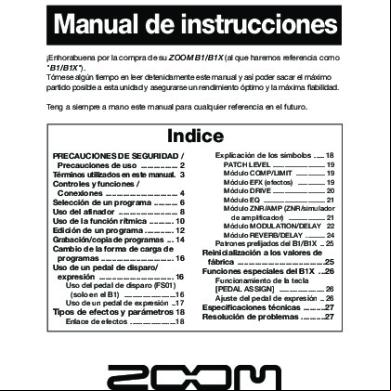Dcs-2132l B1 Manual V2.00ww 256w5t
This document was ed by and they confirmed that they have the permission to share it. If you are author or own the copyright of this book, please report to us by using this report form. Report 3b7i
Overview 3e4r5l
& View Dcs-2132l B1 Manual V2.00ww as PDF for free.
More details w3441
- Words: 9,904
- Pages: 70
Version 2.00 | 27/11/2013
Manual
HD Wireless N Cube Network Camera DCS-2132L
Preface D-Link reserves the right to revise this publication and to make changes in the content hereof without obligation to notify any person or organization of such revisions or changes. Information in this document may become obsolete as our services and websites develop and change. Please refer to the www.mydlink.com website for the most current information.
Manual Revisions Revision
Date
Description
1.0
May 25, 2012
DCS-2132L Revision A1 with firmware version 1.00
1.1
June 6, 2013
DCS-2132L Revision A1 with firmware version 1.10
2.0
December 4, 2013
DCS-2132L Revision B1 with firmware version 2.00
Trademarks D-Link and the D-Link logo are trademarks or ed trademarks of D-Link Corporation or its subsidiaries in the United States or other countries. All other company or product names mentioned herein are trademarks or ed trademarks of their respective companies. Copyright © 2013 D-Link Corporation. All rights reserved. This publication may not be reproduced, in whole or in part, without prior expressed written permission from D-Link Corporation.
D-Link DCS-2132L Manual
2
Table of Contents Product Overview.......................................................................... 4 Package Contents.................................................................. 4 Introduction............................................................................. 5 System Requirements.......................................................... 5 Features..................................................................................... 6 Hardware Overview.............................................................. 7 Front....................................................................................... 7 Rear......................................................................................... 8 Sides....................................................................................... 9 Installation.....................................................................................10 Wireless Installation Considerations.............................10 Zero Configuration Setup.................................................11 Camera Installation Wizard..............................................15 Windows s.....................................................................15 Mac s...............................................................................16 Manual Hardware Installation.........................................18 WPS - Push Button Setup..................................................19 Mount the Camera..............................................................20 mydlink............................................................................................21 Configuration................................................................................22 Using the Configuration Interface.................................22 Live Video...............................................................................23 Setup........................................................................................25 Setup Wizard.....................................................................25 Network Setup..................................................................31 D-Link DCS-2132L Manual
Wireless Setup...................................................................34 Dynamic DNS....................................................................35 Image Setup......................................................................36 Audio and Video...............................................................38 Preset....................................................................................40 Motion Detection............................................................42 Sound Detection..............................................................43 Time and Date...................................................................44 Event Setup........................................................................45 SD Card................................................................................54 Advanced................................................................................55 Digital Input/Output.......................................................55 ICR and IR............................................................................56 HTTPS...................................................................................57 Access List...........................................................................58 Maintenance..........................................................................59 Device Management......................................................59 System.................................................................................60 Firmware Upgrade...........................................................61 Status.......................................................................................62 Device Info.........................................................................62 Logs......................................................................................63 Help......................................................................................64 DI/DO Specifications..................................................................65 Technical Specifications............................................................66 Safety Statements.......................................................................69 3
Section 1: Product Overview
Product Overview Package Contents
DCS-2132L HD Wireless N Cube Network Camera
CAT5 Ethernet cable
Power adapter
CD-ROM with Manual and software
Quick Installation Guide
If any of the above items are missing, please your reseller. Note: Using a power supply with a different voltage than the one included with your product will cause damage and void the warranty for this product.
D-Link DCS-2132L Manual
4
Section 1: Product Overview
Introduction Congratulations on your purchase of the DCS-2132L HD Wireless N Cube Network Camera. The DCS-2132L is a versatile and unique solution for your small office or home. Unlike a standard webcam, the DCS-2132L is a complete system with a built-in U and web server that transmits high quality video images for security and surveillance. The DCS-2132L can be accessed remotely, and controlled from any PC/Notebook over your local network or through the Internet via a web browser. The simple installation and intuitive web-based interface offer easy integration with your Ethernet/Fast Ethernet or 802.11n/g wireless network. The DCS-2132L also comes with remote monitoring and motion detection features for a complete and cost-effective home security solution.
System Requirements • • • • • •
Computer with Microsoft Windows® 7/8/Vista/XP, or Mac with OS X 10.6 or higher PC with 1.3GHz or above; at least 128MB RAM Internet Explorer 7, Firefox 12, Safari 4, or Chrome 20 or higher version with Java installed and enabled Existing 10/100 Ethernet-based network or 802.11n wireless network A MicroSD memory card (optional) is required for recording to onboard storage. SDHC Class 6 or above is recommended. Broadband Internet connection
D-Link DCS-2132L Manual
5
Section 1: Product Overview
Features Simple to Use The DCS-2132L is a stand-alone system with a built-in U, requiring no special hardware or software. The DCS-2132L s both ActiveX mode for Internet Explorer and Java mode for other browsers such as Firefox® and Safari®. s a Variety of Platforms ing T/IP networking, HTTP, and other Internet related protocols. The DCS-2132L can also be integrated easily into other Internet/Intranet applications because of its standards-based features. 802.11n Wireless or Ethernet/Fast Ethernet The DCS-2132L offers wireless 802.11n and Ethernet/Fast Ethernet connectivity, making the DCS-2132L easy to integrate into your existing network environment. The DCS-2132L works with a 10Mbps Ethernet based network or 100Mbps Fast Ethernet based network for traditional wired environments, and works with 802.11n routers or access points for added flexibility. The Site Survey feature also allows you to view and connect to any available wireless networks. Web Configuration Using a standard Web browser, s can configure and manage the Network Camera directly from its own Web page via Intranet or Internet. This means you can access your DCS-2132L anytime, anywhere in the world. Broad Range of Applications With today’s high-speed Internet services, the Network Camera can provide the ideal solution for delivering live video images over the Intranet and Internet for remote monitoring. The Network Camera allows remote access using a Web browser for live image viewing, and allows the to manage and control the Network Camera anytime, anywhere in the world. Many applications exist, including industrial and public monitoring of homes, offices, banks, hospitals, child-care centers, and amusement parks. Remote Monitoring Utility The D-ViewCam application adds enhanced features and functionality for the Network Camera and allows s to configure and access the Network Camera from a remote site via Intranet or Internet. Other features include image monitoring, recording images to a hard drive, viewing up to 32 cameras on one screen, and taking snapshots. IR LED for Day and night functionality The built-in infrared LEDs enables night time viewing of up to 16 feet (5 meters).
D-Link DCS-2132L Manual
6
Section 1: Product Overview
Hardware Overview Front
5 1 2
6 3
4
7 8
1
Status LED
2
WPS Status LED
Indicates the WPS connection status of the camera
3
Infrared LED
Used to illuminate the camera's field of view at night
4
PIR Sensor
5
Camera Lens
Records video of the surrounding area
6
Microphone
Records audio from the surrounding area
7
ICR Sensor
8
Speaker
D-Link DCS-2132L Manual
Indicates the camera's current status
ive Infrared sensor for motion detection
The IR-Cut Removable sensor monitors lighting conditions and switches between color and infrared accordingly
Audio output
7
Section 1: Product Overview
Rear
1
5
4
6
2 3
1
Ethernet Port
2
WPS Button
Press this button, then press the WPS button for 5 seconds on your router to set up a wireless connection automatically
3
Reset Button
Press and hold this button for 10 seconds to reset the camera
4
Power Connector
Connects to the included DC 5 V power adapter
5
DI/DO Connector
I/O connectors for external devices
6
Adjustment Ring
Tighten or loosen the adjustment ring to adjust the camera's position
D-Link DCS-2132L Manual
RJ45 connector for Ethernet
8
Section 1: Product Overview
Sides
1
1
Micro SD Card Slot
D-Link DCS-2132L Manual
Insert a MicroSD card for Local storage for storing recorded image and video
9
Section 2: Installation
Installation
Wireless Installation Considerations This D-Link device can connect to your wireless network from anywhere within the operating range of your wireless network. However, the number, thickness and location of walls, ceilings, or other objects that the wireless signals must through, may limit the range. Typical ranges vary depending on the types of materials and background RF (radio frequency) noise in your home or business. The key to maximizing wireless range is to follow these basic guidelines: 1. Minimize the number of walls and ceilings between your adapter and other network devices (such as your Network Camera) - each wall or ceiling can reduce your adapter’s range from 3-90 feet (1-30 meters). 2. Be aware of the direct line between network devices. A wall that is 1.5 feet thick (.5 meters), at a 45-degree angle appears to be almost 3 feet (1 meter) thick. At a 2-degree angle, it looks over 42 feet (14 meters) thick. Position your devices so that the signal will travel straight through a wall or ceiling (instead of at an angle) for better reception. 3. Building Materials make a difference. A solid metal door or aluminum studs may weaken the wireless signal. Try to position your access points, wireless routers, and other networking devices where the signal es through drywall or open doorways. Materials and objects such as glass, steel, metal, walls with insulation, water (fish tanks), mirrors, file cabinets, brick, and concrete will degrade your wireless signal. 4. Keep your product at least 3-6 feet or 1-2 meters away from electrical devices or appliances that generate RF noise. 5. If you are using 2.4GHz cordless phones or other radio frequency sources (such as microwave ovens), your wireless connection may degrade dramatically or drop completely. Make sure your 2.4GHz phone base is as far away from your wireless devices as possible. The base transmits a signal even if the phone in not in use.
D-Link DCS-2132L Manual
10
Section 2: Installation
Zero Configuration Setup If you have a D-Link Cloud Router, you can take advantage of Zero Configuration. Zero Configuration automatically configures your camera's settings for you, and adds it to your mydlink automatically. This type of setup allows you to set up your camera by simply plugging it in and connecting it to your router. Connect your camera to your mydlink enabled cloud router and Zero Configuration will automatically configure your DCS‑2132L and automatically add the camera to your mydlink . You can now remotely access your camera from the mydlink.com website to manage and monitor your DCS-2132L.
Connect the Ethernet Cable
If using an Ethernet connection: Connect the included Ethernet cable to the Ethernet port located on the back of the DCS-2132L and connect it to your router.
Attach the External Power Supply
Attach the external power supply to the DC Power receptor located on the rear of the DCS-2132L and connect it to your wall outlet or power strip.
D-Link DCS-2132L Manual
11
Section 2: Installation
Optional: WPS Wireless Connection
Alternatively, if your router s WPS, you can use the WPS button on the camera to easily create a secure wireless connection to your network. To create a WPS connection: Step 1 Press and hold the WPS button for approximately 5-6 seconds. The blue WPS status LED above the button will blink. Step 2 Within 60 seconds press the WPS button on your router. On some routers, you may need to to the web interface and click on an on-screen button to activate the WPS feature. If you are not sure where the WPS button is on your router, please refer to your router’s Manual.
WPS Button
The DCS-2132L will automatically create a wireless connection to your router. While connecting, the status LED will flash. When the connection process is complete, the status LED will turn solid. Note: If your router does not WPS, you can still use the wired connection method on the previous page. After Zero Configuration setup is complete, your router's wireless settings will be automatically transferred to the camera.
D-Link DCS-2132L Manual
12
Section 2: Installation
Check Your mydlink
From any computer, open a web browser, go to http://www.mydlink.com and to your . Once mydlink detects your camera, a New Device Found! notice will appear in the bottom-left corner. Click on the device name to continue.
A summary and confirmation notification will appear with the automatically configured details. Make a note of the details and click OK to add the camera to your .
D-Link DCS-2132L Manual
13
Section 2: Installation
Zero Configuration is now complete and your camera has been added to your mydlink . You can now view your camera on the mydlink Live View tab. If you wish to connect your camera to your router wirelessly, you can simply disconnect the Ethernet cable and move the camera to its intended location; your router's wireless settings have been automatically transferred to the camera, and no further configuration is required. Your camera is now set up, and you can skip to "mydlink" on page 21 to learn more about the mydlink features of this camera, or to "Configuration" on page 22 for advanced configuration of your camera.
D-Link DCS-2132L Manual
14
Section 2: Installation
Camera Installation Wizard Windows s
Insert the Installation CD-ROM into your computer’s optical drive to start the autorun program. Simply click Set up your Cloud Camera to go through the Setup Wizard, which will guide you step-by-step through the installation process from connecting your hardware to configuring your camera and ing it with your mydlink .
Note: If the autorun program does not open, go to My Computer, browse to your CD drive, and double-click on the autorun.exe file. D-Link DCS-2132L Manual
15
Section 2: Installation
Mac s Insert the Installation CD-ROM into your computer’s CD drive. On the desktop, open your CD drive and double-click on the SetupWizard file.
Within 20-30 seconds, the Setup Wizard will open, which will guide you step-by-step through the installation process from connecting your hardware to configuring your camera and ing it with your mydlink .
Note: mydlink portal requires JavaTM to function correctly. For more guidelines, please refer to mydlink FAQ pages at https://eu.mydlink.com/faq/mydlink D-Link DCS-2132L Manual
16
Section 2: Installation
Confirm your camera details and IP address details and click Done.
Your DCS-2132L camera is now set up. Log on to your mydlink and explore the exciting benefits available to you. Your camera is now set up, and you can skip to "mydlink" on page 21 to learn more about the mydlink features of this camera, or to "Configuration" on page 22 for advanced configuration of your camera.
D-Link DCS-2132L Manual
17
Section 2: Installation
Manual Hardware Installation If you wish to set up your camera without using the Camera Setup Wizard, please follow these steps. Note: In order to use the mydlink features of this product, you will need to go through the Camera Setup Wizard.
Connect the Ethernet Cable
Connect the included Ethernet cable to the network cable connector located on the at the rear of the DCS-2132L and attach it to the network.
Attach the External Power Supply
Attach the external power supply to the DC Power receptor located on the rear of the DCS-2132L and connect it to your wall outlet or power strip.
D-Link DCS-2132L Manual
18
Section 2: Installation
WPS - Push Button Setup If your router s WPS, you can use the WPS button on the camera to easily create a secure wireless connection to your network. To create a WPS connection: Step 1 Press and hold the WPS button for approximately 5-6 seconds. The blue WPS status LED above the button will blink. Step 2 Within 60 seconds press the WPS button on your router. On some routers, you may need to to the web interface and click on an on-screen button to activate the WPS feature. If you are not sure where the WPS button is on your router, please refer to your router’s Manual.
WPS Button
The DCS-2132L will automatically create a wireless connection to your router. While connecting, the status LED will flash. When the connection process is complete, the status LED will turn solid.
D-Link DCS-2132L Manual
19
Section 2: Installation
Mount the Camera Please refer to the steps below to assist you with mounting the camera. We suggest that you configure the camera before mounting. 1. Place the mounting base where you want to position the camera and use a pencil to mark the holes.
2. Depending on the material of the wall or ceiling, use proper tools to drill two holes or screws where you marked. If the wall is made out of concrete, drill the holes first, insert the plastic anchors and then the screws.
1
2
The space between the camera and the screwheads should be 3mm.
3. Place the mounting base over the screw that is mounted on the wall. Make sure to fit the screw-heads over the big holes and slide it downward to lock firmly. Lightly pull the base forward to make sure that it is locked.
3
4. Place the base cover on the base and screw the camera stem clockwise into the mounting base.
4
5. Adjust the angle of the camera as desired, then tighten the collar on the camera stem to lock it in place.
5
D-Link DCS-2132L Manual
20
Section 3: mydlink
mydlink After ing your DCS-2132L camera with a mydlink in the Camera Installation Wizard. You will be able to remotely access your camera from the www.mydlink.com website. After g in to your mydlink , you will see a screen similar to the following:
For more details on using your camera with mydlink, go to the section of the mydlink website and check the Manual section for your product to find the latest instruction guide for your camera's mydlink features.
D-Link DCS-2132L Manual
21
Section 4: Configuration
Configuration
Using the Configuration Interface After completing the Camera Installation Wizard, you are ready to use your camera. The camera’s built-in Web configuration utility is designed to allow you to easily access and configure your DCS-2132L. At the end of the wizard, enter the IP address of your camera into a web browser, such as Mozilla Firefox. To , use the name and the you created in the Installation Wizard. If you did not create a , the default is blank. After entering your , click OK.
D-Link DCS-2132L Manual
22
Section 4: Configuration
Live Video This section shows your camera’s live video. You may select any of the available icons listed below to operate the camera. You may also select your language using the drop-down menu on the left side of the screen. You can zoom in and out on the live video image using your mouse. Right-click to zoom out or left-click to zoom in on the image. SD Status: This option displays the status of the SD card. If no SD card has been inserted, this screen will display the message "Card Invalid." IO Status: This option displays the status of your I/O device if a device has been connected. Digital Input Indicator Motion Trigger Indicator
This indicator will change color when a digital input signal is detected. This indicator will change color when a trigger event occurs.
Stop
Note: The video motion feature for your camera must be enabled. When a recording is in progress, this indicator will change color. This control pad can be used to electronically pan, tilt, and zoom (ePTZ) within the camera's predefined view area, if one has been defined. Starts the automatic panning function. The ROI will pan from back and forth within the FOV Stops automatic panning.
Preset Path
Starts the camera's motion along the predefined path.
Recording Indicator Control Pad Auto Pan
ePTZ Speed: You may select a value between 0 and 64. 0 is the slowest and 64 is the fastest.
D-Link DCS-2132L Manual
23
Section 4: Configuration Global View: This window indicates the total field of view (FOV) of the camera. The red box indicates the visible region of interest (ROI). Language: You may select the interface language using this menu.
Video Profile 1
Record a Video Clip
Video Profile 2
Set a Storage Folder
Video Profile 3
Listen/Stop Audio In (from microphone)
Full screen mode
Start/Stop Audio Out (to speaker)
Taking a Snapshot
Start/Stop Digital Output
Go To: If any presets have been defined, selecting a preset from this list will (Preset List) display it.
D-Link DCS-2132L Manual
24
Section 4: Configuration
Setup
Setup Wizard To configure your Network Camera, click Internet Connection Setup Wizard. Alternatively, you may click Manual Internet Connection Setup to manually configure your Network Camera and skip to "Network Setup" on page 31. To quickly configure your Network Camera’s motion detection settings, click Motion Detection Setup Wizard. If you want to enter your settings without running the wizard, click Manual Motion Detection Setup and skip to"Motion Detection" on page 42.
D-Link DCS-2132L Manual
25
Section 4: Configuration
Internet Connection Setup Wizard This wizard will guide you through a step-by-step process to configure your new D-Link Camera and connect the camera to the internet. Click Next to continue.
Note: Select DH if you are unsure of which settings to choose. Click Next to continue.
D-Link DCS-2132L Manual
26
Section 4: Configuration
Select Static IP if your Internet Service Provider has provided you with connection settings, or if you wish to set a static address within your home network. Enter the correct configuration information and click Next to continue. If you are using PPPoE, select Enable PPPoE and enter your name and , otherwise click Next to continue.
If you have a Dynamic DNS and would like the camera to update your IP address automatically, Select Enable DDNS and enter your host information. Click Next to continue.
Enter a name for your camera and click Next to continue.
D-Link DCS-2132L Manual
27
Section 4: Configuration
Configure the correct time to ensure that all events will be triggered as scheduled. Click Next to continue.
If you have selected DH, you will see a summary of your settings, including the camera's IP address. Please write down all of this information as you will need it in order to access your camera. Click Apply to save your settings.
D-Link DCS-2132L Manual
28
Section 4: Configuration
Motion Detection Setup Wizard This wizard will guide you through a step-by-step process to configure your camera's motion detection functions. Click Next to continue.
Step 1 This step will allow you to enable or disable motion detection, specify the detection sensitivity, and adjust the camera’s ability to detect movement. You may specify whether the camera should capture a snapshot or a video clip when motion is detected.
Please see the Motion Detection section on "Motion Detection" on page 42for information about how to configure motion detection.
Step 2 This step allows you to enable motion detection based on a customized schedule. Specify the day and hours. You may also choose to always record whenever motion is detected.
D-Link DCS-2132L Manual
29
Section 4: Configuration
Step 3 This step allows you to specify how you will receive event notifications from your camera. You may choose not to receive notifications, or to receive notifications via e-mail or FTP. Please enter the relevant information for your e-mail or FTP . Click Next to continue.
Step 4 You have completed the Motion Detection Wizard. Please your settings and click Apply to save them.
Please wait a few moments while the camera saves your settings and restarts.
D-Link DCS-2132L Manual
30
Section 4: Configuration
Network Setup Use this section to configure the network connections for your camera. All relevant information must be entered accurately. After making any changes, click the Save Settings button to save your changes. LAN Settings: This section lets you configure settings for your local area network. DH: Select this connection if you have a DH server running on your network and would like your camera to obtain an IP address automatically. If you choose DH, you do not need to fill out the IP address settings. Static IP Address: You may obtain a static or fixed IP address and other network information from your network for your camera. A static IP address may simplify access to your camera in the future. IP Address: Enter the fixed IP address in this field. Subnet Mask: This number is used to determine if the destination is in the same subnet. The default value is 255.255.255.0. Default Gateway: The gateway used to forward frames to destinations in a different subnet. Invalid gateway settings may cause the failure of transmissions to a different subnet. Primary DNS: The primary domain name server translates names to IP addresses. Secondary DNS: The secondary DNS acts as a backup to the primary DNS.
D-Link DCS-2132L Manual
31
Section 4: Configuration Enable UPnP Presentation: Enabling this setting allows your camera to be configured as a UPnP device on your network. Enable UPnP Port Forwarding: Enabling this setting allows the camera to add port forwarding entries into the router automatically on a UPnP capable network. Enable PPPoE: Enable this setting if your network uses PPPoE. Name / : Enter the name and for your PPPoE . Re-enter your in the Confirm field. You may obtain this information from your ISP. HTTP Port: The default port number is 80. Access Name for Stream 1~3: The default name is video#.mjpg, where # is the number of the stream. HTTPS Port: You may use a PC with a secure browser to connect to the HTTPS port of the camera. The default port number is 443. RTSP Port: The port number that you use for RTSP streaming to mobile devices, such as mobile phones or PDAs. The default port number is 554. You may specify the address of a particular stream. For instance, live1.sdp can be accessed at rtsp://x.x.x.x/video1.sdp where the x.x.x.x represents the ip address of your camera.
D-Link DCS-2132L Manual
32
Section 4: Configuration Enable CoS: Enabling the Class of Service setting implements a best-effort policy without making any bandwidth reservations. Enable QoS: Enabling QoS allows you to specify a traffic priority policy to ensure a consistent Quality of Service during busy periods. If the Network Camera is connected to a router that itself implements QoS, the router's settings will override the QoS settings of the camera. Enable IPV6: Enable the IPV6 setting to use the IPV6 protocol. Enabling the option allows you to manually set up the address, specify an optional IP address, specify an optional router and an optional primary DNS. Enable Multicast for stream The DCS-2132L allows you to multicast each of the available streams via group address and specify the TTL value for each stream. Enter the port and TTL settings you wish to use if you do not want to use the defaults.
D-Link DCS-2132L Manual
33
Section 4: Configuration
Wireless Setup This section allows you to set up and configure the wireless settings on your camera. After making any changes, click the Save Settings button to save your changes. Site Survey: Click the Rescan button to scan for available wireless networks. After scanning, you can use the drop-down box to select an available wireless network. The related information (SSID, Wireless Mode, Channel, Authentication, Encryption) will be automatically filled in for you. SSID: Enter the SSID of the wireless access point you wish to use. Wireless Mode: Use the drop-down box to select the mode of the wireless network you wish to connect to. Infrastructure is normally used to connect to an access point or router. Ad-Hoc is usually used to connect directly to another computer. Channel: If you are using Ad Hoc mode, select the channel of the wireless network you wish to connect to, or select Auto. Authentication: Select the authentication you use on your wireless network - Open, Shared, WPA-PSK, or WPA2-PSK. Encryption: If you use WPA-PSK or WPA2-PSK authentication, you will need to specify whether your wireless network uses TKIP or AES encryption. If you use Open or Shared authentication, WEP encryption should be the setting. Key: If you use WEP, WPA-PSK, or WPA2-PSK authentication, enter the Key (also known as ) used for your wireless network.
D-Link DCS-2132L Manual
34
Section 4: Configuration
Dynamic DNS DDNS (Dynamic Domain Name Server) will hold a DNS host name and synchronize the public IP address of the modem when it has been modified. A name and are required when using the DDNS service. After making any changes, click the Save Settings button to save your changes. Enable DDNS: Select this checkbox to enable the DDNS function. Server Address: Select your Dynamic DNS provider from the pull down menu or enter the server address manually. Host Name: Enter the host name of the DDNS server. Name: Enter the name or e-mail used to connect to your DDNS . : Enter the used to connect to your DDNS server . Timeout: Enter the DNS timeout values you wish to use. Status: Indicates the connection status, which is automatically determined by the system.
D-Link DCS-2132L Manual
35
Section 4: Configuration
Image Setup In this section, you may configure the video image settings for your camera. A preview of the image will be shown in Live Video. Enable Privacy Mask: The Privacy Mask setting allows you to specify up to 3 rectangular areas on the camera's image to be blocked/ excluded from recordings and snapshots. You may click and drag the mouse cursor over the camera image to draw a mask area. Right clicking on the camera image brings up the following menu options: Disable All: Disables all mask areas Enable All: Enables all mask areas Reset All: Clears all mask areas. Anti Flicker: If the video flickers, try enabling this setting. Mirror: This will mirror the image horizontally. Flip: This will flip the image vertically. When turning Flip on, you may want to consider turning Mirror on as well. Power Line: Select the frequency used by your power lines to avoid interference or distortion. White Balance: Use the drop-down box to change white balance settings to help balance colors for different environments. You can choose from Auto, Outdoor, Indoor, Fluorescent, and Push Hold.
D-Link DCS-2132L Manual
36
Section 4: Configuration Exposure Mode: Changes the exposure mode. Use the drop-down box to set the camera for Indoor, Outdoor, or Night environments, or to Moving to capture moving objects. The Low Noise option will focus on creating a highquality picture without noise. You can also create 3 different custom exposure modes. The Max Gain setting will allow you to control the maximum amount of gain to apply to brighten the picture. Denoise: This setting controls the amount of noise reduction that will be applied to the picture. Brightness: Adjust this setting to compensate for backlit subjects. Contrast: Adjust this setting to alter the color intensity/strength. Saturation: This setting controls the amount of coloration, from grayscale to fully saturated. Sharpness: Specify a value from 0 to 8 to specify how much sharpening to apply to the image. Reset Default: Click this button to reset the image to factory default settings.
D-Link DCS-2132L Manual
37
Section 4: Configuration
Audio and Video You may configure up to 3 video profiles with different settings for your camera. Hence, you may set up different profiles for your computer and mobile display. In addition, you may also configure the two-way audio settings for your camera. After making any changes, click the Save Settings button to save your changes. Number of active profiles: You can use the drop-down box to set up to 2 active profiles. Aspect ratio: Set the aspect ratio of the video to 4:3 standard or 16:9 widescreen. Mode: Set the video codec to be used to MJPEG or H.264. Frame size / View window area: Frame size determines the total capture resolution, and View window area determines the Live Video viewing window size. If the Frame size is larger than the Live Video size, you can use the ePTZ controls to look around. 16:9 1280x720, 800x448, 640x360, 480x272, 320x176 4:3
960x720, 800x592, 640x480, 480x352, 320x240
Note: If your View window area is the same as your Frame size, you will not be able to use the ePTZ function. A higher frame rate provides smoother motion for videos, and requires more bandwidth. Lower frame
D-Link DCS-2132L Manual
38
Section 4: Configuration Maximum frame rate: rates will result in stuttering motion, and requires less bandwidth. Video Quality: This limits the maximum frame rate, which can be combined with the "Fixed quality" option to optimize the bandwidth utilization and video quality. If fixed bandwidth utilization is desired regardless of the video quality, choose "Constant bit rate" and select the desired bandwidth. Constant bit rate: The bps will affect the bit rate of the video recorded by the camera. Higher bit rates result in higher video quality. Fixed quality: Select the image quality level for the camera to try to maintain. High quality levels will result in increased bit rates. Audio in off: Selecting this checkbox will mute incoming audio. Audio in gain level: This setting controls the amount of gain applied to incoming audio to increase its volume. Audio out off: Selecting this checkbox will mute outgoing audio. Audio out volume level: This setting controls the amount of gain applied to outgoing audio to increase its volume.
D-Link DCS-2132L Manual
39
Section 4: Configuration
Preset This screen allows you to set preset points for the ePTZ function of the camera, which allows you to look around the camera's viewable area by using a zoomed view. Presets allow you to quickly go to and view a specific part of the area your camera is covering, and you can create preset sequences, which will automatically change the camera's view between the different presets according to a defined order and timing you can set. Note: If your View window area is the same as your Frame size, you will not be able to use the ePTZ function. Video Profile: This selects which video profile to use. ePTZ Speed: You may select a value between 0 and 64. 0 is the slowest and 64 is the fastest. Arrow Buttons and Home Button: Use these buttons to move to a specific part of the viewing area, which you can then set as a preset. Click the Home button to return to the center of the viewing area. Input Preset Name: Enter the name of the preset you want to create, then click the Add button to make a new preset. If an existing preset has been selected from the Preset List, you can change its name by typing in a new name, then clicking the Rename button. Preset List: Click this drop-down box to see a list of all the presets that have been created. You can select one, then click the GoTo button to change the displayed camera view to the preset. Clicking the Remove button will delete the currently selected preset. Preset Sequence: This section allows you to create a preset sequence, which automatically moves the camera's view between a set of preset views.
D-Link DCS-2132L Manual
40
Section 4: Configuration
Preset List: To add a preset to the sequence, select it from the dropdown box at the bottom of this window, set the Dwell time to determine how long the camera view will stay at that preset, then click the Add button. The preset name will appear in the list, followed by the dwell time to view that preset for. You can rearrange your presets in the sequence by selecting a preset in the sequence, then clicking the arrow buttons to move it higher or lower in the current sequence. Clicking the trash can button will remove the currently selected preset from the sequence. If you want to change the dwell time for a preset, select it from the list, enter a new dwell time, then click the Update button.
D-Link DCS-2132L Manual
41
Section 4: Configuration
Motion Detection Enabling Video Motion will allow your camera to use the motion detection feature. You may draw a finite motion area that will be used for monitoring. After making any changes, click the Save Settings button to save your changes. Enable Video Motion: Select this box to enable the motion detection feature of your camera. Sensitivity: Specifies the measurable difference between two sequential images that would indicate motion. Please enter a value between 0 and 100. Percentage: Specifies the amount of motion in the window being monitored that is required to initiate an alert. If this is set to 100%, motion is detected within the whole window will trigger a snapshot. Draw Motion Area: Draw the motion detection area by dragging your mouse in the window (indicated by the red square). Erase Motion Area: To erase a motion detection area, simply click on the red square that you wish to remove. Right clicking on the camera image brings up the following menu options: Select All: Draws a motion detection area over the entire screen. Clear All: Clears any motion detection areas that have been drawn. Restore: Restores the previously specified motion detection areas.
D-Link DCS-2132L Manual
42
Section 4 - Configuration
Sound Detection Enabling Sound Detection will allow your camera to use the built-in microphone to trigger events with audio. If this option is selected, the trigger by option under SD recording, Video Clip, or Snapshot should also be selected. Enable Sound Check this box to enable the motion detection feature Detection: of your camera. Detection Level: Specifies the measurable level that would indicate
sound. Please enter a value between 50 and 90, the higher the number the more sensitive the camera will be to sound.
After making any changes, click the Save Settings button to save your changes, or click the Don’t Save Settings button to discard your changes.
D-Link DCS-2132L Manual
43
Section 4: Configuration
Time and Date This section allows you to automatically or manually configure, update, and maintain the internal system clock for your camera. After making any changes, click the Save Settings button to save your changes. Time Zone: Select your time zone from the drop-down menu. Enable Daylight Saving: Select this to enable Daylight Saving Time. Auto Daylight Saving: Select this option to allow your camera to configure the Daylight Saving settings automatically. Set Date and Time Manually: Selecting this option allows you to configure the Daylight Saving date and time manually. Offset: Sets the amount of time to be added or removed when Daylight Saving is enabled. Synchronize with NTP Server: Enable this feature to obtain time automatically from an NTP server. NTP Server: Network Time Protocol (NTP) synchronizes the DCS2132L with an Internet time server. Choose the one that is closest to your location. Set the Date and Time Manually: This option allows you to set the time and date manually. Copy Your Computer's Time This will synchronize the time information from your PC. Settings:
D-Link DCS-2132L Manual
44
Section 4: Configuration
Event Setup In a typical application, when motion is detected, the DCS-2132L sends images to a FTP server or via e-mail as notifications. As shown in the illustration below, an event can be triggered by many sources, such as motion detection or external digital input devices. When an event is triggered, a specified action will be performed. You can configure the Network Camera to send snapshots or videos to your e-mail address or FTP site.
Action
Event Condition ex. Motion detection, Periodically, Digital input, System reboot
Media
(what to send) ex. Snapshot, Video Clips
Server
(where to send) ex. Email, FTP
To start plotting an event, it is suggested to configure server and media columns first so that the Network Camera will know what action shall be performed when a trigger is activated.
D-Link DCS-2132L Manual
45
Section 4: Configuration
The Event Setup page includes 4 different sections. • Event • Server • Media • Recording 1. To add a new item - "event, server or media," click Add. A screen will appear and allow you to update the fields accordingly. 2. To delete the selected item from the pull-down menu of event, server or media, click Delete. 3. Click on the item name to pop up a window for modifying.
D-Link DCS-2132L Manual
46
Section 4: Configuration
Add Server You can configure up to 5 servers to save snapshots and/or video to. After making any changes, click the Save Settings button to save your changes. Server Name: Enter the unique name of your server. E-mail: Enter the configuration for the target e-mail server . FTP: Enter the configuration for the target FTP server . Network Storage: Specify a network storage device. Only one network storage device is ed. SD Card: Use the camera's onboard SD card storage.
D-Link DCS-2132L Manual
47
Section 4: Configuration
Add Media There are three types of media, Snapshot, Video Clip, and System Log. After making any changes, click the Save Settings button to save your changes. Media Name: Enter a unique name for media type you want to create. Snapshot: Select this option to set the media type to snapshots. Source: Set the video profile to use as the media source. Refer to Audio and Video on "Audio and Video" on page 38 for more information on video profiles. Send pre-event image(s) [0~4]: Set the number of pre-event images to take. Pre-event images are images taken before the main event snapshot is taken. Send post-event image(s) [0~7]: Set the number of post-event images to take. Post-event images are images taken after the main event snapshot is taken. You can set up to 7 post-event images to be taken. File name prefix: The prefix name will be added on the file name. Add date and time suffix to file Check it to add timing information as file name suffix. name:
D-Link DCS-2132L Manual
48
Section 4: Configuration Video clip: Select this option to set the media type to video clips. Source: Set the video profile to use as the media source. Refer to "Audio and Video" on page 51 for more information on video profiles. Pre-event recording: This sets how many seconds to record before the main event video clip starts. You can record up to 4 seconds of pre-event video. Maximum duration: Set the maximum length of video to record for your video clips. Maximum file size: Set the maximum file size to record for your video clips. File name prefix: This is the prefix that will be added to the filename of saved video clips. System log: Select this option to set the media type to system logs. This will save the event to the camera system log, but will not record any snapshots or video.
D-Link DCS-2132L Manual
49
Section 4: Configuration
Add Event Create and schedule up to 2 events with their own settings here. After making any changes, click the Save Settings button to save your changes. Event name: Enter a name for the event. Enable this event: Select this box to activate this event. Priority: Set the priority for this event. The event with higher priority will be executed first. Delay: Select the delay time before checking the next event. It is being used for both events of motion detection and digital input trigger. Trigger: Specify the input type that triggers the event. Video Motion Detection: Motion is detected during live video monitoring. Select the windows that need to be monitored. Periodic: The event is triggered in specified intervals. The trigger interval unit is in minutes. Digital input: The external trigger input to the camera. System Boot: Triggers an event when the system boots up. Network Lost: Triggers an event when the network connection is lost. ive Infrared Sensor: Triggers an event when the PIR sensor is activated by moving infrared objects even in dark environment.
D-Link DCS-2132L Manual
50
Section 4: Configuration Time: Select Always or enter the time interval. Trigger D/O: Select to trigger the digital output for a specific number of seconds when an event occurs. Server: Specify the location where the event information should be saved to.
D-Link DCS-2132L Manual
51
Section 4: Configuration
Add Recording Here you can configure and schedule the recording settings. After making any changes, click the Save Settings button to save your changes. Recording entry name: The unique name of the entry. Enable this recording: Select this to enable the recording function. Priority: Set the priority for this entry. The entry with a higher priority value will be executed first. Source: The source of the stream. Recording schedule: Scheduling the recording entry. Recording settings: Configuring the setting for the recording. Destination: Select the folder where the recording file will be stored. Total cycling recording size: Please input a HDD volume between 1MB and 2TB for recording space. The recording data will replace the oldest record when the total recording size exceeds this value. For example, if each recording file is 6MB, and the total cyclical recording size is 600MB, then the camera will record 100 files in the specified location (folder) and then will delete the oldest file and create new file for cyclical recording. Please note that if the free HDD space is not enough, the recording will stop. Before you set up this option please make sure your HDD has enough space, and it is better to not save other files in the same folder as recording files.
D-Link DCS-2132L Manual
52
Section 4: Configuration Size of each file for recording: If this is selected, files will be separated based on the file size you specify. Time of each file for recording: If this is selected, files will be separated based on the maximum length you specify. File Name Prefix: The prefix name will be added on the file name of the recording file(s).
D-Link DCS-2132L Manual
53
Section 4: Configuration
SD Card Here you may browse and manage the recorded files which are stored on the SD card. Format SD Card: Click this icon to automatically format the SD card and create "picture" & "video" folders. View Recorded Picture: If the picture files are stored on the SD card, click on the picture folder and choose the picture file you would like to view. Playback Recorded Video: If video files are stored on the SD card, click on the video folder and choose the video file you would like to view. Refresh: Reloads the file and folder information from the SD card.
D-Link DCS-2132L Manual
54
Section 4: Configuration
Advanced Digital Input/Output This screen allows you to control the behavior of digital input and digital output devices. The I/O connector provides the physical interface for digital output (DO) and digital input (DI) that is used for connecting a variety of external alarm devices such as IR-Sensors and alarm relays. The digital input is used for connecting external alarm devices and once triggered images will be taken and e-mailed. After making any changes, click the Save Settings button to save your changes.
Select D/I or D/O Mode: The camera will send a signal when an event is triggered, depending upon the type of device connected to the DI circuit. N.C. stands for Normally Closed. This means that the normal state of the circuit is closed. Therefore events are triggered when the device status changes to "Open." N.O. stands for Normally Open. This means that the normal state of the circuit is open. Therefore events are triggered when the device status changes to "Closed."
D-Link DCS-2132L Manual
55
Section 4: Configuration
ICR and IR Here you can configure the ICR and IR settings. An IR(Infrared) Cut-Removable(ICR) filter can be disengaged for increased sensitivity in low light environments. Automatic: The Day/Night mode is set automatically. Generally, the camera uses Day mode and switches to Night mode when needed. Day Mode: Day mode enables the IR Cut Filter. Night Mode: Night mode disables the IR Cut Filter. Schedule Mode: Set up the Day/Night mode using a schedule. The camera will enter Day mode at the starting time and return to Night mode at the ending time. IR Light Control: The camera can enable or disable the IR (infrared) light according to your preferences. This setting provides additional controls depending on your specific application. Off: The IR light will always be off. On: The IR light will always be on. Sync: The IR light will turn on when the ICR sensor is on. Schedule: The IR light will turn on or off according to the schedule that you specify below.
D-Link DCS-2132L Manual
56
Section 4: Configuration
HTTPS This page allows you to install and activate an HTTPS certificate for secure access to your camera. After making any changes, click the Save Settings button to save your changes. Enable HTTPS Secure Connection: Enable the HTTPS service. Create Certificate Method: Choose the way the certificate should be created. Three options are available: Create a self-signed certificate automatically Create a self-signed certificate manually Create a certificate request and install Status: Displays the status of the certificate. Note: The certificate cannot be removed while the HTTPS is still enabled. To remove the certificate, you must first uncheck Enable HTTPS secure connection.
D-Link DCS-2132L Manual
57
Section 4: Configuration
Access List Here you can set access permissions for s to view your DCS-2132L. Allow list: The list of IP addresses that have the access right to the camera. Start IP address: The starting IP Address of the devices (such as a computer) that have permission to access the video of the camera. Click Add to save the changes made. Note: A total of seven lists can be configured for both columns. End IP address: The ending IP Address of the devices (such as a computer) that have permission to access the video of the camera. Delete allow list: Remove the customized setting from the Allow List. Deny list: The list of IP addresses that have no access rights to the camera. Delete deny list: Remove the customized setting from the Delete List. For example: When the range of the Allowed List is set from 1.1.1.0 to 192.255.255.255 and the range of the Denied List is set from 1.1.1.0 to 170.255.255.255. Only s with IPs located between 171.0.0.0 and 192.255.255.255 can access the Network Camera.
D-Link DCS-2132L Manual
Alowed List
Denied List
58
Section 4: Configuration
Maintenance Device Management You may modify the name and ’s of your camera, as well as add and manage the s for accessing the camera. You may also use this section to create a unique name and configure the OSD settings for your camera. Setting: Set a new for the ’s . Add : Add new . Name: The name for the new . : The for the new . List: All the existing s will be displayed here. You may delete s included in the list, but you may want to reserve at least one as a guest . Camera Name: Create a unique name for your camera that will be added to the file name prefix when creating a snapshot or a video clip. Enable OSD: Select this option to enable the On-Screen Display feature for your camera. Label: Enter a label for the camera, which will be shown on the OSD when it is enabled. Show Time: Select this option to enable the time-stamp display on the video screen. LED: You may specify whether or not to illuminate the status LED on the camera. D-Link DCS-2132L Manual
59
Section 4: Configuration
System In this section, you may backup, restore and reset the camera configuration, or reboot the camera. Save To Local Hard Drive: You may save your current camera configuration as a file on your computer. Local From Local Hard Drive: Locate a pre-saved configuration by clicking Browse and then restore the pre-defined settings to your camera by clicking Load Configuration. Restore to Factory Default: You may reset your camera and restore the factory settings by clicking Restore Factory Defaults. Reboot Device: This will restart your camera.
D-Link DCS-2132L Manual
60
Section 4: Configuration
Firmware Upgrade The camera's current firmware version will be displayed on this screen. You may visit the D-Link Website to check for the latest available firmware version. To upgrade the firmware on your DCS-2132L, please and save the latest firmware version from the D-Link Page to your local hard drive. Locate the file on your local hard drive by clicking the Browse button. Select the file and click the button to start upgrading the firmware. Current Firmware Version: Displays the detected firmware version. Current Product Name: Displays the camera model name. File Path: Locate the file (upgraded firmware) on your hard drive by clicking Browse. : s the new firmware to your camera.
D-Link DCS-2132L Manual
61
Section 4: Configuration
Status Device Info This page displays detailed information about your device and network connection.
D-Link DCS-2132L Manual
62
Section 4: Configuration
Logs This page displays the formation of your camera. You may the information by clicking . You may also click Clear to delete the saved formation.
D-Link DCS-2132L Manual
63
Section 4: Configuration
Help This page provides helpful information regarding camera operation.
D-Link DCS-2132L Manual
64
Appendix A: DI/DO Specifications
DI/DO Specifications Pin 1
Pin 4 Pin 2
PIN
Pin 3 NOTE
FUNCTION
1
Digital Out (DO)
Uses an open-drain NFET transistor with the source connected to GND in camera. If used with an external relay, a diode must be connected in parallel with the load for protection against voltage transients. Max loading is 100 mA.
2
Digital In (DI)
A switch from DI to DC 5 V, activated by setting NO. or NC.
3
DC5V OUTPUT
DC 5 V Output / Max. 100 mA
4
GND
GND
Internal 5V Power
External 3~12V Power
DND
DND DC Power 5V
DC Power 5V
5V DI
N.C / N.O
5V DI
N.C / N.O
Reed switch
DC Power 3V~12V
Reed switch
R
R
DO 100 mA
DO Diode
ALARM
D-Link DCS-2132L Manual
100 mA
Diode
ALARM
65
Appendix B: Technical Specifications
Technical Specifications Camera
Network
Camera Hardware Profile
ƒƒ 1/4” Megapixel progressive CMOS sensor ƒƒ 5 meter IR illumination distance ƒƒ Minimum illumination: 0 lux with IR LED on ƒƒ Built-in Infrared-Cut Removable (ICR) Filter module ƒƒ Built-in PIR sensor (5 meter) ƒƒ Built-in microphone and speaker
ƒƒ 10x digital zoom ƒƒ Focal length: 3.45 mm ƒƒ Aperture: F2.0 ƒƒ Angle of view: ƒƒ (H) 57.8° ƒƒ (V) 37.8° ƒƒ (D) 66°
Image Features
ƒƒ Configurable image size, quality, frame rate, and bit rate ƒƒ Time stamp and text overlays ƒƒ Configurable motion detection windows
ƒƒ Configurable privacy mask zones ƒƒ Configurable shutter speed, brightness, saturation, contrast, and sharpness
Video Compression
ƒƒ Simultaneous H.264/MJPEG format compression ƒƒ H.264 multicast streaming
ƒƒ JPEG for still images
Video Resolution
16:9 - 1280x720, 800x448, 640x360, 480x272, 320x176
4:3 - 960x720, 800x592, 640x480, 480x352, 320x240
Audio
G.711, AAC
External Device Interface
ƒƒ 10/100 BASE-TX Fast Ethernet port ƒƒ IEEE 802.11n 2.4GHz single band wireless
ƒƒ DI/DO port ƒƒ MicroSD/SDHC card slot
Network Protocols
IPv6 IPv4 T/IP UDP ICMP DH client NTP client (D-Link) DNS client DDNS client (D-Link) SMTP client FTP client
HTTP / HTTPS Samba Client PPPoE UPnP port forwarding RTP / RTSP/ RT IP filtering QoS CoS Multicast IGMP ONVIF compliant
Security
ƒƒ and group protection ƒƒ authentication
ƒƒ HTTP and RTSP digest encryption
D-Link DCS-2132L Manual
66
Appendix B: Technical Specifications System System Management Requirements for Web Interface
General
ƒƒ Operating System: Microsoft Windows 7/Vista/XP/2000
ƒƒ Browser: Internet Explorer, Firefox, Netscape, Opera
Event Management
ƒƒ Motion detection ƒƒ Event notification and ing of snapshots/video clips via e-mail or FTP
ƒƒ s multiple SMTP and FTP servers ƒƒ Multiple event notifications ƒƒ Multiple recording methods for easy backup
Remote Management
ƒƒ Take snapshots/video clips and save to local hard drive or NAS via web browser
ƒƒ Configuration interface accessible via web browser
Mobile
Windows 7/Vista/XP system, Pocket PC, or mobile phone
mydlink mobile app for iOS and Android mobile devices
D-ViewCam™ System ƒƒ Operating System: Microsoft Windows 7/Vista/XP Requirements ƒƒ Web Browser: Internet Explorer 7 or higher
ƒƒ Protocol: Standard T/IP
D-ViewCam™ Software Functions
ƒƒ Remote management/control of up to 32 cameras ƒƒ Viewing of up to 32 cameras on one screen
ƒƒ s all management functions provided in web interface ƒƒ Scheduled motion triggered, or manual recording options
Weight
116g
External Power Adaptor
Input: 100 to 240 V AC, 50/60 Hz
Output: 5 V DC, 1.2 A, 50/60 Hz
Power Consumption 3.65 watts Temperature
Operating: 0 to 40 °C (32 to 104 °F)
Storage: -20 to 70 °C (-4 to 158 °F)
Humidity
Operating: 20% to 80% non-condensing
Storage: 5% to 95% non-condensing
Certifications
CE CE LVD
FCC C-Tick
D-Link DCS-2132L Manual
67
Appendix B: Technical Specifications Dimensions
•
D-Link DCS-2132L Manual
68
Appendix C: Safety Statements
Safety Statements CE Mark Warning:
This is a Class B product. In a domestic environment, this product may cause radio interference, in which case the may be required to take adequate measures.
FCC Statement:
This equipment has been tested and found to comply with the limits for a Class B digital device, pursuant to part 15 of the FCC Rules. These limits are designed to provide reasonable protection against harmful interference in a residential installation. This equipment generates, uses, and can radiate radio frequency energy and, if not installed and used in accordance with the instructions, may cause harmful interference to radio communication. However, there is no guarantee that interference will not occur in a particular installation. If this equipment does cause harmful interference to radio or television reception, which can be determined by turning the equipment off and on, the is encouraged to try to correct the interference by one or more of the following measures:
• Reorient or relocate the receiving antenna. • Increase the separation between the equipment and receiver. • Connect the equipment into an outlet on a circuit different from that to which the receiver is connected. • Consult the dealer or an experienced radio/TV technician for help.
FCC Caution: Any changes or modifications not expressly approved by the party responsible for compliance could void the ’s authority to operate this equipment. This device complies with Part 15 of the FCC Rules. Operation is subject to the following two conditions: (1) This device may not cause harmful interference, and (2) this device must accept any interference received, including interference that may cause undesired operation.
D-Link DCS-2132L Manual
69
Appendix C: Safety Statements IMPORTANT NOTICE:
FCC Radiation Exposure Statement: This equipment complies with FCC radiation exposure limits set forth for an uncontrolled environment. This equipment should be installed and operated with minimum distance 20cm between the radiator & your body. This transmitter must not be co-located or operating in conjunction with any other antenna or transmitter. The availability of some specific channels and/or operational frequency bands are country dependent and are firmware programmed at the factory to match the intended destination. The firmware setting is not accessible by the end . For detailed warranty information applicable to products purchased outside the United States, please the corresponding local D-Link office. Industry Canada Notice: This device complies with RSS-210 of the Industry Canada Rules. Operation is subject to the following two conditions: (1) This device may not cause harmful interference, and (2) this device must accept any interference received, including interference that may cause undesired operation. IMPORTANT NOTE: Radiation Exposure Statement: This equipment complies with IC radiation exposure limits set forth for an uncontrolled environment. This equipment should be installed and operated with minimum distance 20cm between the radiator & your body. This device has been designed to operate with an antenna having a maximum gain of 2 dB. Antenna having a higher gain is strictly prohibited per regulations of Industry Canada. The required antenna impedance is 50 ohms.
D-Link DCS-2132L Manual
70
Manual
HD Wireless N Cube Network Camera DCS-2132L
Preface D-Link reserves the right to revise this publication and to make changes in the content hereof without obligation to notify any person or organization of such revisions or changes. Information in this document may become obsolete as our services and websites develop and change. Please refer to the www.mydlink.com website for the most current information.
Manual Revisions Revision
Date
Description
1.0
May 25, 2012
DCS-2132L Revision A1 with firmware version 1.00
1.1
June 6, 2013
DCS-2132L Revision A1 with firmware version 1.10
2.0
December 4, 2013
DCS-2132L Revision B1 with firmware version 2.00
Trademarks D-Link and the D-Link logo are trademarks or ed trademarks of D-Link Corporation or its subsidiaries in the United States or other countries. All other company or product names mentioned herein are trademarks or ed trademarks of their respective companies. Copyright © 2013 D-Link Corporation. All rights reserved. This publication may not be reproduced, in whole or in part, without prior expressed written permission from D-Link Corporation.
D-Link DCS-2132L Manual
2
Table of Contents Product Overview.......................................................................... 4 Package Contents.................................................................. 4 Introduction............................................................................. 5 System Requirements.......................................................... 5 Features..................................................................................... 6 Hardware Overview.............................................................. 7 Front....................................................................................... 7 Rear......................................................................................... 8 Sides....................................................................................... 9 Installation.....................................................................................10 Wireless Installation Considerations.............................10 Zero Configuration Setup.................................................11 Camera Installation Wizard..............................................15 Windows s.....................................................................15 Mac s...............................................................................16 Manual Hardware Installation.........................................18 WPS - Push Button Setup..................................................19 Mount the Camera..............................................................20 mydlink............................................................................................21 Configuration................................................................................22 Using the Configuration Interface.................................22 Live Video...............................................................................23 Setup........................................................................................25 Setup Wizard.....................................................................25 Network Setup..................................................................31 D-Link DCS-2132L Manual
Wireless Setup...................................................................34 Dynamic DNS....................................................................35 Image Setup......................................................................36 Audio and Video...............................................................38 Preset....................................................................................40 Motion Detection............................................................42 Sound Detection..............................................................43 Time and Date...................................................................44 Event Setup........................................................................45 SD Card................................................................................54 Advanced................................................................................55 Digital Input/Output.......................................................55 ICR and IR............................................................................56 HTTPS...................................................................................57 Access List...........................................................................58 Maintenance..........................................................................59 Device Management......................................................59 System.................................................................................60 Firmware Upgrade...........................................................61 Status.......................................................................................62 Device Info.........................................................................62 Logs......................................................................................63 Help......................................................................................64 DI/DO Specifications..................................................................65 Technical Specifications............................................................66 Safety Statements.......................................................................69 3
Section 1: Product Overview
Product Overview Package Contents
DCS-2132L HD Wireless N Cube Network Camera
CAT5 Ethernet cable
Power adapter
CD-ROM with Manual and software
Quick Installation Guide
If any of the above items are missing, please your reseller. Note: Using a power supply with a different voltage than the one included with your product will cause damage and void the warranty for this product.
D-Link DCS-2132L Manual
4
Section 1: Product Overview
Introduction Congratulations on your purchase of the DCS-2132L HD Wireless N Cube Network Camera. The DCS-2132L is a versatile and unique solution for your small office or home. Unlike a standard webcam, the DCS-2132L is a complete system with a built-in U and web server that transmits high quality video images for security and surveillance. The DCS-2132L can be accessed remotely, and controlled from any PC/Notebook over your local network or through the Internet via a web browser. The simple installation and intuitive web-based interface offer easy integration with your Ethernet/Fast Ethernet or 802.11n/g wireless network. The DCS-2132L also comes with remote monitoring and motion detection features for a complete and cost-effective home security solution.
System Requirements • • • • • •
Computer with Microsoft Windows® 7/8/Vista/XP, or Mac with OS X 10.6 or higher PC with 1.3GHz or above; at least 128MB RAM Internet Explorer 7, Firefox 12, Safari 4, or Chrome 20 or higher version with Java installed and enabled Existing 10/100 Ethernet-based network or 802.11n wireless network A MicroSD memory card (optional) is required for recording to onboard storage. SDHC Class 6 or above is recommended. Broadband Internet connection
D-Link DCS-2132L Manual
5
Section 1: Product Overview
Features Simple to Use The DCS-2132L is a stand-alone system with a built-in U, requiring no special hardware or software. The DCS-2132L s both ActiveX mode for Internet Explorer and Java mode for other browsers such as Firefox® and Safari®. s a Variety of Platforms ing T/IP networking, HTTP, and other Internet related protocols. The DCS-2132L can also be integrated easily into other Internet/Intranet applications because of its standards-based features. 802.11n Wireless or Ethernet/Fast Ethernet The DCS-2132L offers wireless 802.11n and Ethernet/Fast Ethernet connectivity, making the DCS-2132L easy to integrate into your existing network environment. The DCS-2132L works with a 10Mbps Ethernet based network or 100Mbps Fast Ethernet based network for traditional wired environments, and works with 802.11n routers or access points for added flexibility. The Site Survey feature also allows you to view and connect to any available wireless networks. Web Configuration Using a standard Web browser, s can configure and manage the Network Camera directly from its own Web page via Intranet or Internet. This means you can access your DCS-2132L anytime, anywhere in the world. Broad Range of Applications With today’s high-speed Internet services, the Network Camera can provide the ideal solution for delivering live video images over the Intranet and Internet for remote monitoring. The Network Camera allows remote access using a Web browser for live image viewing, and allows the to manage and control the Network Camera anytime, anywhere in the world. Many applications exist, including industrial and public monitoring of homes, offices, banks, hospitals, child-care centers, and amusement parks. Remote Monitoring Utility The D-ViewCam application adds enhanced features and functionality for the Network Camera and allows s to configure and access the Network Camera from a remote site via Intranet or Internet. Other features include image monitoring, recording images to a hard drive, viewing up to 32 cameras on one screen, and taking snapshots. IR LED for Day and night functionality The built-in infrared LEDs enables night time viewing of up to 16 feet (5 meters).
D-Link DCS-2132L Manual
6
Section 1: Product Overview
Hardware Overview Front
5 1 2
6 3
4
7 8
1
Status LED
2
WPS Status LED
Indicates the WPS connection status of the camera
3
Infrared LED
Used to illuminate the camera's field of view at night
4
PIR Sensor
5
Camera Lens
Records video of the surrounding area
6
Microphone
Records audio from the surrounding area
7
ICR Sensor
8
Speaker
D-Link DCS-2132L Manual
Indicates the camera's current status
ive Infrared sensor for motion detection
The IR-Cut Removable sensor monitors lighting conditions and switches between color and infrared accordingly
Audio output
7
Section 1: Product Overview
Rear
1
5
4
6
2 3
1
Ethernet Port
2
WPS Button
Press this button, then press the WPS button for 5 seconds on your router to set up a wireless connection automatically
3
Reset Button
Press and hold this button for 10 seconds to reset the camera
4
Power Connector
Connects to the included DC 5 V power adapter
5
DI/DO Connector
I/O connectors for external devices
6
Adjustment Ring
Tighten or loosen the adjustment ring to adjust the camera's position
D-Link DCS-2132L Manual
RJ45 connector for Ethernet
8
Section 1: Product Overview
Sides
1
1
Micro SD Card Slot
D-Link DCS-2132L Manual
Insert a MicroSD card for Local storage for storing recorded image and video
9
Section 2: Installation
Installation
Wireless Installation Considerations This D-Link device can connect to your wireless network from anywhere within the operating range of your wireless network. However, the number, thickness and location of walls, ceilings, or other objects that the wireless signals must through, may limit the range. Typical ranges vary depending on the types of materials and background RF (radio frequency) noise in your home or business. The key to maximizing wireless range is to follow these basic guidelines: 1. Minimize the number of walls and ceilings between your adapter and other network devices (such as your Network Camera) - each wall or ceiling can reduce your adapter’s range from 3-90 feet (1-30 meters). 2. Be aware of the direct line between network devices. A wall that is 1.5 feet thick (.5 meters), at a 45-degree angle appears to be almost 3 feet (1 meter) thick. At a 2-degree angle, it looks over 42 feet (14 meters) thick. Position your devices so that the signal will travel straight through a wall or ceiling (instead of at an angle) for better reception. 3. Building Materials make a difference. A solid metal door or aluminum studs may weaken the wireless signal. Try to position your access points, wireless routers, and other networking devices where the signal es through drywall or open doorways. Materials and objects such as glass, steel, metal, walls with insulation, water (fish tanks), mirrors, file cabinets, brick, and concrete will degrade your wireless signal. 4. Keep your product at least 3-6 feet or 1-2 meters away from electrical devices or appliances that generate RF noise. 5. If you are using 2.4GHz cordless phones or other radio frequency sources (such as microwave ovens), your wireless connection may degrade dramatically or drop completely. Make sure your 2.4GHz phone base is as far away from your wireless devices as possible. The base transmits a signal even if the phone in not in use.
D-Link DCS-2132L Manual
10
Section 2: Installation
Zero Configuration Setup If you have a D-Link Cloud Router, you can take advantage of Zero Configuration. Zero Configuration automatically configures your camera's settings for you, and adds it to your mydlink automatically. This type of setup allows you to set up your camera by simply plugging it in and connecting it to your router. Connect your camera to your mydlink enabled cloud router and Zero Configuration will automatically configure your DCS‑2132L and automatically add the camera to your mydlink . You can now remotely access your camera from the mydlink.com website to manage and monitor your DCS-2132L.
Connect the Ethernet Cable
If using an Ethernet connection: Connect the included Ethernet cable to the Ethernet port located on the back of the DCS-2132L and connect it to your router.
Attach the External Power Supply
Attach the external power supply to the DC Power receptor located on the rear of the DCS-2132L and connect it to your wall outlet or power strip.
D-Link DCS-2132L Manual
11
Section 2: Installation
Optional: WPS Wireless Connection
Alternatively, if your router s WPS, you can use the WPS button on the camera to easily create a secure wireless connection to your network. To create a WPS connection: Step 1 Press and hold the WPS button for approximately 5-6 seconds. The blue WPS status LED above the button will blink. Step 2 Within 60 seconds press the WPS button on your router. On some routers, you may need to to the web interface and click on an on-screen button to activate the WPS feature. If you are not sure where the WPS button is on your router, please refer to your router’s Manual.
WPS Button
The DCS-2132L will automatically create a wireless connection to your router. While connecting, the status LED will flash. When the connection process is complete, the status LED will turn solid. Note: If your router does not WPS, you can still use the wired connection method on the previous page. After Zero Configuration setup is complete, your router's wireless settings will be automatically transferred to the camera.
D-Link DCS-2132L Manual
12
Section 2: Installation
Check Your mydlink
From any computer, open a web browser, go to http://www.mydlink.com and to your . Once mydlink detects your camera, a New Device Found! notice will appear in the bottom-left corner. Click on the device name to continue.
A summary and confirmation notification will appear with the automatically configured details. Make a note of the details and click OK to add the camera to your .
D-Link DCS-2132L Manual
13
Section 2: Installation
Zero Configuration is now complete and your camera has been added to your mydlink . You can now view your camera on the mydlink Live View tab. If you wish to connect your camera to your router wirelessly, you can simply disconnect the Ethernet cable and move the camera to its intended location; your router's wireless settings have been automatically transferred to the camera, and no further configuration is required. Your camera is now set up, and you can skip to "mydlink" on page 21 to learn more about the mydlink features of this camera, or to "Configuration" on page 22 for advanced configuration of your camera.
D-Link DCS-2132L Manual
14
Section 2: Installation
Camera Installation Wizard Windows s
Insert the Installation CD-ROM into your computer’s optical drive to start the autorun program. Simply click Set up your Cloud Camera to go through the Setup Wizard, which will guide you step-by-step through the installation process from connecting your hardware to configuring your camera and ing it with your mydlink .
Note: If the autorun program does not open, go to My Computer, browse to your CD drive, and double-click on the autorun.exe file. D-Link DCS-2132L Manual
15
Section 2: Installation
Mac s Insert the Installation CD-ROM into your computer’s CD drive. On the desktop, open your CD drive and double-click on the SetupWizard file.
Within 20-30 seconds, the Setup Wizard will open, which will guide you step-by-step through the installation process from connecting your hardware to configuring your camera and ing it with your mydlink .
Note: mydlink portal requires JavaTM to function correctly. For more guidelines, please refer to mydlink FAQ pages at https://eu.mydlink.com/faq/mydlink D-Link DCS-2132L Manual
16
Section 2: Installation
Confirm your camera details and IP address details and click Done.
Your DCS-2132L camera is now set up. Log on to your mydlink and explore the exciting benefits available to you. Your camera is now set up, and you can skip to "mydlink" on page 21 to learn more about the mydlink features of this camera, or to "Configuration" on page 22 for advanced configuration of your camera.
D-Link DCS-2132L Manual
17
Section 2: Installation
Manual Hardware Installation If you wish to set up your camera without using the Camera Setup Wizard, please follow these steps. Note: In order to use the mydlink features of this product, you will need to go through the Camera Setup Wizard.
Connect the Ethernet Cable
Connect the included Ethernet cable to the network cable connector located on the at the rear of the DCS-2132L and attach it to the network.
Attach the External Power Supply
Attach the external power supply to the DC Power receptor located on the rear of the DCS-2132L and connect it to your wall outlet or power strip.
D-Link DCS-2132L Manual
18
Section 2: Installation
WPS - Push Button Setup If your router s WPS, you can use the WPS button on the camera to easily create a secure wireless connection to your network. To create a WPS connection: Step 1 Press and hold the WPS button for approximately 5-6 seconds. The blue WPS status LED above the button will blink. Step 2 Within 60 seconds press the WPS button on your router. On some routers, you may need to to the web interface and click on an on-screen button to activate the WPS feature. If you are not sure where the WPS button is on your router, please refer to your router’s Manual.
WPS Button
The DCS-2132L will automatically create a wireless connection to your router. While connecting, the status LED will flash. When the connection process is complete, the status LED will turn solid.
D-Link DCS-2132L Manual
19
Section 2: Installation
Mount the Camera Please refer to the steps below to assist you with mounting the camera. We suggest that you configure the camera before mounting. 1. Place the mounting base where you want to position the camera and use a pencil to mark the holes.
2. Depending on the material of the wall or ceiling, use proper tools to drill two holes or screws where you marked. If the wall is made out of concrete, drill the holes first, insert the plastic anchors and then the screws.
1
2
The space between the camera and the screwheads should be 3mm.
3. Place the mounting base over the screw that is mounted on the wall. Make sure to fit the screw-heads over the big holes and slide it downward to lock firmly. Lightly pull the base forward to make sure that it is locked.
3
4. Place the base cover on the base and screw the camera stem clockwise into the mounting base.
4
5. Adjust the angle of the camera as desired, then tighten the collar on the camera stem to lock it in place.
5
D-Link DCS-2132L Manual
20
Section 3: mydlink
mydlink After ing your DCS-2132L camera with a mydlink in the Camera Installation Wizard. You will be able to remotely access your camera from the www.mydlink.com website. After g in to your mydlink , you will see a screen similar to the following:
For more details on using your camera with mydlink, go to the section of the mydlink website and check the Manual section for your product to find the latest instruction guide for your camera's mydlink features.
D-Link DCS-2132L Manual
21
Section 4: Configuration
Configuration
Using the Configuration Interface After completing the Camera Installation Wizard, you are ready to use your camera. The camera’s built-in Web configuration utility is designed to allow you to easily access and configure your DCS-2132L. At the end of the wizard, enter the IP address of your camera into a web browser, such as Mozilla Firefox. To , use the name and the you created in the Installation Wizard. If you did not create a , the default is blank. After entering your , click OK.
D-Link DCS-2132L Manual
22
Section 4: Configuration
Live Video This section shows your camera’s live video. You may select any of the available icons listed below to operate the camera. You may also select your language using the drop-down menu on the left side of the screen. You can zoom in and out on the live video image using your mouse. Right-click to zoom out or left-click to zoom in on the image. SD Status: This option displays the status of the SD card. If no SD card has been inserted, this screen will display the message "Card Invalid." IO Status: This option displays the status of your I/O device if a device has been connected. Digital Input Indicator Motion Trigger Indicator
This indicator will change color when a digital input signal is detected. This indicator will change color when a trigger event occurs.
Stop
Note: The video motion feature for your camera must be enabled. When a recording is in progress, this indicator will change color. This control pad can be used to electronically pan, tilt, and zoom (ePTZ) within the camera's predefined view area, if one has been defined. Starts the automatic panning function. The ROI will pan from back and forth within the FOV Stops automatic panning.
Preset Path
Starts the camera's motion along the predefined path.
Recording Indicator Control Pad Auto Pan
ePTZ Speed: You may select a value between 0 and 64. 0 is the slowest and 64 is the fastest.
D-Link DCS-2132L Manual
23
Section 4: Configuration Global View: This window indicates the total field of view (FOV) of the camera. The red box indicates the visible region of interest (ROI). Language: You may select the interface language using this menu.
Video Profile 1
Record a Video Clip
Video Profile 2
Set a Storage Folder
Video Profile 3
Listen/Stop Audio In (from microphone)
Full screen mode
Start/Stop Audio Out (to speaker)
Taking a Snapshot
Start/Stop Digital Output
Go To: If any presets have been defined, selecting a preset from this list will (Preset List) display it.
D-Link DCS-2132L Manual
24
Section 4: Configuration
Setup
Setup Wizard To configure your Network Camera, click Internet Connection Setup Wizard. Alternatively, you may click Manual Internet Connection Setup to manually configure your Network Camera and skip to "Network Setup" on page 31. To quickly configure your Network Camera’s motion detection settings, click Motion Detection Setup Wizard. If you want to enter your settings without running the wizard, click Manual Motion Detection Setup and skip to"Motion Detection" on page 42.
D-Link DCS-2132L Manual
25
Section 4: Configuration
Internet Connection Setup Wizard This wizard will guide you through a step-by-step process to configure your new D-Link Camera and connect the camera to the internet. Click Next to continue.
Note: Select DH if you are unsure of which settings to choose. Click Next to continue.
D-Link DCS-2132L Manual
26
Section 4: Configuration
Select Static IP if your Internet Service Provider has provided you with connection settings, or if you wish to set a static address within your home network. Enter the correct configuration information and click Next to continue. If you are using PPPoE, select Enable PPPoE and enter your name and , otherwise click Next to continue.
If you have a Dynamic DNS and would like the camera to update your IP address automatically, Select Enable DDNS and enter your host information. Click Next to continue.
Enter a name for your camera and click Next to continue.
D-Link DCS-2132L Manual
27
Section 4: Configuration
Configure the correct time to ensure that all events will be triggered as scheduled. Click Next to continue.
If you have selected DH, you will see a summary of your settings, including the camera's IP address. Please write down all of this information as you will need it in order to access your camera. Click Apply to save your settings.
D-Link DCS-2132L Manual
28
Section 4: Configuration
Motion Detection Setup Wizard This wizard will guide you through a step-by-step process to configure your camera's motion detection functions. Click Next to continue.
Step 1 This step will allow you to enable or disable motion detection, specify the detection sensitivity, and adjust the camera’s ability to detect movement. You may specify whether the camera should capture a snapshot or a video clip when motion is detected.
Please see the Motion Detection section on "Motion Detection" on page 42for information about how to configure motion detection.
Step 2 This step allows you to enable motion detection based on a customized schedule. Specify the day and hours. You may also choose to always record whenever motion is detected.
D-Link DCS-2132L Manual
29
Section 4: Configuration
Step 3 This step allows you to specify how you will receive event notifications from your camera. You may choose not to receive notifications, or to receive notifications via e-mail or FTP. Please enter the relevant information for your e-mail or FTP . Click Next to continue.
Step 4 You have completed the Motion Detection Wizard. Please your settings and click Apply to save them.
Please wait a few moments while the camera saves your settings and restarts.
D-Link DCS-2132L Manual
30
Section 4: Configuration
Network Setup Use this section to configure the network connections for your camera. All relevant information must be entered accurately. After making any changes, click the Save Settings button to save your changes. LAN Settings: This section lets you configure settings for your local area network. DH: Select this connection if you have a DH server running on your network and would like your camera to obtain an IP address automatically. If you choose DH, you do not need to fill out the IP address settings. Static IP Address: You may obtain a static or fixed IP address and other network information from your network for your camera. A static IP address may simplify access to your camera in the future. IP Address: Enter the fixed IP address in this field. Subnet Mask: This number is used to determine if the destination is in the same subnet. The default value is 255.255.255.0. Default Gateway: The gateway used to forward frames to destinations in a different subnet. Invalid gateway settings may cause the failure of transmissions to a different subnet. Primary DNS: The primary domain name server translates names to IP addresses. Secondary DNS: The secondary DNS acts as a backup to the primary DNS.
D-Link DCS-2132L Manual
31
Section 4: Configuration Enable UPnP Presentation: Enabling this setting allows your camera to be configured as a UPnP device on your network. Enable UPnP Port Forwarding: Enabling this setting allows the camera to add port forwarding entries into the router automatically on a UPnP capable network. Enable PPPoE: Enable this setting if your network uses PPPoE. Name / : Enter the name and for your PPPoE . Re-enter your in the Confirm field. You may obtain this information from your ISP. HTTP Port: The default port number is 80. Access Name for Stream 1~3: The default name is video#.mjpg, where # is the number of the stream. HTTPS Port: You may use a PC with a secure browser to connect to the HTTPS port of the camera. The default port number is 443. RTSP Port: The port number that you use for RTSP streaming to mobile devices, such as mobile phones or PDAs. The default port number is 554. You may specify the address of a particular stream. For instance, live1.sdp can be accessed at rtsp://x.x.x.x/video1.sdp where the x.x.x.x represents the ip address of your camera.
D-Link DCS-2132L Manual
32
Section 4: Configuration Enable CoS: Enabling the Class of Service setting implements a best-effort policy without making any bandwidth reservations. Enable QoS: Enabling QoS allows you to specify a traffic priority policy to ensure a consistent Quality of Service during busy periods. If the Network Camera is connected to a router that itself implements QoS, the router's settings will override the QoS settings of the camera. Enable IPV6: Enable the IPV6 setting to use the IPV6 protocol. Enabling the option allows you to manually set up the address, specify an optional IP address, specify an optional router and an optional primary DNS. Enable Multicast for stream The DCS-2132L allows you to multicast each of the available streams via group address and specify the TTL value for each stream. Enter the port and TTL settings you wish to use if you do not want to use the defaults.
D-Link DCS-2132L Manual
33
Section 4: Configuration
Wireless Setup This section allows you to set up and configure the wireless settings on your camera. After making any changes, click the Save Settings button to save your changes. Site Survey: Click the Rescan button to scan for available wireless networks. After scanning, you can use the drop-down box to select an available wireless network. The related information (SSID, Wireless Mode, Channel, Authentication, Encryption) will be automatically filled in for you. SSID: Enter the SSID of the wireless access point you wish to use. Wireless Mode: Use the drop-down box to select the mode of the wireless network you wish to connect to. Infrastructure is normally used to connect to an access point or router. Ad-Hoc is usually used to connect directly to another computer. Channel: If you are using Ad Hoc mode, select the channel of the wireless network you wish to connect to, or select Auto. Authentication: Select the authentication you use on your wireless network - Open, Shared, WPA-PSK, or WPA2-PSK. Encryption: If you use WPA-PSK or WPA2-PSK authentication, you will need to specify whether your wireless network uses TKIP or AES encryption. If you use Open or Shared authentication, WEP encryption should be the setting. Key: If you use WEP, WPA-PSK, or WPA2-PSK authentication, enter the Key (also known as ) used for your wireless network.
D-Link DCS-2132L Manual
34
Section 4: Configuration
Dynamic DNS DDNS (Dynamic Domain Name Server) will hold a DNS host name and synchronize the public IP address of the modem when it has been modified. A name and are required when using the DDNS service. After making any changes, click the Save Settings button to save your changes. Enable DDNS: Select this checkbox to enable the DDNS function. Server Address: Select your Dynamic DNS provider from the pull down menu or enter the server address manually. Host Name: Enter the host name of the DDNS server. Name: Enter the name or e-mail used to connect to your DDNS . : Enter the used to connect to your DDNS server . Timeout: Enter the DNS timeout values you wish to use. Status: Indicates the connection status, which is automatically determined by the system.
D-Link DCS-2132L Manual
35
Section 4: Configuration
Image Setup In this section, you may configure the video image settings for your camera. A preview of the image will be shown in Live Video. Enable Privacy Mask: The Privacy Mask setting allows you to specify up to 3 rectangular areas on the camera's image to be blocked/ excluded from recordings and snapshots. You may click and drag the mouse cursor over the camera image to draw a mask area. Right clicking on the camera image brings up the following menu options: Disable All: Disables all mask areas Enable All: Enables all mask areas Reset All: Clears all mask areas. Anti Flicker: If the video flickers, try enabling this setting. Mirror: This will mirror the image horizontally. Flip: This will flip the image vertically. When turning Flip on, you may want to consider turning Mirror on as well. Power Line: Select the frequency used by your power lines to avoid interference or distortion. White Balance: Use the drop-down box to change white balance settings to help balance colors for different environments. You can choose from Auto, Outdoor, Indoor, Fluorescent, and Push Hold.
D-Link DCS-2132L Manual
36
Section 4: Configuration Exposure Mode: Changes the exposure mode. Use the drop-down box to set the camera for Indoor, Outdoor, or Night environments, or to Moving to capture moving objects. The Low Noise option will focus on creating a highquality picture without noise. You can also create 3 different custom exposure modes. The Max Gain setting will allow you to control the maximum amount of gain to apply to brighten the picture. Denoise: This setting controls the amount of noise reduction that will be applied to the picture. Brightness: Adjust this setting to compensate for backlit subjects. Contrast: Adjust this setting to alter the color intensity/strength. Saturation: This setting controls the amount of coloration, from grayscale to fully saturated. Sharpness: Specify a value from 0 to 8 to specify how much sharpening to apply to the image. Reset Default: Click this button to reset the image to factory default settings.
D-Link DCS-2132L Manual
37
Section 4: Configuration
Audio and Video You may configure up to 3 video profiles with different settings for your camera. Hence, you may set up different profiles for your computer and mobile display. In addition, you may also configure the two-way audio settings for your camera. After making any changes, click the Save Settings button to save your changes. Number of active profiles: You can use the drop-down box to set up to 2 active profiles. Aspect ratio: Set the aspect ratio of the video to 4:3 standard or 16:9 widescreen. Mode: Set the video codec to be used to MJPEG or H.264. Frame size / View window area: Frame size determines the total capture resolution, and View window area determines the Live Video viewing window size. If the Frame size is larger than the Live Video size, you can use the ePTZ controls to look around. 16:9 1280x720, 800x448, 640x360, 480x272, 320x176 4:3
960x720, 800x592, 640x480, 480x352, 320x240
Note: If your View window area is the same as your Frame size, you will not be able to use the ePTZ function. A higher frame rate provides smoother motion for videos, and requires more bandwidth. Lower frame
D-Link DCS-2132L Manual
38
Section 4: Configuration Maximum frame rate: rates will result in stuttering motion, and requires less bandwidth. Video Quality: This limits the maximum frame rate, which can be combined with the "Fixed quality" option to optimize the bandwidth utilization and video quality. If fixed bandwidth utilization is desired regardless of the video quality, choose "Constant bit rate" and select the desired bandwidth. Constant bit rate: The bps will affect the bit rate of the video recorded by the camera. Higher bit rates result in higher video quality. Fixed quality: Select the image quality level for the camera to try to maintain. High quality levels will result in increased bit rates. Audio in off: Selecting this checkbox will mute incoming audio. Audio in gain level: This setting controls the amount of gain applied to incoming audio to increase its volume. Audio out off: Selecting this checkbox will mute outgoing audio. Audio out volume level: This setting controls the amount of gain applied to outgoing audio to increase its volume.
D-Link DCS-2132L Manual
39
Section 4: Configuration
Preset This screen allows you to set preset points for the ePTZ function of the camera, which allows you to look around the camera's viewable area by using a zoomed view. Presets allow you to quickly go to and view a specific part of the area your camera is covering, and you can create preset sequences, which will automatically change the camera's view between the different presets according to a defined order and timing you can set. Note: If your View window area is the same as your Frame size, you will not be able to use the ePTZ function. Video Profile: This selects which video profile to use. ePTZ Speed: You may select a value between 0 and 64. 0 is the slowest and 64 is the fastest. Arrow Buttons and Home Button: Use these buttons to move to a specific part of the viewing area, which you can then set as a preset. Click the Home button to return to the center of the viewing area. Input Preset Name: Enter the name of the preset you want to create, then click the Add button to make a new preset. If an existing preset has been selected from the Preset List, you can change its name by typing in a new name, then clicking the Rename button. Preset List: Click this drop-down box to see a list of all the presets that have been created. You can select one, then click the GoTo button to change the displayed camera view to the preset. Clicking the Remove button will delete the currently selected preset. Preset Sequence: This section allows you to create a preset sequence, which automatically moves the camera's view between a set of preset views.
D-Link DCS-2132L Manual
40
Section 4: Configuration
Preset List: To add a preset to the sequence, select it from the dropdown box at the bottom of this window, set the Dwell time to determine how long the camera view will stay at that preset, then click the Add button. The preset name will appear in the list, followed by the dwell time to view that preset for. You can rearrange your presets in the sequence by selecting a preset in the sequence, then clicking the arrow buttons to move it higher or lower in the current sequence. Clicking the trash can button will remove the currently selected preset from the sequence. If you want to change the dwell time for a preset, select it from the list, enter a new dwell time, then click the Update button.
D-Link DCS-2132L Manual
41
Section 4: Configuration
Motion Detection Enabling Video Motion will allow your camera to use the motion detection feature. You may draw a finite motion area that will be used for monitoring. After making any changes, click the Save Settings button to save your changes. Enable Video Motion: Select this box to enable the motion detection feature of your camera. Sensitivity: Specifies the measurable difference between two sequential images that would indicate motion. Please enter a value between 0 and 100. Percentage: Specifies the amount of motion in the window being monitored that is required to initiate an alert. If this is set to 100%, motion is detected within the whole window will trigger a snapshot. Draw Motion Area: Draw the motion detection area by dragging your mouse in the window (indicated by the red square). Erase Motion Area: To erase a motion detection area, simply click on the red square that you wish to remove. Right clicking on the camera image brings up the following menu options: Select All: Draws a motion detection area over the entire screen. Clear All: Clears any motion detection areas that have been drawn. Restore: Restores the previously specified motion detection areas.
D-Link DCS-2132L Manual
42
Section 4 - Configuration
Sound Detection Enabling Sound Detection will allow your camera to use the built-in microphone to trigger events with audio. If this option is selected, the trigger by option under SD recording, Video Clip, or Snapshot should also be selected. Enable Sound Check this box to enable the motion detection feature Detection: of your camera. Detection Level: Specifies the measurable level that would indicate
sound. Please enter a value between 50 and 90, the higher the number the more sensitive the camera will be to sound.
After making any changes, click the Save Settings button to save your changes, or click the Don’t Save Settings button to discard your changes.
D-Link DCS-2132L Manual
43
Section 4: Configuration
Time and Date This section allows you to automatically or manually configure, update, and maintain the internal system clock for your camera. After making any changes, click the Save Settings button to save your changes. Time Zone: Select your time zone from the drop-down menu. Enable Daylight Saving: Select this to enable Daylight Saving Time. Auto Daylight Saving: Select this option to allow your camera to configure the Daylight Saving settings automatically. Set Date and Time Manually: Selecting this option allows you to configure the Daylight Saving date and time manually. Offset: Sets the amount of time to be added or removed when Daylight Saving is enabled. Synchronize with NTP Server: Enable this feature to obtain time automatically from an NTP server. NTP Server: Network Time Protocol (NTP) synchronizes the DCS2132L with an Internet time server. Choose the one that is closest to your location. Set the Date and Time Manually: This option allows you to set the time and date manually. Copy Your Computer's Time This will synchronize the time information from your PC. Settings:
D-Link DCS-2132L Manual
44
Section 4: Configuration
Event Setup In a typical application, when motion is detected, the DCS-2132L sends images to a FTP server or via e-mail as notifications. As shown in the illustration below, an event can be triggered by many sources, such as motion detection or external digital input devices. When an event is triggered, a specified action will be performed. You can configure the Network Camera to send snapshots or videos to your e-mail address or FTP site.
Action
Event Condition ex. Motion detection, Periodically, Digital input, System reboot
Media
(what to send) ex. Snapshot, Video Clips
Server
(where to send) ex. Email, FTP
To start plotting an event, it is suggested to configure server and media columns first so that the Network Camera will know what action shall be performed when a trigger is activated.
D-Link DCS-2132L Manual
45
Section 4: Configuration
The Event Setup page includes 4 different sections. • Event • Server • Media • Recording 1. To add a new item - "event, server or media," click Add. A screen will appear and allow you to update the fields accordingly. 2. To delete the selected item from the pull-down menu of event, server or media, click Delete. 3. Click on the item name to pop up a window for modifying.
D-Link DCS-2132L Manual
46
Section 4: Configuration
Add Server You can configure up to 5 servers to save snapshots and/or video to. After making any changes, click the Save Settings button to save your changes. Server Name: Enter the unique name of your server. E-mail: Enter the configuration for the target e-mail server . FTP: Enter the configuration for the target FTP server . Network Storage: Specify a network storage device. Only one network storage device is ed. SD Card: Use the camera's onboard SD card storage.
D-Link DCS-2132L Manual
47
Section 4: Configuration
Add Media There are three types of media, Snapshot, Video Clip, and System Log. After making any changes, click the Save Settings button to save your changes. Media Name: Enter a unique name for media type you want to create. Snapshot: Select this option to set the media type to snapshots. Source: Set the video profile to use as the media source. Refer to Audio and Video on "Audio and Video" on page 38 for more information on video profiles. Send pre-event image(s) [0~4]: Set the number of pre-event images to take. Pre-event images are images taken before the main event snapshot is taken. Send post-event image(s) [0~7]: Set the number of post-event images to take. Post-event images are images taken after the main event snapshot is taken. You can set up to 7 post-event images to be taken. File name prefix: The prefix name will be added on the file name. Add date and time suffix to file Check it to add timing information as file name suffix. name:
D-Link DCS-2132L Manual
48
Section 4: Configuration Video clip: Select this option to set the media type to video clips. Source: Set the video profile to use as the media source. Refer to "Audio and Video" on page 51 for more information on video profiles. Pre-event recording: This sets how many seconds to record before the main event video clip starts. You can record up to 4 seconds of pre-event video. Maximum duration: Set the maximum length of video to record for your video clips. Maximum file size: Set the maximum file size to record for your video clips. File name prefix: This is the prefix that will be added to the filename of saved video clips. System log: Select this option to set the media type to system logs. This will save the event to the camera system log, but will not record any snapshots or video.
D-Link DCS-2132L Manual
49
Section 4: Configuration
Add Event Create and schedule up to 2 events with their own settings here. After making any changes, click the Save Settings button to save your changes. Event name: Enter a name for the event. Enable this event: Select this box to activate this event. Priority: Set the priority for this event. The event with higher priority will be executed first. Delay: Select the delay time before checking the next event. It is being used for both events of motion detection and digital input trigger. Trigger: Specify the input type that triggers the event. Video Motion Detection: Motion is detected during live video monitoring. Select the windows that need to be monitored. Periodic: The event is triggered in specified intervals. The trigger interval unit is in minutes. Digital input: The external trigger input to the camera. System Boot: Triggers an event when the system boots up. Network Lost: Triggers an event when the network connection is lost. ive Infrared Sensor: Triggers an event when the PIR sensor is activated by moving infrared objects even in dark environment.
D-Link DCS-2132L Manual
50
Section 4: Configuration Time: Select Always or enter the time interval. Trigger D/O: Select to trigger the digital output for a specific number of seconds when an event occurs. Server: Specify the location where the event information should be saved to.
D-Link DCS-2132L Manual
51
Section 4: Configuration
Add Recording Here you can configure and schedule the recording settings. After making any changes, click the Save Settings button to save your changes. Recording entry name: The unique name of the entry. Enable this recording: Select this to enable the recording function. Priority: Set the priority for this entry. The entry with a higher priority value will be executed first. Source: The source of the stream. Recording schedule: Scheduling the recording entry. Recording settings: Configuring the setting for the recording. Destination: Select the folder where the recording file will be stored. Total cycling recording size: Please input a HDD volume between 1MB and 2TB for recording space. The recording data will replace the oldest record when the total recording size exceeds this value. For example, if each recording file is 6MB, and the total cyclical recording size is 600MB, then the camera will record 100 files in the specified location (folder) and then will delete the oldest file and create new file for cyclical recording. Please note that if the free HDD space is not enough, the recording will stop. Before you set up this option please make sure your HDD has enough space, and it is better to not save other files in the same folder as recording files.
D-Link DCS-2132L Manual
52
Section 4: Configuration Size of each file for recording: If this is selected, files will be separated based on the file size you specify. Time of each file for recording: If this is selected, files will be separated based on the maximum length you specify. File Name Prefix: The prefix name will be added on the file name of the recording file(s).
D-Link DCS-2132L Manual
53
Section 4: Configuration
SD Card Here you may browse and manage the recorded files which are stored on the SD card. Format SD Card: Click this icon to automatically format the SD card and create "picture" & "video" folders. View Recorded Picture: If the picture files are stored on the SD card, click on the picture folder and choose the picture file you would like to view. Playback Recorded Video: If video files are stored on the SD card, click on the video folder and choose the video file you would like to view. Refresh: Reloads the file and folder information from the SD card.
D-Link DCS-2132L Manual
54
Section 4: Configuration
Advanced Digital Input/Output This screen allows you to control the behavior of digital input and digital output devices. The I/O connector provides the physical interface for digital output (DO) and digital input (DI) that is used for connecting a variety of external alarm devices such as IR-Sensors and alarm relays. The digital input is used for connecting external alarm devices and once triggered images will be taken and e-mailed. After making any changes, click the Save Settings button to save your changes.
Select D/I or D/O Mode: The camera will send a signal when an event is triggered, depending upon the type of device connected to the DI circuit. N.C. stands for Normally Closed. This means that the normal state of the circuit is closed. Therefore events are triggered when the device status changes to "Open." N.O. stands for Normally Open. This means that the normal state of the circuit is open. Therefore events are triggered when the device status changes to "Closed."
D-Link DCS-2132L Manual
55
Section 4: Configuration
ICR and IR Here you can configure the ICR and IR settings. An IR(Infrared) Cut-Removable(ICR) filter can be disengaged for increased sensitivity in low light environments. Automatic: The Day/Night mode is set automatically. Generally, the camera uses Day mode and switches to Night mode when needed. Day Mode: Day mode enables the IR Cut Filter. Night Mode: Night mode disables the IR Cut Filter. Schedule Mode: Set up the Day/Night mode using a schedule. The camera will enter Day mode at the starting time and return to Night mode at the ending time. IR Light Control: The camera can enable or disable the IR (infrared) light according to your preferences. This setting provides additional controls depending on your specific application. Off: The IR light will always be off. On: The IR light will always be on. Sync: The IR light will turn on when the ICR sensor is on. Schedule: The IR light will turn on or off according to the schedule that you specify below.
D-Link DCS-2132L Manual
56
Section 4: Configuration
HTTPS This page allows you to install and activate an HTTPS certificate for secure access to your camera. After making any changes, click the Save Settings button to save your changes. Enable HTTPS Secure Connection: Enable the HTTPS service. Create Certificate Method: Choose the way the certificate should be created. Three options are available: Create a self-signed certificate automatically Create a self-signed certificate manually Create a certificate request and install Status: Displays the status of the certificate. Note: The certificate cannot be removed while the HTTPS is still enabled. To remove the certificate, you must first uncheck Enable HTTPS secure connection.
D-Link DCS-2132L Manual
57
Section 4: Configuration
Access List Here you can set access permissions for s to view your DCS-2132L. Allow list: The list of IP addresses that have the access right to the camera. Start IP address: The starting IP Address of the devices (such as a computer) that have permission to access the video of the camera. Click Add to save the changes made. Note: A total of seven lists can be configured for both columns. End IP address: The ending IP Address of the devices (such as a computer) that have permission to access the video of the camera. Delete allow list: Remove the customized setting from the Allow List. Deny list: The list of IP addresses that have no access rights to the camera. Delete deny list: Remove the customized setting from the Delete List. For example: When the range of the Allowed List is set from 1.1.1.0 to 192.255.255.255 and the range of the Denied List is set from 1.1.1.0 to 170.255.255.255. Only s with IPs located between 171.0.0.0 and 192.255.255.255 can access the Network Camera.
D-Link DCS-2132L Manual
Alowed List
Denied List
58
Section 4: Configuration
Maintenance Device Management You may modify the name and ’s of your camera, as well as add and manage the s for accessing the camera. You may also use this section to create a unique name and configure the OSD settings for your camera. Setting: Set a new for the ’s . Add : Add new . Name: The name for the new . : The for the new . List: All the existing s will be displayed here. You may delete s included in the list, but you may want to reserve at least one as a guest . Camera Name: Create a unique name for your camera that will be added to the file name prefix when creating a snapshot or a video clip. Enable OSD: Select this option to enable the On-Screen Display feature for your camera. Label: Enter a label for the camera, which will be shown on the OSD when it is enabled. Show Time: Select this option to enable the time-stamp display on the video screen. LED: You may specify whether or not to illuminate the status LED on the camera. D-Link DCS-2132L Manual
59
Section 4: Configuration
System In this section, you may backup, restore and reset the camera configuration, or reboot the camera. Save To Local Hard Drive: You may save your current camera configuration as a file on your computer. Local From Local Hard Drive: Locate a pre-saved configuration by clicking Browse and then restore the pre-defined settings to your camera by clicking Load Configuration. Restore to Factory Default: You may reset your camera and restore the factory settings by clicking Restore Factory Defaults. Reboot Device: This will restart your camera.
D-Link DCS-2132L Manual
60
Section 4: Configuration
Firmware Upgrade The camera's current firmware version will be displayed on this screen. You may visit the D-Link Website to check for the latest available firmware version. To upgrade the firmware on your DCS-2132L, please and save the latest firmware version from the D-Link Page to your local hard drive. Locate the file on your local hard drive by clicking the Browse button. Select the file and click the button to start upgrading the firmware. Current Firmware Version: Displays the detected firmware version. Current Product Name: Displays the camera model name. File Path: Locate the file (upgraded firmware) on your hard drive by clicking Browse. : s the new firmware to your camera.
D-Link DCS-2132L Manual
61
Section 4: Configuration
Status Device Info This page displays detailed information about your device and network connection.
D-Link DCS-2132L Manual
62
Section 4: Configuration
Logs This page displays the formation of your camera. You may the information by clicking . You may also click Clear to delete the saved formation.
D-Link DCS-2132L Manual
63
Section 4: Configuration
Help This page provides helpful information regarding camera operation.
D-Link DCS-2132L Manual
64
Appendix A: DI/DO Specifications
DI/DO Specifications Pin 1
Pin 4 Pin 2
PIN
Pin 3 NOTE
FUNCTION
1
Digital Out (DO)
Uses an open-drain NFET transistor with the source connected to GND in camera. If used with an external relay, a diode must be connected in parallel with the load for protection against voltage transients. Max loading is 100 mA.
2
Digital In (DI)
A switch from DI to DC 5 V, activated by setting NO. or NC.
3
DC5V OUTPUT
DC 5 V Output / Max. 100 mA
4
GND
GND
Internal 5V Power
External 3~12V Power
DND
DND DC Power 5V
DC Power 5V
5V DI
N.C / N.O
5V DI
N.C / N.O
Reed switch
DC Power 3V~12V
Reed switch
R
R
DO 100 mA
DO Diode
ALARM
D-Link DCS-2132L Manual
100 mA
Diode
ALARM
65
Appendix B: Technical Specifications
Technical Specifications Camera
Network
Camera Hardware Profile
ƒƒ 1/4” Megapixel progressive CMOS sensor ƒƒ 5 meter IR illumination distance ƒƒ Minimum illumination: 0 lux with IR LED on ƒƒ Built-in Infrared-Cut Removable (ICR) Filter module ƒƒ Built-in PIR sensor (5 meter) ƒƒ Built-in microphone and speaker
ƒƒ 10x digital zoom ƒƒ Focal length: 3.45 mm ƒƒ Aperture: F2.0 ƒƒ Angle of view: ƒƒ (H) 57.8° ƒƒ (V) 37.8° ƒƒ (D) 66°
Image Features
ƒƒ Configurable image size, quality, frame rate, and bit rate ƒƒ Time stamp and text overlays ƒƒ Configurable motion detection windows
ƒƒ Configurable privacy mask zones ƒƒ Configurable shutter speed, brightness, saturation, contrast, and sharpness
Video Compression
ƒƒ Simultaneous H.264/MJPEG format compression ƒƒ H.264 multicast streaming
ƒƒ JPEG for still images
Video Resolution
16:9 - 1280x720, 800x448, 640x360, 480x272, 320x176
4:3 - 960x720, 800x592, 640x480, 480x352, 320x240
Audio
G.711, AAC
External Device Interface
ƒƒ 10/100 BASE-TX Fast Ethernet port ƒƒ IEEE 802.11n 2.4GHz single band wireless
ƒƒ DI/DO port ƒƒ MicroSD/SDHC card slot
Network Protocols
IPv6 IPv4 T/IP UDP ICMP DH client NTP client (D-Link) DNS client DDNS client (D-Link) SMTP client FTP client
HTTP / HTTPS Samba Client PPPoE UPnP port forwarding RTP / RTSP/ RT IP filtering QoS CoS Multicast IGMP ONVIF compliant
Security
ƒƒ and group protection ƒƒ authentication
ƒƒ HTTP and RTSP digest encryption
D-Link DCS-2132L Manual
66
Appendix B: Technical Specifications System System Management Requirements for Web Interface
General
ƒƒ Operating System: Microsoft Windows 7/Vista/XP/2000
ƒƒ Browser: Internet Explorer, Firefox, Netscape, Opera
Event Management
ƒƒ Motion detection ƒƒ Event notification and ing of snapshots/video clips via e-mail or FTP
ƒƒ s multiple SMTP and FTP servers ƒƒ Multiple event notifications ƒƒ Multiple recording methods for easy backup
Remote Management
ƒƒ Take snapshots/video clips and save to local hard drive or NAS via web browser
ƒƒ Configuration interface accessible via web browser
Mobile
Windows 7/Vista/XP system, Pocket PC, or mobile phone
mydlink mobile app for iOS and Android mobile devices
D-ViewCam™ System ƒƒ Operating System: Microsoft Windows 7/Vista/XP Requirements ƒƒ Web Browser: Internet Explorer 7 or higher
ƒƒ Protocol: Standard T/IP
D-ViewCam™ Software Functions
ƒƒ Remote management/control of up to 32 cameras ƒƒ Viewing of up to 32 cameras on one screen
ƒƒ s all management functions provided in web interface ƒƒ Scheduled motion triggered, or manual recording options
Weight
116g
External Power Adaptor
Input: 100 to 240 V AC, 50/60 Hz
Output: 5 V DC, 1.2 A, 50/60 Hz
Power Consumption 3.65 watts Temperature
Operating: 0 to 40 °C (32 to 104 °F)
Storage: -20 to 70 °C (-4 to 158 °F)
Humidity
Operating: 20% to 80% non-condensing
Storage: 5% to 95% non-condensing
Certifications
CE CE LVD
FCC C-Tick
D-Link DCS-2132L Manual
67
Appendix B: Technical Specifications Dimensions
•
D-Link DCS-2132L Manual
68
Appendix C: Safety Statements
Safety Statements CE Mark Warning:
This is a Class B product. In a domestic environment, this product may cause radio interference, in which case the may be required to take adequate measures.
FCC Statement:
This equipment has been tested and found to comply with the limits for a Class B digital device, pursuant to part 15 of the FCC Rules. These limits are designed to provide reasonable protection against harmful interference in a residential installation. This equipment generates, uses, and can radiate radio frequency energy and, if not installed and used in accordance with the instructions, may cause harmful interference to radio communication. However, there is no guarantee that interference will not occur in a particular installation. If this equipment does cause harmful interference to radio or television reception, which can be determined by turning the equipment off and on, the is encouraged to try to correct the interference by one or more of the following measures:
• Reorient or relocate the receiving antenna. • Increase the separation between the equipment and receiver. • Connect the equipment into an outlet on a circuit different from that to which the receiver is connected. • Consult the dealer or an experienced radio/TV technician for help.
FCC Caution: Any changes or modifications not expressly approved by the party responsible for compliance could void the ’s authority to operate this equipment. This device complies with Part 15 of the FCC Rules. Operation is subject to the following two conditions: (1) This device may not cause harmful interference, and (2) this device must accept any interference received, including interference that may cause undesired operation.
D-Link DCS-2132L Manual
69
Appendix C: Safety Statements IMPORTANT NOTICE:
FCC Radiation Exposure Statement: This equipment complies with FCC radiation exposure limits set forth for an uncontrolled environment. This equipment should be installed and operated with minimum distance 20cm between the radiator & your body. This transmitter must not be co-located or operating in conjunction with any other antenna or transmitter. The availability of some specific channels and/or operational frequency bands are country dependent and are firmware programmed at the factory to match the intended destination. The firmware setting is not accessible by the end . For detailed warranty information applicable to products purchased outside the United States, please the corresponding local D-Link office. Industry Canada Notice: This device complies with RSS-210 of the Industry Canada Rules. Operation is subject to the following two conditions: (1) This device may not cause harmful interference, and (2) this device must accept any interference received, including interference that may cause undesired operation. IMPORTANT NOTE: Radiation Exposure Statement: This equipment complies with IC radiation exposure limits set forth for an uncontrolled environment. This equipment should be installed and operated with minimum distance 20cm between the radiator & your body. This device has been designed to operate with an antenna having a maximum gain of 2 dB. Antenna having a higher gain is strictly prohibited per regulations of Industry Canada. The required antenna impedance is 50 ohms.
D-Link DCS-2132L Manual
70