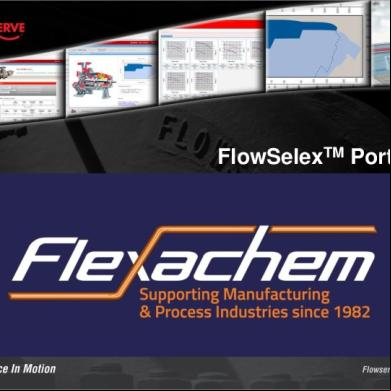Edcs Portal - Dealer Training Kit_karunesh Mathuur 2g1c5u
This document was ed by and they confirmed that they have the permission to share it. If you are author or own the copyright of this book, please report to us by using this report form. Report 3b7i
Overview 3e4r5l
& View Edcs Portal - Dealer Training Kit_karunesh Mathuur as PDF for free.
More details w3441
- Words: 1,416
- Pages: 72
DEALER TRAINING KIT
This presentation contains the EDCS Portal related functionalities which a dealer can avail The dealer has 3 ids with specific authorizations to sales, service and spares To view a specific report the needs to with that particular id which has authorization to the functionality The ids are in below format: ◦ Sales – V Code starting with ‘1V’ + “SALES” (Upper Case) ◦ Service – S Code starting with ‘1S’ + “SERVICE” (Upper case) ◦ Spares - S Code starting with ‘1S’ + “SPARES” (Upper case)
The data shown in reports are testing data and should not be referred for actual operations
Vehicle Reports Vehicle PO Status Vehicle INS Status Lead and Enquiry status
SERVICE
◦ Chassis Master ◦ Assign PDI Dealer
Warranty ◦ FPDA ◦ Reports
Warranty Claim Coupon Claim
SPARES
◦ Reports
Spares Purchase
Receipt Issue Data Monthwise Order Status Order wise % Execution Order wise shortage
Inventory
Inventory Variance Spares Inventory
Spares Sale
Customer Group wise Sale Party Wise Sale Partywise Order Vs Supply Partywise Partwise Sale Partwise Partywise Order Received Vs Supply Linewise partywise execution Part Line wise Sale Partywise OAwise Linewise Execution
with Sales ID and Go to Transactions Vehicles Reports xyz motors
Select “Vehicle PO status” and click on “Preview” button
Data Filter section xyz motors
Report tool bar which contains navigation, zoom, search, export, refresh and print buttons
Click on the numbers to view the details
xyz motors
xyz motors
DA number wise details are displayed
xyz motors
Welcome xyz motors
Select “Vehicle INS status” and click on “Preview” button
xyz motors
Click on the numbers to view the details
xyz motors
xyz motors
Detailed Invoice Vs INS report is displayed
xyz motors
Welcome xyz motors
Select “Lead Status” and click on “Preview” button
xyz motors
Click on the numbers to view the details xyz motors
xyz motors
xyz motors
xyz motors
Click on the numbers to view the details xyz motors
xyz motors
with service ID and Go to DCS Masters Common Chassis Welcome xyz motors
Search the chassis and click here to view the details
Expand this section to view general details
Expand this section to view SAP STN and INS receive details
Expand this section to view Warranty/ SA details
Coupon details are available here
Expand this section to view Aggregate details
Expand this section to view Tyre details Service history is available here
Below section is used to view parts issued in Float to customer
Expand this section to view customer details
Installation details are available here
Go to Transactions Service Assign PDI Dealer
In case of direct customer, the vehicle can be inward into local EDCS of dealer through this screen
xyz motors
Click “New” and search the chassis number, enter the dealer S code starting with ‘1S’. Then click on save and confirm
The chassis will be available for inward in local EDCS of dealer(as shown in image) after data transfer. The path to inward chassis for PDI is Purchase Invoice Purchase Vehicle ETB Receipts For Direct Customer Hence forth the chassis will be available for PDI
Go to Transactions Warranty FPDA
Fill the details and click The following screen opens. on ‘Select Warranty •Click on “New” button to create new FPDA Claims’ •FPDA no and FPDA date are auto populated •Fill the fields like FPDA date, Transporter, No of boxes, LR No, LR date etc. Click here to create new FPDA
•Enter Credit Date From and Credit Date To to filter the warranty claims by clicking on ‘Select Warranty Claims’. By default period will be 1st of existing month to current date. •Select the warranty claims from the following pop-up. 1.The warranty claims will be filtered depending on the Credit Date From and Credit Date To 2.Only the credited claims will be shown in the pop-up 3.Please note that Deselected claims, once the FPDA is confirmed will NOT be available for selection in next FPDA.
Failed dispatchable parts in selected Wty claims 1Enter the quantity 2Enter box number
The parts (dispatchable and non-dispatchable) in selected warranty claims will populate in the FPDA screen as shown below
Rejection remark is mandatory for unselected parts
•The dispatchable parts can be selected which are to be sent to VECV. Enter the quantity and box number of the selected parts. Deselected Parts from the FPDA also will NOT be available for selection in next FPDA •Rejection remark is mandatory for unselected parts as they cannot be included in next FPDA claim •‘Save’, ‘Confirm’ and ‘Print’ the FPDA
‘Save’, ‘Confirm’ and ‘Print’ FPDA
Scrap •The non-dispatchable in the selected warranty claims will be populated in Scrap Part list •Click on the ‘Print Scrap ’ to print the scrap report
Note: Once FPDA claims are created for certain duration; no further Back dated claims will be allowed by the system For example: If the dealer creates the FPDA for the credit date range 1 st Feb’13 to 28th Feb’13. Then he will not be able to create the FPDA for parts in wty claim credited in Jan’13. Hence it is mandatory for the dealer to create the FPDA for the prior dates and then the later dates.
Go to Transactions Warranty Reports
Welcome xyz motors
Select “Claim Status Summary” and click on “Preview” button
xyz motors
Click on the numbers to view the details
xyz motors
Xyz motors Xyz motors
Welcome xyz motors
Select “Coupon Claim Status” and click on “Preview” button
xyz motors
Click on the numbers to view the details xyz motors
Xyz motors Xyz motors
with Spares ID and Go to Transactions Spares Parts Reports Spare Purchase Receipt Issue Data Monthwise
Welcome xyz motors
Select “Receipt Issue Data Monthwise” and click on “Preview” button
The details shown are SAP invoice no, SAP invoice date, invoice amt and GRR date (Receiving date in DMS)
with Spares ID and Go to Transactions Spares Parts Reports Welcome xyz motors
Select “Order Status” and click on “Preview” button
xyz motors
Click on dealer name to view the details
xyz motors
xyz motors
Welcome xyz motors
Select “Order wise % Execution” and click on “Preview” button
xyz motors
Click here to view the details
xyz motors
xyz motors
Welcome xyz motors
Select “Order wise Shortage” and click on “Preview” button
xyz motors
Click here to view the details
xyz motors
xyz motors
Transactions Spares Parts Reports Inventory Inventory Variance
Welcome xyz motors
Select “Inventory Variance” and click on “Preview” button
Transactions Spares Parts Reports Inventory Inventory Variance Stock displayed is the current stock available at the dealership
Welcome xyz motors
Transactions Spares Parts Reports Inventory Inventory Variance Stock Adjustment Report
Welcome xyz motors
Transactions Spares Parts Reports Inventory Spares Inventory
Welcome xyz motors
Select “Spares Inventory” and click on “Preview” button
Adherence as per the stocking norms
As per the stocking norms defined by company
Select “Spares Inventory” and click on “Preview” button
Transactions Spares Parts Reports Spares Sale Customer Group wise Sale Select “Customer Group wise Sale” and click on “Preview” button
xyz motors
Partline is number of parts
Transactions Spares Parts Reports Spares Sale Party wise Sale Select “Party wise Sale” and click on “Preview” button
xyz motors
Transactions Spares Parts Reports Spares Sale Partywise Order Vs Supply Select “Partywise Order Vs Supply” and click on “Preview” button
xyz motors
xyz motors
Transactions Spares Parts Reports Spares Sale Partywise Partwise Sale Select “Partywise Partwise Sale” and click on “Preview” button xyz
xyz motors
xyz motors
Transactions Spares Parts Reports Spares Sale Partwise Partywise Order Received Vs Supply Select “Partwise Partywise Order Received Vs Supply” and click on “Preview” button Welcome xyz motors
xyz motors
xyz motors
Transactions Spares Parts Reports Spares Sale Linewise partywise execution Select “Linewise partywise execution” and click on “Preview” button Welcome xyz motors
xyz motors
Transactions Spares Parts Reports Spares Sale Part Line wise Sale
Welcome xyz motors
Select “Part Line wise Sale” and click on “Preview” button
xyz motors
xyz motors
xyz motors
Transactions Spares Parts Reports Spares Sale Partywise OAwise Linewise Execution
Welcome xyz motors
Select “Partywise OAwise Linewise Execution” and click on “Preview” button
xyz motors
xyz motors
xyz motors
This presentation contains the EDCS Portal related functionalities which a dealer can avail The dealer has 3 ids with specific authorizations to sales, service and spares To view a specific report the needs to with that particular id which has authorization to the functionality The ids are in below format: ◦ Sales – V Code starting with ‘1V’ + “SALES” (Upper Case) ◦ Service – S Code starting with ‘1S’ + “SERVICE” (Upper case) ◦ Spares - S Code starting with ‘1S’ + “SPARES” (Upper case)
The data shown in reports are testing data and should not be referred for actual operations
Vehicle Reports Vehicle PO Status Vehicle INS Status Lead and Enquiry status
SERVICE
◦ Chassis Master ◦ Assign PDI Dealer
Warranty ◦ FPDA ◦ Reports
Warranty Claim Coupon Claim
SPARES
◦ Reports
Spares Purchase
Receipt Issue Data Monthwise Order Status Order wise % Execution Order wise shortage
Inventory
Inventory Variance Spares Inventory
Spares Sale
Customer Group wise Sale Party Wise Sale Partywise Order Vs Supply Partywise Partwise Sale Partwise Partywise Order Received Vs Supply Linewise partywise execution Part Line wise Sale Partywise OAwise Linewise Execution
with Sales ID and Go to Transactions Vehicles Reports xyz motors
Select “Vehicle PO status” and click on “Preview” button
Data Filter section xyz motors
Report tool bar which contains navigation, zoom, search, export, refresh and print buttons
Click on the numbers to view the details
xyz motors
xyz motors
DA number wise details are displayed
xyz motors
Welcome xyz motors
Select “Vehicle INS status” and click on “Preview” button
xyz motors
Click on the numbers to view the details
xyz motors
xyz motors
Detailed Invoice Vs INS report is displayed
xyz motors
Welcome xyz motors
Select “Lead Status” and click on “Preview” button
xyz motors
Click on the numbers to view the details xyz motors
xyz motors
xyz motors
xyz motors
Click on the numbers to view the details xyz motors
xyz motors
with service ID and Go to DCS Masters Common Chassis Welcome xyz motors
Search the chassis and click here to view the details
Expand this section to view general details
Expand this section to view SAP STN and INS receive details
Expand this section to view Warranty/ SA details
Coupon details are available here
Expand this section to view Aggregate details
Expand this section to view Tyre details Service history is available here
Below section is used to view parts issued in Float to customer
Expand this section to view customer details
Installation details are available here
Go to Transactions Service Assign PDI Dealer
In case of direct customer, the vehicle can be inward into local EDCS of dealer through this screen
xyz motors
Click “New” and search the chassis number, enter the dealer S code starting with ‘1S’. Then click on save and confirm
The chassis will be available for inward in local EDCS of dealer(as shown in image) after data transfer. The path to inward chassis for PDI is Purchase Invoice Purchase Vehicle ETB Receipts For Direct Customer Hence forth the chassis will be available for PDI
Go to Transactions Warranty FPDA
Fill the details and click The following screen opens. on ‘Select Warranty •Click on “New” button to create new FPDA Claims’ •FPDA no and FPDA date are auto populated •Fill the fields like FPDA date, Transporter, No of boxes, LR No, LR date etc. Click here to create new FPDA
•Enter Credit Date From and Credit Date To to filter the warranty claims by clicking on ‘Select Warranty Claims’. By default period will be 1st of existing month to current date. •Select the warranty claims from the following pop-up. 1.The warranty claims will be filtered depending on the Credit Date From and Credit Date To 2.Only the credited claims will be shown in the pop-up 3.Please note that Deselected claims, once the FPDA is confirmed will NOT be available for selection in next FPDA.
Failed dispatchable parts in selected Wty claims 1Enter the quantity 2Enter box number
The parts (dispatchable and non-dispatchable) in selected warranty claims will populate in the FPDA screen as shown below
Rejection remark is mandatory for unselected parts
•The dispatchable parts can be selected which are to be sent to VECV. Enter the quantity and box number of the selected parts. Deselected Parts from the FPDA also will NOT be available for selection in next FPDA •Rejection remark is mandatory for unselected parts as they cannot be included in next FPDA claim •‘Save’, ‘Confirm’ and ‘Print’ the FPDA
‘Save’, ‘Confirm’ and ‘Print’ FPDA
Scrap •The non-dispatchable in the selected warranty claims will be populated in Scrap Part list •Click on the ‘Print Scrap ’ to print the scrap report
Note: Once FPDA claims are created for certain duration; no further Back dated claims will be allowed by the system For example: If the dealer creates the FPDA for the credit date range 1 st Feb’13 to 28th Feb’13. Then he will not be able to create the FPDA for parts in wty claim credited in Jan’13. Hence it is mandatory for the dealer to create the FPDA for the prior dates and then the later dates.
Go to Transactions Warranty Reports
Welcome xyz motors
Select “Claim Status Summary” and click on “Preview” button
xyz motors
Click on the numbers to view the details
xyz motors
Xyz motors Xyz motors
Welcome xyz motors
Select “Coupon Claim Status” and click on “Preview” button
xyz motors
Click on the numbers to view the details xyz motors
Xyz motors Xyz motors
with Spares ID and Go to Transactions Spares Parts Reports Spare Purchase Receipt Issue Data Monthwise
Welcome xyz motors
Select “Receipt Issue Data Monthwise” and click on “Preview” button
The details shown are SAP invoice no, SAP invoice date, invoice amt and GRR date (Receiving date in DMS)
with Spares ID and Go to Transactions Spares Parts Reports Welcome xyz motors
Select “Order Status” and click on “Preview” button
xyz motors
Click on dealer name to view the details
xyz motors
xyz motors
Welcome xyz motors
Select “Order wise % Execution” and click on “Preview” button
xyz motors
Click here to view the details
xyz motors
xyz motors
Welcome xyz motors
Select “Order wise Shortage” and click on “Preview” button
xyz motors
Click here to view the details
xyz motors
xyz motors
Transactions Spares Parts Reports Inventory Inventory Variance
Welcome xyz motors
Select “Inventory Variance” and click on “Preview” button
Transactions Spares Parts Reports Inventory Inventory Variance Stock displayed is the current stock available at the dealership
Welcome xyz motors
Transactions Spares Parts Reports Inventory Inventory Variance Stock Adjustment Report
Welcome xyz motors
Transactions Spares Parts Reports Inventory Spares Inventory
Welcome xyz motors
Select “Spares Inventory” and click on “Preview” button
Adherence as per the stocking norms
As per the stocking norms defined by company
Select “Spares Inventory” and click on “Preview” button
Transactions Spares Parts Reports Spares Sale Customer Group wise Sale Select “Customer Group wise Sale” and click on “Preview” button
xyz motors
Partline is number of parts
Transactions Spares Parts Reports Spares Sale Party wise Sale Select “Party wise Sale” and click on “Preview” button
xyz motors
Transactions Spares Parts Reports Spares Sale Partywise Order Vs Supply Select “Partywise Order Vs Supply” and click on “Preview” button
xyz motors
xyz motors
Transactions Spares Parts Reports Spares Sale Partywise Partwise Sale Select “Partywise Partwise Sale” and click on “Preview” button xyz
xyz motors
xyz motors
Transactions Spares Parts Reports Spares Sale Partwise Partywise Order Received Vs Supply Select “Partwise Partywise Order Received Vs Supply” and click on “Preview” button Welcome xyz motors
xyz motors
xyz motors
Transactions Spares Parts Reports Spares Sale Linewise partywise execution Select “Linewise partywise execution” and click on “Preview” button Welcome xyz motors
xyz motors
Transactions Spares Parts Reports Spares Sale Part Line wise Sale
Welcome xyz motors
Select “Part Line wise Sale” and click on “Preview” button
xyz motors
xyz motors
xyz motors
Transactions Spares Parts Reports Spares Sale Partywise OAwise Linewise Execution
Welcome xyz motors
Select “Partywise OAwise Linewise Execution” and click on “Preview” button
xyz motors
xyz motors
xyz motors