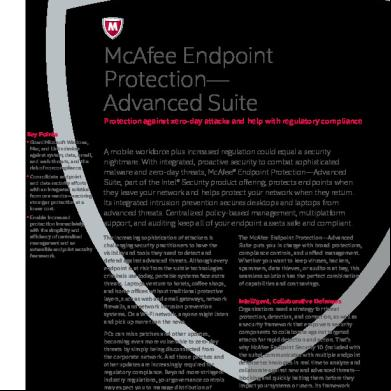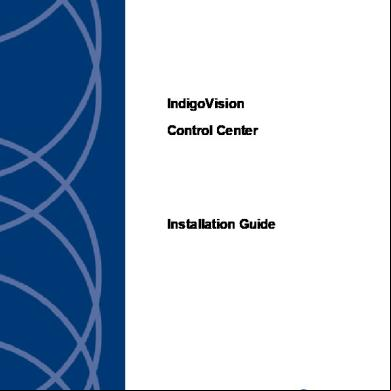Endpoint Advance Suite Install Guide 6w6929
This document was ed by and they confirmed that they have the permission to share it. If you are author or own the copyright of this book, please report to us by using this report form. Report 3b7i
Overview 3e4r5l
& View Endpoint Advance Suite Install Guide as PDF for free.
More details w3441
- Words: 3,475
- Pages: 12
Installation Guide
McAfee Endpoint Advance Suite Installer 2.0.0
Introduction ®
McAfee Endpoint Advanced Suite Installer (McAfee EASI) provides an easy deployment and a centrally managed solution for the installation of McAfee® ePolicy Orchestrator® (McAfee ePO™), SQL Server Express, and various McAfee products. •
Simple and automated installation — Through a single installer, you can install McAfee ePO, SQL Server Express, and check in the packages and extensions for various McAfee products.
•
Four types of available suites — You can the suite that suits your organization's need. See McAfee EASI product suites.
•
Automatic check‑in of product components — Checks in product extensions, packages, custom policies, default policies, and tasks of the McAfee products.
•
Automatic discovery of systems — McAfee EASI has the ability to detect all systems on the local subnet and add them to the McAfee ePO System Tree.
Deployment through McAfee EASI McAfee EASI simplifies the setup process for ePolicy Orchestrator and McAfee products. In traditional deployment, you must and install ePolicy Orchestrator, and install all McAfee products individually, then configure policies and tasks. Using McAfee EASI, the process involves two basic steps. 1
the McAfee EASI package to your server and unzip the package.
2
Execute the installer to launch the McAfee EASI wizard, then follow the prompts.
The ePolicy Orchestrator server is set up with McAfee products, which are ready to be deployed to the client systems.
McAfee EASI product suites McAfee EASI has four software suites. •
EPS — Endpoint Protection Suite
•
EPA — Endpoint Protection Advanced Suite
1
•
CEB — Complete Endpoint Protection Business Suite
•
CEE — Complete Endpoint Protection Enterprise Suite
Each suite contains McAfee ePolicy Orchestrator and a set of McAfee products. Select the suite that is most suitable for your organization. Table 1 McAfee EASI product suites EPS EPA CEB CEE McAfee product
Version
Endpoint security McAfee VirusScan Enterprise for Windows
8.8.3 + Hotfix 805660
Command Line Scanners for Windows, Linux, Solaris, AIX, BSD, and HP‑UX
6.0.3
McAfee® Security for Mac (MSM)
1.2 + Hotfix 821823 + Hotfix 833397
McAfee VirusScan Enterprise for Linux
1.9.0
McAfee VirusScan Enterprise for Storage
1.0.2
McAfee Security for Microsoft SharePoint
2.5.1
McAfee Application Control ‑ Desktop
6.1.0
McAfee Deep Defender
1.6.0
McAfee Host Intrusion Prevention for Desktops (Firewall only)
8.0.2 + Hotfix 791162
McAfee Host Intrusion Prevention for Desktops (Intrusion Prevention, App Blocking, and Access Protection)
8.0.2 + Hotfix 791162
®
®
®
®
®
®
®
® ®
™
®
®
Web and messaging security McAfee SiteAdvisor Enterprise
3.5.1 + Hotfix 809552
McAfee Web Filtering for Endpoint
3.5.1 + Hotfix 809552
McAfee Security for Microsoft Exchange
8.0.0
McAfee Quarantine Manager
7.0.1
®
®
® ® ®
Mobile device security and management McAfee® Enterprise Mobility Management
10.2.2
McAfee® Device Control
9.2.2
McAfee Endpoint Encryption for PC
7.0.1
McAfee Endpoint Encryption for Files and Folders
4.1.1 + Hotfix 879798
Data protection
® ®
Management and deployment McAfee ePolicy Orchestrator
4.6.6
Real Time for ePolicy Orchestrator
1.0.1
McAfee ePO Deep Command Discovery
1.5.0
McAfee Enterprise Mobility Management
10.2.2
®
® ®
Risk and compliance management
2
Table 1 McAfee EASI product suites (continued) EPS EPA CEB CEE McAfee product
Version
McAfee Risk Advisor
2.7.1 + Hotfix 4
McAfee Policy Auditor for Desktops
6.0.1
® ®
McAfee EASI installs and configures the components in your suite. However, you need to the interoperability and compatibility of these products in your environment.
Installation Install McAfee EASI in a compatible environment to install and configure McAfee ePO and the McAfee products it will manage.
Pre-installation Before installing McAfee EASI, make sure that your server is ready and meets all requirements. This section presents you with the information that can help you prepare for the installation.
Package suite .zip files The software package contains the files necessary to install and set up the ePolicy Orchestrator software, and the McAfee products to be managed. Package
Content
EASI_EPS.zip
McAfee ePO and software packages for EPS suite products.
EASI_EPA.zip
McAfee ePO and software packages for EPA suite products.
EASI_CEB.zip
McAfee ePO and software packages for CEB suite products.
EASI_CEE.zip
McAfee ePO and software packages for CEE suite products.
System requirements Make sure that your server meets these requirements. These are the minimum requirements for McAfee EASI. You can see detailed information about requirements for McAfee ePO in the McAfee ePO installation guide, and product‑specific requirements in each product's documentation.
Component
Minimum requirement
Operating system
• Microsoft Windows 2008 Standard/Enterprise Server SP2 • Microsoft Windows 2008 Standard/Enterprise Server R2
Microsoft .NET Framework Microsoft .NET Framework version 3.5 SP1 RAM
Minimum of 2 GB
Free disk space
10 GB of free space on the installation drive
8.3 Naming Convention
8.3 Naming Convention must be enabled.
Network
Network connection is required.
Ports
Default ports are 80, 443, 1433, 8081, 8082, 8443, 8444, and 8731. These ports can be changed during installation if they are already in use.
3
Component
Minimum requirement
Virtualization
The installer s use of these virtual infrastructure software packages: • VMware ESX 3.5 Update 4 • VMware ESX 4.0 Update 1
Database
SQL Server Express 2008 R2 SP1 is supplied. You can also use an existing SQL Server.
Network share/mapped drive
You cannot install McAfee EASI from a network share or a mapped drive.
Install the software Install McAfee EASI by following this simple procedure. Task 1
and extract the installer archive for your suite. •
EASI_EPS.zip
•
EASI_EPA.zip
•
EASI_CEE.zip
•
EASI_CEB.zip
A folder directory structure is created. It has a McAfee EASI executable and folders that the application uses to perform the automated installation and configuration. For details, see Folders in the McAfee EASI software package. 2
To launch the installer, double‑click EASI.exe.
3
In the Endpoint Advanced Suite Installer screen, enter these details. a
Enter the details for the . •
ePO name — Specify the name for McAfee ePO.
•
— Specify the for McAfee ePO. The must be at least 8 characters, have at least one uppercase letter, and have at least one digit.
•
Confirm — Re‑enter the for McAfee ePO. The name and you enter here are set as the credentials for McAfee ePO and the database.
4
b
To add all systems in the local subnet to the McAfee ePO System Tree, select Automatic discovery of systems.
c
Select the language from Please Select Language, accept the in the license agreement, then click Next.
4
the prerequisites listed on the screen. For details, see Prerequisite details. Icon Status
Description
ed
The system requirement is met.
Warning
The system requirement needs further review but allows the installation to continue.
Information Useful system information. Failed
The system requirement has failed and must be corrected for the installation to continue.
Table 2 Option definitions — prerequisites Option
Definition
Item
Displays the prerequisites of the installer.
Information
Displays some useful system information.
Status
Displays the status of the installed component. For example ed or Failed.
Message
Specifies more information about the failed installation component.
Configure Ports
Provides an option to configure ports in case of conflicts. This option is available on the left pane, only if the default ports used by the installer are already in use by some other application. To resolve port conflicts, click Configure Ports to open the Configure Ports screen.
Please Select Drive Provides an option to select a drive for McAfee ePO installation. Back
Provides an option to go to the previous screen.
Cancel
Provides an option to cancel the installation.
Retry
Provides an option to perform the prerequisite check again and continue the installation. This option is available if any of the prerequisites are not met. Correct the failed prerequisites and try again.
Next 5
Provides an option to continue the installation.
To resolve any port conflicts, click Configure Ports and click Save. The ports marked in red are being used by other applications. Change them to continue installation. See Default port settings for the default ports used by the application.
6
Select the drive of the installation from Please Select Drive, then click Next.
7
Select a database and configure as needed. •
Install Microsoft SQL Express — Select to install Microsoft SQL Server Express 2008 R2 SP1.
•
Use Existing Microsoft SQL Server — Select to connect to an existing database server on your network. 1
Select a database server from the Database Server drop‑down list. If it is not listed, you can enter the server manually.
2
Specify the authentication mode by selecting Windows authentication or SQL authentication.
5
Windows authentication
1 In the Domain, type the domain of the you're going to use to access the SQL Server. 2 Type the name and . If you are using a previously installed SQL Server, make sure that your has sufficient privileges to access the database.
SQL authentication
• Type the name and for your SQL Server. Make sure that the credentials you provide represent an existing on the SQL Server with appropriate rights. The Domain menu is grayed out when using SQL authentication.
You might need to type the SQL server T port to use for communication between your McAfee ePO server and database server. Default port for this communication is 1433.
8
Click Install. McAfee EASI tries to connect to the database with the credentials you provided. If the connection is successful, the installation begins. If the connection fails, you are prompted to provide the correct details. Make sure there is good connectivity between the ePolicy Orchestrator server and the database server.
9
that the Message column shows this message The operation completed successfully for all the components. If the installation is unsuccessful, check the logs in %temp% folder with the file name ePO.Advanced .Suite.Installer.xxxxx.log for failures.
10 Click Finish. You have now successfully installed all components of the McAfee EASI software package.
ing your installation that all the components of McAfee EASI are installed correctly.
Log on to the ePolicy Orchestrator server After the installation of McAfee EASI, you can log on to the ePolicy Orchestrator server with your credentials. Task For option definitions, click ? in the interface. •
After installing McAfee EASI, Log On to ePolicy Orchestrator screen appears. Log on to the server with the credentials you provided at the beginning of the McAfee EASI installation. You can also access the ePolicy Orchestrator server by double‑clicking on your desktop, or browse to the server from a remote web console (https://<servername>:<port>).
the automatic discovery of systems After the installation, you can see all the systems in your local subnet on your System Tree, if you had enabled the automatic discovery of systems.
6
Task For option definitions, click ? in the interface. 1
On the McAfee ePO console, click Menu | Systems | System Tree, then that all the systems on the subnet are added to the System Tree. All the systems are added to the System Tree in unmanaged mode if you select the option Enable automatic discovery of systems during installation.
2
Deploy agents to these systems to manage them. For instructions, see the product documentation for McAfee ePO.
the packages You can see the product packages in the ePolicy Orchestrator master repository. Task For option definitions, click ? in the interface. •
To view the packages, select Menu | Software | Master Repository.
If the installation was successful, you see the products from your software package displayed under the master repository.
the extensions You can see the product extensions in your ePolicy Orchestrator server. Task For option definitions, click ? in the interface. •
To view the extensions, select Menu | Software | Extensions.
If the installation was successful, you see the product extensions for all installed products from your suite checked in here.
custom policies and tasks McAfee EASI contains some custom policies and predefined tasks for the McAfee products that you installed. You can see these custom polices and tasks on your ePolicy Orchestrator server. For details on policies and tasks see the setup guide of McAfee EASI.
Task For option definitions, click ? in the interface. 1
To view the custom policies, click Menu | Policy | Policy Catalog.
2
From the Product list, select the McAfee product to view its policies.
3
To view tasks, click Menu | Policy | Client Task Catalog.
4
Select the task type in the left pane to view custom tasks.
7
Additional information This has additional information which can help you in the installation process and about the optional products that you can install after setting up your McAfee ePO.
Optional products to install After you install the components in your software package through McAfee EASI, you can install more McAfee products that are a part of your suite. •
You can find these files in the postInstall folder of your McAfee EASI software package.
•
The postInstall folder includes policies, extensions, and packages of some McAfee products. •
For instructions about setting up and using these McAfee products, see the setup guide of McAfee EASI in the software package.
•
We recommend that you install McAfee Enterprise Mobility Management, Real Time for McAfee ePO, and ePolicy Orchestrator on separate servers.
Table 3 Components in postInstall Suite category
Software package Components in the postInstall folder
EPS
EASI_EPS.zip
Description
Command line Scanners for Windows, Linux, Solaris, AIX, BSD, and HP‑UX Real Time for McAfee ePO McAfee Security for Microsoft Exchange (MSME) software extensions per ed language
McAfee EASI checks in the software extension based on the language selected. The other language extensions are placed here.
License key for McAfee Device Control EPA
EASI_EPA.zip
Command line Scanners for Windows, Linux, Solaris, AIX, BSD, and HP‑UX Real Time for McAfee ePO McAfee Security for Microsoft Exchange (MSME) software extensions per ed language
License key for McAfee Device Control CEB
EASI_CEB.zip
Command line Scanners for Windows, Linux, Solaris, AIX, BSD, and HP‑UX McAfee Enterprise Mobility Management Real Time for McAfee ePO
8
McAfee EASI checks in the software extension based on the language selected. The other language extensions are placed here.
Table 3 Components in postInstall (continued) Suite category
Software package Components in the postInstall folder
Description
McAfee Security for Microsoft SharePoint extensions per ed language
McAfee EASI checks in the software extension based on the language selected. The other language extensions are placed here.
McAfee Security for Microsoft Exchange (MSME) software extensions per ed language
McAfee EASI checks in the software extension based on the language selected. The other language extensions are placed here.
License key for McAfee Device Control CEE
EASI_CEE.zip
Command line Scanners for Windows, Linux, Solaris, AIX, BSD, and HP‑UX McAfee Enterprise Mobility Management McAfee Risk Advisor Real Time for McAfee ePO McAfee Security for Microsoft Exchange (MSME) software extensions per ed language
McAfee EASI checks in the software extension based on the language selected. The other language extensions are placed here.
License key for McAfee Device Control License key for McAfee Application Control ‑ Desktop
Folders in the McAfee EASI software package Folders in McAfee EASI software package that the application uses to perform the automated installation and configuration. Folder name Description ePOSetup
ePolicy Orchestrator setup files.
extensions
McAfee product extensions.
installers
Additional components installed by McAfee EASI.
Manuals
The installation guide, setup guide, and release notes for McAfee EASI.
packages
McAfee product packages.
policies
Custom policies for McAfee products.
postInstall
Additional McAfee products that you can install after installing McAfee EASI.
serverTasks
Additional background server tasks that runs on your ePolicy Orchestrator server on a schedule.
sysTree
A sample System Tree structure for ePolicy Orchestrator.
9
Folder name Description tags
Tags that are assigned to systems.
tasks
Custom tasks for McAfee products.
Utilities
Utilities for SQL Server Express database maintenance.
EASI.exe
The executable file that launches the McAfee EASI installation process.
Prerequisite details This information can help you resolve failed prerequisites during the installation. Prerequisites
Details
Logging
Specifies the location of McAfee EASI logs created during Installation.
Computer Name
Specifies the name of the computer.
Operating System
Specifies the operating system of the server. McAfee EASI works on only ed operating systems listed in System requirements. If it is executed on any other operating system, this prerequisite fails.
ePolicy Orchestrator
McAfee EASI sets up a new McAfee ePO server. It does not the upgrade of an existing McAfee ePO server. If ePolicy Orchestrator is already present on the system, this prerequisite fails.
.NET Framework 3.5 SP1 Specifies the .NET Framework present on the system. Current
Specifies logged on name.
Access Control
Specifies if the access is enabled or disabled. If Access Control is enabled, the installer must be run as an . To do this, right‑click EASI.exe and select Run as an .
8dot3NameCreation
Specifies if the 8.3 Naming Convention is enabled or disabled. Your operating system must allow creating short path names. To enable the 8.3 Naming Convention, change the NtfsDisable8dot3NameCreation key to 0 in the path [HKEY_LOCAL_MACHINE \SYSTEM\CurrentControlSet\Control\FileSystem \NtfsDisable8dot3NameCreation] and restart the system. See the KB article for more details. https://kc.mcafee.com/corporate/index? page=content&id=kb51431
Total Memory
Specifies the physical memory space of the system.
Free Disk Space
Specifies the free disk space on the drive.
Host Name
Specifies the host name of the system.
Network Availability
Specifies if the network is available. We recommend using static IP. If DH is enabled, the IP address might change once the system restarts. This results in McAfee ePO client‑server communication problems.
Listening Ports
Specifies the default ports 80, 443, 1433, 8081, 8443, 8444, and 8731 which will be assigned to ePolicy Orchestrator. If there is a port conflict, you can resolve it with the Configure Ports option.
10
Prerequisites
Details
Windows Firewall
Specifies if the Windows Firewall feature is enabled or disabled. We recommend that you turn off Windows Firewall, because it might block the ePolicy Orchestrator client‑server communication.
Local Area Connection
Specifies the local area connection information of the system.
Default ports These are the default port settings used by McAfee EASI. Setting name
Port number
Description
EASIAgentPort
80
Agent‑server communication port
EASIAgentSecurePort
443
Agent‑server secure communication port
EASIDatabasePort
1433
SQL Server T port
EASIAgentWakeupPort
8081
Agent wake‑up communication port
EASIAgentBroadcastPort
8082
Agent broadcast communication port
EASITomcatSecurePort
8443
Console‑to‑application server communication port
EASITomcatAuthPort
8444
Client‑to‑server authenticated communication port
EASIWCFServerPort
8731
Port number used by McAfee Device control
Frequently asked questions These are answers to some common situations that you might encounter while installing or using the product. When trying to install EASI.exe, I get error Endpoint Advanced Suite Installer has stopped working . What can I do? Install .NET framework 3.5 on the system, then try installing McAfee EASI again. How can McAfee ePO be upgraded or uninstalled using McAfee Endpoint Advanced Suite Installer? McAfee Endpoint Advanced Suite Installer cannot be used to upgrade or to remove McAfee ePO. It is only meant for setting up the McAfee ePO server for the first time. However, you can log on to the McAfee ePO server to upgrade the McAfee products and their policies. Can we use McAfee EASI for trial versions of the products? McAfee EASI installs McAfee ePO in Evaluation mode, which works for 90 days. After this period, you must enter a license key in the McAfee ePO screen to continue using it. Is it possible to check in only product packages and extensions without installing McAfee ePO? No. McAfee EASI does not allow checking in product policies and extensions to an existing McAfee ePO server. It is always done during the installation of the McAfee ePO server. What is the default created for the SQL Express database? For the Microsoft SQL Server Express database, a database named sa is created with the you specified during installation. McAfee ePO installation fails when the SQL Server Browser service is not running. What should I do? Start the SQL Server Browser service and try installing McAfee EASI again.
11
What should I do if McAfee EASI installation fails? Check the logs in the %temp% folder where the installer logs are created. The log files that the installer creates in the directory are: •
ePO.Advanced.Suite.Installer.xxxxx.log (one file per run)
•
eASI.ePO.setup.log
•
McAfeeScanLine.txt
If the installer wizard does not appear when I run EASI.exe, what should I do? •
Check the event viewer from Start | Run | eventvwr.
•
See the General, and Details tabs for the error message.
Where can I find a list of known issues? See this article in McAfee KnowledgeBase https://kc.mcafee.com/corporate/index? page=content&id=KB78156.
Copyright © 2013 McAfee, Inc. Do not copy without permission. McAfee and the McAfee logo are trademarks or ed trademarks of McAfee, Inc. or its subsidiaries in the United States and other countries. Other names and brands may be claimed as the property of others. 12
00
McAfee Endpoint Advance Suite Installer 2.0.0
Introduction ®
McAfee Endpoint Advanced Suite Installer (McAfee EASI) provides an easy deployment and a centrally managed solution for the installation of McAfee® ePolicy Orchestrator® (McAfee ePO™), SQL Server Express, and various McAfee products. •
Simple and automated installation — Through a single installer, you can install McAfee ePO, SQL Server Express, and check in the packages and extensions for various McAfee products.
•
Four types of available suites — You can the suite that suits your organization's need. See McAfee EASI product suites.
•
Automatic check‑in of product components — Checks in product extensions, packages, custom policies, default policies, and tasks of the McAfee products.
•
Automatic discovery of systems — McAfee EASI has the ability to detect all systems on the local subnet and add them to the McAfee ePO System Tree.
Deployment through McAfee EASI McAfee EASI simplifies the setup process for ePolicy Orchestrator and McAfee products. In traditional deployment, you must and install ePolicy Orchestrator, and install all McAfee products individually, then configure policies and tasks. Using McAfee EASI, the process involves two basic steps. 1
the McAfee EASI package to your server and unzip the package.
2
Execute the installer to launch the McAfee EASI wizard, then follow the prompts.
The ePolicy Orchestrator server is set up with McAfee products, which are ready to be deployed to the client systems.
McAfee EASI product suites McAfee EASI has four software suites. •
EPS — Endpoint Protection Suite
•
EPA — Endpoint Protection Advanced Suite
1
•
CEB — Complete Endpoint Protection Business Suite
•
CEE — Complete Endpoint Protection Enterprise Suite
Each suite contains McAfee ePolicy Orchestrator and a set of McAfee products. Select the suite that is most suitable for your organization. Table 1 McAfee EASI product suites EPS EPA CEB CEE McAfee product
Version
Endpoint security McAfee VirusScan Enterprise for Windows
8.8.3 + Hotfix 805660
Command Line Scanners for Windows, Linux, Solaris, AIX, BSD, and HP‑UX
6.0.3
McAfee® Security for Mac (MSM)
1.2 + Hotfix 821823 + Hotfix 833397
McAfee VirusScan Enterprise for Linux
1.9.0
McAfee VirusScan Enterprise for Storage
1.0.2
McAfee Security for Microsoft SharePoint
2.5.1
McAfee Application Control ‑ Desktop
6.1.0
McAfee Deep Defender
1.6.0
McAfee Host Intrusion Prevention for Desktops (Firewall only)
8.0.2 + Hotfix 791162
McAfee Host Intrusion Prevention for Desktops (Intrusion Prevention, App Blocking, and Access Protection)
8.0.2 + Hotfix 791162
®
®
®
®
®
®
®
® ®
™
®
®
Web and messaging security McAfee SiteAdvisor Enterprise
3.5.1 + Hotfix 809552
McAfee Web Filtering for Endpoint
3.5.1 + Hotfix 809552
McAfee Security for Microsoft Exchange
8.0.0
McAfee Quarantine Manager
7.0.1
®
®
® ® ®
Mobile device security and management McAfee® Enterprise Mobility Management
10.2.2
McAfee® Device Control
9.2.2
McAfee Endpoint Encryption for PC
7.0.1
McAfee Endpoint Encryption for Files and Folders
4.1.1 + Hotfix 879798
Data protection
® ®
Management and deployment McAfee ePolicy Orchestrator
4.6.6
Real Time for ePolicy Orchestrator
1.0.1
McAfee ePO Deep Command Discovery
1.5.0
McAfee Enterprise Mobility Management
10.2.2
®
® ®
Risk and compliance management
2
Table 1 McAfee EASI product suites (continued) EPS EPA CEB CEE McAfee product
Version
McAfee Risk Advisor
2.7.1 + Hotfix 4
McAfee Policy Auditor for Desktops
6.0.1
® ®
McAfee EASI installs and configures the components in your suite. However, you need to the interoperability and compatibility of these products in your environment.
Installation Install McAfee EASI in a compatible environment to install and configure McAfee ePO and the McAfee products it will manage.
Pre-installation Before installing McAfee EASI, make sure that your server is ready and meets all requirements. This section presents you with the information that can help you prepare for the installation.
Package suite .zip files The software package contains the files necessary to install and set up the ePolicy Orchestrator software, and the McAfee products to be managed. Package
Content
EASI_EPS.zip
McAfee ePO and software packages for EPS suite products.
EASI_EPA.zip
McAfee ePO and software packages for EPA suite products.
EASI_CEB.zip
McAfee ePO and software packages for CEB suite products.
EASI_CEE.zip
McAfee ePO and software packages for CEE suite products.
System requirements Make sure that your server meets these requirements. These are the minimum requirements for McAfee EASI. You can see detailed information about requirements for McAfee ePO in the McAfee ePO installation guide, and product‑specific requirements in each product's documentation.
Component
Minimum requirement
Operating system
• Microsoft Windows 2008 Standard/Enterprise Server SP2 • Microsoft Windows 2008 Standard/Enterprise Server R2
Microsoft .NET Framework Microsoft .NET Framework version 3.5 SP1 RAM
Minimum of 2 GB
Free disk space
10 GB of free space on the installation drive
8.3 Naming Convention
8.3 Naming Convention must be enabled.
Network
Network connection is required.
Ports
Default ports are 80, 443, 1433, 8081, 8082, 8443, 8444, and 8731. These ports can be changed during installation if they are already in use.
3
Component
Minimum requirement
Virtualization
The installer s use of these virtual infrastructure software packages: • VMware ESX 3.5 Update 4 • VMware ESX 4.0 Update 1
Database
SQL Server Express 2008 R2 SP1 is supplied. You can also use an existing SQL Server.
Network share/mapped drive
You cannot install McAfee EASI from a network share or a mapped drive.
Install the software Install McAfee EASI by following this simple procedure. Task 1
and extract the installer archive for your suite. •
EASI_EPS.zip
•
EASI_EPA.zip
•
EASI_CEE.zip
•
EASI_CEB.zip
A folder directory structure is created. It has a McAfee EASI executable and folders that the application uses to perform the automated installation and configuration. For details, see Folders in the McAfee EASI software package. 2
To launch the installer, double‑click EASI.exe.
3
In the Endpoint Advanced Suite Installer screen, enter these details. a
Enter the details for the . •
ePO name — Specify the name for McAfee ePO.
•
— Specify the for McAfee ePO. The must be at least 8 characters, have at least one uppercase letter, and have at least one digit.
•
Confirm — Re‑enter the for McAfee ePO. The name and you enter here are set as the credentials for McAfee ePO and the database.
4
b
To add all systems in the local subnet to the McAfee ePO System Tree, select Automatic discovery of systems.
c
Select the language from Please Select Language, accept the in the license agreement, then click Next.
4
the prerequisites listed on the screen. For details, see Prerequisite details. Icon Status
Description
ed
The system requirement is met.
Warning
The system requirement needs further review but allows the installation to continue.
Information Useful system information. Failed
The system requirement has failed and must be corrected for the installation to continue.
Table 2 Option definitions — prerequisites Option
Definition
Item
Displays the prerequisites of the installer.
Information
Displays some useful system information.
Status
Displays the status of the installed component. For example ed or Failed.
Message
Specifies more information about the failed installation component.
Configure Ports
Provides an option to configure ports in case of conflicts. This option is available on the left pane, only if the default ports used by the installer are already in use by some other application. To resolve port conflicts, click Configure Ports to open the Configure Ports screen.
Please Select Drive Provides an option to select a drive for McAfee ePO installation. Back
Provides an option to go to the previous screen.
Cancel
Provides an option to cancel the installation.
Retry
Provides an option to perform the prerequisite check again and continue the installation. This option is available if any of the prerequisites are not met. Correct the failed prerequisites and try again.
Next 5
Provides an option to continue the installation.
To resolve any port conflicts, click Configure Ports and click Save. The ports marked in red are being used by other applications. Change them to continue installation. See Default port settings for the default ports used by the application.
6
Select the drive of the installation from Please Select Drive, then click Next.
7
Select a database and configure as needed. •
Install Microsoft SQL Express — Select to install Microsoft SQL Server Express 2008 R2 SP1.
•
Use Existing Microsoft SQL Server — Select to connect to an existing database server on your network. 1
Select a database server from the Database Server drop‑down list. If it is not listed, you can enter the server manually.
2
Specify the authentication mode by selecting Windows authentication or SQL authentication.
5
Windows authentication
1 In the Domain, type the domain of the you're going to use to access the SQL Server. 2 Type the name and . If you are using a previously installed SQL Server, make sure that your has sufficient privileges to access the database.
SQL authentication
• Type the name and for your SQL Server. Make sure that the credentials you provide represent an existing on the SQL Server with appropriate rights. The Domain menu is grayed out when using SQL authentication.
You might need to type the SQL server T port to use for communication between your McAfee ePO server and database server. Default port for this communication is 1433.
8
Click Install. McAfee EASI tries to connect to the database with the credentials you provided. If the connection is successful, the installation begins. If the connection fails, you are prompted to provide the correct details. Make sure there is good connectivity between the ePolicy Orchestrator server and the database server.
9
that the Message column shows this message The operation completed successfully for all the components. If the installation is unsuccessful, check the logs in %temp% folder with the file name ePO.Advanced .Suite.Installer.xxxxx.log for failures.
10 Click Finish. You have now successfully installed all components of the McAfee EASI software package.
ing your installation that all the components of McAfee EASI are installed correctly.
Log on to the ePolicy Orchestrator server After the installation of McAfee EASI, you can log on to the ePolicy Orchestrator server with your credentials. Task For option definitions, click ? in the interface. •
After installing McAfee EASI, Log On to ePolicy Orchestrator screen appears. Log on to the server with the credentials you provided at the beginning of the McAfee EASI installation. You can also access the ePolicy Orchestrator server by double‑clicking on your desktop, or browse to the server from a remote web console (https://<servername>:<port>).
the automatic discovery of systems After the installation, you can see all the systems in your local subnet on your System Tree, if you had enabled the automatic discovery of systems.
6
Task For option definitions, click ? in the interface. 1
On the McAfee ePO console, click Menu | Systems | System Tree, then that all the systems on the subnet are added to the System Tree. All the systems are added to the System Tree in unmanaged mode if you select the option Enable automatic discovery of systems during installation.
2
Deploy agents to these systems to manage them. For instructions, see the product documentation for McAfee ePO.
the packages You can see the product packages in the ePolicy Orchestrator master repository. Task For option definitions, click ? in the interface. •
To view the packages, select Menu | Software | Master Repository.
If the installation was successful, you see the products from your software package displayed under the master repository.
the extensions You can see the product extensions in your ePolicy Orchestrator server. Task For option definitions, click ? in the interface. •
To view the extensions, select Menu | Software | Extensions.
If the installation was successful, you see the product extensions for all installed products from your suite checked in here.
custom policies and tasks McAfee EASI contains some custom policies and predefined tasks for the McAfee products that you installed. You can see these custom polices and tasks on your ePolicy Orchestrator server. For details on policies and tasks see the setup guide of McAfee EASI.
Task For option definitions, click ? in the interface. 1
To view the custom policies, click Menu | Policy | Policy Catalog.
2
From the Product list, select the McAfee product to view its policies.
3
To view tasks, click Menu | Policy | Client Task Catalog.
4
Select the task type in the left pane to view custom tasks.
7
Additional information This has additional information which can help you in the installation process and about the optional products that you can install after setting up your McAfee ePO.
Optional products to install After you install the components in your software package through McAfee EASI, you can install more McAfee products that are a part of your suite. •
You can find these files in the postInstall folder of your McAfee EASI software package.
•
The postInstall folder includes policies, extensions, and packages of some McAfee products. •
For instructions about setting up and using these McAfee products, see the setup guide of McAfee EASI in the software package.
•
We recommend that you install McAfee Enterprise Mobility Management, Real Time for McAfee ePO, and ePolicy Orchestrator on separate servers.
Table 3 Components in postInstall Suite category
Software package Components in the postInstall folder
EPS
EASI_EPS.zip
Description
Command line Scanners for Windows, Linux, Solaris, AIX, BSD, and HP‑UX Real Time for McAfee ePO McAfee Security for Microsoft Exchange (MSME) software extensions per ed language
McAfee EASI checks in the software extension based on the language selected. The other language extensions are placed here.
License key for McAfee Device Control EPA
EASI_EPA.zip
Command line Scanners for Windows, Linux, Solaris, AIX, BSD, and HP‑UX Real Time for McAfee ePO McAfee Security for Microsoft Exchange (MSME) software extensions per ed language
License key for McAfee Device Control CEB
EASI_CEB.zip
Command line Scanners for Windows, Linux, Solaris, AIX, BSD, and HP‑UX McAfee Enterprise Mobility Management Real Time for McAfee ePO
8
McAfee EASI checks in the software extension based on the language selected. The other language extensions are placed here.
Table 3 Components in postInstall (continued) Suite category
Software package Components in the postInstall folder
Description
McAfee Security for Microsoft SharePoint extensions per ed language
McAfee EASI checks in the software extension based on the language selected. The other language extensions are placed here.
McAfee Security for Microsoft Exchange (MSME) software extensions per ed language
McAfee EASI checks in the software extension based on the language selected. The other language extensions are placed here.
License key for McAfee Device Control CEE
EASI_CEE.zip
Command line Scanners for Windows, Linux, Solaris, AIX, BSD, and HP‑UX McAfee Enterprise Mobility Management McAfee Risk Advisor Real Time for McAfee ePO McAfee Security for Microsoft Exchange (MSME) software extensions per ed language
McAfee EASI checks in the software extension based on the language selected. The other language extensions are placed here.
License key for McAfee Device Control License key for McAfee Application Control ‑ Desktop
Folders in the McAfee EASI software package Folders in McAfee EASI software package that the application uses to perform the automated installation and configuration. Folder name Description ePOSetup
ePolicy Orchestrator setup files.
extensions
McAfee product extensions.
installers
Additional components installed by McAfee EASI.
Manuals
The installation guide, setup guide, and release notes for McAfee EASI.
packages
McAfee product packages.
policies
Custom policies for McAfee products.
postInstall
Additional McAfee products that you can install after installing McAfee EASI.
serverTasks
Additional background server tasks that runs on your ePolicy Orchestrator server on a schedule.
sysTree
A sample System Tree structure for ePolicy Orchestrator.
9
Folder name Description tags
Tags that are assigned to systems.
tasks
Custom tasks for McAfee products.
Utilities
Utilities for SQL Server Express database maintenance.
EASI.exe
The executable file that launches the McAfee EASI installation process.
Prerequisite details This information can help you resolve failed prerequisites during the installation. Prerequisites
Details
Logging
Specifies the location of McAfee EASI logs created during Installation.
Computer Name
Specifies the name of the computer.
Operating System
Specifies the operating system of the server. McAfee EASI works on only ed operating systems listed in System requirements. If it is executed on any other operating system, this prerequisite fails.
ePolicy Orchestrator
McAfee EASI sets up a new McAfee ePO server. It does not the upgrade of an existing McAfee ePO server. If ePolicy Orchestrator is already present on the system, this prerequisite fails.
.NET Framework 3.5 SP1 Specifies the .NET Framework present on the system. Current
Specifies logged on name.
Access Control
Specifies if the access is enabled or disabled. If Access Control is enabled, the installer must be run as an . To do this, right‑click EASI.exe and select Run as an .
8dot3NameCreation
Specifies if the 8.3 Naming Convention is enabled or disabled. Your operating system must allow creating short path names. To enable the 8.3 Naming Convention, change the NtfsDisable8dot3NameCreation key to 0 in the path [HKEY_LOCAL_MACHINE \SYSTEM\CurrentControlSet\Control\FileSystem \NtfsDisable8dot3NameCreation] and restart the system. See the KB article for more details. https://kc.mcafee.com/corporate/index? page=content&id=kb51431
Total Memory
Specifies the physical memory space of the system.
Free Disk Space
Specifies the free disk space on the drive.
Host Name
Specifies the host name of the system.
Network Availability
Specifies if the network is available. We recommend using static IP. If DH is enabled, the IP address might change once the system restarts. This results in McAfee ePO client‑server communication problems.
Listening Ports
Specifies the default ports 80, 443, 1433, 8081, 8443, 8444, and 8731 which will be assigned to ePolicy Orchestrator. If there is a port conflict, you can resolve it with the Configure Ports option.
10
Prerequisites
Details
Windows Firewall
Specifies if the Windows Firewall feature is enabled or disabled. We recommend that you turn off Windows Firewall, because it might block the ePolicy Orchestrator client‑server communication.
Local Area Connection
Specifies the local area connection information of the system.
Default ports These are the default port settings used by McAfee EASI. Setting name
Port number
Description
EASIAgentPort
80
Agent‑server communication port
EASIAgentSecurePort
443
Agent‑server secure communication port
EASIDatabasePort
1433
SQL Server T port
EASIAgentWakeupPort
8081
Agent wake‑up communication port
EASIAgentBroadcastPort
8082
Agent broadcast communication port
EASITomcatSecurePort
8443
Console‑to‑application server communication port
EASITomcatAuthPort
8444
Client‑to‑server authenticated communication port
EASIWCFServerPort
8731
Port number used by McAfee Device control
Frequently asked questions These are answers to some common situations that you might encounter while installing or using the product. When trying to install EASI.exe, I get error Endpoint Advanced Suite Installer has stopped working . What can I do? Install .NET framework 3.5 on the system, then try installing McAfee EASI again. How can McAfee ePO be upgraded or uninstalled using McAfee Endpoint Advanced Suite Installer? McAfee Endpoint Advanced Suite Installer cannot be used to upgrade or to remove McAfee ePO. It is only meant for setting up the McAfee ePO server for the first time. However, you can log on to the McAfee ePO server to upgrade the McAfee products and their policies. Can we use McAfee EASI for trial versions of the products? McAfee EASI installs McAfee ePO in Evaluation mode, which works for 90 days. After this period, you must enter a license key in the McAfee ePO screen to continue using it. Is it possible to check in only product packages and extensions without installing McAfee ePO? No. McAfee EASI does not allow checking in product policies and extensions to an existing McAfee ePO server. It is always done during the installation of the McAfee ePO server. What is the default created for the SQL Express database? For the Microsoft SQL Server Express database, a database named sa is created with the you specified during installation. McAfee ePO installation fails when the SQL Server Browser service is not running. What should I do? Start the SQL Server Browser service and try installing McAfee EASI again.
11
What should I do if McAfee EASI installation fails? Check the logs in the %temp% folder where the installer logs are created. The log files that the installer creates in the directory are: •
ePO.Advanced.Suite.Installer.xxxxx.log (one file per run)
•
eASI.ePO.setup.log
•
McAfeeScanLine.txt
If the installer wizard does not appear when I run EASI.exe, what should I do? •
Check the event viewer from Start | Run | eventvwr.
•
See the General, and Details tabs for the error message.
Where can I find a list of known issues? See this article in McAfee KnowledgeBase https://kc.mcafee.com/corporate/index? page=content&id=KB78156.
Copyright © 2013 McAfee, Inc. Do not copy without permission. McAfee and the McAfee logo are trademarks or ed trademarks of McAfee, Inc. or its subsidiaries in the United States and other countries. Other names and brands may be claimed as the property of others. 12
00