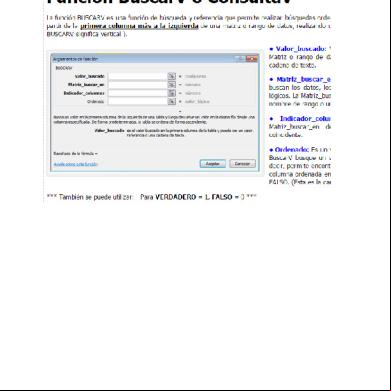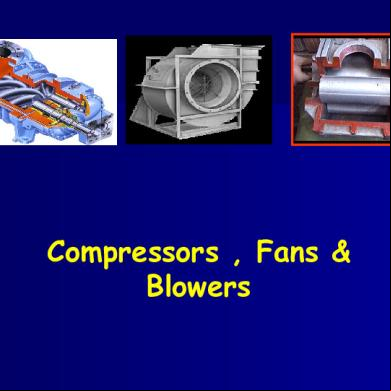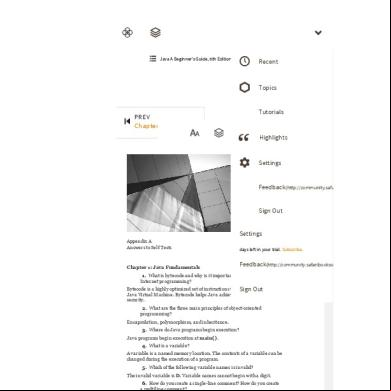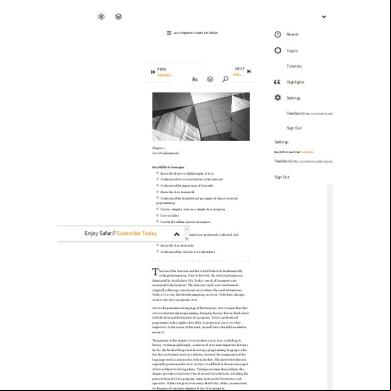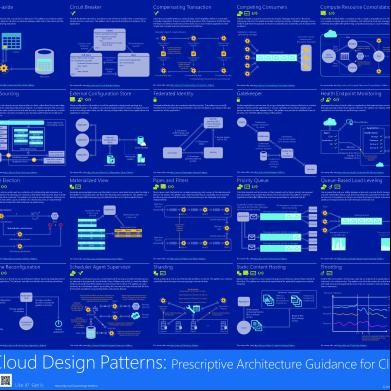Excel Functions.xls h4951
This document was ed by and they confirmed that they have the permission to share it. If you are author or own the copyright of this book, please report to us by using this report form. Report 3b7i
Overview 3e4r5l
& View Excel Functions.xls as PDF for free.
More details w3441
- Words: 32,349
- Pages: 265
HOME ABS AND Auto Sum AVERAGE BIN2DEC Bracket in Formula CEILING CELL CHAR CHOOSE CLEAN CODE COMBIN CONCATENATE CONVERT CORREL COUNT COUNTA COUNTBLANK COUNTIF DATE DATEDIF DATEVALUE DAVERAGE DAY DAYS360 DB DCOUNT DCOUNTA DEC2BIN
DEC2HEX DELTA DGET DMAX DMIN DOLLAR DSUM EDATE EOMONTH ERROR.TYPE EVEN EXACT FACT Filename Formula FIND FIXED FORECAST FORECAST FREQUENCY GCD GESTEP HEX2DEC HLOOKUP HOUR IF INDEX INDIRECT INFO Instant Charts INT ISBLANK ISERR ISERROR
ISEVEN ISLOGICAL ISNA ISNONTEXT ISNUMBER ISODD ISREF ISTEXT LARGE LCM LEFT LEN LOOKUP(Array) LOOKUP(Vector) LOWER MATCH MAX MEDIAN MID MIN MINUTE MMULT MOD MODE MONTH MROUND N NA NETWORKDAYS NOT NOW ODD OR
Ordering Stock Percentages PERMUT PI POWER PRODUCT PROPER QUARTILE QUOTIENT RAND RANDBETWEEN RANK REPLACE REPT RIGHT ROMAN ROUND ROUNDDOWN ROUNDUP SECOND Show all Formula SIGN SLN SMALL Split Forename and Surname STDEV STDEVP SUBSTITUTE SUM SUM(Running Total) SUM (using names) SUM and the =OFFSET function SUMIF
SUMPRODUCT SYD T TEXT TIME TIME Calculation TIMEVALUE TODAY() TRANSPOSE TREND TRIM TRUNC UPPER VALUE VAR VARP VLOOKUP WEEKDAY WORKDAY YEAR YEARFRAC
HOME
Number 10 -10 1.25 -1.25
Absolute Value 10 10 1.25 1.25
=ABS(C4) =ABS(C5) =ABS(C6) =ABS(C7)
What Does it Do ?
This function calculates the value of a number, irrespective of whether it is positive or negative. Syntax
=ABS(CellAddress or Number) Formatting
The result will be shown as a number, no special formatting is needed. Example
The following table was used by a company testing a machine which cuts timber. The machine needs to cut timber to an exact length. Three pieces of timber were cut and then measured. In calculating the difference between the Required Length and the Actual Length it does not matter if the wood was cut too long or short, the measurement needs to be expressed as an absolute value. Table 1 shows the original calculations. The Difference for Test 3 is shown as negative, which has a knock on effect when the Error Percentage is calculated. Whether the wood was too long or short, the percentage should still be expressed as an absolute value. Table 1 Test Cut Test 1 Test 2 Test 3
Required Length 120 120 120
Actual Length 120 90 150
Difference 0 30 -30 =D36-E36
Error Percentage 0% 25% -25%
Table 2 shows the same data but using the =ABS() function to correct the calculations. Table 2 Test Cut Test 1 Test 2 Test 3
Required Length 120 120 120
Actual Length 120 90 150
Difference 0 30 30
Error Percentage 0% 25% 25%
=ABS(D45-E45)
Back
Items To Test 500 800 500 25 25 500 12
Result 1 0 0 1
=AND(C4>=100,D4>=100) =AND(C5>=100,D5>=100) =AND(C6>=100,D6>=100) =AND(D7>=1,D7<=52)
What Does It Do?
This function tests two or more conditions to see if they are all true. It can be used to test that a series of numbers meet certain conditions. It can be used to test that a number or a date falls between an upper and lower limit. Normally the AND() function would be used in conjunction with a function such as =IF(). Syntax
=AND(Test1,Test2) Note that there can be up to 30 possible tests. Formatting
When used by itself it will show TRUE or FALSE. Example 1
The following example shows a list of examination results. The teacher wants to find the pupils who scored above average in all three exams. The =AND() function has been used to test that each score is above the average. The result of TRUE is shown for pupils who have scored above average in all three exams. Name Alan Bob Carol David Eric Fred Gail Harry Ian Janice
Maths 80 50 60 90 20 40 10 80 30 10
English 75 30 70 85 30 60 90 70 10 20
Physics 85 40 50 95 Absent 80 80 60 20 30
ed 1 0 0 1 0 0 0 1 0 0
=AND(C38>=AVERAGE($C$29:$C$38),D38>=AVERAGE($D$29:$D$38),E38>=AVERAGE($E$29:$E$38))
Averages
47
54
60
ch as =IF().
ll three exams.
RAGE($E$29:$E$38))
Back
Instead of using the AutoSum button from the toolbar, you can press Alt and = to achieve the same result. Try it here : Move to a blank cell in the Total row or column, then press Alt and =. or Select a row, column or all cells and then press Alt and =.
North South East West Total
Jan 10 20 30 40 100
Feb 50 60 70 80 260
Mar 90 100 200 300 690
Total 150 180 330 420 1050
Back
Temp Rain
Mon 30 0
Tue 31 0
Wed Thu Fri Sat Sun Average 32 29 26 28 27 29 =AVERAGE(D4:J4) 0 4 6 3 1 2 =AVERAGE(D5:J5)
Mon 30 0
Tue
Temp Rain
Wed Thu Fri Sat Sun Average 32 29 26 28 27 28.66667 =AVERAGE(D8:J8) 0 4 6 3 1 2.333333 =AVERAGE(D9:J9)
Temp Rain
Mon 30 0
Tue No Reading
Wed Thu Fri Sat Sun Average 32 29 26 28 27 28.66667 =AVERAGE(D12:J12) 0 4 6 3 1 2.333333 =AVERAGE(D13:J13)
What Does It Do ?
This function calculates the average from a list of numbers. If the cell is blank or contains text, the cell will not be used in the average calculation. If the cell contains zero 0, the cell will be included in the average calculation. Syntax
=AVERAGE(Range1,Range2,Range3... through to Range30) Formatting
No special formatting is needed. Note
To calculate the average of cells which contain text or blanks use =SUM() to get the total and then divide by the count of the entries using =COUNTA().
Temp Rain
Mon 30 0
Tue No Reading
Wed Thu Fri Sat Sun Average 32 29 26 28 27 24.57143 =SUM(D31:J31)/COUNTA(D31:J31) 0 4 6 3 1 2 =SUM(D32:J32)/COUNTA(D32:J32)
Tue
Temp Rain
Mon 30 0
Wed Thu Fri Sat Sun Average 32 29 26 28 27 28.66667 =SUM(D35:J35)/COUNTA(D35:J35) 0 4 6 3 1 2.333333 =SUM(D36:J36)/COUNTA(D36:J36)
Further Usage
the total and
COUNTA(D31:J31) COUNTA(D32:J32)
COUNTA(D35:J35) COUNTA(D36:J36)
Back
Binary Number 0 1 10 11 111111111 1111111111 1111111110 1111111101 1000000000 11111111111
Decimal Equivalent #ADDIN? #N/A #N/A #N/A #N/A #N/A #N/A #N/A #N/A #N/A
=BIN2DEC(C4) =BIN2DEC(C5) =BIN2DEC(C6) =BIN2DEC(C7) =BIN2DEC(C8) =BIN2DEC(C9) =BIN2DEC(C10) =BIN2DEC(C11) =BIN2DEC(C12) =BIN2DEC(C13)
What Does It Do ?
This function converts a binary number to decimal. Negative numbers are represented using two's-complement notation. Syntax
=BIN2DEC(BinaryNumber) The binary number has a limit of ten characters. Formatting
No special formatting is needed.
Back
Sometimes you will need to use brackets, (also known as 'braces'), in formula. This is to ensure that the calculations are performed in the order that you need. The need for brackets occurs when you mix plus or minus with divide or multiply. Mathematically speaking the * and / are more important than + and - . The * and / operations will be calculated before + and - . Example 1 : The wrong answer ! 10 20 2 50 =C12+C13*C14
You may expect that 10 + 20 would equal 30 And then 30 * 2 would equal 60 But because the * is calculated first Excel sees the calculation as 20 * 2 resulting in 40 And then 10 + 40 resulting in 50
Example 2 : The correct answer. 10 20 2 60 =(C27+C28)*C29
By placing brackets around (10+20) Excel performs this part of the calulation first, resulting in 30 Then the 30 is multipled by 2 resulting in 60
Back
Number 2.1 1.5 1.9 20 25 40
Raised Up 3 2 2 30 30 60
=CEILING(C4,1) =CEILING(C5,1) =CEILING(C6,1) =CEILING(C7,30) =CEILING(C8,30) =CEILING(C9,30)
What Does It Do ?
This function rounds a number up to the nearest multiple specified by the . Syntax
=CEILING(ValueToRound,MultipleToRoundUpTo) The ValueToRound can be a cell address or a calculation. Formatting
No special formatting is needed. Example 1
The following table was used by a estate agent renting holiday apartments. The properties being rented are only available on a weekly basis. When the customer supplies the number of days required in the property the =CEILING() function rounds it up by a multiple of 7 to calculate the number of full weeks to be billed.
Days Required Customer 1 3 Customer 2 4 Customer 3 10
Days To Be Billed 7 7 14
=CEILING(D28,7) =CEILING(D29,7) =CEILING(D30,7)
Example 2
The following table was used by a builders merchant delivering products to a construction site. The merchant needs to hire trucks to move each product. Each product needs a particular type of truck of a fixed capacity. Table 1 calculates the number of trucks required by dividing the Units To Be Moved by the Capacity of the truck. This results of the division are not whole numbers, and the builder cannot hire just part of a truck. Table 1 Item Bricks
Units To Be Moved 1000
Truck Capacity 300
Trucks Needed 3.33
=D45/E45
Wood Cement
5000 2000
600 350
8.33 5.71
=D46/E46 =D47/E47
Table 2 shows how the =CEILING() function has been used to round up the result of the division to a whole number, and thus given the exact amount of trucks needed. Table 2 Item Bricks Wood Cement
Units To Be Moved 1000 5000 2000
Truck Capacity 300 600 350
Trucks Needed 4 9 6
=CEILING(D54/E54,1) =CEILING(D55/E55,1) =CEILING(D56/E56,1)
Example 3
The following tables were used by a shopkeeper to calculate the selling price of an item. The shopkeeper buys products by the box. The cost of the item is calculated by dividing the Box Cost by the Box Quantity. The shopkeeper always wants the price to end in 99 pence. Table 1 shows how just a normal division results in varying Item Costs. Table 1 Item Plugs Sockets Junctions Adapters
Box Qnty 11 7 5 16
Box Cost £20 £18.25 £28.10 £28
Cost Per Item 1.81818 2.60714 5.62000 1.75000
=D69/C69 =D70/C70 =D71/C71 =D72/C72
Table 2 shows how the =CEILING() function has been used to raise the Item Cost to always end in 99 pence. Table 2 Item Plugs Sockets Junctions Adapters
In Box 11 7 5 16
Explanation =INT(E83) =MOD(E83,1) =CEILING(MOD(E83),0.99)
Box Cost £20 £18.25 £28.10 £28
Cost Per Item 1.81818 2.60714 5.62000 1.75000
Raised Cost 1.99 2.99 5.99 1.99 =INT(E83)+CEILING(MOD(E83,1),0.99)
Calculates the integer part of the price. Calculates the decimal part of the price. Raises the decimal to 0.99
=CEILING()
construction site.
LING(D54/E54,1) LING(D55/E55,1) LING(D56/E56,1)
of an item.
MOD(E83,1),0.99)
Back
This is the cell and contents to test. The cell address. The column number. The row number. The actual contents of the cell. The type of entry in the cell. Shown as b for blank, l for text, v for value.
17.50% $D$3 4 3 0.175 v
The alignment of the cell. Shown as ' for left, ^ for centre, " for right.
=CELL("address",D3) =CELL("col",D3) =CELL("row",D3) =CELL("contents",D3) =CELL("type",D3) =CELL("prefix",D3)
Nothing is shown for numeric entries. The width of the cell.
12
=CELL("width",D3)
The number format fo the cell. P2 =CELL("format",D3) (See the table shown below) Formatted for braces ( ) on positive values. 0 =CELL("parentheses",D3) 1 for yes, 0 for no. Formatted for coloured negatives. 0 =CELL("color",D3) 1 for yes, 0 for no. The type of cell protection. 1 =CELL("protect",D3) 1 for a locked, 0 for unlocked. The filename containing the cell. 'file:///conversion/tmp/scratch/376822019.xls'#$Sheet8 =CELL("filename",D3) What Does It Do ?
This function examines a cell and displays information about the contents, position and formatting. Syntax
=CELL("TypeOfInfoRequired",CellToTest) The TypeOfInfoRequired is a text entry which must be surrounded with quotes " ". Formatting
No special formatting is needed. Codes used to show the formatting of the cell. Numeric Format General 0 #,##0 0.00 #,##0.00 $#,##0_);($#,##0) $#,##0_);[Red]($#,##0) $#,##0.00_);($#,##0.00) $#,##0.00_);[Red]($#,##0.00) 0%
Code G F0 ,0 F2 ,2 C0 C0C2 C2P0
0.00% 0.00E+00 # ?/? or # ??/?? m/d/yy or m/d/yy h:mm or mm/dd/yy. d-mmm-yy or dd-mmm-yy d-mmm or dd-mmm mmm-yy mm/dd h:mm AM/PM h:mm:ss AM/PM h:mm h:mm:ss
P2 S2 G D4 D1 D2 D3 D5 D7 D6 D9 D8
Example
The following example uses the =CELL() function as part of a formula which extracts the filename. The name of the current file is : #VALUE! =MID(CELL("filename"),FIND("[",CELL("filename"))+1,FIND("]",CELL("filename"))-FIND("[",CELL("filename"))-1)
019.xls'#$Sheet8
Back
ANSI Number Character 65 A 66 B 169 �
=CHAR(G4) =CHAR(G5) =CHAR(G6)
What Does It Do?
This function converts a normal number to the character it represent in the ANSI character set used by Windows. Syntax
=CHAR(Number) The Number must be between 1 and 255. Formatting
The result will be a character with no special formatting. Example
The following is a list of all 255 numbers and the characters they represent. Note that most Windows based program may not display some of the special characters, these will be displayed as a small box. 1 2 3 4 5 6 7 8 9 10 11 12 13 14 15 16 17 18 19 20 21 22 23 24
26 27 28 29 30 31 32 33 34 35 36 37 38 39 40 41 42 43 44 45 46 47 48 49
! " # $ % & ' ( ) * + , . / 0 1
51 52 53 54 55 56 57 58 59 60 61 62 63 64 65 66 67 68 69 70 71 72 73 74
3 4 5 6 7 8 9 : ; < = > ? @ A B C D E F G H I J
76 77 78 79 80 81 82 83 84 85 86 87 88 89 90 91 92 93 94 95 96 97 98 99
L M N O P Q R S T U V W X Y Z [ \ ] ^ _ ` a b c
101 102 103 104 105 106 107 108 109 110 111 112 113 114 115 116 117 118 119 120 121 122 123 124
e f g h i j k l m n o p q r s t u v w x y z { |
126 127 128 129 130 131 132 133 134 135 136 137 138 139 140 141 142 143 144 145 146 147 148 149
~ � � � � � � � � � � � � � � � � � � � � � �
151 152 153 154 155 156 157 158 159 160 161 162 163 164 165 166 167 168 169 170 171 172 173 174
� � � � � � � � � � � � � � � � � � � � � � � �
176 177 178 179 180 181 182 183 184 185 186 187 188 189 190 191 192 193 194 195 196 197 198 199
� � � � � � � � � � � � � � � � � � � � � � � �
201 202 203 204 205 206 207 208 209 210 211 212 213 214 215 216 217 218 219 220 221 222 223 224
� � � � � � � � � � � � � � � � � � � � � � � �
226 227 228 229 230 231 232 233 234 235 236 237 238 239 240 241 242 243 244 245 246 247 248 249
� � � � � � � � � � � � � � � � � � � � � � � �
251 252 253 254 255
� � � � �
25
50 2
75 K
100 d
125 }
150 �
175 �
Note
Number 32 does not show as it is the SPACEBAR character.
200 �
225 � 250 �
� � � � �
Back
Index Value 1 3 2 3 1 2
Result Alan Carol Bob 18% 10% 15%
=CHOOSE(C4,"Alan","Bob","Carol") =CHOOSE(C5,"Alan","Bob","Carol") =CHOOSE(C6,"Alan","Bob","Carol") =CHOOSE(C7,10%,15%,18%) =CHOOSE(C8,10%,15%,18%) =CHOOSE(C9,10%,15%,18%)
What Does It Do?
This function picks from a list of options based upon an Index value given to by the . Syntax
=CHOOSE(Value, Item1, Item2, Item3 through to Item29) Formatting
No special formatting is required. Example
The following table was used to calculate the medals for athletes taking part in a race. The Time for each athlete is entered. The =RANK() function calculates the finishing position of each athlete. The =CHOOSE() then allocates the correct medal. The =IF() has been used to filter out any positions above 3, as this would cause the error of #VALUE to appear, due to the fact the =CHOOSE() has only three items in it. Name Alan Bob Carol David Eric
Time 1:30 1:15 2:45 1:05 1:20
Position Medal 2 Silver 4 unplaced 1 Gold 5 unplaced 3 Bronze =RANK(C34,C30:C34)
=IF(D30<=3,CHOOSE(D30,"Gold","Silver","Bronze"),"unplaced") =IF(D31<=3,CHOOSE(D31,"Gold","Silver","Bronze"),"unplaced") =IF(D32<=3,CHOOSE(D32,"Gold","Silver","Bronze"),"unplaced") =IF(D33<=3,CHOOSE(D33,"Gold","Silver","Bronze"),"unplaced") =IF(D34<=3,CHOOSE(D34,"Gold","Silver","Bronze"),"unplaced")
Back
Dirty Text Hello Hello Hello
Clean Text Hello Hello Hello
=CLEAN(C4) =CLEAN(C5) =CLEAN(C6)
What Does It Do?
This function removes any nonprintable characters from text. These nonprinting characters are often found in data which has been imported from other systems such as database imports from mainframes. Syntax
=CLEAN(TextToBeCleaned) Formatting
No special formatting is needed. The result will show as normal text.
Back
Letter A B C a b c Alan Bob Carol
ANSI Code 65 66 67 97 98 99 65 66 67
=CODE(C4) =CODE(C5) =CODE(C6) =CODE(C7) =CODE(C8) =CODE(C9) =CODE(C10) =CODE(C11) =CODE(C12)
What Does It Do?
This function shows the ANSI value of a single character, or the first character in a piece of text. The ANSI character set is used by Windows to identify each keyboard character by using a unique number. There are 255 characters in the ANSI set. Syntax
=CODE(Text) Formatting
No special formatting is needed, the result will be shown as a number between 1 and 255. Example
See the example for FREQUENCY.
Back
Pool Of Items 4 4 26
Items In A Group 2 3 2
Possible Groups 6 4 325
=COMBIN(C4,D4) =COMBIN(C5,D5) =COMBIN(C6,D6)
What Does It Do ?
This function calculates the highest number of combinations available based upon a fixed number of items. The internal order of the combination does not matter, so AB is the same as BA. Syntax
=COMBIN(HowManyItems,GroupSize) Formatting
No special formatting is required.
Example 1
This example calculates the possible number of pairs of letters available from the four characters ABCD. Total Characters 4
The proof !
Group Size 2 The four letters : Pair 1 Pair 2 Pair 3 Pair 4 Pair 5 Pair 6
Combinations 6
=COMBIN(C25,D25)
ABCD AB AC AD BC BD CD
Example 2
A decorator is asked to design a colour scheme for a new office. The decorator is given five colours to work with, but can only use three in any scheme. How many colours schemes can be created ? Available Colours 5
The colours Red Green Blue
Yellow
Colours Per Scheme 3
Totals Schemes 10
=COMBIN(C41,D41)
Black
Scheme 1 Red Green
Scheme 3 Red Green
Scheme 4 Red
Blue
Scheme 2 Red Green Yellow
Black
Yellow
Scheme 6 Green
Scheme 7 Green
Scheme 9
Blue
Blue Black
Scheme 8 Green Yellow Black
Black
Yellow
Blue
Blue
Yellow
Scheme 5 Red Blue Black
Scheme 10 ??????
Back Name 1 Alan Bob Carol Alan Bob Carol
Name 2 Jones Williams Davies Jones Williams Davies
Concatenated Text AlanJones BobWilliams CarolDavies Alan Jones Williams, Bob Davies, Carol
=CONCATENATE(C4,D4) =CONCATENATE(C5,D5) =CONCATENATE(C6,D6) =CONCATENATE(C7," ",D7) =CONCATENATE(D8,", ",C8) =CONCATENATE(D9,", ",C9)
What Does It Do?
This function s separate pieces of text into one item. Syntax
=CONCATENATE(Text1,Text2,Text3...Text30) Up to thirty pieces of text can be ed. Formatting
No special formatting is needed, the result will be shown as normal text. Note
You can achieve the same result by using the & operator. Name 1 Alan Bob Carol Alan Bob Carol
Name 2 Jones Williams Davies Jones Williams Davies
Concatenated Text AlanJones BobWilliams CarolDavies Alan Jones Williams, Bob Davies, Carol
=C25&D25 =C26&D26 =C27&D27 =C28&" "&D28 =D29&", "&C29 =D30&", "&C30
Back
Amount To Convert 1 1 1
Converting From in ft yd
Converting To cm m m
1 1 1.5 0.5
yr day hr mn
day hr mn sec
Converted Amount #N/A =CONVERT(C4,D4,E4) #N/A =CONVERT(C5,D5,E5) #N/A =CONVERT(C6,D6,E6) #N/A #N/A #N/A #N/A
=CONVERT(C8,D8,E8) =CONVERT(C9,D9,E9) =CONVERT(C10,D10,E10) =CONVERT(C11,D11,E11)
What Does It Do ?
This function converts a value measure in one type of unit, to the same value expressed in a different type of unit, such as Inches to Centimetres. Syntax
=CONVERT(AmountToConvert,UnitToConvertFrom,UnitToConvertTo) Formatting
No special formatting is needed. Example
The following table was used by an Import / Exporting company to convert the weight and size of packages from old style UK measuring system to European system.
Weight
Height Length Width
Pounds Ounces Kilograms 5 3 #N/A =CONVERT(D28,"lbm","kg")+CONVERT(E28,"ozm","kg") Feet 12 8 5
Inches Metres 6 #N/A 3 #N/A 2 #N/A =CONVERT(D34,"ft","m")+CONVERT(E34,"in","m")
Abbreviations
This is a list of all the possible abbreviations which can be used to denote measuring systems. Weight & Mass Gram Kilogram Slug Pound mass U (atomic mass) Ounce mass
g kg sg lbm u ozm
Distance Meter Statute mile Nautical mile Inch Foot Yard
m mi Nmi in ft yd
Time Year Day Hour Minute Second Temperature Degree Celsius Degree Fahrenheit Degree Kelvin Force Newton Dyne Pound force Energy Joule Erg Thermodynamic calorie IT calorie Electron volt Horsepower-hour Watt-hour Foot-pound BTU
yr day hr mn sec
Angstrom Pica (1/72 in.)
ang Pica
Pressure Pascal Atmosphere mm of Mercury
Pa atm mmHg
N dyn lbf
Liquid Teaspoon Tablespoon Fluid ounce Cup Pint Quart Gallon Liter
tsp tbs oz cup pt qt gal l
J e
Power Horsepower Watt
HP W
Magnetism Tesla Gauss
T ga
C F K
c cal eV HPh Wh flb BTU
These characters can be used as a prefix to access further units of measure. Using "c" as a prefix to meters "m" will allow centimetres "cm" to be calculated. Prefix exa peta tera giga mega kilo hecto dekao
Multiplier 1.00E+18 1.00E+15 1.00E+12 1.00E+09 1.00E+06 1.00E+03 1.00E+02 1.00E+01
Abbreviation E P T G M k h e
Prefix deci centi milli micro nano pico femto atto
Multiplier 1.00E-01 1.00E-02 1.00E-03 1.00E-06 1.00E-09 1.00E-12 1.00E-15 1.00E-18
=CONVERT(C4,D4,E4) =CONVERT(C5,D5,E5) =CONVERT(C6,D6,E6) =CONVERT(C8,D8,E8) =CONVERT(C9,D9,E9) =CONVERT(C10,D10,E10) =CONVERT(C11,D11,E11)
alue expressed
rt the weight
VERT(E28,"ozm","kg")
VERT(E34,"in","m")
e measuring systems.
Abbreviation d c m u n p f a
Back
Table 1 Month Jan Feb Mar Apr May Jun
Avg Temp 20 30 30 40 50 50
Table 2 Air Cond Sales 100 200 300 200 400 400
Correlation
0.864 =CORREL(D5:D10,E5:E10)
Advertising Costs £2,000 £1,000 £5,000 £1,000 £8,000 £1,000
Sales £20,000 £30,000 £20,000 £40,000 £40,000 £20,000
Correlation
28% =CORREL(G5:G10,H5:H10)
What Does It Do ?
This function examines two sets of data to determine the degree of relationship between the two sets. The result will be a decimal between 0 and 1. The larger the result, the greater the correlation. In Table 1 the Monthly temperature is compared against the Sales of air conditioning units. The correlation shows that there is an 0.864 realtionship between the data. In Table 2 the Cost of advertising has been compared to Sales. It can be formatted as percentage % to show a more meaning full result. The correlation shows that there is an 28% realtionship between the data. Syntax
=CORREL(Range1,Range2) Formatting
The result will normally be shown in decimal format.
Back
Entries To Be Counted 10 20 30 10 0 30 10 -20 30 10 1-Jan-88 30 10 21:30 30 10 0.2549927 30 10 30 10 Hello 30 10 #DIV/0! 30
Count 3 3 3 3 3 3 2 2 2
=COUNT(C4:E4) =COUNT(C5:E5) =COUNT(C6:E6) =COUNT(C7:E7) =COUNT(C8:E8) =COUNT(C9:E9) =COUNT(C10:E10) =COUNT(C11:E11) =COUNT(C12:E12)
What Does It Do ?
This function counts the number of numeric entries in a list. It will ignore blanks, text and errors. Syntax
=COUNT(Range1,Range2,Range3... through to Range30) Formatting
No special formatting is needed. Example
The following table was used by a builders merchant to calculate the number of sales for various products in each month. Item Jan Feb Bricks £1,000 Wood £5,000 Glass £2,000 £1,000 Metal £1,000 Count 3 2 =COUNT(D29:D32)
Mar
0
Back
Entries To Be Counted 10 20 30 10 0 30 10 -20 30 10 1-Jan-88 30 10 21:30 30 10 0.8357641 30 10 30 10 Hello 30 10 #DIV/0! 30
Count 3 3 3 3 3 3 2 3 3
=COUNTA(C4:E4) =COUNTA(C5:E5) =COUNTA(C6:E6) =COUNTA(C7:E7) =COUNTA(C8:E8) =COUNTA(C9:E9) =COUNTA(C10:E10) =COUNTA(C11:E11) =COUNTA(C12:E12)
What Does It Do ?
This function counts the number of numeric or text entries in a list. It will ignore blanks. Syntax
=COUNTA(Range1,Range2,Range3... through to Range30) Formatting
No special formatting is needed. Example
The following table was used by a school to keep track of the examinations taken by each pupil. Each exam ed was graded as 1, 2 or 3. A failure was entered as Fail. The school needed to known how many pupils sat each exam. The school also needed to know how many exams were taken by each pupil. The =COUNTA() function has been used because of its ability to count text and numeric entries. Maths Alan Bob Carol David Elaine
Fail 2 Fail 1
English 1 1 3
Art
History
1 3 1 Fail 2
1 Fail
How many pupils sat each Exam. Maths English Art History 4 3 5 2 =COUNTA(D35:D39)
Exams Taken By Each Pupil 2 3 3 2 4 =COUNTA(D39:G39)
Back
Range To Test 1 Hello 3 0
Blanks 2
=COUNTBLANK(C4:C11)
1-Jan-98 5 What Does It Do ?
This function counts the number of blank cells in a range. Syntax
=COUNTBLANK(RangeToTest) Formatting
No special formatting is needed. Example
The following table was used by a company which was balloting its workers on whether the company should have a no smoking policy. Each of the departments in the various factories were questioned. The response to the question could be Y or N. As the results of the vote were collated they were entered in to the table. The =COUNTBLANK() function has been used to calculate the number of departments which have no yet ed a vote.
Factory 1 Factory 2 Factory 3 Factory 4 Factory 5 Factory 6 Factory 7 Factory 8 Factory 9 Factory 10
Y
N Y Y
s N Y
N
Y N N
Y
N
Production
Personnel
Y
N
N Y Y Y Y Y
N N Y Y
Votes not vet ed :
16
=COUNTBLANK(C32:F41)
Votes for Yes :
14
=COUNTIF(C32:F41,"Y")
Votes for No :
10
=COUNTIF(C32:F41,"N")
Back
Item Brakes Tyres Brakes Service Service Window Tyres Tyres Clutch
Date 1-Jan-98 10-May-98 1-Feb-98 1-Mar-98 5-Jan-98 1-Jun-98 1-Apr-98 1-Mar-98 1-May-98
Cost 80 25 80 150 300 50 200 100 250
How many Brake Shoes Have been bought. How many Tyres have been bought. How many items cost £100 or above. Type the name of the item to count.
service
2 3 5
=COUNTIF(C4:C12,"Brakes") =COUNTIF(C4:C12,"Tyres") =COUNTIF(E4:E12,">=100")
2
=COUNTIF(C4:C12,E18)
What Does It Do ?
This function counts the number of items which match criteria set by the . Syntax
=COUNTIF(RangeOfThingsToBeCounted,CriteriaToBeMatched) The criteria can be typed in any of the following ways. To match a specific number type the number, such as =COUNTIF(A1:A5,100) To match a piece of text type the text in quotes, such as =COUNTIF(A1:A5,"Hello") To match using operators surround the expression with quotes, such as =COUNTIF(A1:A5,">100") Formatting
No special formatting is needed.
Back
Day 25 25 33
Month 12 12 12
Year 99 99 99
Date 12/25/99 =DATE(E4,D4,C4) 25-Dec-99 =DATE(E5,D5,C5) January 2, 2000 =DATE(E6,D6,C6)
What Does It Do?
This function creates a real date by using three normal numbers typed into separate cells. Syntax
=DATE(year,month,day) Formatting
The result will normally be displayed in the dd/mm/yy format. By using the Format,Cells,Number,Date command the format can be changed.
Back
FirstDate 1-Jan-60 1-Jan-60 1-Jan-60 1-Jan-60 1-Jan-60 1-Jan-60
SecondDate 10-May-70 10-May-70 10-May-70 10-May-70 10-May-70 10-May-70
Interval days months years yeardays yearmonths monthdays
Difference 3782 124 10 129 4 9
=DATEDIF(C4,D4,"d") =DATEDIF(C5,D5,"m") =DATEDIF(C6,D6,"y") =DATEDIF(C7,D7,"yd") =DATEDIF(C8,D8,"ym") =DATEDIF(C9,D9,"md")
What Does It Do?
This function calculates the difference between two dates. It can show the result in weeks, months or years. Syntax
=DATEDIF(FirstDate,SecondDate,"Interval") FirstDate : This is the earliest of the two dates. SecondDate : This is the most recent of the two dates. "Interval" : This indicates what you want to calculate. These are the available intervals. "d" Days between the two dates. "m" Months between the two dates. "y" Years between the two dates. "yd" Days between the dates, as if the dates were in the same year. "ym" Months between the dates, as if the dates were in the same year. "md" Days between the two dates, as if the dates were in the same month and year. Formatting
No special formatting is needed.
Birth date : Years lived : and the months and the days :
1-Jan-60 58 =DATEDIF(C8,TODAY(),"y") 0 =DATEDIF(C8,TODAY(),"ym") 16 =DATEDIF(C8,TODAY(),"md")
You can put this all together in one calculation, which creates a text version. Age is 58 Years, 0 Months and 16 Days ="Age is "&DATEDIF(C8,TODAY(),"y")&" Years, "&DATEDIF(C8,TODAY(),"ym")&" Months and "&DATEDIF(C8,TODAY(),"md")&" Days"
me month and year.
Back
Date 25-dec-99 25/12/99 25-dec-99 25/12/99
Date Value 36519 Err:502 36519 Err:502
=DATEVALUE(C4) =DATEVALUE(C5) =DATEVALUE(C6) =DATEVALUE(C7)
What Does It Do?
The function is used to convert a piece of text into a date which can be used in calculations. Dates expressed as text are often created when data is imported from other programs, such as exports from mainframe computers. Syntax
=DATEVALUE(text) Formatting
The result will normally be shown as a number which represents the date. This number can be formatted to any of the normal date formats by using Format,Cells,Number,Date. Example
The example uses the =DATEVALUE and the =TODAY functions to calculate the number of days remaining on a property lease. The =DATEVALUE function was used because the date has been entered in the cell as a piece of text, probably after being imported from an external program.
Property Ref. BC100 FG700 TD200 HJ900
Days Until Expiry Date Expiry 25-dec-99 -6598 10-july/99 Err:502 13-sep-98 -7066 30/5/2000 Err:502 =DATEVALUE(E32)-TODAY()
Back This is the Database range. Product Bulb Neon Spot Other Bulb Spot Spot Other Bulb Neon Bulb Bulb Bulb Bulb Bulb Bulb
Wattage 200 100 60 10 80 100 200 25 200 100 100 10 60 80 100 40
Life Hours 3000 2000
Brand Horizon Horizon
Unit Cost £4.50 £2.00
Box Quantity 4 15
Boxes In Stock 3 2
8000 1000 unknown 3000 unknown 3000 2000 unknown 800 1000 1000 2000 1000
Sunbeam Horizon Horizon Horizon Sunbeam Sunbeam Sunbeam Sunbeam Horizon Sunbeam Sunbeam Horizon Horizon
£0.80 £0.20 £1.25 £2.50 £0.50 £5.00 £1.80 £0.25 £0.20 £0.15 £0.20 £0.80 £0.10
25 40 10 15 10 3 20 10 25 25 30 10 20
6 3 4 0 3 2 5 5 2 0 2 5 5
Value Of Stock £54.00 £60.00 £0.00 £120.00 £24.00 £50.00 £0.00 £15.00 £30.00 £180.00 £12.50 £10.00 £0.00 £12.00 £40.00 £10.00
To calculate the Average cost of a particular Brand of bulb.
Type the brand name : The Average cost of sunbeam is :
Brand These two cells are the Criteria range. sunbeam £1.24
=DAVERAGE(B3:I19,F3,E23:E24)
What Does It Do ?
This function examines a list of information and produces and average. Syntax
=DAVERAGE(DatabaseRange,FieldName,CriteriaRange) The DatabaseRange is the entire list of information you need to examine, including the field names at the top of the columns. The FieldName is the name, or cell, of the values to be averaged, such as "Unit Cost" or F3. The CriteriaRange is made up of two types of information. The first set of information is the name, or names, of the Fields(s) to be used as the basis for selecting the records, such as the category Brand or Wattage. The second set of information is the actual record, or records, which are to be selected, such as Horizon as a brand name, or 100 as the wattage. Formatting
No special formatting is needed.
Examples The average Unit Cost of a particular Product of a particular Brand. Product Bulb
The average of Horizon Bulb is :
£1.16
Brand Horizon =DAVERAGE(B3:I19,F3,E49:F50)
This is the same calculation but using the actual name "Unit Cost" instead of the cell address. £1.16
=DAVERAGE(B3:I19,"Unit Cost",E49:F50)
The average Unit Cost of a Bulb equal to a particular Wattage. Product Bulb
Average of Bulb 100 is :
£0.53
Wattage 100
=DAVERAGE(B3:I19,"Unit Cost",E60:F61)
The average Unit Cost of a Bulb less then a particular Wattage. Product Bulb
Average of Bulb <100 is :
£0.17
Wattage <100 =DAVERAGE(B3:I19,"Unit Cost",E67:F68)
Back
Full Date 25-Dec-98 17-Jan-18 17-Jan-18
The Day 25 Tue 16 17
=DAY(C4) =DAY(C5) =DAY(C6)
What Does It Do?
This function extracts the day of the month from a complete date. Syntax
=DAY(value) Formatting
Normally the result will be a number, but this can be formatted to show the actual day of the week by using Format,Cells,Number,Custom and using the code ddd or dddd. Example
The =DAY function has been used to calculate the name of the day for your birthday. Please enter your date of birth in the format dd/mm/yy : You were born on :
3/25/1962 Wednesday 24
=DAY(F21)
Back
StartDate 1-Jan-98 1-Jan-98 1-Jan-98 1-Jan-98
EndDate 5-Jan-98 1-Feb-98 31-Mar-98 31-Dec-98
Days Between 4 30 89 359
* See the Note below. =DAYS360(C4,D4,TRUE) =DAYS360(C5,D5,TRUE) =DAYS360(C6,D6,TRUE) =DAYS360(C7,D7,TRUE)
What Does It Do?
Shows the number of days between two dates based on a 360-day year (twelve 30-day months). Use this function if your ing system is based on twelve 30-day months. Syntax
=DAYS360(StartDate,EndDate,TRUE of FALSE) TRUE : Use this for European ing systems. FALSE : Use this for USA ing systems. Formatting
The result will be shown as a number. Note
The calculation does not include the last day. The result of using 1-Jan-98 and 5-Jan-98 will give a result of 4. To correct this add 1 to the result. =DAYS360(Start,End,TRUE)+1
Back
Purchase Price : Life in Years : Salvage value : Year 1 2 3 4 5 Total Depreciation :
£5,000 5 £200 Deprecation £2,375.00 £1,246.88 £654.61 £343.67 £180.43
=DB(E3,E5,E4,D8) =DB(E3,E5,E4,D9) =DB(E3,E5,E4,D10) =DB(E3,E5,E4,D11) =DB(E3,E5,E4,D12)
£4,800.58 * See example 4 below.
What Does It Do ?
This function calculates deprecation based upon a fixed percentage. The first year is depreciated by the fixed percentage. The second year uses the same percentage, but uses the original value of the item less the first years depreciation. Any subsequent years use the same percentage, using the original value of the item less the depreciation of the previous years. The percentage used in the depreciation is not set by the , the function calculates the necessary percentage, which will be vary based upon the values inputted by the . An additional feature of this function is the ability to take into when the item was originally purchased. If the item was purchased part way through the financial year, the first years depreciation will be based on the remaining part of the year. Syntax
=DB(PurchasePrice,SalvageValue,Life,PeriodToCalculate,FirstYearMonth) The FirstYearMonth is the month in which the item was purchased during the first financial year. This is an optional value, if it not used the function will assume 12 as the value. Formatting
No special formatting is needed. Example 1
This example shows the percentage used in the depreciation. Year 1 depreciation is based upon the original Purchase Price alone. Year 2 depreciation is based upon the original Purchase Price minus Year 1 deprecation. Year 3 deprecation is based upon original Purchase Price minus Year 1 + Year 2 deprecation. The % Deprc has been calculated purely to demonstrate what % is being used. Purchase Price :
£5,000
Salvage value : Life in Years : Year 1 2 3 4 5
Total Depreciation :
£1,000 5 Deprecation £1,375.00 £996.88 £722.73 £523.98 £379.89 =DB(E47,E48,E49,D56)
% Deprc 27.50% 27.50% 27.50% 27.50% 27.50%
£3,998.48
Example 2
This example is similar to the previous, with the exception of the deprecation being calculated on a monthly basis. This has been done by multiplying the years by 12. Purchase Price : Life in Years : Salvage value : Month 56 57 58 59 60
£5,000 £5 100 Deprecation £8.79 £8.24 £7.72 £7.23 £6.78 =DB(E66,E68,E67*12,D75)
Example 3
This example shows how the length of the first years ownership has been taken into . Purchase Price : Life in Years : Salvage value : First Year Ownership In Months : Year 1 2 3 4 5
Total Depreciation :
£5,000 5 £1,000 6 Deprecation £687.50 £1,185.94 £859.80 £623.36 £451.93 =DB(E74,E76,E75,D84,E77) £3,808.54
% Deprc 13.75% 27.50% 27.50% 27.50% 27.50%
Why Is The Answer Wrong ?
In all of the examples above the total depreceation may not be exactly the expected value. This is due to the way in which the percentage value for the depreceation has been calculated by the =DB() fumction. The percentage rate is calculated by Execl using the formula = 1 - ((salvage / cost) ^ (1 / life)). The result of this calculation is then rounded to three decimal places. Although this rounding may only make a minor change to the percentage rate, when applied to large values, the differnce is compounded resulting in what could be considered as approximate values for the the depreceation. Example 4
This example has been created with both the Excel calculated percentage and the 'real' percentage calculated manually. The Excel Deprecation uses the =DB() function. The Real Deprecation uses a manual calculation. This is the 'real' deprecation percentage, calculated manually : 27.522034% =1-((E117/E116)^(1/E118)) = 1 - ((salvage / cost) ^ (1 / life)). Purchase Price : £5,000 Salvage value : £1,000 Life in Years : 5
Year 1 2 3 4 5 Total Depreciation :
Excel Deprecation £1,375.0000 £996.8750 £722.7344 £523.9824 £379.8873
Real Depreciation £1,376.1017 £997.3705 £722.8739 £523.9243 £379.7297
£3,998.48
£4,000.00
Error difference :
£1.52
Excel % Deprc 27.500% 27.500% 27.500% 27.500% 27.500%
Back This is the Database range. Product Bulb Neon Spot Other Bulb Spot Spot Other Bulb Neon Bulb Bulb Bulb Bulb Bulb Bulb
Wattage 200 100 60 10 80 100 200 25 200 100 100 10 60 80 100 40
Life Hours 3000 2000
Brand Horizon Horizon
Unit Cost £4.50 £2.00
Box Quantity 4 15
Boxes In Stock 3 2
8000 1000 unknown 3000 unknown 3000 2000 unknown 800 1000 1000 2000 1000
Sunbeam Horizon Horizon Horizon Sunbeam Sunbeam Sunbeam Sunbeam Horizon Sunbeam Sunbeam Horizon Horizon
£0.80 £0.20 £1.25 £2.50 £0.50 £5.00 £1.80 £0.25 £0.20 £0.15 £0.20 £0.80 £0.10
25 40 10 15 10 3 20 10 25 25 30 10 20
6 3 4 1 3 2 5 5 2 1 2 5 5
Value Of Stock £54.00 £60.00 £0.00 £120.00 £24.00 £50.00 £37.50 £15.00 £30.00 £180.00 £12.50 £10.00 £3.75 £12.00 £40.00 £10.00
Count the number of products of a particular Brand which have a Life Hours rating.
Type the brand name : The COUNT value of Horizon is :
Brand Horizon 7
These two cells are the Criteria range.
=DCOUNT(B3:I19,D3,E23:E24)
What Does It Do ?
This function examines a list of information and counts the values in a specified column. It can only count values, the text items and blank cells are ignored. Syntax
=DCOUNT(DatabaseRange,FieldName,CriteriaRange) The DatabaseRange is the entire list of information you need to examine, including the field names at the top of the columns. The FieldName is the name, or cell, of the values to Count, such as "Value Of Stock" or I3. The CriteriaRange is made up of two types of information. The first set of information is the name, or names, of the Fields(s) to be used as the basis for selecting the records, such as the category Brand or Wattage. The second set of information is the actual record, or records, which are to be selected, such as Horizon as a brand name, or 100 as the wattage. Formatting
No special formatting is needed.
Examples The count of a particular product, with a specific number of boxes in stock.
Product Bulb
The number of products is :
3
Boxes In Stock 5 =DCOUNT(B3:I19,H3,E50:F51)
This is the same calculation but using the name "Boxes In Stock" instead of the cell address. 3
=DCOUNT(B3:I19,"Boxes In Stock",E50:F51)
The count of the number of Bulb products equal to a particular Wattage. Product Bulb
The count is :
2
Wattage 100 =DCOUNT(B3:I19,"Boxes In Stock",E61:F62)
The count of Bulb products between two Wattage values. Product Bulb
The count is :
4
Wattage >=80
Wattage <=100
=DCOUNT(B3:I19,"Boxes In Stock",E68:G69)
Back This is the Database range. Product Bulb Neon Spot Other Bulb Spot Spot Other Bulb Neon Bulb Bulb Bulb Bulb Bulb Bulb
Wattage 200 100 60 10 80 100 200 25 200 100 100 10 60 80 100 40
Life Hours 3000 2000
Brand Horizon Horizon
Unit Cost £4.50 £2.00
Box Quantity 4 15
Boxes In Stock 3 2
8000 1000 unknown 3000 unknown 3000 2000 unknown 800 1000 1000 2000 1000
Sunbeam Horizon Horizon Horizon Sunbeam Sunbeam Sunbeam Sunbeam Horizon Sunbeam Sunbeam Horizon Horizon
£0.80 £0.20 £1.25 £2.50 £0.50 £5.00 £1.80 £0.25 £0.20 £0.15 £0.20 £0.80 £0.10
25 40 10 15 10 3 20 10 25 25 30 10 20
6 3 4 1 3 2 5 5 2 1 2 5 5
Value Of Stock £54.00 £60.00 £0.00 £120.00 £24.00 £50.00 £37.50 £15.00 £30.00 £180.00 £12.50 £10.00 £3.75 £12.00 £40.00 £10.00
Count the number of products of a particular Brand.
Type the brand name : The COUNT value of Horizon is :
Brand Horizon 8
These two cells are the Criteria range.
=DCOUNTA(B3:I19,E3,E23:E24)
What Does It Do ?
This function examines a list of information and counts the non blank cells in a specified column. It counts values and text items, but blank cells are ignored. Syntax
=DCOUNTA(DatabaseRange,FieldName,CriteriaRange) The DatabaseRange is the entire list of information you need to examine, including the field names at the top of the columns. The FieldName is the name, or cell, of the values to Count, such as "Value Of Stock" or I3. The CriteriaRange is made up of two types of information. The first set of information is the name, or names, of the Fields(s) to be used as the basis for selecting the records, such as the category Brand or Wattage. The second set of information is the actual record, or records, which are to be selected, such as Horizon as a brand name, or 100 as the wattage. Formatting
No special formatting is needed.
Examples The count of a product with an unknown Life Hours value. Product Bulb
The number of products is :
1
Life Hours unknown =DCOUNTA(B3:I19,D3,E50:F51)
This is the same calculation but using the name "Life Hours" instead of the cell address. 1
=DCOUNTA(B3:I19,"Life Hours",E50:F51)
The count of the number of particular product of a specific brand. Product Bulb
The count is :
5
Brand Horizon =DCOUNTA(B3:I19,"Product",E61:F62)
The count of particular products from specific brands. Product Spot Neon
The count is :
3
Brand Horizon Sunbeam =DCOUNTA(B3:I19,"Product",E68:F70)
Back
Decimal Number 0 1 2 3 511 512 -1 -2 -3 -511 -512
Binary Equivalent #N/A #N/A #N/A #N/A #N/A #N/A #N/A #N/A #N/A #N/A #N/A
Decimal Number 1 1 1 1 -1
Places To Pad 1 2 3 9 1
=DEC2BIN(C4) =DEC2BIN(C5) =DEC2BIN(C6) =DEC2BIN(C7) =DEC2BIN(C8) =DEC2BIN(C9) =DEC2BIN(C10) =DEC2BIN(C11) =DEC2BIN(C12) =DEC2BIN(C13) =DEC2BIN(C14) Binary Equivalent #N/A #N/A #N/A #N/A #N/A
=DEC2BIN(C17,D17) =DEC2BIN(C18,D18) =DEC2BIN(C19,D19) =DEC2BIN(C20,D20) =DEC2BIN(C21,D21)
What Does It Do ?
This function converts a decimal number to its binary equivalent. It can only cope with decimals ranging from -512 to 511. The result can be padded with leading 0 zeros, although this is ignored for negatives. Syntax
=DEC2BIN(DecimalNumber,PlacesToPad) The PlacesToPad is optional. Formatting
No special formatting is needed.
Back
Decimal Number 0 1 2 3 25 26 27 28 -1 -2 -3 -2 -1 549,755,813,887 -549,755,813,888 549,755,813,888 -549,755,813,889 Decimal Number 1 1 26 26 -26
Hexadecimal #N/A #N/A #N/A #N/A #N/A #N/A #N/A #N/A #N/A #N/A #N/A #N/A #N/A #N/A #N/A #N/A #N/A Places To Pad 1 2 3 9 1
=DEC2HEX(C4) =DEC2HEX(C5) =DEC2HEX(C6) =DEC2HEX(C7) =DEC2HEX(C8) =DEC2HEX(C9) =DEC2HEX(C10) =DEC2HEX(C11) =DEC2HEX(C12) =DEC2HEX(C13) =DEC2HEX(C14) =DEC2HEX(C15) =DEC2HEX(C16) =DEC2HEX(C17) =DEC2HEX(C18) =DEC2HEX(C19) =DEC2HEX(C20) Hexadecimal #N/A #N/A #N/A #N/A #N/A
=DEC2HEX(C23,D23) =DEC2HEX(C24,D24) =DEC2HEX(C25,D25) =DEC2HEX(C26,D26) =DEC2HEX(C27,D27)
What Does It Do ?
This function converts a decimal number to its hexadecimal equivalent. It can only cope with decimals ranging from -549,755,813,888 to 549,755,813,887. The result can be padded with leading 0 zeros, although this is ignored for negatives. Syntax
=DEC2HEX(DecimalNumber,PlacesToPad) The PlacesToPad is optional. Formatting
No special formatting is needed.
Back
Number1 10 50 17.5 17.5 17.50% Hello
Number2 20 50 17.5 18 0.175 Hello
Delta #N/A #N/A #N/A #N/A #N/A #N/A #N/A
=DELTA(C4,D4) =DELTA(C5,D5) =DELTA(C6,D6) =DELTA(C7,D7) =DELTA(C8,D8) =DELTA(C9,D9) =DELTA(C10,D10)
What Does It Do ?
This function compares two values and tests whether they are exactly the same. If the numbers are the same the result will be 1, otherwise the result is 0. It only works with numbers, text values produce a result of #VALUE. The formatting of the number is not significant, so numbers which appear rounded due to the removal of decimal places will still match correctly with non rounded values. Syntax
=DELTA(FirstNumber,SecondNumber) Formatting
No special formatting is needed. Example
The following table is used to determine how may pairs of similar numbers are in a list. The =DELTA() function tests each pair and then the =SUM() function totals them. Number1 10 50 30 17.5 12 100 150
Number2 20 50 30 18 8 100 125 Total Pairs
Delta #N/A #N/A #N/A #N/A #N/A #N/A #N/A #N/A
=DELTA(C30,D30) =DELTA(C31,D31) =DELTA(C32,D32) =DELTA(C33,D33) =DELTA(C34,D34) =DELTA(C35,D35) =DELTA(C36,D36) =SUM(E30:E36)
Back This is the Database range. Product Bulb Neon Spot Other Bulb Spot Spot Other Bulb Neon Bulb Bulb Bulb Bulb Bulb Bulb
Wattage 200 100 60 10 80 100 200 25 200 100 100 10 60 80 100 40
Life Hours 3000 2000
Brand Horizon Horizon
Unit Cost £4.50 £2.00
Box Quantity 4 15
Boxes In Stock 3 2
8000 1000 unknown 3000 unknown 3000 2000 unknown 800 1000 1000 2000 1000
Sunbeam Horizon Horizon Horizon Sunbeam Sunbeam Sunbeam Sunbeam Horizon Sunbeam Sunbeam Horizon Horizon
£0.80 £0.20 £1.25 £2.50 £0.50 £5.00 £1.80 £0.25 £0.20 £0.15 £0.20 £0.80 £0.10
25 40 10 15 10 3 20 10 25 25 30 10 20
6 3 4 1 3 2 5 5 2 1 2 5 5
Value Of Stock £54.00 £60.00 £0.00 £120.00 £24.00 £50.00 £37.50 £15.00 £30.00 £180.00 £12.50 £10.00 £3.75 £12.00 £40.00 £10.00
How many boxes of a particular item do we have in stock?
Product Bulb
Wattage 100
Life Hours
The number in stock is :
Brand Horizon 5
=DGET(B3:I19,H3,C23:F24)
What Does It Do ?
This function examines a list of information and produces one result. If more than one record matches the criteria the error #NUM is shown. If no records match the criteria the error #VALUE is shown. Syntax
=DGET(DatabaseRange,FieldName,CriteriaRange) The DatabaseRange is the entire list of information you need to examine, including the field names at the top of the columns. The FieldName is the name, or cell, of the values to Get, such as "Value Of Stock" or I3. The CriteriaRange is made up of two types of information. The first set of information is the name, or names, of the Fields(s) to be used as the basis for selecting the records, such as the category Brand or Wattage. The second set of information is the actual record which needs to be selected, such as Horizon as a brand name, or 100 as the wattage.
Formatting
No special formatting is needed. Example 1 This example extracts information from just one record.
How many boxes of a particular item do we have in stock?
Product Bulb
Wattage 100
Life Hours
The number in stock is :
Brand Horizon 5
=DGET(B3:I19,H3,C51:F52)
Example 2 This example extracts information from multiple records and therefore shows the #NUM error.
How many boxes of a particular item do we have in stock?
Product Bulb
Wattage 100
Life Hours
Brand
The number in stock is :
Err:502
=DGET(B3:I19,H3,C63:F64)
Example 3 This example extracts information from no records and therefore shows the #VALUE error.
How many boxes of a particular item do we have in stock?
Product Bulb
Wattage 9999
Life Hours
The number in stock is :
Brand
#VALUE!
=DGET(B3:I19,H3,C64:F65)
Example 4 This example uses the =IF() function to display a message when an error occurs.
How many boxes of a particular item do we have in stock?
Product Bulb
Wattage 9999
Life Hours
The number in stock is :
Brand
#VALUE!
=DGET(B3:I19,H3,C85:F86)
Err:502 =IF(ISERR(F88),CHOOSE(ERROR.TYPE(F88)/3,"No such product.","Duplicates products found."),"One product found.")
Back This is the Database range. Product Bulb Neon Spot Other Bulb Spot Spot Other Bulb Neon Bulb Bulb Bulb Bulb Bulb Bulb
Wattage 200 100 60 10 80 100 200 25 200 100 100 10 60 80 100 40
Life Hours 3000 2000
Brand Horizon Horizon
Unit Cost £4.50 £2.00
Box Quantity 4 15
Boxes In Stock 3 2
8000 1000 unknown 3000 unknown 3000 2000 unknown 800 1000 1000 2000 1000
Sunbeam Horizon Horizon Horizon Sunbeam Sunbeam Sunbeam Sunbeam Horizon Sunbeam Sunbeam Horizon Horizon
£0.80 £0.20 £1.25 £2.50 £0.50 £5.00 £1.80 £0.25 £0.20 £0.15 £0.20 £0.80 £0.10
25 40 10 15 10 3 20 10 25 25 30 10 20
6 3 4 0 3 2 5 5 2 0 2 5 5
Value Of Stock £54.00 £60.00 £0.00 £120.00 £24.00 £50.00 £0.00 £15.00 £30.00 £180.00 £12.50 £10.00 £0.00 £12.00 £40.00 £10.00
To calculate largest Value Of Stock of a particular Brand of bulb.
Type the brand name : The MAX value of Horizon is :
Brand Horizon
These two cells are the Criteria range.
£60.00
=DMAX(B3:I19,I3,E23:E24)
What Does It Do ?
This function examines a list of information and produces the largest value from a specified column. Syntax
=DMAX(DatabaseRange,FieldName,CriteriaRange) The DatabaseRange is the entire list of information you need to examine, including the field names at the top of the columns. The FieldName is the name or cell, of the values to pick the Max from, such as "Value Of Stock" or I3. The CriteriaRange is made up of two types of information. The first set of information is the name, or names, of the Fields(s) to be used as the basis for selecting the records, such as the category Brand or Wattage. The second set of information is the actual record, or records, which are to be selected, such as Horizon as a brand name, or 100 as the wattage. Formatting
No special formatting is needed.
Examples The largest Value Of Stock of a particular Product of a particular Brand.
The largest value is :
Product Bulb
Brand sunbeam
£30.00
=DMAX(B3:I19,I3,E49:F50)
This is the same calculation but using the name "Value Of Stock" instead of the cell address. £30.00
=DMAX(B3:I19,"Value Of Stock",E49:F50)
The largest Value Of Stock of a Bulb equal to a particular Wattage. Product Bulb
The largest Value Of Stock is :
£40.00
Wattage 100 =DMAX(B3:I19,"Value Of Stock",E60:F61)
The largest Value Of Stock of a Bulb less than a particular Wattage. Product Bulb
The largest Value Of Stock is :
£24.00
Wattage <100 =DMAX(B3:I19,"Value Of Stock",E67:F68)
Stock" or I3.
Back This is the Database range. Product Bulb Neon Spot Other Bulb Spot Spot Other Bulb Neon Bulb Bulb Bulb Bulb Bulb Bulb
Wattage 200 100 60 10 80 100 200 25 200 100 100 10 60 80 100 40
Life Hours 3000 2000
Brand Horizon Horizon
Unit Cost £4.50 £2.00
Box Quantity 4 15
Boxes In Stock 3 2
8000 1000 unknown 3000 unknown 3000 2000 unknown 800 1000 1000 2000 1000
Sunbeam Horizon Horizon Horizon Sunbeam Sunbeam Sunbeam Sunbeam Horizon Sunbeam Sunbeam Horizon Horizon
£0.80 £0.20 £1.25 £2.50 £0.50 £5.00 £1.80 £0.25 £0.20 £0.15 £0.20 £0.80 £0.10
25 40 10 15 10 3 20 10 25 25 30 10 20
6 3 4 1 3 2 5 5 2 1 2 5 5
Value Of Stock £54.00 £60.00 £0.00 £120.00 £24.00 £50.00 £37.50 £15.00 £30.00 £180.00 £12.50 £10.00 £3.75 £12.00 £40.00 £10.00
To calculate lowest Value Of Stock of a particular Brand of bulb.
Type the brand name : The MIN value of Horizon is :
Brand Horizon
These two cells are the Criteria range.
£10.00
=DMIN(B3:I19,I3,E23:E24)
What Does It Do ?
This function examines a list of information and produces smallest value from a specified column. Syntax
=DMIN(DatabaseRange,FieldName,CriteriaRange) The DatabaseRange is the entire list of information you need to examine, including the field names at the top of the columns. The FieldName is the name, or cell, of the values to pick the Min from, such as "Value Of Stock" or I3. The CriteriaRange is made up of two types of information. The first set of information is the name, or names, of the Fields(s) to be used as the basis for selecting the records, such as the category Brand or Wattage. The second set of information is the actual record, or records, which are to be selected, such as Horizon as a brand name, or 100 as the wattage. Formatting
No special formatting is needed.
Examples The lowest Value Of Stock of a particular Product of a particular Brand. Product Bulb
The lowest value is :
£3.75
Brand sunbeam =DMIN(B3:I19,I3,E49:F50)
This is the same calculation but using the name "Value Of Stock" instead of the cell address. £3.75
=DMIN(B3:I19,"Value Of Stock",E49:F50)
The lowest Value Of Stock of a Bulb equal to a particular Wattage. Product Bulb
The lowest Value Of Stock is :
£12.50
Wattage 100 =DMIN(B3:I19,"Value Of Stock",E60:F61)
The lowest Value Of Stock of a Bulb between two Wattage values. Product Bulb
The lowest Value Of Stock is :
£12.00
Wattage >=80
Wattage <=100
=DMIN(B3:I19,"Value Of Stock",E67:G68)
Stock" or I3.
Back
Original Number 10 10 10 10 10.25 10.25 10.25 10.25 10.25 What Does It Do?
Converted To Text $10.00 $10 $10.0 $10.00 $10.25 $10 $10.3 $10.25
$10.250
=DOLLAR(C4) =DOLLAR(C5,0) =DOLLAR(C6,1) =DOLLAR(C7,2) =DOLLAR(C8) =DOLLAR(C9,0) =DOLLAR(C10,1) =DOLLAR(C11,2) =DOLLAR(C12,3)
This function converts a number into a piece of text formatted as currency. Syntax
=DOLLAR(Number,DecimalPlaces) Number : This is the number which needs to be converted. DecimalPlaces : This is the amount of decimal places needed in the converted number. Formatting
No special formatting is needed. The result will be shown as a text entry.
Back This is the Database range. Product Bulb Neon Spot Other Bulb Spot Spot Other Bulb Neon Bulb Bulb Bulb Bulb Bulb Bulb
Wattage 200 100 60 10 80 100 200 25 200 100 100 10 60 80 100 40
Life Hours 3000 2000
Brand Horizon Horizon
Unit Cost £4.50 £2.00
Box Quantity 4 15
Boxes In Stock 3 2
8000 1000 unknown 3000 unknown 3000 2000 unknown 800 1000 1000 2000 1000
Sunbeam Horizon Horizon Horizon Sunbeam Sunbeam Sunbeam Sunbeam Horizon Sunbeam Sunbeam Horizon Horizon
£0.80 £0.20 £1.25 £2.50 £0.50 £5.00 £1.80 £0.25 £0.20 £0.15 £0.20 £0.80 £0.10
25 40 10 15 10 3 20 10 25 25 30 10 20
6 3 4 0 3 2 5 5 2 0 2 5 5
Value Of Stock £54.00 £60.00 £0.00 £120.00 £24.00 £50.00 £0.00 £15.00 £30.00 £180.00 £12.50 £10.00 £0.00 £12.00 £40.00 £10.00
To calculate the total Value Of Stock of a particular Brand of bulb. Brand Horizon
These two cells are the Criteria range.
Type the brand name : The stock value of Horizon is :
£248.00
=DSUM(B3:I19,I3,E23:E24)
What Does It Do ?
This function examines a list of information and produces the total. Syntax
=DSUM(DatabaseRange,FieldName,CriteriaRange) The DatabaseRange is the entire list of information you need to examine, including the field names at the top of the columns. The FieldName is the name, or cell, of the values to be totalled, such as "Value Of Stock" or I3. The CriteriaRange is made up of two types of information. The first set of information is the name, or names, of the Fields(s) to be used as the basis for selecting the records, such as the category Brand or Wattage. The second set of information is the actual record, or records, which are to be selected, such as Horizon as a brand name, or 100 as the wattage. Formatting
No special formatting is needed.
Examples The total Value Of Stock of a particular Product of a particular Brand.
Total stock value is :
Product Bulb
Brand sunbeam
£54.50
=DSUM(B3:I19,I3,E49:F50)
This is the same calculation but using the name "Value Of Stock" instead of the cell address. £54.50
=DSUM(B3:I19,"Value Of Stock",E49:F50)
The total Value Of Stock of a Bulb equal to a particular Wattage. Product Bulb
Total Value Of Stock is :
£52.50
Wattage 100 =DSUM(B3:I19,"Value Of Stock",E60:F61)
The total Value Of Stock of a Bulb less than a particular Wattage. Product Bulb
Total Value Of Stock is :
£56.00
Wattage <100 =DSUM(B3:I19,"Value Of Stock",E67:F68)
Back
Start Date 1-Jan-98 2-Jan-98 2-Jan-98
Plus Months 3 3 -3
End Date #N/A #N/A #N/A
=EDATE(C4,D4) =EDATE(C5,D5) =EDATE(C6,D6)
What Does It Do?
This function is used to calculate a date which is a specific number of months in the past or in the future. Syntax
=EDATE(StartDate,Months) Formatting
The result will normally be expressed as a number, this can be formatted to represent a date by using the Format,Cells,Number,Date command. Example
This example was used by a company hiring contract staff. The company needed to know the end date of the employment. The Start date is entered. The contract Duration is entered as months. The =EDATE() function has been used to calculate the end of the contract. Start Tue 06-Jan-98 Mon 12-Jan-98 Fri 09-Jan-98 Fri 09-Jan-98 Mon 19-Jan-98 Mon 26-Jan-98 Mon 12-Jan-98
Duration 3 3 4 3 3 3 3
End #N/A #N/A #N/A #N/A #N/A #N/A #N/A
=EDATE(C27,D27) =EDATE(C28,D28) =EDATE(C29,D29) =EDATE(C30,D30) =EDATE(C31,D31) =EDATE(C32,D32) =EDATE(C33,D33)
The company decide not to end contracts on Saturday or Sunday. The =WEEKDAY() function has been used to identify the actaul weekday number of the end date. If the week day number is 6 or 7, (Sat or Sun), then 5 is subtracted from the =EDATE() to ensure the end of contract falls on a Friday. Start Tue 06-Jan-98 Mon 12-Jan-98 Fri 09-Jan-98 Fri 09-Jan-98 Mon 19-Jan-98 Mon 26-Jan-98
Duration 3 3 4 3 3 3
End #N/A #N/A #N/A #N/A #N/A #N/A
Mon 12-Jan-98
3
#N/A
=EDATE(C48,D48)-IF(WEEKDAY(EDATE(C48,D48),2)>5,WEEKDAY(EDATE(C48,D48),2)-5,0)
s in the past or
mber of the end date. =EDATE() to
D48),2)-5,0)
Back
StartDate 5-Jan-98 5-Jan-98 5-Jan-98
Plus Months 2 2 -2
End Of Month #N/A #N/A #N/A
=EOMONTH(C4,D4) =EOMONTH(C5,D5) =EOMONTH(C6,D6)
What Does It Do?
This function will show the last day of the month which is a specified number of months before or after a given date. Syntax
=EOMONTH(StartDate,Months) Formatting
The result will normally be expressed as a number, this can be formatted to represent a date by using the Format,Cells,Number,Date command.
er of months
o represent
Back
Data 10 10 10 10:00
0 3 3 13:00
The Error #DIV/0! #NAME? #REF! 21:00
Error Type 532 525 524 #N/A
What Does It Do?
This function will show a number which corresponds to an error produced by a formula. Syntax
=ERROR.TYPE(Error) Error is the cell reference where the error occurred. Formatting
The result will be formatted as a normal number. Example
See Example 4 in the =DGET() function.
=ERROR.TYPE(E4) =ERROR.TYPE(E5) =ERROR.TYPE(E6) =ERROR.TYPE(E7)
produced by a formula.
Back
Original Value 1 1.2 2.3 25
Evenly Rounded 2 2 4 26
=EVEN(C4) =EVEN(C5) =EVEN(C6) =EVEN(C7)
What Does It Do ?
This function round a number up the nearest even whole number. Syntax
=EVEN(Number) Formatting
No special formatting is needed. Example
The following table is used by a garage which repairs cars. The garage is repairing a fleet of cars from three manufactures. Each manufacturer uses a different type of windscreen wiper which are only supplied in pairs. Table 1 was used to enter the number of wipers required for each type of car and then show how many pairs need to be ordered. Table 1 Car Vauxhall Ford Peugeot
Wipers To Order 5 9 7
Pairs to Order 3 5 4
=EVEN(D28)/2 =EVEN(D29)/2 =EVEN(D30)/2
Back
Text1 Hello Hello Hello
Text2 Hello hello Goodbye
Result 1 0 0
=EXACT(C4,D4) =EXACT(C5,D5) =EXACT(C6,D6)
What Does It Do?
This function compares two items of text and determine whether they are exactly the same. The case of the characters is taken into , only words which are spelt the same and which have upper and lower case characters in the same position will be considered as equal. Syntax
=EXACT(Text1,Text2) Only two items of text can be compared. Formatting
If the two items of text are exactly the same the result of TRUE will be shown. If there is any difference in the two items of text the result of FALSE will be shown. Example
Here is a simple checking formula. You need to guess the correct . The is the name of a colour, either red blue or green. The case of the is important. The =EXACT() function is used to check your guess. Guess the : Is it correct :
red No
(To stop you from cheating, the correct has been entered as a series of =CHAR() functions, which use the ANSI number of the characters rather than the character itself!) Its still very easy though.
Back
Number 3 3.5 5 10 20
Factorial 6 6 120 3,628,800 2,432,902,008,176,640,000
=FACT(C4) =FACT(C5) =FACT(C6) =FACT(C7) =FACT(C8)
What Does It Do ?
This function calculates the factorial of a number. The factorial is calculated as 1*2*3*4..etc. The factorial of 5 is calculated as 1*2*3*4*5, which results in 120. Decimal fractions of the number are ignored. Syntax
=FACT(Number) Formatting.
No special formatting is needed.
Back
There may be times when you need to insert the name of the current workbook or worksheet in to a cell. This can be done by using the CELL() function, shown below. 'file:///conversion/tmp/scratch/376822019.xls'#$Sheet44 =CELL("filename")
The problem with this is that it gives the complete path including drive letter and folders. To just pick out the workbook or worksheet name you need to use text functions. To pick the Path. #VALUE! =MID(CELL("filename"),1,FIND("[",CELL("filename"))-1) To pick the Workbook name. #VALUE! =MID(CELL("filename"),FIND("[",CELL("filename"))+1,FIND("]",CELL("filename"))-FIND("[",CELL("filename"))-1)
To pick the Worksheet name. #VALUE! =MID(CELL("filename"),FIND("]",CELL("filename"))+1,255)
Back
Text Hello Hello Hello Alan Williams Alan Williams Alan Williams
Letter To Find e H o a a T
Position Of Letter 2 1 5 3 11 #VALUE!
=FIND(D4,C4) =FIND(D5,C5) =FIND(D6,C6) =FIND(D7,C7) =FIND(D8,C8,6) =FIND(D9,C9)
What Does It Do?
This function looks for a specified letter inside another piece of text. When the letter is found the position is shown as a number. If the text contains more than one reference to the letter, the first occurrence is used. An additional option can be used to start the search at a specific point in the text, thus enabling the search to find duplicate occurrences of the letter. If the letter is not found in the text, the result #VALUE is shown. Syntax
=FIND(LetterToLookFor,TextToLookInside,StartPosition) LetterToLookFor : This needs to be a single character. TextToLookInside : This is the piece of text to be searched through. StartPosition : This is optional, it specifies at which point in the text the search should begin. Formatting
No special formatting is needed, the result will be shown as a number.
Back
Original Number 10 10 10 10 10.25 10.25 10.25 10.25 1000 1000.23 1000.23
Converted To Text 10.00 10 10.0 10.00 10.25 10 10.3 10.25 1,000.00 1,000 1000
=FIXED(C4) =FIXED(C5,0) =FIXED(C6,1) =FIXED(C7,2) =FIXED(C8) =FIXED(C9,0) =FIXED(C10,1) =FIXED(C11,2) =FIXED(C12) =FIXED(C13,0) =FIXED(C14,0,TRUE)
What Does It Do ?
This function converts a numeric value to text. During the conversion the value can be rounded to a specific number of decimal places, and commas can be inserted at the 1,000's. Syntax
=FIXED(NumberToConvert,DecimalPlaces,Commas) If DecimalPlaces places is not specified the function will assume 2. The Commas option can be TRUE for commas or FALSE for no commas. If the Commas is not specified the function will assume TRUE. Formatting
No special formatting is needed. Note that any further formatting with the Format, Cells, Number command will not have any effect.
Back
Number 1.5 2.3 2.9 123 145 175
Rounded Down 1 2 2 100 100 150
=FLOOR(C4,1) =FLOOR(C5,1) =FLOOR(C6,1) =FLOOR(C7,50) =FLOOR(C8,50) =FLOOR(C9,50)
What Does It Do ?
This function rounds a value down to the nearest multiple specified by the . Syntax
=FLOOR(NumberToRound,SignificantValue) Formatting
No special formatting is needed. Example
The following table was used to calculate commission for of a sales team. Commission is only paid for every £1000 of sales. The =FLOOR() function has been used to round down the Actual Sales to the nearest 1000, which is then used as the basis for Commission. Name Alan Bob Carol
Actual Sales £23,500 £56,890 £18,125
Relevant Sales Commission £23,000 £230 £56,000 £560 £18,000 £180 =FLOOR(D29,1000)
Back
Month 1 2 3 4 5 6 Type the month number to predict : The Forecast sales figure is :
12 £7,997
Sales £1,000 £2,000 £2,500 £3,500 £3,800 £4,000
=FORECAST(E11,F4:F9,E4:E9)
What Does It Do ?
This function uses two sets of values to predict a single value. The predicted value is based on the relationship between the two original sets of values. If the values are sales figures for months 1 to 6, (Jan to Jun), you can use the function to predict what the sales figure will be in any other month. The way in which the prediction is calculated is based upon the assumption of a Linear Trend. Syntax
=FORECAST(ItemToForeCast,RangeY,RangeX) ItemToForecast is the point in the future, (or past), for which you need the forecast. RangeY is the list of values which contain the historical data to be used as the basis of the forecast, such as Sales figures. RangeX is the intervals used when recording the historical data, such as Month number. Formatting
No special formatting is needed. Example
The following table was used by a company considering expansion of their sales team. The Size and Performance of the previous teams over a period of three years were entered. The size of the New Sales team is entered. The =FORECAST() function is used to calculate the predicted performance for the new sales team based upon a linear trend.
Year 1996 1997 1998
Size Of Sales Team 10 20 30
Size Of The New Sales Team : Estimated Forecast Of Performance :
Known Performance £5,000 £8,000 £8,500 40 £10,667 =FORECAST(E43,E39:E41,D39:D41)
Back
North South East West
Jan £5,000 £5,800 £3,500 £12,000
Sales £4,000 and below. Sales above £4,000 up to £6,000 Sales above £6,000
Feb £6,000 £7,000 £2,000 £4,000 £4,000 £6,000 £999,999
Mar £4,500 £3,000 £10,000 £6,000 4 5 3
{=FREQUENCY(D4:F7,E9:E11)} {=FREQUENCY(D4:F7,E9:E11)} {=FREQUENCY(D4:F7,E9:E11)}
What Does It Do ?
This function compares a range of data against a list of intervals. The result shows how many items in the range of data fall between the intervals. The function is entered in the cells as an array, that is why it is enclosed in { } braces. Syntax
=FREQUENCY(RangeOfData,ListOfIntervals) Formatting
No special formatting is needed. Example 1
The following tables were used to record the weight of a group of children. The =FREQUENCY() function was then used to calculate the number of children whose weights fell between specified intervals.
Child 1 Child 2 Child 3 Child 4 Child 5 Child 6 Child 7 Child 8 Child 9
Weight Kg 20.47 22.83 15.74 10.80 8.28 20.66 17.36 16.67 18.01
Number Of Children: Between 0 - 15 Kg 2 Above 15 but less than or equal to 20 Kg 4 Above 20 Kg 3 {=FREQUENCY(C30:C38,C41:C43)} {=FREQUENCY(C30:C38,C41:C43)} {=FREQUENCY(C30:C38,C41:C43)}
Kg Weight Intervals 15 20 100
Example 2
This example uses characters instead of values.
A restaurant has asked 40 customers for their rating of the food in the restaurant. The ratings were entered into a table as a single letter, E, V, A, P or D. The manager now wants to calculate how many responses fell into each category. Unfortunately, the =FREQUENCY() function ignores text entries, so how can the frequency of text be calculated? The answer is to use the =CODE() and =UPPER() functions. The =UPPER() forces all the text entries to be considered as capital letters. The =CODE() function calculates the unique ANSI code for each character. As this code is a numeric value, the =FREQUENCY() function can then be used! Excellent Very Good Average Poor Disgusting Customer Ratings V V A A V
Rating E V A P D
Frequency 6 8 9 8 9
D P V E e
V a E d P
{=FREQUENCY(CODE(UPPER(B67:I71)),CODE(UPPER(C60:C64)))} {=FREQUENCY(CODE(UPPER(B67:I71)),CODE(UPPER(C60:C64)))} {=FREQUENCY(CODE(UPPER(B67:I71)),CODE(UPPER(C60:C64)))} {=FREQUENCY(CODE(UPPER(B67:I71)),CODE(UPPER(C60:C64)))} {=FREQUENCY(CODE(UPPER(B67:I71)),CODE(UPPER(C60:C64)))}
A D P V P
p A p D A
A P E P V
D V D a E
D d A E D
Back
Numbers 6 28 5
15 49 99
18 300 2.5
Numbers 72 500 4
Greatest Divisor #N/A #N/A #N/A
96 200 6
=GCD(C4,D4) =GCD(C5,D5) =GCD(C6,D6) Greatest Divisor #N/A #N/A #N/A
=GCD(C9,D9,E9) =GCD(C10,D10,E10) =GCD(C11,D11,E11)
What Does It Do ?
This function calculates the largest number which can be used to divided all the values specified. The result is always a whole number. Where there is no common divisor the value of 1 is used. Decimal fractions are ignored. Syntax
=GCD(Number1,Number2,Number3... through to Number29) Formatting
No special formatting is needed.
Back
Number1 10 50 99 100 101 2
Number2 20 20 100 100 100 2
GESTEP #N/A #N/A #N/A #N/A #N/A #N/A #N/A
=GESTEP(C4,D4) =GESTEP(C5,D5) =GESTEP(C6,D6) =GESTEP(C7,D7) =GESTEP(C8,D8) =GESTEP(C9,D9) =GESTEP(C10,D10)
What Does It Do ?
This function test a number to see if it is greater than or equal to another number. If the number is greater than or equal, the result of 1 will be shown, otherwise 0 is shown. Syntax
=GESTEP(NumberToTest,NumberToTestAgainst) Formatting
No special formatting is needed. Example
The following table was used to calculate how many sales staff achieved their targets. The =GESTEP() function compares the Sales with Target, and the results are totalled. Name Alan Bob Carol David Eric
Sales £3,000 £5,000 £1,000 £2,000 £8,000
Target £4,000 £4,000 £2,000 £2,000 £7,000
Targets Achieved
GESTEP #N/A #N/A #N/A #N/A #N/A #N/A
=GESTEP(D27,E27) =GESTEP(D28,E28) =GESTEP(D29,E29) =GESTEP(D30,E30) =GESTEP(D31,E31) =SUM(F27:F31)
Back
Hexadecimal 0 1 2 3 1A 1B 7FFFFFFFFF 8000000000 FFFFFFFFFF FFFFFFFFFE FFFFFFFFFD
Decimal Number #N/A #N/A #N/A #N/A #N/A #N/A #N/A #N/A #N/A #N/A #N/A
=HEX2DEC(C4) =HEX2DEC(C5) =HEX2DEC(C6) =HEX2DEC(C7) =HEX2DEC(C8) =HEX2DEC(C9) =HEX2DEC(C10) =HEX2DEC(C11) =HEX2DEC(C12) =HEX2DEC(C13) =HEX2DEC(C14)
What Does It Do ?
This function converts a hexadecimal number to its decimal equivalent. Syntax
=HEX2DEC(HexaDecimalNumber) Formatting
No special formatting is needed. Example
The following table was used to add two hexadecimal values together.
Value 1 Value 2 Result
Hexadecimal F 1A #N/A
=DEC2HEX(HEX2DEC(C29)+HEX2DEC(C30))
Back
Jan 10 20 30 40 50
Feb 80 90 100 110 120
Mar 97 69 45 51 77
Type a month to look for : Which row needs to be picked out :
Feb 4
The result is :
100
row 1
The row numbers are not needed.
row 2
they are part of the illustration.
row 3 row 4 row 5 row 6
=HLOOKUP(F10,D3:F10,F11,FALSE)
What Does It Do ?
This function scans across the column headings at the top of a table to find a specified item. When the item is found, it then scans down the column to pick a cell entry. Syntax
=HLOOKUP(ItemToFind,RangeToLookIn,RowToPickFrom,SortedOrUnsorted) The ItemToFind is a single item specified by the . The RangeToLookIn is the range of data with the column headings at the top. The RowToPickFrom is how far down the column the function should look to pick from. The Sorted/Unsorted is whether the column headings are sorted. TRUE for yes, FALSE for no. Formatting
No special formatting is needed. Example 1
This table is used to find a value based on a specified month and name. The =HLOOKUP() is used to scan across to find the month. The problem arises when we need to scan down to find the row adjacent to the name. To solve the problem the =MATCH() function is used. The =MATCH() looks through the list of names to find the name we require. It then calculates the position of the name in the list. Unfortunately, because the list of names is not as deep as the lookup range, the =MATCH() number is 1 less than we require, so and extra 1 is added to compensate. The =HLOOKUP() now uses this =MATCH() number to look down the month column and picks out the correct cell entry. The =HLOOKUP() uses FALSE at the end of the function to indicate to Excel that the column headings are not sorted, even though to us the order of Jan,Feb,Mar is correct. If they were sorted alphabetically they would have read as Feb,Jan,Mar. Jan
Feb
Mar
Bob Eric Alan Carol David
10 20 30 40 50
80 90 100 110 120
Type a month to look for : Type a name to look for :
97 69 45 51 77 feb alan
The result is : 100 =HLOOKUP(F54,D47:F54,MATCH(F55,C48:C52,0)+1,FALSE) Example 2
This example shows how the =HLOOKUP() is used to pick the cost of a spare part for different makes of cars. The =HLOOKUP() scans the column headings for the make of car specified in column B. When the make is found, the =HLOOKUP() then looks down the column to the row specified by the =MATCH() function, which scans the list of spares for the item specified in column C. The function uses the absolute ranges indicated by the dollar symbol $. This ensures that when the formula is copied to more cells, the ranges for =HLOOKUP() and =MATCH() do not change. Maker Vauxhall VW Ford VW Ford Ford Vauxhall Ford
Spare Ignition GearBox Engine Steering Ignition CYHead GearBox Engine
Cost £50 Vauxhall Ford £600 GearBox 500 450 £1,200 Engine 1000 1200 £275 Steering 250 350 £70 Ignition 50 70 £290 CYHead 300 290 £500 £1,200 =HLOOKUP(B79,G72:I77,MATCH(C79,F73:F77,0)+1,FALSE)
VW 600 800 275 45 310
Example 3
In the following example a builders merchant is offering discount on large orders. The Unit Cost Table holds the cost of 1 unit of Brick, Wood and Glass. The Discount Table holds the various discounts for different quantities of each product. The Orders Table is used to enter the orders and calculate the Total. All the calculations take place in the Orders Table. The name of the Item is typed in column C. The Unit Cost of the item is then looked up in the Unit Cost Table. The FALSE option has been used at the end of the function to indicate that the product names across the top of the Unit Cost Table are not sorted. Using the FALSE option forces the function to search for an exact match. If a match is not found, the function will produce an error.
=HLOOKUP(C127,E111:G112,2,FALSE) The discount is then looked up in the Discount Table If the Quantity Ordered matches a value at the top of the Discount Table the =HLOOKUP will look down the column to find the correct discount. The TRUE option has been used at the end of the function to indicate that the values across the top of the Discount Table are sorted. Using TRUE will allow the function to make an approximate match. If the Quantity Ordered does not match a value at the top of the Discount Table, the next lowest value is used. Trying to match an order of 125 will drop down to 100, and the discount from the 100 column is used. =HLOOKUP(D127,E115:G118,MATCH(C127,D116:D118,0)+1,TRUE) Unit Cost Table Brick Wood Glass £2 £1 £3
Brick Wood Glass
Item Brick Wood Glass Brick Wood Glass
Units 100 200 150 225 50 500
Discount Table 1 100 0% 6% 0% 3% 0% 12% Orders Table Unit Cost Discount £2 6% £1 3% £3 12% £2 6% £1 0% £3 15%
300 8% 5% 15%
Total £188 £194 £396 £423 £50 £1,275
Unit Cost
=HLOOKUP(C127,E111:G112,2,FALSE)
Discount
=HLOOKUP(D127,E115:G118,MATCH(C127,D116:D118,0)+1,TRUE)
Back
Number 21:15 0.25
Hour 21 6
=HOUR(C4) =HOUR(C5)
What Does It Do?
The function will show the hour of the day based upon a time or a number. Syntax
=HOUR(Number) Formatting
The result will be shown as a normal number between 0 and 23.
Back
Name Alan Bob Carol
Sales 1000 6000 2000
Target 5000 5000 4000
Result Not Achieved Achieved Not Achieved
=IF(C4>=D4,"Achieved","Not Achieved") =IF(C5>=D5,"Achieved","Not Achieved") =IF(C6>=D6,"Achieved","Not Achieved")
What Does It Do?
This function tests a condition. If the condition is met it is considered to be TRUE. If the condition is not met it is considered as FALSE. Depending upon the result, one of two actions will be carried out. Syntax
=IF(Condition,ActionIfTrue,ActionIfFalse) The Condition is usually a test of two cells, such as A1=A2. The ActionIfTrue and ActionIfFalse can be numbers, text or calculations. Formatting
No special formatting is required. Example 1
The following table shows the Sales figures and Targets for sales reps. Each has their own target which they must reach. The =IF() function is used to compare the Sales with the Target. If the Sales are greater than or equal to the Target the result of Achieved is shown. If the Sales do not reach the target the result of Not Achieved is shown. Note that the text used in the =IF() function needs to be placed in double quotes "Achieved". Name Alan Bob Carol
Sales 1000 6000 2000
Target 5000 5000 4000
Result Not Achieved Achieved Not Achieved
=IF(C31>=D31,"Achieved","Not Achieved") =IF(C32>=D32,"Achieved","Not Achieved") =IF(C33>=D33,"Achieved","Not Achieved")
Example 2
The following table is similar to that in Example 1. This time the Commission to be paid to the sales rep is calculated. If the Sales are greater than or equal to the Target, the Commission is 10% of Sales. If the Sales do not reach Target, the Commission is only 5% of Sales. Name Alan Bob Carol
Sales 1000 6000 2000
Target 5000 5000 4000
Commission 50 600 100
=IF(C43>=D43,C43*10%,C43*5%) =IF(C44>=D44,C44*10%,C44*5%) =IF(C45>=D45,C45*10%,C45*5%)
Example 3
This example uses the =AND() within the =IF() function. A builders merchant gives 10% discount on certain product lines. The discount is only given on products which are on Special Offer, when the Order Value is £1000 or above. The =AND() function is used with the =IF() to check that the product is on offer and that the value of the order is above £1000.
Product Wood Glass Cement Turf
Special Offer Yes No Yes Yes
£ £ £ £
Order Value 2,000 2,000 500 3,000
Discount Total £ 200 £ 1,800 £ £ 2,000 £ £ 500 £ 300 £ 2,700 =IF(AND(C61="Yes",D61>=1000),D61*10%,0)
Back
Holiday booking price list. People Weeks 1 2 3
1 £500 £600 £700
2 £300 £400 £500
3 £250 £300 £350
How many weeks required : How many people in the party : Cost per person is :
4 £200 £250 £300 2 4 250
=INDEX(D7:G9,G11,G12)
What Does It Do ?
This function picks a value from a range of data by looking down a specified number of rows and then across a specified number of columns. It can be used with a single block of data, or non-continuos blocks. Syntax
There are various forms of syntax for this function. Syntax 1
=INDEX(RangeToLookIn,Coordinate) This is used when the RangeToLookIn is either a single column or row. The Co-ordinate indicates how far down or across to look when picking the data from the range. Both of the examples below use the same syntax, but the Co-ordinate refers to a row when the range is vertical and a column when the range is horizontal. Colours Red Green Blue
Size
Type either 1, 2 or 3 : 2 The colour is : Green =INDEX(D32:D34,D36)
Large
Type either 1, 2 or 3 : 2 The size is : Medium =INDEX(G34:I34,H36)
Syntax 2
=INDEX(RangeToLookIn,RowCoordinate,ColumnColumnCordinate) This syntax is used when the range is made up of rows and columns. Country England
Currency Sterling Franc DM
Medium
Population 50 M 40 M 60 M
Capitol London Paris Bonn
Small
Spain
Peseta
30 M
Type 1,2,3 or 4 for the country : Type 1,2 or 3 for statistics : The result is :
Barcelona 2 3 Paris
=INDEX(D45:F48,F50,F51)
Syntax 3
=INDEX(NamedRangeToLookIn,RowCoordinate,ColumnColumnCordinate,AreaToPickFrom) Using this syntax the range to look in can be made up of multiple areas. The easiest way to refer to these areas is to select them and give them a single name. The AreaToPickFrom indicates which of the multiple areas should be used. In the following example the figures for North and South have been named as one range called NorthAndSouth. NORTH Bricks Wood Glass
Qtr1 £1,000 £5,000 £9,000
Qtr2 £2,000 £6,000 £10,000
Qtr3 £3,000 £7,000 £11,000
Qtr4 £4,000 £8,000 £12,000
SOUTH Bricks Wood Glass
Qtr1 £1,500 £5,500 £9,500
Qtr2 £2,500 £6,500 £10,500
Qtr3 £3,500 £7,500 £11,500
Qtr4 £4,500 £8,500 £12,500
Type 1, 2 or 3 for the product : Type 1, 2, 3 or 4 for the Qtr : Type 1 for North or 2 for South : The result is :
1 3 2 #N/A
=INDEX(NorthAndSouth,F76,F77,F78)
Example
This is an extended version of the previous example. It allows the names of products and the quarters to be entered. The =MATCH() function is used to find the row and column positions of the names entered. These positions are then used by the =INDEX() function to look for the data. EAST Bricks Wood Glass
Qtr1 £1,000 £5,000 £9,000
Qtr2 £2,000 £6,000 £10,000
Qtr3 £3,000 £7,000 £11,000
Qtr4 £4,000 £8,000 £12,000
WEST Bricks
Qtr1 £1,500
Qtr2 £2,500
Qtr3 £3,500
Qtr4 £4,500
Wood Glass
£5,500 £9,500
£6,500 £10,500
£7,500 £11,500
Type 1, 2 or 3 for the product : Type 1, 2, 3 or 4 for the Qtr : Type 1 for North or 2 for South :
wood qtr2 west
The result is :
#N/A
£8,500 £12,500
=INDEX(EastAndWest,MATCH(F100,C91:C93,0),MATCH(F101,D90:G90,0),IF(F102=C90,1,IF(F102=C95,2)))
Back
North South East West
Jan 10 40 70 100
Feb 20 50 80 110
Mar 30 60 90 120
Type address of any of the cells in the above table, such as G6 :
G6
The value in the cell you typed is :
80
=INDIRECT(H9)
What Does It Do ?
This function converts a plain piece of text which looks like a cell address into a usable cell reference. The address can be either on the same worksheet or on a different worksheet. Syntax
=INDIRECT(Text) Formatting
No special formatting is needed. Example 1
This example shows how data can be picked form other worksheets by using the worksheet name and a cell address. The example uses three other worksheets named NORTH, SOUTH and EAST. The data on these three sheets is laid out in the same cells on each sheet. When a reference to a sheet is made the exclamation symbol ! needs to be placed between the sheet name and cell address acting as punctuation. Type the name of the sheet, such as North : Type the cell to pick data from, such as C8 : The contents of the cell C8 on North is :
North C8 #REF!
=INDIRECT(G33&"!"&G34)
The =INDIRECT() created a reference to =NORTH!C8
Example 2
This example uses the same data as above, but this time the =SUM() function is used to calculate a total from a range of cells. Type the name of the sheet, such as South : Type the start cell of the range, such as C5 : Type the end cell of the range, such as C7 : The sum of the range C5:C7 on South is :
South C5 C7 #REF!
=SUM(INDIRECT(G44&"!"&G45&":"&G46))
The =INDIRECT() created a reference to =SUM(SOUTH!C5:C7)
Back
System Information Current directory Available bytes of memory Memory in use Total bytes of memory Number of active worksheets Cell currently in the top left of the window Operating system Recalculation mode Excel version Name of system. (PC or Mac)
#N/A #N/A #N/A #N/A 1 #N/A Windows (32-bit) NT 5.01 Automatic 10m0(Build:2) LINUX
=INFO("directory") =INFO("memavail") =INFO("memused") =INFO("totmem") =INFO("numfile") =INFO("origin") =INFO("osversion") =INFO("recalc") =INFO("release") =INFO("system")
What Does It Do?
This function provides information about the operating environment of the computer. Syntax
=INFO(text) text : This is the name of the item you require information about. Formatting
The results will be shown as text or a number depending upon what was requested.
Back
You can create a chart quickly without having to use the chart button on the toolbar by pressing the function key F11 whilst inside a range of data.
North South East West
Jan 45 30 35 20
Feb 50 25 10 50
Click anywhere inside the table above. Then press F11.
Mar 50 35 50 5
Back Number 1.5 2.3 10.75 -1.47589
Integer 1 2 10 -2
=INT(C4) =INT(C5) =INT(C6) =INT(C7)
What Does It Do ?
This function rounds a number down to the nearest whole number. Syntax
=INT(Number) Formatting
No special formatting is needed. Example
The following table was used by a school to calculate the age a child when the school year started. A child can only be itted to school if they are over 8 years old. The Birth Date and the Term Start date are entered and the age calculated. Table 1 shows the age of the child with decimal places Table 1 Birth Date 1-Jan-80 5-Feb-81 20-Oct-79 1-Mar-81
Term Start 1-Sep-88 1-Sep-88 1-Sep-88 1-Sep-88
Age 8.6680355921 =(D27-C27)/365.25 7.5701574264 8.8678986995 7.5044490075
Table 2 shows the age of the child with the Age formatted with no decimal places. This has the effect of increasing the child age. Table 2 Birth Date 1-Jan-80 5-Feb-81 20-Oct-79 1-Mar-81
Term Start 1-Sep-88 1-Sep-88 1-Sep-88 1-Sep-88
Age 9 8 9 8
=(D38-C38)/365.25
Table 3 shows the age of the child with the Age calculated using the =INT() function to remove the decimal part of the number to give the correct age. Table 3
Birth Date 1-Jan-80 5-Feb-81 20-Oct-79 1-Mar-81
Term Start 1-Sep-88 1-Sep-88 1-Sep-88 1-Sep-88
Age 8 7 8 7
=INT((D49-C49)/365.25)
Note
The age is calculated by subtracting the Birth Date from the Term Start to find the age of the child in days. The number of days is then divided by 365.25 The reason for using 365.25 is to take of the leap years.
Back
Data 1 Hello
Is The Cell Blank 0 0 1 0
25-Dec-98
=ISBLANK(C4) =ISBLANK(C5) =ISBLANK(C6) =ISBLANK(C7)
What Does It Do?
This function will determine if there is an entry in a particular cell. It can be used when a spreadsheet has blank cells which may cause errors, but which will be filled later as the data is received by the . Usually the function is used in conjunction with the =IF() function which can test the result of the =ISBLANK() Syntax
=ISBLANK(CellToTest) Formatting
Used by itself the result will be shown as TRUE or FALSE. Example
The following example shows a list of cheques received by a company. When the cheque is cleared the date is entered. Until the Cleared date is entered the Cleared column is blank. While the Cleared column is blank the cheque will still be Outstanding. When the Cleared date is entered the cheque will be shown as Banked. The =ISBLANK() function is used to determine whether the Cleared column is empty or not. Cheques Received Num From chq1 ABC Ltd chq2 CJ Design chq3 J Smith chq4 Travel Co. chq5 J Smith
Date Received 1-Jan-98 1-Jan-98 2-Jan-98 3-Jan-98 4-Jan-98
Amount £100 £200 £50 £1,000 £250
Date Cleared 2-Jan-98 7-Jan-98
Banked Outstanding 100 0 200 0 0 50 0 1000 6-Jan-98 250 0 =IF(ISBLANK(F36),0,E36) =IF(ISBLANK(F36),E36,0) Totals
550
1050
Back
Cell to test 3 #DIV/0! #NAME? #REF! #VALUE! Err:502 #N/A
Result 0 1 1 1 1 1 0
=ISERR(D4) =ISERR(D5) =ISERR(D6) =ISERR(D7) =ISERR(D8) =ISERR(D9) =ISERR(D10)
What Does It Do ?
This function tests a cell and shows TRUE if there is an error value in the cell. It will show FALSE if the contents of the cell calculate without an error, or if the error is the #NA message. Syntax
=ISERR(CellToTest) The CellToTest can be a cell reference or a calculation. Formatting
No special formatting is needed. Example
The following tables were used by a publican to calculate the cost of a single bottle of champagne, by dividing the cost of the crate by the quantity of bottles in the crate. Table 1 shows what happens when the value zero 0 is entered as the number of bottles. The #DIV/0 indicates that an attempt was made to divide by zero 0, which Excel does not do. Table 1 Cost Of Crate : Bottles In Crate : Cost of single bottle :
£24 0 #DIV/0!
=E32/E33
Table 2 shows how this error can be trapped by using the =ISERR() function. Table 2 Cost Of Crate : Bottles In Crate : Cost of single bottle :
£24 0 Try again!
=IF(ISERR(E40/E41),"Try again!",E40/E41)
or if the error
single bottle s in the crate.
umber of bottles. ch Excel does not do.
ry again!",E40/E41)
Back
Cell to test 3 #DIV/0! #NAME? #REF! #VALUE! Err:502 #N/A
Result 0 1 1 1 1 1 1
=ISERROR(D4) =ISERROR(D5) =ISERROR(D6) =ISERROR(D7) =ISERROR(D8) =ISERROR(D9) =ISERROR(D10)
What Does It Do ?
This function tests a cell or calculation to determine whether an error has been generated. It will show TRUE for any type of error and FALSE if no error is found. Syntax
=ISERROR(CellToTest) The CellToTest can be a cell reference or a formula. Formatting
No special formatting is needed. Example
The following tables was used to calculate the difference between two dates. Table 1 shows an error due to the fact that the first entry was entered using an inappropriate date format. Table 1 Start date : Jan 01 98 End date : 5-Jan-98 Difference : 3-Jan-00 =D31-D30
Table 2 shows how the =ISERROR() function has been used to trap the error and inform the that there has been an error in the data entry. Table 2 Start date : Jan 01 98 End date : 5-Jan-98 Difference : 3-Jan-00 =IF(ISERROR(D40-D39),"Error in data entry",D40-D39)
Back
Number 1 2 2.5 2.6 3.5 3.6 Hello 1-Feb-98 1-Feb-96
Is it Even #N/A #N/A #N/A #N/A #N/A #N/A #N/A #N/A #N/A
=ISEVEN(C4) =ISEVEN(C5) =ISEVEN(C6) =ISEVEN(C7) =ISEVEN(C8) =ISEVEN(C9) =ISEVEN(C10) =ISEVEN(C11) =ISEVEN(C12)
What Does It Do ?
This function tests a number to determine whether it is even. An even number is shown as TRUE an odd number is shown as FALSE. Note that decimal fractions are ignored. Note that dates can be even or odd. Note that text entries result in the #VALUE! error. Syntax
=ISEVEN(CellToTest) Formatting
No special formatting is required.
Back
Cell To Test 0 1 20 1-Jan-98 Hello #DIV/0!
Result 0 0 0 0 0 0 0
=ISLOGICAL(D4) =ISLOGICAL(D5) =ISLOGICAL(D6) =ISLOGICAL(D7) =ISLOGICAL(D8) =ISLOGICAL(D9) =ISLOGICAL(D10)
What Does It Do ?
This function tests a cell to determine whether the cell contents are logical. The logical values can only be TRUE or FALSE. If the cell does contain a logical value, the result TRUE is shown. If the cell does not contain a logical value, the result FALSE is shown. Syntax
=ISLOGICAL(CellToTest) Formatting
No special formatting is needed.
Back
Number 1 Hello 1-Jan-98 #N/A
Result 0 0 0 0 1
=ISNA(C4) =ISNA(C5) =ISNA(C6) =ISNA(C7) =ISNA(C8)
What Does It Do?
This function tests a cell to determine whether it contains the Not Available error #N/A. The #N/A is generated when a function cannot work properly because of missing data. The #N/A can also be typed in to a cell by the to indicate the cell is currently empty, but will be used for data entry in the future. The function is normally used with other functions such as the =IF() function. Syntax
=ISNA(CellToTest) Formatting
No special formatting is needed.
Back
Item To Test 10 Hello 1-Jan-98 1OO
Is It A Number? 1 0 1 1 0
=ISNONTEXT(C4) =ISNONTEXT(C5) =ISNONTEXT(C6) =ISNONTEXT(C7) =ISNONTEXT(C8)
What Does It Do?
This functions tests an entry to determine whether it is a number, rather than text. It would be used to ensure that only numeric entries are used in calculations, rather than text which looks like a number, such as typing the letter O instead of zero 0. The function is normally used with other function such as the =IF() function. Syntax
=ISNONTEXT(CellToTest) Formatting
No special formatting. Examples
The following table is used by an electrical retailer to calculate the selling price of an item based on the buying price and the shop mark-up. Table 1 shows the #VALUE! error generated when a number, 300, is entered using the letter O instead of the zero 0. Table 1
Item
Buying Price
Mark-up
Profit
Radio TV Video
400 800 3OO
150% 200% 150%
600 1600 #VALUE!
Table 2 shows how the error is trapped using the =ISNONTEXT function and the =IF() function in the calculation. Table 2
Item
Buying Price
Mark-up
Profit
Radio TV Video
400 800 3OO
150% 200% 150%
600 1600 Retype the Price
=IF(ISNONTEXT(D40),D40*E40,"Retype the Price")
=D32*E32
=D32*E32
Back
Cell Entry 1 1-Jan-98 #DIV/0! Hello
Result 1 1 0 0 0
=ISNUMBER(D4) =ISNUMBER(D5) =ISNUMBER(D6) =ISNUMBER(D7) =ISNUMBER(D8)
What Does It Do ?
This function examines a cell or calculation to determine whether it is a numeric value. If the cell or calculation is a numeric value the result TRUE is shown. If the cell or calculation is not numeric, or is blank, the result FALSE is shown. Syntax
=ISNUMBER(CellToTest) The cell to test can be a cell reference or a calculation. Formatting
No special formatting is needed. Example
The following table was used by a personnel department to lookup the salary of an employee. The employee can be entered as a Name or as a Numeric value. The =ISNUMBER() function has been used to identify the type of entry made, and then the =IF() decides which VLOOKUP to perform. ID No. 1 2 3 4 5
Name Alan Eric Carol Bob David
Salary £10,000 £12,000 £8,000 £15,000 £12,000
Type Employee Name or ID : eric The Salary is : £ 12,000 =IF(ISNUMBER(E35),VLOOKUP(E35,C29:E33,3,FALSE),VLOOKUP(E35,D29:E33,2,FALSE))
Back
Number 1 2 2.5 2.6 3.5 3.6 Hello 1-Feb-98 1-Feb-96
Is it Odd #N/A #N/A #N/A #N/A #N/A #N/A #N/A #N/A #N/A
=ISODD(C4) =ISODD(C5) =ISODD(C6) =ISODD(C7) =ISODD(C8) =ISODD(C9) =ISODD(C10) =ISODD(C11) =ISODD(C12)
What Does It Do ?
This function tests a number to determine whether it is odd. An odd number is shown as TRUE an even number is shown as FALSE. Note that decimal fractions are ignored. Note that dates can be odd or even. Note that text entries result in the #VALUE! error. Syntax
=ISODD(CellToTest) Formatting
No special formatting is required.
Back
1 0 0 0 0 0 0
=ISREF(A1) =ISREF(B99) =ISREF(Hello) =ISREF(10) =ISREF(NOW()) =ISREF("A1") =ISREF(XX99)
What Does It Do ?
This function shows TRUE if given a cell address, or FALSE for any other type of value. Its a bit of an odd one, and is normally used in macros rather than on the worksheet. Syntax
=ISREF(ValueToTest) The ValueToTest can be any type of data, but when used on the worksheet, it cannot be a reference to the contents of another cell, as the reference will itself be evaluated by the function. Formatting
No special formatting is needed.
Back
Cell To Test Hello 1 25-Dec-98
Result 1 0 0 0
=ISTEXT(D4) =ISTEXT(D5) =ISTEXT(D6) =ISTEXT(D7)
What Does It Do ?
This functions tests an entry to determine whether it is text. If the entry is text is shows TRUE. If the entry is any other type it shows FALSE. Syntax
=ISTEXT(CellToTest) Formatting
No special formatting is needed. Example
The following table was used by a personnel department to lookup the salary of an employee. The employee can be entered as a Name or as a Numeric value. The =ISTEXT() function has been used to identify the type of entry made, and then the =IF() decides which VLOOKUP to perform. ID No. 1 2 3 4 5
Name Alan Eric Carol Bob David
Salary £10,000 £12,000 £8,000 £15,000 £12,000
Type Employee Name or ID : 3 The Salary is : £ 8,000 =IF(ISTEXT(E33),VLOOKUP(E33,D27:E31,2,FALSE),VLOOKUP(E33,C27:E31,3,FALSE))
Back
Values 120 800 100 120 250
Highest Value 2nd Highest Value 3rd Highest Value 4th Highest Value 5th Highest Value
800 250 120 120 100
=LARGE(C4:C8,1) =LARGE(C4:C8,2) =LARGE(C4:C8,3) =LARGE(C4:C8,4) =LARGE(C4:C8,5)
What Does It Do ?
This function examines a list of values and picks the value at a specified position in the list. Syntax
=LARGE(ListOfNumbersToExamine,PositionToPickFrom) Formatting
No special formatting is needed. Example
The following table was used to calculate the top 3 sales figures between Jan, Feb and Mar. Sales North South East West
Jan £5,000 £5,800 £3,500 £12,000
Highest Value 2nd Highest Value 3rd Highest Value
Feb £6,000 £7,000 £2,000 £4,000 £12,000 £10,000 £7,000
Mar £4,500 £3,000 £10,000 £6,000 =LARGE(D24:F27,1) =LARGE(D24:F27,2) =LARGE(D24:F27,3)
Note
Another way to find the Highest and Lowest values would have been to use the =MAX() and =MIN() functions. Highest Lowest
£12,000 £2,000
=MAX(D24:F27) =MIN(D24:F27)
Back
Numbers 6 12 34
20 18 96
Least Common Multiple #N/A #N/A #N/A
=LCM(C4,D4) =LCM(C5,D5) =LCM(C6,D6)
What Does It Do ?
This function calculate the Least Common Multiple, which is the smallest number that can be divided by each of the given numbers. Syntax
=LCM(Number1,Number2,Number3... through to Number29) Formatting
No special formatting is needed.
Back
Text Alan Jones Alan Jones Alan Jones Cardiff ABC123
Number Of Characters Required 1 2 3 6 4
Left String A Al Ala Cardif ABC1
=LEFT(C4,D4) =LEFT(C5,D5) =LEFT(C6,D6) =LEFT(C7,D7) =LEFT(C8,D8)
What Does It Do ?
This function displays a specified number of characters from the left hand side of a piece of text. Syntax
=LEFT(OriginalText,NumberOfCharactersRequired) Formatting
No special formatting is needed. Example
The following table was used to extract the first name of a person from their full name. The =FIND() function was used to locate position of the space between the first and second name. The length of the first name is therefore the position of the space minus one character. The =LEFT() function can now extract the first name based on the position of the space. Full Name Alan Jones Bob Smith Carol Williams
First Name Alan Bob Carol
=LEFT(C27,FIND(" ",C27)-1) =LEFT(C28,FIND(" ",C28)-1) =LEFT(C29,FIND(" ",C29)-1)
Back
Text Alan Jones Bob Smith Carol Williams Cardiff ABC123
Length 10 9 14 7 6
=LEN(C4) =LEN(C5) =LEN(C6) =LEN(C7) =LEN(C8)
What Does It Do ?
This function counts the number of characters, including spaces and numbers, in a piece of text. Syntax
=LEN(Text) Formatting
No Special formatting is needed. Example
This example shows how the =LEN() function is used in a formula which extracts the second name from a text entry containing both first and second names. Original Text Carol Williams
6
=FIND(" ",C24)
This is the position of the space. Carol Williams
8
=LEN(C24)-FIND(" ",C24)
This is the length of the second name. Calculated by taking the overall length of the complete name and subtracting the position of the space. =RIGHT(C24,LEN(C24)-FIND(" ",C24))
This is just the second name. Calculated by using the =RIGHT() function to extract the rightmost characters up to the length of the second name.
Back
Name Alan Bob Carol David Eric Francis Gail
Jan 10 20 30 40 50 60 70
Type a Name in this cell : The March value for this person is :
Feb 80 90 100 110 120 130 140
Mar 97 69 45 51 77 28 73
Eric 77
=LOOKUP(F12,D4:G10)
What Does It Do ?
This function looks for a piece of information in a list, and then picks an item from the last cell in the adjacent row or column. It always picks the data from the end of the row or column, so it is no good if you need to pick data from part way across a list, (use VLOOKUP or HLOOKUP). The way in which the function decides whether to pick from the row or column is based on the size of the table. If the table has more rows than columns :
the function will look down the left most column trying to find a match for the piece of information you asked it to look for. When a match is found, the function will look across to the right most column to pick the last entry on the row.
If the table has the same amount of rows and columns : the function will look down the left most column and work in just the same way as if the table had more rows than columns, as in the description above. If the table has more columns than rows :
Syntax
=LOOKUP(WhatToLookFor,RangeToLookIn) The WhatToLookFor should be a single item.
the function will look across the top row trying to find a match for the piece of information you have asked it to look for. When a match is found, the function will then look down to the bottom cell of the column to pick the last entry of the column.
The RangeToLook in can be either horizontal or vertical. Be careful not to include unnecessary heading in the range as these will cause errors. Example 1
Example 2
In this table there are more rows than columns, so the column heading of Jan is not included in the lookup range.
In this table there are more columns than rows, so the row heading of Jan is not included in the lookup range.
Alan Bob Carol David Eric Fred
Jan 100 100 100 100 100 100
Jan
Alan 100
Bob 100
Carol 100
David 100
Formatting
No special formatting is needed. Problems
The list of information to be looked through must be sorted in ascending order, otherwise errors will occur, either as #N/A or incorrect results. Table 1 shows the Name column sorted alphabetically, the results of using =LOOKUP() will be correct. Table 2 shows the same data, but not sorted. Sometimes the results will be correct, but other times the result will be an #N/A error or incorrect figure. Table 1 Name Alan Bob Carol David Eric Francis Gail Name : Value :
Jan 10 20 30 40 50 60 70
Feb 80 90 100 110 120 130 140
Eric 77 =LOOKUP(C88,B80:E86)
Mar 97 69 45 51 77 28 73
Table 2 Name David Eric Alan Bob Carol Francis Gail Name : Value :
Jan 40 50 10 20 30 60 70
Feb 110 120 80 90 100 130 140
Eric 77 =LOOKUP(H88,G80:J86)
Mar 51 77 97 69 45 28 73
Back Name Alan Bob Carol David Eric Francis Gail
Jan 10 20 30 40 50 60 70
Feb 80 90 100 110 120 130 140
Type a Name in this cell : The Feb value for this person is :
Mar 97 69 45 51 77 28 73
Eric 120
=LOOKUP(F12,D4:G10,F4:F10)
What Does It Do ?
This function looks for a piece of information in a list, and then picks an item from a second range of cells. Syntax
=LOOKUP(WhatToLookFor,RangeToLookIn,RangeToPickFrom) The WhatToLookFor should be a single item. The RangeToLook in can be either horizontal or vertical. The RangeToPickFrom must have the same number of cells in it as the RangeToLookin. Be careful not to include unnecessary heading in the ranges as these will cause errors. Formatting
No special formatting is needed. Example
The following example shows how the =LOOKUP() function was used to match a name typed in cell G41 against the list of names in C38:C43. When a match is found the =LOOKUP() then picks from the second range E38:J38. If the name Carol is used, the match is made in the third cell of the list of names, and then the function picks the third cell from the list of values. RangeToLookIn Alan Bob Carol David Eric Fred
5
10
Type a name : Value :
RangeToPickFrom 15 20
25
Carol 15 =LOOKUP(G41,C38:C43,E38:J38)
Problems
The list of information to be looked through must be sorted in ascending order, otherwise errors
will occur, either as #N/A or incorrect results.
wise errors
30
Back
Upper Case Text ALAN JONES BOB SMITH CAROL WILLIAMS CARDIFF ABC123
Lower Case alan jones bob smith carol williams cardiff abc123
=LOWER(C4) =LOWER(C5) =LOWER(C6) =LOWER(C7) =LOWER(C8)
What Does It Do ?
This function converts all characters in a piece of text to lower case. Syntax
=LOWER(TextToConvert) Formatting
No special formatting is needed.
Back
Names Bob Alan David Carol Type a name to look for :
Values 250 600 1000 4000
Alan
Type a value :
The position of Alan is : 2 =MATCH(E9,E4:E7,0)
Value position : 3 =MATCH(I9,I4:I7,1)
What Does It Do ?
This function looks for an item in a list and shows its position. It can be used with text and numbers. It can look for an exact match or an approximate match. Syntax
=MATCH(WhatToLookFor,WhereToLook,TypeOfMatch) The TypeOfMatch either 0, 1 or -1. Using 0 will look for an exact match. If no match is found the #NA error will be shown. Using 1 will look for an exact match, or the next lowest number if no exact match exists. If there is no match or next lowest number the error #NA is shown. The list of values being examined must be sorted for this to work correctly. Using -1 will look for an exact match, or the next highest number if no exact match exists. If there is no exact match or next highest number the error #NA is shown. The list must be sorted for this to work properly. Examples 1
Using the 0 option suitable for an exact match. The Ascending list gives the exact match. The Descending list gives the exact match. The Wrong Value list cannot find an exact match, so the #NA is shown. Ascending
Descending
Wrong Value
10 20 30 40
40 30 20 10
10 20 30 40
20 2
20 3
25 #N/A
=MATCH(G45,G40:G43,0)
1000
Example 2
Using the 1 option suitable for a ascending list to find an exact or next lowest match. The Ascending list gives the exact match. The Descending list gives the #NA error. The Wrong Value list finds the next lowest number.. Ascending
Descending
Wrong Value
10 20 30 40
40 30 20 10
10 20 30 40
20 2
20 #N/A
25 2
=MATCH(G62,G57:G60,1)
Example 3
Using the -1 option suitable for a descending list to find an exact or next highest match. The Ascending list gives the #NA error. The Descending list gives the exact match. The Wrong Value list finds the next highest number. Ascending 10 20 30 40
Descending 40 30 20 10
20 2
20 3
Wrong Value 40 30 20 10 25 2 =MATCH(G79,G74:G77,-1)
Example 4
The tables below were used to by a bus company taking booking for bus tours. They need to allocate a bus with enough seats for the all the engers. The list of bus sizes has been entered in a list. The number of engers on the tour is then entered. The =MATCH() function looks down the list to find the bus with enough seats. If the number of engers is not an exact match, the next biggest bus will be picked. After the =MATCH() function has found the bus, the =INDEX() function has been used to look down the list again and pick out the actual bus size required.
Bus 1 Bus 2
Bus Size 54 50
engers on the tour : 23 Bus size needed : 50 =INDEX(D95:D99,MATCH(H94,D95:D99,-1),0)
Bus 3 Bus 4 Bus 5
22 15 6
Example 5
The tables below were used by a school to calculate the exam grades for pupils. The list of grade breakpoints was entered in a list. The pupils scores were entered in another list. The pupils scores are compared against the breakpoints. If an exact match is not found, the next lowest breakpoint is used. The =INDEX() function then looks down the Grade list to find the grade. Exam Score 0 50 90 95
Grade Fail Merit Distinction
Pupil Score Grade Alan 60 Bob 6 Fail Carol 97 Distinction David 89 =INDEX(D111:D114,MATCH(G114,C111:C114,1),0)
Back
Values 120 Dates 1-Jan-98
800
100
120
25-Dec-98 31-Mar-98 27-Dec-98
250
Maximum 800
4-Jul-98
Maximum 27-Dec-98
What Does It Do ?
This function picks the highest value from a list of data. Syntax
=MAX(Range1,Range2,Range3... through to Range30) Formatting
No special formatting is needed. Example
In the following example the =MAX() function has been used to find the highest value for each region, month and overall. Sales North South East West Month Max
Jan £5,000 £5,800 £3,500 £12,000
Feb £6,000 £7,000 £2,000 £4,000
Mar £4,500 £3,000 £10,000 £6,000
£12,000
£7,000
£10,000 =MAX(E23:E26)
Overall Max £12,000 =MAX(C23:E26)
Region Max £6,000 £7,000 £10,000 £12,000
=MAX(C23:E23)
=MAX(C4:G4)
=MAX(C7:G7)
hest value for
MAX(C23:E23)
Back
Value1 20
Value2 50
Value3 10
Value4 30
Value5 40
Median 30
=MEDIAN(C4:G4)
2000
1000
10
20
8000
1000
=MEDIAN(C6:G6)
10
20
40
40
40
40
=MEDIAN(C8:G8)
Value1 20
Value2 40
Value3 30
Value4 10
Median 25
=MEDIAN(C11:F11)
20
20
40
20
20
=MEDIAN(C13:F13)
What Does It Do ?
This function finds the median value of a group of values. The median is not the average, it is the half way point where half the numbers in the group are larger than it and half the numbers are less than it. If there is no exact median number in the group, the two nearest the half way point are added and their average is used as the median. Syntax
=MEDIAN(Range1,Range2,Range3... through to Range30) Formatting
No special formatting is needed.
Back
Text ABCDEDF ABCDEDF ABCDEDF
Start Position 1 2 5
ABC-100-DEF ABC-200-DEF ABC-300-DEF
100 200 300
Item Size: Large Item Size: Medium Item Size: Small
Large Medium Small
How Many Characters 3 3 2
Mid String ABC =MID(C4,D4,E4) BCD =MID(C5,D5,E5) ED =MID(C6,D6,E6)
=MID(C8,5,3) =MID(C9,5,3) =MID(C10,5,3) =MID(C12,12,99) =MID(C13,12,99) =MID(C14,12,99)
What Does It Do ?
This function picks out a piece of text from the middle of a text entry. The function needs to know at what point it should start, and how many characters to pick. If the number of characters to pick exceeds what is available, only the available characters will be picked. Syntax
=MID(OriginalText,PositionToStartPicking,NumberOfCharactersToPick) Formatting
No special formatting is needed. Example 1
The following table uses the =MID() function to extract a post code from a branch ID used by a company. It is assumed that all branch ID's follow the same format with the letters identifying the postal region being in the 5th and 6th positions. Branch ID DRS-CF-476 DRS-WA-842 HLT-NP-190
Postal Region CF WA NP
=MID(C35,5,2) =MID(C36,5,2) =MID(C37,5,2)
Example 2
This example shows how to extract an item which is of variable length, which is inside a piece of text which has no standard format, other than the required text is always between two slash / symbols. Full Branch Code DRS/STC/872
Postal Region STC
HDRS/FC/111 FC S/NORTH/874 NORTH HQ/K/875 K SPECIAL/UK & FR/876 UK & FR =MID(C50,FIND("/",C50)+1,FIND("/",C50,FIND("/",C50)+1)-FIND("/",C50)-1) Find the first /, plus 1 for the Start of the code. Find the second /, occurring after the first / Calculate the length of the text to extract, by subtracting the position of the first / from the position of the second /
Back
Values 120 Dates 1-Jan-98
800
100
120
25-Dec-98 31-Mar-98 27-Dec-98
250
Minimum 100
4-Jul-98
Maximum 1-Jan-98
What Does It Do ?
This function picks the lowest value from a list of data. Syntax
=MIN(Range1,Range2,Range3... through to Range30) Formatting
No special formatting is needed. Example
In the following example the =MIN() function has been used to find the lowest value for each region, month and overall. Sales North South East West
Jan £5,000 £5,800 £3,500 £12,000
Feb £6,000 £7,000 £2,000 £4,000
Mar £4,500 £3,000 £10,000 £6,000
Month MIN
£3,500
£2,000
£3,000 =MIN(E23:E26)
Overall MIN
£2,000 =MIN(C23:E26)
Region Min £4,500 £3,000 £2,000 £4,000
=MIN(C23:E23)
=MIN(C4:G4)
=MIN(C7:G7)
est value for
MIN(C23:E23)
Back
Number 1/17/2018 14:00 9:15:00 PM 0.02 0.52 1.52
Minute 0 15 28 28 28
=MINUTE(D4) =MINUTE(D5) =MINUTE(D6) =MINUTE(D7) =MINUTE(D8)
What Does It Do?
The function will show the minute of the hour based upon a time or a number. Only the fraction part of the number is used as it is this which relates to time of day. Syntax
=MINUTE(Number) Formatting
The result will be shown as a normal number between 0 and 59. Example
The =REPT() function has been used to make a digital display for the current time. The time functions of =HOUR(), =MINUTE() and =SECOND() have been used in conjunction with the =NOW() as the basis for the number of repeats. To update the clock press the function key F9. Clock Hour |||||||||||||| 14 Minute 00 Second |||||||||||||||||||||||||||||||||||||||||||||||| 48 =REPT("|",HOUR(NOW()))&" "&TEXT(HOUR(NOW()),"00") =REPT("|",MINUTE(NOW()))&" "&TEXT(MINUTE(NOW()),"00") =REPT("|",SECOND(NOW()))&" "&TEXT(SECOND(NOW()),"00")
Related Information
To convert a time in hh:mm format to decimal format. Enter a time in hh:mm format :
2:45
The same time converted to a decimal :
2.75
To extract the hours as a decimal : To extract the minutes as a decimal :
To convert a time in decimal format to hh:mm format.
2 0.75
=F38*24 =INT(F38*24) =MOD(F38*24,1)
Enter a time in decimal format :
3.75
The same time converted to hh:mm format is :
3:45
=F49/24
To extract the hours in hh:mm format :
3:00
=INT(F49)/24
To extract the minutes in hh:mm format :
0:45
=MOD(F49,1)/24
The three formula above have also been formatted as hh:mm using the Format, Cells, Number, Time command.
Back
What Does It Do ?
This function multiplies one range of values with another range of values. The ranges do not have to be of equal size. The dimensions of the result range is in direct proportion to dimensions of the two input ranges. It is an Array function and must be entered using the Ctrl+Shift+Enter combination. Syntax
=MMULT(Range1,Range2) Formatting
No special formatting is needed. Example
The following tables were used by a company producing boxes of chocolates. The types of chocolate produced were Milk, Dark and White. The company boxed the chocolates in three differing mixtures of Milk, Dark and White. In the run up to Christmas customers ordered various quantities of each box. The chocolate company now needed to know what quantity of each type of chocolate to produce. The =MMULT() function was used to multiply the contents of boxes by the customer orders. The result of the =MMULT() is the total number of each type of chocolate to produce. Chocolates in the box Milk Dark White 50 50 50 30 20 10 20 5 5
Size Giant Standard Economy
Customers Orders Giant Standard Economy 300 400 500 Quantity To Produce Milk Dark White 37,000 25,500 21,500 {=MMULT(C32:E32,C26:E28)} In all three cells How It Was Done
Cells C36 to E36 were selected. The formula =MMULT(C32:E32,C26:E28) was typed, (but not yet entered). The keys Ctrl+Shift+Enter were pressed to confirm the entry as an array. The formula then showed the correct result. Getting The Dimensions Correct
The dimensions of the Result range are directly related to the two input ranges. The number of rows in the Result should be equal to the rows in Range1. The number of columns in the Result should be equal to the columns in Range2. Example 2
The following tables were used by the chocolate company to calculate the amount of ingredients needed to produce batches of chocolate. The company has four factories, each of which has to order enough Butter, Eggs and Sugar to ensure they can meet production targets. Range 1 contains the planned production of Milk and Dark chocolate for each factory. Range 2 contains the amount Butter, Eggs and Sugar needed to make 1 unit of Milk or Plain. The Result range shows the quantities of each ingredient that will have to be ordered to meet the production target. Note the depth of the Result is the same as the depth of Range 1, and the width of the Result is the same as the width of Range 2. Range 1 Production Factory 1 Factory 2 Factory 3 Factory 4
Milk 20 20 10 20
Range 2
Dark 0 1 5 10
Ingredients Milk Dark
Butter 1 2
Eggs 3 2
Sugar 10 5
Result Ingredients To Order Factory 1 Factory 2 Factory 3 Factory 4
Butter 20 22 20 40
Eggs 60 62 40 80
Sugar 200 205 125 250
{=MMULT(C69:D72,G69:I70)} In all cells
Hint
To get a feel for how the =MMULT() function operates, set all values in Range1 and Range2 to zero 0, then change a single value in each.
Back
Number 12 20 18 9 24
Divisor 5 7 3 2 7
Remainder 2 6 0 1 3
=MOD(C4,D4) =MOD(C5,D5) =MOD(C6,D6) =MOD(C7,D7) =MOD(C8,D8)
What Does It Do ?
This function calculates the remainder after a number has been divided by another number. Syntax
=MOD(Number,Divisor) Formatting
No special formatting is needed.
another number.
Back
Value1 20
Value2 50
Value3 10
Value4 10
Value5 40
Mode 10
=MODE(C4:G4)
40
20
40
10
40
40
=MODE(C6:G6)
10 20 10
10 20 20
99 99 20
20 10 99
20 10 10
10 10 10
=MODE(C8:G8) =MODE(C9:G9) =MODE(C10:G10)
10
20
30
40
50
#VALUE!
=MODE(C12:G12)
What Does It Do ?
This function displays the most frequently occurring number in a group of numbers. For it to work correctly there must be at least two numbers which are the same. If all the values in the group are unique the function shows the error #N/A. When there is more than one set of duplicates, the number closest to the beginning of the group will be used. (Which is not really an accurate answer!) Syntax
=MODE(Range1,Range2,Range3... through to Range30) Formatting
No special formatting is needed. Example
The following table shows garments sold in a clothes shop. The shopkeeper wants to keep track of the most commonly sold size. The =MODE() function has been used to calulate this. Order 001 002 003 004 005 006 007 008 009 010 011 012 013 014 015
Garmet Blouse Skirt Shirt Blouse Skirt Dress Shirt Blouse Dress Shirt Dress Skirt Skirt Shirt Dress
Size 10 10 8 10 12 8 10 10 8 10 12 12 10 10 8
Most frequently ordered size :
10 =MODE(D33:D52)
Count of size 8 :
6 =COUNTIF(D33:D52,"8")
Count of size 10 :
11 =COUNTIF(D33:D52,"10")
Count of size 12 :
3 =COUNTIF(D33:D52,"12")
016 017 018 019 020
Shirt Blouse Blouse Dress Skirt
10 10 8 10 8
Note
If the =AVERAGE() function had been used the answer would have been : 9.7 This figure is of no benefit to the shopkeeper as there are no garmets of this size!
Back
Original Date 1-Jan-98 1-Jan-98
Month 1 December
=MONTH(C4) =MONTH(C5)
What Does It Do?
This function extracts the month from a complete date. Syntax
=MONTH(Date) Formatting
Normally the result will be a number, but this can be formatted to show the actual month by using Format,Cells,Number,Custom and using the code mmm or mmmm. Example
The =MONTH function has been used to calculate the name of the month for your birthday. Please enter your date of birth in the format dd/mm/yy You were born in
3/25/1962 January
=MONTH(F20)
Back
Number 110 120 150 160 170
Multiple 50 50 50 50 50
Rounded Value #N/A #N/A #N/A #N/A #N/A
=MROUND(C4,D4) =MROUND(C5,D5) =MROUND(C6,D6) =MROUND(C7,D7) =MROUND(C8,D8)
What Does It Do ?
This function rounds a number up or down to the nearest multiple specified by the . Syntax
=MROUND(NumberToRound,MultipleToUse) Formatting
No special formatting is needed.
Back
Original 1 3 1/2 3.5 3.50% 25-Dec-98 1 0 Hello
Converted 1 3.5 3.5 0.035 36154 1 0 0 0
=N(C4) =N(C5) =N(C6) =N(C7) =N(C8) =N(C9) =N(C10) =N(C11) =N(C12)
What Does It Do ?
This function converts a numeric entry to its mathematical value. Anything which will not convert is shown as 0 zero. Excel does not really need this function, due to the fact that Excel calculates in this way naturally. The function is included for compatibility with other spreadsheet programs. Syntax
=N(NumericEntry) Formatting
No special formatting is needed.
Back
#N/A =NA() Value 10 30
North South East West Total
Test 11 #N/A 31 Sales 100 #N/A #N/A 200 #N/A
=IF(ISBLANK(C6),NA(),C6+1) =IF(ISBLANK(C7),NA(),C7+1) =IF(ISBLANK(C8),NA(),C8+1)
=NA() =NA() =SUM(D11:D14)
What Does It Do ?
This function is a place marker used to indicate that required information is Not Available. It can be type directly in to a cell as =NA() or it can be used as part of a calculation. When the =NA() is used, any calculations which depend upon the cell will also show #NA. It is used to indicate that all the data has not yet been entered in to the spreadsheet. Syntax
=NA() Formatting
No special formatting is required. Example
The following table was used by a company to calculate the monthly Wage of an employee. The Salary and Tax percentage are entered. The Tax is then deducted from the Salary to calculate the Wage. Table 1 shows that when the Tax is not entered, the Wage is still calculated. On a large spreadsheet this may go unnoticed and the wrong Wage paid. Table 1 Alan Bob Carol
Salary 1000 1000 1000
Tax % 25% 20%
Pay 750 1000 800
=C39-C39*D39 =C40-C40*D40 =C41-C41*D41
Table 2 shows how the =NA() has been inserted in the unknown Tax to act as a reminder that the Tax still needs to be entered. Table 2
Alan Bob Carol
Salary 1000 1000 1000
Tax % 25% #N/A 20%
Pay 750 #N/A 800
=C49-C49*D49 =C50-C50*D50 =C51-C51*D51
Back
Start Date 1-Mar-98 25-Apr-98 24-Dec-98
End Date 7-Mar-98 30-Jul-98 5-Jan-99
Work Days #N/A #N/A #N/A
What Does It Do?
This function will calculate the number of working days between two dates. It will exclude weekends and any holidays. Syntax
=NETWORKDAYS(StartDate,EndDate,Holidays) Holidays : This is a list of dates which will be excluded from the calculation, such as Xmas and Bank holidays. Formatting
The result will be shown as a number. Note
The calculation does not include the last day. The result of using 1-Jan-98 and 5-Jan-98 will give a result of 4. To correct this add 1 to the result. =NETWORKDAYS(Start,End,Holidays)+1 Example
The following example shows how a list of Holidays can be created. Start Date Mon 02-Mar-98 Mon 02-Mar-98 Mon 27-Apr-98
Bank Holiday Xmas New Year New Year New Year
End Date Fri 06-Mar-98 Fri 13-Mar-98 Fri 01-May-98 Holidays 1-May-98 25-Dec-98 1-Jan-97 1-Jan-98 1-Jan-99
Work Days #N/A #N/A #N/A
=NETWORKDAYS(B28,C28,C33:C37) =NETWORKDAYS(B29,C29,C33:C37) =NETWORKDAYS(B30,C30,C33:C37)
=NETWORKDAYS(C4,D4) =NETWORKDAYS(C5,D5) =NETWORKDAYS(C6,D6)
ween two dates.
m the calculation, such as Xmas
using 1-Jan-98 and 5-Jan-98 will WORKDAYS(Start,End,Holidays)+1
ETWORKDAYS(B28,C28,C33:C37) ETWORKDAYS(B29,C29,C33:C37) ETWORKDAYS(B30,C30,C33:C37)
Back
Cells To Test 10 20 10 20 10 20 1-Jan-98 1-Feb-98 Hello Goodbye Hello Hello
Result 1 1 0 1 1 0
=NOT(C4>D4) =NOT(C5=D5) =NOT(C6
D7) =NOT(C8=D8) =NOT(C9=D9)
What Does It Do ?
This function performs a test to see if the test fails. (A type of reverse logic). If the test fails, the result is TRUE. If the test is met, then the result is FALSE. Syntax
=NOT(TestToPerform) The TestToPerform can be reference to cells or another calculation. Formatting
No special formatting is needed. Example
The following table was used by a library to track books borrowed. The date the book was Taken out is entered. The period of the Loan is entered. The date the book was returned is entered. The =NOT() function has been used to calculate whether the book was returned within the correct time, by adding the Loan value to the Taken date. If the book was not returned on time the result Overdue is shown, otherwise OK is shown. Taken 1-Jan-98 1-Jan-98 1-Jan-98
Loan 14 14 14
Returned 5-Jan-98 15-Jan-98 20-Jan-98
Status OK OK Overdue
=IF(NOT(D33<=B33+C33),"Overdue","OK") =IF(NOT(D34<=B34+C34),"Overdue","OK") =IF(NOT(D35<=B35+C35),"Overdue","OK")
Back
The current Date and Time 1/17/2018 14:00 43117.5838924695
=NOW() =NOW()
What Does It Do?
This function shows the current date and time. The result will be updated each time the worksheet is opened and every time an entry is made anywhere on the worksheet. Syntax
=NOW() Formatting
The result will be shown as a date and time. If it is formatted to show as a number the integer part is used for the date and the decimal portion represent the time.
Back
Number 2 2.4 2.9 3 3.4 3.9
Rounded To Next Odd 3 3 3 3 5 5
=ODD(C4) =ODD(C5) =ODD(C6) =ODD(C7) =ODD(C8) =ODD(C9)
What Does It Do ?
This function rounds a number up to the next highest whole odd number. Syntax
=ODD(NumberToBeRounded) Formatting
No special formatting is needed.
Back
Order No. AB001 AB002 AB003 AB004
Cost 1000 1000 2000 5000
Payment Type Cash Visa Cheque Delta
Handling Charge £ £ 5 £ £ 5
=IF(OR(E4="Visa",E4="Delta"),5,0) =IF(OR(E5="Visa",E5="Delta"),5,0) =IF(OR(E6="Visa",E6="Delta"),5,0) =IF(OR(E7="Visa",E7="Delta"),5,0)
What Does It Do?
This function tests two or more conditions to see if any of them are true. It can be used to test that at least one of a series of numbers meets certain conditions. Normally the OR() function would be used in conjunction with a function such as =IF(). Syntax
=OR(Test1,Test2) Note that there can be up to 30 possible tests. Formatting
When used by itself it will show TRUE or FALSE. Example
The following table shows a list of orders taken by a company. A handling charge of £5 is made on all orders paid by Visa or Delta cards. The =OR() function has been used to determine whether the charge needs to be applied.
Order No. AB001 AB002 AB003 AB004
Cost 1000 1000 2000 5000
Payment Type Cash Visa Cheque Delta
Handling Charge £ =IF(OR(E27="Visa",E27="Delta"),5,0) £ 5 £ £ 5
Back
This is an example of a spreadsheet to calculate the best time interval to order stock. Scenario A garage fits exhaust systems. The manager orders the exhausts on a regular basis.
Each time an order is made for new stock, there is a fixed istrative cost. The exhausts are kept in stock until needed. Keeping the exhausts in stock incurs a cost due to capital tied up and warehouse costs.
The supplier of the Exhausts gives a discount on large orders. Objective Find the time interval to order stock which will result in the lowest and Warehouse costs. Input Data Cost of a single Exhaust system : Cost of keeping Exhaust in stock. (As a % of the stock value) : Quantity of Exhausts used per day : cost each time new Exhausts are ordered : Average quantity of Exhausts in stock (As % of ordered quantity) : Ordering Intervals to evaluate. (Expressed in Days) :
£75 12% 10 £25 0.5 2
Suppliers first Price Break and Discount% offered : Suppliers second Price Break and Discount% offered :
200 750
1% 5%
Output Ordering Interval In Days 1 2 4 6 8 10 12 14 16 18 20 22 24 26 28 30
Quantity Per Order 10 20 40 60 80 100 120 140 160 180 200 220 240 260 280 300
£ £ £ £ £ £ £ £ £ £ £ £ £ £ £ £
Order Value 750 1,500 3,000 4,500 6,000 7,500 9,000 10,500 12,000 13,500 15,000 16,500 18,000 19,500 21,000 22,500
Order Discount £ £ £ £ £ £ £ £ £ £ £ 150 £ 165 £ 180 £ 195 £ 210 £ 225
Annual Ware Orders Annual house Per Year Cost Costs 365 £ 9,125 £ 45 183 £ 4,575 £ 90 92 £ 2,300 £ 180 61 £ 1,525 £ 270 46 £ 1,150 £ 360 37 £ 925 £ 450 31 £ 775 £ 540 27 £ 675 £ 630 23 £ 575 £ 720 21 £ 525 £ 810 19 £ 475 £ 900 17 £ 425 £ 990 16 £ 400 £ 1,080 15 £ 375 £ 1,170 14 £ 350 £ 1,260 13 £ 325 £ 1,350
£ £ £ £ £ £ £ £ £ £ £ £ £ £ £ £
Annual Total 9,170 4,665 2,480 1,795 1,510 1,375 1,315 1,305 1,295 1,335 1,225 1,250 1,300 1,350 1,400 1,450
32 34 36 38 40 42 44 46 48 50 52 54 56 58 60
320 340 360 380 400 420 440 460 480 500 520 540 560 580 600
£ £ £ £ £ £ £ £ £ £ £ £ £ £ £
24,000 25,500 27,000 28,500 30,000 31,500 33,000 34,500 36,000 37,500 39,000 40,500 42,000 43,500 45,000
£ £ £ £ £ £ £ £ £ £ £ £ £ £ £
240 255 270 285 300 315 330 345 360 375 390 405 420 435 450
12 11 11 10 10 9 9 8 8 8 8 7 7 7 7
£ £ £ £ £ £ £ £ £ £ £ £ £ £ £
300 275 275 250 250 225 225 200 200 200 200 175 175 175 175
£ £ £ £ £ £ £ £ £ £ £ £ £ £ £
1,440 1,530 1,620 1,710 1,800 1,890 1,980 2,070 2,160 2,250 2,340 2,430 2,520 2,610 2,700
£ £ £ £ £ £ £ £ £ £ £ £ £ £ £
1,500 1,550 1,625 1,675 1,750 1,800 1,875 1,925 2,000 2,075 2,150 2,200 2,275 2,350 2,425
Things To Try Change the Discount % to 0% and 0%. Change the Ordering Interval to 1 or 30. Change the Cost of the Exhaust making it cheaper or more expensive. Change the Quantity used per day to a larger or smaller number. Explanation
Column A Ordering Interval In Days The first of these cells has the value 1 entered in it. This is the smallest ordering period, which would require stock to be ordered every day. The second cell picks the ordering interval from the Input Data table. The third and subsequent cells add the ordering interval to the previous cell to create a list of values of the same interval.
Column B Quantity Per Order This is the number of Exhausts which will need to be ordered. Calculation : OrderingInterval * QuantityUsedPerDay Column C Order Value This is the value of the Order before any discount. Calculation : QuantityOrdered * CostOfExhaust Column D Order Discount The discount which can be subtracted from the order value. The discount is only given on orders which are equal to or greater than the Price Break values set by the supplier. Calculation : OrderValue * SupplierDiscount The supplier discount is calculated using the =IF() and the =AND() functions. If the OrderQuantity is equal to or above the first Price Break, but below
the second Price Break, then the first Price Break discount is used. =C29*IF(AND(B29>=$G$24,B29<$G$25),$H$24,IF(B29>=$G$25,$H$25,0)) If the OrderQuantity is equal to or above the second Price Break, the second Price Break discount is used. =C29*IF(AND(B29>=$G$24,B29<$G$25),$H$24,IF(B29>=$G$25,$H$25,0)) If the OrderQuantity does not qualify for a discount, zero discount is used. =C29*IF(AND(B29>=$G$24,B29<$G$25),$H$24,IF(B29>=$G$25,$H$25,0
Column E Orders Per Year This is how many orders will need to be made based upon the ordering interval. With an interval of 1, there will have to be 365 orders. Calculation : 365/OrderingInterval This calculation may give results which are decimal, such as 2.3 This decimal will cause problems, due to the fact that the number of orders must always be a whole number. The =CEILING() function has been used to 'round up' any decimals to the next highest whole number. =CEILING(365/A29,1)
Column F Annual Costs This is the istration costs involved in making the orders.
Calculation : OrdersPerYear * Cost =E29*$G$20
Column G Annual Warehouse Costs This is the cost of keeping the stock in the warehouse.
It is based on the managers knowledge that on average the stock level is 50% of the quantity ordered. Calculation : QuantityOrdered * AverageStockLevel) * ExhaustCost * WarehousingCost =(B29*$G$21)*$G$17*$G$18
Column H Annual Total This is the full yearly cost of ordering the Exhausts, based upon how frequently the orders are made. It does not take in to the actual costs of the Exhausts, as the manager only
wants to know what the lowest values for the overheads associated with ordering and storing the exhaust systems. However, the Discount figure is taken into as this can be used to offset some of the overheads. Calculation : AnnualCosts + AnnualWarehouseCosts - OrderDiscount =F29+G29-D29
Column I
The Best Ordering Interval
This shows the Best ordering interval, giving the lowest annual overheads. It compares the value in column H against the minimum value for all of column H. If the two values match the word Best is shown, otherwise a dash is shown.
=IF(H29=MIN($H$29:$H$59),"Best","-")
The Best Ordering Interval -
Best -
-
dered every day. cell to create
e =AND() functions.
eak, but below
G$25,$H$25,0))
25,$H$25,0))
25,$H$25,0))
decimals to
is 50% of the
equently the
h ordering and
to offset some
Back
There are no specific functions for calculating percentages. You have to use the skills you were taught in your maths class at school! Finding a percentage of a value Initial value % to find Percentage value
120 25% 30 =D8*D9
Example 1
A company is about to give its staff a pay rise. The wages department need to calculate the increases. Staff on different grades get different pay rises. Grade A B C
% Rise 10% 15% 20%
Name Alan Bob Carol David Elaine Frank
Grade A B C B C A
Old Salary Increase £ 10,000 £ 1,000 £ 20,000 £ 3,000 £ 30,000 £ 6,000 £ 25,000 £ 3,750 £ 32,000 £ 6,400 £ 12,000 £ 1,200
=E23*LOOKUP(D23,$C$18:$C$20,$D$18:$D$20) =E24*LOOKUP(D24,$C$18:$C$20,$D$18:$D$20) =E25*LOOKUP(D25,$C$18:$C$20,$D$18:$D$20) =E26*LOOKUP(D26,$C$18:$C$20,$D$18:$D$20) =E27*LOOKUP(D27,$C$18:$C$20,$D$18:$D$20) =E28*LOOKUP(D28,$C$18:$C$20,$D$18:$D$20)
Finding a percentage increase Initial value % increase Increased value
120 25% 150 =D33*D34+D33
Example 2
A company is about to give its staff a pay rise. The wages department need to calculate the new salary including the % increase. Staff on different grades get different pay rises. Grade A B C
% Rise 10% 15% 20%
Name
Grade
Old Salary
Increase
Alan Bob Carol David Elaine Frank
A B C B C A
£ £ £ £ £ £
10,000 20,000 30,000 25,000 32,000 12,000
£ £ £ £ £ £
11,000 23,000 36,000 28,750 38,400 13,200
=E48*LOOKUP(D48,$C$18:$C$20,$D$18:$D$20)+E48 =E49*LOOKUP(D49,$C$18:$C$20,$D$18:$D$20)+E49 =E50*LOOKUP(D50,$C$18:$C$20,$D$18:$D$20)+E50 =E51*LOOKUP(D51,$C$18:$C$20,$D$18:$D$20)+E51 =E52*LOOKUP(D52,$C$18:$C$20,$D$18:$D$20)+E52 =E53*LOOKUP(D53,$C$18:$C$20,$D$18:$D$20)+E53
Finding one value as percentage of another Value A Value B A as % of B
120 60 50% =D59/D58
You will need to format the result as % by using the % button on the toolbar. Example 3
An manager has been asked to submit budget requirements for next year. The manger needs to specify what will be required each quarter. The manager knows what has been spent by each region in the previous year. By analysing the past years spending, the manager hopes to predict what will need to be spent in the next year. Last years figures Region Q1 North South East West Total
Q2 9,000 7,000 2,000 8,000 26,000
Q3 2,000 4,000 8,000 9,000 23,000
Last years Quarters as % of last years Total Region Q1 Q2 North 9% 2% South 7% 4% East 2% 8% West 8% 9% Total 26% 23% Next years budget 150,000 Next years estimated budget requirements Region Q1 Q2 North 13,500 3,000 South 10,500 6,000 East 3,000 12,000 West 12,000 13,500 Total 39,000 34,500
Q4 9,000 9,000 7,000 6,000 31,000
Q3 9% 9% 7% 6% 31%
Q3 13,500 13,500 10,500 9,000 46,500
7,000 5,000 3,000 5,000 20,000
Q4 7% 5% 3% 5% 20%
Total 100,000
=G74/$H$78 =G75/$H$78 =G76/$H$78 =G77/$H$78 =G78/$H$78
Q4 10,500 =G82*$E$88 7,500 =G83*$E$88 4,500 =G84*$E$88 7,500 Total 30,000 150,000
Finding an original value after an increase has been applied Increased value % increase Original value
150 25% 120 =D100/(100%+D101)
Example 4
An employ has to submit an expenses claim for travelling and accommodation. The claim needs to show the VAT tax portion of each receipt. Unfortunately the receipts held by the employee only show the total amount. The employee needs to split this total to show the original value and the VAT amount. VAT rate Receipt Petrol Hotel Petrol
17.50% Total Actual Value Vat Value £ 10.00 £ 8.51 £ 1.49 =D113-D113/(100%+$D$110) £ 235.00 £ 200.00 £ 35.00 £ 117.50 £ 100.00 £ 17.50 =D115/(100%+$D$110)
20,$D$18:$D$20)
20,$D$18:$D$20)
20,$D$18:$D$20)
20,$D$18:$D$20)
20,$D$18:$D$20)
20,$D$18:$D$20)
Back
Pool Of Items 4 4 10 26
Items In A Group 2 3 4 6
Permutations 12 24 5040 165,765,600
=PERMUT(C4,D4) =PERMUT(C5,D5) =PERMUT(C6,D6) =PERMUT(C7,D7)
What Does It Do ?
This function calculates the maximum number of permutations given a fixed number of items. The internal order is significant, so AB and BA will be considered as two possible permutations. It could be used to calculate the possible number of 4 digit s from the digits 0 to 9. Syntax
=PERMUT(PoolToPickFrom,ItemsInAGroup) Formatting
No special formatting is needed. Example
The following table was used to calculate the total number of 8 letter s which can be created by using all 26 letters of the alphabet. Letter In Alphabet Size Permutations
26 8 62,990,928,000
In the case of a two letter made from the letter A, B, C and D, the following twelve permutations would be possible. ABCD 1 2 3 4 5 6
AB AC AD BC BD CD
7 8 9 10 11 12
BA CA DA CB DB DC
mber of items. e permutations. digits 0 to 9.
which can
Back p 3.14159265358979
=PI()
What Does It Do ?
This function is equal to the value of Pi. It is correct to 15 decimal places. It does not need any input, it is a self contained function. Syntax
=PI() Formatting
No special formatting is needed. Example
To calculate the area of a circle. Radius 5 25
Area 78.54 1963.50
=PI()*(C21^2)
Back Number 3 3 5 5
Power 2 4 2 4
Result 9 81 25 625
=POWER(C4,D4) =POWER(C5,D5) =POWER(C6,D6) =POWER(C7,D7)
What Does It Do ?
This function raises a number to a specified power. It is the same as using the ^ operator, such as 3^4, which result is 81. Both the POWER() function and the ^ operator are the same as using 3*3*3*3. Syntax
=POWER(NumberToBeRaised,Power) Formatting
No special formatting is needed. Example
To calculate the area of a circle. Radius 5 25
Area 78.54 1963.50
=PI()*POWER(C22,2)
Back
Numbers 2 5 3
3 10 7
Product 6 50 210 6300
=PRODUCT(C4,D4) =PRODUCT(C5:D5) =PRODUCT(C6:D6,10) =PRODUCT(C4:D6)
What Does It Do ?
This function multiples a group of numbers together. It is the same as using 2*3*5*10*3*7, which results in 6300. Syntax
=PRODUCT(Number1,Number2,Number3... through to Number30) or =PRODUCT(RangeOfNumbers) or =PRODUCT(Number1,Range,Number2...) Formatting
No special formatting is needed.
Back
Original Text alan jones bob smith caRol wILLIAMS cardiff ABC123
Proper Alan Jones Bob Smith Carol Williams Cardiff Abc123
=PROPER(C4) =PROPER(C5) =PROPER(C6) =PROPER(C7) =PROPER(C8)
What Does It Do ?
This function converts the first letter of each word to uppercase, and all subsequent letters are converted to lower case. Syntax
=PROPER(TextToConvert) Formatting
No special formatting is needed.
Back
Values 1 25 50 75 100
Values 817 748 372 487 140
Quarter No. 0 1 2 3 4
104 756 993 384 607
640 369 294 185 894
Quartile 1 25 50 75 100
=QUARTILE(C4:C8,E4) =QUARTILE(C4:C8,E5) =QUARTILE(C4:C8,E6) =QUARTILE(C4:C8,E7) =QUARTILE(C4:C8,E8)
767 703 261 491 182
Quarter No. 0 1 2 3 4
Quartile 104 285.75 489 750 993
=QUARTILE(C12:F16,H12) =QUARTILE(C12:F16,H13) =QUARTILE(C12:F16,H14) =QUARTILE(C12:F16,H15) =QUARTILE(C12:F16,H16)
What Does It Do ?
This function examines a group of values and then shows the values which are of the upper limits of the 1st, 2nd, 3rd and 4th quarters of the data. The Quartile of 0 (zero) is actually lowest value, which can be obtained using the =MIN() function. The Quartile of 4 is actually highest value, which can be obtained using the =MAX() function. Syntax
=QUARTILE(RangeToBeExamined,QuartileValue) The QuartileValue can only be 0,1,2,3 or 4. Formatting
No special formatting is needed.
=QUARTILE(C12:F16,H12) =QUARTILE(C12:F16,H13) =QUARTILE(C12:F16,H14) =QUARTILE(C12:F16,H15) =QUARTILE(C12:F16,H16)
h are of the
ing the =MIN() function. e =MAX() function.
Back
Number 12 20 46
Divisor 5 3 15
Result #N/A #N/A #N/A
=QUOTIENT(C4,D4) =QUOTIENT(C5,D5) =QUOTIENT(C6,D6)
What Does It Do ?
This function calculates the number of times a number can be divided by another number. It ignores any remainder, only showing the whole number. Syntax
=QUOTIENT(NumberToBeDivided,Divisor) Formatting
No special formatting is needed. Example
The following example was used by a drinks merchant to calculate the number of crates which could be packed using bottles in stock. The merchant can only sell full crates. Table 1 calculates the crates by simple division. This however shows decimal fractions which are not needed. Table 1 Item Wine Champagne Rum Beer
Bottles To Pack 126 200 15 250
Bottles Per Crate 12 8 4 20
Crates Needed 10.5 25 3.75 12.5
=D28/E28
Table 2 uses the =QUOTIENT() function to remove the decimal fraction to give the correct result. Table 2 Item Wine Champagne Rum Beer
Bottles To Pack 126 200 15 250
Bottles Per Crate 12 8 6 20
Crates Needed #N/A #N/A #N/A #N/A
=QUOTIENT(D39,E39)
Back
Random greater than or equal to 0 but less than 1. 0.3895662174 =RAND() Random greater than or equal to 0 but less than 10 6.0853536713 =RAND()*10 Random between 5 and 10. 7.2258072995 =RAND()*(10-5)+5 What Does It Do ?
This function creates a random number >=0 but <1. The number will change each time the worksheet recalculates, or when F9 is pressed. Syntax
=RAND() Formatting
No special formatting is needed. Examples
The following examples show how the =RAND() function has been used to randomly sort list of information. A list of cards has been entered in column C, and =RAND() in column D. By clicking inside the random numbers and then using Data, Sort or the Sort button the cards will be shuffled. The same technique has been used to generate a list of six winning lottery numbers. Card Clubs 8 Clubs 6 Diamond 9 Spades 13 Clubs 9 Diamond 7 Diamond 4 Clubs 10 Spades 3 Hearts 6 Hearts 4 Diamond 8 Hearts 11 Clubs 3
Random 0.8574459 0.0223734 0.942181 0.9228462 0.4864986 0.3970591 0.7568991 0.0154479 0.4019655 0.2091075 0.0955028 0.6492326 0.0718088 0.1210647
Lottery 29 34 30 41 40 37 26 32 21 19 7 10 16 8
Random 0.6964635645 0.1909072473 0.3569053622 0.8239740075 0.578224443 0.1811084061 0.9379999659 0.4372575114 0.3362259756 0.5380091332 0.1565233765 0.1870737982 0.8988363858 0.896498191
Clubs 13 Spades 5 Diamond 3 Spades 2 Diamond 6 Clubs 5 Spades 1 Clubs 12 Hearts 10 Hearts 13 Spades 7 Spades 6 Diamond 12 Hearts 3 Hearts 5 Hearts 8 Hearts 1 Diamond 13 Hearts 9 Clubs 4 Diamond 5 Spades 4 Clubs 1 Spades 8 Hearts 7 Diamond 1 Clubs 2 Hearts 2 Diamond 11 Clubs 7 Spades 12 Spades 10 Clubs 11 Diamond 2 Diamond 10 Spades 9 Spades 11 Hearts 12
0.063242 0.5499696 0.2251015 0.6002504 0.4160874 0.1337477 0.6079976 0.5656343 0.4575776 0.4324323 0.8562327 0.5334915 0.1866116 0.298662 0.8012855 0.6630445 0.2622316 0.5905172 0.9151675 0.3889958 0.9633172 0.2508849 0.8303761 0.577343 0.6877645 0.6855232 0.096909 0.5671466 0.9292282 0.9084753 0.5562489 0.1798661 0.1888419 0.1939022 0.6680226 0.1691275 0.8770386 0.3582973
48 43 44 4 3 45 47 49 35 27 1 13 31 5 18 39 23 12 11 20 33 42 24 2 14 25 9 38 15 28 17 6 22 46 36
0.3836002582 0.1151750869 0.8810613124 0.1967457418 0.2693357957 0.7222780281 0.9099530577 0.5534694786 0.9963904434 0.8991804169 0.9313583867 0.0597753051 0.9082158023 0.4825147314 0.0607598558 0.8727259794 0.2408906999 0.2110471566 0.9400781656 0.5952644921 0.9931197486 0.4368306098 0.7528961328 0.9962282127 0.9532994496 0.9291471532 0.3965743359 0.6658360032 0.1166063782 0.6435395865 0.3843026146 0.8382291215 0.4640752814 0.8405726034 0.1609645879
Back
Low 5 1
High 10 49
Random #N/A #N/A
=RANDBETWEEN(C4,D4) =RANDBETWEEN(C5,D5)
What Does It Do ?
This function produces a random whole number between two specified numbers. The random number will change each time the spreadsheet is recalculated or F9 is pressed. Syntax
=RANDOMBETWEEN(LowLimit,HighLimit) Formatting
No special formatting is needed. Example
The following table shows how the =RANDBETWEEN() has been used to generate six numbers to use for the National Lottery. Note that the function does not check to ensure all numbers are unique, the same number could be generated twice or more.
Lottery Numbers 1 49
Press function Key F9 to recalculate.
The Winning Ticket! #N/A #N/A #N/A #N/A #N/A #N/A #N/A
=RANDBETWEEN($C$24,$D$24) =RANDBETWEEN($C$24,$D$24) =RANDBETWEEN($C$24,$D$24) =RANDBETWEEN($C$24,$D$24) =RANDBETWEEN($C$24,$D$24) =RANDBETWEEN($C$24,$D$24) =RANDBETWEEN($C$24,$D$24)
#N/A {=IF(SUM(1/COUNTIF(E24:E30,E24:E30))<>7,"Duplicates! Spin again","All OK")}
This formula is used to determine whether all the numbers are different. It is entered as an array using Ctrl+Shift+Enter.
or F9 is pressed.
enerate six same number
Number 1 Number 2 Number 3 Number 4 Number 5 Number 6 Bonus ball
Back
Values 7 4 25 8 16
Ranking Position High to Low 4 5 1 3 2
=RANK(C4,C4:C8) =RANK(C5,C4:C8) =RANK(C6,C4:C8) =RANK(C7,C4:C8) =RANK(C8,C4:C8)
Values 7 4 25 8 16
Ranking Position Low to High 2 1 5 3 4
=RANK(C11,C11:C15,1) =RANK(C12,C11:C15,1) =RANK(C13,C11:C15,1) =RANK(C14,C11:C15,1) =RANK(C15,C11:C15,1)
Values 10 30 20 30 40
Ranking Position High to Low 5 2 4 2 1
=RANK(C18,C18:C22) =RANK(C19,C18:C22) =RANK(C20,C18:C22) =RANK(C21,C18:C22) =RANK(C22,C18:C22)
What Does It Do ?
This function calculates the position of a value in a list relative to the other values in the list. A typical usage would be to rank the times of athletes in a race to find the winner. The ranking can be done on an ascending (low to high) or descending (high to low) basis. If there are duplicate values in the list, they will be assigned the same rank. Subsequent ranks would not follow on sequentially, but would take into the fact that there were duplicates. If the numbers 30, 20, 20 and 10 were ranked, 30 is ranked as 1, both 20's are ranked as 2, and the 10 would be ranked as 4. Value 30 20 20 10
Rank 1 2 2 4
=RANK(B34,B34:B37) =RANK(B35,B34:B37) =RANK(B36,B34:B37) =RANK(B37,B34:B37)
Syntax
=RANK(NumberToRank,ListOfNumbers,RankOrder) The RankOrder can be 0 zero or 1. Using 0 will rank larger numbers at the top. (This is optional, leaving it out has the same effect). Using 1 will rank small numbers at the top.
Formatting
No special formatting is needed. Example
The following table was used to record the times for athletes competing in a race. The =RANK() function was then used to find their race positions based upon the finishing times. Athlete John Alan David Brian Sue Alex
Time 1:30 1:45 1:02 1:36 1:27 1:03
Race Position 4 6 1 5 3 2
=RANK(C53,C53:C58,1) =RANK(C54,C53:C58,1) =RANK(C55,C53:C58,1) =RANK(C56,C53:C58,1) =RANK(C57,C53:C58,1) =RANK(C58,C53:C58,1)
Back
Original Text ABCDEFGH ABCDEFGH ABCDEFGH ABCDEFGH
Start Position 2 2 2 2
Characters To Replace 1 5 1 5
New Character x x hello hello
Modified Text AxCDEFGH AxGH AhelloCDEFGH AhelloGH
=REPLACE(C4,D4,E4,F4) =REPLACE(C5,D5,E5,F5) =REPLACE(C6,D6,E6,F6) =REPLACE(C7,D7,E7,F7)
What Does It Do ?
This function replaces a portion of text with a new piece of text. You need to specify where the replacement should start, how many characters to remove and what the new replacement text should be. Syntax
=REPLACE(OriginalText,StartPosition,NumberOfCharactersToReplace,NewText) Formatting
No special formatting is needed.
=REPLACE(C4,D4,E4,F4) =REPLACE(C5,D5,E5,F5) =REPLACE(C6,D6,E6,F6) =REPLACE(C7,D7,E7,F7)
Back
Text To Repeat A AB |
Number Of Repeats 3 3 10 10
Repeated Text AAA ABABAB ---------||||||||||
=REPT(C4,D4) =REPT(C5,D5) =REPT(C6,D6) =REPT(C7,D7)
What Does It Do ?
This function repeats a piece of text a specified number of times. You need to specify the text to be repeated and how many times to repeat it. Syntax
=REPT(TextToRepeat,Repetitions) The maximum number of repetitions is 200. Formatting
No special formatting is needed. Example 1
The following table was used to display a simple histogram of sales figures. The =REPT() function uses the value of Sales, but this is divided by 100 to scale down the number of repetitions to below the maximum of 200. Month Jan Feb Mar Apr
Sales £1,000 £5,000 £3,000 £2,000
|||||||||||||||||||| |||||||||||||||||||||||||||||||||||||||||||||||||||||||||||||||||||||||||||||||||||||||||||||||||||| |||||||||||||||||||||||||||||||||||||||||||||||||||||||||||| |||||||||||||||||||||||||||||||||||||||| =REPT("||",D29/100)
Example 2
The =REPT() function has been used to make a digital display for the current time. The time functions of =HOUR(), =MINUTE() and =SECOND() have been used in conjunction with the =NOW() as the basis for the number of repeats. To update the clock press the function key F9. Clock Hour |||||||||||||| 14 Minute 00 Second ||||||||||||||||||||||||||||||||||||||||||||||||| 49 =REPT("|",HOUR(NOW()))&" "&TEXT(HOUR(NOW()),"00") =REPT("|",MINUTE(NOW()))&" "&TEXT(MINUTE(NOW()),"00") =REPT("|",SECOND(NOW()))&" "&TEXT(SECOND(NOW()),"00")
Back
Original Text Alan Jones Alan Jones Alan Jones Cardiff ABC123
Number Of Characters Required 1 2 3 6 4
Right String s es nes ardiff C123
=RIGHT(C4,D4) =RIGHT(C5,D5) =RIGHT(C6,D6) =RIGHT(C7,D7) =RIGHT(C8,D8)
What Does It Do ?
This function displays a specified number of characters from the right hand side of a piece of text. Syntax
=RIGHT(OriginalText,NumberOfCharactersRequired) Formatting
No special formatting is needed. Example
The following table was used to extract the second name of a person from their full name. The =FIND() function locates the position of the space between the first and second name. The length of the second name is calculated by subtracting the position of the space from the overall length of the full name. The =RIGHT() function can then extract the second name. Full Name
Second Name
Alan Jones Bob Smith Carol Williams
Jones Smith Williams
=RIGHT(C28,LEN(C28)-FIND(" ",C28)) =RIGHT(C29,LEN(C29)-FIND(" ",C29)) =RIGHT(C30,LEN(C30)-FIND(" ",C30))
Back
Number 1 2 3 5 10 1998 1998 1998 1998 1998 1998 1998 1998
Roman I II III V X MCMXCVIII MCMXCVIII MLMVLIII MXMVIII MVMIII MVMIII MLMVLIII MCMXCVIII
=ROMAN(C4) =ROMAN(C5) =ROMAN(C6) =ROMAN(C7) =ROMAN(C8) =ROMAN(C9) =ROMAN(C10,0) =ROMAN(C11,1) =ROMAN(C12,2) =ROMAN(C13,3) =ROMAN(C14,4) =ROMAN(C15,TRUE) =ROMAN(C16,FALSE)
What Does It Do ?
This function produces a number shown as Roman numerals in various formats. Syntax
=ROMAN(NormalNumber,RomanNumberFormat) The RomanNumberFormat can be any of the following. 0 is Classic. This is used if no format is specified. 1 is more Concise. 2 is even more Concise. 3 is even more Concise still. 4 is Simplified. TRUE is Classic FALSE is Simplified Formatting
No special formatting is needed. Note
There is no function to do the opposite calculation of Roman to normal.
Back
Number 1.47589 1.47589 1.47589 13643.47589 13643.47589 13643.47589
Places To Round 0 1 2 -1 -2 -3
Rounded Number 1 1.5 1.48 13640 13600 14000
=ROUND(C4,D4) =ROUND(C5,D5) =ROUND(C6,D6) =ROUND(C7,D7) =ROUND(C8,D8) =ROUND(C9,D9)
What Does It Do ?
This function rounds a number to a specified amount od decimal places. If 0 is used the number is rounded to the nearest whole number. If a negative amount of rounding is used the figures to the left of the decimal point are rounded. Syntax
=ROUND(NumberToRound,DecimalPlacesToUse) Formatting
No special formatting is needed.
Back
Number 1.47589 1.47589 1.47589 13643.476 13643.476 13643.476
Places To Round 0 1 2 -1 -2 -3
Rounded Down 1 1.4 1.47 13640 13600 13000
=ROUNDDOWN(C4,D4) =ROUNDDOWN(C5,D5) =ROUNDDOWN(C6,D6) =ROUNDDOWN(C7,D7) =ROUNDDOWN(C8,D8) =ROUNDDOWN(C9,D9)
What Does It Do ?
This function rounds a number down to a specified amount of decimal places. If 0 is used the number is rounded down to the nearest whole number. If a negative amount of rounding is used the figures to the left of the decimal point are rounded. Syntax
=ROUNDDOWN(NumberToRound,DecimalPlacesToUse) Formatting
No special formatting is needed.
Back
Number 1.47589 1.47589 1.47589 13643.476 13643.476 13643.476
Places To Round 0 1 2 -1 -2 -3
Rounded Up 2 1.5 1.48 13650 13700 14000
=ROUNDUP(C4,D4) =ROUNDUP(C5,D5) =ROUNDUP(C6,D6) =ROUNDUP(C7,D7) =ROUNDUP(C8,D8) =ROUNDUP(C9,D9)
What Does It Do ?
This function rounds a number up to a specified amount of decimal places. If 0 is used the number is rounded up to the nearest whole number. If a negative amount of rounding is used the figures to the left of the decimal point are rounded. Syntax
=ROUNDUPNumberToRound,DecimalPlacesToUse) Formatting
No special formatting is needed.
Back
Number 17/Jan/18 14:00:49 12:00:00 PM 0.50 0.51 1.51
Second 49 0 0 24 24
=SECOND(C4) =SECOND(C5) =SECOND(C6) =SECOND(C7) =SECOND(C8)
What Does It Do?
The function will show the second of the minute based upon a time or a number. Only the fraction part of the number is used as it is this which relates to time of day. Syntax
=SECOND(Number) Formatting
The result will be shown as a normal number between 0 and 59. Example
The following table was used by a telephone compnay to calculate the cost of a call. The telephone company only deals in seconds which are a multiple of 5. The seconds in a call are rounded up to the nearest multiple of 5 before the bill is calculated. The Duration of the call is entered. The =MINUTES() function calculates the total number of minutes. The =SECOND() function calculates the total number of seconds. The =CEILING() function rounds the seconds up to the nearest muliple of 5. The Cost of the call is then calculated. Cost Per Second :
Duration 0:01:08 0:02:03 0:01:47
£0.01
Billed Duration Minutes Seconds Cost 1 10 £0.70 2 5 £1.25 1 50 £1.10 =CEILING(SECOND(C36),5)
Back
You can view all the formula on the worksheet by pressing Ctrl and `. The ' is the left single quote usually found on the key to left of number 1. Press Ctrl and ` to see the formula below. (The screen may look a bit odd.) Press the same combination to see the original view. 10 30 50 70
20 40 60 80
30 70 60 30
Back
Value 10 20 0 -10 -20
Positive or Negative 1 1 0 -1 -1
=SIGN(C4) =SIGN(C5) =SIGN(C6) =SIGN(C7) =SIGN(C8)
What Does It Do ?
This function tests a value to determine whether it is positive or negative. If the value is positive the result is 1. If the value is negative the result is -1. If the value is zero 0 the result is 0. Syntax
=SIGN(CellToTest) The CellToTest can be a cell or a calculation. Formatting
No special formatting is needed.
Back
Cost Salvage Life Straight Line Depreciation
Purchase Value Of A New Car Second Hand Value Number Of Years Ownership Annual Straight Line Depreciation
£12,000 £2,000 4 £2,500 =SLN(F3,F4,F5)
£20,000 £8,000 6 £2,000 =SLN(F9,F10,F11)
What Does It Do ?
This function calculates the Straight Line Depreciation of an item. (Also known as Fixed Instalment method). The Straight Line Depreciation is how much the value of an item reduced during a specific period of time. The result is a uniform depreciation value. An example would be if you bought a new car for £20,000, then kept it for 6 years. At the end of your ownership you sell the car for £8,000. The difference between the original and the trade in price is £20,000 - £8,000 which is £12,000. Because you owned the car for 6 years, the SLN is calculated as £12,000 / 6 which is £2,000. Syntax
=SLN(OriginalCost,SellingPrice,LengthOfOwnership) The LengthOfOwnership can be any time period, days, months or years. However, the SLN which is calculated will, be for that time, specifying 2 years ownership as 24 months will give an SLN per month. Formatting
No special formatting is needed.
Back
Values 120 800 100 120 250
Lowest Value 2nd Lowest Value 3rd Lowest Value 4th Lowest Value 5th Lowest Value
100 120 120 250 800
=SMALL(C4:C8,1) =SMALL(C4:C8,2) =SMALL(C4:C8,3) =SMALL(C4:C8,4) =SMALL(C4:C8,5)
What Does It Do ?
This function examines a list of values and picks the value at a specified position in the list. Syntax
=SMALL(ListOfNumbersToExamine,PositionToPickFrom) Formatting
No special formatting is needed. Example
The following table was used to calculate the bottom 3 sales figures between Jan, Feb and Mar. Sales North South East West
Jan £5,000 £5,800 £3,500 £12,000
Lowest Value 2nd Lowest Value 3rd Lowest Value
Feb £6,000 £7,000 £2,000 £4,000 £2,000 £3,000 £3,500
Mar £4,500 £3,000 £10,000 £6,000 =SMALL(D24:F27,1) =SMALL(D24:F27,2) =SMALL(D24:F27,3)
Note
Another way to find the Highest and Lowest values would have been to use the =MAX() and =MIN() functions. Highest Lowest
£12,000 £2,000
=MAX(D24:F27) =MIN(D24:F27)
Back
The following formula are useful when you have one cell containing text which needs to be split up. One of the most common examples of this is when a persons Forename and Surname are entered in full into a cell. The formula use various text functions to accomplish the task. Each of the techniques uses the space between the names to identify where to split. Finding the First Name Full Name Alan Jones Bob Smith Carol Williams
First Name Alan Bob Carol
=LEFT(C14,FIND(" ",C14,1)) =LEFT(C15,FIND(" ",C15,1)) =LEFT(C16,FIND(" ",C16,1))
Last Name Jones Smith Williams
=RIGHT(C22,LEN(C22)-FIND(" ",C22)) =RIGHT(C23,LEN(C23)-FIND(" ",C23)) =RIGHT(C24,LEN(C24)-FIND(" ",C24))
Finding the Last Name Full Name Alan Jones Bob Smith Carol Williams
Finding the Last name when a Middle name is present
The formula above cannot handle any more than two names. If there is also a middle name, the last name formula will be incorrect. To solve the problem you have to use a much longer calculation. Full Name Alan David Jones Bob John Smith Carol Susan Williams
Last Name Jones Smith Williams =RIGHT(C37,LEN(C37)-FIND("#",SUBSTITUTE(C37," ","#",LEN(C37)-LEN(SUBSTITUTE(C37," ","")))))
Finding the Middle name Full Name Alan David Jones Bob John Smith Carol Susan Williams
Middle Name David John Susan =LEFT(RIGHT(C45,LEN(C45)-FIND(" ",C45,1)),FIND(" ",RIGHT(C45,LEN(C45)-FIND(" ",C45,1)),1))
Back
Values 10 10 9 10
Values 10 10 11 10
Values 10 11 9 12
0.5 =STDEV(C4:C7)
0.5 =STDEV(E4:E7)
1.29099445 =STDEV(G4:G7)
What Does It Do ?
This function calculates the sample population standard deviation of a list of values. A sample population is used when the list of values represents a sample of a population. Syntax
=STDEV(Range1,Range2,Range3 through to Range30) Formatting
No special formatting is needed. Example
The table below was used by a company interested in buying a new machine to pack washing powder. Three machines were short listed and allow to run for a day. At the end of the day four boxes of soap powder were picked at random from the production of each machine. The boxes were weighed and the =STDEV() function used as these boxes only represented a sample of the complete days production. The machine with the smallest deviation was the most consistent.
Machine 1 Machine 2 Machine 3
Soap Powder Box Filling Machine Test Results Test 1 Test 2 Test 3 Test 4 Variance 1.4 1.5 1.6 1.5 0.0816 1.5 1.5 1.4 1.5 0.0500 1.5 1.6 1.7 1.8 0.1291 The smallest deviation is :
0.0500
=STDEV(D34:G34) =STDEV(D35:G35) =STDEV(D36:G36) =MIN(H34:H36)
The machine with the smallest deviation is : Machine 2 =INDEX(C34:C36,MATCH(MIN(H34:H36),H34:H36,0)) Explanation of formula:
This finds the lowest value. =MIN(H34:H36) This finds the position of the lowest value. =MATCH(MIN(H34:H36),H34:H36,0) This looks down the Machine column to =INDEX(C34:C36,MATCH(MIN(H34:H36),H34:H36,0)) find the machine name.
34:H36,0))
Back
Values 10 10 9 10
Values 10 10 11 10
Values 10 11 9 12
0.4330127 =STDEVP(C4:C7)
0.4330127 =STDEVP(E4:E7)
1.118034 =STDEVP(G4:G7)
What Does It Do ?
This function calculates the standard deviation of a list of values. The result is calculated on the basis that the values represent the entire population. Syntax
=STDEVP(Range1,Range2,Range3 through to Range30) Formatting
No special formatting is needed. Example
The table below was used by a company interested in buying a new machine to pack washing powder. A trial run of just four boxes per machine were produced. The boxes were weighed and the =STDEVP() function used as these boxes represented the entire test run. The machine with the smallest variance was the most consistent. ???????????????????? Soap Powder Box Filling Machine Test Results Test 1 Test 2 Test 3 Test 4 Variance 1.4 1.5 1.6 1.5 0.0707 1.5 1.5 1.4 1.5 0.0433 1.5 1.6 1.7 1.8 0.1118
Machine 1 Machine 2 Machine 3
The smallest variance is :
0.0433
=STDEVP(D32:G32) =STDEVP(D33:G33) =STDEVP(D34:G34) =MIN(H32:H34)
The machine with the smallest variance is : Machine 2 =INDEX(C32:C34,MATCH(MIN(H32:H34),H32:H34,0)) Explanation of formula:
This finds the lowest value. =(MIN(H32:H34) This finds the position of the lowest value. =MATCH(MIN(H32:H34),H32:H34,0) This looks down the Machine column to =INDEX(C32:C34,MATCH(MIN(H32:H34),H32:H34,0)) find the machine name.
??????????
=STDEVP(D32:G32) =STDEVP(D33:G33) =STDEVP(D34:G34) =MIN(H32:H34)
32:H34),H32:H34,0))
Back
Original Text ABCDEF ABCDABCD Northern Region Sand and Cement
Old Text To Remove CD CD Region and
New Text To Insert hello hello Area &
Updated Text ABhelloEF ABhelloABhello Northern Area S& & Cement
Original Text ABCABCABC Sand and Cement
Old Text To Remove ABC and
New Text To Insert hello &
Instance To Be Replaced 3 2
=SUBSTITUTE(B4,C4,D4) =SUBSTITUTE(B5,C5,D5) =SUBSTITUTE(B6,C6,D6) =SUBSTITUTE(B7,C7,D7)
Updated Text ABCABChello Sand & Cement =SUBSTITUTE(B10,C10,D10,E10) =SUBSTITUTE(B11,C11,D11,E11)
What Does It Do ?
This function replaces a specified piece of text with a different piece of text. It can either replace all occurrences of the text, or a specific instance. The function is case sensitive. Syntax
=SUBSTITUTE(OriginalText,TextToRemove,TextToInsert,InstanceToUse) The InstanceToUse is optional, if it is omitted all instances will be substituted. Formatting
No special formatting is needed. Note
To cope with upper or lower case in the substitution you can use other text functions such as =UPPER(), =LOWER() or =PROPER() to ensure that the substitution will take place. Table 1 shows how differing text cases alter the result of the substitution. Table 1 Original Text Northern Region Northern region Northern Region Northern Region Northern Region
Old Text To Remove Region Region region Region region
New Text To Insert Area Area Area area area
Updated Text Northern Area Northern region Northern Region Northern area Northern Region =SUBSTITUTE(B39,C39,D39)
Table 2 shows how the =PROPER() function has been used to take of the mixed cases. Table 2
Original Text Northern Region Northern region Northern Region Northern Region Northern Region
Old Text New Text To Remove To Insert Updated Text Region Area Northern Area Region Area Northern Area region Area Northern Area Region area Northern Area region area Northern Area =SUBSTITUTE(PROPER(B50),PROPER(C50),PROPER(D50))
Back
Horizontal 100 Vertical 100 200 300 600
200
300
600
=SUM(C4:E4)
300
600
=SUM(C13,D14,E13)
=SUM(C7:C9) Single Cells
100 200 Multiple Ranges 100 200 3000
400 500 600 4800
=SUM(C17:C19,E17:E19)
400 500 600 800
=SUM(AVERAGE(C23:C25),MAX(E23:E25))
Functions 100 200 300
What Does It Do ?
This function creates a total from a list of numbers. It can be used either horizontally or vertically. The numbers can be in single cells, ranges are from other functions. Syntax
=SUM(Range1,Range2,Range3... through to Range30). Formatting
No special formatting is needed.
Note
Many people use the =SUM() function incorrectly. This example shows how the SUM has been combined with plus + symbols. The formula is actually doing more work than needed. It should have been entered as either =C48+C49+C50 or =SUM(C48:C50).
100 200 300 600
=SUM(C48+C49+C50) =SUM(C48:C50) =C48+C49+C50
Wrong!
Correct Correct
Back
Using =SUM() For A Running Total
Month Jan Feb Mar Apr May Jun Jul Aug Sep Oct Nov Dec
Sales 10 50 30 20
Running Total 10 60 90 110 110 110 110 110 110 110 110 110
=SUM($D$7:D7) =SUM($D$7:D8) =SUM($D$7:D9) =SUM($D$7:D10) =SUM($D$7:D11) =SUM($D$7:D12) =SUM($D$7:D13) =SUM($D$7:D14) =SUM($D$7:D15) =SUM($D$7:D16) =SUM($D$7:D17) =SUM($D$7:D18)
Type the formula =SUM($D$7:D7) in cell E7 and then copy down the table. It works because the first reference uses dollar symbols $ to keep $D$7 static as the formula is copied down. Each occurrence of the =SUM() then adds all the numbers from the first cell down. The function can be tidied up to show 0 zero when there is no adjacent value by using the =IF() function.
Month Jan Feb Mar Apr May Jun Jul Aug Sep Oct Nov Dec
Sales 10 50 30 20
Running Total 10 60 90 110 0 0 0 0 0 0 0 0
=SUM(IF(D7,$D$7:D7,0)) =SUM(IF(D8,$D$7:D8,0)) =SUM(IF(D9,$D$7:D9,0)) =SUM(IF(D10,$D$7:D10,0)) =SUM(IF(D11,$D$7:D11,0)) =SUM(IF(D12,$D$7:D12,0))
The =SUM() only takes place when there is data in column D. Otherwise the value 0 zero is entered.
Back
You can use the names typed at the top of columns or side of rows in calculations simply by typing the name into the formula. Try this example: Go to cell C16 and then enter the formula =SUM(jan) The result will show. This formula can be copied to D16 and E16, and the names change to Feb and Mar.
North South East West Total
Jan 45 30 35 20
Feb 50 25 10 50
Mar 50 35 50 5
If it does not work !
The feature may have been switched off on your computer. You can switch it on by using Tools, Options, Calculation, Accept Labels in Formula.
Back
Sometimes it is necessary to base a calculation on a set of cells in different locations. An example would be when a total is required from certain months of the year, such as the last 3 months in relation to the current date. One solution would be to retype the calculation each time new data is entered, but this would be time consuming and open to human error. A better way is to indicate the start and end point of the range to be calculated by using the =OFFSET() function. The =OFFSET() picks out a cell a certain number of cells away from another cell. By giving the =OFFSET() the address of the first cell in the range which needs to be totalled, we can then indicate how far away the end cell should be and the =OFFSET() will give us the address of cell which will be the end of the range to be totalled. The =OFFSET() needs to know three things; 1. A cell address to use as the fixed point from where it should base the offset. 2. How many rows it should look up or down from the starting point. 3. How many columns it should look left or right from the starting point. Total 10
Jan 10 =SUM(E24:OFFSET(E24,0,0))
Feb 400
Mar 500
Apr 600
May 700
This example uses E24 as the starting point and offsets no rows or columns which results in the range being summed as E24:E24. 410
10
400
500
600
700
=SUM(E29:OFFSET(E29,0,1)) This example uses E29 as the starting point and offsets 1 col to pick out cell F29 resulting in a the range E29:F29 being summed. 910
10 =SUM(E34:OFFSET(E34,0,2))
400
500
600
700
This example uses E34 as the starting point and offsets 2 cols to pick out cell G34 resulting in a the range E34:G34 being summed. Using =OFFSET() Twice In A Formula
The following examples use =OFFSET() to pick both the start and end of the range which needs to be totalled. Total Jan Feb 400 10 400 =SUM(OFFSET(E45,0,1):OFFSET(E45,0,1))
Mar 500
Apr 600
May 700
The cell E45 has been used as the starting point for both offsets and each has
been offset by just 1 column. The result is that just cell F45 is used as the range F45:F45 for the sum function to calculate. 900 10 400 =SUM(OFFSET(E51,0,1):OFFSET(E51,0,2))
500
600
700
The cell E51 has been used as the starting point of both offsets, the first offset is offset by 1 column, the second by 2 columns. The result is the range F51:G51 which is then totalled. 1500 10 400 =SUM(OFFSET(E57,0,1):OFFSET(E57,0,3))
500
600
700
The cell E57 has been used as the starting point for both offsets, the first offset is offset by 1 column, the second by 3 columns. The result is the range F57:H57 which is then totalled.
Example
The following table shows five months of data. To calculate the total of a specific group of months the =OFFSET() function has been used. The Start and End dates entered in cells F71 and F72 are used as the offset to produce a range which can be totalled. Type in the Start month. Type in the End month.
Feb-98 Mar-98
Total 900
Jan-98 10
Feb-98 400
Mar-98 500
Apr-98 600
May-98 700
1020
15
20
1000
2000
3000
13 5 3 10 800 =SUM(OFFSET(D79,0,MONTH(F71)):OFFSET(D79,0,MONTH(F72)))
900
Explanation
The following formula represent a breakdown of what the =OFFSET function does. The formula displayed below are only dummies, but they will update as you enter dates into cells F71 and F72. Formula 1 =SUM( OFFSET(D79,0,MONTH(F71)) : OFFSET(D79,0,MONTH(F72)) )
This is the actual formula entered by the . Formula 2 =SUM( OFFSET(D79,0,MONTH(2)) : OFFSET(D79,0,MONTH(3)) )
This shows how the =MONTH function calculates the month number. In this example the values of the months are 2 and 3 for Feb and Mar. These values are the 'offsets' relative to cell D79. Formula 3 =SUM( OFFSET(D79,0,2) : OFFSET(D79,0,3) )
This shows where the month numbers are used in the =OFFSET function.
Formula 4 =SUM( F79:G79 )
This shows how the =OFFSET eventually equates to cell addresses to be used as a range for the =SUM function.
Back
Item Brakes Tyres Brakes Service Service Window Tyres Tyres Clutch
Date 1-Jan-98 10-May-98 1-Feb-98 1-Mar-98 5-Jan-98 1-Jun-98 1-Apr-98 1-Mar-98 1-May-98
Cost 80 25 80 150 300 50 200 100 250
Total cost of all Brakes bought. Total cost of all Tyres bought. Total of items costing £100 or above. Total of item typed in following cell.
service
160 325 1000
=SUMIF(C4:C12,"Brakes",E4:E12) =SUMIF(C4:C12,"Tyres",E4:E12) =SUMIF(E4:E12,">=100")
450
=SUMIF(C4:C12,E18,E4:E12)
What Does It Do ?
This function adds the value of items which match criteria set by the . Syntax
=SUMIF(RangeOfThingsToBeExamined,CriteriaToBeMatched,RangeOfValuesToTotal) =SUMIF(C4:C12,"Brakes",E4:E12) This examines the names of products in C4:C12. It then identifies the entries for Brakes. It then totals the respective figures in E4:E12 =SUMIF(E4:E12,">=100")
Formatting
No special formatting is needed.
This examines the values in E4:E12. If the value is >=100 the value is added to the total.
Back
Item Tyres Filters Bulbs
Sold 5 2 3
Total Sales Value :
price 100 10 2 526
=SUMPRODUCT(D4:D6,E4:E6)
What Does It Do ?
This function uses at least two columns of values. The values in the first column are multipled with the corresponding value in the second column. The total of all the values is the result of the calculation. Syntax
=SUMPRODUCT(Range1, Range, Range3 through to Range30) Formatting
No special formatting is needed. Example
The following table was used by a drinks merchant to keep track of stock. The merchant needed to know the total purchase value of the stock, and the potential value of the stock when it is sold, takinging into the markup percentage. The =SUMPRODUCT() function is used to multiply the Cases In Stock with the Case Price to calculate what the merchant spent in buying the stock. The =SUMPRODUCT() function is used to multiply the Cases In Stock with the Bottles In Case and the Bottle Setting Price, to calculate the potential value of the stock if it is all sold.
Product Red Wine White Wine Champagne Beer Lager
Cases In Stock 10 8 5 50 100
Case Price £120 £130 £200 £24 £30
Total Value Of Stock : Total Selling Price Of Stock : Profit :
Bottles In Case 10 10 6 12 12
Bottle Cost £12.00 £13.00 £33.33 £2.00 £2.50 =D39/E39
Markup 25% 25% 80% 20% 25%
Bottle Selling Price £15.00 £16.25 £60.00 £2.40 £3.13 =F39+F39*G39
£7,440 =SUMPRODUCT(C35:C39,D35:D39) £9,790 =SUMPRODUCT(C35:C39,E35:E39,H35:H39) £2,350 =E44-E43
Back
Purchase Value Of A New Car Second Hand Value Number Of Years Ownership
£20,000 £8,000 6
Deprecation in year 1 Deprecation in year 2 Deprecation in year 3 Deprecation in year 4 Deprecation in year 5 Deprecation in year 6
£3,429 £2,857 £2,286 £1,714 £1,143 £571
Total Depreciation :
=SYD(F3,F4,F5,1) =SYD(F3,F4,F5,2) =SYD(F3,F4,F5,3) =SYD(F3,F4,F5,4) =SYD(F3,F4,F5,5) =SYD(F3,F4,F5,6)
£12,000 =SUM(F7:F12)
What Does It Do ?
This function calculates the depreciation of an item throughout its life, using the sum of the years digits. The depreciation is greatest in the earlier part of the items life. What is the Sum Of The Years Digits ?
The sum of the years digits adds together the each of the years of the life. A life of 3 years has a sum of 1+2+3 equalling 6. Each of the years is then calculated as a percentage of the sum of the years. Year 3 is 50% of 6, year 2 is 33% of 6, year 1 is 17% 6. The total depreciation of the item is then allocated on the basis of these percentages. A depreciation of £9000 is allocated as 50% being £4500, 33% being £3000, 17% being £1500. £9,000 1 2 3
17% 33% 50%
£1,500 £3,000 £4,500
As the greater part of the depreciation is allocated to the earliest years the values are inverted, year 1 is $4500, year 2 is £3000 and year 1 is £1500. Example 1 Purchase Price Of A Car : Salvage Value : Expected Life in Years : Depreciation in Year 1 : Depreciation in Year 2 : Depreciation in Year 3 :
£10,000 £1,000 3 £4,500 £3,000 £1,500 =SYD(E39,E40,E41,3)
===> ===> ===>
As % Of Total Depreciation 0.5 0.3333333 0.1666667
1. Add together the digits of the Life to get the SumOfTheYearsDigits, 1+2+3=6. 2. Subtract the Salvage from the Purchase Price to get Total Deprectation, £10000-£1000=£9000. 3. Divide the Total Deprectation by the SumOfTheYearsDigits, £9000/6=£1500. 4. Invert the year digits, 1,2,3 becomes 3,2,1. 5. Multiply 3,2,1 by £1500 to get £4500, £3000, £1500, these values are the depreciation values for each of the three years in the life of the item. Example 2
The same example using 4 years. Purchase Price Of A Car : Salvage Value : Expected Life in Years : Depreciation in Year 1 : Depreciation in Year 2 : Depreciation in Year 3 : Depreciation in Year 4 : Total Depreciation :
£10,000 £1,000 4 £3,600 £2,700 £1,800 £900 £9,000
As % Of Total Depriciation 0.4 0.3 0.2 0.1 100%
Example 3
This example will adjust itself to accommodate any number of years between 1 and 10. Purchase Price Of A Car : Salvage Value : Expected Life in Years (1 to 10) : Year Year Year Year Year Year Year Year Year Year
1 2 3 4 5 6 7
£10,000 £1,000 7 £2,250 £1,929 £1,607 £1,286 £964 £643 £321
£9,000 Syntax
=SYD(OriginalCost,SalvageValue,Life,PeriodToCalculate) Formatting
No special formatting is needed.
As % Of Total Depriciation 25% 21% 18% 14% 11% 7% 4%
100%
Back
Cell To Test Hello 10 1-Jan-98
Result Hello
=T(D4) =T(D5) =T(D6) =T(D7)
What Does It Do ?
This function examines an entry to determine whether it is text or not. If the value is text, then the text is the result of the function If the value is not text, the result is a blank. The function is not specifically needed by Excel, but is included for compatibility with other spreadsheet programs. Syntax
=T(CellToTest) Formatting
No special formatting is needed.
Back
Original Number 10 10 10 10 10.25 10.25
Converted To Text 10.00 £10.00 10 £10 10.3 £10.3
=TEXT(C4,"0.00") =TEXT(C5,"£0.00") =TEXT(C6,"0") =TEXT(C7,"£0") =TEXT(C8,"0.0") =TEXT(C9,"£0.0")
What Does It Do ?
This function converts a number to a piece of text. The formatting for the text needs to be specified in the function. Syntax
=TEXT(NumberToConvert,FormatForConversion) Formatting
No special formatting is required.
Back
Hour 14 14 14
Minute 30 30 30
Second 59 59 59
Time 14:30:59 2:30:59 PM 0.60485
=TIME(C4,D4,E4) =TIME(C5,D5,E5) =TIME(C6,D6,E6)
What Does It Do?
This function will convert three separate numbers to an actual time. Syntax
=TIME(Hour,Minute,Second) Formatting
The result will be shown as a time which can be formatted either as 12 or 24 hour style. If a normal number format is applied a decimal fraction is shown which represents the time as a fraction of the day.
Back
Excel can work with time very easily. Time can be entered in various different formats and calculations performed. There are one or two oddities, but nothing which should put you off working with it. See the TimeSheet example for an example. Typing time
When time is entered into worksheet it should be entered with a colon between the hour and the minutes, such as 12:30, rather than 12.30 1:30
12:30
20:15
22:45
Excel can cope with either the 24hour system or the am/pm system. To use the am/pm system you must enter the am or pm after the time. You must leave a space between the number and the text. 1:30 AM
1:30 PM
10:15 AM
10:15 PM
Finding the difference between two times
You can subtract two time values to find the length of time between. Start 1:30 8:00 8:00 AM
End 2:30 17:00 5:00 PM
Duration 1:00 9:00 9:00 AM
=D24-C24 =D25-C25
If the result is not shown correctly, You may need to reformat the answer. Look at the section about formatting further in this worksheet.
Adding time
You can add time to find a total time. This works well until the total time goes above 24 hours. For totals greater than 24 hours you may need to apply some special formatting. Start 1:30 8:00 7:30 AM
End 2:30 17:00 5:45 PM
Duration 1:00 9:00 10:15 20:15
Formatting time
When time is added together the result may go beyond 24 hours. Usually this gives an incorrect result, as in the example below. To correct this error, the result needs to be formatted with a Custom format. Example 1 : Incorrect formatting
Start 7:00 8:00 7:30
End 18:30 17:00 17:45 Total
Duration 11:30 9:00 10:15 6:45
=SUM(E49:E51)
Example 2 : Correct formatting Start End 7:00 18:30 8:00 17:00 7:30 17:45 Total
Duration 11:30 9:00 10:15 30:45
=SUM(E56:E58)
How To Apply Custom Formatting
The custom format for time use a pair of square brackets [hh] on either side of the hours indicators. 1. Click on the cell which needs the format. 2. Choose the Format menu. 3. Choose Cells. 4. Click the Number tag at the top right. 5. Choose Custom. 6. Click inside the Type: box. 7. Type [hh]:mm as the format. 8. Click OK to confirm.
culations performed. put you off working with it.
d with a colon between
pm system. after the time.
e between.
is not shown correctly, eed to reformat the answer. section about formatting is worksheet.
some special formatting.
h a Custom format.
s [hh] on either side
Back
Text 14:30:59 14:30:59 14:30:59
Time 0.604849537 14:30:59 2:30:59 PM
=TIMEVALUE(C4) =TIMEVALUE(C5) =TIMEVALUE(C6)
What Does It Do?
This function will show an actual time based on a piece of text which looks like a time. It is useful when data is imported from other applications, such as from mainframe computers, which convert all values to text. Syntax
=TIMEVALUE(Text) Formatting
The result will be shown as a number representing the time a fraction of the day. Formatting can be applied for either the 12 or 24 hour clock system.
Back
Today Is 17-Jan-18
=TODAY()
What Does It Do?
Use this to show the current date. Syntax
=TODAY() Formatting
The result will normally be displayed using the DD-MMM-YY format. Example
The following example shows how the Today function is used to calculate the number of days since a particular day. Date 1-Jan-97 10-Aug-97
Days Since 7686 7465
=TODAY()-C20 =TODAY()-C21
Note that the result is actually the number of days before todays date. To calculate a result which includes the current date an extra 1 will need to be added. Date 1-Jan-97 10-Aug-97
Days Since 7687 7466
=TODAY()-C28+1 =TODAY()-C29+1
Example
The following example shows the number of days from today until the year 2000. Year 2000 01-Jan-2000
Days Until -6591
=C36-TODAY()
Back
Alan Bob Carol Total
Jan 10 40 70 120
Feb 30 50 80 160
Jan Feb
Alan 10 30
Bob 40 50
Carol 70 80
Total 120 160
{=TRANSPOSE(C3:E7)}
As an array formula in all these cells What Does It Do ?
This function copies data from a range, and places in it in a new range, turning it so that the data originally in columns is now in rows, and the data originally in rows is in columns. The transpose range must be the same size as the original range. The function needs to be entered as an array formula. To enter an array formula you must first highlight all the cells where the formula is required. Next type the formula, such as =TRANSPOSE(A1:A5). Finally press Ctrl+Shift+Enter to confirm it. If changes need to be made to the formula, the entire array has to be highlighted, the edits can then be made and the Ctrl+Shift+Enter used to confirm it. Syntax
=TRANSPOSE(Range) Formatting
No special formatting is needed.
Back
Historical Data Month Sales 1 £1,000 2 £2,000 3 £2,500 4 £3,500 5 £3,800 6 £4,000
Predicted Values Month Sales 7 £4,940 8 £5,551 9 £6,163 10 £6,774 11 £7,386 12 £7,997
{=TREND(C8:C13,B8:B13,E8:E13)} {=TREND(C5:C10,B5:B10,E5:E10)} {=TREND(C5:C10,B5:B10,E5:E10)} {=TREND(C5:C10,B5:B10,E5:E10)} {=TREND(C5:C10,B5:B10,E5:E10)} {=TREND(C5:C10,B5:B10,E5:E10)}
What Does It Do ?
This function predicts values based upon three sets of related values. The prediction is based upon the Linear Trend of the original values. The function is an array function and must be entered using Ctrl+Shift+Enter. Syntax
=TREND(KnownYs,KnownXs,RequiredXs,Constant) The KnownYs is the range of values, such as Sales Figures. The KnownXs is the intervals used when collecting the data, such as Months. The RequiredXs is the range for which you want to make the prediction, such as Months.
Formatting
No special formatting is needed. Example
The following tables were used by a company to predict when they would start to make a profit. Their bank manager had told the company that unless they could show a profit by the end of the next year, the bank would no longer provide an overdraft facility. To prove to the bank that, based upon the past years performance, the company would start to make a profit at the end of the next year, the =TREND() function was used. The historical data for the past year was entered, months 1 to 12. The months to predict were entered, 13 to 24. The =TREND() function shows that it will be month 22 before the company make a profit.
Historical Data Month Profit 1 -£5,000 2 -£4,800 3 -£4,600 4 -£4,750 5 -£4,800 6 -£4,500 7 -£4,000
Predicted Values Month Profit 13 -£2,226 14 -£1,968 15 -£1,709 16 -£1,451 17 -£1,193 18 -£935 19 -£676
{=TREND(C41:C52,B41:B52,E41:E52)} The same function used in all
8 9 10 11 12
-£3,800 -£3,300 -£2,000 -£2,500 -£2,800
20 21 22 23 24
-£418 -£160 £98 £356 £615
cells as an array formula
How To Enter An Array Formula
Select all the cells where the array is required, such as F41 to F52. Type the formula such as =TREND(C41:C52,B41:B52,E41:E52), but do not press Enter. Hold the Ctrl+Shift keys down. Press Enter to enter the formula as an array.
Back
Original Text ABCD A B C D Alan Jones ABCD
Trimmed Text ABCD ABCD Alan Jones ABCD
=TRIM(C4) =TRIM(C5) =TRIM(C6) =TRIM(C7)
What Does It Do ?
This function removes unwanted spaces from a piece of text. The spaces before and after the text will be removed completely. Multiple spaces within the text will be trimmed to a single space Syntax
=TRIM(TextToTrim) Formatting
No special formatting is needed.
Back
Number 1.47589 1.47589 1.47589 -1.47589 -1.47589 13643.476 13643.476 13643.476
Precision For Truncation 0 1 2 1 2 -1 -2 -3
Truncated Number 1 1.4 1.47 -1.4 -1.47 13640 13600 13000
=TRUNC(C4,D4) =TRUNC(C5,D5) =TRUNC(C6,D6) =TRUNC(C7,D7) =TRUNC(C8,D8) =TRUNC(C9,D9) =TRUNC(C10,D10) =TRUNC(C11,D11)
What Does It Do ?
This function removes the decimal part of a number, it does not actually round the number. Syntax
=TRUNC(NumberToTuncate,Precision) Formatting
No special formatting is needed.
e number.
Back
Original Text alan jones bob smith carOl wiLLiamS cardiff abc123
Upper Case ALAN JONES BOB SMITH CAROL WILLIAMS CARDIFF ABC123
=UPPER(C4) =UPPER(C5) =UPPER(C6) =UPPER(C7) =UPPER(C8)
What Does It Do ?
This function converts all characters in a piece of text to upper case. Syntax
=UPPER(TextToConvert) Formatting
No special formatting is needed. Example
See the example for FREQUENCY.
Back
Text Containing A Number Annual turnover was £5000 There was a 2% increase in sales. There was a 50% increase in sales. A 100% increase was achieved. Only a 2% increase in sales. Approx 50% increase in sales. There was a 100% increase in sales. =VALUE(MID(SUBSTITUTE(C11," "," The winning time was 1:30 seconds. The winning time was 1:30 seconds. The winning time was 10:30 seconds. The winning time was 0:30 seconds.
Value Err:502 =VALUE(MID(C4,SEARCH("£",C4),99)) #VALUE! #VALUE! #VALUE! #VALUE! #VALUE! #VALUE! * See explanation below. "),SEARCH("???%",SUBSTITUTE(C11," "," #VALUE! #VALUE! #VALUE! #VALUE!
")),4))
=VALUE(MID(C14,SEARCH("??:??",C14),5)) =VALUE(MID(C15,SEARCH("??:??",C15),5)) =VALUE(MID(C16,SEARCH("??:??",C16),5)) =VALUE(MID(C17,SEARCH("??:??",C17),5))
What Does It Do ?
This function converts a piece of text which resembles a number into an actual value. If the number in the middle of a long piece of text it will have to be extracted using other text functions such as =SEARCH(), =MID(), =FIND(), =SUBSTITUTE, =LEFT() or =RIGHT(). Syntax
=VALUE(TextToConvert) Formatting
No special formatting is needed. The result will be shown as a value, based upon the original text. If the £ sign is included in the text it will be ignored. If the % sign is included in the text, the result will be a decimal fraction which can then be formatted as a percentage. If the original text format appears as a time hh:mm the result will be a time. The same will be true for other recognised formats.
Explanation of formula shown above.
To extract the values from the following text is complicated! The actual percentage value is of variable length, it can be either one, two or three digits long. The only way to identify the value is the fact it always ends with the % sign. There is no way to identify the beginning of the value, other than it is preceded by a space. The main problem is calculating the length of the value to extract. If the extraction assumes the maximum length of three digits and the % sign, errors will occur when the percentage is only one digit long, as alphabetic characters will be included. To get around the problem the =SUBSTITUTE() function was used to increase the size of the spaces in the text. Now when the extraction takes place any unnecessary characters will be spaces which are
ignored by the =VALUE() function. There was a 2% increase in sales. There was a 50% increase in sales. There was a 100% increase in sales.
=VALUE(MID(SUBSTITUTE(C52," ","
#VALUE! #VALUE! #VALUE!
"),SEARCH("???%",SUBSTITUTE(C52," ","
")),4))
Back
Values 10 10 9 10
Values 10 10 11 10
Values 10 11 9 12
0.25 =VAR(C4:C7)
0.25 =VAR(E4:E7)
1.66666667 =VAR(G4:G7)
What Does It Do ?
This function calculates the sample population variance of a list of values. A sample population is used when the list of values represents a sample of a population. Syntax
=VAR(Range1,Range2,Range3 through to Range30) Formatting
No special formatting is needed. Example
The table below was used by a company interested in buying a new machine to pack washing powder. Three machines were short listed and allow to run for a day. At the end of the day four boxes of soap powder were picked at random from the production of each machine. The boxes were weighed and the =VAR() function used as these boxes only represented a sample of the complete days production. The machine with the smallest variance was the most consistent. Soap Powder Box Filling Machine Test Results Test 1 Test 2 Test 3 Test 4 Variance 1.4 1.5 1.6 1.5 0.0067 1.5 1.5 1.4 1.5 0.0025 1.5 1.6 1.7 1.8 0.0167
Machine 1 Machine 2 Machine 3
The smallest variance is :
0.0025
=VAR(D34:G34) =VAR(D35:G35) =VAR(D36:G36) =MIN(H34:H36)
The machine with the smallest variance is : Machine 2 =INDEX(C34:C36,MATCH(MIN(H34:H36),H34:H36,0)) Explanation of formula:
This finds the lowest value. =MIN(H34:H36) This finds the position of the lowest value. =MATCH(MIN(H34:H36),H34:H36,0) This looks down the Machine column to =INDEX(C34:C36,MATCH(MIN(H34:H36),H34:H36,0)) find the machine name.
34:H36,0))
Back
Values 10 10 9 10
Values 10 10 11 10
Values 10 11 9 12
0.1875 =VARP(C4:C7)
0.1875 =VARP(E4:E7)
1.25 =VARP(G4:G7)
What Does It Do ?
This function calculates the variance of a list of values. The variance is calculated on the basis that the values represent the entire population. Syntax
=VARP(Range1,Range2,Range3 through to Range30) Formatting
No special formatting is needed. Example
The table below was used by a company interested in buying a new machine to pack washing powder. A trial run a just four boxes per machine were produced. The boxes were weighed and the =VARP() function used as these boxes represented the entire test run. The machine with the smallest variance was the most consistent. Soap Powder Box Filling Machine Test Results Test 1 Test 2 Test 3 Test 4 Variance 1.4 1.5 1.6 1.5 0.0050 1.5 1.5 1.4 1.5 0.0019 1.5 1.6 1.7 1.8 0.0125
Machine 1 Machine 2 Machine 3
The smallest variance is :
0.0019
=VARP(D32:G32) =VARP(D33:G33) =VARP(D34:G34) =MIN(H32:H34)
The machine with the smallest variance is : Machine 2 =INDEX(C32:C34,MATCH(MIN(H32:H34),H32:H34,0)) Explanation of formula:
This finds the lowest value. =(MIN(H32:H34) This finds the position of the lowest value. =MATCH(MIN(H32:H34),H32:H34,0) This looks down the Machine column to =INDEX(C32:C34,MATCH(MIN(H32:H34),H32:H34,0)) find the machine name.
32:H34,0))
Back
The column numbers are not needed. they are part of the illustration. col 1
col 2
col 3
col 4
col 5
col 6
Jan Feb Mar
10 80 97
20 90 69
30 100 45
40 110 51
50 120 77
Type a month to look for : Which column needs to be picked out : The result is :
Feb 4 100 =VLOOKUP(G11,C6:H8,G12,FALSE)
What Does It Do ?
This function scans down the row headings at the side of a table to find a specified item. When the item is found, it then scans across to pick a cell entry. Syntax
=VLOOKUP(ItemToFind,RangeToLookIn,ColumnToPickFrom,SortedOrUnsorted) The ItemToFind is a single item specified by the . The RangeToLookIn is the range of data with the row headings at the left hand side. The ColumnToPickFrom is how far across the table the function should look to pick from. The Sorted/Unsorted is whether the column headings are sorted. TRUE for yes, FALSE for no. Formatting
No special formatting is needed. Example 1
This table is used to find a value based on a specified name and month. The =VLOOKUP() is used to scan down to find the name. The problem arises when we need to scan across to find the month column. To solve the problem the =MATCH() function is used. The =MATCH() looks through the list of names to find the month we require. It then calculates the position of the month in the list. Unfortunately, because the list of months is not as wide as the lookup range, the =MATCH() number is 1 less than we require, so and extra 1 is added to compensate. The =VLOOKUP() now uses this =MATCH() number to look across the columns and picks out the correct cell entry. The =VLOOKUP() uses FALSE at the end of the function to indicate to Excel that the row headings are not sorted.
Jan 10 20 30 40 50
Bob Eric Alan Carol David
Feb 80 90 100 110 120
Type a name to look for : Type a month to look for :
Mar 97 69 45 51 77 eric mar
The result is : 69 =VLOOKUP(F56,C50:F54,MATCH(F57,D49:F49,0)+1,FALSE) Example 2
This example shows how the =VLOOKUP() is used to pick the cost of a spare part for different makes of cars. The =VLOOKUP() scans down row headings in column F for the spare part entered in column C. When the make is found, the =VLOOKUP() then scans across to find the price, using the result of the =MATCH() function to find the position of the make of car. The functions use the absolute ranges indicated by the dollar symbol . This ensures that when the formula is copied to more cells, the ranges for =VLOOKUP() and =MATCH() do not change. Maker Vauxhall VW Ford VW Ford Ford Vauxhall Ford
Spare Ignition GearBox Engine Steering Ignition CYHead GearBox Engine
Lookup Table Cost £50 Vauxhall Ford £600 GearBox 500 450 £1,200 Engine 1000 1200 £275 Steering 250 350 £70 Ignition 50 70 £290 CYHead 300 290 £500 £1,200 =VLOOKUP(C81,F75:I79,MATCH(B81,G74:I74,0)+1,FALSE)
VW 600 800 275 45 310
Example 3
In the following example a builders merchant is offering discount on large orders. The Unit Cost Table holds the cost of 1 unit of Brick, Wood and Glass. The Discount Table holds the various discounts for different quantities of each product. The Orders Table is used to enter the orders and calculate the Total. All the calculations take place in the Orders Table. The name of the Item is typed in column C of the Orders Table. The Unit Cost of the item is then looked up in the Unit Cost Table. The FALSE option has been used at the end of the function to indicate that the product names down the side of the Unit Cost Table are not sorted.
Using the FALSE option forces the function to search for an exact match. If a match is not found, the function will produce an error. =VLOOKUP(C126,C114:D116,2,FALSE) The discount is then looked up in the Discount Table If the Quantity Ordered matches a value at the side of the Discount Table the =VLOOKUP will look across to find the correct discount. The TRUE option has been used at the end of the function to indicate that the values down the side of the Discount Table are sorted. Using TRUE will allow the function to make an approximate match. If the Quantity Ordered does not match a value at the side of the Discount Table, the next lowest value is used. Trying to match an order of 125 will drop down to 100, and the discount from the 100 row is used. =VLOOKUP(D126,F114:I116,MATCH(C126,G113:I113,0)+1,TRUE)
Unit Cost Table Brick £2 Wood £1 Glass £3
Item Brick Wood Glass Brick Wood Glass
Units 100 200 150 225 50 500
Brick 1 100 300
Orders Table Unit Cost Discount £2 6% £1 3% £3 12% £2 6% £1 0% £3 15%
Discount Table Wood Glass 0% 0% 0% 6% 3% 12% 8% 5% 15%
Total £188 £194 £396 £423 £50 £1,275
Formula for : Unit Cost =VLOOKUP(C126,C114:D116,2,FALSE) Discount =VLOOKUP(D126,F114:I116,MATCH(C126,G113:I113,0)+1,TRUE) Total =(D126*E126)-(D126*E126*F126)
Back
Date Thu 01-Jan-98 Thu 01-Jan-98 Thu 01-Jan-98 Thu 01-Jan-98 Thu 01-Jan-98
Weekday 5 5 5 4 3
=WEEKDAY(C4) =WEEKDAY(C5) =WEEKDAY(C6,1) =WEEKDAY(C7,2) =WEEKDAY(C8,3)
What Does It Do?
This function shows the day of the week from a date. Syntax
=WEEKDAY(Date,Type) Type : This is used to indicate the week day numbering system. 1 : will set Sunday as 1 through to Saturday as 7 2 : will set Monday as 1 through to Sunday as 7. 3 : will set Monday as 0 through to Sunday as 6. If no number is specified, Excel will use 1. Formatting
The result will be shown as a normal number. To show the result as the name of the day, use Format, Cells, Custom and set the Type to ddd or dddd. Example
The following table was used by a hotel which rented a function room. The hotel charged different rates depending upon which day of the week the booking was for. The Booking Date is entered. The Actual Day is calculated. The Booking Cost is picked from a list of rates using the =LOOKUP() function. Booking Date 7-Jan-98
Actual Day Wednesday
Booking Rates Day Of Week Cost 1 £50 2 £25 3 £25 4 £30 5 £40 6 £50 7 £100
Booking Cost £ 30.00 =LOOKUP(WEEKDAY(C34),C39:D45)
Back
StartDate 1-Jan-98 1-Jan-98
Days 28 28
Result #N/A #N/A
=WORKDAY(D4,E4) =WORKDAY(D5,E5)
What Does It Do?
Use this function to calculate a past or future date based on a starting date and a specified number of days. The function excludes weekends and holidays and can therefore be used to calculate delivery dates or invoice dates. Syntax
=WORKDAY(StartDate,Days,Holidays) Formatting
The result will normally be shown as a number which can be formatted to a normal date by using Format,Cells,Number,Date. Example
The following example shows how the function can be used to calculate delivery dates based upon an initial Order Date and estimated Delivery Days. Order Date Mon 02-Feb-98 Tue 15-Dec-98
Bank Holiday Xmas New Year New Year New Year
Holidays Fri 01-May-98 Fri 25-Dec-98 Wed 01-Jan-97 Thu 01-Jan-98 Fri 01-Jan-99
Delivery Days 2 28
Delivery Date #N/A #N/A =WORKDAY(D25,E25,D28:D32)
Back
Date 25-Dec-98
Year 1998
=YEAR(C4)
What Does It Do?
This function extracts the year number from a date. Syntax
=YEAR(Date) Formatting
The result is shown as a number.
Back
Start Date 1-Jan-98 1-Jan-98 1-Jan-98
End Date 1-Apr-98 31-Dec-98 1-Apr-98
Fraction 0.25 1 0.25
=YEARFRAC(C4,D4) =YEARFRAC(C5,D5) =YEARFRAC(C6,D6)
What Does It Do?
This function calculates the difference between two dates and expresses the result as a decimal fraction. Syntax
=YEARFRAC(StartDate,EndData,Basis) Basis : Defines the calendar system to be used in the function. 0 : or omitted USA style 30 days per month divided by 360. 1 : 29 or 30 or 31 days per month divided by 365. 2 : 29 or 30 or 31 days per month divided by 360. 3 : 29 or 30 0r 31 days per month divided by 365. 4 : European 29 or 30 or 31 days divided by 360. Formatting
The result will be shown as a decimal fraction, but can be formatted as a percent. Example
The following table was used by a company which hired people on short term contracts for a part of the year. The Pro Rata Salary which represents the annual salary is entered. The Start and End dates of the contract are entered. The =YEARFRAC() function is used to calculate Actual Salary for the portion of the year. Start 1-Jan-98 1-Jan-98 1-Jan-98
End 31-Dec-98 31-Mar-98 30-Jun-98
Pro Rata Salary £12,000 £12,000 £12,000
Actual Salary £35,886 £9,040 £17,943
Note The extra 1 has been added to the End date to compensate for the fact that the =YEARFRAC() function calculates from the Start date up to, but not including, the End date.
YEARFRAC()
=YEARFRAC(B32,C32+1,4)*D32 =YEARFRAC(B33,C33+1,4)*D33 =YEARFRAC(B34,C34+1,4)*D34
DEC2HEX DELTA DGET DMAX DMIN DOLLAR DSUM EDATE EOMONTH ERROR.TYPE EVEN EXACT FACT Filename Formula FIND FIXED FORECAST FORECAST FREQUENCY GCD GESTEP HEX2DEC HLOOKUP HOUR IF INDEX INDIRECT INFO Instant Charts INT ISBLANK ISERR ISERROR
ISEVEN ISLOGICAL ISNA ISNONTEXT ISNUMBER ISODD ISREF ISTEXT LARGE LCM LEFT LEN LOOKUP(Array) LOOKUP(Vector) LOWER MATCH MAX MEDIAN MID MIN MINUTE MMULT MOD MODE MONTH MROUND N NA NETWORKDAYS NOT NOW ODD OR
Ordering Stock Percentages PERMUT PI POWER PRODUCT PROPER QUARTILE QUOTIENT RAND RANDBETWEEN RANK REPLACE REPT RIGHT ROMAN ROUND ROUNDDOWN ROUNDUP SECOND Show all Formula SIGN SLN SMALL Split Forename and Surname STDEV STDEVP SUBSTITUTE SUM SUM(Running Total) SUM (using names) SUM and the =OFFSET function SUMIF
SUMPRODUCT SYD T TEXT TIME TIME Calculation TIMEVALUE TODAY() TRANSPOSE TREND TRIM TRUNC UPPER VALUE VAR VARP VLOOKUP WEEKDAY WORKDAY YEAR YEARFRAC
HOME
Number 10 -10 1.25 -1.25
Absolute Value 10 10 1.25 1.25
=ABS(C4) =ABS(C5) =ABS(C6) =ABS(C7)
What Does it Do ?
This function calculates the value of a number, irrespective of whether it is positive or negative. Syntax
=ABS(CellAddress or Number) Formatting
The result will be shown as a number, no special formatting is needed. Example
The following table was used by a company testing a machine which cuts timber. The machine needs to cut timber to an exact length. Three pieces of timber were cut and then measured. In calculating the difference between the Required Length and the Actual Length it does not matter if the wood was cut too long or short, the measurement needs to be expressed as an absolute value. Table 1 shows the original calculations. The Difference for Test 3 is shown as negative, which has a knock on effect when the Error Percentage is calculated. Whether the wood was too long or short, the percentage should still be expressed as an absolute value. Table 1 Test Cut Test 1 Test 2 Test 3
Required Length 120 120 120
Actual Length 120 90 150
Difference 0 30 -30 =D36-E36
Error Percentage 0% 25% -25%
Table 2 shows the same data but using the =ABS() function to correct the calculations. Table 2 Test Cut Test 1 Test 2 Test 3
Required Length 120 120 120
Actual Length 120 90 150
Difference 0 30 30
Error Percentage 0% 25% 25%
=ABS(D45-E45)
Back
Items To Test 500 800 500 25 25 500 12
Result 1 0 0 1
=AND(C4>=100,D4>=100) =AND(C5>=100,D5>=100) =AND(C6>=100,D6>=100) =AND(D7>=1,D7<=52)
What Does It Do?
This function tests two or more conditions to see if they are all true. It can be used to test that a series of numbers meet certain conditions. It can be used to test that a number or a date falls between an upper and lower limit. Normally the AND() function would be used in conjunction with a function such as =IF(). Syntax
=AND(Test1,Test2) Note that there can be up to 30 possible tests. Formatting
When used by itself it will show TRUE or FALSE. Example 1
The following example shows a list of examination results. The teacher wants to find the pupils who scored above average in all three exams. The =AND() function has been used to test that each score is above the average. The result of TRUE is shown for pupils who have scored above average in all three exams. Name Alan Bob Carol David Eric Fred Gail Harry Ian Janice
Maths 80 50 60 90 20 40 10 80 30 10
English 75 30 70 85 30 60 90 70 10 20
Physics 85 40 50 95 Absent 80 80 60 20 30
ed 1 0 0 1 0 0 0 1 0 0
=AND(C38>=AVERAGE($C$29:$C$38),D38>=AVERAGE($D$29:$D$38),E38>=AVERAGE($E$29:$E$38))
Averages
47
54
60
ch as =IF().
ll three exams.
RAGE($E$29:$E$38))
Back
Instead of using the AutoSum button from the toolbar, you can press Alt and = to achieve the same result. Try it here : Move to a blank cell in the Total row or column, then press Alt and =. or Select a row, column or all cells and then press Alt and =.
North South East West Total
Jan 10 20 30 40 100
Feb 50 60 70 80 260
Mar 90 100 200 300 690
Total 150 180 330 420 1050
Back
Temp Rain
Mon 30 0
Tue 31 0
Wed Thu Fri Sat Sun Average 32 29 26 28 27 29 =AVERAGE(D4:J4) 0 4 6 3 1 2 =AVERAGE(D5:J5)
Mon 30 0
Tue
Temp Rain
Wed Thu Fri Sat Sun Average 32 29 26 28 27 28.66667 =AVERAGE(D8:J8) 0 4 6 3 1 2.333333 =AVERAGE(D9:J9)
Temp Rain
Mon 30 0
Tue No Reading
Wed Thu Fri Sat Sun Average 32 29 26 28 27 28.66667 =AVERAGE(D12:J12) 0 4 6 3 1 2.333333 =AVERAGE(D13:J13)
What Does It Do ?
This function calculates the average from a list of numbers. If the cell is blank or contains text, the cell will not be used in the average calculation. If the cell contains zero 0, the cell will be included in the average calculation. Syntax
=AVERAGE(Range1,Range2,Range3... through to Range30) Formatting
No special formatting is needed. Note
To calculate the average of cells which contain text or blanks use =SUM() to get the total and then divide by the count of the entries using =COUNTA().
Temp Rain
Mon 30 0
Tue No Reading
Wed Thu Fri Sat Sun Average 32 29 26 28 27 24.57143 =SUM(D31:J31)/COUNTA(D31:J31) 0 4 6 3 1 2 =SUM(D32:J32)/COUNTA(D32:J32)
Tue
Temp Rain
Mon 30 0
Wed Thu Fri Sat Sun Average 32 29 26 28 27 28.66667 =SUM(D35:J35)/COUNTA(D35:J35) 0 4 6 3 1 2.333333 =SUM(D36:J36)/COUNTA(D36:J36)
Further Usage
the total and
COUNTA(D31:J31) COUNTA(D32:J32)
COUNTA(D35:J35) COUNTA(D36:J36)
Back
Binary Number 0 1 10 11 111111111 1111111111 1111111110 1111111101 1000000000 11111111111
Decimal Equivalent #ADDIN? #N/A #N/A #N/A #N/A #N/A #N/A #N/A #N/A #N/A
=BIN2DEC(C4) =BIN2DEC(C5) =BIN2DEC(C6) =BIN2DEC(C7) =BIN2DEC(C8) =BIN2DEC(C9) =BIN2DEC(C10) =BIN2DEC(C11) =BIN2DEC(C12) =BIN2DEC(C13)
What Does It Do ?
This function converts a binary number to decimal. Negative numbers are represented using two's-complement notation. Syntax
=BIN2DEC(BinaryNumber) The binary number has a limit of ten characters. Formatting
No special formatting is needed.
Back
Sometimes you will need to use brackets, (also known as 'braces'), in formula. This is to ensure that the calculations are performed in the order that you need. The need for brackets occurs when you mix plus or minus with divide or multiply. Mathematically speaking the * and / are more important than + and - . The * and / operations will be calculated before + and - . Example 1 : The wrong answer ! 10 20 2 50 =C12+C13*C14
You may expect that 10 + 20 would equal 30 And then 30 * 2 would equal 60 But because the * is calculated first Excel sees the calculation as 20 * 2 resulting in 40 And then 10 + 40 resulting in 50
Example 2 : The correct answer. 10 20 2 60 =(C27+C28)*C29
By placing brackets around (10+20) Excel performs this part of the calulation first, resulting in 30 Then the 30 is multipled by 2 resulting in 60
Back
Number 2.1 1.5 1.9 20 25 40
Raised Up 3 2 2 30 30 60
=CEILING(C4,1) =CEILING(C5,1) =CEILING(C6,1) =CEILING(C7,30) =CEILING(C8,30) =CEILING(C9,30)
What Does It Do ?
This function rounds a number up to the nearest multiple specified by the . Syntax
=CEILING(ValueToRound,MultipleToRoundUpTo) The ValueToRound can be a cell address or a calculation. Formatting
No special formatting is needed. Example 1
The following table was used by a estate agent renting holiday apartments. The properties being rented are only available on a weekly basis. When the customer supplies the number of days required in the property the =CEILING() function rounds it up by a multiple of 7 to calculate the number of full weeks to be billed.
Days Required Customer 1 3 Customer 2 4 Customer 3 10
Days To Be Billed 7 7 14
=CEILING(D28,7) =CEILING(D29,7) =CEILING(D30,7)
Example 2
The following table was used by a builders merchant delivering products to a construction site. The merchant needs to hire trucks to move each product. Each product needs a particular type of truck of a fixed capacity. Table 1 calculates the number of trucks required by dividing the Units To Be Moved by the Capacity of the truck. This results of the division are not whole numbers, and the builder cannot hire just part of a truck. Table 1 Item Bricks
Units To Be Moved 1000
Truck Capacity 300
Trucks Needed 3.33
=D45/E45
Wood Cement
5000 2000
600 350
8.33 5.71
=D46/E46 =D47/E47
Table 2 shows how the =CEILING() function has been used to round up the result of the division to a whole number, and thus given the exact amount of trucks needed. Table 2 Item Bricks Wood Cement
Units To Be Moved 1000 5000 2000
Truck Capacity 300 600 350
Trucks Needed 4 9 6
=CEILING(D54/E54,1) =CEILING(D55/E55,1) =CEILING(D56/E56,1)
Example 3
The following tables were used by a shopkeeper to calculate the selling price of an item. The shopkeeper buys products by the box. The cost of the item is calculated by dividing the Box Cost by the Box Quantity. The shopkeeper always wants the price to end in 99 pence. Table 1 shows how just a normal division results in varying Item Costs. Table 1 Item Plugs Sockets Junctions Adapters
Box Qnty 11 7 5 16
Box Cost £20 £18.25 £28.10 £28
Cost Per Item 1.81818 2.60714 5.62000 1.75000
=D69/C69 =D70/C70 =D71/C71 =D72/C72
Table 2 shows how the =CEILING() function has been used to raise the Item Cost to always end in 99 pence. Table 2 Item Plugs Sockets Junctions Adapters
In Box 11 7 5 16
Explanation =INT(E83) =MOD(E83,1) =CEILING(MOD(E83),0.99)
Box Cost £20 £18.25 £28.10 £28
Cost Per Item 1.81818 2.60714 5.62000 1.75000
Raised Cost 1.99 2.99 5.99 1.99 =INT(E83)+CEILING(MOD(E83,1),0.99)
Calculates the integer part of the price. Calculates the decimal part of the price. Raises the decimal to 0.99
=CEILING()
construction site.
LING(D54/E54,1) LING(D55/E55,1) LING(D56/E56,1)
of an item.
MOD(E83,1),0.99)
Back
This is the cell and contents to test. The cell address. The column number. The row number. The actual contents of the cell. The type of entry in the cell. Shown as b for blank, l for text, v for value.
17.50% $D$3 4 3 0.175 v
The alignment of the cell. Shown as ' for left, ^ for centre, " for right.
=CELL("address",D3) =CELL("col",D3) =CELL("row",D3) =CELL("contents",D3) =CELL("type",D3) =CELL("prefix",D3)
Nothing is shown for numeric entries. The width of the cell.
12
=CELL("width",D3)
The number format fo the cell. P2 =CELL("format",D3) (See the table shown below) Formatted for braces ( ) on positive values. 0 =CELL("parentheses",D3) 1 for yes, 0 for no. Formatted for coloured negatives. 0 =CELL("color",D3) 1 for yes, 0 for no. The type of cell protection. 1 =CELL("protect",D3) 1 for a locked, 0 for unlocked. The filename containing the cell. 'file:///conversion/tmp/scratch/376822019.xls'#$Sheet8 =CELL("filename",D3) What Does It Do ?
This function examines a cell and displays information about the contents, position and formatting. Syntax
=CELL("TypeOfInfoRequired",CellToTest) The TypeOfInfoRequired is a text entry which must be surrounded with quotes " ". Formatting
No special formatting is needed. Codes used to show the formatting of the cell. Numeric Format General 0 #,##0 0.00 #,##0.00 $#,##0_);($#,##0) $#,##0_);[Red]($#,##0) $#,##0.00_);($#,##0.00) $#,##0.00_);[Red]($#,##0.00) 0%
Code G F0 ,0 F2 ,2 C0 C0C2 C2P0
0.00% 0.00E+00 # ?/? or # ??/?? m/d/yy or m/d/yy h:mm or mm/dd/yy. d-mmm-yy or dd-mmm-yy d-mmm or dd-mmm mmm-yy mm/dd h:mm AM/PM h:mm:ss AM/PM h:mm h:mm:ss
P2 S2 G D4 D1 D2 D3 D5 D7 D6 D9 D8
Example
The following example uses the =CELL() function as part of a formula which extracts the filename. The name of the current file is : #VALUE! =MID(CELL("filename"),FIND("[",CELL("filename"))+1,FIND("]",CELL("filename"))-FIND("[",CELL("filename"))-1)
019.xls'#$Sheet8
Back
ANSI Number Character 65 A 66 B 169 �
=CHAR(G4) =CHAR(G5) =CHAR(G6)
What Does It Do?
This function converts a normal number to the character it represent in the ANSI character set used by Windows. Syntax
=CHAR(Number) The Number must be between 1 and 255. Formatting
The result will be a character with no special formatting. Example
The following is a list of all 255 numbers and the characters they represent. Note that most Windows based program may not display some of the special characters, these will be displayed as a small box. 1 2 3 4 5 6 7 8 9 10 11 12 13 14 15 16 17 18 19 20 21 22 23 24
26 27 28 29 30 31 32 33 34 35 36 37 38 39 40 41 42 43 44 45 46 47 48 49
! " # $ % & ' ( ) * + , . / 0 1
51 52 53 54 55 56 57 58 59 60 61 62 63 64 65 66 67 68 69 70 71 72 73 74
3 4 5 6 7 8 9 : ; < = > ? @ A B C D E F G H I J
76 77 78 79 80 81 82 83 84 85 86 87 88 89 90 91 92 93 94 95 96 97 98 99
L M N O P Q R S T U V W X Y Z [ \ ] ^ _ ` a b c
101 102 103 104 105 106 107 108 109 110 111 112 113 114 115 116 117 118 119 120 121 122 123 124
e f g h i j k l m n o p q r s t u v w x y z { |
126 127 128 129 130 131 132 133 134 135 136 137 138 139 140 141 142 143 144 145 146 147 148 149
~ � � � � � � � � � � � � � � � � � � � � � �
151 152 153 154 155 156 157 158 159 160 161 162 163 164 165 166 167 168 169 170 171 172 173 174
� � � � � � � � � � � � � � � � � � � � � � � �
176 177 178 179 180 181 182 183 184 185 186 187 188 189 190 191 192 193 194 195 196 197 198 199
� � � � � � � � � � � � � � � � � � � � � � � �
201 202 203 204 205 206 207 208 209 210 211 212 213 214 215 216 217 218 219 220 221 222 223 224
� � � � � � � � � � � � � � � � � � � � � � � �
226 227 228 229 230 231 232 233 234 235 236 237 238 239 240 241 242 243 244 245 246 247 248 249
� � � � � � � � � � � � � � � � � � � � � � � �
251 252 253 254 255
� � � � �
25
50 2
75 K
100 d
125 }
150 �
175 �
Note
Number 32 does not show as it is the SPACEBAR character.
200 �
225 � 250 �
� � � � �
Back
Index Value 1 3 2 3 1 2
Result Alan Carol Bob 18% 10% 15%
=CHOOSE(C4,"Alan","Bob","Carol") =CHOOSE(C5,"Alan","Bob","Carol") =CHOOSE(C6,"Alan","Bob","Carol") =CHOOSE(C7,10%,15%,18%) =CHOOSE(C8,10%,15%,18%) =CHOOSE(C9,10%,15%,18%)
What Does It Do?
This function picks from a list of options based upon an Index value given to by the . Syntax
=CHOOSE(Value, Item1, Item2, Item3 through to Item29) Formatting
No special formatting is required. Example
The following table was used to calculate the medals for athletes taking part in a race. The Time for each athlete is entered. The =RANK() function calculates the finishing position of each athlete. The =CHOOSE() then allocates the correct medal. The =IF() has been used to filter out any positions above 3, as this would cause the error of #VALUE to appear, due to the fact the =CHOOSE() has only three items in it. Name Alan Bob Carol David Eric
Time 1:30 1:15 2:45 1:05 1:20
Position Medal 2 Silver 4 unplaced 1 Gold 5 unplaced 3 Bronze =RANK(C34,C30:C34)
=IF(D30<=3,CHOOSE(D30,"Gold","Silver","Bronze"),"unplaced") =IF(D31<=3,CHOOSE(D31,"Gold","Silver","Bronze"),"unplaced") =IF(D32<=3,CHOOSE(D32,"Gold","Silver","Bronze"),"unplaced") =IF(D33<=3,CHOOSE(D33,"Gold","Silver","Bronze"),"unplaced") =IF(D34<=3,CHOOSE(D34,"Gold","Silver","Bronze"),"unplaced")
Back
Dirty Text Hello Hello Hello
Clean Text Hello Hello Hello
=CLEAN(C4) =CLEAN(C5) =CLEAN(C6)
What Does It Do?
This function removes any nonprintable characters from text. These nonprinting characters are often found in data which has been imported from other systems such as database imports from mainframes. Syntax
=CLEAN(TextToBeCleaned) Formatting
No special formatting is needed. The result will show as normal text.
Back
Letter A B C a b c Alan Bob Carol
ANSI Code 65 66 67 97 98 99 65 66 67
=CODE(C4) =CODE(C5) =CODE(C6) =CODE(C7) =CODE(C8) =CODE(C9) =CODE(C10) =CODE(C11) =CODE(C12)
What Does It Do?
This function shows the ANSI value of a single character, or the first character in a piece of text. The ANSI character set is used by Windows to identify each keyboard character by using a unique number. There are 255 characters in the ANSI set. Syntax
=CODE(Text) Formatting
No special formatting is needed, the result will be shown as a number between 1 and 255. Example
See the example for FREQUENCY.
Back
Pool Of Items 4 4 26
Items In A Group 2 3 2
Possible Groups 6 4 325
=COMBIN(C4,D4) =COMBIN(C5,D5) =COMBIN(C6,D6)
What Does It Do ?
This function calculates the highest number of combinations available based upon a fixed number of items. The internal order of the combination does not matter, so AB is the same as BA. Syntax
=COMBIN(HowManyItems,GroupSize) Formatting
No special formatting is required.
Example 1
This example calculates the possible number of pairs of letters available from the four characters ABCD. Total Characters 4
The proof !
Group Size 2 The four letters : Pair 1 Pair 2 Pair 3 Pair 4 Pair 5 Pair 6
Combinations 6
=COMBIN(C25,D25)
ABCD AB AC AD BC BD CD
Example 2
A decorator is asked to design a colour scheme for a new office. The decorator is given five colours to work with, but can only use three in any scheme. How many colours schemes can be created ? Available Colours 5
The colours Red Green Blue
Yellow
Colours Per Scheme 3
Totals Schemes 10
=COMBIN(C41,D41)
Black
Scheme 1 Red Green
Scheme 3 Red Green
Scheme 4 Red
Blue
Scheme 2 Red Green Yellow
Black
Yellow
Scheme 6 Green
Scheme 7 Green
Scheme 9
Blue
Blue Black
Scheme 8 Green Yellow Black
Black
Yellow
Blue
Blue
Yellow
Scheme 5 Red Blue Black
Scheme 10 ??????
Back Name 1 Alan Bob Carol Alan Bob Carol
Name 2 Jones Williams Davies Jones Williams Davies
Concatenated Text AlanJones BobWilliams CarolDavies Alan Jones Williams, Bob Davies, Carol
=CONCATENATE(C4,D4) =CONCATENATE(C5,D5) =CONCATENATE(C6,D6) =CONCATENATE(C7," ",D7) =CONCATENATE(D8,", ",C8) =CONCATENATE(D9,", ",C9)
What Does It Do?
This function s separate pieces of text into one item. Syntax
=CONCATENATE(Text1,Text2,Text3...Text30) Up to thirty pieces of text can be ed. Formatting
No special formatting is needed, the result will be shown as normal text. Note
You can achieve the same result by using the & operator. Name 1 Alan Bob Carol Alan Bob Carol
Name 2 Jones Williams Davies Jones Williams Davies
Concatenated Text AlanJones BobWilliams CarolDavies Alan Jones Williams, Bob Davies, Carol
=C25&D25 =C26&D26 =C27&D27 =C28&" "&D28 =D29&", "&C29 =D30&", "&C30
Back
Amount To Convert 1 1 1
Converting From in ft yd
Converting To cm m m
1 1 1.5 0.5
yr day hr mn
day hr mn sec
Converted Amount #N/A =CONVERT(C4,D4,E4) #N/A =CONVERT(C5,D5,E5) #N/A =CONVERT(C6,D6,E6) #N/A #N/A #N/A #N/A
=CONVERT(C8,D8,E8) =CONVERT(C9,D9,E9) =CONVERT(C10,D10,E10) =CONVERT(C11,D11,E11)
What Does It Do ?
This function converts a value measure in one type of unit, to the same value expressed in a different type of unit, such as Inches to Centimetres. Syntax
=CONVERT(AmountToConvert,UnitToConvertFrom,UnitToConvertTo) Formatting
No special formatting is needed. Example
The following table was used by an Import / Exporting company to convert the weight and size of packages from old style UK measuring system to European system.
Weight
Height Length Width
Pounds Ounces Kilograms 5 3 #N/A =CONVERT(D28,"lbm","kg")+CONVERT(E28,"ozm","kg") Feet 12 8 5
Inches Metres 6 #N/A 3 #N/A 2 #N/A =CONVERT(D34,"ft","m")+CONVERT(E34,"in","m")
Abbreviations
This is a list of all the possible abbreviations which can be used to denote measuring systems. Weight & Mass Gram Kilogram Slug Pound mass U (atomic mass) Ounce mass
g kg sg lbm u ozm
Distance Meter Statute mile Nautical mile Inch Foot Yard
m mi Nmi in ft yd
Time Year Day Hour Minute Second Temperature Degree Celsius Degree Fahrenheit Degree Kelvin Force Newton Dyne Pound force Energy Joule Erg Thermodynamic calorie IT calorie Electron volt Horsepower-hour Watt-hour Foot-pound BTU
yr day hr mn sec
Angstrom Pica (1/72 in.)
ang Pica
Pressure Pascal Atmosphere mm of Mercury
Pa atm mmHg
N dyn lbf
Liquid Teaspoon Tablespoon Fluid ounce Cup Pint Quart Gallon Liter
tsp tbs oz cup pt qt gal l
J e
Power Horsepower Watt
HP W
Magnetism Tesla Gauss
T ga
C F K
c cal eV HPh Wh flb BTU
These characters can be used as a prefix to access further units of measure. Using "c" as a prefix to meters "m" will allow centimetres "cm" to be calculated. Prefix exa peta tera giga mega kilo hecto dekao
Multiplier 1.00E+18 1.00E+15 1.00E+12 1.00E+09 1.00E+06 1.00E+03 1.00E+02 1.00E+01
Abbreviation E P T G M k h e
Prefix deci centi milli micro nano pico femto atto
Multiplier 1.00E-01 1.00E-02 1.00E-03 1.00E-06 1.00E-09 1.00E-12 1.00E-15 1.00E-18
=CONVERT(C4,D4,E4) =CONVERT(C5,D5,E5) =CONVERT(C6,D6,E6) =CONVERT(C8,D8,E8) =CONVERT(C9,D9,E9) =CONVERT(C10,D10,E10) =CONVERT(C11,D11,E11)
alue expressed
rt the weight
VERT(E28,"ozm","kg")
VERT(E34,"in","m")
e measuring systems.
Abbreviation d c m u n p f a
Back
Table 1 Month Jan Feb Mar Apr May Jun
Avg Temp 20 30 30 40 50 50
Table 2 Air Cond Sales 100 200 300 200 400 400
Correlation
0.864 =CORREL(D5:D10,E5:E10)
Advertising Costs £2,000 £1,000 £5,000 £1,000 £8,000 £1,000
Sales £20,000 £30,000 £20,000 £40,000 £40,000 £20,000
Correlation
28% =CORREL(G5:G10,H5:H10)
What Does It Do ?
This function examines two sets of data to determine the degree of relationship between the two sets. The result will be a decimal between 0 and 1. The larger the result, the greater the correlation. In Table 1 the Monthly temperature is compared against the Sales of air conditioning units. The correlation shows that there is an 0.864 realtionship between the data. In Table 2 the Cost of advertising has been compared to Sales. It can be formatted as percentage % to show a more meaning full result. The correlation shows that there is an 28% realtionship between the data. Syntax
=CORREL(Range1,Range2) Formatting
The result will normally be shown in decimal format.
Back
Entries To Be Counted 10 20 30 10 0 30 10 -20 30 10 1-Jan-88 30 10 21:30 30 10 0.2549927 30 10 30 10 Hello 30 10 #DIV/0! 30
Count 3 3 3 3 3 3 2 2 2
=COUNT(C4:E4) =COUNT(C5:E5) =COUNT(C6:E6) =COUNT(C7:E7) =COUNT(C8:E8) =COUNT(C9:E9) =COUNT(C10:E10) =COUNT(C11:E11) =COUNT(C12:E12)
What Does It Do ?
This function counts the number of numeric entries in a list. It will ignore blanks, text and errors. Syntax
=COUNT(Range1,Range2,Range3... through to Range30) Formatting
No special formatting is needed. Example
The following table was used by a builders merchant to calculate the number of sales for various products in each month. Item Jan Feb Bricks £1,000 Wood £5,000 Glass £2,000 £1,000 Metal £1,000 Count 3 2 =COUNT(D29:D32)
Mar
0
Back
Entries To Be Counted 10 20 30 10 0 30 10 -20 30 10 1-Jan-88 30 10 21:30 30 10 0.8357641 30 10 30 10 Hello 30 10 #DIV/0! 30
Count 3 3 3 3 3 3 2 3 3
=COUNTA(C4:E4) =COUNTA(C5:E5) =COUNTA(C6:E6) =COUNTA(C7:E7) =COUNTA(C8:E8) =COUNTA(C9:E9) =COUNTA(C10:E10) =COUNTA(C11:E11) =COUNTA(C12:E12)
What Does It Do ?
This function counts the number of numeric or text entries in a list. It will ignore blanks. Syntax
=COUNTA(Range1,Range2,Range3... through to Range30) Formatting
No special formatting is needed. Example
The following table was used by a school to keep track of the examinations taken by each pupil. Each exam ed was graded as 1, 2 or 3. A failure was entered as Fail. The school needed to known how many pupils sat each exam. The school also needed to know how many exams were taken by each pupil. The =COUNTA() function has been used because of its ability to count text and numeric entries. Maths Alan Bob Carol David Elaine
Fail 2 Fail 1
English 1 1 3
Art
History
1 3 1 Fail 2
1 Fail
How many pupils sat each Exam. Maths English Art History 4 3 5 2 =COUNTA(D35:D39)
Exams Taken By Each Pupil 2 3 3 2 4 =COUNTA(D39:G39)
Back
Range To Test 1 Hello 3 0
Blanks 2
=COUNTBLANK(C4:C11)
1-Jan-98 5 What Does It Do ?
This function counts the number of blank cells in a range. Syntax
=COUNTBLANK(RangeToTest) Formatting
No special formatting is needed. Example
The following table was used by a company which was balloting its workers on whether the company should have a no smoking policy. Each of the departments in the various factories were questioned. The response to the question could be Y or N. As the results of the vote were collated they were entered in to the table. The =COUNTBLANK() function has been used to calculate the number of departments which have no yet ed a vote.
Factory 1 Factory 2 Factory 3 Factory 4 Factory 5 Factory 6 Factory 7 Factory 8 Factory 9 Factory 10
Y
N Y Y
s N Y
N
Y N N
Y
N
Production
Personnel
Y
N
N Y Y Y Y Y
N N Y Y
Votes not vet ed :
16
=COUNTBLANK(C32:F41)
Votes for Yes :
14
=COUNTIF(C32:F41,"Y")
Votes for No :
10
=COUNTIF(C32:F41,"N")
Back
Item Brakes Tyres Brakes Service Service Window Tyres Tyres Clutch
Date 1-Jan-98 10-May-98 1-Feb-98 1-Mar-98 5-Jan-98 1-Jun-98 1-Apr-98 1-Mar-98 1-May-98
Cost 80 25 80 150 300 50 200 100 250
How many Brake Shoes Have been bought. How many Tyres have been bought. How many items cost £100 or above. Type the name of the item to count.
service
2 3 5
=COUNTIF(C4:C12,"Brakes") =COUNTIF(C4:C12,"Tyres") =COUNTIF(E4:E12,">=100")
2
=COUNTIF(C4:C12,E18)
What Does It Do ?
This function counts the number of items which match criteria set by the . Syntax
=COUNTIF(RangeOfThingsToBeCounted,CriteriaToBeMatched) The criteria can be typed in any of the following ways. To match a specific number type the number, such as =COUNTIF(A1:A5,100) To match a piece of text type the text in quotes, such as =COUNTIF(A1:A5,"Hello") To match using operators surround the expression with quotes, such as =COUNTIF(A1:A5,">100") Formatting
No special formatting is needed.
Back
Day 25 25 33
Month 12 12 12
Year 99 99 99
Date 12/25/99 =DATE(E4,D4,C4) 25-Dec-99 =DATE(E5,D5,C5) January 2, 2000 =DATE(E6,D6,C6)
What Does It Do?
This function creates a real date by using three normal numbers typed into separate cells. Syntax
=DATE(year,month,day) Formatting
The result will normally be displayed in the dd/mm/yy format. By using the Format,Cells,Number,Date command the format can be changed.
Back
FirstDate 1-Jan-60 1-Jan-60 1-Jan-60 1-Jan-60 1-Jan-60 1-Jan-60
SecondDate 10-May-70 10-May-70 10-May-70 10-May-70 10-May-70 10-May-70
Interval days months years yeardays yearmonths monthdays
Difference 3782 124 10 129 4 9
=DATEDIF(C4,D4,"d") =DATEDIF(C5,D5,"m") =DATEDIF(C6,D6,"y") =DATEDIF(C7,D7,"yd") =DATEDIF(C8,D8,"ym") =DATEDIF(C9,D9,"md")
What Does It Do?
This function calculates the difference between two dates. It can show the result in weeks, months or years. Syntax
=DATEDIF(FirstDate,SecondDate,"Interval") FirstDate : This is the earliest of the two dates. SecondDate : This is the most recent of the two dates. "Interval" : This indicates what you want to calculate. These are the available intervals. "d" Days between the two dates. "m" Months between the two dates. "y" Years between the two dates. "yd" Days between the dates, as if the dates were in the same year. "ym" Months between the dates, as if the dates were in the same year. "md" Days between the two dates, as if the dates were in the same month and year. Formatting
No special formatting is needed.
Birth date : Years lived : and the months and the days :
1-Jan-60 58 =DATEDIF(C8,TODAY(),"y") 0 =DATEDIF(C8,TODAY(),"ym") 16 =DATEDIF(C8,TODAY(),"md")
You can put this all together in one calculation, which creates a text version. Age is 58 Years, 0 Months and 16 Days ="Age is "&DATEDIF(C8,TODAY(),"y")&" Years, "&DATEDIF(C8,TODAY(),"ym")&" Months and "&DATEDIF(C8,TODAY(),"md")&" Days"
me month and year.
Back
Date 25-dec-99 25/12/99 25-dec-99 25/12/99
Date Value 36519 Err:502 36519 Err:502
=DATEVALUE(C4) =DATEVALUE(C5) =DATEVALUE(C6) =DATEVALUE(C7)
What Does It Do?
The function is used to convert a piece of text into a date which can be used in calculations. Dates expressed as text are often created when data is imported from other programs, such as exports from mainframe computers. Syntax
=DATEVALUE(text) Formatting
The result will normally be shown as a number which represents the date. This number can be formatted to any of the normal date formats by using Format,Cells,Number,Date. Example
The example uses the =DATEVALUE and the =TODAY functions to calculate the number of days remaining on a property lease. The =DATEVALUE function was used because the date has been entered in the cell as a piece of text, probably after being imported from an external program.
Property Ref. BC100 FG700 TD200 HJ900
Days Until Expiry Date Expiry 25-dec-99 -6598 10-july/99 Err:502 13-sep-98 -7066 30/5/2000 Err:502 =DATEVALUE(E32)-TODAY()
Back This is the Database range. Product Bulb Neon Spot Other Bulb Spot Spot Other Bulb Neon Bulb Bulb Bulb Bulb Bulb Bulb
Wattage 200 100 60 10 80 100 200 25 200 100 100 10 60 80 100 40
Life Hours 3000 2000
Brand Horizon Horizon
Unit Cost £4.50 £2.00
Box Quantity 4 15
Boxes In Stock 3 2
8000 1000 unknown 3000 unknown 3000 2000 unknown 800 1000 1000 2000 1000
Sunbeam Horizon Horizon Horizon Sunbeam Sunbeam Sunbeam Sunbeam Horizon Sunbeam Sunbeam Horizon Horizon
£0.80 £0.20 £1.25 £2.50 £0.50 £5.00 £1.80 £0.25 £0.20 £0.15 £0.20 £0.80 £0.10
25 40 10 15 10 3 20 10 25 25 30 10 20
6 3 4 0 3 2 5 5 2 0 2 5 5
Value Of Stock £54.00 £60.00 £0.00 £120.00 £24.00 £50.00 £0.00 £15.00 £30.00 £180.00 £12.50 £10.00 £0.00 £12.00 £40.00 £10.00
To calculate the Average cost of a particular Brand of bulb.
Type the brand name : The Average cost of sunbeam is :
Brand These two cells are the Criteria range. sunbeam £1.24
=DAVERAGE(B3:I19,F3,E23:E24)
What Does It Do ?
This function examines a list of information and produces and average. Syntax
=DAVERAGE(DatabaseRange,FieldName,CriteriaRange) The DatabaseRange is the entire list of information you need to examine, including the field names at the top of the columns. The FieldName is the name, or cell, of the values to be averaged, such as "Unit Cost" or F3. The CriteriaRange is made up of two types of information. The first set of information is the name, or names, of the Fields(s) to be used as the basis for selecting the records, such as the category Brand or Wattage. The second set of information is the actual record, or records, which are to be selected, such as Horizon as a brand name, or 100 as the wattage. Formatting
No special formatting is needed.
Examples The average Unit Cost of a particular Product of a particular Brand. Product Bulb
The average of Horizon Bulb is :
£1.16
Brand Horizon =DAVERAGE(B3:I19,F3,E49:F50)
This is the same calculation but using the actual name "Unit Cost" instead of the cell address. £1.16
=DAVERAGE(B3:I19,"Unit Cost",E49:F50)
The average Unit Cost of a Bulb equal to a particular Wattage. Product Bulb
Average of Bulb 100 is :
£0.53
Wattage 100
=DAVERAGE(B3:I19,"Unit Cost",E60:F61)
The average Unit Cost of a Bulb less then a particular Wattage. Product Bulb
Average of Bulb <100 is :
£0.17
Wattage <100 =DAVERAGE(B3:I19,"Unit Cost",E67:F68)
Back
Full Date 25-Dec-98 17-Jan-18 17-Jan-18
The Day 25 Tue 16 17
=DAY(C4) =DAY(C5) =DAY(C6)
What Does It Do?
This function extracts the day of the month from a complete date. Syntax
=DAY(value) Formatting
Normally the result will be a number, but this can be formatted to show the actual day of the week by using Format,Cells,Number,Custom and using the code ddd or dddd. Example
The =DAY function has been used to calculate the name of the day for your birthday. Please enter your date of birth in the format dd/mm/yy : You were born on :
3/25/1962 Wednesday 24
=DAY(F21)
Back
StartDate 1-Jan-98 1-Jan-98 1-Jan-98 1-Jan-98
EndDate 5-Jan-98 1-Feb-98 31-Mar-98 31-Dec-98
Days Between 4 30 89 359
* See the Note below. =DAYS360(C4,D4,TRUE) =DAYS360(C5,D5,TRUE) =DAYS360(C6,D6,TRUE) =DAYS360(C7,D7,TRUE)
What Does It Do?
Shows the number of days between two dates based on a 360-day year (twelve 30-day months). Use this function if your ing system is based on twelve 30-day months. Syntax
=DAYS360(StartDate,EndDate,TRUE of FALSE) TRUE : Use this for European ing systems. FALSE : Use this for USA ing systems. Formatting
The result will be shown as a number. Note
The calculation does not include the last day. The result of using 1-Jan-98 and 5-Jan-98 will give a result of 4. To correct this add 1 to the result. =DAYS360(Start,End,TRUE)+1
Back
Purchase Price : Life in Years : Salvage value : Year 1 2 3 4 5 Total Depreciation :
£5,000 5 £200 Deprecation £2,375.00 £1,246.88 £654.61 £343.67 £180.43
=DB(E3,E5,E4,D8) =DB(E3,E5,E4,D9) =DB(E3,E5,E4,D10) =DB(E3,E5,E4,D11) =DB(E3,E5,E4,D12)
£4,800.58 * See example 4 below.
What Does It Do ?
This function calculates deprecation based upon a fixed percentage. The first year is depreciated by the fixed percentage. The second year uses the same percentage, but uses the original value of the item less the first years depreciation. Any subsequent years use the same percentage, using the original value of the item less the depreciation of the previous years. The percentage used in the depreciation is not set by the , the function calculates the necessary percentage, which will be vary based upon the values inputted by the . An additional feature of this function is the ability to take into when the item was originally purchased. If the item was purchased part way through the financial year, the first years depreciation will be based on the remaining part of the year. Syntax
=DB(PurchasePrice,SalvageValue,Life,PeriodToCalculate,FirstYearMonth) The FirstYearMonth is the month in which the item was purchased during the first financial year. This is an optional value, if it not used the function will assume 12 as the value. Formatting
No special formatting is needed. Example 1
This example shows the percentage used in the depreciation. Year 1 depreciation is based upon the original Purchase Price alone. Year 2 depreciation is based upon the original Purchase Price minus Year 1 deprecation. Year 3 deprecation is based upon original Purchase Price minus Year 1 + Year 2 deprecation. The % Deprc has been calculated purely to demonstrate what % is being used. Purchase Price :
£5,000
Salvage value : Life in Years : Year 1 2 3 4 5
Total Depreciation :
£1,000 5 Deprecation £1,375.00 £996.88 £722.73 £523.98 £379.89 =DB(E47,E48,E49,D56)
% Deprc 27.50% 27.50% 27.50% 27.50% 27.50%
£3,998.48
Example 2
This example is similar to the previous, with the exception of the deprecation being calculated on a monthly basis. This has been done by multiplying the years by 12. Purchase Price : Life in Years : Salvage value : Month 56 57 58 59 60
£5,000 £5 100 Deprecation £8.79 £8.24 £7.72 £7.23 £6.78 =DB(E66,E68,E67*12,D75)
Example 3
This example shows how the length of the first years ownership has been taken into . Purchase Price : Life in Years : Salvage value : First Year Ownership In Months : Year 1 2 3 4 5
Total Depreciation :
£5,000 5 £1,000 6 Deprecation £687.50 £1,185.94 £859.80 £623.36 £451.93 =DB(E74,E76,E75,D84,E77) £3,808.54
% Deprc 13.75% 27.50% 27.50% 27.50% 27.50%
Why Is The Answer Wrong ?
In all of the examples above the total depreceation may not be exactly the expected value. This is due to the way in which the percentage value for the depreceation has been calculated by the =DB() fumction. The percentage rate is calculated by Execl using the formula = 1 - ((salvage / cost) ^ (1 / life)). The result of this calculation is then rounded to three decimal places. Although this rounding may only make a minor change to the percentage rate, when applied to large values, the differnce is compounded resulting in what could be considered as approximate values for the the depreceation. Example 4
This example has been created with both the Excel calculated percentage and the 'real' percentage calculated manually. The Excel Deprecation uses the =DB() function. The Real Deprecation uses a manual calculation. This is the 'real' deprecation percentage, calculated manually : 27.522034% =1-((E117/E116)^(1/E118)) = 1 - ((salvage / cost) ^ (1 / life)). Purchase Price : £5,000 Salvage value : £1,000 Life in Years : 5
Year 1 2 3 4 5 Total Depreciation :
Excel Deprecation £1,375.0000 £996.8750 £722.7344 £523.9824 £379.8873
Real Depreciation £1,376.1017 £997.3705 £722.8739 £523.9243 £379.7297
£3,998.48
£4,000.00
Error difference :
£1.52
Excel % Deprc 27.500% 27.500% 27.500% 27.500% 27.500%
Back This is the Database range. Product Bulb Neon Spot Other Bulb Spot Spot Other Bulb Neon Bulb Bulb Bulb Bulb Bulb Bulb
Wattage 200 100 60 10 80 100 200 25 200 100 100 10 60 80 100 40
Life Hours 3000 2000
Brand Horizon Horizon
Unit Cost £4.50 £2.00
Box Quantity 4 15
Boxes In Stock 3 2
8000 1000 unknown 3000 unknown 3000 2000 unknown 800 1000 1000 2000 1000
Sunbeam Horizon Horizon Horizon Sunbeam Sunbeam Sunbeam Sunbeam Horizon Sunbeam Sunbeam Horizon Horizon
£0.80 £0.20 £1.25 £2.50 £0.50 £5.00 £1.80 £0.25 £0.20 £0.15 £0.20 £0.80 £0.10
25 40 10 15 10 3 20 10 25 25 30 10 20
6 3 4 1 3 2 5 5 2 1 2 5 5
Value Of Stock £54.00 £60.00 £0.00 £120.00 £24.00 £50.00 £37.50 £15.00 £30.00 £180.00 £12.50 £10.00 £3.75 £12.00 £40.00 £10.00
Count the number of products of a particular Brand which have a Life Hours rating.
Type the brand name : The COUNT value of Horizon is :
Brand Horizon 7
These two cells are the Criteria range.
=DCOUNT(B3:I19,D3,E23:E24)
What Does It Do ?
This function examines a list of information and counts the values in a specified column. It can only count values, the text items and blank cells are ignored. Syntax
=DCOUNT(DatabaseRange,FieldName,CriteriaRange) The DatabaseRange is the entire list of information you need to examine, including the field names at the top of the columns. The FieldName is the name, or cell, of the values to Count, such as "Value Of Stock" or I3. The CriteriaRange is made up of two types of information. The first set of information is the name, or names, of the Fields(s) to be used as the basis for selecting the records, such as the category Brand or Wattage. The second set of information is the actual record, or records, which are to be selected, such as Horizon as a brand name, or 100 as the wattage. Formatting
No special formatting is needed.
Examples The count of a particular product, with a specific number of boxes in stock.
Product Bulb
The number of products is :
3
Boxes In Stock 5 =DCOUNT(B3:I19,H3,E50:F51)
This is the same calculation but using the name "Boxes In Stock" instead of the cell address. 3
=DCOUNT(B3:I19,"Boxes In Stock",E50:F51)
The count of the number of Bulb products equal to a particular Wattage. Product Bulb
The count is :
2
Wattage 100 =DCOUNT(B3:I19,"Boxes In Stock",E61:F62)
The count of Bulb products between two Wattage values. Product Bulb
The count is :
4
Wattage >=80
Wattage <=100
=DCOUNT(B3:I19,"Boxes In Stock",E68:G69)
Back This is the Database range. Product Bulb Neon Spot Other Bulb Spot Spot Other Bulb Neon Bulb Bulb Bulb Bulb Bulb Bulb
Wattage 200 100 60 10 80 100 200 25 200 100 100 10 60 80 100 40
Life Hours 3000 2000
Brand Horizon Horizon
Unit Cost £4.50 £2.00
Box Quantity 4 15
Boxes In Stock 3 2
8000 1000 unknown 3000 unknown 3000 2000 unknown 800 1000 1000 2000 1000
Sunbeam Horizon Horizon Horizon Sunbeam Sunbeam Sunbeam Sunbeam Horizon Sunbeam Sunbeam Horizon Horizon
£0.80 £0.20 £1.25 £2.50 £0.50 £5.00 £1.80 £0.25 £0.20 £0.15 £0.20 £0.80 £0.10
25 40 10 15 10 3 20 10 25 25 30 10 20
6 3 4 1 3 2 5 5 2 1 2 5 5
Value Of Stock £54.00 £60.00 £0.00 £120.00 £24.00 £50.00 £37.50 £15.00 £30.00 £180.00 £12.50 £10.00 £3.75 £12.00 £40.00 £10.00
Count the number of products of a particular Brand.
Type the brand name : The COUNT value of Horizon is :
Brand Horizon 8
These two cells are the Criteria range.
=DCOUNTA(B3:I19,E3,E23:E24)
What Does It Do ?
This function examines a list of information and counts the non blank cells in a specified column. It counts values and text items, but blank cells are ignored. Syntax
=DCOUNTA(DatabaseRange,FieldName,CriteriaRange) The DatabaseRange is the entire list of information you need to examine, including the field names at the top of the columns. The FieldName is the name, or cell, of the values to Count, such as "Value Of Stock" or I3. The CriteriaRange is made up of two types of information. The first set of information is the name, or names, of the Fields(s) to be used as the basis for selecting the records, such as the category Brand or Wattage. The second set of information is the actual record, or records, which are to be selected, such as Horizon as a brand name, or 100 as the wattage. Formatting
No special formatting is needed.
Examples The count of a product with an unknown Life Hours value. Product Bulb
The number of products is :
1
Life Hours unknown =DCOUNTA(B3:I19,D3,E50:F51)
This is the same calculation but using the name "Life Hours" instead of the cell address. 1
=DCOUNTA(B3:I19,"Life Hours",E50:F51)
The count of the number of particular product of a specific brand. Product Bulb
The count is :
5
Brand Horizon =DCOUNTA(B3:I19,"Product",E61:F62)
The count of particular products from specific brands. Product Spot Neon
The count is :
3
Brand Horizon Sunbeam =DCOUNTA(B3:I19,"Product",E68:F70)
Back
Decimal Number 0 1 2 3 511 512 -1 -2 -3 -511 -512
Binary Equivalent #N/A #N/A #N/A #N/A #N/A #N/A #N/A #N/A #N/A #N/A #N/A
Decimal Number 1 1 1 1 -1
Places To Pad 1 2 3 9 1
=DEC2BIN(C4) =DEC2BIN(C5) =DEC2BIN(C6) =DEC2BIN(C7) =DEC2BIN(C8) =DEC2BIN(C9) =DEC2BIN(C10) =DEC2BIN(C11) =DEC2BIN(C12) =DEC2BIN(C13) =DEC2BIN(C14) Binary Equivalent #N/A #N/A #N/A #N/A #N/A
=DEC2BIN(C17,D17) =DEC2BIN(C18,D18) =DEC2BIN(C19,D19) =DEC2BIN(C20,D20) =DEC2BIN(C21,D21)
What Does It Do ?
This function converts a decimal number to its binary equivalent. It can only cope with decimals ranging from -512 to 511. The result can be padded with leading 0 zeros, although this is ignored for negatives. Syntax
=DEC2BIN(DecimalNumber,PlacesToPad) The PlacesToPad is optional. Formatting
No special formatting is needed.
Back
Decimal Number 0 1 2 3 25 26 27 28 -1 -2 -3 -2 -1 549,755,813,887 -549,755,813,888 549,755,813,888 -549,755,813,889 Decimal Number 1 1 26 26 -26
Hexadecimal #N/A #N/A #N/A #N/A #N/A #N/A #N/A #N/A #N/A #N/A #N/A #N/A #N/A #N/A #N/A #N/A #N/A Places To Pad 1 2 3 9 1
=DEC2HEX(C4) =DEC2HEX(C5) =DEC2HEX(C6) =DEC2HEX(C7) =DEC2HEX(C8) =DEC2HEX(C9) =DEC2HEX(C10) =DEC2HEX(C11) =DEC2HEX(C12) =DEC2HEX(C13) =DEC2HEX(C14) =DEC2HEX(C15) =DEC2HEX(C16) =DEC2HEX(C17) =DEC2HEX(C18) =DEC2HEX(C19) =DEC2HEX(C20) Hexadecimal #N/A #N/A #N/A #N/A #N/A
=DEC2HEX(C23,D23) =DEC2HEX(C24,D24) =DEC2HEX(C25,D25) =DEC2HEX(C26,D26) =DEC2HEX(C27,D27)
What Does It Do ?
This function converts a decimal number to its hexadecimal equivalent. It can only cope with decimals ranging from -549,755,813,888 to 549,755,813,887. The result can be padded with leading 0 zeros, although this is ignored for negatives. Syntax
=DEC2HEX(DecimalNumber,PlacesToPad) The PlacesToPad is optional. Formatting
No special formatting is needed.
Back
Number1 10 50 17.5 17.5 17.50% Hello
Number2 20 50 17.5 18 0.175 Hello
Delta #N/A #N/A #N/A #N/A #N/A #N/A #N/A
=DELTA(C4,D4) =DELTA(C5,D5) =DELTA(C6,D6) =DELTA(C7,D7) =DELTA(C8,D8) =DELTA(C9,D9) =DELTA(C10,D10)
What Does It Do ?
This function compares two values and tests whether they are exactly the same. If the numbers are the same the result will be 1, otherwise the result is 0. It only works with numbers, text values produce a result of #VALUE. The formatting of the number is not significant, so numbers which appear rounded due to the removal of decimal places will still match correctly with non rounded values. Syntax
=DELTA(FirstNumber,SecondNumber) Formatting
No special formatting is needed. Example
The following table is used to determine how may pairs of similar numbers are in a list. The =DELTA() function tests each pair and then the =SUM() function totals them. Number1 10 50 30 17.5 12 100 150
Number2 20 50 30 18 8 100 125 Total Pairs
Delta #N/A #N/A #N/A #N/A #N/A #N/A #N/A #N/A
=DELTA(C30,D30) =DELTA(C31,D31) =DELTA(C32,D32) =DELTA(C33,D33) =DELTA(C34,D34) =DELTA(C35,D35) =DELTA(C36,D36) =SUM(E30:E36)
Back This is the Database range. Product Bulb Neon Spot Other Bulb Spot Spot Other Bulb Neon Bulb Bulb Bulb Bulb Bulb Bulb
Wattage 200 100 60 10 80 100 200 25 200 100 100 10 60 80 100 40
Life Hours 3000 2000
Brand Horizon Horizon
Unit Cost £4.50 £2.00
Box Quantity 4 15
Boxes In Stock 3 2
8000 1000 unknown 3000 unknown 3000 2000 unknown 800 1000 1000 2000 1000
Sunbeam Horizon Horizon Horizon Sunbeam Sunbeam Sunbeam Sunbeam Horizon Sunbeam Sunbeam Horizon Horizon
£0.80 £0.20 £1.25 £2.50 £0.50 £5.00 £1.80 £0.25 £0.20 £0.15 £0.20 £0.80 £0.10
25 40 10 15 10 3 20 10 25 25 30 10 20
6 3 4 1 3 2 5 5 2 1 2 5 5
Value Of Stock £54.00 £60.00 £0.00 £120.00 £24.00 £50.00 £37.50 £15.00 £30.00 £180.00 £12.50 £10.00 £3.75 £12.00 £40.00 £10.00
How many boxes of a particular item do we have in stock?
Product Bulb
Wattage 100
Life Hours
The number in stock is :
Brand Horizon 5
=DGET(B3:I19,H3,C23:F24)
What Does It Do ?
This function examines a list of information and produces one result. If more than one record matches the criteria the error #NUM is shown. If no records match the criteria the error #VALUE is shown. Syntax
=DGET(DatabaseRange,FieldName,CriteriaRange) The DatabaseRange is the entire list of information you need to examine, including the field names at the top of the columns. The FieldName is the name, or cell, of the values to Get, such as "Value Of Stock" or I3. The CriteriaRange is made up of two types of information. The first set of information is the name, or names, of the Fields(s) to be used as the basis for selecting the records, such as the category Brand or Wattage. The second set of information is the actual record which needs to be selected, such as Horizon as a brand name, or 100 as the wattage.
Formatting
No special formatting is needed. Example 1 This example extracts information from just one record.
How many boxes of a particular item do we have in stock?
Product Bulb
Wattage 100
Life Hours
The number in stock is :
Brand Horizon 5
=DGET(B3:I19,H3,C51:F52)
Example 2 This example extracts information from multiple records and therefore shows the #NUM error.
How many boxes of a particular item do we have in stock?
Product Bulb
Wattage 100
Life Hours
Brand
The number in stock is :
Err:502
=DGET(B3:I19,H3,C63:F64)
Example 3 This example extracts information from no records and therefore shows the #VALUE error.
How many boxes of a particular item do we have in stock?
Product Bulb
Wattage 9999
Life Hours
The number in stock is :
Brand
#VALUE!
=DGET(B3:I19,H3,C64:F65)
Example 4 This example uses the =IF() function to display a message when an error occurs.
How many boxes of a particular item do we have in stock?
Product Bulb
Wattage 9999
Life Hours
The number in stock is :
Brand
#VALUE!
=DGET(B3:I19,H3,C85:F86)
Err:502 =IF(ISERR(F88),CHOOSE(ERROR.TYPE(F88)/3,"No such product.","Duplicates products found."),"One product found.")
Back This is the Database range. Product Bulb Neon Spot Other Bulb Spot Spot Other Bulb Neon Bulb Bulb Bulb Bulb Bulb Bulb
Wattage 200 100 60 10 80 100 200 25 200 100 100 10 60 80 100 40
Life Hours 3000 2000
Brand Horizon Horizon
Unit Cost £4.50 £2.00
Box Quantity 4 15
Boxes In Stock 3 2
8000 1000 unknown 3000 unknown 3000 2000 unknown 800 1000 1000 2000 1000
Sunbeam Horizon Horizon Horizon Sunbeam Sunbeam Sunbeam Sunbeam Horizon Sunbeam Sunbeam Horizon Horizon
£0.80 £0.20 £1.25 £2.50 £0.50 £5.00 £1.80 £0.25 £0.20 £0.15 £0.20 £0.80 £0.10
25 40 10 15 10 3 20 10 25 25 30 10 20
6 3 4 0 3 2 5 5 2 0 2 5 5
Value Of Stock £54.00 £60.00 £0.00 £120.00 £24.00 £50.00 £0.00 £15.00 £30.00 £180.00 £12.50 £10.00 £0.00 £12.00 £40.00 £10.00
To calculate largest Value Of Stock of a particular Brand of bulb.
Type the brand name : The MAX value of Horizon is :
Brand Horizon
These two cells are the Criteria range.
£60.00
=DMAX(B3:I19,I3,E23:E24)
What Does It Do ?
This function examines a list of information and produces the largest value from a specified column. Syntax
=DMAX(DatabaseRange,FieldName,CriteriaRange) The DatabaseRange is the entire list of information you need to examine, including the field names at the top of the columns. The FieldName is the name or cell, of the values to pick the Max from, such as "Value Of Stock" or I3. The CriteriaRange is made up of two types of information. The first set of information is the name, or names, of the Fields(s) to be used as the basis for selecting the records, such as the category Brand or Wattage. The second set of information is the actual record, or records, which are to be selected, such as Horizon as a brand name, or 100 as the wattage. Formatting
No special formatting is needed.
Examples The largest Value Of Stock of a particular Product of a particular Brand.
The largest value is :
Product Bulb
Brand sunbeam
£30.00
=DMAX(B3:I19,I3,E49:F50)
This is the same calculation but using the name "Value Of Stock" instead of the cell address. £30.00
=DMAX(B3:I19,"Value Of Stock",E49:F50)
The largest Value Of Stock of a Bulb equal to a particular Wattage. Product Bulb
The largest Value Of Stock is :
£40.00
Wattage 100 =DMAX(B3:I19,"Value Of Stock",E60:F61)
The largest Value Of Stock of a Bulb less than a particular Wattage. Product Bulb
The largest Value Of Stock is :
£24.00
Wattage <100 =DMAX(B3:I19,"Value Of Stock",E67:F68)
Stock" or I3.
Back This is the Database range. Product Bulb Neon Spot Other Bulb Spot Spot Other Bulb Neon Bulb Bulb Bulb Bulb Bulb Bulb
Wattage 200 100 60 10 80 100 200 25 200 100 100 10 60 80 100 40
Life Hours 3000 2000
Brand Horizon Horizon
Unit Cost £4.50 £2.00
Box Quantity 4 15
Boxes In Stock 3 2
8000 1000 unknown 3000 unknown 3000 2000 unknown 800 1000 1000 2000 1000
Sunbeam Horizon Horizon Horizon Sunbeam Sunbeam Sunbeam Sunbeam Horizon Sunbeam Sunbeam Horizon Horizon
£0.80 £0.20 £1.25 £2.50 £0.50 £5.00 £1.80 £0.25 £0.20 £0.15 £0.20 £0.80 £0.10
25 40 10 15 10 3 20 10 25 25 30 10 20
6 3 4 1 3 2 5 5 2 1 2 5 5
Value Of Stock £54.00 £60.00 £0.00 £120.00 £24.00 £50.00 £37.50 £15.00 £30.00 £180.00 £12.50 £10.00 £3.75 £12.00 £40.00 £10.00
To calculate lowest Value Of Stock of a particular Brand of bulb.
Type the brand name : The MIN value of Horizon is :
Brand Horizon
These two cells are the Criteria range.
£10.00
=DMIN(B3:I19,I3,E23:E24)
What Does It Do ?
This function examines a list of information and produces smallest value from a specified column. Syntax
=DMIN(DatabaseRange,FieldName,CriteriaRange) The DatabaseRange is the entire list of information you need to examine, including the field names at the top of the columns. The FieldName is the name, or cell, of the values to pick the Min from, such as "Value Of Stock" or I3. The CriteriaRange is made up of two types of information. The first set of information is the name, or names, of the Fields(s) to be used as the basis for selecting the records, such as the category Brand or Wattage. The second set of information is the actual record, or records, which are to be selected, such as Horizon as a brand name, or 100 as the wattage. Formatting
No special formatting is needed.
Examples The lowest Value Of Stock of a particular Product of a particular Brand. Product Bulb
The lowest value is :
£3.75
Brand sunbeam =DMIN(B3:I19,I3,E49:F50)
This is the same calculation but using the name "Value Of Stock" instead of the cell address. £3.75
=DMIN(B3:I19,"Value Of Stock",E49:F50)
The lowest Value Of Stock of a Bulb equal to a particular Wattage. Product Bulb
The lowest Value Of Stock is :
£12.50
Wattage 100 =DMIN(B3:I19,"Value Of Stock",E60:F61)
The lowest Value Of Stock of a Bulb between two Wattage values. Product Bulb
The lowest Value Of Stock is :
£12.00
Wattage >=80
Wattage <=100
=DMIN(B3:I19,"Value Of Stock",E67:G68)
Stock" or I3.
Back
Original Number 10 10 10 10 10.25 10.25 10.25 10.25 10.25 What Does It Do?
Converted To Text $10.00 $10 $10.0 $10.00 $10.25 $10 $10.3 $10.25
$10.250
=DOLLAR(C4) =DOLLAR(C5,0) =DOLLAR(C6,1) =DOLLAR(C7,2) =DOLLAR(C8) =DOLLAR(C9,0) =DOLLAR(C10,1) =DOLLAR(C11,2) =DOLLAR(C12,3)
This function converts a number into a piece of text formatted as currency. Syntax
=DOLLAR(Number,DecimalPlaces) Number : This is the number which needs to be converted. DecimalPlaces : This is the amount of decimal places needed in the converted number. Formatting
No special formatting is needed. The result will be shown as a text entry.
Back This is the Database range. Product Bulb Neon Spot Other Bulb Spot Spot Other Bulb Neon Bulb Bulb Bulb Bulb Bulb Bulb
Wattage 200 100 60 10 80 100 200 25 200 100 100 10 60 80 100 40
Life Hours 3000 2000
Brand Horizon Horizon
Unit Cost £4.50 £2.00
Box Quantity 4 15
Boxes In Stock 3 2
8000 1000 unknown 3000 unknown 3000 2000 unknown 800 1000 1000 2000 1000
Sunbeam Horizon Horizon Horizon Sunbeam Sunbeam Sunbeam Sunbeam Horizon Sunbeam Sunbeam Horizon Horizon
£0.80 £0.20 £1.25 £2.50 £0.50 £5.00 £1.80 £0.25 £0.20 £0.15 £0.20 £0.80 £0.10
25 40 10 15 10 3 20 10 25 25 30 10 20
6 3 4 0 3 2 5 5 2 0 2 5 5
Value Of Stock £54.00 £60.00 £0.00 £120.00 £24.00 £50.00 £0.00 £15.00 £30.00 £180.00 £12.50 £10.00 £0.00 £12.00 £40.00 £10.00
To calculate the total Value Of Stock of a particular Brand of bulb. Brand Horizon
These two cells are the Criteria range.
Type the brand name : The stock value of Horizon is :
£248.00
=DSUM(B3:I19,I3,E23:E24)
What Does It Do ?
This function examines a list of information and produces the total. Syntax
=DSUM(DatabaseRange,FieldName,CriteriaRange) The DatabaseRange is the entire list of information you need to examine, including the field names at the top of the columns. The FieldName is the name, or cell, of the values to be totalled, such as "Value Of Stock" or I3. The CriteriaRange is made up of two types of information. The first set of information is the name, or names, of the Fields(s) to be used as the basis for selecting the records, such as the category Brand or Wattage. The second set of information is the actual record, or records, which are to be selected, such as Horizon as a brand name, or 100 as the wattage. Formatting
No special formatting is needed.
Examples The total Value Of Stock of a particular Product of a particular Brand.
Total stock value is :
Product Bulb
Brand sunbeam
£54.50
=DSUM(B3:I19,I3,E49:F50)
This is the same calculation but using the name "Value Of Stock" instead of the cell address. £54.50
=DSUM(B3:I19,"Value Of Stock",E49:F50)
The total Value Of Stock of a Bulb equal to a particular Wattage. Product Bulb
Total Value Of Stock is :
£52.50
Wattage 100 =DSUM(B3:I19,"Value Of Stock",E60:F61)
The total Value Of Stock of a Bulb less than a particular Wattage. Product Bulb
Total Value Of Stock is :
£56.00
Wattage <100 =DSUM(B3:I19,"Value Of Stock",E67:F68)
Back
Start Date 1-Jan-98 2-Jan-98 2-Jan-98
Plus Months 3 3 -3
End Date #N/A #N/A #N/A
=EDATE(C4,D4) =EDATE(C5,D5) =EDATE(C6,D6)
What Does It Do?
This function is used to calculate a date which is a specific number of months in the past or in the future. Syntax
=EDATE(StartDate,Months) Formatting
The result will normally be expressed as a number, this can be formatted to represent a date by using the Format,Cells,Number,Date command. Example
This example was used by a company hiring contract staff. The company needed to know the end date of the employment. The Start date is entered. The contract Duration is entered as months. The =EDATE() function has been used to calculate the end of the contract. Start Tue 06-Jan-98 Mon 12-Jan-98 Fri 09-Jan-98 Fri 09-Jan-98 Mon 19-Jan-98 Mon 26-Jan-98 Mon 12-Jan-98
Duration 3 3 4 3 3 3 3
End #N/A #N/A #N/A #N/A #N/A #N/A #N/A
=EDATE(C27,D27) =EDATE(C28,D28) =EDATE(C29,D29) =EDATE(C30,D30) =EDATE(C31,D31) =EDATE(C32,D32) =EDATE(C33,D33)
The company decide not to end contracts on Saturday or Sunday. The =WEEKDAY() function has been used to identify the actaul weekday number of the end date. If the week day number is 6 or 7, (Sat or Sun), then 5 is subtracted from the =EDATE() to ensure the end of contract falls on a Friday. Start Tue 06-Jan-98 Mon 12-Jan-98 Fri 09-Jan-98 Fri 09-Jan-98 Mon 19-Jan-98 Mon 26-Jan-98
Duration 3 3 4 3 3 3
End #N/A #N/A #N/A #N/A #N/A #N/A
Mon 12-Jan-98
3
#N/A
=EDATE(C48,D48)-IF(WEEKDAY(EDATE(C48,D48),2)>5,WEEKDAY(EDATE(C48,D48),2)-5,0)
s in the past or
mber of the end date. =EDATE() to
D48),2)-5,0)
Back
StartDate 5-Jan-98 5-Jan-98 5-Jan-98
Plus Months 2 2 -2
End Of Month #N/A #N/A #N/A
=EOMONTH(C4,D4) =EOMONTH(C5,D5) =EOMONTH(C6,D6)
What Does It Do?
This function will show the last day of the month which is a specified number of months before or after a given date. Syntax
=EOMONTH(StartDate,Months) Formatting
The result will normally be expressed as a number, this can be formatted to represent a date by using the Format,Cells,Number,Date command.
er of months
o represent
Back
Data 10 10 10 10:00
0 3 3 13:00
The Error #DIV/0! #NAME? #REF! 21:00
Error Type 532 525 524 #N/A
What Does It Do?
This function will show a number which corresponds to an error produced by a formula. Syntax
=ERROR.TYPE(Error) Error is the cell reference where the error occurred. Formatting
The result will be formatted as a normal number. Example
See Example 4 in the =DGET() function.
=ERROR.TYPE(E4) =ERROR.TYPE(E5) =ERROR.TYPE(E6) =ERROR.TYPE(E7)
produced by a formula.
Back
Original Value 1 1.2 2.3 25
Evenly Rounded 2 2 4 26
=EVEN(C4) =EVEN(C5) =EVEN(C6) =EVEN(C7)
What Does It Do ?
This function round a number up the nearest even whole number. Syntax
=EVEN(Number) Formatting
No special formatting is needed. Example
The following table is used by a garage which repairs cars. The garage is repairing a fleet of cars from three manufactures. Each manufacturer uses a different type of windscreen wiper which are only supplied in pairs. Table 1 was used to enter the number of wipers required for each type of car and then show how many pairs need to be ordered. Table 1 Car Vauxhall Ford Peugeot
Wipers To Order 5 9 7
Pairs to Order 3 5 4
=EVEN(D28)/2 =EVEN(D29)/2 =EVEN(D30)/2
Back
Text1 Hello Hello Hello
Text2 Hello hello Goodbye
Result 1 0 0
=EXACT(C4,D4) =EXACT(C5,D5) =EXACT(C6,D6)
What Does It Do?
This function compares two items of text and determine whether they are exactly the same. The case of the characters is taken into , only words which are spelt the same and which have upper and lower case characters in the same position will be considered as equal. Syntax
=EXACT(Text1,Text2) Only two items of text can be compared. Formatting
If the two items of text are exactly the same the result of TRUE will be shown. If there is any difference in the two items of text the result of FALSE will be shown. Example
Here is a simple checking formula. You need to guess the correct . The is the name of a colour, either red blue or green. The case of the is important. The =EXACT() function is used to check your guess. Guess the : Is it correct :
red No
(To stop you from cheating, the correct has been entered as a series of =CHAR() functions, which use the ANSI number of the characters rather than the character itself!) Its still very easy though.
Back
Number 3 3.5 5 10 20
Factorial 6 6 120 3,628,800 2,432,902,008,176,640,000
=FACT(C4) =FACT(C5) =FACT(C6) =FACT(C7) =FACT(C8)
What Does It Do ?
This function calculates the factorial of a number. The factorial is calculated as 1*2*3*4..etc. The factorial of 5 is calculated as 1*2*3*4*5, which results in 120. Decimal fractions of the number are ignored. Syntax
=FACT(Number) Formatting.
No special formatting is needed.
Back
There may be times when you need to insert the name of the current workbook or worksheet in to a cell. This can be done by using the CELL() function, shown below. 'file:///conversion/tmp/scratch/376822019.xls'#$Sheet44 =CELL("filename")
The problem with this is that it gives the complete path including drive letter and folders. To just pick out the workbook or worksheet name you need to use text functions. To pick the Path. #VALUE! =MID(CELL("filename"),1,FIND("[",CELL("filename"))-1) To pick the Workbook name. #VALUE! =MID(CELL("filename"),FIND("[",CELL("filename"))+1,FIND("]",CELL("filename"))-FIND("[",CELL("filename"))-1)
To pick the Worksheet name. #VALUE! =MID(CELL("filename"),FIND("]",CELL("filename"))+1,255)
Back
Text Hello Hello Hello Alan Williams Alan Williams Alan Williams
Letter To Find e H o a a T
Position Of Letter 2 1 5 3 11 #VALUE!
=FIND(D4,C4) =FIND(D5,C5) =FIND(D6,C6) =FIND(D7,C7) =FIND(D8,C8,6) =FIND(D9,C9)
What Does It Do?
This function looks for a specified letter inside another piece of text. When the letter is found the position is shown as a number. If the text contains more than one reference to the letter, the first occurrence is used. An additional option can be used to start the search at a specific point in the text, thus enabling the search to find duplicate occurrences of the letter. If the letter is not found in the text, the result #VALUE is shown. Syntax
=FIND(LetterToLookFor,TextToLookInside,StartPosition) LetterToLookFor : This needs to be a single character. TextToLookInside : This is the piece of text to be searched through. StartPosition : This is optional, it specifies at which point in the text the search should begin. Formatting
No special formatting is needed, the result will be shown as a number.
Back
Original Number 10 10 10 10 10.25 10.25 10.25 10.25 1000 1000.23 1000.23
Converted To Text 10.00 10 10.0 10.00 10.25 10 10.3 10.25 1,000.00 1,000 1000
=FIXED(C4) =FIXED(C5,0) =FIXED(C6,1) =FIXED(C7,2) =FIXED(C8) =FIXED(C9,0) =FIXED(C10,1) =FIXED(C11,2) =FIXED(C12) =FIXED(C13,0) =FIXED(C14,0,TRUE)
What Does It Do ?
This function converts a numeric value to text. During the conversion the value can be rounded to a specific number of decimal places, and commas can be inserted at the 1,000's. Syntax
=FIXED(NumberToConvert,DecimalPlaces,Commas) If DecimalPlaces places is not specified the function will assume 2. The Commas option can be TRUE for commas or FALSE for no commas. If the Commas is not specified the function will assume TRUE. Formatting
No special formatting is needed. Note that any further formatting with the Format, Cells, Number command will not have any effect.
Back
Number 1.5 2.3 2.9 123 145 175
Rounded Down 1 2 2 100 100 150
=FLOOR(C4,1) =FLOOR(C5,1) =FLOOR(C6,1) =FLOOR(C7,50) =FLOOR(C8,50) =FLOOR(C9,50)
What Does It Do ?
This function rounds a value down to the nearest multiple specified by the . Syntax
=FLOOR(NumberToRound,SignificantValue) Formatting
No special formatting is needed. Example
The following table was used to calculate commission for of a sales team. Commission is only paid for every £1000 of sales. The =FLOOR() function has been used to round down the Actual Sales to the nearest 1000, which is then used as the basis for Commission. Name Alan Bob Carol
Actual Sales £23,500 £56,890 £18,125
Relevant Sales Commission £23,000 £230 £56,000 £560 £18,000 £180 =FLOOR(D29,1000)
Back
Month 1 2 3 4 5 6 Type the month number to predict : The Forecast sales figure is :
12 £7,997
Sales £1,000 £2,000 £2,500 £3,500 £3,800 £4,000
=FORECAST(E11,F4:F9,E4:E9)
What Does It Do ?
This function uses two sets of values to predict a single value. The predicted value is based on the relationship between the two original sets of values. If the values are sales figures for months 1 to 6, (Jan to Jun), you can use the function to predict what the sales figure will be in any other month. The way in which the prediction is calculated is based upon the assumption of a Linear Trend. Syntax
=FORECAST(ItemToForeCast,RangeY,RangeX) ItemToForecast is the point in the future, (or past), for which you need the forecast. RangeY is the list of values which contain the historical data to be used as the basis of the forecast, such as Sales figures. RangeX is the intervals used when recording the historical data, such as Month number. Formatting
No special formatting is needed. Example
The following table was used by a company considering expansion of their sales team. The Size and Performance of the previous teams over a period of three years were entered. The size of the New Sales team is entered. The =FORECAST() function is used to calculate the predicted performance for the new sales team based upon a linear trend.
Year 1996 1997 1998
Size Of Sales Team 10 20 30
Size Of The New Sales Team : Estimated Forecast Of Performance :
Known Performance £5,000 £8,000 £8,500 40 £10,667 =FORECAST(E43,E39:E41,D39:D41)
Back
North South East West
Jan £5,000 £5,800 £3,500 £12,000
Sales £4,000 and below. Sales above £4,000 up to £6,000 Sales above £6,000
Feb £6,000 £7,000 £2,000 £4,000 £4,000 £6,000 £999,999
Mar £4,500 £3,000 £10,000 £6,000 4 5 3
{=FREQUENCY(D4:F7,E9:E11)} {=FREQUENCY(D4:F7,E9:E11)} {=FREQUENCY(D4:F7,E9:E11)}
What Does It Do ?
This function compares a range of data against a list of intervals. The result shows how many items in the range of data fall between the intervals. The function is entered in the cells as an array, that is why it is enclosed in { } braces. Syntax
=FREQUENCY(RangeOfData,ListOfIntervals) Formatting
No special formatting is needed. Example 1
The following tables were used to record the weight of a group of children. The =FREQUENCY() function was then used to calculate the number of children whose weights fell between specified intervals.
Child 1 Child 2 Child 3 Child 4 Child 5 Child 6 Child 7 Child 8 Child 9
Weight Kg 20.47 22.83 15.74 10.80 8.28 20.66 17.36 16.67 18.01
Number Of Children: Between 0 - 15 Kg 2 Above 15 but less than or equal to 20 Kg 4 Above 20 Kg 3 {=FREQUENCY(C30:C38,C41:C43)} {=FREQUENCY(C30:C38,C41:C43)} {=FREQUENCY(C30:C38,C41:C43)}
Kg Weight Intervals 15 20 100
Example 2
This example uses characters instead of values.
A restaurant has asked 40 customers for their rating of the food in the restaurant. The ratings were entered into a table as a single letter, E, V, A, P or D. The manager now wants to calculate how many responses fell into each category. Unfortunately, the =FREQUENCY() function ignores text entries, so how can the frequency of text be calculated? The answer is to use the =CODE() and =UPPER() functions. The =UPPER() forces all the text entries to be considered as capital letters. The =CODE() function calculates the unique ANSI code for each character. As this code is a numeric value, the =FREQUENCY() function can then be used! Excellent Very Good Average Poor Disgusting Customer Ratings V V A A V
Rating E V A P D
Frequency 6 8 9 8 9
D P V E e
V a E d P
{=FREQUENCY(CODE(UPPER(B67:I71)),CODE(UPPER(C60:C64)))} {=FREQUENCY(CODE(UPPER(B67:I71)),CODE(UPPER(C60:C64)))} {=FREQUENCY(CODE(UPPER(B67:I71)),CODE(UPPER(C60:C64)))} {=FREQUENCY(CODE(UPPER(B67:I71)),CODE(UPPER(C60:C64)))} {=FREQUENCY(CODE(UPPER(B67:I71)),CODE(UPPER(C60:C64)))}
A D P V P
p A p D A
A P E P V
D V D a E
D d A E D
Back
Numbers 6 28 5
15 49 99
18 300 2.5
Numbers 72 500 4
Greatest Divisor #N/A #N/A #N/A
96 200 6
=GCD(C4,D4) =GCD(C5,D5) =GCD(C6,D6) Greatest Divisor #N/A #N/A #N/A
=GCD(C9,D9,E9) =GCD(C10,D10,E10) =GCD(C11,D11,E11)
What Does It Do ?
This function calculates the largest number which can be used to divided all the values specified. The result is always a whole number. Where there is no common divisor the value of 1 is used. Decimal fractions are ignored. Syntax
=GCD(Number1,Number2,Number3... through to Number29) Formatting
No special formatting is needed.
Back
Number1 10 50 99 100 101 2
Number2 20 20 100 100 100 2
GESTEP #N/A #N/A #N/A #N/A #N/A #N/A #N/A
=GESTEP(C4,D4) =GESTEP(C5,D5) =GESTEP(C6,D6) =GESTEP(C7,D7) =GESTEP(C8,D8) =GESTEP(C9,D9) =GESTEP(C10,D10)
What Does It Do ?
This function test a number to see if it is greater than or equal to another number. If the number is greater than or equal, the result of 1 will be shown, otherwise 0 is shown. Syntax
=GESTEP(NumberToTest,NumberToTestAgainst) Formatting
No special formatting is needed. Example
The following table was used to calculate how many sales staff achieved their targets. The =GESTEP() function compares the Sales with Target, and the results are totalled. Name Alan Bob Carol David Eric
Sales £3,000 £5,000 £1,000 £2,000 £8,000
Target £4,000 £4,000 £2,000 £2,000 £7,000
Targets Achieved
GESTEP #N/A #N/A #N/A #N/A #N/A #N/A
=GESTEP(D27,E27) =GESTEP(D28,E28) =GESTEP(D29,E29) =GESTEP(D30,E30) =GESTEP(D31,E31) =SUM(F27:F31)
Back
Hexadecimal 0 1 2 3 1A 1B 7FFFFFFFFF 8000000000 FFFFFFFFFF FFFFFFFFFE FFFFFFFFFD
Decimal Number #N/A #N/A #N/A #N/A #N/A #N/A #N/A #N/A #N/A #N/A #N/A
=HEX2DEC(C4) =HEX2DEC(C5) =HEX2DEC(C6) =HEX2DEC(C7) =HEX2DEC(C8) =HEX2DEC(C9) =HEX2DEC(C10) =HEX2DEC(C11) =HEX2DEC(C12) =HEX2DEC(C13) =HEX2DEC(C14)
What Does It Do ?
This function converts a hexadecimal number to its decimal equivalent. Syntax
=HEX2DEC(HexaDecimalNumber) Formatting
No special formatting is needed. Example
The following table was used to add two hexadecimal values together.
Value 1 Value 2 Result
Hexadecimal F 1A #N/A
=DEC2HEX(HEX2DEC(C29)+HEX2DEC(C30))
Back
Jan 10 20 30 40 50
Feb 80 90 100 110 120
Mar 97 69 45 51 77
Type a month to look for : Which row needs to be picked out :
Feb 4
The result is :
100
row 1
The row numbers are not needed.
row 2
they are part of the illustration.
row 3 row 4 row 5 row 6
=HLOOKUP(F10,D3:F10,F11,FALSE)
What Does It Do ?
This function scans across the column headings at the top of a table to find a specified item. When the item is found, it then scans down the column to pick a cell entry. Syntax
=HLOOKUP(ItemToFind,RangeToLookIn,RowToPickFrom,SortedOrUnsorted) The ItemToFind is a single item specified by the . The RangeToLookIn is the range of data with the column headings at the top. The RowToPickFrom is how far down the column the function should look to pick from. The Sorted/Unsorted is whether the column headings are sorted. TRUE for yes, FALSE for no. Formatting
No special formatting is needed. Example 1
This table is used to find a value based on a specified month and name. The =HLOOKUP() is used to scan across to find the month. The problem arises when we need to scan down to find the row adjacent to the name. To solve the problem the =MATCH() function is used. The =MATCH() looks through the list of names to find the name we require. It then calculates the position of the name in the list. Unfortunately, because the list of names is not as deep as the lookup range, the =MATCH() number is 1 less than we require, so and extra 1 is added to compensate. The =HLOOKUP() now uses this =MATCH() number to look down the month column and picks out the correct cell entry. The =HLOOKUP() uses FALSE at the end of the function to indicate to Excel that the column headings are not sorted, even though to us the order of Jan,Feb,Mar is correct. If they were sorted alphabetically they would have read as Feb,Jan,Mar. Jan
Feb
Mar
Bob Eric Alan Carol David
10 20 30 40 50
80 90 100 110 120
Type a month to look for : Type a name to look for :
97 69 45 51 77 feb alan
The result is : 100 =HLOOKUP(F54,D47:F54,MATCH(F55,C48:C52,0)+1,FALSE) Example 2
This example shows how the =HLOOKUP() is used to pick the cost of a spare part for different makes of cars. The =HLOOKUP() scans the column headings for the make of car specified in column B. When the make is found, the =HLOOKUP() then looks down the column to the row specified by the =MATCH() function, which scans the list of spares for the item specified in column C. The function uses the absolute ranges indicated by the dollar symbol $. This ensures that when the formula is copied to more cells, the ranges for =HLOOKUP() and =MATCH() do not change. Maker Vauxhall VW Ford VW Ford Ford Vauxhall Ford
Spare Ignition GearBox Engine Steering Ignition CYHead GearBox Engine
Cost £50 Vauxhall Ford £600 GearBox 500 450 £1,200 Engine 1000 1200 £275 Steering 250 350 £70 Ignition 50 70 £290 CYHead 300 290 £500 £1,200 =HLOOKUP(B79,G72:I77,MATCH(C79,F73:F77,0)+1,FALSE)
VW 600 800 275 45 310
Example 3
In the following example a builders merchant is offering discount on large orders. The Unit Cost Table holds the cost of 1 unit of Brick, Wood and Glass. The Discount Table holds the various discounts for different quantities of each product. The Orders Table is used to enter the orders and calculate the Total. All the calculations take place in the Orders Table. The name of the Item is typed in column C. The Unit Cost of the item is then looked up in the Unit Cost Table. The FALSE option has been used at the end of the function to indicate that the product names across the top of the Unit Cost Table are not sorted. Using the FALSE option forces the function to search for an exact match. If a match is not found, the function will produce an error.
=HLOOKUP(C127,E111:G112,2,FALSE) The discount is then looked up in the Discount Table If the Quantity Ordered matches a value at the top of the Discount Table the =HLOOKUP will look down the column to find the correct discount. The TRUE option has been used at the end of the function to indicate that the values across the top of the Discount Table are sorted. Using TRUE will allow the function to make an approximate match. If the Quantity Ordered does not match a value at the top of the Discount Table, the next lowest value is used. Trying to match an order of 125 will drop down to 100, and the discount from the 100 column is used. =HLOOKUP(D127,E115:G118,MATCH(C127,D116:D118,0)+1,TRUE) Unit Cost Table Brick Wood Glass £2 £1 £3
Brick Wood Glass
Item Brick Wood Glass Brick Wood Glass
Units 100 200 150 225 50 500
Discount Table 1 100 0% 6% 0% 3% 0% 12% Orders Table Unit Cost Discount £2 6% £1 3% £3 12% £2 6% £1 0% £3 15%
300 8% 5% 15%
Total £188 £194 £396 £423 £50 £1,275
Unit Cost
=HLOOKUP(C127,E111:G112,2,FALSE)
Discount
=HLOOKUP(D127,E115:G118,MATCH(C127,D116:D118,0)+1,TRUE)
Back
Number 21:15 0.25
Hour 21 6
=HOUR(C4) =HOUR(C5)
What Does It Do?
The function will show the hour of the day based upon a time or a number. Syntax
=HOUR(Number) Formatting
The result will be shown as a normal number between 0 and 23.
Back
Name Alan Bob Carol
Sales 1000 6000 2000
Target 5000 5000 4000
Result Not Achieved Achieved Not Achieved
=IF(C4>=D4,"Achieved","Not Achieved") =IF(C5>=D5,"Achieved","Not Achieved") =IF(C6>=D6,"Achieved","Not Achieved")
What Does It Do?
This function tests a condition. If the condition is met it is considered to be TRUE. If the condition is not met it is considered as FALSE. Depending upon the result, one of two actions will be carried out. Syntax
=IF(Condition,ActionIfTrue,ActionIfFalse) The Condition is usually a test of two cells, such as A1=A2. The ActionIfTrue and ActionIfFalse can be numbers, text or calculations. Formatting
No special formatting is required. Example 1
The following table shows the Sales figures and Targets for sales reps. Each has their own target which they must reach. The =IF() function is used to compare the Sales with the Target. If the Sales are greater than or equal to the Target the result of Achieved is shown. If the Sales do not reach the target the result of Not Achieved is shown. Note that the text used in the =IF() function needs to be placed in double quotes "Achieved". Name Alan Bob Carol
Sales 1000 6000 2000
Target 5000 5000 4000
Result Not Achieved Achieved Not Achieved
=IF(C31>=D31,"Achieved","Not Achieved") =IF(C32>=D32,"Achieved","Not Achieved") =IF(C33>=D33,"Achieved","Not Achieved")
Example 2
The following table is similar to that in Example 1. This time the Commission to be paid to the sales rep is calculated. If the Sales are greater than or equal to the Target, the Commission is 10% of Sales. If the Sales do not reach Target, the Commission is only 5% of Sales. Name Alan Bob Carol
Sales 1000 6000 2000
Target 5000 5000 4000
Commission 50 600 100
=IF(C43>=D43,C43*10%,C43*5%) =IF(C44>=D44,C44*10%,C44*5%) =IF(C45>=D45,C45*10%,C45*5%)
Example 3
This example uses the =AND() within the =IF() function. A builders merchant gives 10% discount on certain product lines. The discount is only given on products which are on Special Offer, when the Order Value is £1000 or above. The =AND() function is used with the =IF() to check that the product is on offer and that the value of the order is above £1000.
Product Wood Glass Cement Turf
Special Offer Yes No Yes Yes
£ £ £ £
Order Value 2,000 2,000 500 3,000
Discount Total £ 200 £ 1,800 £ £ 2,000 £ £ 500 £ 300 £ 2,700 =IF(AND(C61="Yes",D61>=1000),D61*10%,0)
Back
Holiday booking price list. People Weeks 1 2 3
1 £500 £600 £700
2 £300 £400 £500
3 £250 £300 £350
How many weeks required : How many people in the party : Cost per person is :
4 £200 £250 £300 2 4 250
=INDEX(D7:G9,G11,G12)
What Does It Do ?
This function picks a value from a range of data by looking down a specified number of rows and then across a specified number of columns. It can be used with a single block of data, or non-continuos blocks. Syntax
There are various forms of syntax for this function. Syntax 1
=INDEX(RangeToLookIn,Coordinate) This is used when the RangeToLookIn is either a single column or row. The Co-ordinate indicates how far down or across to look when picking the data from the range. Both of the examples below use the same syntax, but the Co-ordinate refers to a row when the range is vertical and a column when the range is horizontal. Colours Red Green Blue
Size
Type either 1, 2 or 3 : 2 The colour is : Green =INDEX(D32:D34,D36)
Large
Type either 1, 2 or 3 : 2 The size is : Medium =INDEX(G34:I34,H36)
Syntax 2
=INDEX(RangeToLookIn,RowCoordinate,ColumnColumnCordinate) This syntax is used when the range is made up of rows and columns. Country England
Currency Sterling Franc DM
Medium
Population 50 M 40 M 60 M
Capitol London Paris Bonn
Small
Spain
Peseta
30 M
Type 1,2,3 or 4 for the country : Type 1,2 or 3 for statistics : The result is :
Barcelona 2 3 Paris
=INDEX(D45:F48,F50,F51)
Syntax 3
=INDEX(NamedRangeToLookIn,RowCoordinate,ColumnColumnCordinate,AreaToPickFrom) Using this syntax the range to look in can be made up of multiple areas. The easiest way to refer to these areas is to select them and give them a single name. The AreaToPickFrom indicates which of the multiple areas should be used. In the following example the figures for North and South have been named as one range called NorthAndSouth. NORTH Bricks Wood Glass
Qtr1 £1,000 £5,000 £9,000
Qtr2 £2,000 £6,000 £10,000
Qtr3 £3,000 £7,000 £11,000
Qtr4 £4,000 £8,000 £12,000
SOUTH Bricks Wood Glass
Qtr1 £1,500 £5,500 £9,500
Qtr2 £2,500 £6,500 £10,500
Qtr3 £3,500 £7,500 £11,500
Qtr4 £4,500 £8,500 £12,500
Type 1, 2 or 3 for the product : Type 1, 2, 3 or 4 for the Qtr : Type 1 for North or 2 for South : The result is :
1 3 2 #N/A
=INDEX(NorthAndSouth,F76,F77,F78)
Example
This is an extended version of the previous example. It allows the names of products and the quarters to be entered. The =MATCH() function is used to find the row and column positions of the names entered. These positions are then used by the =INDEX() function to look for the data. EAST Bricks Wood Glass
Qtr1 £1,000 £5,000 £9,000
Qtr2 £2,000 £6,000 £10,000
Qtr3 £3,000 £7,000 £11,000
Qtr4 £4,000 £8,000 £12,000
WEST Bricks
Qtr1 £1,500
Qtr2 £2,500
Qtr3 £3,500
Qtr4 £4,500
Wood Glass
£5,500 £9,500
£6,500 £10,500
£7,500 £11,500
Type 1, 2 or 3 for the product : Type 1, 2, 3 or 4 for the Qtr : Type 1 for North or 2 for South :
wood qtr2 west
The result is :
#N/A
£8,500 £12,500
=INDEX(EastAndWest,MATCH(F100,C91:C93,0),MATCH(F101,D90:G90,0),IF(F102=C90,1,IF(F102=C95,2)))
Back
North South East West
Jan 10 40 70 100
Feb 20 50 80 110
Mar 30 60 90 120
Type address of any of the cells in the above table, such as G6 :
G6
The value in the cell you typed is :
80
=INDIRECT(H9)
What Does It Do ?
This function converts a plain piece of text which looks like a cell address into a usable cell reference. The address can be either on the same worksheet or on a different worksheet. Syntax
=INDIRECT(Text) Formatting
No special formatting is needed. Example 1
This example shows how data can be picked form other worksheets by using the worksheet name and a cell address. The example uses three other worksheets named NORTH, SOUTH and EAST. The data on these three sheets is laid out in the same cells on each sheet. When a reference to a sheet is made the exclamation symbol ! needs to be placed between the sheet name and cell address acting as punctuation. Type the name of the sheet, such as North : Type the cell to pick data from, such as C8 : The contents of the cell C8 on North is :
North C8 #REF!
=INDIRECT(G33&"!"&G34)
The =INDIRECT() created a reference to =NORTH!C8
Example 2
This example uses the same data as above, but this time the =SUM() function is used to calculate a total from a range of cells. Type the name of the sheet, such as South : Type the start cell of the range, such as C5 : Type the end cell of the range, such as C7 : The sum of the range C5:C7 on South is :
South C5 C7 #REF!
=SUM(INDIRECT(G44&"!"&G45&":"&G46))
The =INDIRECT() created a reference to =SUM(SOUTH!C5:C7)
Back
System Information Current directory Available bytes of memory Memory in use Total bytes of memory Number of active worksheets Cell currently in the top left of the window Operating system Recalculation mode Excel version Name of system. (PC or Mac)
#N/A #N/A #N/A #N/A 1 #N/A Windows (32-bit) NT 5.01 Automatic 10m0(Build:2) LINUX
=INFO("directory") =INFO("memavail") =INFO("memused") =INFO("totmem") =INFO("numfile") =INFO("origin") =INFO("osversion") =INFO("recalc") =INFO("release") =INFO("system")
What Does It Do?
This function provides information about the operating environment of the computer. Syntax
=INFO(text) text : This is the name of the item you require information about. Formatting
The results will be shown as text or a number depending upon what was requested.
Back
You can create a chart quickly without having to use the chart button on the toolbar by pressing the function key F11 whilst inside a range of data.
North South East West
Jan 45 30 35 20
Feb 50 25 10 50
Click anywhere inside the table above. Then press F11.
Mar 50 35 50 5
Back Number 1.5 2.3 10.75 -1.47589
Integer 1 2 10 -2
=INT(C4) =INT(C5) =INT(C6) =INT(C7)
What Does It Do ?
This function rounds a number down to the nearest whole number. Syntax
=INT(Number) Formatting
No special formatting is needed. Example
The following table was used by a school to calculate the age a child when the school year started. A child can only be itted to school if they are over 8 years old. The Birth Date and the Term Start date are entered and the age calculated. Table 1 shows the age of the child with decimal places Table 1 Birth Date 1-Jan-80 5-Feb-81 20-Oct-79 1-Mar-81
Term Start 1-Sep-88 1-Sep-88 1-Sep-88 1-Sep-88
Age 8.6680355921 =(D27-C27)/365.25 7.5701574264 8.8678986995 7.5044490075
Table 2 shows the age of the child with the Age formatted with no decimal places. This has the effect of increasing the child age. Table 2 Birth Date 1-Jan-80 5-Feb-81 20-Oct-79 1-Mar-81
Term Start 1-Sep-88 1-Sep-88 1-Sep-88 1-Sep-88
Age 9 8 9 8
=(D38-C38)/365.25
Table 3 shows the age of the child with the Age calculated using the =INT() function to remove the decimal part of the number to give the correct age. Table 3
Birth Date 1-Jan-80 5-Feb-81 20-Oct-79 1-Mar-81
Term Start 1-Sep-88 1-Sep-88 1-Sep-88 1-Sep-88
Age 8 7 8 7
=INT((D49-C49)/365.25)
Note
The age is calculated by subtracting the Birth Date from the Term Start to find the age of the child in days. The number of days is then divided by 365.25 The reason for using 365.25 is to take of the leap years.
Back
Data 1 Hello
Is The Cell Blank 0 0 1 0
25-Dec-98
=ISBLANK(C4) =ISBLANK(C5) =ISBLANK(C6) =ISBLANK(C7)
What Does It Do?
This function will determine if there is an entry in a particular cell. It can be used when a spreadsheet has blank cells which may cause errors, but which will be filled later as the data is received by the . Usually the function is used in conjunction with the =IF() function which can test the result of the =ISBLANK() Syntax
=ISBLANK(CellToTest) Formatting
Used by itself the result will be shown as TRUE or FALSE. Example
The following example shows a list of cheques received by a company. When the cheque is cleared the date is entered. Until the Cleared date is entered the Cleared column is blank. While the Cleared column is blank the cheque will still be Outstanding. When the Cleared date is entered the cheque will be shown as Banked. The =ISBLANK() function is used to determine whether the Cleared column is empty or not. Cheques Received Num From chq1 ABC Ltd chq2 CJ Design chq3 J Smith chq4 Travel Co. chq5 J Smith
Date Received 1-Jan-98 1-Jan-98 2-Jan-98 3-Jan-98 4-Jan-98
Amount £100 £200 £50 £1,000 £250
Date Cleared 2-Jan-98 7-Jan-98
Banked Outstanding 100 0 200 0 0 50 0 1000 6-Jan-98 250 0 =IF(ISBLANK(F36),0,E36) =IF(ISBLANK(F36),E36,0) Totals
550
1050
Back
Cell to test 3 #DIV/0! #NAME? #REF! #VALUE! Err:502 #N/A
Result 0 1 1 1 1 1 0
=ISERR(D4) =ISERR(D5) =ISERR(D6) =ISERR(D7) =ISERR(D8) =ISERR(D9) =ISERR(D10)
What Does It Do ?
This function tests a cell and shows TRUE if there is an error value in the cell. It will show FALSE if the contents of the cell calculate without an error, or if the error is the #NA message. Syntax
=ISERR(CellToTest) The CellToTest can be a cell reference or a calculation. Formatting
No special formatting is needed. Example
The following tables were used by a publican to calculate the cost of a single bottle of champagne, by dividing the cost of the crate by the quantity of bottles in the crate. Table 1 shows what happens when the value zero 0 is entered as the number of bottles. The #DIV/0 indicates that an attempt was made to divide by zero 0, which Excel does not do. Table 1 Cost Of Crate : Bottles In Crate : Cost of single bottle :
£24 0 #DIV/0!
=E32/E33
Table 2 shows how this error can be trapped by using the =ISERR() function. Table 2 Cost Of Crate : Bottles In Crate : Cost of single bottle :
£24 0 Try again!
=IF(ISERR(E40/E41),"Try again!",E40/E41)
or if the error
single bottle s in the crate.
umber of bottles. ch Excel does not do.
ry again!",E40/E41)
Back
Cell to test 3 #DIV/0! #NAME? #REF! #VALUE! Err:502 #N/A
Result 0 1 1 1 1 1 1
=ISERROR(D4) =ISERROR(D5) =ISERROR(D6) =ISERROR(D7) =ISERROR(D8) =ISERROR(D9) =ISERROR(D10)
What Does It Do ?
This function tests a cell or calculation to determine whether an error has been generated. It will show TRUE for any type of error and FALSE if no error is found. Syntax
=ISERROR(CellToTest) The CellToTest can be a cell reference or a formula. Formatting
No special formatting is needed. Example
The following tables was used to calculate the difference between two dates. Table 1 shows an error due to the fact that the first entry was entered using an inappropriate date format. Table 1 Start date : Jan 01 98 End date : 5-Jan-98 Difference : 3-Jan-00 =D31-D30
Table 2 shows how the =ISERROR() function has been used to trap the error and inform the that there has been an error in the data entry. Table 2 Start date : Jan 01 98 End date : 5-Jan-98 Difference : 3-Jan-00 =IF(ISERROR(D40-D39),"Error in data entry",D40-D39)
Back
Number 1 2 2.5 2.6 3.5 3.6 Hello 1-Feb-98 1-Feb-96
Is it Even #N/A #N/A #N/A #N/A #N/A #N/A #N/A #N/A #N/A
=ISEVEN(C4) =ISEVEN(C5) =ISEVEN(C6) =ISEVEN(C7) =ISEVEN(C8) =ISEVEN(C9) =ISEVEN(C10) =ISEVEN(C11) =ISEVEN(C12)
What Does It Do ?
This function tests a number to determine whether it is even. An even number is shown as TRUE an odd number is shown as FALSE. Note that decimal fractions are ignored. Note that dates can be even or odd. Note that text entries result in the #VALUE! error. Syntax
=ISEVEN(CellToTest) Formatting
No special formatting is required.
Back
Cell To Test 0 1 20 1-Jan-98 Hello #DIV/0!
Result 0 0 0 0 0 0 0
=ISLOGICAL(D4) =ISLOGICAL(D5) =ISLOGICAL(D6) =ISLOGICAL(D7) =ISLOGICAL(D8) =ISLOGICAL(D9) =ISLOGICAL(D10)
What Does It Do ?
This function tests a cell to determine whether the cell contents are logical. The logical values can only be TRUE or FALSE. If the cell does contain a logical value, the result TRUE is shown. If the cell does not contain a logical value, the result FALSE is shown. Syntax
=ISLOGICAL(CellToTest) Formatting
No special formatting is needed.
Back
Number 1 Hello 1-Jan-98 #N/A
Result 0 0 0 0 1
=ISNA(C4) =ISNA(C5) =ISNA(C6) =ISNA(C7) =ISNA(C8)
What Does It Do?
This function tests a cell to determine whether it contains the Not Available error #N/A. The #N/A is generated when a function cannot work properly because of missing data. The #N/A can also be typed in to a cell by the to indicate the cell is currently empty, but will be used for data entry in the future. The function is normally used with other functions such as the =IF() function. Syntax
=ISNA(CellToTest) Formatting
No special formatting is needed.
Back
Item To Test 10 Hello 1-Jan-98 1OO
Is It A Number? 1 0 1 1 0
=ISNONTEXT(C4) =ISNONTEXT(C5) =ISNONTEXT(C6) =ISNONTEXT(C7) =ISNONTEXT(C8)
What Does It Do?
This functions tests an entry to determine whether it is a number, rather than text. It would be used to ensure that only numeric entries are used in calculations, rather than text which looks like a number, such as typing the letter O instead of zero 0. The function is normally used with other function such as the =IF() function. Syntax
=ISNONTEXT(CellToTest) Formatting
No special formatting. Examples
The following table is used by an electrical retailer to calculate the selling price of an item based on the buying price and the shop mark-up. Table 1 shows the #VALUE! error generated when a number, 300, is entered using the letter O instead of the zero 0. Table 1
Item
Buying Price
Mark-up
Profit
Radio TV Video
400 800 3OO
150% 200% 150%
600 1600 #VALUE!
Table 2 shows how the error is trapped using the =ISNONTEXT function and the =IF() function in the calculation. Table 2
Item
Buying Price
Mark-up
Profit
Radio TV Video
400 800 3OO
150% 200% 150%
600 1600 Retype the Price
=IF(ISNONTEXT(D40),D40*E40,"Retype the Price")
=D32*E32
=D32*E32
Back
Cell Entry 1 1-Jan-98 #DIV/0! Hello
Result 1 1 0 0 0
=ISNUMBER(D4) =ISNUMBER(D5) =ISNUMBER(D6) =ISNUMBER(D7) =ISNUMBER(D8)
What Does It Do ?
This function examines a cell or calculation to determine whether it is a numeric value. If the cell or calculation is a numeric value the result TRUE is shown. If the cell or calculation is not numeric, or is blank, the result FALSE is shown. Syntax
=ISNUMBER(CellToTest) The cell to test can be a cell reference or a calculation. Formatting
No special formatting is needed. Example
The following table was used by a personnel department to lookup the salary of an employee. The employee can be entered as a Name or as a Numeric value. The =ISNUMBER() function has been used to identify the type of entry made, and then the =IF() decides which VLOOKUP to perform. ID No. 1 2 3 4 5
Name Alan Eric Carol Bob David
Salary £10,000 £12,000 £8,000 £15,000 £12,000
Type Employee Name or ID : eric The Salary is : £ 12,000 =IF(ISNUMBER(E35),VLOOKUP(E35,C29:E33,3,FALSE),VLOOKUP(E35,D29:E33,2,FALSE))
Back
Number 1 2 2.5 2.6 3.5 3.6 Hello 1-Feb-98 1-Feb-96
Is it Odd #N/A #N/A #N/A #N/A #N/A #N/A #N/A #N/A #N/A
=ISODD(C4) =ISODD(C5) =ISODD(C6) =ISODD(C7) =ISODD(C8) =ISODD(C9) =ISODD(C10) =ISODD(C11) =ISODD(C12)
What Does It Do ?
This function tests a number to determine whether it is odd. An odd number is shown as TRUE an even number is shown as FALSE. Note that decimal fractions are ignored. Note that dates can be odd or even. Note that text entries result in the #VALUE! error. Syntax
=ISODD(CellToTest) Formatting
No special formatting is required.
Back
1 0 0 0 0 0 0
=ISREF(A1) =ISREF(B99) =ISREF(Hello) =ISREF(10) =ISREF(NOW()) =ISREF("A1") =ISREF(XX99)
What Does It Do ?
This function shows TRUE if given a cell address, or FALSE for any other type of value. Its a bit of an odd one, and is normally used in macros rather than on the worksheet. Syntax
=ISREF(ValueToTest) The ValueToTest can be any type of data, but when used on the worksheet, it cannot be a reference to the contents of another cell, as the reference will itself be evaluated by the function. Formatting
No special formatting is needed.
Back
Cell To Test Hello 1 25-Dec-98
Result 1 0 0 0
=ISTEXT(D4) =ISTEXT(D5) =ISTEXT(D6) =ISTEXT(D7)
What Does It Do ?
This functions tests an entry to determine whether it is text. If the entry is text is shows TRUE. If the entry is any other type it shows FALSE. Syntax
=ISTEXT(CellToTest) Formatting
No special formatting is needed. Example
The following table was used by a personnel department to lookup the salary of an employee. The employee can be entered as a Name or as a Numeric value. The =ISTEXT() function has been used to identify the type of entry made, and then the =IF() decides which VLOOKUP to perform. ID No. 1 2 3 4 5
Name Alan Eric Carol Bob David
Salary £10,000 £12,000 £8,000 £15,000 £12,000
Type Employee Name or ID : 3 The Salary is : £ 8,000 =IF(ISTEXT(E33),VLOOKUP(E33,D27:E31,2,FALSE),VLOOKUP(E33,C27:E31,3,FALSE))
Back
Values 120 800 100 120 250
Highest Value 2nd Highest Value 3rd Highest Value 4th Highest Value 5th Highest Value
800 250 120 120 100
=LARGE(C4:C8,1) =LARGE(C4:C8,2) =LARGE(C4:C8,3) =LARGE(C4:C8,4) =LARGE(C4:C8,5)
What Does It Do ?
This function examines a list of values and picks the value at a specified position in the list. Syntax
=LARGE(ListOfNumbersToExamine,PositionToPickFrom) Formatting
No special formatting is needed. Example
The following table was used to calculate the top 3 sales figures between Jan, Feb and Mar. Sales North South East West
Jan £5,000 £5,800 £3,500 £12,000
Highest Value 2nd Highest Value 3rd Highest Value
Feb £6,000 £7,000 £2,000 £4,000 £12,000 £10,000 £7,000
Mar £4,500 £3,000 £10,000 £6,000 =LARGE(D24:F27,1) =LARGE(D24:F27,2) =LARGE(D24:F27,3)
Note
Another way to find the Highest and Lowest values would have been to use the =MAX() and =MIN() functions. Highest Lowest
£12,000 £2,000
=MAX(D24:F27) =MIN(D24:F27)
Back
Numbers 6 12 34
20 18 96
Least Common Multiple #N/A #N/A #N/A
=LCM(C4,D4) =LCM(C5,D5) =LCM(C6,D6)
What Does It Do ?
This function calculate the Least Common Multiple, which is the smallest number that can be divided by each of the given numbers. Syntax
=LCM(Number1,Number2,Number3... through to Number29) Formatting
No special formatting is needed.
Back
Text Alan Jones Alan Jones Alan Jones Cardiff ABC123
Number Of Characters Required 1 2 3 6 4
Left String A Al Ala Cardif ABC1
=LEFT(C4,D4) =LEFT(C5,D5) =LEFT(C6,D6) =LEFT(C7,D7) =LEFT(C8,D8)
What Does It Do ?
This function displays a specified number of characters from the left hand side of a piece of text. Syntax
=LEFT(OriginalText,NumberOfCharactersRequired) Formatting
No special formatting is needed. Example
The following table was used to extract the first name of a person from their full name. The =FIND() function was used to locate position of the space between the first and second name. The length of the first name is therefore the position of the space minus one character. The =LEFT() function can now extract the first name based on the position of the space. Full Name Alan Jones Bob Smith Carol Williams
First Name Alan Bob Carol
=LEFT(C27,FIND(" ",C27)-1) =LEFT(C28,FIND(" ",C28)-1) =LEFT(C29,FIND(" ",C29)-1)
Back
Text Alan Jones Bob Smith Carol Williams Cardiff ABC123
Length 10 9 14 7 6
=LEN(C4) =LEN(C5) =LEN(C6) =LEN(C7) =LEN(C8)
What Does It Do ?
This function counts the number of characters, including spaces and numbers, in a piece of text. Syntax
=LEN(Text) Formatting
No Special formatting is needed. Example
This example shows how the =LEN() function is used in a formula which extracts the second name from a text entry containing both first and second names. Original Text Carol Williams
6
=FIND(" ",C24)
This is the position of the space. Carol Williams
8
=LEN(C24)-FIND(" ",C24)
This is the length of the second name. Calculated by taking the overall length of the complete name and subtracting the position of the space. =RIGHT(C24,LEN(C24)-FIND(" ",C24))
This is just the second name. Calculated by using the =RIGHT() function to extract the rightmost characters up to the length of the second name.
Back
Name Alan Bob Carol David Eric Francis Gail
Jan 10 20 30 40 50 60 70
Type a Name in this cell : The March value for this person is :
Feb 80 90 100 110 120 130 140
Mar 97 69 45 51 77 28 73
Eric 77
=LOOKUP(F12,D4:G10)
What Does It Do ?
This function looks for a piece of information in a list, and then picks an item from the last cell in the adjacent row or column. It always picks the data from the end of the row or column, so it is no good if you need to pick data from part way across a list, (use VLOOKUP or HLOOKUP). The way in which the function decides whether to pick from the row or column is based on the size of the table. If the table has more rows than columns :
the function will look down the left most column trying to find a match for the piece of information you asked it to look for. When a match is found, the function will look across to the right most column to pick the last entry on the row.
If the table has the same amount of rows and columns : the function will look down the left most column and work in just the same way as if the table had more rows than columns, as in the description above. If the table has more columns than rows :
Syntax
=LOOKUP(WhatToLookFor,RangeToLookIn) The WhatToLookFor should be a single item.
the function will look across the top row trying to find a match for the piece of information you have asked it to look for. When a match is found, the function will then look down to the bottom cell of the column to pick the last entry of the column.
The RangeToLook in can be either horizontal or vertical. Be careful not to include unnecessary heading in the range as these will cause errors. Example 1
Example 2
In this table there are more rows than columns, so the column heading of Jan is not included in the lookup range.
In this table there are more columns than rows, so the row heading of Jan is not included in the lookup range.
Alan Bob Carol David Eric Fred
Jan 100 100 100 100 100 100
Jan
Alan 100
Bob 100
Carol 100
David 100
Formatting
No special formatting is needed. Problems
The list of information to be looked through must be sorted in ascending order, otherwise errors will occur, either as #N/A or incorrect results. Table 1 shows the Name column sorted alphabetically, the results of using =LOOKUP() will be correct. Table 2 shows the same data, but not sorted. Sometimes the results will be correct, but other times the result will be an #N/A error or incorrect figure. Table 1 Name Alan Bob Carol David Eric Francis Gail Name : Value :
Jan 10 20 30 40 50 60 70
Feb 80 90 100 110 120 130 140
Eric 77 =LOOKUP(C88,B80:E86)
Mar 97 69 45 51 77 28 73
Table 2 Name David Eric Alan Bob Carol Francis Gail Name : Value :
Jan 40 50 10 20 30 60 70
Feb 110 120 80 90 100 130 140
Eric 77 =LOOKUP(H88,G80:J86)
Mar 51 77 97 69 45 28 73
Back Name Alan Bob Carol David Eric Francis Gail
Jan 10 20 30 40 50 60 70
Feb 80 90 100 110 120 130 140
Type a Name in this cell : The Feb value for this person is :
Mar 97 69 45 51 77 28 73
Eric 120
=LOOKUP(F12,D4:G10,F4:F10)
What Does It Do ?
This function looks for a piece of information in a list, and then picks an item from a second range of cells. Syntax
=LOOKUP(WhatToLookFor,RangeToLookIn,RangeToPickFrom) The WhatToLookFor should be a single item. The RangeToLook in can be either horizontal or vertical. The RangeToPickFrom must have the same number of cells in it as the RangeToLookin. Be careful not to include unnecessary heading in the ranges as these will cause errors. Formatting
No special formatting is needed. Example
The following example shows how the =LOOKUP() function was used to match a name typed in cell G41 against the list of names in C38:C43. When a match is found the =LOOKUP() then picks from the second range E38:J38. If the name Carol is used, the match is made in the third cell of the list of names, and then the function picks the third cell from the list of values. RangeToLookIn Alan Bob Carol David Eric Fred
5
10
Type a name : Value :
RangeToPickFrom 15 20
25
Carol 15 =LOOKUP(G41,C38:C43,E38:J38)
Problems
The list of information to be looked through must be sorted in ascending order, otherwise errors
will occur, either as #N/A or incorrect results.
wise errors
30
Back
Upper Case Text ALAN JONES BOB SMITH CAROL WILLIAMS CARDIFF ABC123
Lower Case alan jones bob smith carol williams cardiff abc123
=LOWER(C4) =LOWER(C5) =LOWER(C6) =LOWER(C7) =LOWER(C8)
What Does It Do ?
This function converts all characters in a piece of text to lower case. Syntax
=LOWER(TextToConvert) Formatting
No special formatting is needed.
Back
Names Bob Alan David Carol Type a name to look for :
Values 250 600 1000 4000
Alan
Type a value :
The position of Alan is : 2 =MATCH(E9,E4:E7,0)
Value position : 3 =MATCH(I9,I4:I7,1)
What Does It Do ?
This function looks for an item in a list and shows its position. It can be used with text and numbers. It can look for an exact match or an approximate match. Syntax
=MATCH(WhatToLookFor,WhereToLook,TypeOfMatch) The TypeOfMatch either 0, 1 or -1. Using 0 will look for an exact match. If no match is found the #NA error will be shown. Using 1 will look for an exact match, or the next lowest number if no exact match exists. If there is no match or next lowest number the error #NA is shown. The list of values being examined must be sorted for this to work correctly. Using -1 will look for an exact match, or the next highest number if no exact match exists. If there is no exact match or next highest number the error #NA is shown. The list must be sorted for this to work properly. Examples 1
Using the 0 option suitable for an exact match. The Ascending list gives the exact match. The Descending list gives the exact match. The Wrong Value list cannot find an exact match, so the #NA is shown. Ascending
Descending
Wrong Value
10 20 30 40
40 30 20 10
10 20 30 40
20 2
20 3
25 #N/A
=MATCH(G45,G40:G43,0)
1000
Example 2
Using the 1 option suitable for a ascending list to find an exact or next lowest match. The Ascending list gives the exact match. The Descending list gives the #NA error. The Wrong Value list finds the next lowest number.. Ascending
Descending
Wrong Value
10 20 30 40
40 30 20 10
10 20 30 40
20 2
20 #N/A
25 2
=MATCH(G62,G57:G60,1)
Example 3
Using the -1 option suitable for a descending list to find an exact or next highest match. The Ascending list gives the #NA error. The Descending list gives the exact match. The Wrong Value list finds the next highest number. Ascending 10 20 30 40
Descending 40 30 20 10
20 2
20 3
Wrong Value 40 30 20 10 25 2 =MATCH(G79,G74:G77,-1)
Example 4
The tables below were used to by a bus company taking booking for bus tours. They need to allocate a bus with enough seats for the all the engers. The list of bus sizes has been entered in a list. The number of engers on the tour is then entered. The =MATCH() function looks down the list to find the bus with enough seats. If the number of engers is not an exact match, the next biggest bus will be picked. After the =MATCH() function has found the bus, the =INDEX() function has been used to look down the list again and pick out the actual bus size required.
Bus 1 Bus 2
Bus Size 54 50
engers on the tour : 23 Bus size needed : 50 =INDEX(D95:D99,MATCH(H94,D95:D99,-1),0)
Bus 3 Bus 4 Bus 5
22 15 6
Example 5
The tables below were used by a school to calculate the exam grades for pupils. The list of grade breakpoints was entered in a list. The pupils scores were entered in another list. The pupils scores are compared against the breakpoints. If an exact match is not found, the next lowest breakpoint is used. The =INDEX() function then looks down the Grade list to find the grade. Exam Score 0 50 90 95
Grade Fail Merit Distinction
Pupil Score Grade Alan 60 Bob 6 Fail Carol 97 Distinction David 89 =INDEX(D111:D114,MATCH(G114,C111:C114,1),0)
Back
Values 120 Dates 1-Jan-98
800
100
120
25-Dec-98 31-Mar-98 27-Dec-98
250
Maximum 800
4-Jul-98
Maximum 27-Dec-98
What Does It Do ?
This function picks the highest value from a list of data. Syntax
=MAX(Range1,Range2,Range3... through to Range30) Formatting
No special formatting is needed. Example
In the following example the =MAX() function has been used to find the highest value for each region, month and overall. Sales North South East West Month Max
Jan £5,000 £5,800 £3,500 £12,000
Feb £6,000 £7,000 £2,000 £4,000
Mar £4,500 £3,000 £10,000 £6,000
£12,000
£7,000
£10,000 =MAX(E23:E26)
Overall Max £12,000 =MAX(C23:E26)
Region Max £6,000 £7,000 £10,000 £12,000
=MAX(C23:E23)
=MAX(C4:G4)
=MAX(C7:G7)
hest value for
MAX(C23:E23)
Back
Value1 20
Value2 50
Value3 10
Value4 30
Value5 40
Median 30
=MEDIAN(C4:G4)
2000
1000
10
20
8000
1000
=MEDIAN(C6:G6)
10
20
40
40
40
40
=MEDIAN(C8:G8)
Value1 20
Value2 40
Value3 30
Value4 10
Median 25
=MEDIAN(C11:F11)
20
20
40
20
20
=MEDIAN(C13:F13)
What Does It Do ?
This function finds the median value of a group of values. The median is not the average, it is the half way point where half the numbers in the group are larger than it and half the numbers are less than it. If there is no exact median number in the group, the two nearest the half way point are added and their average is used as the median. Syntax
=MEDIAN(Range1,Range2,Range3... through to Range30) Formatting
No special formatting is needed.
Back
Text ABCDEDF ABCDEDF ABCDEDF
Start Position 1 2 5
ABC-100-DEF ABC-200-DEF ABC-300-DEF
100 200 300
Item Size: Large Item Size: Medium Item Size: Small
Large Medium Small
How Many Characters 3 3 2
Mid String ABC =MID(C4,D4,E4) BCD =MID(C5,D5,E5) ED =MID(C6,D6,E6)
=MID(C8,5,3) =MID(C9,5,3) =MID(C10,5,3) =MID(C12,12,99) =MID(C13,12,99) =MID(C14,12,99)
What Does It Do ?
This function picks out a piece of text from the middle of a text entry. The function needs to know at what point it should start, and how many characters to pick. If the number of characters to pick exceeds what is available, only the available characters will be picked. Syntax
=MID(OriginalText,PositionToStartPicking,NumberOfCharactersToPick) Formatting
No special formatting is needed. Example 1
The following table uses the =MID() function to extract a post code from a branch ID used by a company. It is assumed that all branch ID's follow the same format with the letters identifying the postal region being in the 5th and 6th positions. Branch ID DRS-CF-476 DRS-WA-842 HLT-NP-190
Postal Region CF WA NP
=MID(C35,5,2) =MID(C36,5,2) =MID(C37,5,2)
Example 2
This example shows how to extract an item which is of variable length, which is inside a piece of text which has no standard format, other than the required text is always between two slash / symbols. Full Branch Code DRS/STC/872
Postal Region STC
HDRS/FC/111 FC S/NORTH/874 NORTH HQ/K/875 K SPECIAL/UK & FR/876 UK & FR =MID(C50,FIND("/",C50)+1,FIND("/",C50,FIND("/",C50)+1)-FIND("/",C50)-1) Find the first /, plus 1 for the Start of the code. Find the second /, occurring after the first / Calculate the length of the text to extract, by subtracting the position of the first / from the position of the second /
Back
Values 120 Dates 1-Jan-98
800
100
120
25-Dec-98 31-Mar-98 27-Dec-98
250
Minimum 100
4-Jul-98
Maximum 1-Jan-98
What Does It Do ?
This function picks the lowest value from a list of data. Syntax
=MIN(Range1,Range2,Range3... through to Range30) Formatting
No special formatting is needed. Example
In the following example the =MIN() function has been used to find the lowest value for each region, month and overall. Sales North South East West
Jan £5,000 £5,800 £3,500 £12,000
Feb £6,000 £7,000 £2,000 £4,000
Mar £4,500 £3,000 £10,000 £6,000
Month MIN
£3,500
£2,000
£3,000 =MIN(E23:E26)
Overall MIN
£2,000 =MIN(C23:E26)
Region Min £4,500 £3,000 £2,000 £4,000
=MIN(C23:E23)
=MIN(C4:G4)
=MIN(C7:G7)
est value for
MIN(C23:E23)
Back
Number 1/17/2018 14:00 9:15:00 PM 0.02 0.52 1.52
Minute 0 15 28 28 28
=MINUTE(D4) =MINUTE(D5) =MINUTE(D6) =MINUTE(D7) =MINUTE(D8)
What Does It Do?
The function will show the minute of the hour based upon a time or a number. Only the fraction part of the number is used as it is this which relates to time of day. Syntax
=MINUTE(Number) Formatting
The result will be shown as a normal number between 0 and 59. Example
The =REPT() function has been used to make a digital display for the current time. The time functions of =HOUR(), =MINUTE() and =SECOND() have been used in conjunction with the =NOW() as the basis for the number of repeats. To update the clock press the function key F9. Clock Hour |||||||||||||| 14 Minute 00 Second |||||||||||||||||||||||||||||||||||||||||||||||| 48 =REPT("|",HOUR(NOW()))&" "&TEXT(HOUR(NOW()),"00") =REPT("|",MINUTE(NOW()))&" "&TEXT(MINUTE(NOW()),"00") =REPT("|",SECOND(NOW()))&" "&TEXT(SECOND(NOW()),"00")
Related Information
To convert a time in hh:mm format to decimal format. Enter a time in hh:mm format :
2:45
The same time converted to a decimal :
2.75
To extract the hours as a decimal : To extract the minutes as a decimal :
To convert a time in decimal format to hh:mm format.
2 0.75
=F38*24 =INT(F38*24) =MOD(F38*24,1)
Enter a time in decimal format :
3.75
The same time converted to hh:mm format is :
3:45
=F49/24
To extract the hours in hh:mm format :
3:00
=INT(F49)/24
To extract the minutes in hh:mm format :
0:45
=MOD(F49,1)/24
The three formula above have also been formatted as hh:mm using the Format, Cells, Number, Time command.
Back
What Does It Do ?
This function multiplies one range of values with another range of values. The ranges do not have to be of equal size. The dimensions of the result range is in direct proportion to dimensions of the two input ranges. It is an Array function and must be entered using the Ctrl+Shift+Enter combination. Syntax
=MMULT(Range1,Range2) Formatting
No special formatting is needed. Example
The following tables were used by a company producing boxes of chocolates. The types of chocolate produced were Milk, Dark and White. The company boxed the chocolates in three differing mixtures of Milk, Dark and White. In the run up to Christmas customers ordered various quantities of each box. The chocolate company now needed to know what quantity of each type of chocolate to produce. The =MMULT() function was used to multiply the contents of boxes by the customer orders. The result of the =MMULT() is the total number of each type of chocolate to produce. Chocolates in the box Milk Dark White 50 50 50 30 20 10 20 5 5
Size Giant Standard Economy
Customers Orders Giant Standard Economy 300 400 500 Quantity To Produce Milk Dark White 37,000 25,500 21,500 {=MMULT(C32:E32,C26:E28)} In all three cells How It Was Done
Cells C36 to E36 were selected. The formula =MMULT(C32:E32,C26:E28) was typed, (but not yet entered). The keys Ctrl+Shift+Enter were pressed to confirm the entry as an array. The formula then showed the correct result. Getting The Dimensions Correct
The dimensions of the Result range are directly related to the two input ranges. The number of rows in the Result should be equal to the rows in Range1. The number of columns in the Result should be equal to the columns in Range2. Example 2
The following tables were used by the chocolate company to calculate the amount of ingredients needed to produce batches of chocolate. The company has four factories, each of which has to order enough Butter, Eggs and Sugar to ensure they can meet production targets. Range 1 contains the planned production of Milk and Dark chocolate for each factory. Range 2 contains the amount Butter, Eggs and Sugar needed to make 1 unit of Milk or Plain. The Result range shows the quantities of each ingredient that will have to be ordered to meet the production target. Note the depth of the Result is the same as the depth of Range 1, and the width of the Result is the same as the width of Range 2. Range 1 Production Factory 1 Factory 2 Factory 3 Factory 4
Milk 20 20 10 20
Range 2
Dark 0 1 5 10
Ingredients Milk Dark
Butter 1 2
Eggs 3 2
Sugar 10 5
Result Ingredients To Order Factory 1 Factory 2 Factory 3 Factory 4
Butter 20 22 20 40
Eggs 60 62 40 80
Sugar 200 205 125 250
{=MMULT(C69:D72,G69:I70)} In all cells
Hint
To get a feel for how the =MMULT() function operates, set all values in Range1 and Range2 to zero 0, then change a single value in each.
Back
Number 12 20 18 9 24
Divisor 5 7 3 2 7
Remainder 2 6 0 1 3
=MOD(C4,D4) =MOD(C5,D5) =MOD(C6,D6) =MOD(C7,D7) =MOD(C8,D8)
What Does It Do ?
This function calculates the remainder after a number has been divided by another number. Syntax
=MOD(Number,Divisor) Formatting
No special formatting is needed.
another number.
Back
Value1 20
Value2 50
Value3 10
Value4 10
Value5 40
Mode 10
=MODE(C4:G4)
40
20
40
10
40
40
=MODE(C6:G6)
10 20 10
10 20 20
99 99 20
20 10 99
20 10 10
10 10 10
=MODE(C8:G8) =MODE(C9:G9) =MODE(C10:G10)
10
20
30
40
50
#VALUE!
=MODE(C12:G12)
What Does It Do ?
This function displays the most frequently occurring number in a group of numbers. For it to work correctly there must be at least two numbers which are the same. If all the values in the group are unique the function shows the error #N/A. When there is more than one set of duplicates, the number closest to the beginning of the group will be used. (Which is not really an accurate answer!) Syntax
=MODE(Range1,Range2,Range3... through to Range30) Formatting
No special formatting is needed. Example
The following table shows garments sold in a clothes shop. The shopkeeper wants to keep track of the most commonly sold size. The =MODE() function has been used to calulate this. Order 001 002 003 004 005 006 007 008 009 010 011 012 013 014 015
Garmet Blouse Skirt Shirt Blouse Skirt Dress Shirt Blouse Dress Shirt Dress Skirt Skirt Shirt Dress
Size 10 10 8 10 12 8 10 10 8 10 12 12 10 10 8
Most frequently ordered size :
10 =MODE(D33:D52)
Count of size 8 :
6 =COUNTIF(D33:D52,"8")
Count of size 10 :
11 =COUNTIF(D33:D52,"10")
Count of size 12 :
3 =COUNTIF(D33:D52,"12")
016 017 018 019 020
Shirt Blouse Blouse Dress Skirt
10 10 8 10 8
Note
If the =AVERAGE() function had been used the answer would have been : 9.7 This figure is of no benefit to the shopkeeper as there are no garmets of this size!
Back
Original Date 1-Jan-98 1-Jan-98
Month 1 December
=MONTH(C4) =MONTH(C5)
What Does It Do?
This function extracts the month from a complete date. Syntax
=MONTH(Date) Formatting
Normally the result will be a number, but this can be formatted to show the actual month by using Format,Cells,Number,Custom and using the code mmm or mmmm. Example
The =MONTH function has been used to calculate the name of the month for your birthday. Please enter your date of birth in the format dd/mm/yy You were born in
3/25/1962 January
=MONTH(F20)
Back
Number 110 120 150 160 170
Multiple 50 50 50 50 50
Rounded Value #N/A #N/A #N/A #N/A #N/A
=MROUND(C4,D4) =MROUND(C5,D5) =MROUND(C6,D6) =MROUND(C7,D7) =MROUND(C8,D8)
What Does It Do ?
This function rounds a number up or down to the nearest multiple specified by the . Syntax
=MROUND(NumberToRound,MultipleToUse) Formatting
No special formatting is needed.
Back
Original 1 3 1/2 3.5 3.50% 25-Dec-98 1 0 Hello
Converted 1 3.5 3.5 0.035 36154 1 0 0 0
=N(C4) =N(C5) =N(C6) =N(C7) =N(C8) =N(C9) =N(C10) =N(C11) =N(C12)
What Does It Do ?
This function converts a numeric entry to its mathematical value. Anything which will not convert is shown as 0 zero. Excel does not really need this function, due to the fact that Excel calculates in this way naturally. The function is included for compatibility with other spreadsheet programs. Syntax
=N(NumericEntry) Formatting
No special formatting is needed.
Back
#N/A =NA() Value 10 30
North South East West Total
Test 11 #N/A 31 Sales 100 #N/A #N/A 200 #N/A
=IF(ISBLANK(C6),NA(),C6+1) =IF(ISBLANK(C7),NA(),C7+1) =IF(ISBLANK(C8),NA(),C8+1)
=NA() =NA() =SUM(D11:D14)
What Does It Do ?
This function is a place marker used to indicate that required information is Not Available. It can be type directly in to a cell as =NA() or it can be used as part of a calculation. When the =NA() is used, any calculations which depend upon the cell will also show #NA. It is used to indicate that all the data has not yet been entered in to the spreadsheet. Syntax
=NA() Formatting
No special formatting is required. Example
The following table was used by a company to calculate the monthly Wage of an employee. The Salary and Tax percentage are entered. The Tax is then deducted from the Salary to calculate the Wage. Table 1 shows that when the Tax is not entered, the Wage is still calculated. On a large spreadsheet this may go unnoticed and the wrong Wage paid. Table 1 Alan Bob Carol
Salary 1000 1000 1000
Tax % 25% 20%
Pay 750 1000 800
=C39-C39*D39 =C40-C40*D40 =C41-C41*D41
Table 2 shows how the =NA() has been inserted in the unknown Tax to act as a reminder that the Tax still needs to be entered. Table 2
Alan Bob Carol
Salary 1000 1000 1000
Tax % 25% #N/A 20%
Pay 750 #N/A 800
=C49-C49*D49 =C50-C50*D50 =C51-C51*D51
Back
Start Date 1-Mar-98 25-Apr-98 24-Dec-98
End Date 7-Mar-98 30-Jul-98 5-Jan-99
Work Days #N/A #N/A #N/A
What Does It Do?
This function will calculate the number of working days between two dates. It will exclude weekends and any holidays. Syntax
=NETWORKDAYS(StartDate,EndDate,Holidays) Holidays : This is a list of dates which will be excluded from the calculation, such as Xmas and Bank holidays. Formatting
The result will be shown as a number. Note
The calculation does not include the last day. The result of using 1-Jan-98 and 5-Jan-98 will give a result of 4. To correct this add 1 to the result. =NETWORKDAYS(Start,End,Holidays)+1 Example
The following example shows how a list of Holidays can be created. Start Date Mon 02-Mar-98 Mon 02-Mar-98 Mon 27-Apr-98
Bank Holiday Xmas New Year New Year New Year
End Date Fri 06-Mar-98 Fri 13-Mar-98 Fri 01-May-98 Holidays 1-May-98 25-Dec-98 1-Jan-97 1-Jan-98 1-Jan-99
Work Days #N/A #N/A #N/A
=NETWORKDAYS(B28,C28,C33:C37) =NETWORKDAYS(B29,C29,C33:C37) =NETWORKDAYS(B30,C30,C33:C37)
=NETWORKDAYS(C4,D4) =NETWORKDAYS(C5,D5) =NETWORKDAYS(C6,D6)
ween two dates.
m the calculation, such as Xmas
using 1-Jan-98 and 5-Jan-98 will WORKDAYS(Start,End,Holidays)+1
ETWORKDAYS(B28,C28,C33:C37) ETWORKDAYS(B29,C29,C33:C37) ETWORKDAYS(B30,C30,C33:C37)
Back
Cells To Test 10 20 10 20 10 20 1-Jan-98 1-Feb-98 Hello Goodbye Hello Hello
Result 1 1 0 1 1 0
=NOT(C4>D4) =NOT(C5=D5) =NOT(C6
What Does It Do ?
This function performs a test to see if the test fails. (A type of reverse logic). If the test fails, the result is TRUE. If the test is met, then the result is FALSE. Syntax
=NOT(TestToPerform) The TestToPerform can be reference to cells or another calculation. Formatting
No special formatting is needed. Example
The following table was used by a library to track books borrowed. The date the book was Taken out is entered. The period of the Loan is entered. The date the book was returned is entered. The =NOT() function has been used to calculate whether the book was returned within the correct time, by adding the Loan value to the Taken date. If the book was not returned on time the result Overdue is shown, otherwise OK is shown. Taken 1-Jan-98 1-Jan-98 1-Jan-98
Loan 14 14 14
Returned 5-Jan-98 15-Jan-98 20-Jan-98
Status OK OK Overdue
=IF(NOT(D33<=B33+C33),"Overdue","OK") =IF(NOT(D34<=B34+C34),"Overdue","OK") =IF(NOT(D35<=B35+C35),"Overdue","OK")
Back
The current Date and Time 1/17/2018 14:00 43117.5838924695
=NOW() =NOW()
What Does It Do?
This function shows the current date and time. The result will be updated each time the worksheet is opened and every time an entry is made anywhere on the worksheet. Syntax
=NOW() Formatting
The result will be shown as a date and time. If it is formatted to show as a number the integer part is used for the date and the decimal portion represent the time.
Back
Number 2 2.4 2.9 3 3.4 3.9
Rounded To Next Odd 3 3 3 3 5 5
=ODD(C4) =ODD(C5) =ODD(C6) =ODD(C7) =ODD(C8) =ODD(C9)
What Does It Do ?
This function rounds a number up to the next highest whole odd number. Syntax
=ODD(NumberToBeRounded) Formatting
No special formatting is needed.
Back
Order No. AB001 AB002 AB003 AB004
Cost 1000 1000 2000 5000
Payment Type Cash Visa Cheque Delta
Handling Charge £ £ 5 £ £ 5
=IF(OR(E4="Visa",E4="Delta"),5,0) =IF(OR(E5="Visa",E5="Delta"),5,0) =IF(OR(E6="Visa",E6="Delta"),5,0) =IF(OR(E7="Visa",E7="Delta"),5,0)
What Does It Do?
This function tests two or more conditions to see if any of them are true. It can be used to test that at least one of a series of numbers meets certain conditions. Normally the OR() function would be used in conjunction with a function such as =IF(). Syntax
=OR(Test1,Test2) Note that there can be up to 30 possible tests. Formatting
When used by itself it will show TRUE or FALSE. Example
The following table shows a list of orders taken by a company. A handling charge of £5 is made on all orders paid by Visa or Delta cards. The =OR() function has been used to determine whether the charge needs to be applied.
Order No. AB001 AB002 AB003 AB004
Cost 1000 1000 2000 5000
Payment Type Cash Visa Cheque Delta
Handling Charge £ =IF(OR(E27="Visa",E27="Delta"),5,0) £ 5 £ £ 5
Back
This is an example of a spreadsheet to calculate the best time interval to order stock. Scenario A garage fits exhaust systems. The manager orders the exhausts on a regular basis.
Each time an order is made for new stock, there is a fixed istrative cost. The exhausts are kept in stock until needed. Keeping the exhausts in stock incurs a cost due to capital tied up and warehouse costs.
The supplier of the Exhausts gives a discount on large orders. Objective Find the time interval to order stock which will result in the lowest and Warehouse costs. Input Data Cost of a single Exhaust system : Cost of keeping Exhaust in stock. (As a % of the stock value) : Quantity of Exhausts used per day : cost each time new Exhausts are ordered : Average quantity of Exhausts in stock (As % of ordered quantity) : Ordering Intervals to evaluate. (Expressed in Days) :
£75 12% 10 £25 0.5 2
Suppliers first Price Break and Discount% offered : Suppliers second Price Break and Discount% offered :
200 750
1% 5%
Output Ordering Interval In Days 1 2 4 6 8 10 12 14 16 18 20 22 24 26 28 30
Quantity Per Order 10 20 40 60 80 100 120 140 160 180 200 220 240 260 280 300
£ £ £ £ £ £ £ £ £ £ £ £ £ £ £ £
Order Value 750 1,500 3,000 4,500 6,000 7,500 9,000 10,500 12,000 13,500 15,000 16,500 18,000 19,500 21,000 22,500
Order Discount £ £ £ £ £ £ £ £ £ £ £ 150 £ 165 £ 180 £ 195 £ 210 £ 225
Annual Ware Orders Annual house Per Year Cost Costs 365 £ 9,125 £ 45 183 £ 4,575 £ 90 92 £ 2,300 £ 180 61 £ 1,525 £ 270 46 £ 1,150 £ 360 37 £ 925 £ 450 31 £ 775 £ 540 27 £ 675 £ 630 23 £ 575 £ 720 21 £ 525 £ 810 19 £ 475 £ 900 17 £ 425 £ 990 16 £ 400 £ 1,080 15 £ 375 £ 1,170 14 £ 350 £ 1,260 13 £ 325 £ 1,350
£ £ £ £ £ £ £ £ £ £ £ £ £ £ £ £
Annual Total 9,170 4,665 2,480 1,795 1,510 1,375 1,315 1,305 1,295 1,335 1,225 1,250 1,300 1,350 1,400 1,450
32 34 36 38 40 42 44 46 48 50 52 54 56 58 60
320 340 360 380 400 420 440 460 480 500 520 540 560 580 600
£ £ £ £ £ £ £ £ £ £ £ £ £ £ £
24,000 25,500 27,000 28,500 30,000 31,500 33,000 34,500 36,000 37,500 39,000 40,500 42,000 43,500 45,000
£ £ £ £ £ £ £ £ £ £ £ £ £ £ £
240 255 270 285 300 315 330 345 360 375 390 405 420 435 450
12 11 11 10 10 9 9 8 8 8 8 7 7 7 7
£ £ £ £ £ £ £ £ £ £ £ £ £ £ £
300 275 275 250 250 225 225 200 200 200 200 175 175 175 175
£ £ £ £ £ £ £ £ £ £ £ £ £ £ £
1,440 1,530 1,620 1,710 1,800 1,890 1,980 2,070 2,160 2,250 2,340 2,430 2,520 2,610 2,700
£ £ £ £ £ £ £ £ £ £ £ £ £ £ £
1,500 1,550 1,625 1,675 1,750 1,800 1,875 1,925 2,000 2,075 2,150 2,200 2,275 2,350 2,425
Things To Try Change the Discount % to 0% and 0%. Change the Ordering Interval to 1 or 30. Change the Cost of the Exhaust making it cheaper or more expensive. Change the Quantity used per day to a larger or smaller number. Explanation
Column A Ordering Interval In Days The first of these cells has the value 1 entered in it. This is the smallest ordering period, which would require stock to be ordered every day. The second cell picks the ordering interval from the Input Data table. The third and subsequent cells add the ordering interval to the previous cell to create a list of values of the same interval.
Column B Quantity Per Order This is the number of Exhausts which will need to be ordered. Calculation : OrderingInterval * QuantityUsedPerDay Column C Order Value This is the value of the Order before any discount. Calculation : QuantityOrdered * CostOfExhaust Column D Order Discount The discount which can be subtracted from the order value. The discount is only given on orders which are equal to or greater than the Price Break values set by the supplier. Calculation : OrderValue * SupplierDiscount The supplier discount is calculated using the =IF() and the =AND() functions. If the OrderQuantity is equal to or above the first Price Break, but below
the second Price Break, then the first Price Break discount is used. =C29*IF(AND(B29>=$G$24,B29<$G$25),$H$24,IF(B29>=$G$25,$H$25,0)) If the OrderQuantity is equal to or above the second Price Break, the second Price Break discount is used. =C29*IF(AND(B29>=$G$24,B29<$G$25),$H$24,IF(B29>=$G$25,$H$25,0)) If the OrderQuantity does not qualify for a discount, zero discount is used. =C29*IF(AND(B29>=$G$24,B29<$G$25),$H$24,IF(B29>=$G$25,$H$25,0
Column E Orders Per Year This is how many orders will need to be made based upon the ordering interval. With an interval of 1, there will have to be 365 orders. Calculation : 365/OrderingInterval This calculation may give results which are decimal, such as 2.3 This decimal will cause problems, due to the fact that the number of orders must always be a whole number. The =CEILING() function has been used to 'round up' any decimals to the next highest whole number. =CEILING(365/A29,1)
Column F Annual Costs This is the istration costs involved in making the orders.
Calculation : OrdersPerYear * Cost =E29*$G$20
Column G Annual Warehouse Costs This is the cost of keeping the stock in the warehouse.
It is based on the managers knowledge that on average the stock level is 50% of the quantity ordered. Calculation : QuantityOrdered * AverageStockLevel) * ExhaustCost * WarehousingCost =(B29*$G$21)*$G$17*$G$18
Column H Annual Total This is the full yearly cost of ordering the Exhausts, based upon how frequently the orders are made. It does not take in to the actual costs of the Exhausts, as the manager only
wants to know what the lowest values for the overheads associated with ordering and storing the exhaust systems. However, the Discount figure is taken into as this can be used to offset some of the overheads. Calculation : AnnualCosts + AnnualWarehouseCosts - OrderDiscount =F29+G29-D29
Column I
The Best Ordering Interval
This shows the Best ordering interval, giving the lowest annual overheads. It compares the value in column H against the minimum value for all of column H. If the two values match the word Best is shown, otherwise a dash is shown.
=IF(H29=MIN($H$29:$H$59),"Best","-")
The Best Ordering Interval -
Best -
-
dered every day. cell to create
e =AND() functions.
eak, but below
G$25,$H$25,0))
25,$H$25,0))
25,$H$25,0))
decimals to
is 50% of the
equently the
h ordering and
to offset some
Back
There are no specific functions for calculating percentages. You have to use the skills you were taught in your maths class at school! Finding a percentage of a value Initial value % to find Percentage value
120 25% 30 =D8*D9
Example 1
A company is about to give its staff a pay rise. The wages department need to calculate the increases. Staff on different grades get different pay rises. Grade A B C
% Rise 10% 15% 20%
Name Alan Bob Carol David Elaine Frank
Grade A B C B C A
Old Salary Increase £ 10,000 £ 1,000 £ 20,000 £ 3,000 £ 30,000 £ 6,000 £ 25,000 £ 3,750 £ 32,000 £ 6,400 £ 12,000 £ 1,200
=E23*LOOKUP(D23,$C$18:$C$20,$D$18:$D$20) =E24*LOOKUP(D24,$C$18:$C$20,$D$18:$D$20) =E25*LOOKUP(D25,$C$18:$C$20,$D$18:$D$20) =E26*LOOKUP(D26,$C$18:$C$20,$D$18:$D$20) =E27*LOOKUP(D27,$C$18:$C$20,$D$18:$D$20) =E28*LOOKUP(D28,$C$18:$C$20,$D$18:$D$20)
Finding a percentage increase Initial value % increase Increased value
120 25% 150 =D33*D34+D33
Example 2
A company is about to give its staff a pay rise. The wages department need to calculate the new salary including the % increase. Staff on different grades get different pay rises. Grade A B C
% Rise 10% 15% 20%
Name
Grade
Old Salary
Increase
Alan Bob Carol David Elaine Frank
A B C B C A
£ £ £ £ £ £
10,000 20,000 30,000 25,000 32,000 12,000
£ £ £ £ £ £
11,000 23,000 36,000 28,750 38,400 13,200
=E48*LOOKUP(D48,$C$18:$C$20,$D$18:$D$20)+E48 =E49*LOOKUP(D49,$C$18:$C$20,$D$18:$D$20)+E49 =E50*LOOKUP(D50,$C$18:$C$20,$D$18:$D$20)+E50 =E51*LOOKUP(D51,$C$18:$C$20,$D$18:$D$20)+E51 =E52*LOOKUP(D52,$C$18:$C$20,$D$18:$D$20)+E52 =E53*LOOKUP(D53,$C$18:$C$20,$D$18:$D$20)+E53
Finding one value as percentage of another Value A Value B A as % of B
120 60 50% =D59/D58
You will need to format the result as % by using the % button on the toolbar. Example 3
An manager has been asked to submit budget requirements for next year. The manger needs to specify what will be required each quarter. The manager knows what has been spent by each region in the previous year. By analysing the past years spending, the manager hopes to predict what will need to be spent in the next year. Last years figures Region Q1 North South East West Total
Q2 9,000 7,000 2,000 8,000 26,000
Q3 2,000 4,000 8,000 9,000 23,000
Last years Quarters as % of last years Total Region Q1 Q2 North 9% 2% South 7% 4% East 2% 8% West 8% 9% Total 26% 23% Next years budget 150,000 Next years estimated budget requirements Region Q1 Q2 North 13,500 3,000 South 10,500 6,000 East 3,000 12,000 West 12,000 13,500 Total 39,000 34,500
Q4 9,000 9,000 7,000 6,000 31,000
Q3 9% 9% 7% 6% 31%
Q3 13,500 13,500 10,500 9,000 46,500
7,000 5,000 3,000 5,000 20,000
Q4 7% 5% 3% 5% 20%
Total 100,000
=G74/$H$78 =G75/$H$78 =G76/$H$78 =G77/$H$78 =G78/$H$78
Q4 10,500 =G82*$E$88 7,500 =G83*$E$88 4,500 =G84*$E$88 7,500 Total 30,000 150,000
Finding an original value after an increase has been applied Increased value % increase Original value
150 25% 120 =D100/(100%+D101)
Example 4
An employ has to submit an expenses claim for travelling and accommodation. The claim needs to show the VAT tax portion of each receipt. Unfortunately the receipts held by the employee only show the total amount. The employee needs to split this total to show the original value and the VAT amount. VAT rate Receipt Petrol Hotel Petrol
17.50% Total Actual Value Vat Value £ 10.00 £ 8.51 £ 1.49 =D113-D113/(100%+$D$110) £ 235.00 £ 200.00 £ 35.00 £ 117.50 £ 100.00 £ 17.50 =D115/(100%+$D$110)
20,$D$18:$D$20)
20,$D$18:$D$20)
20,$D$18:$D$20)
20,$D$18:$D$20)
20,$D$18:$D$20)
20,$D$18:$D$20)
Back
Pool Of Items 4 4 10 26
Items In A Group 2 3 4 6
Permutations 12 24 5040 165,765,600
=PERMUT(C4,D4) =PERMUT(C5,D5) =PERMUT(C6,D6) =PERMUT(C7,D7)
What Does It Do ?
This function calculates the maximum number of permutations given a fixed number of items. The internal order is significant, so AB and BA will be considered as two possible permutations. It could be used to calculate the possible number of 4 digit s from the digits 0 to 9. Syntax
=PERMUT(PoolToPickFrom,ItemsInAGroup) Formatting
No special formatting is needed. Example
The following table was used to calculate the total number of 8 letter s which can be created by using all 26 letters of the alphabet. Letter In Alphabet Size Permutations
26 8 62,990,928,000
In the case of a two letter made from the letter A, B, C and D, the following twelve permutations would be possible. ABCD 1 2 3 4 5 6
AB AC AD BC BD CD
7 8 9 10 11 12
BA CA DA CB DB DC
mber of items. e permutations. digits 0 to 9.
which can
Back p 3.14159265358979
=PI()
What Does It Do ?
This function is equal to the value of Pi. It is correct to 15 decimal places. It does not need any input, it is a self contained function. Syntax
=PI() Formatting
No special formatting is needed. Example
To calculate the area of a circle. Radius 5 25
Area 78.54 1963.50
=PI()*(C21^2)
Back Number 3 3 5 5
Power 2 4 2 4
Result 9 81 25 625
=POWER(C4,D4) =POWER(C5,D5) =POWER(C6,D6) =POWER(C7,D7)
What Does It Do ?
This function raises a number to a specified power. It is the same as using the ^ operator, such as 3^4, which result is 81. Both the POWER() function and the ^ operator are the same as using 3*3*3*3. Syntax
=POWER(NumberToBeRaised,Power) Formatting
No special formatting is needed. Example
To calculate the area of a circle. Radius 5 25
Area 78.54 1963.50
=PI()*POWER(C22,2)
Back
Numbers 2 5 3
3 10 7
Product 6 50 210 6300
=PRODUCT(C4,D4) =PRODUCT(C5:D5) =PRODUCT(C6:D6,10) =PRODUCT(C4:D6)
What Does It Do ?
This function multiples a group of numbers together. It is the same as using 2*3*5*10*3*7, which results in 6300. Syntax
=PRODUCT(Number1,Number2,Number3... through to Number30) or =PRODUCT(RangeOfNumbers) or =PRODUCT(Number1,Range,Number2...) Formatting
No special formatting is needed.
Back
Original Text alan jones bob smith caRol wILLIAMS cardiff ABC123
Proper Alan Jones Bob Smith Carol Williams Cardiff Abc123
=PROPER(C4) =PROPER(C5) =PROPER(C6) =PROPER(C7) =PROPER(C8)
What Does It Do ?
This function converts the first letter of each word to uppercase, and all subsequent letters are converted to lower case. Syntax
=PROPER(TextToConvert) Formatting
No special formatting is needed.
Back
Values 1 25 50 75 100
Values 817 748 372 487 140
Quarter No. 0 1 2 3 4
104 756 993 384 607
640 369 294 185 894
Quartile 1 25 50 75 100
=QUARTILE(C4:C8,E4) =QUARTILE(C4:C8,E5) =QUARTILE(C4:C8,E6) =QUARTILE(C4:C8,E7) =QUARTILE(C4:C8,E8)
767 703 261 491 182
Quarter No. 0 1 2 3 4
Quartile 104 285.75 489 750 993
=QUARTILE(C12:F16,H12) =QUARTILE(C12:F16,H13) =QUARTILE(C12:F16,H14) =QUARTILE(C12:F16,H15) =QUARTILE(C12:F16,H16)
What Does It Do ?
This function examines a group of values and then shows the values which are of the upper limits of the 1st, 2nd, 3rd and 4th quarters of the data. The Quartile of 0 (zero) is actually lowest value, which can be obtained using the =MIN() function. The Quartile of 4 is actually highest value, which can be obtained using the =MAX() function. Syntax
=QUARTILE(RangeToBeExamined,QuartileValue) The QuartileValue can only be 0,1,2,3 or 4. Formatting
No special formatting is needed.
=QUARTILE(C12:F16,H12) =QUARTILE(C12:F16,H13) =QUARTILE(C12:F16,H14) =QUARTILE(C12:F16,H15) =QUARTILE(C12:F16,H16)
h are of the
ing the =MIN() function. e =MAX() function.
Back
Number 12 20 46
Divisor 5 3 15
Result #N/A #N/A #N/A
=QUOTIENT(C4,D4) =QUOTIENT(C5,D5) =QUOTIENT(C6,D6)
What Does It Do ?
This function calculates the number of times a number can be divided by another number. It ignores any remainder, only showing the whole number. Syntax
=QUOTIENT(NumberToBeDivided,Divisor) Formatting
No special formatting is needed. Example
The following example was used by a drinks merchant to calculate the number of crates which could be packed using bottles in stock. The merchant can only sell full crates. Table 1 calculates the crates by simple division. This however shows decimal fractions which are not needed. Table 1 Item Wine Champagne Rum Beer
Bottles To Pack 126 200 15 250
Bottles Per Crate 12 8 4 20
Crates Needed 10.5 25 3.75 12.5
=D28/E28
Table 2 uses the =QUOTIENT() function to remove the decimal fraction to give the correct result. Table 2 Item Wine Champagne Rum Beer
Bottles To Pack 126 200 15 250
Bottles Per Crate 12 8 6 20
Crates Needed #N/A #N/A #N/A #N/A
=QUOTIENT(D39,E39)
Back
Random greater than or equal to 0 but less than 1. 0.3895662174 =RAND() Random greater than or equal to 0 but less than 10 6.0853536713 =RAND()*10 Random between 5 and 10. 7.2258072995 =RAND()*(10-5)+5 What Does It Do ?
This function creates a random number >=0 but <1. The number will change each time the worksheet recalculates, or when F9 is pressed. Syntax
=RAND() Formatting
No special formatting is needed. Examples
The following examples show how the =RAND() function has been used to randomly sort list of information. A list of cards has been entered in column C, and =RAND() in column D. By clicking inside the random numbers and then using Data, Sort or the Sort button the cards will be shuffled. The same technique has been used to generate a list of six winning lottery numbers. Card Clubs 8 Clubs 6 Diamond 9 Spades 13 Clubs 9 Diamond 7 Diamond 4 Clubs 10 Spades 3 Hearts 6 Hearts 4 Diamond 8 Hearts 11 Clubs 3
Random 0.8574459 0.0223734 0.942181 0.9228462 0.4864986 0.3970591 0.7568991 0.0154479 0.4019655 0.2091075 0.0955028 0.6492326 0.0718088 0.1210647
Lottery 29 34 30 41 40 37 26 32 21 19 7 10 16 8
Random 0.6964635645 0.1909072473 0.3569053622 0.8239740075 0.578224443 0.1811084061 0.9379999659 0.4372575114 0.3362259756 0.5380091332 0.1565233765 0.1870737982 0.8988363858 0.896498191
Clubs 13 Spades 5 Diamond 3 Spades 2 Diamond 6 Clubs 5 Spades 1 Clubs 12 Hearts 10 Hearts 13 Spades 7 Spades 6 Diamond 12 Hearts 3 Hearts 5 Hearts 8 Hearts 1 Diamond 13 Hearts 9 Clubs 4 Diamond 5 Spades 4 Clubs 1 Spades 8 Hearts 7 Diamond 1 Clubs 2 Hearts 2 Diamond 11 Clubs 7 Spades 12 Spades 10 Clubs 11 Diamond 2 Diamond 10 Spades 9 Spades 11 Hearts 12
0.063242 0.5499696 0.2251015 0.6002504 0.4160874 0.1337477 0.6079976 0.5656343 0.4575776 0.4324323 0.8562327 0.5334915 0.1866116 0.298662 0.8012855 0.6630445 0.2622316 0.5905172 0.9151675 0.3889958 0.9633172 0.2508849 0.8303761 0.577343 0.6877645 0.6855232 0.096909 0.5671466 0.9292282 0.9084753 0.5562489 0.1798661 0.1888419 0.1939022 0.6680226 0.1691275 0.8770386 0.3582973
48 43 44 4 3 45 47 49 35 27 1 13 31 5 18 39 23 12 11 20 33 42 24 2 14 25 9 38 15 28 17 6 22 46 36
0.3836002582 0.1151750869 0.8810613124 0.1967457418 0.2693357957 0.7222780281 0.9099530577 0.5534694786 0.9963904434 0.8991804169 0.9313583867 0.0597753051 0.9082158023 0.4825147314 0.0607598558 0.8727259794 0.2408906999 0.2110471566 0.9400781656 0.5952644921 0.9931197486 0.4368306098 0.7528961328 0.9962282127 0.9532994496 0.9291471532 0.3965743359 0.6658360032 0.1166063782 0.6435395865 0.3843026146 0.8382291215 0.4640752814 0.8405726034 0.1609645879
Back
Low 5 1
High 10 49
Random #N/A #N/A
=RANDBETWEEN(C4,D4) =RANDBETWEEN(C5,D5)
What Does It Do ?
This function produces a random whole number between two specified numbers. The random number will change each time the spreadsheet is recalculated or F9 is pressed. Syntax
=RANDOMBETWEEN(LowLimit,HighLimit) Formatting
No special formatting is needed. Example
The following table shows how the =RANDBETWEEN() has been used to generate six numbers to use for the National Lottery. Note that the function does not check to ensure all numbers are unique, the same number could be generated twice or more.
Lottery Numbers 1 49
Press function Key F9 to recalculate.
The Winning Ticket! #N/A #N/A #N/A #N/A #N/A #N/A #N/A
=RANDBETWEEN($C$24,$D$24) =RANDBETWEEN($C$24,$D$24) =RANDBETWEEN($C$24,$D$24) =RANDBETWEEN($C$24,$D$24) =RANDBETWEEN($C$24,$D$24) =RANDBETWEEN($C$24,$D$24) =RANDBETWEEN($C$24,$D$24)
#N/A {=IF(SUM(1/COUNTIF(E24:E30,E24:E30))<>7,"Duplicates! Spin again","All OK")}
This formula is used to determine whether all the numbers are different. It is entered as an array using Ctrl+Shift+Enter.
or F9 is pressed.
enerate six same number
Number 1 Number 2 Number 3 Number 4 Number 5 Number 6 Bonus ball
Back
Values 7 4 25 8 16
Ranking Position High to Low 4 5 1 3 2
=RANK(C4,C4:C8) =RANK(C5,C4:C8) =RANK(C6,C4:C8) =RANK(C7,C4:C8) =RANK(C8,C4:C8)
Values 7 4 25 8 16
Ranking Position Low to High 2 1 5 3 4
=RANK(C11,C11:C15,1) =RANK(C12,C11:C15,1) =RANK(C13,C11:C15,1) =RANK(C14,C11:C15,1) =RANK(C15,C11:C15,1)
Values 10 30 20 30 40
Ranking Position High to Low 5 2 4 2 1
=RANK(C18,C18:C22) =RANK(C19,C18:C22) =RANK(C20,C18:C22) =RANK(C21,C18:C22) =RANK(C22,C18:C22)
What Does It Do ?
This function calculates the position of a value in a list relative to the other values in the list. A typical usage would be to rank the times of athletes in a race to find the winner. The ranking can be done on an ascending (low to high) or descending (high to low) basis. If there are duplicate values in the list, they will be assigned the same rank. Subsequent ranks would not follow on sequentially, but would take into the fact that there were duplicates. If the numbers 30, 20, 20 and 10 were ranked, 30 is ranked as 1, both 20's are ranked as 2, and the 10 would be ranked as 4. Value 30 20 20 10
Rank 1 2 2 4
=RANK(B34,B34:B37) =RANK(B35,B34:B37) =RANK(B36,B34:B37) =RANK(B37,B34:B37)
Syntax
=RANK(NumberToRank,ListOfNumbers,RankOrder) The RankOrder can be 0 zero or 1. Using 0 will rank larger numbers at the top. (This is optional, leaving it out has the same effect). Using 1 will rank small numbers at the top.
Formatting
No special formatting is needed. Example
The following table was used to record the times for athletes competing in a race. The =RANK() function was then used to find their race positions based upon the finishing times. Athlete John Alan David Brian Sue Alex
Time 1:30 1:45 1:02 1:36 1:27 1:03
Race Position 4 6 1 5 3 2
=RANK(C53,C53:C58,1) =RANK(C54,C53:C58,1) =RANK(C55,C53:C58,1) =RANK(C56,C53:C58,1) =RANK(C57,C53:C58,1) =RANK(C58,C53:C58,1)
Back
Original Text ABCDEFGH ABCDEFGH ABCDEFGH ABCDEFGH
Start Position 2 2 2 2
Characters To Replace 1 5 1 5
New Character x x hello hello
Modified Text AxCDEFGH AxGH AhelloCDEFGH AhelloGH
=REPLACE(C4,D4,E4,F4) =REPLACE(C5,D5,E5,F5) =REPLACE(C6,D6,E6,F6) =REPLACE(C7,D7,E7,F7)
What Does It Do ?
This function replaces a portion of text with a new piece of text. You need to specify where the replacement should start, how many characters to remove and what the new replacement text should be. Syntax
=REPLACE(OriginalText,StartPosition,NumberOfCharactersToReplace,NewText) Formatting
No special formatting is needed.
=REPLACE(C4,D4,E4,F4) =REPLACE(C5,D5,E5,F5) =REPLACE(C6,D6,E6,F6) =REPLACE(C7,D7,E7,F7)
Back
Text To Repeat A AB |
Number Of Repeats 3 3 10 10
Repeated Text AAA ABABAB ---------||||||||||
=REPT(C4,D4) =REPT(C5,D5) =REPT(C6,D6) =REPT(C7,D7)
What Does It Do ?
This function repeats a piece of text a specified number of times. You need to specify the text to be repeated and how many times to repeat it. Syntax
=REPT(TextToRepeat,Repetitions) The maximum number of repetitions is 200. Formatting
No special formatting is needed. Example 1
The following table was used to display a simple histogram of sales figures. The =REPT() function uses the value of Sales, but this is divided by 100 to scale down the number of repetitions to below the maximum of 200. Month Jan Feb Mar Apr
Sales £1,000 £5,000 £3,000 £2,000
|||||||||||||||||||| |||||||||||||||||||||||||||||||||||||||||||||||||||||||||||||||||||||||||||||||||||||||||||||||||||| |||||||||||||||||||||||||||||||||||||||||||||||||||||||||||| |||||||||||||||||||||||||||||||||||||||| =REPT("||",D29/100)
Example 2
The =REPT() function has been used to make a digital display for the current time. The time functions of =HOUR(), =MINUTE() and =SECOND() have been used in conjunction with the =NOW() as the basis for the number of repeats. To update the clock press the function key F9. Clock Hour |||||||||||||| 14 Minute 00 Second ||||||||||||||||||||||||||||||||||||||||||||||||| 49 =REPT("|",HOUR(NOW()))&" "&TEXT(HOUR(NOW()),"00") =REPT("|",MINUTE(NOW()))&" "&TEXT(MINUTE(NOW()),"00") =REPT("|",SECOND(NOW()))&" "&TEXT(SECOND(NOW()),"00")
Back
Original Text Alan Jones Alan Jones Alan Jones Cardiff ABC123
Number Of Characters Required 1 2 3 6 4
Right String s es nes ardiff C123
=RIGHT(C4,D4) =RIGHT(C5,D5) =RIGHT(C6,D6) =RIGHT(C7,D7) =RIGHT(C8,D8)
What Does It Do ?
This function displays a specified number of characters from the right hand side of a piece of text. Syntax
=RIGHT(OriginalText,NumberOfCharactersRequired) Formatting
No special formatting is needed. Example
The following table was used to extract the second name of a person from their full name. The =FIND() function locates the position of the space between the first and second name. The length of the second name is calculated by subtracting the position of the space from the overall length of the full name. The =RIGHT() function can then extract the second name. Full Name
Second Name
Alan Jones Bob Smith Carol Williams
Jones Smith Williams
=RIGHT(C28,LEN(C28)-FIND(" ",C28)) =RIGHT(C29,LEN(C29)-FIND(" ",C29)) =RIGHT(C30,LEN(C30)-FIND(" ",C30))
Back
Number 1 2 3 5 10 1998 1998 1998 1998 1998 1998 1998 1998
Roman I II III V X MCMXCVIII MCMXCVIII MLMVLIII MXMVIII MVMIII MVMIII MLMVLIII MCMXCVIII
=ROMAN(C4) =ROMAN(C5) =ROMAN(C6) =ROMAN(C7) =ROMAN(C8) =ROMAN(C9) =ROMAN(C10,0) =ROMAN(C11,1) =ROMAN(C12,2) =ROMAN(C13,3) =ROMAN(C14,4) =ROMAN(C15,TRUE) =ROMAN(C16,FALSE)
What Does It Do ?
This function produces a number shown as Roman numerals in various formats. Syntax
=ROMAN(NormalNumber,RomanNumberFormat) The RomanNumberFormat can be any of the following. 0 is Classic. This is used if no format is specified. 1 is more Concise. 2 is even more Concise. 3 is even more Concise still. 4 is Simplified. TRUE is Classic FALSE is Simplified Formatting
No special formatting is needed. Note
There is no function to do the opposite calculation of Roman to normal.
Back
Number 1.47589 1.47589 1.47589 13643.47589 13643.47589 13643.47589
Places To Round 0 1 2 -1 -2 -3
Rounded Number 1 1.5 1.48 13640 13600 14000
=ROUND(C4,D4) =ROUND(C5,D5) =ROUND(C6,D6) =ROUND(C7,D7) =ROUND(C8,D8) =ROUND(C9,D9)
What Does It Do ?
This function rounds a number to a specified amount od decimal places. If 0 is used the number is rounded to the nearest whole number. If a negative amount of rounding is used the figures to the left of the decimal point are rounded. Syntax
=ROUND(NumberToRound,DecimalPlacesToUse) Formatting
No special formatting is needed.
Back
Number 1.47589 1.47589 1.47589 13643.476 13643.476 13643.476
Places To Round 0 1 2 -1 -2 -3
Rounded Down 1 1.4 1.47 13640 13600 13000
=ROUNDDOWN(C4,D4) =ROUNDDOWN(C5,D5) =ROUNDDOWN(C6,D6) =ROUNDDOWN(C7,D7) =ROUNDDOWN(C8,D8) =ROUNDDOWN(C9,D9)
What Does It Do ?
This function rounds a number down to a specified amount of decimal places. If 0 is used the number is rounded down to the nearest whole number. If a negative amount of rounding is used the figures to the left of the decimal point are rounded. Syntax
=ROUNDDOWN(NumberToRound,DecimalPlacesToUse) Formatting
No special formatting is needed.
Back
Number 1.47589 1.47589 1.47589 13643.476 13643.476 13643.476
Places To Round 0 1 2 -1 -2 -3
Rounded Up 2 1.5 1.48 13650 13700 14000
=ROUNDUP(C4,D4) =ROUNDUP(C5,D5) =ROUNDUP(C6,D6) =ROUNDUP(C7,D7) =ROUNDUP(C8,D8) =ROUNDUP(C9,D9)
What Does It Do ?
This function rounds a number up to a specified amount of decimal places. If 0 is used the number is rounded up to the nearest whole number. If a negative amount of rounding is used the figures to the left of the decimal point are rounded. Syntax
=ROUNDUPNumberToRound,DecimalPlacesToUse) Formatting
No special formatting is needed.
Back
Number 17/Jan/18 14:00:49 12:00:00 PM 0.50 0.51 1.51
Second 49 0 0 24 24
=SECOND(C4) =SECOND(C5) =SECOND(C6) =SECOND(C7) =SECOND(C8)
What Does It Do?
The function will show the second of the minute based upon a time or a number. Only the fraction part of the number is used as it is this which relates to time of day. Syntax
=SECOND(Number) Formatting
The result will be shown as a normal number between 0 and 59. Example
The following table was used by a telephone compnay to calculate the cost of a call. The telephone company only deals in seconds which are a multiple of 5. The seconds in a call are rounded up to the nearest multiple of 5 before the bill is calculated. The Duration of the call is entered. The =MINUTES() function calculates the total number of minutes. The =SECOND() function calculates the total number of seconds. The =CEILING() function rounds the seconds up to the nearest muliple of 5. The Cost of the call is then calculated. Cost Per Second :
Duration 0:01:08 0:02:03 0:01:47
£0.01
Billed Duration Minutes Seconds Cost 1 10 £0.70 2 5 £1.25 1 50 £1.10 =CEILING(SECOND(C36),5)
Back
You can view all the formula on the worksheet by pressing Ctrl and `. The ' is the left single quote usually found on the key to left of number 1. Press Ctrl and ` to see the formula below. (The screen may look a bit odd.) Press the same combination to see the original view. 10 30 50 70
20 40 60 80
30 70 60 30
Back
Value 10 20 0 -10 -20
Positive or Negative 1 1 0 -1 -1
=SIGN(C4) =SIGN(C5) =SIGN(C6) =SIGN(C7) =SIGN(C8)
What Does It Do ?
This function tests a value to determine whether it is positive or negative. If the value is positive the result is 1. If the value is negative the result is -1. If the value is zero 0 the result is 0. Syntax
=SIGN(CellToTest) The CellToTest can be a cell or a calculation. Formatting
No special formatting is needed.
Back
Cost Salvage Life Straight Line Depreciation
Purchase Value Of A New Car Second Hand Value Number Of Years Ownership Annual Straight Line Depreciation
£12,000 £2,000 4 £2,500 =SLN(F3,F4,F5)
£20,000 £8,000 6 £2,000 =SLN(F9,F10,F11)
What Does It Do ?
This function calculates the Straight Line Depreciation of an item. (Also known as Fixed Instalment method). The Straight Line Depreciation is how much the value of an item reduced during a specific period of time. The result is a uniform depreciation value. An example would be if you bought a new car for £20,000, then kept it for 6 years. At the end of your ownership you sell the car for £8,000. The difference between the original and the trade in price is £20,000 - £8,000 which is £12,000. Because you owned the car for 6 years, the SLN is calculated as £12,000 / 6 which is £2,000. Syntax
=SLN(OriginalCost,SellingPrice,LengthOfOwnership) The LengthOfOwnership can be any time period, days, months or years. However, the SLN which is calculated will, be for that time, specifying 2 years ownership as 24 months will give an SLN per month. Formatting
No special formatting is needed.
Back
Values 120 800 100 120 250
Lowest Value 2nd Lowest Value 3rd Lowest Value 4th Lowest Value 5th Lowest Value
100 120 120 250 800
=SMALL(C4:C8,1) =SMALL(C4:C8,2) =SMALL(C4:C8,3) =SMALL(C4:C8,4) =SMALL(C4:C8,5)
What Does It Do ?
This function examines a list of values and picks the value at a specified position in the list. Syntax
=SMALL(ListOfNumbersToExamine,PositionToPickFrom) Formatting
No special formatting is needed. Example
The following table was used to calculate the bottom 3 sales figures between Jan, Feb and Mar. Sales North South East West
Jan £5,000 £5,800 £3,500 £12,000
Lowest Value 2nd Lowest Value 3rd Lowest Value
Feb £6,000 £7,000 £2,000 £4,000 £2,000 £3,000 £3,500
Mar £4,500 £3,000 £10,000 £6,000 =SMALL(D24:F27,1) =SMALL(D24:F27,2) =SMALL(D24:F27,3)
Note
Another way to find the Highest and Lowest values would have been to use the =MAX() and =MIN() functions. Highest Lowest
£12,000 £2,000
=MAX(D24:F27) =MIN(D24:F27)
Back
The following formula are useful when you have one cell containing text which needs to be split up. One of the most common examples of this is when a persons Forename and Surname are entered in full into a cell. The formula use various text functions to accomplish the task. Each of the techniques uses the space between the names to identify where to split. Finding the First Name Full Name Alan Jones Bob Smith Carol Williams
First Name Alan Bob Carol
=LEFT(C14,FIND(" ",C14,1)) =LEFT(C15,FIND(" ",C15,1)) =LEFT(C16,FIND(" ",C16,1))
Last Name Jones Smith Williams
=RIGHT(C22,LEN(C22)-FIND(" ",C22)) =RIGHT(C23,LEN(C23)-FIND(" ",C23)) =RIGHT(C24,LEN(C24)-FIND(" ",C24))
Finding the Last Name Full Name Alan Jones Bob Smith Carol Williams
Finding the Last name when a Middle name is present
The formula above cannot handle any more than two names. If there is also a middle name, the last name formula will be incorrect. To solve the problem you have to use a much longer calculation. Full Name Alan David Jones Bob John Smith Carol Susan Williams
Last Name Jones Smith Williams =RIGHT(C37,LEN(C37)-FIND("#",SUBSTITUTE(C37," ","#",LEN(C37)-LEN(SUBSTITUTE(C37," ","")))))
Finding the Middle name Full Name Alan David Jones Bob John Smith Carol Susan Williams
Middle Name David John Susan =LEFT(RIGHT(C45,LEN(C45)-FIND(" ",C45,1)),FIND(" ",RIGHT(C45,LEN(C45)-FIND(" ",C45,1)),1))
Back
Values 10 10 9 10
Values 10 10 11 10
Values 10 11 9 12
0.5 =STDEV(C4:C7)
0.5 =STDEV(E4:E7)
1.29099445 =STDEV(G4:G7)
What Does It Do ?
This function calculates the sample population standard deviation of a list of values. A sample population is used when the list of values represents a sample of a population. Syntax
=STDEV(Range1,Range2,Range3 through to Range30) Formatting
No special formatting is needed. Example
The table below was used by a company interested in buying a new machine to pack washing powder. Three machines were short listed and allow to run for a day. At the end of the day four boxes of soap powder were picked at random from the production of each machine. The boxes were weighed and the =STDEV() function used as these boxes only represented a sample of the complete days production. The machine with the smallest deviation was the most consistent.
Machine 1 Machine 2 Machine 3
Soap Powder Box Filling Machine Test Results Test 1 Test 2 Test 3 Test 4 Variance 1.4 1.5 1.6 1.5 0.0816 1.5 1.5 1.4 1.5 0.0500 1.5 1.6 1.7 1.8 0.1291 The smallest deviation is :
0.0500
=STDEV(D34:G34) =STDEV(D35:G35) =STDEV(D36:G36) =MIN(H34:H36)
The machine with the smallest deviation is : Machine 2 =INDEX(C34:C36,MATCH(MIN(H34:H36),H34:H36,0)) Explanation of formula:
This finds the lowest value. =MIN(H34:H36) This finds the position of the lowest value. =MATCH(MIN(H34:H36),H34:H36,0) This looks down the Machine column to =INDEX(C34:C36,MATCH(MIN(H34:H36),H34:H36,0)) find the machine name.
34:H36,0))
Back
Values 10 10 9 10
Values 10 10 11 10
Values 10 11 9 12
0.4330127 =STDEVP(C4:C7)
0.4330127 =STDEVP(E4:E7)
1.118034 =STDEVP(G4:G7)
What Does It Do ?
This function calculates the standard deviation of a list of values. The result is calculated on the basis that the values represent the entire population. Syntax
=STDEVP(Range1,Range2,Range3 through to Range30) Formatting
No special formatting is needed. Example
The table below was used by a company interested in buying a new machine to pack washing powder. A trial run of just four boxes per machine were produced. The boxes were weighed and the =STDEVP() function used as these boxes represented the entire test run. The machine with the smallest variance was the most consistent. ???????????????????? Soap Powder Box Filling Machine Test Results Test 1 Test 2 Test 3 Test 4 Variance 1.4 1.5 1.6 1.5 0.0707 1.5 1.5 1.4 1.5 0.0433 1.5 1.6 1.7 1.8 0.1118
Machine 1 Machine 2 Machine 3
The smallest variance is :
0.0433
=STDEVP(D32:G32) =STDEVP(D33:G33) =STDEVP(D34:G34) =MIN(H32:H34)
The machine with the smallest variance is : Machine 2 =INDEX(C32:C34,MATCH(MIN(H32:H34),H32:H34,0)) Explanation of formula:
This finds the lowest value. =(MIN(H32:H34) This finds the position of the lowest value. =MATCH(MIN(H32:H34),H32:H34,0) This looks down the Machine column to =INDEX(C32:C34,MATCH(MIN(H32:H34),H32:H34,0)) find the machine name.
??????????
=STDEVP(D32:G32) =STDEVP(D33:G33) =STDEVP(D34:G34) =MIN(H32:H34)
32:H34),H32:H34,0))
Back
Original Text ABCDEF ABCDABCD Northern Region Sand and Cement
Old Text To Remove CD CD Region and
New Text To Insert hello hello Area &
Updated Text ABhelloEF ABhelloABhello Northern Area S& & Cement
Original Text ABCABCABC Sand and Cement
Old Text To Remove ABC and
New Text To Insert hello &
Instance To Be Replaced 3 2
=SUBSTITUTE(B4,C4,D4) =SUBSTITUTE(B5,C5,D5) =SUBSTITUTE(B6,C6,D6) =SUBSTITUTE(B7,C7,D7)
Updated Text ABCABChello Sand & Cement =SUBSTITUTE(B10,C10,D10,E10) =SUBSTITUTE(B11,C11,D11,E11)
What Does It Do ?
This function replaces a specified piece of text with a different piece of text. It can either replace all occurrences of the text, or a specific instance. The function is case sensitive. Syntax
=SUBSTITUTE(OriginalText,TextToRemove,TextToInsert,InstanceToUse) The InstanceToUse is optional, if it is omitted all instances will be substituted. Formatting
No special formatting is needed. Note
To cope with upper or lower case in the substitution you can use other text functions such as =UPPER(), =LOWER() or =PROPER() to ensure that the substitution will take place. Table 1 shows how differing text cases alter the result of the substitution. Table 1 Original Text Northern Region Northern region Northern Region Northern Region Northern Region
Old Text To Remove Region Region region Region region
New Text To Insert Area Area Area area area
Updated Text Northern Area Northern region Northern Region Northern area Northern Region =SUBSTITUTE(B39,C39,D39)
Table 2 shows how the =PROPER() function has been used to take of the mixed cases. Table 2
Original Text Northern Region Northern region Northern Region Northern Region Northern Region
Old Text New Text To Remove To Insert Updated Text Region Area Northern Area Region Area Northern Area region Area Northern Area Region area Northern Area region area Northern Area =SUBSTITUTE(PROPER(B50),PROPER(C50),PROPER(D50))
Back
Horizontal 100 Vertical 100 200 300 600
200
300
600
=SUM(C4:E4)
300
600
=SUM(C13,D14,E13)
=SUM(C7:C9) Single Cells
100 200 Multiple Ranges 100 200 3000
400 500 600 4800
=SUM(C17:C19,E17:E19)
400 500 600 800
=SUM(AVERAGE(C23:C25),MAX(E23:E25))
Functions 100 200 300
What Does It Do ?
This function creates a total from a list of numbers. It can be used either horizontally or vertically. The numbers can be in single cells, ranges are from other functions. Syntax
=SUM(Range1,Range2,Range3... through to Range30). Formatting
No special formatting is needed.
Note
Many people use the =SUM() function incorrectly. This example shows how the SUM has been combined with plus + symbols. The formula is actually doing more work than needed. It should have been entered as either =C48+C49+C50 or =SUM(C48:C50).
100 200 300 600
=SUM(C48+C49+C50) =SUM(C48:C50) =C48+C49+C50
Wrong!
Correct Correct
Back
Using =SUM() For A Running Total
Month Jan Feb Mar Apr May Jun Jul Aug Sep Oct Nov Dec
Sales 10 50 30 20
Running Total 10 60 90 110 110 110 110 110 110 110 110 110
=SUM($D$7:D7) =SUM($D$7:D8) =SUM($D$7:D9) =SUM($D$7:D10) =SUM($D$7:D11) =SUM($D$7:D12) =SUM($D$7:D13) =SUM($D$7:D14) =SUM($D$7:D15) =SUM($D$7:D16) =SUM($D$7:D17) =SUM($D$7:D18)
Type the formula =SUM($D$7:D7) in cell E7 and then copy down the table. It works because the first reference uses dollar symbols $ to keep $D$7 static as the formula is copied down. Each occurrence of the =SUM() then adds all the numbers from the first cell down. The function can be tidied up to show 0 zero when there is no adjacent value by using the =IF() function.
Month Jan Feb Mar Apr May Jun Jul Aug Sep Oct Nov Dec
Sales 10 50 30 20
Running Total 10 60 90 110 0 0 0 0 0 0 0 0
=SUM(IF(D7,$D$7:D7,0)) =SUM(IF(D8,$D$7:D8,0)) =SUM(IF(D9,$D$7:D9,0)) =SUM(IF(D10,$D$7:D10,0)) =SUM(IF(D11,$D$7:D11,0)) =SUM(IF(D12,$D$7:D12,0))
The =SUM() only takes place when there is data in column D. Otherwise the value 0 zero is entered.
Back
You can use the names typed at the top of columns or side of rows in calculations simply by typing the name into the formula. Try this example: Go to cell C16 and then enter the formula =SUM(jan) The result will show. This formula can be copied to D16 and E16, and the names change to Feb and Mar.
North South East West Total
Jan 45 30 35 20
Feb 50 25 10 50
Mar 50 35 50 5
If it does not work !
The feature may have been switched off on your computer. You can switch it on by using Tools, Options, Calculation, Accept Labels in Formula.
Back
Sometimes it is necessary to base a calculation on a set of cells in different locations. An example would be when a total is required from certain months of the year, such as the last 3 months in relation to the current date. One solution would be to retype the calculation each time new data is entered, but this would be time consuming and open to human error. A better way is to indicate the start and end point of the range to be calculated by using the =OFFSET() function. The =OFFSET() picks out a cell a certain number of cells away from another cell. By giving the =OFFSET() the address of the first cell in the range which needs to be totalled, we can then indicate how far away the end cell should be and the =OFFSET() will give us the address of cell which will be the end of the range to be totalled. The =OFFSET() needs to know three things; 1. A cell address to use as the fixed point from where it should base the offset. 2. How many rows it should look up or down from the starting point. 3. How many columns it should look left or right from the starting point. Total 10
Jan 10 =SUM(E24:OFFSET(E24,0,0))
Feb 400
Mar 500
Apr 600
May 700
This example uses E24 as the starting point and offsets no rows or columns which results in the range being summed as E24:E24. 410
10
400
500
600
700
=SUM(E29:OFFSET(E29,0,1)) This example uses E29 as the starting point and offsets 1 col to pick out cell F29 resulting in a the range E29:F29 being summed. 910
10 =SUM(E34:OFFSET(E34,0,2))
400
500
600
700
This example uses E34 as the starting point and offsets 2 cols to pick out cell G34 resulting in a the range E34:G34 being summed. Using =OFFSET() Twice In A Formula
The following examples use =OFFSET() to pick both the start and end of the range which needs to be totalled. Total Jan Feb 400 10 400 =SUM(OFFSET(E45,0,1):OFFSET(E45,0,1))
Mar 500
Apr 600
May 700
The cell E45 has been used as the starting point for both offsets and each has
been offset by just 1 column. The result is that just cell F45 is used as the range F45:F45 for the sum function to calculate. 900 10 400 =SUM(OFFSET(E51,0,1):OFFSET(E51,0,2))
500
600
700
The cell E51 has been used as the starting point of both offsets, the first offset is offset by 1 column, the second by 2 columns. The result is the range F51:G51 which is then totalled. 1500 10 400 =SUM(OFFSET(E57,0,1):OFFSET(E57,0,3))
500
600
700
The cell E57 has been used as the starting point for both offsets, the first offset is offset by 1 column, the second by 3 columns. The result is the range F57:H57 which is then totalled.
Example
The following table shows five months of data. To calculate the total of a specific group of months the =OFFSET() function has been used. The Start and End dates entered in cells F71 and F72 are used as the offset to produce a range which can be totalled. Type in the Start month. Type in the End month.
Feb-98 Mar-98
Total 900
Jan-98 10
Feb-98 400
Mar-98 500
Apr-98 600
May-98 700
1020
15
20
1000
2000
3000
13 5 3 10 800 =SUM(OFFSET(D79,0,MONTH(F71)):OFFSET(D79,0,MONTH(F72)))
900
Explanation
The following formula represent a breakdown of what the =OFFSET function does. The formula displayed below are only dummies, but they will update as you enter dates into cells F71 and F72. Formula 1 =SUM( OFFSET(D79,0,MONTH(F71)) : OFFSET(D79,0,MONTH(F72)) )
This is the actual formula entered by the . Formula 2 =SUM( OFFSET(D79,0,MONTH(2)) : OFFSET(D79,0,MONTH(3)) )
This shows how the =MONTH function calculates the month number. In this example the values of the months are 2 and 3 for Feb and Mar. These values are the 'offsets' relative to cell D79. Formula 3 =SUM( OFFSET(D79,0,2) : OFFSET(D79,0,3) )
This shows where the month numbers are used in the =OFFSET function.
Formula 4 =SUM( F79:G79 )
This shows how the =OFFSET eventually equates to cell addresses to be used as a range for the =SUM function.
Back
Item Brakes Tyres Brakes Service Service Window Tyres Tyres Clutch
Date 1-Jan-98 10-May-98 1-Feb-98 1-Mar-98 5-Jan-98 1-Jun-98 1-Apr-98 1-Mar-98 1-May-98
Cost 80 25 80 150 300 50 200 100 250
Total cost of all Brakes bought. Total cost of all Tyres bought. Total of items costing £100 or above. Total of item typed in following cell.
service
160 325 1000
=SUMIF(C4:C12,"Brakes",E4:E12) =SUMIF(C4:C12,"Tyres",E4:E12) =SUMIF(E4:E12,">=100")
450
=SUMIF(C4:C12,E18,E4:E12)
What Does It Do ?
This function adds the value of items which match criteria set by the . Syntax
=SUMIF(RangeOfThingsToBeExamined,CriteriaToBeMatched,RangeOfValuesToTotal) =SUMIF(C4:C12,"Brakes",E4:E12) This examines the names of products in C4:C12. It then identifies the entries for Brakes. It then totals the respective figures in E4:E12 =SUMIF(E4:E12,">=100")
Formatting
No special formatting is needed.
This examines the values in E4:E12. If the value is >=100 the value is added to the total.
Back
Item Tyres Filters Bulbs
Sold 5 2 3
Total Sales Value :
price 100 10 2 526
=SUMPRODUCT(D4:D6,E4:E6)
What Does It Do ?
This function uses at least two columns of values. The values in the first column are multipled with the corresponding value in the second column. The total of all the values is the result of the calculation. Syntax
=SUMPRODUCT(Range1, Range, Range3 through to Range30) Formatting
No special formatting is needed. Example
The following table was used by a drinks merchant to keep track of stock. The merchant needed to know the total purchase value of the stock, and the potential value of the stock when it is sold, takinging into the markup percentage. The =SUMPRODUCT() function is used to multiply the Cases In Stock with the Case Price to calculate what the merchant spent in buying the stock. The =SUMPRODUCT() function is used to multiply the Cases In Stock with the Bottles In Case and the Bottle Setting Price, to calculate the potential value of the stock if it is all sold.
Product Red Wine White Wine Champagne Beer Lager
Cases In Stock 10 8 5 50 100
Case Price £120 £130 £200 £24 £30
Total Value Of Stock : Total Selling Price Of Stock : Profit :
Bottles In Case 10 10 6 12 12
Bottle Cost £12.00 £13.00 £33.33 £2.00 £2.50 =D39/E39
Markup 25% 25% 80% 20% 25%
Bottle Selling Price £15.00 £16.25 £60.00 £2.40 £3.13 =F39+F39*G39
£7,440 =SUMPRODUCT(C35:C39,D35:D39) £9,790 =SUMPRODUCT(C35:C39,E35:E39,H35:H39) £2,350 =E44-E43
Back
Purchase Value Of A New Car Second Hand Value Number Of Years Ownership
£20,000 £8,000 6
Deprecation in year 1 Deprecation in year 2 Deprecation in year 3 Deprecation in year 4 Deprecation in year 5 Deprecation in year 6
£3,429 £2,857 £2,286 £1,714 £1,143 £571
Total Depreciation :
=SYD(F3,F4,F5,1) =SYD(F3,F4,F5,2) =SYD(F3,F4,F5,3) =SYD(F3,F4,F5,4) =SYD(F3,F4,F5,5) =SYD(F3,F4,F5,6)
£12,000 =SUM(F7:F12)
What Does It Do ?
This function calculates the depreciation of an item throughout its life, using the sum of the years digits. The depreciation is greatest in the earlier part of the items life. What is the Sum Of The Years Digits ?
The sum of the years digits adds together the each of the years of the life. A life of 3 years has a sum of 1+2+3 equalling 6. Each of the years is then calculated as a percentage of the sum of the years. Year 3 is 50% of 6, year 2 is 33% of 6, year 1 is 17% 6. The total depreciation of the item is then allocated on the basis of these percentages. A depreciation of £9000 is allocated as 50% being £4500, 33% being £3000, 17% being £1500. £9,000 1 2 3
17% 33% 50%
£1,500 £3,000 £4,500
As the greater part of the depreciation is allocated to the earliest years the values are inverted, year 1 is $4500, year 2 is £3000 and year 1 is £1500. Example 1 Purchase Price Of A Car : Salvage Value : Expected Life in Years : Depreciation in Year 1 : Depreciation in Year 2 : Depreciation in Year 3 :
£10,000 £1,000 3 £4,500 £3,000 £1,500 =SYD(E39,E40,E41,3)
===> ===> ===>
As % Of Total Depreciation 0.5 0.3333333 0.1666667
1. Add together the digits of the Life to get the SumOfTheYearsDigits, 1+2+3=6. 2. Subtract the Salvage from the Purchase Price to get Total Deprectation, £10000-£1000=£9000. 3. Divide the Total Deprectation by the SumOfTheYearsDigits, £9000/6=£1500. 4. Invert the year digits, 1,2,3 becomes 3,2,1. 5. Multiply 3,2,1 by £1500 to get £4500, £3000, £1500, these values are the depreciation values for each of the three years in the life of the item. Example 2
The same example using 4 years. Purchase Price Of A Car : Salvage Value : Expected Life in Years : Depreciation in Year 1 : Depreciation in Year 2 : Depreciation in Year 3 : Depreciation in Year 4 : Total Depreciation :
£10,000 £1,000 4 £3,600 £2,700 £1,800 £900 £9,000
As % Of Total Depriciation 0.4 0.3 0.2 0.1 100%
Example 3
This example will adjust itself to accommodate any number of years between 1 and 10. Purchase Price Of A Car : Salvage Value : Expected Life in Years (1 to 10) : Year Year Year Year Year Year Year Year Year Year
1 2 3 4 5 6 7
£10,000 £1,000 7 £2,250 £1,929 £1,607 £1,286 £964 £643 £321
£9,000 Syntax
=SYD(OriginalCost,SalvageValue,Life,PeriodToCalculate) Formatting
No special formatting is needed.
As % Of Total Depriciation 25% 21% 18% 14% 11% 7% 4%
100%
Back
Cell To Test Hello 10 1-Jan-98
Result Hello
=T(D4) =T(D5) =T(D6) =T(D7)
What Does It Do ?
This function examines an entry to determine whether it is text or not. If the value is text, then the text is the result of the function If the value is not text, the result is a blank. The function is not specifically needed by Excel, but is included for compatibility with other spreadsheet programs. Syntax
=T(CellToTest) Formatting
No special formatting is needed.
Back
Original Number 10 10 10 10 10.25 10.25
Converted To Text 10.00 £10.00 10 £10 10.3 £10.3
=TEXT(C4,"0.00") =TEXT(C5,"£0.00") =TEXT(C6,"0") =TEXT(C7,"£0") =TEXT(C8,"0.0") =TEXT(C9,"£0.0")
What Does It Do ?
This function converts a number to a piece of text. The formatting for the text needs to be specified in the function. Syntax
=TEXT(NumberToConvert,FormatForConversion) Formatting
No special formatting is required.
Back
Hour 14 14 14
Minute 30 30 30
Second 59 59 59
Time 14:30:59 2:30:59 PM 0.60485
=TIME(C4,D4,E4) =TIME(C5,D5,E5) =TIME(C6,D6,E6)
What Does It Do?
This function will convert three separate numbers to an actual time. Syntax
=TIME(Hour,Minute,Second) Formatting
The result will be shown as a time which can be formatted either as 12 or 24 hour style. If a normal number format is applied a decimal fraction is shown which represents the time as a fraction of the day.
Back
Excel can work with time very easily. Time can be entered in various different formats and calculations performed. There are one or two oddities, but nothing which should put you off working with it. See the TimeSheet example for an example. Typing time
When time is entered into worksheet it should be entered with a colon between the hour and the minutes, such as 12:30, rather than 12.30 1:30
12:30
20:15
22:45
Excel can cope with either the 24hour system or the am/pm system. To use the am/pm system you must enter the am or pm after the time. You must leave a space between the number and the text. 1:30 AM
1:30 PM
10:15 AM
10:15 PM
Finding the difference between two times
You can subtract two time values to find the length of time between. Start 1:30 8:00 8:00 AM
End 2:30 17:00 5:00 PM
Duration 1:00 9:00 9:00 AM
=D24-C24 =D25-C25
If the result is not shown correctly, You may need to reformat the answer. Look at the section about formatting further in this worksheet.
Adding time
You can add time to find a total time. This works well until the total time goes above 24 hours. For totals greater than 24 hours you may need to apply some special formatting. Start 1:30 8:00 7:30 AM
End 2:30 17:00 5:45 PM
Duration 1:00 9:00 10:15 20:15
Formatting time
When time is added together the result may go beyond 24 hours. Usually this gives an incorrect result, as in the example below. To correct this error, the result needs to be formatted with a Custom format. Example 1 : Incorrect formatting
Start 7:00 8:00 7:30
End 18:30 17:00 17:45 Total
Duration 11:30 9:00 10:15 6:45
=SUM(E49:E51)
Example 2 : Correct formatting Start End 7:00 18:30 8:00 17:00 7:30 17:45 Total
Duration 11:30 9:00 10:15 30:45
=SUM(E56:E58)
How To Apply Custom Formatting
The custom format for time use a pair of square brackets [hh] on either side of the hours indicators. 1. Click on the cell which needs the format. 2. Choose the Format menu. 3. Choose Cells. 4. Click the Number tag at the top right. 5. Choose Custom. 6. Click inside the Type: box. 7. Type [hh]:mm as the format. 8. Click OK to confirm.
culations performed. put you off working with it.
d with a colon between
pm system. after the time.
e between.
is not shown correctly, eed to reformat the answer. section about formatting is worksheet.
some special formatting.
h a Custom format.
s [hh] on either side
Back
Text 14:30:59 14:30:59 14:30:59
Time 0.604849537 14:30:59 2:30:59 PM
=TIMEVALUE(C4) =TIMEVALUE(C5) =TIMEVALUE(C6)
What Does It Do?
This function will show an actual time based on a piece of text which looks like a time. It is useful when data is imported from other applications, such as from mainframe computers, which convert all values to text. Syntax
=TIMEVALUE(Text) Formatting
The result will be shown as a number representing the time a fraction of the day. Formatting can be applied for either the 12 or 24 hour clock system.
Back
Today Is 17-Jan-18
=TODAY()
What Does It Do?
Use this to show the current date. Syntax
=TODAY() Formatting
The result will normally be displayed using the DD-MMM-YY format. Example
The following example shows how the Today function is used to calculate the number of days since a particular day. Date 1-Jan-97 10-Aug-97
Days Since 7686 7465
=TODAY()-C20 =TODAY()-C21
Note that the result is actually the number of days before todays date. To calculate a result which includes the current date an extra 1 will need to be added. Date 1-Jan-97 10-Aug-97
Days Since 7687 7466
=TODAY()-C28+1 =TODAY()-C29+1
Example
The following example shows the number of days from today until the year 2000. Year 2000 01-Jan-2000
Days Until -6591
=C36-TODAY()
Back
Alan Bob Carol Total
Jan 10 40 70 120
Feb 30 50 80 160
Jan Feb
Alan 10 30
Bob 40 50
Carol 70 80
Total 120 160
{=TRANSPOSE(C3:E7)}
As an array formula in all these cells What Does It Do ?
This function copies data from a range, and places in it in a new range, turning it so that the data originally in columns is now in rows, and the data originally in rows is in columns. The transpose range must be the same size as the original range. The function needs to be entered as an array formula. To enter an array formula you must first highlight all the cells where the formula is required. Next type the formula, such as =TRANSPOSE(A1:A5). Finally press Ctrl+Shift+Enter to confirm it. If changes need to be made to the formula, the entire array has to be highlighted, the edits can then be made and the Ctrl+Shift+Enter used to confirm it. Syntax
=TRANSPOSE(Range) Formatting
No special formatting is needed.
Back
Historical Data Month Sales 1 £1,000 2 £2,000 3 £2,500 4 £3,500 5 £3,800 6 £4,000
Predicted Values Month Sales 7 £4,940 8 £5,551 9 £6,163 10 £6,774 11 £7,386 12 £7,997
{=TREND(C8:C13,B8:B13,E8:E13)} {=TREND(C5:C10,B5:B10,E5:E10)} {=TREND(C5:C10,B5:B10,E5:E10)} {=TREND(C5:C10,B5:B10,E5:E10)} {=TREND(C5:C10,B5:B10,E5:E10)} {=TREND(C5:C10,B5:B10,E5:E10)}
What Does It Do ?
This function predicts values based upon three sets of related values. The prediction is based upon the Linear Trend of the original values. The function is an array function and must be entered using Ctrl+Shift+Enter. Syntax
=TREND(KnownYs,KnownXs,RequiredXs,Constant) The KnownYs is the range of values, such as Sales Figures. The KnownXs is the intervals used when collecting the data, such as Months. The RequiredXs is the range for which you want to make the prediction, such as Months.
Formatting
No special formatting is needed. Example
The following tables were used by a company to predict when they would start to make a profit. Their bank manager had told the company that unless they could show a profit by the end of the next year, the bank would no longer provide an overdraft facility. To prove to the bank that, based upon the past years performance, the company would start to make a profit at the end of the next year, the =TREND() function was used. The historical data for the past year was entered, months 1 to 12. The months to predict were entered, 13 to 24. The =TREND() function shows that it will be month 22 before the company make a profit.
Historical Data Month Profit 1 -£5,000 2 -£4,800 3 -£4,600 4 -£4,750 5 -£4,800 6 -£4,500 7 -£4,000
Predicted Values Month Profit 13 -£2,226 14 -£1,968 15 -£1,709 16 -£1,451 17 -£1,193 18 -£935 19 -£676
{=TREND(C41:C52,B41:B52,E41:E52)} The same function used in all
8 9 10 11 12
-£3,800 -£3,300 -£2,000 -£2,500 -£2,800
20 21 22 23 24
-£418 -£160 £98 £356 £615
cells as an array formula
How To Enter An Array Formula
Select all the cells where the array is required, such as F41 to F52. Type the formula such as =TREND(C41:C52,B41:B52,E41:E52), but do not press Enter. Hold the Ctrl+Shift keys down. Press Enter to enter the formula as an array.
Back
Original Text ABCD A B C D Alan Jones ABCD
Trimmed Text ABCD ABCD Alan Jones ABCD
=TRIM(C4) =TRIM(C5) =TRIM(C6) =TRIM(C7)
What Does It Do ?
This function removes unwanted spaces from a piece of text. The spaces before and after the text will be removed completely. Multiple spaces within the text will be trimmed to a single space Syntax
=TRIM(TextToTrim) Formatting
No special formatting is needed.
Back
Number 1.47589 1.47589 1.47589 -1.47589 -1.47589 13643.476 13643.476 13643.476
Precision For Truncation 0 1 2 1 2 -1 -2 -3
Truncated Number 1 1.4 1.47 -1.4 -1.47 13640 13600 13000
=TRUNC(C4,D4) =TRUNC(C5,D5) =TRUNC(C6,D6) =TRUNC(C7,D7) =TRUNC(C8,D8) =TRUNC(C9,D9) =TRUNC(C10,D10) =TRUNC(C11,D11)
What Does It Do ?
This function removes the decimal part of a number, it does not actually round the number. Syntax
=TRUNC(NumberToTuncate,Precision) Formatting
No special formatting is needed.
e number.
Back
Original Text alan jones bob smith carOl wiLLiamS cardiff abc123
Upper Case ALAN JONES BOB SMITH CAROL WILLIAMS CARDIFF ABC123
=UPPER(C4) =UPPER(C5) =UPPER(C6) =UPPER(C7) =UPPER(C8)
What Does It Do ?
This function converts all characters in a piece of text to upper case. Syntax
=UPPER(TextToConvert) Formatting
No special formatting is needed. Example
See the example for FREQUENCY.
Back
Text Containing A Number Annual turnover was £5000 There was a 2% increase in sales. There was a 50% increase in sales. A 100% increase was achieved. Only a 2% increase in sales. Approx 50% increase in sales. There was a 100% increase in sales. =VALUE(MID(SUBSTITUTE(C11," "," The winning time was 1:30 seconds. The winning time was 1:30 seconds. The winning time was 10:30 seconds. The winning time was 0:30 seconds.
Value Err:502 =VALUE(MID(C4,SEARCH("£",C4),99)) #VALUE! #VALUE! #VALUE! #VALUE! #VALUE! #VALUE! * See explanation below. "),SEARCH("???%",SUBSTITUTE(C11," "," #VALUE! #VALUE! #VALUE! #VALUE!
")),4))
=VALUE(MID(C14,SEARCH("??:??",C14),5)) =VALUE(MID(C15,SEARCH("??:??",C15),5)) =VALUE(MID(C16,SEARCH("??:??",C16),5)) =VALUE(MID(C17,SEARCH("??:??",C17),5))
What Does It Do ?
This function converts a piece of text which resembles a number into an actual value. If the number in the middle of a long piece of text it will have to be extracted using other text functions such as =SEARCH(), =MID(), =FIND(), =SUBSTITUTE, =LEFT() or =RIGHT(). Syntax
=VALUE(TextToConvert) Formatting
No special formatting is needed. The result will be shown as a value, based upon the original text. If the £ sign is included in the text it will be ignored. If the % sign is included in the text, the result will be a decimal fraction which can then be formatted as a percentage. If the original text format appears as a time hh:mm the result will be a time. The same will be true for other recognised formats.
Explanation of formula shown above.
To extract the values from the following text is complicated! The actual percentage value is of variable length, it can be either one, two or three digits long. The only way to identify the value is the fact it always ends with the % sign. There is no way to identify the beginning of the value, other than it is preceded by a space. The main problem is calculating the length of the value to extract. If the extraction assumes the maximum length of three digits and the % sign, errors will occur when the percentage is only one digit long, as alphabetic characters will be included. To get around the problem the =SUBSTITUTE() function was used to increase the size of the spaces in the text. Now when the extraction takes place any unnecessary characters will be spaces which are
ignored by the =VALUE() function. There was a 2% increase in sales. There was a 50% increase in sales. There was a 100% increase in sales.
=VALUE(MID(SUBSTITUTE(C52," ","
#VALUE! #VALUE! #VALUE!
"),SEARCH("???%",SUBSTITUTE(C52," ","
")),4))
Back
Values 10 10 9 10
Values 10 10 11 10
Values 10 11 9 12
0.25 =VAR(C4:C7)
0.25 =VAR(E4:E7)
1.66666667 =VAR(G4:G7)
What Does It Do ?
This function calculates the sample population variance of a list of values. A sample population is used when the list of values represents a sample of a population. Syntax
=VAR(Range1,Range2,Range3 through to Range30) Formatting
No special formatting is needed. Example
The table below was used by a company interested in buying a new machine to pack washing powder. Three machines were short listed and allow to run for a day. At the end of the day four boxes of soap powder were picked at random from the production of each machine. The boxes were weighed and the =VAR() function used as these boxes only represented a sample of the complete days production. The machine with the smallest variance was the most consistent. Soap Powder Box Filling Machine Test Results Test 1 Test 2 Test 3 Test 4 Variance 1.4 1.5 1.6 1.5 0.0067 1.5 1.5 1.4 1.5 0.0025 1.5 1.6 1.7 1.8 0.0167
Machine 1 Machine 2 Machine 3
The smallest variance is :
0.0025
=VAR(D34:G34) =VAR(D35:G35) =VAR(D36:G36) =MIN(H34:H36)
The machine with the smallest variance is : Machine 2 =INDEX(C34:C36,MATCH(MIN(H34:H36),H34:H36,0)) Explanation of formula:
This finds the lowest value. =MIN(H34:H36) This finds the position of the lowest value. =MATCH(MIN(H34:H36),H34:H36,0) This looks down the Machine column to =INDEX(C34:C36,MATCH(MIN(H34:H36),H34:H36,0)) find the machine name.
34:H36,0))
Back
Values 10 10 9 10
Values 10 10 11 10
Values 10 11 9 12
0.1875 =VARP(C4:C7)
0.1875 =VARP(E4:E7)
1.25 =VARP(G4:G7)
What Does It Do ?
This function calculates the variance of a list of values. The variance is calculated on the basis that the values represent the entire population. Syntax
=VARP(Range1,Range2,Range3 through to Range30) Formatting
No special formatting is needed. Example
The table below was used by a company interested in buying a new machine to pack washing powder. A trial run a just four boxes per machine were produced. The boxes were weighed and the =VARP() function used as these boxes represented the entire test run. The machine with the smallest variance was the most consistent. Soap Powder Box Filling Machine Test Results Test 1 Test 2 Test 3 Test 4 Variance 1.4 1.5 1.6 1.5 0.0050 1.5 1.5 1.4 1.5 0.0019 1.5 1.6 1.7 1.8 0.0125
Machine 1 Machine 2 Machine 3
The smallest variance is :
0.0019
=VARP(D32:G32) =VARP(D33:G33) =VARP(D34:G34) =MIN(H32:H34)
The machine with the smallest variance is : Machine 2 =INDEX(C32:C34,MATCH(MIN(H32:H34),H32:H34,0)) Explanation of formula:
This finds the lowest value. =(MIN(H32:H34) This finds the position of the lowest value. =MATCH(MIN(H32:H34),H32:H34,0) This looks down the Machine column to =INDEX(C32:C34,MATCH(MIN(H32:H34),H32:H34,0)) find the machine name.
32:H34,0))
Back
The column numbers are not needed. they are part of the illustration. col 1
col 2
col 3
col 4
col 5
col 6
Jan Feb Mar
10 80 97
20 90 69
30 100 45
40 110 51
50 120 77
Type a month to look for : Which column needs to be picked out : The result is :
Feb 4 100 =VLOOKUP(G11,C6:H8,G12,FALSE)
What Does It Do ?
This function scans down the row headings at the side of a table to find a specified item. When the item is found, it then scans across to pick a cell entry. Syntax
=VLOOKUP(ItemToFind,RangeToLookIn,ColumnToPickFrom,SortedOrUnsorted) The ItemToFind is a single item specified by the . The RangeToLookIn is the range of data with the row headings at the left hand side. The ColumnToPickFrom is how far across the table the function should look to pick from. The Sorted/Unsorted is whether the column headings are sorted. TRUE for yes, FALSE for no. Formatting
No special formatting is needed. Example 1
This table is used to find a value based on a specified name and month. The =VLOOKUP() is used to scan down to find the name. The problem arises when we need to scan across to find the month column. To solve the problem the =MATCH() function is used. The =MATCH() looks through the list of names to find the month we require. It then calculates the position of the month in the list. Unfortunately, because the list of months is not as wide as the lookup range, the =MATCH() number is 1 less than we require, so and extra 1 is added to compensate. The =VLOOKUP() now uses this =MATCH() number to look across the columns and picks out the correct cell entry. The =VLOOKUP() uses FALSE at the end of the function to indicate to Excel that the row headings are not sorted.
Jan 10 20 30 40 50
Bob Eric Alan Carol David
Feb 80 90 100 110 120
Type a name to look for : Type a month to look for :
Mar 97 69 45 51 77 eric mar
The result is : 69 =VLOOKUP(F56,C50:F54,MATCH(F57,D49:F49,0)+1,FALSE) Example 2
This example shows how the =VLOOKUP() is used to pick the cost of a spare part for different makes of cars. The =VLOOKUP() scans down row headings in column F for the spare part entered in column C. When the make is found, the =VLOOKUP() then scans across to find the price, using the result of the =MATCH() function to find the position of the make of car. The functions use the absolute ranges indicated by the dollar symbol . This ensures that when the formula is copied to more cells, the ranges for =VLOOKUP() and =MATCH() do not change. Maker Vauxhall VW Ford VW Ford Ford Vauxhall Ford
Spare Ignition GearBox Engine Steering Ignition CYHead GearBox Engine
Lookup Table Cost £50 Vauxhall Ford £600 GearBox 500 450 £1,200 Engine 1000 1200 £275 Steering 250 350 £70 Ignition 50 70 £290 CYHead 300 290 £500 £1,200 =VLOOKUP(C81,F75:I79,MATCH(B81,G74:I74,0)+1,FALSE)
VW 600 800 275 45 310
Example 3
In the following example a builders merchant is offering discount on large orders. The Unit Cost Table holds the cost of 1 unit of Brick, Wood and Glass. The Discount Table holds the various discounts for different quantities of each product. The Orders Table is used to enter the orders and calculate the Total. All the calculations take place in the Orders Table. The name of the Item is typed in column C of the Orders Table. The Unit Cost of the item is then looked up in the Unit Cost Table. The FALSE option has been used at the end of the function to indicate that the product names down the side of the Unit Cost Table are not sorted.
Using the FALSE option forces the function to search for an exact match. If a match is not found, the function will produce an error. =VLOOKUP(C126,C114:D116,2,FALSE) The discount is then looked up in the Discount Table If the Quantity Ordered matches a value at the side of the Discount Table the =VLOOKUP will look across to find the correct discount. The TRUE option has been used at the end of the function to indicate that the values down the side of the Discount Table are sorted. Using TRUE will allow the function to make an approximate match. If the Quantity Ordered does not match a value at the side of the Discount Table, the next lowest value is used. Trying to match an order of 125 will drop down to 100, and the discount from the 100 row is used. =VLOOKUP(D126,F114:I116,MATCH(C126,G113:I113,0)+1,TRUE)
Unit Cost Table Brick £2 Wood £1 Glass £3
Item Brick Wood Glass Brick Wood Glass
Units 100 200 150 225 50 500
Brick 1 100 300
Orders Table Unit Cost Discount £2 6% £1 3% £3 12% £2 6% £1 0% £3 15%
Discount Table Wood Glass 0% 0% 0% 6% 3% 12% 8% 5% 15%
Total £188 £194 £396 £423 £50 £1,275
Formula for : Unit Cost =VLOOKUP(C126,C114:D116,2,FALSE) Discount =VLOOKUP(D126,F114:I116,MATCH(C126,G113:I113,0)+1,TRUE) Total =(D126*E126)-(D126*E126*F126)
Back
Date Thu 01-Jan-98 Thu 01-Jan-98 Thu 01-Jan-98 Thu 01-Jan-98 Thu 01-Jan-98
Weekday 5 5 5 4 3
=WEEKDAY(C4) =WEEKDAY(C5) =WEEKDAY(C6,1) =WEEKDAY(C7,2) =WEEKDAY(C8,3)
What Does It Do?
This function shows the day of the week from a date. Syntax
=WEEKDAY(Date,Type) Type : This is used to indicate the week day numbering system. 1 : will set Sunday as 1 through to Saturday as 7 2 : will set Monday as 1 through to Sunday as 7. 3 : will set Monday as 0 through to Sunday as 6. If no number is specified, Excel will use 1. Formatting
The result will be shown as a normal number. To show the result as the name of the day, use Format, Cells, Custom and set the Type to ddd or dddd. Example
The following table was used by a hotel which rented a function room. The hotel charged different rates depending upon which day of the week the booking was for. The Booking Date is entered. The Actual Day is calculated. The Booking Cost is picked from a list of rates using the =LOOKUP() function. Booking Date 7-Jan-98
Actual Day Wednesday
Booking Rates Day Of Week Cost 1 £50 2 £25 3 £25 4 £30 5 £40 6 £50 7 £100
Booking Cost £ 30.00 =LOOKUP(WEEKDAY(C34),C39:D45)
Back
StartDate 1-Jan-98 1-Jan-98
Days 28 28
Result #N/A #N/A
=WORKDAY(D4,E4) =WORKDAY(D5,E5)
What Does It Do?
Use this function to calculate a past or future date based on a starting date and a specified number of days. The function excludes weekends and holidays and can therefore be used to calculate delivery dates or invoice dates. Syntax
=WORKDAY(StartDate,Days,Holidays) Formatting
The result will normally be shown as a number which can be formatted to a normal date by using Format,Cells,Number,Date. Example
The following example shows how the function can be used to calculate delivery dates based upon an initial Order Date and estimated Delivery Days. Order Date Mon 02-Feb-98 Tue 15-Dec-98
Bank Holiday Xmas New Year New Year New Year
Holidays Fri 01-May-98 Fri 25-Dec-98 Wed 01-Jan-97 Thu 01-Jan-98 Fri 01-Jan-99
Delivery Days 2 28
Delivery Date #N/A #N/A =WORKDAY(D25,E25,D28:D32)
Back
Date 25-Dec-98
Year 1998
=YEAR(C4)
What Does It Do?
This function extracts the year number from a date. Syntax
=YEAR(Date) Formatting
The result is shown as a number.
Back
Start Date 1-Jan-98 1-Jan-98 1-Jan-98
End Date 1-Apr-98 31-Dec-98 1-Apr-98
Fraction 0.25 1 0.25
=YEARFRAC(C4,D4) =YEARFRAC(C5,D5) =YEARFRAC(C6,D6)
What Does It Do?
This function calculates the difference between two dates and expresses the result as a decimal fraction. Syntax
=YEARFRAC(StartDate,EndData,Basis) Basis : Defines the calendar system to be used in the function. 0 : or omitted USA style 30 days per month divided by 360. 1 : 29 or 30 or 31 days per month divided by 365. 2 : 29 or 30 or 31 days per month divided by 360. 3 : 29 or 30 0r 31 days per month divided by 365. 4 : European 29 or 30 or 31 days divided by 360. Formatting
The result will be shown as a decimal fraction, but can be formatted as a percent. Example
The following table was used by a company which hired people on short term contracts for a part of the year. The Pro Rata Salary which represents the annual salary is entered. The Start and End dates of the contract are entered. The =YEARFRAC() function is used to calculate Actual Salary for the portion of the year. Start 1-Jan-98 1-Jan-98 1-Jan-98
End 31-Dec-98 31-Mar-98 30-Jun-98
Pro Rata Salary £12,000 £12,000 £12,000
Actual Salary £35,886 £9,040 £17,943
Note The extra 1 has been added to the End date to compensate for the fact that the =YEARFRAC() function calculates from the Start date up to, but not including, the End date.
YEARFRAC()
=YEARFRAC(B32,C32+1,4)*D32 =YEARFRAC(B33,C33+1,4)*D33 =YEARFRAC(B34,C34+1,4)*D34