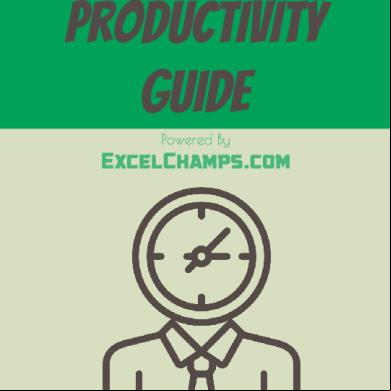Excel Productivity Guide 696h6a
This document was ed by and they confirmed that they have the permission to share it. If you are author or own the copyright of this book, please report to us by using this report form. Report 3b7i
Overview 3e4r5l
& View Excel Productivity Guide as PDF for free.
More details w3441
- Words: 4,057
- Pages: 49
Excel Productivity Guide
Useful Tips | Keyboard Shortcuts | VBA Codes
Hi, My name is Puneet . I’m a 26 years old guy from India. I’m on a mission. And, my mission is to help people & learn Microsoft Excel.
So, that’s why I am helping people who want to learn Microsoft Excel. I have founded ExcelChamps to reach more & more people. I have created this E-Book with love, for people who want to drive their skills to next level.
Read My Story With
Puneet Gogia ExcelChamps ©
Super Useful Excel Shortcuts 80 Daily Use Excel Keyboard Shortcuts
Basic Key
Description
Ctrl + Up Arrow Ctrl + Down Arrow Ctrl + Right Arrow Ctrl + Left Arrow Ctrl + C Ctrl + V Ctrl + X Ctrl + S Ctrl + P Ctrl + F4 Ctrl + Z Ctrl + Y Ctrl + A Ctrl + Spacebar Shift + Spacebar Delete F2 Esc F1 Menu Option
Move to the top end. Move to the down end. Move to the Right end. Move to the Left end. Copy Paste Cut Save Print Save As Undo last action Redo last action Select All Select Entire Column Select Entire Row Delete Edit Cell Close Edit Mode Help Right Click Menu
Quick Tip: Try to use as more as shortcut keys you can. ExcelChamps ©
Formatting Key
Description
Ctrl + B Ctrl + I Ctrl + U Ctrl + ! Ctrl + Shift + Ctrl + Shift + Ctrl + Shift + Ctrl + Shift + Alt H O I / A Alt H B A Alt H F C Alt H H Alt H A C Alt H M C Alt H W Alt H F F Alt H F S Alt H L N Alt H T Alt H J
Bold Italic Underline Open Format Menu Format As Time Value Format As Date Value Format As Time Value Format As Percentage Value Adjust Cell Width to content Apply Border Change Font Color Change Cell Color Align text To Center Merge Cell Wrap Text Change Font Style Change Font Size Add Conditional Formatting Format as Table Style Cell
@ # $ %
Quick Tip: Replace your 10 most used options with shortcuts. ExcelChamps ©
Insert & Layout Key
Description
Alt Alt Alt Alt Alt Alt Alt Alt Alt Alt Alt Alt Alt Alt Alt Alt Alt Alt Alt Alt
Insert Pivot Table Insert Table Insert Picture Insert Shape Insert Charts Insert Hyperlink Insert Text Box Insert Object Insert Symbol Insert Header & Footer Insert Pivot Table Hide/Unhide Formula Bar Hide/Unhide Heading Hide/Unhide Gridlines Change Zoom Freeze Page Break View Custom View Page Layout View Arrange Windows
NV NT NP NSH NSC NI NX NJ NU NH NV WVF WVH WVG WQC WFF WFI WFC WFP WA
Quick Tip: Make your fingers learn shortcut keys. ExcelChamps ©
Data & Formulas Key
Description
Shift + F3 Alt M R Alt M I Alt M L Alt M T Alt M E Alt M O Alt M G Alt M Q Alt + = Alt M N Alt D F F Alt A V V Alt A M Alt A R A Alt A E Alt A G Alt A U Alt A B Alt A S S
Insert Function Recently Used Functions Financial Functions Logical Functions Text Functions Date & Time Functions Lookup Functions Math & Trig Functions More Functions Auto Sum Name Manager Add Filters Insert Data Validation Remove Duplicates Refresh All Text to Column Group Rows & Columns Ungroup Rows & Columns Add Sub Total Sort
Quick Tip: Try to locate shortcut keys by pressing alt key.. ExcelChamps ©
Amazing Excel Tips 30 useful tips for productivity
Watch Window Use watch window to track important cells in your workbook. You can add all those important cells in watch window to track them on real time. How to 1. Go to Formula Tab -> Watch Window -> Add Watch. 2. Select the cell you want to add to watch window.
Once you add a cell into watch window it will show you following details. 1. 2. 3. 4. 5. 6.
Workbook name. Worksheet name. Cell name (If given). Cell address. Cell value. Cell formula.
Related Tip: How To Use Watch Window
ExcelChamps ©
Format Painter Use format painter to copy formatting from one section of your worksheet to another.
When you click on format painter button it will simply copy a cell & when to select another cell it will apply formatting on it. How to 1. Select the cell or a range from where you want to copy format. 2. Go to Home -> Clipboard -> Format Painter. 3. Once you click on the format painter, your mouse pointer will change icon. 4. Now, you can select the cell or range on which you want to paste that format. Related Tip: How To Use Format Painter ExcelChamps ©
Fill Justify The single core motive to use fill justify in excel is to merge the data from multiple cells into a single cell. If you have any other idea to merge text into one cell, leave it. Using fill justify is a better option. How to 1. First of all, make sure that the column in which your text is captured is wide enough to store the entire text into a single cell. 2. Now, select all the cell in which text is stored. 3. Go to Home Tab -> Editing Group -> Fill -> Justify. 4. Now, your pre-selected data of multiple cells is converted into a single cell. Related Tip: How To Use Fill Justify ExcelChamps ©
Sort Columns Sorting columns in excel mean sorting data from left to right [horizontal direction]. This is useful when you have to streamline your data columns or you want to arrange them in alphabetic order. How to 1. Select the data you want to sort. 2. Go to Data Tab → Sort & Filter → Click on Sort Button. Now, you will get a pop-up window. 3. Click on options button → Select sort left to right
& click Ok. 4. Now select the row on the basis of which you want to sort your data & click OK.
Related Tip: How To Sort Columns in Excel ExcelChamps ©
Undo Redo Buttons You can use undo and redo buttons from quick access toolbar which has a list of activities you have done. And, you can undo or redo to a particular activity by using these buttons.
How to 1. Go to File Tab → Options → Quick Access Toolbar → Select UNDO & REDO command from “Choose commands from”. 2. Add both the commands to your quick access toolbar. 3. Click Ok. Related Tip: How To Undo & Redo Buttons ExcelChamps ©
Flash Fill It is like a copy cat, which can do the things in the same pattern in which you are doing. You just have to do that operation once & Flash Fill do it for the rest.
How to 1. Go to Home Tab -> Editing -> Fill -> Flash Fill.
2. You can also add flash fill option to the quick access toolbar for your convenience. 3. To activate automatic flash fill option. Go to File > Options -> Advance -> Editing Options -> Tick Mark automatically flash fills. Related Tip: How To Use Flash Fill ExcelChamps ©
Image In Cell Comment This is a very useful feature of the cell comment. You can add images to describe the content of the cell.
How to 1. Open format comment option, go to color & lines option. 2. Click on the color drop down menu & then click on fill effects. 3. Select picture tab and click on select picture to add the picture. Related Tip: 4 Quick Tips To Customize a Cell Comment ExcelChamps ©
Add Secondary Axis You can add a secondary axis to your chart to show more than one data values.
How to 1. Select the data series for which you want to add a secondary axis. 2. Right Click on it & Go to Format Data Series → Series Option → Activate Secondary Axis. 3. Now, you have a two scales in your chart. Related Tip: How To Add Secondary Axis ExcelChamps ©
Excel Camera Tool Like a normal camera, this camera captures the picture of cell range. Excel Camera Tool help you to copy
a range & create a Live Picture of that range. You can paste that range anywhere in your worksheet. How to 1. From your quick access toolbar, click on the down arrow.
2. You’ll get a drop-down menu. Click on more commands. 3. Now, In excel options select all commands from “Choose Commands From”. 4. Select Camera from the list & add it to the quick access toolbar. Click OK. Related Tip: How To Use Excel Camera Tool ExcelChamps ©
In-Built Data Entry Form Microsoft Excel is loaded with a built-in data entry form. You can use this form to
enter your data into worksheet very easily. Before you use this entry form, the first thing you have to do is to activate this form
How to 1. Select Your Data & Press Alt + D + O Related Tip: How To Use Default Data Entry Form ExcelChamps ©
Print Titles You can use “Print Title” option to print some specific data at the top of each page you print. You can select a range of cells for this to print. How to 1. Go to -> Page Layout -> Sheet -> 2. Add Print Area in print area input box which you want print. 3. In Rows To Repeat At Top add the row area which you want to print at top of every page.
4. In Columns To Repeat At Left add the column area which you want to print at left of every page 5. Click Ok.
ExcelChamps ©
Create a Cell Message You can create a cell message for some specific cells. Whenever select those cell, it will pop-up a message which you have specified.
How to 1. Go to Data tab -> Data Tools.
2. In Data Validation 3. Click input message 4. Enter Title & Message 5. Click OK
ExcelChamps ©
Multiply With Paste Special For example, You have a data table with call tariff rates from India to other countries. Due to some hike in costing you have to increase your tariff rates by 20%. You can
use here paste special operations to multiply. How to
You can use paste special operators 1. Select the cell in which you have your %ageto of increment(I have used 1.2 for increasing perform some one-time calculations
the tariff by 20%) & copy it.
[Add, Subtract, Multiply, Divide] 2. Now, select the entire range on which you want to apply the calculation. 3. Use shortcut key [Alt + E + S] to get the paste special dialog box. 4. Go to Operation, select the “multiply” option, click okay. Related Tip: Multiply With Paste Special ExcelChamps ©
Change Display Units If you are dealing with the large number in your excel chart, you can change the units for your axis values.
How to 1. Select chart axis your chart & open format “Format Axis” options. 2. In axis options, go to “Display Units” where you can select unit for your axis values.
ExcelChamps ©
Hide Empty Gap in Chart Let’s say if you have a chart with monthly sales in which Jun has no amount & cell is empty. You can use following options for that empty cell. 1. Show gap for the empty cell. 2. Use zero. 3. Connect data points with the line. How to 1. Right, click on your chart & select “Select Data”. 2. In select data window, click on “Hidden and Empty Cell”. 3. Select your desired option from “Show Empty Cell as”.
ExcelChamps ©
Insert Picture in Chart It has a limited use but it’s pretty cool to use an image in your chart.
How to 1. Select data bar in your chart. 2. Go to Fill & Line. In “Fill” option, select picture & texture fill.
3. In “Insert Picture From” click on file to select an image. 4. Select “Stack” after that.
ExcelChamps ©
Copy Chart Formatting Let’s say, with your extreme efforts, you have
formatted a chart. And, you realize that you have more charts to format. It’s a pain. But, I have a super quick solution. How to 1. Right-click on the chart from which you want to copy the chart formatting. 2. Click on the copy.
3. Right-click on the other chart on which you want to apply/paste the formatting. 4. Go to Home tab -> Clipboard -> Paste -> Paste Special. 5. Now, you have a pop-up window. Select formats. 6. Click OK Related Tip: How To Copy Chart Formatting ExcelChamps ©
Auto Format Option AutoFormat is a very handy & powerful
tool to apply some quick formats to your data. You just have to select a format to apply & Excel will apply a pre-designed format to your data. How to 1. Go to File → Options → Quick Access Toolbar →
Select AutoFormat from the list. 2. Add to the Quick access toolbar. 3. Select your data. 4. Click on the auto format button in quick access
toolbar. 5. Select the format you want. 6. Click OK. Related Tip: How To Use Auto Format ExcelChamps ©
Smooth Lines In Line Chart If you love to use line chart then you are
awesome but it would be more awesome if you use a smooth line in the chart. This will give a smart look to your chart.
How to 1. Select data line in your chart & right click on it.
2. Select “Format Data Series”. 3. Go To Fill & Line -> Line -> Tick “Smoothed Line”.
ExcelChamps ©
Show Data for Hidden Cells When you hide a cell from the data
range of your chart, it will also hide from the chart as well. And, if you want not to hide data values from your chart even a cell is hidden, just follow these steps.
How to 1. Select your chart & right click on it. 2. Go to -> Select Data -> Hidden and empty cells. 3. From the pop-up window, tick mark “Show
data in hidden rows & columns”.
ExcelChamps ©
Highlight Duplicates Easiest way to highlight duplicate values is by
using Conditional Formatting.
How to 1. Select the data -> Go to Home Tab.
2. In Styles -> Click Conditional Formatting. 3. In Highlight Cell Rules -> Select Highlight Duplicate Values.
ExcelChamps ©
Change Local File Location Want to open same location every time
when you save your file?
How to 1. Go to File -> Options-> Save -> Default Local File Location. 2. Enter new path you want to set as default. 3. Click OK.
ExcelChamps ©
Highlight Top / Bottom 10 You can use conditional formatting to
highlight top 10 or bottom 10 values.
How to 1. Select your data.
2. Go to Home -> Style -> Conditional Formatting -> Top/Bottom Rules. 3. Select the option you want to apply.
ExcelChamps ©
Freeze
23
Working with large data sets?
Then it’s must to freeze headings.
How to 1. Go to View Tab -> Windows -> Freeze . 2. You have three option to freeze. 1. One is to free first column of the worksheet. 2. Second is to freeze first row. 3. Third is to freeze rows & columns bases on the current selection.
ExcelChamps ©
Add a Hyperlink Using a hyperlink you can link a cell with a
specific webpage, file or a place in your workbook.
How to 1. Select the cell on which you want to add the
hyperlink. 2. Right click & select Add Hyperlink. Now, you get a pop-up window. 3. Add the address of the location into address
bar & you can also add ScreenTip to show a message on mouse hover. 4. Click OK.
ExcelChamps ©
Group Dates In Pivot Table Grouping dates in pivot table will allow you to
combine dates in the form of months, quarters, years. And, the best part of this option is you don’t have to put those extra columns in your source data.
How to 1. Select any of the cells which has a date in it. 2. Right click on it & select group. 3. You will get a pop-up window to group dates. 4. Select “Month” in the group by option. 5. Click OK. Related Tip: How To Group Dates In Pivot Table ExcelChamps ©
Goal Seek By using goal seek you can find a
possible input or value to get the desired result. In simple words, If you know what actual result value you want, you can use goal seek to find the best input value for getting it. How to 1. Go to Data Tab → What If Analysis → Goal Seek. 2. Use shortcuts key Alt + T + G. 3. Set Cell – Cell in which you want the desired result. 4. To Value – Value you want as a result. 5. By Changing Cell – Cell in which you want
alteration to come up with the result equals to the “To Value”. Related Tip: How To Use Goal Seek
ExcelChamps ©
Delete Blank Cells If you have blank cells in your data &
you want to delete them you can It by using go to special option.
How to 1. Press CTRL+G to open the Go To Dialog Box
2. Go to > Special > Blanks. 3. Select cells, rows or columns. 4. Click OK. ExcelChamps ©
Text To Speech Text-To-Speech In Excel is an
option allows you to make excel speak what you have typed in your spreadsheet. How to 1. Click on File -> Options -> Customize Ribbon. 2. Select "Main Tab" from the drop-down option. 3. Now, Select the home tab, add a new group. 4. Rename the new group with "Speech". And, Choose 'Commands Not In Ribbon" from "Chose Commands From" option. 5. Now, Select all 5 commands starting with "Speak" & add them to the new group. Click OK.
6. Now, You have a new group with 5 options in your home tab. Related Tip: How To Use Text To Speech
ExcelChamps ©
Speed-O-Meter Microsoft has introduced a nice app feature
in excel 2013. You can lots of useful charts from the app store. Fortunately, we also have a Speed-O-Meter on app store & it’s free. So, before using it, you have to it in your excel application.
How to 1. Go to Insert -> Store -> Search for Gauge
Chart & Install it. 2. It will give you a cool gauge chart which looks like a speed-o-meter. Related Tip: How To Create Gauge Chart
ExcelChamps ©
Other Bonus Stuff Free Templates • Excel Expense Tracking Template • Daily Sales Report Template • Excel Gantt Chart Template • Excel Inventory Management Template
101 Excel Functions With Examples & able Samples Files
ExcelChamps ©
20 Ready To Use VBA Codes
1. Create a Backup of a Current Workbook Sub FileBackUp() ThisWorkbook.SaveCopyAs Filename:=ThisWorkbook.Path & _ "\" & Format(Date, "mm-dd-yy") & " " & _ ThisWorkbook.name End Sub
2. Close All Workbooks at Once Sub CloseAllWorkbooks() Dim wbs As Workbook For Each wbs In Workbooks wbs.Close SaveChanges:=True Next wb End Sub
3. Hide All but the Active Worksheet Sub HideWorksheet() Dim ws As Worksheet For Each ws In ThisWorkbook.Worksheets If ws.Name <> ThisWorkbook.ActiveSheet.Name Then ws.Visible = xlSheetHidden End If Next ws End Sub
4. Unhide All Hidden Worksheets Sub UnhideAllWorksheet() Dim ws As Worksheet For Each ws In ActiveWorkbook.Worksheets ws.Visible = xlSheetVisible Next ws End Sub
5. Delete All but the Active Worksheet Sub DeleteWorksheets() Dim ws As Worksheet For Each ws In ThisWorkbook.Worksheets If ws.name <> ThisWorkbook.ActiveSheet.name Then Application.DisplayAlerts = False ws.Delete Application.DisplayAlerts = True End If Next ws End Sub
6. Copy Active Worksheet Into a New Workbook Sub CopyWorksheetToNewWorkbook() ThisWorkbook.ActiveSheet.Copy _ Before:=Workbooks.Add.Worksheets(1) End Sub
7. Protect All Worksheet Instantly Sub ProtecAllWorskeets() Dim ws As Worksheet Dim ps As String ps = InputBox("Enter a .", vbOKCancel) For Each ws In ActiveWorkbook.Worksheets ws.Protect :=ps Next ws End Sub
8. Convert All Formulas Into Values Sub ConvertToValues() Dim MyRange As Range Dim MyCell As Range Select Case MsgBox("You Can't Undo This Action. " & "Save Workbook First?", vbYesNoCancel, "Alert") Case Is = vbYes ThisWorkbook.Save Case Is = vbCancel Exit Sub End Select Set MyRange = Selection For Each MyCell In MyRange If MyCell.HasFormula Then MyCell.Formula = MyCell.Value End If Next MyCell End Sub
9. Remove Spaces from Selected Cells Sub RemoveSpaces() Dim myRange As Range Dim myCell As Range Select Case MsgBox("You Can't Undo This Action. " & "Save Workbook First?", _ vbYesNoCancel, "Alert") Case Is = vbYes ThisWorkbook.Save Case Is = vbCancel Exit Sub End Select Set myRange = Selection For Each myCell In myRange If Not IsEmpty(myCell) Then myCell = Trim(myCell) End If Next myCell End Sub
10. Highlight Duplicates from Selection Spaces from Selected Cells Sub HighlightDuplicateValues() Dim myRange As Range Dim myCell As Range Set myRange = Selection For Each myCell In myRange If WorksheetFunction.CountIf(myRange, myCell.Value) > 1 Then myCell.Interior.ColorIndex = 36 End If Next myCell End Sub
11. Hide All Pivot Table Subtotals Sub HideSubtotals() Dim pt As PivotTable Dim pf As PivotField On Error Resume Next Set pt = ActiveSheet.PivotTables(ActiveCell.PivotTable.name) If pt Is Nothing Then MsgBox "You must place your cursor inside of a PivotTable." Exit Sub End If For Each pf In pt.PivotFields pf.Subtotals(1) = True pf.Subtotals(1) = False Next pf End Sub
12. Refresh All Pivot Tables Sub RefreshAllPivotTables() Dim ws As Worksheet Dim pt As PivotTable For Each ws In ThisWorkbook.Worksheets For Each pt In ws.PivotTables pt.RefreshTable Next pt Next ws End Sub
13. Resize All Charts in a Worksheet Sub Resize_Charts() Dim i As Integer For i = 1 To ActiveSheet.ChartObjects.Count With ActiveSheet.ChartObjects(i) .Width = 300 .Height = 200 End With Next i End Sub
14. Highlight the Active Row and Column Private Sub Worksheet_BeforeDoubleClick(ByVal Target As Range, Cancel As Boolean) Dim strRange As String strRange = Target.Cells.Address & "," & _ Target.Cells.EntireColumn.Address & "," & _ Target.Cells.EntireRow.Address Range(strRange).Select End Sub
15. Save selected range as a PDF Sub SaveAsPDF() Selection.ExportAsFixedFormat Type:=xlTypePDF, OpenAfterPublish:=True End Sub
16. Create a Table of Content Sub TableofContent() Dim i As Long On Error Resume Next Application.DisplayAlerts = False Worksheets("Table of Content").Delete Application.DisplayAlerts = True On Error GoTo 0 ThisWorkbook.Sheets.Add Before:=ThisWorkbook.Worksheets(1) ActiveSheet.Name = "Table of Content" For i = 1 To Sheets.Count With ActiveSheet .Hyperlinks.Add _ Anchor:=ActiveSheet.Cells(i, 1), _ Address:="", _ SubAddress:="'" & Sheets(i).Name & "'!A1", _ ScreenTip:=Sheets(i).Name, _ TextToDisplay:=Sheets(i).Name End With Next i End Sub
18. Active Workbook in an Email Sub Send_Mail() Dim OutApp As Object Dim OutMail As Object Set OutApp = CreateObject("Outlook.Application") Set OutMail = OutApp.CreateItem(0) With OutMail .to = "[email protected]" .Subject = "Growth Report" .Body = "Hello Team, Please find attached Growth Report." .Attachments.Add ActiveWorkbook.FullName .display End With Set OutMail = Nothing Set OutApp = Nothing End Sub
19. Insert a Linked Picture Sub LinkedPicture() Selection.Copy ActiveSheet.Pictures.Paste(Link:=True).Select End Sub
20. Highlight Top 10 Values Sub TopTen() Selection.FormatConditions.AddTop10 Selection.FormatConditions(Selection.FormatConditions.Count ).SetFirstPriority With SelectionWithFormatConditions(1) .TopBottom = xlTop10Top .Rank = 10 .Percent = False End With With Selection.FormatConditions(1).Font .Color = -16752384 .TintAndShade = 0 End With With Selection.FormatConditions(1).Interior .PatternColorIndex = xlAutomatic .Color = 13561798 .TintAndShade = 0 End With Selection.FormatConditions(1).StopIfTrue = False End Sub
Books You Can Try
ExcelChamps ©
Excel Courses Course Excel Power Query Course
Excel for Decision Making
Tutor Mynda Treacy
Dr. Isaac Gottlieb
Power Pivot Course
Mynda Treacy
Excel Dashboard Course
Mynda Treacy
Xtreme Pivot Table Course Excel Course For ants
John Michaloudis Jeff Lenning
Excel Dashboard Course
Sumit Bansal
Excel VBA Jetpack Course
Sumit Bansal
Advance Excel Course
Sumit Bansal
ExcelChamps ©
Thank You For Reading This E-book
Love it, Share It
This copy is purely dedicated to you. You can use it in several ways. Save it in your laptop, mobile, take a printout, share with friends and please no need to say thanks. But you can’t sell it or you can’t make a change in it because all rights of this copy is with ExcelChamps.com. If want some changes in it or some addition to it, you can mail me.
Brought To You By: ExcelChamps.com
$20
Useful Tips | Keyboard Shortcuts | VBA Codes
Hi, My name is Puneet . I’m a 26 years old guy from India. I’m on a mission. And, my mission is to help people & learn Microsoft Excel.
So, that’s why I am helping people who want to learn Microsoft Excel. I have founded ExcelChamps to reach more & more people. I have created this E-Book with love, for people who want to drive their skills to next level.
Read My Story With
Puneet Gogia ExcelChamps ©
Super Useful Excel Shortcuts 80 Daily Use Excel Keyboard Shortcuts
Basic Key
Description
Ctrl + Up Arrow Ctrl + Down Arrow Ctrl + Right Arrow Ctrl + Left Arrow Ctrl + C Ctrl + V Ctrl + X Ctrl + S Ctrl + P Ctrl + F4 Ctrl + Z Ctrl + Y Ctrl + A Ctrl + Spacebar Shift + Spacebar Delete F2 Esc F1 Menu Option
Move to the top end. Move to the down end. Move to the Right end. Move to the Left end. Copy Paste Cut Save Print Save As Undo last action Redo last action Select All Select Entire Column Select Entire Row Delete Edit Cell Close Edit Mode Help Right Click Menu
Quick Tip: Try to use as more as shortcut keys you can. ExcelChamps ©
Formatting Key
Description
Ctrl + B Ctrl + I Ctrl + U Ctrl + ! Ctrl + Shift + Ctrl + Shift + Ctrl + Shift + Ctrl + Shift + Alt H O I / A Alt H B A Alt H F C Alt H H Alt H A C Alt H M C Alt H W Alt H F F Alt H F S Alt H L N Alt H T Alt H J
Bold Italic Underline Open Format Menu Format As Time Value Format As Date Value Format As Time Value Format As Percentage Value Adjust Cell Width to content Apply Border Change Font Color Change Cell Color Align text To Center Merge Cell Wrap Text Change Font Style Change Font Size Add Conditional Formatting Format as Table Style Cell
@ # $ %
Quick Tip: Replace your 10 most used options with shortcuts. ExcelChamps ©
Insert & Layout Key
Description
Alt Alt Alt Alt Alt Alt Alt Alt Alt Alt Alt Alt Alt Alt Alt Alt Alt Alt Alt Alt
Insert Pivot Table Insert Table Insert Picture Insert Shape Insert Charts Insert Hyperlink Insert Text Box Insert Object Insert Symbol Insert Header & Footer Insert Pivot Table Hide/Unhide Formula Bar Hide/Unhide Heading Hide/Unhide Gridlines Change Zoom Freeze Page Break View Custom View Page Layout View Arrange Windows
NV NT NP NSH NSC NI NX NJ NU NH NV WVF WVH WVG WQC WFF WFI WFC WFP WA
Quick Tip: Make your fingers learn shortcut keys. ExcelChamps ©
Data & Formulas Key
Description
Shift + F3 Alt M R Alt M I Alt M L Alt M T Alt M E Alt M O Alt M G Alt M Q Alt + = Alt M N Alt D F F Alt A V V Alt A M Alt A R A Alt A E Alt A G Alt A U Alt A B Alt A S S
Insert Function Recently Used Functions Financial Functions Logical Functions Text Functions Date & Time Functions Lookup Functions Math & Trig Functions More Functions Auto Sum Name Manager Add Filters Insert Data Validation Remove Duplicates Refresh All Text to Column Group Rows & Columns Ungroup Rows & Columns Add Sub Total Sort
Quick Tip: Try to locate shortcut keys by pressing alt key.. ExcelChamps ©
Amazing Excel Tips 30 useful tips for productivity
Watch Window Use watch window to track important cells in your workbook. You can add all those important cells in watch window to track them on real time. How to 1. Go to Formula Tab -> Watch Window -> Add Watch. 2. Select the cell you want to add to watch window.
Once you add a cell into watch window it will show you following details. 1. 2. 3. 4. 5. 6.
Workbook name. Worksheet name. Cell name (If given). Cell address. Cell value. Cell formula.
Related Tip: How To Use Watch Window
ExcelChamps ©
Format Painter Use format painter to copy formatting from one section of your worksheet to another.
When you click on format painter button it will simply copy a cell & when to select another cell it will apply formatting on it. How to 1. Select the cell or a range from where you want to copy format. 2. Go to Home -> Clipboard -> Format Painter. 3. Once you click on the format painter, your mouse pointer will change icon. 4. Now, you can select the cell or range on which you want to paste that format. Related Tip: How To Use Format Painter ExcelChamps ©
Fill Justify The single core motive to use fill justify in excel is to merge the data from multiple cells into a single cell. If you have any other idea to merge text into one cell, leave it. Using fill justify is a better option. How to 1. First of all, make sure that the column in which your text is captured is wide enough to store the entire text into a single cell. 2. Now, select all the cell in which text is stored. 3. Go to Home Tab -> Editing Group -> Fill -> Justify. 4. Now, your pre-selected data of multiple cells is converted into a single cell. Related Tip: How To Use Fill Justify ExcelChamps ©
Sort Columns Sorting columns in excel mean sorting data from left to right [horizontal direction]. This is useful when you have to streamline your data columns or you want to arrange them in alphabetic order. How to 1. Select the data you want to sort. 2. Go to Data Tab → Sort & Filter → Click on Sort Button. Now, you will get a pop-up window. 3. Click on options button → Select sort left to right
& click Ok. 4. Now select the row on the basis of which you want to sort your data & click OK.
Related Tip: How To Sort Columns in Excel ExcelChamps ©
Undo Redo Buttons You can use undo and redo buttons from quick access toolbar which has a list of activities you have done. And, you can undo or redo to a particular activity by using these buttons.
How to 1. Go to File Tab → Options → Quick Access Toolbar → Select UNDO & REDO command from “Choose commands from”. 2. Add both the commands to your quick access toolbar. 3. Click Ok. Related Tip: How To Undo & Redo Buttons ExcelChamps ©
Flash Fill It is like a copy cat, which can do the things in the same pattern in which you are doing. You just have to do that operation once & Flash Fill do it for the rest.
How to 1. Go to Home Tab -> Editing -> Fill -> Flash Fill.
2. You can also add flash fill option to the quick access toolbar for your convenience. 3. To activate automatic flash fill option. Go to File > Options -> Advance -> Editing Options -> Tick Mark automatically flash fills. Related Tip: How To Use Flash Fill ExcelChamps ©
Image In Cell Comment This is a very useful feature of the cell comment. You can add images to describe the content of the cell.
How to 1. Open format comment option, go to color & lines option. 2. Click on the color drop down menu & then click on fill effects. 3. Select picture tab and click on select picture to add the picture. Related Tip: 4 Quick Tips To Customize a Cell Comment ExcelChamps ©
Add Secondary Axis You can add a secondary axis to your chart to show more than one data values.
How to 1. Select the data series for which you want to add a secondary axis. 2. Right Click on it & Go to Format Data Series → Series Option → Activate Secondary Axis. 3. Now, you have a two scales in your chart. Related Tip: How To Add Secondary Axis ExcelChamps ©
Excel Camera Tool Like a normal camera, this camera captures the picture of cell range. Excel Camera Tool help you to copy
a range & create a Live Picture of that range. You can paste that range anywhere in your worksheet. How to 1. From your quick access toolbar, click on the down arrow.
2. You’ll get a drop-down menu. Click on more commands. 3. Now, In excel options select all commands from “Choose Commands From”. 4. Select Camera from the list & add it to the quick access toolbar. Click OK. Related Tip: How To Use Excel Camera Tool ExcelChamps ©
In-Built Data Entry Form Microsoft Excel is loaded with a built-in data entry form. You can use this form to
enter your data into worksheet very easily. Before you use this entry form, the first thing you have to do is to activate this form
How to 1. Select Your Data & Press Alt + D + O Related Tip: How To Use Default Data Entry Form ExcelChamps ©
Print Titles You can use “Print Title” option to print some specific data at the top of each page you print. You can select a range of cells for this to print. How to 1. Go to -> Page Layout -> Sheet -> 2. Add Print Area in print area input box which you want print. 3. In Rows To Repeat At Top add the row area which you want to print at top of every page.
4. In Columns To Repeat At Left add the column area which you want to print at left of every page 5. Click Ok.
ExcelChamps ©
Create a Cell Message You can create a cell message for some specific cells. Whenever select those cell, it will pop-up a message which you have specified.
How to 1. Go to Data tab -> Data Tools.
2. In Data Validation 3. Click input message 4. Enter Title & Message 5. Click OK
ExcelChamps ©
Multiply With Paste Special For example, You have a data table with call tariff rates from India to other countries. Due to some hike in costing you have to increase your tariff rates by 20%. You can
use here paste special operations to multiply. How to
You can use paste special operators 1. Select the cell in which you have your %ageto of increment(I have used 1.2 for increasing perform some one-time calculations
the tariff by 20%) & copy it.
[Add, Subtract, Multiply, Divide] 2. Now, select the entire range on which you want to apply the calculation. 3. Use shortcut key [Alt + E + S] to get the paste special dialog box. 4. Go to Operation, select the “multiply” option, click okay. Related Tip: Multiply With Paste Special ExcelChamps ©
Change Display Units If you are dealing with the large number in your excel chart, you can change the units for your axis values.
How to 1. Select chart axis your chart & open format “Format Axis” options. 2. In axis options, go to “Display Units” where you can select unit for your axis values.
ExcelChamps ©
Hide Empty Gap in Chart Let’s say if you have a chart with monthly sales in which Jun has no amount & cell is empty. You can use following options for that empty cell. 1. Show gap for the empty cell. 2. Use zero. 3. Connect data points with the line. How to 1. Right, click on your chart & select “Select Data”. 2. In select data window, click on “Hidden and Empty Cell”. 3. Select your desired option from “Show Empty Cell as”.
ExcelChamps ©
Insert Picture in Chart It has a limited use but it’s pretty cool to use an image in your chart.
How to 1. Select data bar in your chart. 2. Go to Fill & Line. In “Fill” option, select picture & texture fill.
3. In “Insert Picture From” click on file to select an image. 4. Select “Stack” after that.
ExcelChamps ©
Copy Chart Formatting Let’s say, with your extreme efforts, you have
formatted a chart. And, you realize that you have more charts to format. It’s a pain. But, I have a super quick solution. How to 1. Right-click on the chart from which you want to copy the chart formatting. 2. Click on the copy.
3. Right-click on the other chart on which you want to apply/paste the formatting. 4. Go to Home tab -> Clipboard -> Paste -> Paste Special. 5. Now, you have a pop-up window. Select formats. 6. Click OK Related Tip: How To Copy Chart Formatting ExcelChamps ©
Auto Format Option AutoFormat is a very handy & powerful
tool to apply some quick formats to your data. You just have to select a format to apply & Excel will apply a pre-designed format to your data. How to 1. Go to File → Options → Quick Access Toolbar →
Select AutoFormat from the list. 2. Add to the Quick access toolbar. 3. Select your data. 4. Click on the auto format button in quick access
toolbar. 5. Select the format you want. 6. Click OK. Related Tip: How To Use Auto Format ExcelChamps ©
Smooth Lines In Line Chart If you love to use line chart then you are
awesome but it would be more awesome if you use a smooth line in the chart. This will give a smart look to your chart.
How to 1. Select data line in your chart & right click on it.
2. Select “Format Data Series”. 3. Go To Fill & Line -> Line -> Tick “Smoothed Line”.
ExcelChamps ©
Show Data for Hidden Cells When you hide a cell from the data
range of your chart, it will also hide from the chart as well. And, if you want not to hide data values from your chart even a cell is hidden, just follow these steps.
How to 1. Select your chart & right click on it. 2. Go to -> Select Data -> Hidden and empty cells. 3. From the pop-up window, tick mark “Show
data in hidden rows & columns”.
ExcelChamps ©
Highlight Duplicates Easiest way to highlight duplicate values is by
using Conditional Formatting.
How to 1. Select the data -> Go to Home Tab.
2. In Styles -> Click Conditional Formatting. 3. In Highlight Cell Rules -> Select Highlight Duplicate Values.
ExcelChamps ©
Change Local File Location Want to open same location every time
when you save your file?
How to 1. Go to File -> Options-> Save -> Default Local File Location. 2. Enter new path you want to set as default. 3. Click OK.
ExcelChamps ©
Highlight Top / Bottom 10 You can use conditional formatting to
highlight top 10 or bottom 10 values.
How to 1. Select your data.
2. Go to Home -> Style -> Conditional Formatting -> Top/Bottom Rules. 3. Select the option you want to apply.
ExcelChamps ©
Freeze
23
Working with large data sets?
Then it’s must to freeze headings.
How to 1. Go to View Tab -> Windows -> Freeze . 2. You have three option to freeze. 1. One is to free first column of the worksheet. 2. Second is to freeze first row. 3. Third is to freeze rows & columns bases on the current selection.
ExcelChamps ©
Add a Hyperlink Using a hyperlink you can link a cell with a
specific webpage, file or a place in your workbook.
How to 1. Select the cell on which you want to add the
hyperlink. 2. Right click & select Add Hyperlink. Now, you get a pop-up window. 3. Add the address of the location into address
bar & you can also add ScreenTip to show a message on mouse hover. 4. Click OK.
ExcelChamps ©
Group Dates In Pivot Table Grouping dates in pivot table will allow you to
combine dates in the form of months, quarters, years. And, the best part of this option is you don’t have to put those extra columns in your source data.
How to 1. Select any of the cells which has a date in it. 2. Right click on it & select group. 3. You will get a pop-up window to group dates. 4. Select “Month” in the group by option. 5. Click OK. Related Tip: How To Group Dates In Pivot Table ExcelChamps ©
Goal Seek By using goal seek you can find a
possible input or value to get the desired result. In simple words, If you know what actual result value you want, you can use goal seek to find the best input value for getting it. How to 1. Go to Data Tab → What If Analysis → Goal Seek. 2. Use shortcuts key Alt + T + G. 3. Set Cell – Cell in which you want the desired result. 4. To Value – Value you want as a result. 5. By Changing Cell – Cell in which you want
alteration to come up with the result equals to the “To Value”. Related Tip: How To Use Goal Seek
ExcelChamps ©
Delete Blank Cells If you have blank cells in your data &
you want to delete them you can It by using go to special option.
How to 1. Press CTRL+G to open the Go To Dialog Box
2. Go to > Special > Blanks. 3. Select cells, rows or columns. 4. Click OK. ExcelChamps ©
Text To Speech Text-To-Speech In Excel is an
option allows you to make excel speak what you have typed in your spreadsheet. How to 1. Click on File -> Options -> Customize Ribbon. 2. Select "Main Tab" from the drop-down option. 3. Now, Select the home tab, add a new group. 4. Rename the new group with "Speech". And, Choose 'Commands Not In Ribbon" from "Chose Commands From" option. 5. Now, Select all 5 commands starting with "Speak" & add them to the new group. Click OK.
6. Now, You have a new group with 5 options in your home tab. Related Tip: How To Use Text To Speech
ExcelChamps ©
Speed-O-Meter Microsoft has introduced a nice app feature
in excel 2013. You can lots of useful charts from the app store. Fortunately, we also have a Speed-O-Meter on app store & it’s free. So, before using it, you have to it in your excel application.
How to 1. Go to Insert -> Store -> Search for Gauge
Chart & Install it. 2. It will give you a cool gauge chart which looks like a speed-o-meter. Related Tip: How To Create Gauge Chart
ExcelChamps ©
Other Bonus Stuff Free Templates • Excel Expense Tracking Template • Daily Sales Report Template • Excel Gantt Chart Template • Excel Inventory Management Template
101 Excel Functions With Examples & able Samples Files
ExcelChamps ©
20 Ready To Use VBA Codes
1. Create a Backup of a Current Workbook Sub FileBackUp() ThisWorkbook.SaveCopyAs Filename:=ThisWorkbook.Path & _ "\" & Format(Date, "mm-dd-yy") & " " & _ ThisWorkbook.name End Sub
2. Close All Workbooks at Once Sub CloseAllWorkbooks() Dim wbs As Workbook For Each wbs In Workbooks wbs.Close SaveChanges:=True Next wb End Sub
3. Hide All but the Active Worksheet Sub HideWorksheet() Dim ws As Worksheet For Each ws In ThisWorkbook.Worksheets If ws.Name <> ThisWorkbook.ActiveSheet.Name Then ws.Visible = xlSheetHidden End If Next ws End Sub
4. Unhide All Hidden Worksheets Sub UnhideAllWorksheet() Dim ws As Worksheet For Each ws In ActiveWorkbook.Worksheets ws.Visible = xlSheetVisible Next ws End Sub
5. Delete All but the Active Worksheet Sub DeleteWorksheets() Dim ws As Worksheet For Each ws In ThisWorkbook.Worksheets If ws.name <> ThisWorkbook.ActiveSheet.name Then Application.DisplayAlerts = False ws.Delete Application.DisplayAlerts = True End If Next ws End Sub
6. Copy Active Worksheet Into a New Workbook Sub CopyWorksheetToNewWorkbook() ThisWorkbook.ActiveSheet.Copy _ Before:=Workbooks.Add.Worksheets(1) End Sub
7. Protect All Worksheet Instantly Sub ProtecAllWorskeets() Dim ws As Worksheet Dim ps As String ps = InputBox("Enter a .", vbOKCancel) For Each ws In ActiveWorkbook.Worksheets ws.Protect :=ps Next ws End Sub
8. Convert All Formulas Into Values Sub ConvertToValues() Dim MyRange As Range Dim MyCell As Range Select Case MsgBox("You Can't Undo This Action. " & "Save Workbook First?", vbYesNoCancel, "Alert") Case Is = vbYes ThisWorkbook.Save Case Is = vbCancel Exit Sub End Select Set MyRange = Selection For Each MyCell In MyRange If MyCell.HasFormula Then MyCell.Formula = MyCell.Value End If Next MyCell End Sub
9. Remove Spaces from Selected Cells Sub RemoveSpaces() Dim myRange As Range Dim myCell As Range Select Case MsgBox("You Can't Undo This Action. " & "Save Workbook First?", _ vbYesNoCancel, "Alert") Case Is = vbYes ThisWorkbook.Save Case Is = vbCancel Exit Sub End Select Set myRange = Selection For Each myCell In myRange If Not IsEmpty(myCell) Then myCell = Trim(myCell) End If Next myCell End Sub
10. Highlight Duplicates from Selection Spaces from Selected Cells Sub HighlightDuplicateValues() Dim myRange As Range Dim myCell As Range Set myRange = Selection For Each myCell In myRange If WorksheetFunction.CountIf(myRange, myCell.Value) > 1 Then myCell.Interior.ColorIndex = 36 End If Next myCell End Sub
11. Hide All Pivot Table Subtotals Sub HideSubtotals() Dim pt As PivotTable Dim pf As PivotField On Error Resume Next Set pt = ActiveSheet.PivotTables(ActiveCell.PivotTable.name) If pt Is Nothing Then MsgBox "You must place your cursor inside of a PivotTable." Exit Sub End If For Each pf In pt.PivotFields pf.Subtotals(1) = True pf.Subtotals(1) = False Next pf End Sub
12. Refresh All Pivot Tables Sub RefreshAllPivotTables() Dim ws As Worksheet Dim pt As PivotTable For Each ws In ThisWorkbook.Worksheets For Each pt In ws.PivotTables pt.RefreshTable Next pt Next ws End Sub
13. Resize All Charts in a Worksheet Sub Resize_Charts() Dim i As Integer For i = 1 To ActiveSheet.ChartObjects.Count With ActiveSheet.ChartObjects(i) .Width = 300 .Height = 200 End With Next i End Sub
14. Highlight the Active Row and Column Private Sub Worksheet_BeforeDoubleClick(ByVal Target As Range, Cancel As Boolean) Dim strRange As String strRange = Target.Cells.Address & "," & _ Target.Cells.EntireColumn.Address & "," & _ Target.Cells.EntireRow.Address Range(strRange).Select End Sub
15. Save selected range as a PDF Sub SaveAsPDF() Selection.ExportAsFixedFormat Type:=xlTypePDF, OpenAfterPublish:=True End Sub
16. Create a Table of Content Sub TableofContent() Dim i As Long On Error Resume Next Application.DisplayAlerts = False Worksheets("Table of Content").Delete Application.DisplayAlerts = True On Error GoTo 0 ThisWorkbook.Sheets.Add Before:=ThisWorkbook.Worksheets(1) ActiveSheet.Name = "Table of Content" For i = 1 To Sheets.Count With ActiveSheet .Hyperlinks.Add _ Anchor:=ActiveSheet.Cells(i, 1), _ Address:="", _ SubAddress:="'" & Sheets(i).Name & "'!A1", _ ScreenTip:=Sheets(i).Name, _ TextToDisplay:=Sheets(i).Name End With Next i End Sub
18. Active Workbook in an Email Sub Send_Mail() Dim OutApp As Object Dim OutMail As Object Set OutApp = CreateObject("Outlook.Application") Set OutMail = OutApp.CreateItem(0) With OutMail .to = "[email protected]" .Subject = "Growth Report" .Body = "Hello Team, Please find attached Growth Report." .Attachments.Add ActiveWorkbook.FullName .display End With Set OutMail = Nothing Set OutApp = Nothing End Sub
19. Insert a Linked Picture Sub LinkedPicture() Selection.Copy ActiveSheet.Pictures.Paste(Link:=True).Select End Sub
20. Highlight Top 10 Values Sub TopTen() Selection.FormatConditions.AddTop10 Selection.FormatConditions(Selection.FormatConditions.Count ).SetFirstPriority With SelectionWithFormatConditions(1) .TopBottom = xlTop10Top .Rank = 10 .Percent = False End With With Selection.FormatConditions(1).Font .Color = -16752384 .TintAndShade = 0 End With With Selection.FormatConditions(1).Interior .PatternColorIndex = xlAutomatic .Color = 13561798 .TintAndShade = 0 End With Selection.FormatConditions(1).StopIfTrue = False End Sub
Books You Can Try
ExcelChamps ©
Excel Courses Course Excel Power Query Course
Excel for Decision Making
Tutor Mynda Treacy
Dr. Isaac Gottlieb
Power Pivot Course
Mynda Treacy
Excel Dashboard Course
Mynda Treacy
Xtreme Pivot Table Course Excel Course For ants
John Michaloudis Jeff Lenning
Excel Dashboard Course
Sumit Bansal
Excel VBA Jetpack Course
Sumit Bansal
Advance Excel Course
Sumit Bansal
ExcelChamps ©
Thank You For Reading This E-book
Love it, Share It
This copy is purely dedicated to you. You can use it in several ways. Save it in your laptop, mobile, take a printout, share with friends and please no need to say thanks. But you can’t sell it or you can’t make a change in it because all rights of this copy is with ExcelChamps.com. If want some changes in it or some addition to it, you can mail me.
Brought To You By: ExcelChamps.com
$20