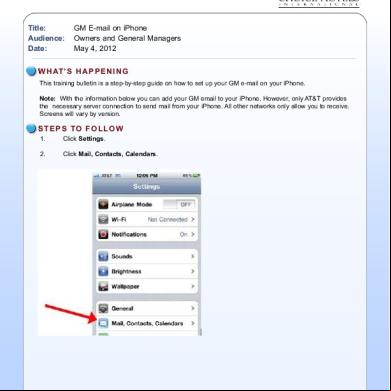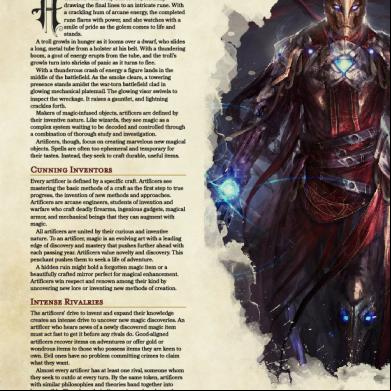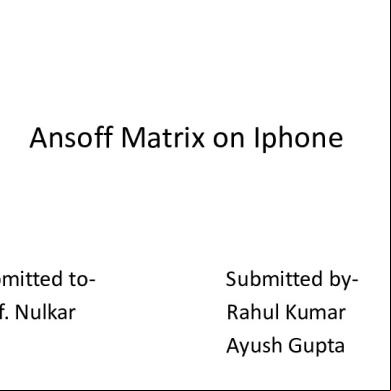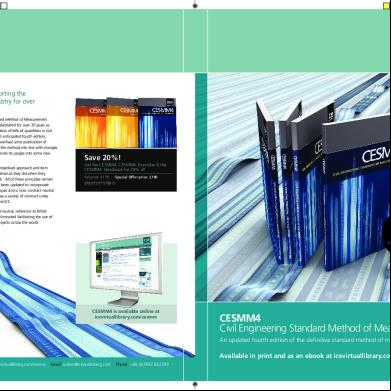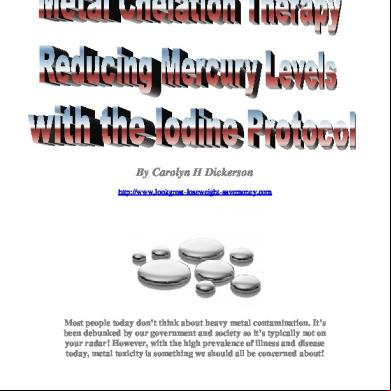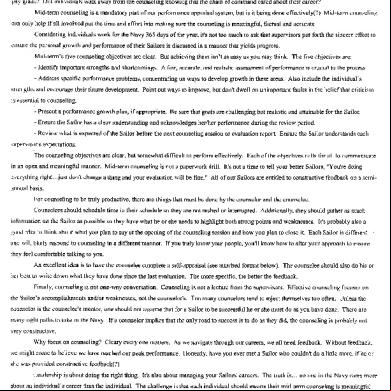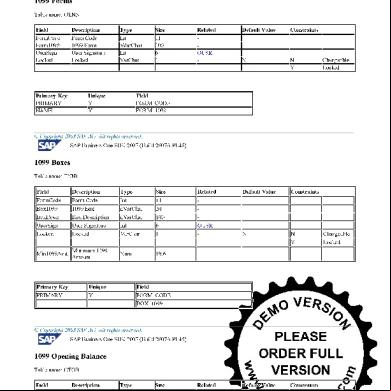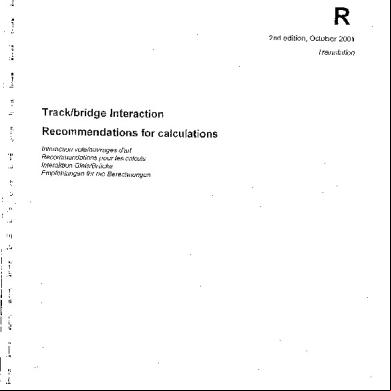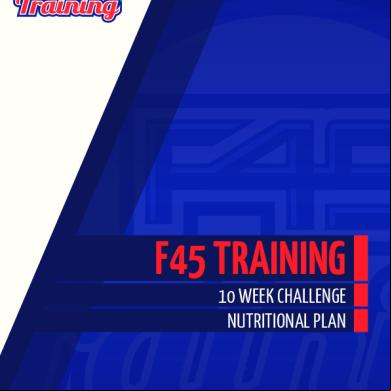Gm Email On Iphone (revised 05-04-12) 523s54
This document was ed by and they confirmed that they have the permission to share it. If you are author or own the copyright of this book, please report to us by using this report form. Report 3b7i
Overview 3e4r5l
& View Gm Email On Iphone (revised 05-04-12) as PDF for free.
More details w3441
- Words: 602
- Pages: 9
PROPERTY SYSTEMS TRAINING BULLETIN
Title: Audience: Date:
GM E-mail on iPhone Owners and General Managers May 4, 2012
W H AT ’ S H A P P E N I N G This training bulletin is a step-by-step guide on how to set up your GM e-mail on your iPhone. Note: With the information below you can add your GM email to your iPhone. However, only AT&T provides the necessary server connection to send mail from your iPhone. All other networks only allow you to receive. Screens will vary by version.
S T E P S TO F O L L O W 1.
Click Settings.
2.
Click Mail, s, Calendars.
1
T H E I N N O VAT I V E W E B - B A S E D PROPERTY MANAGEMENT SYSTEM
© Copyright 2012 Choice Hotels International
3.
4.
Click Add .
Click Other.
2
© Copyright 2012 Choice Hotels International
! 5.
Click Add Mail .
6.
New screen • Name - enter the name of the (ex. - GM). • Address - enter your email address (ex. - [email protected]). • - enter your email . • Description - enter a description of the email address (ex. - Choicehotels). • Click Save (or Next, depending on the version of iPhone you have).
3
© Copyright 2011 Choice Hotels International
7. Make sure IMAP is Clicked
8.
Incoming Mail Server • Host Name - type propmail.choicehotels.com. • Name - enter your name (ex. - [email protected]). • - enter your GM email .
4
© Copyright 2011 Choice Hotels International
9.
Outgoing Mail Server • Host Name - type cwmx.com. • Do not enter a Name or
10.
Click Save (or Next, depending on the version of iPhone you have). It may take several minutes to .
11.
You will get a prompt, “Cannot connect using SSL. Do you want to try setting up the without SSL?” Click No.
5
© Copyright 2011 Choice Hotels International
12.
Click Next at the top again.
13.
Click Save when it pops up at the bottom.
14.
Click Save again and it will configure sync.
15.
You will now be back to a screen that shows your (s). Click the newly created GM email .
16.
Click Info.
6
© Copyright 2011 Choice Hotels International
17.
18.
You will now see the Info screen. At the bottom, click SMTP.
SMTP screen - click Primary Server - it should say cwmx.com.
7
© Copyright 2011 Choice Hotels International
19.
Cwmx.com screen • Use SSL - should be OFF for the outgoing server. • Server Port - should be 25 (change the port to 25 if necessary).
20.
Click Done (upper right corner). It will take several minutes to .
21.
Click Info (top left) to go back to the previous screen.
22.
Click Advanced.
23.
Incoming Settings • Use SSL - change to ON. • Server Port - should be 993 (change the Server Port to 993 if necessary).
8
© Copyright 2011 Choice Hotels International
24.
Click Info to go back to that screen.
25.
Click Done and it will again.
26.
Click the Home button and open your e-mail.
27.
If necessary, back out to the list of mailboxes (upper left corner).
28.
Click your newly created mailbox. You will now be able to send and receive your GM e-mail.
Note - If you change your GM e-mail , you will need to update the on your phone. DONE!
9
© Copyright 2011 Choice Hotels International
Title: Audience: Date:
GM E-mail on iPhone Owners and General Managers May 4, 2012
W H AT ’ S H A P P E N I N G This training bulletin is a step-by-step guide on how to set up your GM e-mail on your iPhone. Note: With the information below you can add your GM email to your iPhone. However, only AT&T provides the necessary server connection to send mail from your iPhone. All other networks only allow you to receive. Screens will vary by version.
S T E P S TO F O L L O W 1.
Click Settings.
2.
Click Mail, s, Calendars.
1
T H E I N N O VAT I V E W E B - B A S E D PROPERTY MANAGEMENT SYSTEM
© Copyright 2012 Choice Hotels International
3.
4.
Click Add .
Click Other.
2
© Copyright 2012 Choice Hotels International
! 5.
Click Add Mail .
6.
New screen • Name - enter the name of the (ex. - GM). • Address - enter your email address (ex. - [email protected]). • - enter your email . • Description - enter a description of the email address (ex. - Choicehotels). • Click Save (or Next, depending on the version of iPhone you have).
3
© Copyright 2011 Choice Hotels International
7. Make sure IMAP is Clicked
8.
Incoming Mail Server • Host Name - type propmail.choicehotels.com. • Name - enter your name (ex. - [email protected]). • - enter your GM email .
4
© Copyright 2011 Choice Hotels International
9.
Outgoing Mail Server • Host Name - type cwmx.com. • Do not enter a Name or
10.
Click Save (or Next, depending on the version of iPhone you have). It may take several minutes to .
11.
You will get a prompt, “Cannot connect using SSL. Do you want to try setting up the without SSL?” Click No.
5
© Copyright 2011 Choice Hotels International
12.
Click Next at the top again.
13.
Click Save when it pops up at the bottom.
14.
Click Save again and it will configure sync.
15.
You will now be back to a screen that shows your (s). Click the newly created GM email .
16.
Click Info.
6
© Copyright 2011 Choice Hotels International
17.
18.
You will now see the Info screen. At the bottom, click SMTP.
SMTP screen - click Primary Server - it should say cwmx.com.
7
© Copyright 2011 Choice Hotels International
19.
Cwmx.com screen • Use SSL - should be OFF for the outgoing server. • Server Port - should be 25 (change the port to 25 if necessary).
20.
Click Done (upper right corner). It will take several minutes to .
21.
Click Info (top left) to go back to the previous screen.
22.
Click Advanced.
23.
Incoming Settings • Use SSL - change to ON. • Server Port - should be 993 (change the Server Port to 993 if necessary).
8
© Copyright 2011 Choice Hotels International
24.
Click Info to go back to that screen.
25.
Click Done and it will again.
26.
Click the Home button and open your e-mail.
27.
If necessary, back out to the list of mailboxes (upper left corner).
28.
Click your newly created mailbox. You will now be able to send and receive your GM e-mail.
Note - If you change your GM e-mail , you will need to update the on your phone. DONE!
9
© Copyright 2011 Choice Hotels International