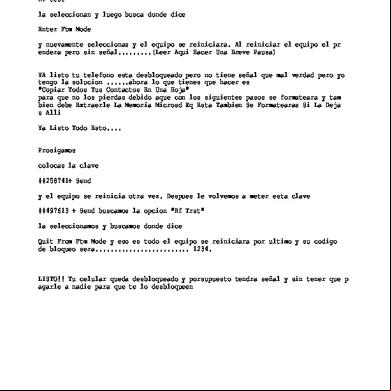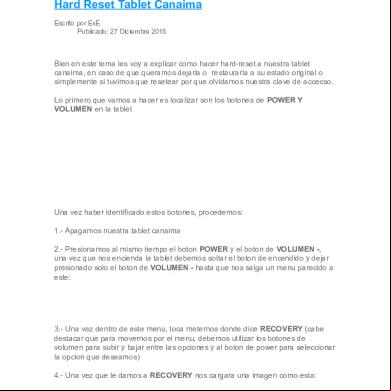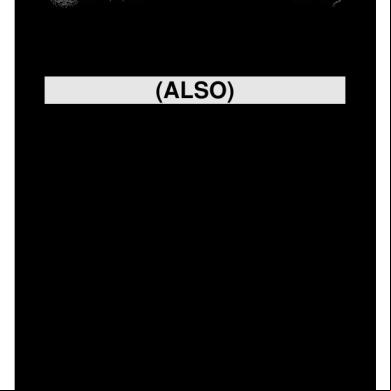Hard Reset Cruz Reader 3y585y
This document was ed by and they confirmed that they have the permission to share it. If you are author or own the copyright of this book, please report to us by using this report form. Report 3b7i
Overview 3e4r5l
& View Hard Reset Cruz Reader as PDF for free.
More details w3441
- Words: 842
- Pages: 3
re-flash de su Reader Cruz. Está bien, así que la mejor manera de ir de nuevo a "Factory" es re-flash de su Reader Cruz. Usted va a necesitar una tarjeta SD para esto y algún tipo de SD tarjeta de lector para su PC. Primero descarga la última OFICIAL Cruz ROM Reader desde aquía continuación, formatee la tarjeta SD y copiar el archivo descargado a la misma, en la que es la carpeta raíz. Asegúrese de que el archivo en la tarjeta SD se llama esto exactamente: PD_INX7E_ENG_6410POP.ZIP Ponga la tarjeta SD en el lector de Cruz Apágalo. Mantenga pulsado el botón + Vol. y el botón de encendido hasta que aparezca el Android Andy y su ROM debe cargar. En cuanto a la batería, he usado mis uñas en su mayoría. Funciona bien para mí.También un muy pequeños (jewlers) destornillador ranura o las mini punta de aguja alicates . ----------------------------------------------------------------------------------------------------------------------------------------------------------------http://www.cruzreader.com/Article_814.php
How to Apply the Firmware Update Updating your Cruz's firmware is easy. Please read all instructions before beginning. The entire process after ing takes less than 10 minutes. A basic overview of the process is as follows:
• the update file and save it to an SD card • Transfer the SD card from your PC to your Cruz • Activate the update sequence, and wait for the process to complete • Upon completion, a touch screen calibration is advised.
STEP 1: the update file and save it to an SD card.
A.) Insert a standard SD card into your computer's media reader (refer to your computer manual to determine the location of the SD memory slot). The AutoPlay feature (see example to the right) will tell you the drive letter name. The example shown is Removable Disk (F:). B.) the ZIP file referenced to the right. It is easiest just to right-click and Save Target As
File: PD_INX7E_ENG_6410POP.ZIP (*NEWEST*) - 64.0 MB, version .091257, updated November 16, 2011. Release Notes: 1) Removed Borders APK 2) Added kobo APK 3) Updated eBuddy APK 4) Updated Twidroyd APK 5) No other fixes are included at this time
C.) Save it to the root of the SD card, not in any folder. In our example below, this is directly on the F: drive, so we click Removable Disk (F:) on the left under Computer in order to save it on the SD card. NOTE: Do not extract the contents of the ZIP file, leave it as a ZIP archive. Do not rename the file. Do not allow your browser to change the name of the file. If necessary, change it back.
STEP 2: Transfer the SD card from your PC to your Cruz. A.) Once you have finished saving the update file to your SD card, eject it from your PC and insert it into your Cruz device. To be sure that you have sufficient power to complete the update, attach your DC charger and confirm the unit is charging. Be sure there is no USB cable attached to the Tablet.
STEP 3: Activate the update sequence, and wait for the process to complete A.) With the Cruz Reader powered off, press and hold the volume up button (keep holding), then press and hold the power button at the same time. Keep holding both buttons, the screen will read Cruz first, and then the Android robot and software package icons will appear on the screen with a progress bar. B.) You may now release the buttons and allow the process to complete. C.) When done, the Cruz load will reappear and the unit should then load normally.
Warning, data loss will occur: This process will not remove data from your external SD card or your internal 4GB microSD card. It will however wipe the unit, returning it to out-of-box condition. Application content will be lost so you will need to reconfigure your Email and Wi-Fi settings, and reinstall all 3rd party apps again. You may consider backing up your 3rd party apps to SD before beginning for easy re-installation afterward using the Backup tool included in ASTRO. Onced apps are backed up (to internal storage: /sdcard/backup/apps) you will want to copy them and any other app content folders you care to keep to the external /sdcard1 before beginning the firmware update process.
Error notices: If you see an Android robot with a triangle with an exclamation mark inside, then the process failed, try again being careful to follow the instructions closely.
STEP 4: Upon completion, a touch screen calibration is advised
* ALTERNATIVE METHOD * The above method is easiest, but some may find this alternate method (which requires the ADB driver to be installed) to be handy.
the PD_INX7E_ENG_6410POP.ZIP file to your external SD card as instructed in steps 1-4 above.
If you have not already done so, follow these instructions to install ADB: How do I install the ADB Driver?
Power on and tether your Tablet to your PC
and run the Cruz Tablet Firmware Update Utility and follow the instructions there.
How to Apply the Firmware Update Updating your Cruz's firmware is easy. Please read all instructions before beginning. The entire process after ing takes less than 10 minutes. A basic overview of the process is as follows:
• the update file and save it to an SD card • Transfer the SD card from your PC to your Cruz • Activate the update sequence, and wait for the process to complete • Upon completion, a touch screen calibration is advised.
STEP 1: the update file and save it to an SD card.
A.) Insert a standard SD card into your computer's media reader (refer to your computer manual to determine the location of the SD memory slot). The AutoPlay feature (see example to the right) will tell you the drive letter name. The example shown is Removable Disk (F:). B.) the ZIP file referenced to the right. It is easiest just to right-click and Save Target As
File: PD_INX7E_ENG_6410POP.ZIP (*NEWEST*) - 64.0 MB, version .091257, updated November 16, 2011. Release Notes: 1) Removed Borders APK 2) Added kobo APK 3) Updated eBuddy APK 4) Updated Twidroyd APK 5) No other fixes are included at this time
C.) Save it to the root of the SD card, not in any folder. In our example below, this is directly on the F: drive, so we click Removable Disk (F:) on the left under Computer in order to save it on the SD card. NOTE: Do not extract the contents of the ZIP file, leave it as a ZIP archive. Do not rename the file. Do not allow your browser to change the name of the file. If necessary, change it back.
STEP 2: Transfer the SD card from your PC to your Cruz. A.) Once you have finished saving the update file to your SD card, eject it from your PC and insert it into your Cruz device. To be sure that you have sufficient power to complete the update, attach your DC charger and confirm the unit is charging. Be sure there is no USB cable attached to the Tablet.
STEP 3: Activate the update sequence, and wait for the process to complete A.) With the Cruz Reader powered off, press and hold the volume up button (keep holding), then press and hold the power button at the same time. Keep holding both buttons, the screen will read Cruz first, and then the Android robot and software package icons will appear on the screen with a progress bar. B.) You may now release the buttons and allow the process to complete. C.) When done, the Cruz load will reappear and the unit should then load normally.
Warning, data loss will occur: This process will not remove data from your external SD card or your internal 4GB microSD card. It will however wipe the unit, returning it to out-of-box condition. Application content will be lost so you will need to reconfigure your Email and Wi-Fi settings, and reinstall all 3rd party apps again. You may consider backing up your 3rd party apps to SD before beginning for easy re-installation afterward using the Backup tool included in ASTRO. Onced apps are backed up (to internal storage: /sdcard/backup/apps) you will want to copy them and any other app content folders you care to keep to the external /sdcard1 before beginning the firmware update process.
Error notices: If you see an Android robot with a triangle with an exclamation mark inside, then the process failed, try again being careful to follow the instructions closely.
STEP 4: Upon completion, a touch screen calibration is advised
* ALTERNATIVE METHOD * The above method is easiest, but some may find this alternate method (which requires the ADB driver to be installed) to be handy.
the PD_INX7E_ENG_6410POP.ZIP file to your external SD card as instructed in steps 1-4 above.
If you have not already done so, follow these instructions to install ADB: How do I install the ADB Driver?
Power on and tether your Tablet to your PC
and run the Cruz Tablet Firmware Update Utility and follow the instructions there.