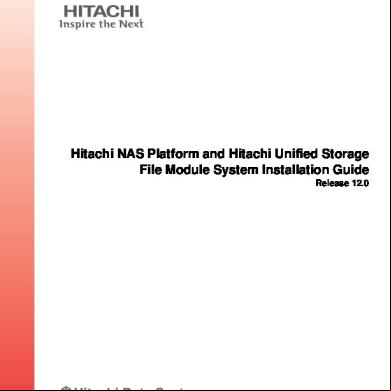Hitachi Nas Platform 3080 And 3090 G1 Hardware Reference 4u4328
This document was ed by and they confirmed that they have the permission to share it. If you are author or own the copyright of this book, please report to us by using this report form. Report 3b7i
Overview 3e4r5l
& View Hitachi Nas Platform 3080 And 3090 G1 Hardware Reference as PDF for free.
More details w3441
- Words: 26,428
- Pages: 112
Hitachi NAS Platform 3080 and 3090 G1 Hardware Reference Release 12.0
MK-92HNAS016-03
© 2011-2014 Hitachi, Ltd. All rights reserved. No part of this publication may be reproduced or transmitted in any form or by any means, electronic or mechanical, including photocopying and recording, or stored in a database or retrieval system for any purpose without the express written permission of Hitachi, Ltd. Hitachi, Ltd., reserves the right to make changes to this document at any time without notice and assumes no responsibility for its use. This document contains the most current information available at the time of publication. When new or revised information becomes available, this entire document will be updated and distributed to all ed s. Some of the features described in this document might not be currently available. Refer to the most recent product announcement for information about feature and product availability, or Hitachi Data Systems Corporation at https:// portal.hds.com. Notice: Hitachi, Ltd., products and services can be ordered only under the and conditions of the applicable Hitachi Data Systems Corporation agreements. The use of Hitachi, Ltd., products is governed by the of your agreements with Hitachi Data Systems Corporation. Hitachi is a ed trademark of Hitachi, Ltd., in the United States and other countries. Hitachi Data Systems is a ed trademark and service mark of Hitachi, Ltd., in the United States and other countries. Archivas, Dynamic Provisioning, Essential NAS Platform, HiCommand, Hi-Track, ShadowImage, Tagmaserve, Tagmasoft, Tagmasolve, Tagmastore, TrueCopy, Universal Star Network, and Universal Storage Platform are ed trademarks of Hitachi Data Systems Corporation. AIX, AS/400, DB2, Domino, DS8000, Enterprise Storage Server, ESCON, FICON, FlashCopy, IBM, Lotus, OS/390, RS6000, S/390, System z9, System z10, Tivoli, VM/ ESA, z/OS, z9, zSeries, z/VM, z/VSE are ed trademarks and DS6000, MVS, and z10 are trademarks of International Business Machines Corporation. All other trademarks, service marks, and company names in this document or website are properties of their respective owners. Microsoft product screen shots are reprinted with permission from Microsoft Corporation.
ii
Hitachi NAS Platform
Notice Hitachi Data Systems products and services can be ordered only under the and conditions of Hitachi Data Systems’ applicable agreements. The use of Hitachi Data Systems products is governed by the of your agreements with Hitachi Data Systems. This product includes software developed by the OpenSSL Project for use in the OpenSSL Toolkit (http://www.openssl.org/). Some parts of ADC use open source code from Network Appliance, Inc. and Traakan, Inc. Part of the software embedded in this product is gSOAP software. Portions created by gSOAP are copyright 2001-2009 Robert A. Van Engelen, Genivia Inc. All rights reserved. The software in this product was in part provided by Genivia Inc. and any express or implied warranties, including, but not limited to, the implied warranties of merchantability and fitness for a particular purpose are disclaimed. In no event shall the author be liable for any direct, indirect, incidental, special, exemplary, or consequential damages (including, but not limited to, procurement of substitute goods or services; loss of use, data, or profits; or business interruption) however caused and on any theory of liability, whether in contract, strict liability, or tort (including negligence or otherwise) arising in any way out of the use of this software, even if advised of the possibility of such damage. The product described in this guide may be protected by one or more U.S. patents, foreign patents, or pending applications.
Notice of Export Controls Export of technical data contained in this document may require an export license from the United States government and/or the government of Japan. the Hitachi Data Systems Legal Department for any export compliance questions.
3080 and 3090 G1 Hardware Reference
iii
Document Revision Level Revision
Date
Description
MK-92HNAS016-00
June 2013
First publication
MK-92HNAS016-01
November 2013
Revision 1, replaces and supersedes MK-92HNAS016-00.
MK-92HNAS016-02
November 2013
Revision 2, replaces and supersedes MK-92HNAS016-01.
MK-92HNAS016-03
April 2014
Revision 3, replaces and supersedes MK-92HNAS016-02.
Hitachi Data Systems 2845 Lafayette Street Santa Clara, California 95050-2627 https://portal.hds.com
North America: 1-800-446-0744
iv
Hitachi NAS Platform
| TOC | 5
Contents Chapter 1: About this manual.................................................................................9 Audience..............................................................................................................................................................10 Conventions.........................................................................................................................................................10 Other useful publications.....................................................................................................................................12
Chapter 2: Safety information...............................................................................15 Electrostatic discharge precautions.....................................................................................................................16 Safety and handling precautions..........................................................................................................................16 Electrical precautions..........................................................................................................................................16 Data protection precautions.................................................................................................................................17
Chapter 3: Mandatory regulations........................................................................19 International standards........................................................................................................................................20 Federal Communications Commission (FCC)....................................................................................................20 European Union (EU) Statement.........................................................................................................................20 Canadian Department of Communication Compliance Statement......................................................................21 Avis de conformité aux normes du ministère des Communications du Canada.....................................21 Radio Protection for ............................................................................................................................21 Food and Drug istration (FDA)................................................................................................................21 Chinese RoHS Compliance Statement................................................................................................................21
Chapter 4: System overview...................................................................................23 System components.............................................................................................................................................24 Server specifications............................................................................................................................................25 Attaching a rack stabilizer plate..........................................................................................................................26
Chapter 5: Hitachi NAS Platform server components........................................27 Introducing the Hitachi NAS Platform................................................................................................................28 Ventilation...........................................................................................................................................................28 Front view of server............................................................................................................................................28 NVRAM backup battery pack.............................................................................................................................29 Server rear ..................................................................................................................................................31 Rear server LED and button locations...........................................................................................32 Rear LED state descriptions..........................................................................................................32 Power button (PWR)...............................................................................................................................33 Reset button (RST)..................................................................................................................................33 10 GbE Ports...........................................................................................................................................34 10 Gigabit Ethernet customer data network ports...................................................................................34 GE Ethernet network ports .....................................................................................................................35 10/100 private Ethernet ports..................................................................................................................35 Fibre channel storage ports......................................................................................................................36 Power supply units .................................................................................................................................37 Serial port ...............................................................................................................................................38 10/100/1000 Ethernet management ports................................................................................................38 USB ports................................................................................................................................................38
| TOC | 6
Management interfaces............................................................................................................................38 10/100/1000 Ethernet management ports................................................................................................39 RS-232 serial management port .............................................................................................................39
Chapter 6: Replacing server components.............................................................41 Removing and replacing the front bezel..............................................................................................................42 Bezel removal......................................................................................................................................................42 Replacing a fan....................................................................................................................................................42 Replacing the NVRAM backup battery pack......................................................................................................43 Step 1: Removing Battery Replacement for Type 1 Chassis ..................................................................44 Step 2: Removing Battery Pack from Caddy for Type 1 Chassis ..........................................................44 Step 3: Inserting New Battery Pack for Type 1 Chassis .........................................................................45 Step 1: Removing battery pack for type 2 chassis ..................................................................................47 Step 2: Removing the Bracket for Type 2 Chassis .................................................................................48 Step 3: Removing Battery Pack from Caddy for Type 2 Chassis ..........................................................50 Step 4: Inserting battery pack for type 2 chassis.....................................................................................51 Replacing a hard disk..........................................................................................................................................53 Replacing a power supply unit............................................................................................................................54
Chapter 7: Rebooting, shutting down, and powering off....................................57 Rebooting or shutting down a server...................................................................................................................58 Rebooting or shutting down a cluster..................................................................................................................58 Restarting an unresponsive server.......................................................................................................................60 Powering down the server for maintenance........................................................................................................61 Powering down the server for shipment or storage.............................................................................................61 Recovering from power standby.........................................................................................................................61
Chapter 8: Hard disk replacement........................................................................63 Intended Audience...............................................................................................................................................64 Downtime considerations for hard disk replacement..........................................................................................64 Requirements for hard disk replacement.............................................................................................................64 Overview of the Procedure..................................................................................................................................65 Accessing Linux on the server and node.............................................................................................................65 Using the Serial (Console) Port...............................................................................................................65 Using SSH for an Internal SMU..............................................................................................................66 Using SSH for an External SMU............................................................................................................66 Step1: Performing an Internal Drive Health Check............................................................................................67 Step 2: Gathering information about the server or node.....................................................................................70 Step 3: Backing up the server configuration.......................................................................................................72 Step 4: Locating the server..................................................................................................................................73 Step 5: Save the preferred mapping and migrate EVSs (cluster node only).......................................................73 Step 6: Replacing a Server’s Internal Hard Disk................................................................................................75 Step 7: Synchronizing server’s new disk............................................................................................................81 Step 8: Replacing the server’s second disk.........................................................................................................82 Step 9: Synchronizing the second new disk........................................................................................................82 Step 10: Restore EVSs (cluster node only).........................................................................................................82
Appendix A: Server replacement procedures......................................................85 Replacement procedure overview.......................................................................................................................86 Requirements...........................................................................................................................................86 Swapping components.............................................................................................................................86 Model selection.......................................................................................................................................86
| TOC | 7
MAC ID and license keys.......................................................................................................................87 Previous backups.....................................................................................................................................87 Upgrades..................................................................................................................................................87 Replacing a single server with an embedded SMU.............................................................................................87 Obtaining backups, diagnostics, firmware levels, and license keys........................................................87 Shutting down the server you are replacing............................................................................................89 Configuring the replacement server........................................................................................................90 Finalizing and ing the replacement server configuration...............................................................91 Replacing a single server with an external SMU................................................................................................93 Obtaining backups, diagnostics, firmware levels, and license keys........................................................93 Shutting down the server you are replacing............................................................................................94 Configuring the replacement server........................................................................................................95 Finalizing and ing the replacement server configuration...............................................................97 Replacing a node within a cluster........................................................................................................................99 Obtaining backups, diagnostics, firmware levels, and license keys........................................................99 Shutting down the server you are replacing..........................................................................................100 Configuring the replacement server......................................................................................................101 Finalizing and ing the server configuration.................................................................................103 Replacing all servers within a cluster................................................................................................................105 Obtaining backups, diagnostics, firmware levels, and license keys......................................................105 Shutting down the servers you are replacing.........................................................................................107 Configuring the replacement servers.....................................................................................................108 Finalizing and ing the system configuration................................................................................109
8 | TOC |
Chapter
1 About this manual Topics: • • •
Audience Conventions Other useful publications
This manual provides an overview of the Hitachi NAS Platform and the Hitachi Unified Storage File Module hardware. The manual explains how to install and configure the hardware and software, and how to replace faulty components. The following server models are covered: 4040, 4060, 4080, and 4100 For assistance with storage arrays connected to the server, refer to the Storage Subsystem istration Guide.
| About this manual | 10
Audience This guide is written for owners and field service personnel who may have to repair the system hardware. It is written with the assumption that the reader has a good working knowledge of computer systems and the replacement of computer parts.
Conventions The following conventions are used throughout this document: Convention
Meaning
Command
This fixed-space font denotes literal items such as commands, files, routines, path names, signals, messages, and programming language structures.
variable
The italic typeface denotes variable entries and words or concepts being defined. Italic typeface is also used for book titles.
input
This bold fixed-space font denotes literal items that the enters in interactive sessions. Output is shown in nonbold, fixed-space font.
[ and ]
Brackets enclose optional portions of a command or directive line.
…
Ellipses indicate that a preceding element can be repeated.
GUI element
This font denotes the names of graphical interface (GUI) elements such as windows, screens, dialog boxes, menus, toolbars, icons, buttons, boxes, fields, and lists.
The following types of messages are used throughout this manual. It is recommended that these icons and messages are read and clearly understood before proceeding: A tip contains supplementary information that is useful in completing a task.
A note contains information that helps to install or operate the system effectively.
A caution indicates the possibility of damage to data or equipment. Do not proceed beyond a caution message until the requirements are fully understood.
A warning contains instructions that you must follow to avoid personal injury.
Før du starter (DANSK) Følgende ikoner anvendes i hele guiden til at anføre sikkerhedsrisici. Det anbefales, at du læser og sætter dig ind i, og har forstået alle procedurer, der er markeret med disse ikoner, inden du fortsætter.
| About this manual | 11
Bemærk: “Bemærk” indikerer informationer, som skal bemærkes. FORSIGTIG: “Forsigtig” angiver en mulig risiko for beskadigelse af data eller udstyr. Det anbefales, at du ikke fortsætter længere end det afsnit, der er mærket med dette ord, før du helt har sat dig ind i og forstået proceduren. ADVARSEL: “Advarsel” angiver en mulig risiko for den personlige sikkerhed. Vorbereitung (DEUTSCH) Die folgenden Symbole werden in diesem Handbuch zur Anzeige von Sicherheitshinweisen verwendet. Lesen Sie die so gekennzeichneten Informationen durch, um die erforderlichen Maßnahmen zu ergreifen. Anmerkung: Mit einer Anmerkung wird auf Informationen verwiesen, die Sie beachten sollten. VORSICHT: Das Wort “Vorsicht” weist auf mögliche Schäden für Daten oder Ihre Ausrüstung hin. Sie sollten erst dann fortfahren, wenn Sie die durch dieses Wort gekennzeichneten Informationen gelesen und verstanden haben. WARNUNG: Mit einer Warnung wird auf mögliche Gefahren für Ihre persönliche Sicherheit verwiesen. Antes de comenzar (ESPAÑOL) Los siguientes iconos se utilizan a lo largo de la guía con fines de seguridad. Se le aconseja leer, y entender en su totalidad, cualquier procedimiento marcado con estos iconos antes de proceder. Sugerencia: Una sugerencia indica información adicional que puede serle de utilidad en la finalización de una tarea. PRECAUCIÓN: Una precaución indica la posibilidad de daños a los datos o equipo. Se le aconseja no continuar más allá de una sección marcada con este mensaje, a menos que entienda el procedimiento por completo. ADVERTENCIA: Una advertencia indica la posibilidad de un riesgo a la seguridad personal. Avant de commencer (FRANÇAIS) Les icônes ci-dessous sont utilisées dans le manuel pour mettre en évidence des procédures de sécurité. Nous vous invitons à les lire et à bien comprendre toutes les procédures signalées par ces icônes avant de poursuivre. Conseil : “Conseil” signale les informations complémentaires que vous pouvez trouver utiles pour mener à bien une tâche. ATTENTION : “Attention” signale qu’il existe une possibilité d’endommager des données ou de l’équipement. Nous vous recommandons de ne pas poursuivre après une section comportant ce message avant que vous ayez pleinement assimilé la procédure. AVERTISSEMENT : “Avertissement” signale une menace potentielle pour la sécurité personnelle. Operazioni preliminari (ITALIANO) Le seguenti icone vengono utilizzate nella guida a scopo cautelativo. Prima di procedere Vi viene richiesta un’attenta lettura di tutte le procedure, contrassegnate dalle suddette icone, affinché vengano applicate correttamente. Suggerimento: “Suggerimento” fornisce indicazioni supplementari, comunque utili allo scopo. ATTENZIONE: “Attenzione” indica il potenziale danneggiamento dei dati o delle attrezzature in dotazione. Vi raccomandiamo di non procedere con le operazioni, prima di aver ben letto e compreso la sezione contrassegnata da questo messaggio, onde evitare di compromettere il corretto svolgimento dell’operazione stessa. PERICOLO: “Pericolo” indica l'eventuale pericolo di danno provocato alle persone, mettendo a rischio la vostra incolumità personale. Vóór u aan de slag gaat (NEDERLANDS) De volgende pictogrammen worden in de hele handleiding gebruikt in het belang van de veiligheid. We raden u aan alle procedure-informatie die door deze pictogrammen wordt gemarkeerd, aandachtig te lezen en ervoor te zorgen dat u de betreffende procedure goed begrijpt vóór u verder gaat.
| About this manual | 12
VOORZICHTIG: “Voorzichtig” geeft aan dat er risico op schade aan data of apparatuur bestaat. We raden u aan even halt te houden bij de sectie die door dit woord wordt gemarkeerd, tot u de procedure volledig begrijpt. WAARSCHUWING: Een waarschuwing wijst op een mogelijk gevaar voor de persoonlijke veiligheid. Antes de começar (PORTUGUÊS) Os ícones mostrados abaixo são utilizados ao longo do manual para assinalar assuntos relacionados como a segurança. Deverá ler e entender claramente todos os procedimentos marcados com estes ícones ande de prosseguir. Sugestão: Uma sugestão assinala informações adicionais que lhe poderão ser úteis para executar uma tarefa. CUIDADO: “Cuidado” indica que existe a possibilidade de serem causados danos aos dados ou ao equipamento. Não deverá avançar para lá de uma secção marcada por esta mensagem sem ter primeiro entendido totalmente o procedimento. AVISO: Um aviso indica que existe um possível risco para a segurança pessoal. Ennen kuin aloitat (SUOMI) Seuraavilla kuvakkeilla kiinnitetään tässä oppaassa huomiota turvallisuusseikkoihin. Näillä kuvakkeilla merkityt menettelytavat tulee lukea ja ymmärtää ennen jatkamista. Huomautus: Huomautus sisältää tietoja, jotka tulee ottaa huomioon. VAROITUS: Varoitus varoittaa tietojen tai laitteiden vahingoittumisen mahdollisuudesta. Tällä merkillä merkitystä kohdasta ei tule jatkaa eteenpäin ennen kuin täysin ymmärtää kuvatun menettelyn. VAARA: Vaara varoittaa henkilövahingon mahdollisuudesta. Innan du startar (SVENSKA) Följande ikoner används i hela handboken för att markera säkerhetsaspekter. Läs igenom handboken ordentligt så att du förstår steg som har markerats med dessa ikoner innan du fortsätter. Obs: “Obs” anger vad du ska observera. FÖRSIKT: “Försikt” anger vad som kan leda till data eller utrustningsskador. Fortsätt inte till nästa avsnitt innan du förstår det steg som har markerats med detta meddelande. VARNING: “Varning” anger vad som kan leda till personskador.
Other useful publications Other publications available on the System Management Unit (SMU) are: •
• •
• •
•
System Access Guide: (MK-92HNAS014) and (MK-92USF002): In PDF format, explains how system s can access the system through Web Manager (the graphical interface) and the command line interface (CLI), and provides information about 's documentation. Data Migrator istration Guide (MK-92HNAS005) and (MK-92USF005): In PDF format, provides information about the Data Migrator feature, including how to set up migration policies and schedules. File Services istration Guide (MK-92HNAS006) and (MK-92USF004): In PDF format, explains about file system formats, and provides information about creating and managing file systems, and enabling and configuring file services (file service protocols). Backup istration Guide (MK-92HNAS007) and (MK-92USF012): In PDF format, provides information about configuring the server to work with NDMP, and creating and managing NDMP backups. Network istration Guide (MK-92HNAS008) and (MK-92USF003): In PDF format, provides information about the server’s network usage, and explains how to configure network interfaces, IP addressing, and name and directory services. Replication and Disaster Recovery istration Guide (MK-92HNAS009) and (MK-92USF009): In PDF format, provides information about the replicating data using file-based replication and object-based replication.
| About this manual | 13
•
• •
•
•
• •
Also provides information on setting up replication policies and schedules, and using replication features for disaster recovery purposes. Server and Cluster istration Guide (MK-92HNAS010) and (MK-92USF007): In PDF format, provides information about istering servers, clusters, and server farms. Also provides information about licensing, name spaces, upgrading firmware, monitoring servers and clusters, and the backing up and restoring configurations. Snapshot istration Guide (MK-92HNAS011) and (MK-92USF008): In PDF format, provides information about configuring the server to take and manage snapshots. Storage Subsystem istration Guide (MK-92HNAS013) and (MK-92USF011): In PDF format, provides information about managing the ed storage subsystems (RAID arrays) that are attached to the server/ cluster. Includes information about tiered storage, storage pools, system drives (SDs), SD groups, and other storage device-related configuration and management features and functions. Hitachi NAS Platform 3080 and 3090 G2 Hardware Reference (MK-92HNAS017) (ICS-92HNAS017) (MK-92USF001): Provides an overview of the second-generation server hardware, describes how to resolve any problems, and replace potentially faulty components. System Installation Guide (MK-92HNAS015) for both the Hitachi NAS Platform and the Hitachi Unified Storage File Module Series 4000 servers. (ICS-92HNAS015): In PDF format, provides an overview of the Hitachi NAS Platform and the Hitachi Unified Storage File Module servers, information about installing server hardware, software, and firmware, and instructions on how to upgrade and downgrade the server and the SMU. Command Line Reference: In HTML format, describes how to ister the system by typing commands at a command prompt. Release Notes: Provides late-breaking news about the system software, and provides any corrections or additions to the included documentation.
Chapter
2 Safety information Topics: • • • •
Electrostatic discharge precautions Safety and handling precautions Electrical precautions Data protection precautions
This section lists important safety guidelines to follow when working with the equipment.
| Safety information | 16
Electrostatic discharge precautions To ensure proper handling of system components and to prevent hardware faults caused by electrostatic discharge, follow all safety precautions: • • •
Wear an anti-static wrist or ankle strap. Observe all standard electrostatic discharge precautions when handling plug-in modules or components that have been removed from any anti-static packaging. Avoid with backplane components and module connectors.
Safety and handling precautions To ensure your safety and the safe handling and correct operation of the equipment, follow all of the safety precautions and instructions. Caution: Observe safe lifting practices. Each server or each storage array can weigh 56 lb. (25 kg) or more. At least two people are required to handle and position a server in a rack. Caution: There is a risk that a cabinet could fall over suddenly. To prevent this from occurring: • • •
If your system comes with a rack stabilizer plate, install it. For more information, see Attaching a rack stabilizer plate on page 26. Fill all expansion cabinets, including all storage enclosures, from the bottom to the top. Do not remove more than one unit from the rack at a time.
To help prevent serious injuries, load the components in the storage cabinet in the prescribed order: 1. If present, install the rack stabilizer plate to the front of the system cabinet. 2. Load the Fibre Channel (FC) switches in the storage cabinet at the positions recommended in the System Installation Guide. The positions can be adjusted according to a specific storage cabinet configuration. 3. Load and position the server(s) directly above the FC switches, if used in your configuration. 4. The System Management Unit (SMU), if used in your configuration, should be placed directly below the FC switches. 5. The first storage enclosure should be positioned at the bottom of the storage cabinet. Additional enclosures are then placed above existing enclosures, going towards the top of the system cabinet. 6. Once the bottom half of the storage cabinet has been filled, the top half of the storage cabinet can be filled. Begin by placing a storage component directly above the server and then fill upwards.
Electrical precautions To help ensure your safety and the safe handling of equipment, follow these guidelines. •
• •
• •
Provide a suitable power source with electrical overload protection to meet the power requirements of the entire system (the server/cluster, and all storage subsystems and switches). The power requirements per cord are - North America: 2 phase, 208Vac, 24A max; 1 phase 110Vac, 16A max. Europe: 230Vac, 16A max. Provide a power cord that is suitable for the country of installation (if a power cord is not supplied). Power cords supplied with this server or system may be less than 1.5m in length. These cords are for use with a power distribution unit (PDU) which is mounted inside the 19 inch rack. If you require longer cables, please your local sales representative. Provide a safe electrical ground connection to the power cord. Check the grounding of an enclosure before applying power. Only operate the equipment from nominal mains input voltages in the range 100 - 240Vac, 6A max, 50/60Hz. Caution: Turn off all power supplies or remove all power cords before undertaking servicing of the system.
| Safety information | 17
•
Unplug a system component if it needs to be moved or if it is damaged. Note: For additional data protection, Hitachi recommends that you use an external UPS to power the server. Also, each of the redundant power supplies in the server and in the storage subsystems should be operated from a different mains power circuit in order to provide a degree of protection from mains power supply failures. In the event that one circuit fails, the other continues to power the server and the storage subsystem.
Data protection precautions To help ensure the protection of data and safe handling of equipment, follow these guidelines. • • • • • •
•
Each storage enclosure contains multiple removable hard disk drive (HDD) modules. These units are fragile. Handle them with care and keep them away from strong magnetic fields. All supplied plug-in modules and blanking plates must be in place to complete the internal circuitry and enable air to flow correctly around an enclosure. Using the system for more than a few minutes with modules or blanking plates missing can cause an enclosure to overheat, leading to power failure and data loss. Such use may invalidate the warranty. A loss of data can occur if a hard drive module is removed. Immediately replace any modules that are removed. If a module is faulty, replace it with one of the same type, of at least the same capacity and speed. Always shut down the system before it is moved, switched off, or reset. All storage enclosures are fitted with optical SFP transceivers. The transceivers that are approved for use with ed storage enclosures vary depending on the unit. The transceivers qualified for older systems might not be approved for use with the most current storage systems. To ensure proper operation of the server and the storage subsystems, use only the approved replacement parts for each system. the Hitachi Data Systems Center for technical details about replacement parts. Maintain backup routines. Do not abandon backup routines. No system is completely foolproof.
Chapter
3 Mandatory regulations Topics: • • • •
• • •
International standards Federal Communications Commission (FCC) European Union (EU) Statement Canadian Department of Communication Compliance Statement Radio Protection for Food and Drug istration (FDA) Chinese RoHS Compliance Statement
The sections that follow outline the mandatory regulations governing the installation and operation of the system. Adhere to these instructions to ensure that regulatory compliance requirements are met.
| Mandatory regulations | 20
International standards The equipment described in this manual complies with the requirements of the following agencies and standards. Safety • • •
Worldwide: IEC60950-1: 2nd edition EU: EN60950-1: 2nd edition North America: UL60950-1: 2nd edition; CAN/CSA-C22.2 No.60950-1-07 2nd edition
EMC • • • • • •
USA: FCC Part 15 Subpart B class A Canada: ICES-003 Issue No 4 class A EU: EN55022 class A; EN61000-3-2; EN61000-3-3; EN55024 Australia & New Zealand: C-Tick – AS/NZS CISPR22 class A South Korea: KCC class A Japan: VCCI class A
Certification for the following approvals marks have been granted: • • • • • • • •
European Union CE mark, including RoHS2 China: CCC Russia: GOST-R Taiwan: BSMI Argentina: IRAM Australia & New Zealand: C-Tick Mexico: NOM and CONUEE South Africa: SABS (safety) and EMC (self-certification by CoC)
Federal Communications Commission (FCC) This equipment has been tested and found to comply with the limits for a Class A digital device, pursuant to Part 15 of the FCC Rules. These limits are designed to provide reasonable protection against harmful interference when the equipment is operated in a commercial environment. This equipment generates, uses, and can radiate radio frequency energy and, if it is not installed and used in accordance with the instruction manual, might cause harmful interference to radio communications. Operation of this equipment in a residential area is likely to cause harmful interference, in which case the s will be required to correct the interference at their own expense. Properly shielded and grounded cables and connectors must be used in order to meet FCC emission limits. Neither the provider nor the manufacturer is responsible for any radio or television interference caused by using nonrecommended cables and connectors, or by unauthorized changes or modifications to this equipment. Unauthorized changes or modifications could void the 's authority to operate the equipment. This device complies with Part 15 of the FCC Rules. Operation is subject to the following two conditions: 1. The device can not cause harmful interference. 2. The device must accept any interference received, including interference that might cause undesired operation.
European Union (EU) Statement This product conforms to the protection requirements of the following EU Council Directives: •
89/336/EEC Electromagnetic Compatibility Directive
| Mandatory regulations | 21
• • •
73/23/EEC Low Voltage Directive 93/68/EEC CE Marking Directive 2002/95/EC Restriction in the use of Certain Hazardous Substances in Electrical and Electronic Equipment (RoHS) - This product is 6/6 (fully) compliant.
The manufacturer cannot accept responsibility for any failure to satisfy the protection requirements resulting from a non-recommended modification of the product. This product has been tested and found to comply with the limits for Class A Information Technology Equipment according to European Standard EN 55022. The limits for Class A equipment were derived for commercial and industrial environments to provide reasonable protection against interference with licensed communication equipment. Caution: This is a Class A product and as such, in a domestic environment, might cause radio interference.
Canadian Department of Communication Compliance Statement This Class A digital apparatus meets all the requirements of the Canadian Interference - Causing Equipment Regulations.
Avis de conformité aux normes du ministère des Communications du Canada Cet appareil numérique de la classe A respecte toutes les exigences du Règlement sur le matériel brouilleur du Canada.
Radio Protection for Dieses Gerät erfüllt die Bedingungen der EN 55022 Klasse A.
Food and Drug istration (FDA) The product complies with FDA 21 CFR 1040.10 and 1040.11 regulations, which govern the safe use of lasers.
Chinese RoHS Compliance Statement
| Mandatory regulations | 22
Chapter
4 System overview Topics: • • •
System components Server specifications Attaching a rack stabilizer plate
This chapter describes the components in the Hitachi NAS Platform server system for the following models: • •
Hitachi NAS Platform, Model 3080 Hitachi NAS Platform, Model 3090
| System overview | 24
System components The system contains many components and is housed in a rack or cabinet. This section describes the main system components. Component
Description
Hitachi NAS Platform or Hitachi Unified Storage File Module server
The system can contain a single server or several servers that operate as a cluster. Clusters that use more than two servers include two 10 Gbps Ethernet switches. Hitachi Data Systems s two switches for redundancy. For information about the physical configuration of a cluster configuration, see the Hitachi Unified Storage File Module and Hitachi NAS Platform System Installation Guide. Note: For additional data protection, it is recommended to use an external UPS to power the server. Also, each of the redundant power supplies in the server and in the storage subsystems should be operated from a different mains power circuit in order to provide a degree of protection from mains power supply failures. In the event that one circuit fails, the other will continue to power the server and the storage subsystem.
System management A standalone server can operate without an external SMU, but all of the cluster unit (SMU) configurations require an external SMU. The SMU is the management component for the other components in a system. An SMU provides istration and monitoring tools. It s data migration and replication, and acts as a quorum device in a cluster configuration. Although integral to the system, the SMU does not move data between the network client and the servers. In a single-server configuration, typically an embedded SMU manages the system. In clustered systems and some single-node systems, an external SMU provides the management functionality. In some cases, multiple SMUs are advisable. Storage subsystems
A Hitachi NAS Platform or Hitachi Unified Storage File Module system can control several storage enclosures. The maximum number of storage enclosures in a rack depends on the model of storage enclosures being installed. Refer to the Storage Subsystem istration Guide for more information on ed storage subsystems.
Fibre Channel (FC) switches
The server s FC switches that connect multiple servers and storage subsystems. Some configurations require FC switches, but they are optional in other configurations. An external FC Switch is required when connecting more than two storage subsystems to a standalone server or a cluster. An external FC Switch is optional when connecting less than three storage subsystems to a stand alone server or a cluster. Hitachi Data Systems Center for information about which FC switches are ed.
External Fast Ethernet (10/100) or Gigabit Ethernet (GigE) switches
A standalone server can operate without an external Ethernet switch, provided that it uses an embedded SMU and there are less than three RAID subsystems attached. A standalone server requires an external Ethernet switch if there are more than two RAID subsystems attached or if there are two RAID subsystems attached and an external SMU is used. All cluster configurations require an external Ethernet switch.
10 Gigabit Ethernet (10 GbE) switches
Used in cluster configurations only.
| System overview | 25
Component
Description A server connects to a 10 GbE switch for connection with the public data network (customer data network). A 10 GbE switch is required for internal cluster communications for clusters of three or more nodes. Hitachi Data Systems Center for information about the 10 GbE switches that have been qualified for use with the server, and to find out about the availability of those switches. Hitachi Data Systems requires dual 10 GbE switches for redundancy. In a dual-switch configuration, if one switch fails, the cluster nodes remain connected through the second switch.
Server specifications The following specifications are for the server. Except for the power and cooling values, these specifications do not reflect differences among models; they are the maximum for all server models. For more detailed specifications of a particular model or configuration, your representative. Physical: • • • •
Weight: 25 kg (55 lb.) Height: 132 mm. (5 in.) Width: 440 mm. (17.3 in.) Rack space required: 3U (5.25 in.) Note: A rack unit, or U, is a unit of measure that is used to describe the height of equipment intended to be mounted in a rack. One rack unit is equivalent to 1.75 inches or 44.45 millimeters.
Power and cooling: Note: The power supplies and cooling fans noted in the following table are hot-swappable. Other thermal: • • • • • •
Temperature range (operational): 10° to 35° C (50° to 95° F) Maximum rate of temperature change per hour (operational) 10° C (18° F) Temperature range (storage): -10° to 45° C (14° to 113° F) Maximum rate of temperature change per hour (storage) 15° C (27° F) Temperature range (transit): -20° to 60° C (-4° to 140° F) Maximum rate of temperature change per hour (transit) 20° C (36° F)
Humidity: • • •
Operational: 20-80% Storage: 10-90% Transit: 5-95%
Noise: A-weighted Sound Power Level, Lwa (db re 1pW): • •
Typical: 71 Max: 81
Shock and vibration: • •
Optional random vibration: 10 to 350 Hz @ 0.18 Grms Non-operational sinusoidal vibration: 60 to 350 Hz: @ 1g
| System overview | 26
•
Non-operational shock: 3g 11ms, half sine
Packaged transport specification: • •
Drops from 356mm and 508mm as per ASTM D5276 Vibration at up to 0.53 Grms as per ASTM D4728
Altitude: • •
Maximum of 2000 meters
Attaching a rack stabilizer plate A rack stabilizer plate and mounting hardware are supplied with some system configurations. Hitachi Data Systems recommends that you always use the stabilizer plate when provided. Use of a stabilizer plate is required for those installations with dense trays. The stabilizer contains two holes for securing it to the ground. Use suitable screws to secure the stabilizer. Note: Attach the stabilizer plate to the rack before loading the cabinet. 1. Place the stabilizer plate up against the bottom of the front side of the cabinet. 2. Align the holes from the stabilizer plate to the holes on the bottom of the cabinet. 3. Place the screws in the holes and secure them into the cabinet.
Chapter
5 Hitachi NAS Platform server components Topics:
This section describes the components included in the server chassis.
•
A Hitachi Unified Storage File Module system can contain single Hitachi NAS Platform server or several servers that operate as a cluster. Clusters of more than two servers include two 10 Gbps Ethernet switches. Hitachi Data Systems only requires two switches for redundancy.
• • • •
Introducing the Hitachi NAS Platform Ventilation Front view of server NVRAM backup battery pack Server rear
For information about the physical configuration of a cluster configuration, see the Hitachi NAS Platform and Hitachi Unified Storage File Module System Installation Guide. The Hitachi NAS Platform server chassis consists of • • • • • • •
A removable fascia MMB (Mercury Motherboard) MFB (Mercury FPGA Board) Two hot-swappable fan assemblies Dual power supplies NVRAM backup battery pack Dual 2.5 inch disk drives
| Hitachi NAS Platform server components | 28
Introducing the Hitachi NAS Platform This section introduces you to the Hitachi NAS Platform or the system and server. A Hitachi NAS Platform chassis is 3U (5.25 inches) high, 480 millimeters (19 inches) wide, rack mountable, and a maximum of 686 millimeters (27 inches) deep, excluding the fascia. The Hitachi NAS Platform chassis consists of: • • • • • • •
A removable fascia MMB (Mercury Motherboard) MFB (Mercury FPGA Board) Two hot-swappable fan assemblies Dual power supplies NVRAM backup battery pack Dual 2.5 inch disk drives
The pre-installed boards perform functions essential to the integrity of the server. If there is an issue with a board, return the server for repair (boards are not field replaceable). Field replaceable units (FRUs) include power supplies, an NVRAM backup battery pack, fan assemblies, and disk drives. For more information, see Replacing server components on page 41.
Ventilation There are vents and fan openings on the front and the rear of the server. These openings are designed to allow airflow, which prevents the server from overheating. Note: At least four inches of clearance must be present at the rear of the server rack so that airflow is unrestricted. Caution: Do not place the server in a built-in installation unless proper ventilation is provided. Do not operate the server in a cabinet whose internal ambient temperature exceeds 35º C (95º F).
Front view of server
On the front there are two LED indicators (Power and Status), which indicate the system status as follows: Table 1: Power status LED (green) LEDs
Meaning
Green
Normal operation with a single server or an active cluster node in operation.
Slow flash (once every three seconds)
The system has been shut down.
| Hitachi NAS Platform server components | 29
LEDs
Meaning
Medium flash (once every .8 seconds)
The server is available to host file services but is not currently doing so. Also if no EVS is configured or all EVSs are running on the other node in a cluster.
Fast flash (five The server is rebooting. flashes per second) Off
The server is not powered up.
Table 2: Server status LED (amber) LEDs
Meaning
Amber
Critical failure and the server is not operational.
Slow flash (once every three seconds)
System shutdown has failed. Flashes once every three seconds.
Medium flash (once The server needs attention, and a non-critical failure has been detected, for example, a fan or every .8 seconds) power supply has failed. Flashes once every .8 seconds. Off
Normal operation.
NVRAM backup battery pack Each server contains a battery pack. The battery pack maintains the NVRAM contents when the server is not receiving power (due to a power failure or a short-term shut down). The battery pack is located behind the front bezel cover of the server, on the left-hand side. The battery pack is hot-swappable and can only be accessed after the front bezel has been removed.
Figure 1: Model 3080 and 3090 NVRAM backup battery pack (front view) Battery pack characteristics: • • •
• • •
•
Each server contains a single battery module. The module contains dual redundancy inside. The battery pack uses NiMH technology. A battery pack has a two year operational life. A timer starts when a server is booted for the first time, and the timer is manually restarted when a replacement batter pack is installed. After two years of operation, a log warning event is issued to warn the that the battery pack should be replaced. The battery pack is periodically tested to ensure it is operational. A fully charged battery pack maintains the NVRAM contents for approximately 72 hours. When a new server is installed and powered on, the battery pack is not fully charged (it will not be at 100% capacity). After being powered on, the server performs tests and starts a conditioning cycle, which may take up to 24 hours to complete. During the conditioning cycle, the full NVRAM content backup protection time of 72 hours cannot be guaranteed. A replacement battery pack may not be fully charged (it may not be at 100% capacity) when it is installed. After a new battery pack is installed, the server performs tests and starts a conditioning cycle, which may take up to 24
| Hitachi NAS Platform server components | 30
•
hours. During the conditioning cycle, the full NVRAM content backup protection time of 72 hours cannot be guaranteed. If a server is left powered off, the battery will discharge slowly. This means that, when the server is powered up, the battery will take up to a certain number of hours to reach full capacity and the time depends upon whether a conditioning cycle is started. The scenarios are: • •
•
24 hours if a conditioning cycle is started 3 hours if a conditioning cycle is not started
During the time it takes for the battery pack to become fully charged, the full 72 hours of NVRAM content protection cannot be guaranteed. The actual amount of time that the NVRAM content is protected depends on the charge level of the battery pack. A battery pack may become fully discharged because of improper shutdown, a power outage that lasts longer than 72 hours, or if a server is left unpowered for a long period of time. If the battery pack is fully discharged: • •
•
•
The battery pack may permanently lose some long term capacity. Assuming a battery conditioning cycle is not started, a fully discharged battery pack takes up to 3 hours before it is fully charged. If a battery conditioning cycle is started, a fully discharged battery pack takes up to 24 hours before it is fully charged. • A battery conditioning cycle is started if the server is powered down for longer than three months. A battery pack may be stored outside of the server for up to one year before it must be charged and/or conditioned. After one year without being charged and possibly conditioned, the battery capacity may be permanently reduced.
If you store battery packs for more than one year, your representative to find out about conditioning your battery packs. When preparing a server for shipment, if the NVRAM is still being backed up by battery (indicated by the flashing NVRAM LED), the battery can be manually isolated using the reset button. See Server rear for the location of the reset button. When preparing a server for shipment or if it will be powered down for any length of time, it is important that the server has been shut down correctly before powering-off. Otherwise, if the server is improperly shut down, the batteries supplying the NVRAM will become fully discharged. This also occurs if the system is powered down for too long without following the proper shutdown procedure. Note: If the batteries become fully discharged, or the system is to be powered down for an extended period, see Powering down the server for shipment or storage on page 61. Hitachi Data Systems Center for information about recharging batteries. To replace the NVRAM battery backup pack, see Replacing the NVRAM battery module.
| Hitachi NAS Platform server components | 31
Server rear The rear of the server features numerous ports, connectors, switches, and LEDs.
Figure 2: Server rear components Note: Except for the ports and connectors described in the following, none of the other ports or connectors should be used without guidance from technical . Table 3: Server rear components descriptions Item
Connectivity
Quantity
Description
1
Clustering ports 10 GbE
2
For cluster management and heartbeat, connect to: •
•
Two way configuration: Connect to corresponding cluster server ports (top port to top port and bottom port to bottom port). N-way configuration: Connect to 10 GbE switch.
2
10 GbE network ports
2
Connection to external 10 Gbps Ethernet data network.
3
Gigabit Ethernet network ports
6
Connection to external Ethernet data network.
4
10/100 Ethernet port
5
Connection to private management network.
5
Storage or FC switch
4
Connection to disk arrays or (where present) to the FC switches.
6
n/a
2
Status LEDs (NVRAM, power, and server), and Power and Reset buttons.
7
Power supply units:
2
Connect to the rack's Fault group:
PSU 1
• •
PSU 2
PSU 1 to Fault group A PSU 2 to Fault group B
8
I/O ports
2
Keyboard (purple) and mouse (green) ports. (Reserved for Customer Service Engineer access only.)
9
I/O ports
2
USB port. (Reserved for Customer Service Engineer access only.)
| Hitachi NAS Platform server components | 32
Item
Connectivity
Quantity
Description
10
RS-232
1
Management interface. (Reserved for Customer Service Engineer access only.)
11
Video port
1
Video management interface port. (Reserved for Customer Service Engineer access only.)
12
ETH0 1000baseT Ethernet (gray logo)
1
External system management. Connect to the customer's management switch.
13
ETH1 1000baseT Ethernet (yellow logo)
1
Management port. Connect to the rack's internal Ethernet switch.
Rear server LED and button locations The rear of the server contains three (3) status LEDs that indicate server status and two (buttons) that are used to power up and reset the server.
Figure 3: Rear server status LEDs and buttons Table 4: Rear status LEDs and buttons Item
Description
1
NVRAM battery backup status LED
2
Power status symbol and LED
3
Server status LED
4
Reset button
5
Power button
Rear LED state descriptions The NVRAM, power, and server status LEDs indicate whether the server is powered, its operational state, and whether the NVRAM is currently being protected by battery backup power. The way an LED flashes provides further information about what is currently occurring. Table 5: NVRAM status LED (green/amber) State
Meaning
Green (solid) Normal operation Green (flashing)
NVRAM contents are protected by battery power
Amber (solid)
Battery pack is faulty or not fitted
Off
Disabled or NVRAM battery power exhausted
| Hitachi NAS Platform server components | 33
Table 6: Power status LED (green) LEDs
Meaning
Green
Normal operation with a single server or an active cluster node in operation.
Slow flash (once every three seconds)
The system has been shut down.
Medium flash (once every .8 seconds)
The server is available to host file services but is not currently doing so. Also if no EVS is configured or all EVSs are running on the other node in a cluster.
Fast flash (five The server is rebooting. flashes per second) Off
The server is not powered up.
Table 7: Server status LED (amber) LEDs
Meaning
Amber
Critical failure and the server is not operational.
Slow flash (once every three seconds)
System shutdown has failed. Flashes once every three seconds.
Medium flash (once The server needs attention, and a non-critical failure has been detected, for example, a fan or every .8 seconds) power supply has failed. Flashes once every .8 seconds. Off
Normal operation.
Power button (PWR) Under normal circumstances, the power button is rarely used. However, the power button can be used to restore power to the system when the server is in a standby power state. When power cables are connected to the PSUs, the server normally powers up immediately. If, after 10 seconds, the LEDs on the power supplies are lit, but the Power Status LED is not lit, press the PWR button to restore power to the system. Open a case with the Hitachi Data Systems Center to get the problem resolved. Note: Do not use the power button during normal operation of the server. Pressing the power button immediately causes an improper shutdown of the system. The PSUs will continue to run.
Reset button (RST) The reset button has several functions. •
Pressing the reset button when the server is powered on causes a hard reset of the server. This reset occurs after a 30-second delay, during which the server status LED flashes rapidly and the server attempts to shut down properly. Even with the delay, pressing the reset button does not guarantee a complete shutdown before rebooting. Only press the reset button when the server is powered on to recover a server which has become unresponsive. Pressing the reset button at this time may produce a dump automatically.
•
Pressing the reset button for more than five seconds when the server is not powered up disables the NVRAM battery pack (which may be necessary prior to shipping if an incomplete shutdown occurred.) See Powering down the server for shipment or storage on page 61 for more information. Caution: If the server is non-responsive, see Restarting an unresponsive server on page 60. Do not pull the power cord. Pulling the power cord does not produce a dump.
| Hitachi NAS Platform server components | 34
10 GbE Ports
Figure 4: NAS Platform 10 GbE Ports 10 Gigabit Ethernet cluster interconnect ports The 10 gigabit per second Ethernet (10 GbE) cluster ports allow you to connect cluster nodes together. The cluster ports are used only in a cluster configuration. The 10 GbE ports operate at speeds of ten (10) gigabits per second. The HNAS 4060, 4080, and 4100 models use an enhanced small form factor pluggable (SFP+) optical connector. Do not use the 10 GbE cluster interconnect ports to connect to the customer data network (also known as the public data network). For HNAS 4060, 4080, and 4100 models, the SFP+ ports can be removed from the chassis. The 10 GbE SFP+ cluster interconnect ports are interchangeable with each other and with the 10 GbE SFP+ network ports. Note: When removed, the 10 GbE and 8 GB Fibre Channel (FC) SFP+ storage ports are indistinguishable from one another except for their part numbers. The part number is located on the side of the port housing and is only visible when the port is removed. Part number prefixes are different as follows: • •
10 GbE: FTLX
FC: FTLF
Figure 5: 10 GbE cluster interconnect ports label Once connected, each 10 GbE port has two indicator LEDs; one green and one amber. These LEDs provide link status and network activity status information as follows: Status/Activity (per port) Status
Green
Meaning 10 Gbps link present
(on, not flashing)
Activity
Green flashing
10 Gbps link standby in a redundant configuration
Green off
No link
Amber flashing
Network activity
Amber off
No network activity
10 Gigabit Ethernet customer data network ports The 10 Gigabit Ethernet (GbE) customer data network ports are used to connect the server or cluster node to the customer’s data network (also called the public data network). These ports may be aggregated into a 1, 2, 3, or 4 aggregated port. See the Network istration Guide for more information on creating aggregations. The 10 GbE ports operate at speeds of ten (10) gigabits per second. The 10 GbE ports use enhanced small form factor pluggable (SFP+) optical connectors. Note: The 10 GbE customer data network ports cannot be used to interconnect cluster nodes.
| Hitachi NAS Platform server components | 35
SPF+ port considerations. The SFP+ ports can be removed from the chassis. The 10 GbE SFP+ cluster interconnect ports are interchangeable with each other and with the 10 GbE SFP+ network ports. Note: When removed, the 10 GbE and 8 GB Fibre Channel (FC) SFP+ storage ports are indistinguishable from one another except for their serial numbers. The serial number is located on the side of the port housing and is only visible when the port is removed. Serial numbers prefixes are different as follows: • •
10 GbE: FTLX
FC: FTLF
Figure 6: 10 GbE customer data network ports label Once connected, each 10 GbE port has two indicator LEDs; one green and one amber. These LEDs provide link status and network activity status information as follows: Status/Activity (per port) Status
Meaning
Green
10 GbE network link present
(on, not flashing)
Activity
Green off
No link
Amber flashing
Network activity
Amber off
No network activity
GE Ethernet network ports The GE Ethernet Network ports are used to connect the server or cluster node to the customer’s data network (also called the public network), and these ports may be aggregated into a single logical port (refer to the Network istration Guide for more information on creating aggregations). GE ports operate at speeds of up to one (1) gigabit per second, and require the use of a standard RJ45 cable connector. The GE Customer Ethernet Network ports are labeled as shown next:
Figure 7: GE Customer Ethernet Network Ports Label Once connected, each GE port has two indicator LEDs; one green and one amber. These LEDs provide link status and network activity status information as follows: Status/Activity (Per Port)
Meaning
Status
1 Gbps link present
Green (On, not flashing)
Activity
Green Flashing
1 Gbps link standby in a redundant configuration
Green Off
No link
Amber Flashing
Network activity
Amber Off
No network activity
10/100 private Ethernet ports
| Hitachi NAS Platform server components | 36
The 10/100 Private Ethernet Network ports function as an unmanaged switch for the private management network (refer to the Network istration Guide for more information on the private management network). These ports are used by the server and other devices (such as an external SMU and other cluster nodes) to form the private management network. There are no internal connections to the server from these ports; instead, when ing a server to the private management network, you must connect from one of these ports to the management interface port on the server. The 10/100 ports operate at speeds of up to 100 megabits per second, and require the use of a standard RJ45 cable connector. The 10/100 Private Management Ethernet Network ports are labeled as shown next:
Figure 8: 10/100 Private Management Network Ethernet Ports Label Once connected, each 10/100 port has two indicator LEDs; one green and one amber. These LEDs provide link status and network activity status information as follows: Status/Activity (Per Port)
Meaning
Status
10 or 100 Mbps link present
Green (On, not flashing)
Activity
Green Off
No link
Amber Flashing
Network activity
Amber Off
No network activity
Fibre channel storage ports The Fibre Channel (FC) storage ports allow you to connect the server with other FC devices, such as storage subsystems. FC ports operate at speeds of two to eight (8) gigabits per second. FC ports use an enhanced small form factor pluggable (SFP+) optical connector. The SFP+ ports can be removed from the chassis. Note: When removed, the 10 GbE and 8 GB Fibre Channel (FC) SFP+ storage ports are indistinguishable from one another except for their part numbers. The part number is located on the side of the port housing and is only visible when the port is removed. Part number prefixes are different as follows: • •
10 GbE: FTLX
FC: FTLF
Figure 9: Fibre Channel storage ports label Status/Activity (per port) Status
Green
Meaning FC link present
(on, not flashing)
Activity
Green off
No link
Amber flashing
Data activity
Amber off
No data activity
| Hitachi NAS Platform server components | 37
Power supply units The server has dual, hot-swappable, load sharing, AC power supply units (PSUs). The PSUs are accessible from the rear of the server. The server monitors the operational status of the power supply modules so that the management interfaces can indicate the physical location of the failed PSU. LED indicators provide PSU status information for the state of the PSU.
Figure 10: Power supply unit details Item
Description
1
PSU fan exhaust
2
Power cord connector
3
PSU retention latch
4
PSU handle
5
DC power status LED
6
PSU status LED
7
AC power status LED Note: There are no field-serviceable parts in the PSU. If a PSU unit fails for any reason, replace it. See Replacing a power supply unit on page 54 for information about replacing a power supply.
Table 8: DC power status LED (green) Status
Meaning
Green
DC output operating normally
Off
DC output not operating
If the DC Power status LED is off, unplug the power cable, wait 10 seconds, then reconnect the cable. If the DC Power Status LED remains off, the PSU has failed and must be replaced. Table 9: PSU status LED (amber) Status
Meaning
Off
PSU operating normally
Amber
PSU internal failure (over temperature, fan, or internal component)
If the PSU status LED is on, unplug the power cable, wait 10 minutes, then reconnect the cable. If the PSU Status LED remains off, the PSU has failed and must be replaced. See Replacing a power supply unit on page 54 for more information on replacing a PSU.
| Hitachi NAS Platform server components | 38
Table 10: AC power status LED (green/amber) Status
Meaning
Green
Receiving AC power and operating normally
Off
Not receiving AC power (check mains and power cable connections)
Mains power connections are an IEC inlet in each power supply. Each PSU is only powered from its mains inlet. Two power feeds are required for the system. PSU units do not have an on/off switch. To turn on power, simply connect the power cable. To turn off the unit, remove the power cable. When both PSUs are installed, if only one PSU is connected and receiving adequate power, the fans on both PSUs will operate, but only the PSU receiving power will provide power to the server. Each power supply auto-ranges over an input range of 100V to 240V AC, 50 Hz to 60 Hz. Caution: If the server is non-responsive, see Restarting an unresponsive server on page 60. Do not pull the power cord.
Serial port A standard serial (RS-232) port, used to connect to the server for management purposes. See RS-232 serial management port on page 39 for more information.
10/100/1000 Ethernet management ports The 10/100/1000 Ethernet management ports are used to connect the server or node to the customer facing management network and the private management network, or to connect directly to another device for management purposes. The 10/100/1000 Ethernet ports operate at speeds of up to one (1) gigabit per second, and require the use of a standard RJ45 cable connector. Once connected, each GE port has two indicator LEDs; one on the top left and the second on the top right of the port. These LEDs provide link status and network activity status information as described in the next table:
USB ports Standard USB 2.0 (Universal Serial Bus 2.0) connectors. These ports are used to connect USB devices to the server during some operations. Valid USB devices include: • • •
Flash drives External hard drives USB keyboards
Valid operations include: • • • • •
Management Install Upgrade Update Repair Note: The USB ports should not be used without guidance from Hitachi Data Systems Center.
Management interfaces The server features two types of physical management ports: RS-232 Serial (DB-9) and 10/100/1000 Ethernet (RJ45).
| Hitachi NAS Platform server components | 39
Item
Description
1
Serial management port (RS-232 DB-9 connector)
2
Ethernet management port 0 for customer facing management (RJ45 connector)
3
Ethernet management port 1 for private management (RJ45 connector)
10/100/1000 Ethernet management ports The 10/100/1000 Ethernet management ports are used to connect the server or node to the customer facing management network and the private management network, or to connect directly to another device for management purposes. The 10/100/1000 Ethernet ports operate at speeds of up to one (1) gigabit per second, and require the use of a standard RJ45 cable connector. Once connected, each GE port has two indicator LEDs; one on the top left and the second on the top right of the port. These LEDs provide link status and network activity status information as described in the next table:
RS-232 serial management port The server has one RS-232 connection port, located on the rear of the server. This serial port is intended to be used during system setup. The serial port is not intended as a permanent management connection. This port should not be used as the primary management interface for the server. The primary management interface to the server is through the Web Manager GUI or through server's command line interface (CLI), which can be accessed through the network. Any VT100 terminal emulation interface can be used to access to the CLI so that you can perform management or configuration functions. Connect the terminal to the serial port on the rear of the server, then set the host settings to the values shown in the following table to ensure proper communication between the terminal and the server. Table 11: Host setting values Terminal
Requirement
Connection
Crossover (null modem) cable
Emulation
VT100
Baud rate
115,200 Bps
Data bits
8
Stop bits
1
Parity
None
Flow control
None
Note: Once the initial setup has been completed, disconnect the serial cable. If you need to manage the server through a serial connection, connect to the serial port on the external SMU and use SSH to access the server's CLI. If your system does not include an external SMU, connect to the server’s internal SMU and use SSH to access the server's CLI.
Chapter
6 Replacing server components Topics: • • • • • •
Removing and replacing the front bezel Bezel removal Replacing a fan Replacing the NVRAM backup battery pack Replacing a hard disk Replacing a power supply unit
This section describes which components are field replaceable units (FRUs) and how to replace those components. The section also describes which components are hot-swappable.
| Replacing server components | 42
Removing and replacing the front bezel To access some server components, or field replaceable units (FRUs), you must first remove the front bezel. Replace the bezel after the part replacement is complete.
Bezel removal The server bezel is held onto the server chassis through a friction fit onto four retention posts, which are mounted to the chassis along the left and right edges of the chassis. There are no screws or other fasteners. There are four (4) retention screws that hold the bezel retention posts onto the chassis. 1. To remove the bezel, grasp the front of the bezel by the grasping areas. 2. Gently pull the bezel straight out away from the server.
Replacing a fan Fans provide for front-to-back airflow to be consistent with other storage system components. The server continues to operate following the failure of a single fan and during the temporary removal of a fan for replacement. A failed fan must be replaced as soon as possible. The fans are contained within three assemblies, which are located behind the front fascia and are removable from the front of the server. All servers have three fans (one fan per assembly). The server's cooling airflow enables the system to operate in an ambient temperature range of 10°C to 35°C when mounted in a storage cabinet with associated components required to make up a storage system. The storage system is responsible for ensuring that the ambient temperature within the rack does not exceed the 35°C operating limit. Caution: If a fan has failed, replace the fan as soon as possible to avoid over-heating and damaging the server. 1. Remove the front fascia (and the fan guard plate), see Bezel removal on page 42 for more information. The fan assemblies will then be visible. 2. Identify the fan to be replaced. Fans are labeled on the chassis, and are numbered 1 to 3, with fan 1 on the left and fan 3 on the right. 3. Disconnect the fan lead from its connector by pressing down on the small retaining clip, as shown next.
Figure 11: Disconnecting the Fan Lead Connector 4. Remove the upper fan retention bracket and place it in a safe location. Note that the upper fan retention bracket helps to hold all three fan assemblies in position. Figure 12: Fan Retention Brackets
| Replacing server components | 43
5. For each fan assembly you are replacing, remove the lower fan retention bracket and place it in a safe location. 6. Remove the faulty fan assembly, and put the new fan assembly into place. Make sure to: • • • •
Fit the new fan assembly in the same orientation as the old fan assembly (the arrow indicating the direction of airflow must point into the server). Align the fan lead and its protective sleeve in the space allotted for it on the bottom right side of the fan assembly mounting area. Fit the fan assembly between the left and right mounting guides. Gently press the fan assembly back into the chassis
Figure 13: Fan Connector and Protective Sleeve 7. Secure the fan assembly in position by first replacing the lower retention bracket, then replacing the upper retention bracket. 8. Connect the fan lead into its connector. 9. Replace the front fascia.
Replacing the NVRAM backup battery pack To replace the NVRAM backup battery pack in a server, you remove the old battery and install the new replacement. Perform the battery pack replacement as quickly as possible, and only when the new pack is present. Note: If possible, shut down the server before replacing the battery backup pack. Shutting down the server or migrating all of the EVSs to the other node is not required. However, during the replacement procedure, there will be a period of time when the NVRAM contents are not backed up by the battery pack. If a power failure occurs during this period, the NVRAM contents may be lost. The server uses one of two types of chassis:
| Replacing server components | 44
• •
Type 1: Without a battery retention bracket. Type 2: With a battery retention bracket.
This section explains how to change the battery pack in both types of chassis. Note: Replacement battery pack wires may be unwrapped, or they may be wrapped. Wire routing is identical for both, but additional care is required when the wires are not wrapped to ensure that they are correctly placed and that they do not get pinched between parts
Step 1: Removing Battery Replacement for Type 1 Chassis Remove the NVRAM battery backup pack
1. Make sure you have the new battery pack present. 2. Remove the fascia (see Bezel removal on page 42 for more information). 3. Gently remove the battery pack from the compartment, and disconnect the battery lead connector in the lower right part of the battery pack compartment. Note: Disconnect the battery pack by grasping the battery pack connector; do not pull on the wires.
Step 2: Removing Battery Pack from Caddy for Type 1 Chassis 1. Loosen thumbscrew on the rear of the caddy (the side with the electrical connector).
| Replacing server components | 45
2. Separate the caddy from the rest of the battery pack by sliding the metal cover away from the thumbscrew and lift it off the module.
3. Remove the battery pack from the caddy. 4. Disconnect the battery from the caddy by pressing down on the retention clip that holds the connector together and then separating the connector.
Step 3: Inserting New Battery Pack for Type 1 Chassis 1. Slide the old battery pack out of the server.
| Replacing server components | 46
2. Disconnect the battery: a) Carefully push in on the retention clip. b) Carefully pull the connector away from the socket. 3. Properly dispose of the old battery pack in compliance with local environmental regulations, or return it to the battery pack supplier. 4. Plug the connector in before inserting the new battery pack. The connector plug must be positioned so that the retention clip is on the left side before pushing it in as shown in the next figure.
5. To plug in the battery connector: a) Position the battery connector so that the retention clip is on the left side. b) Make sure that the retention clip is aligned with the tab on the chassis receptacle. c) Insert the battery connector into the chassis receptacle and push until the retention clip locks onto the retention tab. Do not force the plug in. When correctly aligned, it will slide in easily. Caution: Do not force the connector into the socket. Forcing the connector into the socket when the retention tab is on the wrong side of the receptacle can cause permanent damage to the server. 6. Carefully insert the battery pack. Ensure that the print is facing left and the cable is on the bottom.
| Replacing server components | 47
Note: The new cable is wrapped in a braided sheath and is thicker than the wires on the previous battery pack. 7. Carefully, work with the battery connector cable so that it is along the right side of the battery compartment. It must be fully behind the fascia mounting tab and the LED mounting tab.
8. Check the battery connector to make sure the battery is plugged in correctly. 9. Reinstall the server cover. 10. to the server, and run the new-battery-fitted --field --confirm command. 11. Restart the chassis monitor by performing the following steps: a) Exit BALI by entering the exit command or pressing the CTRL+D keys. b) to Linux as root by entering the command su -; [] where [] is the for the root . c) Issue the /etc/init.d/chassis-monitor restart command. Note: Once the battery has been replaced, it goes through conditioning, which can take up to 24 hours to complete. During this time, the chassis alert LED will be on. You should check the node in 24 hours to the alert LED is off, and that there are no warnings in the event log. If there are still warnings in the event log after 24 hours, the battery may be defective and may need to be replaced. 12. Replace the fascia (see "Fascia Replacement" for more information).
Step 1: Removing battery pack for type 2 chassis These instructions apply to the Mercury Server with a battery retention bracket.
1. Remove the fascia. 2. Disconnect the battery connector, located on the right side of the battery compartment.
| Replacing server components | 48
Note: Disconnect the battery pack by grasping the battery pack connector; do not pull on the wires.
Step 2: Removing the Bracket for Type 2 Chassis 1. Remove the battery retention bracket.
| Replacing server components | 49
2. Gently remove the battery pack from the compartment.
3. Disconnect the battery: a) Carefully press down on the retention clip. b) Pull the connector away from the socket.
| Replacing server components | 50
4. Properly dispose of the old battery pack in compliance with local environmental regulations, or return it to the battery pack supplier.
Step 3: Removing Battery Pack from Caddy for Type 2 Chassis 1. Loosen thumbscrew on the rear of the caddy (the side with the electrical connector).
2. Separate the caddy from the rest of the battery pack by sliding the metal cover away from the thumbscrew and lift it off the module.
3. Remove the battery pack from the caddy. 4. Disconnect the battery from the caddy by pressing down on the retention clip that holds the connector together and then separating the connector.
| Replacing server components | 51
Step 4: Inserting battery pack for type 2 chassis 1. Insert the battery pack with the connector cable on the bottom and the printing on the left side.
Note: Do not connect the battery connector yet. 2. Fit the left-side of the battery retention bracket into the slot.
3. Fasten the battery retention bracket into place.
| Replacing server components | 52
4. Before proceeding to the next step, make sure that the clip is on the left.
5. To connect the battery: a) Position the battery connector so that the retention clip is on the left side. b) Make sure the retention clip is aligned with the tab on the chassis receptacle. c) Insert the battery connector into the chassis receptacle and push until the retention clip locks onto the retention tab. Warning: Do not force the connector into the receptacle. Forcing the connector into the receptacle when the retention clip is on the wrong side of the receptacle can cause permanent damage to the server. 6. Route the battery connector so that it is along the right side of the battery compartment and fully behind the fascia mounting tab and the LED mounting tab.
7. Check the battery connect to make sure the battery is plugged in correctly. 8. Install the fascia or bezel (the server cover). 9. to the server, and run the new-battery-fitted --field --confirm command. 10. Restart the chassis monitor by performing the following steps:
| Replacing server components | 53
a) Exit BALI by entering the exit command or pressing the CTRL+D keys. b) to Linux as root by entering the command su -; [] where [] is the for the root . c) Issue the /etc/init.d/chassis-monitor restart command. Note: Once the battery has been replaced, it goes through conditioning, which can take up to 24 hours to complete. During this time, the chassis alert LED will be on. You should check the node in 24 hours to the alert LED is off, and that there are no warnings in the event log. If there are still warnings in the event log after 24 hours, the battery may be defective and may need to be replaced.
Replacing a hard disk If necessary, either of the hard disks in the server can be replaced. Do not attempt to replace a hard disk unless instructed to do so by Hitachi Data Systems Center. Hard disk replacement may be performed as a hot-swap operation; replacing a hard disk does not require that the server be shut down, and no tools are required. Hard disk replacement is not a hot-swap operation; replacing a hard disk requires that the server be shut down and that the power cables are disconnected from the PSUs. Hard disk replacement requires that you remove fan assemblies, and remove and replace the hard disks through the fan mounting area. 1. Make sure you have the new hard disk(s) present. 2. Shut down the server (see "Rebooting or Shutting Down a Server/Cluster" for more information). 3. Remove the power cables from the PSUs. The hard disk(s) can now be replaced. 4. Remove the left and center fan assemblies (fan 1 and fan 2). See "Replacing a Fan" for this procedure. 5. Identify the hard disk to replace. Note that there are two (2) hard disks in the server. Hard disk A is on the left (behind fan assembly number 1) and hard disk B is on the right (behind fan assembly number 2). Labels on the chassis identify the disk drives. 6. Disconnect the power and SATA cables from the hard disk being replaced. (Do not remove the SATA cable from the motherboard.)
7. Remove the hard disk to be replaced. Each hard disk is in a carrier (bracket) held to the bottom of the chassis by a thumbscrew on the right side and a tab that fits into a slot on the chassis floor on the left side. a) Remove the thumbscrew on the right side of the hard disk carrier. b) Gently lift the right side of the hard disk about 1/8 inch (1/4 centimeter) and slide the disk carrier to the right. c) Once the disk carrier is completely disengaged from the chassis, remove it from the server.
| Replacing server components | 54
8. Install the replacement hard disk: Note: The replacement hard disk should be mounted in the lower position of the carrier. If the hard disk is not mounted in a carrier, you can mount the replacement hard disk in the old carrier. If the hard disk is mounted in the upper position, it should be moved to the lower position in the carrier. In either of the cases described above, you must remove and reuse the four (4) TORX10 mounting screws that hold the hard disk in the carrier before mounting/remounting the hard disk. a) Insert the tabs on the left side of the disk carrier into the slots on the floor of the server chassis. b) Move the carrier to the left until the tabs are fully engaged and the thumbscrew is aligned. (Note that the right side of the carrier must be elevated slightly to clear part of the chassis.) c) Tighten the thumbscrew to secure the drive carrier. Do not overtighten the thumbscrew. d) Connect the power and SATA cables to the replacement hard disk. 9. Replace the fan assemblies (see "Replacing a Fan" for this procedure). 10. Replace the fascia (see Bezel replacement for more information). 11. Reconnect the power cables to the PSUs. 12. Start the server (see "Powering On a Mercury Server/Cluster" for more information). 13. to the server as the root . a) Use SSH to connect to the server using the manager . By default, the for the manager is nas, but this may have been changed. b) To gain access as root, press Ctrl-D to exit the console, then enter su –. When you are prompted for the root , enter it for the root . By default, the for the root is nas, but this may have been changed. 14. Run the script /opt/raid-monitor/bin/recover-replaced-drive.sh, which will partition the disk appropriately, update the server’s internal RAID configuration, and initiate rebuilding the RAID pair. Rebuilding the RAID pair ensures all data is accurate across both hard disks. After the script has finished, no further interaction is required. The RAID system rebuilds the disk as a background operation, and events are logged as the RAID partitions rebuild and become fully fault tolerant. The status indicator will turn to indicate normal operation (solid or flashing blue) once the RAID configuration has been repaired. 15. Log out. 16. Properly dispose of the old hard disk; do not attempt to re-install or re-use it.
Replacing a power supply unit You can replace a power supply unit (PSU) as a hot-swappable server component. The server can operate on a single PSU if necessary, making it possible to replace a failed PSU without shutting down the server. If a PSU fails, it should be replaced as quickly as possible, because operating on a single PSU means that there is no redundancy in that area, increasing the risk of an interruption in service to clients. LED indicators on each PSU indicate the PSU status. Item
Description
1
PSU 1
2
PSU 2
| Replacing server components | 55
Figure 14: PSU components Item
Description
1
PSU fan
2
Power plug
3
Retaining latch
4
Handle
5
DC power LED
6
Malfunction or failure LED
7
AC power LED
1. Remove the power cord from the PSU. 2. Move the retaining latch to the right (you may hear a slight click if the PSU moves when the latch disengages). 3. Using the handle on the PSU, pull the PSU out from the back of the server until you can completely remove the PSU from the chassis. 4. Insert the replacement PSU. The retention latch should click into position all the way to the left when the PSU is fully inserted. If the PSU that is not being replaced is receiving mains power when the replacement PSU is fitted, the fan on the replacement PSU becomes active. 5. Connect the power cord to the back of the PSU. The PSU should start as soon as the power connection is made. If the PSU does not start immediately, make sure the mains power circuit is live and that the other end of the power cable is connected to a live outlet.
Chapter
7 Rebooting, shutting down, and powering off Topics: • • • • • •
Rebooting or shutting down a server Rebooting or shutting down a cluster Restarting an unresponsive server Powering down the server for maintenance Powering down the server for shipment or storage Recovering from power standby
This section provides instructions on how to reboot, shut down, and power off a server or cluster. For information about starting a server or a cluster, see Powering on the server or cluster. See the System Installation Guide for details about server software licenses.
| Rebooting, shutting down, and powering off | 58
Rebooting or shutting down a server The server can be shutdown or reset if a manual reboot is necessary. 1. Using Web Manager, and select Reboot/Shutdown from the Server Settings page to display the Restart, Reboot and Shutdown page. Note that the page has different options depending on the configuration of your system.
2. Click the button for the action you want to perform as described next: • • • •
Click restart to restart all file serving EVSs on the server. Click stop to stop file all serving EVSs on the server. Click Reboot to stop file serving EVSs on the server, and then reboot the entire server. Note that rebooting may take up to five minutes. Click Shutdown to stop file serving EVSs on the server, and then shut down and power off the server.
Rebooting or shutting down a cluster 1. Using Web Manager, and select Reboot/Shutdown from the Server Settings page to display the Restart, Reboot and Shutdown page. Note that the page has different options depending on the configuration of your system.
| Rebooting, shutting down, and powering off | 59
2. Click the button for the action you want to perform as described next: Option
Action
Restarting File • Serving • Stop File Serving
• •
Reboot
• •
To restart all file serving EVSs on a single node, select the Restart on node option, use the drop-down list to select a node, and then click restart. To restart all file serving EVSs on all cluster nodes, select the Restart on all nodes option and then click restart. To stop all file serving EVSs on a single node, select the Stop file serving on node option, use the drop-down list to select a node and then click stop. To stop all file serving EVSs on all cluster nodes, select the Stop file serving on all nodes option and then click stop. To reboot a single node, select the Reboot node option, use the drop-down list to select a node, and then click reboot To reboot all cluster nodes, select the Reboot all nodes option and then click reboot. Note: Clicking Reboot stops all file serving EVSs on the selected node or all cluster nodes, then reboots the node/nodes. Rebooting may take up to five minutes.
Shutdown
• •
To shut down a single node, select the Shutdown node option, use the drop-down list to select a node. and then click shutdown To shut down all cluster nodes, select the Shutdown all nodes option. and then click shutdown.
| Rebooting, shutting down, and powering off | 60
Option
Action Note: Clicking Shutdown stops all file serving EVSs on the selected node or the cluster, then shuts down and powers off the selected node or all nodes in the cluster. The PSU is still powered on and the node is not ready for shipment.
Restarting an unresponsive server Perform this process to restart an unresponsive server from the server operating system (OS) console. You generate a diagnostic log that can help you better understand the problems. You can gain access either by using SSH software to connect to the server's CLI or connecting to the server serial port. 1. Connect to the SMU using the ssh software. 2. From the siconsole, select the server. • • •
If the system fails to respond, go to step 3. If the system takes you to the server OS console, issue the command: bt active, so you can view the display. If you are still at the siconsole, select q, press Return, and then perform the following steps:
1. Connect directly to the MMB as manager using ssh. 2. If the connection succeeds, you are taken to the server OS console, where you issue the command: bt active 3. If the connection fails, continue to step 4. 3. Connect to the system with a serial null modem cable, and perform the following steps: See Serial port on page 38 if you need details. 1. as manager or you will get the Linux prompt, not the server OS. If you use root, use ssc localhost. 2. Issue the command: bt active 4. If you are still unable to get to the server OS, perform the following steps: 1. 2. 3. 4.
Check to make sure that the Bali CLI is booting successfully. through the serial cable connection. Tail /var/opt/mercury-main/logs/dblog Search the log for the entry MFB.ini not found run nas-preconfig. • •
If the entry is present, the system has been unconfigured by either running the unconfig script or removing the node from a cluster. If the entry is not present, monitor the dblog during the boot cycle to see where it fails.
Warning: If the server is still unresponsive, do not pull the plug. Instead, see the next step. The reboot time varies from system to system. The reboot can take up to 20 minutes, because a dump is compiled during the reset process. 5. Check the green LED on the front of the server for the server status. See the for more details. 6. If the green LED is flashing 5 times per second, plug in the serial cable. • •
If the terminal screen is generating output, let the process complete. If the terminal screen is blank, press the Reset button. Note: Pulling the power cord from the server is not recommended. Do not pull the power cord unless it is absolutely necessary. First, complete the steps above.
| Rebooting, shutting down, and powering off | 61
Powering down the server for maintenance This procedure should be followed whenever a server is to be powered down and will be left off for less than a day. If, however, the system is being rebooted, this procedure is not necessary. 1. Shut down the server(s) as described in Rebooting or shutting down a server on page 58. 2. If your system is configured with an external System Management Unit (SMU), depress the red button located on the right of the unit to turn it off (an internal SMU is turned off when the server shuts down). 3. Power off the storage subsystems, beginning with the enclosures that house the RAID controllers. 4. Power off the expansion enclosures for the storage subsystems.
Powering down the server for shipment or storage Follow this procedure whenever a server is to be powered down and will be left off for more than a day. If the system is being restarted or power-cycled, this procedure is not required. When the system is properly shut down, depending on the battery charge level, the battery may last up to one year without being charged or conditioned . See NVRAM backup battery pack on page 29 for details. your representative for special instructions if servers or NVRAM battery backup packs will be in storage for more than one year. Special provisions are required for field or factory recharging and retesting of NVRAM battery backup packs. 1. From the NAS operating system (Bali) console, issue the command: shutdown –-ship --powerdown 2. Wait until the console displays the message Information: Server has shut down and the rear LEDs turn off. Note: The PSUs continue to run, and the PSU LEDs stay on. 3. Power down the server by removing the power cables from the PSU modules. 4. Wait 10-15 seconds, then check that the NVRAM Status LED on the rear of the server is off. •
If the NVRAM status LED is off, the battery backup pack no longer powers the NVRAM, so that the battery does not drain. Note: Use this state for server storage or shipment.
•
If the NVRAM status LED is on (either on steady or flashing), press and hold the reset button for five seconds until the NVRAM Status LED begins to flash rapidly. Release the reset button to disable the battery. The NVRAM Status LED goes out. Note: The NVRAM contents are lost. The battery is re-enabled when power is restored to the server.
Recovering from power standby When the server is in a power standby state, the power supplies are powered and the PSU LEDs are lit, but the Power Status LED on the rear is not lit. The server will enter a standby power state due to any the following: • • •
The shutdown --ship --powerdown command has been issued. The PWR button was pressed when the server is running. The server has shut down automatically due to an over temperature condition.
•
You can restore the server to its normal power state by either of the following methods: Pressing the PWR button.
| Rebooting, shutting down, and powering off | 62
•
Remove the power cables from both PSUs, wait for 10 seconds, then reconnect the cables to the PSUs.
Chapter
8 Hard disk replacement Topics: • • • • • • • • • •
• • • • •
Intended Audience Downtime considerations for hard disk replacement Requirements for hard disk replacement Overview of the Procedure Accessing Linux on the server and node Step1: Performing an Internal Drive Health Check Step 2: Gathering information about the server or node Step 3: Backing up the server configuration Step 4: Locating the server Step 5: Save the preferred mapping and migrate EVSs (cluster node only) Step 6: Replacing a Server’s Internal Hard Disk Step 7: Synchronizing server’s new disk Step 8: Replacing the server’s second disk Step 9: Synchronizing the second new disk Step 10: Restore EVSs (cluster node only)
This section provides instructions and information about replacing the hard disks in the following HNAS servers: • •
Hitachi Data Systems Corporation HNAS G1 model 3080 Hitachi Data Systems Corporation HNAS G1 model 3090 Note: In the remainder of this document, all server models are referred to as a “NAS server.”
| Hard disk replacement | 64
Intended Audience These instructions are intended for Hitachi Data Systems field personnel, and appropriately trained authorized thirdparty service providers. To perform this procedure, you must be able to: • • • •
Use a terminal emulator to access the HNAS server CLI and Bali console. to Web Manager (the HNAS server GUI). Migrate EVSs. Physically remove and replace fan assemblies and hard disks. Note: You may also be required to upgrade the firmware. See Requirements for hard disk replacement on page 64 for information about the minimum required firmware version.
Downtime considerations for hard disk replacement Downtime is required because hard disk replacement is not a hot-swap operation. Replacing a hard disk requires that you shut down the server, disconnect the power cables from the Power Supply Units (PSUs), physically replace HNAS server parts, and start the process of rebuilding the HNAS server’s internal RAID subsystem. •
Standalone server The complete disk replacement process requires approximately 2.5 hours, and the server will be offline during this time. You could restore services in approximately 1.5 hours by restoring services before the second disk of the server’s RAID subsystem has completed synchronizing.
•
Caution: Early service restoration is not recommended. If the second disk of the internal RAID subsystem has not completed synchronizing, and there is a disk failure, you may lose data. Do not restore services before the RAID subsystem has been completely rebuilt unless the customer understands, and agrees to, the risks involved in an early restoration of services. Cluster node The complete disk replacement process requires approximately 2.5 hours for each node, and the node will be offline during this time. You can, however, replace a node’s internal hard disks with minimal service interruption for the customer by migrating file serving EVSs between nodes. Migrating EVSs allows the cluster to continue to serve data in a degraded state. Using EVS migration, each EVS will be migrated twice, once away from the node, and then to return the EVS to the node after hard disk replacement.
Requirements for hard disk replacement Before replacing the hard disks, ensure that you have: •
•
Completed a disk health check. This health check should be performed at least one week in advance of the planned disk replacement. See Step1: Performing an Internal Drive Health Check on page 67 for more information. The following tools and equipment: • •
• • • •
#2 Phillips screwdriver. A laptop that can be used to connect to the server’s serial port. This laptop must have an SSH (Secure Shell) client or terminal emulator installed. The SSH client or terminal emulator must the UTF‐8 (Unicode) character encoding. See Accessing Linux on the server and node on page 65 for more information. A null modem cable. An Ethernet cable. Replacement hard disks. Minimum firmware revision of 7.0.2050.17E2:
| Hard disk replacement | 65
• • •
If the system firmware version is older than 7.0.2050.17E2, update it to the latest mandatory or recommended firmware level before beginning the hard disk replacement procedure. Refer to the Server and Cluster istration Guide for more information on upgrading firmware. The for the “manager,” “supervisor,” and “root” s on the server with the hard disks to be replaced. A maintenance period as described in Downtime considerations for hard disk replacement on page 64. Access to the Linux operating system of the server/node. See Accessing Linux on the server and node on page 65 for more information.
Overview of the Procedure This section provides a high-level overview of the hard disk replacement process. See the sections referenced in each step for detailed instructions. Note: Approximately one week before starting this disk replacement, perform the disk health check. See “Step 1: Performing an Internal Drive Health Check” on page 55 for more information. The hard disk replacement process is as follows: 1. Perform a health check: See “Step 1: Performing an Internal Drive Health Check” for more information. 2. Gather and record IP address and disk status information about the server: See “Step 2: Gathering Information About the Server or Node”. 3. Back up the server’s configuration: See “Step 3: Backing Up the Server Configuration”. 4. Physically locate the server: See “Step 4: Locating the Server”. 5. For cluster nodes, save the preferred mapping, and migrate EVSs to a different node in the cluster: See “Step 5: Save the Preferred Mapping and Migrate EVSs (Cluster Node Only)”. 6. Physically replace the first disk: See “Step 6: Replacing a Server’s Internal Hard Disk”. 7. Synchronize the first new disk and the existing disk: See “Step 7: Synchronizing the Server’s New Disk”. 8. Physically replace the server’s second hard disk: See “Step 8: Replacing the Server’s Second Disk”. 9. Synchronize the second new disk and the first new disk: See “Step 7: Synchronizing the Server’s New Disk”. 10. For cluster nodes, restore migrated EVSs to their preferred node: See “Step 10: Restore EVSs (Cluster Node Only)”. When performing parts of the disk replacement process, you must access the Linux operating system and/or the Bali console of the NAS server/node. Instructions on how to access these components are provided in Accessing Linux on the server and node on page 65
Accessing Linux on the server and node To run some of the commands, you must access the Linux layer of the NAS server or node using one of two methods: • •
The serial (console) port, located on the rear of the server. See Using the Serial (Console) Port on page 65 for more information. SSH connection. See Using SSH for an Internal SMU on page 66 or Using SSH for an External SMU on page 66,
Using the Serial (Console) Port Use the terminal emulator and null modem cable to access the NAS server’s Linux operating system. 1. Configure the terminal emulator as follows: • • •
Speed: 115200 Data bits: 8 bits Parity: None
| Hard disk replacement | 66
• •
Stop bits: 1 Flow control: No flow control
Note: To increase readability of text when connected, set your terminal emulator to display 132 columns. 2. as ‘root.’ 3. Connect to localhost using the SSC (server control) utility to run the Bali commands by entering the command: ssc localhost
Using SSH for an Internal SMU These instructions apply if you have an internal SMU. If you have an external SMU, see Using SSH for an External SMU on page 66. 1. Use SSH to to the internal SMU as ‘manager.’ Enter the following command: ssh manager@[IP Address] where [IP Address] is the IP address of the NAS server istrative service EVS. 2. Enter the for the ‘manager’ . By default, the for the manager is “nas”, but this might have been changed. This logs you into the Bali console. 3. Access the Linux prompt by exiting the Bali console. Enter the following command: exit or press the Ctrl+D keys. 4. as the ‘root’ . Enter the following command: su -; [] where [] is the for the root .
Using SSH for an External SMU These instructions apply if you have an external SMU. If you have an internal SMU, see Using SSH for an Internal SMU on page 66. 1. SSH into the external SMU as manager. Enter the following command: ssh manager@[IP Address] where [IP Address] is the IP address of the NAS server/node. This logs you into the siconsole. 2. Select the system (the server or the cluster node) that has the hard disks to be replaced. This logs you into the Bali console. 3. Synchronous Disaster Recovery Cluster the cluster node IP addresses. Enter the following command: ipaddr 4. Record the cluster IP addresses. 5. Access the Linux prompt by exiting the Bali console. Enter the following command: exit or press the Ctrl+D keys. This logs you into the siconsole. 6. Quit to the SMU’s Linux prompt. Enter the following command: q 7. Access cluster IP address using SSH and logging in as the ‘supervisor’ . Enter the following command: ssh supervisor@[Cluster_IP_Address] where [Cluster_IP_Address] is the IP address of the NAS server/node.
| Hard disk replacement | 67
8. Enter the for the ‘supervisor’ . By default, the for the ‘supervisor’ is the “supervisor,” but this may have been changed. 9. as the ‘root’ . Enter the following command: su -; [] where [] is the for the root . You are now at the Linux prompt.
Step1: Performing an Internal Drive Health Check The health check evaluates both internal disks to determine if there are any pending disk failures. Perform the health check twice: • •
Approximately one week before hard disk replacement to allow time to resolve any errors before running the disk replacement procedure. When you start the hard disk replacement procedure to make sure the disks are ready for the replacement. The health check includes retrieving and evaluating the disk’s SMART (Self-Monitoring, Analysis, and Reporting Technology) information and reviewing the server’s internal RAID subsystem status. If you find errors on either of the two disks, note the disk and make sure that the disk with the errors is the first one to be replaced. If both disks have errors, technical and escalate the errors based on the health check output.
To run the health check: 1. to each node/server using the SSH process, which is described in Accessing Linux on the server and node on page 65. 2. the mapping of physical disks to SCSI devices. To display the mapping between the physical drive and the dev/sdX name, there are symlinks displayed by the output from the /ls -l /dev/disk/by-path command. In the example below, the portion of the output that displays the mapping between the SATA port and the SCSI device number is underlined. This example shows the standard post boot situation, where SATA port 0 (Physical Drive A) is /dev/sda and port 2 (Physical Drive B) is /dev/sdb. mercury100:~$ ls -l /dev/disk/by-path total 0 lrwxrwxrwx 1 root root 9 2011-06-27 12:17 > ../../sda lrwxrwxrwx 1 root root 10 2011-06-27 12:17 part1 -> ../../sda1 lrwxrwxrwx 1 root root 10 2011-06-27 12:17 part2 -> ../../sda2 lrwxrwxrwx 1 root root 10 2011-06-27 12:17 part3 -> ../../sda3 lrwxrwxrwx 1 root root 10 2011-06-27 12:17 part5 -> ../../sda5 lrwxrwxrwx 1 root root 10 2011-06-27 12:17 part6 -> ../../sda6 lrwxrwxrwx 1 root root 9 2011-06-27 12:17 > ../../sdb lrwxrwxrwx 1 root root 10 2011-06-27 12:17 part1 -> ../../sdb1 lrwxrwxrwx 1 root root 10 2011-06-27 12:17 part2 -> ../../sdb2 lrwxrwxrwx 1 root root 10 2011-06-27 12:17 part3 -> ../../sdb3 lrwxrwxrwx 1 root root 10 2011-06-27 12:17 part5 -> ../../sdb5
pci-0000:00:1f.2-scsi-0:0:0:0 pci-0000:00:1f.2-scsi-0:0:0:0pci-0000:00:1f.2-scsi-0:0:0:0pci-0000:00:1f.2-scsi-0:0:0:0pci-0000:00:1f.2-scsi-0:0:0:0pci-0000:00:1f.2-scsi-0:0:0:0pci-0000:00:1f.2-scsi-2:0:0:0 pci-0000:00:1f.2-scsi-2:0:0:0pci-0000:00:1f.2-scsi-2:0:0:0pci-0000:00:1f.2-scsi-2:0:0:0pci-0000:00:1f.2-scsi-2:0:0:0-
| Hard disk replacement | 68
lrwxrwxrwx 1 root root 10 2011-06-27 12:17 pci-0000:00:1f.2-scsi-2:0:0:0part6 -> ../../sdb6 mercury100:~$ 3. Retrieve the SMART data for each of the internal disks by entering the following commands: • •
For disk A: smartctl –a /dev/sda For disk B: smartctl –a /dev/sdb
4. Review the Information section of the retrieved data to that the SMART is available and enabled on both disks. In the sample output from the smartctl command below, the portion of the information that indicates SMART is underlined: === START OF INFORMATION SECTION === Device Model: ST9250610NS Serial Number: 9XE00JL3 Firmware Version: SN01 Capacity: 250,059,350,016 bytes Device is: Not in smartctl database [for details use: -P showall] ATA Version is: 8 ATA Standard is: ATA-8-ACS revision 4 Local Time is: Thu Mar 3 12:48:44 2011 PST SMART is: Available - device has SMART capability. SMART is: Enabled 5. Scroll past the Read SMART Data section, which looks similar to the following example. === START OF READ SMART DATA SECTION === SMART overall-health self-assessment test result: ED General SMART Values: Offline data collection status:
(0x82) Offline data collection activity was completed without error. Auto Offline Data Collection:
Enabled. Self-test execution status: completed
(
been run. Total time to complete Offline data collection: Offline data collection capabilities:
( 634) seconds.
off new
SMART capabilities: Error logging capability: Short self-test routine recommended polling time: Extended self-test routine recommended polling time:
0) The previous self-test routine without error or no self-test has
(0x7b) SMART execute Offline immediate. Auto Offline data collection on/ . Suspend Offline collection upon command. Offline surface scan ed. Self-test ed. Conveyance Self-test ed. Selective Self-test ed. (0x0003) Saves SMART data before entering power-saving mode. s SMART auto save timer. (0x01) Error logging ed. General Purpose Logging ed. (
1) minutes.
(
49) minutes.
| Hard disk replacement | 69
Conveyance self-test routine recommended polling time: SCT capabilities:
( 2) minutes. (0x10bd) SCT Status ed. SCT Feature Control ed. SCT Data Table ed.
6. Review the SMART Attributes Data section of the retrieved data to that there are no “Current_Pending_Sector” or “Offline_Uncorrectable” events on either drive. In the sample output from the smartctl command below, the portion of the information that indicates “Current_Pending_Sector” or “Offline_Uncorrectable” events is underlined: SMART Attributes Data Structure revision number: 10 Vendor Specific SMART Attributes with Thresholds: ID# ATTRIBUTE_NAME FLAG VALUE WORST THRESH UPDATED WHEN_FAILED RAW_VALUE 1 Raw_Read_Error_Rate 0x000f 080 064 044 Always 102792136 3 Spin_Up_Time 0x0003 096 096 000 Always 0 4 Start_Stop_Count 0x0032 100 100 020 Always 13 5 Reallocated_Sector_Ct 0x0033 100 100 036 Always 0 7 Seek_Error_Rate 0x000f 065 060 030 Always - 3326385 9 Power_On_Hours 0x0032 100 100 000 Always 156 10 Spin_Retry_Count 0x0013 100 100 097 Always 0 12 Power_Cycle_Count 0x0032 100 100 020 Always 13 184 Unknown_Attribute 0x0032 100 100 099 Always 0 187 Reported_Uncorrect 0x0032 100 100 000 Always 0 188 Unknown_Attribute 0x0032 100 100 000 Always 0 189 High_Fly_Writes 0x003a 100 100 000 Always 0 190 Airflow_Temperature_Cel 0x0022 074 048 045 Always - 26 (Lifetime Min/Max 25/27) 191 G-Sense_Error_Rate 0x0032 100 100 000 Always 0 192 Power-Off_Retract_Count 0x0032 100 100 000 Always 12 193 Load_Cycle_Count 0x0032 100 100 000 Always 13 194 Temperature_Celsius 0x0022 026 052 000 Always 26 (0 20 0 0) 195 Hardware_ECC_Recovered 0x001a 116 100 000 Always 102792136 197 Current_Pending_Sector 0x0012 100 100 000 Always 0 198 Offline_Uncorrectable 0x0010 100 100 000 Offline 0 199 UDMA_CRC_Error_Count 0x003e 200 200 000 Always 0
TYPE Pre-fail Pre-fail Old_age Pre-fail Pre-fail Old_age Pre-fail Old_age Old_age Old_age Old_age Old_age Old_age Old_age Old_age Old_age Old_age Old_age Old_age Old_age Old_age
If the RAW_VALUE for "Current_Pending_Sector" or "Offline_Uncorrectable" events are more than zero, this indicates that those events have been detected, and that the drive may be failing. 7. Check the SMART Error log for any events.
| Hard disk replacement | 70
In the sample output from the smartctl command below, the portion of the information that indicates SMART Error Log events is underlined: SMART Error Log Version: 1 No Errors Logged 8. Validate all self test short and extended tests have ed. In the sample output from the smartctl command, the portion of the information that indicates SMART Selftest log events is underlined: SMART Self-test log structure revision number 1 Num Test_Description Status Remaining LifeTime(hours) LBA_of_first_error # 1 Short offline Completed without error 00% 143 # 2 Short offline Completed without error 00% 119 # 3 Short offline Completed without error 00% 94 # 4 Short offline Completed without error 00% 70 # 5 Extended offline Completed without error 00% 46 # 6 Short offline Completed without error 00%
21
If you find that one disk has no errors, but the other disk does have errors, replace the disk with errors first. If you find errors on both disks, technical and provide them with the smartctl output. 9. Perform the RAID subsystem health check to review the current status of the RAID subsystem synchronization. Enter the following command: cat /proc/mdstat outout Group5-node1:~# cat /proc/mdstat Personalities : [raid1] md1 : active raid1 sda6[0] sdb6[1] <-- Shows disk and partition (volume) status 55841792 blocks [2/2] [UU] <-- [UU] = Up/Up and [U_] = Up/Down bitmap: 1/1 pages [4KB], 65536KB chunk md0 : active raid1 sda5[0] sdb5[1] 7823552 blocks [2/2] [UU] bitmap: 1/1 pages [4KB], 65536KB chunk md2 : active raid1 sda3[0] sdb3[1] 7823552 blocks [2/2] [UU] bitmap: 0/1 pages [0KB], 65536KB chunk unused devices: <none> Group5-node1:~#
Step 2: Gathering information about the server or node Before shutting down the server/node to replace disks, you must gather and record information about the related IP addresses and check the status and synchronization of the devices. To obtain this information: 1. to the Bali console. See Accessing Linux on the server and node on page 65. 2. Select the server or node that has the disks you want to replace.
| Hard disk replacement | 71
3. Record the IP Address of the system you choose. 4. Run the evs list command. • •
For a single-node cluster or a standalone server, record the istrative services EVS IP address. For a multi-node cluster, record all cluster node IP addresses.
| Hard disk replacement | 72
5. Run the chassis-drive-status command 6. Review the values in the Status and % Rebuild columns for each device. The response to the command should be similar to the following: Device -----0 1 2 Success
Status -----------Good Good Good
% Used -----32 3 0
Size (4k blks) -------------3846436 12302144 0
Used (4k blks) -------------1266962 463572 0
% Rebuild -----------Synchronized Synchronized Synchronized
For each device, the Status should be “Good” and the %Rebuild should be “Synchronized.” • •
If the values are correct, repeat the health check, as described in Step1: Performing an Internal Drive Health Check on page 67. If the values are not correct, run the trouble chassis-drive command. If the command response displays “No faults found,” repeat the health check, as described in Step1: Performing an Internal Drive Health Check on page 67. If the command response displays issues, resolve them if possible, or technical for assistance.
Step 3: Backing up the server configuration Backing up the server’s configuration for an internal or external SMU saves the server’s configuration, including the SI configuration. When backing up a server with an internal SMU, the configuration backup also includes a ZIP file of the SMU configuration. 1. Connect your laptop to the management Ethernet switch using an Ethernet cable.
| Hard disk replacement | 73
2. 3. 4. 5.
to Web Manager. Navigate to Home > Server Settings > Configuration Backup & Restore. Click backup to save the configuration file to your laptop. that the backup file is complete and make sure the file size is not 0 bytes
Step 4: Locating the server Before shutting down the server/node to replace disks, you must physically locate the server. 1. Run the led-identify-node X command. where X is the number of cluster node (the pnode-id) to identify. The result of this command is that the server’s fault and power LEDs (located on the left side of the server’s rear ) flash simultaneously.
2. Physically locate the server that has the disks to be replaced. After you have identified the server, press any key to stop the LEDs from flashing.
Step 5: Save the preferred mapping and migrate EVSs (cluster node only) If replacing the hard disks in a standalone server, skip this step. If replacing the hard disks in a cluster node, before shutting down the node to replace disks, migrate the EVSs to another node. You can migrate an individual EVS to a different node within the same cluster, or you can migrate all EVSs to another server or another cluster. The current mapping of EVSs to cluster nodes can be preserved, and the saved map is called a preferred mapping. Saving the current EVS-to-cluster configuration as the preferred mapping helps when restoring EVSs to cluster nodes. For example, if a failed cluster node is being restored, the preferred mapping can be used to restore the original cluster configuration. 1. Connect your laptop to the customer’s network. 2. Using a browser, go to http://[SMU_IP_Address]/ where [SMU_IP_Address] is the IP address of the SMU (System Management Unit) managing the cluster 3. to Web Manager as manager. By default, the is nas but this may have been changed.
| Hard disk replacement | 74
4. Navigate to Home > Server Settings > EVS Migration to display the EVS Migration page. Note: If the SMU is currently managing a cluster and at least one other cluster or standalone server, the following page appears:
If this page does appear, click Migrate an EVS from one node to another within the cluster to display the main EVS Migration page. If the SMU is managing one cluster and no standalone servers, the main EVS Migration page appears:
| Hard disk replacement | 75
5. Migrate the EVSs between the cluster nodes until the preferred mapping has been defined. The current mapping is displayed in the Current EVS Mappings column of the EVS Mappings section of the page. 6. Save the current EVS-to-cluster node mapping by clicking Save current as preferred in the EVS Mappings section. 7. Migrate EVSs as required: •
To migrate all EVSs between cluster nodes:
a) b) c) d)
Select Migrate all EVS from cluster node ___ to cluster node ___. From the first drop-down list, select the cluster node from which to migrate all EVS. From the second drop-down list, select the cluster node to which the EVSs will be migrated. Click Migrate.
•
To migrate a single EVS to a cluster node:
a) b) c) d)
Select Migrate EVS ____ to cluster node ___. From the first drop-down list, select the cluster node to migrate. From the second drop-down list, select the cluster node to which the EVS will be migrated. Click Migrate.
Step 6: Replacing a Server’s Internal Hard Disk Because physically replacing hard disks is not a hot-swap operation, you must shut down the server and disconnect the power cables from the PSUs before beginning physical replacement. 1. Shut down the server. Using Web Manager, go to the Server Settings page, and: •
For a cluster node, navigate to Home > Restart, Reboot or Shutdown Server > Shutdown.
| Hard disk replacement | 76
•
For a standalone server, navigate to Home > Reboot or Shutdown Server > Shutdown.
•
Using the CLI, shut down the server using the following command: shutdown –-powerdown –-ship -f
2. Wait for the status LEDs on the rear of the server to stop flashing, which may take up to five (5) minutes. If the LEDs do not stop flashing after five minutes, make sure the Linux operating system has shut down by looking at your terminal emulator program. If Linux has not shut down, enter the shutdown now command.
3. Remove the power cables from the PSUs. 4. Remove the fascia. See Bezel removal on page 42 for details. 5. Remove the fan. Typically, hard disk “B” is replaced before hard disk “A.” Hard disk “B” is behind fan assembly number 2 (the center fan), Hard disk “A” is behind fan assembly number 1 (the left fan). Caution: After one hard disk is replaced, you must restart the server and resynchronize its internal RAID subsystem before replacing the second hard disk. See Step 7: Synchronizing server’s new disk on page 81 for more information. 6. Disconnect the fan power connector by pressing down on the connector’s retention latch and gently pulling the connector apart.
| Hard disk replacement | 77
7. Remove the upper and lower fan retention brackets.
•
When replacing hard disk B, remove the upper fan retention bracket and the lower fan retention bracket under fan assembly 2 (the center fan assembly). • When replacing hard disk A, remove the upper fan retention bracket and the lower fan assembly bracket under fan assembly 1 (the left fan assembly). 8. Remove the fan assembly covering the disk you want to replace.
When replacing hard disk B, remove fan assembly 2 (the center fan assembly). Hard disk B should now be visible.
| Hard disk replacement | 78
The hard disk is in a carrier (bracket) held to the bottom of the chassis by a thumbscrew on the right side and tabs that fit into slots on the chassis floor on the left side.
Note: The carrier used for replacement hard disks may be different than the carrier holding the old hard disks. The new carriers fit into the same place and in the same way as the older carriers. •
Old carrier: the hard disk is mounted through tabs on the sides of the carrier.
•
New carrier: the hard disk is mounted through the bottom plate of the carrier.
| Hard disk replacement | 79
9. Disconnect the power and SATA cables from the hard disk.
10. Loosen the thumbscrew on the right side of the hard disk carrier. Note that the thumbscrew cannot be removed from the carrier.
11. Gently lift the right side of the hard disk carrier and slide it to the right to disengage the tabs on the left side of the carrier.
| Hard disk replacement | 80
12. Once the disk carrier is completely disengaged from the chassis, remove it from the server, label it appropriately (for example, “server X, disk A”), and store it in a safe location. 13. To install the replacement hard disk, lift the right side of the carrier until you can insert the tabs on the left side of the disk carrier into the slots on the floor of the server chassis.
14. Move the carrier to the left until the ends of the tabs are visible and the thumbscrew is aligned to fit down onto the threaded stud.
15. Tighten the thumbscrew to secure the disk carrier. Do not over tighten the thumbscrew.
| Hard disk replacement | 81
16. Connect the power and SATA cables to the replacement hard disk.
17. Reinstall the fan in the mounting slot, with the cable routed through the chassis cut-out.
18. Reinstall the fan retention brackets. Do not over tighten the screws. 19. Reconnect the fan cable. 20. If replaced only the first hard disk, continue with the next step. If you have replaced both disks, reinstall the fascia. 21. Reconnect the power cables to the PSUs. When the server starts, the LEDs on the front of the server flash quickly, indicating that the server is starting up.
Step 7: Synchronizing server’s new disk After replacing a hard disk, the new disk in the server’s internal RAID subsystem must be synchronized with the older disk. 1. Wait until the LEDs on the front of the server slow to indicate normal activity. 2. Use a serial cable connected to the serial (console) port of the server to access the Bali console. See Using the Serial (Console) Port on page 65 for more information. 3. Once you have successfully logged in, select the server or node that has the disks you want to synchronize. 4. Run the chassis-drive-status command, and look at the values in the Status and % Rebuild columns for each device. • The values in the Status column should be “Invalid.” • The% Rebuild column should not display any values. 5. Run the script /opt/raid-monitor/bin/recover-replaced-disk.sh. This script partitions the replacement disk appropriately, updates the server’s internal RAID configuration, and initiates rebuilding the replaced disk. The RAID system rebuilds the disk as a background operation, which takes approximately 50 minutes to complete. Events are logged as the RAID partitions rebuild and become fully fault tolerant.
| Hard disk replacement | 82
6. Monitor the rebuilding process by running the chassis-drive-status command, and check the values in the Status column for each device. The values in the Status column should be: • “Good” for synchronized volumes. • “Rebuilding” for the volume currently being synchronized. • “Degraded” for any volume(s) that have not yet started the synchronization process. 7. Once the rebuild process has successfully completed, run the trouble chassis-drive command. If the command response displays issues, resolve them if possible, or technical for assistance. If the command response displays “No faults found,” continue the disk replacement process by replacing the second hard disk. 8. Shut down the server. See the server shutdown instructions in Step 6: Replacing a Server’s Internal Hard Disk on page 75 for more information.
Step 8: Replacing the server’s second disk Once the server’s first hard disk has been replaced and synchronized, replace the second disk. Refer to Step 6: Replacing a Server’s Internal Hard Disk on page 75 for the steps required to replace the server’s second hard disk.
Step 9: Synchronizing the second new disk Once the server’s second hard disk has been replaced, synchronize the server’s second hard disk to restore the integrity of the server’s internal RAID subsystem. Refer to Step 7: Synchronizing server’s new disk on page 81 for the steps required to synchronize the server’s second hard disk. Once the second hard disk is synchronized, log out by entering the exit command or pressing the Ctrl+D keys.
Step 10: Restore EVSs (cluster node only) If replacing the hard disks in a standalone server, skip this step. If replacing the hard disks in a cluster node, return each of the EVSs to its preferred node (the node with the replaced disks). The preferred mapping of EVSs to cluster nodes should have been saved in Step 5: Save the preferred mapping and migrate EVSs (cluster node only) on page 73. To return each EVSs to its preferred node using the preferred mapping: 1. Connect your laptop to the customer’s network. 2. Using a browser, go to http://[SMU_IP_Address]/ where [SMU_IP_Address] is the IP address of the SMU (System Management Unit) managing the cluster 3. to Web Manager as manager. By default, the is nas but this may have been changed. 4. Navigate to Home > Server Settings > EVS Migration to display the EVS Migration page. Note: If the SMU is currently managing a cluster and at least one other cluster or standalone server, the following page appears:
| Hard disk replacement | 83
If this page does appear, click Migrate an EVS from one node to another within the cluster to display the main EVS Migration page. If the SMU is managing one cluster and no standalone servers, the main EVS Migration page appears:
5. To return all EVSs to their preferred nodes: • •
If the preferred mapping was saved in Step 5: Save the preferred mapping and migrate EVSs (cluster node only) on page 73, click Migrate all to preferred in the EVS Mappings section. If the preferred mapping was not saved, migrate EVSs as required:
| Hard disk replacement | 84
6. Migrate EVSs as required: •
To migrate all EVSs between cluster nodes:
a) b) c) d)
Select Migrate all EVS from cluster node ___ to cluster node ___. From the first drop-down list, select the cluster node from which to migrate all EVS. From the second drop-down list, select the cluster node to which the EVSs will be migrated. Click Migrate.
•
To migrate a single EVS to a cluster node:
a) b) c) d)
Select Migrate EVS ____ to cluster node ___. From the first drop-down list, select the cluster node to migrate. From the second drop-down list, select the cluster node to which the EVS will be migrated. Click Migrate.
Appendix
A Server replacement procedures Topics: • • • • •
Replacement procedure overview Replacing a single server with an embedded SMU Replacing a single server with an external SMU Replacing a node within a cluster Replacing all servers within a cluster
The replacement of the server as part of a field service process can take several forms depending on how the system was originally deployed. The typical field deployment scenarios documented for service replacement include: • • • •
Single stand-alone server using an embedded SMU for management Single stand-alone server using an external SMU for management Two-node cluster using an external SMU for management-replacing only one node Two-node cluster using an external SMU for management-replacing both nodes Important: This document does not treat migration scenarios between different configurations at the time of replacement.
| Server replacement procedures | 86
Replacement procedure overview This section highlights the requirements and considerations when replacing nodes.
Requirements Any personnel attempting the following procedures must have completed the necessary training before proceeding. Much of the process required for a server replacement is the same process covered in installation and configuration training. No personnel should attempt to replace a unit without adequate training and authorization. Determine which replacement scenario is being encountered in advance. The replacement process is different for each scenario. Acquire the temporary license keys before arriving onsite to expedite the server replacement. The license keys are necessary because they are based on the unique MAC ID for the server or cluster. New license keys are not required when replacing one server in a cluster. Note: Replacement servers are shipped without an embedded system management unit (SMU), so you must have a SMU installed before you can connect to a standalone server. You can use a KVM (keyboard, video, and mouse) device or a serial cable to connect to the serial port. Bring both devices with you just in case both are needed when the unit arrives. If you connect to the serial port, use the following SSH client settings: • • • • • •
115,200 b/s 8 data bits 1 stop bit No parity No flow control VT100 emulation
Swapping components The server can be replaced onsite. However, some components are not included in the replacement server that you receive. You must remove those components from the original server and use them in the replacement server. There are a minimum of four parts to be reused in the replacement server. The components that can be swapped include: • • •
Battery Bezel Rack mounting guides Note: •
New power supplies are shipped installed in the server, and do not need to be swapped.
Model selection The software for all server models is pre-loaded on the replacement server before it is shipped from either the factory or depot location. If for any reason the model selection does not match that which is required for replacement, then an upgrade process may be required in the field. The upgrade process is outside the scope of this document and documented separately. Hitachi Data Systems Center for upgrade information.
| Server replacement procedures | 87
MAC ID and license keys The replacement server will have a new MAC ID. The new ID forces the need for new license keys regardless whether it is a single node or complete cluster replacement. As part of a field replacement process, Hitachi Data Systems recommends that temporary keys be obtained to enable quick delivery and implementation. However, any temporary keys used must eventually be replaced with a permanent key. This is required for all field scenarios, except when replacing a single node in a cluster. Note: If the scenario is a single node or all cluster node replacement, use the span-allow-access command to attach the storage when the MAC ID changes.
Previous backups A system backup preserves two critical components of information: • •
SMU configuration Server configuration
The backup form for an embedded SMU is different than one from an external SMU. Depending on the replacement scenario severity, different limitations might exist for the system recovery. Important: It is assumed that customers are frequently establishing backups somewhere safely off the platform for recovery purposes. If there is no backup, and the system to be replaced is nonfunctional, then a manual recovery process is required to reestablish a functional system. The duration of this manual recovery is directly related to the complexity of the original configuration. All data and file systems are preserved independent of a backup.
Upgrades Replacement servers can be down or above a revision, and not at the expected level of firmware required at the customer site. An upgrade is typically required during the replacement process, which is not covered in this document. It is assumed that all services personnel performing a replacement have already been trained, and know where to get this information within their respective organization.
Replacing a single server with an embedded SMU If a single server with an embedded SMU is non-functioning, and does not have a recent backup saved off platform, then a challenging and manual recovery process is necessary. If this circumstance is encountered, call the organization for a copy of the system's latest diagnostics files. If available, these files can be used as a guide in reestablishing the system manually. The data and file systems will remain intact independent of the replacement and without a backup. Note: Replacement servers are shipped without an embedded system management unit (SMU), so you must have a SMU installed before you can connect to a standalone server. Important: Set expectations up front with the customer that this will delay time to recovery, and that some aspects of the systems configuration might never be recovered.
Obtaining backups, diagnostics, firmware levels, and license keys On the old server: 1. If the server is online, using Web Manager (SMU GUI), navigate to Home > Server Settings > Configuration Backup & Restore, click backup, and then select a location to save the backup file.
| Server replacement procedures | 88
Ensure you save the backup file to a safe location off platform so that you can access it after the storage system is offline. The backup process performed by the embedded SMU will automatically capture both the SMU and server configuration files in one complete set. 2. Navigate to Home > Status & Monitoring > Diagnostics to the diagnostic test results.
3. Navigate to Home > SMU istration > Upgrade SMU to SMU type and firmware release level.
| Server replacement procedures | 89
Both the server and SMU firmware versions must match those on the failed server; otherwise, the server cannot properly restore from the backup file. See the release notes and the System Installation Guide for release-specific requirements. 4. Navigate to Home > Server Settings > Firmware Package Management to the existing server (SU) firmware release level.
5. Navigate to Home > Server Settings > License Keys to check the license keys to ensure you have the correct set of new license keys.
Shutting down the server you are replacing On the server that you are replacing: 1. From the server console, issue the command: shutdown --ship --powerdown Wait until the console displays Information: Server has shut down, and the rear LEDs turn off. The PSU and server fans continue to run until you remove the power cables from the PSU module. See the appropriate system component section for more information.
2. 3.
4. 5. 6.
Note: This specific powerdown command prepares the system for both shipping, and potential longterm, post-replacement storage. Unplug the power cords from the power supplies. Wait approximately 15 seconds, and then confirm the NVRAM status LED is off. If the LED is flashing or fixed, press and hold the reset button for five seconds until the LED starts flashing. The battery disables when you release the reset button. Use the following rear figure and table to identify and label the cabling placement on the existing server. If cables are not labeled, label them before removing them from the server. Remove all cables from the server, and remove the server from the rack.
| Server replacement procedures | 90
7. Remove the rail mounts from the old server, and install them on the new server. 8. Remove the battery from the old server, and install it in the new server. 9. Remove the bezel from the old server, and install it on the new server. 10. Insert the new server into the rack, and connect the power cords to the power supplies. Note: Do not make any other cable connections at this time.
Configuring the replacement server Obtain the necessary IP addresses to be used for the replacement server. Servers shipped from the factory have not yet had the nas-preconfig script run on them, so a replacement server will not have any IP addresses pre-configured for your use. You need IP addresses for the following: • • •
192.0.2.200/24 eth1 (cluster IP) 192.0.2.2/24 eth1 (testhost private IP) 192.168.4.120/24 eth0 (testhost external IP, which might vary)
When you run the nas-preconfig script, it reconfigures the server to the previous settings. This step allows the SMU to recognize the server as the same and allows it to be managed. Reconfigured settings: • • • •
IP addresses for Ethernet ports 0 and 1 Gateway Domain name Host name
On the replacement server: 1. 2. 3. 4. 5.
to the server. Run the nas-preconfig script. Reboot if you are instructed to by the script. to the SMU using one of the IP addresses you obtained. Use a KVM (keyboard, video, and mouse) or a serial cable to connect to the serial port on the server. Alternatively, you can connect by way of SSH using the following settings:
• 115,200 b/s • 8 data bits • 1 stop bit • No parity • No flow control • VT100 emulation 6. as root (default : nas), and enter ssc localhost to access the BALI level command prompt. 7. Enter evs list to obtain the IP configuration for the server. 8. Using a ed browser, launch the Web Manager (SMU GUI) using either of the IP addresses acquired from the EVS list output. 9. Click Yes, and as (default : nas). 10. and, if necessary, convert the new server to the model profile required. This step requires a separate process, training, and license keys. Hitachi Data Systems Center if the incorrect model arrives for replacement. 11. Navigate to Home > SMU istration > Upgrade SMU to and, if necessary, upgrade the embedded SMU to the latest SMU release. 12. Navigate to Home > Server Settings > Firmware Package Management to and, if necessary, upgrade the new server to the latest SU release.
| Server replacement procedures | 91
13. Navigate to Home > Server Settings > Configuration Backup & Restore, select the desired backup file, and click restore to restore the system from that backup file.
14. Reboot the server. 15. Reconnect the data cables to the server.
Finalizing and ing the replacement server configuration The Fibre Channel (FC) link speed varies according to the server model. Use the appropriate speed for your model. Model
Fibre Channel link speed 4 Gbps
HNAS 4060, 4080, and 4100
8 Gbps
On the replacement server: Note: The following steps show the FC link speed as 8 Gbps as an example. 1. Navigate to Home > Server Settings > License Keys to load the license keys. 2. Remove the previous license keys in the backup file, and add the new keys. 3. Use fc-link-speed to and, if necessary, configure the FC port speed as required.; for example: a) Enter fc-link-speed to display the current settings. b) Enter fc-link-speed -i port_number -s speed for each port. c) Enter fc-link-speed to the settings. 4. Use the fc-link-type command to configure the server in fabric (N) or loop (NL) mode. 5. Modify zoning and switches with the new WWPN, if you are using WWN-based zoning.
| Server replacement procedures | 92
If you are using port-based zoning, the no modifications are necessary for the switches configurations. 6. Reconfigure LUN mapping and host group on the storage system that is dedicated to the server with the new WWPNs. Perform this step for every affected server port.
7. If the server does not recognize the system drives, enter fc-link-reset to reset the fiber paths. 8. Enter sdpath to display the path to the devices (system drives) and which hport and storage port are used. 9. Enter sd-list to the system drives statuses as OK and access is allowed. 10. Enter span-list to the storage pools (spans) are accessible. Note: In this instance, cluster is synonymous with the standalone server. 11. Enter span-list-cluster-uuids span_label to display the cluster serial number (UUID) to which the storage pool belongs. The UUID is written into the storage pool’s configuration on disk (COD). The COD is a data structure stored in every SD, which provides information how the different SDs are combined into different stripesets and storage pools. 12. Enter span-assign-to-cluster span_label to assign all the spans to the new server. 13. the IP routes, and enable all the EVSs for file services in case they are disabled. 14. Reconfigure any required tape backup application security. 15. Navigate to Home > Status & Monitoring > Event Logs, and click Clear Event Logs. 16. Navigate to Home > Status & Monitoring > System Monitor and the server status: •
If the server is operating normally, and is not displaying any alarm conditions, run a backup to capture the revised configuration, and then another diagnostic to . Permanent license keys for the replacement server are normally provided within 7 days. • If the server is not operating normally for any reason, for assistance. 17. Confirm all final settings, IP addresses, customer information, service restarts, client access, and that customer expectations are all in place. Features such as replication and data migration should all be confirmed as working, and all file systems and storage pools should be online.
| Server replacement procedures | 93
Replacing a single server with an external SMU Note that if it is a single server with an external SMU that is nonfunctioning, and does not have a recent backup saved off platform, then a challenging and manual recovery process is necessary. If this circumstance is encountered, call the organization for a copy of the system's latest diagnostics files, if available, to be used as a guide in reestablishing the system manually. The data and file systems will remain intact independent of the replacement and without a backup. Note: Replacement servers are shipped without an embedded system management unit (SMU), so you must have a SMU installed before you can connect to a standalone server. Important: Set expectations up front with the customer that this will delay time to recovery, and that some aspects of the systems configuration might never be recovered.
Obtaining backups, diagnostics, firmware levels, and license keys On the old server: 1. If the server is online, using Web Manager (SMU GUI), navigate to Home > Server Settings > Configuration Backup & Restore, click backup, and then select a location to save the backup file.
Ensure you save the backup file to a safe location off platform so that you can access it after the storage system is offline. The backup process performed by the embedded SMU will automatically capture both the SMU and server configuration files in one complete set. 2. Navigate to Home > Status & Monitoring > Diagnostics to the diagnostic test results.
| Server replacement procedures | 94
3. Navigate to Home > Server Settings > Firmware Package Management to the existing server (SU) firmware release level.
The server firmware version must match the failed server; otherwise, the server cannot properly restore from the backup file. See the release notes and system installation guide for release-specific requirements. 4. Navigate to Home > Server Settings > License Keys to check the license keys to ensure you have the correct set of new license keys. 5. Record the following information: • • • •
IP addresses for Ethernet ports 0 and 1 Gateway Domain name Host name
Shutting down the server you are replacing On the server that you are replacing:
| Server replacement procedures | 95
1. From the server console, issue the command: shutdown --ship --powerdown Wait until the console displays Information: Server has shut down, and the rear LEDs turn off. The PSU and server fans continue to run until you remove the power cables from the PSU module. See the appropriate system component section for more information. Note: This specific powerdown command prepares the system for both shipping, and potential longterm, post-replacement storage. 2. Unplug the power cords from the power supplies. 3. Wait approximately 15 seconds, and then confirm the NVRAM status LED is off. If the LED is flashing or fixed, press and hold the reset button for five seconds until the LED starts flashing. The battery disables when you release the reset button. 4. Use the following rear figure and table to identify and label the cabling placement on the existing server. 5. If cables are not labeled, label them before removing them from the server. 6. Remove all cables from the server, and remove the server from the rack. 7. Remove the rail mounts from the old server, and install them on the new server. 8. Remove the battery from the old server, and install it in the new server. 9. Remove the bezel from the old server, and install it on the new server. 10. Insert the new server into the rack, and connect the power cords to the power supplies. Note: Do not make any other cable connections at this time.
Configuring the replacement server Obtain the necessary IP addresses to be used for the replacement server. Servers shipped from the factory have not yet had the nas-preconfig script run on them, so a replacement server will not have any IP addresses pre-configured for your use. You need IP addresses for the following: • • •
192.0.2.200/24 eth1 (cluster IP) 192.0.2.2/24 eth1 (testhost private IP) 192.168.4.120/24 eth0 (testhost external IP, which might vary)
When you run the nas-preconfig script, it reconfigures the server to the previous settings. This step allows the SMU to recognize the server as the same and allows it to be managed. Reconfigured settings: • • • •
IP addresses for Ethernet ports 0 and 1 Gateway Domain name Host name
On the replacement server: 1. to the server. 2. Run the nas-preconfig script. 3. Reboot if you are instructed to by the script. 4. to the SMU using one of the IP addresses you obtained once they can successfully connect using ssc localhost. 5. Use a KVM (keyboard, video, and mouse) or a serial cable to connect to the serial port on the server. Alternatively, you can connect by way of SSH using the following settings: • • • • •
115,200 b/s 8 data bits 1 stop bit No parity No flow control
| Server replacement procedures | 96
• VT100 emulation 6. as root (default : nas), and enter ssc localhost to access the BALI level command prompt. 7. Enter evs list to obtain the IP configuration for the server. 8. Using a ed browser, launch the Web Manager (SMU GUI) using either of the IP addresses acquired from the EVS list output. 9. Click Yes, and as (default : nas).
10. and, if necessary, convert the new server to the model profile required. This step requires a separate process, training and equipment. if the incorrect model arrives for replacement. 11. Navigate to Home > Server Settings > Firmware Package Management to and, if necessary, upgrade the new server to the latest SU release. 12. Navigate to Home > Server Settings > Configuration Backup & Restore, select the desired backup file, and click restore to restore the system from that backup file.
| Server replacement procedures | 97
13. Reboot the server. 14. Reconnect the data cables to the server. 15. To uninstall the embedded SMU, as root and issue the command: smu-uninstall 16. Navigate to Home > Server Settings > License Keys to load the license keys. 17. Remove the previous license keys and add the new keys.
Finalizing and ing the replacement server configuration The Fibre Channel (FC) link speed varies according to the server model. Use the appropriate speed for your model. Model
Fibre Channel link speed 4 Gbps
HNAS 4060, 4080, and 4100
8 Gbps
On the replacement server: Note: The following steps show the FC link speed as 8 Gbps as an example. 1. Navigate to Home > Server Settings > License Keys to load the license keys. 2. Remove the previous license keys in the backup file, and add the new keys. 3. Use fc-link-speed to and, if necessary, configure the FC port speed as required.; for example: a) Enter fc-link-speed to display the current settings. b) Enter fc-link-speed -i port_number -s speed for each port. c) Enter fc-link-speed to the settings.
| Server replacement procedures | 98
4. Use the fc-link-type command to configure the server in fabric (N) or loop (NL) mode. 5. Modify zoning and switches with the new WWPN, if you are using WWN-based zoning. If you are using port-based zoning, the no modifications are necessary for the switches configurations. 6. Reconfigure LUN mapping and host group on the storage system that is dedicated to the server with the new WWPNs. Perform this step for every affected server port.
7. If the server does not recognize the system drives, enter fc-link-reset to reset the fiber paths. 8. Enter sdpath to display the path to the devices (system drives) and which hport and storage port are used. 9. Enter sd-list to the system drives statuses as OK and access is allowed. 10. Enter span-list to the storage pools (spans) are accessible. Note: In this instance, cluster is synonymous with the standalone server. 11. Enter span-list-cluster-uuids span_label to display the cluster serial number (UUID) to which the storage pool belongs. The UUID is written into the storage pool’s configuration on disk (COD). The COD is a data structure stored in every SD, which provides information how the different SDs are combined into different stripesets and storage pools. 12. Enter span-assign-to-cluster span_label to assign all the spans to the new server. 13. the IP routes, and enable all the EVSs for file services in case they are disabled. 14. Reconfigure any required tape backup application security. 15. Navigate to Home > Status & Monitoring > Event Logs, and click Clear Event Logs. 16. Navigate to Home > Status & Monitoring > System Monitor and the server status: •
•
If the server is operating normally, and is not displaying any alarm conditions, run a backup to capture the revised configuration, and then another diagnostic to . Permanent license keys for the replacement server are normally provided within 7 days. If the server is not operating normally for any reason, for assistance.
| Server replacement procedures | 99
17. Confirm all final settings, IP addresses, customer information, service restarts, client access, and that customer expectations are all in place. Features such as replication and data migration should all be confirmed as working, and all file systems and storage pools should be online.
Replacing a node within a cluster Replacing a single node within a cluster assumes only two-node clusters and the presence of an external SMU, which acts as a quorum device. This helps to simplify the replacement process because a cluster preserves operational state of the entire system beyond any single node failure. In this particular scenario temporary license keys are not required.
Obtaining backups, diagnostics, firmware levels, and license keys On the old server: 1. If the server is online, using Web Manager (SMU GUI), navigate to Home > Server Settings > Configuration Backup & Restore, click backup, and then select a location to save the backup file.
Ensure you save the backup file to a safe location off platform so that you can access it after the storage system is offline. The backup process performed by the embedded SMU will automatically capture both the SMU and server configuration files in one complete set. 2. Navigate to Home > Status & Monitoring > Diagnostics to the diagnostic test results.
| Server replacement procedures | 100
3. Navigate to Home > Server Settings > Firmware Package Management to the existing server (SU) firmware release level.
The new server firmware version must match the failed server; otherwise, the server cannot properly restore from the backup file. See the release notes and the system installation guide for release-specific requirements. 4. Navigate to Home > Server Settings > IP Addresses to obtain the node IP address. The ipaddr command also displays these IP addresses.
Shutting down the server you are replacing On the server that you are replacing: 1. From the server console, issue the command: shutdown --ship --powerdown Wait until the console displays Information: Server has shut down, and the rear LEDs turn off. The PSU and server fans continue to run until you remove the power cables from the PSU module. See the appropriate system component section for more information. Note: This specific powerdown command prepares the system for both shipping, and potential longterm, post-replacement storage. 2. Unplug the power cords from the power supplies. 3. Wait approximately 15 seconds, and then confirm the NVRAM status LED is off.
| Server replacement procedures | 101
If the LED is flashing or fixed, press and hold the reset button for five seconds until the LED starts flashing. The battery disables when you release the reset button. 4. Use the following rear figure and table to identify and label the cabling placement on the existing server. 5. If cables are not labeled, label them before removing them from the server. 6. Remove all cables from the server, and remove the server from the rack. 7. Remove the rail mounts from the old server, and install them on the new server. 8. Remove the battery from the old server, and install it in the new server. 9. Remove the bezel from the old server, and install it on the new server. 10. Insert the new server into the rack, and connect the power cords to the power supplies. Note: Do not make any other cable connections at this time.
Configuring the replacement server Obtain the necessary IP addresses to be used for the replacement server. Servers shipped from the factory have not yet had the nas-preconfig script run on them, so a replacement server will not have any IP addresses pre-configured for your use. You need IP addresses for the following: • • •
Eth1 (cluster IP) Eth1 (testhost private IP) Eth0 (testhost external IP)
• • •
192.0.2.200/24 eth1 (cluster IP) 192.0.2.2/24 eth1 (testhost private IP) 192.168.4.120/24 eth0 (testhost external IP, which might vary)
On the replacement server: 1. to the server. 2. Run the nas-preconfig script. The IP addresses are assigned at this step. 3. Reboot if you are instructed to by the script. 4. to the SMU using one of the IP addresses you obtained once they can successfully connect using ssc localhost. 5. Use a KVM (keyboard, video, and mouse) or a serial cable to connect to the serial port on the server. Alternatively, you can connect by way of SSH using the following settings: • 115,200 b/s • 8 data bits • 1 stop bit • No parity • No flow control • VT100 emulation 6. as root (default : nas), and enter ssc localhost to access the BALI level. 7. Enter evs list to see the IP configuration for the server. 8. Using a ed browser, launch the Web Manager (SMU GUI) using either of the IP addresses acquired from the EVS list output. 9. Click Yes, and as (default : nas).
| Server replacement procedures | 102
10. and, if necessary, convert the new server to the model profile required. This step requires a separate process, training and equipment. if the incorrect model arrives for replacement. 11. Navigate to Home > Server Settings > Firmware Package Management to and, if necessary, upgrade the new server to the latest SU release. 12. Navigate to Home > Server Settings > IP Addresses , and change the node IP address acquired from the old server. 13. If necessary, change the default private IP address (192.0.2.2) if it conflicts with an existing IP address in the cluster configuration. 14. Reconnect the data cables to the server, including the intercluster and private management network cables. 15. Navigate to Home > Server Settings > Add Cluster Node, and as supervisor (default : supervisor) to add the new node to the cluster configuration.
16. Confirm that you want to overwrite the node, then review the settings, and then click finish. Wait for about 10 minutes for the node to reboot and the cluster successfully.
| Server replacement procedures | 103
17. Enter smu-uninstall to uninstall the embedded SMU.
Finalizing and ing the server configuration On the new server: 1. Navigate to Home > Status & Monitoring > System Monitor to the server status:
•
If the server is operating normally, and is not displaying any alarm conditions, run a backup to capture the revised configuration, and then another diagnostic to . Permanent license keys for the new server will be provided within 15 days. • If the server is not operating normally for any reason, for assistance. 2. Navigate to Home > Server Settings > Cluster Configuration to the cluster configuration status.
| Server replacement procedures | 104
3. If EVS mapping or balancing is required, select the EVS to migrate, assign it to the preferred node, and then click migrate.
4. To set the preferred node for any remaining EVSs, navigate to Home > Server Settings > EVS Management > EVS Details.
| Server replacement procedures | 105
5. Select the node from the Preferred Cluster Node list, and then click apply. 6. Navigate to Home > Status & Monitoring > Event Logs, and then click Clear Event Logs. 7. Confirm all final settings, IP addresses, customer information, service restarts, client access, and that customer expectations are all in place. Features such as replication and data migration should all be confirmed as working, and all file systems and storage pools should be online.
Replacing all servers within a cluster If both servers with an external SMU that are nonfunctioning, and does not have a recent backup saved off platform, then a challenging and manual recovery process is necessary. If this circumstance is encountered, call the organization for a copy of the system's latest diagnostics files, if available, to be used as a guide in reestablishing the system manually. The data and file systems will remain intact independent of the replacement and without a backup. Important: Set expectations up front with the customer that this will delay time to recovery, and that some aspects of the systems configuration might never be recovered.
Obtaining backups, diagnostics, firmware levels, and license keys On the old server: 1. If the server is online, using Web Manager (SMU GUI), navigate to Home > Server Settings > Configuration Backup & Restore, click backup, and then select a location to save the backup file.
| Server replacement procedures | 106
Ensure you save the backup file to a safe location off platform so that you can access it after the storage system is offline. The backup process performed by the embedded SMU will automatically capture both the SMU and server configuration files in one complete set. 2. Navigate to Home > Status & Monitoring > Diagnostics to the diagnostic test results.
3. Navigate to Home > Server Settings > Firmware Package Management to the existing server (SU) firmware release level.
| Server replacement procedures | 107
The new server firmware version must match the failed server; otherwise, the server cannot properly restore from the backup file. See the release notes and the System Installation Guide for release-specific requirements. 4. Navigate to Home > Server Settings > IP Addresses to obtain: • •
IP address and name Cluster node IP address
The evs list command also displays these IP addresses.
Shutting down the servers you are replacing On the servers that you are replacing: 1. From the server console, issue the command: cn node shutdown --ship --powerdown (where node represents the targeted node) Wait until the console displays Information: Server has shut down, and the rear LEDs turn off. The PSU and server fans continue to run until you remove the power cables from the PSU module. See the appropriate system component section for more information. Note: This specific powerdown command prepares the system for both shipping, and potential longterm, post-replacement storage. 2. Unplug the power cords from the power supplies. 3. Wait approximately 15 seconds, and then confirm the NVRAM status LED is off. If the LED is flashing or fixed, press and hold the reset button for five seconds or until the LED starts flashing. The battery disables when you release the reset button. 4. Use the following rear figure and table to identify and label the cabling placement on the existing server. 5. If cables are not labeled, label them before removing them from the server. 6. Remove all cables from the server, and remove the server from the rack. 7. Remove the rail mounts from the old server, and install them on the new server. 8. Remove the battery from the old server, and install it in the new server. 9. Remove the bezel from the old server, and install it on the new server. 10. Insert the new server into the rack, and connect the power cords to the power supplies. Note: Do not make any other cable connections at this time.
| Server replacement procedures | 108
Configuring the replacement servers Obtain the necessary IP addresses to be used for the replacement server. Servers shipped from the factory have not yet had the nas-preconfig script run on them, so a replacement server will not have any IP addresses pre-configured for your use. You need IP addresses for the following: • • •
Eth1 (cluster IP) Eth1 (testhost private IP) Eth0 (testhost external IP)
• • •
192.0.2.200/24 eth1 (cluster IP) 192.0.2.2/24 eth1 (testhost private IP) 192.168.4.120/24 eth0 (testhost external IP, which might vary)
On a replacement server: 1. to the server. 2. Run the nas-preconfig script. The IP addresses are assigned at this step. 3. Reboot if you are instructed to by the script. 4. to the SMU using one of the IP addresses you obtained once they can successfully connect using ssc localhost. 5. Use a KVM (keyboard, video, and mouse) or a serial cable to connect to the serial port on the server. Alternatively, you can connect by way of SSH using the following settings: • 115,200 b/s • 8 data bits • 1 stop bit • No parity • No flow control • VT100 emulation 6. as root (default : nas), and enter ssc localhost to access the BALI level command prompt. 7. Enter evs list to see the IP configuration for the server. 8. Using a ed browser, launch the Web Manager (SMU GUI) using either one of the IP addresses acquired from the EVS list output. 9. Click Yes, and as (default : nas).
| Server replacement procedures | 109
10. and, if necessary, convert the new server to the model profile required. This step requires a separate process, training and equipment. if the incorrect model arrives for replacement. 11. Navigate to Home > Server Settings > Firmware Package Management to and, if necessary, upgrade the new server to the latest SU release. 12. Navigate to Home > Server Settings > Cluster Wizard, and promote the node to the cluster. 13. Enter the cluster name, cluster node IP address, subnet, and select a quorum device. Note that the node reboots several times during this process. 14. When prompted, add the second node to the cluster. 15. Enter the physical node IP address, as supervisor (default : supervisor), and click finish. Wait for the system to reboot. 16. Enter smu-uninstall to uninstall the embedded SMU. 17. Navigate to Home > Server Settings > Configuration Backup & Restore, locate the desired backup file, and then click restore. 18. Reconfigure the server to the previous settings: • • • •
IP addresses for Ethernet ports 0 and 1 Gateway Domain name Host name
The SMU should recognize the node as the same and allow it to be managed. 19. Navigate to Home > Server Settings > License Keys to load the license keys. 20. Repeat steps for any other replacement servers to be configured.
Finalizing and ing the system configuration On the new server: 1. Navigate to Home > Status & Monitoring > System Monitor to the server status:
| Server replacement procedures | 110
•
If the server is operating normally, and is not displaying any alarm conditions, run a backup to capture the revised configuration, and then another diagnostic to . Permanent license keys for the new server will be provided within 15 days. • If the server is not operating normally for any reason, for assistance. 2. Navigate to Home > Status & Monitoring > Event Logs, and then click Clear Event Logs. 3. Confirm all final settings, IP addresses, customer information, service restarts, client access, and that customer expectations are all in place. Features such as replication and data migration should all be confirmed as working, and all file systems and storage pools should be online.
3080 3090 G1 Hardware Reference
Hitachi Data Systems Corporate Headquarters 2845 Lafayette Street Santa Clara, California 95050-2639 U.S.A. www.hds.com Regional Information Americas +1 408 970 1000 [email protected] Europe, Middle East, and Africa +44 (0)1753 618000 [email protected] Asia Pacific +852 3189 7900 [email protected]
MK-92HNAS016-03
MK-92HNAS016-03
© 2011-2014 Hitachi, Ltd. All rights reserved. No part of this publication may be reproduced or transmitted in any form or by any means, electronic or mechanical, including photocopying and recording, or stored in a database or retrieval system for any purpose without the express written permission of Hitachi, Ltd. Hitachi, Ltd., reserves the right to make changes to this document at any time without notice and assumes no responsibility for its use. This document contains the most current information available at the time of publication. When new or revised information becomes available, this entire document will be updated and distributed to all ed s. Some of the features described in this document might not be currently available. Refer to the most recent product announcement for information about feature and product availability, or Hitachi Data Systems Corporation at https:// portal.hds.com. Notice: Hitachi, Ltd., products and services can be ordered only under the and conditions of the applicable Hitachi Data Systems Corporation agreements. The use of Hitachi, Ltd., products is governed by the of your agreements with Hitachi Data Systems Corporation. Hitachi is a ed trademark of Hitachi, Ltd., in the United States and other countries. Hitachi Data Systems is a ed trademark and service mark of Hitachi, Ltd., in the United States and other countries. Archivas, Dynamic Provisioning, Essential NAS Platform, HiCommand, Hi-Track, ShadowImage, Tagmaserve, Tagmasoft, Tagmasolve, Tagmastore, TrueCopy, Universal Star Network, and Universal Storage Platform are ed trademarks of Hitachi Data Systems Corporation. AIX, AS/400, DB2, Domino, DS8000, Enterprise Storage Server, ESCON, FICON, FlashCopy, IBM, Lotus, OS/390, RS6000, S/390, System z9, System z10, Tivoli, VM/ ESA, z/OS, z9, zSeries, z/VM, z/VSE are ed trademarks and DS6000, MVS, and z10 are trademarks of International Business Machines Corporation. All other trademarks, service marks, and company names in this document or website are properties of their respective owners. Microsoft product screen shots are reprinted with permission from Microsoft Corporation.
ii
Hitachi NAS Platform
Notice Hitachi Data Systems products and services can be ordered only under the and conditions of Hitachi Data Systems’ applicable agreements. The use of Hitachi Data Systems products is governed by the of your agreements with Hitachi Data Systems. This product includes software developed by the OpenSSL Project for use in the OpenSSL Toolkit (http://www.openssl.org/). Some parts of ADC use open source code from Network Appliance, Inc. and Traakan, Inc. Part of the software embedded in this product is gSOAP software. Portions created by gSOAP are copyright 2001-2009 Robert A. Van Engelen, Genivia Inc. All rights reserved. The software in this product was in part provided by Genivia Inc. and any express or implied warranties, including, but not limited to, the implied warranties of merchantability and fitness for a particular purpose are disclaimed. In no event shall the author be liable for any direct, indirect, incidental, special, exemplary, or consequential damages (including, but not limited to, procurement of substitute goods or services; loss of use, data, or profits; or business interruption) however caused and on any theory of liability, whether in contract, strict liability, or tort (including negligence or otherwise) arising in any way out of the use of this software, even if advised of the possibility of such damage. The product described in this guide may be protected by one or more U.S. patents, foreign patents, or pending applications.
Notice of Export Controls Export of technical data contained in this document may require an export license from the United States government and/or the government of Japan. the Hitachi Data Systems Legal Department for any export compliance questions.
3080 and 3090 G1 Hardware Reference
iii
Document Revision Level Revision
Date
Description
MK-92HNAS016-00
June 2013
First publication
MK-92HNAS016-01
November 2013
Revision 1, replaces and supersedes MK-92HNAS016-00.
MK-92HNAS016-02
November 2013
Revision 2, replaces and supersedes MK-92HNAS016-01.
MK-92HNAS016-03
April 2014
Revision 3, replaces and supersedes MK-92HNAS016-02.
Hitachi Data Systems 2845 Lafayette Street Santa Clara, California 95050-2627 https://portal.hds.com
North America: 1-800-446-0744
iv
Hitachi NAS Platform
| TOC | 5
Contents Chapter 1: About this manual.................................................................................9 Audience..............................................................................................................................................................10 Conventions.........................................................................................................................................................10 Other useful publications.....................................................................................................................................12
Chapter 2: Safety information...............................................................................15 Electrostatic discharge precautions.....................................................................................................................16 Safety and handling precautions..........................................................................................................................16 Electrical precautions..........................................................................................................................................16 Data protection precautions.................................................................................................................................17
Chapter 3: Mandatory regulations........................................................................19 International standards........................................................................................................................................20 Federal Communications Commission (FCC)....................................................................................................20 European Union (EU) Statement.........................................................................................................................20 Canadian Department of Communication Compliance Statement......................................................................21 Avis de conformité aux normes du ministère des Communications du Canada.....................................21 Radio Protection for ............................................................................................................................21 Food and Drug istration (FDA)................................................................................................................21 Chinese RoHS Compliance Statement................................................................................................................21
Chapter 4: System overview...................................................................................23 System components.............................................................................................................................................24 Server specifications............................................................................................................................................25 Attaching a rack stabilizer plate..........................................................................................................................26
Chapter 5: Hitachi NAS Platform server components........................................27 Introducing the Hitachi NAS Platform................................................................................................................28 Ventilation...........................................................................................................................................................28 Front view of server............................................................................................................................................28 NVRAM backup battery pack.............................................................................................................................29 Server rear ..................................................................................................................................................31 Rear server LED and button locations...........................................................................................32 Rear LED state descriptions..........................................................................................................32 Power button (PWR)...............................................................................................................................33 Reset button (RST)..................................................................................................................................33 10 GbE Ports...........................................................................................................................................34 10 Gigabit Ethernet customer data network ports...................................................................................34 GE Ethernet network ports .....................................................................................................................35 10/100 private Ethernet ports..................................................................................................................35 Fibre channel storage ports......................................................................................................................36 Power supply units .................................................................................................................................37 Serial port ...............................................................................................................................................38 10/100/1000 Ethernet management ports................................................................................................38 USB ports................................................................................................................................................38
| TOC | 6
Management interfaces............................................................................................................................38 10/100/1000 Ethernet management ports................................................................................................39 RS-232 serial management port .............................................................................................................39
Chapter 6: Replacing server components.............................................................41 Removing and replacing the front bezel..............................................................................................................42 Bezel removal......................................................................................................................................................42 Replacing a fan....................................................................................................................................................42 Replacing the NVRAM backup battery pack......................................................................................................43 Step 1: Removing Battery Replacement for Type 1 Chassis ..................................................................44 Step 2: Removing Battery Pack from Caddy for Type 1 Chassis ..........................................................44 Step 3: Inserting New Battery Pack for Type 1 Chassis .........................................................................45 Step 1: Removing battery pack for type 2 chassis ..................................................................................47 Step 2: Removing the Bracket for Type 2 Chassis .................................................................................48 Step 3: Removing Battery Pack from Caddy for Type 2 Chassis ..........................................................50 Step 4: Inserting battery pack for type 2 chassis.....................................................................................51 Replacing a hard disk..........................................................................................................................................53 Replacing a power supply unit............................................................................................................................54
Chapter 7: Rebooting, shutting down, and powering off....................................57 Rebooting or shutting down a server...................................................................................................................58 Rebooting or shutting down a cluster..................................................................................................................58 Restarting an unresponsive server.......................................................................................................................60 Powering down the server for maintenance........................................................................................................61 Powering down the server for shipment or storage.............................................................................................61 Recovering from power standby.........................................................................................................................61
Chapter 8: Hard disk replacement........................................................................63 Intended Audience...............................................................................................................................................64 Downtime considerations for hard disk replacement..........................................................................................64 Requirements for hard disk replacement.............................................................................................................64 Overview of the Procedure..................................................................................................................................65 Accessing Linux on the server and node.............................................................................................................65 Using the Serial (Console) Port...............................................................................................................65 Using SSH for an Internal SMU..............................................................................................................66 Using SSH for an External SMU............................................................................................................66 Step1: Performing an Internal Drive Health Check............................................................................................67 Step 2: Gathering information about the server or node.....................................................................................70 Step 3: Backing up the server configuration.......................................................................................................72 Step 4: Locating the server..................................................................................................................................73 Step 5: Save the preferred mapping and migrate EVSs (cluster node only).......................................................73 Step 6: Replacing a Server’s Internal Hard Disk................................................................................................75 Step 7: Synchronizing server’s new disk............................................................................................................81 Step 8: Replacing the server’s second disk.........................................................................................................82 Step 9: Synchronizing the second new disk........................................................................................................82 Step 10: Restore EVSs (cluster node only).........................................................................................................82
Appendix A: Server replacement procedures......................................................85 Replacement procedure overview.......................................................................................................................86 Requirements...........................................................................................................................................86 Swapping components.............................................................................................................................86 Model selection.......................................................................................................................................86
| TOC | 7
MAC ID and license keys.......................................................................................................................87 Previous backups.....................................................................................................................................87 Upgrades..................................................................................................................................................87 Replacing a single server with an embedded SMU.............................................................................................87 Obtaining backups, diagnostics, firmware levels, and license keys........................................................87 Shutting down the server you are replacing............................................................................................89 Configuring the replacement server........................................................................................................90 Finalizing and ing the replacement server configuration...............................................................91 Replacing a single server with an external SMU................................................................................................93 Obtaining backups, diagnostics, firmware levels, and license keys........................................................93 Shutting down the server you are replacing............................................................................................94 Configuring the replacement server........................................................................................................95 Finalizing and ing the replacement server configuration...............................................................97 Replacing a node within a cluster........................................................................................................................99 Obtaining backups, diagnostics, firmware levels, and license keys........................................................99 Shutting down the server you are replacing..........................................................................................100 Configuring the replacement server......................................................................................................101 Finalizing and ing the server configuration.................................................................................103 Replacing all servers within a cluster................................................................................................................105 Obtaining backups, diagnostics, firmware levels, and license keys......................................................105 Shutting down the servers you are replacing.........................................................................................107 Configuring the replacement servers.....................................................................................................108 Finalizing and ing the system configuration................................................................................109
8 | TOC |
Chapter
1 About this manual Topics: • • •
Audience Conventions Other useful publications
This manual provides an overview of the Hitachi NAS Platform and the Hitachi Unified Storage File Module hardware. The manual explains how to install and configure the hardware and software, and how to replace faulty components. The following server models are covered: 4040, 4060, 4080, and 4100 For assistance with storage arrays connected to the server, refer to the Storage Subsystem istration Guide.
| About this manual | 10
Audience This guide is written for owners and field service personnel who may have to repair the system hardware. It is written with the assumption that the reader has a good working knowledge of computer systems and the replacement of computer parts.
Conventions The following conventions are used throughout this document: Convention
Meaning
Command
This fixed-space font denotes literal items such as commands, files, routines, path names, signals, messages, and programming language structures.
variable
The italic typeface denotes variable entries and words or concepts being defined. Italic typeface is also used for book titles.
input
This bold fixed-space font denotes literal items that the enters in interactive sessions. Output is shown in nonbold, fixed-space font.
[ and ]
Brackets enclose optional portions of a command or directive line.
…
Ellipses indicate that a preceding element can be repeated.
GUI element
This font denotes the names of graphical interface (GUI) elements such as windows, screens, dialog boxes, menus, toolbars, icons, buttons, boxes, fields, and lists.
The following types of messages are used throughout this manual. It is recommended that these icons and messages are read and clearly understood before proceeding: A tip contains supplementary information that is useful in completing a task.
A note contains information that helps to install or operate the system effectively.
A caution indicates the possibility of damage to data or equipment. Do not proceed beyond a caution message until the requirements are fully understood.
A warning contains instructions that you must follow to avoid personal injury.
Før du starter (DANSK) Følgende ikoner anvendes i hele guiden til at anføre sikkerhedsrisici. Det anbefales, at du læser og sætter dig ind i, og har forstået alle procedurer, der er markeret med disse ikoner, inden du fortsætter.
| About this manual | 11
Bemærk: “Bemærk” indikerer informationer, som skal bemærkes. FORSIGTIG: “Forsigtig” angiver en mulig risiko for beskadigelse af data eller udstyr. Det anbefales, at du ikke fortsætter længere end det afsnit, der er mærket med dette ord, før du helt har sat dig ind i og forstået proceduren. ADVARSEL: “Advarsel” angiver en mulig risiko for den personlige sikkerhed. Vorbereitung (DEUTSCH) Die folgenden Symbole werden in diesem Handbuch zur Anzeige von Sicherheitshinweisen verwendet. Lesen Sie die so gekennzeichneten Informationen durch, um die erforderlichen Maßnahmen zu ergreifen. Anmerkung: Mit einer Anmerkung wird auf Informationen verwiesen, die Sie beachten sollten. VORSICHT: Das Wort “Vorsicht” weist auf mögliche Schäden für Daten oder Ihre Ausrüstung hin. Sie sollten erst dann fortfahren, wenn Sie die durch dieses Wort gekennzeichneten Informationen gelesen und verstanden haben. WARNUNG: Mit einer Warnung wird auf mögliche Gefahren für Ihre persönliche Sicherheit verwiesen. Antes de comenzar (ESPAÑOL) Los siguientes iconos se utilizan a lo largo de la guía con fines de seguridad. Se le aconseja leer, y entender en su totalidad, cualquier procedimiento marcado con estos iconos antes de proceder. Sugerencia: Una sugerencia indica información adicional que puede serle de utilidad en la finalización de una tarea. PRECAUCIÓN: Una precaución indica la posibilidad de daños a los datos o equipo. Se le aconseja no continuar más allá de una sección marcada con este mensaje, a menos que entienda el procedimiento por completo. ADVERTENCIA: Una advertencia indica la posibilidad de un riesgo a la seguridad personal. Avant de commencer (FRANÇAIS) Les icônes ci-dessous sont utilisées dans le manuel pour mettre en évidence des procédures de sécurité. Nous vous invitons à les lire et à bien comprendre toutes les procédures signalées par ces icônes avant de poursuivre. Conseil : “Conseil” signale les informations complémentaires que vous pouvez trouver utiles pour mener à bien une tâche. ATTENTION : “Attention” signale qu’il existe une possibilité d’endommager des données ou de l’équipement. Nous vous recommandons de ne pas poursuivre après une section comportant ce message avant que vous ayez pleinement assimilé la procédure. AVERTISSEMENT : “Avertissement” signale une menace potentielle pour la sécurité personnelle. Operazioni preliminari (ITALIANO) Le seguenti icone vengono utilizzate nella guida a scopo cautelativo. Prima di procedere Vi viene richiesta un’attenta lettura di tutte le procedure, contrassegnate dalle suddette icone, affinché vengano applicate correttamente. Suggerimento: “Suggerimento” fornisce indicazioni supplementari, comunque utili allo scopo. ATTENZIONE: “Attenzione” indica il potenziale danneggiamento dei dati o delle attrezzature in dotazione. Vi raccomandiamo di non procedere con le operazioni, prima di aver ben letto e compreso la sezione contrassegnata da questo messaggio, onde evitare di compromettere il corretto svolgimento dell’operazione stessa. PERICOLO: “Pericolo” indica l'eventuale pericolo di danno provocato alle persone, mettendo a rischio la vostra incolumità personale. Vóór u aan de slag gaat (NEDERLANDS) De volgende pictogrammen worden in de hele handleiding gebruikt in het belang van de veiligheid. We raden u aan alle procedure-informatie die door deze pictogrammen wordt gemarkeerd, aandachtig te lezen en ervoor te zorgen dat u de betreffende procedure goed begrijpt vóór u verder gaat.
| About this manual | 12
VOORZICHTIG: “Voorzichtig” geeft aan dat er risico op schade aan data of apparatuur bestaat. We raden u aan even halt te houden bij de sectie die door dit woord wordt gemarkeerd, tot u de procedure volledig begrijpt. WAARSCHUWING: Een waarschuwing wijst op een mogelijk gevaar voor de persoonlijke veiligheid. Antes de começar (PORTUGUÊS) Os ícones mostrados abaixo são utilizados ao longo do manual para assinalar assuntos relacionados como a segurança. Deverá ler e entender claramente todos os procedimentos marcados com estes ícones ande de prosseguir. Sugestão: Uma sugestão assinala informações adicionais que lhe poderão ser úteis para executar uma tarefa. CUIDADO: “Cuidado” indica que existe a possibilidade de serem causados danos aos dados ou ao equipamento. Não deverá avançar para lá de uma secção marcada por esta mensagem sem ter primeiro entendido totalmente o procedimento. AVISO: Um aviso indica que existe um possível risco para a segurança pessoal. Ennen kuin aloitat (SUOMI) Seuraavilla kuvakkeilla kiinnitetään tässä oppaassa huomiota turvallisuusseikkoihin. Näillä kuvakkeilla merkityt menettelytavat tulee lukea ja ymmärtää ennen jatkamista. Huomautus: Huomautus sisältää tietoja, jotka tulee ottaa huomioon. VAROITUS: Varoitus varoittaa tietojen tai laitteiden vahingoittumisen mahdollisuudesta. Tällä merkillä merkitystä kohdasta ei tule jatkaa eteenpäin ennen kuin täysin ymmärtää kuvatun menettelyn. VAARA: Vaara varoittaa henkilövahingon mahdollisuudesta. Innan du startar (SVENSKA) Följande ikoner används i hela handboken för att markera säkerhetsaspekter. Läs igenom handboken ordentligt så att du förstår steg som har markerats med dessa ikoner innan du fortsätter. Obs: “Obs” anger vad du ska observera. FÖRSIKT: “Försikt” anger vad som kan leda till data eller utrustningsskador. Fortsätt inte till nästa avsnitt innan du förstår det steg som har markerats med detta meddelande. VARNING: “Varning” anger vad som kan leda till personskador.
Other useful publications Other publications available on the System Management Unit (SMU) are: •
• •
• •
•
System Access Guide: (MK-92HNAS014) and (MK-92USF002): In PDF format, explains how system s can access the system through Web Manager (the graphical interface) and the command line interface (CLI), and provides information about 's documentation. Data Migrator istration Guide (MK-92HNAS005) and (MK-92USF005): In PDF format, provides information about the Data Migrator feature, including how to set up migration policies and schedules. File Services istration Guide (MK-92HNAS006) and (MK-92USF004): In PDF format, explains about file system formats, and provides information about creating and managing file systems, and enabling and configuring file services (file service protocols). Backup istration Guide (MK-92HNAS007) and (MK-92USF012): In PDF format, provides information about configuring the server to work with NDMP, and creating and managing NDMP backups. Network istration Guide (MK-92HNAS008) and (MK-92USF003): In PDF format, provides information about the server’s network usage, and explains how to configure network interfaces, IP addressing, and name and directory services. Replication and Disaster Recovery istration Guide (MK-92HNAS009) and (MK-92USF009): In PDF format, provides information about the replicating data using file-based replication and object-based replication.
| About this manual | 13
•
• •
•
•
• •
Also provides information on setting up replication policies and schedules, and using replication features for disaster recovery purposes. Server and Cluster istration Guide (MK-92HNAS010) and (MK-92USF007): In PDF format, provides information about istering servers, clusters, and server farms. Also provides information about licensing, name spaces, upgrading firmware, monitoring servers and clusters, and the backing up and restoring configurations. Snapshot istration Guide (MK-92HNAS011) and (MK-92USF008): In PDF format, provides information about configuring the server to take and manage snapshots. Storage Subsystem istration Guide (MK-92HNAS013) and (MK-92USF011): In PDF format, provides information about managing the ed storage subsystems (RAID arrays) that are attached to the server/ cluster. Includes information about tiered storage, storage pools, system drives (SDs), SD groups, and other storage device-related configuration and management features and functions. Hitachi NAS Platform 3080 and 3090 G2 Hardware Reference (MK-92HNAS017) (ICS-92HNAS017) (MK-92USF001): Provides an overview of the second-generation server hardware, describes how to resolve any problems, and replace potentially faulty components. System Installation Guide (MK-92HNAS015) for both the Hitachi NAS Platform and the Hitachi Unified Storage File Module Series 4000 servers. (ICS-92HNAS015): In PDF format, provides an overview of the Hitachi NAS Platform and the Hitachi Unified Storage File Module servers, information about installing server hardware, software, and firmware, and instructions on how to upgrade and downgrade the server and the SMU. Command Line Reference: In HTML format, describes how to ister the system by typing commands at a command prompt. Release Notes: Provides late-breaking news about the system software, and provides any corrections or additions to the included documentation.
Chapter
2 Safety information Topics: • • • •
Electrostatic discharge precautions Safety and handling precautions Electrical precautions Data protection precautions
This section lists important safety guidelines to follow when working with the equipment.
| Safety information | 16
Electrostatic discharge precautions To ensure proper handling of system components and to prevent hardware faults caused by electrostatic discharge, follow all safety precautions: • • •
Wear an anti-static wrist or ankle strap. Observe all standard electrostatic discharge precautions when handling plug-in modules or components that have been removed from any anti-static packaging. Avoid with backplane components and module connectors.
Safety and handling precautions To ensure your safety and the safe handling and correct operation of the equipment, follow all of the safety precautions and instructions. Caution: Observe safe lifting practices. Each server or each storage array can weigh 56 lb. (25 kg) or more. At least two people are required to handle and position a server in a rack. Caution: There is a risk that a cabinet could fall over suddenly. To prevent this from occurring: • • •
If your system comes with a rack stabilizer plate, install it. For more information, see Attaching a rack stabilizer plate on page 26. Fill all expansion cabinets, including all storage enclosures, from the bottom to the top. Do not remove more than one unit from the rack at a time.
To help prevent serious injuries, load the components in the storage cabinet in the prescribed order: 1. If present, install the rack stabilizer plate to the front of the system cabinet. 2. Load the Fibre Channel (FC) switches in the storage cabinet at the positions recommended in the System Installation Guide. The positions can be adjusted according to a specific storage cabinet configuration. 3. Load and position the server(s) directly above the FC switches, if used in your configuration. 4. The System Management Unit (SMU), if used in your configuration, should be placed directly below the FC switches. 5. The first storage enclosure should be positioned at the bottom of the storage cabinet. Additional enclosures are then placed above existing enclosures, going towards the top of the system cabinet. 6. Once the bottom half of the storage cabinet has been filled, the top half of the storage cabinet can be filled. Begin by placing a storage component directly above the server and then fill upwards.
Electrical precautions To help ensure your safety and the safe handling of equipment, follow these guidelines. •
• •
• •
Provide a suitable power source with electrical overload protection to meet the power requirements of the entire system (the server/cluster, and all storage subsystems and switches). The power requirements per cord are - North America: 2 phase, 208Vac, 24A max; 1 phase 110Vac, 16A max. Europe: 230Vac, 16A max. Provide a power cord that is suitable for the country of installation (if a power cord is not supplied). Power cords supplied with this server or system may be less than 1.5m in length. These cords are for use with a power distribution unit (PDU) which is mounted inside the 19 inch rack. If you require longer cables, please your local sales representative. Provide a safe electrical ground connection to the power cord. Check the grounding of an enclosure before applying power. Only operate the equipment from nominal mains input voltages in the range 100 - 240Vac, 6A max, 50/60Hz. Caution: Turn off all power supplies or remove all power cords before undertaking servicing of the system.
| Safety information | 17
•
Unplug a system component if it needs to be moved or if it is damaged. Note: For additional data protection, Hitachi recommends that you use an external UPS to power the server. Also, each of the redundant power supplies in the server and in the storage subsystems should be operated from a different mains power circuit in order to provide a degree of protection from mains power supply failures. In the event that one circuit fails, the other continues to power the server and the storage subsystem.
Data protection precautions To help ensure the protection of data and safe handling of equipment, follow these guidelines. • • • • • •
•
Each storage enclosure contains multiple removable hard disk drive (HDD) modules. These units are fragile. Handle them with care and keep them away from strong magnetic fields. All supplied plug-in modules and blanking plates must be in place to complete the internal circuitry and enable air to flow correctly around an enclosure. Using the system for more than a few minutes with modules or blanking plates missing can cause an enclosure to overheat, leading to power failure and data loss. Such use may invalidate the warranty. A loss of data can occur if a hard drive module is removed. Immediately replace any modules that are removed. If a module is faulty, replace it with one of the same type, of at least the same capacity and speed. Always shut down the system before it is moved, switched off, or reset. All storage enclosures are fitted with optical SFP transceivers. The transceivers that are approved for use with ed storage enclosures vary depending on the unit. The transceivers qualified for older systems might not be approved for use with the most current storage systems. To ensure proper operation of the server and the storage subsystems, use only the approved replacement parts for each system. the Hitachi Data Systems Center for technical details about replacement parts. Maintain backup routines. Do not abandon backup routines. No system is completely foolproof.
Chapter
3 Mandatory regulations Topics: • • • •
• • •
International standards Federal Communications Commission (FCC) European Union (EU) Statement Canadian Department of Communication Compliance Statement Radio Protection for Food and Drug istration (FDA) Chinese RoHS Compliance Statement
The sections that follow outline the mandatory regulations governing the installation and operation of the system. Adhere to these instructions to ensure that regulatory compliance requirements are met.
| Mandatory regulations | 20
International standards The equipment described in this manual complies with the requirements of the following agencies and standards. Safety • • •
Worldwide: IEC60950-1: 2nd edition EU: EN60950-1: 2nd edition North America: UL60950-1: 2nd edition; CAN/CSA-C22.2 No.60950-1-07 2nd edition
EMC • • • • • •
USA: FCC Part 15 Subpart B class A Canada: ICES-003 Issue No 4 class A EU: EN55022 class A; EN61000-3-2; EN61000-3-3; EN55024 Australia & New Zealand: C-Tick – AS/NZS CISPR22 class A South Korea: KCC class A Japan: VCCI class A
Certification for the following approvals marks have been granted: • • • • • • • •
European Union CE mark, including RoHS2 China: CCC Russia: GOST-R Taiwan: BSMI Argentina: IRAM Australia & New Zealand: C-Tick Mexico: NOM and CONUEE South Africa: SABS (safety) and EMC (self-certification by CoC)
Federal Communications Commission (FCC) This equipment has been tested and found to comply with the limits for a Class A digital device, pursuant to Part 15 of the FCC Rules. These limits are designed to provide reasonable protection against harmful interference when the equipment is operated in a commercial environment. This equipment generates, uses, and can radiate radio frequency energy and, if it is not installed and used in accordance with the instruction manual, might cause harmful interference to radio communications. Operation of this equipment in a residential area is likely to cause harmful interference, in which case the s will be required to correct the interference at their own expense. Properly shielded and grounded cables and connectors must be used in order to meet FCC emission limits. Neither the provider nor the manufacturer is responsible for any radio or television interference caused by using nonrecommended cables and connectors, or by unauthorized changes or modifications to this equipment. Unauthorized changes or modifications could void the 's authority to operate the equipment. This device complies with Part 15 of the FCC Rules. Operation is subject to the following two conditions: 1. The device can not cause harmful interference. 2. The device must accept any interference received, including interference that might cause undesired operation.
European Union (EU) Statement This product conforms to the protection requirements of the following EU Council Directives: •
89/336/EEC Electromagnetic Compatibility Directive
| Mandatory regulations | 21
• • •
73/23/EEC Low Voltage Directive 93/68/EEC CE Marking Directive 2002/95/EC Restriction in the use of Certain Hazardous Substances in Electrical and Electronic Equipment (RoHS) - This product is 6/6 (fully) compliant.
The manufacturer cannot accept responsibility for any failure to satisfy the protection requirements resulting from a non-recommended modification of the product. This product has been tested and found to comply with the limits for Class A Information Technology Equipment according to European Standard EN 55022. The limits for Class A equipment were derived for commercial and industrial environments to provide reasonable protection against interference with licensed communication equipment. Caution: This is a Class A product and as such, in a domestic environment, might cause radio interference.
Canadian Department of Communication Compliance Statement This Class A digital apparatus meets all the requirements of the Canadian Interference - Causing Equipment Regulations.
Avis de conformité aux normes du ministère des Communications du Canada Cet appareil numérique de la classe A respecte toutes les exigences du Règlement sur le matériel brouilleur du Canada.
Radio Protection for Dieses Gerät erfüllt die Bedingungen der EN 55022 Klasse A.
Food and Drug istration (FDA) The product complies with FDA 21 CFR 1040.10 and 1040.11 regulations, which govern the safe use of lasers.
Chinese RoHS Compliance Statement
| Mandatory regulations | 22
Chapter
4 System overview Topics: • • •
System components Server specifications Attaching a rack stabilizer plate
This chapter describes the components in the Hitachi NAS Platform server system for the following models: • •
Hitachi NAS Platform, Model 3080 Hitachi NAS Platform, Model 3090
| System overview | 24
System components The system contains many components and is housed in a rack or cabinet. This section describes the main system components. Component
Description
Hitachi NAS Platform or Hitachi Unified Storage File Module server
The system can contain a single server or several servers that operate as a cluster. Clusters that use more than two servers include two 10 Gbps Ethernet switches. Hitachi Data Systems s two switches for redundancy. For information about the physical configuration of a cluster configuration, see the Hitachi Unified Storage File Module and Hitachi NAS Platform System Installation Guide. Note: For additional data protection, it is recommended to use an external UPS to power the server. Also, each of the redundant power supplies in the server and in the storage subsystems should be operated from a different mains power circuit in order to provide a degree of protection from mains power supply failures. In the event that one circuit fails, the other will continue to power the server and the storage subsystem.
System management A standalone server can operate without an external SMU, but all of the cluster unit (SMU) configurations require an external SMU. The SMU is the management component for the other components in a system. An SMU provides istration and monitoring tools. It s data migration and replication, and acts as a quorum device in a cluster configuration. Although integral to the system, the SMU does not move data between the network client and the servers. In a single-server configuration, typically an embedded SMU manages the system. In clustered systems and some single-node systems, an external SMU provides the management functionality. In some cases, multiple SMUs are advisable. Storage subsystems
A Hitachi NAS Platform or Hitachi Unified Storage File Module system can control several storage enclosures. The maximum number of storage enclosures in a rack depends on the model of storage enclosures being installed. Refer to the Storage Subsystem istration Guide for more information on ed storage subsystems.
Fibre Channel (FC) switches
The server s FC switches that connect multiple servers and storage subsystems. Some configurations require FC switches, but they are optional in other configurations. An external FC Switch is required when connecting more than two storage subsystems to a standalone server or a cluster. An external FC Switch is optional when connecting less than three storage subsystems to a stand alone server or a cluster. Hitachi Data Systems Center for information about which FC switches are ed.
External Fast Ethernet (10/100) or Gigabit Ethernet (GigE) switches
A standalone server can operate without an external Ethernet switch, provided that it uses an embedded SMU and there are less than three RAID subsystems attached. A standalone server requires an external Ethernet switch if there are more than two RAID subsystems attached or if there are two RAID subsystems attached and an external SMU is used. All cluster configurations require an external Ethernet switch.
10 Gigabit Ethernet (10 GbE) switches
Used in cluster configurations only.
| System overview | 25
Component
Description A server connects to a 10 GbE switch for connection with the public data network (customer data network). A 10 GbE switch is required for internal cluster communications for clusters of three or more nodes. Hitachi Data Systems Center for information about the 10 GbE switches that have been qualified for use with the server, and to find out about the availability of those switches. Hitachi Data Systems requires dual 10 GbE switches for redundancy. In a dual-switch configuration, if one switch fails, the cluster nodes remain connected through the second switch.
Server specifications The following specifications are for the server. Except for the power and cooling values, these specifications do not reflect differences among models; they are the maximum for all server models. For more detailed specifications of a particular model or configuration, your representative. Physical: • • • •
Weight: 25 kg (55 lb.) Height: 132 mm. (5 in.) Width: 440 mm. (17.3 in.) Rack space required: 3U (5.25 in.) Note: A rack unit, or U, is a unit of measure that is used to describe the height of equipment intended to be mounted in a rack. One rack unit is equivalent to 1.75 inches or 44.45 millimeters.
Power and cooling: Note: The power supplies and cooling fans noted in the following table are hot-swappable. Other thermal: • • • • • •
Temperature range (operational): 10° to 35° C (50° to 95° F) Maximum rate of temperature change per hour (operational) 10° C (18° F) Temperature range (storage): -10° to 45° C (14° to 113° F) Maximum rate of temperature change per hour (storage) 15° C (27° F) Temperature range (transit): -20° to 60° C (-4° to 140° F) Maximum rate of temperature change per hour (transit) 20° C (36° F)
Humidity: • • •
Operational: 20-80% Storage: 10-90% Transit: 5-95%
Noise: A-weighted Sound Power Level, Lwa (db re 1pW): • •
Typical: 71 Max: 81
Shock and vibration: • •
Optional random vibration: 10 to 350 Hz @ 0.18 Grms Non-operational sinusoidal vibration: 60 to 350 Hz: @ 1g
| System overview | 26
•
Non-operational shock: 3g 11ms, half sine
Packaged transport specification: • •
Drops from 356mm and 508mm as per ASTM D5276 Vibration at up to 0.53 Grms as per ASTM D4728
Altitude: • •
Maximum of 2000 meters
Attaching a rack stabilizer plate A rack stabilizer plate and mounting hardware are supplied with some system configurations. Hitachi Data Systems recommends that you always use the stabilizer plate when provided. Use of a stabilizer plate is required for those installations with dense trays. The stabilizer contains two holes for securing it to the ground. Use suitable screws to secure the stabilizer. Note: Attach the stabilizer plate to the rack before loading the cabinet. 1. Place the stabilizer plate up against the bottom of the front side of the cabinet. 2. Align the holes from the stabilizer plate to the holes on the bottom of the cabinet. 3. Place the screws in the holes and secure them into the cabinet.
Chapter
5 Hitachi NAS Platform server components Topics:
This section describes the components included in the server chassis.
•
A Hitachi Unified Storage File Module system can contain single Hitachi NAS Platform server or several servers that operate as a cluster. Clusters of more than two servers include two 10 Gbps Ethernet switches. Hitachi Data Systems only requires two switches for redundancy.
• • • •
Introducing the Hitachi NAS Platform Ventilation Front view of server NVRAM backup battery pack Server rear
For information about the physical configuration of a cluster configuration, see the Hitachi NAS Platform and Hitachi Unified Storage File Module System Installation Guide. The Hitachi NAS Platform server chassis consists of • • • • • • •
A removable fascia MMB (Mercury Motherboard) MFB (Mercury FPGA Board) Two hot-swappable fan assemblies Dual power supplies NVRAM backup battery pack Dual 2.5 inch disk drives
| Hitachi NAS Platform server components | 28
Introducing the Hitachi NAS Platform This section introduces you to the Hitachi NAS Platform or the system and server. A Hitachi NAS Platform chassis is 3U (5.25 inches) high, 480 millimeters (19 inches) wide, rack mountable, and a maximum of 686 millimeters (27 inches) deep, excluding the fascia. The Hitachi NAS Platform chassis consists of: • • • • • • •
A removable fascia MMB (Mercury Motherboard) MFB (Mercury FPGA Board) Two hot-swappable fan assemblies Dual power supplies NVRAM backup battery pack Dual 2.5 inch disk drives
The pre-installed boards perform functions essential to the integrity of the server. If there is an issue with a board, return the server for repair (boards are not field replaceable). Field replaceable units (FRUs) include power supplies, an NVRAM backup battery pack, fan assemblies, and disk drives. For more information, see Replacing server components on page 41.
Ventilation There are vents and fan openings on the front and the rear of the server. These openings are designed to allow airflow, which prevents the server from overheating. Note: At least four inches of clearance must be present at the rear of the server rack so that airflow is unrestricted. Caution: Do not place the server in a built-in installation unless proper ventilation is provided. Do not operate the server in a cabinet whose internal ambient temperature exceeds 35º C (95º F).
Front view of server
On the front there are two LED indicators (Power and Status), which indicate the system status as follows: Table 1: Power status LED (green) LEDs
Meaning
Green
Normal operation with a single server or an active cluster node in operation.
Slow flash (once every three seconds)
The system has been shut down.
| Hitachi NAS Platform server components | 29
LEDs
Meaning
Medium flash (once every .8 seconds)
The server is available to host file services but is not currently doing so. Also if no EVS is configured or all EVSs are running on the other node in a cluster.
Fast flash (five The server is rebooting. flashes per second) Off
The server is not powered up.
Table 2: Server status LED (amber) LEDs
Meaning
Amber
Critical failure and the server is not operational.
Slow flash (once every three seconds)
System shutdown has failed. Flashes once every three seconds.
Medium flash (once The server needs attention, and a non-critical failure has been detected, for example, a fan or every .8 seconds) power supply has failed. Flashes once every .8 seconds. Off
Normal operation.
NVRAM backup battery pack Each server contains a battery pack. The battery pack maintains the NVRAM contents when the server is not receiving power (due to a power failure or a short-term shut down). The battery pack is located behind the front bezel cover of the server, on the left-hand side. The battery pack is hot-swappable and can only be accessed after the front bezel has been removed.
Figure 1: Model 3080 and 3090 NVRAM backup battery pack (front view) Battery pack characteristics: • • •
• • •
•
Each server contains a single battery module. The module contains dual redundancy inside. The battery pack uses NiMH technology. A battery pack has a two year operational life. A timer starts when a server is booted for the first time, and the timer is manually restarted when a replacement batter pack is installed. After two years of operation, a log warning event is issued to warn the that the battery pack should be replaced. The battery pack is periodically tested to ensure it is operational. A fully charged battery pack maintains the NVRAM contents for approximately 72 hours. When a new server is installed and powered on, the battery pack is not fully charged (it will not be at 100% capacity). After being powered on, the server performs tests and starts a conditioning cycle, which may take up to 24 hours to complete. During the conditioning cycle, the full NVRAM content backup protection time of 72 hours cannot be guaranteed. A replacement battery pack may not be fully charged (it may not be at 100% capacity) when it is installed. After a new battery pack is installed, the server performs tests and starts a conditioning cycle, which may take up to 24
| Hitachi NAS Platform server components | 30
•
hours. During the conditioning cycle, the full NVRAM content backup protection time of 72 hours cannot be guaranteed. If a server is left powered off, the battery will discharge slowly. This means that, when the server is powered up, the battery will take up to a certain number of hours to reach full capacity and the time depends upon whether a conditioning cycle is started. The scenarios are: • •
•
24 hours if a conditioning cycle is started 3 hours if a conditioning cycle is not started
During the time it takes for the battery pack to become fully charged, the full 72 hours of NVRAM content protection cannot be guaranteed. The actual amount of time that the NVRAM content is protected depends on the charge level of the battery pack. A battery pack may become fully discharged because of improper shutdown, a power outage that lasts longer than 72 hours, or if a server is left unpowered for a long period of time. If the battery pack is fully discharged: • •
•
•
The battery pack may permanently lose some long term capacity. Assuming a battery conditioning cycle is not started, a fully discharged battery pack takes up to 3 hours before it is fully charged. If a battery conditioning cycle is started, a fully discharged battery pack takes up to 24 hours before it is fully charged. • A battery conditioning cycle is started if the server is powered down for longer than three months. A battery pack may be stored outside of the server for up to one year before it must be charged and/or conditioned. After one year without being charged and possibly conditioned, the battery capacity may be permanently reduced.
If you store battery packs for more than one year, your representative to find out about conditioning your battery packs. When preparing a server for shipment, if the NVRAM is still being backed up by battery (indicated by the flashing NVRAM LED), the battery can be manually isolated using the reset button. See Server rear for the location of the reset button. When preparing a server for shipment or if it will be powered down for any length of time, it is important that the server has been shut down correctly before powering-off. Otherwise, if the server is improperly shut down, the batteries supplying the NVRAM will become fully discharged. This also occurs if the system is powered down for too long without following the proper shutdown procedure. Note: If the batteries become fully discharged, or the system is to be powered down for an extended period, see Powering down the server for shipment or storage on page 61. Hitachi Data Systems Center for information about recharging batteries. To replace the NVRAM battery backup pack, see Replacing the NVRAM battery module.
| Hitachi NAS Platform server components | 31
Server rear The rear of the server features numerous ports, connectors, switches, and LEDs.
Figure 2: Server rear components Note: Except for the ports and connectors described in the following, none of the other ports or connectors should be used without guidance from technical . Table 3: Server rear components descriptions Item
Connectivity
Quantity
Description
1
Clustering ports 10 GbE
2
For cluster management and heartbeat, connect to: •
•
Two way configuration: Connect to corresponding cluster server ports (top port to top port and bottom port to bottom port). N-way configuration: Connect to 10 GbE switch.
2
10 GbE network ports
2
Connection to external 10 Gbps Ethernet data network.
3
Gigabit Ethernet network ports
6
Connection to external Ethernet data network.
4
10/100 Ethernet port
5
Connection to private management network.
5
Storage or FC switch
4
Connection to disk arrays or (where present) to the FC switches.
6
n/a
2
Status LEDs (NVRAM, power, and server), and Power and Reset buttons.
7
Power supply units:
2
Connect to the rack's Fault group:
PSU 1
• •
PSU 2
PSU 1 to Fault group A PSU 2 to Fault group B
8
I/O ports
2
Keyboard (purple) and mouse (green) ports. (Reserved for Customer Service Engineer access only.)
9
I/O ports
2
USB port. (Reserved for Customer Service Engineer access only.)
| Hitachi NAS Platform server components | 32
Item
Connectivity
Quantity
Description
10
RS-232
1
Management interface. (Reserved for Customer Service Engineer access only.)
11
Video port
1
Video management interface port. (Reserved for Customer Service Engineer access only.)
12
ETH0 1000baseT Ethernet (gray logo)
1
External system management. Connect to the customer's management switch.
13
ETH1 1000baseT Ethernet (yellow logo)
1
Management port. Connect to the rack's internal Ethernet switch.
Rear server LED and button locations The rear of the server contains three (3) status LEDs that indicate server status and two (buttons) that are used to power up and reset the server.
Figure 3: Rear server status LEDs and buttons Table 4: Rear status LEDs and buttons Item
Description
1
NVRAM battery backup status LED
2
Power status symbol and LED
3
Server status LED
4
Reset button
5
Power button
Rear LED state descriptions The NVRAM, power, and server status LEDs indicate whether the server is powered, its operational state, and whether the NVRAM is currently being protected by battery backup power. The way an LED flashes provides further information about what is currently occurring. Table 5: NVRAM status LED (green/amber) State
Meaning
Green (solid) Normal operation Green (flashing)
NVRAM contents are protected by battery power
Amber (solid)
Battery pack is faulty or not fitted
Off
Disabled or NVRAM battery power exhausted
| Hitachi NAS Platform server components | 33
Table 6: Power status LED (green) LEDs
Meaning
Green
Normal operation with a single server or an active cluster node in operation.
Slow flash (once every three seconds)
The system has been shut down.
Medium flash (once every .8 seconds)
The server is available to host file services but is not currently doing so. Also if no EVS is configured or all EVSs are running on the other node in a cluster.
Fast flash (five The server is rebooting. flashes per second) Off
The server is not powered up.
Table 7: Server status LED (amber) LEDs
Meaning
Amber
Critical failure and the server is not operational.
Slow flash (once every three seconds)
System shutdown has failed. Flashes once every three seconds.
Medium flash (once The server needs attention, and a non-critical failure has been detected, for example, a fan or every .8 seconds) power supply has failed. Flashes once every .8 seconds. Off
Normal operation.
Power button (PWR) Under normal circumstances, the power button is rarely used. However, the power button can be used to restore power to the system when the server is in a standby power state. When power cables are connected to the PSUs, the server normally powers up immediately. If, after 10 seconds, the LEDs on the power supplies are lit, but the Power Status LED is not lit, press the PWR button to restore power to the system. Open a case with the Hitachi Data Systems Center to get the problem resolved. Note: Do not use the power button during normal operation of the server. Pressing the power button immediately causes an improper shutdown of the system. The PSUs will continue to run.
Reset button (RST) The reset button has several functions. •
Pressing the reset button when the server is powered on causes a hard reset of the server. This reset occurs after a 30-second delay, during which the server status LED flashes rapidly and the server attempts to shut down properly. Even with the delay, pressing the reset button does not guarantee a complete shutdown before rebooting. Only press the reset button when the server is powered on to recover a server which has become unresponsive. Pressing the reset button at this time may produce a dump automatically.
•
Pressing the reset button for more than five seconds when the server is not powered up disables the NVRAM battery pack (which may be necessary prior to shipping if an incomplete shutdown occurred.) See Powering down the server for shipment or storage on page 61 for more information. Caution: If the server is non-responsive, see Restarting an unresponsive server on page 60. Do not pull the power cord. Pulling the power cord does not produce a dump.
| Hitachi NAS Platform server components | 34
10 GbE Ports
Figure 4: NAS Platform 10 GbE Ports 10 Gigabit Ethernet cluster interconnect ports The 10 gigabit per second Ethernet (10 GbE) cluster ports allow you to connect cluster nodes together. The cluster ports are used only in a cluster configuration. The 10 GbE ports operate at speeds of ten (10) gigabits per second. The HNAS 4060, 4080, and 4100 models use an enhanced small form factor pluggable (SFP+) optical connector. Do not use the 10 GbE cluster interconnect ports to connect to the customer data network (also known as the public data network). For HNAS 4060, 4080, and 4100 models, the SFP+ ports can be removed from the chassis. The 10 GbE SFP+ cluster interconnect ports are interchangeable with each other and with the 10 GbE SFP+ network ports. Note: When removed, the 10 GbE and 8 GB Fibre Channel (FC) SFP+ storage ports are indistinguishable from one another except for their part numbers. The part number is located on the side of the port housing and is only visible when the port is removed. Part number prefixes are different as follows: • •
10 GbE: FTLX
Figure 5: 10 GbE cluster interconnect ports label Once connected, each 10 GbE port has two indicator LEDs; one green and one amber. These LEDs provide link status and network activity status information as follows: Status/Activity (per port) Status
Green
Meaning 10 Gbps link present
(on, not flashing)
Activity
Green flashing
10 Gbps link standby in a redundant configuration
Green off
No link
Amber flashing
Network activity
Amber off
No network activity
10 Gigabit Ethernet customer data network ports The 10 Gigabit Ethernet (GbE) customer data network ports are used to connect the server or cluster node to the customer’s data network (also called the public data network). These ports may be aggregated into a 1, 2, 3, or 4 aggregated port. See the Network istration Guide for more information on creating aggregations. The 10 GbE ports operate at speeds of ten (10) gigabits per second. The 10 GbE ports use enhanced small form factor pluggable (SFP+) optical connectors. Note: The 10 GbE customer data network ports cannot be used to interconnect cluster nodes.
| Hitachi NAS Platform server components | 35
SPF+ port considerations. The SFP+ ports can be removed from the chassis. The 10 GbE SFP+ cluster interconnect ports are interchangeable with each other and with the 10 GbE SFP+ network ports. Note: When removed, the 10 GbE and 8 GB Fibre Channel (FC) SFP+ storage ports are indistinguishable from one another except for their serial numbers. The serial number is located on the side of the port housing and is only visible when the port is removed. Serial numbers prefixes are different as follows: • •
10 GbE: FTLX
Figure 6: 10 GbE customer data network ports label Once connected, each 10 GbE port has two indicator LEDs; one green and one amber. These LEDs provide link status and network activity status information as follows: Status/Activity (per port) Status
Meaning
Green
10 GbE network link present
(on, not flashing)
Activity
Green off
No link
Amber flashing
Network activity
Amber off
No network activity
GE Ethernet network ports The GE Ethernet Network ports are used to connect the server or cluster node to the customer’s data network (also called the public network), and these ports may be aggregated into a single logical port (refer to the Network istration Guide for more information on creating aggregations). GE ports operate at speeds of up to one (1) gigabit per second, and require the use of a standard RJ45 cable connector. The GE Customer Ethernet Network ports are labeled as shown next:
Figure 7: GE Customer Ethernet Network Ports Label Once connected, each GE port has two indicator LEDs; one green and one amber. These LEDs provide link status and network activity status information as follows: Status/Activity (Per Port)
Meaning
Status
1 Gbps link present
Green (On, not flashing)
Activity
Green Flashing
1 Gbps link standby in a redundant configuration
Green Off
No link
Amber Flashing
Network activity
Amber Off
No network activity
10/100 private Ethernet ports
| Hitachi NAS Platform server components | 36
The 10/100 Private Ethernet Network ports function as an unmanaged switch for the private management network (refer to the Network istration Guide for more information on the private management network). These ports are used by the server and other devices (such as an external SMU and other cluster nodes) to form the private management network. There are no internal connections to the server from these ports; instead, when ing a server to the private management network, you must connect from one of these ports to the management interface port on the server. The 10/100 ports operate at speeds of up to 100 megabits per second, and require the use of a standard RJ45 cable connector. The 10/100 Private Management Ethernet Network ports are labeled as shown next:
Figure 8: 10/100 Private Management Network Ethernet Ports Label Once connected, each 10/100 port has two indicator LEDs; one green and one amber. These LEDs provide link status and network activity status information as follows: Status/Activity (Per Port)
Meaning
Status
10 or 100 Mbps link present
Green (On, not flashing)
Activity
Green Off
No link
Amber Flashing
Network activity
Amber Off
No network activity
Fibre channel storage ports The Fibre Channel (FC) storage ports allow you to connect the server with other FC devices, such as storage subsystems. FC ports operate at speeds of two to eight (8) gigabits per second. FC ports use an enhanced small form factor pluggable (SFP+) optical connector. The SFP+ ports can be removed from the chassis. Note: When removed, the 10 GbE and 8 GB Fibre Channel (FC) SFP+ storage ports are indistinguishable from one another except for their part numbers. The part number is located on the side of the port housing and is only visible when the port is removed. Part number prefixes are different as follows: • •
10 GbE: FTLX
Figure 9: Fibre Channel storage ports label Status/Activity (per port) Status
Green
Meaning FC link present
(on, not flashing)
Activity
Green off
No link
Amber flashing
Data activity
Amber off
No data activity
| Hitachi NAS Platform server components | 37
Power supply units The server has dual, hot-swappable, load sharing, AC power supply units (PSUs). The PSUs are accessible from the rear of the server. The server monitors the operational status of the power supply modules so that the management interfaces can indicate the physical location of the failed PSU. LED indicators provide PSU status information for the state of the PSU.
Figure 10: Power supply unit details Item
Description
1
PSU fan exhaust
2
Power cord connector
3
PSU retention latch
4
PSU handle
5
DC power status LED
6
PSU status LED
7
AC power status LED Note: There are no field-serviceable parts in the PSU. If a PSU unit fails for any reason, replace it. See Replacing a power supply unit on page 54 for information about replacing a power supply.
Table 8: DC power status LED (green) Status
Meaning
Green
DC output operating normally
Off
DC output not operating
If the DC Power status LED is off, unplug the power cable, wait 10 seconds, then reconnect the cable. If the DC Power Status LED remains off, the PSU has failed and must be replaced. Table 9: PSU status LED (amber) Status
Meaning
Off
PSU operating normally
Amber
PSU internal failure (over temperature, fan, or internal component)
If the PSU status LED is on, unplug the power cable, wait 10 minutes, then reconnect the cable. If the PSU Status LED remains off, the PSU has failed and must be replaced. See Replacing a power supply unit on page 54 for more information on replacing a PSU.
| Hitachi NAS Platform server components | 38
Table 10: AC power status LED (green/amber) Status
Meaning
Green
Receiving AC power and operating normally
Off
Not receiving AC power (check mains and power cable connections)
Mains power connections are an IEC inlet in each power supply. Each PSU is only powered from its mains inlet. Two power feeds are required for the system. PSU units do not have an on/off switch. To turn on power, simply connect the power cable. To turn off the unit, remove the power cable. When both PSUs are installed, if only one PSU is connected and receiving adequate power, the fans on both PSUs will operate, but only the PSU receiving power will provide power to the server. Each power supply auto-ranges over an input range of 100V to 240V AC, 50 Hz to 60 Hz. Caution: If the server is non-responsive, see Restarting an unresponsive server on page 60. Do not pull the power cord.
Serial port A standard serial (RS-232) port, used to connect to the server for management purposes. See RS-232 serial management port on page 39 for more information.
10/100/1000 Ethernet management ports The 10/100/1000 Ethernet management ports are used to connect the server or node to the customer facing management network and the private management network, or to connect directly to another device for management purposes. The 10/100/1000 Ethernet ports operate at speeds of up to one (1) gigabit per second, and require the use of a standard RJ45 cable connector. Once connected, each GE port has two indicator LEDs; one on the top left and the second on the top right of the port. These LEDs provide link status and network activity status information as described in the next table:
USB ports Standard USB 2.0 (Universal Serial Bus 2.0) connectors. These ports are used to connect USB devices to the server during some operations. Valid USB devices include: • • •
Flash drives External hard drives USB keyboards
Valid operations include: • • • • •
Management Install Upgrade Update Repair Note: The USB ports should not be used without guidance from Hitachi Data Systems Center.
Management interfaces The server features two types of physical management ports: RS-232 Serial (DB-9) and 10/100/1000 Ethernet (RJ45).
| Hitachi NAS Platform server components | 39
Item
Description
1
Serial management port (RS-232 DB-9 connector)
2
Ethernet management port 0 for customer facing management (RJ45 connector)
3
Ethernet management port 1 for private management (RJ45 connector)
10/100/1000 Ethernet management ports The 10/100/1000 Ethernet management ports are used to connect the server or node to the customer facing management network and the private management network, or to connect directly to another device for management purposes. The 10/100/1000 Ethernet ports operate at speeds of up to one (1) gigabit per second, and require the use of a standard RJ45 cable connector. Once connected, each GE port has two indicator LEDs; one on the top left and the second on the top right of the port. These LEDs provide link status and network activity status information as described in the next table:
RS-232 serial management port The server has one RS-232 connection port, located on the rear of the server. This serial port is intended to be used during system setup. The serial port is not intended as a permanent management connection. This port should not be used as the primary management interface for the server. The primary management interface to the server is through the Web Manager GUI or through server's command line interface (CLI), which can be accessed through the network. Any VT100 terminal emulation interface can be used to access to the CLI so that you can perform management or configuration functions. Connect the terminal to the serial port on the rear of the server, then set the host settings to the values shown in the following table to ensure proper communication between the terminal and the server. Table 11: Host setting values Terminal
Requirement
Connection
Crossover (null modem) cable
Emulation
VT100
Baud rate
115,200 Bps
Data bits
8
Stop bits
1
Parity
None
Flow control
None
Note: Once the initial setup has been completed, disconnect the serial cable. If you need to manage the server through a serial connection, connect to the serial port on the external SMU and use SSH to access the server's CLI. If your system does not include an external SMU, connect to the server’s internal SMU and use SSH to access the server's CLI.
Chapter
6 Replacing server components Topics: • • • • • •
Removing and replacing the front bezel Bezel removal Replacing a fan Replacing the NVRAM backup battery pack Replacing a hard disk Replacing a power supply unit
This section describes which components are field replaceable units (FRUs) and how to replace those components. The section also describes which components are hot-swappable.
| Replacing server components | 42
Removing and replacing the front bezel To access some server components, or field replaceable units (FRUs), you must first remove the front bezel. Replace the bezel after the part replacement is complete.
Bezel removal The server bezel is held onto the server chassis through a friction fit onto four retention posts, which are mounted to the chassis along the left and right edges of the chassis. There are no screws or other fasteners. There are four (4) retention screws that hold the bezel retention posts onto the chassis. 1. To remove the bezel, grasp the front of the bezel by the grasping areas. 2. Gently pull the bezel straight out away from the server.
Replacing a fan Fans provide for front-to-back airflow to be consistent with other storage system components. The server continues to operate following the failure of a single fan and during the temporary removal of a fan for replacement. A failed fan must be replaced as soon as possible. The fans are contained within three assemblies, which are located behind the front fascia and are removable from the front of the server. All servers have three fans (one fan per assembly). The server's cooling airflow enables the system to operate in an ambient temperature range of 10°C to 35°C when mounted in a storage cabinet with associated components required to make up a storage system. The storage system is responsible for ensuring that the ambient temperature within the rack does not exceed the 35°C operating limit. Caution: If a fan has failed, replace the fan as soon as possible to avoid over-heating and damaging the server. 1. Remove the front fascia (and the fan guard plate), see Bezel removal on page 42 for more information. The fan assemblies will then be visible. 2. Identify the fan to be replaced. Fans are labeled on the chassis, and are numbered 1 to 3, with fan 1 on the left and fan 3 on the right. 3. Disconnect the fan lead from its connector by pressing down on the small retaining clip, as shown next.
Figure 11: Disconnecting the Fan Lead Connector 4. Remove the upper fan retention bracket and place it in a safe location. Note that the upper fan retention bracket helps to hold all three fan assemblies in position. Figure 12: Fan Retention Brackets
| Replacing server components | 43
5. For each fan assembly you are replacing, remove the lower fan retention bracket and place it in a safe location. 6. Remove the faulty fan assembly, and put the new fan assembly into place. Make sure to: • • • •
Fit the new fan assembly in the same orientation as the old fan assembly (the arrow indicating the direction of airflow must point into the server). Align the fan lead and its protective sleeve in the space allotted for it on the bottom right side of the fan assembly mounting area. Fit the fan assembly between the left and right mounting guides. Gently press the fan assembly back into the chassis
Figure 13: Fan Connector and Protective Sleeve 7. Secure the fan assembly in position by first replacing the lower retention bracket, then replacing the upper retention bracket. 8. Connect the fan lead into its connector. 9. Replace the front fascia.
Replacing the NVRAM backup battery pack To replace the NVRAM backup battery pack in a server, you remove the old battery and install the new replacement. Perform the battery pack replacement as quickly as possible, and only when the new pack is present. Note: If possible, shut down the server before replacing the battery backup pack. Shutting down the server or migrating all of the EVSs to the other node is not required. However, during the replacement procedure, there will be a period of time when the NVRAM contents are not backed up by the battery pack. If a power failure occurs during this period, the NVRAM contents may be lost. The server uses one of two types of chassis:
| Replacing server components | 44
• •
Type 1: Without a battery retention bracket. Type 2: With a battery retention bracket.
This section explains how to change the battery pack in both types of chassis. Note: Replacement battery pack wires may be unwrapped, or they may be wrapped. Wire routing is identical for both, but additional care is required when the wires are not wrapped to ensure that they are correctly placed and that they do not get pinched between parts
Step 1: Removing Battery Replacement for Type 1 Chassis Remove the NVRAM battery backup pack
1. Make sure you have the new battery pack present. 2. Remove the fascia (see Bezel removal on page 42 for more information). 3. Gently remove the battery pack from the compartment, and disconnect the battery lead connector in the lower right part of the battery pack compartment. Note: Disconnect the battery pack by grasping the battery pack connector; do not pull on the wires.
Step 2: Removing Battery Pack from Caddy for Type 1 Chassis 1. Loosen thumbscrew on the rear of the caddy (the side with the electrical connector).
| Replacing server components | 45
2. Separate the caddy from the rest of the battery pack by sliding the metal cover away from the thumbscrew and lift it off the module.
3. Remove the battery pack from the caddy. 4. Disconnect the battery from the caddy by pressing down on the retention clip that holds the connector together and then separating the connector.
Step 3: Inserting New Battery Pack for Type 1 Chassis 1. Slide the old battery pack out of the server.
| Replacing server components | 46
2. Disconnect the battery: a) Carefully push in on the retention clip. b) Carefully pull the connector away from the socket. 3. Properly dispose of the old battery pack in compliance with local environmental regulations, or return it to the battery pack supplier. 4. Plug the connector in before inserting the new battery pack. The connector plug must be positioned so that the retention clip is on the left side before pushing it in as shown in the next figure.
5. To plug in the battery connector: a) Position the battery connector so that the retention clip is on the left side. b) Make sure that the retention clip is aligned with the tab on the chassis receptacle. c) Insert the battery connector into the chassis receptacle and push until the retention clip locks onto the retention tab. Do not force the plug in. When correctly aligned, it will slide in easily. Caution: Do not force the connector into the socket. Forcing the connector into the socket when the retention tab is on the wrong side of the receptacle can cause permanent damage to the server. 6. Carefully insert the battery pack. Ensure that the print is facing left and the cable is on the bottom.
| Replacing server components | 47
Note: The new cable is wrapped in a braided sheath and is thicker than the wires on the previous battery pack. 7. Carefully, work with the battery connector cable so that it is along the right side of the battery compartment. It must be fully behind the fascia mounting tab and the LED mounting tab.
8. Check the battery connector to make sure the battery is plugged in correctly. 9. Reinstall the server cover. 10. to the server, and run the new-battery-fitted --field --confirm command. 11. Restart the chassis monitor by performing the following steps: a) Exit BALI by entering the exit command or pressing the CTRL+D keys. b) to Linux as root by entering the command su -; [] where [] is the for the root . c) Issue the /etc/init.d/chassis-monitor restart command. Note: Once the battery has been replaced, it goes through conditioning, which can take up to 24 hours to complete. During this time, the chassis alert LED will be on. You should check the node in 24 hours to the alert LED is off, and that there are no warnings in the event log. If there are still warnings in the event log after 24 hours, the battery may be defective and may need to be replaced. 12. Replace the fascia (see "Fascia Replacement" for more information).
Step 1: Removing battery pack for type 2 chassis These instructions apply to the Mercury Server with a battery retention bracket.
1. Remove the fascia. 2. Disconnect the battery connector, located on the right side of the battery compartment.
| Replacing server components | 48
Note: Disconnect the battery pack by grasping the battery pack connector; do not pull on the wires.
Step 2: Removing the Bracket for Type 2 Chassis 1. Remove the battery retention bracket.
| Replacing server components | 49
2. Gently remove the battery pack from the compartment.
3. Disconnect the battery: a) Carefully press down on the retention clip. b) Pull the connector away from the socket.
| Replacing server components | 50
4. Properly dispose of the old battery pack in compliance with local environmental regulations, or return it to the battery pack supplier.
Step 3: Removing Battery Pack from Caddy for Type 2 Chassis 1. Loosen thumbscrew on the rear of the caddy (the side with the electrical connector).
2. Separate the caddy from the rest of the battery pack by sliding the metal cover away from the thumbscrew and lift it off the module.
3. Remove the battery pack from the caddy. 4. Disconnect the battery from the caddy by pressing down on the retention clip that holds the connector together and then separating the connector.
| Replacing server components | 51
Step 4: Inserting battery pack for type 2 chassis 1. Insert the battery pack with the connector cable on the bottom and the printing on the left side.
Note: Do not connect the battery connector yet. 2. Fit the left-side of the battery retention bracket into the slot.
3. Fasten the battery retention bracket into place.
| Replacing server components | 52
4. Before proceeding to the next step, make sure that the clip is on the left.
5. To connect the battery: a) Position the battery connector so that the retention clip is on the left side. b) Make sure the retention clip is aligned with the tab on the chassis receptacle. c) Insert the battery connector into the chassis receptacle and push until the retention clip locks onto the retention tab. Warning: Do not force the connector into the receptacle. Forcing the connector into the receptacle when the retention clip is on the wrong side of the receptacle can cause permanent damage to the server. 6. Route the battery connector so that it is along the right side of the battery compartment and fully behind the fascia mounting tab and the LED mounting tab.
7. Check the battery connect to make sure the battery is plugged in correctly. 8. Install the fascia or bezel (the server cover). 9. to the server, and run the new-battery-fitted --field --confirm command. 10. Restart the chassis monitor by performing the following steps:
| Replacing server components | 53
a) Exit BALI by entering the exit command or pressing the CTRL+D keys. b) to Linux as root by entering the command su -; [] where [] is the for the root . c) Issue the /etc/init.d/chassis-monitor restart command. Note: Once the battery has been replaced, it goes through conditioning, which can take up to 24 hours to complete. During this time, the chassis alert LED will be on. You should check the node in 24 hours to the alert LED is off, and that there are no warnings in the event log. If there are still warnings in the event log after 24 hours, the battery may be defective and may need to be replaced.
Replacing a hard disk If necessary, either of the hard disks in the server can be replaced. Do not attempt to replace a hard disk unless instructed to do so by Hitachi Data Systems Center. Hard disk replacement may be performed as a hot-swap operation; replacing a hard disk does not require that the server be shut down, and no tools are required. Hard disk replacement is not a hot-swap operation; replacing a hard disk requires that the server be shut down and that the power cables are disconnected from the PSUs. Hard disk replacement requires that you remove fan assemblies, and remove and replace the hard disks through the fan mounting area. 1. Make sure you have the new hard disk(s) present. 2. Shut down the server (see "Rebooting or Shutting Down a Server/Cluster" for more information). 3. Remove the power cables from the PSUs. The hard disk(s) can now be replaced. 4. Remove the left and center fan assemblies (fan 1 and fan 2). See "Replacing a Fan" for this procedure. 5. Identify the hard disk to replace. Note that there are two (2) hard disks in the server. Hard disk A is on the left (behind fan assembly number 1) and hard disk B is on the right (behind fan assembly number 2). Labels on the chassis identify the disk drives. 6. Disconnect the power and SATA cables from the hard disk being replaced. (Do not remove the SATA cable from the motherboard.)
7. Remove the hard disk to be replaced. Each hard disk is in a carrier (bracket) held to the bottom of the chassis by a thumbscrew on the right side and a tab that fits into a slot on the chassis floor on the left side. a) Remove the thumbscrew on the right side of the hard disk carrier. b) Gently lift the right side of the hard disk about 1/8 inch (1/4 centimeter) and slide the disk carrier to the right. c) Once the disk carrier is completely disengaged from the chassis, remove it from the server.
| Replacing server components | 54
8. Install the replacement hard disk: Note: The replacement hard disk should be mounted in the lower position of the carrier. If the hard disk is not mounted in a carrier, you can mount the replacement hard disk in the old carrier. If the hard disk is mounted in the upper position, it should be moved to the lower position in the carrier. In either of the cases described above, you must remove and reuse the four (4) TORX10 mounting screws that hold the hard disk in the carrier before mounting/remounting the hard disk. a) Insert the tabs on the left side of the disk carrier into the slots on the floor of the server chassis. b) Move the carrier to the left until the tabs are fully engaged and the thumbscrew is aligned. (Note that the right side of the carrier must be elevated slightly to clear part of the chassis.) c) Tighten the thumbscrew to secure the drive carrier. Do not overtighten the thumbscrew. d) Connect the power and SATA cables to the replacement hard disk. 9. Replace the fan assemblies (see "Replacing a Fan" for this procedure). 10. Replace the fascia (see Bezel replacement for more information). 11. Reconnect the power cables to the PSUs. 12. Start the server (see "Powering On a Mercury Server/Cluster" for more information). 13. to the server as the root . a) Use SSH to connect to the server using the manager . By default, the for the manager is nas, but this may have been changed. b) To gain access as root, press Ctrl-D to exit the console, then enter su –. When you are prompted for the root , enter it for the root . By default, the for the root is nas, but this may have been changed. 14. Run the script /opt/raid-monitor/bin/recover-replaced-drive.sh, which will partition the disk appropriately, update the server’s internal RAID configuration, and initiate rebuilding the RAID pair. Rebuilding the RAID pair ensures all data is accurate across both hard disks. After the script has finished, no further interaction is required. The RAID system rebuilds the disk as a background operation, and events are logged as the RAID partitions rebuild and become fully fault tolerant. The status indicator will turn to indicate normal operation (solid or flashing blue) once the RAID configuration has been repaired. 15. Log out. 16. Properly dispose of the old hard disk; do not attempt to re-install or re-use it.
Replacing a power supply unit You can replace a power supply unit (PSU) as a hot-swappable server component. The server can operate on a single PSU if necessary, making it possible to replace a failed PSU without shutting down the server. If a PSU fails, it should be replaced as quickly as possible, because operating on a single PSU means that there is no redundancy in that area, increasing the risk of an interruption in service to clients. LED indicators on each PSU indicate the PSU status. Item
Description
1
PSU 1
2
PSU 2
| Replacing server components | 55
Figure 14: PSU components Item
Description
1
PSU fan
2
Power plug
3
Retaining latch
4
Handle
5
DC power LED
6
Malfunction or failure LED
7
AC power LED
1. Remove the power cord from the PSU. 2. Move the retaining latch to the right (you may hear a slight click if the PSU moves when the latch disengages). 3. Using the handle on the PSU, pull the PSU out from the back of the server until you can completely remove the PSU from the chassis. 4. Insert the replacement PSU. The retention latch should click into position all the way to the left when the PSU is fully inserted. If the PSU that is not being replaced is receiving mains power when the replacement PSU is fitted, the fan on the replacement PSU becomes active. 5. Connect the power cord to the back of the PSU. The PSU should start as soon as the power connection is made. If the PSU does not start immediately, make sure the mains power circuit is live and that the other end of the power cable is connected to a live outlet.
Chapter
7 Rebooting, shutting down, and powering off Topics: • • • • • •
Rebooting or shutting down a server Rebooting or shutting down a cluster Restarting an unresponsive server Powering down the server for maintenance Powering down the server for shipment or storage Recovering from power standby
This section provides instructions on how to reboot, shut down, and power off a server or cluster. For information about starting a server or a cluster, see Powering on the server or cluster. See the System Installation Guide for details about server software licenses.
| Rebooting, shutting down, and powering off | 58
Rebooting or shutting down a server The server can be shutdown or reset if a manual reboot is necessary. 1. Using Web Manager, and select Reboot/Shutdown from the Server Settings page to display the Restart, Reboot and Shutdown page. Note that the page has different options depending on the configuration of your system.
2. Click the button for the action you want to perform as described next: • • • •
Click restart to restart all file serving EVSs on the server. Click stop to stop file all serving EVSs on the server. Click Reboot to stop file serving EVSs on the server, and then reboot the entire server. Note that rebooting may take up to five minutes. Click Shutdown to stop file serving EVSs on the server, and then shut down and power off the server.
Rebooting or shutting down a cluster 1. Using Web Manager, and select Reboot/Shutdown from the Server Settings page to display the Restart, Reboot and Shutdown page. Note that the page has different options depending on the configuration of your system.
| Rebooting, shutting down, and powering off | 59
2. Click the button for the action you want to perform as described next: Option
Action
Restarting File • Serving • Stop File Serving
• •
Reboot
• •
To restart all file serving EVSs on a single node, select the Restart on node option, use the drop-down list to select a node, and then click restart. To restart all file serving EVSs on all cluster nodes, select the Restart on all nodes option and then click restart. To stop all file serving EVSs on a single node, select the Stop file serving on node option, use the drop-down list to select a node and then click stop. To stop all file serving EVSs on all cluster nodes, select the Stop file serving on all nodes option and then click stop. To reboot a single node, select the Reboot node option, use the drop-down list to select a node, and then click reboot To reboot all cluster nodes, select the Reboot all nodes option and then click reboot. Note: Clicking Reboot stops all file serving EVSs on the selected node or all cluster nodes, then reboots the node/nodes. Rebooting may take up to five minutes.
Shutdown
• •
To shut down a single node, select the Shutdown node option, use the drop-down list to select a node. and then click shutdown To shut down all cluster nodes, select the Shutdown all nodes option. and then click shutdown.
| Rebooting, shutting down, and powering off | 60
Option
Action Note: Clicking Shutdown stops all file serving EVSs on the selected node or the cluster, then shuts down and powers off the selected node or all nodes in the cluster. The PSU is still powered on and the node is not ready for shipment.
Restarting an unresponsive server Perform this process to restart an unresponsive server from the server operating system (OS) console. You generate a diagnostic log that can help you better understand the problems. You can gain access either by using SSH software to connect to the server's CLI or connecting to the server serial port. 1. Connect to the SMU using the ssh software. 2. From the siconsole, select the server. • • •
If the system fails to respond, go to step 3. If the system takes you to the server OS console, issue the command: bt active, so you can view the display. If you are still at the siconsole, select q, press Return, and then perform the following steps:
1. Connect directly to the MMB as manager using ssh. 2. If the connection succeeds, you are taken to the server OS console, where you issue the command: bt active 3. If the connection fails, continue to step 4. 3. Connect to the system with a serial null modem cable, and perform the following steps: See Serial port on page 38 if you need details. 1. as manager or you will get the Linux prompt, not the server OS. If you use root, use ssc localhost. 2. Issue the command: bt active 4. If you are still unable to get to the server OS, perform the following steps: 1. 2. 3. 4.
Check to make sure that the Bali CLI is booting successfully. through the serial cable connection. Tail /var/opt/mercury-main/logs/dblog Search the log for the entry MFB.ini not found run nas-preconfig. • •
If the entry is present, the system has been unconfigured by either running the unconfig script or removing the node from a cluster. If the entry is not present, monitor the dblog during the boot cycle to see where it fails.
Warning: If the server is still unresponsive, do not pull the plug. Instead, see the next step. The reboot time varies from system to system. The reboot can take up to 20 minutes, because a dump is compiled during the reset process. 5. Check the green LED on the front of the server for the server status. See the for more details. 6. If the green LED is flashing 5 times per second, plug in the serial cable. • •
If the terminal screen is generating output, let the process complete. If the terminal screen is blank, press the Reset button. Note: Pulling the power cord from the server is not recommended. Do not pull the power cord unless it is absolutely necessary. First, complete the steps above.
| Rebooting, shutting down, and powering off | 61
Powering down the server for maintenance This procedure should be followed whenever a server is to be powered down and will be left off for less than a day. If, however, the system is being rebooted, this procedure is not necessary. 1. Shut down the server(s) as described in Rebooting or shutting down a server on page 58. 2. If your system is configured with an external System Management Unit (SMU), depress the red button located on the right of the unit to turn it off (an internal SMU is turned off when the server shuts down). 3. Power off the storage subsystems, beginning with the enclosures that house the RAID controllers. 4. Power off the expansion enclosures for the storage subsystems.
Powering down the server for shipment or storage Follow this procedure whenever a server is to be powered down and will be left off for more than a day. If the system is being restarted or power-cycled, this procedure is not required. When the system is properly shut down, depending on the battery charge level, the battery may last up to one year without being charged or conditioned . See NVRAM backup battery pack on page 29 for details. your representative for special instructions if servers or NVRAM battery backup packs will be in storage for more than one year. Special provisions are required for field or factory recharging and retesting of NVRAM battery backup packs. 1. From the NAS operating system (Bali) console, issue the command: shutdown –-ship --powerdown 2. Wait until the console displays the message Information: Server has shut down and the rear LEDs turn off. Note: The PSUs continue to run, and the PSU LEDs stay on. 3. Power down the server by removing the power cables from the PSU modules. 4. Wait 10-15 seconds, then check that the NVRAM Status LED on the rear of the server is off. •
If the NVRAM status LED is off, the battery backup pack no longer powers the NVRAM, so that the battery does not drain. Note: Use this state for server storage or shipment.
•
If the NVRAM status LED is on (either on steady or flashing), press and hold the reset button for five seconds until the NVRAM Status LED begins to flash rapidly. Release the reset button to disable the battery. The NVRAM Status LED goes out. Note: The NVRAM contents are lost. The battery is re-enabled when power is restored to the server.
Recovering from power standby When the server is in a power standby state, the power supplies are powered and the PSU LEDs are lit, but the Power Status LED on the rear is not lit. The server will enter a standby power state due to any the following: • • •
The shutdown --ship --powerdown command has been issued. The PWR button was pressed when the server is running. The server has shut down automatically due to an over temperature condition.
•
You can restore the server to its normal power state by either of the following methods: Pressing the PWR button.
| Rebooting, shutting down, and powering off | 62
•
Remove the power cables from both PSUs, wait for 10 seconds, then reconnect the cables to the PSUs.
Chapter
8 Hard disk replacement Topics: • • • • • • • • • •
• • • • •
Intended Audience Downtime considerations for hard disk replacement Requirements for hard disk replacement Overview of the Procedure Accessing Linux on the server and node Step1: Performing an Internal Drive Health Check Step 2: Gathering information about the server or node Step 3: Backing up the server configuration Step 4: Locating the server Step 5: Save the preferred mapping and migrate EVSs (cluster node only) Step 6: Replacing a Server’s Internal Hard Disk Step 7: Synchronizing server’s new disk Step 8: Replacing the server’s second disk Step 9: Synchronizing the second new disk Step 10: Restore EVSs (cluster node only)
This section provides instructions and information about replacing the hard disks in the following HNAS servers: • •
Hitachi Data Systems Corporation HNAS G1 model 3080 Hitachi Data Systems Corporation HNAS G1 model 3090 Note: In the remainder of this document, all server models are referred to as a “NAS server.”
| Hard disk replacement | 64
Intended Audience These instructions are intended for Hitachi Data Systems field personnel, and appropriately trained authorized thirdparty service providers. To perform this procedure, you must be able to: • • • •
Use a terminal emulator to access the HNAS server CLI and Bali console. to Web Manager (the HNAS server GUI). Migrate EVSs. Physically remove and replace fan assemblies and hard disks. Note: You may also be required to upgrade the firmware. See Requirements for hard disk replacement on page 64 for information about the minimum required firmware version.
Downtime considerations for hard disk replacement Downtime is required because hard disk replacement is not a hot-swap operation. Replacing a hard disk requires that you shut down the server, disconnect the power cables from the Power Supply Units (PSUs), physically replace HNAS server parts, and start the process of rebuilding the HNAS server’s internal RAID subsystem. •
Standalone server The complete disk replacement process requires approximately 2.5 hours, and the server will be offline during this time. You could restore services in approximately 1.5 hours by restoring services before the second disk of the server’s RAID subsystem has completed synchronizing.
•
Caution: Early service restoration is not recommended. If the second disk of the internal RAID subsystem has not completed synchronizing, and there is a disk failure, you may lose data. Do not restore services before the RAID subsystem has been completely rebuilt unless the customer understands, and agrees to, the risks involved in an early restoration of services. Cluster node The complete disk replacement process requires approximately 2.5 hours for each node, and the node will be offline during this time. You can, however, replace a node’s internal hard disks with minimal service interruption for the customer by migrating file serving EVSs between nodes. Migrating EVSs allows the cluster to continue to serve data in a degraded state. Using EVS migration, each EVS will be migrated twice, once away from the node, and then to return the EVS to the node after hard disk replacement.
Requirements for hard disk replacement Before replacing the hard disks, ensure that you have: •
•
Completed a disk health check. This health check should be performed at least one week in advance of the planned disk replacement. See Step1: Performing an Internal Drive Health Check on page 67 for more information. The following tools and equipment: • •
• • • •
#2 Phillips screwdriver. A laptop that can be used to connect to the server’s serial port. This laptop must have an SSH (Secure Shell) client or terminal emulator installed. The SSH client or terminal emulator must the UTF‐8 (Unicode) character encoding. See Accessing Linux on the server and node on page 65 for more information. A null modem cable. An Ethernet cable. Replacement hard disks. Minimum firmware revision of 7.0.2050.17E2:
| Hard disk replacement | 65
• • •
If the system firmware version is older than 7.0.2050.17E2, update it to the latest mandatory or recommended firmware level before beginning the hard disk replacement procedure. Refer to the Server and Cluster istration Guide for more information on upgrading firmware. The for the “manager,” “supervisor,” and “root” s on the server with the hard disks to be replaced. A maintenance period as described in Downtime considerations for hard disk replacement on page 64. Access to the Linux operating system of the server/node. See Accessing Linux on the server and node on page 65 for more information.
Overview of the Procedure This section provides a high-level overview of the hard disk replacement process. See the sections referenced in each step for detailed instructions. Note: Approximately one week before starting this disk replacement, perform the disk health check. See “Step 1: Performing an Internal Drive Health Check” on page 55 for more information. The hard disk replacement process is as follows: 1. Perform a health check: See “Step 1: Performing an Internal Drive Health Check” for more information. 2. Gather and record IP address and disk status information about the server: See “Step 2: Gathering Information About the Server or Node”. 3. Back up the server’s configuration: See “Step 3: Backing Up the Server Configuration”. 4. Physically locate the server: See “Step 4: Locating the Server”. 5. For cluster nodes, save the preferred mapping, and migrate EVSs to a different node in the cluster: See “Step 5: Save the Preferred Mapping and Migrate EVSs (Cluster Node Only)”. 6. Physically replace the first disk: See “Step 6: Replacing a Server’s Internal Hard Disk”. 7. Synchronize the first new disk and the existing disk: See “Step 7: Synchronizing the Server’s New Disk”. 8. Physically replace the server’s second hard disk: See “Step 8: Replacing the Server’s Second Disk”. 9. Synchronize the second new disk and the first new disk: See “Step 7: Synchronizing the Server’s New Disk”. 10. For cluster nodes, restore migrated EVSs to their preferred node: See “Step 10: Restore EVSs (Cluster Node Only)”. When performing parts of the disk replacement process, you must access the Linux operating system and/or the Bali console of the NAS server/node. Instructions on how to access these components are provided in Accessing Linux on the server and node on page 65
Accessing Linux on the server and node To run some of the commands, you must access the Linux layer of the NAS server or node using one of two methods: • •
The serial (console) port, located on the rear of the server. See Using the Serial (Console) Port on page 65 for more information. SSH connection. See Using SSH for an Internal SMU on page 66 or Using SSH for an External SMU on page 66,
Using the Serial (Console) Port Use the terminal emulator and null modem cable to access the NAS server’s Linux operating system. 1. Configure the terminal emulator as follows: • • •
Speed: 115200 Data bits: 8 bits Parity: None
| Hard disk replacement | 66
• •
Stop bits: 1 Flow control: No flow control
Note: To increase readability of text when connected, set your terminal emulator to display 132 columns. 2. as ‘root.’ 3. Connect to localhost using the SSC (server control) utility to run the Bali commands by entering the command: ssc localhost
Using SSH for an Internal SMU These instructions apply if you have an internal SMU. If you have an external SMU, see Using SSH for an External SMU on page 66. 1. Use SSH to to the internal SMU as ‘manager.’ Enter the following command: ssh manager@[IP Address] where [IP Address] is the IP address of the NAS server istrative service EVS. 2. Enter the for the ‘manager’ . By default, the for the manager is “nas”, but this might have been changed. This logs you into the Bali console. 3. Access the Linux prompt by exiting the Bali console. Enter the following command: exit or press the Ctrl+D keys. 4. as the ‘root’ . Enter the following command: su -; [] where [] is the for the root .
Using SSH for an External SMU These instructions apply if you have an external SMU. If you have an internal SMU, see Using SSH for an Internal SMU on page 66. 1. SSH into the external SMU as manager. Enter the following command: ssh manager@[IP Address] where [IP Address] is the IP address of the NAS server/node. This logs you into the siconsole. 2. Select the system (the server or the cluster node) that has the hard disks to be replaced. This logs you into the Bali console. 3. Synchronous Disaster Recovery Cluster the cluster node IP addresses. Enter the following command: ipaddr 4. Record the cluster IP addresses. 5. Access the Linux prompt by exiting the Bali console. Enter the following command: exit or press the Ctrl+D keys. This logs you into the siconsole. 6. Quit to the SMU’s Linux prompt. Enter the following command: q 7. Access cluster IP address using SSH and logging in as the ‘supervisor’ . Enter the following command: ssh supervisor@[Cluster_IP_Address] where [Cluster_IP_Address] is the IP address of the NAS server/node.
| Hard disk replacement | 67
8. Enter the for the ‘supervisor’ . By default, the for the ‘supervisor’ is the “supervisor,” but this may have been changed. 9. as the ‘root’ . Enter the following command: su -; [] where [] is the for the root . You are now at the Linux prompt.
Step1: Performing an Internal Drive Health Check The health check evaluates both internal disks to determine if there are any pending disk failures. Perform the health check twice: • •
Approximately one week before hard disk replacement to allow time to resolve any errors before running the disk replacement procedure. When you start the hard disk replacement procedure to make sure the disks are ready for the replacement. The health check includes retrieving and evaluating the disk’s SMART (Self-Monitoring, Analysis, and Reporting Technology) information and reviewing the server’s internal RAID subsystem status. If you find errors on either of the two disks, note the disk and make sure that the disk with the errors is the first one to be replaced. If both disks have errors, technical and escalate the errors based on the health check output.
To run the health check: 1. to each node/server using the SSH process, which is described in Accessing Linux on the server and node on page 65. 2. the mapping of physical disks to SCSI devices. To display the mapping between the physical drive and the dev/sdX name, there are symlinks displayed by the output from the /ls -l /dev/disk/by-path command. In the example below, the portion of the output that displays the mapping between the SATA port and the SCSI device number is underlined. This example shows the standard post boot situation, where SATA port 0 (Physical Drive A) is /dev/sda and port 2 (Physical Drive B) is /dev/sdb. mercury100:~$ ls -l /dev/disk/by-path total 0 lrwxrwxrwx 1 root root 9 2011-06-27 12:17 > ../../sda lrwxrwxrwx 1 root root 10 2011-06-27 12:17 part1 -> ../../sda1 lrwxrwxrwx 1 root root 10 2011-06-27 12:17 part2 -> ../../sda2 lrwxrwxrwx 1 root root 10 2011-06-27 12:17 part3 -> ../../sda3 lrwxrwxrwx 1 root root 10 2011-06-27 12:17 part5 -> ../../sda5 lrwxrwxrwx 1 root root 10 2011-06-27 12:17 part6 -> ../../sda6 lrwxrwxrwx 1 root root 9 2011-06-27 12:17 > ../../sdb lrwxrwxrwx 1 root root 10 2011-06-27 12:17 part1 -> ../../sdb1 lrwxrwxrwx 1 root root 10 2011-06-27 12:17 part2 -> ../../sdb2 lrwxrwxrwx 1 root root 10 2011-06-27 12:17 part3 -> ../../sdb3 lrwxrwxrwx 1 root root 10 2011-06-27 12:17 part5 -> ../../sdb5
pci-0000:00:1f.2-scsi-0:0:0:0 pci-0000:00:1f.2-scsi-0:0:0:0pci-0000:00:1f.2-scsi-0:0:0:0pci-0000:00:1f.2-scsi-0:0:0:0pci-0000:00:1f.2-scsi-0:0:0:0pci-0000:00:1f.2-scsi-0:0:0:0pci-0000:00:1f.2-scsi-2:0:0:0 pci-0000:00:1f.2-scsi-2:0:0:0pci-0000:00:1f.2-scsi-2:0:0:0pci-0000:00:1f.2-scsi-2:0:0:0pci-0000:00:1f.2-scsi-2:0:0:0-
| Hard disk replacement | 68
lrwxrwxrwx 1 root root 10 2011-06-27 12:17 pci-0000:00:1f.2-scsi-2:0:0:0part6 -> ../../sdb6 mercury100:~$ 3. Retrieve the SMART data for each of the internal disks by entering the following commands: • •
For disk A: smartctl –a /dev/sda For disk B: smartctl –a /dev/sdb
4. Review the Information section of the retrieved data to that the SMART is available and enabled on both disks. In the sample output from the smartctl command below, the portion of the information that indicates SMART is underlined: === START OF INFORMATION SECTION === Device Model: ST9250610NS Serial Number: 9XE00JL3 Firmware Version: SN01 Capacity: 250,059,350,016 bytes Device is: Not in smartctl database [for details use: -P showall] ATA Version is: 8 ATA Standard is: ATA-8-ACS revision 4 Local Time is: Thu Mar 3 12:48:44 2011 PST SMART is: Available - device has SMART capability. SMART is: Enabled 5. Scroll past the Read SMART Data section, which looks similar to the following example. === START OF READ SMART DATA SECTION === SMART overall-health self-assessment test result: ED General SMART Values: Offline data collection status:
(0x82) Offline data collection activity was completed without error. Auto Offline Data Collection:
Enabled. Self-test execution status: completed
(
been run. Total time to complete Offline data collection: Offline data collection capabilities:
( 634) seconds.
off new
SMART capabilities: Error logging capability: Short self-test routine recommended polling time: Extended self-test routine recommended polling time:
0) The previous self-test routine without error or no self-test has
(0x7b) SMART execute Offline immediate. Auto Offline data collection on/ . Suspend Offline collection upon command. Offline surface scan ed. Self-test ed. Conveyance Self-test ed. Selective Self-test ed. (0x0003) Saves SMART data before entering power-saving mode. s SMART auto save timer. (0x01) Error logging ed. General Purpose Logging ed. (
1) minutes.
(
49) minutes.
| Hard disk replacement | 69
Conveyance self-test routine recommended polling time: SCT capabilities:
( 2) minutes. (0x10bd) SCT Status ed. SCT Feature Control ed. SCT Data Table ed.
6. Review the SMART Attributes Data section of the retrieved data to that there are no “Current_Pending_Sector” or “Offline_Uncorrectable” events on either drive. In the sample output from the smartctl command below, the portion of the information that indicates “Current_Pending_Sector” or “Offline_Uncorrectable” events is underlined: SMART Attributes Data Structure revision number: 10 Vendor Specific SMART Attributes with Thresholds: ID# ATTRIBUTE_NAME FLAG VALUE WORST THRESH UPDATED WHEN_FAILED RAW_VALUE 1 Raw_Read_Error_Rate 0x000f 080 064 044 Always 102792136 3 Spin_Up_Time 0x0003 096 096 000 Always 0 4 Start_Stop_Count 0x0032 100 100 020 Always 13 5 Reallocated_Sector_Ct 0x0033 100 100 036 Always 0 7 Seek_Error_Rate 0x000f 065 060 030 Always - 3326385 9 Power_On_Hours 0x0032 100 100 000 Always 156 10 Spin_Retry_Count 0x0013 100 100 097 Always 0 12 Power_Cycle_Count 0x0032 100 100 020 Always 13 184 Unknown_Attribute 0x0032 100 100 099 Always 0 187 Reported_Uncorrect 0x0032 100 100 000 Always 0 188 Unknown_Attribute 0x0032 100 100 000 Always 0 189 High_Fly_Writes 0x003a 100 100 000 Always 0 190 Airflow_Temperature_Cel 0x0022 074 048 045 Always - 26 (Lifetime Min/Max 25/27) 191 G-Sense_Error_Rate 0x0032 100 100 000 Always 0 192 Power-Off_Retract_Count 0x0032 100 100 000 Always 12 193 Load_Cycle_Count 0x0032 100 100 000 Always 13 194 Temperature_Celsius 0x0022 026 052 000 Always 26 (0 20 0 0) 195 Hardware_ECC_Recovered 0x001a 116 100 000 Always 102792136 197 Current_Pending_Sector 0x0012 100 100 000 Always 0 198 Offline_Uncorrectable 0x0010 100 100 000 Offline 0 199 UDMA_CRC_Error_Count 0x003e 200 200 000 Always 0
TYPE Pre-fail Pre-fail Old_age Pre-fail Pre-fail Old_age Pre-fail Old_age Old_age Old_age Old_age Old_age Old_age Old_age Old_age Old_age Old_age Old_age Old_age Old_age Old_age
If the RAW_VALUE for "Current_Pending_Sector" or "Offline_Uncorrectable" events are more than zero, this indicates that those events have been detected, and that the drive may be failing. 7. Check the SMART Error log for any events.
| Hard disk replacement | 70
In the sample output from the smartctl command below, the portion of the information that indicates SMART Error Log events is underlined: SMART Error Log Version: 1 No Errors Logged 8. Validate all self test short and extended tests have ed. In the sample output from the smartctl command, the portion of the information that indicates SMART Selftest log events is underlined: SMART Self-test log structure revision number 1 Num Test_Description Status Remaining LifeTime(hours) LBA_of_first_error # 1 Short offline Completed without error 00% 143 # 2 Short offline Completed without error 00% 119 # 3 Short offline Completed without error 00% 94 # 4 Short offline Completed without error 00% 70 # 5 Extended offline Completed without error 00% 46 # 6 Short offline Completed without error 00%
21
If you find that one disk has no errors, but the other disk does have errors, replace the disk with errors first. If you find errors on both disks, technical and provide them with the smartctl output. 9. Perform the RAID subsystem health check to review the current status of the RAID subsystem synchronization. Enter the following command: cat /proc/mdstat outout Group5-node1:~# cat /proc/mdstat Personalities : [raid1] md1 : active raid1 sda6[0] sdb6[1] <-- Shows disk and partition (volume) status 55841792 blocks [2/2] [UU] <-- [UU] = Up/Up and [U_] = Up/Down bitmap: 1/1 pages [4KB], 65536KB chunk md0 : active raid1 sda5[0] sdb5[1] 7823552 blocks [2/2] [UU] bitmap: 1/1 pages [4KB], 65536KB chunk md2 : active raid1 sda3[0] sdb3[1] 7823552 blocks [2/2] [UU] bitmap: 0/1 pages [0KB], 65536KB chunk unused devices: <none> Group5-node1:~#
Step 2: Gathering information about the server or node Before shutting down the server/node to replace disks, you must gather and record information about the related IP addresses and check the status and synchronization of the devices. To obtain this information: 1. to the Bali console. See Accessing Linux on the server and node on page 65. 2. Select the server or node that has the disks you want to replace.
| Hard disk replacement | 71
3. Record the IP Address of the system you choose. 4. Run the evs list command. • •
For a single-node cluster or a standalone server, record the istrative services EVS IP address. For a multi-node cluster, record all cluster node IP addresses.
| Hard disk replacement | 72
5. Run the chassis-drive-status command 6. Review the values in the Status and % Rebuild columns for each device. The response to the command should be similar to the following: Device -----0 1 2 Success
Status -----------Good Good Good
% Used -----32 3 0
Size (4k blks) -------------3846436 12302144 0
Used (4k blks) -------------1266962 463572 0
% Rebuild -----------Synchronized Synchronized Synchronized
For each device, the Status should be “Good” and the %Rebuild should be “Synchronized.” • •
If the values are correct, repeat the health check, as described in Step1: Performing an Internal Drive Health Check on page 67. If the values are not correct, run the trouble chassis-drive command. If the command response displays “No faults found,” repeat the health check, as described in Step1: Performing an Internal Drive Health Check on page 67. If the command response displays issues, resolve them if possible, or technical for assistance.
Step 3: Backing up the server configuration Backing up the server’s configuration for an internal or external SMU saves the server’s configuration, including the SI configuration. When backing up a server with an internal SMU, the configuration backup also includes a ZIP file of the SMU configuration. 1. Connect your laptop to the management Ethernet switch using an Ethernet cable.
| Hard disk replacement | 73
2. 3. 4. 5.
to Web Manager. Navigate to Home > Server Settings > Configuration Backup & Restore. Click backup to save the configuration file to your laptop. that the backup file is complete and make sure the file size is not 0 bytes
Step 4: Locating the server Before shutting down the server/node to replace disks, you must physically locate the server. 1. Run the led-identify-node X command. where X is the number of cluster node (the pnode-id) to identify. The result of this command is that the server’s fault and power LEDs (located on the left side of the server’s rear ) flash simultaneously.
2. Physically locate the server that has the disks to be replaced. After you have identified the server, press any key to stop the LEDs from flashing.
Step 5: Save the preferred mapping and migrate EVSs (cluster node only) If replacing the hard disks in a standalone server, skip this step. If replacing the hard disks in a cluster node, before shutting down the node to replace disks, migrate the EVSs to another node. You can migrate an individual EVS to a different node within the same cluster, or you can migrate all EVSs to another server or another cluster. The current mapping of EVSs to cluster nodes can be preserved, and the saved map is called a preferred mapping. Saving the current EVS-to-cluster configuration as the preferred mapping helps when restoring EVSs to cluster nodes. For example, if a failed cluster node is being restored, the preferred mapping can be used to restore the original cluster configuration. 1. Connect your laptop to the customer’s network. 2. Using a browser, go to http://[SMU_IP_Address]/ where [SMU_IP_Address] is the IP address of the SMU (System Management Unit) managing the cluster 3. to Web Manager as manager. By default, the is nas but this may have been changed.
| Hard disk replacement | 74
4. Navigate to Home > Server Settings > EVS Migration to display the EVS Migration page. Note: If the SMU is currently managing a cluster and at least one other cluster or standalone server, the following page appears:
If this page does appear, click Migrate an EVS from one node to another within the cluster to display the main EVS Migration page. If the SMU is managing one cluster and no standalone servers, the main EVS Migration page appears:
| Hard disk replacement | 75
5. Migrate the EVSs between the cluster nodes until the preferred mapping has been defined. The current mapping is displayed in the Current EVS Mappings column of the EVS Mappings section of the page. 6. Save the current EVS-to-cluster node mapping by clicking Save current as preferred in the EVS Mappings section. 7. Migrate EVSs as required: •
To migrate all EVSs between cluster nodes:
a) b) c) d)
Select Migrate all EVS from cluster node ___ to cluster node ___. From the first drop-down list, select the cluster node from which to migrate all EVS. From the second drop-down list, select the cluster node to which the EVSs will be migrated. Click Migrate.
•
To migrate a single EVS to a cluster node:
a) b) c) d)
Select Migrate EVS ____ to cluster node ___. From the first drop-down list, select the cluster node to migrate. From the second drop-down list, select the cluster node to which the EVS will be migrated. Click Migrate.
Step 6: Replacing a Server’s Internal Hard Disk Because physically replacing hard disks is not a hot-swap operation, you must shut down the server and disconnect the power cables from the PSUs before beginning physical replacement. 1. Shut down the server. Using Web Manager, go to the Server Settings page, and: •
For a cluster node, navigate to Home > Restart, Reboot or Shutdown Server > Shutdown.
| Hard disk replacement | 76
•
For a standalone server, navigate to Home > Reboot or Shutdown Server > Shutdown.
•
Using the CLI, shut down the server using the following command: shutdown –-powerdown –-ship -f
2. Wait for the status LEDs on the rear of the server to stop flashing, which may take up to five (5) minutes. If the LEDs do not stop flashing after five minutes, make sure the Linux operating system has shut down by looking at your terminal emulator program. If Linux has not shut down, enter the shutdown now command.
3. Remove the power cables from the PSUs. 4. Remove the fascia. See Bezel removal on page 42 for details. 5. Remove the fan. Typically, hard disk “B” is replaced before hard disk “A.” Hard disk “B” is behind fan assembly number 2 (the center fan), Hard disk “A” is behind fan assembly number 1 (the left fan). Caution: After one hard disk is replaced, you must restart the server and resynchronize its internal RAID subsystem before replacing the second hard disk. See Step 7: Synchronizing server’s new disk on page 81 for more information. 6. Disconnect the fan power connector by pressing down on the connector’s retention latch and gently pulling the connector apart.
| Hard disk replacement | 77
7. Remove the upper and lower fan retention brackets.
•
When replacing hard disk B, remove the upper fan retention bracket and the lower fan retention bracket under fan assembly 2 (the center fan assembly). • When replacing hard disk A, remove the upper fan retention bracket and the lower fan assembly bracket under fan assembly 1 (the left fan assembly). 8. Remove the fan assembly covering the disk you want to replace.
When replacing hard disk B, remove fan assembly 2 (the center fan assembly). Hard disk B should now be visible.
| Hard disk replacement | 78
The hard disk is in a carrier (bracket) held to the bottom of the chassis by a thumbscrew on the right side and tabs that fit into slots on the chassis floor on the left side.
Note: The carrier used for replacement hard disks may be different than the carrier holding the old hard disks. The new carriers fit into the same place and in the same way as the older carriers. •
Old carrier: the hard disk is mounted through tabs on the sides of the carrier.
•
New carrier: the hard disk is mounted through the bottom plate of the carrier.
| Hard disk replacement | 79
9. Disconnect the power and SATA cables from the hard disk.
10. Loosen the thumbscrew on the right side of the hard disk carrier. Note that the thumbscrew cannot be removed from the carrier.
11. Gently lift the right side of the hard disk carrier and slide it to the right to disengage the tabs on the left side of the carrier.
| Hard disk replacement | 80
12. Once the disk carrier is completely disengaged from the chassis, remove it from the server, label it appropriately (for example, “server X, disk A”), and store it in a safe location. 13. To install the replacement hard disk, lift the right side of the carrier until you can insert the tabs on the left side of the disk carrier into the slots on the floor of the server chassis.
14. Move the carrier to the left until the ends of the tabs are visible and the thumbscrew is aligned to fit down onto the threaded stud.
15. Tighten the thumbscrew to secure the disk carrier. Do not over tighten the thumbscrew.
| Hard disk replacement | 81
16. Connect the power and SATA cables to the replacement hard disk.
17. Reinstall the fan in the mounting slot, with the cable routed through the chassis cut-out.
18. Reinstall the fan retention brackets. Do not over tighten the screws. 19. Reconnect the fan cable. 20. If replaced only the first hard disk, continue with the next step. If you have replaced both disks, reinstall the fascia. 21. Reconnect the power cables to the PSUs. When the server starts, the LEDs on the front of the server flash quickly, indicating that the server is starting up.
Step 7: Synchronizing server’s new disk After replacing a hard disk, the new disk in the server’s internal RAID subsystem must be synchronized with the older disk. 1. Wait until the LEDs on the front of the server slow to indicate normal activity. 2. Use a serial cable connected to the serial (console) port of the server to access the Bali console. See Using the Serial (Console) Port on page 65 for more information. 3. Once you have successfully logged in, select the server or node that has the disks you want to synchronize. 4. Run the chassis-drive-status command, and look at the values in the Status and % Rebuild columns for each device. • The values in the Status column should be “Invalid.” • The% Rebuild column should not display any values. 5. Run the script /opt/raid-monitor/bin/recover-replaced-disk.sh. This script partitions the replacement disk appropriately, updates the server’s internal RAID configuration, and initiates rebuilding the replaced disk. The RAID system rebuilds the disk as a background operation, which takes approximately 50 minutes to complete. Events are logged as the RAID partitions rebuild and become fully fault tolerant.
| Hard disk replacement | 82
6. Monitor the rebuilding process by running the chassis-drive-status command, and check the values in the Status column for each device. The values in the Status column should be: • “Good” for synchronized volumes. • “Rebuilding” for the volume currently being synchronized. • “Degraded” for any volume(s) that have not yet started the synchronization process. 7. Once the rebuild process has successfully completed, run the trouble chassis-drive command. If the command response displays issues, resolve them if possible, or technical for assistance. If the command response displays “No faults found,” continue the disk replacement process by replacing the second hard disk. 8. Shut down the server. See the server shutdown instructions in Step 6: Replacing a Server’s Internal Hard Disk on page 75 for more information.
Step 8: Replacing the server’s second disk Once the server’s first hard disk has been replaced and synchronized, replace the second disk. Refer to Step 6: Replacing a Server’s Internal Hard Disk on page 75 for the steps required to replace the server’s second hard disk.
Step 9: Synchronizing the second new disk Once the server’s second hard disk has been replaced, synchronize the server’s second hard disk to restore the integrity of the server’s internal RAID subsystem. Refer to Step 7: Synchronizing server’s new disk on page 81 for the steps required to synchronize the server’s second hard disk. Once the second hard disk is synchronized, log out by entering the exit command or pressing the Ctrl+D keys.
Step 10: Restore EVSs (cluster node only) If replacing the hard disks in a standalone server, skip this step. If replacing the hard disks in a cluster node, return each of the EVSs to its preferred node (the node with the replaced disks). The preferred mapping of EVSs to cluster nodes should have been saved in Step 5: Save the preferred mapping and migrate EVSs (cluster node only) on page 73. To return each EVSs to its preferred node using the preferred mapping: 1. Connect your laptop to the customer’s network. 2. Using a browser, go to http://[SMU_IP_Address]/ where [SMU_IP_Address] is the IP address of the SMU (System Management Unit) managing the cluster 3. to Web Manager as manager. By default, the is nas but this may have been changed. 4. Navigate to Home > Server Settings > EVS Migration to display the EVS Migration page. Note: If the SMU is currently managing a cluster and at least one other cluster or standalone server, the following page appears:
| Hard disk replacement | 83
If this page does appear, click Migrate an EVS from one node to another within the cluster to display the main EVS Migration page. If the SMU is managing one cluster and no standalone servers, the main EVS Migration page appears:
5. To return all EVSs to their preferred nodes: • •
If the preferred mapping was saved in Step 5: Save the preferred mapping and migrate EVSs (cluster node only) on page 73, click Migrate all to preferred in the EVS Mappings section. If the preferred mapping was not saved, migrate EVSs as required:
| Hard disk replacement | 84
6. Migrate EVSs as required: •
To migrate all EVSs between cluster nodes:
a) b) c) d)
Select Migrate all EVS from cluster node ___ to cluster node ___. From the first drop-down list, select the cluster node from which to migrate all EVS. From the second drop-down list, select the cluster node to which the EVSs will be migrated. Click Migrate.
•
To migrate a single EVS to a cluster node:
a) b) c) d)
Select Migrate EVS ____ to cluster node ___. From the first drop-down list, select the cluster node to migrate. From the second drop-down list, select the cluster node to which the EVS will be migrated. Click Migrate.
Appendix
A Server replacement procedures Topics: • • • • •
Replacement procedure overview Replacing a single server with an embedded SMU Replacing a single server with an external SMU Replacing a node within a cluster Replacing all servers within a cluster
The replacement of the server as part of a field service process can take several forms depending on how the system was originally deployed. The typical field deployment scenarios documented for service replacement include: • • • •
Single stand-alone server using an embedded SMU for management Single stand-alone server using an external SMU for management Two-node cluster using an external SMU for management-replacing only one node Two-node cluster using an external SMU for management-replacing both nodes Important: This document does not treat migration scenarios between different configurations at the time of replacement.
| Server replacement procedures | 86
Replacement procedure overview This section highlights the requirements and considerations when replacing nodes.
Requirements Any personnel attempting the following procedures must have completed the necessary training before proceeding. Much of the process required for a server replacement is the same process covered in installation and configuration training. No personnel should attempt to replace a unit without adequate training and authorization. Determine which replacement scenario is being encountered in advance. The replacement process is different for each scenario. Acquire the temporary license keys before arriving onsite to expedite the server replacement. The license keys are necessary because they are based on the unique MAC ID for the server or cluster. New license keys are not required when replacing one server in a cluster. Note: Replacement servers are shipped without an embedded system management unit (SMU), so you must have a SMU installed before you can connect to a standalone server. You can use a KVM (keyboard, video, and mouse) device or a serial cable to connect to the serial port. Bring both devices with you just in case both are needed when the unit arrives. If you connect to the serial port, use the following SSH client settings: • • • • • •
115,200 b/s 8 data bits 1 stop bit No parity No flow control VT100 emulation
Swapping components The server can be replaced onsite. However, some components are not included in the replacement server that you receive. You must remove those components from the original server and use them in the replacement server. There are a minimum of four parts to be reused in the replacement server. The components that can be swapped include: • • •
Battery Bezel Rack mounting guides Note: •
New power supplies are shipped installed in the server, and do not need to be swapped.
Model selection The software for all server models is pre-loaded on the replacement server before it is shipped from either the factory or depot location. If for any reason the model selection does not match that which is required for replacement, then an upgrade process may be required in the field. The upgrade process is outside the scope of this document and documented separately. Hitachi Data Systems Center for upgrade information.
| Server replacement procedures | 87
MAC ID and license keys The replacement server will have a new MAC ID. The new ID forces the need for new license keys regardless whether it is a single node or complete cluster replacement. As part of a field replacement process, Hitachi Data Systems recommends that temporary keys be obtained to enable quick delivery and implementation. However, any temporary keys used must eventually be replaced with a permanent key. This is required for all field scenarios, except when replacing a single node in a cluster. Note: If the scenario is a single node or all cluster node replacement, use the span-allow-access command to attach the storage when the MAC ID changes.
Previous backups A system backup preserves two critical components of information: • •
SMU configuration Server configuration
The backup form for an embedded SMU is different than one from an external SMU. Depending on the replacement scenario severity, different limitations might exist for the system recovery. Important: It is assumed that customers are frequently establishing backups somewhere safely off the platform for recovery purposes. If there is no backup, and the system to be replaced is nonfunctional, then a manual recovery process is required to reestablish a functional system. The duration of this manual recovery is directly related to the complexity of the original configuration. All data and file systems are preserved independent of a backup.
Upgrades Replacement servers can be down or above a revision, and not at the expected level of firmware required at the customer site. An upgrade is typically required during the replacement process, which is not covered in this document. It is assumed that all services personnel performing a replacement have already been trained, and know where to get this information within their respective organization.
Replacing a single server with an embedded SMU If a single server with an embedded SMU is non-functioning, and does not have a recent backup saved off platform, then a challenging and manual recovery process is necessary. If this circumstance is encountered, call the organization for a copy of the system's latest diagnostics files. If available, these files can be used as a guide in reestablishing the system manually. The data and file systems will remain intact independent of the replacement and without a backup. Note: Replacement servers are shipped without an embedded system management unit (SMU), so you must have a SMU installed before you can connect to a standalone server. Important: Set expectations up front with the customer that this will delay time to recovery, and that some aspects of the systems configuration might never be recovered.
Obtaining backups, diagnostics, firmware levels, and license keys On the old server: 1. If the server is online, using Web Manager (SMU GUI), navigate to Home > Server Settings > Configuration Backup & Restore, click backup, and then select a location to save the backup file.
| Server replacement procedures | 88
Ensure you save the backup file to a safe location off platform so that you can access it after the storage system is offline. The backup process performed by the embedded SMU will automatically capture both the SMU and server configuration files in one complete set. 2. Navigate to Home > Status & Monitoring > Diagnostics to the diagnostic test results.
3. Navigate to Home > SMU istration > Upgrade SMU to SMU type and firmware release level.
| Server replacement procedures | 89
Both the server and SMU firmware versions must match those on the failed server; otherwise, the server cannot properly restore from the backup file. See the release notes and the System Installation Guide for release-specific requirements. 4. Navigate to Home > Server Settings > Firmware Package Management to the existing server (SU) firmware release level.
5. Navigate to Home > Server Settings > License Keys to check the license keys to ensure you have the correct set of new license keys.
Shutting down the server you are replacing On the server that you are replacing: 1. From the server console, issue the command: shutdown --ship --powerdown Wait until the console displays Information: Server has shut down, and the rear LEDs turn off. The PSU and server fans continue to run until you remove the power cables from the PSU module. See the appropriate system component section for more information.
2. 3.
4. 5. 6.
Note: This specific powerdown command prepares the system for both shipping, and potential longterm, post-replacement storage. Unplug the power cords from the power supplies. Wait approximately 15 seconds, and then confirm the NVRAM status LED is off. If the LED is flashing or fixed, press and hold the reset button for five seconds until the LED starts flashing. The battery disables when you release the reset button. Use the following rear figure and table to identify and label the cabling placement on the existing server. If cables are not labeled, label them before removing them from the server. Remove all cables from the server, and remove the server from the rack.
| Server replacement procedures | 90
7. Remove the rail mounts from the old server, and install them on the new server. 8. Remove the battery from the old server, and install it in the new server. 9. Remove the bezel from the old server, and install it on the new server. 10. Insert the new server into the rack, and connect the power cords to the power supplies. Note: Do not make any other cable connections at this time.
Configuring the replacement server Obtain the necessary IP addresses to be used for the replacement server. Servers shipped from the factory have not yet had the nas-preconfig script run on them, so a replacement server will not have any IP addresses pre-configured for your use. You need IP addresses for the following: • • •
192.0.2.200/24 eth1 (cluster IP) 192.0.2.2/24 eth1 (testhost private IP) 192.168.4.120/24 eth0 (testhost external IP, which might vary)
When you run the nas-preconfig script, it reconfigures the server to the previous settings. This step allows the SMU to recognize the server as the same and allows it to be managed. Reconfigured settings: • • • •
IP addresses for Ethernet ports 0 and 1 Gateway Domain name Host name
On the replacement server: 1. 2. 3. 4. 5.
to the server. Run the nas-preconfig script. Reboot if you are instructed to by the script. to the SMU using one of the IP addresses you obtained. Use a KVM (keyboard, video, and mouse) or a serial cable to connect to the serial port on the server. Alternatively, you can connect by way of SSH using the following settings:
• 115,200 b/s • 8 data bits • 1 stop bit • No parity • No flow control • VT100 emulation 6. as root (default : nas), and enter ssc localhost to access the BALI level command prompt. 7. Enter evs list to obtain the IP configuration for the server. 8. Using a ed browser, launch the Web Manager (SMU GUI) using either of the IP addresses acquired from the EVS list output. 9. Click Yes, and as (default : nas). 10. and, if necessary, convert the new server to the model profile required. This step requires a separate process, training, and license keys. Hitachi Data Systems Center if the incorrect model arrives for replacement. 11. Navigate to Home > SMU istration > Upgrade SMU to and, if necessary, upgrade the embedded SMU to the latest SMU release. 12. Navigate to Home > Server Settings > Firmware Package Management to and, if necessary, upgrade the new server to the latest SU release.
| Server replacement procedures | 91
13. Navigate to Home > Server Settings > Configuration Backup & Restore, select the desired backup file, and click restore to restore the system from that backup file.
14. Reboot the server. 15. Reconnect the data cables to the server.
Finalizing and ing the replacement server configuration The Fibre Channel (FC) link speed varies according to the server model. Use the appropriate speed for your model. Model
Fibre Channel link speed 4 Gbps
HNAS 4060, 4080, and 4100
8 Gbps
On the replacement server: Note: The following steps show the FC link speed as 8 Gbps as an example. 1. Navigate to Home > Server Settings > License Keys to load the license keys. 2. Remove the previous license keys in the backup file, and add the new keys. 3. Use fc-link-speed to and, if necessary, configure the FC port speed as required.; for example: a) Enter fc-link-speed to display the current settings. b) Enter fc-link-speed -i port_number -s speed for each port. c) Enter fc-link-speed to the settings. 4. Use the fc-link-type command to configure the server in fabric (N) or loop (NL) mode. 5. Modify zoning and switches with the new WWPN, if you are using WWN-based zoning.
| Server replacement procedures | 92
If you are using port-based zoning, the no modifications are necessary for the switches configurations. 6. Reconfigure LUN mapping and host group on the storage system that is dedicated to the server with the new WWPNs. Perform this step for every affected server port.
7. If the server does not recognize the system drives, enter fc-link-reset to reset the fiber paths. 8. Enter sdpath to display the path to the devices (system drives) and which hport and storage port are used. 9. Enter sd-list to the system drives statuses as OK and access is allowed. 10. Enter span-list to the storage pools (spans) are accessible. Note: In this instance, cluster is synonymous with the standalone server. 11. Enter span-list-cluster-uuids span_label to display the cluster serial number (UUID) to which the storage pool belongs. The UUID is written into the storage pool’s configuration on disk (COD). The COD is a data structure stored in every SD, which provides information how the different SDs are combined into different stripesets and storage pools. 12. Enter span-assign-to-cluster span_label to assign all the spans to the new server. 13. the IP routes, and enable all the EVSs for file services in case they are disabled. 14. Reconfigure any required tape backup application security. 15. Navigate to Home > Status & Monitoring > Event Logs, and click Clear Event Logs. 16. Navigate to Home > Status & Monitoring > System Monitor and the server status: •
If the server is operating normally, and is not displaying any alarm conditions, run a backup to capture the revised configuration, and then another diagnostic to . Permanent license keys for the replacement server are normally provided within 7 days. • If the server is not operating normally for any reason, for assistance. 17. Confirm all final settings, IP addresses, customer information, service restarts, client access, and that customer expectations are all in place. Features such as replication and data migration should all be confirmed as working, and all file systems and storage pools should be online.
| Server replacement procedures | 93
Replacing a single server with an external SMU Note that if it is a single server with an external SMU that is nonfunctioning, and does not have a recent backup saved off platform, then a challenging and manual recovery process is necessary. If this circumstance is encountered, call the organization for a copy of the system's latest diagnostics files, if available, to be used as a guide in reestablishing the system manually. The data and file systems will remain intact independent of the replacement and without a backup. Note: Replacement servers are shipped without an embedded system management unit (SMU), so you must have a SMU installed before you can connect to a standalone server. Important: Set expectations up front with the customer that this will delay time to recovery, and that some aspects of the systems configuration might never be recovered.
Obtaining backups, diagnostics, firmware levels, and license keys On the old server: 1. If the server is online, using Web Manager (SMU GUI), navigate to Home > Server Settings > Configuration Backup & Restore, click backup, and then select a location to save the backup file.
Ensure you save the backup file to a safe location off platform so that you can access it after the storage system is offline. The backup process performed by the embedded SMU will automatically capture both the SMU and server configuration files in one complete set. 2. Navigate to Home > Status & Monitoring > Diagnostics to the diagnostic test results.
| Server replacement procedures | 94
3. Navigate to Home > Server Settings > Firmware Package Management to the existing server (SU) firmware release level.
The server firmware version must match the failed server; otherwise, the server cannot properly restore from the backup file. See the release notes and system installation guide for release-specific requirements. 4. Navigate to Home > Server Settings > License Keys to check the license keys to ensure you have the correct set of new license keys. 5. Record the following information: • • • •
IP addresses for Ethernet ports 0 and 1 Gateway Domain name Host name
Shutting down the server you are replacing On the server that you are replacing:
| Server replacement procedures | 95
1. From the server console, issue the command: shutdown --ship --powerdown Wait until the console displays Information: Server has shut down, and the rear LEDs turn off. The PSU and server fans continue to run until you remove the power cables from the PSU module. See the appropriate system component section for more information. Note: This specific powerdown command prepares the system for both shipping, and potential longterm, post-replacement storage. 2. Unplug the power cords from the power supplies. 3. Wait approximately 15 seconds, and then confirm the NVRAM status LED is off. If the LED is flashing or fixed, press and hold the reset button for five seconds until the LED starts flashing. The battery disables when you release the reset button. 4. Use the following rear figure and table to identify and label the cabling placement on the existing server. 5. If cables are not labeled, label them before removing them from the server. 6. Remove all cables from the server, and remove the server from the rack. 7. Remove the rail mounts from the old server, and install them on the new server. 8. Remove the battery from the old server, and install it in the new server. 9. Remove the bezel from the old server, and install it on the new server. 10. Insert the new server into the rack, and connect the power cords to the power supplies. Note: Do not make any other cable connections at this time.
Configuring the replacement server Obtain the necessary IP addresses to be used for the replacement server. Servers shipped from the factory have not yet had the nas-preconfig script run on them, so a replacement server will not have any IP addresses pre-configured for your use. You need IP addresses for the following: • • •
192.0.2.200/24 eth1 (cluster IP) 192.0.2.2/24 eth1 (testhost private IP) 192.168.4.120/24 eth0 (testhost external IP, which might vary)
When you run the nas-preconfig script, it reconfigures the server to the previous settings. This step allows the SMU to recognize the server as the same and allows it to be managed. Reconfigured settings: • • • •
IP addresses for Ethernet ports 0 and 1 Gateway Domain name Host name
On the replacement server: 1. to the server. 2. Run the nas-preconfig script. 3. Reboot if you are instructed to by the script. 4. to the SMU using one of the IP addresses you obtained once they can successfully connect using ssc localhost. 5. Use a KVM (keyboard, video, and mouse) or a serial cable to connect to the serial port on the server. Alternatively, you can connect by way of SSH using the following settings: • • • • •
115,200 b/s 8 data bits 1 stop bit No parity No flow control
| Server replacement procedures | 96
• VT100 emulation 6. as root (default : nas), and enter ssc localhost to access the BALI level command prompt. 7. Enter evs list to obtain the IP configuration for the server. 8. Using a ed browser, launch the Web Manager (SMU GUI) using either of the IP addresses acquired from the EVS list output. 9. Click Yes, and as (default : nas).
10. and, if necessary, convert the new server to the model profile required. This step requires a separate process, training and equipment. if the incorrect model arrives for replacement. 11. Navigate to Home > Server Settings > Firmware Package Management to and, if necessary, upgrade the new server to the latest SU release. 12. Navigate to Home > Server Settings > Configuration Backup & Restore, select the desired backup file, and click restore to restore the system from that backup file.
| Server replacement procedures | 97
13. Reboot the server. 14. Reconnect the data cables to the server. 15. To uninstall the embedded SMU, as root and issue the command: smu-uninstall 16. Navigate to Home > Server Settings > License Keys to load the license keys. 17. Remove the previous license keys and add the new keys.
Finalizing and ing the replacement server configuration The Fibre Channel (FC) link speed varies according to the server model. Use the appropriate speed for your model. Model
Fibre Channel link speed 4 Gbps
HNAS 4060, 4080, and 4100
8 Gbps
On the replacement server: Note: The following steps show the FC link speed as 8 Gbps as an example. 1. Navigate to Home > Server Settings > License Keys to load the license keys. 2. Remove the previous license keys in the backup file, and add the new keys. 3. Use fc-link-speed to and, if necessary, configure the FC port speed as required.; for example: a) Enter fc-link-speed to display the current settings. b) Enter fc-link-speed -i port_number -s speed for each port. c) Enter fc-link-speed to the settings.
| Server replacement procedures | 98
4. Use the fc-link-type command to configure the server in fabric (N) or loop (NL) mode. 5. Modify zoning and switches with the new WWPN, if you are using WWN-based zoning. If you are using port-based zoning, the no modifications are necessary for the switches configurations. 6. Reconfigure LUN mapping and host group on the storage system that is dedicated to the server with the new WWPNs. Perform this step for every affected server port.
7. If the server does not recognize the system drives, enter fc-link-reset to reset the fiber paths. 8. Enter sdpath to display the path to the devices (system drives) and which hport and storage port are used. 9. Enter sd-list to the system drives statuses as OK and access is allowed. 10. Enter span-list to the storage pools (spans) are accessible. Note: In this instance, cluster is synonymous with the standalone server. 11. Enter span-list-cluster-uuids span_label to display the cluster serial number (UUID) to which the storage pool belongs. The UUID is written into the storage pool’s configuration on disk (COD). The COD is a data structure stored in every SD, which provides information how the different SDs are combined into different stripesets and storage pools. 12. Enter span-assign-to-cluster span_label to assign all the spans to the new server. 13. the IP routes, and enable all the EVSs for file services in case they are disabled. 14. Reconfigure any required tape backup application security. 15. Navigate to Home > Status & Monitoring > Event Logs, and click Clear Event Logs. 16. Navigate to Home > Status & Monitoring > System Monitor and the server status: •
•
If the server is operating normally, and is not displaying any alarm conditions, run a backup to capture the revised configuration, and then another diagnostic to . Permanent license keys for the replacement server are normally provided within 7 days. If the server is not operating normally for any reason, for assistance.
| Server replacement procedures | 99
17. Confirm all final settings, IP addresses, customer information, service restarts, client access, and that customer expectations are all in place. Features such as replication and data migration should all be confirmed as working, and all file systems and storage pools should be online.
Replacing a node within a cluster Replacing a single node within a cluster assumes only two-node clusters and the presence of an external SMU, which acts as a quorum device. This helps to simplify the replacement process because a cluster preserves operational state of the entire system beyond any single node failure. In this particular scenario temporary license keys are not required.
Obtaining backups, diagnostics, firmware levels, and license keys On the old server: 1. If the server is online, using Web Manager (SMU GUI), navigate to Home > Server Settings > Configuration Backup & Restore, click backup, and then select a location to save the backup file.
Ensure you save the backup file to a safe location off platform so that you can access it after the storage system is offline. The backup process performed by the embedded SMU will automatically capture both the SMU and server configuration files in one complete set. 2. Navigate to Home > Status & Monitoring > Diagnostics to the diagnostic test results.
| Server replacement procedures | 100
3. Navigate to Home > Server Settings > Firmware Package Management to the existing server (SU) firmware release level.
The new server firmware version must match the failed server; otherwise, the server cannot properly restore from the backup file. See the release notes and the system installation guide for release-specific requirements. 4. Navigate to Home > Server Settings > IP Addresses to obtain the node IP address. The ipaddr command also displays these IP addresses.
Shutting down the server you are replacing On the server that you are replacing: 1. From the server console, issue the command: shutdown --ship --powerdown Wait until the console displays Information: Server has shut down, and the rear LEDs turn off. The PSU and server fans continue to run until you remove the power cables from the PSU module. See the appropriate system component section for more information. Note: This specific powerdown command prepares the system for both shipping, and potential longterm, post-replacement storage. 2. Unplug the power cords from the power supplies. 3. Wait approximately 15 seconds, and then confirm the NVRAM status LED is off.
| Server replacement procedures | 101
If the LED is flashing or fixed, press and hold the reset button for five seconds until the LED starts flashing. The battery disables when you release the reset button. 4. Use the following rear figure and table to identify and label the cabling placement on the existing server. 5. If cables are not labeled, label them before removing them from the server. 6. Remove all cables from the server, and remove the server from the rack. 7. Remove the rail mounts from the old server, and install them on the new server. 8. Remove the battery from the old server, and install it in the new server. 9. Remove the bezel from the old server, and install it on the new server. 10. Insert the new server into the rack, and connect the power cords to the power supplies. Note: Do not make any other cable connections at this time.
Configuring the replacement server Obtain the necessary IP addresses to be used for the replacement server. Servers shipped from the factory have not yet had the nas-preconfig script run on them, so a replacement server will not have any IP addresses pre-configured for your use. You need IP addresses for the following: • • •
Eth1 (cluster IP) Eth1 (testhost private IP) Eth0 (testhost external IP)
• • •
192.0.2.200/24 eth1 (cluster IP) 192.0.2.2/24 eth1 (testhost private IP) 192.168.4.120/24 eth0 (testhost external IP, which might vary)
On the replacement server: 1. to the server. 2. Run the nas-preconfig script. The IP addresses are assigned at this step. 3. Reboot if you are instructed to by the script. 4. to the SMU using one of the IP addresses you obtained once they can successfully connect using ssc localhost. 5. Use a KVM (keyboard, video, and mouse) or a serial cable to connect to the serial port on the server. Alternatively, you can connect by way of SSH using the following settings: • 115,200 b/s • 8 data bits • 1 stop bit • No parity • No flow control • VT100 emulation 6. as root (default : nas), and enter ssc localhost to access the BALI level. 7. Enter evs list to see the IP configuration for the server. 8. Using a ed browser, launch the Web Manager (SMU GUI) using either of the IP addresses acquired from the EVS list output. 9. Click Yes, and as (default : nas).
| Server replacement procedures | 102
10. and, if necessary, convert the new server to the model profile required. This step requires a separate process, training and equipment. if the incorrect model arrives for replacement. 11. Navigate to Home > Server Settings > Firmware Package Management to and, if necessary, upgrade the new server to the latest SU release. 12. Navigate to Home > Server Settings > IP Addresses , and change the node IP address acquired from the old server. 13. If necessary, change the default private IP address (192.0.2.2) if it conflicts with an existing IP address in the cluster configuration. 14. Reconnect the data cables to the server, including the intercluster and private management network cables. 15. Navigate to Home > Server Settings > Add Cluster Node, and as supervisor (default : supervisor) to add the new node to the cluster configuration.
16. Confirm that you want to overwrite the node, then review the settings, and then click finish. Wait for about 10 minutes for the node to reboot and the cluster successfully.
| Server replacement procedures | 103
17. Enter smu-uninstall to uninstall the embedded SMU.
Finalizing and ing the server configuration On the new server: 1. Navigate to Home > Status & Monitoring > System Monitor to the server status:
•
If the server is operating normally, and is not displaying any alarm conditions, run a backup to capture the revised configuration, and then another diagnostic to . Permanent license keys for the new server will be provided within 15 days. • If the server is not operating normally for any reason, for assistance. 2. Navigate to Home > Server Settings > Cluster Configuration to the cluster configuration status.
| Server replacement procedures | 104
3. If EVS mapping or balancing is required, select the EVS to migrate, assign it to the preferred node, and then click migrate.
4. To set the preferred node for any remaining EVSs, navigate to Home > Server Settings > EVS Management > EVS Details.
| Server replacement procedures | 105
5. Select the node from the Preferred Cluster Node list, and then click apply. 6. Navigate to Home > Status & Monitoring > Event Logs, and then click Clear Event Logs. 7. Confirm all final settings, IP addresses, customer information, service restarts, client access, and that customer expectations are all in place. Features such as replication and data migration should all be confirmed as working, and all file systems and storage pools should be online.
Replacing all servers within a cluster If both servers with an external SMU that are nonfunctioning, and does not have a recent backup saved off platform, then a challenging and manual recovery process is necessary. If this circumstance is encountered, call the organization for a copy of the system's latest diagnostics files, if available, to be used as a guide in reestablishing the system manually. The data and file systems will remain intact independent of the replacement and without a backup. Important: Set expectations up front with the customer that this will delay time to recovery, and that some aspects of the systems configuration might never be recovered.
Obtaining backups, diagnostics, firmware levels, and license keys On the old server: 1. If the server is online, using Web Manager (SMU GUI), navigate to Home > Server Settings > Configuration Backup & Restore, click backup, and then select a location to save the backup file.
| Server replacement procedures | 106
Ensure you save the backup file to a safe location off platform so that you can access it after the storage system is offline. The backup process performed by the embedded SMU will automatically capture both the SMU and server configuration files in one complete set. 2. Navigate to Home > Status & Monitoring > Diagnostics to the diagnostic test results.
3. Navigate to Home > Server Settings > Firmware Package Management to the existing server (SU) firmware release level.
| Server replacement procedures | 107
The new server firmware version must match the failed server; otherwise, the server cannot properly restore from the backup file. See the release notes and the System Installation Guide for release-specific requirements. 4. Navigate to Home > Server Settings > IP Addresses to obtain: • •
IP address and name Cluster node IP address
The evs list command also displays these IP addresses.
Shutting down the servers you are replacing On the servers that you are replacing: 1. From the server console, issue the command: cn node shutdown --ship --powerdown (where node represents the targeted node) Wait until the console displays Information: Server has shut down, and the rear LEDs turn off. The PSU and server fans continue to run until you remove the power cables from the PSU module. See the appropriate system component section for more information. Note: This specific powerdown command prepares the system for both shipping, and potential longterm, post-replacement storage. 2. Unplug the power cords from the power supplies. 3. Wait approximately 15 seconds, and then confirm the NVRAM status LED is off. If the LED is flashing or fixed, press and hold the reset button for five seconds or until the LED starts flashing. The battery disables when you release the reset button. 4. Use the following rear figure and table to identify and label the cabling placement on the existing server. 5. If cables are not labeled, label them before removing them from the server. 6. Remove all cables from the server, and remove the server from the rack. 7. Remove the rail mounts from the old server, and install them on the new server. 8. Remove the battery from the old server, and install it in the new server. 9. Remove the bezel from the old server, and install it on the new server. 10. Insert the new server into the rack, and connect the power cords to the power supplies. Note: Do not make any other cable connections at this time.
| Server replacement procedures | 108
Configuring the replacement servers Obtain the necessary IP addresses to be used for the replacement server. Servers shipped from the factory have not yet had the nas-preconfig script run on them, so a replacement server will not have any IP addresses pre-configured for your use. You need IP addresses for the following: • • •
Eth1 (cluster IP) Eth1 (testhost private IP) Eth0 (testhost external IP)
• • •
192.0.2.200/24 eth1 (cluster IP) 192.0.2.2/24 eth1 (testhost private IP) 192.168.4.120/24 eth0 (testhost external IP, which might vary)
On a replacement server: 1. to the server. 2. Run the nas-preconfig script. The IP addresses are assigned at this step. 3. Reboot if you are instructed to by the script. 4. to the SMU using one of the IP addresses you obtained once they can successfully connect using ssc localhost. 5. Use a KVM (keyboard, video, and mouse) or a serial cable to connect to the serial port on the server. Alternatively, you can connect by way of SSH using the following settings: • 115,200 b/s • 8 data bits • 1 stop bit • No parity • No flow control • VT100 emulation 6. as root (default : nas), and enter ssc localhost to access the BALI level command prompt. 7. Enter evs list to see the IP configuration for the server. 8. Using a ed browser, launch the Web Manager (SMU GUI) using either one of the IP addresses acquired from the EVS list output. 9. Click Yes, and as (default : nas).
| Server replacement procedures | 109
10. and, if necessary, convert the new server to the model profile required. This step requires a separate process, training and equipment. if the incorrect model arrives for replacement. 11. Navigate to Home > Server Settings > Firmware Package Management to and, if necessary, upgrade the new server to the latest SU release. 12. Navigate to Home > Server Settings > Cluster Wizard, and promote the node to the cluster. 13. Enter the cluster name, cluster node IP address, subnet, and select a quorum device. Note that the node reboots several times during this process. 14. When prompted, add the second node to the cluster. 15. Enter the physical node IP address, as supervisor (default : supervisor), and click finish. Wait for the system to reboot. 16. Enter smu-uninstall to uninstall the embedded SMU. 17. Navigate to Home > Server Settings > Configuration Backup & Restore, locate the desired backup file, and then click restore. 18. Reconfigure the server to the previous settings: • • • •
IP addresses for Ethernet ports 0 and 1 Gateway Domain name Host name
The SMU should recognize the node as the same and allow it to be managed. 19. Navigate to Home > Server Settings > License Keys to load the license keys. 20. Repeat steps for any other replacement servers to be configured.
Finalizing and ing the system configuration On the new server: 1. Navigate to Home > Status & Monitoring > System Monitor to the server status:
| Server replacement procedures | 110
•
If the server is operating normally, and is not displaying any alarm conditions, run a backup to capture the revised configuration, and then another diagnostic to . Permanent license keys for the new server will be provided within 15 days. • If the server is not operating normally for any reason, for assistance. 2. Navigate to Home > Status & Monitoring > Event Logs, and then click Clear Event Logs. 3. Confirm all final settings, IP addresses, customer information, service restarts, client access, and that customer expectations are all in place. Features such as replication and data migration should all be confirmed as working, and all file systems and storage pools should be online.
3080 3090 G1 Hardware Reference
Hitachi Data Systems Corporate Headquarters 2845 Lafayette Street Santa Clara, California 95050-2639 U.S.A. www.hds.com Regional Information Americas +1 408 970 1000 [email protected] Europe, Middle East, and Africa +44 (0)1753 618000 [email protected] Asia Pacific +852 3189 7900 [email protected]
MK-92HNAS016-03