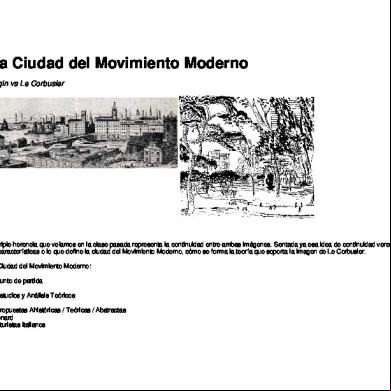Rsview ® Machine Edition™ [installation Guide] 6j221z
This document was ed by and they confirmed that they have the permission to share it. If you are author or own the copyright of this book, please report to us by using this report form. Report 3b7i
Overview 3e4r5l
& View Rsview ® Machine Edition™ [installation Guide] as PDF for free.
More details w3441
- Words: 3,252
- Pages: 8
Installation Guide Publication VIEWME-IN003E-EN-P – July 2005 Supersedes Publication VIEWME-IN003D-EN-P
ing Rockwell Software
Technical Telephone—440-646-5800 Technical Fax—440-646-5801 World Wide Web—www.rockwellsoftware.com
Copyright Notice
© 2005 Rockwell Software Inc. All rights reserved. Printed in USA. Portions copyrighted by the Allen-Bradley Company, LLC, a Rockwell Automation® company. This manual and any accompanying Rockwell Software® products are copyrighted by Rockwell Software Inc. Any reproduction and/or distribution without prior written consent from Rockwell Software Inc. is strictly prohibited. Please refer to the license agreement for details. VBA and DCOM, Copyright 1996, 1997 Microsoft Corporation. All rights reserved. This software is based in part on the work of the Independent JPEG Group.
Trademark Notices
Rockwell Automation, Rockwell Software, ControlLogix, FactoryTalk, RSLinx, RSView, and VersaView are ed trademarks, and the Rockwell Software logo, RSAssetSecurity, RSLinx Enterprise, RSView Machine Edition, RSView ME Station, RSView Studio, RSView Supervisory Edition, FactoryTalk Automation Platform, FactoryTalk Diagnostics, FactoryTalk Directory, and View Plus are trademarks of Rockwell Automation, Inc. Adobe and Reader are ed trademarks of Adobe Systems Incorporated. Intel and Pentium are ed trademarks of the Intel Corporation. ActiveX, Microsoft, and Windows are ed trademarks of Microsoft Corporation in the United States and/or other countries. OPC is a ed trademark of the OPC Foundation. All other trademarks are the property of their respective holders and are hereby acknowledged.
Warranty
This Rockwell Software product is warranted in accord with the product license. The product’s performance will be affected by system configuration, the application being performed, operator control, and other related factors. The product’s implementation may vary among s. This manual is as up-to-date as possible at the time of printing; however, the accompanying software may have changed since that time. Rockwell Software reserves the right to change any information contained in this manual or the software at any time without prior notice. The instructions in this manual do not claim to cover all the details or variations in the equipment, procedure, or process described, nor to provide directions for meeting every possible contingency during installation, operation, or maintenance.
Doc ID ViewME-IN003E-EN-P July 2005
Contents 1 • Introducing RSView Machine Edition About RSView Machine Edition . . . . . . . . . . . . . . . . . . . . . . . . . . . . . . . . . . . . . . . . RSView Studio . . . . . . . . . . . . . . . . . . . . . . . . . . . . . . . . . . . . . . . . . . . . . . . . . . RSView ME Station . . . . . . . . . . . . . . . . . . . . . . . . . . . . . . . . . . . . . . . . . . . . . . Additional software . . . . . . . . . . . . . . . . . . . . . . . . . . . . . . . . . . . . . . . . . . . . . . . . . . FactoryTalk istration Console . . . . . . . . . . . . . . . . . . . . . . . . . . . . . . . . . The RSView Machine Edition tools. . . . . . . . . . . . . . . . . . . . . . . . . . . . . . . . . . . . . . RSView Studio tools. . . . . . . . . . . . . . . . . . . . . . . . . . . . . . . . . . . . . . . . . . . . . . FactoryTalk tools . . . . . . . . . . . . . . . . . . . . . . . . . . . . . . . . . . . . . . . . . . . . . . . .
1 1 1 1 2 2 2 3
2 • Installing and activating RSView Studio and RSView ME Station on Windows 2000 and Windows XP System requirements . . . . . . . . . . . . . . . . . . . . . . . . . . . . . . . . . . . . . . . . . . . . . . . . . 5 Installing . . . . . . . . . . . . . . . . . . . . . . . . . . . . . . . . . . . . . . . . . . . . . . . . . . . . . . . . . . . 5 Required rights . . . . . . . . . . . . . . . . . . . . . . . . . . . . . . . . . . . . . . . . . . . . . . 5 Installation instructions. . . . . . . . . . . . . . . . . . . . . . . . . . . . . . . . . . . . . . . . . . . . 6 Installing RSView Machine Edition . . . . . . . . . . . . . . . . . . . . . . . . . . . . . . . . . . 7 Viewing Release Notes. . . . . . . . . . . . . . . . . . . . . . . . . . . . . . . . . . . . . . . . . . . 10 Installation summary. . . . . . . . . . . . . . . . . . . . . . . . . . . . . . . . . . . . . . . . . . . . . 11 Activating . . . . . . . . . . . . . . . . . . . . . . . . . . . . . . . . . . . . . . . . . . . . . . . . . . . . . . . . . 11 About the Activation disk . . . . . . . . . . . . . . . . . . . . . . . . . . . . . . . . . . . . . . . . . 12 Starting . . . . . . . . . . . . . . . . . . . . . . . . . . . . . . . . . . . . . . . . . . . . . . . . . . . . . . . . . . . 13 Starting RSView Studio manually . . . . . . . . . . . . . . . . . . . . . . . . . . . . . . . . . . 13 Starting automatically . . . . . . . . . . . . . . . . . . . . . . . . . . . . . . . . . . . . . . . . . . . . 13 Using sample applications . . . . . . . . . . . . . . . . . . . . . . . . . . . . . . . . . . . . . . . . . . . . 13
3 • Running RSView ME Station on a View Plus terminal System requirements . . . . . . . . . . . . . . . . . . . . . . . . . . . . . . . . . . . . . . . . . . . . . . . . Installing . . . . . . . . . . . . . . . . . . . . . . . . . . . . . . . . . . . . . . . . . . . . . . . . . . . . . . . . . . Reinstalling. . . . . . . . . . . . . . . . . . . . . . . . . . . . . . . . . . . . . . . . . . . . . . . . . . . . . . . . Starting . . . . . . . . . . . . . . . . . . . . . . . . . . . . . . . . . . . . . . . . . . . . . . . . . . . . . . . . . . . Starting applications automatically. . . . . . . . . . . . . . . . . . . . . . . . . . . . . . . . . . Running applications . . . . . . . . . . . . . . . . . . . . . . . . . . . . . . . . . . . . . . . . . . . . . . . . Using sample applications . . . . . . . . . . . . . . . . . . . . . . . . . . . . . . . . . . . . . . . . . . . .
15 15 15 16 16 16 16
i
• • • • •
RSVIEW MACHINE EDITION INSTALLATION GUIDE
4 • Running RSView ME Station on a VersaView CE terminal System requirements . . . . . . . . . . . . . . . . . . . . . . . . . . . . . . . . . . . . . . . . . . . . . . . . Installing . . . . . . . . . . . . . . . . . . . . . . . . . . . . . . . . . . . . . . . . . . . . . . . . . . . . . . . . . . Reinstalling. . . . . . . . . . . . . . . . . . . . . . . . . . . . . . . . . . . . . . . . . . . . . . . . . . . . . . . . Starting . . . . . . . . . . . . . . . . . . . . . . . . . . . . . . . . . . . . . . . . . . . . . . . . . . . . . . . . . . . Starting automatically . . . . . . . . . . . . . . . . . . . . . . . . . . . . . . . . . . . . . . . . . . . . Running applications . . . . . . . . . . . . . . . . . . . . . . . . . . . . . . . . . . . . . . . . . . . . . . . . Using sample applications . . . . . . . . . . . . . . . . . . . . . . . . . . . . . . . . . . . . . . . . . . . .
19 19 19 20 20 20 20
5 • Getting the information you need Using the RSView online ’s guide. . . . . . . . . . . . . . . . . . . . . . . . . . . . . . . . . . . Finding information about View Plus and VersaView CE terminals. . . . . . . Using RSView Studio Help . . . . . . . . . . . . . . . . . . . . . . . . . . . . . . . . . . . . . . . . . . . Viewing the Help contents . . . . . . . . . . . . . . . . . . . . . . . . . . . . . . . . . . . . . . . . Using the index . . . . . . . . . . . . . . . . . . . . . . . . . . . . . . . . . . . . . . . . . . . . . . . . . Finding words or topics . . . . . . . . . . . . . . . . . . . . . . . . . . . . . . . . . . . . . . . . . . Technical Services . . . . . . . . . . . . . . . . . . . . . . . . . . . . . . . . . . . . . . . . . . . Try the ’s guide and Help first . . . . . . . . . . . . . . . . . . . . . . . . . . . . . . . . . . Information on the Internet . . . . . . . . . . . . . . . . . . . . . . . . . . . . . . . . . . . . . . . . ing Rockwell Software Technical . . . . . . . . . . . . . . . . . . . . . . . . . When you call . . . . . . . . . . . . . . . . . . . . . . . . . . . . . . . . . . . . . . . . . . . . . . . . . .
ii
23 23 24 25 26 27 27 27 27 28 29
Introducing RSView Machine Edition
1 • Placeholder
1
About RSView Machine Edition RSView® Machine Edition™ is software for developing and running human-machine interface (HMI) applications. RSView Machine Edition is designed for monitoring and controlling automated processes and machines. For information ing RSView Machine Edition to create and run applications, see the RSView Machine Edition ’s Guide and online Help. For information about upgrading RSView Machine Edition from a previous version, see the Release Notes.
RSView Studio RSView® Studio™ is a Windows®-based software program for creating machine-level monitoring and control applications in Microsoft® Windows 2000 and Windows XP. RSView Studio contains the tools you need for creating all aspects of an HMI application, including real-time animated graphic displays, trends, and alarm reporting.
RSView ME Station RSView® ME Station™ provides the runtime environment for the applications you design using RSView Studio. You can run machine-level applications on View Plus™ terminals and on the VersaView® CE terminals with the Windows CE.NET 4.1 operating system, and on computers that use the Windows 2000 or Windows XP operating system.
Additional software The RSView Machine Edition CD also includes four additional software products: FactoryTalk® Automation Platform™ installs software that is shared among the
components of RSView Enterprise. The FactoryTalk Automation Platform must be installed before RSView Studio or RSView ME Station can be installed. RSLinx® Enterprise™ is a communication server built around FactoryTalk technology
to assist in developing and running your RSView Machine Edition applications. It is an OPC® 2.05 compliant server and will run on a variety of platforms ranging from View Plus dedicated terminals to desktop computers. RSLinx® Classic is software that provides communications to a wide range of devices,
such as ControlLogix® processors. RSLinx Classic is an OPC-compliant data server.
1
• • • • •
RSVIEW MACHINE EDITION INSTALLATION GUIDE
Adobe® Reader® 6.0 is software for reading and printing the online RSView Machine
Edition ’s Guide, volumes 1 and 2. This RSView Machine Edition Installation Guide is also available online. For more information, see Chapter 5.
FactoryTalk istration Console The FactoryTalk Automation Platform includes software called the FactoryTalk istration Console. This software allows you to set up RSAssetSecurity™. RSAssetSecurity is a method for setting up security for s and computers for multiple Rockwell Software products in one place. RSAssetSecurity is intended to improve the security of your automation system by limiting access to those with a legitimate need. RSAssetSecurity authenticates identities and authorizes requests to access a FactoryTalk-enabled system. These security services are fully integrated into the FactoryTalk Directory and are included as part of the FactoryTalk Automation Platform that installs with many products. You can also set up RSAssetSecurity in RSView® Studio™. For more information, see Chapter 13 in the RSView Machine Edition ’s Guide, Volume 1. To open the FactoryTalk istration Console 1. On the Windows Start menu, select Programs, Rockwell Software, and then click FactoryTalk istration Console. For information ing the FactoryTalk istration Console, see FactoryTalk Help.
The RSView Machine Edition tools RSView Studio tools These tools are installed with RSView Studio: Application Manager is software for renaming, copying, deleting, backing up, and
restoring applications. DeskLock is software that prevents Windows 2000 and Windows XP s from
exiting the RSView application at runtime. You cannot use DeskLock if you are running your application on a View Plus or VersaView CE terminal. ME Firmware Upgrade Wizard is software for installing new firmware releases on
an ME terminal. ME Transfer Utility is software for moving a runtime machine-level application (.mer file) from the development computer to View Plus or VersaView CE terminals.
2
3
• • • • •
1 • INTRODUCING RSVIEW MACHINE EDITION
ERROR: undefined OFFENDING COMMAND: GDZBTV+ArialNarrow-Bold*1 STACK:
ing Rockwell Software
Technical Telephone—440-646-5800 Technical Fax—440-646-5801 World Wide Web—www.rockwellsoftware.com
Copyright Notice
© 2005 Rockwell Software Inc. All rights reserved. Printed in USA. Portions copyrighted by the Allen-Bradley Company, LLC, a Rockwell Automation® company. This manual and any accompanying Rockwell Software® products are copyrighted by Rockwell Software Inc. Any reproduction and/or distribution without prior written consent from Rockwell Software Inc. is strictly prohibited. Please refer to the license agreement for details. VBA and DCOM, Copyright 1996, 1997 Microsoft Corporation. All rights reserved. This software is based in part on the work of the Independent JPEG Group.
Trademark Notices
Rockwell Automation, Rockwell Software, ControlLogix, FactoryTalk, RSLinx, RSView, and VersaView are ed trademarks, and the Rockwell Software logo, RSAssetSecurity, RSLinx Enterprise, RSView Machine Edition, RSView ME Station, RSView Studio, RSView Supervisory Edition, FactoryTalk Automation Platform, FactoryTalk Diagnostics, FactoryTalk Directory, and View Plus are trademarks of Rockwell Automation, Inc. Adobe and Reader are ed trademarks of Adobe Systems Incorporated. Intel and Pentium are ed trademarks of the Intel Corporation. ActiveX, Microsoft, and Windows are ed trademarks of Microsoft Corporation in the United States and/or other countries. OPC is a ed trademark of the OPC Foundation. All other trademarks are the property of their respective holders and are hereby acknowledged.
Warranty
This Rockwell Software product is warranted in accord with the product license. The product’s performance will be affected by system configuration, the application being performed, operator control, and other related factors. The product’s implementation may vary among s. This manual is as up-to-date as possible at the time of printing; however, the accompanying software may have changed since that time. Rockwell Software reserves the right to change any information contained in this manual or the software at any time without prior notice. The instructions in this manual do not claim to cover all the details or variations in the equipment, procedure, or process described, nor to provide directions for meeting every possible contingency during installation, operation, or maintenance.
Doc ID ViewME-IN003E-EN-P July 2005
Contents 1 • Introducing RSView Machine Edition About RSView Machine Edition . . . . . . . . . . . . . . . . . . . . . . . . . . . . . . . . . . . . . . . . RSView Studio . . . . . . . . . . . . . . . . . . . . . . . . . . . . . . . . . . . . . . . . . . . . . . . . . . RSView ME Station . . . . . . . . . . . . . . . . . . . . . . . . . . . . . . . . . . . . . . . . . . . . . . Additional software . . . . . . . . . . . . . . . . . . . . . . . . . . . . . . . . . . . . . . . . . . . . . . . . . . FactoryTalk istration Console . . . . . . . . . . . . . . . . . . . . . . . . . . . . . . . . . The RSView Machine Edition tools. . . . . . . . . . . . . . . . . . . . . . . . . . . . . . . . . . . . . . RSView Studio tools. . . . . . . . . . . . . . . . . . . . . . . . . . . . . . . . . . . . . . . . . . . . . . FactoryTalk tools . . . . . . . . . . . . . . . . . . . . . . . . . . . . . . . . . . . . . . . . . . . . . . . .
1 1 1 1 2 2 2 3
2 • Installing and activating RSView Studio and RSView ME Station on Windows 2000 and Windows XP System requirements . . . . . . . . . . . . . . . . . . . . . . . . . . . . . . . . . . . . . . . . . . . . . . . . . 5 Installing . . . . . . . . . . . . . . . . . . . . . . . . . . . . . . . . . . . . . . . . . . . . . . . . . . . . . . . . . . . 5 Required rights . . . . . . . . . . . . . . . . . . . . . . . . . . . . . . . . . . . . . . . . . . . . . . 5 Installation instructions. . . . . . . . . . . . . . . . . . . . . . . . . . . . . . . . . . . . . . . . . . . . 6 Installing RSView Machine Edition . . . . . . . . . . . . . . . . . . . . . . . . . . . . . . . . . . 7 Viewing Release Notes. . . . . . . . . . . . . . . . . . . . . . . . . . . . . . . . . . . . . . . . . . . 10 Installation summary. . . . . . . . . . . . . . . . . . . . . . . . . . . . . . . . . . . . . . . . . . . . . 11 Activating . . . . . . . . . . . . . . . . . . . . . . . . . . . . . . . . . . . . . . . . . . . . . . . . . . . . . . . . . 11 About the Activation disk . . . . . . . . . . . . . . . . . . . . . . . . . . . . . . . . . . . . . . . . . 12 Starting . . . . . . . . . . . . . . . . . . . . . . . . . . . . . . . . . . . . . . . . . . . . . . . . . . . . . . . . . . . 13 Starting RSView Studio manually . . . . . . . . . . . . . . . . . . . . . . . . . . . . . . . . . . 13 Starting automatically . . . . . . . . . . . . . . . . . . . . . . . . . . . . . . . . . . . . . . . . . . . . 13 Using sample applications . . . . . . . . . . . . . . . . . . . . . . . . . . . . . . . . . . . . . . . . . . . . 13
3 • Running RSView ME Station on a View Plus terminal System requirements . . . . . . . . . . . . . . . . . . . . . . . . . . . . . . . . . . . . . . . . . . . . . . . . Installing . . . . . . . . . . . . . . . . . . . . . . . . . . . . . . . . . . . . . . . . . . . . . . . . . . . . . . . . . . Reinstalling. . . . . . . . . . . . . . . . . . . . . . . . . . . . . . . . . . . . . . . . . . . . . . . . . . . . . . . . Starting . . . . . . . . . . . . . . . . . . . . . . . . . . . . . . . . . . . . . . . . . . . . . . . . . . . . . . . . . . . Starting applications automatically. . . . . . . . . . . . . . . . . . . . . . . . . . . . . . . . . . Running applications . . . . . . . . . . . . . . . . . . . . . . . . . . . . . . . . . . . . . . . . . . . . . . . . Using sample applications . . . . . . . . . . . . . . . . . . . . . . . . . . . . . . . . . . . . . . . . . . . .
15 15 15 16 16 16 16
i
• • • • •
RSVIEW MACHINE EDITION INSTALLATION GUIDE
4 • Running RSView ME Station on a VersaView CE terminal System requirements . . . . . . . . . . . . . . . . . . . . . . . . . . . . . . . . . . . . . . . . . . . . . . . . Installing . . . . . . . . . . . . . . . . . . . . . . . . . . . . . . . . . . . . . . . . . . . . . . . . . . . . . . . . . . Reinstalling. . . . . . . . . . . . . . . . . . . . . . . . . . . . . . . . . . . . . . . . . . . . . . . . . . . . . . . . Starting . . . . . . . . . . . . . . . . . . . . . . . . . . . . . . . . . . . . . . . . . . . . . . . . . . . . . . . . . . . Starting automatically . . . . . . . . . . . . . . . . . . . . . . . . . . . . . . . . . . . . . . . . . . . . Running applications . . . . . . . . . . . . . . . . . . . . . . . . . . . . . . . . . . . . . . . . . . . . . . . . Using sample applications . . . . . . . . . . . . . . . . . . . . . . . . . . . . . . . . . . . . . . . . . . . .
19 19 19 20 20 20 20
5 • Getting the information you need Using the RSView online ’s guide. . . . . . . . . . . . . . . . . . . . . . . . . . . . . . . . . . . Finding information about View Plus and VersaView CE terminals. . . . . . . Using RSView Studio Help . . . . . . . . . . . . . . . . . . . . . . . . . . . . . . . . . . . . . . . . . . . Viewing the Help contents . . . . . . . . . . . . . . . . . . . . . . . . . . . . . . . . . . . . . . . . Using the index . . . . . . . . . . . . . . . . . . . . . . . . . . . . . . . . . . . . . . . . . . . . . . . . . Finding words or topics . . . . . . . . . . . . . . . . . . . . . . . . . . . . . . . . . . . . . . . . . . Technical Services . . . . . . . . . . . . . . . . . . . . . . . . . . . . . . . . . . . . . . . . . . . Try the ’s guide and Help first . . . . . . . . . . . . . . . . . . . . . . . . . . . . . . . . . . Information on the Internet . . . . . . . . . . . . . . . . . . . . . . . . . . . . . . . . . . . . . . . . ing Rockwell Software Technical . . . . . . . . . . . . . . . . . . . . . . . . . When you call . . . . . . . . . . . . . . . . . . . . . . . . . . . . . . . . . . . . . . . . . . . . . . . . . .
ii
23 23 24 25 26 27 27 27 27 28 29
Introducing RSView Machine Edition
1 • Placeholder
1
About RSView Machine Edition RSView® Machine Edition™ is software for developing and running human-machine interface (HMI) applications. RSView Machine Edition is designed for monitoring and controlling automated processes and machines. For information ing RSView Machine Edition to create and run applications, see the RSView Machine Edition ’s Guide and online Help. For information about upgrading RSView Machine Edition from a previous version, see the Release Notes.
RSView Studio RSView® Studio™ is a Windows®-based software program for creating machine-level monitoring and control applications in Microsoft® Windows 2000 and Windows XP. RSView Studio contains the tools you need for creating all aspects of an HMI application, including real-time animated graphic displays, trends, and alarm reporting.
RSView ME Station RSView® ME Station™ provides the runtime environment for the applications you design using RSView Studio. You can run machine-level applications on View Plus™ terminals and on the VersaView® CE terminals with the Windows CE.NET 4.1 operating system, and on computers that use the Windows 2000 or Windows XP operating system.
Additional software The RSView Machine Edition CD also includes four additional software products: FactoryTalk® Automation Platform™ installs software that is shared among the
components of RSView Enterprise. The FactoryTalk Automation Platform must be installed before RSView Studio or RSView ME Station can be installed. RSLinx® Enterprise™ is a communication server built around FactoryTalk technology
to assist in developing and running your RSView Machine Edition applications. It is an OPC® 2.05 compliant server and will run on a variety of platforms ranging from View Plus dedicated terminals to desktop computers. RSLinx® Classic is software that provides communications to a wide range of devices,
such as ControlLogix® processors. RSLinx Classic is an OPC-compliant data server.
1
• • • • •
RSVIEW MACHINE EDITION INSTALLATION GUIDE
Adobe® Reader® 6.0 is software for reading and printing the online RSView Machine
Edition ’s Guide, volumes 1 and 2. This RSView Machine Edition Installation Guide is also available online. For more information, see Chapter 5.
FactoryTalk istration Console The FactoryTalk Automation Platform includes software called the FactoryTalk istration Console. This software allows you to set up RSAssetSecurity™. RSAssetSecurity is a method for setting up security for s and computers for multiple Rockwell Software products in one place. RSAssetSecurity is intended to improve the security of your automation system by limiting access to those with a legitimate need. RSAssetSecurity authenticates identities and authorizes requests to access a FactoryTalk-enabled system. These security services are fully integrated into the FactoryTalk Directory and are included as part of the FactoryTalk Automation Platform that installs with many products. You can also set up RSAssetSecurity in RSView® Studio™. For more information, see Chapter 13 in the RSView Machine Edition ’s Guide, Volume 1. To open the FactoryTalk istration Console 1. On the Windows Start menu, select Programs, Rockwell Software, and then click FactoryTalk istration Console. For information ing the FactoryTalk istration Console, see FactoryTalk Help.
The RSView Machine Edition tools RSView Studio tools These tools are installed with RSView Studio: Application Manager is software for renaming, copying, deleting, backing up, and
restoring applications. DeskLock is software that prevents Windows 2000 and Windows XP s from
exiting the RSView application at runtime. You cannot use DeskLock if you are running your application on a View Plus or VersaView CE terminal. ME Firmware Upgrade Wizard is software for installing new firmware releases on
an ME terminal. ME Transfer Utility is software for moving a runtime machine-level application (.mer file) from the development computer to View Plus or VersaView CE terminals.
2
3
• • • • •
1 • INTRODUCING RSVIEW MACHINE EDITION
ERROR: undefined OFFENDING COMMAND: GDZBTV+ArialNarrow-Bold*1 STACK: