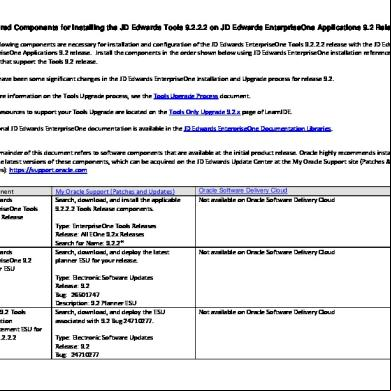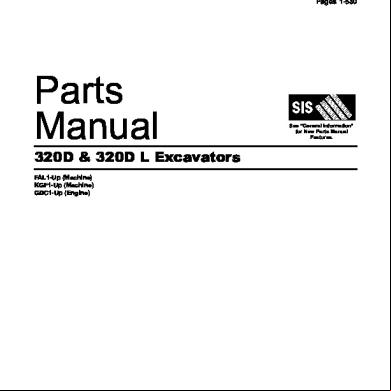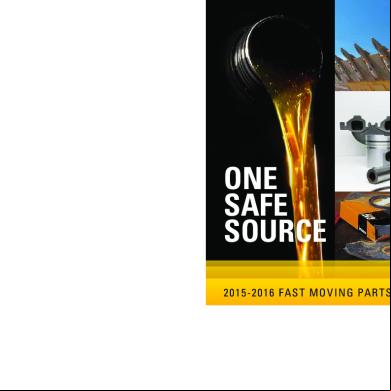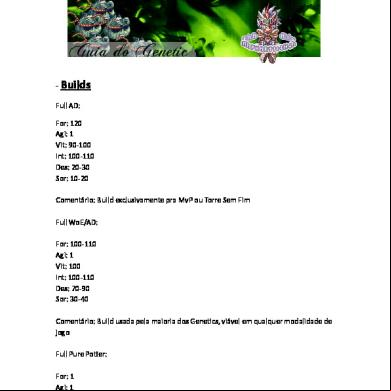Jd Edwards Enterpriseone 8.98 Workflow Tools Guide 381m1q
This document was ed by and they confirmed that they have the permission to share it. If you are author or own the copyright of this book, please report to us by using this report form. Report 3b7i
Overview 3e4r5l
& View Jd Edwards Enterpriseone 8.98 Workflow Tools Guide as PDF for free.
More details w3441
- Words: 39,805
- Pages: 132
JD Edwards EnterpriseOne Tools Workflow Tools Guide Release 8.98 E14729-01
October 2010
JD Edwards EnterpriseOne Tools Workflow Tools Guide, Release 8.98 E14729-01 Copyright © 2010, Oracle and/or its s. All rights reserved. Primary Author: Contributing Author: Contributor: This software and related documentation are provided under a license agreement containing restrictions on use and disclosure and are protected by intellectual property laws. Except as expressly permitted in your license agreement or allowed by law, you may not use, copy, reproduce, translate, broadcast, modify, license, transmit, distribute, exhibit, perform, publish, or display any part, in any form, or by any means. Reverse engineering, disassembly, or decompilation of this software, unless required by law for interoperability, is prohibited. The information contained herein is subject to change without notice and is not warranted to be error-free. If you find any errors, please report them to us in writing. If this software or related documentation is delivered to the U.S. Government or anyone licensing it on behalf of the U.S. Government, the following notice is applicable: U.S. GOVERNMENT RIGHTS Programs, software, databases, and related documentation and technical data delivered to U.S. Government customers are "commercial computer software" or "commercial technical data" pursuant to the applicable Federal Acquisition Regulation and agency-specific supplemental regulations. As such, the use, duplication, disclosure, modification, and adaptation shall be subject to the restrictions and license set forth in the applicable Government contract, and, to the extent applicable by the of the Government contract, the additional rights set forth in FAR 52.227-19, Commercial Computer Software License (December 2007). Oracle USA, Inc., 500 Oracle Parkway, Redwood City, CA 94065. This software is developed for general use in a variety of information management applications. It is not developed or intended for use in any inherently dangerous applications, including applications which may create a risk of personal injury. If you use this software in dangerous applications, then you shall be responsible to take all appropriate fail-safe, backup, redundancy, and other measures to ensure the safe use of this software. Oracle Corporation and its s disclaim any liability for any damages caused by use of this software in dangerous applications. Oracle is a ed trademark of Oracle Corporation and/or its s. Other names may be trademarks of their respective owners. This software and documentation may provide access to or information on content, products, and services from third parties. Oracle Corporation and its s are not responsible for and expressly disclaim all warranties of any kind with respect to third-party content, products, and services. Oracle Corporation and its s will not be responsible for any loss, costs, or damages incurred due to your access to or use of third-party content, products, or services.
Contents JD Edwards EnterpriseOne Workflow Preface ........................................................................... ix JD Edwards EnterpriseOne Workflow Companion Documentation ..................................................
ix
1 Getting Started with JD Edwards EnterpriseOne Workflow 1.1 1.2 1.2.1
JD Edwards EnterpriseOne Workflow Overview.................................................................. 1-1 JD Edwards EnterpriseOne Workflow Implementation ....................................................... 1-1 JD Edwards EnterpriseOne Workflow Implementation Steps ..................................... 1-1
2 Understanding JD Edwards EnterpriseOne Workflow 2.1 2.2 2.3 2.4 2.5 2.5.1 2.5.2 2.6 2.7
JD Edwards EnterpriseOne Workflow .................................................................................... Key Concepts ............................................................................................................................... JD Edwards EnterpriseOne Workflow Features .................................................................... JD Edwards EnterpriseOne Workflow Monitoring ............................................................... Components of a JD Edwards EnterpriseOne Workflow Process....................................... Components.......................................................................................................................... JD Edwards EnterpriseOne Workflow Tasks .................................................................. Example: A JD Edwards EnterpriseOne Workflow Process ................................................ Planning for JD Edwards EnterpriseOne Workflow .............................................................
2-1 2-1 2-2 2-3 2-3 2-4 2-5 2-6 2-7
3 Understanding Workflow 3.1 3.2 3.3 3.4 3.4.1 3.4.2
Why Workflow is Important ..................................................................................................... Workflow Management: Streamlining Business .................................................................... The Benefits of Workflow .......................................................................................................... Workflow Enhancement Scenario ............................................................................................ Conventional Workflow ..................................................................................................... Enhanced Workflow with JD Edwards EnterpriseOne Workflow ..............................
3-1 3-1 3-3 3-3 3-3 3-5
4 Setting Up JD Edwards EnterpriseOne Electronic Mail Components Understanding How to Set Up JD Edwards EnterpriseOne Electronic Mail Components ..... 4-1 4.2 Setting Up JD Edwards EnterpriseOne Electronic Mail Components ................................ 4-1 4.2.1 Setting Up Work Center Queues ....................................................................................... 4-2 4.2.2 Setting Up External Mail Access........................................................................................ 4-2 4.2.2.1 Setting up a in Address Book and Defining the Mail Preference................. 4-3 4.1
iii
4.2.2.2 4.2.2.3 4.2.2.4
Updating the JDE.ini file on the Workstation and the Enterprise Server ............ 4-4 ing the Setup of the SMTP server.................................................................... 4-5 Defining Shortcut Links............................................................................................... 4-6
5 Creating a JD Edwards EnterpriseOne Workflow Process 5.1 5.1.1 5.2 5.2.1 5.2.1.1 5.2.2 5.3 5.3.1 5.3.2 5.4 5.4.1 5.4.2 5.4.3 5.5 5.5.1 5.5.2 5.5.3 5.5.4 5.6 5.6.1 5.6.2 5.6.3 5.6.4 5.7 5.7.1 5.7.2 5.8 5.8.1 5.8.2 5.8.3 5.9 5.9.1 5.9.2 5.10 5.10.1 5.10.2 5.10.3 5.11 5.11.1 iv
Understanding How to Create a JD Edwards EnterpriseOne Workflow Process ............ 5-1 Prerequisite ........................................................................................................................... 5-2 Creating Key and Additional Data Structures........................................................................ 5-2 Understanding Key and Additional Data Structures..................................................... 5-2 Naming Conventions for Key and Additional Data Structures ............................ 5-3 Creating a Data Structure for Key Data or Additional Data ......................................... 5-3 Creating a JD Edwards EnterpriseOne Workflow Process in OMW .................................. 5-4 Naming Conventions for JD Edwards EnterpriseOne Workflow Processes .............. 5-4 Creating a JD Edwards EnterpriseOne Workflow Process in OMW ........................... 5-4 Deg a JD Edwards EnterpriseOne Workflow Process in JD Edwards EnterpriseOne Workflow Modeler 5-6 Understanding How to Design a JD Edwards EnterpriseOne Workflow Process in JD Edwards EnterpriseOne Workflow Modeler 5-7 Understanding How to Use the JD Edwards EnterpriseOne Workflow Modeler Toolbar 5-7 Opening a New JD Edwards EnterpriseOne Workflow Process in JD Edwards EnterpriseOne Workflow Modeler 5-8 Adding Tasks to a JD Edwards EnterpriseOne Workflow Process..................................... 5-8 Understanding How to Add Tasks ................................................................................... 5-9 Understanding the "And " Property .......................................................................... 5-9 Prerequisite ........................................................................................................................... 5-9 Adding a Task ...................................................................................................................... 5-9 Working with Transitions and Transition Conditions ....................................................... 5-10 Understanding Transitions and Transition Conditions .............................................. 5-11 Adding a Transition ......................................................................................................... 5-11 Creating a Transition Condition..................................................................................... 5-11 Attaching a Transition Condition to a Transition ........................................................ 5-12 Working with Batch Application Tasks................................................................................ 5-12 Understanding Batch Application Tasks ...................................................................... 5-12 Configuring a Batch Application Task .......................................................................... 5-12 Using Business Function Tasks.............................................................................................. 5-13 Understanding Business Function Tasks ...................................................................... 5-13 Prerequisite ........................................................................................................................ 5-13 Configuring a Business Application Task..................................................................... 5-14 Using Local Subprocess Tasks ............................................................................................... 5-14 Understanding Local Subprocess Tasks........................................................................ 5-14 Configuring a Local Subprocess Task............................................................................ 5-14 Using Halt Tasks ...................................................................................................................... 5-15 Understanding Halt Tasks............................................................................................... 5-15 Configuring a Halt Task .................................................................................................. 5-15 Setting Up JD Edwards EnterpriseOne Workflow Scheduler.................................... 5-16 Using Information and Action Tasks .................................................................................... 5-17 Understanding Information and Action Tasks ............................................................ 5-18
5.11.1.1 Setting Up Message Templates................................................................................ 5.11.2 Understanding the Contents of an Information or Action Task................................ 5.11.3 Prerequisites ...................................................................................................................... 5.11.4 Using JD Edwards EnterpriseOne Workflow Recipients ........................................... 5.11.5 Understanding Methods for Routing Messages .......................................................... 5.11.6 Configuring an Information or Action Task................................................................. 5.11.7 Understanding Escalation Rules .................................................................................... 5.11.8 Adding Escalation Rules to an Action Task.................................................................. 5.11.9 Deleting Escalation Rules from an Information or Action Task ................................ 5.12 Understanding Distribution Lists.......................................................................................... 5.12.1 Distribution Lists Overview............................................................................................ 5.12.2 Structure Types ................................................................................................................. 5.12.3 Distribution Lists for Group Processing........................................................................ 5.12.3.1 Example: A Distribution List Used for Group Processing .................................. 5.12.4 Additional Routing Features for Distribution Lists..................................................... 5.12.4.1 Threshold Values ....................................................................................................... 5.12.4.2 Routing Options......................................................................................................... 5.12.4.3 Escalation Hours and Minutes ................................................................................ 5.12.4.4 Example: Using Additional Routing Features with Group Processing............. 5.12.4.5 Scenario 1 .................................................................................................................... 5.12.4.6 Scenario 2 .................................................................................................................... 5.12.5 Distribution Lists for Hierarchical Processing ............................................................. 5.12.5.1 Example: A Distribution List Used for Hierarchical Processing ........................ 5.13 Setting Up Distribution Lists.................................................................................................. 5.13.1 Distribution List Guidelines............................................................................................ 5.13.2 Prerequisites ...................................................................................................................... 5.13.3 Creating a Distribution List for Group Processing ...................................................... 5.13.4 Creating a Distribution List for Hierarchical Processing............................................ 5.13.5 Viewing the Distribution Lists of which a Child is a Member................................... 5.14 Modifying Existing JD Edwards EnterpriseOne Workflow Processes ............................ 5.14.1 Working with Existing JD Edwards EnterpriseOne Workflow Processes ............... 5.14.2 Modifying the Properties of a JD Edwards EnterpriseOne Workflow Process....... 5.14.3 Changing the Properties of a Task ................................................................................. 5.14.4 Changing the Properties of a Transition Condition .................................................... 5.14.5 Deleting Tasks and Transitions ...................................................................................... 5.14.6 Detaching Transition Conditions ................................................................................... 5.14.7 Deleting Transition Conditions ...................................................................................... 5.14.8 Replacing a Task ...............................................................................................................
5-18 5-20 5-20 5-21 5-21 5-22 5-24 5-25 5-27 5-27 5-27 5-27 5-28 5-28 5-29 5-29 5-30 5-31 5-31 5-32 5-33 5-33 5-33 5-34 5-34 5-36 5-36 5-39 5-41 5-42 5-42 5-43 5-44 5-44 5-45 5-45 5-46 5-46
6 Working with JD Edwards EnterpriseOne Workflow Process Versions Understanding JD Edwards EnterpriseOne Workflow Process Versions.......................... 6-1 Validating a JD Edwards EnterpriseOne Workflow Process Version................................. 6-1 Attaching a JD Edwards EnterpriseOne Workflow Process Version to an Application .. 6-2 Understanding How to Activate a JD Edwards EnterpriseOne Workflow Process Version 6-2 6.3.1.1 Activating or Deactivating a JD Edwards EnterpriseOne Workflow Process Version 6-2 6.1 6.2 6.3 6.3.1
v
6.3.2 6.3.3 6.3.4 6.3.5
Understanding How to Attach a JD Edwards EnterpriseOne Workflow Process to an Application 6-3 Prerequisite ........................................................................................................................... 6-3 Attaching the Start Process System Function to an Application .................................. 6-3 Attaching the Pending Approval Form to an Application ............................................ 6-4
7 Understanding Synchronous and Asynchronous Processing 7.1 7.2 7.3
Synchronous and Asynchronous Processing.......................................................................... 7-1 System Functions for Synchronous and Asynchronous Processing ................................... 7-1 Transaction Processing............................................................................................................... 7-2
8 Understanding Message and JD Edwards EnterpriseOne Workflow System Functions 8.1 8.2
Message System Functions ........................................................................................................ 8-1 JD Edwards EnterpriseOne Workflow System Functions .................................................... 8-1
9 Configuring Shortcuts 9.1 9.1.1 9.1.2 9.1.3
Understanding How to Configure Shortcuts.......................................................................... Shortcuts on the Enterprise Server.................................................................................... Shortcuts on the Microsoft Windows Client.................................................................... Configuring a Shortcut........................................................................................................
9-1 9-1 9-1 9-2
10 Understanding Distribution List Scenarios 10.1 Distribution List Scenarios...................................................................................................... 10.1.1 Prerequisite ........................................................................................................................ 10.2 Group Processing Scenarios ................................................................................................... 10.2.1 Scenario 1: Group Processing.......................................................................................... 10.2.1.1 Setup ............................................................................................................................ 10.2.1.2 Results ......................................................................................................................... 10.2.2 Scenario 2: Group Processing.......................................................................................... 10.2.2.1 Setup ............................................................................................................................ 10.2.2.2 Results ......................................................................................................................... 10.2.3 Scenario 3: Group Processing.......................................................................................... 10.2.3.1 Setup ............................................................................................................................ 10.2.3.2 Results ......................................................................................................................... 10.2.4 Scenario 4: Group Processing with Higher Level Overrides...................................... 10.2.4.1 Setup ............................................................................................................................ 10.2.4.2 Results ......................................................................................................................... 10.2.5 Scenario 5: Group Processing with First Response...................................................... 10.2.5.1 Setup ............................................................................................................................ 10.2.5.2 Results ......................................................................................................................... 10.3 Hierarchical Processing Scenarios ......................................................................................... 10.3.1 Scenario 6: Hierarchical Processing ............................................................................... 10.3.1.1 Setup ............................................................................................................................ 10.3.1.2 Results ......................................................................................................................... 10.3.2 Scenario 7: Hierarchical Processing ............................................................................... vi
10-1 10-1 10-1 10-1 10-2 10-2 10-2 10-2 10-3 10-3 10-3 10-3 10-4 10-4 10-4 10-4 10-4 10-5 10-5 10-5 10-5 10-6 10-6
10.3.2.1 10.3.2.2 10.3.2.3 10.3.2.4 10.3.2.5
Setup ............................................................................................................................ Results ......................................................................................................................... Scenario 8: Hierarchical Processing with Higher Level Overrides .................... Setup ............................................................................................................................ Results .........................................................................................................................
10-6 10-7 10-8 10-8 10-8
11 istrative Tasks 11.1 Understanding istrative Tasks................................................................................... 11-1 11.2 Monitoring Process Tasks ....................................................................................................... 11-1 11.2.1 Understanding Process Task Monitor ........................................................................... 11-2 11.2.1.1 Review a Process Status............................................................................................ 11-2 11.2.1.2 Terminate, Suspend, or Resume an Instance of a Process................................... 11-2 11.2.1.3 Review Attachments to a Task ................................................................................ 11-2 11.2.1.4 Overriding the Message Approval Process ........................................................... 11-2 11.2.2 Reviewing a Process Status ............................................................................................. 11-3 11.2.3 Terminating, Suspending, or Resuming an Instance of a Process............................. 11-3 11.2.4 Reviewing Attachments to a Task.................................................................................. 11-3 11.2.5 Overriding the Message Approval Process .................................................................. 11-3 11.3 Changing Queue Security....................................................................................................... 11-4 11.3.1 Understanding Queue Security ...................................................................................... 11-4 11.3.1.1 Specify the Queues that a Can View ............................................................. 11-4 11.3.1.2 Change Public Security............................................................................................. 11-4 11.3.2 Specifying the Queues that a Can View............................................................... 11-4 11.3.3 Changing Public Security ................................................................................................ 11-5 11.4 Activating the Escalation Monitor......................................................................................... 11-5 11.4.1 Understanding the Escalation Monitor ......................................................................... 11-5 11.4.2 Manually Starting the Escalation Monitor .................................................................... 11-5 11.5 Analyzing JD Edwards EnterpriseOne Workflow Processes ............................................ 11-6 11.5.1 Understanding How to Analyze a JD Edwards EnterpriseOne Workflow Process 11-6 11.5.2 Analyzing a Process ......................................................................................................... 11-7 11.6 Printing Process Instance Reports ......................................................................................... 11-8 11.6.1 Understanding Printing Process Instance Reports ...................................................... 11-8 11.6.2 Printing Process Instance Reports .................................................................................. 11-8 11.7 Purging JD Edwards EnterpriseOne Workflow Data Files ............................................... 11-8 11.7.1 Understanding the Purge Process .................................................................................. 11-8 11.7.2 Purging Completed JD Edwards EnterpriseOne Workflow Tasks ........................... 11-9 11.7.3 Purging Completed JD Edwards EnterpriseOne Workflow Process Instances .... 11-11 11.8 Transferring JD Edwards EnterpriseOne Workflow Processes ...................................... 11-11 11.8.1 Understanding JD Edwards EnterpriseOne Workflow Process Transfers ............ 11-11
A JD Edwards EnterpriseOne Workflow Processes Developed Before Release 8.94 A.1 Understanding JD Edwards Workflow Processes Developed Before Release 8.94 ......... A.2 Workflow Message Recipients ................................................................................................. A.2.1 Using JD Edwards EnterpriseOne Workflow Message Recipients ............................. A.2.1.1 Recipient Address Only..............................................................................................
A-1 A-2 A-2 A-3
vii
A.2.1.2 A.2.1.3 A.2.2 A.2.3 A.2.4 A.2.5 A.2.6 A.2.6.1 A.2.6.2
Structure Type Only.................................................................................................... Recipient Address and Structure Type .................................................................... Configuring a Message Task ............................................................................................. Understanding Escalation Rules ...................................................................................... Adding Escalation Rules to a Message Task................................................................... Roles...................................................................................................................................... Understanding Recipient Conditions .............................................................................. Example: Using Recipient Conditions...................................................................... Adding a Recipient Condition...................................................................................
A-3 A-3 A-4 A-6 A-7 A-8 A-9 A-9 A-9
B System Functions in JD Edwards EnterpriseOne Workflow B.1 B.1.1
Index
viii
Send Message Extended............................................................................................................ B-1 Additional Notes................................................................................................................. B-2
JD Edwards EnterpriseOne Workflow Preface This preface contains the following topics: ■
"JD Edwards EnterpriseOne Workflow Companion Documentation"
JD Edwards EnterpriseOne Workflow Companion Documentation Additional, essential information describing the setup and design of JD Edwards EnterpriseOne Tools resides in companion documentation. The companion documentation consists of important topics that apply to JD Edwards EnterpriseOne Workflow as well as other JD Edwards EnterpriseOne Tools. You should be familiar with the contents of these companion guides: ■
Development Tools: Application Development
■
Development Tools: Event Rules
■
Object Management Workbench
In addition, this guide contains references to server configuration settings that JD Edwards EnterpriseOne stores in configuration files (such as jde.ini, jas.ini, jdbj.ini, jdelog.properties, and so on). Beginning with the JD Edwards EnterpriseOne Tools Release 8.97, it is highly recommended that you only access and manage these settings for the ed server types using the Server Manager program. See the Server Manager Guide on My Oracle . Customers must conform to the ed platforms for the release as detailed in the JD Edwards EnterpriseOne minimum technical requirements. In addition, JD Edwards EnterpriseOne may integrate, interface, or work in conjunction with other Oracle products. Refer to the cross-reference material in the Program Documentation at http://oracle.com/contracts/index.html for Program prerequisites and version cross-reference documents to assure compatibility of various Oracle products.
ix
x
1 Getting Started with JD Edwards EnterpriseOne Workflow
1
This chapter contains the following topics: ■
Section 1.2, "JD Edwards EnterpriseOne Workflow Implementation"
■
Section 1.2, "JD Edwards EnterpriseOne Workflow Implementation"
1.1 JD Edwards EnterpriseOne Workflow Overview Oracle's JD Edwards EnterpriseOne Workflow enables you to automate the high-volume, formerly paper-based process into an email-based process flow across a network. Documents, information, and tasks from one participant to another for action based on a set of procedural rules. The result is an automated and efficient process with minimal involvement, which enables you to streamline the existing business processes, increase efficiency, and reduce process time.
1.2 JD Edwards EnterpriseOne Workflow Implementation This section provides an overview of the steps that are required to implement Oracle's JD Edwards EnterpriseOne Workflow. In the planning phase of the implementation, take advantage of all JD Edwards sources of information, including the installation guides and troubleshooting information. A complete list of these resources appears in the preface in About This Documentation with information about where to find the most current version of each.
1.2.1 JD Edwards EnterpriseOne Workflow Implementation Steps This table lists the steps for the JD Edwards EnterpriseOne Workflow implementation. ■
Install JD Edwards EnterpriseOne See JD Edwards EnterpriseOne installation documentation for your platform.
■
Install one or more JD Edwards EnterpriseOne applications. See JD Edwards EnterpriseOne installation documentation for your application.
Getting Started with JD Edwards EnterpriseOne Workflow
1-1
JD Edwards EnterpriseOne Workflow Implementation
1-2 JD Edwards EnterpriseOne Tools Workflow Tools Guide
2 Understanding JD Edwards EnterpriseOne Workflow
2
This chapter contains the following topics: ■
Section 2.1, "JD Edwards EnterpriseOne Workflow"
■
Section 2.2, "Key Concepts"
■
Section 2.3, "JD Edwards EnterpriseOne Workflow Features"
■
Section 2.4, "JD Edwards EnterpriseOne Workflow Monitoring"
■
Section 2.5, "Components of a JD Edwards EnterpriseOne Workflow Process"
■
Section 2.6, "Example: A JD Edwards EnterpriseOne Workflow Process"
■
Section 2.7, "Planning for JD Edwards EnterpriseOne Workflow"
2.1 JD Edwards EnterpriseOne Workflow In JD Edwards EnterpriseOne, you can enable any application for JD Edwards EnterpriseOne Workflow. This flexibility and ease of use enables you to use new, innovative business process ideas in the existing system without major system changes. JD Edwards EnterpriseOne Workflow enables you and your employees to access JD Edwards EnterpriseOne Workflow messages or tasks from several places: ■
Work Center.
■
Employee Queue Manager.
■
Third-party email systems.
2.2 Key Concepts The following list contains definitions of key concepts that are essential in understanding the JD Edwards EnterpriseOne Workflow. Before you create a JD Edwards EnterpriseOne Workflow process, you should familiarize yourself with the following concepts: JD Edwards EnterpriseOne Workflow system
All of the tools that facilitate the design of a JD Edwards EnterpriseOne Workflow process, as well as the JD Edwards EnterpriseOne workflow engine.
Understanding JD Edwards EnterpriseOne Workflow
2-1
JD Edwards EnterpriseOne Workflow Features
JD Edwards EnterpriseOne Workflow engine
All of the JD Edwards EnterpriseOne mechanisms that move a JD Edwards EnterpriseOne workflow process from one task to another. Process definition
A template or model of a JD Edwards EnterpriseOne workflow process. The process definition contains all the information about the tasks, transitions, and conditions that make up a JD Edwards EnterpriseOne workflow process. That is, the process definition defines each component of the process and defines each path that the process might follow. Process instance
An active process in the system. When an event rule activates a JD Edwards EnterpriseOne workflow process, the system creates a process instance. The process instance follows a path that is defined in the process definition. You can have several concurrent process instances of the same process in the system. If you are familiar with object-oriented programming, a process definition is comparable to a class and the process instance is comparable to an object.
Note:
Process version
A specific JD Edwards EnterpriseOne Workflow process definition. The system uses process versions to enable modification of processes without disrupting currently running process instances. Before you modify a process, you should copy the JD Edwards EnterpriseOne workflow process version to a new version number, edit the new version, and then make the new version active. Use this versioning mechanism during JD Edwards EnterpriseOne workflow development to enable process instances that started using the old version to finish using that same version.
2.3 JD Edwards EnterpriseOne Workflow Features JD Edwards EnterpriseOne Workflow enables you to: ■
Attach a JD Edwards EnterpriseOne workflow process with event rules to any event within an application, batch process, or named event rule (NER). You can also attach a JD Edwards EnterpriseOne workflow process through table event rules in Table Design Aid.
■
Run conditional processing, which is logic that is contingent upon supplied criteria, such as quantity and dollar amount. This criteria can be any parameter that is used in the decision-making process that the system can evaluate.
■
Create messages that are specific to the process by setting up message templates (text substitution messages) in the data dictionary.
JD Edwards EnterpriseOne Workflow also: ■
Integrates seamlessly with JD Edwards EnterpriseOne interactive and batch applications.
■
Offers multiple level approvals.
■
Offers automatic escalation of messages which have not been acted upon.
2-2 JD Edwards EnterpriseOne Tools Workflow Tools Guide
Components of a JD Edwards EnterpriseOne Workflow Process
■
■
Offers manual escalation of processes in which the can override or by certain tasks or s in the JD Edwards EnterpriseOne workflow process. Automatically time stamps all tasks within a process for auditing and improvement analysis through the Process Task Monitor (P98860) or JD Edwards EnterpriseOne Workflow Advanced Analysis (P98870).
JD Edwards EnterpriseOne Workflow technology, rules, and principles enable you to work more efficiently and reduce cycle time. The automated process reduces errors and generates less paperwork. Furthermore, JD Edwards EnterpriseOne Workflow helps you develop JD Edwards EnterpriseOne workflow-enabled applications or quickly and smoothly enable existing applications for JD Edwards EnterpriseOne Workflow. You can attach a JD Edwards EnterpriseOne workflow process that sends a message or calls an application to any event within an application. All you have to do is attach a Start Process call to an event within an application to initiate the workflow process. Because this process is defined outside of the application, it offers you unlimited flexibility to incorporate innovative ideas into the JD Edwards EnterpriseOne system.
2.4 JD Edwards EnterpriseOne Workflow Monitoring You can monitor JD Edwards EnterpriseOne workflow processes and tasks in these ways: ■
As a JD Edwards EnterpriseOne workflow , from the Process Task Monitor. This monitor enables an to override authority at the execution of certain tasks or to monitor the JD Edwards EnterpriseOne workflow for potential delays in JD Edwards EnterpriseOne workflow queues.
■
As a , from the Work Center, which displays action or error messages that require interaction. For example, when a receives notification that a document requires her review, the routing and the document appear within the Work Center.
The JD Edwards EnterpriseOne Workflow model is based on the following principles: Routes
Routes define the path along which the JD Edwards EnterpriseOne Workflow engine moves work. This work could involve a message, batch process, business function, halt in the system, or form. Routing can be simple, meaning that it is typically sequential; or it can be complex, meaning that it involves s or splits, parallel routing, or iterative routing (looping).
Rules
Rules define to whom or where the work should be routed. Rules define the conditions that must be met for the JD Edwards EnterpriseOne Workflow engine to progress from one step to the next. Rules can be contingent on predefined threshold values or can be as simple as moving to the next step in a process.
2.5 Components of a JD Edwards EnterpriseOne Workflow Process This section provides an overview of the components of a JD Edwards EnterpriseOne workflow process, and describes the JD Edwards EnterpriseOne workflow tasks.
Understanding JD Edwards EnterpriseOne Workflow
2-3
Components of a JD Edwards EnterpriseOne Workflow Process
2.5.1 Components A JD Edwards EnterpriseOne workflow process consists of tasks and transitions. A task represents an action that takes place in a JD Edwards EnterpriseOne workflow process, such as starting the workflow process, sending an approval message, or updating a table in a database. A transition links the workflow tasks together. Transitions can contain transition conditions, which are logical criteria that determine which task will occur next in the workflow process. The following graphic illustrates a workflow process. Each box represents a task in the process. The Start task begins the process when triggered by an event within an application, such as someone changing a customer's credit limit. Based on that change, the system invokes a message task, which sends a message to a designated (an approver) to review the change and either approve or reject it. The lines in the graphic that are labeled Approved and Rejected illustrate transition conditions. If the approver approves the change, a business function updates the database with new information (such as the customer's new credit limit). The system then sends a message back to the originator, acknowledging that the changes were made. If the approver rejects the change, the system sends a message to the originator informing him or her that the request was rejected. The database remains unchanged if the request is rejected. This flowchart shows a JD Edwards EnterpriseOne workflow process. Figure 2–1 JD Edwards EnterpriseOne Workflow Process
Start
Approved (Transition condition)
Send action Message (Message Task)
Rejected (Transition condition)
Accept
Reject
Update database (Business Function task)
Notify originator that request has been rejected (Message task)
Send notification to originator (Message task)
End
2-4 JD Edwards EnterpriseOne Tools Workflow Tools Guide
Components of a JD Edwards EnterpriseOne Workflow Process
2.5.2 JD Edwards EnterpriseOne Workflow Tasks The following tasks can be used in a JD Edwards EnterpriseOne workflow process: Start
A task that begins a JD Edwards EnterpriseOne workflow process when triggered by an event. This task is automatically included in the process when you create a JD Edwards EnterpriseOne workflow process. End
A task that completes a JD Edwards EnterpriseOne workflow process. As with Start, this task is automatically included in the process when you create a JD Edwards EnterpriseOne workflow process. Batch Application
A task that starts a JD Edwards EnterpriseOne batch application. Business Function
A task that uses a business function for special logic processing, including any business functions that are written in C programming language or named event rules. For example, you can set up a business function task that updates the database if a approves an active message. Local subprocess
A task that starts another JD Edwards EnterpriseOne workflow process, which includes its own set of tasks. Information Task
A task that sends notifications only. You can attach shortcuts, but recipients will not be able to respond to them. An Information task can include these items: ■
■
■
■
A recipient specifying to whom the message will be sent. You can also include a Cc and Bcc email address. A shortcut to the Generic JD Edwards EnterpriseOne Workflow Approval forms (P98806) or any other form. A message template containing boilerplate text and values that are substituted from data items within key data and additional data structures of the JD Edwards EnterpriseOne workflow process. A media object and a media object key. JD Edwards EnterpriseOne software media objects and imaging features enable you to attach useful information to an application, including information that might currently exist as a paper-based document. The media objects feature enables you to attach the information to JD Edwards EnterpriseOne software applications, forms and rows, and Object Librarian objects. The imaging feature within media objects gives you the flexibility to create an efficient method of information storage. The media object key uniquely defines a record in the generic text database.
Action Task
A task that sends a message that requires a response from the recipient(s) via a web shortcut. An Action task can include these items: ■
A recipient specifying to whom the message will be sent. You can also include a Cc and Bcc email address.
Understanding JD Edwards EnterpriseOne Workflow
2-5
Example: A JD Edwards EnterpriseOne Workflow Process
■
■
■
■
A shortcut to the Generic JD Edwards EnterpriseOne Workflow Approval forms (P98806) or any other form. A message template containing boilerplate text and values that are substituted from data items within key data and additional data structures of the JD Edwards EnterpriseOne workflow process. A media object and a media object key. JD Edwards EnterpriseOne software media objects and imaging features enable you to attach useful information to an application, including information that might currently exist as a paper-based document. The media objects feature enables you to attach the information to JD Edwards EnterpriseOne software applications, forms and rows, and Object Librarian objects. The imaging feature within media objects gives you the flexibility to create an efficient method of information storage. Escalation options enabling the system to forward (escalate) unread messages after a certain period of time to another . You add escalation to a message so that if the original recipient of the message is not available to respond to the message, another person will receive the message.
Halt
A task that suspends the JD Edwards EnterpriseOne workflow process for a certain period. When a period of time has ed or when an event occurs, the process starts again. The process is permanently halted until some outside event restarts it. You specify the earliest date and time that the task can be restarted within the instance record.
2.6 Example: A JD Edwards EnterpriseOne Workflow Process The s Receivable application can detect when a changes a customer's credit limit. This ability to detect a change enables an approval process to automatically route a message to the appropriate people for their approval or rejection. In the following example, a changes a customer's credit limit from 50,000 USD to 60,000 USD. The system displays a message box that notifies the that the changes have been submitted for approval. The system does not reflect the new credit limit in the customer record until the change is approved. This example shows the dialog box that explains that the changes are pending review. Figure 2–2 Workflow Pending Review Notification form
The approver receives a message in the Credit Management Queue through the Employee Work Center. The message indicates that the change is pending approval. To approve or reject the change, the approver clicks the message and clicks the Workflow Approval button, which opens a form used to approve or reject the 2-6 JD Edwards EnterpriseOne Tools Workflow Tools Guide
Planning for JD Edwards EnterpriseOne Workflow
message. This form also enables the approver to add supplemental information about the approval or rejection action for audit purposes. If the approver rejects the change, the system retains the customer's old credit limit information and sends a message to the originator, informing her or him of the rejection, which completes the JD Edwards EnterpriseOne workflow process. If the approver approves the change, a business function task initiates a named event rule (NER) that updates the database with the customer's new credit limit. This example shows the Workflow Approval form. Figure 2–3 Generic Workflow Approval form
The process sends a message to the who originated the credit limit change, indicating that the credit limit change was approved.
2.7 Planning for JD Edwards EnterpriseOne Workflow Workflow management is essentially value-neutral, meaning that it does not substantially improve the efficiency of poorly designed business processes. Therefore, before deg an automated workflow process, your company should first consider some degree of business process reengineering. The aim of workflow management is to streamline business processes by eliminating unnecessary steps and automating the remaining tasks. This planning process is vital for ensuring that the current business processes and management approaches are synchronized with today's volatile, competitive environment, and not a hindrance to flexibility and growth.
Understanding JD Edwards EnterpriseOne Workflow
2-7
Planning for JD Edwards EnterpriseOne Workflow
2-8 JD Edwards EnterpriseOne Tools Workflow Tools Guide
3 Understanding Workflow
3
This chapter contains the following topics: ■
Section 3.1, "Why Workflow is Important"
■
Section 3.2, "Workflow Management: Streamlining Business"
■
Section 3.3, "The Benefits of Workflow"
■
Section 3.4, "Workflow Enhancement Scenario"
3.1 Why Workflow is Important In the past, companies benefited greatly from economies of scale, that is, the reduction of production costs that is achieved with increased output. These economies were possible because companies typically manufactured large quantities of standard products for relatively large and stable consumer groups. However, economies of scale are becoming less important in today's marketplace, due in large part to the increasing fragmentation of the consumer base. With so many products available, customers are more discriminating than ever and often expect highly complex services to go with the products that they purchase. As a result, the definition of productivity as it relates to business success is changing rapidly and radically. Productivity is no longer defined simply as creating more with less. Increasingly, value is linked not only to sheer output but to innovation, or the ability to correctly anticipate and creatively respond to new and changing market opportunities. Today, a keen competitive advantage is enjoyed by those organizations with the flexible business infrastructures and tools in place to quickly develop new products and services and continuously outperform the time to market of their competitors. The dependence of today's business enterprises on innovation and fast delivery of product cannot be overestimated. With the new emphasis on relentless innovation and the advantages that it breeds, successful companies are constantly searching for ways to reshape their corporate structures and streamline their business processes.
3.2 Workflow Management: Streamlining Business Goods and services must be produced both faster and smarter through teamwork and efficiency. Only those companies with innovative staff, products, services, and short development cycles will prosper. Workflow management, a strategy for automating business processes, is a powerful tool for translating the collaborative vision into real-world business applications with clear and measurable paybacks. The aim of workflow management is to streamline the
Understanding Workflow 3-1
Workflow Management: Streamlining Business
components of various office systems by eliminating unnecessary tasks (and the costs associated with the performance of those tasks) and automating the remaining tasks in a process. Workflow management is the effective application of information technologies to internal business processes in order to accelerate the collaborative and creative processes that drive innovation. The goal of workflow software technology is the creation of a single environment for managing the complexities multiple-office automation environments. As software has moved from individualized solutions with dedicated functionality to integrated groupware solutions, workflow has evolved as a metaphor for the efficient coordination of multiple workgroups using multiple technologies. Most workflow products two basic functions: ■
■
Tools for mapping business processes, which might be defined sets of routes, roles, and rules for the movement of documents and tasks. Implementation of those business processes through linkages with a company's computer network, shared databases, and email systems, so that information can flow through the organization at a controlled and efficient pace.
This flowchart illustrates a basic workflow process for approving an increase to a customer's credit limit: Figure 3–1 Basic Approval Workflow Process
Start
Approved (Transition condition)
Send action Message (Message Task)
Rejected (Transition condition)
Accept
Reject
Update database (Business Function task)
Notify originator that request has been rejected (Message task)
Send notification to originator (Message task)
End
3-2 JD Edwards EnterpriseOne Tools Workflow Tools Guide
Workflow Enhancement Scenario
3.3 The Benefits of Workflow Because organizations are made up of a series of intricately intertwined business cycles, these cycles are a logical place to look first when attempting to streamline. According to the Workflow Management Coalition, almost 90 percent of all time that is used to perform tasks within the business setting is classified as transfer time, whereas 10 percent is used for the actual performance of those tasks. The objective of workflow analysis is to redefine and then reconstruct the components of lengthy business cycles so that the time required to execute a task is minimized and the transfer time between tasks is eliminated entirely. Other key benefits of workflow management include: ■ ■
■ ■
Improved efficiency through the elimination of many unnecessary task steps. Better business process control achieved by standardizing work methods and creating audit trails. Improved customer service from predictable processes and responses. Flexibility bred from software control over processes, which enables their future redesign in response to changing business needs.
3.4 Workflow Enhancement Scenario This section discusses: ■
Conventional workflow.
■
Enhanced workflow with JD Edwards EnterpriseOne Workflow Tools.
3.4.1 Conventional Workflow Information that is critical to a workflow process can be defined and stored in database tables, enabling a computer system to automate the flow of information and tasks. This automation minimizes the reliance on physical meetings to enter redundant data and to physically exchange paper. For example, using an automated workflow process, purchase orders and work orders can be processed to completion without a single printout. The defined workflow information might include order activity rules, workflow steps, and expenditure authorization requests, all of which can be routed automatically using email. The following scenario demonstrates the savings in labor and time that can be achieved when workflow technology is applied to a typical business process like procurement. This graphic shows the paper trail of a typical procurement process that is not automated. The step-by-step tasks of this conventional workflow and the total time required to complete the procurement process are explained in the following graphic.
Understanding Workflow 3-3
Workflow Enhancement Scenario
Figure 3–2 Typical Paper Trail Procurement Process
17 Department Director
s Payable
Central Stores 21 16
2
20
3
15 9 5 istrative Assistant
4
Courier
Purchasing Clerk (Central Office)
10
Encumbrance Clerk
19 18
6
1
8 11 12
Purchasing Manager Department Supervisor
Comptroller 7
14
Buyer
13 1.
The department supervisor at a remote office fills out a requisition form to request goods.
2.
The istrative assistant processes the requisition form, looks through two catalogs, and locates the items. The assistant then fills out the paper portion of the requisition and walks it to the department director.
3.
The department director reviews the requisition, signs it, and puts it in an Out basket.
4.
The istrative assistant retrieves the requisition and places it in a courier pack to the central office.
5.
A courier drives to the remote office, picks up the courier pack, and delivers it to the purchasing clerk at the central office.
6.
The purchasing clerk reviews the requisition, audits central stores, and sends the requisition to the purchasing manager if the item is in stock, or to the buyer if the item is not in stock.
7.
The buyer reviews the document, selects the supplier, calls for a quote, and es the requisition to the purchasing manager.
8.
The purchasing manager reviews, signs, and places the requisition in an Out basket.
3-4 JD Edwards EnterpriseOne Tools Workflow Tools Guide
Workflow Enhancement Scenario
9.
The purchasing clerk retrieves the requisition and es it to the encumbrance clerk.
10. The encumbrance clerk reviews the items, assigns codes, and checks the
budget. If funds are available, the requisition is ed back to the purchasing clerk. 11. The purchasing clerk sends the requisition to the comptroller if the item is in
central stores, or to the buyer if it is not in stock and must be bought and delivered to central stores. 12. The clerk retrieves the purchase order and delivers it to the comptroller or buyer. 13. The buyer consolidates the requisition into a single purchase order per vendor and
places the order in the Out basket for delivery to the comptroller. 14. The comptroller reviews and signs the purchase order. At this step, the routing can
take longer, based on the amount of the request and the level of authorization of the person approving the purchase. 15. The clerk retrieves the document and places it in interoffice mail. Another day
es. 16. Using interoffice mail, a multipart document arrives one day later in the
purchasing department. The purchasing clerk tears out the white copy and sends the rest of the multipart form to central stores. The purchasing clerk logs and files the white copy. 17. The central stores clerk retrieves the item from the shelf, tears out the pink copy,
places it in the s payable stack, and ships the item and the remaining copies to the remote office. 18. The istrative assistant receives the item, tears out, logs, and files the blue
copies, and places the green receiving and yellow s payable copy in a courier pack to go back to the central office. 19. A courier retrieves the pack and returns the green and yellow copies to the central
office. 20. The purchasing clerk attaches the white original and green receiving copies to
each other, puts them in the file, and sends the yellow copy to s payable. 21. The s payable clerk receives the invoice from central stores, retrieves the
open yellow receiver copy from the file, and matches and enters the voucher. Total time (in minutes) per item if the item is not in stock: 172.5 Total time (in minutes) per item if the item is in stock: 147.5
3.4.2 Enhanced Workflow with JD Edwards EnterpriseOne Workflow This graphic shows how JD Edwards EnterpriseOne Workflow enhances a conventional workflow by reducing the paper trail, minimizing redundant data and data entry, and reducing errors or the need to redo work.
Understanding Workflow 3-5
Workflow Enhancement Scenario
Figure 3–3 JD Edwards EnterpriseOne Workflow Enhancements
Department Director
s Payable 3
istrative Assistant
8
2
JD Edwards EnterpriseOne
7
1 Department Supervisor
Purchasing Manager
4 5
6
Central Stores
Comptroller
Using JD Edwards EnterpriseOne Workflow, the organization streamlined its Workflow process as described in the following steps: 1.
The department supervisor fills out a requisition form to request goods.
2.
The istrative assistant processes the requisition form online. The system checks the budget and automatically routes the request to the next approver based on the JD Edwards EnterpriseOne Workflow table hierarchy and the amount of the item.
3.
The department director reviews and approves the requisition online. The system automatically routes the requisition to the appropriate buyer or purchasing manager.
4.
The purchasing manager consolidates the requisition with others for the same vendor into a purchase order. The system automatically routes the purchase order to the next approver.
5.
The comptroller reviews and approves the purchase order as required.
6.
The purchase order is automatically routed to central stores. A clerk takes the pick slip, retrieves the item from the shelf, and ships it for next-day delivery.
7.
The istrative assistant receives the item on the next day.
8.
The s payable clerk receives the invoice online and matches it to the open receipt that is also online. The system automatically creates a voucher.
Total time (in minutes): 27
3-6 JD Edwards EnterpriseOne Tools Workflow Tools Guide
4 Setting Up JD Edwards EnterpriseOne Electronic Mail Components
4
This chapter contains the following topics: ■
■
Section 4.1, "Understanding How to Set Up JD Edwards EnterpriseOne Electronic Mail Components" Section 4.2, "Setting Up JD Edwards EnterpriseOne Electronic Mail Components"
4.1 Understanding How to Set Up JD Edwards EnterpriseOne Electronic Mail Components When you create a JD Edwards EnterpriseOne workflow process to send messages to individuals or to of a distribution list, you can perform some initial tasks to make sure that the system is set up to properly distribute these messages. For example, if the recipients of a JD Edwards EnterpriseOne workflow message use a third-party email system, you will need to set up JD Edwards EnterpriseOne with external mail access. For s of the JD Edwards EnterpriseOne mail system, the Work Center, you might want to set up custom queues to organize and categorize messages sent by different JD Edwards EnterpriseOne workflow processes. You can perform these tasks before you begin creating a JD Edwards EnterpriseOne workflow process: ■
Setting Up Work Center Queues
■
Setting Up External Mail Access
4.2 Setting Up JD Edwards EnterpriseOne Electronic Mail Components This section provides an overview of JD Edwards EnterpriseOne internal and external email access and discusses how to: ■
Set up Work Center queues.
■
Set up external mail access. See Also: ■
Understanding Message and JD Edwards EnterpriseOne Workflow System Functions.
Setting Up JD Edwards EnterpriseOne Electronic Mail Components
4-1
Setting Up JD Edwards EnterpriseOne Electronic Mail Components
4.2.1 Setting Up Work Center Queues Queues categorize messages within the system and organize them in the Work Center. For example, messages can be categorized into queues for priority mail or submitted jobs. Through a queue, s can approve or reject certain activities in the process flow. You set up a queue in the same way as you set up any -defined code (UDC). JD Edwards EnterpriseOne Workflow includes several predefined queues, but you might want to set up a custom queue for messages generated by JD Edwards EnterpriseOne workflow processes that you create. For example, you might want to set up a queue for messages generated by a credit limit approval process. This queue could gather any approval or rejection messages related to credit limits for customers. A can then open that queue and act on the message contained within it.
To set up a queue: Access Defined Codes- From JD Edwards EnterpriseOne Workflow Management Setup (G0241), select JD Edwards EnterpriseOne Workflow Defined Codes (G02411), and then select Employee Task Queues (P0004A). 1.
On Work With Defined Codes, click Add.
2.
On Defined Codes, complete these fields in an empty row in the detail area and click OK: –
Codes Enter a unique number for the queue.
–
Description 1 Enter a description for the queue.
–
Description 2 If necessary, enter additional text that further describes the queue.
–
Special Handling If special handling is required, enter a code that indicates special processing requirements. The value that you enter in this field is unique for each UDC type.
–
Hard Coded Enter N in this field. Note: Only queues with a value of N will appear in the Queue Security application.
4.2.2 Setting Up External Mail Access JD Edwards EnterpriseOne software provides an integrated mail system that is able to send messages to external email addresses. The system uses the Simple Mail Transfer Protocol (SMTP) to do this. SMTP is a T/IP protocol for sending messages from one computer to another on a network. SMTP is used on the internet to route messages. In JD Edwards
4-2 JD Edwards EnterpriseOne Tools Workflow Tools Guide
Setting Up JD Edwards EnterpriseOne Electronic Mail Components
EnterpriseOne, the Send Message Extended system function uses SMTP to route messages to external email addresses. These are the basic steps to set up external mail access: 1.
Set up an external email address for the message recipient on the EnterpriseOne Address Book, Email/Internet Revisions form.
2.
Make changes to the JDEMAIL section of the JDE.ini file so that JD Edwards EnterpriseOne can communicate with the mail server. –
On the workstation, make these changes directly into the jde.ini file.
–
On Enterprise server, make the changes using Server Manager.
3.
the SMTP server setup.
4.
Define shortcut links.
4.2.2.1 Setting up a in Address Book and Defining the Mail Preference Sending external messages to s requires you to set up mail preferences correctly for the receiving a workflow message. You set this up in the JD Edwards EnterpriseOne Address Book. To set up mail preferences for a : 1.
In the Fast Path, type G02, and then press Enter.
2.
Double-click the Employee Queue Manager menu. The Employee Queue Manager (P012503) application displays.
3.
Search and select the address book number for the employee to whom you want to send external messages.
4.
From the Row menu, select Email Preference. JD Edwards EnterpriseOne uses the protocol, hostname plus domain name (defined in the Server URL field), and port to construct the shortcut URL. If the JAS service mapping is not set up, JD Edwards EnterpriseOne uses the primary JAS server specified in P9654A.
5.
Enter the following information in the corresponding fields:
Field
Value
Electronic Address Type
E
Electronic Address
<'s email address>
Messaging Indicator
1
6.
Set up the profile to include the 's address book number. Workflow messages and internal mail for that will be sent to the 's external mail address specified above. Although you can enter several electronic addresses (internal and external) for each address number, all messages must be sent to the same location of external mail, the Work Center, or both. You cannot set up certain messages (such as workflow messages) to go to external mail and other messages (such as UBE completion messages) to go to the Work Center. However, it is possible to define
Setting Up JD Edwards EnterpriseOne Electronic Mail Components
4-3
Setting Up JD Edwards EnterpriseOne Electronic Mail Components
the preference on a -by- basis so some s receive messages in the Work Center and others receive messages in an external mail program.
4.2.2.2 Updating the JDE.ini file on the Workstation and the Enterprise Server On the workstation and enterprise server, you must make changes to the JDEMAIL section of the JDE.ini file so that JD Edwards EnterpriseOne can communicate with the mail server. On the workstation, you must make these changes directly to the JDE.ini file. On the enterprise server, you can make these changes directly to the JDE.ini file, or make the changes using Server Manager. The parameters in the JDEMAIL section of the JDE.ini file are designated as Rules 1 through 7, which are explained below: ■
Rule1=90|OPT|MAILSERVER=smtp_server_name The MAILSERVER setting identifies the name of the SMTP server responsible for sending messages. This setting must be equal to the name of the machine on which the SMTP service is running. This server name is the same as it is listed in the T/IP host file on the server.
■
Rule2=100|DEFAULT|OWMON=address@your_company.com When the Send Message or Send Message Extended system function is initiated, the OWMON parameter is used to determine the From address for the mail message. Set this parameter to an appropriate mail address for your company.
■
Rule3=110|DEFAULT|PSFT_SYSTEM=address@your_company.com When the Send Message or Send Message Extended system function is initiated within application or business function event rules, the PSFT_SYSTEM parameter is used to determine the From address for the mail message. Set this parameter to an appropriate mail address for your company.
■ ■
Rule4=120|DEFAULT|JDE_SYSTEM=address@your_company.com Rule5=130|DEFAULT|JD Edwards EnterpriseOne Workflow_ SYSTEM=address@your_company.com When the Send Message or Send Message Extended system function is initiated from an activity in a JD Edwards EnterpriseOne workflow process, the JD Edwards EnterpriseOne Workflow_SYSTEM parameter is used to determine the From address for the mail message. Set this parameter to an appropriate mail address as the originator of a JD Edwards EnterpriseOne workflow message for your company.
■
Rule6=140|OPT|MERGELOCAL=1 For current installations, the MERGELOCAL parameter setting should be equal to 1.
■
Rule7=150|OPT|UPDATELOCAL=0 For current installations, the UPDATELOCAL parameter setting should be equal to 0.
These instructions explain how to change the workstation and enterprise server JDE.ini files to communicate with the mail server. To update the jde.ini file on the workstation: 1.
Locate the [JDEMAIL] section of the jde.ini file.
4-4 JD Edwards EnterpriseOne Tools Workflow Tools Guide
Setting Up JD Edwards EnterpriseOne Electronic Mail Components
2.
Set the Rule1 value setting to Rule1=90|OPT|MAILSERVER=
3.
Set the Rule2, Rule3, and Rule4 value settings to the name of the customer site. You will change the domain name from oracle.com to the customer site web address.
Note:
4.
Save and close the jde.ini file.
To update the jde.ini file on the enterprise server using Server Manager: Each field on the Server Manager screen represents a rule in the jde.ini file. For example, the Mail Server Rule field in Server Manager is the same as the Rule1 field in the jde.ini file. The SAW E-Mail Sender field is the same as Rule2. The Sender E-Mail field is Rule3 and so forth. Note:
You can complete this task either on the web client, or the fat
client. 1.
Access Server Manager by entering its URL in Windows Explorer.
2.
In the Configuration section, click the Workflow menu.
3.
On the E-mail Configuration form, complete the fields as follows:
Field
Value
Mail Server Rule
90|OPT|MAIL SERVER=internal-mail-router.
.com
SAW E-Mail Sender 100|DEFAULT|OWMON=OWMON@
.com Sender E-Mail
110|DEFAULT|PSFT_SYSTEM=PSFT_System@
.com
Rule4
120|DEFAULT|JDE_SYSTEM=JDE_System@
.com
Rule5
130|DEFAULT|WORKFLOW_SYSTEM=Workflow@
.com
Rule6
140|OPT|MERGELOCAL=1
Rule7
135|OPT|UPDATELOCAL=1
SMTP Server
mail
4.
Click OK
4.2.2.3 ing the Setup of the SMTP server To the SMTP server setup: 1.
Click the Windows Start button, and then click Run.
2.
On the Run dialog box, enter cmd.exe in the Open field.
3.
Ping the SMTP server.
4.
The DOS Command prompt should return with success.
5.
Issue the following command from the client workstation and the enterprise server: telnet <smtpHost> 25. Setting Up JD Edwards EnterpriseOne Electronic Mail Components
4-5
Setting Up JD Edwards EnterpriseOne Electronic Mail Components
This command tests the connection to the SMTP server. For example: telnet mail.jdedwards.com 25. You should see returned 220 <SMTP server name> ESMTP.
Note:
6.
If the line returned begins with 220, then the SMTP connection integrity is valid.
7.
To test that you have set up the SMTP server correctly, click the following link: http://.microsoft.com/kb/q153119/ The value used for smtpHost in the above telnet test should be the same value for the mail server that was entered in the jde.ini for the Rule1 mail server.
4.2.2.4 Defining Shortcut Links When a submits a workflow process on the enterprise server, JD Edwards EnterpriseOne creates a shortcut URL that is sent in an email to the corresponding . To distinguish which JAS server name to use for a URL shortcut, JD Edwards EnterpriseOne incorporates a hierarchical process. First, it searches for a Server Map JAS service mapping in the Work with Service Configurations application (P986110 version ZJDE0003). If a mapping is not found at this location, JD Edwards EnterpriseOne then uses the primary JAS server specified in P9654A. When a submits a workflow process on the web development client, JD Edwards EnterpriseOne searches for a System JAS service mapping in the Work with Service Configurations application (P986110 version ZJDE0003). If the mapping does not exist, JD Edwards EnterpriseOne then uses the JAS server listed in the Jas Preference section of the jde.ini on the workstation. If there is not a JAS server listed in the Jas Preference section, then JD Edwards EnterpriseOne will then use the primary JAS server specified in P9654A. Before you can define a shortcut link, you must ensure that you have set up the appropriate JAS server(s) in P9654A. These JAS servers must have the following components defined: ■
Primary HTML Server. The value 0 is non-primary, and the value 1 is primary.
■
Server URL.
■
HTTP Port.
If the port number is not appropriate for your JAS server, you must delete the server definition and create a new one. To define a shortcut link: 1.
In the Fast Path, type IV, and then press Enter.
2.
On the Work with Interactive Versions form, enter P986110 in the Interactive Application field.
3.
Click version ZJDE0003, Service Configuration. This Object Configuration Manager (OCM) version is specific for creating JAS shortcut mappings.
4.
From the Row menu, select Run.
5.
On the Machine Search and Select form, select the system data source, and then click Select.
6.
On the Work with Service Configuration form, click Add.
4-6 JD Edwards EnterpriseOne Tools Workflow Tools Guide
Setting Up JD Edwards EnterpriseOne Electronic Mail Components
7.
From the visual assists, select the following options:
Field
Value
Environment Name
Select the appropriate environment for the mapping.
Service Name
JAS
Role
Select the appropriate for the mapping.
Server
Enter the JAS server you set up in P9654A.
Port
Enter the port number for the JAS server.
8.
Click OK.
9.
On the Work with Configuration form, click Cancel.
10. Repeat these steps to define a shortcut link for the server map data source.
See Also: ■
Configuring Shortcuts
Setting Up JD Edwards EnterpriseOne Electronic Mail Components
4-7
Setting Up JD Edwards EnterpriseOne Electronic Mail Components
4-8 JD Edwards EnterpriseOne Tools Workflow Tools Guide
5 Creating a JD Edwards EnterpriseOne Workflow Process
5
This chapter contains the following topics: ■
Section 5.1, "Understanding How to Create a JD Edwards EnterpriseOne Workflow Process"
■
Section 5.2, "Creating Key and Additional Data Structures"
■
Section 5.3, "Creating a JD Edwards EnterpriseOne Workflow Process in OMW"
■
Section 5.4, "Deg a JD Edwards EnterpriseOne Workflow Process in JD Edwards EnterpriseOne Workflow Modeler"
■
Section 5.5, "Adding Tasks to a JD Edwards EnterpriseOne Workflow Process"
■
Section 5.6, "Working with Transitions and Transition Conditions"
■
Section 5.7, "Working with Batch Application Tasks"
■
Section 5.8, "Using Business Function Tasks"
■
Section 5.9, "Using Local Subprocess Tasks"
■
Section 5.10, "Using Halt Tasks"
■
Section 5.11, "Using Information and Action Tasks"
■
Section 5.12, "Understanding Distribution Lists"
■
Section 5.13, "Setting Up Distribution Lists"
■
Section 5.14, "Modifying Existing JD Edwards EnterpriseOne Workflow Processes"
5.1 Understanding How to Create a JD Edwards EnterpriseOne Workflow Process A JD Edwards EnterpriseOne workflow process is an object in the JD Edwards EnterpriseOne system. You create and manage a workflow process in Object Management Workbench (OMW) like any other object. When you create a workflow process, the system automatically adds it to your Default Project folder in OMW. The following steps outline the high-level processes for creating a JD Edwards EnterpriseOne workflow process: 1.
Create key and additional data structures for the workflow process.
2.
Create the workflow process by naming it and asg the appropriate data structures to it.
Creating a JD Edwards EnterpriseOne Workflow Process 5-1
Creating Key and Additional Data Structures
3.
Use JD Edwards EnterpriseOne Workflow Modeler, a graphical design tool that you launch from OMW, to add and configure each component of the workflow process.
4.
Attach the workflow process to the application from which you want the process to start.
Some of the steps of the process can consist of several additional tasks. For example, when you add an Information or Action task to a JD Edwards EnterpriseOne workflow process in Workflow Modeler, you might have to create distribution lists, add event rules, and create a message template. See Also: ■
■
CSection 2.5, "Components of a JD Edwards EnterpriseOne Workflow Process" JD Edwards EnterpriseOne Object Management Workbench Guide, Working with Objects.
5.1.1 Prerequisite Before you begin creating JD Edwards EnterpriseOne workflow processes: ■
■
Understand the concepts of JD Edwards EnterpriseOne development tools. See JD Edwards EnterpriseOne Tools and other topics in the Development Tools Guide for more information. Define s and distribution lists in Address Book before setting up your JD Edwards EnterpriseOne workflow processes. See Entering Address Book Records in the JD Edwards EnterpriseOne Address Book 9.0 Implementation Guide for information about entering address book profiles for new s.
■
If you are going to integrate with a third-party email system, see Setting Up External Mail Access in the JD Edwards EnterpriseOne Workflow Tools Guide.
5.2 Creating Key and Additional Data Structures This section provides an overview about creating key and additional data structures and describes how to create a data structure for key and additional data.
5.2.1 Understanding Key and Additional Data Structures A JD Edwards EnterpriseOne workflow process requires these two data structures: ■
Key
■
Additional
A key data structure contains the data items that make an instance of a process unique, similar to how the primary key in a table is the unique index in a table. Key data is the basis of the JD Edwards EnterpriseOne workflow process. You can use multiple data items in the key data structure. An additional data structure contains all of the other data that the process, and any task within the process, needs to complete the process flow. JD Edwards EnterpriseOne Workflow can use the additional data structure to information to tasks within the process and to s. The system also uses additional data to track 5-2 JD Edwards EnterpriseOne Tools Workflow Tools Guide
Creating Key and Additional Data Structures
audit information. The parameters of the key and additional data structures are stored in the Process Instance table (F98860). Another distinction between the two data structures is that the values in the key data structure do not change during the life of a process instance. The values in the additional data structure can change as the instance is executed. Do not include the same data items in both the key and additional data structures.
Note:
If key and additional data structures do not exist for the new JD Edwards EnterpriseOne workflow process, you can define new ones. You also can use existing key and additional data structures when you create a new workflow process, but this action is not recommended because of the interdependencies it will create.
5.2.1.1 Naming Conventions for Key and Additional Data Structures Names of key and additional data structures begin with WF and use this format: WFxxxxyyyA or WFxxxxyyyB Where ■
WF indicates a key data or additional data structure.
■
xxxx specifies the system code. Use codes 55 through 59 for customer-specific keys and additional data structures.
■
yyy represents a sequential number.
■
A identifies key data.
■
B identifies additional data.
5.2.2 Creating a Data Structure for Key Data or Additional Data Access OMW. 1.
On the Object Management Workbench form, click the project to which you want to add the data structure. You should add the data structures to the same project in which you are creating a workflow process. See Adding Objects to Projects in the Object Management Workbench Guide for more information.
Note:
2.
Click Add.
3.
On the Add EnterpriseOne Object to the Project form, click the Data Structure option under the Object Librarian Objects heading, and then click OK.
4.
On the Add Object form, complete these fields: –
Object Name Use the data structure naming conventions to name the data structure.
–
Description
Creating a JD Edwards EnterpriseOne Workflow Process 5-3
Creating a JD Edwards EnterpriseOne Workflow Process in OMW
5.
–
Product Code
–
Product System Code
–
Object Use
Click the Regular Data Structure option and then click OK. The system displays the Data Structure Design form.
6.
On the Data Structure Design form, click the Design Tools tab and then click Data Structure Design.
7.
On Data Structure, select the data dictionary items you want to include in the key data or additional data, and drag them to Structure on the left. You can rename structure member items by clicking the data item and typing a new name.
8.
When you are finished choosing data items, click OK. The data structure appears under your project in OMW. After you create the key data and additional data structures, you can attach them to the workflow process. See Creating a JD Edwards EnterpriseOne Workflow Process in OMW in the JD Edwards EnterpriseOne Workflow Tools Guide.
Note:
5.3 Creating a JD Edwards EnterpriseOne Workflow Process in OMW This section provides an overview of the naming convention for JD Edwards EnterpriseOne workflow processes and describes how to create a workflow process in OMW.
5.3.1 Naming Conventions for JD Edwards EnterpriseOne Workflow Processes The workflow process name can be as many as 10 characters and should be in this format: Kxxxxyyyyy Where: ■
K designates a JD Edwards EnterpriseOne workflow process.
■
xxxx specifies a system code. This value is typically two digits, but can be as many as four digits. Use codes 55 through 59 for customer-specific processes.
■
yyyyy represents a sequential number. This value is typically two digits, but can be as many as five digits.
You also must provide a description about the purpose of the JD Edwards EnterpriseOne workflow process. This description can be as many as 40 characters.
5.3.2 Creating a JD Edwards EnterpriseOne Workflow Process in OMW
5-4 JD Edwards EnterpriseOne Tools Workflow Tools Guide
Creating a JD Edwards EnterpriseOne Workflow Process in OMW
Before you can design a JD Edwards EnterpriseOne workflow process in JD Edwards EnterpriseOne Workflow Modeler, you must create and add the workflow process as an object in OMW. Access OMW. 1.
On the Object Management Workbench form, select the project in which you want to create a workflow process and click Add.
2.
On the Add EnterpriseOne Object to the Project form, click Workflow Process under the Workflow heading and then click OK.
3.
On the Add Non-OL Object form, complete the Process field. –
Process Name the workflow process using the format Kxxxxyyyyy, where: K designates a JD Edwards EnterpriseOne workflow process. xxxx specifies a system code. This value can be as many as four digits. Use codes 55 through 59 for customer-specific processes. yyyyy = represents a sequential number. The process name is the unique identifier for a process. If no value is entered, a next number is assigned. Once assigned, the value cannot be changed.
–
Version Enter a number from 1 to 99999 that identifies a unique version of a JD Edwards EnterpriseOne workflow process.
–
Description Provide a description that indicates the purpose of the workflow process. This description can be as many as 40 characters.
–
Product Code The product code is a -defined code (UDC) (98/SY) that specifies the system number for reporting and jargon purposes.
4.
Select a data structure for the key data by clicking the Search button in the Key Data Structure field. The key data structure is comprised of one or more data items, that serves as the key data for the workflow process. A process can be keyed by the data items from a workflow task. For example, the primary data structure of a credit limit revisions process would be the address book number of the customer whose credit limit was changed. To identify this key data to the system, you must create a data structure that contains these items and attach it to the process as the primary data structure. If you want to create a diagram of the workflow process in Workflow Modeler before you create these data structures, use existing data structures and then replace them with your own when you are ready to configure each component of the workflow process.
Note:
See Creating Key and Additional Data Structures. 5.
On the Data Structure Search and Select form, type the name of the data structure in the Object Name field and then click Find. Creating a JD Edwards EnterpriseOne Workflow Process 5-5
Deg a JD Edwards EnterpriseOne Workflow Process in JD Edwards EnterpriseOne Workflow Modeler
6.
Select the data structure that you want to use for the key data and click Select.
7.
On the Add Non-OL Object form, click the Search button in the Additional Data Structure field to select a data structure for the additional data. Tasks within a JD Edwards EnterpriseOne workflow process often evaluate or use data that is ed from other tasks. To data between tasks, you must create a data structure that contains the data items that you want to be evaluated, and then attach that data structure to the process. For example, consider a task within the credit limit revisions process. As the process runs, the task uses the old and new credit limit values to determine to whom to send the approval messages.
8.
On the Data Structure Search and Select form, type the name of the data structure in the Object Name field and then click Find.
9.
Select the data structure that you want to use for the additional data and click Select.
10. If you want the JD Edwards EnterpriseOne Workflow engine to keep audit records
of all instances of the workflow process, click the History Tracking option. It is recommended that you select the History Tracking option. When a JD Edwards EnterpriseOne workflow process is started, audit records are saved in the instance tables (F98860 and F98865) and can be used for historical analysis. If you do not select this option, the audit records are deleted after the workflow process completes.
Note:
Periodically, you can purge audit records that you no longer need using the Purge Completed Processes (R98860P) batch application. 11. Click OK. 12. On the Add Non-OL Object form, click OK to save the JD Edwards EnterpriseOne
workflow process in OMW. After you create the workflow process in OMW, you need to design and configure each component of the workflow process. See Deg a JD Edwards EnterpriseOne Workflow Process in JD Edwards EnterpriseOne Workflow Modeler.
5.4 Deg a JD Edwards EnterpriseOne Workflow Process in JD Edwards EnterpriseOne Workflow Modeler This section provides overviews of: ■
Deg a JD Edwards EnterpriseOne workflow process.
■
Using JD Edwards EnterpriseOne Workflow Modeler toolbar.
This section also describes how to open a new JD Edwards EnterpriseOne workflow process in JD Edwards EnterpriseOne Workflow Modeler.
5-6 JD Edwards EnterpriseOne Tools Workflow Tools Guide
Deg a JD Edwards EnterpriseOne Workflow Process in JD Edwards EnterpriseOne Workflow Modeler
5.4.1 Understanding How to Design a JD Edwards EnterpriseOne Workflow Process in JD Edwards EnterpriseOne Workflow Modeler JD Edwards EnterpriseOne Workflow Modeler is a graphical design tool that you can use to design and configure each component of a JD Edwards EnterpriseOne workflow process. JD Edwards EnterpriseOne Workflow Modeler contains buttons that represent all of the tasks and transitions that make up a JD Edwards EnterpriseOne workflow process. You drag the buttons onto the JD Edwards EnterpriseOne Workflow Modeler workspace to create a diagram of a JD Edwards EnterpriseOne workflow process from beginning to end. After you add tasks and transitions, you can right-click any task or transition and select one or more dialogs to configure that component of the process. When you configure a new JD Edwards EnterpriseOne workflow process in JD Edwards EnterpriseOne Workflow Modeler, the Start and End tasks automatically appear in the JD Edwards EnterpriseOne Workflow Modeler workspace.
5.4.2 Understanding How to Use the JD Edwards EnterpriseOne Workflow Modeler Toolbar JD Edwards EnterpriseOne Workflow Modeler uses a dockable toolbar called Object Creation Tools, which contains the buttons needed for adding tasks and transitions to a JD Edwards EnterpriseOne workflow process. Each button in the toolbar is described below. You can use the hover help to identify each button. Icon
Function
Default (pointer)
Allows you to move tasks and transitions in the graphical interface.
Transition
Attaches one task to another, indicating flow within the process. You can add a transition condition to a transition. Transition conditions contain the logic for determining which task is acted upon next in the JD Edwards EnterpriseOne workflow process.
Batch Application
Identifies the task as one that executes a batch process or report.
Business Function
Identifies the task as one that executes a business function for special logic processing. For example, the Update task in the Credit Limit Changed example is a business function that updates the database with changes.
Local Subprocess
Identifies the task as a JD Edwards EnterpriseOne workflow subprocess.
Information
Identifies the task as one that sends a message to a or s.
Action
Identifies the task as one that sends a message that has to be acted upon to a or s
Halt
Identifies the task as one that halts all activity on the line beyond itself until the specified date occurs or the specified amount of time es.
The buttons at the bottom of the toolbar, including the Remote Subprocess button, are reserved for future use.
Note:
Creating a JD Edwards EnterpriseOne Workflow Process 5-7
Adding Tasks to a JD Edwards EnterpriseOne Workflow Process
5.4.3 Opening a New JD Edwards EnterpriseOne Workflow Process in JD Edwards EnterpriseOne Workflow Modeler Access OMW. You must first create the JD Edwards EnterpriseOne workflow process in OMW before you can open it in JD Edwards EnterpriseOne Workflow Modeler.
Note:
1.
In OMW, under the Objects menu in your project, click the JD Edwards EnterpriseOne workflow process and then click the Design button in the center column.
2.
On JD Edwards EnterpriseOne Workflow Design, click the Design Tools tab and then click Start JD Edwards EnterpriseOne Workflow Modeler. If the Workflow Modeler does not launch, you might need to run the wfm_setup.exe program, located in the \E900\OneWorldClientInstall\ThirdParty\WORKFL~2 folder of your install path.
Note:
3.
Upon opening JD Edwards EnterpriseOne Workflow Modeler, click OK on the following message:
Figure 5–1 Workflow Modeler message
This is a reminder to save your JD Edwards EnterpriseOne workflow process using the File, Save menu option in JD Edwards EnterpriseOne Workflow Modeler before you exit. A diagram of the JD Edwards EnterpriseOne workflow process appears in the JD Edwards EnterpriseOne Workflow Modeler workspace, with the Start and End tasks automatically created for you. 4.
On JD Edwards EnterpriseOne Workflow Modeler, use the buttons in the Object Creation Tools toolbar to add and configure the appropriate tasks and transitions to the JD Edwards EnterpriseOne workflow process.
5.5 Adding Tasks to a JD Edwards EnterpriseOne Workflow Process
5-8 JD Edwards EnterpriseOne Tools Workflow Tools Guide
Adding Tasks to a JD Edwards EnterpriseOne Workflow Process
This section describes how to add a task to a JD Edwards EnterpriseOne workflow process.
5.5.1 Understanding How to Add Tasks You can use JD Edwards EnterpriseOne Workflow Modeler to add these tasks to the JD Edwards EnterpriseOne workflow process: ■
Batch Application
■
Business Function
■
Local Subprocess
■
Information Task
■
Action Task
■
Halt
5.5.2 Understanding the "And " Property Every task has an "and " property. This property only matters if a task has multiple transitions leading into it. If the "and " property is checked, it requires that each transition leading to the task must complete before the task will begin. If the "and " property is not checked, only one transition leading to the task must complete for the task to begin.
5.5.3 Prerequisite Create a JD Edwards EnterpriseOne workflow process in OMW. See Creating a JD Edwards EnterpriseOne Workflow Process in the JD Edwards EnterpriseOne Workflow Guide.
5.5.4 Adding a Task Access JD Edwards EnterpriseOne Workflow Modeler. 1.
In OMW, click the JD Edwards EnterpriseOne workflow process to which you want to add the task, and then click the Design Tools button. On JD Edwards EnterpriseOne Workflow Design, click the Design Tools tab, and then click Start JD Edwards EnterpriseOne Workflow Modeler.
2.
In JD Edwards EnterpriseOne Workflow Modeler, click one of these buttons, which represent the tasks that you can add to the process (the name of each task appears when you hover over the button): –
Batch Application
–
Business Function
–
Local Subprocess
–
Information Task
–
Action Task
–
Halt
Creating a JD Edwards EnterpriseOne Workflow Process 5-9
Working with Transitions and Transition Conditions
The buttons at the bottom of the toolbar, including Remote Subprocess, are reserved for future use.
Note:
3.
Drop the task onto the diagram by clicking anywhere in the diagram. The JD Edwards EnterpriseOne Workflow Task Revisions form appears with the name of the task that you are adding in the title bar.
4.
On the JD Edwards EnterpriseOne Workflow Task Revisions form, complete these fields: –
Task Type the name of the task that you are adding to the JD Edwards EnterpriseOne workflow process. The name must contain no more than 10 alphanumeric characters.
– 5.
Description
Complete these optional fields if you want to include any customizable data: –
Category Code 1
–
Category Code 2
–
Category Code 3 You must first customize the category codes with descriptions and values using the Defined Codes (P0004A) program. See Defined Codes in the Foundation Guide for more information about category codes and customizing UDCs.
Note:
6.
If the task will have multiple transitions leading into it, select the And (Y/N) option.
7.
Click OK. The task appears in the JD Edwards EnterpriseOne Workflow Modeler workspace. After you add the task to the JD Edwards EnterpriseOne Workflow Modeler workspace, you must connect the task to other tasks by adding transitions and transition conditions. You must also configure the task by adding event rules and other data to the task.
Note:
5.6 Working with Transitions and Transition Conditions This section provides an overview of transitions and transition conditions and describes how to: ■
Add a transition.
■
Create a transition condition.
■
Attach a transition condition.
5-10 JD Edwards EnterpriseOne Tools Workflow Tools Guide
Working with Transitions and Transition Conditions
5.6.1 Understanding Transitions and Transition Conditions A transition is the path between tasks. It connects one task to the next task in a JD Edwards EnterpriseOne workflow process. Transition conditions are -defined rules that determine when the workflow process will continue to the next task. Transitions can contain transition conditions. You can attach multiple transitions to a task. Each transition is a possible path that the workflow process may follow. The transition condition attached to each transition contains the criteria that determine if the process will follow that transition path. For example, a transition condition named IFAPPROVE might trigger the system to invoke a task that updates the database if a approves a message, and then invoke a task that sends a message notifying the originator that the message was approved. A transition condition called IFREJECTED might trigger the system to invoke a task that sends a message notifying the originator that a message was rejected.
5.6.2 Adding a Transition Access the workflow process in JD Edwards EnterpriseOne Workflow Modeler. 1.
On JD Edwards EnterpriseOne Workflow Modeler, click the Transition button on the toolbar.
2.
Click and drag the mouse from the task at which you want the transition to originate to the task to which you want the transition to connect. The transition appears in the workspace.
5.6.3 Creating a Transition Condition Access the workflow process in JD Edwards EnterpriseOne Workflow Modeler. 1.
In JD Edwards EnterpriseOne Workflow Modeler, right-click anywhere in the background of the diagram. From the pop-up menu, select Transition Conditions and then click Add. Alternatively, you can create and attach a transition condition at the same time. To do so, right-click a transition and, from the pop-up menu, select Transition Conditions, and then select Add and Attach.
2.
On Process Rule Revisions, type the name of the transition condition in the Rule field.
3.
Complete these optional fields and click OK: –
Description
–
Category Code 1
–
Category Code 2
–
Category Code 3 Category codes are fields that you can customize to include additional data about the object.
Note:
4.
On Criteria Design, create the rule and then click OK. The system returns to the JD Edwards EnterpriseOne Workflow Modeler.
Creating a JD Edwards EnterpriseOne Workflow Process 5-11
Working with Batch Application Tasks
If you chose Add as opposed to Add and Attach, you must attach this transition condition to a transition.
Note:
See Attaching a Transition Condition to a Transition.
5.6.4 Attaching a Transition Condition to a Transition Access the workflow process in JD Edwards EnterpriseOne Workflow Modeler. 1.
In JD Edwards EnterpriseOne Workflow Modeler, right-click the transition to which you want to attach the transition condition.
2.
From the pop-up menu, select Transition Conditions and then select Select and Attach. If you want to create a transition condition and attach it to a condition at the same time, select Add and Attach from the pop-up menu. The Process Rule Revisions form will appear.
Note:
See Creating a Transition Condition. 3.
Select the transition condition that you want to attach to the task, and click Select. The system returns to JD Edwards EnterpriseOne Workflow Modeler with the name of the transition condition next to the transition.
5.7 Working with Batch Application Tasks This section provides an overview of batch application tasks and describes how to configure a batch application task.
5.7.1 Understanding Batch Application Tasks A batch application task starts a JD Edwards EnterpriseOne batch application, such as a report or batch process. For example, you can create a task that runs the General Ledger Post Report (R09801) or the Leadtime Rollup batch process (R30822A).
5.7.2 Configuring a Batch Application Task Access the workflow process in JD Edwards EnterpriseOne Workflow Modeler. 1.
In JD Edwards EnterpriseOne Workflow Modeler, right-click the Batch Application task that you added to the diagram, and then select Event Rules from the menu.
2.
On the Work With Applications form, search for the batch process that you want to attach to the task and then highlight it.
3.
In the Select Version area at the bottom of the form, select one of these options to determine how the UBE will be selected: –
Yes
5-12 JD Edwards EnterpriseOne Tools Workflow Tools Guide
Using Business Function Tasks
Select this option to select a particular version from the list of available versions. –
No Select this option if you want the s to select the version at runtime.
4.
Click Select.
5.
If you chose Yes on the Work with Versions form, select a version and then click Select. If the batch process contains processing options, you must enter the required data for the processing options before continuing.
Note:
6.
On the UBE Interconnections form, from the Available Objects list, select the object that you want to . Click the > button to add the object to the Data Structure-Value column. You might not need to data in the JD Edwards EnterpriseOne workflow process. Whether you data in or receive data from a JD Edwards EnterpriseOne workflow process, the Batch Application task must have a report interconnect data structure to be able to call it.
Note:
The Include in Transaction option has no effect on the system. Do not use. 7.
Indicate the direction of data flow between Value and Data Items by clicking the Directional arrow between the two columns. If you do not want data to between the task and the batch process, set all Direction values to W by clicking the button in the Dir field The values of the key data structure cannot change. Therefore, you cannot map a data item back to an item in the key data structure.
Note:
8.
Click OK.
5.8 Using Business Function Tasks This section describes how to configure a business function task.
5.8.1 Understanding Business Function Tasks A business function task attaches a business function for special logic processing, including any business functions written in C programming language or NERs written with event rules.
5.8.2 Prerequisite Create a business function or an NER if one does not exist.
Creating a JD Edwards EnterpriseOne Workflow Process 5-13
Using Local Subprocess Tasks
See JD Edwards EnterpriseOne APIs and Business Functions Guide, Using Business Functions.
5.8.3 Configuring a Business Application Task Access the workflow process in JD Edwards EnterpriseOne Workflow Modeler. 1.
In JD Edwards EnterpriseOne Workflow Modeler, right-click the Business Function task that you added to the diagram, and then select Event Rules from the menu.
2.
On Business Function Search, select the business function that you want to attach to the Business Function task and then click Select.
3.
On Business Functions, map the parameters that you want to to the data item. Using the credit limit workflow as an example, map BF mnAddressNumber to mnAddressNumber and map BF mnCurrentCreditLimit to mnCurrentCreditLimit. The only values available to to the business function are those from the key and additional data structures. When you these values to the Data Item column of the form, you send the corresponding data items from the JD Edwards EnterpriseOne workflow key and additional data structures to the function. The values of the key data structure cannot change. Therefore, you cannot map a data item back to an item in the key data structure.
Note:
4.
Click OK.
5.9 Using Local Subprocess Tasks This section provides an overview of local subprocess tasks and describes how to configure a local subprocess task.
5.9.1 Understanding Local Subprocess Tasks A local subprocess task starts another process, also referred to as a subprocess. A subprocess has its own set of tasks. When you add a Local Subprocess task, you are attaching an existing JD Edwards EnterpriseOne workflow process to the JD Edwards EnterpriseOne workflow process that you are creating. Subprocesses are useful when you have groups of tasks common to multiple workflow processes or a subset of tasks that recur within the same workflow process. You can configure a Local Subprocess task so that the subprocess returns values to the parent JD Edwards EnterpriseOne workflow process.
5.9.2 Configuring a Local Subprocess Task Access the workflow process in JD Edwards EnterpriseOne Workflow Modeler. 1.
In JD Edwards EnterpriseOne Workflow Modeler, right-click the Local Subprocess task that you added to the diagram, and then select Event Rules from the menu.
2.
On System Functions, define parameters for these data items:
5-14 JD Edwards EnterpriseOne Tools Workflow Tools Guide
Using Halt Tasks
3.
–
Process Name
–
Key Data Structure
–
Additional Data Structure
Click OK.
5.10 Using Halt Tasks This section provides an overview of the Halt task and describes how to: ■
Configure a Halt task.
■
Set up JD Edwards EnterpriseOne Workflow Scheduler.
5.10.1 Understanding Halt Tasks A Halt task stops the JD Edwards EnterpriseOne workflow process and specifies a period of time that must before the process can continue. For example, suppose you have a process for submitting a contract proposal to a client. The client has two weeks to accept the proposal or the contract is voided. After the contract is entered, the system activates a JD Edwards EnterpriseOne workflow process, using a Halt task, that puts the contract on hold for two weeks. At the end of the two weeks, when the JD Edwards EnterpriseOne workflow process resumes, a Business Function task checks the status of the contract. If the contract has been accepted, nothing happens. If the contract has not been accepted, the status is changed to Void and a notification is sent to the client. When you set up a Halt task, you specify either hours and minutes or the date and time at which you want the process to resume. If you add Halt tasks to the JD Edwards EnterpriseOne workflow process, you must run the Start Escalation Monitor batch process (R98810) regularly. You can run it manually or set up the JD Edwards EnterpriseOne Workflow Scheduler to run the batch process automatically. If you do not run the Escalation Monitor regularly, the workflow process will remain halted. The Escalation Monitor resumes the process after the date and time are met. You can run the Escalation Monitor manually from Object Management Workbench. The Start Escalation Monitor button is located on the Workflow Operations tab in Workflow Design.
5.10.2 Configuring a Halt Task Access the workflow process in JD Edwards EnterpriseOne Workflow Modeler. 1.
In JD Edwards EnterpriseOne Workflow Modeler, right-click the Halt task that you added to the diagram, and then select Expiration from the menu.
2.
On the Expiration Information form, complete the following fields to determine when you want the system to move to the next task in the JD Edwards EnterpriseOne workflow process. –
Hour
–
Minute
Creating a JD Edwards EnterpriseOne Workflow Process 5-15
Using Halt Tasks
or –
Date
–
Time
For example, you enter 8 hours and 30 minutes in the Hours and Minutes fields. If the escalation monitor is run to check for expired activities 8 hours and 30 minutes from when that task within the process is started, the task is expired. The system expires the halted condition and moves to the next task. Note: 3.
A Halt task has no event rule definition.
Click OK.
5.10.3 Setting Up JD Edwards EnterpriseOne Workflow Scheduler The JD Edwards EnterpriseOne Workflow Scheduler enables you to escalate expired message and halt instances either automatically or manually. For automatic execution, JD Edwards EnterpriseOne Workflow Scheduler runs on the enterprise server where JD Edwards EnterpriseOne Workflow Modeler resides. You set the Scheduler to run as frequently or as infrequently as you want, though it is recommended that you execute the JD Edwards EnterpriseOne Workflow Scheduler no more than once an hour. The JD Edwards EnterpriseOne Workflow runtime kernel reads the F98865 table to determine the tasks which have either expired or require escalation. To change the server settings: 1.
Access Server Manager by entering its URL in Windows Explorer.
2.
In the Configuration section, click the Workflow menu.
3.
In the Workflow section, change these parameters to the appropriate values: –
Workflow This parameter is the name of a valid JD Edwards EnterpriseOne to be used by the workflow kernel.
–
Workflow This parameter is the of the specified workflow . The will be used by the workflow kernel.
–
Workflow Environment This parameter is a valid JD Edwards EnterpriseOne environment name for the specified workflow . The workflow kernel will sign on using the supplied credentials and environment to obtain access to the workflow-related database tables.
–
Workflow Role This parameter is a valid JD Edwards EnterpriseOne role for the specified workflow .
–
Max Environments This parameter defines the maximum number of cached environment handles to maintain, in case system resources need to be conserved. Zero, which is the default, will not cache the environment handles.
–
Enable Activity
5-16 JD Edwards EnterpriseOne Tools Workflow Tools Guide
Using Information and Action Tasks
If this parameter is set to "True," workflow istrative activity is allowed. –
Timeout Delay This parameter defines the number of seconds that the workflow kernel will wait for a response.
–
Cleanup Frequency This parameter defines the number of seconds that the workflow kernel will wait before performing cleanup processing.
–
Idle Frequency This parameter defines the number of seconds that the workflow kernel will wait before performing idle processing, including escalations and halts.
–
Interoperability Flag This parameter enables or disables certain types of workflow functionality including interoperability, scheduling, and escalation. Ensure that this parameter is set to ON.
–
Escalation Frequency This parameter defines the interval, in seconds, that the workflow kernel will check for tasks that need to be resumed or escalated. If the value is zero, the kernel will never check for expired tasks.
JD Edwards EnterpriseOne Workflow Scheduler runs within the JD Edwards EnterpriseOne Workflow kernel process. If you want the JD Edwards EnterpriseOne Workflow Scheduler to start along with the enterprise server, then you have to set the Auto-Start Process Count to at least 1. This will start the number of JD Edwards EnterpriseOne Workflow kernels which you have specified. To change the server settings: 1.
Access Server Manager by entering its URL in Windows Explorer.
2.
In the Configuration section, click Kernel Definitions.
3.
Set the Auto-Start Process Count parameter to at least 1. This will start the number of JD Edwards EnterpriseOne Workflow kernels that you have specified.
During workflow development, you can use the Start Escalation Monitor option to test escalation rules by running the Workflow Scheduler manually from Object Management Workbench. The Start Escalation Monitor button is located on the Workflow Operations tab in Workflow Design.
5.11 Using Information and Action Tasks This section provides overviews of Information and Action tasks, describes the contents of a JD Edwards EnterpriseOne workflow message, and describes how to: ■
Define JD Edwards EnterpriseOne workflow recipients
■
Define methods for routing messages
■
Configure an information or action task
■
Add escalation rules to an action task
Creating a JD Edwards EnterpriseOne Workflow Process 5-17
Using Information and Action Tasks
■
Delete escalation rules from an action task
5.11.1 Understanding Information and Action Tasks Workflow processes that were designed prior to release 8.94 use Message tasks rather than Action and Information tasks. See Appendix A for further details.
Note:
Information and Action tasks send JD Edwards EnterpriseOne workflow messages to s in the system. The tasks differ in these ways: ■
■
■
Information tasks do not require an action from the recipient. Action tasks require the recipient to perform an action, such as to approve or reject a request, and can contain shortcuts to interactive applications. Information messages can be sent to a role, a distribution list, or a single recipient. Action messages can be sent to a single recipient or to a distribution list. Information tasks do not contain escalation rules. Action tasks can be defined with escalation rules.
A JD Edwards EnterpriseOne workflow process can contain several different Information or Action tasks. For example, a JD Edwards EnterpriseOne workflow process designed for approving credit limit increases can include the following tasks: ■
Action task to request a credit limit increase with a shortcut to the Credit Limit Approval form.
■
Information task to send notification of the approval of a credit limit increase.
■
Information task to send notification of the rejection of a credit limit increase. You can also use the Send Message Extended system function to send a message directly from an interactive or batch application, instead of using either task.
Note:
To create an Information or Action task, you must define the contents and the recipients of the message. You can also add logic that contains conditions for routing messages.
5.11.1.1 Setting Up Message Templates A JD Edwards EnterpriseOne workflow process uses message templates to present messages that contain specific information or information that is substituted from data items within the process. When you add an Information or Action task (a task that sends messages to individuals or to of a distribution list), you can choose to use a message template. Message templates enable you to send boilerplate text along with information that is substituted from data items used within the process. You can create a new message template before you begin creating a JD Edwards EnterpriseOne workflow process or set up the template during creation of an Information or Action task. Use this naming convention when creating message templates:
5-18 JD Edwards EnterpriseOne Tools Workflow Tools Guide
Using Information and Action Tasks
■ ■
■
■
LMxxxxyyy where LM identifies the message as a JD Edwards EnterpriseOne workflow message xxxx = the system code (use system codes 55 through 59 for customer-specific messages) yyy = a sequential number
Access OMW. 1.
In OMW, highlight the project to which you want to add the message template, and then click Add.
2.
On the Add EnterpriseOne Object to the Project form, select Data Item in the Control Table Objects area, and then click OK.
3.
On the Data Dictionary Item Type dialog box, click Yes to add a glossary data item.
4.
On the Glossary Items form, click the Item Specifications tab, and then complete these fields: –
Glossary Group Enter Y to identify the message as a JD Edwards EnterpriseOne workflow message. The system disables the Data Structure Template tab, which is used for creating error messages, not JD Edwards EnterpriseOne workflow messages.
–
Product Code A UDC (98/SY) that identifies a system. Valid values include: 01: Address Book 03B: s Receivable 04: s Payable 09: General ing 11: Multicurrency Enter a UDC that specifies the product code.
–
Product Code Report Enter a UDC that specifies the system number for reporting and jargon.
–
Description Enter a description for the workflow message.
–
Error Level This field is used to indicate whether the template is an error message, warning message, or information message. Enter 3 to define the template as an information message.
5.
Click the Item Glossary tab and enter the text for the message. If the message contains values that will be substituted by data items from the key data and additional data, leave a placeholder for them by using an ampersand (&) and the number of the value.
6.
Click OK when you have finished setting up the message template.
Creating a JD Edwards EnterpriseOne Workflow Process 5-19
Using Information and Action Tasks
5.11.2 Understanding the Contents of an Information or Action Task When you create an Information or Action task, you must define the contents of the message. You can include these items in a JD Edwards EnterpriseOne workflow message: ■
Subject line and message text. You can enter the message text directly into the Information or Action task or you can use a message template. A message template contains text that you enter, along with substituted values that are populated from the JD Edwards EnterpriseOne workflow process key and additional data selections. After you create the message template, you attach it to the event rules in the Information or Action task. Alternatively, you can use a single object from the Available Objects list for the text of the message.
■
Cc line. You can enter people or distribution lists in the Cc line so that the people listed there also receive the message.
■
Bcc. You can enter people or distribution lists in the Bcc line so that people listed there also receive the message, but the people listed in the Send To and Cc lines cannot see who is listed on the Bcc line.
■
■
Shortcut to an interactive application such as the Generic JD Edwards EnterpriseOne Workflow Approval Form (P98806). Message. You can specify a message template, based on a DD glossary item, for the body of the message.
■
Media Object Name and Media Object Key. You can attach useful information to an application, including information that might currently exist as a paper-based document. The media objects feature enables you to attach the information to JD Edwards EnterpriseOne software applications, forms and rows, and Object Librarian objects. The imaging feature within media objects gives you the flexibility to create an efficient method of information storage. You can create a new message template using JD Edwards EnterpriseOne Workflow Messages (P92002).
Note:
See Setting Up Message Templates.
5.11.3 Prerequisites If you are routing the message to a distribution list, determine to which distribution list you want to send the message. If necessary, first create the distribution list from Group Revisions (P02150). See Section 5.13, "Setting Up Distribution Lists".
5-20 JD Edwards EnterpriseOne Tools Workflow Tools Guide
Using Information and Action Tasks
If you are attaching a message template to a message, determine which message template the message will use. If necessary, first create the message template. See Section 5.11.1.1, "Setting Up Message Templates".
5.11.4 Using JD Edwards EnterpriseOne Workflow Recipients An integral part of creating an Information or Action task involves determining to whom a message is sent. To define the recipient parameters, you need data items in either the key or additional data structure to hold the values that you into the JD Edwards EnterpriseOne workflow process. You can assign literal values or map parameters that originate in an application, business function, or other object. The Start Process system function allows you to map a literal value, a variable, or a value from a form's data structure or business view to the data items in the JD Edwards EnterpriseOne workflow data structures. You can configure the event rules of an Information or Action task to route messages to these types of recipients: ■
of a distribution list JD Edwards EnterpriseOne Workflow uses distribution lists to group s into categories for message routing purposes. You can further define how messages are routed to of a distribution list by asg routing criteria such as threshold values, escalation, and other conditional routing options. See Distribution Lists Overview. See Setting Up Distribution Lists.
■
Single recipient For JD Edwards EnterpriseOne workflow processes that are designed to send a message to a single , you select the
parameter and assign it a value from one of the JD Edwards EnterpriseOne workflow data structures. Workflow processes that were designed prior to release 8.94 use Recipient Rules and other configuration options to send messages to recipients. See Appendix A for further details.
Note:
5.11.5 Understanding Methods for Routing Messages You can use these methods to further define how messages are routed: ■
You can route messages using Event Rule logic in Business Function tasks or in interactive or batch application event rules. You can create a business function in OMW and attach it to a Business Function task in the workflow process. The following example shows the event rules for a NER business function to route messages for a credit limit change. The approval message is routed to different recipients, depending on the address book number of the customer. Address book number 3003 represents a customer. Address book number 4803 represents the manager of the approval department. Address book number 7405 represents a distribution list for the s receivable department. If the request for a credit limit change is for customer 3003, send the request for approval message to address book number 4803. If the request is for any other customer, send the request to address book number 7405.
Creating a JD Edwards EnterpriseOne Workflow Process 5-21
Using Information and Action Tasks
If BF mnAddressNumber is equal to "3003" BF mnSendToAddress = "4803" Else BF mnSendToAddress="7405" End If ■
Escalation rules Escalation rules will resend an Action message to a new recipient if the original recipient does not act on the message within a certain time. You set up escalation so that a JD Edwards EnterpriseOne workflow process continues if one of the original recipients of a workflow message does not respond. See Also: ■
Adding Escalation Rules to an Action Task.
■
JD Edwards EnterpriseOne APIs and Business Functions Guide.
5.11.6 Configuring an Information or Action Task Configuring an Information or Action task involves defining event rules, which contain parameters that specify the content of the JD Edwards EnterpriseOne workflow message, the recipient of the message, and the conditions for sending messages. Access the workflow process in JD Edwards EnterpriseOne Workflow Modeler. 1.
In JD Edwards EnterpriseOne Workflow Modeler, right-click the Information or Action task and then select Event Rules from the pop-up menu. Note:
You must insert a value for every data item in the Parameters
area. 2.
On the System Functions form, select an object from the Available Objects area for the To Recipient.
3.
Highlight the Cc Recipient row.
4.
Select an object from the Available Objects area for the Cc Recipient. If you do not want to specify a Cc Recipient, select
.
5.
Highlight the Bcc Recipient row.
6.
Select an object from the Available Objects area for the Bcc Recipient. If you do not want to specify a Bcc Recipient, select
.
7.
Specify the mailbox to which you want the message delivered in the Work Center. For example, you might select the Credit Management queue for a credit limit approval message.
8.
Highlight the Mailbox row.
9.
In the Available Objects area, select a mailbox (or queue).
5-22 JD Edwards EnterpriseOne Tools Workflow Tools Guide
Using Information and Action Tasks
Note: You can use one of the existing queues in the system or create a new queue. If the Information or Action task sends messages to an external messaging system, the JD Edwards EnterpriseOne Workflow engine will ignore the value that you specify for the Mailbox.
See Setting Up Work Center Queues. 10. To include a subject line in the message, highlight the Subject row and then select
the corresponding data item that contains the subject text, if applicable. You can also enter a subject as a literal value. If the message does not require a subject, select
. You would most likely select
when using a message template (a data dictionary message), which would already contain a subject line. 11. To add static text to the message, highlight the Text row and select the
corresponding data item that contains the text for the body of the message. You can also enter the text as a literal value. If you do not need to use the Text data item, select
. You can use the Text parameter to add supplemental text to a message template. This text will appear above the message template text when the opens the message.
Note:
12. To attach a shortcut to a JD Edwards EnterpriseOne workflow message, highlight
the Active row, and then perform the following steps. If you are not attaching a shortcut, select
from the Available Objects area. Attaching a shortcut to a message will suspend the JD Edwards EnterpriseOne Workflow process until the message is acted upon.
Important:
13. In the Available Objects area, double-click
. 14. On Work With Applications, in the Query by Example row, enter the application
that you want the shortcut to launch, and then click Find. For example, if you want to use the Generic JD Edwards EnterpriseOne Workflow Approval Form, enter P98806 and click Find. 15. On Work With Forms, double-click the row containing the form that you want to
use. 16. On Form Interconnections, map the data structures to the appropriate available
objects. See Working with Forms, Creating Forms, Creating a Modal Form Interconnection. 17. Click OK.
The system returns to the System Functions form. 18. To attach a message template, highlight the Message row, and then perform the
following steps. If you are not using a message template, select
from the Available Objects area. 19. In the Available Objects area, double-click
.
Creating a JD Edwards EnterpriseOne Workflow Process 5-23
Using Information and Action Tasks
20. On Text Substitution, enter the name of the message that you want to use in the
Dictionary Item field and click Find. For example, you might enter LM1235 for the Credit Limit Approval message. 21. From the Available Objects list, select each data item that contains the value that
you want to substitute into the message and click OK. 22. For the Media Object Name, select an object from the Available Objects area. If you
are not using a media object, select
. 23. For the Media Object Key parameter, select an object from the Available Objects
area. If you are not using a media object, select
. 24. After you have finished mapping all of the parameters for the Information or
Action task, click OK.
5.11.7 Understanding Escalation Rules You set up escalation so that a JD Edwards EnterpriseOne workflow process continues if one of the original recipients of a workflow message does not respond. To add escalation to an Action task, you must add escalation rules, which are conditions that will resend a message to a new recipient if the original recipient does not act on a message within a certain time. You cannot add escalation rules to an Information task. When you use an escalation rule, you can attach a new message to the original message and then define to whom or to which distribution list the escalated message is sent. You must also activate the Workflow Scheduler to check for Action tasks containing escalation and forward any messages that have not been acted upon by the escalation recipient. See Setting Up JD Edwards EnterpriseOne Workflow Scheduler. Escalation only works in these instances: ■ ■
The original message contains a shortcut. The original recipient of the JD Edwards EnterpriseOne workflow message is part of a distribution list. While the system enables you to set up escalation rules even if the original recipient is a single recipient or a member of a role, the escalation rules will not work properly.
Note:
You can set up escalation rules so that an escalated message is sent to one of these types of recipients: ■
Distribution List The escalated message is sent to a distribution list. This requires that the original message be sent to a distribution list, and that the two lists have the same number of groups. This is because the message is escalated to of the same group number in the next distribution list.
■
Original Distribution List If the original message is sent to a distribution list with multiple groups, then you can also set up the escalation to send the message up to the next group. For example, if the current message is sitting at group 1 while the message is escalated,
5-24 JD Edwards EnterpriseOne Tools Workflow Tools Guide
Using Information and Action Tasks
it will be escalated to group 2. To escalate the message to the next higher group, enter the address book number and the structure type of the original distribution list in the escalation rules. ■
Single Recipient The escalated message is sent to one person only. The escalated message will be sent to the same person for all groups.
5.11.8 Adding Escalation Rules to an Action Task
Workflow processes that were designed prior to release 8.94 use Message tasks rather than Information and Action tasks. See Appendix A for further details about adding escalation rules to a Message task.
Note:
Access the workflow process in JD Edwards EnterpriseOne Workflow Modeler. 1.
Right-click the Action task, select Escalation, and then select Add and Attach.
2.
On Escalation Rules, complete these fields: –
Escalation Rule Type a unique name for the escalation rule.
– 3.
Description
At this time, do not complete any of the fields in the grid and click OK to continue. The system returns you to the workflow diagram in JD Edwards EnterpriseOne Workflow Modeler.
4.
Right-click the Action task, select Escalation, and then select Event Rules.
5.
On the System Functions form, select an object from the Available Objects area for the To Recipient.
6.
Highlight the Cc Recipient row.
7.
Select an object from the Available Objects area for the Cc Recipient. If you do not want to specify a Cc Recipient, select
.
8.
Highlight the Bcc Recipient row.
9.
Select an object from the Available Objects area for the Bcc Recipient. If you do not want to specify a Bcc Recipient, select
.
10. Specify the mailbox to which you want the escalated message delivered in the
Work Center. For example, you might select the Credit Management queue for a credit limit approval message. 11. Highlight the Mailbox row. 12. In the Available Objects area, select a mailbox (or queue).
Note: You can use one of the existing queues in the system or create a new queue.
Creating a JD Edwards EnterpriseOne Workflow Process 5-25
Using Information and Action Tasks
See Setting Up Work Center Queues. 13. To include a subject line in the escalated message, highlight the Subject row and
then select the corresponding data item that contains the subject text, if applicable. You can also enter a subject as a literal value. If the message does not require a subject, select
. You would most likely select
when using a message template (a data dictionary message), which would already contain a subject line. 14. To add static text to the escalated message, highlight the Text row and select the
corresponding data item that contains the text for the body of the message. You can also enter the text as a literal value. If you do not need to use the Text data item, select
. You can use the Text parameter to add supplemental text to a message template. This text will appear above the message template text when the opens the message.
Note:
15. To attach a shortcut to a JD Edwards EnterpriseOne workflow message, highlight
the Active row, and then perform the following steps. If you are not attaching a shortcut, select
from the Available Objects area. 16. In the Available Objects area, double-click
. 17. On Work With Applications, in the Query by Example row, enter the application
that you want the shortcut to launch, and then click Find. For example, if you want to use the Generic JD Edwards EnterpriseOne Workflow Approval Form, enter P98806 and click Find. 18. On Work With Forms, double-click the row containing the form that you want to
use. 19. On Form Interconnections, map the data structures to the appropriate available
objects. See JD Edwards EnterpriseOne Form Design Aid Guide, Creating a Modal Form Interconnection. 20. Click OK.
The system returns to the System Functions form. 21. To attach a message template, highlight the Message row, and then perform the
following steps. If you are not using a message template, select
from the Available Objects area. 22. In the Available Objects area, double-click
. 23. On Text Substitution, enter the name of the message that you want to use in the
Dictionary Item field and click Find. For example, you might enter LM1235 for the Credit Limit Approval message. See Setting Up JD Edwards EnterpriseOne Workflow. 24. From the Available Objects list, select each data item that contains the value that
you want to substitute into the message and click OK. 25. For the Media Object Name, select an object from the Available Objects area. If you
are not using a media object, select
.
5-26 JD Edwards EnterpriseOne Tools Workflow Tools Guide
Understanding Distribution Lists
26. For the Media Object Key parameter, select an object from the Available Objects
area. If you are not using a media object, select
. 27. After you have finished mapping all of the parameters for the escalated message,
click OK.
5.11.9 Deleting Escalation Rules from an Information or Action Task Access the workflow process in JD Edwards EnterpriseOne Workflow Modeler. 1.
Right-click the Action task to which you added escalation.
2.
From the pop-up menu, select Escalation and then Delete.
5.12 Understanding Distribution Lists This section provides an overview of distribution lists and describes: ■
Structure types.
■
Distribution lists for group processing.
■
Additional routing features for distribution lists.
■
Distribution lists for hierarchical processing.
5.12.1 Distribution Lists Overview JD Edwards EnterpriseOne Workflow uses distribution lists to place employees into groups for message routing purposes. You assign s to a distribution list and then define the event rules of an Information or Action task to determine how messages will be sent to the of that list. Distribution lists are based on an address book number and a structure type. The address book number serves as the parent node of the distribution list. The of the distribution list are then organized as children under this parent address book number. How you set up the children is dependent upon the type of processing that you want to use. JD Edwards EnterpriseOne Workflow uses two different types of processing to route messages to of a distribution list: group processing and hierarchical processing. Group processing sends messages to the of a distribution list one group at a time. These groups are defined when you create the distribution list. Hierarchical processing sends messages to the of a distribution list based on the organizational hierarchy defined in the distribution list.
5.12.2 Structure Types Structure types are used to identify and categorize distribution lists. Every distribution list is identified by a unique address book number (the parent number for the distribution list) and a structure type. For example, you can set up a structure type of SAL for salary changes, and then set up a distribution list of employees involved in the salary change approval process.
Creating a JD Edwards EnterpriseOne Workflow Process 5-27
Understanding Distribution Lists
You can use the predefined structure types of WFS, ORG, or EML to identify the distribution list as a JD Edwards EnterpriseOne workflow group, an organizational group, or email. However, you typically add your own structure types by adding to the 01/TS UDC values using the Defined Codes program (P0004A).
5.12.3 Distribution Lists for Group Processing When you can create a distribution list for group processing, you assign all the as the direct children of the distribution list's address book number. You then divide the of the distribution list into groups. For example, you might organize six of a distribution list into Group 1, five into Group 2, and two into Group 3. When the system sends a message to this distribution list, it first sends the message to Group 1, then it sends the message to Group 2, and finally it sends the message to Group 3. When you use group processing, do not send a message to the parent address book number of the distribution list. Since this parent address book number is just a placeholder and not a , the message will never be acted upon and, therefore, the workflow process will not complete.
Note:
5.12.3.1 Example: A Distribution List Used for Group Processing This example shows a distribution list with its organized into groups for group processing. A message will be sent to everyone within each group in the distribution list, one group at a time, starting with Group 1.
5-28 JD Edwards EnterpriseOne Tools Workflow Tools Guide
Understanding Distribution Lists
Figure 5–2 Group Processing Distribution List
Structure Type EML Distribution List 7000 7101
Clerk #1
Group: 1
7102
Clerk #2
Group: 1
7103
Clerk #3
Group: 1
7104
Clerk #4
Group: 1
7201
Manager #1
Group: 2
7202
Manager #2
Group: 2
7203
Manager #3
Group: 2
7301
Director #1
Group: 3
7302
Director #2
Group: 3
7401
Vice President #1
Group: 4
7402
Vice President #2
Group: 4
7500
President
Group: 5
5.12.4 Additional Routing Features for Distribution Lists You can further define distribution lists in JD Edwards EnterpriseOne Workflow using these features: ■
Threshold values
■
Routing options
■
Escalation hours and minutes
5.12.4.1 Threshold Values JD Edwards EnterpriseOne Workflow uses threshold values in conjunction with distribution lists to determine if a member of the list will be involved in a particular approval process. That is, the threshold value will determine whether a particular
Creating a JD Edwards EnterpriseOne Workflow Process 5-29
Understanding Distribution Lists
member has authority or if the of the next higher group must also approve the message. When you set up a distribution list, you can enter a threshold value for each employee on the list. If a particular JD Edwards EnterpriseOne workflow process contains a value that is below a member's threshold value, then the system does not send a message to that member. For example, if you use the associated data item AG (Amount-Gross) and enter a threshold value of 30,000 USD, the system compares the AG data item of the JD Edwards EnterpriseOne workflow process against the threshold value. If a customer's credit limit amount has been increased, the system sends a notification message regarding the change to those people whose threshold value is less than or equal to the amount in the Amount-Gross field on the Credit Information form. You can also use groups in conjunction with threshold values. If there are multiple in a group, they must have the same threshold value. For example, Group 1 could have two with threshold values of 10,000 USD. Group 2 also has two who have threshold values of 25,000 USD. If the system sends a message to the distribution list for a credit limit approval of 20,000 USD, the two within Group 1 with a threshold value of 10,000 USD receive the message.
5.12.4.2 Routing Options You can specify conditional routing to control the path of approvals within a distribution list. These routing options are as follows: Routing Option
Description
First Response
Indicates that if a JD Edwards EnterpriseOne workflow message is sent to the of a group within a distribution list and all in that group have the same threshold value, then only one of them must respond. After the first response is received by the JD Edwards EnterpriseOne Workflow system, messages to the other of that same group are deleted from their queues, and the approval process continues. For example, if Clerk 7101 from Group 1 responds to a message first, then messages are deleted from the other recipient queues for that group. The First Response routing option is normally used when of a group have the same authority in the approval process. If you do not select this option, all of the group to which the JD Edwards EnterpriseOne workflow message is sent must respond before the approval process continues.
Higher Level Overrides
Indicates that a member in a higher-level group can approve a change through the Process Task Monitor. All lower-level approvals are marked as Byed in the monitor, and messages to other are deleted from their queues. If you do not select this option, then a member in the higher-level group cannot approve the change before the lower group approves it. For example, if the Vice President (7401) approves a change through the monitor, all the messages that were sent to others within the distribution list below the Vice President are deleted from their queues. If the Vice President is the last person who needs to approve the message, then the message is complete; if not, the message goes to the next highest group member.
5-30 JD Edwards EnterpriseOne Tools Workflow Tools Guide
Understanding Distribution Lists
Routing Option
Description
Authorization Required
Indicates that if a member in the distribution list initiates a JD Edwards EnterpriseOne workflow transaction (such as a salary increase), it requires authorization from a higher-level member. The higher-level member receives the message regardless of the threshold value of the higher-level member. If you do not select this option, no higher-level person is required to act on the message if it is below the threshold value. For example, if Manager #2 (7202) approves a salary increase for himself, his employee information is not updated with that change unless his supervisor authorizes or approves the JD Edwards EnterpriseOne workflow message.
5.12.4.3 Escalation Hours and Minutes Along with threshold values and routing options, you can also add escalation hours and minutes for each employee on a distribution list. Escalation hours and minutes specify the amount of time that the recipient has to respond before a message is escalated to another recipient. If you categorize of a distribution list into groups, you must add the same escalation hours and minutes for each member within one group. For example, if one member of Group 1 has 8 escalation hours and 30 escalation minutes assigned to him, then all other of Group 1 must have 8 escalation hours and 30 escalation minutes assigned to them.
5.12.4.4 Example: Using Additional Routing Features with Group Processing This example shows a distribution list designed for group processing. All of its are organized into groups. Notice that each member is assigned a threshold value. The scenarios that follow the illustration describe how messages would be routed based on various criteria.
Creating a JD Edwards EnterpriseOne Workflow Process 5-31
Understanding Distribution Lists
Figure 5–3 Group Processing for Distribution Lists
Structure Type EML Distribution List 7000 7101
Clerk #1
Group: 1
Threshold: 0
7102
Clerk #2
Group: 1
Threshold: 0
7103
Clerk #3
Group: 1
Threshold: 0
7104
Clerk #4
Group: 1
Threshold: 0
7201
Manager #1
Group: 2
Threshold: 20,000
7202
Manager #2
Group: 2
Threshold: 20,000
7203
Manager #3
Group: 2
Threshold: 20,000
7301
Director #1
Group: 3
Threshold: 30,000
7302
Director #2
Group: 3
Threshold: 30,000
7401
Vice President #1
Group: 4
Threshold: 40,000
7402
Vice President #2
Group: 4
Threshold: 40,000
7500
President
Group: 5
Threshold: 50,000
5.12.4.5 Scenario 1 A message with a value of 25,000 is first sent to Group 1 ( 7101, 7102, 7103, and 7104) because their threshold values are less than 25,000. If any of these recipients reject the message, the task completes and the message is not sent to the other groups. However, if all of these approve the message, it is sent to the managers in Group 2 ( 7201, 7202, and 7203) for their approval because they are in the next highest group on the distribution list and have threshold values that are less than 25,000. The in groups 3, 4, and 5 ( 7301, 7302, 7401, 7402, and 7500) do not receive the message because their threshold values are greater than 25,000. An exception is if the message originator is a member of the distribution list to which the message is sent. In this case, the message is sent to the first group above the originator's group. For example, a message that is sent by 7202 and has a value of 35,000 is first sent to Group 3 ( 7301 and 7302) because these are in the group above 7201. Only after both 7301 and 7302 accept the message does the task complete. The system does not need to send the message to the next group (Group 4)
5-32 JD Edwards EnterpriseOne Tools Workflow Tools Guide
Understanding Distribution Lists
because the value in the message does not meet the threshold values assigned to that group. The thresholds for the next group (Group 4) are greater than 35,000.
5.12.4.6 Scenario 2 Manager #1 (7201) enters a credit limit increase request for 24,000 USD. Since Manager #1 is in Group 2 of the distribution list, the system will start looking at the next group, Group 3. Because this value is under the threshold value for Group 3, no message will be sent. These two exceptions to this scenario exist: ■
■
If Authorization Required is turned on in this distribution list, then the message will be sent to Group 3 even though the credit limit request of 24,000 is smaller than the threshold value of Group 3. If the originator is in the highest group, then the system starts looking at the level of the originator since there is no higher level at which to start. For example, if the president enters a credit limit increase request for 24,000, the system starts checking threshold value criteria against Group 5. In this case, no message will be sent because 24,000 is smaller than the threshold value of Group 5. See Additional Routing Features for Distribution Lists.
5.12.5 Distribution Lists for Hierarchical Processing You can arrange distribution lists into a hierarchical or organizational tree structure, such as the president and all vice presidents within the company, with the employees listed under each of the parents. Hierarchical processing sends messages to the parents within the distribution list, one parent at a time, based on the originator's position in the hierarchy. After the first-level parent in the list receives the message, the system then determines whether the above that parent should receive the message based on threshold value. If no threshold values exist for the beneath a particular parent, the message is sent to all beneath that parent. In a distribution list that uses hierarchical processing, the originator of a message must be a member of the distribution list. The message routing always starts with the parent of the originator.
Note:
For hierarchical processing, you cannot include an individual in more than one distribution list of the same structure type. This inclusion can result in circular or ambiguous hierarchies that JD Edwards EnterpriseOne Workflow is unable to reconcile.
5.12.5.1 Example: A Distribution List Used for Hierarchical Processing In this example, each member of the distribution list has only one direct parent. A message with a value of 45,000 that is sent by 7102 (Clerk #2) is first sent to 7201 (the manager of Clerk #1). If this manager approves the message, then 7301 (Director #1) receives the message. After 7301 approves it, the message is sent to 7402. The task is then complete because the parent of 7402 (7500) has a threshold value of 50,000, which is greater than the value of the message, which is 45,000. If any parent within this structure rejects the message, the task completes.
Creating a JD Edwards EnterpriseOne Workflow Process 5-33
Setting Up Distribution Lists
Figure 5–4 Hierarchical Processing Distribution List
Structure Type EML Distribution List 7000 7500
Threshold: 50,000
President 7401
Vice President #1
Threshold: 40,000
7402
Vice President #2
Threshold: 40,000
Director #1
Threshold: 30,000
7301 7201
Manager #1 7101
Clerk #1
Threshold: 0
7102
Clerk #2
Threshold: 0
7202
Manager #2 7103
7302
Threshold: 20,000
Clerk #3
Director #2 7203
Threshold: 0 Threshold: 30,000
Manager #3 7104
Threshold: 23,000
Clerk #4
Threshold: 26,000 Threshold: 0
5.13 Setting Up Distribution Lists This section provides an overview of distribution list guidelines and discusses how to: ■
Create a distribution list for group processing.
■
Create a distribution list for hierarchical processing.
■
View distribution lists of which a child is a member.
5.13.1 Distribution List Guidelines
5-34 JD Edwards EnterpriseOne Tools Workflow Tools Guide
Setting Up Distribution Lists
You set up distribution lists to route messages to certain groups of employees. When you create a distribution list, you first add a parent address book number using Address Book (P01012). Next, you use Group Revisions (P02150) to add to the distribution list as children of the parent address book number. Finally, you attach the distribution list to an Information or Action task. When a JD Edwards EnterpriseOne workflow process invokes an Information or Action task, JD Edwards EnterpriseOne Workflow uses the distribution list that is attached to the Information or Action task to determine to whom the message is sent. Before you create a distribution list, you must decide whether the distribution list will use group processing or hierarchical processing. Also, if you do not want to use an existing structure type for the distribution list, you must add one to the system using the Defined Codes (P0004A) program. For group processing, create a distribution list in which all are first-level children of the address book number of the distribution list. You can then arrange into groups. For hierarchical processing, create a distribution list that reflects the hierarchical structure of the organization. For example, multiple managers might have multiple employees. It is recommended that you set up a new structure type for each distribution list that uses hierarchical processing. You can use the Work With Distribution Lists form to view all the distribution lists of which a child is a member. Consider these guidelines when creating distribution lists: ■
■
■
Do not include an individual in more than one list of the same structure type. A cannot appear twice in one structure type if the list is used with hierarchical processing. Threshold values assigned to of a group must be higher than the threshold values assigned to of the next lower group. For example, the of Group 2 must have higher threshold values than the highest threshold value in Group 1. Depending on how you set up distribution lists and threshold values, situations might arise for which an action message is not sent to any member of a distribution list. In these cases, the application developer, JD Edwards EnterpriseOne workflow process designer, or both should take steps to ensure that a process instance completes successfully. Specifically, developers must code for the possibility that an action message is not sent and the approval code field in the additional data structure is not updated. Use one of these two options to enable a process to complete successfully, even when no action messages are sent:
■
■
Make sure all additional data structure variables used to store action message results (the approve or reject response) are initialized with an appropriate default value. For example, use A for automatic approval and R for automatic rejection. Make sure that any conditional rule that evaluates action message response variables after the message task considers values other than A or R. For example, if the approval code variable is not initialized, the field may have a blank value (" ") by default. See Distribution List Scenarios. See Understanding Escalation Rules.
Creating a JD Edwards EnterpriseOne Workflow Process 5-35
Setting Up Distribution Lists
5.13.2 Prerequisites Before you complete the tasks in this section: ■
■
■
■
Set up the address number of the distribution list in Address Book. Assign search type M (Mail Distribution List) to the distribution list when you add the distribution list to the Address Book. Make sure that all that you want to include in the distribution list are entered into the Address Book. Set up a structure type using the Defined Codes (P0004A) program. It is recommended that you set up a new structure type for each distribution list that uses hierarchical processing. Structure types are added to UDC 01/TS. Understand the two ways in which distribution lists can be processed and decide which type of processing you want to use (group processing or hierarchical processing). This choice will determine how you will create the distribution list. See Distribution Lists in the JD Edwards EnterpriseOne Workflow Guide for more information.
5.13.3 Creating a Distribution List for Group Processing Access the Work With Distribution Lists form. 1.
From JD Edwards EnterpriseOne Workflow Management Setup (G0241), select Group Revisions (P02150). Alternatively, you can access this application from OMW by choosing a JD Edwards EnterpriseOne workflow process, clicking Design, and then clicking Group Revisions on the JD Edwards EnterpriseOne Workflow Operations tab.
2.
On the Work With Distribution Lists form, complete these fields: –
Parent Number Click the Search button and then select the address book number of the distribution list to which you want to add .
–
Structure Type Click the Search button and then select a structure type from the list. Do not leave this field blank. Every distribution list must have a structure type. Blank is the value for the s Receivable structure type.
Note:
3.
From the Form menu, select Revise Parent.
4.
On Address Parent/Child Revisions, complete these fields. –
Group Enter a group number for each member. Group numbers must be sequential, starting with one.
–
Address Number Enter the address book number of the individual that you want to add to the distribution list.
5.
If you will be using threshold values, complete these fields:
5-36 JD Edwards EnterpriseOne Tools Workflow Tools Guide
Setting Up Distribution Lists
–
Associated Data Item You must use a data item that is also included in the additional data structure of the JD Edwards EnterpriseOne workflow process. The system compares the value for this data item against the threshold values of the distribution list to determine to whom messages are sent.
–
Threshold Value Enter the threshold value for each member of the distribution list. If you want to make sure a message is sent, enter at least one threshold value in the distribution list that is lower than or equal to any value that could be entered into the associated data item. Otherwise, if the value in the associated data item is lower than the lowest threshold value in the distribution list, the process does not have anywhere to send the message because all of the possible recipients are out of the specified threshold range.
Important:
6.
If you are adding escalation to an Action task, complete these fields to assign hours and minutes to each member of the distribution list. –
Escalation Hours
–
Escalation Minutes These values determine when a message will be escalated. Escalation hours and minutes must be the same for all of a group. For example, if 7101, 7102, 7103, and 7104 are all of Group 1, then each of these must have the same escalation hours and minutes.
Note:
7.
If you want to specify a period of time during which the of the distribution list can receive a message, complete these fields: –
Begin Eff Date
–
End Eff Date The JD Edwards EnterpriseOne Workflow engine will not send messages to of the distribution list unless the current date falls between the beginning effective date and the ending effective date that you specify in these fields.
8.
9.
Specify the routing options by choosing one or more of these options: –
First Response
–
Higher Level Override
–
Authorization Required
Click OK. The following table provides additional information about the fields on the Address Parent/Child Revisions form:
Creating a JD Edwards EnterpriseOne Workflow Process 5-37
Setting Up Distribution Lists
Description
Glossary
Parent Number
The address book number of the parent company. The system uses this number to associate a particular address with a parent company or location. Any value that you enter in this field updates the Address Organizational Structure Master table (F0150) for the blank structure type. This address number must exist in the Address Book Master table (F0101) for validation purposes. Examples of address book records that would have a parent number include: Subsidiaries with parent companies Branches with a home office Job sites with a general contractor --- FORM SPECIFIC --The Address Book number of the primary level in a hierarchy, or reporting relationship. A parent in one hierarchy can be a child in another hierarchy. A hierarchy can be organized by business unit, employee, or position. For example, you can create a hierarchy that shows the reporting relationships between employees and supervisors.
Structure Type
A UDC (01/TS) that identifies a type of organizational structure that has its own hierarchy in the Address Book system (for example, email). When you create a parent/child relationship for the s Receivable system, the structure type must be blank. --- FORM SPECIFIC --Identifies the type of distribution list, such as WFS for JD Edwards EnterpriseOne Workflow, ORG for group, and EML for email.
Associated Data Item
The data item used to retrieve the formatting information that the system uses on the Threshold Value.
Threshold Value
A value that is assigned to individuals within a distribution list to determine if the individuals will be included in the approval of a JD Edwards EnterpriseOne workflow task. This value can be any numeric value, such as an amount, quality, or percentage.
First Response
If this option is turned on, only one member of a distribution list must respond to the JD Edwards EnterpriseOne workflow message. When the first response is received by the JD Edwards EnterpriseOne Workflow system, the system cancels the messages that were sent to the other of the group and marks the task as complete. If this option is turned off, all of the group to which the JD Edwards EnterpriseOne workflow message was sent must respond before the system marks the task as complete.
5-38 JD Edwards EnterpriseOne Tools Workflow Tools Guide
Setting Up Distribution Lists
Description
Glossary
Higher Level Override
If this option is turned on and a person in a higher level group manually approves a JD Edwards EnterpriseOne workflow transaction (by a workbench program), then all lower level groups will be marked as byed. If this option is turned off and a person in a higher level group manually approves the transaction, the action is logged and all lower level groups are still required to approve the transaction.
Authorization Required
If this option is turned on and a person in the distribution list enters a JD Edwards EnterpriseOne workflow transaction that goes through the distribution list, the next higher person must be sent the message, even if the threshold has not been reached for the higher person. If this option is turned off, no higher person is required to see the message as long as it is below the threshold.
5.13.4 Creating a Distribution List for Hierarchical Processing Access the Work With Distribution Lists form. 1.
From JD Edwards EnterpriseOne Workflow Management Setup (G0241), select Group Revisions (P02150). Alternatively, you can access this application from OMW by choosing a JD Edwards EnterpriseOne workflow process, clicking Design, and then clicking Group Revisions on the JD Edwards EnterpriseOne Workflow Operations tab.
2.
On the Work With Distribution Lists form, complete these fields: –
Parent Number Click the Search button and then select the address book number of the distribution list to which you want to add .
–
Structure Type Click the Search button and then select a structure type from the list. Do not leave this field blank. Every distribution list must have a structure type. Blank is the value for the s Receivable structure type.
Note:
3.
From the Form menu, select Revise Parent.
4.
On Address Parent/Child Revisions, complete these fields: –
Group Hierarchical processing ignores values in the Group field. However, it is recommended that you assign each member to group 1.
–
Address Number Enter the address book number of the individual that you want to add to the distribution list.
Creating a JD Edwards EnterpriseOne Workflow Process 5-39
Setting Up Distribution Lists
5.
If you are using threshold values, complete these fields: –
Associated Data Item You must use a data item that is also included in the additional data structure of the JD Edwards EnterpriseOne workflow process. The system compares the value for this data item against the threshold values of the distribution list to determine to whom messages are sent.
–
Threshold Value Enter the threshold value for each member in the distribution list. If you want to make sure a message is sent, enter at least one threshold value in the distribution list that is lower than or equal to any value that could be entered into the associated data item. Otherwise, if the value in the associated data item is lower than the lowest threshold value in the distribution list, the process does not have anywhere to send the message because all of the possible recipients are out of the specified threshold range.
Important:
6.
If you are adding escalation to an Action task, complete these fields to assign hours and minutes to each member of the distribution list. –
Escalation Hours
–
Escalation Minutes These values determine when a message will be escalated. Escalation hours and minutes must be the same for all of a group. For example, if 7101, 7102, 7103, and 7104 are all of group 1, then each of these must have the same escalation hours and minutes.
Note:
7.
If you want to specify a period of time during which the of the distribution list can receive a message, complete these fields: –
Begin Eff Date
–
End Eff Date The JD Edwards EnterpriseOne Workflow engine will not send messages to the of the distribution list unless the current date falls between the beginning effective date and the ending effective date that you specify in these fields.
8.
9.
Specify the routing options by choosing one or more of these options: –
First Response
–
Higher Level Override
–
Authorization Required
Click OK.
10. To add a level beneath the member that you just added (for example, if you added
a vice president and you want to add directors beneath the vice president), do the following:
5-40 JD Edwards EnterpriseOne Tools Workflow Tools Guide
Setting Up Distribution Lists
11. Return to the Work With Distribution Lists form and select the vice president you
just added in the tree. You might need to click Find to refresh the display. 12. Click Add, and then enter the directors.
Each time you add another level to the distribution list, you select the parent address book number and then click Add to add children under that parent. You can also enter the parent's address book number and the structure type, click Find, and then select Revise parent from the Form menu.
5.13.5 Viewing the Distribution Lists of which a Child is a Member Individuals can be of more than one distribution list, but should not be included in more than one list of the same structure type. Follow these steps to view the distribution lists of which a child is a member. Access the Work With Distribution Lists form. 1.
From JD Edwards EnterpriseOne Workflow Management Setup (G0241), select Group Revisions (P02150). Alternatively, you can access this application from OMW by choosing a JD Edwards EnterpriseOne workflow process, clicking Design, and then clicking Group Revisions on the JD Edwards EnterpriseOne Workflow Operations tab.
2.
On Work With Distribution Lists, complete these fields: –
Parent Number Enter the address book number of the child for which you want to view all distribution lists.
– 3.
Structure Type
Select the Parents option, and then click Find. The system displays the name of each distribution list of which the child is a member. In the following example, the Hannover Store is a member of the Eastern Distributor distribution list, which is a member of the European Warehouse distribution list, which is a member of the International Corporate Structure distribution list.
Creating a JD Edwards EnterpriseOne Workflow Process 5-41
Modifying Existing JD Edwards EnterpriseOne Workflow Processes
Figure 5–5 Distribution lists of which a child is a member
5.14 Modifying Existing JD Edwards EnterpriseOne Workflow Processes This section provides an overview of working with existing JD Edwards EnterpriseOne workflow processes and describes how to: ■
Modify the properties of a JD Edwards EnterpriseOne workflow process.
■
Change the properties of a task.
■
Change the properties of a Transition Condition.
■
Delete tasks and transitions.
■
Detach transition conditions.
■
Delete transition conditions.
■
Replace a task.
5.14.1 Working with Existing JD Edwards EnterpriseOne Workflow Processes See Appendix A for information about modifying workflow processes that were designed prior to release 8.94.
Note:
As your business processes change, you can change your JD Edwards EnterpriseOne workflow processes accordingly. JD Edwards EnterpriseOne Workflow Modeler displays diagrams of the existing JD Edwards EnterpriseOne workflow processes and enables you to modify them through the JD Edwards EnterpriseOne Workflow Modeler interface. You also can display workflow processes that are shipped with JD Edwards EnterpriseOne software. You can customize existing JD Edwards EnterpriseOne workflow processes to meet the needs of your business processes, rather than changing your business processes to conform to the software. Occasionally, when you attempt to open an existing JD Edwards EnterpriseOne workflow process, the system might detect that another instance of the workflow
5-42 JD Edwards EnterpriseOne Tools Workflow Tools Guide
Modifying Existing JD Edwards EnterpriseOne Workflow Processes
process is running. The system will not enable you to edit a workflow process with an active instance, although you can view a read-only version of the workflow process. In most cases, you should copy the workflow process version to a new version number, edit the new version, and then make the new version active. Doing so acts as a versioning mechanism during your workflow development, enabling process instances that started using the old version to finish using that same version. The system will open a read-only version of the workflow process if any of these conditions are true: ■
The version of the JD Edwards EnterpriseOne workflow process is running, or historical instance records for that version exist. Editing a workflow process version introduces the possibility of invalidating historical data, which would prevent process instances from completing properly or prevent the accurate analysis of historical data. Therefore, you must run the Purge Completed Processes batch program (R98860P) before editing a process version. All active instances must be terminated before running this program to enable the historical data to be completely purged.
■
The version of the JD Edwards EnterpriseOne workflow process you are trying to edit is active. In Object Management Workbench, you must change the workflow status to inactive before you can edit it.
■
Someone else is editing the current JD Edwards EnterpriseOne Workflow process. If any version of the workflow process is open for editing on another workstation, the system will not enable you to edit the process.
■
The system crashed while the workflow process in question was open for editing. In case of a system crash, the system enables you to open the workflow process on which you were working in read-only mode, in a mode that preserves the data but does not preserve the formatting, or as it was in its previously saved version.
5.14.2 Modifying the Properties of a JD Edwards EnterpriseOne Workflow Process JD Edwards EnterpriseOne Workflow Modeler enables you to change some of the properties of a task or a transition condition. Access OMW. 1.
On the Object Management Workbench form, select the JD Edwards EnterpriseOne workflow process and then click the Design button in the center-column toolbar.
2.
On the JD Edwards EnterpriseOne Workflow Design form, click the Summary tab.
3.
On the Summary tab, you can modify this information:
4.
–
Description
–
Product Code
–
History Tracking
If you want to use a different data structure for key data or additional data, click the Data tab and then click the Search button in either of these fields: –
Key Data
–
Additional Data
Creating a JD Edwards EnterpriseOne Workflow Process 5-43
Modifying Existing JD Edwards EnterpriseOne Workflow Processes
5.
Click the Category tab and complete the appropriate fields if you want to include any customizable data in the properties. –
Category Code 1
–
Category Code 2
–
Category Code 3 You must first customize the category codes with descriptions and values using the Defined Codes (P0004A) program.
Note:
6.
If you want to include an attachment, click the Attachment tab. In the left , right-click, select New, and then select one of these types of attachments: –
Text
–
Image
–
OLE
–
Shortcut
–
URL/File Any attachment that you include does not transfer when moving the JD Edwards EnterpriseOne workflow process from one environment to another.
Note:
7.
Click OK.
5.14.3 Changing the Properties of a Task Access the workflow process in JD Edwards EnterpriseOne Workflow Modeler. 1.
In JD Edwards EnterpriseOne Workflow Modeler, right-click a task and then click Properties.
2.
On JD Edwards EnterpriseOne Workflow Task Revisions, you can change these items:
3.
–
Description
–
Category Code 1
–
Category Code 2
–
Category Code 3
–
And (Y/N)
Click OK to return to the JD Edwards EnterpriseOne Workflow diagram in JD Edwards EnterpriseOne Workflow Modeler.
5.14.4 Changing the Properties of a Transition Condition Access the workflow process in JD Edwards EnterpriseOne Workflow Modeler. 1.
In JD Edwards EnterpriseOne Workflow Modeler, right-click the transition.
2.
From the pop-up menu, select Transition Conditions and then Properties.
5-44 JD Edwards EnterpriseOne Tools Workflow Tools Guide
Modifying Existing JD Edwards EnterpriseOne Workflow Processes
3.
4.
On Process Rule Revisions, you can change these items: –
Description
–
Category Code 1
–
Category Code 2
–
Category Code 3
Click OK to return to the workflow diagram in JD Edwards EnterpriseOne Workflow Modeler.
5.14.5 Deleting Tasks and Transitions When you delete a task from a JD Edwards EnterpriseOne workflow process, any transitions that are attached to the task are deleted as well. Therefore, if you want to delete only the task, you should first move all transitions attached to the task to another location in the diagram. When you delete a transition that was defined with a transition condition, the transition condition still exists in the system. You must delete this transition condition separately. Access the workflow process in JD Edwards EnterpriseOne Workflow Modeler. 1.
In JD Edwards EnterpriseOne Workflow Modeler, right-click the task or transition that you want to delete.
2.
Click Delete. Note:
You cannot delete Start and End tasks.
5.14.6 Detaching Transition Conditions When you detach a transition condition, you remove it from the transition, but it is still available for use in other transitions. When you delete a transition condition, the system removes it from the system and it no longer appears in the list of available transition conditions in the Transition Condition Search and Select form. Note: Before you delete a transition condition, you must detach it from all transitions. If you delete a transition condition that is still attached to a transition, the name of the transition condition still appears next to the transition, giving the impression that it still exists in the workflow process. However, the transition condition is no longer functional.
Access the workflow process in JD Edwards EnterpriseOne Workflow Modeler. 1.
Right-click the transition from which you want to detach the transition condition.
2.
From the pop-up menu, select Transition Conditions and then Detach. The system removes the transition condition from the transition, but the transition condition is still available for use in other transitions.
Creating a JD Edwards EnterpriseOne Workflow Process 5-45
Modifying Existing JD Edwards EnterpriseOne Workflow Processes
5.14.7 Deleting Transition Conditions Access the workflow process in JD Edwards EnterpriseOne Workflow Modeler. 1.
Right-click anywhere on the background of the workflow process diagram.
2.
From the pop-up menu, select Transition Conditions and then Delete.
3.
On Transition Condition Search and Select, click the transition condition that you want to delete and then click Select. The system deletes the transition condition.
5.14.8 Replacing a Task In JD Edwards EnterpriseOne Workflow Modeler, if you want to change the type of task that you are using in your process, you must first add a new task using the buttons in the toolbar. Move the transition lines from the task that you are replacing to your new task. You then can delete the old task.
5-46 JD Edwards EnterpriseOne Tools Workflow Tools Guide
6 Working with JD Edwards EnterpriseOne Workflow Process Versions
6
This chapter contains the following topics: ■
■ ■
Section 6.1, "Understanding JD Edwards EnterpriseOne Workflow Process Versions" Section 6.2, "Validating a JD Edwards EnterpriseOne Workflow Process Version" Section 6.3, "Attaching a JD Edwards EnterpriseOne Workflow Process Version to an Application"
6.1 Understanding JD Edwards EnterpriseOne Workflow Process Versions After you use JD Edwards EnterpriseOne Workflow Modeler to create the tasks within the process and you add transition conditions and distribution lists, you must validate the workflow process version. When validating a version, the system verifies that the version contains start and end points. It also verifies that all tasks that need event rules contain event rules, and that transitions exist among all the tasks. You must make a version of a JD Edwards EnterpriseOne workflow process active in the system before you can attach it to an application. Additionally, only one version of a workflow process can be active at a time. This active version is the one that will be used if a process is started. However, once a process is started it will continue running with the version it started with, regardless of the status of that version. You must validate a workflow process version before you can activate it in the system. You cannot activate a process that contains errors. Once a JD Edwards EnterpriseOne workflow process is made active in the system, or, if there are running instances of that workflow, you cannot modify it.
Note:
6.2 Validating a JD Edwards EnterpriseOne Workflow Process Version Access Object Management Workbench (OMW). 1.
Find the JD Edwards EnterpriseOne workflow process version that you want to validate in Object Management Workbench. Working with JD Edwards EnterpriseOne Workflow Process Versions
6-1
Attaching a JD Edwards EnterpriseOne Workflow Process Version to an Application
2.
Move the workflow process version to a project folder.
3.
Click the workflow process version and then click the Design button in the center column.
4.
On the Workflow Design form, click the Design Tools tab and then click Validate Workflow. If the version contains no errors, the message Workflow is VALID appears. You can now attach the workflow process version to an application.
5.
If the version contains errors, a dialog box appears with a list of errors. Click Start Workflow Modeler to open the version in JD Edwards EnterpriseOne Workflow Modeler and correct the errors.
6.3 Attaching a JD Edwards EnterpriseOne Workflow Process Version to an Application
This section provides an overview of activating and attaching a JD Edwards EnterpriseOne workflow process version and describes how to: ■
Attach the Start Process system function to an application
■
Attach the Pending Approval form to an application
6.3.1 Understanding How to Activate a JD Edwards EnterpriseOne Workflow Process Version Only one version of a JD Edwards EnterpriseOne workflow process can be active at a time. This active version is the one that will be used if a workflow process is started. However, once a process is started it will continue running with the version it started with, regardless of the status of that version. Once a JD Edwards EnterpriseOne workflow process is made active in the system, you cannot modify it. See Working with Existing JD Edwards EnterpriseOne Workflow Processes in the JD Edwards EnterpriseOne Workflow Guide for information on how to modify existing JD Edwards EnterpriseOne Workflow processes.
Note:
You cannot activate a process if it contains errors. Therefore, you must validate the workflow process before you activate it.
6.3.1.1 Activating or Deactivating a JD Edwards EnterpriseOne Workflow Process Version Access OMW. 1.
Find the JD Edwards EnterpriseOne Workflow process version in Object Management Workbench.
2.
Move the workflow process version to a project folder.
6-2 JD Edwards EnterpriseOne Tools Workflow Tools Guide
Attaching a JD Edwards EnterpriseOne Workflow Process Version to an Application
3.
Click the workflow process version, and then click the Design button in the center column.
4.
On the Workflow Design form, click the Design Tools tab and then click Change Workflow Status to toggle between inactive and active.
6.3.2 Understanding How to Attach a JD Edwards EnterpriseOne Workflow Process to an Application After you create, validate, and activate a JD Edwards EnterpriseOne workflow process, you attach it to an event within an application using Event Rules in Form Design Aid (FDA). You only need to define the system function Start Process in an application to attach a JD Edwards EnterpriseOne workflow process. The Start Process system function invokes the tasks within the process. You can also attach workflow processes in Event Rules within Report Design Aid (RDA), Table Design Aid (TDA), or through named event rules (NER). The following tasks explain how to attach the process called CREDLIMIT to an application and how to call a pending approval message that appears within the application when a makes a change to a customer's credit limit. The example used is specific to the Credit Limit Revisions process; the way in which you attach your processes varies. See Also: ■
JD Edwards EnterpriseOne Workflow System Functions.
■
JD Edwards EnterpriseOne Event Rules Guide.
6.3.3 Prerequisite Understand how to attach event rules to applications. See Development Tools: Event Rules Guide.
6.3.4 Attaching the Start Process System Function to an Application Access OMW. 1.
Find and check out the application to which you want to attach the JD Edwards EnterpriseOne workflow process.
2.
Click the Design button in the center column.
3.
On the Interactive Application Design form, click the Design Tools tab.
4.
Click Start Form Design Aid.
5.
Find the form to which you want to attach the Start Process system function.
6.
Open the event rules for the form, position the cursor where you want to start the workflow process, and click the System Function button.
7.
On System Functions, click the Function Selection tab, double-click the Workflow folder, and then select Start Process.
8.
Click the Parameter Mapping tab and double-click Choose Process.
9.
On the Process Search and Select form, find the process that you want to attach to the application and click OK.
Working with JD Edwards EnterpriseOne Workflow Process Versions
6-3
Attaching a JD Edwards EnterpriseOne Workflow Process Version to an Application
The JD Edwards EnterpriseOne Workflow engine dynamically selects the active version of the process attached in Event Rules. 10. On the System Functions form, select the Key Data Structure data item, and
double-click the Define Mapping object. 11. On the Data Structure Mapping form, map the Key Data Structure to the
corresponding object in the Available Objects list. 12. Repeat steps 10 and 11 to map the Additional Data Structure, and then click OK.
6.3.5 Attaching the Pending Approval Form to an Application You can attach a form interconnection event rule that calls a message form. For example, you might want the system to call a form that notifies a that the requested changes will be made after others approve them. To attach a form interconnection: 1.
On Event Rules, click the Form Interconnect button.
2.
On the Work With Applications form, find and select the application that you want to use.
3.
On Work With Forms, select the form that you want to use.
4.
On Form Interconnections, map the appropriate parameters, if applicable. In the Credit Limit Revisions example, the form that is called when a makes a change to a customer's credit limit is for informational purposes only; you do not need to any values to this form.
6-4 JD Edwards EnterpriseOne Tools Workflow Tools Guide
7 Understanding Synchronous and Asynchronous Processing
7
This chapter contains the following topics: ■
Section 7.1, "Synchronous and Asynchronous Processing"
■
Section 7.2, "System Functions for Synchronous and Asynchronous Processing"
■
Section 7.3, "Transaction Processing"
7.1 Synchronous and Asynchronous Processing JD Edwards EnterpriseOne Workflow can execute a workflow process either synchronously or asynchronously. Asynchronous processing enables various workflow processes to run at the same time. By starting a JD Edwards EnterpriseOne workflow process asynchronously, you are simply running the workflow in the background of the calling application. Although asynchronous workflow processes might process faster, synchronous processing is sometimes preferred. If a calling application depends on information from the workflow process, you should run the process synchronously to ensure that the calling application gets the information it needs from the process before the workflow finishes and the application closes. A JD Edwards EnterpriseOne workflow process runs asynchronously by default, with these exceptions: ■
When it is run from a batch application
■
When the workflow process is specifically designed to run synchronously
In the first case, the system forces the workflow to run synchronously. In the second case, the designer specifically selects for the workflow to run synchronously.
7.2 System Functions for Synchronous and Asynchronous Processing You can use the system functions Start Process and Complete Activity for asynchronous processing. You can use the system functions Start Process In Line and Complete Activity In Line for synchronous processing. If an application depends on a JD Edwards EnterpriseOne workflow process to complete before continuing with subsequent event rule logic, then you must use Start Process In Line. Understanding Synchronous and Asynchronous Processing 7-1
Transaction Processing
The Start Process and Complete Activity system functions run asynchronously in interactive applications, named event rules (NER), and table event rules (TER). The Start Process In Line and Complete Activity In Line system functions run synchronously in interactive applications, named event rules (NER), and table event rules (TER). Workflow processes in batch applications and subprocess tasks within a JD Edwards EnterpriseOne workflow always run synchronously, so only the Start Process In Line and Complete Activity In Line system functions are available in Report Design Aid and subprocess task definition. All event rules for existing batch applications that call Start Process and Complete Activity continue to be displayed as they are, but the workflow processes run synchronously. Several system functions for JD Edwards EnterpriseOne workflow processing are available. Refer to the online APIs for more information about specific system functions.
7.3 Transaction Processing If a named event rule that is included in a transaction calls any JD Edwards EnterpriseOne workflow system function, regardless of whether the workflow processes are synchronous or asynchronous, the workflow process is not included in the transaction. Therefore, the JD Edwards EnterpriseOne workflow process is permanently written to the tables even if the transaction rolls back.
7-2 JD Edwards EnterpriseOne Tools Workflow Tools Guide
8 Understanding Message and JD Edwards EnterpriseOne Workflow System Functions 8
This chapter contains the following topics: ■
Section 8.1, "Message System Functions"
■
Section 8.2, "JD Edwards EnterpriseOne Workflow System Functions"
This chapter describes the available Message and JD Edwards EnterpriseOne Workflow system functions and a description of each. Refer to the system function documentation in the online API guide for more information about these system functions. JD Edwards EnterpriseOne Workflow system functions are intended only for use by workflow istrative applications developed and maintained by JD Edwards. Therefore, they are not listed here.
Note:
8.1 Message System Functions Message system functions include the following: Delete Message
Removes a message that was created using Send Message or Send Message Extended.
Forward Message
Automatically forwards a message using a system function.
Send Message
Deprecated
Send Message Extended
Sends a message through the JD Edwards EnterpriseOne mail system.
Template Substitution
Enables the to fill the message template with the substitution values and then receive the completed message template back in a text string. The output string can be displayed on the screen or printed on a report as generic text.
8.2 JD Edwards EnterpriseOne Workflow System Functions JD Edwards EnterpriseOne Workflow system functions include the following:
Understanding Message and JD Edwards EnterpriseOne Workflow System Functions
8-1
JD Edwards EnterpriseOne Workflow System Functions
Complete Activity
Completes a task instance and resumes the JD Edwards EnterpriseOne workflow process.
Complete Activity In Line
Completes a task instance and resumes the JD Edwards EnterpriseOne workflow process in line.
Get Activity Instance For Key
Retrieves the active JD Edwards EnterpriseOne workflow task instance information for a given key.
Get Process Instance Attributes Retrieves the key and attribute data structures for a given process instance. Get Process Instance For Key
Retrieves the JD Edwards EnterpriseOne workflow process instance for a given key.
Start Composer Process
Obsolete.
Start Process
Starts a JD Edwards EnterpriseOne workflow process.
Start Process In Line
Starts a JD Edwards EnterpriseOne workflow process in line for synchronous processing.
Update Process Instance Attributes
Updates the attributes for a given process instance.
Update Process Instance Attribute Single
Updates a single process attribute for a given process instance.
8-2 JD Edwards EnterpriseOne Tools Workflow Tools Guide
9 Configuring Shortcuts
9
This chapter contains the following topic: ■
Section 9.1, "Understanding How to Configure Shortcuts"
9.1 Understanding How to Configure Shortcuts While working in JD Edwards EnterpriseOne, s can email other s a shortcut to an application or a form. More often, shortcuts are sent to recipients automatically as part of a JD Edwards EnterpriseOne workflow process. For example, a workflow process might automatically send a manager a shortcut to an approval application after a enters a sales order. The recipient (in this example, the manager) double-clicks the shortcut to access the corresponding application. If more than one server is dedicated to JD Edwards EnterpriseOne workflow tasks, you can configure to which server a shortcut is routed. When you configure the shortcut to access a server other than the default server, your changes are stored in the F986101 Object Configuration Master table. For multiple environments using different port numbers with the same HTML server, first create one record for each HTML/port combination in the Deployment Locations Application (P9654A). Then create the Environment/Service Configuration record for each who would send shortcuts, specifying the HTML server and port. The could be *public or individual s or roles. These mappings need to be defined for both System and Server map data sources, including "J" environments.
9.1.1 Shortcuts on the Enterprise Server If a workflow process runs on the enterprise server, the system will first look for the HTML service mapping in the F986101 table. The F986110 table determines which HTML server to use for the shortcut URL, based on the environment and . The system uses the information in F986101 to locate the HTML server parameters defined in the Deployment Locations Application (P9654A). These parameters include the protocol, hostname and domain name (defined in the Server URL field), and the port to use when constructing the shortcut URL. If the HTML service mapping is not set up, the system will use the primary HTML server specified on the Work With Locations and Machines form in P9654A. The JAS Preference section of the enterprise server jde.ini file is not used.
9.1.2 Shortcuts on the Microsoft Windows Client If a workflow process runs on a Microsoft Windows client, the system will first look for the HTML service mapping in the F986101 table. If the mapping does not exist, it will look at the HTML server listed in the workstation jde.ini file. If no preference is
Configuring Shortcuts
9-1
Understanding How to Configure Shortcuts
specified, the system will use the primary HTML server specified on the Work With Locations and Machines form in the Deployment Locations Application (P9654A). You might want to run a workflow process on the Microsoft Windows client if a is developing a JD Edwards EnterpriseOne workflow process. The workflow process contains a shortcut to a new application that resides only on the 's workstation. The wants to test the new application before making it available to everyone, so she wants the shortcut to access the new application located on her workstation. By default, the shortcut sent by the workflow process routes s to an HTML server, not to the 's workstation. You can configure JD Edwards EnterpriseOne to route shortcuts to the 's workstation by creating a record for the workstation in the Deployment Locations Application and the Environment/Service Configuration application.
9.1.3 Configuring a Shortcut Access Environment/Service Configuration (P986110). Before creating a record in P986110, that there is a record in the Deployment Locations Application (P9654A) for the HTML/port combination that you plan to configure for shortcuts. If the record does not exist, create one before proceeding with the shortcut configuration. See Defining Shortcut Links for further details.
Note:
1.
Use the EntepriseOne menus to navigate to the Environment Management (GH9053) menu. Double-click Environment/Service Configuration (P986110). You cannot use the Fast Path to navigate to this application.
2.
On the Work with Service Configuration form, that there is a record for the HTML server where you want the shortcut to point to.
3.
If a record does not exist, click Add.
4.
On the Service Configuration Revisions form, complete these fields: –
Environment Name The environment on which the sending the shortcut is logged in.
–
Service Name
–
/Role The who is sending the shortcut.
–
Server The logical server name of the web server on which the sending the shortcut is logged in. You must enter a logical web server name rather than the physical server name.
–
Port Number The port number associated with the logical server. During an initial installation, the HTML server is set up with port 80. If your company does not use port 80 for the HTML server, you must delete the HTML server record and add it again with the correct port number.
Note:
9-2 JD Edwards EnterpriseOne Tools Workflow Tools Guide
Understanding How to Configure Shortcuts
5.
Click OK.
6.
Select the record in the grid.
7.
From the Row menu, click Change Status to activate the service. See Also: ■
Deployment Server Installation in the JD Edwards EnterpriseOne Application Installation Guide.
Configuring Shortcuts
9-3
Understanding How to Configure Shortcuts
9-4 JD Edwards EnterpriseOne Tools Workflow Tools Guide
10 Understanding Distribution List Scenarios
10
This chapter contains the following topics: ■
Section 10.1, "Distribution List Scenarios"
■
Section 10.2, "Group Processing Scenarios"
■
Section 10.3, "Hierarchical Processing Scenarios"
10.1 Distribution List Scenarios There are several scenarios that illustrate how JD Edwards EnterpriseOne Workflow processes use group processing or hierarchical processing to send messages to distribution lists. These scenarios follow the same Credit Limit example that is used throughout this guide. Each scenario includes the setup used for a specific JD Edwards EnterpriseOne Workflow process and the results that occur when that setup is used.
10.1.1 Prerequisite You should understand how to create an Information or Action task and how to attach a distribution list to an Information and Action task. You should also understand the difference between group processing and hierarchical processing. For more information, see these topics in the JD Edwards EnterpriseOne Workflow Guide: ■
Creating a JD Edwards EnterpriseOne workflow Process
■
Message Tasks
■
Distribution Lists
10.2 Group Processing Scenarios This section discusses examples that illustrate how a JD Edwards EnterpriseOne workflow process uses group processing to route messages to of a distribution list.
10.2.1 Scenario 1: Group Processing This scenario illustrates how group processing sends messages to of a distribution list.
Understanding Distribution List Scenarios 10-1
Group Processing Scenarios
10.2.1.1 Setup The following information illustrates a typical distribution list setup for the Credit Limit example. A/B #
Description
Group #
Threshold Value
7101
Clerk #1
1
5000
7102
Clerk #2
1
5000
7201
Manager #1
2
10000
7202
Manager #2
2
10000
7301
Director #1
3
20000
7302
Director #2
3
20000
7401
VP #1
4
30000
7402
VP #2
4
30000
7501
President
5
31000
10.2.1.2 Results The following results illustrate which will receive a message. The value ed is the amount in the message. The address book numbers to the right are the result. When the originator of the request is part of the distribution list, and the group next to the originator’s group has a threshold value higher than the requested limit, the message will be delivered to the group of the originator.
Note:
Value ed 4500
Not sent to list
-
-
-
-
-
-
-
-
9500
7101
7102
-
-
-
-
-
-
-
14500
7101
7102
7201
7202
-
-
-
-
-
19500
7101
7102
7201
7202
-
-
-
-
-
24500
7101
7102
7201
7202
7301
7302
-
-
-
29500
7101
7102
7201
7202
7301
7302
-
-
-
30500
7101
7102
7201
7202
7301
7302
7401
7402
-
31500
7101
7102
7201
7202
7301
7302
7401
7402
7501
10.2.2 Scenario 2: Group Processing This scenario uses the same setup as Scenario 1 except that all threshold values are 0.
10.2.2.1 Setup
10-2 JD Edwards EnterpriseOne Tools Workflow Tools Guide
Group Processing Scenarios
A/B #
Description
Group #
Threshold Value
7101
Clerk #1
1
0
7102
Clerk #2
1
0
7201
Manager #1
2
0
7202
Manager #2
2
0
7301
Director #1
3
0
7302
Director #2
3
0
7401
VP #1
4
0
7402
VP #2
4
0
7501
President
5
0
10.2.2.2 Results No matter what value is ed, the process goes through the entire distribution structure. Every address book number gets a message.
10.2.3 Scenario 3: Group Processing In this scenario of group processing, all are in the same group and have the same threshold values.
10.2.3.1 Setup Each group level in the distribution list is set to 1. A threshold value of 100 is used for each person. Group
Name
Threshold Value
1
Tom
100
1
Barb
100
1
Tim
100
1
Dan
100
10.2.3.2 Results Every address book number is given a message if the amount sent is greater than the threshold. When the originator of the request is part of the distribution list, the message will be delivered to the group of the originator.
Note:
Data Value
Sent to All #s in Group
90
Did Not Send
110
Yes
Understanding Distribution List Scenarios 10-3
Group Processing Scenarios
10.2.4 Scenario 4: Group Processing with Higher Level Overrides This scenario shows how group processing routes messages to a distribution list with threshold values and higher level overrides.
10.2.4.1 Setup The value ed in is 31500. A/B #
Description
Group #
Threshold Value
7101
Clerk #1
1
5000
7102
Clerk #2
1
5000
7201
Manager #1
2
10000
7202
Manager #2
2
10000
7301
Director #1
3
20000
7302
Director #2
3
20000
7401
VP 1
4
30000
7402
VP 2
4
30000
7501
President
5
31000
10.2.4.2 Results After Group #1 approves the message, all address book numbers above Group #1 show up in Process Task Monitor in an awaiting status except for Manager #1 and Manager #2, which show an unopened status. At this point, a in a higher group can override the workflow process to continue to the next task. For example, in this scenario, if you log on to the JD Edwards EnterpriseOne system as President and do a higher level override on Clerk #1, all s display as byed, and the process ends as expected.
10.2.5 Scenario 5: Group Processing with First Response This scenario uses the same setup as Scenario 1. It uses group processing and the originator of the process is not included in the distribution list. This scenario shows what would happen if the First Response option was checked during the distribution list setup.
10.2.5.1 Setup
A/B #
Description
Group #
Threshold Value
7101
Clerk #1
1
5000
7102
Clerk #2
1
5000
7201
Manager #1
2
10000
7202
Manager #2
2
10000
7301
Director #1
3
20000
7302
Director #2
3
20000
7401
VP #1
4
30000
10-4 JD Edwards EnterpriseOne Tools Workflow Tools Guide
Hierarchical Processing Scenarios
A/B #
Description
Group #
Threshold Value
7402
VP #2
4
30000
7501
President
5
31000
10.2.5.2 Results At a specific group level, the first individual to respond dictates how the process continues. For example, the response might tell the process to end the task or to move on to the next higher group level in the distribution list. The First Response option is not necessary when using hierarchical processing of distribution lists. In hierarchical processing, if you have a situation where a clerk has two managers directly above him or her, both managers receive the message. The first manager to respond dictates how the process proceeds.
Note:
10.3 Hierarchical Processing Scenarios This section discusses hierarchical processing scenarios.
10.3.1 Scenario 6: Hierarchical Processing This scenario illustrates how hierarchical processing of a distribution list sends messages to of a distribution list with threshold values. The originator is in the distribution list. If the originator is not in the distribution list, the JD Edwards EnterpriseOne workflow process ends in error.
10.3.1.1 Setup The message originator is 7101.
Understanding Distribution List Scenarios 10-5
Hierarchical Processing Scenarios
Figure 10–1 Setup for Distribution List
President 7501
VP #1 7401
VP #2 7402
Director #1 7301
Director #2 7302
Director #3 7303
Manager #1 7201
Manager #2 7202
Manager #3 7203
Clerk #1 7101
Clerk #2 7102
Clerk #3 7103
10.3.1.2 Results If the value ed is lower than the originator's threshold or the originator's manager's threshold, the JD Edwards EnterpriseOne Workflow will not send the message. To prevent this situation, set a default value for the messages that are not sent. For the Credit Limit scenario, you would probably accept the value ed amount because it is not a significant amount.
10.3.2 Scenario 7: Hierarchical Processing This scenario illustrates how hierarchical processing routes messages to a distribution list with threshold values all set to 0. The originator is in the distribution list.
10.3.2.1 Setup The originator is Clerk #1.
10-6 JD Edwards EnterpriseOne Tools Workflow Tools Guide
Hierarchical Processing Scenarios
Figure 10–2 Distribution List Setup
Structure Type EML Distribution List 7000 7500
Threshold: 50,000
President 7401
Vice President #1
Threshold: 40,000
7402
Vice President #2
Threshold: 40,000
Director #1
Threshold: 30,000
7301 7201
Threshold: 20,000
Manager #1 7101
Clerk #1
Threshold: 0
7102
Clerk #2
Threshold: 0
7202
Threshold: 23,000
Manager #2 7103
7302
Clerk #3
Threshold: 0
Director #2 7203
Threshold: 30,000 Threshold: 26,000
Manager #3 7104
Clerk #4
Threshold: 0
10.3.2.2 Results Since there are no threshold values, the JD Edwards EnterpriseOne workflow process sends a message to all of the . Value ed 4500
7201
7301
7401
7501
9500
7201
7301
7401
7501
14500
7201
7301
7401
7501
19500
7201
7301
7401
7501
24500
7201
7301
7401
7501
29500
7201
7301
7401
7501
Understanding Distribution List Scenarios 10-7
Hierarchical Processing Scenarios
Value ed 30500
7201
7301
7401
7501
31500
7201
7301
7401
7501
10.3.2.3 Scenario 8: Hierarchical Processing with Higher Level Overrides This scenario demonstrates higher level overrides in a distribution list with threshold values. The originator is in the distribution list.
10.3.2.4 Setup Threshold values are in parentheses. The originator is Clerk #1. The value ed in by the JD Edwards EnterpriseOne workflow is 31500. Figure 10–3 Hierarchical Processing with Higher Level Overrides
President 7501 (31000)
VP #1 7401 (30000)
Director #1 7301 (20000)
VP #2 7402 (30000)
Director #2 7302 (25000)
Director #3 7303 (25000)
Manager #1 7201 (10000)
Manager #2 7202 (15000)
Manager #3 7203 (20000)
Clerk #1 7101 (5000)
Clerk #2 7102 (5000)
Clerk #3 7103 (10000)
10.3.2.5 Results When the message is first sent, all address book numbers show up in the Process Task Monitor in an awaiting status except for Manager #1, which shows in an unopened status.
10-8 JD Edwards EnterpriseOne Tools Workflow Tools Guide
Hierarchical Processing Scenarios
At this point, a of higher group number can override the JD Edwards EnterpriseOne Workflow process to continue to the next task. For example, in this scenario, if you sign into the JD Edwards EnterpriseOne system as President and do a higher level override on Manager #1, all s display as byed, and the process ends as expected.
Understanding Distribution List Scenarios 10-9
Hierarchical Processing Scenarios
10-10 JD Edwards EnterpriseOne Tools Workflow Tools Guide
11 istrative Tasks
11
This chapter contains the following topics: ■
Section 11.1, "Understanding istrative Tasks"
■
Section 11.2, "Monitoring Process Tasks"
■
Section 11.3, "Changing Queue Security"
■
Section 11.4, "Activating the Escalation Monitor"
■
Section 11.5, "Analyzing JD Edwards EnterpriseOne Workflow Processes"
■
Section 11.6, "Printing Process Instance Reports"
■
Section 11.7, "Purging JD Edwards EnterpriseOne Workflow Data Files"
■
Section 11.8, "Transferring JD Edwards EnterpriseOne Workflow Processes"
11.1 Understanding istrative Tasks JD Edwards EnterpriseOne workflow allows you to complete istrative tasks such as monitoring an individual employee's queues or all the queues for each group within your organization. You can also analyze processes for improvement analysis, activate the Escalation Monitor, and transfer process data to another data environment. You can monitor s Receivable queues and Purchasing queues using the JD Edwards EnterpriseOne Workflow Management Setup menu (G0241). If necessary, you can add menu items that access other queues. For example, you can add a menu item to JD Edwards EnterpriseOne Workflow Management Setup that invokes Shop Floor Control queues.
11.2 Monitoring Process Tasks This section provides an overview of process task monitor and describes how to: ■
Review a process status.
■
Terminate, suspend, or resume a process instance.
■
Review attachments to a task.
■
Override the message approval process.
istrative Tasks 11-1
Monitoring Process Tasks
11.2.1 Understanding Process Task Monitor You use the Process Task Monitor to monitor the process flow in the JD Edwards EnterpriseOne Workflow system and to retrieve audit data for process improvement analysis. The Process Task Monitor lists all of the tasks that apply to the process and the status of each task; for example, whether the task is complete or active. You can also review the resource (or employee) assigned to that task, the start and end time of each task, and the time and date that a task expired. Furthermore, you can review what was attached to messages when acted upon. If you designed your workflow process to enable higher-level overrides, you can override the message approval process for messages that have not been answered by a lower-level recipient. The Process Task Monitor also provides workflow s the ability to suspend, terminate, or resume any JD Edwards EnterpriseOne workflow process instance. The Process Task Monitor also shows back-to-back processes (that is, processes that contain the same process keys). Back-to-back processes can be in the queue until the first one is completed. For example, several credit limit change requests can be waiting to be accepted or rejected for the same primary key. These requests show a status of Awaiting until the first one is accepted or rejected.
11.2.1.1 Review a Process Status You review a process status to see if tasks have been acted upon and to retrieve audit data.
11.2.1.2 Terminate, Suspend, or Resume an Instance of a Process You might want to terminate an instance of a process if it contains errors or if the process cannot continue, such as when an employee has not yet answered his or her messages because of vacation or termination. In this case, subsequent requests for the same process queue behind the original request. Terminating the process in error allows the subsequent requests to begin processing. You might want to suspend an instance of a process if you want other processes to finish before a certain process. You can also restart a suspended instance of a process.
11.2.1.3 Review Attachments to a Task You can review attachments associated with a task. For example, if a recipient approves a message, and then adds additional text to that message and sends it, you can view that message text through an attachment from the Process Task Monitor.
11.2.1.4 Overriding the Message Approval Process You might want to override the message approval process if a message has not been answered by a recipient in a lower level. For example, if a clerk has not approved or rejected a message and the manager wants the message to be approved to move it to the next level, the manager can override the approval process in the Process Task Monitor and approve or reject the message. The manager can only override the message approval process for messages sent to a distribution list that includes higher-level overrides. The Overrides option is enabled if all of these conditions are met: ■ ■
You exist in the address book. You are a member of a higher-level group than the recipient for whom the message was intended.
■
The message is unopened.
■
The message has an active shortcut.
11-2 JD Edwards EnterpriseOne Tools Workflow Tools Guide
Monitoring Process Tasks
11.2.2 Reviewing a Process Status To review a process status: 1.
On JD Edwards EnterpriseOne Workflow Advanced & Technical Operations (G0231), click Process Task Monitor.
2.
On Process Task Monitor, in the Process field, enter the name of the process that you want to monitor.
3.
Complete the Status, Start Date, From, and Thru fields. These fields are optional.
4.
Click Find to display the status of the process.
11.2.3 Terminating, Suspending, or Resuming an Instance of a Process To terminate, suspend, or resume an instance of a process. 1.
From JD Edwards EnterpriseOne Workflow Advanced & Technical Operations (G0231), click Process Task Monitor.
2.
On Process Task Monitor, find the process with which you want to work.
3.
Select either Terminate, Suspend, or Resume from the Row menu.
11.2.4 Reviewing Attachments to a Task To review attachments to a task From JD Edwards EnterpriseOne Workflow Advanced & Technical Operations (G0231): 1.
Click Process Task Monitor.
2.
Find the process with which you want to work.
3.
Select the row for which you want to view attachments.
4.
From the Row menu, select Attachments. If a task does not contain attachments, the Attachments option on the row menu is not enabled.
11.2.5 Overriding the Message Approval Process To override the message approval process 1.
From JD Edwards EnterpriseOne Workflow Advanced & Technical Operations (G0231), click Process Task Monitor.
2.
On Process Task Monitor, find the process and task with which you want to work.
3.
Select the row for which you want to override message approval.
4.
Select Override from the Row menu. The system displays the Higher Level Override form.
5.
Accept or reject the message. The system returns to Process Task Monitor.
6.
Click OK.
istrative Tasks 11-3
Changing Queue Security
11.3 Changing Queue Security This section provides an overview of queue security and describes how to: ■
Specify the queues that a can view.
■
Change Public Security.
11.3.1 Understanding Queue Security You can change the security status for a or group of s for a message queue. You can either give a authority to monitor queues within a group or give public security to queues for all groups. You can add security by , group, or role. For example, you might want to set up security for a manager so that she or he can monitor all messages within a group for certain queues. Or you might set up security by group only so that s within a group have authority to monitor messages within a group for certain queues. When you add security by group or role, the system applies that security to all of that group or role. You can also give only a few people within a group access to certain queues by entering the address book number and the group to define which queues a in a particular group can access. Using the Employee Queue Manager (P012501) to view mail ignores security and all messages can be viewed.
11.3.1.1 Specify the Queues that a Can View When you set up a new in a group, you must specify which queues that can view within that group.
11.3.1.2 Change Public Security When you assign the Public Security option, all s have access to queues that you specify. For example, if you select the Public Security option and give authority to the Collection Management queue, all s in the system are able to view all messages in that queue.
11.3.2 Specifying the Queues that a Can View To specify the queues that a can view: 1.
From JD Edwards EnterpriseOne Workflow Management Setup (G0241), select Queue Security.
2.
On the Work With JD Edwards EnterpriseOne Workflow Message Security form, click Add. In this illustration, Dominique Abbott has access to the Electronic Workbench, Collection Management, Credit Management, Delinquency Notice Approval, and Delinquency Fee Approval queues for group 1001. She can monitor all messages within these queues for group 1001.
3.
On the JD Edwards EnterpriseOne Workflow Message Security Revisions form, complete the and Group/Role fields.
4.
Specify the queues that a can view by completing the Authority Y/N field and clicking OK.
11-4 JD Edwards EnterpriseOne Tools Workflow Tools Guide
Activating the Escalation Monitor
11.3.3 Changing Public Security To change public security: 1.
From JD Edwards EnterpriseOne Workflow Management Setup (G0241), select Queue Security.
2.
On the Work With JD Edwards EnterpriseOne Workflow Message Security form, click Add.
3.
On JD Edwards EnterpriseOne Workflow Message Security Revisions, select the Public Security option. When you select this option, the system protects the and Group/Role fields because you are specifying that you want to give authority for specific queues to all s in the system.
4.
Complete the Authority Y/N field and click OK.
11.4 Activating the Escalation Monitor This section provides an overview of the Escalation Monitor and discusses how to activate the Escalation Monitor.
11.4.1 Understanding the Escalation Monitor The Escalation Monitor, or Check for Expired Tasks program (R98810), checks for any Action task instances that have escalation rules associated with them. When the monitor finds Action tasks with escalation, it forwards those messages which have not been acted upon after a specified period of time to the next . It also resumes Halt tasks after the specified delay. Although you can start the Escalation Monitor manually, it is recommended that you use the Workflow Scheduler to automatically start the monitor at predefined intervals. The JD Edwards EnterpriseOne Workflow runtime kernel reads the F98865 table to determine the tasks which have either expired or require escalation. See Setting up JD Edwards EnterpriseOne Workflow Scheduler. During workflow development, you can use the Start Escalation Monitor option in Object Management Workbench (OMW) to test escalation rules.
11.4.2 Manually Starting the Escalation Monitor To start the Escalation Monitor: 1.
From Object Management (GH902), click Object Management Workbench.
2.
In OMW, select a workflow process and then click the Design button in the center column.
3.
On the Workflow Design form, click the Workflow Operations tab.
4.
On Workflow Operations, click the Start Escalation Monitor button. The number of processes that were escalated displays at the bottom of the form.
istrative Tasks 11-5
Analyzing JD Edwards EnterpriseOne Workflow Processes
11.5 Analyzing JD Edwards EnterpriseOne Workflow Processes This section discusses analyzing JD Edwards EnterpriseOne workflow processes and describes how to analyze a JD Edwards EnterpriseOne workflow process.
11.5.1 Understanding How to Analyze a JD Edwards EnterpriseOne Workflow Process You analyze JD Edwards EnterpriseOne workflow processes using the Advanced Analysis application. Through Advanced Analysis, you can see how long it takes for a process to run and where processes might be queued. This analysis can help you make your processes more efficient and less time consuming. You can view an analysis using actual or average duration in days or hours, depending on your needs. You can export the data displayed in the Advanced Analysis form to a spreadsheet, or create graphs and charts of the information. You can use several combinations of process, task, version, and instance to analyze process data. Following are some possible combinations: Process, version, instance, actuals
The actual duration for each instance of the process and version from the Process Instance table (F98860). Process, version, instance, task, actuals
The actual duration for each task within each instance from the Task Instance table (F98865). Process
The average duration for all versions of a process. Process, version, averages
The average duration of the instances for that version. The instances are averaged together, regardless of the instance keys. Process, version, instance, averages
The average duration for instances, if instances with the same key exist. Process, version, instance, task, averages
The average duration for each task within the instance, if instances with the same key exist. Process, instance, task, averages
The average of tasks for like instance keys across versions. Process, version, task, averages
The average duration for each task across instances. The tasks are averaged together, regardless of whether the instances to which they belong have the same key. Process, task, averages
The average of task duration across versions. Process by
The average duration for all versions of the process for which that the is responsible.
11-6 JD Edwards EnterpriseOne Tools Workflow Tools Guide
Analyzing JD Edwards EnterpriseOne Workflow Processes
Process, version, by
The average duration of the instances for that version for which the is responsible. The instances are averaged together, regardless of the instance keys. Process, version, by
The average duration of the instances for that version for which the is responsible. The instances are averaged together, regardless of the instance keys. Process, version, instance, task, by
The average duration of each task within instances that contain the same key for each responsible . Process, instance, task, by
The average of tasks for like instances keys across versions for each responsible . Process, version, task, by
The average duration for each task across instances for which the was responsible. The tasks are averaged together, regardless of whether the instances to which they belong have the same key. Process, task, by
The average of task duration for each responsible .
11.5.2 Analyzing a Process To analyze a process: 1.
From the Workflow Advanced & Technical Operations menu (G0231), click Advanced Analysis.
2.
On the Workflow Advanced Analysis form, click Find to query all processes, or complete the Process ID field and click Find to query a process.
3.
Complete the Version, Start Date From, and Thru fields. These fields are optional.
4.
To analyze a process by day or by hour, click the Search button in the Duration UOM field to select the appropriate unit of measure field.
5.
Select the Actual or Averages option. If you select Actuals, the system automatically includes the process, version, and instance in the analysis. You can select whether to include task in the analysis. If you select Average, the system automatically includes the process in the analysis, and you can then select whether to view averages based on version, instance, or task.
6.
If you want to analyze the Actuals for a process and you want to include tasks in the analysis, select Task.
7.
If you want to analyze the averages for a process, select one or more of the following options: Version, Instance, Task.
8.
If you want to view the responsible for a process, select .
9.
Click Find.
10. To remove a row of data, select Remove Row from the Row menu. 11. To export data, right-click in the detail area and then select one of these options:
–
Microsoft Excel
–
Microsoft Word istrative Tasks 11-7
Printing Process Instance Reports
–
Lotus 1–2–3
–
Lotus WordPro
11.6 Printing Process Instance Reports This section discusses analyzing JD Edwards EnterpriseOne workflow processes and describes how to analyze a JD Edwards EnterpriseOne workflow process.
11.6.1 Understanding Printing Process Instance Reports You can print process instance reports to review information about JD Edwards EnterpriseOne workflow process tasks on paper rather than online or to archive process task information on paper for future reference.
11.6.2 Printing Process Instance Reports To print process instance reports: 1.
From the Workflow Advanced & Technical Operations menu (G0231), highlight Process Task Print.
2.
Right-click Process Task Print and select Prompt For and then click Version from the popup menu.
3.
Select a version in the detail area and click Select.
4.
On Version Prompting, select Data Selection or Data Sequencing, if necessary, and click the Submit button.
5.
On Report Output Destination, select the appropriate output option for the report and then click OK.
11.7 Purging JD Edwards EnterpriseOne Workflow Data Files This section discusses the purge process and describes how to purge JD Edwards EnterpriseOne workflow processes and tasks.
11.7.1 Understanding the Purge Process When a JD Edwards EnterpriseOne workflow process runs, the system creates entries in the following tables: ■
Process Instance (F98860)
■
Task Instance (F98865
■
PPAT Message Control File (F01131)
■
PPAT Message Detail File (F01133)
■
JDEM Multi Level Message (F011131M)
■
Message Attachment Tag File (F01131T)
■
Media Objects Storage (F00165)
11-8 JD Edwards EnterpriseOne Tools Workflow Tools Guide
Purging JD Edwards EnterpriseOne Workflow Data Files
Note:
PPAT is an acronym for People, Places, and Things.
If you choose to have your workflow process retain these records for historical purposes, the files may become very large and occupy storage resources. The presence of large amounts of data in the tables will also hinder performance of the JD Edwards EnterpriseOne Workflow engine. You should purge workflow data files periodically to minimize the amount of data in the tables and recover disk space. You can purge completed tasks or completed processes. Purging completed tasks deletes Action and Information tasks and Work Center messages associated with these tasks, whereas purging completed workflow processes deletes process instances. It is recommended that you purge completed processes regularly to minimize the amount of data in the tables. This process only purges records that do not affect active processes in the system and purges F98860 and F98865 records that possess a status of complete, terminated, or error.
11.7.2 Purging Completed JD Edwards EnterpriseOne Workflow Tasks To purge completed JD Edwards EnterpriseOne workflow tasks: 1.
From the Workflow Advanced & Technical Operations menu (G0231), select Data File Purges, and then select Purge Completed Tasks (R01131P).
2.
On the Work With Batch Versions – Available Versions form, select a version from the detail area.
3.
From the Row menu, select Processing Options. The R01131P processing options determine which Work Center messages will be purged.
istrative Tasks 11-9
Purging JD Edwards EnterpriseOne Workflow Data Files
Figure 11–1 Purge Completed Tasks (R01131P) processing options
If the first processing option is left blank, only the messages in the Deleted queue in the Work Center will be purged and the date range entered in the second processing option will be ignored. However, if the first processing option is set to 1, all the workflow messages in all the queues will be purged based on the date range. Caution: If the first processing option is set to 1, all the workflow messages within the specified date range will be purged, including the workflow messages which are unopened. If an unopened workflow message with a shortcut falls within the date range entered in the processing options, the shortcut will be deleted along with the message. With the message and shortcut deleted, the message cannot be acted upon. 4.
Enter the required processing option values, and click OK.
5.
On the Work With Batch Versions – Available Versions form, click Select.
6.
On Version Prompting, click Submit. The default condition for this batch process deletes all messages in the Deleted queue. You should not use Data Selection or Data Sequencing to modify the batch process.
Note:
11-10 JD Edwards EnterpriseOne Tools Workflow Tools Guide
Transferring JD Edwards EnterpriseOne Workflow Processes
7.
On Report Output Destination, select the print destination and click OK. Purge Completed Tasks removes records from the F01131, F01133, F01131M, F01131T, and F00165 tables.
Note:
11.7.3 Purging Completed JD Edwards EnterpriseOne Workflow Process Instances To purge completed JD Edwards EnterpriseOne workflow process instances: 1.
From the Workflow Advanced & Technical Operations menu (G0231), select Data File Purges and then Purge Completed Processes (R98860P).
2.
On the Work With Batch Versions - Available Versions form, select a version from the detail area and click Select.
3.
On the Version Prompting form, select the Data Selection option if you want to purge the data for a specific workflow process.
4.
On the Version Prompting form, click Submit. By default, the batch process uses the following condition to delete the records that possess a status of complete, terminated, or error: Where BC Process Status (F98860) is equal to "03,05,06"
5.
On Report Output Destination, select the appropriate output option and then click OK. Purge Completed Processes (R98860P) removes records from the F98860 and F98865 tables that do not affect active processes.
Note:
11.8 Transferring JD Edwards EnterpriseOne Workflow Processes This section discusses transferring a JD Edwards EnterpriseOne workflow process.
11.8.1 Understanding JD Edwards EnterpriseOne Workflow Process Transfers You must be careful when promoting JD Edwards EnterpriseOne workflow processes through the development cycle. JD Edwards EnterpriseOne workflow processes are transferred by Object Management Workbench (OMW) much like any other non-OMW object. However, a key difference is that instances of the modified process version may already be running in the target environment. Because of the wide range of changes that can be made while editing a workflow process version, it cannot be guaranteed that the old instances will be able to complete under the new definition. For example, if you delete a task from the JD Edwards EnterpriseOne workflow definition and an instance in the target environment is currently executing the task, the instance will not be able to determine what to do next once the task is completed. In a similar manner, all the historical data used for analysis can become invalid if the process is changed dramatically before it is transferred. To keep this type of problem from occurring, it is recommended that you never modify a workflow process version that has been promoted and used in the target environment. Instead, make a copy of that version; edit, test and promote it; and then deactivate the current version and activate the new version. OMW helps enforce this
istrative Tasks 11-11
Transferring JD Edwards EnterpriseOne Workflow Processes
by not allowing you to transfer a workflow process version into an environment if any historical instances of that particular version exist in the target environment. The same types of problems can occur if you are using a particular process version and you receive and deploy an update to that version. This problem can be avoided if you do not use delivered versions of JD Edwards EnterpriseOne workflow processes. Instead, always make a copy of the JD Edwards version and activate your copy. In OMW, workflow data transfer is accomplished with object transfer activity rules. Consequently, you must add workflow processes which need to be transferred from one environment to another to an OMW project. Your system usually sets up object transfer activity rules. These rules dictate the source and target locations for transferring objects and, in the case of workflow processes, these values correspond to data source names. The rules are executed when a project is advanced from one status to another. The same transfer rules apply regardless of the logon environment.
11-12 JD Edwards EnterpriseOne Tools Workflow Tools Guide
A JD Edwards EnterpriseOne Workflow Processes Developed Before Release 8.94 A
This appendix contains the following topics: ■
■
Section A.1, "Understanding JD Edwards Workflow Processes Developed Before Release 8.94" Section A.2, "Workflow Message Recipients"
A.1 Understanding JD Edwards Workflow Processes Developed Before Release 8.94 JD Edwards EnterpriseOne workflow processes that were developed prior to release 8.94 used the Send Message system function to send workflow email messages to s, groups, and so on. To send messages, these processes use Message tasks within the workflow process, rather than the Action or Information tasks that were implemented in 8.94. Action and Information tasks use the Send Message Extended system function, which was introduced in 8.94 to provide additional messaging capabilities. With the introduction of the Send Message Extended system function, the Send Message system function became a deprecated feature. Many of the delivered JD Edwards EnterpriseOne workflow processes still use Message tasks, which are based on the Send Message system function. Because of the differences between the Send Message and Send Message Extended system functions, Message tasks and recipients are configured differently than the Action and Information task which became standard in 8.94. The following information describes some of the messaging features of workflow processes developed prior to release 8.94. Although the Send Message system function and Message tasks are deprecated features, you are still able to modify some of the message distribution options. Before modifying a delivered workflow process, it is recommended that you create a new version of the process to modify. In this way, your modifications will not be overwritten during an upgrade. Although it is still possible to modify some of the recipient and distribution options for Message tasks, Oracle recommends that you replace the deprecated Message tasks with Action or Information tasks.
Note:
JD Edwards EnterpriseOne Workflow Processes Developed Before Release 8.94
A-1
Workflow Message Recipients
A.2 Workflow Message Recipients An integral part of creating a Message task involves determining to whom a message is sent. To define the recipient parameters, you need data items in either the key or additional data structure to hold the values that you into the JD Edwards EnterpriseOne workflow process. You can assign literal values or map parameters that originate in an application, business function, or other object. The Start Process system function allows you to map a literal value, a variable, or a value from a form's data structure or business view to the data items in the JD Edwards EnterpriseOne workflow data structures. You can configure the event rules of a Message task to route messages to these types of recipients: ■
of a role JD Edwards EnterpriseOne software uses roles to define tasks and menus for different groups of s. Roles are created and maintained by a system . If a role exists that contains the that you want to include as the recipients of a JD Edwards EnterpriseOne workflow message, you can attach the role to the event rules of a Message task.
■
of a distribution list JD Edwards EnterpriseOne Workflow uses distribution lists to group s into categories for message routing purposes. You can further define how messages are routed to of a distribution list by asg routing criteria such as threshold values, escalation, and other conditional routing options. See Section 5.12, Understanding Distribution Lists. See Section 5.13, Setting Up Distribution Lists.
■
Single recipient For JD Edwards EnterpriseOne workflow processes that are designed to send a message to a single , you select the
parameter and assign it a value from one of the JD Edwards EnterpriseOne workflow data structures. If you use the address book number of a single , you will have to revise the event rules of the JD Edwards EnterpriseOne workflow process every time a new person is responsible for handling the messages sent by the JD Edwards EnterpriseOne workflow process. It is recommended that you enter a role for the recipient, even if the role contains only one member.
Note:
You use a combination of Address Book number and structure type to specify the recipient of Message task.
A.2.1 Using JD Edwards EnterpriseOne Workflow Message Recipients JD Edwards EnterpriseOne Workflow can send messages to roles, to distribution lists that use group processing, to distribution lists that use hierarchical processing, or to single recipients. JD Edwards EnterpriseOne workflow can send messages to these different recipients or groups of recipients regardless of whether the message recipient is specified in the event rules or in the Escalation event rules. In all cases, the recipient is determined by the combination of two fields: the recipient address (address book number) and structure type. If you specify only the recipient address, the message is sent directly to the address book number, regardless of whether it is a role or a single recipient. If you specify only the structure type, the A-2 JD Edwards EnterpriseOne Tools Workflow Tools Guide
Workflow Message Recipients
message is sent to the distribution list using hierarchical processing. If you specify the recipient address and structure type, the message is sent to a distribution list using group processing. The three possible combinations of recipient address and structure type are detailed below.
A.2.1.1 Recipient Address Only When you enter only a recipient address, JD Edwards EnterpriseOne Workflow sends the message directly to the address book number that you entered. If you specify the recipient in the Message task event rules, make sure that you specify the structure type as Single Recipient; do not leave it blank. Blank is the s Receivable structure type; therefore, specifying blank for the Structure Type field in the Message task event rules will result in the message being sent to the s Receivable distribution list using group processing. Note: If the address number is the parent number of a distribution list (for example, 7000 - the ing Group), the message is sent to only that address book number. Therefore, no of that distribution list receive the message. You must fill in the structure type if you want to send to a distribution list.
A.2.1.2 Structure Type Only When you enter a structure type but no recipient address, JD Edwards EnterpriseOne Workflow sends the message to a distribution list using hierarchical processing. Specifically, JD Edwards EnterpriseOne Workflow finds the address number for the person who originated the initial request, and then finds that person in the specified structure type. Next, it finds the parent of the originator and sends the message to that parent. For example, suppose the message is to be sent to structure type WFS. The originator (for example, 7101 - Clerk #1) must be a member of structure type WFS. The system looks up Clerk#1 in structure type WFS and finds the parent. In this scenario, the message is sent to the manager of 7101, which is 7201 (Manager #1). If 7201 approves the message, the system then sends it to 7301. If 7301 approves the message, it then sends it to 7402 (Vice President #2), and so on up the distribution list (unless threshold values are used and the threshold value for one of the is reached). The message is never sent to a level below or lateral to 7101, such as 7102 (Clerk #2) or 7202 (Manager #2). See Section 10.3, Hierarchical Processing Scenarios.
A.2.1.3 Recipient Address and Structure Type When you specify both a recipient address and a structure type, JD Edwards EnterpriseOne Workflow sends the message to a distribution list using group processing. Specifically, JD Edwards EnterpriseOne Workflow determines to whom the message is sent based on the specified address book number; finds its direct children in the particular structure type and the groups to which they belong; and then sends the message to Group 1, and then to Group 2, and so on. The recipient address and structure type combination that you enter must be a valid combination in the Address Book Parent/Child table (F0150) for this process to work. For example, suppose you enter Address Book number 7000 (ing Group) from the distribution list and structure type EML. If an approval message is sent to this
JD Edwards EnterpriseOne Workflow Processes Developed Before Release 8.94
A-3
Workflow Message Recipients
group specifying that a customer's credit limit needs to be raised to 40,000 USD, the system first finds the employees within Group 1 of the ing Group distribution list and routes the message to them for approval. Routing continues for all groups in the list as long as the threshold values of the of that list are less than or equal to 40,000 USD. See Section 5.13.3, Creating a Distribution List for Group Processing.
A.2.2 Configuring a Message Task Configuring a Message task involves defining event rules. The event rules contain parameters that specify the content of the JD Edwards EnterpriseOne workflow message, the recipient of the message, and the conditions for sending messages. Access the workflow process in JD Edwards EnterpriseOne Workflow Modeler. 1.
In JD Edwards EnterpriseOne Workflow Modeler, right-click the Message task and then select Event Rules from the pop-up menu. Note:
You must insert a value for every data item in the Parameters
area. 2.
On the System Functions form, complete a combination of these fields to specify the recipient: –
Recipient Enter the address book number of the distribution list, role, or single recipient to whom the message will be sent. Leave this field blank to send to a distribution list using hierarchical processing. If you are specifying a single recipient, it is recommended that you use a role instead of an individual's address book number, even if the role contains only one member. If you use a single 's address book number, you will have to revise the event rules of the JD Edwards EnterpriseOne workflow process every time a new person is responsible for handling the messages sent by the JD Edwards EnterpriseOne workflow process.
Note:
–
Structure Type Enter the structure type of the distribution list to which the message will be sent. If the recipient is a role or single recipient, leave this field blank.
3.
Specify the mailbox to which you want the message delivered in the Work Center. For example, you might select the Credit Management queue for a credit limit approval message.
4.
Highlight the Mailbox row.
5.
In the Available Objects area, select a mailbox (or queue).
A-4 JD Edwards EnterpriseOne Tools Workflow Tools Guide
Workflow Message Recipients
Note: You can use one of the existing queues in the system or create a new queue. If the Message task sends messages to an external messaging system, the JD Edwards EnterpriseOne Workflow engine will ignore the value that you specify for the Mailbox.
See Section 4.2.1, Setting Up Work Center Queues. 6.
To include a subject line in the message, highlight the Subject row and then select the corresponding data item that contains the subject text, if applicable. You can also enter a subject as a literal value. If the message does not require a subject, select
. You would most likely select
when using a message template (a data dictionary message), which would already contain a subject line.
7.
To add static text to the message, highlight the Text row and select the corresponding data item that contains the text for the body of the message. You can also enter the text as a literal value. If you do not need to use the Text data item, select
. You can use the Text parameter to add supplemental text to a message template. This text will appear above the message template text when the opens the message.
Note:
8.
To attach a shortcut to a JD Edwards EnterpriseOne workflow message, highlight the Active row, and then perform the following steps. If you are not attaching a shortcut, select
from the Available Objects area. Attaching a shortcut to a message will suspend the JD Edwards EnterpriseOne workflow process until the message is acted upon.
Important:
9.
In the Available Objects area, double-click
.
10. On the Work With Applications form, in the Query by Example row, enter the
application that you want the shortcut to launch, and then click Find. For example, if you want to use the Generic JD Edwards EnterpriseOne Workflow Approval Form, enter P98805 and click Find. 11. On Work With Forms, double-click the row containing the form that you want to
use. 12. On Form Interconnections, map the data structures to the appropriate available
objects. See JD Edwards EnterpriseOne Form Design Aid Guide, Creating a Modal Form Interconnection. 13. Click OK.
The system returns to the System Functions form. 14. To attach a message template, highlight the Message row, and then perform the
following steps. If you are not using a message template, select
from the Available Objects area.
JD Edwards EnterpriseOne Workflow Processes Developed Before Release 8.94
A-5
Workflow Message Recipients
15. In the Available Objects area, double-click
. 16. On Text Substitution, enter the name of the message that you want to use in the
Dictionary Item field and click Find. For example, you might enter LM1235 for the Credit Limit Approval message. 17. From the Available Objects list, select each data item that contains the value that
you want to substitute into the message and click OK. 18. For the Message Key parameter, select
from the available objects.
The JD Edwards EnterpriseOne Workflow engine no longer uses this parameter, but it needs to be mapped. 19. After you have finished mapping all of the parameters for the Message task, click
OK.
A.2.3 Understanding Escalation Rules You set up escalation so that a JD Edwards EnterpriseOne workflow process continues if one of the original recipients of a workflow message does not respond. To add escalation to an Action task, you must add escalation rules, which are conditions that will resend a message to a new recipient if the original recipient does not act on a message within a certain time. You cannot add escalation rules to an Information task. When you use an escalation rule, you can attach a new message to the original message and then define to whom or to which distribution list the escalated message is sent. You must also activate the Workflow Scheduler to check for Message tasks containing escalation and forward any messages that have not been acted upon by the escalation recipient. See Setting Up JD Edwards EnterpriseOne Workflow Scheduler. Escalation only works in these instances: ■ ■
The original message contains a shortcut. The original recipient of the JD Edwards EnterpriseOne workflow message is part of a distribution list. While the system enables you to set up escalation rules even if the original recipient is a single recipient or a member of a role, the escalation rules will not work properly.
Note:
You can set up escalation rules so that an escalated message is sent to one of these types of recipients: ■
Distribution List The escalated message is sent to a distribution list. This requires that the original message be sent to a distribution list, and that the two lists have the same number of groups. This is because the message is escalated to of the same group number in the next distribution list.
■
Original Distribution List If the original message is sent to a distribution list with multiple groups, then you can also set up the escalation to send the message up to the next group. For example, if the current message is sitting at group 1 while the message is escalated,
A-6 JD Edwards EnterpriseOne Tools Workflow Tools Guide
Workflow Message Recipients
it will be escalated to group 2. To escalate the message to the next higher group, enter the address book number and the structure type of the original distribution list in the escalation rules. ■
Single Recipient The escalated message is sent to one person only. The escalated message will be sent to the same person for all groups. Escalating messages to a single is not recommended. If you use a single 's address book number, you will have to revise the JD Edwards EnterpriseOne workflow process's event rules every time a new person is responsible for handling the escalated message sent by the workflow process. Note:
You cannot send a message that contains a shortcut to an external email address. Since escalated messages contain shortcuts, you cannot use an external email address as the recipient of an escalated message.
A.2.4 Adding Escalation Rules to a Message Task Access the workflow process in JD Edwards EnterpriseOne Workflow Modeler. 1.
Right-click the Message task, select Escalation, and then select Add and Attach.
2.
On Escalation Rules, complete these fields: –
Escalation Rule Type a unique name for the escalation rule.
– 3.
Description
At this time, do not complete any of the fields in the grid and click OK to continue. The system returns you to the workflow diagram in JD Edwards EnterpriseOne Workflow Modeler.
4.
Right-click the Message task, select Escalation, and then select Event Rules.
5.
On System Functions, complete a combination of these fields to specify the recipient of the escalated message: –
Address Book Number Enter the address book number of the distribution list, role, or single recipient to whom the escalated message will be sent.
–
Structure Type Enter the structure type of the distribution list to which the escalated message will be sent. If the recipient is a role or single recipient, leave this field blank.
6.
Specify the mailbox to which you want the escalated message delivered in the Work Center. For example, you might select the Credit Management queue for a credit limit approval message.
7.
Highlight the Mailbox row.
8.
In the Available Objects area, select a mailbox (or queue).
JD Edwards EnterpriseOne Workflow Processes Developed Before Release 8.94
A-7
Workflow Message Recipients
Note: You can use one of the existing queues in the system or create a new queue.
See Section 4.2.1, Setting Up Work Center Queues. 9.
To include a subject line in the escalated message, highlight the Subject row and then select the corresponding data item that contains the subject text, if applicable. You can also enter a subject as a literal value. If the message does not require a subject, select
. You would most likely select
when using a message template (a data dictionary message), which would already contain a subject line.
10. To add static text to the escalated message, highlight the Text row and select the
corresponding data item that contains the text for the body of the message. You can also enter the text as a literal value. If you do not need to use the Text data item, select
. You can use the Text parameter to add supplemental text to a message template. This text will appear above the message template text when the opens the message.
Note:
11. For the Shortcut parameter, select
from the Available Objects list.
The escalated message uses the shortcut from the original message. 12. To attach a message template, highlight the Message row, and then perform the
following steps. If you are not using a message template, select
from the Available Objects area. 13. In the Available Objects area, double-click
. 14. On Text Substitution, enter the name of the message that you want to use in the
Dictionary Item field and click Find. For example, you might enter LM1235 for the Credit Limit Approval message. See Section 5.11.1.1, Setting Up Message Templates. 15. From the Available Objects list, select each data item that contains the value that
you want to substitute into the message and click OK. 16. For the Message Key parameter, select
from the available objects.
The JD Edwards EnterpriseOne Workflow engine no longer uses this parameter, but it needs to be mapped. 17. After you have finished mapping all of the parameters for the escalated message,
click OK.
A.2.5 Roles In addition to asg individual s to a distribution list, you can also assign one or more roles to a distribution list using group processing. In JD Edwards EnterpriseOne software, roles are assigned to groups of s that share similar tasks. When sending a JD Edwards EnterpriseOne workflow message to a distribution list that includes a role, all s assigned to that role receive the message. Only one person in the role needs to act on the message in order for it to advance to the next group.
A-8 JD Edwards EnterpriseOne Tools Workflow Tools Guide
Workflow Message Recipients
You can only assign a role to a distribution list used for group processing. For a distribution list using group processing, it is recommended that you use roles rather than individual address book numbers for of the list. Roles are easier to maintain as people change positions within the enterprise.
Note:
Do not assign a role to a distribution list for hierarchical processing. If an individual in a role is included in more than one list of the same structure type, this inclusion can result in circular or ambiguous hierarchies that JD Edwards EnterpriseOne Workflow is unable to reconcile.
A.2.6 Understanding Recipient Conditions A recipient condition contains a statement that JD Edwards EnterpriseOne Workflow evaluates to determine whether or not to route messages to a particular recipient. For example, you might set up a recipient condition named ACCTG that uses customer address book numbers as the criterion to determine where to send messages. You could add logic to the recipient condition to tell the system that if the customer number is equal to a range of 1 through 3001, send messages for those customers to the ing department distribution list. When you add a recipient condition in the JD Edwards EnterpriseOne Workflow Modeler, the recipient condition has no effect on the JD Edwards EnterpriseOne Workflow process until you attach it to a recipient rule. You can add a recipient condition to a recipient rule at any time when you are creating a JD Edwards EnterpriseOne Workflow process.
A.2.6.1 Example: Using Recipient Conditions You have an ing department distribution list and a payroll department distribution list, and you want messages to be sent to one or the other based on a rule. You set up a two recipient condition called IFACCTG and IFPAYR. These recipient conditions would use the address book numbers of the customers as the criteria for determining where to send messages. IFACCTG would specify that if the customer number is equal to a range of 1 through 3001, then messages regarding those customers should be sent to the ing department's distribution list.
A.2.6.2 Adding a Recipient Condition Access the workflow process in JD Edwards EnterpriseOne Workflow Modeler. 1.
Right-click the background of the JD Edwards EnterpriseOne Workflow Modeler diagram, select Recipient Conditions, and then select Add.
2.
On Process Rule Revisions, complete these fields: –
Rule Type a name for the recipient condition. The name can be up to 10 characters in length.
–
Description Type a description for the purpose of the recipient condition.
JD Edwards EnterpriseOne Workflow Processes Developed Before Release 8.94
A-9
Workflow Message Recipients
–
Category Code 1
–
Category Code 2
–
Category Code 3 Note: Category codes are optional fields that you can customize to include additional data about the object.
3.
Click OK.
4.
On Criteria Design, enter the criteria that will make up the recipient condition and click Save.
A-10 JD Edwards EnterpriseOne Tools Workflow Tools Guide
B System Functions in JD Edwards EnterpriseOne Workflow
B
This appendix discusses the Send Message Extended system function that you use for JD Edwards EnterpriseOne Workflow.
B.1 Send Message Extended This system function enables an application to send email messages to s, groups, and so forth. The following table describes the system function parameters: To recipient
Input, optional. The or s to which to send the email.
Cc recipient
Input, optional. The or s to which to send a courtesy copy of the email.
Bcc recipient
Input, optional. The or s to which to send a blind courtesy copy of the email.
Mailbox
Input, required. The mailbox name to which to deliver the email. The mailbox is used only if the mail is delivered to the Work Center. For mail delivered externally (such as SMTP mail), this parameter is ignored. Set the parameter to a specific mailbox or to an applicable object from the object list.
Subject
Input, required. The text to display in the subject line of the email. If the value is
or
, and you are basing the email on a DD item using the Message parameter, then the system sets the subject line to the DD item description, if one exists. Set the parameter to an alphanumeric constant, (
,
,
), or an applicable object from the object list.
Text
Input, required. The text to display in the body of the email. Set the parameter to an alphanumeric constant, (
,
,
), or an applicable object from the object list.
Shortcut
Input, required. A link to a JD Edwards EnterpriseOne application. Set the parameter to the application to which to link or to
.
Message
Input, optional. The text to display in the body of the email, based on a DD item glossary. The recipient formatting preferences (for dates, times, and numeric values) as well as language preference (should a translation for the DD item be available) are used when composing the text that represents the message. Set the parameter to the DD item you want to use or to
.
Media Object Name
Input, optional. The name of the media object to include in the email. Set the parameter to an applicable object from the object list, or to
.
System Functions in JD Edwards EnterpriseOne Workflow B-1
Send Message Extended
Media Object Key
Input, optional. The key of the media object to include in the email. Set the parameter to an application object from the object list, or to
.
B.1.1 Additional Notes This system function enables an application to send email messages to s, groups, and so forth. The Send Message Extended system function s multiple ways to define the recipient of a message. You can dictate that the message is for a limited group (such as individuals, distribution lists, and so forth), or you can make the recipients dynamic. The delivery method is based on each 's email preferences. You must send the message using at least one of the recipient parameters, although which one you use is immaterial to the system. When mapping a recipient parameter, these options are available: ■
AB Number To send a message to a single , enter the address book number of a as the recipient. The mail will be sent to the default ( number 0) for this address book number. Set the parameter to an applicable object from the object list. JD Edwards EnterpriseOne version 8.10 applications do not employ s; therefore, email is sent directly to a based on the address book number.
Note:
■
To send a message to an individual in a 's list, enter the address book number of a and then the number of the . Set the parameters to an applicable object from the object list. JD Edwards EnterpriseOne version 8.10 applications do not employ s; therefore, this parameter has no effect.
Note:
■
Grouped Distribution List To send a message to the of a distribution list, enter the address book number of the list and its structure type. Set the parameters to an applicable object from the object list.
■
Hierarchical Distribution List To send a message to the of a hierarchical distribution list, enter the distribution list structure type, and the address book number of the node to start from in the list. Set the parameters to an applicable object from the object list. This option is available only from within the JD Edwards EnterpriseOne Workflow Modeler.
Note:
■
SMTP Address To send a message to a single , enter the SMTP address of the as the recipient. Set the parameter to an applicable object from the object list.
B-2 JD Edwards EnterpriseOne Tools Workflow Tools Guide
Send Message Extended
■
Define Dynamic Recipient This option enables the selection of any kind of recipient at runtime, as opposed to choosing the kind of recipient at design time (AB Number, , Grouped Distribution List, Hierarchy Distribution List, or SMTP Address). All the parameters must be mapped to objects from the available object list. At runtime, the recipient is chosen dynamically based on the value of the Recipient Type: –
Recipient Type is '00': This is the equivalent of selecting
.
–
Recipient Type is '01': This is the equivalent of selecting <> . The subfields Address book Number and Number are used to determine the recipient.
–
Recipient Type is '02': This is the equivalent of selecting
. The subfield Address book Number is used to determine the recipient.
–
Recipient Type is '03': This is the equivalent of selecting
. The subfields Address book Number and Structure Type are used to determine the recipients where Address book Number is the AB number for the distribution list and Structure Type is the organizational structure, based on -defined code (UDC) 01/TS.
–
Recipient Type is '04': This is the equivalent of selecting
. The subfields Address book Number and Structure Type are used to determine the recipients where Structure Type is the structure and list to use and Address book Number is the point in the hierarchy from which to start. This hierarchical resolution is available only when you send the email to the JD Edwards EnterpriseOne work center.
Note:
–
Recipient Type is '05': This is the equivalent of selecting <SMTP Address>. The subfield SMTP Address will be used to determine the recipient.
–
Other values Do not use other values, as they are reserved for future use. The list of ed recipient types is defined by UDC 98/SM.
■
None To not specify a recipient (use None when a recipient is optional). The body of the email can be preset text (Text), or can be based on a DD item (<Message>). In either case, you can include a media object (<Media Object Name> and <Media Object Key>) and/or a link directly to a JD Edwards EnterpriseOne application (<Shortcut>) as well. Attachments can be sent with the mail, by providing the Media Object Name and Media Object Key parameters.
System Functions in JD Edwards EnterpriseOne Workflow B-3
Send Message Extended
The system function will retrieve the attachments stored within the Media Object specified, and add the data to the mail sent. Only the Media Object 'RTF Text' and 'URL File' attachment types are ed.
B-4 JD Edwards EnterpriseOne Tools Workflow Tools Guide
Index Symbols “And ” Property, 5-9
A s receivable credit limit process, example, 2-6 Action Task configuring, 5-22 contents, 5-20 Action task adding escalation, 5-24, A-6 configuring, 5-17 add a distribution list, 5-36, 5-39 add a recipient condition, A-9 add transition conditions, 5-10 add transitions, 5-10 Adding escalation, 5-24, A-6 Adding escalation rules, 5-24, A-6 additional data structures, setting up, 5-2 Address Book s, setting up Mail Preference, 4-3 Address Parent/Child Revisions, forms, 5-36 applications, attaching processes to, 6-2 associated data items, 5-36 asynchronous processing, 7-1 attach processes in TDA, RDA, FDA, 6-2 authorization required, routing options, 5-30
B batch application task, creating, 5-12 benefits benefits of workflow, 3-3 Benefits, Workflow, 3-3 Business Function Search forms, 5-14 Business Functions, forms, 5-14
C components of a JD Edwards EnterpriseOne workflow process, 2-3 configure an Action task, 5-17 configure an Information task, 5-17 create a Business Function task, 5-13 create an Information or Action task, 5-22, A-4
Criteria Design Form, A-9 Criteria Design forms, A-9
D data structures also known as, 5-2 JD Edwards EnterpriseOne Workflow naming conventions, 5-3 JD Edwards EnterpriseOne Workflow setting up, 5-2 deleting transition conditions, 5-45 detach transition conditions, 5-45 distribution list scenarios, 10-1, 10-5 distribution lists, 5-33 adding, 5-36, 5-39 group processing, 5-28 setting up, 5-34 setting up for group processing, 5-34 setting up for hierarchical processing, 5-34 structure types in, 5-27 understanding, 5-27
E Electronic Mail Components, setting up, 4-1 Escalation Monitor manually starting the escalation monitor, 11-5 understanding, 11-5 Escalation Rules adding to Action Task, 5-25 adding to Message tasks, A-7 deleting, 5-27 Escalation rules, Action Task, 5-25 escalation, defined, 5-31 Event Rules Design, forms, 6-2 event rules, attaching the start process activity in, 6-2 Examples, attach start process to an application, 6-2 Expiration Information, forms, 5-15 External Mail Access, 4-2 external mail access, setting up, 4-2
F features of EnterpriseOne JD Edwards EnterpriseOne
Index-1
Workflow, 2-2 first response, routing options first response, 5-30 form interconnections, 6-4 forms Address Parent/Child Revisions, 5-36 Business Function Search, 5-14 Business Functions, 5-14 Criteria Design, 5-12, A-9 Event Rules Design, 6-2 Expiration Information, 5-15 form interconnections, 6-4 JD Edwards EnterpriseOne Workflow Revisions, 5-14 Process Rule Revisions, 5-12 Process Search and Select, 6-3 System Functions, 6-3 UBE Interconnections, 5-12 Defined Codes (Employee Task Queues), 4-2 Work With Applications, 5-12, 6-4 Work With Distribution Lists, 5-36, 5-41 Work With Forms, 6-4 Work With Defined Codes (Employee Task Queues), 4-2 Work with Versions, 5-12
G group processing, scenarios, 10-1
H Halt tasks, configuring, 5-15 hierarchical processing, 5-33 hierarchical processing, scenarios, 10-5 higher level overrides, routing options, 5-30
JD Edwards EnterpriseOne workflow message, contents, 5-20 JD Edwards EnterpriseOne Workflow Modeler adding tasks, 5-8, 5-9 attaching transition conditions, 5-12 definition, 5-6 toolbar, 5-7 JD Edwards EnterpriseOne Workflow process example s receivable credit limit, 2-6 JD Edwards EnterpriseOne Workflow Process Version activating, 6-2 deactivating, 6-2 defined, 6-1 validating, 6-1 JD Edwards EnterpriseOne workflow processes components of, 2-3 in OMW, 5-4 naming conventions used in, 5-4 JD Edwards EnterpriseOne workflow processes, attaching to applications, 6-2 JD Edwards EnterpriseOne workflow processing, 7-1 asynchronous, 7-1 synchronous, 7-1 JD Edwards EnterpriseOne Workflow queues, setting up, 4-2 JD Edwards EnterpriseOne Workflow tasks, 2-5 Action, 5-17 adding, 5-8 Business Function, 5-13 configuring a batch application, 5-12 Information, 5-17 Local Subprocess, 5-14 JDE.ini file Updating, 4-4 JDE.ini file on the workstation and the Enterprise Server, 4-4
I Information Task configuring, 5-17, 5-22 contents, 5-20
K key concepts of EnterpriseOne JD Edwards EnterpriseOne Workflow, 2-1 key data structures, setting up, 5-2
J JD Edwards EnterpriseOne Workflow features of, 2-2 key concepts, 2-1 monitoring, 2-3 purging completed workflow process instances, 11-11 purging completed workflow tasks, 11-9 purging data files, 11-8 tasks, 2-5 transferring workflow processes, 11-11 workflow process analyzing, 11-6 JD Edwards EnterpriseOne Workflow data structures naming conventions used in, 5-3 setting up, 5-2 JD Edwards EnterpriseOne Workflow message templates, setting up, 5-18
Index-2
L lists, distribution, 5-27 local subprocess, creating, 5-14
M Message Approval Process overriding, 11-3 message queues, setting up, 4-2 message recipients, 5-21 distribution list, 5-21 role, 5-21 single recipient, 5-21 message setup, 4-2 message system functions, 8-1 Message Task
configuring, A-4 Message task creating, A-4 Message tasks creating, 5-22 message templates, JD Edwards EnterpriseOne Workflow setting up, 5-18 monitoring EnterpriseOne JD Edwards EnterpriseOne Workflow, 2-3
N naming conventions for JD Edwards EnterpriseOne Workflow data structures, 5-3 for JD Edwards EnterpriseOne Workflow processes, 5-4
P Pending Approval form, example of a form interconnection, 6-4 Printing process instance reports, 11-8 process example, s receivable credit limit, 2-6 Process Instance Reports, 11-8 Process Search and Select, forms, 6-3 Process Tasks monitoring, 11-1 overview, 11-1 processes JD Edwards EnterpriseOne Workflow naming conventions, 5-4 processes not completing, troubleshooting information, 5-34
Q Queue Security change public security, understanding, 11-4 queues, setting up, 4-2
defining, 4-6 SMTP server, ing setup, 4-5 start process, attach to an application example, 6-2 structure types, 5-27 subprocesses, creating, 5-14 synchronous processing, 7-1 system function Send Message Extended, B-1 system functions for asynchronous processing, 7-1 for synchronous processing, 7-1 JD Edwards EnterpriseOne Workflow, 8-1 System Functions, forms, 6-3
T Table design aid, attaching processes in, 6-2 tasks adding an Action task, 5-17 adding an Information task, 5-17 adding to a process, 5-8 configuring a Halt task, 5-15 threshold values, 5-29 transaction processing, 7-1 transition conditions adding, 5-10 deleting, 5-45 detaching, 5-45 transitions, adding, 5-10 troubleshooting information, processes not completing, 5-34
U UBE Interconnections forms, 5-12 understand distribution lists, 5-27 understand key data and additional data, 5-2 Defined Codes (Employee Task Queues), forms, 4-2 defined codes, queues setting up, 4-2
11-4
R recipient lists routing options in, 5-30 threshold values in, 5-29 Report design aid, attaching processes in, 6-2 routing messages methods for, 5-21 routing options, 5-30 authorization required, 5-30 higher level overrides, 5-30
W Work With Applications, forms, 6-4 , 5-12 Work With Distribution Lists, forms, 5-36, 5-41 Workflow Process creating, 5-4 modifying existing, 5-42
S set up JD Edwards EnterpriseOne Workflow message templates, 5-18 Shortcut Links
Index-3
Index-4
>
October 2010
JD Edwards EnterpriseOne Tools Workflow Tools Guide, Release 8.98 E14729-01 Copyright © 2010, Oracle and/or its s. All rights reserved. Primary Author: Contributing Author: Contributor: This software and related documentation are provided under a license agreement containing restrictions on use and disclosure and are protected by intellectual property laws. Except as expressly permitted in your license agreement or allowed by law, you may not use, copy, reproduce, translate, broadcast, modify, license, transmit, distribute, exhibit, perform, publish, or display any part, in any form, or by any means. Reverse engineering, disassembly, or decompilation of this software, unless required by law for interoperability, is prohibited. The information contained herein is subject to change without notice and is not warranted to be error-free. If you find any errors, please report them to us in writing. If this software or related documentation is delivered to the U.S. Government or anyone licensing it on behalf of the U.S. Government, the following notice is applicable: U.S. GOVERNMENT RIGHTS Programs, software, databases, and related documentation and technical data delivered to U.S. Government customers are "commercial computer software" or "commercial technical data" pursuant to the applicable Federal Acquisition Regulation and agency-specific supplemental regulations. As such, the use, duplication, disclosure, modification, and adaptation shall be subject to the restrictions and license set forth in the applicable Government contract, and, to the extent applicable by the of the Government contract, the additional rights set forth in FAR 52.227-19, Commercial Computer Software License (December 2007). Oracle USA, Inc., 500 Oracle Parkway, Redwood City, CA 94065. This software is developed for general use in a variety of information management applications. It is not developed or intended for use in any inherently dangerous applications, including applications which may create a risk of personal injury. If you use this software in dangerous applications, then you shall be responsible to take all appropriate fail-safe, backup, redundancy, and other measures to ensure the safe use of this software. Oracle Corporation and its s disclaim any liability for any damages caused by use of this software in dangerous applications. Oracle is a ed trademark of Oracle Corporation and/or its s. Other names may be trademarks of their respective owners. This software and documentation may provide access to or information on content, products, and services from third parties. Oracle Corporation and its s are not responsible for and expressly disclaim all warranties of any kind with respect to third-party content, products, and services. Oracle Corporation and its s will not be responsible for any loss, costs, or damages incurred due to your access to or use of third-party content, products, or services.
Contents JD Edwards EnterpriseOne Workflow Preface ........................................................................... ix JD Edwards EnterpriseOne Workflow Companion Documentation ..................................................
ix
1 Getting Started with JD Edwards EnterpriseOne Workflow 1.1 1.2 1.2.1
JD Edwards EnterpriseOne Workflow Overview.................................................................. 1-1 JD Edwards EnterpriseOne Workflow Implementation ....................................................... 1-1 JD Edwards EnterpriseOne Workflow Implementation Steps ..................................... 1-1
2 Understanding JD Edwards EnterpriseOne Workflow 2.1 2.2 2.3 2.4 2.5 2.5.1 2.5.2 2.6 2.7
JD Edwards EnterpriseOne Workflow .................................................................................... Key Concepts ............................................................................................................................... JD Edwards EnterpriseOne Workflow Features .................................................................... JD Edwards EnterpriseOne Workflow Monitoring ............................................................... Components of a JD Edwards EnterpriseOne Workflow Process....................................... Components.......................................................................................................................... JD Edwards EnterpriseOne Workflow Tasks .................................................................. Example: A JD Edwards EnterpriseOne Workflow Process ................................................ Planning for JD Edwards EnterpriseOne Workflow .............................................................
2-1 2-1 2-2 2-3 2-3 2-4 2-5 2-6 2-7
3 Understanding Workflow 3.1 3.2 3.3 3.4 3.4.1 3.4.2
Why Workflow is Important ..................................................................................................... Workflow Management: Streamlining Business .................................................................... The Benefits of Workflow .......................................................................................................... Workflow Enhancement Scenario ............................................................................................ Conventional Workflow ..................................................................................................... Enhanced Workflow with JD Edwards EnterpriseOne Workflow ..............................
3-1 3-1 3-3 3-3 3-3 3-5
4 Setting Up JD Edwards EnterpriseOne Electronic Mail Components Understanding How to Set Up JD Edwards EnterpriseOne Electronic Mail Components ..... 4-1 4.2 Setting Up JD Edwards EnterpriseOne Electronic Mail Components ................................ 4-1 4.2.1 Setting Up Work Center Queues ....................................................................................... 4-2 4.2.2 Setting Up External Mail Access........................................................................................ 4-2 4.2.2.1 Setting up a in Address Book and Defining the Mail Preference................. 4-3 4.1
iii
4.2.2.2 4.2.2.3 4.2.2.4
Updating the JDE.ini file on the Workstation and the Enterprise Server ............ 4-4 ing the Setup of the SMTP server.................................................................... 4-5 Defining Shortcut Links............................................................................................... 4-6
5 Creating a JD Edwards EnterpriseOne Workflow Process 5.1 5.1.1 5.2 5.2.1 5.2.1.1 5.2.2 5.3 5.3.1 5.3.2 5.4 5.4.1 5.4.2 5.4.3 5.5 5.5.1 5.5.2 5.5.3 5.5.4 5.6 5.6.1 5.6.2 5.6.3 5.6.4 5.7 5.7.1 5.7.2 5.8 5.8.1 5.8.2 5.8.3 5.9 5.9.1 5.9.2 5.10 5.10.1 5.10.2 5.10.3 5.11 5.11.1 iv
Understanding How to Create a JD Edwards EnterpriseOne Workflow Process ............ 5-1 Prerequisite ........................................................................................................................... 5-2 Creating Key and Additional Data Structures........................................................................ 5-2 Understanding Key and Additional Data Structures..................................................... 5-2 Naming Conventions for Key and Additional Data Structures ............................ 5-3 Creating a Data Structure for Key Data or Additional Data ......................................... 5-3 Creating a JD Edwards EnterpriseOne Workflow Process in OMW .................................. 5-4 Naming Conventions for JD Edwards EnterpriseOne Workflow Processes .............. 5-4 Creating a JD Edwards EnterpriseOne Workflow Process in OMW ........................... 5-4 Deg a JD Edwards EnterpriseOne Workflow Process in JD Edwards EnterpriseOne Workflow Modeler 5-6 Understanding How to Design a JD Edwards EnterpriseOne Workflow Process in JD Edwards EnterpriseOne Workflow Modeler 5-7 Understanding How to Use the JD Edwards EnterpriseOne Workflow Modeler Toolbar 5-7 Opening a New JD Edwards EnterpriseOne Workflow Process in JD Edwards EnterpriseOne Workflow Modeler 5-8 Adding Tasks to a JD Edwards EnterpriseOne Workflow Process..................................... 5-8 Understanding How to Add Tasks ................................................................................... 5-9 Understanding the "And " Property .......................................................................... 5-9 Prerequisite ........................................................................................................................... 5-9 Adding a Task ...................................................................................................................... 5-9 Working with Transitions and Transition Conditions ....................................................... 5-10 Understanding Transitions and Transition Conditions .............................................. 5-11 Adding a Transition ......................................................................................................... 5-11 Creating a Transition Condition..................................................................................... 5-11 Attaching a Transition Condition to a Transition ........................................................ 5-12 Working with Batch Application Tasks................................................................................ 5-12 Understanding Batch Application Tasks ...................................................................... 5-12 Configuring a Batch Application Task .......................................................................... 5-12 Using Business Function Tasks.............................................................................................. 5-13 Understanding Business Function Tasks ...................................................................... 5-13 Prerequisite ........................................................................................................................ 5-13 Configuring a Business Application Task..................................................................... 5-14 Using Local Subprocess Tasks ............................................................................................... 5-14 Understanding Local Subprocess Tasks........................................................................ 5-14 Configuring a Local Subprocess Task............................................................................ 5-14 Using Halt Tasks ...................................................................................................................... 5-15 Understanding Halt Tasks............................................................................................... 5-15 Configuring a Halt Task .................................................................................................. 5-15 Setting Up JD Edwards EnterpriseOne Workflow Scheduler.................................... 5-16 Using Information and Action Tasks .................................................................................... 5-17 Understanding Information and Action Tasks ............................................................ 5-18
5.11.1.1 Setting Up Message Templates................................................................................ 5.11.2 Understanding the Contents of an Information or Action Task................................ 5.11.3 Prerequisites ...................................................................................................................... 5.11.4 Using JD Edwards EnterpriseOne Workflow Recipients ........................................... 5.11.5 Understanding Methods for Routing Messages .......................................................... 5.11.6 Configuring an Information or Action Task................................................................. 5.11.7 Understanding Escalation Rules .................................................................................... 5.11.8 Adding Escalation Rules to an Action Task.................................................................. 5.11.9 Deleting Escalation Rules from an Information or Action Task ................................ 5.12 Understanding Distribution Lists.......................................................................................... 5.12.1 Distribution Lists Overview............................................................................................ 5.12.2 Structure Types ................................................................................................................. 5.12.3 Distribution Lists for Group Processing........................................................................ 5.12.3.1 Example: A Distribution List Used for Group Processing .................................. 5.12.4 Additional Routing Features for Distribution Lists..................................................... 5.12.4.1 Threshold Values ....................................................................................................... 5.12.4.2 Routing Options......................................................................................................... 5.12.4.3 Escalation Hours and Minutes ................................................................................ 5.12.4.4 Example: Using Additional Routing Features with Group Processing............. 5.12.4.5 Scenario 1 .................................................................................................................... 5.12.4.6 Scenario 2 .................................................................................................................... 5.12.5 Distribution Lists for Hierarchical Processing ............................................................. 5.12.5.1 Example: A Distribution List Used for Hierarchical Processing ........................ 5.13 Setting Up Distribution Lists.................................................................................................. 5.13.1 Distribution List Guidelines............................................................................................ 5.13.2 Prerequisites ...................................................................................................................... 5.13.3 Creating a Distribution List for Group Processing ...................................................... 5.13.4 Creating a Distribution List for Hierarchical Processing............................................ 5.13.5 Viewing the Distribution Lists of which a Child is a Member................................... 5.14 Modifying Existing JD Edwards EnterpriseOne Workflow Processes ............................ 5.14.1 Working with Existing JD Edwards EnterpriseOne Workflow Processes ............... 5.14.2 Modifying the Properties of a JD Edwards EnterpriseOne Workflow Process....... 5.14.3 Changing the Properties of a Task ................................................................................. 5.14.4 Changing the Properties of a Transition Condition .................................................... 5.14.5 Deleting Tasks and Transitions ...................................................................................... 5.14.6 Detaching Transition Conditions ................................................................................... 5.14.7 Deleting Transition Conditions ...................................................................................... 5.14.8 Replacing a Task ...............................................................................................................
5-18 5-20 5-20 5-21 5-21 5-22 5-24 5-25 5-27 5-27 5-27 5-27 5-28 5-28 5-29 5-29 5-30 5-31 5-31 5-32 5-33 5-33 5-33 5-34 5-34 5-36 5-36 5-39 5-41 5-42 5-42 5-43 5-44 5-44 5-45 5-45 5-46 5-46
6 Working with JD Edwards EnterpriseOne Workflow Process Versions Understanding JD Edwards EnterpriseOne Workflow Process Versions.......................... 6-1 Validating a JD Edwards EnterpriseOne Workflow Process Version................................. 6-1 Attaching a JD Edwards EnterpriseOne Workflow Process Version to an Application .. 6-2 Understanding How to Activate a JD Edwards EnterpriseOne Workflow Process Version 6-2 6.3.1.1 Activating or Deactivating a JD Edwards EnterpriseOne Workflow Process Version 6-2 6.1 6.2 6.3 6.3.1
v
6.3.2 6.3.3 6.3.4 6.3.5
Understanding How to Attach a JD Edwards EnterpriseOne Workflow Process to an Application 6-3 Prerequisite ........................................................................................................................... 6-3 Attaching the Start Process System Function to an Application .................................. 6-3 Attaching the Pending Approval Form to an Application ............................................ 6-4
7 Understanding Synchronous and Asynchronous Processing 7.1 7.2 7.3
Synchronous and Asynchronous Processing.......................................................................... 7-1 System Functions for Synchronous and Asynchronous Processing ................................... 7-1 Transaction Processing............................................................................................................... 7-2
8 Understanding Message and JD Edwards EnterpriseOne Workflow System Functions 8.1 8.2
Message System Functions ........................................................................................................ 8-1 JD Edwards EnterpriseOne Workflow System Functions .................................................... 8-1
9 Configuring Shortcuts 9.1 9.1.1 9.1.2 9.1.3
Understanding How to Configure Shortcuts.......................................................................... Shortcuts on the Enterprise Server.................................................................................... Shortcuts on the Microsoft Windows Client.................................................................... Configuring a Shortcut........................................................................................................
9-1 9-1 9-1 9-2
10 Understanding Distribution List Scenarios 10.1 Distribution List Scenarios...................................................................................................... 10.1.1 Prerequisite ........................................................................................................................ 10.2 Group Processing Scenarios ................................................................................................... 10.2.1 Scenario 1: Group Processing.......................................................................................... 10.2.1.1 Setup ............................................................................................................................ 10.2.1.2 Results ......................................................................................................................... 10.2.2 Scenario 2: Group Processing.......................................................................................... 10.2.2.1 Setup ............................................................................................................................ 10.2.2.2 Results ......................................................................................................................... 10.2.3 Scenario 3: Group Processing.......................................................................................... 10.2.3.1 Setup ............................................................................................................................ 10.2.3.2 Results ......................................................................................................................... 10.2.4 Scenario 4: Group Processing with Higher Level Overrides...................................... 10.2.4.1 Setup ............................................................................................................................ 10.2.4.2 Results ......................................................................................................................... 10.2.5 Scenario 5: Group Processing with First Response...................................................... 10.2.5.1 Setup ............................................................................................................................ 10.2.5.2 Results ......................................................................................................................... 10.3 Hierarchical Processing Scenarios ......................................................................................... 10.3.1 Scenario 6: Hierarchical Processing ............................................................................... 10.3.1.1 Setup ............................................................................................................................ 10.3.1.2 Results ......................................................................................................................... 10.3.2 Scenario 7: Hierarchical Processing ............................................................................... vi
10-1 10-1 10-1 10-1 10-2 10-2 10-2 10-2 10-3 10-3 10-3 10-3 10-4 10-4 10-4 10-4 10-4 10-5 10-5 10-5 10-5 10-6 10-6
10.3.2.1 10.3.2.2 10.3.2.3 10.3.2.4 10.3.2.5
Setup ............................................................................................................................ Results ......................................................................................................................... Scenario 8: Hierarchical Processing with Higher Level Overrides .................... Setup ............................................................................................................................ Results .........................................................................................................................
10-6 10-7 10-8 10-8 10-8
11 istrative Tasks 11.1 Understanding istrative Tasks................................................................................... 11-1 11.2 Monitoring Process Tasks ....................................................................................................... 11-1 11.2.1 Understanding Process Task Monitor ........................................................................... 11-2 11.2.1.1 Review a Process Status............................................................................................ 11-2 11.2.1.2 Terminate, Suspend, or Resume an Instance of a Process................................... 11-2 11.2.1.3 Review Attachments to a Task ................................................................................ 11-2 11.2.1.4 Overriding the Message Approval Process ........................................................... 11-2 11.2.2 Reviewing a Process Status ............................................................................................. 11-3 11.2.3 Terminating, Suspending, or Resuming an Instance of a Process............................. 11-3 11.2.4 Reviewing Attachments to a Task.................................................................................. 11-3 11.2.5 Overriding the Message Approval Process .................................................................. 11-3 11.3 Changing Queue Security....................................................................................................... 11-4 11.3.1 Understanding Queue Security ...................................................................................... 11-4 11.3.1.1 Specify the Queues that a Can View ............................................................. 11-4 11.3.1.2 Change Public Security............................................................................................. 11-4 11.3.2 Specifying the Queues that a Can View............................................................... 11-4 11.3.3 Changing Public Security ................................................................................................ 11-5 11.4 Activating the Escalation Monitor......................................................................................... 11-5 11.4.1 Understanding the Escalation Monitor ......................................................................... 11-5 11.4.2 Manually Starting the Escalation Monitor .................................................................... 11-5 11.5 Analyzing JD Edwards EnterpriseOne Workflow Processes ............................................ 11-6 11.5.1 Understanding How to Analyze a JD Edwards EnterpriseOne Workflow Process 11-6 11.5.2 Analyzing a Process ......................................................................................................... 11-7 11.6 Printing Process Instance Reports ......................................................................................... 11-8 11.6.1 Understanding Printing Process Instance Reports ...................................................... 11-8 11.6.2 Printing Process Instance Reports .................................................................................. 11-8 11.7 Purging JD Edwards EnterpriseOne Workflow Data Files ............................................... 11-8 11.7.1 Understanding the Purge Process .................................................................................. 11-8 11.7.2 Purging Completed JD Edwards EnterpriseOne Workflow Tasks ........................... 11-9 11.7.3 Purging Completed JD Edwards EnterpriseOne Workflow Process Instances .... 11-11 11.8 Transferring JD Edwards EnterpriseOne Workflow Processes ...................................... 11-11 11.8.1 Understanding JD Edwards EnterpriseOne Workflow Process Transfers ............ 11-11
A JD Edwards EnterpriseOne Workflow Processes Developed Before Release 8.94 A.1 Understanding JD Edwards Workflow Processes Developed Before Release 8.94 ......... A.2 Workflow Message Recipients ................................................................................................. A.2.1 Using JD Edwards EnterpriseOne Workflow Message Recipients ............................. A.2.1.1 Recipient Address Only..............................................................................................
A-1 A-2 A-2 A-3
vii
A.2.1.2 A.2.1.3 A.2.2 A.2.3 A.2.4 A.2.5 A.2.6 A.2.6.1 A.2.6.2
Structure Type Only.................................................................................................... Recipient Address and Structure Type .................................................................... Configuring a Message Task ............................................................................................. Understanding Escalation Rules ...................................................................................... Adding Escalation Rules to a Message Task................................................................... Roles...................................................................................................................................... Understanding Recipient Conditions .............................................................................. Example: Using Recipient Conditions...................................................................... Adding a Recipient Condition...................................................................................
A-3 A-3 A-4 A-6 A-7 A-8 A-9 A-9 A-9
B System Functions in JD Edwards EnterpriseOne Workflow B.1 B.1.1
Index
viii
Send Message Extended............................................................................................................ B-1 Additional Notes................................................................................................................. B-2
JD Edwards EnterpriseOne Workflow Preface This preface contains the following topics: ■
"JD Edwards EnterpriseOne Workflow Companion Documentation"
JD Edwards EnterpriseOne Workflow Companion Documentation Additional, essential information describing the setup and design of JD Edwards EnterpriseOne Tools resides in companion documentation. The companion documentation consists of important topics that apply to JD Edwards EnterpriseOne Workflow as well as other JD Edwards EnterpriseOne Tools. You should be familiar with the contents of these companion guides: ■
Development Tools: Application Development
■
Development Tools: Event Rules
■
Object Management Workbench
In addition, this guide contains references to server configuration settings that JD Edwards EnterpriseOne stores in configuration files (such as jde.ini, jas.ini, jdbj.ini, jdelog.properties, and so on). Beginning with the JD Edwards EnterpriseOne Tools Release 8.97, it is highly recommended that you only access and manage these settings for the ed server types using the Server Manager program. See the Server Manager Guide on My Oracle . Customers must conform to the ed platforms for the release as detailed in the JD Edwards EnterpriseOne minimum technical requirements. In addition, JD Edwards EnterpriseOne may integrate, interface, or work in conjunction with other Oracle products. Refer to the cross-reference material in the Program Documentation at http://oracle.com/contracts/index.html for Program prerequisites and version cross-reference documents to assure compatibility of various Oracle products.
ix
x
1 Getting Started with JD Edwards EnterpriseOne Workflow
1
This chapter contains the following topics: ■
Section 1.2, "JD Edwards EnterpriseOne Workflow Implementation"
■
Section 1.2, "JD Edwards EnterpriseOne Workflow Implementation"
1.1 JD Edwards EnterpriseOne Workflow Overview Oracle's JD Edwards EnterpriseOne Workflow enables you to automate the high-volume, formerly paper-based process into an email-based process flow across a network. Documents, information, and tasks from one participant to another for action based on a set of procedural rules. The result is an automated and efficient process with minimal involvement, which enables you to streamline the existing business processes, increase efficiency, and reduce process time.
1.2 JD Edwards EnterpriseOne Workflow Implementation This section provides an overview of the steps that are required to implement Oracle's JD Edwards EnterpriseOne Workflow. In the planning phase of the implementation, take advantage of all JD Edwards sources of information, including the installation guides and troubleshooting information. A complete list of these resources appears in the preface in About This Documentation with information about where to find the most current version of each.
1.2.1 JD Edwards EnterpriseOne Workflow Implementation Steps This table lists the steps for the JD Edwards EnterpriseOne Workflow implementation. ■
Install JD Edwards EnterpriseOne See JD Edwards EnterpriseOne installation documentation for your platform.
■
Install one or more JD Edwards EnterpriseOne applications. See JD Edwards EnterpriseOne installation documentation for your application.
Getting Started with JD Edwards EnterpriseOne Workflow
1-1
JD Edwards EnterpriseOne Workflow Implementation
1-2 JD Edwards EnterpriseOne Tools Workflow Tools Guide
2 Understanding JD Edwards EnterpriseOne Workflow
2
This chapter contains the following topics: ■
Section 2.1, "JD Edwards EnterpriseOne Workflow"
■
Section 2.2, "Key Concepts"
■
Section 2.3, "JD Edwards EnterpriseOne Workflow Features"
■
Section 2.4, "JD Edwards EnterpriseOne Workflow Monitoring"
■
Section 2.5, "Components of a JD Edwards EnterpriseOne Workflow Process"
■
Section 2.6, "Example: A JD Edwards EnterpriseOne Workflow Process"
■
Section 2.7, "Planning for JD Edwards EnterpriseOne Workflow"
2.1 JD Edwards EnterpriseOne Workflow In JD Edwards EnterpriseOne, you can enable any application for JD Edwards EnterpriseOne Workflow. This flexibility and ease of use enables you to use new, innovative business process ideas in the existing system without major system changes. JD Edwards EnterpriseOne Workflow enables you and your employees to access JD Edwards EnterpriseOne Workflow messages or tasks from several places: ■
Work Center.
■
Employee Queue Manager.
■
Third-party email systems.
2.2 Key Concepts The following list contains definitions of key concepts that are essential in understanding the JD Edwards EnterpriseOne Workflow. Before you create a JD Edwards EnterpriseOne Workflow process, you should familiarize yourself with the following concepts: JD Edwards EnterpriseOne Workflow system
All of the tools that facilitate the design of a JD Edwards EnterpriseOne Workflow process, as well as the JD Edwards EnterpriseOne workflow engine.
Understanding JD Edwards EnterpriseOne Workflow
2-1
JD Edwards EnterpriseOne Workflow Features
JD Edwards EnterpriseOne Workflow engine
All of the JD Edwards EnterpriseOne mechanisms that move a JD Edwards EnterpriseOne workflow process from one task to another. Process definition
A template or model of a JD Edwards EnterpriseOne workflow process. The process definition contains all the information about the tasks, transitions, and conditions that make up a JD Edwards EnterpriseOne workflow process. That is, the process definition defines each component of the process and defines each path that the process might follow. Process instance
An active process in the system. When an event rule activates a JD Edwards EnterpriseOne workflow process, the system creates a process instance. The process instance follows a path that is defined in the process definition. You can have several concurrent process instances of the same process in the system. If you are familiar with object-oriented programming, a process definition is comparable to a class and the process instance is comparable to an object.
Note:
Process version
A specific JD Edwards EnterpriseOne Workflow process definition. The system uses process versions to enable modification of processes without disrupting currently running process instances. Before you modify a process, you should copy the JD Edwards EnterpriseOne workflow process version to a new version number, edit the new version, and then make the new version active. Use this versioning mechanism during JD Edwards EnterpriseOne workflow development to enable process instances that started using the old version to finish using that same version.
2.3 JD Edwards EnterpriseOne Workflow Features JD Edwards EnterpriseOne Workflow enables you to: ■
Attach a JD Edwards EnterpriseOne workflow process with event rules to any event within an application, batch process, or named event rule (NER). You can also attach a JD Edwards EnterpriseOne workflow process through table event rules in Table Design Aid.
■
Run conditional processing, which is logic that is contingent upon supplied criteria, such as quantity and dollar amount. This criteria can be any parameter that is used in the decision-making process that the system can evaluate.
■
Create messages that are specific to the process by setting up message templates (text substitution messages) in the data dictionary.
JD Edwards EnterpriseOne Workflow also: ■
Integrates seamlessly with JD Edwards EnterpriseOne interactive and batch applications.
■
Offers multiple level approvals.
■
Offers automatic escalation of messages which have not been acted upon.
2-2 JD Edwards EnterpriseOne Tools Workflow Tools Guide
Components of a JD Edwards EnterpriseOne Workflow Process
■
■
Offers manual escalation of processes in which the can override or by certain tasks or s in the JD Edwards EnterpriseOne workflow process. Automatically time stamps all tasks within a process for auditing and improvement analysis through the Process Task Monitor (P98860) or JD Edwards EnterpriseOne Workflow Advanced Analysis (P98870).
JD Edwards EnterpriseOne Workflow technology, rules, and principles enable you to work more efficiently and reduce cycle time. The automated process reduces errors and generates less paperwork. Furthermore, JD Edwards EnterpriseOne Workflow helps you develop JD Edwards EnterpriseOne workflow-enabled applications or quickly and smoothly enable existing applications for JD Edwards EnterpriseOne Workflow. You can attach a JD Edwards EnterpriseOne workflow process that sends a message or calls an application to any event within an application. All you have to do is attach a Start Process call to an event within an application to initiate the workflow process. Because this process is defined outside of the application, it offers you unlimited flexibility to incorporate innovative ideas into the JD Edwards EnterpriseOne system.
2.4 JD Edwards EnterpriseOne Workflow Monitoring You can monitor JD Edwards EnterpriseOne workflow processes and tasks in these ways: ■
As a JD Edwards EnterpriseOne workflow , from the Process Task Monitor. This monitor enables an to override authority at the execution of certain tasks or to monitor the JD Edwards EnterpriseOne workflow for potential delays in JD Edwards EnterpriseOne workflow queues.
■
As a , from the Work Center, which displays action or error messages that require interaction. For example, when a receives notification that a document requires her review, the routing and the document appear within the Work Center.
The JD Edwards EnterpriseOne Workflow model is based on the following principles: Routes
Routes define the path along which the JD Edwards EnterpriseOne Workflow engine moves work. This work could involve a message, batch process, business function, halt in the system, or form. Routing can be simple, meaning that it is typically sequential; or it can be complex, meaning that it involves s or splits, parallel routing, or iterative routing (looping).
Rules
Rules define to whom or where the work should be routed. Rules define the conditions that must be met for the JD Edwards EnterpriseOne Workflow engine to progress from one step to the next. Rules can be contingent on predefined threshold values or can be as simple as moving to the next step in a process.
2.5 Components of a JD Edwards EnterpriseOne Workflow Process This section provides an overview of the components of a JD Edwards EnterpriseOne workflow process, and describes the JD Edwards EnterpriseOne workflow tasks.
Understanding JD Edwards EnterpriseOne Workflow
2-3
Components of a JD Edwards EnterpriseOne Workflow Process
2.5.1 Components A JD Edwards EnterpriseOne workflow process consists of tasks and transitions. A task represents an action that takes place in a JD Edwards EnterpriseOne workflow process, such as starting the workflow process, sending an approval message, or updating a table in a database. A transition links the workflow tasks together. Transitions can contain transition conditions, which are logical criteria that determine which task will occur next in the workflow process. The following graphic illustrates a workflow process. Each box represents a task in the process. The Start task begins the process when triggered by an event within an application, such as someone changing a customer's credit limit. Based on that change, the system invokes a message task, which sends a message to a designated (an approver) to review the change and either approve or reject it. The lines in the graphic that are labeled Approved and Rejected illustrate transition conditions. If the approver approves the change, a business function updates the database with new information (such as the customer's new credit limit). The system then sends a message back to the originator, acknowledging that the changes were made. If the approver rejects the change, the system sends a message to the originator informing him or her that the request was rejected. The database remains unchanged if the request is rejected. This flowchart shows a JD Edwards EnterpriseOne workflow process. Figure 2–1 JD Edwards EnterpriseOne Workflow Process
Start
Approved (Transition condition)
Send action Message (Message Task)
Rejected (Transition condition)
Accept
Reject
Update database (Business Function task)
Notify originator that request has been rejected (Message task)
Send notification to originator (Message task)
End
2-4 JD Edwards EnterpriseOne Tools Workflow Tools Guide
Components of a JD Edwards EnterpriseOne Workflow Process
2.5.2 JD Edwards EnterpriseOne Workflow Tasks The following tasks can be used in a JD Edwards EnterpriseOne workflow process: Start
A task that begins a JD Edwards EnterpriseOne workflow process when triggered by an event. This task is automatically included in the process when you create a JD Edwards EnterpriseOne workflow process. End
A task that completes a JD Edwards EnterpriseOne workflow process. As with Start, this task is automatically included in the process when you create a JD Edwards EnterpriseOne workflow process. Batch Application
A task that starts a JD Edwards EnterpriseOne batch application. Business Function
A task that uses a business function for special logic processing, including any business functions that are written in C programming language or named event rules. For example, you can set up a business function task that updates the database if a approves an active message. Local subprocess
A task that starts another JD Edwards EnterpriseOne workflow process, which includes its own set of tasks. Information Task
A task that sends notifications only. You can attach shortcuts, but recipients will not be able to respond to them. An Information task can include these items: ■
■
■
■
A recipient specifying to whom the message will be sent. You can also include a Cc and Bcc email address. A shortcut to the Generic JD Edwards EnterpriseOne Workflow Approval forms (P98806) or any other form. A message template containing boilerplate text and values that are substituted from data items within key data and additional data structures of the JD Edwards EnterpriseOne workflow process. A media object and a media object key. JD Edwards EnterpriseOne software media objects and imaging features enable you to attach useful information to an application, including information that might currently exist as a paper-based document. The media objects feature enables you to attach the information to JD Edwards EnterpriseOne software applications, forms and rows, and Object Librarian objects. The imaging feature within media objects gives you the flexibility to create an efficient method of information storage. The media object key uniquely defines a record in the generic text database.
Action Task
A task that sends a message that requires a response from the recipient(s) via a web shortcut. An Action task can include these items: ■
A recipient specifying to whom the message will be sent. You can also include a Cc and Bcc email address.
Understanding JD Edwards EnterpriseOne Workflow
2-5
Example: A JD Edwards EnterpriseOne Workflow Process
■
■
■
■
A shortcut to the Generic JD Edwards EnterpriseOne Workflow Approval forms (P98806) or any other form. A message template containing boilerplate text and values that are substituted from data items within key data and additional data structures of the JD Edwards EnterpriseOne workflow process. A media object and a media object key. JD Edwards EnterpriseOne software media objects and imaging features enable you to attach useful information to an application, including information that might currently exist as a paper-based document. The media objects feature enables you to attach the information to JD Edwards EnterpriseOne software applications, forms and rows, and Object Librarian objects. The imaging feature within media objects gives you the flexibility to create an efficient method of information storage. Escalation options enabling the system to forward (escalate) unread messages after a certain period of time to another . You add escalation to a message so that if the original recipient of the message is not available to respond to the message, another person will receive the message.
Halt
A task that suspends the JD Edwards EnterpriseOne workflow process for a certain period. When a period of time has ed or when an event occurs, the process starts again. The process is permanently halted until some outside event restarts it. You specify the earliest date and time that the task can be restarted within the instance record.
2.6 Example: A JD Edwards EnterpriseOne Workflow Process The s Receivable application can detect when a changes a customer's credit limit. This ability to detect a change enables an approval process to automatically route a message to the appropriate people for their approval or rejection. In the following example, a changes a customer's credit limit from 50,000 USD to 60,000 USD. The system displays a message box that notifies the that the changes have been submitted for approval. The system does not reflect the new credit limit in the customer record until the change is approved. This example shows the dialog box that explains that the changes are pending review. Figure 2–2 Workflow Pending Review Notification form
The approver receives a message in the Credit Management Queue through the Employee Work Center. The message indicates that the change is pending approval. To approve or reject the change, the approver clicks the message and clicks the Workflow Approval button, which opens a form used to approve or reject the 2-6 JD Edwards EnterpriseOne Tools Workflow Tools Guide
Planning for JD Edwards EnterpriseOne Workflow
message. This form also enables the approver to add supplemental information about the approval or rejection action for audit purposes. If the approver rejects the change, the system retains the customer's old credit limit information and sends a message to the originator, informing her or him of the rejection, which completes the JD Edwards EnterpriseOne workflow process. If the approver approves the change, a business function task initiates a named event rule (NER) that updates the database with the customer's new credit limit. This example shows the Workflow Approval form. Figure 2–3 Generic Workflow Approval form
The process sends a message to the who originated the credit limit change, indicating that the credit limit change was approved.
2.7 Planning for JD Edwards EnterpriseOne Workflow Workflow management is essentially value-neutral, meaning that it does not substantially improve the efficiency of poorly designed business processes. Therefore, before deg an automated workflow process, your company should first consider some degree of business process reengineering. The aim of workflow management is to streamline business processes by eliminating unnecessary steps and automating the remaining tasks. This planning process is vital for ensuring that the current business processes and management approaches are synchronized with today's volatile, competitive environment, and not a hindrance to flexibility and growth.
Understanding JD Edwards EnterpriseOne Workflow
2-7
Planning for JD Edwards EnterpriseOne Workflow
2-8 JD Edwards EnterpriseOne Tools Workflow Tools Guide
3 Understanding Workflow
3
This chapter contains the following topics: ■
Section 3.1, "Why Workflow is Important"
■
Section 3.2, "Workflow Management: Streamlining Business"
■
Section 3.3, "The Benefits of Workflow"
■
Section 3.4, "Workflow Enhancement Scenario"
3.1 Why Workflow is Important In the past, companies benefited greatly from economies of scale, that is, the reduction of production costs that is achieved with increased output. These economies were possible because companies typically manufactured large quantities of standard products for relatively large and stable consumer groups. However, economies of scale are becoming less important in today's marketplace, due in large part to the increasing fragmentation of the consumer base. With so many products available, customers are more discriminating than ever and often expect highly complex services to go with the products that they purchase. As a result, the definition of productivity as it relates to business success is changing rapidly and radically. Productivity is no longer defined simply as creating more with less. Increasingly, value is linked not only to sheer output but to innovation, or the ability to correctly anticipate and creatively respond to new and changing market opportunities. Today, a keen competitive advantage is enjoyed by those organizations with the flexible business infrastructures and tools in place to quickly develop new products and services and continuously outperform the time to market of their competitors. The dependence of today's business enterprises on innovation and fast delivery of product cannot be overestimated. With the new emphasis on relentless innovation and the advantages that it breeds, successful companies are constantly searching for ways to reshape their corporate structures and streamline their business processes.
3.2 Workflow Management: Streamlining Business Goods and services must be produced both faster and smarter through teamwork and efficiency. Only those companies with innovative staff, products, services, and short development cycles will prosper. Workflow management, a strategy for automating business processes, is a powerful tool for translating the collaborative vision into real-world business applications with clear and measurable paybacks. The aim of workflow management is to streamline the
Understanding Workflow 3-1
Workflow Management: Streamlining Business
components of various office systems by eliminating unnecessary tasks (and the costs associated with the performance of those tasks) and automating the remaining tasks in a process. Workflow management is the effective application of information technologies to internal business processes in order to accelerate the collaborative and creative processes that drive innovation. The goal of workflow software technology is the creation of a single environment for managing the complexities multiple-office automation environments. As software has moved from individualized solutions with dedicated functionality to integrated groupware solutions, workflow has evolved as a metaphor for the efficient coordination of multiple workgroups using multiple technologies. Most workflow products two basic functions: ■
■
Tools for mapping business processes, which might be defined sets of routes, roles, and rules for the movement of documents and tasks. Implementation of those business processes through linkages with a company's computer network, shared databases, and email systems, so that information can flow through the organization at a controlled and efficient pace.
This flowchart illustrates a basic workflow process for approving an increase to a customer's credit limit: Figure 3–1 Basic Approval Workflow Process
Start
Approved (Transition condition)
Send action Message (Message Task)
Rejected (Transition condition)
Accept
Reject
Update database (Business Function task)
Notify originator that request has been rejected (Message task)
Send notification to originator (Message task)
End
3-2 JD Edwards EnterpriseOne Tools Workflow Tools Guide
Workflow Enhancement Scenario
3.3 The Benefits of Workflow Because organizations are made up of a series of intricately intertwined business cycles, these cycles are a logical place to look first when attempting to streamline. According to the Workflow Management Coalition, almost 90 percent of all time that is used to perform tasks within the business setting is classified as transfer time, whereas 10 percent is used for the actual performance of those tasks. The objective of workflow analysis is to redefine and then reconstruct the components of lengthy business cycles so that the time required to execute a task is minimized and the transfer time between tasks is eliminated entirely. Other key benefits of workflow management include: ■ ■
■ ■
Improved efficiency through the elimination of many unnecessary task steps. Better business process control achieved by standardizing work methods and creating audit trails. Improved customer service from predictable processes and responses. Flexibility bred from software control over processes, which enables their future redesign in response to changing business needs.
3.4 Workflow Enhancement Scenario This section discusses: ■
Conventional workflow.
■
Enhanced workflow with JD Edwards EnterpriseOne Workflow Tools.
3.4.1 Conventional Workflow Information that is critical to a workflow process can be defined and stored in database tables, enabling a computer system to automate the flow of information and tasks. This automation minimizes the reliance on physical meetings to enter redundant data and to physically exchange paper. For example, using an automated workflow process, purchase orders and work orders can be processed to completion without a single printout. The defined workflow information might include order activity rules, workflow steps, and expenditure authorization requests, all of which can be routed automatically using email. The following scenario demonstrates the savings in labor and time that can be achieved when workflow technology is applied to a typical business process like procurement. This graphic shows the paper trail of a typical procurement process that is not automated. The step-by-step tasks of this conventional workflow and the total time required to complete the procurement process are explained in the following graphic.
Understanding Workflow 3-3
Workflow Enhancement Scenario
Figure 3–2 Typical Paper Trail Procurement Process
17 Department Director
s Payable
Central Stores 21 16
2
20
3
15 9 5 istrative Assistant
4
Courier
Purchasing Clerk (Central Office)
10
Encumbrance Clerk
19 18
6
1
8 11 12
Purchasing Manager Department Supervisor
Comptroller 7
14
Buyer
13 1.
The department supervisor at a remote office fills out a requisition form to request goods.
2.
The istrative assistant processes the requisition form, looks through two catalogs, and locates the items. The assistant then fills out the paper portion of the requisition and walks it to the department director.
3.
The department director reviews the requisition, signs it, and puts it in an Out basket.
4.
The istrative assistant retrieves the requisition and places it in a courier pack to the central office.
5.
A courier drives to the remote office, picks up the courier pack, and delivers it to the purchasing clerk at the central office.
6.
The purchasing clerk reviews the requisition, audits central stores, and sends the requisition to the purchasing manager if the item is in stock, or to the buyer if the item is not in stock.
7.
The buyer reviews the document, selects the supplier, calls for a quote, and es the requisition to the purchasing manager.
8.
The purchasing manager reviews, signs, and places the requisition in an Out basket.
3-4 JD Edwards EnterpriseOne Tools Workflow Tools Guide
Workflow Enhancement Scenario
9.
The purchasing clerk retrieves the requisition and es it to the encumbrance clerk.
10. The encumbrance clerk reviews the items, assigns codes, and checks the
budget. If funds are available, the requisition is ed back to the purchasing clerk. 11. The purchasing clerk sends the requisition to the comptroller if the item is in
central stores, or to the buyer if it is not in stock and must be bought and delivered to central stores. 12. The clerk retrieves the purchase order and delivers it to the comptroller or buyer. 13. The buyer consolidates the requisition into a single purchase order per vendor and
places the order in the Out basket for delivery to the comptroller. 14. The comptroller reviews and signs the purchase order. At this step, the routing can
take longer, based on the amount of the request and the level of authorization of the person approving the purchase. 15. The clerk retrieves the document and places it in interoffice mail. Another day
es. 16. Using interoffice mail, a multipart document arrives one day later in the
purchasing department. The purchasing clerk tears out the white copy and sends the rest of the multipart form to central stores. The purchasing clerk logs and files the white copy. 17. The central stores clerk retrieves the item from the shelf, tears out the pink copy,
places it in the s payable stack, and ships the item and the remaining copies to the remote office. 18. The istrative assistant receives the item, tears out, logs, and files the blue
copies, and places the green receiving and yellow s payable copy in a courier pack to go back to the central office. 19. A courier retrieves the pack and returns the green and yellow copies to the central
office. 20. The purchasing clerk attaches the white original and green receiving copies to
each other, puts them in the file, and sends the yellow copy to s payable. 21. The s payable clerk receives the invoice from central stores, retrieves the
open yellow receiver copy from the file, and matches and enters the voucher. Total time (in minutes) per item if the item is not in stock: 172.5 Total time (in minutes) per item if the item is in stock: 147.5
3.4.2 Enhanced Workflow with JD Edwards EnterpriseOne Workflow This graphic shows how JD Edwards EnterpriseOne Workflow enhances a conventional workflow by reducing the paper trail, minimizing redundant data and data entry, and reducing errors or the need to redo work.
Understanding Workflow 3-5
Workflow Enhancement Scenario
Figure 3–3 JD Edwards EnterpriseOne Workflow Enhancements
Department Director
s Payable 3
istrative Assistant
8
2
JD Edwards EnterpriseOne
7
1 Department Supervisor
Purchasing Manager
4 5
6
Central Stores
Comptroller
Using JD Edwards EnterpriseOne Workflow, the organization streamlined its Workflow process as described in the following steps: 1.
The department supervisor fills out a requisition form to request goods.
2.
The istrative assistant processes the requisition form online. The system checks the budget and automatically routes the request to the next approver based on the JD Edwards EnterpriseOne Workflow table hierarchy and the amount of the item.
3.
The department director reviews and approves the requisition online. The system automatically routes the requisition to the appropriate buyer or purchasing manager.
4.
The purchasing manager consolidates the requisition with others for the same vendor into a purchase order. The system automatically routes the purchase order to the next approver.
5.
The comptroller reviews and approves the purchase order as required.
6.
The purchase order is automatically routed to central stores. A clerk takes the pick slip, retrieves the item from the shelf, and ships it for next-day delivery.
7.
The istrative assistant receives the item on the next day.
8.
The s payable clerk receives the invoice online and matches it to the open receipt that is also online. The system automatically creates a voucher.
Total time (in minutes): 27
3-6 JD Edwards EnterpriseOne Tools Workflow Tools Guide
4 Setting Up JD Edwards EnterpriseOne Electronic Mail Components
4
This chapter contains the following topics: ■
■
Section 4.1, "Understanding How to Set Up JD Edwards EnterpriseOne Electronic Mail Components" Section 4.2, "Setting Up JD Edwards EnterpriseOne Electronic Mail Components"
4.1 Understanding How to Set Up JD Edwards EnterpriseOne Electronic Mail Components When you create a JD Edwards EnterpriseOne workflow process to send messages to individuals or to of a distribution list, you can perform some initial tasks to make sure that the system is set up to properly distribute these messages. For example, if the recipients of a JD Edwards EnterpriseOne workflow message use a third-party email system, you will need to set up JD Edwards EnterpriseOne with external mail access. For s of the JD Edwards EnterpriseOne mail system, the Work Center, you might want to set up custom queues to organize and categorize messages sent by different JD Edwards EnterpriseOne workflow processes. You can perform these tasks before you begin creating a JD Edwards EnterpriseOne workflow process: ■
Setting Up Work Center Queues
■
Setting Up External Mail Access
4.2 Setting Up JD Edwards EnterpriseOne Electronic Mail Components This section provides an overview of JD Edwards EnterpriseOne internal and external email access and discusses how to: ■
Set up Work Center queues.
■
Set up external mail access. See Also: ■
Understanding Message and JD Edwards EnterpriseOne Workflow System Functions.
Setting Up JD Edwards EnterpriseOne Electronic Mail Components
4-1
Setting Up JD Edwards EnterpriseOne Electronic Mail Components
4.2.1 Setting Up Work Center Queues Queues categorize messages within the system and organize them in the Work Center. For example, messages can be categorized into queues for priority mail or submitted jobs. Through a queue, s can approve or reject certain activities in the process flow. You set up a queue in the same way as you set up any -defined code (UDC). JD Edwards EnterpriseOne Workflow includes several predefined queues, but you might want to set up a custom queue for messages generated by JD Edwards EnterpriseOne workflow processes that you create. For example, you might want to set up a queue for messages generated by a credit limit approval process. This queue could gather any approval or rejection messages related to credit limits for customers. A can then open that queue and act on the message contained within it.
To set up a queue: Access Defined Codes- From JD Edwards EnterpriseOne Workflow Management Setup (G0241), select JD Edwards EnterpriseOne Workflow Defined Codes (G02411), and then select Employee Task Queues (P0004A). 1.
On Work With Defined Codes, click Add.
2.
On Defined Codes, complete these fields in an empty row in the detail area and click OK: –
Codes Enter a unique number for the queue.
–
Description 1 Enter a description for the queue.
–
Description 2 If necessary, enter additional text that further describes the queue.
–
Special Handling If special handling is required, enter a code that indicates special processing requirements. The value that you enter in this field is unique for each UDC type.
–
Hard Coded Enter N in this field. Note: Only queues with a value of N will appear in the Queue Security application.
4.2.2 Setting Up External Mail Access JD Edwards EnterpriseOne software provides an integrated mail system that is able to send messages to external email addresses. The system uses the Simple Mail Transfer Protocol (SMTP) to do this. SMTP is a T/IP protocol for sending messages from one computer to another on a network. SMTP is used on the internet to route messages. In JD Edwards
4-2 JD Edwards EnterpriseOne Tools Workflow Tools Guide
Setting Up JD Edwards EnterpriseOne Electronic Mail Components
EnterpriseOne, the Send Message Extended system function uses SMTP to route messages to external email addresses. These are the basic steps to set up external mail access: 1.
Set up an external email address for the message recipient on the EnterpriseOne Address Book, Email/Internet Revisions form.
2.
Make changes to the JDEMAIL section of the JDE.ini file so that JD Edwards EnterpriseOne can communicate with the mail server. –
On the workstation, make these changes directly into the jde.ini file.
–
On Enterprise server, make the changes using Server Manager.
3.
the SMTP server setup.
4.
Define shortcut links.
4.2.2.1 Setting up a in Address Book and Defining the Mail Preference Sending external messages to s requires you to set up mail preferences correctly for the receiving a workflow message. You set this up in the JD Edwards EnterpriseOne Address Book. To set up mail preferences for a : 1.
In the Fast Path, type G02, and then press Enter.
2.
Double-click the Employee Queue Manager menu. The Employee Queue Manager (P012503) application displays.
3.
Search and select the address book number for the employee to whom you want to send external messages.
4.
From the Row menu, select Email Preference. JD Edwards EnterpriseOne uses the protocol, hostname plus domain name (defined in the Server URL field), and port to construct the shortcut URL. If the JAS service mapping is not set up, JD Edwards EnterpriseOne uses the primary JAS server specified in P9654A.
5.
Enter the following information in the corresponding fields:
Field
Value
Electronic Address Type
E
Electronic Address
<'s email address>
Messaging Indicator
1
6.
Set up the profile to include the 's address book number. Workflow messages and internal mail for that will be sent to the 's external mail address specified above. Although you can enter several electronic addresses (internal and external) for each address number, all messages must be sent to the same location of external mail, the Work Center, or both. You cannot set up certain messages (such as workflow messages) to go to external mail and other messages (such as UBE completion messages) to go to the Work Center. However, it is possible to define
Setting Up JD Edwards EnterpriseOne Electronic Mail Components
4-3
Setting Up JD Edwards EnterpriseOne Electronic Mail Components
the preference on a -by- basis so some s receive messages in the Work Center and others receive messages in an external mail program.
4.2.2.2 Updating the JDE.ini file on the Workstation and the Enterprise Server On the workstation and enterprise server, you must make changes to the JDEMAIL section of the JDE.ini file so that JD Edwards EnterpriseOne can communicate with the mail server. On the workstation, you must make these changes directly to the JDE.ini file. On the enterprise server, you can make these changes directly to the JDE.ini file, or make the changes using Server Manager. The parameters in the JDEMAIL section of the JDE.ini file are designated as Rules 1 through 7, which are explained below: ■
Rule1=90|OPT|MAILSERVER=smtp_server_name The MAILSERVER setting identifies the name of the SMTP server responsible for sending messages. This setting must be equal to the name of the machine on which the SMTP service is running. This server name is the same as it is listed in the T/IP host file on the server.
■
Rule2=100|DEFAULT|OWMON=address@your_company.com When the Send Message or Send Message Extended system function is initiated, the OWMON parameter is used to determine the From address for the mail message. Set this parameter to an appropriate mail address for your company.
■
Rule3=110|DEFAULT|PSFT_SYSTEM=address@your_company.com When the Send Message or Send Message Extended system function is initiated within application or business function event rules, the PSFT_SYSTEM parameter is used to determine the From address for the mail message. Set this parameter to an appropriate mail address for your company.
■ ■
Rule4=120|DEFAULT|JDE_SYSTEM=address@your_company.com Rule5=130|DEFAULT|JD Edwards EnterpriseOne Workflow_ SYSTEM=address@your_company.com When the Send Message or Send Message Extended system function is initiated from an activity in a JD Edwards EnterpriseOne workflow process, the JD Edwards EnterpriseOne Workflow_SYSTEM parameter is used to determine the From address for the mail message. Set this parameter to an appropriate mail address as the originator of a JD Edwards EnterpriseOne workflow message for your company.
■
Rule6=140|OPT|MERGELOCAL=1 For current installations, the MERGELOCAL parameter setting should be equal to 1.
■
Rule7=150|OPT|UPDATELOCAL=0 For current installations, the UPDATELOCAL parameter setting should be equal to 0.
These instructions explain how to change the workstation and enterprise server JDE.ini files to communicate with the mail server. To update the jde.ini file on the workstation: 1.
Locate the [JDEMAIL] section of the jde.ini file.
4-4 JD Edwards EnterpriseOne Tools Workflow Tools Guide
Setting Up JD Edwards EnterpriseOne Electronic Mail Components
2.
Set the Rule1 value setting to Rule1=90|OPT|MAILSERVER=
3.
Set the Rule2, Rule3, and Rule4 value settings to the name of the customer site. You will change the domain name from oracle.com to the customer site web address.
Note:
4.
Save and close the jde.ini file.
To update the jde.ini file on the enterprise server using Server Manager: Each field on the Server Manager screen represents a rule in the jde.ini file. For example, the Mail Server Rule field in Server Manager is the same as the Rule1 field in the jde.ini file. The SAW E-Mail Sender field is the same as Rule2. The Sender E-Mail field is Rule3 and so forth. Note:
You can complete this task either on the web client, or the fat
client. 1.
Access Server Manager by entering its URL in Windows Explorer.
2.
In the Configuration section, click the Workflow menu.
3.
On the E-mail Configuration form, complete the fields as follows:
Field
Value
Mail Server Rule
90|OPT|MAIL SERVER=internal-mail-router.
SAW E-Mail Sender 100|DEFAULT|OWMON=OWMON@
110|DEFAULT|PSFT_SYSTEM=PSFT_System@
Rule4
120|DEFAULT|JDE_SYSTEM=JDE_System@
Rule5
130|DEFAULT|WORKFLOW_SYSTEM=Workflow@
Rule6
140|OPT|MERGELOCAL=1
Rule7
135|OPT|UPDATELOCAL=1
SMTP Server
4.
Click OK
4.2.2.3 ing the Setup of the SMTP server To the SMTP server setup: 1.
Click the Windows Start button, and then click Run.
2.
On the Run dialog box, enter cmd.exe in the Open field.
3.
Ping the SMTP server.
4.
The DOS Command prompt should return with success.
5.
Issue the following command from the client workstation and the enterprise server: telnet <smtpHost> 25. Setting Up JD Edwards EnterpriseOne Electronic Mail Components
4-5
Setting Up JD Edwards EnterpriseOne Electronic Mail Components
This command tests the connection to the SMTP server. For example: telnet mail.jdedwards.com 25. You should see returned 220 <SMTP server name> ESMTP.
Note:
6.
If the line returned begins with 220, then the SMTP connection integrity is valid.
7.
To test that you have set up the SMTP server correctly, click the following link: http://.microsoft.com/kb/q153119/ The value used for smtpHost in the above telnet test should be the same value for the mail server that was entered in the jde.ini for the Rule1 mail server.
4.2.2.4 Defining Shortcut Links When a submits a workflow process on the enterprise server, JD Edwards EnterpriseOne creates a shortcut URL that is sent in an email to the corresponding . To distinguish which JAS server name to use for a URL shortcut, JD Edwards EnterpriseOne incorporates a hierarchical process. First, it searches for a Server Map JAS service mapping in the Work with Service Configurations application (P986110 version ZJDE0003). If a mapping is not found at this location, JD Edwards EnterpriseOne then uses the primary JAS server specified in P9654A. When a submits a workflow process on the web development client, JD Edwards EnterpriseOne searches for a System JAS service mapping in the Work with Service Configurations application (P986110 version ZJDE0003). If the mapping does not exist, JD Edwards EnterpriseOne then uses the JAS server listed in the Jas Preference section of the jde.ini on the workstation. If there is not a JAS server listed in the Jas Preference section, then JD Edwards EnterpriseOne will then use the primary JAS server specified in P9654A. Before you can define a shortcut link, you must ensure that you have set up the appropriate JAS server(s) in P9654A. These JAS servers must have the following components defined: ■
Primary HTML Server. The value 0 is non-primary, and the value 1 is primary.
■
Server URL.
■
HTTP Port.
If the port number is not appropriate for your JAS server, you must delete the server definition and create a new one. To define a shortcut link: 1.
In the Fast Path, type IV, and then press Enter.
2.
On the Work with Interactive Versions form, enter P986110 in the Interactive Application field.
3.
Click version ZJDE0003, Service Configuration. This Object Configuration Manager (OCM) version is specific for creating JAS shortcut mappings.
4.
From the Row menu, select Run.
5.
On the Machine Search and Select form, select the system data source, and then click Select.
6.
On the Work with Service Configuration form, click Add.
4-6 JD Edwards EnterpriseOne Tools Workflow Tools Guide
Setting Up JD Edwards EnterpriseOne Electronic Mail Components
7.
From the visual assists, select the following options:
Field
Value
Environment Name
Select the appropriate environment for the mapping.
Service Name
JAS
Role
Select the appropriate for the mapping.
Server
Enter the JAS server you set up in P9654A.
Port
Enter the port number for the JAS server.
8.
Click OK.
9.
On the Work with Configuration form, click Cancel.
10. Repeat these steps to define a shortcut link for the server map data source.
See Also: ■
Configuring Shortcuts
Setting Up JD Edwards EnterpriseOne Electronic Mail Components
4-7
Setting Up JD Edwards EnterpriseOne Electronic Mail Components
4-8 JD Edwards EnterpriseOne Tools Workflow Tools Guide
5 Creating a JD Edwards EnterpriseOne Workflow Process
5
This chapter contains the following topics: ■
Section 5.1, "Understanding How to Create a JD Edwards EnterpriseOne Workflow Process"
■
Section 5.2, "Creating Key and Additional Data Structures"
■
Section 5.3, "Creating a JD Edwards EnterpriseOne Workflow Process in OMW"
■
Section 5.4, "Deg a JD Edwards EnterpriseOne Workflow Process in JD Edwards EnterpriseOne Workflow Modeler"
■
Section 5.5, "Adding Tasks to a JD Edwards EnterpriseOne Workflow Process"
■
Section 5.6, "Working with Transitions and Transition Conditions"
■
Section 5.7, "Working with Batch Application Tasks"
■
Section 5.8, "Using Business Function Tasks"
■
Section 5.9, "Using Local Subprocess Tasks"
■
Section 5.10, "Using Halt Tasks"
■
Section 5.11, "Using Information and Action Tasks"
■
Section 5.12, "Understanding Distribution Lists"
■
Section 5.13, "Setting Up Distribution Lists"
■
Section 5.14, "Modifying Existing JD Edwards EnterpriseOne Workflow Processes"
5.1 Understanding How to Create a JD Edwards EnterpriseOne Workflow Process A JD Edwards EnterpriseOne workflow process is an object in the JD Edwards EnterpriseOne system. You create and manage a workflow process in Object Management Workbench (OMW) like any other object. When you create a workflow process, the system automatically adds it to your Default Project folder in OMW. The following steps outline the high-level processes for creating a JD Edwards EnterpriseOne workflow process: 1.
Create key and additional data structures for the workflow process.
2.
Create the workflow process by naming it and asg the appropriate data structures to it.
Creating a JD Edwards EnterpriseOne Workflow Process 5-1
Creating Key and Additional Data Structures
3.
Use JD Edwards EnterpriseOne Workflow Modeler, a graphical design tool that you launch from OMW, to add and configure each component of the workflow process.
4.
Attach the workflow process to the application from which you want the process to start.
Some of the steps of the process can consist of several additional tasks. For example, when you add an Information or Action task to a JD Edwards EnterpriseOne workflow process in Workflow Modeler, you might have to create distribution lists, add event rules, and create a message template. See Also: ■
■
CSection 2.5, "Components of a JD Edwards EnterpriseOne Workflow Process" JD Edwards EnterpriseOne Object Management Workbench Guide, Working with Objects.
5.1.1 Prerequisite Before you begin creating JD Edwards EnterpriseOne workflow processes: ■
■
Understand the concepts of JD Edwards EnterpriseOne development tools. See JD Edwards EnterpriseOne Tools and other topics in the Development Tools Guide for more information. Define s and distribution lists in Address Book before setting up your JD Edwards EnterpriseOne workflow processes. See Entering Address Book Records in the JD Edwards EnterpriseOne Address Book 9.0 Implementation Guide for information about entering address book profiles for new s.
■
If you are going to integrate with a third-party email system, see Setting Up External Mail Access in the JD Edwards EnterpriseOne Workflow Tools Guide.
5.2 Creating Key and Additional Data Structures This section provides an overview about creating key and additional data structures and describes how to create a data structure for key and additional data.
5.2.1 Understanding Key and Additional Data Structures A JD Edwards EnterpriseOne workflow process requires these two data structures: ■
Key
■
Additional
A key data structure contains the data items that make an instance of a process unique, similar to how the primary key in a table is the unique index in a table. Key data is the basis of the JD Edwards EnterpriseOne workflow process. You can use multiple data items in the key data structure. An additional data structure contains all of the other data that the process, and any task within the process, needs to complete the process flow. JD Edwards EnterpriseOne Workflow can use the additional data structure to information to tasks within the process and to s. The system also uses additional data to track 5-2 JD Edwards EnterpriseOne Tools Workflow Tools Guide
Creating Key and Additional Data Structures
audit information. The parameters of the key and additional data structures are stored in the Process Instance table (F98860). Another distinction between the two data structures is that the values in the key data structure do not change during the life of a process instance. The values in the additional data structure can change as the instance is executed. Do not include the same data items in both the key and additional data structures.
Note:
If key and additional data structures do not exist for the new JD Edwards EnterpriseOne workflow process, you can define new ones. You also can use existing key and additional data structures when you create a new workflow process, but this action is not recommended because of the interdependencies it will create.
5.2.1.1 Naming Conventions for Key and Additional Data Structures Names of key and additional data structures begin with WF and use this format: WFxxxxyyyA or WFxxxxyyyB Where ■
WF indicates a key data or additional data structure.
■
xxxx specifies the system code. Use codes 55 through 59 for customer-specific keys and additional data structures.
■
yyy represents a sequential number.
■
A identifies key data.
■
B identifies additional data.
5.2.2 Creating a Data Structure for Key Data or Additional Data Access OMW. 1.
On the Object Management Workbench form, click the project to which you want to add the data structure. You should add the data structures to the same project in which you are creating a workflow process. See Adding Objects to Projects in the Object Management Workbench Guide for more information.
Note:
2.
Click Add.
3.
On the Add EnterpriseOne Object to the Project form, click the Data Structure option under the Object Librarian Objects heading, and then click OK.
4.
On the Add Object form, complete these fields: –
Object Name Use the data structure naming conventions to name the data structure.
–
Description
Creating a JD Edwards EnterpriseOne Workflow Process 5-3
Creating a JD Edwards EnterpriseOne Workflow Process in OMW
5.
–
Product Code
–
Product System Code
–
Object Use
Click the Regular Data Structure option and then click OK. The system displays the Data Structure Design form.
6.
On the Data Structure Design form, click the Design Tools tab and then click Data Structure Design.
7.
On Data Structure, select the data dictionary items you want to include in the key data or additional data, and drag them to Structure on the left. You can rename structure member items by clicking the data item and typing a new name.
8.
When you are finished choosing data items, click OK. The data structure appears under your project in OMW. After you create the key data and additional data structures, you can attach them to the workflow process. See Creating a JD Edwards EnterpriseOne Workflow Process in OMW in the JD Edwards EnterpriseOne Workflow Tools Guide.
Note:
5.3 Creating a JD Edwards EnterpriseOne Workflow Process in OMW This section provides an overview of the naming convention for JD Edwards EnterpriseOne workflow processes and describes how to create a workflow process in OMW.
5.3.1 Naming Conventions for JD Edwards EnterpriseOne Workflow Processes The workflow process name can be as many as 10 characters and should be in this format: Kxxxxyyyyy Where: ■
K designates a JD Edwards EnterpriseOne workflow process.
■
xxxx specifies a system code. This value is typically two digits, but can be as many as four digits. Use codes 55 through 59 for customer-specific processes.
■
yyyyy represents a sequential number. This value is typically two digits, but can be as many as five digits.
You also must provide a description about the purpose of the JD Edwards EnterpriseOne workflow process. This description can be as many as 40 characters.
5.3.2 Creating a JD Edwards EnterpriseOne Workflow Process in OMW
5-4 JD Edwards EnterpriseOne Tools Workflow Tools Guide
Creating a JD Edwards EnterpriseOne Workflow Process in OMW
Before you can design a JD Edwards EnterpriseOne workflow process in JD Edwards EnterpriseOne Workflow Modeler, you must create and add the workflow process as an object in OMW. Access OMW. 1.
On the Object Management Workbench form, select the project in which you want to create a workflow process and click Add.
2.
On the Add EnterpriseOne Object to the Project form, click Workflow Process under the Workflow heading and then click OK.
3.
On the Add Non-OL Object form, complete the Process field. –
Process Name the workflow process using the format Kxxxxyyyyy, where: K designates a JD Edwards EnterpriseOne workflow process. xxxx specifies a system code. This value can be as many as four digits. Use codes 55 through 59 for customer-specific processes. yyyyy = represents a sequential number. The process name is the unique identifier for a process. If no value is entered, a next number is assigned. Once assigned, the value cannot be changed.
–
Version Enter a number from 1 to 99999 that identifies a unique version of a JD Edwards EnterpriseOne workflow process.
–
Description Provide a description that indicates the purpose of the workflow process. This description can be as many as 40 characters.
–
Product Code The product code is a -defined code (UDC) (98/SY) that specifies the system number for reporting and jargon purposes.
4.
Select a data structure for the key data by clicking the Search button in the Key Data Structure field. The key data structure is comprised of one or more data items, that serves as the key data for the workflow process. A process can be keyed by the data items from a workflow task. For example, the primary data structure of a credit limit revisions process would be the address book number of the customer whose credit limit was changed. To identify this key data to the system, you must create a data structure that contains these items and attach it to the process as the primary data structure. If you want to create a diagram of the workflow process in Workflow Modeler before you create these data structures, use existing data structures and then replace them with your own when you are ready to configure each component of the workflow process.
Note:
See Creating Key and Additional Data Structures. 5.
On the Data Structure Search and Select form, type the name of the data structure in the Object Name field and then click Find. Creating a JD Edwards EnterpriseOne Workflow Process 5-5
Deg a JD Edwards EnterpriseOne Workflow Process in JD Edwards EnterpriseOne Workflow Modeler
6.
Select the data structure that you want to use for the key data and click Select.
7.
On the Add Non-OL Object form, click the Search button in the Additional Data Structure field to select a data structure for the additional data. Tasks within a JD Edwards EnterpriseOne workflow process often evaluate or use data that is ed from other tasks. To data between tasks, you must create a data structure that contains the data items that you want to be evaluated, and then attach that data structure to the process. For example, consider a task within the credit limit revisions process. As the process runs, the task uses the old and new credit limit values to determine to whom to send the approval messages.
8.
On the Data Structure Search and Select form, type the name of the data structure in the Object Name field and then click Find.
9.
Select the data structure that you want to use for the additional data and click Select.
10. If you want the JD Edwards EnterpriseOne Workflow engine to keep audit records
of all instances of the workflow process, click the History Tracking option. It is recommended that you select the History Tracking option. When a JD Edwards EnterpriseOne workflow process is started, audit records are saved in the instance tables (F98860 and F98865) and can be used for historical analysis. If you do not select this option, the audit records are deleted after the workflow process completes.
Note:
Periodically, you can purge audit records that you no longer need using the Purge Completed Processes (R98860P) batch application. 11. Click OK. 12. On the Add Non-OL Object form, click OK to save the JD Edwards EnterpriseOne
workflow process in OMW. After you create the workflow process in OMW, you need to design and configure each component of the workflow process. See Deg a JD Edwards EnterpriseOne Workflow Process in JD Edwards EnterpriseOne Workflow Modeler.
5.4 Deg a JD Edwards EnterpriseOne Workflow Process in JD Edwards EnterpriseOne Workflow Modeler This section provides overviews of: ■
Deg a JD Edwards EnterpriseOne workflow process.
■
Using JD Edwards EnterpriseOne Workflow Modeler toolbar.
This section also describes how to open a new JD Edwards EnterpriseOne workflow process in JD Edwards EnterpriseOne Workflow Modeler.
5-6 JD Edwards EnterpriseOne Tools Workflow Tools Guide
Deg a JD Edwards EnterpriseOne Workflow Process in JD Edwards EnterpriseOne Workflow Modeler
5.4.1 Understanding How to Design a JD Edwards EnterpriseOne Workflow Process in JD Edwards EnterpriseOne Workflow Modeler JD Edwards EnterpriseOne Workflow Modeler is a graphical design tool that you can use to design and configure each component of a JD Edwards EnterpriseOne workflow process. JD Edwards EnterpriseOne Workflow Modeler contains buttons that represent all of the tasks and transitions that make up a JD Edwards EnterpriseOne workflow process. You drag the buttons onto the JD Edwards EnterpriseOne Workflow Modeler workspace to create a diagram of a JD Edwards EnterpriseOne workflow process from beginning to end. After you add tasks and transitions, you can right-click any task or transition and select one or more dialogs to configure that component of the process. When you configure a new JD Edwards EnterpriseOne workflow process in JD Edwards EnterpriseOne Workflow Modeler, the Start and End tasks automatically appear in the JD Edwards EnterpriseOne Workflow Modeler workspace.
5.4.2 Understanding How to Use the JD Edwards EnterpriseOne Workflow Modeler Toolbar JD Edwards EnterpriseOne Workflow Modeler uses a dockable toolbar called Object Creation Tools, which contains the buttons needed for adding tasks and transitions to a JD Edwards EnterpriseOne workflow process. Each button in the toolbar is described below. You can use the hover help to identify each button. Icon
Function
Default (pointer)
Allows you to move tasks and transitions in the graphical interface.
Transition
Attaches one task to another, indicating flow within the process. You can add a transition condition to a transition. Transition conditions contain the logic for determining which task is acted upon next in the JD Edwards EnterpriseOne workflow process.
Batch Application
Identifies the task as one that executes a batch process or report.
Business Function
Identifies the task as one that executes a business function for special logic processing. For example, the Update task in the Credit Limit Changed example is a business function that updates the database with changes.
Local Subprocess
Identifies the task as a JD Edwards EnterpriseOne workflow subprocess.
Information
Identifies the task as one that sends a message to a or s.
Action
Identifies the task as one that sends a message that has to be acted upon to a or s
Halt
Identifies the task as one that halts all activity on the line beyond itself until the specified date occurs or the specified amount of time es.
The buttons at the bottom of the toolbar, including the Remote Subprocess button, are reserved for future use.
Note:
Creating a JD Edwards EnterpriseOne Workflow Process 5-7
Adding Tasks to a JD Edwards EnterpriseOne Workflow Process
5.4.3 Opening a New JD Edwards EnterpriseOne Workflow Process in JD Edwards EnterpriseOne Workflow Modeler Access OMW. You must first create the JD Edwards EnterpriseOne workflow process in OMW before you can open it in JD Edwards EnterpriseOne Workflow Modeler.
Note:
1.
In OMW, under the Objects menu in your project, click the JD Edwards EnterpriseOne workflow process and then click the Design button in the center column.
2.
On JD Edwards EnterpriseOne Workflow Design, click the Design Tools tab and then click Start JD Edwards EnterpriseOne Workflow Modeler. If the Workflow Modeler does not launch, you might need to run the wfm_setup.exe program, located in the \E900\OneWorldClientInstall\ThirdParty\WORKFL~2 folder of your install path.
Note:
3.
Upon opening JD Edwards EnterpriseOne Workflow Modeler, click OK on the following message:
Figure 5–1 Workflow Modeler message
This is a reminder to save your JD Edwards EnterpriseOne workflow process using the File, Save menu option in JD Edwards EnterpriseOne Workflow Modeler before you exit. A diagram of the JD Edwards EnterpriseOne workflow process appears in the JD Edwards EnterpriseOne Workflow Modeler workspace, with the Start and End tasks automatically created for you. 4.
On JD Edwards EnterpriseOne Workflow Modeler, use the buttons in the Object Creation Tools toolbar to add and configure the appropriate tasks and transitions to the JD Edwards EnterpriseOne workflow process.
5.5 Adding Tasks to a JD Edwards EnterpriseOne Workflow Process
5-8 JD Edwards EnterpriseOne Tools Workflow Tools Guide
Adding Tasks to a JD Edwards EnterpriseOne Workflow Process
This section describes how to add a task to a JD Edwards EnterpriseOne workflow process.
5.5.1 Understanding How to Add Tasks You can use JD Edwards EnterpriseOne Workflow Modeler to add these tasks to the JD Edwards EnterpriseOne workflow process: ■
Batch Application
■
Business Function
■
Local Subprocess
■
Information Task
■
Action Task
■
Halt
5.5.2 Understanding the "And " Property Every task has an "and " property. This property only matters if a task has multiple transitions leading into it. If the "and " property is checked, it requires that each transition leading to the task must complete before the task will begin. If the "and " property is not checked, only one transition leading to the task must complete for the task to begin.
5.5.3 Prerequisite Create a JD Edwards EnterpriseOne workflow process in OMW. See Creating a JD Edwards EnterpriseOne Workflow Process in the JD Edwards EnterpriseOne Workflow Guide.
5.5.4 Adding a Task Access JD Edwards EnterpriseOne Workflow Modeler. 1.
In OMW, click the JD Edwards EnterpriseOne workflow process to which you want to add the task, and then click the Design Tools button. On JD Edwards EnterpriseOne Workflow Design, click the Design Tools tab, and then click Start JD Edwards EnterpriseOne Workflow Modeler.
2.
In JD Edwards EnterpriseOne Workflow Modeler, click one of these buttons, which represent the tasks that you can add to the process (the name of each task appears when you hover over the button): –
Batch Application
–
Business Function
–
Local Subprocess
–
Information Task
–
Action Task
–
Halt
Creating a JD Edwards EnterpriseOne Workflow Process 5-9
Working with Transitions and Transition Conditions
The buttons at the bottom of the toolbar, including Remote Subprocess, are reserved for future use.
Note:
3.
Drop the task onto the diagram by clicking anywhere in the diagram. The JD Edwards EnterpriseOne Workflow Task Revisions form appears with the name of the task that you are adding in the title bar.
4.
On the JD Edwards EnterpriseOne Workflow Task Revisions form, complete these fields: –
Task Type the name of the task that you are adding to the JD Edwards EnterpriseOne workflow process. The name must contain no more than 10 alphanumeric characters.
– 5.
Description
Complete these optional fields if you want to include any customizable data: –
Category Code 1
–
Category Code 2
–
Category Code 3 You must first customize the category codes with descriptions and values using the Defined Codes (P0004A) program. See Defined Codes in the Foundation Guide for more information about category codes and customizing UDCs.
Note:
6.
If the task will have multiple transitions leading into it, select the And (Y/N) option.
7.
Click OK. The task appears in the JD Edwards EnterpriseOne Workflow Modeler workspace. After you add the task to the JD Edwards EnterpriseOne Workflow Modeler workspace, you must connect the task to other tasks by adding transitions and transition conditions. You must also configure the task by adding event rules and other data to the task.
Note:
5.6 Working with Transitions and Transition Conditions This section provides an overview of transitions and transition conditions and describes how to: ■
Add a transition.
■
Create a transition condition.
■
Attach a transition condition.
5-10 JD Edwards EnterpriseOne Tools Workflow Tools Guide
Working with Transitions and Transition Conditions
5.6.1 Understanding Transitions and Transition Conditions A transition is the path between tasks. It connects one task to the next task in a JD Edwards EnterpriseOne workflow process. Transition conditions are -defined rules that determine when the workflow process will continue to the next task. Transitions can contain transition conditions. You can attach multiple transitions to a task. Each transition is a possible path that the workflow process may follow. The transition condition attached to each transition contains the criteria that determine if the process will follow that transition path. For example, a transition condition named IFAPPROVE might trigger the system to invoke a task that updates the database if a approves a message, and then invoke a task that sends a message notifying the originator that the message was approved. A transition condition called IFREJECTED might trigger the system to invoke a task that sends a message notifying the originator that a message was rejected.
5.6.2 Adding a Transition Access the workflow process in JD Edwards EnterpriseOne Workflow Modeler. 1.
On JD Edwards EnterpriseOne Workflow Modeler, click the Transition button on the toolbar.
2.
Click and drag the mouse from the task at which you want the transition to originate to the task to which you want the transition to connect. The transition appears in the workspace.
5.6.3 Creating a Transition Condition Access the workflow process in JD Edwards EnterpriseOne Workflow Modeler. 1.
In JD Edwards EnterpriseOne Workflow Modeler, right-click anywhere in the background of the diagram. From the pop-up menu, select Transition Conditions and then click Add. Alternatively, you can create and attach a transition condition at the same time. To do so, right-click a transition and, from the pop-up menu, select Transition Conditions, and then select Add and Attach.
2.
On Process Rule Revisions, type the name of the transition condition in the Rule field.
3.
Complete these optional fields and click OK: –
Description
–
Category Code 1
–
Category Code 2
–
Category Code 3 Category codes are fields that you can customize to include additional data about the object.
Note:
4.
On Criteria Design, create the rule and then click OK. The system returns to the JD Edwards EnterpriseOne Workflow Modeler.
Creating a JD Edwards EnterpriseOne Workflow Process 5-11
Working with Batch Application Tasks
If you chose Add as opposed to Add and Attach, you must attach this transition condition to a transition.
Note:
See Attaching a Transition Condition to a Transition.
5.6.4 Attaching a Transition Condition to a Transition Access the workflow process in JD Edwards EnterpriseOne Workflow Modeler. 1.
In JD Edwards EnterpriseOne Workflow Modeler, right-click the transition to which you want to attach the transition condition.
2.
From the pop-up menu, select Transition Conditions and then select Select and Attach. If you want to create a transition condition and attach it to a condition at the same time, select Add and Attach from the pop-up menu. The Process Rule Revisions form will appear.
Note:
See Creating a Transition Condition. 3.
Select the transition condition that you want to attach to the task, and click Select. The system returns to JD Edwards EnterpriseOne Workflow Modeler with the name of the transition condition next to the transition.
5.7 Working with Batch Application Tasks This section provides an overview of batch application tasks and describes how to configure a batch application task.
5.7.1 Understanding Batch Application Tasks A batch application task starts a JD Edwards EnterpriseOne batch application, such as a report or batch process. For example, you can create a task that runs the General Ledger Post Report (R09801) or the Leadtime Rollup batch process (R30822A).
5.7.2 Configuring a Batch Application Task Access the workflow process in JD Edwards EnterpriseOne Workflow Modeler. 1.
In JD Edwards EnterpriseOne Workflow Modeler, right-click the Batch Application task that you added to the diagram, and then select Event Rules from the menu.
2.
On the Work With Applications form, search for the batch process that you want to attach to the task and then highlight it.
3.
In the Select Version area at the bottom of the form, select one of these options to determine how the UBE will be selected: –
Yes
5-12 JD Edwards EnterpriseOne Tools Workflow Tools Guide
Using Business Function Tasks
Select this option to select a particular version from the list of available versions. –
No Select this option if you want the s to select the version at runtime.
4.
Click Select.
5.
If you chose Yes on the Work with Versions form, select a version and then click Select. If the batch process contains processing options, you must enter the required data for the processing options before continuing.
Note:
6.
On the UBE Interconnections form, from the Available Objects list, select the object that you want to . Click the > button to add the object to the Data Structure-Value column. You might not need to data in the JD Edwards EnterpriseOne workflow process. Whether you data in or receive data from a JD Edwards EnterpriseOne workflow process, the Batch Application task must have a report interconnect data structure to be able to call it.
Note:
The Include in Transaction option has no effect on the system. Do not use. 7.
Indicate the direction of data flow between Value and Data Items by clicking the Directional arrow between the two columns. If you do not want data to between the task and the batch process, set all Direction values to W by clicking the button in the Dir field The values of the key data structure cannot change. Therefore, you cannot map a data item back to an item in the key data structure.
Note:
8.
Click OK.
5.8 Using Business Function Tasks This section describes how to configure a business function task.
5.8.1 Understanding Business Function Tasks A business function task attaches a business function for special logic processing, including any business functions written in C programming language or NERs written with event rules.
5.8.2 Prerequisite Create a business function or an NER if one does not exist.
Creating a JD Edwards EnterpriseOne Workflow Process 5-13
Using Local Subprocess Tasks
See JD Edwards EnterpriseOne APIs and Business Functions Guide, Using Business Functions.
5.8.3 Configuring a Business Application Task Access the workflow process in JD Edwards EnterpriseOne Workflow Modeler. 1.
In JD Edwards EnterpriseOne Workflow Modeler, right-click the Business Function task that you added to the diagram, and then select Event Rules from the menu.
2.
On Business Function Search, select the business function that you want to attach to the Business Function task and then click Select.
3.
On Business Functions, map the parameters that you want to to the data item. Using the credit limit workflow as an example, map BF mnAddressNumber to mnAddressNumber and map BF mnCurrentCreditLimit to mnCurrentCreditLimit. The only values available to to the business function are those from the key and additional data structures. When you these values to the Data Item column of the form, you send the corresponding data items from the JD Edwards EnterpriseOne workflow key and additional data structures to the function. The values of the key data structure cannot change. Therefore, you cannot map a data item back to an item in the key data structure.
Note:
4.
Click OK.
5.9 Using Local Subprocess Tasks This section provides an overview of local subprocess tasks and describes how to configure a local subprocess task.
5.9.1 Understanding Local Subprocess Tasks A local subprocess task starts another process, also referred to as a subprocess. A subprocess has its own set of tasks. When you add a Local Subprocess task, you are attaching an existing JD Edwards EnterpriseOne workflow process to the JD Edwards EnterpriseOne workflow process that you are creating. Subprocesses are useful when you have groups of tasks common to multiple workflow processes or a subset of tasks that recur within the same workflow process. You can configure a Local Subprocess task so that the subprocess returns values to the parent JD Edwards EnterpriseOne workflow process.
5.9.2 Configuring a Local Subprocess Task Access the workflow process in JD Edwards EnterpriseOne Workflow Modeler. 1.
In JD Edwards EnterpriseOne Workflow Modeler, right-click the Local Subprocess task that you added to the diagram, and then select Event Rules from the menu.
2.
On System Functions, define parameters for these data items:
5-14 JD Edwards EnterpriseOne Tools Workflow Tools Guide
Using Halt Tasks
3.
–
Process Name
–
Key Data Structure
–
Additional Data Structure
Click OK.
5.10 Using Halt Tasks This section provides an overview of the Halt task and describes how to: ■
Configure a Halt task.
■
Set up JD Edwards EnterpriseOne Workflow Scheduler.
5.10.1 Understanding Halt Tasks A Halt task stops the JD Edwards EnterpriseOne workflow process and specifies a period of time that must before the process can continue. For example, suppose you have a process for submitting a contract proposal to a client. The client has two weeks to accept the proposal or the contract is voided. After the contract is entered, the system activates a JD Edwards EnterpriseOne workflow process, using a Halt task, that puts the contract on hold for two weeks. At the end of the two weeks, when the JD Edwards EnterpriseOne workflow process resumes, a Business Function task checks the status of the contract. If the contract has been accepted, nothing happens. If the contract has not been accepted, the status is changed to Void and a notification is sent to the client. When you set up a Halt task, you specify either hours and minutes or the date and time at which you want the process to resume. If you add Halt tasks to the JD Edwards EnterpriseOne workflow process, you must run the Start Escalation Monitor batch process (R98810) regularly. You can run it manually or set up the JD Edwards EnterpriseOne Workflow Scheduler to run the batch process automatically. If you do not run the Escalation Monitor regularly, the workflow process will remain halted. The Escalation Monitor resumes the process after the date and time are met. You can run the Escalation Monitor manually from Object Management Workbench. The Start Escalation Monitor button is located on the Workflow Operations tab in Workflow Design.
5.10.2 Configuring a Halt Task Access the workflow process in JD Edwards EnterpriseOne Workflow Modeler. 1.
In JD Edwards EnterpriseOne Workflow Modeler, right-click the Halt task that you added to the diagram, and then select Expiration from the menu.
2.
On the Expiration Information form, complete the following fields to determine when you want the system to move to the next task in the JD Edwards EnterpriseOne workflow process. –
Hour
–
Minute
Creating a JD Edwards EnterpriseOne Workflow Process 5-15
Using Halt Tasks
or –
Date
–
Time
For example, you enter 8 hours and 30 minutes in the Hours and Minutes fields. If the escalation monitor is run to check for expired activities 8 hours and 30 minutes from when that task within the process is started, the task is expired. The system expires the halted condition and moves to the next task. Note: 3.
A Halt task has no event rule definition.
Click OK.
5.10.3 Setting Up JD Edwards EnterpriseOne Workflow Scheduler The JD Edwards EnterpriseOne Workflow Scheduler enables you to escalate expired message and halt instances either automatically or manually. For automatic execution, JD Edwards EnterpriseOne Workflow Scheduler runs on the enterprise server where JD Edwards EnterpriseOne Workflow Modeler resides. You set the Scheduler to run as frequently or as infrequently as you want, though it is recommended that you execute the JD Edwards EnterpriseOne Workflow Scheduler no more than once an hour. The JD Edwards EnterpriseOne Workflow runtime kernel reads the F98865 table to determine the tasks which have either expired or require escalation. To change the server settings: 1.
Access Server Manager by entering its URL in Windows Explorer.
2.
In the Configuration section, click the Workflow menu.
3.
In the Workflow section, change these parameters to the appropriate values: –
Workflow This parameter is the name of a valid JD Edwards EnterpriseOne to be used by the workflow kernel.
–
Workflow This parameter is the of the specified workflow . The will be used by the workflow kernel.
–
Workflow Environment This parameter is a valid JD Edwards EnterpriseOne environment name for the specified workflow . The workflow kernel will sign on using the supplied credentials and environment to obtain access to the workflow-related database tables.
–
Workflow Role This parameter is a valid JD Edwards EnterpriseOne role for the specified workflow .
–
Max Environments This parameter defines the maximum number of cached environment handles to maintain, in case system resources need to be conserved. Zero, which is the default, will not cache the environment handles.
–
Enable Activity
5-16 JD Edwards EnterpriseOne Tools Workflow Tools Guide
Using Information and Action Tasks
If this parameter is set to "True," workflow istrative activity is allowed. –
Timeout Delay This parameter defines the number of seconds that the workflow kernel will wait for a response.
–
Cleanup Frequency This parameter defines the number of seconds that the workflow kernel will wait before performing cleanup processing.
–
Idle Frequency This parameter defines the number of seconds that the workflow kernel will wait before performing idle processing, including escalations and halts.
–
Interoperability Flag This parameter enables or disables certain types of workflow functionality including interoperability, scheduling, and escalation. Ensure that this parameter is set to ON.
–
Escalation Frequency This parameter defines the interval, in seconds, that the workflow kernel will check for tasks that need to be resumed or escalated. If the value is zero, the kernel will never check for expired tasks.
JD Edwards EnterpriseOne Workflow Scheduler runs within the JD Edwards EnterpriseOne Workflow kernel process. If you want the JD Edwards EnterpriseOne Workflow Scheduler to start along with the enterprise server, then you have to set the Auto-Start Process Count to at least 1. This will start the number of JD Edwards EnterpriseOne Workflow kernels which you have specified. To change the server settings: 1.
Access Server Manager by entering its URL in Windows Explorer.
2.
In the Configuration section, click Kernel Definitions.
3.
Set the Auto-Start Process Count parameter to at least 1. This will start the number of JD Edwards EnterpriseOne Workflow kernels that you have specified.
During workflow development, you can use the Start Escalation Monitor option to test escalation rules by running the Workflow Scheduler manually from Object Management Workbench. The Start Escalation Monitor button is located on the Workflow Operations tab in Workflow Design.
5.11 Using Information and Action Tasks This section provides overviews of Information and Action tasks, describes the contents of a JD Edwards EnterpriseOne workflow message, and describes how to: ■
Define JD Edwards EnterpriseOne workflow recipients
■
Define methods for routing messages
■
Configure an information or action task
■
Add escalation rules to an action task
Creating a JD Edwards EnterpriseOne Workflow Process 5-17
Using Information and Action Tasks
■
Delete escalation rules from an action task
5.11.1 Understanding Information and Action Tasks Workflow processes that were designed prior to release 8.94 use Message tasks rather than Action and Information tasks. See Appendix A for further details.
Note:
Information and Action tasks send JD Edwards EnterpriseOne workflow messages to s in the system. The tasks differ in these ways: ■
■
■
Information tasks do not require an action from the recipient. Action tasks require the recipient to perform an action, such as to approve or reject a request, and can contain shortcuts to interactive applications. Information messages can be sent to a role, a distribution list, or a single recipient. Action messages can be sent to a single recipient or to a distribution list. Information tasks do not contain escalation rules. Action tasks can be defined with escalation rules.
A JD Edwards EnterpriseOne workflow process can contain several different Information or Action tasks. For example, a JD Edwards EnterpriseOne workflow process designed for approving credit limit increases can include the following tasks: ■
Action task to request a credit limit increase with a shortcut to the Credit Limit Approval form.
■
Information task to send notification of the approval of a credit limit increase.
■
Information task to send notification of the rejection of a credit limit increase. You can also use the Send Message Extended system function to send a message directly from an interactive or batch application, instead of using either task.
Note:
To create an Information or Action task, you must define the contents and the recipients of the message. You can also add logic that contains conditions for routing messages.
5.11.1.1 Setting Up Message Templates A JD Edwards EnterpriseOne workflow process uses message templates to present messages that contain specific information or information that is substituted from data items within the process. When you add an Information or Action task (a task that sends messages to individuals or to of a distribution list), you can choose to use a message template. Message templates enable you to send boilerplate text along with information that is substituted from data items used within the process. You can create a new message template before you begin creating a JD Edwards EnterpriseOne workflow process or set up the template during creation of an Information or Action task. Use this naming convention when creating message templates:
5-18 JD Edwards EnterpriseOne Tools Workflow Tools Guide
Using Information and Action Tasks
■ ■
■
■
LMxxxxyyy where LM identifies the message as a JD Edwards EnterpriseOne workflow message xxxx = the system code (use system codes 55 through 59 for customer-specific messages) yyy = a sequential number
Access OMW. 1.
In OMW, highlight the project to which you want to add the message template, and then click Add.
2.
On the Add EnterpriseOne Object to the Project form, select Data Item in the Control Table Objects area, and then click OK.
3.
On the Data Dictionary Item Type dialog box, click Yes to add a glossary data item.
4.
On the Glossary Items form, click the Item Specifications tab, and then complete these fields: –
Glossary Group Enter Y to identify the message as a JD Edwards EnterpriseOne workflow message. The system disables the Data Structure Template tab, which is used for creating error messages, not JD Edwards EnterpriseOne workflow messages.
–
Product Code A UDC (98/SY) that identifies a system. Valid values include: 01: Address Book 03B: s Receivable 04: s Payable 09: General ing 11: Multicurrency Enter a UDC that specifies the product code.
–
Product Code Report Enter a UDC that specifies the system number for reporting and jargon.
–
Description Enter a description for the workflow message.
–
Error Level This field is used to indicate whether the template is an error message, warning message, or information message. Enter 3 to define the template as an information message.
5.
Click the Item Glossary tab and enter the text for the message. If the message contains values that will be substituted by data items from the key data and additional data, leave a placeholder for them by using an ampersand (&) and the number of the value.
6.
Click OK when you have finished setting up the message template.
Creating a JD Edwards EnterpriseOne Workflow Process 5-19
Using Information and Action Tasks
5.11.2 Understanding the Contents of an Information or Action Task When you create an Information or Action task, you must define the contents of the message. You can include these items in a JD Edwards EnterpriseOne workflow message: ■
Subject line and message text. You can enter the message text directly into the Information or Action task or you can use a message template. A message template contains text that you enter, along with substituted values that are populated from the JD Edwards EnterpriseOne workflow process key and additional data selections. After you create the message template, you attach it to the event rules in the Information or Action task. Alternatively, you can use a single object from the Available Objects list for the text of the message.
■
Cc line. You can enter people or distribution lists in the Cc line so that the people listed there also receive the message.
■
Bcc. You can enter people or distribution lists in the Bcc line so that people listed there also receive the message, but the people listed in the Send To and Cc lines cannot see who is listed on the Bcc line.
■
■
Shortcut to an interactive application such as the Generic JD Edwards EnterpriseOne Workflow Approval Form (P98806). Message. You can specify a message template, based on a DD glossary item, for the body of the message.
■
Media Object Name and Media Object Key. You can attach useful information to an application, including information that might currently exist as a paper-based document. The media objects feature enables you to attach the information to JD Edwards EnterpriseOne software applications, forms and rows, and Object Librarian objects. The imaging feature within media objects gives you the flexibility to create an efficient method of information storage. You can create a new message template using JD Edwards EnterpriseOne Workflow Messages (P92002).
Note:
See Setting Up Message Templates.
5.11.3 Prerequisites If you are routing the message to a distribution list, determine to which distribution list you want to send the message. If necessary, first create the distribution list from Group Revisions (P02150). See Section 5.13, "Setting Up Distribution Lists".
5-20 JD Edwards EnterpriseOne Tools Workflow Tools Guide
Using Information and Action Tasks
If you are attaching a message template to a message, determine which message template the message will use. If necessary, first create the message template. See Section 5.11.1.1, "Setting Up Message Templates".
5.11.4 Using JD Edwards EnterpriseOne Workflow Recipients An integral part of creating an Information or Action task involves determining to whom a message is sent. To define the recipient parameters, you need data items in either the key or additional data structure to hold the values that you into the JD Edwards EnterpriseOne workflow process. You can assign literal values or map parameters that originate in an application, business function, or other object. The Start Process system function allows you to map a literal value, a variable, or a value from a form's data structure or business view to the data items in the JD Edwards EnterpriseOne workflow data structures. You can configure the event rules of an Information or Action task to route messages to these types of recipients: ■
of a distribution list JD Edwards EnterpriseOne Workflow uses distribution lists to group s into categories for message routing purposes. You can further define how messages are routed to of a distribution list by asg routing criteria such as threshold values, escalation, and other conditional routing options. See Distribution Lists Overview. See Setting Up Distribution Lists.
■
Single recipient For JD Edwards EnterpriseOne workflow processes that are designed to send a message to a single , you select the
Note:
5.11.5 Understanding Methods for Routing Messages You can use these methods to further define how messages are routed: ■
You can route messages using Event Rule logic in Business Function tasks or in interactive or batch application event rules. You can create a business function in OMW and attach it to a Business Function task in the workflow process. The following example shows the event rules for a NER business function to route messages for a credit limit change. The approval message is routed to different recipients, depending on the address book number of the customer. Address book number 3003 represents a customer. Address book number 4803 represents the manager of the approval department. Address book number 7405 represents a distribution list for the s receivable department. If the request for a credit limit change is for customer 3003, send the request for approval message to address book number 4803. If the request is for any other customer, send the request to address book number 7405.
Creating a JD Edwards EnterpriseOne Workflow Process 5-21
Using Information and Action Tasks
If BF mnAddressNumber is equal to "3003" BF mnSendToAddress = "4803" Else BF mnSendToAddress="7405" End If ■
Escalation rules Escalation rules will resend an Action message to a new recipient if the original recipient does not act on the message within a certain time. You set up escalation so that a JD Edwards EnterpriseOne workflow process continues if one of the original recipients of a workflow message does not respond. See Also: ■
Adding Escalation Rules to an Action Task.
■
JD Edwards EnterpriseOne APIs and Business Functions Guide.
5.11.6 Configuring an Information or Action Task Configuring an Information or Action task involves defining event rules, which contain parameters that specify the content of the JD Edwards EnterpriseOne workflow message, the recipient of the message, and the conditions for sending messages. Access the workflow process in JD Edwards EnterpriseOne Workflow Modeler. 1.
In JD Edwards EnterpriseOne Workflow Modeler, right-click the Information or Action task and then select Event Rules from the pop-up menu. Note:
You must insert a value for every data item in the Parameters
area. 2.
On the System Functions form, select an object from the Available Objects area for the To Recipient.
3.
Highlight the Cc Recipient row.
4.
Select an object from the Available Objects area for the Cc Recipient. If you do not want to specify a Cc Recipient, select
5.
Highlight the Bcc Recipient row.
6.
Select an object from the Available Objects area for the Bcc Recipient. If you do not want to specify a Bcc Recipient, select
7.
Specify the mailbox to which you want the message delivered in the Work Center. For example, you might select the Credit Management queue for a credit limit approval message.
8.
Highlight the Mailbox row.
9.
In the Available Objects area, select a mailbox (or queue).
5-22 JD Edwards EnterpriseOne Tools Workflow Tools Guide
Using Information and Action Tasks
Note: You can use one of the existing queues in the system or create a new queue. If the Information or Action task sends messages to an external messaging system, the JD Edwards EnterpriseOne Workflow engine will ignore the value that you specify for the Mailbox.
See Setting Up Work Center Queues. 10. To include a subject line in the message, highlight the Subject row and then select
the corresponding data item that contains the subject text, if applicable. You can also enter a subject as a literal value. If the message does not require a subject, select
corresponding data item that contains the text for the body of the message. You can also enter the text as a literal value. If you do not need to use the Text data item, select
Note:
12. To attach a shortcut to a JD Edwards EnterpriseOne workflow message, highlight
the Active row, and then perform the following steps. If you are not attaching a shortcut, select
Important:
13. In the Available Objects area, double-click
that you want the shortcut to launch, and then click Find. For example, if you want to use the Generic JD Edwards EnterpriseOne Workflow Approval Form, enter P98806 and click Find. 15. On Work With Forms, double-click the row containing the form that you want to
use. 16. On Form Interconnections, map the data structures to the appropriate available
objects. See Working with Forms, Creating Forms, Creating a Modal Form Interconnection. 17. Click OK.
The system returns to the System Functions form. 18. To attach a message template, highlight the Message row, and then perform the
following steps. If you are not using a message template, select
Creating a JD Edwards EnterpriseOne Workflow Process 5-23
Using Information and Action Tasks
20. On Text Substitution, enter the name of the message that you want to use in the
Dictionary Item field and click Find. For example, you might enter LM1235 for the Credit Limit Approval message. 21. From the Available Objects list, select each data item that contains the value that
you want to substitute into the message and click OK. 22. For the Media Object Name, select an object from the Available Objects area. If you
are not using a media object, select
area. If you are not using a media object, select
Action task, click OK.
5.11.7 Understanding Escalation Rules You set up escalation so that a JD Edwards EnterpriseOne workflow process continues if one of the original recipients of a workflow message does not respond. To add escalation to an Action task, you must add escalation rules, which are conditions that will resend a message to a new recipient if the original recipient does not act on a message within a certain time. You cannot add escalation rules to an Information task. When you use an escalation rule, you can attach a new message to the original message and then define to whom or to which distribution list the escalated message is sent. You must also activate the Workflow Scheduler to check for Action tasks containing escalation and forward any messages that have not been acted upon by the escalation recipient. See Setting Up JD Edwards EnterpriseOne Workflow Scheduler. Escalation only works in these instances: ■ ■
The original message contains a shortcut. The original recipient of the JD Edwards EnterpriseOne workflow message is part of a distribution list. While the system enables you to set up escalation rules even if the original recipient is a single recipient or a member of a role, the escalation rules will not work properly.
Note:
You can set up escalation rules so that an escalated message is sent to one of these types of recipients: ■
Distribution List The escalated message is sent to a distribution list. This requires that the original message be sent to a distribution list, and that the two lists have the same number of groups. This is because the message is escalated to of the same group number in the next distribution list.
■
Original Distribution List If the original message is sent to a distribution list with multiple groups, then you can also set up the escalation to send the message up to the next group. For example, if the current message is sitting at group 1 while the message is escalated,
5-24 JD Edwards EnterpriseOne Tools Workflow Tools Guide
Using Information and Action Tasks
it will be escalated to group 2. To escalate the message to the next higher group, enter the address book number and the structure type of the original distribution list in the escalation rules. ■
Single Recipient The escalated message is sent to one person only. The escalated message will be sent to the same person for all groups.
5.11.8 Adding Escalation Rules to an Action Task
Workflow processes that were designed prior to release 8.94 use Message tasks rather than Information and Action tasks. See Appendix A for further details about adding escalation rules to a Message task.
Note:
Access the workflow process in JD Edwards EnterpriseOne Workflow Modeler. 1.
Right-click the Action task, select Escalation, and then select Add and Attach.
2.
On Escalation Rules, complete these fields: –
Escalation Rule Type a unique name for the escalation rule.
– 3.
Description
At this time, do not complete any of the fields in the grid and click OK to continue. The system returns you to the workflow diagram in JD Edwards EnterpriseOne Workflow Modeler.
4.
Right-click the Action task, select Escalation, and then select Event Rules.
5.
On the System Functions form, select an object from the Available Objects area for the To Recipient.
6.
Highlight the Cc Recipient row.
7.
Select an object from the Available Objects area for the Cc Recipient. If you do not want to specify a Cc Recipient, select
8.
Highlight the Bcc Recipient row.
9.
Select an object from the Available Objects area for the Bcc Recipient. If you do not want to specify a Bcc Recipient, select
10. Specify the mailbox to which you want the escalated message delivered in the
Work Center. For example, you might select the Credit Management queue for a credit limit approval message. 11. Highlight the Mailbox row. 12. In the Available Objects area, select a mailbox (or queue).
Note: You can use one of the existing queues in the system or create a new queue.
Creating a JD Edwards EnterpriseOne Workflow Process 5-25
Using Information and Action Tasks
See Setting Up Work Center Queues. 13. To include a subject line in the escalated message, highlight the Subject row and
then select the corresponding data item that contains the subject text, if applicable. You can also enter a subject as a literal value. If the message does not require a subject, select
corresponding data item that contains the text for the body of the message. You can also enter the text as a literal value. If you do not need to use the Text data item, select
Note:
15. To attach a shortcut to a JD Edwards EnterpriseOne workflow message, highlight
the Active row, and then perform the following steps. If you are not attaching a shortcut, select
that you want the shortcut to launch, and then click Find. For example, if you want to use the Generic JD Edwards EnterpriseOne Workflow Approval Form, enter P98806 and click Find. 18. On Work With Forms, double-click the row containing the form that you want to
use. 19. On Form Interconnections, map the data structures to the appropriate available
objects. See JD Edwards EnterpriseOne Form Design Aid Guide, Creating a Modal Form Interconnection. 20. Click OK.
The system returns to the System Functions form. 21. To attach a message template, highlight the Message row, and then perform the
following steps. If you are not using a message template, select
Dictionary Item field and click Find. For example, you might enter LM1235 for the Credit Limit Approval message. See Setting Up JD Edwards EnterpriseOne Workflow. 24. From the Available Objects list, select each data item that contains the value that
you want to substitute into the message and click OK. 25. For the Media Object Name, select an object from the Available Objects area. If you
are not using a media object, select
5-26 JD Edwards EnterpriseOne Tools Workflow Tools Guide
Understanding Distribution Lists
26. For the Media Object Key parameter, select an object from the Available Objects
area. If you are not using a media object, select
click OK.
5.11.9 Deleting Escalation Rules from an Information or Action Task Access the workflow process in JD Edwards EnterpriseOne Workflow Modeler. 1.
Right-click the Action task to which you added escalation.
2.
From the pop-up menu, select Escalation and then Delete.
5.12 Understanding Distribution Lists This section provides an overview of distribution lists and describes: ■
Structure types.
■
Distribution lists for group processing.
■
Additional routing features for distribution lists.
■
Distribution lists for hierarchical processing.
5.12.1 Distribution Lists Overview JD Edwards EnterpriseOne Workflow uses distribution lists to place employees into groups for message routing purposes. You assign s to a distribution list and then define the event rules of an Information or Action task to determine how messages will be sent to the of that list. Distribution lists are based on an address book number and a structure type. The address book number serves as the parent node of the distribution list. The of the distribution list are then organized as children under this parent address book number. How you set up the children is dependent upon the type of processing that you want to use. JD Edwards EnterpriseOne Workflow uses two different types of processing to route messages to of a distribution list: group processing and hierarchical processing. Group processing sends messages to the of a distribution list one group at a time. These groups are defined when you create the distribution list. Hierarchical processing sends messages to the of a distribution list based on the organizational hierarchy defined in the distribution list.
5.12.2 Structure Types Structure types are used to identify and categorize distribution lists. Every distribution list is identified by a unique address book number (the parent number for the distribution list) and a structure type. For example, you can set up a structure type of SAL for salary changes, and then set up a distribution list of employees involved in the salary change approval process.
Creating a JD Edwards EnterpriseOne Workflow Process 5-27
Understanding Distribution Lists
You can use the predefined structure types of WFS, ORG, or EML to identify the distribution list as a JD Edwards EnterpriseOne workflow group, an organizational group, or email. However, you typically add your own structure types by adding to the 01/TS UDC values using the Defined Codes program (P0004A).
5.12.3 Distribution Lists for Group Processing When you can create a distribution list for group processing, you assign all the as the direct children of the distribution list's address book number. You then divide the of the distribution list into groups. For example, you might organize six of a distribution list into Group 1, five into Group 2, and two into Group 3. When the system sends a message to this distribution list, it first sends the message to Group 1, then it sends the message to Group 2, and finally it sends the message to Group 3. When you use group processing, do not send a message to the parent address book number of the distribution list. Since this parent address book number is just a placeholder and not a , the message will never be acted upon and, therefore, the workflow process will not complete.
Note:
5.12.3.1 Example: A Distribution List Used for Group Processing This example shows a distribution list with its organized into groups for group processing. A message will be sent to everyone within each group in the distribution list, one group at a time, starting with Group 1.
5-28 JD Edwards EnterpriseOne Tools Workflow Tools Guide
Understanding Distribution Lists
Figure 5–2 Group Processing Distribution List
Structure Type EML Distribution List 7000 7101
Clerk #1
Group: 1
7102
Clerk #2
Group: 1
7103
Clerk #3
Group: 1
7104
Clerk #4
Group: 1
7201
Manager #1
Group: 2
7202
Manager #2
Group: 2
7203
Manager #3
Group: 2
7301
Director #1
Group: 3
7302
Director #2
Group: 3
7401
Vice President #1
Group: 4
7402
Vice President #2
Group: 4
7500
President
Group: 5
5.12.4 Additional Routing Features for Distribution Lists You can further define distribution lists in JD Edwards EnterpriseOne Workflow using these features: ■
Threshold values
■
Routing options
■
Escalation hours and minutes
5.12.4.1 Threshold Values JD Edwards EnterpriseOne Workflow uses threshold values in conjunction with distribution lists to determine if a member of the list will be involved in a particular approval process. That is, the threshold value will determine whether a particular
Creating a JD Edwards EnterpriseOne Workflow Process 5-29
Understanding Distribution Lists
member has authority or if the of the next higher group must also approve the message. When you set up a distribution list, you can enter a threshold value for each employee on the list. If a particular JD Edwards EnterpriseOne workflow process contains a value that is below a member's threshold value, then the system does not send a message to that member. For example, if you use the associated data item AG (Amount-Gross) and enter a threshold value of 30,000 USD, the system compares the AG data item of the JD Edwards EnterpriseOne workflow process against the threshold value. If a customer's credit limit amount has been increased, the system sends a notification message regarding the change to those people whose threshold value is less than or equal to the amount in the Amount-Gross field on the Credit Information form. You can also use groups in conjunction with threshold values. If there are multiple in a group, they must have the same threshold value. For example, Group 1 could have two with threshold values of 10,000 USD. Group 2 also has two who have threshold values of 25,000 USD. If the system sends a message to the distribution list for a credit limit approval of 20,000 USD, the two within Group 1 with a threshold value of 10,000 USD receive the message.
5.12.4.2 Routing Options You can specify conditional routing to control the path of approvals within a distribution list. These routing options are as follows: Routing Option
Description
First Response
Indicates that if a JD Edwards EnterpriseOne workflow message is sent to the of a group within a distribution list and all in that group have the same threshold value, then only one of them must respond. After the first response is received by the JD Edwards EnterpriseOne Workflow system, messages to the other of that same group are deleted from their queues, and the approval process continues. For example, if Clerk 7101 from Group 1 responds to a message first, then messages are deleted from the other recipient queues for that group. The First Response routing option is normally used when of a group have the same authority in the approval process. If you do not select this option, all of the group to which the JD Edwards EnterpriseOne workflow message is sent must respond before the approval process continues.
Higher Level Overrides
Indicates that a member in a higher-level group can approve a change through the Process Task Monitor. All lower-level approvals are marked as Byed in the monitor, and messages to other are deleted from their queues. If you do not select this option, then a member in the higher-level group cannot approve the change before the lower group approves it. For example, if the Vice President (7401) approves a change through the monitor, all the messages that were sent to others within the distribution list below the Vice President are deleted from their queues. If the Vice President is the last person who needs to approve the message, then the message is complete; if not, the message goes to the next highest group member.
5-30 JD Edwards EnterpriseOne Tools Workflow Tools Guide
Understanding Distribution Lists
Routing Option
Description
Authorization Required
Indicates that if a member in the distribution list initiates a JD Edwards EnterpriseOne workflow transaction (such as a salary increase), it requires authorization from a higher-level member. The higher-level member receives the message regardless of the threshold value of the higher-level member. If you do not select this option, no higher-level person is required to act on the message if it is below the threshold value. For example, if Manager #2 (7202) approves a salary increase for himself, his employee information is not updated with that change unless his supervisor authorizes or approves the JD Edwards EnterpriseOne workflow message.
5.12.4.3 Escalation Hours and Minutes Along with threshold values and routing options, you can also add escalation hours and minutes for each employee on a distribution list. Escalation hours and minutes specify the amount of time that the recipient has to respond before a message is escalated to another recipient. If you categorize of a distribution list into groups, you must add the same escalation hours and minutes for each member within one group. For example, if one member of Group 1 has 8 escalation hours and 30 escalation minutes assigned to him, then all other of Group 1 must have 8 escalation hours and 30 escalation minutes assigned to them.
5.12.4.4 Example: Using Additional Routing Features with Group Processing This example shows a distribution list designed for group processing. All of its are organized into groups. Notice that each member is assigned a threshold value. The scenarios that follow the illustration describe how messages would be routed based on various criteria.
Creating a JD Edwards EnterpriseOne Workflow Process 5-31
Understanding Distribution Lists
Figure 5–3 Group Processing for Distribution Lists
Structure Type EML Distribution List 7000 7101
Clerk #1
Group: 1
Threshold: 0
7102
Clerk #2
Group: 1
Threshold: 0
7103
Clerk #3
Group: 1
Threshold: 0
7104
Clerk #4
Group: 1
Threshold: 0
7201
Manager #1
Group: 2
Threshold: 20,000
7202
Manager #2
Group: 2
Threshold: 20,000
7203
Manager #3
Group: 2
Threshold: 20,000
7301
Director #1
Group: 3
Threshold: 30,000
7302
Director #2
Group: 3
Threshold: 30,000
7401
Vice President #1
Group: 4
Threshold: 40,000
7402
Vice President #2
Group: 4
Threshold: 40,000
7500
President
Group: 5
Threshold: 50,000
5.12.4.5 Scenario 1 A message with a value of 25,000 is first sent to Group 1 ( 7101, 7102, 7103, and 7104) because their threshold values are less than 25,000. If any of these recipients reject the message, the task completes and the message is not sent to the other groups. However, if all of these approve the message, it is sent to the managers in Group 2 ( 7201, 7202, and 7203) for their approval because they are in the next highest group on the distribution list and have threshold values that are less than 25,000. The in groups 3, 4, and 5 ( 7301, 7302, 7401, 7402, and 7500) do not receive the message because their threshold values are greater than 25,000. An exception is if the message originator is a member of the distribution list to which the message is sent. In this case, the message is sent to the first group above the originator's group. For example, a message that is sent by 7202 and has a value of 35,000 is first sent to Group 3 ( 7301 and 7302) because these are in the group above 7201. Only after both 7301 and 7302 accept the message does the task complete. The system does not need to send the message to the next group (Group 4)
5-32 JD Edwards EnterpriseOne Tools Workflow Tools Guide
Understanding Distribution Lists
because the value in the message does not meet the threshold values assigned to that group. The thresholds for the next group (Group 4) are greater than 35,000.
5.12.4.6 Scenario 2 Manager #1 (7201) enters a credit limit increase request for 24,000 USD. Since Manager #1 is in Group 2 of the distribution list, the system will start looking at the next group, Group 3. Because this value is under the threshold value for Group 3, no message will be sent. These two exceptions to this scenario exist: ■
■
If Authorization Required is turned on in this distribution list, then the message will be sent to Group 3 even though the credit limit request of 24,000 is smaller than the threshold value of Group 3. If the originator is in the highest group, then the system starts looking at the level of the originator since there is no higher level at which to start. For example, if the president enters a credit limit increase request for 24,000, the system starts checking threshold value criteria against Group 5. In this case, no message will be sent because 24,000 is smaller than the threshold value of Group 5. See Additional Routing Features for Distribution Lists.
5.12.5 Distribution Lists for Hierarchical Processing You can arrange distribution lists into a hierarchical or organizational tree structure, such as the president and all vice presidents within the company, with the employees listed under each of the parents. Hierarchical processing sends messages to the parents within the distribution list, one parent at a time, based on the originator's position in the hierarchy. After the first-level parent in the list receives the message, the system then determines whether the above that parent should receive the message based on threshold value. If no threshold values exist for the beneath a particular parent, the message is sent to all beneath that parent. In a distribution list that uses hierarchical processing, the originator of a message must be a member of the distribution list. The message routing always starts with the parent of the originator.
Note:
For hierarchical processing, you cannot include an individual in more than one distribution list of the same structure type. This inclusion can result in circular or ambiguous hierarchies that JD Edwards EnterpriseOne Workflow is unable to reconcile.
5.12.5.1 Example: A Distribution List Used for Hierarchical Processing In this example, each member of the distribution list has only one direct parent. A message with a value of 45,000 that is sent by 7102 (Clerk #2) is first sent to 7201 (the manager of Clerk #1). If this manager approves the message, then 7301 (Director #1) receives the message. After 7301 approves it, the message is sent to 7402. The task is then complete because the parent of 7402 (7500) has a threshold value of 50,000, which is greater than the value of the message, which is 45,000. If any parent within this structure rejects the message, the task completes.
Creating a JD Edwards EnterpriseOne Workflow Process 5-33
Setting Up Distribution Lists
Figure 5–4 Hierarchical Processing Distribution List
Structure Type EML Distribution List 7000 7500
Threshold: 50,000
President 7401
Vice President #1
Threshold: 40,000
7402
Vice President #2
Threshold: 40,000
Director #1
Threshold: 30,000
7301 7201
Manager #1 7101
Clerk #1
Threshold: 0
7102
Clerk #2
Threshold: 0
7202
Manager #2 7103
7302
Threshold: 20,000
Clerk #3
Director #2 7203
Threshold: 0 Threshold: 30,000
Manager #3 7104
Threshold: 23,000
Clerk #4
Threshold: 26,000 Threshold: 0
5.13 Setting Up Distribution Lists This section provides an overview of distribution list guidelines and discusses how to: ■
Create a distribution list for group processing.
■
Create a distribution list for hierarchical processing.
■
View distribution lists of which a child is a member.
5.13.1 Distribution List Guidelines
5-34 JD Edwards EnterpriseOne Tools Workflow Tools Guide
Setting Up Distribution Lists
You set up distribution lists to route messages to certain groups of employees. When you create a distribution list, you first add a parent address book number using Address Book (P01012). Next, you use Group Revisions (P02150) to add to the distribution list as children of the parent address book number. Finally, you attach the distribution list to an Information or Action task. When a JD Edwards EnterpriseOne workflow process invokes an Information or Action task, JD Edwards EnterpriseOne Workflow uses the distribution list that is attached to the Information or Action task to determine to whom the message is sent. Before you create a distribution list, you must decide whether the distribution list will use group processing or hierarchical processing. Also, if you do not want to use an existing structure type for the distribution list, you must add one to the system using the Defined Codes (P0004A) program. For group processing, create a distribution list in which all are first-level children of the address book number of the distribution list. You can then arrange into groups. For hierarchical processing, create a distribution list that reflects the hierarchical structure of the organization. For example, multiple managers might have multiple employees. It is recommended that you set up a new structure type for each distribution list that uses hierarchical processing. You can use the Work With Distribution Lists form to view all the distribution lists of which a child is a member. Consider these guidelines when creating distribution lists: ■
■
■
Do not include an individual in more than one list of the same structure type. A cannot appear twice in one structure type if the list is used with hierarchical processing. Threshold values assigned to of a group must be higher than the threshold values assigned to of the next lower group. For example, the of Group 2 must have higher threshold values than the highest threshold value in Group 1. Depending on how you set up distribution lists and threshold values, situations might arise for which an action message is not sent to any member of a distribution list. In these cases, the application developer, JD Edwards EnterpriseOne workflow process designer, or both should take steps to ensure that a process instance completes successfully. Specifically, developers must code for the possibility that an action message is not sent and the approval code field in the additional data structure is not updated. Use one of these two options to enable a process to complete successfully, even when no action messages are sent:
■
■
Make sure all additional data structure variables used to store action message results (the approve or reject response) are initialized with an appropriate default value. For example, use A for automatic approval and R for automatic rejection. Make sure that any conditional rule that evaluates action message response variables after the message task considers values other than A or R. For example, if the approval code variable is not initialized, the field may have a blank value (" ") by default. See Distribution List Scenarios. See Understanding Escalation Rules.
Creating a JD Edwards EnterpriseOne Workflow Process 5-35
Setting Up Distribution Lists
5.13.2 Prerequisites Before you complete the tasks in this section: ■
■
■
■
Set up the address number of the distribution list in Address Book. Assign search type M (Mail Distribution List) to the distribution list when you add the distribution list to the Address Book. Make sure that all that you want to include in the distribution list are entered into the Address Book. Set up a structure type using the Defined Codes (P0004A) program. It is recommended that you set up a new structure type for each distribution list that uses hierarchical processing. Structure types are added to UDC 01/TS. Understand the two ways in which distribution lists can be processed and decide which type of processing you want to use (group processing or hierarchical processing). This choice will determine how you will create the distribution list. See Distribution Lists in the JD Edwards EnterpriseOne Workflow Guide for more information.
5.13.3 Creating a Distribution List for Group Processing Access the Work With Distribution Lists form. 1.
From JD Edwards EnterpriseOne Workflow Management Setup (G0241), select Group Revisions (P02150). Alternatively, you can access this application from OMW by choosing a JD Edwards EnterpriseOne workflow process, clicking Design, and then clicking Group Revisions on the JD Edwards EnterpriseOne Workflow Operations tab.
2.
On the Work With Distribution Lists form, complete these fields: –
Parent Number Click the Search button and then select the address book number of the distribution list to which you want to add .
–
Structure Type Click the Search button and then select a structure type from the list. Do not leave this field blank. Every distribution list must have a structure type. Blank is the value for the s Receivable structure type.
Note:
3.
From the Form menu, select Revise Parent.
4.
On Address Parent/Child Revisions, complete these fields. –
Group Enter a group number for each member. Group numbers must be sequential, starting with one.
–
Address Number Enter the address book number of the individual that you want to add to the distribution list.
5.
If you will be using threshold values, complete these fields:
5-36 JD Edwards EnterpriseOne Tools Workflow Tools Guide
Setting Up Distribution Lists
–
Associated Data Item You must use a data item that is also included in the additional data structure of the JD Edwards EnterpriseOne workflow process. The system compares the value for this data item against the threshold values of the distribution list to determine to whom messages are sent.
–
Threshold Value Enter the threshold value for each member of the distribution list. If you want to make sure a message is sent, enter at least one threshold value in the distribution list that is lower than or equal to any value that could be entered into the associated data item. Otherwise, if the value in the associated data item is lower than the lowest threshold value in the distribution list, the process does not have anywhere to send the message because all of the possible recipients are out of the specified threshold range.
Important:
6.
If you are adding escalation to an Action task, complete these fields to assign hours and minutes to each member of the distribution list. –
Escalation Hours
–
Escalation Minutes These values determine when a message will be escalated. Escalation hours and minutes must be the same for all of a group. For example, if 7101, 7102, 7103, and 7104 are all of Group 1, then each of these must have the same escalation hours and minutes.
Note:
7.
If you want to specify a period of time during which the of the distribution list can receive a message, complete these fields: –
Begin Eff Date
–
End Eff Date The JD Edwards EnterpriseOne Workflow engine will not send messages to of the distribution list unless the current date falls between the beginning effective date and the ending effective date that you specify in these fields.
8.
9.
Specify the routing options by choosing one or more of these options: –
First Response
–
Higher Level Override
–
Authorization Required
Click OK. The following table provides additional information about the fields on the Address Parent/Child Revisions form:
Creating a JD Edwards EnterpriseOne Workflow Process 5-37
Setting Up Distribution Lists
Description
Glossary
Parent Number
The address book number of the parent company. The system uses this number to associate a particular address with a parent company or location. Any value that you enter in this field updates the Address Organizational Structure Master table (F0150) for the blank structure type. This address number must exist in the Address Book Master table (F0101) for validation purposes. Examples of address book records that would have a parent number include: Subsidiaries with parent companies Branches with a home office Job sites with a general contractor --- FORM SPECIFIC --The Address Book number of the primary level in a hierarchy, or reporting relationship. A parent in one hierarchy can be a child in another hierarchy. A hierarchy can be organized by business unit, employee, or position. For example, you can create a hierarchy that shows the reporting relationships between employees and supervisors.
Structure Type
A UDC (01/TS) that identifies a type of organizational structure that has its own hierarchy in the Address Book system (for example, email). When you create a parent/child relationship for the s Receivable system, the structure type must be blank. --- FORM SPECIFIC --Identifies the type of distribution list, such as WFS for JD Edwards EnterpriseOne Workflow, ORG for group, and EML for email.
Associated Data Item
The data item used to retrieve the formatting information that the system uses on the Threshold Value.
Threshold Value
A value that is assigned to individuals within a distribution list to determine if the individuals will be included in the approval of a JD Edwards EnterpriseOne workflow task. This value can be any numeric value, such as an amount, quality, or percentage.
First Response
If this option is turned on, only one member of a distribution list must respond to the JD Edwards EnterpriseOne workflow message. When the first response is received by the JD Edwards EnterpriseOne Workflow system, the system cancels the messages that were sent to the other of the group and marks the task as complete. If this option is turned off, all of the group to which the JD Edwards EnterpriseOne workflow message was sent must respond before the system marks the task as complete.
5-38 JD Edwards EnterpriseOne Tools Workflow Tools Guide
Setting Up Distribution Lists
Description
Glossary
Higher Level Override
If this option is turned on and a person in a higher level group manually approves a JD Edwards EnterpriseOne workflow transaction (by a workbench program), then all lower level groups will be marked as byed. If this option is turned off and a person in a higher level group manually approves the transaction, the action is logged and all lower level groups are still required to approve the transaction.
Authorization Required
If this option is turned on and a person in the distribution list enters a JD Edwards EnterpriseOne workflow transaction that goes through the distribution list, the next higher person must be sent the message, even if the threshold has not been reached for the higher person. If this option is turned off, no higher person is required to see the message as long as it is below the threshold.
5.13.4 Creating a Distribution List for Hierarchical Processing Access the Work With Distribution Lists form. 1.
From JD Edwards EnterpriseOne Workflow Management Setup (G0241), select Group Revisions (P02150). Alternatively, you can access this application from OMW by choosing a JD Edwards EnterpriseOne workflow process, clicking Design, and then clicking Group Revisions on the JD Edwards EnterpriseOne Workflow Operations tab.
2.
On the Work With Distribution Lists form, complete these fields: –
Parent Number Click the Search button and then select the address book number of the distribution list to which you want to add .
–
Structure Type Click the Search button and then select a structure type from the list. Do not leave this field blank. Every distribution list must have a structure type. Blank is the value for the s Receivable structure type.
Note:
3.
From the Form menu, select Revise Parent.
4.
On Address Parent/Child Revisions, complete these fields: –
Group Hierarchical processing ignores values in the Group field. However, it is recommended that you assign each member to group 1.
–
Address Number Enter the address book number of the individual that you want to add to the distribution list.
Creating a JD Edwards EnterpriseOne Workflow Process 5-39
Setting Up Distribution Lists
5.
If you are using threshold values, complete these fields: –
Associated Data Item You must use a data item that is also included in the additional data structure of the JD Edwards EnterpriseOne workflow process. The system compares the value for this data item against the threshold values of the distribution list to determine to whom messages are sent.
–
Threshold Value Enter the threshold value for each member in the distribution list. If you want to make sure a message is sent, enter at least one threshold value in the distribution list that is lower than or equal to any value that could be entered into the associated data item. Otherwise, if the value in the associated data item is lower than the lowest threshold value in the distribution list, the process does not have anywhere to send the message because all of the possible recipients are out of the specified threshold range.
Important:
6.
If you are adding escalation to an Action task, complete these fields to assign hours and minutes to each member of the distribution list. –
Escalation Hours
–
Escalation Minutes These values determine when a message will be escalated. Escalation hours and minutes must be the same for all of a group. For example, if 7101, 7102, 7103, and 7104 are all of group 1, then each of these must have the same escalation hours and minutes.
Note:
7.
If you want to specify a period of time during which the of the distribution list can receive a message, complete these fields: –
Begin Eff Date
–
End Eff Date The JD Edwards EnterpriseOne Workflow engine will not send messages to the of the distribution list unless the current date falls between the beginning effective date and the ending effective date that you specify in these fields.
8.
9.
Specify the routing options by choosing one or more of these options: –
First Response
–
Higher Level Override
–
Authorization Required
Click OK.
10. To add a level beneath the member that you just added (for example, if you added
a vice president and you want to add directors beneath the vice president), do the following:
5-40 JD Edwards EnterpriseOne Tools Workflow Tools Guide
Setting Up Distribution Lists
11. Return to the Work With Distribution Lists form and select the vice president you
just added in the tree. You might need to click Find to refresh the display. 12. Click Add, and then enter the directors.
Each time you add another level to the distribution list, you select the parent address book number and then click Add to add children under that parent. You can also enter the parent's address book number and the structure type, click Find, and then select Revise parent from the Form menu.
5.13.5 Viewing the Distribution Lists of which a Child is a Member Individuals can be of more than one distribution list, but should not be included in more than one list of the same structure type. Follow these steps to view the distribution lists of which a child is a member. Access the Work With Distribution Lists form. 1.
From JD Edwards EnterpriseOne Workflow Management Setup (G0241), select Group Revisions (P02150). Alternatively, you can access this application from OMW by choosing a JD Edwards EnterpriseOne workflow process, clicking Design, and then clicking Group Revisions on the JD Edwards EnterpriseOne Workflow Operations tab.
2.
On Work With Distribution Lists, complete these fields: –
Parent Number Enter the address book number of the child for which you want to view all distribution lists.
– 3.
Structure Type
Select the Parents option, and then click Find. The system displays the name of each distribution list of which the child is a member. In the following example, the Hannover Store is a member of the Eastern Distributor distribution list, which is a member of the European Warehouse distribution list, which is a member of the International Corporate Structure distribution list.
Creating a JD Edwards EnterpriseOne Workflow Process 5-41
Modifying Existing JD Edwards EnterpriseOne Workflow Processes
Figure 5–5 Distribution lists of which a child is a member
5.14 Modifying Existing JD Edwards EnterpriseOne Workflow Processes This section provides an overview of working with existing JD Edwards EnterpriseOne workflow processes and describes how to: ■
Modify the properties of a JD Edwards EnterpriseOne workflow process.
■
Change the properties of a task.
■
Change the properties of a Transition Condition.
■
Delete tasks and transitions.
■
Detach transition conditions.
■
Delete transition conditions.
■
Replace a task.
5.14.1 Working with Existing JD Edwards EnterpriseOne Workflow Processes See Appendix A for information about modifying workflow processes that were designed prior to release 8.94.
Note:
As your business processes change, you can change your JD Edwards EnterpriseOne workflow processes accordingly. JD Edwards EnterpriseOne Workflow Modeler displays diagrams of the existing JD Edwards EnterpriseOne workflow processes and enables you to modify them through the JD Edwards EnterpriseOne Workflow Modeler interface. You also can display workflow processes that are shipped with JD Edwards EnterpriseOne software. You can customize existing JD Edwards EnterpriseOne workflow processes to meet the needs of your business processes, rather than changing your business processes to conform to the software. Occasionally, when you attempt to open an existing JD Edwards EnterpriseOne workflow process, the system might detect that another instance of the workflow
5-42 JD Edwards EnterpriseOne Tools Workflow Tools Guide
Modifying Existing JD Edwards EnterpriseOne Workflow Processes
process is running. The system will not enable you to edit a workflow process with an active instance, although you can view a read-only version of the workflow process. In most cases, you should copy the workflow process version to a new version number, edit the new version, and then make the new version active. Doing so acts as a versioning mechanism during your workflow development, enabling process instances that started using the old version to finish using that same version. The system will open a read-only version of the workflow process if any of these conditions are true: ■
The version of the JD Edwards EnterpriseOne workflow process is running, or historical instance records for that version exist. Editing a workflow process version introduces the possibility of invalidating historical data, which would prevent process instances from completing properly or prevent the accurate analysis of historical data. Therefore, you must run the Purge Completed Processes batch program (R98860P) before editing a process version. All active instances must be terminated before running this program to enable the historical data to be completely purged.
■
The version of the JD Edwards EnterpriseOne workflow process you are trying to edit is active. In Object Management Workbench, you must change the workflow status to inactive before you can edit it.
■
Someone else is editing the current JD Edwards EnterpriseOne Workflow process. If any version of the workflow process is open for editing on another workstation, the system will not enable you to edit the process.
■
The system crashed while the workflow process in question was open for editing. In case of a system crash, the system enables you to open the workflow process on which you were working in read-only mode, in a mode that preserves the data but does not preserve the formatting, or as it was in its previously saved version.
5.14.2 Modifying the Properties of a JD Edwards EnterpriseOne Workflow Process JD Edwards EnterpriseOne Workflow Modeler enables you to change some of the properties of a task or a transition condition. Access OMW. 1.
On the Object Management Workbench form, select the JD Edwards EnterpriseOne workflow process and then click the Design button in the center-column toolbar.
2.
On the JD Edwards EnterpriseOne Workflow Design form, click the Summary tab.
3.
On the Summary tab, you can modify this information:
4.
–
Description
–
Product Code
–
History Tracking
If you want to use a different data structure for key data or additional data, click the Data tab and then click the Search button in either of these fields: –
Key Data
–
Additional Data
Creating a JD Edwards EnterpriseOne Workflow Process 5-43
Modifying Existing JD Edwards EnterpriseOne Workflow Processes
5.
Click the Category tab and complete the appropriate fields if you want to include any customizable data in the properties. –
Category Code 1
–
Category Code 2
–
Category Code 3 You must first customize the category codes with descriptions and values using the Defined Codes (P0004A) program.
Note:
6.
If you want to include an attachment, click the Attachment tab. In the left , right-click, select New, and then select one of these types of attachments: –
Text
–
Image
–
OLE
–
Shortcut
–
URL/File Any attachment that you include does not transfer when moving the JD Edwards EnterpriseOne workflow process from one environment to another.
Note:
7.
Click OK.
5.14.3 Changing the Properties of a Task Access the workflow process in JD Edwards EnterpriseOne Workflow Modeler. 1.
In JD Edwards EnterpriseOne Workflow Modeler, right-click a task and then click Properties.
2.
On JD Edwards EnterpriseOne Workflow Task Revisions, you can change these items:
3.
–
Description
–
Category Code 1
–
Category Code 2
–
Category Code 3
–
And (Y/N)
Click OK to return to the JD Edwards EnterpriseOne Workflow diagram in JD Edwards EnterpriseOne Workflow Modeler.
5.14.4 Changing the Properties of a Transition Condition Access the workflow process in JD Edwards EnterpriseOne Workflow Modeler. 1.
In JD Edwards EnterpriseOne Workflow Modeler, right-click the transition.
2.
From the pop-up menu, select Transition Conditions and then Properties.
5-44 JD Edwards EnterpriseOne Tools Workflow Tools Guide
Modifying Existing JD Edwards EnterpriseOne Workflow Processes
3.
4.
On Process Rule Revisions, you can change these items: –
Description
–
Category Code 1
–
Category Code 2
–
Category Code 3
Click OK to return to the workflow diagram in JD Edwards EnterpriseOne Workflow Modeler.
5.14.5 Deleting Tasks and Transitions When you delete a task from a JD Edwards EnterpriseOne workflow process, any transitions that are attached to the task are deleted as well. Therefore, if you want to delete only the task, you should first move all transitions attached to the task to another location in the diagram. When you delete a transition that was defined with a transition condition, the transition condition still exists in the system. You must delete this transition condition separately. Access the workflow process in JD Edwards EnterpriseOne Workflow Modeler. 1.
In JD Edwards EnterpriseOne Workflow Modeler, right-click the task or transition that you want to delete.
2.
Click Delete. Note:
You cannot delete Start and End tasks.
5.14.6 Detaching Transition Conditions When you detach a transition condition, you remove it from the transition, but it is still available for use in other transitions. When you delete a transition condition, the system removes it from the system and it no longer appears in the list of available transition conditions in the Transition Condition Search and Select form. Note: Before you delete a transition condition, you must detach it from all transitions. If you delete a transition condition that is still attached to a transition, the name of the transition condition still appears next to the transition, giving the impression that it still exists in the workflow process. However, the transition condition is no longer functional.
Access the workflow process in JD Edwards EnterpriseOne Workflow Modeler. 1.
Right-click the transition from which you want to detach the transition condition.
2.
From the pop-up menu, select Transition Conditions and then Detach. The system removes the transition condition from the transition, but the transition condition is still available for use in other transitions.
Creating a JD Edwards EnterpriseOne Workflow Process 5-45
Modifying Existing JD Edwards EnterpriseOne Workflow Processes
5.14.7 Deleting Transition Conditions Access the workflow process in JD Edwards EnterpriseOne Workflow Modeler. 1.
Right-click anywhere on the background of the workflow process diagram.
2.
From the pop-up menu, select Transition Conditions and then Delete.
3.
On Transition Condition Search and Select, click the transition condition that you want to delete and then click Select. The system deletes the transition condition.
5.14.8 Replacing a Task In JD Edwards EnterpriseOne Workflow Modeler, if you want to change the type of task that you are using in your process, you must first add a new task using the buttons in the toolbar. Move the transition lines from the task that you are replacing to your new task. You then can delete the old task.
5-46 JD Edwards EnterpriseOne Tools Workflow Tools Guide
6 Working with JD Edwards EnterpriseOne Workflow Process Versions
6
This chapter contains the following topics: ■
■ ■
Section 6.1, "Understanding JD Edwards EnterpriseOne Workflow Process Versions" Section 6.2, "Validating a JD Edwards EnterpriseOne Workflow Process Version" Section 6.3, "Attaching a JD Edwards EnterpriseOne Workflow Process Version to an Application"
6.1 Understanding JD Edwards EnterpriseOne Workflow Process Versions After you use JD Edwards EnterpriseOne Workflow Modeler to create the tasks within the process and you add transition conditions and distribution lists, you must validate the workflow process version. When validating a version, the system verifies that the version contains start and end points. It also verifies that all tasks that need event rules contain event rules, and that transitions exist among all the tasks. You must make a version of a JD Edwards EnterpriseOne workflow process active in the system before you can attach it to an application. Additionally, only one version of a workflow process can be active at a time. This active version is the one that will be used if a process is started. However, once a process is started it will continue running with the version it started with, regardless of the status of that version. You must validate a workflow process version before you can activate it in the system. You cannot activate a process that contains errors. Once a JD Edwards EnterpriseOne workflow process is made active in the system, or, if there are running instances of that workflow, you cannot modify it.
Note:
6.2 Validating a JD Edwards EnterpriseOne Workflow Process Version Access Object Management Workbench (OMW). 1.
Find the JD Edwards EnterpriseOne workflow process version that you want to validate in Object Management Workbench. Working with JD Edwards EnterpriseOne Workflow Process Versions
6-1
Attaching a JD Edwards EnterpriseOne Workflow Process Version to an Application
2.
Move the workflow process version to a project folder.
3.
Click the workflow process version and then click the Design button in the center column.
4.
On the Workflow Design form, click the Design Tools tab and then click Validate Workflow. If the version contains no errors, the message Workflow is VALID appears. You can now attach the workflow process version to an application.
5.
If the version contains errors, a dialog box appears with a list of errors. Click Start Workflow Modeler to open the version in JD Edwards EnterpriseOne Workflow Modeler and correct the errors.
6.3 Attaching a JD Edwards EnterpriseOne Workflow Process Version to an Application
This section provides an overview of activating and attaching a JD Edwards EnterpriseOne workflow process version and describes how to: ■
Attach the Start Process system function to an application
■
Attach the Pending Approval form to an application
6.3.1 Understanding How to Activate a JD Edwards EnterpriseOne Workflow Process Version Only one version of a JD Edwards EnterpriseOne workflow process can be active at a time. This active version is the one that will be used if a workflow process is started. However, once a process is started it will continue running with the version it started with, regardless of the status of that version. Once a JD Edwards EnterpriseOne workflow process is made active in the system, you cannot modify it. See Working with Existing JD Edwards EnterpriseOne Workflow Processes in the JD Edwards EnterpriseOne Workflow Guide for information on how to modify existing JD Edwards EnterpriseOne Workflow processes.
Note:
You cannot activate a process if it contains errors. Therefore, you must validate the workflow process before you activate it.
6.3.1.1 Activating or Deactivating a JD Edwards EnterpriseOne Workflow Process Version Access OMW. 1.
Find the JD Edwards EnterpriseOne Workflow process version in Object Management Workbench.
2.
Move the workflow process version to a project folder.
6-2 JD Edwards EnterpriseOne Tools Workflow Tools Guide
Attaching a JD Edwards EnterpriseOne Workflow Process Version to an Application
3.
Click the workflow process version, and then click the Design button in the center column.
4.
On the Workflow Design form, click the Design Tools tab and then click Change Workflow Status to toggle between inactive and active.
6.3.2 Understanding How to Attach a JD Edwards EnterpriseOne Workflow Process to an Application After you create, validate, and activate a JD Edwards EnterpriseOne workflow process, you attach it to an event within an application using Event Rules in Form Design Aid (FDA). You only need to define the system function Start Process in an application to attach a JD Edwards EnterpriseOne workflow process. The Start Process system function invokes the tasks within the process. You can also attach workflow processes in Event Rules within Report Design Aid (RDA), Table Design Aid (TDA), or through named event rules (NER). The following tasks explain how to attach the process called CREDLIMIT to an application and how to call a pending approval message that appears within the application when a makes a change to a customer's credit limit. The example used is specific to the Credit Limit Revisions process; the way in which you attach your processes varies. See Also: ■
JD Edwards EnterpriseOne Workflow System Functions.
■
JD Edwards EnterpriseOne Event Rules Guide.
6.3.3 Prerequisite Understand how to attach event rules to applications. See Development Tools: Event Rules Guide.
6.3.4 Attaching the Start Process System Function to an Application Access OMW. 1.
Find and check out the application to which you want to attach the JD Edwards EnterpriseOne workflow process.
2.
Click the Design button in the center column.
3.
On the Interactive Application Design form, click the Design Tools tab.
4.
Click Start Form Design Aid.
5.
Find the form to which you want to attach the Start Process system function.
6.
Open the event rules for the form, position the cursor where you want to start the workflow process, and click the System Function button.
7.
On System Functions, click the Function Selection tab, double-click the Workflow folder, and then select Start Process.
8.
Click the Parameter Mapping tab and double-click Choose Process.
9.
On the Process Search and Select form, find the process that you want to attach to the application and click OK.
Working with JD Edwards EnterpriseOne Workflow Process Versions
6-3
Attaching a JD Edwards EnterpriseOne Workflow Process Version to an Application
The JD Edwards EnterpriseOne Workflow engine dynamically selects the active version of the process attached in Event Rules. 10. On the System Functions form, select the Key Data Structure data item, and
double-click the Define Mapping object. 11. On the Data Structure Mapping form, map the Key Data Structure to the
corresponding object in the Available Objects list. 12. Repeat steps 10 and 11 to map the Additional Data Structure, and then click OK.
6.3.5 Attaching the Pending Approval Form to an Application You can attach a form interconnection event rule that calls a message form. For example, you might want the system to call a form that notifies a that the requested changes will be made after others approve them. To attach a form interconnection: 1.
On Event Rules, click the Form Interconnect button.
2.
On the Work With Applications form, find and select the application that you want to use.
3.
On Work With Forms, select the form that you want to use.
4.
On Form Interconnections, map the appropriate parameters, if applicable. In the Credit Limit Revisions example, the form that is called when a makes a change to a customer's credit limit is for informational purposes only; you do not need to any values to this form.
6-4 JD Edwards EnterpriseOne Tools Workflow Tools Guide
7 Understanding Synchronous and Asynchronous Processing
7
This chapter contains the following topics: ■
Section 7.1, "Synchronous and Asynchronous Processing"
■
Section 7.2, "System Functions for Synchronous and Asynchronous Processing"
■
Section 7.3, "Transaction Processing"
7.1 Synchronous and Asynchronous Processing JD Edwards EnterpriseOne Workflow can execute a workflow process either synchronously or asynchronously. Asynchronous processing enables various workflow processes to run at the same time. By starting a JD Edwards EnterpriseOne workflow process asynchronously, you are simply running the workflow in the background of the calling application. Although asynchronous workflow processes might process faster, synchronous processing is sometimes preferred. If a calling application depends on information from the workflow process, you should run the process synchronously to ensure that the calling application gets the information it needs from the process before the workflow finishes and the application closes. A JD Edwards EnterpriseOne workflow process runs asynchronously by default, with these exceptions: ■
When it is run from a batch application
■
When the workflow process is specifically designed to run synchronously
In the first case, the system forces the workflow to run synchronously. In the second case, the designer specifically selects for the workflow to run synchronously.
7.2 System Functions for Synchronous and Asynchronous Processing You can use the system functions Start Process and Complete Activity for asynchronous processing. You can use the system functions Start Process In Line and Complete Activity In Line for synchronous processing. If an application depends on a JD Edwards EnterpriseOne workflow process to complete before continuing with subsequent event rule logic, then you must use Start Process In Line. Understanding Synchronous and Asynchronous Processing 7-1
Transaction Processing
The Start Process and Complete Activity system functions run asynchronously in interactive applications, named event rules (NER), and table event rules (TER). The Start Process In Line and Complete Activity In Line system functions run synchronously in interactive applications, named event rules (NER), and table event rules (TER). Workflow processes in batch applications and subprocess tasks within a JD Edwards EnterpriseOne workflow always run synchronously, so only the Start Process In Line and Complete Activity In Line system functions are available in Report Design Aid and subprocess task definition. All event rules for existing batch applications that call Start Process and Complete Activity continue to be displayed as they are, but the workflow processes run synchronously. Several system functions for JD Edwards EnterpriseOne workflow processing are available. Refer to the online APIs for more information about specific system functions.
7.3 Transaction Processing If a named event rule that is included in a transaction calls any JD Edwards EnterpriseOne workflow system function, regardless of whether the workflow processes are synchronous or asynchronous, the workflow process is not included in the transaction. Therefore, the JD Edwards EnterpriseOne workflow process is permanently written to the tables even if the transaction rolls back.
7-2 JD Edwards EnterpriseOne Tools Workflow Tools Guide
8 Understanding Message and JD Edwards EnterpriseOne Workflow System Functions 8
This chapter contains the following topics: ■
Section 8.1, "Message System Functions"
■
Section 8.2, "JD Edwards EnterpriseOne Workflow System Functions"
This chapter describes the available Message and JD Edwards EnterpriseOne Workflow system functions and a description of each. Refer to the system function documentation in the online API guide for more information about these system functions. JD Edwards EnterpriseOne Workflow system functions are intended only for use by workflow istrative applications developed and maintained by JD Edwards. Therefore, they are not listed here.
Note:
8.1 Message System Functions Message system functions include the following: Delete Message
Removes a message that was created using Send Message or Send Message Extended.
Forward Message
Automatically forwards a message using a system function.
Send Message
Deprecated
Send Message Extended
Sends a message through the JD Edwards EnterpriseOne mail system.
Template Substitution
Enables the to fill the message template with the substitution values and then receive the completed message template back in a text string. The output string can be displayed on the screen or printed on a report as generic text.
8.2 JD Edwards EnterpriseOne Workflow System Functions JD Edwards EnterpriseOne Workflow system functions include the following:
Understanding Message and JD Edwards EnterpriseOne Workflow System Functions
8-1
JD Edwards EnterpriseOne Workflow System Functions
Complete Activity
Completes a task instance and resumes the JD Edwards EnterpriseOne workflow process.
Complete Activity In Line
Completes a task instance and resumes the JD Edwards EnterpriseOne workflow process in line.
Get Activity Instance For Key
Retrieves the active JD Edwards EnterpriseOne workflow task instance information for a given key.
Get Process Instance Attributes Retrieves the key and attribute data structures for a given process instance. Get Process Instance For Key
Retrieves the JD Edwards EnterpriseOne workflow process instance for a given key.
Start Composer Process
Obsolete.
Start Process
Starts a JD Edwards EnterpriseOne workflow process.
Start Process In Line
Starts a JD Edwards EnterpriseOne workflow process in line for synchronous processing.
Update Process Instance Attributes
Updates the attributes for a given process instance.
Update Process Instance Attribute Single
Updates a single process attribute for a given process instance.
8-2 JD Edwards EnterpriseOne Tools Workflow Tools Guide
9 Configuring Shortcuts
9
This chapter contains the following topic: ■
Section 9.1, "Understanding How to Configure Shortcuts"
9.1 Understanding How to Configure Shortcuts While working in JD Edwards EnterpriseOne, s can email other s a shortcut to an application or a form. More often, shortcuts are sent to recipients automatically as part of a JD Edwards EnterpriseOne workflow process. For example, a workflow process might automatically send a manager a shortcut to an approval application after a enters a sales order. The recipient (in this example, the manager) double-clicks the shortcut to access the corresponding application. If more than one server is dedicated to JD Edwards EnterpriseOne workflow tasks, you can configure to which server a shortcut is routed. When you configure the shortcut to access a server other than the default server, your changes are stored in the F986101 Object Configuration Master table. For multiple environments using different port numbers with the same HTML server, first create one record for each HTML/port combination in the Deployment Locations Application (P9654A). Then create the Environment/Service Configuration record for each who would send shortcuts, specifying the HTML server and port. The could be *public or individual s or roles. These mappings need to be defined for both System and Server map data sources, including "J" environments.
9.1.1 Shortcuts on the Enterprise Server If a workflow process runs on the enterprise server, the system will first look for the HTML service mapping in the F986101 table. The F986110 table determines which HTML server to use for the shortcut URL, based on the environment and . The system uses the information in F986101 to locate the HTML server parameters defined in the Deployment Locations Application (P9654A). These parameters include the protocol, hostname and domain name (defined in the Server URL field), and the port to use when constructing the shortcut URL. If the HTML service mapping is not set up, the system will use the primary HTML server specified on the Work With Locations and Machines form in P9654A. The JAS Preference section of the enterprise server jde.ini file is not used.
9.1.2 Shortcuts on the Microsoft Windows Client If a workflow process runs on a Microsoft Windows client, the system will first look for the HTML service mapping in the F986101 table. If the mapping does not exist, it will look at the HTML server listed in the workstation jde.ini file. If no preference is
Configuring Shortcuts
9-1
Understanding How to Configure Shortcuts
specified, the system will use the primary HTML server specified on the Work With Locations and Machines form in the Deployment Locations Application (P9654A). You might want to run a workflow process on the Microsoft Windows client if a is developing a JD Edwards EnterpriseOne workflow process. The workflow process contains a shortcut to a new application that resides only on the 's workstation. The wants to test the new application before making it available to everyone, so she wants the shortcut to access the new application located on her workstation. By default, the shortcut sent by the workflow process routes s to an HTML server, not to the 's workstation. You can configure JD Edwards EnterpriseOne to route shortcuts to the 's workstation by creating a record for the workstation in the Deployment Locations Application and the Environment/Service Configuration application.
9.1.3 Configuring a Shortcut Access Environment/Service Configuration (P986110). Before creating a record in P986110, that there is a record in the Deployment Locations Application (P9654A) for the HTML/port combination that you plan to configure for shortcuts. If the record does not exist, create one before proceeding with the shortcut configuration. See Defining Shortcut Links for further details.
Note:
1.
Use the EntepriseOne menus to navigate to the Environment Management (GH9053) menu. Double-click Environment/Service Configuration (P986110). You cannot use the Fast Path to navigate to this application.
2.
On the Work with Service Configuration form, that there is a record for the HTML server where you want the shortcut to point to.
3.
If a record does not exist, click Add.
4.
On the Service Configuration Revisions form, complete these fields: –
Environment Name The environment on which the sending the shortcut is logged in.
–
Service Name
–
/Role The who is sending the shortcut.
–
Server The logical server name of the web server on which the sending the shortcut is logged in. You must enter a logical web server name rather than the physical server name.
–
Port Number The port number associated with the logical server. During an initial installation, the HTML server is set up with port 80. If your company does not use port 80 for the HTML server, you must delete the HTML server record and add it again with the correct port number.
Note:
9-2 JD Edwards EnterpriseOne Tools Workflow Tools Guide
Understanding How to Configure Shortcuts
5.
Click OK.
6.
Select the record in the grid.
7.
From the Row menu, click Change Status to activate the service. See Also: ■
Deployment Server Installation in the JD Edwards EnterpriseOne Application Installation Guide.
Configuring Shortcuts
9-3
Understanding How to Configure Shortcuts
9-4 JD Edwards EnterpriseOne Tools Workflow Tools Guide
10 Understanding Distribution List Scenarios
10
This chapter contains the following topics: ■
Section 10.1, "Distribution List Scenarios"
■
Section 10.2, "Group Processing Scenarios"
■
Section 10.3, "Hierarchical Processing Scenarios"
10.1 Distribution List Scenarios There are several scenarios that illustrate how JD Edwards EnterpriseOne Workflow processes use group processing or hierarchical processing to send messages to distribution lists. These scenarios follow the same Credit Limit example that is used throughout this guide. Each scenario includes the setup used for a specific JD Edwards EnterpriseOne Workflow process and the results that occur when that setup is used.
10.1.1 Prerequisite You should understand how to create an Information or Action task and how to attach a distribution list to an Information and Action task. You should also understand the difference between group processing and hierarchical processing. For more information, see these topics in the JD Edwards EnterpriseOne Workflow Guide: ■
Creating a JD Edwards EnterpriseOne workflow Process
■
Message Tasks
■
Distribution Lists
10.2 Group Processing Scenarios This section discusses examples that illustrate how a JD Edwards EnterpriseOne workflow process uses group processing to route messages to of a distribution list.
10.2.1 Scenario 1: Group Processing This scenario illustrates how group processing sends messages to of a distribution list.
Understanding Distribution List Scenarios 10-1
Group Processing Scenarios
10.2.1.1 Setup The following information illustrates a typical distribution list setup for the Credit Limit example. A/B #
Description
Group #
Threshold Value
7101
Clerk #1
1
5000
7102
Clerk #2
1
5000
7201
Manager #1
2
10000
7202
Manager #2
2
10000
7301
Director #1
3
20000
7302
Director #2
3
20000
7401
VP #1
4
30000
7402
VP #2
4
30000
7501
President
5
31000
10.2.1.2 Results The following results illustrate which will receive a message. The value ed is the amount in the message. The address book numbers to the right are the result. When the originator of the request is part of the distribution list, and the group next to the originator’s group has a threshold value higher than the requested limit, the message will be delivered to the group of the originator.
Note:
Value ed 4500
Not sent to list
-
-
-
-
-
-
-
-
9500
7101
7102
-
-
-
-
-
-
-
14500
7101
7102
7201
7202
-
-
-
-
-
19500
7101
7102
7201
7202
-
-
-
-
-
24500
7101
7102
7201
7202
7301
7302
-
-
-
29500
7101
7102
7201
7202
7301
7302
-
-
-
30500
7101
7102
7201
7202
7301
7302
7401
7402
-
31500
7101
7102
7201
7202
7301
7302
7401
7402
7501
10.2.2 Scenario 2: Group Processing This scenario uses the same setup as Scenario 1 except that all threshold values are 0.
10.2.2.1 Setup
10-2 JD Edwards EnterpriseOne Tools Workflow Tools Guide
Group Processing Scenarios
A/B #
Description
Group #
Threshold Value
7101
Clerk #1
1
0
7102
Clerk #2
1
0
7201
Manager #1
2
0
7202
Manager #2
2
0
7301
Director #1
3
0
7302
Director #2
3
0
7401
VP #1
4
0
7402
VP #2
4
0
7501
President
5
0
10.2.2.2 Results No matter what value is ed, the process goes through the entire distribution structure. Every address book number gets a message.
10.2.3 Scenario 3: Group Processing In this scenario of group processing, all are in the same group and have the same threshold values.
10.2.3.1 Setup Each group level in the distribution list is set to 1. A threshold value of 100 is used for each person. Group
Name
Threshold Value
1
Tom
100
1
Barb
100
1
Tim
100
1
Dan
100
10.2.3.2 Results Every address book number is given a message if the amount sent is greater than the threshold. When the originator of the request is part of the distribution list, the message will be delivered to the group of the originator.
Note:
Data Value
Sent to All #s in Group
90
Did Not Send
110
Yes
Understanding Distribution List Scenarios 10-3
Group Processing Scenarios
10.2.4 Scenario 4: Group Processing with Higher Level Overrides This scenario shows how group processing routes messages to a distribution list with threshold values and higher level overrides.
10.2.4.1 Setup The value ed in is 31500. A/B #
Description
Group #
Threshold Value
7101
Clerk #1
1
5000
7102
Clerk #2
1
5000
7201
Manager #1
2
10000
7202
Manager #2
2
10000
7301
Director #1
3
20000
7302
Director #2
3
20000
7401
VP 1
4
30000
7402
VP 2
4
30000
7501
President
5
31000
10.2.4.2 Results After Group #1 approves the message, all address book numbers above Group #1 show up in Process Task Monitor in an awaiting status except for Manager #1 and Manager #2, which show an unopened status. At this point, a in a higher group can override the workflow process to continue to the next task. For example, in this scenario, if you log on to the JD Edwards EnterpriseOne system as President and do a higher level override on Clerk #1, all s display as byed, and the process ends as expected.
10.2.5 Scenario 5: Group Processing with First Response This scenario uses the same setup as Scenario 1. It uses group processing and the originator of the process is not included in the distribution list. This scenario shows what would happen if the First Response option was checked during the distribution list setup.
10.2.5.1 Setup
A/B #
Description
Group #
Threshold Value
7101
Clerk #1
1
5000
7102
Clerk #2
1
5000
7201
Manager #1
2
10000
7202
Manager #2
2
10000
7301
Director #1
3
20000
7302
Director #2
3
20000
7401
VP #1
4
30000
10-4 JD Edwards EnterpriseOne Tools Workflow Tools Guide
Hierarchical Processing Scenarios
A/B #
Description
Group #
Threshold Value
7402
VP #2
4
30000
7501
President
5
31000
10.2.5.2 Results At a specific group level, the first individual to respond dictates how the process continues. For example, the response might tell the process to end the task or to move on to the next higher group level in the distribution list. The First Response option is not necessary when using hierarchical processing of distribution lists. In hierarchical processing, if you have a situation where a clerk has two managers directly above him or her, both managers receive the message. The first manager to respond dictates how the process proceeds.
Note:
10.3 Hierarchical Processing Scenarios This section discusses hierarchical processing scenarios.
10.3.1 Scenario 6: Hierarchical Processing This scenario illustrates how hierarchical processing of a distribution list sends messages to of a distribution list with threshold values. The originator is in the distribution list. If the originator is not in the distribution list, the JD Edwards EnterpriseOne workflow process ends in error.
10.3.1.1 Setup The message originator is 7101.
Understanding Distribution List Scenarios 10-5
Hierarchical Processing Scenarios
Figure 10–1 Setup for Distribution List
President 7501
VP #1 7401
VP #2 7402
Director #1 7301
Director #2 7302
Director #3 7303
Manager #1 7201
Manager #2 7202
Manager #3 7203
Clerk #1 7101
Clerk #2 7102
Clerk #3 7103
10.3.1.2 Results If the value ed is lower than the originator's threshold or the originator's manager's threshold, the JD Edwards EnterpriseOne Workflow will not send the message. To prevent this situation, set a default value for the messages that are not sent. For the Credit Limit scenario, you would probably accept the value ed amount because it is not a significant amount.
10.3.2 Scenario 7: Hierarchical Processing This scenario illustrates how hierarchical processing routes messages to a distribution list with threshold values all set to 0. The originator is in the distribution list.
10.3.2.1 Setup The originator is Clerk #1.
10-6 JD Edwards EnterpriseOne Tools Workflow Tools Guide
Hierarchical Processing Scenarios
Figure 10–2 Distribution List Setup
Structure Type EML Distribution List 7000 7500
Threshold: 50,000
President 7401
Vice President #1
Threshold: 40,000
7402
Vice President #2
Threshold: 40,000
Director #1
Threshold: 30,000
7301 7201
Threshold: 20,000
Manager #1 7101
Clerk #1
Threshold: 0
7102
Clerk #2
Threshold: 0
7202
Threshold: 23,000
Manager #2 7103
7302
Clerk #3
Threshold: 0
Director #2 7203
Threshold: 30,000 Threshold: 26,000
Manager #3 7104
Clerk #4
Threshold: 0
10.3.2.2 Results Since there are no threshold values, the JD Edwards EnterpriseOne workflow process sends a message to all of the . Value ed 4500
7201
7301
7401
7501
9500
7201
7301
7401
7501
14500
7201
7301
7401
7501
19500
7201
7301
7401
7501
24500
7201
7301
7401
7501
29500
7201
7301
7401
7501
Understanding Distribution List Scenarios 10-7
Hierarchical Processing Scenarios
Value ed 30500
7201
7301
7401
7501
31500
7201
7301
7401
7501
10.3.2.3 Scenario 8: Hierarchical Processing with Higher Level Overrides This scenario demonstrates higher level overrides in a distribution list with threshold values. The originator is in the distribution list.
10.3.2.4 Setup Threshold values are in parentheses. The originator is Clerk #1. The value ed in by the JD Edwards EnterpriseOne workflow is 31500. Figure 10–3 Hierarchical Processing with Higher Level Overrides
President 7501 (31000)
VP #1 7401 (30000)
Director #1 7301 (20000)
VP #2 7402 (30000)
Director #2 7302 (25000)
Director #3 7303 (25000)
Manager #1 7201 (10000)
Manager #2 7202 (15000)
Manager #3 7203 (20000)
Clerk #1 7101 (5000)
Clerk #2 7102 (5000)
Clerk #3 7103 (10000)
10.3.2.5 Results When the message is first sent, all address book numbers show up in the Process Task Monitor in an awaiting status except for Manager #1, which shows in an unopened status.
10-8 JD Edwards EnterpriseOne Tools Workflow Tools Guide
Hierarchical Processing Scenarios
At this point, a of higher group number can override the JD Edwards EnterpriseOne Workflow process to continue to the next task. For example, in this scenario, if you sign into the JD Edwards EnterpriseOne system as President and do a higher level override on Manager #1, all s display as byed, and the process ends as expected.
Understanding Distribution List Scenarios 10-9
Hierarchical Processing Scenarios
10-10 JD Edwards EnterpriseOne Tools Workflow Tools Guide
11 istrative Tasks
11
This chapter contains the following topics: ■
Section 11.1, "Understanding istrative Tasks"
■
Section 11.2, "Monitoring Process Tasks"
■
Section 11.3, "Changing Queue Security"
■
Section 11.4, "Activating the Escalation Monitor"
■
Section 11.5, "Analyzing JD Edwards EnterpriseOne Workflow Processes"
■
Section 11.6, "Printing Process Instance Reports"
■
Section 11.7, "Purging JD Edwards EnterpriseOne Workflow Data Files"
■
Section 11.8, "Transferring JD Edwards EnterpriseOne Workflow Processes"
11.1 Understanding istrative Tasks JD Edwards EnterpriseOne workflow allows you to complete istrative tasks such as monitoring an individual employee's queues or all the queues for each group within your organization. You can also analyze processes for improvement analysis, activate the Escalation Monitor, and transfer process data to another data environment. You can monitor s Receivable queues and Purchasing queues using the JD Edwards EnterpriseOne Workflow Management Setup menu (G0241). If necessary, you can add menu items that access other queues. For example, you can add a menu item to JD Edwards EnterpriseOne Workflow Management Setup that invokes Shop Floor Control queues.
11.2 Monitoring Process Tasks This section provides an overview of process task monitor and describes how to: ■
Review a process status.
■
Terminate, suspend, or resume a process instance.
■
Review attachments to a task.
■
Override the message approval process.
istrative Tasks 11-1
Monitoring Process Tasks
11.2.1 Understanding Process Task Monitor You use the Process Task Monitor to monitor the process flow in the JD Edwards EnterpriseOne Workflow system and to retrieve audit data for process improvement analysis. The Process Task Monitor lists all of the tasks that apply to the process and the status of each task; for example, whether the task is complete or active. You can also review the resource (or employee) assigned to that task, the start and end time of each task, and the time and date that a task expired. Furthermore, you can review what was attached to messages when acted upon. If you designed your workflow process to enable higher-level overrides, you can override the message approval process for messages that have not been answered by a lower-level recipient. The Process Task Monitor also provides workflow s the ability to suspend, terminate, or resume any JD Edwards EnterpriseOne workflow process instance. The Process Task Monitor also shows back-to-back processes (that is, processes that contain the same process keys). Back-to-back processes can be in the queue until the first one is completed. For example, several credit limit change requests can be waiting to be accepted or rejected for the same primary key. These requests show a status of Awaiting until the first one is accepted or rejected.
11.2.1.1 Review a Process Status You review a process status to see if tasks have been acted upon and to retrieve audit data.
11.2.1.2 Terminate, Suspend, or Resume an Instance of a Process You might want to terminate an instance of a process if it contains errors or if the process cannot continue, such as when an employee has not yet answered his or her messages because of vacation or termination. In this case, subsequent requests for the same process queue behind the original request. Terminating the process in error allows the subsequent requests to begin processing. You might want to suspend an instance of a process if you want other processes to finish before a certain process. You can also restart a suspended instance of a process.
11.2.1.3 Review Attachments to a Task You can review attachments associated with a task. For example, if a recipient approves a message, and then adds additional text to that message and sends it, you can view that message text through an attachment from the Process Task Monitor.
11.2.1.4 Overriding the Message Approval Process You might want to override the message approval process if a message has not been answered by a recipient in a lower level. For example, if a clerk has not approved or rejected a message and the manager wants the message to be approved to move it to the next level, the manager can override the approval process in the Process Task Monitor and approve or reject the message. The manager can only override the message approval process for messages sent to a distribution list that includes higher-level overrides. The Overrides option is enabled if all of these conditions are met: ■ ■
You exist in the address book. You are a member of a higher-level group than the recipient for whom the message was intended.
■
The message is unopened.
■
The message has an active shortcut.
11-2 JD Edwards EnterpriseOne Tools Workflow Tools Guide
Monitoring Process Tasks
11.2.2 Reviewing a Process Status To review a process status: 1.
On JD Edwards EnterpriseOne Workflow Advanced & Technical Operations (G0231), click Process Task Monitor.
2.
On Process Task Monitor, in the Process field, enter the name of the process that you want to monitor.
3.
Complete the Status, Start Date, From, and Thru fields. These fields are optional.
4.
Click Find to display the status of the process.
11.2.3 Terminating, Suspending, or Resuming an Instance of a Process To terminate, suspend, or resume an instance of a process. 1.
From JD Edwards EnterpriseOne Workflow Advanced & Technical Operations (G0231), click Process Task Monitor.
2.
On Process Task Monitor, find the process with which you want to work.
3.
Select either Terminate, Suspend, or Resume from the Row menu.
11.2.4 Reviewing Attachments to a Task To review attachments to a task From JD Edwards EnterpriseOne Workflow Advanced & Technical Operations (G0231): 1.
Click Process Task Monitor.
2.
Find the process with which you want to work.
3.
Select the row for which you want to view attachments.
4.
From the Row menu, select Attachments. If a task does not contain attachments, the Attachments option on the row menu is not enabled.
11.2.5 Overriding the Message Approval Process To override the message approval process 1.
From JD Edwards EnterpriseOne Workflow Advanced & Technical Operations (G0231), click Process Task Monitor.
2.
On Process Task Monitor, find the process and task with which you want to work.
3.
Select the row for which you want to override message approval.
4.
Select Override from the Row menu. The system displays the Higher Level Override form.
5.
Accept or reject the message. The system returns to Process Task Monitor.
6.
Click OK.
istrative Tasks 11-3
Changing Queue Security
11.3 Changing Queue Security This section provides an overview of queue security and describes how to: ■
Specify the queues that a can view.
■
Change Public Security.
11.3.1 Understanding Queue Security You can change the security status for a or group of s for a message queue. You can either give a authority to monitor queues within a group or give public security to queues for all groups. You can add security by , group, or role. For example, you might want to set up security for a manager so that she or he can monitor all messages within a group for certain queues. Or you might set up security by group only so that s within a group have authority to monitor messages within a group for certain queues. When you add security by group or role, the system applies that security to all of that group or role. You can also give only a few people within a group access to certain queues by entering the address book number and the group to define which queues a in a particular group can access. Using the Employee Queue Manager (P012501) to view mail ignores security and all messages can be viewed.
11.3.1.1 Specify the Queues that a Can View When you set up a new in a group, you must specify which queues that can view within that group.
11.3.1.2 Change Public Security When you assign the Public Security option, all s have access to queues that you specify. For example, if you select the Public Security option and give authority to the Collection Management queue, all s in the system are able to view all messages in that queue.
11.3.2 Specifying the Queues that a Can View To specify the queues that a can view: 1.
From JD Edwards EnterpriseOne Workflow Management Setup (G0241), select Queue Security.
2.
On the Work With JD Edwards EnterpriseOne Workflow Message Security form, click Add. In this illustration, Dominique Abbott has access to the Electronic Workbench, Collection Management, Credit Management, Delinquency Notice Approval, and Delinquency Fee Approval queues for group 1001. She can monitor all messages within these queues for group 1001.
3.
On the JD Edwards EnterpriseOne Workflow Message Security Revisions form, complete the and Group/Role fields.
4.
Specify the queues that a can view by completing the Authority Y/N field and clicking OK.
11-4 JD Edwards EnterpriseOne Tools Workflow Tools Guide
Activating the Escalation Monitor
11.3.3 Changing Public Security To change public security: 1.
From JD Edwards EnterpriseOne Workflow Management Setup (G0241), select Queue Security.
2.
On the Work With JD Edwards EnterpriseOne Workflow Message Security form, click Add.
3.
On JD Edwards EnterpriseOne Workflow Message Security Revisions, select the Public Security option. When you select this option, the system protects the and Group/Role fields because you are specifying that you want to give authority for specific queues to all s in the system.
4.
Complete the Authority Y/N field and click OK.
11.4 Activating the Escalation Monitor This section provides an overview of the Escalation Monitor and discusses how to activate the Escalation Monitor.
11.4.1 Understanding the Escalation Monitor The Escalation Monitor, or Check for Expired Tasks program (R98810), checks for any Action task instances that have escalation rules associated with them. When the monitor finds Action tasks with escalation, it forwards those messages which have not been acted upon after a specified period of time to the next . It also resumes Halt tasks after the specified delay. Although you can start the Escalation Monitor manually, it is recommended that you use the Workflow Scheduler to automatically start the monitor at predefined intervals. The JD Edwards EnterpriseOne Workflow runtime kernel reads the F98865 table to determine the tasks which have either expired or require escalation. See Setting up JD Edwards EnterpriseOne Workflow Scheduler. During workflow development, you can use the Start Escalation Monitor option in Object Management Workbench (OMW) to test escalation rules.
11.4.2 Manually Starting the Escalation Monitor To start the Escalation Monitor: 1.
From Object Management (GH902), click Object Management Workbench.
2.
In OMW, select a workflow process and then click the Design button in the center column.
3.
On the Workflow Design form, click the Workflow Operations tab.
4.
On Workflow Operations, click the Start Escalation Monitor button. The number of processes that were escalated displays at the bottom of the form.
istrative Tasks 11-5
Analyzing JD Edwards EnterpriseOne Workflow Processes
11.5 Analyzing JD Edwards EnterpriseOne Workflow Processes This section discusses analyzing JD Edwards EnterpriseOne workflow processes and describes how to analyze a JD Edwards EnterpriseOne workflow process.
11.5.1 Understanding How to Analyze a JD Edwards EnterpriseOne Workflow Process You analyze JD Edwards EnterpriseOne workflow processes using the Advanced Analysis application. Through Advanced Analysis, you can see how long it takes for a process to run and where processes might be queued. This analysis can help you make your processes more efficient and less time consuming. You can view an analysis using actual or average duration in days or hours, depending on your needs. You can export the data displayed in the Advanced Analysis form to a spreadsheet, or create graphs and charts of the information. You can use several combinations of process, task, version, and instance to analyze process data. Following are some possible combinations: Process, version, instance, actuals
The actual duration for each instance of the process and version from the Process Instance table (F98860). Process, version, instance, task, actuals
The actual duration for each task within each instance from the Task Instance table (F98865). Process
The average duration for all versions of a process. Process, version, averages
The average duration of the instances for that version. The instances are averaged together, regardless of the instance keys. Process, version, instance, averages
The average duration for instances, if instances with the same key exist. Process, version, instance, task, averages
The average duration for each task within the instance, if instances with the same key exist. Process, instance, task, averages
The average of tasks for like instance keys across versions. Process, version, task, averages
The average duration for each task across instances. The tasks are averaged together, regardless of whether the instances to which they belong have the same key. Process, task, averages
The average of task duration across versions. Process by
The average duration for all versions of the process for which that the is responsible.
11-6 JD Edwards EnterpriseOne Tools Workflow Tools Guide
Analyzing JD Edwards EnterpriseOne Workflow Processes
Process, version, by
The average duration of the instances for that version for which the is responsible. The instances are averaged together, regardless of the instance keys. Process, version, by
The average duration of the instances for that version for which the is responsible. The instances are averaged together, regardless of the instance keys. Process, version, instance, task, by
The average duration of each task within instances that contain the same key for each responsible . Process, instance, task, by
The average of tasks for like instances keys across versions for each responsible . Process, version, task, by
The average duration for each task across instances for which the was responsible. The tasks are averaged together, regardless of whether the instances to which they belong have the same key. Process, task, by
The average of task duration for each responsible .
11.5.2 Analyzing a Process To analyze a process: 1.
From the Workflow Advanced & Technical Operations menu (G0231), click Advanced Analysis.
2.
On the Workflow Advanced Analysis form, click Find to query all processes, or complete the Process ID field and click Find to query a process.
3.
Complete the Version, Start Date From, and Thru fields. These fields are optional.
4.
To analyze a process by day or by hour, click the Search button in the Duration UOM field to select the appropriate unit of measure field.
5.
Select the Actual or Averages option. If you select Actuals, the system automatically includes the process, version, and instance in the analysis. You can select whether to include task in the analysis. If you select Average, the system automatically includes the process in the analysis, and you can then select whether to view averages based on version, instance, or task.
6.
If you want to analyze the Actuals for a process and you want to include tasks in the analysis, select Task.
7.
If you want to analyze the averages for a process, select one or more of the following options: Version, Instance, Task.
8.
If you want to view the responsible for a process, select .
9.
Click Find.
10. To remove a row of data, select Remove Row from the Row menu. 11. To export data, right-click in the detail area and then select one of these options:
–
Microsoft Excel
–
Microsoft Word istrative Tasks 11-7
Printing Process Instance Reports
–
Lotus 1–2–3
–
Lotus WordPro
11.6 Printing Process Instance Reports This section discusses analyzing JD Edwards EnterpriseOne workflow processes and describes how to analyze a JD Edwards EnterpriseOne workflow process.
11.6.1 Understanding Printing Process Instance Reports You can print process instance reports to review information about JD Edwards EnterpriseOne workflow process tasks on paper rather than online or to archive process task information on paper for future reference.
11.6.2 Printing Process Instance Reports To print process instance reports: 1.
From the Workflow Advanced & Technical Operations menu (G0231), highlight Process Task Print.
2.
Right-click Process Task Print and select Prompt For and then click Version from the popup menu.
3.
Select a version in the detail area and click Select.
4.
On Version Prompting, select Data Selection or Data Sequencing, if necessary, and click the Submit button.
5.
On Report Output Destination, select the appropriate output option for the report and then click OK.
11.7 Purging JD Edwards EnterpriseOne Workflow Data Files This section discusses the purge process and describes how to purge JD Edwards EnterpriseOne workflow processes and tasks.
11.7.1 Understanding the Purge Process When a JD Edwards EnterpriseOne workflow process runs, the system creates entries in the following tables: ■
Process Instance (F98860)
■
Task Instance (F98865
■
PPAT Message Control File (F01131)
■
PPAT Message Detail File (F01133)
■
JDEM Multi Level Message (F011131M)
■
Message Attachment Tag File (F01131T)
■
Media Objects Storage (F00165)
11-8 JD Edwards EnterpriseOne Tools Workflow Tools Guide
Purging JD Edwards EnterpriseOne Workflow Data Files
Note:
PPAT is an acronym for People, Places, and Things.
If you choose to have your workflow process retain these records for historical purposes, the files may become very large and occupy storage resources. The presence of large amounts of data in the tables will also hinder performance of the JD Edwards EnterpriseOne Workflow engine. You should purge workflow data files periodically to minimize the amount of data in the tables and recover disk space. You can purge completed tasks or completed processes. Purging completed tasks deletes Action and Information tasks and Work Center messages associated with these tasks, whereas purging completed workflow processes deletes process instances. It is recommended that you purge completed processes regularly to minimize the amount of data in the tables. This process only purges records that do not affect active processes in the system and purges F98860 and F98865 records that possess a status of complete, terminated, or error.
11.7.2 Purging Completed JD Edwards EnterpriseOne Workflow Tasks To purge completed JD Edwards EnterpriseOne workflow tasks: 1.
From the Workflow Advanced & Technical Operations menu (G0231), select Data File Purges, and then select Purge Completed Tasks (R01131P).
2.
On the Work With Batch Versions – Available Versions form, select a version from the detail area.
3.
From the Row menu, select Processing Options. The R01131P processing options determine which Work Center messages will be purged.
istrative Tasks 11-9
Purging JD Edwards EnterpriseOne Workflow Data Files
Figure 11–1 Purge Completed Tasks (R01131P) processing options
If the first processing option is left blank, only the messages in the Deleted queue in the Work Center will be purged and the date range entered in the second processing option will be ignored. However, if the first processing option is set to 1, all the workflow messages in all the queues will be purged based on the date range. Caution: If the first processing option is set to 1, all the workflow messages within the specified date range will be purged, including the workflow messages which are unopened. If an unopened workflow message with a shortcut falls within the date range entered in the processing options, the shortcut will be deleted along with the message. With the message and shortcut deleted, the message cannot be acted upon. 4.
Enter the required processing option values, and click OK.
5.
On the Work With Batch Versions – Available Versions form, click Select.
6.
On Version Prompting, click Submit. The default condition for this batch process deletes all messages in the Deleted queue. You should not use Data Selection or Data Sequencing to modify the batch process.
Note:
11-10 JD Edwards EnterpriseOne Tools Workflow Tools Guide
Transferring JD Edwards EnterpriseOne Workflow Processes
7.
On Report Output Destination, select the print destination and click OK. Purge Completed Tasks removes records from the F01131, F01133, F01131M, F01131T, and F00165 tables.
Note:
11.7.3 Purging Completed JD Edwards EnterpriseOne Workflow Process Instances To purge completed JD Edwards EnterpriseOne workflow process instances: 1.
From the Workflow Advanced & Technical Operations menu (G0231), select Data File Purges and then Purge Completed Processes (R98860P).
2.
On the Work With Batch Versions - Available Versions form, select a version from the detail area and click Select.
3.
On the Version Prompting form, select the Data Selection option if you want to purge the data for a specific workflow process.
4.
On the Version Prompting form, click Submit. By default, the batch process uses the following condition to delete the records that possess a status of complete, terminated, or error: Where BC Process Status (F98860) is equal to "03,05,06"
5.
On Report Output Destination, select the appropriate output option and then click OK. Purge Completed Processes (R98860P) removes records from the F98860 and F98865 tables that do not affect active processes.
Note:
11.8 Transferring JD Edwards EnterpriseOne Workflow Processes This section discusses transferring a JD Edwards EnterpriseOne workflow process.
11.8.1 Understanding JD Edwards EnterpriseOne Workflow Process Transfers You must be careful when promoting JD Edwards EnterpriseOne workflow processes through the development cycle. JD Edwards EnterpriseOne workflow processes are transferred by Object Management Workbench (OMW) much like any other non-OMW object. However, a key difference is that instances of the modified process version may already be running in the target environment. Because of the wide range of changes that can be made while editing a workflow process version, it cannot be guaranteed that the old instances will be able to complete under the new definition. For example, if you delete a task from the JD Edwards EnterpriseOne workflow definition and an instance in the target environment is currently executing the task, the instance will not be able to determine what to do next once the task is completed. In a similar manner, all the historical data used for analysis can become invalid if the process is changed dramatically before it is transferred. To keep this type of problem from occurring, it is recommended that you never modify a workflow process version that has been promoted and used in the target environment. Instead, make a copy of that version; edit, test and promote it; and then deactivate the current version and activate the new version. OMW helps enforce this
istrative Tasks 11-11
Transferring JD Edwards EnterpriseOne Workflow Processes
by not allowing you to transfer a workflow process version into an environment if any historical instances of that particular version exist in the target environment. The same types of problems can occur if you are using a particular process version and you receive and deploy an update to that version. This problem can be avoided if you do not use delivered versions of JD Edwards EnterpriseOne workflow processes. Instead, always make a copy of the JD Edwards version and activate your copy. In OMW, workflow data transfer is accomplished with object transfer activity rules. Consequently, you must add workflow processes which need to be transferred from one environment to another to an OMW project. Your system usually sets up object transfer activity rules. These rules dictate the source and target locations for transferring objects and, in the case of workflow processes, these values correspond to data source names. The rules are executed when a project is advanced from one status to another. The same transfer rules apply regardless of the logon environment.
11-12 JD Edwards EnterpriseOne Tools Workflow Tools Guide
A JD Edwards EnterpriseOne Workflow Processes Developed Before Release 8.94 A
This appendix contains the following topics: ■
■
Section A.1, "Understanding JD Edwards Workflow Processes Developed Before Release 8.94" Section A.2, "Workflow Message Recipients"
A.1 Understanding JD Edwards Workflow Processes Developed Before Release 8.94 JD Edwards EnterpriseOne workflow processes that were developed prior to release 8.94 used the Send Message system function to send workflow email messages to s, groups, and so on. To send messages, these processes use Message tasks within the workflow process, rather than the Action or Information tasks that were implemented in 8.94. Action and Information tasks use the Send Message Extended system function, which was introduced in 8.94 to provide additional messaging capabilities. With the introduction of the Send Message Extended system function, the Send Message system function became a deprecated feature. Many of the delivered JD Edwards EnterpriseOne workflow processes still use Message tasks, which are based on the Send Message system function. Because of the differences between the Send Message and Send Message Extended system functions, Message tasks and recipients are configured differently than the Action and Information task which became standard in 8.94. The following information describes some of the messaging features of workflow processes developed prior to release 8.94. Although the Send Message system function and Message tasks are deprecated features, you are still able to modify some of the message distribution options. Before modifying a delivered workflow process, it is recommended that you create a new version of the process to modify. In this way, your modifications will not be overwritten during an upgrade. Although it is still possible to modify some of the recipient and distribution options for Message tasks, Oracle recommends that you replace the deprecated Message tasks with Action or Information tasks.
Note:
JD Edwards EnterpriseOne Workflow Processes Developed Before Release 8.94
A-1
Workflow Message Recipients
A.2 Workflow Message Recipients An integral part of creating a Message task involves determining to whom a message is sent. To define the recipient parameters, you need data items in either the key or additional data structure to hold the values that you into the JD Edwards EnterpriseOne workflow process. You can assign literal values or map parameters that originate in an application, business function, or other object. The Start Process system function allows you to map a literal value, a variable, or a value from a form's data structure or business view to the data items in the JD Edwards EnterpriseOne workflow data structures. You can configure the event rules of a Message task to route messages to these types of recipients: ■
of a role JD Edwards EnterpriseOne software uses roles to define tasks and menus for different groups of s. Roles are created and maintained by a system . If a role exists that contains the that you want to include as the recipients of a JD Edwards EnterpriseOne workflow message, you can attach the role to the event rules of a Message task.
■
of a distribution list JD Edwards EnterpriseOne Workflow uses distribution lists to group s into categories for message routing purposes. You can further define how messages are routed to of a distribution list by asg routing criteria such as threshold values, escalation, and other conditional routing options. See Section 5.12, Understanding Distribution Lists. See Section 5.13, Setting Up Distribution Lists.
■
Single recipient For JD Edwards EnterpriseOne workflow processes that are designed to send a message to a single , you select the
Note:
You use a combination of Address Book number and structure type to specify the recipient of Message task.
A.2.1 Using JD Edwards EnterpriseOne Workflow Message Recipients JD Edwards EnterpriseOne Workflow can send messages to roles, to distribution lists that use group processing, to distribution lists that use hierarchical processing, or to single recipients. JD Edwards EnterpriseOne workflow can send messages to these different recipients or groups of recipients regardless of whether the message recipient is specified in the event rules or in the Escalation event rules. In all cases, the recipient is determined by the combination of two fields: the recipient address (address book number) and structure type. If you specify only the recipient address, the message is sent directly to the address book number, regardless of whether it is a role or a single recipient. If you specify only the structure type, the A-2 JD Edwards EnterpriseOne Tools Workflow Tools Guide
Workflow Message Recipients
message is sent to the distribution list using hierarchical processing. If you specify the recipient address and structure type, the message is sent to a distribution list using group processing. The three possible combinations of recipient address and structure type are detailed below.
A.2.1.1 Recipient Address Only When you enter only a recipient address, JD Edwards EnterpriseOne Workflow sends the message directly to the address book number that you entered. If you specify the recipient in the Message task event rules, make sure that you specify the structure type as Single Recipient; do not leave it blank. Blank is the s Receivable structure type; therefore, specifying blank for the Structure Type field in the Message task event rules will result in the message being sent to the s Receivable distribution list using group processing. Note: If the address number is the parent number of a distribution list (for example, 7000 - the ing Group), the message is sent to only that address book number. Therefore, no of that distribution list receive the message. You must fill in the structure type if you want to send to a distribution list.
A.2.1.2 Structure Type Only When you enter a structure type but no recipient address, JD Edwards EnterpriseOne Workflow sends the message to a distribution list using hierarchical processing. Specifically, JD Edwards EnterpriseOne Workflow finds the address number for the person who originated the initial request, and then finds that person in the specified structure type. Next, it finds the parent of the originator and sends the message to that parent. For example, suppose the message is to be sent to structure type WFS. The originator (for example, 7101 - Clerk #1) must be a member of structure type WFS. The system looks up Clerk#1 in structure type WFS and finds the parent. In this scenario, the message is sent to the manager of 7101, which is 7201 (Manager #1). If 7201 approves the message, the system then sends it to 7301. If 7301 approves the message, it then sends it to 7402 (Vice President #2), and so on up the distribution list (unless threshold values are used and the threshold value for one of the is reached). The message is never sent to a level below or lateral to 7101, such as 7102 (Clerk #2) or 7202 (Manager #2). See Section 10.3, Hierarchical Processing Scenarios.
A.2.1.3 Recipient Address and Structure Type When you specify both a recipient address and a structure type, JD Edwards EnterpriseOne Workflow sends the message to a distribution list using group processing. Specifically, JD Edwards EnterpriseOne Workflow determines to whom the message is sent based on the specified address book number; finds its direct children in the particular structure type and the groups to which they belong; and then sends the message to Group 1, and then to Group 2, and so on. The recipient address and structure type combination that you enter must be a valid combination in the Address Book Parent/Child table (F0150) for this process to work. For example, suppose you enter Address Book number 7000 (ing Group) from the distribution list and structure type EML. If an approval message is sent to this
JD Edwards EnterpriseOne Workflow Processes Developed Before Release 8.94
A-3
Workflow Message Recipients
group specifying that a customer's credit limit needs to be raised to 40,000 USD, the system first finds the employees within Group 1 of the ing Group distribution list and routes the message to them for approval. Routing continues for all groups in the list as long as the threshold values of the of that list are less than or equal to 40,000 USD. See Section 5.13.3, Creating a Distribution List for Group Processing.
A.2.2 Configuring a Message Task Configuring a Message task involves defining event rules. The event rules contain parameters that specify the content of the JD Edwards EnterpriseOne workflow message, the recipient of the message, and the conditions for sending messages. Access the workflow process in JD Edwards EnterpriseOne Workflow Modeler. 1.
In JD Edwards EnterpriseOne Workflow Modeler, right-click the Message task and then select Event Rules from the pop-up menu. Note:
You must insert a value for every data item in the Parameters
area. 2.
On the System Functions form, complete a combination of these fields to specify the recipient: –
Recipient Enter the address book number of the distribution list, role, or single recipient to whom the message will be sent. Leave this field blank to send to a distribution list using hierarchical processing. If you are specifying a single recipient, it is recommended that you use a role instead of an individual's address book number, even if the role contains only one member. If you use a single 's address book number, you will have to revise the event rules of the JD Edwards EnterpriseOne workflow process every time a new person is responsible for handling the messages sent by the JD Edwards EnterpriseOne workflow process.
Note:
–
Structure Type Enter the structure type of the distribution list to which the message will be sent. If the recipient is a role or single recipient, leave this field blank.
3.
Specify the mailbox to which you want the message delivered in the Work Center. For example, you might select the Credit Management queue for a credit limit approval message.
4.
Highlight the Mailbox row.
5.
In the Available Objects area, select a mailbox (or queue).
A-4 JD Edwards EnterpriseOne Tools Workflow Tools Guide
Workflow Message Recipients
Note: You can use one of the existing queues in the system or create a new queue. If the Message task sends messages to an external messaging system, the JD Edwards EnterpriseOne Workflow engine will ignore the value that you specify for the Mailbox.
See Section 4.2.1, Setting Up Work Center Queues. 6.
To include a subject line in the message, highlight the Subject row and then select the corresponding data item that contains the subject text, if applicable. You can also enter a subject as a literal value. If the message does not require a subject, select
7.
To add static text to the message, highlight the Text row and select the corresponding data item that contains the text for the body of the message. You can also enter the text as a literal value. If you do not need to use the Text data item, select
Note:
8.
To attach a shortcut to a JD Edwards EnterpriseOne workflow message, highlight the Active row, and then perform the following steps. If you are not attaching a shortcut, select
Important:
9.
In the Available Objects area, double-click
10. On the Work With Applications form, in the Query by Example row, enter the
application that you want the shortcut to launch, and then click Find. For example, if you want to use the Generic JD Edwards EnterpriseOne Workflow Approval Form, enter P98805 and click Find. 11. On Work With Forms, double-click the row containing the form that you want to
use. 12. On Form Interconnections, map the data structures to the appropriate available
objects. See JD Edwards EnterpriseOne Form Design Aid Guide, Creating a Modal Form Interconnection. 13. Click OK.
The system returns to the System Functions form. 14. To attach a message template, highlight the Message row, and then perform the
following steps. If you are not using a message template, select
JD Edwards EnterpriseOne Workflow Processes Developed Before Release 8.94
A-5
Workflow Message Recipients
15. In the Available Objects area, double-click
Dictionary Item field and click Find. For example, you might enter LM1235 for the Credit Limit Approval message. 17. From the Available Objects list, select each data item that contains the value that
you want to substitute into the message and click OK. 18. For the Message Key parameter, select
The JD Edwards EnterpriseOne Workflow engine no longer uses this parameter, but it needs to be mapped. 19. After you have finished mapping all of the parameters for the Message task, click
OK.
A.2.3 Understanding Escalation Rules You set up escalation so that a JD Edwards EnterpriseOne workflow process continues if one of the original recipients of a workflow message does not respond. To add escalation to an Action task, you must add escalation rules, which are conditions that will resend a message to a new recipient if the original recipient does not act on a message within a certain time. You cannot add escalation rules to an Information task. When you use an escalation rule, you can attach a new message to the original message and then define to whom or to which distribution list the escalated message is sent. You must also activate the Workflow Scheduler to check for Message tasks containing escalation and forward any messages that have not been acted upon by the escalation recipient. See Setting Up JD Edwards EnterpriseOne Workflow Scheduler. Escalation only works in these instances: ■ ■
The original message contains a shortcut. The original recipient of the JD Edwards EnterpriseOne workflow message is part of a distribution list. While the system enables you to set up escalation rules even if the original recipient is a single recipient or a member of a role, the escalation rules will not work properly.
Note:
You can set up escalation rules so that an escalated message is sent to one of these types of recipients: ■
Distribution List The escalated message is sent to a distribution list. This requires that the original message be sent to a distribution list, and that the two lists have the same number of groups. This is because the message is escalated to of the same group number in the next distribution list.
■
Original Distribution List If the original message is sent to a distribution list with multiple groups, then you can also set up the escalation to send the message up to the next group. For example, if the current message is sitting at group 1 while the message is escalated,
A-6 JD Edwards EnterpriseOne Tools Workflow Tools Guide
Workflow Message Recipients
it will be escalated to group 2. To escalate the message to the next higher group, enter the address book number and the structure type of the original distribution list in the escalation rules. ■
Single Recipient The escalated message is sent to one person only. The escalated message will be sent to the same person for all groups. Escalating messages to a single is not recommended. If you use a single 's address book number, you will have to revise the JD Edwards EnterpriseOne workflow process's event rules every time a new person is responsible for handling the escalated message sent by the workflow process. Note:
You cannot send a message that contains a shortcut to an external email address. Since escalated messages contain shortcuts, you cannot use an external email address as the recipient of an escalated message.
A.2.4 Adding Escalation Rules to a Message Task Access the workflow process in JD Edwards EnterpriseOne Workflow Modeler. 1.
Right-click the Message task, select Escalation, and then select Add and Attach.
2.
On Escalation Rules, complete these fields: –
Escalation Rule Type a unique name for the escalation rule.
– 3.
Description
At this time, do not complete any of the fields in the grid and click OK to continue. The system returns you to the workflow diagram in JD Edwards EnterpriseOne Workflow Modeler.
4.
Right-click the Message task, select Escalation, and then select Event Rules.
5.
On System Functions, complete a combination of these fields to specify the recipient of the escalated message: –
Address Book Number Enter the address book number of the distribution list, role, or single recipient to whom the escalated message will be sent.
–
Structure Type Enter the structure type of the distribution list to which the escalated message will be sent. If the recipient is a role or single recipient, leave this field blank.
6.
Specify the mailbox to which you want the escalated message delivered in the Work Center. For example, you might select the Credit Management queue for a credit limit approval message.
7.
Highlight the Mailbox row.
8.
In the Available Objects area, select a mailbox (or queue).
JD Edwards EnterpriseOne Workflow Processes Developed Before Release 8.94
A-7
Workflow Message Recipients
Note: You can use one of the existing queues in the system or create a new queue.
See Section 4.2.1, Setting Up Work Center Queues. 9.
To include a subject line in the escalated message, highlight the Subject row and then select the corresponding data item that contains the subject text, if applicable. You can also enter a subject as a literal value. If the message does not require a subject, select
10. To add static text to the escalated message, highlight the Text row and select the
corresponding data item that contains the text for the body of the message. You can also enter the text as a literal value. If you do not need to use the Text data item, select
Note:
11. For the Shortcut parameter, select
The escalated message uses the shortcut from the original message. 12. To attach a message template, highlight the Message row, and then perform the
following steps. If you are not using a message template, select
Dictionary Item field and click Find. For example, you might enter LM1235 for the Credit Limit Approval message. See Section 5.11.1.1, Setting Up Message Templates. 15. From the Available Objects list, select each data item that contains the value that
you want to substitute into the message and click OK. 16. For the Message Key parameter, select
The JD Edwards EnterpriseOne Workflow engine no longer uses this parameter, but it needs to be mapped. 17. After you have finished mapping all of the parameters for the escalated message,
click OK.
A.2.5 Roles In addition to asg individual s to a distribution list, you can also assign one or more roles to a distribution list using group processing. In JD Edwards EnterpriseOne software, roles are assigned to groups of s that share similar tasks. When sending a JD Edwards EnterpriseOne workflow message to a distribution list that includes a role, all s assigned to that role receive the message. Only one person in the role needs to act on the message in order for it to advance to the next group.
A-8 JD Edwards EnterpriseOne Tools Workflow Tools Guide
Workflow Message Recipients
You can only assign a role to a distribution list used for group processing. For a distribution list using group processing, it is recommended that you use roles rather than individual address book numbers for of the list. Roles are easier to maintain as people change positions within the enterprise.
Note:
Do not assign a role to a distribution list for hierarchical processing. If an individual in a role is included in more than one list of the same structure type, this inclusion can result in circular or ambiguous hierarchies that JD Edwards EnterpriseOne Workflow is unable to reconcile.
A.2.6 Understanding Recipient Conditions A recipient condition contains a statement that JD Edwards EnterpriseOne Workflow evaluates to determine whether or not to route messages to a particular recipient. For example, you might set up a recipient condition named ACCTG that uses customer address book numbers as the criterion to determine where to send messages. You could add logic to the recipient condition to tell the system that if the customer number is equal to a range of 1 through 3001, send messages for those customers to the ing department distribution list. When you add a recipient condition in the JD Edwards EnterpriseOne Workflow Modeler, the recipient condition has no effect on the JD Edwards EnterpriseOne Workflow process until you attach it to a recipient rule. You can add a recipient condition to a recipient rule at any time when you are creating a JD Edwards EnterpriseOne Workflow process.
A.2.6.1 Example: Using Recipient Conditions You have an ing department distribution list and a payroll department distribution list, and you want messages to be sent to one or the other based on a rule. You set up a two recipient condition called IFACCTG and IFPAYR. These recipient conditions would use the address book numbers of the customers as the criteria for determining where to send messages. IFACCTG would specify that if the customer number is equal to a range of 1 through 3001, then messages regarding those customers should be sent to the ing department's distribution list.
A.2.6.2 Adding a Recipient Condition Access the workflow process in JD Edwards EnterpriseOne Workflow Modeler. 1.
Right-click the background of the JD Edwards EnterpriseOne Workflow Modeler diagram, select Recipient Conditions, and then select Add.
2.
On Process Rule Revisions, complete these fields: –
Rule Type a name for the recipient condition. The name can be up to 10 characters in length.
–
Description Type a description for the purpose of the recipient condition.
JD Edwards EnterpriseOne Workflow Processes Developed Before Release 8.94
A-9
Workflow Message Recipients
–
Category Code 1
–
Category Code 2
–
Category Code 3 Note: Category codes are optional fields that you can customize to include additional data about the object.
3.
Click OK.
4.
On Criteria Design, enter the criteria that will make up the recipient condition and click Save.
A-10 JD Edwards EnterpriseOne Tools Workflow Tools Guide
B System Functions in JD Edwards EnterpriseOne Workflow
B
This appendix discusses the Send Message Extended system function that you use for JD Edwards EnterpriseOne Workflow.
B.1 Send Message Extended This system function enables an application to send email messages to s, groups, and so forth. The following table describes the system function parameters: To recipient
Input, optional. The or s to which to send the email.
Cc recipient
Input, optional. The or s to which to send a courtesy copy of the email.
Bcc recipient
Input, optional. The or s to which to send a blind courtesy copy of the email.
Mailbox
Input, required. The mailbox name to which to deliver the email. The mailbox is used only if the mail is delivered to the Work Center. For mail delivered externally (such as SMTP mail), this parameter is ignored. Set the parameter to a specific mailbox or to an applicable object from the object list.
Subject
Input, required. The text to display in the subject line of the email. If the value is
Text
Input, required. The text to display in the body of the email. Set the parameter to an alphanumeric constant, (
Shortcut
Input, required. A link to a JD Edwards EnterpriseOne application. Set the parameter to the application to which to link or to
Message
Input, optional. The text to display in the body of the email, based on a DD item glossary. The recipient formatting preferences (for dates, times, and numeric values) as well as language preference (should a translation for the DD item be available) are used when composing the text that represents the message. Set the parameter to the DD item you want to use or to
Media Object Name
Input, optional. The name of the media object to include in the email. Set the parameter to an applicable object from the object list, or to
System Functions in JD Edwards EnterpriseOne Workflow B-1
Send Message Extended
Media Object Key
Input, optional. The key of the media object to include in the email. Set the parameter to an application object from the object list, or to
B.1.1 Additional Notes This system function enables an application to send email messages to s, groups, and so forth. The Send Message Extended system function s multiple ways to define the recipient of a message. You can dictate that the message is for a limited group (such as individuals, distribution lists, and so forth), or you can make the recipients dynamic. The delivery method is based on each 's email preferences. You must send the message using at least one of the recipient parameters, although which one you use is immaterial to the system. When mapping a recipient parameter, these options are available: ■
AB Number To send a message to a single , enter the address book number of a as the recipient. The mail will be sent to the default ( number 0) for this address book number. Set the parameter to an applicable object from the object list. JD Edwards EnterpriseOne version 8.10 applications do not employ s; therefore, email is sent directly to a based on the address book number.
Note:
■
To send a message to an individual in a 's list, enter the address book number of a and then the number of the . Set the parameters to an applicable object from the object list. JD Edwards EnterpriseOne version 8.10 applications do not employ s; therefore, this parameter has no effect.
Note:
■
Grouped Distribution List To send a message to the of a distribution list, enter the address book number of the list and its structure type. Set the parameters to an applicable object from the object list.
■
Hierarchical Distribution List To send a message to the of a hierarchical distribution list, enter the distribution list structure type, and the address book number of the node to start from in the list. Set the parameters to an applicable object from the object list. This option is available only from within the JD Edwards EnterpriseOne Workflow Modeler.
Note:
■
SMTP Address To send a message to a single , enter the SMTP address of the as the recipient. Set the parameter to an applicable object from the object list.
B-2 JD Edwards EnterpriseOne Tools Workflow Tools Guide
Send Message Extended
■
Define Dynamic Recipient This option enables the selection of any kind of recipient at runtime, as opposed to choosing the kind of recipient at design time (AB Number, , Grouped Distribution List, Hierarchy Distribution List, or SMTP Address). All the parameters must be mapped to objects from the available object list. At runtime, the recipient is chosen dynamically based on the value of the Recipient Type: –
Recipient Type is '00': This is the equivalent of selecting
–
Recipient Type is '01': This is the equivalent of selecting <> . The subfields Address book Number and Number are used to determine the recipient.
–
Recipient Type is '02': This is the equivalent of selecting
–
Recipient Type is '03': This is the equivalent of selecting
–
Recipient Type is '04': This is the equivalent of selecting
Note:
–
Recipient Type is '05': This is the equivalent of selecting <SMTP Address>. The subfield SMTP Address will be used to determine the recipient.
–
Other values Do not use other values, as they are reserved for future use. The list of ed recipient types is defined by UDC 98/SM.
■
None To not specify a recipient (use None when a recipient is optional). The body of the email can be preset text (Text), or can be based on a DD item (<Message>). In either case, you can include a media object (<Media Object Name> and <Media Object Key>) and/or a link directly to a JD Edwards EnterpriseOne application (<Shortcut>) as well. Attachments can be sent with the mail, by providing the Media Object Name and Media Object Key parameters.
System Functions in JD Edwards EnterpriseOne Workflow B-3
Send Message Extended
The system function will retrieve the attachments stored within the Media Object specified, and add the data to the mail sent. Only the Media Object 'RTF Text' and 'URL File' attachment types are ed.
B-4 JD Edwards EnterpriseOne Tools Workflow Tools Guide
Index Symbols “And ” Property, 5-9
A s receivable credit limit process, example, 2-6 Action Task configuring, 5-22 contents, 5-20 Action task adding escalation, 5-24, A-6 configuring, 5-17 add a distribution list, 5-36, 5-39 add a recipient condition, A-9 add transition conditions, 5-10 add transitions, 5-10 Adding escalation, 5-24, A-6 Adding escalation rules, 5-24, A-6 additional data structures, setting up, 5-2 Address Book s, setting up Mail Preference, 4-3 Address Parent/Child Revisions, forms, 5-36 applications, attaching processes to, 6-2 associated data items, 5-36 asynchronous processing, 7-1 attach processes in TDA, RDA, FDA, 6-2 authorization required, routing options, 5-30
B batch application task, creating, 5-12 benefits benefits of workflow, 3-3 Benefits, Workflow, 3-3 Business Function Search forms, 5-14 Business Functions, forms, 5-14
C components of a JD Edwards EnterpriseOne workflow process, 2-3 configure an Action task, 5-17 configure an Information task, 5-17 create a Business Function task, 5-13 create an Information or Action task, 5-22, A-4
Criteria Design Form, A-9 Criteria Design forms, A-9
D data structures also known as, 5-2 JD Edwards EnterpriseOne Workflow naming conventions, 5-3 JD Edwards EnterpriseOne Workflow setting up, 5-2 deleting transition conditions, 5-45 detach transition conditions, 5-45 distribution list scenarios, 10-1, 10-5 distribution lists, 5-33 adding, 5-36, 5-39 group processing, 5-28 setting up, 5-34 setting up for group processing, 5-34 setting up for hierarchical processing, 5-34 structure types in, 5-27 understanding, 5-27
E Electronic Mail Components, setting up, 4-1 Escalation Monitor manually starting the escalation monitor, 11-5 understanding, 11-5 Escalation Rules adding to Action Task, 5-25 adding to Message tasks, A-7 deleting, 5-27 Escalation rules, Action Task, 5-25 escalation, defined, 5-31 Event Rules Design, forms, 6-2 event rules, attaching the start process activity in, 6-2 Examples, attach start process to an application, 6-2 Expiration Information, forms, 5-15 External Mail Access, 4-2 external mail access, setting up, 4-2
F features of EnterpriseOne JD Edwards EnterpriseOne
Index-1
Workflow, 2-2 first response, routing options first response, 5-30 form interconnections, 6-4 forms Address Parent/Child Revisions, 5-36 Business Function Search, 5-14 Business Functions, 5-14 Criteria Design, 5-12, A-9 Event Rules Design, 6-2 Expiration Information, 5-15 form interconnections, 6-4 JD Edwards EnterpriseOne Workflow Revisions, 5-14 Process Rule Revisions, 5-12 Process Search and Select, 6-3 System Functions, 6-3 UBE Interconnections, 5-12 Defined Codes (Employee Task Queues), 4-2 Work With Applications, 5-12, 6-4 Work With Distribution Lists, 5-36, 5-41 Work With Forms, 6-4 Work With Defined Codes (Employee Task Queues), 4-2 Work with Versions, 5-12
G group processing, scenarios, 10-1
H Halt tasks, configuring, 5-15 hierarchical processing, 5-33 hierarchical processing, scenarios, 10-5 higher level overrides, routing options, 5-30
JD Edwards EnterpriseOne workflow message, contents, 5-20 JD Edwards EnterpriseOne Workflow Modeler adding tasks, 5-8, 5-9 attaching transition conditions, 5-12 definition, 5-6 toolbar, 5-7 JD Edwards EnterpriseOne Workflow process example s receivable credit limit, 2-6 JD Edwards EnterpriseOne Workflow Process Version activating, 6-2 deactivating, 6-2 defined, 6-1 validating, 6-1 JD Edwards EnterpriseOne workflow processes components of, 2-3 in OMW, 5-4 naming conventions used in, 5-4 JD Edwards EnterpriseOne workflow processes, attaching to applications, 6-2 JD Edwards EnterpriseOne workflow processing, 7-1 asynchronous, 7-1 synchronous, 7-1 JD Edwards EnterpriseOne Workflow queues, setting up, 4-2 JD Edwards EnterpriseOne Workflow tasks, 2-5 Action, 5-17 adding, 5-8 Business Function, 5-13 configuring a batch application, 5-12 Information, 5-17 Local Subprocess, 5-14 JDE.ini file Updating, 4-4 JDE.ini file on the workstation and the Enterprise Server, 4-4
I Information Task configuring, 5-17, 5-22 contents, 5-20
K key concepts of EnterpriseOne JD Edwards EnterpriseOne Workflow, 2-1 key data structures, setting up, 5-2
J JD Edwards EnterpriseOne Workflow features of, 2-2 key concepts, 2-1 monitoring, 2-3 purging completed workflow process instances, 11-11 purging completed workflow tasks, 11-9 purging data files, 11-8 tasks, 2-5 transferring workflow processes, 11-11 workflow process analyzing, 11-6 JD Edwards EnterpriseOne Workflow data structures naming conventions used in, 5-3 setting up, 5-2 JD Edwards EnterpriseOne Workflow message templates, setting up, 5-18
Index-2
L lists, distribution, 5-27 local subprocess, creating, 5-14
M Message Approval Process overriding, 11-3 message queues, setting up, 4-2 message recipients, 5-21 distribution list, 5-21 role, 5-21 single recipient, 5-21 message setup, 4-2 message system functions, 8-1 Message Task
configuring, A-4 Message task creating, A-4 Message tasks creating, 5-22 message templates, JD Edwards EnterpriseOne Workflow setting up, 5-18 monitoring EnterpriseOne JD Edwards EnterpriseOne Workflow, 2-3
N naming conventions for JD Edwards EnterpriseOne Workflow data structures, 5-3 for JD Edwards EnterpriseOne Workflow processes, 5-4
P Pending Approval form, example of a form interconnection, 6-4 Printing process instance reports, 11-8 process example, s receivable credit limit, 2-6 Process Instance Reports, 11-8 Process Search and Select, forms, 6-3 Process Tasks monitoring, 11-1 overview, 11-1 processes JD Edwards EnterpriseOne Workflow naming conventions, 5-4 processes not completing, troubleshooting information, 5-34
Q Queue Security change public security, understanding, 11-4 queues, setting up, 4-2
defining, 4-6 SMTP server, ing setup, 4-5 start process, attach to an application example, 6-2 structure types, 5-27 subprocesses, creating, 5-14 synchronous processing, 7-1 system function Send Message Extended, B-1 system functions for asynchronous processing, 7-1 for synchronous processing, 7-1 JD Edwards EnterpriseOne Workflow, 8-1 System Functions, forms, 6-3
T Table design aid, attaching processes in, 6-2 tasks adding an Action task, 5-17 adding an Information task, 5-17 adding to a process, 5-8 configuring a Halt task, 5-15 threshold values, 5-29 transaction processing, 7-1 transition conditions adding, 5-10 deleting, 5-45 detaching, 5-45 transitions, adding, 5-10 troubleshooting information, processes not completing, 5-34
U UBE Interconnections forms, 5-12 understand distribution lists, 5-27 understand key data and additional data, 5-2 Defined Codes (Employee Task Queues), forms, 4-2 defined codes, queues setting up, 4-2
11-4
R recipient lists routing options in, 5-30 threshold values in, 5-29 Report design aid, attaching processes in, 6-2 routing messages methods for, 5-21 routing options, 5-30 authorization required, 5-30 higher level overrides, 5-30
W Work With Applications, forms, 6-4 , 5-12 Work With Distribution Lists, forms, 5-36, 5-41 Workflow Process creating, 5-4 modifying existing, 5-42
S set up JD Edwards EnterpriseOne Workflow message templates, 5-18 Shortcut Links
Index-3
Index-4