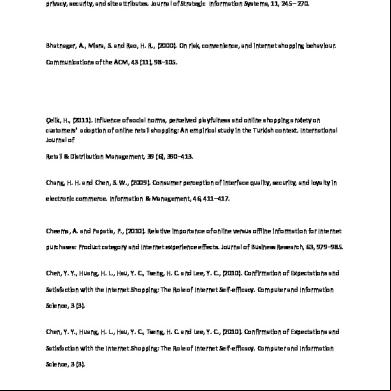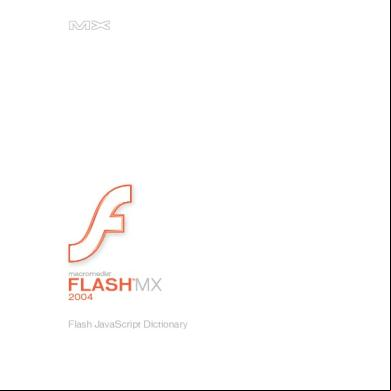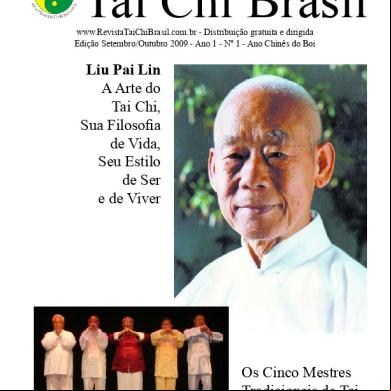Jsfl References 3ss53
This document was ed by and they confirmed that they have the permission to share it. If you are author or own the copyright of this book, please report to us by using this report form. Report 3b7i
Overview 3e4r5l
& View Jsfl References as PDF for free.
More details w3441
- Words: 4,590
- Pages: 20
JSFL REFERENCE
EXTENDING MACROMEDIA FLASH MX 2004
Figure 9-1. JSFL DOM Overview
294
JSFL REFERENCE
295
EXTENDING MACROMEDIA FLASH MX 2004
BitmapInstance
setBits
Subclass of Instance. Represents a bitmap on the stage.
bitmapInstance.setBits( bitmap )
Methods:
Sets bits of bitmap
getBits
Description
setBits
Intended to be used along with bitmapInstance .getBits() to create bitmap effects. setBits() sets the bitmap’s color information to equal the manipulated values sent in the bitmap argument.
Properties: hPixels vPixels
Argument(s) bitmap—object—An object with the following properties:
Methods of the bitmapInstance Object
width (integer) height (integer)
getBits
depth (integer)
bitmapInstance.getBits()
bits (byte array)
Gets bits from bitmap
cTab (array of colors in the form “#rrggbb”, only necessary for images with bit depth of 8 or less)
Description
Returns
Gets information from the bitmap instance for manipulation. The object returned by the method has width and height properties (in pixels), depth (the bit depth of image), and two arrays, bits and cTab. bits is a byte array of color information and cTab holds values for the bitmap’s color table (if it has one) with each index in the form of #rrggbb. This method was intended for developers to use to make bitmap effects, by extracting the color information and sending it to a program or extension outside of Flash, and then using setBits to alter the bitmap with the manipulated values sent back to Flash. Within Flash itself, the byte array, and therefore the basic color information, isn’t meaningful.
Nothing
Example fl.getDocumentDOM ().selection[0]. ➥ setBits(colorObj);
Properties of the bitmapInstance Object hPixels bitmapInstance.hPixels
Argument(s) None
Returns Object holding bitmap’s color information—object
Example var c = fl.getDocumentDOM().selection[0]. ➥ getBits(); fl.trace(c.bits.length); fl.trace(c.depth);
Width of bitmap in pixels
Description Holds the pixel width of the bitmap, disregarding any transformations upon it onstage. Therefore if a bitmap that was imported with a width of 200 pixels is placed on the stage and scaled horizontally by half, the instance’s hPixel property will still hold a value of 200 pixels. This property may be retrieved, but not set.
Value(s) integer—Width in pixels
296
JSFL REFERENCE Example
Description
var bInstance = fl.getDocumentDOM(). ➥ getTimeline().layers[0].frames[0]. ➥ elements[0]; fl.trace(bInstance.hPixels);
This property, when set to true, antialiases the edges of a bitmap in the published movie.
Value(s) Boolean—true, false
vPixels
Example
bitmapInstance.vPixels
fl.getDocumentDOM().library.items[0]. ➥ allowSmoothing = true;
Height of bitmap in pixels
compressionType Description Holds the pixel height of the bitmap, disregarding any transformations upon it onstage. Therefore if a bitmap that was imported with a height of 200 pixels is placed on the stage and scaled vertically by half, the instance’s vPixel property will still hold a value of 200 pixels. This property may be retrieved, but not set.
Value(s) integer—Height in pixels
Example var bInstance = fl.getDocumentDOM(). ➥ getTimeline().layers[0].frames[0]. ➥ elements[0]; fl.trace(bInstance.vPixels);
bitmapItem.compressionType Specifies compression type for export
Description Determines how the bitmap is compressed upon export of the movie. Valid values are "photo" and "lossless". If "photo", the compression quality is set at a value between 0 and 100 if the useImportedJPEGQuality is set to false. If useImportedJPEGQuality is set to true, the default document quality is used (determined in the Publish Profile).
Value(s) string—"photo" or "lossless"
Example
BitmapItem Subclass of Item. Represents a bitmap symbol in the Library.
fl.getDocumentDOM().library.items[0]. ➥ compressionType = "photo";
quality bitmapItem.quality
Properties: Quality for JPEG compression allowSmoothing compressionType
Description
quality
Determines the compression quality of bitmap if compressionType is "photo" and useImportedJPEGQuality is false. You can still get and set the quality setting when useImportedJPEGQuality is true, but the value is never used.
useImportedJPEGQuality
Properties of the bitmapItem Object allowSmoothing
Value(s) integer—An integer between 0 and 100, inclusive; this will hold -1 if useImportedJPEGQuality is set to true and quality has never been set.
bitmapItem.allowSmoothing
Example If true, smooths edges of bitmap with antialiasing
fl.getDocumentDOM().library.items[0]. ➥ quality = 60;
297
EXTENDING MACROMEDIA FLASH MX 2004
useImportedJPEGQuality bitmapItem.useImportedJPEGQuality If true, uses default document JPEG compression quality for export
Description The accName property holds the name of the symbol instance that appears in the Accessibility and will be exposed to screen reader technology. This property may be both retrieved and set.
Value(s) Description Determines whether a bitmap with a compressionType of "photo" uses the default document compression value (true) or a quality value specific to the bitmap (false).
Value(s) Boolean—true, false
Example fl.getDocumentDOM().library.items[0]. ➥ useImportedJPEGQuality = false; fl.getDocumentDOM().library.items[0]. ➥ quality = 50;
string—The name of the instance for the screen reader
Example var my_elem = fl.getDocumentDOM(). ➥ getTimeline().layers[0].frames[0]. ➥ elements[0]; my_elem.silent = false; my_elem.description = "go to last page"; my_elem.accName = "back";
actionScript compiledClipInstance.actionScript String representing ActionScript on an instance
CompiledClipInstance Subclass of SymbolInstance. Represents a compiled clip instance on the stage. Properties: accName actionScript description
Description This property holds all of the ActionScript that is placed on a symbol instance (the ActionScript inside the instance must be accessed from the timeline, layer, and frame on which it appears) and may be both set and retrieved. Since you may perform any string operations on the ActionScript, it is possible to not only replace all of an instance’s code, but also insert within or add to existing code. that code placed on an instance (not within a frame) must appear within an on() or onClipEvent() block in order for the movie to not produce an error.
forceSimple shortcut
Value(s) string—Code on an instance
silent tabIndex
Properties of the compiledClipInstance Object accName compiledClipInstance.accName Name of object, used by screen reader
298
Example // inserts code within an existing block if it // exists, else creates a new block var my_elem = fl.getDocumentDOM(). ➥ selection[0]; var aScript = my_elem.actionScript; if (aScript.length > 0) { var close = aScript.lastIndexOf("}"); aScript = aScript.substr(0, close) + ➥ "\n\ttrace(\"here\");\n}"; } else { aScript = "onClipEvent(load) {\n"; aScript += " trace(\"here\");\n"; aScript += "}"; } my_elem.actionScript = aScript;
JSFL REFERENCE
description compiledClipInstance.description Description of object, used by screen reader
Description The description property holds the textual information about the symbol instance that appears in the Accessibility and will be exposed to screen reader technology. This property may be both retrieved and set.
Value(s) string—Description of an instance for the screen reader
Example var my_elem = fl.getDocumentDOM(). ➥ getTimeline().layers[0].frames[0]. ➥ elements[0]; my_elem.silent = false; my_elem.description = "go to last page"; my_elem.accName = "back";
forceSimple compiledClipInstance.forceSimple If true, children of object aren’t accessible to screen reader.
Description This property specifies whether a compiled clip instance’s child objects will be made accessible to a screen reader and corresponds (inversely) with the Make child objects accessible check box in the Accessibility . When true, the child objects won’t be accessible. When false, the child objects will be accessible. This property may be both set and retrieved.
Value(s) Boolean—true, false
Example var my_elem = fl.getDocumentDOM(). ➥ selection[0]; my_elem.silent = false; my_elem.forceSimple = true;
shortcut compiledClipInstance.shortcut
Description The shortcut key used for accessibility and exposed by a screen reader. This property corresponds with the shortcut field in the Accessibility . It may be retrieved or set. To have the shortcut key actually work with an object, however, you still need to use ActionScript to detect a keyDown event for that key and provide whatever functionality is required.
Value(s) string—The key or key combination used to access the object
Example var my_elem = fl.getDocumentDOM(). ➥ getTimeline().layers[0].frames[0]. ➥ elements[0]; my_elem.silent = false; my_elem.shortcut = "Control+B"; my_elem.accName = "back";
silent compiledClipInstance.silent If true, object isn’t read by screen reader
Description This property controls whether an object is visible and accessible to a screen reader, and may be both set and retrieved. Setting this property to true will make it invisible and corresponds with deselecting the Make Object Accessible check box in the Accessibility .
Value(s) Boolean—true, false
Example var my_elem = fl.getDocumentDOM(). ➥ getTimeline().layers[0].frames[0]. ➥ elements[0]; my_elem.silent = false; my_elem.shortcut = "Control+B"; my_elem.accName = "back";
tabIndex compiledClipInstance.tabIndex tabIndex value of object
Object’s shortcut key
299
EXTENDING MACROMEDIA FLASH MX 2004 Description This property corresponds with the same value found in ActionScript. tabIndex is used to control tab ordering on a page and determines order for a screen reader. This property may be both set and retrieved.
Value(s) integer—The index in tab order
Components An object representing the Components in the Flash authoring environment Methods: addItemToDocument
Example fl.getDocumentDOM().selection[0]. ➥ tabIndex = 5;
ComponentInstance Subclass of SymbolInstance. Represents a component instance on the stage.
Methods of the components Object addItemToDocument components.addItemToDocument ➥ ( position, categoryName, componentName ) Adds component to document
Properties:
Description parameters
Properties of the componentInstance Object
Adds the specified component to the current document
Argument(s) position—point object—The x, y position onstage to place the component
parameters
categoryName—string—The category in the components where the component is located
componentInstance.parameters
componentName—string—The name of the component
Component’s parameters
Returns Nothing
Description An object array of parameter objects for the component. This array can be accessed either using an index (parameters[0]) or with the name of the parameter (parameters["icon"] or parameters.icon). Although individual parameters may have their values set, the array itself is static and can’t be manipulated, meaning that you can’t add to or delete items in the array.
Example
Value(s)
A closed path of half edges on a shape
object—The collection of parameter objects for the component
Methods:
Example fl.getDocumentDOM().selection[0]. ➥ parameters["label"].value = "play"; fl.trace(fl.getDocumentDOM().selection[0]. ➥ parameters[1].value);
fl.components.addItemToDocument ➥ ({x:100, y:200}, "UI Components", ➥ "CheckBox");
Contour
getHalfEdge Properties: interior orientation
300
JSFL REFERENCE
Methods of the contour Object getHalfEdge
var my_frame = my_layer.frames[0]; var my_elem = my_frame.elements[0]; fl.trace(my_elem.contours[0].interior); fl.trace(my_elem.contours[1].interior);
contour.getHalfEdge() Returns halfEdge object
orientation contour.orientation
Description Returns a halfEdge object on the contour (see the entry for HalfEdge). Multiple calls to this method will return different half edges.
Integer indicating orientation of contour
Description
None
An integer value specifying the orientation of the vertices of the contour: -1 for counterclockwise, 1 for clockwise, and 0 for a contour with no enclosed area.
Returns
Value(s)
halfEdge—A halfEdge object on the contour
integer—-1, 0, 1
Example
Example
var my_doc = fl.getDocumentDOM(); var my_tl = my_doc.getTimeline(); var my_layer = my_tl.layers[0]; var my_frame = my_layer.frames[0]; var my_elem = my_frame.elements[0]; var my_contour = my_elem.contours[0]; var my_halfEdge = my_contour.getHalfEdge(); fl.trace(my_halfEdge);
var my_doc = fl.getDocumentDOM(); var my_tl = my_doc.getTimeline(); var my_layer = my_tl.layers[0]; var my_frame = my_layer.frames[0]; var my_elem = my_frame.elements[0]; fl.trace(my_elem.contours[0].orientation);
Argument(s)
Properties of the contour Object
Document An object representing the stage of any open document
interior
Methods:
contour.interior addDataToDocument If true, contour encloses an area
addDataToSelection addItem
Description Property is true if contour encloses an area, false otherwise. A shape that consists of a closed path will have two contours. The first index in the contours array will hold a reference to the exterior contour, while the second index will hold a reference to the interior.
addNewLine addNewOval addNewPublishProfile addNewRectangle addNewScene
Value(s) Boolean—true, false
addNewText align
Example var my_doc = fl.getDocumentDOM(); var my_tl = my_doc.getTimeline(); var my_layer = my_tl.layers[0];
allowScreens arrange breakApart
301
EXTENDING MACROMEDIA FLASH MX 2004
302
canEditSymbol
mouseDblClk
canRevert
moveSelectedBezierPointsBy
canTestMovie
moveSelectionBy
canTestScene
optimizeCurves
clipCopy
publish
clipCut
removeDataFromDocument
clipPaste
removeDataFromSelection
close
renamePublishProfile
convertLinesToFills
renameScene
convertToSymbol
reorderScene
deletePublishProfile
resetTransformation
deleteScene
revert
deleteSelection
rotateSelection
distribute
save
distributeToLayers
saveAndCompact
documentHasData
scaleSelection
duplicatePublishProfile
selectAll
duplicateScene
selectNone
duplicateSelection
setAlignToDocument
editScene
setCustomFill
enterEditMode
setCustomStroke
exitEditMode
setElementProperty
exportPublishProfile
setElementTextAttr
exportSWF
setFillColor
getAlignToDocument
setInstanceAlpha
getCustomFill
setInstanceBrightness
getCustomStroke
setInstanceTint
getDataFromDocument
setSelectionBounds
getElementProperty
setSelectionRect
getElementTextAttr
setStroke
getSelectionRect
setStrokeColor
getTextString
setStrokeSize
getTimeline
setStrokeStyle
getTransformationPoint
setTextRectangle
group
setTextSelection
importPublishProfile
setTextString
importSWF
setTransformationPoint
match
skewSelection
mouseClick
smoothSelection
JSFL REFERENCE space straightenSelection swapElement testMovie testScene traceBitmap transformSelection
elements are receiving the action, the method belongs to the document object, not the elements.
addDataToDocument document.addDataToDocument ➥ ( name, type, data ) Stores persistent data in document
unGroup unlockAllElements xml Properties: accName autoLabel backgroundColor currentPublishProfile currentTimeline description
Description Saves the specified data in a Flash document. The data will be saved in the FLA and be available when it is closed and reopened.
Argument(s) name—string—The name of the variable in which you will store the data. type—string—A string containing the type of data you want to save. Valid values are "integer", "integerArray", "double", "doubleArray", "string", and "byteArray".
forceSimple
data—Type depends on specified type of data—The data that will be saved.
frameRate
Returns
height
Nothing
library livePreview name path publishProfiles screenOutline selection silent timelines viewMatrix width
Methods of the document Object Note: Many of the document methods operate on whatever elements are currently selected in the document at the time the command is run. For instance, document.addDataToSelection() sets persistent data in the currently selected objects. But note that although the
Example my_doc = fl.getDocumentDOM(); my_doc.addDataToDocument("myName", ➥ "string", "Keith"); myNumbers = [1, 2, 3]; my_doc.addDataToDocument ➥ ("myNums", "integerArray", myNumbers);
addDataToSelection document.addDataToSelection( name, type, ➥ data ) Stores data with selected objects
Description Saves the specified data in the selected element in a Flash document. The data will be saved in the FLA and be available when it is closed and reopened.
Argument(s) name—string—The name of the variable in which you will store the data.
303
EXTENDING MACROMEDIA FLASH MX 2004 type—string—A string containing the type of data you want to save. Valid values are "integer", "integerArray", "double", "doubleArray", "string", and "byteArray".
Description Draws a new line on the stage of the specified document. As with all drawing methods, it will use the current settings for the stroke color, width, and style.
data—Type depends on specified type of data—The data that will be saved.
Argument(s)
Returns
startPoint—point—The x, y point at which to begin drawing the line
Nothing
Example my_doc = fl.getDocumentDOM(); my_doc.addDataToSelection("myName", ➥ "string", "Keith"); myNumbers = [1, 2, 3]; my_doc.addDataToSelection("myNums", ➥ "integerArray", myNumbers);
addItem
endPoint—point—The x, y point specifying the end of the line
Returns Nothing
Example my_doc = fl.getDocumentDOM(); my_doc.addNewLine({x:0, y:0}, ➥ {x:100, y:100});
document.addItem( position, item )
addNewOval
Adds item from Library to stage
document.addNewOval( boundingRectangle ➥ [, bSuppressFill] [, bSuppressStroke] )
Description Creates an instance of a Library item on the stage of the specified document.
Draws oval onstage
Description Argument(s) position—point—The x, y point at which the newly created instance will be placed. item—object—A reference to the Library item you wish to add. See the entry for library.item.
Returns
Draws an oval shape on the stage of the specified document. Will use the current settings for fill and stroke, unless the second and third arguments are set as true.
Argument(s) boundingRectangle—rect—An object containing properties top, bottom, left, and right
Value stating whether the operation was successful or not—Boolean
bSuppressFill—Boolean—Specifies if the oval will be drawn with or without a fill (optional, default is false)
Example
bSuppressStroke—Boolean—Specifies if the oval will be drawn with or without a stroke (optional, default is false)
my_doc = fl.getDocumentDOM(); my_doc.addItem({x:100, y:100}, ➥ my_lib.items[0]);
Returns Nothing
addNewLine document.addNewLine( startPoint, ➥ endPoint ) Draws line onstage
304
Example // draw oval with fill and stroke: my_doc = fl.getDocumentDOM(); my_doc.addNewOval({top:100, left:100, ➥ bottom:200, right:200}); // draw oval with stroke only: my_doc = fl.getDocumentDOM(); my_doc.addNewOval({top:100, left:100,
JSFL REFERENCE ➥ bottom:200, right:200}, true, false); // draw oval with fill only: my_doc = fl.getDocumentDOM(); my_doc.addNewOval({top:100, left:100, ➥ bottom:200, right:200}, false, true);
bSuppressStroke—Boolean—Specifies if the rectangle will be drawn with or without a stroke (optional, default is false).
Returns Nothing
addNewPublishProfile
Example
document.addNewPublishProfile ➥ ( [profileName] )
// draw rectangle with fill and stroke: my_doc = fl.getDocumentDOM(); my_doc.addNewRectangle({top:100, left:100, ➥ bottom:200, right:200}, 0); // draw rectangle with stroke only: my_doc = fl.getDocumentDOM(); my_doc.addNewRectangle({top:100, left:100, ➥ bottom:200, right:200}, 0, true, false); // draw rectangle with fill only: my_doc = fl.getDocumentDOM(); my_doc.addNewRectangle({top:100, left:100, ➥ bottom:200, right:200}, 0, false, true); // draw rectangle with 10 pixel // round corners: my_doc = fl.getDocumentDOM(); my_doc.addNewRectangle({top:100, left:100, ➥ bottom:200, right:200}, 10);
Adds new Publish Profile
Description Creates a new Publish Profile for the current document. It will become the current Publish Profile.
Argument(s) profileName—string—The name of the new profile. If omitted, default name will be used.
Returns Index of new profile, –1 if not successful—integer
Example my_doc = fl.getDocumentDOM(); my_doc.addNewPublishProfile("betaVersion");
addNewScene document.addNewScene( [name] )
addNewRectangle document.addNewRectangle(boundingRectangle, ➥ roundness [, bSupressFill] ➥ [, bSuppressStroke] ) Draws new rectangle onstage
Adds new scene
Description Creates a new scene (timeline object). The new scene will be inserted after the current scene and will become the new current scene.
Description
Argument(s)
Draws a rectangle shape on the stage of the specified document. Will use the current settings for fill and stroke, unless the third and fourth arguments are set as true.
name—string—The name of the new scene
Returns true if successful, otherwise false—Boolean
Argument(s) boundingRectangle—rect—An object containing properties top, bottom, left, and right. roundness—integer—The radius of the rectangle corners. A value of zero will produce square corners. bSuppressFill—Boolean—Specifies if the rectangle will be drawn with or without a fill (optional, default is false).
Example my_doc = fl.getDocumentDOM(); my_doc.addNewScene("Fred");
addNewText document.addNewText( boundingRectangle ) Inserts new empty text field
305
EXTENDING MACROMEDIA FLASH MX 2004 Description Creates a new text field in the specified document, in the size and location specified by the bounding rectangle. Type of text field, font, color, etc., will be determined by the current settings in the text property inspector. The text field will be selected and ready for input.
Argument(s) boundingRectangle—rect—An object with the following properties: top, left, bottom, right
Returns Nothing
Example // create a 100 by 20 pixel text field at // 10, 10 on the stage: my_doc = fl.getDocumentDOM(); my_doc.addNewText({top:10, left:10, ➥ bottom:30, right:110});
align document.align( alignmode ➥ [, bUseDocumentBounds] )
allowScreens document.allowScreens() Checks if screen outline is available
Description Returns true or false specifying whether or not screens are allowed in this document
Argument(s) None
Returns true if allowed, false if not—Boolean
Example my_doc = fl.getDocumentDOM(); trace(my_doc.allowScreens());
arrange document.arrange( arrangeMode ) Arranges selection
Aligns selection
Description Description Aligns any selected elements as specified
Argument(s) alignmode—string—Determines how the document will be aligned. Valid values are "left", "right", "top", "bottom", "vertical center", and "horizontal center". bUseDocumentBounds—Boolean—If true, the elements will be aligned to the bounds of the document. If false, elements will be aligned to the bounding box surrounding the selection.
Returns Nothing
Example // have selected elements align to a // common left edge: my_doc = fl.getDocumentDOM(); my_doc.align("left", false); // align selected elements to // left edge of stage: my_doc = fl.getDocumentDOM(); my_doc.align("left", true);
306
Duplicates the Bring to Front, Bring Forward, Send Backward, and Send to Back menu items by moving the selected element on the z axis. As in the authoring environment, this only works on nonshape elements.
Argument(s) arrangeMode—string—Where to send the element. Valid values are "back", "backward", "forward", and "front".
Returns Nothing
Example // send the selected element behind // all other elements my_doc = fl.getDocumentDOM(); my_doc.arrange("back");
breakApart document.breakApart() Breaks apart current selection
JSFL REFERENCE Description
Argument(s)
Duplicates the Break Apart menu item in the authoring environment. Breaks apart the currently selected element, if applicable. Generally, if applied to a symbol, the symbol will be broken apart to its individual . If applied to a text field, it will be broken into its individual letters. If applied to a text field containing an individual letter, this method will break the letter into a vector shape.
None
Argument(s) None
Returns
Returns true if reversion is possible, otherwise false—Boolean
Example my_doc = fl.getDocumentDOM(); if(my_doc.canRevert()){ fl.trace("can revert"); }else{ fl.trace("cannot revert"); }
Nothing
Example
canTestMovie
my_doc = fl.getDocumentDOM(); my_doc.breakApart();
document.canTestMovie() Indicates if movie can be tested
canEditSymbol document.canEditSymbol() If true, editSymbol() method can be used.
Description Indicates whether or not the movie can be tested
Argument(s) None
Description Indicates whether or not there is a symbol to be edited. If no symbol is selected, this should return false.
Returns
Argument(s)
Example
None
my_doc = fl.getDocumentDOM(); if(my_doc.canTestMovie()){ fl.trace("can test"); }else{ fl.trace("cannot test"); }
Returns true if symbol can be edited, otherwise false—Boolean
Example my_doc = fl.getDocumentDOM(); if(my_doc.canEditSymbol()){ fl.trace("can edit symbol"); }else{ fl.trace("cannot edit symbol"); }
canRevert document.canRevert() Indicates if document can be reverted
true if movie can be tested, otherwise false—Boolean
canTestScene document.canTestScene() Indicates if current scene can be tested
Description Indicates whether or not the scene can be tested
Argument(s) None
Description
Returns
Indicates whether or not the revert method can be used
true if scene can be tested, otherwise false—Boolean
307
EXTENDING MACROMEDIA FLASH MX 2004 Example my_doc = fl.getDocumentDOM(); if(my_doc.canTestScene()){ fl.trace("can test"); }else{ fl.trace("cannot test"); }
clipPaste document.clipPaste( [bInPlace] ) Pastes clipboard into document
Description
clipCopy
Pastes any elements that have previously been cut or copied back into the specified document
document.clipCopy()
Argument(s)
Copies selection to clipboard
Description Copies any elements that are currently selected into the clipboard. These can later be pasted to the same or a different location using document.clipPaste().
bInPlace—Boolean—If true, elements will be pasted to the location they were originally cut or copied from. If false, generally pastes into the center of the screen. Defaults to false if not specified.
Returns Nothing
Argument(s)
Example
None
my_doc = fl.getDocumentDOM(); my_doc.clipPaste(true);
Returns Nothing
close
Example
document.close( [bPromptToSaveChanges] )
my_doc = fl.getDocumentDOM(); my_doc.clipCopy();
Closes current document
clipCut
Description Closes the current document
document.clipCut()
Argument(s) Cuts selection to clipboard
Description Cuts any elements that are currently selected into the clipboard. These can later be pasted to the same or a different location using document.clipPaste().
Argument(s) None
Returns Nothing
Example my_doc = fl.getDocumentDOM(); my_doc.clipCut();
bPromptToSaveChanges—Boolean—If true, and the document has not been saved, or has been changed since the last save, s will get an alert prompting them to save the changes. If false, the document will immediately be closed and any unsaved changes will be lost.
Returns Nothing
Example my_doc = fl.getDocumentDOM(); my_doc.close(true);
convertLinesToFills document.convertLinesToFills() Converts lines to fills on selected objects
308
JSFL REFERENCE Description Duplicates the Convert Lines to Fills menu item in the authoring environment. The strokes of any selected shape elements will be converted to fills, retaining their shape and color.
Argument(s) None
Returns Nothing
Example my_doc = fl.getDocumentDOM(); my_doc.convertLinesToFills();
deletePublishProfile document.deletePublishProfile() Deletes current Publish Profile
Description Deletes the current Publish Profile. If only one profile exists, this method doesn’t delete it, and returns the index to that profile.
Argument(s) None
Returns Index to new current profile—integer
convertToSymbol document.convertToSymbol( type, name, ➥ registrationPoint )
Example my_doc = fl.getDocumentDOM(); my_doc.deletePublishProfile();
Converts selected items to new symbol
deleteScene Description
document.deleteScene()
Converts any selected elements to a graphic symbol, movie clip, or button
Deletes current scene
Argument(s) type—string—The type of symbol to create. Can be "movie clip", "button", or "graphic". name—string—The name you want to give the symbol. If set to a blank string (""), Flash will assign a default name. registrationPoint—string—Where in the symbol to place the registration point. Valid values are "top left", "top center", "top right", "center left", "center", "center right", "bottom left", "bottom center", and "bottom right".
Returns Reference to the new symbol—object
Example my_doc = fl.getDocumentDOM(); my_mc = my_doc.convertToSymbol ➥ ("movie clip", "myClip", "center");
Description Deletes the current scene (timeline). When a scene is deleted, the next scene in the timeline array becomes the current scene. If there is only one scene in the movie, and thus only one element in the document.timelines array, it won’t be deleted and the method will return false.
Argument(s) None
Returns true if more than one scene and scene was deleted, otherwise false—Boolean
Example my_doc = fl.getDocumentDOM(); my_doc.deleteScene();
deleteSelection document.deleteSelection() Deletes selection from stage
309
EXTENDING MACROMEDIA FLASH MX 2004 Description
Argument(s)
Deletes any selected elements from the specified document
None
Returns Argument(s)
Nothing
None
Example Returns Nothing
Example my_doc = fl.getDocumentDOM(); my_doc.deleteSelection();
distribute document.distribute( distributemode ➥ [, bUseDocumentBounds] ) Distributes selection
my_doc = fl.getDocumentDOM(); my_doc.distributeToLayers();
documentHasData document.documentHasData( name ) If true, there is persistent data.
Description Checks for any persistent data stored in the document under the specified name
Argument(s) Description Distributes all selected elements on the stage, according to the selected mode and bounds
name—string—The name of the stored data you want to check for
Returns Argument(s) distributeMode—string—Determines how the elements will be distributed. Valid values are "left edge", "horizontal center", "right edge", "top edge", "vertical center", and "bottom edge". bUseDocumentBounds—Boolean—If true, elements will be distributed across the entire stage. If false, elements will be distributed across the bounding box of the selection
true if the data exists, otherwise false—Boolean
Example my_doc = fl.getDocumentDOM(); if( my_doc.documentHasData("myVar") ){ fl.trace("this document has data."); } fl.trace("this document doesn't ➥ have data."); }
Returns Nothing
Example my_doc = fl.getDocumentDOM(); my_doc.distribute("horizontal center", true);
duplicatePublishProfile document.duplicatePublishProfile ➥ ( [profileName] ) Duplicates current profile
distributeToLayers document.distributeToLayers() Distributes current selection to layers
Description Duplicates the current Publish Profile and makes the new profile the current profile
Argument(s) Description Duplicates the Distribute to Layers menu item in the authoring environment. If multiple elements are selected, each one will be placed on a separate layer.
310
profileName—string—The name for the new profile. If omitted, default name will be provided.
JSFL REFERENCE Returns Index to new profile—integer
editScene document.editScene( index )
Example my_doc = fl.getDocumentDOM(); my_doc.duplicatePublishProfile ➥ ("betaVersion2");
Sets specified scene to be the current one
Description Sets the current timeline to the specified scene
duplicateScene document.duplicateScene() Duplicates current scene
Argument(s) index—integer—The number of the timeline you want to set at the current timeline
Returns Description
Nothing
Duplicates the current scene and makes it the new current scene
Example
Argument(s) None
Returns true if successful, otherwise false—Boolean
// edits the first scene my_doc = fl.getDocumentDOM(); my_doc.editScene(0);
enterEditMode document.enterEditMode( [editMode] )
Example my_doc = fl.getDocumentDOM(); my_doc.duplicateScene();
Enters edit mode for symbol or group
Description
duplicateSelection document.duplicateSelection()
Enters edit mode on the currently selected symbol. document.getTimeline() will now return a reference to the timeline of the symbol being edited.
Duplicates selection
Argument(s)
Description Duplicates any selected elements in the new document. The newly duplicated elements become the new selection.
Argument(s) None
Returns
editMode—string—Determines in what mode the symbol will be edited. Valid values are "inPlace" or "newWindow".
Returns Nothing
Example my_doc = fl.getDocumentDOM(); my_doc.enterEditMode("inPlace");
Nothing
Example my_doc = fl.getDocumentDOM(); my_doc.duplicateSelection();
exitEditMode document.exitEditMode() Exits edit mode
Description Goes out of edit mode on the current symbol being edited and moves up one level to the parent object’s timeline or
311
EXTENDING MACROMEDIA FLASH MX 2004 the main timeline. document.getTimeline() will now return a reference to the parent timeline.
bCurrentSettings—Boolean—If true, SWF will be created using the current publish settings. If false, the SWF Export Settings dialog box will be displayed.
Argument(s) None
Returns true if export is successful—Boolean
Returns Nothing
Example
Example
my_doc = fl.getDocumentDOM(); my_doc.exportSWF ➥ ("file:///C:/myMovie.swf", true);
my_doc = fl.getDocumentDOM(); my_doc.exitEditMode();
exportPublishProfile
getAlignToDocument document.getAlignToDocument()
document.exportPublishProfile( fileURI ) Returns value of Align to Stage setting Exports current Publish Profile to file
Description Description Exports the current Publish Profile to an XML file
Gets the current mode for aligning, distributing, matching, or spacing elements. These operations can either be done in relation to the entire stage or the current selection.
Argument(s) fileURI—URI string—Valid URI to an XML file in which to store information about the current Publish Profile
Argument(s)
Returns
Returns
Nothing
true if alignment, etc., will be in relation to stage, otherwise false—Boolean
None
Example // assumes you have a directory // "myprofiles" in C:/ my_doc = fl.getDocumentDOM(); my_doc.exportPublishProfile ➥ ("file:///C:/myprofiles/betaVersion.xml");
Example my_doc = fl.getDocumentDOM(); fl.trace(my_doc.getAlignToDocument());
getCustomFill
exportSWF
document.getCustomFill( [locationOfFill] )
document.exportSWF( [fileURI] ➥ [, bCurrentSettings] )
Returns fill object of selection or toolbar
Exports document as SWF file
Description
Creates a new SWF file based on the specified document
Returns an object that contains data about the current custom fill as shown in the toolbar, current selection, or specified element. See the entry for Fill for more information about its properties.
Argument(s)
Argument(s)
fileURI—string—The path and name at which the new SWF will be exported. Must be a valid URI string. Usually this will start with "file:///" followed by a file path and name. You can use fl.configURI as a shortcut URI to the Configuration directory.
locationOfFill—string—Valid values are "toolbar" and "selection". If "toolbar" is specified, the method returns the currently selected fill properties set in the toolbar. If "selection", it will return the fill properties of the selected shape.
Description
312
EXTENDING MACROMEDIA FLASH MX 2004
Figure 9-1. JSFL DOM Overview
294
JSFL REFERENCE
295
EXTENDING MACROMEDIA FLASH MX 2004
BitmapInstance
setBits
Subclass of Instance. Represents a bitmap on the stage.
bitmapInstance.setBits( bitmap )
Methods:
Sets bits of bitmap
getBits
Description
setBits
Intended to be used along with bitmapInstance .getBits() to create bitmap effects. setBits() sets the bitmap’s color information to equal the manipulated values sent in the bitmap argument.
Properties: hPixels vPixels
Argument(s) bitmap—object—An object with the following properties:
Methods of the bitmapInstance Object
width (integer) height (integer)
getBits
depth (integer)
bitmapInstance.getBits()
bits (byte array)
Gets bits from bitmap
cTab (array of colors in the form “#rrggbb”, only necessary for images with bit depth of 8 or less)
Description
Returns
Gets information from the bitmap instance for manipulation. The object returned by the method has width and height properties (in pixels), depth (the bit depth of image), and two arrays, bits and cTab. bits is a byte array of color information and cTab holds values for the bitmap’s color table (if it has one) with each index in the form of #rrggbb. This method was intended for developers to use to make bitmap effects, by extracting the color information and sending it to a program or extension outside of Flash, and then using setBits to alter the bitmap with the manipulated values sent back to Flash. Within Flash itself, the byte array, and therefore the basic color information, isn’t meaningful.
Nothing
Example fl.getDocumentDOM ().selection[0]. ➥ setBits(colorObj);
Properties of the bitmapInstance Object hPixels bitmapInstance.hPixels
Argument(s) None
Returns Object holding bitmap’s color information—object
Example var c = fl.getDocumentDOM().selection[0]. ➥ getBits(); fl.trace(c.bits.length); fl.trace(c.depth);
Width of bitmap in pixels
Description Holds the pixel width of the bitmap, disregarding any transformations upon it onstage. Therefore if a bitmap that was imported with a width of 200 pixels is placed on the stage and scaled horizontally by half, the instance’s hPixel property will still hold a value of 200 pixels. This property may be retrieved, but not set.
Value(s) integer—Width in pixels
296
JSFL REFERENCE Example
Description
var bInstance = fl.getDocumentDOM(). ➥ getTimeline().layers[0].frames[0]. ➥ elements[0]; fl.trace(bInstance.hPixels);
This property, when set to true, antialiases the edges of a bitmap in the published movie.
Value(s) Boolean—true, false
vPixels
Example
bitmapInstance.vPixels
fl.getDocumentDOM().library.items[0]. ➥ allowSmoothing = true;
Height of bitmap in pixels
compressionType Description Holds the pixel height of the bitmap, disregarding any transformations upon it onstage. Therefore if a bitmap that was imported with a height of 200 pixels is placed on the stage and scaled vertically by half, the instance’s vPixel property will still hold a value of 200 pixels. This property may be retrieved, but not set.
Value(s) integer—Height in pixels
Example var bInstance = fl.getDocumentDOM(). ➥ getTimeline().layers[0].frames[0]. ➥ elements[0]; fl.trace(bInstance.vPixels);
bitmapItem.compressionType Specifies compression type for export
Description Determines how the bitmap is compressed upon export of the movie. Valid values are "photo" and "lossless". If "photo", the compression quality is set at a value between 0 and 100 if the useImportedJPEGQuality is set to false. If useImportedJPEGQuality is set to true, the default document quality is used (determined in the Publish Profile).
Value(s) string—"photo" or "lossless"
Example
BitmapItem Subclass of Item. Represents a bitmap symbol in the Library.
fl.getDocumentDOM().library.items[0]. ➥ compressionType = "photo";
quality bitmapItem.quality
Properties: Quality for JPEG compression allowSmoothing compressionType
Description
quality
Determines the compression quality of bitmap if compressionType is "photo" and useImportedJPEGQuality is false. You can still get and set the quality setting when useImportedJPEGQuality is true, but the value is never used.
useImportedJPEGQuality
Properties of the bitmapItem Object allowSmoothing
Value(s) integer—An integer between 0 and 100, inclusive; this will hold -1 if useImportedJPEGQuality is set to true and quality has never been set.
bitmapItem.allowSmoothing
Example If true, smooths edges of bitmap with antialiasing
fl.getDocumentDOM().library.items[0]. ➥ quality = 60;
297
EXTENDING MACROMEDIA FLASH MX 2004
useImportedJPEGQuality bitmapItem.useImportedJPEGQuality If true, uses default document JPEG compression quality for export
Description The accName property holds the name of the symbol instance that appears in the Accessibility and will be exposed to screen reader technology. This property may be both retrieved and set.
Value(s) Description Determines whether a bitmap with a compressionType of "photo" uses the default document compression value (true) or a quality value specific to the bitmap (false).
Value(s) Boolean—true, false
Example fl.getDocumentDOM().library.items[0]. ➥ useImportedJPEGQuality = false; fl.getDocumentDOM().library.items[0]. ➥ quality = 50;
string—The name of the instance for the screen reader
Example var my_elem = fl.getDocumentDOM(). ➥ getTimeline().layers[0].frames[0]. ➥ elements[0]; my_elem.silent = false; my_elem.description = "go to last page"; my_elem.accName = "back";
actionScript compiledClipInstance.actionScript String representing ActionScript on an instance
CompiledClipInstance Subclass of SymbolInstance. Represents a compiled clip instance on the stage. Properties: accName actionScript description
Description This property holds all of the ActionScript that is placed on a symbol instance (the ActionScript inside the instance must be accessed from the timeline, layer, and frame on which it appears) and may be both set and retrieved. Since you may perform any string operations on the ActionScript, it is possible to not only replace all of an instance’s code, but also insert within or add to existing code. that code placed on an instance (not within a frame) must appear within an on() or onClipEvent() block in order for the movie to not produce an error.
forceSimple shortcut
Value(s) string—Code on an instance
silent tabIndex
Properties of the compiledClipInstance Object accName compiledClipInstance.accName Name of object, used by screen reader
298
Example // inserts code within an existing block if it // exists, else creates a new block var my_elem = fl.getDocumentDOM(). ➥ selection[0]; var aScript = my_elem.actionScript; if (aScript.length > 0) { var close = aScript.lastIndexOf("}"); aScript = aScript.substr(0, close) + ➥ "\n\ttrace(\"here\");\n}"; } else { aScript = "onClipEvent(load) {\n"; aScript += " trace(\"here\");\n"; aScript += "}"; } my_elem.actionScript = aScript;
JSFL REFERENCE
description compiledClipInstance.description Description of object, used by screen reader
Description The description property holds the textual information about the symbol instance that appears in the Accessibility and will be exposed to screen reader technology. This property may be both retrieved and set.
Value(s) string—Description of an instance for the screen reader
Example var my_elem = fl.getDocumentDOM(). ➥ getTimeline().layers[0].frames[0]. ➥ elements[0]; my_elem.silent = false; my_elem.description = "go to last page"; my_elem.accName = "back";
forceSimple compiledClipInstance.forceSimple If true, children of object aren’t accessible to screen reader.
Description This property specifies whether a compiled clip instance’s child objects will be made accessible to a screen reader and corresponds (inversely) with the Make child objects accessible check box in the Accessibility . When true, the child objects won’t be accessible. When false, the child objects will be accessible. This property may be both set and retrieved.
Value(s) Boolean—true, false
Example var my_elem = fl.getDocumentDOM(). ➥ selection[0]; my_elem.silent = false; my_elem.forceSimple = true;
shortcut compiledClipInstance.shortcut
Description The shortcut key used for accessibility and exposed by a screen reader. This property corresponds with the shortcut field in the Accessibility . It may be retrieved or set. To have the shortcut key actually work with an object, however, you still need to use ActionScript to detect a keyDown event for that key and provide whatever functionality is required.
Value(s) string—The key or key combination used to access the object
Example var my_elem = fl.getDocumentDOM(). ➥ getTimeline().layers[0].frames[0]. ➥ elements[0]; my_elem.silent = false; my_elem.shortcut = "Control+B"; my_elem.accName = "back";
silent compiledClipInstance.silent If true, object isn’t read by screen reader
Description This property controls whether an object is visible and accessible to a screen reader, and may be both set and retrieved. Setting this property to true will make it invisible and corresponds with deselecting the Make Object Accessible check box in the Accessibility .
Value(s) Boolean—true, false
Example var my_elem = fl.getDocumentDOM(). ➥ getTimeline().layers[0].frames[0]. ➥ elements[0]; my_elem.silent = false; my_elem.shortcut = "Control+B"; my_elem.accName = "back";
tabIndex compiledClipInstance.tabIndex tabIndex value of object
Object’s shortcut key
299
EXTENDING MACROMEDIA FLASH MX 2004 Description This property corresponds with the same value found in ActionScript. tabIndex is used to control tab ordering on a page and determines order for a screen reader. This property may be both set and retrieved.
Value(s) integer—The index in tab order
Components An object representing the Components in the Flash authoring environment Methods: addItemToDocument
Example fl.getDocumentDOM().selection[0]. ➥ tabIndex = 5;
ComponentInstance Subclass of SymbolInstance. Represents a component instance on the stage.
Methods of the components Object addItemToDocument components.addItemToDocument ➥ ( position, categoryName, componentName ) Adds component to document
Properties:
Description parameters
Properties of the componentInstance Object
Adds the specified component to the current document
Argument(s) position—point object—The x, y position onstage to place the component
parameters
categoryName—string—The category in the components where the component is located
componentInstance.parameters
componentName—string—The name of the component
Component’s parameters
Returns Nothing
Description An object array of parameter objects for the component. This array can be accessed either using an index (parameters[0]) or with the name of the parameter (parameters["icon"] or parameters.icon). Although individual parameters may have their values set, the array itself is static and can’t be manipulated, meaning that you can’t add to or delete items in the array.
Example
Value(s)
A closed path of half edges on a shape
object—The collection of parameter objects for the component
Methods:
Example fl.getDocumentDOM().selection[0]. ➥ parameters["label"].value = "play"; fl.trace(fl.getDocumentDOM().selection[0]. ➥ parameters[1].value);
fl.components.addItemToDocument ➥ ({x:100, y:200}, "UI Components", ➥ "CheckBox");
Contour
getHalfEdge Properties: interior orientation
300
JSFL REFERENCE
Methods of the contour Object getHalfEdge
var my_frame = my_layer.frames[0]; var my_elem = my_frame.elements[0]; fl.trace(my_elem.contours[0].interior); fl.trace(my_elem.contours[1].interior);
contour.getHalfEdge() Returns halfEdge object
orientation contour.orientation
Description Returns a halfEdge object on the contour (see the entry for HalfEdge). Multiple calls to this method will return different half edges.
Integer indicating orientation of contour
Description
None
An integer value specifying the orientation of the vertices of the contour: -1 for counterclockwise, 1 for clockwise, and 0 for a contour with no enclosed area.
Returns
Value(s)
halfEdge—A halfEdge object on the contour
integer—-1, 0, 1
Example
Example
var my_doc = fl.getDocumentDOM(); var my_tl = my_doc.getTimeline(); var my_layer = my_tl.layers[0]; var my_frame = my_layer.frames[0]; var my_elem = my_frame.elements[0]; var my_contour = my_elem.contours[0]; var my_halfEdge = my_contour.getHalfEdge(); fl.trace(my_halfEdge);
var my_doc = fl.getDocumentDOM(); var my_tl = my_doc.getTimeline(); var my_layer = my_tl.layers[0]; var my_frame = my_layer.frames[0]; var my_elem = my_frame.elements[0]; fl.trace(my_elem.contours[0].orientation);
Argument(s)
Properties of the contour Object
Document An object representing the stage of any open document
interior
Methods:
contour.interior addDataToDocument If true, contour encloses an area
addDataToSelection addItem
Description Property is true if contour encloses an area, false otherwise. A shape that consists of a closed path will have two contours. The first index in the contours array will hold a reference to the exterior contour, while the second index will hold a reference to the interior.
addNewLine addNewOval addNewPublishProfile addNewRectangle addNewScene
Value(s) Boolean—true, false
addNewText align
Example var my_doc = fl.getDocumentDOM(); var my_tl = my_doc.getTimeline(); var my_layer = my_tl.layers[0];
allowScreens arrange breakApart
301
EXTENDING MACROMEDIA FLASH MX 2004
302
canEditSymbol
mouseDblClk
canRevert
moveSelectedBezierPointsBy
canTestMovie
moveSelectionBy
canTestScene
optimizeCurves
clipCopy
publish
clipCut
removeDataFromDocument
clipPaste
removeDataFromSelection
close
renamePublishProfile
convertLinesToFills
renameScene
convertToSymbol
reorderScene
deletePublishProfile
resetTransformation
deleteScene
revert
deleteSelection
rotateSelection
distribute
save
distributeToLayers
saveAndCompact
documentHasData
scaleSelection
duplicatePublishProfile
selectAll
duplicateScene
selectNone
duplicateSelection
setAlignToDocument
editScene
setCustomFill
enterEditMode
setCustomStroke
exitEditMode
setElementProperty
exportPublishProfile
setElementTextAttr
exportSWF
setFillColor
getAlignToDocument
setInstanceAlpha
getCustomFill
setInstanceBrightness
getCustomStroke
setInstanceTint
getDataFromDocument
setSelectionBounds
getElementProperty
setSelectionRect
getElementTextAttr
setStroke
getSelectionRect
setStrokeColor
getTextString
setStrokeSize
getTimeline
setStrokeStyle
getTransformationPoint
setTextRectangle
group
setTextSelection
importPublishProfile
setTextString
importSWF
setTransformationPoint
match
skewSelection
mouseClick
smoothSelection
JSFL REFERENCE space straightenSelection swapElement testMovie testScene traceBitmap transformSelection
elements are receiving the action, the method belongs to the document object, not the elements.
addDataToDocument document.addDataToDocument ➥ ( name, type, data ) Stores persistent data in document
unGroup unlockAllElements xml Properties: accName autoLabel backgroundColor currentPublishProfile currentTimeline description
Description Saves the specified data in a Flash document. The data will be saved in the FLA and be available when it is closed and reopened.
Argument(s) name—string—The name of the variable in which you will store the data. type—string—A string containing the type of data you want to save. Valid values are "integer", "integerArray", "double", "doubleArray", "string", and "byteArray".
forceSimple
data—Type depends on specified type of data—The data that will be saved.
frameRate
Returns
height
Nothing
library livePreview name path publishProfiles screenOutline selection silent timelines viewMatrix width
Methods of the document Object Note: Many of the document methods operate on whatever elements are currently selected in the document at the time the command is run. For instance, document.addDataToSelection() sets persistent data in the currently selected objects. But note that although the
Example my_doc = fl.getDocumentDOM(); my_doc.addDataToDocument("myName", ➥ "string", "Keith"); myNumbers = [1, 2, 3]; my_doc.addDataToDocument ➥ ("myNums", "integerArray", myNumbers);
addDataToSelection document.addDataToSelection( name, type, ➥ data ) Stores data with selected objects
Description Saves the specified data in the selected element in a Flash document. The data will be saved in the FLA and be available when it is closed and reopened.
Argument(s) name—string—The name of the variable in which you will store the data.
303
EXTENDING MACROMEDIA FLASH MX 2004 type—string—A string containing the type of data you want to save. Valid values are "integer", "integerArray", "double", "doubleArray", "string", and "byteArray".
Description Draws a new line on the stage of the specified document. As with all drawing methods, it will use the current settings for the stroke color, width, and style.
data—Type depends on specified type of data—The data that will be saved.
Argument(s)
Returns
startPoint—point—The x, y point at which to begin drawing the line
Nothing
Example my_doc = fl.getDocumentDOM(); my_doc.addDataToSelection("myName", ➥ "string", "Keith"); myNumbers = [1, 2, 3]; my_doc.addDataToSelection("myNums", ➥ "integerArray", myNumbers);
addItem
endPoint—point—The x, y point specifying the end of the line
Returns Nothing
Example my_doc = fl.getDocumentDOM(); my_doc.addNewLine({x:0, y:0}, ➥ {x:100, y:100});
document.addItem( position, item )
addNewOval
Adds item from Library to stage
document.addNewOval( boundingRectangle ➥ [, bSuppressFill] [, bSuppressStroke] )
Description Creates an instance of a Library item on the stage of the specified document.
Draws oval onstage
Description Argument(s) position—point—The x, y point at which the newly created instance will be placed. item—object—A reference to the Library item you wish to add. See the entry for library.item.
Returns
Draws an oval shape on the stage of the specified document. Will use the current settings for fill and stroke, unless the second and third arguments are set as true.
Argument(s) boundingRectangle—rect—An object containing properties top, bottom, left, and right
Value stating whether the operation was successful or not—Boolean
bSuppressFill—Boolean—Specifies if the oval will be drawn with or without a fill (optional, default is false)
Example
bSuppressStroke—Boolean—Specifies if the oval will be drawn with or without a stroke (optional, default is false)
my_doc = fl.getDocumentDOM(); my_doc.addItem({x:100, y:100}, ➥ my_lib.items[0]);
Returns Nothing
addNewLine document.addNewLine( startPoint, ➥ endPoint ) Draws line onstage
304
Example // draw oval with fill and stroke: my_doc = fl.getDocumentDOM(); my_doc.addNewOval({top:100, left:100, ➥ bottom:200, right:200}); // draw oval with stroke only: my_doc = fl.getDocumentDOM(); my_doc.addNewOval({top:100, left:100,
JSFL REFERENCE ➥ bottom:200, right:200}, true, false); // draw oval with fill only: my_doc = fl.getDocumentDOM(); my_doc.addNewOval({top:100, left:100, ➥ bottom:200, right:200}, false, true);
bSuppressStroke—Boolean—Specifies if the rectangle will be drawn with or without a stroke (optional, default is false).
Returns Nothing
addNewPublishProfile
Example
document.addNewPublishProfile ➥ ( [profileName] )
// draw rectangle with fill and stroke: my_doc = fl.getDocumentDOM(); my_doc.addNewRectangle({top:100, left:100, ➥ bottom:200, right:200}, 0); // draw rectangle with stroke only: my_doc = fl.getDocumentDOM(); my_doc.addNewRectangle({top:100, left:100, ➥ bottom:200, right:200}, 0, true, false); // draw rectangle with fill only: my_doc = fl.getDocumentDOM(); my_doc.addNewRectangle({top:100, left:100, ➥ bottom:200, right:200}, 0, false, true); // draw rectangle with 10 pixel // round corners: my_doc = fl.getDocumentDOM(); my_doc.addNewRectangle({top:100, left:100, ➥ bottom:200, right:200}, 10);
Adds new Publish Profile
Description Creates a new Publish Profile for the current document. It will become the current Publish Profile.
Argument(s) profileName—string—The name of the new profile. If omitted, default name will be used.
Returns Index of new profile, –1 if not successful—integer
Example my_doc = fl.getDocumentDOM(); my_doc.addNewPublishProfile("betaVersion");
addNewScene document.addNewScene( [name] )
addNewRectangle document.addNewRectangle(boundingRectangle, ➥ roundness [, bSupressFill] ➥ [, bSuppressStroke] ) Draws new rectangle onstage
Adds new scene
Description Creates a new scene (timeline object). The new scene will be inserted after the current scene and will become the new current scene.
Description
Argument(s)
Draws a rectangle shape on the stage of the specified document. Will use the current settings for fill and stroke, unless the third and fourth arguments are set as true.
name—string—The name of the new scene
Returns true if successful, otherwise false—Boolean
Argument(s) boundingRectangle—rect—An object containing properties top, bottom, left, and right. roundness—integer—The radius of the rectangle corners. A value of zero will produce square corners. bSuppressFill—Boolean—Specifies if the rectangle will be drawn with or without a fill (optional, default is false).
Example my_doc = fl.getDocumentDOM(); my_doc.addNewScene("Fred");
addNewText document.addNewText( boundingRectangle ) Inserts new empty text field
305
EXTENDING MACROMEDIA FLASH MX 2004 Description Creates a new text field in the specified document, in the size and location specified by the bounding rectangle. Type of text field, font, color, etc., will be determined by the current settings in the text property inspector. The text field will be selected and ready for input.
Argument(s) boundingRectangle—rect—An object with the following properties: top, left, bottom, right
Returns Nothing
Example // create a 100 by 20 pixel text field at // 10, 10 on the stage: my_doc = fl.getDocumentDOM(); my_doc.addNewText({top:10, left:10, ➥ bottom:30, right:110});
align document.align( alignmode ➥ [, bUseDocumentBounds] )
allowScreens document.allowScreens() Checks if screen outline is available
Description Returns true or false specifying whether or not screens are allowed in this document
Argument(s) None
Returns true if allowed, false if not—Boolean
Example my_doc = fl.getDocumentDOM(); trace(my_doc.allowScreens());
arrange document.arrange( arrangeMode ) Arranges selection
Aligns selection
Description Description Aligns any selected elements as specified
Argument(s) alignmode—string—Determines how the document will be aligned. Valid values are "left", "right", "top", "bottom", "vertical center", and "horizontal center". bUseDocumentBounds—Boolean—If true, the elements will be aligned to the bounds of the document. If false, elements will be aligned to the bounding box surrounding the selection.
Returns Nothing
Example // have selected elements align to a // common left edge: my_doc = fl.getDocumentDOM(); my_doc.align("left", false); // align selected elements to // left edge of stage: my_doc = fl.getDocumentDOM(); my_doc.align("left", true);
306
Duplicates the Bring to Front, Bring Forward, Send Backward, and Send to Back menu items by moving the selected element on the z axis. As in the authoring environment, this only works on nonshape elements.
Argument(s) arrangeMode—string—Where to send the element. Valid values are "back", "backward", "forward", and "front".
Returns Nothing
Example // send the selected element behind // all other elements my_doc = fl.getDocumentDOM(); my_doc.arrange("back");
breakApart document.breakApart() Breaks apart current selection
JSFL REFERENCE Description
Argument(s)
Duplicates the Break Apart menu item in the authoring environment. Breaks apart the currently selected element, if applicable. Generally, if applied to a symbol, the symbol will be broken apart to its individual . If applied to a text field, it will be broken into its individual letters. If applied to a text field containing an individual letter, this method will break the letter into a vector shape.
None
Argument(s) None
Returns
Returns true if reversion is possible, otherwise false—Boolean
Example my_doc = fl.getDocumentDOM(); if(my_doc.canRevert()){ fl.trace("can revert"); }else{ fl.trace("cannot revert"); }
Nothing
Example
canTestMovie
my_doc = fl.getDocumentDOM(); my_doc.breakApart();
document.canTestMovie() Indicates if movie can be tested
canEditSymbol document.canEditSymbol() If true, editSymbol() method can be used.
Description Indicates whether or not the movie can be tested
Argument(s) None
Description Indicates whether or not there is a symbol to be edited. If no symbol is selected, this should return false.
Returns
Argument(s)
Example
None
my_doc = fl.getDocumentDOM(); if(my_doc.canTestMovie()){ fl.trace("can test"); }else{ fl.trace("cannot test"); }
Returns true if symbol can be edited, otherwise false—Boolean
Example my_doc = fl.getDocumentDOM(); if(my_doc.canEditSymbol()){ fl.trace("can edit symbol"); }else{ fl.trace("cannot edit symbol"); }
canRevert document.canRevert() Indicates if document can be reverted
true if movie can be tested, otherwise false—Boolean
canTestScene document.canTestScene() Indicates if current scene can be tested
Description Indicates whether or not the scene can be tested
Argument(s) None
Description
Returns
Indicates whether or not the revert method can be used
true if scene can be tested, otherwise false—Boolean
307
EXTENDING MACROMEDIA FLASH MX 2004 Example my_doc = fl.getDocumentDOM(); if(my_doc.canTestScene()){ fl.trace("can test"); }else{ fl.trace("cannot test"); }
clipPaste document.clipPaste( [bInPlace] ) Pastes clipboard into document
Description
clipCopy
Pastes any elements that have previously been cut or copied back into the specified document
document.clipCopy()
Argument(s)
Copies selection to clipboard
Description Copies any elements that are currently selected into the clipboard. These can later be pasted to the same or a different location using document.clipPaste().
bInPlace—Boolean—If true, elements will be pasted to the location they were originally cut or copied from. If false, generally pastes into the center of the screen. Defaults to false if not specified.
Returns Nothing
Argument(s)
Example
None
my_doc = fl.getDocumentDOM(); my_doc.clipPaste(true);
Returns Nothing
close
Example
document.close( [bPromptToSaveChanges] )
my_doc = fl.getDocumentDOM(); my_doc.clipCopy();
Closes current document
clipCut
Description Closes the current document
document.clipCut()
Argument(s) Cuts selection to clipboard
Description Cuts any elements that are currently selected into the clipboard. These can later be pasted to the same or a different location using document.clipPaste().
Argument(s) None
Returns Nothing
Example my_doc = fl.getDocumentDOM(); my_doc.clipCut();
bPromptToSaveChanges—Boolean—If true, and the document has not been saved, or has been changed since the last save, s will get an alert prompting them to save the changes. If false, the document will immediately be closed and any unsaved changes will be lost.
Returns Nothing
Example my_doc = fl.getDocumentDOM(); my_doc.close(true);
convertLinesToFills document.convertLinesToFills() Converts lines to fills on selected objects
308
JSFL REFERENCE Description Duplicates the Convert Lines to Fills menu item in the authoring environment. The strokes of any selected shape elements will be converted to fills, retaining their shape and color.
Argument(s) None
Returns Nothing
Example my_doc = fl.getDocumentDOM(); my_doc.convertLinesToFills();
deletePublishProfile document.deletePublishProfile() Deletes current Publish Profile
Description Deletes the current Publish Profile. If only one profile exists, this method doesn’t delete it, and returns the index to that profile.
Argument(s) None
Returns Index to new current profile—integer
convertToSymbol document.convertToSymbol( type, name, ➥ registrationPoint )
Example my_doc = fl.getDocumentDOM(); my_doc.deletePublishProfile();
Converts selected items to new symbol
deleteScene Description
document.deleteScene()
Converts any selected elements to a graphic symbol, movie clip, or button
Deletes current scene
Argument(s) type—string—The type of symbol to create. Can be "movie clip", "button", or "graphic". name—string—The name you want to give the symbol. If set to a blank string (""), Flash will assign a default name. registrationPoint—string—Where in the symbol to place the registration point. Valid values are "top left", "top center", "top right", "center left", "center", "center right", "bottom left", "bottom center", and "bottom right".
Returns Reference to the new symbol—object
Example my_doc = fl.getDocumentDOM(); my_mc = my_doc.convertToSymbol ➥ ("movie clip", "myClip", "center");
Description Deletes the current scene (timeline). When a scene is deleted, the next scene in the timeline array becomes the current scene. If there is only one scene in the movie, and thus only one element in the document.timelines array, it won’t be deleted and the method will return false.
Argument(s) None
Returns true if more than one scene and scene was deleted, otherwise false—Boolean
Example my_doc = fl.getDocumentDOM(); my_doc.deleteScene();
deleteSelection document.deleteSelection() Deletes selection from stage
309
EXTENDING MACROMEDIA FLASH MX 2004 Description
Argument(s)
Deletes any selected elements from the specified document
None
Returns Argument(s)
Nothing
None
Example Returns Nothing
Example my_doc = fl.getDocumentDOM(); my_doc.deleteSelection();
distribute document.distribute( distributemode ➥ [, bUseDocumentBounds] ) Distributes selection
my_doc = fl.getDocumentDOM(); my_doc.distributeToLayers();
documentHasData document.documentHasData( name ) If true, there is persistent data.
Description Checks for any persistent data stored in the document under the specified name
Argument(s) Description Distributes all selected elements on the stage, according to the selected mode and bounds
name—string—The name of the stored data you want to check for
Returns Argument(s) distributeMode—string—Determines how the elements will be distributed. Valid values are "left edge", "horizontal center", "right edge", "top edge", "vertical center", and "bottom edge". bUseDocumentBounds—Boolean—If true, elements will be distributed across the entire stage. If false, elements will be distributed across the bounding box of the selection
true if the data exists, otherwise false—Boolean
Example my_doc = fl.getDocumentDOM(); if( my_doc.documentHasData("myVar") ){ fl.trace("this document has data."); } fl.trace("this document doesn't ➥ have data."); }
Returns Nothing
Example my_doc = fl.getDocumentDOM(); my_doc.distribute("horizontal center", true);
duplicatePublishProfile document.duplicatePublishProfile ➥ ( [profileName] ) Duplicates current profile
distributeToLayers document.distributeToLayers() Distributes current selection to layers
Description Duplicates the current Publish Profile and makes the new profile the current profile
Argument(s) Description Duplicates the Distribute to Layers menu item in the authoring environment. If multiple elements are selected, each one will be placed on a separate layer.
310
profileName—string—The name for the new profile. If omitted, default name will be provided.
JSFL REFERENCE Returns Index to new profile—integer
editScene document.editScene( index )
Example my_doc = fl.getDocumentDOM(); my_doc.duplicatePublishProfile ➥ ("betaVersion2");
Sets specified scene to be the current one
Description Sets the current timeline to the specified scene
duplicateScene document.duplicateScene() Duplicates current scene
Argument(s) index—integer—The number of the timeline you want to set at the current timeline
Returns Description
Nothing
Duplicates the current scene and makes it the new current scene
Example
Argument(s) None
Returns true if successful, otherwise false—Boolean
// edits the first scene my_doc = fl.getDocumentDOM(); my_doc.editScene(0);
enterEditMode document.enterEditMode( [editMode] )
Example my_doc = fl.getDocumentDOM(); my_doc.duplicateScene();
Enters edit mode for symbol or group
Description
duplicateSelection document.duplicateSelection()
Enters edit mode on the currently selected symbol. document.getTimeline() will now return a reference to the timeline of the symbol being edited.
Duplicates selection
Argument(s)
Description Duplicates any selected elements in the new document. The newly duplicated elements become the new selection.
Argument(s) None
Returns
editMode—string—Determines in what mode the symbol will be edited. Valid values are "inPlace" or "newWindow".
Returns Nothing
Example my_doc = fl.getDocumentDOM(); my_doc.enterEditMode("inPlace");
Nothing
Example my_doc = fl.getDocumentDOM(); my_doc.duplicateSelection();
exitEditMode document.exitEditMode() Exits edit mode
Description Goes out of edit mode on the current symbol being edited and moves up one level to the parent object’s timeline or
311
EXTENDING MACROMEDIA FLASH MX 2004 the main timeline. document.getTimeline() will now return a reference to the parent timeline.
bCurrentSettings—Boolean—If true, SWF will be created using the current publish settings. If false, the SWF Export Settings dialog box will be displayed.
Argument(s) None
Returns true if export is successful—Boolean
Returns Nothing
Example
Example
my_doc = fl.getDocumentDOM(); my_doc.exportSWF ➥ ("file:///C:/myMovie.swf", true);
my_doc = fl.getDocumentDOM(); my_doc.exitEditMode();
exportPublishProfile
getAlignToDocument document.getAlignToDocument()
document.exportPublishProfile( fileURI ) Returns value of Align to Stage setting Exports current Publish Profile to file
Description Description Exports the current Publish Profile to an XML file
Gets the current mode for aligning, distributing, matching, or spacing elements. These operations can either be done in relation to the entire stage or the current selection.
Argument(s) fileURI—URI string—Valid URI to an XML file in which to store information about the current Publish Profile
Argument(s)
Returns
Returns
Nothing
true if alignment, etc., will be in relation to stage, otherwise false—Boolean
None
Example // assumes you have a directory // "myprofiles" in C:/ my_doc = fl.getDocumentDOM(); my_doc.exportPublishProfile ➥ ("file:///C:/myprofiles/betaVersion.xml");
Example my_doc = fl.getDocumentDOM(); fl.trace(my_doc.getAlignToDocument());
getCustomFill
exportSWF
document.getCustomFill( [locationOfFill] )
document.exportSWF( [fileURI] ➥ [, bCurrentSettings] )
Returns fill object of selection or toolbar
Exports document as SWF file
Description
Creates a new SWF file based on the specified document
Returns an object that contains data about the current custom fill as shown in the toolbar, current selection, or specified element. See the entry for Fill for more information about its properties.
Argument(s)
Argument(s)
fileURI—string—The path and name at which the new SWF will be exported. Must be a valid URI string. Usually this will start with "file:///" followed by a file path and name. You can use fl.configURI as a shortcut URI to the Configuration directory.
locationOfFill—string—Valid values are "toolbar" and "selection". If "toolbar" is specified, the method returns the currently selected fill properties set in the toolbar. If "selection", it will return the fill properties of the selected shape.
Description
312