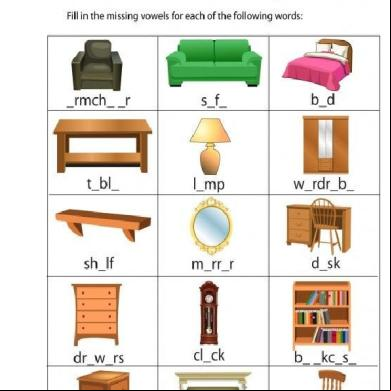Managing Objects In Ad Ds 53174p
This document was ed by and they confirmed that they have the permission to share it. If you are author or own the copyright of this book, please report to us by using this report form. Report 3b7i
Overview 3e4r5l
& View Managing Objects In Ad Ds as PDF for free.
More details w3441
- Words: 2,963
- Pages: 58
Module 2 Managing objects in AD DS
Module Overview • Managing s • Managing groups in AD DS • Managing computer objects in AD DS
• Using Windows PowerShell for AD DS
istration • Implementing and managing OUs
Lesson 1: Managing s • Creating s • Configuring attributes • Demonstration: Managing s
• Creating profiles • Managing inactive and disabled s • templates • Demonstration: Using templates to manage
s
Creating s • s s: • Allow or deny access to sign into computers • Grant access to processes and services • Manage access to network resources • s can be created by using: • Active Directory s and Computers • Active Directory istrative Center • Windows PowerShell • Directory command line tool dsadd • Considerations for naming s include: • Naming formats • UPN suffixes
Configuring attributes properties include the following categories: • Organization • Member of • Settings • Profile • Policy • Silo • Extensions •
Demonstration: Managing s In this demonstration, you will see how to use Active Directory istrative Center to: • • • •
Create a new Delete a Move a Configure attributes: • Change department • Change group hip
Creating profiles The Profile section of the Properties window
Managing inactive and disabled s • s s that will be inactive for a period
of time should be disabled rather than deleted
• To disable an in Active Directory s
and Computers, right-click the and click Disable from the menu
templates
templates simplify the creation of new s Group hips Home directory path Profile path Logon scripts settings Department Manager
Template
New
Demonstration: Using templates to manage s In this demonstration, you will see how to: Create a template • Create a new based on the template •
Lesson 2: Managing groups in AD DS • Group types • Group scopes • Implementing group management
• Managing group hip by using Group
Policy • Default groups • Special identities • Demonstration: Managing groups in Windows Server
Group types • Distribution groups • Used only with email applications • Not security enabled (no SID) • Cannot be given permissions • Security groups • Security principal with a SID • Can be given permissions • Can also be email-enabled You can convert security groups to distribution groups and distribution groups to security groups
Group scopes • Local groups can contain s, computers, global groups,
domain-local groups and universal groups from the same domain, domains in the same forest and other trusted domain and can be given permissions to resources on the local computer only • Domain-local groups have the same hip possibilities but can be given permission to resources anywhere in the domain • Universal groups can contain s, computers, global groups and other universal groups from the same domain or domains in the same forest and can be given permissions to any resource in the forest • Global groups can only contain s, computers and other global groups from the same domain and can be given permission to resources in the domain or any trusted domain
Implementing group management This best practice for nesting groups is known as IGDLA
I: Identities, s, or computers, which are of G: Global groups, which collect based on ’ roles, which are of DL: Domain-local groups, which provide management such as resource access which are
A: Assigned access to a resource
Sales (global group)
Auditors (global group)
ACL_Sales_Read (domain-local group)
Implementing group management I: Identities, s, or computers, which are of
Implementing group management I: Identities, s, or computers, which are of G: Global groups, which collect based on ’ roles, which are of
Sales (global group)
Auditors (global group)
Implementing group management
I: Identities, s, or computers, which are of G: Global groups, which collect based on ’ roles, which are of DL: Domain-local groups, which provide management such as resource access which are
Sales (global group)
Auditors (global group)
ACL_Sales_Read (domain-local group)
Implementing group management I: Identities, s, or computers, which are of G: Global groups, which collect based on ’ roles, which are of DL: Domain-local groups, which provide management such as resource access which are A: Assigned access to a resource
Sales (global group)
Auditors (global group)
ACL_Sales_Read (domain-local group)
Implementing group management This best practice for nesting groups is known as IGDLA I: Identities, s, or computers, which are of
G: Global groups, which collect based on ’ roles, which are of DL: Domain-local groups, which provide management such as resource access which are A: Assigned access to a resource
Sales (global group)
Auditors (global group)
ACL_Sales_Read (domain-local group)
Managing group hip by using Group Policy • Restricted Groups can simplify group
management • You use it to manage local and AD DS groups
Managing group hip by using Group Policy can be added to the group and the group can be nested into other groups
Default groups Carefully manage the default groups that provide istrative privileges, because these groups: • Typically have broader privileges than are necessary for most delegated environments • Often apply protection to their Group
Location
Enterprise s
s container of the forest root domain
Schema s
s container of the forest root domain
s
Built-in container of each domain
Domain s
s container of each domain
Server Operators
Built-in container of each domain
Operators
Built-in container of each domain
Backup Operators
Built-in container of each domain
Print Operators
Built-in container of each domain
Cert Publishers
s container of each domain
Special identities • Special identities:
Are groups for which the operating system controls hip • Can be used by the Windows Server operating system to provide access to resources based on the type of authentication or connection, not on the •
• Important special identities include:
Anonymous Logon • Authenticated s • Everyone •
Interactive • Network • Creator Owner •
Demonstration: Managing groups in Windows Server In this demonstration, you will see how to: Create a new group and add to the group • Add s to the group • Change the group type and scope • Configure a manager for the group •
Lesson 3: Managing computer objects in AD DS • What is the Computers container? • Specifying the location of computer s • Controlling permissions to create computer
s • ing a computer to a domain • Computer s and secure channels • Resetting the secure channel • Performing an offline domain
What is the Computers container? Active Directory istrative Center is opened to the Adatum (local)\Computers container Distinguished Name is CN=Computers,DC=Adatum,DC=com
Specifying the location of computer s • Best practice is to create OUs for
computer objects
Servers are typically subdivided by server role • Client computers are typically subdivided by region •
• Divide OUs:
By istration • To facilitate configuration with Group Policy •
Controlling permissions to create computer s In the Delegation of Control Wizard window, the is creating a custom delegation for computer objects
ing a computer to a domain
Computer s and secure channels • Computers have s:
SAMName and • Used to create a secure channel between the computer and a domain controller •
• Scenarios in which a secure channel might be
broken:
Reinstalling a computer, even with same name, generates a new SID and • Restoring a computer from an old backup or rolling back a computer to an old snapshot • The computer and domain disagreeing about what the is •
Resetting the secure channel • Do not delete a computer from the domain and
then re it; this creates a new , resulting in a new SID and lost group hips • Options for resetting the secure channel: nltest • netdom • Active Directory s and Computers • Active Directory istrative Center • Windows PowerShell • dsmod •
Performing an offline domain Use offline domain to computers to a domain when they cannot a domain controller • Create a domain- file by using: d.exe /Provision /Domain
/Machine <MachineName> /SaveFile
• Import the domain file by using: d.exe /requestODJ /LoadFile
/WindowsPath <path to the Windows directory of the offline image>
Lab A: Managing AD DS objects • Exercise 1: Creating and managing groups in
AD DS • Exercise 2: Creating and configuring s in AD DS • Exercise 3: Managing computer objects in AD DS Logon Information Virtual machines: name: :
20742B-LON-DC1 20742B-LON-CL1 Adatum\ Pa55w.rd
Estimated Time: 45 minutes
Lab Scenario You have been working for A. Datum Corporation as a desktop specialist and have visited desktop computers to troubleshoot app and network problems. You recently accepted a promotion to the server team. One of your first assignments is to configure the infrastructure service for a new branch office. To begin deployment of the new branch office, you are preparing AD DS objects. As part of this preparation, you need to create s and groups for the new branch office that will house the Research department. Finally, you need to reset the secure channel for a computer that has lost connectivity to the domain in the branch office.
Lab Review • What types of objects can be of global
groups? • What credentials are necessary for any computer to a domain?
Lesson 4: Using Windows PowerShell for AD DS istration • Using Windows PowerShell cmdlets to manage s • Using Windows PowerShell cmdlets to manage groups • Using Windows PowerShell cmdlets to manage computer
• • •
• • • •
s Using Windows PowerShell cmdlets to manage OUs What are bulk operations? Demonstration: Using graphical tools to perform bulk operations Querying objects with Windows PowerShell Modifying objects with Windows PowerShell Working with CSV files Demonstration: Performing bulk operations with Windows PowerShell
Using Windows PowerShell cmdlets to manage s Cmdlet New-AD Set-AD Remove-AD SetAD SetADExpiration Unlock-AD
Enable-AD Disable-AD
Description Creates s Modifies properties of s Deletes s Resets the of a Modifies the expiration date of a Unlocks a after it has become locked after too many incorrect sign in attempts Enables a Disables a
New-AD "Sten Faerch" – (Read-Host –AsSecureString "Enter ") -Department IT
Using Windows PowerShell cmdlets to manage groups Cmdlet New-ADGroup Set-ADGroup Get-ADGroup Remove-ADGroup Add-ADGroupMember Get-ADGroupMember Remove-ADGroupMember AddADPrincipalGrouphip GetADPrincipalGrouphip RemoveADPrincipalGrouphip
Description Creates new groups Modifies properties of groups Displays properties of groups Deletes groups Adds to groups Displays hip of groups Removes from groups Adds group hip to objects Displays group hip of objects
Removes group hip from an object
New-ADGroup –Name "CustomerManagement" –Path "ou=managers,dc=adatum,dc=com" –GroupScope Global –GroupCategory Security
Add-ADGroupMember –Name “CustomerManagement” – "Joe"
Using Windows PowerShell cmdlets to manage computer s Cmdlet
Description
Creates new computer s Set-ADComputer Modifies properties of computer s Get-ADComputer Displays properties of computer s Remove-ADComputer Deletes computer s Verifies or repairs the trust relationship Test-ComputerSecureChannel between a computer and the domain ResetResets the for a computer ComputerMachine New-ADComputer
New-ADComputer –Name “LON-SVR8” -Path "ou=marketing,dc=adatum,dc=com" -Enabled $true Test-ComputerSecureChannel -Repair
Using Windows PowerShell cmdlets to manage OUs
Cmdlet
Description
New-ADOrganizationalUnit
Creates OUs
Set-ADOrganizationalUnit
Modifies properties of OUs
Get-ADOrganizationalUnit
Views properties of OUs
Remove-ADOrganizationalUnit
Deletes OUs
New-ADOrganizationalUnit –Name “Sales” –Path "ou=marketing,dc=adatum,dc=com" –ProtectedFromAccidentalDeletion $true
What are bulk operations?
• A bulk operation is a single action that changes multiple
•
•
objects Sample bulk operations: • Create s based on data in a spreadsheet • Disable all s not used in six months • Rename the department for many s You can perform bulk operations by using: • Graphical tools • Command-line tools • Scripts
Demonstration: Using graphical tools to perform bulk operations
In this demonstration, you will see how to use Active Directory s and Computers to change the Office attribute for s in the Research OU as a bulk operation
Querying objects with Windows PowerShell Parameter SearchBase
Description Defines the AD DS path to begin searching
SearchScope
Defines at what level below the SearchBase a search should be performed
ResultSetSize
Defines how many objects to return in response to a query
Properties
Defines which object properties to return and display
Filter
Defines a filter by using Windows PowerShell syntax
LDAPFilter
Defines a filter by using LDAP query syntax
Descriptions of operators: -eq Equal to -ne Not equal to -lt Less than -le
Less than or equal to
-gt Greater than -ge Greater than or equal to -like Uses wildcards for pattern matching
Querying objects with Windows PowerShell Show all the properties for a : Get-AD –Name “” -Properties *
Show all the s in the Marketing OU and all its subcontainers: Get-AD –Filter * -SearchBase "ou=Marketing,dc=adatum,dc=com" -SearchScope subtree
Show all of the s with a last sign in date before a specific date: Get-AD -Filter {lastlogondate -lt "January 1, 2016"}
Show all of the s in the Marketing department that have a last sign in date before a specific date: Get-AD -Filter {(lastlogondate -lt "January 1, 2016") -and (department -eq "Marketing")}
Modifying objects with Windows PowerShell Use the pipe character ( | ) to a list of objects to a cmdlet for further processing Get-AD -Filter {company -notlike "*"} | Set-AD -Company "A. Datum"
Get-AD -Filter {lastlogondate -lt "January 1, 2016"} | Disable-AD
Get-Content C:\s.txt | Disable-AD
Working with CSV files The first line of a .csv file defines the names of the columns: FirstName,LastName,Department Greg,Guzik,IT Robin,Young,Research Qiong,Wu,Marketing
A foreach loop processes the contents of a .csv file that have been imported into a variable: $s=Import-CSV –LiteralPath “C:\s.csv” foreach ($ in $s) { Write-Host "The first name is:" $.FirstName }
Demonstration: Performing bulk operations with Windows PowerShell
In this demonstration, you will see how to: Create a new global group in the IT department • Add all s in the IT department to the group • Set the address attributes for all s in the Research department • Create a new OU • Run a script to create new s from a .csv file • the s were modified and new s were created •
Lesson 5: Implementing and managing OUs • Planning OUs • OU hierarchy considerations • Considerations for using OUs
• AD DS permissions • Delegating AD DS permissions • Demonstration: Delegating istrative
permissions on an OU
Planning OUs Location-based strategy
• Static • Delegation can be complicated
Organization-based strategy
• Not static • Easy to categorize
Resource-based strategy
• Not static • Easy to delegate istration
Multitenancy-based strategy
• Static • Easy to delegate istration • Easy to include and separate new tenants
Hybrid strategy
OU hierarchy considerations Align OU strategy to istrative requirements, not the organizational chart, because organizational charts are more subject to change than your IT istration model AD DS inheritance behavior can simplify Group Policy istration because it allows group polices to be set on an OU and flow down to lower OUs in the hierarchy Plan to accommodate changes in the IT istration model
Considerations for using OUs • OUs can be created using AD DS graphical tools
or command-line tools
• New OUs are protected from accidental deletion
by default
• When objects are moved between OUs: •
Directly assigned permissions remain in place
•
Inherited permissions will change
• Appropriate permissions are required to move
objects between OUs
AD DS permissions • s receive their token (list of SIDs) during
sign in • Objects have a security descriptor that describes: Who (SID) has been granted or denied access • Which permissions (Read, Write, Create or Delete child) • What kind of objects • Which sublevels •
• When s browse the Active Directory
structure, their token is compared to the security descriptor to evaluate their access rights
Delegating AD DS permissions • Permissions on AD DS objects can be granted to
s or groups
• Permission models are usually object-based or
role-based
• The Delegation of Control Wizard can simplify
asg common istrative tasks
• The OU advanced security properties allow you
to grant granular permissions
Demonstration: Delegating istrative permissions on an OU
In this demonstration, you will see how to: Create a new OU • Use the Delegation of Control Wizard to assign a task • Use advanced OU security to assign granular permissions to the Research Managers group •
Lab B: istering AD DS • Exercise 1: Delegating istration for OUs • Exercise 2: Creating and modifying AD DS objects
with Windows PowerShell
Logon Information Virtual machines:
name: :
20742B-LON-DC1 20742B-LON-SVR1 20742B-LON-CL1 Adatum\ Pa55w.rd
Estimated Time: 45 minutes
Lab Scenario You have been working for the A. Datum Corporation as a desktop specialist and have performed troubleshooting tasks on desktop computers to resolve application and network problems. You recently accepted a promotion to the server team. One of your first assignments is to configure the infrastructure service for a new branch office. To begin the deployment of the new branch office, you are preparing AD DS objects. As part of this preparation, you need to create an OU for the branch office and delegate permission to manage it. Also, you need to evaluate Windows PowerShell to manage AD DS more efficiently.
Lab Review • Why are the s that this script created enabled? • What is the status of s that the New-
AD cmdlet creates?
Module Review and Takeaways • Real-world Issues and Scenarios • Tools • Best Practice
• Common Issues and Troubleshooting Tips
Module Overview • Managing s • Managing groups in AD DS • Managing computer objects in AD DS
• Using Windows PowerShell for AD DS
istration • Implementing and managing OUs
Lesson 1: Managing s • Creating s • Configuring attributes • Demonstration: Managing s
• Creating profiles • Managing inactive and disabled s • templates • Demonstration: Using templates to manage
s
Creating s • s s: • Allow or deny access to sign into computers • Grant access to processes and services • Manage access to network resources • s can be created by using: • Active Directory s and Computers • Active Directory istrative Center • Windows PowerShell • Directory command line tool dsadd • Considerations for naming s include: • Naming formats • UPN suffixes
Configuring attributes properties include the following categories: • Organization • Member of • Settings • Profile • Policy • Silo • Extensions •
Demonstration: Managing s In this demonstration, you will see how to use Active Directory istrative Center to: • • • •
Create a new Delete a Move a Configure attributes: • Change department • Change group hip
Creating profiles The Profile section of the Properties window
Managing inactive and disabled s • s s that will be inactive for a period
of time should be disabled rather than deleted
• To disable an in Active Directory s
and Computers, right-click the and click Disable from the menu
templates
templates simplify the creation of new s Group hips Home directory path Profile path Logon scripts settings Department Manager
Template
New
Demonstration: Using templates to manage s In this demonstration, you will see how to: Create a template • Create a new based on the template •
Lesson 2: Managing groups in AD DS • Group types • Group scopes • Implementing group management
• Managing group hip by using Group
Policy • Default groups • Special identities • Demonstration: Managing groups in Windows Server
Group types • Distribution groups • Used only with email applications • Not security enabled (no SID) • Cannot be given permissions • Security groups • Security principal with a SID • Can be given permissions • Can also be email-enabled You can convert security groups to distribution groups and distribution groups to security groups
Group scopes • Local groups can contain s, computers, global groups,
domain-local groups and universal groups from the same domain, domains in the same forest and other trusted domain and can be given permissions to resources on the local computer only • Domain-local groups have the same hip possibilities but can be given permission to resources anywhere in the domain • Universal groups can contain s, computers, global groups and other universal groups from the same domain or domains in the same forest and can be given permissions to any resource in the forest • Global groups can only contain s, computers and other global groups from the same domain and can be given permission to resources in the domain or any trusted domain
Implementing group management This best practice for nesting groups is known as IGDLA
I: Identities, s, or computers, which are of G: Global groups, which collect based on ’ roles, which are of DL: Domain-local groups, which provide management such as resource access which are
A: Assigned access to a resource
Sales (global group)
Auditors (global group)
ACL_Sales_Read (domain-local group)
Implementing group management I: Identities, s, or computers, which are of
Implementing group management I: Identities, s, or computers, which are of G: Global groups, which collect based on ’ roles, which are of
Sales (global group)
Auditors (global group)
Implementing group management
I: Identities, s, or computers, which are of G: Global groups, which collect based on ’ roles, which are of DL: Domain-local groups, which provide management such as resource access which are
Sales (global group)
Auditors (global group)
ACL_Sales_Read (domain-local group)
Implementing group management I: Identities, s, or computers, which are of G: Global groups, which collect based on ’ roles, which are of DL: Domain-local groups, which provide management such as resource access which are A: Assigned access to a resource
Sales (global group)
Auditors (global group)
ACL_Sales_Read (domain-local group)
Implementing group management This best practice for nesting groups is known as IGDLA I: Identities, s, or computers, which are of
G: Global groups, which collect based on ’ roles, which are of DL: Domain-local groups, which provide management such as resource access which are A: Assigned access to a resource
Sales (global group)
Auditors (global group)
ACL_Sales_Read (domain-local group)
Managing group hip by using Group Policy • Restricted Groups can simplify group
management • You use it to manage local and AD DS groups
Managing group hip by using Group Policy can be added to the group and the group can be nested into other groups
Default groups Carefully manage the default groups that provide istrative privileges, because these groups: • Typically have broader privileges than are necessary for most delegated environments • Often apply protection to their Group
Location
Enterprise s
s container of the forest root domain
Schema s
s container of the forest root domain
s
Built-in container of each domain
Domain s
s container of each domain
Server Operators
Built-in container of each domain
Operators
Built-in container of each domain
Backup Operators
Built-in container of each domain
Print Operators
Built-in container of each domain
Cert Publishers
s container of each domain
Special identities • Special identities:
Are groups for which the operating system controls hip • Can be used by the Windows Server operating system to provide access to resources based on the type of authentication or connection, not on the •
• Important special identities include:
Anonymous Logon • Authenticated s • Everyone •
Interactive • Network • Creator Owner •
Demonstration: Managing groups in Windows Server In this demonstration, you will see how to: Create a new group and add to the group • Add s to the group • Change the group type and scope • Configure a manager for the group •
Lesson 3: Managing computer objects in AD DS • What is the Computers container? • Specifying the location of computer s • Controlling permissions to create computer
s • ing a computer to a domain • Computer s and secure channels • Resetting the secure channel • Performing an offline domain
What is the Computers container? Active Directory istrative Center is opened to the Adatum (local)\Computers container Distinguished Name is CN=Computers,DC=Adatum,DC=com
Specifying the location of computer s • Best practice is to create OUs for
computer objects
Servers are typically subdivided by server role • Client computers are typically subdivided by region •
• Divide OUs:
By istration • To facilitate configuration with Group Policy •
Controlling permissions to create computer s In the Delegation of Control Wizard window, the is creating a custom delegation for computer objects
ing a computer to a domain
Computer s and secure channels • Computers have s:
SAMName and • Used to create a secure channel between the computer and a domain controller •
• Scenarios in which a secure channel might be
broken:
Reinstalling a computer, even with same name, generates a new SID and • Restoring a computer from an old backup or rolling back a computer to an old snapshot • The computer and domain disagreeing about what the is •
Resetting the secure channel • Do not delete a computer from the domain and
then re it; this creates a new , resulting in a new SID and lost group hips • Options for resetting the secure channel: nltest • netdom • Active Directory s and Computers • Active Directory istrative Center • Windows PowerShell • dsmod •
Performing an offline domain Use offline domain to computers to a domain when they cannot a domain controller • Create a domain- file by using: d.exe /Provision /Domain
• Import the domain file by using: d.exe /requestODJ /LoadFile
/WindowsPath <path to the Windows directory of the offline image>
Lab A: Managing AD DS objects • Exercise 1: Creating and managing groups in
AD DS • Exercise 2: Creating and configuring s in AD DS • Exercise 3: Managing computer objects in AD DS Logon Information Virtual machines: name: :
20742B-LON-DC1 20742B-LON-CL1 Adatum\ Pa55w.rd
Estimated Time: 45 minutes
Lab Scenario You have been working for A. Datum Corporation as a desktop specialist and have visited desktop computers to troubleshoot app and network problems. You recently accepted a promotion to the server team. One of your first assignments is to configure the infrastructure service for a new branch office. To begin deployment of the new branch office, you are preparing AD DS objects. As part of this preparation, you need to create s and groups for the new branch office that will house the Research department. Finally, you need to reset the secure channel for a computer that has lost connectivity to the domain in the branch office.
Lab Review • What types of objects can be of global
groups? • What credentials are necessary for any computer to a domain?
Lesson 4: Using Windows PowerShell for AD DS istration • Using Windows PowerShell cmdlets to manage s • Using Windows PowerShell cmdlets to manage groups • Using Windows PowerShell cmdlets to manage computer
• • •
• • • •
s Using Windows PowerShell cmdlets to manage OUs What are bulk operations? Demonstration: Using graphical tools to perform bulk operations Querying objects with Windows PowerShell Modifying objects with Windows PowerShell Working with CSV files Demonstration: Performing bulk operations with Windows PowerShell
Using Windows PowerShell cmdlets to manage s Cmdlet New-AD Set-AD Remove-AD SetAD SetADExpiration Unlock-AD
Enable-AD Disable-AD
Description Creates s Modifies properties of s Deletes s Resets the of a Modifies the expiration date of a Unlocks a after it has become locked after too many incorrect sign in attempts Enables a Disables a
New-AD "Sten Faerch" – (Read-Host –AsSecureString "Enter ") -Department IT
Using Windows PowerShell cmdlets to manage groups Cmdlet New-ADGroup Set-ADGroup Get-ADGroup Remove-ADGroup Add-ADGroupMember Get-ADGroupMember Remove-ADGroupMember AddADPrincipalGrouphip GetADPrincipalGrouphip RemoveADPrincipalGrouphip
Description Creates new groups Modifies properties of groups Displays properties of groups Deletes groups Adds to groups Displays hip of groups Removes from groups Adds group hip to objects Displays group hip of objects
Removes group hip from an object
New-ADGroup –Name "CustomerManagement" –Path "ou=managers,dc=adatum,dc=com" –GroupScope Global –GroupCategory Security
Add-ADGroupMember –Name “CustomerManagement” – "Joe"
Using Windows PowerShell cmdlets to manage computer s Cmdlet
Description
Creates new computer s Set-ADComputer Modifies properties of computer s Get-ADComputer Displays properties of computer s Remove-ADComputer Deletes computer s Verifies or repairs the trust relationship Test-ComputerSecureChannel between a computer and the domain ResetResets the for a computer ComputerMachine New-ADComputer
New-ADComputer –Name “LON-SVR8” -Path "ou=marketing,dc=adatum,dc=com" -Enabled $true Test-ComputerSecureChannel -Repair
Using Windows PowerShell cmdlets to manage OUs
Cmdlet
Description
New-ADOrganizationalUnit
Creates OUs
Set-ADOrganizationalUnit
Modifies properties of OUs
Get-ADOrganizationalUnit
Views properties of OUs
Remove-ADOrganizationalUnit
Deletes OUs
New-ADOrganizationalUnit –Name “Sales” –Path "ou=marketing,dc=adatum,dc=com" –ProtectedFromAccidentalDeletion $true
What are bulk operations?
• A bulk operation is a single action that changes multiple
•
•
objects Sample bulk operations: • Create s based on data in a spreadsheet • Disable all s not used in six months • Rename the department for many s You can perform bulk operations by using: • Graphical tools • Command-line tools • Scripts
Demonstration: Using graphical tools to perform bulk operations
In this demonstration, you will see how to use Active Directory s and Computers to change the Office attribute for s in the Research OU as a bulk operation
Querying objects with Windows PowerShell Parameter SearchBase
Description Defines the AD DS path to begin searching
SearchScope
Defines at what level below the SearchBase a search should be performed
ResultSetSize
Defines how many objects to return in response to a query
Properties
Defines which object properties to return and display
Filter
Defines a filter by using Windows PowerShell syntax
LDAPFilter
Defines a filter by using LDAP query syntax
Descriptions of operators: -eq Equal to -ne Not equal to -lt Less than -le
Less than or equal to
-gt Greater than -ge Greater than or equal to -like Uses wildcards for pattern matching
Querying objects with Windows PowerShell Show all the properties for a : Get-AD –Name “” -Properties *
Show all the s in the Marketing OU and all its subcontainers: Get-AD –Filter * -SearchBase "ou=Marketing,dc=adatum,dc=com" -SearchScope subtree
Show all of the s with a last sign in date before a specific date: Get-AD -Filter {lastlogondate -lt "January 1, 2016"}
Show all of the s in the Marketing department that have a last sign in date before a specific date: Get-AD -Filter {(lastlogondate -lt "January 1, 2016") -and (department -eq "Marketing")}
Modifying objects with Windows PowerShell Use the pipe character ( | ) to a list of objects to a cmdlet for further processing Get-AD -Filter {company -notlike "*"} | Set-AD -Company "A. Datum"
Get-AD -Filter {lastlogondate -lt "January 1, 2016"} | Disable-AD
Get-Content C:\s.txt | Disable-AD
Working with CSV files The first line of a .csv file defines the names of the columns: FirstName,LastName,Department Greg,Guzik,IT Robin,Young,Research Qiong,Wu,Marketing
A foreach loop processes the contents of a .csv file that have been imported into a variable: $s=Import-CSV –LiteralPath “C:\s.csv” foreach ($ in $s) { Write-Host "The first name is:" $.FirstName }
Demonstration: Performing bulk operations with Windows PowerShell
In this demonstration, you will see how to: Create a new global group in the IT department • Add all s in the IT department to the group • Set the address attributes for all s in the Research department • Create a new OU • Run a script to create new s from a .csv file • the s were modified and new s were created •
Lesson 5: Implementing and managing OUs • Planning OUs • OU hierarchy considerations • Considerations for using OUs
• AD DS permissions • Delegating AD DS permissions • Demonstration: Delegating istrative
permissions on an OU
Planning OUs Location-based strategy
• Static • Delegation can be complicated
Organization-based strategy
• Not static • Easy to categorize
Resource-based strategy
• Not static • Easy to delegate istration
Multitenancy-based strategy
• Static • Easy to delegate istration • Easy to include and separate new tenants
Hybrid strategy
OU hierarchy considerations Align OU strategy to istrative requirements, not the organizational chart, because organizational charts are more subject to change than your IT istration model AD DS inheritance behavior can simplify Group Policy istration because it allows group polices to be set on an OU and flow down to lower OUs in the hierarchy Plan to accommodate changes in the IT istration model
Considerations for using OUs • OUs can be created using AD DS graphical tools
or command-line tools
• New OUs are protected from accidental deletion
by default
• When objects are moved between OUs: •
Directly assigned permissions remain in place
•
Inherited permissions will change
• Appropriate permissions are required to move
objects between OUs
AD DS permissions • s receive their token (list of SIDs) during
sign in • Objects have a security descriptor that describes: Who (SID) has been granted or denied access • Which permissions (Read, Write, Create or Delete child) • What kind of objects • Which sublevels •
• When s browse the Active Directory
structure, their token is compared to the security descriptor to evaluate their access rights
Delegating AD DS permissions • Permissions on AD DS objects can be granted to
s or groups
• Permission models are usually object-based or
role-based
• The Delegation of Control Wizard can simplify
asg common istrative tasks
• The OU advanced security properties allow you
to grant granular permissions
Demonstration: Delegating istrative permissions on an OU
In this demonstration, you will see how to: Create a new OU • Use the Delegation of Control Wizard to assign a task • Use advanced OU security to assign granular permissions to the Research Managers group •
Lab B: istering AD DS • Exercise 1: Delegating istration for OUs • Exercise 2: Creating and modifying AD DS objects
with Windows PowerShell
Logon Information Virtual machines:
name: :
20742B-LON-DC1 20742B-LON-SVR1 20742B-LON-CL1 Adatum\ Pa55w.rd
Estimated Time: 45 minutes
Lab Scenario You have been working for the A. Datum Corporation as a desktop specialist and have performed troubleshooting tasks on desktop computers to resolve application and network problems. You recently accepted a promotion to the server team. One of your first assignments is to configure the infrastructure service for a new branch office. To begin the deployment of the new branch office, you are preparing AD DS objects. As part of this preparation, you need to create an OU for the branch office and delegate permission to manage it. Also, you need to evaluate Windows PowerShell to manage AD DS more efficiently.
Lab Review • Why are the s that this script created enabled? • What is the status of s that the New-
AD cmdlet creates?
Module Review and Takeaways • Real-world Issues and Scenarios • Tools • Best Practice
• Common Issues and Troubleshooting Tips