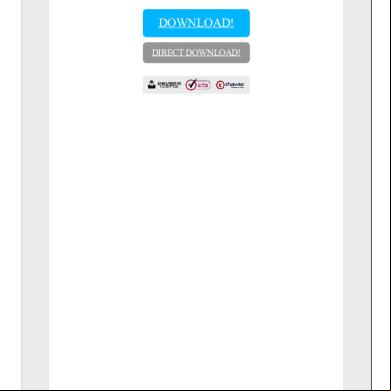Mb460-470-480_mm_rev2 2y433y
This document was ed by and they confirmed that they have the permission to share it. If you are author or own the copyright of this book, please report to us by using this report form. Report 3b7i
Overview 3e4r5l
& View Mb460-470-480_mm_rev2 as PDF for free.
More details w3441
- Words: 43,397
- Pages: 247
MB460/470/480 Maintenance Manual 011409B
Oki Data CONFIDENTIAL
Oki Data CONFIDENTIAL
Document Revision History Corrected items Rev.No.
Date No.
1
2009-08-14
2
2009-10-13
44306601TH Rev. 2
Page
P70 P125 P177
Description of change
Person in charge
Issue
PED14 M. Yamazaki
Change of P70 /P125 /P177
PED25 H. Ishizuka
/
Oki Data CONFIDENTIAL
Preface This manual explains the maintenance methods of MB460/MB470/MB480. This manual is prepared for the maintenance person. In regard to the handling methods of MB460/ MB470/MB480, please refer to the ’s Manual.
Note! • Contents of this manual is subject to change without notice. • While all reasonable efforts have been made to make this document as accurate and helpful as possible, we make no warranty of any kind, expressed or implied, as to the accuracy of the information contained herein. Oki Data assumes no responsibility to the damages caused or claimed to have been caused by the as a result of repair, adjustment and/or change using this manual. • Parts of this product are delicate and can be damaged unless properly handled. We strongly recommend the to maintain the product at the hand of the ed maintenance person of our company • Before starting the maintenance work, please neutralize the static electricity.
44306601TH Rev. 2
/
Oki Data CONFIDENTIAL
Table of contents 1. Configuration.................................................................................................7 1.1 1.2 1.3 1.4 1.5
System Configuration . ..........................................................................................................7 Structure of MFP....................................................................................................................9 Offer of Options....................................................................................................................10 Specifications....................................................................................................................... 11 Interface Specification..........................................................................................................13 1.5.1 USB Interface Specification....................................................................................13 1.5.1.1 Outline of USB Interface..........................................................................13 1.5.1.2 USB Interface Connector and Cable.......................................................13 1.5.1.3 UBS Interface Signal...............................................................................13 1.5.2 Network Interface Specification..............................................................................14 1.5.2.1 Outline of Network Interface....................................................................14 1.5.2.2 Network Interface Connector and Cable.................................................14 1.5.2.3 Network Interface Signal.........................................................................14 1.5.3 Telephone Line Interface Specification (Only MB470/MB480) .............................15 1.5.3.1 Outline of telephone Line Interface.........................................................15 1.5.3.2 Telephone Line Interface Connector and Cable......................................15 1.5.3.3 Telephone Line Interface signal..............................................................15 1.5.4 Parallel Interface Specifications ............................................................................16 1.5.4.1 Parallel Interface Overview.....................................................................16 1.5.4.2 Parallel Interface Connector and Cable..................................................16 1.5.4.3 Parallel Interface Level ...........................................................................16
2. Operational explanation.........................................................................17 2.1 2.2 2.3
Electrophotographic process mechanism . ......................................................................... 17 Printing process...................................................................................................................24 Toner entrance detection.....................................................................................................28
3. MFP Installation...........................................................................................30 3.1 3.2 3.3 3.4 3.5
3.6 3.7 3.8 3.9
Precautions and Prohibition.................................................................................................30 MFP Unpacking Procedure..................................................................................................32 MFP Installation Instructions................................................................................................33 Packed Units and Attachments............................................................................................34 Assembly Procedure............................................................................................................35 3.5.1 MFP Main Body......................................................................................................35 3.5.2 Power Cable Connection........................................................................................44 3.5.3 Installation of Optional Components......................................................................46 3.5.4 Confirm the Recognition of Option.........................................................................50 Configuration Page Print......................................................................................................51 Network Information Print.....................................................................................................54 Connection Procedures.......................................................................................................55 Checking of Paper.......................................................................................................59
4. REPLACEMENT OF PARTS...............................................................................60 4.1 4.2
Precautions on the replacement of parts.............................................................................60 Parts layout..........................................................................................................................62
44306601TH Rev. 2
/
Oki Data CONFIDENTIAL
4.3
Parts replacement method...................................................................................................67 4.3.1 Detachment methods of the scanner and printer...................................................68 4.3.1.1 Cover-Side-R...........................................................................................68 4.3.1.2 Cover-Side-L...........................................................................................69 4.3.1.3 FAX Board (In case of MB470/480 ) .....................................................70 4.3.1.4 Detachment methods of the scanner and printer....................................71 4.3.2 Scanner..................................................................................................................73 4.3.2.1 Detachment of the paper tray..................................................................73 4.3.2.2 Detachment of Pad.................................................................................. 74 4.3.2.3 Removing ADF PCBA.............................................................................75 4.3.2.4 Removing operation ......................................................................76 4.3.2.5 Removing the MPCBA.............................................................................77 4.3.2.6 Removing ADF Assembly.......................................................................79 4.3.2.7 Removing the Window-ADF....................................................................81 4.3.3 Printer.....................................................................................................................82 4.3.3.1 LED Head................................................................................................82 4.3.3.2 Roller-Transfer.........................................................................................83 4.3.3.3 CU Board.................................................................................................84 4.3.3.4 OP Cover Assy........................................................................................85 4.3.3.5 MPT-Assy (In case of MB460, it is Manual-Assy)...................................86 4.3.3.6 Front-Guide-Assy....................................................................................87 4.3.3.7 Roller-Assy-Feed.....................................................................................88 4.3.3.8 Guide-Paper-Duplex................................................................................89 4.3.3.9 Stacker-Cover-Assy.................................................................................90 4.3.3.10 Motor-DC-Main........................................................................................91 4.3.3.11 F-Assy...............................................................................................92 4.3.3.12 Rear-Cover-Assy.....................................................................................94 4.3.3.13 Frame-Assy-Lower..................................................................................95 4.3.3.14 High voltage / Low voltage power board.................................................97 4.3.3.15 Plate-Bracket-Motor................................................................................99 4.3.3.16 Roller-Back up.......................................................................................100 4.3.3.17 Roller-Resist.......................................................................................... 101 4.3.3.18 Lever-In-Sensor.....................................................................................102 4.3.3.19 Lever-Eject-Sensor/Photo-Interrupter...................................................103 4.3.3.20 Lever-End/Lever-Duplex/Lever-Cassette/Gear-Assy-Clatch................104 4.3.3.21 Paper feeding roller (Roller-Pick-Up, Roller-Feed-NOW, Roller-Assy-MPT).........................106
5. MAINTENANCE MENU.....................................................................................108 5.1
5.2 5.3 5.4 5.5
Maintenance Menu.............................................................................................................108 5.1.1 Boot Menu............................................................................................................108 5.1.2 System Maintenance Menu.................................................................................. 111 5.1.3 Fax Maintenance Menu........................................................................................ 115 5.1.4 Print Statistics Menu............................................................................................. 117 Maintenance Utility............................................................................................................. 119 Variou s printing of the MFP unit with controller................................................................. 121 Switch pressing function when power supply is turned on................................................ 121 Settings after Parts Replacement......................................................................................122 5.5.1 Notes when exchanging the main circuit board and EEPROM setting after the exchange of 86M circuit board..................................................................................122
44306601TH Rev. 2
/
Oki Data CONFIDENTIAL
6. Periodic Maintenance..............................................................................126 6.1 6.2 6.3 6.4 6.5 6.6 6.7 6.8
Periodic Replacement Parts...............................................................................................126 Cleaning.............................................................................................................................126 Cleaning of LED lens array................................................................................................126 Cleaning the pick-up roller ................................................................................................128 Cleaning the inside of the MFP..........................................................................................129 Cleaning the papaer path in the ADF . ..............................................................................130 Cleaning the underside of the ADF....................................................................................132 Cleaning the Flatbed glass................................................................................................132
7. TROUBLESHOOTING PROCEDURES.............................................................133 7.1 7.2 7.3 7.4 7.5
7.6
Precautions prior to repair..................................................................................................133 Items to be checked prior to taking action on abnormal images........................................133 Precautions when taking action on abnormal images.......................................................133 Preparations for troubleshooting........................................................................................133 Troubleshooting method.....................................................................................................133 7.5.1 LCD Message List................................................................................................134 7.5.2 LCD Message Troubleshooting............................................................................183 7.5.3 Print Troubleshooting............................................................................................199 7.5.4 Response after Flash compulsive initialization.....................................................207 7.5.5 Network Troubleshooting......................................................................................208 7.5.5.1 Connection error occurs with the Web browser....................................209 7.5.5.2 Print operation is not possible............................................................... 215 7.5.5.3 Cannot create Certificate....................................................................... 216 7.5.5.4 Installation of Certificate is not possible................................................ 216 7.5.5.5 Other questionnaires............................................................................. 219 7.5.5.6 Restrictions when using Internet Explore 7...........................................222 7.5.6 Fax Error Code List...............................................................................................223 Fuse Checking...................................................................................................................225
8. CONNECTION DIAGRAMS...............................................................................226 8.1 Resistance value................................................................................................................226 8.2 Component layout..............................................................................................................228
Appendix C Maintenance Manual for Second Tray unit...................234 1
2. 3.
4.
Overview............................................................................................................................234 1.1 Function.......................................................................................................................234 1.2 Exterior and Parts Name.............................................................................................234 Description for Operation of Second Tray unit...................................................................235 Part Replacement..............................................................................................................236 3.1 Precautions on replacing parts....................................................................................236 3.2 Arrangement of Parts...................................................................................................237 3.3 How to Replace Parts..................................................................................................238 Roller-Pick-Up, Roller-Feed-Now..........................................................239 3.3.1 Guard-Connector, Connector (9715S-08Z02-G4C)..............................240 3.3.2 Roller-Feed............................................................................................ 241 3.3.3 Board-OT7.............................................................................................242 3.3.4 CONN Cord-AMP8P-AMP8P................................................................243 3.3.5 Gear-Assy-Clatch..................................................................................244 3.3.6 Frame-Assy-Retard, Spring-Retard.......................................................246 3.3.7 Cleaning of Paper Feed Roller and Separation Roller.......................................................247
44306601TH Rev. 2
/
44306601TH Rev. 2
JST10
cover open switch
2
duplex
2
EXIT sensor
3
5
3
DC Motor Assy.
CN3
CN2
CN1
PCB
3
SOLENOID
3
JST9
High Volt
2nd Tray
clutch
clutch
clutch
Temperature sensor
3
3
Cover open sensor
PCB
FAN
Board-TT1
F UNIT
2
Power Supply
2
AC SW
Paper end
8
2
2
2
2
6
9
24
JST28
JST24
2
28
JST2
JST28
AMP6
6
JST2 AMP8
JST2
JST2
JST2
JST7
JST9
JST24
RCLT
SON
HVIF
EXRCO
2NDTRAY
MCLT
HCLT
PUIF
8051
SDRAM DDR64MB
LC98500B PU LSI
HEAD Clock
HEAD IF
DP/DM
24V
5V
86M
THERM
PE
DM
HEAD
USB
PW
DDR IF
I/F
DDR
I2C
RS232C
PCI
PCI
I2C ROM 64 Kbit
24V
5V
UPD7 202
IP100 ALF
DP/ DM
TXD/ RXD
74LVC IEEE1284 161284
IEEE1284
ພ
ROM IF
ROM IF
DIMM
I2C
16C550 UART
SPILYTAS 2
Nand
Nor
CENT
PNLUSB
Fax IF
LAN
JST20
Centronics IF
20
CCD UNIT
JST20
Scanner Unit
LAN IF
5V 24V
DP/ DM
L629
RS232C
SCANNER PCB
FB Moter
AFD PCB
PCB LCD
BUS
Cable FFC
Sensor
AFD Moter
LED HEAD UNIT
USB IF
JST10
1.
2
AC Inlet
10
Oki Data CONFIDENTIAL
Configuration
1.1 System Configuration MB460
The system configuration of this product is shown in Figure 1-1-1.
Fig 1.1.1
/
44306601TH Rev. 2
FAN
cover open switch
2
Board-TT1
F UNIT
2
2
EXIT sensor
3
5
3
DC Motor Assy.
CN3
CN2
CN1
PCB
3
SOLENOID
3
JST9
High Volt
2nd Tray
clutch
clutch
clutch
Temperature sensor
3
3
Cover open sensor
duplex
PCB
JST10
Power Supply
2
AC SW
Paper end
LED HEAD UNIT
8
2
2
2
2
6
9
USB IF
24
JST28
JST24
2
28
JST2
JST28
AMP6
6
JST2 AMP8
JST2
JST2
JST2
JST7
JST9
JST24
JST10
RCLT
SON
HVIF
EXRCO
2NDTRAY
MCLT
HCLT
PUIF
8051
SDRAM DDR64MB
LC98500B PU LSI
HEAD Clock
HEAD IF
DP/DM
24V
5V
86M
THERM
PE
DM
HEAD
USB
PW
DDR IF
I/F
DDR
I2C
RS232C
PCI
PCI
I2C ROM 64 Kbit
24V
5V
UPD7 202
IP100 ALF
DP/ DM
TXD/ RXD
74LVC IEEE1284 161284
IEEE1284
ພ
ROM IF
ROM IF
DIMM
I2C
16C550 UART
SPILYTAS 2
Nand
Nor
CENT
PNLUSB
Fax IF
LAN
JST20
JST12
20
FAX PCB
JST20
Scanner Unit
CCD UNIT
JST12
Centronics IF
12
LAN IF
5V 24V
DP/ DM
L629
RS232C
SCANNER PCB
FB Moter
Tel
Line Tel
Line
AFD PCB
PCB LCD
BUS
Cable FFC
Sensor
AFD Moter
2
AC Inlet
10
Oki Data CONFIDENTIAL
MB470/MB480 The system configuration of this product is shown in Figure 1-1-2.
Fig 1.1.2
/
Oki Data CONFIDENTIAL
1.2 Structure of MFP The insides of MB460/MB470/MB480 printers are composed of the following parts. • • • • •
Scanner part Electronic photography process part Paper path Control part (CU part/PU part) Power supply parts (high voltage part/low voltage part)
Figure 1-2 shows the composition of the MFP.
A
A
A’
A’
Fig 1.2.1 44306601TH Rev. 2
/
Oki Data CONFIDENTIAL
1.3 Offer of Options
This product can be installed with the following option.
(1) Additional memory board 64MB/256MB
Fig 1.3.1
(2) Option Tray
Fig 1.3.2
44306601TH Rev. 2
10 /
Oki Data CONFIDENTIAL
1.4 Specifications Table 1.4.1 Category Exterior Dimensions Weight printer Engine Fast print time (A4)
Resolution
U
RAM ROM Power Consumption
Operation Environment (temperature)
Operation Environment (humidity)
Duty Cycle Life
Item
MB470 447mm 432mm 500mm
17Kg
Engine speed (A4/Letter) Auto Duplex First Print Out Time Warm-up Time from Power On from Power Save Low noise mode LED Head Maximum input resolution Output resolution
step Economic mode Core I-Cache D-Cache Clock Bus width Standard Option Program Max. Normal Operation Stand-by Power Saver Mode Energy Star Application In operation At stand-by In storage (1 year max.) At transport (1 month max.) At transport (1 month max.) In operation At stand-by In storage At transport Maximum Printer Scanner Duty cycle (M=L/12, A=L/12/5) MTBF (2.3% duty) MPBF MTTR Toner consumption life@ISO19752 Starter
44306601TH Rev. 2
MB460
Width Depth Height
MB480 447mm 432mm 529mm 19Kg
18.5Kg 28/30 PPM Standard Less than 5.5 seconds 60 seconds 25 seconds Unavailable 600dpi 1200dpi F/B:1200 x 600dpi / ADF:1200 x 300dpi 1200x1200dpi 600x600dpi 600x600dpi 1200x600dpi 2400x600dpi(half speed) 4 step 600 x 600dpi toner saving by lowering light PowerPC405 16KB 16KB 297MHz 32bit 64MB 64MB/256MB available (SO-DIMMx1) NOR-Flash 2MB + NAND-Flash 64MB 800W 500W 100W 10W or less Yes 10 - 32 , 17 - 27 0 - 43 , power off -10 - 43 , with drum and toner -29 - 50 , with drum and without toner -29 - 50 , with drum and toner 20%-80%, 50%-70% Max. wet bulb temperature : 25 10%-90%, Max. wet bulb temperature : 26.8 with power off 10%-90%, Max. wet bulb temperature : 35 10%-90%, Max. wet bulb temperature : 40 50,000 pages per month 70,000 pages per month 180,000 pages or 5 years Flatbed:50,000pages or 5years / ADF:240,000 pages or 5years 35,000 pages per month max. 5,000 pages per month average 6,000 hours 24,000 pages 30 minutes 3,500 3,500 7,000 7,000 12,000 1500
11 /
Oki Data CONFIDENTIAL
Category
Item
MB460
MB470
MB480
Life
Image drum life Continuous (w/o power save) 3 pages per job 1 page per job Operation noise Operating Standby Power save mode Paper handling Paper Input 1st Tray Capacity
25,000 pages (at simplex) 20,000 pages (at simplex) 12,000 pages (at simplex) 56dB 32dB Back ground level Legal/universal cassette Legal/universal 250 sheets cassette 530 sheets 2nd Tray (optional) Legal/universal cassette 530 sheets MP Tray Single sheet 50 sheets Multi Purpose Tray manual feed slot Paper Output Face up N/A Capacity Face down 150 sheets Paper Size Legal/universal or A4 cassette/ 13,13.5,14Legal,Letter,Executive,A4,A5,B5 Universal cassette statement(first cassette only) Free MP Tray 13,13.5,14Legal,Letter,Executive,A4,A5,B5,A6,C5,C6,DL ,Com-9,Com-10,Monarch,statement,Free Duplex Letter,A4,up to Legal14" Minimum paper 1st Tray 3.94"x8.3" (210mm) size 2nd Tray 5.8"x8.3"(210mm,A5) MP Tray 3.4"x5.5"(140mm) Duplex Auto Duplex Letter,A4;Manual Duplex 3.4"x5.5" Paper Weight 1st Tray 16~32 lb. (60.16~120.32gsm) 2nd Tray 16~32 lb. (60.16~120.32gsm) MP Tray 16~43 lb. (60~160gsm) (Enve. : N/A) Duplex Print 16~28 lb. (60.16~105.28gsm) Status switch/ Paper tray empty Available Sensor Paper low N/A Toner Empty Available Cover open Available F temp Available Paper size N/A Stacker full N/A Communication USB Host IF N/A Interface USB Device IF USB connector Type B (2.0 Hi-Speed) Ethernet I/F RJ-45 (10/100 Base TX) Tel/Line I/F N/A RJ-11x2 (PSTN/PBX , Ext-TEL) Parallel I/F CEN36 (IEEE1284) Wireless LAN N/A Card Slots N/A Emulation Standard PCL6/5e , SIDM PCL6/5e , SIDM , PS3 Option N/A Option RAM RAM DIMM 1slot (64MB or 256MB) 2nd tray 530 sheet tray Emulation N/A Others USB-IF logo Available Windows logo Available Operation by UPS Operation by UPS (outage free power supply) is not guaranteed. (Do not use UPS)
44306601TH Rev. 2
12 /
Oki Data CONFIDENTIAL
1.5 Interface Specification 1.5.1 USB Interface Specification 1.5.1.1 Outline of USB Interface (1) Basic Specification
USB
(2) Transmission Mode
Hi speed (480Mbps±0.05% max.)
(3) Power Control
Self power device
1.5.1.2 USB Interface Connector and Cable (1) Connector
• Printer side: B receptacle
Upstream port
Equivalent of UBR24-4K5C00 (made by ACON)
2
1
3
4
Connector pin arrangement Fig 1.5.1 • Cable side: B plug (off)
(2) Cable
Cable length: Specification
Cable of USB2.0 spec. of less than 5m.(less than 2m is
recommended)
(Shielded cable is used here.)
1.5.1.3 UBS Interface Signal Table 1.5.1
44306601TH Rev. 2
Name of Single
Function
1
Vbus
Power Supply (+5V)(red)
2
D-
Data transmission (white)
3
D+
Data transmission (green)
4
GND
Single ground (black)
Shell
Shield
13 /
Oki Data CONFIDENTIAL
1.5.2 Network Interface Specification 1.5.2.1 Outline of Network Interface Table 1.5.2 Basic Specification of Network Interface Protocol Family
Network Protocol
Application
T/IP
ARP,IP,ICMP,IPv6,T,UDP
LPR,Port9100,FTP,HTTP,HTTPS,IPP, SNMPv1/v3,TELNET,DH/BOOTP,DNS, DDNS,WINS,UPnP,Bonjour,SNTP,SMTP, POP3,Windows Rally(WSD Print,LLTD), ODNSP,SSL/TLS,LDAP,Kerberos
NBT/NetBEUI
SMB,NetBIOS,NetBIOS over T
EtherTalk
ELAP,AARP,DDP,AEP,NBP,ZIP,R TMP,ATP,PAP
IEEE802.1X
EAP-TLS,PEAP
1.5.2.2 Network Interface Connector and Cable (1) Connector
100 BASE-TX/10 BASE-T (automatic switch, no simultaneous use) 1
8
Connector pin arrangement Fig 1.5.2 (2) Cable
Unshielded twist pair cable with RJ-45 connector (Category 5 is recommended.)
1.5.2.3 Network Interface Signal Table 1.5.3
44306601TH Rev. 2
Pin No.
Singles
Single Direction
Functions
1
TXD+
FROM PRINTER
Send Data +
2
TXD-
FROM PRINTER
Send Data -
3
RXD+
TO PRINTER
Received Data +
4
-
-
Unassigned
5
-
-
Unassigned
6
RXD-
TO PRINTER
Received Data -
7
-
-
Unassigned
8
-
-
Unassigned
14 /
Oki Data CONFIDENTIAL
1.5.3 Telephone Line Interface Specification (Only MB470/MB480) 1.5.3.1 Outline of telephone Line Interface The machine will reliably communicate with distant stations over voice-level telephone line.
1.5.3.2 Telephone Line Interface Connector and Cable
Printer side : RJ-11 Cable side : TEL Cable (Cable with plug)
Connector arrengement A1
A6
B1
TEL
B6
LINE Fig 1.5.3
1.5.3.3 Telephone Line Interface signal Tabel 1.5.4
TEL
LINE
44306601TH Rev. 2
No.
Functions
A1
Unspecified
A2
Unspecified
A3
T
A4
T
A5
Unspecified
A6
Unspecified
B1
Unspecified
B2
Unspecified
B3
T
B4
T
B5
Unspecified
B6
Unspecified
T : Terminal Connection Point
15 /
Oki Data CONFIDENTIAL
1.5.4 Parallel Interface Specifications 1.5.4.1 Parallel Interface Overview Table 1.5.5 Item
Details
Corresponding mode
Comatible mode, nibble mode, E mode
Data bit length
Compatible: 8, Nibble: 4, E: 9 bit
1.5.4.2 Parallel Interface Connector and Cable (1) Connector
Printer:
36pConnector (Female)
57LE-40360-12 (D56) (DDK Ltd.) equivalent product
36pConnector (Male)
Cable:
57FE-30360-20N (D8) (DDK Ltd.) equivalent product
18
1
36
19
Pin arrangement from interface cable side Fig 1.5.4 (2) Cable Use a cable shorter than 1.8m. (Use a cable with a shielded twisted-pair wire for to prevent noise interference.)
1.5.4.3 Parallel Interface Level
Low Level : 0.0V to +0.8V
High Level : +2.4V to +5.0V
44306601TH Rev. 2
16 /
Oki Data CONFIDENTIAL
2. Operational explanation 2.1 Electrophotographic process mechanism (1) Electrophotographic process
The following describes the overview of electrophotographic process. 1. Charging Equally charge the surface of image drum by implying negative voltage to the charged roller due to negative charge. 2. Exposure The light from LED Head is exposed on the negative-charged surface of image drum. The surface electrical potential of the exposed part of image drum surface becomes lower. Then forms electrostatic latent image. 3. Development Negative-charged toner is attracted to the electrostatic latent image due to electrostatic while touching the image drum. Then forms viewable image. 4. Transfer Overlap paper on the surface of OPC drum, from the backside of paper transfer toner image to the paper by applying electrical charge by transfer roller. 5. Drum cleaning The remaining toner on the image drum that is not transferred is made to be equable by cleaning roller. And is temporarily attracted to the cleaning roller due to electrostatic. 6. Fusing The toner image that is transferred to paper is fused on paper by heat and pressure.
44306601TH Rev. 2
17 /
Oki Data CONFIDENTIAL
1. Charging Charge the image drum surface by implying voltage to the charged roller that s the image drum surface.
Charged roller
Power
Image drum Fig 2.1.1
2. Exposure The light emitting from the LED Head will be exposed to the negative charged image drum. When the surface electric potential of exposed part of the image drum goes to decrease, the electrostatic latent image complying with image signal is formed. Image drum is coated by basic layer (UL), charge generating layer (CGL), charge transferring layer (CTL) on the basic material aluminum. The thickness of the organic light sensor (OPC) that is consisted by CTL and CGL is approximate 20µm.
LED head LED head Power
Charged roller
Paper
Image drum
Image drum
Fig 2.1.2
44306601TH Rev. 2
18 /
Oki Data CONFIDENTIAL
3. Image development Toner is attracted to the electrostatic latent image on the image drum surface, then the electrostatic latent image changes to toner image.
1 As the roller on the supply spot of toner rotates while scrubbing the image-developing roller, fiction electricity occurs between the image developing roller and toner; toner is attracted to the image-developing roller. 2. The toner that has been attracted to the image-developing roller is dropped down to the developing plate to make a thin toner film on the image developing roller side. Image developing plate Charged roller
Image developing roller
Toner supply roller
Image drum Fig 2.1.3
3 The toner is attracted by the exposed part (Low electrical potential part) of the image drum when the image drum the image developing roller, so as to see the electrostatic latent image.
44306601TH Rev. 2
19 /
Oki Data CONFIDENTIAL
Note! The necessary by voltage in image processing is impressed on the toner feeding roller and image developing roller as show below.
While the cover is closed it will be connected and bias will be applied.
Toner feeding roller Image developing roller
Basic material Image drum Fig 2.1.4
44306601TH Rev. 2
20 /
Oki Data CONFIDENTIAL
4. Transfer The transfer roller, which is from conductive sponge material, is created to meet intimate attachment of image drum roller surface and feeding paper. The feeding paper is set up on the surface of image drum. Plus charge, which is the converse polarity with toner polarity, is applied from the backside of the paper. As high plus voltage is applied to transfer roller from the power supply, the plus charge on the transfer roller surface is induced and transferred to the paper while the paper the transfer roller. The negative charged toner, which has been attracted to the image drum surface, is transferred to the surface of feeding paper by the plus charge of the backside of the paper.
Image drum
Paper
Transfer roller Power
Fig 2.1.5
44306601TH Rev. 2
21 /
Oki Data CONFIDENTIAL
5. Drum cleaning 1 Cleaning After the completion of transferring, the remaining toner on the image drum is temporarily attracted by the electrostatic and the image drum surface is cleaned. Image drum Cleaning roller
Power supply Transferring roller
Fig 2.1.6
2 Roller cleaning In the following case, there is a need of cleaning the charged roller, transfer roller, and cleaning roller. • Warming up as switching on the power supply • Warming up after open-close of the cover • In case of termination of printing operation • By periodically change the bias voltage that is implied to each roller during continuous printing, transfer the attached toner from roller to image drum and then return it to developing device.
44306601TH Rev. 2
22 /
Oki Data CONFIDENTIAL
6. Fusing After the termination of transfer the unsettled toner image is settled to paper by heat and pressure while ing between Heat roller and Back up roller. Heat roller is Teflon coated and is mounted by heater that can generate heat (Halogen lamp). The thermistor that s the Heat roller adjusts the Heat roller temperature to the temperature specified by the menu complying with the paper width. For safety the thermostat shuts off the voltage supply to the Heater by opening the thermostat in the case of abnormally temperature increasing. The back up roller is held by the pressure springs on each terminal due to the pressure applied. Thermostat
Heat roller
Separating clutch Heater Thermistor
Feeding paper
Backup roller
Pressuring spring Fig 2.1.7
44306601TH Rev. 2
23 /
Oki Data CONFIDENTIAL
2.2 Printing process The paper fed from Tray 1 and Tray 2 is conveyed by feeding roller, conveying roller, and resist roller. When feeding paper is from MPT, it is conveyed by MPT, feeding roller, and resist roller. After that the feeding paper that is conveyed by image drum and the nip part of transfer roller forms toner image on the paper through electrophotographic process. And then, the toner on the paper is fused by the heat and pressure as the f unit ing through. The paper that fused the toner image is ejected from the face down stacker of the ejecting roller. In the case of face up ejecting, it needs to open the backside cover and install face up stacker. (It is unavailable for duplex printing while it is face up ejecting.) The above is about the operations at simplex printing, yet the below explains the operations at duplex printing. While duplex printing, the paper, which firstly ed through the f unit after the backside printing, is conveyed to the inward of Duplex Unit, by the reverse operation of the second ejecting roller that is a certain time after removing the first ejecting roller of the paper rear side. Paper, is conveyed by conveying roller of Duplex Unit, and then merges to the same route with the feeding paper that is from the tray. Onwards, it is the same with the simplex printing operation by the feeding paper from tray. Resist roller Face down stacker Image drum Entrance MPT feeding roller The 2nd ejecting roller Ejecting Writing out sensor lever sensor lever Multipurpose tray sensor lever Face up stacker Heat roller
The 1st ejecting roller Backup roller
Conveying roller DC motor
Transferring roller
Pick up roller
Duplex unit Feeding roller Conveying roller
Tray 1 Conveying roller
Pulse motor
Pick up roller Feeding roller Tray 2 2nd tray unit (option)
Paper conveying route :Driving roller (Continuous rotation) :Driving roller (Control rotation) :Driving roller :Paper level indicator lever :Indicating lever :Photo sensor :Micro switch :Magnetic clutch :Solenoid
Fig 2.2.1
44306601TH Rev. 2
24 /
Oki Data CONFIDENTIAL
(1) Paper feeding from Tray 1 1. As DC motor rotating (Counterclockwise rotation), if set the paper feeding clutch as ON, as the paper feeding roller and pick up roller rotating, the paper that is inside the tray is conveyed. 2. The paper is conveyed by the conveying roller. After the entrance sensor level set to be ON, it bumps into the stopping resist roller, a certain more amount of paper is conveyed. (This corrects the paper skew.) 3. If set the resist clutch as ON, the paper is conveyed by resist roller. Resist roller Resist clutch Writing out sensor lever Entrance sensor lever
Conveying roller DC motor (Counterclockwise rotation) Pick up roller Paper feeding roller Paper
Paper feeding clutch
Fig 2.2.2
(2) Paper feeding from Multipurpose tray (MPT)(MB470,MB480) 1. As DC motor rotating (Counterclockwise rotation), if set paper feeding clutch as ON the MPT paper feeding roller starts to rotate, the paper in the tray is conveyed. 2. After setting the entrance sensor lever as ON, the paper bumps into the stopping resist roller, a certain more amount of paper is conveyed. (This corrects the skew of paper.) 3. If set the resist clutch as ON, the paper is conveyed by resist roller.
Entrance sensor lever Paper feeding clutch Resist clutch Resist roller MPT paper feeding roller Writing out sensor lever Paper
DV motor (Counterclockwise rotation) Fig 2.2.3
44306601TH Rev. 2
25 /
Oki Data CONFIDENTIAL
(3) F unit and paper ejecting 1. The f unit and eject roller is 2. Simultaneously the eject roller rotates, and then the paper is ejected.
Eject roller Planet gear F unit Heat roller
Paper route
Solenoid Eject roller
DC motor (Counterclockwise rotation) Fig 2.2.4
44306601TH Rev. 2
26 /
Oki Data CONFIDENTIAL
(4) Paper reversing and paper multi-feeding 1. TRemoving the first eject roller at the rear part of paper and set the solenoid as ON for a while, then the planet gear starts to move, the second eject roller starts inverse rotating (Counterclockwise rotation). 2. By the inverse rotation of the second eject roller the paper is inversely rotated and conveyed to Duplex. 3. Paper is conveyed by Duplex conveying roller. 4. After setting the entrance sensor lever as ON, paper bumps into the stopped resist roller, still a certain more amount of paper is conveyed. (This corrects the skew of paper.). 5. If set the Resist clutch as ON, paper is conveyed by Resist roller. [ Normal rotation ] The 2nd ejecting roller Planet gear DC motor F unit (Counterclockwise rotation) Heat roller Resist roller
Writing out sensor lever
Solenoid (OFF)
Resist clutch Resist Entrance sensor lever
The 1st ejecting roller
Duplex conveying roller Belt Fig 2.2.5
Duplex conveying roller
[ Inverse rotation ] The 2nd ejecting roller Planet gear
F unit
DC motor (Counterclockwise rotation)
Heat roller
Solenoid (ON)
Writing out sensor lever
Resist roller Resist clutch Resist Entrance sensor lever
The 1st ejecting roller
Duplex conveying roller Belt Fig 2.2.6
44306601TH Rev. 2
Duplex conveying roller
27 /
Oki Data CONFIDENTIAL
2.3 Toner entrance detection • Equipment Toner entrance detecting equipment consists the agitating gear that agitating the agitating bar at a certain speed and magnet that is on the agitating bar.
Crack part
Magnet Agitating bar
Agitating gear Fig 2.3.1
• Operation
Detecting the toner low by monitoring the congruous time intervals between the magnet that is set on the sensor plate and the magnet attached on the agitating bar,
Operation in toner full status •
•
The crack part of agitating gear meshing with the projection portion of agitating bar, the agitating bar rotates in accordance with the rotating of gear.
Agitating gear
Agitating bar
Even after the magnet part of the agitating Bar reaches the highest position, it still rotates at the same speed by the pressure of the agitating gear due to the toner resistance.
Sensor plate
Toner sensor
Fig 2.3.2
Operation in toner low status •
When the magnet part of the agitating bar reaches the highest position, because there is no resistance from toner, the agitating bar drops earlier than the gear by the gravity itself, and stops by that status. For this reason, the time that the magnet of agitating Bar magnetic attracts the magnet of sensor plate becomes longer. The toner low status can be inspected by monitoring this time.
44306601TH Rev. 2
Agitating bar
Sensor plate
Fig 2.3.3
28 /
Oki Data CONFIDENTIAL
Toner full status
Fig 2.3.4
Toner low status
t1
t2
t1,t2: Magnet attracting time
Fig 2.3.5
• Toner sensor alarm actuates if there is not any change on toner sensor. • Toner sensor is not monitored while main (drum) motor is stopping.
44306601TH Rev. 2
29 /
Oki Data CONFIDENTIAL
3.
MFP Installation
3.1 Precautions and Prohibition Table 3.1.1
• Do not install the MFP in the vicinity of high temperature or fire. • Do not install the MFP at the place where a chemical reaction may take place (laboratory, etc.). • Do not install the MFP near flammable solution like alcohol, thinner, etc. • Do not install the MFP at the place where a small child can reach. • Do not install the MFP at an unstable place (unsteady frame, tilted place, etc.). • Do not install the MFP at a highly humid or dusty place or under the direct sunshine. • Do not install the MFP under the environment of sea breeze or caustic gas. • Do not install the MFP at a highly vibrating place. • When you drop the MFP or damage the cover, remove the power plug from the outlet and the Customers’ Service Center. Electric shock, fire or injury may occur. • Do not connect the power cord, printer cable and earth wire as otherwise directed by the Manual. A fire may break out. • Do not insert a thing in the vent hole. Electric shock, fire or injury may occur. • Do not place a cup with water on the MFP. Electric shock or fire may occur. • Do not touch the f unit when you open the printer cover. Burn may occur. • Do not throw the toner cartridge or image drum cartridge into fire. Burn may occur by the dust explosion. • Do not use a highly flammable spray near the MFP. Fire may break out as there are high temperature parts inside the printer. • When the cover becomes abnormally hot, a smoke arises or a strange odor comes out, remove the power plug from the outlet and the Customers’ Service Center. Fire may break out. • When liquid like water drops inside the MFP, remove the power plug from the outlet and the Customers’ Service Center. Fire may break out. • When a thing like a clip drops inside the MFP, remove the power plug from the outlet and take out that thing. • Do not operate or disassemble the MFP as otherwise directed in the Manual. Electric shock, fire or injury may occur.
44306601TH Rev. 2
30 /
Oki Data CONFIDENTIAL
Table 3.1.2
• Do not install the MFP at the place where the vent hole is blocked. • Do not install the MFP on the shaggy carpet. • Do not install the MFP at the place with little draught or without ventilation like a room with no window. • Install the MFP away from the monitor TV. • When the MFP is to be moved, hold both ends of the printer. • This MFP weighs about 19kg (MB480). • When to switch the power on or while printing, do not come near the paper exit of the MFP. Injury may occur. As regards the items of caution, explain to the customer showing the items of caution of the ’s Manual. Particularly, explain fully about the power supply cord and earth cable.
44306601TH Rev. 2
31 /
Oki Data CONFIDENTIAL
3.2 MFP Unpacking Procedure Personal injuries may occur. This MFP weighs about 19kg (MB480). • Open the upper lid. • Take out the accessory box. • Remove the upper buffer material. • Take out the equipment
Fig 3.2.1
44306601TH Rev. 2
32 /
Oki Data CONFIDENTIAL
3.3 MFP Installation Instructions • Install the MFP at a place under the following temperature and humidity: : 10 to 32°C Ambient Temperature Ambient Humidity : 20 to 80% relative humidity Maximum Wet-Bulb Temperature : 25°C • Be careful not to be bedewed. • When the MFP is to be installed at a place where the humidity is less than 30%, use a humidifier or a static electricity prevention mat.
Installation Space • Place the MFP on a flat desk with enough space for the legs of the MFP. • Secure enough space around the MFP.
Top View 20cm
100cm
30cm 20cm
Fig 3.3.1
Side View
50cm
Fig 3.3.2
44306601TH Rev. 2
33 /
Oki Data CONFIDENTIAL
3.4 Packed Units and Attachments • Confirm whether there are scratches, stains, etc. on the exterior of the machine. • Confirm whether there are lacking items, damages, etc. among the accessories. • If anything unusual is found, the ’s section in charge and follow its instruction.
Personal injuries may occur. This MFP weighs about 19kg (MB480). MFP (main body)
Fig 3.4.1
Starter Toner Cartridges
Fig 3.4.2 Explain to customers that the toner cartridge and the image drum cartridge are separable.
MFP Software CD-ROM Power Cord Warranty and Registration Card s Manuals
Note! The printer cable is not included in the accessories.
44306601TH Rev. 2
34 /
Oki Data CONFIDENTIAL
3.5 Assembly Procedure 3.5.1 MFP Main Body Remove Protective Equipment (1) Lift the scanner. (2) Remove the Pad-Middle. (3) Remove the Film with two Silica-Gel packs.
Silica-Gel pack
Pad-Middle Film
Fig 3.5.1 (4) Remove the eight adhesive tapes on the outside of MFP.
Fig 3.5.2 (5) Open the document cover. Then remove the four adhesive tapes and two protection pads.
protection pad protection pad
Fig 3.5.3 44306601TH Rev. 2
35 /
Oki Data CONFIDENTIAL
(6) Pull out the paper cassete. (7) Remove the Retainer and the A6 size paper. (In case of MB480 ) MB480
A6 size paper
Retainer
Paper Cassette Open Button
Fig 3.5.4
(8) Open Multi-purpose Tray. Remove the A6 size paper. (In case of MB470/MB480 )
A6 paper
Fig 3.5.5
44306601TH Rev. 2
36 /
Oki Data CONFIDENTIAL
Install Image Drum Cartridges (1) Pull out the image drum cartridge gently. Note! • Handle the image drum very carefully as it is quite easily injured. • Do not expose the image drum car tridge to direct sunshine or bright light (approximately 1,500 lux or more) . Do not leave it more than 5 minutes under the room light.
Image Drum Cartridge
Fig 3.5.6 (2) Place the image drum cartridge on a flat desk, remove the tape which fastens the protection sheet and pull it out in the direction of the arrow. Note! Do not work on the image drum off the desk top.
Protection sheet
Fig 3.5.7 (3) Holding the image drum by its top center , lower it into place in the printer locating the pegs (A & B) at each end into their slots in the sides of the printer cavity (C) .
B
A
C Fig 3.5.8 44306601TH Rev. 2
37 /
Oki Data CONFIDENTIAL
(4) Release the lock by pushing the knob of the toner cover in the direction of the arrow and remove the toner cover.
Fig 3.5.9
(5) Gently shake the cartridge from end to end several times to loosen and distribute the toner evenly inside the cartridge. (6) Remove the wrapping material and peel off the adhesive tape from the underside of the cartridge.
Fig 3.5.10
44306601TH Rev. 2
38 /
Oki Data CONFIDENTIAL
(7) Holding the cartridge by its top center with the coloured lever to the right , lower it into the printer over the image drum unit from which the toner cover was removed. Insert the left end of the cartridge into the top of the image drum unit first , push it against the pins on the drum unit then lower the right end of the cartridge down onto the image drum unit.
Fig 3.5.11
(8) Pressing gentry down on the cartridge to ensure that it is firmly seated , push the coloured lever towards the rear of the printer. This will lock the cartridge into place and release toner into the image drum unit.
Fig 3.5.12
Note! • The starter toner (the toner cartridge attached to the product at the time of(purchase) can print approximately 1,000 sheets of A4 paper in case of 5% coverage.
(1,500 sheets of A4 paper in case of ISO-pattern.) • Confirm whether the lever of the toner cartridge is turned fully in the direction of the arrow when Toner Empty Messages are displayed in the LCD.
44306601TH Rev. 2
39 /
Oki Data CONFIDENTIAL
Unlocking Scanning head The scan unit is locked during transport to protect the scanning mechanism from being damaged. Be sure to unlock the scan unit before using the machine. (1) Open the ADF Doc Lid. (2) Move the lock switch to the “Unlocked position”. (The lock switch is located on the left corner on the flat bed.) (3) Close the ADF Doc Lid.
Unlock Lock
Fig 3.5.13 Note: If you need to move your MFP or Scanner unit for repair or any other reason, be sure to lock your Scanner before moving. To lock your Scanner, please do the following, 1. Turn off your MFP. 2. If the scanning head is not located at the left end, turn the MFP on to return the scanning head to the left end. After the scanning head is returned to the left end, turn the power supply off. 3. Move the lock switch to the “Locked Position”.
Lamp
Scanning head
Scanning head
OK
NG Fig 3.5.14
44306601TH Rev. 2
40 /
Oki Data CONFIDENTIAL
Load Paper in Paper Cassette (1) Pull out the paper cassette. Note! Do not remove the cork on the plate. (2) Conform the paper guide to the paper size and fix it firmly.
Cork
Paper Guide
Fig 3.5.15
Plate
(3) Shuffle the sheets of paper and arrange up, down, left and right properly.
Fig 3.5.16 (4) Make the printable side down and set the paper. Note! • Place the paper in front of the paper cartridge. • Set the paper not to exceed “▼”mark of the paper guide. (250 sheets weighing 70kg) (5) Fix the paper by the paper stopper. (6) Return the paper cassette to the MFP.
Paper Stopper Printing face down
Paper life display
Fig 3.5.17 44306601TH Rev. 2
41 /
Oki Data CONFIDENTIAL
Load Paper in the Manual Feed Opening (1) Put a finger in the dent at the center of the manual feed opening and pull forward.
Manual Feed Opening
Fig 3.5.18 (2) Conform the manual feeding guide to the size of the paper. (3) Arrange the left and right of the paper. (MB460)
(MB470/MB480)
Manual Feeding Guide
Manual Feeding Guide
Manual feeding opening
Manual feeding opening
Manual Feeding Guide
Manual Feeding Guide
Fig 3.5.19 (4) Make the printing side up and insert the paper straight to the rear end along the manual feed guide. (MB460)
(MB470/MB480)
Fig 3.5.20
44306601TH Rev. 2
42 /
Oki Data CONFIDENTIAL
Placing the Original In the Auto Document Feeder (1) Make sure your document is free of staples, paper clips and is not tore out. (2) If you have multiple pages, fan your document(s) to avoid occasional paper jam. The ADF holds up to 50 pages at one time.
Fig 3.5.21 (3) Place your document(s) with the text FACE UP in the ADF.
Setup orientation of papers
ABC
Face Up
Paper Guide
Fig 3.5.22 (4) Adjust the Paper Guides to center the document(s) in the ADF.
On the Document Glass (1) Place your original with the text face down on the document glass.
Setup orientation of papers
Face Down
Align in the upper-left corner
Fig 3.5.23 44306601TH Rev. 2
43 /
Oki Data CONFIDENTIAL
3.5.2 Power Cable Connection Conditions for Power Supplies • Observe the following conditions: : 110 ~127VAC(Range 99~140VAC)/220 ~240VAC(Range Alternate Current (AC) 198~264VAC) Power Supply Frequency : 50Hz or 60Hz±2% • Use a voltage regulator when the power supply is not stable. • The maximum power consumption of this MFP is 800W. Confirm that the power supply has sufficient extra capacity. Table 3.5.1
It may expose you to electric shocks or cause a fire. • Never fail to switch off the power supply at the time of connection or removal of the electric cord and earth cable. • Always connect the earth cable to the earth terminal equipped only for that purpose. Never connect the earth cable with water pipe, gas pipe, telephone cable earth terminal, lightening rod, etc. • Always grasp the power plug at the time of connection and removal of the electric cord. • Always make sure that the electric plug is inserted fully into the outlet. • Do not connect or disconnect the electric plug with the wet hand. • Do not install the electric cord at the place liable to be stepped on and do not put things on the electric cord. • Do not bundle up or tie up the electric cord • Do not use the damaged electric cord. • Do not put many loads on one electric outlet. • Do not connect this MFP to the same outlet with other electric machines. Particularly, erroneous operation may occur by electric noise when the same outlet is shared by the air conditioner, duplicator, shredder, etc. at the same time. When the same outlet had to be used, use a noise filter or noise cut transformer on the market. • Use the attached electric cord only. • Do not use an extension cord. Use the cord of over rating 15A if you had to use one. • When you use the extension cord, the MFP may not operate normally due to the drop of AC voltage. • Do not shut down the power supply or remove the power plug while printing. • Disconnect the power cord when the MFP would not be used for some long while due to consecutive holidays or journey. As to the connection of the electric cord and earth cable, explain fully to the customer showing the ’s Manual.
44306601TH Rev. 2
44 /
Oki Data CONFIDENTIAL
Connect Power Supply Cord Note! Be certain the power switch is placed in the OFF (O) position. (1) Insert the electric cord in the MFP. (2) Connect the earth wire to the earth terminal of the AC power source outlet. (3) Connect the AC power cord insertion plug to the AC power source outlet.
Earth Terminal Earth Cable
Fig 3.5.24
Press ON (I) of Power Switch
Fig 3.5.25
44306601TH Rev. 2
45 /
Oki Data CONFIDENTIAL
3.5.3 Installation of Optional Components (1) Extension Memory Installation
Fig 3.5.26 Table 3.5.2 Type
On-board
Memory slot
Total
N/A (Standard)
64MB
-
64MB
64MB
64MB
128MB
64MB
256MB
320MB
64MB option DIMM MEM64D 256MB option DIMM MEM256D
Note! • You must use genuine Oki Original. Otherwise, the memory will not work. • A 64MB memory is installed as standard in the memory slot. If you use a 256MB memory, remove the 64MB memory before use.
Switch the power supply of the MFP off and pull out the electric cord. Note! If installed with the switch on, an electric shock or a trouble to the MFP may occur. I
O
Fig 3.5.27
Open the memory cover. 1) Release the lock by pushing the knob of the memory cover in the direction of the arrow and open the memory cover.
Knob
Memory Cover
Fig 3.5.28
44306601TH Rev. 2
46 /
Oki Data CONFIDENTIAL
Install the memory. Note! Do not touch electronic parts and connector terminal. 1) Neutralize static electricity by letting the bag touch the metal part before taking out the memory from the bag. 2) Pay attention to the direction of the memory. There is a cut on the terminal part of the memory to fit it into the connector of the slot. 3) Insert the memory in the empty slot and bring it down to the circuit board side.
Fig 3.5.29
Close the memory cover. 1) Close the memory cover. Confirm that it is firmly locked.
Memory Cover
Fig 3.5.30
44306601TH Rev. 2
47 /
Oki Data CONFIDENTIAL
(2) Installation of second tray unit This tray is intended to increase the amount of paper that can be loaded in the MFP. It holds 530 sheets of 70kg ream weight paper, allowing to print 1110(MB480) sheets continuously when combined with the standard paper cassette and multi-purpose tray.
Fig 3.5.31 Turning OFF the MFP power and disconnecting the power cord Note! If an expansion memory is installed with the power switched ON, the MFP may be broken. O
I
Fig 3.5.32 Placing the MFP on the second tray unit. Note! The MFP weighs Approx. 19kg (MB480). 1) Align the holes in the bottom of the MFP to the protrusions of the second tray unit. 2) Place the MFP gently on the second tray unit.
Holes in the printer bottom Protrusions
Fig 3.5.33
44306601TH Rev. 2
48 /
Oki Data CONFIDENTIAL
3) Remove the four Cover-pieces in the direction of the arrow. Do not put or drop the Cover-pieces inside the MFP.
Cover-piece
Cover-piece
Fig 3.5.34
4) Attach the two 2nd-pieces as shown in Fig. 3.5.35. To detach the second tray unit, follow the same procedure inversely. B460/B470 B480
2nd-piece
2nd-piece
Fig 3.5.35
44306601TH Rev. 2
49 /
Oki Data CONFIDENTIAL
3.5.4 Confirm the Recognition of Option In order to confirm that the items of option are correctly installed, conduct the menu map printing referring to “3.6 Configuration Page Print”. (1) Confirm Recognition of Additional Memory Confirm the contents of the configuration pages. Confirm the total memory size displayed as “TOTAL MEMORY SIZE” in the header portion.
Fig 3.5.36
(2) Confirm Recognition of second tray Confirm the contents of the configuration pages. Confirm the displayed as "Tray 2" in the header portion.
Fig 3.5.37
44306601TH Rev. 2
50 /
Oki Data CONFIDENTIAL
3.6 Configuration Page Print Make sure that the MFP operates normally.
(1) Set sheets of A4 paper in the tray. (2) From the menu, select "Menu". (Press the down button to go to "Menu" and then press the enter button.) (3) Select "Print Information". (Press the down button to go to "Print Information" and then press the enter button.) (4) Select "Configuration". (5) Select "Execute". (Sample) MB460
Fig 3.6.1
44306601TH Rev. 2
51 /
Oki Data CONFIDENTIAL
(Sample) MB470
Fig 3.6.2
44306601TH Rev. 2
52 /
Oki Data CONFIDENTIAL
(Sample) MB480
Fig 3.6.3
44306601TH Rev. 2
53 /
Oki Data CONFIDENTIAL
3.7 Network Information Print Confirm the network information print. (1) Push the TEST switch beside the network connector on the back of the MFP for 5 seconds and release. Then the network information will be printed.
(Sample) In case of MB460
Fig 3.7.1
44306601TH Rev. 2
54 /
Oki Data CONFIDENTIAL
3.8 Connection Procedures
Prepare a USB Cable. Note! • The cable of the MFP is not attached. s should buy seperately. • Obtain the cable of USB specification by yourself. • Use the USB cable of Hi-Speed specification in case the connection is to be made using “HI-Speed” mode of USB2.0.
Fig 3.8.1
Switch off the power of the MFP and computer. Memo Although the USB cable can be connected or removed with the switch of the computer and printer on, switch off the power of the MFP at this step in order to ensure installation of the MFP driver and USB driver later.
Connect the MFP with the computer. (1) Plug the USB cable into the USB interface connector of the MFP. (2) Plug the USB cable into the USB interface connector of the computer. Note! Be careful not to insert the USB cable into the network interface connector. Or else it may cause troubles.
UBS Interface Connector
Fig 3.8.2
44306601TH Rev. 2
55 /
Oki Data CONFIDENTIAL
Prepare the LAN cable. Switch off the power of the MFP and computer. Connect the computer and MFP. (1) Plug the Ethernet cable into the network interface connector of the MFP. (2) Plug the Ethernet cable into the hub. Network Interface Connector
Fig 3.8.3
44306601TH Rev. 2
56 /
Oki Data CONFIDENTIAL
Note! only MB470/MB480 Prepare the TEL cable and Line cable. Preparing cores Memo Use two longer ones of two kinds cores packed with MFP.
How to attach a cores Memo Wind the TEL cable and Line cable on each core 1 time and then close the core cases to fix them. The cores must be about 80~100mm away from the each connector.
Fig 3.8.4
The places for connecting each cables
LINE Connector TEL Connector
LINE TEL
Fig 3.8.5
44306601TH Rev. 2
57 /
Oki Data CONFIDENTIAL
The state after connecting
Use for Fax. (Only MB470/MB480)
for LINE for LAN for TEL
for USB
Fig 3.8.6
Table 3.8.1 Cable
Core Name
Part No.
Core shape
Winding count
MB460
for TEL
SFT-59SN
1051007C0001
Long Type
1
X
for LINE
SFT-59SN
1051007C0001
Long Type
1
X
MB470
MB480
※ Do not also connect to switchboard directly or exclusive use line without any conversion equipment.
44306601TH Rev. 2
58 /
Oki Data CONFIDENTIAL
3.9 Checking of Paper Set the medium the uses, set up media type/weight, conduct menu map/demo print and confirm that the toner does not peel off. Table 3.9.1 Types
Regular paper*3 Postcard*4 Envelope*4 Label paper
Weight
Setting values of the MFP Media weight Media type*1
55kg(64g/m2) Light 55-64kg(64-74g/m2) Medium Light 65-75kg(75-87g/m2) Medium 76-89kg(88-104g/m2) Medium Heavy 90-105kg(105-120g/m2) Heavy Heavy
Plain
Labels
Setting*2 for [Media weight] of the printer driver Light Medium Light Medium Medium Heavy Heavy Labels
*1 : The
set-up of the media type at the time of shipment from the factory is “Plain”. and type of paper can be set up by the printer driver. When they are set up by the printer driver, the printer driver set-up has priority. When “Automatic Selection” is selected by “Paper Feed Method” of the printer driver or when “Printer Set-up” is selected by “Paper Thickness”, printing is made by the set-up of the MFP. *3 : Thickness of paper for both side printing is 55~90kg in weight (64~105g/m2). *4 : Set-up of media weight and media type is not necessary for postcards and envelopes. *2 : Thickness
44306601TH Rev. 2
59 /
Oki Data CONFIDENTIAL
4.
REPLACEMENT OF PARTS This section explains the field replacement procedures for parts, assemblies and component units. While those replacement procedures refer to the disassembling of parts, follow the same procedures inversely for reassembling them. The part numbers (1, 2, etc.) employed in this manual are different from those assigned in the corresponding configuration diagrams of Disassembly for Maintenance (44306601TL) and RSPL (44306601TR/44306621TR/44306641TR).
4.1 Precautions on the replacement of parts (1) Prior to replacing a part, be sure to disconnect the AC cord and interface cable.
(a) To disconnect the AC cord, always follow the procedure described below: Switch the power switch of printer off “O”. Disconnect the AC insertion plug of the AC power cord from the AC power source. Disconnect the earth wire from the earth terminal of the AC power source outlet. Disconnect the AC cord and the interface cable with the printer.
Warning
Risk of Electric Shock
There is a risk of electric shock during replacement of the low voltage power supply. Use insulating gloves or avoid direct with any conducting part of the power supply, and caution should be exercised during replacement. The capacitor may take one minute to complete discharge after the AC cord is unplugged. Also, there is a possibility that the capacitor doesn’t discharge because of a breakage of the PCB, etc., so the possibility of electric shock to avoid electric shock.
(b) To reconnect the printer, always follow the procedure described below: Connect the AC cord and the interface cable with the printer. Connect the earth wire to the earth terminal of the AC power source outlet. Connect the AC power cord insertion plug to the AC power source outlet. Switch the power switch of printer on “I”.
Shutting off Earth terminal OFF
Reconnecting
Earth cable
ON
Fig 4.1.1 (2) Do not disassemble the MFP as long as it is operating normally. (3) Limit disassembly to a necessary minimum. Do not remove other parts than those specified in the part replacement procedure. (4) Use the designated maintenance tools. (5) Conduct disassembly by following the specified sequential order. Failure to observe this order could damage the parts. (6) Screws, collars and other small parts should be attached provisionally to their original positions, since they are liable to be lost. (7) When handling a microprocessor, ROM, RAM and other ICs and circuit boards, do not wear gloves that tend to generate static electricity. (8) Printed-circuit boards should not be placed directly on an equipment or floor.
44306601TH Rev. 2
60 /
Oki Data CONFIDENTIAL
[Maintenance Tools] Table 4.1.1 indicates the tools necessary to replace printed-circuit boards and component units. Table 4.1.1 No.
Service Tools
Q' ty
1
No. 2-200 Philips screwdriver, Magnetized
1
2
No. 3-100 screwdriver
1
3
No. 5-200 screwdriver
1
4
Digital multimeter
1
5
Pliers
1
6
Handy cleaner
1
7
E-ring pliers
8
Tweezers
Place of use
Remarks
3~5 mm screws
Refer to the following note.
1 Curved-tip type
1
Note: Use a vacuum cleaner dealing with toner. Using a common vacuum cleaner may cause fire.
Table 4.1.2 indicates the tools necessary for using maintenance utilities. Table 4.1.2 No.
Service Tools
Q' ty
1
Laptop computer Must have maintenance utilities installed
1
2
USB cable
1
44306601TH Rev. 2
Place of use
Remarks
61 /
Oki Data CONFIDENTIAL
4.2 Parts layout This section explains the main parts layout of the equipment. MB460
Stacker-Cover-Assy
CU board
F-Assy
Rear-Cover-Assy
A Cover-Side-R
Duplex
OPE Cover-Assy
A
A’
Manual-Assy
Motor-Fan
Guide-Paper-Duplex
GuidePaper-R
Cover-Side-L
A’ Low voltage power board
Plate-Base-PCB High voltage power board
Front-Guide-Assy
Plate-Assy-Base
Toner cartridge
Image drum cartridge
Paper cassette
Fig 4.2.1
44306601TH Rev. 2
62 /
Oki Data CONFIDENTIAL
MB470
Stacker-Cover-Assy
CU board Rear-Cover-Assy
F-Assy
A OPE Cover-Assy
Cover-Side-R
A
A’
Manual-Assy
Motor-Fan
Cover-Side-L
GuidePaper-R
Guide-Paper-Duplex
A’ Low voltage power board
Plate-Base-PCB High voltage power board
Front-Guide-Assy
Plate-Assy-Base
Toner cartridge
Image drum cartridge
Paper cassette
Fig 4.2.2
44306601TH Rev. 2
63 /
Oki Data CONFIDENTIAL
MB480
Stacker-Cover-Assy
CU board Rear-Cover-Assy
F-Assy
A OPE Cover-Assy
Cover-Side-R Duplex
A
A’
Manual-Assy
Motor-Fan
Cover-Side-L
GuidePaper-R
Guide-Paper-Duplex
A’ Low voltage power board
Plate-Base-PCB
Front-Guide-Assy
High voltage power board Plate-Assy-Base
Toner cartridge
Image drum cartridge
Paper cassette
Fig 4.2.3
44306601TH Rev. 2
64 /
Oki Data CONFIDENTIAL
[Base unit] MB460/MB470
Photo Interrupter
Gear-Assy-Clutch
Roller-Pick-Up Roller-Feed-Now Plate-Base
Guide-Cassette-L Guide-Cassette-R
Fig 4.2.4 44306601TH Rev. 2
65 /
Oki Data CONFIDENTIAL
[Base unit] MB480 Photo Interrupter
Gear-Assy-Clutch
Roller-Pick-Up
Roller-Feed-Now Plate-Base
Guide-Cassette-L (530sht)
Guide-Cassette-R (530sht)
Fig 4.2.5
44306601TH Rev. 2
66 /
Oki Data CONFIDENTIAL
4.3 Parts replacement method This section explains the replacement method of the parts and assemblies that are shown in the following disassembling diagram. The explaining diagram of parts replacement procedure is MB470. Replace part after performing the following operation. (1) Unplug the AC power cord from the main unit inlet by the disconnected status of power switch. (2) Unplug the interface cable from the main unit.
44306601TH Rev. 2
67 /
Oki Data CONFIDENTIAL
4.3.1 Detachment methods of the scanner and printer 4.3.1.1 Cover-Side-R (1) Lift the scanner. (2) Open the Rear-Cover-Assy. (3) Open the Stacker-Cover-Assy. (4) Take out the image drum cartridge. (5) Remove the screw (Black)
and the screw (Silver)
. Remove the Cover-Side-R
.
(6) Installing is performed by the inverse procedure with removing. (Note on removing / installing) 1. Beware of not to touch the DC motor inattentively (Do not rotate motor).
Fig 4.3.1
44306601TH Rev. 2
68 /
Oki Data CONFIDENTIAL
4.3.1.2 Cover-Side-L (1) Lift the scanner. (2) Open the Rear-Cover-Assy. (3) Open the Stacker-Cover-Assy. (4) Take out the image drum cartridge. (5) Remove the screw (Black)
. Remove the Cover-Side-L
.
(6) Installing is performed by the inverse procedure with removing. Note!
Attach the Label Motor-Fan on the outside that is obviously to be seen.
Fig 4.3.2
44306601TH Rev. 2
69 /
Oki Data CONFIDENTIAL
4.3.1.3 FAX Board (In case of MB470/480 ) (1) Remove the Cover-Side-R . (Refer to 4.3.1.1 ) (2) Remove the two screws(silver) (3) Remove the cable connector
. Remove the Plate-Shield-Cover-FAX from the Board-FAX
(4) Remove the three screws(silver) (5) Remove the Board-FAX
.
.
.
.
(Note on removing / installing) 1. Beware of not to touch the DC motor inattentively (Do not rotate motor). Note : When replacing the Board-FAX, make sure that there is a marking on the connector.
Fig 4.3.3
44306601TH Rev. 2
70 /
Oki Data CONFIDENTIAL
4.3.1.4 Detachment methods of the scanner and printer (1) Remove the Cover-Side-R and the Cover-Side-L. (Refer to 4.3.1.1/ 4.3.1.2) (2) Remove the Plate-Shield-Cover-Fax and cable. (Refer to 4.3.1.3 ) (In case of MB470/MB480 ) (3) Remove the screw(silver) case of MB470/MB480 )
. Remove the Plate-Shield-Base-FAX(with Board-FAX)
(4) Remove the screw(silver)
. Remove the Cable-clamp
(5) Remove the six screws(silver)
. (In
. (In case of MB460 )
. Remove the Plate-Shield-Cover-CU
.
MB470/MB480 MB460 Fig 4.3.4
44306601TH Rev. 2
71 /
Oki Data CONFIDENTIAL
(6) Remove the Scanner-cable connector
from the Board-CU.
(7) Remove the four screws(silver) .(hold the front side of the stay on each side of the printer so as not to allow the scanner to tilt back).
Fig 4.3.5 (8) Put the scanner back in its original horizontal position. (9) By holding the scanner by the right and left stays and vertically lifting it up, separate the scanner from the printer.
Fig 4.3.6
44306601TH Rev. 2
72 /
Oki Data CONFIDENTIAL
4.3.2 Scanner 4.3.2.1 Detachment of the paper tray (1) Gently open the ADF top cover. (2) Turn the lever in the direction of the arrow to put the frame assembly and the paper tray upright. (3) Remove the two screws(black)
, and then the paper tray
.
ADF top cover
Frame Assy
Lever
Fig 4.3.7
44306601TH Rev. 2
73 /
Oki Data CONFIDENTIAL
4.3.2.2 Detachment of Pad (1) Open the ADF top cover. (Refer to 4.3.2.1 ) (2) As in the figure under, insert the tip of the small minus driver softly to the dent of the pad case. By this operation, the inner hooks of pad is removed in direction of the arrow (A). Note: In order to cause damage to the surface of roller, please take attention to use the tool when this operation.
A
Fig 4.3.8 (3) Push another side of pad forward in direction of the arrow (B) with the tool inserted.
B
B
Driver
Fig 4.3.9 (4) Exchange to the new pad in the direction of the arrow.
Fig 4.3.10
44306601TH Rev. 2
74 /
Oki Data CONFIDENTIAL
4.3.2.3 Removing ADF PCBA (1) Gently open the ADF top cover. (2) Remove the two screws(black)
to remove the cover-gear
(3) Remove the two screws(black)
.
.
(4) Turn the lever in the direction of the arrow to put the frame Assembly upright. (5) Remove the two screws(black) (6) Restore the frame Assembly
and the paper tray
. and the paper tray
in their original positions.
(7) Release the frame Assembly from the hook near its ing point on each side of the scanner to remove the Assembly and the paper tray . (8) Remove the three screws(black)
to remove the ground plate
(9) Unplug all the connectors and remove the ADF PCBA
,
and
.
.
ADF top Cover
Lever
Fig 4.3.11 44306601TH Rev. 2
75 /
Oki Data CONFIDENTIAL
4.3.2.4 Removing operation (1) By putting nails of each hand in the space at the portion of the fit between the operation Assembly and the flatbed on the side of the hand, disengage from the scanner the four upper hooks on the operation Assembly in direction of the arrow (A). (2) Pull the FFC cable straight out of the connector on the back of the operation . Note: Be careful not to remove or insert the FFC cable at an angle from the connector on the back of the operation Assembly their terminals are damaged.
Removing operation PCBA (1) Pull the FFC cable out of the LCD straight in the direction of the arrow. (2) Remove the two screws(black) (3) Remove the three screws (black)
. Remove the -Cover-Frame
.
.Remove the operation PCBA
.
Note: Removing or inserting the FFC cable at an angle from the connector on the back of the operation Assembly damages their terminals. Seven hooks Finger nail placed (A)
FFC cable Finger nail placed
FFC cable of the LCD
Fig 4.3.12
44306601TH Rev. 2
76 /
Oki Data CONFIDENTIAL
4.3.2.5 Removing the MPCBA (1) Turn the scanner unit upside down. (2) Pull up the stays L and R at the same time until they stop. (3) Remove the six screws (black) (4) Remove the shield-USB
and remove the MPCBA-cover
.
by turning it in the direction of the arrow.
(5) Remove the four screws (black, with washers)
and remove the top shield Assembly
(6) Disconnect all the connectors and remove the MPCBA board
.
.
Note: Be sure to slowly move the both stays L and R at the same time. If moved separately, they may be broken.
To reassemble shield metal plates, position the shield metal plates in a manner so that every projection of each of the shield metal plates s the outside surface of the mating part. (See the illustration below.)
Paying attention to the fixing position of the core. (See the photo at the bottom of the next page.)
Hook the bent end of the shield-USB into the top shield Assembly and turn it in the direction of the arrow to reassemble it. (See the photo at the top left of the next page.)
ing
Projection (on each shield metal plate) Relationship between Projection and Side Stay_L
Fig 4.3.13
44306601TH Rev. 2
77 /
Oki Data CONFIDENTIAL
Insert the bent end into the square FG cable (fixed together)
FG cable (fixed together)
Shield-USB
&FG cable
Two FG cables
Fig 4.3.14
Fig 4.3.15
To the scanning sensor
To the operation
To the FB motor
Core
There is no fan To ADF
To the printer (USB)
Fig 4.3.16
44306601TH Rev. 2
78 /
Oki Data CONFIDENTIAL
4.3.2.6 Removing ADF Assembly (1) Remove the two screws(black)
to remove the base stopper
Note: Unlike the other screws used in the printer, the screws
upward at an angle. are long.
(Long type)
Fig 4.3.17 (2) Reverse the scanner and put the stays L and R upright. (3) Remove the six screws(black)
and then the MPCBA cover
.
(4) Remove the ADF connector.
Lower
ADF connector Fig 4.3.18
44306601TH Rev. 2
79 /
Oki Data CONFIDENTIAL
(5) Unthread the cable through its guide groove. (6) Turn over the scanner again and open the document cover (the ADF assembly 5). (7) Slightly lift the ADF assembly . As illustrated, unlock each hinge of the ADF assembly by inserting closed curved-tip tweezers and, in the direction of the arrow, lightly pressing the tweezers. Lift and remove the ADF assembly . Note: For the structure of each hinge t of the ADF assembly view shown below. Tweezers
, see the cross-section
Tweezers
Cross-Secton
Fig 4.3.19 (8) Turn the ADF Assembly
upside down.
(9) Remove the six screws(black)
and then the hinge Assembly
.
Fig 4.3.20 44306601TH Rev. 2
80 /
Oki Data CONFIDENTIAL
4.3.2.7 Removing the Window-ADF (1) Gently open the document cover. (2) Flip the sheet and remove five screws (black) (3) Remove the Window-ADF
.
.
Note: Be careful not to crease the sheet.
Be careful not to damage the glass surface with tools.
When replacing the Window-ADF with a new Window-ADF protective film from the new Window-ADF to attach.
Document cover
, remove the white
Sheet
Fig 4.3.21
44306601TH Rev. 2
81 /
Oki Data CONFIDENTIAL
4.3.3 Printer 4.3.3.1 LED Head (1) Lift the scanner. (2) Open the Stacker-Cover-Assy. (3) Remove the Holder-Head
.
(4) Firstly open Hook A by narrow direction and then remove it. Secondly remove Hook B then remove LED Assy . (At this moment, the two springs can be also removed tly.) (5) Remove cable from the connector of LED Assy
.
(6) Installing is performed by the reverse procedure with removing. Note! Beware of not to touch or press the SLA parts of LED Head directly.
Stacker-Cover-Assy
Hook B
Cable
SLA (Selfoc Lens Array)
Hook A
Fig 4.3.22
44306601TH Rev. 2
82 /
Oki Data CONFIDENTIAL
4.3.3.2 Roller-Transfer (1) Lift the scanner. (2) Open the Stack-Cover –Assy (3) Remove latches in the 2 places of Gear-TR and Bearing-TR not add any unnecessary pressure while removing the latch.)
on the conversing side. (Do
(4) Slightly slide the Roller-transfer to the right side and remove the post on the top of gear from the of Frame-Assy-Lower. Remove the latches on the 2 places of Gearing-TR of Gear. (5) Hold the Bearing-TR on the both side, and then lift up the Roller-Transfer moment, Gear-TR is also removed.)
. (At this
(6) Installing is performed by the inverse procedure with removing. (Note on removing / installing) 1. Beware of not to touch the DC motor inattentively (Do not rotate motor). 2. While installing, pay attention to the up-and-down direction of Bearing-TR 3. Operating carefully, not to touch Roller-Transfer
.
surface.
Stacker-Cover-Assy Latch
②
Fig 4.3.23 44306601TH Rev. 2
83 /
Oki Data CONFIDENTIAL
4.3.3.3 CU Board (1) Remove the Cover-Side-R. (Refer to 4.3.1.1) (2) Remove the Plate-shield-Cover-FAX(Refer to 4.3.1.3 ) (In case of MB470/480 ) (3) Remove the Plate-Shield-Base-FAX(with Board-FAX).(Refer to 4.3.1.4 (3)) (In case of MB470/480 ) (4) Remove the Cable-clamp . (Refer to 4.3.1.4(4)) (In case of MB460 ) (5) Remove the Plate-Shield-Cover-CU.(Refer to 4.3.1.4(5)) (6) Remove the all cable connector. (7) Remove the two screws (Silver)
,two screws (Silver)
. Remove the CU board
.
(8) Installing is performed by the inverse procedure with removing. (Note on removing / installing) 1. Beware of not to touch the DC motor inattentively (Do not rotate motor). 2. Beware of not to tuck down the cable while installing the Plate-Cover-Shield-CU .
Fig 4.3.24 Connector for LED HEAD 1
Connector for Low voltage power board 10
1
PW
NICSW USB
K
1
1
AB 22
IC6
A DM 10
1
42 40
2
CENT
41 39 RAMDIMM 1
36 18
EXRCO 6
PE 7
2 12 12 1 RCLTHCLTMCLT
2NDTRAY 1 8
200 1
THERM
Connector for Clutch(MPT)
19 1
10 AB 1 199
Connector for Clutch(Regist)
LAN
22 A 10
Connector for Clutch(Hopping)
2 1
1 2
24
86M-
Connector for DC Motor
Connector for Scanner
PNLUSB
7 8
HEAD
FAXIF
Connector for FAX
20 19
2
1
HVIF
28 27 SON
Connector for 2nd Tray Connector for High voltage power board
Fig 4.3.25 44306601TH Rev. 2
84 /
Oki Data CONFIDENTIAL
4.3.3.4 OP Cover Assy (1) Lift the scanner. (2) Open the Rear-Cover-Assy. (3) Open the Stacker-Cover-Assy. (4) Remove the Cover-Side-R and the Cover-Side-L. (Refer to 4.3.1.1 / 4.3.1.2) (5) Open the Cover-Assy-MPT. (6) Pull Claw A by the arrow direction. Remove the clamp by pushing Claw B as the arrow direction. Remove the OPE Cover Assy . (7) Installing is performed by the reverse procedure with removing. (Note on removing / installing) 1. Beware of not to touch the DC motor inattentively (Do not rotate motor). Claw B
Claw A
Fig 4.3.26
44306601TH Rev. 2
85 /
Oki Data CONFIDENTIAL
4.3.3.5 MPT-Assy (In case of MB460, it is Manual-Assy) (1) Lift the scanner. (2) Open Rear-Cover-Assy. (3) Open Stacker-Cover-Assy. (4) Remove Cover-Side-R and Cover-Side-L. (Refer to 3.3.3/3.3.4) (5) Remove OPE Cover-Assy. (Refer to 3.3.7) (6) Remove the clamp of claw by pushing by arrow A direction, and then remove Cover-LeverLock . (7) Remove the 2 screws (Black)
.
(8) Open the Frame-Assy-Lower by arrow B direction, and then remove Lever-Lock-Top (9) Holding up MPT-Assy
(Manual-Assy
.
) and remove it.
(10) Installing is performed by the inverse procedure with removing. Note! While removing the Lever-Lock-Top
, it is easy to remove it by inserting the driver between the Frame-Assy-Lower and Lever-Lock-Top and press the driver by Arrow C direction. (Note on removing / installing) 1. Beware of not to touch the DC motor inattentively (Do not rotate motor). C Driver A Frame-Assy-Lower
A
B
B
Pay attention not to let Separating- Pad- Assy pop out to your front side while installing MPT-Assy. Fig 4.3.27
44306601TH Rev. 2
86 /
Oki Data CONFIDENTIAL
4.3.3.6 Front-Guide-Assy (1) Lift the scanner. (2) Open Rear-Cover-Assy. (3) Open Stacker-Cover-Assy. (4) Remove Cover-Side-R and Cover-Side-L. (Refer to 3.3.3/3.3.4) (5) Remove OPE Cover-Assy. (Refer to 3.3.7) (6) Remove MPT-Assy. (Refer to 3.3.9) (7) Remove the clamp of claw by pushing by arrow direction, and then remove Cover-Paper-R (8) Remove the 2 screws (Black)
. Remove Front-Guide-Assy
.
.
(9) Installing is performed by the inverse procedure with removing. (Note on removing / installing) 1. Beware of not to touch the DC motor inattentively (Do not rotate motor).
Fig 4.3.28
44306601TH Rev. 2
87 /
Oki Data CONFIDENTIAL
4.3.3.7 Roller-Assy-Feed (1) Lift the scanner. (2) Open Rear-Cover-Assy. (3) Open Stacker-Cover-Assy. (4) Remove Cover-Side-R and Cover-Side-L. (Refer to 3.3.3/3.3.4) (5) Remove OPE Cover-Assy. (Refer to 3.3.7) (6) Remove MPT-Assy. (Refer to 3.3.9) (7) Remove Guide-Assy-Front. (Refer to 3.3.10) (8) Remove Roller-Assy-Feed
by arrow direction.
(9) Installing is performed by the inverse procedure with removing. (Note on removing / installing) 1. Beware of not to touch the DC motor inattentively (Do not rotate motor).
Fig 4.3.29
44306601TH Rev. 2
88 /
Oki Data CONFIDENTIAL
4.3.3.8 Guide-Paper-Duplex (1) Lift the scanner. (2) Open the Rear-Cover-Assy. (3) Open the Stacker-Cover-Assy. (4) Remove Cover-Side-R and Cover-Side-L. (Refer to 3.3.3/3.3.4) (5) Remove OPE Cover-Assy. (Refer to 3.3.7) (6) Remove MPT-Assy. (Refer to 3.3.9) (7) Remove Front-Guide-Assy. (Refer to 3.3.10) (8) Remove Roller-Assy-Feed. (Refer to 3.3.11) (9) Remove Duplex-Assy. (10) Remove the 2 screws (Black)
. Remove Guide-Paper-Duplex
.
(11) Installing is performed by the reverse procedure with removing. (Note on removing / installing) 1. Beware of not to touch the DC motor inattentively (Do not rotate motor).
Fig 4.3.30
44306601TH Rev. 2
89 /
Oki Data CONFIDENTIAL
4.3.3.9 Stacker-Cover-Assy (1) Detachment methods of the scanner and printer ( Refer to 4.3.1.4 ) (2) Remove the clamp by pushing claw A as the arrow direction . Pull the Cover-Blank-L upward remove it. (3) Remove the clamp by pushing claw B as the arrow direction . Pull the Cover-Blank-R upward remove it. (4) Remove the LED cable from the CU board. (5) Remove the screw(Silver)
.
(6) Open the Stacker-Cover-Assy by the arrow direction and remove Stacker-Cover-Assy from the ing point of Frame-Assy-Lower. (7) Installing is performed by the reverse procedure with removing. (Note on removing / installing) 1. Beware of not to touch the DC motor inattentively (Do not rotate motor).
Claw A
Claw B
Fig 4.3.31
44306601TH Rev. 2
90 /
Oki Data CONFIDENTIAL
4.3.3.10 Motor-DC-Main (1) Detachment methods of the scanner and printer ( Refer to 4.3.1.4 ) (2) Remove Stacker-Cover-Assy. (Refer to 4.3.3.9) (3) Remove the three screws(black) (4) Remove the connector
and the two screws(silver)
. Remove the Plate-Stay-R
.
of Motor-DC-Main from the CU board.
(5) Remove the three screws (Silver) (6) Remove the Motor-DC-Main
and the screw (Black)
.
. Unthread the cable from the Piece-Guide .
(7) Installing procedure is performed by the opposite order with removing. (Note on removing / installing) 1. Beware of not to touch the DC motor inattentively (Do not rotate motor).
Piece-Guide Fig 4.3.32 44306601TH Rev. 2
91 /
Oki Data CONFIDENTIAL
4.3.3.11 F-Assy Note! Replace the F-Assy by Assy unit. It is forbidden for disassembling the F-Assy, also, reusing the disassembled F-Assy.
(1) Detachment methods of the scanner and printer.( Refer to 4.3.1.4 ) (2) Remove Stacker-Cover-Assy. (Refer to 4.3.3.9) (3) Unplug connector (Motor-Fan) (4) Remove the three screws(black) (5) Remove Motor-Fan
and connector (thermistor)
. Remove Piece-Guide
(6) Unplug the connector
from high voltage power board .
. Remove the Plate-Stay-L
.
.
of F-Assy, which is at the back side of Piece-Guide
(7) Remove the four screws (Silver) left side.
. Remove the F-Assy
.
by bowing down the lock at the
(8) Installing is performed by the inverse procedure with removing. Note! F-Assy
may be really hot, beware of handling.
(Note on removing / installing) 1. Install the screw (Silver)
in its original groove. (Do not make new screw tap.)
2. Do not add excessive pressure while tightening the screw (Silver)
.
3. Beware of not to touch the DC motor inattentively (Do not rotate the motor). 4. Install the Motor-Fan by combining the arrow indicating Fan flowing direction and the arrow direction that is incused on the Fan-Lower. 5. Beware of not to deform the thermistor while replacing the F-Assy. 6. While removing or installing FAN, do not press impeller of the FAN as shown by the following photo. In case of the impeller unfastened by mistake, do not reuse it and install a new FAN. Impera
Fig 4.3.33
44306601TH Rev. 2
92 /
Oki Data CONFIDENTIAL
Fig 4.3.34 Thermistor
A
A Connector for Thermistor Connector for FAN Fig 4.3.35
44306601TH Rev. 2
93 /
Oki Data CONFIDENTIAL
4.3.3.12 Rear-Cover-Assy (1) Lift the scanner. (2) Open the Rear-Cover-Assy. (3) Open the Stacker-Cover-Assy. (4) Remove the Cover-Side-R and the Cover-Side-L. (Refer to 4.3.1.1/ 4.3.1.2) (5) Remove Cover-Face Up-A from the ing point with opening the right side ing point part of Rear-Cover-Assy. (6) Remove the two screws (Black)
. Remove Plate-Solenoid
.
(7) Remove Solenoid from Rear-Cover-Assy . Because the plunger is not fixed, beware of not to drop or lose it. (8) Remove Rear-Cover-Assy to the inner side.
by bowing down the ing point part of Rear-Cover-Assy
(9) Installing is performed by the inverse procedure with removing. (Note on removing / installing) 1. Beware of not to touch the DC motor inattentively (Do not rotate motor). 2. About the installing of Rear-Cover-Assy , remove Cover-Face Up-A ing point part to a bowed situation and then perform installing.
, make the
Fig 4.3.36
44306601TH Rev. 2
94 /
Oki Data CONFIDENTIAL
4.3.3.13 Frame-Assy-Lower (1) Detachment methods of the scanner and printer. ( Refer to 4.3.1.4 ) (2) Remove CU Board. (Refer to 4.3.3.3) (3) Remove OP Cover-Assy. (Refer 4.3.3.4) (4) Remove MPT-Assy. (Refer to 4.3.3.5) (5) Remove Front-Guide-Assy. (Refer to 4.3.3.6) (6) Remove Roller-Assy-Feed. (Refer to 4.3.3.7) (7) Remove Guide-Paper-Duplex. (Refer to 4.3.3.8) (8) Remove Stacker-Cover-Assy. (Refer to 4.3.3.9) (9) Remove Motor-DC-Main. (Refer to 4.3.3.10) (10) Remove the two screws (Silver)
and the screw (Black)
. Remove Plate-Shield-CU
.
(11) the connector of Low Voltage Power Board through the Portion A of Plate-Bracket-Motor from above to the downward. (12) Remove F-Assy. (Refer to 4.3.3.11) (13) Remove Rear-Cover-Assy. (Refer to 4.3.3.12) (14) Remove all the cable from Hook A of Holder-SNS, extend them and put on the right front side of the printer. (15) Remove connector B from high voltage power board. (16) Remove the four long screws
(Silver) , the four screws (Black)
, the short screw (Silver)
.
(17) Remove Hook C and Hook D of Plate-Base-PCB using minus driver. (18) Remove Frame-Assy-Lower
.
(19) Installing is performed by the inverse procedure with removing. (Note on removing / installing) 1. Beware of not to touch the DC motor inattentively (Do not rotate motor). 2. While installing Frame-Assy-Lower , beware of not to tuck CableCablebetween Frame-Assy-Lower and Plate-Base-PCB.
, Cable-
and
ing point
A
Plate-Bracket-Motor
Fig 4.3.37
44306601TH Rev. 2
95 /
Oki Data CONFIDENTIAL
Connector Ⓑ
Cable Ⓕ Cable G
Attention to wire interwining
Plate-Base-PCB Hook Ⓓ
Attention to wire interwining
Hook Ⓐ
Cable Ⓔ
High voltage power board Hook Ⓒ
Fig 4.3.38 Hook C
Fig 4.3.39
44306601TH Rev. 2
Hook D
Fig 4.3.40
96 /
Oki Data CONFIDENTIAL
4.3.3.14 High voltage / Low voltage power board
Warning
Risk of Electric Shock
There is a risk of electric shock during replacement of the low voltage power supply. Use insulating gloves or avoid direct with any conducting part of the power supply, and caution should be exercised during replacement. The capacitor may take one minute to complete discharge after the AC cord is unplugged. Also, there is a possibility that the capacitor doesn’t discharge because of a breakage of the PCB, etc., so the possibility of electric shock to avoid electric shock.
(1) Detachment methods of the scanner and printer ( Refer to 4.3.1.4 ) (2) Remove the Frame-Assy-Lower ( Refer to 4.3.3.13 ) (3) Remove the big screw (Silver) (4) Remove the AC socket
. Remove the earth wire.
and power switch
(5) Remove the three small screws (Silver) (6) Remove the four small screws (Silver)
. Remove Guide-Cassette-L.
. Remove Low voltage power board . Remove High voltage power board
. .
(7) Installing is performed by the inverse procedure with removing. (Note on removing / installing) 1. Beware of not to touch the DC motor inattentively (Do not rotate motor). 2. Do not apply excessive pressure to the power switch . 3. While installing High voltage / Low voltage power board to the Plate-Base-PCB, do not deform the Plate-Base-PCB. 4. See Fig 4.3.42-47 for the routing of the FFC for the high-voltage board, and Fig 4.3.42-47 for folding the FFC. Short plug connector 100/120V Printer : Installation 230V Printer : De-installation rejection
PCB-Assy
Plate-Base-PCB
Earth wire
Guide-Cassette-L
Fig 4.3.41
44306601TH Rev. 2
97 /
Oki Data CONFIDENTIAL
High-voltage Board FFC Folding
(1) FFC folded inward (text side in) 73 mm from end of high-voltage board.
(2) Folded back 25 mm from first fold described in (1).
73mm
30mm 25mm
25mm
Fig 4.3.42
(3) Inner (upper right) end point folded inward, diagonally at 45° angle outward to outer edge, to form corner 30 mm from second fold 13mm
Fig 4.3.43
(4) Diagonal (45°) edge folded inward 20 mm of way to form new corner 13 mm from corner described in (3) (to form about 10-mm wide shape)
10mm
13mm 30mm 75mm
Fig 4.3.44
Fig 4.3.45
Fig 4.3.46
Fig 4.3.47
44306601TH Rev. 2
98 /
Oki Data CONFIDENTIAL
4.3.3.15 Plate-Bracket-Motor (1) Detachment methods of the scanner and printer ( Refer to 4.3.1.4 ) (2) Remove the Frame-Assy-Lower ( Refer to 4.3.3.13 ) (3) Assemble Frame-Assy-Lower as the diagram. (4) Remove the four screws (Black)
. Remove Plate-Bracket-Motor
.
(5) Installing is performed by the inverse procedure with removing. (Note on removing / installing) 1. Beware of not to touch the DC motor inattentively (Do not rotate motor). 2. While installing beware of not to tuck Cable between Frame-Assy-Lower and PlateBracket-Motor. 3. Beware of not to drop the gear or scratch the surface of gear. 4. Because Gear-Idle-Drum-Z24-48 and Gear-Idle-Drum-Z27-82 are high precision gear, beware of handling them with particular care.
Gear-Idle-Drum-Z27-82
Gear-Idle-Drum-Z24-48
Frame-Assy-Lower
Fig 4.3.48
44306601TH Rev. 2
99 /
Oki Data CONFIDENTIAL
4.3.3.16 Roller-Back up (1) Detachment methods of the scanner and printer. ( Refer to 4.3.1.4 ) (2) Remove the Frame-Assy-Lower. ( Refer to 4.3.3.13 ) (3) Remove the Plate-Bracket-Motor. (Refer to 4.3.3.15) (4) Remove the screw (Black) (5) Remove Lever-Reset-R
. Remove the collar
and Lever-Reset-L
.
(6) Lift up Roller-Back up and remove it. (At this moment, two of Holder-BU up) , Bearing-Ball , and Washer-C are also removed.) (7) Remove the collar
. , Spring-Bias (Back
that are attached on both tops of the shaft of Roller-Back up
.
(Note on removing / installing) 1. Beware of not to touch the DC motor inattentively (Do not rotate motor). 2. While installing Washer-C (Refer to View A)
, confirm it existing between and Holder-BU
.
View A
View A Fig 4.3.49
44306601TH Rev. 2
100 /
Oki Data CONFIDENTIAL
4.3.3.17 Roller-Resist (1) Detachment methods of the scanner and printer. ( Refer to 4.3.1.4 ) (2) Remove the Frame-Assy-Lower. ( Refer to 4.3.3.13 ) (3) Remove the Plate-Bracket-Motor. (Refer to 4.3.3.15) (4) Remove the E ring
. Remove the Gear-Assy-Clutch
(5) Remove the lock of Gear-Resist
. Remove Gear-Resist
(6) Lift up the left side of Roller-Resist-Assy (7) Remove the lock of Gear-Pressure (8) Remove Plate--PA
Remove Holder-Resist
, Spacer-Clutch
and Bearing-R
, Bearing-Resist-Assy
.
.
and remove it at the arrow direction.
. Remove Gear-Pressure
from Roller-Pressure
and Holder-Resist from Roller-Resist
.
.
.
(9) Installing is performed by the inverse procedure with removing. (Note on removing / installing) 1. Beware of not to touch the DC motor inattentively (Do not rotate motor).
Fig 4.3.50 44306601TH Rev. 2
101 /
Oki Data CONFIDENTIAL
4.3.3.18 Lever-In-Sensor (1) Detachment methods of the scanner and printer. ( Refer to 4.3.1.4 ) (2) Remove the Frame-Assy-Lower. ( Refer to 4.3.3.13 ) (3) Remove the Plate-Bracket-Motor. (Refer to 4.3.3.15) (4) Remove the two Lever-In-Sensor (Entrance and Paper). Press the Clamp of , press LeverIn-Sensor as up direction and then remove them. While remove Lever-In-Sensor , beware of not to loss or break Spring-Sensor-In , Spring-Write-Sensor . (5) Installing is performed by the inverse procedure with removing. (Note on removing / installing) 1. Beware of not to touch the DC motor inattentively (Do not rotate motor).
Clamp (Paper)
(Entrance)
Fig 4.3.51
44306601TH Rev. 2
102 /
Oki Data CONFIDENTIAL
4.3.3.19 Lever-Eject-Sensor/Photo-Interrupter (1) Detachment methods of the scanner and printer ( Refer to 4.3.1.4 ) (2) Remove the Frame-Assy-Lower ( Refer to 4.3.3.13 ) (3) Press the clamp of Lever-Eject-Sensor (Exit) . Press Lever-Eject-Sensor as down direction and remove it. While remove Lever-Eject-Sensor , beware of not to loss or break Spring-SNS . (4) Press the claw of Frame-Assy-Lower as the arrow direction. Remove Photo-Interrupter down direction.
by
(5) Installing is performed by the inverse procedure with removing. (Note on removing / installing) 1. Beware of not to touch the DC motor inattentively (Do not rotate motor). Clamp
Frame-Assy-Lower
Frame-Assy-Lower
Fig 4.3.52
44306601TH Rev. 2
103 /
Oki Data CONFIDENTIAL
4.3.3.20 Lever-End/Lever-Duplex/Lever-Cassette/Gear-Assy-Clatch (1) Remove Frame-Assy-Lower and PCB-Assy. ( Refer to 4.3.3.13 / 4.3.3.14) (2) Press claw
by the arrow direction. Remove Holder-SNS
(3) Press the clamp of Lever-End
by the up direction and then remove it.
(4) Press the clamp of Lever-Duplex (5) Press the clamp of Lever-Cassette (6) Open claw
by the up direction and then remove it. by the up direction and then remove it.
and remove Photo-Interrupter
(7) Hold up Plate-Base-Assy remove Plate-Base-Assy .
.
.
from the claw of Guide-Cassette-L, Guide-Cassette-R and
Claw A Claw B
Claw
Guide-Cassette-R
Claw
Guide-Cassette-L Fig 4.3.53
44306601TH Rev. 2
104 /
Oki Data CONFIDENTIAL
• Remove Feed-Roller / Clutch. (8) Press the Claw D by the arrow direction and remove Feed-Roller-NO
.
Plate-Base-Assy
Claw D Fig 4.3.54
(9) Remove the 2 of E ring Clutch .
, Slide Hopping-shaft by the arrow direction and remove Gear-Assy-
(10) Installing is performed by the inverse procedure with removing. (Note on removing / installing) 1. Beware of not to touch the DC motor inattentively (Do not rotate motor).
Hopping-shaft Fig 4.3.55
44306601TH Rev. 2
105 /
Oki Data CONFIDENTIAL
4.3.3.21 Paper feeding roller (Roller-Pick-Up,Roller-Feed-NOW,Roller-Assy-MPT) • In the case of Tray 1, Tray (Option) (1) Shut off the power of Printer. Draw and take off the Paper Cassette of Tray. (2) Widen the claw of the 2 of Paper feeding roller
and remove them.
(Note on removing / installing) 1. While install the Paper feeding roller (With Gear : Roller-Pick-Up), be sure to press in it till the setting sound at the deep side shaft can be heard as the confirmation of fixing. 2. While install the Paper feeding roller (Without Gear : Roller-Feed-NOW), be sure to press in it till the setting sound at the front side shaft can be heard as the confirmation of fixing.
Paper cassette
Paper feeding roller (Without gear : Roller-Feed-NOW)
Paper feeding roller (With gear : Roller-Pick-Up) Fig 4.3.56
44306601TH Rev. 2
106 /
Oki Data CONFIDENTIAL
• In the case of Multi-purpose Tray (MB470,MB480) (1) Shut off the power of Printer. (2) Open Multi-purpose Tray, widen paper er. (3) Open the cover of Paper feeding roller of Multi-purpose Tray by up direction. Remove RollerAssy-MPT by rolling it to the near side. (Note on removing / installing) 1. While install the Paper feeding roller (Roller-Assy-MPT) depths of the shaft and confirm whether it is fixed.
, be sure to press it into the
Paper feeding roller cover
Multipurpose tray
Fig 4.3.57
44306601TH Rev. 2
107 /
Oki Data CONFIDENTIAL
5.
MAINTENANCE MENU
5.1 Maintenance Menu 5.1.1 Boot Menu To go to Boot Menu, turn on the power while holding down the Right key. Pressing the Enter key or Left key with the Boot Menu screen displayed opens the entry screen. After a is entered, descending menu items appear. (The factory default for Boot Menu is ""aaaaaa"".) Operating the Up key, Down key, Enter key, Left key, or Right key scrolls the menu item screen. To exit Boot Menu, press the Left key when the Boot Menu screen is displayed. Table 5.1.1 Item1 Boot Menu
Item2 Parallel Setup
*Need to enter the . Default is "aaaaaa".
Item3
Default
Function
Enable Disable
*
Sets Centronics I/F to Enable or Disable.
Bi-Direction
Enable Disable Enable Disable Narrow Medium Wide
*
Ack in Busy Ack while Busy
*
Sets bidirectional Centronics to Enable or Disable. Sets the E mode to Enable or Disable. Sets the ACK width when receiving compatible data. NARROW = 0.5μs MEDIUM = 1.0μs WIDE= 3.0μs Sets the output order of the BUSY signal and ACK signal when receiving compatible data.
E Ack Width
Ack/Busy Timing
I-Prime
44306601TH Rev. 2
Value
Parallel
3 microseconds 50 microseconds Disable
* *
*
ACK IN BUSY: The timing of BUSY=LOW is the same as the end of the ACK pulse. ACK WHILE BUSY: The timing of BUSY=LOW is the center of the ACK pulse. Sets the ENABLE time/ DISABLE time of I-PRIME signal. 3 microseconds: Enables by nInit signal of 3μs 50 microseconds: Enables by nInit signal of 50μs Only Centro driver is initialized when receiving I-Prime in setting to ENABLE.
108 /
Oki Data CONFIDENTIAL
Item1 Boot Menu
Item2
Item3
Value
Parallel Setup
Offline Receive
Enable Disable
USB Setup
USB
Enable Disable Enable Disable
Default *
*Need to enter the . Default is "aaaaaa".
Soft Reset
44306601TH Rev. 2
*
*
Speed
480 Mbps 12 Mbps
*
Serial Number
Enable Disable
*
Offline Receive
Enable Disable
*
Function Sets Enable / Disable of a function keeping the "Ready to Receive" status without changing I/F signal when an alarm occurs. When this setting is enabled, I/F keeps the "Ready to Receive" status when transferring to the offline status by pressing on the operation . I/F outputs the BUSY signal only when the receive buffer is full or service calls occur. This menu is not displayed in Non-PS device. (Disable is fixed in Non-PS device.) Sets USB I/F to Enable/ Disable. Sets the Soft Reset command to Enable / Disable. After changing the setting, the printer restarts after exiting the menu. Sets the maximum transfer speed of USB I/F. After changing the setting, the printer restarts after exiting the menu. Specifies Enable/ Disable of the USB serial number. The USB serial number is used to identify a USB device connected to PC. After changing the setting, the printer restarts after exiting the menu. Sets Enable / Disable of a function keeping the "Ready to Receive" status without changing I/F signal when an alarm occurs. When this setting is enabled, I/F keeps the "Ready to Receive" status when transferring to the offline status by pressing on the operation . I/F outputs the BUSY signal only when the receive buffer is full or service calls occur. This menu is not displayed in Non-PS device. (Disable is fixed in Non-PS device.)
109 /
Oki Data CONFIDENTIAL
Item1 Boot Menu
Item2 File System Setup
Item3 Flash Initialize
Value Execute
Default -
*Need to enter the . Default is "aaaaaa".
Language Setup
Initial Lock
Yes No
*
Lang Initialize
Execute
-
On Off
*
Power Setup Power Save
SIDM Setup
SIDM Manual 0 ID# 2 9 SIDM 0 Manual2 ID# 3
SIDM MP Tray ID#
*J *E
*
9 0 4
*
Function Initializes the resident FLASH. The following message is displayed by pressing the Enter switch. Are You Sure? Yes/No When No is selected, the display returns to the original menu. When Yes is selected, the menu is immediately exited, and initialization of the flash is executed after rebooting. Conditions for display "Boot Menu -File System Setup Initial Lock" is "No" Sets so as not to change the setting in accordance with the initialization of FLASH. When "Print Statistics->MFP Usage Report" is "Disable", "No" can be set. Initializes a message file loaded in Flash. The following confirmation message is displayed by the pressing the Enter switch. Are You Sure? Yes/No When No is selected, the display returns to the original menu. When Yes is selected, the menu is immediately exited, and the message is deleted after rebooting. Sets the power save mode to Enable/ Disable. Transfer time to the power saving mode in Enable is changed by "Menu" - " Setup" - "System Setup" - "Power Save Time". Sets Pn of MNUAL specification by the CSF control command (ESC EM Pn) in MANUAL-1 ID No.FX/ PPR/ES Emu. Sets Pn of MANUAL specification by the CSF control command (ESC EM Pn) in MANUAL-2 ID No.FX/ PPR Emu Sets Pn of TRAY0 (MP Tray) by the CSF control command (ESC EM Pn) in MP Tray ID No.FX/ PPR/ES Emu.
9
44306601TH Rev. 2
110 /
Oki Data CONFIDENTIAL
Item1 Boot Menu
Item2 SIDM Setup
*Need to enter the . Default is "aaaaaa".
Item3 SIDM Tray1 ID#
SIDM Tray2 ID#
Value 0 1
Default
Function
*
Sets Pn of TRAY1 by the CSF control command (ESC EM Pn) in Tray 1 ID No.FX/PPR/ES Emu.
9 0 2
*J
5
*E
Sets Pn of TRAY2 by the CSF control command (ESC EM Pn) in Tray 2 ID No.FX/PPR/ES Emu. Conditions for display Tray 2 is installed.
9
5.1.2 System Maintenance Menu To go to System Maintenance Menu, turn on the power while holding down the asterisk (*) key and the Right key simultaneously. Pressing the Enter key or Left key with the System Maintenance screen displayed opens the entry screen. After a is entered, descending menu items appear. (The factory default for System Maintenance Menu is ""000000"".) Operating the Up key, Down key, Enter key, Left key, or Right key scrolls the menu item screen. To exit System Maintenance Menu, press the Left key when the System Maintenance screen is displayed. Table 5.1.2 Item1
Item2
Item3
OKI System Maintenance
Value ODA OEL APS JP1 JPOEM1 OEMA OEML
*Need to enter the . Default is "000000".
Maintenance Format Flash Execute Menu ROM
Reset EEPROM
44306601TH Rev. 2
Execute
Default
Function
*
Sets a destination. JPOEM1: OEM for Japan OEMA: Overseas OEM for A4 default OEML: Overseas OEM for Letter default The device is automatically rebooted after exiting the menu. When there are Japanese fonts, JP1is set as the default.. Formats Flash ROM. By executing the format, menu is exited, and the format of the flash device installed in the resident (on board) is started. (CAUTION! NIC F/W and Fax F/W will be erazed. See section 7.5.4) Returns the settings of EEPROM to the factory default. The device is automatically rebooted after the setting change. * Some special items are not initialized.
-
-
111 /
Oki Data CONFIDENTIAL
Item1
Item2
Item3
Value
Printer Maintenance Enable System Disable Maintenance Maintenance Print Menu *Need to enter the . Default is "000000".
Fuse Keep Mode
Personality IBM PPR
Execute
Enable Disable EPSON FX Enable Disable ESC/P Enable Disable
44306601TH Rev. 2
Default *
-
*E *J *E *J *J *E
Function Sets whether to display "Print Information"-"Print System Status". If this setting is "Disable", "Engine Status" is not displayed. After changing the setting, the printer restarts after exiting the menu.
By pressing the Enter key, a command is issued from CU to PU, and the device becomes Online. Checks the operation after replacing consumables with the power ON. (At this time, since the fuse of new consumables is not cut, the operation count is not added to the old consumables.) The check mode is finished by the power off, and it becomes invalid by the power on next time. Changes the default of ed PDL language for each destination. PDL language disabled by the menu is not displayed in EMULATE of the menu. (Since PCL XL does not have the special menu, the display remains unchanged if setting to DISABLE.) When receiving the print data of the PDL language of DISABLE, INVALID DATA is displayed and received data is discarded. When IBM PPR and EPSON FX are set to ENABLE for Japanese models, its operation is not guaranteed. When ESC/P is set to ENABLE for overseas models, its operation is not guaranteed. PS3 EMU is displayed only when PSE is installed. PCL is not disabled (Always use in ENABLE. Received data processing is performed even when setting to DISABLE). Read only. (T.B.D)
112 /
Oki Data CONFIDENTIAL
Item1
Item2
System Dotshift Maintenance
Item3 Tray1
Value -4.0 mm -1.5 mm -1.0 mm -0.5 mm 0.0 mm +0.5 mm
*Need to enter the . Default is "000000".
Tray2
Default
*
+3.5 mm -4.0 mm -1.5 mm -1.0 mm -0.5 mm 0.0 mm +0.5 mm
Function Sets the horizontal dot shift in printing from Tray1. This area is not initialized in EEPROm RESET of ROM Ver. UP, etc.
*
Sets the horizontal dot shift in printing from Tray2. This item is displayed when Tray2 is not installed. This area is not initialized in EEPROm RESET of ROM Ver. UP, etc.
*
Sets the horizontal dot shift in printing from Manual Slot. This area is not initialized in EEPROm RESET of ROM Ver. UP, etc. It is displayed only when Manual Feed is installed.
*
Sets the horizontal dot shift in printing from MPT. This area is not initialized in EEPROm RESET of ROM Ver. UP, etc. It is displayed only when MPT is installed.
+3.5 mm Manual Feeder
-4.0 mm -1.5 mm -1.0 mm -0.5 mm 0.0 mm +0.5 mm
MP Tray
+3.5 mm -4.0 mm -1.5 mm -1.0 mm -0.5 mm 0.0 mm +0.5 mm +3.5 mm
44306601TH Rev. 2
113 /
Oki Data CONFIDENTIAL
Item1
Item2
Item3
System Rolling Maintenance ASCII
Value Execute
*Need to enter the . Default is "000000".
Change
New
******
- ****** word
44306601TH Rev. 2
Default Function PRINTING Rolling ASCII continuous printing Continuous printing of the Rolling ASCII pattern is performed for various continuous test (noise test and engine test) in the maker side. "EXECUTE" is displayed on the lower line by pressing "ENTER" switch while the menu is displayed. Then, the execution is determined by the pressing the "ENTER" switch. By pressing the "Start" switch, ASCII continuous printing is started after the initialization. To exit this mode, press the "Start" switch to stop printing, and turn off the power, or press the "CANCEL" switch. After this operation, you can not return to the other maintenance mode. Sets a new to enter the System Maintenance menu. The input range is 6 digits to 12 digits of lower-case alphanumeric characters. Enter the new for confirmation to enter the System maintenance menu set in "New ". The input range is 6 digits to 12 digits of lower-case alphanumeric characters.
114 /
Oki Data CONFIDENTIAL
5.1.3 Fax Maintenance Menu To go to Fax Maintenance Menu, turn on the power while holding down the pound (#) key and the Right key simultaneously. Operating the Up key, Down key, Enter key, Left key, or Right key scrolls the menu item screen. To exit Fax Maintenance Menu, press the Left key when the Fax Maintenance screen is displayed. Table 5.1.3 Item1
Item2
Service Bit Fax Maintenance
Country Code
Tone Send Test
44306601TH Rev. 2
Item3
Value
Default
Function
*
Setting to enable the setting for a service person. The can not access to it depending on a setting item when this setting is OFF.
On Off
U.S.A. International United Kingdom Ireland Norway Sweden Finland Denmark Hungary Czech/Slovakia Poland Switzerland Austria Belgium Netherlands Portugal Spain Italy Greece Australia New Zealand Singapore Hong Kong Latin America Mexico China Russia Taiwan Japan 2100 Hz 1850 Hz 1650 Hz 1100 Hz
-
Selects a country where the printer is installed. The Default is different depending on a destination.
-
Performs the tone transmission test. Tone is continuously transmitted by selecting each value (pressing Right/Enter key). The tone transmission is stopped by pressing the Left key.
115 /
Oki Data CONFIDENTIAL
Default
Function
DP Send Fax Maintenance Test
Item1
Item2
0~9 ( press the key )
-
MF Send Test
0 ~ 9, #, * ( press the key )
-
Modem Signal Send Test
V.34 (33.6Kbps) V.34 (28.8Kbps) V.17 (14.4Kbps) V.17 (12.0Kbps) V.17 (9.6Kbps) V.17 (7.2Kbps) V.29 (9.6Kbps) V.29 (7.2Kbps) V.27 (4.8Kbps) V.27 (2.4Kbps) V.21 (0.3Kbps)
-
Performs DP transmission test. By selecting "MF Send Test"(pressing Right/Enter key), the device is in the wait state by pressing the 0 to 9 key. Each pulse is transmitted by pressing the numeric key. The test is finished by pressing the Left key. Performs the MF transmission test. By selecting "MF Send Test"(pressing Right/Enter key), the device is in the wait state by pressing the 0 to 9, #, and * key. Each pulse is continuously transmitted by pressing the numeric key. The test is finished by pressing the Left key. Performs the modem signal transmission test. By selecting each value (pressing the Right/Enter key), the modem signal is continuously transmitted. The transmission of the modem signal is stopped by pressing the Left key.
Ring Signal Test
Item3
Value
Performs the ring signal transmission test (Ringing an external phone). There are FX2 (For Japan) and FX3 (For Overseas) for FAX Board. For FX2, Ring Signal Test is required. For FX3, Ring Signal Test is not required.
44306601TH Rev. 2
116 /
Oki Data CONFIDENTIAL
5.1.4 Print Statistics Menu To go to Print Statistics Menu, turn on the power while holding down the Up key. Pressing the Enter key or Left key with the Print Statistics screen displayed opens the entry screen. After a is entered, descending menu items appear. (The factory default for Print Statistics Menu is ""0000"".) Operating the Up key, Down key, Enter key, Left key, or Right key scrolls the menu item screen. To exit Print Statistics Menu, press the left key when the Print Statistics screen is displayed. Table 5.1.4 Item1
Item2
Item3
Value
Default
Function
*
Sets MFP Usage Report to Enable/ Disable. When switching, the menu is exited. Inputs a to enter the print statistics menu. The default is "0000". Sets whether to display the group counter in MFP Usage Report Print. Enable: Displayed, Disable:Not displayed Conditions for display "Print Statistics"-"MFP Usage Report" is "Enable". Sets Display/ Not display of the number of replaces of consumables. When setting to Enable, the maintenance counter is also displayed. Conditions for display "Print Statistics"-"MFP Usage Report" is "Enable". Resets the main counter. The following screen is displayed. Are You Sure? Yes No If No is selected, the display returns to the original menu. If Yes is selected, the group counter is cleared, and the menu is exited. Conditions for display "Print Statistics"-"MFP Usage Report" is "Enable".
Print Statistics
MFP Usage Report
Enable Disable
*Need to enter the . Default is "0000".
Group Counter
Enable Disable
*
Supplies Report
Enable Disable
*
Reset Main Counter
Execute
*
44306601TH Rev. 2
117 /
Oki Data CONFIDENTIAL
Item1 Print Statistics
Default
Function
Reset Group Counter
Item2
Item3
Execute
Value
*
Reset Supplies Counter
Execute
*
New
****
-
****
-
Resets the group counter. The following screen is displayed. Are You Sure? Yes No If No is selected, the display returns to the original menu. If Yes is selected, the group counter is cleared, and the menu is exited. Conditions for display "Print Statistics"-"MFP Usage Report" is "Enable". "Print Statistics"-"Group Counter" is "Enable". Reset the number of replaces of consumables. (Maintenance counter is not reset.) Are You Sure? Yes No If No is selected, the display returns to the original menu. If Yes is selected, the number of replaces of consumables is cleared, and the menu is exited. Conditions for display "Print Statistics"-"MFP Usage Report" is "Enable". "Print Statistics"-"Supplies Report" is "Enable" Sets a new to enter the "Print Statistics" menu. Conditions for display "Print Statistics"-"MFP Usage Report" is "Enable". Enters the new for confirmation to enter the "Print Statistics" menu set in "New ".
*Need to enter the . Default is "0000".
Change
44306601TH Rev. 2
118 /
Oki Data CONFIDENTIAL
5.2 Maintenance Utility By using the maintenance utility you can adjust this machine. Based on the maintenance utility, s can make adjustments listed in Table 5.2.1. The details of maintenance utility are as follows. 1) Maintenance utility operating manual : 42678801FU01 Rev.25 or later(Japanese version) : 42678801FU02 Rev.25 or later(English version) 2) Program of the maintenance utility is as below. * It is possible to a program of the maintenance utility. (Person in charge of the manual, Window Person is available to access.) Applicable Operating System Win2000/XP/Vista
File Name MuWin.zip
Part Number 42678801FW01 Rev.25 or later
Table 5.2.1 Maintenance Utility Adjustment Items
Item
Adjustment
Section No. of the Maintenance Utility Operation
1
Change the main (86M) circuit board
Rewrite the set value of the EEPROM used of the main Section 2.4.1.1.5 circuit board. Purpose of adjustment: if it’s necessary to change to other main circuit board in order to change maintenance, s should rewrite the EEPROM data to other main circuit board.
2
Set the information ofthe serial number
Choose the recorded printer serial number in the EEPROM and change the output mode and serial number of device.
Section 2.4.1.1.6.3
3
Factory/Shipping mode
Switch between factory mode and shipping mode. Purpose of adjustment: if it is impossible to copy the EEPROM (I/F error, etc.), s can make settings of the circuit board changed for maintenance. The default of circuit boards for maintenance is usually set to factory mode, so by this function, setting to shipping mode is necessary.
Section 2.4.1.1.6.4
4
Setting information ofcircuit board items
Confirm the information of serial number and the Factory/Shipping mode.
Section 2.4.1.1.7
5
USB software update
Update the USB software
Section 2.4.2.2.1
6
NIC software update
Update the NIC software
Section 2.4.2.2.2
7
Set the Mac address
Set the Mac address
Section 2.4.2.2.5
8
Scanner software update
Update the scanner software
Section 2.4.1.2.10
9
Fax software update
Update the Fax software
Section 2.4.1.2.11
10
System maintenance
Rewriting set values for the system maintenance.
Section 2.4.1.2.6
11
Engine maintenance
Rewriting set values for the engine maintenance.
Section 2.4.1.2.7
12
Set the information of desired market/PnP
Set and confirm the printer(CU) s desired market, device ID and USB ID.
Section 2.4.1.2.9
13
Engine Test item setting
Setting set values for engine test items.
Section 2.4.2.2.7
44306601TH Rev. 2
119 /
Oki Data CONFIDENTIAL
Item
Adjustment
Section No. of the Maintenance Utility Operation
14
FUSE KEEP Mode
Switching to the FUSE KEEP Mode.
Section 2.4.2.2.12
15
initialize
Initializing the menu .
Section 2.4.2.2.13
16
The function of saving net Save the log files of net work work log
Section 2.4.2.2.14
17
Send to file
Send the specify files.
Section 2.4.1.2.12
18
Display the consumable counter
Confirm the current value of consumable counter
Section 2.4.1.3.1
19
Confirm the setting value of menus
Display the setting values set in the printer (CU)
Section 2.4.1.3.2
20
Confirm the information of printer
Confirm the Mac address and various Firmware versions of the printer
Section 2.4.1.3.3
21
Confirm the memory value
Confirm the information of memory in the printer(CU)
Section 2.4.1.3.4
22
Test printing
Execute the local printing function and the transmission Section 2.4.1.4.1 of specified files.Purpose of adjustment: to confirm the operation of printer unit and the transmission of ed files.
44306601TH Rev. 2
120 /
Oki Data CONFIDENTIAL
5.3 Variou s printing of the MFP unit with controller Configuration print Print the information of program version and composition of the controlling parts. Operation: From the menu, select "Menu". (Press the Down key to go to "Menu" and then press the Right key (or Enter key)) Select "Print Information". (Press the Down key to go to "Print Information" and then press the Right key (or Enter key)) Select "Configuration". (Press the Down key to go to "Configuration" and then press the Right key (or Enter key)) Be sure that "Execute" is display. Press the Enter key. Network Information printing Operation: From the menu, select "Menu". (Press the Down key to go to "Menu" and then press the Right key (or Enter key)) Select "Print Information". (Press the Down key to go to "Print Information" and then press the Right key (or Enter key)) Select "Network Information". (Press the Down key to go to "Network Information" and then press the Right key (or Enter key)) Be sure that "Execute" is display. Press the Enter key. Demo printing Print the inside demo pattern in the ROM. Operation: From the menu, select "Menu". (Press the Down key to go to "Menu" and then press the Right key (or Enter key)) Select "Print Information". (Press the Down key to go to "Print Information" and then press the Right key (or Enter key)) Select "Demo Page". (Press the Down key to go to "Demo Page" and then press the Right key (or Enter key)) Select "DEMO1". (Press the Down key to go to "DEMO1" and then press the Right key (or Enter key)) Be sure that "Execute" is display. Press the Enter key.
5.4 Switch pressing function when power supply is turned on When power supply of printer is turned on, the functions of usable switches are as follows. (1) key and Right key Despite of warning/error, always start by online mode (factory function). (2) Left key and Stop key Completely initialize FLASH(resident). This mode becomes enabled only when a fatal error occurs in the flash file system. (3) Up key and Stop key Initialize EEPROM. This mode becomes enabled only when on error occurs in the EEPROM.
44306601TH Rev. 2
121 /
Oki Data CONFIDENTIAL
5.5 Settings after Parts Replacement The necessary adjustments after the parts exchange are explained as follows. Table 5.5.1 Replaced Part
Adjustment
LED Head
Not required.
Image Drum Cartridge
Not required.
Main (86M Board)
Copy the EEPROM information; utility is required
5.5.1 Notes when exchanging the main circuit board and EEPROM setting after the exchange of 86M circuit board 1. When it is possible to access to the EEPROM of the circuit board to be removed (When neither SERVICE CALL 40 [CU EEPROM Error] nor SERVICE CALL 105 [Engine EEPROM Error] is displayed.) (1) By using the Board replacement function of the maintenance utility (maintenance utility operation manual, Section 2.4.1.1.5 Board replacement function), retrieve information about the EEPROM from the circuit board that is to be removed, and store the information temporarily in the HDD of PC. (2) By using the Board replacement function of the maintenance utility (maintenance utility operation manual, Section 2.4.1.1.5 Board replacement function), copy the information about the EEPROM information stored in the HDD of PC by (1) to the EEPROM of a new circuit board to be installed. Note: When using the maintenance utility to get the EEPROM information or writing the information, please set the printer to “forcible ONLINE mode” following the procedures in 5.3.(1), then EEPROM can be accessed. 2. When it is impossible to access to the EEPROM of the circuit board to be removed When SERVICE CALL 40 [CU EEPROM Error] or SERVICE CALL 105 [Engine EEPROM Error] is displayed on the status monitor by handling the circuit board to be removed, or when the EEPROM data cannot be read out, perform maintenance with the maintenance utility according to the following procedure after replacing with a new circuit board. (1) [When facing OEL] (1-1)Set the PU serial number (Maintenance utility operation manual, Section 2.4.1.1.6 Board setting) SAP serial number can be applied to the device. The SAP serial number is displayed in the highest rung of the serial number label. It is a 12-digit number including production place (2 digits), production year (2 digits), sequence number (6 digits) and revision number (2 digits). • PU serial number is a 10-digit number which is basically the same as SAP serial number except that it has no the 2-digit revision number. • Set on the menu of [Section 2.4.1.1.6.3 Set the information of the serial number] of [Section 2.4.1.1.6 Board setting ].
44306601TH Rev. 2
122 /
Oki Data CONFIDENTIAL
• If you want to specify the PU serial number, please add a “0” (a normal-width zero) then input the 11-digit number. (Please notice that when read out, the number will be 10 digits.) As shown in the following image, on the menu of [PU serial number setting], eliminate the 2-digit revision number then add a normal-width zero to the 10-digit number and input it.
Ser.NO. 4AEL4011702K Lot.NO. AE47027880 A0 Made in Thailand Configured in UK Revision Add one-byte 0 to the top of 10-digit figure of Lot.NO. Set "0AE47027880" in the setting screen.
Figure of Serial No. label image (labeled in UK Factory) Fig 5.5.1
• PU serial number will be output to the Printer Serial Number column in the header of Status Page. For this reason, check of PU serial number is performed by printing Status Page. • After the configuration in the UK factory, when facing OEL, the PU serial number is taken as Lot Number and shown in the Lot Number: column of the last line which is in the header of the Status Page. (1-2) Set the CU serial number SAP serial number can be applied to the device. The SAP serial number is displayed in the highest rung of the serial number label. It is a 12-digit number including production place (2 digits), production year (2 digits), sequence number (6 digits) and revision number (2 digits). • CU serial number is given an original number which is within 12 digits in the UK factory. • Please notice that if you set the CU serial number, the menu setting in CU will be reset (back to the default setting). (For reference, Maintenance utility operation manual) • On the menu of 2.4.1.1.6.3 Set the information of the serial number] of [Section 2.4.1.1.6 Board setting ] , set the [Choose printer serial number] to [CU serial number] and [Output mode] to [Show both]. • If you want to specify the CU serial number, please input the 12-digit number. (When read out, it will be 12 digits, too.) Input 12 digits for Ser. NO. Input "4AEL4011702K".
Ser.NO. 4AEL4011702K Lot.NO. AE47027880 A0 Made in Thailand Configured in UK Figure of Serial No. label image (labeled in UK Factory) Fig 5.5.2
44306601TH Rev. 2
123 /
Oki Data CONFIDENTIAL
• CU serial number is shown in the Printer Serial Number Column in the header of Status Page. Therefore, the confirmation of the CU serial number after the change can be done by printing the Status Page. • The PU serial number is shown in the Lot Number: column of the last line which is in the header of the MenuMap. (2) [When not facing OEL] (2-1) Set the PU serial number (Maintenance utility operation manual, Section 2.4.1.1.6 Board setting) SAP serial number can be applied to the device. The SAP serial number is displayed in the highest rung of the serial number label. It is a 12-digit number including production place (2 digits), production year (2 digits), sequence number (6 digits) and revision number (2 digits). • PU serial number is a 10-digit number which is basically the same as SAP serial number except that it has no the 2-digit revision number. • Set on the menu of [Section 2.4.1.1.6.3 Set the information of the serial number] of [Section 2.4.1.1.6 Board setting ]. • If you want to specify the PU serial number, please add a “0” (a normal-width zero) then input the 11-digit number. (Please notice that when read out, the number will be 10 digits.) As shown in the following image, on the menu of [PU serial number setting], eliminate the 2-digit revision number then add a normal-width zero to the 10-digit number and input it. Add one-byte 0 to the top of 10-digit figure of 12-digit SAP serial number to set. Set "0AE01234567" in the setting screen of PU serial number. Revision
AF85123456A0 A
Made in
B
Figure of Serial No. label image Fig 5.5.3 • PU serial number will be output to the Printer Serial Number column in the header of Status Page. For this reason, check of PU serial number is performed by printing Status Page. • After the configuration in the UK factory, when facing OEL, the PU serial number is taken as Lot Number and shown in the Lot Number: column of the last line which is in the header of the Status Page. (2-2) Set the CU serial number CU serial numbe setting is unnecessary When not facing OEL.
44306601TH Rev. 2
124 /
Oki Data CONFIDENTIAL
(3) To be applied for every model. (3-1) Switch to shipping mode When engine control circuit board has been exchanged, it will become factory mode. Therefore you can change it to Shipping Mode. • Change to the menu of [Section 2.4.1.1.6.4 Factory/Shipping mode] in the [Section 2.4.1.1.6 Board setting] of the maintenance utility. (3-2) Set the desired market [Method of Confirmation: Status Page printing] Because the default setting is ODA, the desired market must be set at shipment.
Note! This setting will be stored in the EEPROM of the 86M circuit board. 1. Maintenance circuit board:For international sales/ODA/OEL/APS facing maintenance circuit board, this setting is left as default at shipment. 2. Set the desired market :Set by PJL command or maintenance utility. 3. Explanation :PN286MFP/PN287MFP is a common ROM both for domestic and international markets. When used in devices of different desired markets, it is necessary to set the desired market (the default is ODA facing) This setting will be stored in the EEPROM of the 86M circuit board. This setting in maintenance circuit board is left as default at shipment, when put in use, this setting will be executed. If the program version is changed, it will return to the initial value.
Note! Because of the EEPROM exchange (engine control circuit board), the life information of ID, etc. has been cleared. Please notice that there may appear some errors in the life management until the following unit exchange is done. Table 5.5.2 Item
Description
Count Description
Image drum unit
Life counts of image drum units
Values converted on a A4-size-paper basis from numbers of revolutions after installation of new image drum units.
Total number of sheets fed
Printer life count
Total number of sheets fed sheets fed.
Pages
Numbers of pages impressed (images) with image drums
Numbers of pages impressed (images) from installation of new image drum units.
44306601TH Rev. 2
125 /
Oki Data CONFIDENTIAL
6. Periodic Maintenance 6.1 Periodic Replacement Parts The following parts should be replaced at a specified cycle. The above mentioned regular parts exchange should be done by s. Table 6.1.1 Name
Conditions
Cleaning
Remarks
• Toner Cartridge
After printing approx. 3,500 pages
• LED head
Consumables
• Image Drum Cartridge
After printing approx. 25,000 pages See 1.4 (15).
Consumables
Note! After using a normal cartridge, the starter toner cartridge (attached at the printer purchase) can not be used. Use the starter toner cartridge first, and then, use the normal toner after [LOW TONER] is displayed.
6.2 Cleaning Remove toner powder and dust in the printer inner section. Clean the inside of and the periphery of the printer with the cloth as needed. Clean the printer inner section with the handy cleaner (maintenance tool). Note! Do not touch the image drum, LED lens array, and LED head terminal.
6.2.1 Cleaning Page Function The printer has the charging roller cleaning function implemented by the . The following shows the procedure in the printer operation . (1) From the menu , Select the [Menu] - [Printer Menu] - [Printer Adjust] - [Cleaning] [Execute] . (2) Feed a piece of A4 paper in the multi-purpose tray or the manual feeder slot. (3) Press the "start" Button. (In case of MB470/MB480 ) (4) The toner attached with the image drum is transferred on the paper fed, and paper is fed under the condition where the remaining toner is printed. While this processing is in progress, LCD shows the [Print Cleaning Page] message is displayed. (5) The display on LCD is returned to [Function].
6.3 Cleaning of LED lens array If the vertical white lines, and white belt (white spot, pale printing) occur in printing as shown below, the LED lens array should be cleaned or the toner cartridge should be replaced. Note! As for the LED lens array, clean it with soft tissues or soft cloth after eliminating static electricity of a maintenance tool.
While lines or White belt (White spot, pale printing)
Fig 6.3.1 44306601TH Rev. 2
126 /
Oki Data CONFIDENTIAL
Cleaning LED head If there appear line breaks or white lines, or the letters and characters are blurred, please clean your LED head. (1) Switch off the power supply.
I
O
Fig 6.3.2 (2) Lift the scanner. (3) Press OPEN button and open the top cover. Personal injuries may occur. The f unit is extremely hot. Do not touch it.
OPEN button
Fig 6.3.3 (4) Lightly wipe the lens (4 points) of the LED head with soft tissues. Note! Do not use solvents as methyl alcohol or thinner, as they might cause damage to the LED head. LED head
Fig 6.3.4 (5) Close the top cover. (6) Lower the scanner.
Fig 6.3.5 44306601TH Rev. 2
127 /
Oki Data CONFIDENTIAL
6.4 Cleaning the pick-up roller If there appear vertical lines on the printing side, please clean the pick-up roller. Note! In order not to cause damage to the surface of roller, please use soft cloths to clean it.
Cleaning paper feeding roller and pad If [391: paper jam] happens frequently, please clean your paper feeding roller and pad. (1) Draw out the paper cassette. (2) Get the cloths wet and wring it out. Then use the cloths to wipe paper feeding roller (large) and paper feeding roller (small).
Feed roller (large)
Feed roller (small)
Fig 6.4.1
(3) Get the cloths wet and wring it out. Then use the cloths to wipe the pad part of paper cassette.
Pad
Fig 6.4.2
44306601TH Rev. 2
128 /
Oki Data CONFIDENTIAL
6.5 Cleaning the inside of the MFP Cleaning the inside of the MFP (1) Switch off the power supply.
I
O
Fig 6.5.1 (2) Lift the scanner. (3) Press OPEN button and open the top cover. Personal injuries may occur. The f unit is extremely hot. Do not touch it.
OPEN button
Fig 6.5.2 (4) Take out the image drum cartridge. 1. Take out the image drum cartridge and put them on a flat surface. 2. Cover the image drum cartridge with black paper. Note! • The image drum (the green cylinder) is very easy to be damaged, please be careful when handling it. • Don’t put the image drum cartridges in direct sunlight or strong light (above1500 lux). And don’t put them in indoor lighting condition for more than 5 minutes.
Fig 6.5.3 44306601TH Rev. 2
129 /
Oki Data CONFIDENTIAL
(5) Get the cloths wet and wring it out. Then use the cloths to wipe any paper dust of the Guide-Paper-R Film-Paper-Dust
Roller-Transfer
Guide-Paper-R
Fig 6.5.4
(6) Gently put the image drum cartridge back into your MFP. (7) Close the top cover. (8) Lower the scanner.
Fig 6.5.5
6.6 Cleaning the papaer path in the ADF When dirt is found on an image read by the ADF. (1) Thrn off the power of MFP. (2) Open the ADF Top cover. (3) Pinch the ADF lock lever and turn the Kernel Assy up until it is locked.
ADF Top Cover
Fig 6.6.1
44306601TH Rev. 2
130 /
Oki Data CONFIDENTIAL
(4) Using a soft cloth, remove dirt with a sweeping action to the direction of the arrow. Caution! Do not use benzin, thinner and alcohol.
Fig 6.6.2 (5) Get back the Kernel Assy to the initial position. (6) Close the ADF Top Cover.
44306601TH Rev. 2
131 /
Oki Data CONFIDENTIAL
6.7 Cleaning the underside of the ADF When dirt is found on an image read by the ADF. (1) Open the ADF Doc Lid. (2) Wipe the A part (transparent) to remove dirt with a soft cloth. Caution! Do not use benzin, thinner and alcohol.
A
Fig 6.7.1 (3) Close the ADF Doc Lid.
6.8 Cleaning the Flatbed glass. When dirt is found on an image read by the Flatbed glass. (1) Open the ADF Doc Lid. (2) Wipe the Flatbed glass to remove dirt with a soft cloth. Caution! Do not use benzin, thinner and alcohol.
Fig 6.8.1 (3) Close the ADF Doc Lid.
44306601TH Rev. 2
132 /
Oki Data CONFIDENTIAL
7.
TROUBLESHOOTING PROCEDURES
7.1 Precautions prior to repair (1) Confirm the basic check items indicated in the 's Manual. (2) Through hearing from the , obtain information, as far in detail as possible, on the situation concerning the fault. (3) Inspect the printer in a condition close to the actual situation in which the fault occurred.
7.2 Items to be checked prior to taking action on abnormal images (1) Check to see if the printer is operated in an adequate environment. (2) Check to see if the consumables (toner, drum cartridges) are replaced properly. (3) Check to see if the right paper is used. See the paper specifications. (4) Check to see if the drum cartridges are installed properly.
7.3 Precautions when taking action on abnormal images (1) Do not bring your hand or any object in with the surface of the OPC drum. (2) Do not expose the OPC drum to direct sun. (3) Do not touch the f unit, which can be very hot. (4) Do not expose the image drums to light for over five minutes at the room temperature.
7.4 Preparations for troubleshooting (1) Display of LCD The breakdown situation of this machine is display in LCD. Do an appropriate trouble repair based on information displayed in LCD.
7.5 Troubleshooting method If a trouble occurs in the printer, search for it by the following procedure: Problem generated
Problem is displayed in LCD.
Repair using the “LCD message list” (see 7.5.1).
Abnormal image (or problems that are not displayed in the LCD)
Repair in detail using troubleshooting flow (see 7.5.2).
Repair in detail using troubleshooting flow (see 7.5.3).
Fig 7.5.1
44306601TH Rev. 2
133 /
Oki Data CONFIDENTIAL
7.5.1 LCD Message List (1) Status. Warning. Alarm (1)-(a) Status during idle mode
The Staus Warning Alarm list is recorded in Table 7.5.1. Table 7.5.1 Staus Warning Alarm list
No.
Level
1
Initializing
2
Initializing
3
Initializing
4
Initializing
5
Initializing
6
Initializing
44306601TH Rev. 2
Function
Status Message
This message is displayed before Initializing CU F/W booted up after turning on a power supply. The controller side is initializing. "OKI PRINTING "OKI PRINTING SOLUTIONS" Logo SOLUTION" Bitmap Image is displayed in initializing. Indicates that EEPROM of the EEPROM Reset controller side is being reset. The condition that EEPROM is reset includes the followings. ・Changes of CU ROM (when disagreement of CU F/W version is detected) ・Changes of destination channel ・Compulsive initialization of EEPROM (System maintenance menu) ・OEM set of PJL command RAM checking. The rate of checked RAM Check capacity to the total capacity is nnn% displayed on the 2nd line. If RAM checking is completed, it will change to the display of Sys2. Flash Memory Check Displays that the content of Flash memory is being checked. It is displayed it when Resident/ Option Flash memory not fomented are detected, or "Format Flash ROM" of a system maintenance menu is performed. The function mentioned above is secret to s. Therefore, this status does not occur in a environment. Displays that Flash memory is being Flash Memory Format formatted. It is displayed it when Resident/ Option Flash memory not fomented are detected, or "Format Flash ROM" of a system maintenance menu is performed. The function mentioned above is secret to s. Therefore, this status does not occur in a environment.
PJLStatus Code -
-
-
-
-
-
134 /
Oki Data CONFIDENTIAL
No.
Level
7
Initializing
8
Initializing
9
Initializing
10
Initializing
11
Initializing
12
Initializing
13
Initializing
14
Initializing
15
Initializing
16
Initializing
44306601TH Rev. 2
Function
Status Message
Displays that normal Online mode Status Mode starts. Data (Job) from an external portion is processed even though an error takes place after Online (ready) state once this mode starts. Displays Error or Warning on a . If a power supply is turned on as pressing ‘1’ key and Right key, it will enter into this mode. This function is secret to s. Therefore, this status does not occur in a environment. Displays that a printer is a special mode to conduct the update of the Program Update Mode NIC program (Controller firmware) This mode starts by turning on power with pressing Start switch. The network is in initializing. Wait a Moment Network Initializing The network is in initializing. Wait a Moment Network Initializing Displays that a printer is a special Program Update Mode mode to conduct the update of the NIC program (Controller firmware) This mode starts by turning on power with pressing Start switch. The network is in initializing. Wait a Moment Data Receive Displays that the NIC program data to update has been received. Wait a Moment Data Received OK Displays that an error takes place while the NIC program data to update Check Data REC Data Error is being received. <%DLCODE%> %DLCODE% 1:Size Error 2:Check SUM Error 3:Printer Model No. Error 4:Module I/F Version Error 5:FAT Version Error Displays that the NIC program data to update is being written. Wait a Moment Data Writing Displays that the NIC program data to update has been written. Power Off/On Data Written OK
PJLStatus Code -
-
30993 -
-
-
-
-
-
135 /
Oki Data CONFIDENTIAL
Level
17
Initializing
Displays that an error takes place while the NIC program data to update Check Data is being written. Data Write Error %DLCODE% <%DLCODE%> 1:Memory alloc Error 2: File Error 3:Device Free space acquirement Error 4:Device Free area Shortage Error 5:File Write Error 6:CU-F/W Mismatch Error
18
Normal
A MFP is in power save mode. Displayed in a combination of other message in the first line.
Power Save
19
Normal
Requests to enter PIN ID.
Enter PIN
20
Normal
Requests to enter Enter for the moving to Menu. After this message display for 3sec., move to Screen Entry for the entering .
-
21
Normal
Requests to enter Enter for the moving to Boot Menu. After this message display for 3sec., move to Screen Entry for the entering .
-
22
Normal
23
Normal
24
Normal
Displays that Access Control is enabled. Displays that Access Control is disabled. Displays that the documents on ADF are removing.
25
Warning
Function
Toner amount is low. In case of MENU”LOW TONER=Continue”,
Status Message
PJLStatus Code -
No.
Access Control Enabled Access Control Disabled
10094
-
10843 10844 10848
Wait a Moment Removing Document 10081(K) Toner Low
Press Start Button 26
Warning
27
Warning
It shows the toner cartridge of authorized 3rd party. (RFID Licensed Non OEM Toner Detected to 3rd party) Press Start Button The Region ID of toner cartridge is not proper to the distribution channel. Toner Regional Mismatch
10924(K)
10954(K)
Press Start Button
44306601TH Rev. 2
136 /
Oki Data CONFIDENTIAL
No. 28
Level Warning
Function
Status Message
The chip of RFID is not compatible.
PJLStatus Code 10950(K)
Non Genuine Toner
Press Start Button 29
30
31
32
Warning
Warning
Warning
Warning
33
Warning
34
Warning
35
Warning
The life of the drum (warning). Displayed in a combination of other message in the first line. The printer stops at the point when it reaches the drum life (Shifts to error, ) Notifies the toner is empty. This is a warning only. This appears when the cover was opened and closed just after the toner empty error occurred. Also this occurred instead of the toner empty error, if the "TONER EMPTY PRINT CONTINUE" setting was 'ON'. Notifies the life of the drum. This is a warning only. This appears when the cover was opened and closed just after the drum life error occurred. Also this occurred instead of the drum life error, if the "DRUM LIFE PRINT CONTINUE" setting was 'ON'. This occurs when toner empty error occurs at the same time. %TRAY%: The tray is empty. Treated as Warning until printing to the empty tray is designated. In this case, Leisus I/F : corresponding bits of both LFTERR and LFTERR2 should be '0'. %TRAY% Tray1 Tray2 Display that Address Book have no Email address and Group Address data. Display that Phone Book has no Speed Dial and Group Dial data. Toner cartridge is not installed, or RFID is undetectable although toner cartridge is installed. This is a warning only.
10076(K) Image Drum Near Life
Press Start Button 10965(K) Toner Empty
Press Start Button
10969(K) Image Drum Life
Press Start Button
%TRAY% Empty
16012 16013
Press Start Button
Address Book Empty
30945
Phone Book Empty
30944 10938 (K)
Toner Not Installed
Press Start Button
44306601TH Rev. 2
137 /
Oki Data CONFIDENTIAL
No.
Level
36
Warning
37
Warning
38
Warning
39
Warning
40
Warning
41
Error
42
Error
44306601TH Rev. 2
Function
Status Message
The thing that abnormality is detected in the toner sensor is shown. Toner Sensor Error Operation is possible usually. When the setting of the engine is Factory mode, it is assumed the Press Start Button state of the error. (ERR 163) Notifies the life of the drum. This is a warning only. This appears when the cover was opened and closed just after the drum life error occurred. Also this occurred instead of the drum life error, if the "DRUM LIFE PRINT CONTINUE" setting was 'ON'. Display that the Selected Email Addresse no., Group Address no., Speed Dial no. and Group Dial no. wasn't ed of address data. This message is used common Address Book and Phone Book. Display that the Otkey Selected Speed Dial no.wasn't ed of address data. Display that initialization of fax board is failed. Or fax board is not installed.
PJLStatus Code 10071
10060 Image Drum Life
Press Start Button
Destination Non Entry
-
Destination Non Entry
-
Fax Firmware Error Service Call Continue Press Start Button Wait a Moment Rebooting <%CODE%>
Rebooting of the controller unit. %CODE% is a decimal value (one digit) and represents the reason to reboot. 0 … Reboot due to a reason other than the followings. 1 … Reboot due to PJLCommand. 2 … Reboot in accordance with a menu change. 3 … Reboot due to quit operator of PostScript Language. 4 … reboot by Network Utility (including Web). Shutting down It is shown that a printer is shutting down. Shutdown processing is started with which press SHUTDOWN/RESTART button 4 seconds or more after the completion of initialization processing of a printer.
-
-
138 /
Oki Data CONFIDENTIAL
No.
Level
43
Error
44
Error
45
Error
46
Error
47
Error
48
Error
49
Error
50
Error
51
Error
52
Error
44306601TH Rev. 2
Function It is shown that the printer completed shutdown processing. (The backlight of LCD puts out the light) Displays that the entered PIN ID is incorrect. Displays that the entered is incorrect. Displays that the entered is incorrect. Displays that CU has the configuration processing (Plug and Play) with scanner unit. If this processing is failed, "Sys36" message is displayed. Displays that scanner unit is disconnected. CU retry to detect scanner unit after Power Off/ On. When a power supply is switched on, it is shown that a reading sensor cannot read the center position of ADF correctly. If equipment is turned on setting a document to Flatbed, this error will occur. The document of Flatbed is removed and it restores by pushing the Start key. That ScannerFW s went wrong. An error display does not disappear until it re-switches on a power supply. Memory capacity overflows due to the following reason. Press Start switch so that it continues. Install expansion RAM or decrease the data amount. - Too much print data in a page. - Too much Macro data. - Too much DLL data. - After frame buffer compres
Status Message Turn off power Shutdown OK
PJLStatus Code -
Incorrect ID
-
Incorrect
-
Incorrect
-
Wait a Moment Checking Scanner
30958
40724 Power Off/On Check Scanner Detection Failed ADF Center Position Error Please remove a document from Flatbed
40760
Press Start Button
Power Off/On Scanner FW Error
40755
30097 Press Start Button for Restoration Memory Overflow
Error:420 Toner ends. Error 413 : Black Install Toner Warning status takes effect at Cover Continue Press Start Button Open/Close. Select function screen is displayed by pressing Start button.
40028(K)
139 /
Oki Data CONFIDENTIAL
No. 53
54
55
56
57
Level Error
Error
Error
Error
Error
44306601TH Rev. 2
Function The signature ID of toner cartridge is not proper to the distribution channel, but the group of signature ID is proper (OKI regional mismatch). As probable missing to measure the amount of toner, the printer notifies error status and stop printing. Error 557: Black The signature ID of toner cartridge is not proper to the distribution channel, and the group of signature ID is not proper (OEM channel mismatch). Error 617: Black The signature ID of toner cartridge is not proper to the distribution channel, and the group of signature ID is protected (OEM mismatch). Error 623: Black The signature ID of toner cartridge can not be recognized (Unauthorized third party). As probable missing to measure the amount of toner, the printer notifies error status and stop printing. Error 553: Black Four following behavior is carried out by mode of operation. 1.Only warning display .(This error is not displayed). 2.Warning status takes effect at Cover Open/Close. 3.With no automatic concentration compensation . 4.This error is displayed and it stops. Toner cartridge is not installed, or RFID is undetectable although toner cartridge is installed. Error 613: Black Four following behavior is carried out by mode of operation. 1.Only warning display .(This error is not displayed). 2.Warning status takes effect at Cover Open/Close. 3.With no automatic concentration compensation . 4.This error is displayed and it stops. Select function screen is displayed by pressing Start button.
Status Message
PJLStatus Code 40947(K)
Toner Regional Mismatch
40910(K) Incompatible Toner
40906(K) Incompatible Toner
40943(K) Non Genuine Toner
40902(K) Toner Not Installed
140 /
Oki Data CONFIDENTIAL
No. 58
Level Error
59
Error
60
Error
61
62
63
64
65
Error
Error
Error
Error
Error
44306601TH Rev. 2
Function One of the following status. -Something is wrong with the toner sensor. -The toner cartridge is not installed. -The toner cartridge lever is not locked. -The image drum is not installed.
Status Message Check Toner Cartridge Toner Sensor Error
If the engine setting is Shipping mode, error display appears as this. If the engine setting is Factory mode, Service Call(163) error display appears. Error 543: Black Inappropriate size paper was fed from a tray. Check the paper in the tray or Open Upper Cover check for Multiple-feed. Open and Paper Size Error close the cover to perform recovery printing, and continue. In this state, Leisus I/F : OPJAM bit #7 should be '0'. Error:400 Paper jam occurred during paper feeding from Manual Feed Tray. Error 390 : MANUAL * Manual feeder machinery only Paper jam occurred during paper feeding from MP Tray. Error 390 : MP Tray * MPTray machinery only Paper jam occurred during paper feeding from tray. %TRAY% Error 391: Tray1 Error 392 : Tray2 Jam has occurred in paper path. Error 380 : Feed Error 381 : Transport Error 382 : Exit Jam has occurred in paper path. Error 389 : Printing Page Lost Jam has occurred nearby DUPLEX unit. Error 372 : Misfeed from Duplex
PJLStatus Code 40959(K)
30034
40077 Check Manual Feeder Paper Jam 40077 Check MP Tray Paper Jam 40077 Open Upper Cover Paper Jam %TRAY%
Open Upper Cover Paper Jam
40078 40078 40079 40819
Open Upper Cover Paper Jam 40054 Open Rear Cover Paper Jam To Recover, See 's Manual
141 /
Oki Data CONFIDENTIAL
No. 66
67
Level Error
Error
68
Error
69
Error
70
Error
71
Error
72
Error
73
Error
74
Error
44306601TH Rev. 2
Function The life of the image drum (Alarm) Warning status takes effect at Cover Open/Close. Error 353: Black Select function screen is displayed by pressing Start button. The toner cartridge is not installed. Error 547: Black
Status Message
PJLStatus Code 40996(K)
Install New Image Drum Image Drum Life Press Start Button 40914(K) Check Toner Cartridge
Install New Toner Indicates that the black image drum is not set properly. Check Image Drum Error 343: Black Drum Missing The cover is open. %COVER% Close Cover Error 310 : Upper Cover %COVER% Error 587: Rear Cover Indicates that paper feed is unavailable in attempting to print from Install Unit Tray 1 or Tray2 due to removal of the Tray1 or Duplex Unit Open paper cassette of Tray 1 or Duplex Unit . Conditions for display: This occurs at the following random conditions: 1:OKIDUPLEXUNITEXIST=ON and after the page ejection while printing 2:OKIDUPLEXUNITEXIST=ON and under the condition of online Toner amount is low. Displayed in a combination of other message in the Toner Low first line. In case of MENU”LOW Press Start Button TONER=STOP,” ATTENTION LED blinks and the printer shifts to OFF Line. When an Start button is pushed, or when arbitrary errors occur and the error is canceled, an off-line state is canceled, and printing is continued until it is set to Toner Empty. Displays that the document jam occurred during the feeding or Open ADF Cover scanning. ADF Document Jam Displays that CCD Sensor Unit is locked. Power Off/On Check Sensor Lock Switch Scanner Sensor Locked Displays that Scanner sensor home position error is occurred. Power Off/On Home Position Error
40033(K)
40021 40720
40715
10081(K)
40789
40787
40786
142 /
Oki Data CONFIDENTIAL
No. 75
76
77
78
79
Level Error
Function
Status Message
The invalid command was transmitted to the scanner. Power Off/On %CODE% Scanner Invalid Command 0x01 - 0x0F %TIMING%,%CODE%
PJLStatus Code 40774
Error
%TIMING% Command Container Data Container Response Container Invalid container length, protocol type, container type and addition Power Off/On data was transmitted to the scanner. Scanner Invalid Value %CODE% %TIMING%,%CODE% 0x01 - 0x0F
40773
Error
%TIMING% Command Container Data Container Response Container The invalid parameter was set as the command container and it was transmitted to the scanner. %CODE% 0x01 - 0x0F
40772
Error
Error
Power Off/On Scanner Invalid Parameter %TIMING%,%CODE%
%TIMING% Command Container Data Container Response Container Invalid data was specified in the data Power Off/On container and it was transmitted to Scanner Invalid Data the scanner. %TIMING%,%CODE% %CODE% 0x01 - 0x0F %TIMING% Command Container Data Container Response Container By specification that the value of container length is larger than a command container, or small, it was transmitted to the scanner. %CODE% 0x01 - 0x0F
40771
40770 Power Off/On Scanner Invalid Command Length %TIMING%,%CODE%
%TIMING% Command Container Data Container Response Container
44306601TH Rev. 2
143 /
Oki Data CONFIDENTIAL
No. 80
81
Level Error
Error
82
Error
83
Error
84
Error
85
Error
86
Error
87
Error
88
Error
89
Error
44306601TH Rev. 2
Function It was transmitted to the scanner by specification that the value of container length and addition data length is larger than a data container, or small. %CODE% 0x01 - 0x0F %TIMING% Command Container Data Container Response Container Transmission and reception of a container were not performed normally. %CODE% 0x01 - 0x0F
Status Message
PJLStatus Code 40769
Power Off/On Scanner Invalid Data Length %TIMING%,%CODE%
40768 Power Off/On Scanner Line Error %TIMING%,%CODE%
%TIMING% Command Container Data Container Response Container Displays that scanner control error is occurred. Power Off/On Scanner Controller Error Displays that Scanner RAM check error is occurred. Power Off/On Scanner RAM Error Displays that Scanner unit internal error is occurred. Power Off/On Scanner Unit Error Displays that Scanner Sensor error is occurred. Power Off/On Scanner Sensor Error Displays that Scanner home sensor error is occurred. Power Off/On Scanner Home Sensor Error Displays that Scanner Lamp error is occurred. Power Off/On Scanner Lamp Error Displays that Scanner Fan error is occurred. Power Off/On Scanner Fan Error The busy state of scanner unit Power Off/On reached the timeout. %n% of LCD message is Scanner Timeout Error StatusParameter. %n% 'x' of PJLStatusCode is StatusParameter.
40785
40784
40782
40781
40780
40779
40746
4079x
144 /
Oki Data CONFIDENTIAL
No.
Level
90 Error
91
Error
Function This appears when the NIC initialization is occurred, as the setting was changed.
Status Message
PJLStatus Code 30956
Wait a Moment Network Configuration Writing
A network error is occurring.
30027 Power Off/On Network Error
92
93
94
95
96
97
Error
The printer is receiving the NIC data.
40967 Wait a Moment Data Receive
Error
Error
Error
Error
Error
98
Fatal
99
Fatal
100 Fatal
44306601TH Rev. 2
40967 The printer finished receiving the NIC data. An error has happened while the printer is receive-processing the NIC data. %DLCODE% 1: File size error 2: Check-sum error 3: Invalid printer model number 4: Invalid module I/F version 5: Invalid FAT version The printer is writing the NIC data. The printer finished writing the NIC data. An error has happened while the printer is writing the NIC data. %DLCODE% 1: Memory allocation error 2: file error 3: Device allocation error 4: No device space 5: File writing failure 6: CU-F/W mismatch A dew is formed. (Reserved; T.B.D.) * Fatal Error is not available in national language. A fatal error occurred. * Fatal Error is not available in national language. A fatal error occurred. * Fatal Error is not available in national language.
Wait a Moment Data Received OK 40967 Check Data REC Data Error <%DLCODE%>
40967 Wait a Moment Data Writing 40967 Power Off/On Data Written OK 40967 Check Data Data Write Error <%DLCODE%>
Power Off and Wait for a while 126:Condensing Error Power Off/On nnn:Fatal Error
-
Service Call nnn:Fatal Error
-
-
145 /
Oki Data CONFIDENTIAL
No.
Level
101 Fatal
Function A fatal error occurred. '*' specifies the detailed error cause. * Fatal Error is not available in national language. Fatal 096 231 128 168 169 A fatal error occurred. 'nnnnnnnn' specifies the detailed error cause. * Fatal Error is not available in national language. Fatal 002~011 F0C F0D FFE FFF
102 Fatal
Status Message Service Call nnn:Fatal Error *
Power Off/On nnn:Fatal Error nnnnnnnn nnnnnnnn nnnnnnnn
PJLStatus Code -
-
(1)-(b) Status during execution of functions Table 7.5.2 No.
Level
Function
Status Message
1
Initializing
Displays that the content of Flash Flash Memory Erase memory is being deleted. Deletion is not conducted unless an explicit specification is implemented in PJL command. The PJL command which eliminates a flash memory is secret to s. Therefore, this status does not occur in a environment.
2
Initializing
The network is in initializing.
3
Normal
4
Normal
The copy is completed.
5
Normal
286MFP is canceling copy job. This message displayed when the copy is canceled by operator.
44306601TH Rev. 2
(function name) Wait a Moment Network Initializing 286MFP is copying. Copy ## is the number of pages scanning. Copying Page: ## Copy Copy OK Copy Canceling
PJLStatus Code -
30993
10896
10895 10894
146 /
Oki Data CONFIDENTIAL
No.
Level
6
Normal
7
Normal
8
Normal
9
Normal
10
Normal
11
Normal
12
Normal
13
Normal
14
Normal
15
Normal
16
Normal
17
Normal
18
Normal
19
Normal
20
Normal
21
Normal
22
Normal
23
Normal
24
Normal
44306601TH Rev. 2
Function
Status Message
286MFP completed canceling copy Copy job. Canceled Registration of Copy was completed. Copy Activated Display that the operation of ID Card Copy Copy. To Scan Another Side, Press Start button to continue file Set Doc. and Press Start saving of the other side. Button Press Enter Key to complete. To Finish, Press Enter Key Un-printed data remains in Buffer. Print Waiting for data to follow. Data Present A printer is printing. Print Printing Printing Demo Pages
Print Print Demo Page Printing Menu Maps Print Print Configuration Printing Font Lists Print * PDL Only Print Font Printing File Lists Print * PDL Only Print File List Printing Cleaning Page Print Print Cleaning Page Printing Error Logs Print * PDL Only Print Error Log Printing ROLLING ASCII Print Continuous Print Print Printing MFP Usage Report. It will be not displayed when printing Print MFP Usage in collate copy mode. Printing Supplies Status Reprt. Print Print Supplies Status Printing Scan to Log Report. Print Print Scan to Log Printing Fax Activity Report. Print Print Fax Activity Report Print It is shown that a network setup is Print Network Config printing. If menu "Print Information"-"Network Information"-"Execute" is chosen, printing of a network setup will be started. Print Collate printing. iii: The number of copy in printing. jjj: the total number of printing. When the total number of printing is 1, it is a normal printing Collate Copy iii/jjj display. Print Copy printing. kkk: The number of pages in printing. lll: The total number of printing. When the number of copy Copy kkk/lll is 1, it is a normal printing display.
PJLStatus Code 10893 10774 -
10096 10098 10017 10014 10015 10056 10974 10057 10891
10890 10889 10888 10942
10099
10099
147 /
Oki Data CONFIDENTIAL
No.
Level
25
Normal
26
Normal
27
Normal
28
Normal
29
Normal
30
Normal
31
Normal
32
Normal
33
Normal
34
Normal
35
Normal
44306601TH Rev. 2
Function
Status Message
Indicates that job cancelation has Print been instructed and data is being Canceling ignored until the job completion. Indicates if JAM occurs when Jam Print Recover is OFF, that job cancelation Canceling has been instructed and data is being ignored until the job completion. Indicates a job being canceled Print due to no print permit. (Related to Canceling Job) 1. A job received from a who is denied printing. 2. A color job received from a who is denied color printing. Indiates that a job is being canceled Print because the printer area where the Canceling logs are stored has been used up and also "Cancel job" is specified as an operation at the time of Log Full. (Related to Job) Warming up. Print In this case, Leisus I/F : STSENG bit #0 should be '0'. Adjusting Temp Scanner Firmware ing Scanner F/W. This function is secret to s. Therefore, this status does not occur in a environment. Fax Firmware ing Fax board F/W. This function is secret to s. Therefore, this status does not occur in a environment. Indicate that a job needs to be canceled because the log storing domain inside 286MFP is drained and "canceling a job" is selected for log full. StatusMessage is not displayed in this state because the status changes to "Canceling" soon. (Job relation) Data receiving, process not started Print Data Arrive yet. Displayed mainly during PJL process without text print data or during job spooling. The status showing FILE SYSTEM Print (HDD/FLASH) is being accessed. File Accessing Printing Fax Protocol Dump Print Print Fax Protocol Dump
PJLStatus Code 10007
10007
10007
10007
10003
10881
10880
-
10061
10993 10779
148 /
Oki Data CONFIDENTIAL
No.
Level
36
Normal
37
Normal
38
Normal
39
Normal
40
Normal
41
Normal
42
Normal
43
Normal
44
Normal
45
Normal
46
Normal
47
Normal
48
Normal
49
Normal
44306601TH Rev. 2
Function Display that connecting to mail server. nnnnnnnnnn: mail server name or IP address of mail server. Display that Email sending. ##: The number of scanning pages. nnnnnnnnnn: mail server name or IP address of mail server.
Status Message Email Connecting to Server nnnnnnnnnn Email Sending
PJLStatus Code 10879
10878
Page: ## nnnnnnnnnn
Display that Email sending is Email completed. Sending OK nnnnnnnnnn: mail server name or IP address of mail server. nnnnnnnnnn Display that connecting to mail server Email is canceled. Connection Canceled Display that Email sending is Email canceling. Sending Canceling This message is displayed when the Email sending is canceled by the pressing Stop button. Display that Email sending is Email canceled. Sending Canceled LDAP Display that connecting to LDAP Connecting to LDAP Server server. nnnnnnnnnn: mail server name or IP nnnnnnnnnn address of mail server. Display that searcing addresses by LDAP LDAP server. Searching Addresses Display that searcing addresses LDAP canceled by the pressing Stop button. Canceled Address Search Registration of Email was completed. Email Activated Display that connecting to file server. Network PC nnnnnnnnnn: file server name or IP Connecting to Server address of file server. nnnnnnnnnn Display that file sending. Network PC ##: The number of scanning pages. Sending nnnnnnnnnn: file server name or IP address of file ser Page: ## nnnnnnnnnn Display that file sending is completed. Network PC nnnnnnnnnn: file server name or IP Sending OK address of file server. nnnnnnnnnn Display that connecting to file server Network PC is canceled Connection Canceled
10877
10876 10875
10874 10845
10873 10872 10775 10869
10868
10867
10866
149 /
Oki Data CONFIDENTIAL
No.
Level
Function
Status Message
50
Normal
51
Normal
52
Normal
53
Normal
54
Normal
55
Normal
56
Normal
57
Normal
58
Normal
59
Normal
Display that scanning completed.
60
Normal
Display that scanning is canceling.
61
Normal
Display that scanning is canceled.
Fax Scan Canceled
10860
62
Normal
Display that scanner is warming up. The scanning is started after the completion of warming up.
(function name) Wait a Moment Warming Up
10892
44306601TH Rev. 2
Display that file sending is canceling. Network PC This message is displayed when Sending Canceling the file sending is canceled by the pressing Stop button. Display that file sending is canceled. Network PC Sending Canceled Display that the operation of Job (function name) Build Scan. To Continue, Press Start button to continue file Set Doc. and Press Start saving of the other pages. Button Press Enter Key to complete. To Complete, Press Enter Key Registration of Server was Network PC completed. Activated Displays that it is in the state which Push Scan is waiting for a to perform a Set Doc. and Press Start function. Button A push on the Start key will start Push Scan. Displays that connecting to PC Push Scan Connecting to PC Registration of Push Scan was Push Scan completed. Activated Indicate that the job needs to be canceled because the log storing domain inside 286MFP is drained and "canceling a job" is selected for log full. StatusMessage is not displayed in this state because the status changes to "Canceling" soon. (Job relation) (function name) Display that scanning. ##: The number of scanning pages. Scanning
PJLStatus Code 10865
Page: ## Fax Scanning OK Fax Scan Canceling
10864 10870
10776 -
10778 -
10863
10857 10861
150 /
Oki Data CONFIDENTIAL
No.
Level
63
Normal
64
Normal
65
Normal
66
Normal
67
Normal
68
Normal
69
Normal
70
Normal
71
Normal
72
Normal
73
Normal
74
Normal
75
Normal
76
Normal
77 78
Normal Normal
44306601TH Rev. 2
Function Display that the calling for next desitination was waited during Broadcast Fax sending. The calling is started to the next destination after this message displayed for 5sec. Processing Fax data sending
Status Message Fax Wait a Moment
Fax Processing Under execution of the cancellation Fax processing performed in the midst of Canceling having copied reading data to FLASH from RAM. The end of the cancellation Fax processing performed in the midst of Canceled having copied reading data to FLASH from RAM. Registration of Fax transmission was Fax completed. Activated Fax transmission is Manual Fax connecting.(Manual Tx) Manual TX Start Processing Fax data sending Fax Processing Display that start fax receiving. Fax Receiving Start Fax Display that fax receiving. ##: The number of scanning pages. Receiving nnnnnnnnnn is called fax no. Page: ## nnnnnnnnnn Display that fax receiving completed. Fax Receiving OK Page: ## specifies the total pages received. Page: ## nnnnnnnnnn is called fax no. nnnnnnnnnn Telephone Display that deteced Off Hook of external phone during the telephone calling. Manual Fax receiving is stated by the Fax Receiving Press Start Button pressing Start button. This screen is closed by On Hook detection of external phone. Processing Fax data receiving Fax Processing Display that telephone call. Telephone Please Lift Handset Display that response telephone. Telephone Telephone Busy Display that On Hook or Off Hook. Data receiving or output processing (function name) Processing
PJLStatus Code 10842
10836 10835
10834
10833 10813 10816 10851 10850
10849
10847
10832 10790 10791 10023
151 /
Oki Data CONFIDENTIAL
No. 79
80
Level Normal
Normal
81
Normal
82
Normal
83
Normal
84
Normal
85
Normal
86
Warning
87
Warning
88
Warning
89
Warning
Function Display that calling. nnnnnnnnnn is calling fax no.
Display that Fax Modem sending. Page: ## specifies the number of scanning pages. nnnnnnnnnn is sending fax no.
Status Message (function name) Calling
nnnnnnnnnn (function name) Sending Page: ## nnnnnnnnnn (function name) Sending OK
Display that Fax Modem sending completed. Page: ## specifies the total pages sent. Page: ## nnnnnnnnnn is sending fax no. nnnnnnnnnn Display that the calling canceled by (function name) the pressing Stop button. Calling Canceled Display that the Fax Modem sending (function name) canceled. Sending Canceled Indicate that the job needs to be canceled because the log storing domain inside 286MFP is drained and "canceling a job" is selected for log full. StatusMessage is not displayed in this state because the status changes to "Canceling" soon. (Job relation) Since the access restrictions by PinID have no Fax Modem transmitting permission, it notifies the necessity of canceling a job. When this status goes up, job cancellation is performed and the status under job cancellation goes up. Therefore, StatusMessage is not displayed at the time of this status. (Job relation) (function name) Toner amount is low. In case of MENU”LOW TONER=Continue”, Toner Low It shows the toner cartridge of (function name) authorized 3rd party. (RFID Licensed Non OEM Toner Detected to 3rd party) The Region ID of toner cartridge is (function name) not proper to the distribution channel. Toner Regional Mismatch The chip of RFID is not compatible. (function name)
PJLStatus Code 10856
10855
10854
10853 10852 -
-
10081(K)
10924(K)
10954(K)
10950(K)
Non Genuine Toner
44306601TH Rev. 2
152 /
Oki Data CONFIDENTIAL
No.
Level
90 Warning
91
Warning
92
Warning
93
94
95
Warning
Warning
Warning
44306601TH Rev. 2
Function
Status Message
The life of the drum (warning). (function name) Displayed in a combination of other message in the first line. The printer Image Drum Near Life stops at the point when it reaches the drum life (Shifts to error, ) Notifies the toner is empty. This is a (function name) warning only. This appears when the cover was Toner Empty opened and closed just after the toner empty error occurred. Also this occurred instead of the toner empty error, if the "TONER EMPTY PRINT CONTINUE" setting was 'ON'. The thing that abnormality is detected (function name) in the toner sensor is shown. Operation is possible usually. Toner Sensor Error When the setting of the engine is Factory mode, it is assumed the state of the error. (ERR 163) Notifies the life of the drum. This is a warning only. This appears when the cover was opened and closed just after the drum life error occurred. Also this occurred instead of the drum life error, if the "DRUM LIFE PRINT CONTINUE" setting was 'ON'. Notifies the life of the drum. This is a warning only. This appears when the cover was opened and closed just after the drum life error occurred. Also this occurred instead of the drum life error, if the "DRUM LIFE PRINT CONTINUE" setting was 'ON'. This occurs when toner empty error occurs at the same time. %TRAY%: The tray is empty. Treated as Warning until printing to the empty tray is designated. In this case, Leisus I/F : corresponding bits of both LFTERR and LFTERR2 should be '0'. %TRAY% Tray1 Tray2 MP Tray
(function name)
PJLStatus Code 10076(K)
10965(K)
10071
10060
Image Drum Life
(function name)
10969(K)
Image Drum Life
(function name) %TRAY% Empty
16012 16013 16010
153 /
Oki Data CONFIDENTIAL
No. 96
Level Warning
97
Warning
98
Warning
99
Warning
100 Warning
101 Warning
102 Warning
103 Warning
44306601TH Rev. 2
Function The tray is empty or Duplex Unit open. Occurs only when OKIDUPLEXUNITEXIST=ON and under the condition of printing The function isn't accepted because log buffer is full and also "Cancel job" is specified as an operation at the time of Log Full. (Related to Job). Toner cartridge is not installed, or RFID is undetectable although toner cartridge is installed. This is a warning only. Memory overflow was occurred in the collate copy. Stays displayed until the Start key is pressed.
Notifies s that jobs have been canceled because they are not permitted for printing. (Related to Job). Stays displayed until the Start button is pressed. Notifies s that jobs have been canceled because the buffer is full. (Related to Job.)Stays displayed until the Start button is pressed.
Status Message (function name)
PJLStatus Code 10820
Tray1 or Duplex Open
Copy Operation Canceled Log Buffer is Full Job Rejected Copy
-
10938 (K)
Toner Not Installed Print Collate Fail:Too Many Pages
Press Start Button Print Invalid ID. Job Rejected
Press Stop Button Print Log Buffer is Full. Job Rejected
Press Stop Button Print Invalid data was received. Press Invalid Data the Start switch and eliminate the warning. Displayed when uned PDL command is Press Start Button received or a spool command is received without HDD. * Except GDI printer * PDL Only Print Manual paper feed is required. Manually insert the paper shown by Install Paper Manual Feeder %MEDIA_SIZE%. %MEDIA_SIZE% The unit of paper size in Custom: The unit specified for Manual Feeder (menu setting) is used if no unit is specified by the driver. When the driver specifies a unit, the unit is used for display. Paper size displays in Custom mode: "<width>x
" ex.) 210x297mm 8.5x11.0inch * Manual feeder machinery only
40994
10982
10982
30114
411XX
154 /
Oki Data CONFIDENTIAL
No.
Level
104 Warning
105 Warning
106 Warning
107 Warning
108 Warning
109 Warning
110 Warning
44306601TH Rev. 2
Function Manual paper feed is required. Manually insert the paper shown by %MEDIA_SIZE%. The unit of paper size in Custom: The unit specified for MPTray (menu setting) is used if no unit is specified by the driver. When the driver specifies a unit, the unit is used for display. Paper size displays in Custom mode: "<width>x
" ex.) 210x297 MM 8.5x11.0 INCH
* MPTray machinery only A disk error is occurred, which is other than the file system fill or the disk write protected. Operation that does not involve a disk is available. nnn: An identifier to Error type (For details, see the overview chapter.) Disk-full is occurring. Because this is a temporary warning, it remains until the end of the job and disappears.
An attempt to write in a read-only file was done. Because this is a temporary warning, it remains until the end of the job and disappears. Interpreter detects an error due to the following reason. Receive data after this is ignored until the job completion. When the job is completely received, this is automatically cleared. - The job has a grammatical error. - The page is complicated, and VM was used up. * PDL Only The function isn't accepted because log buffer is full. (Related to Job). Display that the address isn't searched by LDAP Server.
Status Message Print Install Paper in MP Tray %MEDIA_SIZE% Press Start Button
PJLStatus Code 411XX
Print File System Operation Failed
32000 ~ 32026
Press Start Button Print File System is Full
32002
Press Start Button Print File System is Write Protected Print Error Postscript
Email Operation Canceled Log Buffer is Full Job Rejected LDAP Retry with other words Address isn't found
32026
40090
-
30947
155 /
Oki Data CONFIDENTIAL
No.
Level
111 Warning
112 Warning
113 Warning
114 Warning
115 Warning
116 Warning 117 Warning
118 Warning
119 Warning
120 Warning
121 Warning
122 Warning
44306601TH Rev. 2
Function
Status Message
Display that the serarch results is LDAP over the limit values (286MFP is max. Search Results Exceeded 100 addresses). the Limit The searched addresses are displayed by the pressing Start Continue button. Press Start Button Display that Address Book have no Address Book Email address and Group Address Empty data. It is shown that the E-mail address Email is ed to the limit into Address Address Book is Full Book. Default From( Setup – Scanner Email Setup – Email Setup) hasn't been . ed. Default From ID is Empty The function isn't accepted because Network PC log buffer is full. (Related to Operation Canceled Job). Log Buffer is Full Job Rejected Display that Profile setting wasn't Profile List entryed. Empty The function isn't accepted because Push Scan log buffer is full. (Related to Operation Canceled Job). Log Buffer is Full Job Rejected PC Notifies s that jobs have been canceled because the buffer is full. Log Buffer is Full. Job Stays displayed until the Stop button Rejected is pressed. (Related to Job.) Press Stop Button The function isn't accepted because Fax Operation Canceled log buffer is full. (Related to Log Buffer is Full Job). Job Rejected Display that the number of Delayed Fax Fax Sending registration was already Operation Canceled Registration is Full. full. Fax stand-by screen displayed after the displaying this message for 3sec. Destination Display that the Selected Email Non Entry Addresse no., Group Address no., Speed Dial no. and Group Dial no. wasn't ed of address data. This message is used common Address Book and Phone Book. Display that Phone Book has no Phone Book Speed Dial and Group Dial data. Empty
PJLStatus Code 10871
30945
30942
-
-
30943 -
10828
-
-
-
30944
156 /
Oki Data CONFIDENTIAL
No.
Level
123 Warning
124 Warning
125 Warning
126 Error
127 Error
128 Error
129 Error
130 Error
44306601TH Rev. 2
Function
Status Message
Notifies s that jobs have been PC Fax canceled because the buffer is full. Log Buffer is Full. Job Stays displayed until the Stop button Rejected is pressed. (Related to Job.) Press Stop Button Notifies s that jobs have been PC Fax canceled because they are not Invalid ID. Job Rejected permitted for Fax Modem Sending. (Related to Job). Stays displayed until the Stop button is Press Stop Button pressed. Invalid data was received. Press Stop PC Fax Button and eliminate the warning. Invalid Data
Press Stop Button Copy . Unusable Operation (function name)operation isn't (function name) accepted because 286MFP is doing Device Busy the other functions. The current installed paper size isn't Copy Uned Size in ed for copy function. Copy operation can continue by the %TRAY% pressing Start button. Continue %TRAY% Press Start Button Tray1 Tray2 Manual Feeder MP Tray In the state where the paper is not set Copy to %TRAY% , when the Start button Install Paper in %TRAY% Press Start Button to is pushed, it is displayed. Reading of a document is started by Continue pushing the Start button. By pushing the Stop button, it shifts Press Stop Button to Cancel to a Copy standby screen. When the Start button is pushed in the state where the paper is not set, this message is displayed again. %TRAY% Tray1 Tray2 * MPTray doesn't Displays that the document jam (function name) occurred during the feeding or Open ADF Cover scanning. ADF Document Jam
The entered PIN ID isn't accepted Copy operation.
PJLStatus Code 10829
10830
10827
-
40729
4080y
406XX
40789
157 /
Oki Data CONFIDENTIAL
No.
Level
Function
131 Error
Displays that CCD Sensor Unit is locked.
132 Error
Displays that Scanner sensor home position error is occurred.
133 Error
134 Error
135 Error
136 Error
137 Error
Status Message (function name) Power Off/On Check Sensor Lock Switch Scanner Sensor Locked Press Left Key (function name) Power Off/On Home Position Error
Press Left Key Displays that scanner control error is (function name) occurred. Power Off/On Scanner Controller Error
Displays that Scanner RAM check error is occurred.
Press Left Key (function name) Power Off/On Scanner RAM Error
Press Left Key Displays that Scanner calibration (function name) error is occurred during PC Scanning. Power Off/On Scanner Calibration Error
Displays that Scanner unit internal error is occurred.
Press Left Key (function name) Power Off/On Scanner Unit Error
Press Left Key Displays that Scanner Sensor error is (function name) Power Off/On occurred. Scanner Sensor Error
138 Error
Displays that Scanner home sensor error is occurred.
139 Error
Displays that Scanner Lamp error is occurred.
Press Left Key (function name) Power Off/On Scanner Home Sensor Error Press Left Key (function name) Power Off/On Scanner Lamp Error
PJLStatus Code 40787
40786
40785
40784
40783
40782
40781
40780
40779
Press Left Key
44306601TH Rev. 2
158 /
Oki Data CONFIDENTIAL
No.
Level
140 Error
141 Error
142 Error
143 Error
144 Error
Function
Status Message
Displays the copy operation from Copy Manual Feeder. Install Paper in Manual The scanning is started by Start Feeder button pressed. The copy is aborted Press Start Button to if Stop button pressed. Continue In ADF copy, this message is displayed after the every pages Press Stop Button to printed out. Cancel * Manual feeder machinery only Displays that the uned papers Copy are installed in Trays. Check Paper Size When this error occurred during copy, Paper Size Error the copy is aborted. Press Stop Button Memory overflow was occurred in the Copy collate copy. Stays displayed until the Collate Fail:Too Many Stop key is pressed. Pages
Press Stop Button Copy Copying request is issued to an Copy Canceled empty tray. When this error occurred during copy, %TRAY% Paper Empty the copy is aborted. Press Stop Button %TRAY% Error 491: Tray1 Error 492: Tray2 Printing request is issued to an empty Copy Copy Canceled MPTray. When this error occurred during copy, MP Tray Paper Empty the copy is aborted. Press Stop Button Error 490 : MP Tray
PJLStatus Code 40810
40776
40775
47xyy
470XX
In this state, Leisus I/F : corresponding bits of both LFTERR and LFTERR2 should be '0'. Programmer's note: When the Start button was pressed, the controller (CU) should send MPTPECLR command to the engine (PU). The engine would clear this state after receiving that command. This error is occurred, when the MPTray is in the home position and the sensor "PE SNS2" cannot detect papers. * MPTray machinery only
44306601TH Rev. 2
159 /
Oki Data CONFIDENTIAL
No.
Level
145 Error
146 Error
147 Error
148 Error
149 Error
44306601TH Rev. 2
Function
Status Message
Toner ends. (function name) Warning status takes effect at Cover Install Toner Open/Close. When this error occurred during copy, the copy is aborted. Error 413: Black The signature ID of toner cartridge is (function name) not proper to the distribution channel, Toner Regional Mismatch but the group of signature ID is proper (OKI regional mismatch). As probable missing to measure the amount of toner, the printer notifies error status and stop printing. Error 557: Black The signature ID of toner cartridge is (function name) not proper to the distribution channel, Incompatible Toner and the group of signature ID is not proper (OEM channel mismatch). Error 617: Black The signature ID of toner cartridge is (function name) not proper to the distribution channel, Incompatible Toner and the group of signature ID is protected (OEM mismatch). Error 623: Black (function name) The signature ID of toner cartridge can not be recognized (Unauthorized Non Genuine Toner third party). As probable missing to measure the amount of toner, the printer notifies error status and stop printing. Four following behavior is carried out by mode of operation. 1.Only warning display .(This error is not displayed). 2.Warning status takes effect at Cover Open/Close. 3.With no automatic concentration compensation . 4.This error is displayed and it stops. Error 553: Black
PJLStatus Code 40028(K)
40947(K)
40910(K)
40906(K)
40943(K)
160 /
Oki Data CONFIDENTIAL
No.
Level
150 Error
151 Error
152 Error
153 Error
154 Error
155 Error
44306601TH Rev. 2
Function
Status Message
Toner cartridge is not installed, or (function name) RFID is undetectable although toner Toner Not Installed cartridge is installed. Four following behavior is carried out by mode of operation. 1.Only warning display .(This error is not displayed). 2.Warning status takes effect at Cover Open/Close. 3.With no automatic concentration compensation . 4.This error is displayed and it stops. Error 613: Black One of the following status. -Something is wrong with the toner sensor. -The toner cartridge is not installed. -The toner cartridge lever is not locked. -The image drum is not installed.
(function name) Check Toner Cartridge Toner Sensor Error
If the engine setting is Shipping mode, error display appears as this. If the engine setting is Factory mode, Service Call(163) error display appears. Error 543: Black Inappropriate size paper was fed from (function name) a tray. Check the paper in the tray or Open Upper Cover Paper Size Error check for Multiple-feed. In this state, Leisus I/F : OPJAM bit #7 should be '0'. When this error occurred during copy, the copy is aborted. Error:400 Paper jam occurred during paper (function name) feeding from Manual Feed Tray. Check Manual Feeder Error 390 : MANUAL Paper Jam * Manual feeder machinery only (function name) Paper jam occurred during paper Check MP Tray feeding from MP Tray. Paper Jam Error 390 : MP Tray * MPTray machinery only Paper jam occurred during paper (function name) Open Upper Cover feeding from tray. When this error occurred during copy, Paper Jam %TRAY% the copy is aborted. %TRAY% Error 391: Tray1 Error 392 : Tray2
PJLStatus Code 40902(K)
40959(K)
30034
40077
40077
40077
161 /
Oki Data CONFIDENTIAL
No.
Level
156 Error
157 Error
158 Error
159 Error
160 Error
161 Error
162 Error
163 Error
44306601TH Rev. 2
Function Jam has occurred in paper path. Error 380 : Feed Error 381 : Transport Error 382 : Exit Jam has occurred in paper path. Error 389 : Printing Page Lost
Status Message (function name) Open Upper Cover Paper Jam
(function name) Open Upper Cover Paper Jam The life of the image drum (Alarm) (function name) Warning status takes effect at Cover Install New Image Drum Open/Close. Image Drum Life When this error occurred during copy, the copy is aborted. Error 353: Black The toner cartridge is not installed. (function name) Error 547: Black Check Toner Cartridge Install New Toner Indicates that the black image drum (function name) is not set properly. Check Image Drum Error 343: Black Drum Missing The cover is open. (function name) When this error occurred during copy, Close Cover %COVER% the copy is aborted. %COVER% Error 310 : Upper Cover Error 587: Rear Cover (function name) Indicates that paper feed is unavailable in attempting to print from Install Unit Tray 1 or Tray2 due to removal of the Tray1 or Duplex Unit Open paper cassette of Tray 1 or Duplex Unit . Conditions for display: This occurs at the following random conditions: 1:OKIDUPLEXUNITEXIST=ON and after the page ejection while printing 2:OKIDUPLEXUNITEXIST=ON and under the condition of online When this error occurred during copy, the copy is aborted. (function name) Indicates removal of the paper Copy Canceled cassette of Tray 1 that is a paper path in attempting to print from Tray 2. Tray1 Open Install Paper Cassette (Occurs only when OKIDUPLEXUNITEXIST=OFF) When this error occurred during copy, the copy is aborted.
PJLStatus Code 40078 40078 40079 40819
40996(K)
40914(K)
40033(K)
40021 40720
40715
46002
162 /
Oki Data CONFIDENTIAL
No.
Level
164 Error
165 Error
166 Error
167 Error
168 Error
44306601TH Rev. 2
Function
Status Message
Indicates that paper feed is Copy unavailable in attempting to print from Copy Canceled Tray 1 due to removal of the paper %TRAY% Missing cassette of Tray 1. (Occurs only when Install Paper Cassette OKIDUPLEXUNITEXIST=OFF) When this error occurred during copy, the copy is aborted. %TRAY% Tray1 This message is displayed, when a Copy paper installed in Manual Feeder with Remove Paper Paper Supply setting is %TRAY% . Paper Installed in Manual The message is displayed until Stop Feeder button pressed. Copy Stand-by screen is displayed Press Stop Button after Stop button pressed. %TRAY% Tray1 Tray2 * Manual feeder machinery only Toner amount is low. Displayed in a (function name) combination of other message in the Toner Low first line. In case of MENU”LOW Press Start Button TONER=STOP,” ATTENTION LED blinks and the printer shifts to OFF Line. When an Start button is pushed, or when arbitrary errors occur and the error is canceled, an off-line state is canceled, and printing is continued until it is set to Toner Empty. Copy The error except no-paper occurs while performing the copy. And after Copy Canceled the error is restored, it is waiting for a to press a key. Press Stop Button If this error occurs during copy execution, the copy under execution is interrupted. Copy No-paper error occurs while Copy Canceled performing the copy. And after the %TRAY% Paper Empty paer is supplied, it is waiting for a to press a key. Press Stop Button If this error occurs during copy execution, the copy under execution is interrupted. %TRAY% Error 491: Tray1 Error 492: Tray2 Error
PJLStatus Code 46012
40749
10081(K)
-
-
163 /
Oki Data CONFIDENTIAL
No.
Level
169 Error
170 Error
171 Error
172 Error
173 Error
44306601TH Rev. 2
Function
Status Message
Jam has occurred nearby DUPLEX (function name) unit. Open Rear Cover If this error occurs during copy Paper Jam execution, the copy under execution To Recover, See 's is interrupted. Manual Error 372 : Misfeed from Duplex In the state where the paper is not set Copy to %TRAY% , when the Start button Install Paper in %TRAY% is pushed, it is displayed. Press Start Button to Reading of a document is started by Continue pushing the Start button. By pushing the Stop button, it shifts Press Stop Button to to a Copy standby screen. Cancel When the Start button is pushed in the state where the paper is not set, this message is displayed again. %TRAY% Tray1 Tray2 * MPTray doesn't Display that the operation of duplex Copy copy can not be started because of Invalid Size for Duplex inappropriate paper size. (function name) This appears during the NIC configuration data is storing into the Wait a Moment Network Configuration flash memory, as the setting was Writing changed. Print Paper feeding is reccomended because the print of back sides(odd Install Paper number pages) is finished during the %TRAY% Duplex Request Manual Duplex print. Paper is feeded from ManualFeeder.
PJLStatus Code 40054
45XYY
-
30956
40830
164 /
Oki Data CONFIDENTIAL
No.
Level
174 Error
175 Error
Function
Status Message
The media type in the tray and the Print print data do not match. Load paper Change Paper in %TRAY% in tray (It takes a while until the status %MEDIA_SIZE% disappears after you have closed the %MEDIA_TYPE% tray and the lever lifted.) (%TRAY% Press Start Button TrayName,%MEDIA_SIZE%: PaperName.%MEDIA_TYPE%: MediaTypeName) %TRAY% Error 461 : Tray1 Error 462 : Tray2 Paper size displays in Custom mode: "<width>x
" ex.) 210x297MM 8.5x11.0INCH The unit of paper size in Custom: The unit specified for measure (menu setting) is used if no unit is specified by the driver. When the driver specifies a unit, the unit is used for display. As a pressed Start button, the printer could ignore this error at the just printing job. Print The media type in the MPTray and Change Paper in MP Tray the print data do not match. Load paper in MPTray (%MEDIA_SIZE%: %MEDIA_SIZE% %MEDIA_TYPE% PaperName.%MEDIA_TYPE%: Press Start Button MediaTypeName) Paper size displays in Custom mode: "<width>x
" ex.) 210x297mm 8.5x11.0inch The unit of paper size in Custom: The unit specified for measure is used if no unit is specified by the driver. When the driver specifies a unit, the unit is used for display.
PJLStatus Code 48xyy
480yy
Error 460: MP Tray * MPTray machinery only
44306601TH Rev. 2
165 /
Oki Data CONFIDENTIAL
No.
Level
176 Error
177 Error
Function
Status Message
The size of paper or media type in the tray does not match the print data. Load paper in tray (It takes a while until the status disappears after you have closed the tray and the lever lifted.) %TRAY% Error 461: Tray1 Error 462: Tray2 Paper size displays in Custom mode: "<width>x
" ex.) 210x297MM 8.5x11.0INCH The unit of paper size in Custom: The unit specified for measure (menu setting) is used if no unit is specified by the driver. When the driver specifies a unit, the unit is used for display. As a pressed Start button, the printer could ignore this error at the just printing job. The size of paper or media type in the Manual Feeder does not match the print data. Load paper in MP Tray. Paper size displays in Custom mode: "<width>x
" ex.) 210x297MM 8.5x11.0INCH The unit of paper size in Custom: The unit specified for measure (menu setting) is used if no unit is specified by the driver. When the driver specifies a unit, the unit is used for display.
Print Change Paper in %TRAY% %MEDIA_SIZE% %MEDIA_TYPE% Press Start Button
Print Change Paper in MP Tray %MEDIA_SIZE% %MEDIA_TYPE% Press Start Button
PJLStatus Code 48xyy
480yy
Error 460 : MP Tray * MPTray machinery only
44306601TH Rev. 2
166 /
Oki Data CONFIDENTIAL
No.
Level
178 Error
179 Error
Function
Status Message
Printing request is issued to an empty Print tray. Install Paper Load paper. %TRAY% (It takes a while until the status %MEDIA_SIZE% disappears after you have closed the tray and the lever lifted.) %TRAY% Error 491: Tray1 Error 492: Tray2 The paper size displaying form of the custom mode is the same as above. In this state, Leisus I/F : corresponding bits of both LFTERR and LFTERR2 should be '0' (except MFTray). Printing request is issued to an empty Print Install Paper MPTray. If it goes through a definite period of MP Tray Empty time (PU firmware holds time(3 sec)) %MEDIA_SIZE% Press Start Button after a places paper, a printer will lift up the multipurpose tray, and will perform re-feeding. If a pushes the Start button before timeout, the printer perform also re-feeding,. Error 490 : MPTray
PJLStatus Code 47xyy
470XX
In this state, Leisus I/F : corresponding bits of both LFTERR and LFTERR2 should be '0'. Programmer's note: When the ONLINE button was pressed, the controller (CU) should send MPTPECLR command to the engine (PU). The engine would clear this state after receiving that command. This error is occurred, when the MPTray is in the home position and the sensor "PE SNS2" cannot detect papers. * MPTray machinery only
44306601TH Rev. 2
167 /
Oki Data CONFIDENTIAL
No.
Level
180 Error
181 Error 182 Error 183 Error
184 Error
185 Error
186 Error
Function Memory capacity overflows due to the following reason. Press Start Button switch so that it continues.If (Auto Continue) is on, it will automatically continue after 15s. Install expansion RAM or decrease the data amount. - Too much print data in a page. - Too much Macro data. - Too much DLL data. - After frame buffer compress
Status Message Print Press Start Button for Restoration Memory Overflow
Error:420 Indicates that message data to be Wait a Moment updated is being processed. Message Data Processing Indicates that message data to be Wait a Moment updated is being written. Message Data Writing Indicates that message data to Power Off/On be updated has been written Message Data Received successfully. OK Check Data Indicates that writing of message data to be ed has been failed. Message Data Write Error %CODE% %CODE% is a decimal value (one digit) and represents the cause of failure in writing. 1 … Unknown: Cause of failure unknown 2 … DATA_ERROR: Hash check error in data reading/writing, or abnormal FLASH 3 … OVERFLOW: ing failure due to FLASH memory full at starting or during writing in a language file 4 … MEMORYFULL: Memory reservation failure 5 … UNED_DATA: ing data uned on the printer Print Paper feeding is reccomended because the print of back sides(odd Install Paper number pages) is finished during the %TRAY% Duplex Request Manual Duplex print. Press Start Button Paper is feeded from %TRAY%. Display that SMTP server setting isn't Email completed. Check SMTP Address SMTP Address is Empty
PJLStatus Code 30097
40825 40826 40827
40828
40832 (Tray1) 40833 (Tray2) 40830 (MP Tray)
40767
Press Stop Button
44306601TH Rev. 2
168 /
Oki Data CONFIDENTIAL
No.
Level
187 Error
Function
Status Message
Display that POP3 server setting isn't Email completed. Check POP3 Address POP3 Address is Empty
188 Error
Display that failed to connect with SMTP server.
Press Stop Button Email Check SMTP Settings Failed Server Connecton
189 Error
Display that failed to connect with POP3 server.
Press Stop Button Email Check POP3 Settings Failed Server Connection
190 Error
Display that failed to in SMTP server.
191 Error
Display that authentification is uned by SMTP server.
192 Error
193 Error
194 Error
195 Error
Display that failed to in POP3 server.
Press Stop Button Email Check Name or SMTP Failed Press Stop Button Email Network SMTP Auth. Uned Press Stop Button Email Check Name or POP3 Failed
Press Stop Button Display that Email sending is failed. Email nnnnnnnnnn: mail server name or IP Sending Failed address of mail server. nnnnnnnnnn Press Stop Button Email Display that memory overflow is occurred during image processing. Sending Canceled Memory Overflow Press Stop Button Display that LDAP Server connection LDAP Check LDAP Settings is failed. Failed LDAP Server Connection
PJLStatus Code 40766
40765
40764
40763
40762
40761
40727
40759
40758
Press Stop Button
44306601TH Rev. 2
169 /
Oki Data CONFIDENTIAL
No.
Level
196 Error
197 Error
Function Display that failed to in LDAP Server.
Status Message LDAP Check ID or LDAP Failed
Press Stop Button Display that failed to communication LDAP with LDAP Server. Network LDAP Communication Error
198 Error
Display that the Serarch Root isn't find out in LDAP Server.
Press Stop Button LDAP Check Search Root Setting Search Root Error
199 Error
Display that the search is failed by time-out.
Press Stop Button LDAP LDAP Server Busy Address Search Time-out
200 Error
The entered PIN ID isn't accepted Scan to Email operation.
201 Error
202 Error
203 Error
204 Error
205 Error
Press Stop Button Email . Unusable Operation Display that failed to connect with file Network PC Check Server Setting server. Failed Server Connection Press Stop Button Display that failed to in CIFS or Network PC Check ID or FTP server. Server Failed
Display that file sending is failed. nnnnnnnnnn: file server name or IP address of file server.
Display that memory overflow is occurred during image processing.
PJLStatus Code 40757
40756
40754
40753
-
40751
40750
Press Stop Button Network PC Sending Failed
40719
nnnnnnnnnn Press Stop Button Network PC Sending Canceled Memory Overflow
40748
Press Stop Button (funtion name) Display that DH server isn't find out. Check DH Settings Scan to Server operation is unusable. Getting IP Address Failed
40812
Press Left Key
44306601TH Rev. 2
170 /
Oki Data CONFIDENTIAL
No.
Level
206 Error
Function Display that failed to connect DNS Server.
207 Error
Display that failed to access in directory of FTP server.
208 Error
Display that failed to get file list in the directory of FTP server. The file list is used to check that FTP server have the same file name already. Displya that the data transfer type can be changed. (FTP Server)
209 Error
210 Error
211 Error
212 Error
Display that the file writing to FTP Server is failed.
Status Message (function name) Check DNS Settings Getting Target IP Failed Press Stop Button Network PC Server Entering Directory Failed Press Stop Button Network PC Network Getting File List Failed Press Stop Button Network PC Network Changing Data Transfer Type Failed Press Stop Button Network PC Network File Writing Failed
Press Stop Button Display that the file sending is failed Network PC because of FTP Server doesn't have Network enough free space in strage device. Storage Space Full Press Stop Button Display that the file sending is failed Network PC by the wrong file name. (FTP Server) Change File Name File Name Error
213 Error
Display that CIFS isn't ed by Server.
Press Stop Button Network PC Network CIFS Uned
214 Error
Display that failed to connect with CIFS Server due to wrong common folder name of network.
Press Stop Button Network PC Check Network Share Name Connecting to CIFS Failed
215 Error
Press Stop Button Display that failed to make image file Network PC in CIFS server. Network File Writing Failed
PJLStatus Code 40752
40718
40745
40744
40743
40742
40741
40740
40739
40737
Press Stop Button
44306601TH Rev. 2
171 /
Oki Data CONFIDENTIAL
No.
Level
216 Error
217 Error
218 Error
Function Display that failed file sending to CIFS Server due to unknown reasons.
Status Message Network PC Network Connecting to CIFS Failed
Press Stop Button The entered PIN ID isn't accepted Network PC Scan to Server operation. . Unusable Operation Displays that failing to connect to PC. Push Scan Stays displayed until the Stop key is Check USB Cable pressed. Connect to PC Failed Press Stop Button Push Scan . Unusable Operation Fax . Unusable Operation (function name) Power Off/On Scanner Memory is Full
219 Error
The entered PIN ID isn't accepted Scan to Email operation.
220 Error
The entered PIN ID isn't accepted Fax Sending operation.
221 Error
While reading a manuscript, it is shown that the buffer in a scanner unit became full. By pushing the Left key, it shifts to a function screen. Press Left Key The invalid command was transmitted (function name) Power Off/On to the scanner. By pushing the Left key, it shifts to a Scanner Invalid Command %TIMING%,%CODE% function screen. Press Left Key %CODE% 0x01 - 0x0F
222 Error
223 Error
%TIMING% Command Container Data Container Response Container Invalid container length, protocol type, container type and addition data was transmitted to the scanner. By pushing the Left key, it shifts to a function screen. %CODE% 0x01 - 0x0F
(function name) Power Off/On Scanner Invalid Value %TIMING%,%CODE% Press Left Key
PJLStatus Code 40736
-
40716
-
-
40735
40774
40773
%TIMING% Command Container Data Container Response Container
44306601TH Rev. 2
172 /
Oki Data CONFIDENTIAL
No.
Level
224 Error
225 Error
226 Error
227 Error
Function The invalid parameter was set as the command container and it was transmitted to the scanner. By pushing the Left key, it shifts to a function screen. %CODE% 0x01 - 0x0F %TIMING% Command Container Data Container Response Container Invalid data was specified in the data container and it was transmitted to the scanner. By pushing the Left key, it shifts to a function screen. %CODE% 0x01 - 0x0F %TIMING% Command Container Data Container Response Container By specification that the value of container length is larger than a command container, or small, it was transmitted to the scanner. By pushing the Left key, it shifts to a function screen. %CODE% 0x01 - 0x0F %TIMING% Command Container Data Container Response Container It was transmitted to the scanner by specification that the value of container length and addition data length is larger than a data container, or small. By pushing the Left key, it shifts to a function screen. %CODE% 0x01 - 0x0F
Status Message (function name) Power Off/On Scanner Invalid Parameter %TIMING%,%CODE% Press Left Key
PJLStatus Code 40772
(function name) Power Off/On Scanner Invalid Data %TIMING%,%CODE% Press Left Key
40771
(function name) Power Off/On Scanner Invalid Command Length %TIMING%,%CODE% Press Left Key
40770
(function name) Power Off/On Scanner Invalid Data Length %TIMING%,%CODE% Press Left Key
40769
%TIMING% Command Container Data Container Response Container
44306601TH Rev. 2
173 /
Oki Data CONFIDENTIAL
No.
Level
228 Error
229 Error
230 Error
231 Error
232 Error
233 Error
234 Error
Function Transmission and reception of a container were not performed normally. By pushing the Left key, it shifts to a function screen. %CODE% 0x01 - 0x0F %TIMING% Command Container Data Container Response Container Displays that scanner unit is disconnected. CU retry to detect scanner unit after Poer Off/ On. Select function screen is displayed by pressing Left key. Displays that Scanner Fan error is occurred.
The busy state of scanner unit reached the timeout. %n% of LCD message is StatusParameter. 'x' of PJLStatusCode is StatusParameter. When a power supply is switched on, it is shown that a reading sensor cannot read the center position of ADF correctly. If equipment is turned on setting a document to Flatbed, this error will occur. The document of Flatbed is removed and it restores by pushing the Start key. Display that failed fax receiving. The message of Fax-R5 is displayed after displaying this message for 3sec. Page: ## specifies the number of scanning pages. nnnnnnnnnn is called fax no. Display that failed fax receiving. This message is displayed until Stop button pressed.
Status Message (function name) Power Off/On Scanner Line Error %TIMING%,%CODE% Press Left Key
PJLStatus Code 40768
(function name) Power Off/On Check Scanner Detection Failed Press Left Key
40724
Fax Power Off/On Scanner Fan Error
40746
Press Left Key (function name) Power Off/On Scanner Timeout Error %n% Press Left Key (function name) ADF Center Position Error Please remove a document from Flatbed
4079x
40760
Press Left Key
Fax Receiving Failed
30954
Page: ## nnnnnnnnnn
Fax Receiving Failed
40726
Press Stop Button
44306601TH Rev. 2
174 /
Oki Data CONFIDENTIAL
No.
Level
235 Error
236 Error
237 Error
238 Error
239 Error
240 Error
241 Error
44306601TH Rev. 2
Function
Status Message
Display that memory overflow is Fax occurred during fax receiving. Receiving Failed The storeed fax received data can be Memory Overflow printed out. Press Stop Button Display that Fax board interface error PC Fax occurred. Power Off/On Fax board I/F Error Display that failed Fax Modem (function name) sending. Sending Failed The message of Fax-S32 is displayed after displaying this message for Page: ## 3sec. nnnnnnnnnn Page: ## specifies the number of scanning pages. nnnnnnnnnn is sending fax no. Display that failed Fax Modem (function name) sending. Sending Failed This message is displayed until Stop button pressed. Page: ## specifies the number of Press Stop Button scanning pages. nnnnnnnnnn is sending fax no. (function name) Display that Fax firmware wasn't ed in Fax board. Check Fax Firmware Fax Firmware Error (function name) Display that memory overflow Memory Overflow is occurred during PC Fax Job receiving. Return to Mode Selection screen by Press Stop Button the pressing Stop button. Telephone Display that deteced Off Hook of external phone during Fax stand-by Wait a Moment status. Fax stand-by screen is displayed after On Hook detected.
PJLStatus Code 40725
40730
30953
40728
40811
40778
30957
175 /
Oki Data CONFIDENTIAL
(2) Service Call Error The service call error list is recording in Table 7.5.3. Table 7.5.3 service call error list Display
Cause
Details of error
Method
Service call Machine Check 001: Error Exception Is the error message displayed again? Service call U Excepption 002: Error 005: Error
Is the error message displayed again?
Yes No
If the RAM DIMM is mounted, remove it and turn the power supply Off/On. Yes Replace 86M board No Remount RAM DIMM Replace RAM DIMM
Service call Floating-point 006: Error Unavailable Exception Is the error message displayed again? Service call Instruction 007: Error Address Breakpoint Exception
Is the error message displayed again?
Service call CU ROM Hash 020: Error Check Error (resident or ROM slot 1) Is the error message displayed again?
Yes No
Yes No
Yes No
Service call CU Font ROM 023: Error Hash Check Error (resident) Is the error message displayed again?
Yes No
Service call CU Font ROM 024: Error Hash Check Error (slot 1) Is the error message displayed again? Service call CU RAM 030: Error Check Error
Is the error message displayed again?
Service call CU Optical RAM Is RAM DIMM mounted normally? 031: Error Check Error Does it restore by exchanging RAM DIMM?
If the RAM DIMM is mounted, remove it and turn the power supply Off/On. Replace 86M board Remount RAM DIMM Replace RAM DIMM
Yes No
If the RAM DIMM is mounted, remove it and turn the power supply Off/On. Replace 86M board Remount RAM DIMM Replace RAM DIMM If the RAM DIMM is mounted, remove it and turn the power supply Off/On. Replace 86M board Remount RAM DIMM Replace RAM DIMM If the RAM DIMM is mounted, remove it and turn the power supply Off/On. Replace 86M board Remount RAM DIMM Replace RAM DIMM If the RAM DIMM is mounted, remove it and turn the power supply Off/On. Replace 86M board Remount RAM DIMM Replace RAM DIMM If the RAM DIMM is mounted, remove it and turn the power supply Off/On. Replace 86M board Remount RAM DIMM Replace RAM DIMM
Power supply Off/On Yes Replace 86M board No Remount RAM DIMM Yes Replace RAM DIMM No Replace 86M board
Service call RAM 034: Error Configuration Error
44306601TH Rev. 2
176 /
Oki Data CONFIDENTIAL
Display
Cause
Service call CU EEPROM 040: Error Error
Details of error Is the error message displayed again?
Service call CU Flash Error 041:Error Flash ROM Error Is the error message displayed on the CU board again? Service call Flash File System Error 042: Error
Method Power supply Off/On Yes Replace 86M board Power supply Off/On Yes Replace 86M board The compulsive initialization of Flash is done. (Because NICFirmware is deleted, please be careful to it. After initialization, it is necessary to write NIC-Firmware by the maintenance utility).FLASH FORMAT is executed by using the maintenance utility.If the symptom doesn't change, replace the 86M board.
It failed to the access to CU Flash ROM that is attached to the 86M board directly.
043: Error
Service call Flash File 045: Error System Recovery Failed
Is the error message displayed again?
Service call PS Protection 048: Error
A PS ROM was installed in the Non-PS device.
Service call PCI Driver Open 063: Error error
Yes
Replace 86M board
In MB470/MB480, the same error can occur when the LED Head is missing. Is the LED Head connected properly?
No Reconnect correctry Yes Replace 86M board
Is the error message displayed again?
Yes
Service call NIC Combination 065: Error Error Service call FAX 066: Error Combination Error Service call PostScript 070: Error Internal Error
44306601TH Rev. 2
Power supply Off/On Replace 86M board Replace 86M board
Is FX-5 board used?
No
use FX-5 board.
Is the error message displayed again?
Yes
Power supply Off/On Replace 86M board
Service call Engine I/F Error 072: Error I/F Error between PU and CU Service call Video Error 073: Error When the image data sprads, defect is detected. (Incorrect data receive)
Power supply Off/On Replace 86M board
Replace 86M board
Does the error recur?
Change the PC to high spec or lower the resolution, and then print again. Yes Replace 86M board
177 /
Oki Data CONFIDENTIAL
Display
Cause
Details of error
Method
Service call Video Error 074: Error When the image 075: Error data spreads, defect is detected.
Replace 86M board
Service call Difference 081: Error between version of CU firm and EEPROM
Does the error recur?
Do EEPROM Initialization. (Turn on the power supply by Cover-open & pressing START key & pressing CANCEL switch). Because the Mac address will disappear with this initialization, lease reset Mac address by using the maintenance utility. Yes Replace 86M board
Service call EngineEEPROM 104: Error mounting check Does the error recur? is OK with turning on the power supply, after that, lead/light error is detected
Power supply Off/On Yes Replace 86M board
Service call Engine 105: Error EEPROM mounting check error when the power supply is turned on.
Does the error recur?
Power supply Off/On Yes Replace 86M board
Does the error recur?
Power supply Off/On Yes Replace 86M board
Service call The engine 106: Error control logic is abnormal Service call 86M Board Fan 120: Error Motor Error
refer to 7.5.2
Service call High-voltage Is the cable between 86M board and No Reconnect correctly. 121: Error power supply I/F the high-voltage power supply unit Yes Check the defective point error correctly connected? of high-voltage system. Isn't there defective point? No Replace the high voltage power supply. Service call Power Supply 122: Error Fan Motor Error Service call Environmental 123: Error humidity abnormal/ humidity sensor disconnection Service call Environmental 124: Error temperature abnormality
44306601TH Rev. 2
Is the cable between the 86M board and the high-voltage power supply unit correctly connected?
No Reconnect correctly. Yes Replace the high-voltage power supply.
Does the error recur?
Yes
Power supply Off/On Check the connector connection of Thermistor. Replace Thermistor or 86M board.
178 /
Oki Data CONFIDENTIAL
Display
Cause
Details of error
Method
Service call The dewy of 126: Error the device is detected
Dew condensation occurs easily after the device is carried in from outside. After leaving it at room temperature for 2 hours to half a day, turn on the power again. Does the error recur?
Yes Turn on the power again after leaving the device for hours. Replace the high-voltage power supply.
Service call LED head 134: Error detection abnormality
Is the LED head installed correctly?
No
Service call Defective fuse 153: Error cutting of ID unit
Is the ID unit installed correctly? Does the error recur? Does the error recur?
Does LED HEAD FUSE cut? Does the error recur?
Service call Defective toner Is the toner cartridge installed? 163: Error sensor detection. Is the lock level of toner set? It does not occur during shipping Does the error recur? setting
Does the error recur? Does the error recur?
Install the LED head correctly Check LED HEAD FUSE Yes Replace FUSE Yes Turn on the power supply gain No Replace the LED head unit Yes Please refer to chapter 7.6 for replace method of FUSE Replace 86M board No Installed ID unit again Yes Turn on the power supply again Yes Replace 86M board after check the connector connection of high voltage power supply. Replace 86M board. No No
Install a toner cartridge. Turn the lock lever of toner cartridge to the fixed position. Yes Remove the right side cover, take measures to prevent the right side of the device from being exposed to ambient light, and confirm that the toner sensor is lighted during initialization of the device. Yes Reconfirm it after replacing the toner sensor Assy. Yes Replace the 86M board.
Service call Thermistor 167: Error Slope Error
Is the error message displayed? Does the error recur?
Yes Turn on the power supply again Yes Turn on the power supply again after storage for 30 minutes.
Service call Compensation. 168: Error Thermistor Error
Is the error message displayed? Does the error recur?
Yes Turn on the power supply again Yes Turn on the power supply again after storage for 30 minutes. Note)
Service call Upper Side 169: Error Thermistor Error
Is the error message displayed? Does the error recur?
Yes Turn on the power supply again Yes Turn on the power supply again after storage for 30 minutes.
Service call Thermistor Short 170: Error circuit / Open 171: Error circuit of the f is detected
refer to 7.5.2
Service call Thermistor 172: Error Temperature 173: Error abnormality (high or low) of the f is detected
refer to 7.5.2
44306601TH Rev. 2
179 /
Oki Data CONFIDENTIAL
Display
Cause
Details of error
Method
Service call The short circuit 174: Error of the backup roller. Thermistor is detected. (For the high temperature)
refer to 7.5.2
Service call The open circuit 175: Error of the backup roller. Thermistor is detected. (For the low temperature)
refer to 7.5.2
Service call Temperature 176: Error abnormality (high 177: Error or low) of the backup roller thermistor was detected
refer to 7.5.2
Service call Tray2 Unit I/F 182: Error Error
refer to 7.5.2
Service call System memory 190: Error overflow
Does the error recur?
Turn on the power supply again. Yes Install an additional RAM DIMM.
Service call PU Firmware 200: Error Error 201: Error 202: Error
Error occurs when the PU firmware is rewritten
After the power supply is turned on again, try to again. (Because this processing is not performed during usual operation, it does not occur.)
Service call Custom Media 209: Type table Down Load failure Error
Failed in downloarding Custom Media Type Table
After the power supply is turned on again, try to again. (Because this processing is not performed during usual operation, it does not occur.)
Service call 203: Error 204: Error 207: Error 208: Error 213: Error 214: Error F0C: Error FFE: Error FFF: Error
Incorrect processing is performed by the CU program. Does the error recur?
Turn on the power supply again.
CU program trouble (203~214 are not generated in usual operation)
Service call TONER Reader 230: Error not Installed
TONER reader Device error. Does the error recur?
44306601TH Rev. 2
Replace 86M board.
Yes Check the connector connection of CN3 on the high voltage power supply. Yes Replace the 86M board after check the connector connection of HVIF on the 86M board.
180 /
Oki Data CONFIDENTIAL
Display
Cause
Service call TONER Reader 231: Error I/F Error
Details of error TONER reader I/F error. Does the error recur?
Service call Engine Program. 240: Flash Memory 240: Error Memory Error Hardware Error
Method Yes Check the connector connection of CN3 on the high voltage power supply. Yes Replace the 86M board after check the connector connection of HVIF on the 86M board. If the error occurs again after returning on the power supply, replace the board of the unit.
Service call Short circuit Does the error recur? 905: Error error of the 906: Error Frame thermistor (thermistor defect) is detected
Yes Turn on the power again. Replace the f unit. Replace the 86M board.
Service call High Does the error recur? 907: Error temperature error of the frame thermistor (over 150)is detected
Yes Turn on the power again. Replace the f unit.Replace the 86M board.
Service call Low temperature Does the error recur? 908: Error error of the Frame thermistor (lower than [environment temperature -10]) is detected
Yes Turn on the power again. Replace the f unit. Replace the 86M board.
Service call Duplex Fan-0 918: Error Alarm Detection 923: Error
Image Drum Lock Error
The ID motor does not rotate Check if the ID unit is set correctly. correctly. Is the error message displayed when Yes Replace the ID unit. the power is turned on again? Yes Replace the ID motor.
Service call F Motor Lock 928: Error Error Service call Media coiling Media is coiled to the f 980: Error error to the f
44306601TH Rev. 2
Turn Off the power supply. Replace the f.
181 /
Oki Data CONFIDENTIAL
Display
Cause
Details of error
Service call Difference 981: Error between PU Does the error recur? model version detected and CU model version detected High-voltage power supply I/F error when initializing 86M board SRAM error
Turn Off/On the power supply. Yes Replace the 86M board.
Is the cable between 86M board and No Reconnect correctly.Check the the high-voltage power supply unit Yes defective point of highcorrectly connected? voltage system. Isn’t there defective point? Replace the high voltage power No supply. Does the error recur?
CRC check error After PU data is ed (PU of PU fireware, custom media data, head data correction data), CRC check error is detected. 86M board Flash ROM hash check Does the error recur? error Service call 86M board Flash 981: Error ROM writing error Does the error recur? The communication error with ASIC on the CU board is detected
Method
Turn Off the power supply again Yes Replace the 86M board After the power supply is turned on again, try to again. (Because this processing is not performed during usual operation, it does not occur.) Turn on the power supply again Yes Replace the 86M board After the power supply is turned on again, try to again. (Because this processing is not performed during usual operation, it does not occur.) Replace the 86M board.
Note! Because service call 168 error ,171 error and 175 error may occur when the temperature of printer is below zero, please restart the printer after making it warm when the temperature of printer is low.
44306601TH Rev. 2
182 /
Oki Data CONFIDENTIAL
7.5.2 LCD Message Troubleshooting If you still have trouble even after using the LCD Status Message/ Trouble List, follow the troubleshooting flowchart displayed below to solve the trouble. Tablez7.5.4 No.
Trouble
1.
The MFP does not work normally after tuning on the power.
2.
Jam Alert Paper feed jam Paper path jam Paper ejection jam
3.
Paper size error
4.
F unit error
5.
SSIO (Synchronized serial input and output) between Printer and Option Tray (Second Tray unit) Error interface time out (No response)
6.
Fan error
44306601TH Rev. 2
Flowchart No.
183 /
Oki Data CONFIDENTIAL
The case where the MFP does not work normally after tuning on the power • Turn off the power and then, turn on the power again. • Is the "OKI" logo displayed? • NO
Is the AC cord properly connected? • NO
• Yes
Connect the AC cord.
Fig 7.5.1
Is the cable to connect the main board with the low-voltage power correctly connected? • No
Connect the cable.
• Yes
Is +5V supplied to the main board?
(Check with 18 pins and 35 pins of CENT connector) • No
Do+5V of the main board and GND short out?
(Check with 18 pins and 35 pins of CENT connector)
• Yes
No
• Yes
Replace the main board.
Replace the low-voltage power.
Is the cable to connect the main board with the scanner unit correctiy connected? • No
• Yes
Connect the scanner cable appropriately.
Replace the scanner unit.
• Has the problem been solved? • No • Yes • Yes
Completed
Is the message of "INITIALIZING" displayed on the LCD? • No
• Yes
Replace the main board.
Replace the main board.
Is the message of "FUNCTION" is displayed on the LCD?
Fig 7.5.2
• No
• Yes
44306601TH Rev. 2
Take action according to the LCD status message/ Trouble List. (Refer to the Section 7.5.1 for how to take action.)
Completed.
184 /
Oki Data CONFIDENTIAL
Error number and jam location at paper jam Table 7.5.5 Name Tray1 paper feed jam Tray2 paper feed jam Manual/MPT paper feed jam Paper transport jam Paper transport jam Paper size error Paper transport jam Exit (paper eject jam) Exit (paper eject jam ( operating )) Duplex paper feed jam Scanner ADF jam
Reference J1 J2 J3 J4 J5 J6 J7 J8 J9 J10
Corresponding IN IN IN WR WR , OUT WR , IN IN , WR WR , OUT EXIT IN
Jam release method Jam release method Jam release method Jam release method Jam release method Jam release method Jam release method Jam release method Jam release method Jam release method Jam release method Jam release method
Diagram of jam location J8(paper eject jam) J9(paper eject jam(operating)) Eject Roller
J4(Paper transport jam) J6(Paper size error)
J5(Paper transport jam) J7(Paper transport jam)
Pressure Roller Heat Roller
OUT sensor
Backup Roller
J3(Manual/MPT paper feed jam)
Image Drum
Transfer Roller WR sensor
Resist Roller
Duplex
IN sensor
J10
Tray1
Tray1 Feed Roller
J1(Tray1 paper feed jam)
Tray2 Tray2 Feed Roller
J2(Tray2 paper feed jam)
Fig 7.5.3 44306601TH Rev. 2
185 /
Oki Data CONFIDENTIAL
Jam Release Method Remove the jammed paper. Paper Tray Part [paper feed jam] (1) Remove the paper tray from the printer. (2) Remove any crumpled or folded paper. (3) Remove any paper from the underside of the printer.
Fig 7.5.4
Jam Release Method MP Tray Part [ paper feed jam] Note! Even if paper can be seen, when the paper can't be remove smoothly, the paper should be removed inside the printer. The f might be damaged if drawing the paper out from behind with too much force. (1) Draw the paper out slowly.
Fig 7.5.5
44306601TH Rev. 2
186 /
Oki Data CONFIDENTIAL
Jam Release Method Printer inside Part [ paper transport jam] Possible to get burned. The f unit is extremely hot. Be careful not to touch it. If the f unit is hot, do not try yourself to clear paper but wait until the f unit becomes cool. (1) Lift the scanner. (2) Open the Stacker-cover-Assy. (3) Touch the screw by hand to remove the static.
Screw
Fig 7.5.6 (4) Take the image drum out, and put them on a table with flat surface. (5) Cover the taken-out image drum cartridge with black paper. Note! • The image drum surface (green cylinder unit) is very delicate. Please handle with care. • Never expose the image drum cartridge to direct sunlight or very bright light (more than 1500 lux). Do not expose it to normal room light for more than 5 minutes.
Image drum cartridge
Black paper
Fig 7.5.7 44306601TH Rev. 2
187 /
Oki Data CONFIDENTIAL
(6) Carefully remove the jammed paper.
When the front end of the paper can be seen
Carefully remove the jammed paper inside the printer.
Fig 7.5.8
When the front and back end of paper cannot be seen
Carefully remove the jammed paper in the direction of the arrow.
Fig 7.5.9
When the back end of paper can be seen Press the release lever in the direction of the arrow, and carefully remove the jammed paper.
Fig 7.5.10 (7) Put the image drum cartridge back into position.
44306601TH Rev. 2
188 /
Oki Data CONFIDENTIAL
Jam Release Method Exit part [paper eject jam] Note! Even if paper can be seen, when the paper can't be remove smoothly, the paper should be removed inside the printer. The f might be damaged if drawing the paper out from behind with too much force. If the front end can be seen (1) Lift the scanner. (2) Draw the paper out slowly from the exit.
Fig 7.5.11
44306601TH Rev. 2
189 /
Oki Data CONFIDENTIAL
If the front end can,t be seen (1) Open the Cover-face up. (2) Draw the paper out slowly.
Cover-face up
Fig 7.5.12
Open the Cover-face up , If the rear end can't be seen. (1) (2) (3) (4) (5)
Close the Cover-face up. Lift the scanner. Open the Rear cover. Open the Stacker-cover-Assy. Draw the paper out slowly .
Fig 7.5.13
44306601TH Rev. 2
190 /
Oki Data CONFIDENTIAL
Jam Release Method Duplex Unit Part [ paper feed Jam ] (1) Remove the duplex unit and check for any paper in this area . Remove any paper and replace the duplex unit . (2) If the paper is difficult to remove , push the cover in the arrow direction , raise it and remove the paper.
Fig 7.5.14
Jam Release Method Scanner Unit Part [ ADF Jam ] (1) Open the ADF Top Cover.
Fig 7.5.15
44306601TH Rev. 2
191 /
Oki Data CONFIDENTIAL
(2) Pinch the ADF lock lever and turn the Kernel Assy up until it is locked.
Fig 7.5.16
(3) Gently pull out the paper to the direction of the arrow. Caution! Be sure not to pull out the paper swiftly, as it might be damaged.
Fig 7.5.17
(4) Get back the Kernel Assy to the initial position. (5) Close the ADF Top Cover. (6) Press the stop button to restore the MFP.
44306601TH Rev. 2
192 /
Oki Data CONFIDENTIAL
[Jam Error] -1 Paper feed jam • Does a jam error occur when turning on the power? • Yes
Is there any paper in the entrance sensor? • Yes
• No
Does the entrance sensor lever work normally? (It moves freely by touching.) • No
• Yes
• No
Remove the paper
Replace the entrance sensor lever.
Clean the entrance sensor of the sensor board or high-voltage power, or replace the high-voltage power/ sensor board.
A jam error occurs after feeding paper. • Yes
Is the paper sent to the entrance sensor lever? • Yes
Does the entrance sensor lever work normally? (It moves freely by touching.) • No
• Yes
• No • No
Set the paper cassette appropriately.
Replace the paper feed roller and shaft.
Is HCLT connector of the main board appropriately connected? • No
• Yes
Replace the paper feed roller, pick-up roller or paper cassette.
Does the paper feed clutch work normally? • Yes
• No
Clean the entrance sensor of the sensor board or high-voltage power, or replace the high-voltage power/ sensor board.
Does the paper feed roller rotate? • Yes
• No
Replace the entrance sensor lever.
Connect HCLT connector appropriately.
Is the coil resistance of the paper feed clutch (Normal resistance: Pin1, Pin2, and approx. 192 ) normally? Paper ejection roller
• No • Yes
Replace the paper feed clutch. Ejection sensor
Replace the main board.
Heat roller
The sensors mounted on High voltage power board are Writing sensor, Entrance sensor, and Toner sensor. Paper feed orientation
Transfer roller Toner sensor
Write sensor
Entrance sensor Paper-end sensor
Regist roller
Feed roller Pick-up roller
Fig 7.5.18 44306601TH Rev. 2
193 /
Oki Data CONFIDENTIAL
[Jam Error] -2 Running jam • Does a jam error occur when turning on the power? • Yes
Is there any paper in the write sensor? • Yes
• No
Does the write sensor lever work normally? (It moves freely by touching.) • No
• Yes • No
Replace the high-voltage power/ sensor board.
Does the paper feed roller rotate? • No
• Yes
• Yes
Set the image drum cartridge appropriately.
Does the paper reach the ejection sensor lever? • Yes
Does the ejection sensor lever work normally? (It moves freely by touching.) • No
• Yes • No
Replace the ejection sensor lever.
Clean the ejection sensor or replace the parts.
Does the main drum motor rotate? • No
Is the DM connector of the main board connected appropriately? • No
• Yes • Yes
Connect DM connector appropriately.
Replace the main drum motor. Or Replace the main board.
Doe the transfer roller rotate? •No
Check the gear. (Transfer roller gear, drum gear at the left of drum cartridge) Is the f unit Assy appropriately installed.
• No
Install the f unit Assy.
The image drum cartridge is appropriately set. • No
• Yes
Replace Paper Feed Roller or Paper Feed Clutch.
Is the image drum cartridge appropriately set? • No
• Yes
Replace the paper sensor plate.
Does the paper reach the write sensor lever? • No
• Yes
Remove the paper.
Set the image drum cartridge appropriately.
Clean the high-voltage power/ the write sensor of the sensor board, or replace the high-voltage/ sensor board.
44306601TH Rev. 2
194 /
Oki Data CONFIDENTIAL
[Jam Error] -3 Ejection Jam • Does an ejection jam error occur when turning on the power? • Yes
Is there paper in the ejection sensor lever? • Yes
• No
Does the ejection sensor lever work normally? (It moves freely by touching.) • No
• Yes • Yes
Clean the ejection sensor or replace the parts.
Install the paper ejection roller appropriately.
Is the paper ejection sprint appropriately installed? • No
• Yes
Replace the ejection sensor lever.
Is the paper ejection roller appropriately installed? • No
• Yes
Remove the paper.
Install the paper ejection sprint appropriately.
Replace Cover-Assy Rear or f unit Assy.
44306601TH Rev. 2
195 /
Oki Data CONFIDENTIAL
Paper Size Error • Is the paper which is specified size used? • No • Yes
Does the entrance sensor lever work normally? (It moves freely by touching.) • No
• Yes
Replace the entrance sensor lever, or clean the high-voltage power/ the entrance sensor of the sensor board.
Does the write sensor lever work appropriately? (It moves freely by touching.) • No
• Yes
Use a specified-size paper.
Replace the write sensor lever, or clean the high-voltage power/ the entrance sensor of the sensor board.
Replace the high-voltage power/ the entrance sensor of the sensor board.
Paper ejection roller
Ejection sensor Heat roller
Paper feed orientation
Transfer roller Toner sensor
Write sensor
Entrance sensor Paper-end sensor
Regist roller
Feed roller Pick-up roller
The sensors mounted on High voltage power board are Writing sensor, Entrance sensor, and Toner sensor.
Fig 7.5.19
44306601TH Rev. 2
196 /
Oki Data CONFIDENTIAL
F unit Assy (Error 170) (Error 171) (Error 172) (Error 173) • Is the thermistor connector normally inserted in the CN2 connector of the high-voltage power/ sensor board? • No • Yes
Is the heater connector normally inserted in the CN1 connector of the low-voltage power. • No
• Yes
Insert the heater connector appropriately.
Is the heater ON when turning on the power? • No
• Yes
Insert the Thermistor connector correctly.
Replace the f unit Assy, low-voltage power or main board.
Replace the f unti Assy or the main board.
Heat connector Thermistor connector
Fig 7.5.20
44306601TH Rev. 2
197 /
Oki Data CONFIDENTIAL
Interface Error (Error 182) • Is the Second Tray unit used? • Yes
Is the printer main body appropriately set on the Second Tray unit? • No
• Yes
Set the printer main body appropriately.
Replace the main board.
• Has the trouble been solved? • No
• Yes • No
Check the trouble according to the maintenance manual of the Second Tray unit of the appendix C.
Completed.
Replace the main board.
Fan Error (Error 120) • Does the fan rotate? • Yes • No
Is the fan connector of the high-voltage power/ sensor board connected? • No
• Yes
Connect the fan connector appropriately.
Does F3-fuse of 86M board open? • Yes
• Yes
Replace the main board.
Change the F3-fuse.
Replace the fan or main board.
44306601TH Rev. 2
198 /
Oki Data CONFIDENTIAL
7.5.3 Print Troubleshooting The troubleshooting procedure of abnormal printing is described as follows. The typical abnormal printing is shown in the following Fig 7.5.21. Table 7.5.6 Trouble
Flowchart number
Pale printing or the whole printing is faded. (Fig 7.5.21 The white section is dirty. (Fig 7.5.21 White paper is outputted (Fig 7.5.21
) )
Vertical black belt/ Black line (Fig 7.5.21 Periodic failure (Fig 7.5.21
)
)
)
A part of printing is extracted Inefficient fusing (when touching the printed sheet, printed characters or image is faded or come off.) Vertical white belt/ White line (Fig 7.5.21
)
Pale printing or the whole printing is faded
The white section is dirty
White paper
Vertical black belt/ Black line
Periodic failure
Vertical white belt/ White line
Fig 7.5.21
44306601TH Rev. 2
199 /
Oki Data CONFIDENTIAL
Pale printing or the whole printing is faded. • Does the printer lack toner? (Is the message of Toner Low displayed?) • Yes • No
PC connector
HEAD
Main board
Fig 7.5.22
Install the LED head appropriately.
Adjust the plate of the transfer roller so that it can be connected to the transfer roller shaft.
Are the of the developing roller and toner supply roller of the image drum cartridge appropriately connected to the assembly? (See Fig 7.5.23 and ) • No
• Yes
Clean the lens.
Is the plate of the transfer roller appropriately connected to the high-voltage power/ te assembly of the sensor board. (See Fig 7.5.25) • No
• Yes
LED head
Is the LED head appropriately installed? (Check that the HEAD connector of the main board and the PC connector of the LED head are appropriately connected.) • No
• Yes
Use specified paper.
Is the lens of the LED head dirty? • Yes
• No
LED head cable
Is specified paper used. • No
• Yes
Supply the toner.
Adjust so that the s of the developing roller and toner supply roller are connected to the assembly.
Replace the transfer roller.
• Has the trouble been solved? • Yes • No
Completed
Replace the image drum cartridge.
• Has the trouble been solved? • Yes • No
Are the surface status of the back up roller and the installation of the bias spring of the back-up roller appropriate? • No
• Yes
Completed
Replace the back-up roller or bias spring.
Replace the main board, high-voltage power/ sensor board.
44306601TH Rev. 2
200 /
Oki Data CONFIDENTIAL
The white section is dirty • Is the image drum exposed by the external light? • Yes • No
Install the image drum in the printer and wait 30 minutes.
Perform the cleaning page function. (See the section 6.2.1)
• Has the trouble been solved? • Yes • No
Is the heat roller of the f unit assy dirty? • Yes
• No
Clean the heat roller.
Is the cleaning roller of the image drum cartridge appropriately connected to the assembly? (See Fig 7.5.23 ) • No
• Yes
Completed.
Adjust so that the cleaning roller can be properly connected to the assembly.
Replace the image drum cartridge.
• Has the trouble been solved? • Yes
• No
Completed.
Replace the main board, high-voltage power/ sensor board.
White paper is outputted • Is the LED head appropriately connected? (Check the HEAD connector of the main board and the PC connector of the LED head.) • No • Yes
Is the image drum cartridge appropriately connected to the earth ? (See Fig 7.5.23 ) • No
• Yes
Connect the LED head appropriately or replace the head cable.
Adjust the earth (drum) of the assembly.
Replace the LED head.
• Has the trouble been solved? • Yes
• No
Completed.
Replace the main board, high-voltage power/ sensor board.
44306601TH Rev. 2
201 /
Oki Data CONFIDENTIAL
Vertical black belt/ Black line • Perform the Cleaning page function. (See the section 6.2.1) • Has the trouble been solved? • Yes • No
Completed.
Replace the image drum cartridge.
• Has the trouble been solved? • Yes
Completed.
• Clean the LED lens array of the LED head. • Has the trouble been solved? • Yes • No
Completed.
Replace the LED head.
• Has the trouble been solved? • Yes
• No
Completed.
Replace the main board, high-voltage power/ sensor board.
Periodic failure Table 7.5.7 Cycle
Handling
Image Drum
94.37mm
Replace or clean the image drum cartridge.
Developing roller
44.70mm
Replace the image drum cartridge.
Toner supply roller
70.30mm
Replace the image drum cartridge.
Charging roller
29.84mm
Replace the image drum cartridge.
Cleaning roller
24.84mm
Replace the image drum cartridge.
Transfer roller
51.68mm
Replace the transfer roller.
Heat roller
63.15mm
Replace the f unit Assy.
Back-up roller
69.40mm
Replace the back-up roller.
44306601TH Rev. 2
202 /
Oki Data CONFIDENTIAL
In case of error printing • Does the plate of transfer roller power/sensor board properly. (See Fig 7.5.25) • No
• Yes
Adjust the plate to power/sensor board and transfer roller shaft properly.
Replace transfer roller.
• Has the problem been solved? • Yes
• No
Completed
Is LED Head installed properly? (Check the HEAD connector of main board and PC connector of LED Head.) • No
• Yes
Install LED Head properly.
Replace LED Head or Head cable.
• Has the problem been solved? • Yes
• No
Completed
Replace the Main board or High voltage power/sensor board.
In case of inefficient fusing (If touch by hand the character or image that are printed on paper will be faded or unstuck.) • Is the specified paper used? • No • Yes
Use the specified paper.
Is the tension of Back up roller (7.52kg) and the surface of Back up roller normal? • No
• Yes
Replace Back up roller or bias spring.
Dose the point of F Assy the assembly properly. (See Fig 7.5.24 ) • No
• Yes
Adjust the point of F Assy to the assembly properly.
Replace F Assy.
• Has the problem been solved? • Yes • No
Completed
Replace Main board or High voltage power/sensor board.
44306601TH Rev. 2
203 /
Oki Data CONFIDENTIAL
Vertical white belt/ White line • Is the LED lens dirty? • Yes • No
Is the plate of the transfer roller appropriately connected to the high-voltage power / sensor board? (See Fig 7.5.25) •No
• Yes
Clean the LED lens.
Adjust so that the plate can be appropriately connected to the highvoltage power / sensor board. Replace the transfer roller.
• Has the trouble been solved? • Yes • No
Are the surface status of the back-up roller and the installation of the bias sprint of the back-up roller appropriate? • No
• Yes
Replace the back-up roller or the bias spring.
Is the LED head appropriately installed? (Check the HEAD connector of the main board and the PC connector of the LED head.) • No
• Yes
Completed.
Install the LED head appropriately.
Replace the LED head.
• Has the trouble been solved? • Yes
• Yes
Completed.
Replace the image drum cartridge.
• Has the trouble been solved? • No
Replace the main board, high-voltage power/ sensor board.
44306601TH Rev. 2
204 /
Oki Data CONFIDENTIAL
r
ing arg
rolle
Ch
) Drum r ( h t Ear rolle r D eaning rolle er l Cl ing rol lop ply C e v p De r su e n B To A E
Fig 7.5.23
Earth(F)
Fig 7.5.24
Fig 7.5.3
44306601TH Rev. 2
205 /
Oki Data CONFIDENTIAL
plate for Transfer
High-voltage power / sensor board
Fig 7.5.25
44306601TH Rev. 2
206 /
Oki Data CONFIDENTIAL
7.5.4 Response after Flash compulsive initialization Explain the response after compulsive initialization is performed with trouble occurred in Flash. (1) Flash compulsive initialization If Flash compulsive initialization is performed, the following data would be deleted and the network and fax would not be available.
• • • • • •
NIC-Firmware WebPage data FAX-Firmware Log data Address data Message data
It is necessary to write above Firmware and data into Flash by the maintenance utility.
Note! Do not carry it out usually.
44306601TH Rev. 2
207 /
Oki Data CONFIDENTIAL
7.5.5 Network Troubleshooting (1) Cannot print from Utility. Table 7.5.8 Confirmation Items
Confirmation Tasks
Action at NG
(1) Checo the LINK iamp. heck whether LINK C lamp(green) is lighted.
Check whether HUB and printer are connected normally. (Check the network cable connection.)
Reconnect the network cable normally.
Check whether straight cable is used.
Replace with straight cable.
Try to insert the network cable into different HUB port.
Try to replace the HUB.
Press the Push-SW of NIC card, and then print out the network information.
Rewrite the NICFirmware by utility.
(2) Check the network information. Check whether network information can be printed normally.
(3) Check the content of network information Check IP address, Subnet mask, Gateway address.
Print out the network information. Check IP address, Subnet mask, Gateway address.
Set the IP address, Subnet mask, Gateway address correctly.
(4) Check whether the communication on the network is normal. Send the Ping command from PC to printer to check
the Ping command from PC to printer, and check Send whether the response is correct.
Set the IP address, Subnet mask, Gateway address correctly.
Check the setting items of OKIPR utility.
Set the setting items of OKIPR utility correctly.
Set windows (NT, 2000,XP) standard LPR port, and check whether print is normal.
Set windows (NT, 2000,XP) standard LPR port correctly.
(5) Check the utility Check the settings of OKIPR utility.
(6) Check the OS standard port. Check windows (NT, 2000,XP) standard LPR port.
44306601TH Rev. 2
208 /
Oki Data CONFIDENTIAL
7.5.5.1 Connection error occurs with the Web browser If the printer setting page cannot be displayed by the web browser ”https://<printer IP address>”, check the followings. Establish connection by ”https://<printer IP address>. 1) If the printer setting page is displayed, the followings are probable. Take an appropriate measure by referring to the following items. * Certificate is not created yet. (Or failed to create certificate.) Refer to section “7.5.5.1.1 Is the certificate created?”. * Certificate has been created but the SSL/TLS setting is turned off. Refer to section “7.5.5.1.2 Is the certificate created?”.
2) If the printer setting page is displayed, the followings are probable. * Version number of the browser is old. Refer to section “7.5.5.1.3 Check version number of the Web browser”. * Encryption strength has been set to Strong. Refer to section “7.5.5.1.4 Confirm encryption strength of a printer”. * The key exchange system of a printer is not ed by the browser. (Compatibility problem). Refer to section “7.5.5.1.5 Check the key exchange type of the certificate”.
7.5.5.1.1 Is the certificate created? Log-on in as the , and select “Security”
“Encryption (SSL/TLS)”.
If the following screen is displayed, certificate of the printer is not created yet. (The same screen is displayed when failed to create certificate.)
Solution:
Create certificate by referring to the ’s Manual (Advanced edition).
Before creating certificate (default state) Fig 7.5.26
44306601TH Rev. 2
209 /
Oki Data CONFIDENTIAL
7.5.5.1.2 Is the certificate created? Log-on in as the , and select “Security”
“Encryption (SSL/TLS)”.
If the following screen is displayed, certificate has already been created, but the SSL/TLS setting is turned [OFF]. Solution:
Set the SSL/TLS setting to [ON].
Fig 7.5.27
7.5.5.1.3 Check version number of the Web browser.” Check version number of the Web browser in use. How to check version number. For Internet Explorer Launch the browser and select “HELP” “Version information”. Recommended version is Internet Explorer 5.5 and higher. Solution: Install the newest web browser. Alternately, install the high encryption pack. If any version that is older than the recommended version is used, communication can become possible sometimes when the encryption strength is set to “Weak”. If the encryption strength is set to “Weak”, security level lowers. To change the encryption strength, refer to section “7.5.5.1.4 Confirm encryption strength of a printer.” . Refer to section “7.5.5.1.4 Confirm encryption strength of a printer” to change the encryption strength.
Fig 7.5.28
44306601TH Rev. 2
210 /
Oki Data CONFIDENTIAL
For Netscape Launch the web browser and select “HELP” “Netscape”. Recommended version is Netscape 6 and higher. Solution: Install the newest web browser. If any version that is older than the recommended version is used, communication can become possible sometimes when the encryption strength is set to “Weak”. If the encryption strength is set to “Weak”, security level lowers. To change the encryption strength, refer to section “7.5.5.1.4 Confirm encryption strength of a printer.” .. Refer to section “7.5.5.1.4 Confirm encryption strength of a printer” to change the encryption strength.
Fig 7.5.29
7.5.5.1.4 Confirm encryption strength of a printer Version display of the browser that is confirmed by section “7.5.4.1.3 Check version number of the Web browser” has description on encryption strength of the browser. The browser in which the encryption strength is not set to 128 bits, the browser cannot establish communication with the printer in which the encryption strength is not set to “Standard”. Either, upgrade the browser until it s 128 bits (high encryption) or set the printer encryption strength to “Weak”.
Fig 7.5.30
Fig 7.5.31 44306601TH Rev. 2
211 /
Oki Data CONFIDENTIAL
Change encryption strength with Manager 1. Launch Manager and select (by highlighting) a desired printer from the printer list.
Fig 7.5.32 2. Press the “Oki Device Setup” button, or alternately select “Setup” screen.
“Oki Device Setup”, and open the setup
Fig 7.5.33 3. Input the and open the setup screen as an .
Fig 7.5.34 4. Select the “SSL/TLS” tab.
Fig 7.5.35 5. Check the “Encryption Strength”.
Fig 7.5.36 44306601TH Rev. 2
212 /
Oki Data CONFIDENTIAL
6. Set the “Encryption Strength” to “Weak” and press the “Apply” button.
Fig 7.5.37 7. Check the setup contents, and press “OK”.
Fig 7.5.38 8. A message prompting your confirmation will be displayed. Click “Yes”. (NIC reboots to reflect the setting.)
Fig 7.5.39
9. If the printer is displayed in the printer list, the setup is complete with success.
Fig 7.5.40
44306601TH Rev. 2
213 /
Oki Data CONFIDENTIAL
Solution:
Set the printer encryption strength to “Weak”.
How to change encryption strength with Telnet Note! Telnet cannot be used by default. To change the encryption strength, Telnet must be set to Enable. Select the command prompt (DOS prompt) and enter ”Telnet <printer IP address>“, and press Return. Establish connected using name and .
Fig 7.5.41
Select the menus in this order: [4: Security Config] [5: Cipher (SSL/TLS)] the cipher strength as desired (1: Strong, 2: Standard, 3: Weak).
[2: Cipher Strength]. Then, change
Fig 7.5.42
44306601TH Rev. 2
214 /
Oki Data CONFIDENTIAL
7.5.5.2 Print operation is not possible If print operation is not possible by using the encrypted IPP printer, check the followings.
Establish connection by ”https://<printer IP address>. 1) If the printer setting page is displayed, the followings are probable.
Take an appropriate measure by referring to the following items. * Certificate is not created yet. (Or failed to create certificate.) Refer to section “7.5.5.1.1 Is the certificate created?”. * Certificate has been created but the SSL/TLS setting is turned off. Refer to section “7.5.5.1.2 Is the certificate created?”.
2) If the printer setting page is displayed, the followings are probable.
Take an appropriate measure by referring to the following items. * Version number of the browser is old. Refer to section “7.5.5.1.3 Check version number of the Web browser”. * Encryption strength has been set to Strong. Refer to section “7.5.5.1.4 Confirm encryption strength of a printer”. * The key exchange system of a printer is not ed by the browser. (Compatibility problem). * The OS does not the IPP (encrypted) printing. Refer to section “7.5.5.2.1 Check OS (Operating System)”. * IPP (encrypted) printer is not created yet. Refer to section “7.5.5.2.2 Is the Printer created?” * IPP setup of the Printer is not Enabled. Refer to section “7.5.5.2.3 Is the IPP setting set to Enabled?”.
7.5.5.2.1 Check OS (Operating System) The IPP print (encryption) function is ed by Windows 2000 and Windows XP only. It is not ed by other operating systems.
7.5.5.2.2 Is the Printer created? Printer may not be created normally. To use the IPP print (encryption) function, the Printer must have been created by setting port to URL” printer IP address>/ipp” when creating the Printer. For more details of Printer creation method, refer to the ’s Manual (Advanced edition).
7.5.5.2.3 Is the IPP setting set to Enabled?” The IPP setup may not be set to Enable. As the default setting of printer, IPP has been set to Disable. To use the IPP print (encryption) function, the IPP setup must have been set to Enable. For the method of changing the IPP setup, refer to the ’s Manual (Advanced edition).
44306601TH Rev. 2
215 /
Oki Data CONFIDENTIAL
7.5.5.3 Cannot create Certificate When Certificate cannot be created, the following causes are probable. Take an appropriate measure by referring to the following items. * Required input items are not fully entered Refer to section “7.5.5.3.1 Required input items are not fully entered.” * The printer is printing. Refer to section “7.5.5.3.2 The printer is printing.
7.5.5.3.1 Required input items are not fully entered. Unless all of the required input items are fully entered, Certificate cannot be created. When creating Certificate, entry into the items of Common Name, Organization, Locality, State/ Province, Country/Region is the must item. (Entry into Organizational Unit can be omitted.) Solution: Enter the appropriate value into all of the required input items, and execute creation of Certificate. For more details of the input items, refer to the ’s Manual (Advanced edition).
7.5.5.3.2 The printer is printing. Certificate cannot be created while printing is in progress. (Print operation has priority). Solution: Create Certificate when all other operations are complete. During creation of self-sign certification, during creation of CSR for Certificate of certification authority, and during installation of Certificate, the printer must not perform any other operations (such as printing) until the operation is complete (creation of self-sign certification is complete, creation of CSR is complete, and installation of Certificate is complete).
7.5.5.4 Installation of Certificate is not possible When installation of Certificate fails, the following causes are probable. Take an appropriate measure by referring to the following items. * has changed the IP address of a printer to other IP address than the “IP address during creation of CSR”. Refer to section “7.5.5.4.1 IP address of the printer has been changed”. * “Network card is initialized” while is applying issuance of Certification to certification authority (i.e., in the state of Waiting for Installation of Certificate). Refer to section “7.5.5.4.2 “Network card is initialized”. * “Deletion of CSR” was executed while is applying issuance of Certification to certification authority (i.e., in the state of Waiting for Installation of Certificate). Refer to section “7.5.5.4.3 “Deletion of CSR” is executed”. * Intermediate Certificate is installed. Refer to section “7.5.5.4.4 “Installation of intermediate Certificate” is desired”.
7.5.5.4.1 has changed the IP address of a printer If IP address of a printer is changed to other IP address than the “IP address during creation of CSR”, error is issued and installation of Certificate become impossible. If the changed setup is only the “IP address of printer”, error will not be issued if the IP address is returned to the original address. Solution: Return the IP address of printer back to the “IP address during creation of CSR”, and then install Certificate. Note! Do not change any setup of printer while creation of Certificate of certification authority is in progress (during the period starting from creation of CSR up until installation of Certificate). If changed, the already issued Certificates become invalid necessitating re-setup starting from the very beginning. If printer setup is changed after Certificate is obtained, the “Security warning” is displayed on the web browser. If IP address of printer is changed, the Certificate becomes invalid. In the case of Certificate of certification authority requiring some charge for issuance, another charge may be required for creating Certificate once again. For details, certification authority.). 44306601TH Rev. 2
216 /
Oki Data CONFIDENTIAL
7.5.4.4.2 “Network card is initialized” If network card is initialized (to default setup) while creation of Certificate of certification authority is in progress (during the period starting from creation of CSR up until installation of Certificate), the setup information of the Certificate is deleted. If information is deleted once, the information cannot be recovered by any means. (Even when the same information as before is entered, the same Certificate cannot be created.) . Solution: Repeat all the steps from the very beginning. (Certificate under application is already invalid.)
7.5.5.4.3 “CSR is deleted” If network card is initialized (to default setup) while creation of Certificate of certification authority is in progress (during the period starting from creation of CSR up until installation of Certificate), the setup information of the Certificate is deleted. If information is deleted once, the information cannot be recovered by any means. (Even when the same information as before is entered, the same Certificate cannot be created.) .If information is deleted once, the information cannot be recovered by any means. (Even when the same information as before is entered, the same Certificate cannot be created.) . Solution: Repeat all the steps from the very beginning. (Certificate under application is already invalid.).
7.5.5.4.4 “Installation of intermediate Certificate” is desired Some certification authorities use the procedure of installing the SSL server Certificate (printer Certificate) and the intermediate Certificate into printer as the same time. However, printer of this model s installation of only a single Certificate, intermediate Certificate cannot be installed in printer. Be sure to install the SSL server Certificate in printer. When installation of intermediate Certificate is required, install the intermediate Certificate not in printer, but in client PC (browser). For the method of installing the intermediate Certificate in client PC (browser), refer to the following. Installing the intermediate Certificate (or CA certificate) in client PC (browser) [Procedure] 1. Double-click the intermediate Certificate (or CA certificate) that is issued by certification authority, on a client PC to display the intermediate Certificate (or CA certificate).
Example: For an example, the intermediate Certificate of Comodo has the text (PEM) format: ComodoJapanCA.Crt, and the binary format: ComodoJapanCA.cer. Either one of these formats can be opened. (Same result can be obtained.) Open either ComodoJapanCA.crt or ComodoJapanCA.cer. 2. Press the “General” tab of the displayed Certificate information, and press “Install Certificate” button.
Fig 7.5.43 44306601TH Rev. 2
217 /
Oki Data CONFIDENTIAL
3. The “Certificate Import Wizard” is displayed. Install Certificate in accordance with the displayed procedure. Select “Automatically select the certificate store based on the types of certificate”. Then, the Certificate will be installed automatically.
Fig 7.5.44
Fig 7.5.45
44306601TH Rev. 2
218 /
Oki Data CONFIDENTIAL
7.5.5.5 Other questionnaires Other probable questionnaires are described below.
7.5.5.5.1 Time required for creation of Certificate Time required for creation of Certificate Time is shown for each key size. (It can change in the range of -30 to +30%.) Table 7.5.9 Certificate creation time (For RSA) Unit is in second. Open key size
RSA
512bits
1,024bits
2,048bits
6
8
25
Creation of CSR *1
7
10
23
Installation of certificate
6
6
6
Creation of self-sign certificate Certificate of certifying authority
*1: CSR (Certificate g Request)
7.5.5.5.2 Communication time when the encryption function is enabled Result of comparison between the communication time using encryption and the normal communication is shown below. Web top page browsing time is shown. Web top page is the web screen for setting printer, and is displayed first. Table 7.5.10 Creation time (For RSA) of web top page Unit is in second. Open key size
RSA Strength of encryption
512bits
1,024bits
2,048bits
Strong
5
5
7
Standard
5
5
7
Weak
4
5
7
Without encryption
3
Also, communication time for IPP print is shown below. PCL NULL Data (31,464,978 bytes) is used as the print job. (NULL Data is the data that receives process which enables measurement of maximum communication speed of network communication by minimizing the PCL processing.) Table 7.5.11 IPP print (For RSA) Unit is in second. Open key size
RSA Strength of encryption
512bits
1,024bits
2,048bits
Strong
52
52
52
Standard
53
52
52
Weak
51
52
53
Without encryption
41
7.5.5.5.3 Can the encrypted printing be performed by any printer other than IPP? Answer: Any printer other than IPP cannot encrypt printing. Only the IPP printing can encrypt printing.
44306601TH Rev. 2
219 /
Oki Data CONFIDENTIAL
7.5.5.5.4 What will happen if SSL/TLS is turned OFF after Certificate has been created (or installed)? Answer: Certificate will be kept saved as it is. If SSL/TLS is turned ON again, the Certificate becomes usable.
7.5.5.5.5 Want to change the port number Answer: The port number during the SSL/TLS communication is fixed to 443. It cannot be changed.
7.5.5.5.6 The error message “The security certificate was issued by a company you have not chosen to trust. View the certificate to determine whether you want to trust the certifying authority” is displayed. If this error is indicated, it means that the certificate which is installed in a printer is self-sign certificate. In the case of self-sign certificate, error (security warning) will not be displayed if the self-sign certificate of printer is installed in the client PC. In the case of certificate of certifying authority, error (security warning) will not be displayed if the CA certificate of certifying authority is installed in the client PC. Solution: Install certificate in the client PC (browser). [Procedure] 1. Click the “View Certificate” button on the error (security warning) screen.
Fig 7.5.46 2. Press the “General” tab of the displayed Certificate information, and press “Install Certificate” button.
Fig 7.5.47 44306601TH Rev. 2
220 /
Oki Data CONFIDENTIAL
3. The “Certificate Import Wizard” is displayed. Install Certificate in accordance with the displayed procedure. Select “Automatically select the certificate store based on the types of certificate”. Then, the Certificate will be installed automatically.
Fig 7.5.48
Fig 7.5.49
7.5.5.5.7 The error message “Name of security certificate is invalid or does not match the site name” is displayed. It means that the IP address of printer is different from the IP address that is described on certificate, or from the IP address when the certificate is created. Solution: Return the IP address of printer back to the address when self-sign certificate is created, or to the address when CSR is created.
44306601TH Rev. 2
221 /
Oki Data CONFIDENTIAL
7.5.5.6 Restrictions when using Internet Explore 7 Several restrictions are imposed when using Internet Explore 7. This is because security restriction became more severe in IE7.
7.5.5.6.1 Warning indication when SSL is made valid by self-sign certificate When SSL is made valid by self-sign certificate, the following picture is obtained when web page is accessed, and page will not be displayed.
Fig 7.5.50 Web display when SSL is made valid by self-sign certificate Solution: When “Continue browsing this site (not recommended)” is clicked on the warning screen, the web page will be displayed. However, it has no effect on the web page function. It can be used for browsing or to change setting of printer setup.
Fig 7.5.51 Web page display when “Continue browsing this site (not recommended)” is clicked.
7.5.5.6.2 E-mail send test function does not work This is the function to perform the E-mail send test from the following page in the web page: [ log-in] – [Network] – [Email] – [Send setup]. In the Internet Explore 7 default setup, this [Send test] cannot be made. Solution: To execute [Send test], IE7 setup should be modified. From the IE7 menu, select the menu: [Tool] – [Security level customize] –[Approving web site to request information input using the scripted window] and make it Enable.
44306601TH Rev. 2
222 /
Oki Data CONFIDENTIAL
7.5.6 Fax Error Code List An error code list contained in Fax Activity Report Table 7.5.12 Disconnect codes
Meanings
Start and termination of a call 0000
Terminated normally
0001
Procedure not established after acceptance of a call (T1 timeout or incoming call timeout)
0002
A call aborted from +FKS or
Transmission phase A 0011
T1 timeout (or incoming call timeout)
0012
Received a JM signal declaring inability of the V.34 function
Transmission phase B 0021
Inability of a machine at the other end to receive or send
0022
Command reception error
0023
Received an invalid command in a statement
0024
Response reception error
0025
No response to DCS sent three times
0026
Received DIS/DTC three times (DCS not recognized)
0027
Training failure at 2400 bps
0028
Received an invalid command in a response
0029
Unspecified DIS (bit 49) on the machine at the other end
002a
Unspecified DIS (bit 50) on the machine at the other end
002b
Unspecified DCS (bit 50) on the machine at the other end
002c
Unspecified DCS (bit 47) on the machine at the other end
Transmission phase D 0051
Response reception error
0052
No response to MPS sent three times
0053
Received an invalid response to MPS
0054
No response to EOP sent three times
0055
Received an invalid response to EOP
0059
No response to PPSMPS sent three times
005a
Received an invalid response to PPSMPS
005b
No response to PPSEOP sent three times
005c
Received an invalid response to PPSEOP
005f
No response to PPSNULL sent three times
0060
Received an invalid response to PPSNULL
0061
No response to CTC sent three times
0062
Received an invalid response to CTC
0063
No response to EOR (NULL/MPS/EOP) sent three times
0064
Received an invalid response to EOR (NULL/MPS/EOP)
0065
No response to RR sent three times
0066
Received an invalid response to RR
0067
Received RTN to 2400 bps
0068
ECM T5 timeout
0069
Received ERR to EORNULL
44306601TH Rev. 2
223 /
Oki Data CONFIDENTIAL
Disconnect codes
Meanings
Reception phase B 0071
Response reception error
0072
Command reception error
0073
T2 timeout without receiving expected pages
0074
T1 timeout after receiving EOM
0091
EOL not detected in 13 seconds (NECM mode) or T1 timeout (ECM mode) without receiving frames
Manufacturer definitions 00a1
Received an invalid command in a response
00a2
Received an invalid command in a statement
00a4
NULL EOR received, ERR send after DCN received
00e0
Modem hang-up
00e1
Received V.34 abort
00e2
Timeout for V.34 control channel
00e3
Timeout for V.34 primary channel
00e4
Received ATD and ATA commands without line connection
00e5
Connected to a digital line (not a PSTN line)
00e6
Modem abnormality (CX20493)
00e7
Timeout for modem transmission data
1000
OK (normal)
1001
No carrier
1002
Ring
1003
Error
1004
No dial tone
1005
Busy
44306601TH Rev. 2
224 /
Oki Data CONFIDENTIAL
7.6 Fuse Checking If the following errors occur , please check each fuse of the main board(86M PCB) (Please refer to Table 7.6.1) Table 7.6.1 Fuse errors
F3
Error Description Cover open 120 FAN ERROR
F501 F502
Hopping error FAX PCB does not work Service Call 134 Error
Fuse Name
F2 Main Board (86M PCB)
Insert Point Sensor etc 5V Solenoid,FAN 2nd Tray Fuse cutter 24V FAX PCB 5V LED HEAD 5V
Table 7.6.2 Fuse information list and Mounting place Maker name Model name
Main Board
LITTLE
F501
LITTLE
F502
LITTLE
Rated current Rated voltage Mounting place Please refer to compornent side 0494 002NR 5402212S0202 2A 32V drawing of 86M board parts Please refer to solder side 0494 001NR 5402212S0102 1A 32V drawing of 86M board parts Please refer to solder side 0494 003NR 5402212S0302 3A 32V drawing of 86M board parts
1
(86M PCB)
F2,F3
Figure No.
7 8
1 2
PE
2
RCLT
F501
1
F2
42 41
RAMDIMM
200 199
THERM
1
1
EXRCO
2NDTRAY
HCLT
6
2
1 2
MCLT
1
HVIF
F502
F3
Compornent side drawing of 86M board
Solder side drawing of 86M board Fig 7.6.1
44306601TH Rev. 2
225 /
44306601TH Rev. 2
F Unit Assy
4
3
2
1
JP6
Cable
Cable
IP1
C
Thermistor
Heater
: Black (Hopping) : Blue (Regist) : Yellow (MP Tray)
Thermostat
Cable Color
2
1
9
CN1 1
Circuit Diagram
Part Diagram
1Between 1 to 2 pin: 1.6 Between 3 to 4 pin: 360K At the ambient temperature (25ºC)
Between 1 to 2 pin 192
Between pin3() of CN1 and JP6:1 or less
Resistance Value
8.
Clutch (Hopping) (Regist) (MP Tray)
Unit
Oki Data CONFIDENTIAL
CONNECTION DIAGRAMS
8.1 Resistance value Table 8.1.1
226 /
44306601TH Rev. 2
Solenoid
FAM Motor
Unit
2
1
Black 2 0V
3 FANALM-N
Red 1 +24 V
Circuit Diagram
S
M
Part Diagram
Between 1 to 2 pin: 89
Resistance Value
Oki Data CONFIDENTIAL
227 /
Oki Data CONFIDENTIAL
8.2 Component layout (1) Main circuit board PCB used for MB470 and MB480 (86M- PCB)
1 1
40 42 39 41
19 1
12 12
200 199
10
RAMDIMM
1
2
PE
2NDTRAY
6 EXRCO 1
36 18 CENT
2 1
THERM
2
28
8
1
HVIF
27
7 RCLT HCLT MCLT
SON
1
Component side
AB
A
IC6
1
1
22 AB
DM
10
10
K
NICSW
USB
A 22
HEAD
8
7
LAN
24
1 2
86M-
PW
10
FAXIF
1
19 20
1 2
1
PNLUSB
Fig 8.2.1
44306601TH Rev. 2
228 /
Oki Data CONFIDENTIAL
(2) Main circuit board PCB used for MB460 (86M-2 PCB)
1 1
40 42 39 41
19 1
12 12
200 199
10
RAMDIMM
1
2
PE
2NDTRAY
6 EXRCO 1
36 18 CENT
2 1
THERM
2
28
8
1
HVIF
27
7 RCLT HCLT MCLT
SON
1
Component side
AB
A
IC6
1
1
22 AB
DM
10
10
K
NICSW
USB
A 22
HEAD
8
7
LAN
24
1 2
86M-2
PW
10
FAXIF
1
19 20
1 2
1
PNLUSB
Fig 8.2.2
44306601TH Rev. 2
229 /
Oki Data CONFIDENTIAL
110V CN1
CN2
220V
CN3
(3) Low-voltage power supply PCB
Fig 8.2.3
44306601TH Rev. 2
230 /
Oki Data CONFIDENTIAL
(4) High-Voltage Power/Sensor Board
PS3
CN4 6
PS2 1
CN1 3 1 CN2 PS1
1 3
Fig 8.2.4
44306601TH Rev. 2
231 /
Oki Data CONFIDENTIAL
(5) FAX circuit board PCB used for MB470 and MB480 (FX5-PCB) Component side
Fig 8.2.5 44306601TH Rev. 2
232 /
Oki Data CONFIDENTIAL
Solder side
Fig 8.2.6 44306601TH Rev. 2
233 /
Oki Data CONFIDENTIAL
Appendix C Maintenance Manual for Second Tray unit 1
Overview
1.1 Function The extended paper feed unit is installed under the printer. the device performs the auto paper feed by the operation of the pulse motor (hopping) to control a signal from the printer. The main function is as follows: • Available paper: [Paper Type] • Standard paper: (Ream weight 55 to 105 kg) A4, A5, B5, Custom, LETTER, Executive, LEGAL 13, LEGAL14 *Tthe custom is 148 to 215.9mm for width and 210 to 355.6 mm for length.
[Weight/ Thickness] • Standard paper (Ream weight 55 to 105kg)
1.2 Exterior and Parts Name Cover-Top-Opt Plate-Top Shaft-Roller-Feed(Opt) Roller-Feed
Sheet Receive
Cover-Front
Fig 1.2.1 Exterior and Parts Name
44306601TH Rev. 2
234 /
Oki Data CONFIDENTIAL
2.
Description for Operation of Second Tray unit
Second Tray unit receives a signal from the printer main body and feeds paper to the printer main body. Paper Feed from the Second Tray unit (Tray2) 1. When a signal is received from the printer main body, the pulse motor is rotated (in a clockwise direction), and by setting the paper feed clutch to ON, the paper feed roller and pick-up roller are rotated. Therefore, paper in a tray is fed. 2. After paper is carried by the transfer roller (Tray 2) and transfer roller (main body) to set the entrance sensor lever to ON, the paper goes into the regist roller, and a certain volume of paper is carried. (the skew is adjusted due to this operation.) 3. By setting the regist clutch to ON, the paper is carried by the regist roller. Regist roller Write sensor lever
Regist clutch Entrance sensor lever
Carrier roller (Main body) Printer Main Body
Tray 1
Carrier roller (Tray 2) Paper feed roller Paper feed clutch Pick-up roller
Tray 2
Paper
Second Tray unit
Clutch (Gear-Assy-Clutch) Pulse motor (clockwise direction)
Fig 2.1.1
Pulse Motor(Motor-Pulse (Regist) Fig 2.1.2
44306601TH Rev. 2
235 /
Oki Data CONFIDENTIAL
3.
Part Replacement
This section describes how to disassemble/ assemble/ install in the field. This section describes how to disassemble, however, as for the assembly, take the opposite sequence to the disassembling procedure.
3.1 Precautions on replacing parts (1) Make sure to turn off the printer switch and remove the printer from the device before the part replacement. (2) Do not disassemble the printer while it operates normally. (3) Do not disassemble beyond the range. (Do not remove parts other than parts shown in the part replacement procedure.) (4) Use specified maintenance tools. (5) Disassemble the parts in the specified order. Parts may be damaged if they are not disassembled in proper order. (6) Set small items such as screws and collars in their original position temporarily since they can be lost easily. (7) Do not use gloves that build up static electricity when treating a print circuit board (8) Do not place the print circuit board on the device or floor directly.
[Maintenance Tool] The following table shows the tools for the print board/ Assy/ Unit replacement in the field. Table 3.1.1 Maintenance Tools No. 1
2
3
4
5
44306601TH Rev. 2
Maintenance Tool
Amount
No.2-220 Phillips screwdriver
1
No.3-200 screwdriver
1
Digital multi-meter
1
Pliers
1
E-ring plier
1
Purpose
Remarks
3 to 5 mm screw
For removing and installing E rings
236 /
Oki Data CONFIDENTIAL
3.2 Arrangement of Parts The arrangement of main parts is as shown in the following figure.
Connector(9715S-08Z02-G4C) Guard-Connector
Gear-Assy-Clatch
A
A
CONN Cord-AMP8P-AHP8P
Board-OT7
Roller-Feed
Roller-Pick-Up
Roller-Feed-Now
Frame-Assy-Retard Spring-Retard
Cassette-Assy
Fig 3.2.1
44306601TH Rev. 2
237 /
Oki Data CONFIDENTIAL
3.3 How to Replace Parts This section describes how to replace parts shown in the following disassembling procedure. In the part replacement procedure, parts on which a part number is displayed in white figure in the black circle are RSPL.
Second Tray unit
Roller-Pick-Up, Roller-Feed-Now (3.3.1)
Guard-Connector, Connector(9715S-08Z02-G4C) (3.3.2)
Roller-Feed (3.3.3)
Board-OT7 (3.3.4)
CONN Cord-AMP8P-AMP8P (3.3.5)
Gear-Assy-Clatch (3.3.6)
Frame-Assy-Retard, Spring-Retard (3.3.7)
44306601TH Rev. 2
238 /
Oki Data CONFIDENTIAL
3.3.1 Roller-Pick-Up, Roller-Feed-Now (1)Remove Cassette-Assy. (2)Push the claw in the direction of the arrow to remove Roller-Pick-Up
.
(3)Push the claw in the direction of the arrow to remove Roller-Feed-NOW
.
(4)As for reinstalling, take the opposite sequence to removal sequence. (Precautions on reinstalling)
1. When reinstalling Roller-Pick-Up
, push it until it clicks.
2. When installing Roller-Feed-Now
, push it until it clicks.
Claw
Fig 3.3.1
Roller-Pick-Up
44306601TH Rev. 2
Roller-Feed-NOW
239 /
Oki Data CONFIDENTIAL
3.3.2 Guard-Connector, Connector (9715S-08Z02-G4C) (1) Turn off the printer and pull the AC cord. Remove the printer from the device. (2) Remove two Screw-Shoulders (3) Remove the connector
.
to remove Guard-Connector
, Connector (9715S-08Z02-G4C)
.
(4) As for reinstalling, take the opposite sequence to removal sequence.
Fig 3.3.2
Fig 3.3.1
Fig 3.3.3
44306601TH Rev. 2
240 /
Oki Data CONFIDENTIAL
3.3.3 Roller-Feed (1) Turn off the printer and pull the AC cord. Remove the printer from the device. (2) Remove the 4 screws (Black) Front .
, Remove the clamp of claw at the 2 places and remove Cover-
(3) Slide the left side of Shaft-Roller-Feed
to the front, and remove three Roller-Feeds
.
Claw Claw
Fig 3.3.4
Fig 3.3.5
44306601TH Rev. 2
241 /
Oki Data CONFIDENTIAL
3.3.4 Board-OT7 (1) Turn off the printer and pull the AC cord. Remove the printer from the device. (2) Remove two Screw-Shoulders
.
(3) Remove two screws (silver)
to remove two Cover-Top-Pot
(4) Remove four screws (silver)
to remove Plate-Top
(5) Disconnect the three connectors
.
.
, and remove three screws
to Board-OT7
.
(6) As for reinstalling, take the opposite sequence to removal sequence.
Fig 3.3.6
Fig 3.3.7
Fig 3.3.8
44306601TH Rev. 2
242 /
Oki Data CONFIDENTIAL
3.3.5 CONN Cord-AMP8P-AMP8P (1) Turn off the printer and pull the AC cord. Remove the printer from the device. (2) Remove Plate-Top. (See 3.3.4 (2) to (4)) (3) Remove the screw (Black) that is for fixing the core. (4) Disconnect the connector at the Connector (9715S-08Z02-G4C) and disconnect the connector at Board-OT7 to remove CONN-Cord-AMP8P-AMP8P .
(Both Guard-Connector and Connector (9715S-08Z02-G4C) are removed together.)
(5) As for reinstalling, take the opposite sequence to removal sequence. Connector(9715S-08Z02-G4C) Guard-Connector
Board-OT7
Fig 3.3.9
44306601TH Rev. 2
243 /
Oki Data CONFIDENTIAL
3.3.6 Gear-Assy-Clatch (1) Turn off the printer and pull the AC cord. Remove the printer from the device. (2) Remove Plate-Top. (See 3.3.4 (2) to (4)) (3) Remove four screws (black) (4) Disconnect two connectors (5) Remove five screws (black) .
, and remove the clamps of two claws to remove Cover-Front
.
. and two screws (silver)
(6) Remove the cable from Clamp-Cable
to remove Plate-Hop (Caulking)-Assy
, and remove E ring
to remove Bear-Assy-Clatch
.
(7) As for reinstalling, take the opposite sequence to removal sequence. (Precautions on reinstalling) 1. When reinstalling Plate-Hop (Caulking)-Assy , check that Lever-Paper-End is in a position shown in the figure for the sensor of Board-OT7.
Claw
Claw
Fig 3.3.10
44306601TH Rev. 2
244 /
Oki Data CONFIDENTIAL
Fig 3.3.11
Positions of Lever-Paper-End and Sensor
Cable Fig 3.3.12
Sensor
Lever-Paper-End
The top of the Lever-Paper-End should be in the groove of the sensor. Fig 3.3.13 44306601TH Rev. 2
245 /
Oki Data CONFIDENTIAL
3.3.7 Frame-Assy-Retard, Spring-Retard (1) Detach Cassette-Assy. (2) Push two claws in the direction of the arrow to remove Retard-Cover (3) Push Frame-Assy Retard together.)
.
in the direction of the arrow. (Spring-Retard
is also removed
(4) As for reinstalling, take the opposite sequence to removal sequence.
Claw
Fig 3.3.14 Claw
Fig 3.3.16 44306601TH Rev. 2
246 /
Oki Data CONFIDENTIAL
4.
Cleaning of Paper Feed Roller and Separation Roller Clean the rollers when [392: Paper Jam] often occurs. (1) Pull the paper cassette. (2) Wipe off paper-feed rollers (two rollers) with a wet cloth which is wrung or LED lens cleaner. Memo! The LED lens cleaner is attached with the toner cartridge for the replacement.
Roller-Pick-Up
Roller-Feed-NOW
Fig 4.1.1
(3) Open Retard-Cover of the paper cassette, and wipe off the separation roller with a wet cloth which is wring or LED lens cleaner. (See Restard-Cover for how to open it.)
Separation roller
Fig 4.1.2
44306601TH Rev. 2
247 / 247
Oki Data CONFIDENTIAL
Oki Data CONFIDENTIAL
Document Revision History Corrected items Rev.No.
Date No.
1
2009-08-14
2
2009-10-13
44306601TH Rev. 2
Page
P70 P125 P177
Description of change
Person in charge
Issue
PED14 M. Yamazaki
Change of P70 /P125 /P177
PED25 H. Ishizuka
/
Oki Data CONFIDENTIAL
Preface This manual explains the maintenance methods of MB460/MB470/MB480. This manual is prepared for the maintenance person. In regard to the handling methods of MB460/ MB470/MB480, please refer to the ’s Manual.
Note! • Contents of this manual is subject to change without notice. • While all reasonable efforts have been made to make this document as accurate and helpful as possible, we make no warranty of any kind, expressed or implied, as to the accuracy of the information contained herein. Oki Data assumes no responsibility to the damages caused or claimed to have been caused by the as a result of repair, adjustment and/or change using this manual. • Parts of this product are delicate and can be damaged unless properly handled. We strongly recommend the to maintain the product at the hand of the ed maintenance person of our company • Before starting the maintenance work, please neutralize the static electricity.
44306601TH Rev. 2
/
Oki Data CONFIDENTIAL
Table of contents 1. Configuration.................................................................................................7 1.1 1.2 1.3 1.4 1.5
System Configuration . ..........................................................................................................7 Structure of MFP....................................................................................................................9 Offer of Options....................................................................................................................10 Specifications....................................................................................................................... 11 Interface Specification..........................................................................................................13 1.5.1 USB Interface Specification....................................................................................13 1.5.1.1 Outline of USB Interface..........................................................................13 1.5.1.2 USB Interface Connector and Cable.......................................................13 1.5.1.3 UBS Interface Signal...............................................................................13 1.5.2 Network Interface Specification..............................................................................14 1.5.2.1 Outline of Network Interface....................................................................14 1.5.2.2 Network Interface Connector and Cable.................................................14 1.5.2.3 Network Interface Signal.........................................................................14 1.5.3 Telephone Line Interface Specification (Only MB470/MB480) .............................15 1.5.3.1 Outline of telephone Line Interface.........................................................15 1.5.3.2 Telephone Line Interface Connector and Cable......................................15 1.5.3.3 Telephone Line Interface signal..............................................................15 1.5.4 Parallel Interface Specifications ............................................................................16 1.5.4.1 Parallel Interface Overview.....................................................................16 1.5.4.2 Parallel Interface Connector and Cable..................................................16 1.5.4.3 Parallel Interface Level ...........................................................................16
2. Operational explanation.........................................................................17 2.1 2.2 2.3
Electrophotographic process mechanism . ......................................................................... 17 Printing process...................................................................................................................24 Toner entrance detection.....................................................................................................28
3. MFP Installation...........................................................................................30 3.1 3.2 3.3 3.4 3.5
3.6 3.7 3.8 3.9
Precautions and Prohibition.................................................................................................30 MFP Unpacking Procedure..................................................................................................32 MFP Installation Instructions................................................................................................33 Packed Units and Attachments............................................................................................34 Assembly Procedure............................................................................................................35 3.5.1 MFP Main Body......................................................................................................35 3.5.2 Power Cable Connection........................................................................................44 3.5.3 Installation of Optional Components......................................................................46 3.5.4 Confirm the Recognition of Option.........................................................................50 Configuration Page Print......................................................................................................51 Network Information Print.....................................................................................................54 Connection Procedures.......................................................................................................55 Checking of Paper.......................................................................................................59
4. REPLACEMENT OF PARTS...............................................................................60 4.1 4.2
Precautions on the replacement of parts.............................................................................60 Parts layout..........................................................................................................................62
44306601TH Rev. 2
/
Oki Data CONFIDENTIAL
4.3
Parts replacement method...................................................................................................67 4.3.1 Detachment methods of the scanner and printer...................................................68 4.3.1.1 Cover-Side-R...........................................................................................68 4.3.1.2 Cover-Side-L...........................................................................................69 4.3.1.3 FAX Board (In case of MB470/480 ) .....................................................70 4.3.1.4 Detachment methods of the scanner and printer....................................71 4.3.2 Scanner..................................................................................................................73 4.3.2.1 Detachment of the paper tray..................................................................73 4.3.2.2 Detachment of Pad.................................................................................. 74 4.3.2.3 Removing ADF PCBA.............................................................................75 4.3.2.4 Removing operation ......................................................................76 4.3.2.5 Removing the MPCBA.............................................................................77 4.3.2.6 Removing ADF Assembly.......................................................................79 4.3.2.7 Removing the Window-ADF....................................................................81 4.3.3 Printer.....................................................................................................................82 4.3.3.1 LED Head................................................................................................82 4.3.3.2 Roller-Transfer.........................................................................................83 4.3.3.3 CU Board.................................................................................................84 4.3.3.4 OP Cover Assy........................................................................................85 4.3.3.5 MPT-Assy (In case of MB460, it is Manual-Assy)...................................86 4.3.3.6 Front-Guide-Assy....................................................................................87 4.3.3.7 Roller-Assy-Feed.....................................................................................88 4.3.3.8 Guide-Paper-Duplex................................................................................89 4.3.3.9 Stacker-Cover-Assy.................................................................................90 4.3.3.10 Motor-DC-Main........................................................................................91 4.3.3.11 F-Assy...............................................................................................92 4.3.3.12 Rear-Cover-Assy.....................................................................................94 4.3.3.13 Frame-Assy-Lower..................................................................................95 4.3.3.14 High voltage / Low voltage power board.................................................97 4.3.3.15 Plate-Bracket-Motor................................................................................99 4.3.3.16 Roller-Back up.......................................................................................100 4.3.3.17 Roller-Resist.......................................................................................... 101 4.3.3.18 Lever-In-Sensor.....................................................................................102 4.3.3.19 Lever-Eject-Sensor/Photo-Interrupter...................................................103 4.3.3.20 Lever-End/Lever-Duplex/Lever-Cassette/Gear-Assy-Clatch................104 4.3.3.21 Paper feeding roller (Roller-Pick-Up, Roller-Feed-NOW, Roller-Assy-MPT).........................106
5. MAINTENANCE MENU.....................................................................................108 5.1
5.2 5.3 5.4 5.5
Maintenance Menu.............................................................................................................108 5.1.1 Boot Menu............................................................................................................108 5.1.2 System Maintenance Menu.................................................................................. 111 5.1.3 Fax Maintenance Menu........................................................................................ 115 5.1.4 Print Statistics Menu............................................................................................. 117 Maintenance Utility............................................................................................................. 119 Variou s printing of the MFP unit with controller................................................................. 121 Switch pressing function when power supply is turned on................................................ 121 Settings after Parts Replacement......................................................................................122 5.5.1 Notes when exchanging the main circuit board and EEPROM setting after the exchange of 86M circuit board..................................................................................122
44306601TH Rev. 2
/
Oki Data CONFIDENTIAL
6. Periodic Maintenance..............................................................................126 6.1 6.2 6.3 6.4 6.5 6.6 6.7 6.8
Periodic Replacement Parts...............................................................................................126 Cleaning.............................................................................................................................126 Cleaning of LED lens array................................................................................................126 Cleaning the pick-up roller ................................................................................................128 Cleaning the inside of the MFP..........................................................................................129 Cleaning the papaer path in the ADF . ..............................................................................130 Cleaning the underside of the ADF....................................................................................132 Cleaning the Flatbed glass................................................................................................132
7. TROUBLESHOOTING PROCEDURES.............................................................133 7.1 7.2 7.3 7.4 7.5
7.6
Precautions prior to repair..................................................................................................133 Items to be checked prior to taking action on abnormal images........................................133 Precautions when taking action on abnormal images.......................................................133 Preparations for troubleshooting........................................................................................133 Troubleshooting method.....................................................................................................133 7.5.1 LCD Message List................................................................................................134 7.5.2 LCD Message Troubleshooting............................................................................183 7.5.3 Print Troubleshooting............................................................................................199 7.5.4 Response after Flash compulsive initialization.....................................................207 7.5.5 Network Troubleshooting......................................................................................208 7.5.5.1 Connection error occurs with the Web browser....................................209 7.5.5.2 Print operation is not possible............................................................... 215 7.5.5.3 Cannot create Certificate....................................................................... 216 7.5.5.4 Installation of Certificate is not possible................................................ 216 7.5.5.5 Other questionnaires............................................................................. 219 7.5.5.6 Restrictions when using Internet Explore 7...........................................222 7.5.6 Fax Error Code List...............................................................................................223 Fuse Checking...................................................................................................................225
8. CONNECTION DIAGRAMS...............................................................................226 8.1 Resistance value................................................................................................................226 8.2 Component layout..............................................................................................................228
Appendix C Maintenance Manual for Second Tray unit...................234 1
2. 3.
4.
Overview............................................................................................................................234 1.1 Function.......................................................................................................................234 1.2 Exterior and Parts Name.............................................................................................234 Description for Operation of Second Tray unit...................................................................235 Part Replacement..............................................................................................................236 3.1 Precautions on replacing parts....................................................................................236 3.2 Arrangement of Parts...................................................................................................237 3.3 How to Replace Parts..................................................................................................238 Roller-Pick-Up, Roller-Feed-Now..........................................................239 3.3.1 Guard-Connector, Connector (9715S-08Z02-G4C)..............................240 3.3.2 Roller-Feed............................................................................................ 241 3.3.3 Board-OT7.............................................................................................242 3.3.4 CONN Cord-AMP8P-AMP8P................................................................243 3.3.5 Gear-Assy-Clatch..................................................................................244 3.3.6 Frame-Assy-Retard, Spring-Retard.......................................................246 3.3.7 Cleaning of Paper Feed Roller and Separation Roller.......................................................247
44306601TH Rev. 2
/
44306601TH Rev. 2
JST10
cover open switch
2
duplex
2
EXIT sensor
3
5
3
DC Motor Assy.
CN3
CN2
CN1
PCB
3
SOLENOID
3
JST9
High Volt
2nd Tray
clutch
clutch
clutch
Temperature sensor
3
3
Cover open sensor
PCB
FAN
Board-TT1
F UNIT
2
Power Supply
2
AC SW
Paper end
8
2
2
2
2
6
9
24
JST28
JST24
2
28
JST2
JST28
AMP6
6
JST2 AMP8
JST2
JST2
JST2
JST7
JST9
JST24
RCLT
SON
HVIF
EXRCO
2NDTRAY
MCLT
HCLT
PUIF
8051
SDRAM DDR64MB
LC98500B PU LSI
HEAD Clock
HEAD IF
DP/DM
24V
5V
86M
THERM
PE
DM
HEAD
USB
PW
DDR IF
I/F
DDR
I2C
RS232C
PCI
PCI
I2C ROM 64 Kbit
24V
5V
UPD7 202
IP100 ALF
DP/ DM
TXD/ RXD
74LVC IEEE1284 161284
IEEE1284
ພ
ROM IF
ROM IF
DIMM
I2C
16C550 UART
SPILYTAS 2
Nand
Nor
CENT
PNLUSB
Fax IF
LAN
JST20
Centronics IF
20
CCD UNIT
JST20
Scanner Unit
LAN IF
5V 24V
DP/ DM
L629
RS232C
SCANNER PCB
FB Moter
AFD PCB
PCB LCD
BUS
Cable FFC
Sensor
AFD Moter
LED HEAD UNIT
USB IF
JST10
1.
2
AC Inlet
10
Oki Data CONFIDENTIAL
Configuration
1.1 System Configuration MB460
The system configuration of this product is shown in Figure 1-1-1.
Fig 1.1.1
/
44306601TH Rev. 2
FAN
cover open switch
2
Board-TT1
F UNIT
2
2
EXIT sensor
3
5
3
DC Motor Assy.
CN3
CN2
CN1
PCB
3
SOLENOID
3
JST9
High Volt
2nd Tray
clutch
clutch
clutch
Temperature sensor
3
3
Cover open sensor
duplex
PCB
JST10
Power Supply
2
AC SW
Paper end
LED HEAD UNIT
8
2
2
2
2
6
9
USB IF
24
JST28
JST24
2
28
JST2
JST28
AMP6
6
JST2 AMP8
JST2
JST2
JST2
JST7
JST9
JST24
JST10
RCLT
SON
HVIF
EXRCO
2NDTRAY
MCLT
HCLT
PUIF
8051
SDRAM DDR64MB
LC98500B PU LSI
HEAD Clock
HEAD IF
DP/DM
24V
5V
86M
THERM
PE
DM
HEAD
USB
PW
DDR IF
I/F
DDR
I2C
RS232C
PCI
PCI
I2C ROM 64 Kbit
24V
5V
UPD7 202
IP100 ALF
DP/ DM
TXD/ RXD
74LVC IEEE1284 161284
IEEE1284
ພ
ROM IF
ROM IF
DIMM
I2C
16C550 UART
SPILYTAS 2
Nand
Nor
CENT
PNLUSB
Fax IF
LAN
JST20
JST12
20
FAX PCB
JST20
Scanner Unit
CCD UNIT
JST12
Centronics IF
12
LAN IF
5V 24V
DP/ DM
L629
RS232C
SCANNER PCB
FB Moter
Tel
Line Tel
Line
AFD PCB
PCB LCD
BUS
Cable FFC
Sensor
AFD Moter
2
AC Inlet
10
Oki Data CONFIDENTIAL
MB470/MB480 The system configuration of this product is shown in Figure 1-1-2.
Fig 1.1.2
/
Oki Data CONFIDENTIAL
1.2 Structure of MFP The insides of MB460/MB470/MB480 printers are composed of the following parts. • • • • •
Scanner part Electronic photography process part Paper path Control part (CU part/PU part) Power supply parts (high voltage part/low voltage part)
Figure 1-2 shows the composition of the MFP.
A
A
A’
A’
Fig 1.2.1 44306601TH Rev. 2
/
Oki Data CONFIDENTIAL
1.3 Offer of Options
This product can be installed with the following option.
(1) Additional memory board 64MB/256MB
Fig 1.3.1
(2) Option Tray
Fig 1.3.2
44306601TH Rev. 2
10 /
Oki Data CONFIDENTIAL
1.4 Specifications Table 1.4.1 Category Exterior Dimensions Weight printer Engine Fast print time (A4)
Resolution
U
RAM ROM Power Consumption
Operation Environment (temperature)
Operation Environment (humidity)
Duty Cycle Life
Item
MB470 447mm 432mm 500mm
17Kg
Engine speed (A4/Letter) Auto Duplex First Print Out Time Warm-up Time from Power On from Power Save Low noise mode LED Head Maximum input resolution Output resolution
step Economic mode Core I-Cache D-Cache Clock Bus width Standard Option Program Max. Normal Operation Stand-by Power Saver Mode Energy Star Application In operation At stand-by In storage (1 year max.) At transport (1 month max.) At transport (1 month max.) In operation At stand-by In storage At transport Maximum Printer Scanner Duty cycle (M=L/12, A=L/12/5) MTBF (2.3% duty) MPBF MTTR Toner consumption life@ISO19752 Starter
44306601TH Rev. 2
MB460
Width Depth Height
MB480 447mm 432mm 529mm 19Kg
18.5Kg 28/30 PPM Standard Less than 5.5 seconds 60 seconds 25 seconds Unavailable 600dpi 1200dpi F/B:1200 x 600dpi / ADF:1200 x 300dpi 1200x1200dpi 600x600dpi 600x600dpi 1200x600dpi 2400x600dpi(half speed) 4 step 600 x 600dpi toner saving by lowering light PowerPC405 16KB 16KB 297MHz 32bit 64MB 64MB/256MB available (SO-DIMMx1) NOR-Flash 2MB + NAND-Flash 64MB 800W 500W 100W 10W or less Yes 10 - 32 , 17 - 27 0 - 43 , power off -10 - 43 , with drum and toner -29 - 50 , with drum and without toner -29 - 50 , with drum and toner 20%-80%, 50%-70% Max. wet bulb temperature : 25 10%-90%, Max. wet bulb temperature : 26.8 with power off 10%-90%, Max. wet bulb temperature : 35 10%-90%, Max. wet bulb temperature : 40 50,000 pages per month 70,000 pages per month 180,000 pages or 5 years Flatbed:50,000pages or 5years / ADF:240,000 pages or 5years 35,000 pages per month max. 5,000 pages per month average 6,000 hours 24,000 pages 30 minutes 3,500 3,500 7,000 7,000 12,000 1500
11 /
Oki Data CONFIDENTIAL
Category
Item
MB460
MB470
MB480
Life
Image drum life Continuous (w/o power save) 3 pages per job 1 page per job Operation noise Operating Standby Power save mode Paper handling Paper Input 1st Tray Capacity
25,000 pages (at simplex) 20,000 pages (at simplex) 12,000 pages (at simplex) 56dB 32dB Back ground level Legal/universal cassette Legal/universal 250 sheets cassette 530 sheets 2nd Tray (optional) Legal/universal cassette 530 sheets MP Tray Single sheet 50 sheets Multi Purpose Tray manual feed slot Paper Output Face up N/A Capacity Face down 150 sheets Paper Size Legal/universal or A4 cassette/ 13,13.5,14Legal,Letter,Executive,A4,A5,B5 Universal cassette statement(first cassette only) Free MP Tray 13,13.5,14Legal,Letter,Executive,A4,A5,B5,A6,C5,C6,DL ,Com-9,Com-10,Monarch,statement,Free Duplex Letter,A4,up to Legal14" Minimum paper 1st Tray 3.94"x8.3" (210mm) size 2nd Tray 5.8"x8.3"(210mm,A5) MP Tray 3.4"x5.5"(140mm) Duplex Auto Duplex Letter,A4;Manual Duplex 3.4"x5.5" Paper Weight 1st Tray 16~32 lb. (60.16~120.32gsm) 2nd Tray 16~32 lb. (60.16~120.32gsm) MP Tray 16~43 lb. (60~160gsm) (Enve. : N/A) Duplex Print 16~28 lb. (60.16~105.28gsm) Status switch/ Paper tray empty Available Sensor Paper low N/A Toner Empty Available Cover open Available F temp Available Paper size N/A Stacker full N/A Communication USB Host IF N/A Interface USB Device IF USB connector Type B (2.0 Hi-Speed) Ethernet I/F RJ-45 (10/100 Base TX) Tel/Line I/F N/A RJ-11x2 (PSTN/PBX , Ext-TEL) Parallel I/F CEN36 (IEEE1284) Wireless LAN N/A Card Slots N/A Emulation Standard PCL6/5e , SIDM PCL6/5e , SIDM , PS3 Option N/A Option RAM RAM DIMM 1slot (64MB or 256MB) 2nd tray 530 sheet tray Emulation N/A Others USB-IF logo Available Windows logo Available Operation by UPS Operation by UPS (outage free power supply) is not guaranteed. (Do not use UPS)
44306601TH Rev. 2
12 /
Oki Data CONFIDENTIAL
1.5 Interface Specification 1.5.1 USB Interface Specification 1.5.1.1 Outline of USB Interface (1) Basic Specification
USB
(2) Transmission Mode
Hi speed (480Mbps±0.05% max.)
(3) Power Control
Self power device
1.5.1.2 USB Interface Connector and Cable (1) Connector
• Printer side: B receptacle
Upstream port
Equivalent of UBR24-4K5C00 (made by ACON)
2
1
3
4
Connector pin arrangement Fig 1.5.1 • Cable side: B plug (off)
(2) Cable
Cable length: Specification
Cable of USB2.0 spec. of less than 5m.(less than 2m is
recommended)
(Shielded cable is used here.)
1.5.1.3 UBS Interface Signal Table 1.5.1
44306601TH Rev. 2
Name of Single
Function
1
Vbus
Power Supply (+5V)(red)
2
D-
Data transmission (white)
3
D+
Data transmission (green)
4
GND
Single ground (black)
Shell
Shield
13 /
Oki Data CONFIDENTIAL
1.5.2 Network Interface Specification 1.5.2.1 Outline of Network Interface Table 1.5.2 Basic Specification of Network Interface Protocol Family
Network Protocol
Application
T/IP
ARP,IP,ICMP,IPv6,T,UDP
LPR,Port9100,FTP,HTTP,HTTPS,IPP, SNMPv1/v3,TELNET,DH/BOOTP,DNS, DDNS,WINS,UPnP,Bonjour,SNTP,SMTP, POP3,Windows Rally(WSD Print,LLTD), ODNSP,SSL/TLS,LDAP,Kerberos
NBT/NetBEUI
SMB,NetBIOS,NetBIOS over T
EtherTalk
ELAP,AARP,DDP,AEP,NBP,ZIP,R TMP,ATP,PAP
IEEE802.1X
EAP-TLS,PEAP
1.5.2.2 Network Interface Connector and Cable (1) Connector
100 BASE-TX/10 BASE-T (automatic switch, no simultaneous use) 1
8
Connector pin arrangement Fig 1.5.2 (2) Cable
Unshielded twist pair cable with RJ-45 connector (Category 5 is recommended.)
1.5.2.3 Network Interface Signal Table 1.5.3
44306601TH Rev. 2
Pin No.
Singles
Single Direction
Functions
1
TXD+
FROM PRINTER
Send Data +
2
TXD-
FROM PRINTER
Send Data -
3
RXD+
TO PRINTER
Received Data +
4
-
-
Unassigned
5
-
-
Unassigned
6
RXD-
TO PRINTER
Received Data -
7
-
-
Unassigned
8
-
-
Unassigned
14 /
Oki Data CONFIDENTIAL
1.5.3 Telephone Line Interface Specification (Only MB470/MB480) 1.5.3.1 Outline of telephone Line Interface The machine will reliably communicate with distant stations over voice-level telephone line.
1.5.3.2 Telephone Line Interface Connector and Cable
Printer side : RJ-11 Cable side : TEL Cable (Cable with plug)
Connector arrengement A1
A6
B1
TEL
B6
LINE Fig 1.5.3
1.5.3.3 Telephone Line Interface signal Tabel 1.5.4
TEL
LINE
44306601TH Rev. 2
No.
Functions
A1
Unspecified
A2
Unspecified
A3
T
A4
T
A5
Unspecified
A6
Unspecified
B1
Unspecified
B2
Unspecified
B3
T
B4
T
B5
Unspecified
B6
Unspecified
T : Terminal Connection Point
15 /
Oki Data CONFIDENTIAL
1.5.4 Parallel Interface Specifications 1.5.4.1 Parallel Interface Overview Table 1.5.5 Item
Details
Corresponding mode
Comatible mode, nibble mode, E mode
Data bit length
Compatible: 8, Nibble: 4, E: 9 bit
1.5.4.2 Parallel Interface Connector and Cable (1) Connector
Printer:
36pConnector (Female)
57LE-40360-12 (D56) (DDK Ltd.) equivalent product
36pConnector (Male)
Cable:
57FE-30360-20N (D8) (DDK Ltd.) equivalent product
18
1
36
19
Pin arrangement from interface cable side Fig 1.5.4 (2) Cable Use a cable shorter than 1.8m. (Use a cable with a shielded twisted-pair wire for to prevent noise interference.)
1.5.4.3 Parallel Interface Level
Low Level : 0.0V to +0.8V
High Level : +2.4V to +5.0V
44306601TH Rev. 2
16 /
Oki Data CONFIDENTIAL
2. Operational explanation 2.1 Electrophotographic process mechanism (1) Electrophotographic process
The following describes the overview of electrophotographic process. 1. Charging Equally charge the surface of image drum by implying negative voltage to the charged roller due to negative charge. 2. Exposure The light from LED Head is exposed on the negative-charged surface of image drum. The surface electrical potential of the exposed part of image drum surface becomes lower. Then forms electrostatic latent image. 3. Development Negative-charged toner is attracted to the electrostatic latent image due to electrostatic while touching the image drum. Then forms viewable image. 4. Transfer Overlap paper on the surface of OPC drum, from the backside of paper transfer toner image to the paper by applying electrical charge by transfer roller. 5. Drum cleaning The remaining toner on the image drum that is not transferred is made to be equable by cleaning roller. And is temporarily attracted to the cleaning roller due to electrostatic. 6. Fusing The toner image that is transferred to paper is fused on paper by heat and pressure.
44306601TH Rev. 2
17 /
Oki Data CONFIDENTIAL
1. Charging Charge the image drum surface by implying voltage to the charged roller that s the image drum surface.
Charged roller
Power
Image drum Fig 2.1.1
2. Exposure The light emitting from the LED Head will be exposed to the negative charged image drum. When the surface electric potential of exposed part of the image drum goes to decrease, the electrostatic latent image complying with image signal is formed. Image drum is coated by basic layer (UL), charge generating layer (CGL), charge transferring layer (CTL) on the basic material aluminum. The thickness of the organic light sensor (OPC) that is consisted by CTL and CGL is approximate 20µm.
LED head LED head Power
Charged roller
Paper
Image drum
Image drum
Fig 2.1.2
44306601TH Rev. 2
18 /
Oki Data CONFIDENTIAL
3. Image development Toner is attracted to the electrostatic latent image on the image drum surface, then the electrostatic latent image changes to toner image.
1 As the roller on the supply spot of toner rotates while scrubbing the image-developing roller, fiction electricity occurs between the image developing roller and toner; toner is attracted to the image-developing roller. 2. The toner that has been attracted to the image-developing roller is dropped down to the developing plate to make a thin toner film on the image developing roller side. Image developing plate Charged roller
Image developing roller
Toner supply roller
Image drum Fig 2.1.3
3 The toner is attracted by the exposed part (Low electrical potential part) of the image drum when the image drum the image developing roller, so as to see the electrostatic latent image.
44306601TH Rev. 2
19 /
Oki Data CONFIDENTIAL
Note! The necessary by voltage in image processing is impressed on the toner feeding roller and image developing roller as show below.
While the cover is closed it will be connected and bias will be applied.
Toner feeding roller Image developing roller
Basic material Image drum Fig 2.1.4
44306601TH Rev. 2
20 /
Oki Data CONFIDENTIAL
4. Transfer The transfer roller, which is from conductive sponge material, is created to meet intimate attachment of image drum roller surface and feeding paper. The feeding paper is set up on the surface of image drum. Plus charge, which is the converse polarity with toner polarity, is applied from the backside of the paper. As high plus voltage is applied to transfer roller from the power supply, the plus charge on the transfer roller surface is induced and transferred to the paper while the paper the transfer roller. The negative charged toner, which has been attracted to the image drum surface, is transferred to the surface of feeding paper by the plus charge of the backside of the paper.
Image drum
Paper
Transfer roller Power
Fig 2.1.5
44306601TH Rev. 2
21 /
Oki Data CONFIDENTIAL
5. Drum cleaning 1 Cleaning After the completion of transferring, the remaining toner on the image drum is temporarily attracted by the electrostatic and the image drum surface is cleaned. Image drum Cleaning roller
Power supply Transferring roller
Fig 2.1.6
2 Roller cleaning In the following case, there is a need of cleaning the charged roller, transfer roller, and cleaning roller. • Warming up as switching on the power supply • Warming up after open-close of the cover • In case of termination of printing operation • By periodically change the bias voltage that is implied to each roller during continuous printing, transfer the attached toner from roller to image drum and then return it to developing device.
44306601TH Rev. 2
22 /
Oki Data CONFIDENTIAL
6. Fusing After the termination of transfer the unsettled toner image is settled to paper by heat and pressure while ing between Heat roller and Back up roller. Heat roller is Teflon coated and is mounted by heater that can generate heat (Halogen lamp). The thermistor that s the Heat roller adjusts the Heat roller temperature to the temperature specified by the menu complying with the paper width. For safety the thermostat shuts off the voltage supply to the Heater by opening the thermostat in the case of abnormally temperature increasing. The back up roller is held by the pressure springs on each terminal due to the pressure applied. Thermostat
Heat roller
Separating clutch Heater Thermistor
Feeding paper
Backup roller
Pressuring spring Fig 2.1.7
44306601TH Rev. 2
23 /
Oki Data CONFIDENTIAL
2.2 Printing process The paper fed from Tray 1 and Tray 2 is conveyed by feeding roller, conveying roller, and resist roller. When feeding paper is from MPT, it is conveyed by MPT, feeding roller, and resist roller. After that the feeding paper that is conveyed by image drum and the nip part of transfer roller forms toner image on the paper through electrophotographic process. And then, the toner on the paper is fused by the heat and pressure as the f unit ing through. The paper that fused the toner image is ejected from the face down stacker of the ejecting roller. In the case of face up ejecting, it needs to open the backside cover and install face up stacker. (It is unavailable for duplex printing while it is face up ejecting.) The above is about the operations at simplex printing, yet the below explains the operations at duplex printing. While duplex printing, the paper, which firstly ed through the f unit after the backside printing, is conveyed to the inward of Duplex Unit, by the reverse operation of the second ejecting roller that is a certain time after removing the first ejecting roller of the paper rear side. Paper, is conveyed by conveying roller of Duplex Unit, and then merges to the same route with the feeding paper that is from the tray. Onwards, it is the same with the simplex printing operation by the feeding paper from tray. Resist roller Face down stacker Image drum Entrance MPT feeding roller The 2nd ejecting roller Ejecting Writing out sensor lever sensor lever Multipurpose tray sensor lever Face up stacker Heat roller
The 1st ejecting roller Backup roller
Conveying roller DC motor
Transferring roller
Pick up roller
Duplex unit Feeding roller Conveying roller
Tray 1 Conveying roller
Pulse motor
Pick up roller Feeding roller Tray 2 2nd tray unit (option)
Paper conveying route :Driving roller (Continuous rotation) :Driving roller (Control rotation) :Driving roller :Paper level indicator lever :Indicating lever :Photo sensor :Micro switch :Magnetic clutch :Solenoid
Fig 2.2.1
44306601TH Rev. 2
24 /
Oki Data CONFIDENTIAL
(1) Paper feeding from Tray 1 1. As DC motor rotating (Counterclockwise rotation), if set the paper feeding clutch as ON, as the paper feeding roller and pick up roller rotating, the paper that is inside the tray is conveyed. 2. The paper is conveyed by the conveying roller. After the entrance sensor level set to be ON, it bumps into the stopping resist roller, a certain more amount of paper is conveyed. (This corrects the paper skew.) 3. If set the resist clutch as ON, the paper is conveyed by resist roller. Resist roller Resist clutch Writing out sensor lever Entrance sensor lever
Conveying roller DC motor (Counterclockwise rotation) Pick up roller Paper feeding roller Paper
Paper feeding clutch
Fig 2.2.2
(2) Paper feeding from Multipurpose tray (MPT)(MB470,MB480) 1. As DC motor rotating (Counterclockwise rotation), if set paper feeding clutch as ON the MPT paper feeding roller starts to rotate, the paper in the tray is conveyed. 2. After setting the entrance sensor lever as ON, the paper bumps into the stopping resist roller, a certain more amount of paper is conveyed. (This corrects the skew of paper.) 3. If set the resist clutch as ON, the paper is conveyed by resist roller.
Entrance sensor lever Paper feeding clutch Resist clutch Resist roller MPT paper feeding roller Writing out sensor lever Paper
DV motor (Counterclockwise rotation) Fig 2.2.3
44306601TH Rev. 2
25 /
Oki Data CONFIDENTIAL
(3) F unit and paper ejecting 1. The f unit and eject roller is 2. Simultaneously the eject roller rotates, and then the paper is ejected.
Eject roller Planet gear F unit Heat roller
Paper route
Solenoid Eject roller
DC motor (Counterclockwise rotation) Fig 2.2.4
44306601TH Rev. 2
26 /
Oki Data CONFIDENTIAL
(4) Paper reversing and paper multi-feeding 1. TRemoving the first eject roller at the rear part of paper and set the solenoid as ON for a while, then the planet gear starts to move, the second eject roller starts inverse rotating (Counterclockwise rotation). 2. By the inverse rotation of the second eject roller the paper is inversely rotated and conveyed to Duplex. 3. Paper is conveyed by Duplex conveying roller. 4. After setting the entrance sensor lever as ON, paper bumps into the stopped resist roller, still a certain more amount of paper is conveyed. (This corrects the skew of paper.). 5. If set the Resist clutch as ON, paper is conveyed by Resist roller. [ Normal rotation ] The 2nd ejecting roller Planet gear DC motor F unit (Counterclockwise rotation) Heat roller Resist roller
Writing out sensor lever
Solenoid (OFF)
Resist clutch Resist Entrance sensor lever
The 1st ejecting roller
Duplex conveying roller Belt Fig 2.2.5
Duplex conveying roller
[ Inverse rotation ] The 2nd ejecting roller Planet gear
F unit
DC motor (Counterclockwise rotation)
Heat roller
Solenoid (ON)
Writing out sensor lever
Resist roller Resist clutch Resist Entrance sensor lever
The 1st ejecting roller
Duplex conveying roller Belt Fig 2.2.6
44306601TH Rev. 2
Duplex conveying roller
27 /
Oki Data CONFIDENTIAL
2.3 Toner entrance detection • Equipment Toner entrance detecting equipment consists the agitating gear that agitating the agitating bar at a certain speed and magnet that is on the agitating bar.
Crack part
Magnet Agitating bar
Agitating gear Fig 2.3.1
• Operation
Detecting the toner low by monitoring the congruous time intervals between the magnet that is set on the sensor plate and the magnet attached on the agitating bar,
Operation in toner full status •
•
The crack part of agitating gear meshing with the projection portion of agitating bar, the agitating bar rotates in accordance with the rotating of gear.
Agitating gear
Agitating bar
Even after the magnet part of the agitating Bar reaches the highest position, it still rotates at the same speed by the pressure of the agitating gear due to the toner resistance.
Sensor plate
Toner sensor
Fig 2.3.2
Operation in toner low status •
When the magnet part of the agitating bar reaches the highest position, because there is no resistance from toner, the agitating bar drops earlier than the gear by the gravity itself, and stops by that status. For this reason, the time that the magnet of agitating Bar magnetic attracts the magnet of sensor plate becomes longer. The toner low status can be inspected by monitoring this time.
44306601TH Rev. 2
Agitating bar
Sensor plate
Fig 2.3.3
28 /
Oki Data CONFIDENTIAL
Toner full status
Fig 2.3.4
Toner low status
t1
t2
t1,t2: Magnet attracting time
Fig 2.3.5
• Toner sensor alarm actuates if there is not any change on toner sensor. • Toner sensor is not monitored while main (drum) motor is stopping.
44306601TH Rev. 2
29 /
Oki Data CONFIDENTIAL
3.
MFP Installation
3.1 Precautions and Prohibition Table 3.1.1
• Do not install the MFP in the vicinity of high temperature or fire. • Do not install the MFP at the place where a chemical reaction may take place (laboratory, etc.). • Do not install the MFP near flammable solution like alcohol, thinner, etc. • Do not install the MFP at the place where a small child can reach. • Do not install the MFP at an unstable place (unsteady frame, tilted place, etc.). • Do not install the MFP at a highly humid or dusty place or under the direct sunshine. • Do not install the MFP under the environment of sea breeze or caustic gas. • Do not install the MFP at a highly vibrating place. • When you drop the MFP or damage the cover, remove the power plug from the outlet and the Customers’ Service Center. Electric shock, fire or injury may occur. • Do not connect the power cord, printer cable and earth wire as otherwise directed by the Manual. A fire may break out. • Do not insert a thing in the vent hole. Electric shock, fire or injury may occur. • Do not place a cup with water on the MFP. Electric shock or fire may occur. • Do not touch the f unit when you open the printer cover. Burn may occur. • Do not throw the toner cartridge or image drum cartridge into fire. Burn may occur by the dust explosion. • Do not use a highly flammable spray near the MFP. Fire may break out as there are high temperature parts inside the printer. • When the cover becomes abnormally hot, a smoke arises or a strange odor comes out, remove the power plug from the outlet and the Customers’ Service Center. Fire may break out. • When liquid like water drops inside the MFP, remove the power plug from the outlet and the Customers’ Service Center. Fire may break out. • When a thing like a clip drops inside the MFP, remove the power plug from the outlet and take out that thing. • Do not operate or disassemble the MFP as otherwise directed in the Manual. Electric shock, fire or injury may occur.
44306601TH Rev. 2
30 /
Oki Data CONFIDENTIAL
Table 3.1.2
• Do not install the MFP at the place where the vent hole is blocked. • Do not install the MFP on the shaggy carpet. • Do not install the MFP at the place with little draught or without ventilation like a room with no window. • Install the MFP away from the monitor TV. • When the MFP is to be moved, hold both ends of the printer. • This MFP weighs about 19kg (MB480). • When to switch the power on or while printing, do not come near the paper exit of the MFP. Injury may occur. As regards the items of caution, explain to the customer showing the items of caution of the ’s Manual. Particularly, explain fully about the power supply cord and earth cable.
44306601TH Rev. 2
31 /
Oki Data CONFIDENTIAL
3.2 MFP Unpacking Procedure Personal injuries may occur. This MFP weighs about 19kg (MB480). • Open the upper lid. • Take out the accessory box. • Remove the upper buffer material. • Take out the equipment
Fig 3.2.1
44306601TH Rev. 2
32 /
Oki Data CONFIDENTIAL
3.3 MFP Installation Instructions • Install the MFP at a place under the following temperature and humidity: : 10 to 32°C Ambient Temperature Ambient Humidity : 20 to 80% relative humidity Maximum Wet-Bulb Temperature : 25°C • Be careful not to be bedewed. • When the MFP is to be installed at a place where the humidity is less than 30%, use a humidifier or a static electricity prevention mat.
Installation Space • Place the MFP on a flat desk with enough space for the legs of the MFP. • Secure enough space around the MFP.
Top View 20cm
100cm
30cm 20cm
Fig 3.3.1
Side View
50cm
Fig 3.3.2
44306601TH Rev. 2
33 /
Oki Data CONFIDENTIAL
3.4 Packed Units and Attachments • Confirm whether there are scratches, stains, etc. on the exterior of the machine. • Confirm whether there are lacking items, damages, etc. among the accessories. • If anything unusual is found, the ’s section in charge and follow its instruction.
Personal injuries may occur. This MFP weighs about 19kg (MB480). MFP (main body)
Fig 3.4.1
Starter Toner Cartridges
Fig 3.4.2 Explain to customers that the toner cartridge and the image drum cartridge are separable.
MFP Software CD-ROM Power Cord Warranty and Registration Card s Manuals
Note! The printer cable is not included in the accessories.
44306601TH Rev. 2
34 /
Oki Data CONFIDENTIAL
3.5 Assembly Procedure 3.5.1 MFP Main Body Remove Protective Equipment (1) Lift the scanner. (2) Remove the Pad-Middle. (3) Remove the Film with two Silica-Gel packs.
Silica-Gel pack
Pad-Middle Film
Fig 3.5.1 (4) Remove the eight adhesive tapes on the outside of MFP.
Fig 3.5.2 (5) Open the document cover. Then remove the four adhesive tapes and two protection pads.
protection pad protection pad
Fig 3.5.3 44306601TH Rev. 2
35 /
Oki Data CONFIDENTIAL
(6) Pull out the paper cassete. (7) Remove the Retainer and the A6 size paper. (In case of MB480 ) MB480
A6 size paper
Retainer
Paper Cassette Open Button
Fig 3.5.4
(8) Open Multi-purpose Tray. Remove the A6 size paper. (In case of MB470/MB480 )
A6 paper
Fig 3.5.5
44306601TH Rev. 2
36 /
Oki Data CONFIDENTIAL
Install Image Drum Cartridges (1) Pull out the image drum cartridge gently. Note! • Handle the image drum very carefully as it is quite easily injured. • Do not expose the image drum car tridge to direct sunshine or bright light (approximately 1,500 lux or more) . Do not leave it more than 5 minutes under the room light.
Image Drum Cartridge
Fig 3.5.6 (2) Place the image drum cartridge on a flat desk, remove the tape which fastens the protection sheet and pull it out in the direction of the arrow. Note! Do not work on the image drum off the desk top.
Protection sheet
Fig 3.5.7 (3) Holding the image drum by its top center , lower it into place in the printer locating the pegs (A & B) at each end into their slots in the sides of the printer cavity (C) .
B
A
C Fig 3.5.8 44306601TH Rev. 2
37 /
Oki Data CONFIDENTIAL
(4) Release the lock by pushing the knob of the toner cover in the direction of the arrow and remove the toner cover.
Fig 3.5.9
(5) Gently shake the cartridge from end to end several times to loosen and distribute the toner evenly inside the cartridge. (6) Remove the wrapping material and peel off the adhesive tape from the underside of the cartridge.
Fig 3.5.10
44306601TH Rev. 2
38 /
Oki Data CONFIDENTIAL
(7) Holding the cartridge by its top center with the coloured lever to the right , lower it into the printer over the image drum unit from which the toner cover was removed. Insert the left end of the cartridge into the top of the image drum unit first , push it against the pins on the drum unit then lower the right end of the cartridge down onto the image drum unit.
Fig 3.5.11
(8) Pressing gentry down on the cartridge to ensure that it is firmly seated , push the coloured lever towards the rear of the printer. This will lock the cartridge into place and release toner into the image drum unit.
Fig 3.5.12
Note! • The starter toner (the toner cartridge attached to the product at the time of(purchase) can print approximately 1,000 sheets of A4 paper in case of 5% coverage.
(1,500 sheets of A4 paper in case of ISO-pattern.) • Confirm whether the lever of the toner cartridge is turned fully in the direction of the arrow when Toner Empty Messages are displayed in the LCD.
44306601TH Rev. 2
39 /
Oki Data CONFIDENTIAL
Unlocking Scanning head The scan unit is locked during transport to protect the scanning mechanism from being damaged. Be sure to unlock the scan unit before using the machine. (1) Open the ADF Doc Lid. (2) Move the lock switch to the “Unlocked position”. (The lock switch is located on the left corner on the flat bed.) (3) Close the ADF Doc Lid.
Unlock Lock
Fig 3.5.13 Note: If you need to move your MFP or Scanner unit for repair or any other reason, be sure to lock your Scanner before moving. To lock your Scanner, please do the following, 1. Turn off your MFP. 2. If the scanning head is not located at the left end, turn the MFP on to return the scanning head to the left end. After the scanning head is returned to the left end, turn the power supply off. 3. Move the lock switch to the “Locked Position”.
Lamp
Scanning head
Scanning head
OK
NG Fig 3.5.14
44306601TH Rev. 2
40 /
Oki Data CONFIDENTIAL
Load Paper in Paper Cassette (1) Pull out the paper cassette. Note! Do not remove the cork on the plate. (2) Conform the paper guide to the paper size and fix it firmly.
Cork
Paper Guide
Fig 3.5.15
Plate
(3) Shuffle the sheets of paper and arrange up, down, left and right properly.
Fig 3.5.16 (4) Make the printable side down and set the paper. Note! • Place the paper in front of the paper cartridge. • Set the paper not to exceed “▼”mark of the paper guide. (250 sheets weighing 70kg) (5) Fix the paper by the paper stopper. (6) Return the paper cassette to the MFP.
Paper Stopper Printing face down
Paper life display
Fig 3.5.17 44306601TH Rev. 2
41 /
Oki Data CONFIDENTIAL
Load Paper in the Manual Feed Opening (1) Put a finger in the dent at the center of the manual feed opening and pull forward.
Manual Feed Opening
Fig 3.5.18 (2) Conform the manual feeding guide to the size of the paper. (3) Arrange the left and right of the paper. (MB460)
(MB470/MB480)
Manual Feeding Guide
Manual Feeding Guide
Manual feeding opening
Manual feeding opening
Manual Feeding Guide
Manual Feeding Guide
Fig 3.5.19 (4) Make the printing side up and insert the paper straight to the rear end along the manual feed guide. (MB460)
(MB470/MB480)
Fig 3.5.20
44306601TH Rev. 2
42 /
Oki Data CONFIDENTIAL
Placing the Original In the Auto Document Feeder (1) Make sure your document is free of staples, paper clips and is not tore out. (2) If you have multiple pages, fan your document(s) to avoid occasional paper jam. The ADF holds up to 50 pages at one time.
Fig 3.5.21 (3) Place your document(s) with the text FACE UP in the ADF.
Setup orientation of papers
ABC
Face Up
Paper Guide
Fig 3.5.22 (4) Adjust the Paper Guides to center the document(s) in the ADF.
On the Document Glass (1) Place your original with the text face down on the document glass.
Setup orientation of papers
Face Down
Align in the upper-left corner
Fig 3.5.23 44306601TH Rev. 2
43 /
Oki Data CONFIDENTIAL
3.5.2 Power Cable Connection Conditions for Power Supplies • Observe the following conditions: : 110 ~127VAC(Range 99~140VAC)/220 ~240VAC(Range Alternate Current (AC) 198~264VAC) Power Supply Frequency : 50Hz or 60Hz±2% • Use a voltage regulator when the power supply is not stable. • The maximum power consumption of this MFP is 800W. Confirm that the power supply has sufficient extra capacity. Table 3.5.1
It may expose you to electric shocks or cause a fire. • Never fail to switch off the power supply at the time of connection or removal of the electric cord and earth cable. • Always connect the earth cable to the earth terminal equipped only for that purpose. Never connect the earth cable with water pipe, gas pipe, telephone cable earth terminal, lightening rod, etc. • Always grasp the power plug at the time of connection and removal of the electric cord. • Always make sure that the electric plug is inserted fully into the outlet. • Do not connect or disconnect the electric plug with the wet hand. • Do not install the electric cord at the place liable to be stepped on and do not put things on the electric cord. • Do not bundle up or tie up the electric cord • Do not use the damaged electric cord. • Do not put many loads on one electric outlet. • Do not connect this MFP to the same outlet with other electric machines. Particularly, erroneous operation may occur by electric noise when the same outlet is shared by the air conditioner, duplicator, shredder, etc. at the same time. When the same outlet had to be used, use a noise filter or noise cut transformer on the market. • Use the attached electric cord only. • Do not use an extension cord. Use the cord of over rating 15A if you had to use one. • When you use the extension cord, the MFP may not operate normally due to the drop of AC voltage. • Do not shut down the power supply or remove the power plug while printing. • Disconnect the power cord when the MFP would not be used for some long while due to consecutive holidays or journey. As to the connection of the electric cord and earth cable, explain fully to the customer showing the ’s Manual.
44306601TH Rev. 2
44 /
Oki Data CONFIDENTIAL
Connect Power Supply Cord Note! Be certain the power switch is placed in the OFF (O) position. (1) Insert the electric cord in the MFP. (2) Connect the earth wire to the earth terminal of the AC power source outlet. (3) Connect the AC power cord insertion plug to the AC power source outlet.
Earth Terminal Earth Cable
Fig 3.5.24
Press ON (I) of Power Switch
Fig 3.5.25
44306601TH Rev. 2
45 /
Oki Data CONFIDENTIAL
3.5.3 Installation of Optional Components (1) Extension Memory Installation
Fig 3.5.26 Table 3.5.2 Type
On-board
Memory slot
Total
N/A (Standard)
64MB
-
64MB
64MB
64MB
128MB
64MB
256MB
320MB
64MB option DIMM MEM64D 256MB option DIMM MEM256D
Note! • You must use genuine Oki Original. Otherwise, the memory will not work. • A 64MB memory is installed as standard in the memory slot. If you use a 256MB memory, remove the 64MB memory before use.
Switch the power supply of the MFP off and pull out the electric cord. Note! If installed with the switch on, an electric shock or a trouble to the MFP may occur. I
O
Fig 3.5.27
Open the memory cover. 1) Release the lock by pushing the knob of the memory cover in the direction of the arrow and open the memory cover.
Knob
Memory Cover
Fig 3.5.28
44306601TH Rev. 2
46 /
Oki Data CONFIDENTIAL
Install the memory. Note! Do not touch electronic parts and connector terminal. 1) Neutralize static electricity by letting the bag touch the metal part before taking out the memory from the bag. 2) Pay attention to the direction of the memory. There is a cut on the terminal part of the memory to fit it into the connector of the slot. 3) Insert the memory in the empty slot and bring it down to the circuit board side.
Fig 3.5.29
Close the memory cover. 1) Close the memory cover. Confirm that it is firmly locked.
Memory Cover
Fig 3.5.30
44306601TH Rev. 2
47 /
Oki Data CONFIDENTIAL
(2) Installation of second tray unit This tray is intended to increase the amount of paper that can be loaded in the MFP. It holds 530 sheets of 70kg ream weight paper, allowing to print 1110(MB480) sheets continuously when combined with the standard paper cassette and multi-purpose tray.
Fig 3.5.31 Turning OFF the MFP power and disconnecting the power cord Note! If an expansion memory is installed with the power switched ON, the MFP may be broken. O
I
Fig 3.5.32 Placing the MFP on the second tray unit. Note! The MFP weighs Approx. 19kg (MB480). 1) Align the holes in the bottom of the MFP to the protrusions of the second tray unit. 2) Place the MFP gently on the second tray unit.
Holes in the printer bottom Protrusions
Fig 3.5.33
44306601TH Rev. 2
48 /
Oki Data CONFIDENTIAL
3) Remove the four Cover-pieces in the direction of the arrow. Do not put or drop the Cover-pieces inside the MFP.
Cover-piece
Cover-piece
Fig 3.5.34
4) Attach the two 2nd-pieces as shown in Fig. 3.5.35. To detach the second tray unit, follow the same procedure inversely. B460/B470 B480
2nd-piece
2nd-piece
Fig 3.5.35
44306601TH Rev. 2
49 /
Oki Data CONFIDENTIAL
3.5.4 Confirm the Recognition of Option In order to confirm that the items of option are correctly installed, conduct the menu map printing referring to “3.6 Configuration Page Print”. (1) Confirm Recognition of Additional Memory Confirm the contents of the configuration pages. Confirm the total memory size displayed as “TOTAL MEMORY SIZE” in the header portion.
Fig 3.5.36
(2) Confirm Recognition of second tray Confirm the contents of the configuration pages. Confirm the displayed as "Tray 2" in the header portion.
Fig 3.5.37
44306601TH Rev. 2
50 /
Oki Data CONFIDENTIAL
3.6 Configuration Page Print Make sure that the MFP operates normally.
(1) Set sheets of A4 paper in the tray. (2) From the menu, select "Menu". (Press the down button to go to "Menu" and then press the enter button.) (3) Select "Print Information". (Press the down button to go to "Print Information" and then press the enter button.) (4) Select "Configuration". (5) Select "Execute". (Sample) MB460
Fig 3.6.1
44306601TH Rev. 2
51 /
Oki Data CONFIDENTIAL
(Sample) MB470
Fig 3.6.2
44306601TH Rev. 2
52 /
Oki Data CONFIDENTIAL
(Sample) MB480
Fig 3.6.3
44306601TH Rev. 2
53 /
Oki Data CONFIDENTIAL
3.7 Network Information Print Confirm the network information print. (1) Push the TEST switch beside the network connector on the back of the MFP for 5 seconds and release. Then the network information will be printed.
(Sample) In case of MB460
Fig 3.7.1
44306601TH Rev. 2
54 /
Oki Data CONFIDENTIAL
3.8 Connection Procedures
Fig 3.8.1
Switch off the power of the MFP and computer. Memo Although the USB cable can be connected or removed with the switch of the computer and printer on, switch off the power of the MFP at this step in order to ensure installation of the MFP driver and USB driver later.
Connect the MFP with the computer. (1) Plug the USB cable into the USB interface connector of the MFP. (2) Plug the USB cable into the USB interface connector of the computer. Note! Be careful not to insert the USB cable into the network interface connector. Or else it may cause troubles.
UBS Interface Connector
Fig 3.8.2
44306601TH Rev. 2
55 /
Oki Data CONFIDENTIAL
Fig 3.8.3
44306601TH Rev. 2
56 /
Oki Data CONFIDENTIAL
How to attach a cores Memo Wind the TEL cable and Line cable on each core 1 time and then close the core cases to fix them. The cores must be about 80~100mm away from the each connector.
Fig 3.8.4
The places for connecting each cables
LINE Connector TEL Connector
LINE TEL
Fig 3.8.5
44306601TH Rev. 2
57 /
Oki Data CONFIDENTIAL
The state after connecting
Use for Fax. (Only MB470/MB480)
for LINE for LAN for TEL
for USB
Fig 3.8.6
Table 3.8.1 Cable
Core Name
Part No.
Core shape
Winding count
MB460
for TEL
SFT-59SN
1051007C0001
Long Type
1
X
for LINE
SFT-59SN
1051007C0001
Long Type
1
X
MB470
MB480
※ Do not also connect to switchboard directly or exclusive use line without any conversion equipment.
44306601TH Rev. 2
58 /
Oki Data CONFIDENTIAL
3.9 Checking of Paper Set the medium the uses, set up media type/weight, conduct menu map/demo print and confirm that the toner does not peel off. Table 3.9.1 Types
Regular paper*3 Postcard*4 Envelope*4 Label paper
Weight
Setting values of the MFP Media weight Media type*1
55kg(64g/m2) Light 55-64kg(64-74g/m2) Medium Light 65-75kg(75-87g/m2) Medium 76-89kg(88-104g/m2) Medium Heavy 90-105kg(105-120g/m2) Heavy Heavy
Plain
Labels
Setting*2 for [Media weight] of the printer driver Light Medium Light Medium Medium Heavy Heavy Labels
*1 : The
set-up of the media type at the time of shipment from the factory is “Plain”. and type of paper can be set up by the printer driver. When they are set up by the printer driver, the printer driver set-up has priority. When “Automatic Selection” is selected by “Paper Feed Method” of the printer driver or when “Printer Set-up” is selected by “Paper Thickness”, printing is made by the set-up of the MFP. *3 : Thickness of paper for both side printing is 55~90kg in weight (64~105g/m2). *4 : Set-up of media weight and media type is not necessary for postcards and envelopes. *2 : Thickness
44306601TH Rev. 2
59 /
Oki Data CONFIDENTIAL
4.
REPLACEMENT OF PARTS This section explains the field replacement procedures for parts, assemblies and component units. While those replacement procedures refer to the disassembling of parts, follow the same procedures inversely for reassembling them. The part numbers (1, 2, etc.) employed in this manual are different from those assigned in the corresponding configuration diagrams of Disassembly for Maintenance (44306601TL) and RSPL (44306601TR/44306621TR/44306641TR).
4.1 Precautions on the replacement of parts (1) Prior to replacing a part, be sure to disconnect the AC cord and interface cable.
(a) To disconnect the AC cord, always follow the procedure described below: Switch the power switch of printer off “O”. Disconnect the AC insertion plug of the AC power cord from the AC power source. Disconnect the earth wire from the earth terminal of the AC power source outlet. Disconnect the AC cord and the interface cable with the printer.
Warning
Risk of Electric Shock
There is a risk of electric shock during replacement of the low voltage power supply. Use insulating gloves or avoid direct with any conducting part of the power supply, and caution should be exercised during replacement. The capacitor may take one minute to complete discharge after the AC cord is unplugged. Also, there is a possibility that the capacitor doesn’t discharge because of a breakage of the PCB, etc., so the possibility of electric shock to avoid electric shock.
(b) To reconnect the printer, always follow the procedure described below: Connect the AC cord and the interface cable with the printer. Connect the earth wire to the earth terminal of the AC power source outlet. Connect the AC power cord insertion plug to the AC power source outlet. Switch the power switch of printer on “I”.
Shutting off Earth terminal OFF
Reconnecting
Earth cable
ON
Fig 4.1.1 (2) Do not disassemble the MFP as long as it is operating normally. (3) Limit disassembly to a necessary minimum. Do not remove other parts than those specified in the part replacement procedure. (4) Use the designated maintenance tools. (5) Conduct disassembly by following the specified sequential order. Failure to observe this order could damage the parts. (6) Screws, collars and other small parts should be attached provisionally to their original positions, since they are liable to be lost. (7) When handling a microprocessor, ROM, RAM and other ICs and circuit boards, do not wear gloves that tend to generate static electricity. (8) Printed-circuit boards should not be placed directly on an equipment or floor.
44306601TH Rev. 2
60 /
Oki Data CONFIDENTIAL
[Maintenance Tools] Table 4.1.1 indicates the tools necessary to replace printed-circuit boards and component units. Table 4.1.1 No.
Service Tools
Q' ty
1
No. 2-200 Philips screwdriver, Magnetized
1
2
No. 3-100 screwdriver
1
3
No. 5-200 screwdriver
1
4
Digital multimeter
1
5
Pliers
1
6
Handy cleaner
1
7
E-ring pliers
8
Tweezers
Place of use
Remarks
3~5 mm screws
Refer to the following note.
1 Curved-tip type
1
Note: Use a vacuum cleaner dealing with toner. Using a common vacuum cleaner may cause fire.
Table 4.1.2 indicates the tools necessary for using maintenance utilities. Table 4.1.2 No.
Service Tools
Q' ty
1
Laptop computer Must have maintenance utilities installed
1
2
USB cable
1
44306601TH Rev. 2
Place of use
Remarks
61 /
Oki Data CONFIDENTIAL
4.2 Parts layout This section explains the main parts layout of the equipment. MB460
Stacker-Cover-Assy
CU board
F-Assy
Rear-Cover-Assy
A Cover-Side-R
Duplex
OPE Cover-Assy
A
A’
Manual-Assy
Motor-Fan
Guide-Paper-Duplex
GuidePaper-R
Cover-Side-L
A’ Low voltage power board
Plate-Base-PCB High voltage power board
Front-Guide-Assy
Plate-Assy-Base
Toner cartridge
Image drum cartridge
Paper cassette
Fig 4.2.1
44306601TH Rev. 2
62 /
Oki Data CONFIDENTIAL
MB470
Stacker-Cover-Assy
CU board Rear-Cover-Assy
F-Assy
A OPE Cover-Assy
Cover-Side-R
A
A’
Manual-Assy
Motor-Fan
Cover-Side-L
GuidePaper-R
Guide-Paper-Duplex
A’ Low voltage power board
Plate-Base-PCB High voltage power board
Front-Guide-Assy
Plate-Assy-Base
Toner cartridge
Image drum cartridge
Paper cassette
Fig 4.2.2
44306601TH Rev. 2
63 /
Oki Data CONFIDENTIAL
MB480
Stacker-Cover-Assy
CU board Rear-Cover-Assy
F-Assy
A OPE Cover-Assy
Cover-Side-R Duplex
A
A’
Manual-Assy
Motor-Fan
Cover-Side-L
GuidePaper-R
Guide-Paper-Duplex
A’ Low voltage power board
Plate-Base-PCB
Front-Guide-Assy
High voltage power board Plate-Assy-Base
Toner cartridge
Image drum cartridge
Paper cassette
Fig 4.2.3
44306601TH Rev. 2
64 /
Oki Data CONFIDENTIAL
[Base unit] MB460/MB470
Photo Interrupter
Gear-Assy-Clutch
Roller-Pick-Up Roller-Feed-Now Plate-Base
Guide-Cassette-L Guide-Cassette-R
Fig 4.2.4 44306601TH Rev. 2
65 /
Oki Data CONFIDENTIAL
[Base unit] MB480 Photo Interrupter
Gear-Assy-Clutch
Roller-Pick-Up
Roller-Feed-Now Plate-Base
Guide-Cassette-L (530sht)
Guide-Cassette-R (530sht)
Fig 4.2.5
44306601TH Rev. 2
66 /
Oki Data CONFIDENTIAL
4.3 Parts replacement method This section explains the replacement method of the parts and assemblies that are shown in the following disassembling diagram. The explaining diagram of parts replacement procedure is MB470. Replace part after performing the following operation. (1) Unplug the AC power cord from the main unit inlet by the disconnected status of power switch. (2) Unplug the interface cable from the main unit.
44306601TH Rev. 2
67 /
Oki Data CONFIDENTIAL
4.3.1 Detachment methods of the scanner and printer 4.3.1.1 Cover-Side-R (1) Lift the scanner. (2) Open the Rear-Cover-Assy. (3) Open the Stacker-Cover-Assy. (4) Take out the image drum cartridge. (5) Remove the screw (Black)
and the screw (Silver)
. Remove the Cover-Side-R
.
(6) Installing is performed by the inverse procedure with removing. (Note on removing / installing) 1. Beware of not to touch the DC motor inattentively (Do not rotate motor).
Fig 4.3.1
44306601TH Rev. 2
68 /
Oki Data CONFIDENTIAL
4.3.1.2 Cover-Side-L (1) Lift the scanner. (2) Open the Rear-Cover-Assy. (3) Open the Stacker-Cover-Assy. (4) Take out the image drum cartridge. (5) Remove the screw (Black)
. Remove the Cover-Side-L
.
(6) Installing is performed by the inverse procedure with removing. Note!
Attach the Label Motor-Fan on the outside that is obviously to be seen.
Fig 4.3.2
44306601TH Rev. 2
69 /
Oki Data CONFIDENTIAL
4.3.1.3 FAX Board (In case of MB470/480 ) (1) Remove the Cover-Side-R . (Refer to 4.3.1.1 ) (2) Remove the two screws(silver) (3) Remove the cable connector
. Remove the Plate-Shield-Cover-FAX from the Board-FAX
(4) Remove the three screws(silver) (5) Remove the Board-FAX
.
.
.
.
(Note on removing / installing) 1. Beware of not to touch the DC motor inattentively (Do not rotate motor). Note : When replacing the Board-FAX, make sure that there is a marking on the connector.
Fig 4.3.3
44306601TH Rev. 2
70 /
Oki Data CONFIDENTIAL
4.3.1.4 Detachment methods of the scanner and printer (1) Remove the Cover-Side-R and the Cover-Side-L. (Refer to 4.3.1.1/ 4.3.1.2) (2) Remove the Plate-Shield-Cover-Fax and cable. (Refer to 4.3.1.3 ) (In case of MB470/MB480 ) (3) Remove the screw(silver) case of MB470/MB480 )
. Remove the Plate-Shield-Base-FAX(with Board-FAX)
(4) Remove the screw(silver)
. Remove the Cable-clamp
(5) Remove the six screws(silver)
. (In
. (In case of MB460 )
. Remove the Plate-Shield-Cover-CU
.
MB470/MB480 MB460 Fig 4.3.4
44306601TH Rev. 2
71 /
Oki Data CONFIDENTIAL
(6) Remove the Scanner-cable connector
from the Board-CU.
(7) Remove the four screws(silver) .(hold the front side of the stay on each side of the printer so as not to allow the scanner to tilt back).
Fig 4.3.5 (8) Put the scanner back in its original horizontal position. (9) By holding the scanner by the right and left stays and vertically lifting it up, separate the scanner from the printer.
Fig 4.3.6
44306601TH Rev. 2
72 /
Oki Data CONFIDENTIAL
4.3.2 Scanner 4.3.2.1 Detachment of the paper tray (1) Gently open the ADF top cover. (2) Turn the lever in the direction of the arrow to put the frame assembly and the paper tray upright. (3) Remove the two screws(black)
, and then the paper tray
.
ADF top cover
Frame Assy
Lever
Fig 4.3.7
44306601TH Rev. 2
73 /
Oki Data CONFIDENTIAL
4.3.2.2 Detachment of Pad (1) Open the ADF top cover. (Refer to 4.3.2.1 ) (2) As in the figure under, insert the tip of the small minus driver softly to the dent of the pad case. By this operation, the inner hooks of pad is removed in direction of the arrow (A). Note: In order to cause damage to the surface of roller, please take attention to use the tool when this operation.
A
Fig 4.3.8 (3) Push another side of pad forward in direction of the arrow (B) with the tool inserted.
B
B
Driver
Fig 4.3.9 (4) Exchange to the new pad in the direction of the arrow.
Fig 4.3.10
44306601TH Rev. 2
74 /
Oki Data CONFIDENTIAL
4.3.2.3 Removing ADF PCBA (1) Gently open the ADF top cover. (2) Remove the two screws(black)
to remove the cover-gear
(3) Remove the two screws(black)
.
.
(4) Turn the lever in the direction of the arrow to put the frame Assembly upright. (5) Remove the two screws(black) (6) Restore the frame Assembly
and the paper tray
. and the paper tray
in their original positions.
(7) Release the frame Assembly from the hook near its ing point on each side of the scanner to remove the Assembly and the paper tray . (8) Remove the three screws(black)
to remove the ground plate
(9) Unplug all the connectors and remove the ADF PCBA
,
and
.
.
ADF top Cover
Lever
Fig 4.3.11 44306601TH Rev. 2
75 /
Oki Data CONFIDENTIAL
4.3.2.4 Removing operation (1) By putting nails of each hand in the space at the portion of the fit between the operation Assembly and the flatbed on the side of the hand, disengage from the scanner the four upper hooks on the operation Assembly in direction of the arrow (A). (2) Pull the FFC cable straight out of the connector on the back of the operation . Note: Be careful not to remove or insert the FFC cable at an angle from the connector on the back of the operation Assembly their terminals are damaged.
Removing operation PCBA (1) Pull the FFC cable out of the LCD straight in the direction of the arrow. (2) Remove the two screws(black) (3) Remove the three screws (black)
. Remove the -Cover-Frame
.
.Remove the operation PCBA
.
Note: Removing or inserting the FFC cable at an angle from the connector on the back of the operation Assembly damages their terminals. Seven hooks Finger nail placed (A)
FFC cable Finger nail placed
FFC cable of the LCD
Fig 4.3.12
44306601TH Rev. 2
76 /
Oki Data CONFIDENTIAL
4.3.2.5 Removing the MPCBA (1) Turn the scanner unit upside down. (2) Pull up the stays L and R at the same time until they stop. (3) Remove the six screws (black) (4) Remove the shield-USB
and remove the MPCBA-cover
.
by turning it in the direction of the arrow.
(5) Remove the four screws (black, with washers)
and remove the top shield Assembly
(6) Disconnect all the connectors and remove the MPCBA board
.
.
Note: Be sure to slowly move the both stays L and R at the same time. If moved separately, they may be broken.
To reassemble shield metal plates, position the shield metal plates in a manner so that every projection of each of the shield metal plates s the outside surface of the mating part. (See the illustration below.)
Paying attention to the fixing position of the core. (See the photo at the bottom of the next page.)
Hook the bent end of the shield-USB into the top shield Assembly and turn it in the direction of the arrow to reassemble it. (See the photo at the top left of the next page.)
ing
Projection (on each shield metal plate) Relationship between Projection and Side Stay_L
Fig 4.3.13
44306601TH Rev. 2
77 /
Oki Data CONFIDENTIAL
Insert the bent end into the square FG cable (fixed together)
FG cable (fixed together)
Shield-USB
&FG cable
Two FG cables
Fig 4.3.14
Fig 4.3.15
To the scanning sensor
To the operation
To the FB motor
Core
There is no fan To ADF
To the printer (USB)
Fig 4.3.16
44306601TH Rev. 2
78 /
Oki Data CONFIDENTIAL
4.3.2.6 Removing ADF Assembly (1) Remove the two screws(black)
to remove the base stopper
Note: Unlike the other screws used in the printer, the screws
upward at an angle. are long.
(Long type)
Fig 4.3.17 (2) Reverse the scanner and put the stays L and R upright. (3) Remove the six screws(black)
and then the MPCBA cover
.
(4) Remove the ADF connector.
Lower
ADF connector Fig 4.3.18
44306601TH Rev. 2
79 /
Oki Data CONFIDENTIAL
(5) Unthread the cable through its guide groove. (6) Turn over the scanner again and open the document cover (the ADF assembly 5). (7) Slightly lift the ADF assembly . As illustrated, unlock each hinge of the ADF assembly by inserting closed curved-tip tweezers and, in the direction of the arrow, lightly pressing the tweezers. Lift and remove the ADF assembly . Note: For the structure of each hinge t of the ADF assembly view shown below. Tweezers
, see the cross-section
Tweezers
Cross-Secton
Fig 4.3.19 (8) Turn the ADF Assembly
upside down.
(9) Remove the six screws(black)
and then the hinge Assembly
.
Fig 4.3.20 44306601TH Rev. 2
80 /
Oki Data CONFIDENTIAL
4.3.2.7 Removing the Window-ADF (1) Gently open the document cover. (2) Flip the sheet and remove five screws (black) (3) Remove the Window-ADF
.
.
Note: Be careful not to crease the sheet.
Be careful not to damage the glass surface with tools.
When replacing the Window-ADF with a new Window-ADF protective film from the new Window-ADF to attach.
Document cover
, remove the white
Sheet
Fig 4.3.21
44306601TH Rev. 2
81 /
Oki Data CONFIDENTIAL
4.3.3 Printer 4.3.3.1 LED Head (1) Lift the scanner. (2) Open the Stacker-Cover-Assy. (3) Remove the Holder-Head
.
(4) Firstly open Hook A by narrow direction and then remove it. Secondly remove Hook B then remove LED Assy . (At this moment, the two springs can be also removed tly.) (5) Remove cable from the connector of LED Assy
.
(6) Installing is performed by the reverse procedure with removing. Note! Beware of not to touch or press the SLA parts of LED Head directly.
Stacker-Cover-Assy
Hook B
Cable
SLA (Selfoc Lens Array)
Hook A
Fig 4.3.22
44306601TH Rev. 2
82 /
Oki Data CONFIDENTIAL
4.3.3.2 Roller-Transfer (1) Lift the scanner. (2) Open the Stack-Cover –Assy (3) Remove latches in the 2 places of Gear-TR and Bearing-TR not add any unnecessary pressure while removing the latch.)
on the conversing side. (Do
(4) Slightly slide the Roller-transfer to the right side and remove the post on the top of gear from the of Frame-Assy-Lower. Remove the latches on the 2 places of Gearing-TR of Gear. (5) Hold the Bearing-TR on the both side, and then lift up the Roller-Transfer moment, Gear-TR is also removed.)
. (At this
(6) Installing is performed by the inverse procedure with removing. (Note on removing / installing) 1. Beware of not to touch the DC motor inattentively (Do not rotate motor). 2. While installing, pay attention to the up-and-down direction of Bearing-TR 3. Operating carefully, not to touch Roller-Transfer
.
surface.
Stacker-Cover-Assy Latch
②
Fig 4.3.23 44306601TH Rev. 2
83 /
Oki Data CONFIDENTIAL
4.3.3.3 CU Board (1) Remove the Cover-Side-R. (Refer to 4.3.1.1) (2) Remove the Plate-shield-Cover-FAX(Refer to 4.3.1.3 ) (In case of MB470/480 ) (3) Remove the Plate-Shield-Base-FAX(with Board-FAX).(Refer to 4.3.1.4 (3)) (In case of MB470/480 ) (4) Remove the Cable-clamp . (Refer to 4.3.1.4(4)) (In case of MB460 ) (5) Remove the Plate-Shield-Cover-CU.(Refer to 4.3.1.4(5)) (6) Remove the all cable connector. (7) Remove the two screws (Silver)
,two screws (Silver)
. Remove the CU board
.
(8) Installing is performed by the inverse procedure with removing. (Note on removing / installing) 1. Beware of not to touch the DC motor inattentively (Do not rotate motor). 2. Beware of not to tuck down the cable while installing the Plate-Cover-Shield-CU .
Fig 4.3.24 Connector for LED HEAD 1
Connector for Low voltage power board 10
1
PW
NICSW USB
K
1
1
AB 22
IC6
A DM 10
1
42 40
2
CENT
41 39 RAMDIMM 1
36 18
EXRCO 6
PE 7
2 12 12 1 RCLTHCLTMCLT
2NDTRAY 1 8
200 1
THERM
Connector for Clutch(MPT)
19 1
10 AB 1 199
Connector for Clutch(Regist)
LAN
22 A 10
Connector for Clutch(Hopping)
2 1
1 2
24
86M-
Connector for DC Motor
Connector for Scanner
PNLUSB
7 8
HEAD
FAXIF
Connector for FAX
20 19
2
1
HVIF
28 27 SON
Connector for 2nd Tray Connector for High voltage power board
Fig 4.3.25 44306601TH Rev. 2
84 /
Oki Data CONFIDENTIAL
4.3.3.4 OP Cover Assy (1) Lift the scanner. (2) Open the Rear-Cover-Assy. (3) Open the Stacker-Cover-Assy. (4) Remove the Cover-Side-R and the Cover-Side-L. (Refer to 4.3.1.1 / 4.3.1.2) (5) Open the Cover-Assy-MPT. (6) Pull Claw A by the arrow direction. Remove the clamp by pushing Claw B as the arrow direction. Remove the OPE Cover Assy . (7) Installing is performed by the reverse procedure with removing. (Note on removing / installing) 1. Beware of not to touch the DC motor inattentively (Do not rotate motor). Claw B
Claw A
Fig 4.3.26
44306601TH Rev. 2
85 /
Oki Data CONFIDENTIAL
4.3.3.5 MPT-Assy (In case of MB460, it is Manual-Assy) (1) Lift the scanner. (2) Open Rear-Cover-Assy. (3) Open Stacker-Cover-Assy. (4) Remove Cover-Side-R and Cover-Side-L. (Refer to 3.3.3/3.3.4) (5) Remove OPE Cover-Assy. (Refer to 3.3.7) (6) Remove the clamp of claw by pushing by arrow A direction, and then remove Cover-LeverLock . (7) Remove the 2 screws (Black)
.
(8) Open the Frame-Assy-Lower by arrow B direction, and then remove Lever-Lock-Top (9) Holding up MPT-Assy
(Manual-Assy
.
) and remove it.
(10) Installing is performed by the inverse procedure with removing. Note! While removing the Lever-Lock-Top
, it is easy to remove it by inserting the driver between the Frame-Assy-Lower and Lever-Lock-Top and press the driver by Arrow C direction. (Note on removing / installing) 1. Beware of not to touch the DC motor inattentively (Do not rotate motor). C Driver A Frame-Assy-Lower
A
B
B
Pay attention not to let Separating- Pad- Assy pop out to your front side while installing MPT-Assy. Fig 4.3.27
44306601TH Rev. 2
86 /
Oki Data CONFIDENTIAL
4.3.3.6 Front-Guide-Assy (1) Lift the scanner. (2) Open Rear-Cover-Assy. (3) Open Stacker-Cover-Assy. (4) Remove Cover-Side-R and Cover-Side-L. (Refer to 3.3.3/3.3.4) (5) Remove OPE Cover-Assy. (Refer to 3.3.7) (6) Remove MPT-Assy. (Refer to 3.3.9) (7) Remove the clamp of claw by pushing by arrow direction, and then remove Cover-Paper-R (8) Remove the 2 screws (Black)
. Remove Front-Guide-Assy
.
.
(9) Installing is performed by the inverse procedure with removing. (Note on removing / installing) 1. Beware of not to touch the DC motor inattentively (Do not rotate motor).
Fig 4.3.28
44306601TH Rev. 2
87 /
Oki Data CONFIDENTIAL
4.3.3.7 Roller-Assy-Feed (1) Lift the scanner. (2) Open Rear-Cover-Assy. (3) Open Stacker-Cover-Assy. (4) Remove Cover-Side-R and Cover-Side-L. (Refer to 3.3.3/3.3.4) (5) Remove OPE Cover-Assy. (Refer to 3.3.7) (6) Remove MPT-Assy. (Refer to 3.3.9) (7) Remove Guide-Assy-Front. (Refer to 3.3.10) (8) Remove Roller-Assy-Feed
by arrow direction.
(9) Installing is performed by the inverse procedure with removing. (Note on removing / installing) 1. Beware of not to touch the DC motor inattentively (Do not rotate motor).
Fig 4.3.29
44306601TH Rev. 2
88 /
Oki Data CONFIDENTIAL
4.3.3.8 Guide-Paper-Duplex (1) Lift the scanner. (2) Open the Rear-Cover-Assy. (3) Open the Stacker-Cover-Assy. (4) Remove Cover-Side-R and Cover-Side-L. (Refer to 3.3.3/3.3.4) (5) Remove OPE Cover-Assy. (Refer to 3.3.7) (6) Remove MPT-Assy. (Refer to 3.3.9) (7) Remove Front-Guide-Assy. (Refer to 3.3.10) (8) Remove Roller-Assy-Feed. (Refer to 3.3.11) (9) Remove Duplex-Assy. (10) Remove the 2 screws (Black)
. Remove Guide-Paper-Duplex
.
(11) Installing is performed by the reverse procedure with removing. (Note on removing / installing) 1. Beware of not to touch the DC motor inattentively (Do not rotate motor).
Fig 4.3.30
44306601TH Rev. 2
89 /
Oki Data CONFIDENTIAL
4.3.3.9 Stacker-Cover-Assy (1) Detachment methods of the scanner and printer ( Refer to 4.3.1.4 ) (2) Remove the clamp by pushing claw A as the arrow direction . Pull the Cover-Blank-L upward remove it. (3) Remove the clamp by pushing claw B as the arrow direction . Pull the Cover-Blank-R upward remove it. (4) Remove the LED cable from the CU board. (5) Remove the screw(Silver)
.
(6) Open the Stacker-Cover-Assy by the arrow direction and remove Stacker-Cover-Assy from the ing point of Frame-Assy-Lower. (7) Installing is performed by the reverse procedure with removing. (Note on removing / installing) 1. Beware of not to touch the DC motor inattentively (Do not rotate motor).
Claw A
Claw B
Fig 4.3.31
44306601TH Rev. 2
90 /
Oki Data CONFIDENTIAL
4.3.3.10 Motor-DC-Main (1) Detachment methods of the scanner and printer ( Refer to 4.3.1.4 ) (2) Remove Stacker-Cover-Assy. (Refer to 4.3.3.9) (3) Remove the three screws(black) (4) Remove the connector
and the two screws(silver)
. Remove the Plate-Stay-R
.
of Motor-DC-Main from the CU board.
(5) Remove the three screws (Silver) (6) Remove the Motor-DC-Main
and the screw (Black)
.
. Unthread the cable from the Piece-Guide .
(7) Installing procedure is performed by the opposite order with removing. (Note on removing / installing) 1. Beware of not to touch the DC motor inattentively (Do not rotate motor).
Piece-Guide Fig 4.3.32 44306601TH Rev. 2
91 /
Oki Data CONFIDENTIAL
4.3.3.11 F-Assy Note! Replace the F-Assy by Assy unit. It is forbidden for disassembling the F-Assy, also, reusing the disassembled F-Assy.
(1) Detachment methods of the scanner and printer.( Refer to 4.3.1.4 ) (2) Remove Stacker-Cover-Assy. (Refer to 4.3.3.9) (3) Unplug connector (Motor-Fan) (4) Remove the three screws(black) (5) Remove Motor-Fan
and connector (thermistor)
. Remove Piece-Guide
(6) Unplug the connector
from high voltage power board .
. Remove the Plate-Stay-L
.
.
of F-Assy, which is at the back side of Piece-Guide
(7) Remove the four screws (Silver) left side.
. Remove the F-Assy
.
by bowing down the lock at the
(8) Installing is performed by the inverse procedure with removing. Note! F-Assy
may be really hot, beware of handling.
(Note on removing / installing) 1. Install the screw (Silver)
in its original groove. (Do not make new screw tap.)
2. Do not add excessive pressure while tightening the screw (Silver)
.
3. Beware of not to touch the DC motor inattentively (Do not rotate the motor). 4. Install the Motor-Fan by combining the arrow indicating Fan flowing direction and the arrow direction that is incused on the Fan-Lower. 5. Beware of not to deform the thermistor while replacing the F-Assy. 6. While removing or installing FAN, do not press impeller of the FAN as shown by the following photo. In case of the impeller unfastened by mistake, do not reuse it and install a new FAN. Impera
Fig 4.3.33
44306601TH Rev. 2
92 /
Oki Data CONFIDENTIAL
Fig 4.3.34 Thermistor
A
A Connector for Thermistor Connector for FAN Fig 4.3.35
44306601TH Rev. 2
93 /
Oki Data CONFIDENTIAL
4.3.3.12 Rear-Cover-Assy (1) Lift the scanner. (2) Open the Rear-Cover-Assy. (3) Open the Stacker-Cover-Assy. (4) Remove the Cover-Side-R and the Cover-Side-L. (Refer to 4.3.1.1/ 4.3.1.2) (5) Remove Cover-Face Up-A from the ing point with opening the right side ing point part of Rear-Cover-Assy. (6) Remove the two screws (Black)
. Remove Plate-Solenoid
.
(7) Remove Solenoid from Rear-Cover-Assy . Because the plunger is not fixed, beware of not to drop or lose it. (8) Remove Rear-Cover-Assy to the inner side.
by bowing down the ing point part of Rear-Cover-Assy
(9) Installing is performed by the inverse procedure with removing. (Note on removing / installing) 1. Beware of not to touch the DC motor inattentively (Do not rotate motor). 2. About the installing of Rear-Cover-Assy , remove Cover-Face Up-A ing point part to a bowed situation and then perform installing.
, make the
Fig 4.3.36
44306601TH Rev. 2
94 /
Oki Data CONFIDENTIAL
4.3.3.13 Frame-Assy-Lower (1) Detachment methods of the scanner and printer. ( Refer to 4.3.1.4 ) (2) Remove CU Board. (Refer to 4.3.3.3) (3) Remove OP Cover-Assy. (Refer 4.3.3.4) (4) Remove MPT-Assy. (Refer to 4.3.3.5) (5) Remove Front-Guide-Assy. (Refer to 4.3.3.6) (6) Remove Roller-Assy-Feed. (Refer to 4.3.3.7) (7) Remove Guide-Paper-Duplex. (Refer to 4.3.3.8) (8) Remove Stacker-Cover-Assy. (Refer to 4.3.3.9) (9) Remove Motor-DC-Main. (Refer to 4.3.3.10) (10) Remove the two screws (Silver)
and the screw (Black)
. Remove Plate-Shield-CU
.
(11) the connector of Low Voltage Power Board through the Portion A of Plate-Bracket-Motor from above to the downward. (12) Remove F-Assy. (Refer to 4.3.3.11) (13) Remove Rear-Cover-Assy. (Refer to 4.3.3.12) (14) Remove all the cable from Hook A of Holder-SNS, extend them and put on the right front side of the printer. (15) Remove connector B from high voltage power board. (16) Remove the four long screws
(Silver) , the four screws (Black)
, the short screw (Silver)
.
(17) Remove Hook C and Hook D of Plate-Base-PCB using minus driver. (18) Remove Frame-Assy-Lower
.
(19) Installing is performed by the inverse procedure with removing. (Note on removing / installing) 1. Beware of not to touch the DC motor inattentively (Do not rotate motor). 2. While installing Frame-Assy-Lower , beware of not to tuck CableCablebetween Frame-Assy-Lower and Plate-Base-PCB.
, Cable-
and
ing point
A
Plate-Bracket-Motor
Fig 4.3.37
44306601TH Rev. 2
95 /
Oki Data CONFIDENTIAL
Connector Ⓑ
Cable Ⓕ Cable G
Attention to wire interwining
Plate-Base-PCB Hook Ⓓ
Attention to wire interwining
Hook Ⓐ
Cable Ⓔ
High voltage power board Hook Ⓒ
Fig 4.3.38 Hook C
Fig 4.3.39
44306601TH Rev. 2
Hook D
Fig 4.3.40
96 /
Oki Data CONFIDENTIAL
4.3.3.14 High voltage / Low voltage power board
Warning
Risk of Electric Shock
There is a risk of electric shock during replacement of the low voltage power supply. Use insulating gloves or avoid direct with any conducting part of the power supply, and caution should be exercised during replacement. The capacitor may take one minute to complete discharge after the AC cord is unplugged. Also, there is a possibility that the capacitor doesn’t discharge because of a breakage of the PCB, etc., so the possibility of electric shock to avoid electric shock.
(1) Detachment methods of the scanner and printer ( Refer to 4.3.1.4 ) (2) Remove the Frame-Assy-Lower ( Refer to 4.3.3.13 ) (3) Remove the big screw (Silver) (4) Remove the AC socket
. Remove the earth wire.
and power switch
(5) Remove the three small screws (Silver) (6) Remove the four small screws (Silver)
. Remove Guide-Cassette-L.
. Remove Low voltage power board . Remove High voltage power board
. .
(7) Installing is performed by the inverse procedure with removing. (Note on removing / installing) 1. Beware of not to touch the DC motor inattentively (Do not rotate motor). 2. Do not apply excessive pressure to the power switch . 3. While installing High voltage / Low voltage power board to the Plate-Base-PCB, do not deform the Plate-Base-PCB. 4. See Fig 4.3.42-47 for the routing of the FFC for the high-voltage board, and Fig 4.3.42-47 for folding the FFC. Short plug connector 100/120V Printer : Installation 230V Printer : De-installation rejection
PCB-Assy
Plate-Base-PCB
Earth wire
Guide-Cassette-L
Fig 4.3.41
44306601TH Rev. 2
97 /
Oki Data CONFIDENTIAL
High-voltage Board FFC Folding
(1) FFC folded inward (text side in) 73 mm from end of high-voltage board.
(2) Folded back 25 mm from first fold described in (1).
73mm
30mm 25mm
25mm
Fig 4.3.42
(3) Inner (upper right) end point folded inward, diagonally at 45° angle outward to outer edge, to form corner 30 mm from second fold 13mm
Fig 4.3.43
(4) Diagonal (45°) edge folded inward 20 mm of way to form new corner 13 mm from corner described in (3) (to form about 10-mm wide shape)
10mm
13mm 30mm 75mm
Fig 4.3.44
Fig 4.3.45
Fig 4.3.46
Fig 4.3.47
44306601TH Rev. 2
98 /
Oki Data CONFIDENTIAL
4.3.3.15 Plate-Bracket-Motor (1) Detachment methods of the scanner and printer ( Refer to 4.3.1.4 ) (2) Remove the Frame-Assy-Lower ( Refer to 4.3.3.13 ) (3) Assemble Frame-Assy-Lower as the diagram. (4) Remove the four screws (Black)
. Remove Plate-Bracket-Motor
.
(5) Installing is performed by the inverse procedure with removing. (Note on removing / installing) 1. Beware of not to touch the DC motor inattentively (Do not rotate motor). 2. While installing beware of not to tuck Cable between Frame-Assy-Lower and PlateBracket-Motor. 3. Beware of not to drop the gear or scratch the surface of gear. 4. Because Gear-Idle-Drum-Z24-48 and Gear-Idle-Drum-Z27-82 are high precision gear, beware of handling them with particular care.
Gear-Idle-Drum-Z27-82
Gear-Idle-Drum-Z24-48
Frame-Assy-Lower
Fig 4.3.48
44306601TH Rev. 2
99 /
Oki Data CONFIDENTIAL
4.3.3.16 Roller-Back up (1) Detachment methods of the scanner and printer. ( Refer to 4.3.1.4 ) (2) Remove the Frame-Assy-Lower. ( Refer to 4.3.3.13 ) (3) Remove the Plate-Bracket-Motor. (Refer to 4.3.3.15) (4) Remove the screw (Black) (5) Remove Lever-Reset-R
. Remove the collar
and Lever-Reset-L
.
(6) Lift up Roller-Back up and remove it. (At this moment, two of Holder-BU up) , Bearing-Ball , and Washer-C are also removed.) (7) Remove the collar
. , Spring-Bias (Back
that are attached on both tops of the shaft of Roller-Back up
.
(Note on removing / installing) 1. Beware of not to touch the DC motor inattentively (Do not rotate motor). 2. While installing Washer-C (Refer to View A)
, confirm it existing between and Holder-BU
.
View A
View A Fig 4.3.49
44306601TH Rev. 2
100 /
Oki Data CONFIDENTIAL
4.3.3.17 Roller-Resist (1) Detachment methods of the scanner and printer. ( Refer to 4.3.1.4 ) (2) Remove the Frame-Assy-Lower. ( Refer to 4.3.3.13 ) (3) Remove the Plate-Bracket-Motor. (Refer to 4.3.3.15) (4) Remove the E ring
. Remove the Gear-Assy-Clutch
(5) Remove the lock of Gear-Resist
. Remove Gear-Resist
(6) Lift up the left side of Roller-Resist-Assy (7) Remove the lock of Gear-Pressure (8) Remove Plate--PA
Remove Holder-Resist
, Spacer-Clutch
and Bearing-R
, Bearing-Resist-Assy
.
.
and remove it at the arrow direction.
. Remove Gear-Pressure
from Roller-Pressure
and Holder-Resist from Roller-Resist
.
.
.
(9) Installing is performed by the inverse procedure with removing. (Note on removing / installing) 1. Beware of not to touch the DC motor inattentively (Do not rotate motor).
Fig 4.3.50 44306601TH Rev. 2
101 /
Oki Data CONFIDENTIAL
4.3.3.18 Lever-In-Sensor (1) Detachment methods of the scanner and printer. ( Refer to 4.3.1.4 ) (2) Remove the Frame-Assy-Lower. ( Refer to 4.3.3.13 ) (3) Remove the Plate-Bracket-Motor. (Refer to 4.3.3.15) (4) Remove the two Lever-In-Sensor (Entrance and Paper). Press the Clamp of , press LeverIn-Sensor as up direction and then remove them. While remove Lever-In-Sensor , beware of not to loss or break Spring-Sensor-In , Spring-Write-Sensor . (5) Installing is performed by the inverse procedure with removing. (Note on removing / installing) 1. Beware of not to touch the DC motor inattentively (Do not rotate motor).
Clamp (Paper)
(Entrance)
Fig 4.3.51
44306601TH Rev. 2
102 /
Oki Data CONFIDENTIAL
4.3.3.19 Lever-Eject-Sensor/Photo-Interrupter (1) Detachment methods of the scanner and printer ( Refer to 4.3.1.4 ) (2) Remove the Frame-Assy-Lower ( Refer to 4.3.3.13 ) (3) Press the clamp of Lever-Eject-Sensor (Exit) . Press Lever-Eject-Sensor as down direction and remove it. While remove Lever-Eject-Sensor , beware of not to loss or break Spring-SNS . (4) Press the claw of Frame-Assy-Lower as the arrow direction. Remove Photo-Interrupter down direction.
by
(5) Installing is performed by the inverse procedure with removing. (Note on removing / installing) 1. Beware of not to touch the DC motor inattentively (Do not rotate motor). Clamp
Frame-Assy-Lower
Frame-Assy-Lower
Fig 4.3.52
44306601TH Rev. 2
103 /
Oki Data CONFIDENTIAL
4.3.3.20 Lever-End/Lever-Duplex/Lever-Cassette/Gear-Assy-Clatch (1) Remove Frame-Assy-Lower and PCB-Assy. ( Refer to 4.3.3.13 / 4.3.3.14) (2) Press claw
by the arrow direction. Remove Holder-SNS
(3) Press the clamp of Lever-End
by the up direction and then remove it.
(4) Press the clamp of Lever-Duplex (5) Press the clamp of Lever-Cassette (6) Open claw
by the up direction and then remove it. by the up direction and then remove it.
and remove Photo-Interrupter
(7) Hold up Plate-Base-Assy remove Plate-Base-Assy .
.
.
from the claw of Guide-Cassette-L, Guide-Cassette-R and
Claw A Claw B
Claw
Guide-Cassette-R
Claw
Guide-Cassette-L Fig 4.3.53
44306601TH Rev. 2
104 /
Oki Data CONFIDENTIAL
• Remove Feed-Roller / Clutch. (8) Press the Claw D by the arrow direction and remove Feed-Roller-NO
.
Plate-Base-Assy
Claw D Fig 4.3.54
(9) Remove the 2 of E ring Clutch .
, Slide Hopping-shaft by the arrow direction and remove Gear-Assy-
(10) Installing is performed by the inverse procedure with removing. (Note on removing / installing) 1. Beware of not to touch the DC motor inattentively (Do not rotate motor).
Hopping-shaft Fig 4.3.55
44306601TH Rev. 2
105 /
Oki Data CONFIDENTIAL
4.3.3.21 Paper feeding roller (Roller-Pick-Up,Roller-Feed-NOW,Roller-Assy-MPT) • In the case of Tray 1, Tray (Option) (1) Shut off the power of Printer. Draw and take off the Paper Cassette of Tray. (2) Widen the claw of the 2 of Paper feeding roller
and remove them.
(Note on removing / installing) 1. While install the Paper feeding roller (With Gear : Roller-Pick-Up), be sure to press in it till the setting sound at the deep side shaft can be heard as the confirmation of fixing. 2. While install the Paper feeding roller (Without Gear : Roller-Feed-NOW), be sure to press in it till the setting sound at the front side shaft can be heard as the confirmation of fixing.
Paper cassette
Paper feeding roller (Without gear : Roller-Feed-NOW)
Paper feeding roller (With gear : Roller-Pick-Up) Fig 4.3.56
44306601TH Rev. 2
106 /
Oki Data CONFIDENTIAL
• In the case of Multi-purpose Tray (MB470,MB480) (1) Shut off the power of Printer. (2) Open Multi-purpose Tray, widen paper er. (3) Open the cover of Paper feeding roller of Multi-purpose Tray by up direction. Remove RollerAssy-MPT by rolling it to the near side. (Note on removing / installing) 1. While install the Paper feeding roller (Roller-Assy-MPT) depths of the shaft and confirm whether it is fixed.
, be sure to press it into the
Paper feeding roller cover
Multipurpose tray
Fig 4.3.57
44306601TH Rev. 2
107 /
Oki Data CONFIDENTIAL
5.
MAINTENANCE MENU
5.1 Maintenance Menu 5.1.1 Boot Menu To go to Boot Menu, turn on the power while holding down the Right key. Pressing the Enter key or Left key with the Boot Menu screen displayed opens the entry screen. After a is entered, descending menu items appear. (The factory default for Boot Menu is ""aaaaaa"".) Operating the Up key, Down key, Enter key, Left key, or Right key scrolls the menu item screen. To exit Boot Menu, press the Left key when the Boot Menu screen is displayed. Table 5.1.1 Item1 Boot Menu
Item2 Parallel Setup
*Need to enter the . Default is "aaaaaa".
Item3
Default
Function
Enable Disable
*
Sets Centronics I/F to Enable or Disable.
Bi-Direction
Enable Disable Enable Disable Narrow Medium Wide
*
Ack in Busy Ack while Busy
*
Sets bidirectional Centronics to Enable or Disable. Sets the E mode to Enable or Disable. Sets the ACK width when receiving compatible data. NARROW = 0.5μs MEDIUM = 1.0μs WIDE= 3.0μs Sets the output order of the BUSY signal and ACK signal when receiving compatible data.
E Ack Width
Ack/Busy Timing
I-Prime
44306601TH Rev. 2
Value
Parallel
3 microseconds 50 microseconds Disable
* *
*
ACK IN BUSY: The timing of BUSY=LOW is the same as the end of the ACK pulse. ACK WHILE BUSY: The timing of BUSY=LOW is the center of the ACK pulse. Sets the ENABLE time/ DISABLE time of I-PRIME signal. 3 microseconds: Enables by nInit signal of 3μs 50 microseconds: Enables by nInit signal of 50μs Only Centro driver is initialized when receiving I-Prime in setting to ENABLE.
108 /
Oki Data CONFIDENTIAL
Item1 Boot Menu
Item2
Item3
Value
Parallel Setup
Offline Receive
Enable Disable
USB Setup
USB
Enable Disable Enable Disable
Default *
*Need to enter the . Default is "aaaaaa".
Soft Reset
44306601TH Rev. 2
*
*
Speed
480 Mbps 12 Mbps
*
Serial Number
Enable Disable
*
Offline Receive
Enable Disable
*
Function Sets Enable / Disable of a function keeping the "Ready to Receive" status without changing I/F signal when an alarm occurs. When this setting is enabled, I/F keeps the "Ready to Receive" status when transferring to the offline status by pressing on the operation . I/F outputs the BUSY signal only when the receive buffer is full or service calls occur. This menu is not displayed in Non-PS device. (Disable is fixed in Non-PS device.) Sets USB I/F to Enable/ Disable. Sets the Soft Reset command to Enable / Disable. After changing the setting, the printer restarts after exiting the menu. Sets the maximum transfer speed of USB I/F. After changing the setting, the printer restarts after exiting the menu. Specifies Enable/ Disable of the USB serial number. The USB serial number is used to identify a USB device connected to PC. After changing the setting, the printer restarts after exiting the menu. Sets Enable / Disable of a function keeping the "Ready to Receive" status without changing I/F signal when an alarm occurs. When this setting is enabled, I/F keeps the "Ready to Receive" status when transferring to the offline status by pressing on the operation . I/F outputs the BUSY signal only when the receive buffer is full or service calls occur. This menu is not displayed in Non-PS device. (Disable is fixed in Non-PS device.)
109 /
Oki Data CONFIDENTIAL
Item1 Boot Menu
Item2 File System Setup
Item3 Flash Initialize
Value Execute
Default -
*Need to enter the . Default is "aaaaaa".
Language Setup
Initial Lock
Yes No
*
Lang Initialize
Execute
-
On Off
*
Power Setup Power Save
SIDM Setup
SIDM Manual 0 ID# 2 9 SIDM 0 Manual2 ID# 3
SIDM MP Tray ID#
*J *E
*
9 0 4
*
Function Initializes the resident FLASH. The following message is displayed by pressing the Enter switch. Are You Sure? Yes/No When No is selected, the display returns to the original menu. When Yes is selected, the menu is immediately exited, and initialization of the flash is executed after rebooting. Conditions for display "Boot Menu -File System Setup Initial Lock" is "No" Sets so as not to change the setting in accordance with the initialization of FLASH. When "Print Statistics->MFP Usage Report" is "Disable", "No" can be set. Initializes a message file loaded in Flash. The following confirmation message is displayed by the pressing the Enter switch. Are You Sure? Yes/No When No is selected, the display returns to the original menu. When Yes is selected, the menu is immediately exited, and the message is deleted after rebooting. Sets the power save mode to Enable/ Disable. Transfer time to the power saving mode in Enable is changed by "Menu" - " Setup" - "System Setup" - "Power Save Time". Sets Pn of MNUAL specification by the CSF control command (ESC EM Pn) in MANUAL-1 ID No.FX/ PPR/ES Emu. Sets Pn of MANUAL specification by the CSF control command (ESC EM Pn) in MANUAL-2 ID No.FX/ PPR Emu Sets Pn of TRAY0 (MP Tray) by the CSF control command (ESC EM Pn) in MP Tray ID No.FX/ PPR/ES Emu.
9
44306601TH Rev. 2
110 /
Oki Data CONFIDENTIAL
Item1 Boot Menu
Item2 SIDM Setup
*Need to enter the . Default is "aaaaaa".
Item3 SIDM Tray1 ID#
SIDM Tray2 ID#
Value 0 1
Default
Function
*
Sets Pn of TRAY1 by the CSF control command (ESC EM Pn) in Tray 1 ID No.FX/PPR/ES Emu.
9 0 2
*J
5
*E
Sets Pn of TRAY2 by the CSF control command (ESC EM Pn) in Tray 2 ID No.FX/PPR/ES Emu. Conditions for display Tray 2 is installed.
9
5.1.2 System Maintenance Menu To go to System Maintenance Menu, turn on the power while holding down the asterisk (*) key and the Right key simultaneously. Pressing the Enter key or Left key with the System Maintenance screen displayed opens the entry screen. After a is entered, descending menu items appear. (The factory default for System Maintenance Menu is ""000000"".) Operating the Up key, Down key, Enter key, Left key, or Right key scrolls the menu item screen. To exit System Maintenance Menu, press the Left key when the System Maintenance screen is displayed. Table 5.1.2 Item1
Item2
Item3
OKI System Maintenance
Value ODA OEL APS JP1 JPOEM1 OEMA OEML
*Need to enter the . Default is "000000".
Maintenance Format Flash Execute Menu ROM
Reset EEPROM
44306601TH Rev. 2
Execute
Default
Function
*
Sets a destination. JPOEM1: OEM for Japan OEMA: Overseas OEM for A4 default OEML: Overseas OEM for Letter default The device is automatically rebooted after exiting the menu. When there are Japanese fonts, JP1is set as the default.. Formats Flash ROM. By executing the format, menu is exited, and the format of the flash device installed in the resident (on board) is started. (CAUTION! NIC F/W and Fax F/W will be erazed. See section 7.5.4) Returns the settings of EEPROM to the factory default. The device is automatically rebooted after the setting change. * Some special items are not initialized.
-
-
111 /
Oki Data CONFIDENTIAL
Item1
Item2
Item3
Value
Printer Maintenance Enable System Disable Maintenance Maintenance Print Menu *Need to enter the . Default is "000000".
Fuse Keep Mode
Personality IBM PPR
Execute
Enable Disable EPSON FX Enable Disable ESC/P Enable Disable
44306601TH Rev. 2
Default *
-
*E *J *E *J *J *E
Function Sets whether to display "Print Information"-"Print System Status". If this setting is "Disable", "Engine Status" is not displayed. After changing the setting, the printer restarts after exiting the menu.
By pressing the Enter key, a command is issued from CU to PU, and the device becomes Online. Checks the operation after replacing consumables with the power ON. (At this time, since the fuse of new consumables is not cut, the operation count is not added to the old consumables.) The check mode is finished by the power off, and it becomes invalid by the power on next time. Changes the default of ed PDL language for each destination. PDL language disabled by the menu is not displayed in EMULATE of the menu. (Since PCL XL does not have the special menu, the display remains unchanged if setting to DISABLE.) When receiving the print data of the PDL language of DISABLE, INVALID DATA is displayed and received data is discarded. When IBM PPR and EPSON FX are set to ENABLE for Japanese models, its operation is not guaranteed. When ESC/P is set to ENABLE for overseas models, its operation is not guaranteed. PS3 EMU is displayed only when PSE is installed. PCL is not disabled (Always use in ENABLE. Received data processing is performed even when setting to DISABLE). Read only. (T.B.D)
112 /
Oki Data CONFIDENTIAL
Item1
Item2
System Dotshift Maintenance
Item3 Tray1
Value -4.0 mm -1.5 mm -1.0 mm -0.5 mm 0.0 mm +0.5 mm
*Need to enter the . Default is "000000".
Tray2
Default
*
+3.5 mm -4.0 mm -1.5 mm -1.0 mm -0.5 mm 0.0 mm +0.5 mm
Function Sets the horizontal dot shift in printing from Tray1. This area is not initialized in EEPROm RESET of ROM Ver. UP, etc.
*
Sets the horizontal dot shift in printing from Tray2. This item is displayed when Tray2 is not installed. This area is not initialized in EEPROm RESET of ROM Ver. UP, etc.
*
Sets the horizontal dot shift in printing from Manual Slot. This area is not initialized in EEPROm RESET of ROM Ver. UP, etc. It is displayed only when Manual Feed is installed.
*
Sets the horizontal dot shift in printing from MPT. This area is not initialized in EEPROm RESET of ROM Ver. UP, etc. It is displayed only when MPT is installed.
+3.5 mm Manual Feeder
-4.0 mm -1.5 mm -1.0 mm -0.5 mm 0.0 mm +0.5 mm
MP Tray
+3.5 mm -4.0 mm -1.5 mm -1.0 mm -0.5 mm 0.0 mm +0.5 mm +3.5 mm
44306601TH Rev. 2
113 /
Oki Data CONFIDENTIAL
Item1
Item2
Item3
System Rolling Maintenance ASCII
Value Execute
*Need to enter the . Default is "000000".
Change
New
******
- ****** word
44306601TH Rev. 2
Default Function PRINTING Rolling ASCII continuous printing Continuous printing of the Rolling ASCII pattern is performed for various continuous test (noise test and engine test) in the maker side. "EXECUTE" is displayed on the lower line by pressing "ENTER" switch while the menu is displayed. Then, the execution is determined by the pressing the "ENTER" switch. By pressing the "Start" switch, ASCII continuous printing is started after the initialization. To exit this mode, press the "Start" switch to stop printing, and turn off the power, or press the "CANCEL" switch. After this operation, you can not return to the other maintenance mode. Sets a new to enter the System Maintenance menu. The input range is 6 digits to 12 digits of lower-case alphanumeric characters. Enter the new for confirmation to enter the System maintenance menu set in "New ". The input range is 6 digits to 12 digits of lower-case alphanumeric characters.
114 /
Oki Data CONFIDENTIAL
5.1.3 Fax Maintenance Menu To go to Fax Maintenance Menu, turn on the power while holding down the pound (#) key and the Right key simultaneously. Operating the Up key, Down key, Enter key, Left key, or Right key scrolls the menu item screen. To exit Fax Maintenance Menu, press the Left key when the Fax Maintenance screen is displayed. Table 5.1.3 Item1
Item2
Service Bit Fax Maintenance
Country Code
Tone Send Test
44306601TH Rev. 2
Item3
Value
Default
Function
*
Setting to enable the setting for a service person. The can not access to it depending on a setting item when this setting is OFF.
On Off
U.S.A. International United Kingdom Ireland Norway Sweden Finland Denmark Hungary Czech/Slovakia Poland Switzerland Austria Belgium Netherlands Portugal Spain Italy Greece Australia New Zealand Singapore Hong Kong Latin America Mexico China Russia Taiwan Japan 2100 Hz 1850 Hz 1650 Hz 1100 Hz
-
Selects a country where the printer is installed. The Default is different depending on a destination.
-
Performs the tone transmission test. Tone is continuously transmitted by selecting each value (pressing Right/Enter key). The tone transmission is stopped by pressing the Left key.
115 /
Oki Data CONFIDENTIAL
Default
Function
DP Send Fax Maintenance Test
Item1
Item2
0~9 ( press the key )
-
MF Send Test
0 ~ 9, #, * ( press the key )
-
Modem Signal Send Test
V.34 (33.6Kbps) V.34 (28.8Kbps) V.17 (14.4Kbps) V.17 (12.0Kbps) V.17 (9.6Kbps) V.17 (7.2Kbps) V.29 (9.6Kbps) V.29 (7.2Kbps) V.27 (4.8Kbps) V.27 (2.4Kbps) V.21 (0.3Kbps)
-
Performs DP transmission test. By selecting "MF Send Test"(pressing Right/Enter key), the device is in the wait state by pressing the 0 to 9 key. Each pulse is transmitted by pressing the numeric key. The test is finished by pressing the Left key. Performs the MF transmission test. By selecting "MF Send Test"(pressing Right/Enter key), the device is in the wait state by pressing the 0 to 9, #, and * key. Each pulse is continuously transmitted by pressing the numeric key. The test is finished by pressing the Left key. Performs the modem signal transmission test. By selecting each value (pressing the Right/Enter key), the modem signal is continuously transmitted. The transmission of the modem signal is stopped by pressing the Left key.
Ring Signal Test
Item3
Value
Performs the ring signal transmission test (Ringing an external phone). There are FX2 (For Japan) and FX3 (For Overseas) for FAX Board. For FX2, Ring Signal Test is required. For FX3, Ring Signal Test is not required.
44306601TH Rev. 2
116 /
Oki Data CONFIDENTIAL
5.1.4 Print Statistics Menu To go to Print Statistics Menu, turn on the power while holding down the Up key. Pressing the Enter key or Left key with the Print Statistics screen displayed opens the entry screen. After a is entered, descending menu items appear. (The factory default for Print Statistics Menu is ""0000"".) Operating the Up key, Down key, Enter key, Left key, or Right key scrolls the menu item screen. To exit Print Statistics Menu, press the left key when the Print Statistics screen is displayed. Table 5.1.4 Item1
Item2
Item3
Value
Default
Function
*
Sets MFP Usage Report to Enable/ Disable. When switching, the menu is exited. Inputs a to enter the print statistics menu. The default is "0000". Sets whether to display the group counter in MFP Usage Report Print. Enable: Displayed, Disable:Not displayed Conditions for display "Print Statistics"-"MFP Usage Report" is "Enable". Sets Display/ Not display of the number of replaces of consumables. When setting to Enable, the maintenance counter is also displayed. Conditions for display "Print Statistics"-"MFP Usage Report" is "Enable". Resets the main counter. The following screen is displayed. Are You Sure? Yes No If No is selected, the display returns to the original menu. If Yes is selected, the group counter is cleared, and the menu is exited. Conditions for display "Print Statistics"-"MFP Usage Report" is "Enable".
Print Statistics
MFP Usage Report
Enable Disable
*Need to enter the . Default is "0000".
Group Counter
Enable Disable
*
Supplies Report
Enable Disable
*
Reset Main Counter
Execute
*
44306601TH Rev. 2
117 /
Oki Data CONFIDENTIAL
Item1 Print Statistics
Default
Function
Reset Group Counter
Item2
Item3
Execute
Value
*
Reset Supplies Counter
Execute
*
New
****
-
****
-
Resets the group counter. The following screen is displayed. Are You Sure? Yes No If No is selected, the display returns to the original menu. If Yes is selected, the group counter is cleared, and the menu is exited. Conditions for display "Print Statistics"-"MFP Usage Report" is "Enable". "Print Statistics"-"Group Counter" is "Enable". Reset the number of replaces of consumables. (Maintenance counter is not reset.) Are You Sure? Yes No If No is selected, the display returns to the original menu. If Yes is selected, the number of replaces of consumables is cleared, and the menu is exited. Conditions for display "Print Statistics"-"MFP Usage Report" is "Enable". "Print Statistics"-"Supplies Report" is "Enable" Sets a new to enter the "Print Statistics" menu. Conditions for display "Print Statistics"-"MFP Usage Report" is "Enable". Enters the new for confirmation to enter the "Print Statistics" menu set in "New ".
*Need to enter the . Default is "0000".
Change
44306601TH Rev. 2
118 /
Oki Data CONFIDENTIAL
5.2 Maintenance Utility By using the maintenance utility you can adjust this machine. Based on the maintenance utility, s can make adjustments listed in Table 5.2.1. The details of maintenance utility are as follows. 1) Maintenance utility operating manual : 42678801FU01 Rev.25 or later(Japanese version) : 42678801FU02 Rev.25 or later(English version) 2) Program of the maintenance utility is as below. * It is possible to a program of the maintenance utility. (Person in charge of the manual, Window Person is available to access.) Applicable Operating System Win2000/XP/Vista
File Name MuWin.zip
Part Number 42678801FW01 Rev.25 or later
Table 5.2.1 Maintenance Utility Adjustment Items
Item
Adjustment
Section No. of the Maintenance Utility Operation
1
Change the main (86M) circuit board
Rewrite the set value of the EEPROM used of the main Section 2.4.1.1.5 circuit board. Purpose of adjustment: if it’s necessary to change to other main circuit board in order to change maintenance, s should rewrite the EEPROM data to other main circuit board.
2
Set the information ofthe serial number
Choose the recorded printer serial number in the EEPROM and change the output mode and serial number of device.
Section 2.4.1.1.6.3
3
Factory/Shipping mode
Switch between factory mode and shipping mode. Purpose of adjustment: if it is impossible to copy the EEPROM (I/F error, etc.), s can make settings of the circuit board changed for maintenance. The default of circuit boards for maintenance is usually set to factory mode, so by this function, setting to shipping mode is necessary.
Section 2.4.1.1.6.4
4
Setting information ofcircuit board items
Confirm the information of serial number and the Factory/Shipping mode.
Section 2.4.1.1.7
5
USB software update
Update the USB software
Section 2.4.2.2.1
6
NIC software update
Update the NIC software
Section 2.4.2.2.2
7
Set the Mac address
Set the Mac address
Section 2.4.2.2.5
8
Scanner software update
Update the scanner software
Section 2.4.1.2.10
9
Fax software update
Update the Fax software
Section 2.4.1.2.11
10
System maintenance
Rewriting set values for the system maintenance.
Section 2.4.1.2.6
11
Engine maintenance
Rewriting set values for the engine maintenance.
Section 2.4.1.2.7
12
Set the information of desired market/PnP
Set and confirm the printer(CU) s desired market, device ID and USB ID.
Section 2.4.1.2.9
13
Engine Test item setting
Setting set values for engine test items.
Section 2.4.2.2.7
44306601TH Rev. 2
119 /
Oki Data CONFIDENTIAL
Item
Adjustment
Section No. of the Maintenance Utility Operation
14
FUSE KEEP Mode
Switching to the FUSE KEEP Mode.
Section 2.4.2.2.12
15
initialize
Initializing the menu .
Section 2.4.2.2.13
16
The function of saving net Save the log files of net work work log
Section 2.4.2.2.14
17
Send to file
Send the specify files.
Section 2.4.1.2.12
18
Display the consumable counter
Confirm the current value of consumable counter
Section 2.4.1.3.1
19
Confirm the setting value of menus
Display the setting values set in the printer (CU)
Section 2.4.1.3.2
20
Confirm the information of printer
Confirm the Mac address and various Firmware versions of the printer
Section 2.4.1.3.3
21
Confirm the memory value
Confirm the information of memory in the printer(CU)
Section 2.4.1.3.4
22
Test printing
Execute the local printing function and the transmission Section 2.4.1.4.1 of specified files.Purpose of adjustment: to confirm the operation of printer unit and the transmission of ed files.
44306601TH Rev. 2
120 /
Oki Data CONFIDENTIAL
5.3 Variou s printing of the MFP unit with controller Configuration print Print the information of program version and composition of the controlling parts. Operation: From the menu, select "Menu". (Press the Down key to go to "Menu" and then press the Right key (or Enter key)) Select "Print Information". (Press the Down key to go to "Print Information" and then press the Right key (or Enter key)) Select "Configuration". (Press the Down key to go to "Configuration" and then press the Right key (or Enter key)) Be sure that "Execute" is display. Press the Enter key. Network Information printing Operation: From the menu, select "Menu". (Press the Down key to go to "Menu" and then press the Right key (or Enter key)) Select "Print Information". (Press the Down key to go to "Print Information" and then press the Right key (or Enter key)) Select "Network Information". (Press the Down key to go to "Network Information" and then press the Right key (or Enter key)) Be sure that "Execute" is display. Press the Enter key. Demo printing Print the inside demo pattern in the ROM. Operation: From the menu, select "Menu". (Press the Down key to go to "Menu" and then press the Right key (or Enter key)) Select "Print Information". (Press the Down key to go to "Print Information" and then press the Right key (or Enter key)) Select "Demo Page". (Press the Down key to go to "Demo Page" and then press the Right key (or Enter key)) Select "DEMO1". (Press the Down key to go to "DEMO1" and then press the Right key (or Enter key)) Be sure that "Execute" is display. Press the Enter key.
5.4 Switch pressing function when power supply is turned on When power supply of printer is turned on, the functions of usable switches are as follows. (1) key and Right key Despite of warning/error, always start by online mode (factory function). (2) Left key and Stop key Completely initialize FLASH(resident). This mode becomes enabled only when a fatal error occurs in the flash file system. (3) Up key and Stop key Initialize EEPROM. This mode becomes enabled only when on error occurs in the EEPROM.
44306601TH Rev. 2
121 /
Oki Data CONFIDENTIAL
5.5 Settings after Parts Replacement The necessary adjustments after the parts exchange are explained as follows. Table 5.5.1 Replaced Part
Adjustment
LED Head
Not required.
Image Drum Cartridge
Not required.
Main (86M Board)
Copy the EEPROM information; utility is required
5.5.1 Notes when exchanging the main circuit board and EEPROM setting after the exchange of 86M circuit board 1. When it is possible to access to the EEPROM of the circuit board to be removed (When neither SERVICE CALL 40 [CU EEPROM Error] nor SERVICE CALL 105 [Engine EEPROM Error] is displayed.) (1) By using the Board replacement function of the maintenance utility (maintenance utility operation manual, Section 2.4.1.1.5 Board replacement function), retrieve information about the EEPROM from the circuit board that is to be removed, and store the information temporarily in the HDD of PC. (2) By using the Board replacement function of the maintenance utility (maintenance utility operation manual, Section 2.4.1.1.5 Board replacement function), copy the information about the EEPROM information stored in the HDD of PC by (1) to the EEPROM of a new circuit board to be installed. Note: When using the maintenance utility to get the EEPROM information or writing the information, please set the printer to “forcible ONLINE mode” following the procedures in 5.3.(1), then EEPROM can be accessed. 2. When it is impossible to access to the EEPROM of the circuit board to be removed When SERVICE CALL 40 [CU EEPROM Error] or SERVICE CALL 105 [Engine EEPROM Error] is displayed on the status monitor by handling the circuit board to be removed, or when the EEPROM data cannot be read out, perform maintenance with the maintenance utility according to the following procedure after replacing with a new circuit board. (1) [When facing OEL] (1-1)Set the PU serial number (Maintenance utility operation manual, Section 2.4.1.1.6 Board setting) SAP serial number can be applied to the device. The SAP serial number is displayed in the highest rung of the serial number label. It is a 12-digit number including production place (2 digits), production year (2 digits), sequence number (6 digits) and revision number (2 digits). • PU serial number is a 10-digit number which is basically the same as SAP serial number except that it has no the 2-digit revision number. • Set on the menu of [Section 2.4.1.1.6.3 Set the information of the serial number] of [Section 2.4.1.1.6 Board setting ].
44306601TH Rev. 2
122 /
Oki Data CONFIDENTIAL
• If you want to specify the PU serial number, please add a “0” (a normal-width zero) then input the 11-digit number. (Please notice that when read out, the number will be 10 digits.) As shown in the following image, on the menu of [PU serial number setting], eliminate the 2-digit revision number then add a normal-width zero to the 10-digit number and input it.
Ser.NO. 4AEL4011702K Lot.NO. AE47027880 A0 Made in Thailand Configured in UK Revision Add one-byte 0 to the top of 10-digit figure of Lot.NO. Set "0AE47027880" in the setting screen.
Figure of Serial No. label image (labeled in UK Factory) Fig 5.5.1
• PU serial number will be output to the Printer Serial Number column in the header of Status Page. For this reason, check of PU serial number is performed by printing Status Page. • After the configuration in the UK factory, when facing OEL, the PU serial number is taken as Lot Number and shown in the Lot Number: column of the last line which is in the header of the Status Page. (1-2) Set the CU serial number SAP serial number can be applied to the device. The SAP serial number is displayed in the highest rung of the serial number label. It is a 12-digit number including production place (2 digits), production year (2 digits), sequence number (6 digits) and revision number (2 digits). • CU serial number is given an original number which is within 12 digits in the UK factory. • Please notice that if you set the CU serial number, the menu setting in CU will be reset (back to the default setting). (For reference, Maintenance utility operation manual) • On the menu of 2.4.1.1.6.3 Set the information of the serial number] of [Section 2.4.1.1.6 Board setting ] , set the [Choose printer serial number] to [CU serial number] and [Output mode] to [Show both]. • If you want to specify the CU serial number, please input the 12-digit number. (When read out, it will be 12 digits, too.) Input 12 digits for Ser. NO. Input "4AEL4011702K".
Ser.NO. 4AEL4011702K Lot.NO. AE47027880 A0 Made in Thailand Configured in UK Figure of Serial No. label image (labeled in UK Factory) Fig 5.5.2
44306601TH Rev. 2
123 /
Oki Data CONFIDENTIAL
• CU serial number is shown in the Printer Serial Number Column in the header of Status Page. Therefore, the confirmation of the CU serial number after the change can be done by printing the Status Page. • The PU serial number is shown in the Lot Number: column of the last line which is in the header of the MenuMap. (2) [When not facing OEL] (2-1) Set the PU serial number (Maintenance utility operation manual, Section 2.4.1.1.6 Board setting) SAP serial number can be applied to the device. The SAP serial number is displayed in the highest rung of the serial number label. It is a 12-digit number including production place (2 digits), production year (2 digits), sequence number (6 digits) and revision number (2 digits). • PU serial number is a 10-digit number which is basically the same as SAP serial number except that it has no the 2-digit revision number. • Set on the menu of [Section 2.4.1.1.6.3 Set the information of the serial number] of [Section 2.4.1.1.6 Board setting ]. • If you want to specify the PU serial number, please add a “0” (a normal-width zero) then input the 11-digit number. (Please notice that when read out, the number will be 10 digits.) As shown in the following image, on the menu of [PU serial number setting], eliminate the 2-digit revision number then add a normal-width zero to the 10-digit number and input it. Add one-byte 0 to the top of 10-digit figure of 12-digit SAP serial number to set. Set "0AE01234567" in the setting screen of PU serial number. Revision
AF85123456A0 A
Made in
B
Figure of Serial No. label image Fig 5.5.3 • PU serial number will be output to the Printer Serial Number column in the header of Status Page. For this reason, check of PU serial number is performed by printing Status Page. • After the configuration in the UK factory, when facing OEL, the PU serial number is taken as Lot Number and shown in the Lot Number: column of the last line which is in the header of the Status Page. (2-2) Set the CU serial number CU serial numbe setting is unnecessary When not facing OEL.
44306601TH Rev. 2
124 /
Oki Data CONFIDENTIAL
(3) To be applied for every model. (3-1) Switch to shipping mode When engine control circuit board has been exchanged, it will become factory mode. Therefore you can change it to Shipping Mode. • Change to the menu of [Section 2.4.1.1.6.4 Factory/Shipping mode] in the [Section 2.4.1.1.6 Board setting] of the maintenance utility. (3-2) Set the desired market [Method of Confirmation: Status Page printing] Because the default setting is ODA, the desired market must be set at shipment.
Note! This setting will be stored in the EEPROM of the 86M circuit board. 1. Maintenance circuit board:For international sales/ODA/OEL/APS facing maintenance circuit board, this setting is left as default at shipment. 2. Set the desired market :Set by PJL command or maintenance utility. 3. Explanation :PN286MFP/PN287MFP is a common ROM both for domestic and international markets. When used in devices of different desired markets, it is necessary to set the desired market (the default is ODA facing) This setting will be stored in the EEPROM of the 86M circuit board. This setting in maintenance circuit board is left as default at shipment, when put in use, this setting will be executed. If the program version is changed, it will return to the initial value.
Note! Because of the EEPROM exchange (engine control circuit board), the life information of ID, etc. has been cleared. Please notice that there may appear some errors in the life management until the following unit exchange is done. Table 5.5.2 Item
Description
Count Description
Image drum unit
Life counts of image drum units
Values converted on a A4-size-paper basis from numbers of revolutions after installation of new image drum units.
Total number of sheets fed
Printer life count
Total number of sheets fed sheets fed.
Pages
Numbers of pages impressed (images) with image drums
Numbers of pages impressed (images) from installation of new image drum units.
44306601TH Rev. 2
125 /
Oki Data CONFIDENTIAL
6. Periodic Maintenance 6.1 Periodic Replacement Parts The following parts should be replaced at a specified cycle. The above mentioned regular parts exchange should be done by s. Table 6.1.1 Name
Conditions
Cleaning
Remarks
• Toner Cartridge
After printing approx. 3,500 pages
• LED head
Consumables
• Image Drum Cartridge
After printing approx. 25,000 pages See 1.4 (15).
Consumables
Note! After using a normal cartridge, the starter toner cartridge (attached at the printer purchase) can not be used. Use the starter toner cartridge first, and then, use the normal toner after [LOW TONER] is displayed.
6.2 Cleaning Remove toner powder and dust in the printer inner section. Clean the inside of and the periphery of the printer with the cloth as needed. Clean the printer inner section with the handy cleaner (maintenance tool). Note! Do not touch the image drum, LED lens array, and LED head terminal.
6.2.1 Cleaning Page Function The printer has the charging roller cleaning function implemented by the . The following shows the procedure in the printer operation . (1) From the menu , Select the [Menu] - [Printer Menu] - [Printer Adjust] - [Cleaning] [Execute] . (2) Feed a piece of A4 paper in the multi-purpose tray or the manual feeder slot. (3) Press the "start" Button. (In case of MB470/MB480 ) (4) The toner attached with the image drum is transferred on the paper fed, and paper is fed under the condition where the remaining toner is printed. While this processing is in progress, LCD shows the [Print Cleaning Page] message is displayed. (5) The display on LCD is returned to [Function].
6.3 Cleaning of LED lens array If the vertical white lines, and white belt (white spot, pale printing) occur in printing as shown below, the LED lens array should be cleaned or the toner cartridge should be replaced. Note! As for the LED lens array, clean it with soft tissues or soft cloth after eliminating static electricity of a maintenance tool.
While lines or White belt (White spot, pale printing)
Fig 6.3.1 44306601TH Rev. 2
126 /
Oki Data CONFIDENTIAL
Cleaning LED head If there appear line breaks or white lines, or the letters and characters are blurred, please clean your LED head. (1) Switch off the power supply.
I
O
Fig 6.3.2 (2) Lift the scanner. (3) Press OPEN button and open the top cover. Personal injuries may occur. The f unit is extremely hot. Do not touch it.
OPEN button
Fig 6.3.3 (4) Lightly wipe the lens (4 points) of the LED head with soft tissues. Note! Do not use solvents as methyl alcohol or thinner, as they might cause damage to the LED head. LED head
Fig 6.3.4 (5) Close the top cover. (6) Lower the scanner.
Fig 6.3.5 44306601TH Rev. 2
127 /
Oki Data CONFIDENTIAL
6.4 Cleaning the pick-up roller If there appear vertical lines on the printing side, please clean the pick-up roller. Note! In order not to cause damage to the surface of roller, please use soft cloths to clean it.
Cleaning paper feeding roller and pad If [391: paper jam] happens frequently, please clean your paper feeding roller and pad. (1) Draw out the paper cassette. (2) Get the cloths wet and wring it out. Then use the cloths to wipe paper feeding roller (large) and paper feeding roller (small).
Feed roller (large)
Feed roller (small)
Fig 6.4.1
(3) Get the cloths wet and wring it out. Then use the cloths to wipe the pad part of paper cassette.
Pad
Fig 6.4.2
44306601TH Rev. 2
128 /
Oki Data CONFIDENTIAL
6.5 Cleaning the inside of the MFP Cleaning the inside of the MFP (1) Switch off the power supply.
I
O
Fig 6.5.1 (2) Lift the scanner. (3) Press OPEN button and open the top cover. Personal injuries may occur. The f unit is extremely hot. Do not touch it.
OPEN button
Fig 6.5.2 (4) Take out the image drum cartridge. 1. Take out the image drum cartridge and put them on a flat surface. 2. Cover the image drum cartridge with black paper. Note! • The image drum (the green cylinder) is very easy to be damaged, please be careful when handling it. • Don’t put the image drum cartridges in direct sunlight or strong light (above1500 lux). And don’t put them in indoor lighting condition for more than 5 minutes.
Fig 6.5.3 44306601TH Rev. 2
129 /
Oki Data CONFIDENTIAL
(5) Get the cloths wet and wring it out. Then use the cloths to wipe any paper dust of the Guide-Paper-R Film-Paper-Dust
Roller-Transfer
Guide-Paper-R
Fig 6.5.4
(6) Gently put the image drum cartridge back into your MFP. (7) Close the top cover. (8) Lower the scanner.
Fig 6.5.5
6.6 Cleaning the papaer path in the ADF When dirt is found on an image read by the ADF. (1) Thrn off the power of MFP. (2) Open the ADF Top cover. (3) Pinch the ADF lock lever and turn the Kernel Assy up until it is locked.
ADF Top Cover
Fig 6.6.1
44306601TH Rev. 2
130 /
Oki Data CONFIDENTIAL
(4) Using a soft cloth, remove dirt with a sweeping action to the direction of the arrow. Caution! Do not use benzin, thinner and alcohol.
Fig 6.6.2 (5) Get back the Kernel Assy to the initial position. (6) Close the ADF Top Cover.
44306601TH Rev. 2
131 /
Oki Data CONFIDENTIAL
6.7 Cleaning the underside of the ADF When dirt is found on an image read by the ADF. (1) Open the ADF Doc Lid. (2) Wipe the A part (transparent) to remove dirt with a soft cloth. Caution! Do not use benzin, thinner and alcohol.
A
Fig 6.7.1 (3) Close the ADF Doc Lid.
6.8 Cleaning the Flatbed glass. When dirt is found on an image read by the Flatbed glass. (1) Open the ADF Doc Lid. (2) Wipe the Flatbed glass to remove dirt with a soft cloth. Caution! Do not use benzin, thinner and alcohol.
Fig 6.8.1 (3) Close the ADF Doc Lid.
44306601TH Rev. 2
132 /
Oki Data CONFIDENTIAL
7.
TROUBLESHOOTING PROCEDURES
7.1 Precautions prior to repair (1) Confirm the basic check items indicated in the 's Manual. (2) Through hearing from the , obtain information, as far in detail as possible, on the situation concerning the fault. (3) Inspect the printer in a condition close to the actual situation in which the fault occurred.
7.2 Items to be checked prior to taking action on abnormal images (1) Check to see if the printer is operated in an adequate environment. (2) Check to see if the consumables (toner, drum cartridges) are replaced properly. (3) Check to see if the right paper is used. See the paper specifications. (4) Check to see if the drum cartridges are installed properly.
7.3 Precautions when taking action on abnormal images (1) Do not bring your hand or any object in with the surface of the OPC drum. (2) Do not expose the OPC drum to direct sun. (3) Do not touch the f unit, which can be very hot. (4) Do not expose the image drums to light for over five minutes at the room temperature.
7.4 Preparations for troubleshooting (1) Display of LCD The breakdown situation of this machine is display in LCD. Do an appropriate trouble repair based on information displayed in LCD.
7.5 Troubleshooting method If a trouble occurs in the printer, search for it by the following procedure: Problem generated
Problem is displayed in LCD.
Repair using the “LCD message list” (see 7.5.1).
Abnormal image (or problems that are not displayed in the LCD)
Repair in detail using troubleshooting flow (see 7.5.2).
Repair in detail using troubleshooting flow (see 7.5.3).
Fig 7.5.1
44306601TH Rev. 2
133 /
Oki Data CONFIDENTIAL
7.5.1 LCD Message List (1) Status. Warning. Alarm (1)-(a) Status during idle mode
The Staus Warning Alarm list is recorded in Table 7.5.1. Table 7.5.1 Staus Warning Alarm list
No.
Level
1
Initializing
2
Initializing
3
Initializing
4
Initializing
5
Initializing
6
Initializing
44306601TH Rev. 2
Function
Status Message
This message is displayed before Initializing CU F/W booted up after turning on a power supply. The controller side is initializing. "OKI PRINTING "OKI PRINTING SOLUTIONS" Logo SOLUTION" Bitmap Image is displayed in initializing. Indicates that EEPROM of the EEPROM Reset controller side is being reset. The condition that EEPROM is reset includes the followings. ・Changes of CU ROM (when disagreement of CU F/W version is detected) ・Changes of destination channel ・Compulsive initialization of EEPROM (System maintenance menu) ・OEM set of PJL command RAM checking. The rate of checked RAM Check capacity to the total capacity is nnn% displayed on the 2nd line. If RAM checking is completed, it will change to the display of Sys2. Flash Memory Check Displays that the content of Flash memory is being checked. It is displayed it when Resident/ Option Flash memory not fomented are detected, or "Format Flash ROM" of a system maintenance menu is performed. The function mentioned above is secret to s. Therefore, this status does not occur in a environment. Displays that Flash memory is being Flash Memory Format formatted. It is displayed it when Resident/ Option Flash memory not fomented are detected, or "Format Flash ROM" of a system maintenance menu is performed. The function mentioned above is secret to s. Therefore, this status does not occur in a environment.
PJLStatus Code -
-
-
-
-
-
134 /
Oki Data CONFIDENTIAL
No.
Level
7
Initializing
8
Initializing
9
Initializing
10
Initializing
11
Initializing
12
Initializing
13
Initializing
14
Initializing
15
Initializing
16
Initializing
44306601TH Rev. 2
Function
Status Message
Displays that normal Online mode Status Mode starts. Data (Job) from an external portion is processed even though an error takes place after Online (ready) state once this mode starts. Displays Error or Warning on a . If a power supply is turned on as pressing ‘1’ key and Right key, it will enter into this mode. This function is secret to s. Therefore, this status does not occur in a environment. Displays that a printer is a special mode to conduct the update of the Program Update Mode NIC program (Controller firmware) This mode starts by turning on power with pressing Start switch. The network is in initializing. Wait a Moment Network Initializing The network is in initializing. Wait a Moment Network Initializing Displays that a printer is a special Program Update Mode mode to conduct the update of the NIC program (Controller firmware) This mode starts by turning on power with pressing Start switch. The network is in initializing. Wait a Moment Data Receive Displays that the NIC program data to update has been received. Wait a Moment Data Received OK Displays that an error takes place while the NIC program data to update Check Data REC Data Error is being received. <%DLCODE%> %DLCODE% 1:Size Error 2:Check SUM Error 3:Printer Model No. Error 4:Module I/F Version Error 5:FAT Version Error Displays that the NIC program data to update is being written. Wait a Moment Data Writing Displays that the NIC program data to update has been written. Power Off/On Data Written OK
PJLStatus Code -
-
30993 -
-
-
-
-
-
135 /
Oki Data CONFIDENTIAL
Level
17
Initializing
Displays that an error takes place while the NIC program data to update Check Data is being written. Data Write Error %DLCODE% <%DLCODE%> 1:Memory alloc Error 2: File Error 3:Device Free space acquirement Error 4:Device Free area Shortage Error 5:File Write Error 6:CU-F/W Mismatch Error
18
Normal
A MFP is in power save mode. Displayed in a combination of other message in the first line.
Power Save
19
Normal
Requests to enter PIN ID.
Enter PIN
20
Normal
Requests to enter Enter for the moving to Menu. After this message display for 3sec., move to Screen Entry for the entering .
-
21
Normal
Requests to enter Enter for the moving to Boot Menu. After this message display for 3sec., move to Screen Entry for the entering .
-
22
Normal
23
Normal
24
Normal
Displays that Access Control is enabled. Displays that Access Control is disabled. Displays that the documents on ADF are removing.
25
Warning
Function
Toner amount is low. In case of MENU”LOW TONER=Continue”,
Status Message
PJLStatus Code -
No.
Access Control Enabled Access Control Disabled
10094
-
10843 10844 10848
Wait a Moment Removing Document 10081(K) Toner Low
Press Start Button 26
Warning
27
Warning
It shows the toner cartridge of authorized 3rd party. (RFID Licensed Non OEM Toner Detected to 3rd party) Press Start Button The Region ID of toner cartridge is not proper to the distribution channel. Toner Regional Mismatch
10924(K)
10954(K)
Press Start Button
44306601TH Rev. 2
136 /
Oki Data CONFIDENTIAL
No. 28
Level Warning
Function
Status Message
The chip of RFID is not compatible.
PJLStatus Code 10950(K)
Non Genuine Toner
Press Start Button 29
30
31
32
Warning
Warning
Warning
Warning
33
Warning
34
Warning
35
Warning
The life of the drum (warning). Displayed in a combination of other message in the first line. The printer stops at the point when it reaches the drum life (Shifts to error, ) Notifies the toner is empty. This is a warning only. This appears when the cover was opened and closed just after the toner empty error occurred. Also this occurred instead of the toner empty error, if the "TONER EMPTY PRINT CONTINUE" setting was 'ON'. Notifies the life of the drum. This is a warning only. This appears when the cover was opened and closed just after the drum life error occurred. Also this occurred instead of the drum life error, if the "DRUM LIFE PRINT CONTINUE" setting was 'ON'. This occurs when toner empty error occurs at the same time. %TRAY%: The tray is empty. Treated as Warning until printing to the empty tray is designated. In this case, Leisus I/F : corresponding bits of both LFTERR and LFTERR2 should be '0'. %TRAY% Tray1 Tray2 Display that Address Book have no Email address and Group Address data. Display that Phone Book has no Speed Dial and Group Dial data. Toner cartridge is not installed, or RFID is undetectable although toner cartridge is installed. This is a warning only.
10076(K) Image Drum Near Life
Press Start Button 10965(K) Toner Empty
Press Start Button
10969(K) Image Drum Life
Press Start Button
%TRAY% Empty
16012 16013
Press Start Button
Address Book Empty
30945
Phone Book Empty
30944 10938 (K)
Toner Not Installed
Press Start Button
44306601TH Rev. 2
137 /
Oki Data CONFIDENTIAL
No.
Level
36
Warning
37
Warning
38
Warning
39
Warning
40
Warning
41
Error
42
Error
44306601TH Rev. 2
Function
Status Message
The thing that abnormality is detected in the toner sensor is shown. Toner Sensor Error Operation is possible usually. When the setting of the engine is Factory mode, it is assumed the Press Start Button state of the error. (ERR 163) Notifies the life of the drum. This is a warning only. This appears when the cover was opened and closed just after the drum life error occurred. Also this occurred instead of the drum life error, if the "DRUM LIFE PRINT CONTINUE" setting was 'ON'. Display that the Selected Email Addresse no., Group Address no., Speed Dial no. and Group Dial no. wasn't ed of address data. This message is used common Address Book and Phone Book. Display that the Otkey Selected Speed Dial no.wasn't ed of address data. Display that initialization of fax board is failed. Or fax board is not installed.
PJLStatus Code 10071
10060 Image Drum Life
Press Start Button
Destination Non Entry
-
Destination Non Entry
-
Fax Firmware Error Service Call Continue Press Start Button Wait a Moment Rebooting <%CODE%>
Rebooting of the controller unit. %CODE% is a decimal value (one digit) and represents the reason to reboot. 0 … Reboot due to a reason other than the followings. 1 … Reboot due to PJLCommand. 2 … Reboot in accordance with a menu change. 3 … Reboot due to quit operator of PostScript Language. 4 … reboot by Network Utility (including Web). Shutting down It is shown that a printer is shutting down. Shutdown processing is started with which press SHUTDOWN/RESTART button 4 seconds or more after the completion of initialization processing of a printer.
-
-
138 /
Oki Data CONFIDENTIAL
No.
Level
43
Error
44
Error
45
Error
46
Error
47
Error
48
Error
49
Error
50
Error
51
Error
52
Error
44306601TH Rev. 2
Function It is shown that the printer completed shutdown processing. (The backlight of LCD puts out the light) Displays that the entered PIN ID is incorrect. Displays that the entered is incorrect. Displays that the entered is incorrect. Displays that CU has the configuration processing (Plug and Play) with scanner unit. If this processing is failed, "Sys36" message is displayed. Displays that scanner unit is disconnected. CU retry to detect scanner unit after Power Off/ On. When a power supply is switched on, it is shown that a reading sensor cannot read the center position of ADF correctly. If equipment is turned on setting a document to Flatbed, this error will occur. The document of Flatbed is removed and it restores by pushing the Start key. That ScannerFW s went wrong. An error display does not disappear until it re-switches on a power supply. Memory capacity overflows due to the following reason. Press Start switch so that it continues. Install expansion RAM or decrease the data amount. - Too much print data in a page. - Too much Macro data. - Too much DLL data. - After frame buffer compres
Status Message Turn off power Shutdown OK
PJLStatus Code -
Incorrect ID
-
Incorrect
-
Incorrect
-
Wait a Moment Checking Scanner
30958
40724 Power Off/On Check Scanner Detection Failed ADF Center Position Error Please remove a document from Flatbed
40760
Press Start Button
Power Off/On Scanner FW Error
40755
30097 Press Start Button for Restoration Memory Overflow
Error:420 Toner ends. Error 413 : Black Install Toner Warning status takes effect at Cover Continue Press Start Button Open/Close. Select function screen is displayed by pressing Start button.
40028(K)
139 /
Oki Data CONFIDENTIAL
No. 53
54
55
56
57
Level Error
Error
Error
Error
Error
44306601TH Rev. 2
Function The signature ID of toner cartridge is not proper to the distribution channel, but the group of signature ID is proper (OKI regional mismatch). As probable missing to measure the amount of toner, the printer notifies error status and stop printing. Error 557: Black The signature ID of toner cartridge is not proper to the distribution channel, and the group of signature ID is not proper (OEM channel mismatch). Error 617: Black The signature ID of toner cartridge is not proper to the distribution channel, and the group of signature ID is protected (OEM mismatch). Error 623: Black The signature ID of toner cartridge can not be recognized (Unauthorized third party). As probable missing to measure the amount of toner, the printer notifies error status and stop printing. Error 553: Black Four following behavior is carried out by mode of operation. 1.Only warning display .(This error is not displayed). 2.Warning status takes effect at Cover Open/Close. 3.With no automatic concentration compensation . 4.This error is displayed and it stops. Toner cartridge is not installed, or RFID is undetectable although toner cartridge is installed. Error 613: Black Four following behavior is carried out by mode of operation. 1.Only warning display .(This error is not displayed). 2.Warning status takes effect at Cover Open/Close. 3.With no automatic concentration compensation . 4.This error is displayed and it stops. Select function screen is displayed by pressing Start button.
Status Message
PJLStatus Code 40947(K)
Toner Regional Mismatch
40910(K) Incompatible Toner
40906(K) Incompatible Toner
40943(K) Non Genuine Toner
40902(K) Toner Not Installed
140 /
Oki Data CONFIDENTIAL
No. 58
Level Error
59
Error
60
Error
61
62
63
64
65
Error
Error
Error
Error
Error
44306601TH Rev. 2
Function One of the following status. -Something is wrong with the toner sensor. -The toner cartridge is not installed. -The toner cartridge lever is not locked. -The image drum is not installed.
Status Message Check Toner Cartridge Toner Sensor Error
If the engine setting is Shipping mode, error display appears as this. If the engine setting is Factory mode, Service Call(163) error display appears. Error 543: Black Inappropriate size paper was fed from a tray. Check the paper in the tray or Open Upper Cover check for Multiple-feed. Open and Paper Size Error close the cover to perform recovery printing, and continue. In this state, Leisus I/F : OPJAM bit #7 should be '0'. Error:400 Paper jam occurred during paper feeding from Manual Feed Tray. Error 390 : MANUAL * Manual feeder machinery only Paper jam occurred during paper feeding from MP Tray. Error 390 : MP Tray * MPTray machinery only Paper jam occurred during paper feeding from tray. %TRAY% Error 391: Tray1 Error 392 : Tray2 Jam has occurred in paper path. Error 380 : Feed Error 381 : Transport Error 382 : Exit Jam has occurred in paper path. Error 389 : Printing Page Lost Jam has occurred nearby DUPLEX unit. Error 372 : Misfeed from Duplex
PJLStatus Code 40959(K)
30034
40077 Check Manual Feeder Paper Jam 40077 Check MP Tray Paper Jam 40077 Open Upper Cover Paper Jam %TRAY%
Open Upper Cover Paper Jam
40078 40078 40079 40819
Open Upper Cover Paper Jam 40054 Open Rear Cover Paper Jam To Recover, See 's Manual
141 /
Oki Data CONFIDENTIAL
No. 66
67
Level Error
Error
68
Error
69
Error
70
Error
71
Error
72
Error
73
Error
74
Error
44306601TH Rev. 2
Function The life of the image drum (Alarm) Warning status takes effect at Cover Open/Close. Error 353: Black Select function screen is displayed by pressing Start button. The toner cartridge is not installed. Error 547: Black
Status Message
PJLStatus Code 40996(K)
Install New Image Drum Image Drum Life Press Start Button 40914(K) Check Toner Cartridge
Install New Toner Indicates that the black image drum is not set properly. Check Image Drum Error 343: Black Drum Missing The cover is open. %COVER% Close Cover Error 310 : Upper Cover %COVER% Error 587: Rear Cover Indicates that paper feed is unavailable in attempting to print from Install Unit Tray 1 or Tray2 due to removal of the Tray1 or Duplex Unit Open paper cassette of Tray 1 or Duplex Unit . Conditions for display: This occurs at the following random conditions: 1:OKIDUPLEXUNITEXIST=ON and after the page ejection while printing 2:OKIDUPLEXUNITEXIST=ON and under the condition of online Toner amount is low. Displayed in a combination of other message in the Toner Low first line. In case of MENU”LOW Press Start Button TONER=STOP,” ATTENTION LED blinks and the printer shifts to OFF Line. When an Start button is pushed, or when arbitrary errors occur and the error is canceled, an off-line state is canceled, and printing is continued until it is set to Toner Empty. Displays that the document jam occurred during the feeding or Open ADF Cover scanning. ADF Document Jam Displays that CCD Sensor Unit is locked. Power Off/On Check Sensor Lock Switch Scanner Sensor Locked Displays that Scanner sensor home position error is occurred. Power Off/On Home Position Error
40033(K)
40021 40720
40715
10081(K)
40789
40787
40786
142 /
Oki Data CONFIDENTIAL
No. 75
76
77
78
79
Level Error
Function
Status Message
The invalid command was transmitted to the scanner. Power Off/On %CODE% Scanner Invalid Command 0x01 - 0x0F %TIMING%,%CODE%
PJLStatus Code 40774
Error
%TIMING% Command Container Data Container Response Container Invalid container length, protocol type, container type and addition Power Off/On data was transmitted to the scanner. Scanner Invalid Value %CODE% %TIMING%,%CODE% 0x01 - 0x0F
40773
Error
%TIMING% Command Container Data Container Response Container The invalid parameter was set as the command container and it was transmitted to the scanner. %CODE% 0x01 - 0x0F
40772
Error
Error
Power Off/On Scanner Invalid Parameter %TIMING%,%CODE%
%TIMING% Command Container Data Container Response Container Invalid data was specified in the data Power Off/On container and it was transmitted to Scanner Invalid Data the scanner. %TIMING%,%CODE% %CODE% 0x01 - 0x0F %TIMING% Command Container Data Container Response Container By specification that the value of container length is larger than a command container, or small, it was transmitted to the scanner. %CODE% 0x01 - 0x0F
40771
40770 Power Off/On Scanner Invalid Command Length %TIMING%,%CODE%
%TIMING% Command Container Data Container Response Container
44306601TH Rev. 2
143 /
Oki Data CONFIDENTIAL
No. 80
81
Level Error
Error
82
Error
83
Error
84
Error
85
Error
86
Error
87
Error
88
Error
89
Error
44306601TH Rev. 2
Function It was transmitted to the scanner by specification that the value of container length and addition data length is larger than a data container, or small. %CODE% 0x01 - 0x0F %TIMING% Command Container Data Container Response Container Transmission and reception of a container were not performed normally. %CODE% 0x01 - 0x0F
Status Message
PJLStatus Code 40769
Power Off/On Scanner Invalid Data Length %TIMING%,%CODE%
40768 Power Off/On Scanner Line Error %TIMING%,%CODE%
%TIMING% Command Container Data Container Response Container Displays that scanner control error is occurred. Power Off/On Scanner Controller Error Displays that Scanner RAM check error is occurred. Power Off/On Scanner RAM Error Displays that Scanner unit internal error is occurred. Power Off/On Scanner Unit Error Displays that Scanner Sensor error is occurred. Power Off/On Scanner Sensor Error Displays that Scanner home sensor error is occurred. Power Off/On Scanner Home Sensor Error Displays that Scanner Lamp error is occurred. Power Off/On Scanner Lamp Error Displays that Scanner Fan error is occurred. Power Off/On Scanner Fan Error The busy state of scanner unit Power Off/On reached the timeout. %n% of LCD message is Scanner Timeout Error StatusParameter. %n% 'x' of PJLStatusCode is StatusParameter.
40785
40784
40782
40781
40780
40779
40746
4079x
144 /
Oki Data CONFIDENTIAL
No.
Level
90 Error
91
Error
Function This appears when the NIC initialization is occurred, as the setting was changed.
Status Message
PJLStatus Code 30956
Wait a Moment Network Configuration Writing
A network error is occurring.
30027 Power Off/On Network Error
92
93
94
95
96
97
Error
The printer is receiving the NIC data.
40967 Wait a Moment Data Receive
Error
Error
Error
Error
Error
98
Fatal
99
Fatal
100 Fatal
44306601TH Rev. 2
40967 The printer finished receiving the NIC data. An error has happened while the printer is receive-processing the NIC data. %DLCODE% 1: File size error 2: Check-sum error 3: Invalid printer model number 4: Invalid module I/F version 5: Invalid FAT version The printer is writing the NIC data. The printer finished writing the NIC data. An error has happened while the printer is writing the NIC data. %DLCODE% 1: Memory allocation error 2: file error 3: Device allocation error 4: No device space 5: File writing failure 6: CU-F/W mismatch A dew is formed. (Reserved; T.B.D.) * Fatal Error is not available in national language. A fatal error occurred. * Fatal Error is not available in national language. A fatal error occurred. * Fatal Error is not available in national language.
Wait a Moment Data Received OK 40967 Check Data REC Data Error <%DLCODE%>
40967 Wait a Moment Data Writing 40967 Power Off/On Data Written OK 40967 Check Data Data Write Error <%DLCODE%>
Power Off and Wait for a while 126:Condensing Error Power Off/On nnn:Fatal Error
-
Service Call nnn:Fatal Error
-
-
145 /
Oki Data CONFIDENTIAL
No.
Level
101 Fatal
Function A fatal error occurred. '*' specifies the detailed error cause. * Fatal Error is not available in national language. Fatal 096 231 128 168 169 A fatal error occurred. 'nnnnnnnn' specifies the detailed error cause. * Fatal Error is not available in national language. Fatal 002~011 F0C F0D FFE FFF
102 Fatal
Status Message Service Call nnn:Fatal Error *
Power Off/On nnn:Fatal Error nnnnnnnn nnnnnnnn nnnnnnnn
PJLStatus Code -
-
(1)-(b) Status during execution of functions Table 7.5.2 No.
Level
Function
Status Message
1
Initializing
Displays that the content of Flash Flash Memory Erase memory is being deleted. Deletion is not conducted unless an explicit specification is implemented in PJL command. The PJL command which eliminates a flash memory is secret to s. Therefore, this status does not occur in a environment.
2
Initializing
The network is in initializing.
3
Normal
4
Normal
The copy is completed.
5
Normal
286MFP is canceling copy job. This message displayed when the copy is canceled by operator.
44306601TH Rev. 2
(function name) Wait a Moment Network Initializing 286MFP is copying. Copy ## is the number of pages scanning. Copying Page: ## Copy Copy OK Copy Canceling
PJLStatus Code -
30993
10896
10895 10894
146 /
Oki Data CONFIDENTIAL
No.
Level
6
Normal
7
Normal
8
Normal
9
Normal
10
Normal
11
Normal
12
Normal
13
Normal
14
Normal
15
Normal
16
Normal
17
Normal
18
Normal
19
Normal
20
Normal
21
Normal
22
Normal
23
Normal
24
Normal
44306601TH Rev. 2
Function
Status Message
286MFP completed canceling copy Copy job. Canceled Registration of Copy was completed. Copy Activated Display that the operation of ID Card Copy Copy. To Scan Another Side, Press Start button to continue file Set Doc. and Press Start saving of the other side. Button Press Enter Key to complete. To Finish, Press Enter Key Un-printed data remains in Buffer. Print Waiting for data to follow. Data Present A printer is printing. Print Printing Printing Demo Pages
Print Print Demo Page Printing Menu Maps Print Print Configuration Printing Font Lists Print * PDL Only Print Font Printing File Lists Print * PDL Only Print File List Printing Cleaning Page Print Print Cleaning Page Printing Error Logs Print * PDL Only Print Error Log Printing ROLLING ASCII Print Continuous Print Print Printing MFP Usage Report. It will be not displayed when printing Print MFP Usage in collate copy mode. Printing Supplies Status Reprt. Print Print Supplies Status Printing Scan to Log Report. Print Print Scan to Log Printing Fax Activity Report. Print Print Fax Activity Report Print It is shown that a network setup is Print Network Config printing. If menu "Print Information"-"Network Information"-"Execute" is chosen, printing of a network setup will be started. Print Collate printing. iii: The number of copy in printing. jjj: the total number of printing. When the total number of printing is 1, it is a normal printing Collate Copy iii/jjj display. Print Copy printing. kkk: The number of pages in printing. lll: The total number of printing. When the number of copy Copy kkk/lll is 1, it is a normal printing display.
PJLStatus Code 10893 10774 -
10096 10098 10017 10014 10015 10056 10974 10057 10891
10890 10889 10888 10942
10099
10099
147 /
Oki Data CONFIDENTIAL
No.
Level
25
Normal
26
Normal
27
Normal
28
Normal
29
Normal
30
Normal
31
Normal
32
Normal
33
Normal
34
Normal
35
Normal
44306601TH Rev. 2
Function
Status Message
Indicates that job cancelation has Print been instructed and data is being Canceling ignored until the job completion. Indicates if JAM occurs when Jam Print Recover is OFF, that job cancelation Canceling has been instructed and data is being ignored until the job completion. Indicates a job being canceled Print due to no print permit. (Related to Canceling Job) 1. A job received from a who is denied printing. 2. A color job received from a who is denied color printing. Indiates that a job is being canceled Print because the printer area where the Canceling logs are stored has been used up and also "Cancel job" is specified as an operation at the time of Log Full. (Related to Job) Warming up. Print In this case, Leisus I/F : STSENG bit #0 should be '0'. Adjusting Temp Scanner Firmware ing Scanner F/W. This function is secret to s. Therefore, this status does not occur in a environment. Fax Firmware ing Fax board F/W. This function is secret to s. Therefore, this status does not occur in a environment. Indicate that a job needs to be canceled because the log storing domain inside 286MFP is drained and "canceling a job" is selected for log full. StatusMessage is not displayed in this state because the status changes to "Canceling" soon. (Job relation) Data receiving, process not started Print Data Arrive yet. Displayed mainly during PJL process without text print data or during job spooling. The status showing FILE SYSTEM Print (HDD/FLASH) is being accessed. File Accessing Printing Fax Protocol Dump Print Print Fax Protocol Dump
PJLStatus Code 10007
10007
10007
10007
10003
10881
10880
-
10061
10993 10779
148 /
Oki Data CONFIDENTIAL
No.
Level
36
Normal
37
Normal
38
Normal
39
Normal
40
Normal
41
Normal
42
Normal
43
Normal
44
Normal
45
Normal
46
Normal
47
Normal
48
Normal
49
Normal
44306601TH Rev. 2
Function Display that connecting to mail server. nnnnnnnnnn: mail server name or IP address of mail server. Display that Email sending. ##: The number of scanning pages. nnnnnnnnnn: mail server name or IP address of mail server.
Status Message Email Connecting to Server nnnnnnnnnn Email Sending
PJLStatus Code 10879
10878
Page: ## nnnnnnnnnn
Display that Email sending is Email completed. Sending OK nnnnnnnnnn: mail server name or IP address of mail server. nnnnnnnnnn Display that connecting to mail server Email is canceled. Connection Canceled Display that Email sending is Email canceling. Sending Canceling This message is displayed when the Email sending is canceled by the pressing Stop button. Display that Email sending is Email canceled. Sending Canceled LDAP Display that connecting to LDAP Connecting to LDAP Server server. nnnnnnnnnn: mail server name or IP nnnnnnnnnn address of mail server. Display that searcing addresses by LDAP LDAP server. Searching Addresses Display that searcing addresses LDAP canceled by the pressing Stop button. Canceled Address Search Registration of Email was completed. Email Activated Display that connecting to file server. Network PC nnnnnnnnnn: file server name or IP Connecting to Server address of file server. nnnnnnnnnn Display that file sending. Network PC ##: The number of scanning pages. Sending nnnnnnnnnn: file server name or IP address of file ser Page: ## nnnnnnnnnn Display that file sending is completed. Network PC nnnnnnnnnn: file server name or IP Sending OK address of file server. nnnnnnnnnn Display that connecting to file server Network PC is canceled Connection Canceled
10877
10876 10875
10874 10845
10873 10872 10775 10869
10868
10867
10866
149 /
Oki Data CONFIDENTIAL
No.
Level
Function
Status Message
50
Normal
51
Normal
52
Normal
53
Normal
54
Normal
55
Normal
56
Normal
57
Normal
58
Normal
59
Normal
Display that scanning completed.
60
Normal
Display that scanning is canceling.
61
Normal
Display that scanning is canceled.
Fax Scan Canceled
10860
62
Normal
Display that scanner is warming up. The scanning is started after the completion of warming up.
(function name) Wait a Moment Warming Up
10892
44306601TH Rev. 2
Display that file sending is canceling. Network PC This message is displayed when Sending Canceling the file sending is canceled by the pressing Stop button. Display that file sending is canceled. Network PC Sending Canceled Display that the operation of Job (function name) Build Scan. To Continue, Press Start button to continue file Set Doc. and Press Start saving of the other pages. Button Press Enter Key to complete. To Complete, Press Enter Key Registration of Server was Network PC completed. Activated Displays that it is in the state which Push Scan is waiting for a to perform a Set Doc. and Press Start function. Button A push on the Start key will start Push Scan. Displays that connecting to PC Push Scan Connecting to PC Registration of Push Scan was Push Scan completed. Activated Indicate that the job needs to be canceled because the log storing domain inside 286MFP is drained and "canceling a job" is selected for log full. StatusMessage is not displayed in this state because the status changes to "Canceling" soon. (Job relation) (function name) Display that scanning. ##: The number of scanning pages. Scanning
PJLStatus Code 10865
Page: ## Fax Scanning OK Fax Scan Canceling
10864 10870
10776 -
10778 -
10863
10857 10861
150 /
Oki Data CONFIDENTIAL
No.
Level
63
Normal
64
Normal
65
Normal
66
Normal
67
Normal
68
Normal
69
Normal
70
Normal
71
Normal
72
Normal
73
Normal
74
Normal
75
Normal
76
Normal
77 78
Normal Normal
44306601TH Rev. 2
Function Display that the calling for next desitination was waited during Broadcast Fax sending. The calling is started to the next destination after this message displayed for 5sec. Processing Fax data sending
Status Message Fax Wait a Moment
Fax Processing Under execution of the cancellation Fax processing performed in the midst of Canceling having copied reading data to FLASH from RAM. The end of the cancellation Fax processing performed in the midst of Canceled having copied reading data to FLASH from RAM. Registration of Fax transmission was Fax completed. Activated Fax transmission is Manual Fax connecting.(Manual Tx) Manual TX Start Processing Fax data sending Fax Processing Display that start fax receiving. Fax Receiving Start Fax Display that fax receiving. ##: The number of scanning pages. Receiving nnnnnnnnnn is called fax no. Page: ## nnnnnnnnnn Display that fax receiving completed. Fax Receiving OK Page: ## specifies the total pages received. Page: ## nnnnnnnnnn is called fax no. nnnnnnnnnn Telephone Display that deteced Off Hook of external phone during the telephone calling. Manual Fax receiving is stated by the Fax Receiving Press Start Button pressing Start button. This screen is closed by On Hook detection of external phone. Processing Fax data receiving Fax Processing Display that telephone call. Telephone Please Lift Handset Display that response telephone. Telephone Telephone Busy Display that On Hook or Off Hook. Data receiving or output processing (function name) Processing
PJLStatus Code 10842
10836 10835
10834
10833 10813 10816 10851 10850
10849
10847
10832 10790 10791 10023
151 /
Oki Data CONFIDENTIAL
No. 79
80
Level Normal
Normal
81
Normal
82
Normal
83
Normal
84
Normal
85
Normal
86
Warning
87
Warning
88
Warning
89
Warning
Function Display that calling. nnnnnnnnnn is calling fax no.
Display that Fax Modem sending. Page: ## specifies the number of scanning pages. nnnnnnnnnn is sending fax no.
Status Message (function name) Calling
nnnnnnnnnn (function name) Sending Page: ## nnnnnnnnnn (function name) Sending OK
Display that Fax Modem sending completed. Page: ## specifies the total pages sent. Page: ## nnnnnnnnnn is sending fax no. nnnnnnnnnn Display that the calling canceled by (function name) the pressing Stop button. Calling Canceled Display that the Fax Modem sending (function name) canceled. Sending Canceled Indicate that the job needs to be canceled because the log storing domain inside 286MFP is drained and "canceling a job" is selected for log full. StatusMessage is not displayed in this state because the status changes to "Canceling" soon. (Job relation) Since the access restrictions by PinID have no Fax Modem transmitting permission, it notifies the necessity of canceling a job. When this status goes up, job cancellation is performed and the status under job cancellation goes up. Therefore, StatusMessage is not displayed at the time of this status. (Job relation) (function name) Toner amount is low. In case of MENU”LOW TONER=Continue”, Toner Low It shows the toner cartridge of (function name) authorized 3rd party. (RFID Licensed Non OEM Toner Detected to 3rd party) The Region ID of toner cartridge is (function name) not proper to the distribution channel. Toner Regional Mismatch The chip of RFID is not compatible. (function name)
PJLStatus Code 10856
10855
10854
10853 10852 -
-
10081(K)
10924(K)
10954(K)
10950(K)
Non Genuine Toner
44306601TH Rev. 2
152 /
Oki Data CONFIDENTIAL
No.
Level
90 Warning
91
Warning
92
Warning
93
94
95
Warning
Warning
Warning
44306601TH Rev. 2
Function
Status Message
The life of the drum (warning). (function name) Displayed in a combination of other message in the first line. The printer Image Drum Near Life stops at the point when it reaches the drum life (Shifts to error, ) Notifies the toner is empty. This is a (function name) warning only. This appears when the cover was Toner Empty opened and closed just after the toner empty error occurred. Also this occurred instead of the toner empty error, if the "TONER EMPTY PRINT CONTINUE" setting was 'ON'. The thing that abnormality is detected (function name) in the toner sensor is shown. Operation is possible usually. Toner Sensor Error When the setting of the engine is Factory mode, it is assumed the state of the error. (ERR 163) Notifies the life of the drum. This is a warning only. This appears when the cover was opened and closed just after the drum life error occurred. Also this occurred instead of the drum life error, if the "DRUM LIFE PRINT CONTINUE" setting was 'ON'. Notifies the life of the drum. This is a warning only. This appears when the cover was opened and closed just after the drum life error occurred. Also this occurred instead of the drum life error, if the "DRUM LIFE PRINT CONTINUE" setting was 'ON'. This occurs when toner empty error occurs at the same time. %TRAY%: The tray is empty. Treated as Warning until printing to the empty tray is designated. In this case, Leisus I/F : corresponding bits of both LFTERR and LFTERR2 should be '0'. %TRAY% Tray1 Tray2 MP Tray
(function name)
PJLStatus Code 10076(K)
10965(K)
10071
10060
Image Drum Life
(function name)
10969(K)
Image Drum Life
(function name) %TRAY% Empty
16012 16013 16010
153 /
Oki Data CONFIDENTIAL
No. 96
Level Warning
97
Warning
98
Warning
99
Warning
100 Warning
101 Warning
102 Warning
103 Warning
44306601TH Rev. 2
Function The tray is empty or Duplex Unit open. Occurs only when OKIDUPLEXUNITEXIST=ON and under the condition of printing The function isn't accepted because log buffer is full and also "Cancel job" is specified as an operation at the time of Log Full. (Related to Job). Toner cartridge is not installed, or RFID is undetectable although toner cartridge is installed. This is a warning only. Memory overflow was occurred in the collate copy. Stays displayed until the Start key is pressed.
Notifies s that jobs have been canceled because they are not permitted for printing. (Related to Job). Stays displayed until the Start button is pressed. Notifies s that jobs have been canceled because the buffer is full. (Related to Job.)Stays displayed until the Start button is pressed.
Status Message (function name)
PJLStatus Code 10820
Tray1 or Duplex Open
Copy Operation Canceled Log Buffer is Full Job Rejected Copy
-
10938 (K)
Toner Not Installed Print Collate Fail:Too Many Pages
Press Start Button Print Invalid ID. Job Rejected
Press Stop Button Print Log Buffer is Full. Job Rejected
Press Stop Button Print Invalid data was received. Press Invalid Data the Start switch and eliminate the warning. Displayed when uned PDL command is Press Start Button received or a spool command is received without HDD. * Except GDI printer * PDL Only Print Manual paper feed is required. Manually insert the paper shown by Install Paper Manual Feeder %MEDIA_SIZE%. %MEDIA_SIZE% The unit of paper size in Custom: The unit specified for Manual Feeder (menu setting) is used if no unit is specified by the driver. When the driver specifies a unit, the unit is used for display. Paper size displays in Custom mode: "<width>x
40994
10982
10982
30114
411XX
154 /
Oki Data CONFIDENTIAL
No.
Level
104 Warning
105 Warning
106 Warning
107 Warning
108 Warning
109 Warning
110 Warning
44306601TH Rev. 2
Function Manual paper feed is required. Manually insert the paper shown by %MEDIA_SIZE%. The unit of paper size in Custom: The unit specified for MPTray (menu setting) is used if no unit is specified by the driver. When the driver specifies a unit, the unit is used for display. Paper size displays in Custom mode: "<width>x
* MPTray machinery only A disk error is occurred, which is other than the file system fill or the disk write protected. Operation that does not involve a disk is available. nnn: An identifier to Error type (For details, see the overview chapter.) Disk-full is occurring. Because this is a temporary warning, it remains until the end of the job and disappears.
An attempt to write in a read-only file was done. Because this is a temporary warning, it remains until the end of the job and disappears. Interpreter detects an error due to the following reason. Receive data after this is ignored until the job completion. When the job is completely received, this is automatically cleared. - The job has a grammatical error. - The page is complicated, and VM was used up. * PDL Only The function isn't accepted because log buffer is full. (Related to Job). Display that the address isn't searched by LDAP Server.
Status Message Print Install Paper in MP Tray %MEDIA_SIZE% Press Start Button
PJLStatus Code 411XX
Print File System Operation Failed
32000 ~ 32026
Press Start Button Print File System is Full
32002
Press Start Button Print File System is Write Protected Print Error Postscript
Email Operation Canceled Log Buffer is Full Job Rejected LDAP Retry with other words Address isn't found
32026
40090
-
30947
155 /
Oki Data CONFIDENTIAL
No.
Level
111 Warning
112 Warning
113 Warning
114 Warning
115 Warning
116 Warning 117 Warning
118 Warning
119 Warning
120 Warning
121 Warning
122 Warning
44306601TH Rev. 2
Function
Status Message
Display that the serarch results is LDAP over the limit values (286MFP is max. Search Results Exceeded 100 addresses). the Limit The searched addresses are displayed by the pressing Start Continue button. Press Start Button Display that Address Book have no Address Book Email address and Group Address Empty data. It is shown that the E-mail address Email is ed to the limit into Address Address Book is Full Book. Default From( Setup – Scanner Email Setup – Email Setup) hasn't been . ed. Default From ID is Empty The function isn't accepted because Network PC log buffer is full. (Related to Operation Canceled Job). Log Buffer is Full Job Rejected Display that Profile setting wasn't Profile List entryed. Empty The function isn't accepted because Push Scan log buffer is full. (Related to Operation Canceled Job). Log Buffer is Full Job Rejected PC Notifies s that jobs have been canceled because the buffer is full. Log Buffer is Full. Job Stays displayed until the Stop button Rejected is pressed. (Related to Job.) Press Stop Button The function isn't accepted because Fax Operation Canceled log buffer is full. (Related to Log Buffer is Full Job). Job Rejected Display that the number of Delayed Fax Fax Sending registration was already Operation Canceled Registration is Full. full. Fax stand-by screen displayed after the displaying this message for 3sec. Destination Display that the Selected Email Non Entry Addresse no., Group Address no., Speed Dial no. and Group Dial no. wasn't ed of address data. This message is used common Address Book and Phone Book. Display that Phone Book has no Phone Book Speed Dial and Group Dial data. Empty
PJLStatus Code 10871
30945
30942
-
-
30943 -
10828
-
-
-
30944
156 /
Oki Data CONFIDENTIAL
No.
Level
123 Warning
124 Warning
125 Warning
126 Error
127 Error
128 Error
129 Error
130 Error
44306601TH Rev. 2
Function
Status Message
Notifies s that jobs have been PC Fax canceled because the buffer is full. Log Buffer is Full. Job Stays displayed until the Stop button Rejected is pressed. (Related to Job.) Press Stop Button Notifies s that jobs have been PC Fax canceled because they are not Invalid ID. Job Rejected permitted for Fax Modem Sending. (Related to Job). Stays displayed until the Stop button is Press Stop Button pressed. Invalid data was received. Press Stop PC Fax Button and eliminate the warning. Invalid Data
Press Stop Button Copy . Unusable Operation (function name)operation isn't (function name) accepted because 286MFP is doing Device Busy the other functions. The current installed paper size isn't Copy Uned Size in ed for copy function. Copy operation can continue by the %TRAY% pressing Start button. Continue %TRAY% Press Start Button Tray1 Tray2 Manual Feeder MP Tray In the state where the paper is not set Copy to %TRAY% , when the Start button Install Paper in %TRAY% Press Start Button to is pushed, it is displayed. Reading of a document is started by Continue pushing the Start button. By pushing the Stop button, it shifts Press Stop Button to Cancel to a Copy standby screen. When the Start button is pushed in the state where the paper is not set, this message is displayed again. %TRAY% Tray1 Tray2 * MPTray doesn't Displays that the document jam (function name) occurred during the feeding or Open ADF Cover scanning. ADF Document Jam
The entered PIN ID isn't accepted Copy operation.
PJLStatus Code 10829
10830
10827
-
40729
4080y
406XX
40789
157 /
Oki Data CONFIDENTIAL
No.
Level
Function
131 Error
Displays that CCD Sensor Unit is locked.
132 Error
Displays that Scanner sensor home position error is occurred.
133 Error
134 Error
135 Error
136 Error
137 Error
Status Message (function name) Power Off/On Check Sensor Lock Switch Scanner Sensor Locked Press Left Key (function name) Power Off/On Home Position Error
Press Left Key Displays that scanner control error is (function name) occurred. Power Off/On Scanner Controller Error
Displays that Scanner RAM check error is occurred.
Press Left Key (function name) Power Off/On Scanner RAM Error
Press Left Key Displays that Scanner calibration (function name) error is occurred during PC Scanning. Power Off/On Scanner Calibration Error
Displays that Scanner unit internal error is occurred.
Press Left Key (function name) Power Off/On Scanner Unit Error
Press Left Key Displays that Scanner Sensor error is (function name) Power Off/On occurred. Scanner Sensor Error
138 Error
Displays that Scanner home sensor error is occurred.
139 Error
Displays that Scanner Lamp error is occurred.
Press Left Key (function name) Power Off/On Scanner Home Sensor Error Press Left Key (function name) Power Off/On Scanner Lamp Error
PJLStatus Code 40787
40786
40785
40784
40783
40782
40781
40780
40779
Press Left Key
44306601TH Rev. 2
158 /
Oki Data CONFIDENTIAL
No.
Level
140 Error
141 Error
142 Error
143 Error
144 Error
Function
Status Message
Displays the copy operation from Copy Manual Feeder. Install Paper in Manual The scanning is started by Start Feeder button pressed. The copy is aborted Press Start Button to if Stop button pressed. Continue In ADF copy, this message is displayed after the every pages Press Stop Button to printed out. Cancel * Manual feeder machinery only Displays that the uned papers Copy are installed in Trays. Check Paper Size When this error occurred during copy, Paper Size Error the copy is aborted. Press Stop Button Memory overflow was occurred in the Copy collate copy. Stays displayed until the Collate Fail:Too Many Stop key is pressed. Pages
Press Stop Button Copy Copying request is issued to an Copy Canceled empty tray. When this error occurred during copy, %TRAY% Paper Empty the copy is aborted. Press Stop Button %TRAY% Error 491: Tray1 Error 492: Tray2 Printing request is issued to an empty Copy Copy Canceled MPTray. When this error occurred during copy, MP Tray Paper Empty the copy is aborted. Press Stop Button Error 490 : MP Tray
PJLStatus Code 40810
40776
40775
47xyy
470XX
In this state, Leisus I/F : corresponding bits of both LFTERR and LFTERR2 should be '0'. Programmer's note: When the Start button was pressed, the controller (CU) should send MPTPECLR command to the engine (PU). The engine would clear this state after receiving that command. This error is occurred, when the MPTray is in the home position and the sensor "PE SNS2" cannot detect papers. * MPTray machinery only
44306601TH Rev. 2
159 /
Oki Data CONFIDENTIAL
No.
Level
145 Error
146 Error
147 Error
148 Error
149 Error
44306601TH Rev. 2
Function
Status Message
Toner ends. (function name) Warning status takes effect at Cover Install Toner Open/Close. When this error occurred during copy, the copy is aborted. Error 413: Black The signature ID of toner cartridge is (function name) not proper to the distribution channel, Toner Regional Mismatch but the group of signature ID is proper (OKI regional mismatch). As probable missing to measure the amount of toner, the printer notifies error status and stop printing. Error 557: Black The signature ID of toner cartridge is (function name) not proper to the distribution channel, Incompatible Toner and the group of signature ID is not proper (OEM channel mismatch). Error 617: Black The signature ID of toner cartridge is (function name) not proper to the distribution channel, Incompatible Toner and the group of signature ID is protected (OEM mismatch). Error 623: Black (function name) The signature ID of toner cartridge can not be recognized (Unauthorized Non Genuine Toner third party). As probable missing to measure the amount of toner, the printer notifies error status and stop printing. Four following behavior is carried out by mode of operation. 1.Only warning display .(This error is not displayed). 2.Warning status takes effect at Cover Open/Close. 3.With no automatic concentration compensation . 4.This error is displayed and it stops. Error 553: Black
PJLStatus Code 40028(K)
40947(K)
40910(K)
40906(K)
40943(K)
160 /
Oki Data CONFIDENTIAL
No.
Level
150 Error
151 Error
152 Error
153 Error
154 Error
155 Error
44306601TH Rev. 2
Function
Status Message
Toner cartridge is not installed, or (function name) RFID is undetectable although toner Toner Not Installed cartridge is installed. Four following behavior is carried out by mode of operation. 1.Only warning display .(This error is not displayed). 2.Warning status takes effect at Cover Open/Close. 3.With no automatic concentration compensation . 4.This error is displayed and it stops. Error 613: Black One of the following status. -Something is wrong with the toner sensor. -The toner cartridge is not installed. -The toner cartridge lever is not locked. -The image drum is not installed.
(function name) Check Toner Cartridge Toner Sensor Error
If the engine setting is Shipping mode, error display appears as this. If the engine setting is Factory mode, Service Call(163) error display appears. Error 543: Black Inappropriate size paper was fed from (function name) a tray. Check the paper in the tray or Open Upper Cover Paper Size Error check for Multiple-feed. In this state, Leisus I/F : OPJAM bit #7 should be '0'. When this error occurred during copy, the copy is aborted. Error:400 Paper jam occurred during paper (function name) feeding from Manual Feed Tray. Check Manual Feeder Error 390 : MANUAL Paper Jam * Manual feeder machinery only (function name) Paper jam occurred during paper Check MP Tray feeding from MP Tray. Paper Jam Error 390 : MP Tray * MPTray machinery only Paper jam occurred during paper (function name) Open Upper Cover feeding from tray. When this error occurred during copy, Paper Jam %TRAY% the copy is aborted. %TRAY% Error 391: Tray1 Error 392 : Tray2
PJLStatus Code 40902(K)
40959(K)
30034
40077
40077
40077
161 /
Oki Data CONFIDENTIAL
No.
Level
156 Error
157 Error
158 Error
159 Error
160 Error
161 Error
162 Error
163 Error
44306601TH Rev. 2
Function Jam has occurred in paper path. Error 380 : Feed Error 381 : Transport Error 382 : Exit Jam has occurred in paper path. Error 389 : Printing Page Lost
Status Message (function name) Open Upper Cover Paper Jam
(function name) Open Upper Cover Paper Jam The life of the image drum (Alarm) (function name) Warning status takes effect at Cover Install New Image Drum Open/Close. Image Drum Life When this error occurred during copy, the copy is aborted. Error 353: Black The toner cartridge is not installed. (function name) Error 547: Black Check Toner Cartridge Install New Toner Indicates that the black image drum (function name) is not set properly. Check Image Drum Error 343: Black Drum Missing The cover is open. (function name) When this error occurred during copy, Close Cover %COVER% the copy is aborted. %COVER% Error 310 : Upper Cover Error 587: Rear Cover (function name) Indicates that paper feed is unavailable in attempting to print from Install Unit Tray 1 or Tray2 due to removal of the Tray1 or Duplex Unit Open paper cassette of Tray 1 or Duplex Unit . Conditions for display: This occurs at the following random conditions: 1:OKIDUPLEXUNITEXIST=ON and after the page ejection while printing 2:OKIDUPLEXUNITEXIST=ON and under the condition of online When this error occurred during copy, the copy is aborted. (function name) Indicates removal of the paper Copy Canceled cassette of Tray 1 that is a paper path in attempting to print from Tray 2. Tray1 Open Install Paper Cassette (Occurs only when OKIDUPLEXUNITEXIST=OFF) When this error occurred during copy, the copy is aborted.
PJLStatus Code 40078 40078 40079 40819
40996(K)
40914(K)
40033(K)
40021 40720
40715
46002
162 /
Oki Data CONFIDENTIAL
No.
Level
164 Error
165 Error
166 Error
167 Error
168 Error
44306601TH Rev. 2
Function
Status Message
Indicates that paper feed is Copy unavailable in attempting to print from Copy Canceled Tray 1 due to removal of the paper %TRAY% Missing cassette of Tray 1. (Occurs only when Install Paper Cassette OKIDUPLEXUNITEXIST=OFF) When this error occurred during copy, the copy is aborted. %TRAY% Tray1 This message is displayed, when a Copy paper installed in Manual Feeder with Remove Paper Paper Supply setting is %TRAY% . Paper Installed in Manual The message is displayed until Stop Feeder button pressed. Copy Stand-by screen is displayed Press Stop Button after Stop button pressed. %TRAY% Tray1 Tray2 * Manual feeder machinery only Toner amount is low. Displayed in a (function name) combination of other message in the Toner Low first line. In case of MENU”LOW Press Start Button TONER=STOP,” ATTENTION LED blinks and the printer shifts to OFF Line. When an Start button is pushed, or when arbitrary errors occur and the error is canceled, an off-line state is canceled, and printing is continued until it is set to Toner Empty. Copy The error except no-paper occurs while performing the copy. And after Copy Canceled the error is restored, it is waiting for a to press a key. Press Stop Button If this error occurs during copy execution, the copy under execution is interrupted. Copy No-paper error occurs while Copy Canceled performing the copy. And after the %TRAY% Paper Empty paer is supplied, it is waiting for a to press a key. Press Stop Button If this error occurs during copy execution, the copy under execution is interrupted. %TRAY% Error 491: Tray1 Error 492: Tray2 Error
PJLStatus Code 46012
40749
10081(K)
-
-
163 /
Oki Data CONFIDENTIAL
No.
Level
169 Error
170 Error
171 Error
172 Error
173 Error
44306601TH Rev. 2
Function
Status Message
Jam has occurred nearby DUPLEX (function name) unit. Open Rear Cover If this error occurs during copy Paper Jam execution, the copy under execution To Recover, See 's is interrupted. Manual Error 372 : Misfeed from Duplex In the state where the paper is not set Copy to %TRAY% , when the Start button Install Paper in %TRAY% is pushed, it is displayed. Press Start Button to Reading of a document is started by Continue pushing the Start button. By pushing the Stop button, it shifts Press Stop Button to to a Copy standby screen. Cancel When the Start button is pushed in the state where the paper is not set, this message is displayed again. %TRAY% Tray1 Tray2 * MPTray doesn't Display that the operation of duplex Copy copy can not be started because of Invalid Size for Duplex inappropriate paper size. (function name) This appears during the NIC configuration data is storing into the Wait a Moment Network Configuration flash memory, as the setting was Writing changed. Print Paper feeding is reccomended because the print of back sides(odd Install Paper number pages) is finished during the %TRAY% Duplex Request Manual Duplex print. Paper is feeded from ManualFeeder.
PJLStatus Code 40054
45XYY
-
30956
40830
164 /
Oki Data CONFIDENTIAL
No.
Level
174 Error
175 Error
Function
Status Message
The media type in the tray and the Print print data do not match. Load paper Change Paper in %TRAY% in tray (It takes a while until the status %MEDIA_SIZE% disappears after you have closed the %MEDIA_TYPE% tray and the lever lifted.) (%TRAY% Press Start Button TrayName,%MEDIA_SIZE%: PaperName.%MEDIA_TYPE%: MediaTypeName) %TRAY% Error 461 : Tray1 Error 462 : Tray2 Paper size displays in Custom mode: "<width>x
PJLStatus Code 48xyy
480yy
Error 460: MP Tray * MPTray machinery only
44306601TH Rev. 2
165 /
Oki Data CONFIDENTIAL
No.
Level
176 Error
177 Error
Function
Status Message
The size of paper or media type in the tray does not match the print data. Load paper in tray (It takes a while until the status disappears after you have closed the tray and the lever lifted.) %TRAY% Error 461: Tray1 Error 462: Tray2 Paper size displays in Custom mode: "<width>x
Print Change Paper in %TRAY% %MEDIA_SIZE% %MEDIA_TYPE% Press Start Button
Print Change Paper in MP Tray %MEDIA_SIZE% %MEDIA_TYPE% Press Start Button
PJLStatus Code 48xyy
480yy
Error 460 : MP Tray * MPTray machinery only
44306601TH Rev. 2
166 /
Oki Data CONFIDENTIAL
No.
Level
178 Error
179 Error
Function
Status Message
Printing request is issued to an empty Print tray. Install Paper Load paper. %TRAY% (It takes a while until the status %MEDIA_SIZE% disappears after you have closed the tray and the lever lifted.) %TRAY% Error 491: Tray1 Error 492: Tray2 The paper size displaying form of the custom mode is the same as above. In this state, Leisus I/F : corresponding bits of both LFTERR and LFTERR2 should be '0' (except MFTray). Printing request is issued to an empty Print Install Paper MPTray. If it goes through a definite period of MP Tray Empty time (PU firmware holds time(3 sec)) %MEDIA_SIZE% Press Start Button after a places paper, a printer will lift up the multipurpose tray, and will perform re-feeding. If a pushes the Start button before timeout, the printer perform also re-feeding,. Error 490 : MPTray
PJLStatus Code 47xyy
470XX
In this state, Leisus I/F : corresponding bits of both LFTERR and LFTERR2 should be '0'. Programmer's note: When the ONLINE button was pressed, the controller (CU) should send MPTPECLR command to the engine (PU). The engine would clear this state after receiving that command. This error is occurred, when the MPTray is in the home position and the sensor "PE SNS2" cannot detect papers. * MPTray machinery only
44306601TH Rev. 2
167 /
Oki Data CONFIDENTIAL
No.
Level
180 Error
181 Error 182 Error 183 Error
184 Error
185 Error
186 Error
Function Memory capacity overflows due to the following reason. Press Start Button switch so that it continues.If (Auto Continue) is on, it will automatically continue after 15s. Install expansion RAM or decrease the data amount. - Too much print data in a page. - Too much Macro data. - Too much DLL data. - After frame buffer compress
Status Message Print Press Start Button for Restoration Memory Overflow
Error:420 Indicates that message data to be Wait a Moment updated is being processed. Message Data Processing Indicates that message data to be Wait a Moment updated is being written. Message Data Writing Indicates that message data to Power Off/On be updated has been written Message Data Received successfully. OK Check Data Indicates that writing of message data to be ed has been failed. Message Data Write Error %CODE% %CODE% is a decimal value (one digit) and represents the cause of failure in writing. 1 … Unknown: Cause of failure unknown 2 … DATA_ERROR: Hash check error in data reading/writing, or abnormal FLASH 3 … OVERFLOW: ing failure due to FLASH memory full at starting or during writing in a language file 4 … MEMORYFULL: Memory reservation failure 5 … UNED_DATA: ing data uned on the printer Print Paper feeding is reccomended because the print of back sides(odd Install Paper number pages) is finished during the %TRAY% Duplex Request Manual Duplex print. Press Start Button Paper is feeded from %TRAY%. Display that SMTP server setting isn't Email completed. Check SMTP Address SMTP Address is Empty
PJLStatus Code 30097
40825 40826 40827
40828
40832 (Tray1) 40833 (Tray2) 40830 (MP Tray)
40767
Press Stop Button
44306601TH Rev. 2
168 /
Oki Data CONFIDENTIAL
No.
Level
187 Error
Function
Status Message
Display that POP3 server setting isn't Email completed. Check POP3 Address POP3 Address is Empty
188 Error
Display that failed to connect with SMTP server.
Press Stop Button Email Check SMTP Settings Failed Server Connecton
189 Error
Display that failed to connect with POP3 server.
Press Stop Button Email Check POP3 Settings Failed Server Connection
190 Error
Display that failed to in SMTP server.
191 Error
Display that authentification is uned by SMTP server.
192 Error
193 Error
194 Error
195 Error
Display that failed to in POP3 server.
Press Stop Button Email Check Name or SMTP Failed Press Stop Button Email Network SMTP Auth. Uned Press Stop Button Email Check Name or POP3 Failed
Press Stop Button Display that Email sending is failed. Email nnnnnnnnnn: mail server name or IP Sending Failed address of mail server. nnnnnnnnnn Press Stop Button Email Display that memory overflow is occurred during image processing. Sending Canceled Memory Overflow Press Stop Button Display that LDAP Server connection LDAP Check LDAP Settings is failed. Failed LDAP Server Connection
PJLStatus Code 40766
40765
40764
40763
40762
40761
40727
40759
40758
Press Stop Button
44306601TH Rev. 2
169 /
Oki Data CONFIDENTIAL
No.
Level
196 Error
197 Error
Function Display that failed to in LDAP Server.
Status Message LDAP Check ID or LDAP Failed
Press Stop Button Display that failed to communication LDAP with LDAP Server. Network LDAP Communication Error
198 Error
Display that the Serarch Root isn't find out in LDAP Server.
Press Stop Button LDAP Check Search Root Setting Search Root Error
199 Error
Display that the search is failed by time-out.
Press Stop Button LDAP LDAP Server Busy Address Search Time-out
200 Error
The entered PIN ID isn't accepted Scan to Email operation.
201 Error
202 Error
203 Error
204 Error
205 Error
Press Stop Button Email . Unusable Operation Display that failed to connect with file Network PC Check Server Setting server. Failed Server Connection Press Stop Button Display that failed to in CIFS or Network PC Check ID or FTP server. Server Failed
Display that file sending is failed. nnnnnnnnnn: file server name or IP address of file server.
Display that memory overflow is occurred during image processing.
PJLStatus Code 40757
40756
40754
40753
-
40751
40750
Press Stop Button Network PC Sending Failed
40719
nnnnnnnnnn Press Stop Button Network PC Sending Canceled Memory Overflow
40748
Press Stop Button (funtion name) Display that DH server isn't find out. Check DH Settings Scan to Server operation is unusable. Getting IP Address Failed
40812
Press Left Key
44306601TH Rev. 2
170 /
Oki Data CONFIDENTIAL
No.
Level
206 Error
Function Display that failed to connect DNS Server.
207 Error
Display that failed to access in directory of FTP server.
208 Error
Display that failed to get file list in the directory of FTP server. The file list is used to check that FTP server have the same file name already. Displya that the data transfer type can be changed. (FTP Server)
209 Error
210 Error
211 Error
212 Error
Display that the file writing to FTP Server is failed.
Status Message (function name) Check DNS Settings Getting Target IP Failed Press Stop Button Network PC Server Entering Directory Failed Press Stop Button Network PC Network Getting File List Failed Press Stop Button Network PC Network Changing Data Transfer Type Failed Press Stop Button Network PC Network File Writing Failed
Press Stop Button Display that the file sending is failed Network PC because of FTP Server doesn't have Network enough free space in strage device. Storage Space Full Press Stop Button Display that the file sending is failed Network PC by the wrong file name. (FTP Server) Change File Name File Name Error
213 Error
Display that CIFS isn't ed by Server.
Press Stop Button Network PC Network CIFS Uned
214 Error
Display that failed to connect with CIFS Server due to wrong common folder name of network.
Press Stop Button Network PC Check Network Share Name Connecting to CIFS Failed
215 Error
Press Stop Button Display that failed to make image file Network PC in CIFS server. Network File Writing Failed
PJLStatus Code 40752
40718
40745
40744
40743
40742
40741
40740
40739
40737
Press Stop Button
44306601TH Rev. 2
171 /
Oki Data CONFIDENTIAL
No.
Level
216 Error
217 Error
218 Error
Function Display that failed file sending to CIFS Server due to unknown reasons.
Status Message Network PC Network Connecting to CIFS Failed
Press Stop Button The entered PIN ID isn't accepted Network PC Scan to Server operation. . Unusable Operation Displays that failing to connect to PC. Push Scan Stays displayed until the Stop key is Check USB Cable pressed. Connect to PC Failed Press Stop Button Push Scan . Unusable Operation Fax . Unusable Operation (function name) Power Off/On Scanner Memory is Full
219 Error
The entered PIN ID isn't accepted Scan to Email operation.
220 Error
The entered PIN ID isn't accepted Fax Sending operation.
221 Error
While reading a manuscript, it is shown that the buffer in a scanner unit became full. By pushing the Left key, it shifts to a function screen. Press Left Key The invalid command was transmitted (function name) Power Off/On to the scanner. By pushing the Left key, it shifts to a Scanner Invalid Command %TIMING%,%CODE% function screen. Press Left Key %CODE% 0x01 - 0x0F
222 Error
223 Error
%TIMING% Command Container Data Container Response Container Invalid container length, protocol type, container type and addition data was transmitted to the scanner. By pushing the Left key, it shifts to a function screen. %CODE% 0x01 - 0x0F
(function name) Power Off/On Scanner Invalid Value %TIMING%,%CODE% Press Left Key
PJLStatus Code 40736
-
40716
-
-
40735
40774
40773
%TIMING% Command Container Data Container Response Container
44306601TH Rev. 2
172 /
Oki Data CONFIDENTIAL
No.
Level
224 Error
225 Error
226 Error
227 Error
Function The invalid parameter was set as the command container and it was transmitted to the scanner. By pushing the Left key, it shifts to a function screen. %CODE% 0x01 - 0x0F %TIMING% Command Container Data Container Response Container Invalid data was specified in the data container and it was transmitted to the scanner. By pushing the Left key, it shifts to a function screen. %CODE% 0x01 - 0x0F %TIMING% Command Container Data Container Response Container By specification that the value of container length is larger than a command container, or small, it was transmitted to the scanner. By pushing the Left key, it shifts to a function screen. %CODE% 0x01 - 0x0F %TIMING% Command Container Data Container Response Container It was transmitted to the scanner by specification that the value of container length and addition data length is larger than a data container, or small. By pushing the Left key, it shifts to a function screen. %CODE% 0x01 - 0x0F
Status Message (function name) Power Off/On Scanner Invalid Parameter %TIMING%,%CODE% Press Left Key
PJLStatus Code 40772
(function name) Power Off/On Scanner Invalid Data %TIMING%,%CODE% Press Left Key
40771
(function name) Power Off/On Scanner Invalid Command Length %TIMING%,%CODE% Press Left Key
40770
(function name) Power Off/On Scanner Invalid Data Length %TIMING%,%CODE% Press Left Key
40769
%TIMING% Command Container Data Container Response Container
44306601TH Rev. 2
173 /
Oki Data CONFIDENTIAL
No.
Level
228 Error
229 Error
230 Error
231 Error
232 Error
233 Error
234 Error
Function Transmission and reception of a container were not performed normally. By pushing the Left key, it shifts to a function screen. %CODE% 0x01 - 0x0F %TIMING% Command Container Data Container Response Container Displays that scanner unit is disconnected. CU retry to detect scanner unit after Poer Off/ On. Select function screen is displayed by pressing Left key. Displays that Scanner Fan error is occurred.
The busy state of scanner unit reached the timeout. %n% of LCD message is StatusParameter. 'x' of PJLStatusCode is StatusParameter. When a power supply is switched on, it is shown that a reading sensor cannot read the center position of ADF correctly. If equipment is turned on setting a document to Flatbed, this error will occur. The document of Flatbed is removed and it restores by pushing the Start key. Display that failed fax receiving. The message of Fax-R5 is displayed after displaying this message for 3sec. Page: ## specifies the number of scanning pages. nnnnnnnnnn is called fax no. Display that failed fax receiving. This message is displayed until Stop button pressed.
Status Message (function name) Power Off/On Scanner Line Error %TIMING%,%CODE% Press Left Key
PJLStatus Code 40768
(function name) Power Off/On Check Scanner Detection Failed Press Left Key
40724
Fax Power Off/On Scanner Fan Error
40746
Press Left Key (function name) Power Off/On Scanner Timeout Error %n% Press Left Key (function name) ADF Center Position Error Please remove a document from Flatbed
4079x
40760
Press Left Key
Fax Receiving Failed
30954
Page: ## nnnnnnnnnn
Fax Receiving Failed
40726
Press Stop Button
44306601TH Rev. 2
174 /
Oki Data CONFIDENTIAL
No.
Level
235 Error
236 Error
237 Error
238 Error
239 Error
240 Error
241 Error
44306601TH Rev. 2
Function
Status Message
Display that memory overflow is Fax occurred during fax receiving. Receiving Failed The storeed fax received data can be Memory Overflow printed out. Press Stop Button Display that Fax board interface error PC Fax occurred. Power Off/On Fax board I/F Error Display that failed Fax Modem (function name) sending. Sending Failed The message of Fax-S32 is displayed after displaying this message for Page: ## 3sec. nnnnnnnnnn Page: ## specifies the number of scanning pages. nnnnnnnnnn is sending fax no. Display that failed Fax Modem (function name) sending. Sending Failed This message is displayed until Stop button pressed. Page: ## specifies the number of Press Stop Button scanning pages. nnnnnnnnnn is sending fax no. (function name) Display that Fax firmware wasn't ed in Fax board. Check Fax Firmware Fax Firmware Error (function name) Display that memory overflow Memory Overflow is occurred during PC Fax Job receiving. Return to Mode Selection screen by Press Stop Button the pressing Stop button. Telephone Display that deteced Off Hook of external phone during Fax stand-by Wait a Moment status. Fax stand-by screen is displayed after On Hook detected.
PJLStatus Code 40725
40730
30953
40728
40811
40778
30957
175 /
Oki Data CONFIDENTIAL
(2) Service Call Error The service call error list is recording in Table 7.5.3. Table 7.5.3 service call error list Display
Cause
Details of error
Method
Service call Machine Check 001: Error Exception Is the error message displayed again? Service call U Excepption 002: Error 005: Error
Is the error message displayed again?
Yes No
If the RAM DIMM is mounted, remove it and turn the power supply Off/On. Yes Replace 86M board No Remount RAM DIMM Replace RAM DIMM
Service call Floating-point 006: Error Unavailable Exception Is the error message displayed again? Service call Instruction 007: Error Address Breakpoint Exception
Is the error message displayed again?
Service call CU ROM Hash 020: Error Check Error (resident or ROM slot 1) Is the error message displayed again?
Yes No
Yes No
Yes No
Service call CU Font ROM 023: Error Hash Check Error (resident) Is the error message displayed again?
Yes No
Service call CU Font ROM 024: Error Hash Check Error (slot 1) Is the error message displayed again? Service call CU RAM 030: Error Check Error
Is the error message displayed again?
Service call CU Optical RAM Is RAM DIMM mounted normally? 031: Error Check Error Does it restore by exchanging RAM DIMM?
If the RAM DIMM is mounted, remove it and turn the power supply Off/On. Replace 86M board Remount RAM DIMM Replace RAM DIMM
Yes No
If the RAM DIMM is mounted, remove it and turn the power supply Off/On. Replace 86M board Remount RAM DIMM Replace RAM DIMM If the RAM DIMM is mounted, remove it and turn the power supply Off/On. Replace 86M board Remount RAM DIMM Replace RAM DIMM If the RAM DIMM is mounted, remove it and turn the power supply Off/On. Replace 86M board Remount RAM DIMM Replace RAM DIMM If the RAM DIMM is mounted, remove it and turn the power supply Off/On. Replace 86M board Remount RAM DIMM Replace RAM DIMM If the RAM DIMM is mounted, remove it and turn the power supply Off/On. Replace 86M board Remount RAM DIMM Replace RAM DIMM
Power supply Off/On Yes Replace 86M board No Remount RAM DIMM Yes Replace RAM DIMM No Replace 86M board
Service call RAM 034: Error Configuration Error
44306601TH Rev. 2
176 /
Oki Data CONFIDENTIAL
Display
Cause
Service call CU EEPROM 040: Error Error
Details of error Is the error message displayed again?
Service call CU Flash Error 041:Error Flash ROM Error Is the error message displayed on the CU board again? Service call Flash File System Error 042: Error
Method Power supply Off/On Yes Replace 86M board Power supply Off/On Yes Replace 86M board The compulsive initialization of Flash is done. (Because NICFirmware is deleted, please be careful to it. After initialization, it is necessary to write NIC-Firmware by the maintenance utility).FLASH FORMAT is executed by using the maintenance utility.If the symptom doesn't change, replace the 86M board.
It failed to the access to CU Flash ROM that is attached to the 86M board directly.
043: Error
Service call Flash File 045: Error System Recovery Failed
Is the error message displayed again?
Service call PS Protection 048: Error
A PS ROM was installed in the Non-PS device.
Service call PCI Driver Open 063: Error error
Yes
Replace 86M board
In MB470/MB480, the same error can occur when the LED Head is missing. Is the LED Head connected properly?
No Reconnect correctry Yes Replace 86M board
Is the error message displayed again?
Yes
Service call NIC Combination 065: Error Error Service call FAX 066: Error Combination Error Service call PostScript 070: Error Internal Error
44306601TH Rev. 2
Power supply Off/On Replace 86M board Replace 86M board
Is FX-5 board used?
No
use FX-5 board.
Is the error message displayed again?
Yes
Power supply Off/On Replace 86M board
Service call Engine I/F Error 072: Error I/F Error between PU and CU Service call Video Error 073: Error When the image data sprads, defect is detected. (Incorrect data receive)
Power supply Off/On Replace 86M board
Replace 86M board
Does the error recur?
Change the PC to high spec or lower the resolution, and then print again. Yes Replace 86M board
177 /
Oki Data CONFIDENTIAL
Display
Cause
Details of error
Method
Service call Video Error 074: Error When the image 075: Error data spreads, defect is detected.
Replace 86M board
Service call Difference 081: Error between version of CU firm and EEPROM
Does the error recur?
Do EEPROM Initialization. (Turn on the power supply by Cover-open & pressing START key & pressing CANCEL switch). Because the Mac address will disappear with this initialization, lease reset Mac address by using the maintenance utility. Yes Replace 86M board
Service call EngineEEPROM 104: Error mounting check Does the error recur? is OK with turning on the power supply, after that, lead/light error is detected
Power supply Off/On Yes Replace 86M board
Service call Engine 105: Error EEPROM mounting check error when the power supply is turned on.
Does the error recur?
Power supply Off/On Yes Replace 86M board
Does the error recur?
Power supply Off/On Yes Replace 86M board
Service call The engine 106: Error control logic is abnormal Service call 86M Board Fan 120: Error Motor Error
refer to 7.5.2
Service call High-voltage Is the cable between 86M board and No Reconnect correctly. 121: Error power supply I/F the high-voltage power supply unit Yes Check the defective point error correctly connected? of high-voltage system. Isn't there defective point? No Replace the high voltage power supply. Service call Power Supply 122: Error Fan Motor Error Service call Environmental 123: Error humidity abnormal/ humidity sensor disconnection Service call Environmental 124: Error temperature abnormality
44306601TH Rev. 2
Is the cable between the 86M board and the high-voltage power supply unit correctly connected?
No Reconnect correctly. Yes Replace the high-voltage power supply.
Does the error recur?
Yes
Power supply Off/On Check the connector connection of Thermistor. Replace Thermistor or 86M board.
178 /
Oki Data CONFIDENTIAL
Display
Cause
Details of error
Method
Service call The dewy of 126: Error the device is detected
Dew condensation occurs easily after the device is carried in from outside. After leaving it at room temperature for 2 hours to half a day, turn on the power again. Does the error recur?
Yes Turn on the power again after leaving the device for hours. Replace the high-voltage power supply.
Service call LED head 134: Error detection abnormality
Is the LED head installed correctly?
No
Service call Defective fuse 153: Error cutting of ID unit
Is the ID unit installed correctly? Does the error recur? Does the error recur?
Does LED HEAD FUSE cut? Does the error recur?
Service call Defective toner Is the toner cartridge installed? 163: Error sensor detection. Is the lock level of toner set? It does not occur during shipping Does the error recur? setting
Does the error recur? Does the error recur?
Install the LED head correctly Check LED HEAD FUSE Yes Replace FUSE Yes Turn on the power supply gain No Replace the LED head unit Yes Please refer to chapter 7.6 for replace method of FUSE Replace 86M board No Installed ID unit again Yes Turn on the power supply again Yes Replace 86M board after check the connector connection of high voltage power supply. Replace 86M board. No No
Install a toner cartridge. Turn the lock lever of toner cartridge to the fixed position. Yes Remove the right side cover, take measures to prevent the right side of the device from being exposed to ambient light, and confirm that the toner sensor is lighted during initialization of the device. Yes Reconfirm it after replacing the toner sensor Assy. Yes Replace the 86M board.
Service call Thermistor 167: Error Slope Error
Is the error message displayed? Does the error recur?
Yes Turn on the power supply again Yes Turn on the power supply again after storage for 30 minutes.
Service call Compensation. 168: Error Thermistor Error
Is the error message displayed? Does the error recur?
Yes Turn on the power supply again Yes Turn on the power supply again after storage for 30 minutes. Note)
Service call Upper Side 169: Error Thermistor Error
Is the error message displayed? Does the error recur?
Yes Turn on the power supply again Yes Turn on the power supply again after storage for 30 minutes.
Service call Thermistor Short 170: Error circuit / Open 171: Error circuit of the f is detected
refer to 7.5.2
Service call Thermistor 172: Error Temperature 173: Error abnormality (high or low) of the f is detected
refer to 7.5.2
44306601TH Rev. 2
179 /
Oki Data CONFIDENTIAL
Display
Cause
Details of error
Method
Service call The short circuit 174: Error of the backup roller. Thermistor is detected. (For the high temperature)
refer to 7.5.2
Service call The open circuit 175: Error of the backup roller. Thermistor is detected. (For the low temperature)
refer to 7.5.2
Service call Temperature 176: Error abnormality (high 177: Error or low) of the backup roller thermistor was detected
refer to 7.5.2
Service call Tray2 Unit I/F 182: Error Error
refer to 7.5.2
Service call System memory 190: Error overflow
Does the error recur?
Turn on the power supply again. Yes Install an additional RAM DIMM.
Service call PU Firmware 200: Error Error 201: Error 202: Error
Error occurs when the PU firmware is rewritten
After the power supply is turned on again, try to again. (Because this processing is not performed during usual operation, it does not occur.)
Service call Custom Media 209: Type table Down Load failure Error
Failed in downloarding Custom Media Type Table
After the power supply is turned on again, try to again. (Because this processing is not performed during usual operation, it does not occur.)
Service call 203: Error 204: Error 207: Error 208: Error 213: Error 214: Error F0C: Error FFE: Error FFF: Error
Incorrect processing is performed by the CU program. Does the error recur?
Turn on the power supply again.
CU program trouble (203~214 are not generated in usual operation)
Service call TONER Reader 230: Error not Installed
TONER reader Device error. Does the error recur?
44306601TH Rev. 2
Replace 86M board.
Yes Check the connector connection of CN3 on the high voltage power supply. Yes Replace the 86M board after check the connector connection of HVIF on the 86M board.
180 /
Oki Data CONFIDENTIAL
Display
Cause
Service call TONER Reader 231: Error I/F Error
Details of error TONER reader I/F error. Does the error recur?
Service call Engine Program. 240: Flash Memory 240: Error Memory Error Hardware Error
Method Yes Check the connector connection of CN3 on the high voltage power supply. Yes Replace the 86M board after check the connector connection of HVIF on the 86M board. If the error occurs again after returning on the power supply, replace the board of the unit.
Service call Short circuit Does the error recur? 905: Error error of the 906: Error Frame thermistor (thermistor defect) is detected
Yes Turn on the power again. Replace the f unit. Replace the 86M board.
Service call High Does the error recur? 907: Error temperature error of the frame thermistor (over 150)is detected
Yes Turn on the power again. Replace the f unit.Replace the 86M board.
Service call Low temperature Does the error recur? 908: Error error of the Frame thermistor (lower than [environment temperature -10]) is detected
Yes Turn on the power again. Replace the f unit. Replace the 86M board.
Service call Duplex Fan-0 918: Error Alarm Detection 923: Error
Image Drum Lock Error
The ID motor does not rotate Check if the ID unit is set correctly. correctly. Is the error message displayed when Yes Replace the ID unit. the power is turned on again? Yes Replace the ID motor.
Service call F Motor Lock 928: Error Error Service call Media coiling Media is coiled to the f 980: Error error to the f
44306601TH Rev. 2
Turn Off the power supply. Replace the f.
181 /
Oki Data CONFIDENTIAL
Display
Cause
Details of error
Service call Difference 981: Error between PU Does the error recur? model version detected and CU model version detected High-voltage power supply I/F error when initializing 86M board SRAM error
Turn Off/On the power supply. Yes Replace the 86M board.
Is the cable between 86M board and No Reconnect correctly.Check the the high-voltage power supply unit Yes defective point of highcorrectly connected? voltage system. Isn’t there defective point? Replace the high voltage power No supply. Does the error recur?
CRC check error After PU data is ed (PU of PU fireware, custom media data, head data correction data), CRC check error is detected. 86M board Flash ROM hash check Does the error recur? error Service call 86M board Flash 981: Error ROM writing error Does the error recur? The communication error with ASIC on the CU board is detected
Method
Turn Off the power supply again Yes Replace the 86M board After the power supply is turned on again, try to again. (Because this processing is not performed during usual operation, it does not occur.) Turn on the power supply again Yes Replace the 86M board After the power supply is turned on again, try to again. (Because this processing is not performed during usual operation, it does not occur.) Replace the 86M board.
Note! Because service call 168 error ,171 error and 175 error may occur when the temperature of printer is below zero, please restart the printer after making it warm when the temperature of printer is low.
44306601TH Rev. 2
182 /
Oki Data CONFIDENTIAL
7.5.2 LCD Message Troubleshooting If you still have trouble even after using the LCD Status Message/ Trouble List, follow the troubleshooting flowchart displayed below to solve the trouble. Tablez7.5.4 No.
Trouble
1.
The MFP does not work normally after tuning on the power.
2.
Jam Alert Paper feed jam Paper path jam Paper ejection jam
3.
Paper size error
4.
F unit error
5.
SSIO (Synchronized serial input and output) between Printer and Option Tray (Second Tray unit) Error interface time out (No response)
6.
Fan error
44306601TH Rev. 2
Flowchart No.
183 /
Oki Data CONFIDENTIAL
The case where the MFP does not work normally after tuning on the power • Turn off the power and then, turn on the power again. • Is the "OKI" logo displayed? • NO
Is the AC cord properly connected? • NO
• Yes
Connect the AC cord.
Fig 7.5.1
Is the cable to connect the main board with the low-voltage power correctly connected? • No
Connect the cable.
• Yes
Is +5V supplied to the main board?
(Check with 18 pins and 35 pins of CENT connector) • No
Do+5V of the main board and GND short out?
(Check with 18 pins and 35 pins of CENT connector)
• Yes
No
• Yes
Replace the main board.
Replace the low-voltage power.
Is the cable to connect the main board with the scanner unit correctiy connected? • No
• Yes
Connect the scanner cable appropriately.
Replace the scanner unit.
• Has the problem been solved? • No • Yes • Yes
Completed
Is the message of "INITIALIZING" displayed on the LCD? • No
• Yes
Replace the main board.
Replace the main board.
Is the message of "FUNCTION" is displayed on the LCD?
Fig 7.5.2
• No
• Yes
44306601TH Rev. 2
Take action according to the LCD status message/ Trouble List. (Refer to the Section 7.5.1 for how to take action.)
Completed.
184 /
Oki Data CONFIDENTIAL
Error number and jam location at paper jam Table 7.5.5 Name Tray1 paper feed jam Tray2 paper feed jam Manual/MPT paper feed jam Paper transport jam Paper transport jam Paper size error Paper transport jam Exit (paper eject jam) Exit (paper eject jam ( operating )) Duplex paper feed jam Scanner ADF jam
Reference J1 J2 J3 J4 J5 J6 J7 J8 J9 J10
Corresponding IN IN IN WR WR , OUT WR , IN IN , WR WR , OUT EXIT IN
Jam release method Jam release method Jam release method Jam release method Jam release method Jam release method Jam release method Jam release method Jam release method Jam release method Jam release method Jam release method
Diagram of jam location J8(paper eject jam) J9(paper eject jam(operating)) Eject Roller
J4(Paper transport jam) J6(Paper size error)
J5(Paper transport jam) J7(Paper transport jam)
Pressure Roller Heat Roller
OUT sensor
Backup Roller
J3(Manual/MPT paper feed jam)
Image Drum
Transfer Roller WR sensor
Resist Roller
Duplex
IN sensor
J10
Tray1
Tray1 Feed Roller
J1(Tray1 paper feed jam)
Tray2 Tray2 Feed Roller
J2(Tray2 paper feed jam)
Fig 7.5.3 44306601TH Rev. 2
185 /
Oki Data CONFIDENTIAL
Jam Release Method Remove the jammed paper. Paper Tray Part [paper feed jam] (1) Remove the paper tray from the printer. (2) Remove any crumpled or folded paper. (3) Remove any paper from the underside of the printer.
Fig 7.5.4
Jam Release Method MP Tray Part [ paper feed jam] Note! Even if paper can be seen, when the paper can't be remove smoothly, the paper should be removed inside the printer. The f might be damaged if drawing the paper out from behind with too much force. (1) Draw the paper out slowly.
Fig 7.5.5
44306601TH Rev. 2
186 /
Oki Data CONFIDENTIAL
Jam Release Method Printer inside Part [ paper transport jam] Possible to get burned. The f unit is extremely hot. Be careful not to touch it. If the f unit is hot, do not try yourself to clear paper but wait until the f unit becomes cool. (1) Lift the scanner. (2) Open the Stacker-cover-Assy. (3) Touch the screw by hand to remove the static.
Screw
Fig 7.5.6 (4) Take the image drum out, and put them on a table with flat surface. (5) Cover the taken-out image drum cartridge with black paper. Note! • The image drum surface (green cylinder unit) is very delicate. Please handle with care. • Never expose the image drum cartridge to direct sunlight or very bright light (more than 1500 lux). Do not expose it to normal room light for more than 5 minutes.
Image drum cartridge
Black paper
Fig 7.5.7 44306601TH Rev. 2
187 /
Oki Data CONFIDENTIAL
(6) Carefully remove the jammed paper.
When the front end of the paper can be seen
Carefully remove the jammed paper inside the printer.
Fig 7.5.8
When the front and back end of paper cannot be seen
Carefully remove the jammed paper in the direction of the arrow.
Fig 7.5.9
When the back end of paper can be seen Press the release lever in the direction of the arrow, and carefully remove the jammed paper.
Fig 7.5.10 (7) Put the image drum cartridge back into position.
44306601TH Rev. 2
188 /
Oki Data CONFIDENTIAL
Jam Release Method Exit part [paper eject jam] Note! Even if paper can be seen, when the paper can't be remove smoothly, the paper should be removed inside the printer. The f might be damaged if drawing the paper out from behind with too much force. If the front end can be seen (1) Lift the scanner. (2) Draw the paper out slowly from the exit.
Fig 7.5.11
44306601TH Rev. 2
189 /
Oki Data CONFIDENTIAL
If the front end can,t be seen (1) Open the Cover-face up. (2) Draw the paper out slowly.
Cover-face up
Fig 7.5.12
Open the Cover-face up , If the rear end can't be seen. (1) (2) (3) (4) (5)
Close the Cover-face up. Lift the scanner. Open the Rear cover. Open the Stacker-cover-Assy. Draw the paper out slowly .
Fig 7.5.13
44306601TH Rev. 2
190 /
Oki Data CONFIDENTIAL
Jam Release Method Duplex Unit Part [ paper feed Jam ] (1) Remove the duplex unit and check for any paper in this area . Remove any paper and replace the duplex unit . (2) If the paper is difficult to remove , push the cover in the arrow direction , raise it and remove the paper.
Fig 7.5.14
Jam Release Method Scanner Unit Part [ ADF Jam ] (1) Open the ADF Top Cover.
Fig 7.5.15
44306601TH Rev. 2
191 /
Oki Data CONFIDENTIAL
(2) Pinch the ADF lock lever and turn the Kernel Assy up until it is locked.
Fig 7.5.16
(3) Gently pull out the paper to the direction of the arrow. Caution! Be sure not to pull out the paper swiftly, as it might be damaged.
Fig 7.5.17
(4) Get back the Kernel Assy to the initial position. (5) Close the ADF Top Cover. (6) Press the stop button to restore the MFP.
44306601TH Rev. 2
192 /
Oki Data CONFIDENTIAL
[Jam Error] -1 Paper feed jam • Does a jam error occur when turning on the power? • Yes
Is there any paper in the entrance sensor? • Yes
• No
Does the entrance sensor lever work normally? (It moves freely by touching.) • No
• Yes
• No
Remove the paper
Replace the entrance sensor lever.
Clean the entrance sensor of the sensor board or high-voltage power, or replace the high-voltage power/ sensor board.
A jam error occurs after feeding paper. • Yes
Is the paper sent to the entrance sensor lever? • Yes
Does the entrance sensor lever work normally? (It moves freely by touching.) • No
• Yes
• No • No
Set the paper cassette appropriately.
Replace the paper feed roller and shaft.
Is HCLT connector of the main board appropriately connected? • No
• Yes
Replace the paper feed roller, pick-up roller or paper cassette.
Does the paper feed clutch work normally? • Yes
• No
Clean the entrance sensor of the sensor board or high-voltage power, or replace the high-voltage power/ sensor board.
Does the paper feed roller rotate? • Yes
• No
Replace the entrance sensor lever.
Connect HCLT connector appropriately.
Is the coil resistance of the paper feed clutch (Normal resistance: Pin1, Pin2, and approx. 192 ) normally? Paper ejection roller
• No • Yes
Replace the paper feed clutch. Ejection sensor
Replace the main board.
Heat roller
The sensors mounted on High voltage power board are Writing sensor, Entrance sensor, and Toner sensor. Paper feed orientation
Transfer roller Toner sensor
Write sensor
Entrance sensor Paper-end sensor
Regist roller
Feed roller Pick-up roller
Fig 7.5.18 44306601TH Rev. 2
193 /
Oki Data CONFIDENTIAL
[Jam Error] -2 Running jam • Does a jam error occur when turning on the power? • Yes
Is there any paper in the write sensor? • Yes
• No
Does the write sensor lever work normally? (It moves freely by touching.) • No
• Yes • No
Replace the high-voltage power/ sensor board.
Does the paper feed roller rotate? • No
• Yes
• Yes
Set the image drum cartridge appropriately.
Does the paper reach the ejection sensor lever? • Yes
Does the ejection sensor lever work normally? (It moves freely by touching.) • No
• Yes • No
Replace the ejection sensor lever.
Clean the ejection sensor or replace the parts.
Does the main drum motor rotate? • No
Is the DM connector of the main board connected appropriately? • No
• Yes • Yes
Connect DM connector appropriately.
Replace the main drum motor. Or Replace the main board.
Doe the transfer roller rotate? •No
Check the gear. (Transfer roller gear, drum gear at the left of drum cartridge) Is the f unit Assy appropriately installed.
• No
Install the f unit Assy.
The image drum cartridge is appropriately set. • No
• Yes
Replace Paper Feed Roller or Paper Feed Clutch.
Is the image drum cartridge appropriately set? • No
• Yes
Replace the paper sensor plate.
Does the paper reach the write sensor lever? • No
• Yes
Remove the paper.
Set the image drum cartridge appropriately.
Clean the high-voltage power/ the write sensor of the sensor board, or replace the high-voltage/ sensor board.
44306601TH Rev. 2
194 /
Oki Data CONFIDENTIAL
[Jam Error] -3 Ejection Jam • Does an ejection jam error occur when turning on the power? • Yes
Is there paper in the ejection sensor lever? • Yes
• No
Does the ejection sensor lever work normally? (It moves freely by touching.) • No
• Yes • Yes
Clean the ejection sensor or replace the parts.
Install the paper ejection roller appropriately.
Is the paper ejection sprint appropriately installed? • No
• Yes
Replace the ejection sensor lever.
Is the paper ejection roller appropriately installed? • No
• Yes
Remove the paper.
Install the paper ejection sprint appropriately.
Replace Cover-Assy Rear or f unit Assy.
44306601TH Rev. 2
195 /
Oki Data CONFIDENTIAL
Paper Size Error • Is the paper which is specified size used? • No • Yes
Does the entrance sensor lever work normally? (It moves freely by touching.) • No
• Yes
Replace the entrance sensor lever, or clean the high-voltage power/ the entrance sensor of the sensor board.
Does the write sensor lever work appropriately? (It moves freely by touching.) • No
• Yes
Use a specified-size paper.
Replace the write sensor lever, or clean the high-voltage power/ the entrance sensor of the sensor board.
Replace the high-voltage power/ the entrance sensor of the sensor board.
Paper ejection roller
Ejection sensor Heat roller
Paper feed orientation
Transfer roller Toner sensor
Write sensor
Entrance sensor Paper-end sensor
Regist roller
Feed roller Pick-up roller
The sensors mounted on High voltage power board are Writing sensor, Entrance sensor, and Toner sensor.
Fig 7.5.19
44306601TH Rev. 2
196 /
Oki Data CONFIDENTIAL
F unit Assy (Error 170) (Error 171) (Error 172) (Error 173) • Is the thermistor connector normally inserted in the CN2 connector of the high-voltage power/ sensor board? • No • Yes
Is the heater connector normally inserted in the CN1 connector of the low-voltage power. • No
• Yes
Insert the heater connector appropriately.
Is the heater ON when turning on the power? • No
• Yes
Insert the Thermistor connector correctly.
Replace the f unit Assy, low-voltage power or main board.
Replace the f unti Assy or the main board.
Heat connector Thermistor connector
Fig 7.5.20
44306601TH Rev. 2
197 /
Oki Data CONFIDENTIAL
Interface Error (Error 182) • Is the Second Tray unit used? • Yes
Is the printer main body appropriately set on the Second Tray unit? • No
• Yes
Set the printer main body appropriately.
Replace the main board.
• Has the trouble been solved? • No
• Yes • No
Check the trouble according to the maintenance manual of the Second Tray unit of the appendix C.
Completed.
Replace the main board.
Fan Error (Error 120) • Does the fan rotate? • Yes • No
Is the fan connector of the high-voltage power/ sensor board connected? • No
• Yes
Connect the fan connector appropriately.
Does F3-fuse of 86M board open? • Yes
• Yes
Replace the main board.
Change the F3-fuse.
Replace the fan or main board.
44306601TH Rev. 2
198 /
Oki Data CONFIDENTIAL
7.5.3 Print Troubleshooting The troubleshooting procedure of abnormal printing is described as follows. The typical abnormal printing is shown in the following Fig 7.5.21. Table 7.5.6 Trouble
Flowchart number
Pale printing or the whole printing is faded. (Fig 7.5.21 The white section is dirty. (Fig 7.5.21 White paper is outputted (Fig 7.5.21
) )
Vertical black belt/ Black line (Fig 7.5.21 Periodic failure (Fig 7.5.21
)
)
)
A part of printing is extracted Inefficient fusing (when touching the printed sheet, printed characters or image is faded or come off.) Vertical white belt/ White line (Fig 7.5.21
)
Pale printing or the whole printing is faded
The white section is dirty
White paper
Vertical black belt/ Black line
Periodic failure
Vertical white belt/ White line
Fig 7.5.21
44306601TH Rev. 2
199 /
Oki Data CONFIDENTIAL
Pale printing or the whole printing is faded. • Does the printer lack toner? (Is the message of Toner Low displayed?) • Yes • No
PC connector
HEAD
Main board
Fig 7.5.22
Install the LED head appropriately.
Adjust the plate of the transfer roller so that it can be connected to the transfer roller shaft.
Are the of the developing roller and toner supply roller of the image drum cartridge appropriately connected to the assembly? (See Fig 7.5.23 and ) • No
• Yes
Clean the lens.
Is the plate of the transfer roller appropriately connected to the high-voltage power/ te assembly of the sensor board. (See Fig 7.5.25) • No
• Yes
LED head
Is the LED head appropriately installed? (Check that the HEAD connector of the main board and the PC connector of the LED head are appropriately connected.) • No
• Yes
Use specified paper.
Is the lens of the LED head dirty? • Yes
• No
LED head cable
Is specified paper used. • No
• Yes
Supply the toner.
Adjust so that the s of the developing roller and toner supply roller are connected to the assembly.
Replace the transfer roller.
• Has the trouble been solved? • Yes • No
Completed
Replace the image drum cartridge.
• Has the trouble been solved? • Yes • No
Are the surface status of the back up roller and the installation of the bias spring of the back-up roller appropriate? • No
• Yes
Completed
Replace the back-up roller or bias spring.
Replace the main board, high-voltage power/ sensor board.
44306601TH Rev. 2
200 /
Oki Data CONFIDENTIAL
The white section is dirty • Is the image drum exposed by the external light? • Yes • No
Install the image drum in the printer and wait 30 minutes.
Perform the cleaning page function. (See the section 6.2.1)
• Has the trouble been solved? • Yes • No
Is the heat roller of the f unit assy dirty? • Yes
• No
Clean the heat roller.
Is the cleaning roller of the image drum cartridge appropriately connected to the assembly? (See Fig 7.5.23 ) • No
• Yes
Completed.
Adjust so that the cleaning roller can be properly connected to the assembly.
Replace the image drum cartridge.
• Has the trouble been solved? • Yes
• No
Completed.
Replace the main board, high-voltage power/ sensor board.
White paper is outputted • Is the LED head appropriately connected? (Check the HEAD connector of the main board and the PC connector of the LED head.) • No • Yes
Is the image drum cartridge appropriately connected to the earth ? (See Fig 7.5.23 ) • No
• Yes
Connect the LED head appropriately or replace the head cable.
Adjust the earth (drum) of the assembly.
Replace the LED head.
• Has the trouble been solved? • Yes
• No
Completed.
Replace the main board, high-voltage power/ sensor board.
44306601TH Rev. 2
201 /
Oki Data CONFIDENTIAL
Vertical black belt/ Black line • Perform the Cleaning page function. (See the section 6.2.1) • Has the trouble been solved? • Yes • No
Completed.
Replace the image drum cartridge.
• Has the trouble been solved? • Yes
Completed.
• Clean the LED lens array of the LED head. • Has the trouble been solved? • Yes • No
Completed.
Replace the LED head.
• Has the trouble been solved? • Yes
• No
Completed.
Replace the main board, high-voltage power/ sensor board.
Periodic failure Table 7.5.7 Cycle
Handling
Image Drum
94.37mm
Replace or clean the image drum cartridge.
Developing roller
44.70mm
Replace the image drum cartridge.
Toner supply roller
70.30mm
Replace the image drum cartridge.
Charging roller
29.84mm
Replace the image drum cartridge.
Cleaning roller
24.84mm
Replace the image drum cartridge.
Transfer roller
51.68mm
Replace the transfer roller.
Heat roller
63.15mm
Replace the f unit Assy.
Back-up roller
69.40mm
Replace the back-up roller.
44306601TH Rev. 2
202 /
Oki Data CONFIDENTIAL
In case of error printing • Does the plate of transfer roller power/sensor board properly. (See Fig 7.5.25) • No
• Yes
Adjust the plate to power/sensor board and transfer roller shaft properly.
Replace transfer roller.
• Has the problem been solved? • Yes
• No
Completed
Is LED Head installed properly? (Check the HEAD connector of main board and PC connector of LED Head.) • No
• Yes
Install LED Head properly.
Replace LED Head or Head cable.
• Has the problem been solved? • Yes
• No
Completed
Replace the Main board or High voltage power/sensor board.
In case of inefficient fusing (If touch by hand the character or image that are printed on paper will be faded or unstuck.) • Is the specified paper used? • No • Yes
Use the specified paper.
Is the tension of Back up roller (7.52kg) and the surface of Back up roller normal? • No
• Yes
Replace Back up roller or bias spring.
Dose the point of F Assy the assembly properly. (See Fig 7.5.24 ) • No
• Yes
Adjust the point of F Assy to the assembly properly.
Replace F Assy.
• Has the problem been solved? • Yes • No
Completed
Replace Main board or High voltage power/sensor board.
44306601TH Rev. 2
203 /
Oki Data CONFIDENTIAL
Vertical white belt/ White line • Is the LED lens dirty? • Yes • No
Is the plate of the transfer roller appropriately connected to the high-voltage power / sensor board? (See Fig 7.5.25) •No
• Yes
Clean the LED lens.
Adjust so that the plate can be appropriately connected to the highvoltage power / sensor board. Replace the transfer roller.
• Has the trouble been solved? • Yes • No
Are the surface status of the back-up roller and the installation of the bias sprint of the back-up roller appropriate? • No
• Yes
Replace the back-up roller or the bias spring.
Is the LED head appropriately installed? (Check the HEAD connector of the main board and the PC connector of the LED head.) • No
• Yes
Completed.
Install the LED head appropriately.
Replace the LED head.
• Has the trouble been solved? • Yes
• Yes
Completed.
Replace the image drum cartridge.
• Has the trouble been solved? • No
Replace the main board, high-voltage power/ sensor board.
44306601TH Rev. 2
204 /
Oki Data CONFIDENTIAL
r
ing arg
rolle
Ch
) Drum r ( h t Ear rolle r D eaning rolle er l Cl ing rol lop ply C e v p De r su e n B To A E
Fig 7.5.23
Earth(F)
Fig 7.5.24
Fig 7.5.3
44306601TH Rev. 2
205 /
Oki Data CONFIDENTIAL
plate for Transfer
High-voltage power / sensor board
Fig 7.5.25
44306601TH Rev. 2
206 /
Oki Data CONFIDENTIAL
7.5.4 Response after Flash compulsive initialization Explain the response after compulsive initialization is performed with trouble occurred in Flash. (1) Flash compulsive initialization If Flash compulsive initialization is performed, the following data would be deleted and the network and fax would not be available.
• • • • • •
NIC-Firmware WebPage data FAX-Firmware Log data Address data Message data
It is necessary to write above Firmware and data into Flash by the maintenance utility.
Note! Do not carry it out usually.
44306601TH Rev. 2
207 /
Oki Data CONFIDENTIAL
7.5.5 Network Troubleshooting (1) Cannot print from Utility. Table 7.5.8 Confirmation Items
Confirmation Tasks
Action at NG
(1) Checo the LINK iamp. heck whether LINK C lamp(green) is lighted.
Check whether HUB and printer are connected normally. (Check the network cable connection.)
Reconnect the network cable normally.
Check whether straight cable is used.
Replace with straight cable.
Try to insert the network cable into different HUB port.
Try to replace the HUB.
Press the Push-SW of NIC card, and then print out the network information.
Rewrite the NICFirmware by utility.
(2) Check the network information. Check whether network information can be printed normally.
(3) Check the content of network information Check IP address, Subnet mask, Gateway address.
Print out the network information. Check IP address, Subnet mask, Gateway address.
Set the IP address, Subnet mask, Gateway address correctly.
(4) Check whether the communication on the network is normal. Send the Ping command from PC to printer to check
the Ping command from PC to printer, and check Send whether the response is correct.
Set the IP address, Subnet mask, Gateway address correctly.
Check the setting items of OKIPR utility.
Set the setting items of OKIPR utility correctly.
Set windows (NT, 2000,XP) standard LPR port, and check whether print is normal.
Set windows (NT, 2000,XP) standard LPR port correctly.
(5) Check the utility Check the settings of OKIPR utility.
(6) Check the OS standard port. Check windows (NT, 2000,XP) standard LPR port.
44306601TH Rev. 2
208 /
Oki Data CONFIDENTIAL
7.5.5.1 Connection error occurs with the Web browser If the printer setting page cannot be displayed by the web browser ”https://<printer IP address>”, check the followings. Establish connection by ”https://<printer IP address>. 1) If the printer setting page is displayed, the followings are probable. Take an appropriate measure by referring to the following items. * Certificate is not created yet. (Or failed to create certificate.) Refer to section “7.5.5.1.1 Is the certificate created?”. * Certificate has been created but the SSL/TLS setting is turned off. Refer to section “7.5.5.1.2 Is the certificate created?”.
2) If the printer setting page is displayed, the followings are probable. * Version number of the browser is old. Refer to section “7.5.5.1.3 Check version number of the Web browser”. * Encryption strength has been set to Strong. Refer to section “7.5.5.1.4 Confirm encryption strength of a printer”. * The key exchange system of a printer is not ed by the browser. (Compatibility problem). Refer to section “7.5.5.1.5 Check the key exchange type of the certificate”.
7.5.5.1.1 Is the certificate created? Log-on in as the , and select “Security”
“Encryption (SSL/TLS)”.
If the following screen is displayed, certificate of the printer is not created yet. (The same screen is displayed when failed to create certificate.)
Solution:
Create certificate by referring to the ’s Manual (Advanced edition).
Before creating certificate (default state) Fig 7.5.26
44306601TH Rev. 2
209 /
Oki Data CONFIDENTIAL
7.5.5.1.2 Is the certificate created? Log-on in as the , and select “Security”
“Encryption (SSL/TLS)”.
If the following screen is displayed, certificate has already been created, but the SSL/TLS setting is turned [OFF]. Solution:
Set the SSL/TLS setting to [ON].
Fig 7.5.27
7.5.5.1.3 Check version number of the Web browser.” Check version number of the Web browser in use. How to check version number. For Internet Explorer Launch the browser and select “HELP” “Version information”. Recommended version is Internet Explorer 5.5 and higher. Solution: Install the newest web browser. Alternately, install the high encryption pack. If any version that is older than the recommended version is used, communication can become possible sometimes when the encryption strength is set to “Weak”. If the encryption strength is set to “Weak”, security level lowers. To change the encryption strength, refer to section “7.5.5.1.4 Confirm encryption strength of a printer.” . Refer to section “7.5.5.1.4 Confirm encryption strength of a printer” to change the encryption strength.
Fig 7.5.28
44306601TH Rev. 2
210 /
Oki Data CONFIDENTIAL
For Netscape Launch the web browser and select “HELP” “Netscape”. Recommended version is Netscape 6 and higher. Solution: Install the newest web browser. If any version that is older than the recommended version is used, communication can become possible sometimes when the encryption strength is set to “Weak”. If the encryption strength is set to “Weak”, security level lowers. To change the encryption strength, refer to section “7.5.5.1.4 Confirm encryption strength of a printer.” .. Refer to section “7.5.5.1.4 Confirm encryption strength of a printer” to change the encryption strength.
Fig 7.5.29
7.5.5.1.4 Confirm encryption strength of a printer Version display of the browser that is confirmed by section “7.5.4.1.3 Check version number of the Web browser” has description on encryption strength of the browser. The browser in which the encryption strength is not set to 128 bits, the browser cannot establish communication with the printer in which the encryption strength is not set to “Standard”. Either, upgrade the browser until it s 128 bits (high encryption) or set the printer encryption strength to “Weak”.
Fig 7.5.30
Fig 7.5.31 44306601TH Rev. 2
211 /
Oki Data CONFIDENTIAL
Change encryption strength with Manager 1. Launch Manager and select (by highlighting) a desired printer from the printer list.
Fig 7.5.32 2. Press the “Oki Device Setup” button, or alternately select “Setup” screen.
“Oki Device Setup”, and open the setup
Fig 7.5.33 3. Input the and open the setup screen as an .
Fig 7.5.34 4. Select the “SSL/TLS” tab.
Fig 7.5.35 5. Check the “Encryption Strength”.
Fig 7.5.36 44306601TH Rev. 2
212 /
Oki Data CONFIDENTIAL
6. Set the “Encryption Strength” to “Weak” and press the “Apply” button.
Fig 7.5.37 7. Check the setup contents, and press “OK”.
Fig 7.5.38 8. A message prompting your confirmation will be displayed. Click “Yes”. (NIC reboots to reflect the setting.)
Fig 7.5.39
9. If the printer is displayed in the printer list, the setup is complete with success.
Fig 7.5.40
44306601TH Rev. 2
213 /
Oki Data CONFIDENTIAL
Solution:
Set the printer encryption strength to “Weak”.
How to change encryption strength with Telnet Note! Telnet cannot be used by default. To change the encryption strength, Telnet must be set to Enable. Select the command prompt (DOS prompt) and enter ”Telnet <printer IP address>“, and press Return. Establish connected using name and .
Fig 7.5.41
Select the menus in this order: [4: Security Config] [5: Cipher (SSL/TLS)] the cipher strength as desired (1: Strong, 2: Standard, 3: Weak).
[2: Cipher Strength]. Then, change
Fig 7.5.42
44306601TH Rev. 2
214 /
Oki Data CONFIDENTIAL
7.5.5.2 Print operation is not possible If print operation is not possible by using the encrypted IPP printer, check the followings.
Establish connection by ”https://<printer IP address>. 1) If the printer setting page is displayed, the followings are probable.
Take an appropriate measure by referring to the following items. * Certificate is not created yet. (Or failed to create certificate.) Refer to section “7.5.5.1.1 Is the certificate created?”. * Certificate has been created but the SSL/TLS setting is turned off. Refer to section “7.5.5.1.2 Is the certificate created?”.
2) If the printer setting page is displayed, the followings are probable.
Take an appropriate measure by referring to the following items. * Version number of the browser is old. Refer to section “7.5.5.1.3 Check version number of the Web browser”. * Encryption strength has been set to Strong. Refer to section “7.5.5.1.4 Confirm encryption strength of a printer”. * The key exchange system of a printer is not ed by the browser. (Compatibility problem). * The OS does not the IPP (encrypted) printing. Refer to section “7.5.5.2.1 Check OS (Operating System)”. * IPP (encrypted) printer is not created yet. Refer to section “7.5.5.2.2 Is the Printer created?” * IPP setup of the Printer is not Enabled. Refer to section “7.5.5.2.3 Is the IPP setting set to Enabled?”.
7.5.5.2.1 Check OS (Operating System) The IPP print (encryption) function is ed by Windows 2000 and Windows XP only. It is not ed by other operating systems.
7.5.5.2.2 Is the Printer created? Printer may not be created normally. To use the IPP print (encryption) function, the Printer must have been created by setting port to URL” printer IP address>/ipp” when creating the Printer. For more details of Printer creation method, refer to the ’s Manual (Advanced edition).
7.5.5.2.3 Is the IPP setting set to Enabled?” The IPP setup may not be set to Enable. As the default setting of printer, IPP has been set to Disable. To use the IPP print (encryption) function, the IPP setup must have been set to Enable. For the method of changing the IPP setup, refer to the ’s Manual (Advanced edition).
44306601TH Rev. 2
215 /
Oki Data CONFIDENTIAL
7.5.5.3 Cannot create Certificate When Certificate cannot be created, the following causes are probable. Take an appropriate measure by referring to the following items. * Required input items are not fully entered Refer to section “7.5.5.3.1 Required input items are not fully entered.” * The printer is printing. Refer to section “7.5.5.3.2 The printer is printing.
7.5.5.3.1 Required input items are not fully entered. Unless all of the required input items are fully entered, Certificate cannot be created. When creating Certificate, entry into the items of Common Name, Organization, Locality, State/ Province, Country/Region is the must item. (Entry into Organizational Unit can be omitted.) Solution: Enter the appropriate value into all of the required input items, and execute creation of Certificate. For more details of the input items, refer to the ’s Manual (Advanced edition).
7.5.5.3.2 The printer is printing. Certificate cannot be created while printing is in progress. (Print operation has priority). Solution: Create Certificate when all other operations are complete. During creation of self-sign certification, during creation of CSR for Certificate of certification authority, and during installation of Certificate, the printer must not perform any other operations (such as printing) until the operation is complete (creation of self-sign certification is complete, creation of CSR is complete, and installation of Certificate is complete).
7.5.5.4 Installation of Certificate is not possible When installation of Certificate fails, the following causes are probable. Take an appropriate measure by referring to the following items. * has changed the IP address of a printer to other IP address than the “IP address during creation of CSR”. Refer to section “7.5.5.4.1 IP address of the printer has been changed”. * “Network card is initialized” while is applying issuance of Certification to certification authority (i.e., in the state of Waiting for Installation of Certificate). Refer to section “7.5.5.4.2 “Network card is initialized”. * “Deletion of CSR” was executed while is applying issuance of Certification to certification authority (i.e., in the state of Waiting for Installation of Certificate). Refer to section “7.5.5.4.3 “Deletion of CSR” is executed”. * Intermediate Certificate is installed. Refer to section “7.5.5.4.4 “Installation of intermediate Certificate” is desired”.
7.5.5.4.1 has changed the IP address of a printer If IP address of a printer is changed to other IP address than the “IP address during creation of CSR”, error is issued and installation of Certificate become impossible. If the changed setup is only the “IP address of printer”, error will not be issued if the IP address is returned to the original address. Solution: Return the IP address of printer back to the “IP address during creation of CSR”, and then install Certificate. Note! Do not change any setup of printer while creation of Certificate of certification authority is in progress (during the period starting from creation of CSR up until installation of Certificate). If changed, the already issued Certificates become invalid necessitating re-setup starting from the very beginning. If printer setup is changed after Certificate is obtained, the “Security warning” is displayed on the web browser. If IP address of printer is changed, the Certificate becomes invalid. In the case of Certificate of certification authority requiring some charge for issuance, another charge may be required for creating Certificate once again. For details, certification authority.). 44306601TH Rev. 2
216 /
Oki Data CONFIDENTIAL
7.5.4.4.2 “Network card is initialized” If network card is initialized (to default setup) while creation of Certificate of certification authority is in progress (during the period starting from creation of CSR up until installation of Certificate), the setup information of the Certificate is deleted. If information is deleted once, the information cannot be recovered by any means. (Even when the same information as before is entered, the same Certificate cannot be created.) . Solution: Repeat all the steps from the very beginning. (Certificate under application is already invalid.)
7.5.5.4.3 “CSR is deleted” If network card is initialized (to default setup) while creation of Certificate of certification authority is in progress (during the period starting from creation of CSR up until installation of Certificate), the setup information of the Certificate is deleted. If information is deleted once, the information cannot be recovered by any means. (Even when the same information as before is entered, the same Certificate cannot be created.) .If information is deleted once, the information cannot be recovered by any means. (Even when the same information as before is entered, the same Certificate cannot be created.) . Solution: Repeat all the steps from the very beginning. (Certificate under application is already invalid.).
7.5.5.4.4 “Installation of intermediate Certificate” is desired Some certification authorities use the procedure of installing the SSL server Certificate (printer Certificate) and the intermediate Certificate into printer as the same time. However, printer of this model s installation of only a single Certificate, intermediate Certificate cannot be installed in printer. Be sure to install the SSL server Certificate in printer. When installation of intermediate Certificate is required, install the intermediate Certificate not in printer, but in client PC (browser). For the method of installing the intermediate Certificate in client PC (browser), refer to the following. Installing the intermediate Certificate (or CA certificate) in client PC (browser) [Procedure] 1. Double-click the intermediate Certificate (or CA certificate) that is issued by certification authority, on a client PC to display the intermediate Certificate (or CA certificate).
Example: For an example, the intermediate Certificate of Comodo has the text (PEM) format: ComodoJapanCA.Crt, and the binary format: ComodoJapanCA.cer. Either one of these formats can be opened. (Same result can be obtained.) Open either ComodoJapanCA.crt or ComodoJapanCA.cer. 2. Press the “General” tab of the displayed Certificate information, and press “Install Certificate” button.
Fig 7.5.43 44306601TH Rev. 2
217 /
Oki Data CONFIDENTIAL
3. The “Certificate Import Wizard” is displayed. Install Certificate in accordance with the displayed procedure. Select “Automatically select the certificate store based on the types of certificate”. Then, the Certificate will be installed automatically.
Fig 7.5.44
Fig 7.5.45
44306601TH Rev. 2
218 /
Oki Data CONFIDENTIAL
7.5.5.5 Other questionnaires Other probable questionnaires are described below.
7.5.5.5.1 Time required for creation of Certificate Time required for creation of Certificate Time is shown for each key size. (It can change in the range of -30 to +30%.) Table 7.5.9 Certificate creation time (For RSA) Unit is in second. Open key size
RSA
512bits
1,024bits
2,048bits
6
8
25
Creation of CSR *1
7
10
23
Installation of certificate
6
6
6
Creation of self-sign certificate Certificate of certifying authority
*1: CSR (Certificate g Request)
7.5.5.5.2 Communication time when the encryption function is enabled Result of comparison between the communication time using encryption and the normal communication is shown below. Web top page browsing time is shown. Web top page is the web screen for setting printer, and is displayed first. Table 7.5.10 Creation time (For RSA) of web top page Unit is in second. Open key size
RSA Strength of encryption
512bits
1,024bits
2,048bits
Strong
5
5
7
Standard
5
5
7
Weak
4
5
7
Without encryption
3
Also, communication time for IPP print is shown below. PCL NULL Data (31,464,978 bytes) is used as the print job. (NULL Data is the data that receives process which enables measurement of maximum communication speed of network communication by minimizing the PCL processing.) Table 7.5.11 IPP print (For RSA) Unit is in second. Open key size
RSA Strength of encryption
512bits
1,024bits
2,048bits
Strong
52
52
52
Standard
53
52
52
Weak
51
52
53
Without encryption
41
7.5.5.5.3 Can the encrypted printing be performed by any printer other than IPP? Answer: Any printer other than IPP cannot encrypt printing. Only the IPP printing can encrypt printing.
44306601TH Rev. 2
219 /
Oki Data CONFIDENTIAL
7.5.5.5.4 What will happen if SSL/TLS is turned OFF after Certificate has been created (or installed)? Answer: Certificate will be kept saved as it is. If SSL/TLS is turned ON again, the Certificate becomes usable.
7.5.5.5.5 Want to change the port number Answer: The port number during the SSL/TLS communication is fixed to 443. It cannot be changed.
7.5.5.5.6 The error message “The security certificate was issued by a company you have not chosen to trust. View the certificate to determine whether you want to trust the certifying authority” is displayed. If this error is indicated, it means that the certificate which is installed in a printer is self-sign certificate. In the case of self-sign certificate, error (security warning) will not be displayed if the self-sign certificate of printer is installed in the client PC. In the case of certificate of certifying authority, error (security warning) will not be displayed if the CA certificate of certifying authority is installed in the client PC. Solution: Install certificate in the client PC (browser). [Procedure] 1. Click the “View Certificate” button on the error (security warning) screen.
Fig 7.5.46 2. Press the “General” tab of the displayed Certificate information, and press “Install Certificate” button.
Fig 7.5.47 44306601TH Rev. 2
220 /
Oki Data CONFIDENTIAL
3. The “Certificate Import Wizard” is displayed. Install Certificate in accordance with the displayed procedure. Select “Automatically select the certificate store based on the types of certificate”. Then, the Certificate will be installed automatically.
Fig 7.5.48
Fig 7.5.49
7.5.5.5.7 The error message “Name of security certificate is invalid or does not match the site name” is displayed. It means that the IP address of printer is different from the IP address that is described on certificate, or from the IP address when the certificate is created. Solution: Return the IP address of printer back to the address when self-sign certificate is created, or to the address when CSR is created.
44306601TH Rev. 2
221 /
Oki Data CONFIDENTIAL
7.5.5.6 Restrictions when using Internet Explore 7 Several restrictions are imposed when using Internet Explore 7. This is because security restriction became more severe in IE7.
7.5.5.6.1 Warning indication when SSL is made valid by self-sign certificate When SSL is made valid by self-sign certificate, the following picture is obtained when web page is accessed, and page will not be displayed.
Fig 7.5.50 Web display when SSL is made valid by self-sign certificate Solution: When “Continue browsing this site (not recommended)” is clicked on the warning screen, the web page will be displayed. However, it has no effect on the web page function. It can be used for browsing or to change setting of printer setup.
Fig 7.5.51 Web page display when “Continue browsing this site (not recommended)” is clicked.
7.5.5.6.2 E-mail send test function does not work This is the function to perform the E-mail send test from the following page in the web page: [ log-in] – [Network] – [Email] – [Send setup]. In the Internet Explore 7 default setup, this [Send test] cannot be made. Solution: To execute [Send test], IE7 setup should be modified. From the IE7 menu, select the menu: [Tool] – [Security level customize] –[Approving web site to request information input using the scripted window] and make it Enable.
44306601TH Rev. 2
222 /
Oki Data CONFIDENTIAL
7.5.6 Fax Error Code List An error code list contained in Fax Activity Report Table 7.5.12 Disconnect codes
Meanings
Start and termination of a call 0000
Terminated normally
0001
Procedure not established after acceptance of a call (T1 timeout or incoming call timeout)
0002
A call aborted from +FKS or
Transmission phase A 0011
T1 timeout (or incoming call timeout)
0012
Received a JM signal declaring inability of the V.34 function
Transmission phase B 0021
Inability of a machine at the other end to receive or send
0022
Command reception error
0023
Received an invalid command in a statement
0024
Response reception error
0025
No response to DCS sent three times
0026
Received DIS/DTC three times (DCS not recognized)
0027
Training failure at 2400 bps
0028
Received an invalid command in a response
0029
Unspecified DIS (bit 49) on the machine at the other end
002a
Unspecified DIS (bit 50) on the machine at the other end
002b
Unspecified DCS (bit 50) on the machine at the other end
002c
Unspecified DCS (bit 47) on the machine at the other end
Transmission phase D 0051
Response reception error
0052
No response to MPS sent three times
0053
Received an invalid response to MPS
0054
No response to EOP sent three times
0055
Received an invalid response to EOP
0059
No response to PPSMPS sent three times
005a
Received an invalid response to PPSMPS
005b
No response to PPSEOP sent three times
005c
Received an invalid response to PPSEOP
005f
No response to PPSNULL sent three times
0060
Received an invalid response to PPSNULL
0061
No response to CTC sent three times
0062
Received an invalid response to CTC
0063
No response to EOR (NULL/MPS/EOP) sent three times
0064
Received an invalid response to EOR (NULL/MPS/EOP)
0065
No response to RR sent three times
0066
Received an invalid response to RR
0067
Received RTN to 2400 bps
0068
ECM T5 timeout
0069
Received ERR to EORNULL
44306601TH Rev. 2
223 /
Oki Data CONFIDENTIAL
Disconnect codes
Meanings
Reception phase B 0071
Response reception error
0072
Command reception error
0073
T2 timeout without receiving expected pages
0074
T1 timeout after receiving EOM
0091
EOL not detected in 13 seconds (NECM mode) or T1 timeout (ECM mode) without receiving frames
Manufacturer definitions 00a1
Received an invalid command in a response
00a2
Received an invalid command in a statement
00a4
NULL EOR received, ERR send after DCN received
00e0
Modem hang-up
00e1
Received V.34 abort
00e2
Timeout for V.34 control channel
00e3
Timeout for V.34 primary channel
00e4
Received ATD and ATA commands without line connection
00e5
Connected to a digital line (not a PSTN line)
00e6
Modem abnormality (CX20493)
00e7
Timeout for modem transmission data
1000
OK (normal)
1001
No carrier
1002
Ring
1003
Error
1004
No dial tone
1005
Busy
44306601TH Rev. 2
224 /
Oki Data CONFIDENTIAL
7.6 Fuse Checking If the following errors occur , please check each fuse of the main board(86M PCB) (Please refer to Table 7.6.1) Table 7.6.1 Fuse errors
F3
Error Description Cover open 120 FAN ERROR
F501 F502
Hopping error FAX PCB does not work Service Call 134 Error
Fuse Name
F2 Main Board (86M PCB)
Insert Point Sensor etc 5V Solenoid,FAN 2nd Tray Fuse cutter 24V FAX PCB 5V LED HEAD 5V
Table 7.6.2 Fuse information list and Mounting place Maker name Model name
Main Board
LITTLE
F501
LITTLE
F502
LITTLE
Rated current Rated voltage Mounting place Please refer to compornent side 0494 002NR 5402212S0202 2A 32V drawing of 86M board parts Please refer to solder side 0494 001NR 5402212S0102 1A 32V drawing of 86M board parts Please refer to solder side 0494 003NR 5402212S0302 3A 32V drawing of 86M board parts
1
(86M PCB)
F2,F3
Figure No.
7 8
1 2
PE
2
RCLT
F501
1
F2
42 41
RAMDIMM
200 199
THERM
1
1
EXRCO
2NDTRAY
HCLT
6
2
1 2
MCLT
1
HVIF
F502
F3
Compornent side drawing of 86M board
Solder side drawing of 86M board Fig 7.6.1
44306601TH Rev. 2
225 /
44306601TH Rev. 2
F Unit Assy
4
3
2
1
JP6
Cable
Cable
IP1
C
Thermistor
Heater
: Black (Hopping) : Blue (Regist) : Yellow (MP Tray)
Thermostat
Cable Color
2
1
9
CN1 1
Circuit Diagram
Part Diagram
1Between 1 to 2 pin: 1.6 Between 3 to 4 pin: 360K At the ambient temperature (25ºC)
Between 1 to 2 pin 192
Between pin3() of CN1 and JP6:1 or less
Resistance Value
8.
Clutch (Hopping) (Regist) (MP Tray)
Unit
Oki Data CONFIDENTIAL
CONNECTION DIAGRAMS
8.1 Resistance value Table 8.1.1
226 /
44306601TH Rev. 2
Solenoid
FAM Motor
Unit
2
1
Black 2 0V
3 FANALM-N
Red 1 +24 V
Circuit Diagram
S
M
Part Diagram
Between 1 to 2 pin: 89
Resistance Value
Oki Data CONFIDENTIAL
227 /
Oki Data CONFIDENTIAL
8.2 Component layout (1) Main circuit board PCB used for MB470 and MB480 (86M- PCB)
1 1
40 42 39 41
19 1
12 12
200 199
10
RAMDIMM
1
2
PE
2NDTRAY
6 EXRCO 1
36 18 CENT
2 1
THERM
2
28
8
1
HVIF
27
7 RCLT HCLT MCLT
SON
1
Component side
AB
A
IC6
1
1
22 AB
DM
10
10
K
NICSW
USB
A 22
HEAD
8
7
LAN
24
1 2
86M-
PW
10
FAXIF
1
19 20
1 2
1
PNLUSB
Fig 8.2.1
44306601TH Rev. 2
228 /
Oki Data CONFIDENTIAL
(2) Main circuit board PCB used for MB460 (86M-2 PCB)
1 1
40 42 39 41
19 1
12 12
200 199
10
RAMDIMM
1
2
PE
2NDTRAY
6 EXRCO 1
36 18 CENT
2 1
THERM
2
28
8
1
HVIF
27
7 RCLT HCLT MCLT
SON
1
Component side
AB
A
IC6
1
1
22 AB
DM
10
10
K
NICSW
USB
A 22
HEAD
8
7
LAN
24
1 2
86M-2
PW
10
FAXIF
1
19 20
1 2
1
PNLUSB
Fig 8.2.2
44306601TH Rev. 2
229 /
Oki Data CONFIDENTIAL
110V CN1
CN2
220V
CN3
(3) Low-voltage power supply PCB
Fig 8.2.3
44306601TH Rev. 2
230 /
Oki Data CONFIDENTIAL
(4) High-Voltage Power/Sensor Board
PS3
CN4 6
PS2 1
CN1 3 1 CN2 PS1
1 3
Fig 8.2.4
44306601TH Rev. 2
231 /
Oki Data CONFIDENTIAL
(5) FAX circuit board PCB used for MB470 and MB480 (FX5-PCB) Component side
Fig 8.2.5 44306601TH Rev. 2
232 /
Oki Data CONFIDENTIAL
Solder side
Fig 8.2.6 44306601TH Rev. 2
233 /
Oki Data CONFIDENTIAL
Appendix C Maintenance Manual for Second Tray unit 1
Overview
1.1 Function The extended paper feed unit is installed under the printer. the device performs the auto paper feed by the operation of the pulse motor (hopping) to control a signal from the printer. The main function is as follows: • Available paper: [Paper Type] • Standard paper: (Ream weight 55 to 105 kg) A4, A5, B5, Custom, LETTER, Executive, LEGAL 13, LEGAL14 *Tthe custom is 148 to 215.9mm for width and 210 to 355.6 mm for length.
[Weight/ Thickness] • Standard paper (Ream weight 55 to 105kg)
1.2 Exterior and Parts Name Cover-Top-Opt Plate-Top Shaft-Roller-Feed(Opt) Roller-Feed
Sheet Receive
Cover-Front
Fig 1.2.1 Exterior and Parts Name
44306601TH Rev. 2
234 /
Oki Data CONFIDENTIAL
2.
Description for Operation of Second Tray unit
Second Tray unit receives a signal from the printer main body and feeds paper to the printer main body. Paper Feed from the Second Tray unit (Tray2) 1. When a signal is received from the printer main body, the pulse motor is rotated (in a clockwise direction), and by setting the paper feed clutch to ON, the paper feed roller and pick-up roller are rotated. Therefore, paper in a tray is fed. 2. After paper is carried by the transfer roller (Tray 2) and transfer roller (main body) to set the entrance sensor lever to ON, the paper goes into the regist roller, and a certain volume of paper is carried. (the skew is adjusted due to this operation.) 3. By setting the regist clutch to ON, the paper is carried by the regist roller. Regist roller Write sensor lever
Regist clutch Entrance sensor lever
Carrier roller (Main body) Printer Main Body
Tray 1
Carrier roller (Tray 2) Paper feed roller Paper feed clutch Pick-up roller
Tray 2
Paper
Second Tray unit
Clutch (Gear-Assy-Clutch) Pulse motor (clockwise direction)
Fig 2.1.1
Pulse Motor(Motor-Pulse (Regist) Fig 2.1.2
44306601TH Rev. 2
235 /
Oki Data CONFIDENTIAL
3.
Part Replacement
This section describes how to disassemble/ assemble/ install in the field. This section describes how to disassemble, however, as for the assembly, take the opposite sequence to the disassembling procedure.
3.1 Precautions on replacing parts (1) Make sure to turn off the printer switch and remove the printer from the device before the part replacement. (2) Do not disassemble the printer while it operates normally. (3) Do not disassemble beyond the range. (Do not remove parts other than parts shown in the part replacement procedure.) (4) Use specified maintenance tools. (5) Disassemble the parts in the specified order. Parts may be damaged if they are not disassembled in proper order. (6) Set small items such as screws and collars in their original position temporarily since they can be lost easily. (7) Do not use gloves that build up static electricity when treating a print circuit board (8) Do not place the print circuit board on the device or floor directly.
[Maintenance Tool] The following table shows the tools for the print board/ Assy/ Unit replacement in the field. Table 3.1.1 Maintenance Tools No. 1
2
3
4
5
44306601TH Rev. 2
Maintenance Tool
Amount
No.2-220 Phillips screwdriver
1
No.3-200 screwdriver
1
Digital multi-meter
1
Pliers
1
E-ring plier
1
Purpose
Remarks
3 to 5 mm screw
For removing and installing E rings
236 /
Oki Data CONFIDENTIAL
3.2 Arrangement of Parts The arrangement of main parts is as shown in the following figure.
Connector(9715S-08Z02-G4C) Guard-Connector
Gear-Assy-Clatch
A
A
CONN Cord-AMP8P-AHP8P
Board-OT7
Roller-Feed
Roller-Pick-Up
Roller-Feed-Now
Frame-Assy-Retard Spring-Retard
Cassette-Assy
Fig 3.2.1
44306601TH Rev. 2
237 /
Oki Data CONFIDENTIAL
3.3 How to Replace Parts This section describes how to replace parts shown in the following disassembling procedure. In the part replacement procedure, parts on which a part number is displayed in white figure in the black circle are RSPL.
Second Tray unit
Roller-Pick-Up, Roller-Feed-Now (3.3.1)
Guard-Connector, Connector(9715S-08Z02-G4C) (3.3.2)
Roller-Feed (3.3.3)
Board-OT7 (3.3.4)
CONN Cord-AMP8P-AMP8P (3.3.5)
Gear-Assy-Clatch (3.3.6)
Frame-Assy-Retard, Spring-Retard (3.3.7)
44306601TH Rev. 2
238 /
Oki Data CONFIDENTIAL
3.3.1 Roller-Pick-Up, Roller-Feed-Now (1)Remove Cassette-Assy. (2)Push the claw in the direction of the arrow to remove Roller-Pick-Up
.
(3)Push the claw in the direction of the arrow to remove Roller-Feed-NOW
.
(4)As for reinstalling, take the opposite sequence to removal sequence. (Precautions on reinstalling)
1. When reinstalling Roller-Pick-Up
, push it until it clicks.
2. When installing Roller-Feed-Now
, push it until it clicks.
Claw
Fig 3.3.1
Roller-Pick-Up
44306601TH Rev. 2
Roller-Feed-NOW
239 /
Oki Data CONFIDENTIAL
3.3.2 Guard-Connector, Connector (9715S-08Z02-G4C) (1) Turn off the printer and pull the AC cord. Remove the printer from the device. (2) Remove two Screw-Shoulders (3) Remove the connector
.
to remove Guard-Connector
, Connector (9715S-08Z02-G4C)
.
(4) As for reinstalling, take the opposite sequence to removal sequence.
Fig 3.3.2
Fig 3.3.1
Fig 3.3.3
44306601TH Rev. 2
240 /
Oki Data CONFIDENTIAL
3.3.3 Roller-Feed (1) Turn off the printer and pull the AC cord. Remove the printer from the device. (2) Remove the 4 screws (Black) Front .
, Remove the clamp of claw at the 2 places and remove Cover-
(3) Slide the left side of Shaft-Roller-Feed
to the front, and remove three Roller-Feeds
.
Claw Claw
Fig 3.3.4
Fig 3.3.5
44306601TH Rev. 2
241 /
Oki Data CONFIDENTIAL
3.3.4 Board-OT7 (1) Turn off the printer and pull the AC cord. Remove the printer from the device. (2) Remove two Screw-Shoulders
.
(3) Remove two screws (silver)
to remove two Cover-Top-Pot
(4) Remove four screws (silver)
to remove Plate-Top
(5) Disconnect the three connectors
.
.
, and remove three screws
to Board-OT7
.
(6) As for reinstalling, take the opposite sequence to removal sequence.
Fig 3.3.6
Fig 3.3.7
Fig 3.3.8
44306601TH Rev. 2
242 /
Oki Data CONFIDENTIAL
3.3.5 CONN Cord-AMP8P-AMP8P (1) Turn off the printer and pull the AC cord. Remove the printer from the device. (2) Remove Plate-Top. (See 3.3.4 (2) to (4)) (3) Remove the screw (Black) that is for fixing the core. (4) Disconnect the connector at the Connector (9715S-08Z02-G4C) and disconnect the connector at Board-OT7 to remove CONN-Cord-AMP8P-AMP8P .
(Both Guard-Connector and Connector (9715S-08Z02-G4C) are removed together.)
(5) As for reinstalling, take the opposite sequence to removal sequence. Connector(9715S-08Z02-G4C) Guard-Connector
Board-OT7
Fig 3.3.9
44306601TH Rev. 2
243 /
Oki Data CONFIDENTIAL
3.3.6 Gear-Assy-Clatch (1) Turn off the printer and pull the AC cord. Remove the printer from the device. (2) Remove Plate-Top. (See 3.3.4 (2) to (4)) (3) Remove four screws (black) (4) Disconnect two connectors (5) Remove five screws (black) .
, and remove the clamps of two claws to remove Cover-Front
.
. and two screws (silver)
(6) Remove the cable from Clamp-Cable
to remove Plate-Hop (Caulking)-Assy
, and remove E ring
to remove Bear-Assy-Clatch
.
(7) As for reinstalling, take the opposite sequence to removal sequence. (Precautions on reinstalling) 1. When reinstalling Plate-Hop (Caulking)-Assy , check that Lever-Paper-End is in a position shown in the figure for the sensor of Board-OT7.
Claw
Claw
Fig 3.3.10
44306601TH Rev. 2
244 /
Oki Data CONFIDENTIAL
Fig 3.3.11
Positions of Lever-Paper-End and Sensor
Cable Fig 3.3.12
Sensor
Lever-Paper-End
The top of the Lever-Paper-End should be in the groove of the sensor. Fig 3.3.13 44306601TH Rev. 2
245 /
Oki Data CONFIDENTIAL
3.3.7 Frame-Assy-Retard, Spring-Retard (1) Detach Cassette-Assy. (2) Push two claws in the direction of the arrow to remove Retard-Cover (3) Push Frame-Assy Retard together.)
.
in the direction of the arrow. (Spring-Retard
is also removed
(4) As for reinstalling, take the opposite sequence to removal sequence.
Claw
Fig 3.3.14 Claw
Fig 3.3.16 44306601TH Rev. 2
246 /
Oki Data CONFIDENTIAL
4.
Cleaning of Paper Feed Roller and Separation Roller Clean the rollers when [392: Paper Jam] often occurs. (1) Pull the paper cassette. (2) Wipe off paper-feed rollers (two rollers) with a wet cloth which is wrung or LED lens cleaner. Memo! The LED lens cleaner is attached with the toner cartridge for the replacement.
Roller-Pick-Up
Roller-Feed-NOW
Fig 4.1.1
(3) Open Retard-Cover of the paper cassette, and wipe off the separation roller with a wet cloth which is wring or LED lens cleaner. (See Restard-Cover for how to open it.)
Separation roller
Fig 4.1.2
44306601TH Rev. 2
247 / 247