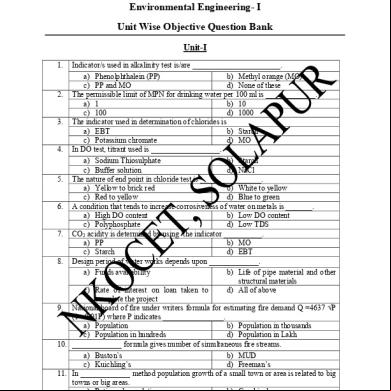Mcafee Installation Designer 5l6n3y
This document was ed by and they confirmed that they have the permission to share it. If you are author or own the copyright of this book, please report to us by using this report form. Report 3b7i
Overview 3e4r5l
& View Mcafee Installation Designer as PDF for free.
More details w3441
- Words: 811
- Pages: 3
McAfee's Installation Designer Option
Description
Source and Destination
Specify source and destination folders for where the raw version of VirusScan is and where the custom package will reside.
Features
A hierarchical list of features to enable/disable or show/hide. Similar to the Custom Installation Wizard for MS Office packaging.
Source for You can either import the settings from your local PC or specify an Configuratio existing CAB file. The selection of an existing CAB file implies that a n previous installation package exists. Installation Options
Here you decide to what folder VirusScan will be installed, if the installation will be silent, and whether to preserve existing VirusScan or NetShield configurations.
On-Access Scanner
How the real-time scanner will behave and what actions will be taken if a virus is encountered.
On-Delivery Scanner
How VirusScan will interact with e-mail files. If using a MAPI/IMAP messaging system, such as Exchange select the “Scanning of email” option.
Schedule Scans
Here you decide how frequently VirusScan will scan and which drive it will scan. Highlight a task and select Edit to ensure that the scan schedule frequency and start time is appropriate for your organization. The Advanced tab offers useful settings for maximum U utilization throttle.
AutoUpdate Schedule
Shows how frequently VirusScan will look for updated signature files. McAfee Updates are typically released on Wednesday. I recommend setting the AutoUpdates to check weekly on a Friday morning. This will allow time for internal IT staff to ‘certify’ updates two days prior to general deployment.
Alert Manager Properties
Explains which components will trigger alerts, what type of alerts will be generated, and who will be notified,
Alter Manager Installation
Disabled by default.
Interface Properties
Show or hide the VirusScan icon in the System Tray. The option for protecting the VirusScan settings prevents clients from tampering with the configuration. This option should only be used once you’ve configured and tested VirusScan successfully in your organization.
Allow clients to Uninstall or select the Modify option from the Control . Optionally, you can even hide VirusScan from Add/Remove Add/Remove Programs. I recommend keeping the "Allow uninstall" option for Options troubleshooting purposes. Group Policy and/or scripts can be used to ensure that the software is always installed. DAT and Engine Files
Optionally bundle updated signature or engine files. Stick with the original DAT and engine file. Incorporating the latest updates can be very time consuming
Patch Files
Use to determine what optional service packs or hotfixes to include. If SPx is out, I recommend bundling it with the VirusScan installation.
Important options for specifying AutoUpdate repository locations as well as source location priorities for update files. Having multiple repositories can be beneficial to ensure that workstations always remain current. I recommend these four: • Local path to a consistent server drive map throughout your AutoUpdate organization Configuratio n • FTP to internal intranet site • NAI FTP (disable if port 21 is blocked on the corporate firewall) • NAI HTTP Don’t use a UNC since ‘hardwiring’ a specific path is rather restrictive and inflexible should that path ever change. Programs
Optional additional programs that can run after a successful installation.
Additional Files
Optional files that can be added to local PC following an installation. These can be completely unrelated to VirusScan.
Registry Settings
Optional .REG file that can be included for customizing the Windows Registry. Can specify separate files for NT, 2000, or XP. A minor, but useful setting that’s not configurable via the Installation Designer is the elimination of the Splash Screen during VirusScan startup. The following REG file setting may be useful: [HKEY_LOCAL_MACHINE\SOFTWARE\Network Associates\TVD\VirusScan Enterprise\CurrentVersion] "bSkipSplash"=dword:00000001
Installation Designer
protects the installation package. Recommended to prevent other system s from tampering with your work of art.
Upgrade License
Option to upgrade an evaluation version to a ed version.
PostInstallation Options
Use to force a reboot, start On-Demand Scanner, perform system scan, or update virus definition files.
Finish
Saves your masterpiece.
Anti-Spyware integrated with McAfee VirusScan Enterprise Installation
Video Tutorial : http://www.adobe.com/products/flashplayer/ http://my.mcafee.com/Eservice/Default.aspx to View all Tutorials.
How do you include McAfee Anti-Spyware Enterprise Module in a McAfee VirusScan Enterprise Installation? 1. Launch McAfee Installation Designer. 2. Select Create a new installation package based on an existing package. 3. Click Next. 4. In the Source folder: field, type or browse to the location of the VirusScan Enterprise
8.x installation files. 5. In the Destination folder: field, type or browse to the location where the modified
installation should be stored. 6. Click Next. 7. In the left pane, click the Programs link. 8. Click Add.
9. In the Program field, type or browse to the location of the Anti-Spyware Enterprise Module installation file. 10.
In the Command line arguments field, type /s.
11.
Click OK.
12.
Click Finish.
Click Save. The modified installation files are saved to the location specified for the Destination folder.
13. 14.
Click Exit.
Description
Source and Destination
Specify source and destination folders for where the raw version of VirusScan is and where the custom package will reside.
Features
A hierarchical list of features to enable/disable or show/hide. Similar to the Custom Installation Wizard for MS Office packaging.
Source for You can either import the settings from your local PC or specify an Configuratio existing CAB file. The selection of an existing CAB file implies that a n previous installation package exists. Installation Options
Here you decide to what folder VirusScan will be installed, if the installation will be silent, and whether to preserve existing VirusScan or NetShield configurations.
On-Access Scanner
How the real-time scanner will behave and what actions will be taken if a virus is encountered.
On-Delivery Scanner
How VirusScan will interact with e-mail files. If using a MAPI/IMAP messaging system, such as Exchange select the “Scanning of email” option.
Schedule Scans
Here you decide how frequently VirusScan will scan and which drive it will scan. Highlight a task and select Edit to ensure that the scan schedule frequency and start time is appropriate for your organization. The Advanced tab offers useful settings for maximum U utilization throttle.
AutoUpdate Schedule
Shows how frequently VirusScan will look for updated signature files. McAfee Updates are typically released on Wednesday. I recommend setting the AutoUpdates to check weekly on a Friday morning. This will allow time for internal IT staff to ‘certify’ updates two days prior to general deployment.
Alert Manager Properties
Explains which components will trigger alerts, what type of alerts will be generated, and who will be notified,
Alter Manager Installation
Disabled by default.
Interface Properties
Show or hide the VirusScan icon in the System Tray. The option for protecting the VirusScan settings prevents clients from tampering with the configuration. This option should only be used once you’ve configured and tested VirusScan successfully in your organization.
Allow clients to Uninstall or select the Modify option from the Control . Optionally, you can even hide VirusScan from Add/Remove Add/Remove Programs. I recommend keeping the "Allow uninstall" option for Options troubleshooting purposes. Group Policy and/or scripts can be used to ensure that the software is always installed. DAT and Engine Files
Optionally bundle updated signature or engine files. Stick with the original DAT and engine file. Incorporating the latest updates can be very time consuming
Patch Files
Use to determine what optional service packs or hotfixes to include. If SPx is out, I recommend bundling it with the VirusScan installation.
Important options for specifying AutoUpdate repository locations as well as source location priorities for update files. Having multiple repositories can be beneficial to ensure that workstations always remain current. I recommend these four: • Local path to a consistent server drive map throughout your AutoUpdate organization Configuratio n • FTP to internal intranet site • NAI FTP (disable if port 21 is blocked on the corporate firewall) • NAI HTTP Don’t use a UNC since ‘hardwiring’ a specific path is rather restrictive and inflexible should that path ever change. Programs
Optional additional programs that can run after a successful installation.
Additional Files
Optional files that can be added to local PC following an installation. These can be completely unrelated to VirusScan.
Registry Settings
Optional .REG file that can be included for customizing the Windows Registry. Can specify separate files for NT, 2000, or XP. A minor, but useful setting that’s not configurable via the Installation Designer is the elimination of the Splash Screen during VirusScan startup. The following REG file setting may be useful: [HKEY_LOCAL_MACHINE\SOFTWARE\Network Associates\TVD\VirusScan Enterprise\CurrentVersion] "bSkipSplash"=dword:00000001
Installation Designer
protects the installation package. Recommended to prevent other system s from tampering with your work of art.
Upgrade License
Option to upgrade an evaluation version to a ed version.
PostInstallation Options
Use to force a reboot, start On-Demand Scanner, perform system scan, or update virus definition files.
Finish
Saves your masterpiece.
Anti-Spyware integrated with McAfee VirusScan Enterprise Installation
Video Tutorial : http://www.adobe.com/products/flashplayer/ http://my.mcafee.com/Eservice/Default.aspx to View all Tutorials.
How do you include McAfee Anti-Spyware Enterprise Module in a McAfee VirusScan Enterprise Installation? 1. Launch McAfee Installation Designer. 2. Select Create a new installation package based on an existing package. 3. Click Next. 4. In the Source folder: field, type or browse to the location of the VirusScan Enterprise
8.x installation files. 5. In the Destination folder: field, type or browse to the location where the modified
installation should be stored. 6. Click Next. 7. In the left pane, click the Programs link. 8. Click Add.
9. In the Program field, type or browse to the location of the Anti-Spyware Enterprise Module installation file. 10.
In the Command line arguments field, type /s.
11.
Click OK.
12.
Click Finish.
Click Save. The modified installation files are saved to the location specified for the Destination folder.
13. 14.
Click Exit.