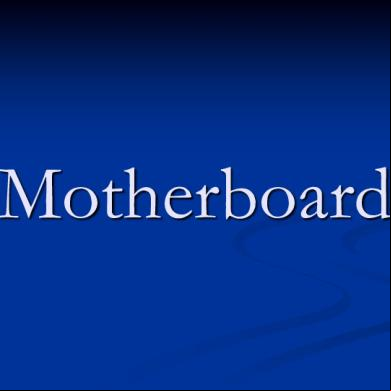Motherboard Components Labeled - Motherboard Parts And Functions.pdf 1j3q19
This document was ed by and they confirmed that they have the permission to share it. If you are author or own the copyright of this book, please report to us by using this report form. Report 3b7i
Overview 3e4r5l
& View Motherboard Components Labeled - Motherboard Parts And Functions.pdf as PDF for free.
More details w3441
- Words: 977
- Pages: 5
1/4/2018
Motherboard Components Labeled - Motherboard Parts and Functions Custom Search
Home How to Build a PC U Motherboard RAM Power Supply Hard Drive Computer Case
Search
354
What are the Different Motherboard Components and Their Functions?
Like
Understanding your motherboard components and functions is simple... us as we explain the different parts of a motherboard with pictures. At the first glance, the components of a motherboard can appear complicated... even daunting to some. How are we supposed to figure out this big jumble of connectors, ports, slots, sockets and heat sinks?
Start - View PDF Convert From Doc to PDF, PDF to Doc Simply With The Free Online App!
Recommended Motherboard U Combos
Good news: Finding your way around a motherboard isn't hard... You simply need to be able to identify the different motherboard parts and
FromDocToPDF
understand their functions. us as we take you on a guided tour of the different motherboard components (complete with photos and plain English descriptions):
Save
29
1. Back Connectors & Connectors and ports for connecting the computer to Ports external devices such as display ports, audio ports, USB ports, Ethernet ports, PS/2 ports etc. See image below for a close-up view. For details on the individual back ports, click here for our guide to computer cable connections.
http://www.buildcomputers.net/motherboard-components.html
Share
1/5
1/4/2018
Motherboard Components Labeled - Motherboard Parts and Functions
2. PCI Slots
PCI: Peripheral Component Interconnect Slot for older expansion cards such as sound cards, network cards, connector cards. See image below for a close-up view. Have been largely replaced by PCI-Express x1 slots (see motherboard parts #3 below).
3. PCI Express x1 Slots
Slot for modern expansion cards such as sound cards, network cards (Wi-Fi, Ethernet, Bluetooth), connector cards (USB, FireWire, eSATA) and certain low-end graphics cards. See image below for a close-up view.
4. PCI Express x16 Slot
Slot for discrete graphic cards and high bandwidth devices such as top-end solid state drives. See image below for a close-up view.
5. Northbridge
Also known as Memory Controller Hub (MCH). Chipset that allows the U to communicate with the RAM and graphics card. Beginning from Intel Sandy Bridge in 2011, this motherboard component is no longer present as it has been integrated within the U itself.
6. U Socket
Insert U here. To learn how to install a U, click here for our guide to installing a U.
7. ATX 12V Power Connector
Connects to the 4-pin power cable of a power supply unit which supplies power to the U.
http://www.buildcomputers.net/motherboard-components.html
2/5
1/4/2018
Motherboard Components Labeled - Motherboard Parts and Functions
8. Front USB 2.0 Connectors
Connects to USB 2.0 ports at the front or top of a computer case. See image above for a close-up view.
9. Front Connectors
Connects to the power switch, reset switch, power LED, hard drive LED and front audio ports of a computer case. See image above for a close-up view. For more details on the individual front ports, click here for our guide to installing a motherboard.
10. IDE Connector
Connects to older hard drive disks and optical drives for data transfer. See image above for a close-up view. Have been replaced over by SATA connectors (see motherboard component #13 below).
11. CMOS Battery
Supplies power to store BIOS settings and keep the realtime clock running. See image above for a close-up view. The CMOS battery found on most motherboards is the CR2032 lithium coin cell.
12. Southbridge
Also known as the Input/Output Controller Hub (ICH). Chipset that allows the U to communicate with PCI slots, PCI-Express x 1 slots (expansion cards), SATA connectors (hard drives, optical drives), USB ports (USB devices), Ethernet ports and on-board audio.
13. SATA Connectors
http://www.buildcomputers.net/motherboard-components.html
Connects to modern hard disk drives, solid state drives and optical drives for data transfer. See image above for 3/5
1/4/2018
Motherboard Components Labeled - Motherboard Parts and Functions
a close-up view. 14. Fan Headers
Supplies power to the U heat sink fan and computer case fans. See image above for a close-up view.
15. RAM Slots
Insert RAM here. To learn how to install RAM, click here for our guide to installing RAM.
16. ATX Power Connector
Connects to the 24-pin ATX power cable of a power supply unit which supplies power to the motherboard.
17. mSATA Connector
Connects to a mSATA solid state drive. In most cases, this SSD is used as cache to speed up hard disk drives, but it's possible to re-purpose it as a regular hard drive.
18. Front USB 3.0 Connector
Connects to USB 3.0 ports at the front or top of the computer case.
19. Power & Reset Button
Onboard button to turn on, turn off and reboot the computer. This motherboard component is more common among high end boards.
Like
Share
1.3K people like this. Be the first of your friends.
Recommended Motherboard U Combos Budget Computer: Intel Celeron G1820 U + MSI H81M-E34 Motherboard Mid Range Computer: Intel Core i3-4160 U + Gigabyte GA-B85MD3H Motherboard Gaming Computer: Intel Core i5-4690K U + MSI Z97-G45 Gaming Motherboard Home Theater PC: AMD A6-7400K APU + MSI A88XI AC Motherboard http://www.buildcomputers.net/motherboard-components.html
4/5
1/4/2018
Motherboard Components Labeled - Motherboard Parts and Functions
Click here for our buyer's guide to the best motherboard U combos.
MOTHERBOARD GUIDE What is a Motherboard and How It Works Recommended Motherboard U Combos Motherboard Components and Parts Motherboard Form Factors How to Choose a Mini ITX Motherboard How to Choose a Micro ATX Motherboard How to Choose an ATX Motherboard Intel Motherboard Socket Types AMD Motherboard Socket Types The Difference Between USB 2.0 and 3.0 How to Install a Motherboard
Share this page:
Facebook
Twitter
Link to This Page - Click Here for Your HTML Code
Search
Us
Disclosure
Disclaimer
Copyright © 2012-2016 buildcomputers.net
http://www.buildcomputers.net/motherboard-components.html
5/5
Motherboard Components Labeled - Motherboard Parts and Functions Custom Search
Home How to Build a PC U Motherboard RAM Power Supply Hard Drive Computer Case
Search
354
What are the Different Motherboard Components and Their Functions?
Like
Understanding your motherboard components and functions is simple... us as we explain the different parts of a motherboard with pictures. At the first glance, the components of a motherboard can appear complicated... even daunting to some. How are we supposed to figure out this big jumble of connectors, ports, slots, sockets and heat sinks?
Start - View PDF Convert From Doc to PDF, PDF to Doc Simply With The Free Online App!
Recommended Motherboard U Combos
Good news: Finding your way around a motherboard isn't hard... You simply need to be able to identify the different motherboard parts and
FromDocToPDF
understand their functions. us as we take you on a guided tour of the different motherboard components (complete with photos and plain English descriptions):
Save
29
1. Back Connectors & Connectors and ports for connecting the computer to Ports external devices such as display ports, audio ports, USB ports, Ethernet ports, PS/2 ports etc. See image below for a close-up view. For details on the individual back ports, click here for our guide to computer cable connections.
http://www.buildcomputers.net/motherboard-components.html
Share
1/5
1/4/2018
Motherboard Components Labeled - Motherboard Parts and Functions
2. PCI Slots
PCI: Peripheral Component Interconnect Slot for older expansion cards such as sound cards, network cards, connector cards. See image below for a close-up view. Have been largely replaced by PCI-Express x1 slots (see motherboard parts #3 below).
3. PCI Express x1 Slots
Slot for modern expansion cards such as sound cards, network cards (Wi-Fi, Ethernet, Bluetooth), connector cards (USB, FireWire, eSATA) and certain low-end graphics cards. See image below for a close-up view.
4. PCI Express x16 Slot
Slot for discrete graphic cards and high bandwidth devices such as top-end solid state drives. See image below for a close-up view.
5. Northbridge
Also known as Memory Controller Hub (MCH). Chipset that allows the U to communicate with the RAM and graphics card. Beginning from Intel Sandy Bridge in 2011, this motherboard component is no longer present as it has been integrated within the U itself.
6. U Socket
Insert U here. To learn how to install a U, click here for our guide to installing a U.
7. ATX 12V Power Connector
Connects to the 4-pin power cable of a power supply unit which supplies power to the U.
http://www.buildcomputers.net/motherboard-components.html
2/5
1/4/2018
Motherboard Components Labeled - Motherboard Parts and Functions
8. Front USB 2.0 Connectors
Connects to USB 2.0 ports at the front or top of a computer case. See image above for a close-up view.
9. Front Connectors
Connects to the power switch, reset switch, power LED, hard drive LED and front audio ports of a computer case. See image above for a close-up view. For more details on the individual front ports, click here for our guide to installing a motherboard.
10. IDE Connector
Connects to older hard drive disks and optical drives for data transfer. See image above for a close-up view. Have been replaced over by SATA connectors (see motherboard component #13 below).
11. CMOS Battery
Supplies power to store BIOS settings and keep the realtime clock running. See image above for a close-up view. The CMOS battery found on most motherboards is the CR2032 lithium coin cell.
12. Southbridge
Also known as the Input/Output Controller Hub (ICH). Chipset that allows the U to communicate with PCI slots, PCI-Express x 1 slots (expansion cards), SATA connectors (hard drives, optical drives), USB ports (USB devices), Ethernet ports and on-board audio.
13. SATA Connectors
http://www.buildcomputers.net/motherboard-components.html
Connects to modern hard disk drives, solid state drives and optical drives for data transfer. See image above for 3/5
1/4/2018
Motherboard Components Labeled - Motherboard Parts and Functions
a close-up view. 14. Fan Headers
Supplies power to the U heat sink fan and computer case fans. See image above for a close-up view.
15. RAM Slots
Insert RAM here. To learn how to install RAM, click here for our guide to installing RAM.
16. ATX Power Connector
Connects to the 24-pin ATX power cable of a power supply unit which supplies power to the motherboard.
17. mSATA Connector
Connects to a mSATA solid state drive. In most cases, this SSD is used as cache to speed up hard disk drives, but it's possible to re-purpose it as a regular hard drive.
18. Front USB 3.0 Connector
Connects to USB 3.0 ports at the front or top of the computer case.
19. Power & Reset Button
Onboard button to turn on, turn off and reboot the computer. This motherboard component is more common among high end boards.
Like
Share
1.3K people like this. Be the first of your friends.
Recommended Motherboard U Combos Budget Computer: Intel Celeron G1820 U + MSI H81M-E34 Motherboard Mid Range Computer: Intel Core i3-4160 U + Gigabyte GA-B85MD3H Motherboard Gaming Computer: Intel Core i5-4690K U + MSI Z97-G45 Gaming Motherboard Home Theater PC: AMD A6-7400K APU + MSI A88XI AC Motherboard http://www.buildcomputers.net/motherboard-components.html
4/5
1/4/2018
Motherboard Components Labeled - Motherboard Parts and Functions
Click here for our buyer's guide to the best motherboard U combos.
MOTHERBOARD GUIDE What is a Motherboard and How It Works Recommended Motherboard U Combos Motherboard Components and Parts Motherboard Form Factors How to Choose a Mini ITX Motherboard How to Choose a Micro ATX Motherboard How to Choose an ATX Motherboard Intel Motherboard Socket Types AMD Motherboard Socket Types The Difference Between USB 2.0 and 3.0 How to Install a Motherboard
Share this page:
Link to This Page - Click Here for Your HTML Code
Search
Us
Disclosure
Disclaimer
Copyright © 2012-2016 buildcomputers.net
http://www.buildcomputers.net/motherboard-components.html
5/5