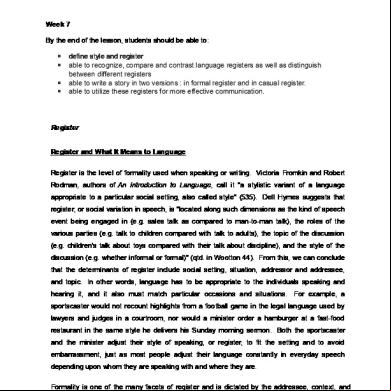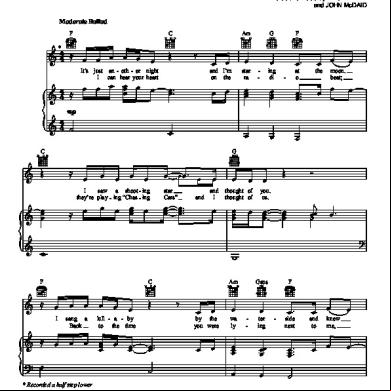Netapp Oncommand Unified Manager Installation And 3h195i
This document was ed by and they confirmed that they have the permission to share it. If you are author or own the copyright of this book, please report to us by using this report form. Report 3b7i
Overview 3e4r5l
& View Netapp Oncommand Unified Manager Installation And as PDF for free.
More details w3441
- Words: 27,620
- Pages: 118
OnCommand® Unified Manager Installation and Setup Guide For Use with Core Package 5.2.1
NetApp, Inc. 495 East Java Drive Sunnyvale, CA 94089 U.S.
Telephone: +1 (408) 822-6000 Fax: +1 (408) 822-4501 telephone: +1 (888) 463-8277 Web: www.netapp.com : [email protected]
Part number: 215-09127_B0 October 2014
Table of Contents | 3
Contents Overview of manageability software components ..................................... 8 Core Package installation and configuration checklists .............................................. 8 architecture .................................................................................................................. 9 Contents of the OnCommand Unified Manager Core Package .................................. 9 Components installed with the OnCommand Unified Manager Core Package ...................................................................................................... 9 Functionality available with OnCommand Unified Manager Core Package .................................................................................................... 10
System requirements .................................................................................. 12 Browser , requirements, and limitations ........................................................ 12 Accessing the OnCommand console on a Linux-based PC .......................... 13 License requirements ................................................................................................. 14 License requirements for data protection ...................................................... 14 Network storage requirements for database files ...................................................... 15 OnCommand Unified Manager Core Package hardware and software requirements ........................................................................................................ 15 Software required prior to installing OnCommand Unified Manager Core Package ........................................................................................... 15 Software required for Open Systems SnapVault ........................................... 16 Software required for NetApp Host Agent (7-Mode environments only) .... 16 Hardware requirements for Windows Server with 1 to 25 storage systems .................................................................................................... 16 Requirements for Windows Server with 25 or more storage systems .......... 17 Requirements for Linux workstation or server with 1 to 25 storage systems .................................................................................................... 18 Requirements for Linux workstation or server with 25 or more storage systems .................................................................................................... 19 Required ports for the Core Package ............................................................. 20
Installation requirements specific to 7-Mode environments .................. 22 Installation requirements specific to clustered environments ................ 23 ing OnCommand Unified Manager Core Package ................ 24
4 | Installation and Setup Guide
Installing OnCommand Unified Manager Core Package on Windows ................................................................................................. 25 Installing OnCommand Unified Manager Core Package on Linux ...... 27 Installing OnCommand Unified Manager Core Package with a script ....................................................................................................... 29 Options you can use for the Windows installation script .......................................... 30 Options you can use for the Linux installation script ................................................ 30
Setting up Web security after restoring a database on a new OnCommand Unified Manager Core Package installation ............... 32 Enabling FIPS on DataFabric Manager server ....................................... 33 FIPS mode limitations ............................................................................................... 33
Installing NetApp Management Console ................................................. Installing or upgrading Windows PowerShell cmdlets ........................... Determining whether a storage system belongs to a workgroup or a domain .................................................................................................... Certificate-based authentication ...............................................................
35 37 38 39
Certificate information .............................................................................................. 39 Managing certificates for cloud service clients ......................................................... 39 Generating a key and self-signed certificate ................................................. 40 Adding a certificate in the truststore ............................................................. 40 Removing a certificate from the truststore .................................................... 40 Displaying the list of certificates in a truststore ............................................ 41 Displaying details about certificates in a truststore ....................................... 41 Displaying the contents of the DataFabric Manager server key and certificate file ........................................................................................... 41 Displaying DataFabric Manager server certificate details ............................ 42 Disabling certificate-based authentication .................................................... 42 Managing certificates for host services clients ......................................................... 43 Authorizing a host service certificate ............................................................ 43 Migrating certificates, keys, and truststores manually .............................................. 43
Enabling secure communication between the DataFabric Manager server and Data ONTAP ....................................................................... 45 Upgrading to OnCommand Unified Manager Core Package ................ 47 Changes that affect OnCommand Unified Manager Core Package ........ 47 Upgrading OnCommand Unified Manager Core Package on Windows .................. 49 Upgrading OnCommand Unified Manager Core Package on Linux ........................ 50
Table of Contents | 5 Upgrading from Core Package 32-bit to Core Package 64-bit .................................. 51 Upgrading Core Package to manage 7-Mode and clustered Data ONTAP environments ....................................................................................................... 53 Upgrade issues with DataFabric Manager 3.8 or earlier ........................................... 54 Upgrading from the Express edition to the Standard edition .................................... 57
Uninstalling OnCommand Unified Manager Core Package .................. 58 Uninstalling OnCommand Unified Manager Core Package from Windows ............ 58 Uninstalling the OnCommand Unified Manager Core Package from Linux ............ 59
Troubleshooting installation and setup .................................................... 60 Address already in use ............................................................................................... 60 There is a problem with this Windows Installer package ......................................... 60 Cursor displays in multiple locations in the same dashboard .......................... 60 No related objects are displayed for a virtual object ................................................. 61 Could not find any storage mapping for virtual object ............................................. 61 Storage mapping fails for virtual machine and datastore created on VMFS datastore using FC LUN ...................................................................................... 62 Operation timed out ................................................................................................... 62 Primary key for table is not unique ........................................................................... 63 Error 1067 while starting the DFM WebUI service .................................................. 63 ing host service to DataFabric Manager server communication ..................... 63 s group does not exist on
..................................... 64
Installing and configuring the Core Package in an MSCS environment ........................................................................................... 65 Preparing to install the OnCommand Unified Manager Core Package in an MSCS environment ............................................................................................. Prerequisites for installing the OnCommand Unified Manager Core Package in MSCS .................................................................................... Configuration requirements for the OnCommand Unified Manager Core Package in MSCS .................................................................................... Configuration limitations for the OnCommand Unified Manager Core Package in MSCS .................................................................................... Installing the OnCommand Unified Manager Core Package in an MSCS environment ......................................................................................................... Configuring MSCS for the OnCommand Unified Manager Core
65 65 66 67 67
Package installation ................................................................................. 67 Installing the OnCommand Unified Manager Core Package in MSCS ........ 68
6 | Installation and Setup Guide Example of the MSCS initial setup ............................................................... 70 DataFabric Manager server service resources added to MSCS .................... 71 Configuring the OnCommand Unified Manager Core Package in an MSCS environment ......................................................................................................... 72 Adding the cluster services using a script ..................................................... 73 Script options for configuring services in MSCS .......................................... 74 Bringing DataFabric Manager server cluster services online in MSCS ........ 74 Configuring DataFabric Manager server to use the cluster name in MSCS ...................................................................................................... 74 Configuring DataFabric Manager server in MSCS manually ....................... 75 Configuring a host service in MSCS ............................................................. 81 Managing DataFabric Manager server in an MSCS environment ............................ 81 Best practices to start and stop DataFabric Manager server services in MSCS ...................................................................................................... 81 Restoring the DataFabric Manager server database in MSCS ...................... 82 Configuring DataFabric Manager server to use HTTPS in MSCS ............... 82 DataFabric Manager server monitoring in MSCS ......................................... 85 Data shared by MSCS cluster nodes ............................................................. 85 Data that is not shared by MSCS cluster nodes ............................................ 86 Uninstalling the OnCommand Unified Manager Core Package in an MSCS environment ......................................................................................................... 87 Upgrading OnCommand Unified Manager Core Package in an MSCS environment ......................................................................................................... 88
Installing and configuring the Core Package in a VCS environment ... 91 Preparing to install OnCommand Unified Manager Core Package in a VCS environment ......................................................................................................... Prerequisites for installing OnCommand Unified Manager Core Package in VCS ..................................................................................................... Configuration requirements for OnCommand Unified Manager Core Package in VCS ....................................................................................... Configuration limitations for the OnCommand Unified Manager Core Package in VCS ....................................................................................... Installing OnCommand Unified Manager Core Package in a VCS environment ..... Configuring VCS to install the OnCommand Unified Manager Core
91 91 92 92 93
Package .................................................................................................... 93 Installing OnCommand Unified Manager Core Package on VCS ................ 94
Table of Contents | 7 Configuring OnCommand Unified Manager Core Package in a VCS environment ......................................................................................................... 96 DataFabric Manager server service resources added to VCS ....................... 96 Script options for configuring services in VCS ............................................ 96 Configuring DataFabric Manager server on the cluster nodes in VCS ......... 97 Configuring DataFabric Manager server in VCS manually .......................... 99 Configuring a host services in VCS ............................................................ 101 Best practices to start and stop DataFabric Manager server services in VCS ....................................................................................................... 101 Managing the DataFabric Manager server in a VCS environment ......................... 102 Restoring the DataFabric Manager server database in VCS ....................... 102 Changing default port numbers for HTTP and HTTPS protocols .............. 102 Configuring the DataFabric Manager server to use HTTPS in VCS .......... 104 Data shared by VCS cluster nodes .............................................................. 106 Data that is not shared by VCS cluster nodes ............................................. 107 Uninstalling the OnCommand Unified Manager Core Package in a VCS environment ....................................................................................................... 108 Upgrading OnCommand Unified Manager Core Package in a VCS environment . 108
Copyright information ............................................................................. 111 Trademark information ........................................................................... 112 How to send your comments .................................................................... 113 Index ........................................................................................................... 114
8 | Installation and Setup Guide
Overview of manageability software components OnCommand Unified Manager Core Package provides backup and restore capabilities, monitoring, and provisioning for a storage environment. OnCommand Unified Manager Core Package brings together multiple products, including Operations Manager, protection capabilities, and provisioning capabilities, into a single framework that provides an integrated, policy-based data and storage management. 5.1 and later s Data ONTAP operating in 7-Mode environments or clustered environments. However, 5.1 or later does not management of both modes from the same instance. During the installation process, you are prompted to select either a 7-Mode environment or a clustered environment. Note: NetApp has announced the end of availability of OnCommand Unified Manager Host
Package. However, the Online Help and other documents include references to OnCommand Unified Manager Host Package. For more information, see bulletin.
Core Package installation and configuration checklists It is helpful to use checklists to that you have completed each task in the installation and configuration process, including reviewing system requirements; ing and installing a variety of software. Plan for, , and install the software This checklist provides an overview of the installation process for OnCommand Unified Manager Core Package. 1. Review the system requirements on page 12. •
Browser requirements
•
License requirements
•
Network storage requirements
•
Core Package hardware and software requirements
2. the OnCommand Core Package software on page 24. 3. the Host Agent software on page 16. 4. the Open Systems SnapVault software on page 16. 5. Install the Core Package software: Windows on page 25, Linux, on page 27 or by script on page 29.
Overview of manageability software components | 9 6. Install the Host Agent software on page 16. 7. Install the Open Systems SnapVault software on page 16.
architecture OnCommand Unified Manager Core Package includes interaction among front-end interfaces (such as the OnCommand console, the NetApp Management Console, and the Operations Manager console) and back-end servers or services (such as the DataFabric Manager server and storage systems). You can use the Operations Manager console and the NetApp Management Console to manage your physical environment. Related concepts
Contents of the OnCommand Unified Manager Core Package on page 9
Contents of the OnCommand Unified Manager Core Package Understanding what components compose the OnCommand Unified Manager Core Package and what these components enable you to do helps you determine which components you want to enable during the installation and setup process.
Components installed with the OnCommand Unified Manager Core Package Understanding the different components of the OnCommand Unified Manager Core Package helps you determine which components you want to enable during the installation and setup process. The following components are installed on your system: DataFabric Manager server Enabled by default. DataFabric Manager server services Enabled by default. NetApp Management Console with protection, provisioning, and Performance Advisor capabilities Bundled with the Core Package but must be installed separately. OnCommand Windows PowerShell cmdlets
10 | Installation and Setup Guide ed with the Core Package but must be installed separately. Perform local backup and restore operations of virtual objects, as well as mount and unmount operations, using the Windows PowerShell interface. Related tasks
ing OnCommand Unified Manager Core Package on page 24 Installing OnCommand Unified Manager Core Package on Windows on page 25 Installing OnCommand Unified Manager Core Package on Linux on page 27
Functionality available with OnCommand Unified Manager Core Package You can manage physical storage objects on primary and secondary storage after installing OnCommand Unified Manager Core Package software using OnCommand console, Operations Manager console, NetApp Management Console, and separate PowerShell Cmdlets for , which all are installed with OnCommand Unified Manager Core Package. The Core Package includes the graphical interface (GUI) console from which you can access storage management functionality that was previously accessible through separate NetApp software products. delivers access to this functionality through three GUI consoles and a separate set of PowerShell Cmdlets for : OnCommand console The OnCommand console enables you to perform the following tasks: •
View a set of dashboard s that provide high-level status of physical objects and drill-down capabilities.
•
Launch other capabilities in the Core Package.
•
Export, share, schedule, sort, filter, hide, and print data in the reports for physical objects.
Operations Manager console The Operations Manager console enables you to perform the following tasks: •
Manage s and roles.
•
Monitor clusters, nodes, and vFiler units.
•
Monitor physical objects for performance issues and failures.
•
Manage storage systems and vFiler units, and virtual servers.
•
Schedule and manage scripts.
•
Track storage usage and available capacity.
Overview of manageability software components | 11 NetApp Management Console The NetApp Management Console enables you to perform the following tasks: •
Provision physical resources.
•
Back up and restore physical objects.
•
Manage space on secondary storage.
•
Provide disaster recovery for physical objects (automated failover and manual failback).
•
Monitor performance.
•
View dashboards for physical objects.
•
Create and edit storage services.
PowerShell Cmdlets for OnCommand The PowerShell Cmdlets for enable you to manage protection-related capabilities through the command-line interface. Related tasks
ing OnCommand Unified Manager Core Package on page 24 Installing OnCommand Unified Manager Core Package on Windows on page 25 Installing OnCommand Unified Manager Core Package on Linux on page 27
12 | Installation and Setup Guide
System requirements Before you install the software, you must ensure that your host system conforms to all ed platform requirements. Servers running OnCommand Unified Manager Core Package must meet specific software, hardware, and operating system requirements.
Browser , requirements, and limitations To ensure that you can install and launch the software successfully, you must follow the requirements and limitations for the Microsoft Internet Explorer and Mozilla Firefox browsers ed by the management software. ed browsers The management software s the following browsers, based on the operating system and the GUI console used: Operating system OnCommand GUI console used
ed browser
Windows
•
Microsoft Internet Explorer 8, 9, 10, and 11
•
Mozilla Firefox 10.0, 26.0, 30.0 and 31.0
•
Google Chrome 36.0 and 37.0
•
Microsoft Internet Explorer 8, 9, 10, and 11
•
Mozilla Firefox 26.0, 30.0 and 31.0
•
Google Chrome 36.0 and 37.0
Linux
OnCommand console
OnCommand console
See the Interoperability Matrix Tool for possible updates to this information. Browser requirements and limitations Mozilla Firefox Mozilla Firefox versions 17.0, 18.0, and 19.0 are not ed. You should disable the automatic upgrade feature in Firefox to avoid installing an uned version. Microsoft Internet Explorer, version 8
System requirements | 13 •
To avoid browser display issues, you must disable the Compatibility View feature before launching the OnCommand console. For details, see the Microsoft site.
•
To ensure that OnCommand console can be launched, you must ensure that active scripting and that binary and script behaviors are enabled.
•
If enhanced security is enabled in Internet Explorer 8, you might have to add http:// DataFabric Manager server IP address:8080 to the browser's list of trusted sites so that you can access the server. You might also have to add port 8443 to the list of trusted sites if you are using SSL. You can add ports and URLs in the Security tab under Tools > Internet Options.
Microsoft Internet Explorer, version 9 If enhanced security is enabled, you must disable it. If enhanced security is enabled in Internet Explorer 9, the OnCommand console might not load. Related references
Required ports for the Core Package on page 20 Related information
Microsoft : .microsoft.com/ NetApp Interoperability Matrix Tool: my.netapp.com/NOW/products/interoperability/
Accessing the OnCommand console on a Linux-based PC If you install and run DataFabric Manager server on a Linux workstation or server, you must launch the OnCommand console GUI using the Internet Explorer 8 or Firefox browser on a separate Windows system to manage the DataFabric Manager server, which is running on a Linux-based computer. Steps
1. Install the OnCommand Unified Manager Core Package on a Linux workstation or server. 2. Install the NetApp Management Console on a Windows machine. 3. Install the Firefox or Internet Explorer browser on the same Windows machine as the NetApp Management Console. 4. Configure the NetApp Management Console and the browser to point to the Linux workstation or server where the DataFabric Manager server is installed. 5. Launch the OnCommand console GUI using the Internet Explorer or Firefox browser that is running on the Windows machine where it can communicate with the DataFabric Manager server that is running on the Linux workstation or server.
14 | Installation and Setup Guide
License requirements Each of the components has specific licensing requirements. Core Package OnCommand Unified Manager Core Package does not require a license. DataFabric Manager server The DataFabric Manager server requires one core license key, which is free and is used only to establish a unique serial number for the server. Data ONTAP requirements Certain functionality requires other types of licenses for Data ONTAP. •
NetApp has announced the end of availability for SAN licenses. DataFabric Manager server customers should check with their NetApp sales representative regarding other NetApp SAN management solutions.
•
OnCommand Unified Manager Core Package 5.2.1 does not the Business Continuance Option (BCO) license because NetApp has announced its end of . If you are using the BCO license to monitor and manage your data protection environment, use the data protection capability of the NetApp Management Console in Core Package 5.2.1. Otherwise, use Core Package 5.1 or earlier.
See the Interoperability Matrix Tool for details. Related information
NetApp Site: my.netapp.com
License requirements for data protection If you want to use the Business Continuance Option (BCO) license for data protection, you should use Core Package 5.1 or earlier. If you want to Core Package 5.2R1, you must use the NetApp Management Console to monitor and manage your data protection environment. In OnCommand Unified Manager Core Package 5.2R1, you cannot use the BCO license to monitor and manage your data protection environment. OnCommand Unified Manager Core Package 5.2R1 does not the BCO license because NetApp has announced end of for this feature. Important: Before upgrading to OnCommand Unified Manager Core Package 5.2R1, all BCO functionality must be transferred to protection capability or removed. Related information
Customer Product Communiqué C-0612-02: my.netapp.com/info/communications/ ECMP1110544.html
System requirements | 15
Network storage requirements for database files To enable optimal database access and performance results, DataFabric Manager server requires that the DataFabric Manager server database files be installed on a server using either SAN or iSCSI to connect to the network. Sybase and DataFabric Manager server do not accessing the DataFabric Manager server Sybase database files on NAS. You should not delete the SQL files that are installed in the /tmp directory. If the SQL files are deleted from the /tmp directory, the DataFabric Manager server cannot start. Related information
Running a SQL Anywhere database file that is stored remotely from the server machine Starting the database server
OnCommand Unified Manager Core Package hardware and software requirements Before installing the OnCommand Unified Manager Core Package, ensure that your system meets the hardware and software requirements.
Software required prior to installing OnCommand Unified Manager Core Package Before installing OnCommand Unified Manager Core Package, you must install Adobe Flash Player 8.0 or later on the machine from which you launch the OnCommand console. You can the software from the Adobe s site. Before you Flash Player, you should ensure that file s are enabled in your web browser and, if you are using Microsoft Internet Explorer, that the security settings for ActiveX controls are enabled. You must install Adobe Flash Player from each browser type that you intend to use with the OnCommand console, even if the browsers are on the same system. For example, if you have both Mozilla Firefox and Microsoft Internet Explorer on the same system and you think you might use both browsers to access the OnCommand console, you must install Adobe Flash Player using the Firefox browser, and then install Adobe Flash Player using the Internet Explorer browser. Related information
Adobe s: www.adobe.com/s
16 | Installation and Setup Guide
Software required for Open Systems SnapVault You must separately and install Open Systems SnapVault software if you intend to back up and restore data residing on non-NetApp physical storage systems; otherwise, you cannot back up and restore data on those storage environments. OnCommand Unified Manager Core Package s the use of Open Systems SnapVault to back up and restore virtual machines in a non-NetApp storage environment, but it is not required. OnCommand Unified Manager Core Package s Open Systems SnapVault 2.6.1, 3.0, and 3.0.1. Related information
Documentation on the NetApp Site: my.netapp.com
Software required for NetApp Host Agent (7-Mode environments only) You must separately and install NetApp Host Agent software if you want to monitor SAN hosts. The Host Agent software collects information such as operating system name and version, HBA port details, and file-system metadata, and then sends that information to the DataFabric Manager server. The NetApp Host Agent software must be installed on any Windows or Linux hosts from which you want to monitor SAN host NetApp OnCommand management software. NetApp Host Agent is also required if you want to remotely start, stop, or restart Open Systems SnapVault software by using NetApp Management Console. In this case, the Host Agent must be installed on the same machine as Open Systems SnapVault. The minimum version ed by OnCommand Unified Manager Core Package is NetApp Host Agent version 2.7. Related information
NetApp Host Agent Installation and istration Guide - my.netapp.com/ documentation/productsatoz/index.html
Hardware requirements for Windows Server with 1 to 25 storage systems You must meet certain software and hardware requirements when you use systems running Windows 64-bit OS on x64 hardware. Operating system requirements The software requirements are as follows: •
Microsoft Windows Server 2008, Enterprise or Standard edition
•
Microsoft Windows 2008 R2, Enterprise or Standard edition
System requirements | 17 •
Microsoft Windows Server 2012, Datacenter or Standard edition
•
Microsoft Windows Server 2008 or 2008 R2 running on VMware ESX 4.0, ESX 4.1, ESXi 4.0, ESXi 4.1, ESXi 5.0, ESXi 5.1, or ESXi 5.5
•
Microsoft Windows Server 2012 Standard edition or 2012 R2 running on VMware ESX 4.0, ESX 4.1, ESXi 4.0, ESXi 4.1, ESXi 5.0, ESXi 5.1, or ESXi 5.5
See the Interoperability Matrix Tool for more details about this information. Hardware requirements The hardware requirements are as follows: Hardware
Requirements
Processor
•
Intel or AMD x64 processor
•
2 GHz or faster U
Memory
•
4 GB RAM (minimum)
Disk space
•
10 GB (minimum)
•
40 GB (recommended)
•
4 GB
Temporary disk space for installation
Related information
NetApp Interoperability Matrix Tool: my.netapp.com/NOW/products/interoperability/
Requirements for Windows Server with 25 or more storage systems You must follow certain hardware and software requirements when you use systems running Windows 64-bit OS on x64 hardware. Operating system requirements The software requirements are as follows: •
Microsoft Windows Server 2008, Enterprise or Standard edition
•
Microsoft Windows 2008 R2, Enterprise or Standard edition
•
Microsoft Windows Server 2012, Datacenter or Standard edition
18 | Installation and Setup Guide •
Microsoft Windows Server 2008 or 2008 R2 running on VMware ESX 4.0, ESX 4.1, ESXi 4.0, ESXi 4.1, ESXi 5.0, ESXi 5.1, or ESXi 5.5
•
Microsoft Windows Server 2012 Standard edition or 2012 R2 running on VMware ESX 4.0, ESX 4.1, ESXi 4.0, ESXi 4.1, ESXi 5.0, ESXi 5.1, or ESXi 5.5
See the Interoperability Matrix Tool for more details about this information. Hardware requirements The hardware requirements are as follows: Hardware
Requirements
Processor
•
Intel or AMD x64 processor
•
2 GHz or faster U
•
6 GB RAM (minimum)
•
12 GB RAM (recommended)
•
12 GB (minimum)
•
60 GB (recommended)
•
4 GB
Memory
Disk space
Temporary disk space for installation
Related information
NetApp Interoperability Matrix Tool: my.netapp.com/NOW/products/interoperability/
Requirements for Linux workstation or server with 1 to 25 storage systems To ensure that your installation succeeds, you must follow certain software and hardware requirements when you use systems running Linux workstation or server. Operating system requirements The software requirements for 64-bit Linux workstation or server are as follows: •
Oracle Enterprise Linux 5.6, 6.0, 6.1, 6.4(Unbreakable Enterprise kernel), or 6.5(Unbreakable Enterprise kernel)
•
Red Hat Enterprise Linux Server 5.6, 5.7, 5.8, 5.9, 6, 6.1, 6.2, 6.3, 6.4, or 6.5
•
SUSE Linux Enterprise Server 10 SP3, 10 SP4, 11, 11 SP1, 11 SP2, or 11SP3
System requirements | 19 The software requirements for 64-bit Linux server on VMware ESX 4.0, ESX 4.1, ESXi 4.0, ESXi 4.1, ESXi 5.0, ESXi 5.1, or ESXi 5.5 are as follows: •
Red Hat Enterprise Linux Server 5.6, 5.7, 5.8, 5.9, 6, 6.1, 6.2, 6.3, 6.4, or 6.5
•
SUSE Linux Enterprise Server 10 SP3, 10 SP4, 11, 11 SP1, 11 SP2, or 11SP3
See the Interoperability Matrix Tool for more details about this information. Hardware requirements The hardware requirements for 64-bit Linux workstation or server and 64-bit Linux server on VMware ESX or ESXi are as follows: Hardware
Requirements
Processor
•
Intel or AMD x64 processor
•
2 GHz or faster U
Memory
•
4 GB RAM (minimum)
Disk space
•
4 GB of free disk space (minimum)
•
8 GB (recommended)
•
4 GB
Temporary disk space for installation
Related information
NetApp Interoperability Matrix Tool: my.netapp.com/NOW/products/interoperability/
Requirements for Linux workstation or server with 25 or more storage systems To ensure that your installation succeeds, you must meet certain software and hardware requirements when you use systems running Linux workstation or server. Operating system requirements The software requirements for 64-bit Linux workstation or server are as follows: •
Oracle Enterprise Linux 5.6, 6.0, 6.1, 6.4(Unbreakable Enterprise kernel), or 6.5(Unbreakable Enterprise kernel)
•
Red Hat Enterprise Linux Server 5.6, 5.7, 5.8, 5.9, 6, 6.1, 6.2, 6.3, 6.4, or 6.5
20 | Installation and Setup Guide •
SUSE Linux Enterprise Server 10 SP3, 10 SP4, 11, 11 SP1, 11 SP2, or 11 SP3
The software requirements for 64-bit Linux server on VMware ESX 4.0, ESX 4.1, ESXi 4.0, ESXi 4.1, ESXi 5.0, ESXi 5.1, or ESXi 5.5 are as follows: •
Red Hat Enterprise Linux Server 5.6, 5.7, 5.8, 5.9, 6, 6.1, 6.2, 6.3, 6.4, or 6.5
•
SUSE Linux Enterprise Server 10 SP3, 10 SP4, 11, 11 SP1, 11 SP2, or 11 SP3
See the Interoperability Matrix Tool for more details about this information. Hardware requirements The hardware requirements for Linux workstation or server are as follows: Hardware
Requirements
Processor
•
Intel or AMD x64 processor
•
2 GHz or faster U
•
6 GB RAM (minimum)
•
12 GB RAM (recommended)
•
4 GB of free disk space (minimum)
•
8 GB (recommended)
•
4 GB
Memory
Disk space
Temporary disk space for installation
Related information
NetApp Interoperability Matrix Tool: my.netapp.com/NOW/products/interoperability/
Required ports for the Core Package You might have to configure your firewall on OnCommand Unified Manager Core Package to open default ports that enable communication between DataFabric Manager server and various components, such as managed storage systems and agents. If a port is not open, communication fails between DataFabric Manager server and the storage system or other component. The following default ports must be open on your firewall:
System requirements | 21 Default port number
Description
22
The port used for initiating, on storage systems, a secure cluster console, secure storage system takeover and giveback, and secure remote command execution The port is also used for vFiler unit monitoring and management.
23
The port used to initiate a Telnet session to managed storage systems
25
The SMTP port used by DataFabric Manager server to send email for alarms and Auto notification when the autoProtocol option is set to SMTP
80
The port used for storage system management
161
The port used to communicate with storage systems
162
The port used by managed storage systems to send SNMP traps to DataFabric Manager server to speed up monitoring of important events This port is configurable.
443
The port used for Secure-based storage system management
514
The port used for initiating, on storage systems, a cluster console, storage system takeover and giveback, and remote command execution, as well as for vFiler unit monitoring and management
4092
The port used to connect to the NetApp Host Agent
4093
The port used for a secure connection to the NetApp Host Agent
8080
The port used for Operations Manager console access
8088
The port used for NetApp Management Console access
8443
The port used for secure Operations Manager console access
8488
The port used for secure NetApp Management Console access
10000
The port used by Protection Manager to monitor and manage storage system SnapVault and SnapMirror relationships, and SnapVault relationships from Open Systems SnapVault agents
22 | Installation and Setup Guide
Installation requirements specific to 7-Mode environments Some installation and setup features are specific to 7-Mode environments and are noted as 7-Mode only in the documentation. All other installation information, requirements, and instructions apply to both 7-Mode and clustered environments. When you begin installing in a 7-Mode environment, you must select 7-Mode when prompted. If you change your environment from clustered to 7-Mode, you must delete the clustered objects from the DataFabric Manager server. Related concepts
Software required for NetApp Host Agent (7-Mode environments only) on page 16
23
Installation requirements specific to clustered environments s both clustered and 7-Mode environments, however; there are some minor distinctions in the installation process in the clustered environment of which you should be aware. When you begin installing in a clustered environment, you must select clustered environment when prompted. can monitor up to 250 controllers in the clustered environment. If you are installing or upgrading in a clustered environment, you can install only the Standard edition of the software. When you upgrade your 7-Mode environment to a clustered environment, you must delete the 7Mode objects from the DataFabric Manager server. Upgrading from the Express edition of to a clustered environment is not allowed. If you currently have the Express edition of installed, you must first the Standard edition of 5.0. Host services and NetApp Host Agent are not ed in a clustered environment. If you are managing host services when upgrading to a clustered environment, you are notified that the host services will be removed. Information related to host services and NetApp Host Agent features are noted as 7-Mode only in the documentation. All other installation information, requirements, and instructions apply to both 7-Mode and clustered environments.
24 | Installation and Setup Guide
ing OnCommand Unified Manager Core Package Before installing OnCommand Unified Manager Core Package, you must the software package from the NetApp Site. Before you begin
•
You must have an on the NetApp Site.
About this task
You can choose from the executable files based on your operating system. You must not change the default location of the local TempFolder directory, or the installation fails. You can install OnCommand Unified Manager Core Package 5.2.1 on 64-bit systems only. Note: You must install Core Package 5.1 or earlier to use a 32-bit Windows system or Linux system. Steps
1. Using your browser, locate and select OnCommand Unified Manager Core Package on the software page of the NetApp Site. 2. From the drop-down list, select the operating system platform on which you are installing and click Go! 3. Click View & for the software version that you want to install. 4. On the Description page, click Continue. 5. Review and accept the license agreement. 6. On the page, click the link for the installation file: •
For Windows systems, click occore-setup-version_number-win-x64.exe.
•
For Linux systems, click occore-setup-version_number-linux-x64.sh.
7. Click Save File to the software to the default installation directory. The installer automatically extracts the installation files to the %TEMP% location. Related information
NetApp Site: my.netapp.com
25
Installing OnCommand Unified Manager Core Package on Windows After you have met the guidelines, requirements, and restrictions for installing OnCommand Unified Manager Core Package, you can follow the prompts in the installation wizard to install the software. Before you begin
•
You must have privileges for the Windows computer on which you are installing the Core Package.
•
You must have ed the setup file.
•
You must have the following items:
•
◦
The DataFabric Manager server license key
◦
Credentials for network access
◦
The IP address of the server on which you are installing the software
◦
The path of the directory on which you want to install, if different from the default location
In addition, your antivirus software must include the following changes: ◦
Either the antivirus software is disabled or an exclusion is added for the DataFabric Manager server. If this condition is not met, the installation fails.
◦
The Sybase ASA files are excluded to avoid both DataFabric Manager server performance issues and the possibility of database corruption.
About this task
If you have to manage both 7-Mode and clustered Data ONTAP server environments, you must install two separate Core Packages on two Windows servers. Steps
1. Start the Core Package installation wizard by running the appropriate setup file. 2. Choose the environment: 7-Mode or Cluster-Mode. Attention: After the Core Package installation is complete, you cannot change the
environment. 3. Select the installation location, if different from the default.
26 | Installation and Setup Guide Note: Do not change the default location of the local TempFolder directory, or the installation fails. The installer automatically extracts the installation files to the %TEMP% location.
4. Review the summary screen and consider whether you want to make changes before completing the installation, and then click Install. 5. When the Installation Complete screen is displayed, click Next to continue. 6. If you want to start the OnCommand console, clear your browser cache, and then select Launch OnCommand console. 7. Click Finish. After you finish
During the installation process, the installer creates some temporary folders that are automatically deleted the next time you reboot the system. You can delete these folders without adversely affecting the installation of the Core Package. Related concepts
OnCommand Unified Manager Core Package hardware and software requirements on page 15 Related tasks
ing OnCommand Unified Manager Core Package on page 24 Determining whether a storage system belongs to a workgroup or a domain on page 38 Related references
Software required prior to installing OnCommand Unified Manager Core Package on page 15
27
Installing OnCommand Unified Manager Core Package on Linux After you have met the guidelines, requirements, and restrictions for installing OnCommand Unified Manager Core Package, you can follow the prompts in the installation wizard to install the software. Before you begin
•
You must have ed the setup file.
•
You must have the following items:
•
•
◦
The DataFabric Manager server license key
◦
Credentials for network access
◦
The IP address of the server on which you are installing the software
◦
The path of the directory on which you want to install, if different from the default location
In addition, your antivirus software must include the following changes: ◦
Either the antivirus software is disabled or an exclusion is added for the DataFabric Manager server. If this condition is not met, the installation fails.
◦
Sybase ASA files are excluded to avoid both DataFabric Manager server performance issues and the possibility of database corruption.
If you are installing the Core Package on Red Hat Enterprise Linux Advanced Platform 5.x, the SELinux status must be disabled.
About this task
If you have to manage both 7-Mode and clustered environments for Data ONTAP, you must install two separate Core Packages on two Linux servers. Steps
1. Start the Core Package installation wizard by running the appropriate setup file. 2. Follow the prompts and then select the environment: 7-Mode or Cluster-Mode. Attention: After the Core Package installation is complete, you cannot change the
environment. When the URL for opening the OnCommand console is displayed, the installation is complete.
28 | Installation and Setup Guide 3. Copy and paste the URL to a browser to open the OnCommand console. Related concepts
OnCommand Unified Manager Core Package hardware and software requirements on page 15 Related tasks
ing OnCommand Unified Manager Core Package on page 24 Related references
Software required prior to installing OnCommand Unified Manager Core Package on page 15
29
Installing OnCommand Unified Manager Core Package with a script You can quickly deploy OnCommand Unified Manager Core Package using a scripted, unattended installation. The installation script contains the installation settings for the Core Package. Before you begin
•
You must have privileges for the Windows computer on which you are installing the Core Package.
•
The script must contain the following required information: ◦
server license key
◦
Credentials for network access
◦
IP address of the server on which you are installing
◦
Directory path where you want to install if different from the default location
About this task
The installation script can reside in one of the following locations: •
Default installation script
•
FTP
•
HTTP/HTTPS
•
NFS
•
Local disk
•
USB flash drive
Steps
1. Create a script using the ed commands. 2. Edit the installation script as required to change the options that are unique for each installation. 3. Save the script to the location from which you want to run it. 4. Run the scripted installation or set a schedule for when the script is to run.
30 | Installation and Setup Guide Related references
Required ports for the Core Package on page 20
Options you can use for the Windows installation script You can use options to configure the settings in the installation script when installing the Core Package on Windows. You can use the following options in the script: Script
Description
/S
Performs the installation silently, without any installation screens appearing.
/OPMOD=7-Mode
Specifies whether the environment is 7-Mode or clustered. If the option is set to 7-Mode, the Core Package for a 7Mode environment is installed. If the option is set to Cluster-Mode, the Core Package for a clustered environment is installed.
/OPMOD=Cluster-Mode
/LICENSEKEY=license_key
Specifies the license key.
/UPGRADE
Specifies that an upgrade is required.
No options are available for the following situations: •
Accepting or rejecting the Auto agreement from the CLI. When a silent installation is performed, the installation assumes that you accept the Auto agreement.
•
Specifying whether you want to perform a backup during the upgrade. In a silent upgrade, a backup is performed by default.
•
Specifying the installation directory or database backup location directory; otherwise, the default DataFabric Manager server paths are used.
Options you can use for the Linux installation script You can use options to configure the settings in the installation script when installing the Core Package on Linux. You can use the following options in the script:
Installing OnCommand Unified Manager Core Package with a script | 31 Option
Description
-a
Specifies that the Auto notice agreement is accepted. If the option is not specified, the Auto notice is displayed, which prompts you to accept or decline.
-d installation_directory
Specifies the path of the installation directory. If the option is not specified, the Core Package is installed in the default directory: for example, /opt/NTAPdfm/
-l licenses_key
Specifies the license key. If the option is not specified, a message is displayed during the installation that prompts you to enter the license key.
-b yes
Specifies whether to perform a database backup during the upgrade.
-b no -Bbackup_file_name
Specifies the backup file name. If the option is not specified, the default backup file name is stored in the data directory of the installation directory.
-n
Removes NetCache if you upgrade your DataFabric Manager server. Note: You should use this option only for upgrades from DataFabric Manager server versions earlier than 3.8.
If the option is not specified and you are upgrading from a version earlier than 3.8, a message is displayed about the removal of NetCache for DataFabric Manager server. -m 7-Mode -m Cluster-Mode
-w wrapper_directory
Specifies whether the environment is 7-Mode or clustered. If the option is set to 7-Mode, the Core Package for a 7Mode environment is installed. If the option is set to Cluster-Mode, the Core Package for a clustered environment is installed. Specifies the path for installing the DataFabric Manager server CLI wrappers.
32 | Installation and Setup Guide
Setting up Web security after restoring a database on a new OnCommand Unified Manager Core Package installation You can restore a database backup from another DataFabric Manager server instance to the new DataFabric Manager server installation, for instance, when you want to upgrade your hardware; however, database backups do not include the key and certificate file, so these must be generated or imported, and HTTPS must be enabled if it was set on the old system. About this task
Perform these steps from a console session on the new DataFabric Manager server after you install the OnCommand Unified Manager Core Package. Steps
1. Perform one of the following actions: •
Enter the dfm ssl service setup command to create new client certificates.
•
Enter dfm ssl server import to import an existing certificate.
2. If the HTTPS service was enabled on the system from which the database backup was made, you must also enable the HTTPS service on the new system by entering dfm option set httpsEnabled=Yes.
33
Enabling FIPS on DataFabric Manager server You can enable the Federal Information Processing Standard (FIPS) 140-2 mode on the DataFabric Manager server by using the DataFabric Manager global options. By default, FIPS 140-2 is disabled on OnCommand Unified Manager Core Package. Before you begin
Your storage systems must be running clustered Data ONTAP. About this task
You must perform this task from a console session on the DataFabric Manager server after you install OnCommand Unified Manager Core Package. Steps
1. Enable FIPS by running the following command from a console session: dfm option set sslFipsEnabled=Yes
2. When prompted, restart all the all the DataFabric Manager server services by running the following commands: dfm service stop dfm service start
3. that the DataFabric Manager server is operating in FIPS mode by choosing one of the following options: •
Check log files such as “dfmmonitor.log”, “dfmserver.log”,“dfmeventd”, and “error.log”.
•
Use the DataFabric Manager global option sslFipsEnabled.
FIPS mode limitations You must be aware of the limitations associated with the FIPS mode before you enable it on the DataFabric Manager server. •
FIPS mode is not ed for DataFabric Manager server on systems running Data ONTAP operating in 7-Mode.
•
MD5 as an authentication algorithm is not ed in SNMPv3 communication.
•
The use of privacy is not ed in SNMPv3 communication.
34 | Installation and Setup Guide •
The certificate key length for HTTPS communication with the DataFabric Manager server HTTPD service of less than 1024 bits is not ed. If you have a certificate that is not ed in the FIPS mode, then you can regenerate the certificate key by using the dfm ssl server setup command and selecting the key size of 1024 bits or more. However, the recommended key size is 2048 bits.
For more information about the minimum certificate key length, see the “Critical Security Parameters and Public Keys” section of the OpenSSL FIPS 140-2 Security Policy document. For more information about the recommended certificate key length, see the “Key Agreement and Key Transport Using RSA ” section of the Transitions: Recommendation for Transitioning the Use of Cryptographic Algorithms and Key Lengths document. Related tasks
Enabling FIPS on DataFabric Manager server on page 33
35
Installing NetApp Management Console You can and install NetApp Management Console through the OnCommand console. NetApp Management Console is required to perform many of your physical storage tasks. You must install NetApp Management Console 3.3, which contains bug fixes found in the 3.2 version. Before you begin
You must be authorized to perform all the steps of this task; your RBAC can confirm your authorization in advance. About this task
During this task, the OnCommand console launches the Operations Manager console. Depending on your browser configuration, you can return to the OnCommand console by using the Alt-Tab key combination or clicking the OnCommand console browser tab. After the completion of this task, you can leave the Operations Manager console open, or you can close it to conserve bandwidth. Steps
1. to the OnCommand console if necessary. 2. Click the File menu, and then click Management Console. A separate browser tab or window opens to the Management Console Software page in the Operations Manager console. 3. Click the link for the Linux or Windows installation. 4. In the dialog box, click Save File. The executable file is ed to your local system, from the system on which the OnCommand Unified Manager Core Package was installed. 5. From the directory, run the nmconsole-setup-xxx.xxx executable file. The NetApp Management Console installation wizard opens. 6. Follow the prompts to install NetApp Management Console. Result
After installation, you can access NetApp Management Console from the following locations: •
On Windows systems, the default installation path is C:\Program Files\NetApp \Management Console. You can launch the console from the NetApp directory on the Start menu.
36 | Installation and Setup Guide •
On Linux systems, the default installation path is /usr/lib/NetApp/management_console/. You can launch the console from /usr/bin.
37
Installing or upgrading Windows PowerShell cmdlets To use Windows PowerShell cmdlets with the OnCommand console, you must manually install them. You also must manually upgrade the cmdlets if you upgrade your version of the console. Before you begin
You must have installed the appropriate version of OnCommand Unified Manager Core Package. Steps
1. Navigate to the appropriate folder: If you have installed the OnCommand Unified Manager Core Package on...
Then do this...
A Windows server
Navigate to the DFM_Install_dir\DFM\web\clients folder.
A Linux server
Navigate to the /opt/NTAPdfm/web/clients folder.
This folder contains the Windows PowerShell installation package. 2. Execute the installation file: If you are installing the cmdlets on...
Then do this...
The same Windows server
Double-click the executable file and follow the installation wizard prompts.
A different Windows server
Copy the installation file to the server or workstation to which you want to install the cmdlets and then execute the installation.
A Linux server
Copy the installation file to a Windows server on which you want to install the cmdlets and then execute the installation. Windows PowerShell Cmdlets are not ed on Linux.
After you finish
You can execute the Windows PowerShell cmdlets for OnCommand console.
38 | Installation and Setup Guide
Determining whether a storage system belongs to a workgroup or a domain The storage system that you use for the Core Package installation must belong to a domain rather than a workgroup. Prior to installing the Core Package, you must determine if the system belongs to a workgroup or a domain. Step
1. Right‐click My Computer and click Properties and the Computer Name tab. For details, see the documentation for your Windows operating system. The Computer Name tab displays either a Workgroup label or a Domain label.
39
Certificate-based authentication Connecting DataFabric Manager server to a virtual or cloud infrastructure network using certificatebased authentication means that authentication occurs using an SSL certificate. Using the certificate makes the requirement for names or s unnecessary. Certificate-based authentication occurs when a client, such as the host service or cloud orchestration tool, connects to the DataFabric Manager server with a Web service or ZAPI request. The client presents a self-signed certificate to DataFabric Manager server. In turn, DataFabric Manager server accepts the certificate, validates the certificate, and processes the request if it authenticates the client.
Certificate information An SSL certificate is a digital document whose legitimacy is signed off by its creator. The certificate is used to that a key belongs to an individual or organization. When you install DataFabric Manager server or the host service, the truststore contains no certificates to trust. You must add client certificates to the truststore before DataFabric Manager server will trust those client connections. By default, the DataFabric Manager server installs the DataFabric Manager server key and certificate pair, and any trusted certificates in a repository called the DataFabric Manager server truststore When DataFabric Manager server is installed, it is configured to not trust any public certificate authorities (CAs). If you want DataFabric Manager server to trust clients with certificates signed by a public CA, you must add the root CA certificate to the truststore. Certificates are identified in the Windows Trusted Root Certification Authorities store with the following titles in the Issued To and Issued By columns: •
DataFabric Manager - VIM
•
DFM Host Services for VIM
•
DFM Plugin for VIM
Managing certificates for cloud service clients You can manage certificates on your DataFabric Manager server for clients in a cloud infrastructure network, including generating a key and a self-signed certificate, adding certificates to a truststore,
40 | Installation and Setup Guide listing all certificates in a truststore, displaying details of certificates in a truststore, removing a certificate from a truststore, and disabling certificate-based authentication.
Generating a key and self-signed certificate You can generate a key and certificate pair by using the dfm ssl service setup command. Steps
1. On DataFabric Manager server, open a console session. 2. Enter the following command: dfm ssl service setup -f
The -f option causes the command to overwrite existing key and certificate pairs. 3. To force DataFabric Manager server to immediately use the newly generated key, enter the following command: dfm ssl service reload
Adding a certificate in the truststore You can add a certificate in the DataFabric Manager server truststore for clients in a cloud infrastructure network by using the dfm ssl service truststore add command. Before you begin
The certificate must be in privacy-enhanced mail (PEM) format. Step
1. On the DataFabric Manager server console, enter the following command: dfm ssl service truststore add -f cacert.pem
The -f option adds the certificate without prompting you for permission.
Removing a certificate from the truststore You can remove a cloud service client certificate from the DataFabric Manager server truststore by using the dfm ssl service truststore remove command. Step
1. On the DataFabric Manager server console, enter the following command: dfm ssl service truststore remove certificate_number
Certificate-based authentication | 41
Displaying the list of certificates in a truststore You can use the DataFabric Manager server command-line interface to display a list of all the certificates in a truststore. You might want to do this to determine how long a certificate is valid, to find information about the certificate's issuer, or to find the certificate number assigned to a specific certificate. Step
1. On the DataFabric Manager server console, enter the following command: dfm ssl service truststore list
Displaying details about certificates in a truststore You can display the details about one or more certificates in a truststore, including details about the certificate serial number, signature algorithm, issuer, valid from and valid to dates, and public key algorithm. Steps
1. On the DataFabric Manager server, open a console session. 2. Enter the following command: dfm ssl service truststore detail certificate number certificate number displays details about a specific certificate in the truststore.
You can use the dfm ssl service truststore list command to find the certificate numbers.
Displaying the contents of the DataFabric Manager server key and certificate file You can display the contents of a key and certificate file, including the expiry date of the certificate, and whether the certificate is generated correctly by using the DataFabric Manager server command-line interface. The key and certificate file contents are displayed in hexadecimal format. Step
1. On the DataFabric Manager server console, enter the following command: dfm ssl service show -c -k -f -o output -c selects the certificate for printing. -k selects the key for printing. -o saves the information to a file.
42 | Installation and Setup Guide -f overwrites the file without prompting.
Displaying DataFabric Manager server certificate details You can display the DataFabric Manager server certificate details, including the certificate serial number, valid to and valid from dates, and signature algorithm. Before you begin
The system date and time must be correct on the system where DataFabric Manager server is installed; otherwise, the Not Before and Not After dates might be displayed incorrectly in the command output. Steps
1. On the DataFabric Manager server, open a console session. 2. Enter the following command: dfm ssl service detail -f -o outputfile -f overwrites the file without prompting. -o saves the information to a file.
Disabling certificate-based authentication The DataFabric Manager server uses certificate-based authentication by default to authenticate clients in a cloud infrastructure network. You can disable this feature so that clients cannot use a root certificate to connect to the DataFabric Manager server. You might want to disable certificate-based authentication when a certificate is expiring or you are replacing a certificate. Steps
1. On the DataFabric Manager server console, open the command-line interface. 2. Enter the following command: dfm option set serverCertAuthEnabled=No
Certificate-based authentication | 43
Managing certificates for host services clients You can manage certificates for host services clients on your DataFabric Manager server, including ing certificates, authorizing certificates, uning certificates, and displaying certificate information for a specific host service.
Authorizing a host service certificate When you a new host service with DataFabric Manager server, you must manually authorize the authentication certificate so that requests from the host service to DataFabric Manager server are successful. Steps
1. Enter the following command from a DataFabric Manager server console session: dfm hs list
The host requesting authorization is listed with the status "Authorization Pending". 2. Record the ID number of the host requiring authorization. The host ID is located in the first column of the list output. 3. Using the ID number you recorded in Step 2, enter the following command: dfm hs authorize ID number
You are asked whether you authorize the host service to use this DataFabric Manager server. 4. Enter y to authorize the host service certificate.
Migrating certificates, keys, and truststores manually During DataFabric Manager server database backups, the directories containing certificates, keys, and truststores for both cloud service clients and host service clients are not backed up. If you want to restore database backups to a different DataFabric Manager server, you must manually migrate the certificates, keys, and truststore directories or the restore fails. About this task
This procedure is not required when you back up and restore the database to the same DataFabric Manager server. Steps
1. On the DataFabric Manager server you want to migrate, back up the database.
44 | Installation and Setup Guide 2. On the DataFabric Manager server you just backed up, copy the following three folders from the \DataFabric Manager install directory\conf\keys\ directory: •
certs
•
private_keys
•
truststore
3. Restore the database to the new DataFabric Manager server. 4. Copy the three folders from the original DataFabric Manager server to the same directory on the destination DataFabric Manager server. 5. Perform one of the following actions, depending on which type of clients you are migrating: •
If you migrate clients in a cloud infrastructure, after the migration, generate a new DataFabric Manager server certificate on the destination DataFabric Manager server by entering dfm ssl service setup, and then load the new certificate by entering dfm ssl service reload Note: If you do not generate a new certificate, the new DataFabric Manager server will load the certificate that was migrated from the original DataFabric Manager server causing DataFabric Manager server hostname validation to fail on cloud service clients.
•
If you are migrating host service clients, after the migration, un the host service and then the new host service from the Host Services tab in the OnCommand console.
45
Enabling secure communication between the DataFabric Manager server and Data ONTAP You should configure the storage system running Data ONTAP and the DataFabric Manager server to enable secure communication. Before you begin
•
You must have enabled secure communication on the storage system running Data ONTAP by using OnCommand System Manager or the Data ONTAP command-line interface.
•
You must have enabled SNMPv3 on the storage system running Data ONTAP and on the DataFabric Manager server. For more information about enabling SNMP, see the Data ONTAP Network Management Guide and the OnCommand Unified Manager Operations Manager istration Guide.
Steps
1. Initialize the DataFabric Manager server private key and generate a self-signed certificate by running the following command and following the prompt: dfm ssl server setup -f
2. Restart the HTTP service by running the following commands: dfm service stop http dfm service start http
3. Enable HTTPS by running the following command: dfm option set httpsEnabled=Yes
4. Request for a signed certificate from a well-known CA by running the following command: dfm ssl server req -f -o server.csr
The server.csr file should be signed by a CA. 5. Import the signed certificate to the DataFabric Manager server by running the following command: dfm ssl server import server.crt
6. Restart the HTTP service by running the following commands: dfm service stop http dfm service start http
46 | Installation and Setup Guide 7. Enter the certificate information for a CA setup by running the following command and following the prompt: dfm ssl self setup -f
The CA is ready to sign requests. 8. If the DataFabric Manager server is running a private CA, perform the following steps: a. Run the following command to allow certificate g requests: dfm ssl self sign -f -o server.crt server.csr
b. Import the signed certificate to the DataFabric Manager server by running the following command: dfm ssl server import server.crt
9. Change the communication options by running the following commands: dfm service stop http dfm option set httpsEnabled=yes dfm option set httpEnabled=no dfm option set httpsPort=8443 dfm option set hostProtocol=ssh dfm option set hostTransport=https dfm option set perfAdvisorTransport=httpsOk dfm service start http
10. that secure communication is enabled with the host by running the command: dfm host diag hostID_or_hostIP
You should be able to connect to the OnCommand console by using the following URL: https:// DataFabric_Manager_server_IP_or_hostname:httpsPort/ Related information
Documentation on the NetApp Site: my.netapp.com
47
Upgrading to OnCommand Unified Manager Core Package You can OnCommand Unified Manager Core Package to use the monitoring tools and dashboards of the OnCommand console. If you are upgrading on a Windows 64-bit server, from DataFabric Manager server 4.x to OnCommand Unified Manager Core Package 5.0 or later, you must back up the DataFabric Manager server 4.x database before the upgrade. When you restore the database after the upgrade, the installation directory C:\Program Files\NetApp\DataFabric Manager\DFM\ is chosen based on the 64-bit Core Package. Note: If you do not back up before upgrading, the installer chooses the Program Files (x86) directory, which is the location for 32-bit applications. Related references
License requirements for data protection on page 14
Changes that affect OnCommand Unified Manager Core Package While planning your OnCommand Unified Manager Core Package 5.2.1, you must consider the changes in the product that affect the upgrade, such as changes to the database. Also, OnCommand Unified Manager Core Package 5.1 or later requires two separate DataFabric Manager servers to monitor and manage 7-Mode and cluster objects. Upgrade changes in OnCommand Unified Manager Core Package 5.2.1 OnCommand Unified Manager Core Package 5.2.1 might take a long time to complete because the following processes are included during the upgrade: •
Validating the DataFabric Manager server database
•
Removing the storage objects that are marked-deleted in the database and the associated entries in the history tables Some storage objects might be manually or automatically deleted from a controller monitored by the DataFabric Manager server. Such objects are marked-deleted on the DataFabric Manager server database, but are not removed from the database.
•
Removing events older than 180 days from the day of installation, or as specified in the eventsPurgeInterval option
48 | Installation and Setup Guide Attention: If the upgrade fails during the database validation, you must try to restore the previous
version's database backup to a new installation of OnCommand Unified Manager Core Package 5.2.1. technical if the database restore fails or if the upgrade fails during any other part of the process. You can run the DFM Deleted Object Purge Tool before upgrading to determine an approximate time required for the upgrade. This tool can determine the additional upgrade time required due to the cleaning of marked deleted objects. You must install the tool by ing it from the NetApp Site. Note: You should check the monitor.db file size and allocate approximately 15 minutes for each
gigabyte of data. Upgrade from OnCommand Unified Manager Core Package 5.1 to OnCommand Unified Manager Core Package 5.2.1 Upgrade from OnCommand Unified Manager Core Package 5.1 to OnCommand Unified Manager Core Package 5.2.1 takes a long time to complete because of the following change in the upgrade process: •
Cleaning and validation of the DataFabric Manager server database in Core Package 5.2.1
Upgrading from DataFabric Manager 3.x to OnCommand Unified Manager Core Package 5.2.1 Upgrade from DataFabric Manager 3.x to OnCommand Unified Manager Core Package 5.2.1 takes time to complete due to the following changes in the product: •
Cleaning and validation of the DataFabric Manager server database in Core Package 5.2.1
•
Deleting of unwanted storage objects in Core Package 5.1, if you are monitoring and managing controllers running Data ONTAP operating in 7-Mode and clustered Data ONTAP In OnCommand Unified Manager Core Package 5.1 or later, you must have two separate DataFabric Manager servers to monitor and manage controllers running Data ONTAP operating in 7-Mode and clustered Data ONTAP. An the clustered environment deletes all the 7Mode controllers. Similarly, an the 7-Mode environment deletes all the cluster controllers. Note: This is applicable during an upgrade or restore to Core Package 5.1.
•
Changes in the Performance Advisor file format in DataFabric Manager server 4.0 This is applicable if you use Performance Advisor. The delay in upgrade occurs because the Performance Advisor data is read and rewritten in the new file format.
Related concepts
Upgrade issues with DataFabric Manager 3.8 or earlier on page 54
Upgrading to OnCommand Unified Manager Core Package | 49 Related information
NetApp Site: my.netapp.com
Upgrading OnCommand Unified Manager Core Package on Windows You can the latest version by installing OnCommand Unified Manager Core Package. Before you begin
•
You must have privileges for the Windows computer on which you are installing the Core Package.
•
If you are upgrading from the Express edition of OnCommand Unified Manager Core Package to clustered Data ONTAP, you must have first upgraded to OnCommand Unified Manager Core Package 5.0 and installed the Standard edition.
•
You must have ed the setup file.
•
You must have the following items: ◦
Credentials for network access
◦
The IP address of the server on which you are installing the software
◦
Directory path for the installation If you are upgrading to OnCommand Unified Manager Core Package while migrating to a new system, you should use the original DataFabric Manager server installation path. You must not change this installation path because it might disrupt some functionality. For example, if the original installation path is C:\Program Files (x86)\NetApp \DataFabric Manager, you should use this path. Do not change this path to D: \Application\NetApp\DataFabric Manager.
About this task
The installation software automatically detects and stops any DataFabric Manager server services that are running on the system. You can view the sybase.log file, which is located at install_directory/log/, to monitor the progress of the database delete operation for the mode that is being removed. You should perform a backup of the database. If you do not perform a backup, your data is not archived. When you upgrade a DataFabric Manager server that was earlier managing both 7-Mode and clustered Data ONTAP objects to a 7-Mode environment, a message is displayed after you select the mode: Purging objects of undesired mode from the database. During a restore operation, you are prompted to delete the objects.
50 | Installation and Setup Guide Steps
1. Start the Core Package installation wizard by running the appropriate setup file. 2. Review and accept the license and Auto agreements. You cannot install the Core Package unless you accept the license agreement. 3. Select the Data ONTAP environment: 7-Mode or Cluster-Mode. Note: If you are upgrading using the Express edition, this prompt is not displayed.
4. When prompted, confirm if you want to back up the database. Backing up the database can take several minutes to many hours, depending on the size of your database. 5. Review the summary screen and consider whether you want to make changes before completing the installation, and then click Install. 6. When the Installation Complete screen is displayed, click Next. 7. Click Finish to close the wizard. After you finish
•
You should clear the browser cache before you first start the OnCommand console and when you a new version of the software.
Related tasks
ing OnCommand Unified Manager Core Package on page 24 Installing OnCommand Unified Manager Core Package on Windows on page 25 Determining whether a storage system belongs to a workgroup or a domain on page 38
Upgrading OnCommand Unified Manager Core Package on Linux You can the latest version of the Standard edition by installing OnCommand Unified Manager Core Package. Before you begin
•
If you have a large database, you must have backed up the database before starting the setup wizard.
•
You must have root privileges for the Linux system on which you are installing OnCommand Unified Manager Core Package.
Upgrading to OnCommand Unified Manager Core Package | 51 •
If you are upgrading from the Express edition of to clustered Data ONTAP, you must have upgraded to OnCommand Unified Manager Core Package 5.0 and installed the Standard edition.
•
You must have ed the setup file.
•
You must have the following items: ◦
Credentials for network access
◦
The IP address of the server on which you are installing the software
◦
Directory path where you want to install, if different from the default location
About this task
The installation software automatically detects and stops any DataFabric Manager server services that are running on the system. You should perform a backup of the database. If you do not perform a backup, your data is not archived. Steps
1. Start the Core Package installation wizard by running the appropriate setup file. 2. Follow the prompts and select the Data ONTAP environment: 7-Mode or Cluster-Mode. Note: If you are upgrading the Express edition, this prompt is not displayed.
3. Continue responding to the prompts. When the URL for opening the OnCommand console is displayed, the upgrade is complete. 4. Copy and paste the URL to a browser to open the OnCommand console. Related tasks
ing OnCommand Unified Manager Core Package on page 24 Installing OnCommand Unified Manager Core Package on Linux on page 27
Upgrading from Core Package 32-bit to Core Package 64-bit OnCommand Unified Manager Core Package 5.2 does not installation on a 32-bit server. Before you Core Package 5.2 in your Windows or Linux server, you must back up and restore your 32-bit DataFabric Manager server database. Before you begin
•
The installation directory must have twice the space of the backup data.
52 | Installation and Setup Guide The restore operation creates a temporary copy of the backup data and therefore the installation directory should have enough space. •
The new DataFabric Manager server must be on the same subnet as the old DataFabric Manager server.
Steps
1. Create a backup of the 32-bit DataFabric Manager server database by running the following command: dfm backup create backup_filename
2. Install the OnCommand Unified Manager Core Package 5.2 on your 64-bit server. 3. Copy the 32-bit database backup to the 64-bit server. 4. Restore the 32-bit database backup on the 64-bit server by running the following command: dfm backup restore backup_filename
5. Run the following command to the view the old paths for the setup options: dfm options list setup_option_name
You should check the path for the following setup options: databaseBackupDir, dataExportDir, dfmencKeysDir, perfArchiveDir, perfExportDir, pluginsDir, reportDesignPath, reportsArchiveDir, and scriptDir. Example
•
Run the following command: dfm options list dataExportDir
Result: The command displays the path in which the dataExportDir data is located: installation_directory/data/ in Windows and /opt/NTAPdfm/data/ in Linux. 6. Copy the data for each option to the new 64-bit install directory. Example
Copy the data from the installation_directory/data/ location to the new installation directory in Windows. Alternatively, copy the data from the /opt/NTAPdfm/data/ location to the new installation directory in Linux. 7. Restart the DataFabric Manager server services by running the command: dfm service stop dfm service start
Upgrading to OnCommand Unified Manager Core Package | 53 Related tasks
Installing OnCommand Unified Manager Core Package on Windows on page 25 Installing OnCommand Unified Manager Core Package on Linux on page 27
Upgrading Core Package to manage 7-Mode and clustered Data ONTAP environments You can install two separate instances of OnCommand Unified Manager Core Package and migrate data from earlier versions of DataFabric Manager server to enable management of both 7-Mode and clustered Data ONTAP environments. does not management of both 7-Mode and clustered environments from the same server. Before you begin
You must have two DataFabric Manager server license keys, one for each server instance. You must back up your existing database before you upgrade. Steps
1. and install OnCommand Unified Manager Core Package. 2. When you are prompted, choose 7-Mode as your environment, and complete the installation. 3. On a second server, perform a new installation of OnCommand Unified Manager Core Package, choosing the clustered environment. 4. On the second server, restore the database that you backed up before the upgrade. A warning message is displayed that all 7-Mode data will be deleted. 5. Disable the license key on the second server by entering the following command at the CLI: dfm license disable all
After the restore, the two DataFabric Manager server installations share the same license key; therefore, you must disable one license to avoid conflicts. 6. Add a new license key to the second server by entering the following command: dfm license install NewLicenseKey
7. that the new license key is installed by entering the following command: dfm license list
The second server installation is complete.
54 | Installation and Setup Guide Related tasks
ing OnCommand Unified Manager Core Package on page 24 Installing OnCommand Unified Manager Core Package on Windows on page 25 Installing OnCommand Unified Manager Core Package on Linux on page 27
Upgrade issues with DataFabric Manager 3.8 or earlier You can OnCommand management software from previous versions of the DataFabric Manager server. However, due to changes in system behavior between releases, you might have to resolve issues before upgrading. The following issues are associated with upgrading to OnCommand Unified Manager Core Package 5.1 from DataFabric Manager 3.8 and earlier. Issues associated with upgrading from DataFabric Manager server 4.0 or later to OnCommand Unified Manager Core Package are covered in the requirements and installation instructions throughout this guide and in the OnCommand Unified Manager Core Package Release Notes. ed methods to upgrade from Solaris to Windows or Linux DataFabric Manager 3.8 and later does not Solaris. Therefore, you must migrate the DataFabric Manager server database on Solaris to a server running Windows or Linux before you DataFabric Manager 3.8 or later. You can migrate the database by creating an archive copy of the backup by using the dfm backup create
command, then restore the database by using the dfm backup restore
command. Upgrade path from DataFabric Manager 3.5 to OnCommand Unified Manager Core Package 5.x You can OnCommand Unified Manager Core Package 5.x from DataFabric Manager server 4.0 or later. If you want to upgrade from DataFabric Manager server 3.5 to OnCommand Unified Manager Core Package 5.x, you must first DataFabric Manager server 4.0. Upgrading from DataFabric Manager 3.7.1 If you have created custom reports with GUILink and SecureGUILink as fields in DataFabric Manager 3.7.1 or earlier, upgrading to DataFabric Manager 3.8 or later causes the dfm report view command to fail. You must open the custom report in Operations Manager console and save the report to view it. Upgrading from DataFabric Manager 3.7 on Linux If you are upgrading from DataFabric Manager 3.7 to DataFabric Manager 3.8 or later on Linux, the upgrade might fail with the following notification:
Upgrading to OnCommand Unified Manager Core Package | 55 rpm: /opt/NTAPdfm/lib/libgcc_s.so.1: version `GCC_4.2.0' not found (required by /usr/lib/libstdc++.so.6)
You can resolve this issue by deleting the entry /opt/NTAPdfm/lib from the environment variable LD_LIBRARY_PATH. Upgrading from DataFabric Manager 3.7 or earlier If you are upgrading from DataFabric Manager 3.7 or earlier to DataFabric Manager 3.8 or later, you must delete the existing Data Source Name (DSN) entry for the Adaptive Server Anywhere 9.0 driver and create a new DSN entry for SQL Anywhere 10. Upgrading from DataFabric Manager 3.5 or earlier If you are upgrading from DataFabric Manager 3.5 or earlier to DataFabric Manager 3.6 or later, it takes a long time to upgrade the performance data files (data of 20 GB or more). The length of time depends on the platform used. The space used by the performance data files increases by about 65% during the upgrade. Upgrading from DataFabric Manager 3.2 or earlier Because of database schema changes, you might experience a delay of several minutes to a few hours when upgrading from DataFabric Manager 3.2 or earlier. The time required to perform the upgrade depends on the size of the database, the amount of history in the database, the U speed, and the I/O throughput of the system. The following processes might require a lot of time: •
Merging rotating history tables
•
Populating history tables
•
Populating volume history tables
•
Populating aggregate history tables
•
Reloading the database into the latest file format (at the end of upgrade)
Upgrading from DataFabric Manager 2.1 or earlier, on Windows Because of a database upgrade that is no longer ed on a Windows platform, you must first DataFabric Manager 2.2 or later (up to DataFabric Manager 3.2) before you DataFabric Manager 4.0. Windows installation path when upgrading to DataFabric Manager 3.6 or later Following are the default installation paths for various software versions: •
DataFabric Manager 3.8 through 4.0.1 on Windows 32-bit platform: C:\Program Files\NetApp\DataFabric Manager 64-bit platform: C:\Program Files (x86)\NetApp\DataFabric Manager
56 | Installation and Setup Guide •
DataFabric Manager 3.6 or later (up to 3.7.1): C:\Program Files\NetApp\DataFabric
•
Versions earlier than DataFabric Manager 3.6: C:\Program Files\Network Appliance\DataFabric
Installing OnCommand Unified Manager Core Package in a custom Linux directory If you used the -d
command to install DataFabric Manager 3.2 or earlier in a custom directory, the software was installed in an NTAPdfm directory that was automatically created within the new directory you specified. If you use the -d
command to install DataFabric Manager 3.3 or later in a custom directory, the software is installed in the new directory you specify; no additional NTAPdfm directory is created. Viewing dynamic data To use Disaster Recovery, the browser that you use to view Operations Manager console must Java applets. Conversion of group names from DataFabric Manager 3.1 or earlier The naming convention for hierarchical groups uses the forward slash character (/) as a separator between levels in the hierarchy. If you upgrade from DataFabric Manager 3.1 or earlier, any group that uses the forward slash character in its name is renamed so that the group is not mistaken for a subgroup in a hierarchy. Each forward slash character is replaced by a hyphen character (-). If the new name is already in use by another group, adds an increasing numeric suffix to the name until an unused name is derived. For example, would try to rename group apple/orange to appleorange, then to apple-orange1, then to apple-orange2, and so on, until an unused group name is found. Upgrade considerations for configuration groups After upgrading from DataFabric Manager 3.1 or earlier, some s of configuration resource groups might gain additional privileges through inheritance. Before upgrading, review the privileges for group hierarchies that include configuration resource groups and make adjustments as necessary.
Upgrading to OnCommand Unified Manager Core Package | 57
Upgrading from the Express edition to the Standard edition The Express edition of DataFabric Manager server has a limit on the number of storage objects it can . By upgrading to the Standard edition, you can manage more number of storage objects and use additional monitoring functionality suitable for large-scale environments. Before you begin
•
You must be using a dedicated server for the DataFabric Manager server.
•
The hardware requirements for the Standard edition must be met.
About this task
You cannot and install the Express edition as it is no longer ed. Once you the Standard edition, you cannot revert back to the Express edition. While performing the upgrade from your existing Express edition, you are asked if you want to the Standard edition. If you enter “no”, the upgrade is aborted. You must perform the task from a console session on the DataFabric Manager server. Steps
1. Run the following command for upgrading to the Standard edition: dfm database upgrade standard
2. When prompted, perform a backup. You can skip this step if you have performed a recent backup. 3. Restart all the DataFabric Manager server services by running the following commands: dfm service stop dfm service start
4. that the Standard edition is installed successfully by running the following command: dfm about
58 | Installation and Setup Guide
Uninstalling OnCommand Unified Manager Core Package If you are no longer using the package or need additional space, it might be necessary to uninstall and remove packages. When you uninstall the Core Package from your system, the installer automatically removes all components.
Uninstalling OnCommand Unified Manager Core Package from Windows You can uninstall OnCommand Unified Manager Core Package, for instance, when a Core Package installation is unsuccessful, or when you want to reconfigure your system with a fresh installation. You uninstall the Core Package using the Control application for your operating system. Before you begin
You must have ensured that there are no other dependencies on the Core Package, because the wizard uninstalls all associated components. Steps
1. On the Windows server where you installed the Core Package, navigate to the Windows Control and Control > Programs and Features. For details, see the documentation for your Windows operating system. 2. Scroll through the list of installed programs to find the program that you want to remove. 3. Click the program that you want to uninstall, and then click Uninstall/Change or Change/ Remove, depending on your operating system. The NetApp install wizard opens. 4. Select Remove, and then click Next. 5. Click Uninstall. 6. If requested, reboot the system. A system reboot is required when, during the uninstallation process, the \DataFabric Manager \DFM program directory is not moved to a new directory. The new directory is created with a name that indicates the date and time that you performed the uninstall process: for example, \DataFabricManager\DFM-20110622140520\, which specifies that OnCommand Unified Manager Core Package was uninstalled on June 22, 2011, at 2:05:20 PM. When this
Uninstalling OnCommand Unified Manager Core Package | 59 uninstallation directory is not created, you must reboot to complete the uninstallation process and newly install OnCommand Unified Manager Core Package. Related tasks
Installing OnCommand Unified Manager Core Package on Windows on page 25
Uninstalling the OnCommand Unified Manager Core Package from Linux You can use the command rpm -e to uninstall the OnCommand Unified Manager Core Package from Linux, for instance, when a Core Package installation is unsuccessful, or when you want to reconfigure your system with a fresh installation. Before you begin
You must have ensured that there are no other dependencies on the Core Package, because the wizard uninstalls all associated components. Step
1. At the command prompt, type the command to uninstall the OnCommand Unified Manager Core Package: for example, rpm -e NTAPdfm. The software automatically uninstalls. Related tasks
Installing OnCommand Unified Manager Core Package on Linux on page 27
60 | Installation and Setup Guide
Troubleshooting installation and setup If you encounter unexpected behavior during the installation or when using , you can use specific troubleshooting procedures to identify and resolve the cause of such issues.
Address already in use Description This message occurs when the Windows computer has run out of outbound ports. A Transmission Control Protocol (T) connection has closed, causing the socket pair associated with the connection to go into a TIME-WAIT state. This prevents other connections from using the T protocol, source Internet Protocol (IP) address, destination IP address, source port, and destination port for an unknown period of time. Corrective action Reduce the length of the T TIME-WAIT delay. See the Microsoft MSDN library for more information.
There is a problem with this Windows Installer package Description This message occurs when you uninstall an application by using the Add or Remove Programs tool in Windows server. The Windows Installer service manages the installation and removal of programs. If there is a problem with the registration of the Microsoft installation engine, you might not be able to remove programs that you have installed by using the Windows installer. Corrective action Un and re the Windows Installer service. See KB891985 on the Microsoft site for more information.
Cursor displays in multiple locations in the same dashboard Cause This problem occurs when you use the Firefox browser to open the OnCommand console. Corrective action Disable a browser setting in Firefox, as follows:
Troubleshooting installation and setup | 61 1. Open the Firefox browser and click the Tools menu, then click Options. 2. Click the Advanced tab. 3. Clear the Always use the cursor keys to navigate within pages option. 4. Restart the Firefox browser.
No related objects are displayed for a virtual object Issue No physical servers corresponding to a virtual object are displayed in the Related Objects list in the Server tab of the OnCommand console. Cause This problem occurs when you add or a new host service but the mapping between the physical servers and virtual objects does not occur. Corrective action 1. Refresh the monitor by opening a console session and type the following command: dfm host discover -m share <storage system>
2. To view the results, type the following command: dfm details <storage system>
3. Search for the shareTimestamp value to ensure that discovery for the storage system is complete. 4. Click Rediscover in the Host Services tab of the OnCommand console to rediscover the host service. 5. that the physical servers are displayed in the Related Objects list in the Server tab.
Could not find any storage mapping for virtual object Description This message occurs in the following circumstances: •
When you create a new dataset in the OnCommand console that contains a datastore or a virtual machine from an NFS-based qtree
Corrective action 1. Refresh the monitor by opening a console session and type the following command:
62 | Installation and Setup Guide dfm host discover -m share <storage system>
2. To view the results, type the following command: dfm details <storage system>
If you created a dataset from an NFS-based qtree, then you must set the export permission for the qtree in the storage system. 3. Search for the shareTimestamp value to ensure that discovery for the storage system is complete. 4. Click Rediscover in the Host Services tab of the OnCommand console to rediscover the host service. 5. that the physical servers are displayed in the Related Objects list in the Server tab.
Storage mapping fails for virtual machine and datastore created on VMFS datastore using FC LUN Issue Host service does not display any storage mapping in the OnCommand console for virtual machine and datastore created on VMFS datastore using FC LUN. Cause This problem occurs when you do not correctly unmap an FC LUN from the ESX host and there are non-accessible LUNs in the datastore that you created, the SCSI target might not get updated in the vCenter Server inventory. Corrective action Remove the non-accessible LUN and rescan the storage adapter.
Operation timed out Description This message occurs when an ESX or vCenter Server is busy creating snapshots or running local backups. In this instance, a copy operation for a restore might timeout from the vCenter server and the restore operation fails. Corrective action You can retry the restore operation when the ESX or vCenter Server is not as busy or you can use a different ESX or vCenter Server that is also connected to the same datastores.
Troubleshooting installation and setup | 63
Primary key for table is not unique Description This message occurs if you move the virtual machine when adding the entire virtual machine folder to the vCenter Server inventory. This causes the new virtual machine to have the same universal unique identifier (UUID) as the virtual machine from which the virtual machine folder was copied, and a UUID conflict occurs causing the host service discovery to fail. Corrective action Delete the folder that was moved and then copy the virtual machine folder to the vCenter Server inventory.
Error 1067 while starting the DFM WebUI service Description This message occurs during the installation of the Core Package, when the server has Java installation (older, newer, or same version) that sets Java-specific environment variables. This results in the DFM WebUI service failing to start when the installation is complete. Corrective action You can uninstall the tool or application that sets the Java-specific environment variables or you can delete these variables when the DFM WebUI service fails to start after you install the Core Package. You can start the service manually by typing the dfm service start webui/http command.
ing host service to DataFabric Manager server communication Issue You can use the dfm hs diag command to that communication is enabled between the host service and the DataFabric Manager server, and to that the host service can communicate with the VMware plug-in. You can use this command to troubleshoot connectivity issues or to that communication is enabled before starting a host service backup. Corrective action 1. On the DataFabric Manager server console, type the following command: dfm hs diag
64 | Installation and Setup Guide
s group does not exist on
Description This message occurs when you have a vFiler and you did not run the RBAC monitor for that vFiler, causing the vFiler configuration job for adding the vFiler credentials to the host service to fail. Corrective action 1. Run the RBAC monitor for the vFiler using the command dfm host discover -m rbac
. 2. Run the configuration job for the vFiler.
65
Installing and configuring the Core Package in an MSCS environment Microsoft Cluster Server (MSCS) provides high-availability protection for your Windows environment. As part of the OnCommand Unified Manager Core Package installation process, the DataFabric Manager server and its associated services are installed on your system. The cluster resources, including the services for the DataFabric Manager server, the network name, the network address, and the shared data disks, are always online and available on one of the nodes. You must configure the network name and address, and the shared data disks, during the OnCommand Unified Manager Core Package installation process. When any failure occurs, whether a node failure or a failure of one of the resources, all the resources are automatically moved, or failed over, to the partner node by MSCS. This failover process is assisted by using a quorum resource on the cluster. The quorum resource is a physical storage device that can be accessed by both nodes in the cluster, although only one node has access to the quorum resource at any given time. The node that has access to the quorum resource is the node that has control of the cluster resource.
Preparing to install the OnCommand Unified Manager Core Package in an MSCS environment To ensure high availability of the DataFabric Manager server, you must configure the services to be accessible through a network name and a network address. The DataFabric Manager server can also use this network name or network address; therefore, you do not have to add new network resources for the services. An MSCS cluster that is configured with the DataFabric Manager server consists of two nodes, each node running the same version of the DataFabric Manager server. All of the DataFabric Manager server data (database files, Performance Advisor files, and so on) is configured to be accessed from a shared data disk.
Prerequisites for installing the OnCommand Unified Manager Core Package in MSCS Before installing the Core Package in MSCS, you must set up two Windows servers running on identical hardware platforms. You must ensure that all the requirements and guidelines for configuring cluster servers are met, according to the MSCS documentation. During the MSCS setup, you must ensure that you have completed the following actions:
66 | Installation and Setup Guide •
Creating a shared data disk to be used as a quorum resource.
•
Creating a network name resource and a network address resource.
•
Adding cluster resources to a resource group.
Related information
Introducing Microsoft Cluster Service (MSCS)
Configuration requirements for the OnCommand Unified Manager Core Package in MSCS You must meet specific configuration requirements when you set up your MSCS environment to use OnCommand Unified Manager Core Package. To ensure OnCommand Unified Manager Core Package installs and functions properly in an MSCS environment, the following MSCS configuration conditions must exist: •
Microsoft Windows servers running Windows 2008 Enterprise Edition, or Data Center Edition have the same patch versions on identical hardware. Note: MSCS is not ed on Windows Server 2008 and Windows Server 2008 R2.
However, you can configure DataFabric Manager 3.8 or later for high availability on these platforms by using Failover Clustering. For more details, see the technical report on HighAvailability for DataFabric Manager server. •
The DataFabric Manager server is connected to the storage system using either iSCSI or Fibre Channel (FC), and it is in a SAN environment.
•
FC switched fabric or iSCSI-based storage is used for shared data disks with a NetApp storage system as the storage back end.
•
of the cluster are member servers, and not domain controllers.
•
The same version of OnCommand Unified Manager Core Package is installed using the same path on both of the cluster nodes: for example, C:\Program Files\NetApp\DataFabric Manager\DFM.
•
All DataFabric Manager server s are domain s, rather than local system s, so that the is successful even when the DataFabric Manager server services fail over to the partner node.
•
64-bit Perl in Windows 64-bit 2008 server is installed, to run DataFabric Manager server configuration scripts.
Related information
Technical report on High-Availability for DataFabric Manager server: media.netapp.com/ documents/tr-3767.pdf
Installing and configuring the Core Package in an MSCS environment | 67
Configuration limitations for the OnCommand Unified Manager Core Package in MSCS OnCommand Unified Manager Core Package in MSCS is not ed on certain environmental conditions of the MSCS environment. The following are configuration limitations of installing OnCommand Unified Manager Core Package in an MSCS environment: •
IPv6 virtual IP address on failover clustering is ed on Windows 2008 only.
•
Quorum type “node and disk majority” in Failover Cluster is ed on Windows 2008 server only.
•
OnCommand Unified Manager Core Package in MSCS is not ed on Windows running in a virtual machine.
•
DataFabric Manager server does not a host service created as a generic service from failover cluster manager in Microsoft Windows.
Installing the OnCommand Unified Manager Core Package in an MSCS environment Before installing the OnCommand Unified Manager Core Package, you must configure MSCS with a shared disk for a quorum resource, assign a network name and a network address, place the cluster resources in a cluster resource group. After the installation is complete, you have to add DataFabric Manager server services to MSCS. You must install OnCommand Unified Manager Core Package on the first node, and repeat on the second node.
Configuring MSCS for the OnCommand Unified Manager Core Package installation Before you install OnCommand Unified Manager Core Package in MSCS, you must configure your MSCS environment. About this task
You must complete this task by using Cluster in the MSCS interface. See the MSCS documentation for more details. You must configure MSCS to create the following: •
A shared quorum disk, which is used for storing the cluster configuration information
68 | Installation and Setup Guide •
A network name and a network address, which are used for managing the cluster server and the DataFabric Manager server
•
A resource group to store the resources so that all these resources are available to both the cluster nodes
Steps
1. Select a domain and add the domain to the s Group on both the cluster nodes. Example
Enter the following command in s Group: domain\dfm
2. Create a shared data disk: a. Make the disk accessible to both the cluster nodes. b. Map the disk to a drive letter (such as drive S:). Note: The data disk should be mapped to the same drive letter on both the cluster nodes.
c. Add the shared data disk, as a physical disk resource, to the cluster server. This disk is a resource for storing data specific to OnCommand Unified Manager Core Package. 3. that the new resource group can successfully fail over to the partner node. Result
Cluster displays the resources, nodes, and groups. In addition to the content displayed after the initial setup, Cluster displays a physical disk resource named Disk S:. Related information
Introducing Microsoft Cluster Service (MSCS): http://msdn.microsoft.com
Installing the OnCommand Unified Manager Core Package in MSCS You can install the OnCommand Unified Manager Core Package in MSCS to ensure high availability in a Windows environment. You must install the OnCommand Unified Manager Core Package on the first node, and repeat the installation procedure on the second node. Before you begin
The following conditions must be met:
Installing and configuring the Core Package in an MSCS environment | 69 •
Microsoft Cluster Server is installed and configured on both the nodes of the cluster.
•
The preinstallation tasks are completed.
•
You must have the Core license key.
•
The workstation meets the hardware requirements.
•
You have Local permission for the DataFabric Manager server.
•
If you are upgrading from a previous version of the DataFabric Manager server, you should back up your database before the installation or during the installation process.
•
The OnCommand Unified Manager Core Package installer from the NetApp Site is ed.
About this task
The two DataFabric Manager server nodes are configured to use the same database and to monitor the same set of nodes. Therefore, you can install the same license on both the nodes. If you are upgrading from an earlier licensed version of DataFabric Manager server, you do not require a license key. Both the installation and upgrade processes automatically install the Auto feature with Auto enabled and display a message about how to disable the feature. Steps
1. to the first node of the cluster pair as a domain , with privileges on the local system. 2. Open the Cluster interface and select Owner of the Resources folder, to ensure that the node owns the cluster resources. 3. Run the executable file. 4. Follow the setup prompts to complete the installation and note the installation directory path for later reference. 5. Stop the DataFabric Manager server services after the installation is complete by entering the following command: dfm service stop Attention: You should perform all cluster operations by using either Cluster or cluster.exe. Except where specifically indicated in installation and configuration procedures, you must not use the dfm service start and dfm service stop commands.
These commands interfere with cluster operations. 6. Move the cluster resources to the second node by using the Move Group option in MSCS.
70 | Installation and Setup Guide 7. to the second node of the cluster pair as a domain , with privileges on the local system. Note: You must with the same name you used on the first node.
8. Install the Core Package on the second node at the same directory path that you used on the first node. 9. Stop the DataFabric Manager server services on the second node by entering the following command: dfm service stop
10. Disable the automatic start-up of the DataFabric Manager server by entering the following command on both the nodes: dfm service enable -m After you finish
You can start configuring both the cluster nodes by using the configuration scripts that are provided with the installation, or you can perform the configuration manually. Related concepts
Preparing to install the OnCommand Unified Manager Core Package in an MSCS environment on page 65
OnCommand Unified Manager Core Package hardware and software requirements on page 15 Related information
The NetApp Site - my.netapp.com
Example of the MSCS initial setup You should understand how the cluster, the nodes, the physical disk, the network name, and the network IP address are displayed in the Cluster interface. The following image is an example of the Cluster interface after the initial setup of MSCS:
Installing and configuring the Core Package in an MSCS environment | 71
The configuration displayed in this example is as follows: •
The cluster name is Cluster 1.
•
The first node name is Kalyani.
•
The second node name is Toddy.
•
The physical disk, the shared disk quorum resource, is created with the name Disk Q: and is mapped to drive letter Q:.
•
The network name resource is called Cluster Name.
•
The network IP Address resource is called Cluster IP Address.
DataFabric Manager server service resources added to MSCS You must add the DataFabric Manager server cluster service resources to MSCS. The services include DFM Monitor, DFM Apache, DFM Watchdog, DFM Event, DFM Server, DFM Scheduler, DFM WebUI, and DFM Sybase. These services are used for various purposes, such as monitoring storage systems, scheduling jobs, serving HTTP requests and executing servlets, processing events and database queries, and monitoring all the other services. The following illustration shows the services and the dependencies among the various resources:
72 | Installation and Setup Guide Cluster Resource Dependencies DFM Monitor
DFM Apache
DFM Watchdog
DFM WebUI
DFM Event
DFM Server
DFM Scheduler
DFM Sybase
Cluster Name
Cluster IP
Disk S:
DFM Cluster Resources Non-DFM Cluster Resources
Configuring the OnCommand Unified Manager Core Package in an MSCS environment When you install the OnCommand Unified Manager Core Package, the DataFabric Manager server services are installed with it. To achieve high availability, you must add the DataFabric Manager server cluster services to MSCS. You can configure the services either by using scripts or by adding the services manually. The following service resources are added to MSCS: •
DFM Monitor
•
DFM Apache
•
DFM Watchdog
•
DFM Event
•
DFM Server
•
DFM Scheduler
•
DFM WebUI
•
DFM Sybase
Installing and configuring the Core Package in an MSCS environment | 73
Adding the cluster services using a script You can configure DataFabric Manager server in your cluster environment by running a configuration script. Steps
1. to the node that owns cluster resources. 2. Move the DataFabric Manager server data to the shared data disk by entering the following command: dfm datastore setup new_clusterdisk_directory
3. Stop the DataFabric Manager server services by entering the following command: dfm service stop
This ensures that the DataFabric Manager server does not try to access the data disk to be moved to the secondary node. 4. Ensure that the DataFabric Manager server services do not start automatically by entering the following command: dfm service enable -m
The -moption ensures that the DataFabric Manager server services do not start automatically. 5. Manually move the cluster group to the second node. 6. that the secondary node owns the cluster resources. 7. Enter the following commands on the secondary node: dfm service enable -m dfm datastore setup -n drive_name Note: You must ensure that you use the same drive letter for the secondary node as the first node. The -n option ensures that the data is not copied again to the shared data disk.
8. Access the directory at C:\Program Files\NetApp\DataFabric Manager\DFM\examples or /opt/NTAPdfm/examples, and C:\Program Files(x64)\NetApp\DataFabric Manager\DFM\examples for x64-bit platform. 9. Configure the DataFabric Manager server services in your cluster environment by running the following script: dfmcluster_add_resources.pl -t cluster_type -g cluster_group -i cluster_ip_resource -n cluster_nameresource
74 | Installation and Setup Guide
Script options for configuring services in MSCS You can use a configuration script to add the DataFabric Manager server generic service resources to MSCS. The command to add services to the DataFabric Manager server is as follows: perl dfmcluster_add_resources.pl option name ...
The perl dfmcluster_add_resources.pl command includes the following options: -t cluster_type
Cluster solution used for high availability. The values are mscs (default) and vcs. -g cluster_group
Name of the cluster group to which the resources are added. This group already includes the other resources. -i cluster_ip_resource
Name of the cluster IP resource that is displayed under the Name column in the Cluster . -n cluster_nameresource
Name of the cluster name resource. -k data_disk_resource
Name of the data disk resource. Example perl dfmcluster_add_resources.pl -g ClusterGroup1 -i 172.24.1.20 -n Cluster1 -k Disk S:
Bringing DataFabric Manager server cluster services online in MSCS After you add the DataFabric Manager server services to MSCS, you must bring the services online. Steps
1. In the MSCS interface, select Cluster Group under the Groups folder. 2. Click File, and then click Bring Online.
Configuring DataFabric Manager server to use the cluster name in MSCS When DataFabric Manager server sends e-mail alert messages to s, the DataFabric Manager server uses the local system name in the URL, by default. These local system names are not
Installing and configuring the Core Package in an MSCS environment | 75 accessible to s in the cluster. Therefore, you must configure DataFabric Manager server to use the cluster name instead. Step
1. Configure the DataFabric Manager server to use the cluster name by entering the following command: dfm option set localHostName=fqdn-of-cluster
FQDN is the fully qualified domain name of the cluster.
Configuring DataFabric Manager server in MSCS manually You can manually configure DataFabric Manager server in MSCS, which allows you to customize the setup of the cluster. For example, you can move different DataFabric Manager server data files to different shared data disks. However, you cannot move the data files using the configuration scripts. Configuring DataFabric Manager server services on the first node in MSCS You must configure the DataFabric Manager server by manually adding the DataFabric Manager server services. Before you begin
You must be logged in as a domain , with istrative privileges on the local system, to access the shared data drive. By default, the DataFabric Manager server services run using the local system , and therefore do not provide access to the shared drive where the database files and other files reside. Steps
1. In the Cluster interface, select the Owner field of the Resources folder. 2. that the first node owns the resource group named Cluster Group. 3. Stop the DataFabric Manager server services by entering the following command: dfm service stop Attention: You should perform all cluster operations by using either Cluster or cluster.exe. Except where specifically indicated in installation and configuration procedures, you must not use the dfm service start and dfm service stop commands.
These commands interfere with cluster operations. 4. Specify a in the Logon As field: a. Open the Services page from Windows Control . b. Double-click DFM Sybase ASA.
76 | Installation and Setup Guide c. In the General tab, change the Startup type option to Manual. d. Click Apply. 5. Click the Log On tab. 6. Enter the name of the domain that you want to use to access the DataFabric Manager server service from the shared drive. 7. Click OK. 8. Repeat Steps 4 through 7 to add the cluster services. You must add the following services in the istrative Tools: DFM Monitor, DFM Apache, DFM Watchdog, DFM Event, DFM Server, DFM Scheduler, DFM WebUI After you finish
You must move the DataFabric Manager server data files to a shared disk. Moving DataFabric Manager server data files to a shared disk You must configure the DataFabric Manager server to allow access to data files in a shared disk. Steps
1. For the first node, move the database files to a nonroot folder in the shared data drive. The default location for database files is installation_directory\data. Example S:\dfm\data
2. Ensure that the DataFabric Manager server points to the relocated database by entering the following command: dfm database set dbDir=S:\dfm\data
3. that all the services are stopped by entering the following command: dfm service list
4. Move the following data files to appropriate folders in the shared disk: •
Performance Advisor data files The default location is installation_directory\perfdata (for example, S:\dfm \perfdata).
•
Script plug-in files The default location is installation_directory\script-plugins (for example, S: \dfm\script-plugins).
Installing and configuring the Core Package in an MSCS environment | 77 •
Configuration Management plug-in files The default location is installation_directory\plugins (for example, S:\dfm \plugins).
•
Archived reports The default location is installation_directory\reports (for example, S:\dfm \reports).
5. Start the SQL service by entering the following command: dfm service start sql
6. Set the options to point to the new location of the relocated files by entering the following commands: a. dfm option set perfArchiveDir=S:\dfm\perfdata b. dfm option set pluginsDir=S:\dfm\plugins c. dfm option set scriptDir=S:\dfm\script-plugins d. dfm option set reportsArchiveDir=S:\dfm\reports Note: The dfm option set command prompts you to start the services after setting each
option. However, you must start the services only after you complete setting all the options. 7. Stop the SQL service by entering the following command: dfm service stop sql
Configuring DataFabric Manager server services on the second node in MSCS After the first node is configured to allow access to all data files from a shared disk, you must configure the second node to allow the same access. Before you begin
You must be logged in as a domain , with istrative privileges on the local system, to access the shared data drive. By default, the DataFabric Manager server services run using the local system , and therefore do not provide access to the shared drive where the database files and other files reside. Steps
1. In the Cluster interface, select the Owner field of the Resources folder. 2. that the first node owns the resource group named Cluster Group. 3. Stop the DataFabric Manager server services by entering the following command: dfm service stop
78 | Installation and Setup Guide Attention: You should perform all cluster operations by using either Cluster or cluster.exe. Except where specifically indicated in installation and configuration procedures, you must not use the dfm service start and dfm service stop commands.
These commands interfere with cluster operations. 4. Specify a in the Logon As field: a. Open the Services page from Windows Control . b. Double-click DFM Sybase ASA. c. In the General tab, change the Startup type option to Manual. d. Click Apply. 5. Click the Log On tab. 6. Enter the name of the domain that you want to use to access the DataFabric Manager server service from the shared drive. 7. Click OK. 8. Repeat Steps 3 through 6 to add the cluster services. You must configure all the services for the cluster to start working. You must enter the following cluster service names in the Services tab in istrative Tools: •
DFM Monitor
•
DFM Apache
•
DFM Watchdog
•
DFM Event
•
DFM Server
•
DFM Scheduler
•
DFM WebUI
9. that all the services are stopped by entering the following command: dfm service list
Installing and configuring the Core Package in an MSCS environment | 79
Configuring DataFabric Manager server services as cluster resources in MSCS After you install the DataFabric Manager server services, you have to configure them as cluster resources and make them available to both nodes. Before you begin
•
The dependencies that exist between the various cluster resources must be determined. A dependency requires that one service must be running before its associated service can be brought online. For example, most services cannot function unless Sybase ASA is already running.
•
You must be logged in to the node as a domain use, with privileges on the local system.
About this task
You can use the following table to add the resource name, dependencies, and service name when configuring each new cluster service: Resource name field
Dependencies field
Service name field
DFM Sybase ASA
Cluster IP, Cluster Name, Shared Data Disk, Data Disk
DFMSybase
DFM Apache
DFM Sybase ASA, DFM WebUI
DFMApache
DFM Scheduler
DFM Sybase ASA
DFMScheduler
DFM Watchdog
DFM Sybase ASA
DFMWatchdog
DFM Server
DFM Sybase ASA
DFMServer
DFM Event
DFM Sybase ASA
DFMEvent
DFM Monitor
DFM Event
DFMMonitor
DFM WebUI
DFM Sybase ASA
DFMWebUI
Steps
1. In the Cluster interface, select the Owner field of the Resources folder and that the node owns all the cluster resources. 2. In the console tree, double-click the Groups folder. 3. In the Details pane, click the group named Cluster Group. 4. Select File menu, and then select New > Resource. 5. On the New Resource page, complete the following steps:
80 | Installation and Setup Guide a. Enter the resource name in the Name field. b. Select Generic Service as the Service Type. c. Select Cluster Group as the group. d. Click Next. 6. On the Possible Owners page, complete the following steps: a. Add both nodes as the possible owners of the resource. b. Click Next. 7. On the Dependencies page, complete the following steps: a. Add dependencies related to the new service in the Dependencies field. Example
Set DFM Sybase ASA Dependencies as the cluster IP address, cluster name, disk S:, and data disk. b. Click Next. 8. On the Generic Service Parameters page, complete the following steps: a. Enter the name of the service in Service Name. Example
Set the name to DFM Sybase. b. Clear the Use Network name for computer name option. 9. On the Registry Replication page, click Finish. Note: You do not have to perform registry replication.
10. Repeat Steps 5 through 9 for every DataFabric Manager server service. Related references
DataFabric Manager server service resources added to MSCS on page 71 Bringing DataFabric Manager server cluster services online in MSCS After you add the DataFabric Manager server services to MSCS, you must bring the services online. Steps
1. In the MSCS interface, select Cluster Group under the Groups folder.
Installing and configuring the Core Package in an MSCS environment | 81 2. Click File, and then click Bring Online.
Configuring a host service in MSCS When you add a new host service in a cluster environment, you must ensure that both nodes in a cluster pair have access to the keys folder. This ensures that when one node fails, the second node of the cluster pair starts functioning. Steps
1. Copy the keys folder from one node to the other in the cluster pair at installation_directory\conf. 2. In the Cluster interface, select the cluster group and click Move group, or manually move the cluster group to the second node and that the second node owns the resources. 3. Enter the following command on the second node to start using the new setting: dfm ssl service reload
4. Launch the OnCommand console and that the host service status is Up in the Host Services tab.
Managing DataFabric Manager server in an MSCS environment You can create and restore backups, set HTTPS options, and configure DataFabric Manager server to share data on the DataFabric Manager server cluster nodes.
Best practices to start and stop DataFabric Manager server services in MSCS After you set up DataFabric Manager server in MSCS, do not use the dfm service start and dfm service stop commands, except where specifically indicated in installation and configuration procedures. These commands interfere with the working of MSCS. You must start or stop all operations by using either the Cluster in MSCS or the cluster.exe command. Note: Do not change the Service startup type to Automatic in the Service Control Manager on any of the nodes. You must ensure that this option is set to Manual.
82 | Installation and Setup Guide
Restoring the DataFabric Manager server database in MSCS Restoring a database enables the DataFabric Manager server to use the current settings. You can restore the database by using Cluster . Steps
1. to the node that currently owns the cluster resources. 2. In Cluster , take the services offline by completing the following steps: a. Right-click the DFM Sybase service. b. Select Take offline. The other services are also taken offline. 3. Restore the database by entering the following command in the OnCommand console: dfm backup restore
4. Stop all the services by entering the following command in the OnCommand console: dfm service stop
5. In Cluster , bring the DataFabric Manager server services online: a. Select Cluster Group under the Groups folder. b. Click File, and click Bring Online.
Configuring DataFabric Manager server to use HTTPS in MSCS You can configure DataFabric Manager server to use HTTPS on both the cluster nodes for secure data transfers. About this task
HTTPS is first set up with an SSL certificate, and then the HTTPS option is enabled on both the nodes. Steps
1. to the first node in the cluster. 2. In Cluster , take the DataFabric Manager server services offline: a. Right-click the DFM Sybase service. b. Select Take offline. The other services are also taken offline.
Installing and configuring the Core Package in an MSCS environment | 83 3. Start the SQL service by entering the following command in the OnCommand console: dfm service start sql
4. Create an SSL certificate for HTTPS by entering the following command: dfm ssl server setup
This creates two files, server.crt and server.key, in the installation_directory \conf folder. 5. Set the DataFabric Manager server option to enable HTTPS by entering the following command: dfm option set httpsEnabled=yes
6. Start the HTTP service by entering the following command: dfm service start http
Starting the service using dfm service start re-creates the httpd.conf file with the changed options. Attention: You should perform all cluster operations by using either Cluster or cluster.exe. Except where specifically indicated in installation and configuration procedures, you must not use the dfm service start and dfm service stop commands.
These commands interfere with cluster operations. 7. Ensure that the DataFabric Manager server services are offline. If the services are not offline, the HTTP service is not enabled on the other node, because the configuration is not complete. 8. Stop all the services by entering the following command: dfm service stop
9. In Cluster , move the cluster group to the second node by using the Move Group option. 10. to the second node in the cluster. 11. Copy the server.crt and server.key files created on the first node to the installation_directory\conf folder in the second node. 12. Start the services and that they are operating as required by entering the following command: dfm service start
Starting the service by using dfm service start re-creates the httpd.conf file with the changed options. 13. Stop the services by entering the following command: dfm service stop
84 | Installation and Setup Guide 14. In Cluster , bring the DataFabric Manager server services online: a. Select Cluster Group under the Groups folder. b. Click File, and click Bring Online. Changing HTTP options in an MSCS environment You can change the HTTP options to enable HTTPS, or change the default HTTP and HTTPS ports. Steps
1. to the first node in the cluster. 2. In Cluster , take the DataFabric Manager server services offline: a. Right-click the DFM Sybase service. b. Select Take offline. The other services are also taken offline. 3. Start the SQL service by entering the following command: dfm service start sql Attention: You should perform all cluster operations by using either Cluster or cluster.exe. Except where specifically indicated in installation and configuration procedures, do not use dfm service start and dfm service stop. These commands
interfere with cluster operations. 4. Set the required HTTP option by entering the following command: dfm option set option-name=option-value Example dfm option set httpsPort=443
5. Start the HTTP service by entering the following command: dfm service start http
Starting the service by using dfm service start re-creates the httpd.conf file with the changed options. 6. Stop all the services by entering the following command: dfm service stop Note: You must ensure that DataFabric Manager server services are offline before proceeding. Otherwise, HTTP is not enabled on the other node because the configuration is not complete.
Installing and configuring the Core Package in an MSCS environment | 85 7. In Cluster , move the cluster group to the second node by using the Move Group option. 8. to the second node in the cluster. 9. Start the services by entering the following command: dfm service start
10. Stop the services by entering the following command: dfm service stop
11. In Cluster , bring the DataFabric Manager server services online: a. Select Cluster Group under the Groups folder. b. Click File, and click Bring Online.
DataFabric Manager server monitoring in MSCS Microsoft provides the Server Clusters Management Pack as part of Microsoft Operations Manager. You can monitor the cluster server, and report node status, resource status, and alerts by using Cluster in MSCS. DataFabric Manager server does not provide any additional cluster monitoring or alerting functionality.
Data shared by MSCS cluster nodes You must configure the DataFabric Manager server Microsoft Cluster Server (MSCS) nodes to access files from a shared disk. Using a shared disk ensures that any updates to these files are reflected in the files of the other nodes in the cluster after a failover. The MSCS cluster nodes share the following files: installation_directory\data
Sybase database files installation_directory\perfdata
Performance Advisor data files installation_directory\scriptplugins
Installed script plug-ins and related files installation_directory\plugins
Storage system configuration plug-ins installation_directory\reports
Archived reports installation_directory\dataExport
DataFabric Manager server and Performance Advisor data
86 | Installation and Setup Guide installation_directory\jetty
Libraries and Web application files installation_directory\conf\keys
Encryption keys
Data that is not shared by MSCS cluster nodes Files such as executables, configuration files, and licenses are not shared by the MSCS cluster nodes. This ensures that the same version is maintained in the cluster nodes. The following files are not shared: installation_directory\bin
Executable files installation_directory\conf
Configuration files installation_directory\docs
Third-party licenses installation_directory\examples
Cluster configuration scripts, and so on installation_directory\log
Log files installation_directory\misc
Configuration files installation_directory\sbin
Third-party executables installation_directory\scripts
Sybase_install.sql installation_directory\src
Storage system configuration plug-ins installation_directory\web\clients
Performance Advisor clients installation_directory\web\com
JAR files for applets installation_directory\web\help
Help files installation_directory\web\man
Installing and configuring the Core Package in an MSCS environment | 87 Manual pages installation_directory\web\media
Images used on Web interfaces installation_directory\web\scripts
Java script files installation_directory\web\styles
CSS style sheets installation_directory\perfExport
Exported performance counter data for specified objects
Uninstalling the OnCommand Unified Manager Core Package in an MSCS environment You can uninstall the OnCommand Unified Manager Core Package from a cluster by deleting the cluster services from each cluster node. Steps
1. In Cluster , delete all the DataFabric Manager server services: a. Right-click the DFM Sybase resource. b. Select Delete. The other DataFabric Manager server services are also deleted. 2. to any one of the cluster nodes. 3. From the Windows Add or Remove Programs utility, uninstall the OnCommand Unified Manager Core Package. 4. Repeat Steps 2 through 3 for the other nodes.
88 | Installation and Setup Guide
Upgrading OnCommand Unified Manager Core Package in an MSCS environment You must ensure that all the nodes in the cluster are upgraded to the correct OnCommand Unified Manager Core Package version. Before you begin
•
The OnCommand Unified Manager Core Package installer must be ed from the NetApp Site.
•
A backup of your existing DataFabric Manager server database must be created.
•
The database must be present at the following path: INSTALL_DIR/DFM/data. The database files monitordb.db and monitordb.log must be available on the shared disk.
•
The DFM WebUI services must be added to the DataFabric Manager server.
Steps
1. From Cluster , take the DataFabric Manager server services offline: a. Right-click the DFM Sybase service. b. Select Take offline. The other services are also taken offline. 2. Select the Owner field of the Resources folder to ensure that the first node owns the resource group named Cluster Group. 3. the OnCommand Unified Manager Core Package installation on the first node: a. Run the executable file. b. Follow the setup prompts to complete the installation. 4. Stop all the DataFabric Manager server services by entering the following command: dfm service stop Attention: You should perform all cluster operations by using either Cluster or cluster.exe. Except where specifically indicated in installation and configuration procedures, you must not use the dfm service start and dfm service stop commands.
These commands interfere with cluster operations. 5. Disable the automatic service start-up during reboot by entering the following command:
Installing and configuring the Core Package in an MSCS environment | 89 dfm service enable -m
6. In Cluster , move the cluster group to the second cluster node by selecting the group name in Services and Applications, and then click Move this service or application to other node. 7. Select the Owner field of the Resources folder to upgrade the second node. You must ensure that the second node owns all the cluster resources. 8. Perform a manual failover to the second node by entering the following commands on the second node: hagrp -switch cluster_group -to node2 hastop -sys node1 –force
9. Stop all the DataFabric Manager server services by entering the following command: dfm service stop
10. Optional: Move theDataFabric Manager server data to the shared data disk by entering the following command: dfm datastore setup -n -d INSTALL_DIR/DFM/data Important: You must perform this step if you are upgrading to OnCommand Unified Manager
Core Package 5.1 or later from any version from DataFabric Manager server 3.8 through OnCommand Unified Manager Core Package 5.0. Note: The -n option forces the server to use the database present at the specified path.
11. Point the Sybase database to use the new database by running the following command: dfm datastore setup -n -d LUN_PATH
12. Check the status of the SQL service by running the following command: dfm service list sql
If the service is not running, you must run the dfm service start sql command. 13. the OnCommand Unified Manager Core Package installation on the second node: a. Run the executable file. b. Follow the setup prompts to complete the installation. 14. Disable the automatic service start-up during reboot by entering the following command: dfm service enable -m
15. In Cluster , click the console tree, and double-click the Groups folder. 16. In the Details pane, click the group named Cluster Group.
90 | Installation and Setup Guide 17. Select the File menu, and then select New > Resource. 18. On the New Resource page, complete the following steps: a. In the Name field, enter the following name: DFM WebUI
b. Select Generic Service as the Service Type. c. Select Cluster Group as the group. d. Click Next. 19. On the Possible Owners page, add both the nodes as the possible resource owners, and click Next. 20. On the Dependencies page, add DFM Sybase ASA as a dependency on DFM WebUI, and click Next. 21. On the DFM Apache Properties page, set DFM WebUI to be dependent on DFM Apache. 22. On the Generic Service Parameters page, complete the following steps: a. In the Service Name field, enter the following name: DFM WebUI
b. Clear the Use Network name for computer name option. 23. Bring the DataFabric Manager server services online: a. Select Cluster Group under the Groups folder. b. Click File, and click Bring Online. 24. Set the database path back to the upgraded database on the LUN by running the following command: dfm datastore setup -n -d LUN_PATH Related tasks
Configuring DataFabric Manager server on the cluster nodes in VCS on page 97
91
Installing and configuring the Core Package in a VCS environment Veritas Cluster Server (VCS) provides high-availability protection for cluster configurations. As part of the OnCommand Unified Manager Core Package installation process, the DataFabric Manager server and its associated services are installed on your system. The cluster resources, including the services for the DataFabric Manager server, the network name, the network address, and the shared data disks, are always online and available on one of the nodes. You must configure the network name and address, and the shared data disks, during the OnCommand Unified Manager Core Package installation process. When a resource node failure is detected, all the resources are automatically moved, or failed over, to the partner node by VCS.
Preparing to install OnCommand Unified Manager Core Package in a VCS environment To ensure high availability of the DataFabric Manager server, you must configure the services to be accessible through a network name and a network address. The DataFabric Manager server can also use this network name or network address; therefore, you do not have to add new network resources for the services. A VCS cluster configured with the DataFabric Manager server consists of two nodes, each node running the same version of the DataFabric Manager server. All of the DataFabric Manager server data (database files, Performance Advisor files, and so on) is configured to be accessed from a shared data disk.
Prerequisites for installing OnCommand Unified Manager Core Package in VCS Before installing OnCommand Unified Manager Core Package in Veritas Cluster Server (VCS), you must ensure that the VCS configuration requirements are met. VCS must be installed according to the instructions provided in the Veritas Cluster Server 5.0 Installation Guide Related information
Veritas Cluster Server - http://www.symantec.com/business/cluster-server Symantec - http://www.symantec.com/business/
92 | Installation and Setup Guide
Configuration requirements for OnCommand Unified Manager Core Package in VCS Before installing OnCommand Unified Manager Core Package in Veritas Cluster Server (VCS), you must ensure that the cluster nodes are properly configured to the software. You must ensure that the VCS configuration meets the following requirements: •
Both of the cluster nodes must be running a ed operating system version. The minimum ed operating systems are Red Hat Enterprise Linux 5.6 and SUSE Linux Enterprise Server 10 with SP3.
•
The same version of OnCommand Unified Manager Core Package must be installed using the same path on both of the cluster nodes.
•
Native ext3 File System and Logical Volume Manager (LVM) must be used.
•
The DataFabric Manager server should be connected to the storage system using Fibre Channel (FC). You must also ensure that the FC link is active and that the LUNs created on the storage systems are accessible to both of the cluster nodes.
•
The shared data disk must have enough space to accommodate the DataFabric Manager server database, performance data, and script plug-in folders.
•
A minimum of two network interfaces must be set up on each system: one for node-to-node communication and the other for node-to-client communication. The name of the network interface used for node-to-client communication should be the same on both the systems.
•
A separate heartbeat link must be established between the cluster nodes; otherwise, the network interface is used to communicate between the cluster nodes.
Configuration limitations for the OnCommand Unified Manager Core Package in VCS You must be aware of the configuration limitations before you install the OnCommand Unified Manager Core Package in a VCS environment. The following are configuration limitations in VCS: •
Only two-node clusters are ed.
•
The OnCommand Unified Manager Core Package in VCS is not ed on VMware.
•
For shared disks, the storage back-end must be an FC-based storage only.
•
iSCSI storage is not ed for the OnCommand Unified Manager Core Package in VCS.
Installing and configuring the Core Package in a VCS environment | 93
Installing OnCommand Unified Manager Core Package in a VCS environment You must install Veritas Storage Foundation first and then install OnCommand Unified Manager Core Package in VCS. After you install these on both the nodes, you must configure the DataFabric Manager server on the cluster node.
Configuring VCS to install the OnCommand Unified Manager Core Package Before you install the OnCommand Unified Manager Core Package in VCS, you must install SnapDrive, a Fibre Channel adapter, and Veritas Storage Foundation. You must then configure VCS and use SnapDrive for UNIX to create file systems. Before you begin
•
All requirements and guidelines for configuring cluster servers must be met, according to the VCS documentation.
•
SnapDrive for UNIX must be installed.
Steps
1. Install Veritas Storage Foundation and High Availability Solutions 5.0 with Maintenance Pack 1 (MP 1). When you install Veritas Storage Foundation and High Availability Solutions 5.0, VCS is also installed. 2. Configure VCS by entering the following command: installvcs -configure
3. Enter the network address (virtual IP address). 4. Use SnapDrive for UNIX to create file systems and logical volumes. Related information
Veritas Cluster Server: www.symantec.com/business/cluster-server Veritas Storage Foundation: www.symantec.com/en/in/business/storage-foundation SnapDrive for UNIX: my.netapp.com/documentation/productsatoz/index.html
94 | Installation and Setup Guide
Installing OnCommand Unified Manager Core Package on VCS To ensure high availability, you must install OnCommand Unified Manager Core Package on the two cluster nodes of VCS. Before you begin
•
VCS must be installed and configured on both the nodes of the cluster.
•
The same version of OnCommand Unified Manager Core Package must be installed on both the nodes.
•
The installation directory is the same on both the nodes: for example, /opt/NTAPdfm.
•
The first node must own the cluster resources.
•
You must have root privileges to to the DataFabric Manager server.
•
The OnCommand Unified Manager Core Package installer must be ed from the NetApp Site
•
You must have set the environment variable on both nodes as VCS PATH: PATH=/opt/ VRTSvcs/bin:$PATH.
About this task
During a new installation, you must specify the Core license key. If you are upgrading from an earlier licensed version of DataFabric Manager server, you do not require a license key. The two DataFabric Manager server nodes are configured to use the same database and to monitor the same set of nodes. Therefore, you can use the same license on both the nodes. The installation and upgrade process automatically installs the Auto feature with Auto enabled and displays a message about how to disable the feature. Steps
1. to the first node. 2. Run the executable file. 3. Follow the setup prompts to complete the installation. 4. Disable the automatic start-up of the DataFabric Manager server by entering the following command: dfm service enable -m
Installing and configuring the Core Package in a VCS environment | 95 Attention: You must perform all cluster operations using Cluster Manager. Other than in installation and configuration procedures, you must not use the dfm service start and dfm service stop commands. These commands interfere with cluster operations.
5. When the installation is complete, enter the following command to stop the DataFabric Manager server services: dfm service stop
6. to the second node. 7. Start the cluster service on the second node by entering the following command: hastart
8. Perform a manual failover to the second node by entering the following command on the second node: hagrp -switch cluster_group -to node2 hastop -sys node1 –force
9. Run the executable file on the second node. 10. Follow the setup prompts to complete the installation. 11. Retart the cluster service on the second by entering the following command: hastart
12. Disable the automatic start-up of the DataFabric Manager server by entering the following command: dfm service enable -m
13. Stop all services on the second node by entering the following command: dfm service stop Related information
NetApp Site: my.netapp.com
96 | Installation and Setup Guide
Configuring OnCommand Unified Manager Core Package in a VCS environment After installing OnCommand Unified Manager Core Package, you have to configure the DataFabric Manager server in VCS.
DataFabric Manager server service resources added to VCS You must add the DataFabric Manager server cluster service resources to VCS. There are dependencies among the various resources. These services are used for various purposes, such as monitoring storage systems, scheduling jobs, processing events, and monitoring all the other services. The following illustration shows the services and the dependencies among the various resources: dfm-webserver
dfm-scheduler
dfm-webui
dfm-monitor
dfm-server
dfm-watchdog
dfmeventd
dfm-dbsrv
dfm_vip
dfm_mount
dfm_nic
dfm_vol
dfm_vip: cluster virtual address. Eg: IP_10_72_181_243 dfm_nic: NIC Eg: eth0, eth1
Script options for configuring services in VCS You have to configure the DataFabric Manager server to add its service resources to VCS. You can add the services manually, or by using the Perl configuration script. The command to add services to the DataFabric Manager server is as follows: perl dfmcluster_add_resources.pl -t cluster_type option ...
Installing and configuring the Core Package in a VCS environment | 97 The perl dfmcluster_add_resources.pl incluides the following options: -t cluster_type
Cluster solution used for high availability. The possible values are vcs (default value on UNIX) and mscs. -h cluster_node1 cluster_node2
Nodes used for cluster setup, separated by a space. -g cluster_group_name
Name of the cluster service group to which the resources are added. -e nic_resource_name
Name of the network interface card. This must be the same on both cluster nodes. -i cluster_ip_resource_name
Name of the cluster IP resource. -n cluster_name_resource_name
Host name of the cluster, which is mapped to the cluster virtual IP address. -f mount_point_resource_name
Name of the mount resource. -v volume_resource_name
Name of the volume resource that contains the filesystem, represented by the mountpoint resource. -d disk_group_resource_name
Name of the disk group that contains the volume, represented by the volume resource. -m netmask
Netmask associated with the cluster IP address. -l installation_directory
OnCommand Unified Manager Core Package installation directory. The default location is /opt/NTAPdfm.
Configuring DataFabric Manager server on the cluster nodes in VCS You must configure the DataFabric Manager server on two nodes in a cluster to allow failover. You have to configure the DataFabric Manager server on the first node and then on the second node. Steps
1. Stop the cluster service of the second node by entering the following command on the first node: hastop -sys node2 -force
98 | Installation and Setup Guide 2. Move all the shared data, such as database files and performance data files, from the first node by entering the following command: dfm datastore setup /mnt/vcsDisk1 /mnt/vcsDisk1 is the mount point.
3. Stop all services on the first node by entering the following command: dfm service stop
4. Add the cluster services as cluster resource by entering the following command on the first node: perl dfmcluster_add_resources.pl -t vcs -h node1 node2 -g cluster_group -i cluster_ip_resource_name -n cluster_name_resource_name -d disk_group_resource_name -v volume_resource_name -f mount_point_resource_name -e nic_resource_name -m netmask
5. the status of the cluster resources on the first node by entering the following commands: hasys –list hastatus –summ hagrp –state hares –state haclus –state
6. Start the cluster service on the second node by entering the following command: hastart
7. Perform a manual failover to the second node by entering the following command on the second node: hagrp -switch cluster_group -to node2 hastop -sys node1 –force Note: You can run the snapdrive storage list -fs /mnt/vcsDisk1 command on the second node to the status of the mount point.
8. Configure the second node to use the shared data by entering the following command: dfm datastore setup -n /mnt/vcsDisk1
Using the -n option while configuring the second node ensures that the DataFabric Manager server uses the data that was copied during the configuration of the first node. 9. Stop all services on the first node by entering the following command: dfm service stop
10. Start the cluster services on the first node by entering the following command: hastart
Installing and configuring the Core Package in a VCS environment | 99 11. the status of the cluster resources on both nodes by entering the following commands on the two nodes: hasys –list hastatus –summ hagrp –state hares –state haclus –state
12. Start the services on the second node by entering the following command on the second node: hagrp -online cluster_group -sys node2
Configuring DataFabric Manager server in VCS manually You can manually configure the DataFabric Manager server by using the VCS Application Configuration wizard. Configuring the DataFabric Manager server in VCS manually enables you to customize the cluster. Before you begin
You must have ensured that the DataFabric Manager server is installed at /opt/NTAPdfm. Steps
1. Run the VCS Application Configuration wizard by entering the following command on the node where VCS is set up: hawizard
2. Select Create Application Service Group and click Next. 3. Enter a name in Service Group Name and select the cluster from the Available Cluster list. 4. Click Next. 5. Enter the application details: a. Specify /usr/bin/dfm as the path in Start Program. b. Select root as . 6. Click Next. 7. Select the processes that must be monitored by the DataFabric Manager server by entering the appropriate process monitor string. The following table lists the processes and their process monitor string:
100 | Installation and Setup Guide Process
Process monitor string
+ dfmmonitor
/opt/NTAPdfm/sbin/dfmmonitor
+ dfmserver
/opt/NTAPdfm/sbin/dfmserver
+ dfmscheduler
/opt/NTAPdfm/sbin/dfmscheduler
+ dfmeventd
/opt/NTAPdfm/sbin/dfmeventd start
+ database server
/opt/NTAPdfm/sbin/dbsrv11 @/opt/NTAPdfm/conf/sybase.conf
+ Apache server
/opt/NTAPdfm/sbin/httpd -f /opt/NTAPdfm/conf/httpd.comf
+Webui
/opt/NTAPdfm/java/bin/java /opt/NTAPdfm/jetty/start.jar /opt/NTAPdfm/conf/jetty.conf
8. the process monitor string for each process by using the ps -u root -o args command. 9. Click Next. 10. Configure the mount resources and click Next. 11. Configure the IP and NIC resources and click Next. 12. Repeat Steps 5 through 11 for each DataFabric Manager server process. 13. Open Cluster Manager to configure the remaining cluster resources. 14. Select the service group dfm_sg in the left pane. 15. In the Resource tab, right-click Resource View. 16. Enter the details for each Resource Type. On Linux, you should select only LVMLogicalVolume and Mount as the resource types. The FSType attribute should be set to ext3 for Mount. 17. Select NIC from the Resource Type list. 18. Right-click the added resources and select Link. 19. Create a dependency tree and bring all the services online. 20. Ensure the DataFabric Manager server uses the cluster name (instead of the local system name) by entering the following command: dfm option set localHostName=fqdn-of-cluster
Installing and configuring the Core Package in a VCS environment | 101 The DataFabric Manager server uses the name of the local system to send email alerts to s.
Configuring a host services in VCS When you add a new host service in VCS, you must ensure that both nodes in a cluster pair have access to the keys folder. This ensures that when one node fails, the second node of the cluster starts functioning. Steps
1. Copy the keys folder from one node to the other in the cluster pair at installation_directory\conf. 2. Open the Cluster Manager by entering the following command at the command prompt: hagui
3. In the Cluster Manager, right-click the service group, click Switch To, and select the second cluster node for failover 4. Enter the following command on the second node to start using the new setting: dfm ssl service reload
5. Launch the OnCommand console, that the host service status is Up in the Host Services tab.
Best practices to start and stop DataFabric Manager server services in VCS After you set up DataFabric Manager server in VCS, do not use the dfm service start and dfm service stop commands, except where specifically indicated in installation and configuration procedures. You must perform all operations by using the Cluster Manager. •
You should disable the DataFabric Manager server init scripts after installation on both the cluster nodes.
•
You should not change the service start-up type to Automatic in Service Control Manager on any of the nodes. The DataFabric Manager server reactivates these scripts during an upgrade and then disables them again when the upgrade is complete.
102 | Installation and Setup Guide
Managing the DataFabric Manager server in a VCS environment You can create and restore backups, set HTTPS options, and configure DataFabric Manager server to share data on the DataFabric Manager server cluster nodes.
Restoring the DataFabric Manager server database in VCS Restoring a database enables the DataFabric Manager server to use the current settings. You can restore the DataFabric Manager server database by disabling it through Cluster Manager and using the dfm backup restore command. Steps
1. In Cluster Manager, disable the DataFabric Manager server services by right-clicking the name of the service group and then clicking Offline. 2. Select the first cluster node in which the services are online. NetApp Management Console 3. Ensure that one of the nodes owns the cluster resources (such as the mount point) by completing the following steps: a. Select the service group dfm_sg. b. In the Resources tab, right-click Resource View. c. Right-click the resource Mount, and then click Online 4. Restore the database by entering the command in the node that owns the Mount resource: dfm backup restore
5. In Cluster Manager, right-click the service group, click Online, and then select the first cluster node that is used for restore.
Changing default port numbers for HTTP and HTTPS protocols You can change the default port numbers for HTTP and HTTPS protocols. Before you begin
The DFM Apache service must have been offline before the port numbers are changed in both the nodes. Steps
1. to the first node.
Installing and configuring the Core Package in a VCS environment | 103 2. In Cluster , take the DataFabric Manager server services offline: a. Right-click the DFM Sybase service. b. Select Take offline. All services go offline. 3. Start the SQL service by running the following command: dfm service start sql
4. Set the new HTTP or HTTPS port numbers by running the following command: dfm option set option_name=value Example
Set the new HTTP port: dfm option set httpPort=8081
Set the new HTTPS port dfm option set httpsPort=8089
5. Restart the HTTP or HTTPS service by running the following commands: •
The following commands restarts the HTTPS service: dfm service stop webui dfm service start webui
•
The following commands restarts the HTTP service: dfm service stop http dfm service start http
6. Optional: the changed port numbers by viewing the httpd.conf file. 7. Stop the HTTP and HTTPS services by running the following commands: dfm service stop http dfm service stop webui
8. In Cluster , move the cluster group to the second node by using the Move Group option. 9. to the second node. 10. Start the HTTP and HTTPS services on the second node by entering the following commands: dfm service start http dfm service start webui
104 | Installation and Setup Guide 11. Optional: the changed port numbers by viewing the httpd.conf file. 12. In Cluster , bring the DataFabric Manager server services online: a. Select Cluster Group under the Groups folder. b. Click File, and click Bring Online.
Configuring the DataFabric Manager server to use HTTPS in VCS You can configure the DataFabric Manager server to use HTTPS on both the cluster nodes for a secured data transfer. About this task
You must not take the dfm-dbsrv service offline. Steps
1. In Cluster Manager, take the DataFabric Manager server services offline: a. Right-click the service group dfm-sg, and click Offline. b. Select the first cluster node where the services are online. c. In the Resources tab, right-click Resource View. d. Right-click the resource dfm-dbsrv and click Online. 2. Create an SSL certificate by entering the following command: dfm ssl server setup
3. Copy the files server.crt and server.key to the second node before starting the services on that node. The files are located in the installation_directory/conf folder. 4. Enable HTTPS by setting the following DataFabric Manager server option to yes: dfm option set httpsEnabled=yes
5. Start the HTTP service by entering the following command: dfm service start http
This re-creates the httpd.conf file with the changed options. 6. Stop all the services by entering the following command: dfm service stop Note: You must ensure that DataFabric Manager server services are offline. Otherwise, the HTTP service fails to be enabled on the other node, because the configuration is not complete.
Installing and configuring the Core Package in a VCS environment | 105 7. In Cluster Manager, move the cluster group to the second node by using the option Switch To. 8. to the second node in the cluster. 9. Copy the files server.crt and server.key created on the first node to the folder installdir/conf. 10. Start the services and that they are operating by entering the following command: dfm service start
This creates the httpd.conf file with the changed options. 11. Stop the services by entering the following command: dfm service stop
12. In Cluster Manager, reenable the DataFabric Manager server services. Changing the HTTP options in a VCS environment You can change the HTTP options to enable HTTPS, or change the default HTTP and HTTPS port. About this task
You must not take the dfm-dbsrv service offline. Steps
1. In Cluster Manager, take the DataFabric Manager server services offline: a. Right-click the service group, and click Offline. b. Select the first cluster node where the services are online. c. In the Resources tab, right-click Resource View. d. Right-click the resource dfm-dbsrv and click Online. 2. Set the required HTTP option by entering the following command: dfm option set option-name=option-value Example dfm option set httpsPort=443
3. Restart the HTTP service by entering the following command: dfm service start http
106 | Installation and Setup Guide Attention: You must perform all cluster operations using Cluster Manager. Apart from installation and configuration procedures, you should not use the commands dfm service start and dfm service stop. These commands interfere with cluster operations.
4. Stop all the services by entering the following command: dfm service stop
This re-creates the file httpd.conf with the changed options. Note: You must ensure that DataFabric Manager server services are offline. Otherwise, the
HTTP service fails to come up on the other node because the configuration is not complete. 5. In Cluster Manager, move the cluster group to the second node by using the option Switch To. 6. to the second node in the cluster. 7. Start the services by entering the following command: dfm service start
8. Stop the services by entering the following command: dfm service stop
9. In Cluster Manager, bring the DataFabric Manager server services online.
Data shared by VCS cluster nodes You must configure DataFabric Manager server nodes to access files from a shared disk. If each node uses its own local copy of files, any updates to files might not be accessible to the other nodes, after a failover. The VCS cluster nodes share the following files: installation_directory/data
Sybase database files installation_directory/perfdata
Performance Advisor data files installation_directory/scriptplugins
Installed script plug-ins and related files installation_directory/plugins
Storage system configuration plug-ins installation_directory/reports
Archived reports installation_directory/dataExport
DataFabric Manager server and Performance Advisor data
Installing and configuring the Core Package in a VCS environment | 107 installation_directory/jetty
Libraries and Web application files
Data that is not shared by VCS cluster nodes To ensure that the same version is maintained in both the cluster nodes, executable and configuration files, license information, and so on are not shared by the DataFabric Manager server cluster nodes. The VCS cluster nodes do not share the following files: installation_directory/bin
Executable files installation_directory/conf
Configuration files installation_directory/docs
Third-party licenses installation_directory/examples
Cluster configuration scripts, and other script files installation_directory/log
Log files installation_directory/misc
Configuration files installation_directory/sbin
Third-party executables installation_directory/scripts
Location of the Sybase_install.sql file installation_directory/src
Storage system configuration plug-ins installation_directory/web/clients
Performance Advisor clients installation_directory/web/com
JAR files for applets installation_directory/web/help
Help files installation_directory/web/man
Manual (man) pages installation_directory/web/media
108 | Installation and Setup Guide Images used on Web interfaces installation_directory/web/scripts
Java script files installation_directory/web/styles
CSS style sheets
Uninstalling the OnCommand Unified Manager Core Package in a VCS environment You can uninstall the OnCommand Unified Manager Core Package from a cluster by deleting all the DataFabric Manager server services from the cluster nodes. Steps
1. In Cluster Manager, delete all the DataFabric Manager server services: a. Right-click the service group dfm-sg. b. Select Delete. 2. to one of the cluster nodes. 3. Uninstall by entering the one of the following commands: •
rpm -e NTAPdfm
•
rpm --erase NTAPdfm
4. Repeat Steps 2 through 3 for the other cluster nodes.
Upgrading OnCommand Unified Manager Core Package in a VCS environment When you upgrade the OnCommand Unified Manager Core Package cluster nodes, you must ensure that all the nodes in the cluster are upgraded. Before you begin
•
The DataFabric Manager server installer from the NetApp Site must be ed.
•
A backup of your existing DataFabric Manager server database must be created.
•
The database must be present at the following path: INSTALL_DIR/DFM/data. The database files monitordb.db and monitordb.log must be available on the shared disk.
Installing and configuring the Core Package in a VCS environment | 109 Steps
1. From Cluster , take the DataFabric Manager server services offline by running the following commands on the first node: hagrp -offline cluster_group -sys node1 hastatus –summ
2. Bring the cluster resources online on the first node by running the command: hares -online data_mount -sys node1
3. that the first node owns the cluster resources by running the command: hastatus –summ
4. Optional: Update the monitoring process to point to the new database by running the following command: hares -modify dfm-dbserver MonitorProcesses "install_dir/sbin/dbsrv11 @install_dir/conf/sybase.conf" Important: You must perform this step if you are upgrading to OnCommand Unified Manager Core Package 5.1 or later from any version from DataFabric Manager server 3.8 through OnCommand Unified Manager Core Package 5.0.
5. OnCommand Unified Manager Core Package on the first node: a. Run the executable file. b. Follow the setup prompts to complete the installation. 6. Stop all the DataFabric Manager server services by entering the following command: dfm service stop Attention: You should perform all cluster operations by using either Cluster or cluster.exe. Except where specifically indicated in installation and configuration procedures, you must not use the dfm service start and dfm service stop commands.
These commands interfere with cluster operations. 7. Disable the automatic service start-up during reboot by entering the following command: dfm service enable -m
8. Perform a manual failover to the second node by entering the following commands on the second node: hagrp -switch cluster_group -to node2 hastop -sys node1 –force
9. From Cluster , take the DataFabric Manager server services offline by running the following commands on the second node:
110 | Installation and Setup Guide hagrp -offline cluster_group -sys node2 hastatus –summ
10. Bring the cluster resources online on the second node by running the command: hares -online data_mount -sys node2
11. Optional: Point the Sybase database to the old database by running the following command: dfm datastore setup -n -d old_monitordb_location Important: You must perform this step if you are upgrading to OnCommand Unified Manager
Core Package 5.1 or later from any version from DataFabric Manager server 3.8 through OnCommand Unified Manager Core Package 5.0. 12. the OnCommand Unified Manager Core Package installation on the second node: a. Run the executable file. b. Follow the setup prompts to complete the installation. 13. Set Sybase to the shared database location by running the following command: dfm datastore setup -n -d shared_monitordb_location
14. Stop all the DataFabric Manager server services by entering the following command: dfm service stop
15. Disable the automatic service start-up during reboot by entering the following command: dfm service enable -m
16. From Cluster , bring the DataFabric Manager server services online by running the following command on the second node: hagrp -online cluster_group -sys node2 Related tasks
Configuring DataFabric Manager server on the cluster nodes in VCS on page 97
111
Copyright information Copyright © 1994–2014 NetApp, Inc. All rights reserved. Printed in the U.S. No part of this document covered by copyright may be reproduced in any form or by any means— graphic, electronic, or mechanical, including photocopying, recording, taping, or storage in an electronic retrieval system—without prior written permission of the copyright owner. Software derived from copyrighted NetApp material is subject to the following license and disclaimer: THIS SOFTWARE IS PROVIDED BY NETAPP "AS IS" AND WITHOUT ANY EXPRESS OR IMPLIED WARRANTIES, INCLUDING, BUT NOT LIMITED TO, THE IMPLIED WARRANTIES OF MERCHANTABILITY AND FITNESS FOR A PARTICULAR PURPOSE, WHICH ARE HEREBY DISCLAIMED. IN NO EVENT SHALL NETAPP BE LIABLE FOR ANY DIRECT, INDIRECT, INCIDENTAL, SPECIAL, EXEMPLARY, OR CONSEQUENTIAL DAMAGES (INCLUDING, BUT NOT LIMITED TO, PROCUREMENT OF SUBSTITUTE GOODS OR SERVICES; LOSS OF USE, DATA, OR PROFITS; OR BUSINESS INTERRUPTION) HOWEVER CAUSED AND ON ANY THEORY OF LIABILITY, WHETHER IN CONTRACT, STRICT LIABILITY, OR TORT (INCLUDING NEGLIGENCE OR OTHERWISE) ARISING IN ANY WAY OUT OF THE USE OF THIS SOFTWARE, EVEN IF ADVISED OF THE POSSIBILITY OF SUCH DAMAGE. NetApp reserves the right to change any products described herein at any time, and without notice. NetApp assumes no responsibility or liability arising from the use of products described herein, except as expressly agreed to in writing by NetApp. The use or purchase of this product does not convey a license under any patent rights, trademark rights, or any other intellectual property rights of NetApp. The product described in this manual may be protected by one or more U.S. patents, foreign patents, or pending applications. RESTRICTED RIGHTS LEGEND: Use, duplication, or disclosure by the government is subject to restrictions as set forth in subparagraph (c)(1)(ii) of the Rights in Technical Data and Computer Software clause at DFARS 252.277-7103 (October 1988) and FAR 52-227-19 (June 1987).
112 | Installation and Setup Guide
Trademark information NetApp, the NetApp logo, Go Further, Faster, ASUP, Auto, Campaign Express, Cloud ONTAP, clustered Data ONTAP, Customer Fitness, Data ONTAP, DataMotion, Fitness, Flash Accel, Flash Cache, Flash Pool, FlashRay, FlexArray, FlexCache, FlexClone, FlexPod, FlexScale, FlexShare, FlexVol, FPolicy, GetSuccessful, LockVault, Manage ONTAP, Mars, MetroCluster, MultiStore, NetApp Insight, OnCommand, ONTAP, ONTAPI, RAID DP, SANtricity, SecureShare, Simplicity, Simulate ONTAP, Snap Creator, SnapCopy, SnapDrive, SnapIntegrator, SnapLock, SnapManager, SnapMirror, SnapMover, SnapProtect, SnapRestore, Snapshot, SnapValidator, SnapVault, StorageGRID, Tech OnTap, Unbound Cloud, and WAFL are trademarks or ed trademarks of NetApp, Inc., in the United States, and/or other countries. A current list of NetApp trademarks is available on the web at http://www.netapp.com/us/legal/netapptmlist.aspx. Cisco and the Cisco logo are trademarks of Cisco in the U.S. and other countries. All other brands or products are trademarks or ed trademarks of their respective holders and should be treated as such.
113
How to send your comments You can help us to improve the quality of our documentation by sending us your . Your is important in helping us to provide the most accurate and high-quality information. If you have suggestions for improving this document, send us your comments by email to [email protected]. To help us direct your comments to the correct division, include in the subject line the product name, version, and operating system. You can also us in the following ways: •
NetApp, Inc., 495 East Java Drive, Sunnyvale, CA 94089 U.S.
•
Telephone: +1 (408) 822-6000
•
Fax: +1 (408) 822-4501
•
telephone: +1 (888) 463-8277
114 | Installation and Setup Guide
Index 7-Mode management upgrading for 53
A Adobe Flash Player version required 15 authentication certificate-based 39 certificate-based, disabling 42 certificate-based, generating a key and certificate 40
B best practices for stopping and starting the services 81 browser requirements Firefox 12 Internet Explorer 12 OnCommand 12
C certificate details displaying DataFabric Manager server 42 certificates about SSL 39 authentication using 39 displaying contents of key 41 displaying details from truststore 41 displaying list in a truststore 41 installing in the truststore 40 management of cloud service client 39 management of host services client 43 migrating manually 43 removing from the truststore 40 checklist configuration 8 installation 8 cloud service client certificate management 39 cluster services adding using a script 73 clustered Data ONTAP management upgrading for 53
cmdlets installing 37 comments how to send about documentation 113 configuration checklist 8 DataFabric Manager server in VCS, scripts for 96 configuring DataFabric Manager server in MSCS 74 DataFabric Manager server manually in VCS 99 MSCS environment 67 VCS nodes 97 connection issues 60 Core Package architecture 9 capabilities 8 changes that affect 47 installing on Linux 27 installing on Windows 25 upgrading on Linux 50 upgrading on Windows 49 See also OnCommand Core Package See also OnCommand Core Package core package cmdlets installing 37 cursor displays in multiple locations 60
D dashboard , cursor displays in multiple locations 60 data protection license requirements 14 data shared by cluster nodes 85 database files requirements for network storage 15 DataFabric Manager server adding cluster services using scripts 73 enabling FIPS 33 upgrading to the Standard edition 57 DataFabric Manager server certificate displaying details 42 DataFabric Manager server in MSCS bringing services online 74, 80 cluster service resources 71 configuring 74 configuring cluster services 79
Index | 115 configuring HTTP and HTTPS changing default HTTP and HTTPS ports 84 configuring HTTPS 82 configuring the first node 75 configuring the second node 77 data shared by cluster nodes 85 guidelines to start and stop services 81 monitoring 85 moving data files 76 restoring the database 82 unshared data by cluster nodes 86 DataFabric Manager server in VCS cluster service resources 96 configuration scripts 96 configuring HTTP and HTTPS 105 configuring HTTPS 104 configuring manually 99 guidelines to start and stop services 101 restore the database 102 shared data by cluster nodes 106 unshared data by cluster nodes 107 DataFabric Manager truststore 39 See also truststore deletion of certificates from the truststore 40 disabling certificate-based authentication 42 documentation how to send about 113 domains determining before installing the Core Package 38 duplicate UUID 63
F Federal Information Processing Standard See FIPS how to send comments about documentation 113 FIPS enabling on DataFabric Manager server 33 FIPS mode imitations of 33 Firefox browser requirements 12
H hardware requirements Linux workstation or server 18, 19 Windows Server 2008 and 2012 16, 17 host services configuring in MSCS 81 configuring in VCS 101 ing communication with DataFabric Manager server 63 host services client certificate management 43 HTTP setting port number for 102 HTTPS enabling between the DataFabric Manager server and storage system 45 setting port number for 102
E
I
enabling FIPS on DataFabric Manager server 33 secure communication between the DataFabric Manager server and storage system 45 error messages Address already in use 60 Could not find any storage mapping for application object 61 Operation timed out 62 Primary key for table is not unique 63 There is a problem with this Windows Installer package 60 ESX timeout 62
information how to send about improving documentation 113 installation checklist 8 core package cmdlets 37 prerequisites for 15 requirements in the clustered environment 23 installation overview 7-Mode operating environment 22 installation script options, on Linux 30 options, on Windows 30 installing Core Package in VCS 94 Core Package on Linux 27
116 | Installation and Setup Guide Core Package on Windows 25 Core Package using a script 29 Internet Explorer browser requirements 12
displaying contents 41 migrating manually 43 keys and certificates generating 40 keys folder sharing between nodes in a cluster 81, 101
configuring DataFabric Manager server services on the second node 77 guidelines to start and stop the services 81 initial setup example 70 installing the Core Package in 68 moving data files to a shared disk 76 preparing to install the Core Package 65 restoring the DataFabric Manager server database 82 uninstalling OnCommand Core Package 87 upgrading OnCommand Core Package 88 MSCS (Microsoft Cluster Server) 65 MSCS environment configuring 67 configuring a host service in 81
L
N
licenses for data protection, BCO 14 requirements 14 limitations of FIPS mode 33 Linux upgrading the Core Package on 50 Linux workstation or server hardware requirements 18, 19 operating system requirements 18, 19
NetApp Host Agent versions ed 16 NetApp Management Console functionality available 10 NetApp Site ing software from 24
K keys
M Management Console installing 35 manual migration DataFabric Manager server certificates 43 manual upgrade cmdlets 37 Microsoft Cluster Server (MSCS) 65 mixed-mode environments upgrading to manage 53 MSCS changing HTTP options 84 cluster service resources 71 configuration requirements for Core Package in 66 configuring DataFabric Manager server for HTTPS
82 configuring DataFabric Manager server services as cluster resources in 79 configuring DataFabric Manager server services on the first node 75
O OnCommand troubleshooting 60 OnCommand console functionality available 10 OnCommand Core Package architecture of 9 changes that affect 47 contents 9 ing software 24 functionality available 10 hardware and software requirements 15 installed components 9 installing on Linux 27 installing on Windows 25 installing with a script 29 options for install script on Linux 30 options for installation script on Windows 30 required ports 20 required software 15 uninstalling 58 uninstalling from Linux 59 uninstalling from Windows 58 upgrading 47 upgrading on Linux 50
Index | 117 upgrading on Windows 49 OnCommand Core Package in MSCS configuration 72 configuration limitations 67 configuration requirements 66 installation 67 installation prerequisites 65 installing 68 preparing to install 65 ed configurations 66 uninstalling 87 upgrading 88 OnCommand Core Package in VCS configuration limitations 92 configuring 96 installation of 93 installation prerequisites 91 installing 94 preparing to install 91 ed configurations 92 uninstalling 108 upgrading 108 OnCommand Unified Manager browser requirements 12 components overview 8 Data ONTAP 8 license requirements 14 Open System SnapVault versions ed 16 operating system requirements Linux workstation or server 18 Windows Server 2008 and 2012 16, 17 Operations Manager console functionality available 10 options for the installation script, Linux 30 for the installation script, Windows 30 outbound ports, insufficient 60
P physical storage objects managing on primary storage or secondary storage
10
R Related Objects list no physical servers displayed 61 requirements for configuring Core Package in VCS 92 for configuring the Core Package in MSCS 66 for data protection, license 14 for database files, network storage 15 for installing in the clustered environment 23 for Linux workstation or server 18 licenses 14 Linux workstation or server 19 system 12 requirements, hardware for Windows Server 2008 and 2012 16, 17 requirements, operating system Windows Server 2008 and 2012 16 requirements, software Windows Server 2008 and 2012 17 restore fails 62
S secure communication enabling between the DataFabric Manager server and storage system 45 SNMPv3 enabling between the DataFabric Manager server and storage system 45 software OnCommand Core Package 24 software requirements 15 Standard edition upgrading from Express edition to 57 storage mapping error 61, 62 storage systems determining domain or workgroup 38 suggestions how to send about documentation 113 system requirements hardware and software 12
ports
T
required for OnCommand Core Package 20 setting for HTTP and HTTPS 102 ports, insufficient outbound 60 PowerShell Cmdlets functionality available 10
trust store See truststore truststore contents of 39 displaying certificate details from 41
118 | Installation and Setup Guide displaying certificates 41 installing certificates 40 migrating manually 43 removing certificates 40
U unattended installation of the Core Package using a script 29 uninstalling Core Package 58 OnCommand Core Package from Windows 58 upgrade changes that affect 47 upgrade issues upgrading to 3.8 or earlier 54 upgrading 32-bit server to 64-bit server 51 Core Package in Linux 51 in Windows 51 Core Package, on Linux 50 Core Package, on Windows 49 DataFabric Manager to the Standard edition 57 OnCommand Core Package 47 OnCommand Core Package in MSCS 88 OnCommand Core Package in VCS 108 using FC LUN no physical servers displayed 62
V vCenter Server timeout 62 VCS
adding cluster service to nodes in 97 configuring DataFabric Manager server manually 99 configuring the Core Package in 96 installing the Core Package in 94 preparing to install the Core Package 91 restore the DataFabric Manager server database 102 uninstalling OnCommand Core Package 108 upgrading OnCommand Core Package 108 VCS (Veritas Cluster Server) 91 VCS environment configuring 93 configuring a host service in 101 Veritas Cluster Server installing OnCommand Core Package in 91 Veritas Cluster Server (VCS) 91
W Windows uninstalling OnCommand Core Package from 58 upgrading the Core Package on 49 Windows Installer service error 60 Windows Server 2008 and 2012 hardware requirements 16, 17 operating system requirements 16, 17 workgroups determining before installing the Core Package 38
NetApp, Inc. 495 East Java Drive Sunnyvale, CA 94089 U.S.
Telephone: +1 (408) 822-6000 Fax: +1 (408) 822-4501 telephone: +1 (888) 463-8277 Web: www.netapp.com : [email protected]
Part number: 215-09127_B0 October 2014
Table of Contents | 3
Contents Overview of manageability software components ..................................... 8 Core Package installation and configuration checklists .............................................. 8 architecture .................................................................................................................. 9 Contents of the OnCommand Unified Manager Core Package .................................. 9 Components installed with the OnCommand Unified Manager Core Package ...................................................................................................... 9 Functionality available with OnCommand Unified Manager Core Package .................................................................................................... 10
System requirements .................................................................................. 12 Browser , requirements, and limitations ........................................................ 12 Accessing the OnCommand console on a Linux-based PC .......................... 13 License requirements ................................................................................................. 14 License requirements for data protection ...................................................... 14 Network storage requirements for database files ...................................................... 15 OnCommand Unified Manager Core Package hardware and software requirements ........................................................................................................ 15 Software required prior to installing OnCommand Unified Manager Core Package ........................................................................................... 15 Software required for Open Systems SnapVault ........................................... 16 Software required for NetApp Host Agent (7-Mode environments only) .... 16 Hardware requirements for Windows Server with 1 to 25 storage systems .................................................................................................... 16 Requirements for Windows Server with 25 or more storage systems .......... 17 Requirements for Linux workstation or server with 1 to 25 storage systems .................................................................................................... 18 Requirements for Linux workstation or server with 25 or more storage systems .................................................................................................... 19 Required ports for the Core Package ............................................................. 20
Installation requirements specific to 7-Mode environments .................. 22 Installation requirements specific to clustered environments ................ 23 ing OnCommand Unified Manager Core Package ................ 24
4 | Installation and Setup Guide
Installing OnCommand Unified Manager Core Package on Windows ................................................................................................. 25 Installing OnCommand Unified Manager Core Package on Linux ...... 27 Installing OnCommand Unified Manager Core Package with a script ....................................................................................................... 29 Options you can use for the Windows installation script .......................................... 30 Options you can use for the Linux installation script ................................................ 30
Setting up Web security after restoring a database on a new OnCommand Unified Manager Core Package installation ............... 32 Enabling FIPS on DataFabric Manager server ....................................... 33 FIPS mode limitations ............................................................................................... 33
Installing NetApp Management Console ................................................. Installing or upgrading Windows PowerShell cmdlets ........................... Determining whether a storage system belongs to a workgroup or a domain .................................................................................................... Certificate-based authentication ...............................................................
35 37 38 39
Certificate information .............................................................................................. 39 Managing certificates for cloud service clients ......................................................... 39 Generating a key and self-signed certificate ................................................. 40 Adding a certificate in the truststore ............................................................. 40 Removing a certificate from the truststore .................................................... 40 Displaying the list of certificates in a truststore ............................................ 41 Displaying details about certificates in a truststore ....................................... 41 Displaying the contents of the DataFabric Manager server key and certificate file ........................................................................................... 41 Displaying DataFabric Manager server certificate details ............................ 42 Disabling certificate-based authentication .................................................... 42 Managing certificates for host services clients ......................................................... 43 Authorizing a host service certificate ............................................................ 43 Migrating certificates, keys, and truststores manually .............................................. 43
Enabling secure communication between the DataFabric Manager server and Data ONTAP ....................................................................... 45 Upgrading to OnCommand Unified Manager Core Package ................ 47 Changes that affect OnCommand Unified Manager Core Package ........ 47 Upgrading OnCommand Unified Manager Core Package on Windows .................. 49 Upgrading OnCommand Unified Manager Core Package on Linux ........................ 50
Table of Contents | 5 Upgrading from Core Package 32-bit to Core Package 64-bit .................................. 51 Upgrading Core Package to manage 7-Mode and clustered Data ONTAP environments ....................................................................................................... 53 Upgrade issues with DataFabric Manager 3.8 or earlier ........................................... 54 Upgrading from the Express edition to the Standard edition .................................... 57
Uninstalling OnCommand Unified Manager Core Package .................. 58 Uninstalling OnCommand Unified Manager Core Package from Windows ............ 58 Uninstalling the OnCommand Unified Manager Core Package from Linux ............ 59
Troubleshooting installation and setup .................................................... 60 Address already in use ............................................................................................... 60 There is a problem with this Windows Installer package ......................................... 60 Cursor displays in multiple locations in the same dashboard .......................... 60 No related objects are displayed for a virtual object ................................................. 61 Could not find any storage mapping for virtual object ............................................. 61 Storage mapping fails for virtual machine and datastore created on VMFS datastore using FC LUN ...................................................................................... 62 Operation timed out ................................................................................................... 62 Primary key for table is not unique ........................................................................... 63 Error 1067 while starting the DFM WebUI service .................................................. 63 ing host service to DataFabric Manager server communication ..................... 63 s group does not exist on
Installing and configuring the Core Package in an MSCS environment ........................................................................................... 65 Preparing to install the OnCommand Unified Manager Core Package in an MSCS environment ............................................................................................. Prerequisites for installing the OnCommand Unified Manager Core Package in MSCS .................................................................................... Configuration requirements for the OnCommand Unified Manager Core Package in MSCS .................................................................................... Configuration limitations for the OnCommand Unified Manager Core Package in MSCS .................................................................................... Installing the OnCommand Unified Manager Core Package in an MSCS environment ......................................................................................................... Configuring MSCS for the OnCommand Unified Manager Core
65 65 66 67 67
Package installation ................................................................................. 67 Installing the OnCommand Unified Manager Core Package in MSCS ........ 68
6 | Installation and Setup Guide Example of the MSCS initial setup ............................................................... 70 DataFabric Manager server service resources added to MSCS .................... 71 Configuring the OnCommand Unified Manager Core Package in an MSCS environment ......................................................................................................... 72 Adding the cluster services using a script ..................................................... 73 Script options for configuring services in MSCS .......................................... 74 Bringing DataFabric Manager server cluster services online in MSCS ........ 74 Configuring DataFabric Manager server to use the cluster name in MSCS ...................................................................................................... 74 Configuring DataFabric Manager server in MSCS manually ....................... 75 Configuring a host service in MSCS ............................................................. 81 Managing DataFabric Manager server in an MSCS environment ............................ 81 Best practices to start and stop DataFabric Manager server services in MSCS ...................................................................................................... 81 Restoring the DataFabric Manager server database in MSCS ...................... 82 Configuring DataFabric Manager server to use HTTPS in MSCS ............... 82 DataFabric Manager server monitoring in MSCS ......................................... 85 Data shared by MSCS cluster nodes ............................................................. 85 Data that is not shared by MSCS cluster nodes ............................................ 86 Uninstalling the OnCommand Unified Manager Core Package in an MSCS environment ......................................................................................................... 87 Upgrading OnCommand Unified Manager Core Package in an MSCS environment ......................................................................................................... 88
Installing and configuring the Core Package in a VCS environment ... 91 Preparing to install OnCommand Unified Manager Core Package in a VCS environment ......................................................................................................... Prerequisites for installing OnCommand Unified Manager Core Package in VCS ..................................................................................................... Configuration requirements for OnCommand Unified Manager Core Package in VCS ....................................................................................... Configuration limitations for the OnCommand Unified Manager Core Package in VCS ....................................................................................... Installing OnCommand Unified Manager Core Package in a VCS environment ..... Configuring VCS to install the OnCommand Unified Manager Core
91 91 92 92 93
Package .................................................................................................... 93 Installing OnCommand Unified Manager Core Package on VCS ................ 94
Table of Contents | 7 Configuring OnCommand Unified Manager Core Package in a VCS environment ......................................................................................................... 96 DataFabric Manager server service resources added to VCS ....................... 96 Script options for configuring services in VCS ............................................ 96 Configuring DataFabric Manager server on the cluster nodes in VCS ......... 97 Configuring DataFabric Manager server in VCS manually .......................... 99 Configuring a host services in VCS ............................................................ 101 Best practices to start and stop DataFabric Manager server services in VCS ....................................................................................................... 101 Managing the DataFabric Manager server in a VCS environment ......................... 102 Restoring the DataFabric Manager server database in VCS ....................... 102 Changing default port numbers for HTTP and HTTPS protocols .............. 102 Configuring the DataFabric Manager server to use HTTPS in VCS .......... 104 Data shared by VCS cluster nodes .............................................................. 106 Data that is not shared by VCS cluster nodes ............................................. 107 Uninstalling the OnCommand Unified Manager Core Package in a VCS environment ....................................................................................................... 108 Upgrading OnCommand Unified Manager Core Package in a VCS environment . 108
Copyright information ............................................................................. 111 Trademark information ........................................................................... 112 How to send your comments .................................................................... 113 Index ........................................................................................................... 114
8 | Installation and Setup Guide
Overview of manageability software components OnCommand Unified Manager Core Package provides backup and restore capabilities, monitoring, and provisioning for a storage environment. OnCommand Unified Manager Core Package brings together multiple products, including Operations Manager, protection capabilities, and provisioning capabilities, into a single framework that provides an integrated, policy-based data and storage management. 5.1 and later s Data ONTAP operating in 7-Mode environments or clustered environments. However, 5.1 or later does not management of both modes from the same instance. During the installation process, you are prompted to select either a 7-Mode environment or a clustered environment. Note: NetApp has announced the end of availability of OnCommand Unified Manager Host
Package. However, the Online Help and other documents include references to OnCommand Unified Manager Host Package. For more information, see bulletin.
Core Package installation and configuration checklists It is helpful to use checklists to that you have completed each task in the installation and configuration process, including reviewing system requirements; ing and installing a variety of software. Plan for, , and install the software This checklist provides an overview of the installation process for OnCommand Unified Manager Core Package. 1. Review the system requirements on page 12. •
Browser requirements
•
License requirements
•
Network storage requirements
•
Core Package hardware and software requirements
2. the OnCommand Core Package software on page 24. 3. the Host Agent software on page 16. 4. the Open Systems SnapVault software on page 16. 5. Install the Core Package software: Windows on page 25, Linux, on page 27 or by script on page 29.
Overview of manageability software components | 9 6. Install the Host Agent software on page 16. 7. Install the Open Systems SnapVault software on page 16.
architecture OnCommand Unified Manager Core Package includes interaction among front-end interfaces (such as the OnCommand console, the NetApp Management Console, and the Operations Manager console) and back-end servers or services (such as the DataFabric Manager server and storage systems). You can use the Operations Manager console and the NetApp Management Console to manage your physical environment. Related concepts
Contents of the OnCommand Unified Manager Core Package on page 9
Contents of the OnCommand Unified Manager Core Package Understanding what components compose the OnCommand Unified Manager Core Package and what these components enable you to do helps you determine which components you want to enable during the installation and setup process.
Components installed with the OnCommand Unified Manager Core Package Understanding the different components of the OnCommand Unified Manager Core Package helps you determine which components you want to enable during the installation and setup process. The following components are installed on your system: DataFabric Manager server Enabled by default. DataFabric Manager server services Enabled by default. NetApp Management Console with protection, provisioning, and Performance Advisor capabilities Bundled with the Core Package but must be installed separately. OnCommand Windows PowerShell cmdlets
10 | Installation and Setup Guide ed with the Core Package but must be installed separately. Perform local backup and restore operations of virtual objects, as well as mount and unmount operations, using the Windows PowerShell interface. Related tasks
ing OnCommand Unified Manager Core Package on page 24 Installing OnCommand Unified Manager Core Package on Windows on page 25 Installing OnCommand Unified Manager Core Package on Linux on page 27
Functionality available with OnCommand Unified Manager Core Package You can manage physical storage objects on primary and secondary storage after installing OnCommand Unified Manager Core Package software using OnCommand console, Operations Manager console, NetApp Management Console, and separate PowerShell Cmdlets for , which all are installed with OnCommand Unified Manager Core Package. The Core Package includes the graphical interface (GUI) console from which you can access storage management functionality that was previously accessible through separate NetApp software products. delivers access to this functionality through three GUI consoles and a separate set of PowerShell Cmdlets for : OnCommand console The OnCommand console enables you to perform the following tasks: •
View a set of dashboard s that provide high-level status of physical objects and drill-down capabilities.
•
Launch other capabilities in the Core Package.
•
Export, share, schedule, sort, filter, hide, and print data in the reports for physical objects.
Operations Manager console The Operations Manager console enables you to perform the following tasks: •
Manage s and roles.
•
Monitor clusters, nodes, and vFiler units.
•
Monitor physical objects for performance issues and failures.
•
Manage storage systems and vFiler units, and virtual servers.
•
Schedule and manage scripts.
•
Track storage usage and available capacity.
Overview of manageability software components | 11 NetApp Management Console The NetApp Management Console enables you to perform the following tasks: •
Provision physical resources.
•
Back up and restore physical objects.
•
Manage space on secondary storage.
•
Provide disaster recovery for physical objects (automated failover and manual failback).
•
Monitor performance.
•
View dashboards for physical objects.
•
Create and edit storage services.
PowerShell Cmdlets for OnCommand The PowerShell Cmdlets for enable you to manage protection-related capabilities through the command-line interface. Related tasks
ing OnCommand Unified Manager Core Package on page 24 Installing OnCommand Unified Manager Core Package on Windows on page 25 Installing OnCommand Unified Manager Core Package on Linux on page 27
12 | Installation and Setup Guide
System requirements Before you install the software, you must ensure that your host system conforms to all ed platform requirements. Servers running OnCommand Unified Manager Core Package must meet specific software, hardware, and operating system requirements.
Browser , requirements, and limitations To ensure that you can install and launch the software successfully, you must follow the requirements and limitations for the Microsoft Internet Explorer and Mozilla Firefox browsers ed by the management software. ed browsers The management software s the following browsers, based on the operating system and the GUI console used: Operating system OnCommand GUI console used
ed browser
Windows
•
Microsoft Internet Explorer 8, 9, 10, and 11
•
Mozilla Firefox 10.0, 26.0, 30.0 and 31.0
•
Google Chrome 36.0 and 37.0
•
Microsoft Internet Explorer 8, 9, 10, and 11
•
Mozilla Firefox 26.0, 30.0 and 31.0
•
Google Chrome 36.0 and 37.0
Linux
OnCommand console
OnCommand console
See the Interoperability Matrix Tool for possible updates to this information. Browser requirements and limitations Mozilla Firefox Mozilla Firefox versions 17.0, 18.0, and 19.0 are not ed. You should disable the automatic upgrade feature in Firefox to avoid installing an uned version. Microsoft Internet Explorer, version 8
System requirements | 13 •
To avoid browser display issues, you must disable the Compatibility View feature before launching the OnCommand console. For details, see the Microsoft site.
•
To ensure that OnCommand console can be launched, you must ensure that active scripting and that binary and script behaviors are enabled.
•
If enhanced security is enabled in Internet Explorer 8, you might have to add http:// DataFabric Manager server IP address:8080 to the browser's list of trusted sites so that you can access the server. You might also have to add port 8443 to the list of trusted sites if you are using SSL. You can add ports and URLs in the Security tab under Tools > Internet Options.
Microsoft Internet Explorer, version 9 If enhanced security is enabled, you must disable it. If enhanced security is enabled in Internet Explorer 9, the OnCommand console might not load. Related references
Required ports for the Core Package on page 20 Related information
Microsoft : .microsoft.com/ NetApp Interoperability Matrix Tool: my.netapp.com/NOW/products/interoperability/
Accessing the OnCommand console on a Linux-based PC If you install and run DataFabric Manager server on a Linux workstation or server, you must launch the OnCommand console GUI using the Internet Explorer 8 or Firefox browser on a separate Windows system to manage the DataFabric Manager server, which is running on a Linux-based computer. Steps
1. Install the OnCommand Unified Manager Core Package on a Linux workstation or server. 2. Install the NetApp Management Console on a Windows machine. 3. Install the Firefox or Internet Explorer browser on the same Windows machine as the NetApp Management Console. 4. Configure the NetApp Management Console and the browser to point to the Linux workstation or server where the DataFabric Manager server is installed. 5. Launch the OnCommand console GUI using the Internet Explorer or Firefox browser that is running on the Windows machine where it can communicate with the DataFabric Manager server that is running on the Linux workstation or server.
14 | Installation and Setup Guide
License requirements Each of the components has specific licensing requirements. Core Package OnCommand Unified Manager Core Package does not require a license. DataFabric Manager server The DataFabric Manager server requires one core license key, which is free and is used only to establish a unique serial number for the server. Data ONTAP requirements Certain functionality requires other types of licenses for Data ONTAP. •
NetApp has announced the end of availability for SAN licenses. DataFabric Manager server customers should check with their NetApp sales representative regarding other NetApp SAN management solutions.
•
OnCommand Unified Manager Core Package 5.2.1 does not the Business Continuance Option (BCO) license because NetApp has announced its end of . If you are using the BCO license to monitor and manage your data protection environment, use the data protection capability of the NetApp Management Console in Core Package 5.2.1. Otherwise, use Core Package 5.1 or earlier.
See the Interoperability Matrix Tool for details. Related information
NetApp Site: my.netapp.com
License requirements for data protection If you want to use the Business Continuance Option (BCO) license for data protection, you should use Core Package 5.1 or earlier. If you want to Core Package 5.2R1, you must use the NetApp Management Console to monitor and manage your data protection environment. In OnCommand Unified Manager Core Package 5.2R1, you cannot use the BCO license to monitor and manage your data protection environment. OnCommand Unified Manager Core Package 5.2R1 does not the BCO license because NetApp has announced end of for this feature. Important: Before upgrading to OnCommand Unified Manager Core Package 5.2R1, all BCO functionality must be transferred to protection capability or removed. Related information
Customer Product Communiqué C-0612-02: my.netapp.com/info/communications/ ECMP1110544.html
System requirements | 15
Network storage requirements for database files To enable optimal database access and performance results, DataFabric Manager server requires that the DataFabric Manager server database files be installed on a server using either SAN or iSCSI to connect to the network. Sybase and DataFabric Manager server do not accessing the DataFabric Manager server Sybase database files on NAS. You should not delete the SQL files that are installed in the /tmp directory. If the SQL files are deleted from the /tmp directory, the DataFabric Manager server cannot start. Related information
Running a SQL Anywhere database file that is stored remotely from the server machine Starting the database server
OnCommand Unified Manager Core Package hardware and software requirements Before installing the OnCommand Unified Manager Core Package, ensure that your system meets the hardware and software requirements.
Software required prior to installing OnCommand Unified Manager Core Package Before installing OnCommand Unified Manager Core Package, you must install Adobe Flash Player 8.0 or later on the machine from which you launch the OnCommand console. You can the software from the Adobe s site. Before you Flash Player, you should ensure that file s are enabled in your web browser and, if you are using Microsoft Internet Explorer, that the security settings for ActiveX controls are enabled. You must install Adobe Flash Player from each browser type that you intend to use with the OnCommand console, even if the browsers are on the same system. For example, if you have both Mozilla Firefox and Microsoft Internet Explorer on the same system and you think you might use both browsers to access the OnCommand console, you must install Adobe Flash Player using the Firefox browser, and then install Adobe Flash Player using the Internet Explorer browser. Related information
Adobe s: www.adobe.com/s
16 | Installation and Setup Guide
Software required for Open Systems SnapVault You must separately and install Open Systems SnapVault software if you intend to back up and restore data residing on non-NetApp physical storage systems; otherwise, you cannot back up and restore data on those storage environments. OnCommand Unified Manager Core Package s the use of Open Systems SnapVault to back up and restore virtual machines in a non-NetApp storage environment, but it is not required. OnCommand Unified Manager Core Package s Open Systems SnapVault 2.6.1, 3.0, and 3.0.1. Related information
Documentation on the NetApp Site: my.netapp.com
Software required for NetApp Host Agent (7-Mode environments only) You must separately and install NetApp Host Agent software if you want to monitor SAN hosts. The Host Agent software collects information such as operating system name and version, HBA port details, and file-system metadata, and then sends that information to the DataFabric Manager server. The NetApp Host Agent software must be installed on any Windows or Linux hosts from which you want to monitor SAN host NetApp OnCommand management software. NetApp Host Agent is also required if you want to remotely start, stop, or restart Open Systems SnapVault software by using NetApp Management Console. In this case, the Host Agent must be installed on the same machine as Open Systems SnapVault. The minimum version ed by OnCommand Unified Manager Core Package is NetApp Host Agent version 2.7. Related information
NetApp Host Agent Installation and istration Guide - my.netapp.com/ documentation/productsatoz/index.html
Hardware requirements for Windows Server with 1 to 25 storage systems You must meet certain software and hardware requirements when you use systems running Windows 64-bit OS on x64 hardware. Operating system requirements The software requirements are as follows: •
Microsoft Windows Server 2008, Enterprise or Standard edition
•
Microsoft Windows 2008 R2, Enterprise or Standard edition
System requirements | 17 •
Microsoft Windows Server 2012, Datacenter or Standard edition
•
Microsoft Windows Server 2008 or 2008 R2 running on VMware ESX 4.0, ESX 4.1, ESXi 4.0, ESXi 4.1, ESXi 5.0, ESXi 5.1, or ESXi 5.5
•
Microsoft Windows Server 2012 Standard edition or 2012 R2 running on VMware ESX 4.0, ESX 4.1, ESXi 4.0, ESXi 4.1, ESXi 5.0, ESXi 5.1, or ESXi 5.5
See the Interoperability Matrix Tool for more details about this information. Hardware requirements The hardware requirements are as follows: Hardware
Requirements
Processor
•
Intel or AMD x64 processor
•
2 GHz or faster U
Memory
•
4 GB RAM (minimum)
Disk space
•
10 GB (minimum)
•
40 GB (recommended)
•
4 GB
Temporary disk space for installation
Related information
NetApp Interoperability Matrix Tool: my.netapp.com/NOW/products/interoperability/
Requirements for Windows Server with 25 or more storage systems You must follow certain hardware and software requirements when you use systems running Windows 64-bit OS on x64 hardware. Operating system requirements The software requirements are as follows: •
Microsoft Windows Server 2008, Enterprise or Standard edition
•
Microsoft Windows 2008 R2, Enterprise or Standard edition
•
Microsoft Windows Server 2012, Datacenter or Standard edition
18 | Installation and Setup Guide •
Microsoft Windows Server 2008 or 2008 R2 running on VMware ESX 4.0, ESX 4.1, ESXi 4.0, ESXi 4.1, ESXi 5.0, ESXi 5.1, or ESXi 5.5
•
Microsoft Windows Server 2012 Standard edition or 2012 R2 running on VMware ESX 4.0, ESX 4.1, ESXi 4.0, ESXi 4.1, ESXi 5.0, ESXi 5.1, or ESXi 5.5
See the Interoperability Matrix Tool for more details about this information. Hardware requirements The hardware requirements are as follows: Hardware
Requirements
Processor
•
Intel or AMD x64 processor
•
2 GHz or faster U
•
6 GB RAM (minimum)
•
12 GB RAM (recommended)
•
12 GB (minimum)
•
60 GB (recommended)
•
4 GB
Memory
Disk space
Temporary disk space for installation
Related information
NetApp Interoperability Matrix Tool: my.netapp.com/NOW/products/interoperability/
Requirements for Linux workstation or server with 1 to 25 storage systems To ensure that your installation succeeds, you must follow certain software and hardware requirements when you use systems running Linux workstation or server. Operating system requirements The software requirements for 64-bit Linux workstation or server are as follows: •
Oracle Enterprise Linux 5.6, 6.0, 6.1, 6.4(Unbreakable Enterprise kernel), or 6.5(Unbreakable Enterprise kernel)
•
Red Hat Enterprise Linux Server 5.6, 5.7, 5.8, 5.9, 6, 6.1, 6.2, 6.3, 6.4, or 6.5
•
SUSE Linux Enterprise Server 10 SP3, 10 SP4, 11, 11 SP1, 11 SP2, or 11SP3
System requirements | 19 The software requirements for 64-bit Linux server on VMware ESX 4.0, ESX 4.1, ESXi 4.0, ESXi 4.1, ESXi 5.0, ESXi 5.1, or ESXi 5.5 are as follows: •
Red Hat Enterprise Linux Server 5.6, 5.7, 5.8, 5.9, 6, 6.1, 6.2, 6.3, 6.4, or 6.5
•
SUSE Linux Enterprise Server 10 SP3, 10 SP4, 11, 11 SP1, 11 SP2, or 11SP3
See the Interoperability Matrix Tool for more details about this information. Hardware requirements The hardware requirements for 64-bit Linux workstation or server and 64-bit Linux server on VMware ESX or ESXi are as follows: Hardware
Requirements
Processor
•
Intel or AMD x64 processor
•
2 GHz or faster U
Memory
•
4 GB RAM (minimum)
Disk space
•
4 GB of free disk space (minimum)
•
8 GB (recommended)
•
4 GB
Temporary disk space for installation
Related information
NetApp Interoperability Matrix Tool: my.netapp.com/NOW/products/interoperability/
Requirements for Linux workstation or server with 25 or more storage systems To ensure that your installation succeeds, you must meet certain software and hardware requirements when you use systems running Linux workstation or server. Operating system requirements The software requirements for 64-bit Linux workstation or server are as follows: •
Oracle Enterprise Linux 5.6, 6.0, 6.1, 6.4(Unbreakable Enterprise kernel), or 6.5(Unbreakable Enterprise kernel)
•
Red Hat Enterprise Linux Server 5.6, 5.7, 5.8, 5.9, 6, 6.1, 6.2, 6.3, 6.4, or 6.5
20 | Installation and Setup Guide •
SUSE Linux Enterprise Server 10 SP3, 10 SP4, 11, 11 SP1, 11 SP2, or 11 SP3
The software requirements for 64-bit Linux server on VMware ESX 4.0, ESX 4.1, ESXi 4.0, ESXi 4.1, ESXi 5.0, ESXi 5.1, or ESXi 5.5 are as follows: •
Red Hat Enterprise Linux Server 5.6, 5.7, 5.8, 5.9, 6, 6.1, 6.2, 6.3, 6.4, or 6.5
•
SUSE Linux Enterprise Server 10 SP3, 10 SP4, 11, 11 SP1, 11 SP2, or 11 SP3
See the Interoperability Matrix Tool for more details about this information. Hardware requirements The hardware requirements for Linux workstation or server are as follows: Hardware
Requirements
Processor
•
Intel or AMD x64 processor
•
2 GHz or faster U
•
6 GB RAM (minimum)
•
12 GB RAM (recommended)
•
4 GB of free disk space (minimum)
•
8 GB (recommended)
•
4 GB
Memory
Disk space
Temporary disk space for installation
Related information
NetApp Interoperability Matrix Tool: my.netapp.com/NOW/products/interoperability/
Required ports for the Core Package You might have to configure your firewall on OnCommand Unified Manager Core Package to open default ports that enable communication between DataFabric Manager server and various components, such as managed storage systems and agents. If a port is not open, communication fails between DataFabric Manager server and the storage system or other component. The following default ports must be open on your firewall:
System requirements | 21 Default port number
Description
22
The port used for initiating, on storage systems, a secure cluster console, secure storage system takeover and giveback, and secure remote command execution The port is also used for vFiler unit monitoring and management.
23
The port used to initiate a Telnet session to managed storage systems
25
The SMTP port used by DataFabric Manager server to send email for alarms and Auto notification when the autoProtocol option is set to SMTP
80
The port used for storage system management
161
The port used to communicate with storage systems
162
The port used by managed storage systems to send SNMP traps to DataFabric Manager server to speed up monitoring of important events This port is configurable.
443
The port used for Secure-based storage system management
514
The port used for initiating, on storage systems, a cluster console, storage system takeover and giveback, and remote command execution, as well as for vFiler unit monitoring and management
4092
The port used to connect to the NetApp Host Agent
4093
The port used for a secure connection to the NetApp Host Agent
8080
The port used for Operations Manager console access
8088
The port used for NetApp Management Console access
8443
The port used for secure Operations Manager console access
8488
The port used for secure NetApp Management Console access
10000
The port used by Protection Manager to monitor and manage storage system SnapVault and SnapMirror relationships, and SnapVault relationships from Open Systems SnapVault agents
22 | Installation and Setup Guide
Installation requirements specific to 7-Mode environments Some installation and setup features are specific to 7-Mode environments and are noted as 7-Mode only in the documentation. All other installation information, requirements, and instructions apply to both 7-Mode and clustered environments. When you begin installing in a 7-Mode environment, you must select 7-Mode when prompted. If you change your environment from clustered to 7-Mode, you must delete the clustered objects from the DataFabric Manager server. Related concepts
Software required for NetApp Host Agent (7-Mode environments only) on page 16
23
Installation requirements specific to clustered environments s both clustered and 7-Mode environments, however; there are some minor distinctions in the installation process in the clustered environment of which you should be aware. When you begin installing in a clustered environment, you must select clustered environment when prompted. can monitor up to 250 controllers in the clustered environment. If you are installing or upgrading in a clustered environment, you can install only the Standard edition of the software. When you upgrade your 7-Mode environment to a clustered environment, you must delete the 7Mode objects from the DataFabric Manager server. Upgrading from the Express edition of to a clustered environment is not allowed. If you currently have the Express edition of installed, you must first the Standard edition of 5.0. Host services and NetApp Host Agent are not ed in a clustered environment. If you are managing host services when upgrading to a clustered environment, you are notified that the host services will be removed. Information related to host services and NetApp Host Agent features are noted as 7-Mode only in the documentation. All other installation information, requirements, and instructions apply to both 7-Mode and clustered environments.
24 | Installation and Setup Guide
ing OnCommand Unified Manager Core Package Before installing OnCommand Unified Manager Core Package, you must the software package from the NetApp Site. Before you begin
•
You must have an on the NetApp Site.
About this task
You can choose from the executable files based on your operating system. You must not change the default location of the local TempFolder directory, or the installation fails. You can install OnCommand Unified Manager Core Package 5.2.1 on 64-bit systems only. Note: You must install Core Package 5.1 or earlier to use a 32-bit Windows system or Linux system. Steps
1. Using your browser, locate and select OnCommand Unified Manager Core Package on the software page of the NetApp Site. 2. From the drop-down list, select the operating system platform on which you are installing and click Go! 3. Click View & for the software version that you want to install. 4. On the Description page, click Continue. 5. Review and accept the license agreement. 6. On the page, click the link for the installation file: •
For Windows systems, click occore-setup-version_number-win-x64.exe.
•
For Linux systems, click occore-setup-version_number-linux-x64.sh.
7. Click Save File to the software to the default installation directory. The installer automatically extracts the installation files to the %TEMP% location. Related information
NetApp Site: my.netapp.com
25
Installing OnCommand Unified Manager Core Package on Windows After you have met the guidelines, requirements, and restrictions for installing OnCommand Unified Manager Core Package, you can follow the prompts in the installation wizard to install the software. Before you begin
•
You must have privileges for the Windows computer on which you are installing the Core Package.
•
You must have ed the setup file.
•
You must have the following items:
•
◦
The DataFabric Manager server license key
◦
Credentials for network access
◦
The IP address of the server on which you are installing the software
◦
The path of the directory on which you want to install, if different from the default location
In addition, your antivirus software must include the following changes: ◦
Either the antivirus software is disabled or an exclusion is added for the DataFabric Manager server. If this condition is not met, the installation fails.
◦
The Sybase ASA files are excluded to avoid both DataFabric Manager server performance issues and the possibility of database corruption.
About this task
If you have to manage both 7-Mode and clustered Data ONTAP server environments, you must install two separate Core Packages on two Windows servers. Steps
1. Start the Core Package installation wizard by running the appropriate setup file. 2. Choose the environment: 7-Mode or Cluster-Mode. Attention: After the Core Package installation is complete, you cannot change the
environment. 3. Select the installation location, if different from the default.
26 | Installation and Setup Guide Note: Do not change the default location of the local TempFolder directory, or the installation fails. The installer automatically extracts the installation files to the %TEMP% location.
4. Review the summary screen and consider whether you want to make changes before completing the installation, and then click Install. 5. When the Installation Complete screen is displayed, click Next to continue. 6. If you want to start the OnCommand console, clear your browser cache, and then select Launch OnCommand console. 7. Click Finish. After you finish
During the installation process, the installer creates some temporary folders that are automatically deleted the next time you reboot the system. You can delete these folders without adversely affecting the installation of the Core Package. Related concepts
OnCommand Unified Manager Core Package hardware and software requirements on page 15 Related tasks
ing OnCommand Unified Manager Core Package on page 24 Determining whether a storage system belongs to a workgroup or a domain on page 38 Related references
Software required prior to installing OnCommand Unified Manager Core Package on page 15
27
Installing OnCommand Unified Manager Core Package on Linux After you have met the guidelines, requirements, and restrictions for installing OnCommand Unified Manager Core Package, you can follow the prompts in the installation wizard to install the software. Before you begin
•
You must have ed the setup file.
•
You must have the following items:
•
•
◦
The DataFabric Manager server license key
◦
Credentials for network access
◦
The IP address of the server on which you are installing the software
◦
The path of the directory on which you want to install, if different from the default location
In addition, your antivirus software must include the following changes: ◦
Either the antivirus software is disabled or an exclusion is added for the DataFabric Manager server. If this condition is not met, the installation fails.
◦
Sybase ASA files are excluded to avoid both DataFabric Manager server performance issues and the possibility of database corruption.
If you are installing the Core Package on Red Hat Enterprise Linux Advanced Platform 5.x, the SELinux status must be disabled.
About this task
If you have to manage both 7-Mode and clustered environments for Data ONTAP, you must install two separate Core Packages on two Linux servers. Steps
1. Start the Core Package installation wizard by running the appropriate setup file. 2. Follow the prompts and then select the environment: 7-Mode or Cluster-Mode. Attention: After the Core Package installation is complete, you cannot change the
environment. When the URL for opening the OnCommand console is displayed, the installation is complete.
28 | Installation and Setup Guide 3. Copy and paste the URL to a browser to open the OnCommand console. Related concepts
OnCommand Unified Manager Core Package hardware and software requirements on page 15 Related tasks
ing OnCommand Unified Manager Core Package on page 24 Related references
Software required prior to installing OnCommand Unified Manager Core Package on page 15
29
Installing OnCommand Unified Manager Core Package with a script You can quickly deploy OnCommand Unified Manager Core Package using a scripted, unattended installation. The installation script contains the installation settings for the Core Package. Before you begin
•
You must have privileges for the Windows computer on which you are installing the Core Package.
•
The script must contain the following required information: ◦
server license key
◦
Credentials for network access
◦
IP address of the server on which you are installing
◦
Directory path where you want to install if different from the default location
About this task
The installation script can reside in one of the following locations: •
Default installation script
•
FTP
•
HTTP/HTTPS
•
NFS
•
Local disk
•
USB flash drive
Steps
1. Create a script using the ed commands. 2. Edit the installation script as required to change the options that are unique for each installation. 3. Save the script to the location from which you want to run it. 4. Run the scripted installation or set a schedule for when the script is to run.
30 | Installation and Setup Guide Related references
Required ports for the Core Package on page 20
Options you can use for the Windows installation script You can use options to configure the settings in the installation script when installing the Core Package on Windows. You can use the following options in the script: Script
Description
/S
Performs the installation silently, without any installation screens appearing.
/OPMOD=7-Mode
Specifies whether the environment is 7-Mode or clustered. If the option is set to 7-Mode, the Core Package for a 7Mode environment is installed. If the option is set to Cluster-Mode, the Core Package for a clustered environment is installed.
/OPMOD=Cluster-Mode
/LICENSEKEY=license_key
Specifies the license key.
/UPGRADE
Specifies that an upgrade is required.
No options are available for the following situations: •
Accepting or rejecting the Auto agreement from the CLI. When a silent installation is performed, the installation assumes that you accept the Auto agreement.
•
Specifying whether you want to perform a backup during the upgrade. In a silent upgrade, a backup is performed by default.
•
Specifying the installation directory or database backup location directory; otherwise, the default DataFabric Manager server paths are used.
Options you can use for the Linux installation script You can use options to configure the settings in the installation script when installing the Core Package on Linux. You can use the following options in the script:
Installing OnCommand Unified Manager Core Package with a script | 31 Option
Description
-a
Specifies that the Auto notice agreement is accepted. If the option is not specified, the Auto notice is displayed, which prompts you to accept or decline.
-d installation_directory
Specifies the path of the installation directory. If the option is not specified, the Core Package is installed in the default directory: for example, /opt/NTAPdfm/
-l licenses_key
Specifies the license key. If the option is not specified, a message is displayed during the installation that prompts you to enter the license key.
-b yes
Specifies whether to perform a database backup during the upgrade.
-b no -Bbackup_file_name
Specifies the backup file name. If the option is not specified, the default backup file name is stored in the data directory of the installation directory.
-n
Removes NetCache if you upgrade your DataFabric Manager server. Note: You should use this option only for upgrades from DataFabric Manager server versions earlier than 3.8.
If the option is not specified and you are upgrading from a version earlier than 3.8, a message is displayed about the removal of NetCache for DataFabric Manager server. -m 7-Mode -m Cluster-Mode
-w wrapper_directory
Specifies whether the environment is 7-Mode or clustered. If the option is set to 7-Mode, the Core Package for a 7Mode environment is installed. If the option is set to Cluster-Mode, the Core Package for a clustered environment is installed. Specifies the path for installing the DataFabric Manager server CLI wrappers.
32 | Installation and Setup Guide
Setting up Web security after restoring a database on a new OnCommand Unified Manager Core Package installation You can restore a database backup from another DataFabric Manager server instance to the new DataFabric Manager server installation, for instance, when you want to upgrade your hardware; however, database backups do not include the key and certificate file, so these must be generated or imported, and HTTPS must be enabled if it was set on the old system. About this task
Perform these steps from a console session on the new DataFabric Manager server after you install the OnCommand Unified Manager Core Package. Steps
1. Perform one of the following actions: •
Enter the dfm ssl service setup command to create new client certificates.
•
Enter dfm ssl server import to import an existing certificate.
2. If the HTTPS service was enabled on the system from which the database backup was made, you must also enable the HTTPS service on the new system by entering dfm option set httpsEnabled=Yes.
33
Enabling FIPS on DataFabric Manager server You can enable the Federal Information Processing Standard (FIPS) 140-2 mode on the DataFabric Manager server by using the DataFabric Manager global options. By default, FIPS 140-2 is disabled on OnCommand Unified Manager Core Package. Before you begin
Your storage systems must be running clustered Data ONTAP. About this task
You must perform this task from a console session on the DataFabric Manager server after you install OnCommand Unified Manager Core Package. Steps
1. Enable FIPS by running the following command from a console session: dfm option set sslFipsEnabled=Yes
2. When prompted, restart all the all the DataFabric Manager server services by running the following commands: dfm service stop dfm service start
3. that the DataFabric Manager server is operating in FIPS mode by choosing one of the following options: •
Check log files such as “dfmmonitor.log”, “dfmserver.log”,“dfmeventd”, and “error.log”.
•
Use the DataFabric Manager global option sslFipsEnabled.
FIPS mode limitations You must be aware of the limitations associated with the FIPS mode before you enable it on the DataFabric Manager server. •
FIPS mode is not ed for DataFabric Manager server on systems running Data ONTAP operating in 7-Mode.
•
MD5 as an authentication algorithm is not ed in SNMPv3 communication.
•
The use of privacy is not ed in SNMPv3 communication.
34 | Installation and Setup Guide •
The certificate key length for HTTPS communication with the DataFabric Manager server HTTPD service of less than 1024 bits is not ed. If you have a certificate that is not ed in the FIPS mode, then you can regenerate the certificate key by using the dfm ssl server setup command and selecting the key size of 1024 bits or more. However, the recommended key size is 2048 bits.
For more information about the minimum certificate key length, see the “Critical Security Parameters and Public Keys” section of the OpenSSL FIPS 140-2 Security Policy document. For more information about the recommended certificate key length, see the “Key Agreement and Key Transport Using RSA ” section of the Transitions: Recommendation for Transitioning the Use of Cryptographic Algorithms and Key Lengths document. Related tasks
Enabling FIPS on DataFabric Manager server on page 33
35
Installing NetApp Management Console You can and install NetApp Management Console through the OnCommand console. NetApp Management Console is required to perform many of your physical storage tasks. You must install NetApp Management Console 3.3, which contains bug fixes found in the 3.2 version. Before you begin
You must be authorized to perform all the steps of this task; your RBAC can confirm your authorization in advance. About this task
During this task, the OnCommand console launches the Operations Manager console. Depending on your browser configuration, you can return to the OnCommand console by using the Alt-Tab key combination or clicking the OnCommand console browser tab. After the completion of this task, you can leave the Operations Manager console open, or you can close it to conserve bandwidth. Steps
1. to the OnCommand console if necessary. 2. Click the File menu, and then click Management Console. A separate browser tab or window opens to the Management Console Software page in the Operations Manager console. 3. Click the link for the Linux or Windows installation. 4. In the dialog box, click Save File. The executable file is ed to your local system, from the system on which the OnCommand Unified Manager Core Package was installed. 5. From the directory, run the nmconsole-setup-xxx.xxx executable file. The NetApp Management Console installation wizard opens. 6. Follow the prompts to install NetApp Management Console. Result
After installation, you can access NetApp Management Console from the following locations: •
On Windows systems, the default installation path is C:\Program Files\NetApp \Management Console. You can launch the console from the NetApp directory on the Start menu.
36 | Installation and Setup Guide •
On Linux systems, the default installation path is /usr/lib/NetApp/management_console/. You can launch the console from /usr/bin.
37
Installing or upgrading Windows PowerShell cmdlets To use Windows PowerShell cmdlets with the OnCommand console, you must manually install them. You also must manually upgrade the cmdlets if you upgrade your version of the console. Before you begin
You must have installed the appropriate version of OnCommand Unified Manager Core Package. Steps
1. Navigate to the appropriate folder: If you have installed the OnCommand Unified Manager Core Package on...
Then do this...
A Windows server
Navigate to the DFM_Install_dir\DFM\web\clients folder.
A Linux server
Navigate to the /opt/NTAPdfm/web/clients folder.
This folder contains the Windows PowerShell installation package. 2. Execute the installation file: If you are installing the cmdlets on...
Then do this...
The same Windows server
Double-click the executable file and follow the installation wizard prompts.
A different Windows server
Copy the installation file to the server or workstation to which you want to install the cmdlets and then execute the installation.
A Linux server
Copy the installation file to a Windows server on which you want to install the cmdlets and then execute the installation. Windows PowerShell Cmdlets are not ed on Linux.
After you finish
You can execute the Windows PowerShell cmdlets for OnCommand console.
38 | Installation and Setup Guide
Determining whether a storage system belongs to a workgroup or a domain The storage system that you use for the Core Package installation must belong to a domain rather than a workgroup. Prior to installing the Core Package, you must determine if the system belongs to a workgroup or a domain. Step
1. Right‐click My Computer and click Properties and the Computer Name tab. For details, see the documentation for your Windows operating system. The Computer Name tab displays either a Workgroup label or a Domain label.
39
Certificate-based authentication Connecting DataFabric Manager server to a virtual or cloud infrastructure network using certificatebased authentication means that authentication occurs using an SSL certificate. Using the certificate makes the requirement for names or s unnecessary. Certificate-based authentication occurs when a client, such as the host service or cloud orchestration tool, connects to the DataFabric Manager server with a Web service or ZAPI request. The client presents a self-signed certificate to DataFabric Manager server. In turn, DataFabric Manager server accepts the certificate, validates the certificate, and processes the request if it authenticates the client.
Certificate information An SSL certificate is a digital document whose legitimacy is signed off by its creator. The certificate is used to that a key belongs to an individual or organization. When you install DataFabric Manager server or the host service, the truststore contains no certificates to trust. You must add client certificates to the truststore before DataFabric Manager server will trust those client connections. By default, the DataFabric Manager server installs the DataFabric Manager server key and certificate pair, and any trusted certificates in a repository called the DataFabric Manager server truststore When DataFabric Manager server is installed, it is configured to not trust any public certificate authorities (CAs). If you want DataFabric Manager server to trust clients with certificates signed by a public CA, you must add the root CA certificate to the truststore. Certificates are identified in the Windows Trusted Root Certification Authorities store with the following titles in the Issued To and Issued By columns: •
DataFabric Manager - VIM
•
DFM Host Services for VIM
•
DFM Plugin for VIM
Managing certificates for cloud service clients You can manage certificates on your DataFabric Manager server for clients in a cloud infrastructure network, including generating a key and a self-signed certificate, adding certificates to a truststore,
40 | Installation and Setup Guide listing all certificates in a truststore, displaying details of certificates in a truststore, removing a certificate from a truststore, and disabling certificate-based authentication.
Generating a key and self-signed certificate You can generate a key and certificate pair by using the dfm ssl service setup command. Steps
1. On DataFabric Manager server, open a console session. 2. Enter the following command: dfm ssl service setup -f
The -f option causes the command to overwrite existing key and certificate pairs. 3. To force DataFabric Manager server to immediately use the newly generated key, enter the following command: dfm ssl service reload
Adding a certificate in the truststore You can add a certificate in the DataFabric Manager server truststore for clients in a cloud infrastructure network by using the dfm ssl service truststore add command. Before you begin
The certificate must be in privacy-enhanced mail (PEM) format. Step
1. On the DataFabric Manager server console, enter the following command: dfm ssl service truststore add -f cacert.pem
The -f option adds the certificate without prompting you for permission.
Removing a certificate from the truststore You can remove a cloud service client certificate from the DataFabric Manager server truststore by using the dfm ssl service truststore remove command. Step
1. On the DataFabric Manager server console, enter the following command: dfm ssl service truststore remove certificate_number
Certificate-based authentication | 41
Displaying the list of certificates in a truststore You can use the DataFabric Manager server command-line interface to display a list of all the certificates in a truststore. You might want to do this to determine how long a certificate is valid, to find information about the certificate's issuer, or to find the certificate number assigned to a specific certificate. Step
1. On the DataFabric Manager server console, enter the following command: dfm ssl service truststore list
Displaying details about certificates in a truststore You can display the details about one or more certificates in a truststore, including details about the certificate serial number, signature algorithm, issuer, valid from and valid to dates, and public key algorithm. Steps
1. On the DataFabric Manager server, open a console session. 2. Enter the following command: dfm ssl service truststore detail certificate number certificate number displays details about a specific certificate in the truststore.
You can use the dfm ssl service truststore list command to find the certificate numbers.
Displaying the contents of the DataFabric Manager server key and certificate file You can display the contents of a key and certificate file, including the expiry date of the certificate, and whether the certificate is generated correctly by using the DataFabric Manager server command-line interface. The key and certificate file contents are displayed in hexadecimal format. Step
1. On the DataFabric Manager server console, enter the following command: dfm ssl service show -c -k -f -o output -c selects the certificate for printing. -k selects the key for printing. -o saves the information to a file.
42 | Installation and Setup Guide -f overwrites the file without prompting.
Displaying DataFabric Manager server certificate details You can display the DataFabric Manager server certificate details, including the certificate serial number, valid to and valid from dates, and signature algorithm. Before you begin
The system date and time must be correct on the system where DataFabric Manager server is installed; otherwise, the Not Before and Not After dates might be displayed incorrectly in the command output. Steps
1. On the DataFabric Manager server, open a console session. 2. Enter the following command: dfm ssl service detail -f -o outputfile -f overwrites the file without prompting. -o saves the information to a file.
Disabling certificate-based authentication The DataFabric Manager server uses certificate-based authentication by default to authenticate clients in a cloud infrastructure network. You can disable this feature so that clients cannot use a root certificate to connect to the DataFabric Manager server. You might want to disable certificate-based authentication when a certificate is expiring or you are replacing a certificate. Steps
1. On the DataFabric Manager server console, open the command-line interface. 2. Enter the following command: dfm option set serverCertAuthEnabled=No
Certificate-based authentication | 43
Managing certificates for host services clients You can manage certificates for host services clients on your DataFabric Manager server, including ing certificates, authorizing certificates, uning certificates, and displaying certificate information for a specific host service.
Authorizing a host service certificate When you a new host service with DataFabric Manager server, you must manually authorize the authentication certificate so that requests from the host service to DataFabric Manager server are successful. Steps
1. Enter the following command from a DataFabric Manager server console session: dfm hs list
The host requesting authorization is listed with the status "Authorization Pending". 2. Record the ID number of the host requiring authorization. The host ID is located in the first column of the list output. 3. Using the ID number you recorded in Step 2, enter the following command: dfm hs authorize ID number
You are asked whether you authorize the host service to use this DataFabric Manager server. 4. Enter y to authorize the host service certificate.
Migrating certificates, keys, and truststores manually During DataFabric Manager server database backups, the directories containing certificates, keys, and truststores for both cloud service clients and host service clients are not backed up. If you want to restore database backups to a different DataFabric Manager server, you must manually migrate the certificates, keys, and truststore directories or the restore fails. About this task
This procedure is not required when you back up and restore the database to the same DataFabric Manager server. Steps
1. On the DataFabric Manager server you want to migrate, back up the database.
44 | Installation and Setup Guide 2. On the DataFabric Manager server you just backed up, copy the following three folders from the \DataFabric Manager install directory\conf\keys\ directory: •
certs
•
private_keys
•
truststore
3. Restore the database to the new DataFabric Manager server. 4. Copy the three folders from the original DataFabric Manager server to the same directory on the destination DataFabric Manager server. 5. Perform one of the following actions, depending on which type of clients you are migrating: •
If you migrate clients in a cloud infrastructure, after the migration, generate a new DataFabric Manager server certificate on the destination DataFabric Manager server by entering dfm ssl service setup, and then load the new certificate by entering dfm ssl service reload Note: If you do not generate a new certificate, the new DataFabric Manager server will load the certificate that was migrated from the original DataFabric Manager server causing DataFabric Manager server hostname validation to fail on cloud service clients.
•
If you are migrating host service clients, after the migration, un the host service and then the new host service from the Host Services tab in the OnCommand console.
45
Enabling secure communication between the DataFabric Manager server and Data ONTAP You should configure the storage system running Data ONTAP and the DataFabric Manager server to enable secure communication. Before you begin
•
You must have enabled secure communication on the storage system running Data ONTAP by using OnCommand System Manager or the Data ONTAP command-line interface.
•
You must have enabled SNMPv3 on the storage system running Data ONTAP and on the DataFabric Manager server. For more information about enabling SNMP, see the Data ONTAP Network Management Guide and the OnCommand Unified Manager Operations Manager istration Guide.
Steps
1. Initialize the DataFabric Manager server private key and generate a self-signed certificate by running the following command and following the prompt: dfm ssl server setup -f
2. Restart the HTTP service by running the following commands: dfm service stop http dfm service start http
3. Enable HTTPS by running the following command: dfm option set httpsEnabled=Yes
4. Request for a signed certificate from a well-known CA by running the following command: dfm ssl server req -f -o server.csr
The server.csr file should be signed by a CA. 5. Import the signed certificate to the DataFabric Manager server by running the following command: dfm ssl server import server.crt
6. Restart the HTTP service by running the following commands: dfm service stop http dfm service start http
46 | Installation and Setup Guide 7. Enter the certificate information for a CA setup by running the following command and following the prompt: dfm ssl self setup -f
The CA is ready to sign requests. 8. If the DataFabric Manager server is running a private CA, perform the following steps: a. Run the following command to allow certificate g requests: dfm ssl self sign -f -o server.crt server.csr
b. Import the signed certificate to the DataFabric Manager server by running the following command: dfm ssl server import server.crt
9. Change the communication options by running the following commands: dfm service stop http dfm option set httpsEnabled=yes dfm option set httpEnabled=no dfm option set httpsPort=8443 dfm option set hostProtocol=ssh dfm option set hostTransport=https dfm option set perfAdvisorTransport=httpsOk dfm service start http
10. that secure communication is enabled with the host by running the command: dfm host diag hostID_or_hostIP
You should be able to connect to the OnCommand console by using the following URL: https:// DataFabric_Manager_server_IP_or_hostname:httpsPort/ Related information
Documentation on the NetApp Site: my.netapp.com
47
Upgrading to OnCommand Unified Manager Core Package You can OnCommand Unified Manager Core Package to use the monitoring tools and dashboards of the OnCommand console. If you are upgrading on a Windows 64-bit server, from DataFabric Manager server 4.x to OnCommand Unified Manager Core Package 5.0 or later, you must back up the DataFabric Manager server 4.x database before the upgrade. When you restore the database after the upgrade, the installation directory C:\Program Files\NetApp\DataFabric Manager\DFM\ is chosen based on the 64-bit Core Package. Note: If you do not back up before upgrading, the installer chooses the Program Files (x86) directory, which is the location for 32-bit applications. Related references
License requirements for data protection on page 14
Changes that affect OnCommand Unified Manager Core Package While planning your OnCommand Unified Manager Core Package 5.2.1, you must consider the changes in the product that affect the upgrade, such as changes to the database. Also, OnCommand Unified Manager Core Package 5.1 or later requires two separate DataFabric Manager servers to monitor and manage 7-Mode and cluster objects. Upgrade changes in OnCommand Unified Manager Core Package 5.2.1 OnCommand Unified Manager Core Package 5.2.1 might take a long time to complete because the following processes are included during the upgrade: •
Validating the DataFabric Manager server database
•
Removing the storage objects that are marked-deleted in the database and the associated entries in the history tables Some storage objects might be manually or automatically deleted from a controller monitored by the DataFabric Manager server. Such objects are marked-deleted on the DataFabric Manager server database, but are not removed from the database.
•
Removing events older than 180 days from the day of installation, or as specified in the eventsPurgeInterval option
48 | Installation and Setup Guide Attention: If the upgrade fails during the database validation, you must try to restore the previous
version's database backup to a new installation of OnCommand Unified Manager Core Package 5.2.1. technical if the database restore fails or if the upgrade fails during any other part of the process. You can run the DFM Deleted Object Purge Tool before upgrading to determine an approximate time required for the upgrade. This tool can determine the additional upgrade time required due to the cleaning of marked deleted objects. You must install the tool by ing it from the NetApp Site. Note: You should check the monitor.db file size and allocate approximately 15 minutes for each
gigabyte of data. Upgrade from OnCommand Unified Manager Core Package 5.1 to OnCommand Unified Manager Core Package 5.2.1 Upgrade from OnCommand Unified Manager Core Package 5.1 to OnCommand Unified Manager Core Package 5.2.1 takes a long time to complete because of the following change in the upgrade process: •
Cleaning and validation of the DataFabric Manager server database in Core Package 5.2.1
Upgrading from DataFabric Manager 3.x to OnCommand Unified Manager Core Package 5.2.1 Upgrade from DataFabric Manager 3.x to OnCommand Unified Manager Core Package 5.2.1 takes time to complete due to the following changes in the product: •
Cleaning and validation of the DataFabric Manager server database in Core Package 5.2.1
•
Deleting of unwanted storage objects in Core Package 5.1, if you are monitoring and managing controllers running Data ONTAP operating in 7-Mode and clustered Data ONTAP In OnCommand Unified Manager Core Package 5.1 or later, you must have two separate DataFabric Manager servers to monitor and manage controllers running Data ONTAP operating in 7-Mode and clustered Data ONTAP. An the clustered environment deletes all the 7Mode controllers. Similarly, an the 7-Mode environment deletes all the cluster controllers. Note: This is applicable during an upgrade or restore to Core Package 5.1.
•
Changes in the Performance Advisor file format in DataFabric Manager server 4.0 This is applicable if you use Performance Advisor. The delay in upgrade occurs because the Performance Advisor data is read and rewritten in the new file format.
Related concepts
Upgrade issues with DataFabric Manager 3.8 or earlier on page 54
Upgrading to OnCommand Unified Manager Core Package | 49 Related information
NetApp Site: my.netapp.com
Upgrading OnCommand Unified Manager Core Package on Windows You can the latest version by installing OnCommand Unified Manager Core Package. Before you begin
•
You must have privileges for the Windows computer on which you are installing the Core Package.
•
If you are upgrading from the Express edition of OnCommand Unified Manager Core Package to clustered Data ONTAP, you must have first upgraded to OnCommand Unified Manager Core Package 5.0 and installed the Standard edition.
•
You must have ed the setup file.
•
You must have the following items: ◦
Credentials for network access
◦
The IP address of the server on which you are installing the software
◦
Directory path for the installation If you are upgrading to OnCommand Unified Manager Core Package while migrating to a new system, you should use the original DataFabric Manager server installation path. You must not change this installation path because it might disrupt some functionality. For example, if the original installation path is C:\Program Files (x86)\NetApp \DataFabric Manager, you should use this path. Do not change this path to D: \Application\NetApp\DataFabric Manager.
About this task
The installation software automatically detects and stops any DataFabric Manager server services that are running on the system. You can view the sybase.log file, which is located at install_directory/log/, to monitor the progress of the database delete operation for the mode that is being removed. You should perform a backup of the database. If you do not perform a backup, your data is not archived. When you upgrade a DataFabric Manager server that was earlier managing both 7-Mode and clustered Data ONTAP objects to a 7-Mode environment, a message is displayed after you select the mode: Purging objects of undesired mode from the database. During a restore operation, you are prompted to delete the objects.
50 | Installation and Setup Guide Steps
1. Start the Core Package installation wizard by running the appropriate setup file. 2. Review and accept the license and Auto agreements. You cannot install the Core Package unless you accept the license agreement. 3. Select the Data ONTAP environment: 7-Mode or Cluster-Mode. Note: If you are upgrading using the Express edition, this prompt is not displayed.
4. When prompted, confirm if you want to back up the database. Backing up the database can take several minutes to many hours, depending on the size of your database. 5. Review the summary screen and consider whether you want to make changes before completing the installation, and then click Install. 6. When the Installation Complete screen is displayed, click Next. 7. Click Finish to close the wizard. After you finish
•
You should clear the browser cache before you first start the OnCommand console and when you a new version of the software.
Related tasks
ing OnCommand Unified Manager Core Package on page 24 Installing OnCommand Unified Manager Core Package on Windows on page 25 Determining whether a storage system belongs to a workgroup or a domain on page 38
Upgrading OnCommand Unified Manager Core Package on Linux You can the latest version of the Standard edition by installing OnCommand Unified Manager Core Package. Before you begin
•
If you have a large database, you must have backed up the database before starting the setup wizard.
•
You must have root privileges for the Linux system on which you are installing OnCommand Unified Manager Core Package.
Upgrading to OnCommand Unified Manager Core Package | 51 •
If you are upgrading from the Express edition of to clustered Data ONTAP, you must have upgraded to OnCommand Unified Manager Core Package 5.0 and installed the Standard edition.
•
You must have ed the setup file.
•
You must have the following items: ◦
Credentials for network access
◦
The IP address of the server on which you are installing the software
◦
Directory path where you want to install, if different from the default location
About this task
The installation software automatically detects and stops any DataFabric Manager server services that are running on the system. You should perform a backup of the database. If you do not perform a backup, your data is not archived. Steps
1. Start the Core Package installation wizard by running the appropriate setup file. 2. Follow the prompts and select the Data ONTAP environment: 7-Mode or Cluster-Mode. Note: If you are upgrading the Express edition, this prompt is not displayed.
3. Continue responding to the prompts. When the URL for opening the OnCommand console is displayed, the upgrade is complete. 4. Copy and paste the URL to a browser to open the OnCommand console. Related tasks
ing OnCommand Unified Manager Core Package on page 24 Installing OnCommand Unified Manager Core Package on Linux on page 27
Upgrading from Core Package 32-bit to Core Package 64-bit OnCommand Unified Manager Core Package 5.2 does not installation on a 32-bit server. Before you Core Package 5.2 in your Windows or Linux server, you must back up and restore your 32-bit DataFabric Manager server database. Before you begin
•
The installation directory must have twice the space of the backup data.
52 | Installation and Setup Guide The restore operation creates a temporary copy of the backup data and therefore the installation directory should have enough space. •
The new DataFabric Manager server must be on the same subnet as the old DataFabric Manager server.
Steps
1. Create a backup of the 32-bit DataFabric Manager server database by running the following command: dfm backup create backup_filename
2. Install the OnCommand Unified Manager Core Package 5.2 on your 64-bit server. 3. Copy the 32-bit database backup to the 64-bit server. 4. Restore the 32-bit database backup on the 64-bit server by running the following command: dfm backup restore backup_filename
5. Run the following command to the view the old paths for the setup options: dfm options list setup_option_name
You should check the path for the following setup options: databaseBackupDir, dataExportDir, dfmencKeysDir, perfArchiveDir, perfExportDir, pluginsDir, reportDesignPath, reportsArchiveDir, and scriptDir. Example
•
Run the following command: dfm options list dataExportDir
Result: The command displays the path in which the dataExportDir data is located: installation_directory/data/ in Windows and /opt/NTAPdfm/data/ in Linux. 6. Copy the data for each option to the new 64-bit install directory. Example
Copy the data from the installation_directory/data/ location to the new installation directory in Windows. Alternatively, copy the data from the /opt/NTAPdfm/data/ location to the new installation directory in Linux. 7. Restart the DataFabric Manager server services by running the command: dfm service stop dfm service start
Upgrading to OnCommand Unified Manager Core Package | 53 Related tasks
Installing OnCommand Unified Manager Core Package on Windows on page 25 Installing OnCommand Unified Manager Core Package on Linux on page 27
Upgrading Core Package to manage 7-Mode and clustered Data ONTAP environments You can install two separate instances of OnCommand Unified Manager Core Package and migrate data from earlier versions of DataFabric Manager server to enable management of both 7-Mode and clustered Data ONTAP environments. does not management of both 7-Mode and clustered environments from the same server. Before you begin
You must have two DataFabric Manager server license keys, one for each server instance. You must back up your existing database before you upgrade. Steps
1. and install OnCommand Unified Manager Core Package. 2. When you are prompted, choose 7-Mode as your environment, and complete the installation. 3. On a second server, perform a new installation of OnCommand Unified Manager Core Package, choosing the clustered environment. 4. On the second server, restore the database that you backed up before the upgrade. A warning message is displayed that all 7-Mode data will be deleted. 5. Disable the license key on the second server by entering the following command at the CLI: dfm license disable all
After the restore, the two DataFabric Manager server installations share the same license key; therefore, you must disable one license to avoid conflicts. 6. Add a new license key to the second server by entering the following command: dfm license install NewLicenseKey
7. that the new license key is installed by entering the following command: dfm license list
The second server installation is complete.
54 | Installation and Setup Guide Related tasks
ing OnCommand Unified Manager Core Package on page 24 Installing OnCommand Unified Manager Core Package on Windows on page 25 Installing OnCommand Unified Manager Core Package on Linux on page 27
Upgrade issues with DataFabric Manager 3.8 or earlier You can OnCommand management software from previous versions of the DataFabric Manager server. However, due to changes in system behavior between releases, you might have to resolve issues before upgrading. The following issues are associated with upgrading to OnCommand Unified Manager Core Package 5.1 from DataFabric Manager 3.8 and earlier. Issues associated with upgrading from DataFabric Manager server 4.0 or later to OnCommand Unified Manager Core Package are covered in the requirements and installation instructions throughout this guide and in the OnCommand Unified Manager Core Package Release Notes. ed methods to upgrade from Solaris to Windows or Linux DataFabric Manager 3.8 and later does not Solaris. Therefore, you must migrate the DataFabric Manager server database on Solaris to a server running Windows or Linux before you DataFabric Manager 3.8 or later. You can migrate the database by creating an archive copy of the backup by using the dfm backup create
Upgrading to OnCommand Unified Manager Core Package | 55 rpm: /opt/NTAPdfm/lib/libgcc_s.so.1: version `GCC_4.2.0' not found (required by /usr/lib/libstdc++.so.6)
You can resolve this issue by deleting the entry /opt/NTAPdfm/lib from the environment variable LD_LIBRARY_PATH. Upgrading from DataFabric Manager 3.7 or earlier If you are upgrading from DataFabric Manager 3.7 or earlier to DataFabric Manager 3.8 or later, you must delete the existing Data Source Name (DSN) entry for the Adaptive Server Anywhere 9.0 driver and create a new DSN entry for SQL Anywhere 10. Upgrading from DataFabric Manager 3.5 or earlier If you are upgrading from DataFabric Manager 3.5 or earlier to DataFabric Manager 3.6 or later, it takes a long time to upgrade the performance data files (data of 20 GB or more). The length of time depends on the platform used. The space used by the performance data files increases by about 65% during the upgrade. Upgrading from DataFabric Manager 3.2 or earlier Because of database schema changes, you might experience a delay of several minutes to a few hours when upgrading from DataFabric Manager 3.2 or earlier. The time required to perform the upgrade depends on the size of the database, the amount of history in the database, the U speed, and the I/O throughput of the system. The following processes might require a lot of time: •
Merging rotating history tables
•
Populating history tables
•
Populating volume history tables
•
Populating aggregate history tables
•
Reloading the database into the latest file format (at the end of upgrade)
Upgrading from DataFabric Manager 2.1 or earlier, on Windows Because of a database upgrade that is no longer ed on a Windows platform, you must first DataFabric Manager 2.2 or later (up to DataFabric Manager 3.2) before you DataFabric Manager 4.0. Windows installation path when upgrading to DataFabric Manager 3.6 or later Following are the default installation paths for various software versions: •
DataFabric Manager 3.8 through 4.0.1 on Windows 32-bit platform: C:\Program Files\NetApp\DataFabric Manager 64-bit platform: C:\Program Files (x86)\NetApp\DataFabric Manager
56 | Installation and Setup Guide •
DataFabric Manager 3.6 or later (up to 3.7.1): C:\Program Files\NetApp\DataFabric
•
Versions earlier than DataFabric Manager 3.6: C:\Program Files\Network Appliance\DataFabric
Installing OnCommand Unified Manager Core Package in a custom Linux directory If you used the -d
Upgrading to OnCommand Unified Manager Core Package | 57
Upgrading from the Express edition to the Standard edition The Express edition of DataFabric Manager server has a limit on the number of storage objects it can . By upgrading to the Standard edition, you can manage more number of storage objects and use additional monitoring functionality suitable for large-scale environments. Before you begin
•
You must be using a dedicated server for the DataFabric Manager server.
•
The hardware requirements for the Standard edition must be met.
About this task
You cannot and install the Express edition as it is no longer ed. Once you the Standard edition, you cannot revert back to the Express edition. While performing the upgrade from your existing Express edition, you are asked if you want to the Standard edition. If you enter “no”, the upgrade is aborted. You must perform the task from a console session on the DataFabric Manager server. Steps
1. Run the following command for upgrading to the Standard edition: dfm database upgrade standard
2. When prompted, perform a backup. You can skip this step if you have performed a recent backup. 3. Restart all the DataFabric Manager server services by running the following commands: dfm service stop dfm service start
4. that the Standard edition is installed successfully by running the following command: dfm about
58 | Installation and Setup Guide
Uninstalling OnCommand Unified Manager Core Package If you are no longer using the package or need additional space, it might be necessary to uninstall and remove packages. When you uninstall the Core Package from your system, the installer automatically removes all components.
Uninstalling OnCommand Unified Manager Core Package from Windows You can uninstall OnCommand Unified Manager Core Package, for instance, when a Core Package installation is unsuccessful, or when you want to reconfigure your system with a fresh installation. You uninstall the Core Package using the Control application for your operating system. Before you begin
You must have ensured that there are no other dependencies on the Core Package, because the wizard uninstalls all associated components. Steps
1. On the Windows server where you installed the Core Package, navigate to the Windows Control and Control > Programs and Features. For details, see the documentation for your Windows operating system. 2. Scroll through the list of installed programs to find the program that you want to remove. 3. Click the program that you want to uninstall, and then click Uninstall/Change or Change/ Remove, depending on your operating system. The NetApp install wizard opens. 4. Select Remove, and then click Next. 5. Click Uninstall. 6. If requested, reboot the system. A system reboot is required when, during the uninstallation process, the \DataFabric Manager \DFM program directory is not moved to a new directory. The new directory is created with a name that indicates the date and time that you performed the uninstall process: for example, \DataFabricManager\DFM-20110622140520\, which specifies that OnCommand Unified Manager Core Package was uninstalled on June 22, 2011, at 2:05:20 PM. When this
Uninstalling OnCommand Unified Manager Core Package | 59 uninstallation directory is not created, you must reboot to complete the uninstallation process and newly install OnCommand Unified Manager Core Package. Related tasks
Installing OnCommand Unified Manager Core Package on Windows on page 25
Uninstalling the OnCommand Unified Manager Core Package from Linux You can use the command rpm -e to uninstall the OnCommand Unified Manager Core Package from Linux, for instance, when a Core Package installation is unsuccessful, or when you want to reconfigure your system with a fresh installation. Before you begin
You must have ensured that there are no other dependencies on the Core Package, because the wizard uninstalls all associated components. Step
1. At the command prompt, type the command to uninstall the OnCommand Unified Manager Core Package: for example, rpm -e NTAPdfm. The software automatically uninstalls. Related tasks
Installing OnCommand Unified Manager Core Package on Linux on page 27
60 | Installation and Setup Guide
Troubleshooting installation and setup If you encounter unexpected behavior during the installation or when using , you can use specific troubleshooting procedures to identify and resolve the cause of such issues.
Address already in use Description This message occurs when the Windows computer has run out of outbound ports. A Transmission Control Protocol (T) connection has closed, causing the socket pair associated with the connection to go into a TIME-WAIT state. This prevents other connections from using the T protocol, source Internet Protocol (IP) address, destination IP address, source port, and destination port for an unknown period of time. Corrective action Reduce the length of the T TIME-WAIT delay. See the Microsoft MSDN library for more information.
There is a problem with this Windows Installer package Description This message occurs when you uninstall an application by using the Add or Remove Programs tool in Windows server. The Windows Installer service manages the installation and removal of programs. If there is a problem with the registration of the Microsoft installation engine, you might not be able to remove programs that you have installed by using the Windows installer. Corrective action Un and re the Windows Installer service. See KB891985 on the Microsoft site for more information.
Cursor displays in multiple locations in the same dashboard Cause This problem occurs when you use the Firefox browser to open the OnCommand console. Corrective action Disable a browser setting in Firefox, as follows:
Troubleshooting installation and setup | 61 1. Open the Firefox browser and click the Tools menu, then click Options. 2. Click the Advanced tab. 3. Clear the Always use the cursor keys to navigate within pages option. 4. Restart the Firefox browser.
No related objects are displayed for a virtual object Issue No physical servers corresponding to a virtual object are displayed in the Related Objects list in the Server tab of the OnCommand console. Cause This problem occurs when you add or a new host service but the mapping between the physical servers and virtual objects does not occur. Corrective action 1. Refresh the monitor by opening a console session and type the following command: dfm host discover -m share <storage system>
2. To view the results, type the following command: dfm details <storage system>
3. Search for the shareTimestamp value to ensure that discovery for the storage system is complete. 4. Click Rediscover in the Host Services tab of the OnCommand console to rediscover the host service. 5. that the physical servers are displayed in the Related Objects list in the Server tab.
Could not find any storage mapping for virtual object Description This message occurs in the following circumstances: •
When you create a new dataset in the OnCommand console that contains a datastore or a virtual machine from an NFS-based qtree
Corrective action 1. Refresh the monitor by opening a console session and type the following command:
62 | Installation and Setup Guide dfm host discover -m share <storage system>
2. To view the results, type the following command: dfm details <storage system>
If you created a dataset from an NFS-based qtree, then you must set the export permission for the qtree in the storage system. 3. Search for the shareTimestamp value to ensure that discovery for the storage system is complete. 4. Click Rediscover in the Host Services tab of the OnCommand console to rediscover the host service. 5. that the physical servers are displayed in the Related Objects list in the Server tab.
Storage mapping fails for virtual machine and datastore created on VMFS datastore using FC LUN Issue Host service does not display any storage mapping in the OnCommand console for virtual machine and datastore created on VMFS datastore using FC LUN. Cause This problem occurs when you do not correctly unmap an FC LUN from the ESX host and there are non-accessible LUNs in the datastore that you created, the SCSI target might not get updated in the vCenter Server inventory. Corrective action Remove the non-accessible LUN and rescan the storage adapter.
Operation timed out Description This message occurs when an ESX or vCenter Server is busy creating snapshots or running local backups. In this instance, a copy operation for a restore might timeout from the vCenter server and the restore operation fails. Corrective action You can retry the restore operation when the ESX or vCenter Server is not as busy or you can use a different ESX or vCenter Server that is also connected to the same datastores.
Troubleshooting installation and setup | 63
Primary key for table is not unique Description This message occurs if you move the virtual machine when adding the entire virtual machine folder to the vCenter Server inventory. This causes the new virtual machine to have the same universal unique identifier (UUID) as the virtual machine from which the virtual machine folder was copied, and a UUID conflict occurs causing the host service discovery to fail. Corrective action Delete the folder that was moved and then copy the virtual machine folder to the vCenter Server inventory.
Error 1067 while starting the DFM WebUI service Description This message occurs during the installation of the Core Package, when the server has Java installation (older, newer, or same version) that sets Java-specific environment variables. This results in the DFM WebUI service failing to start when the installation is complete. Corrective action You can uninstall the tool or application that sets the Java-specific environment variables or you can delete these variables when the DFM WebUI service fails to start after you install the Core Package. You can start the service manually by typing the dfm service start webui/http command.
ing host service to DataFabric Manager server communication Issue You can use the dfm hs diag command to that communication is enabled between the host service and the DataFabric Manager server, and to that the host service can communicate with the VMware plug-in. You can use this command to troubleshoot connectivity issues or to that communication is enabled before starting a host service backup. Corrective action 1. On the DataFabric Manager server console, type the following command: dfm hs diag
64 | Installation and Setup Guide
s group does not exist on
65
Installing and configuring the Core Package in an MSCS environment Microsoft Cluster Server (MSCS) provides high-availability protection for your Windows environment. As part of the OnCommand Unified Manager Core Package installation process, the DataFabric Manager server and its associated services are installed on your system. The cluster resources, including the services for the DataFabric Manager server, the network name, the network address, and the shared data disks, are always online and available on one of the nodes. You must configure the network name and address, and the shared data disks, during the OnCommand Unified Manager Core Package installation process. When any failure occurs, whether a node failure or a failure of one of the resources, all the resources are automatically moved, or failed over, to the partner node by MSCS. This failover process is assisted by using a quorum resource on the cluster. The quorum resource is a physical storage device that can be accessed by both nodes in the cluster, although only one node has access to the quorum resource at any given time. The node that has access to the quorum resource is the node that has control of the cluster resource.
Preparing to install the OnCommand Unified Manager Core Package in an MSCS environment To ensure high availability of the DataFabric Manager server, you must configure the services to be accessible through a network name and a network address. The DataFabric Manager server can also use this network name or network address; therefore, you do not have to add new network resources for the services. An MSCS cluster that is configured with the DataFabric Manager server consists of two nodes, each node running the same version of the DataFabric Manager server. All of the DataFabric Manager server data (database files, Performance Advisor files, and so on) is configured to be accessed from a shared data disk.
Prerequisites for installing the OnCommand Unified Manager Core Package in MSCS Before installing the Core Package in MSCS, you must set up two Windows servers running on identical hardware platforms. You must ensure that all the requirements and guidelines for configuring cluster servers are met, according to the MSCS documentation. During the MSCS setup, you must ensure that you have completed the following actions:
66 | Installation and Setup Guide •
Creating a shared data disk to be used as a quorum resource.
•
Creating a network name resource and a network address resource.
•
Adding cluster resources to a resource group.
Related information
Introducing Microsoft Cluster Service (MSCS)
Configuration requirements for the OnCommand Unified Manager Core Package in MSCS You must meet specific configuration requirements when you set up your MSCS environment to use OnCommand Unified Manager Core Package. To ensure OnCommand Unified Manager Core Package installs and functions properly in an MSCS environment, the following MSCS configuration conditions must exist: •
Microsoft Windows servers running Windows 2008 Enterprise Edition, or Data Center Edition have the same patch versions on identical hardware. Note: MSCS is not ed on Windows Server 2008 and Windows Server 2008 R2.
However, you can configure DataFabric Manager 3.8 or later for high availability on these platforms by using Failover Clustering. For more details, see the technical report on HighAvailability for DataFabric Manager server. •
The DataFabric Manager server is connected to the storage system using either iSCSI or Fibre Channel (FC), and it is in a SAN environment.
•
FC switched fabric or iSCSI-based storage is used for shared data disks with a NetApp storage system as the storage back end.
•
of the cluster are member servers, and not domain controllers.
•
The same version of OnCommand Unified Manager Core Package is installed using the same path on both of the cluster nodes: for example, C:\Program Files\NetApp\DataFabric Manager\DFM.
•
All DataFabric Manager server s are domain s, rather than local system s, so that the is successful even when the DataFabric Manager server services fail over to the partner node.
•
64-bit Perl in Windows 64-bit 2008 server is installed, to run DataFabric Manager server configuration scripts.
Related information
Technical report on High-Availability for DataFabric Manager server: media.netapp.com/ documents/tr-3767.pdf
Installing and configuring the Core Package in an MSCS environment | 67
Configuration limitations for the OnCommand Unified Manager Core Package in MSCS OnCommand Unified Manager Core Package in MSCS is not ed on certain environmental conditions of the MSCS environment. The following are configuration limitations of installing OnCommand Unified Manager Core Package in an MSCS environment: •
IPv6 virtual IP address on failover clustering is ed on Windows 2008 only.
•
Quorum type “node and disk majority” in Failover Cluster is ed on Windows 2008 server only.
•
OnCommand Unified Manager Core Package in MSCS is not ed on Windows running in a virtual machine.
•
DataFabric Manager server does not a host service created as a generic service from failover cluster manager in Microsoft Windows.
Installing the OnCommand Unified Manager Core Package in an MSCS environment Before installing the OnCommand Unified Manager Core Package, you must configure MSCS with a shared disk for a quorum resource, assign a network name and a network address, place the cluster resources in a cluster resource group. After the installation is complete, you have to add DataFabric Manager server services to MSCS. You must install OnCommand Unified Manager Core Package on the first node, and repeat on the second node.
Configuring MSCS for the OnCommand Unified Manager Core Package installation Before you install OnCommand Unified Manager Core Package in MSCS, you must configure your MSCS environment. About this task
You must complete this task by using Cluster in the MSCS interface. See the MSCS documentation for more details. You must configure MSCS to create the following: •
A shared quorum disk, which is used for storing the cluster configuration information
68 | Installation and Setup Guide •
A network name and a network address, which are used for managing the cluster server and the DataFabric Manager server
•
A resource group to store the resources so that all these resources are available to both the cluster nodes
Steps
1. Select a domain and add the domain to the s Group on both the cluster nodes. Example
Enter the following command in s Group: domain\dfm
2. Create a shared data disk: a. Make the disk accessible to both the cluster nodes. b. Map the disk to a drive letter (such as drive S:). Note: The data disk should be mapped to the same drive letter on both the cluster nodes.
c. Add the shared data disk, as a physical disk resource, to the cluster server. This disk is a resource for storing data specific to OnCommand Unified Manager Core Package. 3. that the new resource group can successfully fail over to the partner node. Result
Cluster displays the resources, nodes, and groups. In addition to the content displayed after the initial setup, Cluster displays a physical disk resource named Disk S:. Related information
Introducing Microsoft Cluster Service (MSCS): http://msdn.microsoft.com
Installing the OnCommand Unified Manager Core Package in MSCS You can install the OnCommand Unified Manager Core Package in MSCS to ensure high availability in a Windows environment. You must install the OnCommand Unified Manager Core Package on the first node, and repeat the installation procedure on the second node. Before you begin
The following conditions must be met:
Installing and configuring the Core Package in an MSCS environment | 69 •
Microsoft Cluster Server is installed and configured on both the nodes of the cluster.
•
The preinstallation tasks are completed.
•
You must have the Core license key.
•
The workstation meets the hardware requirements.
•
You have Local permission for the DataFabric Manager server.
•
If you are upgrading from a previous version of the DataFabric Manager server, you should back up your database before the installation or during the installation process.
•
The OnCommand Unified Manager Core Package installer from the NetApp Site is ed.
About this task
The two DataFabric Manager server nodes are configured to use the same database and to monitor the same set of nodes. Therefore, you can install the same license on both the nodes. If you are upgrading from an earlier licensed version of DataFabric Manager server, you do not require a license key. Both the installation and upgrade processes automatically install the Auto feature with Auto enabled and display a message about how to disable the feature. Steps
1. to the first node of the cluster pair as a domain , with privileges on the local system. 2. Open the Cluster interface and select Owner of the Resources folder, to ensure that the node owns the cluster resources. 3. Run the executable file. 4. Follow the setup prompts to complete the installation and note the installation directory path for later reference. 5. Stop the DataFabric Manager server services after the installation is complete by entering the following command: dfm service stop Attention: You should perform all cluster operations by using either Cluster or cluster.exe. Except where specifically indicated in installation and configuration procedures, you must not use the dfm service start and dfm service stop commands.
These commands interfere with cluster operations. 6. Move the cluster resources to the second node by using the Move Group option in MSCS.
70 | Installation and Setup Guide 7. to the second node of the cluster pair as a domain , with privileges on the local system. Note: You must with the same name you used on the first node.
8. Install the Core Package on the second node at the same directory path that you used on the first node. 9. Stop the DataFabric Manager server services on the second node by entering the following command: dfm service stop
10. Disable the automatic start-up of the DataFabric Manager server by entering the following command on both the nodes: dfm service enable -m After you finish
You can start configuring both the cluster nodes by using the configuration scripts that are provided with the installation, or you can perform the configuration manually. Related concepts
Preparing to install the OnCommand Unified Manager Core Package in an MSCS environment on page 65
OnCommand Unified Manager Core Package hardware and software requirements on page 15 Related information
The NetApp Site - my.netapp.com
Example of the MSCS initial setup You should understand how the cluster, the nodes, the physical disk, the network name, and the network IP address are displayed in the Cluster interface. The following image is an example of the Cluster interface after the initial setup of MSCS:
Installing and configuring the Core Package in an MSCS environment | 71
The configuration displayed in this example is as follows: •
The cluster name is Cluster 1.
•
The first node name is Kalyani.
•
The second node name is Toddy.
•
The physical disk, the shared disk quorum resource, is created with the name Disk Q: and is mapped to drive letter Q:.
•
The network name resource is called Cluster Name.
•
The network IP Address resource is called Cluster IP Address.
DataFabric Manager server service resources added to MSCS You must add the DataFabric Manager server cluster service resources to MSCS. The services include DFM Monitor, DFM Apache, DFM Watchdog, DFM Event, DFM Server, DFM Scheduler, DFM WebUI, and DFM Sybase. These services are used for various purposes, such as monitoring storage systems, scheduling jobs, serving HTTP requests and executing servlets, processing events and database queries, and monitoring all the other services. The following illustration shows the services and the dependencies among the various resources:
72 | Installation and Setup Guide Cluster Resource Dependencies DFM Monitor
DFM Apache
DFM Watchdog
DFM WebUI
DFM Event
DFM Server
DFM Scheduler
DFM Sybase
Cluster Name
Cluster IP
Disk S:
DFM Cluster Resources Non-DFM Cluster Resources
Configuring the OnCommand Unified Manager Core Package in an MSCS environment When you install the OnCommand Unified Manager Core Package, the DataFabric Manager server services are installed with it. To achieve high availability, you must add the DataFabric Manager server cluster services to MSCS. You can configure the services either by using scripts or by adding the services manually. The following service resources are added to MSCS: •
DFM Monitor
•
DFM Apache
•
DFM Watchdog
•
DFM Event
•
DFM Server
•
DFM Scheduler
•
DFM WebUI
•
DFM Sybase
Installing and configuring the Core Package in an MSCS environment | 73
Adding the cluster services using a script You can configure DataFabric Manager server in your cluster environment by running a configuration script. Steps
1. to the node that owns cluster resources. 2. Move the DataFabric Manager server data to the shared data disk by entering the following command: dfm datastore setup new_clusterdisk_directory
3. Stop the DataFabric Manager server services by entering the following command: dfm service stop
This ensures that the DataFabric Manager server does not try to access the data disk to be moved to the secondary node. 4. Ensure that the DataFabric Manager server services do not start automatically by entering the following command: dfm service enable -m
The -moption ensures that the DataFabric Manager server services do not start automatically. 5. Manually move the cluster group to the second node. 6. that the secondary node owns the cluster resources. 7. Enter the following commands on the secondary node: dfm service enable -m dfm datastore setup -n drive_name Note: You must ensure that you use the same drive letter for the secondary node as the first node. The -n option ensures that the data is not copied again to the shared data disk.
8. Access the directory at C:\Program Files\NetApp\DataFabric Manager\DFM\examples or /opt/NTAPdfm/examples, and C:\Program Files(x64)\NetApp\DataFabric Manager\DFM\examples for x64-bit platform. 9. Configure the DataFabric Manager server services in your cluster environment by running the following script: dfmcluster_add_resources.pl -t cluster_type -g cluster_group -i cluster_ip_resource -n cluster_nameresource
74 | Installation and Setup Guide
Script options for configuring services in MSCS You can use a configuration script to add the DataFabric Manager server generic service resources to MSCS. The command to add services to the DataFabric Manager server is as follows: perl dfmcluster_add_resources.pl option name ...
The perl dfmcluster_add_resources.pl command includes the following options: -t cluster_type
Cluster solution used for high availability. The values are mscs (default) and vcs. -g cluster_group
Name of the cluster group to which the resources are added. This group already includes the other resources. -i cluster_ip_resource
Name of the cluster IP resource that is displayed under the Name column in the Cluster . -n cluster_nameresource
Name of the cluster name resource. -k data_disk_resource
Name of the data disk resource. Example perl dfmcluster_add_resources.pl -g ClusterGroup1 -i 172.24.1.20 -n Cluster1 -k Disk S:
Bringing DataFabric Manager server cluster services online in MSCS After you add the DataFabric Manager server services to MSCS, you must bring the services online. Steps
1. In the MSCS interface, select Cluster Group under the Groups folder. 2. Click File, and then click Bring Online.
Configuring DataFabric Manager server to use the cluster name in MSCS When DataFabric Manager server sends e-mail alert messages to s, the DataFabric Manager server uses the local system name in the URL, by default. These local system names are not
Installing and configuring the Core Package in an MSCS environment | 75 accessible to s in the cluster. Therefore, you must configure DataFabric Manager server to use the cluster name instead. Step
1. Configure the DataFabric Manager server to use the cluster name by entering the following command: dfm option set localHostName=fqdn-of-cluster
FQDN is the fully qualified domain name of the cluster.
Configuring DataFabric Manager server in MSCS manually You can manually configure DataFabric Manager server in MSCS, which allows you to customize the setup of the cluster. For example, you can move different DataFabric Manager server data files to different shared data disks. However, you cannot move the data files using the configuration scripts. Configuring DataFabric Manager server services on the first node in MSCS You must configure the DataFabric Manager server by manually adding the DataFabric Manager server services. Before you begin
You must be logged in as a domain , with istrative privileges on the local system, to access the shared data drive. By default, the DataFabric Manager server services run using the local system , and therefore do not provide access to the shared drive where the database files and other files reside. Steps
1. In the Cluster interface, select the Owner field of the Resources folder. 2. that the first node owns the resource group named Cluster Group. 3. Stop the DataFabric Manager server services by entering the following command: dfm service stop Attention: You should perform all cluster operations by using either Cluster or cluster.exe. Except where specifically indicated in installation and configuration procedures, you must not use the dfm service start and dfm service stop commands.
These commands interfere with cluster operations. 4. Specify a in the Logon As field: a. Open the Services page from Windows Control . b. Double-click DFM Sybase ASA.
76 | Installation and Setup Guide c. In the General tab, change the Startup type option to Manual. d. Click Apply. 5. Click the Log On tab. 6. Enter the name of the domain that you want to use to access the DataFabric Manager server service from the shared drive. 7. Click OK. 8. Repeat Steps 4 through 7 to add the cluster services. You must add the following services in the istrative Tools: DFM Monitor, DFM Apache, DFM Watchdog, DFM Event, DFM Server, DFM Scheduler, DFM WebUI After you finish
You must move the DataFabric Manager server data files to a shared disk. Moving DataFabric Manager server data files to a shared disk You must configure the DataFabric Manager server to allow access to data files in a shared disk. Steps
1. For the first node, move the database files to a nonroot folder in the shared data drive. The default location for database files is installation_directory\data. Example S:\dfm\data
2. Ensure that the DataFabric Manager server points to the relocated database by entering the following command: dfm database set dbDir=S:\dfm\data
3. that all the services are stopped by entering the following command: dfm service list
4. Move the following data files to appropriate folders in the shared disk: •
Performance Advisor data files The default location is installation_directory\perfdata (for example, S:\dfm \perfdata).
•
Script plug-in files The default location is installation_directory\script-plugins (for example, S: \dfm\script-plugins).
Installing and configuring the Core Package in an MSCS environment | 77 •
Configuration Management plug-in files The default location is installation_directory\plugins (for example, S:\dfm \plugins).
•
Archived reports The default location is installation_directory\reports (for example, S:\dfm \reports).
5. Start the SQL service by entering the following command: dfm service start sql
6. Set the options to point to the new location of the relocated files by entering the following commands: a. dfm option set perfArchiveDir=S:\dfm\perfdata b. dfm option set pluginsDir=S:\dfm\plugins c. dfm option set scriptDir=S:\dfm\script-plugins d. dfm option set reportsArchiveDir=S:\dfm\reports Note: The dfm option set command prompts you to start the services after setting each
option. However, you must start the services only after you complete setting all the options. 7. Stop the SQL service by entering the following command: dfm service stop sql
Configuring DataFabric Manager server services on the second node in MSCS After the first node is configured to allow access to all data files from a shared disk, you must configure the second node to allow the same access. Before you begin
You must be logged in as a domain , with istrative privileges on the local system, to access the shared data drive. By default, the DataFabric Manager server services run using the local system , and therefore do not provide access to the shared drive where the database files and other files reside. Steps
1. In the Cluster interface, select the Owner field of the Resources folder. 2. that the first node owns the resource group named Cluster Group. 3. Stop the DataFabric Manager server services by entering the following command: dfm service stop
78 | Installation and Setup Guide Attention: You should perform all cluster operations by using either Cluster or cluster.exe. Except where specifically indicated in installation and configuration procedures, you must not use the dfm service start and dfm service stop commands.
These commands interfere with cluster operations. 4. Specify a in the Logon As field: a. Open the Services page from Windows Control . b. Double-click DFM Sybase ASA. c. In the General tab, change the Startup type option to Manual. d. Click Apply. 5. Click the Log On tab. 6. Enter the name of the domain that you want to use to access the DataFabric Manager server service from the shared drive. 7. Click OK. 8. Repeat Steps 3 through 6 to add the cluster services. You must configure all the services for the cluster to start working. You must enter the following cluster service names in the Services tab in istrative Tools: •
DFM Monitor
•
DFM Apache
•
DFM Watchdog
•
DFM Event
•
DFM Server
•
DFM Scheduler
•
DFM WebUI
9. that all the services are stopped by entering the following command: dfm service list
Installing and configuring the Core Package in an MSCS environment | 79
Configuring DataFabric Manager server services as cluster resources in MSCS After you install the DataFabric Manager server services, you have to configure them as cluster resources and make them available to both nodes. Before you begin
•
The dependencies that exist between the various cluster resources must be determined. A dependency requires that one service must be running before its associated service can be brought online. For example, most services cannot function unless Sybase ASA is already running.
•
You must be logged in to the node as a domain use, with privileges on the local system.
About this task
You can use the following table to add the resource name, dependencies, and service name when configuring each new cluster service: Resource name field
Dependencies field
Service name field
DFM Sybase ASA
Cluster IP, Cluster Name, Shared Data Disk, Data Disk
DFMSybase
DFM Apache
DFM Sybase ASA, DFM WebUI
DFMApache
DFM Scheduler
DFM Sybase ASA
DFMScheduler
DFM Watchdog
DFM Sybase ASA
DFMWatchdog
DFM Server
DFM Sybase ASA
DFMServer
DFM Event
DFM Sybase ASA
DFMEvent
DFM Monitor
DFM Event
DFMMonitor
DFM WebUI
DFM Sybase ASA
DFMWebUI
Steps
1. In the Cluster interface, select the Owner field of the Resources folder and that the node owns all the cluster resources. 2. In the console tree, double-click the Groups folder. 3. In the Details pane, click the group named Cluster Group. 4. Select File menu, and then select New > Resource. 5. On the New Resource page, complete the following steps:
80 | Installation and Setup Guide a. Enter the resource name in the Name field. b. Select Generic Service as the Service Type. c. Select Cluster Group as the group. d. Click Next. 6. On the Possible Owners page, complete the following steps: a. Add both nodes as the possible owners of the resource. b. Click Next. 7. On the Dependencies page, complete the following steps: a. Add dependencies related to the new service in the Dependencies field. Example
Set DFM Sybase ASA Dependencies as the cluster IP address, cluster name, disk S:, and data disk. b. Click Next. 8. On the Generic Service Parameters page, complete the following steps: a. Enter the name of the service in Service Name. Example
Set the name to DFM Sybase. b. Clear the Use Network name for computer name option. 9. On the Registry Replication page, click Finish. Note: You do not have to perform registry replication.
10. Repeat Steps 5 through 9 for every DataFabric Manager server service. Related references
DataFabric Manager server service resources added to MSCS on page 71 Bringing DataFabric Manager server cluster services online in MSCS After you add the DataFabric Manager server services to MSCS, you must bring the services online. Steps
1. In the MSCS interface, select Cluster Group under the Groups folder.
Installing and configuring the Core Package in an MSCS environment | 81 2. Click File, and then click Bring Online.
Configuring a host service in MSCS When you add a new host service in a cluster environment, you must ensure that both nodes in a cluster pair have access to the keys folder. This ensures that when one node fails, the second node of the cluster pair starts functioning. Steps
1. Copy the keys folder from one node to the other in the cluster pair at installation_directory\conf. 2. In the Cluster interface, select the cluster group and click Move group, or manually move the cluster group to the second node and that the second node owns the resources. 3. Enter the following command on the second node to start using the new setting: dfm ssl service reload
4. Launch the OnCommand console and that the host service status is Up in the Host Services tab.
Managing DataFabric Manager server in an MSCS environment You can create and restore backups, set HTTPS options, and configure DataFabric Manager server to share data on the DataFabric Manager server cluster nodes.
Best practices to start and stop DataFabric Manager server services in MSCS After you set up DataFabric Manager server in MSCS, do not use the dfm service start and dfm service stop commands, except where specifically indicated in installation and configuration procedures. These commands interfere with the working of MSCS. You must start or stop all operations by using either the Cluster in MSCS or the cluster.exe command. Note: Do not change the Service startup type to Automatic in the Service Control Manager on any of the nodes. You must ensure that this option is set to Manual.
82 | Installation and Setup Guide
Restoring the DataFabric Manager server database in MSCS Restoring a database enables the DataFabric Manager server to use the current settings. You can restore the database by using Cluster . Steps
1. to the node that currently owns the cluster resources. 2. In Cluster , take the services offline by completing the following steps: a. Right-click the DFM Sybase service. b. Select Take offline. The other services are also taken offline. 3. Restore the database by entering the following command in the OnCommand console: dfm backup restore
4. Stop all the services by entering the following command in the OnCommand console: dfm service stop
5. In Cluster , bring the DataFabric Manager server services online: a. Select Cluster Group under the Groups folder. b. Click File, and click Bring Online.
Configuring DataFabric Manager server to use HTTPS in MSCS You can configure DataFabric Manager server to use HTTPS on both the cluster nodes for secure data transfers. About this task
HTTPS is first set up with an SSL certificate, and then the HTTPS option is enabled on both the nodes. Steps
1. to the first node in the cluster. 2. In Cluster , take the DataFabric Manager server services offline: a. Right-click the DFM Sybase service. b. Select Take offline. The other services are also taken offline.
Installing and configuring the Core Package in an MSCS environment | 83 3. Start the SQL service by entering the following command in the OnCommand console: dfm service start sql
4. Create an SSL certificate for HTTPS by entering the following command: dfm ssl server setup
This creates two files, server.crt and server.key, in the installation_directory \conf folder. 5. Set the DataFabric Manager server option to enable HTTPS by entering the following command: dfm option set httpsEnabled=yes
6. Start the HTTP service by entering the following command: dfm service start http
Starting the service using dfm service start re-creates the httpd.conf file with the changed options. Attention: You should perform all cluster operations by using either Cluster or cluster.exe. Except where specifically indicated in installation and configuration procedures, you must not use the dfm service start and dfm service stop commands.
These commands interfere with cluster operations. 7. Ensure that the DataFabric Manager server services are offline. If the services are not offline, the HTTP service is not enabled on the other node, because the configuration is not complete. 8. Stop all the services by entering the following command: dfm service stop
9. In Cluster , move the cluster group to the second node by using the Move Group option. 10. to the second node in the cluster. 11. Copy the server.crt and server.key files created on the first node to the installation_directory\conf folder in the second node. 12. Start the services and that they are operating as required by entering the following command: dfm service start
Starting the service by using dfm service start re-creates the httpd.conf file with the changed options. 13. Stop the services by entering the following command: dfm service stop
84 | Installation and Setup Guide 14. In Cluster , bring the DataFabric Manager server services online: a. Select Cluster Group under the Groups folder. b. Click File, and click Bring Online. Changing HTTP options in an MSCS environment You can change the HTTP options to enable HTTPS, or change the default HTTP and HTTPS ports. Steps
1. to the first node in the cluster. 2. In Cluster , take the DataFabric Manager server services offline: a. Right-click the DFM Sybase service. b. Select Take offline. The other services are also taken offline. 3. Start the SQL service by entering the following command: dfm service start sql Attention: You should perform all cluster operations by using either Cluster or cluster.exe. Except where specifically indicated in installation and configuration procedures, do not use dfm service start and dfm service stop. These commands
interfere with cluster operations. 4. Set the required HTTP option by entering the following command: dfm option set option-name=option-value Example dfm option set httpsPort=443
5. Start the HTTP service by entering the following command: dfm service start http
Starting the service by using dfm service start re-creates the httpd.conf file with the changed options. 6. Stop all the services by entering the following command: dfm service stop Note: You must ensure that DataFabric Manager server services are offline before proceeding. Otherwise, HTTP is not enabled on the other node because the configuration is not complete.
Installing and configuring the Core Package in an MSCS environment | 85 7. In Cluster , move the cluster group to the second node by using the Move Group option. 8. to the second node in the cluster. 9. Start the services by entering the following command: dfm service start
10. Stop the services by entering the following command: dfm service stop
11. In Cluster , bring the DataFabric Manager server services online: a. Select Cluster Group under the Groups folder. b. Click File, and click Bring Online.
DataFabric Manager server monitoring in MSCS Microsoft provides the Server Clusters Management Pack as part of Microsoft Operations Manager. You can monitor the cluster server, and report node status, resource status, and alerts by using Cluster in MSCS. DataFabric Manager server does not provide any additional cluster monitoring or alerting functionality.
Data shared by MSCS cluster nodes You must configure the DataFabric Manager server Microsoft Cluster Server (MSCS) nodes to access files from a shared disk. Using a shared disk ensures that any updates to these files are reflected in the files of the other nodes in the cluster after a failover. The MSCS cluster nodes share the following files: installation_directory\data
Sybase database files installation_directory\perfdata
Performance Advisor data files installation_directory\scriptplugins
Installed script plug-ins and related files installation_directory\plugins
Storage system configuration plug-ins installation_directory\reports
Archived reports installation_directory\dataExport
DataFabric Manager server and Performance Advisor data
86 | Installation and Setup Guide installation_directory\jetty
Libraries and Web application files installation_directory\conf\keys
Encryption keys
Data that is not shared by MSCS cluster nodes Files such as executables, configuration files, and licenses are not shared by the MSCS cluster nodes. This ensures that the same version is maintained in the cluster nodes. The following files are not shared: installation_directory\bin
Executable files installation_directory\conf
Configuration files installation_directory\docs
Third-party licenses installation_directory\examples
Cluster configuration scripts, and so on installation_directory\log
Log files installation_directory\misc
Configuration files installation_directory\sbin
Third-party executables installation_directory\scripts
Sybase_install.sql installation_directory\src
Storage system configuration plug-ins installation_directory\web\clients
Performance Advisor clients installation_directory\web\com
JAR files for applets installation_directory\web\help
Help files installation_directory\web\man
Installing and configuring the Core Package in an MSCS environment | 87 Manual pages installation_directory\web\media
Images used on Web interfaces installation_directory\web\scripts
Java script files installation_directory\web\styles
CSS style sheets installation_directory\perfExport
Exported performance counter data for specified objects
Uninstalling the OnCommand Unified Manager Core Package in an MSCS environment You can uninstall the OnCommand Unified Manager Core Package from a cluster by deleting the cluster services from each cluster node. Steps
1. In Cluster , delete all the DataFabric Manager server services: a. Right-click the DFM Sybase resource. b. Select Delete. The other DataFabric Manager server services are also deleted. 2. to any one of the cluster nodes. 3. From the Windows Add or Remove Programs utility, uninstall the OnCommand Unified Manager Core Package. 4. Repeat Steps 2 through 3 for the other nodes.
88 | Installation and Setup Guide
Upgrading OnCommand Unified Manager Core Package in an MSCS environment You must ensure that all the nodes in the cluster are upgraded to the correct OnCommand Unified Manager Core Package version. Before you begin
•
The OnCommand Unified Manager Core Package installer must be ed from the NetApp Site.
•
A backup of your existing DataFabric Manager server database must be created.
•
The database must be present at the following path: INSTALL_DIR/DFM/data. The database files monitordb.db and monitordb.log must be available on the shared disk.
•
The DFM WebUI services must be added to the DataFabric Manager server.
Steps
1. From Cluster , take the DataFabric Manager server services offline: a. Right-click the DFM Sybase service. b. Select Take offline. The other services are also taken offline. 2. Select the Owner field of the Resources folder to ensure that the first node owns the resource group named Cluster Group. 3. the OnCommand Unified Manager Core Package installation on the first node: a. Run the executable file. b. Follow the setup prompts to complete the installation. 4. Stop all the DataFabric Manager server services by entering the following command: dfm service stop Attention: You should perform all cluster operations by using either Cluster or cluster.exe. Except where specifically indicated in installation and configuration procedures, you must not use the dfm service start and dfm service stop commands.
These commands interfere with cluster operations. 5. Disable the automatic service start-up during reboot by entering the following command:
Installing and configuring the Core Package in an MSCS environment | 89 dfm service enable -m
6. In Cluster , move the cluster group to the second cluster node by selecting the group name in Services and Applications, and then click Move this service or application to other node. 7. Select the Owner field of the Resources folder to upgrade the second node. You must ensure that the second node owns all the cluster resources. 8. Perform a manual failover to the second node by entering the following commands on the second node: hagrp -switch cluster_group -to node2 hastop -sys node1 –force
9. Stop all the DataFabric Manager server services by entering the following command: dfm service stop
10. Optional: Move theDataFabric Manager server data to the shared data disk by entering the following command: dfm datastore setup -n -d INSTALL_DIR/DFM/data Important: You must perform this step if you are upgrading to OnCommand Unified Manager
Core Package 5.1 or later from any version from DataFabric Manager server 3.8 through OnCommand Unified Manager Core Package 5.0. Note: The -n option forces the server to use the database present at the specified path.
11. Point the Sybase database to use the new database by running the following command: dfm datastore setup -n -d LUN_PATH
12. Check the status of the SQL service by running the following command: dfm service list sql
If the service is not running, you must run the dfm service start sql command. 13. the OnCommand Unified Manager Core Package installation on the second node: a. Run the executable file. b. Follow the setup prompts to complete the installation. 14. Disable the automatic service start-up during reboot by entering the following command: dfm service enable -m
15. In Cluster , click the console tree, and double-click the Groups folder. 16. In the Details pane, click the group named Cluster Group.
90 | Installation and Setup Guide 17. Select the File menu, and then select New > Resource. 18. On the New Resource page, complete the following steps: a. In the Name field, enter the following name: DFM WebUI
b. Select Generic Service as the Service Type. c. Select Cluster Group as the group. d. Click Next. 19. On the Possible Owners page, add both the nodes as the possible resource owners, and click Next. 20. On the Dependencies page, add DFM Sybase ASA as a dependency on DFM WebUI, and click Next. 21. On the DFM Apache Properties page, set DFM WebUI to be dependent on DFM Apache. 22. On the Generic Service Parameters page, complete the following steps: a. In the Service Name field, enter the following name: DFM WebUI
b. Clear the Use Network name for computer name option. 23. Bring the DataFabric Manager server services online: a. Select Cluster Group under the Groups folder. b. Click File, and click Bring Online. 24. Set the database path back to the upgraded database on the LUN by running the following command: dfm datastore setup -n -d LUN_PATH Related tasks
Configuring DataFabric Manager server on the cluster nodes in VCS on page 97
91
Installing and configuring the Core Package in a VCS environment Veritas Cluster Server (VCS) provides high-availability protection for cluster configurations. As part of the OnCommand Unified Manager Core Package installation process, the DataFabric Manager server and its associated services are installed on your system. The cluster resources, including the services for the DataFabric Manager server, the network name, the network address, and the shared data disks, are always online and available on one of the nodes. You must configure the network name and address, and the shared data disks, during the OnCommand Unified Manager Core Package installation process. When a resource node failure is detected, all the resources are automatically moved, or failed over, to the partner node by VCS.
Preparing to install OnCommand Unified Manager Core Package in a VCS environment To ensure high availability of the DataFabric Manager server, you must configure the services to be accessible through a network name and a network address. The DataFabric Manager server can also use this network name or network address; therefore, you do not have to add new network resources for the services. A VCS cluster configured with the DataFabric Manager server consists of two nodes, each node running the same version of the DataFabric Manager server. All of the DataFabric Manager server data (database files, Performance Advisor files, and so on) is configured to be accessed from a shared data disk.
Prerequisites for installing OnCommand Unified Manager Core Package in VCS Before installing OnCommand Unified Manager Core Package in Veritas Cluster Server (VCS), you must ensure that the VCS configuration requirements are met. VCS must be installed according to the instructions provided in the Veritas Cluster Server 5.0 Installation Guide Related information
Veritas Cluster Server - http://www.symantec.com/business/cluster-server Symantec - http://www.symantec.com/business/
92 | Installation and Setup Guide
Configuration requirements for OnCommand Unified Manager Core Package in VCS Before installing OnCommand Unified Manager Core Package in Veritas Cluster Server (VCS), you must ensure that the cluster nodes are properly configured to the software. You must ensure that the VCS configuration meets the following requirements: •
Both of the cluster nodes must be running a ed operating system version. The minimum ed operating systems are Red Hat Enterprise Linux 5.6 and SUSE Linux Enterprise Server 10 with SP3.
•
The same version of OnCommand Unified Manager Core Package must be installed using the same path on both of the cluster nodes.
•
Native ext3 File System and Logical Volume Manager (LVM) must be used.
•
The DataFabric Manager server should be connected to the storage system using Fibre Channel (FC). You must also ensure that the FC link is active and that the LUNs created on the storage systems are accessible to both of the cluster nodes.
•
The shared data disk must have enough space to accommodate the DataFabric Manager server database, performance data, and script plug-in folders.
•
A minimum of two network interfaces must be set up on each system: one for node-to-node communication and the other for node-to-client communication. The name of the network interface used for node-to-client communication should be the same on both the systems.
•
A separate heartbeat link must be established between the cluster nodes; otherwise, the network interface is used to communicate between the cluster nodes.
Configuration limitations for the OnCommand Unified Manager Core Package in VCS You must be aware of the configuration limitations before you install the OnCommand Unified Manager Core Package in a VCS environment. The following are configuration limitations in VCS: •
Only two-node clusters are ed.
•
The OnCommand Unified Manager Core Package in VCS is not ed on VMware.
•
For shared disks, the storage back-end must be an FC-based storage only.
•
iSCSI storage is not ed for the OnCommand Unified Manager Core Package in VCS.
Installing and configuring the Core Package in a VCS environment | 93
Installing OnCommand Unified Manager Core Package in a VCS environment You must install Veritas Storage Foundation first and then install OnCommand Unified Manager Core Package in VCS. After you install these on both the nodes, you must configure the DataFabric Manager server on the cluster node.
Configuring VCS to install the OnCommand Unified Manager Core Package Before you install the OnCommand Unified Manager Core Package in VCS, you must install SnapDrive, a Fibre Channel adapter, and Veritas Storage Foundation. You must then configure VCS and use SnapDrive for UNIX to create file systems. Before you begin
•
All requirements and guidelines for configuring cluster servers must be met, according to the VCS documentation.
•
SnapDrive for UNIX must be installed.
Steps
1. Install Veritas Storage Foundation and High Availability Solutions 5.0 with Maintenance Pack 1 (MP 1). When you install Veritas Storage Foundation and High Availability Solutions 5.0, VCS is also installed. 2. Configure VCS by entering the following command: installvcs -configure
3. Enter the network address (virtual IP address). 4. Use SnapDrive for UNIX to create file systems and logical volumes. Related information
Veritas Cluster Server: www.symantec.com/business/cluster-server Veritas Storage Foundation: www.symantec.com/en/in/business/storage-foundation SnapDrive for UNIX: my.netapp.com/documentation/productsatoz/index.html
94 | Installation and Setup Guide
Installing OnCommand Unified Manager Core Package on VCS To ensure high availability, you must install OnCommand Unified Manager Core Package on the two cluster nodes of VCS. Before you begin
•
VCS must be installed and configured on both the nodes of the cluster.
•
The same version of OnCommand Unified Manager Core Package must be installed on both the nodes.
•
The installation directory is the same on both the nodes: for example, /opt/NTAPdfm.
•
The first node must own the cluster resources.
•
You must have root privileges to to the DataFabric Manager server.
•
The OnCommand Unified Manager Core Package installer must be ed from the NetApp Site
•
You must have set the environment variable on both nodes as VCS PATH: PATH=/opt/ VRTSvcs/bin:$PATH.
About this task
During a new installation, you must specify the Core license key. If you are upgrading from an earlier licensed version of DataFabric Manager server, you do not require a license key. The two DataFabric Manager server nodes are configured to use the same database and to monitor the same set of nodes. Therefore, you can use the same license on both the nodes. The installation and upgrade process automatically installs the Auto feature with Auto enabled and displays a message about how to disable the feature. Steps
1. to the first node. 2. Run the executable file. 3. Follow the setup prompts to complete the installation. 4. Disable the automatic start-up of the DataFabric Manager server by entering the following command: dfm service enable -m
Installing and configuring the Core Package in a VCS environment | 95 Attention: You must perform all cluster operations using Cluster Manager. Other than in installation and configuration procedures, you must not use the dfm service start and dfm service stop commands. These commands interfere with cluster operations.
5. When the installation is complete, enter the following command to stop the DataFabric Manager server services: dfm service stop
6. to the second node. 7. Start the cluster service on the second node by entering the following command: hastart
8. Perform a manual failover to the second node by entering the following command on the second node: hagrp -switch cluster_group -to node2 hastop -sys node1 –force
9. Run the executable file on the second node. 10. Follow the setup prompts to complete the installation. 11. Retart the cluster service on the second by entering the following command: hastart
12. Disable the automatic start-up of the DataFabric Manager server by entering the following command: dfm service enable -m
13. Stop all services on the second node by entering the following command: dfm service stop Related information
NetApp Site: my.netapp.com
96 | Installation and Setup Guide
Configuring OnCommand Unified Manager Core Package in a VCS environment After installing OnCommand Unified Manager Core Package, you have to configure the DataFabric Manager server in VCS.
DataFabric Manager server service resources added to VCS You must add the DataFabric Manager server cluster service resources to VCS. There are dependencies among the various resources. These services are used for various purposes, such as monitoring storage systems, scheduling jobs, processing events, and monitoring all the other services. The following illustration shows the services and the dependencies among the various resources: dfm-webserver
dfm-scheduler
dfm-webui
dfm-monitor
dfm-server
dfm-watchdog
dfmeventd
dfm-dbsrv
dfm_vip
dfm_mount
dfm_nic
dfm_vol
dfm_vip: cluster virtual address. Eg: IP_10_72_181_243 dfm_nic: NIC Eg: eth0, eth1
Script options for configuring services in VCS You have to configure the DataFabric Manager server to add its service resources to VCS. You can add the services manually, or by using the Perl configuration script. The command to add services to the DataFabric Manager server is as follows: perl dfmcluster_add_resources.pl -t cluster_type option ...
Installing and configuring the Core Package in a VCS environment | 97 The perl dfmcluster_add_resources.pl incluides the following options: -t cluster_type
Cluster solution used for high availability. The possible values are vcs (default value on UNIX) and mscs. -h cluster_node1 cluster_node2
Nodes used for cluster setup, separated by a space. -g cluster_group_name
Name of the cluster service group to which the resources are added. -e nic_resource_name
Name of the network interface card. This must be the same on both cluster nodes. -i cluster_ip_resource_name
Name of the cluster IP resource. -n cluster_name_resource_name
Host name of the cluster, which is mapped to the cluster virtual IP address. -f mount_point_resource_name
Name of the mount resource. -v volume_resource_name
Name of the volume resource that contains the filesystem, represented by the mountpoint resource. -d disk_group_resource_name
Name of the disk group that contains the volume, represented by the volume resource. -m netmask
Netmask associated with the cluster IP address. -l installation_directory
OnCommand Unified Manager Core Package installation directory. The default location is /opt/NTAPdfm.
Configuring DataFabric Manager server on the cluster nodes in VCS You must configure the DataFabric Manager server on two nodes in a cluster to allow failover. You have to configure the DataFabric Manager server on the first node and then on the second node. Steps
1. Stop the cluster service of the second node by entering the following command on the first node: hastop -sys node2 -force
98 | Installation and Setup Guide 2. Move all the shared data, such as database files and performance data files, from the first node by entering the following command: dfm datastore setup /mnt/vcsDisk1 /mnt/vcsDisk1 is the mount point.
3. Stop all services on the first node by entering the following command: dfm service stop
4. Add the cluster services as cluster resource by entering the following command on the first node: perl dfmcluster_add_resources.pl -t vcs -h node1 node2 -g cluster_group -i cluster_ip_resource_name -n cluster_name_resource_name -d disk_group_resource_name -v volume_resource_name -f mount_point_resource_name -e nic_resource_name -m netmask
5. the status of the cluster resources on the first node by entering the following commands: hasys –list hastatus –summ hagrp –state hares –state haclus –state
6. Start the cluster service on the second node by entering the following command: hastart
7. Perform a manual failover to the second node by entering the following command on the second node: hagrp -switch cluster_group -to node2 hastop -sys node1 –force Note: You can run the snapdrive storage list -fs /mnt/vcsDisk1 command on the second node to the status of the mount point.
8. Configure the second node to use the shared data by entering the following command: dfm datastore setup -n /mnt/vcsDisk1
Using the -n option while configuring the second node ensures that the DataFabric Manager server uses the data that was copied during the configuration of the first node. 9. Stop all services on the first node by entering the following command: dfm service stop
10. Start the cluster services on the first node by entering the following command: hastart
Installing and configuring the Core Package in a VCS environment | 99 11. the status of the cluster resources on both nodes by entering the following commands on the two nodes: hasys –list hastatus –summ hagrp –state hares –state haclus –state
12. Start the services on the second node by entering the following command on the second node: hagrp -online cluster_group -sys node2
Configuring DataFabric Manager server in VCS manually You can manually configure the DataFabric Manager server by using the VCS Application Configuration wizard. Configuring the DataFabric Manager server in VCS manually enables you to customize the cluster. Before you begin
You must have ensured that the DataFabric Manager server is installed at /opt/NTAPdfm. Steps
1. Run the VCS Application Configuration wizard by entering the following command on the node where VCS is set up: hawizard
2. Select Create Application Service Group and click Next. 3. Enter a name in Service Group Name and select the cluster from the Available Cluster list. 4. Click Next. 5. Enter the application details: a. Specify /usr/bin/dfm as the path in Start Program. b. Select root as . 6. Click Next. 7. Select the processes that must be monitored by the DataFabric Manager server by entering the appropriate process monitor string. The following table lists the processes and their process monitor string:
100 | Installation and Setup Guide Process
Process monitor string
+ dfmmonitor
/opt/NTAPdfm/sbin/dfmmonitor
+ dfmserver
/opt/NTAPdfm/sbin/dfmserver
+ dfmscheduler
/opt/NTAPdfm/sbin/dfmscheduler
+ dfmeventd
/opt/NTAPdfm/sbin/dfmeventd start
+ database server
/opt/NTAPdfm/sbin/dbsrv11 @/opt/NTAPdfm/conf/sybase.conf
+ Apache server
/opt/NTAPdfm/sbin/httpd -f /opt/NTAPdfm/conf/httpd.comf
+Webui
/opt/NTAPdfm/java/bin/java /opt/NTAPdfm/jetty/start.jar /opt/NTAPdfm/conf/jetty.conf
8. the process monitor string for each process by using the ps -u root -o args command. 9. Click Next. 10. Configure the mount resources and click Next. 11. Configure the IP and NIC resources and click Next. 12. Repeat Steps 5 through 11 for each DataFabric Manager server process. 13. Open Cluster Manager to configure the remaining cluster resources. 14. Select the service group dfm_sg in the left pane. 15. In the Resource tab, right-click Resource View. 16. Enter the details for each Resource Type. On Linux, you should select only LVMLogicalVolume and Mount as the resource types. The FSType attribute should be set to ext3 for Mount. 17. Select NIC from the Resource Type list. 18. Right-click the added resources and select Link. 19. Create a dependency tree and bring all the services online. 20. Ensure the DataFabric Manager server uses the cluster name (instead of the local system name) by entering the following command: dfm option set localHostName=fqdn-of-cluster
Installing and configuring the Core Package in a VCS environment | 101 The DataFabric Manager server uses the name of the local system to send email alerts to s.
Configuring a host services in VCS When you add a new host service in VCS, you must ensure that both nodes in a cluster pair have access to the keys folder. This ensures that when one node fails, the second node of the cluster starts functioning. Steps
1. Copy the keys folder from one node to the other in the cluster pair at installation_directory\conf. 2. Open the Cluster Manager by entering the following command at the command prompt: hagui
3. In the Cluster Manager, right-click the service group, click Switch To, and select the second cluster node for failover 4. Enter the following command on the second node to start using the new setting: dfm ssl service reload
5. Launch the OnCommand console, that the host service status is Up in the Host Services tab.
Best practices to start and stop DataFabric Manager server services in VCS After you set up DataFabric Manager server in VCS, do not use the dfm service start and dfm service stop commands, except where specifically indicated in installation and configuration procedures. You must perform all operations by using the Cluster Manager. •
You should disable the DataFabric Manager server init scripts after installation on both the cluster nodes.
•
You should not change the service start-up type to Automatic in Service Control Manager on any of the nodes. The DataFabric Manager server reactivates these scripts during an upgrade and then disables them again when the upgrade is complete.
102 | Installation and Setup Guide
Managing the DataFabric Manager server in a VCS environment You can create and restore backups, set HTTPS options, and configure DataFabric Manager server to share data on the DataFabric Manager server cluster nodes.
Restoring the DataFabric Manager server database in VCS Restoring a database enables the DataFabric Manager server to use the current settings. You can restore the DataFabric Manager server database by disabling it through Cluster Manager and using the dfm backup restore command. Steps
1. In Cluster Manager, disable the DataFabric Manager server services by right-clicking the name of the service group and then clicking Offline. 2. Select the first cluster node in which the services are online. NetApp Management Console 3. Ensure that one of the nodes owns the cluster resources (such as the mount point) by completing the following steps: a. Select the service group dfm_sg. b. In the Resources tab, right-click Resource View. c. Right-click the resource Mount, and then click Online 4. Restore the database by entering the command in the node that owns the Mount resource: dfm backup restore
5. In Cluster Manager, right-click the service group, click Online, and then select the first cluster node that is used for restore.
Changing default port numbers for HTTP and HTTPS protocols You can change the default port numbers for HTTP and HTTPS protocols. Before you begin
The DFM Apache service must have been offline before the port numbers are changed in both the nodes. Steps
1. to the first node.
Installing and configuring the Core Package in a VCS environment | 103 2. In Cluster , take the DataFabric Manager server services offline: a. Right-click the DFM Sybase service. b. Select Take offline. All services go offline. 3. Start the SQL service by running the following command: dfm service start sql
4. Set the new HTTP or HTTPS port numbers by running the following command: dfm option set option_name=value Example
Set the new HTTP port: dfm option set httpPort=8081
Set the new HTTPS port dfm option set httpsPort=8089
5. Restart the HTTP or HTTPS service by running the following commands: •
The following commands restarts the HTTPS service: dfm service stop webui dfm service start webui
•
The following commands restarts the HTTP service: dfm service stop http dfm service start http
6. Optional: the changed port numbers by viewing the httpd.conf file. 7. Stop the HTTP and HTTPS services by running the following commands: dfm service stop http dfm service stop webui
8. In Cluster , move the cluster group to the second node by using the Move Group option. 9. to the second node. 10. Start the HTTP and HTTPS services on the second node by entering the following commands: dfm service start http dfm service start webui
104 | Installation and Setup Guide 11. Optional: the changed port numbers by viewing the httpd.conf file. 12. In Cluster , bring the DataFabric Manager server services online: a. Select Cluster Group under the Groups folder. b. Click File, and click Bring Online.
Configuring the DataFabric Manager server to use HTTPS in VCS You can configure the DataFabric Manager server to use HTTPS on both the cluster nodes for a secured data transfer. About this task
You must not take the dfm-dbsrv service offline. Steps
1. In Cluster Manager, take the DataFabric Manager server services offline: a. Right-click the service group dfm-sg, and click Offline. b. Select the first cluster node where the services are online. c. In the Resources tab, right-click Resource View. d. Right-click the resource dfm-dbsrv and click Online. 2. Create an SSL certificate by entering the following command: dfm ssl server setup
3. Copy the files server.crt and server.key to the second node before starting the services on that node. The files are located in the installation_directory/conf folder. 4. Enable HTTPS by setting the following DataFabric Manager server option to yes: dfm option set httpsEnabled=yes
5. Start the HTTP service by entering the following command: dfm service start http
This re-creates the httpd.conf file with the changed options. 6. Stop all the services by entering the following command: dfm service stop Note: You must ensure that DataFabric Manager server services are offline. Otherwise, the HTTP service fails to be enabled on the other node, because the configuration is not complete.
Installing and configuring the Core Package in a VCS environment | 105 7. In Cluster Manager, move the cluster group to the second node by using the option Switch To. 8. to the second node in the cluster. 9. Copy the files server.crt and server.key created on the first node to the folder installdir/conf. 10. Start the services and that they are operating by entering the following command: dfm service start
This creates the httpd.conf file with the changed options. 11. Stop the services by entering the following command: dfm service stop
12. In Cluster Manager, reenable the DataFabric Manager server services. Changing the HTTP options in a VCS environment You can change the HTTP options to enable HTTPS, or change the default HTTP and HTTPS port. About this task
You must not take the dfm-dbsrv service offline. Steps
1. In Cluster Manager, take the DataFabric Manager server services offline: a. Right-click the service group, and click Offline. b. Select the first cluster node where the services are online. c. In the Resources tab, right-click Resource View. d. Right-click the resource dfm-dbsrv and click Online. 2. Set the required HTTP option by entering the following command: dfm option set option-name=option-value Example dfm option set httpsPort=443
3. Restart the HTTP service by entering the following command: dfm service start http
106 | Installation and Setup Guide Attention: You must perform all cluster operations using Cluster Manager. Apart from installation and configuration procedures, you should not use the commands dfm service start and dfm service stop. These commands interfere with cluster operations.
4. Stop all the services by entering the following command: dfm service stop
This re-creates the file httpd.conf with the changed options. Note: You must ensure that DataFabric Manager server services are offline. Otherwise, the
HTTP service fails to come up on the other node because the configuration is not complete. 5. In Cluster Manager, move the cluster group to the second node by using the option Switch To. 6. to the second node in the cluster. 7. Start the services by entering the following command: dfm service start
8. Stop the services by entering the following command: dfm service stop
9. In Cluster Manager, bring the DataFabric Manager server services online.
Data shared by VCS cluster nodes You must configure DataFabric Manager server nodes to access files from a shared disk. If each node uses its own local copy of files, any updates to files might not be accessible to the other nodes, after a failover. The VCS cluster nodes share the following files: installation_directory/data
Sybase database files installation_directory/perfdata
Performance Advisor data files installation_directory/scriptplugins
Installed script plug-ins and related files installation_directory/plugins
Storage system configuration plug-ins installation_directory/reports
Archived reports installation_directory/dataExport
DataFabric Manager server and Performance Advisor data
Installing and configuring the Core Package in a VCS environment | 107 installation_directory/jetty
Libraries and Web application files
Data that is not shared by VCS cluster nodes To ensure that the same version is maintained in both the cluster nodes, executable and configuration files, license information, and so on are not shared by the DataFabric Manager server cluster nodes. The VCS cluster nodes do not share the following files: installation_directory/bin
Executable files installation_directory/conf
Configuration files installation_directory/docs
Third-party licenses installation_directory/examples
Cluster configuration scripts, and other script files installation_directory/log
Log files installation_directory/misc
Configuration files installation_directory/sbin
Third-party executables installation_directory/scripts
Location of the Sybase_install.sql file installation_directory/src
Storage system configuration plug-ins installation_directory/web/clients
Performance Advisor clients installation_directory/web/com
JAR files for applets installation_directory/web/help
Help files installation_directory/web/man
Manual (man) pages installation_directory/web/media
108 | Installation and Setup Guide Images used on Web interfaces installation_directory/web/scripts
Java script files installation_directory/web/styles
CSS style sheets
Uninstalling the OnCommand Unified Manager Core Package in a VCS environment You can uninstall the OnCommand Unified Manager Core Package from a cluster by deleting all the DataFabric Manager server services from the cluster nodes. Steps
1. In Cluster Manager, delete all the DataFabric Manager server services: a. Right-click the service group dfm-sg. b. Select Delete. 2. to one of the cluster nodes. 3. Uninstall by entering the one of the following commands: •
rpm -e NTAPdfm
•
rpm --erase NTAPdfm
4. Repeat Steps 2 through 3 for the other cluster nodes.
Upgrading OnCommand Unified Manager Core Package in a VCS environment When you upgrade the OnCommand Unified Manager Core Package cluster nodes, you must ensure that all the nodes in the cluster are upgraded. Before you begin
•
The DataFabric Manager server installer from the NetApp Site must be ed.
•
A backup of your existing DataFabric Manager server database must be created.
•
The database must be present at the following path: INSTALL_DIR/DFM/data. The database files monitordb.db and monitordb.log must be available on the shared disk.
Installing and configuring the Core Package in a VCS environment | 109 Steps
1. From Cluster , take the DataFabric Manager server services offline by running the following commands on the first node: hagrp -offline cluster_group -sys node1 hastatus –summ
2. Bring the cluster resources online on the first node by running the command: hares -online data_mount -sys node1
3. that the first node owns the cluster resources by running the command: hastatus –summ
4. Optional: Update the monitoring process to point to the new database by running the following command: hares -modify dfm-dbserver MonitorProcesses "install_dir/sbin/dbsrv11 @install_dir/conf/sybase.conf" Important: You must perform this step if you are upgrading to OnCommand Unified Manager Core Package 5.1 or later from any version from DataFabric Manager server 3.8 through OnCommand Unified Manager Core Package 5.0.
5. OnCommand Unified Manager Core Package on the first node: a. Run the executable file. b. Follow the setup prompts to complete the installation. 6. Stop all the DataFabric Manager server services by entering the following command: dfm service stop Attention: You should perform all cluster operations by using either Cluster or cluster.exe. Except where specifically indicated in installation and configuration procedures, you must not use the dfm service start and dfm service stop commands.
These commands interfere with cluster operations. 7. Disable the automatic service start-up during reboot by entering the following command: dfm service enable -m
8. Perform a manual failover to the second node by entering the following commands on the second node: hagrp -switch cluster_group -to node2 hastop -sys node1 –force
9. From Cluster , take the DataFabric Manager server services offline by running the following commands on the second node:
110 | Installation and Setup Guide hagrp -offline cluster_group -sys node2 hastatus –summ
10. Bring the cluster resources online on the second node by running the command: hares -online data_mount -sys node2
11. Optional: Point the Sybase database to the old database by running the following command: dfm datastore setup -n -d old_monitordb_location Important: You must perform this step if you are upgrading to OnCommand Unified Manager
Core Package 5.1 or later from any version from DataFabric Manager server 3.8 through OnCommand Unified Manager Core Package 5.0. 12. the OnCommand Unified Manager Core Package installation on the second node: a. Run the executable file. b. Follow the setup prompts to complete the installation. 13. Set Sybase to the shared database location by running the following command: dfm datastore setup -n -d shared_monitordb_location
14. Stop all the DataFabric Manager server services by entering the following command: dfm service stop
15. Disable the automatic service start-up during reboot by entering the following command: dfm service enable -m
16. From Cluster , bring the DataFabric Manager server services online by running the following command on the second node: hagrp -online cluster_group -sys node2 Related tasks
Configuring DataFabric Manager server on the cluster nodes in VCS on page 97
111
Copyright information Copyright © 1994–2014 NetApp, Inc. All rights reserved. Printed in the U.S. No part of this document covered by copyright may be reproduced in any form or by any means— graphic, electronic, or mechanical, including photocopying, recording, taping, or storage in an electronic retrieval system—without prior written permission of the copyright owner. Software derived from copyrighted NetApp material is subject to the following license and disclaimer: THIS SOFTWARE IS PROVIDED BY NETAPP "AS IS" AND WITHOUT ANY EXPRESS OR IMPLIED WARRANTIES, INCLUDING, BUT NOT LIMITED TO, THE IMPLIED WARRANTIES OF MERCHANTABILITY AND FITNESS FOR A PARTICULAR PURPOSE, WHICH ARE HEREBY DISCLAIMED. IN NO EVENT SHALL NETAPP BE LIABLE FOR ANY DIRECT, INDIRECT, INCIDENTAL, SPECIAL, EXEMPLARY, OR CONSEQUENTIAL DAMAGES (INCLUDING, BUT NOT LIMITED TO, PROCUREMENT OF SUBSTITUTE GOODS OR SERVICES; LOSS OF USE, DATA, OR PROFITS; OR BUSINESS INTERRUPTION) HOWEVER CAUSED AND ON ANY THEORY OF LIABILITY, WHETHER IN CONTRACT, STRICT LIABILITY, OR TORT (INCLUDING NEGLIGENCE OR OTHERWISE) ARISING IN ANY WAY OUT OF THE USE OF THIS SOFTWARE, EVEN IF ADVISED OF THE POSSIBILITY OF SUCH DAMAGE. NetApp reserves the right to change any products described herein at any time, and without notice. NetApp assumes no responsibility or liability arising from the use of products described herein, except as expressly agreed to in writing by NetApp. The use or purchase of this product does not convey a license under any patent rights, trademark rights, or any other intellectual property rights of NetApp. The product described in this manual may be protected by one or more U.S. patents, foreign patents, or pending applications. RESTRICTED RIGHTS LEGEND: Use, duplication, or disclosure by the government is subject to restrictions as set forth in subparagraph (c)(1)(ii) of the Rights in Technical Data and Computer Software clause at DFARS 252.277-7103 (October 1988) and FAR 52-227-19 (June 1987).
112 | Installation and Setup Guide
Trademark information NetApp, the NetApp logo, Go Further, Faster, ASUP, Auto, Campaign Express, Cloud ONTAP, clustered Data ONTAP, Customer Fitness, Data ONTAP, DataMotion, Fitness, Flash Accel, Flash Cache, Flash Pool, FlashRay, FlexArray, FlexCache, FlexClone, FlexPod, FlexScale, FlexShare, FlexVol, FPolicy, GetSuccessful, LockVault, Manage ONTAP, Mars, MetroCluster, MultiStore, NetApp Insight, OnCommand, ONTAP, ONTAPI, RAID DP, SANtricity, SecureShare, Simplicity, Simulate ONTAP, Snap Creator, SnapCopy, SnapDrive, SnapIntegrator, SnapLock, SnapManager, SnapMirror, SnapMover, SnapProtect, SnapRestore, Snapshot, SnapValidator, SnapVault, StorageGRID, Tech OnTap, Unbound Cloud, and WAFL are trademarks or ed trademarks of NetApp, Inc., in the United States, and/or other countries. A current list of NetApp trademarks is available on the web at http://www.netapp.com/us/legal/netapptmlist.aspx. Cisco and the Cisco logo are trademarks of Cisco in the U.S. and other countries. All other brands or products are trademarks or ed trademarks of their respective holders and should be treated as such.
113
How to send your comments You can help us to improve the quality of our documentation by sending us your . Your is important in helping us to provide the most accurate and high-quality information. If you have suggestions for improving this document, send us your comments by email to [email protected]. To help us direct your comments to the correct division, include in the subject line the product name, version, and operating system. You can also us in the following ways: •
NetApp, Inc., 495 East Java Drive, Sunnyvale, CA 94089 U.S.
•
Telephone: +1 (408) 822-6000
•
Fax: +1 (408) 822-4501
•
telephone: +1 (888) 463-8277
114 | Installation and Setup Guide
Index 7-Mode management upgrading for 53
A Adobe Flash Player version required 15 authentication certificate-based 39 certificate-based, disabling 42 certificate-based, generating a key and certificate 40
B best practices for stopping and starting the services 81 browser requirements Firefox 12 Internet Explorer 12 OnCommand 12
C certificate details displaying DataFabric Manager server 42 certificates about SSL 39 authentication using 39 displaying contents of key 41 displaying details from truststore 41 displaying list in a truststore 41 installing in the truststore 40 management of cloud service client 39 management of host services client 43 migrating manually 43 removing from the truststore 40 checklist configuration 8 installation 8 cloud service client certificate management 39 cluster services adding using a script 73 clustered Data ONTAP management upgrading for 53
cmdlets installing 37 comments how to send about documentation 113 configuration checklist 8 DataFabric Manager server in VCS, scripts for 96 configuring DataFabric Manager server in MSCS 74 DataFabric Manager server manually in VCS 99 MSCS environment 67 VCS nodes 97 connection issues 60 Core Package architecture 9 capabilities 8 changes that affect 47 installing on Linux 27 installing on Windows 25 upgrading on Linux 50 upgrading on Windows 49 See also OnCommand Core Package See also OnCommand Core Package core package cmdlets installing 37 cursor displays in multiple locations 60
D dashboard , cursor displays in multiple locations 60 data protection license requirements 14 data shared by cluster nodes 85 database files requirements for network storage 15 DataFabric Manager server adding cluster services using scripts 73 enabling FIPS 33 upgrading to the Standard edition 57 DataFabric Manager server certificate displaying details 42 DataFabric Manager server in MSCS bringing services online 74, 80 cluster service resources 71 configuring 74 configuring cluster services 79
Index | 115 configuring HTTP and HTTPS changing default HTTP and HTTPS ports 84 configuring HTTPS 82 configuring the first node 75 configuring the second node 77 data shared by cluster nodes 85 guidelines to start and stop services 81 monitoring 85 moving data files 76 restoring the database 82 unshared data by cluster nodes 86 DataFabric Manager server in VCS cluster service resources 96 configuration scripts 96 configuring HTTP and HTTPS 105 configuring HTTPS 104 configuring manually 99 guidelines to start and stop services 101 restore the database 102 shared data by cluster nodes 106 unshared data by cluster nodes 107 DataFabric Manager truststore 39 See also truststore deletion of certificates from the truststore 40 disabling certificate-based authentication 42 documentation how to send about 113 domains determining before installing the Core Package 38 duplicate UUID 63
F Federal Information Processing Standard See FIPS how to send comments about documentation 113 FIPS enabling on DataFabric Manager server 33 FIPS mode imitations of 33 Firefox browser requirements 12
H hardware requirements Linux workstation or server 18, 19 Windows Server 2008 and 2012 16, 17 host services configuring in MSCS 81 configuring in VCS 101 ing communication with DataFabric Manager server 63 host services client certificate management 43 HTTP setting port number for 102 HTTPS enabling between the DataFabric Manager server and storage system 45 setting port number for 102
E
I
enabling FIPS on DataFabric Manager server 33 secure communication between the DataFabric Manager server and storage system 45 error messages Address already in use 60 Could not find any storage mapping for application object 61 Operation timed out 62 Primary key for table is not unique 63 There is a problem with this Windows Installer package 60 ESX timeout 62
information how to send about improving documentation 113 installation checklist 8 core package cmdlets 37 prerequisites for 15 requirements in the clustered environment 23 installation overview 7-Mode operating environment 22 installation script options, on Linux 30 options, on Windows 30 installing Core Package in VCS 94 Core Package on Linux 27
116 | Installation and Setup Guide Core Package on Windows 25 Core Package using a script 29 Internet Explorer browser requirements 12
displaying contents 41 migrating manually 43 keys and certificates generating 40 keys folder sharing between nodes in a cluster 81, 101
configuring DataFabric Manager server services on the second node 77 guidelines to start and stop the services 81 initial setup example 70 installing the Core Package in 68 moving data files to a shared disk 76 preparing to install the Core Package 65 restoring the DataFabric Manager server database 82 uninstalling OnCommand Core Package 87 upgrading OnCommand Core Package 88 MSCS (Microsoft Cluster Server) 65 MSCS environment configuring 67 configuring a host service in 81
L
N
licenses for data protection, BCO 14 requirements 14 limitations of FIPS mode 33 Linux upgrading the Core Package on 50 Linux workstation or server hardware requirements 18, 19 operating system requirements 18, 19
NetApp Host Agent versions ed 16 NetApp Management Console functionality available 10 NetApp Site ing software from 24
K keys
M Management Console installing 35 manual migration DataFabric Manager server certificates 43 manual upgrade cmdlets 37 Microsoft Cluster Server (MSCS) 65 mixed-mode environments upgrading to manage 53 MSCS changing HTTP options 84 cluster service resources 71 configuration requirements for Core Package in 66 configuring DataFabric Manager server for HTTPS
82 configuring DataFabric Manager server services as cluster resources in 79 configuring DataFabric Manager server services on the first node 75
O OnCommand troubleshooting 60 OnCommand console functionality available 10 OnCommand Core Package architecture of 9 changes that affect 47 contents 9 ing software 24 functionality available 10 hardware and software requirements 15 installed components 9 installing on Linux 27 installing on Windows 25 installing with a script 29 options for install script on Linux 30 options for installation script on Windows 30 required ports 20 required software 15 uninstalling 58 uninstalling from Linux 59 uninstalling from Windows 58 upgrading 47 upgrading on Linux 50
Index | 117 upgrading on Windows 49 OnCommand Core Package in MSCS configuration 72 configuration limitations 67 configuration requirements 66 installation 67 installation prerequisites 65 installing 68 preparing to install 65 ed configurations 66 uninstalling 87 upgrading 88 OnCommand Core Package in VCS configuration limitations 92 configuring 96 installation of 93 installation prerequisites 91 installing 94 preparing to install 91 ed configurations 92 uninstalling 108 upgrading 108 OnCommand Unified Manager browser requirements 12 components overview 8 Data ONTAP 8 license requirements 14 Open System SnapVault versions ed 16 operating system requirements Linux workstation or server 18 Windows Server 2008 and 2012 16, 17 Operations Manager console functionality available 10 options for the installation script, Linux 30 for the installation script, Windows 30 outbound ports, insufficient 60
P physical storage objects managing on primary storage or secondary storage
10
R Related Objects list no physical servers displayed 61 requirements for configuring Core Package in VCS 92 for configuring the Core Package in MSCS 66 for data protection, license 14 for database files, network storage 15 for installing in the clustered environment 23 for Linux workstation or server 18 licenses 14 Linux workstation or server 19 system 12 requirements, hardware for Windows Server 2008 and 2012 16, 17 requirements, operating system Windows Server 2008 and 2012 16 requirements, software Windows Server 2008 and 2012 17 restore fails 62
S secure communication enabling between the DataFabric Manager server and storage system 45 SNMPv3 enabling between the DataFabric Manager server and storage system 45 software OnCommand Core Package 24 software requirements 15 Standard edition upgrading from Express edition to 57 storage mapping error 61, 62 storage systems determining domain or workgroup 38 suggestions how to send about documentation 113 system requirements hardware and software 12
ports
T
required for OnCommand Core Package 20 setting for HTTP and HTTPS 102 ports, insufficient outbound 60 PowerShell Cmdlets functionality available 10
trust store See truststore truststore contents of 39 displaying certificate details from 41
118 | Installation and Setup Guide displaying certificates 41 installing certificates 40 migrating manually 43 removing certificates 40
U unattended installation of the Core Package using a script 29 uninstalling Core Package 58 OnCommand Core Package from Windows 58 upgrade changes that affect 47 upgrade issues upgrading to 3.8 or earlier 54 upgrading 32-bit server to 64-bit server 51 Core Package in Linux 51 in Windows 51 Core Package, on Linux 50 Core Package, on Windows 49 DataFabric Manager to the Standard edition 57 OnCommand Core Package 47 OnCommand Core Package in MSCS 88 OnCommand Core Package in VCS 108 using FC LUN no physical servers displayed 62
V vCenter Server timeout 62 VCS
adding cluster service to nodes in 97 configuring DataFabric Manager server manually 99 configuring the Core Package in 96 installing the Core Package in 94 preparing to install the Core Package 91 restore the DataFabric Manager server database 102 uninstalling OnCommand Core Package 108 upgrading OnCommand Core Package 108 VCS (Veritas Cluster Server) 91 VCS environment configuring 93 configuring a host service in 101 Veritas Cluster Server installing OnCommand Core Package in 91 Veritas Cluster Server (VCS) 91
W Windows uninstalling OnCommand Core Package from 58 upgrading the Core Package on 49 Windows Installer service error 60 Windows Server 2008 and 2012 hardware requirements 16, 17 operating system requirements 16, 17 workgroups determining before installing the Core Package 38