This document was ed by and they confirmed that they have the permission to share it. If you are author or own the copyright of this book, please report to us by using this report form. Report 3b7i
Overview 3e4r5l
& View Osticket Install & Config - Svr2012r2 as PDF for free.
More details w3441
- Words: 1,091
- Pages: 14
12/10/2016
osTicket Install & Config Svr2012R2
osTicket Install & Config Svr2012R2
osTicket Installation (v1.9.6) & AD Integration for Windows Server 2012 R2 Ian Arné, David Georgiu
osTicket is an open source ticketing system. Information regarding osTicket can be viewed at: http://osticket.com/ Before installing osTicket, the prerequisites must be met. Following the prerequisites, the installation guide for osTicket was used (located at http://osticket.com/wiki/Installation) as an informal outline in the creation of this process. This guide will generally follow the guide posted at the link above. Ensure the server is installed with the following prerequisites:
Prerequisites for our Tutorial ● Windows Server 2012 R2 ● Proper IP Addressing ● IIS role install ● .Net Framework 3.5 and 4.5 Features ● PHP Manager ● Visual C++ 64 & 32 bit versions
Prerequisites for osTicket ● MySQL 5+ ● PHP 5.3+ 1. Install Visual C++ 64 and 32 bit versions. The current link as of the date of publication is shown below: http://www.microsoft.com/enus//details.aspx?id=30679 2. Ensure the IIS Role is installed with .NET Framework 3.5 & 4.5.
3. Open IIS Manager and open the Web Platform Installer.
https://docs.google.com/document/d/1WM6BlIdQLQLIPkhbRpNkO3Z9AFPWGFbI0H7GA42bN0/pub
1/14
12/10/2016
osTicket Install & Config Svr2012R2
4. Install PHP 5.3 or greater.
5. Also from the Web Platform Installer, install PHP Manager for IIS.
6. Search for and install MySQL 5 or greater.
7. Review items for installation and ensure PHP 5+, PHP Manager for IIS, and MySQL 5+ are selected for installation.
https://docs.google.com/document/d/1WM6BlIdQLQLIPkhbRpNkO3Z9AFPWGFbI0H7GA42bN0/pub
2/14
12/10/2016
osTicket Install & Config Svr2012R2
8. Review a second time. If you have added the correct packages, click I Accept. If not, decline and select the correct packages.
9. You will be prompted to set a for default database for MySQL, root. Ensure this is complex, containing lower case letters, capital letters, numbers, and symbols, and is a minimum length of 14 characters. https://docs.google.com/document/d/1WM6BlIdQLQLIPkhbRpNkO3Z9AFPWGFbI0H7GA42bN0/pub
3/14
12/10/2016
osTicket Install & Config Svr2012R2
10. Before continuing to the next step, please all prerequisites are met.
11. Add and create a website in IIS. Choose and enter a Site name to host osTicket. Choose a suitable physical path to store your website. In our example, we used IIS’s default root directory, C:\inetpub\wwwroot. Bind the https://docs.google.com/document/d/1WM6BlIdQLQLIPkhbRpNkO3Z9AFPWGFbI0H7GA42bN0/pub
4/14
12/10/2016
osTicket Install & Config Svr2012R2
website to http, port 80, and the IP address assigned to your website. The host name will be the same as your site name.
osTicket Installation 1. the current selfhosted version of osTicket at: http://osticket.com/
https://docs.google.com/document/d/1WM6BlIdQLQLIPkhbRpNkO3Z9AFPWGFbI0H7GA42bN0/pub
5/14
12/10/2016
osTicket Install & Config Svr2012R2
2. Unzip the osTicket and copy the contents of the directory into the root of website that will host osTicket.
3. In a browser, enter the url of the website hosting osTicket, followed by /setup. For example: http://.newyork.local/setup 4. You will be greeted by the osTicket splash screen. Ensure that the required prereqs have a green checkmark. Resolve any remaining issues, then continue.
5. If you encounter the screen below, from the root of your website rename //include/ost sampleconfig.php to ostconfig.php.
https://docs.google.com/document/d/1WM6BlIdQLQLIPkhbRpNkO3Z9AFPWGFbI0H7GA42bN0/pub
6/14
12/10/2016
osTicket Install & Config Svr2012R2
6. TEMPORARILY grant full control of ostconfig.php to the Everyone , then continue. NOTE* You will need to remove these permissions after installation.
https://docs.google.com/document/d/1WM6BlIdQLQLIPkhbRpNkO3Z9AFPWGFbI0H7GA42bN0/pub
7/14
12/10/2016
osTicket Install & Config Svr2012R2
7. Log into the MySQL and create a database for the site that will host osTicket. Use the commands shown below, where ost_ is the name of your choice.
8. Enter the database so we can created a .
9. Create a database with the name/domain of your choice. Grant all privileges to your new database to this , and secure with a suitable . Use the commands below, where ost_ is the name of your new database, ost is the name of your , localhost is the domain of your choosing, and a of your choosing between single quotes.
https://docs.google.com/document/d/1WM6BlIdQLQLIPkhbRpNkO3Z9AFPWGFbI0H7GA42bN0/pub
8/14
12/10/2016
osTicket Install & Config Svr2012R2
10. Input the required information for each text field, naming your helpdesk and its corresponding email.
11. Input information for the primary of osTicket. We recommend creating a service in Active Directory, and mirroring this information if you later want to integrate osTicket into AD (we are assuming you do, since you are installing it on Windows Server).
12. Accurately enter the information for you MySQL database and continue.
https://docs.google.com/document/d/1WM6BlIdQLQLIPkhbRpNkO3Z9AFPWGFbI0H7GA42bN0/pub
9/14
12/10/2016
osTicket Install & Config Svr2012R2
13. Congratulations you have completed the install of OSTicket
14. *IMPORTANT After Installation, remove all permissions granted to the Everyone from the ost config.php file. Additionally, you can delete osTicket’s /setup folder from your website (though this is not required).
Configure AD Integration To integrate osTicket with Active Directory, we closely followed the forum discussions topic located on osTicket’s forums at the url below:
http://osticket.com/forum/discussion/76358/howtoconfiguretheldapauthenticationandlookupplugin https://docs.google.com/document/d/1WM6BlIdQLQLIPkhbRpNkO3Z9AFPWGFbI0H7GA42bN0/pub
10/14
12/10/2016
osTicket Install & Config Svr2012R2
1. the osTicket Authentication:: LDAP and Active Directory plugin located at the url below: http://osticket.com/ 2. Copy authldap.phar from the to /include/plugins, then log into osTicket as an .
3. Once logged in, navigate to > Manage > Plugins. Check the LDAP Authentication and Lookup box and click Enable.
4. You will be prompted to continue. Click Yes, Do it!
5. Input your default domain, dns server (by ip or hostname).
https://docs.google.com/document/d/1WM6BlIdQLQLIPkhbRpNkO3Z9AFPWGFbI0H7GA42bN0/pub
11/14
12/10/2016
osTicket Install & Config Svr2012R2
6. *OPTIONAL If you have configured a for AD lookups (which is recommended), enter the name and . Enter the distinguished path to the group your AD lookup resides, then select Microsoft Active Directory in the LDAP Schema dropbox. Lastly, select the s you would like authenticated through AD. We selected only Staff Authentication. Lastly click Save Changes.
7. *NOTE If you encounter the error below, you need to enable the phpldap plugin for you website. If you do not encounter this error, skip to step 11.
8. If you encountered the error in step 7, go to IIS Manager and browse your osTicket website for PHP Manager.
9. From PHP Manager, locate PHP Extensions and click Enable or disable an extension.
https://docs.google.com/document/d/1WM6BlIdQLQLIPkhbRpNkO3Z9AFPWGFbI0H7GA42bN0/pub
12/14
12/10/2016
osTicket Install & Config Svr2012R2
10. Locate php_lodap.dll and ensure it is enabled. Return to your configuration in osTicket and click Save Changes.
11. Congratulations! osTicket is now integrated with Active Directory!
https://docs.google.com/document/d/1WM6BlIdQLQLIPkhbRpNkO3Z9AFPWGFbI0H7GA42bN0/pub
13/14
12/10/2016
osTicket Install & Config Svr2012R2
Publicado por Google Drive – Informar de uso inadecuado – Actualizado automáticamente cada 5 minutos
https://docs.google.com/document/d/1WM6BlIdQLQLIPkhbRpNkO3Z9AFPWGFbI0H7GA42bN0/pub
14/14
osTicket Install & Config Svr2012R2
osTicket Install & Config Svr2012R2
osTicket Installation (v1.9.6) & AD Integration for Windows Server 2012 R2 Ian Arné, David Georgiu
osTicket is an open source ticketing system. Information regarding osTicket can be viewed at: http://osticket.com/ Before installing osTicket, the prerequisites must be met. Following the prerequisites, the installation guide for osTicket was used (located at http://osticket.com/wiki/Installation) as an informal outline in the creation of this process. This guide will generally follow the guide posted at the link above. Ensure the server is installed with the following prerequisites:
Prerequisites for our Tutorial ● Windows Server 2012 R2 ● Proper IP Addressing ● IIS role install ● .Net Framework 3.5 and 4.5 Features ● PHP Manager ● Visual C++ 64 & 32 bit versions
Prerequisites for osTicket ● MySQL 5+ ● PHP 5.3+ 1. Install Visual C++ 64 and 32 bit versions. The current link as of the date of publication is shown below: http://www.microsoft.com/enus//details.aspx?id=30679 2. Ensure the IIS Role is installed with .NET Framework 3.5 & 4.5.
3. Open IIS Manager and open the Web Platform Installer.
https://docs.google.com/document/d/1WM6BlIdQLQLIPkhbRpNkO3Z9AFPWGFbI0H7GA42bN0/pub
1/14
12/10/2016
osTicket Install & Config Svr2012R2
4. Install PHP 5.3 or greater.
5. Also from the Web Platform Installer, install PHP Manager for IIS.
6. Search for and install MySQL 5 or greater.
7. Review items for installation and ensure PHP 5+, PHP Manager for IIS, and MySQL 5+ are selected for installation.
https://docs.google.com/document/d/1WM6BlIdQLQLIPkhbRpNkO3Z9AFPWGFbI0H7GA42bN0/pub
2/14
12/10/2016
osTicket Install & Config Svr2012R2
8. Review a second time. If you have added the correct packages, click I Accept. If not, decline and select the correct packages.
9. You will be prompted to set a for default database for MySQL, root. Ensure this is complex, containing lower case letters, capital letters, numbers, and symbols, and is a minimum length of 14 characters. https://docs.google.com/document/d/1WM6BlIdQLQLIPkhbRpNkO3Z9AFPWGFbI0H7GA42bN0/pub
3/14
12/10/2016
osTicket Install & Config Svr2012R2
10. Before continuing to the next step, please all prerequisites are met.
11. Add and create a website in IIS. Choose and enter a Site name to host osTicket. Choose a suitable physical path to store your website. In our example, we used IIS’s default root directory, C:\inetpub\wwwroot. Bind the https://docs.google.com/document/d/1WM6BlIdQLQLIPkhbRpNkO3Z9AFPWGFbI0H7GA42bN0/pub
4/14
12/10/2016
osTicket Install & Config Svr2012R2
website to http, port 80, and the IP address assigned to your website. The host name will be the same as your site name.
osTicket Installation 1. the current selfhosted version of osTicket at: http://osticket.com/
https://docs.google.com/document/d/1WM6BlIdQLQLIPkhbRpNkO3Z9AFPWGFbI0H7GA42bN0/pub
5/14
12/10/2016
osTicket Install & Config Svr2012R2
2. Unzip the osTicket and copy the contents of the directory into the root of website that will host osTicket.
3. In a browser, enter the url of the website hosting osTicket, followed by /setup. For example: http://.newyork.local/setup 4. You will be greeted by the osTicket splash screen. Ensure that the required prereqs have a green checkmark. Resolve any remaining issues, then continue.
5. If you encounter the screen below, from the root of your website rename //include/ost sampleconfig.php to ostconfig.php.
https://docs.google.com/document/d/1WM6BlIdQLQLIPkhbRpNkO3Z9AFPWGFbI0H7GA42bN0/pub
6/14
12/10/2016
osTicket Install & Config Svr2012R2
6. TEMPORARILY grant full control of ostconfig.php to the Everyone , then continue. NOTE* You will need to remove these permissions after installation.
https://docs.google.com/document/d/1WM6BlIdQLQLIPkhbRpNkO3Z9AFPWGFbI0H7GA42bN0/pub
7/14
12/10/2016
osTicket Install & Config Svr2012R2
7. Log into the MySQL and create a database for the site that will host osTicket. Use the commands shown below, where ost_ is the name of your choice.
8. Enter the database so we can created a .
9. Create a database with the name/domain of your choice. Grant all privileges to your new database to this , and secure with a suitable . Use the commands below, where ost_ is the name of your new database, ost is the name of your , localhost is the domain of your choosing, and a of your choosing between single quotes.
https://docs.google.com/document/d/1WM6BlIdQLQLIPkhbRpNkO3Z9AFPWGFbI0H7GA42bN0/pub
8/14
12/10/2016
osTicket Install & Config Svr2012R2
10. Input the required information for each text field, naming your helpdesk and its corresponding email.
11. Input information for the primary of osTicket. We recommend creating a service in Active Directory, and mirroring this information if you later want to integrate osTicket into AD (we are assuming you do, since you are installing it on Windows Server).
12. Accurately enter the information for you MySQL database and continue.
https://docs.google.com/document/d/1WM6BlIdQLQLIPkhbRpNkO3Z9AFPWGFbI0H7GA42bN0/pub
9/14
12/10/2016
osTicket Install & Config Svr2012R2
13. Congratulations you have completed the install of OSTicket
14. *IMPORTANT After Installation, remove all permissions granted to the Everyone from the ost config.php file. Additionally, you can delete osTicket’s /setup folder from your website (though this is not required).
Configure AD Integration To integrate osTicket with Active Directory, we closely followed the forum discussions topic located on osTicket’s forums at the url below:
http://osticket.com/forum/discussion/76358/howtoconfiguretheldapauthenticationandlookupplugin https://docs.google.com/document/d/1WM6BlIdQLQLIPkhbRpNkO3Z9AFPWGFbI0H7GA42bN0/pub
10/14
12/10/2016
osTicket Install & Config Svr2012R2
1. the osTicket Authentication:: LDAP and Active Directory plugin located at the url below: http://osticket.com/ 2. Copy authldap.phar from the to /include/plugins, then log into osTicket as an .
3. Once logged in, navigate to > Manage > Plugins. Check the LDAP Authentication and Lookup box and click Enable.
4. You will be prompted to continue. Click Yes, Do it!
5. Input your default domain, dns server (by ip or hostname).
https://docs.google.com/document/d/1WM6BlIdQLQLIPkhbRpNkO3Z9AFPWGFbI0H7GA42bN0/pub
11/14
12/10/2016
osTicket Install & Config Svr2012R2
6. *OPTIONAL If you have configured a for AD lookups (which is recommended), enter the name and . Enter the distinguished path to the group your AD lookup resides, then select Microsoft Active Directory in the LDAP Schema dropbox. Lastly, select the s you would like authenticated through AD. We selected only Staff Authentication. Lastly click Save Changes.
7. *NOTE If you encounter the error below, you need to enable the phpldap plugin for you website. If you do not encounter this error, skip to step 11.
8. If you encountered the error in step 7, go to IIS Manager and browse your osTicket website for PHP Manager.
9. From PHP Manager, locate PHP Extensions and click Enable or disable an extension.
https://docs.google.com/document/d/1WM6BlIdQLQLIPkhbRpNkO3Z9AFPWGFbI0H7GA42bN0/pub
12/14
12/10/2016
osTicket Install & Config Svr2012R2
10. Locate php_lodap.dll and ensure it is enabled. Return to your configuration in osTicket and click Save Changes.
11. Congratulations! osTicket is now integrated with Active Directory!
https://docs.google.com/document/d/1WM6BlIdQLQLIPkhbRpNkO3Z9AFPWGFbI0H7GA42bN0/pub
13/14
12/10/2016
osTicket Install & Config Svr2012R2
Publicado por Google Drive – Informar de uso inadecuado – Actualizado automáticamente cada 5 minutos
https://docs.google.com/document/d/1WM6BlIdQLQLIPkhbRpNkO3Z9AFPWGFbI0H7GA42bN0/pub
14/14