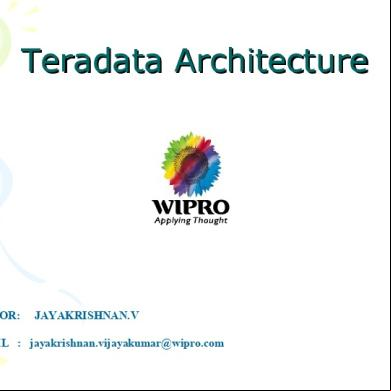Printer Setup 481k2
This document was ed by and they confirmed that they have the permission to share it. If you are author or own the copyright of this book, please report to us by using this report form. Report 3b7i
Overview 3e4r5l
& View Printer Setup as PDF for free.
More details w3441
- Words: 789
- Pages: 18
Printer Registration, CUPS, Pasta Configuration, PDF Printing – Oracle Applications R11/R12 It’s been years I had dreamt to have a network printer setup at my home for Oracle Applications. It’s fulfilled this week. Thanks for the affordable prices, In India the printer costs around Rs 7000.00 and in USA it should be around $70. Any printer (HP, brother etc ) with network feature should work. Here is my Messy System Setup
Brother – Network printer – Phote Printer, scanner, fax, copier, – All in one MFC-295CN IP – address – 192.168.1.5
Dell Server
8 port hub – One end of Ethernet cable goes to printer and other end goes to Hub, it automatically assigns a IP address
High Level Steps - CUPS software - the driver for your printer - Add the printer - Brother_MFC-295CN - Modify pasta_pdf.cfg for PDF Printing - the printer with Oracle Applications
Printer IP Address – 192.168.1.5 In companies, first 3 activities will be done by System s – No worries, lpstat –a – to know all the printers ed from Linix/Unix hp501 accepting requests since Mon Jun 04 11:08:17 2007 hp9k01 accepting requests since Mon Jun 04 11:38:14 2007 hkhp410001 accepting requests since Mon Jun 04 11:38:54 2007 hkhp410003 accepting requests since Mon Jun 04 11:39:35 2007 hkhp510001 accepting requests since Mon Jun 04 11:42:16 2007 hkhp510002 accepting requests since Mon Jun 04 11:42:50 2007 hp405001 accepting requests since Mon Jun 04 11:43:22 2007 hp9k07 accepting requests since Mon Jun 04 11:49:56 2007 CUPS software Navigate to http://www.cups.org, click on next to the latest version, then choose the .tar.gz or .tgz file and save it on your computer. Once installed we perform the following steps (please note that you might have to change the version numbers if you ed a newer version).
Steps (see „Description" for definition): 1. tar xvjf cups-1.4.6-source.tar.bz2
2. cd cups-1.4.6 3. ./configure 4. make 5. make install (you need to be root to install the binaries) 6. /etc/init.d/cups start
the driver for your printer http://welcome.solutions.brother.com/bsc/public_s/id/linux/en/index.html
Click Printer Driver
Select MFC-295CN
mfc295cnlpr-1.1.2-1.i386.rpm mfc295cncupswrapper-1.1.2-2.i386.rpm rpm –Uvh mfc295cnlpr-1.1.2-1.i386.rpm rpm –Uvh mfc295cncupswrapper-1.1.2-2.i386.rpm
Click MFC295NC
Click istration – Modify printer
Click Maintenance – Print Test Page
Check printers.conf in /etc/cups http://welcome.solutions.brother.com/bsc/public_s/id/linux/en/instruction_prn1c.html#ppd1
[root@linux1 cups]# lpstat -a Brother_MFC-295CN accepting requests since Thu 24 Jun 2010 06:52:15 PM IST
Test the printer lp
Modify pasta_pdf.cfg for PDF Printing cd $FND_TOP/resource pasta_pdf.cfg pasta_pdf.cfg_org vi pasta.pdf.cfg Existing one - old value “ preprocess=pdftops {infile} {outfile} “ Modified one - New value for pdf printing “ preprocess=pdf2ps {infile} {outfile} “ Check pdf2ps package is available which pdf2ps /usr/bin/pdf2ps For landscape printing only pasta_pdf.cfg pasta_pdf_land.cfg vi pasta_pdf_land.cfg Modify the below line printCommand=lp -c -o landscape -d{printername} Restart the concurrent processing server after the changes
the printer with Oracle Applications with System Responsibility Navigation: System - Install – Printer If printer is known printer (HP), select type accordingly else select PASTA Universal Printer
We need to the Printer with the same name which has been derived at the Linux BOX level, and define the Type as Brother_MFC-295CN Navigation: System - Install - Printer – Driver In this we will be having four options where we can define a Custom Printer as well as Custom Printer Drivers for Printer. We need to a Printer in the following Steps: Driver -> Styles -> Types -> In order to make use of PDF Printing Directly from a Concurrent Program we need to have PASTA_PDF Driver existing in the Oracle Applications. Navigation: System -> Install -> Printer -> Driver Driver Name : PASTA_PDF Driver : Pasta PDF Driver Description : Pasta driver to print pdf converted to PostScript by 3rd party utility Driver Method : Program Driver Method Parameters : Spool File Program Name : FNDPSTAX
Arguments: -pn$PROFILES$.PRINTER -f$PROFILES$.FILENAME – c$PROFILES$.CONC_COPIES Fpasta_pdf.cfg
We need to check whether a PDF Publisher Styles exists or not. Navigation: System ->Install -> Printer -> Style
Check that for the type PASTA Universal Printer Type - PDF Publisher and PASTA_PDF are present.
Defining and Asg the Printer at Concurrent Program Level Let us consider the Example of Defining a printer for Concurrent Program. Usually we define Portrait or Landscape for the Style in the Concurrent Program at Output Tab. Here we need to specific PDF Publisher as the Style in Concurrent Program and as well we have to mention the Name of the Printer which was ed in the Oracle Applications.
Run this program to get the output at Printer Tray Select Options to select printer name and give number of copies as 1 Bounce the Concurrent Managers in case things didn’t work
References: http://www.netikus.net/documents/Linux-Printing-Cups.pdf http://www.appsassociates.com/resources/bi-resources/PDF_Printing.pdf
Brother – Network printer – Phote Printer, scanner, fax, copier, – All in one MFC-295CN IP – address – 192.168.1.5
Dell Server
8 port hub – One end of Ethernet cable goes to printer and other end goes to Hub, it automatically assigns a IP address
High Level Steps - CUPS software - the driver for your printer - Add the printer - Brother_MFC-295CN - Modify pasta_pdf.cfg for PDF Printing - the printer with Oracle Applications
Printer IP Address – 192.168.1.5 In companies, first 3 activities will be done by System s – No worries, lpstat –a – to know all the printers ed from Linix/Unix hp501 accepting requests since Mon Jun 04 11:08:17 2007 hp9k01 accepting requests since Mon Jun 04 11:38:14 2007 hkhp410001 accepting requests since Mon Jun 04 11:38:54 2007 hkhp410003 accepting requests since Mon Jun 04 11:39:35 2007 hkhp510001 accepting requests since Mon Jun 04 11:42:16 2007 hkhp510002 accepting requests since Mon Jun 04 11:42:50 2007 hp405001 accepting requests since Mon Jun 04 11:43:22 2007 hp9k07 accepting requests since Mon Jun 04 11:49:56 2007 CUPS software Navigate to http://www.cups.org, click on next to the latest version, then choose the .tar.gz or .tgz file and save it on your computer. Once installed we perform the following steps (please note that you might have to change the version numbers if you ed a newer version).
Steps (see „Description" for definition): 1. tar xvjf cups-1.4.6-source.tar.bz2
2. cd cups-1.4.6 3. ./configure 4. make 5. make install (you need to be root to install the binaries) 6. /etc/init.d/cups start
the driver for your printer http://welcome.solutions.brother.com/bsc/public_s/id/linux/en/index.html
Click Printer Driver
Select MFC-295CN
mfc295cnlpr-1.1.2-1.i386.rpm mfc295cncupswrapper-1.1.2-2.i386.rpm rpm –Uvh mfc295cnlpr-1.1.2-1.i386.rpm rpm –Uvh mfc295cncupswrapper-1.1.2-2.i386.rpm
Click MFC295NC
Click istration – Modify printer
Click Maintenance – Print Test Page
Check printers.conf in /etc/cups http://welcome.solutions.brother.com/bsc/public_s/id/linux/en/instruction_prn1c.html#ppd1
[root@linux1 cups]# lpstat -a Brother_MFC-295CN accepting requests since Thu 24 Jun 2010 06:52:15 PM IST
Test the printer lp
Modify pasta_pdf.cfg for PDF Printing cd $FND_TOP/resource pasta_pdf.cfg pasta_pdf.cfg_org vi pasta.pdf.cfg Existing one - old value “ preprocess=pdftops {infile} {outfile} “ Modified one - New value for pdf printing “ preprocess=pdf2ps {infile} {outfile} “ Check pdf2ps package is available which pdf2ps /usr/bin/pdf2ps For landscape printing only pasta_pdf.cfg pasta_pdf_land.cfg vi pasta_pdf_land.cfg Modify the below line printCommand=lp -c -o landscape -d{printername} Restart the concurrent processing server after the changes
the printer with Oracle Applications with System Responsibility Navigation: System - Install – Printer If printer is known printer (HP), select type accordingly else select PASTA Universal Printer
We need to the Printer with the same name which has been derived at the Linux BOX level, and define the Type as Brother_MFC-295CN Navigation: System - Install - Printer – Driver In this we will be having four options where we can define a Custom Printer as well as Custom Printer Drivers for Printer. We need to a Printer in the following Steps: Driver -> Styles -> Types -> In order to make use of PDF Printing Directly from a Concurrent Program we need to have PASTA_PDF Driver existing in the Oracle Applications. Navigation: System -> Install -> Printer -> Driver Driver Name : PASTA_PDF Driver : Pasta PDF Driver Description : Pasta driver to print pdf converted to PostScript by 3rd party utility Driver Method : Program Driver Method Parameters : Spool File Program Name : FNDPSTAX
Arguments: -pn$PROFILES$.PRINTER -f$PROFILES$.FILENAME – c$PROFILES$.CONC_COPIES Fpasta_pdf.cfg
We need to check whether a PDF Publisher Styles exists or not. Navigation: System ->Install -> Printer -> Style
Check that for the type PASTA Universal Printer Type - PDF Publisher and PASTA_PDF are present.
Defining and Asg the Printer at Concurrent Program Level Let us consider the Example of Defining a printer for Concurrent Program. Usually we define Portrait or Landscape for the Style in the Concurrent Program at Output Tab. Here we need to specific PDF Publisher as the Style in Concurrent Program and as well we have to mention the Name of the Printer which was ed in the Oracle Applications.
Run this program to get the output at Printer Tray Select Options to select printer name and give number of copies as 1 Bounce the Concurrent Managers in case things didn’t work
References: http://www.netikus.net/documents/Linux-Printing-Cups.pdf http://www.appsassociates.com/resources/bi-resources/PDF_Printing.pdf