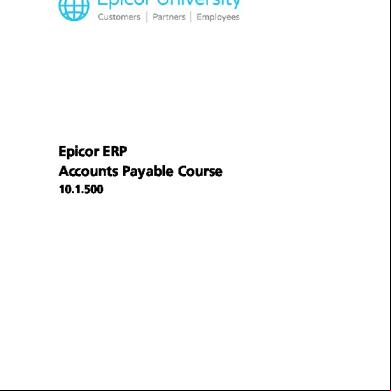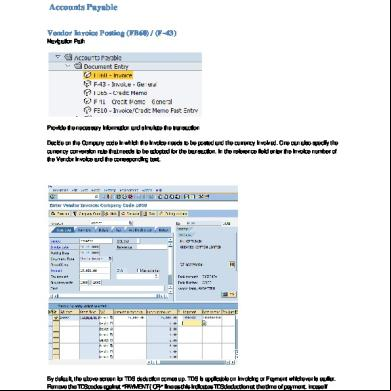s Payable Epicor Erp 5v4qq
This document was ed by and they confirmed that they have the permission to share it. If you are author or own the copyright of this book, please report to us by using this report form. Report 3b7i
Overview 3e4r5l
& View s Payable Epicor Erp as PDF for free.
More details w3441
- Words: 36,410
- Pages: 126
Epicor ERP s Payable Course 10.1.500
Disclaimer This document is for informational purposes only and is subject to change without notice. This document and its contents, including the viewpoints, dates and functional content expressed herein are believed to be accurate as of its date of publication. However, Epicor Software Corporation makes no guarantee, representations or warranties with regard to the enclosed information and specifically disclaims any applicable implied warranties, such as fitness for a particular purpose, merchantability, satisfactory quality or reasonable skill and care. As each of Epicor software is likely to be unique in their requirements in the use of such software and their business processes, s of this document are always advised to discuss the content of this document with their Epicor manager. All information contained herein is subject to change without notice and changes to this document since printing and other important information about the software product are made or published in release notes, and you are urged to obtain the current release notes for the software product. We welcome comments and reserve the right to revise this publication and/or make improvements or changes to the products or programs described in this publication at any time, without notice. The usage of any Epicor software shall be pursuant to an Epicor end license agreement and the performance of any consulting services by Epicor personnel shall be pursuant to Epicor's standard services and conditions. Usage of the solution(s) described in this document with other Epicor software or third party products may require the purchase of licenses for such other products. Where any software is expressed to be compliant with local laws or requirements in this document, such compliance is not a warranty and is based solely on Epicor's current understanding of such laws and requirements. All laws and requirements are subject to varying interpretations as well as to change and accordingly Epicor cannot guarantee that the software will be compliant and up to date with such changes. All statements of platform and product compatibility in this document shall be considered individually in relation to the products referred to in the relevant statement, i.e., where any Epicor software is stated to be compatible with one product and also stated to be compatible with another product, it should not be interpreted that such Epicor software is compatible with both of the products running at the same time on the same platform or environment. Additionally platform or product compatibility may require the application of Epicor or third-party updates, patches and/or service packs and Epicor has no responsibility for compatibility issues which may be caused by updates, patches and/or service packs released by third parties after the date of publication of this document. Epicor® is a ed trademark and/or trademark of Epicor Software Corporation in the United States, certain other countries and/or the EU. All other trademarks mentioned are the property of their respective owners. Copyright © Epicor Software Corporation 2016. All rights reserved. No part of this publication may be reproduced in any form without the prior written consent of Epicor Software Corporation.
ED806905 90521-10-9202-583101001 10.1.500 Revision: July 25, 2016 4:40 p.m. Total pages: 126 course.ditaval
s Payable Course
Contents
Contents s Payable Course.......................................................................................................9 Before You Begin..................................................................................................................10 Modules Licensing.........................................................................................................................................10 Prerequisites..................................................................................................................................................10 Audience.......................................................................................................................................................11 Environment Setup........................................................................................................................................12 Workshop Constraints............................................................................................................................13
Overview...............................................................................................................................14 Application Setup.................................................................................................................15 Company Configuration................................................................................................................................15 s Payable....................................................................................................................................15 Maintenance Programs..................................................................................................................................17 Aging Report Format Maintenance.........................................................................................................17 Aged Payables Report......................................................................................................................18 Pay Method Maintenance.......................................................................................................................18 Workshop - Create a Payment Method............................................................................................19 Electronic Interface Maintenance............................................................................................................19 Bank Maintenance....................................................................................................................20 GL Control......................................................................................................................................20 Payment Methods...........................................................................................................................21 Workshop - Add an AP Payment Method to a Bank..................................................................21 Bank Fee Maintenance............................................................................................................................21 Workshop - Create a Bank Fee Record.............................................................................................22 Enter a Bank Fee......................................................................................................................22 Add a GL Control to the Record...............................................................................................22 Bank Branch Code Maintenance.............................................................................................................22 AP Allocation Maintenance.....................................................................................................................23 Workshop - Create an AP Allocation................................................................................................23 Enter Allocation Details............................................................................................................23 Add Allocation Lines.................................................................................................................24 Purchasing Maintenance...............................................................................................................24 Workshop - Create Purchasing with a Discount.....................................................................25 Create a Purchasing Term.........................................................................................................25 Add a Discount to a Purchasing Term.......................................................................................25 Recurring Cycle Maintenance..................................................................................................................26 Workshop - Add a New Recurring Cycle..........................................................................................26 Supplier Maintenance.............................................................................................................................27 Address...........................................................................................................................................28 Address Format...............................................................................................................................28 Bank/Remit To.................................................................................................................................28
Epicor ERP | 10.1.500
3
Contents
s Payable Course
Tax Exemptions...............................................................................................................................29 Supplier Payment Report.................................................................................................................29 Workshop - Create a Supplier Record..............................................................................................29 Enter a Supplier Record............................................................................................................29 Enter Supplier Address Information...........................................................................................30 Workshop - Enter Multiple Bank/Remit To Records for a Supplier ....................................................30 Enter Primary Bank/Remit To for a Supplier...............................................................................30 Enter Alternative Bank/Remit To...............................................................................................31 Workshop - Create a Supplier Record for Deferred Expenses............................................................31 Supplier Tracker...............................................................................................................................32 Miscellaneous Charge/Credit Maintenance.............................................................................................32 Workshop - Create a Miscellaneous Credit.......................................................................................32 Create a Charge.......................................................................................................................32 Attach a GL Control.................................................................................................................33 Amortization Maintenance.....................................................................................................................33 Workshop - Define Expense Amortization........................................................................................33 Workshop - Add an Amortization Code GL Control.........................................................................33 Legal Number Maintenance....................................................................................................................34 Workshop - Create a Legal Number Record for Deferred Expenses...................................................34 Create a Legal Number Record.................................................................................................34 Add a Default Sequence...........................................................................................................34
Daily s Payable Processing.....................................................................................36 AP Invoice Entry.............................................................................................................................................36 Advance Billing Line Invoice....................................................................................................................39 Workshop - Process an Advance Billing Line Invoice.........................................................................39 Enter an AP Invoice Group........................................................................................................39 Enter Invoice Header Information..............................................................................................39 Add an Advance Billing Line.....................................................................................................40 Review and Post the Invoice Group...........................................................................................40 Review the Balance of Advance Billing Amounts.......................................................................40 Receipt Billing Line Invoice......................................................................................................................40 Workshop - Enter a PO Receipt........................................................................................................41 Workshop - Review the Received but not Invoiced Report................................................................42 Receipt Tracker................................................................................................................................42 Workshop - Create a Receipt Billing Line Invoice and Add Miscellaneous Charges............................42 Enter an AP Invoice Entry Group...............................................................................................43 Enter Invoice Header Information..............................................................................................43 Add Receipt Lines to an Invoice................................................................................................43 Enter a Header Charge.............................................................................................................44 Add a Line Miscellaneous Charge.............................................................................................44 Review and Post the Invoice Group...........................................................................................44 Unreceived Billing Line Invoices...............................................................................................................44 Miscellaneous and Job Miscellaneous Line Invoices..................................................................................45 Workshop - Create a Miscellaneous Invoice with an Allocation........................................................45 Enter an AP Invoice Entry Group...............................................................................................45
4
Epicor ERP | 10.1.500
s Payable Course
Contents
Enter Invoice Header Information..............................................................................................45 Add a Miscellaneous Line.........................................................................................................46 Add an Allocation....................................................................................................................46 Workshop - Create a Miscellaneous Debit Memo.............................................................................46 Enter Debit Memo Header Information.....................................................................................46 Add a Debit Memo Line...........................................................................................................47 Print a Debit Memo..................................................................................................................47 Review and Post the Invoice Group...........................................................................................47 Workshop - Create a Miscellaneous Invoice for a Job Charge...........................................................48 Company Configuration.................................................................................................48 Enter an AP Invoice Entry Group...............................................................................................48 Enter Invoice Header Information..............................................................................................48 Add a Job Miscellaneous Line...................................................................................................49 Add a Job Charge....................................................................................................................49 Review and Post the Invoice Group...........................................................................................49 Supplier Statements Report.....................................................................................................................50 Workshop - View Supplier Statement Report...................................................................................50 Recurring Invoices...................................................................................................................................51 Workshop - Create a Recurring Source AP Invoice............................................................................51 Add a Miscellaneous Line.........................................................................................................52 Review and Post the Invoice Group...........................................................................................52 Workshop - Create a Single Recurring AP Invoice.............................................................................52 Workshop - Generate Recurring AP Invoices....................................................................................53 Retrieve Generated Invoices......................................................................................................53 A/P Expense Distribution Report..............................................................................................................54 GL Distribution Report............................................................................................................................54 AP Invoice Tracker..................................................................................................................................54 Payment Entry................................................................................................................................................55 Payment Proposal Report........................................................................................................................57 Workshop - Enter Payments Using the Select Invoices Option..................................................................57 Enter a Payment Group...................................................................................................................57 Select Invoices for Payment..............................................................................................................57 Workshop - Pay a Single Invoice and Add a Bank Fee..............................................................................58 Pay a Single Invoice.........................................................................................................................58 Add a Bank Fee...............................................................................................................................58 Workshop - Enter an AP Prepayment......................................................................................................59 Enter a Prepayment.........................................................................................................................59 Workshop - Process, Review and Post Payments......................................................................................59 Workshop - Enter a Manual Miscellaneous Payment................................................................................60 Enter a Payment Group...................................................................................................................60 Enter a Manual Miscellaneous Payment...........................................................................................60 Print Remittance Advice...................................................................................................................61 Post the Manual Payment................................................................................................................61 Workshop - Review the Check ...................................................................................................61 Discount Analysis Report................................................................................................................................62
Epicor ERP | 10.1.500
5
Contents
s Payable Course
Payment Tracker............................................................................................................................................62 Apply Debit Memo / Prepayment...................................................................................................................62 Workshop - Apply a Prepayment.............................................................................................................63 Void Payment Entry........................................................................................................................................64 Workshop - Void a Payment...................................................................................................................64 AP Adjustment Entry......................................................................................................................................65 Workshop - Adjust an Open Invoice........................................................................................................65
Specialized s Payable Processing...........................................................................67 Bank Adjustment Entry..................................................................................................................................67 Workshop - Adjust a Bank Balance............................................................................................67 Enter a Bank Adjustment.................................................................................................................68 Print the Group Edit List...................................................................................................................68 Post the Adjustment Group.............................................................................................................68 Bank Funds Transfer.......................................................................................................................................69 Workshop - Transfer Bank Funds............................................................................................................70 Bank Statement Processing............................................................................................................................70 Tax Setup.......................................................................................................................................................71 Tax Type Maintenance............................................................................................................................71 Use Tax / Self-Assessment Tax..........................................................................................................72 Tax Liability Maintenance........................................................................................................................73 Product Tax Category Maintenance........................................................................................................74 Tax Jurisdiction Maintenance..................................................................................................................74 Tax Authority Maintenance.....................................................................................................................75 Tax Reconciliation Report...............................................................................................................................75 Workshop - Create an AP Invoice and View in the Report.......................................................................76 Create an AP Invoice.......................................................................................................................76 View the Results in the Tax Reconciliation Report.............................................................................77 Workshop - Create General Ledger to Tax .................................................................................78 Enter a GL Journal...........................................................................................................................78 View the Tax Results in the Tax Reconciliation Report.......................................................................79 Logged AP Invoice Entry.................................................................................................................................80 Workshop - Post a Logged AP Invoice.....................................................................................................82 Add a Logged Invoice Group...........................................................................................................82 Enter a Logged Invoice ...................................................................................................................82 Post the Logged Invoice...................................................................................................................82 Logged Invoices Suspense Balance Report...............................................................................................82 Logged AP Invoice Tracker......................................................................................................................83 Late Costs and Allocations.............................................................................................................................83 Logged Invoice Approve and Void Entry.........................................................................................................84 Workshop - Approve and Void Logged AP Invoices.................................................................................84 Approve a Logged AP Invoice..........................................................................................................84 Void a Logged AP Invoice................................................................................................................85 Workshop - Get Approved Logged Invoices............................................................................................85 Enter an AP Invoice Group...............................................................................................................85 Get Approved Logged Invoices........................................................................................................85
6
Epicor ERP | 10.1.500
s Payable Course
Contents
Add Line to a Matched AP Invoice...................................................................................................86 Preview the Group Edit List..............................................................................................................86 Post the Matched Invoice.................................................................................................................86 Deferred Expenses.........................................................................................................................................87 AP Invoice Entry......................................................................................................................................87 Workshop - Create an AP Invoice with Deferred Expense.................................................................87 Enter an AP Invoice Entry Group...............................................................................................87 Enter Invoice Header Information..............................................................................................88 Add a Miscellaneous Line with Deferred Expense......................................................................88 Create an Amortization Schedule.............................................................................................88 Change Amortization Schedule Details.....................................................................................89 Review and Post the Invoice Group...........................................................................................89 Deferred Expense Recognition................................................................................................................90 Workshop - Assign a Legal Number to Deferred Expense.................................................................90 Workshop - Recognize Deferred Expenses........................................................................................90 AP Expense Distribution Report...............................................................................................................91 Deferred Expense Amortization Forecast Report......................................................................................91 Workshop - Run the Deferred Expense Amortization Forecast Report...............................................91 Deferred Expense Reconciliation Report..................................................................................................92 1099-Misc Form Reporting.............................................................................................................................92 1099 Company Settings.........................................................................................................................93 Workshop - Update Company Settings............................................................................................93 Conversion Workbench..........................................................................................................................93 Electronic Interface Maintenance............................................................................................................94 Workshop - Set Up an Electronic Interface for Export of 1099 Forms................................................94 1099 Box Number Maintenance.............................................................................................................95 Workshop - Review 1099 Boxes.......................................................................................................95 1099 Code Maintenance........................................................................................................................95 Workshop - Create a New 1099 Code.............................................................................................96 1099 Supplier.........................................................................................................................................96 Workshop - Set Up a 1099 Supplier.................................................................................................96 Workshop - Create Invoice and Payment..........................................................................................97 Create a Supplier Invoice..........................................................................................................97 Post the Supplier Invoice...........................................................................................................98 Create a Supplier Payment.......................................................................................................99 1099 Processing.....................................................................................................................................99 Workshop - Generate a New Form................................................................................................100 Workshop - Submit 1099 Form Electronically.................................................................................101 Workshop - Review the Generated Form and Mark Submitted.......................................................102 Workshop - Create an Adjustment................................................................................................102 Workshop - Create Corrected Form...............................................................................................103 Workshop - Review the Corrected Form.........................................................................................103 Print 1099-Misc Forms..........................................................................................................................103 Workshop - Print the 1099-Misc Form...........................................................................................104
Conclusion...........................................................................................................................105 Epicor ERP | 10.1.500
7
Contents
s Payable Course
Appendix.............................................................................................................................106 Epicor ERP s Payable Transaction Hierarchy......................................................................................106 AP Invoice Entry - Add Invoice...............................................................................................................106 AP Invoice Entry - Add Debit Memo......................................................................................................109 AP Invoice Entry - Get DMR Debit Memos.............................................................................................111 Invoice/Receipt Match Maintenance......................................................................................................112 Logged AP Invoice Entry.......................................................................................................................113 AP Invoice Entry - Get Approved Logged Invoices..................................................................................115 AP Invoice Entry - Get Approved Logged Invoices (Debit Memo)............................................................117 Logged Invoice Approve and Void Entry................................................................................................119 AP Adjustment Entry.............................................................................................................................121 AP Payment Entry.................................................................................................................................122 Void Payment Entry..............................................................................................................................124 Payment Instrument (PI) Payable Entry...................................................................................................124 Bank Adjustment Entry.........................................................................................................................124 Bank Funds Transfer.............................................................................................................................125
8
Epicor ERP | 10.1.500
s Payable Course
s Payable Course
s Payable Course This course is designed to review the concepts and reporting tools available in the s Payable (AP) module. Topics of discussion include maintenance program setup and the creation and payment processes for various invoice types. This course also describes how AP invoices and payments impact the general ledger (GL). Hands-on workshops are included in this course to guide you through the AP setup steps and processes. Upon successful completion of this course, you will be able to: • Identify the company configuration and maintenance programs that relate to the s payable cycles. • Process AP invoices, debit memos, and AP payments, using the procedures and transactional flows as a guideline. • Differentiate between the types of AP invoice lines. • Enter and record bank fees. • Define AP allocations. • Enter, approve, and void logged invoices. • Match approved logged invoices with AP invoices. • Void payments. • Enter and apply AP prepayments. • Create and use AP invoice adjustments. • Transfer bank funds and adjust bank balances. • Enter and apply late cost invoices. • Navigate through the trackers available in the AP module. • Identify the documents, reports, and records necessary for tracking the AP process.
Epicor ERP | 10.1.500
9
Before You Begin
s Payable Course
Before You Begin Read this topic for information you should know in order to successfully complete this course.
Modules Licensing The following modules must be licensed to complete all the workshops in this course: • s Payable • s Receivable • Executive Dashboard • Expense Management • General Ledger • Inventory Management • Job Management • Order Management • Multi-Currency Management • Multi-Site Management • Payment Instruments • Purchase Contracts • Purchase Management • Quality Assurance • Shipping Receiving • Supplier Relationship Management • Time Management • United States Country Specific Functionality
Prerequisites To complete the workshops in this course, the necessary modules must be licensed and operating in your training environment. For more information on the modules available, your Epicor Customer Manager. It is also important you understand the prerequisite knowledge contained in other valuable courses. • Navigation Course - This course introduces navigational aspects of the Epicor application's interface. Designed for a hands-on environment, general navigation principles and techniques available in two interface modes - Classic Menu and Modern Shell Menu. Workshops focus on each of these modes and guide you through each navigational principle introduced. • System Flow Course - This course introduces a basic quote to cash scenario that includes the process from the initial customer quote to final cash receipts and payment of supplier invoices. This course emphasizes the series of processes that make up the quote to cash process by using a simple scenario to highlight various transactions. Your organization may have more complex processing routines than those described in this course.
10
Epicor ERP | 10.1.500
s Payable Course
Before You Begin
• Financial Foundations Course - This course introduces you to the maintenance modules and programs in the Epicor application that set the basis for the financial activities within your company. • General Ledger Course - This course provides a clear perspective of the maintenance programs, concepts, processes, and reporting tools you encounter as you work within the General Ledger (GL) module.
Audience Specific audiences will benefit from this course. • AP Clerk • CFO/Controller • Cost ant
Epicor ERP | 10.1.500
11
Before You Begin
s Payable Course
Environment Setup The environment setup steps and potential workshop constraints must be reviewed in order to successfully complete the workshops in this course. Your Epicor training environment, in which the Epicor demonstration database is found, enables you to experience Epicor functionality in action but does not affect data in your live, production environment. The following steps must be taken to successfully complete the workshops in this course. 1.
the following or ask your system to for you: • Your Epicor training icon (or web address if you are using Epicor Web Access) points to your Epicor training environment with the Epicor demonstration database installed. Do not complete the course workshops in your live, production environment. Note It is recommended that multiple Epicor demonstration databases are installed. or Systems Consulting for billable assistance. • The Epicor demonstration database is at the same version as the Epicor application. The demonstration database is installed from the Epicor istration Console using the "Add Demo Database" command under Database Server. See Epicor ERP installation guides for details. If you are an Epicor Cloud ERP customer (and have licensed embedded education), the demonstration database is installed for you. • Your system restored (refreshed) the Epicor demonstration database prior to starting this course. The Epicor demonstration database comes standard with parts, customers, sales orders, and so on, already defined. If the Epicor demonstration database is shared with multiple s (that is, the database is located on a server and s access the same data, much like your live, production environment) and is not periodically refreshed, unexpected results can occur. For example, if a course workshop requires you to ship a sales order that came standard in the Epicor demonstration database, but a different already completed this workshop and the Epicor demonstration database was not restored (refreshed), then you will not be able to ship the sales order. If you are an Epicor Cloud ERP customer see section below.
2.
to the training environment using the credentials manager/manager. If you are logged into your training environment as a different , from the Options menu, select Change .
3.
From the Main menu, select the company Epicor Education (EPIC06).
4.
From the Main menu, select the Main Site.
Epicor Cloud ERP Specific Information Note If you are an Epicor Cloud ERP customer, then note the following about your Epicor-hosted education company. All s referenced in the course (such as manager, or epicor) should be changed to be the <site ID>-. For example, if your site ID is 98315, then wherever you are instructed to use the manager, instead use 98315-manager. The is the same as the name. Note To refresh your Epicor training data, send a request that includes your site ID to [email protected]. Refreshing your training data may take up to 72 hours after the request is received.
12
Epicor ERP | 10.1.500
s Payable Course
Before You Begin
Workshop Constraints Below is a list of workshops in this course that can be performed only once in each instance of a restored (refreshed) shared database. Where applicable, a detailed explanation of the workshop constraints is documented in the workshop itself. Note Multiple s can complete some of the workshops listed below if the Duplicate PO Option is implemented. This option and steps to execute it are also listed below. In addition, some of the workshops listed below have specific notes at the start of the workshop that provide optional steps to complete the workshop when working in a shared environment. • Workshop - Add an AP Payment Method to a Bank • Workshop - Process an Advanced Billing Line Invoice • Workshop - Enter a PO Receipt • Workshop - Create a Receipt Billing Line Invoice • Workshop - Create a Miscellaneous Invoice for a Job Charge • Workshop - Approve and Void Logged Invoices (only the Void a Logged AP Invoice task) • Workshop - Enter Payments Using the Select Invoices Option • Workshop - Pay a Single Invoice and Add a Bank Fee • Workshop - Apply a Prepayment • Workshop - Adjust an Open Invoice • Workshop - Void a Payment • Workshop - Post a Bank Statement Duplicating PO Option Throughout this course, multiple staged purchase orders are used to provide training on s payable functionality. If you are working on a shared database, you may encounter a purchase order (PO) that has already been closed. In this case, follow the steps below to duplicate the necessary PO to complete the workshops. 1.
Navigate to Purchase Order Entry.
2.
In the PO Number field, enter the PO number to duplicate.
3.
From the Actions menu, select Duplicate PO. The Duplicate PO window displays.
4.
Select the Refresh Options: Copy Unit Cost and Copy Job Information. Keep the default Due Date and click OK. The new, duplicate PO is created.
5.
Select the Unapproved and Unconfirmed check boxes to approve and confirm the duplicate PO.
6.
Click Save. It is essential to track duplicate PO numbers with the original PO numbers from the workshops. The course refers to the original PO number throughout the course and must be replaced with the appropriate duplicate PO number.
Epicor ERP | 10.1.500
13
Overview
s Payable Course
Overview Use the s Payable (AP) module to enter supplier invoices for purchases that you make and then create checks, payment instruments, or generate bank electronic funds transfer (EFT) files for the invoices you want to pay. The Epicor application can generate payments for invoices due, those for a particular supplier, or only for specific invoices. If a supplier calls you to discuss an invoice, you have complete information at your fingertips and that history can be kept indefinitely. You use the s Payable functionality to update both purchase orders in Purchase Management, as well as actual job costs. Adjustments are created if the purchase price does not match the invoiced price. With s Payable, you know how much you owe and when it is due. Key Concepts of s Payable Processing • In an interfaced environment, s Payable (AP) and expense-related general ledger (GL) s are defined using GL control codes and GL control types. • An AP Clearing is required, as it acts as the Accrued (Unvouchered Receipts) . • Invoice and payment transactions are posted to the GL using a group methodology. Typical Process Flow • Enter a purchase order (Purchase Order Entry). • Receive goods and services against that purchase order (Receipt Entry). • Recognize liability for goods received (AP Invoice Entry). • Process cash disbursements for outstanding invoices (AP Payment Entry). • Record supplier returns when necessary (AP Invoice Entry - Debit Memo).
14
Epicor ERP | 10.1.500
s Payable Course
Application Setup
Application Setup This section of the course reviews the most common company configuration and maintenance program setup factors applicable to the s Payable process.
Company Configuration Use Company Configuration to define the module options for companies in the Epicor application. Use these options to define how this company will interact with licensed modules. When you install the Epicor application, one company record is created by default. You first use Company Maintenance to define overall options like email setup, document attachments, and external BAQ sources. You then use Company Configuration to define how the company interacts with the various modules you have licensed. Tip You can purchase a Multi-Site license that enables you to set up multiple companies within Company Configuration. To do this, first create the company within the Epicor istration Console. You can then display the new company in this program and configure it as necessary. Menu Path Navigate to this program from the Main Menu: • System Setup > Company/Site Maintenance > Company Configuration
s Payable Use the Company Configuration > Modules > Finance > s Payable sheet to define options for the s Payable module. The following are the key fields: Save Receipts for Invoicing This check box indicates whether purchase order receipts entered in the Shipping/Receiving module are available when you add a receipt billing line to an AP invoice. This option allows you to quickly create AP invoices using previously entered receipt information. If you clear this option, purchase order receipts are only available for miscellaneous AP invoicing. Allow Multiple Invoicing of Receipts This check box allows more than one invoice against a receipt line when selected. The check box is clear by default. Ready to Calculate This check box indicates that new AP invoices will, by default, have their Ready to Calculate check boxes selected. This lets sales taxes be automatically calculated against the AP invoice.
Epicor ERP | 10.1.500
15
Application Setup
s Payable Course
Default Tax Exempt from PO Line This check box allows the Lines > Detail Taxable option from Purchase Order Entry for AP invoices to be brought into AP Invoice Entry when selected. AP Purchase Type This check box specifies the AP invoice system will enable the AP Invoice Purchase Code field for European Financial postings when selected. Always Take Discount This check box indicates whether discounts should be taken during AP payment processing regardless of the invoice discount due date. If you clear this option, the application only applies discounts when the payment date is on or before the discount due date. Tip A discount amount can always be overridden during payment processing regardless of the selection made on this option. Accept rounding at Invoice Entry Select this check box to indicate that rounding differences are automatically booked when vendor invoices are entered. If not selected, rounding differences are not booked automatically when entering vendor invoices and the must manually balance the transaction. Tolerance at Payment This field specifies the tolerance amount used to catch rounding differences that might occur when vendor invoices are settled in a currency different from the invoice currency. Tolerance amount is entered with six decimals. Parent Company If your company uses the Central AP Invoice Payment functionality, select the parent company from this list. This indicates that an AP invoices selected for central payment will be paid by this company. To activate this functionality, both the subsidiary (child) and corporate (parent) company must select the same parent company from this list. After a subsidiary posts an AP invoice, the parent company will receive this invoice and turn it into an AP invoice within its database. After corporate pays the invoice, a memo will be sent back to the subsidiary database and then attached to the original AP invoice. This memo displays the payment history for this invoice. ing Option Determines how the application handles ing for logged invoices. The following options are available: • for Taxes results in the payables and tax s being booked directly. Expenses are booked to suspense s. • Authorization Tracking results in the creation of invoices solely for authorization. As a result, posting of invoices have no effect on general ledger G/L. • Book All to a Suspense s results in payables, tax, and expenses being booked to the corresponding suspense s. Auto Approve Logged Invoices Determines whether approval is required for each logged invoice. Selection of the check box results in the automatic approval on posting of the logged invoice. This option does not apply for invoices that use authorization tracking.
16
Epicor ERP | 10.1.500
s Payable Course
Application Setup
Default Aging Report Format Code In this field select the default format code for aging s payable when running the Aged Payables report. Manual GRNI Clearing Use the options in the Manual GRNI Clearing group box to define tolerance for transactions created during cleanup of not yet invoiced receipts to help reconcile the AP clearing s. Available options: • Days Outstanding • Tolerance Amount • Tolerance Percentage
Maintenance Programs This section of the course reviews the most significant maintenance programs applicable to the s Payable (AP) processing cycle. In many cases, some fields in a program are not discussed. If you are interested in learning more about a specific program, refer to the Application Help.
Aging Report Format Maintenance Use Aging Report Format Maintenance to define aging methods. Aging Report Format Maintenance is shared by the s Receivable (AR) and s Payable (AP) modules. Each module has multiple aging formats available to select on various records. Although you can use different aging method formats on the AR Aged Receivables and AP Aged Payables reports, they cannot run until a default AP and AR format are set up in this maintenance program. When aging reports generate, the format defined in Company Configuration for each module is automatically the default. If necessary, on the report's Selection sheet, select an alternate format before you generate the report. These aging methods are used in the AR Aged Receivables and AP Aged Payables reports when viewing open invoices and credits for customers or suppliers. The discounts or past due fees for the items display according to an aging method. You can define up to six columns (buckets) on an aging report. The first column always represents future invoices, and the second column represents current invoices; no days are associated with these columns. Each column after that includes the number of days defined on its heading; for example, Future, Current, 30, 60, 90, 120, and so on. Note When an aging report is run by due date, the Future column contains posted invoices that are not due as of the Aged As of Date selected on the report. When the report is run by invoice date, no entries display in the Future column unless an invoice is posted with a date that is the same as the Aged As of Date selected on the report. Menu Path Navigate to this program from the Main Menu: • Financial Management > s Payable > Setup > Aging Report Format • Financial Management > s Receivable > Setup > Aging Report Formats
Epicor ERP | 10.1.500
17
Application Setup
s Payable Course
Aged Payables Report The Aged Payables Report displays open s Payable (AP) invoices and sorts them into default aging columns which are defined in Aging Report Format Maintenance. The total on this report should reconcile with the ending balance of the s Payable GL . This report does not take into manual general journal entries made to the payables during the period being reconciled. The Aged Payables Report can print with an invoice date or an apply date cut-off point. This is important to note, as it is possible for the total AP balance to differ between the two cut-off options as a result of these dates falling in different GL fiscal periods. For an accurate sub-ledger report, print the Aged Payables Report using the apply date cut-off. It should match the general ledger (GL). In addition, the Aged Payables Report can be aged using the invoice date or the invoice due date for select customers, select GL controls, and select currencies. The resulting report data can display in detail or summary format and be sorted in a variety of ways. These options make it easier for you to view the report in the way that makes the most sense for your company. Menu Path Navigate to this program from the Main Menu: • Financial Management > s Payable > Reports > Aged Payables
Pay Method Maintenance Use Pay Method Maintenance to define how you will pay various transactions. You can select specific payment methods as the default for bank s, customers, suppliers, and banks linked to a supplier or a customer. You can link each payment method to a specific electronic bank interface to pay or receive payments against transactions using the internet. You can also set up payment methods for manual payments (cash or check), payments or receipts made in cash, payment instruments, or check printing. When you select an electronic bank interface for the payment method, the properties defined for the electronic interface display on the Property sheet. These values update each time you use the electronic bank interface. When you select Generated Promissory Note (for AR), or Future Payment Instrument Printing (for AP) from the Pay Method Type field, the Payment Instrument Options fields enable. You can then select a specific payment instrument type (created in Payment Instrument Type Maintenance), a generation method (With Invoice, Batch, or Manual), and whether you want automatic approval set. You can select payment methods on bank s and specify if they are for s receivable or s payable transactions. Each bank can have multiple methods defined for each module but only one method per module can be set as the default payment method. A default payment method can always be overridden by selecting a different payment method for a group within AP Payment Entry or Cash Receipts Entry. Menu Path Navigate to this program from the Main Menu: • Financial Management > s Payable > Setup > Payment Method • Financial Management > s Receivable > Setup > Payment Method • Financial Management > Cash Management > Setup > Payment Method • Service Management > Expense Management > Setup > Payment Method • Service Management > Time Management > Setup > Payment Method
18
Epicor ERP | 10.1.500
s Payable Course
Application Setup
Workshop - Create a Payment Method In this workshop create a new payment method to use in AP Payment Entry when an invoice, prepayment, or miscellaneous payment is paid in cash (actual currency). Navigate to Pay Method Maintenance. Menu Path: Financial Management > s Payable > Setup > Payment Method 1. Click New. 2. In the Payment Method field, enter XXX-Cash (where XXX are your initials). 3. In the Scope field, select AP. 4. In the Pay Method Type field, select In Cash. 5. Select the Only Bank Currency check box. 6. Click Save and exit Pay Method Maintenance.
Electronic Interface Maintenance Use Electronic Interface Maintenanceto provide a name and available properties to a plug-in program, used to perform specific formatting for output data, or to recognize and convert a specific form of input data to a standard format accepted by the Epicor system. Examples of such a plug-in include bank interface formats required by a specific bank or country to perform Electronic Funds Transfer (EFT) and electronic reports. Most banks have options and information you need to define in order to send electronic payments. Run this program to create or edit an electronic bank interface. Define the name of the electronic interface, the .cs (Source File) program it uses for a plug-in with the application, and the various fields (properties) required within this format. When complete, the electronic interface matches the format requirements for the bank or country with which you conduct business. Leverage this interface by linking it to a payment method. Transactions can then be submitted electronically between the bank and the application. Some common electronic interfaces are included in the Epicor application. These interfaces are defined as application interfaces and cannot be modified. Other interfaces can either be used as provided, or as templates for tuning and additional accomodation for specific requirements. Some are available in the standard Epicor ERP product, while additional interfaces are available as part of Country Specific Functionality packages (CSF). Menu Path Navigate to this program from the Main Menu: • Financial Management > s Payable > Setup > Electronic Interface • Financial Management > s Receivable > Setup > Electronic Interface
Epicor ERP | 10.1.500
19
Application Setup
s Payable Course
Bank Maintenance Use Bank Maintenance to define bank s and select the GL controls that determine the s to which bank transactions post. Bank s record transactions, such as writing checks and submitting electronic payments. Note You must set up at least one bank . If your company has more than one bank , you can define multiple records to aid in the bank reconciliation process. Important A must be set up as a Security Manager to maintain bank s. s that are not security managers cannot maintain these s and are restricted from accessing the setup option. Use the Payment Methods sheet to associate payment methods used for deposits and withdrawals to your bank . You can designate AR and AP payment methods for the , including an electronic interface payment method used for Electronic Funds Transfer (EFT) processing. Menu Path Navigate to this program from the Main Menu: • Financial Management > s Payable > Setup > Bank • Financial Management > s Receivable > Setup > Bank • Financial Management > Cash Management > Setup > Bank • Financial Management > Payroll > Setup > Bank
GL Control The general ledger (GL) control or controls selected on this sheet determine the s and journal codes used to post transactions to which the record applies. You can associate one or more GL controls with a record in this setup program. Each control associated with a record must belong to a different control type. The association allows the use of control values when the record applies to a posted transaction. Example The AR and AP GL control types reference the company entity. You define GL controls based on both types and apply them to Company A in Company Configuration. A transaction that belongs to Company A then posts using the hierarchy set up for this specific transaction for the Company A business entity. Posting rules use the controls' references to create the s for the company's journals. You cannot associate GL controls with programs where s select posting s when they enter transactions. Examples of this type of program include AP Adjustment and Cash Receipts. The Master Chart of s (COA) defines the s available in these programs.
20
Epicor ERP | 10.1.500
s Payable Course
Application Setup
Payment Methods Use the Payment Methods sheets to define which of the payment methods for the current bank are available for s Payable, and which payment methods are available for s Receivable.
Workshop - Add an AP Payment Method to a Bank In this workshop, add a new AP Payment Method to a bank . Adding an AP payment method to the bank allows the method to be selected on a Payment Entry group when the current bank is used. Important Due to necessary database setup and specific data used to perform an update to an existing bank , this workshop can only be performed by one person on a shared database. Navigate to Bank Maintenance. Menu Path: Financial Management > s Payable > Setup > Bank 1. In the field, enter 100 and press Tab. The Main Checking details display. 2. From the New menu, select New AP Payment Method. The Payment Methods > AP Payment Methods sheet displays. 3. In the Payment Method field, select XXX-Cash (where XXX are your initials). 4. Click Save. 5. Exit Bank Maintenance.
Bank Fee Maintenance Use Bank Fee Maintenance to define bank fee codes to accommodate fees deducted from a bank to reflect a reconciled balance. Example Create a code for a bank fee charged when processing a foreign currency cash receipt. Since bank fees are often charged when you write or deposit a check, fee codes can be set up in both s Payable and s Receivable. Bank fees are charged to a bank fee defined in the GL control assigned to the selected bank in Bank Maintenance. The fee is applied when the bank balance is affected. Sometimes, a company knows about a fee when they create the cash receipt and payment documents, and other times, they do not know until they receive the bank statement. However, the fee is applied when the cash balance is affected. Bank fee codes help you anticipate the types of fees the bank may charge you. Since each code can generate taxes, you can also define a tax associated with a bank fee. Once a bank fee is established, the Epicor application automatically calculates and records the fee. Examples of bank fees include: • Transfer fee • ATM fee • Insufficient unavailable funds fee
Epicor ERP | 10.1.500
21
Application Setup
s Payable Course
• Transfer redirection fee • Monthly service fee • Paper fee • Point of sale fee Menu Path Navigate to this program from the Main Menu: • Financial Management > s Payable > Setup > Bank Fee • Financial Management > s Receivable > Setup > Bank Fee • Financial Management > Cash Management > Setup > Bank Fee
Workshop - Create a Bank Fee Record In this workshop, create a bank fee to add to a payment later in the course.
Enter a Bank Fee Navigate to Bank Fee Maintenance. Menu Path: Financial Management > s Payable > Setup > Bank Fee 1. From the New menu, select NewBankFee. 2. In the Bank Fee field, enter XXX (where XXX are your initials). 3. In the Description field, enter XXX Fee (where XXX are your initials). 4. Click Save.
Add a GL Control to the Record 1. From the New menu, select NewGLControl. The GL Control > Detail sheet displays. 2. In the Type field, search for and select Bank Fee. 3. In the Control field, enter FEE and press Tab. 4. Click Save. 5. Exit Bank Fee Maintenance.
Bank Branch Code Maintenance Use Bank Branch Code Maintenance to enter and maintain a list of bank branch codes. Bank branch codes are required in some countries to differentiate between the branches. An example for using bank branch codes is when branches are in locations that have different tax jurisdictions. The bank branch code rules vary between countries. Those countries that use International Bank Numbers (IBAN), typically integrate the bank code into the prefix of the IBAN numbers.
22
Epicor ERP | 10.1.500
s Payable Course
Application Setup
Menu Path Navigate to this program from the Main Menu: • Financial Management > s Payable > Setup > Bank/Branch Code • Financial Management > s Receivable > Setup > Bank/Branch Code • Financial Management > Cash Management > Setup > Bank / Branch Code
AP Allocation Maintenance s payable (AP) allocations automatically distribute expense amounts across several general ledger (GL) s. The amounts are distributed based on definitions set on selected GL s. Use AP Allocation Maintenance to set up allocations. You select AP allocations on specific AP Invoice lines. You can assign AP allocations to Receipt Billing, Miscellaneous Invoice, Advanced Billing, and Unreceived Billing lines if the Inventory interface option in Company Configuration is turned off. If the Inventory interface option is turned on, you can only apply allocations to Miscellaneous Invoice lines. Define these allocations through a basis (for example, square feet, percentage, or number of employees). After you create general information for the AP allocation, assign the GL s to link to this allocation and assign Allocation Units to each selected GL . If you have two or more GL s for which you want to equally allocate expenses, enter EQ as the basis value. Assign identical Allocation Units to each selected GL . For example, if you have three GL s, you can assign 250 allocation units on each ; the AP allocation then has 750 total units. Tip To learn how to select AP allocations on invoice lines, refer to the AP Invoice Entry – GL Analysis topic in the Application Help. Menu Path Navigate to this program from the Main Menu: • Financial Management > s Payable > Setup > Allocation
Workshop - Create an AP Allocation Create an s Payable (AP) allocation for your company's lease payment. The bill must be split between the three departments located on campus and should be divided based on the total square footage each department occupies.
Enter Allocation Details Navigate to AP Allocation Maintenance. Menu Path: Financial Management > s Payable > Setup > Allocation 1. From the New menu, select New Allocation. 2. In the Allocation ID field, enter XXXLease (where XXX are your initials). 3. In the Description field, enter XXXLease Payments (where XXX are your initials). 4. In the Basis field, enter SQFT. 5. Click Save.
Epicor ERP | 10.1.500
23
Application Setup
s Payable Course
Add Allocation Lines 1. From the New menu, select New Allocation Line. A blank line displays in the AP Allocation Lines grid. 2. In the G/L field enter 6131-00-10. 3. In the Allocation Units field, enter 15,000. 4. Click Save. 5. From the New menu, select New Allocation Line. 6. In the G/L field of the new line enter 6131-00-30 7. In the Allocation Units field, enter 10,000. 8. Click Save. 9. From the New menu, select New Allocation Line. 10. In the G/L field of the new line enter 6131-00-50. 11. In the Allocation Units field, enter 5,000. 12. Click Save. 13. Exit AP Allocation Maintenance.
Purchasing Maintenance Use Purchasing Maintenance to define that define the frequency, number of payments, and discounts that apply to supplier invoices. Each purchasing code defines a time period and a schedule of discount percentage periods. To begin setting up the purchasing , select one of the following purchasing term code types: • Days • Days of Month • End of X Month(s) on Y Day(s) Each purchasing code can have one or multiple discount periods. Each discount period has a specific percentage that is valid for a specific span of time. Together, the discounts gradually reduce the percentages multiplied against invoices, based on how much time (months, days) has ed into the overall period. Enter as many discount percentage periods as necessary. Note also that the discounts have the same types as the term codes: • Days • Days of Month • End of X Month(s) on Y Day(s)
24
Epicor ERP | 10.1.500
s Payable Course
Application Setup
You can select a default purchasing term for each supplier. The for that supplier apply to payments the company sends to the supplier. Optionally, payments can force application of the best discount associated with the term. Menu Path Navigate to this program from the Main Menu: • Financial Management > s Payable > Setup > Purchasing • Material Management > Purchase Management > Setup > Purchasing
Workshop - Create Purchasing with a Discount In this workshop, create purchasing with a discount for a supplier. Your company pays this supplier for receipts on the 15th day of each month. Per the agreement, your company receives a 2% discount on the order total when invoices are paid within 10 days of the invoice date.
Create a Purchasing Term Navigate to Purchasing Maintenance. Menu Path: Financial Management > s Payable > Setup > Purchasing 1. From the New menu, select New Purchasing Term. 2. In the Code field, enter XXX (where XXX are your initials). 3. Enter, select, or the following information: Field
Data
Description
XXX - Due 15th (where XXX are your initials)
Number of Payments
1
Type
Day of Month
Due on Day
15
4. Click Save.
Add a Discount to a Purchasing Term 1. From the New menu, select New Discount. 2. Navigate to the Discounts > Detail sheet. 3. In the Number Of Days field, enter 10. 4. In the Discount Percent field, enter 2.00. 5. Click Save. 6. Exit Purchasing Maintenance.
Epicor ERP | 10.1.500
25
Application Setup
s Payable Course
Recurring Cycle Maintenance Use Recurring Cycle Maintenance to set up recurring cycles that define how recurring invoices will be generated and their billing cycles. You can create a recurring cycle and attach it to a recurring source invoice. A recurring source invoice is an invoice that is also used as a template from which recurring invoices will be generated. A cycle code is a collection of different settings that can be assigned to a recurring source invoice. The billing cycle of an invoice is defined within a specific cycle code and includes the frequency (how often) and duration (how long) the invoice will occur. You can perform the following tasks in Recurring Cycle Maintenance: • Create a new recurring cycle • Modify a recurring cycle • Inactivate a recurring cycle • Delete a recurring cycle Menu Path Navigate to this program from the Main Menu: • Financial Management > s Payable > Setup > Recurring Cycle • Financial Management > s Receivable > Setup > Recurring Cycle
Workshop - Add a New Recurring Cycle In this workshop, create a recurring cycle. The recurring cycle will be used in a later workshop to define how recurring invoices will be generated and their billing cycle Navigate to Recurring Cycle Maintenance. Menu Path: Financial Management > s Payable > Setup > Recurring Cycle 1. From the File menu, select New. 2. Enter the following cycle parameters: Field
Value
Cycle Code
XXXAPMonth (where XXX are your initials)
Description
XXXAPMonth Recurrence (where XXX are your initials)
Module
AP
Interval
1
Modifier
Months
Billing Day
1
Duration
12
3. Click Save. Once you save a valid cycle code, it becomes available for selection on invoices.
26
Epicor ERP | 10.1.500
s Payable Course
Application Setup
Note Once a recurring cycle code has been selected on a recurring source invoice, you will not be able to modify the settings on the Billing Cycle pane or delete the cycle.
4. Exit Recurring Cycle Maintenance.
Supplier Maintenance Suppliers are businesses from which you purchase products and services. Use Supplier Maintenance to create supplier records. Supplier records are used in several programs and are critical when you create purchase orders and s Payable (AP) Invoices. Note This section of the course focuses only on the fields and sheets in Supplier Maintenance that are important to the s Payable process. For additional information on Supplier Maintenance, refer to the Application Help. Hold Payments Select the Hold Payments check box to hold payments to a supplier. Select invoices can be held during invoice entry and cash disbursements can be held during payment entry. A default code can optionally be defined on a supplier record. When selected, the code in this field defaults into the purchase orders and invoices for the supplier. A code is required for AP invoice entry and can be selected at that time. Payment Reporting Select the Payment Reporting check box if a supplier is required to report payments to a tax collection agency. The sum of the checks to the supplier for the tax year is used as the basis for calculating the taxable amount. One Invoice Per Check When selected, this check box indicates that this supplier only allows one invoice to be paid per each check. Used during Payment Entry, this option prevents you from selecting multiple invoices for payment on a single check. Note This check box does not prevent you from creating multiple payments. Important Most suppliers let you pay for several invoices on a single check, so you will usually not select this check box. Menu Path Navigate to this program from the Main Menu: • Financial Management > s Payable > Setup > Supplier • Financial Management > Multi-Site > Setup > Supplier • Material Management > Inventory Management > Setup > Supplier • Material Management > Purchase Contracts Management > Setup > Supplier • Material Management > Purchase Management > Setup > Supplier • Material Management > Supplier Relationship Management > Setup > Supplier • Production Management > Job Management > Setup > Supplier
Epicor ERP | 10.1.500
27
Application Setup
s Payable Course
• Production Management > Quality Assurance > Setup > Supplier • Service Management > Expense Management > Setup > Supplier • Service Management > Time Management > Setup > Supplier
Address Use the Supplier > Address sheet to enter the remit-to address for this supplier. You will send payments to this main address. If the supplier has different locations from where you purchase parts and services, use the Purchase Points sheet to enter the additional addresses for those locations.
Address Format Use the Supplier > Address Format sheet to set up the appearance of the remit-to address for the supplier or the purchase point. This format prints out on purchase orders, AP invoices, and other reports associated with this supplier or purchase point. You select the fields to display and define the arrangement of how these fields print. Before setting the address format, enter the address of the supplier on the Supplier > Address sheet or the address of the purchase point on the Purchase Point > Detail sheet. Tip If you want your suppliers or purchase points from a specific country to use the same address format, you can specify this format on the country record in Country Maintenance. When you associate this supplier or purchase point with that country, the specified address format becomes the default. For additional information on country records, refer to the Application Help topic: Country Maintenance. Tip To determine the address format, the application first looks for an address format on the purchase point record. If a format is not specified on the purchase point, the application checks the supplier record. If a format is not listed for the supplier, the application looks for an address format for the supplier’s country. If a format is not specified for the country, it uses a default address format. This format does not display in the Country field.
Bank/Remit To Use the Bank/Remit To > Detail sheet to define the pay-to location for the supplier. This can be a bank or, if payment is not electronic, a company address. Once you set up a bank for a supplier, it is available within AP Payment Entry. Payments for the supplier are sent to the defined location. If the supplier uses multiple s at the same bank, enter a separate bank record for each . The same principle applies for multiple remit to addresses. You can select the required bank or remit to during AP payment entry. The Primary Bank/Remit To enables you to set the default option for a supplier's payments when no other option is selected in a payment entry. One bank/remit to record must be the Primary Bank/Remit To record. The first bank/remit to record you create for a supplier is automatically marked as the Primary Bank/Remit To. If you create additional bank/remit to records, you can make any one of them the Primary Bank/Remit To. Note You cannot delete the Primary Bank/Remit To record if no other bank/remit to records exist for the supplier. If other bank/remit to records do exist, and you attempt to delete the primary bank/remit to, the system will first prompt you to select a different primary bank/remit to, before deletion is permitted. If the payment method is electronic, a bank is required. To activate the electronic payment functionality, add a bank to the current supplier record and then select the Electronic Payments check box on the Supplier > Detail sheet.
28
Epicor ERP | 10.1.500
s Payable Course
Application Setup
Tax Exemptions Use the Tax Exemptions > Detail sheet to define supplier specific exemptions. If multiple exemptions have been specified for a document or line, the Epicor application uses the highest exemption. If more than one is considered to be highest, the application uses exemptions in the following order: 1.
Supplier
2.
Product
3.
Tax Liability
4.
Tax Type
5.
Tax Exempt Code (the existing code that can be set manually)
Supplier Payment Report Use the Supplier Payment Report to display payments to suppliers who are required to report payments to a tax collection agency. This report presents the required information for a designated year or time period that can be presented to the tax collection agency. The supplier must be designated as a reportable supplier in Supplier Maintenance. Important When running this report, only suppliers with the Payment Reporting check box selected in their supplier record in Supplier Maintenance (Supplier > Detail) will be included in the report. For more information, read the Supplier Maintenance > Details topic. Tip To generate a report for a one-time supplier, you must first create a supplier record for this company and select the Payment Reporting check box. To learn how to do this, read the Supplier Maintenance topics. Menu Path Navigate to this program from the Main Menu: • Financial Management > s Payable > Reports > Supplier Payment
Workshop - Create a Supplier Record The purchasing manager, who typically adds new supplier records to the application, is out of the office today, but the Production department needs a quick turnaround on some supplies. As the s payable manager, you are given access to Supplier Maintenance to create a new record. Enter the minimum amount of information necessary to provide the buyer with what is needed to create the purchase order. The rest of the information will be provided when the purchasing manager returns.
Enter a Supplier Record Navigate to Supplier Maintenance. Menu Path: Financial Management > s Payable > Setup > Supplier 1. From the New menu, select New Supplier. 2. In the Supplier field, enter XXX (where XXX are your initials).
Epicor ERP | 10.1.500
29
Application Setup
s Payable Course
3. In the Name field, enter XXX Supplier (where XXX are your initials). 4. In the field, select XXX - Due 15th (where XXX are your initials). Optionally, select Net 30. 5. Click Save.
Enter Supplier Address Information 1. Navigate to the Supplier > Address sheet. 2. Enter the Address Information of your choice. 3. Click Save.
Workshop - Enter Multiple Bank/Remit To Records for a Supplier In this workshop, enter two bank/remit to options for a supplier. When you create invoices in a later workshop, you will select a different bank/remit to record in two invoices for the same supplier.
Enter Primary Bank/Remit To for a Supplier 1. Navigate to the Supplier > Detail sheet. 2. In the Supplier field, enter Gecco. The existing supplier's details display. 3. From the New menu, select New Bank/Remit To. The Bank/Remit To > Detail sheet displays. 4. In the Bank/Remit To ID field, enter FirstBank. 5. In the Bank/Remit To Name field, enter The First Bank. 6. In the Payment Method field, select AP Electronic Payment. 7. In the Bank field, enter an number, for example, 123456789. 8. Click the Bank/Branch button. The Bank/Branch Search window displays. 9. Click Search. Available bank branches display in the search results. 10. Select the Albert Street branch and click OK. Note The Bank/Branch is required if the Validate Bank Branch ID check box is selected in Company Configuration. (This field is located on the Modules > All Modules > Localization > Invoice Banking Reference sheet).
11. Select the Primary Bank/Remit To check box.
30
Epicor ERP | 10.1.500
s Payable Course
Application Setup
12. Click Save.
Enter Alternative Bank/Remit To 1. Repeat steps 3 through 6 from the previous task, to create another Bank/Remit To record, with the following details (where XXX are your initials): Field
Value
Bank Remit/To ID
GeccoCHK
Bank/Remit To Name
Gecco Check Address
Payment Method
AP Physical Check
Pay to Information
Enter suitable Pay To Name and Address details
2. Click Save. Note You do not have to enter bank details for a remit to record whose payment method is not electronic.
3. Remain in Supplier Maintenance.
Workshop - Create a Supplier Record for Deferred Expenses Your company has signed a contract with a new supplier that will provide security services and will be paid for its services quarterly. You will defer these expenses and recognize them monthly. Enter the information necessary to create AP invoices to be paid to this supplier. Navigate to Supplier Maintenance. Menu Path: Financial Management > s Payable > Setup > Supplier 1. From the New menu, select New Supplier. 2. In the Supplier field, enter XXX-SFG (where XXX are your initials). 3. In the Name field, enter XXX Safeguard Inc (where XXX are your initials). 4. In the Supplier Information pane, in the Group field, select Outside Vendor. 5. Click Save. 6. Exit Supplier Maintenance.
Epicor ERP | 10.1.500
31
Application Setup
s Payable Course
Supplier Tracker Use the Supplier Tracker to quickly display information about a selected supplier. This tracker displays information in the dashboard format and includes invoice and payment activity to date and purchase orders (POs) for a supplier. Menu Path Navigate to this program from the Main Menu: • Executive Analysis > Trackers > Supplier Display • Financial Management > s Payable > General Operations > Supplier Display • Material Management > Purchase Contracts Management > General Operations > Supplier Display • Material Management > Purchase Management > General Operations > Supplier Display
Miscellaneous Charge/Credit Maintenance Use Purchasing Miscellaneous Charge/Credit Maintenance to define charges or credits that apply to purchase orders. Select the general ledger controls that define the s to which the credits or charges post. Examples include freight charges and expediting fees. Important These miscellaneous charges are not the same charges you set up in the Order Management or s Receivable modules. You pay these charges to suppliers. Your customers pay the miscellaneous charges set up in the Order Management and s Receivable modules. Menu Path Navigate to this program from the Main Menu: • Financial Management > s Payable > Setup > Miscellaneous Charge/Credit • Material Management > Purchase Management > Setup > Miscellaneous Charge/Credit • Service Management > Expense Management > Setup > Miscellaneous Charge/Credit
Workshop - Create a Miscellaneous Credit One of your long-time suppliers occasionally requests that someone pick up the goods directly from their warehouse. When this occurs, a miscellaneous Pick Up credit is added to the invoice. Create a miscellaneous credit record to use in this situation.
Create a Charge Navigate to Purchasing Miscellaneous Charge/Credit Maintenance. Menu Path: Financial Management > s Payable > Setup > Miscellaneous Charge/Credit 1. From the New menu, select New Charge. 2. In the Charge ID field, enter XXX and XXX - Pick Up Credit (where XXX are your initials). 3. Click Save.
32
Epicor ERP | 10.1.500
s Payable Course
Application Setup
Attach a GL Control 1. From the New menu, select New GL Control. The GL Control > Detail sheet displays. 2. In the Type field, search for and select Misc Charge(Purchase). 3. In the Control field, search for and select TRV. 4. Click Save and exit Purchasing Miscellaneous Charge/Credit Maintenance.
Amortization Maintenance Use Amortization Maintenance to define the duration of amortization, frequency of amortization periods, the recognition amount for each period, and to add an amortization code GL control. Menu Path: Financial Management > s Payable > Setup > Amortization Code
Workshop - Define Expense Amortization In this workshop, create an amortization code for security expenses that should be amortized every quarter. Navigate to Amortization Maintenance. Menu Path: Financial Management > s Payable > Setup > Amortization Code 1. From the New menu, select New Amortization Code. 2. In the Code field, enter XXX-DE12_Actual (where XXX are your initials). 3. In the Description field, enter XXX DE 12 Actual Days (where XXX are your initials). 4. In the Scope field, that AP displays. 5. that the Active check box is selected. 6. In the Fiscal Calendar field, select Main Fiscal Calendar. 7. In the Duration field, enter 12. 8. In the Calculation Method field, select Actual Days. 9. Click Save. 10. Remain in Amortization Maintenance.
Workshop - Add an Amortization Code GL Control 1. From the New menu, select New Amortization Code GL Control. The application displays the GL Control > Detail sheet. 2. Click the Type button and select the Amortization GL control type.
Epicor ERP | 10.1.500
33
Application Setup
s Payable Course
3. Click the Control button and select the AC01 GL control. 4. Click Save. 5. Exit Amortization Maintenance.
Legal Number Maintenance Use Legal Number Maintenance to set up legal numbers for deferred expense transactions. Legal numbers are used to identify all transactions created during deferred expense recognition, which helps to reconcile expenses later on. Menu Path: Financial Management > s Payable > Setup > Legal Number
Workshop - Create a Legal Number Record for Deferred Expenses In this workshop, set up the parameters of legal numbers that will be assigned to deferred expense transactions in GL journals.
Create a Legal Number Record Navigate to Legal Number Maintenance. Menu Path: Financial Management > s Payable > Setup > Legal Number 1. From the New menu, select New Legal Number. 2. In the Legal Number field, enter XXX-DE (where XXX are your initials). 3. In the Description field, enter XXX Deferred Expenses (where XXX are your initials). 4. In the Number Type field, select Deferred Expenses. 5. In the Generation Type field, select Automatic. 6. From the Type field, select Defined. 7. In the Default Prefix field, enter DE. 8. Click Save.
Add a Default Sequence 1. From the New menu, select New Default Sequence. 2. In the Transaction field, enter the current fiscal year. 3. In the Period field, enter the first fiscal period of the fiscal year. 4. In the Start Sequence field, enter 1. 5. In the End Sequence field, enter 6. 6. Click Save.
34
Epicor ERP | 10.1.500
s Payable Course
Application Setup
7. Navigate to the Document Type sheet. 8. From the Available Document Type list, select Deferred Expense and move to the Assigned Document Type list by clicking the blue right arrow. 9. Click Save. 10. Exit Legal Number Maintenance.
Epicor ERP | 10.1.500
35
Daily s Payable Processing
s Payable Course
Daily s Payable Processing This section of the s Payable course focuses on s Payable processes which may take place during a typical work day. The following processes involving s Payable are performed on a regular basis: • AP Invoice Entry • Payment Entry • Apply Debit Memo / Prepayment • Void Payment Entry • AP Adjustment Entry
AP Invoice Entry Supplier invoices are key components in the Purchase Order-to-Payment process. These s Payable (AP) invoices record and track payments made against linked receipts, purchase orders, and other miscellaneous AP financial transactions. In addition to invoices, you create debit memos in AP Invoice Entry to reduce payable balances. AP Invoice Line Types Each of the following AP invoice line types, along with other factors necessary to successfully create invoices and debit memos, are discussed in this portion of the course: • Advanced Billing lines • Receipt Billing lines • Miscellaneous lines • Job Miscellaneous lines • Unreceived Billing lines The following briefly describes items you encounter when an invoice or debit memo is created in AP Invoice Entry. AP Invoice Groups AP invoice groups collect invoices and post them to the same General Ledger (GL) fiscal period, at the same time. Until a group is posted, the GL is not updated. The actual group ID is irrelevant and can be used again as long as two groups with the same ID do not exist at the same time. Invoices can be transferred between groups. This can be used to set aside problem invoices for later processing and transfer back to an unposted group once resolved. Invoice Dates The invoice date on the invoice header does not have to stay within the confines of the elected period for the group. The header period defaults from the group, but you can enter an invoice date outside that period when you add invoice details. Important The default fiscal period on the invoice header does not automatically adjust to match the invoice date.
36
Epicor ERP | 10.1.500
s Payable Course
Daily s Payable Processing
Example You create an invoice group and date it in Period 5. You add three invoices to the group, and one is dated outside of Period 5. You forget to change the default fiscal period and year on the invoice header to match that of the invoice date entered. Because of this, after the group is posted, an imbalance between the GL Report and the Aging Report exists. Miscellaneous Charges/Credits You can add miscellaneous charges or credits to an invoice line or header in AP Invoice Entry. AP Partial Invoicing You can enter more than once invoice against a receipt line. The non-invoiced quantity will be available for selection on future invoices and will be properly reflected on the AP Received Not Invoiced report. Programs affected by AP partial invoicing include: • Company Configuration - Allow Multiple Invoicing of Receipts check box and Manual GRNI Clearing tolerance fields available. • Legal Number Maintenance/Transaction Document Type - Set up legal numbers for GRNI (Goods Received Not Invoiced) clearing system type. • AP Invoice Entry - Enter more than one invoice against a receipt line and create manual or mass GRNI clearing documents. • AP Invoice Tracker - Track partial invoices and clearing documents. • AP Posted Invoice Update - View the final invoice status for GRNI clearing documents. • AP Received Not Invoiced Report - Review the receipts which are not yet invoiced or invoiced partially. Transfer Multiple AP Invoices You can transfer multiple AP Invoices using the Invoices > Transfer Actions menu option in AP Invoice Entry. The Transfer Invoices to Another Group window displays where you can select a group of invoices to transfer to a current or new Group ID. When the Transfer Invoice button is selected, all the invoices with the Selected check box selected are transferred to the selected group. You can modify the Apply Date on the grid for each individual invoice. Hold Options • Hold Invoice - Prior to posting a group, invoices can be placed on hold. If the Hold Invoice check box is selected, the invoice does not post to the GL, and the group remains open. The invoice remains in the group until it is taken off hold and posted. • Hold Payment - An invoice can be placed on hold when it is initially vouchered or after it has been posted to the GL by selecting the Hold Payment check box. A group does not need to be created in order to place an invoice on hold or remove the hold status from an invoice. Group Edit List The Group Edit List is a detailed journal backup of what is posted to the GL. Once a group is posted to the GL, the Edit List cannot be reprinted. It is recommended that you print a hard or electronic copy of the Group Edit List prior to posting a group. Posting Log The Posting Log displays errors that occur during group posting. Once you correct the error and the group successfully posts, the message no longer displays.
Epicor ERP | 10.1.500
37
Daily s Payable Processing
s Payable Course
Menu Path Navigate to this program from the Main Menu: • Financial Management > s Payable > General Operations > Invoice Entry
38
Epicor ERP | 10.1.500
s Payable Course
Daily s Payable Processing
Advance Billing Line Invoice An Advance Billing Line Invoice: • Is also known as a prepayment • Is useful when a supplier requires a company to fully or partly pay specific purchase order (PO) lines, prior to release of the shipment • Records a debit to the Advance Payment and a credit to the AP Trade when it is added to an AP invoice • Automatically nets down the line amounts on a final receipt billing line invoice when it posts against PO lines • Displays the purchase order prepayment balance amount on the Advance Payment Balance report The Advance Payment Balance Report displays the advance payment amount posted, which line it is posted against, and the part quantities the posted amount covers. For more information on the Advance Payment Balance Report, refer to the Application Help.
Workshop - Process an Advance Billing Line Invoice This workshop demonstrates the effect of a prepayment when someone invoices a receipt for purchase order (PO) 4062. Important Due to necessary database setup and specific data used to create an advanced billing line invoice, this workshop can only be performed by one person on a shared database. If you are unable to complete this workshop, this does prohibit you from completing some of the workshops to follow. If the PO used in this workshop (4062) is closed, you have the option to duplicate the PO. By duplicating the PO you are able to perform the functionality in this workshop as well as other workshops that follow. Review the Duplicating PO Option listed in the Workshop Constraints section of this course.
Enter an AP Invoice Group Navigate to AP Invoice Entry. Menu Path: Financial Management > s Payable > General Operations > Invoice Entry 1. From the New menu, select New Group. 2. In the Group field, enter XXX (where XXX are your initials). 3. Click Save.
Enter Invoice Header Information 1. From the New menu, select New Invoice. 2. In the Supplier field, enter ABE and press Tab. 3. In the Invoice field, enter XXX-1 (where XXX are your initials). 4. In the Invoice Date field, select today's date. 5. In the Amount field, enter 50.00.
Epicor ERP | 10.1.500
39
Daily s Payable Processing
s Payable Course
6. In the field, accept the default value of 2/10 Net 30. 7. Click Save.
Add an Advance Billing Line 1. From the New menu, select New Adv Bill Line. The Lines > Detail sheet displays. 2. In the PO/Line field, enter PO 4062, Line 1 and press Tab. 3. In the Ext Amount field, enter 50.00. 4. Click Save.
Review and Post the Invoice Group 1. From the Actions menu, select Group > Print Group Edit List. The Invoice Entry - Group Edit List window displays. 2. Click Print Preview to review the edit list. Note the GL Recap and review the distribution of debits and credits. Also review the Inter-Company Journal section. 3. Close the preview window and the Invoice Entry - Group Edit List window. 4. From the Actions menu, select Group > Post. The AP Invoice Post Process window displays. 5. Click Submit. 6. Close the AP Invoice Post Process window and minimize AP Invoice Entry.
Review the Balance of Advance Billing Amounts Navigate to the Advance Payment Balance Report. Menu Path: Financial Management > s Payable > Reports > Advance Payment Balance 1. Accept the report defaults. 2. Click Print Preview and review the report. 3. Close the preview window and exit the Advanced Payment Balance Report.
Receipt Billing Line Invoice To create a Receipt Billing Line invoice: • Create a purchase order (PO) receipt to link to an invoice.
40
Epicor ERP | 10.1.500
s Payable Course
Daily s Payable Processing
• Attach the received PO lines to a receipt billing line invoice through AP Invoice Entry. As a result, these invoices record and track payment for the goods received. Note Receipts are entered in Receipt Entry, located in the Shipping/Receiving module. Receipt Entry is discussed in more depth in the Purchase Management Course as well as in the Application Help. The Received but not Invoiced Report: • Displays purchase orders whose parts were shipped to a company that has yet to create an s Payable (AP) invoice for received shipments. • Illustrates receipts that arrive during a selected date range, which makes it a valuable tool to reconcile with the AP clearing general ledger . Workshop objectives for this section: • Receive a PO with an advanced payment posted to it. • Track a PO using the Purchase Order Tracker. • Review the Received but not Invoiced Report to the PO was correctly received. • Invoice a PO Receipt. • Add a line miscellaneous charge to a receipt billing line invoice. • Add a header discount to a receipt billing line invoice.
Workshop - Enter a PO Receipt In this workshop, create a receipt to invoice against in a later workshop. Typically, this is not a function performed by s payable (AP) personnel. Navigate to Receipt Entry. Menu Path: Material Management > Shipping / Receiving > General Operations > Receipt Entry Important If you were unable to complete Workshop - Process an Advanced Billing Line Invoice, you will not be able to complete this workshop. 1. From the New menu, select New Receipt. 2. In the PO field, enter 4062 and press Tab. 3. In the Packing Slip field, enter the PO number. 4. From the Actions menu, select Mass Receipt. The Mass Receipts window displays. 5. Click Select All. 6. Click Get All. 7. Click Process and close the Mass Receipt window. 8. Click Save. 9. Select the Received All check box. The All Received indicator displays.
Epicor ERP | 10.1.500
41
Daily s Payable Processing
s Payable Course
10. Click Save. 11. If a Receipt is Compliant message displays, click OK. The PO lines automatically transfer from the Arrived Lines sheet to the Received Lines sheet. 12. Exit Receipt Entry.
Workshop - Review the Received but not Invoiced Report In this workshop, use the Received Not Invoiced report to display purchase orders of received parts. Navigate to the Received Not Invoiced report. Menu Path: Financial Management > s Payable > Reports > Received Not Invoiced Important If you were unable to complete Workshop - Enter a PO Receipt, you will not be able to complete this workshop. You have the option to print the report and review previously received POs that have not yet been invoiced. Results will vary. 1. In the Receipt Date From field, enter the first day of the current month. 2. In the To field, enter today's date. 3. In the Sort By field, accept the By Supplier Name default that displays. Tip Other choices are sorting By Supplier ID or By PO.
4. Click Print Preview. Preview the report, and that the PO received in the Workshop - Enter a PO Receipt displays. 5. Close the preview window and exit the Received Not Invoiced report.
Receipt Tracker Use the Receipt Tracker to view information about transacted receipts. Details include the packing slip number, PO and line number quantities, shipment method, entry person, and date(s) received. Menu Path Navigate to this program from the Main Menu: • Executive Analysis > Trackers > Receipt Tracker • Financial Management > s Payable > General Operations > Receipt Tracker • Material Management > Purchase Contracts Management > General Operations > Receipt Tracker • Material Management > Purchase Management > General Operations > Receipt Tracker • Material Management > Shipping / Receiving > General Operations > Receipt Tracker
Workshop - Create a Receipt Billing Line Invoice and Add Miscellaneous Charges Invoice a purchase order (PO) receipt and note the advance billing amount deduction. In addition, two miscellaneous items must be added to the receipt billing line invoice you create for the PO. The first item is actually a credit and
42
Epicor ERP | 10.1.500
s Payable Course
Daily s Payable Processing
must be attached to the invoice header, and the second item is a freight charge that is specific to PO Line 2. In this workshop, add these miscellaneous charges to the previously created invoice. Important If you were unable to complete Workshop - Enter a PO Receipt, you will not be able to complete this workshop.
Enter an AP Invoice Entry Group Navigate to AP Invoice Entry. Menu Path: Financial Management > s Payable > General Operations > Invoice Entry 1. From the New menu, select New Group. 2. In the Group field, enter XXX (where XXX are your initials). 3. Click Save.
Enter Invoice Header Information 1. From the New menu, select New Invoice. 2. In the Supplier field, enter ABE and press Tab. 3. In the Invoice field, enter XXX-2 (where XXX are your initials). 4. In the Invoice Date field, select today's date. 5. In the Amount field, enter 550.00. 6. In the field, accept the default value of 2/10 Net 30. 7. Click Save.
Add Receipt Lines to an Invoice 1. From the New menu, select New Receipt Line. The AP Invoice Add Receipt Billing Lines window displays. 2. In the PO field, enter 4062 and press Tab. 3. Click the Select All button. 4. Click the Create Lines button. Note Allow time for this process to complete.
5. Navigate to the Lines > Detail sheet. 6. In the Line Number field, select 1. Note that the $50.00 from the advance payment posted in the Workshop - Process an Advance Billing Line Invoice populates the Less Adv. Pay field.
Epicor ERP | 10.1.500
43
Daily s Payable Processing
s Payable Course
7. Click Save.
Enter a Header Charge 1. From the New menu, select New Header Charge. 2. In the Charge Code field, select XXX - Pick Up Credit (where XXX are your initials). You may optionally use the Freight In charge code. 3. In the Misc Amount field, enter -10.00. 4. Click Save.
Add a Line Miscellaneous Charge 1. Navigate to the Lines > Detail sheet. 2. In the Line Number field, select line 2. 3. From the New menu, select New Line Charge. The Lines > Misc Charges sheet displays. 4. In the Misc Charge field, select Freight In. 5. In the Charge Amount field, enter 10.00. 6. Click Save.
Review and Post the Invoice Group 1. From the Actions menu, select Group > Print Group Edit List. The Invoice Entry - Group Edit List window displays. 2. Click Print Preview to review the edit list. Note the GL Recap and review the distribution of debits and credits. 3. Close the preview window and the Invoice Entry - Group Edit List window. 4. From the Actions menu, select Group > Post. The AP Invoice Post Process window displays. 5. Click Submit. 6. Close the AP Invoice Post Process window and minimize AP Invoice Entry.
Unreceived Billing Line Invoices An unreceived billing line invoice should only be used when a payment is made against a shipment in transit from the supplier. This invoice line type records a credit to the Payables Accrual and a debit to the AP
44
Epicor ERP | 10.1.500
s Payable Course
Daily s Payable Processing
Clearing . When the goods are received, the subsequent purchase order receipt is created, crediting the AP Clearing and leaving a zero balance. At that time, the material receipt and posted unreceived billing line invoice for the supplier both display in Invoice/Receipt Match Maintenance. There, each uninvoiced receipt line is matched with the invoice lines posted while the order was in transit. Example A supplier is located in Japan and the ordered parts have been shipped by boat. It may be weeks before the product arrives at the facility; however, the supplier invoice has already arrived, and the FOB are factory. Once the goods are received, use Invoice/Receipt Match to match the invoice to the receipt. This invoice line type is rarely used, so a workshop is not included in this course. If you are interested in learning more about these types of invoices, refer to the Application Help. Menu Path Navigate to this program from the Main Menu: • Financial Management > s Payable > General Operations > Invoice/Receipt Match
Miscellaneous and Job Miscellaneous Line Invoices Typically, miscellaneous line invoices are created to for miscellaneous expenses that are not linked to purchase order or job records. You can also define a miscellaneous line invoice as a recurring source invoice to use as a template for other recurring invoices. Job miscellaneous line invoices are used to add new material lines to a job and additional on the fly job charges which may or may not have been planned for on the job.
Workshop - Create a Miscellaneous Invoice with an Allocation In this workshop, create a miscellaneous invoice with an s payable (AP) allocation.
Enter an AP Invoice Entry Group Navigate to AP Invoice Entry. Menu Path: Financial Management > s Payable > General Operations > Invoice Entry 1. From the New menu, select New Group. 2. In the Group field, enter XXX (where XXX are your initials). 3. Click Save.
Enter Invoice Header Information 1. From the New menu, select New Invoice. 2. In the Supplier field, enter Gecco and press Tab. 3. In the Invoice field, enter XXX-3 (where XXX are your initials). 4. In the Invoice Date field, select today's date. 5. In the Amount field, enter 12,000.00.
Epicor ERP | 10.1.500
45
Daily s Payable Processing
s Payable Course
Note By default the primary bank/remit to displays in the Bank/Remit To Id field.
6. In the Bank/Remit To Id field, select the alternative remit to: Gecco Check Address. 7. Click Save.
Add a Miscellaneous Line 1. From the New menu, select New Misc Line. The Lines > Detail sheet displays. 2. In the Description field, enter Expense. 3. In the Ext Amount field, enter 12000.00. 4. Click Save.
Add an Allocation 1. Navigate to the Lines > GL Analysis sheet. 2. Click the Allocation button. The Allocation Entry window displays. 3. In the Allocation field, select XXX Lease Payments (where XXX are your initials). Optionally, select Utilities. 4. In the Amount field, enter 12,000.00. 5. Click OK. 6. In the G/L Distribution grid, select the top line and click Delete. This step informs the Epicor application that you do not want any amount allocated to the default . 7. To the Delete this record? message, click Yes. 8. Click Save and remain in AP Invoice Entry.
Workshop - Create a Miscellaneous Debit Memo This workshop demonstrates how to create a miscellaneous debit memo.
Enter Debit Memo Header Information 1. From the New menu, select New Debit Memo. The Summary sheet displays. 2. Navigate to the Header > Detail sheet.
46
Epicor ERP | 10.1.500
s Payable Course
Daily s Payable Processing
3. In the Supplier field, enter ABCM and press Tab. 4. In the Invoice field, enter XXX-DM-1 (where XXX are you initials). 5. In the Invoice Date field, select the last day of the previous month. 6. In the Amount field, enter 125.00. 7. Click Save.
Add a Debit Memo Line 1. From the New menu, select New Misc Line. 2. In the Description field, enter Misc Debit Memo. 3. In the Ext Amount field, enter 125.00. 4. Click Save.
Print a Debit Memo 1. From the Actions menu, select Group > Print Debit Memo or Invoice > Print Debit Memo. The Print Group or Print Debit Memo window displays. 2. Enter required report parameters. 3. Click Print Preview. 4. View the debit memo. 5. Close the Print Group or Print Debit Memo window.
Review and Post the Invoice Group 1. From the Actions menu, select Group > Print Group Edit List. The Invoice Entry - Group Edit List window displays. 2. Click Print Preview to review the edit list. Note the GL Recap and review the distribution of debits and credits. 3. Close the preview window and the Invoice Entry - Group Edit List window. 4. From the Actions menu, select Group > Post. The AP Invoice Post Process window displays. 5. Click Submit. 6. Close the AP Invoice Post Process window and minimize AP Invoice Entry.
Epicor ERP | 10.1.500
47
Daily s Payable Processing
s Payable Course
Workshop - Create a Miscellaneous Invoice for a Job Charge This workshop demonstrates how to create a miscellaneous invoice for a job charge. Add a miscellaneous charge to a newly created material line on a job. Important Due to necessary database setup and specific data used to create a miscellaneous invoice for a job charge, this workshop can only be performed by one person on a shared database. If you are unable to complete this workshop, this does prohibit you from completing some of the workshops to follow. If you are using a shared database, you have the option to create an additional miscellaneous invoice instead of the miscellaneous invoice for a job charge. Use the steps from the topic: Add a Miscellaneous Line in place of the topic: Add a Job Miscellaneous Line, and skip the topic: Add a Job Charge.
Company Configuration In order to complete the Add a Job Charge task within this workshop, the following company configuration. Navigate to Company Configuration Menu Path: System Setup > Company/Site Maintenance > Company Configuration 1. Select the Modules > Production > Job sheet. 2. In the Change Engineered Jobs section, the Prevent Changes check box is clear. 3. Exit Company Configuration.
Enter an AP Invoice Entry Group Navigate to AP Invoice Entry. Menu Path: Financial Management > s Payable > General Operations > Invoice Entry 1. From the New menu, select New Group. 2. In the Group field, enter XXX (where XXX are your initials). 3. Click Save.
Enter Invoice Header Information 1. From the New menu, select New Invoice. The Header > Detail sheet displays. 2. Click the Supplier button, and select Gecco. 3. In the Invoice field, enter XXX-4 (where XXX are your initials). 4. In the Invoice Date field, select today's date. 5. In the Amount field, enter 1,000.00. 6. In the field, accept the default value of 2/10 Net 30.
48
Epicor ERP | 10.1.500
s Payable Course
Daily s Payable Processing
7. Click Save.
Add a Job Miscellaneous Line 1. From the New menu, select New Job Misc Line. 2. In the Description field, enter Design Fee. 3. In the UOM field next to Supplier Quantity, select EA. 4. In the Ext Amount field, enter 1,000.00. 5. Click Save.
Add a Job Charge 1. From the New menu, select New Job Charge. 2. In the Job Number field, enter 2031 and press Tab. 3. Click the Add Job Misc Charge button. A Job window displays. 4. In the Part/Rev field, enter Consulting. 5. In the Desc field, enter Design Fee. 6. Select the Misc Charge check box. 7. In the Misc Charge field, select Additional Job Fees. 8. In the Operation field, 10 displays. 9. In the Unit Cost field, enter 1,000. 10. Click OK. The Job window closes. 11. Click Save and remain in AP Invoice Entry.
Review and Post the Invoice Group 1. From the Actions menu, select Group > Print Group Edit List. The Invoice Entry - Group Edit List window displays. 2. Click Print Preview to review the edit list. Note the GL Recap and review the distribution of debits and credits. 3. Close the preview window and the Invoice Entry - Group Edit List window.
Epicor ERP | 10.1.500
49
Daily s Payable Processing
s Payable Course
4. From the Actions menu, select Group > Post. The AP Invoice Post Process window displays. 5. Click Submit. 6. Close the AP Invoice Post Process window and minimize AP Invoice Entry.
Supplier Statements Report Use the Supplier Statement Report to review invoice transactions and balances up to a specific cut-off date for a supplier. You can then send the Statement of to suppliers for confirmation and agreement. You can also filter the report by supplier and/or supplier group. The report displays the following details: Header: • Company name and address • Page number • Company Phone and Fax # Body: • Supplier ID, Name, and Address • Invoice • Type • Invoice Date • Due Date • PO/Ref • Amount • Balance Totals: Total Balance per Currency Menu Path: Financial Management > s Payable > Reports > Supplier Statement
Workshop - View Supplier Statement Report In this workshop, view the supplier statement report for two suppliers. Navigate to the Supplier Statement Report application. Menu Path: Financial Management > s Payable > Reports > Supplier Statement 1. In the Invoice Date Cut-off field, enter the last day of the current month. 2. In the Message field, type any message you would like to see displayed on your report. 3. Navigate to the Filter > Supplier sheet. 4. Click the Supplier button and search for and select AB Electronics and Gecco Steel. The report will only display reports for these two suppliers. 5. Click Print Preview.
50
Epicor ERP | 10.1.500
s Payable Course
Daily s Payable Processing
Review the transactions for each of the two supplier pages. 6. Close the preview window and exit the Supplier Statement report.
Recurring Invoices If you have invoices for the same product and services which occur on a specific schedule, you can use the Recurring Invoices functionality in AP Invoice Entry to re-create them automatically based on specified parameters. You do not have to manually create such invoices. Important Recurring invoices are only allowed for AP invoices with miscellaneous lines. To use recurring invoices, you need to: 1.
Define a recurring cycle in Recurring Cycle Maintenance.
2.
Flag an invoice as a recurring source invoice and assign a cycle.
3.
Use the Generate Recurring Invoices process to generate recurring invoices based on the recurring source invoice.
Workshop - Create a Recurring Source AP Invoice In this workshop, create an AP invoice and designate it as a recurring source invoice. You will use this invoice as a template to generate AP recurring invoices. Navigate to AP Invoice Entry Menu Path: Financial Management > s Payable > General Operations > Invoice Entry 1. From the New menu, select New Group. The Group > Detail sheet displays. 2. In the Group field, enter XXX2 (where XXX are your initials). 3. Click Save. 4. From the New menu, select New Invoice. 5. In the Supplier field enter Ageless and press Tab. 6. In the Invoice field, enter XXX-5 (where XXX are your initials). 7. In the Invoice Date field, select today's date. 8. In the Amount field, enter 36,000.00. 9. Select the Recurring check box at the bottom of the form. 10. In the Cycle Code field, select XXXAPMonthRecurrence (where XXX are your initials). The details from the recurring cycle you selected are pulled into the invoice. Tip You can use Posted Invoice Update to change the recurring parameters of a posted invoice.
Epicor ERP | 10.1.500
51
Daily s Payable Processing
s Payable Course
11. Click Save.
Add a Miscellaneous Line 1. From the New menu, select New Misc Line. The Lines > Detail sheet displays. 2. In the Description field, enter Services. 3. In the Ext Amount field, enter 36,000.00. 4. Click Save. 5. Navigate to the Header > Recurring Invoices sheet. 6. Note that the details from the selected recurring cycle are displayed.
Review and Post the Invoice Group 1. From the Actions menu, select Group > Print Group Edit List. The Invoice Entry - Group Edit List window displays. 2. Click Print Preview to review the edit list. Note the GL Recap and review the distribution of debits and credits. 3. Close the preview window and the Invoice Entry - Group Edit List window. 4. From the Actions menu, select Group > Post. The AP Invoice Post Process window displays. 5. Click Submit. 6. Close the AP Invoice Post Process window and remain in AP Invoice Entry.
Workshop - Create a Single Recurring AP Invoice In this workshop, create a recurring AP invoice based on the recurring source invoice you created in the previous workshop. 1. From the New menu, select New Group. The Group > Detail sheet displays. 2. In the Group field, enter XXX3 (where XXX are your initials). 3. In the Apply Date field, select the first day of the next month. 4. Click Save. 5. From the Actions menu, select Get > Get Recurring Invoices.
52
Epicor ERP | 10.1.500
s Payable Course
Daily s Payable Processing
The Get Recurring Invoices window displays. Here you can filter for which suppliers and from which cycles you want to generate invoices. 6. Click Cycle Codes and search for and select XXXAPMonthRecurrence (where XXX are your initials). 7. Click Manual Selection to select from a list of recurring source invoices available. 8. Select the Recurring Source AP invoice created in the previous workshop and click OK. 9. Click Yes in the confirmation window to the message that displays. 10. Click OK. 11. Minimize AP Invoice Entry. A new invoice is created from the selected recurring source invoice. Each new invoice is a copy of the recurring source invoice, including comments, charges, commissions, GL s, and other information. Tip If necessary, you can change the data that pulls from the recurring source invoice into the recurring invoice. If the Copy Latest Invoice option is selected on the recurring source invoice, the details will be copied from the latest posted recurring invoice for that recurring series of the recurring source invoice.
Workshop - Generate Recurring AP Invoices In this workshop use the Generate Recurring Invoices process to generate AP recurring invoices. This process is useful if you have a high volume of recurring invoices. Navigate to Generate Recurring Invoices. Menu Path: Financial Management > s Payable > General Operations > Generate Recurring Invoices 1. that Now displays in the Schedule field. 2. In the As of Date field, enter the first day of the month, three months from today. 3. Enter XXX-R (where XXX are your initials) in the Group ID field. 4. Click the Process button. 5. Exit Generate Recurring Invoices.
Retrieve Generated Invoices In this workshop task, retrieve the AP recurring invoices you generated. 1. Maximize AP Invoice Entry. 2. Click the Group button and search for and select the group you created running the Generate Recurring Invoice process. Hint: XXX-R where XXX are your initials. 3. Review the invoices you generated that display in the Invoices grid. 4. Exit AP Invoice Entry.
Epicor ERP | 10.1.500
53
Daily s Payable Processing
s Payable Course
A/P Expense Distribution Report The A/P Expense Distribution Report displays the General Ledger purchase journal transactions that occurred during a selected period or date range. These transactions display in order by , Supplier, and then Invoice Date. Menu Path Navigate to this program from the Main Menu: • Financial Management > s Payable > Reports > Expense Distribution
GL Distribution Report The GL Distribution Report prints GL transactions created in the Epicor application and is used as an audit of GL transactions created in each module. The report can be filtered for a specific fiscal period or date range. The GL Distribution Report can display transactions for sales, cash receipts, purchases, cash disbursements, adjustments, payroll, bank transactions, unmatched logged invoices, or a combination of these transaction types. Menu Path Navigate to this program from the Main Menu: • Financial Management > s Payable > Reports > G/L Distribution • Financial Management > s Receivable > Reports > G/L Distribution • Financial Management > Payroll > Reports > G/L Distribution
AP Invoice Tracker Use the AP Invoice Tracker to review information about posted invoices. This includes information such as header and line item information, payment activity, and GL distribution of values for an invoice. You can also use AP Invoice Tracker to track recurring AP invoices. The Header – Recurring sheet displays the recurring invoice information that you added in AP Invoice Entry. Click the Retrieve button to: • Retrieve invoices that were generated for the selected recurring source invoice. • View the total value that was invoiced for the recurring series. • View the latest posted invoice from the series and the next invoice date. The required information is displayed under the Recurring Invoices grid. The AP Invoice Tracker is loosely based on AP Invoice Entry and contains supplemental sheets not found in that program. You cannot add or update records in a tracker. Menu Path Navigate to this program from the Main Menu: • Executive Analysis > Trackers > A/P Invoice Tracker • Financial Management > s Payable > General Operations > Invoice Tracker
54
Epicor ERP | 10.1.500
s Payable Course
Daily s Payable Processing
Payment Entry Use AP Payment Entry to create, print, and post invoice payments, manual payments, miscellaneous payments, and prepayments. Group Use the Group sheet to create and edit check groups. A check group assigns default values, like the Bank and the Payment Date, that are used as the default values for all payments within the group. Definition Check Group - Transactions that occur during the same time period and are ready for editing, printing, and posting. Groups are sometimes referred to as batches. A Check Group assigns a default bank and payment date for all the payments in the group. AP Payment Entry has an Auto Retrieve Payments Actions menu option to auto retrieve the payments of a group. Alternately, you can use the Select Group Payments button from the Group sheet to select payments, if you do not have the Auto Retrieve Payments option set. Select Invoices From the Actions menu select Select Invoices to quickly generate payments for invoices due. This program searches the open invoices and selects invoice records that match the criteria you define. After you run this program, the Invoice Payment Selection window displays. Use this window to select a specific invoice against which you want to pay by highlighting it, or by using the Ctrl key. To choose all the invoices, click the Select All button. Tip You can add a Select column with check boxes displayed for individual selection of invoices to the Invoice Payment Selection window. This may be useful if you typically select large numbers of individual invoices. This column is currently hidden, but can be displayed through personalization of the Invoice Payment Selection program. Note that if the payment method selected on the Group sheet is an electronic interface type, only invoices that have suppliers with bank information are selected through this process. The payment method selected for the invoice displays within the Invoice Payment Selection window. Note Debit Memos are always selected for payment, and cannot be filtered through the criteria you define. If this creates a negative check, you need to delete the records that cause this amount before you process the payments. Exchange Rate at Payment Entry You can enter an exchange rate at payment entry. AP Payment Entry allows a manual change of the exchange rate and the amount paid in the bank currency. The basis of this functionality is to enter payment information that defines the paid amount in a foreign currency and the currency of the bank. This information is entered into the application as the bank's specified exchange rate at the time of payment. You have the ability to adjust the amount in the bank currency. Note Because you enter the payment entry after the payment occurs, this functionality applies to manual payments only.
Epicor ERP | 10.1.500
55
Daily s Payable Processing
s Payable Course
AP Prepayments The AP prepayments functionality exists to cover minimal requirements based on Russian legislation and business practices. Typically you receive prepayments through a contract agreement when sales orders are not available. AP prepayments are not subject to tax. You create a prepayment by entering the name of the supplier, adding a miscellaneous payment, and selecting the Pre-Payment check box. Then, enter the amount of the prepayment, the prepayment general ledger , and additional reference information you need. Use Apply Debit Memo / Prepayment to match prepayments with regular AP invoices. The routine is a mirror of the Apply Credit Memo routine in the s Receivable module. Use Void Payment Entry to void a prepayment. Process Payments From the Actions menu, select Process Payments to print checks or create electronic payment files for payments within the current group. You can either only print checks or generate a bank export file. The options available on this program depend on the payment method selected on the Group sheet. If the payment method is for electronic payments, you must select the Bank Export File used to receive the payment information. Each payment automatically has a Remittance Advice Number printed on it. For electronic payment processing the following options are available: • Print - Assigns payment numbers, generates electronic file, and prints remittance advice, all at once. • Generate Only - Assigns payment numbers and generates an electronic file. • Preview - Previews remittance advice, once either the Print or Generate Only process is complete. If the payment method is for manual checks, the checks are printed in alphabetical order by Supplier Name. If there is not room to print out the invoices being paid to a supplier, the payment is split and a second check is automatically generated. You can also reprint checks if an error occurs. To do this, select the Process Payments command again; Restart Process Payments displays. Use this program to reprint the checks correctly. Important You cannot change check records after they are printed. If there is an error, you need to delete the check. To print checks, you must have security access to Process Payments. For information on how security is assigned, refer to the Security topics in the Application Help. Print Remittance Advice From the Actions menu, select Print Remittance Advice to print a remittance advice form for each payment in the group. The prerequisite for running this command is that each payment must have a payment number. For electronic payments and check payments, you might need to run the Process Payments command first, and then print remittance advice. For manual payments, you can skip printing remittance advice and still be able to post a payment. Menu Path Navigate to this program from the Main Menu: • Financial Management > s Payable > General Operations > Payment Entry • Financial Management > Cash Management > General Operations > Payment Entry
56
Epicor ERP | 10.1.500
s Payable Course
Daily s Payable Processing
Payment Proposal Report Use the Payment Proposal Report to display AP invoices that need to be paid up to a selected due date. This report displays its amount in the base currency selected for the current company. One line prints for each invoice due on or before the selected Due Date. The current total due on the invoice displays on this line. The report is sorted by the Due Date value on each AP invoice. Menu Path Navigate to this program from the Main Menu: • Financial Management > s Payable > Reports > Payment Proposal • Financial Management > Cash Management > Reports > Payment Proposal Report
Workshop - Enter Payments Using the Select Invoices Option Several invoices have been processed, and it is now necessary to process payments for them. In this workshop, use the Select Invoices option to select invoices created in the invoicing workshops. Important If you have not posted invoices for suppliers AB Electronics and Gecco Steel in the prior workshops, you will not be able to complete this workshop.
Enter a Payment Group Navigate to AP Payment Entry. Menu Path: Financial Management > s Payable > General Operations > Payment Entry 1. From the New menu, select New Group. 2. In the Group field, enter XXX-P (where XXX are your initials). 3. In the Bank field, select Main Checking . 4. Accept the other defaults. 5. Click Save.
Select Invoices for Payment 1. From the Actions menu, select Select Invoices. The Select Invoices window displays. 2. In the Due Date field, select a date one month from today. 3. Select the Consider Discount Dates check box. 4. Select the Include Invoice without Payment Method check box. 5. Click OK. The Invoice Payment Selection window displays. The different Bank/Remit To details for the Gecco invoices display in the grid.
Epicor ERP | 10.1.500
57
Daily s Payable Processing
s Payable Course
6. Select the invoices you created in prior workshops for suppliers AB Electronics (ABE) and Gecco Steel (Gecco) by clicking the Selected check box next to those invoices. Note that the Selected field calculates as you select or clear the check boxes. 7. Click OK. In the Current Payments in Process grid, multiple payments are created for Gecco, due to the different Bank/Remit To details. 8. Click Save and remain in this payment entry group for the next workshop.
Workshop - Pay a Single Invoice and Add a Bank Fee In this workshop, select a single invoice to pay, and add a bank fee to that invoice. Important Due to necessary database setup and specific data used to pay a specific invoice, a portion of this workshop can only be performed by one person on a shared database. If you are using a shared database, you are able to complete the topic, Add a Bank Fee if you first complete steps 1-3 in the topic, Pay a Single Invoice.
Pay a Single Invoice that you are still in the payment entry group you created in the Workshop - Enter Payments Using the Select Invoices Option. 1. Navigate to the Payment > Header sheet. 2. From the New menu, select New Payment. 3. In the Supplier field, enter Ageless and press Tab. 4. From the New menu, select New Invoice Payment. 5. Navigate to the Payment > Invoice Detail > Detail sheet. 6. In the Invoice field, enter 4675. 7. Click Save.
Add a Bank Fee 1. From the New menu, select New Bank Fee. The Payment > Bank Fee sheet displays. 2. In the Bank Fee field, enter XXX (where XXX are your initials) and press Tab. Optionally, select Overdraft. 3. In the Bank Fee Amount field, enter 10.00. 4. Click Save and remain in this payment entry group for the next workshop.
58
Epicor ERP | 10.1.500
s Payable Course
Daily s Payable Processing
Workshop - Enter an AP Prepayment In this workshop, enter, process, and post an s Payable (AP) Prepayment.
Enter a Prepayment 1. From the New menu, select New Payment. The Payment > Header sheet displays. 2. In the Supplier field, enter ADELPHI and press Tab. 3. Navigate to the Payment > Misc Detail sheet. 4. From the New menu, select New Misc Payment. 5. Above the Payment Amount field, select the Pre-Payment check box. The other fields in the References pane enable and the Expense fields become the Pre-Payment fields. 6. In the Payment Amount field, enter 100.00. 7. Click Save. Note The default Expense is 6000-00-00. The default Pre-Payment is 2000-00-00. As soon as you select the Pre-Payment check box, not only does the Expense field become the Pre-Payment field, but the default automatically updates to 2000-00-00. In this workshop, the default values are accepted.
Workshop - Process, Review and Post Payments In this workshop, process, review, and post the payments added to the Payment Entry Group in the previous workshops. that you are still in the payment entry group you created in the Workshop - Enter Payments Using the Select Invoices Option. 1. Navigate to the Group > Group sheet. 2. From the Actions menu, select Process Payments. The Process Payments window displays. 3. Click Print. Important You must select a printer in order to print. If a printer is not available, consider printing to a document writer.
4. Close the Process Payments window. 5. From the Actions menu, select Print Group Edit List. The Payment Entry Group - Edit List Report window displays. 6. Click Print Preview.
Epicor ERP | 10.1.500
59
Daily s Payable Processing
s Payable Course
7. Review and close the edit list and exit the Payment Entry Group - Edit List Report window. 8. From the Actions menu, select Post. The Before continuing with the post your checks have actually finish printing and that the computer printed check number matches the check forms preprinted number. OK to post Group? message displays. 9. To the message, click Yes. The AP Payment Post Process window displays. 10. Click Submit and close the AP Payment Post Process window. 11. Remain in AP Payment Entry for the next workshop.
Workshop - Enter a Manual Miscellaneous Payment You wrote a manual (physical) check for $100.00 to pay for office supplies to a supplier who does not exist in Supplier Maintenance. In this workshop, select a payment method on the entry group that specifies checks added to this group are manual payments. You do not have to print the payment because the check was previously hand-written. Note You are able to pay a one-time supplier (a supplier that does not exist in Supplier Maintenance) in AP Payment Entry.
Enter a Payment Group you are in AP Payment Entry. 1. From the New menu, select New Group. 2. In the Group field, enter XXX-P (where XXX are your initials). 3. In the Bank field, select Main Checking . 4. In the Payment Method field, select AP Physical Check. 5. Accept the other defaults. 6. Click Save.
Enter a Manual Miscellaneous Payment 1. Navigate to the Payment > Header sheet. 2. From the New menu, select New Payment. 3. In the Name field, enter XXX-Office Supplies (where XXX are your initials). 4. In the Payment field, enter XXXX (where XXXX are the last 4 digits of your phone number) and click Save. 5. Navigate to the Payment > Misc Detail sheet.
60
Epicor ERP | 10.1.500
s Payable Course
Daily s Payable Processing
6. From the New menu, select New Misc Payment. 7. In the Payment Amount field, enter 100.00. 8. In the Description field, enter Office Supplies. 9. Click Save. 10. In the field, right click and select Open With > General Ledger Search. The GL Search window displays. 11. In the Natural s Starting At field, enter 8100 and click Search. 12. In the Search Results grid, select the 8100-00-00 GL and click OK. 13. Click Save.
Print Remittance Advice 1. From the Actions menu, select Print Remittance Advice. The Remittance Advice window displays. 2. On the Selection sheet, review report parameters. 3. Click the Print Preview button to preview the report on your screen before printing. 4. Close the Remittance Advice window.
Post the Manual Payment 1. Navigate to the Group > Group sheet and review the manual payment. 2. From the Actions menu, select Post. The Before continuing with the post your checks have actually finished printing and that the computer printed check number matches the check forms preprinted number. OK to post Group? message displays. 3. To the message, click Yes. The AP Payment Post Process window displays. 4. Click Submit. 5. Close the AP Payment Post Process window and exit AP Payment Entry.
Workshop - Review the Check Review the Check Report to view the posted payments. Navigate to the Check Report. Menu Path: Financial Management > s Payable > Reports > Check
Epicor ERP | 10.1.500
61
Daily s Payable Processing
s Payable Course
1. In the Begin Date field, select today's date. 2. In the End Date field, select today's date. 3. Navigate to the Filter sheet. 4. Click the Bank button and search for and select Main Checking . 5. Click Print Preview. 6. Review and close the report. 7. Exit the Check Report.
Discount Analysis Report Use the Discount Analysis Report to display the discount amounts a company receives if invoices are paid by a specific date. This report calculates and displays the best date on which customers should pay each invoice. You can filter this report by customer and by invoice. Menu Path Navigate to this program from the Main Menu: • Financial Management > s Payable > Reports > Discount Analysis
Payment Tracker Use the Payment Tracker to display information about check records in the dashboard format. This includes information such as the check number, amount, and fiscal year and period in which it was posted. You cannot add or edit records in this tracker. Menu Path Navigate to this program from the Main Menu: • Executive Analysis > Trackers > Payment Tracker • Financial Management > s Payable > General Operations > Payment Tracker • Financial Management > Cash Management > General Operations > Payment Tracker
Apply Debit Memo / Prepayment Use Apply Debit Memo / Prepayment to match prepayments and debit memos with regular AP invoices. The routine is a mirror of the Apply Credit Memo routine in the s Receivable module. You can apply prepayments and debit memos against one or multiple invoices but can only select invoices created for the supplier listed on the debit memo/prepayment.
62
Epicor ERP | 10.1.500
s Payable Course
Daily s Payable Processing
Important Before you can apply a debit memo or prepayment within this program, you must post the debit memo/prepayment to the general ledger (GL) via AP Invoice Entry or AP Payment Entry. On the Summary sheet in Apply Debit Memo / Prepayment, select the document with which you want to work and define the amount from the debit memo/prepayment to apply. Use the Detail sheet to select which invoices will receive the debit amount. Lastly, apply the debit memo amount using the command available from the Actions menu. Menu Path Navigate to this program from the Main Menu: • Financial Management > s Payable > General Operations > Apply Debit Memo / Prepayment
Workshop - Apply a Prepayment Apply the prepayment you posted in the Workshop - Enter an AP Prepayment. Navigate to Apply Debit Memo / Prepayment. Menu Path: Financial Management > s Payable > General Operations > Apply Debit Memo / Prepayment Important Due to necessary database setup and specific data used to complete the apply prepayment feature, this workshop can only be performed by one person on a shared database. If invoice number 10004 is unavailable for selection in step 6, you are not able to complete this workshop as written. To complete this workshop, you must perform one of the following options: • your system to refresh your demonstration database. After the refresh, complete the Workshop - Enter an AP Prepayment prior to completing this workshop. • Skip this workshop and move forward with the course. • Enter and post an AP Miscellaneous Line invoice for supplier, ADELPHI. Use any invoice number you want and then substitute that invoice number for 10004 in this workshop. For instructions on how to enter and post an AP Miscellaneous Line invoice, refer to the Application Help. 1. From the New menu, select New Debit Memo/Correction Invoice. 2. In the Invoice field, search for and select the prepayment you created in the Workshop - Enter an AP Prepayment. The invoice number consists of the Supplier ID, Fiscal Year, Fiscal Period, and Prepayment number (for example: ADELPHI-2016-3-001). 3. Click Save. 4. Navigate to the Detail sheet. 5. From the New menu, select New Invoice. 6. In the Invoice field, search for and select invoice number 10004. 7. Click Save. 8. Navigate to the Summary sheet. Invoice 10004 displays in the Applied Invoices grid. 9. From the Actions menu, select Apply Debit Memo/Correction Invoice.
Epicor ERP | 10.1.500
63
Daily s Payable Processing
s Payable Course
10. Exit Apply Debit Memo / Prepayment.
Void Payment Entry Void Payment Entry allows you to cancel unreconciled payments. You can cancel payments for both regular suppliers (ones with a record in Supplier Maintenance) and one-time suppliers. You can also void prepayments and reverse the prepayment transactions. Important You can only cancel posted payments. You can void a specific check on the Detail sheet or multiple checks on the List sheet for rows with the Select check box and the Void Date selected. For more information on how to void multiple checks, refer to the List topic. No group is used to void payments; the GL updates once you click the Void button. A voided transaction affects the original GL numbers for the payment; however, the amount is reversed. If the original payment was for an invoice, AP is credited and the invoice begins aging again as of the original invoice date. If the invoice should never be paid, you can use AP Adjustment Entry to write it off, or create an offsetting debit memo in AP Invoice Entry. Petty cash payments are not available for selection in the Void Payment Entry program, as they are not subject to the void payment process. Important Carefully consider the void date because this date determines the period to which the transaction posts. Ensure the void date you enter is equal to or later than the date of the original transaction. Menu Path Navigate to this program from the Main Menu: • Financial Management > s Payable > General Operations > Void Payment Entry • Financial Management > Cash Management > General Operations > Void A/P Payment Entry
Workshop - Void a Payment Two checks were posted for the same purchase. One was posted against the invoice and has already cleared the bank. The other was created as a miscellaneous payment. The duplicate check was never sent out to the supplier because the mistake was caught in time. In this workshop, void the duplicate payment. Navigate to Void Payment Entry. Menu Path: Financial Management > s Payable > General Operations > Void Payment Entry Note Due to necessary database setup, and specific data used to void an invoice, this workshop can only be performed by one person on a shared database. You have the option to search for and select a different check number to void. Results will vary. 1. Click Search (binoculars icon). The Void Payment Search window displays. 2. Click Search and select check number 10186. 3. In the Apply Date field, select today's date.
64
Epicor ERP | 10.1.500
s Payable Course
Daily s Payable Processing
This void affects the current fiscal year, even though the payment is dated in a prior year. The year the payment is dated is not affected. It is up to your company and ant to decide how to proceed in a situation like this. 4. Click Void. The Are you sure? message displays. 5. To the message, click Yes. 6. Exit Void Payment Entry.
AP Adjustment Entry Use AP Adjustment Entry to change amounts for an open invoice or debit memo. You can increase or decrease the invoice balance. You can also apply a prorated taxable adjustment to all taxes for an AP invoice, as part of your adjustment. To apply a prorated taxable adjustment to all taxes when you create an AP invoice adjustment, select the Taxable Adjustment check box. The default is for the check box to be clear and for taxes not to be adjusted. The adjustment amount will be prorated to reduce the tax amount. The tax adjustment will be posted to a corresponding Tax and the offset will be posted to an Invoice Adjustment . When adjusting an AP invoice, you must select the book and GL to which you want the adjustment to post. You can add as many adjustments as necessary against each invoice. No group is required to adjust an invoice value; the GL updates as soon you save the adjustment record. Transactions made against the selected invoice or debit memo display in the Transactions Applied To This Invoice grid. You cannot edit these fields. Before you adjust an invoice, understand the following: • You cannot increase an invoice balance above its original invoice amount. If an additional amount is necessary, you must create a new invoice for the difference. • If you adjust an invoice balance down to $0.00, that invoice closes. Once an invoice is closed, it is no longer available for adjustment. • Use discretion when you adjust an invoice amount. The original invoice could be linked to a purchase order, which makes reconciliation difficult due to fluctuating invoice totals. • Taxable adjustments are not allowed for invoices with payment timing taxes, withholding taxes, and non-deductible taxes. Menu Path Navigate to this program from the Main Menu: • Financial Management > s Payable > General Operations > Adjustment
Workshop - Adjust an Open Invoice Navigate to AP Adjustment Entry. Menu Path: Financial Management > s Payable > General Operations > Adjustment
Epicor ERP | 10.1.500
65
Daily s Payable Processing
s Payable Course
Important Due to necessary database setup and specific data used to adjust an invoice, this workshop can only be performed by one person on a shared database. You have the option to search for and select a different invoice number to adjust. Results will vary. 1. In the Supplier field, enter HADES and press Tab. 2. In the Invoice field, search for and select the invoice number HADES816. 3. In the Adjustment field, enter -875.00. 4. In the GL field, right click and select Open With > General Ledger Search. The GL Search window displays. 5. In the Natural s Starting At field, enter 2500 and click Search. 6. In the Search Results grid, select 2500-00-00 and click OK. 7. Click Save. 8. Exit AP Adjustment Entry.
66
Epicor ERP | 10.1.500
s Payable Course
Specialized s Payable Processing
Specialized s Payable Processing This section of the s Payable course focuses on s Payable processes which take place either monthly or outside of a typical daily AP routine. The following specialized s payable processes discussed in this section are as follows: • Bank Adjustment Entry • Bank Funds Transfer • Bank Statement Processing • Tax Setup • Logged AP Invoice Entry • Logged Invoice Approve and Void Entry • Late Costs and Allocations • Deferred Expenses • 1099 Processing
Bank Adjustment Entry Use Bank Adjustment Entry to modify an amount against a specific bank . Transactions you enter can only affect bank amounts that do not have sales tax requirements. Bank adjustments are posted with a group methodology, and as soon as they post, the Bank Fee and Cash general ledger (GL) s associated with the GL controls for that bank are affected. You first make bank adjustments by creating an adjustment group and selecting a specific bank within this group. The group contains the adjustments you will make to the at this bank within the group's fiscal year and period. Once you define the group, you can create as many adjustments to the bank as necessary. You can also use a Bank Fee code to calculate taxes for the adjustment. Tip You can enter your adjustment directly on the Summary sheet within the Adjustments grid. You can also use the Adjustment sheet; this sheet breaks the adjustment details into separate fields. After you enter adjustments, review them by printing a Group Edit List. Then post adjustments to the Cash and Bank Fee assigned to the GL controls for the bank . Both options are located on the Actions menu. Menu Path Navigate to this program from the Main Menu: • Financial Management > s Payable > General Operations > Bank Adjustment Entry • Financial Management > Cash Management > General Operations > Bank Adjustment Entry
Workshop - Adjust a Bank Balance Decrease the balance of your Main Checking by $10.00. This is a negative adjustment, so it debits the Bank Fee context and credits the Cash context selected on the GL controls for the Main Checking .
Epicor ERP | 10.1.500
67
Specialized s Payable Processing
s Payable Course
Enter a Bank Adjustment Navigate to Bank Adjustment Entry. Menu Path: Financial Management > s Payable > General Operations > Bank Adjustment Entry 1. From the New menu, select New Group. 2. In the Group ID field, enter XXX (where XXX are your initials). 3. In the Bank field, select Main Checking . 4. Click Save. 5. Navigate to the Adjustment sheet. 6. From the New menu, select New Adjustment. 7. In the Reference field, enter XXX (where XXX are your initials). 8. In the Amount field, enter -10.00. 9. Click Save.
Print the Group Edit List 1. From the Actions menu, select Print Group Edit List. The Bank Adjustment - Edit List window displays. 2. Click Print Preview. 3. Review the group edit list. 4. Close the edit list and the Bank Adjustment - Edit List window.
Post the Adjustment Group 1. From the Actions menu, select Post. The Bank Adjustment Post Process window displays. 2. Click Submit. 3. Close the Bank Adjustment Post Process window and exit Bank Adjustment Entry.
68
Epicor ERP | 10.1.500
s Payable Course
Specialized s Payable Processing
Bank Funds Transfer Use Bank Funds Transfer to move amounts between bank s. If the bank s use different currencies, the Epicor application by default uses the Exchange Rate for that currency to calculate the transferred amount. However, you can determine the calculation method used for different currencies by selecting a method from the Currency Exchange Difference field in Company Configuration. The choices are: • Always use default rates • Use explicit transfer amount or use default rates • Use explicit transfer amount or use source amount As part of the transfer process within the application, general ledger (GL) entries are automatically created. Bank transfers create four GL transactions: • Credit the Transfer From Cash for the bank • Debit the Transfer From Transfer (clearing) for the bank • Credit the Transfer To Transfer (clearing) for the bank • Debit the Transfer To Cash for the bank The first two GL transactions made as a result of a bank transfer use the journal code linked with the Transfer From GL controls for the bank; the last two transactions use the journal code linked with the Transfer To GL controls for the bank. This helps ensure that both journals balance. Example Journal Line
Debit Credit
BK01
1
1000-00-00 Cash (From)
BK01
2
1010-00-00 100.00 Transfer (From)
BK02
1
1010-00-00 Transfer (To)
BK02
2
1100-00-00 100.00 Cash (To)
100.00
100.00
Important To transfer funds, both bank s must be set up in your database. To learn how to create bank s, refer to the Bank Maintenance topic in the Application Help.
Epicor ERP | 10.1.500
69
Specialized s Payable Processing
s Payable Course
Menu Path Navigate to this program from the Main Menu: • Financial Management > s Payable > General Operations > Bank Funds Transfer • Financial Management > Cash Management > General Operations > Bank Funds Transfer
Workshop - Transfer Bank Funds In this workshop, transfer funds from your checking to your savings . Navigate to Bank Funds Transfer. Menu Path: Financial Management > s Payable > General Operations > Bank Funds Transfer 1. Click New. 2. In the Transfer From pane, in the Bank field, select Main Checking . This should automatically populate the Current Balance field for the bank. The current balance pulls in from the Balance sheet in Bank Maintenance, not from the general ledger Cash balance. 3. In the Amount field, enter 50.00 and press Tab. This should automatically populate the New Balance field for the Transfer From bank, and the Amount and New Balance fields for the Transfer To bank. 4. In the Transfer To pane, in the Bank field, select Payroll Checking . 5. Click Transfer. The Bank Funds Transfer Process window displays. 6. Click Submit and close the Bank Funds Transfer Process window. 7. Exit Bank Funds Transfer.
Bank Statement Processing Bank Statement Processing allows you to create a new bank statement either via import of electronic statement files from the bank into the Epicor application or via manual entry of new bank statements and statement lines, review the information, search for Epicor transactions available for matching, or create new transactions. It is possible to perform bank reconciliation in automatic (using reconciliation algorithm) and manual (matching the transactions to statement lines) modes. The main functions of Bank Statement Processing include the following: • Import of an electronic bank statement or manual creation of a new statement. • Automatic matching of statement lines to unmatched transactions. Line status icons help you to quickly review the results of automatic matching. • Manual matching of statement lines to unmatched transactions. • Quick ("one-click") manual matching of existing transactions to the statement lines. • Quick search of partners by a partner name (identifier) during reconciliation. • Automatic creation of new transactions.
70
Epicor ERP | 10.1.500
s Payable Course
Specialized s Payable Processing
• Manual creation of new transactions. • Posting new transactions to a current bank and general ledger (GL) s specified in the GL controls attached to the bank . The bank statement lists the activity in the bank as well as the balance in the bank . The bank usually mails a bank statement to the company. The company does a bank reconciliation - it verifies the amounts on the bank statement are consistent with the amounts in the company's and vice versa. In most cases you handle statements imported from the bank. However, sometimes you may want to create a new statement. It is possible to create new transactions manually if there are no existing transactions which can be matched to a line. From the statement line type field, you can start up a program which creates the transaction and populates its fields using the line information. Tip If you are interested in learning more about Bank Statement Processing in the Epicor ERP application, refer to the Bank Statement Processing course, which provides detailed workshops.
Tax Setup Use this section of the course to review tax maintenance programs to help with tax setup. Reference the following five tax maintenance programs: • Tax Type Maintenance • Tax Liability Maintenance • Product Tax Category Maintenance • Tax Jurisdiction Maintenance • Tax Authority Maintenance Tax information is government mandated and someone who is familiar with the taxation guidelines for your company should enter this information into the Epicor application. Note If you are interested in learning more about Tax Process and EpicorTax Connect in the Epicor application, refer to the Tax Engine and Tax Connect courses. These courses provide workshops that detail setting up the Epicor application to use the tax process.
Tax Type Maintenance Use Tax Type Maintenance to specify different tax types and tax rate codes your company needs to sales and purchase processes. Each tax type is set up with different attributes such as a calculation algorithm, collection method, time of recognition, tax rates, and other ing information. The tax type can have multiple rates but one is the default rate. This rate is used unless a different rate is specified elsewhere. Specific products can be exempt from certain tax types. Use product tax categories to divide taxes into groups that apply to different products. On the Rates > Exempt sheet in this program, select which categories should not have the current tax calculated against their orders. Tax types are assigned to individual tax liabilities. Tax liabilities define geographic areas, and each tax code selected identifies individual taxes collected within that area. Each customer record can have a tax liability assigned, which defines the taxes calculated against the orders and invoices for that customer.
Epicor ERP | 10.1.500
71
Specialized s Payable Processing
s Payable Course
Tax Connect Use Tax Type Maintenance to assign specific GL Controls to the tax type records that are automatically created by Tax Connect when tax calculations for transactions occur. When you use Tax Connect, it automatically creates the necessary tax type records needed to complete tax calculations for your transactions. You can change GL controls that were defaulted from Company Maintenance, but tax types do not need to be manually created. Tip Tax Connect-created tax types display a checkmark in the Tax Connect Calculation check box. The first few characters of their Tax IDs are defaulted in from the Tax ID Prefix field located on the Modules > Finance > Tax Interface sheet of Company Maintenance for the applicable Epicor company when tax types are automatically created. This helps to differentiate them from tax types you may have manually created using the internal Epicor tax engine in the past for the purpose of calculating sales taxes, before purchasing and implementing the Tax Connect module. Menu Path Navigate to this program from the Main Menu: • Financial Management > s Payable > Setup > Tax Type • Financial Management > s Receivable > Setup > Tax Type • Material Management > Purchase Management > Setup > Tax Type • Sales Management > Order Management > Setup > Tax Type
Use Tax / Self-Assessment Tax In Tax Type Maintenance, configure both use tax and self-assessment tax types. Use Tax Use Tax is a type of excise taxation that exists in the United States. This tax is assessed due to a purchase of a product by a resident of the state issuing the tax. Use tax is strictly to for usage, storage or consumption of goods in that state (not for resale), regardless of where the purchase took place. Example A resident of Massachusetts, which has a six and a quarter percent sales and use tax on certain goods and services, purchases non-exempt goods or services in New Hampshire for use, storage or other consumption in Massachusetts. Under New Hampshire law, the New Hampshire supplier collects no sales taxes on the goods but the purchaser/ must still pay six and a quarter percent of the sales price directly to the Department of Revenue in Massachusetts as a use tax. If the same goods are purchased in a U.S. state that does collect sales tax for such goods at time of purchase, then whatever taxes were paid by the purchaser to that state can be deducted (as a tax credit) from the six and a quarter percent owed for subsequent use, storage or consumption in Massachusetts. In the Epicor application, enter a Self-Assessment collection method to record use tax. Self-Assessment Tax Not all use tax derives from sales transactions. There are also internal transactions a company might initiate that will trigger use tax consequences. The tax payer must calculate tax amount due on relevant transactions (sometimes called reversed charge). This can apply on purchases, such as the VAT on intra European Union (EU) purchases where the purchaser is liable to determine and report VAT to the tax authorities. Example ABC Furniture Company buys its inventory tax-free with a resale certificate, then charges sales tax to its customers. But if this company removes furniture from inventory for use in the retail store by its sales staff, it has triggered a tax incident: use tax is due on the converted inventory that is being used, not sold.
72
Epicor ERP | 10.1.500
s Payable Course
Specialized s Payable Processing
Self-Assessment tax can also apply on sales, such as income taxes where a supplier is authorized to retain the income tax due on the settlements they receive from their customer. In the Epicor application, enter a Self-Assessment collection method to record self-assessment tax. Enter a Self-Assessment, dual entry collection method to create both input and output tax transactions for EU purchases. Use the Use Tax Report to track self-assessment and use tax transactions.
Tax Liability Maintenance Use Tax Liability Maintenance to enter tax liability records. A tax liability represents taxes a company handles when they trade with customers and suppliers. This can be taxes liable due to both your company's tax status or the tax status of the customer or supplier. The Epicor ERP application allows you to assign a list of tax types to each tax liability code. A tax type can contain rules that control which level to calculate the tax (line or total) and can apply exemptions available for the tax. Define what location controls the liability. Use Customer Maintenance or Supplier Maintenance to attach a default tax liability code to the customer or supplier bill to and ship to addresses. The tax liability and the product tax category (which represents what has been sold or purchased) combination determines the final taxes and rates for the transaction. Note Tax liability is optional in the Epicor application. If used, records in Customer Maintenance can be associated with the appropriate tax region. Tax Liability Default When you create an AP invoice for a receipt line, an unreceived line, or an advanced billing line in AP Invoice Entry, the Tax Liability field defaults from the purchase order's Header > Tax record. Withholding Taxes for Tax Inclusive Pricing You can add withholding taxes to an AP invoice and Purchase Order when the Tax Liability is marked as Tax Inclusive. The withholding tax can be added for the AP Invoice or Purchase Order Header only. This is common business for many countries. When the Tax Liability is marked as Tax Inclusive Pricing, the Withholding tax type cannot be added for the Tax Liability which is marked as Used in AR. It is valid only for Used In AP. Withholding tax included in the Tax Liability is calculated on the AP invoice / Purchase Order Header level. Tax Connect For those who have purchased Epicor Tax Connect Use Tax (UT), use Tax liability Maintenance to create Use Tax calculation-capable Tax Liability codes for assignment to your suppliers to automatically enable Use Tax calculations for AP invoices. Epicor Tax Connect UT allows self-assessed consumer use taxes to be calculated for AP invoices. Tax Liability codes are optional for Epicor Tax Connect Sales Tax (ST), which calculates sales taxes for your customers' sales orders and for their AR invoices and credit memos. Note Although Tax Liability codes are not needed for Epicor Tax Connect ST to calculate sales taxes for customer transactions, they can be used to prevent non-US and non-Canadian transactions from being communicated to AvaTax®, such as for international transactions for which taxes should not be calculated and which do not need to be included on sales tax returns. Menu Path Navigate to this program from the Main Menu: • Financial Management > s Payable > Setup > Tax Liability • Financial Management > s Receivable > Setup > Tax Liability
Epicor ERP | 10.1.500
73
Specialized s Payable Processing
s Payable Course
• Material Management > Purchase Management > Setup > Tax Liability • Sales Management > Order Management > Setup > Tax Liability
Product Tax Category Maintenance Use Product Tax Category Maintenance to classify different products and services based on taxes. In case a group of products uses a specific rate (not the default rate selected for the tax type), this rate can be assigned to the product tax category. Note If a Product Tax Category is defined as the default, then tax calculations performed on invoice lines without a Product Category will use the default category to identify the relevant taxes and rates. Tax Connect Use Product Tax Category Maintenance to create tax categories (equivalent to AvaTax's® Tax Codes) for assignment to parts and charges, as needed, to cause the desired tax outcomes to occur. Note If a Product Tax Category is defined as the default (select the Default check box on the Detail sheet of Product Tax Category Maintenance), the Epicor application uses this instead of the Default Tax Category assigned in Company Configuration, for transaction lines which reference parts that do not have a Tax Category defined in Part Maintenance. An exception is: Sales order lines for parts which have a Product Group specified in Part Maintenance; if the part does not have a Tax Category defined but its Product Group does, Epicor uses the Product Group's Tax Category in preference to others. This exception does not apply to miscellaneous AR invoices and credit memos which are not created from sales order shipments. Menu Path Navigate to this program from the Main Menu: • Financial Management > s Payable > Setup > Product Tax Category • Financial Management > s Receivable > Setup > Product Tax Category • Material Management > Purchase Management > Setup > Product Tax Category • Sales Management > Order Management > Setup > Product Tax Category
Tax Jurisdiction Maintenance Use Tax Jurisdiction Maintenance to enter special tax codes that define jurisdictions (authorities) in which you report taxes. Tax jurisdictions are the governance or authority that grants the power to tax a particular tax type. Associate each jurisdiction you define with at least one tax type in Tax Type Maintenance. Tax jurisdictions examples include: • Counties • Districts • Cities Menu Path Navigate to this program from the Main Menu: • Financial Management > s Payable > Setup > Tax Jurisdiction • Financial Management > s Receivable > Setup > Tax Jurisdiction
74
Epicor ERP | 10.1.500
s Payable Course
Specialized s Payable Processing
• Material Management > Purchase Management > Setup > Tax Jurisdiction • Sales Management > Order Management > Setup > Tax Jurisdiction
Tax Authority Maintenance Use Tax Authority Maintenance to add, edit, and delete the codes that define taxes for external companies. This program is available if your company links to an external financial system. Tax Authority Maintenance is a component of the taxation matrix within the Epicor application. Use Tax Authority Maintenance to organize data during s payable (AP) invoice entry for tax reporting purposes. Use Supplier Maintenance to assign tax authority codes to a supplier record. Note Some countries require additional separation for tax reporting within areas of their country. This is based on a table of tax authorities. This field is then compared against supplier records for transfer to external tax packages. Tip Use tax authority codes only when financial integration with other applications is necessary. Tax authorities are optional within the Epicor application. If used, records in Supplier Maintenance can be associated with the appropriate tax authority. Menu Path Navigate to this program from the Main Menu: • Financial Management > s Payable > Setup > Tax Authority • Financial Management > s Receivable > Setup > Tax Authority • Material Management > Purchase Management > Setup > Tax Authority • Sales Management > Order Management > Setup > Tax Authority
Tax Reconciliation Report The Tax Reconciliation Report verifies and matches the figures in your tax reports against the source documents and general ledger (GL) postings. This includes any tax movements from AR and AP transactions, taxable bank adjustments and fees, and GL journals with tax entries. You can also select an option to display only transaction lines with differences, if any should occur, in the sub-ledger journals section of the report. The Tax Reconciliation Report displays the taxes along with the corresponding GL transactions. You can that transactions, such as the following, are in agreement or easily see differences: • AP or AR invoices taxes • Apply debit memo taxes • Apply credit memo taxes • AP logged invoice taxes • AP or AR invoice taxable adjustments • Multi GL journal tax transactions • Single GL journal tax transactions • AP Payment taxes
Epicor ERP | 10.1.500
75
Specialized s Payable Processing
s Payable Course
• Cash Receipt taxes • AP or AR Payment Instrument taxes • Bank Fee taxes Note S displays next to the Difference column in the report for tax records which are summarized into one GL journal line (i.e. have the same journal code, journal number, and line number). For example, if you have the Summarization option selected in GL Transaction Type Maintenance for AR Invoice posting, AR Invoice Line taxes will be summarized into one journal. Depending on the report style you select, you can print a standard Tax Reconciliation Report or generate a revenue and expense report where the postings for AR and AP invoices are listed with tax details such as tax liability, tax type, tax code, and percentage so that it would help in tax audits. Use the Selection sheet to select the report parameters. Use the Filter sheet(s) to select the specific records to include on the report. For more information, refer to the Filters Overview topic in the Application Help. Important For more information on how to review the status of a report you print, preview, or generate, refer to the System Monitor Overview topic in the Application Help. Navigate to this program from the Main Menu: • Financial Management > s Payable > Reports > Tax Reconciliation • Financial Management > s Receivable > Reports > Tax Reconciliation
Workshop - Create an AP Invoice and View in the Report In this workshop, create a miscellaneous invoice in AP Invoice Entry and then review the transaction in the Tax Reconciliation Report.
Create an AP Invoice Navigate to AP Invoice Entry. Menu Path: Financial Management > s Payable > General Operations > Invoice Entry 1. From the New menu, select New Group. 2. In the Group field, enter XXX-AP (where XXX are your initials). 3. Accept the other defaults. 4. Click Save. 5. From the New menu, select New Invoice. The Header > Detail sheet displays. 6. In the Supplier field, enter ABE and press Tab. 7. In the Invoice field, enter XXXAP-1 (where XXX are your initials). 8. In the Invoice Date field, select today's date. 9. In the Description field, enter TestAP. 10. In the Amount field, enter 511.28.
76
Epicor ERP | 10.1.500
s Payable Course
Specialized s Payable Processing
11. Navigate to the Header > Tax sheet. 12. that the Tax Liability field displays All Taxes. 13. From the New menu, select New Misc Line. 14. In the Description field, or enter TestAP. 15. In the Tax Category field, select Products. 16. In the Ext Amount field, enter 500.00. 17. Click Save. 18. Navigate to the Header > Detail sheet. 19. Select the Ready to Calculate check box. 20. Click Save. 21. Review the tax calculated in the Invoice Summary pane. 22. From the Actions menu, select Group > Print Group Edit List. 23. Click Print Preview. 24. Review tax amounts and s and close the preview window. 25. From the Actions menu, select Group > Post. The AP Invoice Post Process window displays. 26. Click Submit. 27. Close the AP Invoice Post Process window and Exit AP Invoice Entry.
View the Results in the Tax Reconciliation Report After completing the previous workshop steps, view your results in the Tax Reconciliation Report. Navigate to the Tax Reconciliation Report. Menu Path: Financial Management > s Payable > Reports > Tax Reconciliation 1. that the current Fiscal Year displays. 2. In the Starting Period and Ending Period fields, enter the current period. 3. In the Report Style field, select Standard - SSRS to print a standard report. Extended - SSRS prints an extended report with tax details such as tax liability, tax type, tax code, and percentage. 4. Accept the report defaults that display. 5. Click the Print Preview icon. The Tax Reconciliation Report displays.
Epicor ERP | 10.1.500
77
Specialized s Payable Processing
s Payable Course
6. Review the tax transactions created from the previous workshop. 7. Close the report window and exit Tax Reconciliation Report.
Workshop - Create General Ledger to Tax In this workshop, create a journal entry to tax and then review the transaction in the Tax Reconciliation Report.
Enter a GL Journal Create a journal with taxable journal lines. Navigate to GL Journal Entry Menu Path: Financial Management > General Ledger > General Operations > Journal Entry 1. From the New menu, select New Group. 2. In the Group ID field, enter XXX-J (where XXX are your initials). 3. From the New menu, select New Journal. The Journal > Header sheet displays. 4. In the Description field, enter XXX-J Header (where XXX are your initials). 5. From the New menu, select New Journal Line. Fields enable on the Detail sheet below. 6. In the G/L field, enter 1100-00-00. 7. Click in the Debit field, and enter 306.00. 8. Click Save. 9. From the New menu, select New Journal Line. 10. In the G/L field, enter 4000-00-00. 11. Click in the Credit field and enter 300.00. 12. Click Save. 13. From the New menu, select New Journal Line. 14. In the G/L field, enter 2400-00-00 and press Tab. 15. Click in the Credit field and enter 6.00. 16. Click Save. 17. From the Actions menu, select Post. 18. Answer Yes to the Are you Sure? message that displays.
78
Epicor ERP | 10.1.500
s Payable Course
Specialized s Payable Processing
19. Click OK. A message displays saying the Transaction is posted to the GL. 20. Exit GL Journal Entry.
View the Tax Results in the Tax Reconciliation Report After completing the previous workshop steps, view your results in the Tax Reconciliation Report. Navigate to the Tax Reconciliation Report. Menu Path: Financial Management > s Payable > Reports > Tax Reconciliation 1. that the current Fiscal Year displays. 2. In the Starting Period and Ending Period fields enter the current period. Note the Start and End fields display the first day and last day of the period. 3. Accept the report defaults that display. 4. Click the Print Preview icon. The Tax Reconciliation Report displays. 5. Review the report and notice the manual journal to tax displays in the Unlinked Journal section. 6. Close the report window and the Tax Reconciliation Report.
Epicor ERP | 10.1.500
79
Specialized s Payable Processing
s Payable Course
Logged AP Invoice Entry Use Logged AP Invoice Entry to record and post invoices to suspense s until they are approved and you are ready to pay them. You can still provide information to your ing system about s payable (AP) invoices that remain on hold. While waiting for management approval, Logged AP Invoice Entry allows you to post the invoice to a supplier and post the net amount of the invoice to one or more logged invoice suspense s (Payables Suspense, Expense Suspense, or Tax Suspense). The invoice displays on the aging list but not on the invoices due for payment list. You can use Logged Invoice Approve and Void Entry to approve a logged invoice or debit memo after it posts. To enable settlement discount calculation for debit memos, select the Enable on debit memos check box in the Company Maintenance program (Modules - Finance - s Payable). If a debit memo is linked to a purchase order, the application uses purchasing from this purchase order. Otherwise it uses supplier's purchasing . Once a logged invoice is approved, you can match it to an AP invoice which automatically debits the appropriate expense (s) and credits the appropriate invoice logging suspense (s). The invoice status then changes from a logged invoice to an authorized for payment invoice in AP. You can run a Logged Invoice Suspense Balance Report to list outstanding logged invoice suspense balances as part of your month end procedures. The logged invoice posting process allows you to determine some ing options which could affect your general ledger. Define these options in Company Configuration on the Modules > Finance > s Payable sheet in the ing Option field. Invoice logging options include the following: • Authorization Tracking - This results when you create invoices solely for authorization. The posting of invoices has no effect on the general ledger. • for Taxes - This results in payables and tax s being booked directly. Expenses are booked to suspense s. • Book All to a Suspense - This results in payables, tax, and expenses being booked to the corresponding suspense . You can void a logged invoice that has not been matched within Logged Invoice Approve and Void Entry. You must provide a reason for the void. Once voided, the logged invoice is cleared from AP, GL, and AP tax tables. Menu Path Navigate to this program from the Main Menu: • Financial Management > s Payable > General Operations > Logged Invoice Entry
80
Epicor ERP | 10.1.500
s Payable Course
Epicor ERP | 10.1.500
Specialized s Payable Processing
81
Specialized s Payable Processing
s Payable Course
Workshop - Post a Logged AP Invoice In this workshop, enter and post a logged s payable (AP) invoice.
Add a Logged Invoice Group Navigate to Logged AP Invoice Entry. Menu Path: Financial Management > s Payable > General Operations > Logged Invoice Entry 1. From the New menu, select New Logged Invoice Group. 2. In the Group field, enter XXX (where XXX are your initials). 3. Click Save.
Enter a Logged Invoice 1. From the New menu, select New Logged Invoice. 2. In the Supplier field, enter AGELESS and press Tab. 3. In the Invoice field, enter XXX-Log-1 (where XXX are your initials). 4. In the Invoice Date field, select today's date. 5. In the Amount field, enter 100.00. 6. Click Save.
Post the Logged Invoice 1. From the Actions menu, select Group > Post. The Logged AP Invoice Post Process window displays. 2. Click Submit. 3. Close the Logged AP Invoice Post Process window. 4. Exit Logged AP Invoice Entry.
Logged Invoices Suspense Balance Report The Logged Invoice Suspense Balance Report lists logged invoices that reconcile the logged invoice suspense s. It is good practice to run this report as part of your month end procedure. This report can either be generated by fiscal period or by a specific cut off date and be sorted by supplier or invoice. The report shows the balance of the logged invoice suspense and lists the logged invoices charged to the suspense . Voided logged invoices will not display on the report.
82
Epicor ERP | 10.1.500
s Payable Course
Specialized s Payable Processing
Menu Path Navigate to this program from the Main Menu: • Financial Management > s Payable > Reports > Logged Invoice Suspense Balance
Logged AP Invoice Tracker The Logged AP Invoice Tracker displays information from its corresponding entry program in the dashboard format. A dashboard gives you current information and processes so you can more efficiently perform your tasks. You cannot add or edit records in a tracker. Menu Path Navigate to this program from the Main Menu: • Financial Management > s Payable > General Operations > Logged Invoice Tracker
Late Costs and Allocations In AP Invoice Entry, use the 3rd Party Late Cost sheet to specify late landed costs from third-party suppliers and allocate them to received goods. Landed costs are additional, unallocated expenses you must include with the cost of purchased materials. Commonly, the total cost of a landed shipment includes the purchase price, freight, insurance, and other costs up to the port of destination that cannot be handled through labor or burden calculations. In some instances, it may also include the customs duties and other taxes levied on the shipment. In some countries, it is common for simple domestic receipts to have freight charges added from a third-party supplier. Since costing has to be done on the basis of actual received invoice documents and not by adding an estimated charge, this means that many receipts need to use this feature to add a freight charge at a later time. You can enter the receipt to which the charge applies and store this information, then the Landed cost selection picks up the flagged items for this receipt and enables a search for un-matched late costs from other suppliers. The final allocation is visible from the late cost invoice, and the source is visible when tracking the cost for the corresponding receipt and through into the costing layer. A costing layer inquiry provides the full audit trail of where the cost came from -- so this may include the supplier invoice, plus multiple duties/charges and late costs. Example You enter a purchase order (PO) for 2 different items, Line 1 (Qty 20, Unit Cost: $10.00) and Line 2 (Qty 10, Unit Cost: $30.00). The PO total is $500.00. One week later you receive the purchased items, so you process the AP invoice as well as the supplier payment. Then you receive a third party invoice from your freight supplier for $50.00 to cover the cost of freight. You enter another AP invoice for your freight supplier and use the Late Cost feature to link it to the previously entered invoice covering the purchase order. Once you select the Charge Code, you then allocate/disburse the cost of $50.00 among the two lines. This invoice must be then processed to update the receipt. At the end, the cost layer for the FIFO parts shows a unit cost of $11.00 for the Line 1 item and $33.00 for the Line 2 item. The process of specifying late landed costs from third-party suppliers and allocating them is as follows: • Search for and select an invoice. • From the New menu, select New Late Cost to create a late landed costs record. • In the Late Cost Lines grid, select a charge code to be used during allocation and a type to define if the miscellaneous charge is calculated as a flat amount or is calculated as a percentage of the extended price. • Select a supplier and, if necessary, enter information in the fields that are enabled for data entry.
Epicor ERP | 10.1.500
83
Specialized s Payable Processing
s Payable Course
• Click Add to Allocation Grid to display only received lines available for allocation and select the lines. • Click the Allocate Cost button to recalculate allocations. Cost is allocated between selected lines (unselected lines are ignored) in proportion to line value according to disburse method. The application displays the Allocated Amount. Note If you are interested in learning more about Landed Cost, refer to the Landed Cost courses. These courses provide workshops that detail setting up the Epicor application to use the Landed Cost process.
Logged Invoice Approve and Void Entry Use Logged Invoice Approve and Void Entry to approve or void a posted logged invoice. You can also approve or void a logged debit memo. Once a logged invoice is approved, you can match it to an AP invoice in AP Invoice Entry which automatically debits the appropriate expense and credits one or more of the logged invoice suspense s (Payables Suspense, Expense Suspense, or Tax Suspense). The status of the invoice changes from a logged invoice to a matched AP invoice that is authorized for payment after it posts. Use Company Configuration to define the logged invoice ing option which determines how the GL is affected by logged invoice transactions. • If you select the Authorization Tracking option, the AP Invoice posts as usual. • If you select the for Taxes option, the appropriate expense is automatically debited and the Payables Suspense is credited. • If you select the Book All to a Suspense option, the appropriate payables is credited and the appropriate tax and expense s are debited. Also, the Payables Suspense is debited and the Suspense Expense and Tax Suspense s are credited. If a logged invoice is voided, it is cleared from AP, GL, and AP tax tables. Menu Path Navigate to this program from the Main Menu: • Financial Management > s Payable > General Operations > Logged Invoice Approve and Void Entry
Workshop - Approve and Void Logged AP Invoices In this workshop, approve and void logged AP invoices. Important Due to necessary database setup and specific data used to void a logged invoice, half of this workshop can only be performed by one person on a shared database. If you are using a shared database, you may be unable to complete the Void a Logged Invoice task in this workshop. No other workshops are affected if you do not complete the Void a Logged Invoice task in this workshop.
Approve a Logged AP Invoice Navigate to Logged Invoice Approve and Void Entry. Menu Path: Financial Management > s Payable > General Operations > Logged Invoice Approve and Void Entry 1. In the Invoice field, enter XXX-Log-1 (where XXX are your initials) and press Tab.
84
Epicor ERP | 10.1.500
s Payable Course
Specialized s Payable Processing
2. In the Approval pane, select the Approved check box. The Approved By and Date fields populate with your name and today's date. 3. Click Save. The Approved indicator displays. 4. Click Clear.
Void a Logged AP Invoice 1. In the Invoice field, search for and select logged invoice, number Age-log-12. 2. In the Void pane, in the Reason field, enter Training. 3. Click the Void button. The Confirm Void Logged Invoice window displays. 4. To the message, click OK. The Logged AP Invoice Void Post Process window displays. 5. Click Submit. 6. Close the Logged AP Invoice Void Post Process window and exit Logged Invoice Approve and Void Entry.
Workshop - Get Approved Logged Invoices After you approve a logged invoice it is available to match to an s Payable (AP) invoice in AP Invoice Entry. In this workshop, match the logged invoice you approved in the Workshop - Approve and Void Logged AP Invoices, to a new AP Invoice.
Enter an AP Invoice Group Navigate to AP Invoice Entry. Menu Path: Financial Management > s Payable > General Operations > Invoice Entry 1. From the New menu, select New Group. 2. In the Group field, enter XXX4 (where XXX are your initials). 3. Click Save.
Get Approved Logged Invoices 1. From the Actions menu, select Get > Get Approved Logged Invoices. The Get Approved Logged Invoices window displays. 2. From the Approved Logged Invoices grid, locate logged invoice XXX-Log-1 (where XXX are your initials), and select the Select check box for that row. 3. Click Match.
Epicor ERP | 10.1.500
85
Specialized s Payable Processing
s Payable Course
The Get Approved Logged Invoices window closes and an AP invoice displays in the Invoices grid. 4. Click Save. The invoice displays a variance. This is because you have not added a single line to the AP invoice yet, but the matched logged invoice already brought in the invoice amount.
Add Line to a Matched AP Invoice 1. Navigate to the matched invoice's Header > Detail sheet. The Matched indicator displays. 2. From the New menu, select New Misc Line. The Lines > Detail sheet displays. 3. In the Part field, enter 1032FW and press Tab. 4. In the Supplier Qty field, enter 1000. 5. In the Unit Cost field, enter 0.10. 6. Click Save.
Preview the Group Edit List 1. From the Actions menu, select Group > Print Group Edit List. The Invoice Entry - Group Edit List window displays. 2. Click Print Preview. 3. Once the edit list displays, review its GL Recap section. From the GL Recap, you can see that once this invoice posts, the suspense entries from when you posted the logged invoice are reversed, the payables is credited, and the expense is debited. 4. Close the edit list and the Invoice Entry - Group Edit List window.
Post the Matched Invoice 1. From the Actions menu, select Group > Post. The AP Invoice Post Process window displays. 2. Click Submit. 3. Close the AP Invoice Post Process window and exit AP Invoice Entry.
86
Epicor ERP | 10.1.500
s Payable Course
Specialized s Payable Processing
Deferred Expenses Your organization may often receive AP invoices from suppliers, which will need to be apportioned over one or more fiscal periods. You can apportion these costs into the periods where these will be recognized using a single AP entry process. Epicor ERP will then create the journal entries to ensure that the portion of the costs is posted into the correct period. Epicor's Deferred Expense ing functionality consists of the following setup and processing: • Setup • Supplier Maintenance • Amortization Maintenance • Legal Number Maintenance • Processing • Create AP invoices with deferred expenses in AP Invoice Entry • Recognize deferred expenses • Reports • AP Expense Distribution Report • Deferred Expense Amortization Forecast Report • Deferred Expense Reconciliation Report
AP Invoice Entry Use AP Invoice Entry to indicate deferred expenses for selected AP invoice lines. Use the Deferred Expense group of fields to set up parameters of deferred expense ing. Use the Lines > Amortization sheet to select an amortization code and create an amortization schedule for the invoice line.
Workshop - Create an AP Invoice with Deferred Expense Create an AP invoice to pay quarterly security costs that are to be amortized every month depending on the number of days in the period. In this workshop, create an AP invoice, add an amortization schedule, and post the invoice. Note To be able to complete this workshop, you have to complete Workshop - Define Expense Amortization.
Enter an AP Invoice Entry Group Navigate to AP Invoice Entry. Menu Path: Financial Management > s Payable > General Operations > Invoice Entry 1. From the New menu, select New Group. 2. In the Group field, enter DE_XXX (where XXX are your initials). 3. Click Save.
Epicor ERP | 10.1.500
87
Specialized s Payable Processing
s Payable Course
Enter Invoice Header Information 1. From the New menu, select New Invoice. 2. In the Supplier field, enter XXX-SFG and press Tab. 3. In the Invoice field, enter XXX-001 (where XXX are your initials). 4. In the Invoice Date field, select today's date. 5. In the Amount field, enter 12,000.00. 6. In the field, select 1/10 Net 30. 7. Click Save.
Add a Miscellaneous Line with Deferred Expense 1. From the New menu, select New Misc Line. The Lines > Detail sheet displays. 2. In the Description field, enter Security Expense. 3. In the Ext Amount field, enter 12,000.00. 4. Select the Defer check box. 5. In the Amortization Code field, select XXX DE 12 Actual Days (where XXX are your initials) 6. Click Save.
Create an Amortization Schedule 1. Navigate to the Lines > Amortization sheet. 2. In the Deferred Expense section, the deferred expense parameters. 3. Click the Get Default button to populate the deferred expense GL with the default value. 4. Click the Create button. The application creates an amortization schedule in the Expense Amortization Schedule grid. 5. Click Save.
88
Epicor ERP | 10.1.500
s Payable Course
Specialized s Payable Processing
Change Amortization Schedule Details This workshop is optional, it demonstrates operations that you can perform with an amortization schedule. You can change amortization schedules according to your needs, for example, change the start and end dates, add or remove amortization lines, and change amounts or amortization percent. 1. Click the Delete button to remove the amortization schedule. The fields in the Deferred Expense group become available. 2. In the Start Date field, click the down arrow and select the first date of the current year. 3. In the End Date field, click the down arrow and select the last date of the current year. 4. Click Save. 5. Click the Create button to add a new amortization schedule. 6. In the first Amount column of the Expense Amortization Schedule grid, enter 1,000.00. 7. If a message displays, click OK. The application recalculates the Amortization Percent based on the new amount you have entered. The Remaining field in the Total group now shows the amount that has not been distributed. 8. Click the Autocomplete button to distribute the amount. The application adds the remaining amount to the last line of the amortization schedule. 9. Select the first line in the schedule and click the Delete button on the standard toolbar. The application deletes the line and places the line amount into the Remaining field. 10. Click the Autocomplete button to add this amount to the last schedule line. 11. Click the Delete button to delete the entire schedule. 12. Click the Create button to create the schedule once again. 13. Click Save.
Review and Post the Invoice Group 1. From the Actions menu, select Group > Print Group Edit List. The Invoice Entry - Group Edit List window displays. 2. Click Print Preview to review the edit list. The edit list includes a deferred expense amortization code and the Expense section that lists all expense s where deferred expenses are posted. Note the GL Recap and review the distribution of debits and credits. 3. Close the preview window and the Invoice Entry - Group Edit List window. 4. From the Actions menu, select Group > Post.
Epicor ERP | 10.1.500
89
Specialized s Payable Processing
s Payable Course
The AP Invoice Post Process window displays. 5. Click Submit. 6. Close the AP Invoice Post Process window and exit AP Invoice Entry.
Deferred Expense Recognition A deferred expense is an asset that represents a prepayment of future expenses that have not yet been incurred. This is an expense that your company has actually paid, but not recognized as an expense for the period when payment is made. You initially record payment as an asset that will be recognized as an expense in a future period after the goods or services for the payment are received. In cash ing, expenses are recognized when cash is paid.
Workshop - Assign a Legal Number to Deferred Expense To be able to complete this workshop, you have to complete Workshop - Create a Legal Number Record for Deferred Expenses. Navigate to Deferred Expense Recognition. Menu Path: Financial Management > s Payable > General Operations > Deferred Expense Recognition 1. In the As of Date field, select the last day of the next month. 2. In the Document Type field, select Deferred Expenses. 3. In the Scope field, select AP. 4. From the Actions menu, select the Get Amortizations command. The application displays the amortization schedule lines in the Amortization List grid. 5. In the grid, select an amortization line. 6. From the Actions menu, select Legal Numbers > Assign Legal Numbers. The legal number assigned to the selected line is displayed in the Legal Number field in the Expense Recognition group of fields.
Workshop - Recognize Deferred Expenses 1. In the Amortization List grid, review the amortization lines to be recognized. 2. Click Submit on the Standard toolbar. 3. Exit Deferred Expense Recognition.
90
Epicor ERP | 10.1.500
s Payable Course
Specialized s Payable Processing
AP Expense Distribution Report Use the AP Expense Distribution Report to display the General Ledger purchase journal transactions including transactions posted to deferred expense s. This report is helpful when you reconcile expense distribution. In the Report Options field group, select the Include Deferred Expenses check box. The report displays the you set up for deferred expenses and the totals. Menu Path: Financial Management > s Payable > Reports > Expense Distribution
Deferred Expense Amortization Forecast Report Use the Deferred Expense Amortization Forecast Report to display a forecast of deferred expense recognition for AP invoice miscellaneous lines. Each report contains four columns or buckets (for example, 12/31/2015, 01/31/2016, 02/29/2016, and 03/31/2016) and a column that shows amounts not included into the first four buckets and related to future periods. You can view the amount to be recognized for each of the four columns and the Later amount that reflects the total deferred expense to be recognized in future periods. At the end of the report, you can view the Expense Distribution section printed on a separate page. The distribution of expenses is printed in base currency. This section displays a GL and description, prior unposted amount, bucket 1 date, bucket 2 date, bucket 3 date, bucket 4 date, a later amount, and a period total. Menu Path: Financial Management > s Payable > Reports > Deferred Expense Forecast
Workshop - Run the Deferred Expense Amortization Forecast Report Navigate to Deferred Expense Amortization Forecast Report. Menu Path: Financial Management > s Payable > Reports > Deferred Expense Forecast 1. Navigate to the Filter > Supplier sheet. 2. Click the Supplier button and select XXX-SFG (where XXX are your initials). 3. Navigate to the Filter > Amortization Code sheet. 4. Click the Amortization Code button and select XXX-DE12_Actual (where XXX are your initials). 5. Accept all other defaults. 6. Click Print Preview. 7. Review the report to see the forecast. Navigate to the last report page to view the Expense Distribution section. 8. Close the report and exit Deferred Expense Amortization Forecast Report.
Epicor ERP | 10.1.500
91
Specialized s Payable Processing
s Payable Course
Deferred Expense Reconciliation Report Use the Deferred Expense Reconciliation Report to review discrepancies between expenses that should be posted at a specified date and the actual date when the expense is recognized. The report is based on full GL s. The report retrieves the following data: • Transactions found and matched in the ledger (GL) and sub-ledgers (AP and GL), with or without the difference in deferred expense s • Transactions marked as posted in sub-ledgers, but not found in GL • Transactions that are posted to deferred expense s in GL, but not found in sub-ledgers Menu Path: Financial Management > s Payable > Reports > Deferred Expense Reconciliation
1099-Misc Form Reporting The Internal Revenue Service (IRS) requires businesses to file a 1099-Misc form to report certain payments made to individuals and/or organizations. Whether a payment is reportable on Form 1099-Misc depends upon the payment amount, payment type and the supplier's business entity type. In order to facilitate the tax reporting process and provide a way to fulfill IRS regulations, 1099 functionality is available in the Epicor ERP application with a United States CSF license. This functionality includes 1099-Misc form setup, processing, and reporting. Important The 1099-Misc reporting functionality is only available with a United States CSF license. Epicor's 1099-Misc form reporting functionality typically consists of the following setup and processing: • 1099 Setup • Company - Localization and Payee's Information • Run the 1099 Conversion Program • Set up Electronic Interface for US 1099 Forms Export • Box Number Maintenance • 1099 Code Maintenance • 1099 Supplier • 1099 Processing • Create invoices and assign 1099 codes to invoice lines • Pay 1099 supplier invoices • Generate the 1099 report • Create any adjustments and rerun • Print 1099 forms or export electronically
92
Epicor ERP | 10.1.500
s Payable Course
Specialized s Payable Processing
1099 Company Settings Use Company Configuration to set up company tax information required for 1099 forms. In Epicor istration Console, enable United_States_of_America CSF for the corresponding company to allow access to the 1099 menu items in your application. Completing the default settings on the 1099 Reporting sheet, such as the payer's federal tax reporting registration number (TIN) and address, saves time when processing 1099 forms.
Workshop - Update Company Settings In this workshop, set up the United States CSF license for 1099 functionality for Company EPIC03 and the company tax information required for 1099 forms. From the Options menu, select Change and in the Log On window that displays, log on as epicor/epicor. Navigate to Company Configuration. Menu Path: System Setup > Company/Site Maintenance > Company Configuration 1. Navigate to the Modules > All Modules > Localization > Detail sheet. 2. that the Localization field, displays UNITED STATES. This allows access to the 1099 menus and functionality. 3. Navigate to the Modules > Finance > 1099 Reporting sheet. Epicor Education or the company designated for this training should display as the current company. 4. that a number displays in the TIN field and that the current year displays in the Year field. 5. Make the following entries: Field
Value
Name Control
444
Office Code
333
Transmitter Control Code
222
6. Make an entry in the Phone Number field if not already there. 7. Click Save. 8. Exit Company Configuration.
Conversion Workbench Use the Conversion Workbench to run the Cvap0042 1099 conversion program to load the current 1099 US functionality. Run this conversion program while you are setting up your 1099 functionality, prior to creating any new box numbers or using any 1099 functionality.
Epicor ERP | 10.1.500
93
Specialized s Payable Processing
s Payable Course
Run Sequence
Conversion ID
Description
9010
cvap0042
Create initial data for US 1099 Reporting.
The Cvap0042 conversion program will create boxes for the 1099-Misc form and will set a System flag for the boxes it creates, so automatic updates of the 1099-Misc form can be received. The Tax Payer ID (TIN) and Company name, address and phone are copied over from the Company Federal ID and Company information. Box 7 The 1099 code for Box 7 (Nonemployee Compensation) is created by the conversion and is then linked to the Supplier records that have the 1099 option set. Supplier TIN is copied over from Supplier Tax ID. TIN Type is set based on TIN/Supplier Tax ID format: • EIN if TIN matches XX-XXXXXXX format • SSNs, ITINs, and ATINs if TIN matches XXX-XX-XXXX format • Unknown if it doesn't match these above For the tax year you input, the conversion will update all invoice lines and positive Misc. Payments for 1099 Suppliers with a 1099 code for Box 7. This allows an easy switch to new 1099 functionality, if you already had some payments/invoices created for your current tax year. Note You can run the conversion in report only mode to preview the results for Box 7.
Box 3 In order to facilitate FATCA reporting, the conversion also automatically creates the 1099 code for Box 3 (Other Income). Menu Path: System Management > Upgrade/Mass Regeneration > Conversion Workbench Important This program is not available in Epicor Web Access.
Electronic Interface Maintenance Use Electronic Interface Maintenance to set up interfaces for the electronic export of 1099 report files. Menu Path Navigate to this program from the Main Menu: • Financial Management > s Payable > Setup > Electronic Interface • Financial Management > s Receivable > Setup > Electronic Interface
Workshop - Set Up an Electronic Interface for Export of 1099 Forms Navigate to Electronic Interface Maintenance. Menu Path: Financial Management > s Payable > Setup > Electronic Interface 1. From the New menu, select New Interface. 2. In the Interface name field, enter a new interface name.
94
Epicor ERP | 10.1.500
s Payable Course
Specialized s Payable Processing
3. In the Type field, select Export US 1099 Forms. 4. Click the Program button and select Erp\EI\Export1099Process > Export1099Process.cs. 5. Click OK. 6. In the Description field, enter a description. 7. Click Save. 8. Exit Electronic Interface Maintenance.
1099 Box Number Maintenance You can define the 1099 boxes for each 1099 form that your company sends to the IRS. Use 1099 Box Number Maintenance to define a number, description, and electronic code. You can also add a comment that appears on the 1099 form for that box number. Important the Cvap0042 1099 conversion program has been run from the Conversion Workbench before adding new box numbers. This conversion program loads the most current 1099 US functionality. Menu Path: Financial Management > s Payable > Setup > 1099 Box Number Maintenance
Workshop - Review 1099 Boxes In this workshop, review 1099 box numbers, which Cvap0042 conversion created for the 1099-Misc (or Miscellaneous Income) form. Note A System flag is set for 1099 boxes. They cannot be deleted, but can be updated. Navigate to 1099 Box Maintenance. Menu Path: Financial Management > s Payable > Setup > 1099 Box Number Maintenance 1. that Miscellaneous Income displays in the 1099 Form Type field. 2. Click the 1099 Box Number button and search and select all items. 3. Review the 1099 boxes, created by the cvap0042 conversion program, including Box 03 - Other Income and Box 07 - Nonemployee Compensation. 4. Exit 1099 Box Number Maintenance.
1099 Code Maintenance Use 1099 Code Maintenance to create 1099 codes to allow the tracking and reporting of amounts paid per box. 1099 codes can be assigned to invoice lines or can be used as a default to 1099 reportable suppliers. Menu Path: Financial Management > s Payable > Setup > 1099 Code Maintenance
Epicor ERP | 10.1.500
95
Specialized s Payable Processing
s Payable Course
Workshop - Create a New 1099 Code In this workshop, create a new 1099 code for the Miscellaneous Income form type. Then, link this code to a 1099 box. Navigate to 1099 Code Maintenance. Menu Path: Financial Management > s Payable > Setup > 1099 Code Maintenance 1. that Miscellaneous Income displays in the 1099 Form Type field. 2. Click the New button. 3. In the 1099 Code field, enter a code identifier you want to add to the form (for example, Box2XXX, where XXX are your initials). 4. Enter any Description (for example, Royalties XXX, where XXX are your initials). 5. In the Box Number field, select the 02-Royalties box. 6. In the Minimum Amount field, enter 10.00. This specifies the minimum threshold amount for which a 1099 form must be filed. 7. Click Save. 8. Exit 1099 Code Maintenance.
1099 Supplier Use Supplier Maintenance to set up a supplier for 1099 processing. From the Supplier > 1099 sheet in Supplier Maintenance you can set up a default 1099 code and federal tax reporting registration number (TIN). The same TIN can be used for multiple suppliers. 1099 amounts are summarized for suppliers with the same TIN. Use the Supplier > 1099 sheet of Supplier Maintenance to specify Foreign Tax Compliance Act (FATCA) reporting by selecting the FATCA check box. The Number defaults from the Supplier ID, but you can change it if necessary (for example, to specify a United States or foreign financial institution (FFI) ). This information defaults to various forms during 1099 processing. The 1099 Code and FATCA related fields are also displayed on the Supplier > 1099 sheet in Supplier Tracker and Supplier Display. Menu Path: Financial Management > s Payable > Setup > Supplier
Workshop - Set Up a 1099 Supplier In this workshop, define a supplier's 1099 information. Set up a default 1099 code and federal tax reporting registration number (TIN). Also, set up this supplier for Foreign Tax Compliance Act (FATCA) reporting. Navigate to Supplier Maintenance. Menu Path: Financial Management > s Payable > Setup > Supplier 1. From the New button select New Supplier. 2. In the Supplier field enter XXXNew (where XXX are your initials).
96
Epicor ERP | 10.1.500
s Payable Course
Specialized s Payable Processing
3. In the Name field, enter XXXNew Electronics (where XXX are your initials). 4. Navigate to Supplier > Address and enter address information for your supplier. 5. Navigate to the Supplier > 1099 sheet. 6. Select the 1099's Supplier check box. 7. Click the 1099 Code button and select Box07. This is now the default. 8. From the Type drop-down list, select EIN. 9. From the TIN field, enter 12-3456789. 10. In the Number field, enter any number. This will be the number used in FATCA reporting. 11. Select the FATCA check box to designate the supplier for FATCA reporting. 12. Click Save. 13. Exit Supplier Maintenance.
Workshop - Create Invoice and Payment In this workshop, create an invoice for a 1099 supplier with two lines. One line will be linked to the Box07 1099 code and one line to the 1099 code you created in an earlier workshop. Then, pay this invoice.
Create a Supplier Invoice Navigate to AP Invoice Entry. Menu Path: Financial Management > s Payable > General Operations > Invoice Entry 1. From the New menu, select New Group. The Group > Detail sheet displays. 2. In the Group field, enter XXX (where XXX are your initials). 3. Click Save. 4. From the New menu, select New Invoice. 5. In the Supplier field enter XXXNew (where XXX are your initials) and press Tab. 6. In the Invoice field, enter XXX-1 (where XXX are your initials). 7. In the Invoice Date field, select today's date. 8. In the Description field, enter any description, (for example, Miscellaneous Testing). 9. In the Amount field, enter 3320.00.
Epicor ERP | 10.1.500
97
Specialized s Payable Processing
s Payable Course
10. In the field, select Net 30. 11. From the New menu, select New Misc Line. 12. In the Description field, enter MiscTest1. 13. In the 1099 Code field, that Box07 displays. 14. In the Ext Amount field, enter 1000.00. 15. Click Save. 16. From the New menu, select New Misc Line. 17. In the Description field, enter MiscTest2. 18. Click the 1099 Code field and select the 1099 code you created in an earlier workshop. 19. In the Ext Amount field, enter 920.00. 20. Click Save. 21. From the New menu, select New Misc Line. 22. In the Description field, enter MiscTest3. 23. Click the 1099 Code field and select Box 3. 24. In the Ext Amount field, enter 1200.00. 25. Click Save.
Create a 1099 Exempt Line Create an AP invoice line exempt from 1099 reporting. 1. From the New menu, select New Misc Line. 2. In the Description field, enter 1099 Exempt. 3. Clear any entry from the 1099 Code field. 4. In the Ext Amount field, enter 200.00. 5. Click Save.
Post the Supplier Invoice 1. From the Actions menu, select Group > Post. The AP Invoice Post Process window displays. 2. Click Submit.
98
Epicor ERP | 10.1.500
s Payable Course
Specialized s Payable Processing
3. Close the AP Invoice Post Process window and exit AP Invoice Entry. Tip You can adjust 1099 codes for posted invoices using the Posted Invoice Update form.
Create a Supplier Payment Navigate to Payment Entry. Menu Path: Financial Management > s Payable > General Operations > Payment Entry 1. From the New menu, select New Group. 2. In the Group field, enter XXX-P (where XXX are your initials). 3. From the Bank field, select Main Checking . 4. In the Payment Method field, or select AP Physical Check. 5. Click Save. 6. From the New menu, select New Payment. 7. Enter XXXNew (where XXX are your initials) in the Supplier field and enter 3 in the Payment field. 8. From the New menu, select New Invoice Payment. 9. Navigate to Payment > Invoice Detail sheet. 10. Click the Invoice button and select the invoice you created in an earlier workshop. Pay the full amount without a discount. 11. From the Actions menu, select Post. 12. To the message that displays, click Yes. 13. Click Submit. 14. Close the AP Payment Post Process window and exit AP Payment Entry.
1099 Processing Use the 1099 Processing program to review detailed 1099 information for current and previous years, generate 1099 forms, print 1099 reports, and for electronic file generation. Note For suppliers set for 1099 Foreign Tax Compliance Act (FATCA) reporting, FATCA results will be reflected during 1099 processing. Use the Actions menu of the 1099 Processing program to access the following applications. 1099 Report The 1099 report includes a FATCA column and displays a Y when a supplier is set up for Foreign Tax Compliance Act (FATCA) reporting and an N when the supplier is not set up for FATCA reporting.
Epicor ERP | 10.1.500
99
Specialized s Payable Processing
s Payable Course
Tip If FATCA payments made during the corresponding year do not reach the minimum threshold amount or if no payments were made, the 1099-Misc form will show 0.00 for Box 3 on the report. The Report Mode options are: • Already Generated Forms - Prints out information from existing 1099 forms. • Simulate New Forms - Simulates and prints new 1099 forms only. It works as a preview of the New Forms 1099 Generation process, where forms will be calculated for display, but will not be submitted into the database. • Simulate Corrected Form - Simulates and prints new corrected 1099 forms only. It works as a preview of the Corrected Forms 1099 Generation process, where corrected forms are calculated for display, but will not be submitted into the database. When a supplier has the 1099 option selected, the Number is automatically populated with the Supplier ID. • Display Recalculated Forms - Simulates and prints forms, which needed recalculations. It works as a preview of the Recalculate Existing Forms 1099 Generation process for forms which haven't been submitted yet. Forms are recalculated for display purpose and will not be submitted into the database. 1099 Generation Use the 1099 Generation for 1099 form generation. Miscellaneous Payments with a 1099 code defined are included in the calculations of the reportable amounts. Tip If FATCA payments made during the corresponding year do not reach the minimum threshold amount or if no payments were made, the 1099-Misc form will show 0.00 for Box 3 on the report. For 1099 Generation, you can select one of the following generation modes: • New Forms - Generates 1099's for suppliers who do not have them. • Corrected Forms - Generates corrected 1099 forms when newly calculated amounts do not match original submitted form. • Regenerate All Forms - Generates all new 1099 forms for the year by deleting existing forms and regenerating them from scratch. • Recalculate Existing Forms - Calculates box totals without affecting other adjustments made to supplier information. 1099 Export File Generates an export file for electronic submission to the IRS. Menu Path: Financial Management > s Payable > General Operations > 1099 Processing
Workshop - Generate a New Form In this workshop, generate a new 1099 form Navigate to 1099 Processing. Menu Path: Financial Management > s Payable > General Operations > 1099 Processing 1. the current year displays in the Tax Year field. 2. From the Actions menu, select 1099 Report. The 1099 Report window displays. 3. From the Report Mode field, select Simulate New Forms. 4. Click Print Preview.
100
Epicor ERP | 10.1.500
s Payable Course
Specialized s Payable Processing
5. View the 1099 report and review the transactions for XXXNew Electronics. 6. Close the report and exit 1099 Report. 7. From the Actions menu, select 1099 Generation. The 1099 Generation window displays. 8. New Forms is selected in the Generation Mode field. 9. Click Generate. 10. Exit 1099 Generation. 11. From the Actions menu, select 1099 Report. The 1099 Report window displays. 12. From the Report Mode field, Already Generated Forms displays. 13. Click the Details check box. 14. Click Print Preview. 15. View the 1099 report and review the transactions for XXXNew Electronics. 16. Close the 1099 Report window and exit 1099 Report. 17. Minimize 1099 Processing.
Workshop - Submit 1099 Form Electronically In this workshop, use 1099 export to generate export file for electronic submission to IRS. Maximize 1099 Processing. Menu Path: Financial Management > s Payable > General Operations > 1099 Processing 1. the current year displays in the Tax Year field. 2. From the Actions menu, select 1099 Export. The 1099 Export window displays. 3. In the Electronic Interface field, select the interface you created previously in Workshop - Set Up an Electronic Interface for Export of 1099 Forms. 4. Click on Export File button, select a different path if needed and enter the file name. 5. Click Save. 6. In the Name field, enter your name. 7. In the Email Address field, enter your email address. 8. Click Submit. 9. Exit 1099 Export.
Epicor ERP | 10.1.500
101
Specialized s Payable Processing
s Payable Course
10. Minimize 1099 Processing. 11. Review the file generated by the process.
Workshop - Review the Generated Form and Mark Submitted In this workshop, review the generated form in 1099 Form Maintenance. Navigate to 1099 Form Maintenance. Menu Path: Financial Management > s Payable > General Operations > 1099 Form Maintenance 1. that Miscellaneous Income displays in the 1099 Form Type field. 2. Click the Form ID search button, click Search and then click OK. 3. Review the 1099 form generated for XXXNew Electronics. 4. Select the Submitted check box. Note The Submitted check box indicates that the form was submitted to the IRS.
5. Click Save. 6. Exit 1099 Form Maintenance.
Workshop - Create an Adjustment In this workshop, make an adjustment to the form. Navigate to 1099 Adjustment Entry. Menu Path: Financial Management > s Payable > General Operations > 1099 Adjustment Entry 1. that Miscellaneous Income displays in the Form Type field. 2. Click New. 3. the current year displays in the Year field. 4. Enter XXXNew (where XXX are your initials) in the Supplier field and click Tab. 5. In the Amount field enter 50.00. 6. that the Box07 displays in the 1099 Code field. 7. In the Reason field, enter Approved adjustment. 8. Click Save. 9. Exit 1099 Adjustment Entry.
102
Epicor ERP | 10.1.500
s Payable Course
Specialized s Payable Processing
Workshop - Create Corrected Form In ths workshop, create a corrected 1099 form after creating your adjustment. Maximize 1099 Processing. 1. From the Action menu, select 1099 Report. The 1099 Report window displays. 2. In the Report Mode field, select Simulate Corrected Forms. 3. Select the Details check box. 4. Click Print Preview. 5. View the 1099 report and review the adjustment for XXXNew Electronics. 6. Exit the report and close the Print Preview window. 7. From the Action menu, select 1099 Generation. 8. In the Generation Mode field, select Corrected Forms. 9. Click Generate. 10. Close 1099 Generation and exit 1099 Processing.
Workshop - Review the Corrected Form In this workshop, review the generated form in 1099 Form Maintenance. Navigate to 1099 Form Maintenance. Menu Path: Financial Management > s Payable > General Operations > 1099 Form Maintenance 1. that Miscellaneous Income displays in the Form Type field. 2. Click the Form ID search button, click Search and then click OK. 3. Review the new corrected 1099 form generated for XXXNew Electronics. 4. Exit 1099 Form Maintenance.
Print 1099-Misc Forms Use Print 1099 Forms to print 1099-Misc forms using a preprinted format. Two report styles are available. Use the Standard US 2015-SSRS report style to allow the FATCA checkbox to be selected for Foreign Tax Compliance Act (FATCA) reporting, or the Standard US 2014-SSRS report style. You can use the New Forms and Corrections only option to only print new and corrected forms. Only one 1099 Form Type can be printed at a time.
Epicor ERP | 10.1.500
103
Specialized s Payable Processing
s Payable Course
Filtering by supplier is provided as well as sorting by either supplier code or supplier name. You can also print forms according to their status. For example, you can print only forms which have not been printed yet, only forms previously printed, or all forms. Important When printing 1099 forms, be sure to select the Actual Size option on the Print screen to ensure the form is aligned properly. Menu Path: Financial Management > s Payable > Reports > Print 1099 Forms
Workshop - Print the 1099-Misc Form The 1099 report is usually printed on preprinted forms. In this workshop, preview the report. When you print the form, be sure the Actual Size option is selected on the Print screen to align properly. Navigate to Print 1099 Forms. Menu Path: Financial Management > s Payable > Reports > Print 1099 Forms 1. In the Tax Year field, the current year displays. 2. From the 1099 Form Type field, that Miscellaneous Income displays. 3. Click Print Preview. 4. View the 1099 report. 5. Close the report window and exit Print 1099 Forms.
104
Epicor ERP | 10.1.500
s Payable Course
Conclusion
Conclusion Congratulations! You have completed the s Payable course.
Epicor ERP | 10.1.500
105
Appendix
s Payable Course
Appendix The s Payable Course appendix contains a copy of the Epicor ERP s Payable Transaction Hierarchy. The Epicor ERP s Payable Transaction Hierarchy assumes your company uses an unmodified version of the Standard posting rules delivered with the Epicor application. If you use the Extended posting rules, or if you need information regarding an AP transaction that is not listed on this hierarchy, refer to GL Transaction Type Maintenance to review the operation details.
Epicor ERP s Payable Transaction Hierarchy This hierarchy is a summary of common general ledger (GL) transactions posted from within the s Payable (AP) module. Important This hierarchy assumes your company uses an unmodified version of the Standard posting rules delivered with the Epicor application. If you use the Extended posting rules, or if you need information regarding an AP transaction that is not listed on this hierarchy, refer to GL Transaction Type Maintenance to review the posting rule operation details.
AP Invoice Entry - Add Invoice Transaction/Program Function
Debit
Credit
AP Invoice Entry Add Invoice Important: The AP GL Control can always be changed in AP Invoice Entry. Add Receipt Billing Clearing Line 1. AP GL Control Supplier 2. AP GL Control Company Config
Payables 1. AP GL Control Supplier 2. AP GL Control Company Config
3. Inventory, COS and WIP GL Control - Company Config Less Advanced Payment
106
Payables
Advanced Payment
1. AP GL Control Supplier
1. AP GL Control Supplier
2. AP GL Control Company Config
2. AP GL Control Company Config
Epicor ERP | 10.1.500
s Payable Course
Appendix
Transaction/Program Function Add Advanced Billing Line
Debit
Credit
Advanced Payment Payables 1. AP GL Control Supplier
1. AP GL Control Supplier
2. AP GL Control Company Config
2. AP GL Control Company Config
Add Job Clearing Miscellaneous Line 1. AP GL Control Note: Price variances Supplier are ADJ-PUR 2. AP GL Control inventory Company Config transactions. 3. Inventory, COS and WIP GL Control - Company Config
Payables
Add Unreceived Billing Line
Clearing
Payables
1. AP GL Control Supplier
1. AP GL Control Supplier
2. AP GL Control Company Config
2. AP GL Control Company Config
1. AP GL Control Supplier 2. AP GL Control Company Config
3. Inventory, COS and WIP GL Control - Company Config Add Miscellaneous Expense Line 1. Part GL Control - Part 2. Part Class GL Control - Part Class 3. Supplier GL Control - Supplier
Payables 1. AP GL Control Supplier 2. AP GL Control Company Config
4. AP GL Control Supplier 5. AP GL Control Company Config Add Header Miscellaneous Charge
Expense
Payables
1. Miscellaneous Charge GL Control - miscellaneous Charge/Credit
1. AP GL Control Supplier
2. AP GL Control Supplier
2. AP GL Control Company Config
Add Line Miscellaneous Charge No Purchase Order Expense
Epicor ERP | 10.1.500
Payables
107
Appendix
s Payable Course
Transaction/Program Function Note: Transaction is seen on AP Invoice Edit List.
Debit
Credit
1. Miscellaneous Charge(Purchase) GL Control Purchasing Miscellaneous Charge
1. AP GL Control Supplier 2. AP GL Control Company Config
2. AP GL Control Supplier Purchase to the job WIP Material (or WIP (PUR-MFG) Subcontract) Note: Transaction is 1. Product Group (Part, Job) seen on Inventory/WIP 2. Inventory, COS and WIP GL Reconciliation Report. Control - Company Config
Clearing 1. AP GL Control Supplier 2. AP GL Control Company Config 3. Inventory, COS and WIP GL Control - Company Config
Purchase to Variance inventory (PUR-STK) 1. AP GL Control Note: Transaction is Supplier seen on Inventory/WIP 2. AP GL Control Reconciliation Report. Company Config
Clearing 1. AP GL Control Supplier 2. AP GL Control Company Config 3. Inventory, COS and WIP GL Control - Company Config
Purchase to other (PUR-UKN) Note: Transaction is seen on Inventory/WIP Reconciliation Report.
selected on PO Line Clearing Release 1. AP GL Control Supplier 2. AP GL Control Company Config 3. Inventory, COS and WIP GL Control - Company Config
Taxes
AP Tax Accrual
Payables
1. Tax GL Control - Tax Type
1. AP GL Control Supplier 2. AP GL Control Company Config
108
Epicor ERP | 10.1.500
s Payable Course
Appendix
AP Invoice Entry - Add Debit Memo Transaction/Program Function
Debit
Credit
Payables
Expense
1. AP GL Control Supplier
1. Part GL Control - Part
AP Invoice Entry Add Debit Memo Important: You can always change the AP GL Control in Debit Memo Entry. Add Miscellaneous Line
2. AP GL Control Company Config
2. Supplier GL Control Supplier 3. AP GL Control Supplier 4. AP GL Control Company Config 5. Part Class GL Control - Part Class
Add Advanced Billing Line
Add Header Miscellaneous Charge
Payables
Advanced Payment
1. AP GL Control Supplier
1. AP GL Control Supplier
2. AP GL Control Company Config
2. AP GL Control Company Config
Payables
Expense
1. AP GL Control Supplier
1. Miscellaneous Charge GL Control - Miscellaneous Charge/Credit
2. AP GL Control Company Config
2. AP GL Control Supplier
Add Line Miscellaneous Charge No Purchase Order
Payables
Note: Transaction is 1. AP GL Control seen on AP Invoice Edit Supplier List. 2. AP GL Control Company Config
Expense 1. Miscellaneous Charge(Purchase) GL Control - Purchasing Miscellaneous Charge 2. AP GL Control Supplier
Epicor ERP | 10.1.500
109
Appendix
s Payable Course
Transaction/Program Function Purchase to the job (PUR-MFG)
Debit
Credit
Clearing
WIP Material (or WIP Subcontract)
1. AP GL Control Note: Transaction is Supplier seen on Inventory/WIP 2. AP GL Control Reconciliation Report. Company Config
1. Product Group (Part, Job) 2. Inventory, COS and WIP GL Control - Company Config
3. Inventory, COS and WIP GL Control - Company Config Purchase to Clearing inventory (PUR-STK) 1. AP GL Control Note: Transaction is Supplier seen on Inventory/WIP 2. AP GL Control Reconciliation Report. Company Config
Variance 1. AP GL Control Supplier 2. AP GL Control Company Config
3. Inventory, COS and WIP GL Control - Company Config Purchase to other (PUR-UKN)
Clearing
1. AP GL Control Note: Transaction is Supplier seen on Inventory/WIP 2. AP GL Control Reconciliation Report. Company Config
selected on PO Line Release
3. Inventory, COS and WIP GL Control - Company Config Taxes
Payables
AP Tax Accrual
1. AP GL Control Supplier
1. Tax GL Control - Tax Type
2. AP GL Control Company Config
110
Epicor ERP | 10.1.500
s Payable Course
Appendix
AP Invoice Entry - Get DMR Debit Memos Transaction/Program Function
Debit
Credit
AP Invoice Entry Get DMR Debit Memos Get Debit Memos Payables Reason Code - DMR from DMR 1. AP GL Control - Expense Processing Supplier 1. Part GL Control - Part 2. AP GL Control 2. Supplier GL Control - Supplier Company Config 3. AP GL Control - Supplier 4. AP GL Control - Company Config
Epicor ERP | 10.1.500
111
Appendix
s Payable Course
Invoice/Receipt Match Maintenance Transaction/Program Function
Debit
Credit
Clearing
WIP Material (or WIP Subcontract)
Invoice/Receipt Match Maintenance Match Unreceived Invoice Lines to Unmatched PO Receipt Lines Note: A transaction is created only if there is a variance between the PO receipt amount and invoice amount. That transaction can be either a debit or a credit and displays on the Inventory/WIP Reconciliation Report. Purchase to the Job (PUR-MFG)
1. AP GL Control Supplier 2. AP GL Control Company Config 3. Inventory, COS and WIP GL Control - Company Config
Purchase to Inventory (PUR-STK)
2. Inventory, COS and WIP GL Control Company Config
Clearing
Variance
1. AP GL Control Supplier
1. AP GL Control - Supplier
2. AP GL Control Company Config
2. AP GL Control - Company Config
3. Inventory, COS and WIP GL Control - Company Config Purchase to Other (PUR-UKN)
1. Product Group (Part, Job)
Clearing 1. AP GL Control Supplier
selected on PO Line Release
2. AP GL Control Company Config 3. Inventory, COS and WIP GL Control - Company Config
112
Epicor ERP | 10.1.500
s Payable Course
Appendix
Logged AP Invoice Entry Transaction/Program Function
Debit
Credit
Expense Suspense
Payables Suspense
Logged AP Invoice Entry Note You can always change the AP GL Control in Logged AP Invoice Entry.
Add a Logged Invoice Important In Company Configuration, the ing option is set to Book All to Suspense s.
1. AP GL Control 1. AP GL Control - Supplier Supplier 2. AP GL Control 2. AP GL Control - Company Config Company Config
Add Logged Invoice Tax Tax Suspense
Payables Suspense
1. AP GL Control - 1. AP GL Control Supplier Supplier 2. AP GL Control - 2. AP GL Control Company Config Company Config Add a Logged Debit Memo
Payables Suspense
Expense Suspense
Add a Logged Invoice
Expense Suspense
Payables
Important In Company Configuration, the ing option is set to for Taxes.
1. AP GL Control 1. AP GL Control - Supplier Supplier 2. AP GL Control 2. AP GL Control - Company Config Company Config
1. AP GL Control 1. AP GL Control - Supplier Supplier 2. AP GL Control 2. AP GL Control - Company Config Company Config
Add Logged Invoice Tax AP Tax Accrual
Payables
1. Tax GL Control - Tax Type 1. AP GL Control Supplier
Epicor ERP | 10.1.500
113
Appendix
s Payable Course
Transaction/Program Function
Debit
Credit 2. AP GL Control Company Config
Add a Logged Debit Memo
Payables
Expense Suspense
1. AP GL Control - 1. AP GL Control Supplier Supplier 2. AP GL Control - 2. AP GL Control Company Config Company Config
Add a Logged Invoice, Logged Invoice Tax, or Logged Debit Memo
Posting has no affect on the Posting has no affect on the general ledger. general ledger.
Important In Company Configuration, the ing option is set to Authorization Tracking.
114
Epicor ERP | 10.1.500
s Payable Course
Appendix
AP Invoice Entry - Get Approved Logged Invoices Transaction/Program Function
Debit
Credit
Match Approved Logged Invoices to AP Invoices (Actions menu > Get > Approved Logged Invoices)
Expense
Payables
1. Part GL Control - Part
1. AP GL Control Supplier
Important: ing Option field in Company Configuration is set to Book All to Suspense s.
3. AP GL Control Supplier
AP Invoice Entry Get Approved Logged Invoices Note You always have the option to change the AP GL Control at the time of AP Invoice Entry. Important To complete this transaction, a logged invoice must first be approved in Logged Invoice Approve and Void Entry.
2. Supplier GL Control Supplier
2. AP GL Control Company Config
4. AP GL Control Company Config
Note: Creates two sets of transactions. Payables Suspense Expense Suspense
Epicor ERP | 10.1.500
1. AP GL Control Approved Logged Invoice
1. AP GL Control Approved Logged Invoice
2. AP GL Control Logged Invoice
2. AP GL Control Logged Invoice
3. AP GL Control Supplier
3. AP GL Control Supplier
4. AP GL Control Company Config
4. AP GL Control Company Config
115
Appendix
s Payable Course
Transaction/Program Function Tax on Matched AP Invoice *Assumes tax was added at the time of Logged Invoice Entry*
Debit
Credit
AP Tax Accrual
Payables
1. Tax GL Control - Tax Type 1. AP GL Control Supplier 2. AP GL Control Company Config
Note: Creates two sets of transactions. Payables Suspense Tax Suspense
Match Approved Logged Invoices to AP Invoices (Actions menu > Get > Approved Logged Invoices)
1. AP GL Control Approved Logged Invoice
1. AP GL Control Approved Logged Invoice
2. AP GL Control Logged Invoice
2. AP GL Control Logged Invoice
3. AP GL Control Supplier
3. AP GL Control Supplier
4. AP GL Control Company Config
4. AP GL Control Company Config
Expense
Expense Suspense
1. Part GL Control - Part
1. AP GL Control Approved Logged Invoice
2. Supplier GL Control Supplier
Important: In Company 3. AP GL Control Configuration, the Supplier ing option is set 4. AP GL Control to for Taxes. Company Config
116
2. AP GL Control Logged Invoice 3. AP GL Control Supplier 4. AP GL Control Company Config
Epicor ERP | 10.1.500
s Payable Course
Appendix
AP Invoice Entry - Get Approved Logged Invoices (Debit Memo) Transaction/Program Function
Debit
Credit
Payables
Expense
1. AP GL Control Supplier
1. Part GL Control - Part
AP Invoice Entry Get Approved Logged Invoices (Debit Memo) Important To complete this transaction, a logged debit memo must first be approved in Logged Invoice Approve and Void Entry.
Match Approved Logged Debit Memos to AP Debit Memos (Actions menu > Get > Approved Logged Invoices)
2. AP GL Control Company Config
Important: In Company Configuration, the ing option is set to Book All to Suspense s.
2. Supplier GL Control Supplier 3. AP GL Control Supplier 4. AP GL Control Company Config
Note: Creates two sets of transactions. Expense Suspense Payables Suspense
Tax on Matched AP Debit Memo
Epicor ERP | 10.1.500
1. AP GL Control Approved Logged Debit Memo
1. AP GL Control Approved Logged Debit Memo
2. AP GL Control Logged Debit Memo
2. AP GL Control Logged Debit Memo
3. AP GL Control Supplier
3. AP GL Control Supplier
4. AP GL Control Company Config
4. AP GL Control Company Config
Payables
AP Tax Accrual
1. AP GL Control Supplier
1. Tax GL Control - Tax Type
117
Appendix
s Payable Course
Transaction/Program Function
Debit
Credit
*Assumes tax was added 2. AP GL Control at the time of Logged Company Config Debit Memo Entry.* Note: Creates two sets of transactions.
Match Approved Logged Debit Memos to AP Debit Memos (Actions menu > Get > Approved Logged Invoices)
Tax Suspense
Payables Suspense
1. AP GL Control Approved Logged Invoice
1. AP GL Control Approved Logged Invoice
2. AP GL Control Logged Invoice
2. AP GL Control Logged Invoice
3. AP GL Control Supplier
3. AP GL Control Supplier
4. AP GL Control Company Config
4. AP GL Control Company Config
Expense Suspense Expense 1. AP GL Control Approved Logged Invoice 2. AP GL Control Logged Invoice
Important: In Company 3. AP GL Control Configuration, the Supplier ing option is set 4. AP GL Control to for Taxes. Company Config
118
1. Part GL Control - Part 2. Supplier GL Control Supplier 3. AP GL Control Supplier 4. AP GL Control Company Config
Epicor ERP | 10.1.500
s Payable Course
Appendix
Logged Invoice Approve and Void Entry Transaction/Program Function
Debit
Credit
Expense
Suspense
1. Part GL Control - Part
1. AP GL Control Approved Logged Invoice
Logged Invoice Approve and Void Entry Approve a Logged Invoice or Debit Memo Important: In Company Configuration, the ing option is set to Authorization Tracking.
2. Supplier GL Control - Supplier 3. AP GL Control Supplier 4. AP GL Control Company Config 2. Supplier GL Control - Supplier
2. AP GL Control Logged Invoice 3. AP GL Control Supplier 4. AP GL Control Company Config
3. AP GL Control Supplier 4. AP GL Control Company Config Approve a Logged Invoice or Debit Memo
Expense
Payables Suspense
1. Part GL Control - Part
1. AP GL Control Approved Logged Invoice
2. Supplier GL Control - Supplier Important: In Company 3. AP GL Control Configuration, the Supplier ing option is set 4. AP GL Control to for Taxes. Company Config
2. AP GL Control Logged Invoice 3. AP GL Control Supplier 4. AP GL Control Company Config
Approve a Logged Invoice or Debit Memo
Expense
Payables
1. Tax GL Control - Tax Type
1. AP GL Control Supplier
2. AP GL Control Important: In Supplier Company Configuration, the 3. AP GL Control ing option is set Company Config to Book All to a Suspense . Payables Suspense
Expense
1. AP GL Control Approved Logged Invoice
1. Tax GL Control - Tax Type
2. AP GL Control Logged Invoice
Epicor ERP | 10.1.500
2. AP GL Control Company Config
2. AP GL Control Supplier
119
Appendix
s Payable Course
Transaction/Program Function
Debit
Credit
3. AP GL Control Supplier
3. AP GL Control Company Config
4. AP GL Control Company Config Void a Logged Invoice Logged Invoice/Debit Memo or Debit Memo transactions are cleared from AP, GL, and AP Tax tables.
120
Logged Invoice/Debit Memo transactions are cleared from AP, GL, and AP Tax tables.
Epicor ERP | 10.1.500
s Payable Course
Appendix
AP Adjustment Entry Transaction/Program Function
Debit
Credit
Payables
Enter Number
AP Adjustment Entry Increase or Decrease an Open Invoice Amount
1. AP GL Control assigned to posted invoice
Increase or Decrease an Enter Number Open Debit Memo Amount
Epicor ERP | 10.1.500
Payables 1. AP GL Control assigned to posted invoice
121
Appendix
s Payable Course
AP Payment Entry Transaction/Program Function
Debit
Credit
Select Invoices for Payment
Payables
Cash
Payment Discount (Set on Invoice)
Payables
Payment Discount Reduces Tax
Payment Discount
AP Payment Entry
1. AP GL Control 1. Bank GL Control - Bank assigned to the posted AP Note: If the Reconciled AP Balance invoice check box is selected on the bank record in Bank Maintenance, this transaction credits the Pending Cash defined in the Bank GL Control instead of the Cash . Payment Discount
1. AP GL Control 1. AP GL Control assigned Note: Payment assigned to the posted AP to the posted AP invoice discounts are not invoice taken for miscellaneous charges. AP Tax Accrual 1. Tax GL Control - Tax Type
(Populates the 1. AP GL Control Payment Discount assigned to the posted AP Treatment field in Tax invoice Type Maintenance) Discount Reduces Tax
Payment Discount
AP Tax Accrual 1. Tax GL Control - Tax Type
(Populates the 1. AP GL Control Payment Discount assigned to the posted AP Treatment field in Tax invoice Type Maintenance) Add Miscellaneous Payment
Add Bank Fee
Expense
Cash
1. selected on Payment > Misc Detail sheet
1. Bank GL Control - Bank
Bank Fee
Cash
Note: In Bank Maintenance, if the Reconciled AP Balance check box is selected on the bank record, this transaction credits the Pending Cash defined in the Bank GL Control instead of the Cash .
1. Bank GL Control - Bank
122
Epicor ERP | 10.1.500
s Payable Course
Transaction/Program Function
Appendix
Debit
Credit
1. Bank Fee GL Control Bank Fee
Note: If the Reconciled AP Balance check box is selected on the bank record in Bank Maintenance, this transaction credits the Pending Cash defined in the Bank GL Control instead of the Cash .
2. Option to change on the Payment > Bank Fee sheet)
Epicor ERP | 10.1.500
123
Appendix
s Payable Course
Void Payment Entry Transaction/Program
Function
Debit
Credit
Void an outstanding payment
Payables
Cash
1. AP GL Control Posted Invoice
1. Bank GL Control - Posted Check
Void Payment Entry
Payment Instrument (PI) Payable Entry Transaction/Program
Function
Debit
Credit
AP PI Payment
PI Payable
Payables
1. Payment Instrument GL Control assigned to the Payment Instrument Payable
1. AP GL Control assigned to the invoice to which you are applying the Payment Instrument Payable
Payment Instrument (PI) Payable Entry
Bank Adjustment Entry Transaction/Program
Function
Debit
Credit
Adjust a Bank
Cash
Enter Number
Bank Adjustment Entry Important Transaction is reversed when you enter a negative adjustment amount.
124
1. Bank GL Control - Bank
Epicor ERP | 10.1.500
s Payable Course
Appendix
Bank Funds Transfer Transaction/Program Function
Debit
Credit
Transfer
Cash
Bank Funds Transfer Transfer funds from one bank to another. Important: Creates two sets of transactions.
1. Bank GL Control on 1. Bank GL Control on the transfer From Bank the transfer From Bank
Note: Results of a bank transfer use the journal code linked with the Transfer From GL controls for the bank. Note: This transaction uses the Cash journal code linked with the Transfer 1. Bank GL Control on To GL controls for the bank. the transfer To Bank
Epicor ERP | 10.1.500
Transfer 1. Bank GL Control on the transfer To Bank
125
Additional information is available at the Education and Documentation areas of the EPICweb Customer Portal. To access this site, you need a Site ID and an EPICweb . To create an , go to http://.epicor.com.
Disclaimer This document is for informational purposes only and is subject to change without notice. This document and its contents, including the viewpoints, dates and functional content expressed herein are believed to be accurate as of its date of publication. However, Epicor Software Corporation makes no guarantee, representations or warranties with regard to the enclosed information and specifically disclaims any applicable implied warranties, such as fitness for a particular purpose, merchantability, satisfactory quality or reasonable skill and care. As each of Epicor software is likely to be unique in their requirements in the use of such software and their business processes, s of this document are always advised to discuss the content of this document with their Epicor manager. All information contained herein is subject to change without notice and changes to this document since printing and other important information about the software product are made or published in release notes, and you are urged to obtain the current release notes for the software product. We welcome comments and reserve the right to revise this publication and/or make improvements or changes to the products or programs described in this publication at any time, without notice. The usage of any Epicor software shall be pursuant to an Epicor end license agreement and the performance of any consulting services by Epicor personnel shall be pursuant to Epicor's standard services and conditions. Usage of the solution(s) described in this document with other Epicor software or third party products may require the purchase of licenses for such other products. Where any software is expressed to be compliant with local laws or requirements in this document, such compliance is not a warranty and is based solely on Epicor's current understanding of such laws and requirements. All laws and requirements are subject to varying interpretations as well as to change and accordingly Epicor cannot guarantee that the software will be compliant and up to date with such changes. All statements of platform and product compatibility in this document shall be considered individually in relation to the products referred to in the relevant statement, i.e., where any Epicor software is stated to be compatible with one product and also stated to be compatible with another product, it should not be interpreted that such Epicor software is compatible with both of the products running at the same time on the same platform or environment. Additionally platform or product compatibility may require the application of Epicor or third-party updates, patches and/or service packs and Epicor has no responsibility for compatibility issues which may be caused by updates, patches and/or service packs released by third parties after the date of publication of this document. Epicor® is a ed trademark and/or trademark of Epicor Software Corporation in the United States, certain other countries and/or the EU. All other trademarks mentioned are the property of their respective owners. Copyright © Epicor Software Corporation 2016. All rights reserved. No part of this publication may be reproduced in any form without the prior written consent of Epicor Software Corporation.
ED806905 90521-10-9202-583101001 10.1.500 Revision: July 25, 2016 4:40 p.m. Total pages: 126 course.ditaval
s Payable Course
Contents
Contents s Payable Course.......................................................................................................9 Before You Begin..................................................................................................................10 Modules Licensing.........................................................................................................................................10 Prerequisites..................................................................................................................................................10 Audience.......................................................................................................................................................11 Environment Setup........................................................................................................................................12 Workshop Constraints............................................................................................................................13
Overview...............................................................................................................................14 Application Setup.................................................................................................................15 Company Configuration................................................................................................................................15 s Payable....................................................................................................................................15 Maintenance Programs..................................................................................................................................17 Aging Report Format Maintenance.........................................................................................................17 Aged Payables Report......................................................................................................................18 Pay Method Maintenance.......................................................................................................................18 Workshop - Create a Payment Method............................................................................................19 Electronic Interface Maintenance............................................................................................................19 Bank Maintenance....................................................................................................................20 GL Control......................................................................................................................................20 Payment Methods...........................................................................................................................21 Workshop - Add an AP Payment Method to a Bank..................................................................21 Bank Fee Maintenance............................................................................................................................21 Workshop - Create a Bank Fee Record.............................................................................................22 Enter a Bank Fee......................................................................................................................22 Add a GL Control to the Record...............................................................................................22 Bank Branch Code Maintenance.............................................................................................................22 AP Allocation Maintenance.....................................................................................................................23 Workshop - Create an AP Allocation................................................................................................23 Enter Allocation Details............................................................................................................23 Add Allocation Lines.................................................................................................................24 Purchasing Maintenance...............................................................................................................24 Workshop - Create Purchasing with a Discount.....................................................................25 Create a Purchasing Term.........................................................................................................25 Add a Discount to a Purchasing Term.......................................................................................25 Recurring Cycle Maintenance..................................................................................................................26 Workshop - Add a New Recurring Cycle..........................................................................................26 Supplier Maintenance.............................................................................................................................27 Address...........................................................................................................................................28 Address Format...............................................................................................................................28 Bank/Remit To.................................................................................................................................28
Epicor ERP | 10.1.500
3
Contents
s Payable Course
Tax Exemptions...............................................................................................................................29 Supplier Payment Report.................................................................................................................29 Workshop - Create a Supplier Record..............................................................................................29 Enter a Supplier Record............................................................................................................29 Enter Supplier Address Information...........................................................................................30 Workshop - Enter Multiple Bank/Remit To Records for a Supplier ....................................................30 Enter Primary Bank/Remit To for a Supplier...............................................................................30 Enter Alternative Bank/Remit To...............................................................................................31 Workshop - Create a Supplier Record for Deferred Expenses............................................................31 Supplier Tracker...............................................................................................................................32 Miscellaneous Charge/Credit Maintenance.............................................................................................32 Workshop - Create a Miscellaneous Credit.......................................................................................32 Create a Charge.......................................................................................................................32 Attach a GL Control.................................................................................................................33 Amortization Maintenance.....................................................................................................................33 Workshop - Define Expense Amortization........................................................................................33 Workshop - Add an Amortization Code GL Control.........................................................................33 Legal Number Maintenance....................................................................................................................34 Workshop - Create a Legal Number Record for Deferred Expenses...................................................34 Create a Legal Number Record.................................................................................................34 Add a Default Sequence...........................................................................................................34
Daily s Payable Processing.....................................................................................36 AP Invoice Entry.............................................................................................................................................36 Advance Billing Line Invoice....................................................................................................................39 Workshop - Process an Advance Billing Line Invoice.........................................................................39 Enter an AP Invoice Group........................................................................................................39 Enter Invoice Header Information..............................................................................................39 Add an Advance Billing Line.....................................................................................................40 Review and Post the Invoice Group...........................................................................................40 Review the Balance of Advance Billing Amounts.......................................................................40 Receipt Billing Line Invoice......................................................................................................................40 Workshop - Enter a PO Receipt........................................................................................................41 Workshop - Review the Received but not Invoiced Report................................................................42 Receipt Tracker................................................................................................................................42 Workshop - Create a Receipt Billing Line Invoice and Add Miscellaneous Charges............................42 Enter an AP Invoice Entry Group...............................................................................................43 Enter Invoice Header Information..............................................................................................43 Add Receipt Lines to an Invoice................................................................................................43 Enter a Header Charge.............................................................................................................44 Add a Line Miscellaneous Charge.............................................................................................44 Review and Post the Invoice Group...........................................................................................44 Unreceived Billing Line Invoices...............................................................................................................44 Miscellaneous and Job Miscellaneous Line Invoices..................................................................................45 Workshop - Create a Miscellaneous Invoice with an Allocation........................................................45 Enter an AP Invoice Entry Group...............................................................................................45
4
Epicor ERP | 10.1.500
s Payable Course
Contents
Enter Invoice Header Information..............................................................................................45 Add a Miscellaneous Line.........................................................................................................46 Add an Allocation....................................................................................................................46 Workshop - Create a Miscellaneous Debit Memo.............................................................................46 Enter Debit Memo Header Information.....................................................................................46 Add a Debit Memo Line...........................................................................................................47 Print a Debit Memo..................................................................................................................47 Review and Post the Invoice Group...........................................................................................47 Workshop - Create a Miscellaneous Invoice for a Job Charge...........................................................48 Company Configuration.................................................................................................48 Enter an AP Invoice Entry Group...............................................................................................48 Enter Invoice Header Information..............................................................................................48 Add a Job Miscellaneous Line...................................................................................................49 Add a Job Charge....................................................................................................................49 Review and Post the Invoice Group...........................................................................................49 Supplier Statements Report.....................................................................................................................50 Workshop - View Supplier Statement Report...................................................................................50 Recurring Invoices...................................................................................................................................51 Workshop - Create a Recurring Source AP Invoice............................................................................51 Add a Miscellaneous Line.........................................................................................................52 Review and Post the Invoice Group...........................................................................................52 Workshop - Create a Single Recurring AP Invoice.............................................................................52 Workshop - Generate Recurring AP Invoices....................................................................................53 Retrieve Generated Invoices......................................................................................................53 A/P Expense Distribution Report..............................................................................................................54 GL Distribution Report............................................................................................................................54 AP Invoice Tracker..................................................................................................................................54 Payment Entry................................................................................................................................................55 Payment Proposal Report........................................................................................................................57 Workshop - Enter Payments Using the Select Invoices Option..................................................................57 Enter a Payment Group...................................................................................................................57 Select Invoices for Payment..............................................................................................................57 Workshop - Pay a Single Invoice and Add a Bank Fee..............................................................................58 Pay a Single Invoice.........................................................................................................................58 Add a Bank Fee...............................................................................................................................58 Workshop - Enter an AP Prepayment......................................................................................................59 Enter a Prepayment.........................................................................................................................59 Workshop - Process, Review and Post Payments......................................................................................59 Workshop - Enter a Manual Miscellaneous Payment................................................................................60 Enter a Payment Group...................................................................................................................60 Enter a Manual Miscellaneous Payment...........................................................................................60 Print Remittance Advice...................................................................................................................61 Post the Manual Payment................................................................................................................61 Workshop - Review the Check ...................................................................................................61 Discount Analysis Report................................................................................................................................62
Epicor ERP | 10.1.500
5
Contents
s Payable Course
Payment Tracker............................................................................................................................................62 Apply Debit Memo / Prepayment...................................................................................................................62 Workshop - Apply a Prepayment.............................................................................................................63 Void Payment Entry........................................................................................................................................64 Workshop - Void a Payment...................................................................................................................64 AP Adjustment Entry......................................................................................................................................65 Workshop - Adjust an Open Invoice........................................................................................................65
Specialized s Payable Processing...........................................................................67 Bank Adjustment Entry..................................................................................................................................67 Workshop - Adjust a Bank Balance............................................................................................67 Enter a Bank Adjustment.................................................................................................................68 Print the Group Edit List...................................................................................................................68 Post the Adjustment Group.............................................................................................................68 Bank Funds Transfer.......................................................................................................................................69 Workshop - Transfer Bank Funds............................................................................................................70 Bank Statement Processing............................................................................................................................70 Tax Setup.......................................................................................................................................................71 Tax Type Maintenance............................................................................................................................71 Use Tax / Self-Assessment Tax..........................................................................................................72 Tax Liability Maintenance........................................................................................................................73 Product Tax Category Maintenance........................................................................................................74 Tax Jurisdiction Maintenance..................................................................................................................74 Tax Authority Maintenance.....................................................................................................................75 Tax Reconciliation Report...............................................................................................................................75 Workshop - Create an AP Invoice and View in the Report.......................................................................76 Create an AP Invoice.......................................................................................................................76 View the Results in the Tax Reconciliation Report.............................................................................77 Workshop - Create General Ledger to Tax .................................................................................78 Enter a GL Journal...........................................................................................................................78 View the Tax Results in the Tax Reconciliation Report.......................................................................79 Logged AP Invoice Entry.................................................................................................................................80 Workshop - Post a Logged AP Invoice.....................................................................................................82 Add a Logged Invoice Group...........................................................................................................82 Enter a Logged Invoice ...................................................................................................................82 Post the Logged Invoice...................................................................................................................82 Logged Invoices Suspense Balance Report...............................................................................................82 Logged AP Invoice Tracker......................................................................................................................83 Late Costs and Allocations.............................................................................................................................83 Logged Invoice Approve and Void Entry.........................................................................................................84 Workshop - Approve and Void Logged AP Invoices.................................................................................84 Approve a Logged AP Invoice..........................................................................................................84 Void a Logged AP Invoice................................................................................................................85 Workshop - Get Approved Logged Invoices............................................................................................85 Enter an AP Invoice Group...............................................................................................................85 Get Approved Logged Invoices........................................................................................................85
6
Epicor ERP | 10.1.500
s Payable Course
Contents
Add Line to a Matched AP Invoice...................................................................................................86 Preview the Group Edit List..............................................................................................................86 Post the Matched Invoice.................................................................................................................86 Deferred Expenses.........................................................................................................................................87 AP Invoice Entry......................................................................................................................................87 Workshop - Create an AP Invoice with Deferred Expense.................................................................87 Enter an AP Invoice Entry Group...............................................................................................87 Enter Invoice Header Information..............................................................................................88 Add a Miscellaneous Line with Deferred Expense......................................................................88 Create an Amortization Schedule.............................................................................................88 Change Amortization Schedule Details.....................................................................................89 Review and Post the Invoice Group...........................................................................................89 Deferred Expense Recognition................................................................................................................90 Workshop - Assign a Legal Number to Deferred Expense.................................................................90 Workshop - Recognize Deferred Expenses........................................................................................90 AP Expense Distribution Report...............................................................................................................91 Deferred Expense Amortization Forecast Report......................................................................................91 Workshop - Run the Deferred Expense Amortization Forecast Report...............................................91 Deferred Expense Reconciliation Report..................................................................................................92 1099-Misc Form Reporting.............................................................................................................................92 1099 Company Settings.........................................................................................................................93 Workshop - Update Company Settings............................................................................................93 Conversion Workbench..........................................................................................................................93 Electronic Interface Maintenance............................................................................................................94 Workshop - Set Up an Electronic Interface for Export of 1099 Forms................................................94 1099 Box Number Maintenance.............................................................................................................95 Workshop - Review 1099 Boxes.......................................................................................................95 1099 Code Maintenance........................................................................................................................95 Workshop - Create a New 1099 Code.............................................................................................96 1099 Supplier.........................................................................................................................................96 Workshop - Set Up a 1099 Supplier.................................................................................................96 Workshop - Create Invoice and Payment..........................................................................................97 Create a Supplier Invoice..........................................................................................................97 Post the Supplier Invoice...........................................................................................................98 Create a Supplier Payment.......................................................................................................99 1099 Processing.....................................................................................................................................99 Workshop - Generate a New Form................................................................................................100 Workshop - Submit 1099 Form Electronically.................................................................................101 Workshop - Review the Generated Form and Mark Submitted.......................................................102 Workshop - Create an Adjustment................................................................................................102 Workshop - Create Corrected Form...............................................................................................103 Workshop - Review the Corrected Form.........................................................................................103 Print 1099-Misc Forms..........................................................................................................................103 Workshop - Print the 1099-Misc Form...........................................................................................104
Conclusion...........................................................................................................................105 Epicor ERP | 10.1.500
7
Contents
s Payable Course
Appendix.............................................................................................................................106 Epicor ERP s Payable Transaction Hierarchy......................................................................................106 AP Invoice Entry - Add Invoice...............................................................................................................106 AP Invoice Entry - Add Debit Memo......................................................................................................109 AP Invoice Entry - Get DMR Debit Memos.............................................................................................111 Invoice/Receipt Match Maintenance......................................................................................................112 Logged AP Invoice Entry.......................................................................................................................113 AP Invoice Entry - Get Approved Logged Invoices..................................................................................115 AP Invoice Entry - Get Approved Logged Invoices (Debit Memo)............................................................117 Logged Invoice Approve and Void Entry................................................................................................119 AP Adjustment Entry.............................................................................................................................121 AP Payment Entry.................................................................................................................................122 Void Payment Entry..............................................................................................................................124 Payment Instrument (PI) Payable Entry...................................................................................................124 Bank Adjustment Entry.........................................................................................................................124 Bank Funds Transfer.............................................................................................................................125
8
Epicor ERP | 10.1.500
s Payable Course
s Payable Course
s Payable Course This course is designed to review the concepts and reporting tools available in the s Payable (AP) module. Topics of discussion include maintenance program setup and the creation and payment processes for various invoice types. This course also describes how AP invoices and payments impact the general ledger (GL). Hands-on workshops are included in this course to guide you through the AP setup steps and processes. Upon successful completion of this course, you will be able to: • Identify the company configuration and maintenance programs that relate to the s payable cycles. • Process AP invoices, debit memos, and AP payments, using the procedures and transactional flows as a guideline. • Differentiate between the types of AP invoice lines. • Enter and record bank fees. • Define AP allocations. • Enter, approve, and void logged invoices. • Match approved logged invoices with AP invoices. • Void payments. • Enter and apply AP prepayments. • Create and use AP invoice adjustments. • Transfer bank funds and adjust bank balances. • Enter and apply late cost invoices. • Navigate through the trackers available in the AP module. • Identify the documents, reports, and records necessary for tracking the AP process.
Epicor ERP | 10.1.500
9
Before You Begin
s Payable Course
Before You Begin Read this topic for information you should know in order to successfully complete this course.
Modules Licensing The following modules must be licensed to complete all the workshops in this course: • s Payable • s Receivable • Executive Dashboard • Expense Management • General Ledger • Inventory Management • Job Management • Order Management • Multi-Currency Management • Multi-Site Management • Payment Instruments • Purchase Contracts • Purchase Management • Quality Assurance • Shipping Receiving • Supplier Relationship Management • Time Management • United States Country Specific Functionality
Prerequisites To complete the workshops in this course, the necessary modules must be licensed and operating in your training environment. For more information on the modules available, your Epicor Customer Manager. It is also important you understand the prerequisite knowledge contained in other valuable courses. • Navigation Course - This course introduces navigational aspects of the Epicor application's interface. Designed for a hands-on environment, general navigation principles and techniques available in two interface modes - Classic Menu and Modern Shell Menu. Workshops focus on each of these modes and guide you through each navigational principle introduced. • System Flow Course - This course introduces a basic quote to cash scenario that includes the process from the initial customer quote to final cash receipts and payment of supplier invoices. This course emphasizes the series of processes that make up the quote to cash process by using a simple scenario to highlight various transactions. Your organization may have more complex processing routines than those described in this course.
10
Epicor ERP | 10.1.500
s Payable Course
Before You Begin
• Financial Foundations Course - This course introduces you to the maintenance modules and programs in the Epicor application that set the basis for the financial activities within your company. • General Ledger Course - This course provides a clear perspective of the maintenance programs, concepts, processes, and reporting tools you encounter as you work within the General Ledger (GL) module.
Audience Specific audiences will benefit from this course. • AP Clerk • CFO/Controller • Cost ant
Epicor ERP | 10.1.500
11
Before You Begin
s Payable Course
Environment Setup The environment setup steps and potential workshop constraints must be reviewed in order to successfully complete the workshops in this course. Your Epicor training environment, in which the Epicor demonstration database is found, enables you to experience Epicor functionality in action but does not affect data in your live, production environment. The following steps must be taken to successfully complete the workshops in this course. 1.
the following or ask your system to for you: • Your Epicor training icon (or web address if you are using Epicor Web Access) points to your Epicor training environment with the Epicor demonstration database installed. Do not complete the course workshops in your live, production environment. Note It is recommended that multiple Epicor demonstration databases are installed. or Systems Consulting for billable assistance. • The Epicor demonstration database is at the same version as the Epicor application. The demonstration database is installed from the Epicor istration Console using the "Add Demo Database" command under Database Server. See Epicor ERP installation guides for details. If you are an Epicor Cloud ERP customer (and have licensed embedded education), the demonstration database is installed for you. • Your system restored (refreshed) the Epicor demonstration database prior to starting this course. The Epicor demonstration database comes standard with parts, customers, sales orders, and so on, already defined. If the Epicor demonstration database is shared with multiple s (that is, the database is located on a server and s access the same data, much like your live, production environment) and is not periodically refreshed, unexpected results can occur. For example, if a course workshop requires you to ship a sales order that came standard in the Epicor demonstration database, but a different already completed this workshop and the Epicor demonstration database was not restored (refreshed), then you will not be able to ship the sales order. If you are an Epicor Cloud ERP customer see section below.
2.
to the training environment using the credentials manager/manager. If you are logged into your training environment as a different , from the Options menu, select Change .
3.
From the Main menu, select the company Epicor Education (EPIC06).
4.
From the Main menu, select the Main Site.
Epicor Cloud ERP Specific Information Note If you are an Epicor Cloud ERP customer, then note the following about your Epicor-hosted education company. All s referenced in the course (such as manager, or epicor) should be changed to be the <site ID>-. For example, if your site ID is 98315, then wherever you are instructed to use the manager, instead use 98315-manager. The is the same as the name. Note To refresh your Epicor training data, send a request that includes your site ID to [email protected]. Refreshing your training data may take up to 72 hours after the request is received.
12
Epicor ERP | 10.1.500
s Payable Course
Before You Begin
Workshop Constraints Below is a list of workshops in this course that can be performed only once in each instance of a restored (refreshed) shared database. Where applicable, a detailed explanation of the workshop constraints is documented in the workshop itself. Note Multiple s can complete some of the workshops listed below if the Duplicate PO Option is implemented. This option and steps to execute it are also listed below. In addition, some of the workshops listed below have specific notes at the start of the workshop that provide optional steps to complete the workshop when working in a shared environment. • Workshop - Add an AP Payment Method to a Bank • Workshop - Process an Advanced Billing Line Invoice • Workshop - Enter a PO Receipt • Workshop - Create a Receipt Billing Line Invoice • Workshop - Create a Miscellaneous Invoice for a Job Charge • Workshop - Approve and Void Logged Invoices (only the Void a Logged AP Invoice task) • Workshop - Enter Payments Using the Select Invoices Option • Workshop - Pay a Single Invoice and Add a Bank Fee • Workshop - Apply a Prepayment • Workshop - Adjust an Open Invoice • Workshop - Void a Payment • Workshop - Post a Bank Statement Duplicating PO Option Throughout this course, multiple staged purchase orders are used to provide training on s payable functionality. If you are working on a shared database, you may encounter a purchase order (PO) that has already been closed. In this case, follow the steps below to duplicate the necessary PO to complete the workshops. 1.
Navigate to Purchase Order Entry.
2.
In the PO Number field, enter the PO number to duplicate.
3.
From the Actions menu, select Duplicate PO. The Duplicate PO window displays.
4.
Select the Refresh Options: Copy Unit Cost and Copy Job Information. Keep the default Due Date and click OK. The new, duplicate PO is created.
5.
Select the Unapproved and Unconfirmed check boxes to approve and confirm the duplicate PO.
6.
Click Save. It is essential to track duplicate PO numbers with the original PO numbers from the workshops. The course refers to the original PO number throughout the course and must be replaced with the appropriate duplicate PO number.
Epicor ERP | 10.1.500
13
Overview
s Payable Course
Overview Use the s Payable (AP) module to enter supplier invoices for purchases that you make and then create checks, payment instruments, or generate bank electronic funds transfer (EFT) files for the invoices you want to pay. The Epicor application can generate payments for invoices due, those for a particular supplier, or only for specific invoices. If a supplier calls you to discuss an invoice, you have complete information at your fingertips and that history can be kept indefinitely. You use the s Payable functionality to update both purchase orders in Purchase Management, as well as actual job costs. Adjustments are created if the purchase price does not match the invoiced price. With s Payable, you know how much you owe and when it is due. Key Concepts of s Payable Processing • In an interfaced environment, s Payable (AP) and expense-related general ledger (GL) s are defined using GL control codes and GL control types. • An AP Clearing is required, as it acts as the Accrued (Unvouchered Receipts) . • Invoice and payment transactions are posted to the GL using a group methodology. Typical Process Flow • Enter a purchase order (Purchase Order Entry). • Receive goods and services against that purchase order (Receipt Entry). • Recognize liability for goods received (AP Invoice Entry). • Process cash disbursements for outstanding invoices (AP Payment Entry). • Record supplier returns when necessary (AP Invoice Entry - Debit Memo).
14
Epicor ERP | 10.1.500
s Payable Course
Application Setup
Application Setup This section of the course reviews the most common company configuration and maintenance program setup factors applicable to the s Payable process.
Company Configuration Use Company Configuration to define the module options for companies in the Epicor application. Use these options to define how this company will interact with licensed modules. When you install the Epicor application, one company record is created by default. You first use Company Maintenance to define overall options like email setup, document attachments, and external BAQ sources. You then use Company Configuration to define how the company interacts with the various modules you have licensed. Tip You can purchase a Multi-Site license that enables you to set up multiple companies within Company Configuration. To do this, first create the company within the Epicor istration Console. You can then display the new company in this program and configure it as necessary. Menu Path Navigate to this program from the Main Menu: • System Setup > Company/Site Maintenance > Company Configuration
s Payable Use the Company Configuration > Modules > Finance > s Payable sheet to define options for the s Payable module. The following are the key fields: Save Receipts for Invoicing This check box indicates whether purchase order receipts entered in the Shipping/Receiving module are available when you add a receipt billing line to an AP invoice. This option allows you to quickly create AP invoices using previously entered receipt information. If you clear this option, purchase order receipts are only available for miscellaneous AP invoicing. Allow Multiple Invoicing of Receipts This check box allows more than one invoice against a receipt line when selected. The check box is clear by default. Ready to Calculate This check box indicates that new AP invoices will, by default, have their Ready to Calculate check boxes selected. This lets sales taxes be automatically calculated against the AP invoice.
Epicor ERP | 10.1.500
15
Application Setup
s Payable Course
Default Tax Exempt from PO Line This check box allows the Lines > Detail Taxable option from Purchase Order Entry for AP invoices to be brought into AP Invoice Entry when selected. AP Purchase Type This check box specifies the AP invoice system will enable the AP Invoice Purchase Code field for European Financial postings when selected. Always Take Discount This check box indicates whether discounts should be taken during AP payment processing regardless of the invoice discount due date. If you clear this option, the application only applies discounts when the payment date is on or before the discount due date. Tip A discount amount can always be overridden during payment processing regardless of the selection made on this option. Accept rounding at Invoice Entry Select this check box to indicate that rounding differences are automatically booked when vendor invoices are entered. If not selected, rounding differences are not booked automatically when entering vendor invoices and the must manually balance the transaction. Tolerance at Payment This field specifies the tolerance amount used to catch rounding differences that might occur when vendor invoices are settled in a currency different from the invoice currency. Tolerance amount is entered with six decimals. Parent Company If your company uses the Central AP Invoice Payment functionality, select the parent company from this list. This indicates that an AP invoices selected for central payment will be paid by this company. To activate this functionality, both the subsidiary (child) and corporate (parent) company must select the same parent company from this list. After a subsidiary posts an AP invoice, the parent company will receive this invoice and turn it into an AP invoice within its database. After corporate pays the invoice, a memo will be sent back to the subsidiary database and then attached to the original AP invoice. This memo displays the payment history for this invoice. ing Option Determines how the application handles ing for logged invoices. The following options are available: • for Taxes results in the payables and tax s being booked directly. Expenses are booked to suspense s. • Authorization Tracking results in the creation of invoices solely for authorization. As a result, posting of invoices have no effect on general ledger G/L. • Book All to a Suspense s results in payables, tax, and expenses being booked to the corresponding suspense s. Auto Approve Logged Invoices Determines whether approval is required for each logged invoice. Selection of the check box results in the automatic approval on posting of the logged invoice. This option does not apply for invoices that use authorization tracking.
16
Epicor ERP | 10.1.500
s Payable Course
Application Setup
Default Aging Report Format Code In this field select the default format code for aging s payable when running the Aged Payables report. Manual GRNI Clearing Use the options in the Manual GRNI Clearing group box to define tolerance for transactions created during cleanup of not yet invoiced receipts to help reconcile the AP clearing s. Available options: • Days Outstanding • Tolerance Amount • Tolerance Percentage
Maintenance Programs This section of the course reviews the most significant maintenance programs applicable to the s Payable (AP) processing cycle. In many cases, some fields in a program are not discussed. If you are interested in learning more about a specific program, refer to the Application Help.
Aging Report Format Maintenance Use Aging Report Format Maintenance to define aging methods. Aging Report Format Maintenance is shared by the s Receivable (AR) and s Payable (AP) modules. Each module has multiple aging formats available to select on various records. Although you can use different aging method formats on the AR Aged Receivables and AP Aged Payables reports, they cannot run until a default AP and AR format are set up in this maintenance program. When aging reports generate, the format defined in Company Configuration for each module is automatically the default. If necessary, on the report's Selection sheet, select an alternate format before you generate the report. These aging methods are used in the AR Aged Receivables and AP Aged Payables reports when viewing open invoices and credits for customers or suppliers. The discounts or past due fees for the items display according to an aging method. You can define up to six columns (buckets) on an aging report. The first column always represents future invoices, and the second column represents current invoices; no days are associated with these columns. Each column after that includes the number of days defined on its heading; for example, Future, Current, 30, 60, 90, 120, and so on. Note When an aging report is run by due date, the Future column contains posted invoices that are not due as of the Aged As of Date selected on the report. When the report is run by invoice date, no entries display in the Future column unless an invoice is posted with a date that is the same as the Aged As of Date selected on the report. Menu Path Navigate to this program from the Main Menu: • Financial Management > s Payable > Setup > Aging Report Format • Financial Management > s Receivable > Setup > Aging Report Formats
Epicor ERP | 10.1.500
17
Application Setup
s Payable Course
Aged Payables Report The Aged Payables Report displays open s Payable (AP) invoices and sorts them into default aging columns which are defined in Aging Report Format Maintenance. The total on this report should reconcile with the ending balance of the s Payable GL . This report does not take into manual general journal entries made to the payables during the period being reconciled. The Aged Payables Report can print with an invoice date or an apply date cut-off point. This is important to note, as it is possible for the total AP balance to differ between the two cut-off options as a result of these dates falling in different GL fiscal periods. For an accurate sub-ledger report, print the Aged Payables Report using the apply date cut-off. It should match the general ledger (GL). In addition, the Aged Payables Report can be aged using the invoice date or the invoice due date for select customers, select GL controls, and select currencies. The resulting report data can display in detail or summary format and be sorted in a variety of ways. These options make it easier for you to view the report in the way that makes the most sense for your company. Menu Path Navigate to this program from the Main Menu: • Financial Management > s Payable > Reports > Aged Payables
Pay Method Maintenance Use Pay Method Maintenance to define how you will pay various transactions. You can select specific payment methods as the default for bank s, customers, suppliers, and banks linked to a supplier or a customer. You can link each payment method to a specific electronic bank interface to pay or receive payments against transactions using the internet. You can also set up payment methods for manual payments (cash or check), payments or receipts made in cash, payment instruments, or check printing. When you select an electronic bank interface for the payment method, the properties defined for the electronic interface display on the Property sheet. These values update each time you use the electronic bank interface. When you select Generated Promissory Note (for AR), or Future Payment Instrument Printing (for AP) from the Pay Method Type field, the Payment Instrument Options fields enable. You can then select a specific payment instrument type (created in Payment Instrument Type Maintenance), a generation method (With Invoice, Batch, or Manual), and whether you want automatic approval set. You can select payment methods on bank s and specify if they are for s receivable or s payable transactions. Each bank can have multiple methods defined for each module but only one method per module can be set as the default payment method. A default payment method can always be overridden by selecting a different payment method for a group within AP Payment Entry or Cash Receipts Entry. Menu Path Navigate to this program from the Main Menu: • Financial Management > s Payable > Setup > Payment Method • Financial Management > s Receivable > Setup > Payment Method • Financial Management > Cash Management > Setup > Payment Method • Service Management > Expense Management > Setup > Payment Method • Service Management > Time Management > Setup > Payment Method
18
Epicor ERP | 10.1.500
s Payable Course
Application Setup
Workshop - Create a Payment Method In this workshop create a new payment method to use in AP Payment Entry when an invoice, prepayment, or miscellaneous payment is paid in cash (actual currency). Navigate to Pay Method Maintenance. Menu Path: Financial Management > s Payable > Setup > Payment Method 1. Click New. 2. In the Payment Method field, enter XXX-Cash (where XXX are your initials). 3. In the Scope field, select AP. 4. In the Pay Method Type field, select In Cash. 5. Select the Only Bank Currency check box. 6. Click Save and exit Pay Method Maintenance.
Electronic Interface Maintenance Use Electronic Interface Maintenanceto provide a name and available properties to a plug-in program, used to perform specific formatting for output data, or to recognize and convert a specific form of input data to a standard format accepted by the Epicor system. Examples of such a plug-in include bank interface formats required by a specific bank or country to perform Electronic Funds Transfer (EFT) and electronic reports. Most banks have options and information you need to define in order to send electronic payments. Run this program to create or edit an electronic bank interface. Define the name of the electronic interface, the .cs (Source File) program it uses for a plug-in with the application, and the various fields (properties) required within this format. When complete, the electronic interface matches the format requirements for the bank or country with which you conduct business. Leverage this interface by linking it to a payment method. Transactions can then be submitted electronically between the bank and the application. Some common electronic interfaces are included in the Epicor application. These interfaces are defined as application interfaces and cannot be modified. Other interfaces can either be used as provided, or as templates for tuning and additional accomodation for specific requirements. Some are available in the standard Epicor ERP product, while additional interfaces are available as part of Country Specific Functionality packages (CSF). Menu Path Navigate to this program from the Main Menu: • Financial Management > s Payable > Setup > Electronic Interface • Financial Management > s Receivable > Setup > Electronic Interface
Epicor ERP | 10.1.500
19
Application Setup
s Payable Course
Bank Maintenance Use Bank Maintenance to define bank s and select the GL controls that determine the s to which bank transactions post. Bank s record transactions, such as writing checks and submitting electronic payments. Note You must set up at least one bank . If your company has more than one bank , you can define multiple records to aid in the bank reconciliation process. Important A must be set up as a Security Manager to maintain bank s. s that are not security managers cannot maintain these s and are restricted from accessing the setup option. Use the Payment Methods sheet to associate payment methods used for deposits and withdrawals to your bank . You can designate AR and AP payment methods for the , including an electronic interface payment method used for Electronic Funds Transfer (EFT) processing. Menu Path Navigate to this program from the Main Menu: • Financial Management > s Payable > Setup > Bank • Financial Management > s Receivable > Setup > Bank • Financial Management > Cash Management > Setup > Bank • Financial Management > Payroll > Setup > Bank
GL Control The general ledger (GL) control or controls selected on this sheet determine the s and journal codes used to post transactions to which the record applies. You can associate one or more GL controls with a record in this setup program. Each control associated with a record must belong to a different control type. The association allows the use of control values when the record applies to a posted transaction. Example The AR and AP GL control types reference the company entity. You define GL controls based on both types and apply them to Company A in Company Configuration. A transaction that belongs to Company A then posts using the hierarchy set up for this specific transaction for the Company A business entity. Posting rules use the controls' references to create the s for the company's journals. You cannot associate GL controls with programs where s select posting s when they enter transactions. Examples of this type of program include AP Adjustment and Cash Receipts. The Master Chart of s (COA) defines the s available in these programs.
20
Epicor ERP | 10.1.500
s Payable Course
Application Setup
Payment Methods Use the Payment Methods sheets to define which of the payment methods for the current bank are available for s Payable, and which payment methods are available for s Receivable.
Workshop - Add an AP Payment Method to a Bank In this workshop, add a new AP Payment Method to a bank . Adding an AP payment method to the bank allows the method to be selected on a Payment Entry group when the current bank is used. Important Due to necessary database setup and specific data used to perform an update to an existing bank , this workshop can only be performed by one person on a shared database. Navigate to Bank Maintenance. Menu Path: Financial Management > s Payable > Setup > Bank 1. In the field, enter 100 and press Tab. The Main Checking details display. 2. From the New menu, select New AP Payment Method. The Payment Methods > AP Payment Methods sheet displays. 3. In the Payment Method field, select XXX-Cash (where XXX are your initials). 4. Click Save. 5. Exit Bank Maintenance.
Bank Fee Maintenance Use Bank Fee Maintenance to define bank fee codes to accommodate fees deducted from a bank to reflect a reconciled balance. Example Create a code for a bank fee charged when processing a foreign currency cash receipt. Since bank fees are often charged when you write or deposit a check, fee codes can be set up in both s Payable and s Receivable. Bank fees are charged to a bank fee defined in the GL control assigned to the selected bank in Bank Maintenance. The fee is applied when the bank balance is affected. Sometimes, a company knows about a fee when they create the cash receipt and payment documents, and other times, they do not know until they receive the bank statement. However, the fee is applied when the cash balance is affected. Bank fee codes help you anticipate the types of fees the bank may charge you. Since each code can generate taxes, you can also define a tax associated with a bank fee. Once a bank fee is established, the Epicor application automatically calculates and records the fee. Examples of bank fees include: • Transfer fee • ATM fee • Insufficient unavailable funds fee
Epicor ERP | 10.1.500
21
Application Setup
s Payable Course
• Transfer redirection fee • Monthly service fee • Paper fee • Point of sale fee Menu Path Navigate to this program from the Main Menu: • Financial Management > s Payable > Setup > Bank Fee • Financial Management > s Receivable > Setup > Bank Fee • Financial Management > Cash Management > Setup > Bank Fee
Workshop - Create a Bank Fee Record In this workshop, create a bank fee to add to a payment later in the course.
Enter a Bank Fee Navigate to Bank Fee Maintenance. Menu Path: Financial Management > s Payable > Setup > Bank Fee 1. From the New menu, select NewBankFee. 2. In the Bank Fee field, enter XXX (where XXX are your initials). 3. In the Description field, enter XXX Fee (where XXX are your initials). 4. Click Save.
Add a GL Control to the Record 1. From the New menu, select NewGLControl. The GL Control > Detail sheet displays. 2. In the Type field, search for and select Bank Fee. 3. In the Control field, enter FEE and press Tab. 4. Click Save. 5. Exit Bank Fee Maintenance.
Bank Branch Code Maintenance Use Bank Branch Code Maintenance to enter and maintain a list of bank branch codes. Bank branch codes are required in some countries to differentiate between the branches. An example for using bank branch codes is when branches are in locations that have different tax jurisdictions. The bank branch code rules vary between countries. Those countries that use International Bank Numbers (IBAN), typically integrate the bank code into the prefix of the IBAN numbers.
22
Epicor ERP | 10.1.500
s Payable Course
Application Setup
Menu Path Navigate to this program from the Main Menu: • Financial Management > s Payable > Setup > Bank/Branch Code • Financial Management > s Receivable > Setup > Bank/Branch Code • Financial Management > Cash Management > Setup > Bank / Branch Code
AP Allocation Maintenance s payable (AP) allocations automatically distribute expense amounts across several general ledger (GL) s. The amounts are distributed based on definitions set on selected GL s. Use AP Allocation Maintenance to set up allocations. You select AP allocations on specific AP Invoice lines. You can assign AP allocations to Receipt Billing, Miscellaneous Invoice, Advanced Billing, and Unreceived Billing lines if the Inventory interface option in Company Configuration is turned off. If the Inventory interface option is turned on, you can only apply allocations to Miscellaneous Invoice lines. Define these allocations through a basis (for example, square feet, percentage, or number of employees). After you create general information for the AP allocation, assign the GL s to link to this allocation and assign Allocation Units to each selected GL . If you have two or more GL s for which you want to equally allocate expenses, enter EQ as the basis value. Assign identical Allocation Units to each selected GL . For example, if you have three GL s, you can assign 250 allocation units on each ; the AP allocation then has 750 total units. Tip To learn how to select AP allocations on invoice lines, refer to the AP Invoice Entry – GL Analysis topic in the Application Help. Menu Path Navigate to this program from the Main Menu: • Financial Management > s Payable > Setup > Allocation
Workshop - Create an AP Allocation Create an s Payable (AP) allocation for your company's lease payment. The bill must be split between the three departments located on campus and should be divided based on the total square footage each department occupies.
Enter Allocation Details Navigate to AP Allocation Maintenance. Menu Path: Financial Management > s Payable > Setup > Allocation 1. From the New menu, select New Allocation. 2. In the Allocation ID field, enter XXXLease (where XXX are your initials). 3. In the Description field, enter XXXLease Payments (where XXX are your initials). 4. In the Basis field, enter SQFT. 5. Click Save.
Epicor ERP | 10.1.500
23
Application Setup
s Payable Course
Add Allocation Lines 1. From the New menu, select New Allocation Line. A blank line displays in the AP Allocation Lines grid. 2. In the G/L field enter 6131-00-10. 3. In the Allocation Units field, enter 15,000. 4. Click Save. 5. From the New menu, select New Allocation Line. 6. In the G/L field of the new line enter 6131-00-30 7. In the Allocation Units field, enter 10,000. 8. Click Save. 9. From the New menu, select New Allocation Line. 10. In the G/L field of the new line enter 6131-00-50. 11. In the Allocation Units field, enter 5,000. 12. Click Save. 13. Exit AP Allocation Maintenance.
Purchasing Maintenance Use Purchasing Maintenance to define that define the frequency, number of payments, and discounts that apply to supplier invoices. Each purchasing code defines a time period and a schedule of discount percentage periods. To begin setting up the purchasing , select one of the following purchasing term code types: • Days • Days of Month • End of X Month(s) on Y Day(s) Each purchasing code can have one or multiple discount periods. Each discount period has a specific percentage that is valid for a specific span of time. Together, the discounts gradually reduce the percentages multiplied against invoices, based on how much time (months, days) has ed into the overall period. Enter as many discount percentage periods as necessary. Note also that the discounts have the same types as the term codes: • Days • Days of Month • End of X Month(s) on Y Day(s)
24
Epicor ERP | 10.1.500
s Payable Course
Application Setup
You can select a default purchasing term for each supplier. The for that supplier apply to payments the company sends to the supplier. Optionally, payments can force application of the best discount associated with the term. Menu Path Navigate to this program from the Main Menu: • Financial Management > s Payable > Setup > Purchasing • Material Management > Purchase Management > Setup > Purchasing
Workshop - Create Purchasing with a Discount In this workshop, create purchasing with a discount for a supplier. Your company pays this supplier for receipts on the 15th day of each month. Per the agreement, your company receives a 2% discount on the order total when invoices are paid within 10 days of the invoice date.
Create a Purchasing Term Navigate to Purchasing Maintenance. Menu Path: Financial Management > s Payable > Setup > Purchasing 1. From the New menu, select New Purchasing Term. 2. In the Code field, enter XXX (where XXX are your initials). 3. Enter, select, or the following information: Field
Data
Description
XXX - Due 15th (where XXX are your initials)
Number of Payments
1
Type
Day of Month
Due on Day
15
4. Click Save.
Add a Discount to a Purchasing Term 1. From the New menu, select New Discount. 2. Navigate to the Discounts > Detail sheet. 3. In the Number Of Days field, enter 10. 4. In the Discount Percent field, enter 2.00. 5. Click Save. 6. Exit Purchasing Maintenance.
Epicor ERP | 10.1.500
25
Application Setup
s Payable Course
Recurring Cycle Maintenance Use Recurring Cycle Maintenance to set up recurring cycles that define how recurring invoices will be generated and their billing cycles. You can create a recurring cycle and attach it to a recurring source invoice. A recurring source invoice is an invoice that is also used as a template from which recurring invoices will be generated. A cycle code is a collection of different settings that can be assigned to a recurring source invoice. The billing cycle of an invoice is defined within a specific cycle code and includes the frequency (how often) and duration (how long) the invoice will occur. You can perform the following tasks in Recurring Cycle Maintenance: • Create a new recurring cycle • Modify a recurring cycle • Inactivate a recurring cycle • Delete a recurring cycle Menu Path Navigate to this program from the Main Menu: • Financial Management > s Payable > Setup > Recurring Cycle • Financial Management > s Receivable > Setup > Recurring Cycle
Workshop - Add a New Recurring Cycle In this workshop, create a recurring cycle. The recurring cycle will be used in a later workshop to define how recurring invoices will be generated and their billing cycle Navigate to Recurring Cycle Maintenance. Menu Path: Financial Management > s Payable > Setup > Recurring Cycle 1. From the File menu, select New. 2. Enter the following cycle parameters: Field
Value
Cycle Code
XXXAPMonth (where XXX are your initials)
Description
XXXAPMonth Recurrence (where XXX are your initials)
Module
AP
Interval
1
Modifier
Months
Billing Day
1
Duration
12
3. Click Save. Once you save a valid cycle code, it becomes available for selection on invoices.
26
Epicor ERP | 10.1.500
s Payable Course
Application Setup
Note Once a recurring cycle code has been selected on a recurring source invoice, you will not be able to modify the settings on the Billing Cycle pane or delete the cycle.
4. Exit Recurring Cycle Maintenance.
Supplier Maintenance Suppliers are businesses from which you purchase products and services. Use Supplier Maintenance to create supplier records. Supplier records are used in several programs and are critical when you create purchase orders and s Payable (AP) Invoices. Note This section of the course focuses only on the fields and sheets in Supplier Maintenance that are important to the s Payable process. For additional information on Supplier Maintenance, refer to the Application Help. Hold Payments Select the Hold Payments check box to hold payments to a supplier. Select invoices can be held during invoice entry and cash disbursements can be held during payment entry. A default code can optionally be defined on a supplier record. When selected, the code in this field defaults into the purchase orders and invoices for the supplier. A code is required for AP invoice entry and can be selected at that time. Payment Reporting Select the Payment Reporting check box if a supplier is required to report payments to a tax collection agency. The sum of the checks to the supplier for the tax year is used as the basis for calculating the taxable amount. One Invoice Per Check When selected, this check box indicates that this supplier only allows one invoice to be paid per each check. Used during Payment Entry, this option prevents you from selecting multiple invoices for payment on a single check. Note This check box does not prevent you from creating multiple payments. Important Most suppliers let you pay for several invoices on a single check, so you will usually not select this check box. Menu Path Navigate to this program from the Main Menu: • Financial Management > s Payable > Setup > Supplier • Financial Management > Multi-Site > Setup > Supplier • Material Management > Inventory Management > Setup > Supplier • Material Management > Purchase Contracts Management > Setup > Supplier • Material Management > Purchase Management > Setup > Supplier • Material Management > Supplier Relationship Management > Setup > Supplier • Production Management > Job Management > Setup > Supplier
Epicor ERP | 10.1.500
27
Application Setup
s Payable Course
• Production Management > Quality Assurance > Setup > Supplier • Service Management > Expense Management > Setup > Supplier • Service Management > Time Management > Setup > Supplier
Address Use the Supplier > Address sheet to enter the remit-to address for this supplier. You will send payments to this main address. If the supplier has different locations from where you purchase parts and services, use the Purchase Points sheet to enter the additional addresses for those locations.
Address Format Use the Supplier > Address Format sheet to set up the appearance of the remit-to address for the supplier or the purchase point. This format prints out on purchase orders, AP invoices, and other reports associated with this supplier or purchase point. You select the fields to display and define the arrangement of how these fields print. Before setting the address format, enter the address of the supplier on the Supplier > Address sheet or the address of the purchase point on the Purchase Point > Detail sheet. Tip If you want your suppliers or purchase points from a specific country to use the same address format, you can specify this format on the country record in Country Maintenance. When you associate this supplier or purchase point with that country, the specified address format becomes the default. For additional information on country records, refer to the Application Help topic: Country Maintenance. Tip To determine the address format, the application first looks for an address format on the purchase point record. If a format is not specified on the purchase point, the application checks the supplier record. If a format is not listed for the supplier, the application looks for an address format for the supplier’s country. If a format is not specified for the country, it uses a default address format. This format does not display in the Country field.
Bank/Remit To Use the Bank/Remit To > Detail sheet to define the pay-to location for the supplier. This can be a bank or, if payment is not electronic, a company address. Once you set up a bank for a supplier, it is available within AP Payment Entry. Payments for the supplier are sent to the defined location. If the supplier uses multiple s at the same bank, enter a separate bank record for each . The same principle applies for multiple remit to addresses. You can select the required bank or remit to during AP payment entry. The Primary Bank/Remit To enables you to set the default option for a supplier's payments when no other option is selected in a payment entry. One bank/remit to record must be the Primary Bank/Remit To record. The first bank/remit to record you create for a supplier is automatically marked as the Primary Bank/Remit To. If you create additional bank/remit to records, you can make any one of them the Primary Bank/Remit To. Note You cannot delete the Primary Bank/Remit To record if no other bank/remit to records exist for the supplier. If other bank/remit to records do exist, and you attempt to delete the primary bank/remit to, the system will first prompt you to select a different primary bank/remit to, before deletion is permitted. If the payment method is electronic, a bank is required. To activate the electronic payment functionality, add a bank to the current supplier record and then select the Electronic Payments check box on the Supplier > Detail sheet.
28
Epicor ERP | 10.1.500
s Payable Course
Application Setup
Tax Exemptions Use the Tax Exemptions > Detail sheet to define supplier specific exemptions. If multiple exemptions have been specified for a document or line, the Epicor application uses the highest exemption. If more than one is considered to be highest, the application uses exemptions in the following order: 1.
Supplier
2.
Product
3.
Tax Liability
4.
Tax Type
5.
Tax Exempt Code (the existing code that can be set manually)
Supplier Payment Report Use the Supplier Payment Report to display payments to suppliers who are required to report payments to a tax collection agency. This report presents the required information for a designated year or time period that can be presented to the tax collection agency. The supplier must be designated as a reportable supplier in Supplier Maintenance. Important When running this report, only suppliers with the Payment Reporting check box selected in their supplier record in Supplier Maintenance (Supplier > Detail) will be included in the report. For more information, read the Supplier Maintenance > Details topic. Tip To generate a report for a one-time supplier, you must first create a supplier record for this company and select the Payment Reporting check box. To learn how to do this, read the Supplier Maintenance topics. Menu Path Navigate to this program from the Main Menu: • Financial Management > s Payable > Reports > Supplier Payment
Workshop - Create a Supplier Record The purchasing manager, who typically adds new supplier records to the application, is out of the office today, but the Production department needs a quick turnaround on some supplies. As the s payable manager, you are given access to Supplier Maintenance to create a new record. Enter the minimum amount of information necessary to provide the buyer with what is needed to create the purchase order. The rest of the information will be provided when the purchasing manager returns.
Enter a Supplier Record Navigate to Supplier Maintenance. Menu Path: Financial Management > s Payable > Setup > Supplier 1. From the New menu, select New Supplier. 2. In the Supplier field, enter XXX (where XXX are your initials).
Epicor ERP | 10.1.500
29
Application Setup
s Payable Course
3. In the Name field, enter XXX Supplier (where XXX are your initials). 4. In the field, select XXX - Due 15th (where XXX are your initials). Optionally, select Net 30. 5. Click Save.
Enter Supplier Address Information 1. Navigate to the Supplier > Address sheet. 2. Enter the Address Information of your choice. 3. Click Save.
Workshop - Enter Multiple Bank/Remit To Records for a Supplier In this workshop, enter two bank/remit to options for a supplier. When you create invoices in a later workshop, you will select a different bank/remit to record in two invoices for the same supplier.
Enter Primary Bank/Remit To for a Supplier 1. Navigate to the Supplier > Detail sheet. 2. In the Supplier field, enter Gecco. The existing supplier's details display. 3. From the New menu, select New Bank/Remit To. The Bank/Remit To > Detail sheet displays. 4. In the Bank/Remit To ID field, enter FirstBank. 5. In the Bank/Remit To Name field, enter The First Bank. 6. In the Payment Method field, select AP Electronic Payment. 7. In the Bank field, enter an number, for example, 123456789. 8. Click the Bank/Branch button. The Bank/Branch Search window displays. 9. Click Search. Available bank branches display in the search results. 10. Select the Albert Street branch and click OK. Note The Bank/Branch is required if the Validate Bank Branch ID check box is selected in Company Configuration. (This field is located on the Modules > All Modules > Localization > Invoice Banking Reference sheet).
11. Select the Primary Bank/Remit To check box.
30
Epicor ERP | 10.1.500
s Payable Course
Application Setup
12. Click Save.
Enter Alternative Bank/Remit To 1. Repeat steps 3 through 6 from the previous task, to create another Bank/Remit To record, with the following details (where XXX are your initials): Field
Value
Bank Remit/To ID
GeccoCHK
Bank/Remit To Name
Gecco Check Address
Payment Method
AP Physical Check
Pay to Information
Enter suitable Pay To Name and Address details
2. Click Save. Note You do not have to enter bank details for a remit to record whose payment method is not electronic.
3. Remain in Supplier Maintenance.
Workshop - Create a Supplier Record for Deferred Expenses Your company has signed a contract with a new supplier that will provide security services and will be paid for its services quarterly. You will defer these expenses and recognize them monthly. Enter the information necessary to create AP invoices to be paid to this supplier. Navigate to Supplier Maintenance. Menu Path: Financial Management > s Payable > Setup > Supplier 1. From the New menu, select New Supplier. 2. In the Supplier field, enter XXX-SFG (where XXX are your initials). 3. In the Name field, enter XXX Safeguard Inc (where XXX are your initials). 4. In the Supplier Information pane, in the Group field, select Outside Vendor. 5. Click Save. 6. Exit Supplier Maintenance.
Epicor ERP | 10.1.500
31
Application Setup
s Payable Course
Supplier Tracker Use the Supplier Tracker to quickly display information about a selected supplier. This tracker displays information in the dashboard format and includes invoice and payment activity to date and purchase orders (POs) for a supplier. Menu Path Navigate to this program from the Main Menu: • Executive Analysis > Trackers > Supplier Display • Financial Management > s Payable > General Operations > Supplier Display • Material Management > Purchase Contracts Management > General Operations > Supplier Display • Material Management > Purchase Management > General Operations > Supplier Display
Miscellaneous Charge/Credit Maintenance Use Purchasing Miscellaneous Charge/Credit Maintenance to define charges or credits that apply to purchase orders. Select the general ledger controls that define the s to which the credits or charges post. Examples include freight charges and expediting fees. Important These miscellaneous charges are not the same charges you set up in the Order Management or s Receivable modules. You pay these charges to suppliers. Your customers pay the miscellaneous charges set up in the Order Management and s Receivable modules. Menu Path Navigate to this program from the Main Menu: • Financial Management > s Payable > Setup > Miscellaneous Charge/Credit • Material Management > Purchase Management > Setup > Miscellaneous Charge/Credit • Service Management > Expense Management > Setup > Miscellaneous Charge/Credit
Workshop - Create a Miscellaneous Credit One of your long-time suppliers occasionally requests that someone pick up the goods directly from their warehouse. When this occurs, a miscellaneous Pick Up credit is added to the invoice. Create a miscellaneous credit record to use in this situation.
Create a Charge Navigate to Purchasing Miscellaneous Charge/Credit Maintenance. Menu Path: Financial Management > s Payable > Setup > Miscellaneous Charge/Credit 1. From the New menu, select New Charge. 2. In the Charge ID field, enter XXX and XXX - Pick Up Credit (where XXX are your initials). 3. Click Save.
32
Epicor ERP | 10.1.500
s Payable Course
Application Setup
Attach a GL Control 1. From the New menu, select New GL Control. The GL Control > Detail sheet displays. 2. In the Type field, search for and select Misc Charge(Purchase). 3. In the Control field, search for and select TRV. 4. Click Save and exit Purchasing Miscellaneous Charge/Credit Maintenance.
Amortization Maintenance Use Amortization Maintenance to define the duration of amortization, frequency of amortization periods, the recognition amount for each period, and to add an amortization code GL control. Menu Path: Financial Management > s Payable > Setup > Amortization Code
Workshop - Define Expense Amortization In this workshop, create an amortization code for security expenses that should be amortized every quarter. Navigate to Amortization Maintenance. Menu Path: Financial Management > s Payable > Setup > Amortization Code 1. From the New menu, select New Amortization Code. 2. In the Code field, enter XXX-DE12_Actual (where XXX are your initials). 3. In the Description field, enter XXX DE 12 Actual Days (where XXX are your initials). 4. In the Scope field, that AP displays. 5. that the Active check box is selected. 6. In the Fiscal Calendar field, select Main Fiscal Calendar. 7. In the Duration field, enter 12. 8. In the Calculation Method field, select Actual Days. 9. Click Save. 10. Remain in Amortization Maintenance.
Workshop - Add an Amortization Code GL Control 1. From the New menu, select New Amortization Code GL Control. The application displays the GL Control > Detail sheet. 2. Click the Type button and select the Amortization GL control type.
Epicor ERP | 10.1.500
33
Application Setup
s Payable Course
3. Click the Control button and select the AC01 GL control. 4. Click Save. 5. Exit Amortization Maintenance.
Legal Number Maintenance Use Legal Number Maintenance to set up legal numbers for deferred expense transactions. Legal numbers are used to identify all transactions created during deferred expense recognition, which helps to reconcile expenses later on. Menu Path: Financial Management > s Payable > Setup > Legal Number
Workshop - Create a Legal Number Record for Deferred Expenses In this workshop, set up the parameters of legal numbers that will be assigned to deferred expense transactions in GL journals.
Create a Legal Number Record Navigate to Legal Number Maintenance. Menu Path: Financial Management > s Payable > Setup > Legal Number 1. From the New menu, select New Legal Number. 2. In the Legal Number field, enter XXX-DE (where XXX are your initials). 3. In the Description field, enter XXX Deferred Expenses (where XXX are your initials). 4. In the Number Type field, select Deferred Expenses. 5. In the Generation Type field, select Automatic. 6. From the Type field, select Defined. 7. In the Default Prefix field, enter DE. 8. Click Save.
Add a Default Sequence 1. From the New menu, select New Default Sequence. 2. In the Transaction field, enter the current fiscal year. 3. In the Period field, enter the first fiscal period of the fiscal year. 4. In the Start Sequence field, enter 1. 5. In the End Sequence field, enter 6. 6. Click Save.
34
Epicor ERP | 10.1.500
s Payable Course
Application Setup
7. Navigate to the Document Type sheet. 8. From the Available Document Type list, select Deferred Expense and move to the Assigned Document Type list by clicking the blue right arrow. 9. Click Save. 10. Exit Legal Number Maintenance.
Epicor ERP | 10.1.500
35
Daily s Payable Processing
s Payable Course
Daily s Payable Processing This section of the s Payable course focuses on s Payable processes which may take place during a typical work day. The following processes involving s Payable are performed on a regular basis: • AP Invoice Entry • Payment Entry • Apply Debit Memo / Prepayment • Void Payment Entry • AP Adjustment Entry
AP Invoice Entry Supplier invoices are key components in the Purchase Order-to-Payment process. These s Payable (AP) invoices record and track payments made against linked receipts, purchase orders, and other miscellaneous AP financial transactions. In addition to invoices, you create debit memos in AP Invoice Entry to reduce payable balances. AP Invoice Line Types Each of the following AP invoice line types, along with other factors necessary to successfully create invoices and debit memos, are discussed in this portion of the course: • Advanced Billing lines • Receipt Billing lines • Miscellaneous lines • Job Miscellaneous lines • Unreceived Billing lines The following briefly describes items you encounter when an invoice or debit memo is created in AP Invoice Entry. AP Invoice Groups AP invoice groups collect invoices and post them to the same General Ledger (GL) fiscal period, at the same time. Until a group is posted, the GL is not updated. The actual group ID is irrelevant and can be used again as long as two groups with the same ID do not exist at the same time. Invoices can be transferred between groups. This can be used to set aside problem invoices for later processing and transfer back to an unposted group once resolved. Invoice Dates The invoice date on the invoice header does not have to stay within the confines of the elected period for the group. The header period defaults from the group, but you can enter an invoice date outside that period when you add invoice details. Important The default fiscal period on the invoice header does not automatically adjust to match the invoice date.
36
Epicor ERP | 10.1.500
s Payable Course
Daily s Payable Processing
Example You create an invoice group and date it in Period 5. You add three invoices to the group, and one is dated outside of Period 5. You forget to change the default fiscal period and year on the invoice header to match that of the invoice date entered. Because of this, after the group is posted, an imbalance between the GL Report and the Aging Report exists. Miscellaneous Charges/Credits You can add miscellaneous charges or credits to an invoice line or header in AP Invoice Entry. AP Partial Invoicing You can enter more than once invoice against a receipt line. The non-invoiced quantity will be available for selection on future invoices and will be properly reflected on the AP Received Not Invoiced report. Programs affected by AP partial invoicing include: • Company Configuration - Allow Multiple Invoicing of Receipts check box and Manual GRNI Clearing tolerance fields available. • Legal Number Maintenance/Transaction Document Type - Set up legal numbers for GRNI (Goods Received Not Invoiced) clearing system type. • AP Invoice Entry - Enter more than one invoice against a receipt line and create manual or mass GRNI clearing documents. • AP Invoice Tracker - Track partial invoices and clearing documents. • AP Posted Invoice Update - View the final invoice status for GRNI clearing documents. • AP Received Not Invoiced Report - Review the receipts which are not yet invoiced or invoiced partially. Transfer Multiple AP Invoices You can transfer multiple AP Invoices using the Invoices > Transfer Actions menu option in AP Invoice Entry. The Transfer Invoices to Another Group window displays where you can select a group of invoices to transfer to a current or new Group ID. When the Transfer Invoice button is selected, all the invoices with the Selected check box selected are transferred to the selected group. You can modify the Apply Date on the grid for each individual invoice. Hold Options • Hold Invoice - Prior to posting a group, invoices can be placed on hold. If the Hold Invoice check box is selected, the invoice does not post to the GL, and the group remains open. The invoice remains in the group until it is taken off hold and posted. • Hold Payment - An invoice can be placed on hold when it is initially vouchered or after it has been posted to the GL by selecting the Hold Payment check box. A group does not need to be created in order to place an invoice on hold or remove the hold status from an invoice. Group Edit List The Group Edit List is a detailed journal backup of what is posted to the GL. Once a group is posted to the GL, the Edit List cannot be reprinted. It is recommended that you print a hard or electronic copy of the Group Edit List prior to posting a group. Posting Log The Posting Log displays errors that occur during group posting. Once you correct the error and the group successfully posts, the message no longer displays.
Epicor ERP | 10.1.500
37
Daily s Payable Processing
s Payable Course
Menu Path Navigate to this program from the Main Menu: • Financial Management > s Payable > General Operations > Invoice Entry
38
Epicor ERP | 10.1.500
s Payable Course
Daily s Payable Processing
Advance Billing Line Invoice An Advance Billing Line Invoice: • Is also known as a prepayment • Is useful when a supplier requires a company to fully or partly pay specific purchase order (PO) lines, prior to release of the shipment • Records a debit to the Advance Payment and a credit to the AP Trade when it is added to an AP invoice • Automatically nets down the line amounts on a final receipt billing line invoice when it posts against PO lines • Displays the purchase order prepayment balance amount on the Advance Payment Balance report The Advance Payment Balance Report displays the advance payment amount posted, which line it is posted against, and the part quantities the posted amount covers. For more information on the Advance Payment Balance Report, refer to the Application Help.
Workshop - Process an Advance Billing Line Invoice This workshop demonstrates the effect of a prepayment when someone invoices a receipt for purchase order (PO) 4062. Important Due to necessary database setup and specific data used to create an advanced billing line invoice, this workshop can only be performed by one person on a shared database. If you are unable to complete this workshop, this does prohibit you from completing some of the workshops to follow. If the PO used in this workshop (4062) is closed, you have the option to duplicate the PO. By duplicating the PO you are able to perform the functionality in this workshop as well as other workshops that follow. Review the Duplicating PO Option listed in the Workshop Constraints section of this course.
Enter an AP Invoice Group Navigate to AP Invoice Entry. Menu Path: Financial Management > s Payable > General Operations > Invoice Entry 1. From the New menu, select New Group. 2. In the Group field, enter XXX (where XXX are your initials). 3. Click Save.
Enter Invoice Header Information 1. From the New menu, select New Invoice. 2. In the Supplier field, enter ABE and press Tab. 3. In the Invoice field, enter XXX-1 (where XXX are your initials). 4. In the Invoice Date field, select today's date. 5. In the Amount field, enter 50.00.
Epicor ERP | 10.1.500
39
Daily s Payable Processing
s Payable Course
6. In the field, accept the default value of 2/10 Net 30. 7. Click Save.
Add an Advance Billing Line 1. From the New menu, select New Adv Bill Line. The Lines > Detail sheet displays. 2. In the PO/Line field, enter PO 4062, Line 1 and press Tab. 3. In the Ext Amount field, enter 50.00. 4. Click Save.
Review and Post the Invoice Group 1. From the Actions menu, select Group > Print Group Edit List. The Invoice Entry - Group Edit List window displays. 2. Click Print Preview to review the edit list. Note the GL Recap and review the distribution of debits and credits. Also review the Inter-Company Journal section. 3. Close the preview window and the Invoice Entry - Group Edit List window. 4. From the Actions menu, select Group > Post. The AP Invoice Post Process window displays. 5. Click Submit. 6. Close the AP Invoice Post Process window and minimize AP Invoice Entry.
Review the Balance of Advance Billing Amounts Navigate to the Advance Payment Balance Report. Menu Path: Financial Management > s Payable > Reports > Advance Payment Balance 1. Accept the report defaults. 2. Click Print Preview and review the report. 3. Close the preview window and exit the Advanced Payment Balance Report.
Receipt Billing Line Invoice To create a Receipt Billing Line invoice: • Create a purchase order (PO) receipt to link to an invoice.
40
Epicor ERP | 10.1.500
s Payable Course
Daily s Payable Processing
• Attach the received PO lines to a receipt billing line invoice through AP Invoice Entry. As a result, these invoices record and track payment for the goods received. Note Receipts are entered in Receipt Entry, located in the Shipping/Receiving module. Receipt Entry is discussed in more depth in the Purchase Management Course as well as in the Application Help. The Received but not Invoiced Report: • Displays purchase orders whose parts were shipped to a company that has yet to create an s Payable (AP) invoice for received shipments. • Illustrates receipts that arrive during a selected date range, which makes it a valuable tool to reconcile with the AP clearing general ledger . Workshop objectives for this section: • Receive a PO with an advanced payment posted to it. • Track a PO using the Purchase Order Tracker. • Review the Received but not Invoiced Report to the PO was correctly received. • Invoice a PO Receipt. • Add a line miscellaneous charge to a receipt billing line invoice. • Add a header discount to a receipt billing line invoice.
Workshop - Enter a PO Receipt In this workshop, create a receipt to invoice against in a later workshop. Typically, this is not a function performed by s payable (AP) personnel. Navigate to Receipt Entry. Menu Path: Material Management > Shipping / Receiving > General Operations > Receipt Entry Important If you were unable to complete Workshop - Process an Advanced Billing Line Invoice, you will not be able to complete this workshop. 1. From the New menu, select New Receipt. 2. In the PO field, enter 4062 and press Tab. 3. In the Packing Slip field, enter the PO number. 4. From the Actions menu, select Mass Receipt. The Mass Receipts window displays. 5. Click Select All. 6. Click Get All. 7. Click Process and close the Mass Receipt window. 8. Click Save. 9. Select the Received All check box. The All Received indicator displays.
Epicor ERP | 10.1.500
41
Daily s Payable Processing
s Payable Course
10. Click Save. 11. If a Receipt is Compliant message displays, click OK. The PO lines automatically transfer from the Arrived Lines sheet to the Received Lines sheet. 12. Exit Receipt Entry.
Workshop - Review the Received but not Invoiced Report In this workshop, use the Received Not Invoiced report to display purchase orders of received parts. Navigate to the Received Not Invoiced report. Menu Path: Financial Management > s Payable > Reports > Received Not Invoiced Important If you were unable to complete Workshop - Enter a PO Receipt, you will not be able to complete this workshop. You have the option to print the report and review previously received POs that have not yet been invoiced. Results will vary. 1. In the Receipt Date From field, enter the first day of the current month. 2. In the To field, enter today's date. 3. In the Sort By field, accept the By Supplier Name default that displays. Tip Other choices are sorting By Supplier ID or By PO.
4. Click Print Preview. Preview the report, and that the PO received in the Workshop - Enter a PO Receipt displays. 5. Close the preview window and exit the Received Not Invoiced report.
Receipt Tracker Use the Receipt Tracker to view information about transacted receipts. Details include the packing slip number, PO and line number quantities, shipment method, entry person, and date(s) received. Menu Path Navigate to this program from the Main Menu: • Executive Analysis > Trackers > Receipt Tracker • Financial Management > s Payable > General Operations > Receipt Tracker • Material Management > Purchase Contracts Management > General Operations > Receipt Tracker • Material Management > Purchase Management > General Operations > Receipt Tracker • Material Management > Shipping / Receiving > General Operations > Receipt Tracker
Workshop - Create a Receipt Billing Line Invoice and Add Miscellaneous Charges Invoice a purchase order (PO) receipt and note the advance billing amount deduction. In addition, two miscellaneous items must be added to the receipt billing line invoice you create for the PO. The first item is actually a credit and
42
Epicor ERP | 10.1.500
s Payable Course
Daily s Payable Processing
must be attached to the invoice header, and the second item is a freight charge that is specific to PO Line 2. In this workshop, add these miscellaneous charges to the previously created invoice. Important If you were unable to complete Workshop - Enter a PO Receipt, you will not be able to complete this workshop.
Enter an AP Invoice Entry Group Navigate to AP Invoice Entry. Menu Path: Financial Management > s Payable > General Operations > Invoice Entry 1. From the New menu, select New Group. 2. In the Group field, enter XXX (where XXX are your initials). 3. Click Save.
Enter Invoice Header Information 1. From the New menu, select New Invoice. 2. In the Supplier field, enter ABE and press Tab. 3. In the Invoice field, enter XXX-2 (where XXX are your initials). 4. In the Invoice Date field, select today's date. 5. In the Amount field, enter 550.00. 6. In the field, accept the default value of 2/10 Net 30. 7. Click Save.
Add Receipt Lines to an Invoice 1. From the New menu, select New Receipt Line. The AP Invoice Add Receipt Billing Lines window displays. 2. In the PO field, enter 4062 and press Tab. 3. Click the Select All button. 4. Click the Create Lines button. Note Allow time for this process to complete.
5. Navigate to the Lines > Detail sheet. 6. In the Line Number field, select 1. Note that the $50.00 from the advance payment posted in the Workshop - Process an Advance Billing Line Invoice populates the Less Adv. Pay field.
Epicor ERP | 10.1.500
43
Daily s Payable Processing
s Payable Course
7. Click Save.
Enter a Header Charge 1. From the New menu, select New Header Charge. 2. In the Charge Code field, select XXX - Pick Up Credit (where XXX are your initials). You may optionally use the Freight In charge code. 3. In the Misc Amount field, enter -10.00. 4. Click Save.
Add a Line Miscellaneous Charge 1. Navigate to the Lines > Detail sheet. 2. In the Line Number field, select line 2. 3. From the New menu, select New Line Charge. The Lines > Misc Charges sheet displays. 4. In the Misc Charge field, select Freight In. 5. In the Charge Amount field, enter 10.00. 6. Click Save.
Review and Post the Invoice Group 1. From the Actions menu, select Group > Print Group Edit List. The Invoice Entry - Group Edit List window displays. 2. Click Print Preview to review the edit list. Note the GL Recap and review the distribution of debits and credits. 3. Close the preview window and the Invoice Entry - Group Edit List window. 4. From the Actions menu, select Group > Post. The AP Invoice Post Process window displays. 5. Click Submit. 6. Close the AP Invoice Post Process window and minimize AP Invoice Entry.
Unreceived Billing Line Invoices An unreceived billing line invoice should only be used when a payment is made against a shipment in transit from the supplier. This invoice line type records a credit to the Payables Accrual and a debit to the AP
44
Epicor ERP | 10.1.500
s Payable Course
Daily s Payable Processing
Clearing . When the goods are received, the subsequent purchase order receipt is created, crediting the AP Clearing and leaving a zero balance. At that time, the material receipt and posted unreceived billing line invoice for the supplier both display in Invoice/Receipt Match Maintenance. There, each uninvoiced receipt line is matched with the invoice lines posted while the order was in transit. Example A supplier is located in Japan and the ordered parts have been shipped by boat. It may be weeks before the product arrives at the facility; however, the supplier invoice has already arrived, and the FOB are factory. Once the goods are received, use Invoice/Receipt Match to match the invoice to the receipt. This invoice line type is rarely used, so a workshop is not included in this course. If you are interested in learning more about these types of invoices, refer to the Application Help. Menu Path Navigate to this program from the Main Menu: • Financial Management > s Payable > General Operations > Invoice/Receipt Match
Miscellaneous and Job Miscellaneous Line Invoices Typically, miscellaneous line invoices are created to for miscellaneous expenses that are not linked to purchase order or job records. You can also define a miscellaneous line invoice as a recurring source invoice to use as a template for other recurring invoices. Job miscellaneous line invoices are used to add new material lines to a job and additional on the fly job charges which may or may not have been planned for on the job.
Workshop - Create a Miscellaneous Invoice with an Allocation In this workshop, create a miscellaneous invoice with an s payable (AP) allocation.
Enter an AP Invoice Entry Group Navigate to AP Invoice Entry. Menu Path: Financial Management > s Payable > General Operations > Invoice Entry 1. From the New menu, select New Group. 2. In the Group field, enter XXX (where XXX are your initials). 3. Click Save.
Enter Invoice Header Information 1. From the New menu, select New Invoice. 2. In the Supplier field, enter Gecco and press Tab. 3. In the Invoice field, enter XXX-3 (where XXX are your initials). 4. In the Invoice Date field, select today's date. 5. In the Amount field, enter 12,000.00.
Epicor ERP | 10.1.500
45
Daily s Payable Processing
s Payable Course
Note By default the primary bank/remit to displays in the Bank/Remit To Id field.
6. In the Bank/Remit To Id field, select the alternative remit to: Gecco Check Address. 7. Click Save.
Add a Miscellaneous Line 1. From the New menu, select New Misc Line. The Lines > Detail sheet displays. 2. In the Description field, enter Expense. 3. In the Ext Amount field, enter 12000.00. 4. Click Save.
Add an Allocation 1. Navigate to the Lines > GL Analysis sheet. 2. Click the Allocation button. The Allocation Entry window displays. 3. In the Allocation field, select XXX Lease Payments (where XXX are your initials). Optionally, select Utilities. 4. In the Amount field, enter 12,000.00. 5. Click OK. 6. In the G/L Distribution grid, select the top line and click Delete. This step informs the Epicor application that you do not want any amount allocated to the default . 7. To the Delete this record? message, click Yes. 8. Click Save and remain in AP Invoice Entry.
Workshop - Create a Miscellaneous Debit Memo This workshop demonstrates how to create a miscellaneous debit memo.
Enter Debit Memo Header Information 1. From the New menu, select New Debit Memo. The Summary sheet displays. 2. Navigate to the Header > Detail sheet.
46
Epicor ERP | 10.1.500
s Payable Course
Daily s Payable Processing
3. In the Supplier field, enter ABCM and press Tab. 4. In the Invoice field, enter XXX-DM-1 (where XXX are you initials). 5. In the Invoice Date field, select the last day of the previous month. 6. In the Amount field, enter 125.00. 7. Click Save.
Add a Debit Memo Line 1. From the New menu, select New Misc Line. 2. In the Description field, enter Misc Debit Memo. 3. In the Ext Amount field, enter 125.00. 4. Click Save.
Print a Debit Memo 1. From the Actions menu, select Group > Print Debit Memo or Invoice > Print Debit Memo. The Print Group or Print Debit Memo window displays. 2. Enter required report parameters. 3. Click Print Preview. 4. View the debit memo. 5. Close the Print Group or Print Debit Memo window.
Review and Post the Invoice Group 1. From the Actions menu, select Group > Print Group Edit List. The Invoice Entry - Group Edit List window displays. 2. Click Print Preview to review the edit list. Note the GL Recap and review the distribution of debits and credits. 3. Close the preview window and the Invoice Entry - Group Edit List window. 4. From the Actions menu, select Group > Post. The AP Invoice Post Process window displays. 5. Click Submit. 6. Close the AP Invoice Post Process window and minimize AP Invoice Entry.
Epicor ERP | 10.1.500
47
Daily s Payable Processing
s Payable Course
Workshop - Create a Miscellaneous Invoice for a Job Charge This workshop demonstrates how to create a miscellaneous invoice for a job charge. Add a miscellaneous charge to a newly created material line on a job. Important Due to necessary database setup and specific data used to create a miscellaneous invoice for a job charge, this workshop can only be performed by one person on a shared database. If you are unable to complete this workshop, this does prohibit you from completing some of the workshops to follow. If you are using a shared database, you have the option to create an additional miscellaneous invoice instead of the miscellaneous invoice for a job charge. Use the steps from the topic: Add a Miscellaneous Line in place of the topic: Add a Job Miscellaneous Line, and skip the topic: Add a Job Charge.
Company Configuration In order to complete the Add a Job Charge task within this workshop, the following company configuration. Navigate to Company Configuration Menu Path: System Setup > Company/Site Maintenance > Company Configuration 1. Select the Modules > Production > Job sheet. 2. In the Change Engineered Jobs section, the Prevent Changes check box is clear. 3. Exit Company Configuration.
Enter an AP Invoice Entry Group Navigate to AP Invoice Entry. Menu Path: Financial Management > s Payable > General Operations > Invoice Entry 1. From the New menu, select New Group. 2. In the Group field, enter XXX (where XXX are your initials). 3. Click Save.
Enter Invoice Header Information 1. From the New menu, select New Invoice. The Header > Detail sheet displays. 2. Click the Supplier button, and select Gecco. 3. In the Invoice field, enter XXX-4 (where XXX are your initials). 4. In the Invoice Date field, select today's date. 5. In the Amount field, enter 1,000.00. 6. In the field, accept the default value of 2/10 Net 30.
48
Epicor ERP | 10.1.500
s Payable Course
Daily s Payable Processing
7. Click Save.
Add a Job Miscellaneous Line 1. From the New menu, select New Job Misc Line. 2. In the Description field, enter Design Fee. 3. In the UOM field next to Supplier Quantity, select EA. 4. In the Ext Amount field, enter 1,000.00. 5. Click Save.
Add a Job Charge 1. From the New menu, select New Job Charge. 2. In the Job Number field, enter 2031 and press Tab. 3. Click the Add Job Misc Charge button. A Job window displays. 4. In the Part/Rev field, enter Consulting. 5. In the Desc field, enter Design Fee. 6. Select the Misc Charge check box. 7. In the Misc Charge field, select Additional Job Fees. 8. In the Operation field, 10 displays. 9. In the Unit Cost field, enter 1,000. 10. Click OK. The Job window closes. 11. Click Save and remain in AP Invoice Entry.
Review and Post the Invoice Group 1. From the Actions menu, select Group > Print Group Edit List. The Invoice Entry - Group Edit List window displays. 2. Click Print Preview to review the edit list. Note the GL Recap and review the distribution of debits and credits. 3. Close the preview window and the Invoice Entry - Group Edit List window.
Epicor ERP | 10.1.500
49
Daily s Payable Processing
s Payable Course
4. From the Actions menu, select Group > Post. The AP Invoice Post Process window displays. 5. Click Submit. 6. Close the AP Invoice Post Process window and minimize AP Invoice Entry.
Supplier Statements Report Use the Supplier Statement Report to review invoice transactions and balances up to a specific cut-off date for a supplier. You can then send the Statement of to suppliers for confirmation and agreement. You can also filter the report by supplier and/or supplier group. The report displays the following details: Header: • Company name and address • Page number • Company Phone and Fax # Body: • Supplier ID, Name, and Address • Invoice • Type • Invoice Date • Due Date • PO/Ref • Amount • Balance Totals: Total Balance per Currency Menu Path: Financial Management > s Payable > Reports > Supplier Statement
Workshop - View Supplier Statement Report In this workshop, view the supplier statement report for two suppliers. Navigate to the Supplier Statement Report application. Menu Path: Financial Management > s Payable > Reports > Supplier Statement 1. In the Invoice Date Cut-off field, enter the last day of the current month. 2. In the Message field, type any message you would like to see displayed on your report. 3. Navigate to the Filter > Supplier sheet. 4. Click the Supplier button and search for and select AB Electronics and Gecco Steel. The report will only display reports for these two suppliers. 5. Click Print Preview.
50
Epicor ERP | 10.1.500
s Payable Course
Daily s Payable Processing
Review the transactions for each of the two supplier pages. 6. Close the preview window and exit the Supplier Statement report.
Recurring Invoices If you have invoices for the same product and services which occur on a specific schedule, you can use the Recurring Invoices functionality in AP Invoice Entry to re-create them automatically based on specified parameters. You do not have to manually create such invoices. Important Recurring invoices are only allowed for AP invoices with miscellaneous lines. To use recurring invoices, you need to: 1.
Define a recurring cycle in Recurring Cycle Maintenance.
2.
Flag an invoice as a recurring source invoice and assign a cycle.
3.
Use the Generate Recurring Invoices process to generate recurring invoices based on the recurring source invoice.
Workshop - Create a Recurring Source AP Invoice In this workshop, create an AP invoice and designate it as a recurring source invoice. You will use this invoice as a template to generate AP recurring invoices. Navigate to AP Invoice Entry Menu Path: Financial Management > s Payable > General Operations > Invoice Entry 1. From the New menu, select New Group. The Group > Detail sheet displays. 2. In the Group field, enter XXX2 (where XXX are your initials). 3. Click Save. 4. From the New menu, select New Invoice. 5. In the Supplier field enter Ageless and press Tab. 6. In the Invoice field, enter XXX-5 (where XXX are your initials). 7. In the Invoice Date field, select today's date. 8. In the Amount field, enter 36,000.00. 9. Select the Recurring check box at the bottom of the form. 10. In the Cycle Code field, select XXXAPMonthRecurrence (where XXX are your initials). The details from the recurring cycle you selected are pulled into the invoice. Tip You can use Posted Invoice Update to change the recurring parameters of a posted invoice.
Epicor ERP | 10.1.500
51
Daily s Payable Processing
s Payable Course
11. Click Save.
Add a Miscellaneous Line 1. From the New menu, select New Misc Line. The Lines > Detail sheet displays. 2. In the Description field, enter Services. 3. In the Ext Amount field, enter 36,000.00. 4. Click Save. 5. Navigate to the Header > Recurring Invoices sheet. 6. Note that the details from the selected recurring cycle are displayed.
Review and Post the Invoice Group 1. From the Actions menu, select Group > Print Group Edit List. The Invoice Entry - Group Edit List window displays. 2. Click Print Preview to review the edit list. Note the GL Recap and review the distribution of debits and credits. 3. Close the preview window and the Invoice Entry - Group Edit List window. 4. From the Actions menu, select Group > Post. The AP Invoice Post Process window displays. 5. Click Submit. 6. Close the AP Invoice Post Process window and remain in AP Invoice Entry.
Workshop - Create a Single Recurring AP Invoice In this workshop, create a recurring AP invoice based on the recurring source invoice you created in the previous workshop. 1. From the New menu, select New Group. The Group > Detail sheet displays. 2. In the Group field, enter XXX3 (where XXX are your initials). 3. In the Apply Date field, select the first day of the next month. 4. Click Save. 5. From the Actions menu, select Get > Get Recurring Invoices.
52
Epicor ERP | 10.1.500
s Payable Course
Daily s Payable Processing
The Get Recurring Invoices window displays. Here you can filter for which suppliers and from which cycles you want to generate invoices. 6. Click Cycle Codes and search for and select XXXAPMonthRecurrence (where XXX are your initials). 7. Click Manual Selection to select from a list of recurring source invoices available. 8. Select the Recurring Source AP invoice created in the previous workshop and click OK. 9. Click Yes in the confirmation window to the message that displays. 10. Click OK. 11. Minimize AP Invoice Entry. A new invoice is created from the selected recurring source invoice. Each new invoice is a copy of the recurring source invoice, including comments, charges, commissions, GL s, and other information. Tip If necessary, you can change the data that pulls from the recurring source invoice into the recurring invoice. If the Copy Latest Invoice option is selected on the recurring source invoice, the details will be copied from the latest posted recurring invoice for that recurring series of the recurring source invoice.
Workshop - Generate Recurring AP Invoices In this workshop use the Generate Recurring Invoices process to generate AP recurring invoices. This process is useful if you have a high volume of recurring invoices. Navigate to Generate Recurring Invoices. Menu Path: Financial Management > s Payable > General Operations > Generate Recurring Invoices 1. that Now displays in the Schedule field. 2. In the As of Date field, enter the first day of the month, three months from today. 3. Enter XXX-R (where XXX are your initials) in the Group ID field. 4. Click the Process button. 5. Exit Generate Recurring Invoices.
Retrieve Generated Invoices In this workshop task, retrieve the AP recurring invoices you generated. 1. Maximize AP Invoice Entry. 2. Click the Group button and search for and select the group you created running the Generate Recurring Invoice process. Hint: XXX-R where XXX are your initials. 3. Review the invoices you generated that display in the Invoices grid. 4. Exit AP Invoice Entry.
Epicor ERP | 10.1.500
53
Daily s Payable Processing
s Payable Course
A/P Expense Distribution Report The A/P Expense Distribution Report displays the General Ledger purchase journal transactions that occurred during a selected period or date range. These transactions display in order by , Supplier, and then Invoice Date. Menu Path Navigate to this program from the Main Menu: • Financial Management > s Payable > Reports > Expense Distribution
GL Distribution Report The GL Distribution Report prints GL transactions created in the Epicor application and is used as an audit of GL transactions created in each module. The report can be filtered for a specific fiscal period or date range. The GL Distribution Report can display transactions for sales, cash receipts, purchases, cash disbursements, adjustments, payroll, bank transactions, unmatched logged invoices, or a combination of these transaction types. Menu Path Navigate to this program from the Main Menu: • Financial Management > s Payable > Reports > G/L Distribution • Financial Management > s Receivable > Reports > G/L Distribution • Financial Management > Payroll > Reports > G/L Distribution
AP Invoice Tracker Use the AP Invoice Tracker to review information about posted invoices. This includes information such as header and line item information, payment activity, and GL distribution of values for an invoice. You can also use AP Invoice Tracker to track recurring AP invoices. The Header – Recurring sheet displays the recurring invoice information that you added in AP Invoice Entry. Click the Retrieve button to: • Retrieve invoices that were generated for the selected recurring source invoice. • View the total value that was invoiced for the recurring series. • View the latest posted invoice from the series and the next invoice date. The required information is displayed under the Recurring Invoices grid. The AP Invoice Tracker is loosely based on AP Invoice Entry and contains supplemental sheets not found in that program. You cannot add or update records in a tracker. Menu Path Navigate to this program from the Main Menu: • Executive Analysis > Trackers > A/P Invoice Tracker • Financial Management > s Payable > General Operations > Invoice Tracker
54
Epicor ERP | 10.1.500
s Payable Course
Daily s Payable Processing
Payment Entry Use AP Payment Entry to create, print, and post invoice payments, manual payments, miscellaneous payments, and prepayments. Group Use the Group sheet to create and edit check groups. A check group assigns default values, like the Bank and the Payment Date, that are used as the default values for all payments within the group. Definition Check Group - Transactions that occur during the same time period and are ready for editing, printing, and posting. Groups are sometimes referred to as batches. A Check Group assigns a default bank and payment date for all the payments in the group. AP Payment Entry has an Auto Retrieve Payments Actions menu option to auto retrieve the payments of a group. Alternately, you can use the Select Group Payments button from the Group sheet to select payments, if you do not have the Auto Retrieve Payments option set. Select Invoices From the Actions menu select Select Invoices to quickly generate payments for invoices due. This program searches the open invoices and selects invoice records that match the criteria you define. After you run this program, the Invoice Payment Selection window displays. Use this window to select a specific invoice against which you want to pay by highlighting it, or by using the Ctrl key. To choose all the invoices, click the Select All button. Tip You can add a Select column with check boxes displayed for individual selection of invoices to the Invoice Payment Selection window. This may be useful if you typically select large numbers of individual invoices. This column is currently hidden, but can be displayed through personalization of the Invoice Payment Selection program. Note that if the payment method selected on the Group sheet is an electronic interface type, only invoices that have suppliers with bank information are selected through this process. The payment method selected for the invoice displays within the Invoice Payment Selection window. Note Debit Memos are always selected for payment, and cannot be filtered through the criteria you define. If this creates a negative check, you need to delete the records that cause this amount before you process the payments. Exchange Rate at Payment Entry You can enter an exchange rate at payment entry. AP Payment Entry allows a manual change of the exchange rate and the amount paid in the bank currency. The basis of this functionality is to enter payment information that defines the paid amount in a foreign currency and the currency of the bank. This information is entered into the application as the bank's specified exchange rate at the time of payment. You have the ability to adjust the amount in the bank currency. Note Because you enter the payment entry after the payment occurs, this functionality applies to manual payments only.
Epicor ERP | 10.1.500
55
Daily s Payable Processing
s Payable Course
AP Prepayments The AP prepayments functionality exists to cover minimal requirements based on Russian legislation and business practices. Typically you receive prepayments through a contract agreement when sales orders are not available. AP prepayments are not subject to tax. You create a prepayment by entering the name of the supplier, adding a miscellaneous payment, and selecting the Pre-Payment check box. Then, enter the amount of the prepayment, the prepayment general ledger , and additional reference information you need. Use Apply Debit Memo / Prepayment to match prepayments with regular AP invoices. The routine is a mirror of the Apply Credit Memo routine in the s Receivable module. Use Void Payment Entry to void a prepayment. Process Payments From the Actions menu, select Process Payments to print checks or create electronic payment files for payments within the current group. You can either only print checks or generate a bank export file. The options available on this program depend on the payment method selected on the Group sheet. If the payment method is for electronic payments, you must select the Bank Export File used to receive the payment information. Each payment automatically has a Remittance Advice Number printed on it. For electronic payment processing the following options are available: • Print - Assigns payment numbers, generates electronic file, and prints remittance advice, all at once. • Generate Only - Assigns payment numbers and generates an electronic file. • Preview - Previews remittance advice, once either the Print or Generate Only process is complete. If the payment method is for manual checks, the checks are printed in alphabetical order by Supplier Name. If there is not room to print out the invoices being paid to a supplier, the payment is split and a second check is automatically generated. You can also reprint checks if an error occurs. To do this, select the Process Payments command again; Restart Process Payments displays. Use this program to reprint the checks correctly. Important You cannot change check records after they are printed. If there is an error, you need to delete the check. To print checks, you must have security access to Process Payments. For information on how security is assigned, refer to the Security topics in the Application Help. Print Remittance Advice From the Actions menu, select Print Remittance Advice to print a remittance advice form for each payment in the group. The prerequisite for running this command is that each payment must have a payment number. For electronic payments and check payments, you might need to run the Process Payments command first, and then print remittance advice. For manual payments, you can skip printing remittance advice and still be able to post a payment. Menu Path Navigate to this program from the Main Menu: • Financial Management > s Payable > General Operations > Payment Entry • Financial Management > Cash Management > General Operations > Payment Entry
56
Epicor ERP | 10.1.500
s Payable Course
Daily s Payable Processing
Payment Proposal Report Use the Payment Proposal Report to display AP invoices that need to be paid up to a selected due date. This report displays its amount in the base currency selected for the current company. One line prints for each invoice due on or before the selected Due Date. The current total due on the invoice displays on this line. The report is sorted by the Due Date value on each AP invoice. Menu Path Navigate to this program from the Main Menu: • Financial Management > s Payable > Reports > Payment Proposal • Financial Management > Cash Management > Reports > Payment Proposal Report
Workshop - Enter Payments Using the Select Invoices Option Several invoices have been processed, and it is now necessary to process payments for them. In this workshop, use the Select Invoices option to select invoices created in the invoicing workshops. Important If you have not posted invoices for suppliers AB Electronics and Gecco Steel in the prior workshops, you will not be able to complete this workshop.
Enter a Payment Group Navigate to AP Payment Entry. Menu Path: Financial Management > s Payable > General Operations > Payment Entry 1. From the New menu, select New Group. 2. In the Group field, enter XXX-P (where XXX are your initials). 3. In the Bank field, select Main Checking . 4. Accept the other defaults. 5. Click Save.
Select Invoices for Payment 1. From the Actions menu, select Select Invoices. The Select Invoices window displays. 2. In the Due Date field, select a date one month from today. 3. Select the Consider Discount Dates check box. 4. Select the Include Invoice without Payment Method check box. 5. Click OK. The Invoice Payment Selection window displays. The different Bank/Remit To details for the Gecco invoices display in the grid.
Epicor ERP | 10.1.500
57
Daily s Payable Processing
s Payable Course
6. Select the invoices you created in prior workshops for suppliers AB Electronics (ABE) and Gecco Steel (Gecco) by clicking the Selected check box next to those invoices. Note that the Selected field calculates as you select or clear the check boxes. 7. Click OK. In the Current Payments in Process grid, multiple payments are created for Gecco, due to the different Bank/Remit To details. 8. Click Save and remain in this payment entry group for the next workshop.
Workshop - Pay a Single Invoice and Add a Bank Fee In this workshop, select a single invoice to pay, and add a bank fee to that invoice. Important Due to necessary database setup and specific data used to pay a specific invoice, a portion of this workshop can only be performed by one person on a shared database. If you are using a shared database, you are able to complete the topic, Add a Bank Fee if you first complete steps 1-3 in the topic, Pay a Single Invoice.
Pay a Single Invoice that you are still in the payment entry group you created in the Workshop - Enter Payments Using the Select Invoices Option. 1. Navigate to the Payment > Header sheet. 2. From the New menu, select New Payment. 3. In the Supplier field, enter Ageless and press Tab. 4. From the New menu, select New Invoice Payment. 5. Navigate to the Payment > Invoice Detail > Detail sheet. 6. In the Invoice field, enter 4675. 7. Click Save.
Add a Bank Fee 1. From the New menu, select New Bank Fee. The Payment > Bank Fee sheet displays. 2. In the Bank Fee field, enter XXX (where XXX are your initials) and press Tab. Optionally, select Overdraft. 3. In the Bank Fee Amount field, enter 10.00. 4. Click Save and remain in this payment entry group for the next workshop.
58
Epicor ERP | 10.1.500
s Payable Course
Daily s Payable Processing
Workshop - Enter an AP Prepayment In this workshop, enter, process, and post an s Payable (AP) Prepayment.
Enter a Prepayment 1. From the New menu, select New Payment. The Payment > Header sheet displays. 2. In the Supplier field, enter ADELPHI and press Tab. 3. Navigate to the Payment > Misc Detail sheet. 4. From the New menu, select New Misc Payment. 5. Above the Payment Amount field, select the Pre-Payment check box. The other fields in the References pane enable and the Expense fields become the Pre-Payment fields. 6. In the Payment Amount field, enter 100.00. 7. Click Save. Note The default Expense is 6000-00-00. The default Pre-Payment is 2000-00-00. As soon as you select the Pre-Payment check box, not only does the Expense field become the Pre-Payment field, but the default automatically updates to 2000-00-00. In this workshop, the default values are accepted.
Workshop - Process, Review and Post Payments In this workshop, process, review, and post the payments added to the Payment Entry Group in the previous workshops. that you are still in the payment entry group you created in the Workshop - Enter Payments Using the Select Invoices Option. 1. Navigate to the Group > Group sheet. 2. From the Actions menu, select Process Payments. The Process Payments window displays. 3. Click Print. Important You must select a printer in order to print. If a printer is not available, consider printing to a document writer.
4. Close the Process Payments window. 5. From the Actions menu, select Print Group Edit List. The Payment Entry Group - Edit List Report window displays. 6. Click Print Preview.
Epicor ERP | 10.1.500
59
Daily s Payable Processing
s Payable Course
7. Review and close the edit list and exit the Payment Entry Group - Edit List Report window. 8. From the Actions menu, select Post. The Before continuing with the post your checks have actually finish printing and that the computer printed check number matches the check forms preprinted number. OK to post Group? message displays. 9. To the message, click Yes. The AP Payment Post Process window displays. 10. Click Submit and close the AP Payment Post Process window. 11. Remain in AP Payment Entry for the next workshop.
Workshop - Enter a Manual Miscellaneous Payment You wrote a manual (physical) check for $100.00 to pay for office supplies to a supplier who does not exist in Supplier Maintenance. In this workshop, select a payment method on the entry group that specifies checks added to this group are manual payments. You do not have to print the payment because the check was previously hand-written. Note You are able to pay a one-time supplier (a supplier that does not exist in Supplier Maintenance) in AP Payment Entry.
Enter a Payment Group you are in AP Payment Entry. 1. From the New menu, select New Group. 2. In the Group field, enter XXX-P (where XXX are your initials). 3. In the Bank field, select Main Checking . 4. In the Payment Method field, select AP Physical Check. 5. Accept the other defaults. 6. Click Save.
Enter a Manual Miscellaneous Payment 1. Navigate to the Payment > Header sheet. 2. From the New menu, select New Payment. 3. In the Name field, enter XXX-Office Supplies (where XXX are your initials). 4. In the Payment field, enter XXXX (where XXXX are the last 4 digits of your phone number) and click Save. 5. Navigate to the Payment > Misc Detail sheet.
60
Epicor ERP | 10.1.500
s Payable Course
Daily s Payable Processing
6. From the New menu, select New Misc Payment. 7. In the Payment Amount field, enter 100.00. 8. In the Description field, enter Office Supplies. 9. Click Save. 10. In the field, right click and select Open With > General Ledger Search. The GL Search window displays. 11. In the Natural s Starting At field, enter 8100 and click Search. 12. In the Search Results grid, select the 8100-00-00 GL and click OK. 13. Click Save.
Print Remittance Advice 1. From the Actions menu, select Print Remittance Advice. The Remittance Advice window displays. 2. On the Selection sheet, review report parameters. 3. Click the Print Preview button to preview the report on your screen before printing. 4. Close the Remittance Advice window.
Post the Manual Payment 1. Navigate to the Group > Group sheet and review the manual payment. 2. From the Actions menu, select Post. The Before continuing with the post your checks have actually finished printing and that the computer printed check number matches the check forms preprinted number. OK to post Group? message displays. 3. To the message, click Yes. The AP Payment Post Process window displays. 4. Click Submit. 5. Close the AP Payment Post Process window and exit AP Payment Entry.
Workshop - Review the Check Review the Check Report to view the posted payments. Navigate to the Check Report. Menu Path: Financial Management > s Payable > Reports > Check
Epicor ERP | 10.1.500
61
Daily s Payable Processing
s Payable Course
1. In the Begin Date field, select today's date. 2. In the End Date field, select today's date. 3. Navigate to the Filter sheet. 4. Click the Bank button and search for and select Main Checking . 5. Click Print Preview. 6. Review and close the report. 7. Exit the Check Report.
Discount Analysis Report Use the Discount Analysis Report to display the discount amounts a company receives if invoices are paid by a specific date. This report calculates and displays the best date on which customers should pay each invoice. You can filter this report by customer and by invoice. Menu Path Navigate to this program from the Main Menu: • Financial Management > s Payable > Reports > Discount Analysis
Payment Tracker Use the Payment Tracker to display information about check records in the dashboard format. This includes information such as the check number, amount, and fiscal year and period in which it was posted. You cannot add or edit records in this tracker. Menu Path Navigate to this program from the Main Menu: • Executive Analysis > Trackers > Payment Tracker • Financial Management > s Payable > General Operations > Payment Tracker • Financial Management > Cash Management > General Operations > Payment Tracker
Apply Debit Memo / Prepayment Use Apply Debit Memo / Prepayment to match prepayments and debit memos with regular AP invoices. The routine is a mirror of the Apply Credit Memo routine in the s Receivable module. You can apply prepayments and debit memos against one or multiple invoices but can only select invoices created for the supplier listed on the debit memo/prepayment.
62
Epicor ERP | 10.1.500
s Payable Course
Daily s Payable Processing
Important Before you can apply a debit memo or prepayment within this program, you must post the debit memo/prepayment to the general ledger (GL) via AP Invoice Entry or AP Payment Entry. On the Summary sheet in Apply Debit Memo / Prepayment, select the document with which you want to work and define the amount from the debit memo/prepayment to apply. Use the Detail sheet to select which invoices will receive the debit amount. Lastly, apply the debit memo amount using the command available from the Actions menu. Menu Path Navigate to this program from the Main Menu: • Financial Management > s Payable > General Operations > Apply Debit Memo / Prepayment
Workshop - Apply a Prepayment Apply the prepayment you posted in the Workshop - Enter an AP Prepayment. Navigate to Apply Debit Memo / Prepayment. Menu Path: Financial Management > s Payable > General Operations > Apply Debit Memo / Prepayment Important Due to necessary database setup and specific data used to complete the apply prepayment feature, this workshop can only be performed by one person on a shared database. If invoice number 10004 is unavailable for selection in step 6, you are not able to complete this workshop as written. To complete this workshop, you must perform one of the following options: • your system to refresh your demonstration database. After the refresh, complete the Workshop - Enter an AP Prepayment prior to completing this workshop. • Skip this workshop and move forward with the course. • Enter and post an AP Miscellaneous Line invoice for supplier, ADELPHI. Use any invoice number you want and then substitute that invoice number for 10004 in this workshop. For instructions on how to enter and post an AP Miscellaneous Line invoice, refer to the Application Help. 1. From the New menu, select New Debit Memo/Correction Invoice. 2. In the Invoice field, search for and select the prepayment you created in the Workshop - Enter an AP Prepayment. The invoice number consists of the Supplier ID, Fiscal Year, Fiscal Period, and Prepayment number (for example: ADELPHI-2016-3-001). 3. Click Save. 4. Navigate to the Detail sheet. 5. From the New menu, select New Invoice. 6. In the Invoice field, search for and select invoice number 10004. 7. Click Save. 8. Navigate to the Summary sheet. Invoice 10004 displays in the Applied Invoices grid. 9. From the Actions menu, select Apply Debit Memo/Correction Invoice.
Epicor ERP | 10.1.500
63
Daily s Payable Processing
s Payable Course
10. Exit Apply Debit Memo / Prepayment.
Void Payment Entry Void Payment Entry allows you to cancel unreconciled payments. You can cancel payments for both regular suppliers (ones with a record in Supplier Maintenance) and one-time suppliers. You can also void prepayments and reverse the prepayment transactions. Important You can only cancel posted payments. You can void a specific check on the Detail sheet or multiple checks on the List sheet for rows with the Select check box and the Void Date selected. For more information on how to void multiple checks, refer to the List topic. No group is used to void payments; the GL updates once you click the Void button. A voided transaction affects the original GL numbers for the payment; however, the amount is reversed. If the original payment was for an invoice, AP is credited and the invoice begins aging again as of the original invoice date. If the invoice should never be paid, you can use AP Adjustment Entry to write it off, or create an offsetting debit memo in AP Invoice Entry. Petty cash payments are not available for selection in the Void Payment Entry program, as they are not subject to the void payment process. Important Carefully consider the void date because this date determines the period to which the transaction posts. Ensure the void date you enter is equal to or later than the date of the original transaction. Menu Path Navigate to this program from the Main Menu: • Financial Management > s Payable > General Operations > Void Payment Entry • Financial Management > Cash Management > General Operations > Void A/P Payment Entry
Workshop - Void a Payment Two checks were posted for the same purchase. One was posted against the invoice and has already cleared the bank. The other was created as a miscellaneous payment. The duplicate check was never sent out to the supplier because the mistake was caught in time. In this workshop, void the duplicate payment. Navigate to Void Payment Entry. Menu Path: Financial Management > s Payable > General Operations > Void Payment Entry Note Due to necessary database setup, and specific data used to void an invoice, this workshop can only be performed by one person on a shared database. You have the option to search for and select a different check number to void. Results will vary. 1. Click Search (binoculars icon). The Void Payment Search window displays. 2. Click Search and select check number 10186. 3. In the Apply Date field, select today's date.
64
Epicor ERP | 10.1.500
s Payable Course
Daily s Payable Processing
This void affects the current fiscal year, even though the payment is dated in a prior year. The year the payment is dated is not affected. It is up to your company and ant to decide how to proceed in a situation like this. 4. Click Void. The Are you sure? message displays. 5. To the message, click Yes. 6. Exit Void Payment Entry.
AP Adjustment Entry Use AP Adjustment Entry to change amounts for an open invoice or debit memo. You can increase or decrease the invoice balance. You can also apply a prorated taxable adjustment to all taxes for an AP invoice, as part of your adjustment. To apply a prorated taxable adjustment to all taxes when you create an AP invoice adjustment, select the Taxable Adjustment check box. The default is for the check box to be clear and for taxes not to be adjusted. The adjustment amount will be prorated to reduce the tax amount. The tax adjustment will be posted to a corresponding Tax and the offset will be posted to an Invoice Adjustment . When adjusting an AP invoice, you must select the book and GL to which you want the adjustment to post. You can add as many adjustments as necessary against each invoice. No group is required to adjust an invoice value; the GL updates as soon you save the adjustment record. Transactions made against the selected invoice or debit memo display in the Transactions Applied To This Invoice grid. You cannot edit these fields. Before you adjust an invoice, understand the following: • You cannot increase an invoice balance above its original invoice amount. If an additional amount is necessary, you must create a new invoice for the difference. • If you adjust an invoice balance down to $0.00, that invoice closes. Once an invoice is closed, it is no longer available for adjustment. • Use discretion when you adjust an invoice amount. The original invoice could be linked to a purchase order, which makes reconciliation difficult due to fluctuating invoice totals. • Taxable adjustments are not allowed for invoices with payment timing taxes, withholding taxes, and non-deductible taxes. Menu Path Navigate to this program from the Main Menu: • Financial Management > s Payable > General Operations > Adjustment
Workshop - Adjust an Open Invoice Navigate to AP Adjustment Entry. Menu Path: Financial Management > s Payable > General Operations > Adjustment
Epicor ERP | 10.1.500
65
Daily s Payable Processing
s Payable Course
Important Due to necessary database setup and specific data used to adjust an invoice, this workshop can only be performed by one person on a shared database. You have the option to search for and select a different invoice number to adjust. Results will vary. 1. In the Supplier field, enter HADES and press Tab. 2. In the Invoice field, search for and select the invoice number HADES816. 3. In the Adjustment field, enter -875.00. 4. In the GL field, right click and select Open With > General Ledger Search. The GL Search window displays. 5. In the Natural s Starting At field, enter 2500 and click Search. 6. In the Search Results grid, select 2500-00-00 and click OK. 7. Click Save. 8. Exit AP Adjustment Entry.
66
Epicor ERP | 10.1.500
s Payable Course
Specialized s Payable Processing
Specialized s Payable Processing This section of the s Payable course focuses on s Payable processes which take place either monthly or outside of a typical daily AP routine. The following specialized s payable processes discussed in this section are as follows: • Bank Adjustment Entry • Bank Funds Transfer • Bank Statement Processing • Tax Setup • Logged AP Invoice Entry • Logged Invoice Approve and Void Entry • Late Costs and Allocations • Deferred Expenses • 1099 Processing
Bank Adjustment Entry Use Bank Adjustment Entry to modify an amount against a specific bank . Transactions you enter can only affect bank amounts that do not have sales tax requirements. Bank adjustments are posted with a group methodology, and as soon as they post, the Bank Fee and Cash general ledger (GL) s associated with the GL controls for that bank are affected. You first make bank adjustments by creating an adjustment group and selecting a specific bank within this group. The group contains the adjustments you will make to the at this bank within the group's fiscal year and period. Once you define the group, you can create as many adjustments to the bank as necessary. You can also use a Bank Fee code to calculate taxes for the adjustment. Tip You can enter your adjustment directly on the Summary sheet within the Adjustments grid. You can also use the Adjustment sheet; this sheet breaks the adjustment details into separate fields. After you enter adjustments, review them by printing a Group Edit List. Then post adjustments to the Cash and Bank Fee assigned to the GL controls for the bank . Both options are located on the Actions menu. Menu Path Navigate to this program from the Main Menu: • Financial Management > s Payable > General Operations > Bank Adjustment Entry • Financial Management > Cash Management > General Operations > Bank Adjustment Entry
Workshop - Adjust a Bank Balance Decrease the balance of your Main Checking by $10.00. This is a negative adjustment, so it debits the Bank Fee context and credits the Cash context selected on the GL controls for the Main Checking .
Epicor ERP | 10.1.500
67
Specialized s Payable Processing
s Payable Course
Enter a Bank Adjustment Navigate to Bank Adjustment Entry. Menu Path: Financial Management > s Payable > General Operations > Bank Adjustment Entry 1. From the New menu, select New Group. 2. In the Group ID field, enter XXX (where XXX are your initials). 3. In the Bank field, select Main Checking . 4. Click Save. 5. Navigate to the Adjustment sheet. 6. From the New menu, select New Adjustment. 7. In the Reference field, enter XXX (where XXX are your initials). 8. In the Amount field, enter -10.00. 9. Click Save.
Print the Group Edit List 1. From the Actions menu, select Print Group Edit List. The Bank Adjustment - Edit List window displays. 2. Click Print Preview. 3. Review the group edit list. 4. Close the edit list and the Bank Adjustment - Edit List window.
Post the Adjustment Group 1. From the Actions menu, select Post. The Bank Adjustment Post Process window displays. 2. Click Submit. 3. Close the Bank Adjustment Post Process window and exit Bank Adjustment Entry.
68
Epicor ERP | 10.1.500
s Payable Course
Specialized s Payable Processing
Bank Funds Transfer Use Bank Funds Transfer to move amounts between bank s. If the bank s use different currencies, the Epicor application by default uses the Exchange Rate for that currency to calculate the transferred amount. However, you can determine the calculation method used for different currencies by selecting a method from the Currency Exchange Difference field in Company Configuration. The choices are: • Always use default rates • Use explicit transfer amount or use default rates • Use explicit transfer amount or use source amount As part of the transfer process within the application, general ledger (GL) entries are automatically created. Bank transfers create four GL transactions: • Credit the Transfer From Cash for the bank • Debit the Transfer From Transfer (clearing) for the bank • Credit the Transfer To Transfer (clearing) for the bank • Debit the Transfer To Cash for the bank The first two GL transactions made as a result of a bank transfer use the journal code linked with the Transfer From GL controls for the bank; the last two transactions use the journal code linked with the Transfer To GL controls for the bank. This helps ensure that both journals balance. Example Journal Line
Debit Credit
BK01
1
1000-00-00 Cash (From)
BK01
2
1010-00-00 100.00 Transfer (From)
BK02
1
1010-00-00 Transfer (To)
BK02
2
1100-00-00 100.00 Cash (To)
100.00
100.00
Important To transfer funds, both bank s must be set up in your database. To learn how to create bank s, refer to the Bank Maintenance topic in the Application Help.
Epicor ERP | 10.1.500
69
Specialized s Payable Processing
s Payable Course
Menu Path Navigate to this program from the Main Menu: • Financial Management > s Payable > General Operations > Bank Funds Transfer • Financial Management > Cash Management > General Operations > Bank Funds Transfer
Workshop - Transfer Bank Funds In this workshop, transfer funds from your checking to your savings . Navigate to Bank Funds Transfer. Menu Path: Financial Management > s Payable > General Operations > Bank Funds Transfer 1. Click New. 2. In the Transfer From pane, in the Bank field, select Main Checking . This should automatically populate the Current Balance field for the bank. The current balance pulls in from the Balance sheet in Bank Maintenance, not from the general ledger Cash balance. 3. In the Amount field, enter 50.00 and press Tab. This should automatically populate the New Balance field for the Transfer From bank, and the Amount and New Balance fields for the Transfer To bank. 4. In the Transfer To pane, in the Bank field, select Payroll Checking . 5. Click Transfer. The Bank Funds Transfer Process window displays. 6. Click Submit and close the Bank Funds Transfer Process window. 7. Exit Bank Funds Transfer.
Bank Statement Processing Bank Statement Processing allows you to create a new bank statement either via import of electronic statement files from the bank into the Epicor application or via manual entry of new bank statements and statement lines, review the information, search for Epicor transactions available for matching, or create new transactions. It is possible to perform bank reconciliation in automatic (using reconciliation algorithm) and manual (matching the transactions to statement lines) modes. The main functions of Bank Statement Processing include the following: • Import of an electronic bank statement or manual creation of a new statement. • Automatic matching of statement lines to unmatched transactions. Line status icons help you to quickly review the results of automatic matching. • Manual matching of statement lines to unmatched transactions. • Quick ("one-click") manual matching of existing transactions to the statement lines. • Quick search of partners by a partner name (identifier) during reconciliation. • Automatic creation of new transactions.
70
Epicor ERP | 10.1.500
s Payable Course
Specialized s Payable Processing
• Manual creation of new transactions. • Posting new transactions to a current bank and general ledger (GL) s specified in the GL controls attached to the bank . The bank statement lists the activity in the bank as well as the balance in the bank . The bank usually mails a bank statement to the company. The company does a bank reconciliation - it verifies the amounts on the bank statement are consistent with the amounts in the company's and vice versa. In most cases you handle statements imported from the bank. However, sometimes you may want to create a new statement. It is possible to create new transactions manually if there are no existing transactions which can be matched to a line. From the statement line type field, you can start up a program which creates the transaction and populates its fields using the line information. Tip If you are interested in learning more about Bank Statement Processing in the Epicor ERP application, refer to the Bank Statement Processing course, which provides detailed workshops.
Tax Setup Use this section of the course to review tax maintenance programs to help with tax setup. Reference the following five tax maintenance programs: • Tax Type Maintenance • Tax Liability Maintenance • Product Tax Category Maintenance • Tax Jurisdiction Maintenance • Tax Authority Maintenance Tax information is government mandated and someone who is familiar with the taxation guidelines for your company should enter this information into the Epicor application. Note If you are interested in learning more about Tax Process and EpicorTax Connect in the Epicor application, refer to the Tax Engine and Tax Connect courses. These courses provide workshops that detail setting up the Epicor application to use the tax process.
Tax Type Maintenance Use Tax Type Maintenance to specify different tax types and tax rate codes your company needs to sales and purchase processes. Each tax type is set up with different attributes such as a calculation algorithm, collection method, time of recognition, tax rates, and other ing information. The tax type can have multiple rates but one is the default rate. This rate is used unless a different rate is specified elsewhere. Specific products can be exempt from certain tax types. Use product tax categories to divide taxes into groups that apply to different products. On the Rates > Exempt sheet in this program, select which categories should not have the current tax calculated against their orders. Tax types are assigned to individual tax liabilities. Tax liabilities define geographic areas, and each tax code selected identifies individual taxes collected within that area. Each customer record can have a tax liability assigned, which defines the taxes calculated against the orders and invoices for that customer.
Epicor ERP | 10.1.500
71
Specialized s Payable Processing
s Payable Course
Tax Connect Use Tax Type Maintenance to assign specific GL Controls to the tax type records that are automatically created by Tax Connect when tax calculations for transactions occur. When you use Tax Connect, it automatically creates the necessary tax type records needed to complete tax calculations for your transactions. You can change GL controls that were defaulted from Company Maintenance, but tax types do not need to be manually created. Tip Tax Connect-created tax types display a checkmark in the Tax Connect Calculation check box. The first few characters of their Tax IDs are defaulted in from the Tax ID Prefix field located on the Modules > Finance > Tax Interface sheet of Company Maintenance for the applicable Epicor company when tax types are automatically created. This helps to differentiate them from tax types you may have manually created using the internal Epicor tax engine in the past for the purpose of calculating sales taxes, before purchasing and implementing the Tax Connect module. Menu Path Navigate to this program from the Main Menu: • Financial Management > s Payable > Setup > Tax Type • Financial Management > s Receivable > Setup > Tax Type • Material Management > Purchase Management > Setup > Tax Type • Sales Management > Order Management > Setup > Tax Type
Use Tax / Self-Assessment Tax In Tax Type Maintenance, configure both use tax and self-assessment tax types. Use Tax Use Tax is a type of excise taxation that exists in the United States. This tax is assessed due to a purchase of a product by a resident of the state issuing the tax. Use tax is strictly to for usage, storage or consumption of goods in that state (not for resale), regardless of where the purchase took place. Example A resident of Massachusetts, which has a six and a quarter percent sales and use tax on certain goods and services, purchases non-exempt goods or services in New Hampshire for use, storage or other consumption in Massachusetts. Under New Hampshire law, the New Hampshire supplier collects no sales taxes on the goods but the purchaser/ must still pay six and a quarter percent of the sales price directly to the Department of Revenue in Massachusetts as a use tax. If the same goods are purchased in a U.S. state that does collect sales tax for such goods at time of purchase, then whatever taxes were paid by the purchaser to that state can be deducted (as a tax credit) from the six and a quarter percent owed for subsequent use, storage or consumption in Massachusetts. In the Epicor application, enter a Self-Assessment collection method to record use tax. Self-Assessment Tax Not all use tax derives from sales transactions. There are also internal transactions a company might initiate that will trigger use tax consequences. The tax payer must calculate tax amount due on relevant transactions (sometimes called reversed charge). This can apply on purchases, such as the VAT on intra European Union (EU) purchases where the purchaser is liable to determine and report VAT to the tax authorities. Example ABC Furniture Company buys its inventory tax-free with a resale certificate, then charges sales tax to its customers. But if this company removes furniture from inventory for use in the retail store by its sales staff, it has triggered a tax incident: use tax is due on the converted inventory that is being used, not sold.
72
Epicor ERP | 10.1.500
s Payable Course
Specialized s Payable Processing
Self-Assessment tax can also apply on sales, such as income taxes where a supplier is authorized to retain the income tax due on the settlements they receive from their customer. In the Epicor application, enter a Self-Assessment collection method to record self-assessment tax. Enter a Self-Assessment, dual entry collection method to create both input and output tax transactions for EU purchases. Use the Use Tax Report to track self-assessment and use tax transactions.
Tax Liability Maintenance Use Tax Liability Maintenance to enter tax liability records. A tax liability represents taxes a company handles when they trade with customers and suppliers. This can be taxes liable due to both your company's tax status or the tax status of the customer or supplier. The Epicor ERP application allows you to assign a list of tax types to each tax liability code. A tax type can contain rules that control which level to calculate the tax (line or total) and can apply exemptions available for the tax. Define what location controls the liability. Use Customer Maintenance or Supplier Maintenance to attach a default tax liability code to the customer or supplier bill to and ship to addresses. The tax liability and the product tax category (which represents what has been sold or purchased) combination determines the final taxes and rates for the transaction. Note Tax liability is optional in the Epicor application. If used, records in Customer Maintenance can be associated with the appropriate tax region. Tax Liability Default When you create an AP invoice for a receipt line, an unreceived line, or an advanced billing line in AP Invoice Entry, the Tax Liability field defaults from the purchase order's Header > Tax record. Withholding Taxes for Tax Inclusive Pricing You can add withholding taxes to an AP invoice and Purchase Order when the Tax Liability is marked as Tax Inclusive. The withholding tax can be added for the AP Invoice or Purchase Order Header only. This is common business for many countries. When the Tax Liability is marked as Tax Inclusive Pricing, the Withholding tax type cannot be added for the Tax Liability which is marked as Used in AR. It is valid only for Used In AP. Withholding tax included in the Tax Liability is calculated on the AP invoice / Purchase Order Header level. Tax Connect For those who have purchased Epicor Tax Connect Use Tax (UT), use Tax liability Maintenance to create Use Tax calculation-capable Tax Liability codes for assignment to your suppliers to automatically enable Use Tax calculations for AP invoices. Epicor Tax Connect UT allows self-assessed consumer use taxes to be calculated for AP invoices. Tax Liability codes are optional for Epicor Tax Connect Sales Tax (ST), which calculates sales taxes for your customers' sales orders and for their AR invoices and credit memos. Note Although Tax Liability codes are not needed for Epicor Tax Connect ST to calculate sales taxes for customer transactions, they can be used to prevent non-US and non-Canadian transactions from being communicated to AvaTax®, such as for international transactions for which taxes should not be calculated and which do not need to be included on sales tax returns. Menu Path Navigate to this program from the Main Menu: • Financial Management > s Payable > Setup > Tax Liability • Financial Management > s Receivable > Setup > Tax Liability
Epicor ERP | 10.1.500
73
Specialized s Payable Processing
s Payable Course
• Material Management > Purchase Management > Setup > Tax Liability • Sales Management > Order Management > Setup > Tax Liability
Product Tax Category Maintenance Use Product Tax Category Maintenance to classify different products and services based on taxes. In case a group of products uses a specific rate (not the default rate selected for the tax type), this rate can be assigned to the product tax category. Note If a Product Tax Category is defined as the default, then tax calculations performed on invoice lines without a Product Category will use the default category to identify the relevant taxes and rates. Tax Connect Use Product Tax Category Maintenance to create tax categories (equivalent to AvaTax's® Tax Codes) for assignment to parts and charges, as needed, to cause the desired tax outcomes to occur. Note If a Product Tax Category is defined as the default (select the Default check box on the Detail sheet of Product Tax Category Maintenance), the Epicor application uses this instead of the Default Tax Category assigned in Company Configuration, for transaction lines which reference parts that do not have a Tax Category defined in Part Maintenance. An exception is: Sales order lines for parts which have a Product Group specified in Part Maintenance; if the part does not have a Tax Category defined but its Product Group does, Epicor uses the Product Group's Tax Category in preference to others. This exception does not apply to miscellaneous AR invoices and credit memos which are not created from sales order shipments. Menu Path Navigate to this program from the Main Menu: • Financial Management > s Payable > Setup > Product Tax Category • Financial Management > s Receivable > Setup > Product Tax Category • Material Management > Purchase Management > Setup > Product Tax Category • Sales Management > Order Management > Setup > Product Tax Category
Tax Jurisdiction Maintenance Use Tax Jurisdiction Maintenance to enter special tax codes that define jurisdictions (authorities) in which you report taxes. Tax jurisdictions are the governance or authority that grants the power to tax a particular tax type. Associate each jurisdiction you define with at least one tax type in Tax Type Maintenance. Tax jurisdictions examples include: • Counties • Districts • Cities Menu Path Navigate to this program from the Main Menu: • Financial Management > s Payable > Setup > Tax Jurisdiction • Financial Management > s Receivable > Setup > Tax Jurisdiction
74
Epicor ERP | 10.1.500
s Payable Course
Specialized s Payable Processing
• Material Management > Purchase Management > Setup > Tax Jurisdiction • Sales Management > Order Management > Setup > Tax Jurisdiction
Tax Authority Maintenance Use Tax Authority Maintenance to add, edit, and delete the codes that define taxes for external companies. This program is available if your company links to an external financial system. Tax Authority Maintenance is a component of the taxation matrix within the Epicor application. Use Tax Authority Maintenance to organize data during s payable (AP) invoice entry for tax reporting purposes. Use Supplier Maintenance to assign tax authority codes to a supplier record. Note Some countries require additional separation for tax reporting within areas of their country. This is based on a table of tax authorities. This field is then compared against supplier records for transfer to external tax packages. Tip Use tax authority codes only when financial integration with other applications is necessary. Tax authorities are optional within the Epicor application. If used, records in Supplier Maintenance can be associated with the appropriate tax authority. Menu Path Navigate to this program from the Main Menu: • Financial Management > s Payable > Setup > Tax Authority • Financial Management > s Receivable > Setup > Tax Authority • Material Management > Purchase Management > Setup > Tax Authority • Sales Management > Order Management > Setup > Tax Authority
Tax Reconciliation Report The Tax Reconciliation Report verifies and matches the figures in your tax reports against the source documents and general ledger (GL) postings. This includes any tax movements from AR and AP transactions, taxable bank adjustments and fees, and GL journals with tax entries. You can also select an option to display only transaction lines with differences, if any should occur, in the sub-ledger journals section of the report. The Tax Reconciliation Report displays the taxes along with the corresponding GL transactions. You can that transactions, such as the following, are in agreement or easily see differences: • AP or AR invoices taxes • Apply debit memo taxes • Apply credit memo taxes • AP logged invoice taxes • AP or AR invoice taxable adjustments • Multi GL journal tax transactions • Single GL journal tax transactions • AP Payment taxes
Epicor ERP | 10.1.500
75
Specialized s Payable Processing
s Payable Course
• Cash Receipt taxes • AP or AR Payment Instrument taxes • Bank Fee taxes Note S displays next to the Difference column in the report for tax records which are summarized into one GL journal line (i.e. have the same journal code, journal number, and line number). For example, if you have the Summarization option selected in GL Transaction Type Maintenance for AR Invoice posting, AR Invoice Line taxes will be summarized into one journal. Depending on the report style you select, you can print a standard Tax Reconciliation Report or generate a revenue and expense report where the postings for AR and AP invoices are listed with tax details such as tax liability, tax type, tax code, and percentage so that it would help in tax audits. Use the Selection sheet to select the report parameters. Use the Filter sheet(s) to select the specific records to include on the report. For more information, refer to the Filters Overview topic in the Application Help. Important For more information on how to review the status of a report you print, preview, or generate, refer to the System Monitor Overview topic in the Application Help. Navigate to this program from the Main Menu: • Financial Management > s Payable > Reports > Tax Reconciliation • Financial Management > s Receivable > Reports > Tax Reconciliation
Workshop - Create an AP Invoice and View in the Report In this workshop, create a miscellaneous invoice in AP Invoice Entry and then review the transaction in the Tax Reconciliation Report.
Create an AP Invoice Navigate to AP Invoice Entry. Menu Path: Financial Management > s Payable > General Operations > Invoice Entry 1. From the New menu, select New Group. 2. In the Group field, enter XXX-AP (where XXX are your initials). 3. Accept the other defaults. 4. Click Save. 5. From the New menu, select New Invoice. The Header > Detail sheet displays. 6. In the Supplier field, enter ABE and press Tab. 7. In the Invoice field, enter XXXAP-1 (where XXX are your initials). 8. In the Invoice Date field, select today's date. 9. In the Description field, enter TestAP. 10. In the Amount field, enter 511.28.
76
Epicor ERP | 10.1.500
s Payable Course
Specialized s Payable Processing
11. Navigate to the Header > Tax sheet. 12. that the Tax Liability field displays All Taxes. 13. From the New menu, select New Misc Line. 14. In the Description field, or enter TestAP. 15. In the Tax Category field, select Products. 16. In the Ext Amount field, enter 500.00. 17. Click Save. 18. Navigate to the Header > Detail sheet. 19. Select the Ready to Calculate check box. 20. Click Save. 21. Review the tax calculated in the Invoice Summary pane. 22. From the Actions menu, select Group > Print Group Edit List. 23. Click Print Preview. 24. Review tax amounts and s and close the preview window. 25. From the Actions menu, select Group > Post. The AP Invoice Post Process window displays. 26. Click Submit. 27. Close the AP Invoice Post Process window and Exit AP Invoice Entry.
View the Results in the Tax Reconciliation Report After completing the previous workshop steps, view your results in the Tax Reconciliation Report. Navigate to the Tax Reconciliation Report. Menu Path: Financial Management > s Payable > Reports > Tax Reconciliation 1. that the current Fiscal Year displays. 2. In the Starting Period and Ending Period fields, enter the current period. 3. In the Report Style field, select Standard - SSRS to print a standard report. Extended - SSRS prints an extended report with tax details such as tax liability, tax type, tax code, and percentage. 4. Accept the report defaults that display. 5. Click the Print Preview icon. The Tax Reconciliation Report displays.
Epicor ERP | 10.1.500
77
Specialized s Payable Processing
s Payable Course
6. Review the tax transactions created from the previous workshop. 7. Close the report window and exit Tax Reconciliation Report.
Workshop - Create General Ledger to Tax In this workshop, create a journal entry to tax and then review the transaction in the Tax Reconciliation Report.
Enter a GL Journal Create a journal with taxable journal lines. Navigate to GL Journal Entry Menu Path: Financial Management > General Ledger > General Operations > Journal Entry 1. From the New menu, select New Group. 2. In the Group ID field, enter XXX-J (where XXX are your initials). 3. From the New menu, select New Journal. The Journal > Header sheet displays. 4. In the Description field, enter XXX-J Header (where XXX are your initials). 5. From the New menu, select New Journal Line. Fields enable on the Detail sheet below. 6. In the G/L field, enter 1100-00-00. 7. Click in the Debit field, and enter 306.00. 8. Click Save. 9. From the New menu, select New Journal Line. 10. In the G/L field, enter 4000-00-00. 11. Click in the Credit field and enter 300.00. 12. Click Save. 13. From the New menu, select New Journal Line. 14. In the G/L field, enter 2400-00-00 and press Tab. 15. Click in the Credit field and enter 6.00. 16. Click Save. 17. From the Actions menu, select Post. 18. Answer Yes to the Are you Sure? message that displays.
78
Epicor ERP | 10.1.500
s Payable Course
Specialized s Payable Processing
19. Click OK. A message displays saying the Transaction is posted to the GL. 20. Exit GL Journal Entry.
View the Tax Results in the Tax Reconciliation Report After completing the previous workshop steps, view your results in the Tax Reconciliation Report. Navigate to the Tax Reconciliation Report. Menu Path: Financial Management > s Payable > Reports > Tax Reconciliation 1. that the current Fiscal Year displays. 2. In the Starting Period and Ending Period fields enter the current period. Note the Start and End fields display the first day and last day of the period. 3. Accept the report defaults that display. 4. Click the Print Preview icon. The Tax Reconciliation Report displays. 5. Review the report and notice the manual journal to tax displays in the Unlinked Journal section. 6. Close the report window and the Tax Reconciliation Report.
Epicor ERP | 10.1.500
79
Specialized s Payable Processing
s Payable Course
Logged AP Invoice Entry Use Logged AP Invoice Entry to record and post invoices to suspense s until they are approved and you are ready to pay them. You can still provide information to your ing system about s payable (AP) invoices that remain on hold. While waiting for management approval, Logged AP Invoice Entry allows you to post the invoice to a supplier and post the net amount of the invoice to one or more logged invoice suspense s (Payables Suspense, Expense Suspense, or Tax Suspense). The invoice displays on the aging list but not on the invoices due for payment list. You can use Logged Invoice Approve and Void Entry to approve a logged invoice or debit memo after it posts. To enable settlement discount calculation for debit memos, select the Enable on debit memos check box in the Company Maintenance program (Modules - Finance - s Payable). If a debit memo is linked to a purchase order, the application uses purchasing from this purchase order. Otherwise it uses supplier's purchasing . Once a logged invoice is approved, you can match it to an AP invoice which automatically debits the appropriate expense (s) and credits the appropriate invoice logging suspense (s). The invoice status then changes from a logged invoice to an authorized for payment invoice in AP. You can run a Logged Invoice Suspense Balance Report to list outstanding logged invoice suspense balances as part of your month end procedures. The logged invoice posting process allows you to determine some ing options which could affect your general ledger. Define these options in Company Configuration on the Modules > Finance > s Payable sheet in the ing Option field. Invoice logging options include the following: • Authorization Tracking - This results when you create invoices solely for authorization. The posting of invoices has no effect on the general ledger. • for Taxes - This results in payables and tax s being booked directly. Expenses are booked to suspense s. • Book All to a Suspense - This results in payables, tax, and expenses being booked to the corresponding suspense . You can void a logged invoice that has not been matched within Logged Invoice Approve and Void Entry. You must provide a reason for the void. Once voided, the logged invoice is cleared from AP, GL, and AP tax tables. Menu Path Navigate to this program from the Main Menu: • Financial Management > s Payable > General Operations > Logged Invoice Entry
80
Epicor ERP | 10.1.500
s Payable Course
Epicor ERP | 10.1.500
Specialized s Payable Processing
81
Specialized s Payable Processing
s Payable Course
Workshop - Post a Logged AP Invoice In this workshop, enter and post a logged s payable (AP) invoice.
Add a Logged Invoice Group Navigate to Logged AP Invoice Entry. Menu Path: Financial Management > s Payable > General Operations > Logged Invoice Entry 1. From the New menu, select New Logged Invoice Group. 2. In the Group field, enter XXX (where XXX are your initials). 3. Click Save.
Enter a Logged Invoice 1. From the New menu, select New Logged Invoice. 2. In the Supplier field, enter AGELESS and press Tab. 3. In the Invoice field, enter XXX-Log-1 (where XXX are your initials). 4. In the Invoice Date field, select today's date. 5. In the Amount field, enter 100.00. 6. Click Save.
Post the Logged Invoice 1. From the Actions menu, select Group > Post. The Logged AP Invoice Post Process window displays. 2. Click Submit. 3. Close the Logged AP Invoice Post Process window. 4. Exit Logged AP Invoice Entry.
Logged Invoices Suspense Balance Report The Logged Invoice Suspense Balance Report lists logged invoices that reconcile the logged invoice suspense s. It is good practice to run this report as part of your month end procedure. This report can either be generated by fiscal period or by a specific cut off date and be sorted by supplier or invoice. The report shows the balance of the logged invoice suspense and lists the logged invoices charged to the suspense . Voided logged invoices will not display on the report.
82
Epicor ERP | 10.1.500
s Payable Course
Specialized s Payable Processing
Menu Path Navigate to this program from the Main Menu: • Financial Management > s Payable > Reports > Logged Invoice Suspense Balance
Logged AP Invoice Tracker The Logged AP Invoice Tracker displays information from its corresponding entry program in the dashboard format. A dashboard gives you current information and processes so you can more efficiently perform your tasks. You cannot add or edit records in a tracker. Menu Path Navigate to this program from the Main Menu: • Financial Management > s Payable > General Operations > Logged Invoice Tracker
Late Costs and Allocations In AP Invoice Entry, use the 3rd Party Late Cost sheet to specify late landed costs from third-party suppliers and allocate them to received goods. Landed costs are additional, unallocated expenses you must include with the cost of purchased materials. Commonly, the total cost of a landed shipment includes the purchase price, freight, insurance, and other costs up to the port of destination that cannot be handled through labor or burden calculations. In some instances, it may also include the customs duties and other taxes levied on the shipment. In some countries, it is common for simple domestic receipts to have freight charges added from a third-party supplier. Since costing has to be done on the basis of actual received invoice documents and not by adding an estimated charge, this means that many receipts need to use this feature to add a freight charge at a later time. You can enter the receipt to which the charge applies and store this information, then the Landed cost selection picks up the flagged items for this receipt and enables a search for un-matched late costs from other suppliers. The final allocation is visible from the late cost invoice, and the source is visible when tracking the cost for the corresponding receipt and through into the costing layer. A costing layer inquiry provides the full audit trail of where the cost came from -- so this may include the supplier invoice, plus multiple duties/charges and late costs. Example You enter a purchase order (PO) for 2 different items, Line 1 (Qty 20, Unit Cost: $10.00) and Line 2 (Qty 10, Unit Cost: $30.00). The PO total is $500.00. One week later you receive the purchased items, so you process the AP invoice as well as the supplier payment. Then you receive a third party invoice from your freight supplier for $50.00 to cover the cost of freight. You enter another AP invoice for your freight supplier and use the Late Cost feature to link it to the previously entered invoice covering the purchase order. Once you select the Charge Code, you then allocate/disburse the cost of $50.00 among the two lines. This invoice must be then processed to update the receipt. At the end, the cost layer for the FIFO parts shows a unit cost of $11.00 for the Line 1 item and $33.00 for the Line 2 item. The process of specifying late landed costs from third-party suppliers and allocating them is as follows: • Search for and select an invoice. • From the New menu, select New Late Cost to create a late landed costs record. • In the Late Cost Lines grid, select a charge code to be used during allocation and a type to define if the miscellaneous charge is calculated as a flat amount or is calculated as a percentage of the extended price. • Select a supplier and, if necessary, enter information in the fields that are enabled for data entry.
Epicor ERP | 10.1.500
83
Specialized s Payable Processing
s Payable Course
• Click Add to Allocation Grid to display only received lines available for allocation and select the lines. • Click the Allocate Cost button to recalculate allocations. Cost is allocated between selected lines (unselected lines are ignored) in proportion to line value according to disburse method. The application displays the Allocated Amount. Note If you are interested in learning more about Landed Cost, refer to the Landed Cost courses. These courses provide workshops that detail setting up the Epicor application to use the Landed Cost process.
Logged Invoice Approve and Void Entry Use Logged Invoice Approve and Void Entry to approve or void a posted logged invoice. You can also approve or void a logged debit memo. Once a logged invoice is approved, you can match it to an AP invoice in AP Invoice Entry which automatically debits the appropriate expense and credits one or more of the logged invoice suspense s (Payables Suspense, Expense Suspense, or Tax Suspense). The status of the invoice changes from a logged invoice to a matched AP invoice that is authorized for payment after it posts. Use Company Configuration to define the logged invoice ing option which determines how the GL is affected by logged invoice transactions. • If you select the Authorization Tracking option, the AP Invoice posts as usual. • If you select the for Taxes option, the appropriate expense is automatically debited and the Payables Suspense is credited. • If you select the Book All to a Suspense option, the appropriate payables is credited and the appropriate tax and expense s are debited. Also, the Payables Suspense is debited and the Suspense Expense and Tax Suspense s are credited. If a logged invoice is voided, it is cleared from AP, GL, and AP tax tables. Menu Path Navigate to this program from the Main Menu: • Financial Management > s Payable > General Operations > Logged Invoice Approve and Void Entry
Workshop - Approve and Void Logged AP Invoices In this workshop, approve and void logged AP invoices. Important Due to necessary database setup and specific data used to void a logged invoice, half of this workshop can only be performed by one person on a shared database. If you are using a shared database, you may be unable to complete the Void a Logged Invoice task in this workshop. No other workshops are affected if you do not complete the Void a Logged Invoice task in this workshop.
Approve a Logged AP Invoice Navigate to Logged Invoice Approve and Void Entry. Menu Path: Financial Management > s Payable > General Operations > Logged Invoice Approve and Void Entry 1. In the Invoice field, enter XXX-Log-1 (where XXX are your initials) and press Tab.
84
Epicor ERP | 10.1.500
s Payable Course
Specialized s Payable Processing
2. In the Approval pane, select the Approved check box. The Approved By and Date fields populate with your name and today's date. 3. Click Save. The Approved indicator displays. 4. Click Clear.
Void a Logged AP Invoice 1. In the Invoice field, search for and select logged invoice, number Age-log-12. 2. In the Void pane, in the Reason field, enter Training. 3. Click the Void button. The Confirm Void Logged Invoice window displays. 4. To the message, click OK. The Logged AP Invoice Void Post Process window displays. 5. Click Submit. 6. Close the Logged AP Invoice Void Post Process window and exit Logged Invoice Approve and Void Entry.
Workshop - Get Approved Logged Invoices After you approve a logged invoice it is available to match to an s Payable (AP) invoice in AP Invoice Entry. In this workshop, match the logged invoice you approved in the Workshop - Approve and Void Logged AP Invoices, to a new AP Invoice.
Enter an AP Invoice Group Navigate to AP Invoice Entry. Menu Path: Financial Management > s Payable > General Operations > Invoice Entry 1. From the New menu, select New Group. 2. In the Group field, enter XXX4 (where XXX are your initials). 3. Click Save.
Get Approved Logged Invoices 1. From the Actions menu, select Get > Get Approved Logged Invoices. The Get Approved Logged Invoices window displays. 2. From the Approved Logged Invoices grid, locate logged invoice XXX-Log-1 (where XXX are your initials), and select the Select check box for that row. 3. Click Match.
Epicor ERP | 10.1.500
85
Specialized s Payable Processing
s Payable Course
The Get Approved Logged Invoices window closes and an AP invoice displays in the Invoices grid. 4. Click Save. The invoice displays a variance. This is because you have not added a single line to the AP invoice yet, but the matched logged invoice already brought in the invoice amount.
Add Line to a Matched AP Invoice 1. Navigate to the matched invoice's Header > Detail sheet. The Matched indicator displays. 2. From the New menu, select New Misc Line. The Lines > Detail sheet displays. 3. In the Part field, enter 1032FW and press Tab. 4. In the Supplier Qty field, enter 1000. 5. In the Unit Cost field, enter 0.10. 6. Click Save.
Preview the Group Edit List 1. From the Actions menu, select Group > Print Group Edit List. The Invoice Entry - Group Edit List window displays. 2. Click Print Preview. 3. Once the edit list displays, review its GL Recap section. From the GL Recap, you can see that once this invoice posts, the suspense entries from when you posted the logged invoice are reversed, the payables is credited, and the expense is debited. 4. Close the edit list and the Invoice Entry - Group Edit List window.
Post the Matched Invoice 1. From the Actions menu, select Group > Post. The AP Invoice Post Process window displays. 2. Click Submit. 3. Close the AP Invoice Post Process window and exit AP Invoice Entry.
86
Epicor ERP | 10.1.500
s Payable Course
Specialized s Payable Processing
Deferred Expenses Your organization may often receive AP invoices from suppliers, which will need to be apportioned over one or more fiscal periods. You can apportion these costs into the periods where these will be recognized using a single AP entry process. Epicor ERP will then create the journal entries to ensure that the portion of the costs is posted into the correct period. Epicor's Deferred Expense ing functionality consists of the following setup and processing: • Setup • Supplier Maintenance • Amortization Maintenance • Legal Number Maintenance • Processing • Create AP invoices with deferred expenses in AP Invoice Entry • Recognize deferred expenses • Reports • AP Expense Distribution Report • Deferred Expense Amortization Forecast Report • Deferred Expense Reconciliation Report
AP Invoice Entry Use AP Invoice Entry to indicate deferred expenses for selected AP invoice lines. Use the Deferred Expense group of fields to set up parameters of deferred expense ing. Use the Lines > Amortization sheet to select an amortization code and create an amortization schedule for the invoice line.
Workshop - Create an AP Invoice with Deferred Expense Create an AP invoice to pay quarterly security costs that are to be amortized every month depending on the number of days in the period. In this workshop, create an AP invoice, add an amortization schedule, and post the invoice. Note To be able to complete this workshop, you have to complete Workshop - Define Expense Amortization.
Enter an AP Invoice Entry Group Navigate to AP Invoice Entry. Menu Path: Financial Management > s Payable > General Operations > Invoice Entry 1. From the New menu, select New Group. 2. In the Group field, enter DE_XXX (where XXX are your initials). 3. Click Save.
Epicor ERP | 10.1.500
87
Specialized s Payable Processing
s Payable Course
Enter Invoice Header Information 1. From the New menu, select New Invoice. 2. In the Supplier field, enter XXX-SFG and press Tab. 3. In the Invoice field, enter XXX-001 (where XXX are your initials). 4. In the Invoice Date field, select today's date. 5. In the Amount field, enter 12,000.00. 6. In the field, select 1/10 Net 30. 7. Click Save.
Add a Miscellaneous Line with Deferred Expense 1. From the New menu, select New Misc Line. The Lines > Detail sheet displays. 2. In the Description field, enter Security Expense. 3. In the Ext Amount field, enter 12,000.00. 4. Select the Defer check box. 5. In the Amortization Code field, select XXX DE 12 Actual Days (where XXX are your initials) 6. Click Save.
Create an Amortization Schedule 1. Navigate to the Lines > Amortization sheet. 2. In the Deferred Expense section, the deferred expense parameters. 3. Click the Get Default button to populate the deferred expense GL with the default value. 4. Click the Create button. The application creates an amortization schedule in the Expense Amortization Schedule grid. 5. Click Save.
88
Epicor ERP | 10.1.500
s Payable Course
Specialized s Payable Processing
Change Amortization Schedule Details This workshop is optional, it demonstrates operations that you can perform with an amortization schedule. You can change amortization schedules according to your needs, for example, change the start and end dates, add or remove amortization lines, and change amounts or amortization percent. 1. Click the Delete button to remove the amortization schedule. The fields in the Deferred Expense group become available. 2. In the Start Date field, click the down arrow and select the first date of the current year. 3. In the End Date field, click the down arrow and select the last date of the current year. 4. Click Save. 5. Click the Create button to add a new amortization schedule. 6. In the first Amount column of the Expense Amortization Schedule grid, enter 1,000.00. 7. If a message displays, click OK. The application recalculates the Amortization Percent based on the new amount you have entered. The Remaining field in the Total group now shows the amount that has not been distributed. 8. Click the Autocomplete button to distribute the amount. The application adds the remaining amount to the last line of the amortization schedule. 9. Select the first line in the schedule and click the Delete button on the standard toolbar. The application deletes the line and places the line amount into the Remaining field. 10. Click the Autocomplete button to add this amount to the last schedule line. 11. Click the Delete button to delete the entire schedule. 12. Click the Create button to create the schedule once again. 13. Click Save.
Review and Post the Invoice Group 1. From the Actions menu, select Group > Print Group Edit List. The Invoice Entry - Group Edit List window displays. 2. Click Print Preview to review the edit list. The edit list includes a deferred expense amortization code and the Expense section that lists all expense s where deferred expenses are posted. Note the GL Recap and review the distribution of debits and credits. 3. Close the preview window and the Invoice Entry - Group Edit List window. 4. From the Actions menu, select Group > Post.
Epicor ERP | 10.1.500
89
Specialized s Payable Processing
s Payable Course
The AP Invoice Post Process window displays. 5. Click Submit. 6. Close the AP Invoice Post Process window and exit AP Invoice Entry.
Deferred Expense Recognition A deferred expense is an asset that represents a prepayment of future expenses that have not yet been incurred. This is an expense that your company has actually paid, but not recognized as an expense for the period when payment is made. You initially record payment as an asset that will be recognized as an expense in a future period after the goods or services for the payment are received. In cash ing, expenses are recognized when cash is paid.
Workshop - Assign a Legal Number to Deferred Expense To be able to complete this workshop, you have to complete Workshop - Create a Legal Number Record for Deferred Expenses. Navigate to Deferred Expense Recognition. Menu Path: Financial Management > s Payable > General Operations > Deferred Expense Recognition 1. In the As of Date field, select the last day of the next month. 2. In the Document Type field, select Deferred Expenses. 3. In the Scope field, select AP. 4. From the Actions menu, select the Get Amortizations command. The application displays the amortization schedule lines in the Amortization List grid. 5. In the grid, select an amortization line. 6. From the Actions menu, select Legal Numbers > Assign Legal Numbers. The legal number assigned to the selected line is displayed in the Legal Number field in the Expense Recognition group of fields.
Workshop - Recognize Deferred Expenses 1. In the Amortization List grid, review the amortization lines to be recognized. 2. Click Submit on the Standard toolbar. 3. Exit Deferred Expense Recognition.
90
Epicor ERP | 10.1.500
s Payable Course
Specialized s Payable Processing
AP Expense Distribution Report Use the AP Expense Distribution Report to display the General Ledger purchase journal transactions including transactions posted to deferred expense s. This report is helpful when you reconcile expense distribution. In the Report Options field group, select the Include Deferred Expenses check box. The report displays the you set up for deferred expenses and the totals. Menu Path: Financial Management > s Payable > Reports > Expense Distribution
Deferred Expense Amortization Forecast Report Use the Deferred Expense Amortization Forecast Report to display a forecast of deferred expense recognition for AP invoice miscellaneous lines. Each report contains four columns or buckets (for example, 12/31/2015, 01/31/2016, 02/29/2016, and 03/31/2016) and a column that shows amounts not included into the first four buckets and related to future periods. You can view the amount to be recognized for each of the four columns and the Later amount that reflects the total deferred expense to be recognized in future periods. At the end of the report, you can view the Expense Distribution section printed on a separate page. The distribution of expenses is printed in base currency. This section displays a GL and description, prior unposted amount, bucket 1 date, bucket 2 date, bucket 3 date, bucket 4 date, a later amount, and a period total. Menu Path: Financial Management > s Payable > Reports > Deferred Expense Forecast
Workshop - Run the Deferred Expense Amortization Forecast Report Navigate to Deferred Expense Amortization Forecast Report. Menu Path: Financial Management > s Payable > Reports > Deferred Expense Forecast 1. Navigate to the Filter > Supplier sheet. 2. Click the Supplier button and select XXX-SFG (where XXX are your initials). 3. Navigate to the Filter > Amortization Code sheet. 4. Click the Amortization Code button and select XXX-DE12_Actual (where XXX are your initials). 5. Accept all other defaults. 6. Click Print Preview. 7. Review the report to see the forecast. Navigate to the last report page to view the Expense Distribution section. 8. Close the report and exit Deferred Expense Amortization Forecast Report.
Epicor ERP | 10.1.500
91
Specialized s Payable Processing
s Payable Course
Deferred Expense Reconciliation Report Use the Deferred Expense Reconciliation Report to review discrepancies between expenses that should be posted at a specified date and the actual date when the expense is recognized. The report is based on full GL s. The report retrieves the following data: • Transactions found and matched in the ledger (GL) and sub-ledgers (AP and GL), with or without the difference in deferred expense s • Transactions marked as posted in sub-ledgers, but not found in GL • Transactions that are posted to deferred expense s in GL, but not found in sub-ledgers Menu Path: Financial Management > s Payable > Reports > Deferred Expense Reconciliation
1099-Misc Form Reporting The Internal Revenue Service (IRS) requires businesses to file a 1099-Misc form to report certain payments made to individuals and/or organizations. Whether a payment is reportable on Form 1099-Misc depends upon the payment amount, payment type and the supplier's business entity type. In order to facilitate the tax reporting process and provide a way to fulfill IRS regulations, 1099 functionality is available in the Epicor ERP application with a United States CSF license. This functionality includes 1099-Misc form setup, processing, and reporting. Important The 1099-Misc reporting functionality is only available with a United States CSF license. Epicor's 1099-Misc form reporting functionality typically consists of the following setup and processing: • 1099 Setup • Company - Localization and Payee's Information • Run the 1099 Conversion Program • Set up Electronic Interface for US 1099 Forms Export • Box Number Maintenance • 1099 Code Maintenance • 1099 Supplier • 1099 Processing • Create invoices and assign 1099 codes to invoice lines • Pay 1099 supplier invoices • Generate the 1099 report • Create any adjustments and rerun • Print 1099 forms or export electronically
92
Epicor ERP | 10.1.500
s Payable Course
Specialized s Payable Processing
1099 Company Settings Use Company Configuration to set up company tax information required for 1099 forms. In Epicor istration Console, enable United_States_of_America CSF for the corresponding company to allow access to the 1099 menu items in your application. Completing the default settings on the 1099 Reporting sheet, such as the payer's federal tax reporting registration number (TIN) and address, saves time when processing 1099 forms.
Workshop - Update Company Settings In this workshop, set up the United States CSF license for 1099 functionality for Company EPIC03 and the company tax information required for 1099 forms. From the Options menu, select Change and in the Log On window that displays, log on as epicor/epicor. Navigate to Company Configuration. Menu Path: System Setup > Company/Site Maintenance > Company Configuration 1. Navigate to the Modules > All Modules > Localization > Detail sheet. 2. that the Localization field, displays UNITED STATES. This allows access to the 1099 menus and functionality. 3. Navigate to the Modules > Finance > 1099 Reporting sheet. Epicor Education or the company designated for this training should display as the current company. 4. that a number displays in the TIN field and that the current year displays in the Year field. 5. Make the following entries: Field
Value
Name Control
444
Office Code
333
Transmitter Control Code
222
6. Make an entry in the Phone Number field if not already there. 7. Click Save. 8. Exit Company Configuration.
Conversion Workbench Use the Conversion Workbench to run the Cvap0042 1099 conversion program to load the current 1099 US functionality. Run this conversion program while you are setting up your 1099 functionality, prior to creating any new box numbers or using any 1099 functionality.
Epicor ERP | 10.1.500
93
Specialized s Payable Processing
s Payable Course
Run Sequence
Conversion ID
Description
9010
cvap0042
Create initial data for US 1099 Reporting.
The Cvap0042 conversion program will create boxes for the 1099-Misc form and will set a System flag for the boxes it creates, so automatic updates of the 1099-Misc form can be received. The Tax Payer ID (TIN) and Company name, address and phone are copied over from the Company Federal ID and Company information. Box 7 The 1099 code for Box 7 (Nonemployee Compensation) is created by the conversion and is then linked to the Supplier records that have the 1099 option set. Supplier TIN is copied over from Supplier Tax ID. TIN Type is set based on TIN/Supplier Tax ID format: • EIN if TIN matches XX-XXXXXXX format • SSNs, ITINs, and ATINs if TIN matches XXX-XX-XXXX format • Unknown if it doesn't match these above For the tax year you input, the conversion will update all invoice lines and positive Misc. Payments for 1099 Suppliers with a 1099 code for Box 7. This allows an easy switch to new 1099 functionality, if you already had some payments/invoices created for your current tax year. Note You can run the conversion in report only mode to preview the results for Box 7.
Box 3 In order to facilitate FATCA reporting, the conversion also automatically creates the 1099 code for Box 3 (Other Income). Menu Path: System Management > Upgrade/Mass Regeneration > Conversion Workbench Important This program is not available in Epicor Web Access.
Electronic Interface Maintenance Use Electronic Interface Maintenance to set up interfaces for the electronic export of 1099 report files. Menu Path Navigate to this program from the Main Menu: • Financial Management > s Payable > Setup > Electronic Interface • Financial Management > s Receivable > Setup > Electronic Interface
Workshop - Set Up an Electronic Interface for Export of 1099 Forms Navigate to Electronic Interface Maintenance. Menu Path: Financial Management > s Payable > Setup > Electronic Interface 1. From the New menu, select New Interface. 2. In the Interface name field, enter a new interface name.
94
Epicor ERP | 10.1.500
s Payable Course
Specialized s Payable Processing
3. In the Type field, select Export US 1099 Forms. 4. Click the Program button and select Erp\EI\Export1099Process > Export1099Process.cs. 5. Click OK. 6. In the Description field, enter a description. 7. Click Save. 8. Exit Electronic Interface Maintenance.
1099 Box Number Maintenance You can define the 1099 boxes for each 1099 form that your company sends to the IRS. Use 1099 Box Number Maintenance to define a number, description, and electronic code. You can also add a comment that appears on the 1099 form for that box number. Important the Cvap0042 1099 conversion program has been run from the Conversion Workbench before adding new box numbers. This conversion program loads the most current 1099 US functionality. Menu Path: Financial Management > s Payable > Setup > 1099 Box Number Maintenance
Workshop - Review 1099 Boxes In this workshop, review 1099 box numbers, which Cvap0042 conversion created for the 1099-Misc (or Miscellaneous Income) form. Note A System flag is set for 1099 boxes. They cannot be deleted, but can be updated. Navigate to 1099 Box Maintenance. Menu Path: Financial Management > s Payable > Setup > 1099 Box Number Maintenance 1. that Miscellaneous Income displays in the 1099 Form Type field. 2. Click the 1099 Box Number button and search and select all items. 3. Review the 1099 boxes, created by the cvap0042 conversion program, including Box 03 - Other Income and Box 07 - Nonemployee Compensation. 4. Exit 1099 Box Number Maintenance.
1099 Code Maintenance Use 1099 Code Maintenance to create 1099 codes to allow the tracking and reporting of amounts paid per box. 1099 codes can be assigned to invoice lines or can be used as a default to 1099 reportable suppliers. Menu Path: Financial Management > s Payable > Setup > 1099 Code Maintenance
Epicor ERP | 10.1.500
95
Specialized s Payable Processing
s Payable Course
Workshop - Create a New 1099 Code In this workshop, create a new 1099 code for the Miscellaneous Income form type. Then, link this code to a 1099 box. Navigate to 1099 Code Maintenance. Menu Path: Financial Management > s Payable > Setup > 1099 Code Maintenance 1. that Miscellaneous Income displays in the 1099 Form Type field. 2. Click the New button. 3. In the 1099 Code field, enter a code identifier you want to add to the form (for example, Box2XXX, where XXX are your initials). 4. Enter any Description (for example, Royalties XXX, where XXX are your initials). 5. In the Box Number field, select the 02-Royalties box. 6. In the Minimum Amount field, enter 10.00. This specifies the minimum threshold amount for which a 1099 form must be filed. 7. Click Save. 8. Exit 1099 Code Maintenance.
1099 Supplier Use Supplier Maintenance to set up a supplier for 1099 processing. From the Supplier > 1099 sheet in Supplier Maintenance you can set up a default 1099 code and federal tax reporting registration number (TIN). The same TIN can be used for multiple suppliers. 1099 amounts are summarized for suppliers with the same TIN. Use the Supplier > 1099 sheet of Supplier Maintenance to specify Foreign Tax Compliance Act (FATCA) reporting by selecting the FATCA check box. The Number defaults from the Supplier ID, but you can change it if necessary (for example, to specify a United States or foreign financial institution (FFI) ). This information defaults to various forms during 1099 processing. The 1099 Code and FATCA related fields are also displayed on the Supplier > 1099 sheet in Supplier Tracker and Supplier Display. Menu Path: Financial Management > s Payable > Setup > Supplier
Workshop - Set Up a 1099 Supplier In this workshop, define a supplier's 1099 information. Set up a default 1099 code and federal tax reporting registration number (TIN). Also, set up this supplier for Foreign Tax Compliance Act (FATCA) reporting. Navigate to Supplier Maintenance. Menu Path: Financial Management > s Payable > Setup > Supplier 1. From the New button select New Supplier. 2. In the Supplier field enter XXXNew (where XXX are your initials).
96
Epicor ERP | 10.1.500
s Payable Course
Specialized s Payable Processing
3. In the Name field, enter XXXNew Electronics (where XXX are your initials). 4. Navigate to Supplier > Address and enter address information for your supplier. 5. Navigate to the Supplier > 1099 sheet. 6. Select the 1099's Supplier check box. 7. Click the 1099 Code button and select Box07. This is now the default. 8. From the Type drop-down list, select EIN. 9. From the TIN field, enter 12-3456789. 10. In the Number field, enter any number. This will be the number used in FATCA reporting. 11. Select the FATCA check box to designate the supplier for FATCA reporting. 12. Click Save. 13. Exit Supplier Maintenance.
Workshop - Create Invoice and Payment In this workshop, create an invoice for a 1099 supplier with two lines. One line will be linked to the Box07 1099 code and one line to the 1099 code you created in an earlier workshop. Then, pay this invoice.
Create a Supplier Invoice Navigate to AP Invoice Entry. Menu Path: Financial Management > s Payable > General Operations > Invoice Entry 1. From the New menu, select New Group. The Group > Detail sheet displays. 2. In the Group field, enter XXX (where XXX are your initials). 3. Click Save. 4. From the New menu, select New Invoice. 5. In the Supplier field enter XXXNew (where XXX are your initials) and press Tab. 6. In the Invoice field, enter XXX-1 (where XXX are your initials). 7. In the Invoice Date field, select today's date. 8. In the Description field, enter any description, (for example, Miscellaneous Testing). 9. In the Amount field, enter 3320.00.
Epicor ERP | 10.1.500
97
Specialized s Payable Processing
s Payable Course
10. In the field, select Net 30. 11. From the New menu, select New Misc Line. 12. In the Description field, enter MiscTest1. 13. In the 1099 Code field, that Box07 displays. 14. In the Ext Amount field, enter 1000.00. 15. Click Save. 16. From the New menu, select New Misc Line. 17. In the Description field, enter MiscTest2. 18. Click the 1099 Code field and select the 1099 code you created in an earlier workshop. 19. In the Ext Amount field, enter 920.00. 20. Click Save. 21. From the New menu, select New Misc Line. 22. In the Description field, enter MiscTest3. 23. Click the 1099 Code field and select Box 3. 24. In the Ext Amount field, enter 1200.00. 25. Click Save.
Create a 1099 Exempt Line Create an AP invoice line exempt from 1099 reporting. 1. From the New menu, select New Misc Line. 2. In the Description field, enter 1099 Exempt. 3. Clear any entry from the 1099 Code field. 4. In the Ext Amount field, enter 200.00. 5. Click Save.
Post the Supplier Invoice 1. From the Actions menu, select Group > Post. The AP Invoice Post Process window displays. 2. Click Submit.
98
Epicor ERP | 10.1.500
s Payable Course
Specialized s Payable Processing
3. Close the AP Invoice Post Process window and exit AP Invoice Entry. Tip You can adjust 1099 codes for posted invoices using the Posted Invoice Update form.
Create a Supplier Payment Navigate to Payment Entry. Menu Path: Financial Management > s Payable > General Operations > Payment Entry 1. From the New menu, select New Group. 2. In the Group field, enter XXX-P (where XXX are your initials). 3. From the Bank field, select Main Checking . 4. In the Payment Method field, or select AP Physical Check. 5. Click Save. 6. From the New menu, select New Payment. 7. Enter XXXNew (where XXX are your initials) in the Supplier field and enter 3 in the Payment field. 8. From the New menu, select New Invoice Payment. 9. Navigate to Payment > Invoice Detail sheet. 10. Click the Invoice button and select the invoice you created in an earlier workshop. Pay the full amount without a discount. 11. From the Actions menu, select Post. 12. To the message that displays, click Yes. 13. Click Submit. 14. Close the AP Payment Post Process window and exit AP Payment Entry.
1099 Processing Use the 1099 Processing program to review detailed 1099 information for current and previous years, generate 1099 forms, print 1099 reports, and for electronic file generation. Note For suppliers set for 1099 Foreign Tax Compliance Act (FATCA) reporting, FATCA results will be reflected during 1099 processing. Use the Actions menu of the 1099 Processing program to access the following applications. 1099 Report The 1099 report includes a FATCA column and displays a Y when a supplier is set up for Foreign Tax Compliance Act (FATCA) reporting and an N when the supplier is not set up for FATCA reporting.
Epicor ERP | 10.1.500
99
Specialized s Payable Processing
s Payable Course
Tip If FATCA payments made during the corresponding year do not reach the minimum threshold amount or if no payments were made, the 1099-Misc form will show 0.00 for Box 3 on the report. The Report Mode options are: • Already Generated Forms - Prints out information from existing 1099 forms. • Simulate New Forms - Simulates and prints new 1099 forms only. It works as a preview of the New Forms 1099 Generation process, where forms will be calculated for display, but will not be submitted into the database. • Simulate Corrected Form - Simulates and prints new corrected 1099 forms only. It works as a preview of the Corrected Forms 1099 Generation process, where corrected forms are calculated for display, but will not be submitted into the database. When a supplier has the 1099 option selected, the Number is automatically populated with the Supplier ID. • Display Recalculated Forms - Simulates and prints forms, which needed recalculations. It works as a preview of the Recalculate Existing Forms 1099 Generation process for forms which haven't been submitted yet. Forms are recalculated for display purpose and will not be submitted into the database. 1099 Generation Use the 1099 Generation for 1099 form generation. Miscellaneous Payments with a 1099 code defined are included in the calculations of the reportable amounts. Tip If FATCA payments made during the corresponding year do not reach the minimum threshold amount or if no payments were made, the 1099-Misc form will show 0.00 for Box 3 on the report. For 1099 Generation, you can select one of the following generation modes: • New Forms - Generates 1099's for suppliers who do not have them. • Corrected Forms - Generates corrected 1099 forms when newly calculated amounts do not match original submitted form. • Regenerate All Forms - Generates all new 1099 forms for the year by deleting existing forms and regenerating them from scratch. • Recalculate Existing Forms - Calculates box totals without affecting other adjustments made to supplier information. 1099 Export File Generates an export file for electronic submission to the IRS. Menu Path: Financial Management > s Payable > General Operations > 1099 Processing
Workshop - Generate a New Form In this workshop, generate a new 1099 form Navigate to 1099 Processing. Menu Path: Financial Management > s Payable > General Operations > 1099 Processing 1. the current year displays in the Tax Year field. 2. From the Actions menu, select 1099 Report. The 1099 Report window displays. 3. From the Report Mode field, select Simulate New Forms. 4. Click Print Preview.
100
Epicor ERP | 10.1.500
s Payable Course
Specialized s Payable Processing
5. View the 1099 report and review the transactions for XXXNew Electronics. 6. Close the report and exit 1099 Report. 7. From the Actions menu, select 1099 Generation. The 1099 Generation window displays. 8. New Forms is selected in the Generation Mode field. 9. Click Generate. 10. Exit 1099 Generation. 11. From the Actions menu, select 1099 Report. The 1099 Report window displays. 12. From the Report Mode field, Already Generated Forms displays. 13. Click the Details check box. 14. Click Print Preview. 15. View the 1099 report and review the transactions for XXXNew Electronics. 16. Close the 1099 Report window and exit 1099 Report. 17. Minimize 1099 Processing.
Workshop - Submit 1099 Form Electronically In this workshop, use 1099 export to generate export file for electronic submission to IRS. Maximize 1099 Processing. Menu Path: Financial Management > s Payable > General Operations > 1099 Processing 1. the current year displays in the Tax Year field. 2. From the Actions menu, select 1099 Export. The 1099 Export window displays. 3. In the Electronic Interface field, select the interface you created previously in Workshop - Set Up an Electronic Interface for Export of 1099 Forms. 4. Click on Export File button, select a different path if needed and enter the file name. 5. Click Save. 6. In the Name field, enter your name. 7. In the Email Address field, enter your email address. 8. Click Submit. 9. Exit 1099 Export.
Epicor ERP | 10.1.500
101
Specialized s Payable Processing
s Payable Course
10. Minimize 1099 Processing. 11. Review the file generated by the process.
Workshop - Review the Generated Form and Mark Submitted In this workshop, review the generated form in 1099 Form Maintenance. Navigate to 1099 Form Maintenance. Menu Path: Financial Management > s Payable > General Operations > 1099 Form Maintenance 1. that Miscellaneous Income displays in the 1099 Form Type field. 2. Click the Form ID search button, click Search and then click OK. 3. Review the 1099 form generated for XXXNew Electronics. 4. Select the Submitted check box. Note The Submitted check box indicates that the form was submitted to the IRS.
5. Click Save. 6. Exit 1099 Form Maintenance.
Workshop - Create an Adjustment In this workshop, make an adjustment to the form. Navigate to 1099 Adjustment Entry. Menu Path: Financial Management > s Payable > General Operations > 1099 Adjustment Entry 1. that Miscellaneous Income displays in the Form Type field. 2. Click New. 3. the current year displays in the Year field. 4. Enter XXXNew (where XXX are your initials) in the Supplier field and click Tab. 5. In the Amount field enter 50.00. 6. that the Box07 displays in the 1099 Code field. 7. In the Reason field, enter Approved adjustment. 8. Click Save. 9. Exit 1099 Adjustment Entry.
102
Epicor ERP | 10.1.500
s Payable Course
Specialized s Payable Processing
Workshop - Create Corrected Form In ths workshop, create a corrected 1099 form after creating your adjustment. Maximize 1099 Processing. 1. From the Action menu, select 1099 Report. The 1099 Report window displays. 2. In the Report Mode field, select Simulate Corrected Forms. 3. Select the Details check box. 4. Click Print Preview. 5. View the 1099 report and review the adjustment for XXXNew Electronics. 6. Exit the report and close the Print Preview window. 7. From the Action menu, select 1099 Generation. 8. In the Generation Mode field, select Corrected Forms. 9. Click Generate. 10. Close 1099 Generation and exit 1099 Processing.
Workshop - Review the Corrected Form In this workshop, review the generated form in 1099 Form Maintenance. Navigate to 1099 Form Maintenance. Menu Path: Financial Management > s Payable > General Operations > 1099 Form Maintenance 1. that Miscellaneous Income displays in the Form Type field. 2. Click the Form ID search button, click Search and then click OK. 3. Review the new corrected 1099 form generated for XXXNew Electronics. 4. Exit 1099 Form Maintenance.
Print 1099-Misc Forms Use Print 1099 Forms to print 1099-Misc forms using a preprinted format. Two report styles are available. Use the Standard US 2015-SSRS report style to allow the FATCA checkbox to be selected for Foreign Tax Compliance Act (FATCA) reporting, or the Standard US 2014-SSRS report style. You can use the New Forms and Corrections only option to only print new and corrected forms. Only one 1099 Form Type can be printed at a time.
Epicor ERP | 10.1.500
103
Specialized s Payable Processing
s Payable Course
Filtering by supplier is provided as well as sorting by either supplier code or supplier name. You can also print forms according to their status. For example, you can print only forms which have not been printed yet, only forms previously printed, or all forms. Important When printing 1099 forms, be sure to select the Actual Size option on the Print screen to ensure the form is aligned properly. Menu Path: Financial Management > s Payable > Reports > Print 1099 Forms
Workshop - Print the 1099-Misc Form The 1099 report is usually printed on preprinted forms. In this workshop, preview the report. When you print the form, be sure the Actual Size option is selected on the Print screen to align properly. Navigate to Print 1099 Forms. Menu Path: Financial Management > s Payable > Reports > Print 1099 Forms 1. In the Tax Year field, the current year displays. 2. From the 1099 Form Type field, that Miscellaneous Income displays. 3. Click Print Preview. 4. View the 1099 report. 5. Close the report window and exit Print 1099 Forms.
104
Epicor ERP | 10.1.500
s Payable Course
Conclusion
Conclusion Congratulations! You have completed the s Payable course.
Epicor ERP | 10.1.500
105
Appendix
s Payable Course
Appendix The s Payable Course appendix contains a copy of the Epicor ERP s Payable Transaction Hierarchy. The Epicor ERP s Payable Transaction Hierarchy assumes your company uses an unmodified version of the Standard posting rules delivered with the Epicor application. If you use the Extended posting rules, or if you need information regarding an AP transaction that is not listed on this hierarchy, refer to GL Transaction Type Maintenance to review the operation details.
Epicor ERP s Payable Transaction Hierarchy This hierarchy is a summary of common general ledger (GL) transactions posted from within the s Payable (AP) module. Important This hierarchy assumes your company uses an unmodified version of the Standard posting rules delivered with the Epicor application. If you use the Extended posting rules, or if you need information regarding an AP transaction that is not listed on this hierarchy, refer to GL Transaction Type Maintenance to review the posting rule operation details.
AP Invoice Entry - Add Invoice Transaction/Program Function
Debit
Credit
AP Invoice Entry Add Invoice Important: The AP GL Control can always be changed in AP Invoice Entry. Add Receipt Billing Clearing Line 1. AP GL Control Supplier 2. AP GL Control Company Config
Payables 1. AP GL Control Supplier 2. AP GL Control Company Config
3. Inventory, COS and WIP GL Control - Company Config Less Advanced Payment
106
Payables
Advanced Payment
1. AP GL Control Supplier
1. AP GL Control Supplier
2. AP GL Control Company Config
2. AP GL Control Company Config
Epicor ERP | 10.1.500
s Payable Course
Appendix
Transaction/Program Function Add Advanced Billing Line
Debit
Credit
Advanced Payment Payables 1. AP GL Control Supplier
1. AP GL Control Supplier
2. AP GL Control Company Config
2. AP GL Control Company Config
Add Job Clearing Miscellaneous Line 1. AP GL Control Note: Price variances Supplier are ADJ-PUR 2. AP GL Control inventory Company Config transactions. 3. Inventory, COS and WIP GL Control - Company Config
Payables
Add Unreceived Billing Line
Clearing
Payables
1. AP GL Control Supplier
1. AP GL Control Supplier
2. AP GL Control Company Config
2. AP GL Control Company Config
1. AP GL Control Supplier 2. AP GL Control Company Config
3. Inventory, COS and WIP GL Control - Company Config Add Miscellaneous Expense Line 1. Part GL Control - Part 2. Part Class GL Control - Part Class 3. Supplier GL Control - Supplier
Payables 1. AP GL Control Supplier 2. AP GL Control Company Config
4. AP GL Control Supplier 5. AP GL Control Company Config Add Header Miscellaneous Charge
Expense
Payables
1. Miscellaneous Charge GL Control - miscellaneous Charge/Credit
1. AP GL Control Supplier
2. AP GL Control Supplier
2. AP GL Control Company Config
Add Line Miscellaneous Charge No Purchase Order Expense
Epicor ERP | 10.1.500
Payables
107
Appendix
s Payable Course
Transaction/Program Function Note: Transaction is seen on AP Invoice Edit List.
Debit
Credit
1. Miscellaneous Charge(Purchase) GL Control Purchasing Miscellaneous Charge
1. AP GL Control Supplier 2. AP GL Control Company Config
2. AP GL Control Supplier Purchase to the job WIP Material (or WIP (PUR-MFG) Subcontract) Note: Transaction is 1. Product Group (Part, Job) seen on Inventory/WIP 2. Inventory, COS and WIP GL Reconciliation Report. Control - Company Config
Clearing 1. AP GL Control Supplier 2. AP GL Control Company Config 3. Inventory, COS and WIP GL Control - Company Config
Purchase to Variance inventory (PUR-STK) 1. AP GL Control Note: Transaction is Supplier seen on Inventory/WIP 2. AP GL Control Reconciliation Report. Company Config
Clearing 1. AP GL Control Supplier 2. AP GL Control Company Config 3. Inventory, COS and WIP GL Control - Company Config
Purchase to other (PUR-UKN) Note: Transaction is seen on Inventory/WIP Reconciliation Report.
selected on PO Line Clearing Release 1. AP GL Control Supplier 2. AP GL Control Company Config 3. Inventory, COS and WIP GL Control - Company Config
Taxes
AP Tax Accrual
Payables
1. Tax GL Control - Tax Type
1. AP GL Control Supplier 2. AP GL Control Company Config
108
Epicor ERP | 10.1.500
s Payable Course
Appendix
AP Invoice Entry - Add Debit Memo Transaction/Program Function
Debit
Credit
Payables
Expense
1. AP GL Control Supplier
1. Part GL Control - Part
AP Invoice Entry Add Debit Memo Important: You can always change the AP GL Control in Debit Memo Entry. Add Miscellaneous Line
2. AP GL Control Company Config
2. Supplier GL Control Supplier 3. AP GL Control Supplier 4. AP GL Control Company Config 5. Part Class GL Control - Part Class
Add Advanced Billing Line
Add Header Miscellaneous Charge
Payables
Advanced Payment
1. AP GL Control Supplier
1. AP GL Control Supplier
2. AP GL Control Company Config
2. AP GL Control Company Config
Payables
Expense
1. AP GL Control Supplier
1. Miscellaneous Charge GL Control - Miscellaneous Charge/Credit
2. AP GL Control Company Config
2. AP GL Control Supplier
Add Line Miscellaneous Charge No Purchase Order
Payables
Note: Transaction is 1. AP GL Control seen on AP Invoice Edit Supplier List. 2. AP GL Control Company Config
Expense 1. Miscellaneous Charge(Purchase) GL Control - Purchasing Miscellaneous Charge 2. AP GL Control Supplier
Epicor ERP | 10.1.500
109
Appendix
s Payable Course
Transaction/Program Function Purchase to the job (PUR-MFG)
Debit
Credit
Clearing
WIP Material (or WIP Subcontract)
1. AP GL Control Note: Transaction is Supplier seen on Inventory/WIP 2. AP GL Control Reconciliation Report. Company Config
1. Product Group (Part, Job) 2. Inventory, COS and WIP GL Control - Company Config
3. Inventory, COS and WIP GL Control - Company Config Purchase to Clearing inventory (PUR-STK) 1. AP GL Control Note: Transaction is Supplier seen on Inventory/WIP 2. AP GL Control Reconciliation Report. Company Config
Variance 1. AP GL Control Supplier 2. AP GL Control Company Config
3. Inventory, COS and WIP GL Control - Company Config Purchase to other (PUR-UKN)
Clearing
1. AP GL Control Note: Transaction is Supplier seen on Inventory/WIP 2. AP GL Control Reconciliation Report. Company Config
selected on PO Line Release
3. Inventory, COS and WIP GL Control - Company Config Taxes
Payables
AP Tax Accrual
1. AP GL Control Supplier
1. Tax GL Control - Tax Type
2. AP GL Control Company Config
110
Epicor ERP | 10.1.500
s Payable Course
Appendix
AP Invoice Entry - Get DMR Debit Memos Transaction/Program Function
Debit
Credit
AP Invoice Entry Get DMR Debit Memos Get Debit Memos Payables Reason Code - DMR from DMR 1. AP GL Control - Expense Processing Supplier 1. Part GL Control - Part 2. AP GL Control 2. Supplier GL Control - Supplier Company Config 3. AP GL Control - Supplier 4. AP GL Control - Company Config
Epicor ERP | 10.1.500
111
Appendix
s Payable Course
Invoice/Receipt Match Maintenance Transaction/Program Function
Debit
Credit
Clearing
WIP Material (or WIP Subcontract)
Invoice/Receipt Match Maintenance Match Unreceived Invoice Lines to Unmatched PO Receipt Lines Note: A transaction is created only if there is a variance between the PO receipt amount and invoice amount. That transaction can be either a debit or a credit and displays on the Inventory/WIP Reconciliation Report. Purchase to the Job (PUR-MFG)
1. AP GL Control Supplier 2. AP GL Control Company Config 3. Inventory, COS and WIP GL Control - Company Config
Purchase to Inventory (PUR-STK)
2. Inventory, COS and WIP GL Control Company Config
Clearing
Variance
1. AP GL Control Supplier
1. AP GL Control - Supplier
2. AP GL Control Company Config
2. AP GL Control - Company Config
3. Inventory, COS and WIP GL Control - Company Config Purchase to Other (PUR-UKN)
1. Product Group (Part, Job)
Clearing 1. AP GL Control Supplier
selected on PO Line Release
2. AP GL Control Company Config 3. Inventory, COS and WIP GL Control - Company Config
112
Epicor ERP | 10.1.500
s Payable Course
Appendix
Logged AP Invoice Entry Transaction/Program Function
Debit
Credit
Expense Suspense
Payables Suspense
Logged AP Invoice Entry Note You can always change the AP GL Control in Logged AP Invoice Entry.
Add a Logged Invoice Important In Company Configuration, the ing option is set to Book All to Suspense s.
1. AP GL Control 1. AP GL Control - Supplier Supplier 2. AP GL Control 2. AP GL Control - Company Config Company Config
Add Logged Invoice Tax Tax Suspense
Payables Suspense
1. AP GL Control - 1. AP GL Control Supplier Supplier 2. AP GL Control - 2. AP GL Control Company Config Company Config Add a Logged Debit Memo
Payables Suspense
Expense Suspense
Add a Logged Invoice
Expense Suspense
Payables
Important In Company Configuration, the ing option is set to for Taxes.
1. AP GL Control 1. AP GL Control - Supplier Supplier 2. AP GL Control 2. AP GL Control - Company Config Company Config
1. AP GL Control 1. AP GL Control - Supplier Supplier 2. AP GL Control 2. AP GL Control - Company Config Company Config
Add Logged Invoice Tax AP Tax Accrual
Payables
1. Tax GL Control - Tax Type 1. AP GL Control Supplier
Epicor ERP | 10.1.500
113
Appendix
s Payable Course
Transaction/Program Function
Debit
Credit 2. AP GL Control Company Config
Add a Logged Debit Memo
Payables
Expense Suspense
1. AP GL Control - 1. AP GL Control Supplier Supplier 2. AP GL Control - 2. AP GL Control Company Config Company Config
Add a Logged Invoice, Logged Invoice Tax, or Logged Debit Memo
Posting has no affect on the Posting has no affect on the general ledger. general ledger.
Important In Company Configuration, the ing option is set to Authorization Tracking.
114
Epicor ERP | 10.1.500
s Payable Course
Appendix
AP Invoice Entry - Get Approved Logged Invoices Transaction/Program Function
Debit
Credit
Match Approved Logged Invoices to AP Invoices (Actions menu > Get > Approved Logged Invoices)
Expense
Payables
1. Part GL Control - Part
1. AP GL Control Supplier
Important: ing Option field in Company Configuration is set to Book All to Suspense s.
3. AP GL Control Supplier
AP Invoice Entry Get Approved Logged Invoices Note You always have the option to change the AP GL Control at the time of AP Invoice Entry. Important To complete this transaction, a logged invoice must first be approved in Logged Invoice Approve and Void Entry.
2. Supplier GL Control Supplier
2. AP GL Control Company Config
4. AP GL Control Company Config
Note: Creates two sets of transactions. Payables Suspense Expense Suspense
Epicor ERP | 10.1.500
1. AP GL Control Approved Logged Invoice
1. AP GL Control Approved Logged Invoice
2. AP GL Control Logged Invoice
2. AP GL Control Logged Invoice
3. AP GL Control Supplier
3. AP GL Control Supplier
4. AP GL Control Company Config
4. AP GL Control Company Config
115
Appendix
s Payable Course
Transaction/Program Function Tax on Matched AP Invoice *Assumes tax was added at the time of Logged Invoice Entry*
Debit
Credit
AP Tax Accrual
Payables
1. Tax GL Control - Tax Type 1. AP GL Control Supplier 2. AP GL Control Company Config
Note: Creates two sets of transactions. Payables Suspense Tax Suspense
Match Approved Logged Invoices to AP Invoices (Actions menu > Get > Approved Logged Invoices)
1. AP GL Control Approved Logged Invoice
1. AP GL Control Approved Logged Invoice
2. AP GL Control Logged Invoice
2. AP GL Control Logged Invoice
3. AP GL Control Supplier
3. AP GL Control Supplier
4. AP GL Control Company Config
4. AP GL Control Company Config
Expense
Expense Suspense
1. Part GL Control - Part
1. AP GL Control Approved Logged Invoice
2. Supplier GL Control Supplier
Important: In Company 3. AP GL Control Configuration, the Supplier ing option is set 4. AP GL Control to for Taxes. Company Config
116
2. AP GL Control Logged Invoice 3. AP GL Control Supplier 4. AP GL Control Company Config
Epicor ERP | 10.1.500
s Payable Course
Appendix
AP Invoice Entry - Get Approved Logged Invoices (Debit Memo) Transaction/Program Function
Debit
Credit
Payables
Expense
1. AP GL Control Supplier
1. Part GL Control - Part
AP Invoice Entry Get Approved Logged Invoices (Debit Memo) Important To complete this transaction, a logged debit memo must first be approved in Logged Invoice Approve and Void Entry.
Match Approved Logged Debit Memos to AP Debit Memos (Actions menu > Get > Approved Logged Invoices)
2. AP GL Control Company Config
Important: In Company Configuration, the ing option is set to Book All to Suspense s.
2. Supplier GL Control Supplier 3. AP GL Control Supplier 4. AP GL Control Company Config
Note: Creates two sets of transactions. Expense Suspense Payables Suspense
Tax on Matched AP Debit Memo
Epicor ERP | 10.1.500
1. AP GL Control Approved Logged Debit Memo
1. AP GL Control Approved Logged Debit Memo
2. AP GL Control Logged Debit Memo
2. AP GL Control Logged Debit Memo
3. AP GL Control Supplier
3. AP GL Control Supplier
4. AP GL Control Company Config
4. AP GL Control Company Config
Payables
AP Tax Accrual
1. AP GL Control Supplier
1. Tax GL Control - Tax Type
117
Appendix
s Payable Course
Transaction/Program Function
Debit
Credit
*Assumes tax was added 2. AP GL Control at the time of Logged Company Config Debit Memo Entry.* Note: Creates two sets of transactions.
Match Approved Logged Debit Memos to AP Debit Memos (Actions menu > Get > Approved Logged Invoices)
Tax Suspense
Payables Suspense
1. AP GL Control Approved Logged Invoice
1. AP GL Control Approved Logged Invoice
2. AP GL Control Logged Invoice
2. AP GL Control Logged Invoice
3. AP GL Control Supplier
3. AP GL Control Supplier
4. AP GL Control Company Config
4. AP GL Control Company Config
Expense Suspense Expense 1. AP GL Control Approved Logged Invoice 2. AP GL Control Logged Invoice
Important: In Company 3. AP GL Control Configuration, the Supplier ing option is set 4. AP GL Control to for Taxes. Company Config
118
1. Part GL Control - Part 2. Supplier GL Control Supplier 3. AP GL Control Supplier 4. AP GL Control Company Config
Epicor ERP | 10.1.500
s Payable Course
Appendix
Logged Invoice Approve and Void Entry Transaction/Program Function
Debit
Credit
Expense
Suspense
1. Part GL Control - Part
1. AP GL Control Approved Logged Invoice
Logged Invoice Approve and Void Entry Approve a Logged Invoice or Debit Memo Important: In Company Configuration, the ing option is set to Authorization Tracking.
2. Supplier GL Control - Supplier 3. AP GL Control Supplier 4. AP GL Control Company Config 2. Supplier GL Control - Supplier
2. AP GL Control Logged Invoice 3. AP GL Control Supplier 4. AP GL Control Company Config
3. AP GL Control Supplier 4. AP GL Control Company Config Approve a Logged Invoice or Debit Memo
Expense
Payables Suspense
1. Part GL Control - Part
1. AP GL Control Approved Logged Invoice
2. Supplier GL Control - Supplier Important: In Company 3. AP GL Control Configuration, the Supplier ing option is set 4. AP GL Control to for Taxes. Company Config
2. AP GL Control Logged Invoice 3. AP GL Control Supplier 4. AP GL Control Company Config
Approve a Logged Invoice or Debit Memo
Expense
Payables
1. Tax GL Control - Tax Type
1. AP GL Control Supplier
2. AP GL Control Important: In Supplier Company Configuration, the 3. AP GL Control ing option is set Company Config to Book All to a Suspense . Payables Suspense
Expense
1. AP GL Control Approved Logged Invoice
1. Tax GL Control - Tax Type
2. AP GL Control Logged Invoice
Epicor ERP | 10.1.500
2. AP GL Control Company Config
2. AP GL Control Supplier
119
Appendix
s Payable Course
Transaction/Program Function
Debit
Credit
3. AP GL Control Supplier
3. AP GL Control Company Config
4. AP GL Control Company Config Void a Logged Invoice Logged Invoice/Debit Memo or Debit Memo transactions are cleared from AP, GL, and AP Tax tables.
120
Logged Invoice/Debit Memo transactions are cleared from AP, GL, and AP Tax tables.
Epicor ERP | 10.1.500
s Payable Course
Appendix
AP Adjustment Entry Transaction/Program Function
Debit
Credit
Payables
Enter Number
AP Adjustment Entry Increase or Decrease an Open Invoice Amount
1. AP GL Control assigned to posted invoice
Increase or Decrease an Enter Number Open Debit Memo Amount
Epicor ERP | 10.1.500
Payables 1. AP GL Control assigned to posted invoice
121
Appendix
s Payable Course
AP Payment Entry Transaction/Program Function
Debit
Credit
Select Invoices for Payment
Payables
Cash
Payment Discount (Set on Invoice)
Payables
Payment Discount Reduces Tax
Payment Discount
AP Payment Entry
1. AP GL Control 1. Bank GL Control - Bank assigned to the posted AP Note: If the Reconciled AP Balance invoice check box is selected on the bank record in Bank Maintenance, this transaction credits the Pending Cash defined in the Bank GL Control instead of the Cash . Payment Discount
1. AP GL Control 1. AP GL Control assigned Note: Payment assigned to the posted AP to the posted AP invoice discounts are not invoice taken for miscellaneous charges. AP Tax Accrual 1. Tax GL Control - Tax Type
(Populates the 1. AP GL Control Payment Discount assigned to the posted AP Treatment field in Tax invoice Type Maintenance) Discount Reduces Tax
Payment Discount
AP Tax Accrual 1. Tax GL Control - Tax Type
(Populates the 1. AP GL Control Payment Discount assigned to the posted AP Treatment field in Tax invoice Type Maintenance) Add Miscellaneous Payment
Add Bank Fee
Expense
Cash
1. selected on Payment > Misc Detail sheet
1. Bank GL Control - Bank
Bank Fee
Cash
Note: In Bank Maintenance, if the Reconciled AP Balance check box is selected on the bank record, this transaction credits the Pending Cash defined in the Bank GL Control instead of the Cash .
1. Bank GL Control - Bank
122
Epicor ERP | 10.1.500
s Payable Course
Transaction/Program Function
Appendix
Debit
Credit
1. Bank Fee GL Control Bank Fee
Note: If the Reconciled AP Balance check box is selected on the bank record in Bank Maintenance, this transaction credits the Pending Cash defined in the Bank GL Control instead of the Cash .
2. Option to change on the Payment > Bank Fee sheet)
Epicor ERP | 10.1.500
123
Appendix
s Payable Course
Void Payment Entry Transaction/Program
Function
Debit
Credit
Void an outstanding payment
Payables
Cash
1. AP GL Control Posted Invoice
1. Bank GL Control - Posted Check
Void Payment Entry
Payment Instrument (PI) Payable Entry Transaction/Program
Function
Debit
Credit
AP PI Payment
PI Payable
Payables
1. Payment Instrument GL Control assigned to the Payment Instrument Payable
1. AP GL Control assigned to the invoice to which you are applying the Payment Instrument Payable
Payment Instrument (PI) Payable Entry
Bank Adjustment Entry Transaction/Program
Function
Debit
Credit
Adjust a Bank
Cash
Enter Number
Bank Adjustment Entry Important Transaction is reversed when you enter a negative adjustment amount.
124
1. Bank GL Control - Bank
Epicor ERP | 10.1.500
s Payable Course
Appendix
Bank Funds Transfer Transaction/Program Function
Debit
Credit
Transfer
Cash
Bank Funds Transfer Transfer funds from one bank to another. Important: Creates two sets of transactions.
1. Bank GL Control on 1. Bank GL Control on the transfer From Bank the transfer From Bank
Note: Results of a bank transfer use the journal code linked with the Transfer From GL controls for the bank. Note: This transaction uses the Cash journal code linked with the Transfer 1. Bank GL Control on To GL controls for the bank. the transfer To Bank
Epicor ERP | 10.1.500
Transfer 1. Bank GL Control on the transfer To Bank
125
Additional information is available at the Education and Documentation areas of the EPICweb Customer Portal. To access this site, you need a Site ID and an EPICweb . To create an , go to http://.epicor.com.