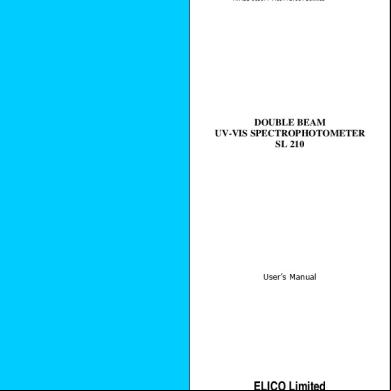Sa408 's Manual 29y1o
This document was ed by and they confirmed that they have the permission to share it. If you are author or own the copyright of this book, please report to us by using this report form. Report 3b7i
Overview 3e4r5l
& View Sa408 's Manual as PDF for free.
More details w3441
- Words: 6,057
- Pages: 73
SA408 ’S MANUAL
Table of Contents 1. Introduction .......................................................................... 4 Proprietary Statement .......................................................... 4 Product Improvements ......................................................... 4 Liability Disclaimer ............................................................... 4 2. Getting Started ..................................................................... 5 Unpacking Printer ................................................................ 5 Package Contents ........................................................... 6 Printer Overview .................................................................. 7 Front View: ...................................................................... 7 Rear View: ....................................................................... 8 Interior View I .................................................................. 9 Interior View II ............................................................... 10 Attaching Power ................................................................. 11 Loading Media ................................................................... 12 Preparing Media ............................................................ 12 Placing Media Roll ......................................................... 12 Media Sensor Type Setting ................................................ 17 Multi-Column Label Setting by Software/ Driver ............. 17 Multi-Column Label Setting Manually ............................ 18 Loading Ribbon .................................................................. 23 Preparing Ribbon........................................................... 23 Placing Ribbon Rolls ..................................................... 24 3. Printer Operations .............................................................. 29 Printing Media Calibration & Configuration ......................... 29 Steps to Start Media Calibration & Configuration ........... 29 Sample of Printer Configuration Label ........................... 30 Resetting Printer to Factory Defaults .................................. 31 Printer Controls and Indicators ........................................... 32 Troubleshooting by LED Indicators Diagnosis .................... 35 Miscellaneous .................................................................... 38 Recovery............................................................................ 39 2 SA408 - ’s Manual
4. Communications ................................................................ 40 Interfaces and Requirements ............................................. 40 USB Interface Requirements ......................................... 40 Serial (RS-232) Interface Requirements ........................ 40 Parallel Interface Requirements .................................... 41 Serial and Parallel Cabling Requirements ..................... 41 Communicating with the Printer ......................................... 42 Installing a Plug and Play printer driver (for USB only) .. 42 Installing a Printer Driver (for other interfaces except USB) .................................................................................. 47 5. Caring for Your Printer....................................................... 53 Print Head Maintenance Guide .......................................... 53 Cleaning Interval ........................................................... 53 Cleaning Material .......................................................... 53 Cleaning Direction ......................................................... 53 6. Product Specification ........................................................ 55 General Specification ......................................................... 55 Fonts, Barcodes, and Graphics Specification ..................... 57 Interface Specification ....................................................... 58 USB Interface ................................................................ 58 Serial Interface .............................................................. 59 Parallel (Centronics) Interface ....................................... 60 7. Index ................................................................................... 63 Rotary Cutter and Guillotine Cutter Installation .............. 63 Rotary Cutter and Guillotine Cutter Settings .................. 69 Rotary Cutter with Paper Jam ....................................... 72 Guillotine Cutter with Paper Jam ................................... 73
3 SA408 - ’s Manual
1. Introduction Proprietary Statement This manual contains proprietary information of SATO HOLDINGS CORPORATION. It is intended solely for the information and use of parties operating and maintaining the equipment described herein. Such proprietary information may not be used, reproduced, or disclosed to any other parties for any other purpose without the expressed written permission of SATO HOLDINGS CORPORATION.
Product Improvements Continuous improvement of products is a policy of SATO HOLDINGS CORPORATION. All specifications and signs are subject to change without notice.
Liability Disclaimer SATO HOLDINGS CORPORATION takes steps to assure that the company’s published engineering specifications and manuals are correct; however, errors do occur. SATO HOLDINGS CORPORATION reserves the right to correct any such errors and disclaims any resulting liability. In no event shall SATO HOLDINGS CORPORATION or anyone else involved in the creation, production, or delivery of the accompanying product (including hardware and software) be liable for any damages whatsoever (including, without limitation, damages for loss of business profits, business interruption, loss of business information, or other pecuniary loss) arising out of the use of or the results of use of or inability to use such product, even if SATO HOLDINGS CORPORATION has been advised of the possibility of such damages. CAUTION: Any changes or modifications not expressly approved by the party responsible for compliance could void the 's authority to operate the equipment.
4 SA408 - ’s Manual
2. Getting Started Congratulations on choosing SA408 printer, made by SATO HOLDINGS CORPORATION, a leader in the world-wide barcode industry. SA408 is ideally designed to easily bring more efficiency for your business. This manual will help you get to know your new printer and provide sufficient information needed.
Unpacking Printer After receiving your printer, please check for possible shipping damage: Inspect the outside of both the box and the printer for possible damage. 1. Open the top cover of the printer to see if all parts are in order. Note: If shipping damage has been discovered, your shipping company immediately to file a claim.
2. Check whether you have received the following accessories together with the printer. If there is any item missing, please your local dealer.
5 SA408 - ’s Manual
Package Contents
CD (Documentation & Software)
Power Cord
Media Hanger & Media Shields
Printer
Power Supply
USB cable
Ribbon Core Adaptors
1” ID Core for Ribbon
6 SA408 - ’s Manual
Printer Overview Front View:
Top Cover
Power LED Ready LED Feed Button
7 SA408 - ’s Manual
Rear View:
Power Switch RS232 Serial Parallel Port
USB
Power Jack
8 SA408 - ’s Manual
Interior View I
Media Shields
Ribbon Pick-up Holder
Media Hanger
Module Release Latch PUSH
9 SA408 - ’s Manual
Interior View II
Top Cover
Ribbon Supply Holder
Media Shaft
Print Head
Transmissive Sensor Media Guides Platen Roller Power LED
Reflective sensor
Ready LED
Front Cover
Feed Button
Head-Open Sensor 10
SA408 - ’s Manual
Attaching Power 1. Make sure the printer’s power switch is in the off position (down). 2. Insert the AC power cord into the power supply. 3. Insert the power supply’s power connector into the printer’s power jack. 4. Plug the other end of the power cord into an appropriate grounded AC electrical outlet. Warning: Do not operate the printer and power supply in an area where they might get wet.
Power Jack Power Cord
Power Connector Power Supply 11 SA408 - ’s Manual
Loading Media Preparing Media The inside wound or outside wound media rolls can be loaded into the printer in the same way. In case media roll may become dirty or dusty during shipment, handling, or storage, firstly remove the outside length of media, which helps to avoid dragging adhesive or dirty media between the print head and platen roller. When loading media, it must be placed onto the media hangers.
Placing Media Roll 1. Open Top Cover of the printer.
Top Cover
12 SA408 - ’s Manual
2. Put the Media Hanger through media supply roll, and then centrally align with the two Media Shields to closely lean against the media supply roll.
Media Hanger Media Shield
3. Locate the media supply roll into the Media Compartment of printer.
Media Compartment
13 SA408 - ’s Manual
4. Push the Release Latch to open the printer module.
PUSH
Module Release Latch
5. Pull a short length of media till it reaches the Platen Roll of printer.
Platen Roller 14 SA408 - ’s Manual
6. Press the lock of Media Guide at the right to adjust media guides’ positions. Make sure media stays under the Media Shaft and centrally under both of the Media Guides.
Media Shaft Media Guides
7. Close the printer module and then press firmly at the both sides to properly latch until you hear a click.
15 SA408 - ’s Manual
8. Press the FEED button to feed labels out of the printer.
FEED Button
9. To tear media, pull the media edge against the Tear Bar as in the direction below:
Tear Direction Tear Bar
16 SA408 - ’s Manual
Media Sensor Type Setting Multi-Column Label Setting by Software/ Driver To index labels with multiple columns, please select media types to Multi-Column Labels via Seagull Driver.
Software setting steps: Seagull Driver – Media Types – Multi-Column Labels
Sample of labels with multiple columns:
17 SA408 - ’s Manual
Multi-Column Label Setting Manually To work with different types of media, sensor setting can be achieved manually. Once there is need to detect multi-column labels, but there is no PC around, or utility software is not installed, or it’s necessary to over ride printer’s previous settings from commands/ software setting, the procedures provided below can be quick and easy to set Reflective Sensor Force Mode manually. SA408 provides two modes of media sensor type settings to set manually, with no need to connect PC and to select by software: Mode A. To always detect multi-column labels, force SA408 printers to enter Reflective Sensor Force Mode. Thus, no matter which media type/ sensor type is set by Driver/ Utility/ printer commands, printer will always detect multi-column labels by its movable Reflective sensor. Steps: 1. Push the Release Latch to open the printer module. Ready LED will start flashing. 2. Press and hold Feed button for about 5 seconds, when Power LED and Ready LED start to flash alternately, the setting is complete. Release Feed button immediately. 3. In about 3 seconds, Ready LED will be flashing again. Close the printer module and then press firmly at the both sides to properly latch it until you hear a click.
18 SA408 - ’s Manual
Step 1.
PUSH
Module Release Latch
19 SA408 - ’s Manual
Step 2.
FEED Button
20 SA408 - ’s Manual
Step 3.
Mode B. After manually setting Reflective Sensor Force Mode, if it is needed to reset the printer to its default Transmissive Sensor and exit from Force Mode, refer to the steps below: 1. Push the Release Latch to open the printer module. Ready LED will start flashing. 2. Press and hold Feed button for about 5 seconds, when Power LED and Ready LED start to flash simultaneously, the setting is complete. Release Feed button immediately. 3. In about 3 seconds, Ready LED will be flashing again. Close the printer module and then press firmly at the both sides to properly latch it until you hear a click.
21 SA408 - ’s Manual
※ Printer transfers between the two modes as described above. ※ Before printing, to double-check current sensor setting, please conduct media calibration and print a self-test/ configuration label. Refer to the sample self-test pages below: Reflective Sensor
Transmissive Sensor
Force Mode
Mode (See-Through Sensor)
22 SA408 - ’s Manual
Loading Ribbon The following steps only apply to thermal transfer printing mode only. Direct thermal does not need ribbon to be installed. Note: -
Media and ribbon types should be matched to provide with optimal print results.
-
Always use ribbon that is wider than the media to protect the print head from wear.
-
For direct thermal printing, do not load ribbon in the printer.
Preparing Ribbon Find the two Ribbon Core Adaptors in printer package and fix them into new ribbon rolls from the left to the right.
Ribbon Core Adaptor
23 SA408 - ’s Manual
Placing Ribbon Rolls
1. Open Top Cover of the printer.
Top Cover
2. Push the Release Latch to open the printer module.
PUSH
Module Release Latch
24 SA408 - ’s Manual
3. Lift up the printer module to check the Ribbon Supply Holder.
Ribbon Supply Holder
25 SA408 - ’s Manual
4. Install one ribbon roll and rotate it until the notches align and lock into the left side of Ribbon Supply hub, and then into the right.
Ribbon Supply Holder
Note: The Ribbon Supply Holder accepts the coated side of ribbon to be wound ink-side IN or wound ink-side OUT.
26 SA408 - ’s Manual
5. Install the other ribbon roll and rotate it until the notches align and lock into the left side of Ribbon Pick-up hub, and then the right.
Ribbon Pick-up Holder
Note: The Ribbon Pick-up Holder accepts the coated side of ribbon to be wound ink-side OUT only.
27 SA408 - ’s Manual
6. Close the printer module and then press firmly at the both sides to properly latch it until you hear a click.
7. Rotate Thumb Wheel of Ribbon Pick-up Holder to remove slack and ribbon wrinkle, and to align the ribbon on the spindles.
Thumb Wheel
28 SA408 - ’s Manual
3. Printer Operations Printing Media Calibration & Configuration Before connecting the printer to your computer, to make sure that the printer works properly, conduct media calibration and print a self-test/ configuration label.
Steps to Start Media Calibration & Configuration 1. Make sure the media is properly loaded and the top cover of the printer is closed. 2. Turn off the printer power. 3. Press and hold the FEED button while turning on the power, until printer motor is activated. 4. Media Calibration will be performed while the printer automatically feeds the label stock for a certain length; then the printer motor suspends for one second and then prints out configuration/ self-test labels. Release the FEED button as soon as printer starts to print.
29 SA408 - ’s Manual
Sample of Printer Configuration Label
30 SA408 - ’s Manual
Resetting Printer to Factory Defaults Follow the steps below to reset printer to default settings: 1. Turn on the printer and wait till both "Ready" indicator and "Power" indicator stay solid green. 2. Press the "FEED" button for 4 seconds, and the "Ready" indicator and "Power" indicator will go off in order. (at this step, if the “FEED” button is pressed for 8 seconds, printer will reset first >> feed blank labels as media calibration >> and then print configuration/ self-test labels.) 3. Once "Power" indicator becomes lit again, release the FEED button. 4. "Ready" indicator will then become lit, too. At this moment, the printer has resumed its factory default settings. Printer will delete those print tasks received but not yet printed.
Note: The printer factory default settings are stored in printer’s flash; these settings remain stored, without being erased even the printer power is disconnected.
31 SA408 - ’s Manual
Printer Controls and Indicators
Power Switch
Power LED Ready LED Feed Button
The following table explains printer controls and indicators’ functions to help understanding LED indications and printer status:
32 SA408 - ’s Manual
Control / Indicator Power Switch
Function
On: turns on normal operation (at “I” position)
Off: turns off power ( at “O” position)
Note: Turn power off before connecting or disconnecting cables
Power LED
It will start blinking while “Media Out”, “Media Gap Not Found” or “Ribbon Out” has been detected.
Once printer cutter mode has been enabled, when Cutter is jammed with paper or Cutter is not installed, POWER indicator will blink.
When RS-232 communication error is detected, POWER indicator will blink.
When printer is started, the READY indicator will blink.
When printer receives data from host PC, READY indicator will start blinking.
READY indicator will blink when printing is paused.
It will start blinking while “Media Out”, “Media Gap Not Found” or “Ribbon Out” has been detected.
It will blink as soon as the printer module is opened.
Ready LED
Note:
33 SA408 - ’s Manual
When the print head is over-heated, printer’s thermal protection function will be activated and make READY LED blink to indicate printer is in PAUSE status to wait till print head has been cooled down. The printing tasks sent previously will be resumed automatically later.
Feed Button
Press to advance the label media to the first printing position.
Press during printing to make printer "pause".
Press and hold while switching on the power to conduct media calibration and print out a configuration profile.
To resume printing after “Media Out “or “Ribbon Out “ errors have been resolved.
34 SA408 - ’s Manual
Troubleshooting by LED Indicators Diagnosis Normally, when the printer is in not working properly, the "Power" LED blinks continuously, and printing and communication between the host and printer stops. Refer to LED indications listed below to understand possible solutions to resolve the problems printer run into. LED Indicators: Power and Ready LEDs blink at the same tempo Power LED
Ready LED
ON
ON
OFF
OFF
Possible Problems
Solutions
Remarks
Media sensor cannot Check the label path If a continuous label roll index label gaps Check the label sensor is in use, set “continuous media” printing in driver settings or commands. Media out
Install a new label roll
Paper jam
Recover the jam
35 SA408 - ’s Manual
LED Indicators: Power and Ready LEDs blink alternately Power LED
Ready LED
ON
OFF
OFF
ON
Possible Problems Ribbon out
Solutions Install a new ribbon roll
Remarks Set “Direct Thermal” printing by driver or commands if no ribbon is required.
LED Indicators: Only the Power LED blinks Power LED
Ready LED
ON
ON
OFF
ON
Possible Problems
Solutions
Remarks
Serial IO error
Check serial baud rate at For serial both of your system and interface only the printer.
Cutter has failed, or there is paper jam inside the cutter.
Check the cutter or recover paper jam.
Other possible hardware errors.
the reseller for further service.
36 SA408 - ’s Manual
Only applicable when cutter mode to cutter mode.
LED Indicators: Only the Ready LED blinks Power LED ON ON
Ready LED ON OFF
Possible Problems Print head needs to cool down
Printer head module unlatched Printer is in PAUSE status Printer is receiving data
Solutions Printing will stop until the print head cools to normal printing temperature. Once it completes, the printer will automatically resume the printing tasks sent previously. Close the printer module and then press firmly at both the left and the right of printer module to properly latch. Press FEED button to resume printing. As soon as all the data has been received, Ready LED will stay solid green and automatically resume normal operation.
37 SA408 - ’s Manual
Miscellaneous If the host shows "Printer Time out": 1. Check if the communication cable (serial) is connected securely to your serial port on the PC and to the connector on the printer at the other end. 2. Check if the printer power is turned on. If the data has been sent, but there is no output from the printer. Check the active printer driver, and see if Seagull driver for your Windows system and the label printer has been selected. Vertical streaks in the printout usually indicate a dirty or faulty print head. (Refer to the following examples.)
Clean the print head. If the problem persists, replace the print head. 38 SA408 - ’s Manual
Poor printout quality: The ribbon may not be qualified. The media may not be qualified. Adjust the Darkness (heat temperature). Slow down the print speed. Refer to the next chapter and clean the related spare parts.
Recovery After correcting problems, simply press the button or restart the printer to continue your print jobs. Make sure the LEDs are not blinking and to resend your files.
39 SA408 - ’s Manual
4. Communications Interfaces and Requirements SATO SA408 printers come with a nine-pin Electronics Industries Association (EIA) RS-232 serial data interface, a USB interface, Parallel. A variety of interface options are suitable for versatile applications: SA408: Parallel, USB, and Serial interfaces
Note: 1. You must insert the power supply’s barrel connector into the power jack on the back of the printer before connecting communication cables. 2. This printer complies with FCC Rules and Regulations, Part 15, for Class A Equipment, for use with fully shielded six-foot data cables. Use of longer cables or unshielded cables may increase radiated emissions above Class A limits.
USB Interface Requirements The Universal Serial Bus (USB) interface is compatible with your existing PC hardware. The USB’s “plug and play” design makes installation easy. Multiple printers can share a single USB port/hub.
Serial (RS-232) Interface Requirements The required cable must have a nine-pin "D" type male
40 SA408 - ’s Manual
connector on one end, which is plugged into the mating serial port located on the back of the printer. The other end of the signal interface cable connects to a serial port on the host computer. Note: For technical and pin-out information, please refer to the Technical Reference, Interface Specifications in this manual.
Parallel Interface Requirements The required cable (IEEE 1284-compliant is recommended) must have a standard 36-pin parallel connector on one end, which is plugged into the parallel port located on the back of the printer. The other end of the parallel interface cable connects to the printer connector at the host computer. For pin-out information, refer to the Reference Technical Information, Interface Specification.
Serial and Parallel Cabling Requirements Data cables must be of fully shielded construction and fitted with metal or metalized connector shells. Shielded cables and connectors are required to prevent radiation and reception of electrical noise. To minimize electrical noise pickup in the cable: 1. Keep data cables as short as possible. (6 ft or 1.83m recommended) 2. Do not tightly bundle the data cables with power cords. 3. Do not tie the data cables to power wire conduits.
41 SA408 - ’s Manual
Communicating with the Printer The bundled printer driver can be applied to all applications under Windows XP/ Vista/ Windows 7/ Windows 8, ing 32-bit/ 64-bit operation systems. With this driver you can operate any popular Windows software applications including label editing software or MS Word, etc., to print to this printer. The following installation steps are based on Windows XP; steps in other versions of operation systems are similar. Drivers can be installed via the CD included in printer package.
Installing a Plug and Play printer driver (for USB only)
Note: We strongly recommend that you use the Seagull Driver Wizard instead of the Microsoft Windows Add Printer Wizard when installing and updating your Drivers by Seagull. (Even though the "Add Printer Wizard" is from Microsoft, it too easily performs a number of tasks incorrectly when updating existing drivers. It also badly handles the situation where a printer driver is already in use by a Windows application.)
1. Turn off the printer. Plug the power cable into the power socket on the wall, and then connect the other end of the cable to printer's power socket. Connect the USB cable to the USB port on the printer and on the PC.
42 SA408 - ’s Manual
2. Turn on the printer. If the printer s Plug-and-Play, and you have successfully connected it using a USB cable, then the Windows Add Hardware Wizard will automatically detect the printer and display a dialog that allows you to install a driver. Click Cancel and do not install the driver using this wizard. 3. Prepare the documentation and software CD from printer package and then install to CD drive of your computer. Choose Seagull Driver version and then start installation:
Another way to install Seagull driver is to run the DriverWizard utility from the Installation Directory where the Seagull driver files are located.
43 SA408 - ’s Manual
4. On the Seagull Driver Wizard prompt, select the first radio button to “Install a driver for a Plug and Play printer”:
Then click “Next.”
44 SA408 - ’s Manual
5. Enter printer name SATO SA408 and select "do not share this printer”, and click "Next"
6. Check all the data on the showing screen, if it is correct, click "Finish".
45 SA408 - ’s Manual
7. After the related files have been copied to your system, click "Finish".
8. After driver installation is complete, click "Close". The driver should now be installed.
46 SA408 - ’s Manual
Installing a Printer Driver (for other interfaces except USB) 1. Turn off the printer. Plug the power cable into the power socket on the wall, and then connect the other end of the cable to printer's power socket. Connect the Parallel cable or Serial cable to the proper port on the printer and on your computer. 2. Prepare the documentation and software CD from printer package and then install to CD drive of your computer. Choose Seagull Driver version and then start installation:
Another way to install Seagull driver is to run the DriverWizard utility from the Installation Directory where the Seagull driver files are located.
47 SA408 - ’s Manual
3. On the prompt, Windows Printer Driver, select “I accept…” and click "Next".
4. Assign the directory to keep Seagull driver, (for example: C:\Seagull) and click "Next".
48 SA408 - ’s Manual
5. Click "Finish".
6. Select Install printer drivers and Click "Next"
49 SA408 - ’s Manual
7. Select model & emulation:
8. Select the port of the printer and click "Next".
50 SA408 - ’s Manual
9. Enter Printer name and select "do not share this printer”, and click "Next".
10. Check all the data on the showing screen, if it is correct, click "Finish".
51 SA408 - ’s Manual
11. After the related files have been copied to your system, click "Finish".
12. After driver installation is complete, click "Close". The driver should now be installed.
52 SA408 - ’s Manual
5. Caring for Your Printer Print Head Maintenance Guide To keep the Print Head remain in the best conditions and efficiency and to extend duration for use, regular cleaning action is needed: Note: Always switch off printer power before cleaning. In case of long-time printing, surface of print head may be very hot. Please wait till print head cools down properly before maintenance, to prevent burns. During maintenance, do not directly touch print head surface, to avoid its damage and any possible injury to you. Use cleaning material instead.
Cleaning Interval It’s strongly recommended to regularly clean print heads at least when changing every one label roll (in direct thermal printing mode) or every one ribbon roll (in thermal transfer printing mode). In addition, if printers are operated under critical applications and environments, or if it’s found that print quality is degraded, please clean print heads more frequently.
Cleaning Material Surface of print head’s heating element is very fragile. To prevent from any possible damage, please use soft cloth/ cotton buds with “Ethanol” or “IPA” to clean print head surface. It’s strongly recommended to wear hand gloves during cleaning progress. Do not touch print head surface by bare hands or with any hard equipment. Water or spit should be kept away in case of corrosion on heating elements.
Cleaning Direction 53 SA408 - ’s Manual
When cleaning the print head, always wipe in One-Way Direction - from Left to Right only, or, from Right to Left only, to clean “Heating Line” of print head gently without excessive stress. Do not wipe back and forth, to avoid dust or dirt on cleaning cotton would be attached onto print head again.
Special Caution: Warranty of print heads will be void if print head serial number is removed, altered, defected, or made illegible, under every circumstance.
54 SA408 - ’s Manual
6. Product Specification General Specification Specifications Printing Method Printing Resolution Printing Speed Printing Length Printing Width Memory U Type Sensors Operation Interface Programming Language Communication Interface Software Label editing Software – Utility Media Type
Media
SA408 Direct Thermal / Thermal Transfer 203 dpi(8 dots/mm) 2~4ips (50.8~101.6mm/s) Max 100”(2540mm) Min 0.2”(5mm) Max 4.1”(104mm) 8MB DRAM (5MB available) 4MB Flash ROM (2MB available) 32 bit RISC microprocessor Media gap & I-Mark sensor x 1 (movable) & Media Transmissive sensor x 1 (centre fixed) / Head open switch / Ribbon end sensor LED indicator (Power/Ready)x 2, Button(Feed) x 1 SZPL Parallel, RS-232(Baud rate: 2400~115200 bps), USB Seagull Driver Printer Utility, Font Utility Roll-feed, die-cut, continuous, fan-fold, tags, ticket in thermal paper or plain paper and fabric label Max Width:4.33”(110mm) Min Width:1”(25.4mm) Thickness:0.0025”~0.01”(0.0635~0.254mm) Max roll capacity(OD):5”(127mm) Core size:1”(25.4mm) / Max roll capacity(OD):4.5”(114.3mm)
55 SA408 - ’s Manual
Ribbon
Dimensions Weight Power Source Operation Environment Optional Items
Core size:0.5”(12.7mm) (optional) / Max roll capacity(OD):4.72”(120mm) Core size:1.5”(38.1mm) (optional) Min Length: 0.79“(20mm) for rotary cutter option Ribbon roll – max OD: 2.6”(67mm) Ribbon Length: max 300m Core size – ID: 1”(25.4mm) Ribbon Width: 1”~4”, Wax, Wax/Resin, Resin (Ribbon wound ink-side out or ink-side in available) L 273mm x W 225mm x H 186mm 2.1kg Universal Switching Power Supply Input: 100~240V,1.8A, 50-60Hz, Output: 24VDC, 2.4A Operation Temperature: 40F~100F (4C~38C), 10% ~ 90% non-condensing, Storage Temperature: -4F~122F (-20C~50C) Media Stacker, Cutter, RTC Card
56 SA408 - ’s Manual
Fonts, Barcodes, and Graphics Specification The specifications of fonts, bar codes and graphics depends on the printer programming languages, through which the host can communicate with your printer.
Programming Language Internal fonts
Symbol sets (Code pages) Soft fonts
Font size Character rotation Graphics
1D Barcodes
2D Barcodes
SA408 SZPL 8 (A~H) fonts with different point size. 8 AGFA fonts: 7 (P~V) fonts with fixed different point size (not scalable). 1 (0) font with scaling point size. USA1, USA2, UK, HOLLAND, DENMARK/NORWAY, SWEDEN/FINLAND, GERMAN, 1, 2, ITALY, SPAIN, MISC, JAPAN, IBM850 able soft fonts by Font Utility 1x1 to 10x10 0, 90, 180, 270 degree, 4 direction rotation GRF, Hex and GDI Code39、UPC-A、UPC-E、Postnet、Code128 subset A/B/C、Interleave 2 of 5、 Interleaved 2 of 5 with check sum、 Interleaved 2 of 5 with human readable check digit、Code 93、Code 39 with check sum digit、 MSI、EAN-8、Codabar、Code 11、EAN-13、 Plessey、GS1 Data bar (RSS) 、Industrial 2 of 5、 Standard 2 of 5、Logmars MaxiCode、PDF417、Data Matrix (ECC 200 only) 、QR code、Composite Codes
57 SA408 - ’s Manual
Interface Specification This section presents the interface specifications of IO ports for the printer. These include pin assignments, protocols and detailed information about how to properly interface your printer with your host or terminal.
USB Interface Connector Terminal Pin Assignment
Pin 1 2 3 4
Signal
Description
VBUS
5V
D-
Differential data signaling pair -
D+
Differential data signaling pair +
GND
Ground
2
1
3
4
USB series “B” Receptacle Interface
58 SA408 - ’s Manual
Serial Interface The RS232 connector on the printer side is a female, DB-9.
Pin 1 2 3 4 5 6 7
Signal No function Received Data, RxD Transmitted Data, TxD No function GND No function Request to Send, RTS
8
Clear to Send, CTS
9
+5V
Description Shorted to Pin - 6 Input. Serial “Received Data” Output. Serial “Transmitted Data”. No connection Signal Ground Shorted to Pin - 1 Output. Used as the control signal for “H/W Flow Control “ Input. Used as the control signal for “H/W Flow Control” Output. Pin 9 is reserved for KDU (keyboard device unit)
Note : Pin 9 are reserved for KDU (keyboard device unit), therefore do not connect these pins if you are using a general host like a PC.
59 SA408 - ’s Manual
Parallel (Centronics) Interface The parallel port is a standard 36-pin Centronics, which complies with IEEE 1284 standard (compatibility mode). Pin assignments are as follows: Pin 1 2~9 10 11 12 13 14 15
Direction In In Out Out Out Out In -
Definition Pin n/STROBE 16 Data 1~8 17 nACK 18 BUSY 19~30 PE 31 5V 32 NC 33~35 NC. 36
Direction In Out In
Definition Ground Ground NC Ground NC nFAULT NC NC
Auto Polling Both the serial port and parallel port of this printer can be activated at the same time, i.e the printer can simultaneously communicate with two PCs via different ports. However as no port contention is made for this printer, if both PCs transmit data at the same time the data may become damaged in the receiving buffer.
60 SA408 - ’s Manual
Connection with Host Host 25S
Printer 9P
(PC or compatible)
Host 9S
Printer 9P (PC or compatible)
DTR 20 DSR 6 TX 2
…… 1 DSR …… 6 DTR …… 2 RX
DTR 4 DSR 6 TX 3
…… 1 DSR …… 6 DTR …… 2 RX
RX 3 CTS 5 RTS 4 GND 7
…… …… …… ……
RX 2 CTS 8 RTS 7 GND 5
…… 3 TX …… 7 RTS …… 8 CTS …… 5 GND
3 TX 7 RTS 8 CTR 5 GND
Alternatively you can just connect the 3 wires in the following way. Host 25S
Printer 9P
Host 9S
(PC or compatible)
Printer 9P (PC or compatible)
TX 2 …… 2 RX RX 3 …… 3 TX GND 7 …… 5 GND
TX 3 …… 2 RX RX 2 …… 3 TX GND 5 …… 5 GND
pin 4 pin 5 pin 6 pin 20
pin 4 pin 6 pin 7 pin 8 61 SA408 - ’s Manual
The simplest way to connect to other hosts (not PC compatible) or terminals is: Printer
Terminal/Host
Pin 2- RxData ……… TxData Pin 3- TxData ……… RxData Pin 5- Ground ……… Ground In general, as long as the data quantity is not too large and you use Xon/Xoff as flow control, it will be problem free. Baud rate: 2400, 4800, 9600(default), 19200, 38400, 57600, 115200 bauds.(programmable by command) Data format: always 8 data bits, 1 start bit and 1 stop bit. Parity: always non parity Handshaking: XON/XOFF as well as CTS/RTS (hardware flow control). If you run an application with the bundled printer driver under Windows and use the serial port, you should check the above parameters and set the flow control to "Xon/Xoff "or "hardware".
62 SA408 - ’s Manual
7. Index Rotary Cutter and Guillotine Cutter Installation Warning: Blades inside cutters are quite sharp. To ensure your safety, never attempt to insert fingers or objects into rotary cutter or guillotine cutter. During all cutter operations including installation, adjustment, or recovery from paper jam, please power off printer first and unplug printer’s power cord. Refer to the following steps to install the cutter kit onto printers: 1.
Power off the printer.
2. Open Top Cover. Remove Front Cover.
Top cover
Middle Cover
Front Cover
63 SA408 - ’s Manual
3.
Loose the two screws (item 2) under Bottom (item 1).
4.
Pull out to unlatch the front side of Middle Cover (item 3) and then remove it upward from Bottom .
5.
Loose the four screws (item 4) at both sides of Printer Module to take Printer Module off from Bottom.
6.
Find Cutter Baby Board in cutter package (item 5), and then install onto JP16 socket on printer main board.
64 SA408 - ’s Manual
3 Pull 4
5
1
2
65 SA408 - ’s Manual
7.
Remove Mylar Film from Printer Chassis. Thread Cutter Cable through the hole where Mylar Film locates, and then connect to JP9 connector (CUTTER) on printer main board. Cutter Cable should go though the hooks under Printer Chassis to manage cables better. Make sure Cutter Cable go upon the font side of Middle Cover.
Printer Chassis Guiding Hole (Mylar Film) Cutter Cable
8.
Assemble back Printer Chassis and Middle Cover.
9.
Pull the font side of Middle Cover. Then assemble back with Bottom downward.
10. Fix the two screws to Bottom. 11. Install Cutter Module by fixing Cutter Bracket (item 6) on Printer 66 SA408 - ’s Manual
Chassis with screws. 12. Close Printer Module and Top Cover. Now cutter installation has been completed through the steps above. To load media, please refer to the section – Loading Media.
67 SA408 - ’s Manual
Printer Module Middle Cover
6
68 SA408 - ’s Manual
Rotary Cutter and Guillotine Cutter Settings Before printing and cutting tasks, please make sure whether the cutter in use is Rotary Cutter, or Guillotine Cutter. Then select proper settings via Seagull Driver for printer. The following installation steps are based on SA408 as an example. 1. Check SA408 driver. Go to the prompt of Printer Properties, click on the tag, “Tools’:
2. Click the “Configure” setting of driver, select “Cutter Setup”:
69 SA408 - ’s Manual
3. “Cutter Setup” prompts will be indicated as below. Check on the radio button, “Rotary” if there’s Rotary Cutter installed. Then click “OK“:
Check on the radio button, “Guillotine” if there’s Guillotine Cutter installed. Then click “OK“:
70 SA408 - ’s Manual
4. Go to “Printing Preference” prompt of SA408 driver and then click on the “Stock” tag. Check “Mode” settings and select “Cut”.
※ If there’s Guillotine Cutter installed and partial cut function is needed, select “Partial Cut” in “Mode” settings.
71 SA408 - ’s Manual
Rotary Cutter with Paper Jam If there is paper jam inside rotary cutter, refer to Rotary Cutter Installation section to remove the rotary cutter. Check the Cam as marked in Figure 2; find a slotted screwdriver to turn counter-clockwise. During turning the Cam of cutter, release the blade from paper and them remove the paper from the cutter. Figure 1.
Figure 2.
72 SA408 - ’s Manual
Guillotine Cutter with Paper Jam If there is paper jam inside guillotine cutter, check in Figure 2 and find where the screw under guillotine cutter. It is to control cut actions of guillotine cutter. Find a Phillips screwdriver to lay down the blade by turning the screw as directions marked in the figures. Then paper can be removed from the cutter. Figure 1.
Figure 2. Guillotine Cutter with full cut function: Turn counter-clockwise. Guillotine Cutter with partial cut function: Turn clockwise.
73 SA408 - ’s Manual
Table of Contents 1. Introduction .......................................................................... 4 Proprietary Statement .......................................................... 4 Product Improvements ......................................................... 4 Liability Disclaimer ............................................................... 4 2. Getting Started ..................................................................... 5 Unpacking Printer ................................................................ 5 Package Contents ........................................................... 6 Printer Overview .................................................................. 7 Front View: ...................................................................... 7 Rear View: ....................................................................... 8 Interior View I .................................................................. 9 Interior View II ............................................................... 10 Attaching Power ................................................................. 11 Loading Media ................................................................... 12 Preparing Media ............................................................ 12 Placing Media Roll ......................................................... 12 Media Sensor Type Setting ................................................ 17 Multi-Column Label Setting by Software/ Driver ............. 17 Multi-Column Label Setting Manually ............................ 18 Loading Ribbon .................................................................. 23 Preparing Ribbon........................................................... 23 Placing Ribbon Rolls ..................................................... 24 3. Printer Operations .............................................................. 29 Printing Media Calibration & Configuration ......................... 29 Steps to Start Media Calibration & Configuration ........... 29 Sample of Printer Configuration Label ........................... 30 Resetting Printer to Factory Defaults .................................. 31 Printer Controls and Indicators ........................................... 32 Troubleshooting by LED Indicators Diagnosis .................... 35 Miscellaneous .................................................................... 38 Recovery............................................................................ 39 2 SA408 - ’s Manual
4. Communications ................................................................ 40 Interfaces and Requirements ............................................. 40 USB Interface Requirements ......................................... 40 Serial (RS-232) Interface Requirements ........................ 40 Parallel Interface Requirements .................................... 41 Serial and Parallel Cabling Requirements ..................... 41 Communicating with the Printer ......................................... 42 Installing a Plug and Play printer driver (for USB only) .. 42 Installing a Printer Driver (for other interfaces except USB) .................................................................................. 47 5. Caring for Your Printer....................................................... 53 Print Head Maintenance Guide .......................................... 53 Cleaning Interval ........................................................... 53 Cleaning Material .......................................................... 53 Cleaning Direction ......................................................... 53 6. Product Specification ........................................................ 55 General Specification ......................................................... 55 Fonts, Barcodes, and Graphics Specification ..................... 57 Interface Specification ....................................................... 58 USB Interface ................................................................ 58 Serial Interface .............................................................. 59 Parallel (Centronics) Interface ....................................... 60 7. Index ................................................................................... 63 Rotary Cutter and Guillotine Cutter Installation .............. 63 Rotary Cutter and Guillotine Cutter Settings .................. 69 Rotary Cutter with Paper Jam ....................................... 72 Guillotine Cutter with Paper Jam ................................... 73
3 SA408 - ’s Manual
1. Introduction Proprietary Statement This manual contains proprietary information of SATO HOLDINGS CORPORATION. It is intended solely for the information and use of parties operating and maintaining the equipment described herein. Such proprietary information may not be used, reproduced, or disclosed to any other parties for any other purpose without the expressed written permission of SATO HOLDINGS CORPORATION.
Product Improvements Continuous improvement of products is a policy of SATO HOLDINGS CORPORATION. All specifications and signs are subject to change without notice.
Liability Disclaimer SATO HOLDINGS CORPORATION takes steps to assure that the company’s published engineering specifications and manuals are correct; however, errors do occur. SATO HOLDINGS CORPORATION reserves the right to correct any such errors and disclaims any resulting liability. In no event shall SATO HOLDINGS CORPORATION or anyone else involved in the creation, production, or delivery of the accompanying product (including hardware and software) be liable for any damages whatsoever (including, without limitation, damages for loss of business profits, business interruption, loss of business information, or other pecuniary loss) arising out of the use of or the results of use of or inability to use such product, even if SATO HOLDINGS CORPORATION has been advised of the possibility of such damages. CAUTION: Any changes or modifications not expressly approved by the party responsible for compliance could void the 's authority to operate the equipment.
4 SA408 - ’s Manual
2. Getting Started Congratulations on choosing SA408 printer, made by SATO HOLDINGS CORPORATION, a leader in the world-wide barcode industry. SA408 is ideally designed to easily bring more efficiency for your business. This manual will help you get to know your new printer and provide sufficient information needed.
Unpacking Printer After receiving your printer, please check for possible shipping damage: Inspect the outside of both the box and the printer for possible damage. 1. Open the top cover of the printer to see if all parts are in order. Note: If shipping damage has been discovered, your shipping company immediately to file a claim.
2. Check whether you have received the following accessories together with the printer. If there is any item missing, please your local dealer.
5 SA408 - ’s Manual
Package Contents
CD (Documentation & Software)
Power Cord
Media Hanger & Media Shields
Printer
Power Supply
USB cable
Ribbon Core Adaptors
1” ID Core for Ribbon
6 SA408 - ’s Manual
Printer Overview Front View:
Top Cover
Power LED Ready LED Feed Button
7 SA408 - ’s Manual
Rear View:
Power Switch RS232 Serial Parallel Port
USB
Power Jack
8 SA408 - ’s Manual
Interior View I
Media Shields
Ribbon Pick-up Holder
Media Hanger
Module Release Latch PUSH
9 SA408 - ’s Manual
Interior View II
Top Cover
Ribbon Supply Holder
Media Shaft
Print Head
Transmissive Sensor Media Guides Platen Roller Power LED
Reflective sensor
Ready LED
Front Cover
Feed Button
Head-Open Sensor 10
SA408 - ’s Manual
Attaching Power 1. Make sure the printer’s power switch is in the off position (down). 2. Insert the AC power cord into the power supply. 3. Insert the power supply’s power connector into the printer’s power jack. 4. Plug the other end of the power cord into an appropriate grounded AC electrical outlet. Warning: Do not operate the printer and power supply in an area where they might get wet.
Power Jack Power Cord
Power Connector Power Supply 11 SA408 - ’s Manual
Loading Media Preparing Media The inside wound or outside wound media rolls can be loaded into the printer in the same way. In case media roll may become dirty or dusty during shipment, handling, or storage, firstly remove the outside length of media, which helps to avoid dragging adhesive or dirty media between the print head and platen roller. When loading media, it must be placed onto the media hangers.
Placing Media Roll 1. Open Top Cover of the printer.
Top Cover
12 SA408 - ’s Manual
2. Put the Media Hanger through media supply roll, and then centrally align with the two Media Shields to closely lean against the media supply roll.
Media Hanger Media Shield
3. Locate the media supply roll into the Media Compartment of printer.
Media Compartment
13 SA408 - ’s Manual
4. Push the Release Latch to open the printer module.
PUSH
Module Release Latch
5. Pull a short length of media till it reaches the Platen Roll of printer.
Platen Roller 14 SA408 - ’s Manual
6. Press the lock of Media Guide at the right to adjust media guides’ positions. Make sure media stays under the Media Shaft and centrally under both of the Media Guides.
Media Shaft Media Guides
7. Close the printer module and then press firmly at the both sides to properly latch until you hear a click.
15 SA408 - ’s Manual
8. Press the FEED button to feed labels out of the printer.
FEED Button
9. To tear media, pull the media edge against the Tear Bar as in the direction below:
Tear Direction Tear Bar
16 SA408 - ’s Manual
Media Sensor Type Setting Multi-Column Label Setting by Software/ Driver To index labels with multiple columns, please select media types to Multi-Column Labels via Seagull Driver.
Software setting steps: Seagull Driver – Media Types – Multi-Column Labels
Sample of labels with multiple columns:
17 SA408 - ’s Manual
Multi-Column Label Setting Manually To work with different types of media, sensor setting can be achieved manually. Once there is need to detect multi-column labels, but there is no PC around, or utility software is not installed, or it’s necessary to over ride printer’s previous settings from commands/ software setting, the procedures provided below can be quick and easy to set Reflective Sensor Force Mode manually. SA408 provides two modes of media sensor type settings to set manually, with no need to connect PC and to select by software: Mode A. To always detect multi-column labels, force SA408 printers to enter Reflective Sensor Force Mode. Thus, no matter which media type/ sensor type is set by Driver/ Utility/ printer commands, printer will always detect multi-column labels by its movable Reflective sensor. Steps: 1. Push the Release Latch to open the printer module. Ready LED will start flashing. 2. Press and hold Feed button for about 5 seconds, when Power LED and Ready LED start to flash alternately, the setting is complete. Release Feed button immediately. 3. In about 3 seconds, Ready LED will be flashing again. Close the printer module and then press firmly at the both sides to properly latch it until you hear a click.
18 SA408 - ’s Manual
Step 1.
PUSH
Module Release Latch
19 SA408 - ’s Manual
Step 2.
FEED Button
20 SA408 - ’s Manual
Step 3.
Mode B. After manually setting Reflective Sensor Force Mode, if it is needed to reset the printer to its default Transmissive Sensor and exit from Force Mode, refer to the steps below: 1. Push the Release Latch to open the printer module. Ready LED will start flashing. 2. Press and hold Feed button for about 5 seconds, when Power LED and Ready LED start to flash simultaneously, the setting is complete. Release Feed button immediately. 3. In about 3 seconds, Ready LED will be flashing again. Close the printer module and then press firmly at the both sides to properly latch it until you hear a click.
21 SA408 - ’s Manual
※ Printer transfers between the two modes as described above. ※ Before printing, to double-check current sensor setting, please conduct media calibration and print a self-test/ configuration label. Refer to the sample self-test pages below: Reflective Sensor
Transmissive Sensor
Force Mode
Mode (See-Through Sensor)
22 SA408 - ’s Manual
Loading Ribbon The following steps only apply to thermal transfer printing mode only. Direct thermal does not need ribbon to be installed. Note: -
Media and ribbon types should be matched to provide with optimal print results.
-
Always use ribbon that is wider than the media to protect the print head from wear.
-
For direct thermal printing, do not load ribbon in the printer.
Preparing Ribbon Find the two Ribbon Core Adaptors in printer package and fix them into new ribbon rolls from the left to the right.
Ribbon Core Adaptor
23 SA408 - ’s Manual
Placing Ribbon Rolls
1. Open Top Cover of the printer.
Top Cover
2. Push the Release Latch to open the printer module.
PUSH
Module Release Latch
24 SA408 - ’s Manual
3. Lift up the printer module to check the Ribbon Supply Holder.
Ribbon Supply Holder
25 SA408 - ’s Manual
4. Install one ribbon roll and rotate it until the notches align and lock into the left side of Ribbon Supply hub, and then into the right.
Ribbon Supply Holder
Note: The Ribbon Supply Holder accepts the coated side of ribbon to be wound ink-side IN or wound ink-side OUT.
26 SA408 - ’s Manual
5. Install the other ribbon roll and rotate it until the notches align and lock into the left side of Ribbon Pick-up hub, and then the right.
Ribbon Pick-up Holder
Note: The Ribbon Pick-up Holder accepts the coated side of ribbon to be wound ink-side OUT only.
27 SA408 - ’s Manual
6. Close the printer module and then press firmly at the both sides to properly latch it until you hear a click.
7. Rotate Thumb Wheel of Ribbon Pick-up Holder to remove slack and ribbon wrinkle, and to align the ribbon on the spindles.
Thumb Wheel
28 SA408 - ’s Manual
3. Printer Operations Printing Media Calibration & Configuration Before connecting the printer to your computer, to make sure that the printer works properly, conduct media calibration and print a self-test/ configuration label.
Steps to Start Media Calibration & Configuration 1. Make sure the media is properly loaded and the top cover of the printer is closed. 2. Turn off the printer power. 3. Press and hold the FEED button while turning on the power, until printer motor is activated. 4. Media Calibration will be performed while the printer automatically feeds the label stock for a certain length; then the printer motor suspends for one second and then prints out configuration/ self-test labels. Release the FEED button as soon as printer starts to print.
29 SA408 - ’s Manual
Sample of Printer Configuration Label
30 SA408 - ’s Manual
Resetting Printer to Factory Defaults Follow the steps below to reset printer to default settings: 1. Turn on the printer and wait till both "Ready" indicator and "Power" indicator stay solid green. 2. Press the "FEED" button for 4 seconds, and the "Ready" indicator and "Power" indicator will go off in order. (at this step, if the “FEED” button is pressed for 8 seconds, printer will reset first >> feed blank labels as media calibration >> and then print configuration/ self-test labels.) 3. Once "Power" indicator becomes lit again, release the FEED button. 4. "Ready" indicator will then become lit, too. At this moment, the printer has resumed its factory default settings. Printer will delete those print tasks received but not yet printed.
Note: The printer factory default settings are stored in printer’s flash; these settings remain stored, without being erased even the printer power is disconnected.
31 SA408 - ’s Manual
Printer Controls and Indicators
Power Switch
Power LED Ready LED Feed Button
The following table explains printer controls and indicators’ functions to help understanding LED indications and printer status:
32 SA408 - ’s Manual
Control / Indicator Power Switch
Function
On: turns on normal operation (at “I” position)
Off: turns off power ( at “O” position)
Note: Turn power off before connecting or disconnecting cables
Power LED
It will start blinking while “Media Out”, “Media Gap Not Found” or “Ribbon Out” has been detected.
Once printer cutter mode has been enabled, when Cutter is jammed with paper or Cutter is not installed, POWER indicator will blink.
When RS-232 communication error is detected, POWER indicator will blink.
When printer is started, the READY indicator will blink.
When printer receives data from host PC, READY indicator will start blinking.
READY indicator will blink when printing is paused.
It will start blinking while “Media Out”, “Media Gap Not Found” or “Ribbon Out” has been detected.
It will blink as soon as the printer module is opened.
Ready LED
Note:
33 SA408 - ’s Manual
When the print head is over-heated, printer’s thermal protection function will be activated and make READY LED blink to indicate printer is in PAUSE status to wait till print head has been cooled down. The printing tasks sent previously will be resumed automatically later.
Feed Button
Press to advance the label media to the first printing position.
Press during printing to make printer "pause".
Press and hold while switching on the power to conduct media calibration and print out a configuration profile.
To resume printing after “Media Out “or “Ribbon Out “ errors have been resolved.
34 SA408 - ’s Manual
Troubleshooting by LED Indicators Diagnosis Normally, when the printer is in not working properly, the "Power" LED blinks continuously, and printing and communication between the host and printer stops. Refer to LED indications listed below to understand possible solutions to resolve the problems printer run into. LED Indicators: Power and Ready LEDs blink at the same tempo Power LED
Ready LED
ON
ON
OFF
OFF
Possible Problems
Solutions
Remarks
Media sensor cannot Check the label path If a continuous label roll index label gaps Check the label sensor is in use, set “continuous media” printing in driver settings or commands. Media out
Install a new label roll
Paper jam
Recover the jam
35 SA408 - ’s Manual
LED Indicators: Power and Ready LEDs blink alternately Power LED
Ready LED
ON
OFF
OFF
ON
Possible Problems Ribbon out
Solutions Install a new ribbon roll
Remarks Set “Direct Thermal” printing by driver or commands if no ribbon is required.
LED Indicators: Only the Power LED blinks Power LED
Ready LED
ON
ON
OFF
ON
Possible Problems
Solutions
Remarks
Serial IO error
Check serial baud rate at For serial both of your system and interface only the printer.
Cutter has failed, or there is paper jam inside the cutter.
Check the cutter or recover paper jam.
Other possible hardware errors.
the reseller for further service.
36 SA408 - ’s Manual
Only applicable when cutter mode to cutter mode.
LED Indicators: Only the Ready LED blinks Power LED ON ON
Ready LED ON OFF
Possible Problems Print head needs to cool down
Printer head module unlatched Printer is in PAUSE status Printer is receiving data
Solutions Printing will stop until the print head cools to normal printing temperature. Once it completes, the printer will automatically resume the printing tasks sent previously. Close the printer module and then press firmly at both the left and the right of printer module to properly latch. Press FEED button to resume printing. As soon as all the data has been received, Ready LED will stay solid green and automatically resume normal operation.
37 SA408 - ’s Manual
Miscellaneous If the host shows "Printer Time out": 1. Check if the communication cable (serial) is connected securely to your serial port on the PC and to the connector on the printer at the other end. 2. Check if the printer power is turned on. If the data has been sent, but there is no output from the printer. Check the active printer driver, and see if Seagull driver for your Windows system and the label printer has been selected. Vertical streaks in the printout usually indicate a dirty or faulty print head. (Refer to the following examples.)
Clean the print head. If the problem persists, replace the print head. 38 SA408 - ’s Manual
Poor printout quality: The ribbon may not be qualified. The media may not be qualified. Adjust the Darkness (heat temperature). Slow down the print speed. Refer to the next chapter and clean the related spare parts.
Recovery After correcting problems, simply press the button or restart the printer to continue your print jobs. Make sure the LEDs are not blinking and to resend your files.
39 SA408 - ’s Manual
4. Communications Interfaces and Requirements SATO SA408 printers come with a nine-pin Electronics Industries Association (EIA) RS-232 serial data interface, a USB interface, Parallel. A variety of interface options are suitable for versatile applications: SA408: Parallel, USB, and Serial interfaces
Note: 1. You must insert the power supply’s barrel connector into the power jack on the back of the printer before connecting communication cables. 2. This printer complies with FCC Rules and Regulations, Part 15, for Class A Equipment, for use with fully shielded six-foot data cables. Use of longer cables or unshielded cables may increase radiated emissions above Class A limits.
USB Interface Requirements The Universal Serial Bus (USB) interface is compatible with your existing PC hardware. The USB’s “plug and play” design makes installation easy. Multiple printers can share a single USB port/hub.
Serial (RS-232) Interface Requirements The required cable must have a nine-pin "D" type male
40 SA408 - ’s Manual
connector on one end, which is plugged into the mating serial port located on the back of the printer. The other end of the signal interface cable connects to a serial port on the host computer. Note: For technical and pin-out information, please refer to the Technical Reference, Interface Specifications in this manual.
Parallel Interface Requirements The required cable (IEEE 1284-compliant is recommended) must have a standard 36-pin parallel connector on one end, which is plugged into the parallel port located on the back of the printer. The other end of the parallel interface cable connects to the printer connector at the host computer. For pin-out information, refer to the Reference Technical Information, Interface Specification.
Serial and Parallel Cabling Requirements Data cables must be of fully shielded construction and fitted with metal or metalized connector shells. Shielded cables and connectors are required to prevent radiation and reception of electrical noise. To minimize electrical noise pickup in the cable: 1. Keep data cables as short as possible. (6 ft or 1.83m recommended) 2. Do not tightly bundle the data cables with power cords. 3. Do not tie the data cables to power wire conduits.
41 SA408 - ’s Manual
Communicating with the Printer The bundled printer driver can be applied to all applications under Windows XP/ Vista/ Windows 7/ Windows 8, ing 32-bit/ 64-bit operation systems. With this driver you can operate any popular Windows software applications including label editing software or MS Word, etc., to print to this printer. The following installation steps are based on Windows XP; steps in other versions of operation systems are similar. Drivers can be installed via the CD included in printer package.
Installing a Plug and Play printer driver (for USB only)
Note: We strongly recommend that you use the Seagull Driver Wizard instead of the Microsoft Windows Add Printer Wizard when installing and updating your Drivers by Seagull. (Even though the "Add Printer Wizard" is from Microsoft, it too easily performs a number of tasks incorrectly when updating existing drivers. It also badly handles the situation where a printer driver is already in use by a Windows application.)
1. Turn off the printer. Plug the power cable into the power socket on the wall, and then connect the other end of the cable to printer's power socket. Connect the USB cable to the USB port on the printer and on the PC.
42 SA408 - ’s Manual
2. Turn on the printer. If the printer s Plug-and-Play, and you have successfully connected it using a USB cable, then the Windows Add Hardware Wizard will automatically detect the printer and display a dialog that allows you to install a driver. Click Cancel and do not install the driver using this wizard. 3. Prepare the documentation and software CD from printer package and then install to CD drive of your computer. Choose Seagull Driver version and then start installation:
Another way to install Seagull driver is to run the DriverWizard utility from the Installation Directory where the Seagull driver files are located.
43 SA408 - ’s Manual
4. On the Seagull Driver Wizard prompt, select the first radio button to “Install a driver for a Plug and Play printer”:
Then click “Next.”
44 SA408 - ’s Manual
5. Enter printer name SATO SA408 and select "do not share this printer”, and click "Next"
6. Check all the data on the showing screen, if it is correct, click "Finish".
45 SA408 - ’s Manual
7. After the related files have been copied to your system, click "Finish".
8. After driver installation is complete, click "Close". The driver should now be installed.
46 SA408 - ’s Manual
Installing a Printer Driver (for other interfaces except USB) 1. Turn off the printer. Plug the power cable into the power socket on the wall, and then connect the other end of the cable to printer's power socket. Connect the Parallel cable or Serial cable to the proper port on the printer and on your computer. 2. Prepare the documentation and software CD from printer package and then install to CD drive of your computer. Choose Seagull Driver version and then start installation:
Another way to install Seagull driver is to run the DriverWizard utility from the Installation Directory where the Seagull driver files are located.
47 SA408 - ’s Manual
3. On the prompt, Windows Printer Driver, select “I accept…” and click "Next".
4. Assign the directory to keep Seagull driver, (for example: C:\Seagull) and click "Next".
48 SA408 - ’s Manual
5. Click "Finish".
6. Select Install printer drivers and Click "Next"
49 SA408 - ’s Manual
7. Select model & emulation:
8. Select the port of the printer and click "Next".
50 SA408 - ’s Manual
9. Enter Printer name and select "do not share this printer”, and click "Next".
10. Check all the data on the showing screen, if it is correct, click "Finish".
51 SA408 - ’s Manual
11. After the related files have been copied to your system, click "Finish".
12. After driver installation is complete, click "Close". The driver should now be installed.
52 SA408 - ’s Manual
5. Caring for Your Printer Print Head Maintenance Guide To keep the Print Head remain in the best conditions and efficiency and to extend duration for use, regular cleaning action is needed: Note: Always switch off printer power before cleaning. In case of long-time printing, surface of print head may be very hot. Please wait till print head cools down properly before maintenance, to prevent burns. During maintenance, do not directly touch print head surface, to avoid its damage and any possible injury to you. Use cleaning material instead.
Cleaning Interval It’s strongly recommended to regularly clean print heads at least when changing every one label roll (in direct thermal printing mode) or every one ribbon roll (in thermal transfer printing mode). In addition, if printers are operated under critical applications and environments, or if it’s found that print quality is degraded, please clean print heads more frequently.
Cleaning Material Surface of print head’s heating element is very fragile. To prevent from any possible damage, please use soft cloth/ cotton buds with “Ethanol” or “IPA” to clean print head surface. It’s strongly recommended to wear hand gloves during cleaning progress. Do not touch print head surface by bare hands or with any hard equipment. Water or spit should be kept away in case of corrosion on heating elements.
Cleaning Direction 53 SA408 - ’s Manual
When cleaning the print head, always wipe in One-Way Direction - from Left to Right only, or, from Right to Left only, to clean “Heating Line” of print head gently without excessive stress. Do not wipe back and forth, to avoid dust or dirt on cleaning cotton would be attached onto print head again.
Special Caution: Warranty of print heads will be void if print head serial number is removed, altered, defected, or made illegible, under every circumstance.
54 SA408 - ’s Manual
6. Product Specification General Specification Specifications Printing Method Printing Resolution Printing Speed Printing Length Printing Width Memory U Type Sensors Operation Interface Programming Language Communication Interface Software Label editing Software – Utility Media Type
Media
SA408 Direct Thermal / Thermal Transfer 203 dpi(8 dots/mm) 2~4ips (50.8~101.6mm/s) Max 100”(2540mm) Min 0.2”(5mm) Max 4.1”(104mm) 8MB DRAM (5MB available) 4MB Flash ROM (2MB available) 32 bit RISC microprocessor Media gap & I-Mark sensor x 1 (movable) & Media Transmissive sensor x 1 (centre fixed) / Head open switch / Ribbon end sensor LED indicator (Power/Ready)x 2, Button(Feed) x 1 SZPL Parallel, RS-232(Baud rate: 2400~115200 bps), USB Seagull Driver Printer Utility, Font Utility Roll-feed, die-cut, continuous, fan-fold, tags, ticket in thermal paper or plain paper and fabric label Max Width:4.33”(110mm) Min Width:1”(25.4mm) Thickness:0.0025”~0.01”(0.0635~0.254mm) Max roll capacity(OD):5”(127mm) Core size:1”(25.4mm) / Max roll capacity(OD):4.5”(114.3mm)
55 SA408 - ’s Manual
Ribbon
Dimensions Weight Power Source Operation Environment Optional Items
Core size:0.5”(12.7mm) (optional) / Max roll capacity(OD):4.72”(120mm) Core size:1.5”(38.1mm) (optional) Min Length: 0.79“(20mm) for rotary cutter option Ribbon roll – max OD: 2.6”(67mm) Ribbon Length: max 300m Core size – ID: 1”(25.4mm) Ribbon Width: 1”~4”, Wax, Wax/Resin, Resin (Ribbon wound ink-side out or ink-side in available) L 273mm x W 225mm x H 186mm 2.1kg Universal Switching Power Supply Input: 100~240V,1.8A, 50-60Hz, Output: 24VDC, 2.4A Operation Temperature: 40F~100F (4C~38C), 10% ~ 90% non-condensing, Storage Temperature: -4F~122F (-20C~50C) Media Stacker, Cutter, RTC Card
56 SA408 - ’s Manual
Fonts, Barcodes, and Graphics Specification The specifications of fonts, bar codes and graphics depends on the printer programming languages, through which the host can communicate with your printer.
Programming Language Internal fonts
Symbol sets (Code pages) Soft fonts
Font size Character rotation Graphics
1D Barcodes
2D Barcodes
SA408 SZPL 8 (A~H) fonts with different point size. 8 AGFA fonts: 7 (P~V) fonts with fixed different point size (not scalable). 1 (0) font with scaling point size. USA1, USA2, UK, HOLLAND, DENMARK/NORWAY, SWEDEN/FINLAND, GERMAN, 1, 2, ITALY, SPAIN, MISC, JAPAN, IBM850 able soft fonts by Font Utility 1x1 to 10x10 0, 90, 180, 270 degree, 4 direction rotation GRF, Hex and GDI Code39、UPC-A、UPC-E、Postnet、Code128 subset A/B/C、Interleave 2 of 5、 Interleaved 2 of 5 with check sum、 Interleaved 2 of 5 with human readable check digit、Code 93、Code 39 with check sum digit、 MSI、EAN-8、Codabar、Code 11、EAN-13、 Plessey、GS1 Data bar (RSS) 、Industrial 2 of 5、 Standard 2 of 5、Logmars MaxiCode、PDF417、Data Matrix (ECC 200 only) 、QR code、Composite Codes
57 SA408 - ’s Manual
Interface Specification This section presents the interface specifications of IO ports for the printer. These include pin assignments, protocols and detailed information about how to properly interface your printer with your host or terminal.
USB Interface Connector Terminal Pin Assignment
Pin 1 2 3 4
Signal
Description
VBUS
5V
D-
Differential data signaling pair -
D+
Differential data signaling pair +
GND
Ground
2
1
3
4
USB series “B” Receptacle Interface
58 SA408 - ’s Manual
Serial Interface The RS232 connector on the printer side is a female, DB-9.
Pin 1 2 3 4 5 6 7
Signal No function Received Data, RxD Transmitted Data, TxD No function GND No function Request to Send, RTS
8
Clear to Send, CTS
9
+5V
Description Shorted to Pin - 6 Input. Serial “Received Data” Output. Serial “Transmitted Data”. No connection Signal Ground Shorted to Pin - 1 Output. Used as the control signal for “H/W Flow Control “ Input. Used as the control signal for “H/W Flow Control” Output. Pin 9 is reserved for KDU (keyboard device unit)
Note : Pin 9 are reserved for KDU (keyboard device unit), therefore do not connect these pins if you are using a general host like a PC.
59 SA408 - ’s Manual
Parallel (Centronics) Interface The parallel port is a standard 36-pin Centronics, which complies with IEEE 1284 standard (compatibility mode). Pin assignments are as follows: Pin 1 2~9 10 11 12 13 14 15
Direction In In Out Out Out Out In -
Definition Pin n/STROBE 16 Data 1~8 17 nACK 18 BUSY 19~30 PE 31 5V 32 NC 33~35 NC. 36
Direction In Out In
Definition Ground Ground NC Ground NC nFAULT NC NC
Auto Polling Both the serial port and parallel port of this printer can be activated at the same time, i.e the printer can simultaneously communicate with two PCs via different ports. However as no port contention is made for this printer, if both PCs transmit data at the same time the data may become damaged in the receiving buffer.
60 SA408 - ’s Manual
Connection with Host Host 25S
Printer 9P
(PC or compatible)
Host 9S
Printer 9P (PC or compatible)
DTR 20 DSR 6 TX 2
…… 1 DSR …… 6 DTR …… 2 RX
DTR 4 DSR 6 TX 3
…… 1 DSR …… 6 DTR …… 2 RX
RX 3 CTS 5 RTS 4 GND 7
…… …… …… ……
RX 2 CTS 8 RTS 7 GND 5
…… 3 TX …… 7 RTS …… 8 CTS …… 5 GND
3 TX 7 RTS 8 CTR 5 GND
Alternatively you can just connect the 3 wires in the following way. Host 25S
Printer 9P
Host 9S
(PC or compatible)
Printer 9P (PC or compatible)
TX 2 …… 2 RX RX 3 …… 3 TX GND 7 …… 5 GND
TX 3 …… 2 RX RX 2 …… 3 TX GND 5 …… 5 GND
pin 4 pin 5 pin 6 pin 20
pin 4 pin 6 pin 7 pin 8 61 SA408 - ’s Manual
The simplest way to connect to other hosts (not PC compatible) or terminals is: Printer
Terminal/Host
Pin 2- RxData ……… TxData Pin 3- TxData ……… RxData Pin 5- Ground ……… Ground In general, as long as the data quantity is not too large and you use Xon/Xoff as flow control, it will be problem free. Baud rate: 2400, 4800, 9600(default), 19200, 38400, 57600, 115200 bauds.(programmable by command) Data format: always 8 data bits, 1 start bit and 1 stop bit. Parity: always non parity Handshaking: XON/XOFF as well as CTS/RTS (hardware flow control). If you run an application with the bundled printer driver under Windows and use the serial port, you should check the above parameters and set the flow control to "Xon/Xoff "or "hardware".
62 SA408 - ’s Manual
7. Index Rotary Cutter and Guillotine Cutter Installation Warning: Blades inside cutters are quite sharp. To ensure your safety, never attempt to insert fingers or objects into rotary cutter or guillotine cutter. During all cutter operations including installation, adjustment, or recovery from paper jam, please power off printer first and unplug printer’s power cord. Refer to the following steps to install the cutter kit onto printers: 1.
Power off the printer.
2. Open Top Cover. Remove Front Cover.
Top cover
Middle Cover
Front Cover
63 SA408 - ’s Manual
3.
Loose the two screws (item 2) under Bottom (item 1).
4.
Pull out to unlatch the front side of Middle Cover (item 3) and then remove it upward from Bottom .
5.
Loose the four screws (item 4) at both sides of Printer Module to take Printer Module off from Bottom.
6.
Find Cutter Baby Board in cutter package (item 5), and then install onto JP16 socket on printer main board.
64 SA408 - ’s Manual
3 Pull 4
5
1
2
65 SA408 - ’s Manual
7.
Remove Mylar Film from Printer Chassis. Thread Cutter Cable through the hole where Mylar Film locates, and then connect to JP9 connector (CUTTER) on printer main board. Cutter Cable should go though the hooks under Printer Chassis to manage cables better. Make sure Cutter Cable go upon the font side of Middle Cover.
Printer Chassis Guiding Hole (Mylar Film) Cutter Cable
8.
Assemble back Printer Chassis and Middle Cover.
9.
Pull the font side of Middle Cover. Then assemble back with Bottom downward.
10. Fix the two screws to Bottom. 11. Install Cutter Module by fixing Cutter Bracket (item 6) on Printer 66 SA408 - ’s Manual
Chassis with screws. 12. Close Printer Module and Top Cover. Now cutter installation has been completed through the steps above. To load media, please refer to the section – Loading Media.
67 SA408 - ’s Manual
Printer Module Middle Cover
6
68 SA408 - ’s Manual
Rotary Cutter and Guillotine Cutter Settings Before printing and cutting tasks, please make sure whether the cutter in use is Rotary Cutter, or Guillotine Cutter. Then select proper settings via Seagull Driver for printer. The following installation steps are based on SA408 as an example. 1. Check SA408 driver. Go to the prompt of Printer Properties, click on the tag, “Tools’:
2. Click the “Configure” setting of driver, select “Cutter Setup”:
69 SA408 - ’s Manual
3. “Cutter Setup” prompts will be indicated as below. Check on the radio button, “Rotary” if there’s Rotary Cutter installed. Then click “OK“:
Check on the radio button, “Guillotine” if there’s Guillotine Cutter installed. Then click “OK“:
70 SA408 - ’s Manual
4. Go to “Printing Preference” prompt of SA408 driver and then click on the “Stock” tag. Check “Mode” settings and select “Cut”.
※ If there’s Guillotine Cutter installed and partial cut function is needed, select “Partial Cut” in “Mode” settings.
71 SA408 - ’s Manual
Rotary Cutter with Paper Jam If there is paper jam inside rotary cutter, refer to Rotary Cutter Installation section to remove the rotary cutter. Check the Cam as marked in Figure 2; find a slotted screwdriver to turn counter-clockwise. During turning the Cam of cutter, release the blade from paper and them remove the paper from the cutter. Figure 1.
Figure 2.
72 SA408 - ’s Manual
Guillotine Cutter with Paper Jam If there is paper jam inside guillotine cutter, check in Figure 2 and find where the screw under guillotine cutter. It is to control cut actions of guillotine cutter. Find a Phillips screwdriver to lay down the blade by turning the screw as directions marked in the figures. Then paper can be removed from the cutter. Figure 1.
Figure 2. Guillotine Cutter with full cut function: Turn counter-clockwise. Guillotine Cutter with partial cut function: Turn clockwise.
73 SA408 - ’s Manual