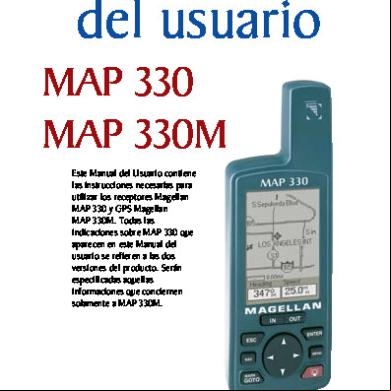Scadapack 330 Hardware Manual b1r2h
This document was ed by and they confirmed that they have the permission to share it. If you are author or own the copyright of this book, please report to us by using this report form. Report 3b7i
Overview 3e4r5l
& View Scadapack 330 Hardware Manual as PDF for free.
More details w3441
- Words: 11,997
- Pages: 49
SCADAPack 330 Controller Hardware Manual
CONTROL MICROSYSTEMS SCADA products... for the distance 48 Steacie Drive Kanata, Ontario K2K 2A9 Canada
Telephone: 613-591-1943 Facsimile: 613-591-1022 Technical : 888-226-6876 888-2CONTROL
SCADAPack 330 Hardware Manual ©2008 Control Microsystems Inc. All rights reserved. Printed in Canada. Trademarks TelePACE, SCADASense, SCADAServer, SCADALog, RealFLO, TeleSAFE, SCADAPack, TeleBUS, SCADAWave and ClearSCADA are ed trademarks of Control Microsystems. All other product names are copyright and ed trademarks or trade names of their respective owners.
SCADAPack 330 Hardware Manual May 21, 2008
1
Table of Contents 1
OVERVIEW .................................................................................................... 6
2
IMPORTANT SAFETY INFORMATION ......................................................... 7
3
INSTALLATION ............................................................................................. 8
3.1
SCADAPack 330 and SCADAPack 334 ........................................................ 8
3.2
Field Wiring .................................................................................................... 9
3.3
Input Power Connection ............................................................................... 10
3.3.1
System Grounding .................................................................................. 11
3.3.2
Sample Power Calculations .................................................................... 11
3.4
Anaputs ............................................................................................... 12
3.5
Counter Inputs ............................................................................................. 13
3.5.1
Counter Input 0 ....................................................................................... 13
3.5.2
Turbine Meter Counter Inputs 1 and 2 .................................................... 14
4
POWER MANAGEMENT FEATURES......................................................... 18
4.1
COM1 and COM2 Serial Port Power Control ............................................... 18
4.2
COM3 Serial Port Power Control ................................................................. 19
4.3
LED Power Control ...................................................................................... 19
4.4
Ethernet Disable Control .............................................................................. 19
4.5
USB Disable Control .................................................................................... 20
4.6
Reduced Power Mode.................................................................................. 20
4.7
Sleep Mode .................................................................................................. 20
4.8
Power Consumption ..................................................................................... 21
5
SERIAL COMMUNICATION ........................................................................ 22
5.1
RS-232 Serial Communications Ports .......................................................... 22
SCADAPack 330 Hardware Manual May 21, 2008
2
5.1.1
COM3 RS-232 Serial Port ...................................................................... 26
5.1.2
RS-232 Wiring Examples ....................................................................... 27
5.1.3
RS-232 Cables ....................................................................................... 28
5.2
RS-485 Serial Communication Ports ........................................................... 29
5.2.1
RS-485 Bias Resistors............................................................................ 31
5.2.2
RS-485 Termination Resistors ................................................................ 32
5.2.3
RS-485 Wiring Examples ....................................................................... 32
6
ETHERNET COMMUNICATION .................................................................. 33
6.1
LAN Port Settings ........................................................................................ 33
6.1.1
T/IP Settings ...................................................................................... 33
6.1.2
Modbus/T Settings ............................................................................. 33
6.2
RJ-45 Modular Connector for Ethernet ........................................................ 34
7
USB PORTS ................................................................................................ 36
7.1
USB Connections ......................................................................................... 36
7.1.1
Host Port ................................................................................................. 36
7.1.2
Peripheral Port ........................................................................................ 36
8
OPERATION ................................................................................................ 37
8.1
Operating Modes ......................................................................................... 37
8.1.1
Run Mode ............................................................................................... 37
8.1.2
Service Mode .......................................................................................... 37
8.1.3
Cold Boot Mode ...................................................................................... 38
8.1.4
Factory Boot Mode ................................................................................. 38
8.1.5
Boot Mode Effects .................................................................................. 39
8.2
LED Indicators ............................................................................................. 40
8.3
Jumpers ....................................................................................................... 40
8.4
Status LED ................................................................................................... 41
SCADAPack 330 Hardware Manual May 21, 2008
3
8.4.1
I/O Module Error Indication ..................................................................... 41
8.4.2
Assignment Checksum Error .................................................... 41
9
MAINTENANCE ........................................................................................... 42
9.1
Fuses ........................................................................................................... 42
9.2
Lithium Battery ............................................................................................. 42
9.2.1
Battery Replacement Procedure ............................................................. 42
10
SPECIFICATIONS ....................................................................................... 44
10.1
General ........................................................................................................ 44
10.2
Controller ..................................................................................................... 44
10.3
Communications .......................................................................................... 44
10.4
USB.............................................................................................................. 45
10.5
Visual Indicators ........................................................................................... 45
10.6
Power Supply ............................................................................................... 46
10.7
I/O Capacity ................................................................................................. 47
10.8
Counter Inputs ............................................................................................. 47
11
APPROVALS AND CERTIFICATIONS ....................................................... 48
SCADAPack 330 Hardware Manual May 21, 2008
4
Index of Figures Figure 1: SCADAPack 330 Controller ................................................................................. 8 Figure 2: SCADAPack 334 Controller ................................................................................. 9 Figure 3: SCADAPack 330 Board Layout ...........................................................................10 Figure 4: Counter Input Wiring ...........................................................................................13 Figure 5: Setting Jumpers on Counter Input 1 for Low Voltage Turbine Meters .................14 Figure 6: Setting Jumpers on Counter Input 2 for Low Voltage Turbine Meters .................15 Figure 7: Setting Counter Input 1 and 2 for Open Collector outputs with Internal Pullup ....16 Figure 8: Setting Counter Input 1 and 2 for Open Collector outputs with External Pullup ...17 Figure 9: Power Management ............................................................................................18 Figure 10: COM1 and COM2 RS-232 Configuration ..........................................................22 Figure 11: COM3 Vision and Normal Configuration ...........................................................26 Figure 12: RS-232 DTE to RS-232 DTE without Handshaking ...........................................27 Figure 13: RS-232 DTE to RS-232 DTE with Handshaking ................................................27 Figure 14: RS-232 DTE to RS-232 DCE With Handshaking ..............................................28 Figure 15: COM1 and COM2 RS-485 Configuration ..........................................................30 Figure 16: RS-485 Wiring ..................................................................................................32 Figure 17: RJ-45 Connector for Ethernet ...........................................................................35 Figure 18: Host USB Port Connections ..............................................................................36 Figure 19: Peripheral USB Port Connections .....................................................................36
SCADAPack 330 Hardware Manual May 21, 2008
5
1
Overview
A SCADAPack 330 controller is a low power RTU, complete with an integrated power supply, serial communications, 10/100 Mb/s Ethernet, 12Mb/s USB A and USB B ports and turbine flow meter counter inputs. Application programs can be written in TelePACE Relay Ladder Logic, IEC 61131-3 and the C++ language. Several power saving features are included in the SCADAPack 330. These power saving features include Sleep Mode, Ethernet port shutdown, communication port power control, and SCADAPack Vision power down, USB disable and a reduced power mode that lowers the U clock. Three integrated counter inputs, two of which are designed for direct connection to the millivolt output of turbine meter transducers, provide for a variety of connections to metering elements. The I/O capacity of the SCADAPack 330 can be expanded using 5000 Series I/O modules. A maximum of twenty 5000 Series I/O modules may be used. This controller board can be combined with a 5607 Integrated I/O module, forming a SCADAPack 334. For information on the 5607 I/O module, refer to the 5607 Input Output Module manual. Three serial communication ports are provided. One of the two RS-232 ports is designed for use with the SCADAPack Vision operator interface. Two of the RS-232 ports can be configured as a 2wire RS-485 port. The SCADAPack 330 s direct wired, telephone and radio communication. A 10/100 Mb/s Ethernet port is provided. Power to the Ethernet port can be controlled to minimize power consumption in power-sensitive application. The USB interface features one USB host and one USB peripheral port, for maximum flexibility. They can be used simultaneously, allowing connection to either upstream or downstream USB devices, or both. The primary microcontroller memory contains 16MB of flash ROM and 4MB of RAM. The CMOS RAM is non-volatile (battery backed). A 4Kb EEPROM stores configuration parameters. A real time clock/ calendar provides for time of day operations and alarms. A hardware watchdog timer protects against application program failures.
SCADAPack 330 Hardware Manual May 21, 2008
6
2 Important Safety Information Power, input and output (I/O) wiring must be in accordance with Class I, Division 2 wiring methods Article 501-4 (b) of the National Electrical Code, NFPA 70 for installations in the U.S., or as specified in Section 18-1J2 of the Canadian Electrical Code for installations within Canada and in accordance with the authority having jurisdiction.
WARNING ! EXPLOSION HAZARD - SUBSTITUTION OF COMPONENTS MAY IMPAIR SUITABILITY FOR CLASS 1, DIVISION 2.
WARNING ! EXPLOSION HAZARD – WHEN IN HAZARDOUS LOCATIONS, TURN OFF POWER BEFORE REPLACING OR WIRING MODULES.
WARNING ! EXPLOSION HAZARD - DO NOT DISCONNECT EQUIPMENT UNLESS POWER HAS BEEN SWITCHED OFF OR THE AREA IS KNOWN TO BE NONHAZARDOUS.
WARNING ! USB PORTS MAY BE PERMANENTLY USED IN NON-HAZARDOUS APPLICATIONS. USB PORTS MAY BE USED FOR CORRECTIVE MAINTENANCE IN LOCATIONS CLASSIFIED AS HAZARDOUS BUT ARE KNOWN TO BE IN A NON-HAZARDOUS STATE.
SCADAPack 330 Hardware Manual May 21, 2008
7
3
Installation
The installation of SCADAPack controllers requires mounting the controller on the 7.5mm by 35mm DIN rail and connecting the SCADAPack controller to the system I/O Bus. Refer to the System Configuration Guide, at the beginning of this manual, for complete information on system layout, I/O Bus cable routing and SCADAPack controller installation.
3.1
SCADAPack 330 and SCADAPack 334
The SCADAPack 330 is a standalone controller consisting of the 5210 controller board.
Figure 1: SCADAPack 330 Controller
The SCADAPack 334 is a SCADAPack 330 with an integrated 5607 Input / Output Module. The Model 5607 Input Output Module adds 8 anaputs, 16 digital inputs, and 10 relay digital outputs. Refer to the 5607 Input Output Module hardware manual for details on wiring, configuring and operation of the 5607 I/O Module.
SCADAPack 330 Hardware Manual May 21, 2008
8
Figure 2: SCADAPack 334 Controller
3.2
Field Wiring
SCADAPack controllers use screw termination style connectors for termination of field wiring. These connectors accommodate solid or stranded wires from 12 to 22 AWG. The connectors are removable allowing replacement of the SCADAPack Controller without disturbing the field wiring. Leave enough slack in the field wiring for the connector to be removed. CAUTION:
Remove power before servicing unit.
To remove the termination connector:
Pull the connector upward from the board. Apply even pressure to both ends of the connector.
To install the termination connector:
Line up the pins on the module with the holes in the connector. Make sure all the pins line up properly.
Push the connector onto the pins. Apply even pressure to both ends on the connector.
There are seven connectors for field wiring. Refer to Figure 3: SCADAPack 330 Board Layout for connector locations.
The three RS-232 serial communication ports, COM 1(P5), COM 2 (P6) and COM 3 (P7), connect to 8 pin modular (RJ-45) jacks. Refer to section 5.1-RS-232 Serial Communications Ports for pinout details and wiring diagrams for these serial ports.
SCADAPack 330 Hardware Manual May 21, 2008
9
The Ethernet port (P4) connects to an 8 pin modular (RJ-45) jack. Refer to section 6-Ethernet Communication for pinout details.
The two USB ports use conventional USB-A (Host) (P9) and USB-B (Peripheral) (P8) interface connectors. Refer to section 7-USB Ports for details.
Removable connector (P3) terminates the power input connection and the counter input connections. Refer to section All other field wiring terminates in removable terminal connectors. Connector pinouts and wiring examples are described in each of the respective sections of this manual.
Figure 3: SCADAPack 330 Board Layout
3.3
Input Power Connection
The SCADAPack 330 is powered from an 11V DC to 30V DC input power source.
Input power is applied to the PWR IN positive (+) and negative (-) terminals on connector P3.
SCADAPack 330 Hardware Manual May 21, 2008
10
Refer to section 10.6 - Power Supply of this manual for the minimum and maximum operating voltages and input power requirements.
When the input voltage is below the minimum recommended voltage the SCADAPack 330 will turn off.
Exceeding the maximum input voltage or applying a reverse voltage may blow the input power fuse.
CAUTION:
Unlike the other of the SCADAPack family, the SCADAPack 330 operates only on a DC power sources. Connections to power sources such as 16Vac transformers will blow the fuse and may cause damage to the SCADAPack 330.
CAUTION:
Power input transient over-voltages will be tolerated by the SCADAPack 330. Sustained over-voltages may blow the fuse and may cause damage to the SCADAPack 330.
The DC power-input voltage is used to generate 5V at 1.2A (6W) some of which is used for the controller onboard circuitry. The output capacity of the 6W is sufficient to power the SCADAPack 330 controller board, a SCADAPack Vision operator interface with a limited number of 5000 Series I/O modules such as the Model 5607 I/O Module integrated into the SCADAPack 334. The power available for any 5000 Series expansion I/O modules is limited to 5.5W (5V at 1.1A) and depends on the controller features enabled.
3.3.1
System Grounding
In most applications, it is desirable to ground the system by connecting the system power supply common, to the chassis or ground. The negative (–ve) side of the DC power input terminal as well as all I/O point terminals labeled GND are connected to chassis ground.
3.3.2
Sample Power Calculations
Example 1: Assume we have a 5210 controller with 5607 IO (SCADAPack 334). In this example it is assumed that the controller is powered from a 24V supply. The controller will not be running in reduced power mode. All 8 anaputs and both analog outputs are in use. The current requirement of the controller board and I/O module is summarized in the table below. 5V Current 5210 Controller Board
24V Current
85mA
(base current in normal mode)
LAN Port USB LEDs 5607 Total Available for I/O expansion, USB devices and COM/Visions
135mA 35mA 100mA 235mA 590mA 610mA
10.3mA + 10 X 20mA = 211mA
remaining from 1.2A capacity
In this case, 610mA at 5V power is available for any I/O expansion, to enable the USB port and for COM/Vision power. In this example, the total input power required from a 24V power supply is calculated as follows: SCADAPack 330 Hardware Manual May 21, 2008
11
5V Power:
5V x .590A = 2.95 W
Total Input Power Required = 2.95W/0.85 = 3.47W (assuming 85% power supply efficiency). Therefore the 24V power supply must be capable of providing 3.47W/24 = 0.145A plus 0.211A for the 10 20mA current loops and the analog section of the 5607 for a total of 0.356A. Example 2: Assume we have a 5210 controller (SCADAPack 330). In this example it is assumed that the controller is powered from a 24V supply. The controller is running in reduced power mode. The current requirement of the controller board and I/O module is summarized in the table below. 5V Current 5210 Controller Board
24V Current
50mA
(base current in reduced power mode)
LAN Port USB LEDs Total Available for I/O expansion, USB devices and COM/Visions
135mA 35mA 100mA 320mA 880mA remaining from 1.2A capacity
In this case, 845mA at 5V power is available for any I/O expansion, to enable the USB port and for COM/Vision power. In this example, the total input power required from a 24power supply is calculated as follows: 5V Power:
5V x .32A = 1.6W
Total Input Power Required = 1.6W/0.85 = 1.88W (assuming 85% power supply efficiency). Therefore the 24V power supply must be capable of providing 1.88W/24 = 0.078A of current.
3.4
Anaputs
Two internal anaputs which measure the controller board ambient temperature and NV-RAM battery voltage can be accessed from a application program. The ambient temperature input measures the temperature at the controller circuit board. It is useful for measuring the operating environment of the controller and returns an integer value in the range –40°C to 75°C or –40°F to 167°F. The temperature reading represents temperatures in the range –40°C to 75°C or –40°F to 167°F. Temperatures outside this range cannot be measured.
For TelePACE applications use the AIN Controller Temperature assignment to read the ambient temperature in degrees C and degrees F.
For ISaGRAF applications use the aintemp I/O connection to read the ambient temperature in degrees C and degrees F.
The lithium battery input measures the voltage of the battery that maintains the non-volatile RAM in the controller. The reading returned from this input is in the range from 0 – 5000 representing the battery voltage in mV. It is useful in determining if the battery needs replacement. The 3.6V lithium battery will return a typical value of 3600 or 3700. A reading less than 3000 (3.0V) indicates that the lithium battery requires replacement.
SCADAPack 330 Hardware Manual May 21, 2008
12
For TelePACE applications use the AIN Controller RAM Battery V assignment to read the lithium battery voltage.
For ISaGRAF applications use the ainbatt I/O connection to read the lithium battery voltage.
3.5
Counter Inputs
The SCADAPack 330 has three counter inputs, identified as Counter 0, 1 and 2. Two of the counter inputs, Counter 1 and 2, are designed for millivolt level turbine meters. The third, Counter 0, is a high level digital input for use with open collector/drain output amplifiers. Refer to the appropriate software manual for information on using the SCADAPack 330 Counter Inputs in application programs.
For TelePACE applications use the CNTR Controller Counter Inputs assignment to read the counters.
For ISaGRAF applications use the cntrCtrl I/O connection to read the controller board counters.
For C applications use the ioReadCounterSP2 function.
3.5.1
Counter Input 0
Counter Input 0 is used to count closures. The input circuitry includes a 1000-ohm resistor from the counter input to the 5V power supply. Refer to Figure 4: Counter Input Wiring for an example of wiring to an open collector output.
Consult manufacturer of amplifier for wiring details.
Turbine Meter Sensor
Turbine Meter Amplifier
Figure 4: Counter Input Wiring SCADAPack 330 Hardware Manual May 21, 2008
13
Counter 1 is shown as a millivolt input with a direct connection to a turbine meter sensor. Note the use of shielded wiring and that the shield is connected at one end only. Counter 2 is shown connected to an external turbine meter pre-amplifier. Refer to the following sections for details on connecting to the turbine meter counter inputs. Counter 0 has a jumper selectable filter to set the maximum frequency of operation. Figure 4: Counter Input Wiring shows the jumper installed in the lower or 5kHz. position. This is no filtering and allows cows Counter 0 to operate at the maximum frequency. When the jumper is installed in the upper or 10 Hz. position Counter 0 is filtered. The 10 Hz. position is used when the Counter 0 input has bounce or other higher frequencies that must be filtered.
3.5.2
Turbine Meter Counter Inputs 1 and 2
The SCADAPack 330 allows for the direct connection of two turbine meter sensors. These sensors produce millivolt outputs and do not required to be connected to an additional pre-amplifier when connecting to a SCADAPack 330. The turbine meter inputs should be used in low noise environments with shielded cabling. There are four jumper links positions: J3, J4, J5 and J6, associated with configuring the turbine meter counter inputs for either millivolt signals (direct to sensor) or high level signals from turbine meters with external amplifiers, dry s or open collector outputs.
Jumpers J3 and J5 enable the SCADAPack pre-amplifier on turbine counter input 1.
Jumpers J4 and J6 enable the SCADAPack pre-amplifier on turbine counter input 2.
3.5.2.1
Directly Connecting to Low Voltage Turbine Meters
When connecting a low voltage (millivolt) turbine meter directly to counter input 1, enable the SCADAPack internal pre-amplifier on this input as follows:
Install jumper J5 in the Int. Amplifier position.
Install jumper J3 in the Int. Amplifier position. SCADAPack 330
Int. Amplifier Counter 1 input
Internal amplifier
Int. Amplifier
J5
J3
Figure 5: Setting Jumpers on Counter Input 1 for Low Voltage Turbine Meters
Similarly, when connecting a low voltage (millivolt) turbine meter directly to the counter input 2,
Install jumper J6 in the Int. Amplifier position.
Install jumper J4 in the Int. Amplifier position.
SCADAPack 330 Hardware Manual May 21, 2008
14
SCADAPack 330
Int. Amplifier Counter 2 input
Internal amplifier
Int. Amplifier
J6
J4
Figure 6: Setting Jumpers on Counter Input 2 for Low Voltage Turbine Meters
3.5.2.2
Connecting to Open Collector Outputs with Internal Pullup
Counter inputs 1 and 2 can also be configured for use with open collector outputs. In this configuration, the SCADAPack internal amplifiers must be byed. There are 1000 ohm resistors connected to the input power supply. This configuration can only be used when the input voltage is 12Vdc. For Counter 1:
Install jumper J5 in the Ext. Amplifier position.
Install jumper J3 in the Ext. Amplifier position. For Counter 2
Install jumper J6 in the Ext. Amplifier position.
Install jumper J4 in the Ext. Amplifier position. Refer to the Figure 7 below for an illustration.
SCADAPack 330 Hardware Manual May 21, 2008
15
SCADAPack 330
12V DC
Internal 1000 ohms connected to Input Voltage Counter 1 input
Ext. Amplifier Ext. Amplifier J5
J3
Internal 1000 ohms connected to Input Voltage Counter 2 input
Ext. Amplifier
Ext. Amplifier J6
J4
Figure 7: Setting Counter Input 1 and 2 for Open Collector outputs with Internal Pullup
Your application may have a specific current requirement as specified by the manufacturer. As shown in the figure above, the SCADAPack 330 includes a 1000-ohm resistor from the counter input to the DC input power source, when the jumpers J3 and J5 are installed in the „Ext Amplifier‟ position, as described above. The above configuration is the recommended wiring for a Halliburton Low Power Pre-Amp, when the SCADAPack 330 is powered from 12V. Note:
Note that the above configuration applies only when the controller is being powered using 12V.
3.5.2.3
Connecting to Open Collector Outputs with External Pullup
In applications that requires a pull-up resistor different than 1000 ohms, jumper J5 and J6 should not be installed in either position, while J3 and J4 should remain installed as shown in Figure 8. The appropriate external pull-up resistor should then be connected between the counter input and the positive terminal of your power supply, as shown in Figure 8. For Counter 1: Install jumper J3 in the Ext. Amplifier position‟. Remove jumper J5 from the „Ext Position‟. This jumper is not used and can be stored, if required, on the single header pin as shown in Figure 8. For Counter 2 SCADAPack 330 Hardware Manual May 21, 2008
16
Install jumper J4 in the Ext. Amplifier position. Remove jumper J6 from the Ext. Amplifier position. This jumper is not used and can be stored, if required, on the single header pin as shown in Figure 8. 24 V DC
SCADAPack 330
External pull-up resistor connected to Input Voltage
Counter 1 input
24 V DC J5
J3
External pull-up resistor connected to Input Voltage
Counter 2 input
J6
J4
Figure 8: Setting Counter Input 1 and 2 for Open Collector outputs with External Pullup
SCADAPack 330 Hardware Manual May 21, 2008
17
4
Power Management Features
The SCADAPack 330 provides a number of special features to reduce power consumption. Refer to Figure 9: Power Management for an overview of the power management features. These power management features include:
COM 1 and COM 2 power control.
COM3 serial port power control for Vision Display.
LED Power control.
Ethernet port control.
USB disable control.
Reduced power mode control.
Sleep Mode control. P9 USB
P1/2 I/O Expansion
Sleep = open 3.3/5V supply
J7
P3 Power In
P4 LAN
P5 – COM1 RS-485
P6 – COM2 RS-232/485
Dout 10
P7 – COM3 RS-232
Figure 9: Power Management
4.1
COM1 and COM2 Serial Port Power Control
All serial ports on the SCADAPack 330 can have pin 1 on the RJ-45 connector connected to 5V. For COM1 and COM2 connectors this pin can be connected to the 5V power supply by installing a jumper at J7 (5V COM1, COM2). Refer to section 4.2 COM3 Serial Port Power Control to enable 5V on COM3. Warning:
This 5V output is used to power Vision terminals and other Control Microsystems accessories. DO NOT apply 5V to this pin. Ensure that cables connecting this pin do not have any voltage.
SCADAPack 330 Hardware Manual May 21, 2008
18
4.2
COM3 Serial Port Power Control
The SCADAPack 330 COM3 is designed to be able to operate with the SCADAPack Vision operator interface and has several features not found on COM1 and COM2. Two of the signals (DTR and DCD) are shared with the test (Vision ON/OFF button) signals used to detect the ON switch closure on the Vision interface.
To use the signals as DTR, DCD jumpers J11, J12 must have their jumper links installed in position Normal.
To use the COM3 port with a Vision interface, jumpers J11, J12 must have their jumper links installed in position Vision.
Refer to section 5.1.1 COM3 RS-232 Serial Port for wiring details on using the Vision HMI. HMI power is turned on whenever the LED power is enabled. This feature is provided for service and diagnostics. Refer to section 4.3-LED Power Control for further information on this feature.
4.3
LED Power Control
The SCADAPack 330 controller board can disable the LEDs on the controller board and the 5000 Series I/O modules to conserve power. This is particularly useful in solar powered or unattended installations. The Power Mode LED on the SCADAPack 330 controller indicates the LED power state. It is on when the controller board enables LED power. The LED POWER push-button toggles the LED power signal. Press the LED POWER push-button to toggle LED power from off to on, or from on to off. The application program sets the default state of the LED power. The LED power returns to the default state 5 minutes after the LED POWER push-button is last pressed. The application program may change the default time and state.
For TelePACE applications the CNFG LED Power Settings assignment is used to set the LED default state and how long to return to the default state.
For ISaGRAF applications the getled and setled functions are used to set and return the LED default state and how long to return to the default state.
For C++ Tools applications use the ledPower function to set the LED default state and how long to return to the default state.
When the LED power state is ON all power saving modes are disabled. The SCADAPack Vision operator interface is powered on as a result of 5V being available on COM3.
4.4
Ethernet Disable Control
The SCADAPack 330 Controller can disable the LAN port to conserve power. The application program can control the enabling or disabling of the LAN port. By default the LAN port is enabled.
For TelePACE applications the CNFG Power Mode assignment is used to enable or disable the LAN port.
For ISaGRAF applications the setpmode and getpmode functions are used to set and return the LAN enable or disable.
SCADAPack 330 Hardware Manual May 21, 2008
19
For C++ Tools applications use the getPowerMode and setPowerMode functions to set and return the LAN enable or disable.
Note:
4.5
LAN power consumption will increase when there is no device connected to an enabled LAN port.
USB Disable Control
The SCADAPack 330 Controller can disable the USB ports to conserve power. The application program can control the enabling or disabling of the LAN port. By default the LAN port is enabled.
For TelePACE applications the CNFG Power Mode assignment is used to enable or disable the USB ports.
For ISaGRAF applications the setpmode and getpmode functions are used to set and return the USB port enable or disable.
For C++ Tools applications use the getPowerMode and setPowerMode functions to set and return the USB port enable or disable.
Note:
4.6
USB power consumption will increase when a device is connected to the USB host and peripheral ports. The power consumed by the USB downstream ports is a function of the devices connected.
Reduced Power Mode
A SCADAPack 330 controller is capable of lower power operation when in Reduced Power Mode. The SCADAPack 330 controller enters this mode under control of the application program. When in Reduced Power Mode the following happens:
The U runs at 12MHz.
The Power Mode LED blinks once a second to indicate this mode.
The SCADAPack 330 controller enters this mode under control of the application program
For TelePACE applications the CNFG Power Mode assignment is used to enable or disable the Reduced Power Mode.
For ISaGRAF applications the setpmode and getpmode functions are used to set and return the Reduced Power Mode operation.
For C++ Tools applications use the getPowerMode and setPowerMode functions to set and return the Reduced Power Mode operation.
4.7
Sleep Mode
The SCADAPack 330 Controller is capable of extremely low power operation when in sleep mode. During sleep mode the following happen:
All programs stop executing.
The 5V power to most of the circuit of the controller is switched off.
The 5V power to the I/O expansion bus is switched off.
The three counter inputs on the controller board continue to function.
The real-time clock and alarm continue to function.
SCADAPack 330 Hardware Manual May 21, 2008
20
While in Sleep Mode, the processor uses a very slow speed clock. The SCADAPack 330 controller enters the sleep mode under control of the application program.
For TelePACE applications the SLP function is used to put the SCADAPack 330 into sleep mode.
For ISaGRAF applications the sleep function is used to put the SCADAPack 330 into sleep mode.
For C++ Tools applications use the sleepMode function is used to put the SCADAPack 330 into sleep mode.
The SCADAPack 330 Controller wakes up from sleep mode under the following conditions:
Hardware RESET caused by power removed and applied to the controller.
The LED POWER push-button is pressed.
A real time clock alarm, defined by application program, occurs.
Any of the controller board counters rolls over. This occurs every 65536 pulses on each input.
The COM3 Test1 to Test2 pins are connected together, indicating the SCADAPack Vision is to be turned on. This can only occur if COM3 is configured to operate with SCADAPack Vision operator interface.
4.8
Power Consumption
Refer to the 10.6 Power Supply section for power consumption specifications.
SCADAPack 330 Hardware Manual May 21, 2008
21
5
Serial Communication
The SCADAPack 330 controller is equipped with three serial communication ports. COM1 and COM2 RS-232 and RS-485 communication. COM3 is a dedicated RS-232 port. Refer to Figure 3: SCADAPack 330 Board Layout for the location of the serial ports. Details of the operation and properties of each serial port is described below.
5.1
RS-232 Serial Communications Ports
COM1, COM2 and COM3 RS-232 communications. All RS-232 wiring must use shielded cable. The shield should be connected to chassis ground at one point. Failure to properly shield the cable may result in the installation not complying with FCC or IC radio interference regulations. Refer to Figure 10: COM1 and COM2 RS-232 Configuration for the locations of the jumpers required to configure COM1 and COM2 for RS-232 or RS-485 operation. COM1 and COM2 are both shown configured as RS-232. COM3 is always RS-232.
Figure 10: COM1 and COM2 RS-232 Configuration
All three COM ports, when configured for RS-232 operation, have six signal lines implemented, plus signal ground and a configurable +5V output. Refer to Table 1: RS-232 Connections for the pinout of the connectors. Table 1: RS-232 Connections
Modular Jack Pin
COM1 (J8=RS-232)
COM2 (J10=RS-232)
COM3
1 2 3 4 5 6 7 8
+5V DCD DTR GND RxD TxD CTS RTS
+5V DCD DTR GND RxD TxD CTS RTS
+5V Vision Power. DCD/Test1. DTR/Test2. GND RxD TxD CTS RTS
SCADAPack 330 Hardware Manual May 21, 2008
22
Modular Jack Pin
COM1 (J8=RS-232)
COM2 (J10=RS-232)
COM3
RJ-45 Modular Jack
1 2 3 4 5 6 7 8
Table 2: RS232 Signals provides a description of the function of each pin of the RJ-45 Modular Jack connector. In this table a MARK level is a voltage of +3V or greater and a SPACE level is a voltage of –3V or lower. Table 2: RS232 Signals
Pin
Function
Description
1
5V (Output)
2
DCD / Test1 (Input)
3
DTR / Test2 (Output)
4 5
GND RxD (Input)
This pin can be connected to the 5V power supply by installing a jumper at J7 (COM1 and COM2). Refer to the text to enable 5V on COM3. Warning: This 5V output is used to power Vision terminals and other Control Microsystems accessories. DO NOT apply 5V to this pin. Ensure that cables connecting this pin do not have any voltage. COM1 and COM2. This pin is a DCD input. COM3 With jumper links of J11, J12 in the “Normal” position, used as DCD signal. With jumper links of J11, J12 in the “Vision” position, used to detect SCADAPack Vision ON switch closure. The DCD LED is on for a MARK level. COM1 and COM2. This pin is a DTR output. COM3 With jumper links of J11, J12 in the “Normal” position, used as DTR signal. With jumper links of J11, J12 in the “Vision” position, used to detect SCADAPack Vision ON switch closure. The DTR pin is normally at a MARK level. The DTR pin is at a SPACE level when DTR is de-asserted. This pin is connected to the system ground. The level is SPACE on standby and MARK for received data.
SCADAPack 330 Hardware Manual May 21, 2008
23
Pin
Function
Description
6
TxD (Output)
7
CTS (Input)
8
RTS (Output)
The LED is lit for a MARK level. The level is SPACE on standby and MARK for transmitted data. The LED is on for a MARK level. This level must be a MARK for the communication port to transmit data. When the attached device does not provide this signal, the controller keeps the line at a MARK. When the attached device does provide this signal, it must set CTS to MARK to allow the controller to transmit data. The LED is on for a MARK level. This pin is a MARK if full-duplex operation is selected for the port. This pin is set to a MARK just before and during transmission of data if half-duplex operation is selected. This pin is set to a SPACE when no data is being transmitted.
Table 3: RS-232 Communication Parameters shows the serial and protocol communication parameters ed for the three COM ports in RS-232 mode. These parameters are set from TelePACE, ISaGRAF Workbench or from a C++ application program running in the SCADAPack 330 controller. Default values are set when a Cold Boot or Service Boot is performed on the SCADAPack 330 controller. Table 3: RS-232 Communication Parameters
Parameter
RS-232 ed Values
Baud Rate
300, 600, 1200, 2400, 4800, 9600, 19200, 38400, 57600, 115200 Default: 9600 Full or Half Default: Half (COM1, RS-485) Half (COM1, RS-232) Half (COM2, RS-485) Half (COM2, RS-232) Full (COM3, RS-232) Odd, None or Even Default: None 7 or 8 Bits Default: 8 Bits 1 Bit ModbusRTU or None Default: ModbusRTU Ignore CTS or None Default: None 1 to 65534 Default: 1
Duplex
Parity Data Bits Stop Bits Receive Flow Control Transmit Flow Control Station
SCADAPack 330 Hardware Manual May 21, 2008
24
Parameter
RS-232 ed Values
Protocol
None, Modbus RTU, Modbus ASCII, DF1 and DNP Default: Modbus RTU Standard or Extended Default: Standard
Addressing Mode
SCADAPack 330 Hardware Manual May 21, 2008
25
5.1.1
COM3 RS-232 Serial Port
The SCADAPack 330 COM3 is designed to be able to operate with the SCADAPack Vision operator interface and has several features not found on COM1 and COM2. Two of the signals (DTR and DCD) are shared with the test signals used to detect the ON switch closure on the Vision interface. In order to use the signals as DTR, DCD jumpers J11, J12 must have their jumper links installed in position “Normal”. To use the COM3 port with a Vision interface, jumpers J11, J12 must have their jumper links installed in position “Vision”.
COM3 in Vision mode.
COM3 in Normal mode.
Figure 11: COM3 Vision and Normal Configuration
IMPORTANT:
For proper operation, jumper links of J11 and J12 must always be installed both in the same position, either “Vision” or “Normal”
Notes:
+5V is available on Pin 1 when turned on by the under program control or, provided jumpers J11 and J12 have their jumper links in the “Vision” position, when the SCADAPack 330 detects the closure of the ON switch of the SCADAPack Vision or the LEDs are turned on.
Warning: This 5V output is used to power Vision terminals and other Control Microsystems accessories. DO NOT apply 5V to this pin. Ensure that cables connecting this pin do not have any voltage.
The SCADAPack Vision ON switch is wired to Pins 2 and 3. It is important that when a SCADAPack Vision is not used that jumpers J11 andJ12 have their jumper links in the “Normal” position, to avoid generating a U interrupt due to a change in the state of the DCD signal.
SCADAPack 330 Hardware Manual May 21, 2008
26
5.1.2
RS-232 Wiring Examples
5.1.2.1
DTE to DTE without Handshaking
There are several methods for wiring the RS-232 COM port to DTE (Data Terminal Equipment) and DCE (Data Communications Equipment) devices. The simplest connection requires only 3 wires: RxD, TxD and signal ground. The following diagram shows a common RS-232 COM port to DTE device. RS-232 COM port (DTE) 8 Pin connector
DTE
DCD 2
DCD
RxD 5
RxD
TxD 6
TxD
DTR 3
DTR
GND 4
GND
RTS 8 CTS 7
RTS
+5V 1
CTS
See device specifications for pin numbers
Figure 12: RS-232 DTE to RS-232 DTE without Handshaking
5.1.2.2
DTE to DTE with Handshaking
Some DTE devices may require hardware handshaking lines. The most common are the CTS and RTS lines. Less common are the DTR and DCD lines. The controller does not require these lines. Refer to the specifications of the external device for exact requirements. The following diagram shows a common connection of an RS-232 COM port with a DTE device requiring handshaking lines. RS-232 COM port (DTE) 8 Pin connector
DTE
DCD 2
DCD
RxD 5
RxD
TxD 6
TxD
DTR 3
DTR
GND 4
GND
RTS 8 CTS 7
RTS
+5V 1
CTS
See device specifications for pin numbers
Figure 13: RS-232 DTE to RS-232 DTE with Handshaking
SCADAPack 330 Hardware Manual May 21, 2008
27
5.1.2.3
DTE to DCE with Handshaking
DCE devices require different wiring. The handshaking lines must be connected in most cases. Note that many DCE devices are half-duplex. Select half-duplex operation with these devices. The diagram below shows common connection of a SCADAPack 330 with a DCE device requiring handshaking lines. RS-232 COM port (DTE) 8 Pin connector
DCE
DCD 2
DCD
RxD 5
RxD
TxD 6
TxD
DTR 3
DTR
GND 4
GND
RTS 8
RTS
CTS 7
CTS
+5V 1 See device specifications for pin numbers
Figure 14: RS-232 DTE to RS-232 DCE With Handshaking
5.1.3
RS-232 Cables
5.1.3.1
RJ-45 to DE-9S DTE
This cable is used to connect from an RJ-45 based RS-232 port on the SCADAPack controller to DE-9P connector on a DTE such as a PC. A 10 ft. long cable is available from Control Microsystems as part number 297217. RJ-45 8 Pins
SCADAPack DTE Function
DE9S DTE Function
6 5 4 1, 2, 3, 7 and 8 are not connected at this end.
TxD RxD GND
RxD TxD GND
5.1.3.2
DE9S Shield connects to shell 2 3 5 Wires not connected at this end.
RJ-45 to SCADAPack Vision
This cable is used to connect from COM3 (RJ-45 based RS-232) port on the SCADAPack 330 controller to DE-9P connector on a SCADAPack Vision. A 5-ft. long cable is available from Control Microsystems as part number 297237.
SCADAPack 330 Hardware Manual May 21, 2008
28
RJ-45 8 Pins
6 5 4 3 2 1 7 and 8 are not connected at this end.
5.1.3.3
SCADAPack Function
TxD RxD GND DTR / Test 2 DCD / Test 1 +5V Out
SCADAPack Vision Function
RxD TxD GND ON switch ON switch +5V In
DE9S
Shield connects to shell 2 3 5 1 4 9 Wires not connected at this end.
RJ-45 to DE-9P DCE
This cable is used to connect from an RJ-45 based RS-232 port on the SCADAPack controller to DE-9S connector on a DCE such as a modem. A 15-inch long cable is available from Control Microsystems as part number 297218. RJ45
3 6 5 2 4 7 8 1
5.2
SCADAPack DTE Function DTR TxD RxD DCD GND CTS RTS +5V
DE-9P DCE Function DTR TxD RxD DCD GND CTS RTS +5V
DE-9P Shield connects to shell 4 3 2 1 5 8 7 9
RS-485 Serial Communication Ports
COM1 and COM2 RS-485 communications. All RS-485 wiring must use shielded cable. The shield should be connected to chassis ground at one point. Failure to properly shield the cable may result in the installation not complying with FCC or DOC radio interference regulations. Refer to Figure 15: COM1 and COM2 RS-485 Configuration for the locations of the jumpers J8 and J10 required to configure COM1 and COM2. COM1 and COM2 are both shown configured to RS-485. COM3 is always RS-232.
SCADAPack 330 Hardware Manual May 21, 2008
29
Figure 15: COM1 and COM2 RS-485 Configuration
COM1 and COM2, when configured for RS-485operation, have two signal lines implemented, plus signal ground and a configurable +5V output. Refer to Table 4: RS485 Connections for the pinout of the connectors. Table 4: RS485 Connections
Modular Jack Pin
COM1
COM2
(J8=RS-485)
(J10=RS-485)
1 2 3 4 5 6 7 8
+5V when J7 installed. Do not connect. Do not connect. GND B A Do not connect. Do not connect.
+5V when J7 installed. Do not connect. Do not connect. GND B A Do not connect. Do not connect.
RJ-45 Modular Jack
1 2 3 4 5 6 7 8
SCADAPack 330 Hardware Manual May 21, 2008
30
Table 5: RS-485 Communication Parameters shows the serial and protocol communication parameters ed by COM1 and COM2 when configured for RS-485. These parameters are set from TelePACE, ISaGRAF Workbench or from an application program running in the SCADAPack 330 controller. Default values are set when a Cold Boot or Service Boot is performed on the SCADAPack 330 controller. Table 5: RS-485 Communication Parameters
Parameter
COM1 and COM2 RS-485 ed Values
Baud Rate
300, 600, 1200, 2400, 4800, 9600, 19200, 38400, 57600, 115200 Default: 9600 Half Default: Full Odd, None or Even Default: None 7 or 8 Bits Default: 8 Bits 1 Bit None or Xon / Xoff Default: None None or Xon / Xoff Default: None 1 to 65534 Default: 1 None, Modbus RTU, Modbus ASCII, DF1 and DNP Default: Modbus RTU Standard or Extended Default: Standard
Duplex Parity Data Bits Stop Bits Receive Flow Control Transmit Flow Control Station Protocol Addressing Mode
RS-485 COM ports transmit and receive differential voltages to other RS-485 devices on a network. The RS-485 specification allows a maximum of 32 devices connected on a single RS-485 network. The specification for RS-485 recommends that the cable length should not exceed a maximum of 4000 feet or 1200 meters. The signal grounds of the RS-485 devices in the network are not connected together but instead are referenced to their respective incoming electrical grounds. The grounds of the RS-485 devices on the network must be within several volts of each other. The SCADAPack 330 ground is connected to the chassis.
5.2.1
RS-485 Bias Resistors
The RS-485 receiver inputs on the controller are biased to ensure that that received data is driven to a valid state (space) when there are no active drivers on the network. The value of these bias resistors is 5100 ohms from signal ground to the B inputs and 5100 ohms from +5V to the A inputs.
SCADAPack 330 Hardware Manual May 21, 2008
31
5.2.2
RS-485 Termination Resistors
Termination resistors are required in long networks operating at the highest baud rates. Networks as long 4000 ft. operating at 9600 baud will function without termination resistors. Terminations should only be considered if the baud rate is higher. When termination resistors are required, they are installed on the first and last station on the RS-485 wire pair. All other stations should not have termination resistors. If required, RS-485 networks are terminated with 120-ohm resistors on each end. The required 120ohm resistor must be supplied and installed by the . When using termination resistors it may be necessary to increase the line biasing by adding lower value bias resistors in order to generate at least 0.2V across RS-485 line. The suggested value of the bias resistors is 470 ohms. One bias resistor is installed from the B signal to signal ground. The second bias resistor is installed from the A signal to +5V. +5V is available on pin 1 when J7 is installed.
5.2.3
RS-485 Wiring Examples
A typical RS-485 wiring example is shown in Figure 16: RS-485 Wiring. SCADAPack 330 COM1 is shown connected to SCADASense 4203 COM2. The power for the 4203 comes from the same power source used to supply power to the SCADAPack 330.
Figure 16: RS-485 Wiring
SCADAPack 330 Hardware Manual May 21, 2008
32
6
Ethernet Communication
The SCADAPack 330 controller has one 10/100Base-T Ethernet port. This is a single communications channel running at 10/100 Mb/s over unshielded, twisted - pair cabling, using differential signaling. It s both half-duplex and full-duplex operation. The interface s auto-negotiation for both the speed and half/ full-duplex mode selection.
6.1
LAN Port Settings
Connections to the LAN port are made through a RJ-45 modular connector. The wiring and pin connections for this connector are described in section 6.2-RJ-45 Modular Connector for Ethernet. Refer to section 3.2-Field Wiring for the location of the LAN port on the SCADAPack controller board.
6.1.1
T/IP Settings
The following table shows the T/IP parameters ed by the LAN port. These parameters are set from the ISaGRAF Workbench or from an application program running in the controller. Default values are set when a Cold Boot is performed on the controller. Parameter
ed Values
IP Address
In the format 255.255.255.255 Default: 0.0.0.0 In the format 255.255.255.255 Default: 255.255.0.0 In the format 255.255.255.255 Default: 0.0.0.0
Subnet Mask Gateway
The IP Address is the address of the controller. The IP address is statically assigned. your network to obtain an IP address for the controller. The Subnet Mask is determines the subnet on which the controller is located. The subnet mask is statically assigned. your network to obtain the subnet mask for the controller. The Gateway determines how your controller communicates with devices outside its subnet. Enter the IP address of the gateway. The gateway is statically assigned. your network to obtain the gateway IP address.
6.1.2
Modbus/T Settings
The following table shows the Modbus/T parameters ed by the LAN port. These parameters are set from the ISaGRAF Workbench or from an application program running in the controller. Default values are set when a Cold Boot or Service Boot is performed on the controller. Parameter
ed Values
Master Idle Timeout
Any value in seconds. Default: 10 seconds Any value in seconds. Default: 10 seconds Valid values are 1 to 20. Default: 20
Server Receive Timeout Maximum Server Connections
SCADAPack 330 Hardware Manual May 21, 2008
33
Parameter
ed Values
T Port
Valid values are 1 to 65535 Default: 502 Valid values are Standard or Extended Default: Standard Valid values are 1 to 65534. Default: 1 Valid values are Enabled and disabled. Default: Disabled
Modbus Addressing Type Modbus Station Address Store and Forward Messaging
The Master Idle Timeout parameter sets when connections to a slave controller are closed. Setting this value to zero disables the timeout; the connection will be closed only when your program closes it. Any other value sets the timeout in seconds. The connection will be closed if no messages are sent in that time. This allows the slave device to free unused connections. The Server Receive Timeout parameter sets when connections from a remote device are closed. Setting this value to zero disables the timeout; the connection will be closed only when the remote device closes it. Any other value sets the timeout in seconds. The connection will be closed if no messages are received in that time. This allows the controller to free unused connections. The Maximum Server Connections parameter sets the number of incoming (server) connections that the controller will allow. Incoming (server) connections are used when a remote device creates a connection to this controller. Outgoing connections are used when this controller creates a connection to a remote device (e.g. using a masterip function block from a TelePACE or ISaGRAF program). Setting this value to the maximum allows the server to use all connections for incoming connections. Setting the value below the maximum limits the number of incoming connections from remote devices. This reserves the remaining connections for use by the controller for outgoing connections. The T Port parameter sets the port used by the Modbus/T protocol. In almost all cases this should be set to 502. This is the well-known port number for Modbus/T. Modbus/T devices use 502 by default, and on many devices the value cannot be changed. It is suggested that you change this value only if this port is used by another service on your network. Consult your network to obtain a port if you are not using the default. The Addressing parameter selects standard or extended Modbus addressing. Standard addressing allows 255 stations and is compatible with standard Modbus devices. Extended addressing allows 65534 stations, with stations 1 to 254 compatible with standard Modbus devices. The Station parameter sets the station number of the controller. The valid range is 1 to 255 if standard addressing is used, and 1 to 65534 if extended addressing is used. The Store and Forward Messaging parameter controls forwarding of messages on the Ethernet port. If this option is enabled, messages will be forwarded according to the settings in the store and forward routing table.
6.2
RJ-45 Modular Connector for Ethernet
The SCADAPack 330 can be connected directly to a wall jack or hub using standard RJ-45 Category 5 patch cables. The following diagram shows the pin connections for the RJ-45 modular connector.
SCADAPack 330 Hardware Manual May 21, 2008
34
RJ-45 Modular Jack LAN P4
1 2 3 4 5 6 7 8
1. 2. 3. 4. 5. 6. 7. 8.
+Tx –Tx +Rx –Rx
Figure 17: RJ-45 Connector for Ethernet
10/100Base-T has a maximum run of 100m or 350 feet, but the actual limit is based on signal loss and the noise in the environment. This may limit the practical distance to less than 100m or 350 feet. The Ethernet cables should not be run in parallel with power or any cables that generate noise.
SCADAPack 330 Hardware Manual May 21, 2008
35
7
USB Ports
The SCADAPack 330 controller has two USB 2.0 compliant ports, ing both low-speed (1.5Mb/s) and full-speed (12Mb/s). One of the ports allows the controller to act as a host, while the second port allows connection to a USB host, such as a notebook computer. The two USB ports can be used simultaneously. The USB interface circuitry can be disabled to save power. Refer to section 4-Power Management Features for details to enable the power to the USB interface. WARNING:
7.1
USB ports may be permanently used in non-hazardous applications. USB ports may be used for corrective maintenance in locations classified as hazardous but are known to be in a non-hazardous state.
USB Connections
The connectors used for the USB ports are compliant with the USB specification.
7.1.1
Host Port
The host port features a USB series “A” receptacle. For bus-powered USB devices, the host port can provide up to 100mA at 5V. The following diagram shows the connections for the host USB port. USB series “A” receptacle
4 3 2
1. 2. 3. 4.
VBUS DD+ GND
1
Figure 18: Host USB Port Connections Note:
This port is not currently ed at this time
7.1.2
Peripheral Port
The peripheral port uses a USB series “B” receptacle. A SCADAPack 330 will not draw any significant power from the host over the USB peripheral port. The following diagram shows the connections of the peripheral USB port. USB series “B” receptacle
2
1
3
4
Figure 19: Peripheral USB Port Connections SCADAPack 330 Hardware Manual May 21, 2008
36
8
Operation
8.1
Operating Modes
A SCADAPack 330 may start up in RUN, SERVICE, COLD BOOT, FACTORY BOOT, or REENTRY BOOT modes.
Start up in the RUN mode automatically executes Ladder Logic and C/C++ programs in the controller memory.
Start up in the SERVICE mode stops the programs to allow reprogramming and controller initialization.
Start up in the COLD BOOT mode initializes the controller and erases all programs.
Start up in FACTORY boot reformats the Flash file system, initializes the controller and erases all programs.
REENTRY boot is performed as part of the firmware process.
Each boot mode is determined by the amount of time that the LED power switch is depressed when power is applied or a board reset occurs. The boot mode is not performed until the LED power switch is released. As such power can be removed prior to releasing the LED power switch without performing the selected boot mode. The following sections describe in detail the selection of each operating mode.
8.1.1
Run Mode
The RUN mode is the normal operating mode of the controller. No action is required to select RUN mode. When power is applied to the controller board:
The defined serial communication parameters, for all COM ports are used.
If a TelePACE Ladder Logic or ISaGRAF application program is loaded in RAM, it is executed.
If a TelePACE or ISaGRAF C application program is loaded in RAM and the program checksum is correct, it is executed.
If there is no application program in RAM and there is an application program in flash ROM then the flash ROM program will be executed.
The controller lock settings and are used.
8.1.2
Service Mode
SERVICE mode is used during application programming and maintenance work. When a SCADAPack 330 controller starts in SERVICE mode:
The default serial communication parameters are used (see section 5- Serial Communication for a description of the default parameters).
The TelePACE Ladder Logic or ISaGRAF program is stopped.
The C program is stopped.
All programs are retained in non-volatile memory.
The controller lock settings and are used.
SCADAPack 330 Hardware Manual May 21, 2008
37
SERVICE mode is selected by performing a SERVICE BOOT using the following procedure: Remove power from the controller. Hold down the LED POWER button. Apply power to the controller. Continue holding the LED POWER button until the STAT LED turns on. Release the LED POWER button. Note:
If the LED POWER button is released before the STAT LED turns on, the SCADAPack controller will start in RUN mode.
8.1.3
Cold Boot Mode
COLD BOOT mode is used after installing new controller firmware. When a SCADAPack 330 controller starts in COLD BOOT mode:
The default serial and Ethernet communication parameters are used (see section 5 - Serial Communication and 6-Ethernet Communication for a description of the default parameters).
The TelePACE Ladder Logic or ISaGRAF and C Tools programs are erased.
The C program is erased.
The s in the I/O database or I/O Connection are initialized to their default values.
The Assignment is erased.
The controller is unlocked.
COLD BOOT mode is selected by performing a COLD BOOT using the following procedure:
Remove power from the SCADAPack controller.
Hold down the LED POWER button.
Apply power to the SCADAPack controller.
Continue holding the LED POWER button for 25 seconds until the STAT LED begins to flash on and off continuously.
Release the LED POWER button.
Note:
If the LED POWER button is released before the STAT LED begins to flash, the SCADAPack controller will start in SERVICE mode.
8.1.4
Factory Boot Mode
FACTORY BOOT mode is used to reformat the Flash File system and initialize the SCADAPack 330 controller to factory default settings. When the controller starts in FACTORY BOOT mode:
The default serial and Ethernet communication parameters are used (see section 5- Serial Communication and 6-Ethernet Communication for a description of the default parameters).
The TelePACE Ladder Logic or ISaGRAF and C Tools programs are erased.
The C program is erased.
The s in the I/O database or I/O Connection are initialized to their default values.
The Assignment is erased.
SCADAPack 330 Hardware Manual May 21, 2008
38
The controller is unlocked.
Flash File system is reformatted.
FACTORY BOOT mode is selected by performing the following procedure:
Remove power from the SCADAPack controller.
Hold down the LED POWER button.
Apply power to the SCADAPack controller.
Continue holding the LED POWER button for longer than 30 seconds until the STAT LED turns solid.
Release the LED POWER button. The FACTORY boot will take approximately 60 seconds to complete. During this time the controller may appear unresponsive while the file system is being formatted to fix any corruption. The STAT LED will remain on until the FACTORY boot has completed.
8.1.5
Boot Mode Effects
The table below summarizes the effects of the various boot modes. Run Boot
Service Boot X X X
Cold Boot
Factory Boot
X X X X X X X X
X X X X X X X X
X
X
X X
X X X
X
X
X X
X X
X X
X
SCADAPack 330 Hardware Manual May 21, 2008
Re-entry Boot
Action IP Address set to default Serial settings set to default Lock settings set to default S&F settings set to default Friendly IP Table set to default LED power set to default assignment erased Database initialized
ISaGRAF- Yes TelePACE if upgrading from firmware before 1.40 ISaGRAF – Yes Logic application erased TelePACE if upgrading from firmware before 1.40 C/C++ Applications Erased All files are erased Flash File System reformatted C/C++ Applications started Logic application started X Communication settings on active interface retained X Settings saved to non-volatile memory Ladder logic in flash is erased All protocols are set to defaults
39
8.2
LED Indicators
There are 25 LEDs on SCADAPack 330. All LEDs can be disabled to conserve power. The table below describes the LEDs. LED
Function
Power Mode
On when in Normal mode. Off and blinks once per second when in Reduced Power mode. Off when in Sleep Mode. On when the ladder logic program is executing. Blinking when an error exists. On when I/O points are forced. This is under control of the application program. See Assignment SCADAPack 33x for TelePACE See I/O Configuration sp33x for ISaGRAF. On when the LAN port has established a link On to signal activity on the LAN port On when receiving data on the corresponding serial port. On when transmitting data on the corresponding serial port. On when the CTS input is asserted on the corresponding serial port. On when the DCD input is asserted on the corresponding serial port. On when the counter input is present and low. When the input is configured to use an external amplifier, the LED is on when the counter input is present and low. When the input is configured to use the internal amplifier, the LED is on when input pulses are present.
RUN STAT FORCE USB STAT
LINK ACT. RX TX CTS DCD Counter 0 Counters 1,2
8.3
Jumpers
Most headers on the SCADAPack 330 are configurable and are described in the appropriate sections of this manual. Some headers and jumpers on the controller are reserved for manufacturing and test functions. Refer to Figure 3: SCADAPack 330 Board Layout for the location of all jumpers that are available to the . The following table lists the jumpers and the relevant section of this manual. Jumper
Function
J3, J5 J4, J6 J7 J8
Counter Input 1 Type. See Figure 4: Counter Input Wiring. Counter Input 2 Type. See Figure 4: Counter Input Wiring. +5V power to COM1 and COM2. See Table 2: RS232 Signals. COM1 RS-232/ RS-485 mode selection. See Figure 10: COM1 and COM2 RS232 Configuration. Reset Jumper (Performs a controller board reset similar to power cycle) COM2 RS-232/ RS-485 mode selection. See Figure 10: COM1 and COM2 RS232 Configuration. COM3 Vision/ Normal mode select. See Figure 11: COM3 Vision and Normal Configuration. These jumpers MUST be both in the same position, either Vision or Normal.
J9 J10 J11, J12
SCADAPack 330 Hardware Manual May 21, 2008
40
8.4
Status LED
The STAT LED indicates an alarm condition. The STAT LED blinks when an alarm occurs. The STAT LED turns off when all alarms clear. The STAT LED blinks a binary sequence indicating alarm codes. The sequences consist of long and short flashes, followed by an off delay of 1 second. The sequence then repeats. The sequence may be read as the Controller Status Code. A short flash indicates a binary zero. A long flash indicates a binary one. The least significant bit is output first. As few bits as possible are displayed, all leading zeros are ignored. The application program defines the values of the alarm codes. The table below shows the meaning of the sequences.
8.4.1
Sequence
CONTROLLER STATUS CODE
Off 1 Long 1 Short, 1 Long
0 = Normal I/O Module Error Indication Assignment Checksum Error
I/O Module Error Indication
When the Status LED flashes the controller status code 1 (i.e. a long flash, once every second), there is a communication failure with one or more I/O module. To correct the problem, do one of the following: Ensure that every module contained in the Assignment Table is connected to the controller. Check that the module address selected for each module agrees with the selection made in the Assignment Table. If a module is still suspect of having failed, confirm the failure by removing the module from the Assignment Table. the changes to the controller. The Status LED should stop flashing. If a module is currently not connected to the controller, delete it from the Assignment Table. the changes to the controller. The Status LED should stop flashing. If unused modules must be intentionally left in the Assignment Table, the I/O error indication may be disabled from a selection box on the Assignment dialog.
8.4.2
Assignment Checksum Error
When the status LED flashes the controller status code 2 (i.e. a short flash then a long flash followed by a 1 second of delay), this indicates the assignment is not valid. To correct this problem, initialize the assignment from the TelePACE software, or alternatively, perform a COLD BOOT as described in section 8.1.3-Cold Boot Mode section of this manual. The status LED should stop flashing.
SCADAPack 330 Hardware Manual May 21, 2008
41
9
Maintenance
The SCADAPack 330, as with all other SCADAPack controllers, requires little maintenance. The Power Mode LED indicates the status of the 5V supply. If the LED is off, the on board fuse F1 may require replacing. If the program is lost during power outages, the lithium battery may require replacement. The anaput and output circuitry is calibrated at the factory and does not require periodic calibration. Calibration may be necessary if the module has been repaired as a result of damage. If the controller is not functioning correctly, Control Microsystems Technical for information on returning the SCADAPack Controller for repair. WARNING:
9.1
Do not connect or disconnect any field wiring, including the wiring to the RS-232 and USB, unless the power is off or the area is known to be non-hazardous
Fuses
A single 1.5 Amp fast-blow fuse protects the power supply. The fuse is mounted under the cover. Refer to Figure 3: SCADAPack 330 Board Layout for the location. CAUTION:
Remove power before servicing unit.
Always replace a defective fuse with a fuse of the same rating. Under no circumstances should a fuse be byed or replaced with a fuse of a higher rating. The fuse is a Littelfuse Nano-SMF, part number 045301.5 or R45101.5. This fuse is available in a package of 10 from Control Microsystems as part number 297327. In all cases investigate and correct the cause of the fuse failure before replacement. Common causes of fuse failure are short circuits and excessive input voltages.
9.2
Lithium Battery
A small lithium battery powers the CMOS memory and real-time clock when input power is removed. The voltage of a functioning battery should be greater than 3.0V. An application program can monitor this voltage. Refer to the programming manual for details. The battery should not require replacement under normal conditions. The shelf life of the battery is 10 years. The battery is rated to maintain the real-time clock and RAM data for two years with the power off. Accidental shorting or extreme temperatures may damage the battery.
9.2.1
Battery Replacement Procedure
The battery is plugged into the circuit board and secured with a tie-wrap. If necessary it can be replaced with an identical battery available from Control Microsystems.
Save the existing program running in the SCADAPack, if applicable.
Remove power from the SCADAPack.
Remove the SCADAPack top cover and locate the battery. It is found at the far right side of the circuit board.
The battery tie wrapped in place at the factory. This is to ensure the battery does not become disconnected during shipment. Cut the tie wrap using wire cutters.
Remove the battery by gently lifting it straight up from the circuit board. The battery has two pins that mate with two sockets on the circuit board.
SCADAPack 330 Hardware Manual May 21, 2008
42
Replace the battery. A replacement tie wrap is not necessary. Cold boot the controller. (Refer to section 8.1.3- Cold Boot Mode in of this manual for the Cold Boot procedure.) WARNING: If a cold boot is not done the behavior of the controller is unpredictable. The controller may now be programmed.
SCADAPack 330 Hardware Manual May 21, 2008
43
10
Specifications
Disclaimer: Control Microsystems reserves the right to change product specifications without notice. For more information visit www.controlmicrosystems.com .
10.1
General I/O Terminations
Dimensions
Packaging Environment
10.2
8 pole, removable terminal block. 12 to 22 AWG 15A s 5.65 inch (213mm) wide 5.00 inch (127 mm) high 1.80 inch (45mm) deep Corrosion resistant zinc plated steel with black enamel paint. 5% RH to 95% RH, non-condensing o o –40 C to 70 C o o –40 F to 158 F
Controller Processors
Memory
Non-volatile RAM Clock calendar
32-bit ARM7-TDMI microcontroller, 32 MHz clock integrated watchdog timer Microcontroller co-processors, 20 MHz clock 16MBytes FLASH ROM 4MBytes CMOS RAM 4kBytes EEPROM CMOS RAM with lithium battery retains contents for 2 years with no power 1 minute/month at 25°C +1/–3 minutes/month 0 to 50°C
Internal temperature
Measurement range -40°C to 75°C. Accuracy 5°C. Measurement range -40°F to 167°F. Accuracy 9°F.
Lithium battery Monitor Power Input Voltage Monitor
Accuracy 0.2V.
10.3
Accuracy 0.4V.
Communications Communication Port COM1
SCADAPack 330 Hardware Manual May 21, 2008
Jumper configurable RS-232 or RS-485 RS-485 serial port Two-wire half duplex Bias resistors installed. RS-232 compatible serial port Data Terminal Equipment (DTE) 8 pin modular jack Full or half duplex with RTS/CTS control
44
Communication Port COM2
Communication Port COM3
Baud Rates Parity Word Length Stop Bits Transient Protection Isolation Cable Length Protocol Protocol Modes
10.4
Implemented: TxD, RxD, CTS, RTS, DCD, DTR, 5V power with jumper link (shared with COM2) Jumper configurable RS-232 or RS-485 RS-232 compatible serial port Data Terminal Equipment (DTE) 8 pin modular jack Full or half duplex with RTS/CTS control Implemented: TxD, RxD, CTS, RTS, DCD, DTR, 5V power with jumper link (shared with COM1). RS-485 mode Two-wire half duplex Bias resistors installed RS-232 compatible serial port Data Terminal Equipment (DTE) 8 pin modular jack Full or half duplex with RTS/ CTS control Implemented TxD, RxD, CTS, RTS, DCD, DTR and 5V power under program control. Intended for use with SCADAPack Vision operator interface. 300, 600, 1200, 2400, 4800, 9600, 19200, 38400, 57600, 115200 none, even, or odd 7 or 8 bits 1 Bit COM1, COM2: 2.5kV surge withstand capability as per ANSI/IEEE C37.90.1-1989 Common ground return connected to Chassis Ground. RS-232 –maximum 10 ft (3 m) RS-485 –maximum 4000 ft (1200 m) TeleBUS (compatible with Modbus RTU and Modbus ASCII) DF1 or DNP Slave, master, master/slave, store and forward
USB Ports Speed
10.5
USB Peripheral: One Port "B" connector. USB Host: One Port "A" connector with 5V/100mA capacity. USB 2.0 compliant Low speed (1.5Mb/s) Full-speed (12MB/s)
Visual Indicators COM1
SCADAPack 330 Hardware Manual May 21, 2008
received data transmitted data clear to send data carrier detect
(RX) LED (TX) LED (CTS) LED (DCD) LED 45
received data (RX) LED transmitted data (TX) LED clear to send (CTS) LED data carrier detect (DCD) LED received data (RX) LED transmitted data (TX) LED clear to send (CTS) LED data carrier detect (DCD) LED Power Mode LED Run LED Status LED (shows functional status) Forced I/O LED 3 LEDs Link indicator (LINK) LED Activity indicator (ACT.) LED USB status indicator (USB STAT) LED LED power toggle
COM2
COM3
Status
Counters LAN USB Push-button
10.6
Power Supply DC power Input
Output capacity
30V maximum 10.0 to 11.5V turn on 9.0 to 10.0V turn off 12mW at 12V during Sleep (Note that the power consumption during sleep mode is affected by the number of serial ports connected to RS-232 devices. There is a 2.4mW increase per connected port, for a maximum of an additional 7.2mWif all three ports are connected). 500mW during normal mode operation. 32MHz., LEDs off, no expansion, LAN and USB disabled. 300mW during reduced mode operation. 12MHz., LEDs off, no expansion, LAN and USB disabled. Additional 800mW required for LAN operation See 4.4 Ethernet Disable Control Additional 190mW required for USB operation See 4.5 USB Disable Control Add 25 to 100mW when enabling the LEDs. 8.5W at 24V maximum. 5V supply fully loaded. See 4 Power Management Features for additional information. 5V at 1.2A capacity 5V at 85mA required by 5210 controller (LAN and USB disabled) 5V at 50mA required by 5210 controller (LAN and USB disabled) in reduced power mode. 5V at 135mA required by 5210 controller to enable the LAN 5V at 35mA required by 5210 controller to enable the USB 5V at 5 to 20mA to power the LEDs 5V at 1.1A (current limited) for COM1, COM2 and I/O expansion 5V at 250mA (current limited) on COM3 for Vision displays
SCADAPack 330 Hardware Manual May 21, 2008
46
Efficiency
10.7
5V at 100mA (current limited) for USB downstream port loads 85%, 12Vdc input, full load
I/O Capacity 5000 Series I/O Expansion Capacity
10.8
Maximum 20 I/O modules. Refer to the System Configuration Guide for further details.
Counter Inputs Counter Inputs
Digital Input Counter 0
Counter 1 and 2
Counter 1 and 2 Turbine Meter Sensitivity
Counter 1 and 2 Dry Transient Protection Isolation
SCADAPack 330 Hardware Manual May 21, 2008
Counter 0 Digital Input Counter Counter 1 Turbine Meter inputs Counter 2 Turbine Meter inputs Jumper selectable maximum frequency 10Hz. or 5kHz. Dry input. Wetting current typically 5mA. closure to ground is ON. Open input is OFF. Designed for use with low voltage, turbine meter outputs. Jumper link selectable for use with turbine meter amplifiers or dry closure. Minimum input 30mVp-p at 5-50Hz. Minimum input 150mVp-p at 150Hz. Minimum input 650mVp-p at 5kHz. Minimum input 750mVp-p at 10kHz. Maximum input 4Vp-p using internal amplifier. Maximum input 10Vp-p without internal amplifier. Maximum frequency 10KHz. 2.5kV surge withstand capability as per ANSI/IEEE C37.90.1-1989 Common ground return connected to Chassis Ground.
47
11
Approvals and Certifications Hazardous Locations North America
Hazardous Locations Europe Hazardous Locations Australia Safety Digital Emissions
Immunity Declaration
SCADAPack 330 Hardware Manual May 21, 2008
Non-incendive for use in hazardous locations. Class I, Division 2, Groups A, B, C and D. T4 per CSA Std C22.2 No. 213-M1987 / UL1604 Class I, Zone 2, Ex nA IIC T4 / Class I, Zone 2, AEx nA IIC T4 per CAN/CSA-E60079-15-02 / ANSI/UL 60079-15 ATEX II 3G, Ex nA IIC T4 (pending) per EN 60079-15, protection type n (Zone 2) IECEx, Ex nA IIC T4 (pending) per IEC 60079-15, protection type n (Zone 2) CSA C22.2 No. 142-M1987 and UL916 in Canada and USA. FCC Part 15, Subpart B, Class A Verification EN61000-6-4: 2007 Electromagnetic Compatibility Generic Emission Standard Part2: Industrial Environment C-Tick compliance. Registration number N15744. EN61000-6-2: 2005 Electromagnetic Compatibility Generic Standards Immunity for Industrial Environments This product conforms to the above Emissions and Immunity Standards and therefore conforms with the requirements of Council Directive 89/336/EEC (as amended) relating to electromagnetic compatibility and is eligible to bear the CE mark. The Low Voltage Directive 73/23/EEC applies to devices operating within 50 to 1000 VDC and/or 75 to 1500 VAC. This Directive is not applicable to this product when installed according to our specifications.
48
CONTROL MICROSYSTEMS SCADA products... for the distance 48 Steacie Drive Kanata, Ontario K2K 2A9 Canada
Telephone: 613-591-1943 Facsimile: 613-591-1022 Technical : 888-226-6876 888-2CONTROL
SCADAPack 330 Hardware Manual ©2008 Control Microsystems Inc. All rights reserved. Printed in Canada. Trademarks TelePACE, SCADASense, SCADAServer, SCADALog, RealFLO, TeleSAFE, SCADAPack, TeleBUS, SCADAWave and ClearSCADA are ed trademarks of Control Microsystems. All other product names are copyright and ed trademarks or trade names of their respective owners.
SCADAPack 330 Hardware Manual May 21, 2008
1
Table of Contents 1
OVERVIEW .................................................................................................... 6
2
IMPORTANT SAFETY INFORMATION ......................................................... 7
3
INSTALLATION ............................................................................................. 8
3.1
SCADAPack 330 and SCADAPack 334 ........................................................ 8
3.2
Field Wiring .................................................................................................... 9
3.3
Input Power Connection ............................................................................... 10
3.3.1
System Grounding .................................................................................. 11
3.3.2
Sample Power Calculations .................................................................... 11
3.4
Anaputs ............................................................................................... 12
3.5
Counter Inputs ............................................................................................. 13
3.5.1
Counter Input 0 ....................................................................................... 13
3.5.2
Turbine Meter Counter Inputs 1 and 2 .................................................... 14
4
POWER MANAGEMENT FEATURES......................................................... 18
4.1
COM1 and COM2 Serial Port Power Control ............................................... 18
4.2
COM3 Serial Port Power Control ................................................................. 19
4.3
LED Power Control ...................................................................................... 19
4.4
Ethernet Disable Control .............................................................................. 19
4.5
USB Disable Control .................................................................................... 20
4.6
Reduced Power Mode.................................................................................. 20
4.7
Sleep Mode .................................................................................................. 20
4.8
Power Consumption ..................................................................................... 21
5
SERIAL COMMUNICATION ........................................................................ 22
5.1
RS-232 Serial Communications Ports .......................................................... 22
SCADAPack 330 Hardware Manual May 21, 2008
2
5.1.1
COM3 RS-232 Serial Port ...................................................................... 26
5.1.2
RS-232 Wiring Examples ....................................................................... 27
5.1.3
RS-232 Cables ....................................................................................... 28
5.2
RS-485 Serial Communication Ports ........................................................... 29
5.2.1
RS-485 Bias Resistors............................................................................ 31
5.2.2
RS-485 Termination Resistors ................................................................ 32
5.2.3
RS-485 Wiring Examples ....................................................................... 32
6
ETHERNET COMMUNICATION .................................................................. 33
6.1
LAN Port Settings ........................................................................................ 33
6.1.1
T/IP Settings ...................................................................................... 33
6.1.2
Modbus/T Settings ............................................................................. 33
6.2
RJ-45 Modular Connector for Ethernet ........................................................ 34
7
USB PORTS ................................................................................................ 36
7.1
USB Connections ......................................................................................... 36
7.1.1
Host Port ................................................................................................. 36
7.1.2
Peripheral Port ........................................................................................ 36
8
OPERATION ................................................................................................ 37
8.1
Operating Modes ......................................................................................... 37
8.1.1
Run Mode ............................................................................................... 37
8.1.2
Service Mode .......................................................................................... 37
8.1.3
Cold Boot Mode ...................................................................................... 38
8.1.4
Factory Boot Mode ................................................................................. 38
8.1.5
Boot Mode Effects .................................................................................. 39
8.2
LED Indicators ............................................................................................. 40
8.3
Jumpers ....................................................................................................... 40
8.4
Status LED ................................................................................................... 41
SCADAPack 330 Hardware Manual May 21, 2008
3
8.4.1
I/O Module Error Indication ..................................................................... 41
8.4.2
Assignment Checksum Error .................................................... 41
9
MAINTENANCE ........................................................................................... 42
9.1
Fuses ........................................................................................................... 42
9.2
Lithium Battery ............................................................................................. 42
9.2.1
Battery Replacement Procedure ............................................................. 42
10
SPECIFICATIONS ....................................................................................... 44
10.1
General ........................................................................................................ 44
10.2
Controller ..................................................................................................... 44
10.3
Communications .......................................................................................... 44
10.4
USB.............................................................................................................. 45
10.5
Visual Indicators ........................................................................................... 45
10.6
Power Supply ............................................................................................... 46
10.7
I/O Capacity ................................................................................................. 47
10.8
Counter Inputs ............................................................................................. 47
11
APPROVALS AND CERTIFICATIONS ....................................................... 48
SCADAPack 330 Hardware Manual May 21, 2008
4
Index of Figures Figure 1: SCADAPack 330 Controller ................................................................................. 8 Figure 2: SCADAPack 334 Controller ................................................................................. 9 Figure 3: SCADAPack 330 Board Layout ...........................................................................10 Figure 4: Counter Input Wiring ...........................................................................................13 Figure 5: Setting Jumpers on Counter Input 1 for Low Voltage Turbine Meters .................14 Figure 6: Setting Jumpers on Counter Input 2 for Low Voltage Turbine Meters .................15 Figure 7: Setting Counter Input 1 and 2 for Open Collector outputs with Internal Pullup ....16 Figure 8: Setting Counter Input 1 and 2 for Open Collector outputs with External Pullup ...17 Figure 9: Power Management ............................................................................................18 Figure 10: COM1 and COM2 RS-232 Configuration ..........................................................22 Figure 11: COM3 Vision and Normal Configuration ...........................................................26 Figure 12: RS-232 DTE to RS-232 DTE without Handshaking ...........................................27 Figure 13: RS-232 DTE to RS-232 DTE with Handshaking ................................................27 Figure 14: RS-232 DTE to RS-232 DCE With Handshaking ..............................................28 Figure 15: COM1 and COM2 RS-485 Configuration ..........................................................30 Figure 16: RS-485 Wiring ..................................................................................................32 Figure 17: RJ-45 Connector for Ethernet ...........................................................................35 Figure 18: Host USB Port Connections ..............................................................................36 Figure 19: Peripheral USB Port Connections .....................................................................36
SCADAPack 330 Hardware Manual May 21, 2008
5
1
Overview
A SCADAPack 330 controller is a low power RTU, complete with an integrated power supply, serial communications, 10/100 Mb/s Ethernet, 12Mb/s USB A and USB B ports and turbine flow meter counter inputs. Application programs can be written in TelePACE Relay Ladder Logic, IEC 61131-3 and the C++ language. Several power saving features are included in the SCADAPack 330. These power saving features include Sleep Mode, Ethernet port shutdown, communication port power control, and SCADAPack Vision power down, USB disable and a reduced power mode that lowers the U clock. Three integrated counter inputs, two of which are designed for direct connection to the millivolt output of turbine meter transducers, provide for a variety of connections to metering elements. The I/O capacity of the SCADAPack 330 can be expanded using 5000 Series I/O modules. A maximum of twenty 5000 Series I/O modules may be used. This controller board can be combined with a 5607 Integrated I/O module, forming a SCADAPack 334. For information on the 5607 I/O module, refer to the 5607 Input Output Module manual. Three serial communication ports are provided. One of the two RS-232 ports is designed for use with the SCADAPack Vision operator interface. Two of the RS-232 ports can be configured as a 2wire RS-485 port. The SCADAPack 330 s direct wired, telephone and radio communication. A 10/100 Mb/s Ethernet port is provided. Power to the Ethernet port can be controlled to minimize power consumption in power-sensitive application. The USB interface features one USB host and one USB peripheral port, for maximum flexibility. They can be used simultaneously, allowing connection to either upstream or downstream USB devices, or both. The primary microcontroller memory contains 16MB of flash ROM and 4MB of RAM. The CMOS RAM is non-volatile (battery backed). A 4Kb EEPROM stores configuration parameters. A real time clock/ calendar provides for time of day operations and alarms. A hardware watchdog timer protects against application program failures.
SCADAPack 330 Hardware Manual May 21, 2008
6
2 Important Safety Information Power, input and output (I/O) wiring must be in accordance with Class I, Division 2 wiring methods Article 501-4 (b) of the National Electrical Code, NFPA 70 for installations in the U.S., or as specified in Section 18-1J2 of the Canadian Electrical Code for installations within Canada and in accordance with the authority having jurisdiction.
WARNING ! EXPLOSION HAZARD - SUBSTITUTION OF COMPONENTS MAY IMPAIR SUITABILITY FOR CLASS 1, DIVISION 2.
WARNING ! EXPLOSION HAZARD – WHEN IN HAZARDOUS LOCATIONS, TURN OFF POWER BEFORE REPLACING OR WIRING MODULES.
WARNING ! EXPLOSION HAZARD - DO NOT DISCONNECT EQUIPMENT UNLESS POWER HAS BEEN SWITCHED OFF OR THE AREA IS KNOWN TO BE NONHAZARDOUS.
WARNING ! USB PORTS MAY BE PERMANENTLY USED IN NON-HAZARDOUS APPLICATIONS. USB PORTS MAY BE USED FOR CORRECTIVE MAINTENANCE IN LOCATIONS CLASSIFIED AS HAZARDOUS BUT ARE KNOWN TO BE IN A NON-HAZARDOUS STATE.
SCADAPack 330 Hardware Manual May 21, 2008
7
3
Installation
The installation of SCADAPack controllers requires mounting the controller on the 7.5mm by 35mm DIN rail and connecting the SCADAPack controller to the system I/O Bus. Refer to the System Configuration Guide, at the beginning of this manual, for complete information on system layout, I/O Bus cable routing and SCADAPack controller installation.
3.1
SCADAPack 330 and SCADAPack 334
The SCADAPack 330 is a standalone controller consisting of the 5210 controller board.
Figure 1: SCADAPack 330 Controller
The SCADAPack 334 is a SCADAPack 330 with an integrated 5607 Input / Output Module. The Model 5607 Input Output Module adds 8 anaputs, 16 digital inputs, and 10 relay digital outputs. Refer to the 5607 Input Output Module hardware manual for details on wiring, configuring and operation of the 5607 I/O Module.
SCADAPack 330 Hardware Manual May 21, 2008
8
Figure 2: SCADAPack 334 Controller
3.2
Field Wiring
SCADAPack controllers use screw termination style connectors for termination of field wiring. These connectors accommodate solid or stranded wires from 12 to 22 AWG. The connectors are removable allowing replacement of the SCADAPack Controller without disturbing the field wiring. Leave enough slack in the field wiring for the connector to be removed. CAUTION:
Remove power before servicing unit.
To remove the termination connector:
Pull the connector upward from the board. Apply even pressure to both ends of the connector.
To install the termination connector:
Line up the pins on the module with the holes in the connector. Make sure all the pins line up properly.
Push the connector onto the pins. Apply even pressure to both ends on the connector.
There are seven connectors for field wiring. Refer to Figure 3: SCADAPack 330 Board Layout for connector locations.
The three RS-232 serial communication ports, COM 1(P5), COM 2 (P6) and COM 3 (P7), connect to 8 pin modular (RJ-45) jacks. Refer to section 5.1-RS-232 Serial Communications Ports for pinout details and wiring diagrams for these serial ports.
SCADAPack 330 Hardware Manual May 21, 2008
9
The Ethernet port (P4) connects to an 8 pin modular (RJ-45) jack. Refer to section 6-Ethernet Communication for pinout details.
The two USB ports use conventional USB-A (Host) (P9) and USB-B (Peripheral) (P8) interface connectors. Refer to section 7-USB Ports for details.
Removable connector (P3) terminates the power input connection and the counter input connections. Refer to section All other field wiring terminates in removable terminal connectors. Connector pinouts and wiring examples are described in each of the respective sections of this manual.
Figure 3: SCADAPack 330 Board Layout
3.3
Input Power Connection
The SCADAPack 330 is powered from an 11V DC to 30V DC input power source.
Input power is applied to the PWR IN positive (+) and negative (-) terminals on connector P3.
SCADAPack 330 Hardware Manual May 21, 2008
10
Refer to section 10.6 - Power Supply of this manual for the minimum and maximum operating voltages and input power requirements.
When the input voltage is below the minimum recommended voltage the SCADAPack 330 will turn off.
Exceeding the maximum input voltage or applying a reverse voltage may blow the input power fuse.
CAUTION:
Unlike the other of the SCADAPack family, the SCADAPack 330 operates only on a DC power sources. Connections to power sources such as 16Vac transformers will blow the fuse and may cause damage to the SCADAPack 330.
CAUTION:
Power input transient over-voltages will be tolerated by the SCADAPack 330. Sustained over-voltages may blow the fuse and may cause damage to the SCADAPack 330.
The DC power-input voltage is used to generate 5V at 1.2A (6W) some of which is used for the controller onboard circuitry. The output capacity of the 6W is sufficient to power the SCADAPack 330 controller board, a SCADAPack Vision operator interface with a limited number of 5000 Series I/O modules such as the Model 5607 I/O Module integrated into the SCADAPack 334. The power available for any 5000 Series expansion I/O modules is limited to 5.5W (5V at 1.1A) and depends on the controller features enabled.
3.3.1
System Grounding
In most applications, it is desirable to ground the system by connecting the system power supply common, to the chassis or ground. The negative (–ve) side of the DC power input terminal as well as all I/O point terminals labeled GND are connected to chassis ground.
3.3.2
Sample Power Calculations
Example 1: Assume we have a 5210 controller with 5607 IO (SCADAPack 334). In this example it is assumed that the controller is powered from a 24V supply. The controller will not be running in reduced power mode. All 8 anaputs and both analog outputs are in use. The current requirement of the controller board and I/O module is summarized in the table below. 5V Current 5210 Controller Board
24V Current
85mA
(base current in normal mode)
LAN Port USB LEDs 5607 Total Available for I/O expansion, USB devices and COM/Visions
135mA 35mA 100mA 235mA 590mA 610mA
10.3mA + 10 X 20mA = 211mA
remaining from 1.2A capacity
In this case, 610mA at 5V power is available for any I/O expansion, to enable the USB port and for COM/Vision power. In this example, the total input power required from a 24V power supply is calculated as follows: SCADAPack 330 Hardware Manual May 21, 2008
11
5V Power:
5V x .590A = 2.95 W
Total Input Power Required = 2.95W/0.85 = 3.47W (assuming 85% power supply efficiency). Therefore the 24V power supply must be capable of providing 3.47W/24 = 0.145A plus 0.211A for the 10 20mA current loops and the analog section of the 5607 for a total of 0.356A. Example 2: Assume we have a 5210 controller (SCADAPack 330). In this example it is assumed that the controller is powered from a 24V supply. The controller is running in reduced power mode. The current requirement of the controller board and I/O module is summarized in the table below. 5V Current 5210 Controller Board
24V Current
50mA
(base current in reduced power mode)
LAN Port USB LEDs Total Available for I/O expansion, USB devices and COM/Visions
135mA 35mA 100mA 320mA 880mA remaining from 1.2A capacity
In this case, 845mA at 5V power is available for any I/O expansion, to enable the USB port and for COM/Vision power. In this example, the total input power required from a 24power supply is calculated as follows: 5V Power:
5V x .32A = 1.6W
Total Input Power Required = 1.6W/0.85 = 1.88W (assuming 85% power supply efficiency). Therefore the 24V power supply must be capable of providing 1.88W/24 = 0.078A of current.
3.4
Anaputs
Two internal anaputs which measure the controller board ambient temperature and NV-RAM battery voltage can be accessed from a application program. The ambient temperature input measures the temperature at the controller circuit board. It is useful for measuring the operating environment of the controller and returns an integer value in the range –40°C to 75°C or –40°F to 167°F. The temperature reading represents temperatures in the range –40°C to 75°C or –40°F to 167°F. Temperatures outside this range cannot be measured.
For TelePACE applications use the AIN Controller Temperature assignment to read the ambient temperature in degrees C and degrees F.
For ISaGRAF applications use the aintemp I/O connection to read the ambient temperature in degrees C and degrees F.
The lithium battery input measures the voltage of the battery that maintains the non-volatile RAM in the controller. The reading returned from this input is in the range from 0 – 5000 representing the battery voltage in mV. It is useful in determining if the battery needs replacement. The 3.6V lithium battery will return a typical value of 3600 or 3700. A reading less than 3000 (3.0V) indicates that the lithium battery requires replacement.
SCADAPack 330 Hardware Manual May 21, 2008
12
For TelePACE applications use the AIN Controller RAM Battery V assignment to read the lithium battery voltage.
For ISaGRAF applications use the ainbatt I/O connection to read the lithium battery voltage.
3.5
Counter Inputs
The SCADAPack 330 has three counter inputs, identified as Counter 0, 1 and 2. Two of the counter inputs, Counter 1 and 2, are designed for millivolt level turbine meters. The third, Counter 0, is a high level digital input for use with open collector/drain output amplifiers. Refer to the appropriate software manual for information on using the SCADAPack 330 Counter Inputs in application programs.
For TelePACE applications use the CNTR Controller Counter Inputs assignment to read the counters.
For ISaGRAF applications use the cntrCtrl I/O connection to read the controller board counters.
For C applications use the ioReadCounterSP2 function.
3.5.1
Counter Input 0
Counter Input 0 is used to count closures. The input circuitry includes a 1000-ohm resistor from the counter input to the 5V power supply. Refer to Figure 4: Counter Input Wiring for an example of wiring to an open collector output.
Consult manufacturer of amplifier for wiring details.
Turbine Meter Sensor
Turbine Meter Amplifier
Figure 4: Counter Input Wiring SCADAPack 330 Hardware Manual May 21, 2008
13
Counter 1 is shown as a millivolt input with a direct connection to a turbine meter sensor. Note the use of shielded wiring and that the shield is connected at one end only. Counter 2 is shown connected to an external turbine meter pre-amplifier. Refer to the following sections for details on connecting to the turbine meter counter inputs. Counter 0 has a jumper selectable filter to set the maximum frequency of operation. Figure 4: Counter Input Wiring shows the jumper installed in the lower or 5kHz. position. This is no filtering and allows cows Counter 0 to operate at the maximum frequency. When the jumper is installed in the upper or 10 Hz. position Counter 0 is filtered. The 10 Hz. position is used when the Counter 0 input has bounce or other higher frequencies that must be filtered.
3.5.2
Turbine Meter Counter Inputs 1 and 2
The SCADAPack 330 allows for the direct connection of two turbine meter sensors. These sensors produce millivolt outputs and do not required to be connected to an additional pre-amplifier when connecting to a SCADAPack 330. The turbine meter inputs should be used in low noise environments with shielded cabling. There are four jumper links positions: J3, J4, J5 and J6, associated with configuring the turbine meter counter inputs for either millivolt signals (direct to sensor) or high level signals from turbine meters with external amplifiers, dry s or open collector outputs.
Jumpers J3 and J5 enable the SCADAPack pre-amplifier on turbine counter input 1.
Jumpers J4 and J6 enable the SCADAPack pre-amplifier on turbine counter input 2.
3.5.2.1
Directly Connecting to Low Voltage Turbine Meters
When connecting a low voltage (millivolt) turbine meter directly to counter input 1, enable the SCADAPack internal pre-amplifier on this input as follows:
Install jumper J5 in the Int. Amplifier position.
Install jumper J3 in the Int. Amplifier position. SCADAPack 330
Int. Amplifier Counter 1 input
Internal amplifier
Int. Amplifier
J5
J3
Figure 5: Setting Jumpers on Counter Input 1 for Low Voltage Turbine Meters
Similarly, when connecting a low voltage (millivolt) turbine meter directly to the counter input 2,
Install jumper J6 in the Int. Amplifier position.
Install jumper J4 in the Int. Amplifier position.
SCADAPack 330 Hardware Manual May 21, 2008
14
SCADAPack 330
Int. Amplifier Counter 2 input
Internal amplifier
Int. Amplifier
J6
J4
Figure 6: Setting Jumpers on Counter Input 2 for Low Voltage Turbine Meters
3.5.2.2
Connecting to Open Collector Outputs with Internal Pullup
Counter inputs 1 and 2 can also be configured for use with open collector outputs. In this configuration, the SCADAPack internal amplifiers must be byed. There are 1000 ohm resistors connected to the input power supply. This configuration can only be used when the input voltage is 12Vdc. For Counter 1:
Install jumper J5 in the Ext. Amplifier position.
Install jumper J3 in the Ext. Amplifier position. For Counter 2
Install jumper J6 in the Ext. Amplifier position.
Install jumper J4 in the Ext. Amplifier position. Refer to the Figure 7 below for an illustration.
SCADAPack 330 Hardware Manual May 21, 2008
15
SCADAPack 330
12V DC
Internal 1000 ohms connected to Input Voltage Counter 1 input
Ext. Amplifier Ext. Amplifier J5
J3
Internal 1000 ohms connected to Input Voltage Counter 2 input
Ext. Amplifier
Ext. Amplifier J6
J4
Figure 7: Setting Counter Input 1 and 2 for Open Collector outputs with Internal Pullup
Your application may have a specific current requirement as specified by the manufacturer. As shown in the figure above, the SCADAPack 330 includes a 1000-ohm resistor from the counter input to the DC input power source, when the jumpers J3 and J5 are installed in the „Ext Amplifier‟ position, as described above. The above configuration is the recommended wiring for a Halliburton Low Power Pre-Amp, when the SCADAPack 330 is powered from 12V. Note:
Note that the above configuration applies only when the controller is being powered using 12V.
3.5.2.3
Connecting to Open Collector Outputs with External Pullup
In applications that requires a pull-up resistor different than 1000 ohms, jumper J5 and J6 should not be installed in either position, while J3 and J4 should remain installed as shown in Figure 8. The appropriate external pull-up resistor should then be connected between the counter input and the positive terminal of your power supply, as shown in Figure 8. For Counter 1: Install jumper J3 in the Ext. Amplifier position‟. Remove jumper J5 from the „Ext Position‟. This jumper is not used and can be stored, if required, on the single header pin as shown in Figure 8. For Counter 2 SCADAPack 330 Hardware Manual May 21, 2008
16
Install jumper J4 in the Ext. Amplifier position. Remove jumper J6 from the Ext. Amplifier position. This jumper is not used and can be stored, if required, on the single header pin as shown in Figure 8. 24 V DC
SCADAPack 330
External pull-up resistor connected to Input Voltage
Counter 1 input
24 V DC J5
J3
External pull-up resistor connected to Input Voltage
Counter 2 input
J6
J4
Figure 8: Setting Counter Input 1 and 2 for Open Collector outputs with External Pullup
SCADAPack 330 Hardware Manual May 21, 2008
17
4
Power Management Features
The SCADAPack 330 provides a number of special features to reduce power consumption. Refer to Figure 9: Power Management for an overview of the power management features. These power management features include:
COM 1 and COM 2 power control.
COM3 serial port power control for Vision Display.
LED Power control.
Ethernet port control.
USB disable control.
Reduced power mode control.
Sleep Mode control. P9 USB
P1/2 I/O Expansion
Sleep = open 3.3/5V supply
J7
P3 Power In
P4 LAN
P5 – COM1 RS-485
P6 – COM2 RS-232/485
Dout 10
P7 – COM3 RS-232
Figure 9: Power Management
4.1
COM1 and COM2 Serial Port Power Control
All serial ports on the SCADAPack 330 can have pin 1 on the RJ-45 connector connected to 5V. For COM1 and COM2 connectors this pin can be connected to the 5V power supply by installing a jumper at J7 (5V COM1, COM2). Refer to section 4.2 COM3 Serial Port Power Control to enable 5V on COM3. Warning:
This 5V output is used to power Vision terminals and other Control Microsystems accessories. DO NOT apply 5V to this pin. Ensure that cables connecting this pin do not have any voltage.
SCADAPack 330 Hardware Manual May 21, 2008
18
4.2
COM3 Serial Port Power Control
The SCADAPack 330 COM3 is designed to be able to operate with the SCADAPack Vision operator interface and has several features not found on COM1 and COM2. Two of the signals (DTR and DCD) are shared with the test (Vision ON/OFF button) signals used to detect the ON switch closure on the Vision interface.
To use the signals as DTR, DCD jumpers J11, J12 must have their jumper links installed in position Normal.
To use the COM3 port with a Vision interface, jumpers J11, J12 must have their jumper links installed in position Vision.
Refer to section 5.1.1 COM3 RS-232 Serial Port for wiring details on using the Vision HMI. HMI power is turned on whenever the LED power is enabled. This feature is provided for service and diagnostics. Refer to section 4.3-LED Power Control for further information on this feature.
4.3
LED Power Control
The SCADAPack 330 controller board can disable the LEDs on the controller board and the 5000 Series I/O modules to conserve power. This is particularly useful in solar powered or unattended installations. The Power Mode LED on the SCADAPack 330 controller indicates the LED power state. It is on when the controller board enables LED power. The LED POWER push-button toggles the LED power signal. Press the LED POWER push-button to toggle LED power from off to on, or from on to off. The application program sets the default state of the LED power. The LED power returns to the default state 5 minutes after the LED POWER push-button is last pressed. The application program may change the default time and state.
For TelePACE applications the CNFG LED Power Settings assignment is used to set the LED default state and how long to return to the default state.
For ISaGRAF applications the getled and setled functions are used to set and return the LED default state and how long to return to the default state.
For C++ Tools applications use the ledPower function to set the LED default state and how long to return to the default state.
When the LED power state is ON all power saving modes are disabled. The SCADAPack Vision operator interface is powered on as a result of 5V being available on COM3.
4.4
Ethernet Disable Control
The SCADAPack 330 Controller can disable the LAN port to conserve power. The application program can control the enabling or disabling of the LAN port. By default the LAN port is enabled.
For TelePACE applications the CNFG Power Mode assignment is used to enable or disable the LAN port.
For ISaGRAF applications the setpmode and getpmode functions are used to set and return the LAN enable or disable.
SCADAPack 330 Hardware Manual May 21, 2008
19
For C++ Tools applications use the getPowerMode and setPowerMode functions to set and return the LAN enable or disable.
Note:
4.5
LAN power consumption will increase when there is no device connected to an enabled LAN port.
USB Disable Control
The SCADAPack 330 Controller can disable the USB ports to conserve power. The application program can control the enabling or disabling of the LAN port. By default the LAN port is enabled.
For TelePACE applications the CNFG Power Mode assignment is used to enable or disable the USB ports.
For ISaGRAF applications the setpmode and getpmode functions are used to set and return the USB port enable or disable.
For C++ Tools applications use the getPowerMode and setPowerMode functions to set and return the USB port enable or disable.
Note:
4.6
USB power consumption will increase when a device is connected to the USB host and peripheral ports. The power consumed by the USB downstream ports is a function of the devices connected.
Reduced Power Mode
A SCADAPack 330 controller is capable of lower power operation when in Reduced Power Mode. The SCADAPack 330 controller enters this mode under control of the application program. When in Reduced Power Mode the following happens:
The U runs at 12MHz.
The Power Mode LED blinks once a second to indicate this mode.
The SCADAPack 330 controller enters this mode under control of the application program
For TelePACE applications the CNFG Power Mode assignment is used to enable or disable the Reduced Power Mode.
For ISaGRAF applications the setpmode and getpmode functions are used to set and return the Reduced Power Mode operation.
For C++ Tools applications use the getPowerMode and setPowerMode functions to set and return the Reduced Power Mode operation.
4.7
Sleep Mode
The SCADAPack 330 Controller is capable of extremely low power operation when in sleep mode. During sleep mode the following happen:
All programs stop executing.
The 5V power to most of the circuit of the controller is switched off.
The 5V power to the I/O expansion bus is switched off.
The three counter inputs on the controller board continue to function.
The real-time clock and alarm continue to function.
SCADAPack 330 Hardware Manual May 21, 2008
20
While in Sleep Mode, the processor uses a very slow speed clock. The SCADAPack 330 controller enters the sleep mode under control of the application program.
For TelePACE applications the SLP function is used to put the SCADAPack 330 into sleep mode.
For ISaGRAF applications the sleep function is used to put the SCADAPack 330 into sleep mode.
For C++ Tools applications use the sleepMode function is used to put the SCADAPack 330 into sleep mode.
The SCADAPack 330 Controller wakes up from sleep mode under the following conditions:
Hardware RESET caused by power removed and applied to the controller.
The LED POWER push-button is pressed.
A real time clock alarm, defined by application program, occurs.
Any of the controller board counters rolls over. This occurs every 65536 pulses on each input.
The COM3 Test1 to Test2 pins are connected together, indicating the SCADAPack Vision is to be turned on. This can only occur if COM3 is configured to operate with SCADAPack Vision operator interface.
4.8
Power Consumption
Refer to the 10.6 Power Supply section for power consumption specifications.
SCADAPack 330 Hardware Manual May 21, 2008
21
5
Serial Communication
The SCADAPack 330 controller is equipped with three serial communication ports. COM1 and COM2 RS-232 and RS-485 communication. COM3 is a dedicated RS-232 port. Refer to Figure 3: SCADAPack 330 Board Layout for the location of the serial ports. Details of the operation and properties of each serial port is described below.
5.1
RS-232 Serial Communications Ports
COM1, COM2 and COM3 RS-232 communications. All RS-232 wiring must use shielded cable. The shield should be connected to chassis ground at one point. Failure to properly shield the cable may result in the installation not complying with FCC or IC radio interference regulations. Refer to Figure 10: COM1 and COM2 RS-232 Configuration for the locations of the jumpers required to configure COM1 and COM2 for RS-232 or RS-485 operation. COM1 and COM2 are both shown configured as RS-232. COM3 is always RS-232.
Figure 10: COM1 and COM2 RS-232 Configuration
All three COM ports, when configured for RS-232 operation, have six signal lines implemented, plus signal ground and a configurable +5V output. Refer to Table 1: RS-232 Connections for the pinout of the connectors. Table 1: RS-232 Connections
Modular Jack Pin
COM1 (J8=RS-232)
COM2 (J10=RS-232)
COM3
1 2 3 4 5 6 7 8
+5V DCD DTR GND RxD TxD CTS RTS
+5V DCD DTR GND RxD TxD CTS RTS
+5V Vision Power. DCD/Test1. DTR/Test2. GND RxD TxD CTS RTS
SCADAPack 330 Hardware Manual May 21, 2008
22
Modular Jack Pin
COM1 (J8=RS-232)
COM2 (J10=RS-232)
COM3
RJ-45 Modular Jack
1 2 3 4 5 6 7 8
Table 2: RS232 Signals provides a description of the function of each pin of the RJ-45 Modular Jack connector. In this table a MARK level is a voltage of +3V or greater and a SPACE level is a voltage of –3V or lower. Table 2: RS232 Signals
Pin
Function
Description
1
5V (Output)
2
DCD / Test1 (Input)
3
DTR / Test2 (Output)
4 5
GND RxD (Input)
This pin can be connected to the 5V power supply by installing a jumper at J7 (COM1 and COM2). Refer to the text to enable 5V on COM3. Warning: This 5V output is used to power Vision terminals and other Control Microsystems accessories. DO NOT apply 5V to this pin. Ensure that cables connecting this pin do not have any voltage. COM1 and COM2. This pin is a DCD input. COM3 With jumper links of J11, J12 in the “Normal” position, used as DCD signal. With jumper links of J11, J12 in the “Vision” position, used to detect SCADAPack Vision ON switch closure. The DCD LED is on for a MARK level. COM1 and COM2. This pin is a DTR output. COM3 With jumper links of J11, J12 in the “Normal” position, used as DTR signal. With jumper links of J11, J12 in the “Vision” position, used to detect SCADAPack Vision ON switch closure. The DTR pin is normally at a MARK level. The DTR pin is at a SPACE level when DTR is de-asserted. This pin is connected to the system ground. The level is SPACE on standby and MARK for received data.
SCADAPack 330 Hardware Manual May 21, 2008
23
Pin
Function
Description
6
TxD (Output)
7
CTS (Input)
8
RTS (Output)
The LED is lit for a MARK level. The level is SPACE on standby and MARK for transmitted data. The LED is on for a MARK level. This level must be a MARK for the communication port to transmit data. When the attached device does not provide this signal, the controller keeps the line at a MARK. When the attached device does provide this signal, it must set CTS to MARK to allow the controller to transmit data. The LED is on for a MARK level. This pin is a MARK if full-duplex operation is selected for the port. This pin is set to a MARK just before and during transmission of data if half-duplex operation is selected. This pin is set to a SPACE when no data is being transmitted.
Table 3: RS-232 Communication Parameters shows the serial and protocol communication parameters ed for the three COM ports in RS-232 mode. These parameters are set from TelePACE, ISaGRAF Workbench or from a C++ application program running in the SCADAPack 330 controller. Default values are set when a Cold Boot or Service Boot is performed on the SCADAPack 330 controller. Table 3: RS-232 Communication Parameters
Parameter
RS-232 ed Values
Baud Rate
300, 600, 1200, 2400, 4800, 9600, 19200, 38400, 57600, 115200 Default: 9600 Full or Half Default: Half (COM1, RS-485) Half (COM1, RS-232) Half (COM2, RS-485) Half (COM2, RS-232) Full (COM3, RS-232) Odd, None or Even Default: None 7 or 8 Bits Default: 8 Bits 1 Bit ModbusRTU or None Default: ModbusRTU Ignore CTS or None Default: None 1 to 65534 Default: 1
Duplex
Parity Data Bits Stop Bits Receive Flow Control Transmit Flow Control Station
SCADAPack 330 Hardware Manual May 21, 2008
24
Parameter
RS-232 ed Values
Protocol
None, Modbus RTU, Modbus ASCII, DF1 and DNP Default: Modbus RTU Standard or Extended Default: Standard
Addressing Mode
SCADAPack 330 Hardware Manual May 21, 2008
25
5.1.1
COM3 RS-232 Serial Port
The SCADAPack 330 COM3 is designed to be able to operate with the SCADAPack Vision operator interface and has several features not found on COM1 and COM2. Two of the signals (DTR and DCD) are shared with the test signals used to detect the ON switch closure on the Vision interface. In order to use the signals as DTR, DCD jumpers J11, J12 must have their jumper links installed in position “Normal”. To use the COM3 port with a Vision interface, jumpers J11, J12 must have their jumper links installed in position “Vision”.
COM3 in Vision mode.
COM3 in Normal mode.
Figure 11: COM3 Vision and Normal Configuration
IMPORTANT:
For proper operation, jumper links of J11 and J12 must always be installed both in the same position, either “Vision” or “Normal”
Notes:
+5V is available on Pin 1 when turned on by the under program control or, provided jumpers J11 and J12 have their jumper links in the “Vision” position, when the SCADAPack 330 detects the closure of the ON switch of the SCADAPack Vision or the LEDs are turned on.
Warning: This 5V output is used to power Vision terminals and other Control Microsystems accessories. DO NOT apply 5V to this pin. Ensure that cables connecting this pin do not have any voltage.
The SCADAPack Vision ON switch is wired to Pins 2 and 3. It is important that when a SCADAPack Vision is not used that jumpers J11 andJ12 have their jumper links in the “Normal” position, to avoid generating a U interrupt due to a change in the state of the DCD signal.
SCADAPack 330 Hardware Manual May 21, 2008
26
5.1.2
RS-232 Wiring Examples
5.1.2.1
DTE to DTE without Handshaking
There are several methods for wiring the RS-232 COM port to DTE (Data Terminal Equipment) and DCE (Data Communications Equipment) devices. The simplest connection requires only 3 wires: RxD, TxD and signal ground. The following diagram shows a common RS-232 COM port to DTE device. RS-232 COM port (DTE) 8 Pin connector
DTE
DCD 2
DCD
RxD 5
RxD
TxD 6
TxD
DTR 3
DTR
GND 4
GND
RTS 8 CTS 7
RTS
+5V 1
CTS
See device specifications for pin numbers
Figure 12: RS-232 DTE to RS-232 DTE without Handshaking
5.1.2.2
DTE to DTE with Handshaking
Some DTE devices may require hardware handshaking lines. The most common are the CTS and RTS lines. Less common are the DTR and DCD lines. The controller does not require these lines. Refer to the specifications of the external device for exact requirements. The following diagram shows a common connection of an RS-232 COM port with a DTE device requiring handshaking lines. RS-232 COM port (DTE) 8 Pin connector
DTE
DCD 2
DCD
RxD 5
RxD
TxD 6
TxD
DTR 3
DTR
GND 4
GND
RTS 8 CTS 7
RTS
+5V 1
CTS
See device specifications for pin numbers
Figure 13: RS-232 DTE to RS-232 DTE with Handshaking
SCADAPack 330 Hardware Manual May 21, 2008
27
5.1.2.3
DTE to DCE with Handshaking
DCE devices require different wiring. The handshaking lines must be connected in most cases. Note that many DCE devices are half-duplex. Select half-duplex operation with these devices. The diagram below shows common connection of a SCADAPack 330 with a DCE device requiring handshaking lines. RS-232 COM port (DTE) 8 Pin connector
DCE
DCD 2
DCD
RxD 5
RxD
TxD 6
TxD
DTR 3
DTR
GND 4
GND
RTS 8
RTS
CTS 7
CTS
+5V 1 See device specifications for pin numbers
Figure 14: RS-232 DTE to RS-232 DCE With Handshaking
5.1.3
RS-232 Cables
5.1.3.1
RJ-45 to DE-9S DTE
This cable is used to connect from an RJ-45 based RS-232 port on the SCADAPack controller to DE-9P connector on a DTE such as a PC. A 10 ft. long cable is available from Control Microsystems as part number 297217. RJ-45 8 Pins
SCADAPack DTE Function
DE9S DTE Function
6 5 4 1, 2, 3, 7 and 8 are not connected at this end.
TxD RxD GND
RxD TxD GND
5.1.3.2
DE9S Shield connects to shell 2 3 5 Wires not connected at this end.
RJ-45 to SCADAPack Vision
This cable is used to connect from COM3 (RJ-45 based RS-232) port on the SCADAPack 330 controller to DE-9P connector on a SCADAPack Vision. A 5-ft. long cable is available from Control Microsystems as part number 297237.
SCADAPack 330 Hardware Manual May 21, 2008
28
RJ-45 8 Pins
6 5 4 3 2 1 7 and 8 are not connected at this end.
5.1.3.3
SCADAPack Function
TxD RxD GND DTR / Test 2 DCD / Test 1 +5V Out
SCADAPack Vision Function
RxD TxD GND ON switch ON switch +5V In
DE9S
Shield connects to shell 2 3 5 1 4 9 Wires not connected at this end.
RJ-45 to DE-9P DCE
This cable is used to connect from an RJ-45 based RS-232 port on the SCADAPack controller to DE-9S connector on a DCE such as a modem. A 15-inch long cable is available from Control Microsystems as part number 297218. RJ45
3 6 5 2 4 7 8 1
5.2
SCADAPack DTE Function DTR TxD RxD DCD GND CTS RTS +5V
DE-9P DCE Function DTR TxD RxD DCD GND CTS RTS +5V
DE-9P Shield connects to shell 4 3 2 1 5 8 7 9
RS-485 Serial Communication Ports
COM1 and COM2 RS-485 communications. All RS-485 wiring must use shielded cable. The shield should be connected to chassis ground at one point. Failure to properly shield the cable may result in the installation not complying with FCC or DOC radio interference regulations. Refer to Figure 15: COM1 and COM2 RS-485 Configuration for the locations of the jumpers J8 and J10 required to configure COM1 and COM2. COM1 and COM2 are both shown configured to RS-485. COM3 is always RS-232.
SCADAPack 330 Hardware Manual May 21, 2008
29
Figure 15: COM1 and COM2 RS-485 Configuration
COM1 and COM2, when configured for RS-485operation, have two signal lines implemented, plus signal ground and a configurable +5V output. Refer to Table 4: RS485 Connections for the pinout of the connectors. Table 4: RS485 Connections
Modular Jack Pin
COM1
COM2
(J8=RS-485)
(J10=RS-485)
1 2 3 4 5 6 7 8
+5V when J7 installed. Do not connect. Do not connect. GND B A Do not connect. Do not connect.
+5V when J7 installed. Do not connect. Do not connect. GND B A Do not connect. Do not connect.
RJ-45 Modular Jack
1 2 3 4 5 6 7 8
SCADAPack 330 Hardware Manual May 21, 2008
30
Table 5: RS-485 Communication Parameters shows the serial and protocol communication parameters ed by COM1 and COM2 when configured for RS-485. These parameters are set from TelePACE, ISaGRAF Workbench or from an application program running in the SCADAPack 330 controller. Default values are set when a Cold Boot or Service Boot is performed on the SCADAPack 330 controller. Table 5: RS-485 Communication Parameters
Parameter
COM1 and COM2 RS-485 ed Values
Baud Rate
300, 600, 1200, 2400, 4800, 9600, 19200, 38400, 57600, 115200 Default: 9600 Half Default: Full Odd, None or Even Default: None 7 or 8 Bits Default: 8 Bits 1 Bit None or Xon / Xoff Default: None None or Xon / Xoff Default: None 1 to 65534 Default: 1 None, Modbus RTU, Modbus ASCII, DF1 and DNP Default: Modbus RTU Standard or Extended Default: Standard
Duplex Parity Data Bits Stop Bits Receive Flow Control Transmit Flow Control Station Protocol Addressing Mode
RS-485 COM ports transmit and receive differential voltages to other RS-485 devices on a network. The RS-485 specification allows a maximum of 32 devices connected on a single RS-485 network. The specification for RS-485 recommends that the cable length should not exceed a maximum of 4000 feet or 1200 meters. The signal grounds of the RS-485 devices in the network are not connected together but instead are referenced to their respective incoming electrical grounds. The grounds of the RS-485 devices on the network must be within several volts of each other. The SCADAPack 330 ground is connected to the chassis.
5.2.1
RS-485 Bias Resistors
The RS-485 receiver inputs on the controller are biased to ensure that that received data is driven to a valid state (space) when there are no active drivers on the network. The value of these bias resistors is 5100 ohms from signal ground to the B inputs and 5100 ohms from +5V to the A inputs.
SCADAPack 330 Hardware Manual May 21, 2008
31
5.2.2
RS-485 Termination Resistors
Termination resistors are required in long networks operating at the highest baud rates. Networks as long 4000 ft. operating at 9600 baud will function without termination resistors. Terminations should only be considered if the baud rate is higher. When termination resistors are required, they are installed on the first and last station on the RS-485 wire pair. All other stations should not have termination resistors. If required, RS-485 networks are terminated with 120-ohm resistors on each end. The required 120ohm resistor must be supplied and installed by the . When using termination resistors it may be necessary to increase the line biasing by adding lower value bias resistors in order to generate at least 0.2V across RS-485 line. The suggested value of the bias resistors is 470 ohms. One bias resistor is installed from the B signal to signal ground. The second bias resistor is installed from the A signal to +5V. +5V is available on pin 1 when J7 is installed.
5.2.3
RS-485 Wiring Examples
A typical RS-485 wiring example is shown in Figure 16: RS-485 Wiring. SCADAPack 330 COM1 is shown connected to SCADASense 4203 COM2. The power for the 4203 comes from the same power source used to supply power to the SCADAPack 330.
Figure 16: RS-485 Wiring
SCADAPack 330 Hardware Manual May 21, 2008
32
6
Ethernet Communication
The SCADAPack 330 controller has one 10/100Base-T Ethernet port. This is a single communications channel running at 10/100 Mb/s over unshielded, twisted - pair cabling, using differential signaling. It s both half-duplex and full-duplex operation. The interface s auto-negotiation for both the speed and half/ full-duplex mode selection.
6.1
LAN Port Settings
Connections to the LAN port are made through a RJ-45 modular connector. The wiring and pin connections for this connector are described in section 6.2-RJ-45 Modular Connector for Ethernet. Refer to section 3.2-Field Wiring for the location of the LAN port on the SCADAPack controller board.
6.1.1
T/IP Settings
The following table shows the T/IP parameters ed by the LAN port. These parameters are set from the ISaGRAF Workbench or from an application program running in the controller. Default values are set when a Cold Boot is performed on the controller. Parameter
ed Values
IP Address
In the format 255.255.255.255 Default: 0.0.0.0 In the format 255.255.255.255 Default: 255.255.0.0 In the format 255.255.255.255 Default: 0.0.0.0
Subnet Mask Gateway
The IP Address is the address of the controller. The IP address is statically assigned. your network to obtain an IP address for the controller. The Subnet Mask is determines the subnet on which the controller is located. The subnet mask is statically assigned. your network to obtain the subnet mask for the controller. The Gateway determines how your controller communicates with devices outside its subnet. Enter the IP address of the gateway. The gateway is statically assigned. your network to obtain the gateway IP address.
6.1.2
Modbus/T Settings
The following table shows the Modbus/T parameters ed by the LAN port. These parameters are set from the ISaGRAF Workbench or from an application program running in the controller. Default values are set when a Cold Boot or Service Boot is performed on the controller. Parameter
ed Values
Master Idle Timeout
Any value in seconds. Default: 10 seconds Any value in seconds. Default: 10 seconds Valid values are 1 to 20. Default: 20
Server Receive Timeout Maximum Server Connections
SCADAPack 330 Hardware Manual May 21, 2008
33
Parameter
ed Values
T Port
Valid values are 1 to 65535 Default: 502 Valid values are Standard or Extended Default: Standard Valid values are 1 to 65534. Default: 1 Valid values are Enabled and disabled. Default: Disabled
Modbus Addressing Type Modbus Station Address Store and Forward Messaging
The Master Idle Timeout parameter sets when connections to a slave controller are closed. Setting this value to zero disables the timeout; the connection will be closed only when your program closes it. Any other value sets the timeout in seconds. The connection will be closed if no messages are sent in that time. This allows the slave device to free unused connections. The Server Receive Timeout parameter sets when connections from a remote device are closed. Setting this value to zero disables the timeout; the connection will be closed only when the remote device closes it. Any other value sets the timeout in seconds. The connection will be closed if no messages are received in that time. This allows the controller to free unused connections. The Maximum Server Connections parameter sets the number of incoming (server) connections that the controller will allow. Incoming (server) connections are used when a remote device creates a connection to this controller. Outgoing connections are used when this controller creates a connection to a remote device (e.g. using a masterip function block from a TelePACE or ISaGRAF program). Setting this value to the maximum allows the server to use all connections for incoming connections. Setting the value below the maximum limits the number of incoming connections from remote devices. This reserves the remaining connections for use by the controller for outgoing connections. The T Port parameter sets the port used by the Modbus/T protocol. In almost all cases this should be set to 502. This is the well-known port number for Modbus/T. Modbus/T devices use 502 by default, and on many devices the value cannot be changed. It is suggested that you change this value only if this port is used by another service on your network. Consult your network to obtain a port if you are not using the default. The Addressing parameter selects standard or extended Modbus addressing. Standard addressing allows 255 stations and is compatible with standard Modbus devices. Extended addressing allows 65534 stations, with stations 1 to 254 compatible with standard Modbus devices. The Station parameter sets the station number of the controller. The valid range is 1 to 255 if standard addressing is used, and 1 to 65534 if extended addressing is used. The Store and Forward Messaging parameter controls forwarding of messages on the Ethernet port. If this option is enabled, messages will be forwarded according to the settings in the store and forward routing table.
6.2
RJ-45 Modular Connector for Ethernet
The SCADAPack 330 can be connected directly to a wall jack or hub using standard RJ-45 Category 5 patch cables. The following diagram shows the pin connections for the RJ-45 modular connector.
SCADAPack 330 Hardware Manual May 21, 2008
34
RJ-45 Modular Jack LAN P4
1 2 3 4 5 6 7 8
1. 2. 3. 4. 5. 6. 7. 8.
+Tx –Tx +Rx –Rx
Figure 17: RJ-45 Connector for Ethernet
10/100Base-T has a maximum run of 100m or 350 feet, but the actual limit is based on signal loss and the noise in the environment. This may limit the practical distance to less than 100m or 350 feet. The Ethernet cables should not be run in parallel with power or any cables that generate noise.
SCADAPack 330 Hardware Manual May 21, 2008
35
7
USB Ports
The SCADAPack 330 controller has two USB 2.0 compliant ports, ing both low-speed (1.5Mb/s) and full-speed (12Mb/s). One of the ports allows the controller to act as a host, while the second port allows connection to a USB host, such as a notebook computer. The two USB ports can be used simultaneously. The USB interface circuitry can be disabled to save power. Refer to section 4-Power Management Features for details to enable the power to the USB interface. WARNING:
7.1
USB ports may be permanently used in non-hazardous applications. USB ports may be used for corrective maintenance in locations classified as hazardous but are known to be in a non-hazardous state.
USB Connections
The connectors used for the USB ports are compliant with the USB specification.
7.1.1
Host Port
The host port features a USB series “A” receptacle. For bus-powered USB devices, the host port can provide up to 100mA at 5V. The following diagram shows the connections for the host USB port. USB series “A” receptacle
4 3 2
1. 2. 3. 4.
VBUS DD+ GND
1
Figure 18: Host USB Port Connections Note:
This port is not currently ed at this time
7.1.2
Peripheral Port
The peripheral port uses a USB series “B” receptacle. A SCADAPack 330 will not draw any significant power from the host over the USB peripheral port. The following diagram shows the connections of the peripheral USB port. USB series “B” receptacle
2
1
3
4
Figure 19: Peripheral USB Port Connections SCADAPack 330 Hardware Manual May 21, 2008
36
8
Operation
8.1
Operating Modes
A SCADAPack 330 may start up in RUN, SERVICE, COLD BOOT, FACTORY BOOT, or REENTRY BOOT modes.
Start up in the RUN mode automatically executes Ladder Logic and C/C++ programs in the controller memory.
Start up in the SERVICE mode stops the programs to allow reprogramming and controller initialization.
Start up in the COLD BOOT mode initializes the controller and erases all programs.
Start up in FACTORY boot reformats the Flash file system, initializes the controller and erases all programs.
REENTRY boot is performed as part of the firmware process.
Each boot mode is determined by the amount of time that the LED power switch is depressed when power is applied or a board reset occurs. The boot mode is not performed until the LED power switch is released. As such power can be removed prior to releasing the LED power switch without performing the selected boot mode. The following sections describe in detail the selection of each operating mode.
8.1.1
Run Mode
The RUN mode is the normal operating mode of the controller. No action is required to select RUN mode. When power is applied to the controller board:
The defined serial communication parameters, for all COM ports are used.
If a TelePACE Ladder Logic or ISaGRAF application program is loaded in RAM, it is executed.
If a TelePACE or ISaGRAF C application program is loaded in RAM and the program checksum is correct, it is executed.
If there is no application program in RAM and there is an application program in flash ROM then the flash ROM program will be executed.
The controller lock settings and are used.
8.1.2
Service Mode
SERVICE mode is used during application programming and maintenance work. When a SCADAPack 330 controller starts in SERVICE mode:
The default serial communication parameters are used (see section 5- Serial Communication for a description of the default parameters).
The TelePACE Ladder Logic or ISaGRAF program is stopped.
The C program is stopped.
All programs are retained in non-volatile memory.
The controller lock settings and are used.
SCADAPack 330 Hardware Manual May 21, 2008
37
SERVICE mode is selected by performing a SERVICE BOOT using the following procedure: Remove power from the controller. Hold down the LED POWER button. Apply power to the controller. Continue holding the LED POWER button until the STAT LED turns on. Release the LED POWER button. Note:
If the LED POWER button is released before the STAT LED turns on, the SCADAPack controller will start in RUN mode.
8.1.3
Cold Boot Mode
COLD BOOT mode is used after installing new controller firmware. When a SCADAPack 330 controller starts in COLD BOOT mode:
The default serial and Ethernet communication parameters are used (see section 5 - Serial Communication and 6-Ethernet Communication for a description of the default parameters).
The TelePACE Ladder Logic or ISaGRAF and C Tools programs are erased.
The C program is erased.
The s in the I/O database or I/O Connection are initialized to their default values.
The Assignment is erased.
The controller is unlocked.
COLD BOOT mode is selected by performing a COLD BOOT using the following procedure:
Remove power from the SCADAPack controller.
Hold down the LED POWER button.
Apply power to the SCADAPack controller.
Continue holding the LED POWER button for 25 seconds until the STAT LED begins to flash on and off continuously.
Release the LED POWER button.
Note:
If the LED POWER button is released before the STAT LED begins to flash, the SCADAPack controller will start in SERVICE mode.
8.1.4
Factory Boot Mode
FACTORY BOOT mode is used to reformat the Flash File system and initialize the SCADAPack 330 controller to factory default settings. When the controller starts in FACTORY BOOT mode:
The default serial and Ethernet communication parameters are used (see section 5- Serial Communication and 6-Ethernet Communication for a description of the default parameters).
The TelePACE Ladder Logic or ISaGRAF and C Tools programs are erased.
The C program is erased.
The s in the I/O database or I/O Connection are initialized to their default values.
The Assignment is erased.
SCADAPack 330 Hardware Manual May 21, 2008
38
The controller is unlocked.
Flash File system is reformatted.
FACTORY BOOT mode is selected by performing the following procedure:
Remove power from the SCADAPack controller.
Hold down the LED POWER button.
Apply power to the SCADAPack controller.
Continue holding the LED POWER button for longer than 30 seconds until the STAT LED turns solid.
Release the LED POWER button. The FACTORY boot will take approximately 60 seconds to complete. During this time the controller may appear unresponsive while the file system is being formatted to fix any corruption. The STAT LED will remain on until the FACTORY boot has completed.
8.1.5
Boot Mode Effects
The table below summarizes the effects of the various boot modes. Run Boot
Service Boot X X X
Cold Boot
Factory Boot
X X X X X X X X
X X X X X X X X
X
X
X X
X X X
X
X
X X
X X
X X
X
SCADAPack 330 Hardware Manual May 21, 2008
Re-entry Boot
Action IP Address set to default Serial settings set to default Lock settings set to default S&F settings set to default Friendly IP Table set to default LED power set to default assignment erased Database initialized
ISaGRAF- Yes TelePACE if upgrading from firmware before 1.40 ISaGRAF – Yes Logic application erased TelePACE if upgrading from firmware before 1.40 C/C++ Applications Erased All files are erased Flash File System reformatted C/C++ Applications started Logic application started X Communication settings on active interface retained X Settings saved to non-volatile memory Ladder logic in flash is erased All protocols are set to defaults
39
8.2
LED Indicators
There are 25 LEDs on SCADAPack 330. All LEDs can be disabled to conserve power. The table below describes the LEDs. LED
Function
Power Mode
On when in Normal mode. Off and blinks once per second when in Reduced Power mode. Off when in Sleep Mode. On when the ladder logic program is executing. Blinking when an error exists. On when I/O points are forced. This is under control of the application program. See Assignment SCADAPack 33x for TelePACE See I/O Configuration sp33x for ISaGRAF. On when the LAN port has established a link On to signal activity on the LAN port On when receiving data on the corresponding serial port. On when transmitting data on the corresponding serial port. On when the CTS input is asserted on the corresponding serial port. On when the DCD input is asserted on the corresponding serial port. On when the counter input is present and low. When the input is configured to use an external amplifier, the LED is on when the counter input is present and low. When the input is configured to use the internal amplifier, the LED is on when input pulses are present.
RUN STAT FORCE USB STAT
LINK ACT. RX TX CTS DCD Counter 0 Counters 1,2
8.3
Jumpers
Most headers on the SCADAPack 330 are configurable and are described in the appropriate sections of this manual. Some headers and jumpers on the controller are reserved for manufacturing and test functions. Refer to Figure 3: SCADAPack 330 Board Layout for the location of all jumpers that are available to the . The following table lists the jumpers and the relevant section of this manual. Jumper
Function
J3, J5 J4, J6 J7 J8
Counter Input 1 Type. See Figure 4: Counter Input Wiring. Counter Input 2 Type. See Figure 4: Counter Input Wiring. +5V power to COM1 and COM2. See Table 2: RS232 Signals. COM1 RS-232/ RS-485 mode selection. See Figure 10: COM1 and COM2 RS232 Configuration. Reset Jumper (Performs a controller board reset similar to power cycle) COM2 RS-232/ RS-485 mode selection. See Figure 10: COM1 and COM2 RS232 Configuration. COM3 Vision/ Normal mode select. See Figure 11: COM3 Vision and Normal Configuration. These jumpers MUST be both in the same position, either Vision or Normal.
J9 J10 J11, J12
SCADAPack 330 Hardware Manual May 21, 2008
40
8.4
Status LED
The STAT LED indicates an alarm condition. The STAT LED blinks when an alarm occurs. The STAT LED turns off when all alarms clear. The STAT LED blinks a binary sequence indicating alarm codes. The sequences consist of long and short flashes, followed by an off delay of 1 second. The sequence then repeats. The sequence may be read as the Controller Status Code. A short flash indicates a binary zero. A long flash indicates a binary one. The least significant bit is output first. As few bits as possible are displayed, all leading zeros are ignored. The application program defines the values of the alarm codes. The table below shows the meaning of the sequences.
8.4.1
Sequence
CONTROLLER STATUS CODE
Off 1 Long 1 Short, 1 Long
0 = Normal I/O Module Error Indication Assignment Checksum Error
I/O Module Error Indication
When the Status LED flashes the controller status code 1 (i.e. a long flash, once every second), there is a communication failure with one or more I/O module. To correct the problem, do one of the following: Ensure that every module contained in the Assignment Table is connected to the controller. Check that the module address selected for each module agrees with the selection made in the Assignment Table. If a module is still suspect of having failed, confirm the failure by removing the module from the Assignment Table. the changes to the controller. The Status LED should stop flashing. If a module is currently not connected to the controller, delete it from the Assignment Table. the changes to the controller. The Status LED should stop flashing. If unused modules must be intentionally left in the Assignment Table, the I/O error indication may be disabled from a selection box on the Assignment dialog.
8.4.2
Assignment Checksum Error
When the status LED flashes the controller status code 2 (i.e. a short flash then a long flash followed by a 1 second of delay), this indicates the assignment is not valid. To correct this problem, initialize the assignment from the TelePACE software, or alternatively, perform a COLD BOOT as described in section 8.1.3-Cold Boot Mode section of this manual. The status LED should stop flashing.
SCADAPack 330 Hardware Manual May 21, 2008
41
9
Maintenance
The SCADAPack 330, as with all other SCADAPack controllers, requires little maintenance. The Power Mode LED indicates the status of the 5V supply. If the LED is off, the on board fuse F1 may require replacing. If the program is lost during power outages, the lithium battery may require replacement. The anaput and output circuitry is calibrated at the factory and does not require periodic calibration. Calibration may be necessary if the module has been repaired as a result of damage. If the controller is not functioning correctly, Control Microsystems Technical for information on returning the SCADAPack Controller for repair. WARNING:
9.1
Do not connect or disconnect any field wiring, including the wiring to the RS-232 and USB, unless the power is off or the area is known to be non-hazardous
Fuses
A single 1.5 Amp fast-blow fuse protects the power supply. The fuse is mounted under the cover. Refer to Figure 3: SCADAPack 330 Board Layout for the location. CAUTION:
Remove power before servicing unit.
Always replace a defective fuse with a fuse of the same rating. Under no circumstances should a fuse be byed or replaced with a fuse of a higher rating. The fuse is a Littelfuse Nano-SMF, part number 045301.5 or R45101.5. This fuse is available in a package of 10 from Control Microsystems as part number 297327. In all cases investigate and correct the cause of the fuse failure before replacement. Common causes of fuse failure are short circuits and excessive input voltages.
9.2
Lithium Battery
A small lithium battery powers the CMOS memory and real-time clock when input power is removed. The voltage of a functioning battery should be greater than 3.0V. An application program can monitor this voltage. Refer to the programming manual for details. The battery should not require replacement under normal conditions. The shelf life of the battery is 10 years. The battery is rated to maintain the real-time clock and RAM data for two years with the power off. Accidental shorting or extreme temperatures may damage the battery.
9.2.1
Battery Replacement Procedure
The battery is plugged into the circuit board and secured with a tie-wrap. If necessary it can be replaced with an identical battery available from Control Microsystems.
Save the existing program running in the SCADAPack, if applicable.
Remove power from the SCADAPack.
Remove the SCADAPack top cover and locate the battery. It is found at the far right side of the circuit board.
The battery tie wrapped in place at the factory. This is to ensure the battery does not become disconnected during shipment. Cut the tie wrap using wire cutters.
Remove the battery by gently lifting it straight up from the circuit board. The battery has two pins that mate with two sockets on the circuit board.
SCADAPack 330 Hardware Manual May 21, 2008
42
Replace the battery. A replacement tie wrap is not necessary. Cold boot the controller. (Refer to section 8.1.3- Cold Boot Mode in of this manual for the Cold Boot procedure.) WARNING: If a cold boot is not done the behavior of the controller is unpredictable. The controller may now be programmed.
SCADAPack 330 Hardware Manual May 21, 2008
43
10
Specifications
Disclaimer: Control Microsystems reserves the right to change product specifications without notice. For more information visit www.controlmicrosystems.com .
10.1
General I/O Terminations
Dimensions
Packaging Environment
10.2
8 pole, removable terminal block. 12 to 22 AWG 15A s 5.65 inch (213mm) wide 5.00 inch (127 mm) high 1.80 inch (45mm) deep Corrosion resistant zinc plated steel with black enamel paint. 5% RH to 95% RH, non-condensing o o –40 C to 70 C o o –40 F to 158 F
Controller Processors
Memory
Non-volatile RAM Clock calendar
32-bit ARM7-TDMI microcontroller, 32 MHz clock integrated watchdog timer Microcontroller co-processors, 20 MHz clock 16MBytes FLASH ROM 4MBytes CMOS RAM 4kBytes EEPROM CMOS RAM with lithium battery retains contents for 2 years with no power 1 minute/month at 25°C +1/–3 minutes/month 0 to 50°C
Internal temperature
Measurement range -40°C to 75°C. Accuracy 5°C. Measurement range -40°F to 167°F. Accuracy 9°F.
Lithium battery Monitor Power Input Voltage Monitor
Accuracy 0.2V.
10.3
Accuracy 0.4V.
Communications Communication Port COM1
SCADAPack 330 Hardware Manual May 21, 2008
Jumper configurable RS-232 or RS-485 RS-485 serial port Two-wire half duplex Bias resistors installed. RS-232 compatible serial port Data Terminal Equipment (DTE) 8 pin modular jack Full or half duplex with RTS/CTS control
44
Communication Port COM2
Communication Port COM3
Baud Rates Parity Word Length Stop Bits Transient Protection Isolation Cable Length Protocol Protocol Modes
10.4
Implemented: TxD, RxD, CTS, RTS, DCD, DTR, 5V power with jumper link (shared with COM2) Jumper configurable RS-232 or RS-485 RS-232 compatible serial port Data Terminal Equipment (DTE) 8 pin modular jack Full or half duplex with RTS/CTS control Implemented: TxD, RxD, CTS, RTS, DCD, DTR, 5V power with jumper link (shared with COM1). RS-485 mode Two-wire half duplex Bias resistors installed RS-232 compatible serial port Data Terminal Equipment (DTE) 8 pin modular jack Full or half duplex with RTS/ CTS control Implemented TxD, RxD, CTS, RTS, DCD, DTR and 5V power under program control. Intended for use with SCADAPack Vision operator interface. 300, 600, 1200, 2400, 4800, 9600, 19200, 38400, 57600, 115200 none, even, or odd 7 or 8 bits 1 Bit COM1, COM2: 2.5kV surge withstand capability as per ANSI/IEEE C37.90.1-1989 Common ground return connected to Chassis Ground. RS-232 –maximum 10 ft (3 m) RS-485 –maximum 4000 ft (1200 m) TeleBUS (compatible with Modbus RTU and Modbus ASCII) DF1 or DNP Slave, master, master/slave, store and forward
USB Ports Speed
10.5
USB Peripheral: One Port "B" connector. USB Host: One Port "A" connector with 5V/100mA capacity. USB 2.0 compliant Low speed (1.5Mb/s) Full-speed (12MB/s)
Visual Indicators COM1
SCADAPack 330 Hardware Manual May 21, 2008
received data transmitted data clear to send data carrier detect
(RX) LED (TX) LED (CTS) LED (DCD) LED 45
received data (RX) LED transmitted data (TX) LED clear to send (CTS) LED data carrier detect (DCD) LED received data (RX) LED transmitted data (TX) LED clear to send (CTS) LED data carrier detect (DCD) LED Power Mode LED Run LED Status LED (shows functional status) Forced I/O LED 3 LEDs Link indicator (LINK) LED Activity indicator (ACT.) LED USB status indicator (USB STAT) LED LED power toggle
COM2
COM3
Status
Counters LAN USB Push-button
10.6
Power Supply DC power Input
Output capacity
30V maximum 10.0 to 11.5V turn on 9.0 to 10.0V turn off 12mW at 12V during Sleep (Note that the power consumption during sleep mode is affected by the number of serial ports connected to RS-232 devices. There is a 2.4mW increase per connected port, for a maximum of an additional 7.2mWif all three ports are connected). 500mW during normal mode operation. 32MHz., LEDs off, no expansion, LAN and USB disabled. 300mW during reduced mode operation. 12MHz., LEDs off, no expansion, LAN and USB disabled. Additional 800mW required for LAN operation See 4.4 Ethernet Disable Control Additional 190mW required for USB operation See 4.5 USB Disable Control Add 25 to 100mW when enabling the LEDs. 8.5W at 24V maximum. 5V supply fully loaded. See 4 Power Management Features for additional information. 5V at 1.2A capacity 5V at 85mA required by 5210 controller (LAN and USB disabled) 5V at 50mA required by 5210 controller (LAN and USB disabled) in reduced power mode. 5V at 135mA required by 5210 controller to enable the LAN 5V at 35mA required by 5210 controller to enable the USB 5V at 5 to 20mA to power the LEDs 5V at 1.1A (current limited) for COM1, COM2 and I/O expansion 5V at 250mA (current limited) on COM3 for Vision displays
SCADAPack 330 Hardware Manual May 21, 2008
46
Efficiency
10.7
5V at 100mA (current limited) for USB downstream port loads 85%, 12Vdc input, full load
I/O Capacity 5000 Series I/O Expansion Capacity
10.8
Maximum 20 I/O modules. Refer to the System Configuration Guide for further details.
Counter Inputs Counter Inputs
Digital Input Counter 0
Counter 1 and 2
Counter 1 and 2 Turbine Meter Sensitivity
Counter 1 and 2 Dry Transient Protection Isolation
SCADAPack 330 Hardware Manual May 21, 2008
Counter 0 Digital Input Counter Counter 1 Turbine Meter inputs Counter 2 Turbine Meter inputs Jumper selectable maximum frequency 10Hz. or 5kHz. Dry input. Wetting current typically 5mA. closure to ground is ON. Open input is OFF. Designed for use with low voltage, turbine meter outputs. Jumper link selectable for use with turbine meter amplifiers or dry closure. Minimum input 30mVp-p at 5-50Hz. Minimum input 150mVp-p at 150Hz. Minimum input 650mVp-p at 5kHz. Minimum input 750mVp-p at 10kHz. Maximum input 4Vp-p using internal amplifier. Maximum input 10Vp-p without internal amplifier. Maximum frequency 10KHz. 2.5kV surge withstand capability as per ANSI/IEEE C37.90.1-1989 Common ground return connected to Chassis Ground.
47
11
Approvals and Certifications Hazardous Locations North America
Hazardous Locations Europe Hazardous Locations Australia Safety Digital Emissions
Immunity Declaration
SCADAPack 330 Hardware Manual May 21, 2008
Non-incendive for use in hazardous locations. Class I, Division 2, Groups A, B, C and D. T4 per CSA Std C22.2 No. 213-M1987 / UL1604 Class I, Zone 2, Ex nA IIC T4 / Class I, Zone 2, AEx nA IIC T4 per CAN/CSA-E60079-15-02 / ANSI/UL 60079-15 ATEX II 3G, Ex nA IIC T4 (pending) per EN 60079-15, protection type n (Zone 2) IECEx, Ex nA IIC T4 (pending) per IEC 60079-15, protection type n (Zone 2) CSA C22.2 No. 142-M1987 and UL916 in Canada and USA. FCC Part 15, Subpart B, Class A Verification EN61000-6-4: 2007 Electromagnetic Compatibility Generic Emission Standard Part2: Industrial Environment C-Tick compliance. Registration number N15744. EN61000-6-2: 2005 Electromagnetic Compatibility Generic Standards Immunity for Industrial Environments This product conforms to the above Emissions and Immunity Standards and therefore conforms with the requirements of Council Directive 89/336/EEC (as amended) relating to electromagnetic compatibility and is eligible to bear the CE mark. The Low Voltage Directive 73/23/EEC applies to devices operating within 50 to 1000 VDC and/or 75 to 1500 VAC. This Directive is not applicable to this product when installed according to our specifications.
48