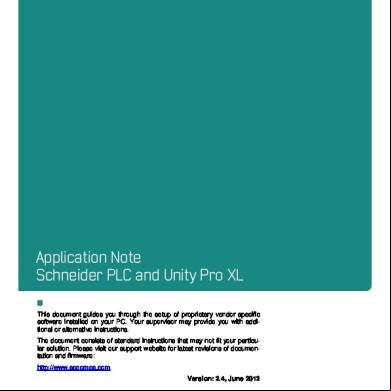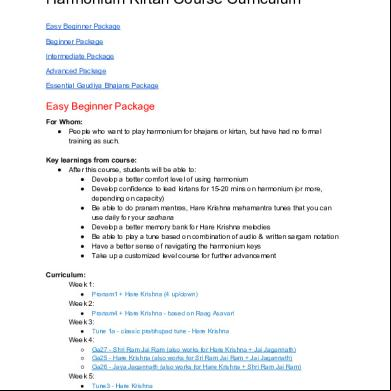Schneider Plc And Unity Pro Xl 3s15
This document was ed by and they confirmed that they have the permission to share it. If you are author or own the copyright of this book, please report to us by using this report form. Report 3b7i
Overview 3e4r5l
& View Schneider Plc And Unity Pro Xl as PDF for free.
More details w3441
- Words: 1,843
- Pages: 18
Application Note Schneider PLC and Unity Pro XL This document guides you through the setup of proprietary vendor specific software installed on your PC. Your supervisor may provide you with additional or alternative instructions. The document consists of standard instructions that may not fit your particular solution. Please visit our website for latest revisions of documentation and firmware: http://www.secomea.com Version: 2.4, June 2012
Table of Contents Prerequisites for This Guide
3
1.
Ethernet Connection
4
2.
USB Connection
8
3.
Ethernet connection via Windows XP under VMWare
14
4.
USB connection via Windows XP under VMWare
16
Notices
Application Note: Schneider PLC and Unity Pro XL Version: 2.4, June 2012
18
Page 2 of 18
Prerequisites for This Guide The following guide will assist you to setup a remote and online connection to the Schneider equipment placed on the customer site using the Unity Pro XL software. This guide concentrates on the Schneider Electric Modicon M340, but may also work with other Ethernet and/or USB enabled Schneider PLCs and software packages. Prerequisites for this guide are:
You have an operational LinkManager installed on your PC with a LinkManager certificate that allows you to connect to the SiteManager agents.
You have the Schneider PLC and the Unity Pro XL software installed. You have the Schneider device agent installed and configured on the SiteManager at the remote site, and there is access between the SiteManager and the PLC by one of the following methods:
A network attached PLC must be configured with agent device type Schneider Electric / Ethernet PLC on the SiteManager.
A USB attached PLC must be configured with agent device type Schneider Electric / USB PLC on the SiteManager. Note that this connection type requires a SiteManager model with USB and minimum SiteManager and LinkManager version 12155. If this is not the case, we kindly ask you to the person / department responsible within your own company or at the company responsible hereof.
System Overview The communication path is as follows: Unity Pro XL LinkManager GateManager SiteManager PLC. This guide will elaborate on the components marked with bold. The following system overview depicts a SiteManager 3229 at the customer location:
USB ed Schneider devices At the time of writing this guide, the agent Schneider electric / USB Adapter covers the following configurations:
Telemecanique Modicon M340 TSX C USB 485 (USB-RS485 Adapter for Inverter, Brushless) Telemecanique XBT ZG935 (Adapter/Cable for XBTGT HMIs) Application Note: Schneider PLC and Unity Pro XL Version: 2.4, June 2012
Page 3 of 18
Telemecanique Modicon TM238/258. Since these models require the SoMachine software for programming, they are in principle out of scope for this document although the connection method is the same. (refer to the separate guide “Schneider PLC and SoMachine” for these PLCs) This guide concentrates on the Schneider Electric Modicon M340.
1.
Ethernet Connection The following describes how to connect the Unity Pro XL to a Modicon M340 PLC that is attached to a SiteManager via Ethernet. Note: A network attached PLC must be configured with agent device type Schneider electric / Ethernet PLC on the SiteManager. 1. with your LinkManager and locate the agent that represents your TI/IP attached PLC. Click the text (that turns orange at mouse over) to connect to the PLC.
2. You will not see any activity on it yet. This only starts when you connect to the PLC via your project (Make a note of the IP address of the PLC):
Hint: You are in prinle now connected to the PLC, and you could make a ping to the PLC IP address. 3. Start the Unity Pro XL and communicate on the IP address as you would normally have done if you were sitting in the local network with the PLC. The following illustrates some basic screenshots: 4. Open your project in the Unity Pro XL, and select PLC Select Address
Application Note: Schneider PLC and Unity Pro XL Version: 2.4, June 2012
Page 4 of 18
5. Ensure that your project is configured with the IP address that the LinkManager is connected to, by selecting the PLC
6. At this point you can select Test Connection.
Application Note: Schneider PLC and Unity Pro XL Version: 2.4, June 2012
Page 5 of 18
7. Or simply go online, by selecting PLC Connect
8. You can now also observe data traffic in the LinkManager:
9. You can also try to click the globe Icon.
Application Note: Schneider PLC and Unity Pro XL Version: 2.4, June 2012
Page 6 of 18
10. This will start your web browser for the PLC:
Application Note: Schneider PLC and Unity Pro XL Version: 2.4, June 2012
Page 7 of 18
2.
USB Connection In SiteManager firmware version 12035 in combination with LinkManager 12081, true USB is introduced. The new LinkManager version will, when connecting to the agent, create a USB controller on the PC that will perform redirection to the USB port on the SiteManager. This means that Schneider Unity Pro XL should be configured to use a USB connected device. The following steps have been performed with Unity Pro XL V4.0 and USB drivers already installed on the PC.
1. Locate the Schneider USB agent and click on it to establish a connection to it:
2. First time the connection is opened, the "Found New Hardware" Wizard will pop up. Select to not search for drivers on Windows Update site.
Application Note: Schneider PLC and Unity Pro XL Version: 2.4, June 2012
Page 8 of 18
3. Select “Install the software automatically”.
4. Windows recognizes the device, so you can let it install the driver automatically. The driver is not WHQL signed, but you can safely select Continue Anyway:
Application Note: Schneider PLC and Unity Pro XL Version: 2.4, June 2012
Page 9 of 18
5. It should then complete the wizard:
6. And you will observe the USB icon in the taskbar
7. Clicking the icon will bring up a status bar:
Application Note: Schneider PLC and Unity Pro XL Version: 2.4, June 2012
Page 10 of 18
8. Selecting Driver Manager will bring up the Windows Device Manager, and you will find the device as BMX U under the Modems class.
Application Note: Schneider PLC and Unity Pro XL Version: 2.4, June 2012
Page 11 of 18
9. In Unity Pro XL, select Standard Mode in the PLC menu:
10. Select Set Address in the PLC menu, and set Media to “USB”.
11. Select Connect in the PLC menu:
12. The status line will show that the connection is active (but project is different).:
Application Note: Schneider PLC and Unity Pro XL Version: 2.4, June 2012
Page 12 of 18
13. Select Transfer Project from PLC in the PLC menu:
14. If successful:
IMPORTANT: If LinkManager status is DOWN:
In the current LinkManager version, the connection is not automatically restored in case the PLC restarts, or if the cable is un-plugged/re-plugged. It is necessary to Disconnect and re-establish the connection (first step of this section).
Application Note: Schneider PLC and Unity Pro XL Version: 2.4, June 2012
Page 13 of 18
3.
Ethernet VMWare
connection via Windows XP under
You can run the Unity Pro XL software inside a VMWare engine, to a PLC that is Ethernet attached to a SiteManager. From LinkManager version 12155 you can choose to run the LinkManager inside or outside the virtual machine. Note that LinkManager can only run inside VMWare if the host OS is Windows 7 and the PC’s U has for virtualization. The following illustrates VMWare Player, which can be ed from http://www.vmware.com//product-/player/, and for LinkManager running outside the virtual machine (i.e. on the host system) 1. Locate your WindowsXP that has Unity Pro installed, and enter Edit virtual machine settings.
Application Note: Schneider PLC and Unity Pro XL Version: 2.4, June 2012
Page 14 of 18
2. Make sure the Network Adapter settings is set to NAT:
3. Start the VMWare engine and on the host PC start LinkManager. 4. Follow the procedure of section 1. Ethernet Connection to get access to the PLC via LinkManager.
Application Note: Schneider PLC and Unity Pro XL Version: 2.4, June 2012
Page 15 of 18
4.
USB connection via Windows XP under VMWare You can run the Unity Pro XL software inside a VMWare engine, to a Schneider PLC that is USB attached to a SiteManager. Important: LinkManager must run inside the virtual machine also and must be version 12155 or later. Note that LinkManager can only run inside VMWare if the host OS is Windows 7 and the PC’s U has for virtualization. The following illustrates VMWare Player, which can be ed from http://www.vmware.com//product-/player/, and for LinkManager running outside the virtual machine (i.e. on the host system) 5. Locate your Windows XP that has Unity Pro XL installed, and enter Edit virtual machine settings.
Application Note: Schneider PLC and Unity Pro XL Version: 2.4, June 2012
Page 16 of 18
6. Make sure that USB Controller has been added as Hardware component:
7. Start the VMWare engine and the LinkManager inside the VMWare engine. 8. Follow the procedure of section 2 USB Connection on page 8 to get access to the PLC via LinkManager
Application Note: Schneider PLC and Unity Pro XL Version: 2.4, June 2012
Page 17 of 18
Notices Publication and copyright © Copyright Secomea A/S 2008- 2012. All rights reserved. You may and print a copy for your own use. As a high-level , you may use whatever you like from contents of this document to create your own instructions for deploying our products. Otherwise, no part of this document may be copied or reproduced in any way, without the written consent of Secomea A/S. We would appreciate getting a copy of the material you produce in order to make our own material better and – if you give us permission – to inspire other s.
Trademarks SiteManager™, LinkManager™ and GateManager™ are trademarks of Secomea A/S. Other trademarks are the property of their respective owners.
Disclaimer Secomea A/S reserves the right to make changes to this publication and to the products described herein without notice. The publication of this document does not represent a commitment on the part of Secomea A/S. Considerable effort has been made to ensure that this publication is free of inaccuracies and omissions but we cannot guarantee that there are none. The following paragraph does not apply to any country or state where such provisions are inconsistent with local law: SECOMEA A/S PROVIDES THIS PUBLICATION "AS IS" WITHOUT WARRANTY OF ANY KIND, EITHER EXPRESS OR IMPLIED, INCLUDING, BUT NOT LIMITED TO, THE IMPLIED WARRANTIES OF MERCHANTABILITY OR FITNESS FOR A PARTICULAR PURPOSE SECOMEA A/S SHALL NOT BE LIABLE FOR ANY DIRECT, INDIRECT, INCIDENTAL, CONSEQUENTIAL, OR OTHER DAMAGE ALLEGED IN CONNECTION WITH THE FURNISHING OR USE OF THIS INFORMATION.
Secomea A/S Denmark CVR No. DK 31 36 60 38 E-mail: [email protected] www.secomea.com
Page 18 of 18
Table of Contents Prerequisites for This Guide
3
1.
Ethernet Connection
4
2.
USB Connection
8
3.
Ethernet connection via Windows XP under VMWare
14
4.
USB connection via Windows XP under VMWare
16
Notices
Application Note: Schneider PLC and Unity Pro XL Version: 2.4, June 2012
18
Page 2 of 18
Prerequisites for This Guide The following guide will assist you to setup a remote and online connection to the Schneider equipment placed on the customer site using the Unity Pro XL software. This guide concentrates on the Schneider Electric Modicon M340, but may also work with other Ethernet and/or USB enabled Schneider PLCs and software packages. Prerequisites for this guide are:
You have an operational LinkManager installed on your PC with a LinkManager certificate that allows you to connect to the SiteManager agents.
You have the Schneider PLC and the Unity Pro XL software installed. You have the Schneider device agent installed and configured on the SiteManager at the remote site, and there is access between the SiteManager and the PLC by one of the following methods:
A network attached PLC must be configured with agent device type Schneider Electric / Ethernet PLC on the SiteManager.
A USB attached PLC must be configured with agent device type Schneider Electric / USB PLC on the SiteManager. Note that this connection type requires a SiteManager model with USB and minimum SiteManager and LinkManager version 12155. If this is not the case, we kindly ask you to the person / department responsible within your own company or at the company responsible hereof.
System Overview The communication path is as follows: Unity Pro XL LinkManager GateManager SiteManager PLC. This guide will elaborate on the components marked with bold. The following system overview depicts a SiteManager 3229 at the customer location:
USB ed Schneider devices At the time of writing this guide, the agent Schneider electric / USB Adapter covers the following configurations:
Telemecanique Modicon M340 TSX C USB 485 (USB-RS485 Adapter for Inverter, Brushless) Telemecanique XBT ZG935 (Adapter/Cable for XBTGT HMIs) Application Note: Schneider PLC and Unity Pro XL Version: 2.4, June 2012
Page 3 of 18
Telemecanique Modicon TM238/258. Since these models require the SoMachine software for programming, they are in principle out of scope for this document although the connection method is the same. (refer to the separate guide “Schneider PLC and SoMachine” for these PLCs) This guide concentrates on the Schneider Electric Modicon M340.
1.
Ethernet Connection The following describes how to connect the Unity Pro XL to a Modicon M340 PLC that is attached to a SiteManager via Ethernet. Note: A network attached PLC must be configured with agent device type Schneider electric / Ethernet PLC on the SiteManager. 1. with your LinkManager and locate the agent that represents your TI/IP attached PLC. Click the text (that turns orange at mouse over) to connect to the PLC.
2. You will not see any activity on it yet. This only starts when you connect to the PLC via your project (Make a note of the IP address of the PLC):
Hint: You are in prinle now connected to the PLC, and you could make a ping to the PLC IP address. 3. Start the Unity Pro XL and communicate on the IP address as you would normally have done if you were sitting in the local network with the PLC. The following illustrates some basic screenshots: 4. Open your project in the Unity Pro XL, and select PLC Select Address
Application Note: Schneider PLC and Unity Pro XL Version: 2.4, June 2012
Page 4 of 18
5. Ensure that your project is configured with the IP address that the LinkManager is connected to, by selecting the PLC
6. At this point you can select Test Connection.
Application Note: Schneider PLC and Unity Pro XL Version: 2.4, June 2012
Page 5 of 18
7. Or simply go online, by selecting PLC Connect
8. You can now also observe data traffic in the LinkManager:
9. You can also try to click the globe Icon.
Application Note: Schneider PLC and Unity Pro XL Version: 2.4, June 2012
Page 6 of 18
10. This will start your web browser for the PLC:
Application Note: Schneider PLC and Unity Pro XL Version: 2.4, June 2012
Page 7 of 18
2.
USB Connection In SiteManager firmware version 12035 in combination with LinkManager 12081, true USB is introduced. The new LinkManager version will, when connecting to the agent, create a USB controller on the PC that will perform redirection to the USB port on the SiteManager. This means that Schneider Unity Pro XL should be configured to use a USB connected device. The following steps have been performed with Unity Pro XL V4.0 and USB drivers already installed on the PC.
1. Locate the Schneider USB agent and click on it to establish a connection to it:
2. First time the connection is opened, the "Found New Hardware" Wizard will pop up. Select to not search for drivers on Windows Update site.
Application Note: Schneider PLC and Unity Pro XL Version: 2.4, June 2012
Page 8 of 18
3. Select “Install the software automatically”.
4. Windows recognizes the device, so you can let it install the driver automatically. The driver is not WHQL signed, but you can safely select Continue Anyway:
Application Note: Schneider PLC and Unity Pro XL Version: 2.4, June 2012
Page 9 of 18
5. It should then complete the wizard:
6. And you will observe the USB icon in the taskbar
7. Clicking the icon will bring up a status bar:
Application Note: Schneider PLC and Unity Pro XL Version: 2.4, June 2012
Page 10 of 18
8. Selecting Driver Manager will bring up the Windows Device Manager, and you will find the device as BMX U under the Modems class.
Application Note: Schneider PLC and Unity Pro XL Version: 2.4, June 2012
Page 11 of 18
9. In Unity Pro XL, select Standard Mode in the PLC menu:
10. Select Set Address in the PLC menu, and set Media to “USB”.
11. Select Connect in the PLC menu:
12. The status line will show that the connection is active (but project is different).:
Application Note: Schneider PLC and Unity Pro XL Version: 2.4, June 2012
Page 12 of 18
13. Select Transfer Project from PLC in the PLC menu:
14. If successful:
IMPORTANT: If LinkManager status is DOWN:
In the current LinkManager version, the connection is not automatically restored in case the PLC restarts, or if the cable is un-plugged/re-plugged. It is necessary to Disconnect and re-establish the connection (first step of this section).
Application Note: Schneider PLC and Unity Pro XL Version: 2.4, June 2012
Page 13 of 18
3.
Ethernet VMWare
connection via Windows XP under
You can run the Unity Pro XL software inside a VMWare engine, to a PLC that is Ethernet attached to a SiteManager. From LinkManager version 12155 you can choose to run the LinkManager inside or outside the virtual machine. Note that LinkManager can only run inside VMWare if the host OS is Windows 7 and the PC’s U has for virtualization. The following illustrates VMWare Player, which can be ed from http://www.vmware.com//product-/player/, and for LinkManager running outside the virtual machine (i.e. on the host system) 1. Locate your WindowsXP that has Unity Pro installed, and enter Edit virtual machine settings.
Application Note: Schneider PLC and Unity Pro XL Version: 2.4, June 2012
Page 14 of 18
2. Make sure the Network Adapter settings is set to NAT:
3. Start the VMWare engine and on the host PC start LinkManager. 4. Follow the procedure of section 1. Ethernet Connection to get access to the PLC via LinkManager.
Application Note: Schneider PLC and Unity Pro XL Version: 2.4, June 2012
Page 15 of 18
4.
USB connection via Windows XP under VMWare You can run the Unity Pro XL software inside a VMWare engine, to a Schneider PLC that is USB attached to a SiteManager. Important: LinkManager must run inside the virtual machine also and must be version 12155 or later. Note that LinkManager can only run inside VMWare if the host OS is Windows 7 and the PC’s U has for virtualization. The following illustrates VMWare Player, which can be ed from http://www.vmware.com//product-/player/, and for LinkManager running outside the virtual machine (i.e. on the host system) 5. Locate your Windows XP that has Unity Pro XL installed, and enter Edit virtual machine settings.
Application Note: Schneider PLC and Unity Pro XL Version: 2.4, June 2012
Page 16 of 18
6. Make sure that USB Controller has been added as Hardware component:
7. Start the VMWare engine and the LinkManager inside the VMWare engine. 8. Follow the procedure of section 2 USB Connection on page 8 to get access to the PLC via LinkManager
Application Note: Schneider PLC and Unity Pro XL Version: 2.4, June 2012
Page 17 of 18
Notices Publication and copyright © Copyright Secomea A/S 2008- 2012. All rights reserved. You may and print a copy for your own use. As a high-level , you may use whatever you like from contents of this document to create your own instructions for deploying our products. Otherwise, no part of this document may be copied or reproduced in any way, without the written consent of Secomea A/S. We would appreciate getting a copy of the material you produce in order to make our own material better and – if you give us permission – to inspire other s.
Trademarks SiteManager™, LinkManager™ and GateManager™ are trademarks of Secomea A/S. Other trademarks are the property of their respective owners.
Disclaimer Secomea A/S reserves the right to make changes to this publication and to the products described herein without notice. The publication of this document does not represent a commitment on the part of Secomea A/S. Considerable effort has been made to ensure that this publication is free of inaccuracies and omissions but we cannot guarantee that there are none. The following paragraph does not apply to any country or state where such provisions are inconsistent with local law: SECOMEA A/S PROVIDES THIS PUBLICATION "AS IS" WITHOUT WARRANTY OF ANY KIND, EITHER EXPRESS OR IMPLIED, INCLUDING, BUT NOT LIMITED TO, THE IMPLIED WARRANTIES OF MERCHANTABILITY OR FITNESS FOR A PARTICULAR PURPOSE SECOMEA A/S SHALL NOT BE LIABLE FOR ANY DIRECT, INDIRECT, INCIDENTAL, CONSEQUENTIAL, OR OTHER DAMAGE ALLEGED IN CONNECTION WITH THE FURNISHING OR USE OF THIS INFORMATION.
Secomea A/S Denmark CVR No. DK 31 36 60 38 E-mail: [email protected] www.secomea.com
Page 18 of 18