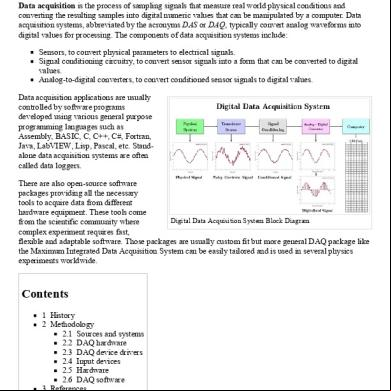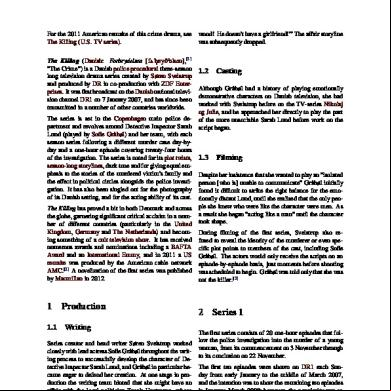Setting Up Clampex For Data Acquisition 5q6n1b
This document was ed by and they confirmed that they have the permission to share it. If you are author or own the copyright of this book, please report to us by using this report form. Report 3b7i
Overview 3e4r5l
& View Setting Up Clampex For Data Acquisition as PDF for free.
More details w3441
- Words: 9,526
- Pages: 111
Setting Up Clampex for Data Acquisition
Rev C Dec 2005
Welcome to the guide “Setting Up Clampex for Data Acquisition” is a step-by-step guide that explains how to integrate Clampex with your amplifier and digitizer for data acquisition. It describes typical setup configurations for two representative amplifiers—the Axopatch 200B and MultiClamp 700B. At the end of the guide, not only will you be ready to acquire data using the configurations explained, you should understand how to set up new configurations tailored to your needs. We suggest you open Clampex—and MultiClamp Commander if you are following the MultiClamp sequence—and toggle between the guide and programs as you move through the guide, using the Alt + Tab key combination. The guide assumes you are using a Digidata 132x digitizer (and that you have connected this to your computer). Similarly, s with amplifiers other than the two featured in the guide should find it relatively easy to generalize the instructions given here to their own amplifiers.
Contents 1
Configure Digitizer
2
Select a Sequence
3
Axopatch Sequence
4
Digitizer–Amplifier Connections
5
Configure Telegraphs
6
Create Signals
7
Set Scale Factors
8
Configure Protocols
15
ing Molecular Devices
MultiClamp sequence
9
Digitizer–Amplifier Connections
10
Configure Telegraphs
11
Create Signals
12
Configure Protocols
13
Configure Sequencing Keys
14
Configure Digitizer The first step in the setup is to integrate Clampex with the digitizer. When Clampex is first installed it is in “Demo” mode. This mode uses simulated data, and is excellent for exploring the application. Now, however, we want to connect to a digitizer for real data acquisition. You need to have connected your digitizer to the computer and loaded the digitizer drivers. Ensure that your software security key (“dongle”) is attached. Make sure the digitizer is turned on, and then start Clampex.
Configure Digitizer 1 Select Digitizer from the Configure menu.
The Digitizer dialog box opens, showing Clampex in Demo mode. Click the “Change” button.
Configure Digitizer 2 Select “Digidata 132x Series” from the list box. Clampex shows that it s the presence of a digitizer of this type, but it may not yet have the details of your specific digitizer, by reporting “Not configured”. If Clampex reports “Not present”, you will need to attend to this before proceeding. See “Problems” later in this section.
You must now detect your digitizer and calibrate it. Press the Configure button to open the “Configure Digidata 132x” dialog.
Configure Digitizer 3 Press the Detect button. Clampex polls your Digidata for its type, serial number, and the SCSI ID, set on the rear . It reports these in the dialog and “Detected” is reported beneath the Detect button. Now press the Calibrate button.
Configure Digitizer 4 A warning message instructs you to remove any cables from the two ANALOG OUT BNCs on the front of the Digidata. Having done this, press OK. The Digidata calibrates automatically. Clampex reports “Calibrated” under the Calibrate button when complete.
Further Options You can set analog and digital power-on output levels from this dialog as well. Levels set here are maintained by the Digidata (from the next time you turn it on) any time that Clampex is not running. Once Clampex is started the holding levels in the currently loaded protocol take priority. We will not set power-on levels.
Configure Digitizer 5
Finish With the Digidata calibrated exit both dialogs with the OK buttons. You are now ready to connect the amplifier.
Problems If Clampex shows any error messages during this procedure, or does not recognize your digitizer, first check digitizer connections. Closing and reopening Clampex may help, or rebooting your computer. If there is no improvement after this, Molecular Devices.
Select a Sequence With the digitizer configured, the next step is to connect the amplifier. Choose the sequence you want to follow according to your amplifier type:
Axopatch Sequence Follow this sequence if your amplifier telegraphs via cable connections. This includes Axon Instruments’ Axopatch and Axoclamp series amplifiers, and most non-Axon Instruments amplifiers. Follow this sequence also if your amplifier does not telegraphs.
MultiClamp Sequence Follow this sequence if your amplifier uses software-messaging telegraphs. This includes Axon Instruments’ MultiClamp 700B and GeneClamp 500B.
Axopatch Axopatch Sequence This sequence describes how to set up two distinct data-acquisition “protocols”, that might be used in whole-cell recording, for an Axopatch 200B amplifier. With these protocols you will be able to switch between current and voltage clamp and, without any changes to your physical setup, have only to load the appropriate protocol to be sure you are receiving the right signals, with the right units and scaling. Move through the sequence page by page, or skip sections with the links below—but note that the discussion assumes the setup from earlier sections: Digitizer–Amplifier Connections
Configure Telegraphs
Create Signals
Set Scale Factors
Configure Protocols
Axopatch Digitizer–Amplifier Connections In this section we put in place the cabling between the digitizer and Axopatch 200B.
Axopatch Connections 1 We want the following signals:
Voltage Clamp Digitizer Inputs
• •
Membrane current—scaled
Digitizer Output
•
Command potential
Membrane potential—set gain
Current Clamp Digitizer Inputs
• •
Membrane potential—scaled Membrane current—unscaled
as well as:
Telegraphs
• •
Gain telegraph for current clamp Gain telegraph for voltage clamp
Digitizer Output
•
Command current
Axopatch Connections 2 Clampex allows for more than one signal to be sent, at different times, on each channel (the relationship between signals and channels is more fully explained in the Create Signals section). Because we are never in current clamp and voltage clamp at the same time, signals associated with these modes can share channels. Specifically, the following signals can share channels:
• • •
the scaled input signals for current and voltage clamp the command signals for current and voltage clamp the telegraphs for current and voltage clamp
The eight signals and telegraphs from the previous slide, then, require only five digitizer-to-amplifier connections. These are described on the next slide.
Axopatch Connections 3
TELEGRAPH INPUT 0 (on digitizer rear ) ANA 0
GAIN
SCALED OUTPUT
TELEGRAPH OUTPUTS MODE FREQUENCY
10 Vm OUTPUT
SPEED TEST INPUT
CELL CAPACITANCE
DATA NOT VALID OUTPUT
EXT. COMMAND INPUT FRONT SWITCHED
FORCED RESET INPUT
EXT. COMMAND INPUT REAR SWITCHED
I OUTPUT (10 kHz)
*
ANA 1
ANALOG OUT 0
ANA 2
#
Connect the rear BNCs on the Axopatch 200B to the digitizer ports as indicated. * The SCALED OUTPUT BNCs on the front and rear of the amplifier are equivalent—you may prefer to use the front port. #
Make sure the switch to the right of the BNC is in the down position: β mV/pA
Axopatch Connections 4 In this setup, the following connections will carry different signals or telegraphs for voltage- and current-clamp modes: SCALED OUTPUT—ANAPUT 0: reads membrane potential in current clamp, and membrane current in voltage clamp EXTERNAL COMMAND INPUT—ANALOG OUT 0: for command current in current clamp and command potential in voltage clamp GAIN—TELEGRAPH INPUT 0: telegraphs gain irrespective of clamp mode This leaves: 10 Vm OUTPUT—ANA 1: reads membrane potential in voltage clamp, and I OUTPUT—ANA 2: reads membrane current in current clamp
Finish With physical connections set up, we now need to configure telegraphs.
Axopatch Configure Telegraphs Telegraphs are analog signals sent from the amplifier to Clampex ing key amplifier settings. Clampex recognizes Axopatch 200B telegraphs for gain, low filter frequency and whole cell capacitance neutralization. These are reported in the Real Time Controls in Clampex, and are written into the header information for data files recorded under those settings. Most importantly, gain telegraphs enable automatic data scaling in Clampex. When you change gain settings Clampex automatically rescales the Y axis in the Scope window, and similarly sets the Y axis scaling for any data files recorded under the new settings. We will enable just the gain telegraph in this demonstration.
Axopatch Telegraphs 1 Open Telegraphed Instrument from the Configure menu.
Select the digitizer input channel that you have the Axopatch scaled output connected to. Signals on this channel are the ones that are affected by changes in gain settings, so we must associate our telegraphs with this channel. In our case, we have connected the scaled output to Ana #0 (Connections), so select this channel.
Axopatch Telegraphs 2 Select Axopatch 200B from the Telegraphed Instrument list box.
The Telegraph Connections section of the dialog is enabled. Here, in the Gain field, select the digitizer telegraph input channel receiving the gain telegraph: Telegraph IN #0.
Axopatch Telegraphs 3 This completes the dialog for our purposes. Press OK to exit. Clampex displays the warning shown at right, alerting us of the need to set scale factors for all signals using the input channel we have set telegraphs for—in our case, Ana #0. We proceed to this in the next two sections.
Finish We have configured Clampex so that for any data signal received via digitizer channel Ana #0, telegraph information about the amplification of that signal is also received. We now have to create signals for this channel so that the telegraphed information is put to use. s with different cable-telegraphing amplifiers should follow the procedure outlined here, but select their own machine in the Telegraphed Instrument list box. In the Telegraph Connections section, they will be offered options for the telegraphs ed by their amplifier.
Axopatch Create Signals In this section we create the signals required for the two protocols we are going to define, and assign these to input and output channels. We also note some additional telegraph options. Before starting it is important to be clear on what signals and channels are: Signal: a set of name, unit, scale factor and offset, by means of which the voltage inputs and outputs at the digitizer are represented in Clampex as the parameter being read at, or delivered to, the preparation. Channel: a cable connection to the digitizer, identified by the name of the BNC port where connection is made, e.g. Ana #0, Digital OUT #2. As already noted, analog channels can be configured for different signals at different times. In this section we name the signals we will need and give them appropriate units. We set scale factors for these signals in the next section.
Axopatch Signals 1 Open the Lab Bench from the Configure menu—or use the toolbutton:
The Lab Bench opens with the Input Signals tab on top, and digitizer channel Ana #0 selected. We have the amplifier’s scaled output connected to this channel (Connections), so need to create two signals—one each for current and voltage clamp—in association with it.
Axopatch Signals 2 Click the Add button in the Signals section, opening the Add Signal dialog. Type in “Im_scaled”—the name we will give the scaled membrane current signal for voltage clamp. Press OK.
With the new signal selected in the Signals list, the rest of the Lab Bench shows options and settings for that signal. First is scaling. We want to read “Im_scaled” in picoamps— i.e. have picoamps as the Y axis units for the Scope window and subsequently recorded data files.
Select “p” from the Signal units list box, and type “A” in the ading field.
Axopatch Signals 3 Now we add a signal—still for channel Ana #0—for reading membrane potential in current clamp. Press the Add button again. This time call the signal “Vm_scaled”. Press OK.
Vm_scaled is to be read in millivolts. Set the signal units appropriately, as we did for “Im_scaled”.
Axopatch Signals 4 There are 2 more input signals to create—one each for the 10 Vm OUTPUT and I OUTPUT ports. We connected the 10 Vm port to Ana #1 (Connections). Select this channel and add a new signal, “10_Vm”, as we did for previous signals. Configure the signal for millivolts.
We connected the I OUTPUT port to Ana #2. Select this channel and add new signal “I_Output”. Configure this signal for picoamps.
Axopatch Signals 5 This completes the input signals. Before creating output signals, however, reselect Ana #0 as the digitizer channel, and “Im_scaled” as the signal.
Note the options for additional filtering in the lower half of the tab. In the Telegraphs section, because we have set up a gain telegraph for this channel, the amplifier gain is reported. This combines headstage and output gain, so, for example, a headstage gain β = 0.1 and output gain α = 10 gives a reported gain of one.
Because we have not set up low filter frequency or whole cell capacitance neutralization telegraphs, we are given the option of typing in values for these.
Axopatch Signals 6 Now we create output signals for the command waveform for each of current and voltage clamp. Still in the Lab Bench, go to the Output Signals tab. Ensure Analog OUT #0 is selected as the digitizer channel. This is the channel we have connected to the amplifier EXTERNAL COMMAND INPUT FRONT SWITCHED port (Connections). Just as for the input signals, add a new signal, “V_clamp”, and set the units to millivolts. This will carry the command signal for voltage clamp. Next, still for Analog OUT #0, add “I_clamp”, and configure for nanoamps. This is the signal we will use to deliver the command in current clamp.
Axopatch Signals 7 Finish We have created four input and two output signals, giving them units and associating them with particular digitizer channels: Voltage Clamp
Current Clamp
Im_scaled
Vm_scaled
10_Vm
I_Output
V_clamp
I_clamp
Next, and still in the Lab Bench, we must set scale factors for each of these signals.
Axopatch Set Scale Factors Clampex must be configured so that voltage differences received and produced by the digitizer represent the actual currents and voltages produced and received by the cell. We have gone some way towards this by defining appropriate units for our signals, but it remains to set scale factors for these. Setting scale factors is greatly simplified with the Scale Factor Assistant. Note however, that although this can be used for all output signals, for input signals it is intended for use with scaled signals only, i.e. signals on channels connected to the amplifier SCALED OUTPUT port. In this section then, we set some scale factors using the Assistant, and some manually.
Axopatch Scale Factors 1 We will set the scale factor for “Im_scaled” first—the signal for reading membrane current in voltage clamp. We will use the Scale Factor Assistant for this signal. On the Lab Bench Input Signals tab, with “Im_scaled” (on digitizer channel Ana #0) selected, open the Assistant.
Axopatch Scale Factors 2 Because we indicated the amplifier type when we configured the gain telegraph for this channel, the Assistant automatically opens with the correct dialog for the Axopatch 200. Most of the work in the Assistant consists of simply copying amplifier settings into the dialog. Mode Setting “Im_scaled” is for use in voltage clamp, so select “V-Clamp” for the amplifier mode option. Config Setting This section, where you would otherwise indicate the headstage gain that you are using is disabled, as the combined headstage and amplifier gain is being telegraphed.
Axopatch Scale Factors 3
Signal Units In section 3 choose whether to read cell current in picoamps or nanoamps. In fact we have already set this value in the previous section, so keep the “pA” setting we entered there. Entering “nA” here does not affect the scale factor, but simply causes it to be expressed in of this unit. Gain The amount of gain applied to a signal is important for calculating the scale factor. In our case the total amplifier gain—i.e. the combined headstage (b) gain and amplifier output (a) gain—is telegraphed to Clampex, and this value is reported, just as in the Telegraphs section of the Lab Bench Inputs tab.
Axopatch Scale Factors 4 Two scale factor values are reported at the bottom of the Assistant: Scale factor at unity alpha × beta gain = 0.001 V/pA This is the scale factor that applies when the combined headstage and output gain is one. This value depends on amplifier circuitry and never changes (though it can be expressed in of nanoamps if this is selected as your preferred unit). Since we have the gain telegraph enabled, this is the value that will be reported in the Lab Bench scale factor field. Scale factor at the current alpha × beta gain = [ ] This is the scale factor that will be used if data are acquired under the current gain settings on the Axopatch. With the gain telegraph enabled, this value does not appear anywhere else in Clampex. This scale factor changes if you change the gain setting, but you need to close and reopen the Assistant in order to have this reported in the Assistant.
Press OK to close the Scale Factor Assistant.
Axopatch Scale Factors 5 The scale factor at unity α × β gain—0.001 V/pA—has been written into the scale factor field. When gains telegraphs have been enabled—as in the current case—this value is displayed no matter what the gain on the amplifier is set to. The scaling applied to incoming data is automatically adjusted for the gain at the time of acquisition, but the value reported in this field does not change.
There is generally no need to set offsets for the amplifiers used in electrophysiology, so this completes setup for “Im_scaled”. We now move on to the second scaled and telegraphed input signal, “Vm_scaled”, for which we will again use the Scale Factor Assistant.
Axopatch Scale Factors 6 Still with Ana #0 as the digitizer channel, select “Vm_scaled” and again open the Assistant. This time, the signal is for use in current-clamp mode “I-Clamp Normal”, so select this in the Mode group. This is all you need to do. Again, the amplifier’s total gain setting is reported and used to calculate the second of the scale factors at the bottom of the Assistant. And again, only the unity-gain scale factor is reported in the Lab Bench, though incoming data will be scaled for the gain at the time of acquisition. The scale factor at unity gain is 0.001 V/mV, i.e. 1 mV/mV, which is what we expect when there is no amplification.
Axopatch Scale Factors 7 Setting Scale Factors Manually The scale factor for a signal is found by taking the unity-gain scale factor for the amplifier port the signal will use, and multiplying by the amount of amplification applied. For the Axopatch 200B, this procedure is summarized in either the names given to the BNC ports, or in information provided beneath the ports on the amplifier . For example, the SCALED OUTPUT port has information: I: α β mV/pA Vm: α mV/mV. The first of these means that, for current, when combined headstage and output gain is one (α × β = 1) the Axopatch outputs one millivolt per picoamp input, or 0.001 V/pA. The second means that for voltage, with output (α) gain of one (headstage gain is not relevant in this case), the Axopatch outputs one millivolt per millivolt, or 0.001 V/mV. Note that these are the unity-gain scale factors reported by the Scale Factor Assistant for the previous two signals. We must now apply this to our two remaining input signals: “10 _Vm” and “I_Output”.
Axopatch Scale Factors 8
10_Vm We created “10_Vm” for digitizer channel Ana #1. Select this channel and the signal. Ana #1 is connected to the 10 Vm port on the amplifier. This port outputs membrane voltage with a set gain of 10. A unity-gain scale factor of one millivolt per millivolt (0.001 V/mV) multiplied by the set gain value: 0.001 V/mV × 10 = 0.01 V/mV This is the scale factor for signals read from this port. Enter 0.01 in the scale factor field.
Axopatch Scale Factors 9 I_Output Select Ana #2 digitizer channel, and “I_Output”. The channel is connected to the I OUTPUT port on the amplifier, which outputs membrane current at one of two scaling options reported on the : 100 β mV/pA and β mV/pA. We have the switch in the down position (β mV/pA), and the Config switch on the front should be set at “Whole Cell β = 1”. The scaling factor we set, then, is: 1 mV/pA = 0.001 V/pA Set this value in the scale factor field.
This completes the scale factors for all the input signals. Now for the two output signals.
Axopatch Scale Factors 10 Command Signals We will use the Scale Factor Assistant to set the scale factor for the voltage clamp command signal first. On the Output Signals tab, select Analog OUT #0 and the signal “V_clamp”.
Open the Scale Factor Assistant and select “Axopatch 200 series” from the first dialog box.
Axopatch Scale Factors 11 The signal “V-clamp” is for use in voltage clamp, so select “V-Clamp” in the Mode Setting section. This leaves just the Ext. Command Input section to complete. The Axopatch 200B has two command input ports—the selection here informs the Assistant of the one we have connected our command cable to. We used the frontswitched port. Reading off the we see that in voltageclamp mode this port has a set scaling of 20 mV/V. The rear-switched port, in contrast, scales command signals at 100 mV/V. Select the 20 mV/V option. This is reported at the bottom of the dialog. Press Finish to close the Assistant and transfer the scale factor to the Lab Bench.
Axopatch Scale Factors 12 For “V_clamp“, the choice of amplifier input BNC was the sole determinant of the scale factor, and this could have been easily read off the and entered manually. For current clamp, headstage β gain becomes relevant. Select the signal “I_clamp” in the Lab Bench and open the Scale Factor Assistant. Again, choose the Axopatch 200 series and go to the next dialog. Select “I-Clamp Normal” as the mode, as “I_clamp” is the command signal for current clamp. As we are ing current with this signal the Config setting, switched on the front of the Axopatch, is relevant. It determines the headstage β gain. We are setting up for whole cell recording, with β = 1. Select this option. The calculated scale factor (2 nA/V) is reported at the bottom of the Assistant, and in the Lab Bench scale factor field when the Assistant is closed (next slide).
Axopatch Scale Factors 13 Again, we might have set the scale factor manually. Under the front-switched EXT. COMMAND BNC on the amplifier the scaling rate for current clamp is given as: 2 ÷ β nA/V We have β = 1, hence a scale factor of 2 nA/V.
Finish We have completed all that we need to do in the Lab Bench. We have created all the signals we wanted, and set scale factors for these. Press the OK button to close the Lab Bench with the new signals intact. It remains now to assemble the new signals into two groups, according to their use for current or voltage clamp.This is done in the protocol editor.
Axopatch Configure Protocols Protocols in Clampex are complete sets of acquisition parameters, including options for command waveforms and preliminary data analysis. Particular signals, defined in the Lab Bench, are specified for each protocol. In this section we create two simple protocols, one each for current and voltage clamp, incorporating the signals we have just defined.
Axopatch Protocol 1 Open the protocol editor by selecting New Protocol in the Acquire menu.
Note: If a previously saved protocol is not loaded in Clampex, it uses a place-holder protocol, labeled “(untitled)”. If this is currently loaded you can open the editor to create a new protocol by selecting Edit Protocol, or by clicking the toolbutton:
The currently loaded protocol is reported in the status bar at the bottom of the main Clampex window.
We will begin by setting up the protocol for voltage clamp.
Axopatch Protocol 2 The front tab of the protocol editor has controls for, amongst other things, acquisition mode, sampling rate, and trial hierarchy. The default acquisition mode is episodic stimulation—the only mode that allows a command waveform to be generated. We want to generate a command, so leave this setting. In fact, all the default settings on this tab can be left as they are, but take time to note key parameters such as the Sampling Rate (10 kHz), the number of samples per sweep, and the number of sweeps per run.
The sweep start-to-start interval is set at Minimum, so each new sweep starts as soon as the previous one is finished.
Axopatch Protocol 3 Next go to the Inputs tab. Here you select digitizer input channels for the protocol, and the signals you want to carry on these. For voltage clamp, we want two input signals— one scaled signal for membrane current, and a second unscaled signal to monitor membrane voltage. We created these in the Lab Bench— “Im_scaled” and “10_Vm”—associating them with channels 0 and 1. Now we incorporate them into the protocol. Channel #0 should be already checked. Open the list box beside it and select “Im_scaled”. Then check Channel #1 and select “10_Vm”.
Axopatch Protocol 4 Go to the Outputs tab. We configured the signal “V_clamp” to deliver the voltage clamp command waveform, on output channel #0. Select “V_clamp” from the Channel #0 list box.
Additionally, we will set a holding level for this output. This is maintained all the time the protocol is loaded except for when specific output commands are generated. Enter –50 in the V_clamp holding level field. The units are millivolts, from our Lab Bench configuration of this signal.
Axopatch Protocol 5 Although we will not make any changes for the purposes of our protocol, it is worth taking a quick look at the trigger settings. Go to the Trigger tab. Default settings give “Immediate” trial starts. This means Clampex is armed for data acquisition as soon as you select Record, or View Only, from the Acquire menu—or click the toolbuttons:
Record
View Only
The default trigger source is “Internal Timer”. This triggers the command waveform and data acquisition immediately the trial is started, continuing through to the end of the trial automatically.
Axopatch Protocol 6 Now go to the Waveform tab, Channel #0 tab, where outputs are defined for ANALOG OUT #0. A default waveform is already defined—we will delete this and create our own simple stimulus, but first familiarize yourself with some key settings on this tab. The Analog Waveform checkbox enables analog command definition. Selecting Epochs means we define the waveform using the table in the middle of the the tab. In this, the sweep can be divided into up to 10 sections (epochs) A–J, and a waveform defined for each of these.
Note the confirmation that “V_clamp” is the signal carrying the output waveform. Click the Info button beside this to see V_clamp’s vital statistics. Note too that First level and Delta level in the Epoch Description table have the correct units (mV) for “V_clamp”.
Axopatch Protocol 7 Now to the definition of our waveform. We will configure an output with a simple step, increasing the amplitude of the step with each sweep. In column A of the epoch description table, keep “Step” in the Type row, but click in the “First level” row and type in –50. This sets the output level for epoch A in the first sweep of the run. Our entry of –50 mV maintains the holding level we set on the Outputs tab.
Click in the next row (Delta level) and type in 0. This keeps the first level setting for subsequent sweeps—i.e. epoch A is maintained at –50 mV for each of the 10 sweeps in the trial.
Axopatch Protocol 8 Now to set the period for epoch A. Click in the First duration row, and type in 50 for a 50 ms duration. Press Enter to see this reported below the table. This completes epoch A. Now we configure the step, in epoch B.
Click in the Type row in column B (currently set to “Off”). Select “Step” from the popup menu.
Axopatch Protocol 9 Set the level for the first sweep at –100 mV. For this epoch, because we want an incrementing step level from sweep to sweep, we enter a delta level. Click on the Delta level cell and type in 20. This forces the step level up 20 mV with each successive sweep. We have 10 sweeps starting at –100 mV, so the final sweep will have a step level of 80 mV, reported below the table. Now set the First duration, at 100 milliseconds. Again, this is reported below the table, in milliseconds as well as in samples. We will not set a delta duration, which would alter the length of the epoch from sweep to sweep, so this completes our waveform definition for the voltage clamp protocol.
Axopatch Protocol 10 Press the Update Preview button in the bottom right corner of the protocol editor. This opens the Waveform Preview window shown at right, where you can see a graphical representation of the waveform you have defined. This window can be kept open while you experiment with different epoch settings—press the Update button whenever you want to update the display.
Note: The Waveform Preview opens with panes for all analog output channels—right-click in the upper pane and select Maximize Signal from the popup menu to get the display shown above.
Axopatch Protocol 11
We have completed the setup of the voltage clamp protocol—close the protocol editor with the OK button. The new protocol is loaded, still labeled “(untitled)”, and we could acquire data under it if we wanted, but it is not saved for future use. Go to Save Protocol As in the Acquire menu. This opens a standard file-saving dialog. Name the protocol “Voltage Clamp 1”, and press the Save button.
The protocol is now saved and can be loaded whenever we want, with the Open Protocol command in the Acquire menu, or toolbutton:
Axopatch Protocol 12 Setup of the current clamp protocol follows similar lines to that for the voltage clamp protocol. Open the protocol editor again with New Protocol, in the Acquire menu. We will again accept the default settings in the Mode/Rate tab, so go straight to the Inputs tab. This time select “Vm_scaled” for Channel #0. Recall that the second, current-monitoring signal that we want to read in current clamp (“I_Output”) is set up for the connection from the I OUTPUT port on the amplifier to digitizer channel Ana #2 (Connections). Check Channel #2 and select “I_Output”.
Axopatch Protocol 13 On the Outputs tab, select the current clamp command signal we configured for Analog OUT channel #0: “I_clamp”. Leave the holding level at the default zero setting for current clamp.
Create your own command waveform on the Waveform Channel #0 tab. Experiment with the different waveform options, viewing these in the Waveform Preview window.
Axopatch Protocol 14 Finally, close the protocol editor by pressing OK, and save the protocol (Save Protocol As in the Acquire menu), calling it “Current Clamp 1”. You will see on exit that the scope window is set up in preparation to receive the two input signals configured for this protocol.
Finish This completes the Axopatch section of the guide. To change from current clamp to voltage clamp you need only load the appropriate protocol, then start acquisition. Alternatively, you can link each protocol to a sequencing key, so that you only have to press one toolbutton, or use one keyboard combination, to load each protocol. The sequencing keys setup dialog is in the Configure menu. For more detailed information, consult the Clampex online Help.
MultiClamp MultiClamp Sequence This sequence describes how to set up two distinct data-acquisition “protocols” for use in whole-cell recording with a MultiClamp 700B. Once we have created the protocols, as an optional final step, we will integrate these with the MultiClamp’s mode telegraph so that Clampex automatically loads the appropriate protocol when you shift between current and voltage clamp in MultiClamp Commander. Move through the sequence page by page, or skip sections with the links below—but note that the discussion assumes the setup from earlier sections: Digitizer–Amplifier Connections
Configure Telegraphs
Create Signals
Configure Protocols
Configure Sequencing Keys
Connect MultiClamp If you have not already done so, switch on your MultiClamp 700B and open MultiClamp Commander. If Commander opens in demo mode (reported in the title bar), you will need to connect the amplifier to the software. In Commander, press the Select Device toolbutton:
Select “MultiClamp Hardware”. 700B: Press the Scan button— Commander displays the amplifier serial number when the amplifier is found. Press OK to exit.
MultiClamp Digitizer–Amplifier Connections In this section we put in the cabling between the digitizer and MultiClamp. We will use just one MultiClamp channel (i.e. headstage) in this configuration.
MultiClamp Connections 1 We want the following signals:
Voltage Clamp Digitizer Inputs Membrane current—primary output
Digitizer Output Command potential
Membrane potential—secondary output
Current Clamp Digitizer Inputs Membrane potential—primary output Membrane current—secondary output
Digitizer Output Command current
MultiClamp Connections 2 Clampex allows for more than one signal to be sent, at different times, on each channel (the relationship between signals and channels is more fully explained in the Create Signals section). Because we are never in current clamp and voltage clamp at the same time, signals associated with these modes can share channels. Specifically, the following signals can share channels: the primary input signals for current and voltage clamp the secondary input signals for current and voltage clamp the command signals for current and voltage clamp The six signals from the previous slide, then, require only three digitizer-to-amplifier connections, as shown on the next slide.
MultiClamp Connections 3
700B (Channel 1)
COMMAND
PRIMARY OUTPUT
SECONDARY OUTPUT
Digitizer
ANALOG OUT 0
ANA 0
ANA 1
Finish With the three cables connected, we are ready to configure Clampex, starting with telegraphs.
MultiClamp Configure Telegraphs MultiClamp 700B telegraphs are software messages sent from MultiClamp Commander to Clampex, ing key amplifier settings. As well as simply reporting the settings in Clampex, the telegraphs are integrated into Clampex so that the greater proportion of signal setup is done automatically (as we will soon see). The most important telegraph remains the gain telegraph, used to automatically rescale the Clampex Scope window as gains settings are changed, and to ensure recorded data files are correctly scaled. Low filter and whole-cell capacitance compensation settings are reported in the Real Time Controls and written into recorded file headers—as is the output gain. In addition, the MultiClamp has telegraphs for amplifier mode, and for the units and scale factors for command and acquisition signals. We will use these telegraphs in our setup in the following slides.
MultiClamp Telegraphs 1
Open Telegraphed Instrument from the Clampex Configure menu.
All telegraphs must be configured for a specific digitizer input channel. We will first enable telegraphs for the channel receiving the amplifier primary output. We have connected the MultiClamp Primary Output to Ana #0 on the Digidata (Connections), so select this from the Input Channels list.
MultiClamp Telegraphs 2 Select Axon MultiClamp 700B from the Telegraphed Instrument list.
When you have made this selection note the options with respect to linking protocols to amplifier modes—we will use this functionality later in the guide (Configure Sequencing Keys).
MultiClamp Telegraphs 3 The first enabled section on the dialog is Amplifier Configuration. Identify the amplifier channel (i.e. headstage) and signal type for the selected digitizer channel: “Primary output 1”
Next press the Scan button—the MultiClamp serial number is shown when the amplifier is found.
MultiClamp Telegraphs 4 MultiClamp telegraphs scale factors for command signals as well as for its output signals. Enable Clampex to receive these telegraphs in the bottom Output Channels section. The digitizer input we are configuring receives output from headstage 1 (i.e. amplifier channel 1). The command signal for this headstage is fed from digitizer output Analog OUT #0 (in fact, the only command signal we have connected: Connections). Select Analog OUT #0 in the Command field.
This completes telegraph setup for the primary signal. Now for the secondary signal.
MultiClamp Telegraphs 5
The MultiClamp Secondary Output BNC is connected to digitizer channel Ana #1 (Connections). Select this channel, and MultiClamp 700B.
In Amplifier Configuration select “Secondary output 1”. Enter amplifier identification details as before.
MultiClamp Telegraphs 6
The digitizer command has not changed for this MultiClamp channel, so again select Analog OUT #0 as the command source.
Finish This completes telegraph setup. We have configured Clampex to receive telegraphs for both the primary and secondary amplifier output signals, and for the command signal as well. Press OK to close the Telegraphed Instrument dialog box. We now go to the Lab Bench for signal configuration.
MultiClamp Create Signals In this section we name the signals we require, asg these to input and output channels. Before starting it is important to be clear on what signals and channels are: Signal: a set of name, unit, scale factor and offset, by means of which the voltage inputs and outputs at the digitizer are represented in Clampex as the parameter being read at, or delivered to, the preparation. Channel: a cable connection to the digitizer, identified by the name of the BNC port where connection is made, e.g. Ana #0, Digital OUT #2. As already noted, analog channels can be configured for different signals at different times, which is what we do in this section.
MultiClamp Signals 1 Open the Lab Bench from the Configure menu— or use the toolbutton:
The Lab Bench opens with the Input Signals tab on top, and digitizer channel Ana #0 selected. We have the amplifier’s primary output connected to this channel, so we need to create two signals—one each for voltage and current clamp—for this channel.
MultiClamp Signals 2 Click the Add button in the Signals section, opening the Add Signal dialog. Type in “Im_primary”—the name we will give the scaled membrane current signal for voltage clamp. Press OK. With the new signal selected in the Signals list, the rest of the tab shows options and settings for that signal. Note that the entire Scaling section is grayed, as it is not used. This is because signal scaling is now under the control of the telegraphs we set up in the last section.
MultiClamp Signals 3
The telegraphs are reported at the bottom of the Lab Bench. The screenshots show the telegraphs in the Lab Bench with Commander at default settings.
MultiClamp Signals 4 Change settings in Commander and see the telegraphs update in the Lab Bench. The filter, gain, and capacitance compensation telegraphs are also reported in the Real Time Controls.
Note that the scale factor reported in the Lab Bench does not change as you alter the output gain. Clampex reports the unity gain scale factor, i.e. the scale factor for an output gain of one. Of course, the scale factor applied to the signal takes the gain into — e.g. in these screenshots, Clampex will apply a scale factor of 10 x 0.5 V/nA = 5 V/nA, as reported in Commander.
MultiClamp Signals 5 This completes the creation of our first signal. All we actually did was to create a signal name. Following that, with MultiClamp telegraphing enabled, the remainder of the signal configuration was handled automatically.
Before we proceed to the next signal, note the possibility of additional signal filtering in Clampex. The Hardware Signal Conditioning section has configuration options for Digidata 1200 series digitizers and an Axon Instruments’ CyberAmp signal conditioner.
MultiClamp Signals 6
Now to the next signal— the amplifier primary output signal for reading membrane potential in current clamp. We are using the same digitizer channel for both the current and voltage clamp primary output signals, so still with digitizer channel Ana #0 selected, press the Add button. This time type “Vm_primary” for the name of the new signal.
Again, because we have enabled telegraphs for the channel that this signal is associated with, signal units and scale factor are set automatically from MultiClamp Commander. When you change Commander to current clamp mode and membrane potential is measured, Clampex will update appropriately, if the telegraphs were configured to start a new trial.
MultiClamp Signals 7 Now we create current and voltage clamp signals for the amplifier secondary output. We have the secondary output connected to Ana #1 (Connections). Select this as the digitizer channel, and then press the Add button.
Type in “Vm_sec”, for the signal we will use to monitor membrane potential in voltage clamp.
MultiClamp Signals 8
Now for the other secondary output signal from the MultiClamp, on digitizer channel Ana #1. This will monitor membrane current in current clamp. Add “Im_sec” in the Add Signal dialog, as for previous signals.
MultiClamp Signals 9 Signal Im-sec will be used when Commander is in current clamp with “Membrane Current” as the secondary output signal.
Note that the scale factor for current-reading output signals is affected by the choice of headstage resistor. This can be adjusted in Commander’s Options dialog:
in the Gains tab, Resistor sections. We will use the default 500 MW setting.
MultiClamp Signals 10 Now we create signals for the command waveforms. Go to the Output Signals tab in the Lab Bench. Analog OUT #0 is selected. This is the channel we have connected for both voltage and current clamp commands (Connections).
Press the Add button in the Signals section, and type “V_clamp” into the Add Signal dialog—for the command signal for voltage clamp.
MultiClamp Signals 11 We enabled telegraphs for Analog OUT #0 in association with both Ana #0 and Ana #1, so the signal units and scale factor are simply reported from Commander.
MultiClamp can output command signals in voltage clamp at two scale factors— 20 mV/V and 100 mV/V. Select the command scale factor from the Commander Options dialog:
We will use the 20 mV/V setting.
MultiClamp Signals 12
Under default settings the command signal holding level cannot be set in the Lab Bench. We do not need to worry about the holding level reported in the field because we will set this when we incorporate the signal into a protocol. It only remains to create the current clamp command signal. Press the Add button again, calling the new signal “I_clamp”
MultiClamp Signals 13 Set the amplifier mode in Commander to current clamp:
In the Lab Bench, the scale factor units change to express current. Again, Commander has two scaling settings for the command signal, 400 pA/V and 2 nA/V, selected in the Options dialog Gains tab. Check that you have 400 pA/V selected.
MultiClamp Signals 14 Finish In this section we played with settings in Commander in order to see how the telegraphs work, but in the normal course of events you only need to add appropriately named signals in the Lab Bench, ensuring these are associated with the correct digitizer channels. Then, each time you run a protocol with one of the signals, Clampex uses the units and scale factors telegraphed from Commander at that time. We created six signals: Voltage clamp
Current clamp
Im_primary
Vm_primary
Vm_sec
Im_sec
V_clamp
I_clamp
This completes the creation and configuration of all our signals. We now proceed to the creation of protocols, where these signals are built into a broader set of acquisition parameters.
MultiClamp Configure Protocols Protocols in Clampex are complete sets of acquisition parameters, including options for command waveforms and preliminary data analysis. Particular signals, defined in the Lab Bench, are specified for each protocol. In this section we create two simple protocols, one each for current and voltage clamp, incorporating the signals we have just defined.
MultiClamp Protocols 1 Open the Protocol Editor by selecting New Protocol in the Acquire menu.
Note: If a previously saved protocol is not loaded in Clampex, it uses a place-holder protocol, labeled “(untitled)”. If this is currently loaded you can open the editor to create a new protocol by selecting Edit Protocol, or by clicking the toolbutton:
The currently loaded protocol is reported in the status bar at the bottom of the main Clampex window.
We will begin by setting up the protocol for voltage clamp.
MultiClamp Protocols 2 The front tab of the protocol editor has controls for, amongst other things, acquisition mode, sampling rate, and trial hierarchy. The default acquisition mode is episodic stimulation—the only mode that allows a command waveform to be generated. We want to generate a command, so leave this setting. In fact, all the default settings on this tab can be left as they are, but take time to note key parameters such as the sampling rate (10 kHz), the number of samples per sweep, and the number of sweeps per run.
The sweep start-to-start interval is set at Minimum, so each new sweep starts as soon as the previous one is finished.
MultiClamp Protocols 3 Next go to the Inputs tab. Here you select digitizer input channels for the protocol, as well as the signals that you want to be conveyed on these. For voltage clamp, we want two input signals—one scaled signal for membrane current, and a second signal to monitor membrane voltage. We created these in the Lab Bench—“Im_primary” and “Vm_sec”—associating them with digitizer IN channels 0 and 1. Now we incorporate them into the voltage protocol. Channel #0 should be already checked. Open the list box beside it and select “Im_primary”.
MultiClamp Protocols 4 Then check Channel #1 and select “Vm_sec”. This completes the Inputs tab.
Next, go to the Outputs tab. We created the signal “V_clamp” to deliver the voltage clamp command waveform, on digitizer output channel #0. Select “V_clamp” from the Channel #0 list box.
MultiClamp Protocols 5 This tab is also used to set the holding level for the signal. There may be some confusion over the signal units for this, due to telegraphs. With telegraphs enabled, Clampex shows command signal units appropriate for the amplifier mode, so if the MultiClamp was in Current Clamp mode (IC) when you opened the protocol editor, “V_clamp” will be shown with units for current. This is no cause for alarm, since “V_clamp” will only be used in voltage clamp, and Clampex will be telegraphed the correct units at that time. It does mean that in order to set a holding level we need to recall the units used for the command signal in voltage clamp. These were millivolts. Alternatively, close the protocol editor with the OK button, switch to Voltage Clamp mode (VC) in Commander, and reopen the protocol editor. “V_ clamp” now shows the units that will be used when “V_clamp” is output—i.e. millivolts. We want to set a holding level of –50 mV, so enter –50 in the holding level field.
MultiClamp Protocols 6 Although we will not make any changes for the purposes of our protocol, it is worth taking a quick look at the trigger settings. Go to the Trigger tab. Default settings give “Immediate” trial starts. This means Clampex is armed for data acquisition as soon as you select Record, or View Only, from the Acquire menu—or click the toolbuttons:
Record
View Only
The default trigger source is “Internal Timer”. This triggers the command waveform and data acquisition immediately after the trial is started, continuing through to the end of the trial automatically.
MultiClamp Protocols 7 Now go to the Waveform Channel #0 tab, where outputs are defined for digitizer output channel Analog OUT #0. A default waveform is already defined—we will delete this and create our own simple stimulus, but first familiarize yourself with some key settings on this tab. The Analog Waveform checkbox enables analog command definition. Selecting Epochs means we define the waveform using the table in the middle of the tab. In this, the sweep can be divided into up to 10 sections (epochs) A–J, and a waveform defined for each of these.
Note the confirmation that “V_clamp” is the signal carrying the output waveform. The units shown for it—in the “Info” message box and in the epoch description table—are again derived from the amplifier mode telegraph from MultiClamp Commander.
MultiClamp Protocols 8 Now to the definition of our waveform. We will configure an output with a simple step, increasing the amplitude of the step with each sweep. In column A of the epoch description table, keep “Step” in the Type row, but click in the “First level” row and type in –50. This sets the output level for epoch A in the first sweep of the run. Our entry of –50 mV maintains the holding level. Click in the next row (Delta level) and type in zero. This keeps the first level setting for subsequent sweeps—i.e. epoch A is maintained at –50 mV for each of the 10 sweeps in the trial.
MultiClamp Protocols 9 Now to set the period for epoch A. Click in the First duration row, and type in 50. Our sampling interval is 10 kHz, so a 50 ms sample duration equates to 500 samples. Shift focus to a different cell in the table to see this reported below. This completes epoch A. Now we configure the step, in epoch B.
Click in the Type row in column B (currently set to “Off”). Select “Step” from the popup menu.
MultiClamp Protocols 10 Set the level for the first sweep at –100 mV. For this epoch, because we want an incrementing step level from sweep to sweep, we enter a delta level. Click on the Delta level cell and type in 20. This forces the step level up 20 mV with each successive sweep. We have 10 sweeps starting at –100 mV, so the final sweep will have a step level of 80 mV, reported below the table. Now set the duration, at 100 ms. Again, this is reported below the table, in milliseconds as well as in samples. We will not set a delta duration, which would alter the length of the epoch from sweep to sweep, so this completes our waveform definition.
MultiClamp Protocols 11 Press the Update Preview button in the bottom right corner of the protocol editor. This opens the Waveform Preview window shown at right, where you can see a graphical representation of the waveform we have defined. This window can be kept open while you experiment with different epoch settings—press the Update button whenever you want to update the display.
Note: The Waveform Preview opens with panes for both analog output channels—right-click in the upper pane and select Maximize Signal from the popup menu to get the display shown above.
MultiClamp Protocols 12 We have completed the setup of the voltage clamp protocol—close the protocol editor with the OK button. The new protocol is loaded, still labeled “(untitled)”, and we could acquire data under it if we wanted, but it is not saved for future use. Go to Save Protocol As in the Acquire menu. This opens a standard file-saving dialog. Name the protocol “Voltage Clamp 1”, and press the Save button.
The protocol is now saved and can be loaded whenever we want, with the Open Protocol command in the Acquire menu, or toolbutton:
MultiClamp Protocols 13 Setup of the current clamp protocol follows similar lines to the protocol for voltage clamp. Open the protocol editor again with New Protocol, in the Acquire menu. We will again accept the default settings in the Mode/Rate tab, so go straight to the Inputs tab. This time select “Vm_primary” for Channel #0, and “Im_sec” for Channel #1.
Note: Be sure the MultiClamp is in IC Mode to see the correct units when you come to configure the waveform.
MultiClamp Protocols 14 On the Outputs tab, select the current -clamp command signal we configured for digitizer Analog OUT channel #0: “I_clamp”. Leave the holding level at the default zero setting for current clamp.
Create your own command waveform on the Wave 0 tab. Experiment with the different waveform options, and the Resistance Test, viewing these in the Waveform Preview window.
MultiClamp Protocols 15 Finally, close the protocol editor by pressing OK, and save the protocol (Save Protocol As in the Acquire menu), calling it “Current Clamp 1”. You will see on exit that the Scope window is set up in preparation for the two input signals configured for this protocol, with units as currently telegraphed from MultiClamp.
Finish This completes our two protocols, “Voltage Clamp 1” and “Current Clamp 1”, and can be taken as the completion of this guide. However, as a final, optional step we link the protocols to MultiClamp Commander amplifier-mode telegraphs in the next section.
MultiClamp Configure Sequencing Keys The amplifier-mode telegraphs sent by MultiClamp Commander can be used to automatically load protocols in Clampex. This means that you can have an appropriate protocol load and run, automatically, as soon as you change modes in Commander. This is done using sequencing keys. In this section, as an optional final stage in the guide, we configure this linkage for the two protocols we have created.
MultiClamp Sequencing Keys 1 Open the Sequencing Keys dialog box from the Configure menu.
If the sequencing keys are at default settings, the dialog opens with an empty sequencing keys table, under the title “Startup Set”.
MultiClamp Sequencing Keys 2 Press the Add button, and in the “Add a key definition for” list box scroll down to “V-Clamp IN 0”. Select this sequencing key.
“IN 0” refers to Ana #0, the digitizer input channel we configured Clampex to receive MultiClamp scaled output telegraphs on. “V-Clamp” means that the sequencing key we are about to configure will be triggered by a change to voltage clamp in the MultiClamp. Press OK.
MultiClamp Sequencing Keys 3 The Sequencing Keys Properties dialog opens with the Operations tab uppermost. Select the Protocol option.
In the Action field, for the purposes of demonstration, keep the “View” selection. This has the protocol run in View Only mode when it is called; in a real experiment you would choose the “Run” option. Next we have to enter the protocol we want to run when the MultiClamp is in voltage clamp. Press the Browse button to open a file dialog.
MultiClamp Sequencing Keys 4 The file dialog should open at the “Params” folder where we earlier saved the two protocols. We called the voltage clamp protocol “Voltage Clamp 1”. Select this now and press the Open button.
The protocol is reported in the protocol file field. Leave the repetition count at one, to run the protocol just once when it is called.
This completes the configuration of this sequencing key, however, before closing the Properties dialog have a look at the Sequencing tab. Use this tab to link the current key to a second one so that it runs after the current one is finished. You can create sequences of any number of operations using this functionality. Press OK to return to the main Sequencing Keys dialog.
MultiClamp Sequencing Keys 5 Our first sequencing key appears in the table. Check its details before pressing the Add button to add a second key, for current clamp.
This time select “I-Clamp IN 0”. The input channel is the same, but we want this key to be triggered by a change to current clamp.
MultiClamp Sequencing Keys 6 As before, select Protocol and press Browse, this time putting in place the protocol we configured for current clamp, “Current Clamp 1”
Close the Properties dialog, and check the details of the second sequencing key. It has been added at the top of the list, following the key order in the Add dialog list box.
MultiClamp Sequencing Keys 7 Finally, press the Options button, at the bottom of the Sequencing Keys command buttons. You are offered three options for saving protocols in a sequencing keys series.
Select the second option. When you come to test the setup, this selection means that if you resize or rescale the Scope window while a protocol is running, your new window settings are automatically saved with the protocol when you switch over to the second protocol.
MultiClamp Sequencing Keys 8 Finish This completes the setup of the sequencing keys—the sequencing key set is automatically saved when you close the dialog box.
Test the Configuration Connect the model cell to the Channel 1 headstage of the MultiClamp. Make a final check on the I-Clamp and V-Clamp tabs in MultiClamp Commander to ensure you have the correct primary and secondary output signal types selected. Now switch mode in Commander. The appropriate protocol should load and run in Clampex, displaying resultant data correctly labeled, and with the correct units, in the Scope window. You may need to scale the window to see the signals clearly. Switch over to the alternate mode. Again, the appropriate protocol should load and run. This completes the MultiClamp section of the guide. For more detailed information on any of the matters covered, use the online Help and consult the manual.
ing Molecular Devices
Molecular Devices Corporation, 3280 Whipple Road Union City, CA 94587 USA Phone:
+1 510-675-6200 1-800-635-5577 (toll-free, US only)
Fax:
+1 510-675-6300
Technical questions and : http://www.axon.com/pages/software/mdc__pclamp.cfm Web site: http://www.moleculardevices.com/
Rev C Dec 2005
Welcome to the guide “Setting Up Clampex for Data Acquisition” is a step-by-step guide that explains how to integrate Clampex with your amplifier and digitizer for data acquisition. It describes typical setup configurations for two representative amplifiers—the Axopatch 200B and MultiClamp 700B. At the end of the guide, not only will you be ready to acquire data using the configurations explained, you should understand how to set up new configurations tailored to your needs. We suggest you open Clampex—and MultiClamp Commander if you are following the MultiClamp sequence—and toggle between the guide and programs as you move through the guide, using the Alt + Tab key combination. The guide assumes you are using a Digidata 132x digitizer (and that you have connected this to your computer). Similarly, s with amplifiers other than the two featured in the guide should find it relatively easy to generalize the instructions given here to their own amplifiers.
Contents 1
Configure Digitizer
2
Select a Sequence
3
Axopatch Sequence
4
Digitizer–Amplifier Connections
5
Configure Telegraphs
6
Create Signals
7
Set Scale Factors
8
Configure Protocols
15
ing Molecular Devices
MultiClamp sequence
9
Digitizer–Amplifier Connections
10
Configure Telegraphs
11
Create Signals
12
Configure Protocols
13
Configure Sequencing Keys
14
Configure Digitizer The first step in the setup is to integrate Clampex with the digitizer. When Clampex is first installed it is in “Demo” mode. This mode uses simulated data, and is excellent for exploring the application. Now, however, we want to connect to a digitizer for real data acquisition. You need to have connected your digitizer to the computer and loaded the digitizer drivers. Ensure that your software security key (“dongle”) is attached. Make sure the digitizer is turned on, and then start Clampex.
Configure Digitizer 1 Select Digitizer from the Configure menu.
The Digitizer dialog box opens, showing Clampex in Demo mode. Click the “Change” button.
Configure Digitizer 2 Select “Digidata 132x Series” from the list box. Clampex shows that it s the presence of a digitizer of this type, but it may not yet have the details of your specific digitizer, by reporting “Not configured”. If Clampex reports “Not present”, you will need to attend to this before proceeding. See “Problems” later in this section.
You must now detect your digitizer and calibrate it. Press the Configure button to open the “Configure Digidata 132x” dialog.
Configure Digitizer 3 Press the Detect button. Clampex polls your Digidata for its type, serial number, and the SCSI ID, set on the rear . It reports these in the dialog and “Detected” is reported beneath the Detect button. Now press the Calibrate button.
Configure Digitizer 4 A warning message instructs you to remove any cables from the two ANALOG OUT BNCs on the front of the Digidata. Having done this, press OK. The Digidata calibrates automatically. Clampex reports “Calibrated” under the Calibrate button when complete.
Further Options You can set analog and digital power-on output levels from this dialog as well. Levels set here are maintained by the Digidata (from the next time you turn it on) any time that Clampex is not running. Once Clampex is started the holding levels in the currently loaded protocol take priority. We will not set power-on levels.
Configure Digitizer 5
Finish With the Digidata calibrated exit both dialogs with the OK buttons. You are now ready to connect the amplifier.
Problems If Clampex shows any error messages during this procedure, or does not recognize your digitizer, first check digitizer connections. Closing and reopening Clampex may help, or rebooting your computer. If there is no improvement after this, Molecular Devices.
Select a Sequence With the digitizer configured, the next step is to connect the amplifier. Choose the sequence you want to follow according to your amplifier type:
Axopatch Sequence Follow this sequence if your amplifier telegraphs via cable connections. This includes Axon Instruments’ Axopatch and Axoclamp series amplifiers, and most non-Axon Instruments amplifiers. Follow this sequence also if your amplifier does not telegraphs.
MultiClamp Sequence Follow this sequence if your amplifier uses software-messaging telegraphs. This includes Axon Instruments’ MultiClamp 700B and GeneClamp 500B.
Axopatch Axopatch Sequence This sequence describes how to set up two distinct data-acquisition “protocols”, that might be used in whole-cell recording, for an Axopatch 200B amplifier. With these protocols you will be able to switch between current and voltage clamp and, without any changes to your physical setup, have only to load the appropriate protocol to be sure you are receiving the right signals, with the right units and scaling. Move through the sequence page by page, or skip sections with the links below—but note that the discussion assumes the setup from earlier sections: Digitizer–Amplifier Connections
Configure Telegraphs
Create Signals
Set Scale Factors
Configure Protocols
Axopatch Digitizer–Amplifier Connections In this section we put in place the cabling between the digitizer and Axopatch 200B.
Axopatch Connections 1 We want the following signals:
Voltage Clamp Digitizer Inputs
• •
Membrane current—scaled
Digitizer Output
•
Command potential
Membrane potential—set gain
Current Clamp Digitizer Inputs
• •
Membrane potential—scaled Membrane current—unscaled
as well as:
Telegraphs
• •
Gain telegraph for current clamp Gain telegraph for voltage clamp
Digitizer Output
•
Command current
Axopatch Connections 2 Clampex allows for more than one signal to be sent, at different times, on each channel (the relationship between signals and channels is more fully explained in the Create Signals section). Because we are never in current clamp and voltage clamp at the same time, signals associated with these modes can share channels. Specifically, the following signals can share channels:
• • •
the scaled input signals for current and voltage clamp the command signals for current and voltage clamp the telegraphs for current and voltage clamp
The eight signals and telegraphs from the previous slide, then, require only five digitizer-to-amplifier connections. These are described on the next slide.
Axopatch Connections 3
TELEGRAPH INPUT 0 (on digitizer rear ) ANA 0
GAIN
SCALED OUTPUT
TELEGRAPH OUTPUTS MODE FREQUENCY
10 Vm OUTPUT
SPEED TEST INPUT
CELL CAPACITANCE
DATA NOT VALID OUTPUT
EXT. COMMAND INPUT FRONT SWITCHED
FORCED RESET INPUT
EXT. COMMAND INPUT REAR SWITCHED
I OUTPUT (10 kHz)
*
ANA 1
ANALOG OUT 0
ANA 2
#
Connect the rear BNCs on the Axopatch 200B to the digitizer ports as indicated. * The SCALED OUTPUT BNCs on the front and rear of the amplifier are equivalent—you may prefer to use the front port. #
Make sure the switch to the right of the BNC is in the down position: β mV/pA
Axopatch Connections 4 In this setup, the following connections will carry different signals or telegraphs for voltage- and current-clamp modes: SCALED OUTPUT—ANAPUT 0: reads membrane potential in current clamp, and membrane current in voltage clamp EXTERNAL COMMAND INPUT—ANALOG OUT 0: for command current in current clamp and command potential in voltage clamp GAIN—TELEGRAPH INPUT 0: telegraphs gain irrespective of clamp mode This leaves: 10 Vm OUTPUT—ANA 1: reads membrane potential in voltage clamp, and I OUTPUT—ANA 2: reads membrane current in current clamp
Finish With physical connections set up, we now need to configure telegraphs.
Axopatch Configure Telegraphs Telegraphs are analog signals sent from the amplifier to Clampex ing key amplifier settings. Clampex recognizes Axopatch 200B telegraphs for gain, low filter frequency and whole cell capacitance neutralization. These are reported in the Real Time Controls in Clampex, and are written into the header information for data files recorded under those settings. Most importantly, gain telegraphs enable automatic data scaling in Clampex. When you change gain settings Clampex automatically rescales the Y axis in the Scope window, and similarly sets the Y axis scaling for any data files recorded under the new settings. We will enable just the gain telegraph in this demonstration.
Axopatch Telegraphs 1 Open Telegraphed Instrument from the Configure menu.
Select the digitizer input channel that you have the Axopatch scaled output connected to. Signals on this channel are the ones that are affected by changes in gain settings, so we must associate our telegraphs with this channel. In our case, we have connected the scaled output to Ana #0 (Connections), so select this channel.
Axopatch Telegraphs 2 Select Axopatch 200B from the Telegraphed Instrument list box.
The Telegraph Connections section of the dialog is enabled. Here, in the Gain field, select the digitizer telegraph input channel receiving the gain telegraph: Telegraph IN #0.
Axopatch Telegraphs 3 This completes the dialog for our purposes. Press OK to exit. Clampex displays the warning shown at right, alerting us of the need to set scale factors for all signals using the input channel we have set telegraphs for—in our case, Ana #0. We proceed to this in the next two sections.
Finish We have configured Clampex so that for any data signal received via digitizer channel Ana #0, telegraph information about the amplification of that signal is also received. We now have to create signals for this channel so that the telegraphed information is put to use. s with different cable-telegraphing amplifiers should follow the procedure outlined here, but select their own machine in the Telegraphed Instrument list box. In the Telegraph Connections section, they will be offered options for the telegraphs ed by their amplifier.
Axopatch Create Signals In this section we create the signals required for the two protocols we are going to define, and assign these to input and output channels. We also note some additional telegraph options. Before starting it is important to be clear on what signals and channels are: Signal: a set of name, unit, scale factor and offset, by means of which the voltage inputs and outputs at the digitizer are represented in Clampex as the parameter being read at, or delivered to, the preparation. Channel: a cable connection to the digitizer, identified by the name of the BNC port where connection is made, e.g. Ana #0, Digital OUT #2. As already noted, analog channels can be configured for different signals at different times. In this section we name the signals we will need and give them appropriate units. We set scale factors for these signals in the next section.
Axopatch Signals 1 Open the Lab Bench from the Configure menu—or use the toolbutton:
The Lab Bench opens with the Input Signals tab on top, and digitizer channel Ana #0 selected. We have the amplifier’s scaled output connected to this channel (Connections), so need to create two signals—one each for current and voltage clamp—in association with it.
Axopatch Signals 2 Click the Add button in the Signals section, opening the Add Signal dialog. Type in “Im_scaled”—the name we will give the scaled membrane current signal for voltage clamp. Press OK.
With the new signal selected in the Signals list, the rest of the Lab Bench shows options and settings for that signal. First is scaling. We want to read “Im_scaled” in picoamps— i.e. have picoamps as the Y axis units for the Scope window and subsequently recorded data files.
Select “p” from the Signal units list box, and type “A” in the ading field.
Axopatch Signals 3 Now we add a signal—still for channel Ana #0—for reading membrane potential in current clamp. Press the Add button again. This time call the signal “Vm_scaled”. Press OK.
Vm_scaled is to be read in millivolts. Set the signal units appropriately, as we did for “Im_scaled”.
Axopatch Signals 4 There are 2 more input signals to create—one each for the 10 Vm OUTPUT and I OUTPUT ports. We connected the 10 Vm port to Ana #1 (Connections). Select this channel and add a new signal, “10_Vm”, as we did for previous signals. Configure the signal for millivolts.
We connected the I OUTPUT port to Ana #2. Select this channel and add new signal “I_Output”. Configure this signal for picoamps.
Axopatch Signals 5 This completes the input signals. Before creating output signals, however, reselect Ana #0 as the digitizer channel, and “Im_scaled” as the signal.
Note the options for additional filtering in the lower half of the tab. In the Telegraphs section, because we have set up a gain telegraph for this channel, the amplifier gain is reported. This combines headstage and output gain, so, for example, a headstage gain β = 0.1 and output gain α = 10 gives a reported gain of one.
Because we have not set up low filter frequency or whole cell capacitance neutralization telegraphs, we are given the option of typing in values for these.
Axopatch Signals 6 Now we create output signals for the command waveform for each of current and voltage clamp. Still in the Lab Bench, go to the Output Signals tab. Ensure Analog OUT #0 is selected as the digitizer channel. This is the channel we have connected to the amplifier EXTERNAL COMMAND INPUT FRONT SWITCHED port (Connections). Just as for the input signals, add a new signal, “V_clamp”, and set the units to millivolts. This will carry the command signal for voltage clamp. Next, still for Analog OUT #0, add “I_clamp”, and configure for nanoamps. This is the signal we will use to deliver the command in current clamp.
Axopatch Signals 7 Finish We have created four input and two output signals, giving them units and associating them with particular digitizer channels: Voltage Clamp
Current Clamp
Im_scaled
Vm_scaled
10_Vm
I_Output
V_clamp
I_clamp
Next, and still in the Lab Bench, we must set scale factors for each of these signals.
Axopatch Set Scale Factors Clampex must be configured so that voltage differences received and produced by the digitizer represent the actual currents and voltages produced and received by the cell. We have gone some way towards this by defining appropriate units for our signals, but it remains to set scale factors for these. Setting scale factors is greatly simplified with the Scale Factor Assistant. Note however, that although this can be used for all output signals, for input signals it is intended for use with scaled signals only, i.e. signals on channels connected to the amplifier SCALED OUTPUT port. In this section then, we set some scale factors using the Assistant, and some manually.
Axopatch Scale Factors 1 We will set the scale factor for “Im_scaled” first—the signal for reading membrane current in voltage clamp. We will use the Scale Factor Assistant for this signal. On the Lab Bench Input Signals tab, with “Im_scaled” (on digitizer channel Ana #0) selected, open the Assistant.
Axopatch Scale Factors 2 Because we indicated the amplifier type when we configured the gain telegraph for this channel, the Assistant automatically opens with the correct dialog for the Axopatch 200. Most of the work in the Assistant consists of simply copying amplifier settings into the dialog. Mode Setting “Im_scaled” is for use in voltage clamp, so select “V-Clamp” for the amplifier mode option. Config Setting This section, where you would otherwise indicate the headstage gain that you are using is disabled, as the combined headstage and amplifier gain is being telegraphed.
Axopatch Scale Factors 3
Signal Units In section 3 choose whether to read cell current in picoamps or nanoamps. In fact we have already set this value in the previous section, so keep the “pA” setting we entered there. Entering “nA” here does not affect the scale factor, but simply causes it to be expressed in of this unit. Gain The amount of gain applied to a signal is important for calculating the scale factor. In our case the total amplifier gain—i.e. the combined headstage (b) gain and amplifier output (a) gain—is telegraphed to Clampex, and this value is reported, just as in the Telegraphs section of the Lab Bench Inputs tab.
Axopatch Scale Factors 4 Two scale factor values are reported at the bottom of the Assistant: Scale factor at unity alpha × beta gain = 0.001 V/pA This is the scale factor that applies when the combined headstage and output gain is one. This value depends on amplifier circuitry and never changes (though it can be expressed in of nanoamps if this is selected as your preferred unit). Since we have the gain telegraph enabled, this is the value that will be reported in the Lab Bench scale factor field. Scale factor at the current alpha × beta gain = [ ] This is the scale factor that will be used if data are acquired under the current gain settings on the Axopatch. With the gain telegraph enabled, this value does not appear anywhere else in Clampex. This scale factor changes if you change the gain setting, but you need to close and reopen the Assistant in order to have this reported in the Assistant.
Press OK to close the Scale Factor Assistant.
Axopatch Scale Factors 5 The scale factor at unity α × β gain—0.001 V/pA—has been written into the scale factor field. When gains telegraphs have been enabled—as in the current case—this value is displayed no matter what the gain on the amplifier is set to. The scaling applied to incoming data is automatically adjusted for the gain at the time of acquisition, but the value reported in this field does not change.
There is generally no need to set offsets for the amplifiers used in electrophysiology, so this completes setup for “Im_scaled”. We now move on to the second scaled and telegraphed input signal, “Vm_scaled”, for which we will again use the Scale Factor Assistant.
Axopatch Scale Factors 6 Still with Ana #0 as the digitizer channel, select “Vm_scaled” and again open the Assistant. This time, the signal is for use in current-clamp mode “I-Clamp Normal”, so select this in the Mode group. This is all you need to do. Again, the amplifier’s total gain setting is reported and used to calculate the second of the scale factors at the bottom of the Assistant. And again, only the unity-gain scale factor is reported in the Lab Bench, though incoming data will be scaled for the gain at the time of acquisition. The scale factor at unity gain is 0.001 V/mV, i.e. 1 mV/mV, which is what we expect when there is no amplification.
Axopatch Scale Factors 7 Setting Scale Factors Manually The scale factor for a signal is found by taking the unity-gain scale factor for the amplifier port the signal will use, and multiplying by the amount of amplification applied. For the Axopatch 200B, this procedure is summarized in either the names given to the BNC ports, or in information provided beneath the ports on the amplifier . For example, the SCALED OUTPUT port has information: I: α β mV/pA Vm: α mV/mV. The first of these means that, for current, when combined headstage and output gain is one (α × β = 1) the Axopatch outputs one millivolt per picoamp input, or 0.001 V/pA. The second means that for voltage, with output (α) gain of one (headstage gain is not relevant in this case), the Axopatch outputs one millivolt per millivolt, or 0.001 V/mV. Note that these are the unity-gain scale factors reported by the Scale Factor Assistant for the previous two signals. We must now apply this to our two remaining input signals: “10 _Vm” and “I_Output”.
Axopatch Scale Factors 8
10_Vm We created “10_Vm” for digitizer channel Ana #1. Select this channel and the signal. Ana #1 is connected to the 10 Vm port on the amplifier. This port outputs membrane voltage with a set gain of 10. A unity-gain scale factor of one millivolt per millivolt (0.001 V/mV) multiplied by the set gain value: 0.001 V/mV × 10 = 0.01 V/mV This is the scale factor for signals read from this port. Enter 0.01 in the scale factor field.
Axopatch Scale Factors 9 I_Output Select Ana #2 digitizer channel, and “I_Output”. The channel is connected to the I OUTPUT port on the amplifier, which outputs membrane current at one of two scaling options reported on the : 100 β mV/pA and β mV/pA. We have the switch in the down position (β mV/pA), and the Config switch on the front should be set at “Whole Cell β = 1”. The scaling factor we set, then, is: 1 mV/pA = 0.001 V/pA Set this value in the scale factor field.
This completes the scale factors for all the input signals. Now for the two output signals.
Axopatch Scale Factors 10 Command Signals We will use the Scale Factor Assistant to set the scale factor for the voltage clamp command signal first. On the Output Signals tab, select Analog OUT #0 and the signal “V_clamp”.
Open the Scale Factor Assistant and select “Axopatch 200 series” from the first dialog box.
Axopatch Scale Factors 11 The signal “V-clamp” is for use in voltage clamp, so select “V-Clamp” in the Mode Setting section. This leaves just the Ext. Command Input section to complete. The Axopatch 200B has two command input ports—the selection here informs the Assistant of the one we have connected our command cable to. We used the frontswitched port. Reading off the we see that in voltageclamp mode this port has a set scaling of 20 mV/V. The rear-switched port, in contrast, scales command signals at 100 mV/V. Select the 20 mV/V option. This is reported at the bottom of the dialog. Press Finish to close the Assistant and transfer the scale factor to the Lab Bench.
Axopatch Scale Factors 12 For “V_clamp“, the choice of amplifier input BNC was the sole determinant of the scale factor, and this could have been easily read off the and entered manually. For current clamp, headstage β gain becomes relevant. Select the signal “I_clamp” in the Lab Bench and open the Scale Factor Assistant. Again, choose the Axopatch 200 series and go to the next dialog. Select “I-Clamp Normal” as the mode, as “I_clamp” is the command signal for current clamp. As we are ing current with this signal the Config setting, switched on the front of the Axopatch, is relevant. It determines the headstage β gain. We are setting up for whole cell recording, with β = 1. Select this option. The calculated scale factor (2 nA/V) is reported at the bottom of the Assistant, and in the Lab Bench scale factor field when the Assistant is closed (next slide).
Axopatch Scale Factors 13 Again, we might have set the scale factor manually. Under the front-switched EXT. COMMAND BNC on the amplifier the scaling rate for current clamp is given as: 2 ÷ β nA/V We have β = 1, hence a scale factor of 2 nA/V.
Finish We have completed all that we need to do in the Lab Bench. We have created all the signals we wanted, and set scale factors for these. Press the OK button to close the Lab Bench with the new signals intact. It remains now to assemble the new signals into two groups, according to their use for current or voltage clamp.This is done in the protocol editor.
Axopatch Configure Protocols Protocols in Clampex are complete sets of acquisition parameters, including options for command waveforms and preliminary data analysis. Particular signals, defined in the Lab Bench, are specified for each protocol. In this section we create two simple protocols, one each for current and voltage clamp, incorporating the signals we have just defined.
Axopatch Protocol 1 Open the protocol editor by selecting New Protocol in the Acquire menu.
Note: If a previously saved protocol is not loaded in Clampex, it uses a place-holder protocol, labeled “(untitled)”. If this is currently loaded you can open the editor to create a new protocol by selecting Edit Protocol, or by clicking the toolbutton:
The currently loaded protocol is reported in the status bar at the bottom of the main Clampex window.
We will begin by setting up the protocol for voltage clamp.
Axopatch Protocol 2 The front tab of the protocol editor has controls for, amongst other things, acquisition mode, sampling rate, and trial hierarchy. The default acquisition mode is episodic stimulation—the only mode that allows a command waveform to be generated. We want to generate a command, so leave this setting. In fact, all the default settings on this tab can be left as they are, but take time to note key parameters such as the Sampling Rate (10 kHz), the number of samples per sweep, and the number of sweeps per run.
The sweep start-to-start interval is set at Minimum, so each new sweep starts as soon as the previous one is finished.
Axopatch Protocol 3 Next go to the Inputs tab. Here you select digitizer input channels for the protocol, and the signals you want to carry on these. For voltage clamp, we want two input signals— one scaled signal for membrane current, and a second unscaled signal to monitor membrane voltage. We created these in the Lab Bench— “Im_scaled” and “10_Vm”—associating them with channels 0 and 1. Now we incorporate them into the protocol. Channel #0 should be already checked. Open the list box beside it and select “Im_scaled”. Then check Channel #1 and select “10_Vm”.
Axopatch Protocol 4 Go to the Outputs tab. We configured the signal “V_clamp” to deliver the voltage clamp command waveform, on output channel #0. Select “V_clamp” from the Channel #0 list box.
Additionally, we will set a holding level for this output. This is maintained all the time the protocol is loaded except for when specific output commands are generated. Enter –50 in the V_clamp holding level field. The units are millivolts, from our Lab Bench configuration of this signal.
Axopatch Protocol 5 Although we will not make any changes for the purposes of our protocol, it is worth taking a quick look at the trigger settings. Go to the Trigger tab. Default settings give “Immediate” trial starts. This means Clampex is armed for data acquisition as soon as you select Record, or View Only, from the Acquire menu—or click the toolbuttons:
Record
View Only
The default trigger source is “Internal Timer”. This triggers the command waveform and data acquisition immediately the trial is started, continuing through to the end of the trial automatically.
Axopatch Protocol 6 Now go to the Waveform tab, Channel #0 tab, where outputs are defined for ANALOG OUT #0. A default waveform is already defined—we will delete this and create our own simple stimulus, but first familiarize yourself with some key settings on this tab. The Analog Waveform checkbox enables analog command definition. Selecting Epochs means we define the waveform using the table in the middle of the the tab. In this, the sweep can be divided into up to 10 sections (epochs) A–J, and a waveform defined for each of these.
Note the confirmation that “V_clamp” is the signal carrying the output waveform. Click the Info button beside this to see V_clamp’s vital statistics. Note too that First level and Delta level in the Epoch Description table have the correct units (mV) for “V_clamp”.
Axopatch Protocol 7 Now to the definition of our waveform. We will configure an output with a simple step, increasing the amplitude of the step with each sweep. In column A of the epoch description table, keep “Step” in the Type row, but click in the “First level” row and type in –50. This sets the output level for epoch A in the first sweep of the run. Our entry of –50 mV maintains the holding level we set on the Outputs tab.
Click in the next row (Delta level) and type in 0. This keeps the first level setting for subsequent sweeps—i.e. epoch A is maintained at –50 mV for each of the 10 sweeps in the trial.
Axopatch Protocol 8 Now to set the period for epoch A. Click in the First duration row, and type in 50 for a 50 ms duration. Press Enter to see this reported below the table. This completes epoch A. Now we configure the step, in epoch B.
Click in the Type row in column B (currently set to “Off”). Select “Step” from the popup menu.
Axopatch Protocol 9 Set the level for the first sweep at –100 mV. For this epoch, because we want an incrementing step level from sweep to sweep, we enter a delta level. Click on the Delta level cell and type in 20. This forces the step level up 20 mV with each successive sweep. We have 10 sweeps starting at –100 mV, so the final sweep will have a step level of 80 mV, reported below the table. Now set the First duration, at 100 milliseconds. Again, this is reported below the table, in milliseconds as well as in samples. We will not set a delta duration, which would alter the length of the epoch from sweep to sweep, so this completes our waveform definition for the voltage clamp protocol.
Axopatch Protocol 10 Press the Update Preview button in the bottom right corner of the protocol editor. This opens the Waveform Preview window shown at right, where you can see a graphical representation of the waveform you have defined. This window can be kept open while you experiment with different epoch settings—press the Update button whenever you want to update the display.
Note: The Waveform Preview opens with panes for all analog output channels—right-click in the upper pane and select Maximize Signal from the popup menu to get the display shown above.
Axopatch Protocol 11
We have completed the setup of the voltage clamp protocol—close the protocol editor with the OK button. The new protocol is loaded, still labeled “(untitled)”, and we could acquire data under it if we wanted, but it is not saved for future use. Go to Save Protocol As in the Acquire menu. This opens a standard file-saving dialog. Name the protocol “Voltage Clamp 1”, and press the Save button.
The protocol is now saved and can be loaded whenever we want, with the Open Protocol command in the Acquire menu, or toolbutton:
Axopatch Protocol 12 Setup of the current clamp protocol follows similar lines to that for the voltage clamp protocol. Open the protocol editor again with New Protocol, in the Acquire menu. We will again accept the default settings in the Mode/Rate tab, so go straight to the Inputs tab. This time select “Vm_scaled” for Channel #0. Recall that the second, current-monitoring signal that we want to read in current clamp (“I_Output”) is set up for the connection from the I OUTPUT port on the amplifier to digitizer channel Ana #2 (Connections). Check Channel #2 and select “I_Output”.
Axopatch Protocol 13 On the Outputs tab, select the current clamp command signal we configured for Analog OUT channel #0: “I_clamp”. Leave the holding level at the default zero setting for current clamp.
Create your own command waveform on the Waveform Channel #0 tab. Experiment with the different waveform options, viewing these in the Waveform Preview window.
Axopatch Protocol 14 Finally, close the protocol editor by pressing OK, and save the protocol (Save Protocol As in the Acquire menu), calling it “Current Clamp 1”. You will see on exit that the scope window is set up in preparation to receive the two input signals configured for this protocol.
Finish This completes the Axopatch section of the guide. To change from current clamp to voltage clamp you need only load the appropriate protocol, then start acquisition. Alternatively, you can link each protocol to a sequencing key, so that you only have to press one toolbutton, or use one keyboard combination, to load each protocol. The sequencing keys setup dialog is in the Configure menu. For more detailed information, consult the Clampex online Help.
MultiClamp MultiClamp Sequence This sequence describes how to set up two distinct data-acquisition “protocols” for use in whole-cell recording with a MultiClamp 700B. Once we have created the protocols, as an optional final step, we will integrate these with the MultiClamp’s mode telegraph so that Clampex automatically loads the appropriate protocol when you shift between current and voltage clamp in MultiClamp Commander. Move through the sequence page by page, or skip sections with the links below—but note that the discussion assumes the setup from earlier sections: Digitizer–Amplifier Connections
Configure Telegraphs
Create Signals
Configure Protocols
Configure Sequencing Keys
Connect MultiClamp If you have not already done so, switch on your MultiClamp 700B and open MultiClamp Commander. If Commander opens in demo mode (reported in the title bar), you will need to connect the amplifier to the software. In Commander, press the Select Device toolbutton:
Select “MultiClamp Hardware”. 700B: Press the Scan button— Commander displays the amplifier serial number when the amplifier is found. Press OK to exit.
MultiClamp Digitizer–Amplifier Connections In this section we put in the cabling between the digitizer and MultiClamp. We will use just one MultiClamp channel (i.e. headstage) in this configuration.
MultiClamp Connections 1 We want the following signals:
Voltage Clamp Digitizer Inputs Membrane current—primary output
Digitizer Output Command potential
Membrane potential—secondary output
Current Clamp Digitizer Inputs Membrane potential—primary output Membrane current—secondary output
Digitizer Output Command current
MultiClamp Connections 2 Clampex allows for more than one signal to be sent, at different times, on each channel (the relationship between signals and channels is more fully explained in the Create Signals section). Because we are never in current clamp and voltage clamp at the same time, signals associated with these modes can share channels. Specifically, the following signals can share channels: the primary input signals for current and voltage clamp the secondary input signals for current and voltage clamp the command signals for current and voltage clamp The six signals from the previous slide, then, require only three digitizer-to-amplifier connections, as shown on the next slide.
MultiClamp Connections 3
700B (Channel 1)
COMMAND
PRIMARY OUTPUT
SECONDARY OUTPUT
Digitizer
ANALOG OUT 0
ANA 0
ANA 1
Finish With the three cables connected, we are ready to configure Clampex, starting with telegraphs.
MultiClamp Configure Telegraphs MultiClamp 700B telegraphs are software messages sent from MultiClamp Commander to Clampex, ing key amplifier settings. As well as simply reporting the settings in Clampex, the telegraphs are integrated into Clampex so that the greater proportion of signal setup is done automatically (as we will soon see). The most important telegraph remains the gain telegraph, used to automatically rescale the Clampex Scope window as gains settings are changed, and to ensure recorded data files are correctly scaled. Low filter and whole-cell capacitance compensation settings are reported in the Real Time Controls and written into recorded file headers—as is the output gain. In addition, the MultiClamp has telegraphs for amplifier mode, and for the units and scale factors for command and acquisition signals. We will use these telegraphs in our setup in the following slides.
MultiClamp Telegraphs 1
Open Telegraphed Instrument from the Clampex Configure menu.
All telegraphs must be configured for a specific digitizer input channel. We will first enable telegraphs for the channel receiving the amplifier primary output. We have connected the MultiClamp Primary Output to Ana #0 on the Digidata (Connections), so select this from the Input Channels list.
MultiClamp Telegraphs 2 Select Axon MultiClamp 700B from the Telegraphed Instrument list.
When you have made this selection note the options with respect to linking protocols to amplifier modes—we will use this functionality later in the guide (Configure Sequencing Keys).
MultiClamp Telegraphs 3 The first enabled section on the dialog is Amplifier Configuration. Identify the amplifier channel (i.e. headstage) and signal type for the selected digitizer channel: “Primary output 1”
Next press the Scan button—the MultiClamp serial number is shown when the amplifier is found.
MultiClamp Telegraphs 4 MultiClamp telegraphs scale factors for command signals as well as for its output signals. Enable Clampex to receive these telegraphs in the bottom Output Channels section. The digitizer input we are configuring receives output from headstage 1 (i.e. amplifier channel 1). The command signal for this headstage is fed from digitizer output Analog OUT #0 (in fact, the only command signal we have connected: Connections). Select Analog OUT #0 in the Command field.
This completes telegraph setup for the primary signal. Now for the secondary signal.
MultiClamp Telegraphs 5
The MultiClamp Secondary Output BNC is connected to digitizer channel Ana #1 (Connections). Select this channel, and MultiClamp 700B.
In Amplifier Configuration select “Secondary output 1”. Enter amplifier identification details as before.
MultiClamp Telegraphs 6
The digitizer command has not changed for this MultiClamp channel, so again select Analog OUT #0 as the command source.
Finish This completes telegraph setup. We have configured Clampex to receive telegraphs for both the primary and secondary amplifier output signals, and for the command signal as well. Press OK to close the Telegraphed Instrument dialog box. We now go to the Lab Bench for signal configuration.
MultiClamp Create Signals In this section we name the signals we require, asg these to input and output channels. Before starting it is important to be clear on what signals and channels are: Signal: a set of name, unit, scale factor and offset, by means of which the voltage inputs and outputs at the digitizer are represented in Clampex as the parameter being read at, or delivered to, the preparation. Channel: a cable connection to the digitizer, identified by the name of the BNC port where connection is made, e.g. Ana #0, Digital OUT #2. As already noted, analog channels can be configured for different signals at different times, which is what we do in this section.
MultiClamp Signals 1 Open the Lab Bench from the Configure menu— or use the toolbutton:
The Lab Bench opens with the Input Signals tab on top, and digitizer channel Ana #0 selected. We have the amplifier’s primary output connected to this channel, so we need to create two signals—one each for voltage and current clamp—for this channel.
MultiClamp Signals 2 Click the Add button in the Signals section, opening the Add Signal dialog. Type in “Im_primary”—the name we will give the scaled membrane current signal for voltage clamp. Press OK. With the new signal selected in the Signals list, the rest of the tab shows options and settings for that signal. Note that the entire Scaling section is grayed, as it is not used. This is because signal scaling is now under the control of the telegraphs we set up in the last section.
MultiClamp Signals 3
The telegraphs are reported at the bottom of the Lab Bench. The screenshots show the telegraphs in the Lab Bench with Commander at default settings.
MultiClamp Signals 4 Change settings in Commander and see the telegraphs update in the Lab Bench. The filter, gain, and capacitance compensation telegraphs are also reported in the Real Time Controls.
Note that the scale factor reported in the Lab Bench does not change as you alter the output gain. Clampex reports the unity gain scale factor, i.e. the scale factor for an output gain of one. Of course, the scale factor applied to the signal takes the gain into — e.g. in these screenshots, Clampex will apply a scale factor of 10 x 0.5 V/nA = 5 V/nA, as reported in Commander.
MultiClamp Signals 5 This completes the creation of our first signal. All we actually did was to create a signal name. Following that, with MultiClamp telegraphing enabled, the remainder of the signal configuration was handled automatically.
Before we proceed to the next signal, note the possibility of additional signal filtering in Clampex. The Hardware Signal Conditioning section has configuration options for Digidata 1200 series digitizers and an Axon Instruments’ CyberAmp signal conditioner.
MultiClamp Signals 6
Now to the next signal— the amplifier primary output signal for reading membrane potential in current clamp. We are using the same digitizer channel for both the current and voltage clamp primary output signals, so still with digitizer channel Ana #0 selected, press the Add button. This time type “Vm_primary” for the name of the new signal.
Again, because we have enabled telegraphs for the channel that this signal is associated with, signal units and scale factor are set automatically from MultiClamp Commander. When you change Commander to current clamp mode and membrane potential is measured, Clampex will update appropriately, if the telegraphs were configured to start a new trial.
MultiClamp Signals 7 Now we create current and voltage clamp signals for the amplifier secondary output. We have the secondary output connected to Ana #1 (Connections). Select this as the digitizer channel, and then press the Add button.
Type in “Vm_sec”, for the signal we will use to monitor membrane potential in voltage clamp.
MultiClamp Signals 8
Now for the other secondary output signal from the MultiClamp, on digitizer channel Ana #1. This will monitor membrane current in current clamp. Add “Im_sec” in the Add Signal dialog, as for previous signals.
MultiClamp Signals 9 Signal Im-sec will be used when Commander is in current clamp with “Membrane Current” as the secondary output signal.
Note that the scale factor for current-reading output signals is affected by the choice of headstage resistor. This can be adjusted in Commander’s Options dialog:
in the Gains tab, Resistor sections. We will use the default 500 MW setting.
MultiClamp Signals 10 Now we create signals for the command waveforms. Go to the Output Signals tab in the Lab Bench. Analog OUT #0 is selected. This is the channel we have connected for both voltage and current clamp commands (Connections).
Press the Add button in the Signals section, and type “V_clamp” into the Add Signal dialog—for the command signal for voltage clamp.
MultiClamp Signals 11 We enabled telegraphs for Analog OUT #0 in association with both Ana #0 and Ana #1, so the signal units and scale factor are simply reported from Commander.
MultiClamp can output command signals in voltage clamp at two scale factors— 20 mV/V and 100 mV/V. Select the command scale factor from the Commander Options dialog:
We will use the 20 mV/V setting.
MultiClamp Signals 12
Under default settings the command signal holding level cannot be set in the Lab Bench. We do not need to worry about the holding level reported in the field because we will set this when we incorporate the signal into a protocol. It only remains to create the current clamp command signal. Press the Add button again, calling the new signal “I_clamp”
MultiClamp Signals 13 Set the amplifier mode in Commander to current clamp:
In the Lab Bench, the scale factor units change to express current. Again, Commander has two scaling settings for the command signal, 400 pA/V and 2 nA/V, selected in the Options dialog Gains tab. Check that you have 400 pA/V selected.
MultiClamp Signals 14 Finish In this section we played with settings in Commander in order to see how the telegraphs work, but in the normal course of events you only need to add appropriately named signals in the Lab Bench, ensuring these are associated with the correct digitizer channels. Then, each time you run a protocol with one of the signals, Clampex uses the units and scale factors telegraphed from Commander at that time. We created six signals: Voltage clamp
Current clamp
Im_primary
Vm_primary
Vm_sec
Im_sec
V_clamp
I_clamp
This completes the creation and configuration of all our signals. We now proceed to the creation of protocols, where these signals are built into a broader set of acquisition parameters.
MultiClamp Configure Protocols Protocols in Clampex are complete sets of acquisition parameters, including options for command waveforms and preliminary data analysis. Particular signals, defined in the Lab Bench, are specified for each protocol. In this section we create two simple protocols, one each for current and voltage clamp, incorporating the signals we have just defined.
MultiClamp Protocols 1 Open the Protocol Editor by selecting New Protocol in the Acquire menu.
Note: If a previously saved protocol is not loaded in Clampex, it uses a place-holder protocol, labeled “(untitled)”. If this is currently loaded you can open the editor to create a new protocol by selecting Edit Protocol, or by clicking the toolbutton:
The currently loaded protocol is reported in the status bar at the bottom of the main Clampex window.
We will begin by setting up the protocol for voltage clamp.
MultiClamp Protocols 2 The front tab of the protocol editor has controls for, amongst other things, acquisition mode, sampling rate, and trial hierarchy. The default acquisition mode is episodic stimulation—the only mode that allows a command waveform to be generated. We want to generate a command, so leave this setting. In fact, all the default settings on this tab can be left as they are, but take time to note key parameters such as the sampling rate (10 kHz), the number of samples per sweep, and the number of sweeps per run.
The sweep start-to-start interval is set at Minimum, so each new sweep starts as soon as the previous one is finished.
MultiClamp Protocols 3 Next go to the Inputs tab. Here you select digitizer input channels for the protocol, as well as the signals that you want to be conveyed on these. For voltage clamp, we want two input signals—one scaled signal for membrane current, and a second signal to monitor membrane voltage. We created these in the Lab Bench—“Im_primary” and “Vm_sec”—associating them with digitizer IN channels 0 and 1. Now we incorporate them into the voltage protocol. Channel #0 should be already checked. Open the list box beside it and select “Im_primary”.
MultiClamp Protocols 4 Then check Channel #1 and select “Vm_sec”. This completes the Inputs tab.
Next, go to the Outputs tab. We created the signal “V_clamp” to deliver the voltage clamp command waveform, on digitizer output channel #0. Select “V_clamp” from the Channel #0 list box.
MultiClamp Protocols 5 This tab is also used to set the holding level for the signal. There may be some confusion over the signal units for this, due to telegraphs. With telegraphs enabled, Clampex shows command signal units appropriate for the amplifier mode, so if the MultiClamp was in Current Clamp mode (IC) when you opened the protocol editor, “V_clamp” will be shown with units for current. This is no cause for alarm, since “V_clamp” will only be used in voltage clamp, and Clampex will be telegraphed the correct units at that time. It does mean that in order to set a holding level we need to recall the units used for the command signal in voltage clamp. These were millivolts. Alternatively, close the protocol editor with the OK button, switch to Voltage Clamp mode (VC) in Commander, and reopen the protocol editor. “V_ clamp” now shows the units that will be used when “V_clamp” is output—i.e. millivolts. We want to set a holding level of –50 mV, so enter –50 in the holding level field.
MultiClamp Protocols 6 Although we will not make any changes for the purposes of our protocol, it is worth taking a quick look at the trigger settings. Go to the Trigger tab. Default settings give “Immediate” trial starts. This means Clampex is armed for data acquisition as soon as you select Record, or View Only, from the Acquire menu—or click the toolbuttons:
Record
View Only
The default trigger source is “Internal Timer”. This triggers the command waveform and data acquisition immediately after the trial is started, continuing through to the end of the trial automatically.
MultiClamp Protocols 7 Now go to the Waveform Channel #0 tab, where outputs are defined for digitizer output channel Analog OUT #0. A default waveform is already defined—we will delete this and create our own simple stimulus, but first familiarize yourself with some key settings on this tab. The Analog Waveform checkbox enables analog command definition. Selecting Epochs means we define the waveform using the table in the middle of the tab. In this, the sweep can be divided into up to 10 sections (epochs) A–J, and a waveform defined for each of these.
Note the confirmation that “V_clamp” is the signal carrying the output waveform. The units shown for it—in the “Info” message box and in the epoch description table—are again derived from the amplifier mode telegraph from MultiClamp Commander.
MultiClamp Protocols 8 Now to the definition of our waveform. We will configure an output with a simple step, increasing the amplitude of the step with each sweep. In column A of the epoch description table, keep “Step” in the Type row, but click in the “First level” row and type in –50. This sets the output level for epoch A in the first sweep of the run. Our entry of –50 mV maintains the holding level. Click in the next row (Delta level) and type in zero. This keeps the first level setting for subsequent sweeps—i.e. epoch A is maintained at –50 mV for each of the 10 sweeps in the trial.
MultiClamp Protocols 9 Now to set the period for epoch A. Click in the First duration row, and type in 50. Our sampling interval is 10 kHz, so a 50 ms sample duration equates to 500 samples. Shift focus to a different cell in the table to see this reported below. This completes epoch A. Now we configure the step, in epoch B.
Click in the Type row in column B (currently set to “Off”). Select “Step” from the popup menu.
MultiClamp Protocols 10 Set the level for the first sweep at –100 mV. For this epoch, because we want an incrementing step level from sweep to sweep, we enter a delta level. Click on the Delta level cell and type in 20. This forces the step level up 20 mV with each successive sweep. We have 10 sweeps starting at –100 mV, so the final sweep will have a step level of 80 mV, reported below the table. Now set the duration, at 100 ms. Again, this is reported below the table, in milliseconds as well as in samples. We will not set a delta duration, which would alter the length of the epoch from sweep to sweep, so this completes our waveform definition.
MultiClamp Protocols 11 Press the Update Preview button in the bottom right corner of the protocol editor. This opens the Waveform Preview window shown at right, where you can see a graphical representation of the waveform we have defined. This window can be kept open while you experiment with different epoch settings—press the Update button whenever you want to update the display.
Note: The Waveform Preview opens with panes for both analog output channels—right-click in the upper pane and select Maximize Signal from the popup menu to get the display shown above.
MultiClamp Protocols 12 We have completed the setup of the voltage clamp protocol—close the protocol editor with the OK button. The new protocol is loaded, still labeled “(untitled)”, and we could acquire data under it if we wanted, but it is not saved for future use. Go to Save Protocol As in the Acquire menu. This opens a standard file-saving dialog. Name the protocol “Voltage Clamp 1”, and press the Save button.
The protocol is now saved and can be loaded whenever we want, with the Open Protocol command in the Acquire menu, or toolbutton:
MultiClamp Protocols 13 Setup of the current clamp protocol follows similar lines to the protocol for voltage clamp. Open the protocol editor again with New Protocol, in the Acquire menu. We will again accept the default settings in the Mode/Rate tab, so go straight to the Inputs tab. This time select “Vm_primary” for Channel #0, and “Im_sec” for Channel #1.
Note: Be sure the MultiClamp is in IC Mode to see the correct units when you come to configure the waveform.
MultiClamp Protocols 14 On the Outputs tab, select the current -clamp command signal we configured for digitizer Analog OUT channel #0: “I_clamp”. Leave the holding level at the default zero setting for current clamp.
Create your own command waveform on the Wave 0 tab. Experiment with the different waveform options, and the Resistance Test, viewing these in the Waveform Preview window.
MultiClamp Protocols 15 Finally, close the protocol editor by pressing OK, and save the protocol (Save Protocol As in the Acquire menu), calling it “Current Clamp 1”. You will see on exit that the Scope window is set up in preparation for the two input signals configured for this protocol, with units as currently telegraphed from MultiClamp.
Finish This completes our two protocols, “Voltage Clamp 1” and “Current Clamp 1”, and can be taken as the completion of this guide. However, as a final, optional step we link the protocols to MultiClamp Commander amplifier-mode telegraphs in the next section.
MultiClamp Configure Sequencing Keys The amplifier-mode telegraphs sent by MultiClamp Commander can be used to automatically load protocols in Clampex. This means that you can have an appropriate protocol load and run, automatically, as soon as you change modes in Commander. This is done using sequencing keys. In this section, as an optional final stage in the guide, we configure this linkage for the two protocols we have created.
MultiClamp Sequencing Keys 1 Open the Sequencing Keys dialog box from the Configure menu.
If the sequencing keys are at default settings, the dialog opens with an empty sequencing keys table, under the title “Startup Set”.
MultiClamp Sequencing Keys 2 Press the Add button, and in the “Add a key definition for” list box scroll down to “V-Clamp IN 0”. Select this sequencing key.
“IN 0” refers to Ana #0, the digitizer input channel we configured Clampex to receive MultiClamp scaled output telegraphs on. “V-Clamp” means that the sequencing key we are about to configure will be triggered by a change to voltage clamp in the MultiClamp. Press OK.
MultiClamp Sequencing Keys 3 The Sequencing Keys Properties dialog opens with the Operations tab uppermost. Select the Protocol option.
In the Action field, for the purposes of demonstration, keep the “View” selection. This has the protocol run in View Only mode when it is called; in a real experiment you would choose the “Run” option. Next we have to enter the protocol we want to run when the MultiClamp is in voltage clamp. Press the Browse button to open a file dialog.
MultiClamp Sequencing Keys 4 The file dialog should open at the “Params” folder where we earlier saved the two protocols. We called the voltage clamp protocol “Voltage Clamp 1”. Select this now and press the Open button.
The protocol is reported in the protocol file field. Leave the repetition count at one, to run the protocol just once when it is called.
This completes the configuration of this sequencing key, however, before closing the Properties dialog have a look at the Sequencing tab. Use this tab to link the current key to a second one so that it runs after the current one is finished. You can create sequences of any number of operations using this functionality. Press OK to return to the main Sequencing Keys dialog.
MultiClamp Sequencing Keys 5 Our first sequencing key appears in the table. Check its details before pressing the Add button to add a second key, for current clamp.
This time select “I-Clamp IN 0”. The input channel is the same, but we want this key to be triggered by a change to current clamp.
MultiClamp Sequencing Keys 6 As before, select Protocol and press Browse, this time putting in place the protocol we configured for current clamp, “Current Clamp 1”
Close the Properties dialog, and check the details of the second sequencing key. It has been added at the top of the list, following the key order in the Add dialog list box.
MultiClamp Sequencing Keys 7 Finally, press the Options button, at the bottom of the Sequencing Keys command buttons. You are offered three options for saving protocols in a sequencing keys series.
Select the second option. When you come to test the setup, this selection means that if you resize or rescale the Scope window while a protocol is running, your new window settings are automatically saved with the protocol when you switch over to the second protocol.
MultiClamp Sequencing Keys 8 Finish This completes the setup of the sequencing keys—the sequencing key set is automatically saved when you close the dialog box.
Test the Configuration Connect the model cell to the Channel 1 headstage of the MultiClamp. Make a final check on the I-Clamp and V-Clamp tabs in MultiClamp Commander to ensure you have the correct primary and secondary output signal types selected. Now switch mode in Commander. The appropriate protocol should load and run in Clampex, displaying resultant data correctly labeled, and with the correct units, in the Scope window. You may need to scale the window to see the signals clearly. Switch over to the alternate mode. Again, the appropriate protocol should load and run. This completes the MultiClamp section of the guide. For more detailed information on any of the matters covered, use the online Help and consult the manual.
ing Molecular Devices
Molecular Devices Corporation, 3280 Whipple Road Union City, CA 94587 USA Phone:
+1 510-675-6200 1-800-635-5577 (toll-free, US only)
Fax:
+1 510-675-6300
Technical questions and : http://www.axon.com/pages/software/mdc__pclamp.cfm Web site: http://www.moleculardevices.com/