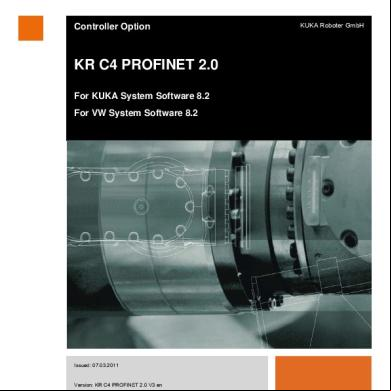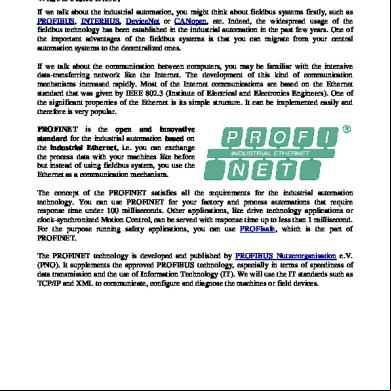Sick 4dpro Profinet Overview En 3o1w2o
This document was ed by and they confirmed that they have the permission to share it. If you are author or own the copyright of this book, please report to us by using this report form. Report 3b7i
Overview 3e4r5l
& View Sick 4dpro Profinet Overview En as PDF for free.
More details w3441
- Words: 3,370
- Pages: 39
PROFINET Integration of 4Dpro devices into PLC SICK AG May 2017
AGENDA PROFINET portfolio of identification sensors Basic handling on PLC side ▸ Installing the GSDML file ▸ Adding sensors
▸ Asg PROFINET names
Handling at SOPAS ET (optional) Data channel / using Sick Functionblock Trouble shoouting / Further documentations
May 2017
PROFINET PORTFOLIO IDENTIFICATION SENSORS
PROFINET on board SINGLE PORT – DUAL PORT
Single port
Dual port
Star Topology
Line/Ring Topology Lector64x/65x Dual Port
To run PROFINET use the Ethernet version of 4Dpro devices May 2017
PROFINET via external module DUAL PORT
CLV61x-F
CLV62x – 65x
Ring manager
PLC of further devices on request May 2017
CLV69x
Lector62 x
Lector65 x
RFH6xx
RFU6xx
IDM
HANDLING ON PLC SIDE
02
INSTALLING THE GSDML FILE HW–CONFIG (1)
Install GSDML file at „Options / Install GSD File …“ and update the catalog
The 4Dpro devices can be found in the catalog: ▸ PROFINET IO / Additional Field Devices / Gateway/… ― CDF600-22xx using gateway mode
▸ PROFINET IO / Additional Field Devices / Ident Systems /… ― Sensor single port
― CLV62x-65x, LECTOR62x, RFH6xx, RFU6xx ― Sensor dual port ― CLV61x-D ― Sensor dual port via CDF600-22xx (proxy mode) ― CLV61x, CLV62x-65x, RFU6xx May 2017
INSTALLING THE GSDML FILE
HW–CONFIG (2) HANDSHAKE SELECTION Insert the required device either as Handshake (HS) or NoHandshake (NH) by using drag & drop on the PROFINET line ▸ Dependent on sensor: A) PROFINET single port: Choose one of the two lines in the tree to get either Handshake or NoHandshake mode
Handshake NoHandshake
B) PROFINET dual port: Insert the shown device. The handshake setting is done in the device parameterization, or using a GSD Parameterization module. Default is with handshake.
May 2017
INSTALLING THE GSDML FILE
HW–CONFIG (3) HANDSHAKE SELECTION C) PROFINET dual port at Lector64x/65x 2port: Insert the shown device.
The handshake setting is done by double clicking the first line (slot 0) and set the handshake. Default is with handshake. The setting is also shown in SOPAS, but it can be only changed in the HW-Config.
May 2017
USING HANDSHAKE OR NO-HANDSHAKE GUIDELINE
No Handshake Mode:
Handshake Mode:
▸ No program needed
▸ SICK function block recommended
▸ Can handle only short telegrams which fits inside the data range
▸ Can send and receive also longer telegrams
▸ Trigger options: **
▸ Trigger options: ** ― Fieldbus bit (Ctrl-Bits Out)
― Fieldbus bit (Ctrl-Bits Out)
― Hardware input at the sensor
― Hardware input at the sensor
― Command
▸ Recommended when just triggering and data receiving and no sending is needed, e.g. at CLV6xx and Lector6xx
▸ Recommended when long data telegrams must be received, or when sending of commands is needed. ▸ Specially for RFU6xx and RFH6xx it is recommended to use SICK function blocks and run Handshake Mode. The SICK function block allows to use powerful read and write tag functions.
** Limited trigger options by using CDF600-2 gateway mode May 2017
EXAMPLE FOR NO-HANDSHAKE – CLV61X-DUAL PORT USING DIRECT DATA ACCESS
HW-Config: Insert device and use GSD Parametration to set No-Handshake and trigger via Fieldbus
Trigger: Output Bit Q1.0 triggers the scanner: 1 = Trigger on, 0 = Trigger off Result data: The data are visible in the area outlined in blue. The "Receive Count" counter increments with each block of data received. On overflow, the 0 is skipped: 1 to 255, 1 to 255, … In the example, eight data bytes were received, with the content "12345678". No handshake program is needed in this No-Handshake mode. May 2017
EXAMPLE FOR HANDSHAKE WITH RFU630
USING SICK S7 FUNCTION BLOCK (NEED HANDSHAKE MODE) HW-Config: Insert device in handshake mode and use parameterization via SOPAS ET to be flexible for fine tuning local at the device
Function Block for RFU6xx (here for S7 300/400 Step 7 V5.5 ) The function block do in general: - Receive result data Optional you can use these functions: - Reading and writing of tag contents Recommended functions - Triggering of the device (SW-Trigger) - Communication test - Send Free Commands See attached documentation for further details May 2017
ADDING SENSORS
HW–CONFIG / SET DEVICE NAME Select the Device name for indentifying the device in PROFINET by double clicking on the device icon SOPAS ET also displays this name when scanning the network
The IP address can be controlled by the PLC (IO controller). By default this is active. The PLC sets the IP address in the so called „temporary“ mode. This means it is not allowed for the device to save this IP address. At next power cycle it must start with IP 0.0.0.0. The PLC will set the IP address again. May 2017
ADDING SENSORS
HW–CONFIG / SET PROFINET NAME AUTOMATICALLY
May 2017
SETUP OF A RING TOPOLOGY BASED ON “MRP” HW–CONFIG / RING PROTOCOL - MRP
In an MRP Ring one device has to be MRP-Mananger (e.g. switch). The other devices must be MRP-Clients. The reconfiguration time for MRP is 200 ms. With the MRP protocol, it is possible to detect and to reconfigure a defective ring within 200 ms (for up to 50 nodes). Accordingly, a watchdog time of > 200 ms has to be selected for each PROFINET device in the ring. This can be reached by increasing the update time or the accepted update cycles without IO data. For further details see e.g. Siemens Application example Entry ID: 109739614 Example:
MRPClient Switch X208 MRP-Manager
May 2017
MRPClient
MRPClient
ADDITION OF DATA MODULES
HW–CONFIG / NECESSARY REQUIREMENT Add one input and one output module. The size can be selected (data size = 8 … 128 bytes) Using handshake mode up to 4.000 byte data telegrams can be handled The HW config must contain 4 modules (not less): Ctrl-Bits In/Out and Data Byte In/Out Depending on device type these 4 modules are automatically inserted when the device is inserted in PROFINET. If not insert these 4 modules by using drag & drop
May 2017
ADDITION OF CTRL - BITS
HW – CONFIG / NECESSARY REQUIREMENT Scanner can be triggered via PLC by using the Trigger Bit at Ctrl-Bits Out. Therefore the trigger parameter must be set to „fieldbus input“. The digital inputs of the sensor and the DevReady bit can be read by the PLC. The bit layout is device depending. Here CLV62x-65x via CDF-600-22xx is shown. Ctrl-Bits In
Ctrl-Bits Out
By using the CMC600 2 external inputs are available for the scanner and the PLC (dep. on device) Additionally 2 external outputs can be set from the scanner or PLC (defined in the scanner configuration in SOPAS ET) May 2017
GSDML PARAMETERIZATION
HW-CONFIG / OPTIONALLY, DEPENDING ON TYPE Insert the required parameterization modules Always start with „Start Remote Config“, end with „End Remote Config“.
Note: The GSDML configuration is always dominant and overwrites existing SOPAS ET parameters with each power cycling of the device or the IO Controller. The GSDML Configuration is not ed by all devices. E.G. the CLV690 do NOT this function. May 2017
CHECK/SET PROFINET NAME VIA PLC TOOLS START FROM HW-CONFIG OR S7 MANAGER
Tools for checking and asg PN name and IP address from the PLC side: You can use this tool in the S7 programming system to search for a PROFINET device and to check or change the PROFINET device name and IP address. Starting from S7 manager: PLC > Edit Ethernet Nodes Starting from S7 HW Config: PLC > Ethernet > Edit Ethernet Nodes Start in S7 manager:
Or start in S7 hardware config:
May 2017
CHECK/SET PROFINET NAME VIA PLC TOOLS Using “Browse” you can search for all PROFINET devices. At the selected device the PN-Name or the IP can be set. The communication is done via MAC address. So can be done also when PN name and IP is not correct or double defined. Either way, the following window appears:
You can scan the network using "Browse":
You can search for a device (MAC address) and assign this a device name or an IP address.
May 2017
PROFINET NAME VIA PLC TOOLS EASIEST WAY TO SET THE PN-NAME TO A DEVICE
Select at first the PN-Line, until it is solid (not dotted) displayed: Then start the tool in the HW-Config with “PLC > Ethernet > Device Name”. Then the network is scanned if all defined names are presend. If not, you can press the button “Assign Name”. Then above the missing name(s) shown and below the devices found in the network are shown. Then you can select the correct device and assign the PN-Name just with one click, without typing it manually again.
Note: The green status ok means only that the PN-Name is matching. You have to your own that the correct GSD file is used. May 2017
CONFIGURATION VIA SOPAS ET
03
The devices can be fully configured via PLC. But additional you can use SOPAS ET to configure or check the devices.
ACTIVATE PROFINET
SET DEVICE NAME – AT PROFINET-INTERN In SOPAS ET you have to activate PROFINET by selecting „Parameter / Network Interfaces IO / Ethernet / Fieldbus (internal)“ the fieldbus type to „PROFINET“ Choose the device name to the same name that you have defined in the PLC If it is not done by the PLC you also can set the IP address of the device To activate the new parameterization save parameter permanent and power cycle the device
May 2017
SET DEVICE NAME AT PROFINET VIA CDF600-220X When a CLV62x-65x (V5.25 or higher) is connected to CDF600-220x (Mode 0) it shows in SOPAS ET the page „PROFINET Proxy CDF600“ at „Parameter / Network Interfaces / IO / Fieldbus Gateways“. Choose the device name to the same name that you have defined in the PLC If it is not done by the PLC you also can set the IP address of the device To activate the new parameterization save parameter permanent and power cycle the device
May 2017
LECTOR 64x/65x DUAL PORT PROFINET ON BOARD INTERFACE OPTIONS
Lector64x/65x with Dual Port Profinet on board: 1071472 V2D642R-MCXXH6 1075975 V2D652R-MCXXH6 1083896 V2D654R-MCXXH6
Profinet, 2 Ports (P1, P2)
Dual Port Profinet for Result Data and Command handling, e.g. via Sick Functionblock PN/DP
Profinet 2port
Ethernet (P3) Gigabit
USB - SOPAS (X2)
Serial Aux + Host, Dig. IO, Power (X1) May 2017
Parameterization and Image handling via Sopas ET using Ethernet P3 or via USB
STARTING PN „OUT OF THE BOX“ – AT PN-INTERN SICK 4Dpro single port devices are delivered with PROFINET not activated When you insert a new device with default parameterization in a PROFINET network, it recognizes that it is in a PROFINET environment installed, and activates PROFINET automatically It deletes the device name and activates PROFINET Then it can be found from HW-Config via „Edit Ethernet nodes“ and a name and/or IP can be manually set.
May 2017
AUTOMATICALLY DEVICE REPLACEMENT When the „Device replacement without exchangeable medium“ is completely configured in the PLC, and the used environment does this, the device can get the PROFINET name automatically That means: ▸ The feature must be activated in the PLC ▸ The layout (topology) of the network must be trained or completely configured ▸ The switches must this (managed switches)
When a 4Dpro device with default setting is inserted and the systems starts up, the device: ▸ detects PROFINET ▸ deletes the device name and activates PROFINET ▸ gets its name from the PLC/PN-Controller ▸ gets the IP ▸ gets the parameter via GSD-Parameterization
So the new device is complete parameterized May 2017
SEARCHING FOR A DEVICE
USING AUTO IP-SCAN OF SOPAS ET V2.X.X With the device connecting at PROFINET (Ethernet) you can scan it from SOPAS ET. The PC must have a direct connection to the Ethernet network. Choose „View / Network Scan Assistant“ and press „Network configuration“.
Enable „IP Communication“ press the button „Auto IPConfiguration“. With „Searching for sensors“ start the Auto IP Scan. Auto IP scan is MAC addressed based and will find any SICK Ethernet device independend if PROFINET is enabled or not, and also if the IP address is wrong or 0.
By double clicking the device you can set the IP address new. With a valid IP address you can connect and parametrize a device with SOPAS ET May 2017
SEARCHING FOR A DEVICE USING SOPAS ET V3.3.2 OR HIGHER
With the device connecting at PROFINET (Ethernet) you can scan it from SOPAS ET. The PC must have a direct connection to the Ethernet network. Then search for the devices via Ethernet, e.g. use “Default” search. Then all selected Sick Ethernet devices can be found with a valid IP-Address. The devices may be then seen also with IP 0.0.0.0 (because IP was set temporary) and can be not direct connected. But when you click on “Edit IP address” you can change the IP address. With a valid IP address you can connect and parametrize the device with SOPAS ET. Note: The IP is normally set by the PLC (IO-Controller). So if possible connect the device to the PLC with a valid name to get an IP address and use this. But if needed, you may set also via Sopas. When next time the PLC is connected the IP maybe overwritten again. May 2017
DATA CHANNEL
04
DATA COMMUNICATION Byte Layout CLV6xx HS-Mode:
The length of the data module depends on the chosen module. The length is between 8….128 bytes. In handshake mode, the first 5 bytes are used for handing over the data while the rest contains the data itself. Therefore, one module with the length of 32 bytes can contain 27 bytes of data.
Receive data: ▸
CLV6xx puts the data into the field „ReceiveData“ and writes the length into the field „ReceiveLength“. Additionally, the value „ReceiveCount“ is being incremented to show that new data is available.
Byte handshake: ▸
The PLC must answer to show that the data has been correctly received. This is done by copying the value „Receive Count“ to the output module into the value „ReceiveCountBack“ within 10 seconds. You see, the second input byte must be copied to the second output byte. ( bytehandshake ).
▸
CLV6xx recognizes that both values are identical it can send the next data.
▸
The value „ReceiveCount“ can be 1…255. The zero is skipped in the standard operation.
▸
If CLV6xx shows the value 0, this is an error indication. In this case, it must be started with 0 and the PLC must answer with 0.
▸
The PLC normally should copy the value „ReceiveCount“ to the value „ReceiveCountBack“ without any condition.
May 2017
DATA TRANSMISSION – EXAMPLE 1 DATA RECEIVE CLV6XX
Input: 16 bytes, Output: 16 bytes, data telegram up to 11 bytes Single telegram Remarks: ▸ Time 1: The first data “CLV6xx-Data” (11 bytes) has been received and transmitted to the PLC with ReceiveCount = 1. ▸ Time 2: The PLC recognizes and acknowledges this by copying ReceiveCount to ReceiveCountBack. Now, the CLV6xx can deliver the data. ▸ Time 3: The second data “123456789” (9 bytes) has been received by CLV6xx and transmitted to the PLC with ReceiveCount = 2. ▸ Time 4: The recognizes this and acknowledges this by copying ReceiveCount to ReceiveCountBack.
The data length that can be transported depends on the input module. Length of input module minus 5 max. data length May 2017
DATA TRANSMISSION– EXAMPLE 2
DATA RECEIVE CLV6XX: LONG TELEGRAMS WITH BLOCKING Input: 16 byte, Output: 16 bytes, Data “CLV6xx-12345” (12 bytes) separation into two blocks Remarks: ▸ ▸
▸ ▸
Time 1: First data “CLV6xx-1234” (first 11 bytes) has been received and transmitted to the PLC with ReceiveCount = 1. ReceiveLength is 12 byte. Time 2: The PLC recognizes this and detects that the length (12 bytes) is longer then the input module length. The PLC interprets that there must be more blocks. Again the PLC acknowledges by copying ReceiveCount to ReceiveCountBack. Time 3: CLV6xx directly sends the next block with the rest of data. Here, 1 byte with content „5“ with ReceiveCount = 2 und ReceiveLength = 1. Time 4: The PLC has recognized the following block and acknowledges this by copying ReceiveCount to ReceiveCountBack. Now, the transmission of the complete telegram is finished.
The data length that can be transported in one block depends on the input module max. data length = length of input module minus 5 Max. telegram length is 4000 bytes (separated into blocks)
May 2017
DATA TRANSMISSION– EXAMPLE 3
SEND COMMANDS CLV6XX: LONG TELEGRAMS WITH BLOCKING Input: 16 bytes, output: 16 bytes, Data telegram “2MC10j1234567890” with 16 bytes separated into 2 blocks This command sets the condition „Match 1“ to code 128 with content „1234567890“ for CLV6xx. The command does not create an answer. Remarks: ▸ Time 1: First data is sent by setting TransmitCount = 1 and TransmitLength = 16.
▸ Time 2: CLV6xx recognizes first data and acknowledges by copying TransmitCount to TransmitCountBack. ▸ Time 3: Next data is sent by setting TransmitCount = 2 and TransmitLength = 5. ▸ Time 4: CLV6xx recognizes the next data and acknowledges by copying TransmitCount to TransmitCountBack.
TransmitCount must start with 1 when 255 has been reached. 0 is skipped. Max. data length is 4000 bytes (separated into several blocks). May 2017
USING FUNCTION BLOCK PROFIBUS/PROFINET FOR CLV6XX/LECTOR, RFU AND RFH
When a S7 Function block PROFINET / PROFIBUS is used the I/O address of the input and output bytes must be inserted. It handles the handshake mode automatically. There exists one for CLV6xx/Lector, RFH and RFU. Can be at : http://www.sick.com/software and select Software category „Function block“ (for further details see attached documentation) Available function blocks for: (further versions on request) S7 300/400 V5.5 Profinet / Profibus S7 300/400 TIA Profinet / Profibus S7 1200/1500 TIA Profinet / Profibus
CLV6xx/Lector for S7 300/400 V5.5
May 2017
FURTHER INFORMATION
05
PROFINET NOT RUNNING – TROUBLE SHOOTING POINTS TO BE CLARIFIED
Is the SW-Version of Sensor ok? In general latest update is recommended CLV61x Dual Port : CLV62x-65x PN intern: RFU6xx PN intern: RFH6xx PN intern:: Lector62x PN intern: CDF600-220x (Gateway): CLV61x-Fxxx PN via CDF-220x: CLV62x-65x PN via CDF-220x: RFU6xx PN via CDF-220x:
V1.34 or higher V5.21 or higher V1.40 or higher V3.00 or higher V2.10 or higher V1.20 or higher V1.21 or higher V5.26 or higher V1.62 or higher
Is PROFINET in the device activated? Is the PROFINET name ok? Is the Device Ready LED blinking red /green when the device is power up? It indicates that PROFINET is active, but not online. E.g. it must start blinking when no Ethernet cable is plugged in. Is the name and IP correct shown when it is scanned via Sopas Auto IP scan? Is the name and IP correct shown when it is scanned via HW-Config Ethernet Nodes? Is the hardware config correct with at least four modules? (Ctrl-Bits In/Out and Data Bytes In/Out) Is the correct GSDML-File used ? Is PN intern used, or PN via CDF ? Is the handshake mode correct selected ? When a function block is used: Are the In and Out addresses and lengths are ok ? May 2017
FURTHER INFORMATION PROFINET – 4Dpro Operating instruction Detailed information about the device in general -> see s www.sick.com, select the product family Technical information Detailed introduction how to integrate the device into PROFINET -> see GSDML package GSDML documentation (device depending) Detailed introduction about parameterization via GSDML modules -> see GSDML package S7 Function block (available for S7 300/400 and S7 1200/1500 TIA) optinal to handle handshake mode automatically -> can be ed at http://www.sick.com/software, select software category „Function block“
May 2017
MANY THANKS FOR YOUR ATTENTION.
AGENDA PROFINET portfolio of identification sensors Basic handling on PLC side ▸ Installing the GSDML file ▸ Adding sensors
▸ Asg PROFINET names
Handling at SOPAS ET (optional) Data channel / using Sick Functionblock Trouble shoouting / Further documentations
May 2017
PROFINET PORTFOLIO IDENTIFICATION SENSORS
PROFINET on board SINGLE PORT – DUAL PORT
Single port
Dual port
Star Topology
Line/Ring Topology Lector64x/65x Dual Port
To run PROFINET use the Ethernet version of 4Dpro devices May 2017
PROFINET via external module DUAL PORT
CLV61x-F
CLV62x – 65x
Ring manager
PLC of further devices on request May 2017
CLV69x
Lector62 x
Lector65 x
RFH6xx
RFU6xx
IDM
HANDLING ON PLC SIDE
02
INSTALLING THE GSDML FILE HW–CONFIG (1)
Install GSDML file at „Options / Install GSD File …“ and update the catalog
The 4Dpro devices can be found in the catalog: ▸ PROFINET IO / Additional Field Devices / Gateway/… ― CDF600-22xx using gateway mode
▸ PROFINET IO / Additional Field Devices / Ident Systems /… ― Sensor single port
― CLV62x-65x, LECTOR62x, RFH6xx, RFU6xx ― Sensor dual port ― CLV61x-D ― Sensor dual port via CDF600-22xx (proxy mode) ― CLV61x, CLV62x-65x, RFU6xx May 2017
INSTALLING THE GSDML FILE
HW–CONFIG (2) HANDSHAKE SELECTION Insert the required device either as Handshake (HS) or NoHandshake (NH) by using drag & drop on the PROFINET line ▸ Dependent on sensor: A) PROFINET single port: Choose one of the two lines in the tree to get either Handshake or NoHandshake mode
Handshake NoHandshake
B) PROFINET dual port: Insert the shown device. The handshake setting is done in the device parameterization, or using a GSD Parameterization module. Default is with handshake.
May 2017
INSTALLING THE GSDML FILE
HW–CONFIG (3) HANDSHAKE SELECTION C) PROFINET dual port at Lector64x/65x 2port: Insert the shown device.
The handshake setting is done by double clicking the first line (slot 0) and set the handshake. Default is with handshake. The setting is also shown in SOPAS, but it can be only changed in the HW-Config.
May 2017
USING HANDSHAKE OR NO-HANDSHAKE GUIDELINE
No Handshake Mode:
Handshake Mode:
▸ No program needed
▸ SICK function block recommended
▸ Can handle only short telegrams which fits inside the data range
▸ Can send and receive also longer telegrams
▸ Trigger options: **
▸ Trigger options: ** ― Fieldbus bit (Ctrl-Bits Out)
― Fieldbus bit (Ctrl-Bits Out)
― Hardware input at the sensor
― Hardware input at the sensor
― Command
▸ Recommended when just triggering and data receiving and no sending is needed, e.g. at CLV6xx and Lector6xx
▸ Recommended when long data telegrams must be received, or when sending of commands is needed. ▸ Specially for RFU6xx and RFH6xx it is recommended to use SICK function blocks and run Handshake Mode. The SICK function block allows to use powerful read and write tag functions.
** Limited trigger options by using CDF600-2 gateway mode May 2017
EXAMPLE FOR NO-HANDSHAKE – CLV61X-DUAL PORT USING DIRECT DATA ACCESS
HW-Config: Insert device and use GSD Parametration to set No-Handshake and trigger via Fieldbus
Trigger: Output Bit Q1.0 triggers the scanner: 1 = Trigger on, 0 = Trigger off Result data: The data are visible in the area outlined in blue. The "Receive Count" counter increments with each block of data received. On overflow, the 0 is skipped: 1 to 255, 1 to 255, … In the example, eight data bytes were received, with the content "12345678". No handshake program is needed in this No-Handshake mode. May 2017
EXAMPLE FOR HANDSHAKE WITH RFU630
USING SICK S7 FUNCTION BLOCK (NEED HANDSHAKE MODE) HW-Config: Insert device in handshake mode and use parameterization via SOPAS ET to be flexible for fine tuning local at the device
Function Block for RFU6xx (here for S7 300/400 Step 7 V5.5 ) The function block do in general: - Receive result data Optional you can use these functions: - Reading and writing of tag contents Recommended functions - Triggering of the device (SW-Trigger) - Communication test - Send Free Commands See attached documentation for further details May 2017
ADDING SENSORS
HW–CONFIG / SET DEVICE NAME Select the Device name for indentifying the device in PROFINET by double clicking on the device icon SOPAS ET also displays this name when scanning the network
The IP address can be controlled by the PLC (IO controller). By default this is active. The PLC sets the IP address in the so called „temporary“ mode. This means it is not allowed for the device to save this IP address. At next power cycle it must start with IP 0.0.0.0. The PLC will set the IP address again. May 2017
ADDING SENSORS
HW–CONFIG / SET PROFINET NAME AUTOMATICALLY
May 2017
SETUP OF A RING TOPOLOGY BASED ON “MRP” HW–CONFIG / RING PROTOCOL - MRP
In an MRP Ring one device has to be MRP-Mananger (e.g. switch). The other devices must be MRP-Clients. The reconfiguration time for MRP is 200 ms. With the MRP protocol, it is possible to detect and to reconfigure a defective ring within 200 ms (for up to 50 nodes). Accordingly, a watchdog time of > 200 ms has to be selected for each PROFINET device in the ring. This can be reached by increasing the update time or the accepted update cycles without IO data. For further details see e.g. Siemens Application example Entry ID: 109739614 Example:
MRPClient Switch X208 MRP-Manager
May 2017
MRPClient
MRPClient
ADDITION OF DATA MODULES
HW–CONFIG / NECESSARY REQUIREMENT Add one input and one output module. The size can be selected (data size = 8 … 128 bytes) Using handshake mode up to 4.000 byte data telegrams can be handled The HW config must contain 4 modules (not less): Ctrl-Bits In/Out and Data Byte In/Out Depending on device type these 4 modules are automatically inserted when the device is inserted in PROFINET. If not insert these 4 modules by using drag & drop
May 2017
ADDITION OF CTRL - BITS
HW – CONFIG / NECESSARY REQUIREMENT Scanner can be triggered via PLC by using the Trigger Bit at Ctrl-Bits Out. Therefore the trigger parameter must be set to „fieldbus input“. The digital inputs of the sensor and the DevReady bit can be read by the PLC. The bit layout is device depending. Here CLV62x-65x via CDF-600-22xx is shown. Ctrl-Bits In
Ctrl-Bits Out
By using the CMC600 2 external inputs are available for the scanner and the PLC (dep. on device) Additionally 2 external outputs can be set from the scanner or PLC (defined in the scanner configuration in SOPAS ET) May 2017
GSDML PARAMETERIZATION
HW-CONFIG / OPTIONALLY, DEPENDING ON TYPE Insert the required parameterization modules Always start with „Start Remote Config“, end with „End Remote Config“.
Note: The GSDML configuration is always dominant and overwrites existing SOPAS ET parameters with each power cycling of the device or the IO Controller. The GSDML Configuration is not ed by all devices. E.G. the CLV690 do NOT this function. May 2017
CHECK/SET PROFINET NAME VIA PLC TOOLS START FROM HW-CONFIG OR S7 MANAGER
Tools for checking and asg PN name and IP address from the PLC side: You can use this tool in the S7 programming system to search for a PROFINET device and to check or change the PROFINET device name and IP address. Starting from S7 manager: PLC > Edit Ethernet Nodes Starting from S7 HW Config: PLC > Ethernet > Edit Ethernet Nodes Start in S7 manager:
Or start in S7 hardware config:
May 2017
CHECK/SET PROFINET NAME VIA PLC TOOLS Using “Browse” you can search for all PROFINET devices. At the selected device the PN-Name or the IP can be set. The communication is done via MAC address. So can be done also when PN name and IP is not correct or double defined. Either way, the following window appears:
You can scan the network using "Browse":
You can search for a device (MAC address) and assign this a device name or an IP address.
May 2017
PROFINET NAME VIA PLC TOOLS EASIEST WAY TO SET THE PN-NAME TO A DEVICE
Select at first the PN-Line, until it is solid (not dotted) displayed: Then start the tool in the HW-Config with “PLC > Ethernet > Device Name”. Then the network is scanned if all defined names are presend. If not, you can press the button “Assign Name”. Then above the missing name(s) shown and below the devices found in the network are shown. Then you can select the correct device and assign the PN-Name just with one click, without typing it manually again.
Note: The green status ok means only that the PN-Name is matching. You have to your own that the correct GSD file is used. May 2017
CONFIGURATION VIA SOPAS ET
03
The devices can be fully configured via PLC. But additional you can use SOPAS ET to configure or check the devices.
ACTIVATE PROFINET
SET DEVICE NAME – AT PROFINET-INTERN In SOPAS ET you have to activate PROFINET by selecting „Parameter / Network Interfaces IO / Ethernet / Fieldbus (internal)“ the fieldbus type to „PROFINET“ Choose the device name to the same name that you have defined in the PLC If it is not done by the PLC you also can set the IP address of the device To activate the new parameterization save parameter permanent and power cycle the device
May 2017
SET DEVICE NAME AT PROFINET VIA CDF600-220X When a CLV62x-65x (V5.25 or higher) is connected to CDF600-220x (Mode 0) it shows in SOPAS ET the page „PROFINET Proxy CDF600“ at „Parameter / Network Interfaces / IO / Fieldbus Gateways“. Choose the device name to the same name that you have defined in the PLC If it is not done by the PLC you also can set the IP address of the device To activate the new parameterization save parameter permanent and power cycle the device
May 2017
LECTOR 64x/65x DUAL PORT PROFINET ON BOARD INTERFACE OPTIONS
Lector64x/65x with Dual Port Profinet on board: 1071472 V2D642R-MCXXH6 1075975 V2D652R-MCXXH6 1083896 V2D654R-MCXXH6
Profinet, 2 Ports (P1, P2)
Dual Port Profinet for Result Data and Command handling, e.g. via Sick Functionblock PN/DP
Profinet 2port
Ethernet (P3) Gigabit
USB - SOPAS (X2)
Serial Aux + Host, Dig. IO, Power (X1) May 2017
Parameterization and Image handling via Sopas ET using Ethernet P3 or via USB
STARTING PN „OUT OF THE BOX“ – AT PN-INTERN SICK 4Dpro single port devices are delivered with PROFINET not activated When you insert a new device with default parameterization in a PROFINET network, it recognizes that it is in a PROFINET environment installed, and activates PROFINET automatically It deletes the device name and activates PROFINET Then it can be found from HW-Config via „Edit Ethernet nodes“ and a name and/or IP can be manually set.
May 2017
AUTOMATICALLY DEVICE REPLACEMENT When the „Device replacement without exchangeable medium“ is completely configured in the PLC, and the used environment does this, the device can get the PROFINET name automatically That means: ▸ The feature must be activated in the PLC ▸ The layout (topology) of the network must be trained or completely configured ▸ The switches must this (managed switches)
When a 4Dpro device with default setting is inserted and the systems starts up, the device: ▸ detects PROFINET ▸ deletes the device name and activates PROFINET ▸ gets its name from the PLC/PN-Controller ▸ gets the IP ▸ gets the parameter via GSD-Parameterization
So the new device is complete parameterized May 2017
SEARCHING FOR A DEVICE
USING AUTO IP-SCAN OF SOPAS ET V2.X.X With the device connecting at PROFINET (Ethernet) you can scan it from SOPAS ET. The PC must have a direct connection to the Ethernet network. Choose „View / Network Scan Assistant“ and press „Network configuration“.
Enable „IP Communication“ press the button „Auto IPConfiguration“. With „Searching for sensors“ start the Auto IP Scan. Auto IP scan is MAC addressed based and will find any SICK Ethernet device independend if PROFINET is enabled or not, and also if the IP address is wrong or 0.
By double clicking the device you can set the IP address new. With a valid IP address you can connect and parametrize a device with SOPAS ET May 2017
SEARCHING FOR A DEVICE USING SOPAS ET V3.3.2 OR HIGHER
With the device connecting at PROFINET (Ethernet) you can scan it from SOPAS ET. The PC must have a direct connection to the Ethernet network. Then search for the devices via Ethernet, e.g. use “Default” search. Then all selected Sick Ethernet devices can be found with a valid IP-Address. The devices may be then seen also with IP 0.0.0.0 (because IP was set temporary) and can be not direct connected. But when you click on “Edit IP address” you can change the IP address. With a valid IP address you can connect and parametrize the device with SOPAS ET. Note: The IP is normally set by the PLC (IO-Controller). So if possible connect the device to the PLC with a valid name to get an IP address and use this. But if needed, you may set also via Sopas. When next time the PLC is connected the IP maybe overwritten again. May 2017
DATA CHANNEL
04
DATA COMMUNICATION Byte Layout CLV6xx HS-Mode:
The length of the data module depends on the chosen module. The length is between 8….128 bytes. In handshake mode, the first 5 bytes are used for handing over the data while the rest contains the data itself. Therefore, one module with the length of 32 bytes can contain 27 bytes of data.
Receive data: ▸
CLV6xx puts the data into the field „ReceiveData“ and writes the length into the field „ReceiveLength“. Additionally, the value „ReceiveCount“ is being incremented to show that new data is available.
Byte handshake: ▸
The PLC must answer to show that the data has been correctly received. This is done by copying the value „Receive Count“ to the output module into the value „ReceiveCountBack“ within 10 seconds. You see, the second input byte must be copied to the second output byte. ( bytehandshake ).
▸
CLV6xx recognizes that both values are identical it can send the next data.
▸
The value „ReceiveCount“ can be 1…255. The zero is skipped in the standard operation.
▸
If CLV6xx shows the value 0, this is an error indication. In this case, it must be started with 0 and the PLC must answer with 0.
▸
The PLC normally should copy the value „ReceiveCount“ to the value „ReceiveCountBack“ without any condition.
May 2017
DATA TRANSMISSION – EXAMPLE 1 DATA RECEIVE CLV6XX
Input: 16 bytes, Output: 16 bytes, data telegram up to 11 bytes Single telegram Remarks: ▸ Time 1: The first data “CLV6xx-Data” (11 bytes) has been received and transmitted to the PLC with ReceiveCount = 1. ▸ Time 2: The PLC recognizes and acknowledges this by copying ReceiveCount to ReceiveCountBack. Now, the CLV6xx can deliver the data. ▸ Time 3: The second data “123456789” (9 bytes) has been received by CLV6xx and transmitted to the PLC with ReceiveCount = 2. ▸ Time 4: The recognizes this and acknowledges this by copying ReceiveCount to ReceiveCountBack.
The data length that can be transported depends on the input module. Length of input module minus 5 max. data length May 2017
DATA TRANSMISSION– EXAMPLE 2
DATA RECEIVE CLV6XX: LONG TELEGRAMS WITH BLOCKING Input: 16 byte, Output: 16 bytes, Data “CLV6xx-12345” (12 bytes) separation into two blocks Remarks: ▸ ▸
▸ ▸
Time 1: First data “CLV6xx-1234” (first 11 bytes) has been received and transmitted to the PLC with ReceiveCount = 1. ReceiveLength is 12 byte. Time 2: The PLC recognizes this and detects that the length (12 bytes) is longer then the input module length. The PLC interprets that there must be more blocks. Again the PLC acknowledges by copying ReceiveCount to ReceiveCountBack. Time 3: CLV6xx directly sends the next block with the rest of data. Here, 1 byte with content „5“ with ReceiveCount = 2 und ReceiveLength = 1. Time 4: The PLC has recognized the following block and acknowledges this by copying ReceiveCount to ReceiveCountBack. Now, the transmission of the complete telegram is finished.
The data length that can be transported in one block depends on the input module max. data length = length of input module minus 5 Max. telegram length is 4000 bytes (separated into blocks)
May 2017
DATA TRANSMISSION– EXAMPLE 3
SEND COMMANDS CLV6XX: LONG TELEGRAMS WITH BLOCKING Input: 16 bytes, output: 16 bytes, Data telegram “2MC10j1234567890” with 16 bytes separated into 2 blocks This command sets the condition „Match 1“ to code 128 with content „1234567890“ for CLV6xx. The command does not create an answer. Remarks: ▸ Time 1: First data is sent by setting TransmitCount = 1 and TransmitLength = 16.
▸ Time 2: CLV6xx recognizes first data and acknowledges by copying TransmitCount to TransmitCountBack. ▸ Time 3: Next data is sent by setting TransmitCount = 2 and TransmitLength = 5. ▸ Time 4: CLV6xx recognizes the next data and acknowledges by copying TransmitCount to TransmitCountBack.
TransmitCount must start with 1 when 255 has been reached. 0 is skipped. Max. data length is 4000 bytes (separated into several blocks). May 2017
USING FUNCTION BLOCK PROFIBUS/PROFINET FOR CLV6XX/LECTOR, RFU AND RFH
When a S7 Function block PROFINET / PROFIBUS is used the I/O address of the input and output bytes must be inserted. It handles the handshake mode automatically. There exists one for CLV6xx/Lector, RFH and RFU. Can be at : http://www.sick.com/software and select Software category „Function block“ (for further details see attached documentation) Available function blocks for: (further versions on request) S7 300/400 V5.5 Profinet / Profibus S7 300/400 TIA Profinet / Profibus S7 1200/1500 TIA Profinet / Profibus
CLV6xx/Lector for S7 300/400 V5.5
May 2017
FURTHER INFORMATION
05
PROFINET NOT RUNNING – TROUBLE SHOOTING POINTS TO BE CLARIFIED
Is the SW-Version of Sensor ok? In general latest update is recommended CLV61x Dual Port : CLV62x-65x PN intern: RFU6xx PN intern: RFH6xx PN intern:: Lector62x PN intern: CDF600-220x (Gateway): CLV61x-Fxxx PN via CDF-220x: CLV62x-65x PN via CDF-220x: RFU6xx PN via CDF-220x:
V1.34 or higher V5.21 or higher V1.40 or higher V3.00 or higher V2.10 or higher V1.20 or higher V1.21 or higher V5.26 or higher V1.62 or higher
Is PROFINET in the device activated? Is the PROFINET name ok? Is the Device Ready LED blinking red /green when the device is power up? It indicates that PROFINET is active, but not online. E.g. it must start blinking when no Ethernet cable is plugged in. Is the name and IP correct shown when it is scanned via Sopas Auto IP scan? Is the name and IP correct shown when it is scanned via HW-Config Ethernet Nodes? Is the hardware config correct with at least four modules? (Ctrl-Bits In/Out and Data Bytes In/Out) Is the correct GSDML-File used ? Is PN intern used, or PN via CDF ? Is the handshake mode correct selected ? When a function block is used: Are the In and Out addresses and lengths are ok ? May 2017
FURTHER INFORMATION PROFINET – 4Dpro Operating instruction Detailed information about the device in general -> see s www.sick.com, select the product family Technical information Detailed introduction how to integrate the device into PROFINET -> see GSDML package GSDML documentation (device depending) Detailed introduction about parameterization via GSDML modules -> see GSDML package S7 Function block (available for S7 300/400 and S7 1200/1500 TIA) optinal to handle handshake mode automatically -> can be ed at http://www.sick.com/software, select software category „Function block“
May 2017
MANY THANKS FOR YOUR ATTENTION.