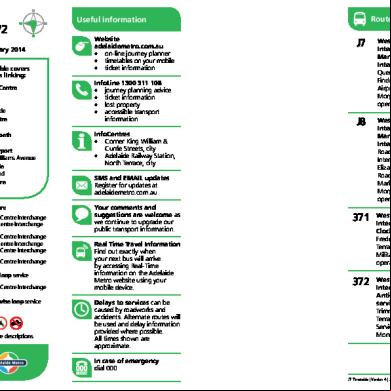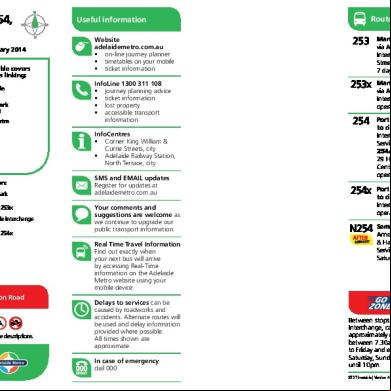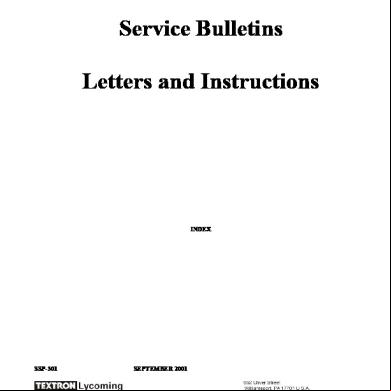T815_help ws3y
This document was ed by and they confirmed that they have the permission to share it. If you are author or own the copyright of this book, please report to us by using this report form. Report 3b7i
Overview 3e4r5l
& View T815_help as PDF for free.
More details w3441
- Words: 7,181
- Pages: 67
TELSTRA TEMPO – T815 GUIDE WHAT’S INSIDE QUICK LOOK AROUND YOUR DEVICE..1
PLAY VIDEOS .....................................52
GETTING STARTED .............................. 3
GALLERY............................................52
PHONE CALLS ................................... 20
SOUND RECORDER............................52
S ........................................ 25
SECURITY ..........................................55
MESSAGES ........................................ 26
UPDATING YOUR DEVICE ..................57
CONNECT TO A COMPUTER ............. 41
TECHNICAL SPECIFICATIONS: ............58
USING THE BROWSER ...................... 45
TROUBLESHOOTING .........................59
BLUETOOTH...................................... 45
WARRANTY INFORMATION ...............64
USING MULTIMEDIA FUNCTIONS ..... 48
SAFETY ..............................................65
The highest recorded SAR value for this device is 0.827W/Kg © ZTE 2014 Ver 1.0 July 2014
A QUICK LOOK AROUND YOUR DEVICE
2
GETTING STARTED INSERT YOUR SIM CARD
1. Open the back cover using the thumb notch in the bottom left corner:
3
2. Insert your SIM card carefully into the SIM slot as shown: This handset accepts the Standard sized (2FF) SIM card. Do not use micro-SIM or SIM card adaptors which can damage your device.
3. Expand the device memory with a microSD(HC) up to 32GB (optional): 4
4. The battery will only fit one way, just check the gold pads on the battery line up with the gold springs in the phone.
5. Replace the battery cover and press to click into place. 5
SWITCH YOUR DEVICE ON OR OFF, CHARGE YOUR BATTERY
• Press and hold the Power Key to turn on your phone. • To turn it off, press and hold the Power Key to open the options menu. CHARGE THE BATTERY
• Check the correct orientation of the lead, then insert the charger lead carefully. • Do not force the connector into the charger jack. • Connect the charger to a standard AC wall outlet. • Disconnect the charger when the battery is fully charged. • If the phone is on, you’ll see the charging icon / on the status bar. • If the battery is low, there will be a pop-up message on the screen. As you charge your phone, the lock screen will tell you the battery level each time you wake up your phone. • On first use please charge the battery for 3-4 hours. It is better to keep your battery topped up than to let it fully discharge.
6
Important Notes: • Only use the AC charger and USB lead supplied. • Insert the charger lead carefully. • Check the plug and socket are aligned correctly. • Do NOT use excessive force which may damage the USB port. • Be careful to avoid tripping on the lead whilst it is plugged in. • Physical damage to the USB port is NOT covered by warranty. • Normal charge time is 3-4 hours. • Do not leave on charge for more than 24hrs. • To maximise battery life limit multimedia functions. • Charge the battery between 0°C~45°C. Charge the battery promptly when flat. • With poor network conditions (less than 2 bars) battery life is reduced. • When not using the phone for long periods remove the battery.
7
TIPS TO MAXIMISE BATTERY LIFE
• After 2-3 charge / discharge cycles the battery life will improve. • Use regular top up charging rather than letting the battery fully discharge. • Always charge promptly when flat. • To avoid the battery entering a deep discharged state charge the battery promptly when flat. • If the battery is deeply discharged it can take 30 minutes to start charging. Leave it on charge to recover the battery. • Keep your handset and battery cool. High temperatures degrade the battery more quickly. • Normal charge time is 3-4 hours. Do not charge more than 24hrs. • When not using the phone for long periods charge to approx 40% and remove the battery. • With low network signal conditions battery life is reduced. • Turn off Bluetooth and Wi-Fi when not in use, and set the screen brightness to automatic to maximise battery life.
8
GOOGLE ACTIVATION WIZARD: CREATE OR TO A GOOGLE
We recommend you or create a Google to enable on line services. Follow the on screen wizard to create or to an existing Google . TIPS If you set a lock code on your device and then forget the pattern or PIN number it can be reset using your Google . If you have not set a Google then you need to do a factory reset. From the lock screen condition, press the Emergency Call button, then enter *983*987# into the dialler. Follow the prompts to reset your phone.
9
WAKE UP FROM SLEEP MODE
• Press the Power key to activate the display. • Long press on the screen to unlock. • You can pinch out on the lock icon to get quick access to Phone, Email, Messages, Audio, Camera and Calendar apps. SWITCH YOUR HANDSET TO SLEEP MODE
Press the Power key to activate sleep mode. Sleep Mode activates automatically with the timeout set from Options > System settings > Display > Sleep. TIP If you set an unlock pattern, PIN or you need to enter it to unlock the screen. If you forget your pattern or PIN use your Google to reset the phone. This will only work if you a Google with this handset. 10
Keys
Function
Power Key
Hold down to power on your phone. Press to switch to sleep mode. Press to wake up. Hold down for Silent mode, Vibrate, Flight mode, Power.
Back
Press to go to the previous screen. Press to exit applications.
Home
Press to return to the Home Screen from any screen. Hold down to access Google Search
Options
Press to get the options on the current screen. Hold down to see the recently used applications.
Volume Keys
Use to control the volume Up and Down Phone icon – Open the dialler for Calls s – Open your Phonebook for all your s Apps – Open the Applications menu Messages – go to the Messages app, for SMS and MMS 11
THE HOME SCREEN
Slide the Home Screen left or right to view additional pages. Long press on the screen to change your wallpaper. Tap the Google Search bar to search the web, or touch the mic icon to speak your search.
OPTIONS
Press the Options Key for Wallpaper, set background image for the Homescreen or Lock screen Manage Apps, view ed, Running and All apps System settings, shortcut to device Settings
12
ADD OR REMOVE ICONS & WIDGETS
Press to go to Apps then long press any icon to add it to the desktop. • Hold the icon to move it and release to place it on the home screen. • Drag and drop the item in the trash to delete it. • Eg, Add the Analogue Clock Widget: Press > Select the Widgets tab at the top of the screen Press and hold on the Analogue Clock Drag the Clock to the required location on your Homescreen Release to place the clock in the desired location. TIP Touching the Analogue Clock presents the Alarm menu THE NOTIFICATIONS
The Notifications at the top of the Home Screen shows useful device and status information. Pull your finger down from the top of the display to open the Notifications . 13
PHONE STATUS AND NOTIFICATION ICONS Signal strength
Flight mode
Blue – attached
Data transfer
No signal
Emergency Calls only
Battery is very low
Battery is full
Battery is low
Battery is charging
Speaker mode is on
Speaker is muted
Vibrate mode enabled
Microphone is muted
Bluetooth is on
FM Radio
GPS is on
USB connected
Alarm is set
Connected to a Wi-Fi network
14
NOTIFICATION ICONS New Email
New instant message
New SMS/MMS
event
New voicemail
Song is playing
Missed call
ing data
Call in progress
Content ed
Call on hold
ing data
Call forwarding on
More notifications
Problem with SMS/MMS
Headset connected
ACCESS THE QUICK SETTINGS
Swipe down from the top of the home screen and touch the Quick Setting icon. Tap to enable or disable the features. Some icons can be configured with a long press (press and hold). 15
APPLICATIONS AND SETTINGS
Tap to access Applications. Flick the screen left or right to scroll through in alphabetical order. You can install additional applications by going to Play Store INSTALL APPLICATIONS FROM GOOGLE PLAY STORE
Tap Play Store from the Home Screen to and install applications from the Google. Select the item and tap Install. • You need a Google to access Play Store • Follow the wizard to sign in to an existing or to create a new . UNINSTALL APPLICATIONS
• From the Home screen tap Options > Manage applications • Select the application to remove • Tap Uninstall, tap OK to confirm. 16
MULTI-TASKING
Run multiple applications simultaneously. Press the Home key from any application to launch, open or view something else. The original application will be suspended until you return to it. TIPS If you are finished with an application use the Back key to exit the application. If you leave applications running in the background the system memory will be depleted and the device will be slow to respond. Return to the app and close it, or from the Home screen press Options > Manage Apps > Running and select tasks to close them down. OPEN RECENTLY USED APPLICATIONS
Press and hold the Options Key used applications.
from any screen to view recently
17
Tap Options > System Settings from the Home Screen: SETTINGS MENU Wi-Fi
Connect to Wi-Fi devices and Networks
Bluetooth
Connect to Bluetooth devices and Networks
Data usage
View your data usage, and control Mobile Data
More…
Flight mode, Default SMS app, Tethering and portable hotspot, VPN, Mobile networks, USB internet
Sound
Sound levels, ringtones, notifications, vibrate.
Display
Brightness, screen timeout, auto rotate screen etc.
Storage
Check memory status. Mount or unmount the SD card.
Battery
See what has been consuming your battery power.
Apps
Manage applications, set Quick Launch shortcuts, see running services and battery usage.
Location
Configure Location modes and services 18
SETTINGS MENU Security
Set screen locks, enable SIM PIN etc
Language & input
Set the language and keyboard options.
Backup & reset
Backup your data on Google servers, and perform a factory reset to remove your default .
s
Add and remove s.
Date & time
Set the date, time, time zone, and formats. Enable automatic time update.
Scheduled power on&off
Set automatic power on and off times.
Accessibility
a screen reader application and make other Accessibility settings
Printing
Interfaces your handset to Google Cloud Print
About Phone
Storage card updates, Status, software version, etc 19
PHONE CALLS MAKE A CALL FROM THE DIALER
• Unlock the phone and press the Call Key • Tap numbers on the dial pad or select from Call Logs or Favourites using the tabs at the top of the screen. • Tap the call key to make the call. • Press End to end the call. FUNCTIONS DURING A CALL, PRESS OPTIONS:
20
During a call when you move the handset away from your ear the screen lights up. Use the buttons for the features described: Dial Pad – enter DTMF tones Speaker – Use Handsfree, Speaker mode Mute – Mute the microphone Hold – Place the caller on Hold Conference – Dial in another party, the first call is put on hold. MAKE A CALL FROM S
• Tap from the Home Screen. s are displayed in alphabetical order. • Slide up or down to scroll through your s list. • Tap to select the then tap to call. TIP Tap
to search for a .
21
MAKE A CALL FROM CALL LOGS
• Unlock the phone and press the Call Key • Tap the Call log tab at the top • Scroll and tap the required number to start the call, tap the arrow button to view the call details if required MAKE A CALL FROM A TEXT MESSAGE
• Unlock the phone and press for messages. Tap the thread that contains the phone number to call. • Tap the number then tap to call • Press End to end the call. TURN THE SPEAKER ON/OFF (HANDSFREE)
Tap Speaker during a call. MUTE A CALL
During a call tap Mute to mute your microphone. 22
MAKE A CONFERENCE CALL
A conference call can be made between yourself and two or more other parties. • Call the first number. • While you are connected, tap Add call. • Call the second number. • While you are connected to the second number, tap Merge • To add the third party, tap Add call. • Dial the number, and when connected, tap Merge
23
MAKING AN INTERNATIONAL CALL
• Press the Call Key on the home screen to open the dialer. • Hold down the 0 key to enter the ‘+’ symbol for International Dialling • Enter the full phone number. • Tap to make the call. • Press End to end the call. ANSWER AN INCOMING CALL
An incoming call presents three options: Drag
right to answer the call
Drag
left to reject the call.
Drag
to Messages to send an SMS.
The default return SMS can be set at Dialler > Settings > Other settings > Quick responses. 24
INSERT A PAUSE OR WAIT SYMBOL INTO A PHONE NUMBER
• Enter the phone number on the Dial pad. • Press Options > Add 2-sec pause to add a Pause • Press Options > Add Wait to wait for the next key press. CALL SETTINGS
From within the Dialler, press Options > Settings: • Voicemail • IP prefix number Voice Call • Call forwarding • Call barring • Additional settings • • Other Settings • • •
Fixed Dialling Numbers Minute reminder Quick responses TTY mode International dialing assist 25
S
(PEOPLE)
Add s to your phone and synchronise them with your Google or other s that syncing. To see your s, touch Home > . From there, touch the tabs on the top of the screen to quickly switch to groups or favourites . • Touch Home > and touch the all s tab to access your list. • Scroll through the list to view all your s. • Touch a to view its details. TIP: There is a slider shown when you touch the right side of the screen. To go directly to a letter, press and hold the slider and drag it to a letter. Adding a New • Touch Home > and touch the all s tab . • Touch to add a new . • Touch the field on the top of the screen to choose where to 26
save the . If a sync is selected, the s will be synced automatically with your online. • Enter the name, phone numbers, email addresses, and other information. • Touch DONE to save the . Setting Up Your Own Profile You can create your own name card in your phone. • Touch Home > and touch the all s tab . • Scroll to the top of the screen and touch Set up my profile. • Edit your profile information and touch DONE. Import, Export, and Share s You can import/export s from/to your SIM or Storage (microSD card). This is useful when transferring s between different devices. Import your SIM card s to add more features such as dedicated Ringtone, Photos etc.
27
Import s From the SIM Card • Touch Home > > Options > Import/export • Select Import from ‘Telstra Mobile’ (SIM card) • Tap Next to continue • Select the destination to copy your to, this can be your Google or saved on the phone only. Tap Next to continue. • Tap to select individual s, or use the box in the top right to Select All. Tap OK when done. Import s From the microSD Card • Touch Home > > Options > • Touch Import/export > Import from S • Select an to save the s. • Select the vCard file(s) in the microSD card and touch OK. Export s to the SIM Card • Touch Home > > Options > Import/export • Select to Copy s From, press Next to continue • Select Copy To ‘Telstra Mobile’, press Next, • Tap individual s, or the box to Select All and then touch OK. 28
Share s • Touch Home > , touch the all s tab . • Locate and touch the • Touch Options > Share • Choose to share via Bluetooth, Email, Gmail, Messaging, etc • To share Multiple s touch Options > Share visible s, select the s > OK, then select the Share path. Add a to Favourites You can add the s used frequently to Favourites, so you can find them quickly. • Touch Home > and touch the all s tab . • Touch a and then touch to add to favourites. • s must be saved in Phone Storage, or your Google to add to Favorites. Remove a From Favourites • Touch Home > > touch the favourites tab • Touch a favourite and then touch .
.
29
Using Groups • Touch Home > and touch the groups tab . • Touch to create a new group. • Touch the field on the top of the screen to choose an for the group. • Enter the group name and touch DONE. Add to a Group • Touch Home > and touch the groups tab • Touch a group and then touch . • Touch to select the s to add as group . • Touch .
.
Delete a Group • Touch Home > > touch the groups tab . • Touch a group and then touch Options > Delete group. • Touch OK to delete the group. The s in the group will not be deleted. 30
Edit a Group • Touch Home > > touch the groups tab . • Touch a group and then touch Options. • Touch Edit group to edit the group name. Or touch Select item(s) to select the you don’t need and remove them. Searching for a • Touch Home > . • Touch on the bottom of the screen. • Input the name to search. The s matched will be listed. Edit Details • Touch Home > . • Touch a to edit and then touch Options > Edit. • Edit the and touch DONE when finished Set a Ringtone for a • Touch Home > Touch a to set a ringtone and then touch Options > Set ringtone ( must be saved on the phone) • Select a ringtone and touch OK. 31
Delete a • Touch Home > . • Touch a to delete and touch Options > Delete. • Touch OK to confirm. To delete several s: • Touch Home > • Touch Options > Delete • Touch to select the s, then touch OK to confirm. s Your phone can synchronise with multiple s containing your information (such as Google, Microsoft Exchange ActiveSync, Facebook and Twitter). When you synchronise your phone with those s, each adds a separate entry in the s list. The and Separate feature is only available in the menu after synchronising multiple sources. You can merge all the separate information of multiple s into 32
one record in the s list. • Touch Home > . • Touch a to set as the prime . This is the you will see in the list after the ing. • Touch Options > Edit> Options > . The phone will list the suggested s to . • Touch the whose information you want to with the first . The information from the second is added to the first , and the second is no longer displayed in the s list. Separate Information If information from different sources was ed in error, you can separate the information back into individual s on your phone. • Touch Home > . • Touch a you want to separate, to view its details. • Touch Options > Edit > Options > Separate. • Touch OK to confirm. 33
MESSAGES SMS AND MMS MESSAGES
From the Home screen tap the messages icon to access SMS and MMS messages. Unread message(s) display the messaging icon in the Notifications bar. Open new messages from the Notifications bar or the Messaging Screen. Tap the message to read it. COMPOSING AN SMS
• If the Messages app opens into an existing thread press the Back key to return to the SMS main menu. • Tap the messages icon > to Compose a new message. • Enter the recipient’s name or number. As you enter letters, matching s are shown. Touch a to select a recipient from the list or tap the s icon to see all s. • Tap ‘Type text message’ to enter your message. • Tap
to Send when done. 34
COMPOSING AN MMS
• Tap the messages icon > to Compose a new message. • Enter the first letters of a to display matching names or tap 123 to enter numbers manually. • Tap to see your s list. • Tap + to add an attachment. • Choose your attachment type • Tap Send when done. TIPS Adding or removing the Subject or Attachments will convert the message from SMS to MMS and vice-versa. An MMS allows for more text space without being charged for multiple SMS messages. Tap Options > Add subject to enter the subject if required. FORWARDING A MESSAGE
Long press the individual message to get further options such as Forward, Delete, View message details etc. 35
MANAGING MESSAGES AND MESSAGES THREADS
SMS and MMS messages sent and received are grouped into message threads in the Messaging screen. Message threads show you the history of messages from the specific . Threads are sorted by received time, with the latest one at the bottom. REPLY TO A MESSAGE
• Tap the message (or thread) you want to reply to from the Messaging Screen. • Tap Type to compose and enter the contents of your message. • Tap Send when done. ACCESS DRAFT MESSAGES
Draft messages are automatically saved when you exit the message application without having sent the message. If you have any messages in Draft status they are marked in red with Draft
36
DELETE A MESSAGE (THREAD)
• Tap the Messages icon then press and hold a message to delete. • Tap Delete to confirm. • To delete an individual message (not a thread) tap and hold the message and select Delete from the available options. MESSAGE SETTINGS
Tap Messages > Options > Settings to configure message settings such as Font size, Storage settings, SMS Settings, MMS Settings, Notifications settings and Signature settings. MULTIPLE SMS MESSAGE CHARGING:
A standard SMS message can contain up to 160 characters. If you exceed this length the message will be sent as more than 1 SMS. You will be charged for multiple SMS messages depending on the length.
37
SET YOUR EMAIL
Create an Email to receive Emails on your phone. • Tap Apps > Email to set up your email • Enter your Email address and • Follow the prompts. You may need to refer to your email service provider to complete the settings. • Set your required options choosing from the options screen. You can also use web based email s or specific email clients for your email provider. COMPOSE AN EMAIL
• Tap Apps > Email > to write a new email • Tap the To field and enter the recipient’s address. Tap Options > Add Cc/Bc to add more recipients if required. • When you enter the address, the matching addresses saved in your s will be displayed. You can tap the recipient from the list. • Enter the subject and the content of your Email. Tap to send. 38
REPLY, REPLY TO ALL, FORWARD AN EMAIL
• Tap Apps > Email to see your Inbox. • Touch the email • Select the icons to Delete, Reply, Add to Favorites or view next unread. • Enter the contents / recipients of your Email. Tap Send. • Tap Options for Reply All, Forward, Move, and Settings. EMAIL SETTINGS
Tap Apps > Email > Options > Settings SETTINGS • name: Set your name. • Your name: Set the name displayed on the outgoing message. • Signature: Edit your signature. • Quick responses, you can add some default text to append to your emails • Default : Send email from this by default. • Inbox check frequency: Set the email checking frequency. • Sync email 39
• attachments • Email notifications: Status bar notification for new Email • Choose ringtone: Incoming Email notification • Vibrate: Enable vibrate with ringtones when Email arrives. SERVER SETTINGS • Incoming settings: Set the incoming server settings. • Outgoing settings: Set the outgoing server settings. • REMOVE
40
CONNECT TO A COMPUTER Transfer audio, video and picture files between your handset and your computer. PC Connect your handset using the USB data lead supplied. First time, select Install driver on the handset notifications window. On your PC, open CD Drive USB_Driver from Windows Explorer, then double click Setup to install the handset. Subsequently, select Media Device (MTP) from the notifications window, which will open the handset in Windows Explorer. MAC On your MAC, and install Android File Transfer. Connect your handset using the USB data lead supplied. Select Media Device (MTP) from the notifications window, which will open the handset on your MAC.
41
CONNECT TO THE INTERNET You can access the internet through the mobile network or via Wi-Fi. When logged on to a Wi-Fi connection, all data will be sent via your Wi-Fi network. To disable mobile network data slide down from the top of the handset screen to open the quick settings , then switch off data connectivity using the Data conn. button. WI-FI
Wi-Fi provides wireless Internet access over distances of up to 100 meters. • Tap Home > Options > Settings > Wireless & networks. • Touch the Wi-Fi switch to turn Wi-Fi on.
42
CONNECT TO A WI-FI NETWORK
• Tap Home > Options > System settings > Wi-Fi • The available Wi-Fi network names and security settings (open or secured) are displayed. • Tap a network to connect. • An open network will automatically connect, • If you select a secured network you need to enter a . CHECK THE WI-FI NETWORK STATUS
• Check the Wi-Fi icon in the status bar. • Tap Home > Options > System settings > Wi-Fi, tap the current wireless network to view the network status. • Tap Options > Advanced > Wi-Fi sleep policy to leave Wi-Fi always on, or set other options.
43
SET UP A WI-FI HOTSPOT
A Wi-Fi hotspot shares your network internet connection with other devices nearby. For example, if you are travelling you can connect your laptop wirelessly to your handset to use the internet. Tap Home > Options > System settings > more > Tethering & portable hotspot > Wi-Fi hotspot Touch Wi-Fi hotspot > Set up Wi-Fi hotspot to change the SSID and if required. USING USB MODEM TETHERING
Use USB tethering to connect a computer to the internet using your device network connection. Plug your handset to a computer using the USB lead supplied. Tap Home > Options > System settings > more > Tethering & portable hotspot > USB tethering. Settings > More > USB Internet allows you to share a PC based internet connection onto your phone. Selecting this will disable your mobile data. On your PC you need to ‘share’ your internet connection to your phone. 44
USING THE BROWSER Use the Google Search bar on the Home Screen or use Google Chrome.
• Tap the Google Search box on the Home Screen. • Enter your search request using the keypad. • Press the arrow when done. • Tap the microphone icon to use speech recognition. Speak your request clearly into the handset microphone. The first time you open Chrome you are guided through how to use by on screen instructions and demos. Enter any search directly in the top bar. Press Options for new Tabs, Incognito browsing, Bookmarks and other Settings options.
45
BLUETOOTH Bluetooth enabled devices can exchange information within a distance of about 10 meters without any physical connection. The Bluetooth devices must be paired to share information. TURNING BLUETOOTH ON OR OFF
• Switch Bluetooth on or off from the quick settings or • Tap Options > System settings > Bluetooth • Tap the switch to turn Bluetooth on. • The icon is displayed in the status bar. • Tap the switch to turn Bluetooth Off when required. MAKE YOUR DEVICE VISIBLE TO OTHER DEVICES
• Tap Options > System settings> Bluetooth settings. • Tap the switch to turn Bluetooth on. • Touch the check box to make your device visible to other devices.
46
CHANGE YOUR DEVICE NAME
• Tap Options > System settings > Bluetooth • Select the Bluetooth check box to turn on. • Tap Options > Rename phone • Enter the name and tap OK. PAIR WITH ANOTHER BLUETOOTH DEVICE
• Both devices must have Bluetooth turned on. • Tap Options > System settings > Bluetooth • Tap Search for devices to display available devices in your vicinity. • Tap the device to pair with and enter your PIN if required. The same PIN should be used on both devices.
47
USING MULTIMEDIA FUNCTIONS APPS > CAMERA
Line up your shot and tap the shutter button to take the picture. • Tap the thumbnail in the bottom corner of your screen to view the picture. • Tap the Settings button to review the camera settings APPS > CAMERA > VIDEO RECORDER
• Slide the switch to select Video camera switch from the camera app. • Tap the shutter button to start shooting. • Long press, or press and hold the shutter to pause • Tap the shutter button to stop shooting • Tap the icon in the right corner to view the last video clip. • Tap the Settings button to review the video settings
48
FM RADIO
To use the FM radio you must insert the headphones as the antenna. OPEN THE FM RADIO
• Insert the headphones • Tap Home > Apps > FM Radio • Touch the arrow controls to scan for available channels • Press the star to add to favourites • Press Options to view your Channel list where you can long press on the channel to rename or delete it. • Press the Power symbol to close the radio, otherwise it will continue to run in the background.
49
MUSIC
You need to have audio files stored on your memory card. Use s, Bluetooth or PC Connectivity to save files onto your memory card. • Tap Home > Apps > Music • Select from Songs, Playlists, Folders, Albums, Artists or Genre • To play continuous tracks, select Songs > Options > Play All • To play an album select Album then click the first track CREATING PLAYLISTS
• Select a music file to add to a new playlist. • Tap and hold on the file until a shortcut menu pops up. • Tap Add to playlist. • Tap New. • Enter the playlist name and tap Save. • The playlist is created and the selected file is added to the playlist.
50
MANAGING YOUR PLAYLISTS
• Tap Playlist from the Music Screen to view all playlists. • Hold on the playlist you want to play or edit until a shortcut menu pops up. • Tap Play to play the playlist. • Tap Delete to delete the playlist. • Tap Rename to edit the playlist name. SETTING A SONG AS RINGTONE
• Open the folder where the song you want to set as ringtone is. • Hold on the song until a shortcut menu pops up. • Select Use as ringtone. TIPs You can also set a song as a ringtone when you are playing it by tapping Options > Use as ringtone. The play controls are also available on the Control 51
PLAY VIDEOS Use Gallery or Video Player to view videos.
GALLERY Use Gallery to view pictures and play back videos. You can also set pictures as wallpaper, icons and share them with your friends.
SOUND RECORDER Sound Recorder enables you to record voice memos that you can also set as a ringtone. Tap Home > Apps > Sound Recorder.
52
GOOGLE APPLICATIONS SIGN IN OR CREATE YOUR GOOGLE
Sign in to your Google to synchronise Gmail, Calendar, and s between your phone and the web. • Tap a Google application, such as Gmail or Play Store. • Follow the instructions in the wizard and tap Next. • Tap Sign in if you have a Google . Enter your name and , and then tap Sign in. • Tap Create if you do not have a Google . USING GMAIL
Gmail is Google’s web-based email service. Gmail is configured when you sign in to your Google . Depending on your synchronisation settings, Gmail on your phone is automatically synchronised with your Gmail on the web. Tap Apps > Gmail to open. 53
CREATE AND SEND AN EMAIL
• In the Inbox, press Menu and then tap • Enter email address in the To field. If you are sending an email to several recipients, separate the email addresses with a comma. You can add as many message recipients as you want. • Enter the email subject, and then compose your email. • After composing your email, tap
to Send.
USING GOOGLE CALENDAR
Tap Home > Apps > Calendar to use Google Calendar. You can use the calendar to schedule appointments, meetings and other events. Your appointments are displayed on the screen as they are scheduled. All appointments are synchronised to your Google , which enables you to share your schedule, get your entire calendar on the go, and receive Email reminders for your events.
54
SECURITY SET A SCREEN UNLOCK PATTERN, PIN, OR
Protect your phone from unauthorised use by creating a personal unlock pattern, Voice Unlock, PIN, or . Use a pattern, PIN or you can easily . Adding a Voice Command can unlock the phone and launch a particular application such as Messaging, Phone or Camera. • Tap Home > Options > System settings > Security > Screen lock • Choose from Long press, Voice Unlock, Pattern, PIN or . • Example for Pattern: • Watch the demo and tap Next • Draw a pattern of your choice, tap Continue • Draw the pattern again and tap Confirm. • We recommend you a Google before setting your unlock pattern, PIN or . After five incorrect entries press Forgot Pattern to enter your Google to reset the screen lock. 55
UNLOCK THE SCREEN WITH A PATTERN
• Press Power Key. • Draw your pattern to unlock the screen. If you make a mistake you can try again up to five times. If you forget the unlock pattern then after five attempts you can enter your Google details to unlock your device. SET A SIM CARD PIN LOCK
• Set a PIN code on your SIM card to prevent others from using your . • The initial PIN code is provided by your service operator. • Tap Options > System settings > Security > Set up SIM card lock. • Select Lock SIM card. Enter the PIN and tap OK. CHANGE SIM PIN
Before changing the SIM PIN, you need to enable it.
56
UPDATING YOUR DEVICE Your phone can and install Software updates. Apps > System updates The software update service checks an online server to see if any updates are available for your phone. If an update is available you can choose whether to and install the update. ing via Wi-Fi is highly recommended. Data usage charges will apply if ing via mobile networks. International roaming data charges will apply for customers ing the upgrade on a mobile network whilst travelling outside of Australia. A firmware update will require a restart of your device.
57
TECHNICAL SPECIFICATIONS: Size and Weight
125 × 64 × 9.8 mm. 110g with battery
Networks
3G UMTS 850, 2100 MHz. 2G 900, 1800, 1900 MHz.
Display
TFT 4.0”, 480 x 800, Capacitive touch
Back camera
2.0M Pixels
U and memory
1GHz dual core with 512MB RAM, 4GB with expandable external storage microSD(HC)™ up to 32GB
Operating system
Android 4.4.2
Battery
HSPA+ 21Mbps data
Capacity
1200mAh Li-ion
Charge Time
3-4 hrs with AC Charger
Standby time
200 hours (subject to network)
Voice talk time
5 hours (subject to network)
Connectivity
Bluetooth 3
Wi-Fi 802.11b/g/n
3.5mm jack
ed file types
jpg, gif, png, amr, mid, mp3, mp4, 3gpp, h263
58
TROUBLESHOOTING PLEASE CHECK THE MANUAL THOROUGHLY BEFORE ING YOUR SERVICE PROVIDER.
Symptom How do I check the software version? How do I reset to factory defaults? How do I check the SMS service centre number? How do I configure the MMS Settings? How do I configure Email settings? How do I copy s to or from my SIM card?
Solution Menu > Settings > About phone > Build number Menu > Settings > Backup & reset > Factory data reset Menu > Messages > Options > Settings > Text Message Settings (SMS) Menu > Messages > Options > Settings > Multimedia Message (MMS) Apps > Email, or Menu > Settings > s s > Options > Import/Export > Follow the directions on screen 59
Symptom How do I select Network mode? How do I manually select a carrier? How do I enable USB tethering? How do I configure APN’s How do I enable Flight Mode? How do I clear my Browser? How do I check Call forwarding etc How do I check for Software Updates?
Solution Menu > Settings > More > Mobile Networks > Network Mode Menu > Settings > More > Mobile Networks > Network operators > Search networks Menu > Settings > More > Tethering and Portable hotspot > USB tethering. (Connect as CDROM to install drivers) Menu > Settings > More > Mobile Networks > Access Point Names >Options > New APN Long press on the power key > Flight Mode Chrome > Options > Settings > Privacy > Clear Browsing Data Calls > Options > Settings >Voice Call > Call forwarding Menu > System updates
60
Symptom How do I get more technical ? How do I change the Ringtone? The battery discharges quickly The handset switches on by itself. No incoming ring or alarm tone
Solution Visit zte.com.au or call 1300 789 475 during office house AEST. Menu > Settings > Sound > Phone Ringtone Possible network coverage issue. Check the signal level. With only 1 or 2 bars, the battery has to work harder to maintain network . Limit multi-media to save power. The battery may be worn out. An alarm or calendar event switches the handset on automatically.
Hold the power key to check the phone is not in silent mode. Check the ringtone and ring volume settings. 61
Symptom
I cannot charge the phone
The handset switches off after charging. I cannot connect to other Bluetooth devices
Solution Confirm the charger is properly inserted. Remove the battery, clean the s and check it is inserted correctly. The battery may be worn out. Tip: Charge the phone using the supplied USB cable. The handset is charging in the off state. Press and hold the Red key to switch the handset ON. Turn Bluetooth on. Set visibility to Show. Make sure the -code is correct. Possible compatibility issues. Not all functionality is ed between different Bluetooth devices and standards.
62
ERROR MESSAGES
Message No SIM Card Enter PIN code Enter PUK code Enter Unlock Code
Solution
Check a valid SIM card is inserted. See the Getting Started section You have set a SIM PIN. Please enter your SIM PIN code. your Service Provider to get the PUK code your Service Provider to obtain the network unlocking code.
63
WARRANTY INFORMATION The warranty does not apply to defects or errors caused by: (a) Normal wear and tear, mishandling, physical damage, improper installation. (b) Water, exposure to solvents or any other liquid damage. (c) Any unauthorised disassembly, repair or modification. (d) Power surges, lightning, fire, flood or other natural events. (e) Use of the product with unauthorised third party products such as generic chargers. (f) Any other cause beyond the range of normal usage for products. The End shall have no right to reject, return, or receive a refund for any product under the above-mentioned situations. The End ’s statutory rights are not excluded by these and conditions. Note: Consult the warranty card for full information.
64
SAFETY GENERAL STATEMENT ON RF ENERGY The phone is a low-power radio transmitter and receiver. When switched on it intermittently transmits radio frequency (RF) energy (radio waves). The transmit power level is optimised for best performance and automatically reduces when there is good quality reception. Maximum power is only used at the edge of network coverage so under most circumstances the power output is very low. Under poor network conditions the phone transmits at a higher power, may get hot and have a shorter battery life. SPECIFIC ABSORPTION RATE (SAR) The phone is designed not to exceed the limits for exposure to radio waves recommended by the ICNIRP. The limits include safety margins designed to assure the protection of all persons, regardless of age and health. The guidelines measure the Specific Absorption Rate, or SAR. The SAR limit for mobile devices is 2W/Kg. This device has been tested and approved to be lower than the maximum allowed SAR value and the result is published on http://www.zte.com.au/telstra/T815.htm
65
PRODUCT SAFETY INFORMATION Please read all instructions before use
This device may produce bright or flashing lights
Do not use while driving
Do not dispose of in fire
Do not use while re-fuelling
Avoid with magnetic media
Small parts may be a choking hazard
Avoid Extreme Temperatures
This device may produce loud sounds
Avoid any with liquid, keep it dry
Keep away from pacemakers and other personal medical devices
Only use approved accessories
66
Obey warning signs in hospitals and medical facilities
Do not attempt to disassemble
Switch off when flying
Do not rely on this device for emergency communications
Switch off in explosive environments
This device is certified by the Wi-Fi Alliance. microSD™ is a trademark of SD Card Association
67
PLAY VIDEOS .....................................52
GETTING STARTED .............................. 3
GALLERY............................................52
PHONE CALLS ................................... 20
SOUND RECORDER............................52
S ........................................ 25
SECURITY ..........................................55
MESSAGES ........................................ 26
UPDATING YOUR DEVICE ..................57
CONNECT TO A COMPUTER ............. 41
TECHNICAL SPECIFICATIONS: ............58
USING THE BROWSER ...................... 45
TROUBLESHOOTING .........................59
BLUETOOTH...................................... 45
WARRANTY INFORMATION ...............64
USING MULTIMEDIA FUNCTIONS ..... 48
SAFETY ..............................................65
The highest recorded SAR value for this device is 0.827W/Kg © ZTE 2014 Ver 1.0 July 2014
A QUICK LOOK AROUND YOUR DEVICE
2
GETTING STARTED INSERT YOUR SIM CARD
1. Open the back cover using the thumb notch in the bottom left corner:
3
2. Insert your SIM card carefully into the SIM slot as shown: This handset accepts the Standard sized (2FF) SIM card. Do not use micro-SIM or SIM card adaptors which can damage your device.
3. Expand the device memory with a microSD(HC) up to 32GB (optional): 4
4. The battery will only fit one way, just check the gold pads on the battery line up with the gold springs in the phone.
5. Replace the battery cover and press to click into place. 5
SWITCH YOUR DEVICE ON OR OFF, CHARGE YOUR BATTERY
• Press and hold the Power Key to turn on your phone. • To turn it off, press and hold the Power Key to open the options menu. CHARGE THE BATTERY
• Check the correct orientation of the lead, then insert the charger lead carefully. • Do not force the connector into the charger jack. • Connect the charger to a standard AC wall outlet. • Disconnect the charger when the battery is fully charged. • If the phone is on, you’ll see the charging icon / on the status bar. • If the battery is low, there will be a pop-up message on the screen. As you charge your phone, the lock screen will tell you the battery level each time you wake up your phone. • On first use please charge the battery for 3-4 hours. It is better to keep your battery topped up than to let it fully discharge.
6
Important Notes: • Only use the AC charger and USB lead supplied. • Insert the charger lead carefully. • Check the plug and socket are aligned correctly. • Do NOT use excessive force which may damage the USB port. • Be careful to avoid tripping on the lead whilst it is plugged in. • Physical damage to the USB port is NOT covered by warranty. • Normal charge time is 3-4 hours. • Do not leave on charge for more than 24hrs. • To maximise battery life limit multimedia functions. • Charge the battery between 0°C~45°C. Charge the battery promptly when flat. • With poor network conditions (less than 2 bars) battery life is reduced. • When not using the phone for long periods remove the battery.
7
TIPS TO MAXIMISE BATTERY LIFE
• After 2-3 charge / discharge cycles the battery life will improve. • Use regular top up charging rather than letting the battery fully discharge. • Always charge promptly when flat. • To avoid the battery entering a deep discharged state charge the battery promptly when flat. • If the battery is deeply discharged it can take 30 minutes to start charging. Leave it on charge to recover the battery. • Keep your handset and battery cool. High temperatures degrade the battery more quickly. • Normal charge time is 3-4 hours. Do not charge more than 24hrs. • When not using the phone for long periods charge to approx 40% and remove the battery. • With low network signal conditions battery life is reduced. • Turn off Bluetooth and Wi-Fi when not in use, and set the screen brightness to automatic to maximise battery life.
8
GOOGLE ACTIVATION WIZARD: CREATE OR TO A GOOGLE
We recommend you or create a Google to enable on line services. Follow the on screen wizard to create or to an existing Google . TIPS If you set a lock code on your device and then forget the pattern or PIN number it can be reset using your Google . If you have not set a Google then you need to do a factory reset. From the lock screen condition, press the Emergency Call button, then enter *983*987# into the dialler. Follow the prompts to reset your phone.
9
WAKE UP FROM SLEEP MODE
• Press the Power key to activate the display. • Long press on the screen to unlock. • You can pinch out on the lock icon to get quick access to Phone, Email, Messages, Audio, Camera and Calendar apps. SWITCH YOUR HANDSET TO SLEEP MODE
Press the Power key to activate sleep mode. Sleep Mode activates automatically with the timeout set from Options > System settings > Display > Sleep. TIP If you set an unlock pattern, PIN or you need to enter it to unlock the screen. If you forget your pattern or PIN use your Google to reset the phone. This will only work if you a Google with this handset. 10
Keys
Function
Power Key
Hold down to power on your phone. Press to switch to sleep mode. Press to wake up. Hold down for Silent mode, Vibrate, Flight mode, Power.
Back
Press to go to the previous screen. Press to exit applications.
Home
Press to return to the Home Screen from any screen. Hold down to access Google Search
Options
Press to get the options on the current screen. Hold down to see the recently used applications.
Volume Keys
Use to control the volume Up and Down Phone icon – Open the dialler for Calls s – Open your Phonebook for all your s Apps – Open the Applications menu Messages – go to the Messages app, for SMS and MMS 11
THE HOME SCREEN
Slide the Home Screen left or right to view additional pages. Long press on the screen to change your wallpaper. Tap the Google Search bar to search the web, or touch the mic icon to speak your search.
OPTIONS
Press the Options Key for Wallpaper, set background image for the Homescreen or Lock screen Manage Apps, view ed, Running and All apps System settings, shortcut to device Settings
12
ADD OR REMOVE ICONS & WIDGETS
Press to go to Apps then long press any icon to add it to the desktop. • Hold the icon to move it and release to place it on the home screen. • Drag and drop the item in the trash to delete it. • Eg, Add the Analogue Clock Widget: Press > Select the Widgets tab at the top of the screen Press and hold on the Analogue Clock Drag the Clock to the required location on your Homescreen Release to place the clock in the desired location. TIP Touching the Analogue Clock presents the Alarm menu THE NOTIFICATIONS
The Notifications at the top of the Home Screen shows useful device and status information. Pull your finger down from the top of the display to open the Notifications . 13
PHONE STATUS AND NOTIFICATION ICONS Signal strength
Flight mode
Blue – attached
Data transfer
No signal
Emergency Calls only
Battery is very low
Battery is full
Battery is low
Battery is charging
Speaker mode is on
Speaker is muted
Vibrate mode enabled
Microphone is muted
Bluetooth is on
FM Radio
GPS is on
USB connected
Alarm is set
Connected to a Wi-Fi network
14
NOTIFICATION ICONS New Email
New instant message
New SMS/MMS
event
New voicemail
Song is playing
Missed call
ing data
Call in progress
Content ed
Call on hold
ing data
Call forwarding on
More notifications
Problem with SMS/MMS
Headset connected
ACCESS THE QUICK SETTINGS
Swipe down from the top of the home screen and touch the Quick Setting icon. Tap to enable or disable the features. Some icons can be configured with a long press (press and hold). 15
APPLICATIONS AND SETTINGS
Tap to access Applications. Flick the screen left or right to scroll through in alphabetical order. You can install additional applications by going to Play Store INSTALL APPLICATIONS FROM GOOGLE PLAY STORE
Tap Play Store from the Home Screen to and install applications from the Google. Select the item and tap Install. • You need a Google to access Play Store • Follow the wizard to sign in to an existing or to create a new . UNINSTALL APPLICATIONS
• From the Home screen tap Options > Manage applications • Select the application to remove • Tap Uninstall, tap OK to confirm. 16
MULTI-TASKING
Run multiple applications simultaneously. Press the Home key from any application to launch, open or view something else. The original application will be suspended until you return to it. TIPS If you are finished with an application use the Back key to exit the application. If you leave applications running in the background the system memory will be depleted and the device will be slow to respond. Return to the app and close it, or from the Home screen press Options > Manage Apps > Running and select tasks to close them down. OPEN RECENTLY USED APPLICATIONS
Press and hold the Options Key used applications.
from any screen to view recently
17
Tap Options > System Settings from the Home Screen: SETTINGS MENU Wi-Fi
Connect to Wi-Fi devices and Networks
Bluetooth
Connect to Bluetooth devices and Networks
Data usage
View your data usage, and control Mobile Data
More…
Flight mode, Default SMS app, Tethering and portable hotspot, VPN, Mobile networks, USB internet
Sound
Sound levels, ringtones, notifications, vibrate.
Display
Brightness, screen timeout, auto rotate screen etc.
Storage
Check memory status. Mount or unmount the SD card.
Battery
See what has been consuming your battery power.
Apps
Manage applications, set Quick Launch shortcuts, see running services and battery usage.
Location
Configure Location modes and services 18
SETTINGS MENU Security
Set screen locks, enable SIM PIN etc
Language & input
Set the language and keyboard options.
Backup & reset
Backup your data on Google servers, and perform a factory reset to remove your default .
s
Add and remove s.
Date & time
Set the date, time, time zone, and formats. Enable automatic time update.
Scheduled power on&off
Set automatic power on and off times.
Accessibility
a screen reader application and make other Accessibility settings
Printing
Interfaces your handset to Google Cloud Print
About Phone
Storage card updates, Status, software version, etc 19
PHONE CALLS MAKE A CALL FROM THE DIALER
• Unlock the phone and press the Call Key • Tap numbers on the dial pad or select from Call Logs or Favourites using the tabs at the top of the screen. • Tap the call key to make the call. • Press End to end the call. FUNCTIONS DURING A CALL, PRESS OPTIONS:
20
During a call when you move the handset away from your ear the screen lights up. Use the buttons for the features described: Dial Pad – enter DTMF tones Speaker – Use Handsfree, Speaker mode Mute – Mute the microphone Hold – Place the caller on Hold Conference – Dial in another party, the first call is put on hold. MAKE A CALL FROM S
• Tap from the Home Screen. s are displayed in alphabetical order. • Slide up or down to scroll through your s list. • Tap to select the then tap to call. TIP Tap
to search for a .
21
MAKE A CALL FROM CALL LOGS
• Unlock the phone and press the Call Key • Tap the Call log tab at the top • Scroll and tap the required number to start the call, tap the arrow button to view the call details if required MAKE A CALL FROM A TEXT MESSAGE
• Unlock the phone and press for messages. Tap the thread that contains the phone number to call. • Tap the number then tap to call • Press End to end the call. TURN THE SPEAKER ON/OFF (HANDSFREE)
Tap Speaker during a call. MUTE A CALL
During a call tap Mute to mute your microphone. 22
MAKE A CONFERENCE CALL
A conference call can be made between yourself and two or more other parties. • Call the first number. • While you are connected, tap Add call. • Call the second number. • While you are connected to the second number, tap Merge • To add the third party, tap Add call. • Dial the number, and when connected, tap Merge
23
MAKING AN INTERNATIONAL CALL
• Press the Call Key on the home screen to open the dialer. • Hold down the 0 key to enter the ‘+’ symbol for International Dialling • Enter the full phone number. • Tap to make the call. • Press End to end the call. ANSWER AN INCOMING CALL
An incoming call presents three options: Drag
right to answer the call
Drag
left to reject the call.
Drag
to Messages to send an SMS.
The default return SMS can be set at Dialler > Settings > Other settings > Quick responses. 24
INSERT A PAUSE OR WAIT SYMBOL INTO A PHONE NUMBER
• Enter the phone number on the Dial pad. • Press Options > Add 2-sec pause to add a Pause • Press Options > Add Wait to wait for the next key press. CALL SETTINGS
From within the Dialler, press Options > Settings: • Voicemail • IP prefix number Voice Call • Call forwarding • Call barring • Additional settings • • Other Settings • • •
Fixed Dialling Numbers Minute reminder Quick responses TTY mode International dialing assist 25
S
(PEOPLE)
Add s to your phone and synchronise them with your Google or other s that syncing. To see your s, touch Home > . From there, touch the tabs on the top of the screen to quickly switch to groups or favourites . • Touch Home > and touch the all s tab to access your list. • Scroll through the list to view all your s. • Touch a to view its details. TIP: There is a slider shown when you touch the right side of the screen. To go directly to a letter, press and hold the slider and drag it to a letter. Adding a New • Touch Home > and touch the all s tab . • Touch to add a new . • Touch the field on the top of the screen to choose where to 26
save the . If a sync is selected, the s will be synced automatically with your online. • Enter the name, phone numbers, email addresses, and other information. • Touch DONE to save the . Setting Up Your Own Profile You can create your own name card in your phone. • Touch Home > and touch the all s tab . • Scroll to the top of the screen and touch Set up my profile. • Edit your profile information and touch DONE. Import, Export, and Share s You can import/export s from/to your SIM or Storage (microSD card). This is useful when transferring s between different devices. Import your SIM card s to add more features such as dedicated Ringtone, Photos etc.
27
Import s From the SIM Card • Touch Home > > Options > Import/export • Select Import from ‘Telstra Mobile’ (SIM card) • Tap Next to continue • Select the destination to copy your to, this can be your Google or saved on the phone only. Tap Next to continue. • Tap to select individual s, or use the box in the top right to Select All. Tap OK when done. Import s From the microSD Card • Touch Home > > Options > • Touch Import/export > Import from S • Select an to save the s. • Select the vCard file(s) in the microSD card and touch OK. Export s to the SIM Card • Touch Home > > Options > Import/export • Select to Copy s From, press Next to continue • Select Copy To ‘Telstra Mobile’, press Next, • Tap individual s, or the box to Select All and then touch OK. 28
Share s • Touch Home > , touch the all s tab . • Locate and touch the • Touch Options > Share • Choose to share via Bluetooth, Email, Gmail, Messaging, etc • To share Multiple s touch Options > Share visible s, select the s > OK, then select the Share path. Add a to Favourites You can add the s used frequently to Favourites, so you can find them quickly. • Touch Home > and touch the all s tab . • Touch a and then touch to add to favourites. • s must be saved in Phone Storage, or your Google to add to Favorites. Remove a From Favourites • Touch Home > > touch the favourites tab • Touch a favourite and then touch .
.
29
Using Groups • Touch Home > and touch the groups tab . • Touch to create a new group. • Touch the field on the top of the screen to choose an for the group. • Enter the group name and touch DONE. Add to a Group • Touch Home > and touch the groups tab • Touch a group and then touch . • Touch to select the s to add as group . • Touch .
.
Delete a Group • Touch Home > > touch the groups tab . • Touch a group and then touch Options > Delete group. • Touch OK to delete the group. The s in the group will not be deleted. 30
Edit a Group • Touch Home > > touch the groups tab . • Touch a group and then touch Options. • Touch Edit group to edit the group name. Or touch Select item(s) to select the you don’t need and remove them. Searching for a • Touch Home > . • Touch on the bottom of the screen. • Input the name to search. The s matched will be listed. Edit Details • Touch Home > . • Touch a to edit and then touch Options > Edit. • Edit the and touch DONE when finished Set a Ringtone for a • Touch Home > Touch a to set a ringtone and then touch Options > Set ringtone ( must be saved on the phone) • Select a ringtone and touch OK. 31
Delete a • Touch Home > . • Touch a to delete and touch Options > Delete. • Touch OK to confirm. To delete several s: • Touch Home > • Touch Options > Delete • Touch to select the s, then touch OK to confirm. s Your phone can synchronise with multiple s containing your information (such as Google, Microsoft Exchange ActiveSync, Facebook and Twitter). When you synchronise your phone with those s, each adds a separate entry in the s list. The and Separate feature is only available in the menu after synchronising multiple sources. You can merge all the separate information of multiple s into 32
one record in the s list. • Touch Home > . • Touch a to set as the prime . This is the you will see in the list after the ing. • Touch Options > Edit> Options > . The phone will list the suggested s to . • Touch the whose information you want to with the first . The information from the second is added to the first , and the second is no longer displayed in the s list. Separate Information If information from different sources was ed in error, you can separate the information back into individual s on your phone. • Touch Home > . • Touch a you want to separate, to view its details. • Touch Options > Edit > Options > Separate. • Touch OK to confirm. 33
MESSAGES SMS AND MMS MESSAGES
From the Home screen tap the messages icon to access SMS and MMS messages. Unread message(s) display the messaging icon in the Notifications bar. Open new messages from the Notifications bar or the Messaging Screen. Tap the message to read it. COMPOSING AN SMS
• If the Messages app opens into an existing thread press the Back key to return to the SMS main menu. • Tap the messages icon > to Compose a new message. • Enter the recipient’s name or number. As you enter letters, matching s are shown. Touch a to select a recipient from the list or tap the s icon to see all s. • Tap ‘Type text message’ to enter your message. • Tap
to Send when done. 34
COMPOSING AN MMS
• Tap the messages icon > to Compose a new message. • Enter the first letters of a to display matching names or tap 123 to enter numbers manually. • Tap to see your s list. • Tap + to add an attachment. • Choose your attachment type • Tap Send when done. TIPS Adding or removing the Subject or Attachments will convert the message from SMS to MMS and vice-versa. An MMS allows for more text space without being charged for multiple SMS messages. Tap Options > Add subject to enter the subject if required. FORWARDING A MESSAGE
Long press the individual message to get further options such as Forward, Delete, View message details etc. 35
MANAGING MESSAGES AND MESSAGES THREADS
SMS and MMS messages sent and received are grouped into message threads in the Messaging screen. Message threads show you the history of messages from the specific . Threads are sorted by received time, with the latest one at the bottom. REPLY TO A MESSAGE
• Tap the message (or thread) you want to reply to from the Messaging Screen. • Tap Type to compose and enter the contents of your message. • Tap Send when done. ACCESS DRAFT MESSAGES
Draft messages are automatically saved when you exit the message application without having sent the message. If you have any messages in Draft status they are marked in red with Draft
36
DELETE A MESSAGE (THREAD)
• Tap the Messages icon then press and hold a message to delete. • Tap Delete to confirm. • To delete an individual message (not a thread) tap and hold the message and select Delete from the available options. MESSAGE SETTINGS
Tap Messages > Options > Settings to configure message settings such as Font size, Storage settings, SMS Settings, MMS Settings, Notifications settings and Signature settings. MULTIPLE SMS MESSAGE CHARGING:
A standard SMS message can contain up to 160 characters. If you exceed this length the message will be sent as more than 1 SMS. You will be charged for multiple SMS messages depending on the length.
37
SET YOUR EMAIL
Create an Email to receive Emails on your phone. • Tap Apps > Email to set up your email • Enter your Email address and • Follow the prompts. You may need to refer to your email service provider to complete the settings. • Set your required options choosing from the options screen. You can also use web based email s or specific email clients for your email provider. COMPOSE AN EMAIL
• Tap Apps > Email > to write a new email • Tap the To field and enter the recipient’s address. Tap Options > Add Cc/Bc to add more recipients if required. • When you enter the address, the matching addresses saved in your s will be displayed. You can tap the recipient from the list. • Enter the subject and the content of your Email. Tap to send. 38
REPLY, REPLY TO ALL, FORWARD AN EMAIL
• Tap Apps > Email to see your Inbox. • Touch the email • Select the icons to Delete, Reply, Add to Favorites or view next unread. • Enter the contents / recipients of your Email. Tap Send. • Tap Options for Reply All, Forward, Move, and Settings. EMAIL SETTINGS
Tap Apps > Email > Options > Settings SETTINGS • name: Set your name. • Your name: Set the name displayed on the outgoing message. • Signature: Edit your signature. • Quick responses, you can add some default text to append to your emails • Default : Send email from this by default. • Inbox check frequency: Set the email checking frequency. • Sync email 39
• attachments • Email notifications: Status bar notification for new Email • Choose ringtone: Incoming Email notification • Vibrate: Enable vibrate with ringtones when Email arrives. SERVER SETTINGS • Incoming settings: Set the incoming server settings. • Outgoing settings: Set the outgoing server settings. • REMOVE
40
CONNECT TO A COMPUTER Transfer audio, video and picture files between your handset and your computer. PC Connect your handset using the USB data lead supplied. First time, select Install driver on the handset notifications window. On your PC, open CD Drive USB_Driver from Windows Explorer, then double click Setup to install the handset. Subsequently, select Media Device (MTP) from the notifications window, which will open the handset in Windows Explorer. MAC On your MAC, and install Android File Transfer. Connect your handset using the USB data lead supplied. Select Media Device (MTP) from the notifications window, which will open the handset on your MAC.
41
CONNECT TO THE INTERNET You can access the internet through the mobile network or via Wi-Fi. When logged on to a Wi-Fi connection, all data will be sent via your Wi-Fi network. To disable mobile network data slide down from the top of the handset screen to open the quick settings , then switch off data connectivity using the Data conn. button. WI-FI
Wi-Fi provides wireless Internet access over distances of up to 100 meters. • Tap Home > Options > Settings > Wireless & networks. • Touch the Wi-Fi switch to turn Wi-Fi on.
42
CONNECT TO A WI-FI NETWORK
• Tap Home > Options > System settings > Wi-Fi • The available Wi-Fi network names and security settings (open or secured) are displayed. • Tap a network to connect. • An open network will automatically connect, • If you select a secured network you need to enter a . CHECK THE WI-FI NETWORK STATUS
• Check the Wi-Fi icon in the status bar. • Tap Home > Options > System settings > Wi-Fi, tap the current wireless network to view the network status. • Tap Options > Advanced > Wi-Fi sleep policy to leave Wi-Fi always on, or set other options.
43
SET UP A WI-FI HOTSPOT
A Wi-Fi hotspot shares your network internet connection with other devices nearby. For example, if you are travelling you can connect your laptop wirelessly to your handset to use the internet. Tap Home > Options > System settings > more > Tethering & portable hotspot > Wi-Fi hotspot Touch Wi-Fi hotspot > Set up Wi-Fi hotspot to change the SSID and if required. USING USB MODEM TETHERING
Use USB tethering to connect a computer to the internet using your device network connection. Plug your handset to a computer using the USB lead supplied. Tap Home > Options > System settings > more > Tethering & portable hotspot > USB tethering. Settings > More > USB Internet allows you to share a PC based internet connection onto your phone. Selecting this will disable your mobile data. On your PC you need to ‘share’ your internet connection to your phone. 44
USING THE BROWSER Use the Google Search bar on the Home Screen or use Google Chrome.
• Tap the Google Search box on the Home Screen. • Enter your search request using the keypad. • Press the arrow when done. • Tap the microphone icon to use speech recognition. Speak your request clearly into the handset microphone. The first time you open Chrome you are guided through how to use by on screen instructions and demos. Enter any search directly in the top bar. Press Options for new Tabs, Incognito browsing, Bookmarks and other Settings options.
45
BLUETOOTH Bluetooth enabled devices can exchange information within a distance of about 10 meters without any physical connection. The Bluetooth devices must be paired to share information. TURNING BLUETOOTH ON OR OFF
• Switch Bluetooth on or off from the quick settings or • Tap Options > System settings > Bluetooth • Tap the switch to turn Bluetooth on. • The icon is displayed in the status bar. • Tap the switch to turn Bluetooth Off when required. MAKE YOUR DEVICE VISIBLE TO OTHER DEVICES
• Tap Options > System settings> Bluetooth settings. • Tap the switch to turn Bluetooth on. • Touch the check box to make your device visible to other devices.
46
CHANGE YOUR DEVICE NAME
• Tap Options > System settings > Bluetooth • Select the Bluetooth check box to turn on. • Tap Options > Rename phone • Enter the name and tap OK. PAIR WITH ANOTHER BLUETOOTH DEVICE
• Both devices must have Bluetooth turned on. • Tap Options > System settings > Bluetooth • Tap Search for devices to display available devices in your vicinity. • Tap the device to pair with and enter your PIN if required. The same PIN should be used on both devices.
47
USING MULTIMEDIA FUNCTIONS APPS > CAMERA
Line up your shot and tap the shutter button to take the picture. • Tap the thumbnail in the bottom corner of your screen to view the picture. • Tap the Settings button to review the camera settings APPS > CAMERA > VIDEO RECORDER
• Slide the switch to select Video camera switch from the camera app. • Tap the shutter button to start shooting. • Long press, or press and hold the shutter to pause • Tap the shutter button to stop shooting • Tap the icon in the right corner to view the last video clip. • Tap the Settings button to review the video settings
48
FM RADIO
To use the FM radio you must insert the headphones as the antenna. OPEN THE FM RADIO
• Insert the headphones • Tap Home > Apps > FM Radio • Touch the arrow controls to scan for available channels • Press the star to add to favourites • Press Options to view your Channel list where you can long press on the channel to rename or delete it. • Press the Power symbol to close the radio, otherwise it will continue to run in the background.
49
MUSIC
You need to have audio files stored on your memory card. Use s, Bluetooth or PC Connectivity to save files onto your memory card. • Tap Home > Apps > Music • Select from Songs, Playlists, Folders, Albums, Artists or Genre • To play continuous tracks, select Songs > Options > Play All • To play an album select Album then click the first track CREATING PLAYLISTS
• Select a music file to add to a new playlist. • Tap and hold on the file until a shortcut menu pops up. • Tap Add to playlist. • Tap New. • Enter the playlist name and tap Save. • The playlist is created and the selected file is added to the playlist.
50
MANAGING YOUR PLAYLISTS
• Tap Playlist from the Music Screen to view all playlists. • Hold on the playlist you want to play or edit until a shortcut menu pops up. • Tap Play to play the playlist. • Tap Delete to delete the playlist. • Tap Rename to edit the playlist name. SETTING A SONG AS RINGTONE
• Open the folder where the song you want to set as ringtone is. • Hold on the song until a shortcut menu pops up. • Select Use as ringtone. TIPs You can also set a song as a ringtone when you are playing it by tapping Options > Use as ringtone. The play controls are also available on the Control 51
PLAY VIDEOS Use Gallery or Video Player to view videos.
GALLERY Use Gallery to view pictures and play back videos. You can also set pictures as wallpaper, icons and share them with your friends.
SOUND RECORDER Sound Recorder enables you to record voice memos that you can also set as a ringtone. Tap Home > Apps > Sound Recorder.
52
GOOGLE APPLICATIONS SIGN IN OR CREATE YOUR GOOGLE
Sign in to your Google to synchronise Gmail, Calendar, and s between your phone and the web. • Tap a Google application, such as Gmail or Play Store. • Follow the instructions in the wizard and tap Next. • Tap Sign in if you have a Google . Enter your name and , and then tap Sign in. • Tap Create if you do not have a Google . USING GMAIL
Gmail is Google’s web-based email service. Gmail is configured when you sign in to your Google . Depending on your synchronisation settings, Gmail on your phone is automatically synchronised with your Gmail on the web. Tap Apps > Gmail to open. 53
CREATE AND SEND AN EMAIL
• In the Inbox, press Menu and then tap • Enter email address in the To field. If you are sending an email to several recipients, separate the email addresses with a comma. You can add as many message recipients as you want. • Enter the email subject, and then compose your email. • After composing your email, tap
to Send.
USING GOOGLE CALENDAR
Tap Home > Apps > Calendar to use Google Calendar. You can use the calendar to schedule appointments, meetings and other events. Your appointments are displayed on the screen as they are scheduled. All appointments are synchronised to your Google , which enables you to share your schedule, get your entire calendar on the go, and receive Email reminders for your events.
54
SECURITY SET A SCREEN UNLOCK PATTERN, PIN, OR
Protect your phone from unauthorised use by creating a personal unlock pattern, Voice Unlock, PIN, or . Use a pattern, PIN or you can easily . Adding a Voice Command can unlock the phone and launch a particular application such as Messaging, Phone or Camera. • Tap Home > Options > System settings > Security > Screen lock • Choose from Long press, Voice Unlock, Pattern, PIN or . • Example for Pattern: • Watch the demo and tap Next • Draw a pattern of your choice, tap Continue • Draw the pattern again and tap Confirm. • We recommend you a Google before setting your unlock pattern, PIN or . After five incorrect entries press Forgot Pattern to enter your Google to reset the screen lock. 55
UNLOCK THE SCREEN WITH A PATTERN
• Press Power Key. • Draw your pattern to unlock the screen. If you make a mistake you can try again up to five times. If you forget the unlock pattern then after five attempts you can enter your Google details to unlock your device. SET A SIM CARD PIN LOCK
• Set a PIN code on your SIM card to prevent others from using your . • The initial PIN code is provided by your service operator. • Tap Options > System settings > Security > Set up SIM card lock. • Select Lock SIM card. Enter the PIN and tap OK. CHANGE SIM PIN
Before changing the SIM PIN, you need to enable it.
56
UPDATING YOUR DEVICE Your phone can and install Software updates. Apps > System updates The software update service checks an online server to see if any updates are available for your phone. If an update is available you can choose whether to and install the update. ing via Wi-Fi is highly recommended. Data usage charges will apply if ing via mobile networks. International roaming data charges will apply for customers ing the upgrade on a mobile network whilst travelling outside of Australia. A firmware update will require a restart of your device.
57
TECHNICAL SPECIFICATIONS: Size and Weight
125 × 64 × 9.8 mm. 110g with battery
Networks
3G UMTS 850, 2100 MHz. 2G 900, 1800, 1900 MHz.
Display
TFT 4.0”, 480 x 800, Capacitive touch
Back camera
2.0M Pixels
U and memory
1GHz dual core with 512MB RAM, 4GB with expandable external storage microSD(HC)™ up to 32GB
Operating system
Android 4.4.2
Battery
HSPA+ 21Mbps data
Capacity
1200mAh Li-ion
Charge Time
3-4 hrs with AC Charger
Standby time
200 hours (subject to network)
Voice talk time
5 hours (subject to network)
Connectivity
Bluetooth 3
Wi-Fi 802.11b/g/n
3.5mm jack
ed file types
jpg, gif, png, amr, mid, mp3, mp4, 3gpp, h263
58
TROUBLESHOOTING PLEASE CHECK THE MANUAL THOROUGHLY BEFORE ING YOUR SERVICE PROVIDER.
Symptom How do I check the software version? How do I reset to factory defaults? How do I check the SMS service centre number? How do I configure the MMS Settings? How do I configure Email settings? How do I copy s to or from my SIM card?
Solution Menu > Settings > About phone > Build number Menu > Settings > Backup & reset > Factory data reset Menu > Messages > Options > Settings > Text Message Settings (SMS) Menu > Messages > Options > Settings > Multimedia Message (MMS) Apps > Email, or Menu > Settings > s s > Options > Import/Export > Follow the directions on screen 59
Symptom How do I select Network mode? How do I manually select a carrier? How do I enable USB tethering? How do I configure APN’s How do I enable Flight Mode? How do I clear my Browser? How do I check Call forwarding etc How do I check for Software Updates?
Solution Menu > Settings > More > Mobile Networks > Network Mode Menu > Settings > More > Mobile Networks > Network operators > Search networks Menu > Settings > More > Tethering and Portable hotspot > USB tethering. (Connect as CDROM to install drivers) Menu > Settings > More > Mobile Networks > Access Point Names >Options > New APN Long press on the power key > Flight Mode Chrome > Options > Settings > Privacy > Clear Browsing Data Calls > Options > Settings >Voice Call > Call forwarding Menu > System updates
60
Symptom How do I get more technical ? How do I change the Ringtone? The battery discharges quickly The handset switches on by itself. No incoming ring or alarm tone
Solution Visit zte.com.au or call 1300 789 475 during office house AEST. Menu > Settings > Sound > Phone Ringtone Possible network coverage issue. Check the signal level. With only 1 or 2 bars, the battery has to work harder to maintain network . Limit multi-media to save power. The battery may be worn out. An alarm or calendar event switches the handset on automatically.
Hold the power key to check the phone is not in silent mode. Check the ringtone and ring volume settings. 61
Symptom
I cannot charge the phone
The handset switches off after charging. I cannot connect to other Bluetooth devices
Solution Confirm the charger is properly inserted. Remove the battery, clean the s and check it is inserted correctly. The battery may be worn out. Tip: Charge the phone using the supplied USB cable. The handset is charging in the off state. Press and hold the Red key to switch the handset ON. Turn Bluetooth on. Set visibility to Show. Make sure the -code is correct. Possible compatibility issues. Not all functionality is ed between different Bluetooth devices and standards.
62
ERROR MESSAGES
Message No SIM Card Enter PIN code Enter PUK code Enter Unlock Code
Solution
Check a valid SIM card is inserted. See the Getting Started section You have set a SIM PIN. Please enter your SIM PIN code. your Service Provider to get the PUK code your Service Provider to obtain the network unlocking code.
63
WARRANTY INFORMATION The warranty does not apply to defects or errors caused by: (a) Normal wear and tear, mishandling, physical damage, improper installation. (b) Water, exposure to solvents or any other liquid damage. (c) Any unauthorised disassembly, repair or modification. (d) Power surges, lightning, fire, flood or other natural events. (e) Use of the product with unauthorised third party products such as generic chargers. (f) Any other cause beyond the range of normal usage for products. The End shall have no right to reject, return, or receive a refund for any product under the above-mentioned situations. The End ’s statutory rights are not excluded by these and conditions. Note: Consult the warranty card for full information.
64
SAFETY GENERAL STATEMENT ON RF ENERGY The phone is a low-power radio transmitter and receiver. When switched on it intermittently transmits radio frequency (RF) energy (radio waves). The transmit power level is optimised for best performance and automatically reduces when there is good quality reception. Maximum power is only used at the edge of network coverage so under most circumstances the power output is very low. Under poor network conditions the phone transmits at a higher power, may get hot and have a shorter battery life. SPECIFIC ABSORPTION RATE (SAR) The phone is designed not to exceed the limits for exposure to radio waves recommended by the ICNIRP. The limits include safety margins designed to assure the protection of all persons, regardless of age and health. The guidelines measure the Specific Absorption Rate, or SAR. The SAR limit for mobile devices is 2W/Kg. This device has been tested and approved to be lower than the maximum allowed SAR value and the result is published on http://www.zte.com.au/telstra/T815.htm
65
PRODUCT SAFETY INFORMATION Please read all instructions before use
This device may produce bright or flashing lights
Do not use while driving
Do not dispose of in fire
Do not use while re-fuelling
Avoid with magnetic media
Small parts may be a choking hazard
Avoid Extreme Temperatures
This device may produce loud sounds
Avoid any with liquid, keep it dry
Keep away from pacemakers and other personal medical devices
Only use approved accessories
66
Obey warning signs in hospitals and medical facilities
Do not attempt to disassemble
Switch off when flying
Do not rely on this device for emergency communications
Switch off in explosive environments
This device is certified by the Wi-Fi Alliance. microSD™ is a trademark of SD Card Association
67