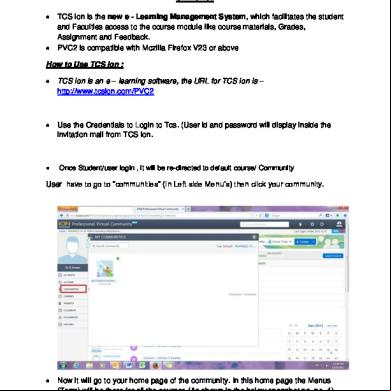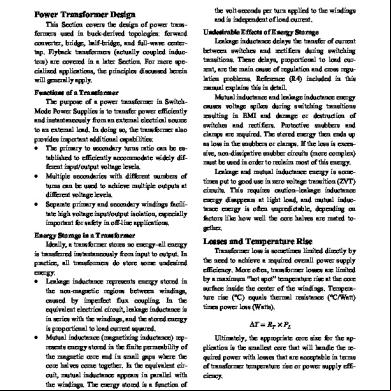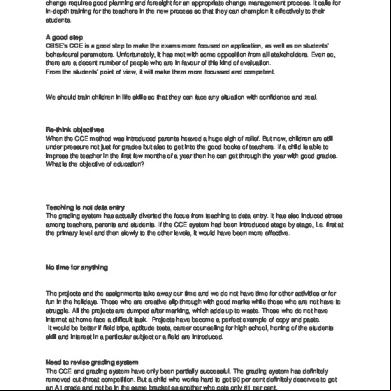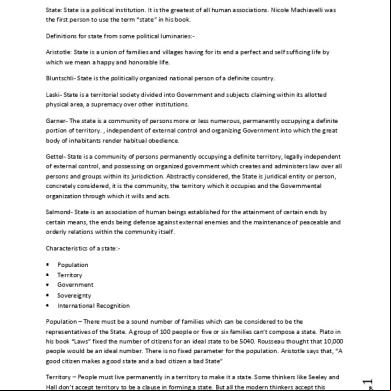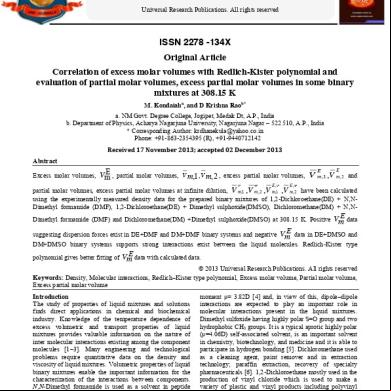Tcs Ion Manual For Studentsv2.0 4582f
This document was ed by and they confirmed that they have the permission to share it. If you are author or own the copyright of this book, please report to us by using this report form. Report 3b7i
Overview 3e4r5l
& View Tcs Ion Manual For Studentsv2.0 as PDF for free.
More details w3441
- Words: 504
- Pages: 7
TCS ION
TCS ion is the new e - Learning Management System, which facilitates the student and Faculties access to the course module like course materials, Grades, Assignment and . PVC2 is compatible with Mozilla Firefox V23 or above
How to Use TCS ion :
TCS ion is an e – learning software, the URL for TCS ion is – http://www.tcsion.com/PVC2
Use the Credentials to to Tcs. ( id and will display inside the invitation mail from TCS ion.
Once Student/ , it will be re-directed to default course/ Community
have to go to “communities” (In Left side Menu’s) then click your community.
Now it will go to your home page of the community. In this home page the Menus (Term) will be there for all the courses (As shown in the below snapshot pg. no. 4).
Go to the particular term and your particular course. The course will open in a new window (As shown in the below snapshot).
Click on the “course outline”, it will open a new window, then click the button “Click to ”; the course outline will be ed. Click any option in the left side “Cases” or “Pre-reads” you will be able to the contents.
In case of any queries, Please feel free to revert on the same. How to view Timetable from PVC? Students can directly go to self-service from PVC home page by clicking on icon “self-service” as shown in below screenshot. From Self-service students can view their timetable Screenshot:
There are mainly two components present when student to Self-services 1) Widgets: From widgets students can view only current day timetable or Current week timetable based on the widget they selected. They can’t give any date range they want to see 2) Quick links: Here students can select the date range for which they want to view the Timetable(This quick link is present on the right hand top corner). There are quick links for viewing term scores as well (Student 360 View quick links- explained in another manual).
Click on “Quick Links” Select “Default Quick links” tab Timetable View timetable Note: Same widgets can be viewed from PVC2 home page on the left hand side.
How to Assignments and how to view Grades for same? Assignments is compatible with Mozilla Firefox Version 23 or above Students has to go to particular course and select particular assignments and they have to the assignment. The path will be as shown in screenshot to PVC2 Go to “courses” (on left hand side) Select particular course Click on the assignment which are created.
Students can go to particular course by using different path as shown below Go to Communities (on Left Hand ) Select Particular Community (for Eg: PGXPM (9) 1315)select particular term select course Select Assignment
To view Grades
Follow the same path to open assignment as shown above Click on Assignment Click on “ View Grade”
“THANK YOU”
TCS ion is the new e - Learning Management System, which facilitates the student and Faculties access to the course module like course materials, Grades, Assignment and . PVC2 is compatible with Mozilla Firefox V23 or above
How to Use TCS ion :
TCS ion is an e – learning software, the URL for TCS ion is – http://www.tcsion.com/PVC2
Use the Credentials to to Tcs. ( id and will display inside the invitation mail from TCS ion.
Once Student/ , it will be re-directed to default course/ Community
have to go to “communities” (In Left side Menu’s) then click your community.
Now it will go to your home page of the community. In this home page the Menus (Term) will be there for all the courses (As shown in the below snapshot pg. no. 4).
Go to the particular term and your particular course. The course will open in a new window (As shown in the below snapshot).
Click on the “course outline”, it will open a new window, then click the button “Click to ”; the course outline will be ed. Click any option in the left side “Cases” or “Pre-reads” you will be able to the contents.
In case of any queries, Please feel free to revert on the same. How to view Timetable from PVC? Students can directly go to self-service from PVC home page by clicking on icon “self-service” as shown in below screenshot. From Self-service students can view their timetable Screenshot:
There are mainly two components present when student to Self-services 1) Widgets: From widgets students can view only current day timetable or Current week timetable based on the widget they selected. They can’t give any date range they want to see 2) Quick links: Here students can select the date range for which they want to view the Timetable(This quick link is present on the right hand top corner). There are quick links for viewing term scores as well (Student 360 View quick links- explained in another manual).
Click on “Quick Links” Select “Default Quick links” tab Timetable View timetable Note: Same widgets can be viewed from PVC2 home page on the left hand side.
How to Assignments and how to view Grades for same? Assignments is compatible with Mozilla Firefox Version 23 or above Students has to go to particular course and select particular assignments and they have to the assignment. The path will be as shown in screenshot to PVC2 Go to “courses” (on left hand side) Select particular course Click on the assignment which are created.
Students can go to particular course by using different path as shown below Go to Communities (on Left Hand ) Select Particular Community (for Eg: PGXPM (9) 1315)select particular term select course Select Assignment
To view Grades
Follow the same path to open assignment as shown above Click on Assignment Click on “ View Grade”
“THANK YOU”