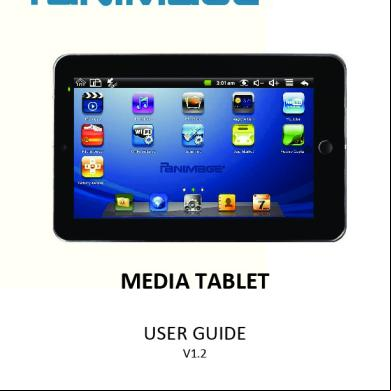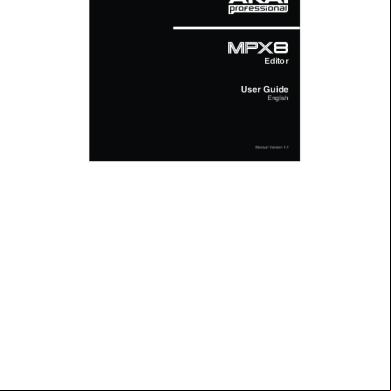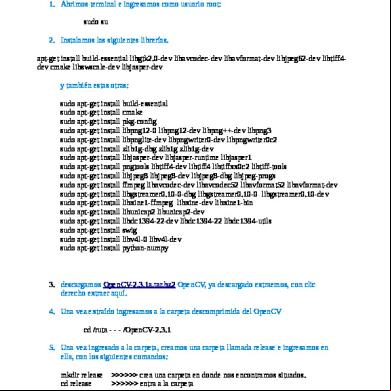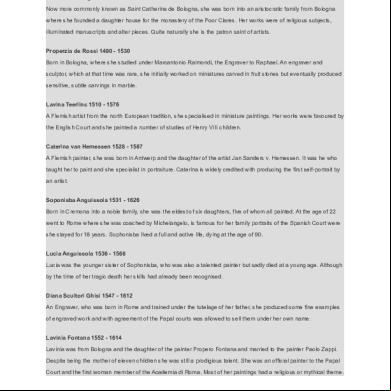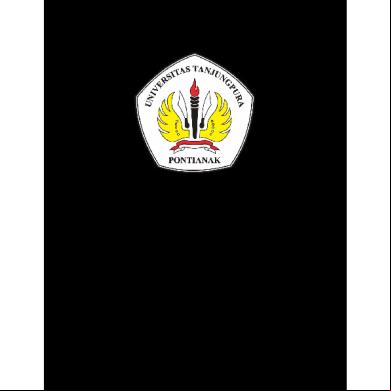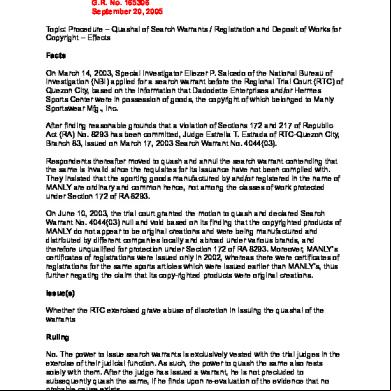Ub-15ms10 Ub-15ms10sa 14-0962 Tablet Guide V1 155jw
This document was ed by and they confirmed that they have the permission to share it. If you are author or own the copyright of this book, please report to us by using this report form. Report 3b7i
Overview 3e4r5l
& View Ub-15ms10 Ub-15ms10sa 14-0962 Tablet Guide V1 as PDF for free.
More details w3441
- Words: 10,052
- Pages: 79
WINDOWS 10.1" TABLET UB-15MS10 UB-15MS10SA
GUIDE
BEFORE USING YOUR NEW PRODUCT, PLEASE READ THESE INSTRUCTIONS TO PREVENT ANY DAMAGE.
TABLE OF CONTENTS Welcome
5
Features
5
Package contents Product overview
Get started Charge the battery Insert a micro SD card Turn on your tablet for the first time
Navigation Navigate with gestures Find your way around
9 9 10 10
11 11 12
Understand the basics
17
Turn your tablet on or off Split screen Change the default view Restart your tablet Open the task manager Adjust the sound Use the keyboard apps Capture and view a screenshot Check for updates
17 19 20 21 22 23 23 26 26 26
Change basic settings
28
Customize the Start screen Customize the lock screen Open app settings Set the date and time Adjust the screen brightness Adjust the power saving settings Change icon and font sizes Open the control Adjust system sounds Select your language Change privacy settings Add additional s
Transfer files 2
5 6
28 31 34 35 35 36 37 38 39 40 41 41
42
UB-15MS10 and UB-15MS10SA
Set up wireless connections Connect to a Wi-Fi network Check network status Connect to a Bluetooth device
Use the Internet View web pages Search for text Copy text on a web page Check and clear history Manage s Manage favorites
Use Mail Set up a mail Manage your Mail View emails Create emails
Create and manage s Add new Find a
44 44 45 46
46 46 47 48 48 49 50
51 51 51 53 54
55 55 57
Use the calendar
57
Add an event View events
57 57
Work with photos and video Use the camera View photos and video Edit photos Share photos or videos
58 58 62 63 63
Listen to music
64
Control playback Create a playlist
64 64
Manage storage space View storage space Clear app cache and data Uninstall apps Free up storage space Reset to default settings
65 65 66 67 67 67
3
4
Troubleshooting
69
Maintenance
71
Specifications
72
Customer
72
Safety information
73
Legal notices
75
One-Year Limited Warranty
76
UB-15MS10 and UB-15MS10SA
WELCOME Thank you for purchasing an Unbranded Windows 10.1" Tablet (UB-15MS10 or UB15MS10SA). Your Windows tablet was crafted to give you superior performance. For more information about your tablet: l Try the Help + Tips app. You can find it listed in your tablet's apps. l Go to Microsoft's website. Open Charms, touch Settings, then touch Help.
FEATURES l l l l l l
Windows 8.1 Office 365 Personal 32 GB of internal storage and micro SD slot for expanded memory Front and rear-facing cameras Bluetooth 4.0 Dual speakers
PACKAGE CONTENTS l l l l l
Windows 10.1" Tablet Micro-USB cable AC power adapter Quick Setup Guide Important Information
Note You may have purchased the Unbranded Keyboard with your tablet. See the Keyboard Quick Setup Guide for setup and usage instructions.
5
PRODUCT OVERVIEW Front
Back
6
UB-15MS10 and UB-15MS10SA
Top
Left side
Bottom
7
8
Item
Description
Ambient light sensor
Detects the light level to automatically adjust your tablet's brightness.
Camera indicator
Lights white when a camera is in use.
Charging indicator
Lights red while charging, then turns off when charging is complete.
Multi-touch screen
Use your fingers to control your tablet. See Navigate with gestures (on page 11).
Front camera
Take pictures or record video. See Use the camera (on page 58).
Windows button
Touch to return to the Start screen or the last opened app.
MICRO SD slot
Insert a Micro SD card to transfer files or expand your tablet's memory.
Back camera
Take pictures or record video. See Use the camera (on page 58).
Speakers
Play audio from your tablet.
Rotation lock
Press to lock or unlock your screen orientation.
Volume +/button
Press to increase or decrease the volume.
Power button
Press and hold to turn your tablet on/off. Press briefly to lock or unlock the screen.
Microphone
Speak into the microphone to capture your voice.
Micro USB port
Connect the Micro-USB charging cable to charge your tablet.
Micro HDMI jack
Connect your tablet to a TV or other device with a micro HDMI cable.
Headphone jack
Connect 3.5 mm headphones to listen to audio.
Keyboard connection s
Attaches your tablet to a keyboard (optional accessory).
UB-15MS10 and UB-15MS10SA
GET STARTED This section has resources to help you start using your tablet right away. You can also check out Features (on page 5) and Navigation (on page 11) to familiarize yourself with your new tablet. For more information ing and customizing your tablet, see Understand the basics (on page 17) and Change basic settings (on page 28).
CHARGE THE BATTERY Notes l l
l
Charge your tablet fully before using it the first time. To check your battery level, open Charms. Your battery level is shown in lower-left corner of your screen.
Connect the USB cable to your tablet and AC power adapter, then plug the adapter into a power outlet. The charging indicator lights red while charging, then turns off when the battery is fully charged. Note It will take about four hours to fully charge your tablet.
9
Check your battery level l Open Charms. The battery indicator is displayed in the lower-left corner of the screen.
Conserve battery power l Turn off Wi-Fi when you aren't using it. l Lower the screen brightness. See Adjust the screen brightness (on page 35).
INSERT A MICRO SD CARD l
With the s facing the front of your tablet, gently push the micro SD card into the MICRO SD slot until it clicks. Your tablet automatically opens your memory card files.
Notes l
l
To remove the card, press the card in until it clicks, then carefully remove it from the slot. Do not remove the card while data is transferring. See Transfer files (on page 42).
TURN ON YOUR TABLET FOR THE FIRST TIME 1. Press and hold the button until the Unbranded logo appears. 2. Select your language, then follow the instructions on the screen to complete setup.
10
UB-15MS10 and UB-15MS10SA
NAVIGATION This section teaches you how to find your way around your tablet.
NAVIGATE WITH GESTURES Gesture
Action
Touch Touch an application or other item with your finger to open or select it.
Touch & hold Touch an item with your finger and hold it until your tablet responds.
Double-touch Quickly touch an item on the screen twice.
Drag Touch and hold an item with your finger, then move your finger to the position where you want the item. Swipe Quickly slide your finger either vertically or horizontally across the screen.
11
Gesture
Action Pinch Pinch your fingers together or move them apart.
Rotate
To change the screen orientation from portrait to landscape (or from landscape to portrait) turn your tablet sideways. Tips: l If your tablet doesn't change orientation, press the (rotation lock) button on your tablet to turn autorotate on. l When entering text, you can turn the tablet sideways to switch to landscape mode and make the keyboard bigger.
FIND YOUR WAY AROUND Start screen l Touch the
12
icon to return to the Start screen.
UB-15MS10 and UB-15MS10SA
Apps l From the Start screen, swipe up from the center of your screen to view apps. Tip While in apps, swipe to the left or right to view other apps.
Desktop l In the apps view, touch
Desktop.
13
Open recent apps l Swipe from the left edge of your tablet toward the center of the screen.
14
UB-15MS10 and UB-15MS10SA
Charms l Swipe from the right edge of your tablet toward the center of the screen. Note If you're using a mouse or trackpad, move the mouse to the upper-right corner.
Search l Open Charms, touch you are looking for.
Search, then type the name of the file, app, or setting
15
Windows Apps Store l From the Apps screen, touch
16
Store.
UB-15MS10 and UB-15MS10SA
UNDERSTAND THE BASICS Learn the basics about customizing and navigating your tablet, plus other helpful features.
TURN YOUR TABLET ON OR OFF Turn on your tablet l Press and hold the
button. Your tablet turns on.
Note If you don't touch your tablet for a while (depending on the screen timeout setting), it may sleep with the screen off. Press briefly to wake it up.
17
Turn off your tablet l Open charms, touch
Settings,
Power, then Shut down.
OR l
18
Press and hold the
button for three seconds, then swipe down.
UB-15MS10 and UB-15MS10SA
SPLIT SCREEN Split screen lets you use multiple apps at the same time. Note Your tablet must be in landscape mode to use split screen. 1. Open an app. 2. Swipe down from the top edge of your tablet until the app minimizes, then drag the app to the left or right side of the screen until a black bar appears. Note If you move an app to the left side, the recent apps bar may open.
19
3. Open a second app. It automatically opens on the other side of the screen.
Notes l l
l
To re-size the windows, drag the black divider bar left or right. If you open a third app, it will hover between the first two apps that you opened. Swipe your finger to the left or right to select which app you want it to replace. To go back to full screen, drag the black bar to the edge of your screen.
CHANGE THE DEFAULT VIEW Make the desktop the default view 1. Open the Desktop. 2. Touch and hold the taskbar (at the bottom of the screen) until it is highlighted, then release your finger. 3. Touch Properties, then touch the Navigation tab. 4. Under Start screen, select the box next to “When I sign in or close all apps on a screen, go to the desktop instead of Start.” 5. Touch OK.
20
UB-15MS10 and UB-15MS10SA
Make the Apps screen the default 1. Open the Desktop. 2. Touch and hold the taskbar (at the bottom of the screen) until it is highlighted, then release your finger. 3. Touch Properties, then touch the Navigation tab. 4. Under Start screen, select the box next to “Show the Apps view automatically when I go to Start.” 5. Touch OK. Show the desktop apps first 1. Open the Desktop. 2. Touch and hold the taskbar (at the bottom of the screen) until it is highlighted, then release your finger. 3. Touch Properties, then touch the Navigation tab. 4. Under Start screen, select the box next to “List desktop apps first in the Apps view when it's sorted by category.” 5. Touch OK.
RESTART YOUR TABLET l
If your tablet freezes, press and hold the
button for 10 seconds to off, then
press and hold the button to turn it back on.Your stored data and customized settings aren't affected. Note To reset your tablet back to factory settings, see Reset to default settings (on page 67).
21
OPEN THE TASK MANAGER The task manager is used to close apps when they are not responding. Note To restart your tablet, see Restart your tablet (on the previous page). 1. Open your desktop. 2. Touch and hold the Start button in the lower-left corner until the button is highlighted, then release your finger. A menu opens.
3. Touch Task Manager.
4. Touch the app you want to close, then touch End task.
22
UB-15MS10 and UB-15MS10SA
ADJUST THE SOUND Note See Adjust system sounds (on page 39) for more information. l
Press the volume + or – button to raise or lower the volume.
Access sound controls 1. Open desktop, then Charms. 2. Touch Settings, then Control .
3. If your tablet settings are sorted in alphabetical order, touch Sound. OR If your tablet settings are sorted by category, touch Hardware and Sound, then select an option under Sound.
USE THE KEYBOARD You can use four types of keyboards on your tablet: Tablet, Split, Stylus, or Standard. l To open the keyboard, touch an editable field on your tablet. Or, when in the Desktop, touch the (keyboard) icon in the taskbar. l To insert a character, touch the character to the left of where you want it, then use the keyboard to type. l To delete a character, touch to the right of it, then touch the delete key.
23
l l
When you don’t need the keyboard, touch , then Hide keyboard to close it. To adjust keyboard sound settings, see Adjust system sounds (on page 39).
Icon
Description Touch to delete a character.
&123
Switch between number/symbol or text mode. Change or hide the keyboard.
Open emoticons. View stylus keyboard help animations.
Tablet Touch
, then
to use the tablet keyboard.
Split Touch
, then
to use the split keyboard.
Note Your keyboard must be in landscape mode to use the split keyboard.
24
UB-15MS10 and UB-15MS10SA
Stylus This mode allows you to write on your tablet. Touch , then to use stylus mode. A stylus works best, but you can use your finger if you want. Touch to view helpful animations ing the stylus keyboard. l To correct a mistake, touch the word to expand the letters, then write over the incorrect letters. l To delete a word, draw a line through it. l To insert a new character, draw a vertical line where you want to insert it. A space appears. Write the additional character. l To split characters together, draw an arc underneath the characters.
Standard Touch , then to use the standard keyboard. You must enable the standard keyboard in your PC settings to select this keyboard. To enable the keyboard: 1. Open Charms. 2. Touch Settings, then Change PC settings. 3. Touch PC and devices, then Typing. Tip If you don't see the option that you need, touch menu.
to go back to the main
4. Under Touch keyboard, touch the bar under "Add the standard keyboard layout as a touch keyboard option" to turn the standard keyboard On or Off.
25
APPS Caution To protect your tablet and personal data, only apps from trusted sources. You must connect to the Internet to apps. See Connect to a Wi-Fi network (on page 44) for more information. 1. Open the Store app. 2. Find the app you want to by searching or browsing the available categories. 3. Touch Install. 4. Follow any on-screen prompts or instructions, if needed. Notes l
l
If a third-party app does not work on your tablet, the app developer for more information. See Uninstall apps (on page 67) for information on permanently deleting an app.
CAPTURE AND VIEW A SCREENSHOT l
Press and hold the
and Vol + button at the same time.
CHECK FOR UPDATES Make sure that you have the most up-to-date software.
26
UB-15MS10 and UB-15MS10SA
Update your tablet 1. Open Charms. 2. Touch Settings, then Change PC settings. 3. Touch Update and recovery, then Windows update. Tip If you don't see the option that you need, touch menu.
to go back to the main
4. Touch Check now, then Install. Tip l
l
Touch Choose how updates get installed to view and change your update options. You may need to restart your tablet after installing updates.
27
Update your apps 1. Open the Store app. 2. Open Charms, then touch Settings. 3. Touch App updates, then Check for updates.
Tip Touch the box to automatically update your apps. 4. Touch Install.
CHANGE BASIC SETTINGS Customize settings on your tablet to fit your personal taste.
CUSTOMIZE THE START SCREEN Change the wallpaper 1. From the Start screen, open Charms. 2. Touch Settings, then Personalize. 3. Select the background design and colors that you want.
28
UB-15MS10 and UB-15MS10SA
Add an app 1. Go to Apps, then touch and hold the app you want to add to the Start screen. Tip You can select multiple apps at the same time. 2. Touch Pin to Start. If the app is already pinned to your Start screen, touch Find in Start to locate it.
Customize your tiles l On the Start screen, touch and hold the tile that you want to customize. You can then: l Drag the tile to where you want it. l Touch Resize, then select the tile size that you want. l Touch Turn live tile on or Turn live tile off. Note: When enabled, live tiles show you content and notifications. Remove a tile Note Unpinning a tile from the Start screen doesn't delete the app. Selecting Uninstall will permanently delete the app from your tablet. See Uninstall apps (on page 67).
29
1. On the Start screen, touch and hold the tile that you want to remove. 2. Touch Unpin from Start to remove the tile from your Start screen. Create a group 1. On the Start screen, swipe up from the bottom edge of your tablet.
2. Touch
30
Customize.
UB-15MS10 and UB-15MS10SA
3. Touch inside a field above a group of tiles, type the group name, then touch Enter.
CUSTOMIZE THE LOCK SCREEN Change your lock screen background 1. Open Charms, touch Settings, then Change PC settings. 2. Touch PC and devices. Tip If you don't see the option that you need, touch menu.
to go back to the main
3. Select a photo for your lock screen.
31
Add apps to the lock screen 1. Open Charms, touch Settings, then Change PC settings. 2. Touch PC and devices. Tip If you don't see the option that you need, touch menu.
to go back to the main
3. Under Lock screen apps, select the app(s) that you want to: l Run in the background l Display detailed information l Show alarms Change your lock type 1. Open Charms, touch 2. Touch s.
Settings, then Change PC settings.
Tip If you don't see the option that you need, touch menu. 3. Touch options.
32
to go back to the main
UB-15MS10 and UB-15MS10SA
4. Use the available options to change your lock type.
Set the lock screen timeout 1. Open Charms, touch
Settings, then Change PC settings.
2. Touch s. Tip If you don't see the option that you need, touch menu.
to go back to the main
3. Touch options.
33
4. Under policy, select the amount of time before a is required.
Unlock the screen There are several ways to unlock your tablet, depending on which screen lock is enabled. You may need to: l Type your Microsoft . l Enter a PIN. l Draw a picture .
OPEN APP SETTINGS 1. Open the app that you want to change the settings for. 2. Open Charms, then touch the right side of the screen.
34
Settings. Your app's settings appear in the menu on
UB-15MS10 and UB-15MS10SA
SET THE DATE AND TIME Note To view the date and time, open Charms. The date and time are shown in the lower-left corner of your screen. 1. Open Charms, touch Settings, then Change PC settings. 2. Touch Time and language. Tip If you don't see the option that you need, touch menu.
to go back to the main
3. Use the available options to adjust your date and time settings.
ADJUST THE SCREEN BRIGHTNESS 1. Open Charms, then touch 2. Touch
Settings.
Screen, then drag the bar to select your screen brightness level.
35
Automatically adjust brightness Your tablet can automatically adjust its brightness depending on the light level in the room. To turn this feature on or off: 1. Open Charms, touch Settings, then Change PC settings. 2. Touch PC and devices. Tip If you don't see the option that you need, touch menu.
to go back to the main
3. Touch Power and sleep. 4. Under Brightness, touch the bar to turn the option on or off.
ADJUST THE POWER SAVING SETTINGS Tip To conserve battery life, you can also: l Turn off Wi-Fi when you're not using it. l Adjust the screen brightness (on the previous page) 1. Open Charms, touch Settings, then Change PC settings. 2. Touch PC and devices. Tip If you don't see the option that you need, touch menu.
to go back to the main
3. Touch Power and sleep. 4. Under Sleep, select when you want the tablet to go to sleep.
36
UB-15MS10 and UB-15MS10SA
CHANGE ICON AND FONT SIZES Change the size of all items 1. Open Charms, touch Settings, then Change PC settings. 2. Touch PC and devices. Tip If you don't see the option that you need, touch menu.
to go back to the main
3. If you are in category view, touch Appearance and Personalization, then Display. OR If you are in list view, touch Display. 4. Select the box next to Let me choose one scaling level for all my displays. 5. Select the size that you want to scale text and other items to. 6. Touch Apply, then Sign out now. Note If you select the box next to Let me choose one scaling level for all my displays, you cannot adjust the font size separately. Change only the text size 1. Open Charms, touch Settings, then Change PC settings. 2. Touch PC and devices. Tip If you don't see the option that you need, touch menu.
to go back to the main
3. If you are in category view, touch Appearance and Personalization, then Display. OR If you are in list view, touch Display. 4. Under Change only the text size, use the drop-down menus to select an item and
37
its corresponding text size. 5. Touch Apply. Note If you select the box next to Let me choose one scaling level for all my displays, you cannot adjust the font size separately. Increase desktop icon size 1. On the desktop, touch and hold the background until a menu appears. 2. Touch View, then select the icon size that you want.
OPEN THE CONTROL 1. Open Charms, touch Settings, then Change PC settings. 2. Touch Control at the bottom of the menu. Tip If you don't see the option that you need, touch menu.
38
to go back to the main
UB-15MS10 and UB-15MS10SA
ADJUST SYSTEM SOUNDS Change notification settings 1. Open Charms, touch Settings, then Change PC settings. 2. Touch PC and devices. Tip If you don't see the option that you need, touch menu.
to go back to the main
3. Touch Search and apps, then Notifications. 4. Use the available options to change your app notifications. Change notification display time 1. Open Charms, touch Settings, then Change PC settings. 2. Touch Ease of Access. Tip If you don't see the option that you need, touch menu.
to go back to the main
3. Touch Other options, then use the drop-down under Show notifications for to change your setting. Keyboard sounds 1. Open Charms, touch Settings, then Change PC settings. 2. Touch PC and devices. Tip If you don't see the option that you need, touch menu.
to go back to the main
3. Touch Typing. 4. Under Touch keyboard, touch the bar to turn On or Off "Play key sounds as I type."
39
SELECT YOUR LANGUAGE Change the system language 1. Open Charms, touch Settings, then Change PC settings. 2. Touch Time and language. Tip If you don't see the option that you need, touch menu. 3. 4. 5. 6.
to go back to the main
Touch Region and language. Under Languages, touch Add a language. Select the language you want to add, then a language location, if needed. Under Languages, touch the language you want to change your system to, then Set as primary.
Switch keyboard language You must add additional languages on your keyboard before you switch languages. To add a keyboard language: 1. Open Charms, touch Settings, then Change PC settings. 2. Touch Time and language. Tip If you don't see the option that you need, touch menu.
to go back to the main
3. Touch Region and language, then Add a language. 4. Select a language from the list. 5. Touch the language that you want to be your default keyboard language, then touch Set as primary. 6. To switch languages, touch the
40
button on your on-screen keyboard.
UB-15MS10 and UB-15MS10SA
CHANGE PRIVACY SETTINGS 1. Open Charms, touch 2. Touch Privacy.
Settings, then Change PC settings.
Tip If you don't see the option that you need, touch menu.
to go back to the main
3. Use the available options to select your privacy settings.
ADD ADDITIONAL S 1. Open Charms, touch 2. Touch s.
Settings, then Change PC settings.
Tip If you don't see the option that you need, touch menu.
to go back to the main
3. Touch Other s, then + Add an . 4. Follow the on-screen instructions to create a new .
41
TRANSFER FILES Micro SD card 1. Insert a micro SD card into the MICRO SD card slot. See Insert a micro SD card (on page 10). 2. Open the Desktop, then use the File Explorer to transfer files to or from your micro SD card. 3. When you are finished, touch ▲ on the right side of the taskbar, then touch
4. Touch your device in the list, then unplug it when your tablet says it is safe. Note To remove the card, press the card in until it clicks, then carefully remove it from the slot.
42
.
UB-15MS10 and UB-15MS10SA
Flash drive 1. Connect a flash drive to your tablet's micro USB port. Note You may need to purchase a USB to micro-USB adapter. 2. Open the Desktop, then use the File Explorer to transfer files to or from your flash drive. 3. When you are finished, touch ▲ on the right side of the taskbar, then touch
.
4. Touch your device in the list, then unplug it when your tablet says it is safe.
Data transfer cable l To transfer files directly between your tablet and another computer, you must purchase a data transfer cable. See the information that came with the transfer cable for instructions. l You cannot connect your tablet to a computer with its charging cable to transfer files.
43
SET UP WIRELESS CONNECTIONS Learn how to set up wireless connections such as Wi-Fi and Bluetooth.
CONNECT TO A WI-FI NETWORK 1. Open Charms. 2. Touch Settings, then Available or Unavailable. Notes: l If Unavailable appears in the settings menu and Wi-Fi is turned on (see step 3), there are no Wi-Fi networks available. l If the name of your network appears in the settings menu, you are already connected to Wi-Fi.
3. Touch the bar to turn on Wi-Fi, if needed.
44
UB-15MS10 and UB-15MS10SA
4. Touch the network that you want to connect to, then touch Connect. Tip Check the box next to "Connect automatically" if you want your tablet to automatically connect this network in the future. 5. Enter the network , if needed.
6. If prompted, select either Yes or No to enable sharing between your tablet and other devices connected to the network.
CHECK NETWORK STATUS 1. Open Charms, then touch Settings. The wireless symbol shows your Wi-Fi status: l - You are connected to a network.The more bars you have, the better your signal strength. l
l
(Available) - You are not connected to a network, but there are networks available. (Unavailable) - There are no networks available.
45
CONNECT TO A BLUETOOTH DEVICE Note Make sure that your tablet and Bluetooth device are no more than 33 feet (10 meters) from each other. 1. Open Charms, then touch Change PC settings. 2. Touch PC and devices. Tip If you don't see the option that you need, touch menu.
to go back to the main
3. Touch Bluetooth. 4. If needed, touch the bar to turn on Bluetooth. 5. Put your Bluetooth device in pairing mode. See the instructions that came with your device for more information. 6. Select your Bluetooth device from the list, then touch Pair. 7. If your tablet displays a code, enter it on your Bluetooth device. 8. When you are finished, turn Bluetooth off on your tablet or Bluetooth device to disconnect.
USE THE INTERNET Learn how to navigate the Internet and adjust browser settings with your tablet. Notes These instructions are for Internet Explorer. If you are using a different browser, see the browser's online help.
VIEW WEB PAGES Connect to a Wi-Fi network to browse the Internet. See Connect to a Wi-Fi network (on page 44). Notes These instructions are for Internet Explorer. If you are using a different browser, see the browser's online help.
46
UB-15MS10 and UB-15MS10SA
Open a web browser l Open the Internet Explorer app. Navigate a web page l Touch the address bar to enter a web address or search, then touch Go. l Drag your finger up, down, left, or right to scroll. l Pinch your fingers together or spread them apart to zoom in and out. l
Touch
to open a new tab.
l
Touch
to close a tab.
l
Touch
to return to the previous page.
l
Touch
to open favorites.
l
Touch
to view menu items.
SEARCH FOR TEXT Notes These instructions are for Internet Explorer. If you are using a different browser, see the browser's online help. 1. Open Internet Explorer. 2. Swipe up from the bottom edge of your tablet to open the menu. 3. Touch
, then Find on page.
4. Type the word or phrase that you want to find, then touch Search. 5. Touch Previous or Next to go through the search results.
47
COPY TEXT ON A WEB PAGE Notes These instructions are for Internet Explorer. If you are using a different browser, see the browser's online help. 1. Open Internet Explorer. 2. Touch the text. A blue ribbon highlights a word.
3. Drag the blue selectors to the left or right to select text. 4. Touch and hold the highlighted text until a menu opens, then touch Copy. 5. Go to where you want to paste the text (such as an email), touch and hold the area, then touch Paste.
CHECK AND CLEAR HISTORY Notes These instructions are for Internet Explorer. If you are using a different browser, see the browser's online help.
48
UB-15MS10 and UB-15MS10SA
1. Open
Internet Explorer, then open Charms.
2. Touch Settings, then Options. 3. Under History, touch Select.
4. Select the boxes for the kinds of data that you want to remove, then touch Delete.
MANAGE S View a 1. Open Desktop. 2. Touch and hold the Start button in the lower-left corner until the button is highlighted, then release the button. A menu opens.
3. Touch File Explorer, then double-touch the s folder. 4. Double-touch the file that you want to open.
49
Delete a 1. Open Desktop. 2. Touch and hold the Start button in the lower-left corner until the button is highlighted, then release the button. A menu opens.
3. Touch File Explorer, then double-touch the s folder. 4. Touch and hold the file that you want to delete, then touch Delete.
MANAGE FAVORITES Notes These instructions are for Internet Explorer. If you are using a different browser, see the browser's online help. Save a favorite 1. Go to the website that you want to add to favorites. 2. Swipe up from the bottom edge of your tablet, touch 3. Name your favorite, then touch Add.
, then
.
Remove a favorite 1. Open Internet Explorer. 2. Swipe up from the bottom edge of your tablet, touch . 3. Touch and hold the favorite that you want to remove to select it, then touch Remove.
50
UB-15MS10 and UB-15MS10SA
USE MAIL This section provides information about setting up and using your Mail .
SET UP A MAIL Note You may have set up a mail when you first set up your tablet. 1. Open the
Mail app.
2. Select your type from the list. 3. Follow the on-screen instructions to set up your .
MANAGE YOUR MAIL Add an additional mail 1. Open the Mail app, then Charms. 2. Touch Settings, then s. 3. Touch Add an . 4. Select your type from the list, then follow the on-screen instructions to setup your .
51
Delete a mail 1. Open the Mail app. 2. Open Charms, then touch Settings. 3. Touch s, then select the that you want to remove. 4. Touch Remove , then touch All my synced PCs or This PC. Change mail settings 1. Open the Mail app. 2. Open Charms, then touch Settings. 3. Use the available options to change your settings.
52
UB-15MS10 and UB-15MS10SA
VIEW EMAILS l
Open the
Mail app.
Note To open a different , open Charms, touch then select a different . l l l
l
Settings, s,
Drag your finger up and down to scroll through your emails. Touch an email to open it. Swipe up from the bottom edge of the tablet to display options to move an email, mark as junk, flag, mark as read or unread, delete, or open the email in a separate window.
Touch
to compose a new email. See Create emails (on the next page).
53
CREATE EMAILS 1. Open the
Mail app.
Note To open a different , open Charms, touch then select a different .
Settings, s,
2. Touch . 3. Enter the recipient's email address. As you enter the address, your tablet displays your s that match the characters you've entered. You can touch a or continue entering the address. Or, touch To to open your s in People. Note If you want to send the email to more than one person, separate the email addresses with a comma. 4. Enter a subject in the subject field (optional). 5. Enter your message, then touch
54
when you are finished.
UB-15MS10 and UB-15MS10SA
CREATE AND MANAGE S ADD NEW 1. Open the People app. 2. Swipe up from the bottom edge of your tablet to open options, then touch New .
55
3. Enter your 's information, then touch
56
.
UB-15MS10 and UB-15MS10SA
FIND A 1. Open the People app. 2. Swipe down from the top edge of your tablet to open options, then touch Home. 3. Touch the All s to view all your s or touch a letter to skip ahead quickly.
USE THE CALENDAR ADD AN EVENT 1. Open the Calendar app. 2. Swipe down from the top edge of your tablet, then touch + New. 3. Touch each field to add the subject, date, time, and other details about the event. 4. Touch
.
VIEW EVENTS l
Swipe up from the top edge of your tablet, then touch the view that you want. You can select: l What's next l Day l Work week
57
l l
Week Month
WORK WITH PHOTOS AND VIDEO Learn how to take pictures and video with your tablet. Then, learn how to view and edit them before sharing with your friends and family.
USE THE CAMERA Notes l
l
58
To open your camera quickly, swipe down from the lock screen. To enable this option, open Charms, touch Settings, Change PC settings, then PC and devices. Under Camera, touch the bar to turn on this option. See View photos and video (on page 62) for information on how to view your pictures and video.
UB-15MS10 and UB-15MS10SA
Take a picture 1. Open the
Camera app.
2. Touch to take a picture. A thumbnail of your picture appears in the lower-left corner of your screen.
3. (Optional) Touch the thumbnail to select the image you want to save. Rotate the wheel to find the best image, then touch . Note If you take another picture, you cannot select the frame that you want. 4. When you are finished, swipe to the right to view your recent photos. See View photos and video (on page 62) for information on how to view all your pictures and videos.
59
Record a video 1. Open the 2. Touch
Camera app.
to record a video, then touch
when you are finished.
3. When you are finished, swipe to the right to quickly view your video. See View photos and video (on page 62) for information on how to view all your pictures and videos.
60
UB-15MS10 and UB-15MS10SA
Take a panoramic picture 1. Open the Camera app. 2. Touch
to enter panoramic mode.
3. Touch the screen to start filming, slowly move your camera until your picture is captured.
4. Touch
to remove an image if it does not align with the others.
61
5. Touch
when you are finished.
6. Swipe to the right to quickly view your photo. Touch photo in gyroscope mode.
, then
to view your
VIEW PHOTOS AND VIDEO Tip You can also quickly view recent photos and videos after you take them by swiping to the right. 1. Open Desktop. 2. Touch and hold the Start button in the lower-left corner until the button is highlighted, then release the button. A menu opens.
62
UB-15MS10 and UB-15MS10SA
3. Touch File Explorer.
4. Double-touch Pictures, then touch Camera Roll. 5. Double-touch a picture or video to view it.
EDIT PHOTOS 1. Open the Photos app. 2. Select the photo you want to edit, swipe up from the bottom edge of the screen, then touch Edit. 3. Use the available options to edit your photo.
SHARE PHOTOS OR VIDEOS 1. Open the Photos app. 2. Select the photo or video you want, then open Charms. 3. Touch Share, then touch the program you want to use to share the photo or video. 4. Follow the on-screen prompts to send your photo or video.
63
LISTEN TO MUSIC Learn how to control your audio playback and create a playlist.
CONTROL PLAYBACK 1. Open the Music app. 2. Touch Collection. 3. Touch the category you want to open (Albums, Artists, or Songs), then doubletouch a song to start playback. 4. While listening to a song, you can: l Touch to pause and ► to resume playback. l l l
Touch
to turn shuffle on or off.
Touch to turn repeat mode on or off. Drag the progress bar to the playback point you want.
CREATE A PLAYLIST 1. Open the
Music app.
2. Touch New playlist, type your playlist name, then touch Save. 3. Touch Collection, then touch a song that you want to add.
64
UB-15MS10 and UB-15MS10SA
4. Touch +, then touch your playlist name. 5. Repeat steps 3 and 4 to add more music to your playlist.
MANAGE STORAGE SPACE Learn how to keep your tablet running at peak efficiency by managing your storage space.
VIEW STORAGE SPACE 1. Open Charms, then touch Settings. 2. Touch Change PC settings. 3. Touch PC and devices, then Disk space. Tip If you don't see the option that you need, touch menu.
to go back to the main
65
CLEAR APP CACHE AND DATA Clear your tablet search history Note For instructions on clearing your Internet search history, see Check and clear history (on page 48). 1. Open Charms, touch Settings, then Change PC settings. 2. Touch Search and apps. Tip If you don't see the option that you need, touch menu.
to go back to the main
3. Touch Search. 4. Under Search history, touch Clear. Clear your tiles cache 1. From the Start screen, open Charms. 2. Touch Settings, then Tiles. 3. Touch Clear. Delete temporary files 1. Open search, then type "Free up disk space." 2. Touch Free up disk space by deleting unnecessary files. Your tablet looks for unnecessary files and the Disk Cleanup for Windows opens. 3. Select the files that you want to delete, then touch OK. 4. Touch Delete Files.
66
UB-15MS10 and UB-15MS10SA
UNINSTALL APPS 1. Go to Apps. 2. Touch and hold the app that you want to remove.
3. Touch
Uninstall, then Uninstall again to confirm.
FREE UP STORAGE SPACE If your tablet is low on storage space, try the following: l Clear your Internet browser's temporary files and browser history. See Check and clear history (on page 48). l Transfer files such as pictures, videos, or music to a different computer. l Uninstall apps that you don't use. l See Clear app cache and data (on the previous page).
RESET TO DEFAULT SETTINGS Note To restart your tablet without removing your stored data or customized settings, see Restart your tablet (on page 21).
67
1. Transfer your files to a flash drive or another computer. All your files will be deleted during the reset. See Transfer files (on page 42). 2. Open Charms, touch Settings, then Change PC settings. 3. Touch Update and recovery, then Recovery.
4. Under Remove everything and reinstall Windows, touch Get started. 5. Follow the on-screen instructions to reset your tablet.
68
UB-15MS10 and UB-15MS10SA
TROUBLESHOOTING What should I do if I can't find something? l You can search to find files, apps, and settings quickly. Swipe from the right edge of your tablet toward the center of your screen to open charms, then touch Search. Use the keyboard to type what you are looking for. What should I do if I forget my ? l Your is your Microsoft . If you do not have a Microsoft , use the associated with the email address you used during setup. l If you , go to www.microsoft.com to reset it. What should I do if the display freezes or does not respond? l Press and hold the button for 10 seconds to turn off your tablet, then turn it back on. What should I do if I cannot turn on my tablet? l Make sure that the battery is fully charged. If the battery is too low, your tablet will not turn on. Connect your tablet to the power adapter and fully charge the battery. What are charms? l Charms give you easy access to common functions such as Search, Share, Start, Devices, and Settings. Can I use Microsoft Office on my tablet? l Yes. Your tablet comes with a year's subscription to Office 365 Personal. To activate your subscription, open Office to . What should I do if I can't access the web? l Make sure that Wi-Fi is turned on. See Connect to a Wi-Fi network (on page 44). l Swipe from the right edge of your tablet toward the center of the screen to open charms, then touch Settings to check the wireless signal indicator. If there is no signal, you are not connected. l Make sure that you select the right network and enter the correct . See Connect to a Wi-Fi network (on page 44).
69
What should I do if there is no sound coming from my tablet? l If listening through headphones, unplug and reconnect your headphones. Make sure that the connector is pushed in all the way. l If listening through your tablet's speakers, unplug any devices connected to the headphone jack. l The volume may be muted or set too low. Press the volume + button to increase the volume. Where can I find more help on using Windows 8.1? l Swipe from the right edge of your tablet toward the center of the screen to open charms, touch Settings, then Help. l Swipe down from the Start screen to open apps, then touch Help and Tips. l Go to www.unbrandedproducts.com to find your tablet's Guide. How do I check for Windows updates? 1. Swipe from the right edge of your tablet toward the center of the screen to open charms. 2. Touch Settings, Change PC settings, Update & recovery, then Windows update. 3. Touch Check now. How do I backup my files? 1. Connect an external drive to your tablet. 2. From the Desktop, open Charms, then touch Control . 3. Touch System and security, then File History. 4. Touch Turn on, then Run now. Note: You should also review your files and back up manually to make sure that nothing is missed. How do I reset my tablet to factory defaults? Note: A factory reset removes all personal data and settings from your tablet. Back up your data before resetting your tablet. 1. Transfer your files to a flash drive or another computer. All your files will be deleted during the reset. See Transfer files (on page 42). 2. Open Charms, touch Settings, then Change PC settings. 3. Touch Update and recovery, then Recovery. 4. Under Remove everything and reinstall Windows, touch Get started. 5. Follow the on-screen instructions.
70
UB-15MS10 and UB-15MS10SA
MAINTENANCE l l l l
l
Keep your tablet dry. Avoid exposing your tablet to extreme hot or cold temperatures. Avoid placing your tablet close to lit cigarettes, open flames, or any heat source. Do not drop, knock, or shake your tablet. Rough handling may break internal circuit boards. Keep your tablet in a clean and dust-free place.
Disclaimer: Best Buy does not recommend the use of any ammonia or alcohol-based cleaners on the LCD screen or plastic casing. Some chemical cleaners have been reported to damage the screen or display case. Best Buy will not be liable for damage resulting from the use of any ammonia or alcohol-based cleaners.
71
SPECIFICATIONS Specifications are subject to change without notice. Dimensions (W × H × D)
6.8 × 10.4 × .4 in. (17.4 × 26.4 × 1.1 cm)
Weight
1.4 lbs. (0.6 kg)
Screen size
10.1-inches diagonal
Aspect ratio
16:10
Screen resolution
1280 × 800
Pixel-per-inch (PPI)
149
U
Intel® Atom© U Z3735F Bay Trail-T 1.33GHz
Power supply
5V/2A
Power consumption
10W
RAM
2 GB
Internal memory
32 GB
Camera
2MP Front, 2MP Back (fixed focus)
Maximum video capture resolution
720p
Operating system
Windows 8.1
USB port
Micro USB
Wi-Fi
802.11 b/g/n
Bluetooth
Bluetooth 4.0
Battery
3.7V @ 6300 mAh rechargeable lithium-ion polymer Up to 4 hours video playback
CUSTOMER For more help, see Troubleshooting (on page 69). To customer service, call 1-800-573-2692. Your tablet model number is: UB-15MS10 or UB-15MS10SA (keyboard included).
72
UB-15MS10 and UB-15MS10SA
SAFETY INFORMATION 1. 2. 3. 4. 5. 6. 7. 8. 9. 10. 11. 12. 13. 14.
15. 16. 17. 18. 19.
Read these instructions. Keep these instructions. Heed all warnings. Follow all instructions. Do not use this product near water. Do not touch your device with wet hands. Clean only with dry cloth. Do not block any ventilation openings. Install in accordance with the manufacturer's instructions. Do not install near any heat sources such as radiators, heat s, stoves, or other apparatus (including amplifiers) that produce heat. Do not expose the device to direct sunlight. Protect the power cord from being walked on or pinched particularly at plugs, convenience receptacles, and the point where they exit from the product. Only use attachments/accessories specified by the manufacturer. Unplug this device during lightning storms or when unused for long periods of time. To reduce the risk of fire or electric shock, do not expose this device to rain, moisture, dripping, or splashing. Do not crush or puncture the product. Avoid exposing the device to high external pressure. Do not operate the device in a very cold or very hot temperature, such as in cold weather or in an un-air-conditioned motor vehicle during intense heat. Do not remove the cover or back to reduce the risk of electric shock. There are no -serviceable parts inside. Refer servicing to qualified personnel. Do not place the device on an unstable cart, stand, tripod, bracket, or table. The unit may fall, resulting in possible damage or injury. To prevent hearing damage, do not use the headphones at a high volume. Never place heavy or sharp objects on the LCD or device. Only use the AC adapter included with the device. Using any other adapter will void your warranty.
Regulatory information Computer models equipped with wireless communications comply with the radio frequency and safety standards of any country or region in which it has been approved for wireless use. In addition, if your product contains a telecom modem, it complies with the requirements for connection to the telephone network in your country.
73
Be sure to read the Regulatory Notice for your country or region before using the wireless devices contained in your computer. Polyvinyl Chloride (PVC) cable and cord notice Handling the cord on this product or cords associated with accessories sold with this product will expose you to lead, a chemical known in the State of California to cause cancer and birth defects or other reproductive harm. Wash hands after handling. Using headphones or earphones If your computer has both a headphone connector and an audio-out connector, always use the headphone connector for headphones (also called a headset) or earphones. Excessive sound pressure from earphones and headphones can cause hearing loss. Adjustment of the equalizer to maximum increases the earphones and headphones output voltage and therefore the sound pressure level. Excessive use of the headphones or earphones for a long period of time at high volume can be dangerous if the output of the headphones or earphone connectors do not comply with specifications of EN 50332-2. The headphone output connector of your computer complies with the EN 50332-2 Sub clause 7. This specification limits the tablet's maximum wide bandtrue RMS output voltage to 150 mV. To help protect against hearing loss, ensure that the headphones or earphones you use also comply with EN 50332-2 (Clause 7 limits) for a wide band characteristic voltage of 75 mV. Using headphones that do not comply with EN 50332-2 can be dangerous due to excessive sound pressure levels. If your tablet came with headphones or earphones in the package, as a set, combination of the headphones or earphones and the computer already complies with the specifications of EN 50332-1. If different headphones or earphones are used, ensure that they comply with EN 50332-1 (Clause 6.5 Limitation Values). Using headphones that do not comply with EN 50332-1 can be dangerous due to excessive sound pressure levels. Plastic bag notice Caution: Plastic bags can be dangerous. Keep plastic bags away from babies and children to avoid danger of suffocation. Rechargeable battery notice Do not attempt to disassemble or modify the battery pack. Attempting to do so can cause an explosion, or leakage from the battery pack. A battery pack other than the one specified by Best Buy, or a disassembled or modified battery pack is not covered by the warranty. If the rechargeable battery pack is incorrectly replaced, there is danger of an explosion. The battery pack contains a small amount of harmful substances. To avoid possible injury: l Replace only with a battery of the type recommended by Best Buy. l Keep the battery pack away from fire. l Do not expose it to water or rain.
74
UB-15MS10 and UB-15MS10SA l l l l
Do not attempt to disassemble it. Do not short-circuit it. Keep it away from children. Do not drop the battery pack.
Do not put the battery pack in the trash that is disposed of in landfills. When disposing of the battery, comply with local ordinances or regulations. If the battery pack is to be stored separately, place it in a dry environment of a temperature between 10-35° C and keep it away from direct sunlight. To extend battery life, we recommend you charge the battery to approximately 30 to 50% capacity and recharge it every three months to prevent the battery from overdischarging.
LEGAL NOTICES FCC statement This equipment has been tested and found to comply with the limits for a Class B digital device, pursuant to Part 15 of the FCC Rules. These limits are designed to provide reasonable protection against harmful interference in a residential installation. This equipment generates, uses, and can radiate radio frequency energy and, if not installed and used in accordance with the instruction, may cause harmful interference to radio communications. However, there is no guarantee the interference will not occur in a particular installation. If this equipment does cause harmful interference to radio or television reception, which can be determined by turning the equipment off and on, the is encouraged to try to correct the interference by one or more of the following measures: l Reorient or relocate the receiving antenna. l Increase the separation between the equipment and receiver. l Connect the equipment into an outlet on a circuit different from that to which the receiver is connected. l Consult an authorized dealer or service representative for help. Properly shielded and grounded cables and connectors must be used in order to meet FCC emission limits. Proper cables and connectors are available from Best Buy authorized dealers. Best Buy is not responsible for any radio or television interference caused by using other than recommended cables or connectors or by unauthorized changes or modifications to this equipment. Unauthorized changes or modifications could void the ’s authority to operate the equipment. This device complies with Part 15 of the FCC Rules. Operation is subject to the following two conditions: (1) this device may not cause harmful interference, and (2) this device must accept any interference received including interference that may cause undesired operation. FCC Caution Changes or modifications not expressly approved by the party responsible for compliance could void the 's authority to operate the equipment.
75
RSS-Gen & RSS-210 statement This device complies with Industry Canada licence-exempt RSS standard(s). Operation is subject to the following two conditions: (1) this device may not cause interference, and (2) this device must accept any interference, including interference that may cause undesired operation of the device. Le présent appareil est conforme aux CNR d'Industrie Canada applicables aux appareils radio exempts de licence. L'exploitation est autorisée aux deux conditions suivantes: (1) l'appareil ne doit pas produire de brouillage, et (2) l'utilisateur de l'appareil doit accepter tout brouillage radioélectrique subi, même si le brouillage est susceptible d'en compromettre le fonctionnement. RSS-102 Statement This equipment complies with Industry Canada radiation exposure limits set forth for an uncontrolled environment. Cet équipement est conforme à l'exposition aux rayonnements Industry Canada limites établies pour un environnement non contrôlé.
ONE-YEAR LIMITED WARRANTY Definitions The Distributor* of UnBranded branded products warrants to you, the original purchaser of this new UnBranded-branded product (“Product”), that the Product shall be free of defects in the original manufacturer of the material or workmanship for a period of one (1) year from the date of your purchase of the Product (“Warranty Period”). For this warranty to apply, your Product must be purchased in the United States or Canada from a Best Buy branded or Future Shop branded retail store or online at www.bestbuy.com, www.bestbuy.ca, or www.futureshop.ca and is packaged with this warranty statement. How long does the coverage last? The Warranty Period lasts for 1 year (365 days) from the date you purchased the Product. Your purchase date is printed on the receipt you received with the Product. What does this warranty cover? During the Warranty Period, if the original manufacture of the material or workmanship of the Product is determined to be defective by an authorized UnBranded repair center or store personnel, UnBranded will (at its sole option): (1) repair the Product with new or rebuilt parts; or (2) replace the Product at no charge with new or rebuilt comparable products or parts. Products and parts replaced under this warranty become the property of UnBranded and are not returned to you. If service of Products or parts are required after the Warranty Period expires, you must pay all labor and parts charges. This warranty lasts as long as you own your UnBranded Product during the Warranty Period. Warranty coverage terminates if you sell or otherwise transfer the Product.
76
UB-15MS10 and UB-15MS10SA
How to obtain warranty service? If you purchased the Product at a Best Buy or Future Shop retail store location, please take your original receipt and the Product to any Best Buy or Future Shop store. Make sure that you place the Product in its original packaging or packaging that provides the same amount of protection as the original packaging. If you purchased the Product from a Best Buy or Future Shop online web site (www.bestbuy.com, www.bestbuy.ca, or www.futureshop.ca), mail your original receipt and the Product to the address listed on the web site. Make sure that you put the Product in its original packaging or packaging that provides the same amount of protection as the original packaging. To obtain warranty service, in the United States call 1-888-BESTBUY, Canada call 1-866BESTBUY for Future Shop call 1-800-663-2275. Call agents may diagnose and correct the issue over the phone. Where is the warranty valid? This warranty is valid only in the United States and Canada at Best Buy or Future Shop branded retail stores or websites to the original purchaser of the product in the county where the original purchase was made. What does the warranty not cover? This warranty does not cover: l Customer instruction/education l Installation l Set up adjustments l Cosmetic damage l Damage due to weather, lightning and other acts of God, such as power surges l Accidental damage l Misuse l Abuse l Negligence l Commercial purposes/use, including but not limited to use in a place of business or in communal areas of a multiple dwelling condominium or apartment complex, or otherwise used in a place of other than a private home. l Modification of any part of the Product, including the antenna l Display damaged by static (non-moving) images applied for lengthy periods (burn-in). l Damage due to incorrect operation or maintenance l Connection to an incorrect voltage or power supply l Attempted repair by any person not authorized by UnBranded to service the Product l Products sold “as is” or “with all faults”
77
l l l l
l
Consumables, including but not limited to batteries (i.e. AA, AAA, C etc.) Products where the factory applied serial number has been altered or removed Loss or Theft of this product or any part of the product Display s containing up to three (3) pixel failures (dots that are dark or incorrectly illuminated) grouped in an area smaller than one tenth (1/10) of the display size or up to five (5) pixel failures throughout the display. (Pixel based displays may contain a limited number of pixels that may not function normally.) Failures or Damage caused by any including but not limited to liquids, gels or pastes.
REPAIR OR REPLACEMENT AS PROVIDED UNDER THIS WARRANTY IS YOUR EXCLUSIVE REMEDY FOR BREACH OF WARRANTY. UNBRANDED SHALL NOT BE LIABLE FOR ANY INCIDENTAL OR CONSEQUENTIAL DAMAGES FOR THE BREACH OF ANY EXPRESS OR IMPLIED WARRANTY ON THIS PRODUCT, INCLUDING, BUT NOT LIMITED TO, LOST DATA, LOSS OF USE OF YOUR PRODUCT, LOST BUSINESS OR LOST PROFITS. UNBRANDED PRODUCTS MAKES NO OTHER EXPRESS WARRANTIES WITH RESPECT TO THE PRODUCT, ALL EXPRESS AND IMPLIED WARRANTIES FOR THE PRODUCT, INCLUDING, BUT NOT LIMITED TO, ANY IMPLIED WARRANTIES OF AND CONDITIONS OF MERCHANTABILITY AND FITNESS FOR A PARTICULAR PURPOSE, ARE LIMITED IN DURATION TO THE WARRANTY PERIOD SET FORTH ABOVE AND NO WARRANTIES, WHETHER EXPRESS OR IMPLIED, WILL APPLY AFTER THE WARRANTY PERIOD. SOME STATES, PROVINCES AND JURISDICTIONS DO NOT ALLOW LIMITATIONS ON HOW LONG AN IMPLIED WARRANTY LASTS, SO THE ABOVE LIMITATION MAY NOT APPLY TO YOU. THIS WARRANTY GIVES YOU SPECIFIC LEGAL RIGHTS, AND YOU MAY ALSO HAVE OTHER RIGHTS, WHICH VARY FROM STATE TO STATE OR PROVINCE TO PROVINCE. UnBranded: For customer service please call 1-800-573-2692 www.unbrandedproducts.com *Distributed by Best Buy Purchasing LLC 7601 Penn Avenue South, Richfield, Minnesota, U.S.A. 55423-3645 © 2014 BBY Solutions, Inc. All rights reserved. UnBranded is a trademark of BBY Solutions, Inc. ed in some countries. All other products and brand names are trademarks of their respective owners.
78
The Unbranded logo is a ed trademark of Best Buy. UNBRANDED is a trademark of Best Buy and its d companies. ed in some countries. Distributed by Best Buy Purchasing, LLC 7601 Penn Ave South, Richfield, MN 55423 U.S.A. ©2014 Best Buy. All rights reserved. Made in China.
V1 x ENGLISH 14-0962
GUIDE
BEFORE USING YOUR NEW PRODUCT, PLEASE READ THESE INSTRUCTIONS TO PREVENT ANY DAMAGE.
TABLE OF CONTENTS Welcome
5
Features
5
Package contents Product overview
Get started Charge the battery Insert a micro SD card Turn on your tablet for the first time
Navigation Navigate with gestures Find your way around
9 9 10 10
11 11 12
Understand the basics
17
Turn your tablet on or off Split screen Change the default view Restart your tablet Open the task manager Adjust the sound Use the keyboard apps Capture and view a screenshot Check for updates
17 19 20 21 22 23 23 26 26 26
Change basic settings
28
Customize the Start screen Customize the lock screen Open app settings Set the date and time Adjust the screen brightness Adjust the power saving settings Change icon and font sizes Open the control Adjust system sounds Select your language Change privacy settings Add additional s
Transfer files 2
5 6
28 31 34 35 35 36 37 38 39 40 41 41
42
UB-15MS10 and UB-15MS10SA
Set up wireless connections Connect to a Wi-Fi network Check network status Connect to a Bluetooth device
Use the Internet View web pages Search for text Copy text on a web page Check and clear history Manage s Manage favorites
Use Mail Set up a mail Manage your Mail View emails Create emails
Create and manage s Add new Find a
44 44 45 46
46 46 47 48 48 49 50
51 51 51 53 54
55 55 57
Use the calendar
57
Add an event View events
57 57
Work with photos and video Use the camera View photos and video Edit photos Share photos or videos
58 58 62 63 63
Listen to music
64
Control playback Create a playlist
64 64
Manage storage space View storage space Clear app cache and data Uninstall apps Free up storage space Reset to default settings
65 65 66 67 67 67
3
4
Troubleshooting
69
Maintenance
71
Specifications
72
Customer
72
Safety information
73
Legal notices
75
One-Year Limited Warranty
76
UB-15MS10 and UB-15MS10SA
WELCOME Thank you for purchasing an Unbranded Windows 10.1" Tablet (UB-15MS10 or UB15MS10SA). Your Windows tablet was crafted to give you superior performance. For more information about your tablet: l Try the Help + Tips app. You can find it listed in your tablet's apps. l Go to Microsoft's website. Open Charms, touch Settings, then touch Help.
FEATURES l l l l l l
Windows 8.1 Office 365 Personal 32 GB of internal storage and micro SD slot for expanded memory Front and rear-facing cameras Bluetooth 4.0 Dual speakers
PACKAGE CONTENTS l l l l l
Windows 10.1" Tablet Micro-USB cable AC power adapter Quick Setup Guide Important Information
Note You may have purchased the Unbranded Keyboard with your tablet. See the Keyboard Quick Setup Guide for setup and usage instructions.
5
PRODUCT OVERVIEW Front
Back
6
UB-15MS10 and UB-15MS10SA
Top
Left side
Bottom
7
8
Item
Description
Ambient light sensor
Detects the light level to automatically adjust your tablet's brightness.
Camera indicator
Lights white when a camera is in use.
Charging indicator
Lights red while charging, then turns off when charging is complete.
Multi-touch screen
Use your fingers to control your tablet. See Navigate with gestures (on page 11).
Front camera
Take pictures or record video. See Use the camera (on page 58).
Windows button
Touch to return to the Start screen or the last opened app.
MICRO SD slot
Insert a Micro SD card to transfer files or expand your tablet's memory.
Back camera
Take pictures or record video. See Use the camera (on page 58).
Speakers
Play audio from your tablet.
Rotation lock
Press to lock or unlock your screen orientation.
Volume +/button
Press to increase or decrease the volume.
Power button
Press and hold to turn your tablet on/off. Press briefly to lock or unlock the screen.
Microphone
Speak into the microphone to capture your voice.
Micro USB port
Connect the Micro-USB charging cable to charge your tablet.
Micro HDMI jack
Connect your tablet to a TV or other device with a micro HDMI cable.
Headphone jack
Connect 3.5 mm headphones to listen to audio.
Keyboard connection s
Attaches your tablet to a keyboard (optional accessory).
UB-15MS10 and UB-15MS10SA
GET STARTED This section has resources to help you start using your tablet right away. You can also check out Features (on page 5) and Navigation (on page 11) to familiarize yourself with your new tablet. For more information ing and customizing your tablet, see Understand the basics (on page 17) and Change basic settings (on page 28).
CHARGE THE BATTERY Notes l l
l
Charge your tablet fully before using it the first time. To check your battery level, open Charms. Your battery level is shown in lower-left corner of your screen.
Connect the USB cable to your tablet and AC power adapter, then plug the adapter into a power outlet. The charging indicator lights red while charging, then turns off when the battery is fully charged. Note It will take about four hours to fully charge your tablet.
9
Check your battery level l Open Charms. The battery indicator is displayed in the lower-left corner of the screen.
Conserve battery power l Turn off Wi-Fi when you aren't using it. l Lower the screen brightness. See Adjust the screen brightness (on page 35).
INSERT A MICRO SD CARD l
With the s facing the front of your tablet, gently push the micro SD card into the MICRO SD slot until it clicks. Your tablet automatically opens your memory card files.
Notes l
l
To remove the card, press the card in until it clicks, then carefully remove it from the slot. Do not remove the card while data is transferring. See Transfer files (on page 42).
TURN ON YOUR TABLET FOR THE FIRST TIME 1. Press and hold the button until the Unbranded logo appears. 2. Select your language, then follow the instructions on the screen to complete setup.
10
UB-15MS10 and UB-15MS10SA
NAVIGATION This section teaches you how to find your way around your tablet.
NAVIGATE WITH GESTURES Gesture
Action
Touch Touch an application or other item with your finger to open or select it.
Touch & hold Touch an item with your finger and hold it until your tablet responds.
Double-touch Quickly touch an item on the screen twice.
Drag Touch and hold an item with your finger, then move your finger to the position where you want the item. Swipe Quickly slide your finger either vertically or horizontally across the screen.
11
Gesture
Action Pinch Pinch your fingers together or move them apart.
Rotate
To change the screen orientation from portrait to landscape (or from landscape to portrait) turn your tablet sideways. Tips: l If your tablet doesn't change orientation, press the (rotation lock) button on your tablet to turn autorotate on. l When entering text, you can turn the tablet sideways to switch to landscape mode and make the keyboard bigger.
FIND YOUR WAY AROUND Start screen l Touch the
12
icon to return to the Start screen.
UB-15MS10 and UB-15MS10SA
Apps l From the Start screen, swipe up from the center of your screen to view apps. Tip While in apps, swipe to the left or right to view other apps.
Desktop l In the apps view, touch
Desktop.
13
Open recent apps l Swipe from the left edge of your tablet toward the center of the screen.
14
UB-15MS10 and UB-15MS10SA
Charms l Swipe from the right edge of your tablet toward the center of the screen. Note If you're using a mouse or trackpad, move the mouse to the upper-right corner.
Search l Open Charms, touch you are looking for.
Search, then type the name of the file, app, or setting
15
Windows Apps Store l From the Apps screen, touch
16
Store.
UB-15MS10 and UB-15MS10SA
UNDERSTAND THE BASICS Learn the basics about customizing and navigating your tablet, plus other helpful features.
TURN YOUR TABLET ON OR OFF Turn on your tablet l Press and hold the
button. Your tablet turns on.
Note If you don't touch your tablet for a while (depending on the screen timeout setting), it may sleep with the screen off. Press briefly to wake it up.
17
Turn off your tablet l Open charms, touch
Settings,
Power, then Shut down.
OR l
18
Press and hold the
button for three seconds, then swipe down.
UB-15MS10 and UB-15MS10SA
SPLIT SCREEN Split screen lets you use multiple apps at the same time. Note Your tablet must be in landscape mode to use split screen. 1. Open an app. 2. Swipe down from the top edge of your tablet until the app minimizes, then drag the app to the left or right side of the screen until a black bar appears. Note If you move an app to the left side, the recent apps bar may open.
19
3. Open a second app. It automatically opens on the other side of the screen.
Notes l l
l
To re-size the windows, drag the black divider bar left or right. If you open a third app, it will hover between the first two apps that you opened. Swipe your finger to the left or right to select which app you want it to replace. To go back to full screen, drag the black bar to the edge of your screen.
CHANGE THE DEFAULT VIEW Make the desktop the default view 1. Open the Desktop. 2. Touch and hold the taskbar (at the bottom of the screen) until it is highlighted, then release your finger. 3. Touch Properties, then touch the Navigation tab. 4. Under Start screen, select the box next to “When I sign in or close all apps on a screen, go to the desktop instead of Start.” 5. Touch OK.
20
UB-15MS10 and UB-15MS10SA
Make the Apps screen the default 1. Open the Desktop. 2. Touch and hold the taskbar (at the bottom of the screen) until it is highlighted, then release your finger. 3. Touch Properties, then touch the Navigation tab. 4. Under Start screen, select the box next to “Show the Apps view automatically when I go to Start.” 5. Touch OK. Show the desktop apps first 1. Open the Desktop. 2. Touch and hold the taskbar (at the bottom of the screen) until it is highlighted, then release your finger. 3. Touch Properties, then touch the Navigation tab. 4. Under Start screen, select the box next to “List desktop apps first in the Apps view when it's sorted by category.” 5. Touch OK.
RESTART YOUR TABLET l
If your tablet freezes, press and hold the
button for 10 seconds to off, then
press and hold the button to turn it back on.Your stored data and customized settings aren't affected. Note To reset your tablet back to factory settings, see Reset to default settings (on page 67).
21
OPEN THE TASK MANAGER The task manager is used to close apps when they are not responding. Note To restart your tablet, see Restart your tablet (on the previous page). 1. Open your desktop. 2. Touch and hold the Start button in the lower-left corner until the button is highlighted, then release your finger. A menu opens.
3. Touch Task Manager.
4. Touch the app you want to close, then touch End task.
22
UB-15MS10 and UB-15MS10SA
ADJUST THE SOUND Note See Adjust system sounds (on page 39) for more information. l
Press the volume + or – button to raise or lower the volume.
Access sound controls 1. Open desktop, then Charms. 2. Touch Settings, then Control .
3. If your tablet settings are sorted in alphabetical order, touch Sound. OR If your tablet settings are sorted by category, touch Hardware and Sound, then select an option under Sound.
USE THE KEYBOARD You can use four types of keyboards on your tablet: Tablet, Split, Stylus, or Standard. l To open the keyboard, touch an editable field on your tablet. Or, when in the Desktop, touch the (keyboard) icon in the taskbar. l To insert a character, touch the character to the left of where you want it, then use the keyboard to type. l To delete a character, touch to the right of it, then touch the delete key.
23
l l
When you don’t need the keyboard, touch , then Hide keyboard to close it. To adjust keyboard sound settings, see Adjust system sounds (on page 39).
Icon
Description Touch to delete a character.
&123
Switch between number/symbol or text mode. Change or hide the keyboard.
Open emoticons. View stylus keyboard help animations.
Tablet Touch
, then
to use the tablet keyboard.
Split Touch
, then
to use the split keyboard.
Note Your keyboard must be in landscape mode to use the split keyboard.
24
UB-15MS10 and UB-15MS10SA
Stylus This mode allows you to write on your tablet. Touch , then to use stylus mode. A stylus works best, but you can use your finger if you want. Touch to view helpful animations ing the stylus keyboard. l To correct a mistake, touch the word to expand the letters, then write over the incorrect letters. l To delete a word, draw a line through it. l To insert a new character, draw a vertical line where you want to insert it. A space appears. Write the additional character. l To split characters together, draw an arc underneath the characters.
Standard Touch , then to use the standard keyboard. You must enable the standard keyboard in your PC settings to select this keyboard. To enable the keyboard: 1. Open Charms. 2. Touch Settings, then Change PC settings. 3. Touch PC and devices, then Typing. Tip If you don't see the option that you need, touch menu.
to go back to the main
4. Under Touch keyboard, touch the bar under "Add the standard keyboard layout as a touch keyboard option" to turn the standard keyboard On or Off.
25
APPS Caution To protect your tablet and personal data, only apps from trusted sources. You must connect to the Internet to apps. See Connect to a Wi-Fi network (on page 44) for more information. 1. Open the Store app. 2. Find the app you want to by searching or browsing the available categories. 3. Touch Install. 4. Follow any on-screen prompts or instructions, if needed. Notes l
l
If a third-party app does not work on your tablet, the app developer for more information. See Uninstall apps (on page 67) for information on permanently deleting an app.
CAPTURE AND VIEW A SCREENSHOT l
Press and hold the
and Vol + button at the same time.
CHECK FOR UPDATES Make sure that you have the most up-to-date software.
26
UB-15MS10 and UB-15MS10SA
Update your tablet 1. Open Charms. 2. Touch Settings, then Change PC settings. 3. Touch Update and recovery, then Windows update. Tip If you don't see the option that you need, touch menu.
to go back to the main
4. Touch Check now, then Install. Tip l
l
Touch Choose how updates get installed to view and change your update options. You may need to restart your tablet after installing updates.
27
Update your apps 1. Open the Store app. 2. Open Charms, then touch Settings. 3. Touch App updates, then Check for updates.
Tip Touch the box to automatically update your apps. 4. Touch Install.
CHANGE BASIC SETTINGS Customize settings on your tablet to fit your personal taste.
CUSTOMIZE THE START SCREEN Change the wallpaper 1. From the Start screen, open Charms. 2. Touch Settings, then Personalize. 3. Select the background design and colors that you want.
28
UB-15MS10 and UB-15MS10SA
Add an app 1. Go to Apps, then touch and hold the app you want to add to the Start screen. Tip You can select multiple apps at the same time. 2. Touch Pin to Start. If the app is already pinned to your Start screen, touch Find in Start to locate it.
Customize your tiles l On the Start screen, touch and hold the tile that you want to customize. You can then: l Drag the tile to where you want it. l Touch Resize, then select the tile size that you want. l Touch Turn live tile on or Turn live tile off. Note: When enabled, live tiles show you content and notifications. Remove a tile Note Unpinning a tile from the Start screen doesn't delete the app. Selecting Uninstall will permanently delete the app from your tablet. See Uninstall apps (on page 67).
29
1. On the Start screen, touch and hold the tile that you want to remove. 2. Touch Unpin from Start to remove the tile from your Start screen. Create a group 1. On the Start screen, swipe up from the bottom edge of your tablet.
2. Touch
30
Customize.
UB-15MS10 and UB-15MS10SA
3. Touch inside a field above a group of tiles, type the group name, then touch Enter.
CUSTOMIZE THE LOCK SCREEN Change your lock screen background 1. Open Charms, touch Settings, then Change PC settings. 2. Touch PC and devices. Tip If you don't see the option that you need, touch menu.
to go back to the main
3. Select a photo for your lock screen.
31
Add apps to the lock screen 1. Open Charms, touch Settings, then Change PC settings. 2. Touch PC and devices. Tip If you don't see the option that you need, touch menu.
to go back to the main
3. Under Lock screen apps, select the app(s) that you want to: l Run in the background l Display detailed information l Show alarms Change your lock type 1. Open Charms, touch 2. Touch s.
Settings, then Change PC settings.
Tip If you don't see the option that you need, touch menu. 3. Touch options.
32
to go back to the main
UB-15MS10 and UB-15MS10SA
4. Use the available options to change your lock type.
Set the lock screen timeout 1. Open Charms, touch
Settings, then Change PC settings.
2. Touch s. Tip If you don't see the option that you need, touch menu.
to go back to the main
3. Touch options.
33
4. Under policy, select the amount of time before a is required.
Unlock the screen There are several ways to unlock your tablet, depending on which screen lock is enabled. You may need to: l Type your Microsoft . l Enter a PIN. l Draw a picture .
OPEN APP SETTINGS 1. Open the app that you want to change the settings for. 2. Open Charms, then touch the right side of the screen.
34
Settings. Your app's settings appear in the menu on
UB-15MS10 and UB-15MS10SA
SET THE DATE AND TIME Note To view the date and time, open Charms. The date and time are shown in the lower-left corner of your screen. 1. Open Charms, touch Settings, then Change PC settings. 2. Touch Time and language. Tip If you don't see the option that you need, touch menu.
to go back to the main
3. Use the available options to adjust your date and time settings.
ADJUST THE SCREEN BRIGHTNESS 1. Open Charms, then touch 2. Touch
Settings.
Screen, then drag the bar to select your screen brightness level.
35
Automatically adjust brightness Your tablet can automatically adjust its brightness depending on the light level in the room. To turn this feature on or off: 1. Open Charms, touch Settings, then Change PC settings. 2. Touch PC and devices. Tip If you don't see the option that you need, touch menu.
to go back to the main
3. Touch Power and sleep. 4. Under Brightness, touch the bar to turn the option on or off.
ADJUST THE POWER SAVING SETTINGS Tip To conserve battery life, you can also: l Turn off Wi-Fi when you're not using it. l Adjust the screen brightness (on the previous page) 1. Open Charms, touch Settings, then Change PC settings. 2. Touch PC and devices. Tip If you don't see the option that you need, touch menu.
to go back to the main
3. Touch Power and sleep. 4. Under Sleep, select when you want the tablet to go to sleep.
36
UB-15MS10 and UB-15MS10SA
CHANGE ICON AND FONT SIZES Change the size of all items 1. Open Charms, touch Settings, then Change PC settings. 2. Touch PC and devices. Tip If you don't see the option that you need, touch menu.
to go back to the main
3. If you are in category view, touch Appearance and Personalization, then Display. OR If you are in list view, touch Display. 4. Select the box next to Let me choose one scaling level for all my displays. 5. Select the size that you want to scale text and other items to. 6. Touch Apply, then Sign out now. Note If you select the box next to Let me choose one scaling level for all my displays, you cannot adjust the font size separately. Change only the text size 1. Open Charms, touch Settings, then Change PC settings. 2. Touch PC and devices. Tip If you don't see the option that you need, touch menu.
to go back to the main
3. If you are in category view, touch Appearance and Personalization, then Display. OR If you are in list view, touch Display. 4. Under Change only the text size, use the drop-down menus to select an item and
37
its corresponding text size. 5. Touch Apply. Note If you select the box next to Let me choose one scaling level for all my displays, you cannot adjust the font size separately. Increase desktop icon size 1. On the desktop, touch and hold the background until a menu appears. 2. Touch View, then select the icon size that you want.
OPEN THE CONTROL 1. Open Charms, touch Settings, then Change PC settings. 2. Touch Control at the bottom of the menu. Tip If you don't see the option that you need, touch menu.
38
to go back to the main
UB-15MS10 and UB-15MS10SA
ADJUST SYSTEM SOUNDS Change notification settings 1. Open Charms, touch Settings, then Change PC settings. 2. Touch PC and devices. Tip If you don't see the option that you need, touch menu.
to go back to the main
3. Touch Search and apps, then Notifications. 4. Use the available options to change your app notifications. Change notification display time 1. Open Charms, touch Settings, then Change PC settings. 2. Touch Ease of Access. Tip If you don't see the option that you need, touch menu.
to go back to the main
3. Touch Other options, then use the drop-down under Show notifications for to change your setting. Keyboard sounds 1. Open Charms, touch Settings, then Change PC settings. 2. Touch PC and devices. Tip If you don't see the option that you need, touch menu.
to go back to the main
3. Touch Typing. 4. Under Touch keyboard, touch the bar to turn On or Off "Play key sounds as I type."
39
SELECT YOUR LANGUAGE Change the system language 1. Open Charms, touch Settings, then Change PC settings. 2. Touch Time and language. Tip If you don't see the option that you need, touch menu. 3. 4. 5. 6.
to go back to the main
Touch Region and language. Under Languages, touch Add a language. Select the language you want to add, then a language location, if needed. Under Languages, touch the language you want to change your system to, then Set as primary.
Switch keyboard language You must add additional languages on your keyboard before you switch languages. To add a keyboard language: 1. Open Charms, touch Settings, then Change PC settings. 2. Touch Time and language. Tip If you don't see the option that you need, touch menu.
to go back to the main
3. Touch Region and language, then Add a language. 4. Select a language from the list. 5. Touch the language that you want to be your default keyboard language, then touch Set as primary. 6. To switch languages, touch the
40
button on your on-screen keyboard.
UB-15MS10 and UB-15MS10SA
CHANGE PRIVACY SETTINGS 1. Open Charms, touch 2. Touch Privacy.
Settings, then Change PC settings.
Tip If you don't see the option that you need, touch menu.
to go back to the main
3. Use the available options to select your privacy settings.
ADD ADDITIONAL S 1. Open Charms, touch 2. Touch s.
Settings, then Change PC settings.
Tip If you don't see the option that you need, touch menu.
to go back to the main
3. Touch Other s, then + Add an . 4. Follow the on-screen instructions to create a new .
41
TRANSFER FILES Micro SD card 1. Insert a micro SD card into the MICRO SD card slot. See Insert a micro SD card (on page 10). 2. Open the Desktop, then use the File Explorer to transfer files to or from your micro SD card. 3. When you are finished, touch ▲ on the right side of the taskbar, then touch
4. Touch your device in the list, then unplug it when your tablet says it is safe. Note To remove the card, press the card in until it clicks, then carefully remove it from the slot.
42
.
UB-15MS10 and UB-15MS10SA
Flash drive 1. Connect a flash drive to your tablet's micro USB port. Note You may need to purchase a USB to micro-USB adapter. 2. Open the Desktop, then use the File Explorer to transfer files to or from your flash drive. 3. When you are finished, touch ▲ on the right side of the taskbar, then touch
.
4. Touch your device in the list, then unplug it when your tablet says it is safe.
Data transfer cable l To transfer files directly between your tablet and another computer, you must purchase a data transfer cable. See the information that came with the transfer cable for instructions. l You cannot connect your tablet to a computer with its charging cable to transfer files.
43
SET UP WIRELESS CONNECTIONS Learn how to set up wireless connections such as Wi-Fi and Bluetooth.
CONNECT TO A WI-FI NETWORK 1. Open Charms. 2. Touch Settings, then Available or Unavailable. Notes: l If Unavailable appears in the settings menu and Wi-Fi is turned on (see step 3), there are no Wi-Fi networks available. l If the name of your network appears in the settings menu, you are already connected to Wi-Fi.
3. Touch the bar to turn on Wi-Fi, if needed.
44
UB-15MS10 and UB-15MS10SA
4. Touch the network that you want to connect to, then touch Connect. Tip Check the box next to "Connect automatically" if you want your tablet to automatically connect this network in the future. 5. Enter the network , if needed.
6. If prompted, select either Yes or No to enable sharing between your tablet and other devices connected to the network.
CHECK NETWORK STATUS 1. Open Charms, then touch Settings. The wireless symbol shows your Wi-Fi status: l - You are connected to a network.The more bars you have, the better your signal strength. l
l
(Available) - You are not connected to a network, but there are networks available. (Unavailable) - There are no networks available.
45
CONNECT TO A BLUETOOTH DEVICE Note Make sure that your tablet and Bluetooth device are no more than 33 feet (10 meters) from each other. 1. Open Charms, then touch Change PC settings. 2. Touch PC and devices. Tip If you don't see the option that you need, touch menu.
to go back to the main
3. Touch Bluetooth. 4. If needed, touch the bar to turn on Bluetooth. 5. Put your Bluetooth device in pairing mode. See the instructions that came with your device for more information. 6. Select your Bluetooth device from the list, then touch Pair. 7. If your tablet displays a code, enter it on your Bluetooth device. 8. When you are finished, turn Bluetooth off on your tablet or Bluetooth device to disconnect.
USE THE INTERNET Learn how to navigate the Internet and adjust browser settings with your tablet. Notes These instructions are for Internet Explorer. If you are using a different browser, see the browser's online help.
VIEW WEB PAGES Connect to a Wi-Fi network to browse the Internet. See Connect to a Wi-Fi network (on page 44). Notes These instructions are for Internet Explorer. If you are using a different browser, see the browser's online help.
46
UB-15MS10 and UB-15MS10SA
Open a web browser l Open the Internet Explorer app. Navigate a web page l Touch the address bar to enter a web address or search, then touch Go. l Drag your finger up, down, left, or right to scroll. l Pinch your fingers together or spread them apart to zoom in and out. l
Touch
to open a new tab.
l
Touch
to close a tab.
l
Touch
to return to the previous page.
l
Touch
to open favorites.
l
Touch
to view menu items.
SEARCH FOR TEXT Notes These instructions are for Internet Explorer. If you are using a different browser, see the browser's online help. 1. Open Internet Explorer. 2. Swipe up from the bottom edge of your tablet to open the menu. 3. Touch
, then Find on page.
4. Type the word or phrase that you want to find, then touch Search. 5. Touch Previous or Next to go through the search results.
47
COPY TEXT ON A WEB PAGE Notes These instructions are for Internet Explorer. If you are using a different browser, see the browser's online help. 1. Open Internet Explorer. 2. Touch the text. A blue ribbon highlights a word.
3. Drag the blue selectors to the left or right to select text. 4. Touch and hold the highlighted text until a menu opens, then touch Copy. 5. Go to where you want to paste the text (such as an email), touch and hold the area, then touch Paste.
CHECK AND CLEAR HISTORY Notes These instructions are for Internet Explorer. If you are using a different browser, see the browser's online help.
48
UB-15MS10 and UB-15MS10SA
1. Open
Internet Explorer, then open Charms.
2. Touch Settings, then Options. 3. Under History, touch Select.
4. Select the boxes for the kinds of data that you want to remove, then touch Delete.
MANAGE S View a 1. Open Desktop. 2. Touch and hold the Start button in the lower-left corner until the button is highlighted, then release the button. A menu opens.
3. Touch File Explorer, then double-touch the s folder. 4. Double-touch the file that you want to open.
49
Delete a 1. Open Desktop. 2. Touch and hold the Start button in the lower-left corner until the button is highlighted, then release the button. A menu opens.
3. Touch File Explorer, then double-touch the s folder. 4. Touch and hold the file that you want to delete, then touch Delete.
MANAGE FAVORITES Notes These instructions are for Internet Explorer. If you are using a different browser, see the browser's online help. Save a favorite 1. Go to the website that you want to add to favorites. 2. Swipe up from the bottom edge of your tablet, touch 3. Name your favorite, then touch Add.
, then
.
Remove a favorite 1. Open Internet Explorer. 2. Swipe up from the bottom edge of your tablet, touch . 3. Touch and hold the favorite that you want to remove to select it, then touch Remove.
50
UB-15MS10 and UB-15MS10SA
USE MAIL This section provides information about setting up and using your Mail .
SET UP A MAIL Note You may have set up a mail when you first set up your tablet. 1. Open the
Mail app.
2. Select your type from the list. 3. Follow the on-screen instructions to set up your .
MANAGE YOUR MAIL Add an additional mail 1. Open the Mail app, then Charms. 2. Touch Settings, then s. 3. Touch Add an . 4. Select your type from the list, then follow the on-screen instructions to setup your .
51
Delete a mail 1. Open the Mail app. 2. Open Charms, then touch Settings. 3. Touch s, then select the that you want to remove. 4. Touch Remove , then touch All my synced PCs or This PC. Change mail settings 1. Open the Mail app. 2. Open Charms, then touch Settings. 3. Use the available options to change your settings.
52
UB-15MS10 and UB-15MS10SA
VIEW EMAILS l
Open the
Mail app.
Note To open a different , open Charms, touch then select a different . l l l
l
Settings, s,
Drag your finger up and down to scroll through your emails. Touch an email to open it. Swipe up from the bottom edge of the tablet to display options to move an email, mark as junk, flag, mark as read or unread, delete, or open the email in a separate window.
Touch
to compose a new email. See Create emails (on the next page).
53
CREATE EMAILS 1. Open the
Mail app.
Note To open a different , open Charms, touch then select a different .
Settings, s,
2. Touch . 3. Enter the recipient's email address. As you enter the address, your tablet displays your s that match the characters you've entered. You can touch a or continue entering the address. Or, touch To to open your s in People. Note If you want to send the email to more than one person, separate the email addresses with a comma. 4. Enter a subject in the subject field (optional). 5. Enter your message, then touch
54
when you are finished.
UB-15MS10 and UB-15MS10SA
CREATE AND MANAGE S ADD NEW 1. Open the People app. 2. Swipe up from the bottom edge of your tablet to open options, then touch New .
55
3. Enter your 's information, then touch
56
.
UB-15MS10 and UB-15MS10SA
FIND A 1. Open the People app. 2. Swipe down from the top edge of your tablet to open options, then touch Home. 3. Touch the All s to view all your s or touch a letter to skip ahead quickly.
USE THE CALENDAR ADD AN EVENT 1. Open the Calendar app. 2. Swipe down from the top edge of your tablet, then touch + New. 3. Touch each field to add the subject, date, time, and other details about the event. 4. Touch
.
VIEW EVENTS l
Swipe up from the top edge of your tablet, then touch the view that you want. You can select: l What's next l Day l Work week
57
l l
Week Month
WORK WITH PHOTOS AND VIDEO Learn how to take pictures and video with your tablet. Then, learn how to view and edit them before sharing with your friends and family.
USE THE CAMERA Notes l
l
58
To open your camera quickly, swipe down from the lock screen. To enable this option, open Charms, touch Settings, Change PC settings, then PC and devices. Under Camera, touch the bar to turn on this option. See View photos and video (on page 62) for information on how to view your pictures and video.
UB-15MS10 and UB-15MS10SA
Take a picture 1. Open the
Camera app.
2. Touch to take a picture. A thumbnail of your picture appears in the lower-left corner of your screen.
3. (Optional) Touch the thumbnail to select the image you want to save. Rotate the wheel to find the best image, then touch . Note If you take another picture, you cannot select the frame that you want. 4. When you are finished, swipe to the right to view your recent photos. See View photos and video (on page 62) for information on how to view all your pictures and videos.
59
Record a video 1. Open the 2. Touch
Camera app.
to record a video, then touch
when you are finished.
3. When you are finished, swipe to the right to quickly view your video. See View photos and video (on page 62) for information on how to view all your pictures and videos.
60
UB-15MS10 and UB-15MS10SA
Take a panoramic picture 1. Open the Camera app. 2. Touch
to enter panoramic mode.
3. Touch the screen to start filming, slowly move your camera until your picture is captured.
4. Touch
to remove an image if it does not align with the others.
61
5. Touch
when you are finished.
6. Swipe to the right to quickly view your photo. Touch photo in gyroscope mode.
, then
to view your
VIEW PHOTOS AND VIDEO Tip You can also quickly view recent photos and videos after you take them by swiping to the right. 1. Open Desktop. 2. Touch and hold the Start button in the lower-left corner until the button is highlighted, then release the button. A menu opens.
62
UB-15MS10 and UB-15MS10SA
3. Touch File Explorer.
4. Double-touch Pictures, then touch Camera Roll. 5. Double-touch a picture or video to view it.
EDIT PHOTOS 1. Open the Photos app. 2. Select the photo you want to edit, swipe up from the bottom edge of the screen, then touch Edit. 3. Use the available options to edit your photo.
SHARE PHOTOS OR VIDEOS 1. Open the Photos app. 2. Select the photo or video you want, then open Charms. 3. Touch Share, then touch the program you want to use to share the photo or video. 4. Follow the on-screen prompts to send your photo or video.
63
LISTEN TO MUSIC Learn how to control your audio playback and create a playlist.
CONTROL PLAYBACK 1. Open the Music app. 2. Touch Collection. 3. Touch the category you want to open (Albums, Artists, or Songs), then doubletouch a song to start playback. 4. While listening to a song, you can: l Touch to pause and ► to resume playback. l l l
Touch
to turn shuffle on or off.
Touch to turn repeat mode on or off. Drag the progress bar to the playback point you want.
CREATE A PLAYLIST 1. Open the
Music app.
2. Touch New playlist, type your playlist name, then touch Save. 3. Touch Collection, then touch a song that you want to add.
64
UB-15MS10 and UB-15MS10SA
4. Touch +, then touch your playlist name. 5. Repeat steps 3 and 4 to add more music to your playlist.
MANAGE STORAGE SPACE Learn how to keep your tablet running at peak efficiency by managing your storage space.
VIEW STORAGE SPACE 1. Open Charms, then touch Settings. 2. Touch Change PC settings. 3. Touch PC and devices, then Disk space. Tip If you don't see the option that you need, touch menu.
to go back to the main
65
CLEAR APP CACHE AND DATA Clear your tablet search history Note For instructions on clearing your Internet search history, see Check and clear history (on page 48). 1. Open Charms, touch Settings, then Change PC settings. 2. Touch Search and apps. Tip If you don't see the option that you need, touch menu.
to go back to the main
3. Touch Search. 4. Under Search history, touch Clear. Clear your tiles cache 1. From the Start screen, open Charms. 2. Touch Settings, then Tiles. 3. Touch Clear. Delete temporary files 1. Open search, then type "Free up disk space." 2. Touch Free up disk space by deleting unnecessary files. Your tablet looks for unnecessary files and the Disk Cleanup for Windows opens. 3. Select the files that you want to delete, then touch OK. 4. Touch Delete Files.
66
UB-15MS10 and UB-15MS10SA
UNINSTALL APPS 1. Go to Apps. 2. Touch and hold the app that you want to remove.
3. Touch
Uninstall, then Uninstall again to confirm.
FREE UP STORAGE SPACE If your tablet is low on storage space, try the following: l Clear your Internet browser's temporary files and browser history. See Check and clear history (on page 48). l Transfer files such as pictures, videos, or music to a different computer. l Uninstall apps that you don't use. l See Clear app cache and data (on the previous page).
RESET TO DEFAULT SETTINGS Note To restart your tablet without removing your stored data or customized settings, see Restart your tablet (on page 21).
67
1. Transfer your files to a flash drive or another computer. All your files will be deleted during the reset. See Transfer files (on page 42). 2. Open Charms, touch Settings, then Change PC settings. 3. Touch Update and recovery, then Recovery.
4. Under Remove everything and reinstall Windows, touch Get started. 5. Follow the on-screen instructions to reset your tablet.
68
UB-15MS10 and UB-15MS10SA
TROUBLESHOOTING What should I do if I can't find something? l You can search to find files, apps, and settings quickly. Swipe from the right edge of your tablet toward the center of your screen to open charms, then touch Search. Use the keyboard to type what you are looking for. What should I do if I forget my ? l Your is your Microsoft . If you do not have a Microsoft , use the associated with the email address you used during setup. l If you , go to www.microsoft.com to reset it. What should I do if the display freezes or does not respond? l Press and hold the button for 10 seconds to turn off your tablet, then turn it back on. What should I do if I cannot turn on my tablet? l Make sure that the battery is fully charged. If the battery is too low, your tablet will not turn on. Connect your tablet to the power adapter and fully charge the battery. What are charms? l Charms give you easy access to common functions such as Search, Share, Start, Devices, and Settings. Can I use Microsoft Office on my tablet? l Yes. Your tablet comes with a year's subscription to Office 365 Personal. To activate your subscription, open Office to . What should I do if I can't access the web? l Make sure that Wi-Fi is turned on. See Connect to a Wi-Fi network (on page 44). l Swipe from the right edge of your tablet toward the center of the screen to open charms, then touch Settings to check the wireless signal indicator. If there is no signal, you are not connected. l Make sure that you select the right network and enter the correct . See Connect to a Wi-Fi network (on page 44).
69
What should I do if there is no sound coming from my tablet? l If listening through headphones, unplug and reconnect your headphones. Make sure that the connector is pushed in all the way. l If listening through your tablet's speakers, unplug any devices connected to the headphone jack. l The volume may be muted or set too low. Press the volume + button to increase the volume. Where can I find more help on using Windows 8.1? l Swipe from the right edge of your tablet toward the center of the screen to open charms, touch Settings, then Help. l Swipe down from the Start screen to open apps, then touch Help and Tips. l Go to www.unbrandedproducts.com to find your tablet's Guide. How do I check for Windows updates? 1. Swipe from the right edge of your tablet toward the center of the screen to open charms. 2. Touch Settings, Change PC settings, Update & recovery, then Windows update. 3. Touch Check now. How do I backup my files? 1. Connect an external drive to your tablet. 2. From the Desktop, open Charms, then touch Control . 3. Touch System and security, then File History. 4. Touch Turn on, then Run now. Note: You should also review your files and back up manually to make sure that nothing is missed. How do I reset my tablet to factory defaults? Note: A factory reset removes all personal data and settings from your tablet. Back up your data before resetting your tablet. 1. Transfer your files to a flash drive or another computer. All your files will be deleted during the reset. See Transfer files (on page 42). 2. Open Charms, touch Settings, then Change PC settings. 3. Touch Update and recovery, then Recovery. 4. Under Remove everything and reinstall Windows, touch Get started. 5. Follow the on-screen instructions.
70
UB-15MS10 and UB-15MS10SA
MAINTENANCE l l l l
l
Keep your tablet dry. Avoid exposing your tablet to extreme hot or cold temperatures. Avoid placing your tablet close to lit cigarettes, open flames, or any heat source. Do not drop, knock, or shake your tablet. Rough handling may break internal circuit boards. Keep your tablet in a clean and dust-free place.
Disclaimer: Best Buy does not recommend the use of any ammonia or alcohol-based cleaners on the LCD screen or plastic casing. Some chemical cleaners have been reported to damage the screen or display case. Best Buy will not be liable for damage resulting from the use of any ammonia or alcohol-based cleaners.
71
SPECIFICATIONS Specifications are subject to change without notice. Dimensions (W × H × D)
6.8 × 10.4 × .4 in. (17.4 × 26.4 × 1.1 cm)
Weight
1.4 lbs. (0.6 kg)
Screen size
10.1-inches diagonal
Aspect ratio
16:10
Screen resolution
1280 × 800
Pixel-per-inch (PPI)
149
U
Intel® Atom© U Z3735F Bay Trail-T 1.33GHz
Power supply
5V/2A
Power consumption
10W
RAM
2 GB
Internal memory
32 GB
Camera
2MP Front, 2MP Back (fixed focus)
Maximum video capture resolution
720p
Operating system
Windows 8.1
USB port
Micro USB
Wi-Fi
802.11 b/g/n
Bluetooth
Bluetooth 4.0
Battery
3.7V @ 6300 mAh rechargeable lithium-ion polymer Up to 4 hours video playback
CUSTOMER For more help, see Troubleshooting (on page 69). To customer service, call 1-800-573-2692. Your tablet model number is: UB-15MS10 or UB-15MS10SA (keyboard included).
72
UB-15MS10 and UB-15MS10SA
SAFETY INFORMATION 1. 2. 3. 4. 5. 6. 7. 8. 9. 10. 11. 12. 13. 14.
15. 16. 17. 18. 19.
Read these instructions. Keep these instructions. Heed all warnings. Follow all instructions. Do not use this product near water. Do not touch your device with wet hands. Clean only with dry cloth. Do not block any ventilation openings. Install in accordance with the manufacturer's instructions. Do not install near any heat sources such as radiators, heat s, stoves, or other apparatus (including amplifiers) that produce heat. Do not expose the device to direct sunlight. Protect the power cord from being walked on or pinched particularly at plugs, convenience receptacles, and the point where they exit from the product. Only use attachments/accessories specified by the manufacturer. Unplug this device during lightning storms or when unused for long periods of time. To reduce the risk of fire or electric shock, do not expose this device to rain, moisture, dripping, or splashing. Do not crush or puncture the product. Avoid exposing the device to high external pressure. Do not operate the device in a very cold or very hot temperature, such as in cold weather or in an un-air-conditioned motor vehicle during intense heat. Do not remove the cover or back to reduce the risk of electric shock. There are no -serviceable parts inside. Refer servicing to qualified personnel. Do not place the device on an unstable cart, stand, tripod, bracket, or table. The unit may fall, resulting in possible damage or injury. To prevent hearing damage, do not use the headphones at a high volume. Never place heavy or sharp objects on the LCD or device. Only use the AC adapter included with the device. Using any other adapter will void your warranty.
Regulatory information Computer models equipped with wireless communications comply with the radio frequency and safety standards of any country or region in which it has been approved for wireless use. In addition, if your product contains a telecom modem, it complies with the requirements for connection to the telephone network in your country.
73
Be sure to read the Regulatory Notice for your country or region before using the wireless devices contained in your computer. Polyvinyl Chloride (PVC) cable and cord notice Handling the cord on this product or cords associated with accessories sold with this product will expose you to lead, a chemical known in the State of California to cause cancer and birth defects or other reproductive harm. Wash hands after handling. Using headphones or earphones If your computer has both a headphone connector and an audio-out connector, always use the headphone connector for headphones (also called a headset) or earphones. Excessive sound pressure from earphones and headphones can cause hearing loss. Adjustment of the equalizer to maximum increases the earphones and headphones output voltage and therefore the sound pressure level. Excessive use of the headphones or earphones for a long period of time at high volume can be dangerous if the output of the headphones or earphone connectors do not comply with specifications of EN 50332-2. The headphone output connector of your computer complies with the EN 50332-2 Sub clause 7. This specification limits the tablet's maximum wide bandtrue RMS output voltage to 150 mV. To help protect against hearing loss, ensure that the headphones or earphones you use also comply with EN 50332-2 (Clause 7 limits) for a wide band characteristic voltage of 75 mV. Using headphones that do not comply with EN 50332-2 can be dangerous due to excessive sound pressure levels. If your tablet came with headphones or earphones in the package, as a set, combination of the headphones or earphones and the computer already complies with the specifications of EN 50332-1. If different headphones or earphones are used, ensure that they comply with EN 50332-1 (Clause 6.5 Limitation Values). Using headphones that do not comply with EN 50332-1 can be dangerous due to excessive sound pressure levels. Plastic bag notice Caution: Plastic bags can be dangerous. Keep plastic bags away from babies and children to avoid danger of suffocation. Rechargeable battery notice Do not attempt to disassemble or modify the battery pack. Attempting to do so can cause an explosion, or leakage from the battery pack. A battery pack other than the one specified by Best Buy, or a disassembled or modified battery pack is not covered by the warranty. If the rechargeable battery pack is incorrectly replaced, there is danger of an explosion. The battery pack contains a small amount of harmful substances. To avoid possible injury: l Replace only with a battery of the type recommended by Best Buy. l Keep the battery pack away from fire. l Do not expose it to water or rain.
74
UB-15MS10 and UB-15MS10SA l l l l
Do not attempt to disassemble it. Do not short-circuit it. Keep it away from children. Do not drop the battery pack.
Do not put the battery pack in the trash that is disposed of in landfills. When disposing of the battery, comply with local ordinances or regulations. If the battery pack is to be stored separately, place it in a dry environment of a temperature between 10-35° C and keep it away from direct sunlight. To extend battery life, we recommend you charge the battery to approximately 30 to 50% capacity and recharge it every three months to prevent the battery from overdischarging.
LEGAL NOTICES FCC statement This equipment has been tested and found to comply with the limits for a Class B digital device, pursuant to Part 15 of the FCC Rules. These limits are designed to provide reasonable protection against harmful interference in a residential installation. This equipment generates, uses, and can radiate radio frequency energy and, if not installed and used in accordance with the instruction, may cause harmful interference to radio communications. However, there is no guarantee the interference will not occur in a particular installation. If this equipment does cause harmful interference to radio or television reception, which can be determined by turning the equipment off and on, the is encouraged to try to correct the interference by one or more of the following measures: l Reorient or relocate the receiving antenna. l Increase the separation between the equipment and receiver. l Connect the equipment into an outlet on a circuit different from that to which the receiver is connected. l Consult an authorized dealer or service representative for help. Properly shielded and grounded cables and connectors must be used in order to meet FCC emission limits. Proper cables and connectors are available from Best Buy authorized dealers. Best Buy is not responsible for any radio or television interference caused by using other than recommended cables or connectors or by unauthorized changes or modifications to this equipment. Unauthorized changes or modifications could void the ’s authority to operate the equipment. This device complies with Part 15 of the FCC Rules. Operation is subject to the following two conditions: (1) this device may not cause harmful interference, and (2) this device must accept any interference received including interference that may cause undesired operation. FCC Caution Changes or modifications not expressly approved by the party responsible for compliance could void the 's authority to operate the equipment.
75
RSS-Gen & RSS-210 statement This device complies with Industry Canada licence-exempt RSS standard(s). Operation is subject to the following two conditions: (1) this device may not cause interference, and (2) this device must accept any interference, including interference that may cause undesired operation of the device. Le présent appareil est conforme aux CNR d'Industrie Canada applicables aux appareils radio exempts de licence. L'exploitation est autorisée aux deux conditions suivantes: (1) l'appareil ne doit pas produire de brouillage, et (2) l'utilisateur de l'appareil doit accepter tout brouillage radioélectrique subi, même si le brouillage est susceptible d'en compromettre le fonctionnement. RSS-102 Statement This equipment complies with Industry Canada radiation exposure limits set forth for an uncontrolled environment. Cet équipement est conforme à l'exposition aux rayonnements Industry Canada limites établies pour un environnement non contrôlé.
ONE-YEAR LIMITED WARRANTY Definitions The Distributor* of UnBranded branded products warrants to you, the original purchaser of this new UnBranded-branded product (“Product”), that the Product shall be free of defects in the original manufacturer of the material or workmanship for a period of one (1) year from the date of your purchase of the Product (“Warranty Period”). For this warranty to apply, your Product must be purchased in the United States or Canada from a Best Buy branded or Future Shop branded retail store or online at www.bestbuy.com, www.bestbuy.ca, or www.futureshop.ca and is packaged with this warranty statement. How long does the coverage last? The Warranty Period lasts for 1 year (365 days) from the date you purchased the Product. Your purchase date is printed on the receipt you received with the Product. What does this warranty cover? During the Warranty Period, if the original manufacture of the material or workmanship of the Product is determined to be defective by an authorized UnBranded repair center or store personnel, UnBranded will (at its sole option): (1) repair the Product with new or rebuilt parts; or (2) replace the Product at no charge with new or rebuilt comparable products or parts. Products and parts replaced under this warranty become the property of UnBranded and are not returned to you. If service of Products or parts are required after the Warranty Period expires, you must pay all labor and parts charges. This warranty lasts as long as you own your UnBranded Product during the Warranty Period. Warranty coverage terminates if you sell or otherwise transfer the Product.
76
UB-15MS10 and UB-15MS10SA
How to obtain warranty service? If you purchased the Product at a Best Buy or Future Shop retail store location, please take your original receipt and the Product to any Best Buy or Future Shop store. Make sure that you place the Product in its original packaging or packaging that provides the same amount of protection as the original packaging. If you purchased the Product from a Best Buy or Future Shop online web site (www.bestbuy.com, www.bestbuy.ca, or www.futureshop.ca), mail your original receipt and the Product to the address listed on the web site. Make sure that you put the Product in its original packaging or packaging that provides the same amount of protection as the original packaging. To obtain warranty service, in the United States call 1-888-BESTBUY, Canada call 1-866BESTBUY for Future Shop call 1-800-663-2275. Call agents may diagnose and correct the issue over the phone. Where is the warranty valid? This warranty is valid only in the United States and Canada at Best Buy or Future Shop branded retail stores or websites to the original purchaser of the product in the county where the original purchase was made. What does the warranty not cover? This warranty does not cover: l Customer instruction/education l Installation l Set up adjustments l Cosmetic damage l Damage due to weather, lightning and other acts of God, such as power surges l Accidental damage l Misuse l Abuse l Negligence l Commercial purposes/use, including but not limited to use in a place of business or in communal areas of a multiple dwelling condominium or apartment complex, or otherwise used in a place of other than a private home. l Modification of any part of the Product, including the antenna l Display damaged by static (non-moving) images applied for lengthy periods (burn-in). l Damage due to incorrect operation or maintenance l Connection to an incorrect voltage or power supply l Attempted repair by any person not authorized by UnBranded to service the Product l Products sold “as is” or “with all faults”
77
l l l l
l
Consumables, including but not limited to batteries (i.e. AA, AAA, C etc.) Products where the factory applied serial number has been altered or removed Loss or Theft of this product or any part of the product Display s containing up to three (3) pixel failures (dots that are dark or incorrectly illuminated) grouped in an area smaller than one tenth (1/10) of the display size or up to five (5) pixel failures throughout the display. (Pixel based displays may contain a limited number of pixels that may not function normally.) Failures or Damage caused by any including but not limited to liquids, gels or pastes.
REPAIR OR REPLACEMENT AS PROVIDED UNDER THIS WARRANTY IS YOUR EXCLUSIVE REMEDY FOR BREACH OF WARRANTY. UNBRANDED SHALL NOT BE LIABLE FOR ANY INCIDENTAL OR CONSEQUENTIAL DAMAGES FOR THE BREACH OF ANY EXPRESS OR IMPLIED WARRANTY ON THIS PRODUCT, INCLUDING, BUT NOT LIMITED TO, LOST DATA, LOSS OF USE OF YOUR PRODUCT, LOST BUSINESS OR LOST PROFITS. UNBRANDED PRODUCTS MAKES NO OTHER EXPRESS WARRANTIES WITH RESPECT TO THE PRODUCT, ALL EXPRESS AND IMPLIED WARRANTIES FOR THE PRODUCT, INCLUDING, BUT NOT LIMITED TO, ANY IMPLIED WARRANTIES OF AND CONDITIONS OF MERCHANTABILITY AND FITNESS FOR A PARTICULAR PURPOSE, ARE LIMITED IN DURATION TO THE WARRANTY PERIOD SET FORTH ABOVE AND NO WARRANTIES, WHETHER EXPRESS OR IMPLIED, WILL APPLY AFTER THE WARRANTY PERIOD. SOME STATES, PROVINCES AND JURISDICTIONS DO NOT ALLOW LIMITATIONS ON HOW LONG AN IMPLIED WARRANTY LASTS, SO THE ABOVE LIMITATION MAY NOT APPLY TO YOU. THIS WARRANTY GIVES YOU SPECIFIC LEGAL RIGHTS, AND YOU MAY ALSO HAVE OTHER RIGHTS, WHICH VARY FROM STATE TO STATE OR PROVINCE TO PROVINCE. UnBranded: For customer service please call 1-800-573-2692 www.unbrandedproducts.com *Distributed by Best Buy Purchasing LLC 7601 Penn Avenue South, Richfield, Minnesota, U.S.A. 55423-3645 © 2014 BBY Solutions, Inc. All rights reserved. UnBranded is a trademark of BBY Solutions, Inc. ed in some countries. All other products and brand names are trademarks of their respective owners.
78
The Unbranded logo is a ed trademark of Best Buy. UNBRANDED is a trademark of Best Buy and its d companies. ed in some countries. Distributed by Best Buy Purchasing, LLC 7601 Penn Ave South, Richfield, MN 55423 U.S.A. ©2014 Best Buy. All rights reserved. Made in China.
V1 x ENGLISH 14-0962