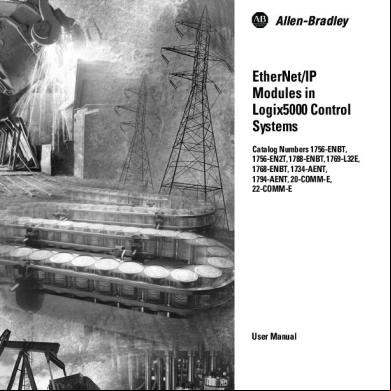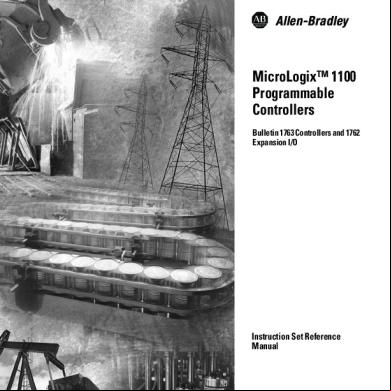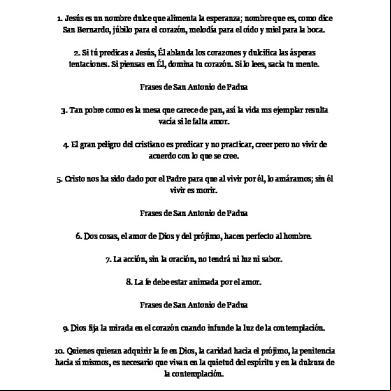Allen Bradley Micrologix 1100 Ethernet Configuration 3n4i3v
This document was ed by and they confirmed that they have the permission to share it. If you are author or own the copyright of this book, please report to us by using this report form. Report 3b7i
Overview 3e4r5l
& View Allen Bradley Micrologix 1100 Ethernet Configuration as PDF for free.
More details w3441
- Words: 1,588
- Pages: 21
Rockwell PLC : Blog Dunia Engineering Indonesia
1 de 21
http://duniaengineering.mekarraya.com/?cat=99
Home About Disclaimer Engineering Videos Automation Videos Aircraft Videos Industrial Processing Photo Gallery Categories Ebooks Buku Automation buku engineering buku gratis Buku Kedokteran Buku Komputer buku listrik Buku PLC buku scada Travel Book Travel Guide tugas akhir Engineering Aircraft Engineering Arsitektur Engineering Automation Engineering Chemical Engineering Civil Engineering Computer Engineering Electrical Engineering Environment Engineering Food Engineering Highway Engineering Industrial Engineering Information Technology Interior Engineering IT Engineering
02/06/2011 01:48 p.m.
Rockwell PLC : Blog Dunia Engineering Indonesia
2 de 21
http://duniaengineering.mekarraya.com/?cat=99
Machine Engineering Maintenance Engineering Mechanical Engineering Nuclear Engineering Pharmaceutical Engineering Safety Engineering Science and Engineering Engineering Software Acronis True Image Autocad Eplan Electric Microsoft Virtual PC MSSQL MySQL General gratisan project management Tanya? Teknologi Teknologi masa depan Teknologi Militer teknologi robotica tips and trik PLC AB PLC Allen Bradlley Aplikasi PLC Automation Protocols Basic PLC buku training siemens gratis CX-One DP/DP coupler interface cable plc inverter Manual Book PLC modicon omron plc Protection Profibus
02/06/2011 01:48 p.m.
Rockwell PLC : Blog Dunia Engineering Indonesia
3 de 21
http://duniaengineering.mekarraya.com/?cat=99
rockwell automation rsemulator rslink Rockwell PLC unlock block program wonderware plc software PLC Software Uncategorized Basic Knowledge Data backup Disk image
Allen Bradley Micrologix 1100 Ethernet Configuration Posted by on April 8, 2009 · Leave a Comment Before we can connect to the Micrologix 1100 through the Ethernet port we must assign it an initial IP address. There are two ways to do this. 1. Go online with the Micrologix through the serial port and configure it. For this method see the “Micrologix 1100 Serial Configuration” article, follow the instructions, then come back to this article. 2. Use a BootP or DH server – RsLinx comes with a BootP server so below is an example of configuring it with the BootP server that you should already have 1. Connect your Micrologix 1100 and your PC to an Ethernet switch 2. Go to Start Menu > Rockwell Software > BOOTP-DH Server and select the program BOOTP-DH Server. Your shortcut may vary on your computer but this is the default for this shortcut.
02/06/2011 01:48 p.m.
Rockwell PLC : Blog Dunia Engineering Indonesia
4 de 21
http://duniaengineering.mekarraya.com/?cat=99
3. Within a few seconds you will see your device begin to make requests for an address
02/06/2011 01:48 p.m.
Rockwell PLC : Blog Dunia Engineering Indonesia
5 de 21
http://duniaengineering.mekarraya.com/?cat=99
4. Select one of the requests out of the “Request History” and press the “Add to Relation List.” Enter the IP Address you wish to assign to the device and press OK For this example the IP Address is 192.168.210.100 but yours will be different depending on your network configuration
02/06/2011 01:48 p.m.
Rockwell PLC : Blog Dunia Engineering Indonesia
6 de 21
http://duniaengineering.mekarraya.com/?cat=99
5. In the lower half of the screen you will now see your device added to the “Relation List”
02/06/2011 01:48 p.m.
Rockwell PLC : Blog Dunia Engineering Indonesia
7 de 21
http://duniaengineering.mekarraya.com/?cat=99
6. Within a few seconds you will see your device request an IP Address again only this time you will see the IP Address you assigned in the “IP Address Column. You are now ready to configure RsLinx.
02/06/2011 01:48 p.m.
Rockwell PLC : Blog Dunia Engineering Indonesia
8 de 21
http://duniaengineering.mekarraya.com/?cat=99
7. Note that this is only a temporary assignment of the IP Address and you still must assign the device a permanent IP Address. You may now close the BootP Server. I would not worry about saving your changes on the BootP Server as these setting were temporary just to set the IP Address so that you can connect to the device with RsLinx Now that we have initially set the IP Address using one of the above methods we are ready to configure RsLinx to connect to the device. First let’s open RsLinx. This program is already running as a service and all you need to do is find the RsLinx icon in the bottom right hand corner and click on it
There are two drivers that can be used in RsLinx to connect to the device 1. Ethernet/IP Driver – This driver is by far the easiest to use because it requires no configuration. Each device broadcast information across the Ethernet network with RsLinx uses to discover device. The downside to this method is depending on your network setup Firewalls and VPN configurations may block these broadcast. If you can’t see your device using this method use the Ethernet
02/06/2011 01:48 p.m.
Rockwell PLC : Blog Dunia Engineering Indonesia
9 de 21
http://duniaengineering.mekarraya.com/?cat=99
Driver described in method 2 1. First let’s see if you already have an Ethernet/IP driver configured 2. From you menu at the top of RsLinx go to Communications > RsWho. Look at the pane to the left and look for a driver saying “ETHIP-1.” If you see this driver then you are all set, go to step e. If not proceed to step c
3. From your menu at the top of RsLinx go to Communications > Configure Drivers…
02/06/2011 01:48 p.m.
Rockwell PLC : Blog Dunia Engineering Indonesia
10 de 21
http://duniaengineering.mekarraya.com/?cat=99
4. Under “Available Drive Type” select “Ethernet/IP Driver” and click “Add New.” The default name for the device is “ETHIP-1.” If you wish to change it you may do so now and click “OK.” Close the “Configure Drivers” dialog
5. From you menu at the top of RsLinx go to Communications > RsWho. Look at the pane to the left, find your 02/06/2011 01:48 p.m.
Rockwell PLC : Blog Dunia Engineering Indonesia
11 de 21
http://duniaengineering.mekarraya.com/?cat=99
“ETHIP-1” driver, and select it. In a few moments you should now see your device in the right pane.
6. If you do not see the device, that you have followed the previous steps. If you have then try the Ethernet Driver below as you may have something on the network blocking the request. 2. Ethernet Driver – This driver is not plug and play like the Ethernet/IP driver. You must configure the IP Addresses you wish RsLinx to look for devices on. 1. From your menu at the top of RsLinx go to Communications > Configure Drivers…
02/06/2011 01:48 p.m.
Rockwell PLC : Blog Dunia Engineering Indonesia
12 de 21
http://duniaengineering.mekarraya.com/?cat=99
2. Under “Available Drive Type” select “Ethernet Devices” and click “Add New.” The default name for the device is “AB_ETH-1.” If you wish to change it you may do so now and click “OK.”
02/06/2011 01:48 p.m.
Rockwell PLC : Blog Dunia Engineering Indonesia
13 de 21
http://duniaengineering.mekarraya.com/?cat=99
3. Now you will see the “Station Mapping dialog come up
4. Enter the IP Address of your device and click “OK”
02/06/2011 01:48 p.m.
Rockwell PLC : Blog Dunia Engineering Indonesia
14 de 21
http://duniaengineering.mekarraya.com/?cat=99
5. From you menu at the top of RsLinx go to Communications > RsWho. Look at the pane to the left, find your “ABETH-1” driver, and select it. In a few moments you should now see your device in the right pane.
02/06/2011 01:48 p.m.
Rockwell PLC : Blog Dunia Engineering Indonesia
15 de 21
http://duniaengineering.mekarraya.com/?cat=99
3. All that is left now is to set your communications path in RsLogix 500. 1. From the top menu of RsLogix 500 go to Comms > System Comms.
02/06/2011 01:48 p.m.
Rockwell PLC : Blog Dunia Engineering Indonesia
16 de 21
http://duniaengineering.mekarraya.com/?cat=99
2. Select the Ethernet driver in the left pane that you chose to configure in step 2 and click on your device in the right pane
02/06/2011 01:48 p.m.
Rockwell PLC : Blog Dunia Engineering Indonesia
17 de 21
http://duniaengineering.mekarraya.com/?cat=99
3. From here select OK and you are ready to go. Also you may select “Online” instead of OK to immediately go online or “” to the image out of the processor 4. Now you are online with your device but we may not have permanently set the IP Address. You may do this by either setting the IP Address in your offline file and then ing it or you may set it while online with the processor. The steps are the same. The only difference is if you do it with your offline file then don’t forget to it. 1. Open your file in RsLogix 500 2. On the left pane go to Project > Controller and double click Channel Configuration.
02/06/2011 01:48 p.m.
Rockwell PLC : Blog Dunia Engineering Indonesia
18 de 21
http://duniaengineering.mekarraya.com/?cat=99
3. Select the Channel 1 tab and configure the IP Address, Subnet and Gateway. Uncheck the “BOOTP Enable” and click Ok. Your IP Address is now permanently set
02/06/2011 01:48 p.m.
Rockwell PLC : Blog Dunia Engineering Indonesia
19 de 21
http://duniaengineering.mekarraya.com/?cat=99
Article written by TWControls Start Slide Show with PicLens Lite Filed under Allen Bradlley, Rockwell PLC · Tagged with
Quick Search
02/06/2011 01:48 p.m.
Rockwell PLC : Blog Dunia Engineering Indonesia
20 de 21
http://duniaengineering.mekarraya.com/?cat=99
Recent Posts Scaffolding In Tissue Engineering The Engineering Handbook 2nd Edition (Repost) 3 Engineering Books Free Airbus Series Vol.1 Deluxe Edition A First Course in digital communications
Archives October 2009 September 2009 August 2009 July 2009 June 2009 April 2009 March 2009 February 2009 January 2009 December 2008 November 2008 October 2008 July 2008 June 2008 April 2008 August 2007
Links Development Blog Documentation Plugins Suggest Ideas Forum Themes
02/06/2011 01:48 p.m.
Rockwell PLC : Blog Dunia Engineering Indonesia
21 de 21
http://duniaengineering.mekarraya.com/?cat=99
WordPress Planet
WordPress XHTML Copyright © 2009 Blog Dunia Engineering Indonesia ·
02/06/2011 01:48 p.m.
1 de 21
http://duniaengineering.mekarraya.com/?cat=99
Home About Disclaimer Engineering Videos Automation Videos Aircraft Videos Industrial Processing Photo Gallery Categories Ebooks Buku Automation buku engineering buku gratis Buku Kedokteran Buku Komputer buku listrik Buku PLC buku scada Travel Book Travel Guide tugas akhir Engineering Aircraft Engineering Arsitektur Engineering Automation Engineering Chemical Engineering Civil Engineering Computer Engineering Electrical Engineering Environment Engineering Food Engineering Highway Engineering Industrial Engineering Information Technology Interior Engineering IT Engineering
02/06/2011 01:48 p.m.
Rockwell PLC : Blog Dunia Engineering Indonesia
2 de 21
http://duniaengineering.mekarraya.com/?cat=99
Machine Engineering Maintenance Engineering Mechanical Engineering Nuclear Engineering Pharmaceutical Engineering Safety Engineering Science and Engineering Engineering Software Acronis True Image Autocad Eplan Electric Microsoft Virtual PC MSSQL MySQL General gratisan project management Tanya? Teknologi Teknologi masa depan Teknologi Militer teknologi robotica tips and trik PLC AB PLC Allen Bradlley Aplikasi PLC Automation Protocols Basic PLC buku training siemens gratis CX-One DP/DP coupler interface cable plc inverter Manual Book PLC modicon omron plc Protection Profibus
02/06/2011 01:48 p.m.
Rockwell PLC : Blog Dunia Engineering Indonesia
3 de 21
http://duniaengineering.mekarraya.com/?cat=99
rockwell automation rsemulator rslink Rockwell PLC unlock block program wonderware plc software PLC Software Uncategorized Basic Knowledge Data backup Disk image
Allen Bradley Micrologix 1100 Ethernet Configuration Posted by on April 8, 2009 · Leave a Comment Before we can connect to the Micrologix 1100 through the Ethernet port we must assign it an initial IP address. There are two ways to do this. 1. Go online with the Micrologix through the serial port and configure it. For this method see the “Micrologix 1100 Serial Configuration” article, follow the instructions, then come back to this article. 2. Use a BootP or DH server – RsLinx comes with a BootP server so below is an example of configuring it with the BootP server that you should already have 1. Connect your Micrologix 1100 and your PC to an Ethernet switch 2. Go to Start Menu > Rockwell Software > BOOTP-DH Server and select the program BOOTP-DH Server. Your shortcut may vary on your computer but this is the default for this shortcut.
02/06/2011 01:48 p.m.
Rockwell PLC : Blog Dunia Engineering Indonesia
4 de 21
http://duniaengineering.mekarraya.com/?cat=99
3. Within a few seconds you will see your device begin to make requests for an address
02/06/2011 01:48 p.m.
Rockwell PLC : Blog Dunia Engineering Indonesia
5 de 21
http://duniaengineering.mekarraya.com/?cat=99
4. Select one of the requests out of the “Request History” and press the “Add to Relation List.” Enter the IP Address you wish to assign to the device and press OK For this example the IP Address is 192.168.210.100 but yours will be different depending on your network configuration
02/06/2011 01:48 p.m.
Rockwell PLC : Blog Dunia Engineering Indonesia
6 de 21
http://duniaengineering.mekarraya.com/?cat=99
5. In the lower half of the screen you will now see your device added to the “Relation List”
02/06/2011 01:48 p.m.
Rockwell PLC : Blog Dunia Engineering Indonesia
7 de 21
http://duniaengineering.mekarraya.com/?cat=99
6. Within a few seconds you will see your device request an IP Address again only this time you will see the IP Address you assigned in the “IP Address Column. You are now ready to configure RsLinx.
02/06/2011 01:48 p.m.
Rockwell PLC : Blog Dunia Engineering Indonesia
8 de 21
http://duniaengineering.mekarraya.com/?cat=99
7. Note that this is only a temporary assignment of the IP Address and you still must assign the device a permanent IP Address. You may now close the BootP Server. I would not worry about saving your changes on the BootP Server as these setting were temporary just to set the IP Address so that you can connect to the device with RsLinx Now that we have initially set the IP Address using one of the above methods we are ready to configure RsLinx to connect to the device. First let’s open RsLinx. This program is already running as a service and all you need to do is find the RsLinx icon in the bottom right hand corner and click on it
There are two drivers that can be used in RsLinx to connect to the device 1. Ethernet/IP Driver – This driver is by far the easiest to use because it requires no configuration. Each device broadcast information across the Ethernet network with RsLinx uses to discover device. The downside to this method is depending on your network setup Firewalls and VPN configurations may block these broadcast. If you can’t see your device using this method use the Ethernet
02/06/2011 01:48 p.m.
Rockwell PLC : Blog Dunia Engineering Indonesia
9 de 21
http://duniaengineering.mekarraya.com/?cat=99
Driver described in method 2 1. First let’s see if you already have an Ethernet/IP driver configured 2. From you menu at the top of RsLinx go to Communications > RsWho. Look at the pane to the left and look for a driver saying “ETHIP-1.” If you see this driver then you are all set, go to step e. If not proceed to step c
3. From your menu at the top of RsLinx go to Communications > Configure Drivers…
02/06/2011 01:48 p.m.
Rockwell PLC : Blog Dunia Engineering Indonesia
10 de 21
http://duniaengineering.mekarraya.com/?cat=99
4. Under “Available Drive Type” select “Ethernet/IP Driver” and click “Add New.” The default name for the device is “ETHIP-1.” If you wish to change it you may do so now and click “OK.” Close the “Configure Drivers” dialog
5. From you menu at the top of RsLinx go to Communications > RsWho. Look at the pane to the left, find your 02/06/2011 01:48 p.m.
Rockwell PLC : Blog Dunia Engineering Indonesia
11 de 21
http://duniaengineering.mekarraya.com/?cat=99
“ETHIP-1” driver, and select it. In a few moments you should now see your device in the right pane.
6. If you do not see the device, that you have followed the previous steps. If you have then try the Ethernet Driver below as you may have something on the network blocking the request. 2. Ethernet Driver – This driver is not plug and play like the Ethernet/IP driver. You must configure the IP Addresses you wish RsLinx to look for devices on. 1. From your menu at the top of RsLinx go to Communications > Configure Drivers…
02/06/2011 01:48 p.m.
Rockwell PLC : Blog Dunia Engineering Indonesia
12 de 21
http://duniaengineering.mekarraya.com/?cat=99
2. Under “Available Drive Type” select “Ethernet Devices” and click “Add New.” The default name for the device is “AB_ETH-1.” If you wish to change it you may do so now and click “OK.”
02/06/2011 01:48 p.m.
Rockwell PLC : Blog Dunia Engineering Indonesia
13 de 21
http://duniaengineering.mekarraya.com/?cat=99
3. Now you will see the “Station Mapping dialog come up
4. Enter the IP Address of your device and click “OK”
02/06/2011 01:48 p.m.
Rockwell PLC : Blog Dunia Engineering Indonesia
14 de 21
http://duniaengineering.mekarraya.com/?cat=99
5. From you menu at the top of RsLinx go to Communications > RsWho. Look at the pane to the left, find your “ABETH-1” driver, and select it. In a few moments you should now see your device in the right pane.
02/06/2011 01:48 p.m.
Rockwell PLC : Blog Dunia Engineering Indonesia
15 de 21
http://duniaengineering.mekarraya.com/?cat=99
3. All that is left now is to set your communications path in RsLogix 500. 1. From the top menu of RsLogix 500 go to Comms > System Comms.
02/06/2011 01:48 p.m.
Rockwell PLC : Blog Dunia Engineering Indonesia
16 de 21
http://duniaengineering.mekarraya.com/?cat=99
2. Select the Ethernet driver in the left pane that you chose to configure in step 2 and click on your device in the right pane
02/06/2011 01:48 p.m.
Rockwell PLC : Blog Dunia Engineering Indonesia
17 de 21
http://duniaengineering.mekarraya.com/?cat=99
3. From here select OK and you are ready to go. Also you may select “Online” instead of OK to immediately go online or “” to the image out of the processor 4. Now you are online with your device but we may not have permanently set the IP Address. You may do this by either setting the IP Address in your offline file and then ing it or you may set it while online with the processor. The steps are the same. The only difference is if you do it with your offline file then don’t forget to it. 1. Open your file in RsLogix 500 2. On the left pane go to Project > Controller and double click Channel Configuration.
02/06/2011 01:48 p.m.
Rockwell PLC : Blog Dunia Engineering Indonesia
18 de 21
http://duniaengineering.mekarraya.com/?cat=99
3. Select the Channel 1 tab and configure the IP Address, Subnet and Gateway. Uncheck the “BOOTP Enable” and click Ok. Your IP Address is now permanently set
02/06/2011 01:48 p.m.
Rockwell PLC : Blog Dunia Engineering Indonesia
19 de 21
http://duniaengineering.mekarraya.com/?cat=99
Article written by TWControls Start Slide Show with PicLens Lite Filed under Allen Bradlley, Rockwell PLC · Tagged with
Quick Search
02/06/2011 01:48 p.m.
Rockwell PLC : Blog Dunia Engineering Indonesia
20 de 21
http://duniaengineering.mekarraya.com/?cat=99
Recent Posts Scaffolding In Tissue Engineering The Engineering Handbook 2nd Edition (Repost) 3 Engineering Books Free Airbus Series Vol.1 Deluxe Edition A First Course in digital communications
Archives October 2009 September 2009 August 2009 July 2009 June 2009 April 2009 March 2009 February 2009 January 2009 December 2008 November 2008 October 2008 July 2008 June 2008 April 2008 August 2007
Links Development Blog Documentation Plugins Suggest Ideas Forum Themes
02/06/2011 01:48 p.m.
Rockwell PLC : Blog Dunia Engineering Indonesia
21 de 21
http://duniaengineering.mekarraya.com/?cat=99
WordPress Planet
WordPress XHTML Copyright © 2009 Blog Dunia Engineering Indonesia ·
02/06/2011 01:48 p.m.