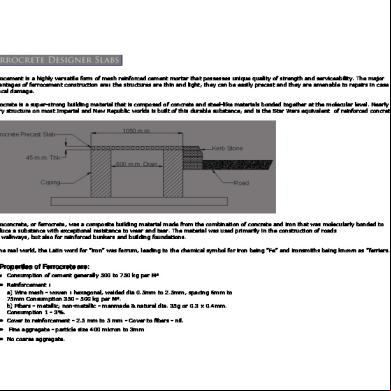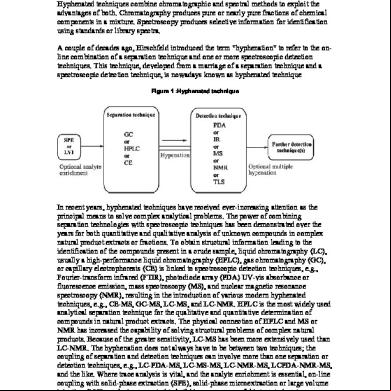-
the number and numberUnit properties are bound to a currency value and currency code exactly as was done in the previous step. An
13.3. ./models/model.json ... SNIP ... "salesToDate" : 12345.6789, "currencyCode" : "EUR", "invoices": [{ "ProductName": "Pineapple", "Quantity": 21, "ExtendedPrice": 87.2000, "ShipperName": "Fun Inc.", "ShippedDate": "2015-04-01T00:00:00", "Status": "A" }, { "ProductName": "Milk", "Quantity": 4, "ExtendedPrice": 9.99999, "ShipperName": "ACME", "ShippedDate": "2015-02-18T00:00:00", "Status": "B" }, {
July 2015
46
SAPUI5 Tutorial – Data Binding
"ProductName": "Canned Beans", "Quantity": 3, "ExtendedPrice": 6.85000, "ShipperName": "ACME", "ShippedDate": "2015-03-02T00:00:00", "Status": "B" }, { "ProductName": "Salad", "Quantity": 2, "ExtendedPrice": 8.8000, "ShipperName": "ACME", "ShippedDate": "2015-04-12T00:00:00", "Status": "C" }, { "ProductName": "Bread", "Quantity": 1, "ExtendedPrice": 2.71212, "ShipperName": "Fun Inc.", "ShippedDate": "2015-01-27T00:00:00", "Status": "A" }] }
13.4. ./controllers/formatter.js ... SNIP ... // ------------------------------------------------------------------------var getStatusText = function(sStatus) { // As long as the status code can be found in the array containing the values // "A", "B" and "C" (we don't care where), then we know the status code is valid // and can then be used to derive the i18n key name. // If not, we simply return the status code return (["A","B","C"].indexOf(sStatus) > -1) ? this.getView().getModel("i18n").getProperty("status" + sStatus) : sStatus; }; // ------------------------------------------------------------------------return { dateFormatter : dateFormatter, getCurrencySymbol : getCurrencySymbol, getStatusText : getStatusText }; });
Array.indexOf() tests for hip in an array. Therefore, we can use this as a quick way to test whether the supplied value belongs to a list of known values. Each of our known values (“A”, “B”, or “C”) is listed as an array element, then we test whether indexOf() returns a value greater than minus one. This is a simple test for hip, so as long as indexOf() does not return -1, we don’t care about exactly where in the array this element is found. This is avoids the need to write a bulky switch or nested if statement.
July 2015
47
SAPUI5 Tutorial – Data Binding
13.5. ./i18n/i18n.properties # Screen titles 1HeaderText=Data Binding Basics 2HeaderText=Formatting 3HeaderText=Element Binding # Invoice List invoiceListTitle=Invoices statusA=New statusB=In Progress statusC=Done # Error messages invalidDate=Invalid Date Format
13.6. ./i18n/i18n_de.properties # Screen titles 1HeaderText=Data Binding Grundlagen 2HeaderText=Formatieren 3HeaderText=Element Binding # Invoice List invoiceListTitle=Rechnungen statusA=Neu statusB=Laufen statusC=Abgeschlossen # Error messages invalidDate=Ungültiges Datumsformat
Explanation In contrast to property binding, in which you bind the property of a UI control to a single property in a model, element binding is where you bind a UI control to an entire object within a model (or possibly even the entire model object itself). Once the entire UI control has been bound to an object in the model, all the subordinate model objects can be referenced using a relative binding path name: that is, when binding the property of a UI Control, you only need use a relative binding path address. Within the JSON model, we have a new array called invoices. Every element in the invoices array must necessarily have the same structure. "invoices": [{ "ProductName": "Pineapple", "Quantity": 21, "ExtendedPrice": 87.2000, "ShipperName": "Fun Inc.", "ShippedDate": "2015-04-01T00:00:00", "Status": "A" }, { ... SNIP ... }]
July 2015
48
SAPUI5 Tutorial – Data Binding
In the coding for the XML view, notice that the items parameter of the
-
element is bound to the /invoices object in the JSON model. This means that every item displayed in this list will be drawn from this array.
Now, from the perspective of the
-
element, all data binding references can assume that their binding path is relative to the /invoices object. This means that none of the data binding references highlighted below need to start with a slash character (because that would indicate an absolute binding reference).
July 2015
49
SAPUI5 Tutorial – Data Binding
Step 14: Expression Binding Expression binding allows you to display a value on the screen that has been calculated from values found in some model object. As long as the computation is neither complex nor expensive, it can be inserted directly into the data binding string. In this example, we will change the colour of the price depending on whether it is above or below some arbitrary threshold. The threshold value is also stored in the JSON model.
14.1. Preview
July 2015
50
SAPUI5 Tutorial – Data Binding
14.2. ./views/App.view.xml ... SNIP ... < headerText="{i18n>3HeaderText}" class="sapUiResponsiveMargin" width="auto">
In the XML view, the
-
has had a new numberState property added. The value of this property is a simple expression that will be evaluated for each item. As a result of binding an expression to the numberState property, the error status (colour) of the price field will change depending on the invoice value.
14.3. ./models/model.json ... SNIP ... "salesToDate" : 12345.6789, "priceThreshold" : 50, "currencyCode" : "EUR", "invoices": [{ "ProductName": "Pineapple", ... SNIP ...
The JSON model has a new property called priceThreshold added against which each invoice value will be checked.
July 2015
51
SAPUI5 Tutorial – Data Binding
Warning! Look at the following two expressions: numberState="{= ${ExtendedPrice} > ${/priceThreshold} ? 'Error' : 'Success' }">
numberState="{= ${ExtendedPrice} <= ${/priceThreshold} ? 'Success' : 'Error' }">
Can you see why one of these expressions will work, and the other will not? Logically, both expressions are identical; yet the first one works, and the second does not: it produces only an empty screen and an "Invalid XML" message in the browser's console… Hmmm, what's going on here?
Understanding Syntax Collisions In order to understand why this situation occurs, you must understand how XML files are parsed. When an XML file is parsed, certain characters have a special (that is, high priority) meaning to the XML parser. When such characters are encountered, they are always interpreted to be part of the XML definition itself and not part of any other content that might exist within the XML document. 1 As soon as the XML parser encounters one of these high-priority characters (in this case, a less-than ("<") character), it will always be interpreted as the start of a new XML tag – irrespective of any other meaning that character might have within the context of the SAPUI5 expression. This is known as a syntax collision. In this case the collision occurs between the syntax of XML and the syntax of the JavaScript-like expression language used by SAPUI5. Therefore, this statement fails because the less-than character is interpreted as the start of an XML tag: numberState="{= ${ExtendedPrice} <= ${/priceThreshold} ? 'Success' : 'Error' }">
This particular problem can be avoided in one of two ways, either:
Reverse the logic of the condition (use "greater than or equal to" instead of "less than"), or
Use the escaped value for the less-than character:
numberState="{= ${ExtendedPrice} <= ${/priceThreshold} ? 'Success' : 'Error' }">
Since the use of an escaped character is not so easy to read, the preferred approach is (where possible) to reverse the logic of the condition and use a greater-than character instead. The ampersand ("&") character also has a high priority meaning to the XML parser. This character will always be interpreted to mean "The start of an escaped character". So if you wish to use the Boolean AND operator ("&&") in a condition, you must escape both ampersand characters. "&&" "&&".
1
XML does allow for special characters such as “greater than” and ampersand, but only when contained inside a CDATA section.
July 2015
52
SAPUI5 Tutorial – Data Binding
Step 15: Aggregation Binding Using A Template Conceptually, aggregation binding is very similar to element binding. Both allow a UI control to be bound to some object within the model data, and both create a binding context within the scope of the UI control that in turn, allows relative binding to be used by any and all child controls. The difference is that aggregation binding will automatically create as many child UI controls as are needed to display the data in the model object using one of the following two approaches: 1. Create a template UI control that is then cloned as many times as needed to display the data. 2. Use a factory function to generate the correct UI control based on the data received at runtime.
15.1. Preview
July 2015
53
SAPUI5 Tutorial – Data Binding
15.2. ./views/App.view.xml ... SNIP ...
July 2015
54
SAPUI5 Tutorial – Data Binding
15.3. ./controllers/App.controller.js sap.ui.define(["sap/ui/core/mvc/Controller", "sap/ui/demo/db/controllers/formatter"], function(Controller,Formatter) { "use strict"; // ---------------------------------------------------------------------var initialise = function() { var oModel = new sap.ui.model.json.JSONModel(); oModel.loadData("./models/model.json"); this.getView().setModel(oModel); var oProductModel = new sap.ui.model.json.JSONModel(); oProductModel.loadData("./models/Products.json"); this.getView().setModel(oProductModel,"products"); var oResourceBundle = new sap.ui.model.resource.ResourceModel({ bundleName : "sap.ui.demo.db.i18n.i18n" }); // Assign the resource model to the current view using the name "i18n" this.getView().setModel(oResourceBundle, "i18n"); }; // ------------------------------------------------------------------------return Controller.extend("sap.ui.demo.db.controllers.App", { onInit : initialise, formatter : Formatter }); });
15.4. ./controllers/formatter.js ... SNIP ... var sBrowserLocale var oLocale var oLocaleData var oCurrency
= = = =
sap.ui.getCore().getConfiguration().getLanguage(); new sap.ui.core.Locale(sBrowserLocale); new sap.ui.core.LocaleData(oLocale); new sap.ui.model.type.Currency(oLocaleData.mData.currencyFormat);
... SNIP ... // ------------------------------------------------------------------------var getStockValue = function(fUnitPrice, iStockLevel, sCurrCode) { return oCurrency.formatValue([fUnitPrice * iStockLevel, getCurrencySymbol(sCurrCode)],"string"); }; // ------------------------------------------------------------------------return { dateFormatter : dateFormatter, getCurrencySymbol : getCurrencySymbol, getStatusText : getStatusText, getStockValue : getStockValue }; });
Notice that within function getStockValue, there is a call to another formatter function: getCurrencySymbol. This reference would not be possible if each function within formatter.js were declared directly within the returned object.
July 2015
55
SAPUI5 Tutorial – Data Binding
15.5. ./i18n/i18n.properties ... SNIP ... # Screen titles 1HeaderText=Data Binding Basics 2HeaderText=Formatting 3HeaderText=Element Binding 4HeaderText=Aggregation Binding # Invoice List invoiceListTitle=Invoices statusA=New statusB=In Progress statusC=Done # Error messages invalidDate=Invalid Date Format # Product list productListTitle=Product List stockValue=Current Stock Value
15.6. ./i18n/i18n_de.properties (Optional) ... SNIP ... # Screen titles 1HeaderText=Data Binding Basics 2HeaderText=Formatting 3HeaderText=Element Binding 4HeaderText=Aggregation Binding # Invoice List invoiceListTitle=Rechnungen statusA=Neu statusB=Laufen statusC=Abgeschlossen # Error messages invalidDate=Ungültiges Datumsformat # Product list productListTitle=Artikelliste stockValue=Lagerbestand Wert
July 2015
56
SAPUI5 Tutorial – Data Binding
15.7. ./models/Products.json (New file) { "Products": [ { "ProductID": 1, "ProductName": "Chai", "SupplierID": 1, "CategoryID": 1, "QuantityPerUnit": "10 boxes x 20 bags", "UnitPrice": "18.0000", "UnitsInStock": 39, "UnitsOnOrder": 0, "ReorderLevel": 10, "Discontinued": false }, { "ProductID": 2, "ProductName": "Chang", "SupplierID": 1, "CategoryID": 1, "QuantityPerUnit": "24 - 12 oz bottles", "UnitPrice": "19.0000", "UnitsInStock": 17, "UnitsOnOrder": 40, "ReorderLevel": 25, "Discontinued": false }, { "ProductID": 3, "ProductName": "Aniseed Syrup", "SupplierID": 1, "CategoryID": 2, "QuantityPerUnit": "12 - 550 ml bottles", "UnitPrice": "10.0000", "UnitsInStock": 13, "UnitsOnOrder": 70, "ReorderLevel": 25, "Discontinued": false }, { "ProductID": 4, "ProductName": "Chef Anton's Cajun Seasoning", "SupplierID": 2, "CategoryID": 2, "QuantityPerUnit": "48 - 6 oz jars", "UnitPrice": "22.0000", "UnitsInStock": 53, "UnitsOnOrder": 0, "ReorderLevel": 0, "Discontinued": false }, { "ProductID": 5, "ProductName": "Chef Anton's Gumbo Mix", "SupplierID": 2, "CategoryID": 2, "QuantityPerUnit": "36 boxes", "UnitPrice": "21.3500", "UnitsInStock": 0, "UnitsOnOrder": 0, "ReorderLevel": 0, "Discontinued": true }, { "ProductID": 6, "ProductName": "Grandma's Boysenberry Spread", "SupplierID": 3, "CategoryID": 2, "QuantityPerUnit": "12 - 8 oz jars",
July 2015
57
SAPUI5 Tutorial – Data Binding
"UnitPrice": "25.0000", "UnitsInStock": 120, "UnitsOnOrder": 0, "ReorderLevel": 25, "Discontinued": false }, { "ProductID": 7, "ProductName": "Uncle Bob's Organic Dried Pears", "SupplierID": 3, "CategoryID": 7, "QuantityPerUnit": "12 - 1 lb pkgs.", "UnitPrice": "30.0000", "UnitsInStock": 0, "UnitsOnOrder": 0, "ReorderLevel": 10, "Discontinued": false }, { "ProductID": 8, "ProductName": "Northwoods Cranberry Sauce", "SupplierID": 3, "CategoryID": 2, "QuantityPerUnit": "12 - 12 oz jars", "UnitPrice": "40.0000", "UnitsInStock": 6, "UnitsOnOrder": 0, "ReorderLevel": 0, "Discontinued": false }, { "ProductID": 9, "ProductName": "Mishi Kobe Niku", "SupplierID": 4, "CategoryID": 6, "QuantityPerUnit": "18 - 500 g pkgs.", "UnitPrice": "97.0000", "UnitsInStock": 29, "UnitsOnOrder": 0, "ReorderLevel": 0, "Discontinued": true }, { "ProductID": 10, "ProductName": "Ikura", "SupplierID": 4, "CategoryID": 8, "QuantityPerUnit": "12 - 200 ml jars", "UnitPrice": "31.0000", "UnitsInStock": 31, "UnitsOnOrder": 0, "ReorderLevel": 0, "Discontinued": false }, { "ProductID": 11, "ProductName": "Queso Cabrales", "SupplierID": 5, "CategoryID": 4, "QuantityPerUnit": "1 kg pkg.", "UnitPrice": "21.0000", "UnitsInStock": 22, "UnitsOnOrder": 30, "ReorderLevel": 30, "Discontinued": false }, { "ProductID": 12, "ProductName": "Queso Manchego La Pastora",
July 2015
58
SAPUI5 Tutorial – Data Binding
"SupplierID": 5, "CategoryID": 4, "QuantityPerUnit": "10 - 500 g pkgs.", "UnitPrice": "38.0000", "UnitsInStock": 86, "UnitsOnOrder": 0, "ReorderLevel": 0, "Discontinued": false }, { "ProductID": 13, "ProductName": "Konbu", "SupplierID": 6, "CategoryID": 8, "QuantityPerUnit": "2 kg box", "UnitPrice": "6.0000", "UnitsInStock": 0, "UnitsOnOrder": 0, "ReorderLevel": 5, "Discontinued": false }, { "ProductID": 14, "ProductName": "Tofu", "SupplierID": 6, "CategoryID": 7, "QuantityPerUnit": "40 - 100 g pkgs.", "UnitPrice": "23.2500", "UnitsInStock": 35, "UnitsOnOrder": 0, "ReorderLevel": 0, "Discontinued": false }, { "ProductID": 15, "ProductName": "Genen Shouyu", "SupplierID": 6, "CategoryID": 2, "QuantityPerUnit": "24 - 250 ml bottles", "UnitPrice": "15.5000", "UnitsInStock": 39, "UnitsOnOrder": 0, "ReorderLevel": 5, "Discontinued": false }, { "ProductID": 16, "ProductName": "Pavlova", "SupplierID": 7, "CategoryID": 3, "QuantityPerUnit": "32 - 500 g boxes", "UnitPrice": "17.4500", "UnitsInStock": 29, "UnitsOnOrder": 0, "ReorderLevel": 10, "Discontinued": false }, { "ProductID": 17, "ProductName": "Alice Mutton", "SupplierID": 7, "CategoryID": 6, "QuantityPerUnit": "20 - 1 kg tins", "UnitPrice": "39.0000", "UnitsInStock": 0, "UnitsOnOrder": 0, "ReorderLevel": 0, "Discontinued": true
July 2015
59
SAPUI5 Tutorial – Data Binding
}, { "ProductID": 18, "ProductName": "Carnarvon Tigers", "SupplierID": 7, "CategoryID": 8, "QuantityPerUnit": "16 kg pkg.", "UnitPrice": "62.5000", "UnitsInStock": 42, "UnitsOnOrder": 0, "ReorderLevel": 0, "Discontinued": false }, { "ProductID": 19, "ProductName": "Teatime Chocolate Biscuits", "SupplierID": 8, "CategoryID": 3, "QuantityPerUnit": "10 boxes x 12 pieces", "UnitPrice": "9.2000", "UnitsInStock": 25, "UnitsOnOrder": 0, "ReorderLevel": 5, "Discontinued": false }, { "ProductID": 20, "ProductName": "Sir Rodney's Marmalade", "SupplierID": 8, "CategoryID": 3, "QuantityPerUnit": "30 gift boxes", "UnitPrice": "81.0000", "UnitsInStock": 40, "UnitsOnOrder": 0, "ReorderLevel": 0, "Discontinued": false }] }
July 2015
60
SAPUI5 Tutorial – Data Binding
Step 16: Aggregation Binding Using A Factory Function Now, instead of hardcoding a single template UI control, we will use a factory function to generate different UI controls based on the data received at runtime. This approach is much more flexible and allows complex or heterogeneous data to be displayed.
16.1. Preview
July 2015
61
SAPUI5 Tutorial – Data Binding
16.2. ./views/App.view.xml ... SNIP ...
The
-
XML element that previously held the product list is now reduced simply to a named, but otherwise empty placeholder. Without a factory function to populate it, this
-
would always remain empty.
July 2015
62
SAPUI5 Tutorial – Data Binding
16.3. ./i18n/i18n.properties ... SNIP ... # Error messages invalidDate=Invalid Date Format # Product list productListTitle=Product List stockValue=Current Stock Value outOfStock=Out of Stock discontinued=Product Discontinued unitsInStock=Stock Level
16.4. ./i18n/i18n_de.properties (Optional) ... SNIP ... # Error messages invalidDate=Ungültiges Datumsformat # Product list productListTitle=Artikelliste stockValue=Lagerbestand Wert outOfStock=Nicht Vorrätig discontinued=Produkt Eingestellt unitsInStock=Lagerbestandsverlauf
16.5. ./controllers/App.controller.js sap.ui.define(["sap/ui/core/mvc/Controller", "sap/ui/demo/db/controllers/formatter"], function(Controller, Formatter) { "use strict"; // ------------------------------------------------------------------------var productListFactory = function(sId, oContext) { var oUIControl = null; // Define the item description var sDescription = oContext.getProperty("ProductName") + " (" + oContext.getProperty("QuantityPerUnit") + ")"; // Is this item both out of stock *and* discontinued? if (oContext.getProperty("UnitsInStock") === 0 && oContext.getProperty("Discontinued")) { // Yup, so use a StandardListItem oUIControl = new sap.m.StandardListItem(sId, { icon : "sap-icon://warning", title : sDescription, info : { path: "i18n>discontinued" }, infoState : "Error" }); } else { // Nope, so we will create an ObjectListItem oUIControl = new sap.m.ObjectListItem(sId, { title : sDescription, number : { parts: [{path: "products>UnitPrice"},
July 2015
63
SAPUI5 Tutorial – Data Binding
{path: "/currencyCode"}], type: "sap.ui.model.type.Currency", formatOptions: {showMeasure: false} }, numberUnit : { path: "/currencyCode", formatter: Formatter.getCurrencySymbol } }); // Is this item in stock? if (oContext.getProperty("UnitsInStock") > 0) { // First object attribute displays the current stock level oUIControl.addAttribute(new sap.m.ObjectAttribute({ title : { path: "i18n>unitsInStock" }, text : { path: "products>UnitsInStock" } })); // Second object attribute displays the current stock value oUIControl.addAttribute(new sap.m.ObjectAttribute({ title : { path: "i18n>stockValue" }, text : { parts: [{path: "products>UnitPrice"}, {path: "products>UnitsInStock"}, {path: "/currencyCode"}], formatter: Formatter.getStockValue } })); // Has this product been discontinued? if (oContext.getProperty("Discontinued")) { // Yup, so we're selling off the last remaining stock items // Set the status of the first attribute to "discontinued" oUIControl.setFirstStatus(new sap.m.ObjectStatus({ text: { path: "i18n>discontinued" }, state: "Error" })); } } else { // Nope, so this item is just temporarily out of stock oUIControl.addAttribute(new sap.m.ObjectAttribute({ text : { path: "i18n>outOfStock" } })); } } return oUIControl; }; // ---------------------------------------------------------------------var initialise = function() { var oModel = new sap.ui.model.json.JSONModel(); oModel.loadData("./models/model.json"); this.getView().setModel(oModel); var oProductModel = new sap.ui.model.json.JSONModel(); oProductModel.loadData("./models/Products.json"); this.getView().setModel(oProductModel,"products"); var oResourceBundle = new sap.ui.model.resource.ResourceModel({ bundleName : "sap.ui.demo.db.i18n.i18n" }); // Assign the resource model to the current view using the name "i18n" this.getView().setModel(oResourceBundle, "i18n");
July 2015
64
SAPUI5 Tutorial – Data Binding
// Get a reference to the Product List using the XML element's id var oProductList = this.getView().byId("ProductList"); // In addition to binding the "items" aggregation in the list to the // Products array in the "products" model, the productListFactory function // is also ed as a parameter oProductList.bindAggregation("items", "products>/Products", productListFactory); }; // ------------------------------------------------------------------------return Controller.extend("sap.ui.demo.db.controllers.App", { onInit : initialise, formatter : Formatter }); });
In the App controller, a new function called productListFactory has been created. The types of UI Control returned from this factory function must be limited to those suitable for inclusion in the items aggregation of a sap.m.List object. In this case, we will return either a StandardListItem or an ObjectListItem using the following logic: We decide which type of UI control to return by checking the current stock level and whether or not the product has been discontinued. This creates four possible responses: 1. First, eliminate the minority case. If the stock level is zero and the product has also been discontinued, then use a StandardListItem with a warning icon and a "Product Discontinued" message in the status property. All other possibilities will use an ObjectListItem.
2. Create an ObjectListItem then test for the majority case. The product is in stock and has not been discontinued, so add two ObjectAttributes to the ObjectListItem to display the current stock level and value.
3. The product is in stock but has also been discontinued, so we are simply selling off the last remaining stock items. Therefore, in addition to the two ObjectAttributes added above, use the status property of the first attribute to indicate that this product has been discontinued.
4. The product has not been discontinued but the stock level is zero, therefore we are temporarily out of stock. In this case, add a single ObjectAttribute that displays the "Out of Stock" message.
July 2015
65
www.sap.com/sap www.sdn.sap.com/irj/sdn/howtoguide s