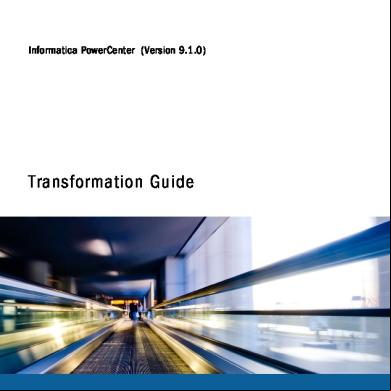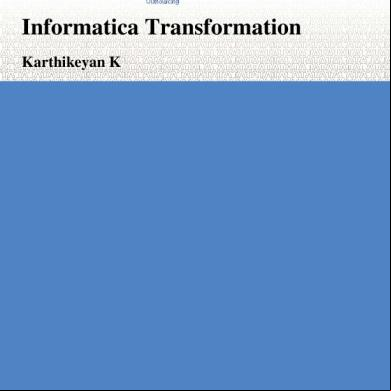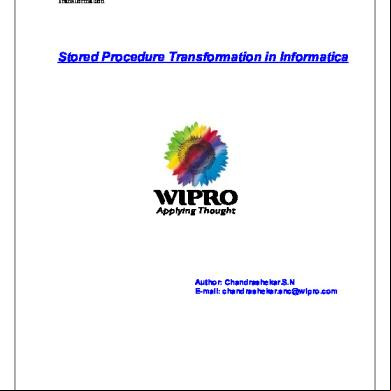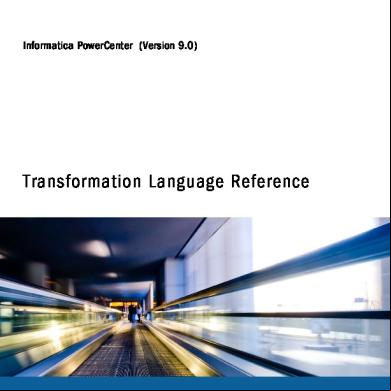Informatica Transformation Guide 9.1 7724g
This document was ed by and they confirmed that they have the permission to share it. If you are author or own the copyright of this book, please report to us by using this report form. Report 3b7i
Overview 3e4r5l
& View Informatica Transformation Guide 9.1 as PDF for free.
More details w3441
- Words: 194,366
- Pages: 463
Informatica PowerCenter (Version 9.1.0)
Transformation Guide
Informatica PowerCenter Transformation Guide Version 9.1.0 March 2011 Copyright (c) 1998-2011 Informatica. All rights reserved. This software and documentation contain proprietary information of Informatica Corporation and are provided under a license agreement containing restrictions on use and disclosure and are also protected by copyright law. Reverse engineering of the software is prohibited. No part of this document may be reproduced or transmitted in any form, by any means (electronic, photocopying, recording or otherwise) without prior consent of Informatica Corporation. This Software may be protected by U.S. and/or international Patents and other Patents Pending. Use, duplication, or disclosure of the Software by the U.S. Government is subject to the restrictions set forth in the applicable software license agreement and as provided in DFARS 227.7202-1(a) and 227.7702-3(a) (1995), DFARS 252.227-7013©(1)(ii) (OCT 1988), FAR 12.212(a) (1995), FAR 52.227-19, or FAR 52.227-14 (ALT III), as applicable. The information in this product or documentation is subject to change without notice. If you find any problems in this product or documentation, please report them to us in writing. Informatica, Informatica Platform, Informatica Data Services, PowerCenter, PowerCenterRT, PowerCenter Connect, PowerCenter Data Analyzer, PowerExchange, PowerMart, Metadata Manager, Informatica Data Quality, Informatica Data Explorer, Informatica B2B Data Transformation, Informatica B2B Data Exchange, Informatica On Demand, Informatica Identity Resolution, Informatica Application Information Lifecycle Management, Informatica Complex Event Processing, Ultra Messaging and Informatica Master Data Management are trademarks or ed trademarks of Informatica Corporation in the United States and in jurisdictions throughout the world. All other company and product names may be trade names or trademarks of their respective owners. Portions of this software and/or documentation are subject to copyright held by third parties, including without limitation: Copyright DataDirect Technologies. All rights reserved. Copyright © Sun Microsystems. All rights reserved. Copyright © RSA Security Inc. All Rights Reserved. Copyright © Ordinal Technology Corp. All rights reserved.Copyright © Aandacht c.v. All rights reserved. Copyright Genivia, Inc. All rights reserved. Copyright 2007 Isomorphic Software. All rights reserved. Copyright © Meta Integration Technology, Inc. All rights reserved. Copyright © Oracle. All rights reserved. Copyright © Adobe Systems Incorporated. All rights reserved. Copyright © DataArt, Inc. All rights reserved. Copyright © ComponentSource. All rights reserved. Copyright © Microsoft Corporation. All rights reserved. Copyright © Rogue Wave Software, Inc. All rights reserved. Copyright © Teradata Corporation. All rights reserved. Copyright © Yahoo! Inc. All rights reserved. Copyright © Glyph & Cog, LLC. All rights reserved. Copyright © Thinkmap, Inc. All rights reserved. Copyright © Clearpace Software Limited. All rights reserved. Copyright © Information Builders, Inc. All rights reserved. Copyright © OSS Nokalva, Inc. All rights reserved. Copyright Edifecs, Inc. All rights reserved. This product includes software developed by the Apache Software Foundation (http://www.apache.org/), and other software which is licensed under the Apache License, Version 2.0 (the "License"). You may obtain a copy of the License at http://www.apache.org/licenses/LICENSE-2.0. Unless required by applicable law or agreed to in writing, software distributed under the License is distributed on an "AS IS" BASIS, WITHOUT WARRANTIES OR CONDITIONS OF ANY KIND, either express or implied. See the License for the specific language governing permissions and limitations under the License. This product includes software which was developed by Mozilla (http://www.mozilla.org/), software copyright The JBoss Group, LLC, all rights reserved; software copyright © 1999-2006 by Bruno Lowagie and Paulo Soares and other software which is licensed under the GNU Lesser General Public License Agreement, which may be found at http:// www.gnu.org/licenses/lgpl.html. The materials are provided free of charge by Informatica, "as-is", without warranty of any kind, either express or implied, including but not limited to the implied warranties of merchantability and fitness for a particular purpose. The product includes ACE(TM) and TAO(TM) software copyrighted by Douglas C. Schmidt and his research group at Washington University, University of California, Irvine, and Vanderbilt University, Copyright (©) 1993-2006, all rights reserved. This product includes software developed by the OpenSSL Project for use in the OpenSSL Toolkit (copyright The OpenSSL Project. All Rights Reserved) and redistribution of this software is subject to available at http://www.openssl.org. This product includes Curl software which is Copyright 1996-2007, Daniel Stenberg,
. All Rights Reserved. Permissions and limitations regarding this software are subject to available at http://curl.haxx.se/docs/copyright.html. Permission to use, copy, modify, and distribute this software for any purpose with or without fee is hereby granted, provided that the above copyright notice and this permission notice appear in all copies. The product includes software copyright 2001-2005 (©) MetaStuff, Ltd. All Rights Reserved. Permissions and limitations regarding this software are subject to available at http://www.dom4j.org/ license.html. The product includes software copyright © 2004-2007, The Dojo Foundation. All Rights Reserved. Permissions and limitations regarding this software are subject to available at http:// svn.dojotoolkit.org/dojo/trunk/LICENSE. This product includes ICU software which is copyright International Business Machines Corporation and others. All rights reserved. Permissions and limitations regarding this software are subject to available at http://source.icu-project.org/repos/icu/icu/trunk/license.html. This product includes software copyright © 1996-2006 Per Bothner. All rights reserved. Your right to use such materials is set forth in the license which may be found at http:// www.gnu.org/software/ kawa/Software-License.html. This product includes OSSP UUID software which is Copyright © 2002 Ralf S. Engelschall, Copyright © 2002 The OSSP Project Copyright © 2002 Cable & Wireless Deutschland. Permissions and limitations regarding this software are subject to available at http://www.opensource.org/licenses/mit-license.php. This product includes software developed by Boost (http://www.boost.org/) or under the Boost software license. Permissions and limitations regarding this software are subject to available at http:/ /www.boost.org/LICENSE_1_0.txt. This product includes software copyright © 1997-2007 University of Cambridge. Permissions and limitations regarding this software are subject to available at http:// www.pcre.org/license.txt. This product includes software copyright © 2007 The Eclipse Foundation. All Rights Reserved. Permissions and limitations regarding this software are subject to available at http:// www.eclipse.org/org/documents/epl-v10.php. This product includes software licensed under the at http://www.tcl.tk/software/tcltk/license.html, http://www.bosrup.com/web/overlib/?License, http://www.stlport.org/doc/ license.html, http://www.asm.ow2.org/license.html, http://www.cryptix.org/LICENSE.TXT, http://hsqldb.org/web/hsqlLicense.html, http://httpunit.sourceforge.net/doc/ license.html, http://jung.sourceforge.net/license.txt , http://www.gzip.org/zlib/zlib_license.html, http://www.openldap.org/software/release/license.html, http://www.libssh2.org, http://slf4j.org/license.html, http://www.sente.ch/software/OpenSourceLicense.html, http://fusesource.com/s/license-agreements/fuse-message-broker-v-5-3-licenseagreement, http://antlr.org/license.html, http://aopalliance.sourceforge.net/, http://www.bouncycastle.org/licence.html, http://www.jgraph.com/jgraph.html, http:// www.jgraph.com/jgraph.html, http://www.jcraft.com/jsch/LICENSE.txt and http://jotm.objectweb.org/bsd_license.html. This product includes software licensed under the Academic Free License (http://www.opensource.org/licenses/afl-3.0.php), the Common Development and Distribution License (http://www.opensource.org/licenses/cddl1.php) the Common Public License (http://www.opensource.org/licenses/l1.0.php) and the BSD License (http:// www.opensource.org/licenses/bsd-license.php). This product includes software copyright © 2003-2006 Joe WaInes, 2006-2007 XStream Committers. All rights reserved. Permissions and limitations regarding this software are subject to available at http://xstream.codehaus.org/license.html. This product includes software developed by the Indiana University Extreme! Lab. For further information please visit http://www.extreme.indiana.edu/.
This Software is protected by U.S. Patent Numbers 5,794,246; 6,014,670; 6,016,501; 6,029,178; 6,032,158; 6,035,307; 6,044,374; 6,092,086; 6,208,990; 6,339,775; 6,640,226; 6,789,096; 6,820,077; 6,823,373; 6,850,947; 6,895,471; 7,117,215; 7,162,643; 7,254,590; 7,281,001; 7,421,458; 7,496,588; 7,523,121; 7,584,422; 7,720,842; 7,721,270; and 7,774,791, international Patents and other Patents Pending. DISCLAIMER: Informatica Corporation provides this documentation "as is" without warranty of any kind, either express or implied, including, but not limited to, the implied warranties of non-infringement, merchantability, or use for a particular purpose. Informatica Corporation does not warrant that this software or documentation is error free. The information provided in this software or documentation may include technical inaccuracies or typographical errors. The information in this software and documentation is subject to change at any time without notice. NOTICES This Informatica product (the “Software”) includes certain drivers (the “DataDirect Drivers”) from DataDirect Technologies, an operating company of Progress Software Corporation (“DataDirect”) which are subject to the following and conditions: 1. THE DATADIRECT DRIVERS ARE PROVIDED “AS IS” WITHOUT WARRANTY OF ANY KIND, EITHER EXPRESSED OR IMPLIED, INCLUDING BUT NOT LIMITED TO, THE IMPLIED WARRANTIES OF MERCHANTABILITY, FITNESS FOR A PARTICULAR PURPOSE AND NON-INFRINGEMENT. 2. IN NO EVENT WILL DATADIRECT OR ITS THIRD PARTY SUPPLIERS BE LIABLE TO THE END- CUSTOMER FOR ANY DIRECT, INDIRECT, INCIDENTAL, SPECIAL, CONSEQUENTIAL OR OTHER DAMAGES ARISING OUT OF THE USE OF THE ODBC DRIVERS, WHETHER OR NOT INFORMED OF THE POSSIBILITIES OF DAMAGES IN ADVANCE. THESE LIMITATIONS APPLY TO ALL CAUSES OF ACTION, INCLUDING, WITHOUT LIMITATION, BREACH OF CONTRACT, BREACH OF WARRANTY, NEGLIGENCE, STRICT LIABILITY, MISREPRESENTATION AND OTHER TORTS. Part Number: PC-TRF-91000-0001
Table of Contents Preface . . . . . . . . . . . . . . . . . . . . . . . . . . . . . . . . . . . . . . . . . . . . . . . . . . . . . . . . . . . . . . . . . . . . . . . . . xix Informatica Resources. . . . . . . . . . . . . . . . . . . . . . . . . . . . . . . . . . . . . . . . . . . . . . . . . . . . . xix Informatica Customer Portal. . . . . . . . . . . . . . . . . . . . . . . . . . . . . . . . . . . . . . . . . . . . . . . xix Informatica Documentation. . . . . . . . . . . . . . . . . . . . . . . . . . . . . . . . . . . . . . . . . . . . . . . . xix Informatica Web Site. . . . . . . . . . . . . . . . . . . . . . . . . . . . . . . . . . . . . . . . . . . . . . . . . . . xix Informatica How-To Library. . . . . . . . . . . . . . . . . . . . . . . . . . . . . . . . . . . . . . . . . . . . . . . xix Informatica Knowledge Base. . . . . . . . . . . . . . . . . . . . . . . . . . . . . . . . . . . . . . . . . . . . . . . xx Informatica Multimedia Knowledge Base. . . . . . . . . . . . . . . . . . . . . . . . . . . . . . . . . . . . . . . xx Informatica Global Customer . . . . . . . . . . . . . . . . . . . . . . . . . . . . . . . . . . . . . . . . . xx
Chapter 1: Working with Transformations. . . . . . . . . . . . . . . . . . . . . . . . . . . . . . . . . . . . . . . . . . 1 Transformations Overview. . . . . . . . . . . . . . . . . . . . . . . . . . . . . . . . . . . . . . . . . . . . . . . . . . . . 1 Active Transformations. . . . . . . . . . . . . . . . . . . . . . . . . . . . . . . . . . . . . . . . . . . . . . . . . . . 1 ive Transformations. . . . . . . . . . . . . . . . . . . . . . . . . . . . . . . . . . . . . . . . . . . . . . . . . . 2 Unconnected Transformations. . . . . . . . . . . . . . . . . . . . . . . . . . . . . . . . . . . . . . . . . . . . . . 2 Transformation Descriptions. . . . . . . . . . . . . . . . . . . . . . . . . . . . . . . . . . . . . . . . . . . . . . . . 2 Creating a Transformation. . . . . . . . . . . . . . . . . . . . . . . . . . . . . . . . . . . . . . . . . . . . . . . . . . . . 4 Configuring Transformations. . . . . . . . . . . . . . . . . . . . . . . . . . . . . . . . . . . . . . . . . . . . . . . . . . . 5 Renaming Transformations. . . . . . . . . . . . . . . . . . . . . . . . . . . . . . . . . . . . . . . . . . . . . . . . 5 Working with Ports. . . . . . . . . . . . . . . . . . . . . . . . . . . . . . . . . . . . . . . . . . . . . . . . . . . . . . . . . 5 Creating Ports. . . . . . . . . . . . . . . . . . . . . . . . . . . . . . . . . . . . . . . . . . . . . . . . . . . . . . . . . 5 Configuring Ports. . . . . . . . . . . . . . . . . . . . . . . . . . . . . . . . . . . . . . . . . . . . . . . . . . . . . . . 5 Linking Ports. . . . . . . . . . . . . . . . . . . . . . . . . . . . . . . . . . . . . . . . . . . . . . . . . . . . . . . . . . 6 Multi-Group Transformations. . . . . . . . . . . . . . . . . . . . . . . . . . . . . . . . . . . . . . . . . . . . . . . . . . 6 Working with Expressions. . . . . . . . . . . . . . . . . . . . . . . . . . . . . . . . . . . . . . . . . . . . . . . . . . . . 7 Using the Expression Editor. . . . . . . . . . . . . . . . . . . . . . . . . . . . . . . . . . . . . . . . . . . . . . . . 8 Using Local Variables. . . . . . . . . . . . . . . . . . . . . . . . . . . . . . . . . . . . . . . . . . . . . . . . . . . . . . 10 Temporarily Store Data and Simplify Complex Expressions. . . . . . . . . . . . . . . . . . . . . . . . . . . 10 Store Values Across Rows. . . . . . . . . . . . . . . . . . . . . . . . . . . . . . . . . . . . . . . . . . . . . . . . 11 Capture Values from Stored Procedures. . . . . . . . . . . . . . . . . . . . . . . . . . . . . . . . . . . . . . . 12 Guidelines for Configuring Variable Ports. . . . . . . . . . . . . . . . . . . . . . . . . . . . . . . . . . . . . . . 12 Using Default Values for Ports. . . . . . . . . . . . . . . . . . . . . . . . . . . . . . . . . . . . . . . . . . . . . . . . . 13 Entering -Defined Default Values. . . . . . . . . . . . . . . . . . . . . . . . . . . . . . . . . . . . . . . . . 13 Entering -Defined Default Input Values. . . . . . . . . . . . . . . . . . . . . . . . . . . . . . . . . . . . . 16 Entering -Defined Default Output Values . . . . . . . . . . . . . . . . . . . . . . . . . . . . . . . . . . . 17 General Rules for Default Values. . . . . . . . . . . . . . . . . . . . . . . . . . . . . . . . . . . . . . . . . . . . 19 Entering and Validating Default Values. . . . . . . . . . . . . . . . . . . . . . . . . . . . . . . . . . . . . . . . 19 Configuring Tracing Level in Transformations. . . . . . . . . . . . . . . . . . . . . . . . . . . . . . . . . . . . . . . 19
Table of Contents
i
Reusable Transformations. . . . . . . . . . . . . . . . . . . . . . . . . . . . . . . . . . . . . . . . . . . . . . . . . . . 20 Instances and Inherited Changes. . . . . . . . . . . . . . . . . . . . . . . . . . . . . . . . . . . . . . . . . . . . 21 Mapping Variables in Expressions. . . . . . . . . . . . . . . . . . . . . . . . . . . . . . . . . . . . . . . . . . . 21 Creating Reusable Transformations. . . . . . . . . . . . . . . . . . . . . . . . . . . . . . . . . . . . . . . . . . 21 Promoting Non-Reusable Transformations. . . . . . . . . . . . . . . . . . . . . . . . . . . . . . . . . . . . . . 21 Creating Non-Reusable Instances of Reusable Transformations. . . . . . . . . . . . . . . . . . . . . . . . 22 Adding Reusable Transformations to Mappings. . . . . . . . . . . . . . . . . . . . . . . . . . . . . . . . . . . 22 Modifying a Reusable Transformation. . . . . . . . . . . . . . . . . . . . . . . . . . . . . . . . . . . . . . . . . 22
Chapter 2: Aggregator Transformation. . . . . . . . . . . . . . . . . . . . . . . . . . . . . . . . . . . . . . . . . . . . 24 Aggregator Transformation Overview. . . . . . . . . . . . . . . . . . . . . . . . . . . . . . . . . . . . . . . . . . . . 24 Components of the Aggregator Transformation. . . . . . . . . . . . . . . . . . . . . . . . . . . . . . . . . . . . . . 25 Configuring Aggregator Transformation Properties. . . . . . . . . . . . . . . . . . . . . . . . . . . . . . . . . 25 Configuring Aggregator Transformation Ports. . . . . . . . . . . . . . . . . . . . . . . . . . . . . . . . . . . . 26 Configuring Aggregate Caches. . . . . . . . . . . . . . . . . . . . . . . . . . . . . . . . . . . . . . . . . . . . . . . . 26 Aggregate Expressions. . . . . . . . . . . . . . . . . . . . . . . . . . . . . . . . . . . . . . . . . . . . . . . . . . . . . 26 Aggregate Functions. . . . . . . . . . . . . . . . . . . . . . . . . . . . . . . . . . . . . . . . . . . . . . . . . . . . 27 Nested Aggregate Functions. . . . . . . . . . . . . . . . . . . . . . . . . . . . . . . . . . . . . . . . . . . . . . . 27 Conditional Clauses. . . . . . . . . . . . . . . . . . . . . . . . . . . . . . . . . . . . . . . . . . . . . . . . . . . . 27 Non-Aggregate Functions. . . . . . . . . . . . . . . . . . . . . . . . . . . . . . . . . . . . . . . . . . . . . . . . . 28 Null Values in Aggregate Functions. . . . . . . . . . . . . . . . . . . . . . . . . . . . . . . . . . . . . . . . . . 28 Group By Ports. . . . . . . . . . . . . . . . . . . . . . . . . . . . . . . . . . . . . . . . . . . . . . . . . . . . . . . . . . 28 Non-Aggregate Expressions. . . . . . . . . . . . . . . . . . . . . . . . . . . . . . . . . . . . . . . . . . . . . . . 29 Default Values. . . . . . . . . . . . . . . . . . . . . . . . . . . . . . . . . . . . . . . . . . . . . . . . . . . . . . . . 29 Using Sorted Input. . . . . . . . . . . . . . . . . . . . . . . . . . . . . . . . . . . . . . . . . . . . . . . . . . . . . . . . 29 Sorted Input Conditions. . . . . . . . . . . . . . . . . . . . . . . . . . . . . . . . . . . . . . . . . . . . . . . . . . 30 Sorting Data. . . . . . . . . . . . . . . . . . . . . . . . . . . . . . . . . . . . . . . . . . . . . . . . . . . . . . . . . 30 Creating an Aggregator Transformation. . . . . . . . . . . . . . . . . . . . . . . . . . . . . . . . . . . . . . . . . . . 31 Tips for Aggregator Transformations. . . . . . . . . . . . . . . . . . . . . . . . . . . . . . . . . . . . . . . . . . . . . 31 Troubleshooting Aggregator Transformations. . . . . . . . . . . . . . . . . . . . . . . . . . . . . . . . . . . . . . . 32
Chapter 3: Custom Transformation. . . . . . . . . . . . . . . . . . . . . . . . . . . . . . . . . . . . . . . . . . . . . . . 33 Custom Transformation Overview. . . . . . . . . . . . . . . . . . . . . . . . . . . . . . . . . . . . . . . . . . . . . . 33 Working with Transformations Built On the Custom Transformation. . . . . . . . . . . . . . . . . . . . . . 34 Code Page Compatibility. . . . . . . . . . . . . . . . . . . . . . . . . . . . . . . . . . . . . . . . . . . . . . . . . 34 Distributing Custom Transformation Procedures. . . . . . . . . . . . . . . . . . . . . . . . . . . . . . . . . . 35 Creating Custom Transformations. . . . . . . . . . . . . . . . . . . . . . . . . . . . . . . . . . . . . . . . . . . . . . 35 Rules and Guidelines for Custom Transformations. . . . . . . . . . . . . . . . . . . . . . . . . . . . . . . . . 35 Custom Transformation Components. . . . . . . . . . . . . . . . . . . . . . . . . . . . . . . . . . . . . . . . . 36 Working with Groups and Ports. . . . . . . . . . . . . . . . . . . . . . . . . . . . . . . . . . . . . . . . . . . . . . . . 36 Creating Groups and Ports. . . . . . . . . . . . . . . . . . . . . . . . . . . . . . . . . . . . . . . . . . . . . . . . 36 Editing Groups and Ports . . . . . . . . . . . . . . . . . . . . . . . . . . . . . . . . . . . . . . . . . . . . . . . . 36 Defining Port Relationships. . . . . . . . . . . . . . . . . . . . . . . . . . . . . . . . . . . . . . . . . . . . . . . . 37
ii
Table of Contents
Working with Port Attributes. . . . . . . . . . . . . . . . . . . . . . . . . . . . . . . . . . . . . . . . . . . . . . . . . . 37 Editing Port Attribute Values. . . . . . . . . . . . . . . . . . . . . . . . . . . . . . . . . . . . . . . . . . . . . . . 38 Custom Transformation Properties. . . . . . . . . . . . . . . . . . . . . . . . . . . . . . . . . . . . . . . . . . . . . . 38 Setting the Update Strategy. . . . . . . . . . . . . . . . . . . . . . . . . . . . . . . . . . . . . . . . . . . . . . . 40 Working with Thread-Specific Procedure Code . . . . . . . . . . . . . . . . . . . . . . . . . . . . . . . . . . . 40 Working with Transaction Control. . . . . . . . . . . . . . . . . . . . . . . . . . . . . . . . . . . . . . . . . . . . . . . 40 Transformation Scope. . . . . . . . . . . . . . . . . . . . . . . . . . . . . . . . . . . . . . . . . . . . . . . . . . . 41 Generate Transaction. . . . . . . . . . . . . . . . . . . . . . . . . . . . . . . . . . . . . . . . . . . . . . . . . . . 41 Working with Transaction Boundaries. . . . . . . . . . . . . . . . . . . . . . . . . . . . . . . . . . . . . . . . . 41 Blocking Input Data. . . . . . . . . . . . . . . . . . . . . . . . . . . . . . . . . . . . . . . . . . . . . . . . . . . . . . . . 42 Writing the Procedure Code to Block Data. . . . . . . . . . . . . . . . . . . . . . . . . . . . . . . . . . . . . . 42 Configuring Custom Transformations as Blocking Transformations. . . . . . . . . . . . . . . . . . . . . . 43 Validating Mappings with Custom Transformations. . . . . . . . . . . . . . . . . . . . . . . . . . . . . . . . 43 Working with Procedure Properties. . . . . . . . . . . . . . . . . . . . . . . . . . . . . . . . . . . . . . . . . . . . . . 44 Creating Custom Transformation Procedures. . . . . . . . . . . . . . . . . . . . . . . . . . . . . . . . . . . . . . . 44 Step 1. Create the Custom Transformation. . . . . . . . . . . . . . . . . . . . . . . . . . . . . . . . . . . . . . 45 Step 2. Generate the C Files. . . . . . . . . . . . . . . . . . . . . . . . . . . . . . . . . . . . . . . . . . . . . . . 46 Step 3. Fill Out the Code with the Transformation Logic. . . . . . . . . . . . . . . . . . . . . . . . . . . . . 47 Step 4. Build the Module. . . . . . . . . . . . . . . . . . . . . . . . . . . . . . . . . . . . . . . . . . . . . . . . . 52 Step 5. Create a Mapping. . . . . . . . . . . . . . . . . . . . . . . . . . . . . . . . . . . . . . . . . . . . . . . . . 53 Step 6. Run the Session in a Workflow. . . . . . . . . . . . . . . . . . . . . . . . . . . . . . . . . . . . . . . . 54
Chapter 4: Custom Transformation Functions. . . . . . . . . . . . . . . . . . . . . . . . . . . . . . . . . . . . . 55 Custom Transformation Functions Overview. . . . . . . . . . . . . . . . . . . . . . . . . . . . . . . . . . . . . . . . 55 Working with Handles. . . . . . . . . . . . . . . . . . . . . . . . . . . . . . . . . . . . . . . . . . . . . . . . . . . 55 Function Reference. . . . . . . . . . . . . . . . . . . . . . . . . . . . . . . . . . . . . . . . . . . . . . . . . . . . . . . 56 Working with Rows. . . . . . . . . . . . . . . . . . . . . . . . . . . . . . . . . . . . . . . . . . . . . . . . . . . . . . . . 59 Rules and Guidelines for Row-Based and Array-Based Data Access Mode. . . . . . . . . . . . . . . . . 60 Generated Functions. . . . . . . . . . . . . . . . . . . . . . . . . . . . . . . . . . . . . . . . . . . . . . . . . . . . . . . 60 Initialization Functions. . . . . . . . . . . . . . . . . . . . . . . . . . . . . . . . . . . . . . . . . . . . . . . . . . . 60 Notification Functions. . . . . . . . . . . . . . . . . . . . . . . . . . . . . . . . . . . . . . . . . . . . . . . . . . . 62 Deinitialization Functions. . . . . . . . . . . . . . . . . . . . . . . . . . . . . . . . . . . . . . . . . . . . . . . . . 63 API Functions. . . . . . . . . . . . . . . . . . . . . . . . . . . . . . . . . . . . . . . . . . . . . . . . . . . . . . . . . . . 65 Set Data Access Mode Function. . . . . . . . . . . . . . . . . . . . . . . . . . . . . . . . . . . . . . . . . . . . 66 Navigation Functions. . . . . . . . . . . . . . . . . . . . . . . . . . . . . . . . . . . . . . . . . . . . . . . . . . . . 66 Property Functions. . . . . . . . . . . . . . . . . . . . . . . . . . . . . . . . . . . . . . . . . . . . . . . . . . . . . 68 Rebind Datatype Functions. . . . . . . . . . . . . . . . . . . . . . . . . . . . . . . . . . . . . . . . . . . . . . . . 75 Data Handling Functions (Row-Based Mode). . . . . . . . . . . . . . . . . . . . . . . . . . . . . . . . . . . . 76 Set -Through Port Function . . . . . . . . . . . . . . . . . . . . . . . . . . . . . . . . . . . . . . . . . . . . 78 Output Notification Function. . . . . . . . . . . . . . . . . . . . . . . . . . . . . . . . . . . . . . . . . . . . . . . 79 Data Boundary Output Notification Function. . . . . . . . . . . . . . . . . . . . . . . . . . . . . . . . . . . . . 79 Error Functions. . . . . . . . . . . . . . . . . . . . . . . . . . . . . . . . . . . . . . . . . . . . . . . . . . . . . . . 80 Session Log Message Functions. . . . . . . . . . . . . . . . . . . . . . . . . . . . . . . . . . . . . . . . . . . . 80
Table of Contents
iii
Increment Error Count Function. . . . . . . . . . . . . . . . . . . . . . . . . . . . . . . . . . . . . . . . . . . . . 81 Is Terminated Function. . . . . . . . . . . . . . . . . . . . . . . . . . . . . . . . . . . . . . . . . . . . . . . . . . 81 Blocking Functions. . . . . . . . . . . . . . . . . . . . . . . . . . . . . . . . . . . . . . . . . . . . . . . . . . . . . 82 Pointer Functions. . . . . . . . . . . . . . . . . . . . . . . . . . . . . . . . . . . . . . . . . . . . . . . . . . . . . . 82 Change String Mode Function. . . . . . . . . . . . . . . . . . . . . . . . . . . . . . . . . . . . . . . . . . . . . . 83 Set Data Code Page Function. . . . . . . . . . . . . . . . . . . . . . . . . . . . . . . . . . . . . . . . . . . . . . 84 Row Strategy Functions (Row-Based Mode). . . . . . . . . . . . . . . . . . . . . . . . . . . . . . . . . . . . . 84 Change Default Row Strategy Function. . . . . . . . . . . . . . . . . . . . . . . . . . . . . . . . . . . . . . . . 85 Array-Based API Functions. . . . . . . . . . . . . . . . . . . . . . . . . . . . . . . . . . . . . . . . . . . . . . . . . . . 86 Maximum Number of Rows Functions. . . . . . . . . . . . . . . . . . . . . . . . . . . . . . . . . . . . . . . . . 86 Number of Rows Functions. . . . . . . . . . . . . . . . . . . . . . . . . . . . . . . . . . . . . . . . . . . . . . . . 87 Is Row Valid Function. . . . . . . . . . . . . . . . . . . . . . . . . . . . . . . . . . . . . . . . . . . . . . . . . . . 88 Data Handling Functions (Array-Based Mode). . . . . . . . . . . . . . . . . . . . . . . . . . . . . . . . . . . . 88 Row Strategy Functions (Array-Based Mode). . . . . . . . . . . . . . . . . . . . . . . . . . . . . . . . . . . . 91 Set Input Error Row Functions. . . . . . . . . . . . . . . . . . . . . . . . . . . . . . . . . . . . . . . . . . . . . . 92
Chapter 5: Data Masking Transformation. . . . . . . . . . . . . . . . . . . . . . . . . . . . . . . . . . . . . . . . . . 94 Data Masking Transformation Overview. . . . . . . . . . . . . . . . . . . . . . . . . . . . . . . . . . . . . . . . . . 94 Masking Properties. . . . . . . . . . . . . . . . . . . . . . . . . . . . . . . . . . . . . . . . . . . . . . . . . . . . . . . . 95 Locale. . . . . . . . . . . . . . . . . . . . . . . . . . . . . . . . . . . . . . . . . . . . . . . . . . . . . . . . . . . . . 95 Masking Type. . . . . . . . . . . . . . . . . . . . . . . . . . . . . . . . . . . . . . . . . . . . . . . . . . . . . . . . 95 Seed. . . . . . . . . . . . . . . . . . . . . . . . . . . . . . . . . . . . . . . . . . . . . . . . . . . . . . . . . . . . . . 95 Associated O/P. . . . . . . . . . . . . . . . . . . . . . . . . . . . . . . . . . . . . . . . . . . . . . . . . . . . . . . 96 Key Masking. . . . . . . . . . . . . . . . . . . . . . . . . . . . . . . . . . . . . . . . . . . . . . . . . . . . . . . . . . . . 96 Masking String Values. . . . . . . . . . . . . . . . . . . . . . . . . . . . . . . . . . . . . . . . . . . . . . . . . . . 96 Masking Numeric Values. . . . . . . . . . . . . . . . . . . . . . . . . . . . . . . . . . . . . . . . . . . . . . . . . 97 Masking Datetime Values. . . . . . . . . . . . . . . . . . . . . . . . . . . . . . . . . . . . . . . . . . . . . . . . . 98 Masking with Mapping Parameters. . . . . . . . . . . . . . . . . . . . . . . . . . . . . . . . . . . . . . . . . . . 98 Substitution Masking. . . . . . . . . . . . . . . . . . . . . . . . . . . . . . . . . . . . . . . . . . . . . . . . . . . . . . . 99 Dictionaries. . . . . . . . . . . . . . . . . . . . . . . . . . . . . . . . . . . . . . . . . . . . . . . . . . . . . . . . . . 99 Storage Tables. . . . . . . . . . . . . . . . . . . . . . . . . . . . . . . . . . . . . . . . . . . . . . . . . . . . . . . 100 Substitution Masking Properties. . . . . . . . . . . . . . . . . . . . . . . . . . . . . . . . . . . . . . . . . . . . 100 Relational Dictionary. . . . . . . . . . . . . . . . . . . . . . . . . . . . . . . . . . . . . . . . . . . . . . . . . . . 101 Connection Requirements. . . . . . . . . . . . . . . . . . . . . . . . . . . . . . . . . . . . . . . . . . . . . . . . 101 Rules and Guidelines for Substitution Masking. . . . . . . . . . . . . . . . . . . . . . . . . . . . . . . . . . 101 Random Masking. . . . . . . . . . . . . . . . . . . . . . . . . . . . . . . . . . . . . . . . . . . . . . . . . . . . . . . . 102 Masking Numeric Values. . . . . . . . . . . . . . . . . . . . . . . . . . . . . . . . . . . . . . . . . . . . . . . . 102 Masking String Values. . . . . . . . . . . . . . . . . . . . . . . . . . . . . . . . . . . . . . . . . . . . . . . . . . 102 Masking Date Values . . . . . . . . . . . . . . . . . . . . . . . . . . . . . . . . . . . . . . . . . . . . . . . . . . 102 Applying Masking Rules. . . . . . . . . . . . . . . . . . . . . . . . . . . . . . . . . . . . . . . . . . . . . . . . . . . . 103 Mask Format. . . . . . . . . . . . . . . . . . . . . . . . . . . . . . . . . . . . . . . . . . . . . . . . . . . . . . . . 103 Source String Characters. . . . . . . . . . . . . . . . . . . . . . . . . . . . . . . . . . . . . . . . . . . . . . . . 104 Result String Replacement Characters. . . . . . . . . . . . . . . . . . . . . . . . . . . . . . . . . . . . . . . 105
iv
Table of Contents
Range. . . . . . . . . . . . . . . . . . . . . . . . . . . . . . . . . . . . . . . . . . . . . . . . . . . . . . . . . . . . 105 Blurring. . . . . . . . . . . . . . . . . . . . . . . . . . . . . . . . . . . . . . . . . . . . . . . . . . . . . . . . . . . 106 Expression Masking. . . . . . . . . . . . . . . . . . . . . . . . . . . . . . . . . . . . . . . . . . . . . . . . . . . . . . 106 Repeatable Expression Masking. . . . . . . . . . . . . . . . . . . . . . . . . . . . . . . . . . . . . . . . . . . 107 Rules and Guidelines for Expression Masking. . . . . . . . . . . . . . . . . . . . . . . . . . . . . . . . . . .108 Special Mask Formats. . . . . . . . . . . . . . . . . . . . . . . . . . . . . . . . . . . . . . . . . . . . . . . . . . . . .108 Social Security Numbers. . . . . . . . . . . . . . . . . . . . . . . . . . . . . . . . . . . . . . . . . . . . . . . . 109 Credit Card Numbers. . . . . . . . . . . . . . . . . . . . . . . . . . . . . . . . . . . . . . . . . . . . . . . . . . .109 Phone Numbers. . . . . . . . . . . . . . . . . . . . . . . . . . . . . . . . . . . . . . . . . . . . . . . . . . . . . .110 URLs. . . . . . . . . . . . . . . . . . . . . . . . . . . . . . . . . . . . . . . . . . . . . . . . . . . . . . . . . . . . .110 Email Addresses. . . . . . . . . . . . . . . . . . . . . . . . . . . . . . . . . . . . . . . . . . . . . . . . . . . . . 110 IP Addresses. . . . . . . . . . . . . . . . . . . . . . . . . . . . . . . . . . . . . . . . . . . . . . . . . . . . . . . .110 Default Value File. . . . . . . . . . . . . . . . . . . . . . . . . . . . . . . . . . . . . . . . . . . . . . . . . . . . . . . .111 Rules and Guidelines for Data Masking Transformations. . . . . . . . . . . . . . . . . . . . . . . . . . . . . . .111
Chapter 6: Data Masking Examples. . . . . . . . . . . . . . . . . . . . . . . . . . . . . . . . . . . . . . . . . . . . . . 112 Name and Address Lookup Files. . . . . . . . . . . . . . . . . . . . . . . . . . . . . . . . . . . . . . . . . . . . . . 112 Substituting Data with the Lookup Transformation. . . . . . . . . . . . . . . . . . . . . . . . . . . . . . . . . . . 112 Masking Data with an Expression Transformation. . . . . . . . . . . . . . . . . . . . . . . . . . . . . . . . . . . 115
Chapter 7: Expression Transformation. . . . . . . . . . . . . . . . . . . . . . . . . . . . . . . . . . . . . . . . . . . 118 Expression Transformation Overview. . . . . . . . . . . . . . . . . . . . . . . . . . . . . . . . . . . . . . . . . . . 118 Expression Transformation Components. . . . . . . . . . . . . . . . . . . . . . . . . . . . . . . . . . . . . . . . . 119 Configuring Ports. . . . . . . . . . . . . . . . . . . . . . . . . . . . . . . . . . . . . . . . . . . . . . . . . . . . . . . . 119 Calculating Values. . . . . . . . . . . . . . . . . . . . . . . . . . . . . . . . . . . . . . . . . . . . . . . . . . . . 119 Creating an Expression Transformation. . . . . . . . . . . . . . . . . . . . . . . . . . . . . . . . . . . . . . . . . .120
Chapter 8: External Procedure Transformation. . . . . . . . . . . . . . . . . . . . . . . . . . . . . . . . . . . 121 External Procedure Transformation Overview. . . . . . . . . . . . . . . . . . . . . . . . . . . . . . . . . . . . . . 121 Code Page Compatibility. . . . . . . . . . . . . . . . . . . . . . . . . . . . . . . . . . . . . . . . . . . . . . . . 122 External Procedures and External Procedure Transformations. . . . . . . . . . . . . . . . . . . . . . . . 122 External Procedure Transformation Properties. . . . . . . . . . . . . . . . . . . . . . . . . . . . . . . . . . 122 COM Versus Informatica External Procedures. . . . . . . . . . . . . . . . . . . . . . . . . . . . . . . . . . .123 The BankSoft Example. . . . . . . . . . . . . . . . . . . . . . . . . . . . . . . . . . . . . . . . . . . . . . . . . 123 Configuring External Procedure Transformation Properties. . . . . . . . . . . . . . . . . . . . . . . . . . . . . 123 Developing COM Procedures. . . . . . . . . . . . . . . . . . . . . . . . . . . . . . . . . . . . . . . . . . . . . . . . 125 Steps for Creating a COM Procedure. . . . . . . . . . . . . . . . . . . . . . . . . . . . . . . . . . . . . . . . 125 COM External Procedure Server Type. . . . . . . . . . . . . . . . . . . . . . . . . . . . . . . . . . . . . . . .125 Using Visual C++ to Develop COM Procedures. . . . . . . . . . . . . . . . . . . . . . . . . . . . . . . . . .125 Developing COM Procedures with Visual Basic. . . . . . . . . . . . . . . . . . . . . . . . . . . . . . . . . .130 Developing Informatica External Procedures. . . . . . . . . . . . . . . . . . . . . . . . . . . . . . . . . . . . . . .132 Step 1. Create the External Procedure Transformation. . . . . . . . . . . . . . . . . . . . . . . . . . . . . 132 Step 2. Generate the C++ Files. . . . . . . . . . . . . . . . . . . . . . . . . . . . . . . . . . . . . . . . . . . . 134
Table of Contents
v
Step 3. Fill Out the Method Stub with Implementation. . . . . . . . . . . . . . . . . . . . . . . . . . . . . .135 Step 4. Building the Module. . . . . . . . . . . . . . . . . . . . . . . . . . . . . . . . . . . . . . . . . . . . . . 136 Step 5. Create a Mapping. . . . . . . . . . . . . . . . . . . . . . . . . . . . . . . . . . . . . . . . . . . . . . . . 138 Step 6. Run the Session. . . . . . . . . . . . . . . . . . . . . . . . . . . . . . . . . . . . . . . . . . . . . . . . . 138 Distributing External Procedures. . . . . . . . . . . . . . . . . . . . . . . . . . . . . . . . . . . . . . . . . . . . . . 139 Distributing COM Procedures. . . . . . . . . . . . . . . . . . . . . . . . . . . . . . . . . . . . . . . . . . . . . 139 Distributing Informatica Modules. . . . . . . . . . . . . . . . . . . . . . . . . . . . . . . . . . . . . . . . . . . 140 Development Notes. . . . . . . . . . . . . . . . . . . . . . . . . . . . . . . . . . . . . . . . . . . . . . . . . . . . . . . 140 COM Datatypes. . . . . . . . . . . . . . . . . . . . . . . . . . . . . . . . . . . . . . . . . . . . . . . . . . . . . . 140 Row-Level Procedures. . . . . . . . . . . . . . . . . . . . . . . . . . . . . . . . . . . . . . . . . . . . . . . . . . 141 Return Values from Procedures. . . . . . . . . . . . . . . . . . . . . . . . . . . . . . . . . . . . . . . . . . . . 141 Exceptions in Procedure Calls. . . . . . . . . . . . . . . . . . . . . . . . . . . . . . . . . . . . . . . . . . . . . 142 Memory Management for Procedures. . . . . . . . . . . . . . . . . . . . . . . . . . . . . . . . . . . . . . . . 142 Wrapper Classes for Pre-Existing C/C++ Libraries or VB Functions. . . . . . . . . . . . . . . . . . . . . 142 Generating Error and Tracing Messages. . . . . . . . . . . . . . . . . . . . . . . . . . . . . . . . . . . . . . 142 Unconnected External Procedure Transformations. . . . . . . . . . . . . . . . . . . . . . . . . . . . . . . . 144 Initializing COM and Informatica Modules. . . . . . . . . . . . . . . . . . . . . . . . . . . . . . . . . . . . . . 144 Other Files Distributed and Used in TX. . . . . . . . . . . . . . . . . . . . . . . . . . . . . . . . . . . . . . . 146 Service Process Variables in Initialization Properties. . . . . . . . . . . . . . . . . . . . . . . . . . . . . . . . . 146 External Procedure Interfaces. . . . . . . . . . . . . . . . . . . . . . . . . . . . . . . . . . . . . . . . . . . . . . . . 147 Dispatch Function. . . . . . . . . . . . . . . . . . . . . . . . . . . . . . . . . . . . . . . . . . . . . . . . . . . . . 148 External Procedure Function. . . . . . . . . . . . . . . . . . . . . . . . . . . . . . . . . . . . . . . . . . . . . . 148 Property Access Functions. . . . . . . . . . . . . . . . . . . . . . . . . . . . . . . . . . . . . . . . . . . . . . . 148 Parameter Access Functions. . . . . . . . . . . . . . . . . . . . . . . . . . . . . . . . . . . . . . . . . . . . . . 149 Code Page Access Functions. . . . . . . . . . . . . . . . . . . . . . . . . . . . . . . . . . . . . . . . . . . . . 151 Transformation Name Access Functions. . . . . . . . . . . . . . . . . . . . . . . . . . . . . . . . . . . . . . 151 Procedure Access Functions. . . . . . . . . . . . . . . . . . . . . . . . . . . . . . . . . . . . . . . . . . . . . . 152 Partition Related Functions. . . . . . . . . . . . . . . . . . . . . . . . . . . . . . . . . . . . . . . . . . . . . . . 152 Tracing Level Function. . . . . . . . . . . . . . . . . . . . . . . . . . . . . . . . . . . . . . . . . . . . . . . . . . 152
Chapter 9: Filter Transformation. . . . . . . . . . . . . . . . . . . . . . . . . . . . . . . . . . . . . . . . . . . . . . . . . 153 Filter Transformation Overview. . . . . . . . . . . . . . . . . . . . . . . . . . . . . . . . . . . . . . . . . . . . . . . 153 Filter Transformation Components. . . . . . . . . . . . . . . . . . . . . . . . . . . . . . . . . . . . . . . . . . . . . 154 Configuring Filter Transformation Ports. . . . . . . . . . . . . . . . . . . . . . . . . . . . . . . . . . . . . . . 154 Filter Condition. . . . . . . . . . . . . . . . . . . . . . . . . . . . . . . . . . . . . . . . . . . . . . . . . . . . . . . . . . 154 Filtering Rows with Null Values. . . . . . . . . . . . . . . . . . . . . . . . . . . . . . . . . . . . . . . . . . . . 155 Steps to Create a Filter Transformation. . . . . . . . . . . . . . . . . . . . . . . . . . . . . . . . . . . . . . . . . . 155 Tips for Filter Transformations. . . . . . . . . . . . . . . . . . . . . . . . . . . . . . . . . . . . . . . . . . . . . . . . 155
Chapter 10: HTTP Transformation. . . . . . . . . . . . . . . . . . . . . . . . . . . . . . . . . . . . . . . . . . . . . . . 157 HTTP Transformation Overview. . . . . . . . . . . . . . . . . . . . . . . . . . . . . . . . . . . . . . . . . . . . . . . 157 Authentication. . . . . . . . . . . . . . . . . . . . . . . . . . . . . . . . . . . . . . . . . . . . . . . . . . . . . . . 158 Connecting to the HTTP Server. . . . . . . . . . . . . . . . . . . . . . . . . . . . . . . . . . . . . . . . . . . . 158
vi
Table of Contents
Creating an HTTP Transformation. . . . . . . . . . . . . . . . . . . . . . . . . . . . . . . . . . . . . . . . . . . . . 158 Configuring the Properties Tab. . . . . . . . . . . . . . . . . . . . . . . . . . . . . . . . . . . . . . . . . . . . . . . 159 Configuring the HTTP Tab. . . . . . . . . . . . . . . . . . . . . . . . . . . . . . . . . . . . . . . . . . . . . . . . . . 159 Selecting a Method. . . . . . . . . . . . . . . . . . . . . . . . . . . . . . . . . . . . . . . . . . . . . . . . . . . . 160 Configuring Groups and Ports. . . . . . . . . . . . . . . . . . . . . . . . . . . . . . . . . . . . . . . . . . . . . 160 Configuring a URL. . . . . . . . . . . . . . . . . . . . . . . . . . . . . . . . . . . . . . . . . . . . . . . . . . . . 162 Examples. . . . . . . . . . . . . . . . . . . . . . . . . . . . . . . . . . . . . . . . . . . . . . . . . . . . . . . . . . . . . 163 GET Example. . . . . . . . . . . . . . . . . . . . . . . . . . . . . . . . . . . . . . . . . . . . . . . . . . . . . . . 163 POST Example. . . . . . . . . . . . . . . . . . . . . . . . . . . . . . . . . . . . . . . . . . . . . . . . . . . . . . 164 SIMPLE POST Example. . . . . . . . . . . . . . . . . . . . . . . . . . . . . . . . . . . . . . . . . . . . . . . . . 164
Chapter 11: Identity Resolution Transformation . . . . . . . . . . . . . . . . . . . . . . . . . . . . . . . . . 166 Identity Resolution Transformation Overview. . . . . . . . . . . . . . . . . . . . . . . . . . . . . . . . . . . . . . 166 Create and Configure the Transformation. . . . . . . . . . . . . . . . . . . . . . . . . . . . . . . . . . . . . . . . . 166 Search Server Connection. . . . . . . . . . . . . . . . . . . . . . . . . . . . . . . . . . . . . . . . . . . . . . . 167 System and Search Configuration. . . . . . . . . . . . . . . . . . . . . . . . . . . . . . . . . . . . . . . . . . 167 View Selection. . . . . . . . . . . . . . . . . . . . . . . . . . . . . . . . . . . . . . . . . . . . . . . . . . . . . . . 168 Identity Resolution Transformation Tabs . . . . . . . . . . . . . . . . . . . . . . . . . . . . . . . . . . . . . . . . . 169 Groups and Ports. . . . . . . . . . . . . . . . . . . . . . . . . . . . . . . . . . . . . . . . . . . . . . . . . . . . . . . . 169 Input Groups and Ports . . . . . . . . . . . . . . . . . . . . . . . . . . . . . . . . . . . . . . . . . . . . . . . . . 169 Output Groups and Ports. . . . . . . . . . . . . . . . . . . . . . . . . . . . . . . . . . . . . . . . . . . . . . . . 170
Chapter 12: Java Transformation. . . . . . . . . . . . . . . . . . . . . . . . . . . . . . . . . . . . . . . . . . . . . . . . 171 Java Transformation Overview. . . . . . . . . . . . . . . . . . . . . . . . . . . . . . . . . . . . . . . . . . . . . . . . 171 Steps to Define a Java Transformation. . . . . . . . . . . . . . . . . . . . . . . . . . . . . . . . . . . . . . . 172 Active and ive Java Transformations. . . . . . . . . . . . . . . . . . . . . . . . . . . . . . . . . . . . . 172 Datatype Conversion. . . . . . . . . . . . . . . . . . . . . . . . . . . . . . . . . . . . . . . . . . . . . . . . . . . 172 Using the Java Code Tab. . . . . . . . . . . . . . . . . . . . . . . . . . . . . . . . . . . . . . . . . . . . . . . . . . . 173 Configuring Ports. . . . . . . . . . . . . . . . . . . . . . . . . . . . . . . . . . . . . . . . . . . . . . . . . . . . . . . . 174 Creating Groups and Ports. . . . . . . . . . . . . . . . . . . . . . . . . . . . . . . . . . . . . . . . . . . . . . . 174 Setting Default Port Values. . . . . . . . . . . . . . . . . . . . . . . . . . . . . . . . . . . . . . . . . . . . . . . 174 Configuring Java Transformation Properties. . . . . . . . . . . . . . . . . . . . . . . . . . . . . . . . . . . . . . . 175 Working with Transaction Control. . . . . . . . . . . . . . . . . . . . . . . . . . . . . . . . . . . . . . . . . . . 177 Setting the Update Strategy. . . . . . . . . . . . . . . . . . . . . . . . . . . . . . . . . . . . . . . . . . . . . . 177 Developing Java Code. . . . . . . . . . . . . . . . . . . . . . . . . . . . . . . . . . . . . . . . . . . . . . . . . . . . . 178 Creating Java Code Snippets. . . . . . . . . . . . . . . . . . . . . . . . . . . . . . . . . . . . . . . . . . . . . 178 Importing Java Packages. . . . . . . . . . . . . . . . . . . . . . . . . . . . . . . . . . . . . . . . . . . . . . . . 178 Defining Helper Code. . . . . . . . . . . . . . . . . . . . . . . . . . . . . . . . . . . . . . . . . . . . . . . . . . 179 On Input Row Tab. . . . . . . . . . . . . . . . . . . . . . . . . . . . . . . . . . . . . . . . . . . . . . . . . . . . . 180 On End of Data Tab. . . . . . . . . . . . . . . . . . . . . . . . . . . . . . . . . . . . . . . . . . . . . . . . . . . 180 On Receiving Transaction Tab. . . . . . . . . . . . . . . . . . . . . . . . . . . . . . . . . . . . . . . . . . . . . 180 Using Java Code to Parse a Flat File. . . . . . . . . . . . . . . . . . . . . . . . . . . . . . . . . . . . . . . . 181 Configuring Java Transformation Settings. . . . . . . . . . . . . . . . . . . . . . . . . . . . . . . . . . . . . . . . 181
Table of Contents
vii
Configuring the Classpath. . . . . . . . . . . . . . . . . . . . . . . . . . . . . . . . . . . . . . . . . . . . . . . . 182 Enabling High Precision. . . . . . . . . . . . . . . . . . . . . . . . . . . . . . . . . . . . . . . . . . . . . . . . . 183 Processing Subseconds. . . . . . . . . . . . . . . . . . . . . . . . . . . . . . . . . . . . . . . . . . . . . . . . . 183 Compiling a Java Transformation. . . . . . . . . . . . . . . . . . . . . . . . . . . . . . . . . . . . . . . . . . . . . . 183 Fixing Compilation Errors. . . . . . . . . . . . . . . . . . . . . . . . . . . . . . . . . . . . . . . . . . . . . . . . . . . 184 Locating the Source of Compilation Errors. . . . . . . . . . . . . . . . . . . . . . . . . . . . . . . . . . . . . 184 Identifying the Source of Compilation Errors. . . . . . . . . . . . . . . . . . . . . . . . . . . . . . . . . . . . 185
Chapter 13: Java Transformation API Reference. . . . . . . . . . . . . . . . . . . . . . . . . . . . . . . . . . 186 Java Transformation API Methods Overview. . . . . . . . . . . . . . . . . . . . . . . . . . . . . . . . . . . . . . . 186 commit. . . . . . . . . . . . . . . . . . . . . . . . . . . . . . . . . . . . . . . . . . . . . . . . . . . . . . . . . . . . . . . 187 failSession. . . . . . . . . . . . . . . . . . . . . . . . . . . . . . . . . . . . . . . . . . . . . . . . . . . . . . . . . . . . 187 generateRow. . . . . . . . . . . . . . . . . . . . . . . . . . . . . . . . . . . . . . . . . . . . . . . . . . . . . . . . . . . 188 getInRowType. . . . . . . . . . . . . . . . . . . . . . . . . . . . . . . . . . . . . . . . . . . . . . . . . . . . . . . . . . 189 incrementErrorCount. . . . . . . . . . . . . . . . . . . . . . . . . . . . . . . . . . . . . . . . . . . . . . . . . . . . . . 189 isNull. . . . . . . . . . . . . . . . . . . . . . . . . . . . . . . . . . . . . . . . . . . . . . . . . . . . . . . . . . . . . . . . 190 logError. . . . . . . . . . . . . . . . . . . . . . . . . . . . . . . . . . . . . . . . . . . . . . . . . . . . . . . . . . . . . . 190 fo. . . . . . . . . . . . . . . . . . . . . . . . . . . . . . . . . . . . . . . . . . . . . . . . . . . . . . . . . . . . . . . 191 rollBack. . . . . . . . . . . . . . . . . . . . . . . . . . . . . . . . . . . . . . . . . . . . . . . . . . . . . . . . . . . . . . 191 setNull. . . . . . . . . . . . . . . . . . . . . . . . . . . . . . . . . . . . . . . . . . . . . . . . . . . . . . . . . . . . . . . 192 setOutRowType. . . . . . . . . . . . . . . . . . . . . . . . . . . . . . . . . . . . . . . . . . . . . . . . . . . . . . . . . 193
Chapter 14: Java Expressions. . . . . . . . . . . . . . . . . . . . . . . . . . . . . . . . . . . . . . . . . . . . . . . . . . . 194 Java Expressions Overview. . . . . . . . . . . . . . . . . . . . . . . . . . . . . . . . . . . . . . . . . . . . . . . . . 194 Expression Function Types. . . . . . . . . . . . . . . . . . . . . . . . . . . . . . . . . . . . . . . . . . . . . . . 195 Using the Define Expression Dialog Box to Define an Expression. . . . . . . . . . . . . . . . . . . . . . . . . 195 Step 1. Configure the Function. . . . . . . . . . . . . . . . . . . . . . . . . . . . . . . . . . . . . . . . . . . . 196 Step 2. Create and Validate the Expression. . . . . . . . . . . . . . . . . . . . . . . . . . . . . . . . . . . . 196 Step 3. Generate Java Code for the Expression. . . . . . . . . . . . . . . . . . . . . . . . . . . . . . . . . . 196 Creating an Expression and Generating Java Code by Using the Define Expression Dialog Box. . . . . . . . . . . . . . . . . . . . . . . . . . . . . . . . . . . . . . . . . . . . . . . . . . . . . . . . . . . . . . 196 Java Expression Templates. . . . . . . . . . . . . . . . . . . . . . . . . . . . . . . . . . . . . . . . . . . . . . 197 Working with the Simple Interface. . . . . . . . . . . . . . . . . . . . . . . . . . . . . . . . . . . . . . . . . . . . . . 197 invokeJExpression. . . . . . . . . . . . . . . . . . . . . . . . . . . . . . . . . . . . . . . . . . . . . . . . . . . . 197 Simple Interface Example. . . . . . . . . . . . . . . . . . . . . . . . . . . . . . . . . . . . . . . . . . . . . . . . 198 Working with the Advanced Interface. . . . . . . . . . . . . . . . . . . . . . . . . . . . . . . . . . . . . . . . . . . 198 Invoking an Expression with the Advanced Interface. . . . . . . . . . . . . . . . . . . . . . . . . . . . . . . 199 Rules and Guidelines for Working with the Advanced Interface. . . . . . . . . . . . . . . . . . . . . . . . 199 EDataType Class. . . . . . . . . . . . . . . . . . . . . . . . . . . . . . . . . . . . . . . . . . . . . . . . . . . . . 200 JExprParamMetadata Class. . . . . . . . . . . . . . . . . . . . . . . . . . . . . . . . . . . . . . . . . . . . . . 200 defineJExpression. . . . . . . . . . . . . . . . . . . . . . . . . . . . . . . . . . . . . . . . . . . . . . . . . . . . 201 JExpression Class. . . . . . . . . . . . . . . . . . . . . . . . . . . . . . . . . . . . . . . . . . . . . . . . . . . . 201 Advanced Interface Example. . . . . . . . . . . . . . . . . . . . . . . . . . . . . . . . . . . . . . . . . . . . . . 202
viii
Table of Contents
JExpression Class API Reference. . . . . . . . . . . . . . . . . . . . . . . . . . . . . . . . . . . . . . . . . . . . . 203 getBytes. . . . . . . . . . . . . . . . . . . . . . . . . . . . . . . . . . . . . . . . . . . . . . . . . . . . . . . . . . . 203 getDouble. . . . . . . . . . . . . . . . . . . . . . . . . . . . . . . . . . . . . . . . . . . . . . . . . . . . . . . . . . 203 getInt. . . . . . . . . . . . . . . . . . . . . . . . . . . . . . . . . . . . . . . . . . . . . . . . . . . . . . . . . . . . . 203 getLong. . . . . . . . . . . . . . . . . . . . . . . . . . . . . . . . . . . . . . . . . . . . . . . . . . . . . . . . . . . 204 getResultDataType. . . . . . . . . . . . . . . . . . . . . . . . . . . . . . . . . . . . . . . . . . . . . . . . . . . . 204 getResultMetadata. . . . . . . . . . . . . . . . . . . . . . . . . . . . . . . . . . . . . . . . . . . . . . . . . . . . 204 getStringBuffer. . . . . . . . . . . . . . . . . . . . . . . . . . . . . . . . . . . . . . . . . . . . . . . . . . . . . . . 204 invoke. . . . . . . . . . . . . . . . . . . . . . . . . . . . . . . . . . . . . . . . . . . . . . . . . . . . . . . . . . . . 205 isResultNull. . . . . . . . . . . . . . . . . . . . . . . . . . . . . . . . . . . . . . . . . . . . . . . . . . . . . . . . . 205
Chapter 15: Java Transformation Example. . . . . . . . . . . . . . . . . . . . . . . . . . . . . . . . . . . . . . . 206 Java Transformation Example Overview. . . . . . . . . . . . . . . . . . . . . . . . . . . . . . . . . . . . . . . . . 206 Step 1. Import the Mapping. . . . . . . . . . . . . . . . . . . . . . . . . . . . . . . . . . . . . . . . . . . . . . . . . . 207 Step 2. Create Transformation and Configure Ports. . . . . . . . . . . . . . . . . . . . . . . . . . . . . . . . . . 207 Step 3. Enter Java Code. . . . . . . . . . . . . . . . . . . . . . . . . . . . . . . . . . . . . . . . . . . . . . . . . . . 208 Import Packages Tab. . . . . . . . . . . . . . . . . . . . . . . . . . . . . . . . . . . . . . . . . . . . . . . . . . . . . . 208 Helper Code Tab. . . . . . . . . . . . . . . . . . . . . . . . . . . . . . . . . . . . . . . . . . . . . . . . . . . . . . . . 209 On Input Row Tab. . . . . . . . . . . . . . . . . . . . . . . . . . . . . . . . . . . . . . . . . . . . . . . . . . . . . . . . 209 Step 4. Compile the Java Code. . . . . . . . . . . . . . . . . . . . . . . . . . . . . . . . . . . . . . . . . . . . . . . 211 Step 5. Create a Session and Workflow. . . . . . . . . . . . . . . . . . . . . . . . . . . . . . . . . . . . . . . . . . 211 Sample Data. . . . . . . . . . . . . . . . . . . . . . . . . . . . . . . . . . . . . . . . . . . . . . . . . . . . . . . . 211
Chapter 16: er Transformation. . . . . . . . . . . . . . . . . . . . . . . . . . . . . . . . . . . . . . . . . . . . . . 213 er Transformation Overview. . . . . . . . . . . . . . . . . . . . . . . . . . . . . . . . . . . . . . . . . . . . . . . 213 Working with the er Transformation. . . . . . . . . . . . . . . . . . . . . . . . . . . . . . . . . . . . . . . 214 er Transformation Properties. . . . . . . . . . . . . . . . . . . . . . . . . . . . . . . . . . . . . . . . . . . . . . 214 Defining a Condition. . . . . . . . . . . . . . . . . . . . . . . . . . . . . . . . . . . . . . . . . . . . . . . . . . . 215 Defining the Type. . . . . . . . . . . . . . . . . . . . . . . . . . . . . . . . . . . . . . . . . . . . . . . . . . . . . 216 Normal . . . . . . . . . . . . . . . . . . . . . . . . . . . . . . . . . . . . . . . . . . . . . . . . . . . . . . . . . 216 Master Outer . . . . . . . . . . . . . . . . . . . . . . . . . . . . . . . . . . . . . . . . . . . . . . . . . . . . . 217 Detail Outer . . . . . . . . . . . . . . . . . . . . . . . . . . . . . . . . . . . . . . . . . . . . . . . . . . . . . . 217 Full Outer . . . . . . . . . . . . . . . . . . . . . . . . . . . . . . . . . . . . . . . . . . . . . . . . . . . . . . . 217 Using Sorted Input. . . . . . . . . . . . . . . . . . . . . . . . . . . . . . . . . . . . . . . . . . . . . . . . . . . . . . . 218 Configuring the Sort Order. . . . . . . . . . . . . . . . . . . . . . . . . . . . . . . . . . . . . . . . . . . . . . . 218 Adding Transformations to the Mapping. . . . . . . . . . . . . . . . . . . . . . . . . . . . . . . . . . . . . . . 219 Configuring the er Transformation. . . . . . . . . . . . . . . . . . . . . . . . . . . . . . . . . . . . . . . . 219 Defining the Condition. . . . . . . . . . . . . . . . . . . . . . . . . . . . . . . . . . . . . . . . . . . . . . . 219 ing Data from a Single Source. . . . . . . . . . . . . . . . . . . . . . . . . . . . . . . . . . . . . . . . . . . . . 220 ing Two Branches of the Same Pipeline. . . . . . . . . . . . . . . . . . . . . . . . . . . . . . . . . . . . 220 ing Two Instances of the Same Source. . . . . . . . . . . . . . . . . . . . . . . . . . . . . . . . . . . . 221 Guidelines for ing Data from a Single Source. . . . . . . . . . . . . . . . . . . . . . . . . . . . . . . . . 222 Blocking the Source Pipelines. . . . . . . . . . . . . . . . . . . . . . . . . . . . . . . . . . . . . . . . . . . . . . . . 222
Table of Contents
ix
Unsorted er Transformation. . . . . . . . . . . . . . . . . . . . . . . . . . . . . . . . . . . . . . . . . . . . 222 Sorted er Transformation. . . . . . . . . . . . . . . . . . . . . . . . . . . . . . . . . . . . . . . . . . . . . 222 Working with Transactions. . . . . . . . . . . . . . . . . . . . . . . . . . . . . . . . . . . . . . . . . . . . . . . . . . 223 Preserving Transaction Boundaries for a Single Pipeline. . . . . . . . . . . . . . . . . . . . . . . . . . . .223 Preserving Transaction Boundaries in the Detail Pipeline. . . . . . . . . . . . . . . . . . . . . . . . . . . .224 Dropping Transaction Boundaries for Two Pipelines. . . . . . . . . . . . . . . . . . . . . . . . . . . . . . .224 Creating a er Transformation. . . . . . . . . . . . . . . . . . . . . . . . . . . . . . . . . . . . . . . . . . . . . .224 Tips for er Transformations. . . . . . . . . . . . . . . . . . . . . . . . . . . . . . . . . . . . . . . . . . . . . . . 225
Chapter 17: Lookup Transformation. . . . . . . . . . . . . . . . . . . . . . . . . . . . . . . . . . . . . . . . . . . . . 227 Lookup Transformation Overview. . . . . . . . . . . . . . . . . . . . . . . . . . . . . . . . . . . . . . . . . . . . . .227 Lookup Source Types. . . . . . . . . . . . . . . . . . . . . . . . . . . . . . . . . . . . . . . . . . . . . . . . . . . . . 228 Relational Lookups. . . . . . . . . . . . . . . . . . . . . . . . . . . . . . . . . . . . . . . . . . . . . . . . . . . .228 Flat File Lookups. . . . . . . . . . . . . . . . . . . . . . . . . . . . . . . . . . . . . . . . . . . . . . . . . . . . . 228 Pipeline Lookups. . . . . . . . . . . . . . . . . . . . . . . . . . . . . . . . . . . . . . . . . . . . . . . . . . . . . 229 Connected and Unconnected Lookups. . . . . . . . . . . . . . . . . . . . . . . . . . . . . . . . . . . . . . . . . . .230 Connected Lookup Transformation. . . . . . . . . . . . . . . . . . . . . . . . . . . . . . . . . . . . . . . . . .231 Unconnected Lookup Transformation. . . . . . . . . . . . . . . . . . . . . . . . . . . . . . . . . . . . . . . . 232 Lookup Components. . . . . . . . . . . . . . . . . . . . . . . . . . . . . . . . . . . . . . . . . . . . . . . . . . . . . .232 Lookup Source. . . . . . . . . . . . . . . . . . . . . . . . . . . . . . . . . . . . . . . . . . . . . . . . . . . . . . .232 Lookup Ports. . . . . . . . . . . . . . . . . . . . . . . . . . . . . . . . . . . . . . . . . . . . . . . . . . . . . . . .233 Lookup Properties. . . . . . . . . . . . . . . . . . . . . . . . . . . . . . . . . . . . . . . . . . . . . . . . . . . . .233 Lookup Condition. . . . . . . . . . . . . . . . . . . . . . . . . . . . . . . . . . . . . . . . . . . . . . . . . . . . . 233 Lookup Properties. . . . . . . . . . . . . . . . . . . . . . . . . . . . . . . . . . . . . . . . . . . . . . . . . . . . . . . .234 Configuring Lookup Properties in a Session. . . . . . . . . . . . . . . . . . . . . . . . . . . . . . . . . . . . 238 Lookup Query. . . . . . . . . . . . . . . . . . . . . . . . . . . . . . . . . . . . . . . . . . . . . . . . . . . . . . . . . . 239 Default Lookup Query. . . . . . . . . . . . . . . . . . . . . . . . . . . . . . . . . . . . . . . . . . . . . . . . . . 239 Overriding the Lookup Query. . . . . . . . . . . . . . . . . . . . . . . . . . . . . . . . . . . . . . . . . . . . . .240 SQL Override for Uncached Lookup. . . . . . . . . . . . . . . . . . . . . . . . . . . . . . . . . . . . . . . . . 242 Filtering Lookup Source Rows. . . . . . . . . . . . . . . . . . . . . . . . . . . . . . . . . . . . . . . . . . . . .242 Lookup Condition. . . . . . . . . . . . . . . . . . . . . . . . . . . . . . . . . . . . . . . . . . . . . . . . . . . . . . . . 243 Uncached or Static Cache. . . . . . . . . . . . . . . . . . . . . . . . . . . . . . . . . . . . . . . . . . . . . . . 244 Dynamic Cache. . . . . . . . . . . . . . . . . . . . . . . . . . . . . . . . . . . . . . . . . . . . . . . . . . . . . . 244 Handling Multiple Matches. . . . . . . . . . . . . . . . . . . . . . . . . . . . . . . . . . . . . . . . . . . . . . . 244 Lookup Caches. . . . . . . . . . . . . . . . . . . . . . . . . . . . . . . . . . . . . . . . . . . . . . . . . . . . . . . . . 245 Return Multiple Rows. . . . . . . . . . . . . . . . . . . . . . . . . . . . . . . . . . . . . . . . . . . . . . . . . . . . . .246 Rules and Guidelines for Returning Multiple Rows. . . . . . . . . . . . . . . . . . . . . . . . . . . . . . . .246 Configuring Unconnected Lookup Transformations. . . . . . . . . . . . . . . . . . . . . . . . . . . . . . . . . . .246 Step 1. Add Input Ports. . . . . . . . . . . . . . . . . . . . . . . . . . . . . . . . . . . . . . . . . . . . . . . . . 247 Step 2. Add the Lookup Condition. . . . . . . . . . . . . . . . . . . . . . . . . . . . . . . . . . . . . . . . . . 247 Step 3. Designate a Return Value. . . . . . . . . . . . . . . . . . . . . . . . . . . . . . . . . . . . . . . . . . .248 Step 4. Call the Lookup Through an Expression. . . . . . . . . . . . . . . . . . . . . . . . . . . . . . . . . .248 Database Deadlock Resilience. . . . . . . . . . . . . . . . . . . . . . . . . . . . . . . . . . . . . . . . . . . . . . . 249
x
Table of Contents
Creating a Lookup Transformation. . . . . . . . . . . . . . . . . . . . . . . . . . . . . . . . . . . . . . . . . . . . . 249 Creating a Reusable Pipeline Lookup Transformation. . . . . . . . . . . . . . . . . . . . . . . . . . . . . . 250 Creating a Non-Reusable Pipeline Lookup Transformation. . . . . . . . . . . . . . . . . . . . . . . . . . . 251 Tips for Lookup Transformations. . . . . . . . . . . . . . . . . . . . . . . . . . . . . . . . . . . . . . . . . . . . . . 251
Chapter 18: Lookup Caches. . . . . . . . . . . . . . . . . . . . . . . . . . . . . . . . . . . . . . . . . . . . . . . . . . . . . 253 Lookup Caches Overview. . . . . . . . . . . . . . . . . . . . . . . . . . . . . . . . . . . . . . . . . . . . . . . . . . . 253 Cache Comparison. . . . . . . . . . . . . . . . . . . . . . . . . . . . . . . . . . . . . . . . . . . . . . . . . . . . 254 Building Connected Lookup Caches. . . . . . . . . . . . . . . . . . . . . . . . . . . . . . . . . . . . . . . . . . . . 255 Sequential Caches. . . . . . . . . . . . . . . . . . . . . . . . . . . . . . . . . . . . . . . . . . . . . . . . . . . . 255 Concurrent Caches. . . . . . . . . . . . . . . . . . . . . . . . . . . . . . . . . . . . . . . . . . . . . . . . . . . . 255 Using a Persistent Lookup Cache. . . . . . . . . . . . . . . . . . . . . . . . . . . . . . . . . . . . . . . . . . . . . . 256 Using a Non-Persistent Cache. . . . . . . . . . . . . . . . . . . . . . . . . . . . . . . . . . . . . . . . . . . . . 256 Using a Persistent Cache. . . . . . . . . . . . . . . . . . . . . . . . . . . . . . . . . . . . . . . . . . . . . . . . 256 Rebuilding the Lookup Cache. . . . . . . . . . . . . . . . . . . . . . . . . . . . . . . . . . . . . . . . . . . . . 257 Working with an Uncached Lookup or Static Cache. . . . . . . . . . . . . . . . . . . . . . . . . . . . . . . . . . 257 Sharing the Lookup Cache. . . . . . . . . . . . . . . . . . . . . . . . . . . . . . . . . . . . . . . . . . . . . . . . . . 258 Sharing an Unnamed Lookup Cache. . . . . . . . . . . . . . . . . . . . . . . . . . . . . . . . . . . . . . . . . 258 Sharing a Named Lookup Cache. . . . . . . . . . . . . . . . . . . . . . . . . . . . . . . . . . . . . . . . . . . 260 Tips for Lookup Caches. . . . . . . . . . . . . . . . . . . . . . . . . . . . . . . . . . . . . . . . . . . . . . . . . . . . 264
Chapter 19: Dynamic Lookup Cache. . . . . . . . . . . . . . . . . . . . . . . . . . . . . . . . . . . . . . . . . . . . . 265 Dynamic Lookup Cache Overview. . . . . . . . . . . . . . . . . . . . . . . . . . . . . . . . . . . . . . . . . . . . . 265 Dynamic Lookup Properties. . . . . . . . . . . . . . . . . . . . . . . . . . . . . . . . . . . . . . . . . . . . . . . . . 267 NewLookupRows. . . . . . . . . . . . . . . . . . . . . . . . . . . . . . . . . . . . . . . . . . . . . . . . . . . . . 267 Associated Expression. . . . . . . . . . . . . . . . . . . . . . . . . . . . . . . . . . . . . . . . . . . . . . . . . . 268 Null Values. . . . . . . . . . . . . . . . . . . . . . . . . . . . . . . . . . . . . . . . . . . . . . . . . . . . . . . . . 268 Ignore Ports in Comparison. . . . . . . . . . . . . . . . . . . . . . . . . . . . . . . . . . . . . . . . . . . . . . . 269 SQL Override. . . . . . . . . . . . . . . . . . . . . . . . . . . . . . . . . . . . . . . . . . . . . . . . . . . . . . . . 270 Lookup Transformation Values. . . . . . . . . . . . . . . . . . . . . . . . . . . . . . . . . . . . . . . . . . . . . . . 270 Initial Cache Values. . . . . . . . . . . . . . . . . . . . . . . . . . . . . . . . . . . . . . . . . . . . . . . . . . . 271 Input Values. . . . . . . . . . . . . . . . . . . . . . . . . . . . . . . . . . . . . . . . . . . . . . . . . . . . . . . . 271 Lookup Values. . . . . . . . . . . . . . . . . . . . . . . . . . . . . . . . . . . . . . . . . . . . . . . . . . . . . . . 271 Output Values. . . . . . . . . . . . . . . . . . . . . . . . . . . . . . . . . . . . . . . . . . . . . . . . . . . . . . . 271 Updating the Dynamic Lookup Cache. . . . . . . . . . . . . . . . . . . . . . . . . . . . . . . . . . . . . . . . . . . 272 Configuring the Lookup Transformation. . . . . . . . . . . . . . . . . . . . . . . . . . . . . . . . . . . . . . . 272 Insert Else Update. . . . . . . . . . . . . . . . . . . . . . . . . . . . . . . . . . . . . . . . . . . . . . . . . . . . 273 Update Else Insert. . . . . . . . . . . . . . . . . . . . . . . . . . . . . . . . . . . . . . . . . . . . . . . . . . . . 273 Mappings with Dynamic Lookups. . . . . . . . . . . . . . . . . . . . . . . . . . . . . . . . . . . . . . . . . . . . . . 274 Configuring the Upstream Update Strategy Transformation. . . . . . . . . . . . . . . . . . . . . . . . . . 274 Configuring Downstream Transformations. . . . . . . . . . . . . . . . . . . . . . . . . . . . . . . . . . . . . 275 Configuring Sessions with a Dynamic Lookup Cache. . . . . . . . . . . . . . . . . . . . . . . . . . . . . . 276 Conditional Dynamic Cache Updates. . . . . . . . . . . . . . . . . . . . . . . . . . . . . . . . . . . . . . . . . . . 276
Table of Contents
xi
Session Processing. . . . . . . . . . . . . . . . . . . . . . . . . . . . . . . . . . . . . . . . . . . . . . . . . . . . 277 Configuring a Conditional Dynamic Cache Lookup. . . . . . . . . . . . . . . . . . . . . . . . . . . . . . . . 277 Dynamic Cache Update with Expression Results. . . . . . . . . . . . . . . . . . . . . . . . . . . . . . . . . . . . 277 Null Expression Values. . . . . . . . . . . . . . . . . . . . . . . . . . . . . . . . . . . . . . . . . . . . . . . . . 277 Session Processing. . . . . . . . . . . . . . . . . . . . . . . . . . . . . . . . . . . . . . . . . . . . . . . . . . . . 278 Configuring an Expression for Dynamic Cache Updates. . . . . . . . . . . . . . . . . . . . . . . . . . . . 278 Synchronizing Cache with the Lookup Source. . . . . . . . . . . . . . . . . . . . . . . . . . . . . . . . . . . . . . 278 NewLookupRow. . . . . . . . . . . . . . . . . . . . . . . . . . . . . . . . . . . . . . . . . . . . . . . . . . . . . . 279 Configuring Dynamic Cache Synchronization. . . . . . . . . . . . . . . . . . . . . . . . . . . . . . . . . . . 279 Dynamic Lookup Cache Example. . . . . . . . . . . . . . . . . . . . . . . . . . . . . . . . . . . . . . . . . . . . . . 280 Rules and Guidelines for Dynamic Lookup Caches. . . . . . . . . . . . . . . . . . . . . . . . . . . . . . . . . . . 280
Chapter 20: Normalizer Transformation. . . . . . . . . . . . . . . . . . . . . . . . . . . . . . . . . . . . . . . . . . 282 Normalizer Transformation Overview. . . . . . . . . . . . . . . . . . . . . . . . . . . . . . . . . . . . . . . . . . . . 282 Normalizer Transformation Components. . . . . . . . . . . . . . . . . . . . . . . . . . . . . . . . . . . . . . . . . 283 Ports Tab. . . . . . . . . . . . . . . . . . . . . . . . . . . . . . . . . . . . . . . . . . . . . . . . . . . . . . . . . . 283 Properties Tab. . . . . . . . . . . . . . . . . . . . . . . . . . . . . . . . . . . . . . . . . . . . . . . . . . . . . . . 284 Normalizer Tab. . . . . . . . . . . . . . . . . . . . . . . . . . . . . . . . . . . . . . . . . . . . . . . . . . . . . . 284 Normalizer Transformation Generated Keys. . . . . . . . . . . . . . . . . . . . . . . . . . . . . . . . . . . . . . . 286 Storing Generated Key Values. . . . . . . . . . . . . . . . . . . . . . . . . . . . . . . . . . . . . . . . . . . . . 286 Changing the Generated Key Values. . . . . . . . . . . . . . . . . . . . . . . . . . . . . . . . . . . . . . . . . 286 VSAM Normalizer Transformation. . . . . . . . . . . . . . . . . . . . . . . . . . . . . . . . . . . . . . . . . . . . . . 286 VSAM Normalizer Ports Tab. . . . . . . . . . . . . . . . . . . . . . . . . . . . . . . . . . . . . . . . . . . . . . 288 VSAM Normalizer Tab. . . . . . . . . . . . . . . . . . . . . . . . . . . . . . . . . . . . . . . . . . . . . . . . . . 289 Steps to Create a VSAM Normalizer Transformation. . . . . . . . . . . . . . . . . . . . . . . . . . . . . . . 290 Pipeline Normalizer Transformation. . . . . . . . . . . . . . . . . . . . . . . . . . . . . . . . . . . . . . . . . . . . 291 Pipeline Normalizer Ports Tab. . . . . . . . . . . . . . . . . . . . . . . . . . . . . . . . . . . . . . . . . . . . . 292 Pipeline Normalizer Tab. . . . . . . . . . . . . . . . . . . . . . . . . . . . . . . . . . . . . . . . . . . . . . . . . 293 Steps to Create a Pipeline Normalizer Transformation. . . . . . . . . . . . . . . . . . . . . . . . . . . . . 294 Using a Normalizer Transformation in a Mapping. . . . . . . . . . . . . . . . . . . . . . . . . . . . . . . . . . . . 294 Generating Key Values. . . . . . . . . . . . . . . . . . . . . . . . . . . . . . . . . . . . . . . . . . . . . . . . . 296 Troubleshooting Normalizer Transformations. . . . . . . . . . . . . . . . . . . . . . . . . . . . . . . . . . . . . . 298
Chapter 21: Rank Transformation. . . . . . . . . . . . . . . . . . . . . . . . . . . . . . . . . . . . . . . . . . . . . . . . 299 Rank Transformation Overview. . . . . . . . . . . . . . . . . . . . . . . . . . . . . . . . . . . . . . . . . . . . . . . 299 Ranking String Values. . . . . . . . . . . . . . . . . . . . . . . . . . . . . . . . . . . . . . . . . . . . . . . . . . 300 Rank Caches. . . . . . . . . . . . . . . . . . . . . . . . . . . . . . . . . . . . . . . . . . . . . . . . . . . . . . . . 300 Rank Transformation Properties. . . . . . . . . . . . . . . . . . . . . . . . . . . . . . . . . . . . . . . . . . . . 300 Ports in a Rank Transformation. . . . . . . . . . . . . . . . . . . . . . . . . . . . . . . . . . . . . . . . . . . . . . . 301 Rank Index. . . . . . . . . . . . . . . . . . . . . . . . . . . . . . . . . . . . . . . . . . . . . . . . . . . . . . . . . 301 Defining Groups. . . . . . . . . . . . . . . . . . . . . . . . . . . . . . . . . . . . . . . . . . . . . . . . . . . . . . . . . 301 Creating a Rank Transformation. . . . . . . . . . . . . . . . . . . . . . . . . . . . . . . . . . . . . . . . . . . . . . . 302
xii
Table of Contents
Chapter 22: Router Transformation. . . . . . . . . . . . . . . . . . . . . . . . . . . . . . . . . . . . . . . . . . . . . . 304 Router Transformation Overview. . . . . . . . . . . . . . . . . . . . . . . . . . . . . . . . . . . . . . . . . . . . . . 304 Working with Groups. . . . . . . . . . . . . . . . . . . . . . . . . . . . . . . . . . . . . . . . . . . . . . . . . . . . . . 305 Input Group. . . . . . . . . . . . . . . . . . . . . . . . . . . . . . . . . . . . . . . . . . . . . . . . . . . . . . . . . 306 Output Groups. . . . . . . . . . . . . . . . . . . . . . . . . . . . . . . . . . . . . . . . . . . . . . . . . . . . . . . 306 Using Group Filter Conditions. . . . . . . . . . . . . . . . . . . . . . . . . . . . . . . . . . . . . . . . . . . . . 306 Adding Groups. . . . . . . . . . . . . . . . . . . . . . . . . . . . . . . . . . . . . . . . . . . . . . . . . . . . . . . 308 Working with Ports. . . . . . . . . . . . . . . . . . . . . . . . . . . . . . . . . . . . . . . . . . . . . . . . . . . . . . . 308 Connecting Router Transformations in a Mapping. . . . . . . . . . . . . . . . . . . . . . . . . . . . . . . . . . . 308 Creating a Router Transformation. . . . . . . . . . . . . . . . . . . . . . . . . . . . . . . . . . . . . . . . . . . . . . 309
Chapter 23: Sequence Generator Transformation. . . . . . . . . . . . . . . . . . . . . . . . . . . . . . . . . 310 Sequence Generator Transformation Overview. . . . . . . . . . . . . . . . . . . . . . . . . . . . . . . . . . . . . 310 Common Uses for Sequence Generator. . . . . . . . . . . . . . . . . . . . . . . . . . . . . . . . . . . . . . . . . . 311 Creating Keys. . . . . . . . . . . . . . . . . . . . . . . . . . . . . . . . . . . . . . . . . . . . . . . . . . . . . . . 311 Replacing Missing Values. . . . . . . . . . . . . . . . . . . . . . . . . . . . . . . . . . . . . . . . . . . . . . . . 311 Sequence Generator Ports. . . . . . . . . . . . . . . . . . . . . . . . . . . . . . . . . . . . . . . . . . . . . . . . . . 311 NEXTVAL. . . . . . . . . . . . . . . . . . . . . . . . . . . . . . . . . . . . . . . . . . . . . . . . . . . . . . . . . . 311 CURRVAL. . . . . . . . . . . . . . . . . . . . . . . . . . . . . . . . . . . . . . . . . . . . . . . . . . . . . . . . . . 313 Sequence Generator Transformation Properties. . . . . . . . . . . . . . . . . . . . . . . . . . . . . . . . . . . . 313 Start Value and Cycle. . . . . . . . . . . . . . . . . . . . . . . . . . . . . . . . . . . . . . . . . . . . . . . . . . 314 Increment By. . . . . . . . . . . . . . . . . . . . . . . . . . . . . . . . . . . . . . . . . . . . . . . . . . . . . . . . 315 End Value. . . . . . . . . . . . . . . . . . . . . . . . . . . . . . . . . . . . . . . . . . . . . . . . . . . . . . . . . . 315 Current Value. . . . . . . . . . . . . . . . . . . . . . . . . . . . . . . . . . . . . . . . . . . . . . . . . . . . . . . 315 Number of Cached Values. . . . . . . . . . . . . . . . . . . . . . . . . . . . . . . . . . . . . . . . . . . . . . . 316 Reset. . . . . . . . . . . . . . . . . . . . . . . . . . . . . . . . . . . . . . . . . . . . . . . . . . . . . . . . . . . . . 317 Creating a Sequence Generator Transformation. . . . . . . . . . . . . . . . . . . . . . . . . . . . . . . . . . . . 317
Chapter 24: Sorter Transformation. . . . . . . . . . . . . . . . . . . . . . . . . . . . . . . . . . . . . . . . . . . . . . . 319 Sorter Transformation Overview. . . . . . . . . . . . . . . . . . . . . . . . . . . . . . . . . . . . . . . . . . . . . . . 319 Sorting Data. . . . . . . . . . . . . . . . . . . . . . . . . . . . . . . . . . . . . . . . . . . . . . . . . . . . . . . . . . . 319 Sorter Transformation Properties. . . . . . . . . . . . . . . . . . . . . . . . . . . . . . . . . . . . . . . . . . . . . . 320 Sorter Cache Size. . . . . . . . . . . . . . . . . . . . . . . . . . . . . . . . . . . . . . . . . . . . . . . . . . . . . 320 Case Sensitive. . . . . . . . . . . . . . . . . . . . . . . . . . . . . . . . . . . . . . . . . . . . . . . . . . . . . . . 322 Work Directory. . . . . . . . . . . . . . . . . . . . . . . . . . . . . . . . . . . . . . . . . . . . . . . . . . . . . . . 322 Distinct Output Rows. . . . . . . . . . . . . . . . . . . . . . . . . . . . . . . . . . . . . . . . . . . . . . . . . . . 322 Tracing Level. . . . . . . . . . . . . . . . . . . . . . . . . . . . . . . . . . . . . . . . . . . . . . . . . . . . . . . . 322 Null Treated Low. . . . . . . . . . . . . . . . . . . . . . . . . . . . . . . . . . . . . . . . . . . . . . . . . . . . . 322 Transformation Scope. . . . . . . . . . . . . . . . . . . . . . . . . . . . . . . . . . . . . . . . . . . . . . . . . . 322 Creating a Sorter Transformation. . . . . . . . . . . . . . . . . . . . . . . . . . . . . . . . . . . . . . . . . . . . . . 323
Table of Contents
xiii
Chapter 25: Source Qualifier Transformation. . . . . . . . . . . . . . . . . . . . . . . . . . . . . . . . . . . . . 324 Source Qualifier Transformation Overview. . . . . . . . . . . . . . . . . . . . . . . . . . . . . . . . . . . . . . . . 324 Transformation Datatypes. . . . . . . . . . . . . . . . . . . . . . . . . . . . . . . . . . . . . . . . . . . . . . . . 325 Target Load Order. . . . . . . . . . . . . . . . . . . . . . . . . . . . . . . . . . . . . . . . . . . . . . . . . . . . 325 Datetime Values. . . . . . . . . . . . . . . . . . . . . . . . . . . . . . . . . . . . . . . . . . . . . . . . . . . . . . 325 Parameters and Variables. . . . . . . . . . . . . . . . . . . . . . . . . . . . . . . . . . . . . . . . . . . . . . . 326 Source Qualifier Transformation Properties. . . . . . . . . . . . . . . . . . . . . . . . . . . . . . . . . . . . . . . 326 Default Query. . . . . . . . . . . . . . . . . . . . . . . . . . . . . . . . . . . . . . . . . . . . . . . . . . . . . . . . . . 327 Viewing the Default Query. . . . . . . . . . . . . . . . . . . . . . . . . . . . . . . . . . . . . . . . . . . . . . . 328 Overriding the Default Query. . . . . . . . . . . . . . . . . . . . . . . . . . . . . . . . . . . . . . . . . . . . . . 328 ing Source Data. . . . . . . . . . . . . . . . . . . . . . . . . . . . . . . . . . . . . . . . . . . . . . . . . . . . . . 328 Default . . . . . . . . . . . . . . . . . . . . . . . . . . . . . . . . . . . . . . . . . . . . . . . . . . . . . . . . . 328 Custom s. . . . . . . . . . . . . . . . . . . . . . . . . . . . . . . . . . . . . . . . . . . . . . . . . . . . . . . . 329 Heterogeneous s. . . . . . . . . . . . . . . . . . . . . . . . . . . . . . . . . . . . . . . . . . . . . . . . . . . 330 Creating Key Relationships. . . . . . . . . . . . . . . . . . . . . . . . . . . . . . . . . . . . . . . . . . . . . . . 330 Adding an SQL Query. . . . . . . . . . . . . . . . . . . . . . . . . . . . . . . . . . . . . . . . . . . . . . . . . . . . . 331 Entering a -Defined . . . . . . . . . . . . . . . . . . . . . . . . . . . . . . . . . . . . . . . . . . . . . . . . . 332 Outer . . . . . . . . . . . . . . . . . . . . . . . . . . . . . . . . . . . . . . . . . . . . . . . . . . . . . . . 332 Informatica Syntax. . . . . . . . . . . . . . . . . . . . . . . . . . . . . . . . . . . . . . . . . . . . . . . . . 333 Creating an Outer . . . . . . . . . . . . . . . . . . . . . . . . . . . . . . . . . . . . . . . . . . . . . . . . . . 336 Common Database Syntax Restrictions. . . . . . . . . . . . . . . . . . . . . . . . . . . . . . . . . . . . . . . 337 Entering a Source Filter. . . . . . . . . . . . . . . . . . . . . . . . . . . . . . . . . . . . . . . . . . . . . . . . . . . . 338 Using Sorted Ports. . . . . . . . . . . . . . . . . . . . . . . . . . . . . . . . . . . . . . . . . . . . . . . . . . . . . . . 339 Select Distinct. . . . . . . . . . . . . . . . . . . . . . . . . . . . . . . . . . . . . . . . . . . . . . . . . . . . . . . . . . 340 Overriding Select Distinct in the Session. . . . . . . . . . . . . . . . . . . . . . . . . . . . . . . . . . . . . . 340 Adding Pre- and Post-Session SQL Commands. . . . . . . . . . . . . . . . . . . . . . . . . . . . . . . . . . . . . 340 Creating a Source Qualifier Transformation. . . . . . . . . . . . . . . . . . . . . . . . . . . . . . . . . . . . . . . 341 Creating a Source Qualifier Transformation Manually. . . . . . . . . . . . . . . . . . . . . . . . . . . . . . 341 Configuring Source Qualifier Transformation Options. . . . . . . . . . . . . . . . . . . . . . . . . . . . . . 341 Troubleshooting Source Qualifier Transformations. . . . . . . . . . . . . . . . . . . . . . . . . . . . . . . . . . . 342
Chapter 26: SQL Transformation. . . . . . . . . . . . . . . . . . . . . . . . . . . . . . . . . . . . . . . . . . . . . . . . 343 SQL Transformation Overview. . . . . . . . . . . . . . . . . . . . . . . . . . . . . . . . . . . . . . . . . . . . . . . . 343 Script Mode. . . . . . . . . . . . . . . . . . . . . . . . . . . . . . . . . . . . . . . . . . . . . . . . . . . . . . . . . . . . 344 Example. . . . . . . . . . . . . . . . . . . . . . . . . . . . . . . . . . . . . . . . . . . . . . . . . . . . . . . . . . . 344 Rules and Guidelines for Script Mode. . . . . . . . . . . . . . . . . . . . . . . . . . . . . . . . . . . . . . . . 345 Query Mode. . . . . . . . . . . . . . . . . . . . . . . . . . . . . . . . . . . . . . . . . . . . . . . . . . . . . . . . . . . 345 Using Static SQL Queries. . . . . . . . . . . . . . . . . . . . . . . . . . . . . . . . . . . . . . . . . . . . . . . . 346 Using Dynamic SQL Queries. . . . . . . . . . . . . . . . . . . . . . . . . . . . . . . . . . . . . . . . . . . . . . 347 -Through Ports Configuration. . . . . . . . . . . . . . . . . . . . . . . . . . . . . . . . . . . . . . . . . . 349 ive Mode Configuration. . . . . . . . . . . . . . . . . . . . . . . . . . . . . . . . . . . . . . . . . . . . . . 349 Rules and Guidelines for Query Mode. . . . . . . . . . . . . . . . . . . . . . . . . . . . . . . . . . . . . . . . 350
xiv
Table of Contents
Connecting to Databases. . . . . . . . . . . . . . . . . . . . . . . . . . . . . . . . . . . . . . . . . . . . . . . . . . . 350 Using a Static Database Connection. . . . . . . . . . . . . . . . . . . . . . . . . . . . . . . . . . . . . . . . . 351 ing a Logical Database Connection . . . . . . . . . . . . . . . . . . . . . . . . . . . . . . . . . . . . . . 351 ing Full Connection Information. . . . . . . . . . . . . . . . . . . . . . . . . . . . . . . . . . . . . . . . . 351 Rules and Guidelines for Database Connections. . . . . . . . . . . . . . . . . . . . . . . . . . . . . . . . . 353 Session Processing. . . . . . . . . . . . . . . . . . . . . . . . . . . . . . . . . . . . . . . . . . . . . . . . . . . . . . . 353 Transaction Control. . . . . . . . . . . . . . . . . . . . . . . . . . . . . . . . . . . . . . . . . . . . . . . . . . . . 354 High Availability. . . . . . . . . . . . . . . . . . . . . . . . . . . . . . . . . . . . . . . . . . . . . . . . . . . . . . 354 SQL Query Log. . . . . . . . . . . . . . . . . . . . . . . . . . . . . . . . . . . . . . . . . . . . . . . . . . . . . . 356 Input Row to Output Row Cardinality. . . . . . . . . . . . . . . . . . . . . . . . . . . . . . . . . . . . . . . . . . . . 356 Query Statement Processing. . . . . . . . . . . . . . . . . . . . . . . . . . . . . . . . . . . . . . . . . . . . . . 357 Number of Rows Affected. . . . . . . . . . . . . . . . . . . . . . . . . . . . . . . . . . . . . . . . . . . . . . . . 357 Maximum Output Row Count. . . . . . . . . . . . . . . . . . . . . . . . . . . . . . . . . . . . . . . . . . . . . . 358 Understanding Error Rows. . . . . . . . . . . . . . . . . . . . . . . . . . . . . . . . . . . . . . . . . . . . . . . 358 Continuing on SQL Error . . . . . . . . . . . . . . . . . . . . . . . . . . . . . . . . . . . . . . . . . . . . . . . . 360 SQL Transformation Properties. . . . . . . . . . . . . . . . . . . . . . . . . . . . . . . . . . . . . . . . . . . . . . . 360 Properties Tab. . . . . . . . . . . . . . . . . . . . . . . . . . . . . . . . . . . . . . . . . . . . . . . . . . . . . . . 360 SQL Settings Tab. . . . . . . . . . . . . . . . . . . . . . . . . . . . . . . . . . . . . . . . . . . . . . . . . . . . . 362 SQL Ports Tab. . . . . . . . . . . . . . . . . . . . . . . . . . . . . . . . . . . . . . . . . . . . . . . . . . . . . . . 362 SQL Statements. . . . . . . . . . . . . . . . . . . . . . . . . . . . . . . . . . . . . . . . . . . . . . . . . . . . . . . . . 363 Creating an SQL Transformation. . . . . . . . . . . . . . . . . . . . . . . . . . . . . . . . . . . . . . . . . . . . . . 364
Chapter 27: Using the SQL Transformation in a Mapping. . . . . . . . . . . . . . . . . . . . . . . . . 366 SQL Transformation Example Overview. . . . . . . . . . . . . . . . . . . . . . . . . . . . . . . . . . . . . . . . . . 366 Dynamic Update Example. . . . . . . . . . . . . . . . . . . . . . . . . . . . . . . . . . . . . . . . . . . . . . . . . . . 366 Defining the Source File. . . . . . . . . . . . . . . . . . . . . . . . . . . . . . . . . . . . . . . . . . . . . . . . . 367 Creating a Target Definition. . . . . . . . . . . . . . . . . . . . . . . . . . . . . . . . . . . . . . . . . . . . . . 368 Creating the Database Table. . . . . . . . . . . . . . . . . . . . . . . . . . . . . . . . . . . . . . . . . . . . . . 368 Configuring the Expression Transformation. . . . . . . . . . . . . . . . . . . . . . . . . . . . . . . . . . . . 369 Defining the SQL Transformation. . . . . . . . . . . . . . . . . . . . . . . . . . . . . . . . . . . . . . . . . . . 369 Configuring Session Attributes. . . . . . . . . . . . . . . . . . . . . . . . . . . . . . . . . . . . . . . . . . . . . 371 Target Data Results. . . . . . . . . . . . . . . . . . . . . . . . . . . . . . . . . . . . . . . . . . . . . . . . . . . 371 Dynamic Connection Example. . . . . . . . . . . . . . . . . . . . . . . . . . . . . . . . . . . . . . . . . . . . . . . . 371 Defining the Source File. . . . . . . . . . . . . . . . . . . . . . . . . . . . . . . . . . . . . . . . . . . . . . . . . 372 Creating a Target Definition. . . . . . . . . . . . . . . . . . . . . . . . . . . . . . . . . . . . . . . . . . . . . . 372 Creating the Database Tables. . . . . . . . . . . . . . . . . . . . . . . . . . . . . . . . . . . . . . . . . . . . . 373 Creating the Database Connections. . . . . . . . . . . . . . . . . . . . . . . . . . . . . . . . . . . . . . . . . 373 Configuring the Expression Transformation . . . . . . . . . . . . . . . . . . . . . . . . . . . . . . . . . . . . 373 Defining the SQL Transformation. . . . . . . . . . . . . . . . . . . . . . . . . . . . . . . . . . . . . . . . . . . 374 Configuring Session Attributes. . . . . . . . . . . . . . . . . . . . . . . . . . . . . . . . . . . . . . . . . . . . . 375 Target Data Results. . . . . . . . . . . . . . . . . . . . . . . . . . . . . . . . . . . . . . . . . . . . . . . . . . . 375
Table of Contents
xv
Chapter 28: Stored Procedure Transformation. . . . . . . . . . . . . . . . . . . . . . . . . . . . . . . . . . . 376 Stored Procedure Transformation Overview. . . . . . . . . . . . . . . . . . . . . . . . . . . . . . . . . . . . . . . 376 Input and Output Data. . . . . . . . . . . . . . . . . . . . . . . . . . . . . . . . . . . . . . . . . . . . . . . . . . 377 Connected and Unconnected. . . . . . . . . . . . . . . . . . . . . . . . . . . . . . . . . . . . . . . . . . . . . 378 Specifying when the Stored Procedure Runs. . . . . . . . . . . . . . . . . . . . . . . . . . . . . . . . . . . . 379 Using a Stored Procedure in a Mapping. . . . . . . . . . . . . . . . . . . . . . . . . . . . . . . . . . . . . . . . . . 380 Writing a Stored Procedure. . . . . . . . . . . . . . . . . . . . . . . . . . . . . . . . . . . . . . . . . . . . . . . . . . 380 Sample Stored Procedure. . . . . . . . . . . . . . . . . . . . . . . . . . . . . . . . . . . . . . . . . . . . . . . . 380 Creating a Stored Procedure Transformation. . . . . . . . . . . . . . . . . . . . . . . . . . . . . . . . . . . . . . 382 Importing Stored Procedures. . . . . . . . . . . . . . . . . . . . . . . . . . . . . . . . . . . . . . . . . . . . . . 383 Manually Creating Stored Procedure Transformations. . . . . . . . . . . . . . . . . . . . . . . . . . . . . . 384 Setting Options for the Stored Procedure. . . . . . . . . . . . . . . . . . . . . . . . . . . . . . . . . . . . . . 384 Changing the Stored Procedure. . . . . . . . . . . . . . . . . . . . . . . . . . . . . . . . . . . . . . . . . . . . 386 Configuring a Connected Transformation. . . . . . . . . . . . . . . . . . . . . . . . . . . . . . . . . . . . . . . . . 386 Configuring an Unconnected Transformation. . . . . . . . . . . . . . . . . . . . . . . . . . . . . . . . . . . . . . . 387 Calling a Stored Procedure From an Expression. . . . . . . . . . . . . . . . . . . . . . . . . . . . . . . . . 387 Calling a Pre- or Post-Session Stored Procedure. . . . . . . . . . . . . . . . . . . . . . . . . . . . . . . . . 389 Error Handling. . . . . . . . . . . . . . . . . . . . . . . . . . . . . . . . . . . . . . . . . . . . . . . . . . . . . . . . . . 390 Pre-Session Errors. . . . . . . . . . . . . . . . . . . . . . . . . . . . . . . . . . . . . . . . . . . . . . . . . . . . 390 Post-Session Errors. . . . . . . . . . . . . . . . . . . . . . . . . . . . . . . . . . . . . . . . . . . . . . . . . . . 391 Session Errors. . . . . . . . . . . . . . . . . . . . . . . . . . . . . . . . . . . . . . . . . . . . . . . . . . . . . . . 391 ed Databases. . . . . . . . . . . . . . . . . . . . . . . . . . . . . . . . . . . . . . . . . . . . . . . . . . . . . 391 SQL Declaration. . . . . . . . . . . . . . . . . . . . . . . . . . . . . . . . . . . . . . . . . . . . . . . . . . . . . . 391 Parameter Types. . . . . . . . . . . . . . . . . . . . . . . . . . . . . . . . . . . . . . . . . . . . . . . . . . . . . 391 Input/Output Port in Mapping. . . . . . . . . . . . . . . . . . . . . . . . . . . . . . . . . . . . . . . . . . . . . . 392 Type of Return Value ed. . . . . . . . . . . . . . . . . . . . . . . . . . . . . . . . . . . . . . . . . . . 392 Expression Rules. . . . . . . . . . . . . . . . . . . . . . . . . . . . . . . . . . . . . . . . . . . . . . . . . . . . . . . . 392 Tips for Stored Procedure Transformations. . . . . . . . . . . . . . . . . . . . . . . . . . . . . . . . . . . . . . . . 393 Troubleshooting Stored Procedure Transformations. . . . . . . . . . . . . . . . . . . . . . . . . . . . . . . . . . 393
Chapter 29: Transaction Control Transformation. . . . . . . . . . . . . . . . . . . . . . . . . . . . . . . . . 394 Transaction Control Transformation Overview. . . . . . . . . . . . . . . . . . . . . . . . . . . . . . . . . . . . . . 394 Transaction Control Transformation Properties. . . . . . . . . . . . . . . . . . . . . . . . . . . . . . . . . . . . . 395 Properties Tab. . . . . . . . . . . . . . . . . . . . . . . . . . . . . . . . . . . . . . . . . . . . . . . . . . . . . . . 395 Example. . . . . . . . . . . . . . . . . . . . . . . . . . . . . . . . . . . . . . . . . . . . . . . . . . . . . . . . . . . 396 Using Transaction Control Transformations in Mappings. . . . . . . . . . . . . . . . . . . . . . . . . . . . . . . 397 Sample Transaction Control Mappings with Multiple Targets. . . . . . . . . . . . . . . . . . . . . . . . . 397 Mapping Guidelines and Validation. . . . . . . . . . . . . . . . . . . . . . . . . . . . . . . . . . . . . . . . . . . . . 398 Creating a Transaction Control Transformation. . . . . . . . . . . . . . . . . . . . . . . . . . . . . . . . . . . . . 399
Chapter 30: Union Transformation. . . . . . . . . . . . . . . . . . . . . . . . . . . . . . . . . . . . . . . . . . . . . . . 400 Union Transformation Overview. . . . . . . . . . . . . . . . . . . . . . . . . . . . . . . . . . . . . . . . . . . . . . . 400
xvi
Table of Contents
Rules and Guidelines for Union Transformations. . . . . . . . . . . . . . . . . . . . . . . . . . . . . . . . . 400 Union Transformation Components. . . . . . . . . . . . . . . . . . . . . . . . . . . . . . . . . . . . . . . . . . 401 Working with Groups and Ports. . . . . . . . . . . . . . . . . . . . . . . . . . . . . . . . . . . . . . . . . . . . . . . 401 Creating a Union Transformation. . . . . . . . . . . . . . . . . . . . . . . . . . . . . . . . . . . . . . . . . . . . . . 401 Using a Union Transformation in a Mapping. . . . . . . . . . . . . . . . . . . . . . . . . . . . . . . . . . . . . . . 402
Chapter 31: Unstructured Data Transformation. . . . . . . . . . . . . . . . . . . . . . . . . . . . . . . . . . . 403 Unstructured Data Transformation Overview. . . . . . . . . . . . . . . . . . . . . . . . . . . . . . . . . . . . . . . 403 Configuring the Unstructured Data Option. . . . . . . . . . . . . . . . . . . . . . . . . . . . . . . . . . . . . . . . 404 Configuring the Data Transformation Repository Directory. . . . . . . . . . . . . . . . . . . . . . . . . . . 405 Data Transformation Service Types. . . . . . . . . . . . . . . . . . . . . . . . . . . . . . . . . . . . . . . . . . . . 405 Unstructured Data Transformation Components. . . . . . . . . . . . . . . . . . . . . . . . . . . . . . . . . . . . 405 Properties Tab. . . . . . . . . . . . . . . . . . . . . . . . . . . . . . . . . . . . . . . . . . . . . . . . . . . . . . . 406 UDT Settings Tab. . . . . . . . . . . . . . . . . . . . . . . . . . . . . . . . . . . . . . . . . . . . . . . . . . . . . 406 Viewing Status Tracing Messages. . . . . . . . . . . . . . . . . . . . . . . . . . . . . . . . . . . . . . . . . . 407 Unstructured Data Transformation Ports. . . . . . . . . . . . . . . . . . . . . . . . . . . . . . . . . . . . . . . . . 408 Ports by Input and Output Type. . . . . . . . . . . . . . . . . . . . . . . . . . . . . . . . . . . . . . . . . . . . 409 Adding Ports. . . . . . . . . . . . . . . . . . . . . . . . . . . . . . . . . . . . . . . . . . . . . . . . . . . . . . . . 409 Creating Ports From a Data Transformation Service. . . . . . . . . . . . . . . . . . . . . . . . . . . . . . . 410 Defining a Service Name. . . . . . . . . . . . . . . . . . . . . . . . . . . . . . . . . . . . . . . . . . . . . . . . . . . 410 Relational Hierarchies. . . . . . . . . . . . . . . . . . . . . . . . . . . . . . . . . . . . . . . . . . . . . . . . . . . . . 411 Exporting the Hierarchy Schema. . . . . . . . . . . . . . . . . . . . . . . . . . . . . . . . . . . . . . . . . . . 411 Mappings. . . . . . . . . . . . . . . . . . . . . . . . . . . . . . . . . . . . . . . . . . . . . . . . . . . . . . . . . . . . . 412 Parsing Word Documents for Relational Tables. . . . . . . . . . . . . . . . . . . . . . . . . . . . . . . . . . 412 Creating an Excel Sheet from XML. . . . . . . . . . . . . . . . . . . . . . . . . . . . . . . . . . . . . . . . . . 412 Parsing Word Documents and Returning A Split XML File. . . . . . . . . . . . . . . . . . . . . . . . . . . 413 Rules and Guidelines for Unstructured Data Mappings. . . . . . . . . . . . . . . . . . . . . . . . . . . . . 413 Steps to Create an Unstructured Data Transformation. . . . . . . . . . . . . . . . . . . . . . . . . . . . . . . . 414
Chapter 32: Update Strategy Transformation. . . . . . . . . . . . . . . . . . . . . . . . . . . . . . . . . . . . . 415 Update Strategy Transformation Overview. . . . . . . . . . . . . . . . . . . . . . . . . . . . . . . . . . . . . . . . 415 Setting the Update Strategy. . . . . . . . . . . . . . . . . . . . . . . . . . . . . . . . . . . . . . . . . . . . . . 416 Flagging Rows Within a Mapping. . . . . . . . . . . . . . . . . . . . . . . . . . . . . . . . . . . . . . . . . . . . . . 416 Forwarding Rejected Rows. . . . . . . . . . . . . . . . . . . . . . . . . . . . . . . . . . . . . . . . . . . . . . . 416 Update Strategy Expressions. . . . . . . . . . . . . . . . . . . . . . . . . . . . . . . . . . . . . . . . . . . . . 417 Aggregator and Update Strategy Transformations. . . . . . . . . . . . . . . . . . . . . . . . . . . . . . . . 417 Lookup and Update Strategy Transformations. . . . . . . . . . . . . . . . . . . . . . . . . . . . . . . . . . . 417 Setting the Update Strategy for a Session. . . . . . . . . . . . . . . . . . . . . . . . . . . . . . . . . . . . . . . . 418 Specifying an Operation for All Rows. . . . . . . . . . . . . . . . . . . . . . . . . . . . . . . . . . . . . . . . 418 Specifying Operations for Individual Target Tables. . . . . . . . . . . . . . . . . . . . . . . . . . . . . . . . 419 Update Strategy Checklist. . . . . . . . . . . . . . . . . . . . . . . . . . . . . . . . . . . . . . . . . . . . . . . . . . 419
Table of Contents
xvii
Chapter 33: XML Transformations. . . . . . . . . . . . . . . . . . . . . . . . . . . . . . . . . . . . . . . . . . . . . . . 421 XML Source Qualifier Transformation. . . . . . . . . . . . . . . . . . . . . . . . . . . . . . . . . . . . . . . . . . . 421 XML Parser Transformation. . . . . . . . . . . . . . . . . . . . . . . . . . . . . . . . . . . . . . . . . . . . . . . . . 421 XML Generator Transformation. . . . . . . . . . . . . . . . . . . . . . . . . . . . . . . . . . . . . . . . . . . . . . . 422
Index. . . . . . . . . . . . . . . . . . . . . . . . . . . . . . . . . . . . . . . . . . . . . . . . . . . . . . . . . . . . . . . 423
xviii
Table of Contents
Preface The PowerCenter Transformation Guide is written for the developers and software engineers responsible for implementing your data warehouse. The PowerCenter Transformation Guide assumes that you have a solid understanding of your operating systems, relational database concepts, and the database engines, flat files, or mainframe system in your environment. This guide also assumes that you are familiar with the interface requirements for your ing applications.
Informatica Resources Informatica Customer Portal As an Informatica customer, you can access the Informatica Customer Portal site at http://my.informatica.com. The site contains product information, group information, newsletters, access to the Informatica customer case management system (ATLAS), the Informatica How-To Library, the Informatica Knowledge Base, the Informatica Multimedia Knowledge Base, Informatica Product Documentation, and access to the Informatica community.
Informatica Documentation The Informatica Documentation team takes every effort to create accurate, usable documentation. If you have questions, comments, or ideas about this documentation, the Informatica Documentation team through email at [email protected]. We will use your to improve our documentation. Let us know if we can you regarding your comments. The Documentation team updates documentation as needed. To get the latest documentation for your product, navigate to Product Documentation from http://my.informatica.com.
Informatica Web Site You can access the Informatica corporate web site at http://www.informatica.com. The site contains information about Informatica, its background, events, and sales offices. You will also find product and partner information. The services area of the site includes important information about technical , training and education, and implementation services.
Informatica How-To Library As an Informatica customer, you can access the Informatica How-To Library at http://my.informatica.com. The How-To Library is a collection of resources to help you learn more about Informatica products and features. It
xix
includes articles and interactive demonstrations that provide solutions to common problems, compare features and behaviors, and guide you through performing specific real-world tasks.
Informatica Knowledge Base As an Informatica customer, you can access the Informatica Knowledge Base at http://my.informatica.com. Use the Knowledge Base to search for documented solutions to known technical issues about Informatica products. You can also find answers to frequently asked questions, technical white papers, and technical tips. If you have questions, comments, or ideas about the Knowledge Base, the Informatica Knowledge Base team through email at [email protected].
Informatica Multimedia Knowledge Base As an Informatica customer, you can access the Informatica Multimedia Knowledge Base at http://my.informatica.com. The Multimedia Knowledge Base is a collection of instructional multimedia files that help you learn about common concepts and guide you through performing specific tasks. If you have questions, comments, or ideas about the Multimedia Knowledge Base, the Informatica Knowledge Base team through email at [email protected].
Informatica Global Customer You can a Customer Center by telephone or through the Online . Online requires a name and . You can request a name and at http://my.informatica.com. Use the following telephone numbers to Informatica Global Customer : North America / South America
Europe / Middle East / Africa
Asia / Australia
Toll Free Brazil: 0800 891 0202 Mexico: 001 888 209 8853 North America: +1 877 463 2435
Toll Free : 00800 4632 4357 : 00800 4632 4357 Israel: 00800 4632 4357 Italy: 800 915 985 Netherlands: 00800 4632 4357 Portugal: 800 208 360 Spain: 900 813 166 Switzerland: 00800 4632 4357 or 0800 463 200 United Kingdom: 00800 4632 4357 or 0800 023 4632
Toll Free Australia: 1 800 151 830 New Zealand: 1 800 151 830 Singapore: 001 800 4632 4357
Standard Rate North America: +1 650 653 6332
Standard Rate : 0805 804632 : 01805 702702 Netherlands: 030 6022 797
xx
Preface
Standard Rate India: +91 80 4112 5738
CHAPTER 1
Working with Transformations This chapter includes the following topics: ¨ Transformations Overview, 1 ¨ Creating a Transformation, 4 ¨ Configuring Transformations, 5 ¨ Working with Ports, 5 ¨ Multi-Group Transformations, 6 ¨ Working with Expressions, 7 ¨ Using Local Variables, 10 ¨ Using Default Values for Ports, 13 ¨ Configuring Tracing Level in Transformations, 19 ¨ Reusable Transformations, 20
Transformations Overview A transformation is a repository object that generates, modifies, or es data. The Designer provides a set of transformations that perform specific functions. For example, an Aggregator transformation performs calculations on groups of data. Transformations in a mapping represent the operations the Integration Service performs on the data. Data es through transformation ports that you link in a mapping or mapplet. Transformations can be active or ive. Transformations can be connected to the data flow, or they can be unconnected.
Active Transformations An active transformation can perform any of the following actions: ¨ Change the number of rows that through the transformation. For example, the Filter transformation is
active because it removes rows that do not meet the filter condition. All multi-group transformations are active because they might change the number of rows that through the transformation. ¨ Change the transaction boundary. For example, the Transaction Control transformation is active because it
defines a commit or roll back transaction based on an expression evaluated for each row. ¨ Change the row type. For example, the Update Strategy transformation is active because it flags rows for
insert, delete, update, or reject.
1
The Designer does not allow you to connect multiple active transformations or an active and a ive transformation to the same downstream transformation or transformation input group because the Integration Service may not be able to concatenate the rows ed by active transformations. For example, one branch in a mapping contains an Update Strategy transformation that flags a row for delete. Another branch contains an Update Strategy transformation that flags a row for insert. If you connect these transformations to a single transformation input group, the Integration Service cannot combine the delete and insert operations for the row. The Sequence Generator transformation is an exception to the rule. The Designer does allow you to connect a Sequence Generator transformation and an active transformation to the same downstream transformation or transformation input group. A Sequence Generator transformation does not receive data. It generates unique numeric values. As a result, the Integration Service does not encounter problems concatenating rows ed by a Sequence Generator transformation and an active transformation.
ive Transformations A ive transformation does not change the number of rows that through the transformation, maintains the transaction boundary, and maintains the row type. The Designer allows you to connect multiple transformations to the same downstream transformation or transformation input group only if all transformations in the upstream branches are ive. The transformation that originates the branch can be active or ive.
Unconnected Transformations Transformations can be connected to the data flow, or they can be unconnected. An unconnected transformation is not connected to other transformations in the mapping. An unconnected transformation is called within another transformation, and returns a value to that transformation.
Transformation Descriptions The following table provides a brief description of each transformation:
2
Transformation
Type
Description
Aggregator
Active/ Connected
Performs aggregate calculations.
Application Source Qualifier
Active/ Connected
Represents the rows that the Integration Service reads from an application, such as an ERP source, when it runs a session.
Custom
Active or ive/ Connected
Calls a procedure in a shared library or DLL.
Data Masking
ive/ Connected
Replaces sensitive production data with realistic test data for nonproduction environments.
Expression
ive/ Connected
Calculates a value.
External Procedure
ive/ Connected or Unconnected
Calls a procedure in a shared library or in the COM layer of Windows.
Filter
Active/
Filters data.
Chapter 1: Working with Transformations
Transformation
Type
Description
Connected HTTP
ive/ Connected
Connects to an HTTP server to read or update data.
Input
ive/ Connected
Defines mapplet input rows. Available in the Mapplet Designer.
Java
Active or ive/ Connected
Executes logic coded in Java. The byte code for the logic is stored in the repository.
er
Active/ Connected
s data from different databases or flat file systems.
Lookup
Active or ive/ Connected or Unconnected
Look up and return data from a flat file, relational table, view, or synonym.
Normalizer
Active/ Connected
Source qualifier for COBOL sources. Can also use in the pipeline to normalize data from relational or flat file sources.
Output
ive/ Connected
Defines mapplet output rows. Available in the Mapplet Designer.
Rank
Active/ Connected
Limits records to a top or bottom range.
Router
Active/ Connected
Routes data into multiple transformations based on group conditions.
Sequence Generator
ive/ Connected
Generates primary keys.
Sorter
Active/ Connected
Sorts data based on a sort key.
Source Qualifier
Active/ Connected
Represents the rows that the Integration Service reads from a relational or flat file source when it runs a session.
SQL
Active or ive/ Connected
Executes SQL queries against a database.
Stored Procedure
ive/ Connected or Unconnected
Calls a stored procedure.
Transaction Control
Active/ Connected
Defines commit and rollback transactions.
Union
Active/ Connected
Merges data from different databases or flat file systems.
Unstructured Data
Active or ive/
Transforms data in unstructured and semi-structured formats.
Transformations Overview
3
Transformation
Type
Description
Connected Update Strategy
Active/ Connected
Determines whether to insert, delete, update, or reject rows.
XML Generator
Active/ Connected
Reads data from one or more input ports and outputs XML through a single output port.
XML Parser
Active/ Connected
Reads XML from one input port and outputs data to one or more output ports.
XML Source Qualifier
Active/ Connected
Represents the rows that the Integration Service reads from an XML source when it runs a session.
When you build a mapping, you add transformations and configure them to handle data according to a business purpose. Complete the following tasks to incorporate a transformation into a mapping: 1.
Create the transformation. Create it in the Mapping Designer as part of a mapping, in the Mapplet Designer as part of a mapplet, or in the Transformation Developer as a reusable transformation.
2.
Configure the transformation. Each type of transformation has a unique set of options that you can configure.
3.
Link the transformation to other transformations and target definitions. Drag one port to another to link them in the mapping or mapplet.
Creating a Transformation You can create transformations using the following Designer tools: ¨ Mapping Designer. Create transformations that connect sources to targets. Transformations in a mapping
cannot be used in other mappings unless you configure them to be reusable. ¨ Transformation Developer. Create individual transformations, called reusable transformations, that use in
multiple mappings. ¨ Mapplet Designer. Create and configure a set of transformations, called mapplets, that you use in multiple
mappings. Use the same process to create a transformation in the Mapping Designer, Transformation Developer, and Mapplet Designer. To create a transformation: 1.
Open the appropriate Designer tool.
2.
In the Mapping Designer, open or create a Mapping. In the Mapplet Designer, open or create a Mapplet.
3.
Click Transformation > Create and select the type of transformation you want to create.
4.
Drag across the portion of the mapping where you want to place the transformation. The new transformation appears in the workspace. Next, you need to configure the transformation by adding any new ports to it and setting other properties.
4
Chapter 1: Working with Transformations
Configuring Transformations After you create a transformation, you can configure it. Every transformation contains the following common tabs: ¨ Transformation. Name the transformation or add a description. ¨ Port. Add and configure ports. ¨ Properties. Configure properties that are unique to the transformation.
Some transformations might include other tabs, such as the Condition tab, where you enter conditions in a er or Normalizer transformation. When you configure transformations, you might complete the following tasks: ¨ Add ports. Define the columns of data that move into and out of the transformation. ¨ Add groups. In some transformations, define input or output groups that define a row of data entering or
leaving the transformation. ¨ Enter expressions. Enter SQL-like expressions in some transformations that transform the data. ¨ Define local variables. Define local variables in some transformations that temporarily store data. ¨ Override default values. Configure default values for ports to handle input nulls and output transformation
errors. ¨ Enter tracing levels. Choose the amount of detail the Integration Service writes in the session log about a
transformation.
Renaming Transformations To rename transformations, click the Rename button and enter a descriptive name for the transformation, and click OK.
Working with Ports After you create a transformation, configure ports on the Ports tab.
Creating Ports Create a port in the following ways: ¨ Drag a port from another transformation. When you drag a port from another transformation the Designer
creates a port with the same properties, and it links the two ports. Click Layout > Copy Columns to enable copying ports. ¨ Click the Add button on the Ports tab. The Designer creates an empty port you can configure.
Configuring Ports Configure the following properties on the Ports tab: ¨ Port name. The name of the port. Use the following conventions while naming ports: - Begin with a single- or double-byte letter or single- or double-byte underscore (_).
Configuring Transformations
5
- Port names can contain any of the following single- or double-byte characters: a letter, number, underscore
(_), $, #, or @. ¨ Datatype, precision, and scale. If you plan to enter an expression or condition, make sure the datatype
matches the return value of the expression. ¨ Port type. Transformations may contain a combination of input, output, input/output, and variable port types. ¨ Default value. The Designer assigns default values to handle null values and output transformation errors. You
can override the default value in some ports. ¨ Description. A description of the port. ¨ Other properties. Some transformations have properties specific to that transformation, such as expressions
or group by properties. Note: The Designer creates some transformations with configured ports. For example, the Designer creates a Lookup transformation with an output port for each column in the table or view used for the lookup. You need to create a port representing a value used to perform a lookup.
Linking Ports After you add and configure a transformation in a mapping, you link it to targets and other transformations. You link mapping objects through the ports. Data es into and out of a mapping through the following ports: ¨ Input ports. Receive data. ¨ Output ports. data. ¨ Input/output ports. Receive data and it unchanged.
To link ports, drag between ports in different mapping objects. The Designer validates the link and creates the link only when the link meets validation requirements.
Multi-Group Transformations Transformations have input and output groups. A group is a set of ports that define a row of incoming or outgoing data. A group is analogous to a table in a relational source or target definition. Most transformations have one input and one output group. However, some have multiple input groups, multiple output groups, or both. A group is the representation of a row of data entering or leaving a transformation. The following table lists the transformations with multiple groups:
6
Transformation
Description
Custom
Contains any number of input and output groups.
er
Contains two input groups, the master source and detail source, and one output group.
Router
Contains one input group and multiple output groups.
Union
Contains multiple input groups and one output group.
Unstructured Data
Can contain multiple output groups.
XML Source Qualifier
Contains multiple input and output groups.
Chapter 1: Working with Transformations
Transformation
Description
XML Target Definition
Contains multiple input groups.
XML Parser
Contains one input group and multiple output groups.
XML Generator
Contains multiple input groups and one output group.
When you connect transformations in a mapping, you must consider input and output groups. All multi-group transformations are active transformations. You cannot connect multiple active transformations or an active and a ive transformation to the same downstream transformation or transformation input group. Some multiple input group transformations require the Integration Service to block data at an input group while the Integration Service waits for a row from a different input group. A blocking transformation is a multiple input group transformation that blocks incoming data. The following transformations are blocking transformations: ¨ Custom transformation with the Inputs May Block property enabled ¨ er transformation configured for unsorted input
The Designer performs data flow validation when you save or validate a mapping. Some mappings that contain active or blocking transformations might not be valid.
Working with Expressions You can enter expressions using the Expression Editor in some transformations. Create expressions with the following functions: ¨ Transformation language functions. SQL-like functions designed to handle common expressions. ¨ -defined functions. Functions you create in PowerCenter based on transformation language functions. ¨ Custom functions. Functions you create with the Custom Function API.
Enter an expression in a port that uses the value of data from an input or input/output port. For example, you have a transformation with an input port IN_SALARY that contains the salaries of all the employees. You might use the values from the IN_SALARY column later in the mapping, and the total and average salaries you calculate through this transformation. For this reason, the Designer requires you to create a separate output port for each calculated value. The following table lists the transformations in which you can enter expressions: Transformation
Expression
Return Value
Aggregator
Performs an aggregate calculation based on all data ed through the transformation. Alternatively, you can specify a filter for records in the aggregate calculation to exclude certain kinds of records. For example, you can find the total number and average salary of all employees in a branch office using this transformation.
Result of an aggregate calculation for a port.
Data Masking
Performs a calculation based on the value of input or output ports for a row. An expression is a method to mask production data in the Data Masking transformation.
Result of a row-level calculation using input or output ports.
Working with Expressions
7
Transformation
Expression
Return Value
Expression
Performs a calculation based on values within a single row. For example, based on the price and quantity of a particular item, you can calculate the total purchase price for that line item in an order.
Result of a row-level calculation for a port.
Filter
Specifies a condition used to filter rows ed through this transformation. For example, if you want to write customer data to the BAD_DEBT table for customers with outstanding balances, you could use the Filter transformation to filter customer data.
TRUE or FALSE, depending on whether a row meets the specified condition. Only rows that return TRUE are ed through this transformation. The transformation applies this value to each row ed through it.
Rank
Sets the conditions for rows included in a rank. For example, you can rank the top 10 salespeople who are employed with the company.
Result of a condition or calculation for a port.
Router
Routes data into multiple transformations based on a group expression. For example, use this transformation to compare the salaries of employees at three different pay levels. You can do this by creating three groups in the Router transformation. For example, create one group expression for each salary range.
TRUE or FALSE, depending on whether a row meets the specified group expression. Only rows that return TRUE through each -defined group in this transformation. Rows that return FALSE through the default group.
Update Strategy
Flags a row for update, insert, delete, or reject. You use this transformation when you want to control updates to a target, based on some condition you apply. For example, you might use the Update Strategy transformation to flag all customer rows for update when the mailing address has changed, or flag all employee rows for reject for people who no longer work for the company.
Numeric code for update, insert, delete, or reject. The transformation applies this value to each row ed through it.
Transaction Control
Specifies a condition used to determine the action the Integration Service performs, either commit, roll back, or no transaction change. You use this transformation when you want to control commit and rollback transactions based on a row or set of rows that through the transformation. For example, use this transformation to commit a set of rows based on an order entry date.
One of the following built-in variables, depending on whether or not a row meets the specified condition: - TC_CONTINUE_TRANSACTION - TC_COMMIT_BEFORE - TC_COMMIT_AFTER - TC_ROLLBACK_BEFORE - TC_ROLLBACK_AFTER The Integration Service performs actions based on the return value.
Using the Expression Editor Use the Expression Editor to build SQL-like statements. Although you can enter an expression manually, use the point-and-click method. Select functions, ports, variables, and operators from the point-and-click interface to minimize errors when you build expressions. The maximum number of characters that you can include in an expression is 32,767.
Entering Port Names into an Expression For connected transformations, if you use port names in an expression, the Designer updates that expression when you change port names in the transformation. For example, you write a valid expression that determines the difference between two dates, Date_Promised and Date_Delivered. Later, if you change the Date_Promised port name to Due_Date, the Designer changes the Date_Promised port name to Due_Date in the expression.
8
Chapter 1: Working with Transformations
Note: You can propagate the name Due_Date to other non-reusable transformations that depend on this port in the mapping.
Adding Comments You can add comments to an expression to give descriptive information about the expression or to specify a valid URL to access business documentation about the expression. You can add comments in one of the following ways: ¨ To add comments within the expression, use -- or // comment indicators. ¨ To add comments in the dialog box, click the Comments button.
Validating Expressions Use the Validate button to validate an expression. If you do not validate an expression, the Designer validates it when you close the Expression Editor. If the expression is invalid, the Designer displays a warning. You can save the invalid expression or modify it. You cannot run a session against a mapping with invalid expressions.
Expression Editor Display The Expression Editor can display syntax expressions in different colors for better readability. If you have the latest Rich Edit control, riched20.dll, installed on the system, the Expression Editor displays expression functions in blue, comments in grey, and quoted strings in green. You can resize the Expression Editor. Expand the dialog box by dragging from the borders. The Designer saves the new size for the dialog box as a client setting.
Adding Expressions to a Port In the Data Masking transformation, you can add an expression to an input port. For all other transformations, add the expression to an output port. Complete the following steps to add an expression to a port. To add expressions: 1.
In the transformation, select the port and open the Expression Editor.
2.
Enter the expression. Use the Functions and Ports tabs and the operator keys.
3.
Add comments to the expression. Use comment indicators -- or //.
4.
Validate the expression. Use the Validate button to validate the expression.
Defining Expression Strings in Parameter Files The Integration Service expands the mapping parameters and variables in an expression after it parses the expression. If you have an expression that changes frequently, you can define the expression string in a parameter file so that you do not have to update the mappings that use the expression when the expression changes. To define an expression string in a parameter file, you create a mapping parameter or variable to store the expression string, and set the parameter or variable to the expression string in the parameter file. The parameter
Working with Expressions
9
or variable you create must have IsExprVar set to true. When IsExprVar is true, the Integration Service expands the parameter or variable before it parses the expression. For example, to define the expression IIF(color=‘red’,5) in a parameter file, perform the following steps: 1.
In the mapping that uses the expression, create a mapping parameter $$Exp. Set IsExprVar to true and set the datatype to String.
2.
In the Expression Editor, set the expression to the name of the mapping parameter as follows:
3.
Configure the session or workflow to use a parameter file.
4.
In the parameter file, set the value of $$Exp to the expression string as follows:
$$Exp
$$Exp=IIF(color=‘red’,5)
Using Local Variables Use local variables in Aggregator, Expression, and Rank transformations. You can reference variables in an expression or use them to temporarily store data. Variables are an easy way to improve performance. You might use variables to complete the following tasks: ¨ Temporarily store data. ¨ Simplify complex expressions. ¨ Store values from prior rows. ¨ Capture multiple return values from a stored procedure. ¨ Compare values. ¨ Store the results of an unconnected Lookup transformation.
Temporarily Store Data and Simplify Complex Expressions Variables improve performance when you enter several related expressions in the same transformation. Rather than parsing and validating the same expression components each time, you can define these components as variables. For example, if an Aggregator transformation uses the same filter condition before calculating sums and averages, you can define this condition once as a variable, and then reuse the condition in both aggregate calculations. You can simplify complex expressions. If an Aggregator includes the same calculation in multiple expressions, you can improve session performance by creating a variable to store the results of the calculation. For example, you might create the following expressions to find both the average salary and the total salary using the same data: AVG( SALARY, ( ( JOB_STATUS = 'Full-time' ) AND (OFFICE_ID = 1000 ) ) ) SUM( SALARY, ( ( JOB_STATUS = 'Full-time' ) AND (OFFICE_ID = 1000 ) ) )
Rather than entering the same arguments for both calculations, you might create a variable port for each condition in this calculation, then modify the expression to use the variables.
10
Chapter 1: Working with Transformations
The following table shows how to use variables to simplify complex expressions and temporarily store data: Port
Value
V_CONDITION1
JOB_STATUS = ‘Full-time’
V_CONDITION2
OFFICE_ID = 1000
AVG_SALARY
AVG(SALARY, (V_CONDITION1 AND V_CONDITION2) )
SUM_SALARY
SUM(SALARY, (V_CONDITION1 AND V_CONDITION2) )
Store Values Across Rows You can configure variables in transformations to store data from source rows. You can use the variables in transformation expressions. For example, a source file contains the following rows: California California California Hawaii Hawaii New Mexico New Mexico New Mexico
Each row contains a state. You need to count the number of rows and return the row count for each state: California,3 Hawaii ,2 New Mexico,3
You can configure an Aggregator transformation to group the source rows by state and count the number of rows in each group. Configure a variable in the Aggregator transformation to store the row count. Define another variable to store the state name from the previous row. The Aggregator transformation has the following ports: Port
Port Type
Expression
Description
State
Input/ Output
n/a
The name of a state. The source rows are grouped by the state name. The Aggregator transformation returns one row for each state.
State_Count
Variable
IIF (PREVIOUS_STATE = STATE, STATE_COUNT +1, 1)
The row count for the current State. When the value of the current State column is the same as the Previous_State column, the Integration Service increments State_Count. Otherwise, it resets the State_Count to 1.
Previous_State
Variable
State
The value of the State column in the previous row. When the Integration Service processes a row, it moves the State value to Previous_State.
State_Counter
Output
State_Count
The number of rows the Aggregator transformation processed for a state. The Integration Service returns State_Counter once for each state.
Using Local Variables
11
Capture Values from Stored Procedures Variables provide a way to capture multiple columns of return values from stored procedures.
Guidelines for Configuring Variable Ports Consider the following factors when you configure variable ports in a transformation: ¨ Port order. The Integration Service evaluates ports by dependency. The order of the ports in a transformation
must match the order of evaluation: input ports, variable ports, output ports. ¨ Datatype. The datatype you choose reflects the return value of the expression you enter. ¨ Variable initialization. The Integration Service sets initial values in variable ports, where you can create
counters.
Port Order The Integration Service evaluates ports in the following order: 1.
Input ports. The Integration Service evaluates all input ports first since they do not depend on any other ports. Therefore, you can create input ports in any order. Since they do not reference other ports, the Integration Service does not order input ports.
2.
Variable ports. Variable ports can reference input ports and variable ports, but not output ports. Because variable ports can reference input ports, the Integration Service evaluates variable ports after input ports. Likewise, since variables can reference other variables, the display order for variable ports is the same as the order in which the Integration Service evaluates each variable. For example, if you calculate the original value of a building and then adjust for depreciation, you might create the original value calculation as a variable port. This variable port needs to appear before the port that adjusts for depreciation.
3.
Output ports. Because output ports can reference input ports and variable ports, the Integration Service evaluates output ports last. The display order for output ports does not matter since output ports cannot reference other output ports. Be sure output ports display at the bottom of the list of ports.
Datatype When you configure a port as a variable, you can enter any expression or condition in it. The datatype you choose for this port reflects the return value of the expression you enter. If you specify a condition through the variable port, any numeric datatype returns the values for TRUE (non-zero) and FALSE (zero).
Variable Initialization The Integration Service does not set the initial value for variables to NULL. Instead, the Integration Service uses the following guidelines to set initial values for variables: ¨ Zero for numeric ports ¨ Empty strings for string ports ¨ 01/01/1753 for Date/Time ports with PMServer 4.0 date handling compatibility disabled ¨ 01/01/0001 for Date/Time ports with PMServer 4.0 date handling compatibility enabled
Therefore, use variables as counters, which need an initial value. For example, you can create a numeric variable with the following expression: VAR1 + 1
This expression counts the number of rows in the VAR1 port. If the initial value of the variable were set to NULL, the expression would always evaluate to NULL. This is why the initial value is set to zero. 12
Chapter 1: Working with Transformations
Using Default Values for Ports All transformations use default values that determine how the Integration Service handles input null values and output transformation errors. Input, output, and input/output ports are created with a system default value that you can sometimes override with a -defined default value. Default values have different functions in different types of ports: ¨ Input port. The system default value for null input ports is NULL. It displays as a blank in the transformation. If
an input value is NULL, the Integration Service leaves it as NULL. ¨ Output port. The system default value for output transformation errors is ERROR. The default value appears
in the transformation as ERROR(‘transformation error’). If a transformation error occurs, the Integration Service skips the row. The Integration Service notes all input rows skipped by the ERROR function in the session log file. The following errors are considered transformation errors: - Data conversion errors, such as ing a number to a date function. - Expression evaluation errors, such as dividing by zero. - Calls to an ERROR function. ¨ Input/output port. The system default value for null input is the same as input ports, NULL. The system default
value appears as a blank in the transformation. The default value for output transformation errors is the same as output ports. The default value for output transformation errors does not display in the transformation. Note: The Java Transformation converts PowerCenter datatypes to Java datatypes, based on the Java Transformation port type. Default values for null input differ based on the Java datatype. The following table shows the system default values for ports in connected transformations: Port Type
Default Value
Integration Service Behavior
-Defined Default Value ed
Input, Input/Output
NULL
Integration Service es all input null values as NULL.
Input, Input/Output
Output, Input/ Output
ERROR
Integration Service calls the ERROR function for output port transformation errors. The Integration Service skips rows with errors and writes the input data and error message in the session log file.
Output
Variable ports do not default values. The Integration Service initializes variable ports according to the datatype. You can override some of the default values to change the Integration Service behavior when it encounters null input values and output transformation errors.
Entering -Defined Default Values You can override the system default values with -defined default values for ed input, input/output, and output ports within a connected transformation: ¨ Input ports. You can enter -defined default values for input ports if you do not want the Integration Service
to treat null values as NULL.
Using Default Values for Ports
13
¨ Output ports. You can enter -defined default values for output ports if you do not want the Integration
Service to skip the row or if you want the Integration Service to write a specific message with the skipped row to the session log. ¨ Input/output ports. You can enter -defined default values to handle null input values for input/output ports
in the same way you can enter -defined default values for null input values for input ports. You cannot enter -defined default values for output transformation errors in an input/output port. Note: The Integration Service ignores -defined default values for unconnected transformations. For example, if you call a Lookup or Stored Procedure transformation through an expression, the Integration Service ignores any -defined default value and uses the system default value only. The following table shows the ports for each transformation that -defined default values: Table 1. Transformations ing -Defined Default Values
14
Transformation
Input Values for Input Port Input/Output Port
Output Values for Output Port
Output Values for Input/Output Port
Aggregator
ed
Not ed
Not ed
Custom
ed
ed
Not ed
Data Masking
Not ed
Not ed
Not ed
Expression
ed
ed
Not ed
External Procedure
ed
ed
Not ed
Filter
ed
Not ed
Not ed
HTTP
ed
Not ed
Not ed
Java
ed
ed
ed
Lookup
ed
ed
Not ed
Normalizer
ed
ed
Not ed
Rank
Not ed
ed
Not ed
Router
ed
Not ed
Not ed
SQL
ed
Not ed
ed
Stored Procedure
ed
ed
Not ed
Sequence Generator
n/a
Not ed
Not ed
Sorter
ed
Not ed
Not ed
Source Qualifier
Not ed
n/a
Not ed
Transaction Control
Not ed
n/a
Not ed
Union
ed
ed
n/a
Chapter 1: Working with Transformations
Transformation
Input Values for Input Port Input/Output Port
Output Values for Output Port
Output Values for Input/Output Port
Unstructured Data
ed
ed
ed
Update Strategy
ed
n/a
Not ed
XML Generator
n/a
ed
Not ed
XML Parser
ed
n/a
Not ed
XML Source Qualifier
Not ed
n/a
Not ed
Use the following options to enter -defined default values: ¨ Constant value. Use any constant (numeric or text), including NULL. ¨ Constant expression. You can include a transformation function with constant parameters. ¨ ERROR. Generate a transformation error. Write the row and a message in the session log or row error log. The
Integration Service writes the row to session log or row error log based on session configuration. ¨ ABORT. Abort the session.
Entering Constant Values You can enter any constant value as a default value. The constant value must match the port datatype. For example, a default value for a numeric port must be a numeric constant. Some constant values include: 0 9999 NULL 'Unknown Value' 'Null input data'
Entering Constant Expressions A constant expression is any expression that uses transformation functions (except aggregate functions) to write constant expressions. You cannot use values from input, input/output, or variable ports in a constant expression. Some valid constant expressions include: 500 * 1.75 TO_DATE('January 1, 1998, 12:05 AM','MONTH DD, YYYY, HH:MI AM') ERROR ('Null not allowed') ABORT('Null not allowed') SESSSTARTTIME
You cannot use values from ports within the expression because the Integration Service assigns default values for the entire mapping when it initializes the session. Some invalid default values include the following examples, which incorporate values read from ports: AVG(IN_SALARY) IN_PRICE * IN_QUANTITY :LKP(LKP_DATES, DATE_SHIPPED)
Note: You cannot call a stored procedure or lookup table from a default value expression.
Using Default Values for Ports
15
Entering ERROR and ABORT Functions Use the ERROR and ABORT functions for input and output port default values, and input values for input/output ports. The Integration Service skips the row when it encounters the ERROR function. It aborts the session when it encounters the ABORT function.
Entering -Defined Default Input Values You can enter a -defined default input value if you do not want the Integration Service to treat null values as NULL. You can complete the following functions to override null values: ¨ Replace the null value with a constant value or constant expression. ¨ Skip the null value with an ERROR function. ¨ Abort the session with the ABORT function.
The following table summarizes how the Integration Service handles null input for input and input/output ports: Default Value
Default Value Type
Description
NULL (displays blank)
System
Integration Service es NULL.
Constant or Constant expression
-Defined
Integration Service replaces the null value with the value of the constant or constant expression.
ERROR
-Defined
Integration Service treats this as a transformation error: - Increases the transformation error count by 1. - Skips the row, and writes the error message to the session log file or row error log. The Integration Service does not write rows to the reject file.
ABORT
-Defined
Session aborts when the Integration Service encounters a null input value. The Integration Service does not increase the error count or write rows to the reject file.
Replacing Null Values Use a constant value or expression to substitute a specified value for a NULL. For example, if an input string port is called DEPT_NAME and you want to replace null values with the string ‘UNKNOWN DEPT’, you could set the default value to ‘UNKNOWN DEPT’. Depending on the transformation, the Integration Service es ‘UNKNOWN DEPT’ to an expression or variable within the transformation or to the next transformation in the data flow. For example, the Integration Service replaces all null values in a port with the string ‘UNKNOWN DEPT.’ DEPT_NAME REPLACED VALUE Housewares Housewares NULL UNKNOWN DEPT Produce Produce
Skipping Null Records Use the ERROR function as the default value when you do not want null values to into a transformation. For example, you might want to skip a row when the input value of DEPT_NAME is NULL. You could use the following expression as the default value: ERROR('Error. DEPT is NULL')
16
Chapter 1: Working with Transformations
When you use the ERROR function as a default value, the Integration Service skips the row with the null value. The Integration Service writes all rows skipped by the ERROR function into the session log file. It does not write these rows to the session reject file. DEPT_NAME RETURN VALUE Housewares Housewares NULL 'Error. DEPT is NULL' (Row is skipped) Produce Produce
The following session log shows where the Integration Service skips the row with the null value: TE_11019 Port [DEPT_NAME]: Default value is: ERROR(<
> [error]: Error. DEPT is NULL ... error('Error. DEPT is NULL') ). CMN_1053 EXPTRANS: : ERROR: NULL input column DEPT_NAME: Current Input data: CMN_1053 Input row from SRCTRANS: Rowdata: ( RowType=4 Src Rowid=2 Targ Rowid=2 DEPT_ID (DEPT_ID:Int:): "2" DEPT_NAME (DEPT_NAME:Char.25:): "NULL" MANAGER_ID (MANAGER_ID:Int:): "1" )
Aborting the Session Use the ABORT function to abort a session when the Integration Service encounters null input values.
Entering -Defined Default Output Values You can enter -defined default values for output ports if you do not want the Integration Service to skip rows with errors or if you want the Integration Service to write a specific message with the skipped row to the session log. You can enter default values to complete the following functions when the Integration Service encounters output transformation errors: ¨ Replace the error with a constant value or constant expression. The Integration Service does not skip the row. ¨ Abort the session with the ABORT function. ¨ Write specific messages in the session log for transformation errors.
You cannot enter -defined default output values for input/output ports. The following table summarizes how the Integration Service handles output port transformation errors and default values in transformations: Default Value
Default Value Type
Description
Transformation Error
System
When a transformation error occurs and you did not override the default value, the Integration Service performs the following tasks: - Increases the transformation error count by 1. - Skips the row, and writes the error and input row to the session log file or row error log, depending on session configuration. The Integration Service does not write the row to the reject file.
Constant or Constant Expression
-Defined
Integration Service replaces the error with the default value. The Integration Service does not increase the error count or write a message to the session log.
ABORT
-Defined
Session aborts and the Integration Service writes a message to the session log. The Integration Service does not increase the error count or write rows to the reject file.
Using Default Values for Ports
17
Replacing Errors If you do not want the Integration Service to skip a row when a transformation error occurs, use a constant or constant expression as the default value for an output port. For example, if you have a numeric output port called NET_SALARY and you want to use the constant value ‘9999’ when a transformation error occurs, assign the default value 9999 to the NET_SALARY port. If there is any transformation error (such as dividing by zero) while computing the value of NET_SALARY, the Integration Service uses the default value 9999.
Aborting the Session Use the ABORT function as the default value in an output port if you do not want to allow any transformation errors.
Writing Messages in the Session Log or Row Error Logs You can enter a -defined default value in the output port if you want the Integration Service to write a specific message in the session log with the skipped row. The system default is ERROR (‘transformation error’), and the Integration Service writes the message ‘transformation error’ in the session log along with the skipped row. You can replace ‘transformation error’ if you want to write a different message. When you enable row error logging, the Integration Service writes error messages to the error stead of the session log and the Integration Service does not log Transaction Control transformation rollback or commit errors. If you want to write rows to the session addition to the row error log, you can enable verbose data tracing.
Working with ERROR Functions in Output Port Expressions If you enter an expression that uses the ERROR function, the -defined default value for the output port might override the ERROR function in the expression. For example, you enter the following expression that instructs the Integration Service to use the value ‘Negative Sale’ when it encounters an error: IIF( TOTAL_SALES>0, TOTAL_SALES, ERROR ('Negative Sale'))
The following examples show how -defined default values may override the ERROR function in the expression: ¨ Constant value or expression. The constant value or expression overrides the ERROR function in the output
port expression. For example, if you enter ‘0’ as the default value, the Integration Service overrides the ERROR function in the output port expression. It es the value 0 when it encounters an error. It does not skip the row or write ‘Negative Sale’ in the session log. ¨ ABORT. The ABORT function overrides the ERROR function in the output port expression.
If you use the ABORT function as the default value, the Integration Service aborts the session when a transformation error occurs. The ABORT function overrides the ERROR function in the output port expression. ¨ ERROR. If you use the ERROR function as the default value, the Integration Service includes the following
information in the session log: - Error message from the default value - Error message indicated in the ERROR function in the output port expression - Skipped row
For example, you can override the default value with the following ERROR function: ERROR('No default value')
The Integration Service skips the row, and includes both error messages in the log. TE_7007 Transformation Evaluation Error; current row skipped... TE_7007 [<
> [error]: Negative Sale
18
Chapter 1: Working with Transformations
... error('Negative Sale') ] Sun Sep 20 13:57:28 1998 TE_11019 Port [OUT_SALES]: Default value is: ERROR(<
> [error]: No default value ... error('No default value')
General Rules for Default Values Use the following rules and guidelines when you create default values: ¨ The default value must be either a NULL, a constant value, a constant expression, an ERROR function, or an
ABORT function. ¨ For input/output ports, the Integration Service uses default values to handle null input values. The output
default value of input/output ports is always ERROR(‘Transformation Error’). ¨ Variable ports do not use default values. ¨ You can assign default values to group by ports in the Aggregator and Rank transformations. ¨ Not all port types in all transformations allow -defined default values. If a port does not allow -defined
default values, the default value field is disabled. ¨ Not all transformations allow -defined default values. ¨ If a transformation is not connected to the mapping data flow, the Integration Service ignores -defined
default values. ¨ If any input port is unconnected, its value is assumed to be NULL and the Integration Service uses the default
value for that input port. ¨ If an input port default value contains the ABORT function and the input value is NULL, the Integration Service
immediately stops the session. Use the ABORT function as a default value to restrict null input values. The first null value in an input port stops the session. ¨ If an output port default value contains the ABORT function and any transformation error occurs for that port,
the session immediately stops. Use the ABORT function as a default value to enforce strict rules for transformation errors. The first transformation error for this port stops the session. ¨ The ABORT function, constant values, and constant expressions override ERROR functions configured in
output port expressions.
Entering and Validating Default Values You can validate default values as you enter them. The Designer includes a Validate button so you can ensure valid default values. A message appears indicating if the default is valid. The Designer also validates default values when you save a mapping. If you enter an invalid default value, the Designer marks the mapping invalid.
Configuring Tracing Level in Transformations When you configure a transformation, you can set the amount of detail the Integration Service writes in the session log.
Configuring Tracing Level in Transformations
19
The following table describes the session log tracing levels: Tracing Level
Description
Normal
Integration Service logs initialization and status information, errors encountered, and skipped rows due to transformation row errors. Summarizes session results, but not at the level of individual rows.
Terse
Integration Service logs initialization information and error messages and notification of rejected data.
Verbose Initialization
In addition to normal tracing, Integration Service logs additional initialization details, names of index and data files used, and detailed transformation statistics.
Verbose Data
In addition to verbose initialization tracing, Integration Service logs each row that es into the mapping. Also notes where the Integration Service truncates string data to fit the precision of a column and provides detailed transformation statistics. Allows the Integration Service to write errors to both the session log and error log when you enable row error logging. When you configure the tracing level to verbose data, the Integration Service writes row data for all rows in a block when it processes a transformation.
By default, the tracing level for every transformation is Normal. Change the tracing level to a Verbose setting only when you need to debug a transformation that is not behaving as expected. To add a slight performance boost, you can also set the tracing level to Terse, writing the minimum of detail to the session log when running a workflow containing the transformation. When you configure a session, you can override the tracing levels for individual transformations with a single tracing level for all transformations in the session.
Reusable Transformations Mappings can contain reusable and non-reusable transformations. Non-reusable transformations exist within a single mapping. Reusable transformations can be used in multiple mappings. For example, you might create an Expression transformation that calculates value-added tax for sales in Canada, which is useful when you analyze the cost of doing business in that country. Rather than perform the same work every time, you can create a reusable transformation. When you need to incorporate this transformation into a mapping, you add an instance of it to the mapping. Later, if you change the definition of the transformation, all instances of it inherit the changes. The Designer stores each reusable transformation as metadata separate from any mapping that uses the transformation. If you review the contents of a folder in the Navigator, you see the list of all reusable transformations in that folder. Each reusable transformation falls within a category of transformations available in the Designer. For example, you can create a reusable Aggregator transformation to perform the same aggregate calculations in multiple mappings, or a reusable Stored Procedure transformation to call the same stored procedure in multiple mappings. You can create most transformations as a non-reusable or reusable. However, you can only create the External Procedure transformation as a reusable transformation. When you add instances of a reusable transformation to mappings, you must be careful that changes you make to the transformation do not invalidate the mapping or generate unexpected data.
20
Chapter 1: Working with Transformations
Instances and Inherited Changes When you add a reusable transformation to a mapping, you add an instance of the transformation. The definition of the transformation still exists outside the mapping, while an instance of the transformation appears within the mapping. Since the instance of a reusable transformation is a pointer to that transformation, when you change the transformation in the Transformation Developer, its instances reflect these changes. Instead of updating the same transformation in every mapping that uses it, you can update the reusable transformation once, and all instances of the transformation inherit the change. Note that instances do not inherit changes to property settings, only modifications to ports, expressions, and the name of the transformation.
Mapping Variables in Expressions Use mapping parameters and variables in reusable transformation expressions. When the Designer validates the parameter or variable, it treats it as an Integer datatype. When you use the transformation in a mapplet or mapping, the Designer validates the expression again. If the mapping parameter or variable does not exist in the mapplet or mapping, the Designer logs an error.
Creating Reusable Transformations You can create a reusable transformation using the following methods: ¨ Design it in the Transformation Developer. In the Transformation Developer, you can build new reusable
transformations. ¨ Promote a non-reusable transformation from the Mapping Designer. After you add a transformation to a
mapping, you can promote it to the status of reusable transformation. The transformation designed in the mapping then becomes an instance of a reusable transformation maintained elsewhere in the repository. If you promote a transformation to reusable status, you cannot demote it. However, you can create a non-reusable instance of it. Note: Sequence Generator transformations must be reusable in mapplets. You cannot demote reusable Sequence Generator transformations to non-reusable in a mapplet. To create a reusable transformation: 1.
In the Designer, switch to the Transformation Developer.
2.
Click the button on the Transformation toolbar corresponding to the type of transformation you want to create.
3.
Drag within the workbook to create the transformation.
4.
Double-click the transformation title bar to open the dialog displaying its properties.
5.
Click the Rename button and enter a descriptive name for the transformation, and click OK.
6.
Click the Ports tab, then add any input and output ports you need for this transformation.
7.
Set the other properties of the transformation, and click OK. These properties vary according to the transformation you create. For example, if you create an Expression transformation, you need to enter an expression for one or more of the transformation output ports. If you create a Stored Procedure transformation, you need to identify the stored procedure to call.
Promoting Non-Reusable Transformations The other technique for creating a reusable transformation is to promote an existing transformation within a mapping. By checking the Make Reusable option in the Edit Transformations dialog box, you instruct the Designer to promote the transformation and create an instance of it in the mapping.
Reusable Transformations
21
To promote a non-reusable transformation: 1.
In the Designer, open a mapping and double-click the title bar of the transformation you want to promote.
2.
Select the Make Reusable option.
3.
When prompted whether you are sure you want to promote the transformation, click Yes.
4.
Click OK to return to the mapping.
Now, when you look at the list of reusable transformations in the folder you are working in, the newly promoted transformation appears in this list.
Creating Non-Reusable Instances of Reusable Transformations You can create a non-reusable instance of a reusable transformation within a mapping. Reusable transformations must be made non-reusable within the same folder. If you want to have a non-reusable instance of a reusable transformation in a different folder, you need to first make a non-reusable instance of the transformation in the source folder, and then copy it into the target folder. To create a non-reusable instance of a reusable transformation: 1.
In the Designer, open a mapping.
2.
In the Navigator, select an existing transformation and drag the transformation into the mapping workspace. Hold down the Ctrl key before you release the transformation. The status bar displays the following message: Make a non-reusable copy of this transformation and add it to this mapping.
3.
Release the transformation. The Designer creates a non-reusable instance of the existing reusable transformation.
Adding Reusable Transformations to Mappings After you create a reusable transformation, you can add it to mappings. To add a reusable transformation: 1.
In the Designer, switch to the Mapping Designer.
2.
Open or create a mapping.
3.
In the list of repository objects, drill down until you find the reusable transformation you want in the Transformations section of a folder.
4.
Drag the transformation from the Navigator into the mapping. A copy (or instance) of the reusable transformation appears.
5.
Link the new transformation to other transformations or target definitions.
Modifying a Reusable Transformation Changes to a reusable transformation that you enter through the Transformation Developer are immediately reflected in all instances of that transformation. While this feature is a powerful way to save work and enforce standards, you risk invalidating mappings when you modify a reusable transformation. To see what mappings, mapplets, or shortcuts may be affected by changes you make to a transformation, select the transformation in the workspace or Navigator, right-click, and select View Dependencies.
22
Chapter 1: Working with Transformations
If you make any of the following changes to the reusable transformation, mappings that use instances of it may be invalidated: ¨ When you delete a port or multiple ports in a transformation, you disconnect the instance from part or all of the
data flow through the mapping. ¨ When you change a port datatype, you make it impossible to map data from that port to another port using an
incompatible datatype. ¨ When you change a port name, expressions that refer to the port are no longer valid. ¨ When you enter an invalid expression in the reusable transformation, mappings that use the transformation are
no longer valid. The Integration Service cannot run sessions based on invalid mappings.
Reverting to Original Reusable Transformation If you change the properties of a reusable transformation in a mapping, you can revert to the original reusable transformation properties by clicking the Revert button.
Reusable Transformations
23
CHAPTER 2
Aggregator Transformation This chapter includes the following topics: ¨ Aggregator Transformation Overview, 24 ¨ Components of the Aggregator Transformation, 25 ¨ Configuring Aggregate Caches, 26 ¨ Aggregate Expressions, 26 ¨ Group By Ports, 28 ¨ Using Sorted Input, 29 ¨ Creating an Aggregator Transformation, 31 ¨ Tips for Aggregator Transformations, 31 ¨ Troubleshooting Aggregator Transformations, 32
Aggregator Transformation Overview Transformation type: Active Connected
The Aggregator transformation performs aggregate calculations, such as averages and sums. The Integration Service performs aggregate calculations as it reads and stores data group and row data in an aggregate cache. The Aggregator transformation is unlike the Expression transformation, in that you use the Aggregator transformation to perform calculations on groups. The Expression transformation permits you to perform calculations on a row-by-row basis. When you use the transformation language to create aggregate expressions, you can use conditional clauses to filter rows, providing more flexibility than SQL language. After you create a session that includes an Aggregator transformation, you can enable the session option, Incremental Aggregation. When the Integration Service performs incremental aggregation, it es source data through the mapping and uses historical cache data to perform aggregation calculations incrementally.
24
Components of the Aggregator Transformation The Aggregator is an active transformation that changes the number of rows in the pipeline. The Aggregator transformation has the following components and options: ¨ Aggregate cache. The Integration Service stores data in the aggregate cache until it completes aggregate
calculations. The Integration Service stores group values in an index cache and it stores row data in the data cache. ¨ Aggregate expression. Enter an expression in an output port. The expression can include nonaggregate
expressions and conditional clauses. ¨ Group by port. Indicate how to create groups. You can configure an input, input/output, output, or variable port
for the group. When grouping data, the Aggregator transformation outputs the last row of each group unless otherwise specified. ¨ Sorted input. Select this option to improve session performance. To use sorted input, you must data to
the Aggregator transformation sorted by group by port, in ascending or descending order. You can configure the Aggregator transformation components and options on the Properties and Ports tab.
Configuring Aggregator Transformation Properties Modify the Aggregator Transformation properties on the Properties tab. Configure the following options: Aggregator Setting
Description
Cache Directory
Local directory where the Integration Service creates the index and data cache files. By default, the Integration Service uses the directory entered in the Workflow Manager for the process variable $PMCacheDir. If you enter a new directory, make sure the directory exists and contains enough disk space for the aggregate caches. If you have enabled incremental aggregation, the Integration Service creates a backup of the files each time you run the session. The cache directory must contain enough disk space for two sets of the files.
Tracing Level
Amount of detail displayed in the session log for this transformation.
Sorted Input
Indicates input data is presorted by groups. Select this option only if the mapping es sorted data to the Aggregator transformation.
Aggregator Data Cache Size
Data cache size for the transformation. Default cache size is 2,000,000 bytes. If the total configured session cache size is 2 GB (2,147,483,648 bytes) or greater, you must run the session on a 64-bit Integration Service. You can configure the Integration Service to determine the cache size at run time, or you can configure a numeric value. If you configure the Integration Service to determine the cache size, you can also configure a maximum amount of memory for the Integration Service to allocate to the cache.
Aggregator Index Cache Size
Index cache size for the transformation. Default cache size is 1,000,000 bytes. If the total configured session cache size is 2 GB (2,147,483,648 bytes) or greater, you must run the session on a 64-bit Integration Service. You can configure the Integration Service to determine the cache size at run time, or you can configure a numeric value. If you configure the Integration Service to
Components of the Aggregator Transformation
25
Aggregator Setting
Description determine the cache size, you can also configure a maximum amount of memory for the Integration Service to allocate to the cache.
Transformation Scope
Specifies how the Integration Service applies the transformation logic to incoming data: - Transaction. Applies the transformation logic to all rows in a transaction. Choose Transaction when a row of data depends on all rows in the same transaction, but does not depend on rows in other transactions. - All Input. Applies the transformation logic on all incoming data. When you choose All Input, the PowerCenter drops incoming transaction boundaries. Choose All Input when a row of data depends on all rows in the source.
Configuring Aggregator Transformation Ports To configure ports in the Aggregator transformation, complete the following tasks: ¨ Enter an expression in any output port, using conditional clauses or non-aggregate functions in the port. ¨ Create multiple aggregate output ports. ¨ Configure any input, input/output, output, or variable port as a group by port. ¨ Improve performance by connecting only the necessary input/output ports to subsequent transformations,
reducing the size of the data cache. ¨ Use variable ports for local variables. ¨ Create connections to other transformations as you enter an expression.
Configuring Aggregate Caches When you run a session that uses an Aggregator transformation, the Integration Service creates the index and the data caches in memory to process the transformation. If the Integration Service requires more space, it stores overflow values in cache files. You can configure the index and the data caches in the Aggregator transformation or in the session properties. Or, you can configure the Integration Service to determine the cache size at run time. Note: The Integration Service uses memory to process an Aggregator transformation with sorted ports. The Integration Service does not use cache memory. You do not need to configure cache memory for Aggregator transformations that use sorted ports.
Aggregate Expressions The Designer allows aggregate expressions only in the Aggregator transformation. An aggregate expression can include conditional clauses and nonaggregate functions. The expression can also include one aggregate function within another aggregate function, such as: MAX( COUNT( ITEM ))
26
Chapter 2: Aggregator Transformation
The result of an aggregate expression varies based on the group by ports in the transformation. For example, when the Integration Service calculates the following aggregate expression with no group by ports defined, it finds the total quantity of items sold: SUM( QUANTITY )
However, if you use the same expression, and you group by the ITEM port, the Integration Service returns the total quantity of items sold, by item. You can create an aggregate expression in any output port and use multiple aggregate ports in a transformation.
RELATED TOPICS: ¨ “Working with Expressions” on page 7
Aggregate Functions Use the following aggregate functions within an Aggregator transformation. You can nest one aggregate function within another aggregate function. The transformation language includes the following aggregate functions: ¨ AVG ¨ COUNT ¨ FIRST ¨ LAST ¨ MAX ¨ MEDIAN ¨ MIN ¨ PERCENTILE ¨ STDDEV ¨ SUM ¨ VARIANCE
When you use any of these functions, you must use them in an expression within an Aggregator transformation.
Nested Aggregate Functions You can include multiple single-level or multiple nested functions in different output ports in an Aggregator transformation. However, you cannot include both single-level and nested functions in an Aggregator transformation. Therefore, if an Aggregator transformation contains a single-level function in any output port, you cannot use a nested function in any other port in that transformation. When you include single-level and nested functions in the same Aggregator transformation, the Designer marks the mapping or mapplet invalid. If you need to create both single-level and nested functions, create separate Aggregator transformations.
Conditional Clauses Use conditional clauses in the aggregate expression to reduce the number of rows used in the aggregation. The conditional clause can be any clause that evaluates to TRUE or FALSE. For example, use the following expression to calculate the total commissions of employees who exceeded their quarterly quota: SUM( COMMISSION, COMMISSION > QUOTA )
Aggregate Expressions
27
Non-Aggregate Functions You can also use non-aggregate functions in the aggregate expression. The following expression returns the highest number of items sold for each item (grouped by item). If no items were sold, the expression returns 0. IIF( MAX( QUANTITY ) > 0, MAX( QUANTITY ), 0))
Null Values in Aggregate Functions When you configure the Integration Service, you can choose how you want the Integration Service to handle null values in aggregate functions. You can choose to treat null values in aggregate functions as NULL or zero. By default, the Integration Service treats null values as NULL in aggregate functions.
Group By Ports The Aggregator transformation lets you define groups for aggregations, rather than performing the aggregation across all input data. For example, rather than finding the total company sales, you can find the total sales grouped by region. To define a group for the aggregate expression, select the appropriate input, input/output, output, and variable ports in the Aggregator transformation. You can select multiple group by ports to create a new group for each unique combination. The Integration Service then performs the defined aggregation for each group. When you group values, the Integration Service produces one row for each group. If you do not group values, the Integration Service returns one row for all input rows. The Integration Service typically returns the last row of each group (or the last row received) with the result of the aggregation. However, if you specify a particular row to be returned (for example, by using the FIRST function), the Integration Service then returns the specified row. When selecting multiple group by ports in the Aggregator transformation, the Integration Service uses port order to determine the order by which it groups. Since group order can affect the results, order group by ports to ensure the appropriate grouping. For example, the results of grouping by ITEM_ID then QUANTITY can vary from grouping by QUANTITY then ITEM_ID, because the numeric values for quantity are not necessarily unique. The following Aggregator transformation groups first by STORE_ID and then by ITEM:
If you send the following data through this Aggregator transformation: STORE_ID 101 101 101 101 201 201 301
28
Chapter 2: Aggregator Transformation
ITEM 'battery' 'battery' 'battery' 'AAA' 'battery' 'battery' 'battery'
QTY 3 1 2 2 1 4 1
PRICE 2.99 3.19 2.59 2.45 1.99 1.59 2.45
The Integration Service performs the aggregate calculation on the following unique groups: STORE_ID 101 101 201 301
ITEM 'battery' 'AAA' 'battery' 'battery'
The Integration Service then es the last row received, along with the results of the aggregation, as follows: STORE_ID 101 101 201 301
ITEM 'battery' 'AAA' 'battery' 'battery'
QTY 2 2 4 1
PRICE 2.59 2.45 1.59 2.45
SALES_PER_STORE 17.34 4.90 8.35 2.45
Non-Aggregate Expressions Use non-aggregate expressions in group by ports to modify or replace groups. For example, if you want to replace ‘AAA battery’ before grouping, you can create a new group by output port, named CORRECTED_ITEM, using the following expression: IIF( ITEM = 'AAA battery', battery, ITEM )
Default Values Define a default value for each port in the group to replace null input values. This allows the Integration Service to include null item groups in the aggregation.
RELATED TOPICS: ¨ “Using Default Values for Ports” on page 13
Using Sorted Input You can improve Aggregator transformation performance by using the sorted input option. When you use sorted input, the Integration Service assumes all data is sorted by group and it performs aggregate calculations as it reads rows for a group. When necessary, it stores group information in memory. To use the Sorted Input option, you must sorted data to the Aggregator transformation. You can gain performance with sorted ports when you configure the session with multiple partitions. When you do not use sorted input, the Integration Service performs aggregate calculations as it reads. Since the data is not sorted, the Integration Service stores data for each group until it reads the entire source to ensure all aggregate calculations are accurate. For example, one Aggregator transformation has the STORE_ID and ITEM group by ports, with the sorted input option selected. When you the following data through the Aggregator, the Integration Service performs an aggregation for the three rows in the 101/battery group as soon as it finds the new group, 201/battery: STORE_ID 101 101 101 201 201
ITEM 'battery' 'battery' 'battery' 'battery' 'battery'
QTY 3 1 2 4 1
PRICE 2.99 3.19 2.59 1.59 1.99
If you use sorted input and do not presort data correctly, you receive unexpected results.
Using Sorted Input
29
Sorted Input Conditions Do not use sorted input if either of the following conditions are true: ¨ The aggregate expression uses nested aggregate functions. ¨ The session uses incremental aggregation.
If you use sorted input and do not sort data correctly, the session fails.
Sorting Data To use sorted input, you sorted data through the Aggregator. Data must be sorted in the following ways: ¨ By the Aggregator group by ports, in the order they appear in the Aggregator transformation. ¨ Using the same sort order configured for the session. If data is not in strict ascending or descending order
based on the session sort order, the Integration Service fails the session. For example, if you configure a session to use a French sort order, data ing into the Aggregator transformation must be sorted using the French sort order. For relational and file sources, use the Sorter transformation to sort data in the mapping before ing it to the Aggregator transformation. You can place the Sorter transformation anywhere in the mapping prior to the Aggregator if no transformation changes the order of the sorted data. Group by columns in the Aggregator transformation must be in the same order as they appear in the Sorter transformation. If the session uses relational sources, you can also use the Number of Sorted Ports option in the Source Qualifier transformation to sort group by columns in the source database. Group by columns must be in the same order in both the Aggregator and Source Qualifier transformations. The following mapping shows a Sorter transformation configured to sort the source data in ascending order by ITEM_NO:
The Sorter transformation sorts the data as follows: ITEM_NO 345 345 345 546 546
ITEM_NAME Soup Soup Soup Cereal Ceral
QTY 4 1 2 1 2
PRICE 2.95 2.95 3.25 4.49 5.25
With sorted input, the Aggregator transformation returns the following results: ITEM_NAME Cereal Soup
30
Chapter 2: Aggregator Transformation
QTY 2 2
PRICE 5.25 3.25
INCOME_PER_ITEM 14.99 21.25
Creating an Aggregator Transformation To use an Aggregator transformation in a mapping, add the Aggregator transformation to the mapping. Then configure the transformation with an aggregate expression and group by ports. To create an Aggregator transformation: 1.
In the Mapping Designer, click Transformation > Create. Select the Aggregator transformation.
2.
Enter a name for the Aggregator, click Create. Then click Done. The Designer creates the Aggregator transformation.
3.
Drag the ports to the Aggregator transformation. The Designer creates input/output ports for each port you include.
4.
Double-click the title bar of the transformation to open the Edit Transformations dialog box.
5.
Select the Ports tab.
6.
Click the group by option for each column you want the Aggregator to use in creating groups. Optionally, enter a default value to replace null groups.
7.
Click Add to add an expression port. The expression port must be an output port. Make the port an output port by clearing Input (I).
8.
Optionally, add default values for specific ports. If the target database does not handle null values and certain ports are likely to contain null values, specify a default value.
9.
Configure properties on the Properties tab.
Tips for Aggregator Transformations Use sorted input to decrease the use of aggregate caches. Sorted input reduces the amount of data cached during the session and improves session performance. Use this option with the Sorter transformation to sorted data to the Aggregator transformation.
Limit connected input/output or output ports. Limit the number of connected input/output or output ports to reduce the amount of data the Aggregator transformation stores in the data cache.
Filter the data before aggregating it. If you use a Filter transformation in the mapping, place the transformation before the Aggregator transformation to reduce unnecessary aggregation.
Creating an Aggregator Transformation
31
Troubleshooting Aggregator Transformations I selected sorted input but the workflow takes the same amount of time as before. You cannot use sorted input if any of the following conditions are true: ¨ The aggregate expression contains nested aggregate functions. ¨ The session uses incremental aggregation. ¨ Source data is data driven.
When any of these conditions are true, the Integration Service processes the transformation as if you do not use sorted input.
A session using an Aggregator transformation causes slow performance. The Integration Service may be paging to disk during the workflow. You can increase session performance by increasing the index and data cache sizes in the transformation properties.
I entered an override cache directory in the Aggregator transformation, but the Integration Service saves the session incremental aggregation files somewhere else. You can override the transformation cache directory on a session level. The Integration Service notes the cache directory in the session log. You can also check the session properties for an override cache directory.
32
Chapter 2: Aggregator Transformation
CHAPTER 3
Custom Transformation This chapter includes the following topics: ¨ Custom Transformation Overview, 33 ¨ Creating Custom Transformations, 35 ¨ Working with Groups and Ports, 36 ¨ Working with Port Attributes, 37 ¨ Custom Transformation Properties, 38 ¨ Working with Transaction Control, 40 ¨ Blocking Input Data, 42 ¨ Working with Procedure Properties, 44 ¨ Creating Custom Transformation Procedures, 44
Custom Transformation Overview Transformation type: Active/ive Connected
Custom transformations operate in conjunction with procedures you create outside of the Designer interface to extend PowerCenter functionality. You can create a Custom transformation and bind it to a procedure that you develop using the Custom transformation functions. Use the Custom transformation to create transformation applications, such as sorting and aggregation, which require all input rows to be processed before outputting any output rows. To this process, the input and output functions occur separately in Custom transformations compared to External Procedure transformations. The Integration Service es the input data to the procedure using an input function. The output function is a separate function that you must enter in the procedure code to output data to the Integration Service. In contrast, in the External Procedure transformation, an external procedure function does both input and output, and its parameters consist of all the ports of the transformation. You can also use the Custom transformation to create a transformation that requires multiple input groups, multiple output groups, or both. A group is the representation of a row of data entering or leaving a transformation. For example, you might create a Custom transformation with one input group and multiple output groups that parses XML data. Or, you can create a Custom transformation with two input groups and one output group that merges two streams of input data into one stream of output data.
33
Working with Transformations Built On the Custom Transformation You can build transformations using the Custom transformation. Some of the PowerCenter transformations are built using the Custom transformation. The following transformations that ship with Informatica products are native transformations and are not built using the Custom transformation: ¨ Aggregator transformation ¨ Expression transformation ¨ External Procedure transformation ¨ Filter transformation ¨ er transformation ¨ Lookup transformation ¨ Normalizer transformation ¨ Rank transformation ¨ Router transformation ¨ Sequence Generator transformation ¨ Sorter transformation ¨ Source Qualifier transformation ¨ Stored Procedure transformation ¨ Transaction Control transformation ¨ Update Strategy transformation
All other transformations are built using the Custom transformation. Rules that apply to Custom transformations, such as blocking rules, also apply to transformations built using Custom transformations. For example, when you connect a Custom transformation in a mapping, you must that the data can flow from all sources in a target load order group to the targets without the Integration Service blocking all sources. Similarly, you must also this for transformations built using a Custom transformation.
Code Page Compatibility When the Integration Service runs in ASCII mode, it es data to the Custom transformation procedure in ASCII. When the Integration Service runs in Unicode mode, it es data to the procedure in UCS-2. Use the INFA_CTChangeStringMode() and INFA_CTSetDataCodePageID() functions in the Custom transformation procedure code to request the data in a different format or in a different code page. The functions you can use depend on the data movement mode of the Integration Service: ¨ ASCII mode. Use the INFA_CTChangeStringMode() function to request the data in UCS-2. When you use this
function, the procedure must only ASCII characters in UCS-2 format to the Integration Service. You cannot use the INFA_CTSetDataCodePageID() function to change the code page when the Integration Service runs in ASCII mode. ¨ Unicode mode. Use the INFA_CTChangeStringMode() function to request the data in MBCS (multi-byte
character set). When the procedure requests the data in MBCS, the Integration Service es data in the Integration Service code page. Use the INFA_CTSetDataCodePageID() function to request the data in a different code page from the Integration Service code page. The code page you specify in the INFA_CTSetDataCodePageID() function must be two-way compatible with the Integration Service code page. Note: You can also use the INFA_CTRebindInputDataType() function to change the format for a specific port in the Custom transformation.
34
Chapter 3: Custom Transformation
Distributing Custom Transformation Procedures You can copy a Custom transformation from one repository to another. When you copy a Custom transformation between repositories, you must that the Integration Service machine the target repository uses contains the Custom transformation procedure.
Creating Custom Transformations You can create reusable Custom transformations in the Transformation Developer, and add instances of the transformation to mappings. You can create non-reusable Custom transformations in the Mapping Designer or Mapplet Designer. Each Custom transformation specifies a module and a procedure name. You can create a Custom transformation based on an existing shared library or DLL containing the procedure, or you can create a Custom transformation as the basis for creating the procedure. When you create a Custom transformation to use with an existing shared library or DLL, make sure you define the correct module and procedure name. When you create a Custom transformation as the basis for creating the procedure, select the transformation and generate the code. The Designer uses the transformation properties when it generates the procedure code. It generates code in a single directory for all transformations sharing a common module name. The Designer generates the following files: ¨ m_<module_name>.c. Defines the module. This file includes an initialization function,
m_<module_name>_moduleInit() that lets you write code you want the Integration Service to run when it loads the module. Similarly, this file includes a deinitialization function, m_<module_name>_moduleDeinit(), that lets you write code you want the Integration Service to run before it unloads the module. ¨ p_<procedure_name>.c. Defines the procedure in the module. This file contains the code that implements the
procedure logic, such as data cleansing or merging data. ¨ makefile.aix, makefile.aix64, makefile.hp, makefile.hp64, makefile.hpparisc64, makefile.linux,
makefile.sol, and makefile.sol64. Make files for the UNIX platforms. Use makefile.aix64 for 64-bit AIX platforms, makefile.sol64 for 64-bit Solaris platforms, and makefile.hp64 for 64-bit HP-UX (Itanium) platforms.
Rules and Guidelines for Custom Transformations Use the following rules and guidelines when you create a Custom transformation: ¨ Custom transformations are connected transformations. You cannot reference a Custom transformation in an
expression. ¨ You can include multiple procedures in one module. For example, you can include an XML writer procedure
and an XML parser procedure in the same module. ¨ You can bind one shared library or DLL to multiple Custom transformation instances if you write the procedure
code to handle multiple Custom transformation instances. ¨ When you write the procedure code, you must make sure it does not violate basic mapping rules. ¨ The Custom transformation sends and receives high precision decimals as high precision decimals. ¨ Use multi-threaded code in Custom transformation procedures.
Creating Custom Transformations
35
Custom Transformation Components When you configure a Custom transformation, you define the following components: ¨ Transformation tab. You can rename the transformation and add a description on the Transformation tab. ¨ Ports tab. You can add and edit ports and groups to a Custom transformation. You can also define the input
ports an output port depends on. ¨ Port Attribute Definitions tab. You can create -defined port attributes for Custom transformation ports. ¨ Properties tab. You can define transformation properties such as module and function identifiers, transaction
properties, and the runtime location. ¨ Initialization Properties tab. You can define properties that the external procedure uses at runtime, such as
during initialization. ¨ Metadata Extensions tab. You can create metadata extensions to define properties that the procedure uses at
runtime, such as during initialization.
Working with Groups and Ports A Custom transformation has both input and output groups. It also can have input ports, output ports, and input/ output ports. You create and edit groups and ports on the Ports tab of the Custom transformation. You can also define the relationship between input and output ports on the Ports tab.
Creating Groups and Ports You can create multiple input groups and multiple output groups in a Custom transformation. You must create at least one input group and one output group. To create an input group, click the Create Input Group icon. To create an output group, click the Create Output Group icon. You can change the existing group names by typing in the group header. When you create a ive Custom transformation, you can only create one input group and one output group. When you create a port, the Designer adds it below the currently selected row or group. A port can belong to the input group and the output group that appears immediately above it. An input/output port that appears below the input group it is also part of the output group. An input/output port that appears below the output group it is also part of the input group. Groups that share ports are called a coupled group. Adjacent groups of opposite type can share ports. One group can be part of more than one coupled group. For example, in the figure in “Step 1. Create the Custom Transformation” on page 45, InputGroup1 and OutputGroup1 is a coupled group that shares ORDER_ID1 If the transformation has a Port Attribute Definitions tab, you can edit the attributes for each port.
Editing Groups and Ports Use the following rules and guidelines when you edit ports and groups in a Custom transformation: ¨ You can change group names by typing in the group header. ¨ You can only enter ASCII characters for port and group names. ¨ Once you create a group, you cannot change the group type. If you need to change the group type, delete the
group and add a new group.
36
Chapter 3: Custom Transformation
¨ When you delete a group, the Designer deletes all ports of the same type in that group. However, all input/
output ports remain in the transformation, belong to the group above them, and change to input ports or output ports, depending on the type of group you delete. For example, an output group contains output ports and input/ output ports. You delete the output group. The Designer deletes the output ports. It changes the input/output ports to input ports. Those input ports belong to the input group with the header directly above them. ¨ To move a group up or down, select the group header and click the Move Port Up or Move Port Down button.
The ports above and below the group header remain the same, but the groups to which they belong might change. ¨ To create an input/output port, the transformation must have an input group and an output group.
Defining Port Relationships By default, an output port in a Custom transformation depends on all input ports. However, you can define the relationship between input and output ports in a Custom transformation. When you do this, you can view link paths in a mapping containing a Custom transformation and you can see which input ports an output port depends on. You can also view source column dependencies for target ports in a mapping containing a Custom transformation. To define the relationship between ports in a Custom transformation, create a port dependency. A port dependency is the relationship between an output or input/output port and one or more input or input/output ports. When you create a port dependency, base it on the procedure logic in the code. To create a port dependency, click Custom Transformation on the Ports tab and choose Port Dependencies. For example, create a external procedure that parses XML data. You create a Custom transformation with one input group containing one input port and multiple output groups containing multiple output ports. According to the external procedure logic, all output ports depend on the input port. You can define this relationship in the Custom transformation by creating a port dependency for each output port. Define each port dependency so that the output port depends on the one input port. To create a port dependency: 1.
On the Ports tab, click Custom Transformation and choose Port Dependencies.
2.
In the Output Port Dependencies dialog box, select an output or input/output port in the Output Port field.
3.
In the Input Ports pane, select an input or input/output port on which the output port or input/output port depends.
4.
Click Add.
5.
Repeat steps 3 to 4 to include more input or input/output ports in the port dependency.
6.
To create another port dependency, repeat steps 2 to 5.
7.
Click OK.
Working with Port Attributes Ports have attributes, such as datatype and precision. When you create a Custom transformation, you can create -defined port attributes. -defined port attributes apply to all ports in a Custom transformation. For example, you create a external procedure to parse XML data. You can create a port attribute called “XML path” where you can define the position of an element in the XML hierarchy. Create port attributes and assign default values on the Port Attribute Definitions tab of the Custom transformation. You can define a specific port attribute value for each port on the Ports tab.
Working with Port Attributes
37
When you create a port attribute, define the following properties: ¨ Name. The name of the port attribute. ¨ Datatype. The datatype of the port attribute value. You can choose Boolean, Numeric, or String. ¨ Value. The default value of the port attribute. This property is optional. When you enter a value here, the value
applies to all ports in the Custom transformation. You can override the port attribute value for each port on the Ports tab. You define port attributes for each Custom transformation. You cannot copy a port attribute from one Custom transformation to another.
Editing Port Attribute Values After you create port attributes, you can edit the port attribute values for each port in the transformation. To edit the port attribute values, click Custom Transformation on the Ports tab and choose Edit Port Attribute. You can change the port attribute value for a particular port by clicking the Open button. This opens the Edit Port Attribute Default Value dialog box. Or, you can enter a new value by typing directly in the Value column. You can filter the ports listed in the Edit Port Level Attributes dialog box by choosing a group from the Select Group field.
Custom Transformation Properties Properties for the Custom transformation apply to both the procedure and the transformation. Configure the Custom transformation properties on the Properties tab of the Custom transformation. The following table describes the Custom transformation properties:
38
Option
Description
Language
Language used for the procedure code. You define the language when you create the Custom transformation. If you need to change the language, create a new Custom transformation.
Module Identifier
Module name. Applies to Custom transformation procedures developed using C or C++. Enter only ASCII characters in this field. You cannot enter multibyte characters. This property is the base name of the DLL or the shared library that contains the procedure. The Designer uses this name to create the C file when you generate the external procedure code.
Function Identifier
Name of the procedure in the module. Applies to Custom transformation procedures developed using C. Enter only ASCII characters in this field. You cannot enter multibyte characters. The Designer uses this name to create the C file where you enter the procedure code.
Class Name
Class name of the Custom transformation procedure. Applies to Custom transformation procedures developed using C++ or Java. Enter only ASCII characters in this field. You cannot enter multibyte characters.
Runtime Location
Location that contains the DLL or shared library. Default is $PMExtProcDir. Enter a path relative to the Integration Service node that runs the Custom transformation session. If this property is blank, the Integration Service uses the environment variable defined on the Integration Service node to locate the DLL or shared library.
Chapter 3: Custom Transformation
Option
Description You must copy all DLLs or shared libraries to the runtime location or to the environment variable defined on the Integration Service node. The Integration Service fails to load the procedure when it cannot locate the DLL, shared library, or a referenced file.
Tracing Level
Amount of detail displayed in the session log for this transformation. Default is Normal.
Is Partitionable
Indicates if you can create multiple partitions in a pipeline that uses this transformation: - No. The transformation cannot be partitioned. The transformation and other transformations in the same pipeline are limited to one partition. - Locally. The transformation can be partitioned, but the Integration Service must run all partitions in the pipeline on the same node. Choose Local when different partitions of the Custom transformation must share objects in memory. - Across Grid. The transformation can be partitioned, and the Integration Service can distribute each partition to different nodes. Default is No.
Inputs Must Block
Indicates if the procedure associated with the transformation must be able to block incoming data. Default is enabled.
Is Active
Indicates if this transformation is an active or ive transformation. You cannot change this property after you create the Custom transformation. If you need to change this property, create a new Custom transformation and select the correct property value.
Update Strategy Transformation
Indicates if this transformation defines the update strategy for output rows. Default is disabled. You can enable this for active Custom transformations.
Transformation Scope
Indicates how the Integration Service applies the transformation logic to incoming data: - Row - Transaction - All Input When the transformation is ive, this property is always Row. When the transformation is active, this property is All Input by default.
Generate Transaction
Indicates if this transformation can generate transactions. When a Custom transformation generates transactions, it generates transactions for all output groups. Default is disabled. You can only enable this for active Custom transformations.
Output is Repeatable
Indicates if the order of the output data is consistent between session runs. - Never. The order of the output data is inconsistent between session runs. This is the default for active transformations. - Based On Input Order. The output order is consistent between session runs when the input data order is consistent between session runs. This is the default for ive transformations. - Always. The order of the output data is consistent between session runs even if the order of the input data is inconsistent between session runs.
Requires Single Thread Per Partition
Indicates if the Integration Service processes each partition at the procedure with one thread. When you enable this option, the procedure code can use thread-specific operations. Default is enabled.
Output is Deterministic
Indicates whether the transformation generates consistent output data between session runs. Enable this property to perform recovery on sessions that use this transformation.
Warning: If you configure a transformation as repeatable and deterministic, it is your responsibility to ensure that the data is repeatable and deterministic. If you try to recover a session with transformations that do not produce the same data between the session and the recovery, the recovery process can result in corrupted data.
Custom Transformation Properties
39
Setting the Update Strategy Use an active Custom transformation to set the update strategy for a mapping at the following levels: ¨ Within the procedure. You can write the external procedure code to set the update strategy for output rows.
The external procedure can flag rows for insert, update, delete, or reject. ¨ Within the mapping. Use the Custom transformation in a mapping to flag rows for insert, update, delete, or
reject. Select the Update Strategy Transformation property for the Custom transformation. ¨ Within the session. Configure the session to treat the source rows as data driven.
If you do not configure the Custom transformation to define the update strategy, or you do not configure the session as data driven, the Integration Service does not use the external procedure code to flag the output rows. Instead, when the Custom transformation is active, the Integration Service flags the output rows as insert. When the Custom transformation is ive, the Integration Service retains the row type. For example, when a row flagged for update enters a ive Custom transformation, the Integration Service maintains the row type and outputs the row as update.
Working with Thread-Specific Procedure Code Custom transformation procedures can include thread-specific operations. A thread-specific operation is code that performs an action based on the thread that is processing the procedure. You can configure the Custom transformation so the Integration Service uses one thread to process the Custom transformation for each partition using the Requires Single Thread Per Partition property. When you configure a Custom transformation to process each partition with one thread, the Integration Service calls the following functions with the same thread for each partition: ¨ p_<proc_name>_partitionInit() ¨ p_<proc_name>_partitionDeinit() ¨ p_<proc_name>_inputRowNotification() ¨ p_<proc_name>_dataBdryRowNotification() ¨ p_<proc_name>_eofNotification()
You can include thread-specific operations in these functions because the Integration Service uses the same thread to process these functions for each partition. For example, you might attach and detach threads to a Java Virtual Machine. Note: When you configure a Custom transformation to process each partition with one thread, the Workflow Manager adds partition points depending on the mapping configuration.
Working with Transaction Control You can define transaction control for Custom transformations using the following transformation properties: ¨ Transformation Scope. Determines how the Integration Service applies the transformation logic to incoming
data. ¨ Generate Transaction. Indicates that the procedure generates transaction rows and outputs them to the
output groups.
40
Chapter 3: Custom Transformation
Transformation Scope You can configure how the Integration Service applies the transformation logic to incoming data. You can choose one of the following values: ¨ Row. Applies the transformation logic to one row of data at a time. Choose Row when the results of the
procedure depend on a single row of data. For example, you might choose Row when a procedure parses a row containing an XML file. ¨ Transaction. Applies the transformation logic to all rows in a transaction. Choose Transaction when the results
of the procedure depend on all rows in the same transaction, but not on rows in other transactions. When you choose Transaction, you must connect all input groups to the same transaction control point. For example, you might choose Transaction when the external procedure performs aggregate calculations on the data in a single transaction. ¨ All Input. Applies the transformation logic to all incoming data. When you choose All Input, the Integration
Service drops transaction boundaries. Choose All Input when the results of the procedure depend on all rows of data in the source. For example, you might choose All Input when the external procedure performs aggregate calculations on all incoming data, or when it sorts all incoming data.
Generate Transaction You can write the external procedure code to output transactions, such as commit and rollback rows. When the external procedure outputs commit and rollback rows, configure the Custom transformation to generate transactions. Select the Generate Transaction transformation property. You can enable this property for active Custom transformations. When the external procedure outputs a commit or rollback row, it outputs or rolls back the row for all output groups. When you configure the transformation to generate transactions, the Integration Service treats the Custom transformation like a Transaction Control transformation. Most rules that apply to a Transaction Control transformation in a mapping also apply to the Custom transformation. For example, when you configure a Custom transformation to generate transactions, you cannot concatenate pipelines or pipeline branches containing the transformation. When you edit or create a session using a Custom transformation configured to generate transactions, configure it for -defined commit.
Working with Transaction Boundaries The Integration Service handles transaction boundaries entering and leaving Custom transformations based on the mapping configuration and the Custom transformation properties. The following table describes how the Integration Service handles transaction boundaries at Custom transformations: Transformation Scope
Generate Transactions Enabled
Generate Transactions Disabled
Row
Integration Service drops incoming transaction boundaries and does not call the data boundary notification function. It outputs transaction rows according to the procedure logic across all output groups.
When the incoming data for all input groups comes from the same transaction control point, the Integration Service preserves incoming transaction boundaries and outputs them across all output groups. However, it does not call the data boundary notification function. When the incoming data for the input groups comes from different transaction control points,
Working with Transaction Control
41
Transformation Scope
Generate Transactions Enabled
Generate Transactions Disabled the Integration Service drops incoming transaction boundaries. It does not call the data boundary notification function. The Integration Service outputs all rows in one open transaction.
Transaction
Integration Service preserves incoming transaction boundaries and calls the data boundary notification function. However, it outputs transaction rows according to the procedure logic across all output groups.
Integration Service preserves incoming transaction boundaries and calls the data boundary notification function. It outputs the transaction rows across all output groups.
All Input
Integration Service drops incoming transaction boundaries and does not call the data boundary notification function. The Integration Service outputs transaction rows according to the procedure logic across all output groups.
Integration Service drops incoming transaction boundaries and does not call the data boundary notification function. It outputs all rows in one open transaction.
Blocking Input Data By default, the Integration Service concurrently reads sources in a target load order group. However, you can write the external procedure code to block input data on some input groups. Blocking is the suspension of the data flow into an input group of a multiple input group transformation. To use a Custom transformation to block input data, you must write the procedure code to block and unblock data. You must also enable blocking on the Properties tab for the Custom transformation.
Writing the Procedure Code to Block Data You can write the procedure to block and unblock incoming data. To block incoming data, use the INFA_CTBlockInputFlow() function. To unblock incoming data, use the INFA_CTUnblockInputFlow() function. You might want to block input data if the external procedure needs to alternate reading from input groups. Without the blocking functionality, you would need to write the procedure code to buffer incoming data. You can block input data instead of buffering it which usually increases session performance. For example, you need to create an external procedure with two input groups. The external procedure reads a row from the first input group and then reads a row from the second input group. If you use blocking, you can write the external procedure code to block the flow of data from one input group while it processes the data from the other input group. When you write the external procedure code to block data, you increase performance because the procedure does not need to copy the source data to a buffer. However, you could write the external procedure to allocate a buffer and copy the data from one input group to the buffer until it is ready to process the data. Copying source data to a buffer decreases performance.
42
Chapter 3: Custom Transformation
RELATED TOPICS: ¨ “Blocking Functions” on page 82
Configuring Custom Transformations as Blocking Transformations When you create a Custom transformation, the Designer enables the Inputs Must Block transformation property by default. This property affects data flow validation when you save or validate a mapping. When you enable this property, the Custom transformation is a blocking transformation. When you clear this property, the Custom transformation is not a blocking transformation. Configure the Custom transformation as a blocking transformation when the external procedure code must be able to block input data. You can configure the Custom transformation as a non-blocking transformation when one of the following conditions is true: ¨ The procedure code does not include the blocking functions. ¨ The procedure code includes two algorithms, one that uses blocking and the other that copies the source data
to a buffer allocated by the procedure instead of blocking data. The code checks whether or not the Integration Service allows the Custom transformation to block data. The procedure uses the algorithm with the blocking functions when it can block, and uses the other algorithm when it cannot block. You might want to do this to create a Custom transformation that you use in multiple mapping configurations. Note: When the procedure blocks data and you configure the Custom transformation as a non-blocking transformation, the Integration Service fails the session.
Validating Mappings with Custom Transformations When you include a Custom transformation in a mapping, both the Designer and Integration Service validate the mapping. The Designer validates the mapping you save or validate and the Integration Service validates the mapping when you run the session.
Validating at Design Time When you save or validate a mapping, the Designer performs data flow validation. When the Designer does this, it verifies that the data can flow from all sources in a target load order group to the targets without blocking transformations blocking all sources. Some mappings with blocking transformations are invalid.
Validating at Runtime When you run a session, the Integration Service validates the mapping against the procedure code at runtime. When the Integration Service does this, it tracks whether or not it allows the Custom transformations to block data: ¨ Configure the Custom transformation as a blocking transformation. The Integration Service always allows
the Custom transformation to block data. ¨ Configure the Custom transformation as a non-blocking transformation. The Integration Service allows
the Custom transformation to block data depending on the mapping configuration. If the Integration Service can block data at the Custom transformation without blocking all sources in the target load order group simultaneously, it allows the Custom transformation to block data. You can write the procedure code to check whether or not the Integration Service allows a Custom transformation to block data. Use the INFA_CT_getInternalProperty() function to access the INFA_CT_TRANS_MAY_BLOCK_DATA property ID. The Integration Service returns TRUE when the Custom transformation can block data, and it returns FALSE when the Custom transformation cannot block data.
Blocking Input Data
43
Working with Procedure Properties You can define property name and value pairs in the Custom transformation that the procedure can use when the Integration Service runs the procedure, such as during initialization time. You can create -defined properties on the following tabs of the Custom transformation: ¨ Metadata Extensions. You can specify the property name, datatype, precision, and value. Use metadata
extensions for ing information to the procedure. ¨ Initialization Properties. You can specify the property name and value.
While you can define properties on both tabs in the Custom transformation, the Metadata Extensions tab lets you provide more detail for the property. Use metadata extensions to properties to the procedure. For example, you create a Custom transformation external procedure that sorts data after transforming it. You could create a boolean metadata extension named Sort_Ascending. When you use the Custom transformation in a mapping, you can choose True or False for the metadata extension, depending on how you want the procedure to sort the data. When you define a property in the Custom transformation, use the get all property names functions, such as INFA_CTGetAllPropertyNamesM(), to access the names of all properties defined on the Initialization Properties and Metadata Extensions tab. Use the get external property functions, such as INFA_CT_getExternalPropertyM(), to access the property name and value of a property ID you specify. Note: When you define a metadata extension and an initialization property with the same name, the property functions only return information for the metadata extension.
Creating Custom Transformation Procedures You can create Custom transformation procedures that run on 32-bit or 64-bit Integration Service machines. Use the following steps as a guideline when you create a Custom transformation procedure: 1.
In the Transformation Developer, create a reusable Custom transformation. Or, in the Mapplet Designer or Mapping Designer, create a non-reusable Custom transformation.
2.
Generate the template code for the procedure. When you generate the procedure code, the Designer uses the information from the Custom transformation to create C source code files and makefiles.
3.
Modify the C files to add the procedure logic.
4.
Use a C/C++ compiler to compile and link the source code files into a DLL or shared library and copy it to the Integration Service machine.
5.
Create a mapping with the Custom transformation.
6.
Run the session in a workflow.
This section includes an example to demonstrate this process. The steps in this section create a Custom transformation that contains two input groups and one output group. The Custom transformation procedure verifies that the Custom transformation uses two input groups and one output group. It also verifies that the number of ports in all groups are equal and that the port datatypes are the same for all groups. The procedure takes rows of data from each input group and outputs all rows to the output group.
44
Chapter 3: Custom Transformation
Step 1. Create the Custom Transformation To create a Custom transformation: 1.
In the Transformation Developer, click Transformation > Create.
2.
In the Create Transformation dialog box, choose Custom transformation, enter a transformation name, and click Create. In the Union example, enter CT_Inf_Union as the transformation name.
3.
In the Active or ive dialog box, create the transformation as a ive or active transformation, and click OK. In the Union example, choose Active.
4.
Click Done to close the Create Transformation dialog box.
5.
Open the transformation and click the Ports tab. Create groups and ports. You can edit the groups and ports later, if necessary. In the Union example, create the groups and ports shown in the following figure:
6.
Select the Properties tab and enter a module and function identifier and the runtime location. Edit other transformation properties.
Creating Custom Transformation Procedures
45
In the Union example, enter the properties shown in the following figure:
7.
Click the Metadata Extensions tab to enter metadata extensions, such as properties the external procedure might need for initialization. In the Union example, do not create metadata extensions.
8.
Click the Port Attribute Definitions tab to create port attributes, if necessary. In the Union example, do not create port attributes.
After you create the Custom transformation that calls the procedure, the next step is to generate the C files.
Step 2. Generate the C Files After you create a Custom transformation, you generate the source code files. The Designer generates file names in lower case. To generate the code for a Custom transformation procedure: 1.
In the Transformation Developer, select the transformation and click Transformation > Generate Code.
2.
Select the procedure you just created. The Designer lists the procedures as <module_name>.<procedure_name>. In the Union example, select UnionDemo.Union.
3.
Specify the directory where you want to generate the files, and click Generate. In the Union example, select
/TX. The Designer creates a subdirectory, <module_name>, in the directory you specified. In the Union example, the Designer creates
/TX/UnionDemo. It also creates the following files: ¨ m_UnionDemo.c ¨ m_UnionDemo.h ¨ p_Union.c ¨ p_Union.h ¨ makefile.aix (32-bit), makefile.aix64 (64-bit), makefile.hp (32-bit), makefile.hp64 (64-bit),
makefile.hpparisc64, makefile.linux (32-bit), and makefile.sol (32-bit).
46
Chapter 3: Custom Transformation
Step 3. Fill Out the Code with the Transformation Logic You must code the procedure C file. Optionally, you can also code the module C file. In the Union example, you fill out the procedure C file only. You do not need to fill out the module C file. To code the procedure C file: 1.
Open p_<procedure_name>.c for the procedure. In the Union example, open p_Union.c.
2.
Enter the C code for the procedure.
3.
Save the modified file. In the Union example, use the following code: /************************************************************************** * * Copyright (c) 2005 Informatica Corporation. This file contains * material proprietary to Informatica Corporation and may not be copied * or distributed in any form without the written permission of Informatica * Corporation * **************************************************************************/ /************************************************************************** * Custom Transformation p_union Procedure File * * This file contains code that functions that will be called by the main * server executable. * * for more information on these files, * see $(INFA_HOME)/ExtProc/include/Ree.txt **************************************************************************/ /* * INFORMATICA 'UNION DEMO' developed using the API for custom * transformations. * File Name: p_Union.c * * An example of a custom transformation ('Union') using PowerCenter * * The purpose of the 'Union' transformation is to combine pipelines with the * same row definition into one pipeline (i.e. union of multiple pipelines). * [ Note that it does not correspond to the mathematical definition of union * since it does not eliminate duplicate rows.] * * This example union transformation allows N input pipelines ( each * corresponding to an input group) to be combined into one pipeline. * * To use this transformation in a mapping, the following attributes must be * true: * a. The transformation must have >= 2 input groups and only one output group. * b. In the Properties tab set the following properties: * i. Module Identifier: UnionDemo * ii. Function Identifier: Union * iii. Inputs May Block: Unchecked * iv. Is Active: Checked * v. Update Strategy Transformation: Unchecked * * vi. Transformation Scope: All * vii. Generate Transaction: Unchecked * * * * This version of the union transformation does not provide code for * changing the update strategy or for generating transactions. * c. The input groups and the output group must have the same number of ports * and the same datatypes. This is verified in the initialization of the * module and the session is failed if this is not true. * d. The transformation can be used in multiple number of times in a Target * Load Order Group and can also be contained within multiple partitions. * */
Creating Custom Transformation Procedures
47
/************************************************************************** Includes **************************************************************************/ include <stdlib.h> #include "p_union.h" /************************************************************************** Forward Declarations **************************************************************************/ INFA_STATUS validateProperties(const INFA_CT_PARTITION_HANDLE* partition); /************************************************************************** Functions **************************************************************************/ /************************************************************************** Function: p_union_procInit Description: Initialization for the procedure. Returns INFA_SUCCESS if procedure initialization succeeds, else return INFA_FAILURE. Input: procedure - the handle for the procedure Output: None Remarks: This function will get called once for the session at initialization time. It will be called after the moduleInit function. **************************************************************************/ INFA_STATUS p_union_procInit( INFA_CT_PROCEDURE_HANDLE procedure) { const INFA_CT_TRANSFORMATION_HANDLE* transformation = NULL; const INFA_CT_PARTITION_HANDLE* partition = NULL; size_t nTransformations = 0, nPartitions = 0, i = 0; /* Log a message indicating beginning of the procedure initialization */ INFA_CTLogMessageM( eESL_LOG, "union_demo: Procedure initialization started ..." ); INFA_CTChangeStringMode( procedure, eASM_MBCS ); /* Get the transformation handles */ transformation = INFA_CTGetChildrenHandles( procedure, &nTransformations, TRANSFORMATIONTYPE); /* For each transformation that the 0th partition has the correct * properties. This does not need to be done for all partitions since rest * of the partitions have the same information */ for (i = 0; i < nTransformations; i++) { /* Get the partition handle */ partition = INFA_CTGetChildrenHandles(transformation[i], &nPartitions, PARTITIONTYPE );
}
if (validateProperties(partition) != INFA_SUCCESS) { INFA_CTLogMessageM( eESL_ERROR, "union_demo: Failed to validate attributes of " "the transformation"); return INFA_FAILURE; }
INFA_CTLogMessageM( eESL_LOG, "union_demo: Procedure initialization completed." ); }
return INFA_SUCCESS;
/************************************************************************** Function: p_union_procDeinit Description: Deinitialization for the procedure. Returns INFA_SUCCESS if procedure deinitialization succeeds, else return INFA_FAILURE.
48
Chapter 3: Custom Transformation
Input: procedure - the handle for the procedure Output: None Remarks: This function will get called once for the session at deinitialization time. It will be called before the moduleDeinit function. **************************************************************************/ INFA_STATUS p_union_procDeinit( INFA_CT_PROCEDURE_HANDLE procedure, INFA_STATUS sessionStatus ) { /* Do nothing ... */ return INFA_SUCCESS; } /************************************************************************** Function: p_union_partitionInit Description: Initialization for the partition. Returns INFA_SUCCESS if partition deinitialization succeeds, else return INFA_FAILURE. Input: partition - the handle for the partition Output: None Remarks: This function will get called once for each partition for each transformation in the session. **************************************************************************/ INFA_STATUS p_union_partitionInit( INFA_CT_PARTITION_HANDLE partition ) { /* Do nothing ... */ return INFA_SUCCESS; } /************************************************************************** Function: p_union_partitionDeinit Description: Deinitialization for the partition. Returns INFA_SUCCESS if partition deinitialization succeeds, else return INFA_FAILURE. Input: partition - the handle for the partition Output: None Remarks: This function will get called once for each partition for each transformation in the session. **************************************************************************/ INFA_STATUS p_union_partitionDeinit( INFA_CT_PARTITION_HANDLE partition ) { /* Do nothing ... */ return INFA_SUCCESS; } /************************************************************************** Function: p_union_inputRowNotification Description: Notification that a row needs to be processed for an input group in a transformation for the given partition. Returns INFA_ROWSUCCESS if the input row was processed successfully, INFA_ROWFAILURE if the input row was not processed successfully and INFA_FATALERROR if the input row causes the session to fail. Input: partition - the handle for the partition for the given row group - the handle for the input group for the given row Output: None Remarks: This function is probably where the meat of your code will go, as it is called for every row that gets sent into your transformation. **************************************************************************/ INFA_ROWSTATUS p_union_inputRowNotification( INFA_CT_PARTITION_HANDLE partition, INFA_CT_INPUTGROUP_HANDLE inputGroup ) {
const INFA_CT_OUTPUTGROUP_HANDLE* outputGroups = NULL; const INFA_CT_INPUTPORT_HANDLE* inputGroupPorts = NULL; const INFA_CT_OUTPUTPORT_HANDLE* outputGroupPorts = NULL;
Creating Custom Transformation Procedures
49
size_t nNumInputPorts = 0, nNumOutputGroups = 0, nNumPortsInOutputGroup = 0, i = 0; /* Get the output group port handles */ outputGroups = INFA_CTGetChildrenHandles(partition, &nNumOutputGroups, OUTPUTGROUPTYPE); outputGroupPorts = INFA_CTGetChildrenHandles(outputGroups[0], &nNumPortsInOutputGroup, OUTPUTPORTTYPE); /* Get the input groups port handles */ inputGroupPorts = INFA_CTGetChildrenHandles(inputGroup, &nNumInputPorts, INPUTPORTTYPE); /* For the union transformation, on receiving a row of input, we need to * output that row on the output group. */ for (i = 0; i < nNumInputPorts; i++) { INFA_CTSetData(outputGroupPorts[i], INFA_CTGetDataVoid(inputGroupPorts[i])); INFA_CTSetIndicator(outputGroupPorts[i], INFA_CTGetIndicator(inputGroupPorts[i]) );
}
}
INFA_CTSetLength(outputGroupPorts[i], INFA_CTGetLength(inputGroupPorts[i]) );
/* We know there is only one output group for each partition */ return INFA_CTOutputNotification(outputGroups[0]);
/************************************************************************** Function: p_union_eofNotification Description: Notification that the last row for an input group has already been seen. Return INFA_FAILURE if the session should fail as a result of seeing this notification, INFA_SUCCESS otherwise. Input: partition - the handle for the partition for the notification group - the handle for the input group for the notification Output: None **************************************************************************/ INFA_STATUS p_union_eofNotification( INFA_CT_PARTITION_HANDLE partition, INFA_CT_INPUTGROUP_HANDLE group) { INFA_CTLogMessageM( eESL_LOG, "union_demo: An input group received an EOF notification"); }
return INFA_SUCCESS;
/************************************************************************** Function: p_union_dataBdryNotification Description: Notification that a transaction has ended. The data boundary type can either be commit or rollback. Return INFA_FAILURE if the session should fail as a result of seeing this notification, INFA_SUCCESS otherwise. Input: partition - the handle for the partition for the notification transactionType - commit or rollback Output: None **************************************************************************/ INFA_STATUS p_union_dataBdryNotification ( INFA_CT_PARTITION_HANDLE partition, INFA_CT_DATABDRY_TYPE transactionType) { /* Do nothing */ return INFA_SUCCESS;
50
Chapter 3: Custom Transformation
} /* Helper functions */ /************************************************************************** Function: validateProperties Description: Validate that the transformation has all properties expected by a union transformation, such as at least one input group, and only one output group. Return INFA_FAILURE if the session should fail since the transformation was invalid, INFA_SUCCESS otherwise. Input: partition - the handle for the partition Output: None **************************************************************************/ INFA_STATUS validateProperties(const INFA_CT_PARTITION_HANDLE* partition) { const INFA_CT_INPUTGROUP_HANDLE* inputGroups = NULL; const INFA_CT_OUTPUTGROUP_HANDLE* outputGroups = NULL; size_t nNumInputGroups = 0, nNumOutputGroups = 0; const INFA_CT_INPUTPORT_HANDLE** allInputGroupsPorts = NULL; const INFA_CT_OUTPUTPORT_HANDLE* outputGroupPorts = NULL; size_t nNumPortsInOutputGroup = 0; size_t i = 0, nTempNumInputPorts = 0; /* Get the input and output group handles */ inputGroups = INFA_CTGetChildrenHandles(partition[0], &nNumInputGroups, INPUTGROUPTYPE); outputGroups = INFA_CTGetChildrenHandles(partition[0], &nNumOutputGroups, OUTPUTGROUPTYPE); /* 1. Number of input groups must be >= 2 and number of output groups must * be equal to one. */ if (nNumInputGroups < 1 || nNumOutputGroups != 1) { INFA_CTLogMessageM( eESL_ERROR, "UnionDemo: There must be at least two input groups " "and only one output group"); return INFA_FAILURE; } /* 2. that the same number of ports are in each group (including * output group). */ outputGroupPorts = INFA_CTGetChildrenHandles(outputGroups[0], &nNumPortsInOutputGroup, OUTPUTPORTTYPE); /* Allocate an array for all input groups ports */ allInputGroupsPorts = malloc(sizeof(INFA_CT_INPUTPORT_HANDLE*) * nNumInputGroups); for (i = 0; i < nNumInputGroups; i++) { allInputGroupsPorts[i] = INFA_CTGetChildrenHandles(inputGroups[i], &nTempNumInputPorts, INPUTPORTTYPE);
}
if ( nNumPortsInOutputGroup != nTempNumInputPorts) { INFA_CTLogMessageM( eESL_ERROR, "UnionDemo: The number of ports in all input and " "the output group must be the same."); return INFA_FAILURE; }
free(allInputGroupsPorts); /* 3. Datatypes of ports in input group 1 must match data types of all other * groups.
Creating Custom Transformation Procedures
51
TODO:*/ }
return INFA_SUCCESS;
Step 4. Build the Module You can build the module on a Windows or UNIX platform. The following table lists the library file names for each platform when you build the module: Platform
Module File Name
Windows
<module_identifier>.dll
AIX
lib<module_identifier>.a
HP-UX
lib<module_identifier>.sl
Linux
lib<module_identifier>.so
Solaris
lib<module_identifier>.so
Building the Module on Windows On Windows, use Microsoft Visual C++ to build the module. To build the module on Windows: 1.
Start Visual C++.
2.
Click File > New.
3.
In the New dialog box, click the Projects tab and select the Win32 Dynamic-Link Library option.
4.
Enter its location. In the Union example, enter
/TX/UnionDemo.
5.
Enter the name of the project. You must use the module name specified for the Custom transformation as the project name. In the Union example, enter UnionDemo.
6.
Click OK. Visual C++ creates a wizard to help you define the project components.
7.
In the wizard, select An empty DLL project and click Finish. Click OK in the New Project Information dialog box. Visual C++ creates the project files in the directory you specified.
8.
Click Project > Add To Project > Files.
9.
Navigate up a directory level. This directory contains the procedure files you created. Select all .c files and click OK. In the Union example, add the following files: ¨ m_UnionDemo.c ¨ p_Union.c
52
10.
Click Project > Settings.
11.
Click the C/C++ tab, and select Preprocessor from the Category field.
Chapter 3: Custom Transformation
12.
In the Additional Include Directories field, enter the following path and click OK: ..;
\extproc\include\ct
13.
Click Build > Build <module_name>.dll or press F7 to build the project. Visual C++ creates the DLL and places it in the debug or release directory under the project directory.
Building the Module on UNIX On UNIX, use any C compiler to build the module. To build the module on UNIX: 1.
Copy all C files and makefiles generated by the Designer to the UNIX machine. Note: If you build the shared library on a machine other than the Integration Service machine, you must also copy the files in the following directory to the build machine:
\ExtProc\include\ct In the Union example, copy all files in
/TX/UnionDemo.
2.
Set the environment variable INFA_HOME to the Integration Service installation directory. Note: If you specify an incorrect directory path for the INFA_HOME environment variable, the Integration Service cannot start.
3.
Enter a command from the following table to make the project. UNIX Version
Command
AIX (32-bit)
make -f makefile.aix
AIX (64-bit)
make -f makefile.aix64
HP-UX (32-bit)
make -f makefile.hp
HP-UX (64-bit)
make -f makefile.hp64
HP-UX PA-RISC
make -f makefile.hpparisc64
Linux
make -f makefile.linux
Solaris
make -f makefile.sol
Step 5. Create a Mapping In the Mapping Designer, create a mapping that uses the Custom transformation.
Creating Custom Transformation Procedures
53
In the Union example, create a mapping similar to the one in the following figure:
In this mapping, two sources with the same ports and datatypes connect to the two input groups in the Custom transformation. The Custom transformation takes the rows from both sources and outputs them all through its one output group. The output group has the same ports and datatypes as the input groups.
Step 6. Run the Session in a Workflow When you run the session, the Integration Service looks for the shared library or DLL in the runtime location you specify in the Custom transformation. To run a session in a workflow: 1.
In the Workflow Manager, create a workflow.
2.
Create a session for this mapping in the workflow.
3.
Copy the shared library or DLL to the runtime location directory.
4.
Run the workflow containing the session. When the Integration Service loads a Custom transformation bound to a procedure, it loads the DLL or shared library and calls the procedure you define.
54
Chapter 3: Custom Transformation
CHAPTER 4
Custom Transformation Functions This chapter includes the following topics: ¨ Custom Transformation Functions Overview, 55 ¨ Function Reference, 56 ¨ Working with Rows, 59 ¨ Generated Functions, 60 ¨ API Functions, 65 ¨ Array-Based API Functions, 86
Custom Transformation Functions Overview Custom transformations operate in conjunction with procedures you create outside of the Designer to extend PowerCenter functionality. The Custom transformation functions allow you to develop the transformation logic in a procedure you associate with a Custom transformation. PowerCenter provides two sets of functions called generated and API functions. The Integration Service uses generated functions to interface with the procedure. When you create a Custom transformation and generate the source code files, the Designer includes the generated functions in the files. Use the API functions in the procedure code to develop the transformation logic. When you write the procedure code, you can configure it to receive a block of rows from the Integration Service or a single row at a time. You can increase the procedure performance when it receives and processes a block of rows.
Working with Handles Most functions are associated with a handle, such as INFA_CT_PARTITION_HANDLE. The first parameter for these functions is the handle the function affects. Custom transformation handles have a hierarchical relationship to each other. A parent handle has a 1:n relationship to its child handle.
55
The following figure shows the Custom transformation handles:
The following table describes the Custom transformation handles: Handle Name
Description
INFA_CT_MODULE_HANDLE
Represents the shared library or DLL. The external procedure can only access the module handle in its own shared library or DLL. It cannot access the module handle in any other shared library or DLL.
INFA_CT_PROC_HANDLE
Represents a specific procedure within the shared library or DLL. You might use this handle when you need to write a function to affect a procedure referenced by multiple Custom transformations.
INFA_CT_TRANS_HANDLE
Represents a specific Custom transformation instance in the session.
INFA_CT_PARTITION_HANDLE
Represents a specific partition in a specific Custom transformation instance.
INFA_CT_INPUTGROUP_HANDLE
Represents an input group in a partition.
INFA_CT_INPUTPORT_HANDLE
Represents an input port in an input group in a partition.
INFA_CT_OUTPUTGROUP_HANDLE
Represents an output group in a partition.
INFA_CT_OUTPUTPORT_HANDLE
Represents an output port in an output group in a partition.
Function Reference The Custom transformation functions include generated and API functions.
56
Chapter 4: Custom Transformation Functions
The following table lists the Custom transformation generated functions: Function
Description
m_<module_name>_moduleInit()
Module initialization function.
p_<proc_name>_procInit()
Procedure initialization function.
p_<proc_name>_partitionInit()
Partition initialization function.
p_<proc_name>_inputRowNotification()
Input row notification function.
p_<proc_name>_dataBdryNotification()
Data boundary notification function.
p_<proc_name>_eofNotification()
End of file notification function.
p_<proc_name>_partitionDeinit()
Partition deinitialization function.
p_<proc_name>_procedureDeinit()
Procedure deinitialization function.
m_<module_name>_moduleDeinit()
Module deinitialization function.
The following table lists the Custom transformation API functions: Function
Description
INFA_CTSetDataAccessMode()
Set data access mode function.
INFA_CTGetAncestorHandle()
Get ancestor handle function.
INFA_CTGetChildrenHandles()
Get children handles function.
INFA_CTGetInputPortHandle()
Get input port handle function.
INFA_CTGetOutputPortHandle()
Get output port handle function.
INFA_CTGetInternalProperty
()
Get internal property function.
INFA_CTGetAllPropertyNamesM()
Get all property names in MBCS mode function.
INFA_CTGetAllPropertyNamesU()
Get all property names in Unicode mode function.
INFA_CTGetExternalProperty
M()
Get external property in MBCS function.
INFA_CTGetExternalProperty
U()
Get external property in Unicode function.
INFA_CTRebindInputDataType()
Rebind input port datatype function.
INFA_CTRebindOutputDataType()
Rebind output port datatype function.
INFA_CTGetData
()
Get data functions.
INFA_CTSetData()
Set data functions.
INFA_CTGetIndicator()
Get indicator function.
Function Reference
57
Function
Description
INFA_CTSetIndicator()
Set indicator function.
INFA_CTGetLength()
Get length function.
INFA_CTSetLength()
Set length function.
INFA_CTSetThruPort()
Set -through port function.
INFA_CTOutputNotification()
Output notification function.
INFA_CTDataBdryOutputNotification()
Data boundary output notification function.
INFA_CTGetErrorMsgU()
Get error message in Unicode function.
INFA_CTGetErrorMsgM()
Get error message in MBCS function.
INFA_CTLogMessageU()
Log message in the session Unicode function.
INFA_CTLogMessageM()
Log message in the session MBCS function.
INFA_CTIncrementErrorCount()
Increment error count function.
INFA_CTIsTerminateRequested()
Is terminate requested function.
INFA_CTBlockInputFlow()
Block input groups function.
INFA_CTUnblockInputFlow()
Unblock input groups function.
INFA_CTSetDefinedPtr()
Set -defined pointer function.
INFA_CTGetDefinedPtr()
Get -defined pointer function.
INFA_CTChangeStringMode()
Change the string mode function.
INFA_CTSetDataCodePageID()
Set the data code page ID function.
INFA_CTGetRowStrategy()
Get row strategy function.
INFA_CTSetRowStrategy()
Set the row strategy function.
INFA_CTChangeDefaultRowStrategy()
Change the default row strategy of a transformation.
The following table lists the Custom transformation array-based functions:
58
Function
Description
INFA_CTAGetInputRowMax()
Get maximum number of input rows function.
INFA_CTAGetOutputRowMax()
Get maximum number of output rows function.
INFA_CTASetOutputRowMax()
Set maximum number of output rows function.
INFA_CTAGetNumRows()
Get number of rows function.
Chapter 4: Custom Transformation Functions
Function
Description
INFA_CTASetNumRows()
Set number of rows function.
INFA_CTAIsRowValid()
Is row valid function.
INFA_CTAGetData
()
Get data functions.
INFA_CTAGetIndicator()
Get indicator function.
INFA_CTASetData()
Set data function.
INFA_CTAGetRowStrategy()
Get row strategy function.
INFA_CTASetRowStrategy()
Set row strategy function.
INFA_CTASetInputErrorRowM()
Set input error row function for MBCS.
INFA_CTASetInputErrorRowU()
Set input error row function for Unicode.
Working with Rows The Integration Service can a single row to a Custom transformation procedure or a block of rows in an array. You can write the procedure code to specify whether the procedure receives one row or a block of rows. You can increase performance when the procedure receives a block of rows: ¨ You can decrease the number of function calls the Integration Service and procedure make. The Integration
Service calls the input row notification function fewer times, and the procedure calls the output notification function fewer times. ¨ You can increase the locality of memory access space for the data. ¨ You can write the procedure code to perform an algorithm on a block of data instead of each row of data.
By default, the procedure receives a row of data at a time. To receive a block of rows, you must include the INFA_CTSetDataAccessMode() function to change the data access mode to array-based. When the data access mode is array-based, you must use the array-based data handling and row strategy functions to access and output the data. When the data access mode is row-based, you must use the row-based data handling and row strategy functions to access and output the data. All array-based functions use the prefix INFA_CTA. All other functions use the prefix INFA_CT. Use the following steps to write the procedure code to access a block of rows: 1.
Call INFA_CTSetDataAccessMode() during the procedure initialization, to change the data access mode to array-based.
2.
When you create a ive Custom transformation, you can also call INFA_CTSetThruPort() during procedure initialization to through the data for input/output ports. When a block of data reaches the Custom transformation procedure, the Integration Service calls p_<proc_name>_inputRowNotification() for each block of data. Perform the rest of the steps inside this function.
3.
Call INFA_CTAGetNumRows() using the input group handle in the input row notification function to find the number of rows in the current block.
Working with Rows
59
4.
Call one of the INFA_CTAGetData
() functions using the input port handle to get the data for a particular row in the block.
5.
Call INFA_CTASetData to output rows in a block.
6.
Before calling INFA_CTOutputNotification(), call INFA_CTASetNumRows() to notify the Integration Service of the number of rows the procedure is outputting in the block.
7.
Call INFA_CTOutputNotification().
Rules and Guidelines for Row-Based and Array-Based Data Access Mode Use the following rules and guidelines when you write the procedure code to use either row-based or array-based data access mode: ¨ In row-based mode, you can return INFA_ROWERROR in the input row notification function to indicate the
function encountered an error for the row of data on input. The Integration Service increments the internal error count. ¨ In array-based mode, do not return INFA_ROWERROR in the input row notification function. The Integration
Service treats that as a fatal error. If you need to indicate a row in a block has an error, call the INFA_CTASetInputErrorRowM() or INFA_CTASetInputErrorRowU() function. ¨ In row-based mode, the Integration Service only es valid rows to the procedure. ¨ In array-based mode, an input block may contain invalid rows, such as dropped, filtered, or error rows. Call
INFA_CTAIsRowValid() to determine if a row in a block is valid. ¨ In array-based mode, do not call INFA_CTASetNumRows() for a ive Custom transformation. You can call
this function for active Custom transformations. ¨ In array-based mode, call INFA_CTOutputNotification() once. ¨ In array-based mode, you can call INFA_CTSetThruPort() only for ive Custom transformations. ¨ In array-based mode for ive Custom transformations, you must output all rows in an output block, including
any error row.
Generated Functions When you use the Designer to generate the procedure code, the Designer includes a set of functions called generated functions in the m_<module_name>.c and p_<procedure_name>.c files. The Integration Service uses the generated functions to interface with the procedure. When you run a session, the Integration Service calls these generated functions in the following order for each target load order group in the mapping: 1.
Initialization functions
2.
Notification functions
3.
Deinitialization functions
Initialization Functions The Integration Service first calls the initialization functions. Use the initialization functions to write processes you want the Integration Service to run before it es data to the Custom transformation. Writing code in the initialization functions reduces processing overhead because the Integration Service runs these processes only once for a module, procedure, or partition.
60
Chapter 4: Custom Transformation Functions
The Designer generates the following initialization functions: ¨ m_<module_name>_moduleInit() ¨ p_<proc_name>_procInit() ¨ p_<proc_name>_partitionInit()
Module Initialization Function The Integration Service calls the m_<module_name>_moduleInit() function during session initialization, before it runs the pre-session tasks. It calls this function, once for a module, before all other functions. If you want the Integration Service to run a specific process when it loads the module, you must include it in this function. For example, you might write code to create global structures that procedures within this module access. Use the following syntax: INFA_STATUS m_<module_name>_moduleInit(INFA_CT_MODULE_HANDLE module); Argument
Datatype
Input/ Output
Description
module
INFA_CT_MODULE_HANDLE
Input
Module handle.
The return value datatype is INFA_STATUS. Use INFA_SUCCESS and INFA_FAILURE for the return value. When the function returns INFA_FAILURE, the Integration Service fails the session.
Procedure Initialization Function The Integration Service calls p_<proc_name>_procInit() function during session initialization, before it runs the presession tasks and after it runs the module initialization function. The Integration Service calls this function once for each procedure in the module. Write code in this function when you want the Integration Service to run a process for a particular procedure. You can also enter some API functions in the procedure initialization function, such as navigation and property functions. Use the following syntax: INFA_STATUS p_<proc_name>_procInit(INFA_CT_PROCEDURE_HANDLE procedure); Argument
Datatype
Input/ Output
Description
procedure
INFA_CT_PROCEDURE_HANDLE
Input
Procedure handle.
The return value datatype is INFA_STATUS. Use INFA_SUCCESS and INFA_FAILURE for the return value. When the function returns INFA_FAILURE, the Integration Service fails the session.
Partition Initialization Function The Integration Service calls p_<proc_name>_partitionInit() function before it es data to the Custom transformation. The Integration Service calls this function once for each partition at a Custom transformation instance. If you want the Integration Service to run a specific process before it es data through a partition of the Custom transformation, you must include it in this function.
Generated Functions
61
Use the following syntax: INFA_STATUS p_<proc_name>_partitionInit(INFA_CT_PARTITION_HANDLE transformation); Argument
Datatype
Input/ Output
Description
transformation
INFA_CT_PARTITION_HANDLE
Input
Partition handle.
The return value datatype is INFA_STATUS. Use INFA_SUCCESS and INFA_FAILURE for the return value. When the function returns INFA_FAILURE, the Integration Service fails the session. Note: When the Custom transformation requires one thread for each partition, you can include thread-specific operations in the partition initialization function.
Notification Functions The Integration Service calls the notification functions when it es a row of data to the Custom transformation. The Designer generates the following notification functions: ¨ p_<proc_name>_inputRowNotification() ¨ p_<proc_name>_dataBdryRowNotification() ¨ p_<proc_name>_eofNotification()
Note: When the Custom transformation requires one thread for each partition, you can include thread-specific operations in the notification functions.
Input Row Notification Function The Integration Service calls the p_<proc_name>_inputRowNotification() function when it es a row or a block of rows to the Custom transformation. It notes which input group and partition receives data through the input group handle and partition handle. Use the following syntax: INFA_ROWSTATUS p_<proc_name>_inputRowNotification(INFA_CT_PARTITION_HANDLE Partition, INFA_CT_INPUTGROUP_HANDLE group); Argument
Datatype
Input/ Output
Description
partition
INFA_CT_PARTITION_HANDLE
Input
Partition handle.
group
INFA_CT_INPUTGROUP_HANDLE
Input
Input group handle.
The datatype of the return value is INFA_ROWSTATUS. Use the following values for the return value: ¨ INFA_ROWSUCCESS. Indicates the function successfully processed the row of data. ¨ INFA_ROWERROR. Indicates the function encountered an error for the row of data. The Integration Service
increments the internal error count. Only return this value when the data access mode is row. If the input row notification function returns INFA_ROWERROR in array-based mode, the Integration Service treats it as a fatal error. If you need to indicate a row in a block has an error, call the INFA_CTASetInputErrorRowM() or INFA_CTASetInputErrorRowU() function. ¨ INFA_FATALERROR. Indicates the function encountered a fatal error for the row of data or the block of data.
The Integration Service fails the session.
62
Chapter 4: Custom Transformation Functions
Data Boundary Notification Function The Integration Service calls the p_<proc_name>_dataBdryNotification() function when it es a commit or rollback row to a partition. Use the following syntax: INFA_STATUS p_<proc_name>_dataBdryNotification(INFA_CT_PARTITION_HANDLE transformation, INFA_CTDataBdryType dataBoundaryType); Argument
Datatype
Input/ Output
Description
transformation
INFA_CT_PARTITION_HANDLE
Input
Partition handle.
dataBoundaryType
INFA_CTDataBdryType
Input
Integration Service uses one of the following values for the dataBoundaryType parameter: - eBT_COMMIT - eBT_ROLLBACK
The return value datatype is INFA_STATUS. Use INFA_SUCCESS and INFA_FAILURE for the return value. When the function returns INFA_FAILURE, the Integration Service fails the session.
End Of File Notification Function The Integration Service calls the p_<proc_name>_eofNotification() function after it es the last row to a partition in an input group. Use the following syntax: INFA_STATUS p_<proc_name>_eofNotification(INFA_CT_PARTITION_HANDLE transformation, INFA_CT_INPUTGROUP_HANDLE group); Argument
Datatype
Input/ Output
Description
transformation
INFA_CT_PARTITION_HANDLE
Input
Partition handle.
group
INFA_CT_INPUTGROUP_HANDLE
Input
Input group handle.
The return value datatype is INFA_STATUS. Use INFA_SUCCESS and INFA_FAILURE for the return value. When the function returns INFA_FAILURE, the Integration Service fails the session.
Deinitialization Functions The Integration Service calls the deinitialization functions after it processes data for the Custom transformation. Use the deinitialization functions to write processes you want the Integration Service to run after it es all rows of data to the Custom transformation. The Designer generates the following deinitialization functions: ¨ p_<proc_name>_partitionDeinit() ¨ p_<proc_name>_procDeinit() ¨ m_<module_name>_moduleDeinit()
Note: When the Custom transformation requires one thread for each partition, you can include thread-specific operations in the initialization and deinitialization functions.
Generated Functions
63
Partition Deinitialization Function The Integration Service calls the p_<proc_name>_partitionDeinit() function after it calls the p_<proc_name>_eofNotification() or p_<proc_name>_abortNotification() function. The Integration Service calls this function once for each partition of the Custom transformation. Use the following syntax: INFA_STATUS p_<proc_name>_partitionDeinit(INFA_CT_PARTITION_HANDLE partition); Argument
Datatype
Input/ Output
Description
partition
INFA_CT_PARTITION_HANDLE
Input
Partition handle.
The return value datatype is INFA_STATUS. Use INFA_SUCCESS and INFA_FAILURE for the return value. When the function returns INFA_FAILURE, the Integration Service fails the session. Note: When the Custom transformation requires one thread for each partition, you can include thread-specific operations in the partition deinitialization function.
Procedure Deinitialization Function The Integration Service calls the p_<proc_name>_procDeinit() function after it calls the p_<proc_name>_partitionDeinit() function for all partitions of each Custom transformation instance that uses this procedure in the mapping. Use the following syntax: INFA_STATUS p_<proc_name>_procDeinit(INFA_CT_PROCEDURE_HANDLE procedure, INFA_STATUS sessionStatus); Argument
Datatype
Input/ Output
Description
procedure
INFA_CT_PROCEDURE_HANDLE
Input
Procedure handle.
sessionStatus
INFA_STATUS
Input
Integration Service uses one of the following values for the sessionStatus parameter: - INFA_SUCCESS. Indicates the session succeeded. - INFA_FAILURE. Indicates the session failed.
The return value datatype is INFA_STATUS. Use INFA_SUCCESS and INFA_FAILURE for the return value. When the function returns INFA_FAILURE, the Integration Service fails the session.
Module Deinitialization Function The Integration Service calls the m_<module_name>_moduleDeinit() function after it runs the post-session tasks. It calls this function, once for a module, after all other functions.
64
Chapter 4: Custom Transformation Functions
Use the following syntax: INFA_STATUS m_<module_name>_moduleDeinit(INFA_CT_MODULE_HANDLE module, INFA_STATUS sessionStatus); Argument
Datatype
Input/ Output
Description
module
INFA_CT_MODULE_HANDLE
Input
Module handle.
sessionStatus
INFA_STATUS
Input
Integration Service uses one of the following values for the sessionStatus parameter: - INFA_SUCCESS. Indicates the session succeeded. - INFA_FAILURE. Indicates the session failed.
The return value datatype is INFA_STATUS. Use INFA_SUCCESS and INFA_FAILURE for the return value. When the function returns INFA_FAILURE, the Integration Service fails the session.
API Functions PowerCenter provides a set of API functions that you use to develop the transformation logic. When the Designer generates the source code files, it includes the generated functions in the source code. Add API functions to the code to implement the transformation logic. The procedure uses the API functions to interface with the Integration Service. You must code API functions in the procedure C file. Optionally, you can also code the module C file. Informatica provides the following groups of API functions: ¨ Set data access mode ¨ Navigation ¨ Property ¨ Rebind datatype ¨ Data handling (row-based mode) ¨ Set -through port ¨ Output notification ¨ Data boundary output notification ¨ Error ¨ Session log message ¨ Increment error count ¨ Is terminated ¨ Blocking ¨ Pointer ¨ Change string mode ¨ Set data code page ¨ Row strategy (row-based mode) ¨ Change default row strategy
Informatica also provides array-based API Functions.
API Functions
65
Set Data Access Mode Function By default, the Integration Service es data to the Custom transformation procedure one row at a time. However, use the INFA_CTSetDataAccessMode() function to change the data access mode to array-based. When you set the data access mode to array-based, the Integration Service es multiple rows to the procedure as a block in an array. When you set the data access mode to array-based, you must use the array-based versions of the data handling functions and row strategy functions. When you use a row-based data handling or row strategy function and you switch to array-based mode, you will get unexpected results. For example, the DLL or shared library might crash. You can only use this function in the procedure initialization function. If you do not use this function in the procedure code, the data access mode is row-based. However, when you want the data access mode to be row-based, include this function and set the access mode to row-based. Use the following syntax: INFA_STATUS INFA_CTSetDataAccessMode( INFA_CT_PROCEDURE_HANDLE procedure, INFA_CT_DATA_ACCESS_MODE mode ); Argument
Datatype
Input/ Output
Description
procedure
INFA_CT_PROCEDURE_HANDLE
Input
Procedure name.
mode
INFA_CT_DATA_ACCESS_MODE
Input
Data access mode. Use the following values for the mode parameter: - eDA_ROW - eDA_ARRAY
Navigation Functions Use the navigation functions when you want the procedure to navigate through the handle hierarchy. PowerCenter provides the following navigation functions: ¨ INFA_CTGetAncestorHandle() ¨ INFA_CTGetChildrenHandles() ¨ INFA_CTGetInputPortHandle() ¨ INFA_CTGetOutputPortHandle()
Get Ancestor Handle Function Use the INFA_CTGetAncestorHandle() function when you want the procedure to access a parent handle of a given handle.
66
Chapter 4: Custom Transformation Functions
Use the following syntax: INFA_CT_HANDLE INFA_CTGetAncestorHandle(INFA_CT_HANDLE handle, INFA_CTHandleType returnHandleType); Argument
Datatype
Input/ Output
Description
handle
INFA_CT_HANDLE
Input
Handle name.
returnHandleType
INFA_CTHandleType
Input
Return handle type. Use the following values for the returnHandleType parameter: - PROCEDURETYPE - TRANSFORMATIONTYPE - PARTITIONTYPE - INPUTGROUPTYPE - OUTPUTGROUPTYPE - INPUTPORTTYPE - OUTPUTPORTTYPE
The handle parameter specifies the handle whose parent you want the procedure to access. The Integration Service returns INFA_CT_HANDLE if you specify a valid handle in the function. Otherwise, it returns a null value. To avoid compilation errors, you must code the procedure to set a handle name to the return value. For example, you can enter the following code: INFA_CT_MODULE_HANDLE module = INFA_CTGetAncestorHandle(procedureHandle, INFA_CT_HandleType);
Get Children Handles Function Use the INFA_CTGetChildrenHandles() function when you want the procedure to access the children handles of a given handle. Use the following syntax: INFA_CT_HANDLE* INFA_CTGetChildrenHandles(INFA_CT_HANDLE handle, size_t* pnChildrenHandles, INFA_CTHandleType returnHandleType); Argument
Datatype
Input/ Output
Description
handle
INFA_CT_HANDLE
Input
Handle name.
pnChildrenHandles
size_t*
Output
Integration Service returns an array of children handles. The pnChildrenHandles parameter indicates the number of children handles in the array.
returnHandleType
INFA_CTHandleType
Input
Use the following values for the returnHandleType parameter: - PROCEDURETYPE - TRANSFORMATIONTYPE - PARTITIONTYPE - INPUTGROUPTYPE - OUTPUTGROUPTYPE - INPUTPORTTYPE - OUTPUTPORTTYPE
API Functions
67
The handle parameter specifies the handle whose children you want the procedure to access. The Integration Service returns INFA_CT_HANDLE* when you specify a valid handle in the function. Otherwise, it returns a null value. To avoid compilation errors, you must code the procedure to set a handle name to the returned value. For example, you can enter the following code: INFA_CT_PARTITION_HANDLE partition = INFA_CTGetChildrenHandles(procedureHandle, pnChildrenHandles, INFA_CT_PARTITION_HANDLE_TYPE);
Get Port Handle Functions The Integration Service associates the INFA_CT_INPUTPORT_HANDLE with input and input/output ports, and the INFA_CT_OUTPUTPORT_HANDLE with output and input/output ports. PowerCenter provides the following get port handle functions: ¨ INFA_CTGetInputPortHandle(). Use this function when the procedure knows the output port handle for an
input/output port and needs the input port handle. Use the following syntax: INFA_CTINFA_CT_INPUTPORT_HANDLE INFA_CTGetInputPortHandle(INFA_CT_OUTPUTPORT_HANDLE outputPortHandle); Argument
Datatype
Input/ Output
Description
outputPortHandle
INFA_CT_OUTPUTPORT_HANDLE
input
Output port handle.
¨ INFA_CTGetOutputPortHandle(). Use this function when the procedure knows the input port handle for an
input/output port and needs the output port handle. Use the following syntax: INFA_CT_OUTPUTPORT_HANDLE INFA_CTGetOutputPortHandle(INFA_CT_INPUTPORT_HANDLE inputPortHandle); Argument
Datatype
Input/ Output
Description
inputPortHandle
INFA_CT_INPUTPORT_HANDLE
input
Input port handle.
The Integration Service returns NULL when you use the get port handle functions with input or output ports.
Property Functions Use the property functions when you want the procedure to access the Custom transformation properties. The property functions access properties on the following tabs of the Custom transformation: ¨ Ports ¨ Properties ¨ Initialization Properties ¨ Metadata Extensions ¨ Port Attribute Definitions
Use the following property functions in initialization functions: ¨ INFA_CTGetInternalProperty
()
68
Chapter 4: Custom Transformation Functions
¨ INFA_CTGetAllPropertyNamesM() ¨ INFA_CTGetAllPropertyNamesU() ¨ INFA_CTGetExternalProperty
M() ¨ INFA_CTGetExternalProperty
U()
Get Internal Property Function PowerCenter provides functions to access the port attributes specified on the ports tab, and properties specified for attributes on the Properties tab of the Custom transformation. The Integration Service associates each port and property attribute with a property ID. You must specify the property ID in the procedure to access the values specified for the attributes. For the handle parameter, specify a handle name from the handle hierarchy. The Integration Service fails the session if the handle name is invalid. Use the following functions when you want the procedure to access the properties: ¨ INFA_CTGetInternalPropertyStringM(). Accesses a value of type string in MBCS for a given property ID.
Use the following syntax: INFA_STATUS INFA_CTGetInternalPropertyStringM( INFA_CT_HANDLE handle, size_t propId, const char** psPropValue ); ¨ INFA_CTGetInternalPropertyStringU(). Accesses a value of type string in Unicode for a given property ID.
Use the following syntax: INFA_STATUS INFA_CTGetInternalPropertyStringU( INFA_CT_HANDLE handle, size_t propId, const INFA_UNICHAR** psPropValue ); ¨ INFA_CTGetInternalPropertyInt32(). Accesses a value of type integer for a given property ID.
Use the following syntax: INFA_STATUS INFA_CTGetInternalPropertyInt32( INFA_CT_HANDLE handle, size_t propId, INFA_INT32* pnPropValue ); ¨ INFA_CTGetInternalPropertyBool(). Accesses a value of type Boolean for a given property ID.
Use the following syntax: INFA_STATUS INFA_CTGetInternalPropertyBool( INFA_CT_HANDLE handle, size_t propId, INFA_BOOLEN* pbPropValue ); ¨ INFA_CTGetInternalPropertyINFA_PTR(). Accesses a pointer to a value for a given property ID.
Use the following syntax: INFA_STATUS INFA_CTGetInternalPropertyINFA_PTR( INFA_CT_HANDLE handle, size_t propId, INFA_PTR* pvPropValue );
The return value datatype is INFA_STATUS. Use INFA_SUCCESS and INFA_FAILURE for the return value.
Port and Property Attribute Property IDs The following tables list the property IDs for the port and property attributes in the Custom transformation. Each table lists a Custom transformation handle and the property IDs you can access with the handle in a property function. The following table lists INFA_CT_MODULE _HANDLE property IDs: Handle Property ID
Datatype
Description
INFA_CT_MODULE_NAME
String
Specifies the module name.
INFA_CT_SESSION_INFA_VERSION
String
Specifies the Informatica version.
API Functions
69
Handle Property ID
Datatype
Description
INFA_CT_SESSION_CODE_PAGE
Integer
Specifies the Integration Service code page.
INFA_CT_SESSION_DATAMOVEMENT_MODE
Integer
Specifies the data movement mode. The Integration Service returns one of the following values: - eASM_MBCS - eASM_UNICODE
INFA_CT_SESSION_VALIDATE_CODEPAGE
Boolean
Specifies whether the Integration Service enforces code page validation.
INFA_CT_SESSION_PROD_INSTALL_DIR
String
Specifies the Integration Service installation directory.
INFA_CT_SESSION_HIGH_PRECISION_MODE
Boolean
Specifies whether session is configured for high precision.
INFA_CT_MODULE_RUNTIME_DIR
String
Specifies the runtime directory for the DLL or shared library.
INFA_CT_SESSION_IS_UPD_STR_ALLOWED
Boolean
Specifies whether the Update Strategy Transformation property is selected in the transformation.
INFA_CT_TRANS_OUTPUT_IS_REPEATABLE
Integer
Specifies whether the Custom transformation produces data in the same order in every session run. The Integration Service returns one of the following values: - eOUTREPEAT_NEVER = 1 - eOUTREPEAT_ALWAYS = 2 - eOUTREPEAT_BASED_ON_INPUT_ORDER =3
INFA_CT_TRANS_FATAL_ERROR
Boolean
Specifies if the Custom Transformation caused a fatal error. The Integration Service returns one of the following values: - INFA_TRUE - INFA_FALSE
The following table lists INFA_CT_PROC_HANDLE property IDs:
70
Handle Property ID
Datatype
Description
INFA_CT_PROCEDURE_NAME
String
Specifies the Custom transformation procedure name.
Chapter 4: Custom Transformation Functions
The following table lists INFA_CT_TRANS_HANDLE property IDs: Handle Property ID
Datatype
Description
INFA_CT_TRANS_INSTANCE_NAME
String
Specifies the Custom transformation instance name.
INFA_CT_TRANS_TRACE_LEVEL
Integer
Specifies the tracing level. The Integration Service returns one of the following values: - eTRACE_TERSE - eTRACE_NORMAL - eTRACE_VERBOSE_INIT - eTRACE_VERBOSE_DATA
INFA_CT_TRANS_MAY_BLOCK_DATA
Boolean
Specifies if the Integration Service allows the procedure to block input data in the current session.
INFA_CT_TRANS_MUST_BLOCK_DATA
Boolean
Specifies if the Inputs Must Block Custom transformation property is selected.
INFA_CT_TRANS_ISACTIVE
Boolean
Specifies whether the Custom transformation is an active or ive transformation.
INFA_CT_TRANS_ISPARTITIONABLE
Boolean
Specifies if you can partition sessions that use this Custom transformation.
INFA_CT_TRANS_IS_UPDATE_STRATEGY
Boolean
Specifies if the Custom transformation behaves like an Update Strategy transformation.
INFA_CT_TRANS_DEFAULT_UPDATE_STRA TEGY
Integer
Specifies the default update strategy. - eDUS_INSERT - eDUS_UPDATE - eDUS_DELETE - eDUS_REJECT - eDUS_THROUGH
INFA_CT_TRANS_NUM_PARTITIONS
Integer
Specifies the number of partitions in the sessions that use this Custom transformation.
INFA_CT_TRANS_DATACODEPAGE
Integer
Specifies the code page in which the Integration Service es data to the Custom transformation. Use the set data code page function if you want the Custom transformation to access data in a different code page.
INFA_CT_TRANS_TRANSFORM_SCOPE
Integer
Specifies the transformation scope in the Custom transformation. The Integration Service returns one of the following values: - eTS_ROW - eTS_TRANSACTION - eTS_ALLINPUT
INFA_CT_TRANS_GENERATE_TRANSACT
Boolean
Specifies if the Generate Transaction property is enabled. The Integration Service returns one of the following values: - INFA_TRUE - INFA_FALSE
API Functions
71
Handle Property ID
Datatype
Description
INFA_CT_TRANS_OUTPUT_IS_REPEATABLE
Integer
Specifies whether the Custom transformation produces data in the same order in every session run. The Integration Service returns one of the following values: - eOUTREPEAT_NEVER = 1 - eOUTREPEAT_ALWAYS = 2 - eOUTREPEAT_BASED_ON_INPUT_ORDER = 3
INFA_CT_TRANS_FATAL_ERROR
Boolean
Specifies if the Custom Transformation caused a fatal error. The Integration Service returns one of the following values: - INFA_TRUE - INFA_FALSE
The following table lists INFA_CT_INPUT_GROUP_HANDLE and INFA_CT_OUTPUT_GROUP_HANDLE property IDs:
72
Handle Property ID
Datatype
Description
INFA_CT_GROUP_NAME
String
Specifies the group name.
INFA_CT_GROUP_NUM_PORTS
Integer
Specifies the number of ports in the group.
INFA_CT_GROUP_ISCONNECTED
Boolean
Specifies if all ports in a group are connected to another transformation.
INFA_CT_PORT_NAME
String
Specifies the port name.
INFA_CT_PORT_CDATATYPE
Integer
Specifies the port datatype. The Integration Service returns one of the following values: - eINFA_CTYPE_SHORT - eINFA_CTYPE_INT32 - eINFA_CTYPE_CHAR - eINFA_CTYPE_RAW - eINFA_CTYPE_UNICHAR - eINFA_CTYPE_TIME - eINFA_CTYPE_FLOAT - eINFA_CTYPE_DOUBLE - eINFA_CTYPE_DECIMAL18_FIXED - eINFA_CTYPE_DECIMAL28_FIXED - eINFA_CTYPE_INFA_CTDATETIME
INFA_CT_PORT_PRECISION
Integer
Specifies the port precision.
INFA_CT_PORT_SCALE
Integer
Specifies the port scale (if applicable).
INFA_CT_PORT_IS_MAPPED
Boolean
Specifies whether the port is linked to other transformations in the mapping.
INFA_CT_PORT_STORAGESIZE
Integer
Specifies the internal storage size of the data for a port. The storage size depends on the datatype of the port.
INFA_CT_PORT_BOUNDDATATYPE
Integer
Specifies the port datatype. Use instead of INFA_CT_PORT_CDATATYPE if you rebind the port and specify a datatype other than the default.
Chapter 4: Custom Transformation Functions
The following table lists INFA_CT_INPUTPORT_HANDLE and INFA_CT_OUTPUT_HANDLE property IDs: Handle Property ID
Datatype
Description
INFA_CT_PORT_NAME
String
Specifies the port name.
INFA_CT_PORT_CDATATYPE
Integer
Specifies the port datatype. The Integration Service returns one of the following values: - eINFA_CTYPE_SHORT - eINFA_CTYPE_INT32 - eINFA_CTYPE_CHAR - eINFA_CTYPE_RAW - eINFA_CTYPE_UNICHAR - eINFA_CTYPE_TIME - eINFA_CTYPE_FLOAT - eINFA_CTYPE_DOUBLE - eINFA_CTYPE_DECIMAL18_FIXED - eINFA_CTYPE_DECIMAL28_FIXED - eINFA_CTYPE_INFA_CTDATETIME
INFA_CT_PORT_PRECISION
Integer
Specifies the port precision.
INFA_CT_PORT_SCALE
Integer
Specifies the port scale, if applicable.
INFA_CT_PORT_IS_MAPPED
Boolean
Specifies whether the port is linked to other transformations in the mapping.
INFA_CT_PORT_STORAGESIZE
Integer
Specifies the internal storage size of the data for a port. The storage size depends on the datatype of the port.
INFA_CT_PORT_BOUNDDATATYPE
Integer
Specifies the port datatype. Use instead of INFA_CT_PORT_CDATATYPE if you rebind the port and specify a datatype other than the default.
Get All External Property Names (MBCS or Unicode) PowerCenter provides two functions to access the property names defined on the Metadata Extensions tab, Initialization Properties tab, and Port Attribute Definitions tab of the Custom transformation. Use the following functions when you want the procedure to access the property names: ¨ INFA_CTGetAllPropertyNamesM(). Accesses the property names in MBCS.
Use the following syntax: INFA_STATUS INFA_CTGetAllPropertyNamesM(INFA_CT_HANDLE handle, const char*const** paPropertyNames, size_t* pnProperties); Argument
Datatype
Input/ Output
Description
handle
INFA_CT_HANDLE
Input
Specify the handle name.
paPropertyNames
const char*const**
Output
Specifies the property name. The Integration Service returns an array of property names in MBCS.
pnProperties
size_t*
Output
Indicates the number of properties in the array.
API Functions
73
¨ INFA_CTGetAllPropertyNamesU(). Accesses the property names in Unicode.
Use the following syntax: INFA_STATUS INFA_CTGetAllPropertyNamesU(INFA_CT_HANDLE handle, const INFA_UNICHAR*const** pasPropertyNames, size_t* pnProperties); Argument
Datatype
Input/ Output
Description
handle
INFA_CT_HANDLE
Input
Specify the handle name.
paPropertyNames
const INFA_UNICHAR*const**
Output
Specifies the property name. The Integration Service returns an array of property names in Unicode.
pnProperties
size_t*
Output
Indicates the number of properties in the array.
The return value datatype is INFA_STATUS. Use INFA_SUCCESS and INFA_FAILURE for the return value.
Get External Properties (MBCS or Unicode) PowerCenter provides functions to access the values of the properties defined on the Metadata Extensions tab, Initialization Properties tab, or Port Attribute Definitions tab of the Custom transformation. You must specify the property names in the functions if you want the procedure to access the values. Use the INFA_CTGetAllPropertyNamesM() or INFA_CTGetAllPropertyNamesU() functions to access property names. For the handle parameter, specify a handle name from the handle hierarchy. The Integration Service fails the session if the handle name is invalid. Note: If you define an initialization property with the same name as a metadata extension, the Integration Service returns the metadata extension value. Use the following functions when you want the procedure to access the values of the properties: ¨ INFA_CTGetExternalProperty
M(). Accesses the value of the property in MBCS. Use the syntax as
shown in the following table:
74
Syntax
Property Datatype
INFA_STATUS INFA_CTGetExternalPropertyStringM(INFA_CT_HANDLE handle, const char* sPropName, const char** psPropValue);
String
INFA_STATUS INFA_CTGetExternalPropertyINT32M(INFA_CT_HANDLE handle, const char* sPropName, INFA_INT32* pnPropValue);
Integer
INFA_STATUS INFA_CTGetExternalPropertyBoolM(INFA_CT_HANDLE handle, const char* sPropName, INFA_BOOLEN* pbPropValue);
Boolean
Chapter 4: Custom Transformation Functions
¨ INFA_CTGetExternalProperty
U(). Accesses the value of the property in Unicode. Use the syntax
as shown in the following table: Syntax
Property Datatype
INFA_STATUS INFA_CTGetExternalPropertyStringU(INFA_CT_HANDLE handle, INFA_UNICHAR* sPropName, INFA_UNICHAR** psPropValue);
String
INFA_STATUS INFA_CTGetExternalPropertyStringU(INFA_CT_HANDLE handle, INFA_UNICHAR* sPropName, INFA_INT32* pnPropValue);
Integer
INFA_STATUS INFA_CTGetExternalPropertyStringU(INFA_CT_HANDLE handle, INFA_UNICHAR* sPropName, INFA_BOOLEN* pbPropValue);
Boolean
The return value datatype is INFA_STATUS. Use INFA_SUCCESS and INFA_FAILURE for the return value.
Rebind Datatype Functions You can rebind a port with a datatype other than the default datatype with PowerCenter. Use the rebind datatype functions if you want the procedure to access data in a datatype other than the default datatype. You must rebind the port with a compatible datatype. You can only use these functions in the initialization functions. Consider the following rules when you rebind the datatype for an output or input/output port: ¨ You must use the data handling functions to set the data and the indicator for that port. Use the
INFA_CTSetData() and INFA_CTSetIndicator() functions in row-based mode, and use the INFA_CTASetData() function in array-based mode. ¨ Do not call the INFA_CTSetThruPort() function for the output port.
The following table lists compatible datatypes: Default Datatype
Compatible With
Char
Unichar
Unichar
Char
Date
INFA_DATETIME Use the following syntax: struct INFA_DATETIME { int nYear; int nMonth; int nDay; int nHour; int nMinute; int nSecond; int nNanoSecond; }
Dec18
Char, Unichar
Dec28
Char, Unichar
PowerCenter provides the following rebind datatype functions: ¨ INFA_CTRebindInputDataType(). Rebinds the input port. Use the following syntax: INFA_STATUS INFA_CTRebindInputDataType(INFA_CT_INPUTPORT_HANDLE portHandle, INFA_CDATATYPE datatype);
API Functions
75
¨ INFA_CTRebindOutputDataType(). Rebinds the output port. Use the following syntax: INFA_STATUS INFA_CTRebindOutputDataType(INFA_CT_OUTPUTPORT_HANDLE portHandle, INFA_CDATATYPE datatype); Argument
Datatype
Input/ Output
Description
portHandle
INFA_CT_OUTPUTPORT _HANDLE
Input
Output port handle.
datatype
INFA_CDATATYPE
Input
The datatype with which you rebind the port. Use the following values for the datatype parameter: - eINFA_CTYPE_SHORT - eINFA_CTYPE_INT32 - eINFA_CTYPE_CHAR - eINFA_CTYPE_RAW - eINFA_CTYPE_UNICHAR - eINFA_CTYPE_TIME - eINFA_CTYPE_FLOAT - eINFA_CTYPE_DOUBLE - eINFA_CTYPE_DECIMAL18_FIXED - eINFA_CTYPE_DECIMAL28_FIXED - eINFA_CTYPE_INFA_CTDATETIME
The return value datatype is INFA_STATUS. Use INFA_SUCCESS and INFA_FAILURE for the return value.
Data Handling Functions (Row-Based Mode) When the Integration Service calls the input row notification function, it notifies the procedure that the procedure can access a row or block of data. However, to get data from the input port, modify it, and set data in the output port, you must use the data handling functions in the input row notification function. When the data access mode is row-based, use the row-based data handling functions. Include the INFA_CTGetData
() function to get the data from the input port and INFA_CTSetData() function to set the data in the output port. Include the INFA_CTGetIndicator() or INFA_CTGetLength() function if you want the procedure to before you get the data if the port has a null value or an empty string. PowerCenter provides the following data handling functions: ¨ INFA_CTGetData
() ¨ INFA_CTSetData() ¨ INFA_CTGetIndicator() ¨ INFA_CTSetIndicator() ¨ INFA_CTGetLength() ¨ INFA_CTSetLength()
Get Data Functions (Row-Based Mode) Use the INFA_CTGetData
() functions to retrieve data for the port the function specifies. You must modify the function name depending on the datatype of the port you want the procedure to access.
76
Chapter 4: Custom Transformation Functions
The following table lists the INFA_CTGetData
() function syntax and the datatype of the return value: Syntax
Return Value Datatype
void* INFA_CTGetDataVoid(INFA_CT_INPUTPORT_HANDLE dataHandle);
Data void pointer to the return value
char* INFA_CTGetDataStringM(INFA_CT_INPUTPORT_HANDLE dataHandle);
String (MBCS)
IUNICHAR* INFA_CTGetDataStringU(INFA_CT_INPUTPORT_HANDLE dataHandle);
String (Unicode)
INFA_INT32 INFA_CTGetDataINT32(INFA_CT_INPUTPORT_HANDLE dataHandle);
Integer
double INFA_CTGetDataDouble(INFA_CT_INPUTPORT_HANDLE dataHandle);
Double
INFA_CT_RAWDATE INFA_CTGetDataDate(INFA_CT_INPUTPORT_HANDLE dataHandle);
Raw date
INFA_CT_RAWDEC18 INFA_CTGetDataRawDec18( INFA_CT_INPUTPORT_HANDLE dataHandle);
Decimal BLOB (precision 18)
INFA_CT_RAWDEC28 INFA_CTGetDataRawDec28( INFA_CT_INPUTPORT_HANDLE dataHandle);
Decimal BLOB (precision 28)
INFA_CT_DATETIME INFA_CTGetDataDateTime(INFA_CT_INPUTPORT_HANDLE dataHandle);
Datetime
Set Data Function (Row-Based Mode) Use the INFA_CTSetData() function when you want the procedure to a value to an output port. Use the following syntax: INFA_STATUS INFA_CTSetData(INFA_CT_OUTPUTPORT_HANDLE dataHandle, void* data);
The return value datatype is INFA_STATUS. Use INFA_SUCCESS and INFA_FAILURE for the return value. Note: If you use the INFA_CTSetThruPort() function on an input/output port, do not use set the data or indicator for that port.
Indicator Functions (Row-Based Mode) Use the indicator functions when you want the procedure to get the indicator for an input port or to set the indicator for an output port. The indicator for a port indicates whether the data is valid, null, or truncated. PowerCenter provides the following indicator functions: ¨ INFA_CTGetIndicator(). Gets the indicator for an input port. Use the following syntax: INFA_INDICATOR INFA_CTGetIndicator(INFA_CT_INPUTPORT_HANDLE dataHandle);
The return value datatype is INFA_INDICATOR. Use the following values for INFA_INDICATOR: - INFA_DATA_VALID. Indicates the data is valid. - INFA_NULL_DATA. Indicates a null value. - INFA_DATA_TRUNCATED. Indicates the data has been truncated.
API Functions
77
¨ INFA_CTSetIndicator(). Sets the indicator for an output port. Use the following syntax: INFA_STATUS INFA_CTSetIndicator(INFA_CT_OUTPUTPORT_HANDLE dataHandle, INFA_INDICATOR indicator); Argument
Datatype
Input/ Output
Description
dataHandle
INFA_CT_OUTPUTPORT_HANDLE
Input
Output port handle.
indicator
INFA_INDICATOR
Input
The indicator value for the output port. Use one of the following values: - INFA_DATA_VALID. Indicates the data is valid. - INFA_NULL_DATA. Indicates a null value. - INFA_DATA_TRUNCATED. Indicates the data has been truncated.
The return value datatype is INFA_STATUS. Use INFA_SUCCESS and INFA_FAILURE for the return value. Note: If you use the INFA_CTSetThruPort() function on an input/output port, do not set the data or indicator for that port.
Length Functions Use the length functions when you want the procedure to access the length of a string or binary input port, or to set the length of a binary or string output port. Use the following length functions: ¨ INFA_CTGetLength(). Use this function for string and binary ports only. The Integration Service returns the
length as the number of characters including trailing spaces. Use the following syntax: INFA_UINT32 INFA_CTGetLength(INFA_CT_INPUTPORT_HANDLE dataHandle);
The return value datatype is INFA_UINT32. Use a value between zero and 2GB for the return value. ¨ INFA_CTSetLength(). When the Custom transformation contains a binary or string output port, you must use
this function to set the length of the data, including trailing spaces. you the length you set for string and binary ports is not greater than the precision for that port. If you set the length greater than the port precision, you get unexpected results. For example, the session may fail. Use the following syntax: INFA_STATUS INFA_CTSetLength(INFA_CT_OUTPUTPORT_HANDLE dataHandle, IUINT32 length);
The return value datatype is INFA_STATUS. Use INFA_SUCCESS and INFA_FAILURE for the return value.
Set -Through Port Function Use the INFA_CTSetThruPort() function when you want the Integration Service to data from an input port to an output port without modifying the data. When you use the INFA_CTSetThruPort() function, the Integration Service es the data to the output port when it calls the input row notification function. Consider the following rules and guidelines when you use the set -through port function: ¨ Only use this function in an initialization function. ¨ If the procedure includes this function, do not include the INFA_CTSetData(), INFA_CTSetLength,
INFA_CTSetIndicator(), or INFA_CTASetData() functions to data to the output port. ¨ In row-based mode, you can only include this function when the transformation scope is Row. When the
transformation scope is Transaction or All Input, this function returns INFA_FAILURE.
78
Chapter 4: Custom Transformation Functions
¨ In row-based mode, when you use this function to output multiple rows for a given input row, every output row
contains the data that is ed through from the input port. ¨ In array-based mode, you can only use this function for ive Custom transformations.
You must that the datatype, precision, and scale are the same for the input and output ports. The Integration Service fails the session if the datatype, precision, or scale are not the same for the input and output ports you specify in the INFA_CTSetThruPort() function. Use the following syntax: INFA_STATUS INFA_CTSetThruPort(INFA_CT_OUTPUTPORT_HANDLE outputport, INFA_CT_INPUTPORT_HANDLE inputport)
The return value datatype is INFA_STATUS. Use INFA_SUCCESS and INFA_FAILURE for the return value.
Output Notification Function When you want the procedure to output a row to the Integration Service, use the INFA_CTOutputNotification() function. Only include this function for active Custom transformations. For ive Custom transformations, the procedure outputs a row to the Integration Service when the input row notification function gives a return value. If the procedure calls this function for a ive Custom transformation, the Integration Service ignores the function. Note: When the transformation scope is Row, you can only include this function in the input row notification function. If you include it somewhere else, it returns a failure. Use the following syntax: INFA_ROWSTATUS INFA_CTOutputNotification(INFA_CT_OUTPUTGROUP_HANDLE group); Argument
Datatype
Input/ Output
Description
group
INFA_CT_OUTPUT_GROUP_HANDLE
Input
Output group handle.
The return value datatype is INFA_ROWSTATUS. Use the following values for the return value: ¨ INFA_ROWSUCCESS. Indicates the function successfully processed the row of data. ¨ INFA_ROWERROR. Indicates the function encountered an error for the row of data. The Integration Service
increments the internal error count. ¨ INFA_FATALERROR. Indicates the function encountered a fatal error for the row of data. The Integration
Service fails the session. Note: When the procedure code calls the INFA_CTOutputNotification() function, you must that all pointers in an output port handle point to valid data. When a pointer does not point to valid data, the Integration Service might shut down unexpectedly.
Data Boundary Output Notification Function Include the INFA_CTDataBdryOutputNotification() function when you want the procedure to output a commit or rollback transaction. When you use this function, you must select the Generate Transaction property for this Custom transformation. If you do not select this property, the Integration Service fails the session.
API Functions
79
Use the following syntax: INFA_STATUS INFA_CTDataBdryOutputNotification(INFA_CT_PARTITION_HANDLE handle, INFA_CTDataBdryType dataBoundaryType); Argument
Datatype
Input/ Output
Description
handle
INFA_CT_PARTITION_HANDLE
Input
Handle name.
dataBoundaryType
INFA_CTDataBdryType
Input
The transaction type. Use the following values for the dataBoundaryType parameter: - eBT_COMMIT - eBT_ROLLBACK
The return value datatype is INFA_STATUS. Use INFA_SUCCESS and INFA_FAILURE for the return value.
Error Functions Use the error functions to access procedure errors. The Integration Service returns the most recent error. PowerCenter provides the following error functions: ¨ INFA_CTGetErrorMsgM(). Gets the error message in MBCS. Use the following syntax: const char* INFA_CTGetErrorMsgM(); ¨ INFA_CTGetErrorMsgU(). Gets the error message in Unicode. Use the following syntax: const IUNICHAR* INFA_CTGetErrorMsgU();
Session Log Message Functions Use the session log message functions when you want the procedure to log a message in the session either Unicode or MBCS. PowerCenter provides the following session log message functions: ¨ INFA_CTLogMessageU(). Logs a message in Unicode.
Use the following syntax: void INFA_CTLogMessageU(INFA_CT_ErrorSeverityLevel errorseverityLevel, INFA_UNICHAR* msg) Argument
Datatype
Input/ Output
Description
errorSeverityLevel
INFA_CT_ErrorSeverityLevel
Input
Severity level of the error message that you want the Integration Service to write in the session log. Use the following values for the errorSeverityLevel parameter: - eESL_LOG - eESL_DEBUG - eESL_ERROR
msg
INFA_UNICHAR*
Input
Enter the text of the message in Unicode in quotes.
¨ INFA_CTLogMessageM(). Logs a message in MBCS.
80
Chapter 4: Custom Transformation Functions
Use the following syntax: void INFA_CTLogMessageM(INFA_CT_ErrorSeverityLevel errorSeverityLevel, char* msg) Argument
Datatype
Input/ Output
Description
errorSeverityLevel
INFA_CT_ErrorSeverityLevel
Input
Severity level of the error message that you want the Integration Service to write in the session log. Use the following values for the errorSeverityLevel parameter: - eESL_LOG - eESL_DEBUG - eESL_ERROR
msg
char*
Input
Enter the text of the message in MBCS in quotes.
Increment Error Count Function Use the INFA_CTIncrementErrorCount() function when you want to increase the error count for the session. Use the following syntax: INFA_STATUS INFA_CTIncrementErrorCount(INFA_CT_PARTITION_HANDLE transformation, size_t nErrors, INFA_STATUS* pStatus); Argument
Datatype
Input/ Output
Description
transformation
INFA_CT_PARTITION_HANDLE
Input
Partition handle.
nErrors
size_t
Input
Integration Service increments the error count by nErrors for the given transformation instance.
pStatus
INFA_STATUS*
Input
Integration Service uses INFA_FAILURE for the pStatus parameter when the error count exceeds the error threshold and fails the session.
The return value datatype is INFA_STATUS. Use INFA_SUCCESS and INFA_FAILURE for the return value.
Is Terminated Function Use the INFA_CTIsTerminated() function when you want the procedure to check if the PowerCenter Client has requested the Integration Service to stop the session. You might call this function if the procedure includes a timeconsuming process. Use the following syntax: INFA_CTTerminateType INFA_CTIsTerminated(INFA_CT_PARTITION_HANDLE handle); Argument
Datatype
Input/ Output
Description
handle
INFA_CT_PARTITION_HANDLE
input
Partition handle.
API Functions
81
The return value datatype is INFA_CTTerminateType. The Integration Service returns one of the following values: ¨ eTT_NOTTERMINATED. Indicates the PowerCenter Client has not requested to stop the session. ¨ eTT_ABORTED. Indicates the Integration Service aborted the session. ¨ eTT_STOPPED. Indicates the Integration Service failed the session.
Blocking Functions When the Custom transformation contains multiple input groups, you can write code to block the incoming data on an input group. Consider the following rules when you use the blocking functions: ¨ You can block at most n-1 input groups. ¨ You cannot block an input group that is already blocked. ¨ You cannot block an input group when it receives data from the same source as another input group. ¨ You cannot unblock an input group that is already unblocked.
PowerCenter provides the following blocking functions: ¨ INFA_CTBlockInputFlow(). Allows the procedure to block an input group.
Use the following syntax: INFA_STATUS INFA_CTBlockInputFlow(INFA_CT_INPUTGROUP_HANDLE group); ¨ INFA_CTUnblockInputFlow(). Allows the procedure to unblock an input group.
Use the following syntax: INFA_STATUS INFA_CTUnblockInputFlow(INFA_CT_INPUTGROUP_HANDLE group); Argument
Datatype
Input/ Output
Description
group
INFA_CT_INPUTGROUP_HANDLE
Input
Input group handle.
The return value datatype is INFA_STATUS. Use INFA_SUCCESS and INFA_FAILURE for the return value.
Blocking When you use the INFA_CTBlockInputFlow() and INFA_CTUnblockInputFlow() functions in the procedure code, the procedure checks whether or not the Integration Service allows the Custom transformation to block incoming data. To do this, check the value of the INFA_CT_TRANS_MAY_BLOCK_DATA propID using the INFA_CTGetInternalPropertyBool() function. When the value of the INFA_CT_TRANS_MAY_BLOCK_DATA propID is FALSE, the procedure should either not use the blocking functions, or it should return a fatal error and stop the session. If the procedure code uses the blocking functions when the Integration Service does not allow the Custom transformation to block data, the Integration Service might fail the session.
Pointer Functions Use the pointer functions when you want the Integration Service to create and access pointers to an object or a structure.
82
Chapter 4: Custom Transformation Functions
PowerCenter provides the following pointer functions: ¨ INFA_CTGetDefinedPtr(). Allows the procedure to access an object or structure during run time.
Use the following syntax: void* INFA_CTGetDefinedPtr(INFA_CT_HANDLE handle) Argument
Datatype
Input/ Output
Description
handle
INFA_CT_HANDLE
Input
Handle name.
¨ INFA_CTSetDefinedPtr(). Allows the procedure to associate an object or a structure with any handle the
Integration Service provides. To reduce processing overhead, include this function in the initialization functions. Use the following syntax: void INFA_CTSetDefinedPtr(INFA_CT_HANDLE handle, void* pPtr) Argument
Datatype
Input/ Output
Description
handle
INFA_CT_HANDLE
Input
Handle name.
pPtr
void*
Input
pointer.
You must substitute a valid handle for INFA_CT_HANDLE.
Change String Mode Function When the Integration Service runs in Unicode mode, it es data to the procedure in UCS-2 by default. When it runs in ASCII mode, it es data in ASCII by default. Use the INFA_CTChangeStringMode() function if you want to change the default string mode for the procedure. When you change the default string mode to MBCS, the Integration Service es data in the Integration Service code page. Use the INFA_CTSetDataCodePageID() function if you want to change the code page. When a procedure includes the INFA_CTChangeStringMode() function, the Integration Service changes the string mode for all ports in each Custom transformation that use this particular procedure. Use the change string mode function in the initialization functions. Use the following syntax: INFA_STATUS INFA_CTChangeStringMode(INFA_CT_PROCEDURE_HANDLE procedure, INFA_CTStringMode stringMode); Argument
Datatype
Input/ Output
Description
procedure
INFA_CT_PROCEDURE_HANDLE
Input
Procedure handle name.
stringMode
INFA_CTStringMode
Input
Specifies the string mode that you want the Integration Service to use. Use the following values for the stringMode parameter: - eASM_UNICODE. Use this when the Integration Service runs in ASCII mode and
API Functions
83
Argument
Datatype
Input/ Output
Description
-
you want the procedure to access data in Unicode. eASM_MBCS. Use this when the Integration Service runs in Unicode mode and you want the procedure to access data in MBCS.
The return value datatype is INFA_STATUS. Use INFA_SUCCESS and INFA_FAILURE for the return value.
Set Data Code Page Function Use the INFA_CTSetDataCodePageID() when you want the Integration Service to data to the Custom transformation in a code page other than the Integration Service code page. Use the set data code page function in the procedure initialization function. Use the following syntax: INFA_STATUS INFA_CTSetDataCodePageID(INFA_CT_TRANSFORMATION_HANDLE transformation, int dataCodePageID); Argument
Datatype
Input/ Output
Description
transformation
INFA_CT_TRANSFORMATION_HANDLE
Input
Transformation handle name.
dataCodePageID
int
Input
Specifies the code page you want the Integration Service to data in. For valid values for the dataCodePageID parameter, see “Code Pages” in the Guide.
The return value datatype is INFA_STATUS. Use INFA_SUCCESS and INFA_FAILURE for the return value.
Row Strategy Functions (Row-Based Mode) The row strategy functions allow you to access and configure the update strategy for each row. PowerCenter provides the following row strategy functions: ¨ INFA_CTGetRowStrategy(). Allows the procedure to get the update strategy for a row.
84
Chapter 4: Custom Transformation Functions
Use the following syntax: INFA_STATUS INFA_CTGetRowStrategy(INFA_CT_INPUTGROUP_HANDLE group, INFA_CTUpdateStrategy updateStrategy); Argument
Datatype
Input/ Output
Description
group
INFA_CT_INPUTGROUP_HANDLE
Input
Input group handle.
updateStrategy
INFA_CT_UPDATESTRATEGY
Input
Update strategy for the input port. The Integration Service uses the following values: - eUS_INSERT = 0 - eUS_UPDATE = 1 - eUS_DELETE = 2 - eUS_REJECT = 3
¨ INFA_CTSetRowStrategy(). Sets the update strategy for each row. This overrides the
INFA_CTChangeDefaultRowStrategy function. Use the following syntax: INFA_STATUS INFA_CTSetRowStrategy(INFA_CT_OUTPUTGROUP_HANDLE group, INFA_CT_UPDATESTRATEGY updateStrategy); Argument
Datatype
Input/ Output
Description
group
INFA_CT_OUTPUTGROUP_HANDLE
Input
Output group handle.
updateStrategy
INFA_CT_UPDATESTRATEGY
Input
Update strategy you want to set for the output port. Use one of the following values: - eUS_INSERT = 0 - eUS_UPDATE = 1 - eUS_DELETE = 2 - eUS_REJECT = 3
The return value datatype is INFA_STATUS. Use INFA_SUCCESS and INFA_FAILURE for the return value.
Change Default Row Strategy Function By default, the row strategy for a Custom transformation is -through when the transformation scope is Row. When the transformation scope is Transaction or All Input, the row strategy is the same value as the Treat Source Rows As session property by default. For example, in a mapping you have an Update Strategy transformation followed by a Custom transformation with Row transformation scope. The Update Strategy transformation flags the rows for update, insert, or delete. When the Integration Service es a row to the Custom transformation, the Custom transformation retains the flag since its row strategy is -through. However, you can change the row strategy of a Custom transformation with PowerCenter. Use the INFA_CTChangeDefaultRowStrategy() function to change the default row strategy at the transformation level. For example, when you change the default row strategy of a Custom transformation to insert, the Integration Service flags all the rows that through this transformation for insert. Note: The Integration Service returns INFA_FAILURE if the session is not in data-driven mode.
API Functions
85
Use the following syntax: INFA_STATUS INFA_CTChangeDefaultRowStrategy(INFA_CT_TRANSFORMATION_HANDLE transformation, INFA_CT_DefaultUpdateStrategy defaultUpdateStrategy); Argument
Datatype
Input/ Output
Description
transformation
INFA_CT_TRANSFORMATION_HAND LE
Input
Transformation handle.
defaultUpdateStrategy
INFA_CT_DefaultUpdateStrategy
Input
Specifies the row strategy you want the Integration Service to use for the Custom transformation. - eDUS_THROUGH. Flags the row for through. - eDUS_INSERT. Flags rows for insert. - eDUS_UPDATE. Flags rows for update. - eDUS_DELETE. Flags rows for delete.
The return value datatype is INFA_STATUS. Use INFA_SUCCESS and INFA_FAILURE for the return value.
Array-Based API Functions The array-based functions are API functions you use when you change the data access mode to array-based. Informatica provides the following groups of array-based API functions: ¨ Maximum number of rows ¨ Number of rows ¨ Is row valid ¨ Data handling (array-based mode) ¨ Row strategy ¨ Set input error row
Maximum Number of Rows Functions By default, the Integration Service allows a maximum number of rows in an input block and an output block. However, you can change the maximum number of rows allowed in an output block. Use the INFA_CTAGetInputNumRowsMax() and INFA_CTAGetOutputNumRowsMax() functions to determine the maximum number of rows in input and output blocks. Use the values these functions return to determine the buffer size if the procedure needs a buffer. You can set the maximum number of rows in the output block using the INFA_CTASetOutputRowMax() function. You might use this function if you want the procedure to use a larger or smaller buffer. You can only call these functions in an initialization function.
86
Chapter 4: Custom Transformation Functions
PowerCenter provides the following functions to determine and set the maximum number of rows in blocks: ¨ INFA_CTAGetInputNumRowsMax(). Use this function to determine the maximum number of rows allowed in
an input block. Use the following syntax: IINT32 INFA_CTAGetInputRowMax( INFA_CT_INPUTGROUP_HANDLE inputgroup ); Argument
Datatype
Input/ Output
Description
inputgroup
INFA_CT_INPUTGROUP_HANDLE
Input
Input group handle.
¨ INFA_CTAGetOutputNumRowsMax(). Use this function to determine the maximum number of rows allowed in
an output block. Use the following syntax: IINT32 INFA_CTAGetOutputRowMax( INFA_CT_OUTPUTGROUP_HANDLE outputgroup ); Argument
Datatype
Input/ Output
Description
outputgroup
INFA_CT_OUTPUTGROUP_HANDLE
Input
Output group handle.
¨ INFA_CTASetOutputRowMax(). Use this function to set the maximum number of rows allowed in an output
block. Use the following syntax: INFA_STATUS INFA_CTASetOutputRowMax( INFA_CT_OUTPUTGROUP_HANDLE outputgroup, INFA_INT32 nRowMax ); Argument
Datatype
Input/ Output
Description
outputgroup
INFA_CT_OUTPUTGROUP_HANDLE
Input
Output group handle.
nRowMax
INFA_INT32
Input
Maximum number of rows you want to allow in an output block. You must enter a positive number. The function returns a fatal error when you use a non-positive number, including zero.
Number of Rows Functions Use the number of rows functions to determine the number of rows in an input block, or to set the number of rows in an output block for the specified input or output group. PowerCenter provides the following number of rows functions: ¨ INFA_CTAGetNumRows(). You can determine the number of rows in an input block.
Array-Based API Functions
87
Use the following syntax: INFA_INT32 INFA_CTAGetNumRows( INFA_CT_INPUTGROUP_HANDLE inputgroup ); Argument
Datatype
Input/ Output
Description
inputgroup
INFA_CT_INPUTGROUP_HANDLE
Input
Input group handle.
¨ INFA_CTASetNumRows(). You can set the number of rows in an output block. Call this function before you
call the output notification function. Use the following syntax: void INFA_CTASetNumRows( INFA_CT_OUTPUTGROUP_HANDLE outputgroup, INFA_INT32 nRows ); Argument
Datatype
Input/ Output
Description
outputgroup
INFA_CT_OUTPUTGROUP_HANDLE
Input
Output port handle.
nRows
INFA_INT32
Input
Number of rows you want to define in the output block. You must enter a positive number. The Integration Service fails the output notification function when specify a non-positive number.
Is Row Valid Function Some rows in a block may be dropped, filter, or error rows. Use the INFA_CTAIsRowValid() function to determine if a row in a block is valid. This function returns INFA_TRUE when a row is valid. Use the following syntax: INFA_BOOLEN INFA_CTAIsRowValid( INFA_CT_INPUTGROUP_HANDLE inputgroup, INFA_INT32 iRow); Argument
Datatype
Input/ Output
Description
inputgroup
INFA_CT_INPUTGROUP_HANDLE
Input
Input group handle.
iRow
INFA_INT32
Input
Index number of the row in the block. The index is zero-based. You must the procedure only es an index number that exists in the data block. If you an invalid value, the Integration Service shuts down unexpectedly.
Data Handling Functions (Array-Based Mode) When the Integration Service calls the p_<proc_name>_inputRowNotification() function, it notifies the procedure that the procedure can access a row or block of data. However, to get data from the input port, modify it, and set data in the output port in array-based mode, you must use the array-based data handling functions in the input row notification function.
88
Chapter 4: Custom Transformation Functions
Include the INFA_CTAGetData
() function to get the data from the input port and INFA_CTASetData() function to set the data in the output port. Include the INFA_CTAGetIndicator() function if you want the procedure to before you get the data if the port has a null value or an empty string. PowerCenter provides the following data handling functions for the array-based data access mode: ¨ INFA_CTAGetData
() ¨ INFA_CTAGetIndicator() ¨ INFA_CTASetData()
Get Data Functions (Array-Based Mode) Use the INFA_CTAGetData
() functions to retrieve data for the port the function specifies. You must modify the function name depending on the datatype of the port you want the procedure to access. The Integration Service es the length of the data in the array-based get data functions. The following table lists the INFA_CTGetData
() function syntax and the datatype of the return value: Syntax
Return Value Datatype
void* INFA_CTAGetDataVoid( INFA_CT_INPUTPORT_HANDLE inputport, INFA_INT32 iRow, INFA_UINT32* pLength);
Data void pointer to the return value
char* INFA_CTAGetDataStringM( INFA_CT_INPUTPORT_HANDLE inputport, INFA_INT32 iRow, INFA_UINT32* pLength);
String (MBCS)
IUNICHAR* INFA_CTAGetDataStringU( INFA_CT_INPUTPORT_HANDLE inputport, INFA_INT32 iRow, INFA_UINT32* pLength);
String (Unicode)
INFA_INT32 INFA_CTAGetDataINT32( INFA_CT_INPUTPORT_HANDLE inputport, INFA_INT32 iRow);
Integer
double INFA_CTAGetDataDouble( INFA_CT_INPUTPORT_HANDLE inputport, INFA_INT32 iRow);
Double
INFA_CT_RAWDATETIME INFA_CTAGetDataRawDate( INFA_CT_INPUTPORT_HANDLE inputport, INFA_INT32 iRow);
Raw date
INFA_CT_DATETIME INFA_CTAGetDataDateTime( INFA_CT_INPUTPORT_HANDLE inputport, INFA_INT32 iRow);
Datetime
INFA_CT_RAWDEC18 INFA_CTAGetDataRawDec18( INFA_CT_INPUTPORT_HANDLE inputport, INFA_INT32 iRow);
Decimal BLOB (precision 18)
INFA_CT_RAWDEC28 INFA_CTAGetDataRawDec28( INFA_CT_INPUTPORT_HANDLE inputport, INFA_INT32 iRow);
Decimal BLOB (precision 28)
Get Indicator Function (Array-Based Mode) Use the get indicator function when you want the procedure to if the input port has a null value.
Array-Based API Functions
89
Use the following syntax: INFA_INDICATOR INFA_CTAGetIndicator( INFA_CT_INPUTPORT_HANDLE inputport, INFA_INT32 iRow ); Argument
Datatype
Input/ Output
Description
inputport
INFA_CT_INPUTPORT_HANDLE
Input
Input port handle.
iRow
INFA_INT32
Input
Index number of the row in the block. The index is zero-based. You must the procedure only es an index number that exists in the data block. If you an invalid value, the Integration Service shuts down unexpectedly.
The return value datatype is INFA_INDICATOR. Use the following values for INFA_INDICATOR: ¨ INFA_DATA_VALID. Indicates the data is valid. ¨ INFA_NULL_DATA. Indicates a null value. ¨ INFA_DATA_TRUNCATED. Indicates the data has been truncated.
Set Data Function (Array-Based Mode) Use the set data function when you want the procedure to a value to an output port. You can set the data, the length of the data, if applicable, and the indicator for the output port you specify. You do not use separate functions to set the length or indicator for the output port. Use the following syntax: void INFA_CTASetData( INFA_CT_OUTPUTPORT_HANDLE outputport, INFA_INT32 iRow, void* pData, INFA_UINT32 nLength, INFA_INDICATOR indicator);
90
Argument
Datatype
Input/ Output
Description
outputport
INFA_CT_OUTPUTPORT_HANDLE
Input
Output port handle.
iRow
INFA_INT32
Input
Index number of the row in the block. The index is zero-based. You must the procedure only es an index number that exists in the data block. If you an invalid value, the Integration Service shuts down unexpectedly.
pData
void*
Input
Pointer to the data.
nLength
INFA_UINT32
Input
Length of the port. Use for string and binary ports only. You must the function es the correct length of the data. If the function es a different length, the output notification function returns failure for this port. the length you set for string and binary ports is not greater than the precision for the port. If you set the length greater than the port
Chapter 4: Custom Transformation Functions
Argument
Datatype
Input/ Output
Description precision, you get unexpected results. For example, the session may fail.
indicator
INFA_INDICATOR
Input
Indicator value for the output port. Use one of the following values: - INFA_DATA_VALID. Indicates the data is valid. - INFA_NULL_DATA. Indicates a null value. - INFA_DATA_TRUNCATED. Indicates the data has been truncated.
Row Strategy Functions (Array-Based Mode) The array-based row strategy functions allow you to access and configure the update strategy for each row in a block. PowerCenter provides the following row strategy functions: ¨ INFA_CTAGetRowStrategy(). Allows the procedure to get the update strategy for a row in a block.
Use the following syntax: INFA_CT_UPDATESTRATEGY INFA_CTAGetRowStrategy( INFA_CT_INPUTGROUP_HANDLE inputgroup, INFA_INT32 iRow); Argument
Datatype
Input/ Output
Description
inputgroup
INFA_CT_INPUTGROUP_HANDLE
Input
Input group handle.
iRow
INFA_INT32
Input
Index number of the row in the block. The index is zero-based. You must the procedure only es an index number that exists in the data block. If you an invalid value, the Integration Service shuts down unexpectedly.
¨ INFA_CTASetRowStrategy(). Sets the update strategy for a row in a block.
Use the following syntax: void INFA_CTASetRowStrategy( INFA_CT_OUTPUTGROUP_HANDLE outputgroup, INFA_INT32 iRow, INFA_CT_UPDATESTRATEGY updateStrategy ); Argument
Datatype
Input/ Output
Description
outputgroup
INFA_CT_OUTPUTGROUP_HANDLE
Input
Output group handle.
iRow
INFA_INT32
Input
Index number of the row in the block. The index is zero-based. You must the procedure only es an index number that exists in the data block. If you an invalid
Array-Based API Functions
91
Argument
Datatype
Input/ Output
Description value, the Integration Service shuts down unexpectedly.
updateStrateg y
INFA_CT_UPDATESTRATEGY
Input
Update strategy for the port. Use one of the following values: - eUS_INSERT = 0 - eUS_UPDATE = 1 - eUS_DELETE = 2 - eUS_REJECT = 3
Set Input Error Row Functions When you use array-based access mode, you cannot return INFA_ROWERROR in the input row notification function. Instead, use the set input error row functions to notify the Integration Service that a particular input row has an error. PowerCenter provides the following set input row functions in array-based mode: ¨ INFA_CTASetInputErrorRowM(). You can notify the Integration Service that a row in the input block has an
error and to output an MBCS error message to the session log. Use the following syntax: INFA_STATUS INFA_CTASetInputErrorRowM( INFA_CT_INPUTGROUP_HANDLE inputGroup, INFA_INT32 iRow, size_t nErrors, INFA_MBCSCHAR* sErrMsg ); Argument
Datatype
Input/ Output
Description
inputGroup
INFA_CT_INPUTGROUP_HANDLE
Input
Input group handle.
iRow
INFA_INT32
Input
Index number of the row in the block. The index is zero-based. You must the procedure only es an index number that exists in the data block. If you an invalid value, the Integration Service shuts down unexpectedly.
nErrors
size_t
Input
Use this parameter to specify the number of errors this input row has caused.
sErrMsg
INFA_MBCSCHAR*
Input
MBCS string containing the error message you want the function to output. You must enter a null-terminated string. This parameter is optional. When you include this argument, the Integration Service prints the message in the session log, even when you enable row error logging.
¨ INFA_CTASetInputErrorRowU(). You can notify the Integration Service that a row in the input block has an
error and to output a Unicode error message to the session log.
92
Chapter 4: Custom Transformation Functions
Use the following syntax: INFA_STATUS INFA_CTASetInputErrorRowU( INFA_CT_INPUTGROUP_HANDLE inputGroup, INFA_INT32 iRow, size_t nErrors, INFA_UNICHAR* sErrMsg ); Argument
Datatype
Input/ Output
Description
inputGroup
INFA_CT_INPUTGROUP_HANDLE
Input
Input group handle.
iRow
INFA_INT32
Input
Index number of the row in the block. The index is zero-based. You must the procedure only es an index number that exists in the data block. If you an invalid value, the Integration Service shuts down unexpectedly.
nErrors
size_t
Input
Use this parameter to specify the number of errors this output row has caused.
sErrMsg
INFA_UNICHAR*
Input
Unicode string containing the error message you want the function to output. You must enter a null-terminated string. This parameter is optional. When you include this argument, the Integration Service prints the message in the session log, even when you enable row error logging.
Array-Based API Functions
93
CHAPTER 5
Data Masking Transformation This chapter includes the following topics: ¨ Data Masking Transformation Overview, 94 ¨ Masking Properties, 95 ¨ Key Masking, 96 ¨ Substitution Masking, 99 ¨ Random Masking, 102 ¨ Applying Masking Rules, 103 ¨ Expression Masking, 106 ¨ Special Mask Formats, 108 ¨ Default Value File, 111 ¨ Rules and Guidelines for Data Masking Transformations, 111
Data Masking Transformation Overview Transformation type: ive Connected
Use the Data Masking transformation to change sensitive production data to realistic test data for non-production environments. The Data Masking transformation modifies source data based on masking rules that you configure for each column. Create masked data for software development, testing, training, and data mining. You can maintain data relationships in the masked data and maintain referential integrity between database tables. The Data Masking transformation provides masking rules based on the source datatype and masking type you configure for a port. For strings, you can restrict the characters in a string to replace and the characters to apply in the mask. For numbers and dates, you can provide a range of numbers for the masked data. You can configure a range that is a fixed or percentage variance from the original number. The Integration Service replaces characters based on the locale that you configure with the masking rules. You can apply the following types of masking with the Data Masking transformation: ¨ Key masking. Produces deterministic results for the same source data, masking rules, and seed value. ¨ Random masking. Produces random, non-repeatable results for the same source data and masking rules. ¨ Expression masking. Applies an expression to a port to change the data or create data. ¨ Substitution. Replaces a column of data with similar but unrelated data from a dictionary.
94
¨ Special mask formats. Applies special mask formats to change SSN, credit card number, phone number,
URL, email address, or IP addresses.
RELATED TOPICS: ¨ “Using Default Values for Ports” on page 13 ¨ “Applying Masking Rules” on page 103 ¨ “Default Value File” on page 111
Masking Properties Define the input ports and configure masking properties for each port on the Masking Properties tab. The type of masking you can select is based on the port datatype. When you choose a masking type, the Designer displays the masking rules for the masking type.
Locale The locale identifies the language and region of the characters in the data. Choose a locale from the list. The Data Masking transformation masks character data with characters from the locale that you choose. The source data must contain characters that are compatible with the locale that you select.
Masking Type The masking type is the type of data masking to apply to the selected column. Select one of the following masking types: ¨ Random. Mask source data with random, non-repeatable values. Random masking does not require a seed
value. The results of random masking are non-deterministic. ¨ Key. Mask source data with repeatable values. The Data Masking transformation produces deterministic
results for the same source data, masking rules, and seed value. The Data Masking transformation requires a seed value to produce deterministic results. ¨ Expression. Add an expression to a column to create or transform the data. The expression can reference
input and output ports. ¨ Special Mask Formats. Credit card number, email address, IP address, phone number, SSN, or URL. The
Data Masking transformation applies built-in rules to intelligently mask these common types of sensitive data. ¨ Substitution. Replaces a column of data with similar but unrelated data from a dictionary. Define the relational
or flat file dictionary that contains the substitute values. The Data Masking transformation performs a lookup on the dictionary that you configure. ¨ No Masking. The Data Masking transformation does not change the source data.
Default is No Masking.
Seed The seed value is a start number that enables the Data Masking transformation to return deterministic data with Key Masking. The Data Masking transformation creates a default seed value that is a random number between 1 and 1,000. You can enter a different seed value or apply a mapping parameter value. Apply the same seed value to a column to return the same masked data values in different source data.
Masking Properties
95
Associated O/P The Associated O/P is the associated output port for an input port. The Data Masking transformation creates an output port for each input port. The naming convention is out_<port name>. The associated output port is a readonly port.
Key Masking A column configured for key masking returns deterministic masked data each time the source value and seed value are the same. The Data Masking transformation returns unique values for the column. When you configure a column for key masking, the Data Masking transformation creates a seed value for the column. You can change the seed value to produce repeatable data between different Data Masking transformations. For example, configure key masking to enforce referential integrity. Use the same seed value to mask a primary key in a table and the foreign key value in another table. You can define masking rules that affect the format of data that the Data Masking transformation returns. Mask string and numeric values with key masking.
Masking String Values You can configure key masking for strings to generate repeatable output. Configure a mask format to define limitations for each character in the output string, define a mask format. Configure source string characters and result string replacement characters that define the source characters to mask and the characters to mask them with.
96
Chapter 5: Data Masking Transformation
The following figure shows key masking properties for a string datatype:
You can configure the following masking rules for key masking string values: ¨ Seed. Apply a seed value to generate deterministic masked data for a column. Select one of the following
options: - Value. Accept the default seed value or enter a number between 1 and 1,000. - Mapping Parameter. Use a mapping parameter to define the seed value. The Designer displays a list of the
mapping parameters that you create for the mapping. Choose the mapping parameter from the list to use as the seed value. ¨ Mask Format. Define the type of character to substitute for each character in the input data. You can limit each
character to an alphabetic, numeric, or alphanumeric character type. ¨ Source String Characters. Define the characters in the source string that you want to mask. For example,
mask the number sign (#) character whenever it occurs in the input data. The Data Masking transformation masks all the input characters when Source String Characters is blank. The Data Masking transformation does not always return unique data if the number of source string characters is less than the number of result string characters. ¨ Result String Characters. Substitute the characters in the target string with the characters you define in
Result String Characters. For example, enter the following characters to configure each mask to contain all uppercase alphabetic characters: ABCDEFGHIJKLMNOPQRSTUVWXYZ
Masking Numeric Values Configure key masking for numeric source data to generate deterministic output. When you configure a column for numeric key masking, the Designer assigns a random seed value to the column. When the Data Masking transformation masks the source data, it applies a masking algorithm that requires the seed.
Key Masking
97
You can change the seed value for a column to produce repeatable results if the same source value occurs in a different column. For example, you want to maintain a primary-foreign key relationship between two tables. In each Data Masking transformation, enter the same seed value for the primary-key column as the seed value for the foreign-key column. The Data Masking transformation produces deterministic results for the same numeric values. The referential integrity is maintained between the tables.
Masking Datetime Values When you can configure key masking for datetime values, the Designer assigns a random number as the seed. You can change the seed to match the seed value for another column in order to return repeatable datetime values between the columns. The Data Masking transformation can mask dates between 1753 and 2400 with key masking. If the source year is in a leap year, the Data Masking transformation returns a year that is also a leap year. If the source month contains 31 days, the Data Masking transformation returns a month that has 31 days. If the source month is February, the Data Masking transformation returns February. The Data Masking transformation always generates valid dates.
RELATED TOPICS: ¨ “Date Range ” on page 106
Masking with Mapping Parameters You can use a mapping parameter to define a seed value for key masking. Create a mapping parameter for each seed value that you want to add to the transformation. The mapping parameter value is a number between 1 and 1, 000. When you configure key masking for a column, select Mapping Parameter for the seed. The Designer displays a list of the mapping parameters. Select a mapping parameter from the list. Before you run a session, you can change the mapping parameter value in a parameter file for the session. Create the mapping parameters before you create the Data Masking transformation. If you choose to parametrize the seed value and the mapping has no mapping parameters, an error appears. If you select a port with a masking rule that references a deleted mapping parameter, the Designer generates a new random seed value for the port. The seed value is not a mapping parameter. A message appears that the mapping parameter is deleted and the Designer is creating a new seed value. The Integration Service applies a default seed value in the following circumstances: ¨ The mapping parameter option is selected for a column but the session has no parameter file. ¨ You delete the mapping parameter. ¨ A mapping parameter seed value is not between 1 and 1,000.
The Integration Service applies masked values from the default value file. You can edit the default value file to change the default values. The default value file is an XML file in the following location:
\infa_shared\SrcFiles\defaultValue.xml
The name-value pair for the seed is default_seed = "500".
If the seed value in the default value file is not between 1 and 1,000, the Integration Service assigns a value of 725 to the seed and writes a message in the session log.
98
Chapter 5: Data Masking Transformation
RELATED TOPICS: ¨ “Default Value File” on page 111
Substitution Masking Substitution masking replaces a column of data with similar but unrelated data. When you configure substitution masking, define the relational or flat file dictionary that contains the substitute values. The Data Masking transformation performs a lookup on the dictionary that you configure. The Data Masking transformation replaces source data with data from the dictionary. Substitution is an effective way to replace production data with realistic test data. You can substitute data with repeatable or non-repeatable values. When you choose repeatable values, the Data Masking transformation produces deterministic results for the same source data and seed value. You must configure a seed value to substitute data with deterministic results.The Integration Service maintains a storage table of source and masked values for repeatable masking.
Dictionaries A dictionary is a flat file or relational table that contains the substitute data and a serial number for each row in the file. The Integration Service generates a number to retrieve a dictionary row by the serial number. The Integration Service generates a hash key for repeatable substitution masking or a random number for non-repeatable masking. You can configure an additional lookup condition if you configure repeatable substitution masking. You can configure a dictionary to mask more than one port in the Data Masking transformation. The following example shows a flat file dictionary that contains first name and gender: SNO,GENDER,FIRSTNAME 1,M,Adam 2,M,Adeel 3,M,Adil 4,F,Alice 5,F,Alison
In this dictionary, the first field in the row is the serial number, and the second field is gender. The Integration Service always looks up a dictionary record by serial number. You can add gender as a lookup condition if you configure repeatable masking. The Integration Service retrieves a row from the dictionary using a hash key, and it finds a row with a gender that matches the gender in the source data. Use the following rules and guidelines when you create a dictionary: ¨ Each record in the dictionary must have a serial number. The serial number does not have to be the key in a
relational table. ¨ The serial numbers are sequential integers starting at one. The serial numbers cannot have a missing number
in the sequence. ¨ The serial number column can be anywhere in a dictionary row. It can have any label. ¨ The first row of a flat file dictionary must have column labels to identify the fields in each record. The fields are
separated by commas. If the first row does not contain column labels, the Integration Service takes the values of the fields in the first row as column names. ¨ A flat file dictionary must be in the $PMLookupFileDir lookup file directory. By default, this directory is in the
following location:
\server\infa_shared\LkpFiles
Substitution Masking
99
¨ If you create a flat file dictionary on Windows and copy it to a UNIX machine, that the file format is
correct for UNIX. For example, Windows and UNIX use different characters for the end of line marker. ¨ If you configure substitution masking for more than one port, all relational dictionaries must be in the same
database schema. ¨ You cannot change the dictionary type or the substitution dictionary name in session properties.
Storage Tables The Data Masking transformation maintains storage tables for repeatable substitution between sessions. A storage table row contains the source column and a masked value pair. Each time the Integration Service masks a value with a repeatable substitute value, it searches the storage table by dictionary name, locale, column name, input value, and seed. If it finds a row, it returns the masked value from the storage table to the Data Masking transformation. If the Integration Service does not find a row, it retrieves a row from the dictionary with a hash key. The dictionary name format in the storage table is different for a flat file dictionary and a relational dictionary. A flat file dictionary name is identified by the file name. The relational dictionary name has the following syntax:
_
Informatica provides scripts that you can run to create a relational storage table. The scripts are in the following location:
\client\bin\Extensions\DataMasking
The directory contains a script for Sybase, Microsoft SQL Server, IBM DB2, and Oracle databases. Each script is named Substitution_
. You can create a table in a different database if you configure the SQL statements and the primary key constraints. If the storage table does not exist, and the Data Masking transformation is configured for repeatable substitution masking, the session fails.
Substitution Masking Properties You can configure the following masking rules for substitution masking: ¨ Repeatable Output. Returns deterministic results between sessions. The Integration Service saves masked
values in the storage table. ¨ Seed. Apply a seed value to generate deterministic masked data for a column. Select one of the following
options: - Value. Accept the default seed value or enter a number between 1 and 1,000. - Mapping Parameter. Use a mapping parameter to define the seed value. The Designer displays a list of the
mapping parameters that you create for the mapping. Choose the mapping parameter from the list to use as the seed value. ¨ Dictionary Information. Configure the flat file or relational table that contains the substitute data values. - Relational Table. Select Relational Table if the dictionary is in a database table. Click Select Table to
configure the database and table. - Flat File. Select Flat File if the dictionary is in flat file delimited by commas. Click Select Flat File to browse
for and choose a file. - Dictionary Name. Displays the flat file or relational table name that you selected. - Serial Number Column. Select the column in the dictionary that contains the serial number. - Output Column. Choose the column to return to the Data Masking transformation.
100
Chapter 5: Data Masking Transformation
¨ Lookup condition. Configure a lookup condition to further qualify what dictionary row to use for substitution
masking. The lookup condition is similar to the WHERE clause in an SQL query. When you configure a lookup condition you compare the value of a column in the source with a column in the dictionary. For example, you want to mask the first name. The source data and the dictionary have a first name column and a gender column. You can add a condition that each female first name is replaced with a female name from the dictionary. The lookup condition compares gender in the source to gender in the dictionary. - Input port. Source data column to use in the lookup. - Dictionary column. Dictionary column to compare the input port to.
Relational Dictionary When you choose a relational table as a dictionary, configure the database table that contains the dictionary. When you define the table, the Designer connects to the table and displays the columns in the table. To select a database, click Select Table on the Data Masking transformation Masking Properties tab. Configure the following fields in the Select Table dialog box: ¨ ODBC data source. ODBC data source that connects to the database that contains the dictionary. ¨ Name. A database name to connect to the database. The name must have the database
permissions to view the tables. ¨ Owner Name. If the name is not the owner of the dictionary table, enter the table owner. ¨ . The for the database name. ¨ Search for tables named. Optional. Limits the number of tables that appear in the dialog box.
When you click Connect, the Designer connects to the data source and displays the tables. Scroll through the list of tables and select the table you want to use for the dictionary. The table name appears in the Dictionary Name field of the Masking Properties tab.
Connection Requirements You must configure a database connection for the storage table and relational dictionary if you use them with substitution masking. Configure the database connections in the Workflow Manager. Select a relational connection object for the IDM_Dictionary connection and the IDM_Storage connection on the Mapping tab of the session properties.
Rules and Guidelines for Substitution Masking Use the following rules and guidelines for substitution masking: ¨ If a storage table does not exist for a repeatable substitution mask, the session fails. ¨ If the dictionary contains no rows, the Integration Service returns default masked values. ¨ When the Integration Service finds an input value with the locale, dictionary, and seed in the storage table, it
retrieves the masked value, even if the row is no longer in the dictionary. ¨ If you delete a connection object or modify the dictionary, truncate the storage table. Otherwise, you might get
unexpected results. ¨ If the number of values in the dictionary is less than the number of unique values in the source data, the
Integration Service cannot mask the data with unique repeatable values. The Integration Service returns default masked values.
Substitution Masking
101
Random Masking Random masking generates random nondeterministic masked data. The Data Masking transformation returns different values when the same source value occurs in different rows. You can define masking rules that affect the format of data that the Data Masking transformation returns. Mask numeric, string, and date values with random masking.
Masking Numeric Values When you mask numeric data, you can configure a range of output values for a column. The Data Masking transformation returns a value between the minimum and maximum values of the range depending on port precision. To define the range, configure the minimum and maximum ranges or a blurring range based on a variance from the original source value. You can configure the following masking parameters for numeric data: ¨ Range. Define a range of output values. The Data Masking transformation returns numeric data between the
minimum and maximum values. ¨ Blurring Range. Define a range of output values that are within a fixed variance or a percentage variance of
the source data. The Data Masking transformation returns numeric data that is close to the value of the source data. You can configure a range and a blurring range.
Masking String Values Configure random masking to generate random output for string columns. To configure limitations for each character in the output string, configure a mask format. Configure filter characters to define which source characters to mask and the characters to mask them with. You can apply the following masking rules for a string port: ¨ Range. Configure the minimum and maximum string length. The Data Masking transformation returns a string
of random characters between the minimum and maximum string length. ¨ Mask Format. Define the type of character to substitute for each character in the input data. You can limit each
character to an alphabetic, numeric, or alphanumeric character type. ¨ Source String Characters. Define the characters in the source string that you want to mask. For example,
mask the number sign (#) character whenever it occurs in the input data. The Data Masking transformation masks all the input characters when Source String Characters is blank. ¨ Result String Replacement Characters. Substitute the characters in the target string with the characters you
define in Result String Characters. For example, enter the following characters to configure each mask to contain uppercase alphabetic characters A - Z: ABCDEFGHIJKLMNOPQRSTUVWXYZ
Masking Date Values To mask date values with random masking, either configure a range of output dates or choose a variance. When you configure a variance, choose a part of the date to blur. Choose the year, month, day, hour, minute, or second. The Data Masking transformation returns a date that is within the range you configure. You can configure the following masking rules when you mask a datetime value: ¨ Range. Sets the minimum and maximum values to return for the selected datetime value.
102
Chapter 5: Data Masking Transformation
¨ Blurring. Masks a date based on a variance that you apply to a unit of the date. The Data Masking
transformation returns a date that is within the variance. You can blur the year, month, day, or hour. Choose a low and high variance to apply.
Applying Masking Rules Apply masking rules based on the source datatype. When you click a column property on the Masking Properties tab, the Designer displays masking rules based on the datatype of the port. The following table describes the masking rules that you can configure based on the masking type and the source datatype: Masking Types
Source Datatype
Masking Rules
Description
Random and Key
String
Mask Format
Mask that limits each character in an output string to an alphabetic, numeric, or alphanumeric character.
Random and Key
String
Source String Characters
Set of source characters to mask or to exclude from masking.
Random and Key
String
Result String Replacement Characters
A set of characters to include or exclude in a mask.
Random
Numeric String Date/Time
Range
A range of output values. - Numeric. The Data Masking transformation returns numeric data between the minimum and maximum values. - String. Returns a string of random characters between the minimum and maximum string length. - Date/Time. Returns a date and time within the minimum and maximum datetime.
Random
Numeric Date/Time
Blurring
Range of output values with a fixed or percent variance from the source data. The Data Masking transformation returns data that is close to the value of the source data. Datetime columns require a fixed variance.
Mask Format Configure a mask format to limit each character in the output column to an alphabetic, numeric, or alphanumeric character. Use the following characters to define a mask format: A, D, N, X, +, R
Note: The mask format contains uppercase characters. When you enter a lowercase mask character, the Designer converts the character to uppercase.
Applying Masking Rules
103
The following table describes mask format characters: Character
Description
A
Alphabetical characters. For example, ASCII characters a to z and A to Z.
D
Digits. 0 to 9.
N
Alphanumeric characters. For example, ASCII characters a to z, A to Z, and 0-9.
X
Any character. For example, alphanumeric or symbol.
+
No masking.
R
Remaining characters. R specifies that the remaining characters in the string can be any character type. R must appear as the last character of the mask.
For example, a department name has the following format: nnn-<department_name>
You can configure a mask to force the first three characters to be numeric, the department name to be alphabetic, and the dash to remain in the output. Configure the following mask format: DDD+AAAAAAAAAAAAAAAA
The Data Masking transformation replaces the first three characters with numeric characters. It does not replace the fourth character. The Data Masking transformation replaces the remaining characters with alphabetical characters. If you do not define a mask format, the Data Masking transformation replaces each source character with any character. If the mask format is longer than the input string, the Data Masking transformation ignores the extra characters in the mask format. If the mask format is shorter than the source string, the Data Masking transformation does not mask the characters at the end of the source string. Note: You cannot configure a mask format with the range option.
Source String Characters Source string characters are source characters that you choose to mask or not mask. The position of the characters in the source string does not matter. The source characters are case sensitive. You can configure any number of characters. When Characters is blank, the Data Masking transformation replaces all the source characters in the column. Select one of the following options for source string characters: ¨ Mask Only. The Data Masking transformation masks characters in the source that you configure as source
string characters. For example, if you enter the characters A, B, and c, the Data Masking transformation replaces A, B, or c with a different character when the character occurs in source data. A source character that is not an A, B, or c does not change. The mask is case sensitive. ¨ Mask All Except. Masks all characters except the source string characters that occur in the source string. For
example, if you enter the filter source character “-” and select Mask All Except, the Data Masking transformation does not replace the “-” character when it occurs in the source data. The rest of the source characters change.
104
Chapter 5: Data Masking Transformation
Example A source file has a column named Dependents. The Dependents column contains more than one name separated by commas. You need to mask the Dependents column and keep the comma in the test data to delimit the names. For the Dependents column, select Source String Characters. Choose Don’t Mask and enter “,” as the source character to skip. Do not enter quotes. The Data Masking transformation replaces all the characters in the source string except for the comma.
Result String Replacement Characters Result string replacement characters are characters you choose as substitute characters in the masked data. When you configure result string replacement characters, the Data Masking transformation replaces characters in the source string with the result string replacement characters. To avoid generating the same output for different input values, configure a wide range of substitute characters, or mask only a few source characters. The position of each character in the string does not matter. Select one of the following options for result string replacement characters: ¨ Use Only. Mask the source with only the characters you define as result string replacement characters. For
example, if you enter the characters A, B, and c, the Data Masking transformation replaces every character in the source column with an A, B, or c. The word “horse” might be replaced with “BAcBA.” ¨ Use All Except. Mask the source with any characters except the characters you define as result string
replacement characters. For example, if you enter A, B, and c result string replacement characters, the masked data never has the characters A, B, or c.
Example To replace all commas in the Dependents column with semicolons, complete the following tasks: 1.
Configure the comma as a source string character and select Mask Only. The Data Masking transformation masks only the comma when it occurs in the Dependents column.
2.
Configure the semicolon as a result string replacement character and select Use Only. The Data Masking transformation replaces each comma in the Dependents column with a semicolon.
Range Define a range for numeric, date, or string data. When you define a range for numeric or date values the Data Masking transformation masks the source data with a value between the minimum and maximum values. When you configure a range for a string, you configure a range of string lengths.
String Range When you configure random string masking, the Data Masking transformation generates strings that vary in length from the length of the source string. Optionally, you can configure a minimum and maximum string width. The values you enter as the maximum or minimum width must be positive integers. Each width must be less than or equal to the port precision.
Numeric Range Set the minimum and maximum values for a numeric column. The maximum value must be less than or equal to the port precision. The default range is from one to the port precision length.
Applying Masking Rules
105
Date Range Set minimum and maximum values for a datetime value. The minimum and maximum fields contain the default minimum and maximum dates. The default datetime format is MM/DD/YYYY HH24:MI:SS. The maximum datetime must be later than the minimum datetime.
Blurring Blurring creates an output value within a fixed or percent variance from the source data value. Configure blurring to return a random value that is close to the original value. You can blur numeric and date values.
Blurring Numeric Values Select a fixed or percent variance to blur a numeric source value. The low blurring value is a variance below the source value. The high blurring value is a variance above the source value. The low and high values must be greater than or equal to zero. When the Data Masking transformation returns masked data, the numeric data is within the range that you define. The following table describes the masking results for blurring range values when the input source value is 66: Blurring Type
Low
High
Result
Fixed
0
10
Between 66 and 76
Fixed
10
0
Between 56 and 66
Fixed
10
10
Between 56 and 76
Percent
0
50
Between 66 and 99
Percent
50
0
Between 33 and 66
Percent
50
50
Between 33 and 99
Blurring Date Values Mask a date as a variance of the source date by configuring blurring. Select a unit of the date to apply the variance to. You can select the year, month, day, or hour. Enter the low and high bounds to define a variance above and below the unit in the source date. The Data Masking transformation applies the variance and returns a date that is within the variance. For example, to restrict the masked date to a date within two years of the source date, select year as the unit. Enter two as the low and high bound. If a source date is 02/02/2006, the Data Masking transformation returns a date between 02/02/2004 and 02/02/2008. By default, the blur unit is year.
Expression Masking Expression masking applies an expression to a port to change the data or create new data. When you configure expression masking, create an expression in the Expression Editor. Select input and output ports, functions, variables, and operators to build expressions.
106
Chapter 5: Data Masking Transformation
You can concatenate data from multiple ports to create a value for another port. For example, you need to create a name. The source has first name and last name columns. Mask the first and last name from lookup files. In the Data Masking transformation, create another port called . For the port, configure an expression to concatenate the first letter of the first name with the last name: SUBSTR(FIRSTNM,1,1)||LASTNM
When you configure expression masking for a port, the port name appears as the expression by default. To access the Expression Editor, click the open button. The Expression Editor displays input ports and the output ports which are not configured for expression masking. You cannot use the output from an expression as input to another expression. If you manually add the output port name to the expression, you might get unexpected results. Select functions, ports, variables, and operators from the point-and-click interface to minimize errors when you build expressions. When you create an expression, that the expression returns a value that matches the port datatype. The Data Masking transformation returns zero if the data type of the expression port is numeric and the data type of the expression is not the same. The Data Masking transformation returns null values if the data type of the expression port is a string and the data type of the expression is not the same.
Repeatable Expression Masking Configure repeatable expression masking when a source column occurs in more than one table and you need to mask the column from each table with the same value. When you configure repeatable expression masking, the Integration Service saves the results of an expression in a storage table. If the column occurs in another source table, the Integration Service returns the masked value from the storage table instead of from the expression.
Dictionary Name When you configure repeatable expression masking you must enter a dictionary name. The dictionary name is a key that allows multiple Data Masking transformations to generate the same masked values from the same source values. Define the same dictionary name in each Data Masking transformation. The dictionary name can be any text.
Storage Table The Integration Service maintains a storage table for repeatable expression masking between sessions. A storage table row contains the source column and a masked value pair. The storage table for expression masking is a separate table from the storage table for substitution masking. Each time the Integration Service masks a value with a repeatable expression, it searches the storage table by dictionary name, locale, column name and input value. If it finds a row in the storage table, it returns the masked value from the storage table to the Data Masking transformation. If the Integration Service does not find a row, it generates a masked value from the expression for the column.
Example For example, an Employees table contains the following columns: FirstName LastName ID
In the Data Masking transformation, mask ID with an expression that combines FirstName and LastName. Configure the expression mask to be repeatable. Enter a dictionary name as a key for repeatable masking.
Expression Masking
107
The Computer_s table contains a ID, but no FirstName or LastName columns: Dept ID
To mask the ID in Computer_s with the same ID as Employees, configure expression masking for the ID column. Enable repeatable masking and enter the same dictionary name that you defined for the ID Employees table. The Integration Service retrieves the ID values from the storage table. Create a default expression to use when the Integration Service cannot find a row in the storage table for ID. The Computer_s table does not have the FirstName or LastName columns, so the expression creates a less meaningful ID.
Storage Table Scripts Informatica provides scripts that you can run to create the storage table. The scripts are in the following location:
\client\bin\Extensions\DataMasking
The directory contains a script for Sybase, Microsoft SQL Server, IBM DB2, and Oracle databases. Each script is named <Expression_
.
Rules and Guidelines for Expression Masking Use the following rules and guidelines for expression masking: ¨ You cannot use the output from an expression as input to another expression. If you manually add the output
port name to the expression, you might get unexpected results. ¨ Use the point-and-click method to build expressions. Select functions, ports, variables, and operators from the
point-and-click interface to minimize errors when you build expressions. ¨ If the Data Masking transformation is configured for repeatable masking, and the storage table does not exist,
the Integration Service substitutes the source data with default values.
RELATED TOPICS: ¨ “Using the Expression Editor” on page 8
Special Mask Formats The following types of masks retain the format of the original data: ¨ Social Security numbers ¨ Credit card numbers ¨ Phone numbers ¨ URL addresses ¨ Email addresses ¨ IP addresses
The Data Masking transformation returns a masked value that has a realistic format, but is not a valid value. For example, when you mask an SSN, the Data Masking transformation returns an SSN that is the correct format but is not valid. You can configure repeatable masking for Social Security numbers.
108
Chapter 5: Data Masking Transformation
When the source data format or datatype is invalid for a mask, the Integration Service applies a default mask to the data. The Integration Service applies masked values from the default value file. You can edit the default value file to change the default values.
RELATED TOPICS: ¨ “Default Value File” on page 111
Social Security Numbers The Data Masking transformation generates an invalid SSN based on the latest High Group List from the Social Security istration. The High Group List contains valid numbers that the Social Security istration has issued. The Data Masking transformation accesses the latest High Group List from the following location:
\infa_shared\SrcFiles\highgroup.txt
The Integration Service generates SSN numbers that are not on the High Group List. The Social Security istration updates the High Group List every month. the latest version of the list from the following location: http://www.ssa.gov/employer/highgroup.txt
Social Security Number Format The Data Masking transformation accepts any SSN format that contains nine digits. The digits can be delimited by any set of characters. For example, the Data Masking transformation accepts the following format: +=54*9944$#789-,*()”.
Area Code Requirement The Data Masking transformation returns an invalid SSN with the same format as the source. The first three digits of the SSN define the area code. The Data Masking transformation does not mask the area code. It masks the group number and serial number. The source SSN must contain a valid area code. The Data Masking transformation locates the area code on the High Group List and determines a range of unused numbers that it can apply as masked data. If the SSN is not valid, the Data Masking transformation does not mask the source data.
Repeatable Social Security Number Masking You can configure repeatable masking for Social Security numbers. To configure repeatable masking for Social Security numbers, click Repeatable Output and choose Seed Value or Mapping Parameter. When you choose Seed Value, the Designer assigns a random number as the seed. To produce the same Social Security number in different source data, change the seed value in each Data Masking transformation to match the seed value for the Social Security number in the other transformations. If you defined the Data Masking transformation in a mapping, you can configure a mapping parameter for the seed value. The Data Masking transformation returns deterministic Social Security numbers with repeatable masking. The Data Masking transformation cannot return all unique Social Security numbers because it cannot return valid Social Security numbers that the Social Security istration has issued.
Credit Card Numbers The Data Masking transformation generates a logically valid credit card number when it masks a valid credit card number. The length of the source credit card number must be between 13 to 19 digits. The input credit card number must have a valid checksum based on credit card industry rules.
Special Mask Formats
109
The source credit card number can contain numbers, spaces, and hyphens. If the credit card has incorrect characters, or is the wrong length, the Integration Service writes an error to the session log. The Integration Service applies a default credit card number mask when the source data is invalid. The Data Masking transformation does not mask the six digit Bank Identification Number (BIN). For example, the Data Masking transformation might mask the credit card number 4539 1596 8210 2773 as 4539 1516 0556 7067. The Data Masking transformation creates a masked number that has a valid checksum.
Phone Numbers The Data Masking transformation masks a phone number without changing the format of the original phone number. For example, the Data Masking transformation can mask the phone number (408)382 0658 as (408)256 3106. The source data can contain numbers, spaces, hyphens, and parentheses. The Integration Service does not mask alphabetic or special characters.
URLs The Data Masking transformation parses a URL by searching for the ‘://’ string and parsing the substring to the right of it. The source URL must contain the ‘://’ string. The source URL can contain numbers and alphabetic characters. The Data Masking transformation does not mask the protocol of the URL. For example, if the URL is http:// www.yahoo.com, the Data Masking transformation can return http://MgL.aHjCa.VsD/. The Data Masking transformation can generate an invalid URL. Note: The Data Masking transformation always returns ASCII characters for a URL.
Email Addresses The Data Masking transformation returns an email address of random characters when it masks an email address. For example, the Data Masking transformation can mask [email protected] as [email protected]. Note: The Data Masking transformation always returns ASCII characters for an email address.
IP Addresses The Data Masking transformation masks an IP address as another IP address by splitting it into four numbers, separated by a period (.). The first number is the network. The Data Masking transformation masks the network number within the network range. The Data Masking transformation masks a Class A IP address as a Class A IP Address and a 10.x.x.x address as a 10.x.x.x address. The Data Masking transformation does not mask the class and private network address. For example, the Data Masking transformation can mask 11.12.23.34 as 75.32.42.52. and 10.23.24.32 as 10.61.74.84.
110
Chapter 5: Data Masking Transformation
Default Value File When the source data format or datatype is invalid for a mask, the Integration Service applies a default mask to the data. The Integration Service applies masked values from the default value file. You can edit the default value file to change the default values. The default value file is an XML file in the following location:
\infa_shared\SrcFiles\defaultValue.xml
The defaultValue.xml file contains the following name-value pairs: <defaultValue default_char = "X" default_digit = "9" default_date = "11/11/1111 00:00:00" default_email = " [email protected]" default_ip = "99.99.9.999" default_url = "http://www.xyz.com" default_phone = "999 999 999 9999" default_ssn = "999-99-9999" default_cc = "9999 9999 9999 9999" default_seed = "500" />
Rules and Guidelines for Data Masking Transformations Use the following rules and guidelines when you configure a Data Masking transformation: ¨ The Data Masking transformation does not mask null values. If the source data contains null values, the Data
Masking transformation returns null values. To replace null values, add an upstream transformation that allows -defined default values for input ports. ¨ When the source data format or datatype is invalid for a mask, the Integration Service applies a default mask to
the data. The Integration Service applies masked values from a default values file. ¨ The Data Masking transformation returns an invalid Social Security number with the same format and area
code as the source. If the Social Security istration has issued more than half of the numbers for an area, the Data Masking transformation might not be able to return unique invalid Social Security numbers with key masking.
Default Value File
111
CHAPTER 6
Data Masking Examples This chapter includes the following topics: ¨ Name and Address Lookup Files, 112 ¨ Substituting Data with the Lookup Transformation, 112 ¨ Masking Data with an Expression Transformation, 115
Name and Address Lookup Files The Data Masking installation includes several flat files that contain names, addresses, and company names for masking data. You can configure a Lookup transformation to retrieve random first names, last names, and addresses from these files. When you install the Data Masking server component, the installer places the following files in the server \infa_shared\LkpFiles folder: ¨ Address.dic. Flat file of addresses. Each record has a serial number, street, city, state, zip code, and country. ¨ Company_names.dic. Flat file of company names. Each record has a serial number and company name. ¨ Firstnames.dic. Flat file of first names. Each record has a serial number, name, and gender code. ¨ Surnames.dic. Flat file of last names. Each record has a serial number and a last name.
Substituting Data with the Lookup Transformation You can substitute a column of data with similar but unrelated data. Substitution is an effective way to mask sensitive data with a realistic looking data. The following example shows how to configure multiple Lookup transformations to retrieve test data and substitute it for source data. Create a Data Masking mapping to mask the sensitive fields in CUSTOMERS_PROD table. The example includes the following types of masking: ¨ Name and address substitution from Lookup tables ¨ Key masking ¨ Blurring ¨ Special mask formats
112
Note: This example is the M_CUSTOMERS_MASKING.xml mapping that you can import to your repository from the client\samples folder. A customer database table called Customers_Prod contains sensitive data. You want to use the customer data in a test scenario, but you want to maintain security. You mask the data in each column and write the test data to a target table called Customers_Test. The Customers_Prod table contains the following columns: Column
Datatype
CustID
Integer
FullName
String
Address
String
Phone
String
Fax
String
CreatedDate
Date
Email
String
SSN
String
CreditCard
String
You can create a mapping that looks up substitute values in dictionary files. The Data Masking transformation masks the customer data with values from the dictionary files. The files include a first name file, a surname file, and an address file. The following files are located in the server\infa_shared\LkpFiles folder: File
Number of Records
Fields
Description
Firstnames.dic
21,000
SNO, Gender, Firstname
Alphabetical list of first names. The serial number goes from 1 to 21,000. Gender indicates whether the name is male or female.
Surnames.dic
81,000
SNO, Surname
Alphabetical list of last names. The serial number goes from 1 to 81,000.
Address.dic
13,000
SNO, Street, City, State, Zip, Country
List of complete addresses. The serial number goes from 1 to 13,000.
Note: Informatica includes the gender column in the Firstnames.dic file so you can create separate lookup source files by gender. You can use the gender column in a lookup condition if you need to mask with a male name and a female name with a female name.
Substituting Data with the Lookup Transformation
113
The following figure shows the mapping that you can import:
The mapping has the following transformations: ¨ Source Qualifier. es customer data to the Data Masking transformation. It es the CustID column to
multiple ports in the transformation: - CustID. Customer number. - Randid1. Random number generator for first name lookups. - Randid2. Random number generator for last name lookups. - Randid3. Random number generator for address lookups. ¨ Data Masking transformation. Creates random numbers to look up the replacement first name, last name,
and address. Applies special mask formats to the phone number, fax, email address, and credit card number. The Data Masking transformation masks the following columns:
114
Input Port
Masking Type
Masking Rules
Description
Output Destination
CustID
Key
Seed = 934
CustID is the primary key column. It must be masked with a random number that is repeatable and deterministic.
Customers_Test
Randid1
Random
Range Minimum = 0 Maximum = 21000
Random number for first name lookup in the LKUP_Firstnames transformation.
LKUP_Firstnames
Randid2
Random
Range Minimum = 0 Maximum = 13000
Random number for last name lookup in the LKUP_Surnames transformation.
LKUP_Surnames
Randid3
Random
Range Minimum = 0 Maximum = 81000
Random number for address lookup in the LKUP_Address transformation.
LKUP_Address
Phone
Phone
Phone number has the same format as the source phone number.
Customers_Test
Fax
Phone
Phone number has the same format as the source phone number.
Customers_Test
Chapter 6: Data Masking Examples
Input Port
Masking Type
Masking Rules
Description
Output Destination
CreatedDate
Random
Blurring Unit = Year Low Bound = 1 High Bound = 1
Random date that is within a year of the source year.
Customers_Test
Email
Email Address
Email address has the same format as the original.
Customers_Test
SSN
SSN
SSN is not in the highgroup.txt file.
Customers_Test
CreditCard
Credit Card
Credit card has the same first six digits as the source and has a valid checksum.
Customers_Test
¨ LKUP_Firstnames. Performs a flat file lookup on Firstnames.dic. The transformation retrieves the record with
the serial number equal to the random number Randid1. The lookup condition is: SNO = out_RANDID1
The LKUP_Firstnames transformation es the masked first name to the Exptrans Expression transformation. ¨ LKUP_Surnames. Performs a flat file lookup on the Surnames.dic file. It retrieves the record with the serial
number equal to Randid2. The LKUP_Firstnames transformation es a masked last name to the Exptrans Expression transformation. ¨ Exptrans. Combines the first and last name and returns a full name. The Expression transformation es the
full name to the Customers_Test target. The Expression to combine the first and last names is: FIRSTNAME || ' ' || SURNAME ¨ LKUP_Address. Performs a flat file lookup on the Address.dic file. It retrieves the address record with the
serial number equal to Randid3. The Lookup transformation es the columns in the address to the target. You can use the Customer_Test table in a test environment.
Masking Data with an Expression Transformation Use the Expression transformation with the Data Masking transformation to maintain a relationship between two columns after you mask one of the columns. For example, when you mask information that contains start and end dates for insurance policies, you want to maintain the policy length in each masked record. Use a Data Masking transformation to mask all data except the end date. Use an Expression transformation to calculate the policy length and add the policy length to the masked start date. This example includes the following types of masking: ¨ Key ¨ Date blurring ¨ Number blurring ¨ Mask formatting
Masking Data with an Expression Transformation
115
Note: This example is the M_CUSTOMER_S_MASKING.xml mapping that you can import to your repository from the client\samples folder. A customer database table called Customers_Prod contains sensitive data. You mask the data in each column and write the test data to a target table called Customers_Test. Mask the following Customer_s_Prod columns: Column
Datatype
AcctID
String
CustID
Integer
Balance
Double
StartDate
Datetime
EndDate
Datetime
The following figure shows the mapping that you can import:
The mapping has following transformations: ¨ Source Qualifier. es the AcctID, CustID, Balance, and Start_Date to the Data Masking transformation. It
es Start_Date and End_Date columns to an Expression transformation. ¨ Data Masking transformation. Masks all the columns except End_Date. The Data Masking transformation
es the masked columns to the target. It es the policy start date, end date, and the masked start date to the Expression transformation. The Data Masking transformation masks the following columns:
116
Input Port
Masking Type
Masking Rules
Description
Output Destination
AcctID
Random
Mask format AA+DDDDD Result String Replacement Characters ABCDEFGHIJKLMN OPQRSTUVWXYZ
The first two characters are uppercase alphabetic characters. The third character is a dash and is not masked. The last five characters are numbers.
Customer__Test target
CustID
Key
Seed = 934
The seed is 934. The CustID mask is deterministic.
Customer__Test target
Chapter 6: Data Masking Examples
Input Port
Masking Type
Masking Rules
Description
Output Destination
Balance
Random
Blurring Percent Low bound = 10 High bound = 10
The masked balance is within ten percent of the source balance.
Customer__Test target
Start_Date
Random
Blurring Unit = Year Low Bound = 2 High Bound = 2
The masked start_date is within two years of the source date.
Customer__Test target Exp_MaskEndDatetransforma tion
¨ Expression transformation. Calculates the masked end date. It calculates the time between the start and end
dates. It adds the time to the masked start date to determine the masked end date. The expressions to generate the masked end date are: DIFF = DATE_DIFF(END_DATE,START_DATE,'DD') out_END_DATE = ADD_TO_DATE(out_START_DATE,'DD',DIFF)
The Expression transformation es out_END_DATE to the target.
Masking Data with an Expression Transformation
117
CHAPTER 7
Expression Transformation This chapter includes the following topics: ¨ Expression Transformation Overview, 118 ¨ Expression Transformation Components, 119 ¨ Configuring Ports, 119 ¨ Creating an Expression Transformation, 120
Expression Transformation Overview Transformation type: ive Connected
Use the Expression transformation to calculate values in a single row. For example, you might need to adjust employee salaries, concatenate first and last names, or convert strings to numbers. You can also use the Expression transformation to test conditional statements before you the results to a target or other transformations. Use the Expression transformation to perform non-aggregate calculations. To perform calculations involving multiple rows, such as sums or averages, use the Aggregator transformation. The following figure shows a simple mapping with an Expression transformation used to concatenate the first and last names of employees from the EMPLOYEES table:
118
Expression Transformation Components You can create an Expression transformation in the Transformation Developer or the Mapping Designer. An Expression transformation contains the following tabs: ¨ Transformation. Enter the name and description of the transformation. The naming convention for an
Expression transformation is EXP_TransformationName. You can also make the transformation reusable. ¨ Ports. Create and configure ports. ¨ Properties. Configure the tracing level to determine the amount of transaction detail reported in the session log
file. ¨ Metadata Extensions. Specify the extension name, datatype, precision, and value. You can also create
reusable metadata extensions.
Configuring Ports You can create and modify ports on the Ports tab. Configure the following components on the Ports tab: ¨ Port name. Name of the port. ¨ Datatype, precision, and scale. Configure the datatype and set the precision and scale for each port. ¨ Port type. A port can be input, output, input/output, or variable. The input ports receive data and output ports
data. The input/output ports data unchanged. Variable ports store data temporarily and can store values across the rows. ¨ Expression. Use the Expression Editor to enter expressions. Expressions use the transformation language,
which includes SQL-like functions, to perform calculations. ¨ Default values and description. Set default value for ports and add description.
Calculating Values To calculate values for a single row using the Expression transformation, you must include the following ports: ¨ Input or input/output ports. Provides values used in a calculation. For example, if you need to calculate the
total price for an order, create two input or input/output ports. One port provides the unit price and the other provides the quantity ordered. ¨ Output ports. Provides the return value of the expression. You enter the expression as a configuration option
for the output port. You can also configure a default value for each port. You can enter multiple expressions in a single Expression transformation by creating an expression for each output port. For example, you might want to calculate different types of withholding taxes from each employee paycheck, such as local and federal income tax, Social Security and Medicare. Since all of these calculations require the employee salary, the withholding category, and may require the corresponding tax rate, you can create input/output ports for the salary and withholding category and a separate output port for each calculation.
Expression Transformation Components
119
Creating an Expression Transformation Use the following procedure to create an Expression transformation. To create an Expression transformation: 1.
In the Mapping Designer, open a mapping.
2.
Click Transformation > Create. Select Expression transformation.
3.
Enter a name and click Done.
4.
Select and drag the ports from the source qualifier or other transformations to add to the Expression transformation. You can also open the transformation and create ports manually.
5.
Double-click on the title bar and click on Ports tab. You can create output and variable ports within the transformation.
6.
In the Expression section of an output or variable port, open the Expression Editor.
7.
Enter an expression. Click Validate to the expression syntax.
8.
Click OK.
9.
Assign the port datatype, precision, and scale to match the expression return value.
10.
Create reusable transformations on the Transformation tab. Note: After you make the transformation reusable, you cannot copy ports from the source qualifier or other transformations. You can create ports manually within the transformation.
120
11.
Configure the tracing level on the Properties tab.
12.
Add metadata extensions on the Metadata Extensions tab.
13.
Click OK.
14.
Connect the output ports to a downstream transformation or target.
Chapter 7: Expression Transformation
CHAPTER 8
External Procedure Transformation This chapter includes the following topics: ¨ External Procedure Transformation Overview, 121 ¨ Configuring External Procedure Transformation Properties, 123 ¨ Developing COM Procedures, 125 ¨ Developing Informatica External Procedures, 132 ¨ Distributing External Procedures, 139 ¨ Development Notes, 140 ¨ Service Process Variables in Initialization Properties, 146 ¨ External Procedure Interfaces, 147
External Procedure Transformation Overview External Procedure transformations operate in conjunction with procedures you create outside of the Designer interface to extend PowerCenter functionality. Although the standard transformations provide you with a wide range of options, there are occasions when you might want to extend the functionality provided with PowerCenter. For example, the range of standard transformations, such as Expression and Filter transformations, may not provide the functionality you need. If you are an experienced programmer, you may want to develop complex functions within a dynamic link library (DLL) or UNIX shared library, instead of creating the necessary Expression transformations in a mapping. To get this kind of extensibility, use the Transformation Exchange (TX) dynamic invocation interface built into PowerCenter. Using TX, you can create an Informatica External Procedure transformation and bind it to an external procedure that you have developed. You can bind External Procedure transformations to two kinds of external procedures: ¨ COM external procedures (available on Windows only) ¨ Informatica external procedures (available on Windows, AIX, HP-UX, Linux, and Solaris)
To use TX, you must be an experienced C, C++, or Visual Basic programmer. Use multi-threaded code in external procedures.
121
Code Page Compatibility When the Integration Service runs in ASCII mode, the external procedure can process data in 7-bit ASCII. When the Integration Service runs in Unicode mode, the external procedure can process data that is two-way compatible with the Integration Service code page. Configure the Integration Service to run in Unicode mode if the external procedure DLL or shared library contains multibyte characters. External procedures must use the same code page as the Integration Service to interpret input strings from the Integration Service and to create output strings that contain multibyte characters. Configure the Integration Service to run in either ASCII or Unicode mode if the external procedure DLL or shared library contains ASCII characters only.
External Procedures and External Procedure Transformations There are two components to TX: external procedures and External Procedure transformations. An external procedure exists separately from the Integration Service. It consists of C, C++, or Visual Basic code written by a to define a transformation. This code is compiled and linked into a DLL or shared library, which is loaded by the Integration Service at runtime. An external procedure is “bound” to an External Procedure transformation. An External Procedure transformation is created in the Designer. It is an object that resides in the Informatica repository and serves several purposes: 1.
It contains the metadata describing the following external procedure. It is through this metadata that the Integration Service knows the “signature” (number and types of parameters, type of return value, if any) of the external procedure.
2.
It allows an external procedure to be referenced in a mapping. By adding an instance of an External Procedure transformation to a mapping, you call the external procedure bound to that transformation. Note: You can create a connected or unconnected External Procedure.
3.
When you develop Informatica external procedures, the External Procedure transformation provides the information required to generate Informatica external procedure stubs.
External Procedure Transformation Properties Create reusable External Procedure transformations in the Transformation Developer, and add instances of the transformation to mappings. You cannot create External Procedure transformations in the Mapping Designer or Mapplet Designer. External Procedure transformations return one or no output rows for each input row. On the Properties tab of the External Procedure transformation, only enter ASCII characters in the Module/ Programmatic Identifier and Procedure Name fields. You cannot enter multibyte characters in these fields. On the Ports tab of the External Procedure transformation, only enter ASCII characters for the port names. You cannot enter multibyte characters for External Procedure transformation port names.
122
Chapter 8: External Procedure Transformation
COM Versus Informatica External Procedures The following table describes the differences between COM and Informatica external procedures: COM
Informatica
Technology
Uses COM technology
Uses Informatica proprietary technology
Operating System
Runs on Windows only
Runs on all platforms ed for the Integration Service: Windows, AIX, HP, Linux, Solaris
Language
C, C++, VC++, VB, Perl, VJ++
Only C++
The BankSoft Example The following sections use an example called BankSoft to illustrate how to develop COM and Informatica procedures. The BankSoft example uses a financial function, FV, to illustrate how to develop and call an external procedure. The FV procedure calculates the future value of an investment based on regular payments and a constant interest rate.
Configuring External Procedure Transformation Properties Configure transformation properties on the Properties tab. The following table describes the External Procedure transformation properties: Property
Description
Type
Type of external procedure. Use the following types: - COM - Informatica Default is Informatica.
Module/Programmatic Identifier
A module is a base name of the DLL (on Windows) or the shared object (on UNIX) that contains the external procedures. It determines the name of the DLL or shared object on the operating system. Enter ASCII characters only. A programmatic identifier, or ProgID, is the logical name for a class. In the Designer, you refer to COM classes through ProgIDs. Internally, classes are identified by numeric CLSID's. For example: {33B17632-1D9F-11D1-8790-0000C044ACF9}
The standard format of a ProgID is Project.Class[.Version]. Enter ASCII characters only. Procedure Name
Name of the external procedure. Enter ASCII characters only.
Runtime Location
Location that contains the DLL or shared library. Enter a path relative to the Integration Service node that runs the External Procedure session. If you enter $PMExtProcDir, then the Integration Service looks in the directory specified by the process variable $PMExtProcDir to locate the library.
Configuring External Procedure Transformation Properties
123
Property
Description If this property is blank, the Integration Service uses the environment variable defined on the on the Integration Service node to locate the DLL or shared library. For more information, see “Configuring External Procedure Transformation Properties” on page 123. You can hard code a path as the Runtime Location. This is not recommended since the path is specific to a single machine only. You must copy all DLLs or shared libraries to the runtime location or to the environment variable defined on the Integration Service node. The Integration Service fails to load the procedure when it cannot locate the DLL, shared library, or a referenced file. Default is $PMExtProcDir.
Tracing Level
Amount of transaction detail reported in the session log file. Use the following tracing levels: - Terse - Normal - Verbose Initialization - Verbose Data Default is Normal.
Is Partitionable
Indicates if you can create multiple partitions in a pipeline that uses this transformation. Use the following values: - No. The transformation cannot be partitioned. The transformation and other transformations in the same pipeline are limited to one partition. - Locally. The transformation can be partitioned, but the Integration Service must run all partitions in the pipeline on the same node. Choose Local when different partitions of the BAPI/RFC transformation must share objects in memory. - Across Grid. The transformation can be partitioned, and the Integration Service can distribute each partition to different nodes. Default is No.
Output is Repeatable
Indicates whether the transformation generates rows in the same order between session runs. The Integration Service can resume a session from the last checkpoint when the output is repeatable and deterministic. Use the following values: - Always. The order of the output data is consistent between session runs even if the order of the input data is inconsistent between session runs. - Based on Input Order. The transformation produces repeatable data between session runs when the order of the input data from all input groups is consistent between session runs. If the input data from any input group is not ordered, then the output is not ordered. - Never. The order of the output data is inconsistent between session runs. You cannot configure recovery to resume from the last checkpoint if a transformation does not produce repeatable data. Default is Based on Input Order.
Output is Deterministic
Indicates whether the transformation generates consistent output data between session runs. You must enable this property to perform recovery on sessions that use this transformation. Default is disabled.
Warning: If you configure a transformation as repeatable and deterministic, it is your responsibility to ensure that the data is repeatable and deterministic. If you try to recover a session with transformations that do not produce the same data between the session and the recovery, the recovery process can result in corrupted data.
124
Chapter 8: External Procedure Transformation
The following table describes the environment variables the Integration Service uses to locate the DLL or shared object on the various platforms for the runtime location: Table 2. Environment Variables Operating System
Environment Variable
Windows
PATH
AIX
LIBPATH
HPUX
SHLIB_PATH
Linux
LD_LIBRARY_PATH
Solaris
LD_LIBRARY_PATH
Developing COM Procedures You can develop COM external procedures using Microsoft Visual C++ or Visual Basic. The following sections describe how to create COM external procedures using Visual C++ and how to create COM external procedures using Visual Basic.
Steps for Creating a COM Procedure To create a COM external procedure, complete the following steps: 1.
Using Microsoft Visual C++ or Visual Basic, create a project.
2.
Define a class with an IDispatch interface.
3.
Add a method to the interface. This method is the external procedure that will be invoked from inside the Integration Service.
4.
Compile and link the class into a dynamic link library.
5.
the class in the local Windows registry.
6.
Import the COM procedure in the Transformation Developer.
7.
Create a mapping with the COM procedure.
8.
Create a session using the mapping.
COM External Procedure Server Type The Integration Service only s in-process COM servers, which have Server Type: Dynamic Link Library. This is done to enhance performance. It is more efficient when processing large amounts of data to process the data in the same process, instead of forwarding it to a separate process on the same machine or a remote machine.
Using Visual C++ to Develop COM Procedures C++ developers can use Visual C++ version 5.0 or later to develop COM procedures. The first task is to create a project.
Developing COM Procedures
125
RELATED TOPICS: ¨ “Distributing External Procedures” on page 139 ¨ “Wrapper Classes for Pre-Existing C/C++ Libraries or VB Functions” on page 142
Step 1. Create an ATL COM AppWizard Project 1.
Launch Visual C++ and click File > New.
2.
In the dialog box that appears, select the Projects tab.
3.
Enter the project name and location. In the BankSoft example, you enter COM_VC_Banksoft as the project name, and c:\COM_VC_Banksoft as the directory.
4.
Select the ATL COM AppWizard option in the projects list box and click OK. A wizard used to create COM projects in Visual C++ appears.
5.
Set the Server Type to Dynamic Link Library, select the MFC option, and click Finish. The final page of the wizard appears.
6.
Click OK to return to Visual C++.
7.
Add a class to the new project.
8.
On the next page of the wizard, click the OK button. The Developer Studio creates the basic project files.
Step 2. Add an ATL Object to a Project 1.
In the Workspace window, select the Class View tab, right-click the tree item COM_VC_BankSoft.BSoftFin classes, and choose New ATL Object from the local menu that appears.
2.
Highlight the Objects item in the left list box and select Simple Object from the list of object types.
3.
Click Next.
4.
In the Short Name field, enter a short name for the class you want to create. In the BankSoft example, use the name BSoftFin, since you are developing a financial function for the fictional company BankSoft. As you type into the Short Name field, the wizard fills in suggested names in the other fields.
5.
Enter the programmatic identifier for the class. In the BankSoft example, change the ProgID (programmatic identifier) field to COM_VC_BankSoft.BSoftFin. A programmatic identifier, or ProgID, is the human-readable name for a class. Internally, classes are identified by numeric CLSID's. For example: {33B17632-1D9F-11D1-8790-0000C044ACF9}
The standard format of a ProgID is Project.Class[.Version]. In the Designer, you refer to COM classes through ProgIDs. 6.
Select the Attributes tab and set the threading model to Free, the interface to Dual, and the aggregation setting to No.
7.
Click OK.
Now that you have a basic class definition, you can add a method to it.
Step 3. Add the Required Methods to the Class 1.
126
Return to the Classes View tab of the Workspace Window.
Chapter 8: External Procedure Transformation
2.
Expand the tree view. For the BankSoft example, you expand COM_VC_BankSoft.
3.
Right-click the newly-added class. In the BankSoft example, you right-click the IBSoftFin tree item.
4.
Click the Add Method menu item and enter the name of the method. In the BankSoft example, you enter FV.
5.
In the Parameters field, enter the signature of the method. For FV, enter the following: [in] double Rate, [in] long nPeriods, [in] double Payment, [in] double PresentValue, [in] long PaymentType, [out, retval] double* FV
This signature is expressed in of the Microsoft Interface Description Language (MIDL). For a complete description of MIDL, see the MIDL language reference. Note that: ¨ [in] indicates that the parameter is an input parameter. ¨ [out] indicates that the parameter is an output parameter. ¨ [out, retval] indicates that the parameter is the return value of the method.
Also, all [out] parameters are ed by reference. In the BankSoft example, the parameter FV is a double. 6.
Click OK. The Developer Studio adds to the project a stub for the method you added.
Step 4. Fill Out the Method Stub with an Implementation 1.
In the BankSoft example, return to the Class View tab of the Workspace window and expand the COM_VC_BankSoft classes item.
2.
Expand the CBSoftFin item.
3.
Expand the IBSoftFin item under the above item.
4.
Right-click the FV item and choose Go to Definition.
5.
Position the cursor in the edit window on the line after the TODO comment and add the following code: double v = pow((1 + Rate), nPeriods); *FV = -( (PresentValue * v) + (Payment * (1 + (Rate * PaymentType))) * ((v - 1) / Rate) );
Since you refer to the pow function, you have to add the following preprocessor statement after all other include statements at the beginning of the file: #include <math.h>
The final step is to build the DLL. When you build it, you the COM procedure with the Windows registry.
Step 5. Build the Project 1.
Pull down the Build menu.
2.
Select Rebuild All.
Developing COM Procedures
127
As Developer Studio builds the project, it generates the following output: ------------Configuration: COM_VC_BankSoft - Win32 Debug-------------Performing MIDL step Microsoft (R) MIDL Compiler Version 3.01.75 Copyright (c) Microsoft Corp 1991-1997. All rights reserved. Processing .\COM_VC_BankSoft.idl COM_VC_BankSoft.idl Processing C:\msdev\VC\INCLUDE\oaidl.idl oaidl.idl Processing C:\msdev\VC\INCLUDE\objidl.idl objidl.idl Processing C:\msdev\VC\INCLUDE\unknwn.idl unknwn.idl Processing C:\msdev\VC\INCLUDE\wtypes.idl wtypes.idl Processing C:\msdev\VC\INCLUDE\ocidl.idl ocidl.idl Processing C:\msdev\VC\INCLUDE\oleidl.idl oleidl.idl Compiling resources... Compiling... StdAfx.p Compiling... COM_VC_BankSoft.p BSoftFin.p Generating Code... Linking... Creating library Debug/COM_VC_BankSoft.lib and object Debug/COM_VC_BankSoft.exp ing ActiveX Control... RegSvr32: DllServer in .\Debug\COM_VC_BankSoft.dll succeeded. COM_VC_BankSoft.dll - 0 error(s), 0 warning(s)
Notice that Visual C++ compiles the files in the project, links them into a dynamic link library (DLL) called COM_VC_BankSoft.DLL, and s the COM (ActiveX) class COM_VC_BankSoft.BSoftFin in the local registry. Once the component is ed, it is accessible to the Integration Service running on that host.
Step 6. a COM Procedure with the Repository 1.
Open the Transformation Developer.
2.
Click Transformation > Import External Procedure. The Import External COM Method dialog box appears.
128
Chapter 8: External Procedure Transformation
3.
Click the Browse button.
4.
Select the COM DLL you created and click OK. In the Banksoft example, select COM_VC_Banksoft.DLL.
5.
Under Select Method tree view, expand the class node (in this example, BSoftFin).
6.
Expand Methods.
7.
Select the method you want (in this example, FV) and press OK. The Designer creates an External Procedure transformation.
8.
Open the External Procedure transformation, and select the Properties tab. Enter the Module/Programmatic Identifier and Procedure Name fields.
9.
Click the Ports tab.
10.
Enter the Port names.
11.
Click OK.
Step 7. Create a Source and a Target for a Mapping Use the following SQL statements to create a source table and to populate this table with sample data: create table FVInputs( Rate float, nPeriods int, Payment float, PresentValue float, PaymentType int ) insert insert insert insert
into into into into
FVInputs FVInputs FVInputs FVInputs
values values values values
(.005,10,-200.00,-500.00,1) (.01,12,-1000.00,0.00,0) (.11/12,35,-2000.00,0.00,1) (.005,12,-100.00,-1000.00,1)
Use the following SQL statement to create a target table: create table FVOutputs( FVin_ext_proc float, )
Use the Source Analyzer and the Target Designer to import FVInputs and FVOutputs into the same folder as the one in which you created the COM_BSFV transformation.
Step 8. Create a Mapping to Test the External Procedure Transformation Now create a mapping to test the External Procedure transformation: 1.
In the Mapping Designer, create a new mapping named Test_BSFV.
2.
Drag the source table FVInputs into the mapping.
3.
Drag the target table FVOutputs into the mapping.
Developing COM Procedures
129
4.
Drag the transformation COM_BSFV into the mapping.
5.
Connect the Source Qualifier transformation ports to the External Procedure transformation ports as appropriate.
6.
Connect the FV port in the External Procedure transformation to the FVIn_ext_proc target column.
7.
Validate and save the mapping.
Step 9. Start the Integration Service Start the Integration Service. The service must be started on the same host as the one on which the COM component was ed.
Step 10. Run a Workflow to Test the Mapping When the Integration Service runs the session in a workflow, it performs the following functions: ¨ Uses the COM runtime facilities to load the DLL and create an instance of the class. ¨ Uses the COM IDispatch interface to call the external procedure you defined once for every row that es
through the mapping. Note: Multiple classes, each with multiple methods, can be defined within a single project. Each of these methods can be invoked as an external procedure. To run a workflow to test the mapping: 1.
In the Workflow Manager, create the session s_Test_BSFV from the Test_BSFV mapping.
2.
Create a workflow that contains the session s_Test_BSFV.
3.
Run the workflow. The Integration Service searches the registry for the entry for the COM_VC_BankSoft.BSoftFin class. This entry has information that allows the Integration Service to determine the location of the DLL that contains that class. The Integration Service loads the DLL, creates an instance of the class, and invokes the FV function for every row in the source table. When the workflow finishes, the FVOutputs table should contain the following results: FVIn_ext_proc 2581.403374 12682.503013 82846.246372 2301.401830
Developing COM Procedures with Visual Basic Microsoft Visual Basic offers a different development environment for creating COM procedures. While the Basic language has different syntax and conventions, the development procedure has the same broad outlines as developing COM procedures in Visual C++.
130
Chapter 8: External Procedure Transformation
RELATED TOPICS: ¨ “Distributing External Procedures” on page 139 ¨ “Wrapper Classes for Pre-Existing C/C++ Libraries or VB Functions” on page 142
Step 1. Create a Visual Basic Project with a Single Class 1.
Launch Visual Basic and click File > New Project.
2.
In the dialog box that appears, select ActiveX DLL as the project type and click OK. Visual Basic creates a new project named Project1. If the Project window does not display, type Ctrl+R, or click View > Project Explorer. If the Properties window does not display, press F4, or click View > Properties.
3.
In the Project Explorer window for the new project, right-click the project and choose Project1 Properties from the menu that appears.
4.
Enter the name of the new project. In the Project window, select Project1 and change the name in the Properties window to COM_VB_BankSoft.
Step 2. Change the Names of the Project and Class 1.
Inside the Project Explorer, select the “Project – Project1” item, which should be the root item in the tree control. The project properties display in the Properties Window.
2.
Select the Alphabetic tab in the Properties Window and change the Name property to COM_VB_BankSoft. This renames the root item in the Project Explorer to COM_VB_BankSoft (COM_VB_BankSoft).
3.
Expand the COM_VB_BankSoft (COM_VB_BankSoft) item in the Project Explorer.
4.
Expand the Class Modules item.
5.
Select the Class1 (Class1) item. The properties of the class display in the Properties Window.
6.
Select the Alphabetic tab in the Properties Window and change the Name property to BSoftFin.
By changing the name of the project and class, you specify that the programmatic identifier for the class you create is “COM_VB_BankSoft.BSoftFin.” Use this ProgID to refer to this class inside the Designer.
Step 3. Add a Method to the Class Place the pointer inside the Code window and enter the following text: Public Function FV( _ Rate As Double, _ nPeriods As Long, _ Payment As Double, _ PresentValue As Double, _ PaymentType As Long _ ) As Double Dim v As Double v = (1 + Rate) ^ nPeriods FV = -( _ (PresentValue * v) + _ (Payment * (1 + (Rate * PaymentType))) * ((v - 1) / Rate) _
Developing COM Procedures
131
) End Function
This Visual Basic FV function performs the same operation as the C++ FV function in “Developing COM Procedures with Visual Basic” on page 130.
Step 4. Build the Project To build the project: 1.
From the File menu, select the Make COM_VB_BankSoft.DLL. A dialog box prompts you for the file location.
2.
Enter the file location and click OK.
Visual Basic compiles the source code and creates the COM_VB_BankSoft.DLL in the location you specified. It also s the class COM_VB_BankSoft.BSoftFin in the local registry. After the component is ed, it is accessible to the Integration Service running on that host.
Developing Informatica External Procedures You can create external procedures that run on 32-bit or 64-bit Integration Service machines. Complete the following steps to create an Informatica-style external procedure: 1.
In the Transformation Developer, create an External Procedure transformation. The External Procedure transformation defines the signature of the procedure. The names of the ports, datatypes and port type (input or output) must match the signature of the external procedure.
2.
Generate the template code for the external procedure. When you execute this command, the Designer uses the information from the External Procedure transformation to create several C++ source code files and a makefile. One of these source code files contains a “stub” for the function whose signature you defined in the transformation.
3.
Modify the code to add the procedure logic. Fill out the stub with an implementation and use a C++ compiler to compile and link the source code files into a dynamic link library or shared library. When the Integration Service encounters an External Procedure transformation bound to an Informatica procedure, it loads the DLL or shared library and calls the external procedure you defined.
4.
Build the library and copy it to the Integration Service machine.
5.
Create a mapping with the External Procedure transformation.
6.
Run the session in a workflow.
The BankSoft example illustrates how to implement this feature.
Step 1. Create the External Procedure Transformation 1.
Open the Transformation Developer and create an External Procedure transformation.
2.
Open the transformation and enter a name for it. In the BankSoft example, enter EP_extINF_BSFV.
3.
Create a port for each argument ed to the procedure you plan to define. Be sure that you use the correct datatypes.
132
Chapter 8: External Procedure Transformation
Create the following ports:
The last port, FV, captures the return value from the procedure. 4.
Select the Properties tab and configure the procedure as an Informatica procedure. In the BankSoft example, enter the following:
Note: on Module/Programmatic Identifier: The following table describes how the module name determines the name of the DLL or shared object on the various platforms: Operating System
Module Identifier
Library File Name
Windows
INF_BankSoft
INF_BankSoft.DLL
AIX
INF_BankSoft
libINF_BankSoftshr.a
HPUX
INF_BankSoft
libINF_BankSoft.sl
Developing Informatica External Procedures
133
5.
Operating System
Module Identifier
Library File Name
Linux
INF_BankSoft
libINF_BankSoft.so
Solaris
INF_BankSoft
libINF_BankSoft.so.1
Click OK.
After you create the External Procedure transformation that calls the procedure, the next step is to generate the C+ + files.
Step 2. Generate the C++ Files After you create an External Procedure transformation, you generate the code. The Designer generates file names in lower case since files created on UNIX-mapped drives are always in lower case. The following rules apply to the generated files: ¨ File names. A prefix ‘tx’ is used for TX module files. ¨ Module class names. The generated code has class declarations for the module that contains the TX
procedures. A prefix Tx is used for TX module classes. For example, if an External Procedure transformation has a module name Mymod, then the class name is TxMymod. To generate the code for an external procedure: 1.
Select the transformation and click Transformation > Generate Code.
2.
Select the check box next to the name of the procedure you just created. In the BankSoft example, select INF_BankSoft.FV.
3.
Specify the directory where you want to generate the files, and click Generate. The Designer creates a subdirectory, INF_BankSoft, in the directory you specified. Each External Procedure transformation created in the Designer must specify a module and a procedure name. The Designer generates code in a single directory for all transformations sharing a common module name. Building the code in one directory creates a single shared library. The Designer generates the following files: ¨ tx<moduleName>.h. Defines the external procedure module class. This class is derived from a base class
TINFExternalModule60. No data are defined for this class in the generated code. However, you can add new data and methods here. ¨ tx<moduleName>.p. Implements the external procedure module class. You can expand the
InitDerived() method to include initialization of any new data you add. The Integration Service calls the derived class InitDerived() method only when it successfully completes the base class Init() method. This file defines the signatures of all External Procedure transformations in the module. Any modification of these signatures leads to inconsistency with the External Procedure transformations defined in the Designer. Therefore, you should not change the signatures.
134
Chapter 8: External Procedure Transformation
This file also includes a C function CreateExternalModuleObject, which creates an object of the external procedure module class using the constructor defined in this file. The Integration Service calls CreateExternalModuleObject instead of directly calling the constructor. ¨ <procedureName>.p. The Designer generates one of these files for each external procedure in this
module. This file contains the code that implements the procedure logic, such as data cleansing and filtering. For data cleansing, create code to read in values from the input ports and generate values for output ports. For filtering, create code to suppress generation of output rows by returning INF_NO_OUTPUT_ROW. ¨ stdafx.h. Stub file used for building on UNIX systems. The various *.p files include this file. On Windows
systems, the Visual Studio generates an stdafx.h file, which should be used instead of the Designer generated file. ¨ version.p. This is a small file that carries the version number of this implementation. In earlier releases,
external procedure implementation was handled differently. This file allows the Integration Service to determine the version of the external procedure module. ¨ makefile.aix, makefile.aix64, makefile.hp, makefile.hp64, makefile.hpparisc64, makefile.linux,
makefile.sol. Make files for UNIX platforms. Use makefile.aix, makefile.hp, makefile.linux, and makefile.sol for 32-bit platforms. Use makefile.aix64 for 64-bit AIX platforms and makefile.hp64 for 64-bit HP-UX (Itanium) platforms.
Example 1 In the BankSoft example, the Designer generates the following files: ¨ txinf_banksoft.h. Contains declarations for module class TxINF_BankSoft and external procedure FV. ¨ txinf_banksoft.p. Contains code for module class TxINF_BankSoft. ¨ fv.p. Contains code for procedure FV. ¨ version.p. Returns TX version. ¨ stdafx.h. Required for compilation on UNIX. On Windows, stdafx.h is generated by Visual Studio. ¨ ree.txt. Contains general help information.
Example 2 If you create two External Procedure transformations with procedure names ‘Myproc1’ and ‘Myproc2,’ both with the module name Mymod, the Designer generates the following files: ¨ txmymod.h. Contains declarations for module class TxMymod and external procedures Myproc1 and Myproc2. ¨ txmymod.p. Contains code for module class TxMymod. ¨ myproc1.p. Contains code for procedure Myproc1. ¨ myproc2.p. Contains code for procedure Myproc2. ¨ version.p. ¨ stdafx.h. ¨ ree.txt.
Step 3. Fill Out the Method Stub with Implementation The final step is coding the procedure. 1.
Open the
.p stub file generated for the procedure. In the BankSoft example, you open fv.p to code the TxINF_BankSoft::FV procedure.
Developing Informatica External Procedures
135
2.
Enter the C++ code for the procedure. The following code implements the FV procedure: INF_RESULT TxINF_BankSoft::FV() { // Input port values are mapped to the m_pInParamVector array in // the InitParams method. Use m_pInParamVector[i].IsValid() to check // if they are valid. Use m_pInParamVector[i].GetLong or GetDouble,
}
// etc. to get their value. Generate output data into m_pOutParamVector. // TODO: Fill in implementation of the FV method here. ostrstream ss; char* s; INF_BOOLEAN bVal; double v; TINFParam* Rate = &m_pInParamVector[0]; TINFParam* nPeriods = &m_pInParamVector[1]; TINFParam* Payment = &m_pInParamVector[2]; TINFParam* PresentValue = &m_pInParamVector[3]; TINFParam* PaymentType = &m_pInParamVector[4]; TINFParam* FV = &m_pOutParamVector[0]; bVal = INF_BOOLEAN( Rate->IsValid() && nPeriods->IsValid() && Payment->IsValid() && PresentValue->IsValid() && PaymentType->IsValid() ); if (bVal == INF_FALSE) { FV->SetIndicator(INF_SQL_DATA_NULL); return INF_SUCCESS; } v = pow((1 + Rate->GetDouble()), (double)nPeriods->GetLong()); FV->SetDouble( -( (PresentValue->GetDouble() * v) + (Payment->GetDouble() * (1 + (Rate->GetDouble() * PaymentType->GetLong()))) * ((v - 1) / Rate->GetDouble()) ) ); ss << "The calculated future value is: " << FV->GetDouble() <<ends; s = ss.str(); (*m_pfnMessageCallback)(E_MSG_TYPE_LOG, 0, s); (*m_pfnMessageCallback)(E_MSG_TYPE_ERR, 0, s); delete [] s; return INF_SUCCESS;
The Designer generates the function profile, including the arguments and return value. You need to enter the actual code within the function, as indicated in the comments. Since you referenced the POW function and defined an ostrstream variable, you must also include the preprocessor statements: On Windows: #include <math.h> #include <strstream> using namespace std;
On UNIX, the include statements would be the following: #include <math.h> #include <strstream.h>
3.
Save the modified file.
Step 4. Building the Module On Windows, use Visual C++ to compile the DLL.
136
Chapter 8: External Procedure Transformation
Building the Module on Windows To build a DLL on Windows: 1.
Start Visual C++.
2.
Click File > New.
3.
In the New dialog box, click the Projects tab and select the MFC AppWizard (DLL) option.
4.
Enter its location. In the BankSoft example, you enter c:\pmclient\tx\INF_BankSoft, assuming you generated files in c:\pmclient \tx.
5.
Enter the name of the project. It must be the same as the module name entered for the External Procedure transformation. In the BankSoft example, it is INF_BankSoft.
6.
Click OK. Visual C++ now steps you through a wizard that defines all the components of the project.
7.
In the wizard, click MFC Extension DLL (using shared MFC DLL).
8.
Click Finish. The wizard generates several files.
9. 10.
Click Project > Add To Project > Files. Navigate up a directory level. This directory contains the external procedure files you created. Select all .p files. In the BankSoft example, add the following files: ¨ fv.p ¨ txinf_banksoft.p ¨ version.p
11.
Click Project > Settings.
12.
Click the C/C++ tab, and select Preprocessor from the Category field.
13.
In the Additional Include Directories field, enter ..;
\extproc\include.
14.
Click the Link tab, and select General from the Category field.
15.
Enter
\bin\pmtx.lib in the Object/Library Modules field.
16.
Click OK.
17.
Click Build > Build INF_BankSoft.dll or press F7 to build the project. The compiler now creates the DLL and places it in the debug or release directory under the project directory.
Building the Module on UNIX To build shared libraries on UNIX: 1.
If you cannot access the PowerCenter Client tools directly, copy all the files you need for the shared library to the UNIX machine where you plan to perform the build. For example, in the BankSoft procedure, use ftp or another mechanism to copy everything from the INF_BankSoft directory to the UNIX machine.
2.
Set the environment variable INFA_HOME to the PowerCenter installation directory. Warning: If you specify an incorrect directory path for the INFA_HOME environment variable, the Integration Service cannot start.
Developing Informatica External Procedures
137
3.
Enter the command to make the project. The command depends on the version of UNIX, as summarized below: UNIX Version
Command
AIX (32-bit)
make -f makefile.aix
AIX (64-bit)
make -f makefile.aix64
HP-UX (32-bit)
make -f makefile.hp
HP-UX (64-bit)
make -f makefile.hp64
Linux
make -f makefile.linux
Solaris
make -f makefile.sol
Step 5. Create a Mapping In the Mapping Designer, create a mapping that uses this External Procedure transformation.
Step 6. Run the Session When you run the session, the Integration Service looks in the directory you specify as the Runtime Location to find the library (DLL) you built in Step 4. The default value of the Runtime Location property in the session properties is $PMExtProcDir. To run a session: 1.
In the Workflow Manager, create a workflow.
2.
Create a session for this mapping in the workflow. Tip: Alternatively, you can create a re-usable session in the Task Developer and use it in the workflow.
3.
Copy the library (DLL) to the Runtime Location directory.
4.
Run the workflow containing the session.
Running a Session with the Debug Version of the Module on Windows Informatica ships PowerCenter on Windows with the release build (pmtx.dll) and the debug build (pmtxdbg.dll) of the External Procedure transformation library. These libraries are installed in the server bin directory. If you build a release version of the module in Step 4, run the session in a workflow to use the release build (pmtx.dll) of the External Procedure transformation library. You do not need to complete the following task. If you build a debug version of the module in Step 4, follow the procedure below to use the debug build (pmtxdbg.dll) of the External Procedure transformation library. To run a session using a debug version of the module: 1.
In the Workflow Manager, create a workflow.
2.
Create a session for this mapping in the workflow. You can also create a re-usable session in the Task Developer and use it in the workflow.
3.
138
Copy the library (DLL) to the Runtime Location directory.
Chapter 8: External Procedure Transformation
4.
To use the debug build of the External Procedure transformation library: ¨ Preserve pmtx.dll by renaming it or moving it from the server bin directory. ¨ Rename pmtxdbg.dll to pmtx.dll.
5.
Run the workflow containing the session.
6.
To revert the release build of the External Procedure transformation library back to the default library: ¨ Rename pmtx.dll back to pmtxdbg.dll. ¨ Return/rename the original pmtx.dll file to the server bin directory.
Note: If you run a workflow containing this session with the debug version of the module on Windows, you must return the original pmtx.dll file to its original name and location before you can run a non-debug session.
Distributing External Procedures Suppose you develop a set of external procedures and you want to make them available on multiple servers, each of which is running the Integration Service. The methods for doing this depend on the type of the external procedure and the operating system on which you built it. You can also use these procedures to distribute external procedures to external customers.
Distributing COM Procedures Visual Basic and Visual C++ COM classes in the local registry when you build the project. Once ed, these classes are accessible to the Integration Service running on the machine where you compiled the DLL. For example, if you build a project on HOST1, all the classes in the project will be ed in the HOST1 registry and will be accessible to the Integration Service running on HOST1. Suppose, however, that you also want the classes to be accessible to the Integration Service running on HOST2. For this to happen, the classes must be ed in the HOST2 registry. Visual Basic provides a utility for creating a setup program that can install COM classes on a Windows machine and these classes in the registry on that machine. While no utility is available in Visual C++, you can easily the class yourself.
Distributing a COM Visual Basic Procedure To distribute a COM Visual Basic procedure: 1.
After you build the DLL, exit Visual Basic and launch the Visual Basic Application Setup wizard.
2.
Skip the first of the wizard.
3.
On the second , specify the location of the project and select the Create a Setup Program option.
4.
In the third , select the method of distribution you plan to use.
5.
In the next , specify the directory to which you want to write the setup files. For simple ActiveX components, you can continue to the final of the wizard. Otherwise, you may need to add more information, depending on the type of file and the method of distribution.
6.
Click Finish in the final . Visual Basic then creates the setup program for the DLL. Run this setup program on any Windows machine where the Integration Service is running.
Distributing External Procedures
139
Distributing a COM Visual Basic Procedure Manually To distribute a COM Visual C++/Visual Basic procedure manually: 1.
Copy the DLL to the directory on the new Windows machine anywhere you want it saved.
2.
to this Windows machine and open a DOS prompt.
3.
Navigate to the directory containing the DLL and execute the following command: REGSVR32 project_name.DLL
project_name is the name of the DLL you created. In the BankSoft example, the project name is COM_VC_BankSoft.DLL. or COM_VB_BankSoft.DLL. This command line program then s the DLL and any COM classes contained in it.
Distributing Informatica Modules You can distribute external procedures between repositories. To distribute external procedures between repositories: 1.
Move the DLL or shared object that contains the external procedure to a directory on a machine that the Integration Service can access.
2.
Copy the External Procedure transformation from the original repository to the target repository using the Designer client tool. You can also export the External Procedure transformation to an XML file and import it in the target repository.
Development Notes This section includes some additional guidelines and information about developing COM and Informatica external procedures.
COM Datatypes When using either Visual C++ or Visual Basic to develop COM procedures, you need to use COM datatypes that correspond to the internal datatypes that the Integration Service uses when reading and transforming data. These datatype matches are important when the Integration Service attempts to map datatypes between ports in an External Procedure transformation and arguments (or return values) from the procedure the transformation calls. The following table compares Visual C++ and transformation datatypes:
140
Visual C++ COM Datatype
Transformation Datatype
VT_I4
Integer
VT_UI4
Integer
VT_R8
Double
VT_BSTR
String
Chapter 8: External Procedure Transformation
Visual C++ COM Datatype
Transformation Datatype
VT_DECIMAL
Decimal
VT_DATE
Date/Time
The following table compares Visual Basic and transformation datatypes: Visual Basic COM Datatype
Transformation Datatype
Long
Integer
Double
Double
String
String
Decimal
Decimal
Date
Date/Time
If you do not correctly match datatypes, the Integration Service may attempt a conversion. For example, if you assign the Integer datatype to a port, but the datatype for the corresponding argument is BSTR, the Integration Service attempts to convert the Integer value to a BSTR.
Row-Level Procedures All External Procedure transformations call procedures using values from a single row ed through the transformation. You cannot use values from multiple rows in a single procedure call. For example, you could not code the equivalent of the aggregate functions SUM or AVG into a procedure call. In this sense, all external procedures must be stateless.
Return Values from Procedures When you call a procedure, the Integration Service captures an additional return value beyond whatever return value you code into the procedure. This additional value indicates whether the Integration Service successfully called the procedure. For COM procedures, this return value uses the type HRESULT. Informatica procedures use the type INF_RESULT. If the value returned is S_OK/INF_SUCCESS, the Integration Service successfully called the procedure. You must return the appropriate value to indicate the success or failure of the external procedure. Informatica procedures return four values: ¨ INF_SUCCESS. The external procedure processed the row successfully. The Integration Service es the
row to the next transformation in the mapping. ¨ INF_NO_OUTPUT_ROW. The Integration Service does not write the current row due to external procedure
logic. This is not an error. When you use INF_NO_OUTPUT_ROW to filter rows, the External Procedure transformation behaves similarly to the Filter transformation. Note: When you use INF_NO_OUTPUT_ROW in the external procedure, make sure you connect the External Procedure transformation to another transformation that receives rows from the External Procedure transformation only.
Development Notes
141
¨ INF_ROW_ERROR. Equivalent to a transformation error. The Integration Service discards the current row, but
may process the next row unless you configure the session to stop on n errors. ¨ INF_FATAL_ERROR. Equivalent to an ABORT() function call. The Integration Service aborts the session and
does not process any more rows.
Exceptions in Procedure Calls The Integration Service captures most exceptions that occur when it calls a COM or Informatica procedure through an External Procedure transformation. For example, if the procedure call creates a divide by zero error, the Integration Service catches the exception. In a few cases, the Integration Service cannot capture errors generated by procedure calls. Since the Integration Service s only in-process COM servers, and since all Informatica procedures are stored in shared libraries and DLLs, the code running external procedures exists in the same address space in memory as the Integration Service. Therefore, it is possible for the external procedure code to overwrite the Integration Service memory, causing the Integration Service to stop. If COM or Informatica procedures cause such stops, review the source code for memory access problems.
Memory Management for Procedures Since all the datatypes used in Informatica procedures are fixed length, there are no memory management issues for Informatica external procedures. For COM procedures, you need to allocate memory only if an [out] parameter from a procedure uses the BSTR datatype. In this case, you need to allocate memory on every call to this procedure. During a session, the Integration Service releases the memory after calling the function.
Wrapper Classes for Pre-Existing C/C++ Libraries or VB Functions Suppose that BankSoft has a library of C or C++ functions and wants to plug these functions in to the Integration Service. In particular, the library contains BankSoft’s own implementation of the FV function, called PreExistingFV. The general method for doing this is the same for both COM and Informatica external procedures. A similar solution is available in Visual Basic. You need only make calls to preexisting Visual Basic functions or to methods on objects that are accessible to Visual Basic.
Generating Error and Tracing Messages The implementation of the Informatica external procedure TxINF_BankSoft::FV in “Step 4. Building the Module” on page 136 contains the following lines of code. ostrstream ss; char* s; ... ss << "The calculated future value is: " << FV->GetDouble() << ends; s = ss.str(); (*m_pfnMessageCallback)(E_MSG_TYPE_LOG, 0, s); (*m_pfnMessageCallback)(E_MSG_TYPE_ERR, 0, s); delete [] s;
When the Integration Service creates an object of type Tx<MODNAME>, it es to its constructor a pointer to a callback function that can be used to write error or debugging messages to the session log. (The code for the Tx<MODNAME> constructor is in the file Tx<MODNAME>.p.) This pointer is stored in the Tx<MODNAME>
142
Chapter 8: External Procedure Transformation
member variable m_pfnMessageCallback. The type of this pointer is defined in a typedef in the file $PMExtProcDir/ include/infemmsg.h: typedef void (*PFN_MESSAGE_CALLBACK)( enum E_MSG_TYPE eMsgType, unsigned long Code, char* Message );
Also defined in that file is the enumeration E_MSG_TYPE: enum E_MSG_TYPE { E_MSG_TYPE_LOG = 0, E_MSG_TYPE_WARNING, E_MSG_TYPE_ERR };
If you specify the eMsgType of the callback function as E_MSG_TYPE_LOG, the callback function will write a log message to the session log. If you specify E_MSG_TYPE_ERR, the callback function writes an error message to the session log. If you specify E_MSG_TYPE_WARNING, the callback function writes an warning message to the session log. Use these messages to provide a simple debugging capability in Informatica external procedures. To debug COM external procedures, you may use the output facilities available from inside a Visual Basic or C++ class. For example, in Visual Basic use a MsgBox to print out the result of a calculation for each row. Of course, you want to do this only on small samples of data while debugging and make sure to remove the MsgBox before making a production run. Note: Before attempting to use any output facilities from inside a Visual Basic or C++ class, you must add the following value to the registry: 1.
Add the following entry to the Windows registry: \HKEY_LOCAL_MACHINE\System\CurrentControlSet\Services\PowerMart\Parameters\MiscInfo \RunInDebugMode=Yes
This option starts the Integration Service as a regular application, not a service. You can debug the Integration Service without changing the debug privileges for the Integration Service service while it is running. 2.
Start the Integration Service from the command line, using the command PMSERVER.EXE. The Integration Service is now running in debug mode.
When you are finished debugging, make sure you remove this entry from the registry or set RunInDebugMode to No. Otherwise, when you attempt to start PowerCenter as a service, it will not start. 1.
Stop the Integration Service and change the registry entry you added earlier to the following setting: \HKEY_LOCAL_MACHINE\System\CurrentControlSet\Services\PowerMart\Parameters\MiscInfo \RunInDebugMode=No
2.
Restart the Integration Service as a Windows service.
The TINFParam Class and Indicators The
method accesses input and output parameters using two parameter arrays, and that each array element is of the TINFParam datatype. The TINFParam datatype is a C++ class that serves as a “variant” data structure that can hold any of the Informatica internal datatypes. The actual data in a parameter of type TINFParam* is accessed through member functions of the form Get
and Set
, where
is one of the Informatica internal datatypes. TINFParam also has methods for getting and setting the indicator for each parameter.
Development Notes
143
You are responsible for checking these indicators on entry to the external procedure and for setting them on exit. On entry, the indicators of all output parameters are explicitly set to INF_SQL_DATA_NULL, so if you do not reset these indicators before returning from the external procedure, you will just get NULLs for all the output parameters. The TINFParam class also s functions for obtaining the metadata for a particular parameter. For a complete description of all the member functions of the TINFParam class, see the infemdef.h include file in the tx/include directory. One of the main advantages of Informatica external procedures over COM external procedures is that Informatica external procedures directly indicator manipulation. That is, you can check an input parameter to see if it is NULL, and you can set an output parameter to NULL. COM provides no indicator . Consequently, if a row entering a COM-style external procedure has any NULLs in it, the row cannot be processed. Use the default value facility in the Designer to overcome this shortcoming. However, it is not possible to NULLs out of a COM function.
Unconnected External Procedure Transformations When you add an instance of an External Procedure transformation to a mapping, you can choose to connect it as part of the pipeline or leave it unconnected. Connected External Procedure transformations call the COM or Informatica procedure every time a row es through the transformation. To get return values from an unconnected External Procedure transformation, call it in an expression using the following syntax: :EXT.transformation_name(arguments)
When a row es through the transformation containing the expression, the Integration Service calls the procedure associated with the External Procedure transformation. The expression captures the return value of the procedure through the External Procedure transformation return port, which should have the Result (R) option checked.
Initializing COM and Informatica Modules Some external procedures must be configured at initialization time. This initialization takes one of two forms, depending on the type of the external procedure: ¨ Initialization of Informatica-style external procedures. The Tx<MODNAME> class, which contains the
external procedure, also contains the initialization function, Tx<MODNAME>::InitDerived. The signature of this initialization function is well-known to the Integration Service and consists of three parameters: - nInitProps. This parameter tells the initialization function how many initialization properties are being ed
to it. - Properties. This parameter is an array of nInitProp strings representing the names of the initialization
properties. - Values. This parameter is an array of nInitProp strings representing the values of the initialization properties.
The Integration Service first calls the Init() function in the base class. When the Init() function successfully completes, the base class calls the Tx<MODNAME>::InitDerived() function. The Integration Service creates the Tx<MODNAME> object and then calls the initialization function. It is the responsibility of the external procedure developer to supply that part of the Tx<MODNAME>::InitDerived() function that interprets the initialization properties and uses them to initialize the external procedure. Once the object is created and initialized, the Integration Service can call the external procedure on the object for each row. ¨ Initialization of COM-style external procedures. The object that contains the external procedure (or EP
object) does not contain an initialization function. Instead, another object (the CF object) serves as a class factory for the EP object. The CF object has a method that can create an EP object.
144
Chapter 8: External Procedure Transformation
The signature of the CF object method is determined from its type library. The Integration Service creates the CF object, and then calls the method on it to create the EP object, ing this method whatever parameters are required. This requires that the signature of the method consist of a set of input parameters, whose types can be determined from the type library, followed by a single output parameter that is an IUnknown** or an IDispatch** or a VARIANT* pointing to an IUnknown* or IDispatch*. The input parameters hold the values required to initialize the EP object and the output parameter receives the initialized object. The output parameter can have either the [out] or the [out, retval] attributes. That is, the initialized object can be returned either as an output parameter or as the return value of the method. The datatypes ed for the input parameters are: - COM VC type - VT_UI1 - VT_BOOL - VT_I2 - VT_UI2 - VT_I4 - VT_UI4 - VT_R4 - VT_R8 - VT_BSTR - VT_CY - VT_DATE
Setting Initialization Properties in the Designer Enter external procedure initialization properties on the Initialization Properties tab of the Edit Transformations dialog box. The tab displays different fields, depending on whether the external procedure is COM-style or Informatica-style. COM-style External Procedure transformations contain the following fields on the Initialization Properties tab: ¨ Programmatic Identifier for Class Factory. Enter the programmatic identifier of the class factory. ¨ Constructor. Specify the method of the class factory that creates the EP object.
You can enter an unlimited number of initialization properties to to the Constructor method for both COMstyle and Informatica-style External Procedure transformations. To add a new initialization property, click the Add button. Enter the name of the parameter in the Property column and enter the value of the parameter in the Value column. For example, you can enter the following parameters: Parameter
Value
Param1
abc
Param2
100
Param3
3.17
Note: You must create a one-to-one relation between the initialization properties you define in the Designer and the input parameters of the class factory constructor method. For example, if the constructor has n parameters
Development Notes
145
with the last parameter being the output parameter that receives the initialized object, you must define n – 1 initialization properties in the Designer, one for each input parameter in the constructor method. You can also use process variables in initialization properties.
Other Files Distributed and Used in TX Following are the header files located under the path $PMExtProcDir/include that are needed for compiling external procedures: ¨ infconfg.h ¨ infem60.h ¨ infemdef.h ¨ infemmsg.h ¨ infparam.h ¨ infsigtr.h
Following are the library files located under the path
that are needed for linking external procedures and running the session: ¨ libpmtx.a (AIX) ¨ libpmtx.sl (HP-UX) ¨ libpmtx.so (Linux) ¨ libpmtx.so (Solaris) ¨ pmtx.dll and pmtx.lib (Windows)
Service Process Variables in Initialization Properties PowerCenter s built-in process variables in the External Procedure transformation initialization properties list. If the property values contain built-in process variables, the Integration Service expands them before ing them to the external procedure library. This can be very useful for writing portable External Procedure transformations.
146
Chapter 8: External Procedure Transformation
The following figure shows External Procedure -defined properties:
The following table contains the initialization properties and values for the External Procedure transformation in the preceding figure: Table 3. External Procedure Initialization Properties Property
Value
Expanded Value ed to the External Procedure Library
mytempdir
$PMTempDir
/tmp
memorysize
5000000
5000000
input_file
$PMSourceFileDir/file.in
/data/input/file.in
output_file
$PMTargetFileDir/file.out
/data/output/file.out
extra_var
$some_other_variable
$some_other_variable
When you run the workflow, the Integration Service expands the property list and es it to the external procedure initialization function. Assuming that the values of the built-in process variables $PMTempDir is /tmp, $PMSourceFileDir is /data/input, and $PMTargetFileDir is /data/output, the last column in “Service Process Variables in Initialization Properties” on page 146 contains the property and expanded value information. The Integration Service does not expand the last property “$some_other_variable” because it is not a built-in process variable.
External Procedure Interfaces The Integration Service uses the following major functions with External Procedures: ¨ Dispatch ¨ External procedure ¨ Property access ¨ Parameter access
External Procedure Interfaces
147
¨ Code page access ¨ Transformation name access ¨ Procedure access ¨ Partition related ¨ Tracing level
Dispatch Function The Integration Service calls the dispatch function to each input row to the external procedure module. The dispatch function, in turn, calls the external procedure function you specify. External procedures access the ports in the transformation directly using the member variable m_pInParamVector for input ports and m_pOutParamVector for output ports.
Signature The dispatch function has a fixed signature which includes one index parameter. virtual INF_RESULT Dispatch(unsigned long ProcedureIndex) = 0
External Procedure Function The external procedure function is the main entry point into the external procedure module, and is an attribute of the External Procedure transformation. The dispatch function calls the external procedure function for every input row. For External Procedure transformations, use the external procedure function for input and output from the external procedure module. The function can access the IN and IN-OUT port values for every input row, and can set the OUT and IN-OUT port values. The external procedure function contains all the input and output processing logic.
Signature The external procedure function has no parameters. The input parameter array is already ed through the InitParams() method and stored in the member variable m_pInParamVector. Each entry in the array matches the corresponding IN and IN-OUT ports of the External Procedure transformation, in the same order. The Integration Service fills this vector before calling the dispatch function. Use the member variable m_pOutParamVector to the output row before returning the Dispatch() function. For the MyExternal Procedure transformation, the external procedure function is the following, where the input parameters are in the member variable m_pInParamVector and the output values are in the member variable m_pOutParamVector: INF_RESULT Tx<ModuleName>::MyFunc()
Property Access Functions The property access functions provide information about the initialization properties associated with the External Procedure transformation. The initialization property names and values appear on the Initialization Properties tab when you edit the External Procedure transformation. Informatica provides property access functions in both the base class and the TINFConfigEntriesList class. Use the GetConfigEntryName() and GetConfigEntryValue() functions in the TINFConfigEntriesList class to access the initialization property name and value, respectively.
148
Chapter 8: External Procedure Transformation
Signature Informatica provides the following functions in the base class: TINFConfigEntriesList* TINFBaseExternalModule60::accessConfigEntriesList(); const char* GetConfigEntry(const char* LHS);
Informatica provides the following functions in the TINFConfigEntriesList class: const const const const
char* char* char* char*
TINFConfigEntriesList::GetConfigEntryValue(const char* LHS); TINFConfigEntriesList::GetConfigEntryValue(int i); TINFConfigEntriesList::GetConfigEntryName(int i); TINFConfigEntriesList::GetConfigEntry(const char* LHS)
Note: In the TINFConfigEntriesList class, use the GetConfigEntryName() and GetConfigEntryValue() property access functions to access the initialization property names and values. You can call these functions from a TX program. The TX program then converts this string value into a number, for example by using atoi or sscanf. In the following example, “addFactor” is an Initialization Property. accessConfigEntriesList() is a member variable of the TX base class and does not need to be defined. const char* addFactorStr = accessConfigEntriesList()-> GetConfigEntryValue("addFactor");
Parameter Access Functions Parameter access functions are datatype specific. Use the parameter access function GetDataType to return the datatype of a parameter. Then use a parameter access function corresponding to this datatype to return information about the parameter. A parameter ed to an external procedure belongs to the datatype TINFParam*. The header file infparam.h defines the related access functions. The Designer generates stub code that includes comments indicating the parameter datatype. You can also determine the datatype of a parameter in the corresponding External Procedure transformation in the Designer.
Signature A parameter ed to an external procedure is a pointer to an object of the TINFParam class. This fixedsignature function is a method of that class and returns the parameter datatype as an enum value. The valid datatypes are: ¨ INF_DATATYPE_LONG ¨ INF_DATATYPE_STRING ¨ INF_DATATYPE_DOUBLE ¨ INF_DATATYPE_RAW ¨ INF_DATATYPE_TIME
The following table describes some parameter access functions: Parameter Access Function
Description
INF_DATATYPE GetDataType(void);
Gets the datatype of a parameter. Use the parameter datatype to determine which datatype-specific function to use when accessing parameter values.
INF_BOOLEAN IsValid(void);
Verifies that input data is valid. Returns FALSE if the parameter contains truncated data and is a string.
INF_BOOLEAN IsNULL(void);
Verifies that input data is NULL.
External Procedure Interfaces
149
150
Parameter Access Function
Description
INF_BOOLEAN IsInputMapped (void);
Verifies that input port ing data to this parameter is connected to a transformation.
INF_BOOLEAN IsOutput Mapped (void);
Verifies that output port receiving data from this parameter is connected to a transformation.
INF_BOOLEAN IsInput(void);
Verifies that parameter corresponds to an input port.
INF_BOOLEAN IsOutput(void);
Verifies that parameter corresponds to an output port.
INF_BOOLEAN GetName(void);
Gets the name of the parameter.
SQLIndicator GetIndicator(void);
Gets the value of a parameter indicator. The IsValid and ISNULL functions are special cases of this function. This function can also return INF_SQL_DATA_TRUNCATED.
void SetIndicator(SQLIndicator Indicator);
Sets an output parameter indicator, such as invalid or truncated.
long GetLong(void);
Gets the value of a parameter having a Long or Integer datatype. Call this function only if you know the parameter datatype is Integer or Long. This function does not convert data to Long from another datatype.
double GetDouble(void);
Gets the value of a parameter having a Float or Double datatype. Call this function only if you know the parameter datatype is Float or Double. This function does not convert data to Double from another datatype.
char* GetString(void);
Gets the value of a parameter as a null-terminated string. Call this function only if you know the parameter datatype is String. This function does not convert data to String from another datatype. The value in the pointer changes when the next row of data is read. If you want to store the value from a row for later use, explicitly copy this string into its own allocated buffer.
char* GetRaw(void);
Gets the value of a parameter as a non-null terminated byte array. Call this function only if you know the parameter datatype is Raw. This function does not convert data to Raw from another datatype.
unsigned long GetActualDataLen(void);
Gets the current length of the array returned by GetRaw.
TINFTime GetTime(void);
Gets the value of a parameter having a Date/Time datatype. Call this function only if you know the parameter datatype is Date/Time. This function does not convert data to Date/Time from another datatype.
void SetLong(long lVal);
Sets the value of an output parameter having a Long datatype.
void SetDouble(double dblVal);
Sets the value of an output parameter having a Double datatype.
void SetString(char* sVal);
Sets the value of an output parameter having a String datatype.
void SetRaw(char* rVal, size_t ActualDataLen);
Sets a non-null terminated byte array.
void SetTime(TINFTime timeVal);
Sets the value of an output parameter having a Date/Time datatype.
Chapter 8: External Procedure Transformation
Only use the SetInt32 or GetInt32 function when you run the external procedure on a 64-bit Integration Service. Do not use any of the following functions: ¨ GetLong ¨ SetLong ¨ GetpLong ¨ GetpDouble ¨ GetpTime
the parameters using two parameter lists. The following table lists the member variables of the external procedure base class: Variable
Description
m_nInParamCount
Number of input parameters.
m_pInParamVector
Actual input parameter array.
m_nOutParamCount
Number of output parameters.
m_pOutParamVector
Actual output parameter array.
Note: Ports defined as input/output show up in both parameter lists.
Code Page Access Functions Informatica provides two code page access functions that return the code page of the Integration Service and two that return the code page of the data the external procedure processes. When the Integration Service runs in Unicode mode, the string data ing to the external procedure program can contain multibyte characters. The code page determines how the external procedure interprets a multibyte character string. When the Integration Service runs in Unicode mode, data processed by the external procedure program must be two-way compatible with the Integration Service code page.
Signature Use the following functions to obtain the Integration Service code page through the external procedure program. Both functions return equivalent information. int GetServerCodePageID() const; const char* GetServerCodePageName() const;
Use the following functions to obtain the code page of the data the external procedure processes through the external procedure program. Both functions return equivalent information. int GetDataCodePageID(); // returns 0 in case of error const char* GetDataCodePageName() const; // returns NULL in case of error
Transformation Name Access Functions Informatica provides two transformation name access functions that return the name of the External Procedure transformation. The GetWidgetName() function returns the name of the transformation, and the GetWidgetInstanceName() function returns the name of the transformation instance in the mapplet or mapping.
External Procedure Interfaces
151
Signature The char* returned by the transformation name access functions is an MBCS string in the code page of the Integration Service. It is not in the data code page. const char* GetWidgetInstanceName() const; const char* GetWidgetName() const;
Procedure Access Functions Informatica provides two procedure access functions that provide information about the external procedure associated with the External Procedure transformation. The GetProcedureName() function returns the name of the external procedure specified in the Procedure Name field of the External Procedure transformation. The GetProcedureIndex() function returns the index of the external procedure.
Signature Use the following function to get the name of the external procedure associated with the External Procedure transformation: const char* GetProcedureName() const;
Use the following function to get the index of the external procedure associated with the External Procedure transformation: inline unsigned long GetProcedureIndex() const;
Partition Related Functions Use partition related functions for external procedures in sessions with multiple partitions. When you partition a session that contains External Procedure transformations, the Integration Service creates instances of these transformations for each partition. For example, if you define five partitions for a session, the Integration Service creates five instances of each external procedure at session runtime.
Signature Use the following function to obtain the number of partitions in a session: unsigned long GetNumberOfPartitions();
Use the following function to obtain the index of the partition that called this external procedure: unsigned long GetPartitionIndex();
Tracing Level Function The tracing level function returns the session trace level, for example: typedef enum { TRACE_UNSET = 0, TRACE_TERSE = 1, TRACE_NORMAL = 2, TRACE_VERBOSE_INIT = 3, TRACE_VERBOSE_DATA = 4 } TracingLevelType;
Signature Use the following function to return the session trace level: TracingLevelType GetSessionTraceLevel();
152
Chapter 8: External Procedure Transformation
CHAPTER 9
Filter Transformation This chapter includes the following topics: ¨ Filter Transformation Overview, 153 ¨ Filter Transformation Components, 154 ¨ Filter Condition, 154 ¨ Steps to Create a Filter Transformation, 155 ¨ Tips for Filter Transformations, 155
Filter Transformation Overview Transformation type: Active Connected
Use the Filter transformation to filter out rows in a mapping. As an active transformation, the Filter transformation may change the number of rows ed through it. The Filter transformation allows rows that meet the specified filter condition to through. It drops rows that do not meet the condition. You can filter data based on one or more conditions. A filter condition returns TRUE or FALSE for each row that the Integration Service evaluates, depending on whether a row meets the specified condition. For each row that returns TRUE, the Integration Services through the transformation. For each row that returns FALSE, the Integration Service drops and writes a message to the session log. The following mapping es the rows from a human resources table that contains employee data through a Filter transformation. The filter allows rows through for employees that make salaries of $30,000 or higher.
You cannot concatenate ports from more than one transformation into the Filter transformation. The input ports for the filter must come from a single transformation.
153
Tip: Place the Filter transformation as close to the sources in the mapping as possible to maximize session performance. Rather than ing rows you plan to discard through the mapping, you can filter out unwanted data early in the flow of data from sources to targets.
Filter Transformation Components You can create a Filter transformation in the Transformation Developer or the Mapping Designer. A Filter transformation contains the following tabs: ¨ Transformation. Enter the name and description of the transformation. The naming convention for a Filter
transformation is FIL_TransformationName. You can also make the transformation reusable. ¨ Ports. Create and configure ports. ¨ Properties. Configure the filter condition to filter rows. Use the Expression Editor to enter the filter condition.
You can also configure the tracing level to determine the amount of transaction detail reported in the session log file. ¨ Metadata Extensions. Create a non-reusable metadata extension to extend the metadata of the
transformation transformation. Configure the extension name, datatype, precision, and value. You can also promote a metadata extension to be reusable if you want to make it available to all transformations.
Configuring Filter Transformation Ports You can create and modify ports on the Ports tab. You can configure the following properties on the Ports tab: ¨ Port name. Name of the port. ¨ Datatype, precision, and scale. Configure the datatype and set the precision and scale for each port. ¨ Port type. All ports are input/output ports. The input ports receive data and output ports data. ¨ Default values and description. Set default value for ports and add description.
Filter Condition The filter condition is an expression that returns TRUE or FALSE. Enter conditions using the Expression Editor available on the Properties tab. Any expression that returns a single value can be used as a filter. For example, if you want to filter out rows for employees whose salary is less than $30,000, you enter the following condition: SALARY > 30000
You can specify multiple components of the condition, using the AND and OR logical operators. If you want to filter out employees who make less than $30,000 and more than $100,000, you enter the following condition: SALARY > 30000 AND SALARY < 100000
You can also enter a constant for the filter condition. The numeric equivalent of FALSE is zero (0). Any non-zero value is the equivalent of TRUE. For example, the transformation contains a port named NUMBER_OF_UNITS with a numeric datatype. You configure a filter condition to return FALSE if the value of NUMBER_OF_UNITS equals zero. Otherwise, the condition returns TRUE.
154
Chapter 9: Filter Transformation
You do not need to specify TRUE or FALSE as values in the expression. TRUE and FALSE are implicit return values from any condition you set. If the filter condition evaluates to NULL, the row is treated as FALSE. Note: The filter condition is case sensitive.
Filtering Rows with Null Values To filter rows containing null values or spaces, use the ISNULL and IS_SPACES functions to test the value of the port. For example, if you want to filter out rows that contain NULL value in the FIRST_NAME port, use the following condition: IIF(ISNULL(FIRST_NAME),FALSE,TRUE)
This condition states that if the FIRST_NAME port is NULL, the return value is FALSE and the row should be discarded. Otherwise, the row es through to the next transformation.
Steps to Create a Filter Transformation Use the following procedure to create a Filter transformation. To create a Filter transformation: 1.
In the Mapping Designer, open a mapping.
2.
Click Transformation > Create. Select Filter transformation.
3.
Enter a name for the transformation. Click Create and then click Done.
4.
Select and drag all the ports from a source qualifier or other transformation to add them to the Filter transformation.
5.
Double-click on the title bar and click on Ports tab. You can also manually create ports within the transformation.
6.
Click the Properties tab to configure the filter condition and tracing level.
7.
In the Value section of the filter condition, open the Expression Editor.
8.
Enter the filter condition you want to apply. The default condition returns TRUE. Use values from one of the input ports in the transformation as part of this condition. However, you can also use values from output ports in other transformations.
9.
Enter an expression. Click Validate to the syntax of the conditions you entered.
10.
Select the tracing level.
11.
Add metadata extensions on the Metadata Extensions tab.
Tips for Filter Transformations Use the Filter transformation early in the mapping. To maximize session performance, keep the Filter transformation as close as possible to the sources in the mapping. Rather than ing rows that you plan to discard through the mapping, you can filter out unwanted data early in the flow of data from sources to targets.
Steps to Create a Filter Transformation
155
Use the Source Qualifier transformation to filter. The Source Qualifier transformation provides an alternate way to filter rows. Rather than filtering rows from within a mapping, the Source Qualifier transformation filters rows when read from a source. The main difference is that the source qualifier limits the row set extracted from a source, while the Filter transformation limits the row set sent to a target. Since a source qualifier reduces the number of rows used throughout the mapping, it provides better performance. However, the Source Qualifier transformation only lets you filter rows from relational sources, while the Filter transformation filters rows from any type of source. Also, note that since it runs in the database, you must make sure that the filter condition in the Source Qualifier transformation only uses standard SQL. The Filter transformation can define a condition using any statement or transformation function that returns either a TRUE or FALSE value.
156
Chapter 9: Filter Transformation
CHAPTER 10
HTTP Transformation This chapter includes the following topics: ¨ HTTP Transformation Overview, 157 ¨ Creating an HTTP Transformation, 158 ¨ Configuring the Properties Tab, 159 ¨ Configuring the HTTP Tab, 159 ¨ Examples, 163
HTTP Transformation Overview Transformation type: ive Connected
The HTTP transformation enables you to connect to an HTTP server to use its services and applications. When you run a session with an HTTP transformation, the Integration Service connects to the HTTP server and issues a request to retrieve data from or update data on the HTTP server, depending on how you configure the transformation: ¨ Read data from an HTTP server. When the Integration Service reads data from an HTTP server, it retrieves
the data from the HTTP server and es the data to the target or a downstream transformation in the mapping. For example, you can connect to an HTTP server to read current inventory data, perform calculations on the data during the PowerCenter session, and the data to the target. ¨ Update data on the HTTP server. When the Integration Service writes to an HTTP server, it posts data to the
HTTP server and es HTTP server responses to the target or a downstream transformation in the mapping. For example, you can post data providing scheduling information from upstream transformations to the HTTP server during a session. The Integration Service es data from upstream transformations or the source to the HTTP transformation, reads a URL configured in the HTTP transformation or application connection, and sends an HTTP request to the HTTP server to either read or update data. Requests contain header information and may contain body information. The header contains information such as authentication parameters, commands to activate programs or web services residing on the HTTP server, and other information that applies to the entire HTTP request. The body contains the data the Integration Service sends to the HTTP server. When the Integration Service sends a request to read data, the HTTP server sends back an HTTP response with the requested data. The Integration Service sends the requested data to downstream transformations or the target.
157
When the Integration Service sends a request to update data, the HTTP server writes the data it receives and sends back an HTTP response that the update succeeded. The HTTP transformation considers response codes 200 and 202 as a success. It considers all other response codes as failures. The session log displays an error when an HTTP server es a response code that is considered a failure to the HTTP transformation. The Integration Service then sends the HTTP response to downstream transformations or the target. You can configure the HTTP transformation for the headers of HTTP responses. HTTP response body data es through the HTTPOUT output port.
Authentication The HTTP transformation uses the following forms of authentication: ¨ Basic. Based on a non-encrypted name and . ¨ Digest. Based on an encrypted name and . ¨ NTLM. Based on encrypted name, , and domain.
Connecting to the HTTP Server When you configure an HTTP transformation, you can configure the URL for the connection. You can also create an HTTP connection object in the Workflow Manager. Configure an HTTP application connection in the following circumstances: ¨ The HTTP server requires authentication. ¨ You want to configure the connection timeout. ¨ You want to override the base URL in the HTTP transformation.
Creating an HTTP Transformation You create HTTP transformations in the Transformation Developer or in the Mapping Designer. An HTTP transformation has the following tabs: ¨ Transformation. Configure the name and description for the transformation. ¨ Ports. View input and output ports for the transformation. You cannot add or edit ports on the Ports tab. The
Designer creates ports on the Ports tab when you add ports to the header group on the HTTP tab. ¨ Properties. Configure properties for the HTTP transformation on the Properties tab. ¨ HTTP. Configure the method, ports, and URL on the HTTP tab.
To create an HTTP transformation: 1.
In the Transformation Developer or Mapping Designer, click Transformation > Create.
2.
Select HTTP transformation.
3.
Enter a name for the transformation.
4.
Click Create. The HTTP transformation displays in the workspace.
158
5.
Click Done.
6.
Configure the tabs in the transformation.
Chapter 10: HTTP Transformation
Configuring the Properties Tab The HTTP transformation is built using the Custom transformation. Some Custom transformation properties do not apply to the HTTP transformation or are not configurable. The following table describes the HTTP transformation properties that you can configure: Option
Description
Runtime Location
Location that contains the DLL or shared library. Default is $PMExtProcDir. Enter a path relative to the Integration Service node that runs the HTTP transformation session. If this property is blank, the Integration Service uses the environment variable defined on the Integration Service to locate the DLL or shared library. You must copy all DLLs or shared libraries to the runtime location or to the environment variable defined on the Integration Service node. The Integration Service fails to load the procedure when it cannot locate the DLL, shared library, or a referenced file.
Tracing Level
Amount of detail displayed in the session log for this transformation. Default is Normal.
Is Partitionable
Indicates if you can create multiple partitions in a pipeline that uses this transformation: - No. The transformation cannot be partitioned. The transformation and other transformations in the same pipeline are limited to one partition. - Locally. The transformation can be partitioned, but the Integration Service must run all partitions in the pipeline on the same node. Choose Local when different partitions of the Custom transformation must share objects in memory. - Across Grid. The transformation can be partitioned, and the Integration Service can distribute each partition to different nodes. Default is No.
Output is Repeatable
Indicates if the order of the output data is consistent between session runs. - Never. The order of the output data is inconsistent between session runs. - Based On Input Order. The output order is consistent between session runs when the input data order is consistent between session runs. - Always. The order of the output data is consistent between session runs even if the order of the input data is inconsistent between session runs. Default is Based on Input Order.
Requires Single Thread Per Partition
Indicates if the Integration Service processes each partition at the procedure with one thread.
Output is Deterministic
Indicates whether the transformation generates consistent output data between session runs. Enable this property to perform recovery on sessions that use this transformation. Default is enabled.
Warning: If you configure a transformation as repeatable and deterministic, it is your responsibility to ensure that the data is repeatable and deterministic. If you try to recover a session with transformations that do not produce the same data between the session and the recovery, the recovery process can result in corrupted data.
Configuring the HTTP Tab On the HTTP tab, you can configure the transformation to read data from the HTTP server or write data to the HTTP server. Configure the following information on the HTTP tab: ¨ Select the method. Select GET, POST, or SIMPLE POST method based on whether you want to read data
from or write data to an HTTP server.
Configuring the Properties Tab
159
¨ Configure groups and ports. Manage HTTP request/response body and header details by configuring input
and output ports. You can also configure port names with special characters. ¨ Configure a base URL. Configure the base URL for the HTTP server you want to connect to.
Selecting a Method The groups and ports you define in a transformation depend on the method you select. To read data from an HTTP server, select the GET method. To write data to an HTTP server, select the POST or SIMPLE POST method. The following table explains the different methods: Method
Description
GET
Reads data from an HTTP server.
POST
Writes data from multiple input ports to the HTTP server.
SIMPLE POST
A simplified version of the POST method. Writes data from one input port as a single block of data to the HTTP server.
To define the metadata for the HTTP request, you must configure input and output ports based on the method you select: ¨ GET method. Use the input group to add input ports that the Designer uses to construct the final URL for the
HTTP server. ¨ POST or SIMPLE POST method. Use the input group for the data that defines the body of the HTTP request.
For all methods, use the header group for the HTTP request header information.
Configuring Groups and Ports The ports you add to an HTTP transformation depend on the method you choose and the group. An HTTP transformation uses the following groups: ¨ Output. Contains body data for the HTTP response. es responses from the HTTP server to downstream
transformations or the target. By default, contains one output port, HTTPOUT. You cannot add ports to the output group. You can modify the precision for the HTTPOUT output port. ¨ Input. Contains body data for the HTTP request. Also contains metadata the Designer uses to construct the
final URL to connect to the HTTP server. To write data to an HTTP server, the input group es body information to the HTTP server. By default, contains one input port. ¨ Header. Contains header data for the request and response. es header information to the HTTP server
when the Integration Service sends an HTTP request. Ports you add to the header group data for HTTP headers. When you add ports to the header group the Designer adds ports to the input and output groups on the Ports tab. By default, contains no ports. Note: The data that es through an HTTP transformation must be of the String datatype. String data includes any markup language common in HTTP communication, such as HTML and XML.
160
Chapter 10: HTTP Transformation
The following table describes the groups and ports for the GET method: Request/ Response
Group
Description
REQUEST
Input
The Designer uses the names and values of the input ports to construct the final URL.
Header
You can configure input and input/output ports for HTTP requests. The Designer adds ports to the input and output groups based on the ports you add to the header group: - Input group. Creates input ports based on input and input/output ports from the header group. - Output group. Creates output ports based on input/output ports from the header group.
Header
You can configure output and input/output ports for HTTP responses. The Designer adds ports to the input and output groups based on the ports you add to the header group: - Input group. Creates input ports based on input/output ports from the header group. - Output group. Creates output ports based on output and input/output ports from the header group.
Output
All body data for an HTTP response es through the HTTPOUT output port.
RESPONSE
The following table describes the ports for the POST method: Request/ Response
Group
Description
REQUEST
Input
You can add multiple ports to the input group. Body data for an HTTP request can through one or more input ports based on what you add to the header group.
Header
You can configure input and input/output ports for HTTP requests. The Designer adds ports to the input and output groups based on the ports you add to the header group: - Input group. Creates input ports based on input and input/output ports from the header group. - Output group. Creates output ports based on input/output ports from the header group.
Header
You can configure output and input/output ports for HTTP responses. The Designer adds ports to the input and output groups based on the ports you add to the header group: - Input group. Creates input ports based on input/output ports from the header group. - Output group. Creates output ports based on output and input/output ports from the header group.
Output
All body data for an HTTP response es through the HTTPOUT output port.
RESPONSE
The following table describes the ports for the SIMPLE POST method: Request / Response
Group
Description
REQUEST
Input
You can add one input port. Body data for an HTTP request can through one input port.
Header
You can configure input and input/output ports for HTTP requests. The Designer adds ports to the input and output groups based on the ports you add to the header group: - Input group. Creates input ports based on input and input/output ports from the header group. - Output group. Creates output ports based on input/output ports from the header group.
Configuring the HTTP Tab
161
Request / Response
Group
Description
RESPONSE
Header
You can configure output and input/output ports for HTTP responses. The Designer adds ports to the input and output groups based on the ports you add to the header group: - Input group. Creates input ports based on input/output ports from the header group. - Output group. Creates output ports based on output and input/output ports from the header group.
Output
All body data for an HTTP response es through the HTTPOUT output port.
Adding an HTTP Name The Designer does not allow special characters, such as a dash (-), in port names. If you need to use special characters in a port name, you can configure an HTTP name to override the name of a port. For example, if you want an input port named Content-type, you can name the port ContentType and enter Content-Type as the HTTP name.
Configuring a URL After you select a method and configure input and output ports, you must configure a URL. Enter a base URL, and the Designer constructs the final URL. If you select the GET method, the final URL contains the base URL and parameters based on the port names in the input group. If you select the POST or SIMPLE POST methods, the final URL is the same as the base URL. You can use a mapping parameter or variable to configure the base URL. For example, declare the mapping parameter $$ParamBaseURL, enter the mapping parameter $$ParamBaseURL in the base URL field, and then define $$ParamBaseURL in the parameter file. You can also specify a URL when you configure an HTTP application connection. The base URL specified in the HTTP application connection overrides the base URL specified in the HTTP transformation. Note: An HTTP server can redirect an HTTP request to another HTTP server. When this occurs, the HTTP server sends a URL back to the Integration Service, which then establishes a connection to the other HTTP server. The Integration Service can establish a maximum of five additional connections.
Final URL Construction for GET Method The Designer constructs the final URL for the GET method based on the base URL and port names in the input group. It appends HTTP arguments to the base URL to construct the final URL in the form of an HTTP query string. A query string consists of a question mark (?), followed by name/value pairs. The Designer appends the question mark and the name/value pairs that correspond to the names and values of the input ports you add to the input group. When you select the GET method and add input ports to the input group, the Designer appends the following group and port information to the base URL to construct the final URL: ? = $
For each input port following the first input group input port, the Designer appends the following group and port information: & = $
where n represents the input port.
162
Chapter 10: HTTP Transformation
For example, if you enter www.company.com for the base URL and add the input ports ID, EmpName, and Department to the input group, the Designer constructs the following final URL: www.company.com?ID=$ID&EmpName=$EmpName&Department=$Department
You can edit the final URL to modify or add operators, variables, or other arguments. For more information about HTTP requests and query string, see http://www.w3c.org.
Examples This section contains examples for each type of method: ¨ GET ¨ POST ¨ SIMPLE POST
GET Example The source file used with this example contains the following data: 78576 78577 78578
The following figure shows the HTTP tab of the HTTP transformation for the GET example:
The Designer appends a question mark (?), the input group input port name, a dollar sign ($), and the input group input port name again to the base URL to construct the final URL: http://www.informatica.com?CR=$CR
Examples
163
The Integration Service sends the source file values to the CR input port of the HTTP transformation and sends the following HTTP requests to the HTTP server: http://www.informatica.com?CR=78576 http://www.informatica.com?CR=78577 http://www.informatica.com?CR=78578
The HTTP server sends an HTTP response back to the Integration Service, which sends the data through the output port of the HTTP transformation to the target.
POST Example The source file used with this example contains the following data: 33,44,1 44,55,2 100,66,0
The following figure shows that each field in the source file has a corresponding input port:
The Integration Service sends the values of the three fields for each row through the input ports of the HTTP transformation and sends the HTTP request to the HTTP server specified in the final URL.
SIMPLE POST Example The following text shows the XML file used with this example:
<Metadatainfo xsi:type="xsd:string">smplsourceRequest.Metadatainfo106
,capeconnect:Clienttest1services:Clienttest1#smplsource
164
Chapter 10: HTTP Transformation
The following figure shows the HTTP tab of the HTTP transformation for the SIMPLE POST example:
The Integration Service sends the body of the source file through the input port and sends the HTTP request to the HTTP server specified in the final URL.
Examples
165
CHAPTER 11
Identity Resolution Transformation This chapter includes the following topics: ¨ Identity Resolution Transformation Overview, 166 ¨ Create and Configure the Transformation, 166 ¨ Identity Resolution Transformation Tabs , 169 ¨ Groups and Ports, 169
Identity Resolution Transformation Overview Transformation type: Active Connected
The Identity Resolution transformation is an active transformation that you can use to search and match data in Informatica Identity Resolution (IIR). The PowerCenter Integration Service uses the search definition that you specify in the Identity Resolution transformation to search and match data residing in the IIR tables. The input and output views in the system determine the input and output ports of the transformation. Configure match tolerance and search width parameters in the Identity Resolution transformation to set the matching scheme and search level. When you run a session, IIR returns the candidate records to the Identity Resolution transformation. IIR provides online and batch searching, matching, screening, linking and duplicate discovery for all types of identification data stored in Oracle, DB2/UDB, and Microsoft SQL Server tables. IIR uses the IIR Search Server perform to search and match operations.
Create and Configure the Transformation Create an Identity Resolution transformation in the Transformation Developer. When you create an Identity Resolution transformation, you first connect to the Informatica Identity Resolution Search Server. The Search Server provides access to the IIR tables. After you connect, you configure the system and the search and match parameters. Configure the following information in the Configure IR Transformation window: ¨ IR Search Server connection
166
¨ System and search configuration ¨ Input and output views
Search Server Connection To connect to the Search Server you provide a host name and port number. Then, you configure the Rulebase connection string. The Rulebase contains information about systems that IIR uses to search and match data. The Rulebase connection in an Identity Resolution transformation specifies the database that contains the Rulebase. Note: You cannot change the host name or Rulebase connection after you create the transformation.
IR Hostname Host name of the machine where the Informatica Identity Resolution Server runs. The IIR Server must be version 9.0.1 SP1 or higher.
Port Port number of the Search Server.
Rulebase Connection String Connection string to the Search Server. You can specify the Rulebase connection as ODBC or SSA. Configure ODBC and SSA in the IIR host. ODBC The following table describes the ODBC connection information: Connection Property
Description
Rulebase Number
The number designated for the IR Rulebase.
Name
Database name.
for the database name.
Service Name
Service name defined in the odbc.ini file.
SSA To connect through SSA, you need to provide the alias. The alias hides the connection string from application programs. IIR uses aliases for Rulebases, databases, and source names.
System and Search Configuration After you connect to the Search Server, you choose the system and search and match parameters. You can change these parameters on the IR Settings tab after you create the transformation.
System Choose the system in the Rulebase. A system is the highest level logical definition in an IIR Rulebase.
Search Definition Choose the search definition that contains the rules for the system. The search definition resides in a system and contains the rules to search, match, and display records.
Create and Configure the Transformation
167
Search Width Choose the search width that determines the scope of the search that you want to conduct. The following table describes the search widths that you can choose: Search Width
Description
Narrow
Provides a narrow search with a quick response time. Use this option when you have a low risk associated with missing a match, when you do not require a high match accuracy, or when the data volume is large and response time is critical.
Typical
Provides a balance between quality and response time. Use this option for online or batch transaction searches. Default is typical.
Exhaustive
Provides a detailed search with an extended response time. Use this option when you have a high risk associated with missing a match, when data quality is a concern, or when the data volume is low and response time is not critical.
Match Tolerance Choose the match tolerance that determines how aggressive the matching scheme is to select candidate records. The following table describes the match tolerance options that you can choose: Match Tolerance
Description
Extreme
Delivers a candidate match with a set of possible methods for processing. Response time for processing is more. Use this option when you need to find a match even it contains errors and variation.
Conservative
Delivers matches that are not excessive or extreme. Use for online or batch transaction searches.
Typical
Delivers close matches. Use in batch systems when you need an accurate match.
Loose
Delivers matches with a higher degree of variation than the typical level. Use in systems where the risk of missing a match is high and when you can review results.
View Selection After you select the system and search definition, you can choose the input view and output view.
Input View The fields in the input view determine the transformation input ports. The input view contains the fields used for search and match operations. If you do not choose an input view, the transformation uses the IIR Identity Table (IDT) layout for the input view. Note: If the system contains the XFORM clause in the view definition to concatenate multiple fields into one field, you cannot use the view in the Identity Resolution transformation. However, you can concatenate multiple fields outside the Identity Resolution transformation, and the concatenated string to the input ports of the Identity Resolution transformation.
Output View The fields in the output view determine the transformation output ports. The output view formats search results returned by the Search Server. If you do not choose an output view, the transformation uses the IIR Identity Table (IDT) layout for the output view. 168
Chapter 11: Identity Resolution Transformation
Identity Resolution Transformation Tabs The Identity Resolution transformation has the following tabs: Transformation Configure the transformation description. Ports View the groups and ports that represent input and output views. You cannot edits the groups and ports. Properties The following table describes the properties that you can configure on the Properties tab: Transformation Attribute
Description
Run-time Location
Location that contains the DLL or shared library. Default is $PMExtProcDir.
Tracing Level
Amount of detail displayed in the session log for this transformation. Default is Normal.
Is Partitionable
Indicates if you can create multiple partitions in a pipeline that uses this transformation: - No. The transformation cannot be partitioned. The transformation and the other transformations in the same pipeline are limited to one partition. - Locally. The transformation can be partitioned, but the Integration Service must run all partitions in the pipeline on the same node. Choose Locally when different partitions of the Custom transformation must share objects in memory. - Across Grid. The transformation can be partitioned, and the Integration Service can distribute each partition to different nodes. Default is Across Grid.
IR Settings View the settings that you configured when you created the transformation. You can change the system and search information.
Groups and Ports An Identity Resolution transformation contains an input group and an output group. The input group has ports that represent fields in the input view of the search definition. The output group has ports that represent fields in the output view of the search definition in addition to ports that describe the result of the search. You can view groups and ports on the Ports tab. You can also view ports on the IR Settings tab.
Input Groups and Ports An Identity Resolution transformation contains an input group with input ports. The number of ports in the input group match the number of fields in the selected input view. Link all input ports required by the search to the Identity Resolution transformation.
Identity Resolution Transformation Tabs
169
Output Groups and Ports The output group contains output ports and an input/output port. The output group contains ports from the output view in addition to default ports for each Identity Resolution transformation. The output ports that are based on the output view contain candidate records from the Search Server. The following table describes the default output ports:
170
Default Output Ports
Description
IR_Search_Link
Input/output search link port. Use this -through port to a link between the source data on the input side and resultant output candidates.
IR_Score_Out
Output port that contains the score from the search operation conducted by the Search Server. Values are positive numbers from 0 through 100. For example, if you search on name with the input "Rob," the results may contain candidate records with name "Rob" that have a score of 100. The results may also contain candidate records with name as "Bob" that have a score of 90. Informatica Identity Resolution computes the score associated with the result.
IR_Result_Count
Output port that contains the number of records.
Chapter 11: Identity Resolution Transformation
CHAPTER 12
Java Transformation This chapter includes the following topics: ¨ Java Transformation Overview, 171 ¨ Using the Java Code Tab, 173 ¨ Configuring Ports, 174 ¨ Configuring Java Transformation Properties, 175 ¨ Developing Java Code, 178 ¨ Configuring Java Transformation Settings, 181 ¨ Compiling a Java Transformation, 183 ¨ Fixing Compilation Errors, 184
Java Transformation Overview Transformation type: Active/ive Connected
Extend PowerCenter functionality with the Java transformation. The Java transformation provides a simple native programming interface to define transformation functionality with the Java programming language. You can use the Java transformation to quickly define simple or moderately complex transformation functionality without advanced knowledge of the Java programming language or an external Java development environment. The PowerCenter Client uses the Java Development Kit (JDK) to compile the Java code and generate byte code for the transformation. The PowerCenter Client stores the byte code in the PowerCenter repository. The Integration Service uses the Java Runtime Environment (JRE) to execute generated byte code at run time. When the Integration Service runs a session with a Java transformation, the Integration Service uses the JRE to execute the byte code and process input rows and generate output rows. Create Java transformations by writing Java code snippets that define transformation logic. Define transformation behavior for a Java transformation based on the following events: ¨ The transformation receives an input row. ¨ The transformation has processed all input rows. ¨ The transformation receives a transaction notification such as commit or rollback.
171
RELATED TOPICS: ¨ “Java Transformation API Reference” on page 186 ¨ “Java Expressions” on page 194
Steps to Define a Java Transformation Complete the following steps to write and compile Java code and fix compilation errors in a Java transformation: 1.
Create the transformation in the Transformation Developer or Mapping Designer.
2.
Configure input and output ports and groups for the transformation. Use port names as variables in Java code snippets.
3.
Configure the transformation properties.
4.
Use the code entry tabs in the transformation to write and compile the Java code for the transformation.
5.
Locate and fix compilation errors in the Java code for the transformation.
Active and ive Java Transformations When you create a Java transformation, you define its type as active or ive. After you set the transformation type, you cannot change it. A Java transformation runs the Java code that you define on the On Input Row tab one time for each row of input data. A Java transformation handles output rows based on the transformation type as follows: ¨ A ive Java transformation generates one output row for each input row in the transformation after
processing each input row. ¨ An active Java transformation generates multiple output rows for each input row in the transformation.
Use the generateRow method to generate each output row. For example, if the transformation contains two input ports that represent a start date and an end date, you can use the generateRow method to generate an output row for each date between the start date and the end date.
Datatype Conversion A Java transformation converts PowerCenter datatypes to Java datatypes, based on the Java transformation port type. When a Java transformation reads input rows, it converts input port datatypes to Java datatypes. When a Java transformation writes output rows, it converts Java datatypes to output port datatypes. For example, the following processing occurs for an input port with the integer datatype in a Java transformation:
172
1.
The Java transformation converts the integer datatype of the input port to the Java primitive int datatype.
2.
In the transformation, the transformation treats the value of the input port as the Java primitive int datatype.
3.
When the transformation generates the output row, it converts the Java primitive int datatype to the integer datatype.
Chapter 12: Java Transformation
The following table shows how the Java transformation maps PowerCenter datatypes to Java primitive and complex datatypes: PowerCenter Datatype
Java Datatype
Char
String
Binary
byte[]
Long (INT32)
int
Double
double
Decimal
double BigDecimal
BIGINT
long
Date/Time
BigDecimal long (number of milliseconds since January 1, 1970 00:00:00.000 GMT)
In Java, the String, byte[], and BigDecimal datatypes are complex datatypes, and the double, int, and long datatypes are primitive datatypes. Note: The Java transformation sets null values in primitive datatypes to zero. You can use the isNull and the setNull API methods on the On Input Row tab to set null values in the input port to null values in the output port. For an example, see “setNull” on page 192.
Using the Java Code Tab Use the Java Code tab to define, compile, and fix compilation errors in Java code. Create code snippets in the code entry tabs. When you define the java code, you can perform the following task: ¨ Define static code or a static block, instance variables, and -defined methods. ¨ Define Java expressions, and define transformation logic. ¨ Use Java transformation API methods and standard Java language constructs. ¨ Import third-party Java APIs, built-in Java packages, or custom Java packages. You can use Java code
snippets from Java packages. After you develop code snippets, you can compile the Java code and view the results of the compilation in the Output window or view the full Java code. The Java Code tab contains the following components: ¨ Navigator. Add input or output ports or APIs to a code snippet. The Navigator lists the input and output ports
for the transformation, the available Java transformation APIs, and a description of the port or API function. For input and output ports, the description includes the port name, type, datatype, precision, and scale. For API functions, the description includes the syntax and use of the API function. The Navigator disables any port or API function that is unavailable for the code entry tab. For example, you cannot add ports or call API functions from the Import Packages code entry tab.
Using the Java Code Tab
173
¨ Code window. Develop Java code for the transformation. The code window uses basic Java syntax
highlighting. ¨ Code entry tabs. Define transformation behavior. Each code entry tab has an associated Code window. To
enter Java code for a code entry tab, click the tab and write Java code in the Code window. ¨ Define Expression link. Opens the Define Expression dialog box that you use to create Java expressions. ¨ Settings link. Opens the Settings dialog box. Use the Settings dialog box to set the classpath for third-party
and custom Java packages, to enable high precision for Decimal datatypes, and to process subsecond data. The PowerCenter Client includes files within the classpath when it compiles the java code. ¨ Compile link. Compiles the Java code for the transformation. Output from the Java compiler, including error
and informational messages, appears in the Output window. ¨ Full Code link. Opens the Full Code window to display the complete class code for the Java transformation.
The complete code for the transformation includes the Java code from the code entry tabs added to the Java transformation class template. ¨ Output window. Displays the compilation results for the Java transformation class. You can right-click an error
message in the Output window to locate the error in the snippet code or the full code for the Java transformation class in the Full Code window. You can also double-click an error in the Output window to locate the source of the error.
Configuring Ports A Java transformation can have input ports, output ports, and input/output ports. You create and edit groups and ports on the Ports tab. You can specify default values for ports. After you add ports to a transformation, use the port names as variables in Java code snippets.
Creating Groups and Ports When you create a Java transformation, it includes one input group and one output group. A Java transformation always has one input group and one output group. The transformation is not valid if it has multiple input or output groups. You can change the existing group names by typing in the group header. If you delete a group, you can add a new group by clicking the Create Input Group or Create Output Group icon. When you create a port, the Designer adds it below the currently selected row or group. An input/output port that appears below the input group it is also part of the output group. An input/output port that appears below the output group it is also part of the input group.
Setting Default Port Values You can define default values for ports in a Java transformation. The Java transformation initializes port variables with the default port value based on the datatype of the port.
Input and Output Ports The Java transformation initializes the value of unconnected input ports or output ports that do not have an assigned value in the Java code snippets.
174
Chapter 12: Java Transformation
The following table shows how the Java transformation initializes ports based on the port datatype: Port Datatype
Port Initialization
Simple
If you define a default value for the port that is not equal to null, the transformation initializes the value of the port variable to the default value. Otherwise, it initializes the value of the port variable to 0.
Complex
If you define a default value for the port, the transformation creates a new String or byte[] object, and initializes the object to the default value. Otherwise, the transformation initializes the port variable to null. Note: If you access an input port variable with a null value in the Java code, a NullPointerException occurs.
Input/Output Ports The Java transformation treats input/output ports as -through ports. If you do not set a value for the port in the Java code for the transformation, the output value is the same as the input value. The Java transformation initializes the value of an input/output port in the same it initializes an input port. If you set the value of a port variable for an input/output port in the Java code, the Java transformation uses this value when it generates an output row. If you do not set the value of an input/output port, the Java transformation sets the value of the port variable to 0 for simple datatypes and NULL for complex datatypes when it generates an output row.
Configuring Java Transformation Properties The Java transformation includes properties for both the transformation code and the transformation. If you create a Java transformation in the Transformation Developer, you can override the transformation properties when you use it in a mapping. The following table describes the Java transformation properties: Property
Description
Language
Language used for the transformation code. You cannot change this value.
Class Name
Name of the Java class for the transformation. You cannot change this value.
Tracing Level
Amount of detail displayed in the session log for this transformation. Use the following tracing levels: - Terse - Normal - Verbose Initialization - Verbose Data Default is Normal.
Configuring Java Transformation Properties
175
Property
Description
Is Partitionable
Multiple partitions in a pipeline can use this transformation. Use the following options: - No. The transformation cannot be partitioned. The transformation and other transformations in the same pipeline are limited to one partition. You might choose No if the transformation processes all the input data together, such as data cleansing. - Locally. The transformation can be partitioned, but the Integration Service must run all partitions in the pipeline on the same node. Choose Locally when different partitions of the transformation must share objects in memory. - Across Grid. The transformation can be partitioned, and the Integration Service can distribute each partition to different nodes. Default is No.
Inputs Must Block
The procedure associated with the transformation must be able to block incoming data. Default is enabled.
Is Active
The transformation can generate more than one output row for each input row. You cannot change this property after you create the Java transformation. If you need to change this property, create a new Java transformation.
Update Strategy Transformation
The transformation defines the update strategy for output rows. You can enable this property for active Java transformations. Default is disabled.
Transformation Scope
The method in which the Integration Service applies the transformation logic to incoming data. Use the following options: - Row - Transaction - All Input This property is always Row for ive transformations. Default is All Input for active transformations.
Generate Transaction
The transformation generates transaction rows. You can enable this property for active Java transformations. Default is disabled.
Output Is Repeatable
The order of the output data is consistent between session runs. - Never. The order of the output data is inconsistent between session runs. - Based On Input Order. The output order is consistent between session runs when the input data order is consistent between session runs. - Always. The order of the output data is consistent between session runs even if the order of the input data is inconsistent between session runs. Default is Never for active transformations. Default is Based On Input Order for ive transformations.
Requires Single Thread Per Partition
A single thread processes the data for each partition. You cannot change this value.
Output Is Deterministic
The transformation generates consistent output data between session runs. Enable this property to perform recovery on sessions that use this transformation. Default is enabled.
Warning: If you configure a transformation as repeatable and deterministic, it is your responsibility to ensure that the data is repeatable and deterministic. If you try to recover a session with transformations that do not produce the same data between the session and the recovery, the recovery process can result in corrupted data.
176
Chapter 12: Java Transformation
Working with Transaction Control You can define transaction control for a Java transformation using the following properties: ¨ Transformation Scope. Determines how the Integration Service applies the transformation logic to incoming
data. ¨ Generate Transaction. Indicates that the Java code for the transformation generates transaction rows and
es them to the output group.
Transformation Scope You can configure how the Integration Service applies the transformation logic to incoming data. You can choose one of the following values: ¨ Row. Applies the transformation logic to one row of data at a time. Choose Row when the results of the
transformation depend on a single row of data. You must choose Row for ive transformations. ¨ Transaction. Applies the transformation logic to all rows in a transaction. Choose Transaction when the results
of the transformation depend on all rows in the same transaction, but not on rows in other transactions. For example, you might choose Transaction when the Java code performs aggregate calculations on the data in a single transaction. ¨ All Input. Applies the transformation logic to all incoming data. When you choose All Input, the Integration
Service drops transaction boundaries. Choose All Input when the results of the transformation depend on all rows of data in the source. For example, you might choose All Input when the Java code for the transformation sorts all incoming data.
Generate Transaction You can define Java code in an active Java transformation to generate transaction rows, such as commit and rollback rows. To generate transaction rows, enable the transformation to generate transaction rows. When you configure the transformation to generate transaction rows, the Integration Service treats the Java transformation like a Transaction Control transformation. Most rules that apply to a Transaction Control transformation in a mapping also apply to the Java transformation. For example, when you configure a Java transformation to generate transaction rows, you cannot concatenate pipelines or pipeline branches containing the transformation. When you edit or create a session using a Java transformation configured to generate transaction rows, configure it for -defined commit.
RELATED TOPICS: ¨ “commit” on page 187 ¨ “rollBack” on page 191
Setting the Update Strategy Use an active Java transformation to set the update strategy for a mapping. You can set the update strategy at the following levels: ¨ Within the Java code. You can write the Java code to set the update strategy for output rows. The Java code
can flag rows for insert, update, delete, or reject. For more about setting the update strategy, see “setOutRowType” on page 193. ¨ Within the mapping. Use the Java transformation in a mapping to flag rows for insert, update, delete, or
reject. Select the Update Strategy Transformation property for the Java transformation. ¨ Within the session. Configure the session to treat the source rows as data driven.
Configuring Java Transformation Properties
177
If you do not configure the Java transformation to define the update strategy, or you do not configure the session as data driven, the Integration Service does not use the Java code to flag the output rows. Instead, the Integration Service flags the output rows as insert.
Developing Java Code Use the code entry tabs to enter Java code snippets that define Java transformation functionality. You can write Java code using the code entry tabs to import Java packages, write helper code, define Java expressions, and write Java code that defines transformation behavior for specific transformation events. You can develop snippets in the code entry tabs in any order. Enter Java code in the following code entry tabs: ¨ Import Packages. Import third-party Java packages, built-in Java packages, or custom Java packages. ¨ Helper Code. Define variables and methods available to all tabs except Import Packages. ¨ On Input Row. Define transformation behavior when it receives an input row. ¨ On End of Data. Define transformation behavior when it has processed all input data. ¨ On Receiving Transaction. Define transformation behavior when it receives a transaction notification. Use
with active Java transformations. ¨ Java Expressions. Define Java expressions to call PowerCenter expressions. You can use Java expressions
in the Helper Code, On Input Row, On End of Data, and On Transaction code entry tabs. Access input data and set output data on the On Input Row tab. For active transformations, you can also set output data on the On End of Data and On Receiving Transaction tabs.
Creating Java Code Snippets To create Java code snippets to define transformation behavior, use the Code window on the Java Code tab. 1.
Click the appropriate code entry tab.
2.
To access input or output column variables in the snippet, double-click the name of the port in the navigator.
3.
To call a Java transformation API in the snippet, double-click the name of the API in the navigator. If necessary, configure the appropriate API input values.
4.
Write appropriate Java code, based on the code snippet. View the full class code for the Java transformation in the Full Code windows.
Importing Java Packages On the Import Package tab, you can import Java packages for active or ive Java transformations. You can import third-party, built-in, or custom Java packages. After you import Java packages, you can use the imported packages on the other code entry tabs. Note: On the Import Packages tab, you cannot declare or use static variables, instance variables, or methods. In the PowerCenter Client, when you export or import metadata that contains a Java transformation, the jar or class files that contain the third-party or custom packages required by the Java transformation are not included in the export or import.
178
Chapter 12: Java Transformation
If you import metadata that contains a Java transformation, you must copy the jar or class files that contain the required third-party or custom packages to the PowerCenter Client and Integration Service node. For example, to import the Java I/O package, enter the following code on the Import Packages tab: import java.io.*;
When you import non-standard Java packages, add the package or class to the classpath in the Java transformation settings.
RELATED TOPICS: ¨ “Configuring Java Transformation Settings” on page 181
Defining Helper Code On the Helper Code tab, you can declare -defined variables and methods for the Java transformation class in active or ive Java transformations. After you declare variables and methods on the Helper Code tab, you can use the variables and methods on any code entry tab except the Import Packages tab. On the Helper Code tab, you can declare the following types of code, variables, and methods: ¨ Static code and static variables.
Within a static block, you can declare static variables and static code. All instances of a reusable Java transformation in a mapping and all partitions in a session share static code and variables. Static code runs before any other code in a Java transformation. For example, the following code declares a static variable to store the error threshold for all instances of a Java transformation in a mapping: static int errorThreshold;
Use this variable to store the error threshold for the transformation and access it from all instances of the Java transformation in a mapping and from any partition in a session. Note: You must synchronize static variables in a multiple partition session or in a reusable Java transformation. ¨ Instance variables.
You can declare partition-level instance variables. Multiple instances of a reusable Java transformation in a mapping or multiple partitions in a session do not share instance variables. Declare instance variables with a prefix to avoid conflicts and initialize non-primitive instance variables. For example, the following code uses a boolean variable to decide whether to generate an output row: // boolean to decide whether to generate an output row // based on validity of input private boolean generateRow; ¨ -defined static or instance methods.
Extends the functionality of the Java transformation. Java methods declared on the Helper Code tab can use or modify output variables or locally declared instance variables. You cannot access input variables from Java methods on the Helper Code tab. For example, use the following code on the tab to declare a function that adds two integers: private int myTXAdd (int num1,int num2) { return num1+num2; }
Developing Java Code
179
On Input Row Tab Use the On Input Row tab to define the behavior of the Java transformation when it receives an input row. The Java code in this tab executes one time for each input row. You can access input row data in the On Input Row tab only. Access and use the following input and output port data, variables, and methods from the On Input Row tab: ¨ Input port and output port variables. Access input and output port data as a variable by using the name of
the port as the name of the variable. For example, if “in_int” is an Integer input port, you can access the data for this port by referring as a variable “in_int” with the Java primitive datatype int. You do not need to declare input and output ports as variables. Do not assign a value to an input port variable. If you assign a value to an input variable in the On Input Row tab, you cannot get the input data for the corresponding port in the current row. ¨ Instance variables and -defined methods. Use any instance or static variable or -defined method
you declared in the Helper Code tab. For example, an active Java transformation has two input ports, BASE_SALARY and BONUSES, with an integer datatype, and a single output port, TOTAL_COMP, with an integer datatype. You create a -defined method in the Helper Code tab, myTXAdd, that adds two integers and returns the result. Use the following Java code in the On Input Row tab to assign the total values for the input ports to the output port and generate an output row: TOTAL_COMP = myTXAdd (BASE_SALARY,BONUSES); generateRow();
When the Java transformation receives an input row, it adds the values of the BASE_SALARY and BONUSES input ports, assigns the value to the TOTAL_COMP output port, and generates an output row. ¨ Java transformation API methods. You can call API methods provided by the Java transformation.
On End of Data Tab Use the On End of Data tab in active or ive Java transformations to define the behavior of the Java transformation when it has processed all input data. To generate output rows in the On End of Data tab, set the transformation scope for the transformation to Transaction or All Input. You cannot access or set the value of input port variables in this tab. Access and use the following variables and methods from the On End of Data tab: ¨ Output port variables. Use the names of output ports as variables to access or set output data for active Java
transformations. ¨ Instance variables and -defined methods. Use any instance variables or -defined methods you
declared in the Helper Code tab. ¨ Java transformation API methods. Call API methods provided by the Java transformation. Use the commit
and rollBack API methods to generate a transaction. For example, use the following Java code to write information to the session log when the end of data is reached: fo("Number of null rows for partition is: " + partCountNullRows);
On Receiving Transaction Tab Use the On Receiving Transaction tab in active Java transformations to define the behavior of an active Java transformation when it receives a transaction notification. The code snippet for the On Receiving Transaction tab is only executed if the Transaction Scope for the transformation is set to Transaction. You cannot access or set the value of input port variables in this tab.
180
Chapter 12: Java Transformation
Access and use the following output data, variables, and methods from the On Receiving Transaction tab: ¨ Output port variables. Use the names of output ports as variables to access or set output data. ¨ Instance variables and -defined methods. Use any instance variables or -defined methods you
declared in the Helper Code tab. ¨ Java transformation API methods. Call API methods provided by the Java transformation. Use the commit
and rollBack API methods to generate a transaction. For example, use the following Java code to generate a transaction after the transformation receives a transaction: commit();
Using Java Code to Parse a Flat File You can develop Java code to parse a flat file. Use Java code to extract specific columns of data from a flat file of varying schema or a JMS message. For example, you want to read the first two columns of data from a delimited flat file. Create a mapping that reads data from a delimited flat file and es data to one or more output ports. The mapping contains the following components: ¨ Source definition. The source is a delimited flat file. Configure the source to rows of a flat file as a string
to the Java transformation. The source file has the following data: 1a,2a,3a,4a,5a,6a,7a,8a,9a,10a 1b,2b,3b,4b,5b,6b,7b,8b,9b 1c,2c,3c,4c,5c,6c,7c 1d,2d,3d,4d,5d,6d,7d,8d,9d,10d ¨ Java transformation. Define the Java transformation functionality on the Java Code tab.
Use the Import Packages tab of the Java Code to import the java package. Enter the following code on the Import Packages tab: import java.util.StringTokenizer;
Use the On Input Row tab of the Java Code tab to read each row of data from a string and the data to output ports. Enter the following code on the On Input Row tab to retrieve the first two columns of data: StringTokenizer st1 = new StringTokenizer(row,","); f1 = st1.nextToken(); f11= st1.nextToken(); ¨ Target definition. Configure the target to receive rows of data from the Java Transformation. After you run a
workflow that contains the mapping, the target contains two columns of data. The target file has the following data: 1a,2a 1b,2b 1c,2c 1d,2d
Configuring Java Transformation Settings You can configure Java transformation settings to set the classpath for third-party and custom Java packages and to enable high precision for Decimal datatypes. You also can configure the transformation to process subseconds data.
Configuring Java Transformation Settings
181
Configuring the Classpath When you import non-standard Java packages in the Import package tab, set the classpath for the PowerCenter Client and the Integration Service to each JAR file or class file directory associated with the Java package. On UNIX, use a colon to separate classpath entries. On Windows, use a semicolon to separate classpath entries. The JAR or class files must be accessible on the PowerCenter Client and the Integration Service node. For example, you import the Java package converter in the Import Packages tab and define the package in converter.jar. You must add converter.jar to the classpath before you compile the Java code for the Java transformation. You do not need to set the classpath for built-in Java packages. For example, java.io is a built-in Java package. If you import java.io, you do not need to set the classpath for java.io.
Configuring the Classpath for the Integration Service You can add JAR files or class file directories to the Integration Service classpath. To set the classpath on the Integration Service node, complete one of the following tasks: ¨ Configure the Java Classpath session property. Set the classpath using the Java Classpath session
property. This classpath applies to the session. ¨ Configure the Java SDK Classpath. Configure the Java SDK Classpath on the Processes tab of the
Integration Service properties in the Informatica . This setting applies to all sessions run on the Integration Service. ¨ Configure the CLASSPATH environment variable. Set the CLASSPATH environment variable on the
Integration Service node. Restart the Integration Service after you set the environment variable. This applies to all sessions run on the Integration Service.
Configuring the Classpath for the Integration Service on UNIX To configure the CLASSPATH environment variable on UNIX: u
In a UNIX C shell environment, type: setenv CLASSPATH
In a UNIX Bourne shell environment, type: CLASSPATH =
export CLASSPATH
Configuring the Classpath for the Integration Service on Windows To configure the CLASSPATH environment variable on Windows: u
Enter the environment variable CLASSPATH, and set the value to the default classpath.
Configuring the Classpath for the PowerCenter Client You can add jar files or class file directories to the PowerCenter Client classpath. To set the classpath for the machine where the PowerCenter Client client runs, complete one of the following tasks: ¨ Configure the CLASSPATH environment variable. Set the CLASSPATH environment variable on the
PowerCenter Client client machine. This applies to all java processes run on the machine. ¨ Configure the the classpath in the Java transformation settings. This applies to sessions that include this Java
transformation. The PowerCenter Client client includes files within the classpath when it compiles the java code.
182
Chapter 12: Java Transformation
To add jar or class file directories to the classpath in a Java transformation, complete the following steps: 1.
On the Java Code tab, click the Settings linkclick the down arrow icon in the Value column next to Classpath. The Settings dialog box appears.
2.
Click Browse under Add Classpath to select the jar file or class file directory for the imported package. Click OK.
3.
Click Add. The jar or class file directory appears in the list of jar and class file directories for the transformation.
4.
To remove a jar file or class file directory, select the jar or class file directory and click Remove. The directory disappears from the list of directories.
Enabling High Precision By default, the Java transformation converts ports of type Decimal to double datatypes with a precision of 15. If you want to process a Decimal datatype with a precision greater than 15, enable high precision to process decimal ports with the Java class BigDecimal. When you enable high precision, you can process Decimal ports with precision less than 28 as BigDecimal. The Java transformation converts decimal data with a precision greater than 28 to the Double datatype. Java transformation expressions process binary, integer, double, and string data. Java transformation expressions cannot process bigint data. For example, a Java transformation has an input port of type Decimal that receives a value of 40012030304957666903. If you enable high precision, the value of the port is treated as it appears. If you do not enable high precision, the value of the port is 4.00120303049577 x 10^19. Note: If you enable high precision for a Java transformation, also enable high precision for the session that includes the Java transformation. If high precision is enabled in the Java Transformation and it is not enabled in the session, the session may fail with the following error: [ERROR]Failed to bind column with index
to datatype
.
Processing Subseconds You can process subsecond data up to nanoseconds in the Java code. When you configure the settings to use nanoseconds in datetime values, the generated Java code converts the transformation Date/Time datatype to the Java BigDecimal datatype, which has precision to the nanosecond. By default, the generated Java code converts the transformation Date/Time datatype to the Java Long datatype, which has precision to the millisecond.
Compiling a Java Transformation The PowerCenter Client uses the Java compiler to compile the Java code and generate the byte code for the transformation. The Java compiler compiles the Java code and displays the results of the compilation in the Output window on the code entry tabs. The Java compiler installs with the PowerCenter Client in the java/bin directory. To compile the full code for the Java transformation, click Compile on the Java Code tab.
Compiling a Java Transformation
183
When you create a Java transformation, it contains a Java class that defines the base functionality for a Java transformation. The full code for the Java class contains the template class code for the transformation, plus the Java code you define on the code entry tabs. When you compile a Java transformation, the PowerCenter Client adds the code from the code entry tabs to the template class for the transformation to generate the full class code for the transformation. The PowerCenter Client then calls the Java compiler to compile the full class code. The Java compiler compiles the transformation and generates the byte code for the transformation. The results of the compilation display in the Output window. Use the results of the compilation to identify and locate Java code errors. Note: The Java transformation is also compiled when you click OK in the transformation.
Fixing Compilation Errors You can identify Java code errors and locate the source of Java code errors for a Java transformation in the Output window. Java transformation errors may occur as a result of an error in a code entry tab or may occur as a result of an error in the full code for the Java transformation class. To troubleshoot a Java transformation: ¨ Locate the source of the error. You can locate the source of the error in the Java snippet code or in the full
class code for the transformation. ¨ Identify the type of error. Use the results of the compilation in the output window and the location of the error
to identify the type of error. After you identify the source and type of error, fix the Java code in the code entry tab and compile the transformation again.
Locating the Source of Compilation Errors When you compile a Java transformation, the Output window displays the results of the compilation. Use the results of the compilation to identify compilation errors. When you use the Output window to locate the source of an error, the PowerCenter Client highlights the source of the error in a code entry tab or in the Full Code window. You can locate errors in the Full Code window, but you cannot edit Java code in the Full Code window. To fix errors that you locate in the Full Code window, modify the code in the appropriate code entry tab. You might need to use the Full Code window to view errors caused by adding code to the full class code for the transformation. Use the results of the compilation in the Output window to identify errors in the following locations: ¨ Code entry tabs ¨ Full Code window
Locating Errors in the Code Entry Tabs To locate the source of an error in the code entry tabs, right-click on the error in the Output window and choose View error in snippet or double-click on the error in the Output window. The PowerCenter Client highlights the source of the error in the appropriate code entry tab.
184
Chapter 12: Java Transformation
Locating Errors in the Full Code Window To locate the source of errors in the Full Code window, right-click on the error in the Output window and choose View error in full code or double-click the error in the Output window. The PowerCenter Client highlights the source of the error in the Full Code window.
Identifying the Source of Compilation Errors Compilation errors can appear as a result of errors in the code. Errors in the code might also generate an error in the non- code for the class. Compilation errors occur in and non- code for the Java transformation.
Code Errors Errors can occur in the code on the code entry tabs. code errors include standard Java syntax and language errors. code errors might also occur when the PowerCenter Client adds the code from the code entry tabs to the full class code. For example, a Java transformation has an input port with a name of int1 and an integer datatype. The full code for the class declares the input port variable with the following code: int int1;
However, if you use the same variable name on the On Input Row tab, the Java compiler issues an error for a redeclaration of a variable. To fix the error, rename the variable on the On Input Row tab.
Non- Code Errors code on the code entry tabs can cause errors in non- code. For example, a Java transformation has an input port and an output port, int1 and out1, with integer datatypes. You write the following code in the On Input Row code entry tab to calculate interest for input port int1 and assign it to the output port out1: int interest; interest = CallInterest(int1); // calculate interest out1 = int1 + interest; }
When you compile the transformation, the PowerCenter Client adds the code from the On Input Row code entry tab to the full class code for the transformation. When the Java compiler compiles the Java code, the unmatched brace causes a method in the full class code to end prematurely, and the Java compiler issues an error.
Fixing Compilation Errors
185
CHAPTER 13
Java Transformation API Reference This chapter includes the following topics: ¨ Java Transformation API Methods Overview, 186 ¨ commit, 187 ¨ failSession, 187 ¨ generateRow, 188 ¨ getInRowType, 189 ¨ incrementErrorCount, 189 ¨ isNull, 190 ¨ logError, 190 ¨ fo, 191 ¨ rollBack, 191 ¨ setNull, 192 ¨ setOutRowType, 193
Java Transformation API Methods Overview On the Java Code tab of a Java transformation, you can add API methods to the Java code to define transformation behavior. To add an API method to the code, expand the Callable APIs list in the navigator on the code entry tab, and then double-click the name of the method that you want to add to the code. Alternatively, you can drag the method from the navigator into the Java code snippet or manually enter the API method in the Java code snippet. You can add the following API methods to the Java code in a Java transformation: commit Generates a transaction. failSession Throws an exception with an error message and fails the session. generateRow Generates an output row for active Java transformations.
186
getInRowType Returns the input type of the current row in the transformation. incrementErrorCount Increments the error count for the session. isNull Checks for a null value in an input column. logError Writes an error message to thesession log. fo Writes an informational message to thesession log. rollback Generates a rollback transaction. setNull Sets the value of an output column in an active or ive Java transformation to null. setOutRowType Sets the update strategy for output rows. Can flag rows for insert, update, or delete.
commit Generates a transaction. Use commit in any tab except the Import Packages or Java Expressions code entry tabs. You can only use commit in active transformations configured to generate transactions. If you use commit in an active transformation not configured to generate transactions, the Integration Service throws an error and fails the session. Use the following syntax: commit();
Use the following Java code to generate a transaction for every 100 rows processed by a Java transformation and then set the rowsProcessed counter to 0: if (rowsProcessed==100) { commit(); rowsProcessed=0; }
failSession Throws an exception with an error message and fails the session.
commit
187
Use the following syntax: failSession(String errorMessage);
The following table describes the parameter: Parameter
Parameter Type
Datatype
Description
errorMessage
Input
String
Error message string.
Use the failSession method to end the session. Do not use the failSession method in a try/catch block on a code entry tab. You can add the failSession method to the Java code on any code entry tab except the Import Packages and Java Expressions tabs. The following Java code shows how to test the input1 input port for a null value and fail the session if it is null: if(isNull(”input1”)) { failSession(“Cannot process a null value for port input1.”); }
generateRow Generates an output row for active Java transformations. Use the following syntax: generateRow();
When you call the generateRow method, the Java transformation generates an output row using the current value of the output port variables. If you want to generate multiple rows corresponding to an input row, you can call the generateRow method more than once for each input row. If you do not use the generateRow method in an active Java transformation, the transformation does not generate output rows. You can add the generateRow method to the Java code on any code entry tab except the Import Packages and Java Expressions tabs. You can call the generateRow method in active transformations only. If you call the generateRow method in a ive transformation, the session generates an error. Use the following Java code to generate one output row, modify the values of the output ports, and generate another output row: // Generate multiple rows. if(!isNull("input1") && !isNull("input2")) { output1 = input1 + input2; output2 = input1 - input2; } generateRow(); // Generate another row with modified values. output1 = output1 * 2; output2 = output2 * 2; generateRow();
188
Chapter 13: Java Transformation API Reference
getInRowType Returns the input type of the current row in the transformation. The method returns a value of insert, update, delete, or reject. Use the following syntax: rowType getInRowType();
The following table describes the parameter: Parameter
Parameter Type
Datatype
Description
rowType
Output
String
Returns the update strategy type, which is one of the following values: - DELETE - INSERT - REJECT - UPDATE
You can add the getInRowType method to the Java code on the On Input Row code entry tab. You can use the getInRowType method in active transformations configured to set the update strategy. If you call this method in an active transformation that is not configured to set the update strategy, the session generates an error. Use the following Java code to complete the following actions: ¨ Propagate the current input row type to the output row. ¨ If the value of the input1 input port is greater than 100, set the output row type to DELETE. // Set the value of the output port. output1 = input1; // Get and set the row type. String rowType = getInRowType(); setOutRowType(rowType); // Set row type to DELETE if the output port value is > 100. if(input1 > 100 setOutRowType(DELETE);
incrementErrorCount Increments the error count for the session. If the error count reaches the error threshold for the session, the session fails. Use the following syntax: incrementErrorCount(int nErrors);
The following table describes the parameter: Parameter
Parameter Type
Datatype
Description
nErrors
Input
Integer
Number by which to increment the error count for the session.
getInRowType
189
You can add the incrementErrorCount method to the Java code on any code entry tab except the Import Packages and Java Expressions tabs. The following Java code shows how to increment the error count if an input port for a transformation has a null value: // Check if input employee id and name is null. if (isNull ("EMP_ID_INP") || isNull ("EMP_NAME_INP")) { incrementErrorCount(1); // if input employee id and/or name is null, don't generate a output row for this input row generateRow = false; }
isNull Checks the value of an input column for a null value. Use the following syntax: Boolean isNull(String satrColName);
The following table describes the parameter: Parameters
Parameter Type
Datatype
Description
strColName
Input
String
Name of an input column.
You can add the isNull method to the Java code on the On Input Row code entry tab. The following Java code shows how to check whether the value of the SALARY input column is null before adding it to the totalSalaries instance variable: // if value of SALARY is not null if (!isNull("SALARY")) { // add to totalSalaries TOTAL_SALARIES += SALARY; }
Alternatively, use the following Java code to achieve the same results: // if value of SALARY is not null String strColName = "SALARY"; if (!isNull(strColName)) { // add to totalSalaries TOTAL_SALARIES += SALARY; }
logError Writes an error message to the session log. Use the following syntax: logError(String msg);
190
Chapter 13: Java Transformation API Reference
The following table describes the parameter: Parameter
Parameter Type
Datatype
Description
msg
Input
String
Error message string.
You can add the logError method to the Java code on any code entry tab except the Import Packages and Java Expressions tabs. The following Java code shows how to log an error when the input port is null: // check BASE_SALARY if (isNull("BASE_SALARY")) { logError("Cannot process a null salary field."); }
When the code runs, the following message appears in the session log: [JTX_1013] [ERROR] Cannot process a null salary field.
fo Writes an informational message to the session log. Use the following syntax: fo(String msg);
The following table describes the parameter: Parameter
Parameter Type
Datatype
Description
msg
Input
String
Information message string.
You can add the fo method to the Java code on any code entry tab except the Import Packages and Java Expressions tabs. The following Java code shows how to write a message to the session log after the Java transformation processes a message threshold of 1000 rows: if (numRowsProcessed == messageThreshold) { fo("Processed " + messageThreshold + " rows."); }
rollBack Generates a rollback transaction. Use rollBack in any tab except the Import Packages or Java Expressions code entry tabs. You can only use rollback in active transformations configured to generate transactions. If you use rollback in an active transformation not configured to generate transactions, the Integration Service generates an error and fails the session.
fo
191
Use the following syntax: rollBack();
Use the following code to generate a rollback transaction and fail the session if an input row has an illegal condition or generate a transaction if the number of rows processed is 100: // If row is not legal, rollback and fail session. if (!isRowLegal()) { rollback(); failSession(“Cannot process illegal row.”); } else if (rowsProcessed==100) { commit(); }
rowsProcessed=0;
setNull Sets the value of an output column to null in an active or ive Java transformation. Use the following syntax: setNull(String strColName);
The following table describes the parameter: Parameter
Parameter Type
Datatype
Description
strColName
Input
String
Name of an output column.
The setNull method sets the value of an output column in an active or ive Java transformation to null. After you set an output column to null, you cannot modify the value until you generate an output row. You can add the setNull method to the Java code on any code entry tab except the Import Packages and Java Expressions tabs. The following Java code shows how to check the value of an input column and set the corresponding value of an output column to null: // check value of Q3RESULTS input column if(isNull("Q3RESULTS")) { // set the value of output column to null setNull("RESULTS"); }
Alternatively, you can use the following Java code achieve the same results: // check value of Q3RESULTS input column String strColName = "Q3RESULTS"; if(isNull(strColName)) { // set the value of output column to null setNull(strColName); }
192
Chapter 13: Java Transformation API Reference
setOutRowType Sets the update strategy for output rows. The setOutRowType method can flag rows for insert, update, or delete. You can only use setOutRowType in the On Input Row code entry tab. You can only use setOutRowType in active transformations configured to set the update strategy. If you use setOutRowType in an active transformation not configured to set the update strategy, the session generates an error and the session fails. Use the following syntax: setOutRowType(String rowType); Argument
Datatype
Input/ Output
Description
rowType
String
Input
Update strategy type. Value can be INSERT, UPDATE, or DELETE.
Use the following Java code to propagate the input type of the current row if the row type is UPDATE or INSERT and the value of the input port input1 is less than 100 or set the output type as DELETE if the value of input1 is greater than 100: // Set the value of the output port. output1 = input1; // Get and set the row type. String rowType = getInRowType(); setOutRowType(rowType); // Set row type to DELETE if the output port value is > 100. if(input1 > 100) setOutRowType(DELETE);
setOutRowType
193
CHAPTER 14
Java Expressions This chapter includes the following topics: ¨ Java Expressions Overview, 194 ¨ Using the Define Expression Dialog Box to Define an Expression, 195 ¨ Working with the Simple Interface, 197 ¨ Working with the Advanced Interface, 198 ¨ JExpression Class API Reference, 203
Java Expressions Overview You can invoke PowerCenter expressions in a Java transformation with the Java programming language. Use expressions to extend the functionality of a Java transformation. For example, you can invoke an expression in a Java transformation to look up the values of input or output ports or look up the values of Java transformation variables. To invoke expressions in a Java transformation, you generate the Java code or use Java transformation API methods to invoke the expression. You invoke the expression and use the result of the expression on the appropriate code entry tab. You can generate the Java code that invokes an expression or use API methods to write the Java code that invokes the expression. The following table describes the methods that you can use to create and invoke expressions in a Java transformation:
194
Method
Description
Define Expression dialog box
Enables you to create an expression and generate the code for an expression.
Simple interface
Enables you to call a single API method to invoke an expression and get the result of the expression.
Advanced interface
Enables you to define the expression, invoke the expression, and use the result of the expression. If you are familiar with object-oriented programming and want more control over invoking the expression, use the advanced interface.
Expression Function Types You can create expressions for a Java transformation by using the Expression Editor, by writing the expression in the Define Expression dialog box, or by using the simple or advanced interface. You can enter expressions that use input or output port variables or variables in the Java code as input parameters. If you use the Define Expression dialog box, you can use the Expression Editor to validate the expression before you use it in a Java transformation. You can invoke the following types of expression functions in a Java transformation: Expression Function Type
Description
Transformation language functions
SQL-like functions designed to handle common expressions.
-defined functions
Functions that you create in PowerCenter based on transformation language functions.
Custom functions
Functions that you create with the Custom Function API.
You can also use unconnected transformations, built-in variables, -defined mapping and workflow variables, and pre-defined workflow variables in expressions. For example, you can use an unconnected lookup transformation in an expression.
Using the Define Expression Dialog Box to Define an Expression When you define a Java expression, you configure the function, create the expression, and generate the code that invokes the expression. You can define the function and create the expression in the Define Expression dialog box. To create an expression function and use the expression in a Java transformation, complete the following high-level tasks: 1.
Configure the function that invokes the expression, including the function name, description, and parameters. You use the function parameters when you create the expression.
2.
Create the expression syntax and validate the expression.
3.
Generate the Java code that invokes the expression. The Designer places the code on the Java Expressions code entry tab in the Transformation Developer.
After you generate the Java code, call the generated function on the appropriate code entry tab to invoke an expression or get a JExpression object, based on whether you use the simple or advanced interface. Note: To validate an expression when you create the expression, you must use the Define Expression dialog box.
Using the Define Expression Dialog Box to Define an Expression
195
Step 1. Configure the Function You configure the function name, description, and input parameters for the Java function that invokes the expression. Use the following rules and guidelines when you configure the function: ¨ Use a unique function name that does not conflict with an existing Java function in the transformation or
reserved Java keywords. ¨ You must configure the parameter name, Java datatype, precision, and scale. The input parameters are the
values you when you call the function in the Java code for the transformation. ¨ To the Date datatype to an expression, use the String datatype for the input parameter.
If an expression returns the Date datatype, you can use the return value as the String datatype in the simple interface and the String or long datatype in the advanced interface.
Step 2. Create and Validate the Expression When you create the expression, use the parameters you configured for the function. You can also use transformation language functions, custom functions, or other -defined functions in the expression. You can create and validate the expression in the Define Expression dialog box or in the Expression Editor dialog box.
Step 3. Generate Java Code for the Expression After you configure the function and function parameters and define and validate the expression, you can generate the Java code that invokes the expression. The Designer places the generated Java code on the Java Expressions code entry tab. Use the generated Java code to call the functions that invoke the expression in the code entry tabs in the Transformation Developer. You can generate the simple or advanced Java code. After you generate the Java code that invokes an expression, you cannot edit the expression and revalidate it. To modify an expression after you generate the code, you must create the expression again.
Creating an Expression and Generating Java Code by Using the Define Expression Dialog Box You can create a function that invokes an expression in the Define Expression dialog box. Complete the following steps to create a function that invokes an expression: 1.
In the Transformation Developer, open a Java transformation or create a new Java transformation.
2.
On the Java Code tab, click the Define Expression link. The Define Expression dialog box appears.
3.
Enter a function name.
4.
Optionally, enter a description for the expression. Enter up to 2,000 characters.
5.
Create the parameters for the function. When you create the parameters, configure the parameter name, datatype, precision, and scale.
196
6.
Click Launch Editor to create an expression with the parameters that you created.
7.
To validate the expression, click Validate.
Chapter 14: Java Expressions
8.
Optionally, enter the expression in the Expression box. Then, click Validate to validate the expression.
9.
To generate Java code by using the advanced interface, select the Generate Advanced Code option. Then, click Generate. The Designer generates the function to invoke the expression on the Java Expressions code entry tab.
Java Expression Templates You can generate Java code for an expression using the simple or advanced Java code for an expression. The Java code for the expression is generated based on the template for the expression. The following example shows the template for a Java expression generated for simple Java code: Object function_name (Java datatype x1[, Java datatype x2 ...] ) throws SDK Exception { return (Object)invokeJExpression( String expression, new Object [] { x1[, x2, ... ]} }
);
The following example shows the template for a Java expression generated by using the advanced interface: JExpression function_name () throws SDKException { JExprParamMetadata params[] = new JExprParamMetadata[number of parameters]; params[0] = new JExprParamMetadata ( EDataType.STRING, // data type 20, // precision 0 // scale ); ... params[number of parameters - 1] = new JExprParamMetadata ( EDataType.STRING, // data type 20, // precision 0 // scale ); ... return defineJExpression(String expression,params); }
Working with the Simple Interface Use the invokeJExpression Java API method to invoke an expression in the simple interface.
invokeJExpression Invokes an expression and returns the value for the expression. Use the following syntax: (datatype)invokeJExpression( String expression, Object[] paramMetadataArray);
Input parameters for the invokeJExpression method are a string value that represents the expression and an array of objects that contain the expression input parameters.
Working with the Simple Interface
197
The following table describes the parameters: Parameter
Parameter Type
Datatype
Description
expression
Input
String
String that represents the expression.
paramMetadataArray
Input
Object[]
Array of objects that contain the input parameters for the expression.
You can add the invokeJExpression method to the Java code on any code entry tab except the Import Packages and Java Expressions tabs. Use the following rules and guidelines when you use the invokeJExpression method: ¨ Return datatype. The return datatype of the invokeJExpression method is an object. You must cast the return
value of the function with the appropriate datatype. You can return values with Integer, Double, String, and byte[] datatypes. ¨ Row type. The row type for return values from the invokeJExpression method is INSERT.
To use a different row type for the return value, use the advanced interface. ¨ Null values. If you a null value as a parameter or the return value for the invokeJExpression method is
NULL, the value is treated as a null indicator. For example, if the return value of an expression is NULL and the return datatype is String, a string is returned with a value of null. ¨ Date datatype. You must convert input parameters with a Date datatype to the String datatype.
To use the string in an expression as a Date datatype, use the to_date() function to convert the string to a Date datatype. Also, you must cast the return type of any expression that returns a Date datatype as a String datatype. Note: You must number the parameters that you to the expression consecutively, and start the parameter with the letter x. For example, to three parameters to an expression, name the parameters x1, x2, and x3.
Simple Interface Example You can define and call expressions that use the invokeJExpression API method on the Helper Code and On Input Row code entry tabs. The following example shows how to complete a lookup on the NAME and ADDRESS input ports in a Java transformation and assign the return value to the COMPANY_NAME output port. Enter the following code on the On Input Row code entry tab: COMPANY_NAME = (String)invokeJExpression(":lkp.my_lookup(X1,X2)", new Object [] {str1 ,str2} ); generateRow();
Working with the Advanced Interface In the advanced interface, you can use object oriented API methods to define, invoke, and get the result of an expression.
198
Chapter 14: Java Expressions
The following table describes the classes and API methods that are available in the advanced interface: Class or API Method
Description
EDataType class
Enumerates the datatypes for an expression.
JExprParamMetadata class
Contains the metadata for each parameter in an expression. Parameter metadata includes datatype, precision, and scale.
defineJExpression API method
Defines the expression. Includes PowerCenter expression string and parameters.
invokeJExpression API method
Invokes an expression.
JExpression class
Contains the methods to create, invoke, get the metadata and get the expression result, and check the return datatype.
Invoking an Expression with the Advanced Interface You can define, invoke, and get the result of an expression by using the advanced interface. 1.
On the Helper Code or On Input Row code entry tab, create an instance of JExprParamMetadata class for each parameter for the expression and set the value of the metadata. Optionally, you can instantiate the JExprParamMetadata object in the defineJExpression method.
2.
Use the defineJExpression method to get the JExpression object for the expression.
3.
On the appropriate code entry tab, invoke the expression with the invokeJExpression method.
4.
Check the result of the return value with the isResultNull method.
5.
You can get the datatype of the return value or the metadata of the return value with the getResultDataType and getResultMetadata methods.
6.
Get the result of the expression by using the appropriate API method. You can use the getInt, getDouble, getStringBuffer, and getBytes methods.
Rules and Guidelines for Working with the Advanced Interface When you work with the advanced interfaces, you must be aware of rules and guidelines. Use the following rules and guidelines: ¨ If you a null value as a parameter or if the result of an expression is null, the value is treated as a null
indicator. For example, if the result of an expression is null and the return datatype is String, a string is returned with a value of null. You can check the result of an expression by using the isResultNull method. ¨ You must convert input parameters with a Date datatype to a String before you can use them in an expression.
To use the string in an expression as a Date datatype, use the to_date() function to convert the string to a Date datatype. You can get the result of an expression that returns a Date datatype as a String or long datatype. To get the result of an expression that returns a Date datatype as a String datatype, use the getStringBuffer method. To get the result of an expression that returns a Date datatype as a long datatype, use the getLong method.
Working with the Advanced Interface
199
EDataType Class Enumerates the Java datatypes used in expressions. Gets the return datatype of an expression or assign the datatype for a parameter in a JExprParamMetadata object. You do not need to instantiate the EDataType class. The following table lists the enumerated values for Java datatypes in expressions: Datatype
Enumerated Value
INT
1
DOUBLE
2
STRING
3
BYTE_ARRAY
4
DATE_AS_LONG
5
The following example Java code shows how to use the EDataType class to assign a datatype of String to a JExprParamMetadata object: JExprParamMetadata params[] = new JExprParamMetadata[2]; params[0] = new JExprParamMetadata ( EDataType.STRING, // data type 20, // precision 0 // scale ); ...
JExprParamMetadata Class Instantiates an object that represents the parameters for an expression and sets the metadata for the parameters. You use an array of JExprParamMetadata objects as input to the defineJExpression method to set the metadata for the input parameters. You can create a instance of the JExprParamMetadata object on the Java Expressions code entry tab or in defineJExpression. Use the following syntax: JExprParamMetadata paramMetadataArray[] = new JExprParamMetadata[numberOfParameters]; paramMetadataArray[0] = new JExprParamMetadata(datatype, precision, scale); ... paramMetadataArray[numberofParameters - 1] = new JExprParamMetadata(datatype, precision, scale);;
The following table describes the arguments:
200
Argument
Argument Type
Argument Datatype
Description
datatype
Input
EDataType
Datatype of the parameter.
precision
Input
Integer
Precision of the parameter.
scale
Input
Integer
Scale of the parameter.
Chapter 14: Java Expressions
For example, use the following Java code to instantiate an array of two JExprParamMetadata objects with String datatypes, precision of 20, and scale of 0: JExprParamMetadata params[] = new JExprParamMetadata[2]; params[0] = new JExprParamMetadata(EDataType.STRING, 20, 0); params[1] = new JExprParamMetadata(EDataType.STRING, 20, 0); return defineJExpression(":LKP.LKP_addresslookup(X1,X2)",params);
defineJExpression Defines an expression, including the expression string and input parameters. Arguments for the defineJExpression method include an array of JExprParamMetadata objects that contains the input parameters and a string value that defines the expression syntax. Use the following syntax: defineJExpression( String expression, Object[] paramMetadataArray );
The following table describes the parameters: Parameter
Type
Datatype
Description
expression
Input
String
String that represents the expression.
paramMetadataArray
Input
Object[]
Array of JExprParaMetadata objects that contain the input parameters for the expression.
To use the defineJExpression method, you must instantiate an array of JExprParamMetadata objects that represent the input parameters for the expression. You set the metadata values for the parameters and the array as a parameter to the defineJExpression method. For example, the following Java code creates an expression to look up the value of two strings: JExprParaMetadata params[] = new JExprParamMetadata[2]; params[0] = new JExprParamMetadata(EDataType.STRING, 20, 0); params[1] = new JExprParamMetadata(EDataType.STRING, 20, 0); defineJExpression(":lkp.mylookup(x1,x2)",params);
Note: You must number the parameters that you to the expression consecutively and start the parameters with the letter x. For example, to three parameters to an expression, name the parameters x1, x2, and x3.
JExpression Class Contains methods to create and invoke an expression, return the value of an expression, and check the return datatype. The following table lists the methods in the JExpression class: Method Name
Description
invoke
Invokes an expression.
getResultDataType
Returns the datatype of the expression result.
getResultMetadata
Returns the metadata of the expression result.
isResultNull
Checks the result value of an expression result.
Working with the Advanced Interface
201
Method Name
Description
getInt
Returns the value of an expression result as an Integer datatype.
getDouble
Returns the value of an expression result as a Double datatype.
getStringBuffer
Returns the value of an expression result as a String datatype.
getBytes
Returns the value of an expression result as a byte[] datatype.
RELATED TOPICS: ¨ “JExpression Class API Reference” on page 203
Advanced Interface Example You can use the advanced interface to create and invoke a lookup expression in a Java transformation. The following example Java code shows how to create a function that calls an expression and how to invoke the expression to get the return value. This example es the values for two input ports with a String datatype, NAME and COMPANY, to the function myLookup. The myLookup function uses a lookup expression to look up the value for the ADDRESS output port. Note: This example assumes you have an unconnected lookup transformation in the mapping called LKP_addresslookup. Use the following Java code on the Helper Code tab of the Transformation Developer: JExprParamMetadata addressLookup() throws SDKException { JExprParamMetadata params[] = new JExprParamMetadata[2]; params[0] = new JExprParamMetadata ( EDataType.STRING, // data type 50, // precision 0 // scale ); params[1] = new JExprParamMetadata ( EDataType.STRING, // data type 50, // precision 0 // scale ); return defineJExpression(":LKP.LKP_addresslookup(X1,X2)",params); } JExpression lookup = null; boolean isJExprObjCreated = false;
Use the following Java code on the On Input Row tab to invoke the expression and return the value of the ADDRESS port: ... if(!iisJExprObjCreated) { lookup = addressLookup(); isJExprObjCreated = true; } lookup = addressLookup(); lookup.invoke(new Object [] {NAME,COMPANY}, ERowType.INSERT); EDataType addressDataType = lookup.getResultDataType(); if(addressDataType == EDataType.STRING) { ADDRESS = (lookup.getStringBuffer()).toString(); } else { logError("Expression result datatype is incorrect."); } ...
202
Chapter 14: Java Expressions
JExpression Class API Reference The JExpression class contains API methods that let you create and invoke an expression, return the value of an expression, and check the return datatype. The JExpression class contains the following API methods: ¨ getBytes ¨ getDouble ¨ getInt ¨ getLong ¨ getResultDataType ¨ getResultMetadata ¨ getStringBuffer ¨ invoke ¨ isResultNull
getBytes Returns the value of an expression result as a byte[] datatype. Gets the result of an expression that encypts data with the AES_ENCRYPT function. Use the following syntax: objectName.getBytes();
Use the following example Java code to get the result of an expression that encrypts the binary data using the AES_ENCRYPT function, where JExprEncryptData is a JExpression object: byte[] newBytes = JExprEncryptData.getBytes();
getDouble Returns the value of an expression result as a Double datatype. Use the following syntax: objectName.getDouble();
Use the following example Java code to get the result of an expression that returns a salary value as a double, where JExprSalary is a JExpression object: double salary = JExprSalary.getDouble();
getInt Returns the value of an expression result as an Integer datatype. Use the following syntax: objectName.getInt();
For example, use the following Java code to get the result of an expression that returns an employee ID number as an integer, where findEmpID is a JExpression object: int empID = findEmpID.getInt();
JExpression Class API Reference
203
getLong Returns the value of an expression result as a Long datatype. Gets the result of an expression that uses a Date datatype. Use the following syntax: objectName.getLong();
Use the following example Java code to get the result of an expression that returns a Date value as a Long datatype, where JExprCurrentDate is a JExpression object: long currDate = JExprCurrentDate.getLong();
getResultDataType Returns the datatype of an expression result. Returns a value of EDataType. Use the following syntax: objectName.getResultDataType();
Use the following example Java code to invoke an expression and assign the datatype of the result to the variable dataType: myObject.invoke(new Object[] { NAME,COMPANY }, ERowType INSERT); EDataType dataType = myObject.getResultDataType();
getResultMetadata Returns the metadata for an expression result. You can use getResultMetadata to get the precision, scale, and datatype of an expression result. You can assign the metadata of the return value from an expression to a JExprParamMetadata object. Use the getScale, getPrecision, and getDataType object methods to retrieve the result metadata. Use the following syntax: objectName.getResultMetadata();
Use the following example Java code to assign the scale, precision, and datatype of the return value of myObject to variables: JExprParamMetadata myMetadata = myObject.getResultMetadata(); int scale = myMetadata.getScale(); int prec = myMetadata.getPrecision(); int datatype = myMetadata.getDataType();
Note: The getDataType object method returns the integer value of the datatype, as enumerated in EDataType.
getStringBuffer Returns the value of an expression result as a String datatype. Use the following syntax: objectName.getStringBuffer();
Use the following example Java code to get the result of an expression that returns two concatenated strings, where JExprConcat is an JExpression object: String result = JExprConcat.getStringBuffer();
204
Chapter 14: Java Expressions
invoke Invokes an expression. Arguments for invoke include an object that defines the input parameters and the row type. You must instantiate a JExpression object before you can use the invoke method. For the row type, use ERowType.INSERT, ERowType.DELETE, and ERowType.UPDATE. Use the following syntax: objectName.invoke( new Object[] { param1[, ... paramN ]}, rowType ); Argument
Datatype
Input/ Output
Description
objectName
JExpression
Input
JExpression object name.
parameters
n/a
Input
Object array that contains the input values for the expression.
For example, you create a function on the Java Expressions code entry tab named address_lookup() that returns an JExpression object that represents the expression. Use the following code to invoke the expression that uses input ports NAME and COMPANY: JExpression myObject = address_lookup(); myObject.invoke(new Object[] { NAME,COMPANY }, ERowType INSERT);
isResultNull Checks the value of an expression result. Use the following syntax: objectName.isResultNull();
Use the following example Java code to invoke an expression and assign the return value of the expression to the variable address if the return value is not null: JExpression myObject = address_lookup(); myObject.invoke(new Object[] { NAME,COMPANY }, ERowType INSERT); if(!myObject.isResultNull()) { String address = myObject.getStringBuffer(); }
JExpression Class API Reference
205
CHAPTER 15
Java Transformation Example This chapter includes the following topics: ¨ Java Transformation Example Overview, 206 ¨ Step 1. Import the Mapping, 207 ¨ Step 2. Create Transformation and Configure Ports, 207 ¨ Step 3. Enter Java Code, 208 ¨ Import Packages Tab, 208 ¨ Helper Code Tab, 209 ¨ On Input Row Tab, 209 ¨ Step 4. Compile the Java Code, 211 ¨ Step 5. Create a Session and Workflow, 211
Java Transformation Example Overview You can use the Java code in this example to create and compile an active Java transformation. You import a sample mapping and create and compile the Java transformation. You can then create and run a session and workflow that contains the mapping. The Java transformation processes employee data for a fictional company. It reads input rows from a flat file source and writes output rows to a flat file target. The source file contains employee data, including the employee identification number, name, job title, and the manager identification number. The transformation finds the manager name for a given employee based on the manager identification number and generates output rows that contain employee data. The output data includes the employee identification number, name, job title, and the name of the employee’s manager. If the employee has no manager in the source data, the transformation assumes the employee is at the top of the hierarchy in the company organizational chart. Note: The transformation logic assumes the employee job titles are arranged in descending order in the source file. Complete the following steps to import the sample mapping, create and compile a Java transformation, and create a session and workflow that contains the mapping:
206
1.
Import the sample mapping.
2.
Create the Java transformation and configure the Java transformation ports.
3.
Enter the Java code for the transformation in the appropriate code entry tabs.
4.
Compile the Java code.
5.
Create and run a session and workflow.
The PowerCenter Client installation contains a mapping, m_jtx_hier_useCase.xml, and flat file source, hier_data, that you can use with this example.
RELATED TOPICS: ¨ “Java Transformation” on page 171
Step 1. Import the Mapping Import the metadata for the sample mapping in the Designer. The sample mapping contains the following components: ¨ Source definition and Source Qualifier transformation. Flat file source definition, hier_input, that defines
the source data for the transformation. ¨ Target definition. Flat file target definition, hier_data, that receives the output data from the transformation.
You can import the metadata for the mapping from the following location:
\client\bin\m_jtx_hier_useCase.xml
The following figure shows the sample mapping:
Step 2. Create Transformation and Configure Ports You create the Java transformation and configure the ports in the Mapping Designer. You can use the input and output port names as variables in the Java code. In a Java transformation, you create input and output ports in an input or output group. A Java transformation may contain only one input group and one output group. In the Mapping Designer, create an active Java transformation and configure the ports. In this example, the transformation is named jtx_hier_useCase. Note: To use the Java code in this example, you must use the exact names for the input and output ports.
Step 1. Import the Mapping
207
The following table shows the input and output ports for the transformation: Port Name
Port Type
Datatype
Precision
Scale
EMP_ID_INP
Input
Integer
10
0
EMP_NAME_INP
Input
String
100
0
EMP_AGE
Input
Integer
10
0
EMP_DESC_INP
Input
String
100
0
EMP_PARENT_EMPID
Input
Integer
10
0
EMP_ID_OUT
Output
Integer
10
0
EMP_NAME_OUT
Output
String
100
0
EMP_DESC_OUT
Output
String
100
0
EMP_PARENT_EMPNAME
Output
String
100
0
Step 3. Enter Java Code Enter Java code for the transformation in the following code entry tabs: ¨ Import Packages. Imports the java.util.Map and java.util.HashMap packages. ¨ Helper Code. Contains a Map object, lock object, and boolean variables used to track the state of data in the
Java transformation. ¨ On Input Row. Defines the behavior of the Java transformation when it receives an input row.
Import Packages Tab Import third-party Java packages, built-in Java packages, or custom Java packages in the Import Packages tab. The example transformation uses the Map and HashMap packages. Enter the following code in the Import Packages tab: import java.util.Map; import java.util.HashMap;
The Designer adds the import statements to the Java code for the transformation.
208
Chapter 15: Java Transformation Example
RELATED TOPICS: ¨ “Configuring Java Transformation Settings” on page 181
Helper Code Tab Declare -defined variables and methods for the Java transformation on the Helper Code tab. The Helper Code tab defines the following variables that are used by the Java code in the On Input Row tab: ¨ empMap. Map object that stores the identification number and employee name from the source. ¨ lock. Lock object used to synchronize the access to empMap across partitions. ¨ generateRow. Boolean variable used to determine if an output row should be generated for the current input
row. ¨ isRoot. Boolean variable used to determine if an employee is at the top of the company organizational chart
(root). Enter the following code in the Helper Code tab: // Static Map object to store the ID and name relationship of an // employee. If a session uses multiple partitions, empMap is shared // across all partitions. private static Map
empMap = new HashMap
(); // Static lock object to synchronize the access to empMap across // partitions. private static Object lock = new Object(); // Boolean to track whether to generate an output row based on validity // of the input data. private boolean generateRow; // Boolean to track whether the employee is root. private boolean isRoot;
On Input Row Tab The Java transformation executes the Java code in the On Input Row tab when the transformation receives an input row. In this example, the transformation may or may not generate an output row, based on the values of the input row. Enter the following code in the On Input Row tab: // Initially set generateRow to true for each input row. generateRow = true; // Initially set isRoot to false for each input row. isRoot = false; // Check if input employee id and name is null.
Helper Code Tab
209
if (isNull ("EMP_ID_INP") || isNull ("EMP_NAME_INP")) { incrementErrorCount(1); // If input employee id and/or name is null, don't generate a output // row for this input row. generateRow = false; } else { // Set the output port values. EMP_ID_OUT = EMP_ID_INP; EMP_NAME_OUT = EMP_NAME_INP; } if (isNull ("EMP_DESC_INP")) { setNull("EMP_DESC_OUT"); } else { EMP_DESC_OUT = EMP_DESC_INP; } boolean isParentEmpIdNull = isNull("EMP_PARENT_EMPID"); if(isParentEmpIdNull) { // This employee is the root for the hierarchy. isRoot = true; fo("This is the root for this hierarchy."); setNull("EMP_PARENT_EMPNAME"); } synchronized(lock) { // If the employee is not the root for this hierarchy, get the // corresponding parent id. if(!isParentEmpIdNull) EMP_PARENT_EMPNAME = (String) (empMap.get(new Integer (EMP_PARENT_EMPID))); // Add employee to the map for future reference. empMap.put (new Integer(EMP_ID_INP), EMP_NAME_INP); } // Generate row if generateRow is true. if(generateRow)
210
Chapter 15: Java Transformation Example
generateRow();
Step 4. Compile the Java Code Click Compile in the Transformation Developer to compile the Java code for the transformation. The Output window displays the status of the compilation. If the Java code does not compile successfully, correct the errors in the code entry tabs and recompile the Java code. After you successfully compile the transformation, save the transformation to the repository.
RELATED TOPICS: ¨ “Compiling a Java Transformation” on page 183 ¨ “Fixing Compilation Errors” on page 184
Step 5. Create a Session and Workflow Create a session and workflow for the mapping in the Workflow Manager, using the m_jtx_hier_useCase mapping. When you configure the session, you can use the sample source file from the following location:
\client\bin\hier_data
Sample Data The following data is an excerpt from the sample source file: 1,James Davis,50,CEO, 4,Elaine Masters,40,Vice President - Sales,1 5,Naresh Thiagarajan,40,Vice President - HR,1 6,Jeanne Williams,40,Vice President - Software,1 9,Geetha Manjunath,34,Senior HR Manager,5 10,Dan Thomas,32,Senior Software Manager,6 14,Shankar Rahul,34,Senior Software Manager,6 20,Juan Cardenas,32,Technical Lead,10 21,Pramodh Rahman,36,Lead Engineer,14 22,Sandra Patterson,24,Software Engineer,10 23,Tom Kelly,32,Lead Engineer,10 35,Betty Johnson,27,Lead Engineer,14 50,Dave Chu,26,Software Engineer,23 70,Srihari Giran,23,Software Engineer,35 71,Frank Smalls,24,Software Engineer,35
Step 4. Compile the Java Code
211
The following data is an excerpt from a sample target file: 1,James Davis,CEO, 4,Elaine Masters,Vice President - Sales,James Davis 5,Naresh Thiagarajan,Vice President - HR,James Davis 6,Jeanne Williams,Vice President - Software,James Davis 9,Geetha Manjunath,Senior HR Manager,Naresh Thiagarajan 10,Dan Thomas,Senior Software Manager,Jeanne Williams 14,Shankar Rahul,Senior Software Manager,Jeanne Williams 20,Juan Cardenas,Technical Lead,Dan Thomas 21,Pramodh Rahman,Lead Engineer,Shankar Rahul 22,Sandra Patterson,Software Engineer,Dan Thomas 23,Tom Kelly,Lead Engineer,Dan Thomas 35,Betty Johnson,Lead Engineer,Shankar Rahul 50,Dave Chu,Software Engineer,Tom Kelly 70,Srihari Giran,Software Engineer,Betty Johnson 71,Frank Smalls,Software Engineer,Betty Johnson
212
Chapter 15: Java Transformation Example
CHAPTER 16
er Transformation This chapter includes the following topics: ¨ er Transformation Overview, 213 ¨ er Transformation Properties, 214 ¨ Defining a Condition, 215 ¨ Defining the Type, 216 ¨ Using Sorted Input, 218 ¨ ing Data from a Single Source, 220 ¨ Blocking the Source Pipelines, 222 ¨ Working with Transactions, 223 ¨ Creating a er Transformation, 224 ¨ Tips for er Transformations, 225
er Transformation Overview Transformation type: Active Connected
Use the er transformation to source data from two related heterogeneous sources residing in different locations or file systems. You can also data from the same source. The er transformation s sources with at least one matching column. The er transformation uses a condition that matches one or more pairs of columns between the two sources. The two input pipelines include a master pipeline and a detail pipeline or a master and a detail branch. The master pipeline ends at the er transformation, while the detail pipeline continues to the target. To more than two sources in a mapping, the output from the er transformation with another source pipeline. Add er transformations to the mapping until you have ed all the source pipelines. The er transformation accepts input from most transformations. However, consider the following limitations on the pipelines you connect to the er transformation: ¨ You cannot use a er transformation when either input pipeline contains an Update Strategy transformation. ¨ You cannot use a er transformation if you connect a Sequence Generator transformation directly before the
er transformation.
213
Working with the er Transformation When you work with the er transformation, you must configure the transformation properties, type, and condition. You can configure the er transformation for sorted input to improve Integration Service performance. You can also configure the transformation scope to control how the Integration Service applies transformation logic. To work with the er transformation, complete the following tasks: ¨ Configure the er transformation properties. Properties for the er transformation identify the location
of the cache directory, how the Integration Service processes the transformation, and how the Integration Service handles caching. ¨ Configure the condition. The condition contains ports from both input sources that must match for
the Integration Service to two rows. Depending on the type of selected, the Integration Service either adds the row to the result set or discards the row. ¨ Configure the type. A is a relational operator that combines data from multiple tables in different
databases or flat files into a single result set. You can configure the er transformation to use a Normal, Master Outer, Detail Outer, or Full Outer type. ¨ Configure the session for sorted or unsorted input. You can improve session performance by configuring
the er transformation to use sorted input. To configure a mapping to use sorted data, you establish and maintain a sort order in the mapping so that the Integration Service can use the sorted data when it processes the er transformation. ¨ Configure the transaction scope. When the Integration Service processes a er transformation, it can
apply transformation logic to all data in a transaction, all incoming data, or one row of data at a time. If you have the partitioning option in PowerCenter, you can increase the number of partitions in a pipeline to improve session performance.
er Transformation Properties Properties for the er transformation identify the location of the cache directory, how the Integration Service processes the transformation, and how the Integration Service handles caching. The properties also determine how the Integration Service s tables and files. When you create a mapping, you specify the properties for each er transformation. When you create a session, you can override some properties, such as the index and data cache size for each transformation. The following table describes the er transformation properties:
214
Option
Description
Case-Sensitive String Comparison
If selected, the Integration Service uses case-sensitive string comparisons when performing s on string columns.
Cache Directory
Specifies the directory used to cache master or detail rows and the index to these rows. By default, the cache files are created in a directory specified by the process variable $PMCacheDir. If you override the directory, make sure the directory exists and contains enough disk space for the cache files. The directory can be a mapped or mounted drive.
Type
Specifies the type of : Normal, Master Outer, Detail Outer, or Full Outer.
Null Ordering in Master
Not applicable for this transformation type.
Chapter 16: er Transformation
Option
Description
Null Ordering in Detail
Not applicable for this transformation type.
Tracing Level
Amount of detail displayed in the session log for this transformation. The options are Terse, Normal, Verbose Data, and Verbose Initialization.
er Data Cache Size
Data cache size for the transformation. Default cache size is 2,000,000 bytes. If the total configured cache size is 2 GB or more, you must run the session on a 64-bit Integration Service. You can configure a numeric value, or you can configure the Integration Service to determine the cache size at runtime. If you configure the Integration Service to determine the cache size, you can also configure a maximum amount of memory for the Integration Service to allocate to the cache.
er Index Cache Size
Index cache size for the transformation. Default cache size is 1,000,000 bytes. If the total configured cache size is 2 GB or more, you must run the session on a 64-bit Integration Service. You can configure a numeric value, or you can configure the Integration Service to determine the cache size at runtime. If you configure the Integration Service to determine the cache size, you can also configure a maximum amount of memory for the Integration Service to allocate to the cache.
Sorted Input
Specifies that data is sorted. Choose Sorted Input to sorted data. Using sorted input can improve performance.
Master Sort Order
Specifies the sort order of the master source data. Choose Ascending if the master source data is in ascending order. If you choose Ascending, also enable sorted input. Default is Auto.
Transformation Scope
Specifies how the Integration Service applies the transformation logic to incoming data. You can choose Transaction, All Input, or Row.
Defining a Condition The condition contains ports from both input sources that must match for the Integration Service to two rows. Depending on the type of selected, the Integration Service either adds the row to the result set or discards the row. The er transformation produces result sets based on the type, condition, and input data sources. Before you define a condition, that the master and detail sources are configured for optimal performance. During a session, the Integration Service compares each row of the master source against the detail source. To improve performance for an unsorted er transformation, use the source with fewer rows as the master source. To improve performance for a sorted er transformation, use the source with fewer duplicate key values as the master. By default, when you add ports to a er transformation, the ports from the first source pipeline display as detail sources. Adding the ports from the second source pipeline sets them as master sources. To change these settings, click the M column on the Ports tab for the ports you want to set as the master source. This sets ports from this source as master ports and ports from the other source as detail ports. You define one or more conditions based on equality between the specified master and detail sources. For example, if two sources with tables called EMPLOYEE_AGE and EMPLOYEE_POSITION both contain employee ID numbers, the following condition matches rows with employees listed in both sources: EMP_ID1 = EMP_ID2
Defining a Condition
215
Use one or more ports from the input sources of a er transformation in the condition. Additional ports increase the time necessary to two sources. The order of the ports in the condition can impact the performance of the er transformation. If you use multiple ports in the condition, the Integration Service compares the ports in the order you specify. The Designer validates datatypes in a condition. Both ports in a condition must have the same datatype. If you need to use two ports in the condition with non-matching datatypes, convert the datatypes so they match. If you Char and Varchar datatypes, the Integration Service counts any spaces that pad Char values as part of the string: Char(40) = "abcd" Varchar(40) = "abcd"
The Char value is “abcd” padded with 36 blank spaces, and the Integration Service does not the two fields because the Char field contains trailing spaces. Note: The er transformation does not match null values. For example, if both EMP_ID1 and EMP_ID2 contain a row with a null value, the Integration Service does not consider them a match and does not the two rows. To rows with null values, replace null input with default values, and then on the default values.
Defining the Type In SQL, a is a relational operator that combines data from multiple tables into a single result set. The er transformation is similar to an SQL except that data can originate from different types of sources. You define the type on the Properties tab in the transformation. The er transformation s the following types of s: ¨ Normal ¨ Master Outer ¨ Detail Outer ¨ Full Outer
Note: A normal or master outer performs faster than a full outer or detail outer . If a result set includes fields that do not contain data in either of the sources, the er transformation populates the empty fields with null values. If you know that a field will return a NULL and you do not want to insert NULLs in the target, you can set a default value on the Ports tab for the corresponding port.
Normal With a normal , the Integration Service discards all rows of data from the master and detail source that do not match, based on the condition. For example, you might have two sources of data for auto parts called PARTS_SIZE and PARTS_COLOR with the following data:
216
PARTS_SIZE (master source) PART_ID1 DESCRIPTION 1 Seat Cover 2 Ash Tray 3 Floor Mat
SIZE Large Small Medium
PARTS_COLOR (detail source) PART_ID2 DESCRIPTION 1 Seat Cover 3 Floor Mat
COLOR Blue Black
Chapter 16: er Transformation
PARTS_COLOR (detail source) 4 Fuzzy Dice
Yellow
To the two tables by matching the PART_IDs in both sources, you set the condition as follows: PART_ID1 = PART_ID2
When you these tables with a normal , the result set includes the following data: PART_ID 1 3
DESCRIPTION Seat Cover Floor Mat
SIZE Large Medium
COLOR Blue Black
The following example shows the equivalent SQL statement: SELECT * FROM PARTS_SIZE, PARTS_COLOR WHERE PARTS_SIZE.PART_ID1 = PARTS_COLOR.PART_ID2
Master Outer A master outer keeps all rows of data from the detail source and the matching rows from the master source. It discards the unmatched rows from the master source. When you the sample tables with a master outer and the same condition, the result set includes the following data: PART_ID 1 3 4
DESCRIPTION Seat Cover Floor Mat Fuzzy Dice
SIZE Large Medium NULL
COLOR Blue Black Yellow
Because no size is specified for the Fuzzy Dice, the Integration Service populates the field with a NULL. The following example shows the equivalent SQL statement: SELECT * FROM PARTS_SIZE RIGHT OUTER PARTS_COLOR ON (PARTS_COLOR.PART_ID2 = PARTS_SIZE.PART_ID1)
Detail Outer A detail outer keeps all rows of data from the master source and the matching rows from the detail source. It discards the unmatched rows from the detail source. When you the sample tables with a detail outer and the same condition, the result set includes the following data: PART_ID 1 2 3
DESCRIPTION Seat Cover Ash Tray Floor Mat
SIZE Large Small Medium
COLOR Blue NULL Black
Because no color is specified for the Ash Tray, the Integration Service populates the field with a NULL. The following example shows the equivalent SQL statement: SELECT * FROM PARTS_SIZE LEFT OUTER PARTS_COLOR ON (PARTS_SIZE.PART_ID1 = PARTS_COLOR.PART_ID2)
Full Outer A full outer keeps all rows of data from both the master and detail sources. When you the sample tables with a full outer and the same condition, the result set includes: PART_ID 1 2 3 4
DESCRIPTION Seat Cover Ash Tray Floor Mat Fuzzy Dice
SIZE Large Small Medium NULL
Color Blue NULL Black Yellow
Defining the Type
217
Because no color is specified for the Ash Tray and no size is specified for the Fuzzy Dice, the Integration Service populates the fields with NULL. The following example shows the equivalent SQL statement: SELECT * FROM PARTS_SIZE FULL OUTER PARTS_COLOR ON (PARTS_SIZE.PART_ID1 = PARTS_COLOR.PART_ID2)
Using Sorted Input You can improve session performance by configuring the er transformation to use sorted input. When you configure the er transformation to use sorted data, the Integration Service improves performance by minimizing disk input and output. You see the greatest performance improvement when you work with large data sets. To configure a mapping to use sorted data, you establish and maintain a sort order in the mapping so the Integration Service can use the sorted data when it processes the er transformation. Complete the following tasks to configure the mapping: ¨ Configure the sort order. Configure the sort order of the data you want to . You can sorted flat files, or
you can sort relational data using a Source Qualifier transformation. You can also use a Sorter transformation. ¨ Add transformations. Use transformations that maintain the order of the sorted data. ¨ Configure the er transformation. Configure the er transformation to use sorted data and configure
the condition to use the sort origin ports. The sort origin represents the source of the sorted data. When you configure the sort order in a session, you can select a sort order associated with the Integration Service code page. When you run the Integration Service in Unicode mode, it uses the selected session sort order to sort character data. When you run the Integration Service in ASCII mode, it sorts all character data using a binary sort order. To ensure that data is sorted as the Integration Service requires, the database sort order must be the same as the -defined session sort order. When you sorted data from partitioned pipelines, you must configure the partitions to maintain the order of sorted data.
Configuring the Sort Order You must configure the sort order to ensure that the Integration Service es sorted data to the er transformation. Configure the sort order using one of the following methods: ¨ Use sorted flat files. When the flat files contain sorted data, that the order of the sort columns match in
each source file. ¨ Use sorted relational data. Use sorted ports in the Source Qualifier transformation to sort columns from the
source database. Configure the order of the sorted ports the same in each Source Qualifier transformation. ¨ Use Sorter transformations. Use a Sorter transformation to sort relational or flat file data. Place a Sorter
transformation in the master and detail pipelines. Configure each Sorter transformation to use the same order of the sort key ports and the sort order direction. If you unsorted or incorrectly sorted data to a er transformation configured to use sorted data, the session fails and the Integration Service logs the error in the session log file.
218
Chapter 16: er Transformation
Adding Transformations to the Mapping When you add transformations between the sort origin and the er transformation, use the following guidelines to maintain sorted data: ¨ Do not place any of the following transformations between the sort origin and the er transformation: - Custom - Unsorted Aggregator - Normalizer - Rank - Union transformation - XML Parser transformation - XML Generator transformation - Mapplet, if it contains one of the above transformations ¨ You can place a sorted Aggregator transformation between the sort origin and the er transformation if you
use the following guidelines: - Configure the Aggregator transformation for sorted input. - Use the same ports for the group by columns in the Aggregator transformation as the ports at the sort origin. - The group by ports must be in the same order as the ports at the sort origin. ¨ When you the result set of a er transformation with another pipeline, that the data output from
the first er transformation is sorted. Tip: You can place the er transformation directly after the sort origin to maintain sorted data.
Configuring the er Transformation To configure the er transformation, complete the following tasks: ¨ Enable Sorted Input on the Properties tab. ¨ Define the condition to receive sorted data in the same order as the sort origin.
Defining the Condition Configure the condition to maintain the sort order established at the sort origin: the sorted flat file, the Source Qualifier transformation, or the Sorter transformation. If you use a sorted Aggregator transformation between the sort origin and the er transformation, treat the sorted Aggregator transformation as the sort origin when you define the condition. Use the following guidelines when you define conditions: ¨ The ports you use in the condition must match the ports at the sort origin. ¨ When you configure multiple conditions, the ports in the first condition must match the first ports at the
sort origin. ¨ When you configure multiple conditions, the order of the conditions must match the order of the ports at the
sort origin, and you must not skip any ports. ¨ The number of sorted ports in the sort origin can be greater than or equal to the number of ports at the
condition.
Using Sorted Input
219
Example of a Condition For example, you configure Sorter transformations in the master and detail pipelines with the following sorted ports: 1.
ITEM_NO
2.
ITEM_NAME
3.
PRICE
When you configure the condition, use the following guidelines to maintain sort order: ¨ You must use ITEM_NO in the first condition. ¨ If you add a second condition, you must use ITEM_NAME. ¨ If you want to use PRICE in a condition, you must also use ITEM_NAME in the second condition.
If you skip ITEM_NAME and on ITEM_NO and PRICE, you lose the sort order and the Integration Service fails the session. When you use the er transformation to the master and detail pipelines, you can configure any one of the following conditions: ITEM_NO = ITEM_NO
or ITEM_NO = ITEM_NO1 ITEM_NAME = ITEM_NAME1
or ITEM_NO = ITEM_NO1 ITEM_NAME = ITEM_NAME1 PRICE = PRICE1
ing Data from a Single Source You may want to data from the same source if you want to perform a calculation on part of the data and the transformed data with the original data. When you the data using this method, you can maintain the original data and transform parts of that data within one mapping. You can data from the same source in the following ways: ¨ two branches of the same pipeline. ¨ two instances of the same source.
ing Two Branches of the Same Pipeline When you data from the same source, you can create two branches of the pipeline. When you branch a pipeline, you must add a transformation between the source qualifier and the er transformation in at least one branch of the pipeline. You must sorted data and configure the er transformation for sorted input. For example, you have a source with the following ports: ¨ Employee ¨ Department ¨ Total Sales
220
Chapter 16: er Transformation
In the target, you want to view the employees who generated sales that were greater than the average sales for their departments. To do this, you create a mapping with the following transformations: ¨ Sorter transformation. Sorts the data. ¨ Sorted Aggregator transformation. Averages the sales data and group by department. When you perform
this aggregation, you lose the data for individual employees. To maintain employee data, you must a branch of the pipeline to the Aggregator transformation and a branch with the same data to the er transformation to maintain the original data. When you both branches of the pipeline, you the aggregated data with the original data. ¨ Sorted er transformation. Uses a sorted er transformation to the sorted aggregated data with the
original data. ¨ Filter transformation. Compares the average sales data against sales data for each employee and filter out
employees with less than above average sales. The following figure shows a mapping that s two branches of the same pipeline:
Note: You can also data from output groups of the same transformation, such as the Custom transformation or XML Source Qualifier transformation. Place a Sorter transformation between each output group and the er transformation and configure the er transformation to receive sorted input. ing two branches might impact performance if the er transformation receives data from one branch much later than the other branch. The er transformation caches all the data from the first branch, and writes the cache to disk if the cache fills. The er transformation must then read the data from disk when it receives the data from the second branch. This can slow processing.
ing Two Instances of the Same Source You can also same source data by creating a second instance of the source. After you create the second source instance, you can the pipelines from the two source instances. If you want to unsorted data, you must create two instances of the same source and the pipelines. The following figure shows two instances of the same source ed with a er transformation:
Note: When you data using this method, the Integration Service reads the source data for each source instance, so performance can be slower than ing two branches of a pipeline.
ing Data from a Single Source
221
Guidelines for ing Data from a Single Source Use the following guidelines when deciding whether to branches of a pipeline or two instances of a source: ¨ two branches of a pipeline when you have a large source or if you can read the source data only once. For
example, you can only read source data from a message queue once. ¨ two branches of a pipeline when you use sorted data. If the source data is unsorted and you use a Sorter
transformation to sort the data, branch the pipeline after you sort the data. ¨ two instances of a source when you need to add a blocking transformation to the pipeline between the
source and the er transformation. ¨ two instances of a source if one pipeline may process slower than the other pipeline. ¨ two instances of a source if you need to unsorted data.
Blocking the Source Pipelines When you run a session with a er transformation, the Integration Service blocks and unblocks the source data, based on the mapping configuration and whether you configure the er transformation for sorted input.
Unsorted er Transformation When the Integration Service processes an unsorted er transformation, it reads all master rows before it reads the detail rows. To ensure it reads all master rows before the detail rows, the Integration Service blocks the detail source while it caches rows from the master source. Once the Integration Service reads and caches all master rows, it unblocks the detail source and reads the detail rows. Some mappings with unsorted er transformations violate data flow validation.
Sorted er Transformation When the Integration Service processes a sorted er transformation, it blocks data based on the mapping configuration. Blocking logic is possible if master and detail input to the er transformation originate from different sources. The Integration Service uses blocking logic to process the er transformation if it can do so without blocking all sources in a target load order group simultaneously. Otherwise, it does not use blocking logic. Instead, it stores more rows in the cache. When the Integration Service can use blocking logic to process the er transformation, it stores fewer rows in the cache, increasing performance.
Caching Master Rows When the Integration Service processes a er transformation, it reads rows from both sources concurrently and builds the index and data cache based on the master rows. The Integration Service then performs the based on the detail source data and the cache data. The number of rows the Integration Service stores in the cache depends on the partitioning scheme, the source data, and whether you configure the er transformation for sorted input. To improve performance for an unsorted er transformation, use the source with fewer rows as the master source. To improve performance for a sorted er transformation, use the source with fewer duplicate key values as the master.
222
Chapter 16: er Transformation
Working with Transactions When the Integration Service processes a er transformation, it can apply transformation logic to all data in a transaction, all incoming data, or one row of data at a time. The Integration Service can drop or preserve transaction boundaries depending on the mapping configuration and the transformation scope. You configure how the Integration Service applies transformation logic and handles transaction boundaries using the transformation scope property. You configure transformation scope values based on the mapping configuration and whether you want to preserve or drop transaction boundaries. You can preserve transaction boundaries when you the following sources: ¨ You two branches of the same source pipeline. Use the Transaction transformation scope to preserve
transaction boundaries. ¨ You two sources, and you want to preserve transaction boundaries for the detail source. Use the
Row transformation scope to preserve transaction boundaries in the detail pipeline. You can drop transaction boundaries when you the following sources: ¨ You two sources or two branches and you want to drop transaction boundaries. Use the All Input
transformation scope to apply the transformation logic to all incoming data and drop transaction boundaries for both pipelines. The following table summarizes how to preserve transaction boundaries using transformation scopes with the er transformation: Transformation Scope
Input Type
Integration Service Behavior
Row
Unsorted
Preserves transaction boundaries in the detail pipeline.
Sorted
Session fails.
Sorted
Preserves transaction boundaries when master and detail originate from the same transaction generator. Session fails when master and detail do not originate from the same transaction generator
Unsorted
Session fails.
Sorted, Unsorted
Drops transaction boundaries.
Transaction
All Input
Note: Sessions fail if you use real-time data with All Input or Transaction transformation scopes.
Preserving Transaction Boundaries for a Single Pipeline When you data from the same source, use the Transaction transformation scope to preserve incoming transaction boundaries for a single pipeline. Use the Transaction transformation scope when the er transformation s data from the same source, either two branches of the same pipeline or two output groups of one transaction generator. Use this transformation scope with sorted data and any type. When you use the Transaction transformation scope, that master and detail pipelines originate from the same transaction control point and that you use sorted input. For example, in “Preserving Transaction Boundaries for a Single Pipeline” on page 223 the Sorter transformation is the transaction control point. You cannot place another transaction control point between the Sorter transformation and the er transformation. In the mapping, the master and detail pipeline branches originate from the same transaction control point, and the Integration Service s the pipeline branches with the er transformation, preserving transaction boundaries.
Working with Transactions
223
The following figure shows a mapping that s two branches of a pipeline and preserves transaction boundaries: Figure 1. Preserving Transaction Boundaries when You Two Pipeline Branches
Preserving Transaction Boundaries in the Detail Pipeline When you want to preserve the transaction boundaries in the detail pipeline, choose the Row transformation scope. The Row transformation scope allows the Integration Service to process data one row at a time. The Integration Service caches the master data and matches the detail data with the cached master data. When the source data originates from a real-time source, such as IBM MQ Series, the Integration Service matches the cached master data with each message as it is read from the detail source. Use the Row transformation scope with Normal and Master Outer types that use unsorted data.
Dropping Transaction Boundaries for Two Pipelines When you want to data from two sources or two branches and you do not need to preserve transaction boundaries, use the All Input transformation scope. When you use All Input, the Integration Service drops incoming transaction boundaries for both pipelines and outputs all rows from the transformation as an open transaction. At the er transformation, the data from the master pipeline can be cached or ed concurrently, depending on how you configure the sort order. Use this transformation scope with sorted and unsorted data and any type.
Creating a er Transformation To use a er transformation, add a er transformation to the mapping, set up the input sources, and configure the transformation with a condition and type and sort type. To create a er transformation: 1.
In the Mapping Designer, click Transformation > Create. Select the er transformation. Enter a name, and click OK. The naming convention for er transformations is JNR_TransformationName. Enter a description for the transformation. The Designer creates the er transformation.
2.
Drag all the input/output ports from the first source into the er transformation. The Designer creates input/output ports for the source fields in the er transformation as detail fields by default. You can edit this property later.
3.
224
Select and drag all the input/output ports from the second source into the er transformation.
Chapter 16: er Transformation
The Designer configures the second set of source fields and master fields by default. 4.
Double-click the title bar of the er transformation to open the transformation.
5.
Click the Ports tab.
6.
Click any box in the M column to switch the master/detail relationship for the sources. Tip: To improve performance for an unsorted er transformation, use the source with fewer rows as the master source. To improve performance for a sorted er transformation, use the source with fewer duplicate key values as the master.
7.
Add default values for specific ports. Some ports are likely to contain null values, since the fields in one of the sources may be empty. You can specify a default value if the target database does not handle NULLs.
8.
Click the Condition tab and set the condition.
9.
Click the Add button to add a condition. You can add multiple conditions. The master and detail ports must have matching datatypes. The er transformation only s equivalent (=) s.
10.
Click the Properties tab and configure properties for the transformation. Note: You can edit the condition from the Condition tab. The keyword AND separates multiple conditions.
11.
Click OK.
12.
Click the Metadata Extensions tab to configure metadata extensions.
Tips for er Transformations Perform s in a database when possible. Performing a in a database is faster than performing a in the session. In some cases, this is not possible, such as ing tables from two different databases or flat file systems. If you want to perform a in a database, use the following options: ¨ Create a pre-session stored procedure to the tables in a database. ¨ Use the Source Qualifier transformation to perform the .
sorted data when possible. You can improve session performance by configuring the er transformation to use sorted input. When you configure the er transformation to use sorted data, the Integration Service improves performance by minimizing disk input and output. You see the greatest performance improvement when you work with large data sets.
For an unsorted er transformation, designate the source with fewer rows as the master source. For optimal performance and disk storage, designate the source with the fewer rows as the master source. During a session, the er transformation compares each row of the master source against the detail source. The fewer unique rows in the master, the fewer iterations of the comparison occur, which speeds the process.
For a sorted er transformation, designate the source with fewer duplicate key values as the master source. For optimal performance and disk storage, designate the source with fewer duplicate key values as the master source. When the Integration Service processes a sorted er transformation, it caches rows for one hundred Tips for er Transformations
225
keys at a time. If the master source contains many rows with the same key value, the Integration Service must cache more rows, and performance can be slowed.
226
Chapter 16: er Transformation
CHAPTER 17
Lookup Transformation This chapter includes the following topics: ¨ Lookup Transformation Overview, 227 ¨ Lookup Source Types, 228 ¨ Connected and Unconnected Lookups, 230 ¨ Lookup Components, 232 ¨ Lookup Properties, 234 ¨ Lookup Query, 239 ¨ Lookup Condition, 243 ¨ Lookup Caches, 245 ¨ Return Multiple Rows, 246 ¨ Configuring Unconnected Lookup Transformations, 246 ¨ Database Deadlock Resilience, 249 ¨ Creating a Lookup Transformation, 249 ¨ Tips for Lookup Transformations, 251
Lookup Transformation Overview Transformation type: ive/Active Connected/Unconnected
Use a Lookup transformation in a mapping to look up data in a flat file, relational table, view, or synonym. You can import a lookup definition from any flat file or relational database to which both the PowerCenter Client and Integration Service can connect. You can also create a lookup definition from a source qualifier. You can use multiple Lookup transformations in a mapping. The Integration Service queries the lookup source based on the lookup ports in the transformation and a lookup condition. The Lookup transformation returns the result of the lookup to the target or another transformation. You can configure the Lookup transformation to return a single row or multiple rows. Perform the following tasks with a Lookup transformation: ¨ Get a related value. Retrieve a value from the lookup table based on a value in the source. For example, the
source has an employee ID. Retrieve the employee name from the lookup table.
227
¨ Get multiple values. Retrieve multiple rows from a lookup table. For example, return all employees in a
department. ¨ Perform a calculation. Retrieve a value from a lookup table and use it in a calculation. For example, retrieve a
sales tax percentage, calculate a tax, and return the tax to a target. ¨ Update slowly changing dimension tables. Determine whether rows exist in a target.
Configure the Lookup transformation to perform the following types of lookups: ¨ Relational or flat file lookup. Perform a lookup on a flat file or a relational table. When you create a Lookup
transformation using a relational table as the lookup source, you can connect to the lookup source using ODBC and import the table definition as the structure for the Lookup transformation. When you create a Lookup transformation using a flat file as a lookup source, the Designer invokes the Flat File Wizard. ¨ Pipeline lookup. Perform a lookup on application sources such as a JMS, MSMQ, or SAP. Drag the source
into the mapping and associate the Lookup transformation with the source qualifier. Configure partitions to improve performance when the Integration Service retrieves source data for the lookup cache. ¨ Connected or unconnected lookup. A connected Lookup transformation receives source data, performs a
lookup, and returns data to the pipeline. An unconnected Lookup transformation is not connected to a source or target. A transformation in the pipeline calls the Lookup transformation with a :LKP expression. The unconnected Lookup transformation returns one column to the calling transformation. ¨ Cached or uncached lookup. Cache the lookup source to improve performance. If you cache the lookup
source, you can use a dynamic or static cache. By default, the lookup cache remains static and does not change during the session. With a dynamic cache, the Integration Service inserts or updates rows in the cache. When you cache the target table as the lookup source, you can look up values in the cache to determine if the values exist in the target. The Lookup transformation marks rows to insert or update the target.
Lookup Source Types When you create a Lookup transformation, you can choose a relational table, flat file, or a source qualifier as the lookup source.
Relational Lookups When you create a Lookup transformation using a relational table as a lookup source, you can connect to the lookup source using ODBC and import the table definition as the structure for the Lookup transformation. Use the following options with relational lookups: ¨ Override the default SQL statement to add a WHERE clause or to query multiple tables. ¨ Sort null data high or low, based on database . ¨ Perform case-sensitive comparisons based on the database .
Flat File Lookups When you create a Lookup transformation using a flat file as a lookup source, select a flat file definition in the repository or import the source when you create the transformation. When you import a flat file lookup source, the Designer invokes the Flat File Wizard. Use the following options with flat file lookups: ¨ Use indirect files as lookup sources by configuring a file list as the lookup file name.
228
Chapter 17: Lookup Transformation
¨ Use sorted input for the lookup. ¨ Sort null data high or low. ¨ Use case-sensitive string comparison with flat file lookups.
Using Sorted Input When you configure a flat file Lookup transformation for sorted input, the condition columns must be grouped. If the condition columns are not grouped, the Lookup transformation returns incorrect results. For optimal caching performance, sort the condition columns. For example, a Lookup transformation has the following condition: OrderID = OrderID1 CustID = CustID1
In the following flat file lookup source, the keys are grouped, but not sorted. The Integration Service can cache the data, but performance may not be optimal. OrderID 1001
CustID ItemNo. CA502 F895S
ItemDesc Flashlight
Comments
1001 1001 1005
CA501 CA501 OK503
C530S T552T S104E
Com Tent Safety Knife
1003 1003
CA500 TN601
F304T R938M
First Aid Kit Regulator System
Key data is grouped, but not sorted. CustID is out of order within OrderID.
Key data is grouped, but not sorted. OrderID is out of order.
The keys are not grouped in the following flat file lookup source. The Lookup transformation returns incorrect results. OrderID 1001 1001 1005 1003
CustID CA501 CA501 OK503 TN601
ItemNo. T552T C530S S104E R938M
1003 1001
CA500 F304T CA502 F895S
ItemDesc Tent Com Safety Knife Regulator System First Aid Kit Flashlight
Comments
Key data for CustID is not grouped.
If you choose sorted input for indirect files, the range of data must not overlap in the files.
Pipeline Lookups Create a pipeline Lookup transformation to perform a lookup on an application source that is not a relational table or flat file. A pipeline Lookup transformation has a source qualifier as the lookup source. The source qualifier can represent any type of source definition, including JMS and MSMQ. The source definition cannot have more than one group. When you configure a pipeline Lookup transformation, the lookup source and source qualifier are in a different pipeline from the Lookup transformation. The source and source qualifier are in a partial pipeline that contains no target. The Integration Service reads the source data in this pipeline and es the data to the Lookup transformation to create the cache. You can create multiple partitions in the partial pipeline to improve performance.
Lookup Source Types
229
To improve performance when processing relational or flat file lookup sources, create a pipeline Lookup transformation instead of a relational or flat file Lookup transformation. You can create partitions to process the lookup source and it to the Lookup transformation. Create a connected or unconnected pipeline Lookup transformation. Note: Do not enable HA recovery for sessions that have real-time sources for pipeline lookups. You might get unexpected results.
Configuring a Pipeline Lookup Transformation in a Mapping A mapping that contains a pipeline Lookup transformation includes a partial pipeline that contains the lookup source and source qualifier. The partial pipeline does not include a target. The Integration Service retrieves the lookup source data in this pipeline and es the data to the lookup cache. The partial pipeline is in a separate target load order group in session properties. You can create multiple partitions in the pipeline to improve performance. You can not configure the target load order with the partial pipeline. The following mapping shows a mapping that contains a pipeline Lookup transformation and the partial pipeline that processes the lookup source:
The mapping contains the following objects: ¨ The lookup source definition and source qualifier are in a separate pipeline. The Integration Service creates a
lookup cache after it processes the lookup source data in the pipeline. ¨ A flat file source contains new department names by employee number. ¨ The pipeline Lookup transformation receives Employee_Number and New_Dept from the source file. The
pipeline Lookup performs a lookup on Employee_ID in the lookup cache. It retrieves the employee first and last name from the lookup cache. ¨ A flat file target receives the Employee_ID, First_Name, Last_Name, and New_Dept from the Lookup
transformation.
Connected and Unconnected Lookups You can configure a connected Lookup transformation to receive input directly from the mapping pipeline, or you can configure an unconnected Lookup transformation to receive input from the result of an expression in another transformation.
230
Chapter 17: Lookup Transformation
The following table lists the differences between connected and unconnected lookups: Connected Lookup
Unconnected Lookup
Receives input values directly from the pipeline.
Receives input values from the result of a :LKP expression in another transformation.
Use a dynamic or static cache.
Use a static cache.
Cache includes the lookup source columns in the lookup condition and the lookup source columns that are output ports.
Cache includes all lookup/output ports in the lookup condition and the lookup/return port.
Can return multiple columns from the same row or insert into the dynamic lookup cache.
Designate one return port (R). Returns one column from each row.
If there is no match for the lookup condition, the Integration Service returns the default value for all output ports. If you configure dynamic caching, the Integration Service inserts rows into the cache or leaves it unchanged.
If there is no match for the lookup condition, the Integration Service returns NULL.
If there is a match for the lookup condition, the Integration Service returns the result of the lookup condition for all lookup/output ports. If you configure dynamic caching, the Integration Service either updates the row the in the cache or leaves the row unchanged.
If there is a match for the lookup condition, the Integration Service returns the result of the lookup condition into the return port.
multiple output values to another transformation. Link lookup/output ports to another transformation.
one output value to another transformation. The lookup/ output/return port es the value to the transformation calling :LKP expression.
s -defined default values.
Does not -defined default values.
Connected Lookup Transformation The following steps describe how the Integration Service processes a connected Lookup transformation: 1.
A connected Lookup transformation receives input values directly from another transformation in the pipeline.
2.
For each input row, the Integration Service queries the lookup source or cache based on the lookup ports and the condition in the transformation.
3.
If the transformation is uncached or uses a static cache, the Integration Service returns values from the lookup query. If the transformation uses a dynamic cache, the Integration Service inserts the row into the cache when it does not find the row in the cache. When the Integration Service finds the row in the cache, it updates the row in the cache or leaves it unchanged. It flags the row as insert, update, or no change.
4.
The Integration Service es return values from the query to the next transformation. If the transformation uses a dynamic cache, you can rows to a Filter or Router transformation to filter new rows to the target.
Note: This chapter discusses connected Lookup transformations unless otherwise specified.
Connected and Unconnected Lookups
231
Unconnected Lookup Transformation An unconnected Lookup transformation receives input values from the result of a :LKP expression in another transformation. You can call the Lookup transformation more than once in a mapping. A common use for unconnected Lookup transformations is to update slowly changing dimension tables. For more information about slowly changing dimension tables, visit the Informatica Knowledge Base at http://my.informatica.com. The following steps describe the way the Integration Service processes an unconnected Lookup transformation: 1.
An unconnected Lookup transformation receives input values from the result of a :LKP expression in another transformation, such as an Update Strategy transformation.
2.
The Integration Service queries the lookup source or cache based on the lookup ports and condition in the transformation.
3.
The Integration Service returns one value into the return port of the Lookup transformation.
4.
The Lookup transformation es the return value into the :LKP expression.
Lookup Components Define the following components when you configure a Lookup transformation in a mapping: ¨ Lookup source ¨ Ports ¨ Properties ¨ Condition
Lookup Source Use a flat file, relational table, or source qualifier for a lookup source. When you create a Lookup transformation, you can create the lookup source from the following locations: ¨ Relational source or target definition in the repository ¨ Flat file source or target definition in the repository ¨ Table or file that the Integration Service and PowerCenter Client machine can connect to ¨ Source qualifier definition in a mapping
The lookup table can be a single table, or you can multiple tables in the same database using a lookup SQL override. The Integration Service queries the lookup table or an in-memory cache of the table for all incoming rows into the Lookup transformation. The Integration Service can connect to a lookup table using ODBC or native drivers. Configure native drivers for optimal performance.
Indexes and a Lookup Table If you have privileges to modify the database containing a lookup table, you can improve lookup initialization time by adding an index to the lookup table. You can improve performance for very large lookup tables. Since the Integration Service queries, sorts, and compares values in lookup columns, the index needs to include every column in a lookup condition.
232
Chapter 17: Lookup Transformation
You can improve performance by indexing the following types of lookup: ¨ Cached lookups. You can improve performance by indexing the columns in the lookup ORDER BY. The
session log contains the ORDER BY clause. ¨ Uncached lookups. Because the Integration Service issues a SELECT statement for each row ing into
the Lookup transformation, you can improve performance by indexing the columns in the lookup condition.
Lookup Ports The Ports tab contains input and output ports. The Ports tab also includes lookup ports that represent columns of data to return from the lookup source. An unconnected Lookup transformation returns one column of data to the calling transformation in this port. An unconnected Lookup transformation has one return port. The following table describes the port types in a Lookup transformation: Ports
Type of Lookup
Description
I
Connected Unconnected
Input port. Create an input port for each lookup port you want to use in the lookup condition. You must have at least one input or input/output port in each Lookup transformation.
O
Connected Unconnected
Output port. Create an output port for each lookup port you want to link to another transformation. You can designate both input and lookup ports as output ports. For connected lookups, you must have at least one output port. For unconnected lookups, select a lookup port as a return port (R) to a return value.
L
Connected Unconnected
Lookup port. The Designer designates each column in the lookup source as a lookup (L) and output port (O).
R
Unconnected
Return port. Use only in unconnected Lookup transformations. Designates the column of data you want to return based on the lookup condition. You can designate one lookup port as the return port.
The Lookup transformation also enables an associated expression property that you configure when you use a dynamic cache. The associated expression property contains the data to update the lookup cache. It can contain an expression to update the dynamic cache or it can contain an input port name. Use the following guidelines to configure lookup ports: ¨ If you delete lookup ports from a flat file lookup, the session fails. ¨ You can delete lookup ports from a relational lookup if the mapping does not use the lookup port. This reduces
the amount of memory the Integration Service needs to run the session.
Lookup Properties On the Properties tab, configure properties such as an SQL override for relational lookups, the lookup source name caching properties.
RELATED TOPICS: ¨ “Lookup Properties” on page 234
Lookup Condition On the Condition tab, enter the condition or conditions you want the Integration Service to use to find data in the lookup source.
Lookup Components
233
RELATED TOPICS: ¨ “Lookup Condition” on page 243
Lookup Properties Configure the lookup properties such as caching and multiple matches on the Lookup Properties tab. Configure the lookup condition or the SQL statements to query the lookup table. You can also change the Lookup table name. When you create a mapping, you configure the properties for each Lookup transformation. When you create a session, you can override properties such as the index and the data cache size for each transformation. The following table describes the Lookup transformation properties:
234
Option
Lookup Type
Description
Lookup SQL Override
Relational
Overrides the default SQL statement to query the lookup table. Specifies the SQL statement you want the Integration Service to use for querying lookup values. Use with the lookup cache enabled.
Lookup Table Name
Pipeline Relational
The name of the table or the source qualifier from which the transformation looks up and caches values. When you create the Lookup transformation, choose a source, target, or source qualifier as the lookup source. You can also import a table, view, or synonym from another database when you create the Lookup transformation. If you enter a lookup SQL override, you do not need to enter the Lookup Table Name.
Lookup Source Filter
Relational
Restricts the lookups the Integration Service performs based on the value of data in any port in the Lookup transformation. Use with the lookup cache enabled.
Lookup Caching Enabled
Flat File Pipeline Relational
Indicates whether the Integration Service caches lookup values during the session. When you enable lookup caching, the Integration Service queries the lookup source once, caches the values, and looks up values in the cache during the session. Caching the lookup values can improve session performance. When you disable caching, each time a row es into the transformation, the Integration Service issues a select statement to the lookup source for lookup values. Note: The Integration Service always caches the flat file lookups and the pipeline lookups.
Chapter 17: Lookup Transformation
Option
Lookup Type
Description
Lookup Policy on Multiple Match
Flat File Pipeline Relational
Determines which rows to return when the Lookup transformation finds multiple rows that match the lookup condition. Select one of the following values: - Report Error. The Integration Service reports an error and does not return a row. - Use First Value. Returns the first row that matches the lookup condition. - Use Last Value. Return the last row that matches the lookup condition. - Use All Values. Return all matching rows. - Use Any Value.The Integration Service returns the first value that matches the lookup condition. It creates an index based on the key ports instead of all Lookup transformation ports. - Report Error. The Integration Service reports an error and does not return a row. If you do not enable the Output Old Value On Update option, the Lookup Policy On Multiple Match option is set to Report Error for dynamic lookups.
Lookup Condition
Flat File Pipeline Relational
Displays the lookup condition you set in the Condition tab.
Connection Information
Relational
Specifies the database that contains the lookup table. You can define the database in the mapping, session, or parameter file: - Mapping. Select the connection object. You can also specify the database connection type. Type Relational:before the connection name if it is a relational connection. Type Application:before the connection name if it is an application connection. - Session. Use the $Source or $Target connection variable. If you use one of these variables, the lookup table must reside in the source or the target database. Specify the database connection in the session properties for each variable. - Parameter file. Use the session parameter $DBConnectionName or $AppConnectionName, and define it in the parameter file. By default, the Designer specifies $Source if you choose a source table and $Target if you choose a target table when you create the Lookup transformation. You can override these values in the session properties. The Integration Service fails the session if it cannot determine the type of database connection.
Source Type
Flat File Pipeline Relational
Indicates that the Lookup transformation reads values from a relational table, flat file, or source qualifier.
Tracing Level
Flat File Pipeline Relational
Sets the amount of detail included in the session log.
Lookup Cache Directory Name
Flat File Pipeline Relational
Specifies the directory used to build the lookup cache files when you configure the Lookup transformation to cache the lookup source. Also saves the persistent lookup cache files when you select the Lookup Persistent option. By default, the Integration Service uses the $PMCacheDir directory configured for the Integration Service.
Lookup Cache Persistent
Flat File Pipeline Relational
Indicates whether the Integration Service uses a persistent lookup cache, which consists of at least two cache files. If a Lookup transformation is configured for a persistent lookup cache and persistent lookup cache files do
Lookup Properties
235
Option
Lookup Type
Description not exist, the Integration Service creates the files during the session. Use with the lookup cache enabled.
236
Lookup Data Cache Size Lookup Index Cache Size
Flat File Pipeline Relational
Default is Auto. Indicates the maximum size the Integration Service allocates to the data cache and the index in memory. You can configure a numeric value, or you can configure the Integration Service to determine the cache size at run time. If you configure the Integration Service to determine the cache size, you can also configure a maximum amount of memory for the Integration Service to allocate to the cache. If the Integration Service cannot allocate the configured amount of memory when initializing the session, it fails the session. When the Integration Service cannot store all the data cache data in memory, it pages to disk. Use with the lookup cache enabled.
Dynamic Lookup Cache
Flat File Pipeline Relational
Indicates to use a dynamic lookup cache. Inserts or updates rows in the lookup cache as it es rows to the target table. Use with the lookup cache enabled.
Output Old Value On Update
Flat File Pipeline Relational
Use with dynamic caching enabled. When you enable this property, the Integration Service outputs old values out of the lookup/output ports. When the Integration Service updates a row in the cache, it outputs the value that existed in the lookup cache before it updated the row based on the input data. When the Integration Service inserts a row in the cache, it outputs null values. When you disable this property, the Integration Service outputs the same values out of the lookup/output and input/output ports. This property is enabled by default.
Update Dynamic Cache Condition
Flat File Pipeline Relational
An expression that indicates whether to update dynamic cache. Create an expression using lookup ports or input ports. The expression can contain input values or values in the lookup cache. The Integration Service updates the cache when the condition is true and the data exists in the cache. Use with dynamic caching enabled. Default is true.
Cache File Name Prefix
Flat File Pipeline Relational
Use with persistent lookup cache. Specifies the file name prefix to use with persistent lookup cache files. The Integration Service uses the file name prefix as the file name for the persistent cache files it saves to disk. Enter the prefix. Do not enter .idx or .dat. You can enter a parameter or variable for the file name prefix. Use any parameter or variable type that you can define in the parameter file. If the named persistent cache files exist, the Integration Service builds the memory cache from the files. If the named persistent cache files do not exist, the Integration Service rebuilds the persistent cache files.
Recache From Lookup Source
Flat File Pipeline Relational
Use with the lookup cache enabled. When selected, the Integration Service rebuilds the lookup cache from the lookup source when it first calls the Lookup transformation instance. If you use a persistent lookup cache, it rebuilds the persistent cache files before using the cache. If you do not use a persistent lookup cache, it rebuilds the lookup cache in the memory before using the cache.
Insert Else Update
Flat File Pipeline Relational
Use with dynamic caching enabled. Applies to rows entering the Lookup transformation with the row type of insert. When enabled, the Integration Service inserts rows in the cache and updates existing rows When disabled, the Integration Service does not update existing rows.
Update Else Insert
Flat File Pipeline
Use with dynamic caching enabled. Applies to rows entering the Lookup transformation with the row type of update.
Chapter 17: Lookup Transformation
Option
Lookup Type
Description
Relational
When enabled, the Integration Service updates existing rows, and inserts a row if it is new. When disabled, the Integration Service does not insert new rows.
Datetime Format
Flat File
Click the Open button to select a datetime format. Define the format and the field width. Milliseconds, microseconds, or nanoseconds formats have a field width of 29. If you do not select a datetime format for a port, you can enter any datetime format. Default is MM/DD/YYYY HH24:MI:SS. The Datetime format does not change the size of the port.
Thousand Separator
Flat File
If you do not define a thousand separator for a port, the Integration Service uses the properties defined here. You can choose no separator, a comma, or a period. Default is no separator.
Decimal Separator
Flat File
If you do not define a decimal separator for a particular field in the lookup definition or on the Ports tab, the Integration Service uses the properties defined here. You can choose a comma or a period decimal separator. Default is period.
Case-Sensitive String Comparison
Flat File Pipeline
The Integration Service uses case sensitive string comparisons when performing lookups on string columns. For relational lookups, the case sensitive comparison depends on the database .
Null Ordering
Flat File Pipeline
Determines how the Integration Service orders null values. You can choose to sort null values high or low. By default, the Integration Service sorts null values high. This overrides the Integration Service configuration to treat nulls in comparison operators as high, low, or null. For relational lookups, null ordering depends on the database default value.
Sorted Input
Flat File Pipeline
Indicates whether or not the lookup file data is in sorted order. This increases lookup performance for file lookups. If you enable sorted input, and the condition columns are not grouped, the Integration Service fails the session. If the condition columns are grouped, but not sorted, the Integration Service processes the lookup as if you did not configure sorted input.
Lookup Source is Static
Flat File Pipeline Relational
The lookup source does not change in a session.
Pre-build Lookup Cache
Flat File Pipeline Relational
Allows the Integration Service to build the lookup cache before the Lookup transformation receives the data. The Integration Service can build multiple lookup cache files at the same time to improve performance. You can configure this option in the mapping or the session. The Integration Service uses the session-level setting if you configure the Lookup transformation option as Auto. Configure one of the following options: - Auto. The Integration Service uses the value configured in the session. - Always allowed. The Integration Service can build the lookup cache before the Lookup transformation receives the first source row. The Integration Service creates an additional pipeline to build the cache. - Always disallowed. The Integration Service cannot build the lookup cache before the Lookup transformation receives the first row. You must configure the number of pipelines that the Integration Service can build concurrently. Configure the Additional Concurrent Pipelines for Lookup
Lookup Properties
237
Option
Lookup Type
Description Cache Creation session property. The Integration Service can pre-build lookup cache if this property is greater than zero.
Subsecond Precision
Relational
Specifies the subsecond precision for datetime ports. For relational lookups, you can change the precision for databases that have an editable scale for datetime data. You can change subsecond precision for Oracle Timestamp, Informix Datetime, and Teradata Timestamp datatypes. Enter a positive integer value from 0 to 9. Default is 6 microseconds. If you enable pushdown optimization, the database returns the complete datetime value, regardless of the subsecond precision setting.
Configuring Lookup Properties in a Session When you configure a session, you can configure lookup properties that are unique to sessions: ¨ Flat file lookups. Configure lookup location information, such as the source file directory, file name, and the
file type. ¨ Relational lookups. You can define $Source and $Target variables in the session properties. You can also
override connection information to use the $DBConnectionName or $AppConnectionName session parameter. ¨ Pipeline lookups. Configure the lookup source file properties such as the source file directory, file name, and
the file type. If the source is a relational table or application source, configure the connection information.
Configuring Flat File Lookups in a Session When you configure a flat file lookup in a session, configure the lookup source file properties on the Transformation View of the Mapping tab. Choose the Lookup transformation and configure the flat file properties in the session properties for the transformation. The following table describes the session properties you configure for flat file lookups:
238
Property
Description
Lookup Source File Directory
Enter the directory name. By default, the Integration Service looks in the process variable directory, $PMLookupFileDir, for lookup files. You can enter the full path and file name. If you specify both the directory and file name in the Lookup Source Filename field, clear this field. The Integration Service concatenates this field with the Lookup Source Filename field when it runs the session. You can also enter the $InputFileName session parameter to configure the file name.
Lookup Source Filename
Name of the lookup file. If you use an indirect file, enter the name of the indirect file you want the Integration Service to read. You can also enter the lookup file parameter, $LookupFileName, to change the name of the lookup file for the session. If you configure both the directory and file name in the Source File Directory field, clear Lookup Source Filename. The Integration Service concatenates Lookup Source Filename with the Lookup Source File Directory field for the session. For example, the Lookup Source File Directory field contains “C:\lookup_data\” and the Lookup Source Filename field contains “filename.txt.” When the Integration Service begins the session, it looks for “C:\lookup_data\filename.txt.”
Lookup Source Filetype
Indicates whether the lookup source file contains the source data or a list of files with the same file properties. Choose Direct if the lookup source file contains the source data. Choose Indirect if the lookup source file contains a list of files.
Chapter 17: Lookup Transformation
Property
Description When you select Indirect, the Integration Service creates one cache for all files. If you use sorted input with indirect files, that the range of data in the files do not overlap. If the range of data overlaps, the Integration Service processes the lookup as an unsorted lookup source.
Configuring Relational Lookups in a Session When you configure a relational lookup in a session, configure the connection for the lookup database on the Transformation View of the Mapping tab. Choose the Lookup transformation and configure the connection in the session properties for the transformation. Choose from the following options to configure a connection for a relational Lookup transformation: ¨ Choose a relational or application connection. ¨ Configure a database connection using the $Source or $Target connection variable. ¨ Configure the session parameter $DBConnectionName or $AppConnectionName, and define the session
parameter in a parameter file.
Configuring Pipeline Lookups in a Session When you configure a pipeline Lookup in a session, configure the location of lookup source file or the connection for the lookup table on the Sources node of the Mapping tab. Choose the Source Qualifier that represents the lookup source.
Lookup Query The Integration Service queries the lookup based on the ports and properties you configure in the Lookup transformation. The Integration Service runs a default SQL statement when the first row enters the Lookup transformation. If you use a relational lookup or a pipeline lookup against a relational table, you can customize the default query with the Lookup SQL Override property. You can restrict the rows that a Lookup transformation retrieves from the source when it builds the lookup cache. Configure the Lookup Source Filter. If you configure both the Lookup SQL Override and the Lookup Source Filter properties, the Integration Service ignores the Lookup Source Filter property.
Default Lookup Query The default lookup query contains the following statements: ¨ SELECT. The SELECT statement includes all the lookup ports in the mapping. You can view the SELECT
statement by generating SQL using the Lookup SQL Override property. Do not add or delete any columns from the default SQL statement. ¨ ORDER BY. The ORDER BY clause orders the columns in the same order they appear in the Lookup
transformation. The Integration Service generates the ORDER BY clause. You cannot view this when you generate the default SQL using the Lookup SQL Override property.
Lookup Query
239
Overriding the Lookup Query The lookup SQL override is similar to entering a custom query in a Source Qualifier transformation. You can override the lookup query for a relational lookup. You can enter the entire override, or you can generate and edit the default SQL statement. When the Designer generates the default SQL statement for the lookup SQL override, it includes the lookup/output ports in the lookup condition and the lookup/return port. Override the lookup query in the following circumstances: ¨ Override the ORDER BY clause. Create the ORDER BY clause with fewer columns to increase performance.
When you override the ORDER BY clause, you must suppress the generated ORDER BY clause with a comment notation. Note: If you use pushdown optimization, you cannot override the ORDER BY clause or suppress the generated ORDER BY clause with a comment notation. ¨ A lookup table name or column names contains a reserved word. If the table name or any column name in
the lookup query contains a reserved word, you must ensure that all reserved words are enclosed in quotes. ¨ Use parameters and variables. Use parameters and variables when you enter a lookup SQL override. Use
any parameter or variable type that you can define in the parameter file. You can enter a parameter or variable within the SQL statement, or you can use a parameter or variable as the SQL query. For example, you can use a session parameter, $ParamMyLkpOverride, as the lookup SQL query, and set $ParamMyLkpOverride to the SQL statement in a parameter file. The Designer cannot expand parameters and variables in the query override and does not validate it when you use a parameter or variable. The Integration Service expands the parameters and variables when you run the session. ¨ A lookup column name contains a slash (/) character. When generating the default lookup query, the
Designer and Integration Service replace any slash character (/) in the lookup column name with an underscore character. To query lookup column names containing the slash character, override the default lookup query, replace the underscore characters with the slash character, and enclose the column name in double quotes. ¨ Add a WHERE clause. Use a lookup SQL override to add a WHERE clause to the default SQL statement. You
might want to use the WHERE clause to reduce the number of rows included in the cache. When you add a WHERE clause to a Lookup transformation using a dynamic cache, use a Filter transformation before the Lookup transformation to rows into the dynamic cache that match the WHERE clause. Note: The session fails if you include large object ports in a WHERE clause. ¨ Other. Use a lookup SQL override if you want to query lookup data from multiple lookups or if you want to
modify the data queried from the lookup table before the Integration Service caches the lookup rows. For example, use TO_CHAR to convert dates to strings.
Overriding the ORDER BY Clause By default, the Integration Service generates an ORDER BY clause for a cached lookup. The ORDER BY clause contains all lookup ports. To increase performance, you can suppress the default ORDER BY clause and enter an override ORDER BY with fewer columns. Note: If you use pushdown optimization, you cannot override the ORDER BY clause or suppress the generated ORDER BY clause with a comment notation. The Integration Service always generates an ORDER BY clause, even if you enter one in the override. Place two dashes ‘--’ after the ORDER BY override to suppress the generated ORDER BY clause. For example, a Lookup transformation uses the following lookup condition: ITEM_ID = IN_ITEM_ID PRICE <= IN_PRICE
240
Chapter 17: Lookup Transformation
The Lookup transformation includes three lookup ports used in the mapping, ITEM_ID, ITEM_NAME, and PRICE. When you enter the ORDER BY clause, enter the columns in the same order as the ports in the lookup condition. You must also enclose all database reserved words in quotes. Enter the following lookup query in the lookup SQL override: SELECT ITEMS_DIM.ITEM_NAME, ITEMS_DIM.PRICE, ITEMS_DIM.ITEM_ID FROM ITEMS_DIM ORDER BY ITEMS_DIM.ITEM_ID, ITEMS_DIM.PRICE --
To override the default ORDER BY clause for a relational lookup, complete the following steps: 1.
Generate the lookup query in the Lookup transformation.
2.
Enter an ORDER BY clause that contains the condition ports in the same order they appear in the Lookup condition.
3.
Place two dashes ‘--’ as a comment notation after the ORDER BY clause to suppress the ORDER BY clause that the Integration Service generates. If you override the lookup query with an ORDER BY clause without adding comment notation, the lookup fails.
Note: Sybase has a 16 column ORDER BY limitation. If the Lookup transformation has more than 16 lookup/ output ports including the ports in the lookup condition, override the ORDER BY clause or use multiple Lookup transformations to query the lookup table.
Reserved Words If any lookup name or column name contains a database reserved word, such as MONTH or YEAR, the session fails with database errors when the Integration Service executes SQL against the database. You can create and maintain a reserved words file, reswords.txt, in the Integration Service installation directory. When the Integration Service initializes a session, it searches for reswords.txt. If the file exists, the Integration Service places quotes around matching reserved words when it executes SQL against the database. You may need to enable some databases, such as Microsoft SQL Server and Sybase, to use SQL-92 standards regarding quoted identifiers. Use connection environment SQL to issue the command. For example, with Microsoft SQL Server, use the following command: SET QUOTED_IDENTIFIER ON
Note: The reserved words file, reswords.txt, is a file that you create and maintain in the Integration Service installation directory. The Integration Service searches this file and places quotes around reserved words when it executes SQL against source, target, and lookup databases.
Guidelines for Overriding the Lookup Query Use the following guidelines when you override the lookup SQL query: ¨ You can override the lookup SQL query for relational lookups. ¨ Generate the default query, and then configure the override. This ensures that all the lookup/output ports are
included in the query. If you add or subtract ports from the SELECT statement, the session fails. ¨ Add a source lookup filter to filter the rows that are added to the lookup cache. This ensures the Integration
Service inserts rows in the dynamic cache and target table that match the WHERE clause. ¨ To share the cache, use the same lookup SQL override for each Lookup transformation. ¨ If you override the ORDER BY clause, the session fails if the ORDER BY clause does not contain the condition
ports in the same order they appear in the Lookup condition or if you do not suppress the generated ORDER BY clause with the comment notation. ¨ If you use pushdown optimization, you cannot override the ORDER BY clause or suppress the generated
ORDER BY clause with comment notation.
Lookup Query
241
¨ If the table name or any column name in the lookup query contains a reserved word, you must enclose all
reserved words in quotes. ¨ You must choose the Use Any Value Lookup Policy on Mulitple Match condition to override the lookup query
for an uncached lookup.
Steps to Overriding the Lookup Query Use the following steps to override the default lookup SQL query. To override the default lookup query: 1.
On the Properties tab, open the SQL Editor from within the Lookup SQL Override field.
2.
Click Generate SQL to generate the default SELECT statement. Enter the lookup SQL override.
3.
Connect to a database, and click Validate to test the lookup SQL override.
4.
Click OK to return to the Properties tab.
SQL Override for Uncached Lookup You can define a SQL override for uncached lookups. The Integration Service does not build a cache from the override statement for an uncached lookup. You can use SQL functions in the override SELECT statement. You can override all of the SQL query including the WHERE and ORDER BY clause. When you generate the default SELECT statement, the Designer generates a SELECT statement that includes the lookup and output ports and the WHERE clause based on the lookup condition. If the Lookup transformation is an unconnected lookup, the SELECT statement includes the lookup ports and the return port. The Integration Service does not generate the WHERE clause from the condition that you configure in the Condition tab of the Lookup transformation. Each column in the SELECT query uses an alias to define the output column. Do not change this syntax in the SQL statement, or the query fails. To reference input ports in the WHERE clause, configure parameter binding. The following example includes a WHERE statement that references the Name port: SELECT EMPLOYEE.NAME as NAME, max(EMPLOYEE.ID) as ID from EMPLOYEE WHERE EMPLOYEE.NAME=?NAME1?
The SQL Editor for uncached lookup displays the input ports and the lookup ports on the Ports tab. If you add a function to the SQL statement, the return datatype must match the datatype of the ALIAS column. For example, the datatype of ID matches the return type of the MAX function: SELECT EMPLOYEE.NAME as NAME, MAX(EMPLOYEE.ID) as ID FROM EMPLOYEE
Note: You cannot use subqueries in the SQL override for uncached lookups.
Filtering Lookup Source Rows You can limit the number of lookups that the Integration Service performs on a lookup source table. Add a Lookup source filter statement to the Lookup transformation properties. You can configure a Lookup source filter for a relational Lookup transformation that has caching enabled. When you configure a Lookup source filter, the Integration Service performs lookups based on the results of the filter statement. For example, you might need to retrieve the last name of every employee with an ID greater than 510. Configure a lookup source filter on the EmployeeID column: EmployeeID >= 510
242
Chapter 17: Lookup Transformation
EmployeeID is an input port in the Lookup transformation. When the Integration Service reads the source row, it performs a lookup on the cache when EmployeeID has a value greater than 510. When EmployeeID is less than or equal to 510, the Lookup transformation does not retrieve the last name. When you add a lookup source filter to the Lookup query for a session configured for pushdown optimization, the Integration Service creates a view to represent the SQL override. The Integration Service runs an SQL query against this view to push the transformation logic to the database. To configure a lookup source filter: 1.
In the Mapping Designer or Transformation Developer, open the Lookup transformation.
2.
Select the Properties tab.
3.
that caching is enabled.
4.
Click the Open button in the Lookup Source Filter field.
5.
In the SQL Editor, select the input ports or enter any Lookup transformation port that you want to filter.
6.
Enter a filter condition. Do not include the keyword WHERE in the filter condition. Enclose string mapping parameters and variables in string identifiers.
7.
To validate the condition, select the ODBC data source that has the source included in the query.
8.
Enter the name and the to connect to this database.
9.
Click Validate. The Designer runs the query and reports whether its syntax is correct.
Lookup Condition The Integration Service finds data in the lookup source with a lookup condition. The lookup condition is similar to the WHERE clause in an SQL query. When you configure a lookup condition in a Lookup transformation, you compare the value of one or more columns in the source data with values in the lookup source or cache. For example, the source data contains an employee_number. The lookup source table contains employee_ID, first_name, and last_name. You configure the following lookup condition: employee_ID = employee_number
For each employee_number, the Integration Service returns the employee_ID, last_name, and first_name column from the lookup source. The Integration Service can return more than one row from the lookup source. You configure the following lookup condition: employee_ID > employee_number
The Integration Service returns rows for all employee_ID numbers greater than the source employee number. Use the following guidelines when you enter a condition for a Lookup transformation: ¨ The datatypes for the columns in a lookup condition must match. ¨ You must enter a lookup condition in all Lookup transformations. ¨ Use one input port for each lookup port in the lookup condition. Use the same input port in more than one
condition in a transformation. ¨ When you enter multiple conditions, the Integration Service evaluates each condition as an AND, not an OR.
The Integration Service returns rows that match all the conditions you configure.
Lookup Condition
243
¨ If you include multiple conditions, enter the conditions in the following order to optimize lookup performance: - Equal to (=) - Less than (<), greater than (>), less than or equal to (<=), greater than or equal to (>=) - Not equal to (!=) ¨ The Integration Service matches null values. For example, if an input lookup condition column is NULL, the
Integration Service evaluates the NULL equal to a NULL in the lookup. ¨ If you configure a flat file lookup for sorted input, the Integration Service fails the session if the condition
columns are not grouped. If the columns are grouped, but not sorted, the Integration Service processes the lookup as if you did not configure sorted input. The Integration Service processes lookup matches differently depending on whether you configure the transformation for a dynamic cache or an uncached or static cache.
Uncached or Static Cache Use the following guidelines when you configure a Lookup transformation that has a static lookup cache or an uncached lookup source: ¨ Use the following operators when you create the lookup condition: =, >, <, >=, <=, !=
If you include more than one lookup condition, place the conditions in the following order to optimize lookup performance: - Equal to (=) - Less than (<), greater than (>), less than or equal to (<=), greater than or equal to (>=) - Not equal to (!=)
For example, create the following lookup condition: ITEM_ID = IN_ITEM_ID PRICE <= IN_PRICE ¨ The input value must meet all conditions for the lookup to return a value.
The condition can match equivalent values or supply a threshold condition. For example, you might look for customers who do not live in California, or employees whose salary is greater than $30,000. Depending on the nature of the source and condition, the lookup might return multiple values.
Dynamic Cache If you configure a Lookup transformation to use a dynamic cache, you can use only the equality operator (=) in the lookup condition.
Handling Multiple Matches The Lookup transformation finds values based on the condition you configure in the transformation. If the lookup condition is not based on a unique key, or if the lookup source is denormalized, the Integration Service might find multiple matches in the lookup source or the lookup cache.
244
Chapter 17: Lookup Transformation
You can configure a Lookup transformation to handle multiple matches in the following ways: ¨ Use the first matching value, or use the last matching value. You can configure the transformation to return
the first matching value or the last matching value. The first and last values are the first value and last value found in the lookup cache that match the lookup condition. When you cache the lookup source, the Integration Service generates an ORDER BY clause for each column in the lookup cache to determine the first and last row in the cache. The Integration Service then sorts each lookup source column in ascending order. The Integration Service sorts numeric columns in ascending numeric order such as 0 to 10. It sorts date/time columns from January to December and from the first of the month to the end of the month. The Integration Service sorts string columns based on the sort order configured for the session. ¨ Use any matching value. You can configure the Lookup transformation to return any value that matches the
lookup condition. When you configure the Lookup transformation to return any matching value, the transformation returns the first value that matches the lookup condition. The transformation creates an index based on the key ports instead of all Lookup transformation ports. When you use any matching value, performance can improve because the process of indexing rows is simpler. ¨ Use all values. The Lookup transformation returns all matching rows. To use this option, you must configure
the Lookup transformation to return all matches when you create the transformation. The transformation becomes an active transformation. You cannot change the mode between ive and active after you create the transformation. ¨ Return an error. When the Lookup transformation uses a static cache or no cache, the Integration Service
marks the row as an error. The Lookup transformation writes the row to the session log by default, and increases the error count by one. When the Lookup transformation has a dynamic cache, the Integration Service fails the session when it encounters multiple matches. The session fails while the Integration Service is caching the lookup table or looking up the duplicate key values. Also, if you configure the Lookup transformation to output old values on updates, the Lookup transformation returns an error when it encounters multiple matches. The transformation creates an index based on the key ports instead of all Lookup transformation ports.
RELATED TOPICS: ¨ “Return Multiple Rows” on page 246
Lookup Caches You can configure a Lookup transformation to cache the lookup file or table. The Integration Service builds a cache in memory when it processes the first row of data in a cached Lookup transformation. It allocates memory for the cache based on the amount you configure in the transformation or session properties. The Integration Service stores condition values in the index cache and output values in the data cache. The Integration Service queries the cache for each row that enters the transformation. The Integration Service also creates cache files by default in the $PMCacheDir. If the data does not fit in the memory cache, the Integration Service stores the overflow values in the cache files. When the session completes, the Integration Service releases cache memory and deletes the cache files unless you configure the Lookup transformation to use a persistent cache. When configuring a lookup cache, you can configure the following options: ¨ Persistent cache ¨ Recache from lookup source ¨ Static cache ¨ Dynamic cache
Lookup Caches
245
¨ Shared cache ¨ Pre-build lookup cache
Note: You can use a dynamic cache for relational or flat file lookups.
Return Multiple Rows When you configure the Lookup transformation to return all matching rows, the Lookup transformation returns all rows that match the lookup condition. You must configure the transformation to return all matching rows when you create the transformation. The Lookup transformation becomes an active transformation. The Lookup Policy on Multiple Match property is Use All Values. The property becomes read-only. You cannot change the property after you create the transformation. You might have customer order data in a relational table. Each customer has multiple orders in the table. You can configure the Lookup transformation to return all the orders for a customer from a lookup. You can cache the lookup table to improve performance. If you configure the Lookup transformation for caching, the Integration Service caches all rows that it reads from the lookup source. The Integration Service caches all rows for a lookup key by the key index.
Rules and Guidelines for Returning Multiple Rows Use the following rules and guidelines when you configure the Lookup transformation to return multiple rows: ¨ The Integration Service caches all rows from the lookup source for cached lookups. ¨ You can configure an SQL override for a cached or uncached lookup that returns multiple rows. ¨ You cannot enable dynamic cache for a Lookup transformation that returns multiple rows. ¨ You cannot return multiple rows from an unconnected Lookup transformation. ¨ You can configure multiple Lookup transformations to share a named cache if the Lookup transformations have
matching caching lookup on multiple match policies. ¨ An Lookup transformation that returns multiple rows cannot share a cache with a Lookup transformation that
returns one matching row for each input row.
RELATED TOPICS: ¨ “Creating a Lookup Transformation” on page 249
Configuring Unconnected Lookup Transformations An unconnected Lookup transformation is a Lookup transformation that is not connected to a source or target. Call the lookup from another transformation with a :LKP expression. You can perform the following tasks when you call a lookup from an expression: ¨ Test the results of a lookup in an expression. ¨ Filter rows based on the lookup results. ¨ Mark rows for update based on the result of a lookup and update slowly changing dimension tables.
246
Chapter 17: Lookup Transformation
¨ Call the same lookup multiple times in one mapping.
Complete the following steps to configure an unconnected Lookup transformation: 1.
Add input ports to the Lookup transformation.
2.
Add the lookup condition to the Lookup transformation.
3.
Designate a return value.
4.
Configure the lookup expression in another transformation.
Step 1. Add Input Ports Create an input port in the Lookup transformation for each argument in the :LKP expression. For each lookup condition you plan to create, you need to add an input port to the Lookup transformation. You can create a different port for each condition, or use the same input port in more than one condition. For example, a retail store increased prices across all departments during the last month. The ing department only wants to load rows into the target for items with increased prices. To accomplish this, complete the following tasks: ¨ Create a lookup condition that compares the ITEM_ID in the source with the ITEM_ID in the target. ¨ Compare the PRICE for each item in the source with the price in the target table. - If the item exists in the target table and the item price in the source is less than or equal to the price in the
target table, you want to delete the row. - If the price in the source is greater than the item price in the target table, you want to update the row. ¨ Create an input port (IN_ITEM_ID) with datatype Decimal (37,0) to match the ITEM_ID and an IN_PRICE input
port with Decimal (10,2) to match the PRICE lookup port.
Step 2. Add the Lookup Condition After you configure the ports, define a lookup condition to compare transformation input values with values in the lookup source or cache. To increase performance, add conditions with an equal sign first.
Configuring Unconnected Lookup Transformations
247
In this case, add the following lookup condition: ITEM_ID = IN_ITEM_ID PRICE <= IN_PRICE
If the item exists in the mapping source and lookup source and the mapping source price is less than or equal to the lookup price, the condition is true and the lookup returns the values designated by the Return port. If the lookup condition is false, the lookup returns NULL. When you write the update strategy expression, use ISNULL nested in an IIF function to test for null values.
Step 3. Designate a Return Value You can multiple input values into a Lookup transformation and return one column of data. Designate one lookup/output port as a return port. The Integration Service can return one value from the lookup query. Use the return port to specify the return value. If you call the unconnected lookup from an update strategy or filter expression, you are generally checking for null values. In this case, the return port can be anything. If you call the lookup from an expression performing a calculation, the return value needs to be the value you want to include in the calculation. To continue the update strategy example, you can define the ITEM_ID port as the return port. The update strategy expression checks for null values returned. If the lookup condition is true, the Integration Service returns the ITEM_ID. If the condition is false, the Integration Service returns NULL. The following figure shows a return port in a Lookup transformation:
Step 4. Call the Lookup Through an Expression Supply input values for an unconnected Lookup transformation from a :LKP expression in another transformation. The arguments are local input ports that match the Lookup transformation input ports used in the lookup condition. Use the following syntax for a :LKP expression: :LKP.lookup_transformation_name(argument, argument, ...)
To continue the example about the retail store, when you write the update strategy expression, the order of ports in the expression must match the order in the lookup condition. In this case, the ITEM_ID condition is the first lookup condition, and therefore, it is the first argument in the update strategy expression. IIF(ISNULL(:LKP.lkpITEMS_DIM(ITEM_ID, PRICE)), DD_UPDATE, DD_REJECT)
248
Chapter 17: Lookup Transformation
Use the following guidelines to write an expression that calls an unconnected Lookup transformation: ¨ The order in which you list each argument must match the order of the lookup conditions in the Lookup
transformation. ¨ The datatypes for the ports in the expression must match the datatypes for the input ports in the Lookup
transformation. The Designer does not validate the expression if the datatypes do not match. ¨ If one port in the lookup condition is not a lookup/output port, the Designer does not validate the expression. ¨ The argument ports in the expression must be in the same order as the input ports in the lookup condition. ¨ If you use incorrect :LKP syntax, the Designer marks the mapping invalid. ¨ If you call a connected Lookup transformation in a :LKP expression, the Designer marks the mapping invalid.
Tip: Avoid syntax errors when you enter expressions by using the point-and-click method to select functions and ports.
Database Deadlock Resilience The Lookup transformation is resilient to a database deadlock for uncached lookups. When a database deadlock error occurs, the session does not fail. The Integration Service attempts to re-execute the last statement for a specified retry period. You can configure the number of deadlock retries and the deadlock sleep interval for an Integration Service. These values also affect database deadlocks for the relational writer. You can override these values at the session level as custom properties. Configure following Integration Service Properties: ¨ NumOfDeadlockRetries. The number of times the PowerCenter Integration Service retries a target write on a
database deadlock. Minimum is 0. Default is 10. If you want the session to fail on deadlock set NumOfDeadlockRetries to zero. ¨ DeadlockSleep. Number of seconds before the PowerCenter Integration Service retries a target write on
database deadlock. If a deadlock occurs, the Integration Service attempts to run the statement. The Integration Service waits for a delay period between each retry attempt. If all attempts fail due to deadlock, the session fails. The Integration Service logs a message in the session log whenever it retries a statement.
Creating a Lookup Transformation Create a reusable Lookup transformation in the Transformation Developer. Create a non-reusable Lookup transformation in the Mapping Designer. To create a Lookup transformation: 1.
To create a reusable Lookup transformation, open the Transformation Developer. To create a non-reusable Lookup transformation, open a mapping in the Mapping Designer. If you are creating pipeline Lookup transformation, drag in a source definition to use as a lookup source.
2.
Click Transformation > Create. Select the Lookup transformation.
3.
Enter a name for the transformation. Click Create.
Database Deadlock Resilience
249
The naming convention for Lookup transformations is LKP_TransformationName. 4.
Choose whether the transformation is active or ive. Click OK. You cannot change this option.
5.
In the Select Lookup Table dialog box, choose one of the following options to import a lookup definition: ¨ Source definition from the repository. ¨ Target definition from the repository. ¨ Source qualifier from the mapping. ¨ Import a relational table or file from the repository.
Note: You can manually add the lookup ports instead of importing a definition. You can choose which lookup ports are also output ports. When you choose the lookup source, the Designer creates ports in the transformation based on the ports in the object that you choose. The Designer configures each port as a lookup port and an output port. The lookup ports represent the columns in the lookup source. The Lookup transformation receives data from the lookup source in each lookup port and es the data to the target. 6.
If you want the Lookup transformation to return all matching rows, enable Return All Rows on Multiple Match. You cannot change this option after you create the transformation. The Lookup transformation becomes an active transformation.
7.
Click OK or click Skip if you want to manually add the lookup ports instead of importing a definition. You can choose which lookup ports are also output ports.
8.
For a connected Lookup transformation, add input and output ports. You can data through the transformation and return data from the lookup table to the target.
9.
For an unconnected Lookup transformation, create a return port for the value you want to return from the lookup. You can return one column to the transformation that called the lookup.
10.
Click the Properties tab to configure the Lookup transformation properties. Configure lookup caching. Lookup caching is enabled by default for pipeline and flat file Lookup transformations.
11.
For a Lookup transformation that has a dynamic lookup cache, associate an input port, output port, or sequence ID with each lookup port. The Integration Service inserts or updates rows in the lookup cache with the data from each associated expression. If you associate a sequence ID, the Integration Service generates a primary key for inserted rows in the lookup cache.
12.
Add the lookup condition on the Condition tab. The lookup condition compares the source column values with values in the lookup source. The Condition tab Transformation Port represents the source column values. The Lookup Table represents the lookup source.
RELATED TOPICS: ¨ “Creating a Reusable Pipeline Lookup Transformation” on page 250 ¨ “Creating a Non-Reusable Pipeline Lookup Transformation” on page 251
Creating a Reusable Pipeline Lookup Transformation Create a reusable pipeline Lookup transformation in the Transformation Developer. When you create the transformation, choose Source for the lookup table location. The Transformation Developer displays a list of source definitions from the repository. When you choose a source qualifier that represents a relational table or flat file source definition, the Designer creates a relational or flat file Lookup transformation. When the source qualifier represents an application source,
250
Chapter 17: Lookup Transformation
the Designer creates a pipeline Lookup transformation. To create a pipeline Lookup transformation for a relational or flat file lookup source, change the source type to Source Qualifier after you create the transformation. Enter the name of the source definition in the Lookup Table property. When you drag a reusable pipeline Lookup transformation into a mapping, the Mapping Designer adds the source definition from the Lookup Table property to the mapping. The Designer adds the Source Qualifier transformation. To change the Lookup Table Name to another source qualifier in the mapping, click the Open button in the Lookup Table Name property. Choose a Source Qualifier from the list.
Creating a Non-Reusable Pipeline Lookup Transformation Create a non-reusable pipeline Lookup transformation in the Mapping Designer. Drag a source definition into a mapping. When you create the transformation in the Mapping Designer, select Source Qualifier as the lookup table location. The Mapping Designer displays a list of the source qualifiers in the mapping. When you select a source qualifier, the Mapping Designer populates the Lookup transformation with port names and attributes from the source qualifier you choose.
Tips for Lookup Transformations Add an index to the columns used in a lookup condition. If you have privileges to modify the database containing a lookup table, you can improve performance for both cached and uncached lookups. This is important for very large lookup tables. Since the Integration Service needs to query, sort, and compare values in these columns, the index needs to include every column used in a lookup condition.
Place conditions with an equality operator (=) first. If you include more than one lookup condition, place the conditions in the following order to optimize lookup performance: ¨ Equal to (=) ¨ Less than (<), greater than (>), less than or equal to (<=), greater than or equal to (>=) ¨ Not equal to (!=)
Cache small lookup tables. Improve session performance by caching small lookup tables. The result of the lookup query and processing is the same, whether or not you cache the lookup table.
tables in the database. If the lookup table is on the same database as the source table in the mapping and caching is not feasible, the tables in the source database rather than using a Lookup transformation.
Use a persistent lookup cache for static lookups. If the lookup source does not change between sessions, configure the Lookup transformation to use a persistent lookup cache. The Integration Service then saves and reuses cache files from session to session, eliminating the time required to read the lookup source.
Tips for Lookup Transformations
251
Call unconnected Lookup transformations with the :LKP reference qualifier. When you write an expression using the :LKP reference qualifier, you call unconnected Lookup transformations only. If you try to call a connected Lookup transformation, the Designer displays an error and marks the mapping invalid.
Configure a pipeline Lookup transformation to improve performance when processing a relational or flat file lookup source. You can create partitions to process a relational or flat file lookup source when you define the lookup source as a source qualifier. Configure a non-reusable pipeline Lookup transformation and create partitions in the partial pipeline that processes the lookup source.
252
Chapter 17: Lookup Transformation
CHAPTER 18
Lookup Caches This chapter includes the following topics: ¨ Lookup Caches Overview, 253 ¨ Building Connected Lookup Caches, 255 ¨ Using a Persistent Lookup Cache, 256 ¨ Working with an Uncached Lookup or Static Cache, 257 ¨ Sharing the Lookup Cache, 258 ¨ Tips for Lookup Caches, 264
Lookup Caches Overview You can configure a Lookup transformation to cache the lookup table. The Integration Service builds a cache in memory when it processes the first row of data in a cached Lookup transformation. It allocates memory for the cache based on the amount you configure in the transformation or session properties. The Integration Service stores condition values in the index cache and output values in the data cache. The Integration Service queries the cache for each row that enters the transformation. The Integration Service also creates cache files by default in the $PMCacheDir. If the data does not fit in the memory cache, the Integration Service stores the overflow values in the cache files. When the session completes, the Integration Service releases cache memory and deletes the cache files unless you configure the Lookup transformation to use a persistent cache. If you use a flat file or pipeline lookup, the Integration Service always caches the lookup source. If you configure a flat file lookup for sorted input, the Integration Service cannot cache the lookup if the condition columns are not grouped. If the columns are grouped, but not sorted, the Integration Service processes the lookup as if you did not configure sorted input. When you configure a lookup cache, you can configure the following cache settings: ¨ Building caches. You can configure the session to build caches sequentially or concurrently. When you build
sequential caches, the Integration Service creates caches as the source rows enter the Lookup transformation. When you configure the session to build concurrent caches, the Integration Service does not wait for the first row to enter the Lookup transformation before it creates caches. Instead, it builds multiple caches concurrently. ¨ Persistent cache. You can save the lookup cache files and reuse them the next time the Integration Service
processes a Lookup transformation configured to use the cache. ¨ Recache from source. If the persistent cache is not synchronized with the lookup table, you can configure the
Lookup transformation to rebuild the lookup cache.
253
¨ Static cache. You can configure a static, or read-only, cache for any lookup source. By default, the Integration
Service creates a static cache. It caches the lookup file or table and looks up values in the cache for each row that comes into the transformation. When the lookup condition is true, the Integration Service returns a value from the lookup cache. The Integration Service does not update the cache while it processes the Lookup transformation. ¨ Dynamic cache. To cache a table, flat file, or source definition and update the cache, configure a Lookup
transformation with dynamic cache. The Integration Service dynamically inserts or updates data in the lookup cache and es the data to the target. The dynamic cache is synchronized with the target. ¨ Shared cache. You can share the lookup cache between multiple transformations. You can share an unnamed
cache between transformations in the same mapping. You can share a named cache between transformations in the same or different mappings. Lookup transformations can share unnamed static caches within the same target load order group if the cache sharing rules match. Lookup transformations cannot share dynamic cache within the same target load order group. When you do not configure the Lookup transformation for caching, the Integration Service queries the lookup table for each input row. The result of the Lookup query and processing is the same, whether or not you cache the lookup table. However, using a lookup cache can increase session performance. Optimize performance by caching the lookup table when the source table is large. Note: The Integration Service uses the same transformation logic to process a Lookup transformation whether you configure it to use a static cache or no cache. However, when you configure the transformation to use no cache, the Integration Service queries the lookup table instead of the lookup cache.
Cache Comparison The following table compares the differences between an uncached lookup, a static cache, and a dynamic cache: Uncached
Static Cache
Dynamic Cache
You cannot insert or update the cache.
You cannot insert or update the cache.
You can insert or update rows in the cache as you rows to the target.
You cannot use a flat file or pipeline lookup.
Use a relational, flat file, or pipeline lookup.
Use a relational, flat file, or Source Qualifier lookup.
When the condition is true, the Integration Service returns a value from the lookup table or cache. When the condition is not true, the Integration Service returns the default value for connected transformations and NULL for unconnected transformations.
When the condition is true, the Integration Service returns a value from the lookup table or cache. When the condition is not true, the Integration Service returns the default value for connected transformations and NULL for unconnected transformations.
When the condition is true, the Integration Service either updates rows in the cache or leaves the cache unchanged, depending on the row type. This indicates that the row is in the cache and target table. You can updated rows to a target. When the condition is not true, the Integration Service either inserts rows into the cache or leaves the cache unchanged, depending on the row type. This indicates that the row is not in the cache or target. You can inserted rows to a target table.
RELATED TOPICS: ¨ “Working with an Uncached Lookup or Static Cache” on page 257 ¨ “Updating the Dynamic Lookup Cache” on page 272
254
Chapter 18: Lookup Caches
Building Connected Lookup Caches The Integration Service can build lookup caches for connected Lookup transformations in the following ways: ¨ Sequential caches. The Integration Service builds lookup caches sequentially. The Integration Service builds
the cache in memory when it processes the first row of the data in a cached lookup transformation. ¨ Concurrent caches. The Integration Service builds lookup caches concurrently. It does not need to wait for
data to reach the Lookup transformation. Note: The Integration Service builds caches for unconnected Lookup transformations sequentially regardless of how you configure cache building. If you configure the session to build concurrent caches for an unconnected Lookup transformation, the Integration Service ignores this setting and builds unconnected Lookup transformation caches sequentially.
Sequential Caches By default, the Integration Service builds a cache in memory when it processes the first row of data in a cached Lookup transformation. The Integration Service creates each lookup cache in the pipeline sequentially. The Integration Service waits for any upstream active transformation to complete processing before it starts processing the rows in the Lookup transformation. The Integration Service does not build caches for a downstream Lookup transformation until an upstream Lookup transformation completes building a cache. For example, the following mapping contains an unsorted Aggregator transformation followed by two Lookup transformations: Figure 2. Building Lookup Caches Sequentially
The Integration Service processes all the rows for the unsorted Aggregator transformation and begins processing the first Lookup transformation after the unsorted Aggregator transformation completes. When it processes the first input row, the Integration Service begins building the first lookup cache. After the Integration Service finishes building the first lookup cache, it can begin processing the lookup data. The Integration Service begins building the next lookup cache when the first row of data reaches the Lookup transformation. You might want to process lookup caches sequentially if the Lookup transformation may not process row data. The Lookup transformation may not process row data if the transformation logic is configured to route data to different pipelines based on a condition. Configuring sequential caching may allow you to avoid building lookup caches unnecessarily. For example, a Router transformation might route data to one pipeline if a condition resolves to true, and it might route data to another pipeline if the condition resolves to false. In this case, a Lookup transformation might not receive data at all.
Concurrent Caches You can configure the Integration Service to create lookup caches concurrently. You may be able to improve session performance using concurrent caches. Performance may especially improve when the pipeline contains an active transformations upstream of the Lookup transformation. You may want to configure the session to create
Building Connected Lookup Caches
255
concurrent caches if you are certain that you will need to build caches for each of the Lookup transformations in the session. When you configure the Lookup transformation to create concurrent caches, it does not wait for upstream transformations to complete before it creates lookup caches, and it does not need to finish building a lookup cache before it can begin building other lookup caches. The following figure shows lookup transformation caches built concurrently:
When you run the session, the Integration Service builds the Lookup caches concurrently. It does not wait for upstream transformations to complete, and it does not wait for other Lookup transformations to complete cache building. Note: You cannot process caches for unconnected Lookup transformations concurrently. To configure the session to create concurrent caches, configure a value for the session configuration attribute, Additional Concurrent Pipelines for Lookup Cache Creation.
Using a Persistent Lookup Cache You can configure a Lookup transformation to use a non-persistent or persistent cache. The Integration Service saves or deletes lookup cache files after a successful session based on the Lookup Cache Persistent property. If the lookup table does not change between sessions, you can configure the Lookup transformation to use a persistent lookup cache. The Integration Service saves and reuses cache files from session to session, eliminating the time required to read the lookup table.
Using a Non-Persistent Cache By default, the Integration Service uses a non-persistent cache when you enable caching in a Lookup transformation. The Integration Service deletes the cache files at the end of a session. The next time you run the session, the Integration Service builds the memory cache from the database.
Using a Persistent Cache If you want to save and reuse the cache files, you can configure the transformation to use a persistent cache. Use a persistent cache when you know the lookup table does not change between session runs. The first time the Integration Service runs a session using a persistent lookup cache, it saves the cache files to disk instead of deleting them. The next time the Integration Service runs the session, it builds the memory cache from the cache files. If the lookup table changes occasionally, you can override session properties to recache the lookup from the database. When you use a persistent lookup cache, you can specify a name for the cache files. When you specify a named cache, you can share the lookup cache across sessions.
256
Chapter 18: Lookup Caches
Rebuilding the Lookup Cache You can instruct the Integration Service to rebuild the lookup cache if you think that the lookup source changed since the last time the Integration Service built the persistent cache. When you rebuild a cache, the Integration Service creates new cache files, overwriting existing persistent cache files. The Integration Service writes a message to the session log when it rebuilds the cache. You can rebuild the cache when the mapping contains one Lookup transformation or when the mapping contains Lookup transformations in multiple target load order groups that share a cache. You do not need to rebuild the cache when a dynamic lookup shares the cache with a static lookup in the same mapping. If the Integration Service cannot reuse the cache, it either recaches the lookup from the database, or it fails the session, depending on the mapping and session properties. The following table summarizes how the Integration Service handles persistent caching for named and unnamed caches: Mapping or Session Changes Between Sessions
Named Cache
Unnamed Cache
Integration Service cannot locate cache files. For example, the file no longer exists or the Integration Service runs on a grid and the cache file is not available to all nodes.
Rebuilds cache.
Rebuilds cache.
Enable or disable the Enable High Precision option in session properties.
Fails session.
Rebuilds cache.
Edit the transformation in the Mapping Designer, Mapplet Designer, or Reusable Transformation Developer.1
Fails session.
Rebuilds cache.
Edit the mapping (excluding Lookup transformation).
Reuses cache.
Rebuilds cache.
Change the number of partitions in the pipeline that contains the Lookup transformation.
Fails session.
Rebuilds cache.
Change database connection or the file location used to access the lookup table.
Fails session.
Rebuilds cache.
Change the Integration Service data movement mode.
Fails session.
Rebuilds cache.
Change the sort order in Unicode mode.
Fails session.
Rebuilds cache.
Change the Integration Service code page to a compatible code page.
Reuses cache.
Reuses cache.
Change the Integration Service code page to an incompatible code page.
Fails session.
Rebuilds cache.
1. Editing properties such as transformation description or port description does not affect persistent cache handling.
Working with an Uncached Lookup or Static Cache By default, the Integration Service creates a static lookup cache when you configure a Lookup transformation for caching. The Integration Service builds the cache when it processes the first lookup request. It queries the cache based on the lookup condition for each row that es into the transformation. The Integration Service does not update the cache while it processes the transformation. The Integration Service processes an uncached lookup the same way it processes a cached lookup except that it queries the lookup source instead of building and querying the cache.
Working with an Uncached Lookup or Static Cache
257
When the lookup condition is true, the Integration Service returns the values from the lookup source or cache. For connected Lookup transformations, the Integration Service returns the values represented by the lookup/output ports. For unconnected Lookup transformations, the Integration Service returns the value represented by the return port. When the condition is not true, the Integration Service returns either NULL or default values. For connected Lookup transformations, the Integration Service returns the default value of the output port when the condition is not met. For unconnected Lookup transformations, the Integration Service returns NULL when the condition is not met. When you create multiple partitions in a pipeline that use a static cache, the Integration Service creates one memory cache for each partition and one disk cache for each transformation.
Sharing the Lookup Cache You can configure multiple Lookup transformations in a mapping to share a single lookup cache. The Integration Service builds the cache when it processes the first Lookup transformation. It uses the same cache to perform lookups for subsequent Lookup transformations that share the cache. You can share caches that are unnamed and named: ¨ Unnamed cache. When Lookup transformations in a mapping have compatible caching structures, the
Integration Service shares the cache by default. You can only share static unnamed caches. ¨ Named cache. Use a persistent named cache when you want to share a cache file across mappings or share a
dynamic and a static cache. The caching structures must match or be compatible with a named cache. You can share static and dynamic named caches. When the Integration Service shares a lookup cache, it writes a message in the session log.
Sharing an Unnamed Lookup Cache By default, the Integration Service shares the cache for Lookup transformations in a mapping that have compatible caching structures. For example, if you have two instances of the same reusable Lookup transformation in one mapping and you use the same output ports for both instances, the Lookup transformations share the lookup cache by default. When two Lookup transformations share an unnamed cache, the Integration Service saves the cache for a Lookup transformation and uses it for subsequent Lookup transformations that have the same lookup cache structure. If the transformation properties or the cache structure do not allow sharing, the Integration Service creates a new cache.
Guidelines for Sharing an Unnamed Lookup Cache Use the following guidelines when you configure Lookup transformations to share an unnamed cache: ¨ You can share static unnamed caches. ¨ Shared transformations must use the same ports in the lookup condition. The conditions can use different
operators, but the ports must be the same. ¨ You must configure some of the transformation properties to enable unnamed cache sharing. ¨ The structure of the cache for the shared transformations must be compatible. - If you use hash auto-keys partitioning, the lookup/output ports for each transformation must match.
258
Chapter 18: Lookup Caches
- If you do not use hash auto-keys partitioning, the lookup/output ports for the first shared transformation must
match or be a superset of the lookup/output ports for subsequent transformations. ¨ If the Lookup transformations with hash auto-keys partitioning are in different target load order groups, you
must configure the same number of partitions for each group. If you do not use hash auto-keys partitioning, you can configure a different number of partitions for each target load order group. The following table shows when you can share an unnamed static and dynamic cache: Shared Cache
Location of Transformations
Static with Static
Anywhere in the mapping.
Dynamic with Dynamic
Cannot share.
Dynamic with Static
Cannot share.
The following table describes the guidelines to follow when you configure Lookup transformations to share an unnamed cache: Properties
Configuration for Unnamed Shared Cache
Lookup SQL Override
If you use the Lookup SQL Override property, you must use the same override in all shared transformations.
Lookup Table Name
Must match.
Lookup Caching Enabled
Must be enabled.
Lookup Policy on Multiple Match
n/a
Lookup Condition
Shared transformations must use the same ports in the lookup condition. The conditions can use different operators, but the ports must be the same.
Connection Information
The connection must be the same. When you configure the sessions, the database connection must match.
Source Type
Must match.
Tracing Level
n/a
Lookup Cache Directory Name
Does not need to match.
Lookup Cache Persistent
Optional. You can share persistent and non-persistent.
Lookup Data Cache Size
Integration Service allocates memory for the first shared transformation in each pipeline stage. It does not allocate additional memory for subsequent shared transformations in the same pipeline stage.
Lookup Index Cache Size
Integration Service allocates memory for the first shared transformation in each pipeline stage. It does not allocate additional memory for subsequent shared transformations in the same pipeline stage.
Dynamic Lookup Cache
You cannot share an unnamed dynamic cache.
Output Old Value On Update
Does not need to match.
Sharing the Lookup Cache
259
Properties
Configuration for Unnamed Shared Cache
Cache File Name Prefix
Do not use. You cannot share a named cache with an unnamed cache.
Recache From Lookup Source
If you configure a Lookup transformation to recache from source, subsequent Lookup transformations in the target load order group can share the existing cache whether or not you configure them to recache from source. If you configure subsequent Lookup transformations to recache from source, the Integration Service shares the cache instead of rebuilding the cache when it processes the subsequent Lookup transformation. If you do not configure the first Lookup transformation in a target load order group to recache from source, and you do configure the subsequent Lookup transformation to recache from source, the transformations cannot share the cache. The Integration Service builds the cache when it processes each Lookup transformation.
Lookup/Output Ports
The lookup/output ports for the second Lookup transformation must match or be a subset of the ports in the transformation that the Integration Service uses to build the cache. The order of the ports do not need to match.
Insert Else Update
n/a
Update Else Insert
n/a
Datetime Format
n/a
Thousand Separator
n/a
Decimal Separator
n/a
Case-Sensitive String Comparison
Must match.
Null Ordering
Must match.
Sorted Input
n/a
Sharing a Named Lookup Cache You can also share the cache between multiple Lookup transformations by using a persistent lookup cache and naming the cache files. You can share one cache between Lookup transformations in the same mapping or across mappings. The Integration Service uses the following process to share a named lookup cache: 1.
When the Integration Service processes the first Lookup transformation, it searches the cache directory for cache files with the same file name prefix.
2.
If the Integration Service finds the cache files and you do not specify to recache from source, the Integration Service uses the saved cache files.
3.
If the Integration Service does not find the cache files or if you specify to recache from source, the Integration Service builds the lookup cache using the database table.
4.
The Integration Service saves the cache files to disk after it processes each target load order group.
5.
The Integration Service uses the following rules to process the second Lookup transformation with the same cache file name prefix: ¨ The Integration Service uses the memory cache if the transformations are in the same target load order
group.
260
Chapter 18: Lookup Caches
¨ The Integration Service rebuilds the memory cache from the persisted files if the transformations are in
different target load order groups. ¨ The Integration Service rebuilds the cache from the database if you configure the transformation to
recache from source and the first transformation is in a different target load order group. ¨ If you do not configure the first Lookup transformation in a target load order group to recache from source,
and you do configure the subsequent Lookup transformation to recache from source, the Integration Service does not rebuild the cache. ¨ If the cache structures do not match, the Integration Service fails the session.
If you run two sessions simultaneously that share a lookup cache, the Integration Service uses the following rules to share the cache files: ¨ The Integration Service processes multiple sessions simultaneously when the Lookup transformations only
need to read the cache files. ¨ The Integration Service fails the session if one session updates a cache file while another session attempts to
read or update the cache file. For example, Lookup transformations update the cache file if they are configured to use a dynamic cache or recache from source.
Guidelines for Sharing a Named Lookup Cache Use the following guidelines when you configure Lookup transformations to share a named cache: ¨ Do not share a lookup cache between sessions if the cache is a dynamic lookup cache or the transformation is
configured to recache from the source. ¨ You can share a cache between dynamic and static Lookup transformations but you must follow the guidelines
for the cache location. ¨ You must configure some of the transformation properties to enable named cache sharing. ¨ A dynamic lookup cannot share the cache if the named cache has duplicate rows. ¨ A named cache created by a dynamic Lookup transformation with a lookup policy of error on multiple match
can be shared by a static or dynamic Lookup transformation with any lookup policy. ¨ A named cache created by a dynamic Lookup transformation with a lookup policy of use first, use last, or use
all values can be shared by a Lookup transformation with the same lookup policy. ¨ Shared transformations must use the same output ports in the mapping. The criteria and result columns for the
cache must match the cache files. ¨ A dynamic Lookup transformation cannot share the cache with another Lookup transformation within the same
target load order group. In a target load order group, processing of caches takes place in parallel and completes after the target loads. The PowerCenter Integration Service does not allow cache sharing because the full cache is unavailable for subsequent Lookup transformations. The Integration Service might use the memory cache, or it might build the memory cache from the file, depending on the type and location of the Lookup transformations.
Sharing the Lookup Cache
261
The following table shows when you can share a named cache between a static Lookup transformation and a dynamic Lookup transformation: Table 4. Location for Sharing Named Cache Shared Cache
Location of Transformations
Cache Shared
Static with Static
-
Same target load order group. Separate target load order groups. Separate mappings.
-
Integration Service uses memory cache. Integration Service uses memory cache. Integration Service builds memory cache from file.
Dynamic with Dynamic
-
Separate target load order groups. Separate mappings.
-
Integration Service uses memory cache. Integration Service builds memory cache from file.
Dynamic with Static
-
Separate target load order groups. Separate mappings.
-
Integration Service builds memory cache from file. Integration Service builds memory cache from file.
-
The following table describes the guidelines to follow when you configure Lookup transformations to share a named cache: Table 5. Properties for Sharing Named Cache Properties
Configuration for Named Shared Cache
Lookup SQL Override
If you use the Lookup SQL Override property, you must use the same override in all shared transformations.
Lookup Table Name
Must match.
Lookup Caching Enabled
Must be enabled.
Lookup Policy on Multiple Match
-
-
-
262
A named cache created by a dynamic Lookup transformation with a lookup policy of error on multiple match can be shared by a static or dynamic Lookup transformation with any lookup policy. A named cache created by a dynamic Lookup transformation with a lookup policy of use first or use last can be shared by a Lookup transformation with the same lookup policy. A named cached can be shared by a dynamic Lookup transformation with a lookup policy of use all values if it shares the cache with another active lookup transformation with the same lookup policy.
Lookup Condition
Shared transformations must use the same ports in the lookup condition. The conditions can use different operators, but the ports must be the same.
Connection Information
The connection must be the same. When you configure the sessions, the database connection must match.
Source Type
Must match.
Tracing Level
n/a
Lookup Cache Directory Name
Must match.
Chapter 18: Lookup Caches
Properties
Configuration for Named Shared Cache
Lookup Cache Persistent
Must be enabled.
Lookup Data Cache Size
When transformations within the same mapping share a cache, the Integration Service allocates memory for the first shared transformation in each pipeline stage. It does not allocate additional memory for subsequent shared transformations in the same pipeline stage.
Lookup Index Cache Size
When transformations within the same mapping share a cache, the Integration Service allocates memory for the first shared transformation in each pipeline stage. It does not allocate additional memory for subsequent shared transformations in the same pipeline stage.
Dynamic Lookup Cache
For more information about sharing static and dynamic caches, see “Guidelines for Sharing a Named Lookup Cache” on page 261.
Output Old Value on Update
Does not need to match.
Update Dynamic Cache
Does not need to match.
Cache File Name Prefix
Must match. Enter the prefix only. Do not enter .idx or .dat. You cannot share a named cache with an unnamed cache.
Recache from Source
If you configure a Lookup transformation to recache from source, subsequent Lookup transformations in the target load order group can share the existing cache whether or not you configure them to recache from source. If you configure subsequent Lookup transformations to recache from source, the Integration Service shares the cache instead of rebuilding the cache when it processes the subsequent Lookup transformation. If you do not configure the first Lookup transformation in a target load order group to recache from source, and you do configure the subsequent Lookup transformation to recache from source, the Integration Service does not rebuild the cache.
Lookup/Output Ports
Lookup/output ports must be identical, but they do not need to be in the same order.
Insert Else Update
n/a
Update Else Insert
n/a
Thousand Separator
n/a
Decimal Separator
n/a
Case-Sensitive String Comparison
n/a
Null Ordering
n/a
Sorted Input
Must match.
Note: You cannot share a lookup cache created on a different operating system. For example, only an Integration Service on UNIX can read a lookup cache created on a Integration Service on UNIX, and only an Integration Service on Windows can read a lookup cache created on an Integration Service on Windows.
Sharing the Lookup Cache
263
Tips for Lookup Caches Cache small lookup tables. Improve session performance by caching small lookup tables. The result of the lookup query and processing is the same, whether or not you cache the lookup table.
Use a persistent lookup cache for static lookup tables. If the lookup table does not change between sessions, configure the Lookup transformation to use a persistent lookup cache. The Integration Service then saves and reuses cache files from session to session, eliminating the time required to read the lookup table.
264
Chapter 18: Lookup Caches
CHAPTER 19
Dynamic Lookup Cache This chapter includes the following topics: ¨ Dynamic Lookup Cache Overview, 265 ¨ Dynamic Lookup Properties, 267 ¨ Lookup Transformation Values, 270 ¨ Updating the Dynamic Lookup Cache, 272 ¨ Mappings with Dynamic Lookups, 274 ¨ Conditional Dynamic Cache Updates, 276 ¨ Dynamic Cache Update with Expression Results, 277 ¨ Synchronizing Cache with the Lookup Source, 278 ¨ Dynamic Lookup Cache Example, 280 ¨ Rules and Guidelines for Dynamic Lookup Caches, 280
Dynamic Lookup Cache Overview You can use a dynamic cache with a relational lookup, flat file lookup, or a pipeline lookup. The dynamic cache represents the data in the target. The Integration Service builds the cache when it processes the first lookup request. It queries the cache based on the lookup condition for each row that es into the transformation. The Integration Service updates the lookup cache when it processes each row. When the Integration Service reads a row from the source, it updates the lookup cache by performing one of the following actions: ¨ Inserts the row into the cache. The row is not in the cache and you configured the Lookup transformation to
insert rows into the cache. You can configure the transformation to insert rows into the cache based on input ports or generated sequence IDs. The Integration Service flags the row as insert. ¨ Updates the row in the cache. The row exists in the cache and you configured the Lookup transformation to
update rows in the cache. The Integration Service flags the row as update. The Integration Service updates the row in the cache based on the input ports. The Integration Service flags the row as an update row. ¨ Makes no change to the cache. The row exists in the cache and you configured the Lookup transformation to
insert new rows only. Or, the row is not in the cache and you specified to update existing rows only. Or, the row is in the cache, but based on the lookup condition, nothing changes. The Integration Service flags the row as unchanged. The Integration Service either inserts or updates the cache or makes no change to the cache, based on the results of the lookup query, the row type, and the Lookup transformation properties you define.
265
The following list describes some situations when you use a dynamic lookup cache: ¨ Updating a master customer table with new and updated customer information. Use a Lookup
transformation to perform a lookup on the customer table to determine if a customer exists in the target. The cache represents the customer table. The Lookup transformation inserts and update rows in the cache as it es rows to the target. ¨ Inserting rows into a master customer table from multiple real-time sessions. Use a Lookup
transformation in each session to perform a lookup on the same customer table. Each Lookup transformation inserts rows into the customer table and it inserts them in the dynamic lookup cache. For more information about synchronizing dynamic cache between multiple sessions, see “Synchronizing Cache with the Lookup Source” on page 278. ¨ Loading data into a slowly changing dimension table and a fact table. Create two pipelines and configure
a Lookup transformation that performs a lookup on the dimension table. Use a dynamic lookup cache to load data to the dimension table. Use a static lookup cache to load data to the fact table, and specify the name of the dynamic cache from the first pipeline. ¨ Reading a flat file that is an export from a relational table. Read data from a Teradata table when the
ODBC connection is slow. You can export the Teradata table contents to a flat file and use the file as a lookup source. Configure the Teradata table as a relational target in the mapping and the lookup cache changes back to the Teradata table. Use a Router or Filter transformation with the dynamic Lookup transformation to route insert or update rows to the target table. You can route unchanged rows to another target table or flat file, or you can drop them. When you create multiple partitions in a pipeline that use a dynamic lookup cache, the Integration Service creates one memory cache and one disk cache for each transformation. However, if you add a partition point at the Lookup transformation, the Integration Service creates one memory cache for each partition. The following figure shows a mapping with a Lookup transformation that uses a dynamic lookup cache:
266
Chapter 19: Dynamic Lookup Cache
Dynamic Lookup Properties A Lookup transformation with a dynamic cache has the following properties: ¨ NewLookupRow. The Designer adds this port to a Lookup transformation configured to use a dynamic cache.
Indicates with a numeric value whether the Integration Service inserts or updates the row in the cache, or makes no change to the cache. To keep the lookup cache and the target table synchronized, rows to the target when the NewLookupRow value is equal to 1 or 2. ¨ Associated Expression. Associate lookup ports or the associated ports with an expression, an input/output
port, or a sequence ID. The Integration Service uses the data in the associated expression to insert or update rows in the lookup cache. If you associate a sequence ID, the Integration Service generates a primary key for inserted rows in the lookup cache. ¨ Ignore Null Inputs for Updates. The Designer activates this port property for lookup/output ports when you
configure the Lookup transformation to use a dynamic cache. Select this property when you do not want the Integration Service to update the column in the cache when the data in this column contains a null value. ¨ Ignore in Comparison. The Designer activates this port property for lookup/output ports not used in the lookup
condition when you configure the Lookup transformation to use a dynamic cache. The Integration Service compares the values in all lookup ports with the values in their associated input ports by default. Select this property if you want the Integration Service to ignore the port when it compares values before updating a row. ¨ Update Dynamic Cache Condition. Allow the Integration Service to update the dynamic cache conditionally.
You can create a boolean expression that determines whether to update the cache for an input row. Or, you can enable the Integration Service to update the cache with an expression result for an input row. The expression can contain values from the input row or the lookup cache.
NewLookupRows When you configure a Lookup transformation to use a dynamic cache, the Designer adds the NewLookupRow port to the transformation. The Integration Service assigns a value to the port, depending on the action it performs to the lookup cache. The following table lists the possible NewLookupRow values: NewLookupRow Value
Description
0
Integration Service does not update or insert the row in the cache.
1
Integration Service inserts the row into the cache.
2
Integration Service updates the row in the cache.
When the Integration Service reads a row, it changes the lookup cache depending on the results of the lookup query and the Lookup transformation properties you define. It assigns the value 0, 1, or 2 to the NewLookupRow port to indicate if it inserts or updates the row in the cache, or makes no change. The NewLookupRow value indicates how the Integration Service changes the lookup cache. It does not change the row type. Therefore, use a Filter or Router transformation and an Update Strategy transformation to keep the target table and lookup cache synchronized. Configure the Filter transformation to new and updated rows to the Update Strategy transformation before ing them to the cached target. Use the Update Strategy transformation to change the row type of each row to insert or update, depending on the NewLookupRow value. You can drop the rows that do not change the cache, or you can them to another target.
Dynamic Lookup Properties
267
Define the filter condition in the Filter transformation based on the value of NewLookupRow. For example, use the following condition to both inserted and updated rows to the cached target: NewLookupRow != 0
RELATED TOPICS: ¨ “Configuring the Upstream Update Strategy Transformation” on page 274 ¨ “Configuring the Lookup Transformation” on page 272
Associated Expression When you configure a dynamic lookup cache, you must associate each lookup port with an input port, input/output port, a sequence ID, or an expression. When you choose an input/output port, the Designer associates the input/ output port with the lookup/output port used in the lookup condition. When you configure an expression, the Integration Service updates the cache with the result of the associated expression. The expression can contain input values or values from the lookup cache. To associate a lookup port with an input/output port, click the Associated Expression column for a lookup port. Select a port from the list. To create an expression, click the Associated column for the lookup port. Choose Associated Expression from the list. The Expression Editor appears. To create a generated key for a column in the target table, select Sequence-ID in the Associated Expression column. You can associate a generated key instead of an input port for lookup ports with the Bigint, Integer, or Small Integer datatype. For Bigint lookup ports, the generated key maximum value is 9,223,372,036,854,775,807. For Integer or Small Integer lookup ports, the generated key maximum value is 2,147,483,647. When you select Sequence-ID in the Associated Expression column, the Integration Service generates a key when it inserts a row into the lookup cache. The Integration Service uses the following process to generate sequence IDs: 1.
When the Integration Service creates the dynamic lookup cache, it tracks the range of values for each port that has a sequence ID in the dynamic lookup cache.
2.
When the Integration Service inserts a row of data into the cache, it generates a key for a port by incrementing the greatest sequence ID value by one.
3.
When the Integration Service reaches the maximum number for a generated sequence ID, it starts over at one. The Integration Service increments each sequence ID by one until it reaches the smallest existing value minus one. If the Integration Service runs out of unique sequence ID numbers, the session fails.
The Integration Service generates a sequence ID for each row it inserts into the cache.
RELATED TOPICS: ¨ “Dynamic Cache Update with Expression Results” on page 277
Null Values When you update a dynamic lookup cache and target table, the source data might contain some null values. The Integration Service can handle the null values in the following ways: ¨ Insert null values. The Integration Service uses null values from the source and updates the lookup cache and
target table using all values from the source. ¨ Ignore null values. The Integration Service ignores the null values in the source and updates the lookup cache
and target table using only the not null values from the source.
268
Chapter 19: Dynamic Lookup Cache
If you know the source data contains null values, and you do not want the Integration Service to update the lookup cache or target with null values, select the Ignore Null property for the corresponding lookup/output port. For example, you want to update the master customer table. The source contains new customers and current customers whose last names have changed. The source contains the customer IDs and names of customers whose names have changed, but it contains null values for the address columns. You want to insert new customers and update the current customer names while retaining the current address information in a master customer table. For example, the master customer table contains the following data: Primary Key CUST_ID 100001 80001 100002 80002 100003 80003
CUST_NAME Marion James Laura Jones Shelley Lau
ADDRESS 100 Main St. 510 Broadway Ave. 220 Burnside Ave.
CITY Mt. View Raleigh Portland
STATE CA NC OR
ZIP 94040 27601 97210
The source contains the following data: CUST_ID 80001 80002 99001
CUST_NAME Marion Atkins Laura Gomez Jon Freeman
ADDRESS NULL NULL 555 6th Ave.
CITY NULL NULL San Jose
STATE NULL NULL CA
ZIP NULL NULL 95051
Select Insert Else Update in the Lookup transformation in the mapping. Select the Ignore Null option for all lookup/ output ports in the Lookup transformation. When you run a session, the Integration Service ignores null values in the source data and updates the lookup cache and the target table with not null values: PRIMARYKEY 100001 100002 100003 100004
CUST_ID 80001 80002 80003 99001
CUST_NAME Marion Atkins Laura Gomez Shelley Lau Jon Freeman
ADDRESS 100 Main St. 510 Broadway Ave. 220 Burnside Ave. 555 6th Ave.
CITY Mt. View Raleigh Portland San Jose
STATE CA NC OR CA
ZIP 94040 27601 97210 95051
Note: When you choose to ignore NULLs, you must that you output the same values to the target that the Integration Service writes to the lookup cache. When you choose to ignore NULLs, the lookup cache and the target table might become unsynchronized if you null input values to the target. Configure the mapping based on the value you want the Integration Service to output from the lookup/output ports when it updates a row in the cache: ¨ New values. Connect only lookup/output ports from the Lookup transformation to the target. ¨ Old values. Add an Expression transformation after the Lookup transformation and before the Filter or Router
transformation. Add output ports in the Expression transformation for each port in the target table and create expressions to ensure you do not output null input values to the target.
Ignore Ports in Comparison When you run a session that uses a dynamic lookup cache, the Integration Service compares the values in all lookup ports with the values in their associated input ports by default. It compares the values to determine whether or not to update the row in the lookup cache. When a value in an input port differs from the value in the lookup port, the Integration Service updates the row in the cache. If you do not want to compare all ports, you can choose the ports you want the Integration Service to ignore when it compares ports. The Designer only enables this property for lookup/output ports when the port is not used in the lookup condition. You can improve performance by ignoring some ports during comparison. You might want to do this when the source data includes a column that indicates whether or not the row contains data you need to update. Select the Ignore in Comparison property for all lookup ports except the port that indicates whether or not to update the row in the cache and target table. You must configure the Lookup transformation to compare at least one port. The Integration Service fails the session when you ignore all ports. To clear the Ignore in Comparison property, associate a port with the lookup port. When you clear the Ignore in Comparison property, the PowerCenter Integration Service updates the row in the cache. Dynamic Lookup Properties
269
SQL Override When you add a WHERE clause in a lookup SQL override, the Integration Service uses the WHERE clause to build the cache from the database and to perform a lookup on the database table for an uncached lookup. However, it does not use the WHERE clause to insert rows into a dynamic cache when it runs a session. When you add a WHERE clause in a Lookup transformation using a dynamic cache, connect a Filter transformation before the Lookup transformation to filter rows that you do not want to insert into the cache or target table. If you do not include the Filter transformation, you might get inconsistent results. For example, you configure a Lookup transformation to perform a dynamic lookup on the employee table, EMP, matching rows by EMP_ID. You define the following lookup SQL override: SELECT EMP_ID, EMP_STATUS FROM EMP ORDER BY EMP_ID, EMP_STATUS WHERE EMP_STATUS = 4
When you first run the session, the Integration Service builds the lookup cache from the target table based on the lookup SQL override. All rows in the cache match the condition in the WHERE clause, EMP_STATUS = 4. Suppose the Integration Service reads a source row that meets the lookup condition you specify (the value for EMP_ID is found in the cache), but the value of EMP_STATUS is 2. The Integration Service does not find the row in the cache, so it inserts the row into the cache and es the row to the target table. When this happens, not all rows in the cache match the condition in the WHERE clause. When the Integration Service inserts this row in the target table, you might get inconsistent results when the row already exists. To that you only insert rows into the cache that match the WHERE clause, add a Filter transformation before the Lookup transformation and define the filter condition as the condition in the WHERE clause in the lookup SQL override. For the example above, enter the following filter condition: EMP_STATUS = 4
Lookup Transformation Values When you associate an input/output port or a sequence ID with a lookup/output port, the following values match by default: ¨ Input value. Value the Integration Service es into the transformation. ¨ Lookup value. Value that the Integration Service inserts into the cache. ¨ Input/output port output value. Value that the Integration Service es out of the input/output port.
The lookup/output port output value depends on whether you choose to output old or new values when the Integration Service updates a row: ¨ Output old values on update. The Integration Service outputs the value that existed in the cache before it
updated the row. ¨ Output new values on update. The Integration Service outputs the updated value that it writes in the cache.
The lookup/output port value matches the input/output port value. Note: You configure to output old or new values using the Output Old Value On Update transformation property.
270
Chapter 19: Dynamic Lookup Cache
For example, the following Lookup transformation uses a dynamic lookup cache:
You define the following lookup condition: IN_CUST_ID = CUST_ID
By default, the row type of all rows entering the Lookup transformation is insert. To perform both inserts and updates in the cache and target table, you select the Insert Else Update property in the Lookup transformation. The following sections describe the values of the rows in the cache, the input rows, lookup rows, and output rows as you run the session.
Initial Cache Values When you run the session, the Integration Service builds the lookup cache from the target table with the following data: PK_PRIMARYKEY 100001 100002 100003
CUST_ID 80001 80002 80003
CUST_NAME Marion James Laura Jones Shelley Lau
ADDRESS 100 Main St. 510 Broadway Ave. 220 Burnside Ave.
Input Values The source contains rows that exist and rows that do not exist in the target table. The following rows into the Lookup transformation from the Source Qualifier transformation: SQ_CUST_ID 80001 80002 99001
SQ_CUST_NAME Marion Atkins Laura Gomez Jon Freeman
SQ_ADDRESS 100 Main St. 510 Broadway Ave. 555 6th Ave.
Note: The input values always match the values the Integration Service outputs out of the input/output ports.
Lookup Values The Integration Service looks up values in the cache based on the lookup condition. It updates rows in the cache for existing customer IDs 80001 and 80002. It inserts a row into the cache for customer ID 99001. The Integration Service generates a new key (PK_PRIMARYKEY) for the new row. PK_PRIMARYKEY 100001 100002 100004
CUST_ID 80001 80002 99001
CUST_NAME Marion Atkins Laura Gomez Jon Freeman
ADDRESS 100 Main St. 510 Broadway Ave. 555 6th Ave.
Output Values The Integration Service flags the rows in the Lookup transformation based on the inserts and updates it performs on the dynamic cache. These rows through an Expression transformation to a Router transformation that filters and es on the inserted and updated rows to an Update Strategy transformation. The Update Strategy transformation flags the rows based on the value of the NewLookupRow port.
Lookup Transformation Values
271
The output values of the lookup/output and input/output ports depend on whether you choose to output old or new values when the Integration Service updates a row. However, the output values of the NewLookupRow port and any lookup/output port that uses the Sequence-ID is the same for new and updated rows. When you choose to output new values, the lookup/output ports output the following values: NewLookupRow 2 2 1
PK_PRIMARYKEY 100001 100002 100004
CUST_ID 80001 80002 99001
CUST_NAME Marion Atkins Laura Gomez Jon Freeman
ADDRESS 100 Main St. 510 Broadway Ave. 555 6th Ave.
When you choose to output old values, the lookup/output ports output the following values: NewLookupRow 2 2 1
PK_PRIMARYKEY 100001 100002 100004
CUST_ID 80001 80002 99001
CUST_NAME Marion James Laura Jones Jon Freeman
ADDRESS 100 Main St. 510 Broadway Ave. 555 6th Ave.
When the Integration Service updates rows in the lookup cache it uses the primary key (PK_PRIMARYKEY) values for rows in the cache and the target table. The Integration Service uses the sequence ID to generate a primary key for the customer that it does not find in the cache. The Integration Service inserts the primary key value into the lookup cache and it returns the value to the lookup/output port. The Integration Service output values from the input/output ports that match the input values. Note: If the input value is NULL and you select the Ignore Null property for the associated input port, the input value does not equal the lookup value or the value out of the input/output port. When you select the Ignore Null property, the lookup cache and the target table might become unsynchronized if you null values to the target. You must that you do not null values to the target.
Updating the Dynamic Lookup Cache When you use a dynamic lookup cache, define the row type of the rows entering the Lookup transformation as either insert or update. You can define some rows as insert and some as update, or all insert, or all update. By default, the row type of all rows entering a Lookup transformation is insert. You can add an Update Strategy transformation before the Lookup transformation to define the row type as update. The Integration Service either inserts or updates rows in the cache, or does not change the cache. The row type of the rows entering the Lookup transformation and the lookup query result affect how the Integration Service updates the cache. However, you must also configure the following Lookup properties to determine how the Integration Service updates the lookup cache: ¨ Insert Else Update. Applies to rows entering the Lookup transformation with the row type of insert. ¨ Update Else Insert. Applies to rows entering the Lookup transformation with the row type of update.
Note: You can select either the Insert Else Update or Update Else Insert property, or you can select both properties or neither property. The Insert Else Update property only affects rows entering the Lookup transformation with the row type of insert. The Update Else Insert property only affects rows entering the Lookup transformation with the row type of update.
Configuring the Lookup Transformation By default, the Lookup transformation inserts a row in the cache when it receives a row type insert, and updates a row if it receives an update row. You can configure the Lookup transformation to update the cache with an insert row if the data already exists in the cache. You can also configure the Lookup transformation to insert an update row if the data does not exist in the cache.
272
Chapter 19: Dynamic Lookup Cache
You can configure the Lookup transformation to synchronize the Lookup source and the dynamic cache. When you synchronize the Lookup source and the cache, the Lookup transformation inserts rows directly in the Lookup source. You do not insert rows to the target. Use this configuration to run multiple sessions with Lookup transformations that insert rows to the same target.
RELATED TOPICS: ¨ “Synchronizing Cache with the Lookup Source” on page 278
Insert Else Update You can select the Insert Else Update property in the Lookup transformation. This property only applies to rows entering the Lookup transformation with the row type of insert. When a row of any other row type, such as update, enters the Lookup transformation, the Insert Else Update property has no effect on how the Integration Service handles the row. When you select Insert Else Update and the row type entering the Lookup transformation is insert, the Integration Service inserts the row into the cache if it is new. If the row exists in the index cache but the data cache is different than the current row, the Integration Service updates the row in the data cache. If you do not select Insert Else Update and the row type entering the Lookup transformation is insert, the Integration Service inserts the row into the cache if it is new, and makes no change to the cache if the row exists. The following table describes how the Integration Service changes the lookup cache when the row type of the rows entering the Lookup transformation is insert: Insert Else Update Option
Row Found in Cache
Data Cache is Different
Lookup Cache Result
NewLookupRow Value
Cleared (insert only)
Yes
n/a
No change
0
No
n/a
Insert
1
Yes
Yes
Update
21
Yes
No
No change
0
No
n/a
Insert
1
Selected
1. If you select Ignore Null for all lookup ports not in the lookup condition and if all those ports contain null values, the Integration Service does not change the cache and the NewLookupRow value equals 0.
Update Else Insert You can select the Update Else Insert property in the Lookup transformation. This property only applies to rows entering the Lookup transformation with the row type of update. When a row of any other row type, such as insert, enters the Lookup transformation, this property has no effect on how the Integration Service handles the row. When you select this property and the row type entering the Lookup transformation is update, the Integration Service updates the row in the cache if the row exists in the index cache and the cache data is different than the existing row. The Integration Service inserts the row in the cache if it is new. If you do not select this property and the row type entering the Lookup transformation is update, the Integration Service updates the row in the cache if it exists, and makes no change to the cache if the row is new. If you select Ignore Null for all lookup ports not in the lookup condition and if all those ports contain null values, the Integration Service does not change the cache and the NewLookupRow value equals 0.
Updating the Dynamic Lookup Cache
273
The following table describes how the Integration Service changes the lookup cache when the row type of the rows entering the Lookup transformation is update: Update Else Insert Option
Row Found in Cache
Data Cache is Different
Lookup Cache Result
NewLookupRow Value
Cleared (update only)
Yes
Yes
Update
2
Yes
No
No change
0
No
n/a
No change
0
Yes
Yes
Update
2
Yes
No
No change
0
No
n/a
Insert
1
Selected
Mappings with Dynamic Lookups When you configure a mapping that contains a dynamic Lookup transformation, configure transformations upstream from the Lookup transformation to affect how the Lookup transformation updates dynamic cache. Configure transformations downstream from the Lookup transformation to ensure that the Integration Service updates rows marked for update and inserts rows marked for insert in the target.
Configuring the Upstream Update Strategy Transformation You can configure an upstream Update Strategy transformation to change the row type of the rows that the Lookup transformation receives. When you use a dynamic lookup cache, use Update Strategy transformations to define the row type for the following rows: ¨ Rows entering the Lookup transformation. By default, the row type of all rows entering a Lookup
transformation is insert. However, use an Update Strategy transformation before a Lookup transformation to define rows as update, or some as update and some as insert. ¨ Rows leaving the Lookup transformation. The NewLookupRow value indicates how the Integration Service
changed the lookup cache, but it does not change the row type. Use a Filter or Router transformation after the Lookup transformation to direct rows leaving the Lookup transformation based on the NewLookupRow value. Use Update Strategy transformations after the Filter or Router transformation to flag rows for insert or update before the target definition in the mapping. Note: If you want to drop the unchanged rows, do not connect rows from the Filter or Router transformation with the NewLookupRow equal to 0 to the target definition. When you define the row type as insert for rows entering a Lookup transformation, use the Insert Else Update property in the Lookup transformation. When you define the row type as update for rows entering a Lookup transformation, use the Update Else Insert property in the Lookup transformation. If you define some rows entering a Lookup transformation as update and some as insert, use either the Update Else Insert or Insert Else Update property, or use both properties.
274
Chapter 19: Dynamic Lookup Cache
The following figure shows a mapping with multiple Update Strategy transformations and a Lookup transformation using a dynamic cache:
In this example, the Update Strategy transformation before the Lookup transformation flags all rows as update. Select the Update Else Insert property in the Lookup transformation. The Router transformation sends the inserted rows to the Insert_New Update Strategy transformation and sends the updated rows to the Update_Existing Update Strategy transformation. Output rows that are not connected to the target are dropped. The two Update Strategy transformations to the right of the Lookup transformation flag the rows as insert or update for the target.
Configuring Downstream Transformations When you use a dynamic lookup cache, the Integration Service writes to the lookup cache before it writes to the target table. The lookup cache and target table can become unsynchronized if the Integration Service does not write the data to the target. For example, the target database or Informatica writer might reject the data. Use the following guidelines to keep the lookup cache synchronized with the lookup table: ¨ Use a Router transformation to rows to the cached target when the NewLookupRow value equals one or
two. Use the Router transformation to drop rows when the NewLookupRow value equals zero, or you can output those rows to a different target. ¨ Use Update Strategy transformations after the Lookup transformation to flag rows for insert or update into the
target. ¨ Set the error threshold to one when you run a session. When you set the error threshold to one, the session
fails when it encounters the first error. The Integration Service does not write the new cache files to disk. Instead, it restores the original cache files, if they exist. You must also restore the pre-session target table to the target database. ¨ that you output the same values to the target that the Integration Service writes to the lookup cache.
When you choose to output new values on update, only connect lookup/output ports to the target table instead of input/output ports. When you choose to output old values on update, add an Expression transformation after the Lookup transformation and before the Router transformation. Add output ports in the Expression transformation for each port in the target table and create expressions to ensure you do not output null input values to the target. ¨ Set the Treat Source Rows As property to Data Driven in the session properties. ¨ Select Insert and Update as Update when you define the update strategy target table options in the session
properties. This ensures that the Integration Service updates rows marked for update and inserts rows marked for insert. Select these options in the Transformations View on the Mapping tab in the session properties.
Mappings with Dynamic Lookups
275
Null Values in Lookup Condition Columns Sometimes when you run a session, the source data may contain null values in columns used in the lookup condition. The Integration Service handles rows with null values in lookup condition columns differently, depending on whether the row exists in the cache: ¨ If the row does not exist in the lookup cache, the Integration Service inserts the row in the cache and es it
to the target table. ¨ If the row does exist in the lookup cache, the Integration Service does not update the row in the cache or target
table. Note: If the source data contains null values in the lookup condition columns, set the error threshold to one. This ensures that the lookup cache and table remain synchronized if the Integration Service inserts a row in the cache, but the database rejects the row due to a Not Null constraint.
Configuring Sessions with a Dynamic Lookup Cache When you configure a session with an Update Strategy transformation and a dynamic lookup cache, you must configure one of the following update strategy table options: ¨ Select Insert ¨ Select Update as Update ¨ Do not select Delete
The update strategy target table option ensures that the Integration Service updates rows marked for update and inserts rows marked for insert. On the General Options settings on the Properties tab in the session properties, define the Treat Source Rows As option as Data Driven. If you do not choose Data Driven, the Integration Service flags all rows for the row type you specify in the Treat Source Rows As option and does not use the Update Strategy transformations in the mapping to flag the rows. The Integration Service does not insert and update the correct rows. If you do not choose Update as Update, the Integration Service does not correctly update the rows flagged for update in the target table. As a result, the lookup cache and target table might become unsynchronized.
Conditional Dynamic Cache Updates You can update dynamic lookup cache based on the results of a boolean expression. If the data exists, the Integration Service updates the cache when the expression is true. For example, you might have a product number, quantity on hand, and a timestamp column in a target table. You need to update the quantity on hand with the latest source values. You can update the quantity on hand when the source data has a timestamp greater than the timestamp in the dynamic cache. Create an expression in the Lookup transformation similar to the following expression: lookup_timestamp < input_timestamp
The expression can include the lookup and the input ports. You can access built-in, mapping, and parameter variables. You can include -defined functions and refer to unconnected transformations. The expression returns true, false, or NULL. If the result of the expression is NULL, the expression is false. The Integration Service does not update the cache. You can add a check for NULL values in the expression if you need to change the expression result to true. The default expression value is true. To enable conditional dynamic cache updates, configure an expression in the Update Dynamic Cache condition transformation property. You can use an Expression Editor.
276
Chapter 19: Dynamic Lookup Cache
Create the expression with the Transformation Developer. You cannot override the Dynamic Cache Update Condition at the session level.
Session Processing When you configure a conditional dynamic cache update, the Integration Service does not consider the conditional expression if the data does not exist. When you enable Insert Else Update, the Integration Service inserts a row in the cache if the data does not exist. If the data exists, it updates the cache when the conditional expression is true. When you enable Update Else Insert, the Integration Service updates the cache if the data exists in the cache and the conditional expression is true. When the data does not exist in the cache, the Integration Service inserts the row in the cache. When the expression is true, the NewLookupRow value is one and the Integration Service updates the row. When the expression is false or NULL, the NewLookupRow value is zero. The Integration Service does not update the row. If you configure the Lookup transformation to synchronize dynamic cache, the Integration Service inserts a row into the lookup source when it inserts a row into the cache.
Configuring a Conditional Dynamic Cache Lookup You must enable the Lookup transformation to perform a conditional dynamic cache lookup before you can create a conditional expression. Use the following steps to configure a conditional dynamic cache lookup: 1.
Create a dynamic Lookup transformation in the Transformation Developer.
2.
Click the Properties tab.
3.
Enable Lookup Caching and Dynamic Lookup Cache properties.
4.
To access the Expression Editor, click the Go button for the Update Dynamic Cache Condition property.
5.
Define an expression condition. You can select input ports, lookup ports, and functions for the expression.
6.
Click Validate to that the expression is valid. If you do not validate an expression, the Designer validates it when you close the Expression Editor. If the expression is not valid, the Designer displays a warning.
Dynamic Cache Update with Expression Results You can update the dynamic lookup cache values with the results of an expression. For example, a product table target has a numeric column that contains an order count. Each time the Lookup transformation receives an order for the product, it updates the dynamic cache order_count with the results of an expression: order_count = order_count + 1
The Lookup transformation returns the order_count to the pipeline.
Null Expression Values The expression returns NULL if one of the values in the expression is null. If your expression refers to a lookup port, but the source data is new, the lookup port contains a default value. The default might be NULL. You can configure an IsNull expression to check for null values.
Dynamic Cache Update with Expression Results
277
For example, the following expression checks if lookup_column is NULL: iif (isnull(lookup_column), input_port, _expression)
If the column is null, then return the input_port value. Otherwise return the value of the expression.
Session Processing When you enable Insert Else Update, the Integration Service inserts a row with the expression result if the data is not in the cache. The lookup port value is NULL when data does not exist in the cache. If the expression refers to the lookup port value, the Integration Service substitutes the default port value in the expression. When you enable Insert Else Update and the data exists in the cache, the Integration Service updates the cache with the expression result. When you enable Update Else Insert, the Integration Service updates the cache with the expression result if the data exists in the cache. When the data does not exist in the cache, the Integration Service inserts a row that contains the expression result. If the expression refers to a lookup port value, the Integration Service substitutes the default port value in the expression. If you configure the Lookup transformation to synchronize dynamic cache, the Integration Service inserts a row into the lookup cache with the expression result. It inserts a row into the lookup source with the expression result.
Configuring an Expression for Dynamic Cache Updates You must enable the Lookup transformation to perform dynamic lookups before you can create a conditional expression. Use the following steps to configure an expression for dynamic cache lookup: 1.
Create a dynamic Lookup transformation in the Transformation Developer.
2.
Open the Properties tab.
3.
Enable Lookup Caching and Dynamic Lookup Cache properties.
4.
To create an expression, click the Associated Expression list for the lookup port you want to update.
5.
Select Associated Expression. The Expression Editor appears.
6.
Define an expression by selecting input ports, lookup ports, and functions. The expression return value must match the lookup port type.
7.
Click Validate to that the expression is valid. If you do not validate an expression, the Designer validates it when you close the Expression Editor. If the expression is not valid, the Designer displays a warning.
Synchronizing Cache with the Lookup Source A Lookup transformation maintains a dynamic lookup cache to track the rows that it es to the target. When multiple sessions update the same target, you can configure the Lookup transformation in each session to synchronize the dynamic lookup cache to the same lookup source instead of a target. When you configure a Lookup transformation to synchronize the cache with the Lookup source, the Lookup transformation performs a lookup on the Lookup source. If the data does not exist in the Lookup source, the Lookup transformation inserts the row into the Lookup source before it updates the dynamic lookup cache.
278
Chapter 19: Dynamic Lookup Cache
The data might exist in the Lookup source if another session inserted the row. To synchronize the lookup cache to the lookup source, the Integration Service retrieves the latest values from the Lookup source. The Lookup transformation inserts the values from the Lookup source in the dynamic lookup cache. The lookup source must be a relational table. For example, you have multiple sessions running simultaneously. Each session generates product numbers for new product names. When a session generates a product number, the other sessions must use the same product number to identify the product. The product number is generated once and inserted in the lookup source. If another session processes a row containing the product, it must use the product number that is in the lookup source. Each session performs a lookup on the lookup source to determine which product numbers have already been generated. The Integration Service performs the following tasks for insert rows: ¨ The Integration Service performs a lookup on the dynamic lookup cache. If data does not exist in the dynamic
lookup cache, the Integration Service performs a lookup on the lookup source. ¨ If the data exists in the lookup source, the Integration Service retrieves the data from the lookup source. It
inserts a row in the dynamic lookup cache with the columns from the lookup source. It does not update the cache with the source row. ¨ If the data is not in the lookup source, the Integration Service inserts the data into the lookup source and
inserts the row into the cache. The lookup source contains the same columns as the lookup cache. The Integration Service does not insert a column in the lookup cache unless the column is projected from the Lookup transformation or the column is part of a lookup condition.
NewLookupRow When you synchronize dynamic cache with the lookup source, the Lookup transformation behavior does not change for update rows. When the Integration Service receives update rows, it updates the dynamic lookup cache and sets the value of NewLookupRow to 2. It does not update the lookup source. You can route the update rows through an Update Strategy transformation and the rows to the target. When the Integration Service inserts rows into the lookup source, it sets NewLookupRow to 1. The Integration Service updates the dynamic lookup cache. When the transformation is configured to synchronize dynamic cache, and NewLookupRow is 1, you do not need to insert rows to the target. When you configure the Insert Else Update property in the Lookup transformation, and the source row is an insert row, the Integration Service either inserts the row in the cache and the lookup source, or it updates the cache. When you configure the Update Else Insert property in the Lookup transformation, and the source row is an update row, the Integration Service either updates the cache or it inserts the row into the cache and the lookup source. Note: When different sessions process update rows for the same table, the processing order varies. You might get unexpected results.
Configuring Dynamic Cache Synchronization When you create the Lookup transformation, you can configure it to synchronize the dynamic cache to the lookup source for insert rows. To configure dynamic cache synchronization: 1.
Open the Lookup transformation Properties tab.
2.
Enable Dynamic Lookup Cache.
3.
Enable Synchronize Dynamic Cache.
Synchronizing Cache with the Lookup Source
279
Dynamic Lookup Cache Example Use a dynamic lookup cache when you need to insert and update rows in the target. When you use a dynamic lookup cache, you can insert and update the cache with the same data you to the target to insert and update. For example, you need to update a table that contains customer data. The source data contains rows of customer data to insert or update in the target. Create a dynamic cache that represents the target. Configure a Lookup transformation to lookup customers in the cache. The following figure shows a mapping that has a dynamic cache:
The Lookup transformation uses a dynamic lookup cache. When the session starts, the Integration Service builds the lookup cache from a Customer_List table. The Customer_List table is also the target in the mapping. When the Integration Service reads a row that is not in the lookup cache, it inserts the row in the cache. The Lookup transformation returns the row to a Router transformation. The Router transformation directs the row to the UPD_Insert_New or the UPD_Update_Existing transformation. The Update Strategy transformations mark the row as insert or update before ing it to the target. The Customer_List table changes as the session runs. The Integration Service inserts new rows and updates existing rows in the lookup cache. The Integration Service keeps the lookup cache and Customer_List table synchronized. To generate keys for the target, use Sequence-ID in the associated port. The sequence ID generates primary keys for new rows the Integration Service inserts into the target table. You increase session performance when you use a dynamic lookup cache because you build the cache from the database once. You can continue to use the lookup cache even though the data in the target table changes.
Rules and Guidelines for Dynamic Lookup Caches Use the following guidelines when you use a dynamic lookup cache: ¨ You cannot share the cache between a dynamic Lookup transformation and static Lookup transformation in the
same target load order group. ¨ You can create a dynamic lookup cache from a relational table, flat file, or source qualifier transformation. ¨ The Lookup transformation must be a connected transformation. ¨ Use a persistent or a non-persistent cache. ¨ If the dynamic cache is not persistent, the Integration Service always rebuilds the cache from the database,
even if you do not enable Recache from Lookup Source.
280
Chapter 19: Dynamic Lookup Cache
¨ When you synchronize dynamic cache files with a lookup source table, the Lookup transformation inserts rows
into the lookup source table and the dynamic lookup cache. If the source row is an update row, the Lookup transformation updates the dynamic lookup cache only. ¨ You can only create an equality lookup condition. You cannot look up a range of data in dynamic cache. ¨ Associate each lookup port that is not in the lookup condition with an input port, sequence ID, or expression. ¨ Use a Router transformation to rows to the cached target when the NewLookupRow value equals one or
two. Use the Router transformation to drop rows when the NewLookupRow value equals zero, or you can output those rows to a different target. ¨ that you output the same values to the target that the Integration Service writes to the lookup cache.
When you choose to output new values on update, only connect lookup/output ports to the target table instead of input/output ports. When you choose to output old values on update, add an Expression transformation after the Lookup transformation and before the Router transformation. Add output ports in the Expression transformation for each port in the target table and create expressions to ensure you do not output null input values to the target. ¨ When you use a lookup SQL override, map the correct columns to the appropriate targets for lookup. ¨ When you add a WHERE clause to the lookup SQL override, use a Filter transformation before the Lookup
transformation. This ensures the Integration Service inserts rows in the dynamic cache and target table that match the WHERE clause. ¨ When you configure a reusable Lookup transformation to use a dynamic cache, you cannot edit the condition
or disable the Dynamic Lookup Cache property in a mapping. ¨ Use Update Strategy transformations after the Lookup transformation to flag the rows for insert or update for
the target. ¨ Use an Update Strategy transformation before the Lookup transformation to define some or all rows as update
if you want to use the Update Else Insert property in the Lookup transformation. ¨ Set the row type to Data Driven in the session properties. ¨ Select Insert and Update as Update for the target table options in the session properties.
Rules and Guidelines for Dynamic Lookup Caches
281
CHAPTER 20
Normalizer Transformation This chapter includes the following topics: ¨ Normalizer Transformation Overview, 282 ¨ Normalizer Transformation Components, 283 ¨ Normalizer Transformation Generated Keys, 286 ¨ VSAM Normalizer Transformation, 286 ¨ Pipeline Normalizer Transformation, 291 ¨ Using a Normalizer Transformation in a Mapping, 294 ¨ Troubleshooting Normalizer Transformations, 298
Normalizer Transformation Overview Transformation type: Active Connected
The Normalizer transformation receives a row that contains multiple-occurring columns and returns a row for each instance of the multiple-occurring data. The transformation processes multiple-occurring columns or multipleoccurring groups of columns in each source row. The Normalizer transformation parses multiple-occurring columns from COBOL sources, relational tables, or other sources. It can process multiple record types from a COBOL source that contains a REDEFINES clause. For example, you might have a relational table that stores four quarters of sales by store. You need to create a row for each sales occurrence. You can configure a Normalizer transformation to return a separate row for each quarter. The following source rows contain four quarters of sales by store: Store1 100 300 500 700 Store2 250 450 650 850
The Normalizer returns a row for each store and sales combination. It also returns an index that identifies the quarter number: Store1 Store1 Store1 Store1 Store2 Store2 Store2 Store2
282
100 300 500 700 250 450 650 850
1 2 3 4 1 2 3 4
The Normalizer transformation generates a key for each source row. The Integration Service increments the generated key sequence number each time it processes a source row. When the source row contains a multipleoccurring column or a multiple-occurring group of columns, the Normalizer transformation returns a row for each occurrence. Each row contains the same generated key value. When the Normalizer returns multiple rows from a source row, it returns duplicate data for single-occurring source columns. For example, Store1 and Store2 repeat for each instance of sales. You can create a VSAM Normalizer transformation or a pipeline Normalizer transformation: ¨ VSAM Normalizer transformation. A non-reusable transformation that is a Source Qualifier transformation for
a COBOL source. The Mapping Designer creates VSAM Normalizer columns from a COBOL source in a mapping. The column attributes are read-only. The VSAM Normalizer receives a multiple-occurring source column through one input port. ¨ Pipeline Normalizer transformation. A transformation that processes multiple-occurring data from relational
tables or flat files. You create the columns manually and edit them in the Transformation Developer or Mapping Designer. The pipeline Normalizer transformation represents multiple-occurring columns with one input port for each source column occurrence.
Normalizer Transformation Components A Normalizer transformation contains the following tabs: ¨ Transformation. Enter the name and description of the transformation. The naming convention for an
Normalizer transformation is NRM_TransformationName. You can also make the pipeline Normalizer transformation reusable. ¨ Ports. View the transformation ports and attributes. ¨ Properties. Configure the tracing level to determine the amount of transaction detail reported in the session log
file. Choose to reset or restart the generated key sequence value in the next session. ¨ Normalizer. Define the structure of the source data. The Normalizer tab defines source data as columns and
groups of columns. ¨ Metadata Extensions. Configure the extension name, datatype, precision, and value. You can also create
reusable metadata extensions.
Ports Tab When you define a Normalizer transformation, you configure the columns in the Normalizer tab. The Designer creates the ports. You can view the Normalizer ports and attributes on the Ports tab. Pipeline and VSAM Normalizer transformations represent multiple-occurring source columns differently. A VSAM Normalizer transformation has one input port for a multiple-occurring column. A pipeline Normalizer transformation has multiple input ports for a multiple-occurring column. The Normalizer transformation has one output port for each single-occurring input port. When a source column is multiple-occurring, the pipeline and VSAM Normalizer transformations have one output port for the column. The transformation returns a row for each source column occurrence. The Normalizer transformation has a generated column ID (GCID) port for each multiple-occurring column. The generated column ID is an index for the instance of the multiple-occurring data. For example, if a column occurs four times in a source record, the Normalizer returns a value of 1, 2, 3, or 4 in the generated column ID based on which instance of the multiple-occurring data occurs in the row. The naming convention for the Normalizer generated column ID is GCID_
.
Normalizer Transformation Components
283
The Normalizer transformation has at least one generated key port. The Integration Service increments the generated key sequence number each time it processes a source row. The following figure shows the Normalizer transformation Ports tab:
In this example, Sales_By_Quarter is multiple-occurring in the source. The Normalizer transformation has one output port for Sales_By_Quarter. It returns four rows for each source row. Generated key start value is 1. You can change the ports on a pipeline Normalizer transformation by editing the columns on the Normalizer tab. To change a VSAM Normalizer transformation, you need to change the COBOL source and recreate the transformation.
Properties Tab Configure the Normalizer transformation general properties on the Properties tab. You can configure the following Normalizer transformation properties: Property
Required/ Optional
Description
Reset
Required
At the end of a session, resets the value sequence for each generated key value to the value it was before the session.
Restart
Required
Starts the generated key sequence at 1. Each time you run a session, the key sequence value starts at 1 and overrides the sequence value on the Ports tab.
Tracing Level
Required
Sets the amount of detail included in the session log when you run a session containing this transformation.
Normalizer Tab The Normalizer tab defines the structure of the source data. The Normalizer tab defines source data as columns and groups of columns. A group of columns might define a record in a COBOL source or it might define a group of multiple-occurring fields in the source. The column level number identifies groups of columns in the data. Level numbers define a data hierarchy. Columns in a group have the same level number and display sequentially below a group-level column. A grouplevel column has a lower level number, and it contains no data.
284
Chapter 20: Normalizer Transformation
The following figure shows the Normalizer tab of a pipeline Normalizer transformation: Figure 3. Normalizer Tab
Quarterly_Data is a group-level column. It is Level 1. The Quarterly_Data group occurs four times in each row. Sales_by_Quarter and Returns_by_Quarter are Level 2 columns and belong to the group. Each column has an Occurs attribute. The Occurs attribute identifies columns or groups of columns that occur more than once in a source row. When you create a pipeline Normalizer transformation, you can edit the columns. When you create a VSAM Normalizer transformation, the Normalizer tab is read-only. The following table describes the Normalizer tab attributes that are common to the VSAM and pipeline Normalizer transformations: Attribute
Description
Column Name
Name of the source column.
Level
Group columns. Columns in the same group occur beneath a column with a lower level number. When each column is the same level, the transformation contains no column groups.
Occurs
The number of instances of a column or group of columns in the source row.
Datatype
The transformation column datatype can be String, Nstring, or Number.
Prec
Precision. Length of the column.
Scale
Number of decimal positions for a numeric column.
The Normalizer tab for a VSAM Normalizer transformation contains the same attributes as the pipeline Normalizer transformation, but it includes attributes unique to a COBOL source definition.
Normalizer Transformation Components
285
Normalizer Transformation Generated Keys The Normalizer transformation returns at least one generated key column in the output row. The Integration Service increments the generated key sequence number each time it processes a source row. The Integration Service determines the initial key value from the generated key value in the Ports tab of the Normalizer transformation. When you create a Normalizer transformation, the generated key value is 1 by default. The naming convention for the Normalizer generated key is GK_
.
RELATED TOPICS: ¨ “Generating Key Values” on page 296
Storing Generated Key Values You can view the current generated key values on the Normalizer transformation Ports tab. At the end of each session, the Integration Service updates the generated key value in the Normalizer transformation to the last value generated for the session plus one. The maximum generated key value is 9,223,372,036,854,775,807. If you have multiple instances of the Normalizer transformation in the repository, the Integration Service updates the generated key value in all versions when it runs a session. Note: You cannot change the current generated key values on the Normalizer transformation Ports tab.
Changing the Generated Key Values You can change the generated key value in the following ways: ¨ Reset the generated key sequence. Reset the generated key sequence on the Normalizer transformation
Properties tab. When you reset the generated key sequence, the Integration Service resets the generated key start value back to the value it was before the session. Reset the generated key sequence when want to create the same generated key values each time you run the session. ¨ Restart the generated key sequence. Restart the generated key sequence on the Normalizer transformation
Properties tab. When you restart the generated key sequence, the Integration Service starts the generated key sequence at 1 the next time it runs a session. When you restart the generated key sequence, the generated key start value does not change in the Normalizer transformation until you run a session. When you run the session, the Integration Service overrides the sequence number value on the Ports tab. When you reset or restart the generated key sequence, the reset or restart affects the generated key sequence values the next time you run a session. You do not change the current generated key sequence values in the Normalizer transformation. When you reset or restart the generated key sequence, the option is enabled for every session until you disable the option.
VSAM Normalizer Transformation The VSAM Normalizer transformation is the source qualifier for a COBOL source definition. A COBOL source is a flat file that can contain multiple-occurring data and multiple types of records in the same file. VSAM (Virtual Storage Access Method) is a file access method for an IBM mainframe operating system. VSAM files organize records in indexed or sequential flat files. However, you can use the VSAM Normalizer transformation for any flat file source that you define with a COBOL source definition.
286
Chapter 20: Normalizer Transformation
A COBOL source definition can have an OCCURS statement that defines a multiple-occurring column. The COBOL source definition can also contain a REDEFINES statement to define more than one type of record in the file. The following COBOL copybook defines a sales record: 01 SALES_RECORD. 03 HDR_DATA. 05 HDR_REC_TYPE PIC X. 05 HDR_STORE PIC X(02). 03 STORE_DATA. 05 STORE_NAME PIC X(30). 05 STORE_ADDR1 PIC X(30). 05 STORE_CITY PIC X(30). 03 DETAIL_DATA REDEFINES STORE_DATA. 05 DETAIL_ITEM PIC 9(9). 05 DETAIL_DESC PIC X(30). 05 DETAIL_PRICE PIC 9(4)V99. 05 DETAIL_QTY PIC 9(5). 05 SUPPLIER_INFO OCCURS 4 TIMES. 10 SUPPLIER_CODE PIC XX. 10 SUPPLIER_NAME PIC X(8).
The sales file can contain two types of sales records. Store_Data defines a store and Detail_Data defines merchandise sold in the store. The REDEFINES clause indicates that Detail_Data fields might occur in a record instead of Store_Data fields. The first three characters of each sales record is the header. The header includes a record type and a store ID. The value of Hdr_Rec_Type defines whether the rest of the record contains store information or merchandise information. For example, when Hdr_Rec_Type is “S,” the record contains store data. When Hdr_Rec_Type is “D,” the record contains detail data. When the record contains detail data, it includes the Supplier_Info fields. The OCCURS clause defines four suppliers in each Detail_Data record. The following figure shows the Sales_File COBOL source definition that you might create from the COBOL copybook:
The Sales_Rec, Hdr_Data, Store_Data, Detail_Data, and Supplier_Info columns are group- level columns that identify groups of lower level data. Group-level columns have a length of zero because they contain no data. None of these columns are output ports in the source definition. The Supplier_Info group contains Supplier_Code and Supplier_Name columns. The Supplier_Info group occurs four times in each Detail_Data record. When you create a VSAM Normalizer transformation from the COBOL source definition, the Mapping Designer creates the input/output ports in the Normalizer transformation based on the COBOL source definition. The Normalizer transformation contains at least one generated key output port. When the COBOL source has multipleoccurring columns, the Normalizer transformation has a generated column ID output port.
VSAM Normalizer Transformation
287
The following figure shows the Normalizer transformation ports the Mapping Designer creates from the source definition:
The Supplier_Info group of columns occurs four times in each COBOL source row. The COBOL source row might contain the following data: Item1 ItemDesc 100 25 A Supplier1 B Supplier2 C Supplier3 D Supplier4
The Normalizer transformation returns a row for each occurrence of the Supplier_Code and Supplier_Name columns. Each output row contains the same item, description, price, and quantity values. The Normalizer returns the following detail data rows from the COBOL source row: Item1 Item1 Item1 Item1
ItemDesc ItemDesc ItemDesc ItemDesc
100 100 100 100
25 25 25 25
A B C D
Supplier1 Supplier2 Supplier3 Supplier4
1 1 1 1
1 2 3 4
Each output row contains a generated key and a column ID. The Integration Service updates the generated key value when it processes a new source row. In the detail data rows, the generated key value is 1. The column ID defines the Supplier_Info column occurrence number. The Integration Service updates the column ID for each occurrence of the Supplier_Info. The column ID values are 1, 2, 3, 4 in the detail data rows.
VSAM Normalizer Ports Tab The VSAM Normalizer Ports tab shows the transformation input and output ports. It has one input/output port for each COBOL source column. It has one input/output port for a multiple-occurring column. The transformation does not have input or output ports for group level columns.
288
Chapter 20: Normalizer Transformation
The following figure shows the VSAM Normalizer Ports tab:
In this example, Supplier_Code and Supplier_Name occur four times in the COBOL source. The Ports tab shows one Supplier_Code port and one Supplier_Name port. The generated key start values are 457 and 1087.
VSAM Normalizer Tab When you create a VSAM Normalizer transformation, the Mapping Designer creates the columns from a COBOL source. The Normalizer tab displays the same information as the COBOL source definition. You cannot edit the columns on a VSAM Normalizer tab. The following table describes attributes on the VSAM Normalizer tab: Attribute
Description
POffs
Physical offset. Location of the field in the file. The first byte in the file is zero.
Plen
Physical length. Number of bytes in the field.
Column Name
Name of the source field.
Level
Provides column group hierarchy. The higher the level number, the lower the data is in the hierarchy. Columns in the same group occur beneath a column with a lower level number. When each column is the same level, the transformation contains no column groups.
Occurs
The number of instances of a column or group of columns in the source row.
Datatype
The transformation datatype can be String, Nstring, or Number.
Prec
Precision. Length of the column.
Scale
Number of decimal positions for a numeric column.
VSAM Normalizer Transformation
289
Attribute
Description
Picture
How the data is stored or displayed in the source. Picture 99V99 defines a numeric field with two implied decimals. Picture X(10) indicates ten characters.
Usage
COBOL data storage format such as COMP, BINARY, and COMP-3. When the Usage is DISPLAY, the Picture clause defines how the source data is formatted when you view it.
Key Type
Type of key constraint to apply to this field. When you configure a field as a primary key, the Integration Service generates unique numeric IDs for this field when running a session with a COBOL source.
Signed (S)
Indicates whether numeric values are signed.
Trailing Sign (T)
Indicates that the sign (+ or -) exists in the last digit of the field. If not enabled, the sign appears as the first character in the field.
Included Sign (I)
Indicates whether the sign is included in any value appearing in the field.
Real Decimal Point (R)
Indicates whether the decimal point is a period (.) or the decimal point is represented by the V character in a numeric field.
Redefines
Indicates that the column REDEFINES another column.
Business Name
Descriptive name that you give to a column.
Steps to Create a VSAM Normalizer Transformation When you create a VSAM Normalizer transformation, you drag a COBOL source into a mapping and the Mapping Designer creates the transformation columns from the source. The Normalizer transformation is the source qualifier for the COBOL source in the mapping. When you add a COBOL source to a mapping, the Mapping Designer creates and configures a Normalizer transformation. The Mapping Designer identifies nested records and multiple-occurring fields in the COBOL source. It creates the columns and ports in the Normalizer transformation from the source columns. To create a VSAM Normalizer transformation: 1.
In the Mapping Designer, create a new mapping or open an existing mapping.
2.
Drag a COBOL source definition into the mapping. The Designer adds a Normalizer transformation and connects it to the COBOL source definition. If you have not enabled the option to create a source qualifier by default, the Create Normalizer Transformation dialog box appears.
3.
If the Create Normalizer Transformation dialog box appears, you can choose from the following options: ¨ VSAM Source. Create a transformation from the COBOL source definition in the mapping. ¨ Pipeline. Create a transformation, but do not define columns from a COBOL source. Define the columns
manually on the Normalizer tab. You might choose this option when you want to process multiple-occurring data from another transformation in the mapping. To create the VSAM Normalizer transformation, select the VSAM Normalizer transformation option. The dialog box displays the name of the COBOL source definition in the mapping. Select the COBOL source definition and click OK.
290
4.
Open the Normalizer transformation.
5.
Select the Ports tab to view the ports in the Normalizer transformation.
Chapter 20: Normalizer Transformation
The Designer creates the ports from the COBOL source definition by default. 6.
Click the Normalizer tab to review the source column organization. The Normalizer tab contains the same information as the Columns tab of the COBOL source. However, you cannot modify column attributes in the Normalizer transformation. To change column attributes, change the COBOL copybook, import the COBOL source, and recreate the Normalizer transformation.
7.
Select the Properties tab to set the tracing level. You can also configure the transformation to reset the generated key sequence numbers at the start of the next session.
Pipeline Normalizer Transformation When you create a Normalizer transformation in the Transformation Developer, you create a pipeline Normalizer transformation by default. When you create a pipeline Normalizer transformation, you define the columns based on the data the transformation receives from a another type of transformation such as a Source Qualifier transformation. The Designer creates the input and output Normalizer transformation ports from the columns you define. The following figure shows the Normalizer transformation columns for a transformation that receives four sales columns in each relational source row:
Each source row has a StoreName column and four instances of Sales_By_Quarter. The source rows might contain the following data: Dellmark 100 450 650 780 Tonys 666 333 444 555
Pipeline Normalizer Transformation
291
The following figure shows the ports that the Designer creates from the columns in the Normalizer transformation:
The pipeline Normalizer transformation has an input port for each instance of a multiple-occurring column. The Normalizer transformation returns one row for each instance of the multiple-occurring column: Dellmark Dellmark Dellmark Dellmark Tonys Tonys Tonys Tonys
100 450 650 780 666 333 444 555
1 1 1 1 2 2 2 2
1 2 3 4 1 2 3 4
The Integration Service increments the generated key sequence number each time it processes a source row. The generated key links each quarter sales to the same store. In this example, the generated key for the Dellmark row is 1. The generated key for the Tonys store is 2. The transformation returns a generated column ID (GCID) for each instance of a multiple-occurring field. The GCID_Sales_by_Quarter value is always 1, 2, 3, or 4 in this example.
Pipeline Normalizer Ports Tab The pipeline Normalizer Ports tab displays the input and output ports for the transformation. It has one input/output port for each single-occurring column you define in the transformation. It has one port for each occurrence of a multiple-occurring column. The transformation does not have input or output ports for group level columns. The following figure shows the pipeline Normalizer transformation Ports tab:
The Designer creates an input port for each occurrence of a multiple-occurring column.
292
Chapter 20: Normalizer Transformation
To change the ports in a pipeline Normalizer transformation, modify the columns in the Normalizer tab. When you add a column occurrence, the Designer adds an input port. The Designer creates ports for the lowest level columns. It does not create ports for group level columns.
Pipeline Normalizer Tab When you create a pipeline Normalizer transformation, you define the columns on the Normalizer tab. The Designer creates input and output ports based on the columns you enter on the Normalizer tab. The following table describes the pipeline Normalizer tab attributes: Attribute
Description
Column Name
Name of the column.
Level
Identifies groups of columns. Columns in the same group have the same level number. Default is zero. When each column is the same level, the transformation contains no column groups.
Occurs
The number of instances of a column or group of columns in the source row.
Datatype
The column datatype can be String, Nstring, or Number.
Prec
Precision. Length of the column.
Scale
Number of decimal digits in a numeric value.
Normalizer Tab Column Groups When a source row contains groups of repeating columns, you can define column groups on the Normalizer tab. The Normalizer transformation returns a row for each column group occurrence instead for each column occurrence. The level number on the Normalizer tab identifies a hierarchy of columns. Group level columns identify groups of columns. The group level column has a lower level number than columns in the group. Columns in the same group have the same level number and display sequentially below the group level column on the Normalizer tab. The following figure shows a group of multiple-occurring columns in the Normalizer tab:
Pipeline Normalizer Transformation
293
In this example, the NEWRECORD column contains no data. It is a Level 1 group column. The group occurs four times in each source row. Store_Number and Store_Name are Level 2 columns. They belong to the NEWRECORD group.
Steps to Create a Pipeline Normalizer Transformation When you create a pipeline Normalizer transformation, you define the columns on the Normalizer tab. You can create a Normalizer transformation in the Transformation Developer or in the Mapping Designer. To create a Normalizer transformation: 1.
In the Transformation Developer or the Mapping Designer, click Transformation > Create. Select Normalizer transformation. Enter a name for the Normalizer transformation. The naming convention for Normalizer transformations is NRM_TransformationName.
2.
Click Create and click Done.
3.
Open the Normalizer transformation and click the Normalizer tab.
4.
Click Add to add a new column. The Designer creates a new column with default attributes. You can change the name, datatype, precision, and scale.
5.
To create a multiple-occurring column, enter the number of occurrences in the Occurs column.
6.
To create a group of multiple-occurring columns, enter at least one of the columns on the Normalizer tab. Select the column. Click Level. The Designer adds a NEWRECORD group level column above the selected column. NEWRECORD becomes Level 1. The selected column becomes Level 2. You can rename the NEWRECORD column. All columns are the same level by default. The Level defines columns that are grouped together.
7.
You can change the column level for other columns to add them to the same group. Select a column and click Level to change it to the same level as the column above it. Columns in the same group must appear sequentially in the Normalizer tab.
8.
Change the occurrence at the group level to make the group of columns multiple-occurring.
9.
Click Apply to save the columns and create input and output ports. The Designer creates the Normalizer transformation input and output ports. In addition, the Designer creates the generated key columns and a column ID for each multiple-occurring column or group of columns.
10.
Select the Properties tab to change the tracing level or reset the generated key sequence numbers after the next session.
Using a Normalizer Transformation in a Mapping When a Normalizer transformation receives more than one type of data from a COBOL source, you need to connect the Normalizer output ports to different targets based on the type of data in each row. The following example describes how to map the Sales_File COBOL source definition through a Normalizer transformation to multiple targets. The Sales_File source record contains either store information or information about items that a store sells. The sales file contains both types of records. The following example includes two sales file records: Record Type
294
Data
Chapter 20: Normalizer Transformation
Store Record Item Record
H01Software Suppliers Incorporated 1111 Battery Street D01123456789USB Line - 10 Feet 001495000020 01Supp1 03Supp3 04Supp4
San Francisco 02Supp2
The COBOL source definition and the Normalizer transformation have columns that represent fields in both types of records. You need to filter the store rows from the item rows and them to different targets. The following figure shows the Sales_File COBOL source:
The Hdr_Rec_Type defines whether the record contains store or merchandise data. When the Hdr_Rec_Type value is “S,” the record contains Store_Data. When the Hdr_Rec_Type is “D,” the record contains Detail_Data. Detail_Data always includes four occurrences of Supplier_Info fields. To filter data, connect the Normalizer output rows to a Router transformation to route the store, item, and supplier data to different targets. You can filter rows in the Router transformation based on the value of Hdr_Rec_Type. The following figure shows the mapping that routes Sales_File records to different targets:
The mapping filters multiple record types from the COBOL source to relational targets. The the multiple-occurring source columns are mapped to a separate relational table. Each row is indexed by occurrence in the source row. The mapping contains the following transformations: ¨ Normalizer transformation. The Normalizer transformation returns multiple rows when the source contains
multiple-occurring Detail_Data. It also processes different record types from the same source. ¨ Router transformation. The Router transformation routes data to targets based on the value of
Hdr_Rec_Type. ¨ Aggregator transformation. The Aggregator transformation removes duplicate Detail_Data rows that occur
with each Supplier_Info occurrence.
Using a Normalizer Transformation in a Mapping
295
The mapping has the following functionality: 1.
The Normalizer transformation es the header record type and header store number columns to the Sales_Header target. Each Sales_Header record has a generated key that links the Sales_Header row to a Store_Data or Detail_Data target row. The Normalizer returns Hdr_Data and Store_Data once per row.
2.
The Normalizer transformation es all columns to the Router transformation. It es Detail_Data data four times per row, once for each occurrence of the Supplier_Info columns. The Detail_Data columns contain duplicate data, except for the Supplier_Info columns.
3.
The Router transformation es the store name, address, city, and generated key to Store_Data when the Hdr_Rec_Type is “S.” The generated key links Store_Data rows to Sales_Header rows. The Router transformation contains one -defined group for the store data and one -defined group for the merchandise items.
4.
The Router transformation es the item, item description, price, quantity, and Detail_Data generated keys to an Aggregator transformation when the Hdr_Rec_Type is “D.”
5.
The Router transformation es the supplier code, name, and column ID to the Suppliers target when the Hdr_Rec_Type is “D”. It es the generated key that links the Suppliers row to the Detail_Data row.
6.
The Aggregator transformation removes the duplicate Detail_Data columns. The Aggregator es one instance of the item, description, price, quantity, and generated key to Detail_Data. The Detail_Data generated key links the Detail_Data rows to the Suppliers rows. Detail_Data also has a key that links the Detail_Data rows to Sales_Header rows. The following figure shows the -defined groups and the filter conditions in the Router transformation:
Notice, the Router transformation es store data or item data based on the record type.
Generating Key Values The Normalizer transformation creates a generated key when the COBOL source contains a group of multipleoccurring columns. You can a group of multiple-occurring columns to a different target than the other columns in the row. You can create a primary-foreign key relationship between the targets with the generated key.
296
Chapter 20: Normalizer Transformation
The following figure shows a COBOL source definition that contains a multiple-occurring group of columns:
In this example, the Detail_Suppliers group of columns occurs four times in the Detail_Record. The Normalizer transformation generates a GK_Detail_Sales key for each source row. The GK_Detail_Sales key represents one Detail_Record source row. The following figure shows the primary-foreign key relationships between the targets:
Multiple-occurring Detail_Supplier rows have a foreign key linking them to the same Detail_Sales row. The Detail_Sales target has a one-to-many relationship to the Detail_Suppliers target. The following figure shows the GK_Detail_Sales generated key connected to primary and foreign keys in the target:
GK_Detail_Sales to the primary key of Detail_Sales and the foreign key of Detail_Suppliers. Link the Normalizer output columns to the following objects: ¨ Detail_Sales_Target. the Detail_Item, Detail_Desc, Detail_Price, and Detail_Qty columns to a
Detail_Sales target. the GK_Detail_Sales key to the Detail_Sales primary key. ¨ Aggregator Transformation. each Detail_Sales row through an Aggregator transformation to remove
duplicate rows. The Normalizer returns duplicate Detail_Sales columns for each occurrence of Detail_Suppliers. ¨ Detail_Suppliers. each instance of the Detail_Suppliers columns to a the Detail_Suppliers target.
the GK_Detail_Sales key to the Detail_Suppliers foreign key. Each instance of the Detail_Suppliers columns has a foreign key that relates the Detail_Suppliers row to the Detail_Sales row.
Using a Normalizer Transformation in a Mapping
297
Troubleshooting Normalizer Transformations I cannot edit the ports in my Normalizer transformation when using a relational source. When you create ports manually, add them on the Normalizer tab in the transformation, not the Ports tab.
Importing a COBOL file failed with numberrors. What should I do? that the COBOL program follows the COBOL standard, including spaces, tabs, and end of line characters. The COBOL file headings should be similar to the following text: identification division. program-id. mead. environment division. select file-one assign to "fname". data division. file section. fd FILE-ONE.
The Designer does not read hidden characters in the COBOL program. Use a text-only editor to make changes to the COBOL file. Do not use Word or Wordpad. Remove extra spaces.
A session that reads binary data completed, but the information in the target table is incorrect. Edit the session in the Workflow Manager and that the source file format is set correctly. The file format might be EBCDIC or ASCII. The number of bytes to skip between records must be set to 0.
I have a COBOL field description that uses a non-IBM COMP type. How should I import the source? In the source definition, clear the IBM COMP option.
In my mapping, I use one Expression transformation and one Lookup transformation to modify two output ports from the Normalizer transformation. The mapping concatenates them into a single transformation. All the ports are under the same level. When I check the data loaded in the target, it is incorrect. Why is that? You can only concatenate ports from level one. Remove the concatenation.
298
Chapter 20: Normalizer Transformation
CHAPTER 21
Rank Transformation This chapter includes the following topics: ¨ Rank Transformation Overview, 299 ¨ Ports in a Rank Transformation, 301 ¨ Defining Groups, 301 ¨ Creating a Rank Transformation, 302
Rank Transformation Overview Transformation type: Active Connected
You can select only the top or bottom rank of data with Rank transformation. Use a Rank transformation to return the largest or smallest numeric value in a port or group. You can also use a Rank transformation to return the strings at the top or the bottom of a session sort order. During the session, the Integration Service caches input data until it can perform the rank calculations. The Rank transformation differs from the transformation functions MAX and MIN, in that it lets you select a group of top or bottom values, not just one value. For example, use Rank to select the top 10 salespersons in a given territory. Or, to generate a financial report, you might also use a Rank transformation to identify the three departments with the lowest expenses in salaries and overhead. While the SQL language provides many functions designed to handle groups of data, identifying top or bottom strata within a set of rows is not possible using standard SQL functions. You connect all ports representing the same row set to the transformation. Only the rows that fall within that rank, based on some measure you set when you configure the transformation, through the Rank transformation. You can also write expressions to transform data or perform calculations.
299
The following figure shows a mapping that es employee data from a human resources table through a Rank transformation. The Rank transformation only es the rows for the top 10 highest paid employees to the next transformation.
As an active transformation, the Rank transformation might change the number of rows ed through it. You might 100 rows to the Rank transformation, but select to rank only the top 10 rows, which from the Rank transformation to another transformation. You can connect ports from only one transformation to the Rank transformation. You can also create local variables and write non-aggregate expressions.
Ranking String Values When the Integration Service runs in the ASCII data movement mode, it sorts session data using a binary sort order. When the Integration Service runs in Unicode data movement mode, the Integration Service uses the sort order configured for the session. You select the session sort order in the session properties. The session properties lists all available sort orders based on the code page used by the Integration Service. For example, you have a Rank transformation configured to return the top three values of a string port. When you configure the workflow, you select the Integration Service on which you want the workflow to run. The session properties display all sort orders associated with the code page of the selected Integration Service, such as French, German, and Binary. If you configure the session to use a binary sort order, the Integration Service calculates the binary value of each string, and returns the three rows with the highest binary values for the string.
Rank Caches During a session, the Integration Service compares an input row with rows in the data cache. If the input row outranks a cached row, the Integration Service replaces the cached row with the input row. If you configure the Rank transformation to rank across multiple groups, the Integration Service ranks incrementally for each group it finds. The Integration Service stores group information in an index cache and row data in a data cache. If you create multiple partitions in a pipeline, the Integration Service creates separate caches for each partition.
Rank Transformation Properties When you create a Rank transformation, you can configure the following properties: ¨ Enter a cache directory. ¨ Select the top or bottom rank. ¨ Select the input/output port that contains values used to determine the rank. You can select only one port to
define a rank. ¨ Select the number of rows falling within a rank. ¨ Define groups for ranks, such as the 10 least expensive products for each manufacturer.
300
Chapter 21: Rank Transformation
Ports in a Rank Transformation The Rank transformation includes input or input/output ports connected to another transformation in the mapping. It also includes variable ports and a rank port. Use the rank port to specify the column you want to rank. The following table describes the ports in a Rank transformation: Ports
Number Required
Description
I
Minimum of one
Input port. Create an input port to receive data from another transformation.
O
Minimum of one
Output port. Create an output port for each port you want to link to another transformation. You can designate input ports as output ports.
V
Not Required
Variable port. Can use to store values or calculations to use in an expression. Variable ports cannot be input or output ports. They data within the transformation only.
R
One only
Rank port. Use to designate the column for which you want to rank values. You can designate only one Rank port in a Rank transformation. The Rank port is an input/ output port. You must link the Rank port to another transformation.
Rank Index The Designer creates a RANKINDEX port for each Rank transformation. The Integration Service uses the Rank Index port to store the ranking position for each row in a group. For example, if you create a Rank transformation that ranks the top five salespersons for each quarter, the rank index numbers the salespeople from 1 to 5: RANKINDEX 1 2 3 4 5
SALES_PERSON Sam Mary Alice Ron Alex
SALES 10,000 9,000 8,000 7,000 6,000
The RANKINDEX is an output port only. You can the rank index to another transformation in the mapping or directly to a target.
Defining Groups Like the Aggregator transformation, the Rank transformation lets you group information. For example, if you want to select the 10 most expensive items by manufacturer, you would first define a group for each manufacturer. When you configure the Rank transformation, you can set one of its input/output ports as a group by port. For each unique value in the group port, the transformation creates a group of rows falling within the rank definition (top or bottom, and a particular number in each rank). Therefore, the Rank transformation changes the number of rows in two different ways. By filtering all but the rows falling within a top or bottom rank, you reduce the number of rows that through the transformation. By defining groups, you create one set of ranked rows for each group. For example, you might create a Rank transformation to identify the 50 highest paid employees in the company. In this case, you would identify the SALARY column as the input/output port used to measure the ranks, and configure the transformation to filter out all rows except the top 50. After the Rank transformation identifies all rows that belong to a top or bottom rank, it then assigns rank index values. In the case of the top 50 employees, measured by salary, the highest paid employee receives a rank index
Ports in a Rank Transformation
301
of 1. The next highest-paid employee receives a rank index of 2, and so on. When measuring a bottom rank, such as the 10 lowest priced products in the inventory, the Rank transformation assigns a rank index from lowest to highest. Therefore, the least expensive item would receive a rank index of 1. If two rank values match, they receive the same value in the rank index and the transformation skips the next value. For example, if you want to see the top five retail stores in the country and two stores have the same sales, the return data might look similar to the following: RANKINDEX 1 1 3 4
SALES 10000 10000 90000 80000
STORE Orange Brea Los Angeles Ventura
Creating a Rank Transformation You can add a Rank transformation anywhere in the mapping after the source qualifier. To create a Rank transformation: 1.
In the Mapping Designer, click Transformation > Create. Select the Rank transformation. Enter a name for the Rank. The naming convention for Rank transformations is RNK_TransformationName. Enter a description for the transformation. This description appears in the Repository Manager.
2.
Click Create, and then click Done. The Designer creates the Rank transformation.
3.
Link columns from an input transformation to the Rank transformation.
4.
Click the Ports tab and select the Rank (R) option for the rank port. If you want to create groups for ranked rows, select Group By for the port that defines the group.
5.
Click the Properties tab and select whether you want the top or bottom rank.
6.
For the Number of Ranks option, enter the number of rows you want to select for the rank.
7.
Change the other Rank transformation properties, if necessary. The following table describes the Rank transformation properties:
302
Setting
Description
Cache Directory
Local directory where the Integration Service creates the index and data cache files. By default, the Integration Service uses the directory entered in the Workflow Manager for the process variable $PMCacheDir. If you enter a new directory, make sure the directory exists and contains enough disk space for the cache files.
Top/Bottom
Specifies whether you want the top or bottom ranking for a column.
Number of Ranks
Number of rows you want to rank.
Case-Sensitive String Comparison
When running in Unicode mode, the Integration Service ranks strings based on the sort order selected for the session. If the session sort order is case sensitive, select this option to enable case-sensitive string comparisons, and clear this option to have the Integration Service ignore case for strings. If the sort order is not case sensitive, the Integration Service ignores this setting. By default, this option is selected.
Chapter 21: Rank Transformation
8.
Setting
Description
Tracing Level
Determines the amount of information the Integration Service writes to the session log about data ing through this transformation in a session.
Rank Data Cache Size
Data cache size for the transformation. Default is 2,000,000 bytes. If the total configured session cache size is 2 GB (2,147,483,648 bytes) or more, you must run the session on a 64-bit Integration Service. You can configure a numeric value, or you can configure the Integration Service to determine the cache size at runtime. If you configure the Integration Service to determine the cache size, you can also configure a maximum amount of memory for the Integration Service to allocate to the cache.
Rank Index Cache Size
Index cache size for the transformation. Default is 1,000,000 bytes. If the total configured session cache size is 2 GB (2,147,483,648 bytes) or more, you must run the session on a 64-bit Integration Service. You can configure a numeric value, or you can configure the Integration Service to determine the cache size at runtime. If you configure the Integration Service to determine the cache size, you can also configure a maximum amount of memory for the Integration Service to allocate to the cache.
Transformation Scope
Specifies how the Integration Service applies the transformation logic to incoming data: - Transaction. Applies the transformation logic to all rows in a transaction. Choose Transaction when a row of data depends on all rows in the same transaction, but does not depend on rows in other transactions. - All Input. Applies the transformation logic on all incoming data. When you choose All Input, the PowerCenter drops incoming transaction boundaries. Choose All Input when a row of data depends on all rows in the source.
Click OK.
Creating a Rank Transformation
303
CHAPTER 22
Router Transformation This chapter includes the following topics: ¨ Router Transformation Overview, 304 ¨ Working with Groups, 305 ¨ Working with Ports, 308 ¨ Connecting Router Transformations in a Mapping, 308 ¨ Creating a Router Transformation, 309
Router Transformation Overview Transformation type: Active Connected
A Router transformation is similar to a Filter transformation because both transformations allow you to use a condition to test data. A Filter transformation tests data for one condition and drops the rows of data that do not meet the condition. However, a Router transformation tests data for one or more conditions and gives you the option to route rows of data that do not meet any of the conditions to a default output group. If you need to test the same input data based on multiple conditions, use a Router transformation in a mapping instead of creating multiple Filter transformations to perform the same task. The Router transformation is more efficient. For example, to test data based on three conditions, you only need one Router transformation instead of three filter transformations to perform this task. Likewise, when you use a Router transformation in a mapping, the Integration Service processes the incoming data only once. When you use multiple Filter transformations in a mapping, the Integration Service processes the incoming data for each transformation.
304
The following figure shows two mappings that perform the same task. The first mapping uses three Filter transformations while the second mapping produces the same result with one Router transformation:
A Router transformation consists of input and output groups, input and output ports, group filter conditions, and properties that you configure in the Designer. The following figure shows a sample Router transformation:
1. 2. 3. 4. 5.
Input ports. Input group. -defined output groups. Output ports Default output group
Working with Groups A Router transformation has the following types of groups: ¨ Input
Working with Groups
305
¨ Output
Input Group The Designer copies property information from the input ports of the input group to create a set of output ports for each output group.
Output Groups There are two types of output groups: ¨ -defined groups ¨ Default group
You cannot modify or delete output ports or their properties.
-Defined Groups You create a -defined group to test a condition based on incoming data. A -defined group consists of output ports and a group filter condition. You can create and edit -defined groups on the Groups tab with the Designer. Create one -defined group for each condition that you want to specify. The Integration Service uses the condition to evaluate each row of incoming data. It tests the conditions of each -defined group before processing the default group. The Integration Service determines the order of evaluation for each condition based on the order of the connected output groups. The Integration Service processes -defined groups that are connected to a transformation or a target in a mapping. The Integration Service only processes -defined groups that are not connected in a mapping if the default group is connected to a transformation or a target. If a row meets more than one group filter condition, the Integration Service es this row multiple times.
The Default Group The Designer creates the default group after you create one new -defined group. The Designer does not allow you to edit or delete the default group. This group does not have a group filter condition associated with it. If all of the conditions evaluate to FALSE, the Integration Service es the row to the default group. If you want the Integration Service to drop all rows in the default group, do not connect it to a transformation or a target in a mapping. The Designer deletes the default group when you delete the last -defined group from the list.
Using Group Filter Conditions You can test data based on one or more group filter conditions. You create group filter conditions on the Groups tab using the Expression Editor. You can enter any expression that returns a single value. You can also specify a constant for the condition. A group filter condition returns TRUE or FALSE for each row that es through the transformation, depending on whether a row satisfies the specified condition. Zero (0) is the equivalent of FALSE, and any non-zero value is the equivalent of TRUE. The Integration Service es the rows of data that evaluate to TRUE to each transformation or target that is associated with each -defined group. For example, you have customers from nine countries, and you want to perform different calculations on the data from only three countries. You might want to use a Router transformation in a mapping to filter this data to three different Expression transformations. There is no group filter condition associated with the default group. However, you can create an Expression transformation to perform a calculation based on the data from the other six countries.
306
Chapter 22: Router Transformation
The following figure shows a mapping with a Router transformation that filters data based on multiple conditions:
Since you want to perform multiple calculations based on the data from three different countries, create three defined groups and specify three group filter conditions on the Groups tab. The following table shows group filter conditions that filter customer data: Group Name
Group Filter Condition
customer_name=‘’
Japan
customer_name=‘Japan’
USA
customer_name=‘USA’
In the session, the Integration Service es the rows of data that evaluate to TRUE to each transformation or target that is associated with each -defined group, such as Japan, , and USA. The Integration Service es the row to the default group if all of the conditions evaluate to FALSE. If this happens, the Integration Service es the data of the other six countries to the transformation or target that is associated with the default group. If you want the Integration Service to drop all rows in the default group, do not connect it to a transformation or a target in a mapping. The Router transformation es data through each group that meets the condition. So, if data meets three output group conditions, the Router transformation es the data through three output groups. For example, you configure the following group conditions in a Router transformation: Group Name
Group Filter Condition
Output Group 1
employee_salary > 1000
Output Group 2
employee_salary > 2000
When the Router transformation processes an input row data with employee_salary=3000, it routes the data through output groups 1 and 2.
Working with Groups
307
Adding Groups Adding a group is similar to adding a port in other transformations. The Designer copies property information from the input ports to the output ports. To add a group to a Router transformation: 1.
Click the Groups tab.
2.
Click the Add button.
3.
Enter a name for the new group in the Group Name section.
4.
Click the Group Filter Condition field and open the Expression Editor.
5.
Enter the group filter condition.
6.
Click Validate to check the syntax of the condition.
7.
Click OK.
Working with Ports A Router transformation has input ports and output ports. Input ports are in the input group, and output ports are in the output groups. You can create input ports by copying them from another transformation or by manually creating them on the Ports tab. The Designer creates output ports by copying the following properties from the input ports: ¨ Port name ¨ Datatype ¨ Precision ¨ Scale ¨ Default value
When you make changes to the input ports, the Designer updates the output ports to reflect these changes. You cannot edit or delete output ports. The output ports display in the Normal view of the Router transformation. The Designer creates output port names based on the input port names. For each input port, the Designer creates a corresponding output port in each output group.
Connecting Router Transformations in a Mapping When you connect transformations to a Router transformation in a mapping, consider the following rules: ¨ You can connect one group to one transformation or target. ¨ You can connect one output port in a group to multiple transformations or targets. ¨ You can connect multiple output ports in one group to multiple transformations or targets. ¨ You cannot connect more than one group to one target or a single input group transformation. ¨ You can connect more than one group to a multiple input group transformation, except for er
transformations, when you connect each output group to a different input group.
308
Chapter 22: Router Transformation
Creating a Router Transformation To add a Router transformation to a mapping, complete the following steps. To create a Router transformation: 1.
In the Mapping Designer, open a mapping.
2.
Click Transformation > Create. Select Router transformation, and enter the name of the new transformation. The naming convention for the Router transformation is RTR_TransformationName. Click Create, and then click Done.
3.
Select and drag all the ports from a transformation to add them to the Router transformation, or you can manually create input ports on the Ports tab.
4.
Double-click the title bar of the Router transformation to edit transformation properties.
5.
Click the Transformation tab and configure transformation properties.
6.
Click the Properties tab and configure tracing levels.
7.
Click the Groups tab, and then click the Add button to create a -defined group. The Designer creates the default group when you create the first -defined group.
8.
Click the Group Filter Condition field to open the Expression Editor.
9.
Enter a group filter condition.
10.
Click Validate to check the syntax of the conditions you entered.
11.
Click OK.
12.
Connect group output ports to transformations or targets.
Creating a Router Transformation
309
CHAPTER 23
Sequence Generator Transformation This chapter includes the following topics: ¨ Sequence Generator Transformation Overview, 310 ¨ Common Uses for Sequence Generator, 311 ¨ Sequence Generator Ports, 311 ¨ Sequence Generator Transformation Properties, 313 ¨ Creating a Sequence Generator Transformation, 317
Sequence Generator Transformation Overview Transformation type: ive Connected
The Sequence Generator transformation generates numeric values. Use the Sequence Generator to create unique primary key values, replace missing primary keys, or cycle through a sequential range of numbers. The Sequence Generator transformation is a connected transformation. It contains two output ports that you can connect to one or more transformations. The Integration Service generates a block of sequence numbers each time a block of rows enters a connected transformation. If you connect CURRVAL, the Integration Service processes one row in each block. When NEXTVAL is connected to the input port of another transformation, the Integration Service generates a sequence of numbers. When CURRVAL is connected to the input port of another transformation, the Integration Service generates the NEXTVAL value plus the Increment By value. You can make a Sequence Generator reusable, and use it in multiple mappings. You might reuse a Sequence Generator when you perform multiple loads to a single target. For example, if you have a large input file that you separate into three sessions running in parallel, use a Sequence Generator to generate primary key values. If you use different Sequence Generators, the Integration Service might generate duplicate key values. Instead, use the reusable Sequence Generator for all three sessions to provide a unique value for each target row.
310
Common Uses for Sequence Generator You can complete the following tasks with a Sequence Generator transformation: ¨ Create keys. ¨ Replace missing values. ¨ Cycle through a sequential range of numbers.
Creating Keys You can create primary or foreign key values with the Sequence Generator transformation by connecting the NEXTVAL port to a target or downstream transformation. You can use a range of values from 1 to 9,223,372,036,854,775,807 with the smallest interval of 1. When you create primary or foreign keys, use the Cycle option to prevent the Integration Service from creating duplicate primary keys. You might do this by selecting the Truncate Target Table option in the session properties or by creating composite keys. To create a composite key, you can configure the Integration Service to cycle through a smaller set of values. For example, if you have three stores generating order numbers, you might have a Sequence Generator cycling through values from 1 to 3, incrementing by 1. When you the following set of foreign keys, the generated values then create unique composite keys: COMPOSITE_KEY 1 2 3 1 2 3
ORDER_NO 12345 12345 12345 12346 12346 12346
Replacing Missing Values Use the Sequence Generator transformation to replace missing keys by using NEXTVAL with the IIF and ISNULL functions. For example, to replace null values in the ORDER_NO column, you create a Sequence Generator transformation with the properties and drag the NEXTVAL port to an Expression transformation. In the Expression transformation, drag the ORDER_NO port into the transformation along with any other necessary ports. Then create an output port, ALL_ORDERS. In ALL_ORDERS, you can then enter the following expression to replace null orders: IIF( ISNULL( ORDER_NO ), NEXTVAL, ORDER_NO )
Sequence Generator Ports The Sequence Generator transformation has two output ports: NEXTVAL and CURRVAL. You cannot edit or delete these ports. Likewise, you cannot add ports to the transformation.
NEXTVAL Connect NEXTVAL to multiple transformations to generate unique values for each row in each transformation. Use the NEXTVAL port to generate sequence numbers by connecting it to a downstream transformation or target. You
Common Uses for Sequence Generator
311
connect the NEXTVAL port to generate the sequence based on the Current Value and Increment By properties. If the Sequence Generator is not configured to cycle through the sequence, the NEXTVAL port generates sequence numbers up to the configured End Value. For example, you might connect NEXTVAL to two targets in a mapping to generate unique primary key values. The Integration Service creates a column of unique primary key values for each target table. The column of unique primary key values is sent to one target table as a block of sequence numbers. The other target receives a block of sequence numbers from the Sequence Generator transformation after the first target receives the block of sequence numbers. For example, you configure the Sequence Generator transformation as follows: Current Value = 1, Increment By = 1. The Integration Service generates the following primary key values for the T_ORDERS_PRIMARY and T_ORDERS_FOREIGN target tables: T_ORDERS_PRIMARY TABLE: PRIMARY KEY 1 2 3 4 5
T_ORDERS_FOREIGN TABLE: PRIMARY KEY 6 7 8 9 10
If you want the same values to go to more than one target that receives data from a single transformation, you can connect a Sequence Generator transformation to that preceding transformation. The Integration Service processes the values into a block of sequence numbers. This allows the Integration Service to unique values to the transformation, and then route rows from the transformation to targets. The following figure shows a mapping with a Sequence Generator that es unique values to the Expression transformation. The Expression transformation populates both targets with identical primary key values.
For example, you configure the Sequence Generator transformation as follows: Current Value = 1, Increment By = 1. The Integration Service generates the following primary key values for the T_ORDERS_PRIMARY and T_ORDERS_FOREIGN target tables: T_ORDERS_PRIMARY TABLE: PRIMARY KEY 1 2 3 4 5
T_ORDERS_FOREIGN TABLE: PRIMARY KEY 1 2 3 4 5
Note: When you run a partitioned session on a grid, the Sequence Generator transformation skips values depending on the number of rows in each partition.
312
Chapter 23: Sequence Generator Transformation
CURRVAL CURRVAL is NEXTVAL plus the Increment By value. You typically only connect the CURRVAL port when the NEXTVAL port is already connected to a downstream transformation. When a row enters a transformation connected to the CURRVAL port, the Integration Service es the last created NEXTVAL value plus one. The following figure shows connecting CURRVAL and NEXTVAL ports to a target:
For example, you configure the Sequence Generator transformation as follows: Current Value = 1, Increment By = 1. The Integration Service generates the following values for NEXTVAL and CURRVAL: NEXTVAL 1 2 3 4 5
CURRVAL 2 3 4 5 6
If you connect the CURRVAL port without connecting the NEXTVAL port, the Integration Service es a constant value for each row. When you connect the CURRVAL port in a Sequence Generator transformation, the Integration Service processes one row in each block. You can optimize performance by connecting only the NEXTVAL port in a mapping. Note: When you run a partitioned session on a grid, the Sequence Generator transformation might skip values depending on the number of rows in each partition.
Sequence Generator Transformation Properties The Sequence Generator transformation is unique among all transformations because you cannot add, edit, or delete the default ports, NEXTVAL and CURRVAL. The following table describes the Sequence Generator transformation properties you can configure: Sequence Generator Setting
Description
Start Value
Start value of the generated sequence that you want the Integration Service to use if you use the Cycle option. If you select Cycle, the Integration Service cycles back to this value when it reaches the end value. Default is 0.
Sequence Generator Transformation Properties
313
Sequence Generator Setting
Description Maximum value is 9,223,372,036,854,775,806.
Increment By
Difference between two consecutive values from the NEXTVAL port. Default is 1. Maximum value is 2,147,483,647.
End Value
Maximum value the Integration Service generates. If the Integration Service reaches this value during the session and the sequence is not configured to cycle, the session fails. Maximum value is 9,223,372,036,854,775,807. If you connect the NEXTVAL port to a downstream integer port, set End Value to a value no larger than the integer maximum value. If the NEXTVAL exceeds the datatype maximum value for the downstream port, the session fails.
Current Value
Current value of the sequence. Enter the value you want the Integration Service to use as the first value in the sequence. If you want to cycle through a series of values, the value must be greater than or equal to the start value and less than the end value. If the Number of Cached Values is set to 0, the Integration Service updates the current value to reflect the last-generated value for the session plus one, and then uses the updated current value as the basis for the next time you run this session. However, if you use the Reset option, the Integration Service resets this value to its original value after each session. Note: If you edit this setting, you reset the sequence to the new setting. If you reset Current Value to 10, and the increment is 1, the next time you use the session, the Integration Service generates a first value of 10. Maximum value is 9,223,372,036,854,775,806. The Integration Service sets the value to NULL if the current value exceeds the maximum value.
Cycle
If enabled, the Integration Service cycles through the sequence range. If disabled, the Integration Service stops the sequence at the configured end value. The Integration Service fails the session with overflow errors if it reaches the end value and still has rows to process.
Number of Cached Values
Number of sequential values the Integration Service caches at a time. Use this option when multiple sessions use the same reusable Sequence Generator at the same time to ensure each session receives unique values. The Integration Service updates the repository as it caches each value. When set to 0, the Integration Service does not cache values. Default value for a standard Sequence Generator is 0. Default value for a reusable Sequence Generator is 1,000. Maximum value is 9,223,372,036,854,775,807.
Reset
If enabled, the Integration Service generates values based on the original current value for each session. Otherwise, the Integration Service updates the current value to reflect the last-generated value for the session plus one, and then uses the updated current value as the basis for the next session run. Disabled for reusable Sequence Generator transformations.
Tracing Level
Level of detail about the transformation that the Integration Service writes into the session log.
Start Value and Cycle Use Cycle to generate a repeating sequence, such as numbers 1 through 12 to correspond to the months in a year. To cycle the Integration Service through a sequence:
314
1.
Enter the lowest value in the sequence that you want the Integration Service to use for the Start Value.
2.
Enter the highest value to be used for End Value.
3.
Select Cycle.
Chapter 23: Sequence Generator Transformation
As it cycles, the Integration Service reaches the configured end value for the sequence, it wraps around and starts the cycle again, beginning with the configured Start Value.
Increment By The Integration Service generates a sequence (NEXTVAL) based on the Current Value and Increment By properties in the Sequence Generator transformation. The Current Value property is the value at which the Integration Service starts creating the sequence for each session. Increment By is the integer the Integration Service adds to the existing value to create the new value in the sequence. By default, the Current Value is set to 1, and Increment By is set to 1. For example, you might create a Sequence Generator transformation with a current value of 1,000 and an increment of 10. If you three rows through the mapping, the Integration Service generates the following set of values: 1000 1010 1020
End Value End Value is the maximum value you want the Integration Service to generate. If the Integration Service reaches the end value and the Sequence Generator is not configured to cycle through the sequence, the session fails with the following error message: TT_11009 Sequence Generator Transformation: Overflow error.
Set the end value to any integer between 1 and 9,233,372,036,854,775,807. If you connect the NEXTVAL port to a downstream integer port, set the end value to a value no larger than the integer maximum value. For example, if you connect the NEXTVAL port to a Small Integer port, set the end value to a maximum of 32,767. If the NEXTVAL exceeds the datatype maximum value for the downstream port, the session fails.
Current Value The Integration Service uses the current value as the basis for generated values for each session. To indicate which value you want the Integration Service to use the first time it uses the Sequence Generator transformation, you must enter that value as the current value. If you want to use the Sequence Generator transformation to cycle through a series of values, the current value must be greater than or equal to Start Value and less than the end value. At the end of each session, the Integration Service updates the current value to the last value generated for the session plus one if the Sequence Generator Number of Cached Values is 0. For example, if the Integration Service ends a session with a generated value of 101, it updates the Sequence Generator current value to 102 in the repository. The next time the Sequence Generator is used, the Integration Service uses 102 as the basis for the next generated value. If the Sequence Generator Increment By is 1, when the Integration Service starts another session using the Sequence Generator, the first generated value is 102. If you have multiple versions of a Sequence Generator transformation, the Integration Service updates the current value across all versions when it runs a session. The Integration Service updates the current value across versions regardless of whether you have checked out the Sequence Generator transformation or the parent mapping. The updated current value overrides an edited current value for a Sequence Generator transformation if the two values are different. For example, 1 creates Sequence Generator transformation and checks it in, saving a current value of 10 to Sequence Generator version 1. Then 1 checks out the Sequence Generator transformation and enters a new current value of 100 to Sequence Generator version 2. 1 keeps the Sequence Generator transformation checked out. Meanwhile, 2 runs a session that uses the Sequence Generator transformation version 1. The
Sequence Generator Transformation Properties
315
Integration Service uses the checked-in value of 10 as the current value when 2 runs the session. When the session completes, the current value is 150. The Integration Service updates the current value to 150 for version 1 and version 2 of the Sequence Generator transformation even though 1 has the Sequence Generator transformation checked out. If you open the mapping after you run the session, the current value displays the last value generated for the session plus one. Since the Integration Service uses the current value to determine the first value for each session, you should edit the current value only when you want to reset the sequence. If you have multiple versions of the Sequence Generator transformation, and you want to reset the sequence, you must check in the mapping or reusable Sequence Generator transformation after you modify the current value. Note: If you configure the Sequence Generator to Reset, the Integration Service uses the current value as the basis for the first generated value for each session.
Number of Cached Values Number of Cached Values determines the number of values the Integration Service caches at one time. When Number of Cached Values is greater than zero, the Integration Service caches the configured number of values and updates the current value each time it caches values. When multiple sessions use the same reusable Sequence Generator transformation at the same time, there might be multiple instances of the Sequence Generator transformation. To avoid generating the same values for each session, reserve a range of sequence values for each session by configuring Number of Cached Values. Tip: To increase performance when running a session on a grid, increase the number of cached values for the Sequence Generator transformation. This reduces the communication required between the master and worker DTM processes and the repository.
Non-Reusable Sequence Generators For non-reusable Sequence Generator transformations, Number of Cached Values is set to zero by default, and the Integration Service does not cache values during the session. When the Integration Service does not cache values, it accesses the repository for the current value at the start of a session. The Integration Service then generates values for the sequence. At the end of the session, the Integration Service updates the current value in the repository. When you set Number of Cached Values greater than zero, the Integration Service caches values during the session. At the start of the session, the Integration Service accesses the repository for the current value, caches the configured number of values, and updates the current value accordingly. If the Integration Service uses all values in the cache, it accesses the repository for the next set of values and updates the current value. At the end of the session, the Integration Service discards any remaining values in the cache. For non-reusable Sequence Generator transformations, setting Number of Cached Values greater than zero can increase the number of times the Integration Service accesses the repository during the session. It also causes sections of skipped values since unused cached values are discarded at the end of each session. For example, you configure a Sequence Generator transformation as follows: Number of Cached Values = 50, Current Value = 1, Increment By = 1. When the Integration Service starts the session, it caches 50 values for the session and updates the current value to 50 in the repository. The Integration Service uses values 1 to 39 for the session and discards the unused values, 40 to 49. When the Integration Service runs the session again, it checks the repository for the current value, which is 50. It then caches the next 50 values and updates the current value to 100. During the session, it uses values 50 to 98. The values generated for the two sessions are 1 to 39 and 50 to 98.
316
Chapter 23: Sequence Generator Transformation
Reusable Sequence Generators When you have a reusable Sequence Generator transformation in several sessions and the sessions run at the same time, use Number of Cached Values to ensure each session receives unique values in the sequence. By default, Number of Cached Values is set to 1000 for reusable Sequence Generators. When multiple sessions use the same Sequence Generator transformation at the same time, you risk generating the same values for each session. To avoid this, have the Integration Service cache a set number of values for each session by configuring Number of Cached Values. For example, you configure a reusable Sequence Generator transformation as follows: Number of Cached Values = 50, Current Value = 1, Increment By = 1. Two sessions use the Sequence Generator, and they are scheduled to run at approximately the same time. When the Integration Service starts the first session, it caches 50 values for the session and updates the current value to 50 in the repository. The Integration Service begins using values 1 to 50 in the session. When the Integration Service starts the second session, it checks the repository for the current value, which is 50. It then caches the next 50 values and updates the current value to 100. It then uses values 51 to 100 in the second session. When either session uses all its cached values, the Integration Service caches a new set of values and updates the current value to ensure these values remain unique to the Sequence Generator. For reusable Sequence Generator transformations, you can reduce Number of Cached Values to minimize discarded values, however it must be greater than one. When you reduce the Number of Cached Values, you might increase the number of times the Integration Service accesses the repository to cache values during the session.
Reset If you select Reset for a non-reusable Sequence Generator transformation, the Integration Service generates values based on the original current value each time it starts the session. Otherwise, the Integration Service updates the current value to reflect the last-generated value plus one, and then uses the updated value the next time it uses the Sequence Generator transformation. For example, you might configure a Sequence Generator transformation to create values from 1 to 1,000 with an increment of 1, and a current value of 1 and choose Reset. During the first session run, the Integration Service generates numbers 1 through 234. Each subsequent time the session runs, the Integration Service again generates numbers beginning with the current value of 1. If you do not select Reset, the Integration Service updates the current value to 235 at the end of the first session run. The next time it uses the Sequence Generator transformation, the first value generated is 235. Note: Reset is disabled for reusable Sequence Generator transformations.
Creating a Sequence Generator Transformation To use a Sequence Generator transformation in a mapping, add it to the mapping, configure the transformation properties, and then connect NEXTVAL or CURRVAL to one or more transformations. To create a Sequence Generator transformation: 1.
In the Mapping Designer, click Transformation > Create. Select the Sequence Generator transformation. The naming convention for Sequence Generator transformations is SEQ_TransformationName.
2.
Enter a name for the Sequence Generator, and click Create. Click Done. The Designer creates the Sequence Generator transformation.
3.
Double-click the title bar of the transformation.
Creating a Sequence Generator Transformation
317
4.
Enter a description for the transformation.
5.
Select the Properties tab. Enter settings. Note: You cannot override the Sequence Generator transformation properties at the session level. This protects the integrity of the sequence values generated.
6.
Click OK.
7.
To generate new sequences during a session, connect the NEXTVAL port to at least one transformation in the mapping. Use the NEXTVAL or CURRVAL ports in an expression in other transformations.
318
Chapter 23: Sequence Generator Transformation
CHAPTER 24
Sorter Transformation This chapter includes the following topics: ¨ Sorter Transformation Overview, 319 ¨ Sorting Data, 319 ¨ Sorter Transformation Properties, 320 ¨ Creating a Sorter Transformation, 323
Sorter Transformation Overview Transformation type: Active Connected
You can sort data with the Sorter transformation. You can sort data in ascending or descending order according to a specified sort key. You can also configure the Sorter transformation for case-sensitive sorting, and specify whether the output rows should be distinct. The Sorter transformation is an active transformation. It must be connected to the data flow. You can sort data from relational or flat file sources. You can also use the Sorter transformation to sort data ing through an Aggregator transformation configured to use sorted input. When you create a Sorter transformation in a mapping, you specify one or more ports as a sort key and configure each sort key port to sort in ascending or descending order. You also configure sort criteria the Integration Service applies to all sort key ports and the system resources it allocates to perform the sort operation.
Sorting Data The Sorter transformation contains only input/output ports. All data ing through the Sorter transformation is sorted according to a sort key. The sort key is one or more ports that you want to use as the sort criteria. You can specify more than one port as part of the sort key. When you specify multiple ports for the sort key, the Integration Service sorts each port sequentially. The order the ports appear in the Ports tab determines the succession of sort operations. The Sorter transformation treats the data ing through each successive sort key port as a secondary sort of the previous port. At session run time, the Integration Service sorts data according to the sort order specified in the session properties. The sort order determines the sorting criteria for special characters and symbols.
319
The following figure shows the Ports tab configuration for the Sorter transformation sorting the data in ascending order by order ID and item ID:
At session run time, the Integration Service es the following rows into the Sorter transformation: ORDER_ID 45 45 43 41
ITEM_ID 123456 456789 000246 000468
QUANTITY 3 2 6 5
DISCOUNT 3.04 12.02 34.55 .56
After sorting the data, the Integration Service es the following rows out of the Sorter transformation: ORDER_ID 41 43 45 45
ITEM_ID 000468 000246 123456 456789
QUANTITY 5 6 3 2
DISCOUNT .56 34.55 3.04 12.02
Sorter Transformation Properties The Sorter transformation has several properties that specify additional sort criteria. The Integration Service applies these criteria to all sort key ports. The Sorter transformation properties also determine the system resources the Integration Service allocates when it sorts data.
Sorter Cache Size The Integration Service uses the Sorter Cache Size property to determine the maximum amount of memory it can allocate to perform the sort operation. The Integration Service es all incoming data into the Sorter transformation before it performs the sort operation. You can configure a numeric value for the Sorter cache, or you can configure the Integration Service to determine the cache size at run time. If you configure the Integration Service to determine the cache size, you can also configure a maximum amount of memory for the Integration Service to allocate to the cache. If the total configured session cache size is 2 GB (2,147,483,648 bytes) or greater, you must run the session on a 64-bit Integration Service. Before starting the sort operation, the Integration Service allocates the amount of memory configured for the Sorter cache size. If the Integration Service runs a partitioned session, it allocates the specified amount of Sorter cache memory for each partition.
320
Chapter 24: Sorter Transformation
If it cannot allocate enough memory, the Integration Service fails the session. For best performance, configure Sorter cache size with a value less than or equal to the amount of available physical RAM on the Integration Service machine. Allocate at least 16 MB (16,777,216 bytes) of physical memory to sort data using the Sorter transformation. Sorter cache size is set to 16,777,216 bytes by default. If the amount of incoming data is greater than the amount of Sorter cache size, the Integration Service temporarily stores data in the Sorter transformation work directory. The Integration Service requires disk space of at least twice the amount of incoming data when storing data in the work directory. If the amount of incoming data is significantly greater than the Sorter cache size, the Integration Service may require much more than twice the amount of disk space available to the work directory. Use the following formula to determine the size of incoming data: number_of_input_rows [( S column_size) + 16]
The following table gives the column size values by datatype for Sorter data calculations: Datatype
Column Size
Binary
precision + 8 Round to nearest multiple of 8
Date/Time
29
Decimal, high precision off (all precision)
16
Decimal, high precision on (precision <=18)
24
Decimal, high precision on (precision >18, <=28)
32
Decimal, high precision on (precision >28)
16
Decimal, high precision on (negative scale)
16
Double
16
Real
16
Integer
16
Small integer
16
Bigint
64
NString, NText, String, Text
Unicode mode: 2*(precision + 5) ASCII mode: precision + 9
The column sizes include the bytes required for a null indicator. To increase performance for the sort operation, the Integration Service aligns all data for the Sorter transformation memory on an 8-byte boundary. Each Sorter column includes rounding to the nearest multiple of eight. The Integration Service also writes the row size and amount of memory the Sorter transformation uses to the session log when you configure the Sorter transformation tracing level to Normal.
Sorter Transformation Properties
321
Case Sensitive The Case Sensitive property determines whether the Integration Service considers case when sorting data. When you enable the Case Sensitive property, the Integration Service sorts uppercase characters higher than lowercase characters.
Work Directory You must specify a work directory the Integration Service uses to create temporary files while it sorts data. After the Integration Service sorts the data, it deletes the temporary files. You can specify any directory on the Integration Service machine to use as a work directory. By default, the Integration Service uses the value specified for the $PMTempDir process variable. When you partition a session with a Sorter transformation, you can specify a different work directory for each partition in the pipeline. To increase session performance, specify work directories on physically separate disks on the Integration Service system.
Distinct Output Rows You can configure the Sorter transformation to treat output rows as distinct. If you configure the Sorter transformation for distinct output rows, the Mapping Designer configures all ports as part of the sort key. The Integration Service discards duplicate rows compared during the sort operation.
Tracing Level Configure the Sorter transformation tracing level to control the number and type of Sorter error and status messages the Integration Service writes to the session log. At Normal tracing level, the Integration Service writes the size of the row ed to the Sorter transformation and the amount of memory the Sorter transformation allocates for the sort operation. The Integration Service also writes the time and date when it es the first and last input rows to the Sorter transformation. If you configure the Sorter transformation tracing level to Verbose Data, the Integration Service writes the time the Sorter transformation finishes ing all data to the next transformation in the pipeline. The Integration Service also writes the time to the session log when the Sorter transformation releases memory resources and removes temporary files from the work directory.
Null Treated Low You can configure the way the Sorter transformation treats null values. Enable this property if you want the Integration Service to treat null values as lower than any other value when it performs the sort operation. Disable this option if you want the Integration Service to treat null values as higher than any other value.
Transformation Scope The transformation scope specifies how the Integration Service applies the transformation logic to incoming data: ¨ Transaction. Applies the transformation logic to all rows in a transaction. Choose Transaction when a row of
data depends on all rows in the same transaction, but does not depend on rows in other transactions. ¨ All Input. Applies the transformation logic on all incoming data. When you choose All Input, the PowerCenter
drops incoming transaction boundaries. Choose All Input when a row of data depends on all rows in the source.
322
Chapter 24: Sorter Transformation
Creating a Sorter Transformation To add a Sorter transformation to a mapping, complete the following steps. To create a Sorter transformation: 1.
In the Mapping Designer, click Transformation > Create. Select the Sorter transformation. The naming convention for Sorter transformations is SRT_TransformationName. Enter a description for the transformation. This description appears in the Repository Manager, making it easier to understand what the transformation does.
2.
Enter a name for the Sorter and click Create. The Designer creates the Sorter transformation.
3.
Click Done.
4.
Drag the ports you want to sort into the Sorter transformation. The Designer creates the input/output ports for each port you include.
5.
Double-click the title bar of the transformation to open the Edit Transformations dialog box.
6.
Select the Ports tab.
7.
Select the ports you want to use as the sort key.
8.
For each port selected as part of the sort key, specify whether you want the Integration Service to sort data in ascending or descending order.
9.
Select the Properties tab. Modify the Sorter transformation properties.
10.
Select the Metadata Extensions tab. Create or edit metadata extensions for the Sorter transformation.
11.
Click OK.
Creating a Sorter Transformation
323
CHAPTER 25
Source Qualifier Transformation This chapter includes the following topics: ¨ Source Qualifier Transformation Overview, 324 ¨ Source Qualifier Transformation Properties, 326 ¨ Default Query, 327 ¨ ing Source Data, 328 ¨ Adding an SQL Query, 331 ¨ Entering a -Defined , 332 ¨ Outer , 332 ¨ Entering a Source Filter, 338 ¨ Using Sorted Ports, 339 ¨ Select Distinct, 340 ¨ Adding Pre- and Post-Session SQL Commands, 340 ¨ Creating a Source Qualifier Transformation, 341 ¨ Troubleshooting Source Qualifier Transformations, 342
Source Qualifier Transformation Overview Transformation type: Active Connected
When you add a relational or a flat file source definition to a mapping, you need to connect it to a Source Qualifier transformation. The Source Qualifier transformation represents the rows that the Integration Service reads when it runs a session. Use the Source Qualifier transformation to complete the following tasks: ¨ data originating from the same source database. You can two or more tables with primary key-
foreign key relationships by linking the sources to one Source Qualifier transformation. ¨ Filter rows when the Integration Service reads source data. If you include a filter condition, the Integration
Service adds a WHERE clause to the default query. ¨ Specify an outer rather than the default inner . If you include a -defined , the Integration
Service replaces the information specified by the metadata in the SQL query.
324
¨ Specify sorted ports. If you specify a number for sorted ports, the Integration Service adds an ORDER BY
clause to the default SQL query. ¨ Select only distinct values from the source. If you choose Select Distinct, the Integration Service adds a
SELECT DISTINCT statement to the default SQL query. ¨ Create a custom query to issue a special SELECT statement for the Integration Service to read source
data. For example, you might use a custom query to perform aggregate calculations.
Transformation Datatypes The Source Qualifier transformation displays the transformation datatypes. The transformation datatypes determine how the source database binds data when the Integration Service reads it. Do not alter the datatypes in the Source Qualifier transformation. If the datatypes in the source definition and Source Qualifier transformation do not match, the Designer marks the mapping invalid when you save it.
Target Load Order You specify a target load order based on the Source Qualifier transformations in a mapping. If you have multiple Source Qualifier transformations connected to multiple targets, you can designate the order in which the Integration Service loads data into the targets. If one Source Qualifier transformation provides data for multiple targets, you can enable constraint-based loading in a session to have the Integration Service load data based on target table primary and foreign key relationships.
Datetime Values When you use a datetime value or a datetime parameter or variable in the SQL query, change the date format to the format used in the source. The Integration Service es datetime values to source systems as strings in the SQL query. The Integration Service converts a datetime value to a string, based on the source database. The following table describes the datetime formats for each database type: Source
Date Format
DB2
YYYY-MM-DD-HH24:MI:SS
Informix
YYYY-MM-DD HH24:MI:SS
Microsoft SQL Server
MM/DD/YYYY HH24:MI:SS
ODBC
YYYY-MM-DD HH24:MI:SS
Oracle
MM/DD/YYYY HH24:MI:SS
Sybase
MM/DD/YYYY HH24:MI:SS
Teradata
YYYY-MM-DD HH24:MI:SS
Some databases require you to identify datetime values with additional punctuation, such as single quotation marks or database specific functions. For example, to convert the $$$SessStartTime value for an Oracle source, use the following Oracle function in the SQL override: to_date (‘$$$SessStartTime’, ‘mm/dd/yyyy hh24:mi:ss’)
Source Qualifier Transformation Overview
325
For Informix, use the following Informix function in the SQL override to convert the $$$SessStartTime value: DATETIME ($$$SessStartTime) YEAR TO SECOND
For information about database specific functions, see the database documentation.
Parameters and Variables You can use parameters and variables in the SQL query, -defined , source filter, and pre- and postsession SQL commands of a Source Qualifier transformation. Use any parameter or variable type that you can define in the parameter file. You can enter a parameter or variable within the SQL statement, or you can use a parameter or variable as the SQL query. For example, you can use a session parameter, $ParamMyQuery, as the SQL query, and set $ParamMyQuery to the SQL statement in a parameter file. The Integration Service first generates an SQL query and expands each parameter or variable. It replaces each mapping parameter, mapping variable, and workflow variable with its start value. Then it runs the query on the source database. When you use a string mapping parameter or variable in the Source Qualifier transformation, use a string identifier appropriate to the source system. Most databases use a single quotation mark as a string identifier. For example, to use the string parameter $$IPAddress in a source filter for a Microsoft SQL Server database table, enclose the parameter in single quotes as follows: ‘$$IPAddress.’ When you use a datetime mapping parameter or variable, or when you use the built-in variable $$$SessStartTime, change the date format to the format used in the source. The Integration Service es datetime values to source systems as strings in the SQL query. Tip: To ensure the format of a datetime parameter or variable matches that used by the source, validate the SQL query.
Source Qualifier Transformation Properties Configure the following Source Qualifier transformation properties on the Properties tab:
326
Option
Description
SQL Query
Defines a custom query that replaces the default query the Integration Service uses to read data from sources represented in this Source Qualifier transformation. A custom query overrides entries for a custom or a source filter.
-Defined
Specifies the condition used to data from multiple sources represented in the same Source Qualifier transformation.
Source Filter
Specifies the filter condition the Integration Service applies when querying rows.
Number of Sorted Ports
Indicates the number of columns used when sorting rows queried from relational sources. If you select this option, the Integration Service adds an ORDER BY to the default query when it reads source rows. The ORDER BY includes the number of ports specified, starting from the top of the transformation. When selected, the database sort order must match the session sort order.
Tracing Level
Sets the amount of detail included in the session log when you run a session containing this transformation.
Chapter 25: Source Qualifier Transformation
Option
Description
Select Distinct
Specifies if you want to select only unique rows. The Integration Service includes a SELECT DISTINCT statement if you choose this option.
Pre-SQL
Pre-session SQL commands to run against the source database before the Integration Service reads the source.
Post-SQL
Post-session SQL commands to run against the source database after the Integration Service writes to the target.
Output is Deterministic
Relational source or transformation output that does not change between session runs when the input data is consistent between runs. When you configure this property, the Integration Service does not stage source data for recovery if transformations in the pipeline always produce repeatable data.
Output is Repeatable
Relational source or transformation output that is in the same order between session runs when the order of the input data is consistent. When output is deterministic and output is repeatable, the Integration Service does not stage source data for recovery.
Warning: If you configure a transformation as repeatable and deterministic, it is your responsibility to ensure that the data is repeatable and deterministic. If you try to recover a session with transformations that do not produce the same data between the session and the recovery, the recovery process can result in corrupted data.
Default Query For relational sources, the Integration Service generates a query for each Source Qualifier transformation when it runs a session. The default query is a SELECT statement for each source column used in the mapping. In other words, the Integration Service reads only the columns that are connected to another transformation. The following figure shows a single source definition connected to a Source Qualifier transformation:
Although there are many columns in the source definition, only three columns are connected to another transformation. In this case, the Integration Service generates a default query that selects only those three columns: SELECT CUSTOMERS.CUSTOMER_ID, CUSTOMERS.COMPANY, CUSTOMERS.FIRST_NAME FROM CUSTOMERS
If any table name or column name contains a database reserved word, you can create and maintain a file, reswords.txt, containing reserved words. When the Integration Service initializes a session, it searches for reswords.txt in the Integration Service installation directory. If the file exists, the Integration Service places quotes
Default Query
327
around matching reserved words when it executes SQL against the database. If you override the SQL, you must enclose any reserved word in quotes. When generating the default query, the Designer delimits table and field names containing the following characters with double quotes: / + - = ~ ` ! % ^ & * ( ) [ ] { } ' ; ? , < > \ | <space>
Viewing the Default Query You can view the default query in the Source Qualifier transformation. To view the default query: 1.
From the Properties tab, select SQL Query. The SQL Editor displays the default query the Integration Service uses to select source data.
2.
Click Generate SQL.
3.
Click Cancel to exit.
If you do not cancel the SQL query, the Integration Service overrides the default query with the custom SQL query. Do not connect to the source database. You only connect to the source database when you enter an SQL query that overrides the default query. You must connect the columns in the Source Qualifier transformation to another transformation or target before you can generate the default query.
Overriding the Default Query You can alter or override the default query in the Source Qualifier transformation by changing the default settings of the transformation properties. Do not change the list of selected ports or the order in which they appear in the query. This list must match the connected transformation output ports. When you edit transformation properties, the Source Qualifier transformation includes these settings in the default query. However, if you enter an SQL query, the Integration Service uses only the defined SQL statement. The SQL Query overrides the -Defined , Source Filter, Number of Sorted Ports, and Select Distinct settings in the Source Qualifier transformation. Note: When you override the default SQL query, you must enclose all database reserved words in quotes.
ing Source Data Use one Source Qualifier transformation to data from multiple relational tables. These tables must be accessible from the same instance or database server. When a mapping uses related relational sources, you can both sources in one Source Qualifier transformation. During the session, the source database performs the before ing data to the Integration Service. This can increase performance when source tables are indexed. Tip: Use the er transformation for heterogeneous sources and to flat files.
Default When you related tables in one Source Qualifier transformation, the Integration Service s the tables based on the related keys in each table.
328
Chapter 25: Source Qualifier Transformation
This default is an inner equi, using the following syntax in the WHERE clause: Source1.column_name = Source2.column_name
The columns in the default must have: ¨ A primary key-foreign key relationship ¨ Matching datatypes
For example, you might see all the orders for the month, including order number, order amount, and customer name. The ORDERS table includes the order number and amount of each order, but not the customer name. To include the customer name, you need to the ORDERS and CUSTOMERS tables. Both tables include a customer ID, so you can the tables in one Source Qualifier transformation. The following figure shows ing two tables with one Source Qualifier transformation:
When you include multiple tables, the Integration Service generates a SELECT statement for all columns used in the mapping. In this case, the SELECT statement looks similar to the following statement: SELECT CUSTOMERS.CUSTOMER_ID, CUSTOMERS.COMPANY, CUSTOMERS.FIRST_NAME, CUSTOMERS.LAST_NAME, CUSTOMERS.ADDRESS1, CUSTOMERS.ADDRESS2, CUSTOMERS.CITY, CUSTOMERS.STATE, CUSTOMERS.POSTAL_CODE, CUSTOMERS.PHONE, CUSTOMERS.EMAIL, ORDERS.ORDER_ID, ORDERS.DATE_ENTERED, ORDERS.DATE_PROMISED, ORDERS.DATE_SHIPPED, ORDERS.EMPLOYEE_ID, ORDERS.CUSTOMER_ID, ORDERS.SALES_TAX_RATE, ORDERS.STORE_ID FROM CUSTOMERS, ORDERS WHERE CUSTOMERS.CUSTOMER_ID=ORDERS.CUSTOMER_ID
The WHERE clause is an equi that includes the CUSTOMER_ID from the ORDERS and CUSTOMER tables.
Custom s If you need to override the default , you can enter contents of the WHERE clause that specifies the in the custom query. If the query performs an outer , the Integration Service may insert the syntax in the WHERE clause or the FROM clause, depending on the database syntax. You might need to override the default under the following circumstances: ¨ Columns do not have a primary key-foreign key relationship. ¨ The datatypes of columns used for the do not match. ¨ You want to specify a different type of , such as an outer .
ing Source Data
329
Heterogeneous s To perform a heterogeneous , use the er transformation. Use the er transformation when you need to the following types of sources: ¨ data from different source databases ¨ data from different flat file systems ¨ relational sources and flat files
Creating Key Relationships You can tables in the Source Qualifier transformation if the tables have primary key-foreign key relationships. However, you can create primary key-foreign key relationships in the Source Analyzer by linking matching columns in different tables. These columns do not have to be keys, but they should be included in the index for each table. Tip: If the source table has more than 1,000 rows, you can increase performance by indexing the primary keyforeign keys. If the source table has fewer than 1,000 rows, you might decrease performance if you index the primary key-foreign keys. For example, the corporate office for a retail chain wants to extract payments received based on orders. The ORDERS and PAYMENTS tables do not share primary and foreign keys. Both tables, however, include a DATE_SHIPPED column. You can create a primary key-foreign key relationship in the metadata in the Source Analyzer. Note, the two tables are not linked. Therefore, the Designer does not recognize the relationship on the DATE_SHIPPED columns. You create a relationship between the ORDERS and PAYMENTS tables by linking the DATE_SHIPPED columns. The Designer adds primary and foreign keys to the DATE_SHIPPED columns in the ORDERS and PAYMENTS table definitions. The following figure shows a relationship between two tables:
If you do not connect the columns, the Designer does not recognize the relationships. The primary key-foreign key relationships exist in the metadata only. You do not need to generate SQL or alter the source tables. Once the key relationships exist, use a Source Qualifier transformation to the two tables. The default is based on DATE_SHIPPED.
330
Chapter 25: Source Qualifier Transformation
Adding an SQL Query The Source Qualifier transformation provides the SQL Query option to override the default query. You can enter an SQL statement ed by the source database. Before entering the query, connect all the input and output ports you want to use in the mapping. When you edit the SQL Query, you can generate and edit the default query. When the Designer generates the default query, it incorporates all other configured options, such as a filter or number of sorted ports. The resulting query overrides all other options you might subsequently configure in the transformation. You can use a parameter or variable as the SQL query or include parameters and variables within the query. When including a string mapping parameter or variable, use a string identifier appropriate to the source system. For most databases, you need to enclose the name of a string parameter or variable in single quotes. When you include a datetime value or a datetime mapping parameter or variable in the SQL query, change the date format to match the format used by the source. The Integration Service converts a datetime value to a string based on the source system. When creating a custom SQL query, the SELECT statement must list the port names in the order in which they appear in the transformation. When you override the default SQL query for a session configured for pushdown optimization, the Integration Service creates a view to represent the SQL override. It then runs an SQL query against this view to push the transformation logic to the database. If you edit the SQL query, you must enclose all database reserved words in quotes. To override the default query: 1.
Open the Source Qualifier transformation, and click the Properties tab.
2.
Click the Open button in the SQL Query field. The SQL Editor dialog box appears.
3.
Click Generate SQL. The Designer displays the default query it generates when querying rows from all sources included in the Source Qualifier transformation.
4.
Enter a query in the space where the default query appears. Every column name must be qualified by the name of the table, view, or synonym in which it appears. For example, if you want to include the ORDER_ID column from the ORDERS table, enter ORDERS.ORDER_ID. You can double-click column names appearing in the Ports window to avoid typing the name of every column. You can use a parameter or variable as the query, or you can include parameters and variables in the query. Enclose string mapping parameters and variables in string identifiers. Alter the date format for datetime mapping parameters and variables when necessary.
5.
Select the ODBC data source containing the sources included in the query.
6.
Enter the name and to connect to this database.
7.
Click Validate. The Designer runs the query and reports whether its syntax was correct.
8.
Click OK to return to the Edit Transformations dialog box. Click OK again to return to the Designer.
Tip: You can resize the Expression Editor. Expand the dialog box by dragging from the borders. The Designer saves the new size for the dialog box as a client setting.
Adding an SQL Query
331
Entering a -Defined Entering a -defined is similar to entering a custom SQL query. However, you only enter the contents of the WHERE clause, not the entire query. When you perform an outer , the Integration Service may insert the syntax in the WHERE clause or the FROM clause of the query, depending on the database syntax. When you add a -defined , the Source Qualifier transformation includes the setting in the default SQL query. However, if you modify the default query after adding a -defined , the Integration Service uses only the query defined in the SQL Query property of the Source Qualifier transformation. You can use a parameter or variable as the -defined or include parameters and variables within the . When including a string mapping parameter or variable, use a string identifier appropriate to the source system. For most databases, you need to enclose the name of a string parameter or variable in single quotes. When you include a datetime parameter or variable, you might need to change the date format to match the format used by the source. The Integration Service converts a datetime parameter and variable to a string based on the source system. To create a -defined : 1.
Create a Source Qualifier transformation containing data from multiple sources or associated sources.
2.
Open the Source Qualifier transformation, and click the Properties tab.
3.
Click the Open button in the Defined field. The SQL Editor dialog box appears.
4.
Enter the syntax for the . Do not enter the keyword WHERE at the beginning of the . The Integration Service adds this keyword when it queries rows. Enclose string mapping parameters and variables in string identifiers. Alter the date format for datetime mapping parameters and variables when necessary.
5.
Click OK to return to the Edit Transformations dialog box, and then click OK to return to the Designer.
Outer Use the Source Qualifier and the Application Source Qualifier transformations to perform an outer of two sources in the same database. When the Integration Service performs an outer , it returns all rows from one source table and rows from the second source table that match the condition. Use an outer when you want to two tables and return all rows from one of the tables. For example, you might perform an outer when you want to a table of ed customers with a monthly purchases table to determine ed customer activity. Using an outer , you can the ed customer table with the monthly purchases table and return all rows in the ed customer table, including customers who did not make purchases in the last month. If you perform a normal , the Integration Service returns only ed customers who made purchases during the month, and only purchases made by ed customers. With an outer , you can generate the same results as a master outer or detail outer in the er transformation. However, when you use an outer , you reduce the number of rows in the data flow. This can improve performance. The Integration Service s two kinds of outer s: ¨ Left. Integration Service returns all rows for the table to the left of the syntax and the rows from both tables
that meet the condition.
332
Chapter 25: Source Qualifier Transformation
¨ Right. Integration Service returns all rows for the table to the right of the syntax and the rows from both
tables that meet the condition. Note: Use outer s in nested query statements when you override the default query.
Informatica Syntax When you enter syntax, use the Informatica or database-specific syntax. When you use the Informatica syntax, the Integration Service translates the syntax and es it to the source database during the session. Note: Always use database-specific syntax for conditions. When you use Informatica syntax, enclose the entire statement in braces ({Informatica syntax}). When you use database syntax, enter syntax ed by the source database without braces. When using Informatica syntax, use table names to prefix column names. For example, if you have a column named FIRST_NAME in the REG_CUSTOMER table, enter “REG_CUSTOMER.FIRST_NAME” in the syntax. Also, when using an alias for a table name, use the alias within the Informatica syntax to ensure the Integration Service recognizes the alias. The following table lists the syntax you can enter, in different locations for different Source Qualifier transformations, when you create an outer : Transformation
Transformation Setting
Description
Source Qualifier Transformation
-Defined
Create a override. The Integration Service appends the override to the WHERE or FROM clause of the default query.
SQL Query
Enter syntax immediately after the WHERE in the default query.
Override
Create a override. The Integration Service appends the override to the WHERE clause of the default query.
Extract Override
Enter syntax immediately after the WHERE in the default query.
Application Source Qualifier Transformation
You can combine left outer and right outer s with normal s in a single source qualifier. Use multiple normal s and multiple left outer s. When you combine s, enter them in the following order: 1.
Normal
2.
Left outer
3.
Right outer
Note: Some databases limit you to using one right outer .
Normal Syntax You can create a normal using the condition in a source qualifier. However, if you are creating an outer , you need to override the default to perform an outer . As a result, you need to include the normal in the override. When incorporating a normal in the override, list the normal before outer s. You can enter multiple normal s in the override.
Outer
333
To create a normal , use the following syntax: { source1 INNER source2 on _condition }
The following table displays the syntax for Normal s in a Override: Syntax
Description
source1
Source table name. The Integration Service returns rows from this table that match the condition.
source2
Source table name. The Integration Service returns rows from this table that match the condition.
_condition
Condition for the . Use syntax ed by the source database. You can combine multiple conditions with the AND operator.
For example, you have a REG_CUSTOMER table with data for ed customers: CUST_ID 00001 00002 00003 00004
FIRST_NAME Marvin Dinah John J.
LAST_NAME Chi Jones Bowden Marks
The PURCHASES table, refreshed monthly, contains the following data: TRANSACTION_NO 06-2000-0001 06-2000-0002 06-2000-0003 06-2000-0004 06-2000-0005 06-2000-0006 06-2000-0007
CUST_ID 00002 00002 00001 00004 00002 NULL NULL
DATE 6/3/2000 6/10/2000 6/10/2000 6/15/2000 6/21/2000 6/23/2000 6/24/2000
AMOUNT 55.79 104.45 255.56 534.95 98.65 155.65 325.45
To return rows displaying customer names for each transaction in the month of June, use the following syntax: { REG_CUSTOMER INNER PURCHASES on REG_CUSTOMER.CUST_ID = PURCHASES.CUST_ID }
The Integration Service returns the following data: CUST_ID 00002 00002 00001 00004 00002
DATE 6/3/2000 6/10/2000 6/10/2000 6/15/2000 6/21/2000
AMOUNT 55.79 104.45 255.56 534.95 98.65
FIRST_NAME Dinah Dinah Marvin J. Dinah
LAST_NAME Jones Jones Chi Marks Jones
The Integration Service returns rows with matching customer IDs. It does not include customers who made no purchases in June. It also does not include purchases made by non-ed customers.
Left Outer Syntax You can create a left outer with a override. You can enter multiple left outer s in a single override. When using left outer s with other s, list all left outer s together, after any normal s in the statement. To create a left outer , use the following syntax: { source1 LEFT OUTER source2 on _condition }
334
Chapter 25: Source Qualifier Transformation
The following tables displays syntax for left outer s in a override: Syntax
Description
source1
Source table name. With a left outer , the Integration Service returns all rows in this table.
source2
Source table name. The Integration Service returns rows from this table that match the condition.
_condition
Condition for the . Use syntax ed by the source database. You can combine multiple conditions with the AND operator.
For example, using the same REG_CUSTOMER and PURCHASES tables described in “Normal Syntax” on page 333, you can determine how many customers bought something in June with the following override: { REG_CUSTOMER LEFT OUTER PURCHASES on REG_CUSTOMER.CUST_ID = PURCHASES.CUST_ID }
The Integration Service returns the following data: CUST_ID 00001 00002 00003 00004 00002 00002
FIRST_NAME Marvin Dinah John J. Dinah Dinah
LAST_NAME Chi Jones Bowden Marks Jones Jones
DATE 6/10/2000 6/3/2000 NULL 6/15/2000 6/10/2000 6/21/2000
AMOUNT 255.56 55.79 NULL 534.95 104.45 98.65
The Integration Service returns all ed customers in the REG_CUSTOMERS table, using null values for the customer who made no purchases in June. It does not include purchases made by non-ed customers. Use multiple conditions to determine how many ed customers spent more than $100.00 in a single purchase in June: {REG_CUSTOMER LEFT OUTER PURCHASES on (REG_CUSTOMER.CUST_ID = PURCHASES.CUST_ID AND PURCHASES.AMOUNT > 100.00) }
The Integration Service returns the following data: CUST_ID 00001 00002 00003 00004
FIRST_NAME Marvin Dinah John J.
LAST_NAME Chi Jones Bowden Marks
DATE 6/10/2000 6/10/2000 NULL 6/15/2000
AMOUNT 255.56 104.45 NULL 534.95
You might use multiple left outer s if you want to incorporate information about returns during the same time period. For example, the RETURNS table contains the following data: CUST_ID 00002 00002
CUST_ID 6/10/2000 6/21/2000
RETURN 55.79 104.45
To determine how many customers made purchases and returns for the month of June, use two left outer s: { REG_CUSTOMER LEFT OUTER PURCHASES on REG_CUSTOMER.CUST_ID = PURCHASES.CUST_ID LEFT OUTER RETURNS on REG_CUSTOMER.CUST_ID = PURCHASES.CUST_ID }
The Integration Service returns the following data: CUST_ID 00001 00002 00003 00004 00002 00002 00002 00002
FIRST_NAME Marvin Dinah John J. Dinah Dinah Dinah Dinah
LAST_NAME Chi Jones Bowden Marks Jones Jones Jones Jones
DATE 6/10/2000 6/3/2000 NULL 6/15/2000 6/10/2000 6/21/2000 NULL NULL
AMOUNT 255.56 55.79 NULL 534.95 104.45 98.65 NULL NULL
RET_DATE NULL NULL NULL NULL NULL NULL 6/10/2000 6/21/2000
RETURN NULL NULL NULL NULL NULL NULL 55.79 104.45
The Integration Service uses NULLs for missing values.
Outer
335
Right Outer Syntax You can create a right outer with a override. The right outer returns the same results as a left outer if you reverse the order of the tables in the syntax. Use only one right outer in a override. If you want to create more than one right outer , try reversing the order of the source tables and changing the types to left outer s. When you use a right outer with other s, enter the right outer at the end of the override. To create a right outer , use the following syntax: { source1 RIGHT OUTER source2 on _condition }
The following table displays syntax for a right outer in a override: Syntax
Description
source1
Source table name. The Integration Service returns rows from this table that match the condition.
source2
Source table name. With a right outer , the Integration Service returns all rows in this table.
_condition
Condition for the . Use syntax ed by the source database. You can combine multiple conditions with the AND operator.
You might use a right outer with a left outer to and return all data from both tables, simulating a full outer . For example, you can extract all ed customers and all purchases for the month of June with the following override: {REG_CUSTOMER LEFT OUTER PURCHASES on REG_CUSTOMER.CUST_ID = PURCHASES.CUST_ID RIGHT OUTER PURCHASES on REG_CUSTOMER.CUST_ID = PURCHASES.CUST_ID }
The Integration Service returns the following data: CUST_ID 00001 00002 00003 00004 00002 00002 NULL NULL
FIRST_NAME Marvin Dinah John J. Dinah Dinah NULL NULL
LAST_NAME Chi Jones Bowden Marks Jones Jones NULL NULL
TRANSACTION_NO 06-2000-0003 06-2000-0001 NULL 06-2000-0004 06-2000-0002 06-2000-0005 06-2000-0006 06-2000-0007
DATE 6/10/2000 6/3/2000 NULL 6/15/2000 6/10/2000 6/21/2000 6/23/2000 6/24/2000
AMOUNT 255.56 55.79 NULL 534.95 104.45 98.65 155.65 325.45
Creating an Outer You can enter an outer as a override or as part of an override of the default query. When you create a override, the Designer appends the override to the WHERE clause of the default query. During the session, the Integration Service translates the Informatica syntax and includes it in the default query used to extract source data. When possible, enter a override instead of overriding the default query. When you override the default query, enter the syntax in the WHERE clause of the default query. During the session, the Integration Service translates Informatica syntax and then uses the query to extract source data. If you make changes to the transformation after creating the override, the Integration Service ignores the changes. Therefore, when possible, enter outer syntax as a override.
Creating an Outer as a Override To create an outer as a override: 1.
336
Open the Source Qualifier transformation, and click the Properties tab.
Chapter 25: Source Qualifier Transformation
2.
In a Source Qualifier transformation, click the button in the Defined field. In an Application Source Qualifier transformation, click the button in the Override field.
3.
Enter the syntax for the . Do not enter WHERE at the beginning of the . The Integration Service adds this when querying rows. Enclose Informatica syntax in braces ( { } ). When using an alias for a table and the Informatica syntax, use the alias within the Informatica syntax. Use table names to prefix columns names, for example, “table.column”. Use conditions ed by the source database. When entering multiple s, group s together by type, and then list them in the following order: normal, left outer, right outer. Include only one right outer per nested query. Select port names from the Ports tab to ensure accuracy.
4.
Click OK.
Creating an Outer as an Extract Override To create an outer as an extract override: 1.
After connecting the input and output ports for the Application Source Qualifier transformation, double-click the title bar of the transformation and select the Properties tab.
2.
In an Application Source Qualifier transformation, click the button in the Extract Override field.
3.
Click Generate SQL.
4.
Enter the syntax for the in the WHERE clause immediately after the WHERE. Enclose Informatica syntax in braces ( { } ). When using an alias for a table and the Informatica syntax, use the alias within the Informatica syntax. Use table names to prefix columns names, for example, “table.column”. Use conditions ed by the source database. When entering multiple s, group s together by type, and then list them in the following order: normal, left outer, right outer. Include only one right outer per nested query. Select port names from the Ports tab to ensure accuracy.
5.
Click OK.
Common Database Syntax Restrictions Different databases have different restrictions on outer syntax. Consider the following restrictions when you create outer s: ¨ Do not combine conditions with the OR operator in the ON clause of outer syntax. ¨ Do not use the IN operator to compare columns in the ON clause of outer syntax. ¨ Do not compare a column to a subquery in the ON clause of outer syntax. ¨ When combining two or more outer s, do not use the same table as the inner table of more than one outer
. For example, do not use either of the following outer s: { TABLE1 LEFT OUTER TABLE2 ON TABLE1.COLUMNA = TABLE2.COLUMNA TABLE3 LEFT OUTER TABLE2 ON TABLE3.COLUMNB = TABLE2.COLUMNB } { TABLE1 LEFT OUTER TABLE2 ON TABLE1.COLUMNA = TABLE2.COLUMNA TABLE2 RIGHT OUTER TABLE3 ON TABLE2.COLUMNB = TABLE3.COLUMNB}
Outer
337
¨ Do not use both tables of an outer in a regular condition. For example, do not use the following
condition: { TABLE1 LEFT OUTER TABLE2 ON TABLE1.COLUMNA = TABLE2.COLUMNA WHERE TABLE1.COLUMNB = TABLE2.COLUMNC}
However, use both tables in a filter condition, like the following: { TABLE1 LEFT OUTER TABLE2 ON TABLE1.COLUMNA = TABLE2.COLUMNA WHERE TABLE1.COLUMNB = 32 AND TABLE2.COLUMNC > 0}
Note: Entering a condition in the ON clause might return different results from entering the same condition in the WHERE clause. ¨ When using an alias for a table, use the alias to prefix columns in the table. For example, if you call the
REG_CUSTOMER table C, when referencing the column FIRST_NAME, use “C.FIRST_NAME.”
Entering a Source Filter You can enter a source filter to reduce the number of rows the Integration Service queries. If you include the string ‘WHERE’ or large objects in the source filter, the Integration Service fails the session. The Source Qualifier transformation includes source filters in the default SQL query. If, however, you modify the default query after adding a source filter, the Integration Service uses only the query defined in the SQL query portion of the Source Qualifier transformation. You can use a parameter or variable as the source filter or include parameters and variables within the source filter. When including a string mapping parameter or variable, use a string identifier appropriate to the source system. For most databases, you need to enclose the name of a string parameter or variable in single quotes. When you include a datetime parameter or variable, you might need to change the date format to match the format used by the source. The Integration Service converts a datetime parameter and variable to a string based on the source system. Note: When you enter a source filter in the session properties, you override the customized SQL query in the Source Qualifier transformation. To enter a source filter: 1.
In the Mapping Designer, open a Source Qualifier transformation. The Edit Transformations dialog box appears.
2.
Select the Properties tab.
3.
Click the Open button in the Source Filter field.
4.
In the SQL Editor dialog box, enter the filter. Include the table name and port name. Do not include the keyword WHERE in the filter. Enclose string mapping parameters and variables in string identifiers. Alter the date format for datetime mapping parameters and variables when necessary.
5.
338
Click OK.
Chapter 25: Source Qualifier Transformation
Using Sorted Ports When you use sorted ports, the Integration Service adds the ports to the ORDER BY clause in the default query. The Integration Service adds the configured number of ports, starting at the top of the Source Qualifier transformation. If a subset of ports is connected downstream, the default query only includes the subset of ports. The sorted ports are applied on the connected ports rather than the ports that start at the top of the Source Qualifier transformation. You might use sorted ports to improve performance when you include any of the following transformations in a mapping: ¨ Aggregator. When you configure an Aggregator transformation for sorted input, you can send sorted data by
using sorted ports. The group by ports in the Aggregator transformation must match the order of the sorted ports in the Source Qualifier transformation. ¨ er. When you configure a er transformation for sorted input, you can send sorted data by using sorted
ports. Configure the order of the sorted ports the same in each Source Qualifier transformation. Note: You can also use the Sorter transformation to sort relational and flat file data before Aggregator and er transformations. Use sorted ports for relational sources only. When using sorted ports, the sort order of the source database must match the sort order configured for the session. The Integration Service creates the SQL query used to extract source data, including the ORDER BY clause for sorted ports. The database server performs the query and es the resulting data to the Integration Service. To ensure data is sorted as the Integration Service requires, the database sort order must be the same as the -defined session sort order. When you configure the Integration Service for data code page validation and run a workflow in Unicode data movement mode, the Integration Service uses the selected sort order to sort character data. When you configure the Integration Service for relaxed data code page validation, the Integration Service uses the selected sort order to sort all character data that falls in the language range of the selected sort order. The Integration Service sorts all character data outside the language range of the selected sort order according to standard Unicode sort ordering. When the Integration Service runs in ASCII mode, it ignores this setting and sorts all character data using a binary sort order. The default sort order depends on the code page of the Integration Service. The Source Qualifier transformation includes the number of sorted ports in the default SQL query. However, if you modify the default query after choosing the Number of Sorted Ports, the Integration Service uses only the query defined in the SQL Query property. To use sorted ports: 1.
In the Mapping Designer, open a Source Qualifier transformation, and click the Properties tab.
2.
Click in Number of Sorted Ports and enter the number of ports you want to sort. The Integration Service adds the configured number of columns to an ORDER BY clause, starting from the top of the Source Qualifier transformation. The source database sort order must correspond to the session sort order. Tip: Sybase s a maximum of 16 columns in an ORDER BY clause. If the source is Sybase, do not sort more than 16 columns.
3.
Click OK.
Using Sorted Ports
339
Select Distinct If you want the Integration Service to select unique values from a source, use the Select Distinct option. You might use this feature to extract unique customer IDs from a table listing total sales. Using Select Distinct filters out unnecessary data earlier in the data flow, which might improve performance. By default, the Designer generates a SELECT statement. If you choose Select Distinct, the Source Qualifier transformation includes the setting in the default SQL query. For example, in the Source Qualifier transformation in “ing Source Data” on page 328, you enable the Select Distinct option. The Designer adds SELECT DISTINCT to the default query as follows: SELECT DISTINCT CUSTOMERS.CUSTOMER_ID, CUSTOMERS.COMPANY, CUSTOMERS.FIRST_NAME, CUSTOMERS.LAST_NAME, CUSTOMERS.ADDRESS1, CUSTOMERS.ADDRESS2, CUSTOMERS.CITY, CUSTOMERS.STATE, CUSTOMERS.POSTAL_CODE, CUSTOMERS.EMAIL, ORDERS.ORDER_ID, ORDERS.DATE_ENTERED, ORDERS.DATE_PROMISED, ORDERS.DATE_SHIPPED, ORDERS.EMPLOYEE_ID, ORDERS.CUSTOMER_ID, ORDERS.SALES_TAX_RATE, ORDERS.STORE_ID FROM CUSTOMERS, ORDERS WHERE CUSTOMERS.CUSTOMER_ID=ORDERS.CUSTOMER_ID
However, if you modify the default query after choosing Select Distinct, the Integration Service uses only the query defined in the SQL Query property. In other words, the SQL Query overrides the Select Distinct setting. To use Select Distinct: 1.
Open the Source Qualifier transformation in the mapping, and click on the Properties tab.
2.
Check Select Distinct, and Click OK.
Overriding Select Distinct in the Session You can override the transformation level option to Select Distinct when you configure the session in the Workflow Manager. To override the Select Distinct option: 1.
In the Workflow Manager, open the Session task, and click the Mapping tab.
2.
Click the Transformations view, and click the Source Qualifier transformation under the Sources node.
3.
In the Properties settings, enable Select Distinct, and click OK.
Adding Pre- and Post-Session SQL Commands You can add pre- and post-session SQL commands on the Properties tab in the Source Qualifier transformation. You might want to use pre-session SQL to write a timestamp row to the source table when a session begins. The Integration Service runs pre-session SQL commands against the source database before it reads the source. It runs post-session SQL commands against the source database after it writes to the target. You can override the SQL commands in the Transformations view on the Mapping tab in the session properties. You can also configure the Integration Service to stop or continue when it encounters errors running pre- or postsession SQL commands. Use the following guidelines when you enter pre- and post-session SQL commands in the Source Qualifier transformation: ¨ Use any command that is valid for the database type. However, the Integration Service does not allow nested
comments, even though the database might.
340
Chapter 25: Source Qualifier Transformation
¨ You can use parameters and variables in source pre- and post-session SQL commands, or you can use a
parameter or variable as the command. Use any parameter or variable type that you can define in the parameter file. ¨ Use a semicolon (;) to separate multiple statements. The Integration Service issues a commit after each
statement. ¨ The Integration Service ignores semicolons within /*...*/. ¨ If you need to use a semicolon outside of comments, you can escape it with a backslash (\). When you escape
the semicolon, the Integration Service ignores the backslash, and it does not use the semicolon as a statement separator. ¨ The Designer does not validate the SQL.
Note: You can also enter pre- and post-session SQL commands on the Properties tab of the target instance in a mapping.
Creating a Source Qualifier Transformation You can configure the Designer to create a Source Qualifier transformation by default when you drag a source into a mapping, or you can create a Source Qualifier transformation manually.
Creating a Source Qualifier Transformation Manually You can manually create a Source Qualifier transformation in the Mapping Designer. To create a Source Qualifier transformation manually: 1.
In the Mapping Designer, click Transformation > Create.
2.
Enter a name for the transformation, and click Create.
3.
Select a source, and click OK.
4.
Click Done.
Configuring Source Qualifier Transformation Options After you create the Source Qualifier transformation, you can configure several options. To configure a Source Qualifier transformation: 1.
In the Designer, open a mapping.
2.
Double-click the title bar of the Source Qualifier transformation.
3.
In the Edit Transformations dialog box, click Rename, enter a descriptive name for the transformation, and click OK. The naming convention for Source Qualifier transformations is SQ_TransformationName, such as SQ_AllSources.
4.
Click the Properties tab.
5.
Enter the Source Qualifier transformation properties.
6.
Click the Sources tab and indicate any associated source definitions you want to define for this transformation. Identify associated sources only when you need to data from multiple databases or flat file systems.
7.
Click OK.
Creating a Source Qualifier Transformation
341
Troubleshooting Source Qualifier Transformations I cannot perform a drag and drop operation, such as connecting ports. Review the error message on the status bar for details.
I cannot connect a source definition to a target definition. You cannot directly connect sources to targets. Instead, you need to connect them through a Source Qualifier transformation for relational and flat file sources, or through a Normalizer transformation for COBOL sources.
I cannot connect multiple sources to one target. The Designer does not allow you to connect multiple Source Qualifier transformations to a single target. There are two workarounds: ¨ Reuse targets. Since target definitions are reusable, you can add the same target to the mapping multiple
times. Then connect each Source Qualifier transformation to each target. ¨ the sources in a Source Qualifier transformation. Then remove the WHERE clause from the SQL
query.
The source has QNAN (not a number) values in some columns, but the target shows 1.#QNAN. Operating systems have different string representations of NaN. The Integration Service converts QNAN values to 1.#QNAN on Win64EMT platforms. 1.#QNAN is a valid representation of QNAN.
I entered a custom query, but it is not working when I run the workflow containing the session. Be sure to test this setting for the Source Qualifier transformation before you run the workflow. Return to the Source Qualifier transformation and reopen the dialog box in which you entered the custom query. You can connect to a database and click the Validate button to test the SQL. The Designer displays any errors. Review the session log file if you need further information. The most common reason a session fails is because the database in both the session and Source Qualifier transformation is not the table owner. You need to specify the table owner in the session and when you generate the SQL Query in the Source Qualifier transformation. You can test the SQL Query by cutting and pasting it into the database client tool (such as Oracle Net) to see if it returns an error.
I used a mapping variable in a source filter and now the session fails. Try testing the query by generating and validating the SQL in the Source Qualifier transformation. If the variable or parameter is a string, you probably need to enclose it in single quotes. If it is a datetime variable or parameter, you might need to change its format for the source system.
342
Chapter 25: Source Qualifier Transformation
CHAPTER 26
SQL Transformation This chapter includes the following topics: ¨ SQL Transformation Overview, 343 ¨ Script Mode, 344 ¨ Query Mode, 345 ¨ Connecting to Databases, 350 ¨ Session Processing, 353 ¨ Input Row to Output Row Cardinality, 356 ¨ SQL Transformation Properties, 360 ¨ SQL Statements, 363 ¨ Creating an SQL Transformation, 364
SQL Transformation Overview Transformation type: Active/ive Connected
The SQL transformation processes SQL queries midstream in a pipeline. You can insert, delete, update, and retrieve rows from a database. You can the database connection information to the SQL transformation as input data at run time. The transformation processes external SQL scripts or SQL queries that you create in an SQL editor. The SQL transformation processes the query and returns rows and database errors. For example, you might need to create database tables before adding new transactions. You can create an SQL transformation to create the tables in a workflow. The SQL transformation returns database errors in an output port. You can configure another workflow to run if the SQL transformation returns no errors. When you create an SQL transformation, you configure the following options: ¨ Mode. The SQL transformation runs in one of the following modes: - Script mode. The SQL transformation runs ANSI SQL scripts that are externally located. You a script
name to the transformation with each input row. The SQL transformation outputs one row for each input row. - Query mode. The SQL transformation executes a query that you define in a query editor. You can
strings or parameters to the query to define dynamic queries or change the selection parameters. You can output multiple rows when the query has a SELECT statement.
343
¨ ive or active transformation. The SQL transformation is an active transformation by default. You can
configure it as a ive transformation when you create the transformation. ¨ Database type. The type of database the SQL transformation connects to. ¨ Connection type. database connection information to the SQL transformation or use a connection object.
Script Mode An SQL transformation running in script mode runs SQL scripts from text files. You each script file name from the source to the SQL transformation ScriptName port. The script file name contains the complete path to the script file. When you configure the transformation to run in script mode, you create a ive transformation. The transformation returns one row for each input row. The output row contains results of the query and any database error. When the SQL transformation runs in script mode, the query statement and query data do not change. When you need to run different queries in script mode, you the scripts in the source data. Use script mode to run data definition queries such as creating or dropping tables. When you configure an SQL transformation to run in script mode, the Designer adds the ScriptName input port to the transformation. When you create a mapping, you connect the ScriptName port to a port that contains the name of a script to execute for each row. You can execute a different SQL script for each input row. The Designer creates default ports that return information about query results. An SQL transformation configured for script mode has the following default ports: Port
Type
Description
ScriptName
Input
Receives the name of the script to execute for the current row.
ScriptResult
Output
Returns ED if the script execution succeeds for the row. Otherwise contains FAILED.
ScriptError
Output
Returns errors that occur when a script fails for a row.
Example You need to create order and inventory tables before adding new data to the tables. You can create an SQL script to create the tables and configure an SQL transformation to run the script. You create a file called create_order_inventory.txt that contains the SQL statements to create the tables. The following mapping shows how to the script name to the SQL transformation:
The Integration Service reads a row from the source. The source row contains the SQL script file name and path: C:\81\server\shared\SrcFiles\create_order_inventory.txt
344
Chapter 26: SQL Transformation
The transformation receives the file name in the ScriptName port. The Integration Service locates the script file and parses the script. It creates an SQL procedure and sends it to the database to process. The database validates the SQL and executes the query. The SQL transformation returns the ScriptResults and ScriptError. If the script executes successfully, the ScriptResult output port returns ED. Otherwise, the ScriptResult port returns FAILED. When the ScriptResult is FAILED, the SQL transformation returns error messages in the ScriptError port. The SQL transformation returns one row for each input row it receives.
Rules and Guidelines for Script Mode Use the following rules and guidelines for an SQL transformation that runs in script mode: ¨ You can use a static or dynamic database connection with script mode. ¨ To include multiple query statements in a script, you can separate them with a semicolon. ¨ You can use mapping variables or parameters in the script file name. ¨ The script code page defaults to the locale of the operating system. You can change the locale of the script. ¨ The script file must be accessible by the Integration Service. The Integration Service must have read
permissions on the directory that contains the script. If the Integration Service uses operating system profiles, the operating system of the operating system profile must have read permissions on the directory that contains the script. ¨ The Integration Service ignores the output of any SELECT statement you include in the SQL script. The SQL
transformation in script mode does not output more than one row of data for each input row. ¨ You cannot use scripting languages such as Oracle PL/SQL or Microsoft/Sybase T-SQL in the script. ¨ You cannot use nested scripts where the SQL script calls another SQL script. ¨ A script cannot accept run-time arguments.
Query Mode When an SQL transformation runs in query mode, it executes an SQL query that you define in the transformation. You strings or parameters to the query from the transformation input ports to change the query statement or the query data. When you configure the SQL transformation to run in query mode, you create an active transformation. The transformation can return multiple rows for each input row. Create queries in the SQL transformation SQL Editor. To create a query, type the query statement in the SQL Editor main window. The SQL Editor provides a list of the transformation ports that you can reference in the query. You can double-click a port name to add it as a query parameter. When you create a query, the SQL Editor validates the port names in the query. It also verifies that the ports you use for string substitution are string datatypes. The SQL Editor does not validate the syntax of the SQL query. You can create the following types of SQL queries in the SQL transformation: ¨ Static SQL query. The query statement does not change, but you can use query parameters to change the
data. The Integration Service prepares the query once and runs the query for all input rows. ¨ Dynamic SQL query. You can change the query statements and the data. The Integration Service prepares a
query for each input row.
Query Mode
345
When you create a static query, the Integration Service prepares the SQL procedure once and executes it for each row. When you create a dynamic query, the Integration Service prepares the SQL for each input row. You can optimize performance by creating static queries.
Using Static SQL Queries Create a static SQL query when you need to run the same query statements for each input row, but you want to change the data in the query for each input row. When you create a static SQL query, you use parameter binding in the SQL Editor to define parameters for query data. To change the data in the query, configure query parameters and bind them to input ports in the transformation. When you bind a parameter to an input port, you identify the port by name in the query. The SQL Editor encloses the name in question marks (?). The query data changes based on the value of the data in the input port. The SQL transformation input ports receive the data for the data values in the query, or the values in the WHERE clause of the query. The following static queries use parameter binding: DELETE FROM Employee WHERE Dept = ?Dept? INSERT INTO Employee(Employee_ID, Dept) VALUES (?Employee_ID?, ?Dept?) UPDATE Employee SET Dept = ?Dept? WHERE Employee_ID > 100
The following static SQL query has query parameters that bind to the Employee_ID and Dept input ports of an SQL transformation: SELECT Name, Address FROM Employees WHERE Employee_Num =?Employee_ID? and Dept = ?Dept?
The source might have the following rows: Employee_ID 100 123 130
Dept Products HR ing
The Integration Service generates the following query statements from the rows: SELECT Name, Address FROM Employees WHERE Employee_ID = ‘100’ and DEPT = ‘Products’ SELECT Name, Address FROM Employees WHERE Employee_ID = ‘123’ and DEPT = ‘HR’ SELECT Name, Address FROM Employees WHERE Employee_ID = ‘130’ and DEPT = ‘ing’
Selecting Multiple Database Rows When the SQL query contains a SELECT statement, the transformation returns one row for each database row it retrieves. You must configure an output port for each column in the SELECT statement. The output ports must be in the same order as the columns in the SELECT statement. When you configure output ports for database columns, you need to configure the datatype of each database column you select. Select a native datatype from the list. When you select the native datatype, the Designer configures the transformation datatype for you. The native datatype in the transformation must match the database column datatype. The Integration Service matches the column datatype in the database with the native database type in the transformation at run time. If the datatypes do not match, the Integration Service generates a row error. Note: Although the Teradata database allows Bigint columns, the Transformation Developer does not include Bigint datatype as one of the native datatypes you can use in the SQL transformation.
346
Chapter 26: SQL Transformation
The following figure shows the ports in the transformation configured to run in query mode:
The input ports receive the data in the WHERE clause. The output ports return the columns from the SELECT statement. The SQL query selects name and address from the employees table. The SQL transformation writes a row to the target for each database row it retrieves.
Using Dynamic SQL Queries A dynamic SQL query can execute different query statements for each input row. When you create a dynamic SQL query, you use string substitution to define string parameters in the query and link them to input ports in the transformation. To change a query statement, configure a string variable in the query for the portion of the query you want to change. To configure the string variable, identify an input port by name in the query and enclose the name with the tilde (~). The query changes based on the value of the data in the port. The transformation input port that contains the query parameter must be a string datatype. You can use string substitution to change the query statement and the query data. When you create a dynamic SQL query, the Integration Service prepares a query for each input row. You can the full query or part of the query in an input port: ¨ Full query. You can substitute the entire SQL query with query statements from source data. ¨ Partial query. You can substitute a portion of the query statement, such as the table name.
ing the Full Query You can the full SQL query through an input port in the transformation. To the full query, create a query in the SQL Editor that consists of one string variable to represent the full query: ~Query_Port~
The transformation receives the query in the Query_Port input port.
Query Mode
347
The following figure shows ports in the SQL transformation:
The Integration Service replaces the ~Query_Port~ variable in the dynamic query with the SQL statements from the source. It prepares the query and sends it to the database to process. The database executes the query. The SQL transformation returns database errors to the SQLError port. The following mapping shows how to the query to the SQL transformation:
When you the full query, you can more than one query statement for each input row. For example, the source might contain the following rows: DELETE FROM Person WHERE LastName = ‘Jones’; INSERT INTO Person (LastName, Address) VALUES ('Smith', '38 Summit Drive') DELETE FROM Person WHERE LastName = ‘Jones’; INSERT INTO Person (LastName, Address) VALUES ('Smith', '38 Summit Drive') DELETE FROM Person WHERE LastName = ‘Russell’;
You can any type of query in the source data. When you configure SELECT statements in the query, you must configure output ports for the database columns you retrieve from the database. When you mix SELECT statements and other types of queries, the output ports that represent database columns contain null values when no database columns are retrieved.
Substituting the Table Name in a String You can substitute the table name in a query. To substitute the table name, configure an input port to receive the table name from each input row. Identify the input port by name in the query and enclose the name with the tilde (~).
348
Chapter 26: SQL Transformation
The following dynamic query contains a string variable, ~Table_Port~: SELECT Emp_ID, Address from ~Table_Port~ where Dept = ‘HR’
The source might the following values to the Table_Port column: Table_Port Employees_USA Employees_England Employees_Australia
The Integration Service replaces the ~Table_Port~ variable with the table name in the input port: SELECT Emp_ID, Address from Employees_USA where Dept = ‘HR’ SELECT Emp_ID, Address from Employees_England where Dept = ‘HR’ SELECT Emp_ID, Address from Employees_Australia where Dept = ‘HR’
RELATED TOPICS: ¨ “Dynamic Update Example” on page 366
-Through Ports Configuration You can add -through ports to the SQL transformation. -through ports are input/output ports that data through the transformation. The SQL transformation returns data from the -through ports whether a SQL query returns rows or not. When the source row contains a SELECT query statement, the SQL transformation returns the data in the through port in each row it returns from the database. If the query result contains multiple rows, the SQL transformation repeats the -through data in each row. When a query returns no rows, the SQL transformation returns the -through column data with null values in the output columns. For example, queries that contain INSERT, UPDATE, and DELETE statements return no rows. When the query has errors, the SQL transformation returns the -through column data, the SQLError message, and null values in the output ports. To create a -through port: ¨ Create an input port and enable it for output. The Designer creates an output port and adds an “_output” suffix
to the port name. ¨ Drag a port from a Source Qualifier transformation to the SQL transformation. The Designer creates a -
through port.
ive Mode Configuration When you create a SQL transformation, you can configure the SQL transformation to run in ive mode instead of active mode. A ive transformation does not change the number of rows that through it. It maintains transaction boundaries, and maintains row types. If you configure the transformation to run in Query mode, you can configure ive mode when you create the transformation. You cannot change the mode after you create the transformation.
Rules and Guidelines for ive Mode Use the following rules and guidelines when you configure the SQL transformation to run in ive mode: ¨ If a SELECT query returns more than one row, the Integration Service returns the first row and an error to the
SQLError port. The error states that the SQL transformation generated multiple rows. ¨ If the SQL query has multiple SQL statements, then the Integration Service executes all the statements. The
Integration Service returns data for the first SQL statement only. The SQL transformation returns one row. The
Query Mode
349
SQLError port contains the errors from all the SQL statements. When multiple errors occur, they are separated by semi-colons in the SQLError port. ¨ If the SQL query has multiple SQL statements and a statistics port is enabled, the Integration Service returns
the data and statistics for the first SQL statement. The SQLError port contains the errors for all the SQL statements.
Rules and Guidelines for Query Mode Use the following rules and guidelines when you configure the SQL transformation to run in query mode: ¨ The number and the order of the output ports must match the number and order of the fields in the query
SELECT clause. ¨ The native datatype of an output port in the transformation must match the datatype of the corresponding
column in the database. The Integration Service generates a row error when the datatypes do not match. ¨ When the SQL query contains an INSERT, UPDATE, or DELETE clause, the transformation returns data to the
SQLError port, the -through ports, and the NumRowsAffected port when it is enabled. If you add output ports the ports receive NULL data values. ¨ When the SQL query contains a SELECT statement and the transformation has a -through port, the
transformation returns data to the -through port whether or not the query returns database data. The SQL transformation returns a row with NULL data in the output ports. ¨ You cannot add the "_output" suffix to output port names that you create. ¨ You cannot use the -through port to return data from a SELECT query. ¨ When the number of output ports is more than the number of columns in the SELECT clause, the extra ports
receive a NULL value. ¨ When the number of output ports is less than the number of columns in the SELECT clause, the Integration
Service generates a row error. ¨ You can use string substitution instead of parameter binding in a query. However, the input ports must be string
datatypes.
Connecting to Databases You can use a static database connection or you can database connection information to the SQL transformation at run time. You can use a connection environment SQL statement or transactional SQL statement with the SQL transformation. Configure the SQL statements in a relational connection object. The Integration Service runs the connection environment SQL when it connects to the database. It runs the transactional SQL statement before the initiation of each transaction. Use one of the following types of connections to connect the SQL transformation to a database: ¨ Static connection. Configure the connection object in the session. You must first create the connection object
in Workflow Manager. ¨ Logical connection. a connection name to the SQL transformation as input data at run time. You must
first create the connection object in Workflow Manager. ¨ Full database connection. the connect string, name, , and other connection information to
the SQL transformation input ports at run time.
350
Chapter 26: SQL Transformation
Note: If a session has multiple partitions, the SQL transformation creates a separate database connection for each partition.
Using a Static Database Connection You can configure the SQL transformation to connect to a database with a static connection. A static database connection is a database connection defined in the Workflow Manager. To use a static connection, choose a relational connection object when you configure the session. To avoid datatype conversion errors, use a relational connection for the same database type that is configured in the transformation.
ing a Logical Database Connection You can configure the SQL transformation to connect to a database with a logical database connection. A logical database connection is a connection object name that you to the transformation at run time. Define the relational connection object in the Workflow Manager. When you configure the transformation to use a logical database connection, the Designer creates the LogicalConnectionObject input port. You can a logical connection for each input row. Configure the mapping to the connection object name to the LogicalConnectionObject port. To avoid datatype conversion errors, use a relational connection for the same database type that is configured in the transformation.
ing Full Connection Information You can all the database connection information to an SQL transformation as input port data. When you configure the SQL transformation to connect to a database with a full connection, the Designer creates input ports for connection components. The database type defaults to the database type you configured for the transformation. The following table describes the ports that the Designer creates when you configure an SQL transformation to connect to a database with a full connection: Port
Required/ Optional
Description
ConnectString
Required
Contains the database name and database server name.
DB
Required
Name of the with permissions to read and write from the database.
DBwd
Required
DB .
CodePage
Optional
Code page the Integration Service uses to read from or write to the database. Use the ISO code page name, such as ISO-8859-6. The code page name is not case sensitive.
AdvancedOptions
Optional
Connection attributes. the attributes as name-value pairs. Delimit each attribute from another with a semicolon. Attribute names are not case sensitive.
ing the Connect String The native connect string contains the database name and database server name. The connect string allows PowerCenter and the database client to direct calls to the correct database.
Connecting to Databases
351
The following table lists the native connect string syntax for each database: Database
Connect String Syntax
Example
IBM DB2
dbname
mydatabase
Informix
dbname@servername
mydatabase@informix
Microsoft SQL Server
servername@dbname
sqlserver@mydatabase
Oracle
dbname.world (same as TNSNAMES entry)
oracle.world
Sybase ASE1
servername@dbname
sambrown@mydatabase
Teradata2
ODBC_data_source_name or ODBC_data_source_name@db_name or ODBC_data_source_name@db__name
TeradataODBC TeradataODBC@mydatabase TeradataODBC@sambrown
1. Sybase ASE servername is the name of the Adaptive Server from the interfaces file. 2. Use Teradata ODBC drivers to connect to source and target databases.
ing Advanced Options You can configure optional connection attributes. To configure the attributes, the attributes as name-value pairs. Delimit attributes with a semicolon. Attribute names are not case sensitive. For example, you might the following string to configure connection options: Use Trusted Connection = 1; Connection Retry Period = 5
You can configure the following advanced options:
352
Attribute
Database Type
Description
Connection Retry Period
All
Integer. The number of seconds the Integration Service attempts to reconnect to the database if the connection fails.
Data Source Name
Teradata
String. The name of the Teradata ODBC data source.
Database Name
Sybase ASE Microsoft SQL Server Teradata
String. Override the default database name in the ODBC. If you do not enter a database name, messages related to the connection do not show a database name.
Domain Name
Microsoft SQL Server
String. The name of the domain where Microsoft SQL Server is running.
Enable Parallel Mode
Oracle
Integer. Enable parallel processing when you load data in bulk mode. 0 is not enabled. 1 is enabled. Default is enabled.
Owner Name
All
String. The table owner name.
Chapter 26: SQL Transformation
Attribute
Database Type
Description
Packet Size
Sybase ASE Microsoft SQL Server
Integer. Optimize the ODBC connection to Sybase ASE and Microsoft SQL Server.
Server Name
Sybase ASE Microsoft SQL Server
String. The name of the database server.
Use Trusted Connection
Microsoft SQL Server
Integer. When enabled, the Integration Service uses Windows authentication to access the Microsoft SQL Server database. The name that starts the Integration Service must be a valid Windows with access to the Microsoft SQL Server database. 0 is not enabled. 1 is enabled.
Rules and Guidelines for Database Connections Use the following rules and guidelines when configuring database connections for the SQL transformation: ¨ You need the PowerCenter license key to connect different database types. A session fails if PowerCenter is
not licensed to connect to the database. ¨ To improve performance, use a static database connection. When you configure a dynamic connection, the
Integration Service establishes a new connection for each input row. ¨ When you have a limited number of connections to use in a session, you can configure multiple SQL
transformations. Configure each SQL transformation to use a different static connection. Use a Router transformation to route rows to a SQL transformation based on connectivity information in the row. ¨ When you configure the SQL transformation to use full connection data, the database is plain text.
You can logical connections when you have a limited number of connections you need to use in a session. A logical connection provides the same functionality as the full connection, and the database is secure. ¨ When you logical database connections to the SQL transformation, the Integration Service accesses the
repository to retrieve the connection information for each input row. When you have many rows to process, ing logical database connections might have a performance impact.
Session Processing When the Integration Service processes an SQL transformation, it runs SQL queries midstream in the pipeline. When a SELECT query retrieves database rows, the SQL transformation returns the database columns in the output ports. For other types of queries, the SQL transformation returns query results, -through data, or database errors in output ports. The SQL transformation configured to run in script mode always returns one row for each input row. A SQL transformation that runs in query mode can return a different number of rows for each input row. The number of rows the SQL transformation returns is based on the type of query it runs and the success of the query. You can view a log of the SQL query that the Integration Service es to the database for processing. When you set logging to verbose, the Integration Service writes each SQL query to the session log. Set logging to verbose when you need to debug a session with the SQL transformation.
Session Processing
353
You can use transaction control with the SQL transformation when you configure the transformation to use a static database connection. You can also issue commit and rollback statements in the query. The SQL transformation provides some database connection resiliency. It provides resilience for database deadlocks.
RELATED TOPICS: ¨ “Input Row to Output Row Cardinality” on page 356 ¨ “High Availability” on page 354
Transaction Control An SQL transformation that runs in script mode drops any incoming transaction boundary from an upstream source or transaction generator. The Integration Service issues a commit after executing the script for each input row in the SQL transformation. The transaction contains the set of rows affected by the script. An SQL transformation that runs in query mode commits transactions at different points based on the database connection type: ¨ Dynamic database connection. The Integration Service issues a commit after executing the SQL for each
input row. The transaction is the set of rows affected by the script. You cannot use a Transaction Control transformation with dynamic connections in query mode. ¨ Static connection. The Integration Service issues a commit after processing all the input rows. The
transaction includes all the database rows to update. You can override the default behavior by using a Transaction Control transformation to control the transaction, or by using commit and rollback statements in the SQL query. When you configure an SQL statement to commit or rollback rows, configure the SQL transformation to generate transactions with the Generate Transaction transformation property. Configure the session for defined commit. The following transaction control SQL statements are not valid with the SQL transformation: ¨ SAVEPOINT. Identifies a rollback point in the transaction. ¨ SET TRANSACTION. Changes transaction options.
RELATED TOPICS: ¨ “Dynamic Connection Example” on page 371
Auto-Commit You can configure the SQL transformation database connections to operate in auto-commit mode. When you configure auto-commit mode, a commit occurs when a SQL statement completes. To enable auto-commit, select AutoCommit on the SQL Settings tab of the SQL transformation. If HA recovery is enabled with auto-commit, the session log contains a warning message that data integrity cannot be guaranteed if the query contains an insert, update, or delete statement.
High Availability When you have high availability, the SQL transformation provides database connection resiliency for static and dynamic connections. When the Integration Service fails to connect to the database, it retries the connection. You can configure the connection retry period for a connection. When the Integration Service cannot connect to the
354
Chapter 26: SQL Transformation
database in the time period that you configure, it generates a row error for a dynamic connection or fails the session for a static connection. Note: The SQL transformation database connection is not resilient for Informix or ODBC connections.
Exactly-Once Processing for Real-time Sessions The Integration Service provides exactly-once delivery of messages of real-time sources with the SQL transformation. A real-time message has to be delivered once to the SQL transformation. If there is an interruption in processing, the Integration Service can recover without requiring the message to be sent again. If the message is sent again, the Integration Service does not run DML statements from the message twice. The Integration Service might run other SQL statements such as SELECT or SET again. To perform exactly-once processing, the Integration Service stores a state of operations for a checkpoint in the PM_REC_STATE table. Each SQL transformation has a separate state of operations. Each SQL transformation maintains a consistent state and does not share connections. You must have high availability for exactly-once processing. Use the following rules and guidelines for recovering real-time sessions with SQL transformations: ¨ You must set the transformation scope to Transaction to enable recovery for a sessions that contains an SQL
transformation. ¨ You cannot include auto-commit, commit statements, or DDL statements in SQL queries. ¨ You cannot enable HA recovery for an SQL transformation if it is a ive transformation, or if you configured
it for dynamic connections or for Script Mode . ¨ A session may fail when you enable recovery for the SQL transformation and the workflow is enabled for
concurrent execution or the session runs in multiple partitions. A database deadlock might occur on the PM_REC_STATE table.
Query Mode Resilience When a database connection error occurs while the Integration Service is executing a SQL query for an input row, the Integration Service attempts to reconnect to the database. Use the following rules and guidelines for resiliency in query mode: ¨ When the Integration Service is executing the first query in a list, and a database connection failure occurs, the
Integration Service re-executes the first query in the list for the row. It executes the rest of the queries for that row. ¨ If the first query statement is a SELECT statement and a communication failure occurs after some rows are
flushed downstream in the pipeline, the session fails. ¨ If a connection failure occurs while the Integration Service is executing a query that not the first query in a list,
the Integration Service re-connects to the database and skips the rest of the queries for the current row. Query results might be lost for the previous rows. ¨ If the Integration Service is not able to reconnect to the database, the session fails if the SQL transformation is
using a static connection. If the SQL transformation is using a dynamic connection, the session continues. ¨ If the SQL query in the list has an explicit commit or rollback statement, any query results that were created
after the commit point will be lost when the session continues.
Script Mode Resilience When a communication failure occurs while the Integration Service is executing a script for an input row, the Integration Service tries to re-connect to the database.
Session Processing
355
Use the following rules and guidelines for resiliency in script mode: ¨ If the Integration Service fails to connect to the database, and the connection is static, the session fails. If the
SQL transformation is using a dynamic connection, the session continues. ¨ If the Integration Service re-connects to the database, it skips processing the current row and continues to the
next row.
Database Deadlock Resiliency The SQL transformation is resilient to database deadlock errors when you enable the Session Retry on Deadlock session property. The SQL transformation is resilient to database deadlock errors in Query mode but it is not resilient to deadlock errors in Script mode. If a deadlock occurs in Query mode, the Integration Service tries to reconnect to the database for the number of deadlock retries that you configure. Configure the Integration Service to set the number of deadlock retries and the deadlock sleep time period. When a deadlock occurs, the Integration Service retries the SQL statements in the current row if the current row has no DML statements. If the row contain a DML statement such as INSERT, UPDATE, or DELETE, the Integration Service does not process the current row again. For a dynamic connection, if the retry attempt fails, the Integration Service returns an error in the SQLError port. The Integration Service processes the next statement based on the Continue on SQL Error Within Row property. If the property is disabled, the Integration Service skips the current row. If the current row contains a DML statement such as INSERT, UPDATE, or DELETE, the Integration Service increments the error count. For a static connection, if the retry attempts fail, the Integration Service returns an error in the SQLError port. If the current row contains a DML statement, then the Integration Service fails the session. The Integration Service processes the next statement based on Continue on SQL Error Within a Row property. If the property is disabled the Integration Service skips the current row.
SQL Query Log You can view a log of the SQL query that the Integration Service es to the database for processing. When you set logging to verbose, the Integration Service writes each SQL query to the session log. Set logging to verbose when you need to debug a session with the SQL transformation. If the query contains CLOB or BLOB data, the session log contains does not contain the query. The session log contains a message that describes the data, such as CLOB Data.
Input Row to Output Row Cardinality When the Integration Service runs a SELECT query, the SQL transformation returns a row for each row it retrieves. When the query does not retrieve data, the SQL transformation returns zero or one row for each input row. The number of output rows the SQL transformation returns depends on the following factors: ¨ Query statement processing. When the query contains a SELECT statement, the Integration Service can
retrieve multiple output rows. When a SELECT query is successful, the SQL transformation might retrieve multiple rows. When the query contains other statements, the Integration Service might generate a row that contains SQL errors or the number of rows affected. ¨ Port configuration. The NumRowsAffected output port contains the total number of rows affected by updates,
inserts, or deletes for one input row. When the SQL transformation contains -through ports, the transformation returns the column data at least once for each source row.
356
Chapter 26: SQL Transformation
¨ The maximum row count configuration. The Max Output Row Count limits the number of rows the SQL
transformation returns from SELECT queries. ¨ Error rows. The Integration Service returns row errors when it encounters connection or syntax errors. When
the SQL transformation runs in query mode, it returns errors to the SQLError port. When the SQL transformation runs in script mode, it returns errors to the ScriptError port. ¨ Continue on SQL Error. You can configure the SQL transformation to continue processing when there is an
error in a SQL statement. The SQL transformation does not generate a row error.
Query Statement Processing The type of query determines how many rows the SQL transformation returns. The SQL transformation running in query mode can return zero, one, or multiple rows. When the query contains a SELECT statement, the SQL transformation returns each column from the database to an output port. The transformation returns all qualifying rows. The following table lists the output rows the SQL transformation generates for different types of query statements when no errors occur in query mode: Query Statement
Output Rows
UPDATE, INSERT, DELETE only
Zero rows.
One or more SELECT statements
Total number of database rows retrieved.
DDL queries such as CREATE, DROP, TRUNCATE
Zero rows.
Number of Rows Affected You can enable the NumRowsAffected output port to return the number of rows affected by the INSERT, UPDATE, or DELETE query statements in each input row. The Integration Service returns the NumRowsAffected for each statement in the query. NumRowsAffected is disabled by default. When you enable NumRowsAffected in query mode, and the SQL query does not contain an INSERT, UPDATE, or DELETE statement, NumRowsAffected is zero in each output row. Note: When you enable NumRowsAffected and the transformation is configured to run in script mode, NumRowsAffected is always NULL. The following table lists the output rows the SQL transformation generates when you enable NumRowsAffected in query mode: Query Statement
Output Rows
UPDATE, INSERT, DELETE only
One row for each statement with the NumRowsAffected for the statement.
One or more SELECT statements
Total number of database rows retrieved. NumRowsAffected is zero in each row.
DDL queries such as CREATE, DROP, TRUNCATE
One row with zero NumRowsAffected.
Input Row to Output Row Cardinality
357
When the SQL transformation runs in query mode and a query contains multiple statements, the Integration Service returns the NumRowsAffected for each statement. NumRowsAffected contains the sum of the rows affected by each INSERT, UPDATE, and DELETE statement in an input row. For example, a query contains the following statements: DELETE from Employees WHERE Employee_ID = ‘101’; SELECT Employee_ID, LastName from Employees WHERE Employee_ID = ‘103’; INSERT into Employees (Employee_ID, LastName, Address)VALUES (‘102’, 'Gein', '38 Beach Rd')
The DELETE statement affects one row. The SELECT statement does not affect any row. The INSERT statement affects one row. The Integration Service returns one row from the DELETE statement. NumRowsAffected is equal to one. It returns one row from the SELECT statement, NumRowsAffected is zero. It returns one row from the INSERT statement with NumRows Affected equal to one. The NumRowsAffected port returns zero when all of the following conditions are true: ¨ The database is Informix. ¨ The transformation is running in query mode. ¨ The query contains no parameters.
Maximum Output Row Count You can limit the number of rows the SQL transformation returns for SELECT queries. Configure the Max Output Row Count property to limit number of rows. When a query contains multiple SELECT statements, the SQL transformation limits total rows from all the SELECT statements. For example, you set Max Output Row Count to 100. The query contains two SELECT statements: SELECT * FROM table1; SELECT * FROM table2;
If the first SELECT statement returns 200 rows, and the second SELECT statement returns 50 rows, the SQL transformation returns 100 rows from the first SELECT statement. It returns no rows from the second statement. To configure unlimited output rows, set Max Output Row Count to zero.
Understanding Error Rows The Integration Service returns row errors when it encounters a connection error or syntax error. The SQL transformation has the following default ports to output error text: ¨ SQLError. Returns database errors when the SQL transformation runs in query mode. ¨ ScriptError. Returns database errors when the SQL transformation runs in script mode.
When the SQL query contains syntax errors, the error port contains the error text from the database. For example, the following SQL query generates a row error from an Oracle database: SELECT Product_ID FROM Employees
The Employees table does not contain Product_ID. The Integration Service generates one row. The SQLError port contains the error text in one line: ORA-0094: “Product_ID”: invalid identifier Database driver error... Function Name: Execute SQL Stmt: SELECT Product_ID from Employees Oracle Fatal Error
When a query contains multiple statements, and you configure the SQL transformation to continue on SQL error, the SQL transformation might return rows from the database for one query statement, but return database errors for another query statement. The SQL transformation returns any database error in a separate row. When you configure a -through port or the NumRowsAffected port, the SQL transformation returns at least one row for each source row. When a query returns no data, the SQL transformation returns the -through data
358
Chapter 26: SQL Transformation
and the NumRowsAffected values, but it returns null values in the output ports. You can remove rows with null values by ing the output rows through a Filter transformation. The following tables describe the output rows that the SQL transformation returns based on the type of query statements. The following table describes the rows the SQL transformation generates for UPDATE, INSERT, or DELETE query statements: NumRowsAffected Port or Through Port Configured
SQLError
Rows Output
Neither port configured.
No
Zero rows.
Yes
One row with the error in the SQLError port.
No
One row for each query statement with the NumRowsAffected or the -through column data.
Yes
One row with the error in the SQLError port, the NumRowsAffected port, or the -through port data.
Either port configured.
The following table describes the number of output rows the SQL transformation generates for SELECT statements: NumRowsAffected Port or Through Port Configured
SQLError
Rows Output
Neither port configured.
No
Zero or more rows, based on the rows returned from each SELECT statement.
Yes
One row greater than the sum of the output rows for the successful statements. The last row contains the error in the SQLError port.
No
One or more rows, based on the rows returned for each SELECT statement: - If NumRowsAffected is enabled, each row contains a NumRowsAffected column with a value zero. - If a -through port is configured, each row contains the -through column data. When the query returns multiple rows, the -through column data is duplicated in each row.
Yes
One or more rows, based on the rows returned for each SELECT statement. The last row contains the error in the SQLError port: - When NumRowsAffected is enabled, each row contains a NumRowsAffected column with value zero. - If a -through port is configured, each row contains the -through column data. When the query returns multiple rows, the -through column data is duplicated in each row.
Either port configured.
Input Row to Output Row Cardinality
359
The following table describes the number of output rows the SQL transformation generates for DDL queries such as CREATE, DROP, or TRUNCATE: NumRowsAffected Port or Through Port Configured
SQLError
Rows Output
Neither port configured.
No
-
Zero rows.
Yes
-
One row that contains the error in the SQLError port.
No
-
One row that includes the NumRowsAffected column with value zero and the -through column data.
Yes
-
One row with the error in the SQLError port, the NumRowsAffected column with value zero, and the through column data.
Either port configured.
Continuing on SQL Error You can choose to ignore an SQL error in a statement by enabling the Continue on SQL Error within a Row option. The Integration Service continues to run the rest of the SQL statements for the row. The Integration Service does not generate a row error. However, the SQLError port contains the failed SQL statement and error messages. A session fails when the row error count exceeds the session error threshold. For example, a query might have the following statements: DELETE FROM Persons WHERE FirstName = ‘Ed’; INSERT INTO Persons (LastName, Address)VALUES ('Gein', '38 Beach Rd')
If the DELETE statement fails, the SQL transformation returns an error message from the database. The Integration Service continues processing the INSERT statement. Tip: Disable the Continue on SQL Error option to debug database errors. Otherwise, you might not be able to associate errors with the query statements that caused them.
SQL Transformation Properties After you create the SQL transformation, you can define ports and set attributes in the following transformation tabs: ¨ Ports. Displays the transformation ports and attributes that you create on the SQL Ports tab. ¨ Properties. SQL transformation general properties. ¨ SQL Settings. Attributes unique to the SQL transformation. ¨ SQL Ports. SQL transformation ports and attributes.
Note: You cannot update the columns on the Ports tab. When you define ports on the SQL Ports tab, they display on the Ports tab.
Properties Tab Configure the SQL transformation general properties on the Properties tab. Some transformation properties do not apply to the SQL transformation or are not configurable.
360
Chapter 26: SQL Transformation
The following table describes the SQL transformation properties: Property
Description
RunTime Location
Location that contains the DLL or shared library. Enter a path relative to the Integration Service node that runs the SQL transformation session. If this property is blank, the Integration Service uses the environment variable defined on the Integration Service node to locate the DLL or shared library. You must copy all DLLs or shared libraries to the run-time location or to the environment variable defined on the Integration Service node. The Integration Service fails to load the procedure when it cannot locate the DLL, shared library, or a referenced file.
Tracing Level
Sets the amount of detail included in the session log when you run a session containing this transformation. When you configure the SQL transformation tracing level to Verbose Data, the Integration Service writes each SQL query it prepares to the session log.
IsPartitionable
Multiple partitions in a pipeline can use this transformation. Use the following options: - No. The transformation cannot be partitioned. The transformation and other transformations in the same pipeline are limited to one partition. You might choose No if the transformation processes all the input data together, such as data cleansing. - Locally. The transformation can be partitioned, but the Integration Service must run all partitions in the pipeline on the same node. Choose Locally when different partitions of the transformation must share objects in memory. - Across Grid. The transformation can be partitioned, and the Integration Service can distribute each partition to different nodes. Default is No.
Update Strategy Transformation
The transformation defines the update strategy for output rows. You can enable this property for query mode SQL transformations. Default is disabled.
Transformation Scope
The method in which the Integration Service applies the transformation logic to incoming data. Use the following options: - Row - Transaction - All Input Set transaction scope to transaction when you use transaction control in static query mode. Default is Row for script mode transformations. Default is All Input for query mode transformations.
Output is Repeatable
Indicates if the order of the output data is consistent between session runs. - Never. The order of the output data is inconsistent between session runs. - Based On Input Order. The output order is consistent between session runs when the input data order is consistent between session runs. - Always. The order of the output data is consistent between session runs even if the order of the input data is inconsistent between session runs. Default is Never.
Generate Transaction
The transformation generates transaction rows. Enable this property for query mode SQL transformations that commit data in an SQL query. Default is disabled.
Requires Single Thread Per Partition
Indicates if the Integration Service processes each partition of a procedure with one thread.
Output is Deterministic
The transformation generates consistent output data between session runs. Enable this property to perform recovery on sessions that use this transformation. Default is enabled.
Warning: If you configure a transformation as repeatable and deterministic, it is your responsibility to ensure that the data is repeatable and deterministic. If you try to recover a session with transformations that do not produce the same data between the session and the recovery, the recovery process can result in corrupted data.
SQL Transformation Properties
361
SQL Settings Tab Configure SQL transformation attributes on the SQL Settings tab. The SQL attributes are unique to the SQL transformation. The following table lists the attributes you can configure on the SQL Setting tab: Option
Description
Continue on SQL Error within row
Continues processing the remaining SQL statements in a query after an SQL error occurs.
Add Statistic Output Port
Adds a NumRowsAffected output port. The port returns the total number of database rows affected by INSERT, DELETE, and UPDATE query statements for an input row.
AutoCommit
Enables auto-commit for each database connection. Each SQL statement in a query defines a transaction. A commit occurs when the SQL statement completes or the next statement is executed, whichever comes first
Max Output Row Count
Defines the maximum number of rows the SQL transformation can output from a SELECT query. To configure unlimited rows, set Max Output Row Count to zero.
Scripts Locale
Identifies the code page for a SQL script. Choose the code page from the list. Default is operating system locale.
Use Connection Pooling
Maintain a connection pool for database connections. You can enable connection pooling for dynamic connections only.
Maximum Number of Connections in Pool
Maximum number of active connections available in the connection pool. Minimum is one. Maximum is 20. Default is 10.
SQL Ports Tab When you create an SQL transformation, the Designer adds default ports depending on how you configure the transformation. After you create the transformation, you can add ports to the transformation on the SQL Ports tab. The following table lists the SQL transformation ports:
362
Port
Type
Mode
Description
ScriptName
Input
Script
The name of the script to execute for each row.
ScriptError
Output
Script
SQL errors the database es back to the transformation when the script fails.
ScriptResult
Output
Script
Results from query execution. Contains ED when the query executes successfully. Contains FAILED when the query is not successful.
SQLError
Output
Query
SQL errors the database es back to the transformation.
LogicalConnectionObject
Input
Query
Dynamic connection. The name of a connection defined in Workflow Manager connections.
Connect String
Input
Query Script
Connection object only. The database name and the database server name.
Chapter 26: SQL Transformation
Port
Type
Mode
Description
DB
Input
Query Script
Full connection only. The name of the with permissions to read and write from the database.
DBwd
Input
Query Script
Full connection only. The database .
CodePage
Input
Query Script
Full connection only. The code page the Integration Service uses to read from or write to the database.
Advanced Options
Input
Query Script
Full connection only. Optional connection attributes such as packet size, connection retry period, and enable parallel mode.
NumRowsAffected
Output
Query Script
The total number of database rows affected by INSERT, DELETE, and UPDATE query statements for an input row.
SQL Statements The following table lists the statements you can use with the SQL transformation: Statement Type
Statement
Description
Data Definition
ALTER
Modifies the structure of the database.
COMMENT
Adds comments to the data dictionary.
CREATE
Creates a database, table, or index.
DROP
Deletes an index, table, or database.
RENAME
Renames a database object.
TRUNCATE
Removes all rows from a table.
CALL
Calls a PL/SQL or Java subprogram.
DELETE
Deletes rows from a table.
EXPLAIN PLAN
Writes the access plan for a statement into the database Explain tables.
INSERT
Inserts row into a table.
LOCK TABLE
Prevents concurrent application processes from using or changing a table.
MERGE
Updates a table with source data.
SELECT
Retrieves data from the database.
UPDATE
Updates the values of rows of a table.
Data Manipulation
SQL Statements
363
Statement Type
Statement
Description
Data Control Language
GRANT
Grants privileges to a database .
REVOKE
Removes access privileges for a database .
COMMIT
Saves a unit of work and performs the database changes for that unit of work.
ROLLBACK
Reverses changes to the database since the last COMMIT.
Transaction Control
Creating an SQL Transformation You can create an SQL transformation in the Transformation Developer or the Mapping Designer. To create an SQL transformation: 1.
Click Transformation > Create.
2.
Select the SQL transformation.
3.
Enter a name for the transformation. The naming convention for an SQL transformation is SQL_TransformationName.
4.
Enter a description for the transformation and click Create.
5.
Configure the SQL transformation mode: ¨ Query mode. Configure an active transformation that executes dynamic SQL queries. ¨ Script mode. Configure a ive transformation that executes external SQL scripts.
364
6.
Configure the database type that the SQL transformation connects to. Choose the database type from the list.
7.
Configure the SQL transformation connection options: Option
Description
Static Connection
Use a connection object that you configure for the session. The SQL transformation connects to the database once during a session.
Dynamic Connection
Connect to databases depending on connection information you to the transformation in a mapping. When you configure a dynamic connection, choose whether the transformation requires a connection object name or the transformation requires all the connection information. Default is connection object.
Connection Object
Dynamic connection only. Use a LogicalConnectionObject port to receive the connection object name. Define the connection object in the Workflow Manager connections.
Full Connection Information
Dynamic connection only. Use input ports to receive all the connection components.
8.
To configure the SQL transformation to run in ive mode, select SQL Transformation Will Run in ive Mode.
9.
Click OK to configure the transformation.
Chapter 26: SQL Transformation
The Designer creates default ports in the transformation based on the options that you choose. You cannot change the configuration except for the database type. 10.
Click the Ports tab to add ports to the transformation. Add -through ports after database ports.
Creating an SQL Transformation
365
CHAPTER 27
Using the SQL Transformation in a Mapping This chapter includes the following topics: ¨ SQL Transformation Example Overview, 366 ¨ Dynamic Update Example, 366 ¨ Dynamic Connection Example, 371
SQL Transformation Example Overview The SQL transformation processes SQL queries midstream in a pipeline. The transformation processes external SQL scripts or SQL queries that you create in an SQL editor. You can the database connection information to the SQL transformation as input data at run time. This chapter provides two examples that illustrate SQL transformation functionality. You use the examples in this chapter to create and execute dynamic SQL queries and to connect dynamically to databases. The chapter provides sample data and descriptions of the transformations that you can include in mappings. The chapter provides the following examples: ¨ Creating a dynamic SQL query to update a database. The dynamic query update example shows how
update product prices in a table based on a price code received from a source file. ¨ Configuring a dynamic database connection. The dynamic connection example shows how to connect to
different databases based on the value of a customer location in a source row.
Dynamic Update Example This example shows how to configure an Expression transformation and an SQL transformation to generate SQL queries based on the value of a column in a source file. In this example, you have a database table that contains product prices. You need to update the prices from a transaction file. Each transaction row updates the wholesale, retail, or manufacturing prices in the database based on a price code column. The source file is a flat file. You can configure an Expression transformation to return the column names to update based on the value of a price code column in each source row. The Expression transformation es the column
366
names to the SQL transformation. The SQL transformation runs a dynamic SQL query that updates columns in the Prod_Cost table based on the column names it receives. The SQL transformation returns database errors to the Error_File target. The following figure shows the how the Expression transformation es column names to the SQL transformation:
The mapping contains the following components: ¨ PPrices source definition. The PPrices flat file contains a product ID, package price, unit price, and price
code. The price code defines whether the package price and unit price are wholesale, retail, or manufactured prices. ¨ Error_File flat file target definition. The target contains the Datastring field that receives database errors
from the SQL transformation. ¨ Exp_Dynamic_Expression transformation. The Expression transformation defines which Prod_Cost column
names to update based on the value of the PriceCode column. It returns the column names in the UnitPrice_Query and PkgPrice_Query ports. ¨ SQL_Dynamic_Query transformation. The SQL transformation has a dynamic SQL query to update a
UnitPrice column and a PkgPrice column in the Prod_Cost table. It updates the columns named in the UnitPrice_Query and PkgPrice_Query columns. Note: The mapping does not contain a relational table definition for the Prod_Cost table. The SQL transformation has a static connection to the database that contains the Prod_Cost table. The transformation generates the SQL statements to update the unit prices and package prices in the table.
Defining the Source File The transaction file is a flat file source that contains the prices to update in the database. Each row has a code that defines whether the prices are wholesale, retail, or manufacturer prices. The source file name is PPrices.dat. You can create a PPrices.dat file in Srcfiles that contains the following rows: 100,M,100,110 100,W,120,200 100,R,130,300 200,M,210,400 200,W,220,500 200,R,230,600 300,M,310,666 300,W,320,680 300,R,330,700
You can import the PPrices.dat file to create the PPrices source definition in the repository.
Dynamic Update Example
367
The PPrices file contains the following columns: Column
Datatype
Precision
Description
ProductID
String
10
A unique number that identifies the product to update.
PriceCode
String
2
M, W, or R. Defines whether the prices are Manufactured, Wholesale, or Retail prices.
UnitPrice
Number
10
The price for each unit of the product.
PkgPrice
Number
10
The price for a package of the product.
Creating a Target Definition The Error_File is a flat file target definition that receives database error messages from the SQL transformation. The Error_File definition has the following input port: Port Name
Datatype
Precision
Scale
DataString
String
4000
0
Create the target definition in the Target Designer.
Creating the Database Table The SQL transformation writes product prices to the Prod_Cost relational table. The Prod_Cost table contains unit and package prices for each product. It stores the wholesale, retail, and manufacturing prices by unit and package. You do not create a relational target definition for the Prod_Cost table in the repository. The SQL transformation generates the SQL statements to update the table in the database. The Prod_Cost table contains the following columns: Type of Costs
Datatype
Description
ProductID
varchar
A unique number that identifies the product to update.
WUnitPrice
number
Wholesale unit price.
WPkgPrice
number
Wholesale package price.
RUnitPrice
number
Retail unit price.
RPkgPrice
number
Retail package price.
MUnitPrice
number
Manufacturers unit price.
MPkgPrice
number
Manufacturers package price.
The following SQL statements create the Prod_Cost table and three product rows on an Oracle database: Create table Prod_Cost (ProductId varchar (10), WUnitPrice number, WPkgPrice number, RUnitPrice number, RPkgPrice number,MUnitPrice number, MPkgPrice number ); insert into Prod_Cost values('100',0,0,0,0,0,0);
368
Chapter 27: Using the SQL Transformation in a Mapping
insert into Prod_Cost values('200',0,0,0,0,0,0); insert into Prod_Cost values('300',0,0,0,0,0,0); commit;
Configuring the Expression Transformation The Expression transformation has an input/output port for each source column. It es column names to the SQL transformation based on the value of the PriceCode column. The following figure shows the ports in the Expression transformation that return column names:
The SQL transformation has the following columns that contain the results of expressions: ¨ UnitPrice_Query. Returns the column name “MUnitprice,” “RUnitPrice,” or “WUnitprice” based on the whether
the price code is “M,” “R,” or “W.” DECODE(PriceCode,'M', 'MUnitPrice','R', 'RUnitPrice','W', 'WUnitPrice') ¨ PkgPrice_Query. Returns the column name “MPkgPrice,” “RPkgPrice,” or “WPkgPrice,” based on the whether
the price code is “M,” “R,” or “W.” DECODE(PriceCode,'M', 'MPkgPrice','R', 'RPkgPrice','W', 'WPkgPrice')
Defining the SQL Transformation The SQL transformation executes a dynamic SQL query that inserts the unit price and package price data into the Prod_Cost table. The SQL transformation receives the column names to update in the UnitPrice_Query and PkgPrice_Query ports. When you create an SQL transformation, you define the transformation mode, the database type, and the type of connection. You cannot change the mode or connection type after you create the transformation. Create an SQL transformation with the following properties: ¨ Query Mode. The SQL transformation executes dynamic SQL queries. ¨ Static Connection. The SQL transformation connects once to the database with the connection object you
define in the Workflow Manager.
Dynamic Update Example
369
The following figure shows the SQL transformation Ports tab:
The SQL transformation has a dynamic SQL query that updates one of the UnitPrice columns and one of the PkgPrice columns in the Prod_Cost table based on the column names it receives in the UnitPrice_Query and the PkgPrice_Query ports. The SQL transformation has the following query: Update Prod_Cost set ~UnitPrice_Query~= ?UnitPrice?, ~PkgPrice_Query~ = ?PkgPrice? ProductId?;
where ProductId = ?
The SQL transformation substitutes the UnitPrice_Query and PkgPrice_Query string variables with the column names to update. The SQL transformation binds the ProductId, UnitPrice and PkgPrice parameters in the query with data that it receives in the corresponding ports. For example, the following source row contains a unit price and a package price for product 100: 100,M,100,110
When the PriceCode is “M,” the prices are manufacturing prices. The Expression transformation es MUnitprice and MPkgPrice column names to the SQL transformation to update. The SQL transformation executes the following query: Update Prod_Cost set MUnitprice = 100, MPkgPrice = 110 where ProductId = ‘100’;
The following source row contains wholesale prices for product 100: 100,W,120,200
The Expression transformation es WUnitprice and WPkgPrice column names to the SQL transformation. The SQL transformation executes the following query: Update Prod_Cost set WUnitprice = 120, WPkgPrice = 200 where ProductId = ‘100’;
370
Chapter 27: Using the SQL Transformation in a Mapping
Configuring Session Attributes When you configure the session, configure the source file, target file, and the database connection: Attribute
Value
Source File Name
PPrices.dat
Output File Name
ErrorFile.dat
SQL_Dynamic_Query Relational Connection
Connection to the test database that contains the Prod_Cost table.
Target Data Results When you run a session with the sample data, the Integration Service populates the Prod_Cost target table with the following data: ProductID
WUnitPrice
WPkgPrice
RUnitPrice
RPkgPrice
MUnitPrice
MPkgPrice
100
120
200
130
300
100
110
200
220
500
230
600
210
400
300
320
680
330
700
310
666
If the database returns any errors to the SQL transformation, the Error_File target contains the error text.
Dynamic Connection Example The dynamic connection SQL transformation example shows how to dynamically connect to a database based on source file data. In this example, you have a customer database for the United States, United Kingdom, and Canada. You need to insert customer data from a transaction file into a database based on where the customer is located. The Expression transformation returns a database connection object name based on the value of the location column. The Expression transformation es a connection object name to the SQL transformation LogicalConnectionObject port. The SQL transformation connects to the database based on value of the LogicalConnectionObject column. The following figure shows the Expression transformation and the SQL transformation in a mapping:
Dynamic Connection Example
371
The mapping contains the following components: ¨ Customer source definition. A flat file source definition that includes customer information. The customer
location determines which database the SQL transformation connects to when it inserts the customer data. ¨ Error_File target definition. The target contains a Datastring field that receives database errors from the SQL
transformation. ¨ Exp_Dynamic_Connection transformation. The Expression transformation defines which database to
connect to based on the value of the Location column. The Expression transformation returns the connection object name in the Connection port. The connection object is a database connection defined in the Workflow Manager. ¨ SQL_Dynamic_Connection transformation. The SQL transformation receives a connection object name in
the LogicalConnectionPort. It connects to the database and inserts the customer data in the database.
Defining the Source File The transaction file is a flat file source that contains the customer to add to the database. Each row has a location that defines the country where the customer lives. The source file name is Customer.dat. A Customer file record contains the following fields: Port Name
Datatype
Precision
Scale
Description
CustomerID
Number
10
0
Customer number that uniquely identifies a customer.
CustomerName
String
25
0
Name of the customer.
PhoneNumber
String
15
0
Telephone number includes area code and seven digits with no spaces.
Email
String
25
0
Customer email address.
Location
String
10
0
Customer location. Values are US, UK, CAN.
You can create a Customer.dat file in Srcfiles that contains the following rows: 1,John Smith,6502345677, [email protected],US 2,Nigel Whitman,5123456754, [email protected],UK 3,Girish Goyal,5674325321, [email protected],CAN 4,Robert Gregson,5423123453, [email protected],US
You can import the Customer.dat file to create the Customer source definition in the repository.
Creating a Target Definition The Error_File is a flat file target definition that receives database error messages from the SQL transformation. The Error_File definition includes the following input port: Port Name
Datatype
Precision
Scale
DataString
String
4000
0
Create the target definition in the Target Designer.
372
Chapter 27: Using the SQL Transformation in a Mapping
Creating the Database Tables For this example, you need to create three Oracle databases, a United States database, a United Kingdom database, and a Canadian database. Each database has a Cust table that contains the customer data for the region. The following SQL statements create a Cust table on an Oracle database: Create table Cust (CustomerId number,CustomerName varchar2(25),PhoneNumber varchar2(15),Email varchar2(25));
Note: This example includes three databases to illustrate dynamic database connections. If the tables are in the same database, use a static database connection to improve performance.
Creating the Database Connections Use the Workflow Manager to create database connections to the US, UK, and CAN databases. In this example, the SQL transformation connects to the databases using the following connection names: Database
Connection Object Name
US
DBORA_US
UK
DBORA_UK
CAN
DBORA_CAN
Configuring the Expression Transformation The Expression transformation has an input/output port for each source column. The transformation returns a connection object name in the Connection port based on the results of an expression. The following figure shows the ports in the transformation:
The Connection port has the following expression: Decode(Location, 'US', 'DBORA_US','UK','DBORA_UK','CAN','DBORA_CAN','DBORA_US')
The expression returns a connection object name based on whether the location is US, UK, or CAN. When the location does not match a location in the expression, the connection object name defaults to “DBORA_US.”
Dynamic Connection Example
373
For example, the following source row customer information for a customer from the United States: 1,John Smith,6502345677, [email protected],US
When the customer location is “US”, the Expression transformation returns the “DBORA_US” connection object name. The Expression transformation es “DBORA_US” to the SQL transformation LogicalConnectionObject port.
Defining the SQL Transformation The SQL transformation connects to the database and runs a dynamic SQL query that inserts the customer data into the CUST table. When you create an SQL transformation, you define the transformation mode, the database type, and the type of connection. You cannot change the mode or connection type after you create the transformation. Create an SQL transformation with the following properties: ¨ Query Mode. The SQL transformation executes dynamic SQL queries. ¨ Dynamic Connection. The SQL transformation connects to databases depending on connection information
you to the transformation in a mapping. ¨ Connection Object. The SQL transformation has a LogicalConnectionObject port that receives the connection
object name. The connection object must be defined in the Workflow Manager connections. The following figure shows the ports in the SQL transformation:
The SQL transformation receives the connection object name in the LogicalConnectionObject port. It connects to the database with the connection object name each time it processes a row. The transformation has the following dynamic SQL query to insert the customer data into a CUST table: INSERT INTO CUST VALUES (?CustomerId?,?CustomerName?,?PhoneNumber?,?Email?);
374
Chapter 27: Using the SQL Transformation in a Mapping
The SQL transformation substitutes parameters in the query with customer data from the input ports of the transformation. For example, the following source row contains customer information for customer number 1: 1,John Smith,6502345677, [email protected],US
The SQL transformation connects to the database with the DBORA_US connection object. It executes the following SQL query: INSERT INTO CUST VALUES (1,’John Smith’,’6502345677’,’ [email protected]’);
Configuring Session Attributes Configure the session to access the following source and target: Attribute
Value
Source File Name
Customer.dat
Output File Name
Error_File.dat
Note: Do not configure a database connection for the session. The SQL transformation can connect to a different database each time it processes an input row.
Target Data Results When you run a session with the sample data, the Integration Service populates the Cust table in the United States, United Kingdom, or Canada database. The United States database contains the following rows: CustomerID
CustomerName
PhoneNumber
Email
1
John Smith
6502345677
[email protected]
4
Robert Gregson
5423123453
[email protected]
The United Kingdom database contains the following row: CustomerID
CustomerName
PhoneNumber
Email
2
Nigel Whitman
5123456754
[email protected]
The Canadian database contains the following row: CustomerID
CustomerName
PhoneNumber
Email
3
Girish Goyal
5423123453
[email protected]
If the database returns any errors to the SQL transformation, the Error_File target contains the error text.
Dynamic Connection Example
375
CHAPTER 28
Stored Procedure Transformation This chapter includes the following topics: ¨ Stored Procedure Transformation Overview, 376 ¨ Using a Stored Procedure in a Mapping, 380 ¨ Writing a Stored Procedure, 380 ¨ Creating a Stored Procedure Transformation, 382 ¨ Configuring a Connected Transformation, 386 ¨ Configuring an Unconnected Transformation, 387 ¨ Error Handling, 390 ¨ ed Databases, 391 ¨ Expression Rules, 392 ¨ Tips for Stored Procedure Transformations, 393 ¨ Troubleshooting Stored Procedure Transformations, 393
Stored Procedure Transformation Overview Transformation type: ive Connected/Unconnected
A Stored Procedure transformation is an important tool for populating and maintaining databases. Database s create stored procedures to automate tasks that are too complicated for standard SQL statements. A stored procedure is a precompiled collection of Transact-SQL, PL-SQL or other database procedural statements and optional flow control statements, similar to an executable script. Stored procedures are stored and run within the database. You can run a stored procedure with the EXECUTE SQL statement in a database client tool, just as you can run SQL statements. Unlike standard SQL, however, stored procedures allow -defined variables, conditional statements, and other powerful programming features. Not all databases stored procedures, and stored procedure syntax varies depending on the database. You might use stored procedures to complete the following tasks: ¨ Check the status of a target database before loading data into it. ¨ Determine if enough space exists in a database. ¨ Perform a specialized calculation. ¨ Drop and recreate indexes.
376
Database developers and programmers use stored procedures for various tasks within databases, since stored procedures allow greater flexibility than SQL statements. Stored procedures also provide error handling and logging necessary for critical tasks. Developers create stored procedures in the database using the client tools provided with the database. The stored procedure must exist in the database before creating a Stored Procedure transformation, and the stored procedure can exist in a source, target, or any database with a valid connection to the Integration Service. You might use a stored procedure to perform a query or calculation that you would otherwise make part of a mapping. For example, if you already have a well-tested stored procedure for calculating sales tax, you can perform that calculation through the stored procedure instead of recreating the same calculation in an Expression transformation.
Input and Output Data One of the most useful features of stored procedures is the ability to send data to the stored procedure, and receive data from the stored procedure. There are three types of data that between the Integration Service and the stored procedure: ¨ Input/output parameters ¨ Return values ¨ Status codes
Some limitations exist on ing data, depending on the database implementation, which are discussed throughout this chapter. Additionally, not all stored procedures send and receive data. For example, if you write a stored procedure to rebuild a database index at the end of a session, you cannot receive data, since the session has already finished.
Input/Output Parameters For many stored procedures, you provide a value and receive a value in return. These values are known as input and output parameters. For example, a sales tax calculation stored procedure can take a single input parameter, such as the price of an item. After performing the calculation, the stored procedure returns two output parameters, the amount of tax, and the total cost of the item including the tax. The Stored Procedure transformation sends and receives input and output parameters using ports, variables, or by entering a value in an expression, such as 10 or SALES.
Return Values Most databases provide a return value after running a stored procedure. Depending on the database implementation, this value can either be -definable, which means that it can act similar to a single output parameter, or it may only return an integer value. The Stored Procedure transformation captures return values in a similar manner as input/output parameters, depending on the method that the input/output parameters are captured. In some instances, only a parameter or a return value can be captured. If a stored procedure returns a result set rather than a single return value, the Stored Procedure transformation takes only the first value returned from the procedure. Note: An Oracle stored function is similar to an Oracle stored procedure, except that the stored function s output parameters or return values. In this chapter, any statements regarding stored procedures also apply to stored functions, unless otherwise noted.
Stored Procedure Transformation Overview
377
Status Codes Status codes provide error handling for the Integration Service during a workflow. The stored procedure issues a status code that notifies whether or not the stored procedure completed successfully. You cannot see this value. The Integration Service uses it to determine whether to continue running the session or stop. You configure options in the Workflow Manager to continue or stop the session in the event of a stored procedure error.
Connected and Unconnected Stored procedures run in either connected or unconnected mode. The mode you use depends on what the stored procedure does and how you plan to use it in a session. You can configure connected and unconnected Stored Procedure transformations in a mapping. ¨ Connected. The flow of data through a mapping in connected mode also es through the Stored Procedure
transformation. All data entering the transformation through the input ports affects the stored procedure. You should use a connected Stored Procedure transformation when you need data from an input port sent as an input parameter to the stored procedure, or the results of a stored procedure sent as an output parameter to another transformation. ¨ Unconnected. The unconnected Stored Procedure transformation is not connected directly to the flow of the
mapping. It either runs before or after the session, or is called by an expression in another transformation in the mapping. The following table compares connected and unconnected transformations: If you want to
Use this mode
Run a stored procedure before or after a session.
Unconnected
Run a stored procedure once during a mapping, such as pre- or post-session.
Unconnected
Run a stored procedure every time a row es through the Stored Procedure transformation.
Connected or Unconnected
Run a stored procedure based on data that es through the mapping, such as when a specific port does not contain a null value.
Unconnected
parameters to the stored procedure and receive a single output parameter.
Connected or Unconnected
parameters to the stored procedure and receive multiple output parameters. Note: To get multiple output parameters from an unconnected Stored Procedure transformation, you must create variables for each output parameter.
Connected or Unconnected
Run nested stored procedures.
Unconnected
Call multiple times within a mapping.
Unconnected
RELATED TOPICS: ¨ “Configuring an Unconnected Transformation” on page 387 ¨ “Configuring a Connected Transformation” on page 386
378
Chapter 28: Stored Procedure Transformation
Specifying when the Stored Procedure Runs In addition to specifying the mode of the Stored Procedure transformation, you also specify when it runs. In the case of the unconnected stored procedure above, the Expression transformation references the stored procedure, which means the stored procedure runs every time a row es through the Expression transformation. However, if no transformation references the Stored Procedure transformation, you have the option to run the stored procedure once before or after the session. The following list describes the options for running a Stored Procedure transformation: ¨ Normal. The stored procedure runs where the transformation exists in the mapping on a row-by-row basis. This
is useful for calling the stored procedure for each row of data that es through the mapping, such as running a calculation against an input port. Connected stored procedures run only in normal mode. ¨ Pre-load of the Source. Before the session retrieves data from the source, the stored procedure runs. This is
useful for ing the existence of tables or performing s of data in a temporary table. ¨ Post-load of the Source. After the session retrieves data from the source, the stored procedure runs. This is
useful for removing temporary tables. ¨ Pre-load of the Target. Before the session sends data to the target, the stored procedure runs. This is useful
for ing target tables or disk space on the target system. ¨ Post-load of the Target. After the session sends data to the target, the stored procedure runs. This is useful
for re-creating indexes on the database. You can run more than one Stored Procedure transformation in different modes in the same mapping. For example, a pre-load source stored procedure can check table integrity, a normal stored procedure can populate the table, and a post-load stored procedure can rebuild indexes in the database. However, you cannot run the same instance of a Stored Procedure transformation in both connected and unconnected mode in a mapping. You must create different instances of the transformation. If the mapping calls more than one source or target pre- or post-load stored procedure in a mapping, the Integration Service executes the stored procedures in the execution order that you specify in the mapping. The Integration Service executes each stored procedure using the database connection you specify in the transformation properties. The Integration Service opens the database connection when it encounters the first stored procedure. The database connection remains open until the Integration Service finishes processing all stored procedures for that connection. The Integration Service closes the database connections and opens a new one when it encounters a stored procedure using a different database connection. To run multiple stored procedures that use the same database connection, set these stored procedures to run consecutively. If you do not set them to run consecutively, you might have unexpected results in the target. For example, you have two stored procedures: Stored Procedure A and Stored Procedure B. Stored Procedure A begins a transaction, and Stored Procedure B commits the transaction. If you run Stored Procedure C before Stored Procedure B, using another database connection, Stored Procedure B cannot commit the transaction because the Integration Service closes the database connection when it runs Stored Procedure C. Use the following guidelines to run multiple stored procedures within a database connection: ¨ The stored procedures use the same database connect string defined in the stored procedure properties. ¨ You set the stored procedures to run in consecutive order. ¨ The stored procedures have the same stored procedure type: - Source pre-load - Source post-load - Target pre-load - Target post-load
Stored Procedure Transformation Overview
379
Using a Stored Procedure in a Mapping You must perform several steps to use a Stored Procedure transformation in a mapping. Since the stored procedure exists in the database, you must configure not only the mapping and session, but the stored procedure in the database as well. To use a Stored Procedure transformation, complete the following steps: 1.
Create the stored procedure in the database. Before using the Designer to create the transformation, you must create the stored procedure in the database. You should also test the stored procedure through the provided database client tools.
2.
Import or create the Stored Procedure transformation. Use the Designer to import or create the Stored Procedure transformation, providing ports for any necessary input/output and return values.
3.
Determine whether to use the transformation as connected or unconnected. You must determine how the stored procedure relates to the mapping before configuring the transformation.
4.
If connected, map the appropriate input and output ports. You use connected Stored Procedure transformations just as you would most other transformations. Drag the appropriate input flow ports to the transformation, and create mappings from output ports to other transformations.
5.
If unconnected, either configure the stored procedure to run pre- or post-session, or configure it to run from an expression in another transformation. Since stored procedures can run before or after the session, you may need to specify when the unconnected transformation should run. On the other hand, if the stored procedure is called from another transformation, you write the expression in another transformation that calls the stored procedure. The expression can contain variables, and may or may not include a return value.
6.
Configure the session. The session properties in the Workflow Manager includes options for error handling when running stored procedures and several SQL override options.
Writing a Stored Procedure Write SQL statements to create a stored procedure in the database, and you can add other Transact-SQL statements and database-specific functions. These can include -defined datatypes and execution order statements.
Sample Stored Procedure In the following example, the source database has a stored procedure that takes an input parameter of an employee ID number, and returns an output parameter of the employee name. In addition, a return value of 0 is
380
Chapter 28: Stored Procedure Transformation
returned as a notification that the stored procedure completed successfully. The database table that contains employee IDs and names appears as follows: Employee ID
Employee Name
101
Bill Takash
102
Louis Li
103
Sarah Ferguson
The stored procedure receives the employee ID 101 as an input parameter, and returns the name Bill Takash. Depending on how the mapping calls this stored procedure, any or all of the IDs may be ed to the stored procedure. Since the syntax varies between databases, the SQL statements to create this stored procedure may vary. The client tools used to the SQL statements to the database also vary. Most databases provide a set of client tools, including a standard SQL editor. Some databases, such as Microsoft SQL Server, provide tools that create some of the initial SQL statements. Note: The Integration Service fails sessions that contain stored procedure arguments with large objects.
Informix In Informix, the syntax for declaring an output parameter differs from other databases. With most databases, you declare variables using IN or OUT to specify if the variable acts as an input or output parameter. Informix uses the keyword RETURNING, making it difficult to distinguish input/output parameters from return values. For example, you use the RETURN command to return one or more output parameters: CREATE PROCEDURE GET_NAME_USING_ID (nID integer) RETURNING varchar(20); define nID integer; define outVAR as varchar(20); SELECT FIRST_NAME INTO outVAR FROM WHERE ID = nID return outVAR; END PROCEDURE;
Notice that in this case, the RETURN statement es the value of outVAR. Unlike other databases, however, outVAR is not a return value, but an output parameter. Multiple output parameters would be returned in the following manner: return outVAR1, outVAR2, outVAR3
Informix does a return value. The return value is not -defined, but generated as an error-checking value. In the transformation, the R value must be checked.
Oracle In Oracle, any stored procedure that returns a value is called a stored function. Rather than using the CREATE PROCEDURE statement to make a new stored procedure based on the example, you use the CREATE FUNCTION statement. In this sample, the variables are declared as IN and OUT, but Oracle also s an INOUT parameter type, which lets you in a parameter, modify it, and return the modified value: CREATE OR REPLACE FUNCTION GET_NAME_USING_ID ( nID IN NUMBER, outVAR OUT VARCHAR2) RETURN VARCHAR2 IS RETURN_VAR varchar2(100); BEGIN SELECT FIRST_NAME INTO outVAR FROM WHERE ID = nID; RETURN_VAR := 'Success'; RETURN (RETURN_VAR);
Writing a Stored Procedure
381
END; /
Notice that the return value is a string value (Success) with the datatype VARCHAR2. Oracle is the only database to allow return values with string datatypes.
Sybase ASE and Microsoft SQL Server Sybase and Microsoft implement stored procedures identically, as the following syntax shows: CREATE PROCEDURE GET_NAME_USING_ID @nID int = 1, @outVar varchar(20) OUTPUT AS SELECT @outVar = FIRST_NAME FROM WHERE ID = @nID return 0
Notice that the return value does not need to be a variable. In this case, if the SELECT statement is successful, a 0 is returned as the return value.
IBM DB2 The following text is an example of an SQL stored procedure on IBM DB2: CREATE PROCEDURE get_name_using_id ( IN id_in int, OUT emp_out char(18), OUT sqlcode_out int) LANGUAGE SQL P1: BEGIN -- Declare variables DECLARE SQLCODE INT DEFAULT 0; DECLARE emp_TMP char(18) DEFAULT ' '; -- Declare handler DECLARE EXIT HANDLER FOR SQLEXCEPTION SET SQLCODE_OUT = SQLCODE; select employee into emp_TMP from doc_employee where id = id_in; SET emp_out = EMP_TMP; SET sqlcode_out = SQLCODE; END P1
Teradata The following text is an example of an SQL stored procedure on Teradata. It takes an employee ID number as an input parameter and returns the employee name as an output parameter: CREATE PROCEDURE GET_NAME_USING_ID (IN nID integer, OUT outVAR varchar(40)) BEGIN SELECT FIRST_NAME INTO :outVAR FROM where ID = :nID; END;
Creating a Stored Procedure Transformation After you configure and test a stored procedure in the database, you must create the Stored Procedure transformation in the Mapping Designer. There are two ways to configure the Stored Procedure transformation: ¨ Use the Import Stored Procedure dialog box to configure the ports used by the stored procedure. ¨ Configure the transformation manually, creating the appropriate ports for any input or output parameters.
Stored Procedure transformations are created as Normal type by default, which means that they run during the mapping, not before or after the session.
382
Chapter 28: Stored Procedure Transformation
New Stored Procedure transformations are not created as reusable transformations. To create a reusable transformation, click Make Reusable in the Transformation properties after creating the transformation. Note: Configure the properties of reusable transformations in the Transformation Developer, not the Mapping Designer, to make changes globally for the transformation.
Importing Stored Procedures When you import a stored procedure, the Designer creates ports based on the stored procedure input and output parameters. You should import the stored procedure whenever possible. There are three ways to import a stored procedure in the Mapping Designer: ¨ Select the stored procedure icon and add a Stored Procedure transformation. ¨ Click Transformation > Import Stored Procedure. ¨ Click Transformation > Create, and then select Stored Procedure.
When you import a stored procedure containing a period (.) in the stored procedure name, the Designer substitutes an underscore (_) for the period in the Stored Procedure transformation name. To import a stored procedure: 1.
In the Mapping Designer, click Transformation > Import Stored Procedure.
2.
Select the database that contains the stored procedure from the list of ODBC sources. Enter the name, owner name, and to connect to the database and click Connect. The folder in the dialog box displays FUNCTIONS. The stored procedures in this folder contain input parameters, output parameters, or a return value. If stored procedures exist in the database that do not contain parameters or return values, they appear in a folder called PROCEDURES. This applies primarily to Oracle stored procedures. For a normal connected Stored Procedure to appear in the functions list, it requires at least one input and one output port. Tip: You can select Skip to add a Stored Procedure transformation without importing the stored procedure. In this case, you need to manually add the ports and connect information within the transformation.
3.
Optionally, use the search field to limit the number of procedures that appear.
4.
Select the procedure to import and click OK. The Stored Procedure transformation appears in the mapping. The Stored Procedure transformation name is the same as the stored procedure you selected. If the stored procedure contains input parameters, output parameters, or a return value, you see the appropriate ports that match each parameter or return value in the Stored Procedure transformation. In this Stored Procedure transformation, you can see that the stored procedure contains the following value and parameters: ¨ An integer return value, called RETURN_VALUE, with an output port. ¨ A string input parameter, called nNAME, with an input port. ¨ An integer output parameter, called outVar, with an input and output port.
Note: If you change the transformation name, you need to configure the name of the stored procedure in the transformation properties. If you have multiple instances of the same stored procedure in a mapping, you must also configure the name of the stored procedure. 5.
Open the transformation, and click the Properties tab. Select the database where the stored procedure exists from the Connection Information row. If you changed the name of the Stored Procedure transformation to something other than the name of the stored procedure, enter the Stored Procedure Name.
6.
Click OK.
Creating a Stored Procedure Transformation
383
Manually Creating Stored Procedure Transformations To create a Stored Procedure transformation manually, you need to know the input parameters, output parameters, and return values of the stored procedure, if there are any. You must also know the datatypes of those parameters, and the name of the stored procedure. All these are configured through Import Stored Procedure. To create a Stored Procedure transformation: 1.
In the Mapping Designer, click Transformation > Create, and then select Stored Procedure. The naming convention for a Stored Procedure transformation is the name of the stored procedure, which happens automatically. If you change the transformation name, then you need to configure the name of the stored procedure in the Transformation Properties. If you have multiple instances of the same stored procedure in a mapping, you must perform this step.
2.
Click Skip. The Stored Procedure transformation appears in the Mapping Designer.
3.
Open the transformation, and click the Ports tab. You must create ports based on the input parameters, output parameters, and return values in the stored procedure. Create a port in the Stored Procedure transformation for each of the following stored procedure parameters: ¨ An integer input parameter ¨ A string output parameter ¨ A return value
For the integer input parameter, you would create an integer input port. The parameter and the port must be the same datatype and precision. Repeat this for the output parameter and the return value. The R column should be selected and the output port for the return value. For stored procedures with multiple parameters, you must list the ports in the same order that they appear in the stored procedure. 4.
Click the Properties tab. Enter the name of the stored procedure in the Stored Procedure Name row, and select the database where the stored procedure exists from the Connection Information row.
5.
Click OK.
Although the repository validates and saves the mapping, the Designer does not validate the manually entered Stored Procedure transformation. No checks are completed to that the proper parameters or return value exist in the stored procedure. If the Stored Procedure transformation is not configured properly, the session fails.
Setting Options for the Stored Procedure The following table describes the properties for a Stored Procedure transformation:
384
Setting
Description
Stored Procedure Name
Name of the stored procedure in the database. The Integration Service uses this text to call the stored procedure if the name of the transformation is different than the actual stored procedure name in the database. Leave this field blank if the transformation name matches
Chapter 28: Stored Procedure Transformation
Setting
Description the stored procedure name. When using the Import Stored Procedure feature, this name matches the stored procedure.
Connection Information
Specifies the database containing the stored procedure. You can define the database in the mapping, session, or parameter file: - Mapping. Select the relational connection object. - Session. Use the $Source or $Target connection variable. If you use one of these variables, the stored procedure must reside in the source or target database you specify when you run the session. Specify the database connection for each variable in the session properties. - Parameter file. Use the session parameter $DBConnectionName, and define it in the parameter file. By default, the Designer specifies $Target for Normal stored procedure types. For source preand post-load, the Designer specifies $Source. For target pre- and post-load, the Designer specifies $Target. You can override these values in the session properties.
Call Text
Text used to call the stored procedure. Only used when the Stored Procedure Type is not Normal. You must include all input parameters ed to the stored procedure within the call text. You can also use a PowerCenter parameter or variable in the call text. Use any parameter or variable type that you can define in the parameter file.
Stored Procedure Type
Determines when the Integration Service calls the stored procedure. The options include Normal (during the mapping) or pre- or post-load on the source or target database. Default is Normal.
Tracing Level
Amount of transaction detail reported in the session log file. Use the following tracing levels: - Terse - Normal - Verbose Initialization - Verbose Data Default is Normal.
Execution Order
Order in which the Integration Service calls the stored procedure used in the transformation, relative to any other stored procedures in the same mapping. Only used when the Stored Procedure Type is set to anything except Normal and more than one stored procedure exists.
Subsecond Precision
Specifies the subsecond precision for datetime ports. You can change the precision for databases that have an editable scale for datetime data. You can change subsecond precision for Oracle Timestamp, Informix Datetime, and Teradata Timestamp datatypes. Enter a positive integer value from 0 to 9. Default is 6 (microseconds).
Output is Repeatable
Indicates whether the transformation generates rows in the same order between session runs. The Integration Service can resume a session from the last checkpoint when the output is repeatable and deterministic. Use the following values: - Always. The order of the output data is consistent between session runs even if the order of the input data is inconsistent between session runs. - Based on Input Order. The transformation produces repeatable data between session runs when the order of the input data from all input groups is consistent between session runs. If the input data from any input group is not ordered, then the output is not ordered. - Never. The order of the output data is inconsistent between session runs. You cannot configure recovery to resume from the last checkpoint if a transformation does not produce repeatable data. Default is Based on Input Order.
Output is Deterministic
Indicates whether the transformation generates consistent output data between session runs. You must enable this property to perform recovery on sessions that use this transformation.
Creating a Stored Procedure Transformation
385
Setting
Description Default is disabled.
Warning: If you configure a transformation as repeatable and deterministic, it is your responsibility to ensure that the data is repeatable and deterministic. If you try to recover a session with transformations that do not produce the same data between the session and the recovery, the recovery process can result in corrupted data.
Changing the Stored Procedure If the number of parameters or the return value in a stored procedure changes, you can either re-import it or edit the Stored Procedure transformation manually. The Designer does not the Stored Procedure transformation each time you open the mapping. After you import or create the transformation, the Designer does not validate the stored procedure. The session fails if the stored procedure does not match the transformation.
Configuring a Connected Transformation The following figure shows a mapping that sends the ID from the Source Qualifier to an input parameter in the Stored Procedure transformation. The Stored Procedure transformation es an output parameter to the target. Every row of data in the Source Qualifier transformation es data through the Stored Procedure transformation:
Although not required, almost all connected Stored Procedure transformations contain input and output parameters. Required input parameters are specified as the input ports of the Stored Procedure transformation. Output parameters appear as output ports in the transformation. A return value is also an output port, and has the R value selected in the transformation Ports configuration. For a normal connected Stored Procedure to appear in the functions list, it requires at least one input and one output port. Output parameters and return values from the stored procedure are used as any other output port in a transformation. You can link these ports to another transformation or target. To configure a connected Stored Procedure transformation:
386
1.
Create the Stored Procedure transformation in the mapping.
2.
Drag the output ports of the Stored Procedure to other transformations or targets.
3.
Open the Stored Procedure transformation, and select the Properties tab.
4.
Select the appropriate database in the Connection Information if you did not select it when creating the transformation.
Chapter 28: Stored Procedure Transformation
5.
Select the Tracing level for the transformation. If you are testing the mapping, select the Verbose Initialization option to provide the most information in the event that the transformation fails.
6.
Click OK.
Configuring an Unconnected Transformation An unconnected Stored Procedure transformation is not directly connected to the flow of data through the mapping. Instead, the stored procedure runs either: ¨ From an expression. Called from an expression written in the Expression Editor within another transformation
in the mapping. ¨ Pre- or post-session. Runs before or after a session.
The sections below explain how you can run an unconnected Stored Procedure transformation.
Calling a Stored Procedure From an Expression In an unconnected mapping, the Stored Procedure transformation does not connect to the pipeline. The following figure shows a mapping with an Expression transformation that references the Stored Procedure transformation:
However, just like a connected mapping, you can apply the stored procedure to the flow of data through the mapping. In fact, you have greater flexibility since you use an expression to call the stored procedure, which means you can select the data that you to the stored procedure as an input parameter. When using an unconnected Stored Procedure transformation in an expression, you need a method of returning the value of output parameters to a port. Use one of the following methods to capture the output values: ¨ Assign the output value to a local variable. ¨ Assign the output value to the system variable PROC_RESULT.
By using PROC_RESULT, you assign the value of the return parameter directly to an output port, which can apply directly to a target. You can also combine the two options by asg one output parameter as PROC_RESULT, and the other parameter as a variable.
Configuring an Unconnected Transformation
387
Use PROC_RESULT only within an expression. If you do not use PROC_RESULT or a variable, the port containing the expression captures a NULL. You cannot use PROC_RESULT in a connected Lookup transformation or within the Call Text for a Stored Procedure transformation. If you require nested stored procedures, where the output parameter of one stored procedure es to another stored procedure, use PROC_RESULT to the value. The Integration Service calls the unconnected Stored Procedure transformation from the Expression transformation. Notice that the Stored Procedure transformation has two input ports and one output port. All three ports are string datatypes. To call a stored procedure from within an expression: 1.
Create the Stored Procedure transformation in the mapping.
2.
In any transformation that s output and variable ports, create a new output port in the transformation that calls the stored procedure. Name the output port. The output port that calls the stored procedure must expressions. Depending on how the expression is configured, the output port contains the value of the output parameter or the return value.
3.
Open the Expression Editor for the port. The value for the new port is set up in the Expression Editor as a call to the stored procedure using the :SP keyword in the Transformation Language. The easiest way to set this up properly is to select the Stored Procedures node in the Expression Editor, and click the name of Stored Procedure transformation listed. For a normal connected Stored Procedure to appear in the functions list, it requires at least one input and one output port. The stored procedure appears in the Expression Editor with a pair of empty parentheses. The necessary input and/or output parameters are displayed in the lower left corner of the Expression Editor.
4.
Configure the expression to send input parameters and capture output parameters or return value. You must know whether the parameters shown in the Expression Editor are input or output parameters. You insert variables or port names between the parentheses in the order that they appear in the stored procedure. The datatypes of the ports and variables must match those of the parameters ed to the stored procedure. For example, when you click the stored procedure, something similar to the following appears: :SP.GET_NAME_FROM_ID()
This particular stored procedure requires an integer value as an input parameter and returns a string value as an output parameter. How the output parameter or return value is captured depends on the number of output parameters and whether the return value needs to be captured. If the stored procedure returns a single output parameter or a return value (but not both), you should use the reserved variable PROC_RESULT as the output variable. In the previous example, the expression would appear as: :SP.GET_NAME_FROM_ID(inID, PROC_RESULT)
inID can be either an input port for the transformation or a variable in the transformation. The value of PROC_RESULT is applied to the output port for the expression. If the stored procedure returns multiple output parameters, you must create variables for each output parameter. For example, if you create a port called varOUTPUT2 for the stored procedure expression, and a variable called varOUTPUT1, the expression appears as: :SP.GET_NAME_FROM_ID(inID, varOUTPUT1, PROC_RESULT)
The value of the second output port is applied to the output port for the expression, and the value of the first output port is applied to varOUTPUT1. The output parameters are returned in the order they are declared in the stored procedure. With all these expressions, the datatypes for the ports and variables must match the datatypes for the input/ output variables and return value.
388
Chapter 28: Stored Procedure Transformation
5.
Click Validate to the expression, and then click OK to close the Expression Editor. Validating the expression ensures that the datatypes for parameters in the stored procedure match those entered in the expression.
6.
Click OK. When you save the mapping, the Designer does not validate the stored procedure expression. If the stored procedure expression is not configured properly, the session fails. When testing a mapping using a stored procedure, set the Override Tracing session option to a verbose mode and configure the On Stored Procedure session option to stop running if the stored procedure fails. Configure these session options in the Error Handling settings of the Config Object tab in the session properties.
The stored procedure in the expression entered for a port does not have to affect all values that through the port. Using the IIF statement, for example, you can only certain values, such as ID numbers that begin with 5, to the stored procedure and skip all other values. You can also set up nested stored procedures so the return value of one stored procedure becomes an input parameter for a second stored procedure.
Calling a Pre- or Post-Session Stored Procedure You may want to run a stored procedure once per session. For example, if you need to that tables exist in a target database before running a mapping, a pre-load target stored procedure can check the tables, and then either continue running the workflow or stop it. You can run a stored procedure on the source, target, or any other connected database. To create a pre- or post-load stored procedure: 1.
Create the Stored Procedure transformation in the mapping.
2.
Double-click the Stored Procedure transformation, and select the Properties tab.
3.
Enter the name of the stored procedure. If you imported the stored procedure, the stored procedure name appears by default. If you manually set up the stored procedure, enter the name of the stored procedure.
4.
Select the database that contains the stored procedure in Connection Information.
5.
Enter the call text of the stored procedure. The call text is the name of the stored procedure, followed by all applicable input parameters in parentheses. If there are no input parameters, you must include an empty pair of parentheses, or the call to the stored procedure fails. You do not need to include the SQL statement EXEC, nor do you need to use the :SP keyword. For example, to call a stored procedure called check_disk_space, enter the following text: check_disk_space()
To a string input parameter, enter it without quotes. If the string has spaces in it, enclose the parameter in double quotes. For example, if the stored procedure check_disk_space required a machine name as an input parameter, enter the following text: check_disk_space(oracle_db)
When ing a datetime value through a pre- or post-session stored procedure, the value must be in the Informatica default date format and enclosed in double quotes as follows: SP(“12/31/2000 11:45:59”)
You can use PowerCenter parameters and variables in the call text. Use any parameter or variable type that you can define in the parameter file. You can enter a parameter or variable within the call text, or you can use a parameter or variable as the call text. For example, you can use a session parameter, $ParamMyCallText, as the call text, and set $ParamMyCallText to the call text in a parameter file. Note: You must enter values instead of procedure parameters for the input parameters of pre- and postsession procedures.
Configuring an Unconnected Transformation
389
6.
Select the stored procedure type. The options for stored procedure type include: ¨ Source Pre-load. Before the session retrieves data from the source, the stored procedure runs. This is
useful for ing the existence of tables or performing s of data in a temporary table. ¨ Source Post-load. After the session retrieves data from the source, the stored procedure runs. This is
useful for removing temporary tables. ¨ Target Pre-load. Before the session sends data to the target, the stored procedure runs. This is useful for
ing target tables or disk space on the target system. ¨ Target Post-load. After the session sends data to the target, the stored procedure runs. This is useful for
re-creating indexes on the database. 7.
Select Execution Order, and click the Up or Down arrow to change the order, if necessary. If you have added several stored procedures that execute at the same point in a session, such as two procedures that both run at Source Post-load, you can set a stored procedure execution plan to determine the order in which the Integration Service calls these stored procedures. You need to repeat this step for each stored procedure you wish to change.
8.
Click OK.
Although the repository validates and saves the mapping, the Designer does not validate whether the stored procedure expression runs without an error. If the stored procedure expression is not configured properly, the session fails. When testing a mapping using a stored procedure, set the Override Tracing session option to a verbose mode and configure the On Stored Procedure session option to stop running if the stored procedure fails. Configure these session options on the Error Handling settings of the Config Object tab in the session properties. You lose output parameters or return values called during pre- or post-session stored procedures, since there is no place to capture the values. If you need to capture values, you might want to configure the stored procedure to save the value in a table in the database.
Error Handling Sometimes a stored procedure returns a database error, such as “divide by zero” or “no more rows.” The final result of a database error during a stored procedure depends on when the stored procedure takes place and how the session is configured. You can configure the session to either stop or continue running the session upon encountering a pre- or postsession stored procedure error. By default, the Integration Service stops a session when a pre- or post-session stored procedure database error occurs.
Pre-Session Errors Pre-read and pre-load stored procedures are considered pre-session stored procedures. Both run before the Integration Service begins reading source data. If a database error occurs during a pre-session stored procedure, the Integration Service performs a different action depending on the session configuration. ¨ If you configure the session to stop upon stored procedure error, the Integration Service fails the session. ¨ If you configure the session to continue upon stored procedure error, the Integration Service continues with the
session.
390
Chapter 28: Stored Procedure Transformation
Post-Session Errors Post-read and post-load stored procedures are considered post-session stored procedures. Both run after the Integration Service commits all data to the database. If a database errors during a post-session stored procedure, the Integration Service performs a different action depending on the session configuration: ¨ If you configure the session to stop upon stored procedure error, the Integration Service fails the session.
However, the Integration Service has already committed all data to session targets. ¨ If you configure the session to continue upon stored procedure error, the Integration Service continues with the
session.
Session Errors Connected or unconnected stored procedure errors occurring during the session are not affected by the session error handling option. If the database returns an error for a particular row, the Integration Service skips the row and continues to the next row. As with other row transformation errors, the skipped row appears in the session log.
ed Databases The ed options for Oracle, and other databases, such as Informix, Microsoft SQL Server, and Sybase are described below.
RELATED TOPICS: ¨ “Writing a Stored Procedure” on page 380
SQL Declaration In the database, the statement that creates a stored procedure appears similar to the following Oracle stored procedure: create or replace procedure sp_combine_str (str1_inout IN OUT varchar2, str2_inout IN OUT varchar2, str_out OUT varchar2) is begin str1_inout := UPPER(str1_inout); str2_inout := upper(str2_inout); str_out := str1_inout || ' ' || str2_inout; end;
In this case, the Oracle statement begins with CREATE OR REPLACE PROCEDURE. Since Oracle s both stored procedures and stored functions, only Oracle uses the optional CREATE FUNCTION statement.
Parameter Types There are three possible parameter types in stored procedures: ¨ IN. Defines the parameter something that must be ed to the stored procedure. ¨ OUT. Defines the parameter as a returned value from the stored procedure. ¨ INOUT. Defines the parameter as both input and output. Only Oracle s this parameter type.
ed Databases
391
Input/Output Port in Mapping Since Oracle s the INOUT parameter type, a port in a Stored Procedure transformation can act as both an input and output port for the same stored procedure parameter. Other databases should not have both the input and output check boxes selected for a port.
Type of Return Value ed Different databases different types of return value datatypes, and only Informix does not defined return values.
Expression Rules Unconnected Stored Procedure transformations can be called from an expression in another transformation. Use the following rules and guidelines when configuring the expression: ¨ A single output parameter is returned using the variable PROC_RESULT. ¨ When you use a stored procedure in an expression, use the :SP reference qualifier. To avoid typing errors,
select the Stored Procedure node in the Expression Editor, and double-click the name of the stored procedure. ¨ However, the same instance of a Stored Procedure transformation cannot run in both connected and
unconnected mode in a mapping. You must create different instances of the transformation. ¨ The input/output parameters in the expression must match the input/output ports in the Stored Procedure
transformation. If the stored procedure has an input parameter, there must also be an input port in the Stored Procedure transformation. ¨ When you write an expression that includes a stored procedure, list the parameters in the same order that they
appear in the stored procedure and the Stored Procedure transformation. ¨ The parameters in the expression must include all of the parameters in the Stored Procedure transformation.
You cannot leave out an input parameter. If necessary, a dummy variable to the stored procedure. ¨ The arguments in the expression must be the same datatype and precision as those in the Stored Procedure
transformation. ¨ Use PROC_RESULT to apply the output parameter of a stored procedure expression directly to a target. You
cannot use a variable for the output parameter to the results directly to a target. Use a local variable to the results to an output port within the same transformation. ¨ Nested stored procedures allow ing the return value of one stored procedure as the input parameter of
another stored procedure. For example, if you have the following two stored procedures: - get_employee_id (employee_name) - get_employee_salary (employee_id)
And the return value for get_employee_id is an employee ID number, the syntax for a nested stored procedure is: :sp.get_employee_salary (:sp.get_employee_id (employee_name))
You can have multiple levels of nested stored procedures. ¨ Do not use single quotes around string parameters. If the input parameter does not contain spaces, do not use
any quotes. If the input parameter contains spaces, use double quotes.
392
Chapter 28: Stored Procedure Transformation
Tips for Stored Procedure Transformations Do not run unnecessary instances of stored procedures. Each time a stored procedure runs during a mapping, the session must wait for the stored procedure to complete in the database. You have two possible options to avoid this: ¨ Reduce the row count. Use an active transformation prior to the Stored Procedure transformation to reduce
the number of rows that must be ed the stored procedure. Or, create an expression that tests the values before ing them to the stored procedure to make sure that the value does not really need to be ed. ¨ Create an expression. Most of the logic used in stored procedures can be easily replicated using expressions
in the Designer.
Troubleshooting Stored Procedure Transformations I get the error “stored procedure not found” in the session log file. Make sure the stored procedure is being run in the correct database. By default, the Stored Procedure transformation uses the target database to run the stored procedure. Double-click the transformation in the mapping, select the Properties tab, and check which database is selected in Connection Information.
My output parameter was not returned using a Microsoft SQL Server stored procedure. Check if the parameter to hold the return value is declared as OUTPUT in the stored procedure. With Microsoft SQL Server, OUTPUT implies input/output. In the mapping, you probably have checked both the I and O boxes for the port. Clear the input port.
The session did not have errors before, but now it fails on the stored procedure. The most common reason for problems with a Stored Procedure transformation results from changes made to the stored procedure in the database. If the input/output parameters or return value changes in a stored procedure, the Stored Procedure transformation becomes invalid. You must either import the stored procedure again, or manually configure the stored procedure to add, remove, or modify the appropriate ports.
The session has been invalidated since I last edited the mapping. Why? Any changes you make to the Stored Procedure transformation may invalidate the session. The most common reason is that you have changed the type of stored procedure, such as from a Normal to a Post-load Source type.
Tips for Stored Procedure Transformations
393
CHAPTER 29
Transaction Control Transformation This chapter includes the following topics: ¨ Transaction Control Transformation Overview, 394 ¨ Transaction Control Transformation Properties, 395 ¨ Using Transaction Control Transformations in Mappings, 397 ¨ Mapping Guidelines and Validation, 398 ¨ Creating a Transaction Control Transformation, 399
Transaction Control Transformation Overview Transformation type: Active Connected
PowerCenter lets you control commit and roll back transactions based on a set of rows that through a Transaction Control transformation. A transaction is the set of rows bound by commit or roll back rows. You can define a transaction based on a varying number of input rows. You might want to define transactions based on a group of rows ordered on a common key, such as employee ID or order entry date. In PowerCenter, you define transaction control at the following levels: ¨ Within a mapping. Within a mapping, you use the Transaction Control transformation to define a transaction.
You define transactions using an expression in a Transaction Control transformation. Based on the return value of the expression, you can choose to commit, roll back, or continue without any transaction changes. ¨ Within a session. When you configure a session, you configure it for -defined commit. You can choose to
commit or roll back a transaction if the Integration Service fails to transform or write any row to the target. When you run the session, the Integration Service evaluates the expression for each row that enters the transformation. When it evaluates a commit row, it commits all rows in the transaction to the target or targets. When the Integration Service evaluates a roll back row, it rolls back all rows in the transaction from the target or targets. If the mapping has a flat file target you can generate an output file each time the Integration Service starts a new transaction. You can dynamically name each target flat file. Note: You can also use the transformation scope in other transformation properties to define transactions.
394
Transaction Control Transformation Properties Use the Transaction Control transformation to define conditions to commit and roll back transactions from transactional targets. Transactional targets include relational, XML, and dynamic MQSeries targets. Define these parameters in a transaction control expression on the Properties tab. A transaction is the row or set of rows bound by commit or roll back rows. The number of rows may vary for each transaction. When you configure a Transaction Control transformation, you define the following components: ¨ Transformation tab. You can rename the transformation and add a description on the Transformation tab. ¨ Ports tab. You can add input/output ports to a Transaction Control transformation. ¨ Properties tab. You can define the transaction control expression, which flags transactions for commit, roll
back, or no action. ¨ Metadata Extensions tab. You can extend the metadata stored in the repository by associating information
with the Transaction Control transformation.
Properties Tab On the Properties tab, you can configure the following properties: ¨ Transaction control expression ¨ Tracing level
Enter the transaction control expression in the Transaction Control Condition field. The transaction control expression uses the IIF function to test each row against the condition. Use the following syntax for the expression: IIF (condition, value1, value2)
The expression contains values that represent actions the Integration Service performs based on the return value of the condition. The Integration Service evaluates the condition on a row-by-row basis. The return value determines whether the Integration Service commits, rolls back, or makes no transaction changes to the row. When the Integration Service issues a commit or roll back based on the return value of the expression, it begins a new transaction. Use the following built-in variables in the Expression Editor when you create a transaction control expression: ¨ TC_CONTINUE_TRANSACTION. The Integration Service does not perform any transaction change for this
row. This is the default value of the expression. ¨ TC_COMMIT_BEFORE. The Integration Service commits the transaction, begins a new transaction, and writes
the current row to the target. The current row is in the new transaction. ¨ TC_COMMIT_AFTER. The Integration Service writes the current row to the target, commits the transaction,
and begins a new transaction. The current row is in the committed transaction. ¨ TC_ROLLBACK_BEFORE. The Integration Service rolls back the current transaction, begins a new
transaction, and writes the current row to the target. The current row is in the new transaction. ¨ TC_ROLLBACK_AFTER. The Integration Service writes the current row to the target, rolls back the
transaction, and begins a new transaction. The current row is in the rolled back transaction. If the transaction control expression evaluates to a value other than commit, roll back, or continue, the Integration Service fails the session.
Transaction Control Transformation Properties
395
Example You want to use transaction control to write order information based on the order entry date. You want to ensure that all orders entered on any given date are committed to the target in the same transaction. To accomplish this, you can create a mapping with the following transformations: ¨ Sorter transformation. Sort the source data by order entry date. ¨ Expression transformation. Use local variables to determine whether the date entered is a new date.
The following table describes the ports in the Expression transformation: Port Name
Expression
Description
DATE_ENTERED
DATE_ENTERED
Input/Output port. Receives and es the date entered.
NEW_DATE
IIF(DATE_ENTERED=PREVDATE, 0,1)
Variable port. Tests current value for DATE_ENTERED against the stored value for DATE_ENTERED in the variable port, PREV_DATE.
PREV_DATE
DATE_ENTERED
Variable port. Receives the value for DATE_ENTERED after the Integration Service evaluates the NEW_DATE port.
DATE_OUT
NEW_DATE
Output port. es the flag from NEW_DATE to the Transaction Control transformation.
Note: The Integration Service evaluates ports by dependency. The order in which ports display in a transformation must match the order of evaluation: input ports, variable ports, output ports.
¨ Transaction Control transformation. Create the following transaction control expression to commit data when
the Integration Service encounters a new order entry date: IIF(NEW_DATE = 1, TC_COMMIT_BEFORE, TC_CONTINUE_TRANSACTION)
The following figure shows a sample mapping using a Transaction Control transformation:
396
Chapter 29: Transaction Control Transformation
Using Transaction Control Transformations in Mappings Transaction Control transformations are transaction generators. They define and redefine transaction boundaries in a mapping. They drop any incoming transaction boundary from an upstream active source or transaction generator, and they generate new transaction boundaries downstream. You can also use Custom transformations configured to generate transactions to define transaction boundaries. Transaction Control transformations can be effective or ineffective for the downstream transformations and targets in the mapping. The Transaction Control transformation becomes ineffective for downstream transformations or targets if you put a transformation that drops incoming transaction boundaries after it. This includes any of the following active sources or transformations: ¨ Aggregator transformation with the All Input level transformation scope ¨ er transformation with the All Input level transformation scope ¨ Rank transformation with the All Input level transformation scope ¨ Sorter transformation with the All Input level transformation scope ¨ Custom transformation with the All Input level transformation scope ¨ Custom transformation configured to generate transactions ¨ Transaction Control transformation ¨ A multiple input group transformation, such as a Custom transformation, connected to multiple upstream
transaction control points Mappings with Transaction Control transformations that are ineffective for targets may be valid or invalid. When you save or validate the mapping, the Designer displays a message indicating which Transaction Control transformations are ineffective for targets. Although a Transaction Control transformation may be ineffective for a target, it can be effective for downstream transformations. Downstream transformations with the Transaction level transformation scope can use the transaction boundaries defined by an upstream Transaction Control transformation. The following figure shows a valid mapping with a Transaction Control transformation that is effective for a Sorter transformation, but ineffective for the target:
In this example, TCT1 transformation is ineffective for the target, but effective for the Sorter transformation. The Sorter transformation Transformation Scope property is Transaction. It uses the transaction boundaries defined by TCT1. The Aggregator Transformation Scope property is All Input. It drops transaction boundaries defined by TCT1. The TCT2 transformation is an effective Transaction Control transformation for the target.
Sample Transaction Control Mappings with Multiple Targets A Transaction Control transformation may be effective for one target and ineffective for another target. If each target is connected to an effective Transaction Control transformation, the mapping is valid. If one target in the mapping is not connected to an effective Transaction Control transformation, the mapping is invalid.
Using Transaction Control Transformations in Mappings
397
The following figure shows a valid mapping with both an ineffective and an effective Transaction Control transformation:
The Integration Service processes TransactionControl1, evaluates the transaction control expression, and creates transaction boundaries. The mapping does not include any transformation that drops transaction boundaries between TransactionControl1 and Target1, making TransactionControl1 effective for Target1. The Integration Service uses the transaction boundaries defined by TransactionControl1 for Target1. However, the mapping includes a transformation that drops transaction boundaries between TransactionControl1 and Target2, making TransactionControl1 ineffective for Target2. When the Integration Service processes Aggregator2, with Transformation Scope set to All Input, it drops the transaction boundaries defined by TransactionControl1 and outputs all rows in an open transaction. Then the Integration Service evaluates TransactionControl2, creates transaction boundaries, and uses them for Target2. If a roll back occurs in TransactionControl1, the Integration Service rolls back only rows from Target1. It does not roll back any rows from Target2. The following figure shows an invalid mapping with both an ineffective and an effective Transaction Control transformation:
The mapplet, TCT_mapplet, contains a Transaction Control transformation. It is ineffective for Target1 and Target2. The Aggregator1 transformation Transformation Scope property is All Input. It is an active source for Target1. The Aggregator2 transformation Transformation Scope property is All Input. It is an active source for Target2. The TransactionControl2 transformation is effective for Target2. The mapping is invalid because Target1 is not connected to an effective Transaction Control transformation.
Mapping Guidelines and Validation Use the following rules and guidelines when you create a mapping with a Transaction Control transformation: ¨ If the mapping includes an XML target, and you choose to append or create a new document on commit, the
input groups must receive data from the same transaction control point. ¨ Transaction Control transformations connected to any target other than relational, XML, or dynamic MQSeries
targets are ineffective for those targets. ¨ You must connect each target instance to a Transaction Control transformation.
398
Chapter 29: Transaction Control Transformation
¨ You can connect multiple targets to a single Transaction Control transformation. ¨ You can connect only one effective Transaction Control transformation to a target. ¨ You cannot place a Transaction Control transformation in a pipeline branch that starts with a Sequence
Generator transformation. ¨ If you use a dynamic Lookup transformation and a Transaction Control transformation in the same mapping, a
rolled-back transaction might result in unsynchronized target data. ¨ A Transaction Control transformation may be effective for one target and ineffective for another target. If each
target is connected to an effective Transaction Control transformation, the mapping is valid. ¨ Either all targets or none of the targets in the mapping should be connected to an effective Transaction Control
transformation.
Creating a Transaction Control Transformation Use the following procedure to add a Transaction Control transformation to a mapping. To create a Transaction Control transformation: 1.
In the Mapping Designer, click Transformation > Create. Select the Transaction Control transformation.
2.
Enter a name for the transformation. The naming convention for Transaction Control transformations is TC_TransformationName.
3.
Enter a description for the transformation. This description appears when you view transformation details in the Repository Manager, making it easier to understand what the transformation does.
4.
Click Create. The Designer creates the Transaction Control transformation.
5.
Click Done.
6.
Drag the ports into the transformation. The Designer creates the input/output ports for each port you include.
7.
Open the Edit Transformations dialog box, and select the Ports tab. You can add ports, edit port names, add port descriptions, and enter default values.
8.
Select the Properties tab. Enter the transaction control expression that defines the commit and roll back behavior.
9.
Select the Metadata Extensions tab. Create or edit metadata extensions for the Transaction Control transformation.
10.
Click OK.
Creating a Transaction Control Transformation
399
CHAPTER 30
Union Transformation This chapter includes the following topics: ¨ Union Transformation Overview, 400 ¨ Working with Groups and Ports, 401 ¨ Creating a Union Transformation, 401 ¨ Using a Union Transformation in a Mapping, 402
Union Transformation Overview Transformation type: Active Connected
The Union transformation is a multiple input group transformation that you use to merge data from multiple pipelines or pipeline branches into one pipeline branch. It merges data from multiple sources similar to the UNION ALL SQL statement to combine the results from two or more SQL statements. Similar to the UNION ALL statement, the Union transformation does not remove duplicate rows. The Integration Service processes all input groups in parallel. It concurrently reads sources connected to the Union transformation and pushes blocks of data into the input groups of the transformation. The Union transformation processes the blocks of data based on the order it receives the blocks from the Integration Service. You can connect heterogeneous sources to a Union transformation. The transformation merges sources with matching ports and outputs the data from one output group with the same ports as the input groups. The Union transformation is developed using the Custom transformation.
Rules and Guidelines for Union Transformations Use the following rules and guidelines when you work with a Union transformation: ¨ You can create multiple input groups, but only one output group. ¨ All input groups and the output group must have matching ports. The precision, datatype, and scale must be
identical across all groups. ¨ The Union transformation does not remove duplicate rows. To remove duplicate rows, you must add another
transformation such as a Router or Filter transformation. ¨ You cannot use a Sequence Generator or Update Strategy transformation upstream from a Union
transformation.
400
¨ The Union transformation does not generate transactions.
Union Transformation Components When you configure a Union transformation, define the following components: ¨ Transformation tab. You can rename the transformation and add a description. ¨ Properties tab. You can specify the tracing level. ¨ Groups tab. You can create and delete input groups. The Designer displays groups you create on the Ports
tab. ¨ Group Ports tab. You can create and delete ports for the input groups. The Designer displays ports you create
on the Ports tab. You cannot modify the Ports tab in a Union transformation.
Working with Groups and Ports A Union transformation has multiple input groups and one output group. Create input groups on the Groups tab, and create ports on the Group Ports tab. You can create one or more input groups on the Groups tab. The Designer creates one output group by default. You cannot edit or delete the output group. You can create ports by copying ports from a transformation, or you can create ports manually. When you create ports on the Group Ports tab, the Designer creates input ports in each input group and output ports in the output group. The Designer uses the port names you specify on the Group Ports tab for each input and output port, and it appends a number to make each port name in the transformation unique. It also uses the same metadata for each port, such as datatype, precision, and scale. The Ports tab displays the groups and ports you create. You cannot edit group and port information on the Ports tab. Use the Groups and Group Ports tab to edit groups and ports.
Creating a Union Transformation Use the following procedure to create a Union transformation. To create a Union transformation: 1.
In the Mapping Designer, click Transformations > Create.
2.
Select Union Transformation and enter the name of the transformation. The naming convention for Union transformations is UN_TransformationName.
3.
Enter a description for the transformation. Click Create, and then click Done.
4.
Click the Groups tab.
5.
Add an input group for each pipeline or pipeline branch you want to merge. The Designer assigns a default name for each group but they can be renamed.
6.
Click the Group Ports tab.
Working with Groups and Ports
401
7.
Add a new port for each row of data you want to merge.
8.
Enter port properties, such as name and datatype.
9.
Click the Properties tab to configure the tracing level.
10.
Click OK.
Using a Union Transformation in a Mapping The Union transformation is a non-blocking multiple input group transformation. You can connect the input groups to different branches in a single pipeline or to different source pipelines. When you add a Union transformation to a mapping, you must that you connect the same ports in all input groups. If you connect all ports in one input group, but do not connect a port in another input group, the Integration Service es NULLs to the unconnected port. The following figure shows a mapping with a Union transformation:
When a Union transformation in a mapping receives data from a single transaction generator, the Integration Service propagates transaction boundaries. When the transformation receives data from multiple transaction generators, the Integration Service drops all incoming transaction boundaries and outputs rows in an open transaction.
402
Chapter 30: Union Transformation
CHAPTER 31
Unstructured Data Transformation This chapter includes the following topics: ¨ Unstructured Data Transformation Overview, 403 ¨ Configuring the Unstructured Data Option, 404 ¨ Data Transformation Service Types, 405 ¨ Unstructured Data Transformation Components, 405 ¨ Unstructured Data Transformation Ports, 408 ¨ Defining a Service Name, 410 ¨ Relational Hierarchies, 411 ¨ Mappings, 412 ¨ Steps to Create an Unstructured Data Transformation, 414
Unstructured Data Transformation Overview Transformation type: Active/ive Connected
The Unstructured Data transformation is a transformation that processes unstructured and semi-structured file formats, such as messaging formats, HTML pages and PDF documents. It also transforms structured formats such as ACORD, HIPAA, HL7, EDI-X12, EDIFACT, AFP, and SWIFT. The Unstructured Data transformation calls a Data Transformation service from a PowerCenter session. Data Transformation is the application that transforms the unstructured and semi-structured file formats. You can data from the Unstructured Data transformation to a Data Transformation service, transform the data, and return the transformed data to the pipeline. Data Transformation has the following components: ¨ Data Transformation Studio. A visual editor to design and configure transformation projects. ¨ Data Transformation Service. A Data Transformation project that is deployed to the Data Transformation
Repository and is ready to run. ¨ Data Transformation repository. A directory that stores executable services that you create in Data
Transformation Studio. You can deploy projects to different repositories, such as repositories for test and production services. ¨ Data Transformation Engine. A processor that runs the services that you deploy to the repository.
403
When Data Transformation Engine runs a service, it writes the output data, or it returns output data to the Integration Service. When Data Transformation Engine returns output to the Integration Service, it returns XML data. You can configure the Unstructured Data transformation to return the XML in an output port, or you can configure output groups to return row data. The following figure shows the interface between the PowerCenter Unstructured Data transformation and a Data Transformation service that transforms data from a PowerCenter session.
The following PowerCenter and Data Transformation processes occur when you call a Data Transformation service from a PowerCenter session: 1.
The Unstructured Data transformation es source data to Data Transformation Engine.
2.
Data Transformation Engine runs a Data Transformation Service to transform the data. The Data Transformation Service is in the Data Transformation Repository folder.
3.
Data Transformation Engine writes transformed data directly to output files, or it returns the transformed data to the Unstructured Data transformation.
4.
The Unstructured Data transformation returns XML data or data rows. If the Unstructured Data transformation returns XML, connect the Unstructured Data transformation to an XML Parser transformation in the mapping.
Configuring the Unstructured Data Option The Unstructured Data transformation is installed with PowerCenter. Data Transformation has a separate installer. Install the Data Transformation Server and Client components after you install PowerCenter. To install the Unstructured Data option, complete the following steps: 1.
Install PowerCenter.
2.
Install Data Transformation. When you install Data Transformation you are prompted to select a Java Runtime Environment. At the prompt, browse to the JRE that is used by PowerCenter. By default, the setup configures Data Transformation Engine to run in-process. To use Data Transformation with the Unstructured Data transformation, do not configure Data Transformation to run out-of-process.
3.
404
Configure the Data Transformation repository folder.
Chapter 31: Unstructured Data Transformation
Configuring the Data Transformation Repository Directory The Data Transformation repository contains executable Data Transformation services. When you install Data Transformation, the installation creates the following folder:
\ServiceDB
To configure a different repository folder location, open Data Transformation Configuration from the Windows Start menu. The repository location is in the following path in the Data Transformation Configuration: CM Configuration > CM Repository > File System > Base Path
If Data Transformation Studio can access the remote file system, you can change the Data Transformation repository to a remote location and deploy services directly from Data Transformation Studio to the system that runs the Integration Service. Copy custom files from the Data Transformation autoInclude\ or the externLibs\ directory to the autoInclude \ or externLibs\ directory on the node that runs the Integration Service.
Data Transformation Service Types When you create a project in Data Transformation Studio, you choose a Data Transformation service type to define the project. Data Transformation has the following types of services that transform data: ¨ Parser. Converts source documents to XML. The output of a parser is always XML. The input can have any
format, such as text, HTML, Word, PDF, or HL7. ¨ Serializer. Converts an XML file to an output document of any format. The output of a serializer can be any
format, such as a text document, an HTML document, or a PDF. ¨ Mapper. Converts an XML source document to another XML structure or schema. A mapper processes the
XML input similarly to a serializer. It generates XML output similarly to a parser. The input and the output are fully structured XML. ¨ Transformer. Modifies the data in any format. Adds, removes, converts, or changes text. Use transformers
with a parser, mapper, or serializer. You can also run a transformer as stand-alone component. ¨ Streamer. Splits large input documents, such as multi-gigabyte data streams, into segments. The streamer
processes documents that have multiple messages or records in them, such as HIPAA or EDI files.
Unstructured Data Transformation Components The Unstructured Data transformation contains the following tabs: ¨ Transformation. Enter the name and description of the transformation. The naming convention for an
Unstructured Data transformation is UD_TransformationName. You can also make the Unstructured Data transformation reusable. ¨ Properties. Configure the Unstructured Data transformation general properties such as IsPartitionable and
Output is Repeatable. ¨ UDT Settings. Modify Unstructured Data transformation settings such as input type, output type, and service
name. ¨ UDT Ports. Configure Unstructured Data transformation ports and attributes.
Data Transformation Service Types
405
¨ Input Hierarchy. Define a hierarchy of input groups and ports to enable the Unstructured Data transformation
to read rows of data. ¨ Output Hierarchy. Define a hierarchy of output groups and ports to enable the Unstructured Data
transformation to write rows to relational targets.
Properties Tab Configure the Unstructured Data transformation general properties on the Properties tab. The following table describes properties on the Properties tab that you can configure: Property
Description
Tracing Level
The amount of detail included in the session log when you run a session containing this transformation. Default is Normal.
IsPartitionable
The transformation can run in more than one partition. Select one of the following options: - No. The transformation cannot be partitioned. - Locally. The transformation can be partitioned, but the Integration Service must run all partitions in the pipeline on the same node. - Across Grid. The transformation can be partitioned, and the Integration Service can distribute each partition to different nodes. Default is Across Grid.
Output is Repeatable
The order of the output data is consistent between session runs. - Never. The order of the output data is inconsistent between session runs. - Based On Input Order. The output order is consistent between session runs when the input data order is consistent between session runs. - Always. The order of the output data is consistent between session runs even if the order of the input data is inconsistent between session runs. Default is Never for active transformations. Default is Based On Input Order for ive transformation runs.
Output is Deterministic
Indicates whether the transformation generates consistent output data between session runs. Enable this property to perform recovery on sessions that use this transformation.
Warning: If you configure a transformation as repeatable and deterministic, it is your responsibility to ensure that the data is repeatable and deterministic. If you try to recover a session with transformations that do not produce the same data between the session and the recovery, the recovery process can result in corrupted data.
UDT Settings Tab Configure the Unstructured Data transformation attributes on the UDT Settings tab.
406
Chapter 31: Unstructured Data Transformation
The following table describes the attributes on the UDT settings tab: Attribute
Description
InputType
Type of input data that the Unstructured Data transformation es to Data Transformation Engine. Choose one of the following input types: - Buffer. The Unstructured Data transformation receives source data in the InputBuffer port and es data from the port to Data Transformation Engine. - File. The Unstructured Data transformation receives a source file path in the InputBuffer port and es the source file path to Data Transformation Engine. Data Transformation Engine opens the source file.
OutputType
Type of output data that the Unstructured Data transformation or Data Transformation Engine returns. Choose one of the following output types: - Buffer. The Unstructured Data transformation returns XML data through the OutputBuffer port unless you configure a relational hierarchy of output ports. If you configure a relational hierarchy of ports, the Unstructured Data transformation does not write to the OutputBuffer port. - File. Data Transformation Engine writes the output to a file. It does not return the data to the Unstructured Data transformation unless you configure a relational hierarchy of ports in the Unstructured Data transformation. - Splitting.The Unstructured Data transformation splits a large XML output file into smaller files that can fit in the OutputBuffer port. You must the split XML files to the XML Parser transformation.
ServiceName
Name of the Data Transformation service to run. The service must be present in the local Data Transformation repository.
Streamer Chunk Size
Buffer size of the data that the Unstructured Data transformation es to Data Transformation Engine when the Data Transformation service runs a streamer. Valid values are 1-1,000,000 KB. Default is 256 KB.
Dynamic Service Name
Run a different Data Transformation service for each input row. When Dynamic Service Name is enabled, the Unstructured Data transformation receives the service name in the Service Name input port. When Dynamic Service name is disabled, the Unstructured Data transformation runs the same service for each input row. The Service Name attribute in the UDT Settings must contain a service name. Default is disabled.
Status Tracing Level
Set the level of status messages from the Data Transformation service. - Description Only. Return a status code and a short description to indicate if the Data Transformation service was successful or if it failed. - Full Status. Return a status code and a status message from the Data Transformation service in XML. - None. Do not return status from the Data Transformation service. Default is none.
Allow Input Flush
Enable Allow Input Flush when you configure input groups of ports. The Unstructured Data transformation creates XML when it has all the data for a group. Configure the mapping so the transformation receives data that is sorted by group. When input flush is not enabled, the Unstructured Data transformation stores the data in memory and creates the XML after it receives data for all the groups.
Viewing Status Tracing Messages You can view status messages from the Data Transformation service. Set the status tracing level to Description Only or Full Status. The Designer creates the UDT_Status_Code port and the UDT_Status_Message output ports in the Unstructured Data transformation.
Unstructured Data Transformation Components
407
When you choose Description Only, Data Transformation Engine returns a status code and one of the following status messages: Status Code
Status Message
1
Success
2
Warning
3
Failure
4
Error
5
Fatal Error
When you choose Full Status, Data Transformation Engine returns a status code and the error message from the Data Transformation service. The message is in XML format.
Unstructured Data Transformation Ports When you create an Unstructured Data transformation, the Designer creates default ports. It creates other ports based on how you configure the transformation. The Unstructured Data transformation input and output types determine how the Unstructured Data transformation es data to and receives data from Data Transformation Engine. The following table describes the Unstructured Data transformation default ports: Port
Input/ Output
Description
InputBuffer
Input
Receives source data when the input type is buffer. Receives a source file name and path when the input type is file.
OutputBuffer
Output
Returns XML data when the output type is buffer. Returns the output file name when the output type is file. Returns no data when you configure hierarchical output groups of ports.
The following table describes other Unstructured Data transformation ports that the Designer creates when you configure the transformation:
408
Port
Input/ Output
Description
OutputFileName
Input
Receives a name for an output file when the output type is file.
ServiceName
Input
Receives the name of a Data Transformation service when you enable Dynamic Service Name.
Chapter 31: Unstructured Data Transformation
Port
Input/ Output
Description
UDT_Status_Code
Output
Returns a status code from Data Transformation Engine when the status tracing level is Description Only or Full Status.
UDT_Status_ Message
Output
Returns a status message from Data Transformation Engine when the status tracing level is Description Only or Full Status.
Note: You can add groups of output ports for relational targets on the Input or Output Hierarchy tabs. When you configure groups of ports, a message appears on the UDT Ports tab that says hierarchical groups and ports are defined on another tab.
Ports by Input and Output Type The input type determines the type of data that the Integration Service es to Data Transformation Engine. The input type determines whether the input is data or a source file path. Configure one of the following input types: ¨ Buffer. The Unstructured Data transformation receives source data in the InputBuffer port. The Integration
Service es source rows from the InputBuffer port to Data Transformation Engine. ¨ File. The Unstructured Data transformation receives the source file path in the InputBuffer port. The Integration
Service es the source file path to Data Transformation Engine. Data Transformation Engine opens the source file. Use the file input type to parse binary files such as Microsoft Excel or Microsoft Word files. If you do not define output groups and ports, the Unstructured Data transformation returns data based on the output type. Configure one of the following output types: ¨ Buffer. The Unstructured Data transformation returns XML through the Outputbuffer port. You must connect an
XML Parser transformation to the Outputbuffer port. ¨ File. Data Transformation Engine writes the output file instead of ing data to the Integration Service. Data
Transformation Engine names the output file based on the file name from the OutputFilename port. Choose the File output type to transform XML to binary data such as a PDF file or a Microsoft Excel file. The Integration Service returns the output file name in the OutputBuffer port for each source row. If the output file name is blank, the Integration Service returns a row error. When an error occurs, the Integration Service writes a null value to the OutputBuffer and returns a row error. ¨ Splitting. The Unstructured Data transformation splits XML data from Data Transformation Engine into multiple
segments. Choose the Splitting output type when the Unstructured Data transformation returns XML files that are too large for the OutputBuffer port. When you configure Splitting output, the XML data to the XML Parser transformation. Configure the XML Parser transformation to process the multiple XML rows as one XML file.
Adding Ports A Data Transformation service might require multiple input files, file names, and parameters. It can return multiple output files. When you create an Unstructured Data transformation, the Designer creates one InputBuffer port and one OutputBuffer port. If you need to additional files or file names between the Unstructured Data transformation and Data Transformation Engine, add the input or output ports. You can add ports manually or from the Data Transformation service.
Unstructured Data Transformation Ports
409
The following table describes the ports you can create on the UDT Ports tab: Port Type
Input/ Output
Description
Additional Input (buffer)
Input
Receives input data to to Data Transformation Engine.
Additional Input (file)
Input
Receives the file name and path for Data Transformation Engine to open.
Service Parameter
Input
Receives an input parameter for a Data Transformation service.
Additional Output (buffer)
Output
Receives XML data from Data Transformation Engine.
Additional Output (file)
Output
Receives an output file name from Data Transformation Engine.
-through
Input/ Output
es data through the Unstructured Data transformation without changing it.
Creating Ports From a Data Transformation Service A Data Transformation service can require input parameters, additional input files, or -defined variables. The service might return more than one output file to the Unstructured Data transformation. You can add ports that parameters, additional input files, and additional output files. The Designer creates ports that correspond to the ports in the Data Transformation service. Note: You must configure a service name to populate ports from a service. To create ports based on a Data Transformation service: 1.
Click the Ports tab on the Unstructured Data transformation.
2.
Click Populate From Service. The Designer displays the service parameters, additional input, and additional output port requirements from the Data Transformation service. Service parameters include Data Transformation system variables and defined variables.
3.
Select the ports to create and configure each port as a buffer port or file port.
4.
Click Populate to create the ports that you select. You can select all ports that appear.
Defining a Service Name When you create an Unstructured Data transformation, the Designer displays a list of the Data Transformation services that are in the Data Transformation repository. Choose the name of a Data Transformation service that you want to call from the Unstructured Data transformation. You can change the service name after you create the transformation. The service name appears on the UDT Settings tab. To run a different Data Transformation service for each source row, enable the Dynamic Service Name attribute. the service name with each source row. The Designer creates the ServiceName input port when you enable dynamic service names. When you enable dynamic service names, you cannot create ports from a Data Transformation service.
410
Chapter 31: Unstructured Data Transformation
Relational Hierarchies You can define groups of ports and define a relational structure for the groups. To build a hierarchy of input ports, configure ports on the Input Hierarchy tab. To row data to relational tables or other targets, configure output ports on the Output Hierarchy tab. When you define a relational structure of input ports, the Unstructured Data transformation generates XML to to a Data Transformation service. To increase performance, enable the PowerCenter Integration Service to flush XML to the Unstructured Data transformation. When you enable input flushing, the PowerCenter Integration Services flushes XML from each group after it receives all the data for the root value. For example, you have an employee group and an employee address group. The PowerCenter Integration Service can flush data from both groups to the Unstructured Data transformation each time a different employee occurs in the data. You must sort the data in each group by the primary key of the root group. You can groups in the pipeline if a group does not have the same key. When you configure output groups, the output groups represent the relational tables or the targets that you want to the output data to. Data Transformation Engine returns rows to the group ports instead of writing an XML file to the OutputBuffer port. The transformation writes rows based on the output type. Create a hierarchy of groups in the left pane of the Output Hierarchy tab. All groups are under the root group. You cannot delete the root. Each group can contain ports and other groups. The group structure represents the relationship between target tables. When you define a group within a group, you define a parent-child relationship between the groups. The Designer defines a primary key-foreign key relationship between the groups with a generated key. Select a group to display the ports for the group. You can add or delete ports in the group. When you add a port, the Designer creates a default port configuration. Change the port name, datatype, and precision. If the port must contain data select Not Null. Otherwise, the output data is optional. When you view the Unstructured Data transformation in the workspace, each port in a transformation group has a prefix that contains the group name. When you delete a group, you delete the ports in the group and the child groups.
Exporting the Hierarchy Schema When you define hierarchical output groups in the Unstructured Data transformation, you must define the same structure in the Data Transformation project that you create to transform the data. Export the hierarchy structure as an XML schema file from the Unstructured Data transformation. Import the schema to your Data Transformation project. You can then map the content of a source document to the XML elements and attributes in the Data Transformation project. To export the group hierarchy from the Relational Hierarchy tab, click Export to XML Schema. Choose a name and a location for the .xsd file. Choose a location that you can access when you import the schema with Data Transformation Studio. The Designer creates a XML schema file with the following namespace: "www.informatica.com/UDT/XSD/<mappingName_
>"
The schema includes the following comment:
If you modify the schema, the Data Transformation Engine might return data that is not the same format as the output ports in the Unstructured Data transformation. The XML elements in the schema represent the output ports in the hierarchy. Columns that can contain null values have a minOccurs=0 and maxOccurs=1 XML attribute.
Relational Hierarchies
411
Mappings When you create a mapping, design it according to the type of Data Transformation project you are going to run. For example, the Data Transformation Parser and Mapper generate XML data. You can configure the Unstructured Data transformation to return rows from the XML data or you can configure it to return an XML file. The Data Transformation Serializer component can generate any output from XML. It can generate HTML or binary files such as Microsoft Word or Microsoft Excel. When the output is binary data, Data Transformation Engine writes the output to a file instead of ing it back to the Unstructured Data transformation. The following examples show how to configure mappings with an Unstructured Data transformation.
Parsing Word Documents for Relational Tables You can extract order information from a Microsoft Word document and write the order information to an order header table and an order detail table. Configure an Unstructured Data transformation to call a Data Transformation parser service and the name of each Word document to parse. The Data Transformation Engine opens the Word document, parses it, and returns the rows to the Unstructured Data transformation. The Unstructured Data transformation es the order header and order details to the relational targets. The mapping has the following objects: ¨ Source Qualifier transformation. es each Microsoft Word file name to the Unstructured Data
transformation. The source file name contains the complete path to the file that contains order information. ¨ Unstructured Data transformation. The input type is file. The output type is buffer. The transformation
contains an order header output group and an order detail output group. The groups have a primary key-foreign key relationship. The Unstructured Data transformation receives the source file name in the InputBuffer port. It es the name to Data Transformation Engine. Data Transformation Engine runs a parser service to extract the order header and order detail rows from the Word document. Data Transformation Engine returns the data to the Unstructured Data transformation. The Unstructured Data transformation es data from the order header group and order detail group to the relational targets. ¨ Relational targets. Receive the rows from the Unstructured Data transformation.
Creating an Excel Sheet from XML You can extract employee names and addresses from an XML file and create a Microsoft Excel sheet with the list of names. The mapping has the following components: ¨ XML source file. Contains employee names and addresses. ¨ Source Qualifier transformation. es XML data and an output file name to the Unstructured Data
transformation. The XML file contains employee names. ¨ Unstructured Data transformation. The input type is buffer and the output type is file. The Unstructured Data
transformation receives the XML data in the InputBuffer port and the file name in the OutputFileName port. It es the XML data and the file name to Data Transformation Engine. Data Transformation Engine runs a serializer service to transform the XML data to a Microsoft Excel file. It writes the Excel file with a file name based on the value of OutputFilename. The Unstructured Data transformation receives only the output file name from Data Transformation Engine. The Unstructured Data transformation OutputBuffer port returns the value of OutputFilename. ¨ Flat file target. Receives the output file name.
412
Chapter 31: Unstructured Data Transformation
Parsing Word Documents and Returning A Split XML File The Data Transformation Parser and Mapper components can transform data from any format and generate XML data. When the XML data is large, you can split the XML into segments and the segments to an XML Parser transformation. The XML Parser transformation receives the segments and processes the XML data as one document. When you configure the Unstructured Data transformation to split XML output, the Unstructured Data transformation returns XML based on the OutputBuffer port size. If the XML file size is greater than the output port precision, the Integration Service divides the XML into files equal to or less than the port size. The XML Parser transformation parses the XML and es the rows to relational tables or other targets. For example, you can extract the order header and detail information from Microsoft Word documents with a Data Transformation parser service. The mapping has the following components: ¨ Source Qualifier transformation. es the Word document file name to the Unstructured Data
transformation. The source file name contains the complete path to the file that contains order information. ¨ Unstructured Data transformation. The input type is file. The output type is splitting. The Unstructured Data
transformation receives the source file name in the InputBuffer port. It es the file name to Data Transformation Engine. Data Transformation Engine opens the source file, parses it, and returns XML data to the Unstructured Data transformation. The Unstructured Data transformation receives the XML data, splits the XML file into smaller files, and es the segments to an XML Parser transformation. The Unstructured Data transformation returns data in segments less than the OutputBuffer port size. When the transformation returns XML data in multiple segments, it generates the same -through data for each row. The Unstructured Data transformation returns data in -through ports when a row is successful or not successful. ¨ The XML Parser transformation. The Enable Input Streaming session property is enabled. The XML Parser
transformation receives the XML data in the DataInput port. The input data is split into segments. The XML Parser transformation parses the XML data into order header and detail rows. It es order header and detail rows to relational targets. It returns the -through data to a Filter transformation. ¨ Filter transformation. Removes the duplicate -through data before ing it to the relational targets. ¨ Relational targets. Receive data from each group in the XML Parser transformation and the Filter
transformation.
Rules and Guidelines for Unstructured Data Mappings Use the following rules and guidelines when you create an unstructured data mapping: ¨ When you configure hierarchical groups of output ports, the Integration Service writes to the groups of ports
instead of writing to the OutputBuffer port. The Integration Service writes to the groups of ports regardless of the output type you define for the transformation. ¨ If an Unstructured Data transformation has the File output type, and you have not defined group output ports,
you must link the OutputBuffer port to a downstream transformation. Otherwise, the mapping is invalid. The OutputBuffer port contains the output file name when the Data Transformation service writes the output file. ¨ Enable Dynamic Service Name to a service name to the Unstructured Data transformation in the Service
Name input port. When you enable Dynamic Service Name, the Designer creates the Service Name input port. ¨ You must configure a service name with the Unstructured Data transformation or enable the Dynamic Service
Name option. Otherwise the mapping is invalid. ¨ Link XML output from the Unstructured Data transformation to an XML Parser transformation.
Mappings
413
Steps to Create an Unstructured Data Transformation Create an Unstructured Data transformation in the PowerCenter Transformation Developer or the Mapping Designer. To create an Unstructured Data transformation: 1.
In the Mapping Designer or Transformation Developer, click Transformation > Create.
2.
Select Unstructured Data Transformation as the transformation type.
3.
Enter a name for the transformation.
4.
Click Create. The Unstructured Data Transformation dialog box appears.
5.
414
Configure the following properties: Property
Description
Service Name
Name of the Data Transformation service you want to use. The Designer displays the Data Transformation services in the Data Transformation repository folder. Do not choose a name if you plan to enable dynamic service names. You can add a service name on the UDT Settings tab after you create the transformation.
Input Type
Describes how Data Transformation Engine receives input data. Default is Buffer.
Output Type
Describes how Data Transformation Engine returns output data. Default is Buffer.
6.
Click OK.
7.
You can change the service name, input, and output type on the UDT Settings tab.
8.
Configure the Unstructured Data transformation properties on the Properties tab.
9.
If the Data Transformation service has more than one input or output file, or if it requires input parameters, you can add ports on the UDT Ports tab. You can also add -through ports on the Ports tab.
10.
If you want to return row data from the Unstructured Data transformation instead of XML data, create groups of output ports on the Relational Hierarchy tab.
11.
If you create groups of ports, export the schema that describes them from the Relational Hierarchy tab.
12.
Import the schema to the Data Transformation project to define the project output.
Chapter 31: Unstructured Data Transformation
CHAPTER 32
Update Strategy Transformation This chapter includes the following topics: ¨ Update Strategy Transformation Overview, 415 ¨ Flagging Rows Within a Mapping, 416 ¨ Setting the Update Strategy for a Session, 418 ¨ Update Strategy Checklist, 419
Update Strategy Transformation Overview Transformation type: Active Connected
When you design a data warehouse, you need to decide what type of information to store in targets. As part of the target table design, you need to determine whether to maintain all the historic data or just the most recent changes. For example, you might have a target table, T_CUSTOMERS, that contains customer data. When a customer address changes, you may want to save the original address in the table instead of updating that portion of the customer row. In this case, you would create a new row containing the updated address, and preserve the original row with the old customer address. This shows how you might store historical information in a target table. However, if you want the T_CUSTOMERS table to be a snapshot of current customer data, you would update the existing customer row and lose the original address. The model you choose determines how you handle changes to existing rows. In PowerCenter, you set the update strategy at two different levels: ¨ Within a session. When you configure a session, you can instruct the Integration Service to either treat all
rows in the same way (for example, treat all rows as inserts), or use instructions coded into the session mapping to flag rows for different database operations. ¨ Within a mapping. Within a mapping, you use the Update Strategy transformation to flag rows for insert,
delete, update, or reject. Note: You can also use the Custom transformation to flag rows for insert, delete, update, or reject.
415
Setting the Update Strategy To define an update strategy, complete the following steps: 1.
To control how rows are flagged for insert, update, delete, or reject within a mapping, add an Update Strategy transformation to the mapping. Update Strategy transformations are essential if you want to flag rows destined for the same target for different database operations, or if you want to reject rows.
2.
Define how to flag rows when you configure a session. You can flag all rows for insert, delete, or update, or you can select the data driven option, where the Integration Service follows instructions coded into Update Strategy transformations within the session mapping.
3.
Define insert, update, and delete options for each target when you configure a session. On a target-by-target basis, you can allow or disallow inserts and deletes, and you can choose three different ways to handle updates.
RELATED TOPICS: ¨ “Setting the Update Strategy for a Session” on page 418
Flagging Rows Within a Mapping For the greatest degree of control over the update strategy, you add Update Strategy transformations to a mapping. The most important feature of this transformation is its update strategy expression, used to flag individual rows for insert, delete, update, or reject. The following table lists the constants for each database operation and their numeric equivalent: Operation
Constant
Numeric Value
Insert
DD_INSERT
0
Update
DD_UPDATE
1
Delete
DD_DELETE
2
Reject
DD_REJECT
3
The Integration Service treats any other value as an insert.
Forwarding Rejected Rows You can configure the Update Strategy transformation to either rejected rows to the next transformation or drop them. By default, the Integration Service forwards rejected rows to the next transformation. The Integration Service flags the rows for reject and writes them to the session reject file. If you do not select Forward Rejected Rows, the Integration Service drops rejected rows and writes them to the session log file. If you enable row error handling, the Integration Service writes the rejected rows and the dropped rows to the row error logs. It does not generate a reject file. If you want to write the dropped rows to the session addition to the row error logs, you can enable verbose data tracing.
416
Chapter 32: Update Strategy Transformation
Update Strategy Expressions Frequently, the update strategy expression uses the IIF or DECODE function from the transformation language to test each row to see if it meets a particular condition. If it does, you can then assign each row a numeric code to flag it for a particular database operation. For example, the following IIF statement flags a row for reject if the entry date is after the apply date. Otherwise, it flags the row for update: IIF( ( ENTRY_DATE > APPLY_DATE), DD_REJECT, DD_UPDATE )
To create an Update Strategy transformation: 1.
In the Mapping Designer, add an Update Strategy transformation to a mapping.
2.
Click Layout > Link Columns.
3.
Drag all ports from another transformation representing data you want to through the Update Strategy transformation. In the Update Strategy transformation, the Designer creates a copy of each port you drag. The Designer also connects the new port to the original port. Each port in the Update Strategy transformation is a combination input/output port. Normally, you would select all of the columns destined for a particular target. After they through the Update Strategy transformation, this information is flagged for update, insert, delete, or reject.
4.
Open the Update Strategy transformation and rename it. The naming convention for Update Strategy transformations is UPD_TransformationName.
5.
Click the Properties tab.
6.
Click the button in the Update Strategy Expression field. The Expression Editor appears.
7.
Enter an update strategy expression to flag rows as inserts, deletes, updates, or rejects.
8.
Validate the expression and click OK.
9.
Click OK.
10.
Connect the ports in the Update Strategy transformation to another transformation or a target instance.
Aggregator and Update Strategy Transformations When you connect Aggregator and Update Strategy transformations as part of the same pipeline, you have the following options: ¨ Position the Aggregator before the Update Strategy transformation. In this case, you perform the
aggregate calculation, and then use the Update Strategy transformation to flag rows that contain the results of this calculation for insert, delete, or update. ¨ Position the Aggregator after the Update Strategy transformation. Here, you flag rows for insert, delete,
update, or reject before you perform the aggregate calculation. How you flag a particular row determines how the Aggregator transformation treats any values in that row used in the calculation. For example, if you flag a row for delete and then later use the row to calculate the sum, the Integration Service subtracts the value appearing in this row. If the row had been flagged for insert, the Integration Service would add its value to the sum.
Lookup and Update Strategy Transformations When you create a mapping with a Lookup transformation that uses a dynamic lookup cache, you must use Update Strategy transformations to flag the rows for the target tables. When you configure a session udate Strategy transformations and a dynamic lookup cache, you must define certain session properties.
Flagging Rows Within a Mapping
417
You must define the Treat Source Rows As option as Data Driven. Specify this option on the Properties tab in the session properties. You must also define the following update strategy target table options: ¨ Select Insert ¨ Select Update as Update ¨ Do not select Delete
These update strategy target table options ensure that the Integration Service updates rows marked for update and inserts rows marked for insert. If you do not choose Data Driven, the Integration Service flags all rows for the database operation you specify in the Treat Source Rows As option and does not use the Update Strategy transformations in the mapping to flag the rows. The Integration Service does not insert and update the correct rows. If you do not choose Update as Update, the Integration Service does not correctly update the rows flagged for update in the target table. As a result, the lookup cache and target table might become unsynchronized.
Setting the Update Strategy for a Session When you configure a session, you have several options for handling database operations, including updates.
Specifying an Operation for All Rows When you configure a session, you can select a single database operation for all rows using the Treat Source Rows As setting. The following table displays the options for the Treat Source Rows As setting:
418
Setting
Description
Insert
Treat all rows as inserts. If inserting the row violates a primary or foreign key constraint in the database, the Integration Service rejects the row.
Delete
Treat all rows as deletes. For each row, if the Integration Service finds a corresponding row in the target table (based on the primary key value), the Integration Service deletes it. Note that the primary key constraint must exist in the target definition in the repository.
Update
Treat all rows as updates. For each row, the Integration Service looks for a matching primary key value in the target table. If it exists, the Integration Service updates the row. The primary key constraint must exist in the target definition.
Data Driven
Integration Service follows instructions coded into Update Strategy and Custom transformations within the session mapping to determine how to flag rows for insert, delete, update, or reject. If the mapping for the session contains an Update Strategy transformation, this field is marked Data Driven by default. If you do not choose Data Driven when a mapping contains an Update Strategy or Custom transformation, the Workflow Manager displays a warning. When you run the session, the Integration Service does not follow instructions in the Update Strategy or Custom transformation in the mapping to determine how to flag rows.
Chapter 32: Update Strategy Transformation
The following table describes the update strategy for each setting: Setting
Use To
Insert
Populate the target tables for the first time, or maintain a historical data warehouse. In the latter case, you must set this strategy for the entire data warehouse, not just a select group of target tables.
Delete
Clear target tables.
Update
Update target tables. You might choose this setting whether the data warehouse contains historical data or a snapshot. Later, when you configure how to update individual target tables, you can determine whether to insert updated rows as new rows or use the updated information to modify existing rows in the target.
Data Driven
Exert finer control over how you flag rows for insert, delete, update, or reject. Choose this setting if rows destined for the same table need to be flagged on occasion for one operation (for example, update), or for a different operation (for example, reject). In addition, this setting provides the only way you can flag rows for reject.
Specifying Operations for Individual Target Tables Once you determine how to treat all rows in the session, you also need to set update strategy options for individual targets. Define the update strategy options in the Transformations view on Mapping tab of the session properties. You can set the following update strategy options: ¨ Insert. Select this option to insert a row into a target table. ¨ Delete. Select this option to delete a row from a table. ¨ Update. You have the following options in this situation: - Update as Update. Update each row flagged for update if it exists in the target table. - Update as Insert. Insert each row flagged for update. - Update else Insert. Update the row if it exists. Otherwise, insert it. ¨ Truncate table. Select this option to truncate the target table before loading data.
Update Strategy Checklist Choosing an update strategy requires setting the right options within a session and possibly adding Update Strategy transformations to a mapping. This section summarizes what you need to implement different versions of an update strategy. ¨ Only perform inserts into a target table.
When you configure the session, select Insert for the Treat Source Rows As session property. Also, make sure that you select the Insert option for all target instances in the session. ¨ Delete all rows in a target table.
When you configure the session, select Delete for the Treat Source Rows As session property. Also, make sure that you select the Delete option for all target instances in the session. ¨ Only perform updates on the contents of a target table.
When you configure the session, select Update for the Treat Source Rows As session property. When you configure the update options for each target table instance, make sure you select the Update option for each target instance.
Update Strategy Checklist
419
¨ Perform different database operations with different rows destined for the same target table.
Add an Update Strategy transformation to the mapping. When you write the transformation update strategy expression, use either the DECODE or IIF function to flag rows for different operations (insert, delete, update, or reject). When you configure a session that uses this mapping, select Data Driven for the Treat Source Rows As session property. Make sure that you select the Insert, Delete, or one of the Update options for each target table instance. ¨ Reject data.
Add an Update Strategy transformation to the mapping. When you write the transformation update strategy expression, use DECODE or IIF to specify the criteria for rejecting the row. When you configure a session that uses this mapping, select Data Driven for the Treat Source Rows As session property.
420
Chapter 32: Update Strategy Transformation
CHAPTER 33
XML Transformations This chapter includes the following topics: ¨ XML Source Qualifier Transformation, 421 ¨ XML Parser Transformation, 421 ¨ XML Generator Transformation, 422
XML Source Qualifier Transformation Transformation type: Active Connected
You can add an XML Source Qualifier transformation to a mapping by dragging an XML source definition to the Mapping Designer workspace or by manually creating one. When you add an XML source definition to a mapping, you need to connect it to an XML Source Qualifier transformation. The XML Source Qualifier transformation defines the data elements that the Integration Service reads when it executes a session. It determines how the PowerCenter reads the source data. An XML Source Qualifier transformation always has one input or output port for every column in the XML source. When you create an XML Source Qualifier transformation for a source definition, the Designer links each port in the XML source definition to a port in the XML Source Qualifier transformation. You cannot remove or edit any of the links. If you remove an XML source definition from a mapping, the Designer also removes the corresponding XML Source Qualifier transformation. You can link one XML source definition to one XML Source Qualifier transformation You can link ports of one XML Source Qualifier group to ports of different transformations to form separate data flows. However, you cannot link ports from more than one group in an XML Source Qualifier transformation to ports in the same target transformation. You can edit some of the properties and add metadata extensions to an XML Source Qualifier transformation.
XML Parser Transformation Transformation type: Active Connected
421
Use an XML Parser transformation to extract XML inside a pipeline. The XML Parser transformation lets you extract XML data from messaging systems, such as TIBCO or MQ Series, and from other sources, such as files or databases. The XML Parser transformation functionality is similar to the XML source functionality, except it parses the XML in the pipeline. For example, you might want to extract XML data from a TIBCO source and the data to relational targets. The XML Parser transformation reads XML data from a single input port and writes data to one or more output ports.
XML Generator Transformation Transformation type: Active Connected
Use an XML Generator transformation to create XML inside a pipeline. The XML Generator transformation lets you read data from messaging systems, such as TIBCO and MQ Series, or from other sources, such as files or databases. The XML Generator transformation functionality is similar to the XML target functionality, except it generates the XML in the pipeline. For example, you might want to extract data from relational sources and XML data to targets. The XML Generator transformation accepts data from multiple ports and writes XML through a single output port.
422
Chapter 33: XML Transformations
INDEX
A ABORT function using 16 active transformations Aggregator 24 Custom 33 Filter 153 Java 171, 172 er 213 Normalizer 282 overview 1 Rank 299 Router 304 Sorter 319 Source Qualifier 324, 343 Transaction Control 395 Union 400 Update Strategy 415 XML Generator 422 XML Parser 421 XML Source Qualifier 421 Add Statistic Output Port (property) SQL transformation 362 adding comments to expressions 9 groups 308 address.dic masking data 112 advanced interface EDataType class 200 example 202 invoking Java expressions 199 Java expressions 199 JExpression class 201, 203 JExprParaMetadata class 200 advanced options SQL transformation 352 aggregate functions list of 27 null values 28 overview 26 using in expressions 26 Aggregator transformation compared to Expression transformation 24 components 25 conditional clause example 27 creating 31 functions list 27 group by ports 28 nested aggregation 27 non-aggregate function example 28 null values 28 optimizing performance 31 overview 24 ports 26
sorted ports 29 STDDEV (standard deviation) function 27 tracing levels 25 troubleshooting 32 Update Strategy combination 417 using variables 10 using with the er transformation 219 VARIANCE function 27 All Input transformation scope behavior in er transformation 223 API functions Custom transformation 65 API methods Java transformation 186 Java transformations 186 array-based functions data handling 88 is row valid 88 maximum number of rows 86 number of rows 87 overview 86 row strategy 91 set input error row 92 ASCII Custom transformation 34 External Procedure transformation 122 ASCII mode configuring sort order for er transformation 218 associated ports Lookup transformation 268 sequence ID 268 auto-commit configuring with SQL transformation 354 description 362 AutoCommit SQL Settings tab 362
B BankSoft example Informatica external procedure 132 overview 123 Base URL configuring 162 BigDecimal datatype Java transformation 183 blocking detail rows in er transformation 222 blocking data Custom transformation 42 Custom transformation functions 82 er transformation 222 blocking transformations description 6
423
blurring date values 106 numeric values 106
C C/C++ linking to Integration Service 142 cache directories configuring lookup cache directory name 234 Cache Directory (property) er transformation 214 cache file name specifying for persistent lookup cache 234 cache file name prefix overview 258 Cache File Name Prefix (property) description 234 caches concurrent 255 dynamic lookup cache 265 er transformation 222 Lookup transformation 253, 265 named persistent lookup 258 sequential 255 sharing lookup 258 static lookup cache 257 caching master rows in er transformation 222 calculations aggregate 24 using the Expression transformation 118 using variables with 11 call text stored procedure, entering 389 Call Text (property) Stored Procedure transformation 384 Case Sensitive (property) Sorter transformation 322 case-sensitive string comparison er transformation property 214 Class Name (property) Java transformation 175 CLASSPATH Java transformation, configuring 182 COBOL VSAM Normalizer transformation 286 COBOL source definitions creating a Normalizer transformation 290 OCCURS statement 286 code page ID Custom transformation, changing 84 code pages access functions 151 Custom transformation 34 External Procedure transformation 122 code snippets creating for Java transformations 178 COM external procedures adding to repository 128 compared to Informatica external procedures 123 creating 125 creating a source 129 creating a target 129 datatypes 140 debugging 142 developing in Visual Basic 130
424
Index
developing in Visual C++ 125, 128 development notes 140 distributing 139 exception handling 142 initializing 144 memory management 142 overview 125 ing with repositories 128 return values 141 row-level procedures 141 server type 125 unconnected 144 COM servers type for COM external procedures 125 comments adding to expressions 9 commit Java transformation API method 187 company_names.dic masking data 112 compilation errors identifying the source of in Java transformations 185 compiling Custom transformation procedures 52 DLLs on Windows systems 137 Java transformations 183 composite keys creating with Sequence Generator transformation 311 concurrent caches See caches 255 conditions Filter transformation 154 er transformation 215 Lookup transformation 243, 247 Router transformation 306 configuring ports 5 connect string syntax 351 connected lookups creating 249 description 230 overview 231 connected transformations Aggregator 24 Custom 33 Expression 118 Filter 153 Java 171 er 213 Lookup 227 Normalizer 282 Rank 299 Router 304 Sequence Generator 310 Source Qualifier 324 SQL 343 Stored Procedure 376 Union transformation 400 Update Strategy 415 XML Generator 422 XML Parser 421 XML Source Qualifier 421 connecting to databases SQL transformation 350 Connection Information (property) Lookup transformation 234 Stored Procedure transformation 384
connection objects configuring in Lookup transformations 234 configuring in Stored Procedure transformations 384 connection settings SQL transformation 351 connection variables using in Lookup transformations 234 using in Stored Procedure transformations 384 connections SQL transformation 350 connectivity connect string examples 351 constants replacing null values with 15 Continue on SQL Error Within Row (property) SQL transformation 362 creating Aggregator transformation 31 COM external procedures 125 Custom transformation 35, 45 Expression transformation 120 Filter transformation 155 Informatica external procedures 132 er transformation 224 non-reusable instance of reusable transformation 22 ports 5 Rank transformation 302 reusable transformations 21 Router transformation 309 Sequence Generator transformation 317 Stored Procedure transformation 382 transformations 4 Union transformation 401 Update Strategy transformation 416 current value Sequence Generator transformation 315 Current Value (property) Sequence Generator transformation 313 CURRVAL port Sequence Generator transformation 313 custom functions using with Java expressions 195 Custom transformation blocking data 42 building the module 52 code pages 34 compiling procedures 52 components 36 creating 35, 45 creating groups 36 creating ports 36 creating procedures 44 defining port relationships 37 distributing 35 functions 55 Generate Transaction property 41 generating code files 35, 46 initialization properties 44 Inputs May Block property 42 Is Partitionable (property) 38 metadata extensions 44 overview 33 ing rows to procedure 59 port attributes 37 procedure properties 44 properties 38 property IDs 69 Requires Single Thread property 38 rules and guidelines 35
setting the update strategy 40 thread-specific code 38 threads 40 transaction boundary 41 transaction control 40 Transformation Scope property 41 Update Strategy property 40 Custom transformation functions API 65 array-based 86 blocking logic 82 change default row strategy 85 change string mode 83 data boundary output 79 data handling (array-based) 88 data handling (row-based) 76 deinitialization 63 error 80 generated 60 increment error count 81 initialization 60 is row valid 88 is terminated 81 maximum number of rows 86 navigation 66 notification 62 number of rows 87 output notification 79 pointer 82 property 68 rebind datatype 75 row strategy (array-based) 91 row strategy (row-based) 84 session log 80 set data access mode 66 set data code page 84 set input error row 92 set -through port 78 working with handles 55, 66 Custom transformation procedures creating 44 example 47 generating code files 46 thread-specific 38 working with rows 59 cycle Sequence Generator transformation property 314 Cycle (property) Sequence Generator transformation property 313
D data ing 213 pre-sorting 30 rejecting through Update Strategy transformation 419 selecting distinct 340 storing temporary 10 data access mode function Custom transformation function 66 data driven overview 418 data handling functions array-based 88 row-based 76 data masking mapping with Expression transformation 115
Index
425
mapping with Lookup transformation 112 Data Masking transformation blurring 106 configuring relational dictionaries 101 connection requirements 101 default value file 111 dictionary for substitution masking 99 dictionary name expression masking 107 expression masking 106 expression masking guidelines 108 mask format 103 masking credit cards 109 masking date values 106 masking email addresses 110 masking IP addresses 110 masking phone numbers 110 masking properties 95 masking social security numbers 109 masking URLs 110 random masking 102 range 105 repeatable expression masking 107 repeatable SSN 109 rules and guidelines 111 source string characters 104 storage table 107 storage tables 100 substitution masking 99 substitution masking properties 100 using mapping parameters 98 Data Transformation overview 403 repository location 405 database connections SQL transformation 350 database resilience SQL transformation 354 databases ing data from different 213 options ed 391 datatypes COM 140 Java transformations 172 Source Qualifier 325 transformation 140 date values random data masking 102 datetime values data masking 98 Source Qualifier transformation 325 DB2 See IBM DB2 351 debugging external procedures 142 Java transformation 184 default groups Router transformation 305 default Source Qualifier 328 default query methods for overriding 328 overriding using Source Qualifier 331 overview 327 viewing 327 default values Aggregator group by ports 29 data masking 111 entering 19 input ports 13
426
Index
input/output ports 13 output ports 13 overview 13 rules for 19 -defined 13 validating 19 defineJExpression Java expression API method 201 defining port dependencies in Custom transformation 37 deinitialization functions Custom transformation 63 dependencies ports in Custom transformations 37 detail outer description 217 detail rows blocking in er transformation 222 processing in sorted er transformation 222 processing in unsorted er transformation 222 developing COM external procedures 125 Informatica external procedures 132 dictionary repeatable expression masking 107 substitution data masking 99 dispatch function description 148 distinct output rows Sorter transformation 322 distributing Custom transformation procedures 35 external procedures 139 DLLs (dynamic linked libraries) compiling external procedures 137 double datatypes Java transformation 183 dynamic connections performance considerations 353 SQL transformation 351 SQL transformation example 371 dynamic lookup cache error threshold 275 overview 265 reject loading 275 synchronizing with target 275 using flat file sources 265 Dynamic Lookup Cache (property) description 234 Dynamic Service Name Unstructured Data transformation 406 dynamic SQL queries SQL transformation 347 SQL transformation example 366
E EDataType class Java expressions 200 effective Transaction Control transformation definition 397 Enable XML Input Streaming XML Parser session property 413 End Value (property) Sequence Generator transformation 313 entering expressions 7, 8
source filters 338 SQL query override 331 -defined s 332 environment variables setting for Java packages 182 error counts incrementing for Java transformations 189 ERROR function using 16 error handling for stored procedures 390 with dynamic lookup cache 275 error messages for external procedures 142 tracing for external procedures 142 error rows SQL transformation 358 errors handling 17 increasing threshold in Java transformations 189 validating in Expression Editor 9 with dynamic lookup cache 275 exactly-once delivery SQL transformation 355 exceptions from external procedures 142 Execution Order (property) Stored Procedure transformation 384 export to XML schema Unstructured Data transformation 411 Expression Editor overview 8 syntax colors 9 using with Java expressions 196 validating expressions using 9 expression masking description 106 repeatable masking 107 repeatable masking example 107 rules and guidelines 108 Expression transformation creating 120 overview 118 routing data 120 using variables 10 expressions Aggregator transformation 26 calling lookups 248 calling stored procedure from 387 entering 7, 8 Filter condition 154 Java transformations 194 non-aggregate 29 return values 7 rules for Stored Procedure transformation 392 simplifying 10 update strategy 417 validating 9 External Procedure transformation 64-bit[External Procedure transformation sixty four] 149 ATL objects 126 BankSoft example 123 building libraries for C++ external procedures 127 building libraries for Informatica external procedures 136 building libraries for Visual Basic external procedures 132 code page access function 151 COM datatypes 140 COM external procedures 125
COM vs. Informatica types 123 creating in Designer 132 debugging 142 description 122 development notes 140 dispatch function 148 exception handling 142 external procedure function 148 files needed 146 IDispatch interface 125 Informatica external procedure using BankSoft example 132 Informatica external procedures 132 initializing 144 interface functions 147 Is Partitionable (property) 123 member variables 149 memory management 142 MFC AppWizard 137 Module (property) 123 multi-threaded code 121 Output is Deterministic (property) 123 Output is Repeatable (property) 123 overview 121 parameter access functions 149 partition related functions 152 process variable 146 Programmatic Identifier (property) 123 properties 122, 123 property access function 148 return values 141 row-level procedure 141 Runtime Location (property) 123 session 130 Tracing Level (property) 123 tracing level function 152 unconnected 144 using in a mapping 129 Visual Basic 130 Visual C++ 125 wrapper classes 142 external procedures debugging 142 development notes 140 distributing 139 distributing Informatica external procedures 140 interface functions 147
F failing sessions Java transformations 188 failSession method Java transformations 188 file input type Unstructured Data transformation 409 file output type Unstructured Data transformation 412 Filter transformation condition 154 creating 155 example 153 overview 153 performance tips 155 tips for developing 155 filtering rows Source Qualifier as filter 155 transformation for 153, 319
Index
427
filtering source rows Lookup transformation 242 firstnames.dic masking data 112 flat file lookups description 228 sorted input 229 flat files ing data 213 lookups 228 foreign keys creating with Sequence Generator transformation 311 Forwarding Rejected Rows configuring 416 option 416 full code window Java compilation errors 184 full database connection ing to SQL transformation 351 full outer definition 217 functions aggregate 27 Custom transformation API 65 non-aggregate 28
G generate Java code Java expressions 196 generate output row Java transformations 188 generate rollback row Java transformation 191 generate transaction Java transformation 177 Generate Transaction (property) Java transformation 175 generated column ID Normalizer transformation 283 generated functions Custom transformation 60 generated keys Normalizer transformation 286 generateRow method Java transformations 188 generating transactions Custom transformation 41 Java transformation 177, 187 getBytes method Java transformations 203 getDouble method Java transformations 203 getInRowType method Java transformations 189 getInt method Java transformations 203 getLong method Java transformations 204 getResultDataType method Java transformations 204 getResultMetadata method Java transformations 204 getStringBuffer method Java transformations 204 group by ports Aggregator transformation 28 non-aggregate expression 29
428
Index
using default values 29 group filter condition Router transformation 306 groups adding 308 Custom transformation 36 Custom transformation rules 36 HTTP transformation 160 Java transformation 174 Router transformation 305 Union transformation 401 -defined 305
H handles Custom transformation 55 Helper Code tab example 209 Java transformations 179 high precision enabling for Java transformation 183 HTTP transformation authentication 158 Base URL 162 configuring groups and ports 160 configuring HTTP tab 159 configuring properties 159 creating 158 examples 163 groups 160 Is Partitionable (property) 159 Requires Single Thread per Partition property 159 response codes 157 thread-specific code 159
I IBM DB2 connect string syntax 351 IDispatch interface defining a class 125 IDM_Dictionary data masking connection 101 IDM_Storage data masking connection 101 Ignore in Comparison (property) description 269 Ignore Null (property) selecting 268 IIF function replacing missing keys with Sequence Generator transformation 311 Import Packages tab example 208 Java transformations 178 Increment By (property) Sequence Generator transformation property 313 incrementErrorCount method Java transformations 189 incrementing setting sequence interval 315 indexes lookup conditions 251 lookup table 232, 251 ineffective Transaction Control transformation definition 397
Informatica external procedures compared to COM 123 debugging 142 developing 132 development notes 140 distributing 140 exception handling 142 generating C++ code 134 initializing 144 memory management 142 return values 141 row-level procedures 141 unconnected 144 Informix connect string syntax 351 stored procedure notes 381 initialization functions Custom transformation 60 initializing Custom transformation procedures 44 external procedures 144 Integration Service variable for 146 variables 12 Input Hierarchy tab Unstructured Data transformation 411 input parameters stored procedures 377 input ports default values 13 Java transformations 175 overview 6 using as variables 180 input rows getting the row type for 189 input/output ports default values 13 overview 6 InputBuffer port Unstructured Data transformation 408 Inputs Must Block (property) Java transformation 175 InputType Unstructured Data transformation 406 Insert Else Update (property) description 273 instance variable Java transformation 180 instance variables Java transformations 179 instances creating reusable transformations 21 Integration Service aggregating data 28 datatypes 140 error handling of stored procedures 390 running in debug mode 142 transaction boundary 41 variable 146 invoke Java expression API method 205 invokeJExpression API method 197 Is Active (property) Java transformation 175 Is Partitionable (property) Custom transformation 38 External Procedure transformation 123 HTTP transformation 159
Java transformation 175 isNull method Java transformations 190 isResultNull method Java transformations 205
J Java Classpath session property 182 Java code snippets creating for Java transformations 178 example 208 Java Code tab using 173 Java expression API method getResultDataType 204 Java expression API methods defineJExpression 201 getBytes 203 getDouble 203 getInt 203 getLong 204 getResultMetadata 204 getStringBuffer 204 invoke 205 isResultNull 205 Java expressions advanced interface 199 advanced interface example 202 configuring 195 configuring functions 196 creating 196 creating in the Define Expression dialog box 196 EDataType class 200 expression function types 195 generate Java code 196 generating 195 invokeJExpression API method 197 invoking with advanced interface 199 invoking with simple interface 197 Java transformations 194 JExpression class 201, 203 JExprParaMetadata class 200 rules and guidelines 197, 199 simple interface 197 simple interface example 198 using custom functions 195 using transformation language functions 195 using -defined functions 195 Java packages importing 178 Java primitive datatypes Java transformations 172 Java transformation API methods 186 Class Name (property) 175 compilation errors 184 creating groups 174 creating Java code 178 creating ports 174 debugging 184 example 206 Generate Transaction (property) 177 Generate Transaction property 175 Inputs Must Block (property) 175 Is Partitionable (property) 175
Index
429
Java Code tab 173 Language (property) 175 locating errors 184 On End of Data tab 180 On Input Row tab 180 On Receiving Transaction tab 180 Output is Deterministic property 175 Output is Ordered property 175 overview 171 parsing a flat file 181 processing subseconds 183 properties 175 Requires Single Thread Per Partition property 175 session-level classpath 182 setting CLASSPATH 182 setting output row type 193 setting the update strategy 177 Tracing Level (property) 175 transaction control 177 transformation level classpath 182 Transformation Scope (property) 175, 177 Update Strategy (property) 177 Java transformation API methods commit 187 rollback 191 setOutRowType 193 Java transformations active 172 API methods 186 checking null values in 190 compiling 183 creating groups 174 creating Java code snippets 178 creating ports 174 datatype conversion 172 default port values 174 failing sessions in 188 failSession method 188 generateRow method 188 getInRowType method 189 getting the input row type 189 Helper Code tab 179 identifying the source of compilation errors 185 Import Package tab 178 incrementErrorCount method 189 input ports 175 isNull method 190 Java primitive datatypes 172 logError method 190 fo method 191 logs 190 non- code errors 185 output ports 175 ive 172 session logs 191 setNull method 192 setting null values in 192 code errors 185 JDK Java transformation 171 JExpression class Java expressions 201, 203 JExprParaMetadata class Java expressions 200 condition defining 219 overview 215 using sort origin ports 218
430
Index
override left outer syntax 334 normal syntax 333 right outer syntax 336 syntax left outer 334 normal 333 right outer 336 type detail outer 217 full outer 217 er properties 216 left outer 332 master outer 217 normal 216 right outer 332 Source Qualifier transformation 332 Type (property) er transformation 214 er cache er transformation 222 er data cache size er transformation property 214 er index cache size er transformation property 214 er transformation All Input transformation scope 223 behavior with All Input transformation scope 223 behavior with Row transformation scope 223 behavior with Transaction transformation scope 223 blocking source data 222 caches 222 conditions 215 configuring condition to use sort origin ports 218 configuring sort order 218 configuring sort order in ASCII mode 218 configuring sort order in Unicode mode 218 creating 224 dropping transaction boundaries 224 types 216 ing data from the same source 220 ing multiple databases 213 overview 213 performance tips 225 preserving transaction boundaries 223 processing real-time data 224 properties 214 real-time data 223 Row transformation scope 223 rules for input 213 Transaction transformation scope 223 transactions 223 transformation scope 223 using with Sorter transformation 218 ing sorted data configuring to optimize performance 218 using sorted flat files 218 using sorted relational data 218 using Sorter transformation 218 s creating key relationships for 330 custom 329 default for Source Qualifier 328 Informatica syntax 333 -defined 332 JRE Java transformation 171
K key masking description 96 masking datetime values 98 masking numeric values 97 masking string values 96 numeric values 96 keys creating for s 330 creating with Sequence Generator transformation 311 source definitions 330
L Language (property) Java transformation 175 left outer creating 334 syntax 334 Level attribute pipeline Normalizer transformation 293 VSAM Normalizer transformation 289 libraries for C++ external procedures 127 for Informatica external procedures 136 for VB external procedures 132 load order Source Qualifier 325 load types stored procedures 389 local variables overview 10 logError method Java transformations 190 logical database connection ing to SQL transformation 351 performance considerations 353 LogicalConnectionObject description 351 SQL transformation example 374 fo method Java transformations 191 logs Java transformations 190 Lookup Cache Directory Name (property) description 234 Lookup Cache Persistent (property) description 234 lookup caches definition 253, 265 dynamic 265 dynamic, error threshold 275 dynamic, synchronizing with lookup source 278 dynamic, synchronizing with target 275 dynamic, WHERE clause 270 enabling caching 234 handling first and last values 244 Lookup Cache Persistent property 234 Lookup Data Cache Size property 234 named persistent caches 258 overriding ORDER BY 240 overview 253, 265 partitioning guidelines with unnamed caches 258 persistent 256 pre-building cache 234 recache from database 255
reject loading 275 sharing 258 sharing unnamed lookups 258 static 257 Lookup Caching Enabled (property) description 234 lookup condition configure 243 definition 233 overview 244 Lookup Policy on Multiple Match (property) description 234 lookup ports description 233 lookup properties configuring in a session 238 lookup query description 239 dynamic cache 270 ORDER BY 239 overriding 239, 240 overview 239 reserved words 241 Sybase ORDER BY limitation 240 WHERE clause 270 lookup source filter description 234 limiting lookups 242 Lookup SQL Override option description 234 dynamic caches, using with 270 mapping parameters and variables 240 reducing cache size 240 lookup table indexes 232, 251 name 234 Lookup transformation associated input port 268 cache sharing 258 caches 253, 265 components of 232 condition 243, 247 configuring pipeline lookup session properties 239 connected 230, 231 creating connected lookup 249 default query 239 dynamic cache 265 entering custom queries 242 error threshold 275 expressions 248 flat file lookups 227, 228 ignore in comparison 269 ignore null 268 input port 233 lookup port 233 lookup sources 227 mapping parameters and variables 240 multiple matches 244 named persistent cache 258 non-reusable pipeline 251 output port 233 overriding the default query 240 overview 227 performance tips 251 persistent cache 256 pipeline lookup description 227 pipeline lookup example 229, 230 ports 233
Index
431
properties 234 recache from database 255 reject loading 275 return values 248 returning multiple rows 246 reusable pipeline 250 sequence ID 268 subsecond precision for datetime ports 234 synchronizing dynamic cache with a lookup source 278 synchronizing dynamic cache with lookup source 278 synchronizing dynamic cache with target 275 unconnected 230, 246 Update Strategy combination 417 using pipeline in mapping 230
M mapper Data Transformation 405 Mapping Designer adding reusable transformation 22 creating ports 5 mapping parameters in lookup SQL override 240 in Source Qualifier transformations 326 mapping variables in lookup SQL override 240 in Source Qualifier transformations 326 reusable transformations 21 mappings adding a COBOL source 286 adding reusable transformations 22 adding transformations 4 affected by stored procedures 378 configuring connected Stored Procedure transformation 386 configuring unconnected Stored Procedure transformation 387 flagging rows for update 416 lookup components 232 modifying reusable transformations 22 using an External Procedure transformation 129 using Router transformations 308 mask format masking string values 103 masking data sample addresses 112 sample company names 112 sample first names 112 sample last names 112 sample lookup data 112 masking parameters data masking 98 Masking Properties tab Data Masking transformation 95 masking rules applying 103 blurring 106 mask format 103 range 105 result string replacement characters 105 source string characters 104 master outer description 217 preserving transaction boundaries 223 master rows caching 222 processing in sorted er transformation 222 processing in unsorted er transformation 222
432
Index
Master Sort Order (property) er transformation 214 Max Output Row Count (property) SQL transformation 362 Maximum Number of Connections in Pool (property) SQL transformation 362 memory management for external procedures 142 metadata extensions in Custom transformations 44 methods Java transformation 180 Java transformation API 186 MFC AppWizard overview 137 Microsoft SQL Server connect string syntax 351 stored procedure notes 382 missing values replacing with Sequence Generator 311 Module (property) External Procedure transformation 123 multi-group transformations 6 multiple matches lookup policy property 234 Lookup transformation 244
N named cache persistent 256 recache from database 256 sharing 260 named persistent lookup cache overview 258 sharing 260 NaN converting to 1.#QNAN 342 native datatypes SQL transformation 346 NEXTVAL port Sequence Generator 311 non-aggregate expressions overview 29 non-aggregate functions example 28 non- code errors in Java transformations 185 normal creating 333 definition 216 preserving transaction boundaries 223 syntax 333 Normal tracing levels overview 19 Normalizer transformation creating a pipeline Normalizer transformation 294 creating a VSAM Normalizer transformation 290 example 294 generated column ID 283 generated key 286 Level attribute 289, 293 mapping example 294 Normalizer tab 284 Occurs attribute 284 overview 282
pipeline Normalizer 291 pipeline Normalizer Ports tab 292 Ports tab 283 Properties tab 284 troubleshooting 298 VSAM Normalizer 286 notification functions Custom transformation 62 Null Ordering in Detail (property) er transformation 214 Null Ordering in Master (property) er transformation 214 null values aggregate functions 28 checking in Java transformations 190 filtering 155 replacing using aggregate functions 29 replacing with a constant 15 setting for Java transformation 192 skipping 16 Sorter transformation 322 number of cached values Sequence Generator property value 313 Sequence Generator transformation property 316 numeric values key masking 97 random masking 102 NumRowsAffected port SQL transformation 357
O Occurs attribute Normalizer transformation 284 OCCURS statement COBOL example 286 On End of Data tab Java transformation 180 On Input Row tab example 209 Java transformation 180 On Receiving Transaction tab Java transformation 180 operators lookup condition 244 Oracle connect string syntax 351 stored procedure notes 381 ORDER BY lookup query 239 override 239 overriding 240 outer creating 336 creating as a override 336 creating as an extract override 337 Integration Service ed types 332 See also type[outer aab] 336 Output Hierarchy tab Unstructured Data transformation 411 Output is Deterministic (property) External Procedure transformation 123 Java transformation 175 Stored Procedure transformation 384 Output is Ordered (property) Java transformation 175
Output is Repeatable (property) External Procedure transformation 123 Stored Procedure transformation 384 Output Old Value On Update (property) description 234 output parameters stored procedures 377 unconnected Stored Procedure transformation 387 output ports default values 13 error handling 13 Java transformations 175 overview 6 required for Expression transformation 119 using as variables 180 output row setting row type in Java transformation 193 OutputBuffer port Unstructured Data transformation 408 OutputFileName port Unstructured Data transformation 408 OutputType Unstructured Data transformation 406 overriding default Source Qualifier SQL query 331 lookup query 239
P parameter access functions 64-bit 149 description 149 parameter binding SQL transformation queries 346 parser Data Transformation 405 Data Transformation output 413 partial query substituting 348 partition related functions description 152 partitioned pipelines ing sorted data 218 -through ports adding to SQL transformation 349 ive mode SQL transformation 350 ive transformations configuring SQL transformation 349 Expression 118 Java 171, 172 Lookup 227 overview 2 Sequence Generator 310 Stored Procedure 376 performance Aggregator transformation 29 improving filter 155 er transformation 225 logical database connections 353 Lookup transformation 251 static database connections 353 using variables to improve 10 persistent lookup cache named and unnamed 256 named files 258 overview 256
Index
433
recache from database 255 sharing 258 pipeline lookup configuring session properties 239 description 227 Lookup transformation example 229 Lookup transformation properties 229 mapping 230 mapping example 230 non-reusable transformation 251 reusable transformation 250 pipeline Normalizer transformation creating 294 description 291 Normalizer tab 293 Ports tab 292 pipeline partitioning Custom transformation 38 HTTP transformation 159 pipelines merging with Union transformation 400 populating ports Unstructured Data transformation 410 port attributes editing 38 overview 37 port dependencies Custom transformation 37 port values Java transformations 174 ports Aggregator transformation 26 configuring 5 creating 5 Custom transformation 36 default values overview 13 evaluation order 12 group by 28 HTTP transformation 160 Java transformation 174 Lookup transformation 233 Rank transformation 301 Router transformation 308 Sequence Generator transformation 311 sorted 29, 339 sorted ports option 339 Source Qualifier 339 Union transformation 401 Unstructured Data transformation 409 variables ports 10 post-session errors 391 stored procedures 389 pre- and post-session SQL Source Qualifier transformation 340 Pre-build Lookup Cache lookup property 234 pre-session errors 390 stored procedures 389 primary keys creating with Sequence Generator transformation 311 process variables in initialization properties 146 Programmatic Identifier (property) External Procedure transformation 123 promoting non-reusable transformations 21
434
Index
property access function description 148 property functions Custom transformation 68 property IDs Custom transformation 69
Q queries Lookup transformation 239 overriding lookup 240 Source Qualifier transformation 327, 331 query mode rules and guidelines 350 SQL transformation 345 quoted identifiers reserved words 327
R random masking masking date values 102 masking string values 102 numeric values 102 range masking numeric values 105 Rank transformation creating 302 defining groups for 301 options 300 overview 299 ports 301 RANKINDEX port 301 using variables 10 ranking groups of data 301 string values 300 real-time data processing with er transformation 224 with er transformation 223 rebind datatype functions Custom transformation functions 75 recache from database named cache 256 overview 255 unnamed cache 256 ing COM procedures with repositories 128 reinitializing lookup cache See recache from database 255 reject file update strategies 416 relational databases ing 213 relational hierarchies Unstructured Data transformation 411 repositories COM external procedures 128 ing COM procedures with 128 Requires Single Thread (property) Custom transformation 38 Requires Single Thread per Partition (property) HTTP transformation 159 Java transformation 175
reserved words generating SQL with 327 lookup query 241 resword.txt 327 reset Sequence Generator transformation 317 Reset (property) Sequence Generator transformation 313 resilience SQL transformation databases 356 result string replacement characters Data Masking transformation 105 return multiple rows Lookup transformation 246 return port Lookup transformation 233, 248 return values from external procedures 141 Lookup transformation 248 Stored Procedure transformation 377 reusable transformations adding to mappings 22 changing 22 creating 21 creating a non-reusable instance 22 mapping variables 21 overview 20 right outer creating 336 syntax 336 rollBack Java transformation API method 191 Router transformation connecting in mappings 308 creating 309 example 306 filtering Normalizer data 294 group filter condition 306 groups 305 overview 304 ports 308 routing rows transformation for 304 row strategy functions array-based 91 row-based 84 Row transformation scope behavior in er transformation 223 row-based functions data handling 76 row strategy 84 rows deleting 419 flagging for update 416 rules default values 19 Runtime Location (property) External Procedure transformation 123
S script mode rules and guidelines 345 SQL transformation 344 ScriptError port description 344
ScriptName port SQL transformation 344 ScriptResults port SQL transformation 344 scripts locale option SQL transformation 362 select distinct overriding in sessions 340 Source Qualifier option 340 Sequence Generator transformation creating 317 creating composite key 311 creating primary and foreign keys 311 Current Value 315 CURRVAL port 313 cycle 314 Increment By property 315 NEXTVAL port 311 non-reusable 316 number of cached values 316 overview 310 ports 311 properties 313 replacing missing values 311 reset 317 reusable 317 start value 314 using IIF function to replace missing keys 311 sequence ID Lookup transformation 268 sequential caches See caches 255 serializer Data Transformation 405 services Data Transformation 405 session logs Java transformations 191 sessions $$$SessStartTime 326 configuring to handle stored procedure errors 390 External Procedure transformation 130 improving performance through variables 10 incremental aggregation 24 overriding select distinct 340 pre- and post-stored procedures, running 389 setting update strategy 418 skipping errors 16 Stored Procedure transformation 378 set data code page function Custom transformation function 84 setNull method Java transformations 192 setOutRowType Java transformation API method 193 sharing named lookup caches 260 unnamed lookup caches 258 simple interface example 198 Java expressions 197 Java transformation API methods 197 Social Security numbers area code masking 109 repeatable data masking 109 sort order Aggregator transformation 30 configuring for er transformation 218
Index
435
Source Qualifier transformation 339 sort origin configuring the condition to use 218 definition 218 sorted data ing from partitioned pipelines 218 using in er transformation 218 sorted flat files using in er transformation 218 sorted input flat file lookups 229 Sorted Input (property) Aggregator transformation 29 er transformation 214 sorted ports Aggregator transformation 29 caching requirements 26 pre-sorting data 30 reasons not to use 30 sort order 339 Source Qualifier 339 sorted relational data using in er transformation 218 Sorter transformation configuring 320 configuring Sorter Cache Size 320 creating 323 overview 319 properties 320 using with er transformation 218 work directory 322 $Source Stored Procedure transformations 384 Lookup transformations 234 Source Analyzer creating key relationships 330 source filters adding to Source Qualifier 338 Source Qualifier transformation $$$SessStartTime 326 as a lookup source 229 configuring 341 creating key relationships 330 custom s 329 datatypes 325 default 328 default query 327 entering source filter 338 entering -defined 332 ing source data 328 s 330 mapping parameters and variables 326 Number of Sorted Ports option 339 outer 332 overriding default query 328, 331 overview 324 pre- and post-session SQL 340 properties 341 Select Distinct option 340 sort order with Aggregator 30 SQL override 331 target load order 325 troubleshooting 342 viewing default query 328 XML Source Qualifier 421 source string characters Data Masking transformation 104
436
Index
sources ing 213 ing data from the same source 220 ing multiple 213 merging 400 special format masking credit card numbers 109 email addresses 110 IP addresses 110 phone numbers 110 Social Security numbers 109 URLs 110 splitting XML Unstructured Data transformation 413 SQL adding custom query 331 overriding default query 328, 331 viewing default query 328 SQL override default query 328 SQL Ports tab SQL transformation 362 SQL query adding custom query 331 dynamic connection example 371 dynamic update example 366 overriding default query 328, 331 viewing default query 328 SQL settings tab SQL transformation 362 SQL statements ed by SQL transformation 363 SQL transformation advanced options 352 configuring connections 351 database resilience 354 database resiliency 356 description 343 dynamic connection example 371 dynamic query example 366 dynamic SQL queries 347 exactly-once message delivery 355 HA recovery guidelines 355 native datatype column 346 NumRowsAffected 357 -through ports 349 ing full connection information 351 ive mode 349, 350 PM_REC_STATE table SQL transformation recovery 355 properties 360 query mode 345 script mode 344 ScriptError port 344 ScriptName port 344 ScriptResults port 344 SELECT queries 346 setting SQL attributes 362 setting Verbose Data 360 SQL ports description 362 static query ports 346 static SQL queries 346 ed SQL statements 363 transaction control 354 using string substitution 347 start value Sequence Generator transformation 314
Start Value (property) Sequence Generator transformation 313 static code Java transformations 179 static database connection description 351 performance considerations 353 static lookup cache overview 257 static SQL queries configuring ports 346 SQL transformation 346 static variables Java transformations 179 status codes Stored Procedure transformation 378 status tracing level Unstructured Data transformation 407 storage table expression masking 107 substitution data masking 100 Stored Procedure transformation Call Text (property) 384 configuring 380 configuring connected stored procedure 386 configuring unconnected stored procedure 387 connected 378 Connection Information (property) 384 creating by importing 382 creating manually 384 Execution Order (property) 384 expression rules 392 importing stored procedure 383 input data 377 input/output parameters 377 modifying 386 output data 377 Output is Deterministic (property) 384 Output is Repeatable (property) 384 overview 376 performance tips 393 pre- and post-session 389 properties 384 return values 377 running pre- or post-session 389 session runtime, specifying 379 setting options 384 specifying when run 379 status codes 378 Stored Procedure Type (property) 384 subsecond precision for datetime ports 384 Tracing Level (property) 384 troubleshooting 393 unconnected 378, 387 Stored Procedure Type (property) Stored Procedure transformation 384 stored procedures changing parameters 386 creating sessions for pre or post-session run 389 database-specific syntax notes 381 definition 376 error handling 390 IBM DB2 example 382 importing 383 Informix example 381 load types 389 Microsoft example 382 Oracle example 381 order of processing, specifying 379
post-session errors 391 pre-session errors 390 session errors 391 setting type of 384 ed databases 391 Sybase example 382 Teradata example 382 writing 380 writing to variables 12 Streamer Chunk Size Unstructured Data transformation 406 streamer component Data Transformation 405 string substitution SQL transformation queries 347 string values custom data masking 102 key data masking 96 strings ranking 300 subsecond precision Lookup transformation 234 Stored Procedure transformation 384 subseconds processing in Java transformation 183 substitution masking configuring relational dictionaries 101 data masking rules and guidelines 101 description 99 masking properties 100 surnames.dic masking data 112 Sybase ASE connect string syntax 351 ORDER BY limitation 240 stored procedure notes 382 syntax common database restrictions 337 creating left outer s 334 creating normal s 333 creating right outer s 336
T tables creating key relationships 330 $Target Stored Procedure transformations 384 Lookup transformations 234 target load order Source Qualifier 325 target tables deleting rows 419 inserts 419 setting update strategy for 419 targets updating 415 TC_COMMIT_AFTER constant description 395 TC_COMMIT_BEFORE constant description 395 TC_CONTINUE_TRANSACTION constant description 395 TC_ROLLBACK_AFTER constant description 395 TC_ROLLBACK_BEFORE constant description 395
Index
437
Teradata connect string syntax 351 Terse tracing levels defined 19 thread-specific operations Custom transformations 38 HTTP transformations 159 writing 40 threads Custom transformation 40 TINFParam parameter type definition 143 tracing level function description 152 tracing levels External Procedure transformation property 123 Java transformation property 175 er transformation property 214 Normal 19 overriding 19 overview 19 Sequence Generator transformation property 313 session properties 25 Sorter transformation property 322 Stored Procedure transformation property 384 Terse 19 Verbose Data 19 Verbose Initialization 19 tracing messages for external procedures 142 transaction definition 395 generating 41, 177, 187 working with in er transformation 223 transaction boundary Custom transformation 41 dropping in er transformation 224 preserving in er transformation 223 transaction control Custom transformation 40 example 396 expression 395 Java transformation 177 overview 394 SQL transformation 354 transformation 395 Transaction Control transformation creating 399 effective 397 in mappings 397 ineffective 397 mapping validation 398 overview 395 properties 395 Transaction transformation scope behavior in er transformation 223 Transformation Developer reusable transformations 20 Transformation Exchange (TX) definition 121 transformation language aggregate functions 27 using with Java expressions 195 transformation scope All Input transformation scope with er transformation 223 Custom transformation 41 defining for er transformation 223 Java transformation 177 er transformation property 214
438
Index
Row transformation scope with er transformation 223 Sorter transformation 322 Transaction transformation scope with er transformation 223 Transformation Scope (property) Java transformation 175 transformations active and ive 1 adding to mappings 4 Aggregator 24 connected 2 creating 4 Custom 33 definition 1 descriptions 2 Expression 118 Filter 153 handling errors 17 Java 171 er 213 Lookup 227 making reusable 21 multi-group 6 Normalizer 282 overview 1 promoting to reusable 21 Rank 299 reusable transformations 20 Router 304 Sequence Generator 310 Source Qualifier 324 SQL 343 Stored Procedure 376 tracing levels 19 types that allow for expressions 7 unconnected 2 Union 400 Update Strategy 415 XML Generator 422 XML Parser 421 XML Source Qualifier 421 Transformer component Data Transformation 405 Treat Source Rows As update strategy 418 troubleshooting Aggregator transformation 32 Java transformation 184 Normalizer transformation 298 Source Qualifier transformation 342 Stored Procedure transformation 393 TX-prefixed files external procedures 134
U UDT settings Unstructured Data transformation 406 unconnected Lookup transformation input ports 247 return port 248 unconnected lookups adding lookup conditions 247 calling through expressions 248 description 230 designating return values 248 overview 246
unconnected transformations External Procedure transformation 144 Lookup 227 Lookup transformation 246 Stored Procedure transformation 376 Unicode mode configuring sort order for er transformation 218 Custom transformation 34 External Procedure Transformation 122 Union transformation components 401 creating 401 groups 401 guidelines 400 overview 400 ports 401 unnamed cache persistent 256 recache from database 256 sharing 258 unsorted er transformation processing detail rows 222 processing master rows 222 Unstructured Data transformation components 405 configuring 414 exporting to XML schema 411 file output type example 412 flushing input data 411 InputBuffer port 408 OutputBuffer port 408 OutputFileName port 408 overview 403 populating ports from Data Transformation 410 ports 409 setting status tracing level 407 splitting XML output 413 UDT Settings tab 406 writing to an XML file 413 writing to relational targets 411, 412 Update as Insert (property) description 419 Update as Update (property) description 419 Update else Insert (property) description 419 Update Else Insert (property) description 273 update strategy row strategy functions (row-based) 84 setting with a Custom transformation 40 setting with a Java transformation 177 Update Strategy transformation Aggregator combination 417 checklist 419 creating 416 entering expressions 417 forwarding rejected rows 416 Lookup combination 417 overview 415 setting options for sessions 418, 419 steps to configure 416 Update Strategy Transformation (property) Java transformation 175 URL adding through business documentation links 9 Use Connection Pooling (property) SQL transformation 362
code errors Java transformations 185 -defined functions using with Java expressions 195 -defined group Router transformation 305 -defined s entering 332 -defined methods Java transformation 180 Java transformations 179
V Validate button transformations 19 validating default values 19 expressions 9 values calculating with Expression transformation 119 variable ports overview 10 variables initializations 12 Java transformation 180 Java transformations 179 overview 10 port evaluation order 12 stored procedure results, capturing 12 Verbose Data tracing level overview 19 SQL transformation 360 Verbose Initialization tracing level overview 19 Visual Basic adding functions to Integration Service 142 Application Setup Wizard 139 code for external procedures 122 COM datatypes 140 developing COM external procedures 130 distributing procedures manually 140 wrapper classes for 142 Visual C++ adding libraries to Integration Service 142 COM datatypes 140 developing COM external procedures 125 distributing procedures manually 140 wrapper classes for 142 VSAM Normalizer transformation creating 290 description 286 Normalizer tab 289 Ports tab 288
W web links adding to expressions 9 Windows systems compiling DLLs on 137 wizards ATL COM AppWizard 126 MFC AppWizard 137 Visual Basic Application Setup Wizard 139
Index
439
work directory Sorter transformation, specifying 322 wrapper classes for pre-existing libraries or functions 142
X XML splitting large output 413
440
Index
XML Generator transformation overview 422 XML Parser transformation enabling split input 413 overview 421 XML transformations Source Qualifier 421 XML Generator 422 XML Parser 421
Transformation Guide
Informatica PowerCenter Transformation Guide Version 9.1.0 March 2011 Copyright (c) 1998-2011 Informatica. All rights reserved. This software and documentation contain proprietary information of Informatica Corporation and are provided under a license agreement containing restrictions on use and disclosure and are also protected by copyright law. Reverse engineering of the software is prohibited. No part of this document may be reproduced or transmitted in any form, by any means (electronic, photocopying, recording or otherwise) without prior consent of Informatica Corporation. This Software may be protected by U.S. and/or international Patents and other Patents Pending. Use, duplication, or disclosure of the Software by the U.S. Government is subject to the restrictions set forth in the applicable software license agreement and as provided in DFARS 227.7202-1(a) and 227.7702-3(a) (1995), DFARS 252.227-7013©(1)(ii) (OCT 1988), FAR 12.212(a) (1995), FAR 52.227-19, or FAR 52.227-14 (ALT III), as applicable. The information in this product or documentation is subject to change without notice. If you find any problems in this product or documentation, please report them to us in writing. Informatica, Informatica Platform, Informatica Data Services, PowerCenter, PowerCenterRT, PowerCenter Connect, PowerCenter Data Analyzer, PowerExchange, PowerMart, Metadata Manager, Informatica Data Quality, Informatica Data Explorer, Informatica B2B Data Transformation, Informatica B2B Data Exchange, Informatica On Demand, Informatica Identity Resolution, Informatica Application Information Lifecycle Management, Informatica Complex Event Processing, Ultra Messaging and Informatica Master Data Management are trademarks or ed trademarks of Informatica Corporation in the United States and in jurisdictions throughout the world. All other company and product names may be trade names or trademarks of their respective owners. Portions of this software and/or documentation are subject to copyright held by third parties, including without limitation: Copyright DataDirect Technologies. All rights reserved. Copyright © Sun Microsystems. All rights reserved. Copyright © RSA Security Inc. All Rights Reserved. Copyright © Ordinal Technology Corp. All rights reserved.Copyright © Aandacht c.v. All rights reserved. Copyright Genivia, Inc. All rights reserved. Copyright 2007 Isomorphic Software. All rights reserved. Copyright © Meta Integration Technology, Inc. All rights reserved. Copyright © Oracle. All rights reserved. Copyright © Adobe Systems Incorporated. All rights reserved. Copyright © DataArt, Inc. All rights reserved. Copyright © ComponentSource. All rights reserved. Copyright © Microsoft Corporation. All rights reserved. Copyright © Rogue Wave Software, Inc. All rights reserved. Copyright © Teradata Corporation. All rights reserved. Copyright © Yahoo! Inc. All rights reserved. Copyright © Glyph & Cog, LLC. All rights reserved. Copyright © Thinkmap, Inc. All rights reserved. Copyright © Clearpace Software Limited. All rights reserved. Copyright © Information Builders, Inc. All rights reserved. Copyright © OSS Nokalva, Inc. All rights reserved. Copyright Edifecs, Inc. All rights reserved. This product includes software developed by the Apache Software Foundation (http://www.apache.org/), and other software which is licensed under the Apache License, Version 2.0 (the "License"). You may obtain a copy of the License at http://www.apache.org/licenses/LICENSE-2.0. Unless required by applicable law or agreed to in writing, software distributed under the License is distributed on an "AS IS" BASIS, WITHOUT WARRANTIES OR CONDITIONS OF ANY KIND, either express or implied. See the License for the specific language governing permissions and limitations under the License. This product includes software which was developed by Mozilla (http://www.mozilla.org/), software copyright The JBoss Group, LLC, all rights reserved; software copyright © 1999-2006 by Bruno Lowagie and Paulo Soares and other software which is licensed under the GNU Lesser General Public License Agreement, which may be found at http:// www.gnu.org/licenses/lgpl.html. The materials are provided free of charge by Informatica, "as-is", without warranty of any kind, either express or implied, including but not limited to the implied warranties of merchantability and fitness for a particular purpose. The product includes ACE(TM) and TAO(TM) software copyrighted by Douglas C. Schmidt and his research group at Washington University, University of California, Irvine, and Vanderbilt University, Copyright (©) 1993-2006, all rights reserved. This product includes software developed by the OpenSSL Project for use in the OpenSSL Toolkit (copyright The OpenSSL Project. All Rights Reserved) and redistribution of this software is subject to available at http://www.openssl.org. This product includes Curl software which is Copyright 1996-2007, Daniel Stenberg,
This Software is protected by U.S. Patent Numbers 5,794,246; 6,014,670; 6,016,501; 6,029,178; 6,032,158; 6,035,307; 6,044,374; 6,092,086; 6,208,990; 6,339,775; 6,640,226; 6,789,096; 6,820,077; 6,823,373; 6,850,947; 6,895,471; 7,117,215; 7,162,643; 7,254,590; 7,281,001; 7,421,458; 7,496,588; 7,523,121; 7,584,422; 7,720,842; 7,721,270; and 7,774,791, international Patents and other Patents Pending. DISCLAIMER: Informatica Corporation provides this documentation "as is" without warranty of any kind, either express or implied, including, but not limited to, the implied warranties of non-infringement, merchantability, or use for a particular purpose. Informatica Corporation does not warrant that this software or documentation is error free. The information provided in this software or documentation may include technical inaccuracies or typographical errors. The information in this software and documentation is subject to change at any time without notice. NOTICES This Informatica product (the “Software”) includes certain drivers (the “DataDirect Drivers”) from DataDirect Technologies, an operating company of Progress Software Corporation (“DataDirect”) which are subject to the following and conditions: 1. THE DATADIRECT DRIVERS ARE PROVIDED “AS IS” WITHOUT WARRANTY OF ANY KIND, EITHER EXPRESSED OR IMPLIED, INCLUDING BUT NOT LIMITED TO, THE IMPLIED WARRANTIES OF MERCHANTABILITY, FITNESS FOR A PARTICULAR PURPOSE AND NON-INFRINGEMENT. 2. IN NO EVENT WILL DATADIRECT OR ITS THIRD PARTY SUPPLIERS BE LIABLE TO THE END- CUSTOMER FOR ANY DIRECT, INDIRECT, INCIDENTAL, SPECIAL, CONSEQUENTIAL OR OTHER DAMAGES ARISING OUT OF THE USE OF THE ODBC DRIVERS, WHETHER OR NOT INFORMED OF THE POSSIBILITIES OF DAMAGES IN ADVANCE. THESE LIMITATIONS APPLY TO ALL CAUSES OF ACTION, INCLUDING, WITHOUT LIMITATION, BREACH OF CONTRACT, BREACH OF WARRANTY, NEGLIGENCE, STRICT LIABILITY, MISREPRESENTATION AND OTHER TORTS. Part Number: PC-TRF-91000-0001
Table of Contents Preface . . . . . . . . . . . . . . . . . . . . . . . . . . . . . . . . . . . . . . . . . . . . . . . . . . . . . . . . . . . . . . . . . . . . . . . . . xix Informatica Resources. . . . . . . . . . . . . . . . . . . . . . . . . . . . . . . . . . . . . . . . . . . . . . . . . . . . . xix Informatica Customer Portal. . . . . . . . . . . . . . . . . . . . . . . . . . . . . . . . . . . . . . . . . . . . . . . xix Informatica Documentation. . . . . . . . . . . . . . . . . . . . . . . . . . . . . . . . . . . . . . . . . . . . . . . . xix Informatica Web Site. . . . . . . . . . . . . . . . . . . . . . . . . . . . . . . . . . . . . . . . . . . . . . . . . . . xix Informatica How-To Library. . . . . . . . . . . . . . . . . . . . . . . . . . . . . . . . . . . . . . . . . . . . . . . xix Informatica Knowledge Base. . . . . . . . . . . . . . . . . . . . . . . . . . . . . . . . . . . . . . . . . . . . . . . xx Informatica Multimedia Knowledge Base. . . . . . . . . . . . . . . . . . . . . . . . . . . . . . . . . . . . . . . xx Informatica Global Customer . . . . . . . . . . . . . . . . . . . . . . . . . . . . . . . . . . . . . . . . . xx
Chapter 1: Working with Transformations. . . . . . . . . . . . . . . . . . . . . . . . . . . . . . . . . . . . . . . . . . 1 Transformations Overview. . . . . . . . . . . . . . . . . . . . . . . . . . . . . . . . . . . . . . . . . . . . . . . . . . . . 1 Active Transformations. . . . . . . . . . . . . . . . . . . . . . . . . . . . . . . . . . . . . . . . . . . . . . . . . . . 1 ive Transformations. . . . . . . . . . . . . . . . . . . . . . . . . . . . . . . . . . . . . . . . . . . . . . . . . . 2 Unconnected Transformations. . . . . . . . . . . . . . . . . . . . . . . . . . . . . . . . . . . . . . . . . . . . . . 2 Transformation Descriptions. . . . . . . . . . . . . . . . . . . . . . . . . . . . . . . . . . . . . . . . . . . . . . . . 2 Creating a Transformation. . . . . . . . . . . . . . . . . . . . . . . . . . . . . . . . . . . . . . . . . . . . . . . . . . . . 4 Configuring Transformations. . . . . . . . . . . . . . . . . . . . . . . . . . . . . . . . . . . . . . . . . . . . . . . . . . . 5 Renaming Transformations. . . . . . . . . . . . . . . . . . . . . . . . . . . . . . . . . . . . . . . . . . . . . . . . 5 Working with Ports. . . . . . . . . . . . . . . . . . . . . . . . . . . . . . . . . . . . . . . . . . . . . . . . . . . . . . . . . 5 Creating Ports. . . . . . . . . . . . . . . . . . . . . . . . . . . . . . . . . . . . . . . . . . . . . . . . . . . . . . . . . 5 Configuring Ports. . . . . . . . . . . . . . . . . . . . . . . . . . . . . . . . . . . . . . . . . . . . . . . . . . . . . . . 5 Linking Ports. . . . . . . . . . . . . . . . . . . . . . . . . . . . . . . . . . . . . . . . . . . . . . . . . . . . . . . . . . 6 Multi-Group Transformations. . . . . . . . . . . . . . . . . . . . . . . . . . . . . . . . . . . . . . . . . . . . . . . . . . 6 Working with Expressions. . . . . . . . . . . . . . . . . . . . . . . . . . . . . . . . . . . . . . . . . . . . . . . . . . . . 7 Using the Expression Editor. . . . . . . . . . . . . . . . . . . . . . . . . . . . . . . . . . . . . . . . . . . . . . . . 8 Using Local Variables. . . . . . . . . . . . . . . . . . . . . . . . . . . . . . . . . . . . . . . . . . . . . . . . . . . . . . 10 Temporarily Store Data and Simplify Complex Expressions. . . . . . . . . . . . . . . . . . . . . . . . . . . 10 Store Values Across Rows. . . . . . . . . . . . . . . . . . . . . . . . . . . . . . . . . . . . . . . . . . . . . . . . 11 Capture Values from Stored Procedures. . . . . . . . . . . . . . . . . . . . . . . . . . . . . . . . . . . . . . . 12 Guidelines for Configuring Variable Ports. . . . . . . . . . . . . . . . . . . . . . . . . . . . . . . . . . . . . . . 12 Using Default Values for Ports. . . . . . . . . . . . . . . . . . . . . . . . . . . . . . . . . . . . . . . . . . . . . . . . . 13 Entering -Defined Default Values. . . . . . . . . . . . . . . . . . . . . . . . . . . . . . . . . . . . . . . . . 13 Entering -Defined Default Input Values. . . . . . . . . . . . . . . . . . . . . . . . . . . . . . . . . . . . . 16 Entering -Defined Default Output Values . . . . . . . . . . . . . . . . . . . . . . . . . . . . . . . . . . . 17 General Rules for Default Values. . . . . . . . . . . . . . . . . . . . . . . . . . . . . . . . . . . . . . . . . . . . 19 Entering and Validating Default Values. . . . . . . . . . . . . . . . . . . . . . . . . . . . . . . . . . . . . . . . 19 Configuring Tracing Level in Transformations. . . . . . . . . . . . . . . . . . . . . . . . . . . . . . . . . . . . . . . 19
Table of Contents
i
Reusable Transformations. . . . . . . . . . . . . . . . . . . . . . . . . . . . . . . . . . . . . . . . . . . . . . . . . . . 20 Instances and Inherited Changes. . . . . . . . . . . . . . . . . . . . . . . . . . . . . . . . . . . . . . . . . . . . 21 Mapping Variables in Expressions. . . . . . . . . . . . . . . . . . . . . . . . . . . . . . . . . . . . . . . . . . . 21 Creating Reusable Transformations. . . . . . . . . . . . . . . . . . . . . . . . . . . . . . . . . . . . . . . . . . 21 Promoting Non-Reusable Transformations. . . . . . . . . . . . . . . . . . . . . . . . . . . . . . . . . . . . . . 21 Creating Non-Reusable Instances of Reusable Transformations. . . . . . . . . . . . . . . . . . . . . . . . 22 Adding Reusable Transformations to Mappings. . . . . . . . . . . . . . . . . . . . . . . . . . . . . . . . . . . 22 Modifying a Reusable Transformation. . . . . . . . . . . . . . . . . . . . . . . . . . . . . . . . . . . . . . . . . 22
Chapter 2: Aggregator Transformation. . . . . . . . . . . . . . . . . . . . . . . . . . . . . . . . . . . . . . . . . . . . 24 Aggregator Transformation Overview. . . . . . . . . . . . . . . . . . . . . . . . . . . . . . . . . . . . . . . . . . . . 24 Components of the Aggregator Transformation. . . . . . . . . . . . . . . . . . . . . . . . . . . . . . . . . . . . . . 25 Configuring Aggregator Transformation Properties. . . . . . . . . . . . . . . . . . . . . . . . . . . . . . . . . 25 Configuring Aggregator Transformation Ports. . . . . . . . . . . . . . . . . . . . . . . . . . . . . . . . . . . . 26 Configuring Aggregate Caches. . . . . . . . . . . . . . . . . . . . . . . . . . . . . . . . . . . . . . . . . . . . . . . . 26 Aggregate Expressions. . . . . . . . . . . . . . . . . . . . . . . . . . . . . . . . . . . . . . . . . . . . . . . . . . . . . 26 Aggregate Functions. . . . . . . . . . . . . . . . . . . . . . . . . . . . . . . . . . . . . . . . . . . . . . . . . . . . 27 Nested Aggregate Functions. . . . . . . . . . . . . . . . . . . . . . . . . . . . . . . . . . . . . . . . . . . . . . . 27 Conditional Clauses. . . . . . . . . . . . . . . . . . . . . . . . . . . . . . . . . . . . . . . . . . . . . . . . . . . . 27 Non-Aggregate Functions. . . . . . . . . . . . . . . . . . . . . . . . . . . . . . . . . . . . . . . . . . . . . . . . . 28 Null Values in Aggregate Functions. . . . . . . . . . . . . . . . . . . . . . . . . . . . . . . . . . . . . . . . . . 28 Group By Ports. . . . . . . . . . . . . . . . . . . . . . . . . . . . . . . . . . . . . . . . . . . . . . . . . . . . . . . . . . 28 Non-Aggregate Expressions. . . . . . . . . . . . . . . . . . . . . . . . . . . . . . . . . . . . . . . . . . . . . . . 29 Default Values. . . . . . . . . . . . . . . . . . . . . . . . . . . . . . . . . . . . . . . . . . . . . . . . . . . . . . . . 29 Using Sorted Input. . . . . . . . . . . . . . . . . . . . . . . . . . . . . . . . . . . . . . . . . . . . . . . . . . . . . . . . 29 Sorted Input Conditions. . . . . . . . . . . . . . . . . . . . . . . . . . . . . . . . . . . . . . . . . . . . . . . . . . 30 Sorting Data. . . . . . . . . . . . . . . . . . . . . . . . . . . . . . . . . . . . . . . . . . . . . . . . . . . . . . . . . 30 Creating an Aggregator Transformation. . . . . . . . . . . . . . . . . . . . . . . . . . . . . . . . . . . . . . . . . . . 31 Tips for Aggregator Transformations. . . . . . . . . . . . . . . . . . . . . . . . . . . . . . . . . . . . . . . . . . . . . 31 Troubleshooting Aggregator Transformations. . . . . . . . . . . . . . . . . . . . . . . . . . . . . . . . . . . . . . . 32
Chapter 3: Custom Transformation. . . . . . . . . . . . . . . . . . . . . . . . . . . . . . . . . . . . . . . . . . . . . . . 33 Custom Transformation Overview. . . . . . . . . . . . . . . . . . . . . . . . . . . . . . . . . . . . . . . . . . . . . . 33 Working with Transformations Built On the Custom Transformation. . . . . . . . . . . . . . . . . . . . . . 34 Code Page Compatibility. . . . . . . . . . . . . . . . . . . . . . . . . . . . . . . . . . . . . . . . . . . . . . . . . 34 Distributing Custom Transformation Procedures. . . . . . . . . . . . . . . . . . . . . . . . . . . . . . . . . . 35 Creating Custom Transformations. . . . . . . . . . . . . . . . . . . . . . . . . . . . . . . . . . . . . . . . . . . . . . 35 Rules and Guidelines for Custom Transformations. . . . . . . . . . . . . . . . . . . . . . . . . . . . . . . . . 35 Custom Transformation Components. . . . . . . . . . . . . . . . . . . . . . . . . . . . . . . . . . . . . . . . . 36 Working with Groups and Ports. . . . . . . . . . . . . . . . . . . . . . . . . . . . . . . . . . . . . . . . . . . . . . . . 36 Creating Groups and Ports. . . . . . . . . . . . . . . . . . . . . . . . . . . . . . . . . . . . . . . . . . . . . . . . 36 Editing Groups and Ports . . . . . . . . . . . . . . . . . . . . . . . . . . . . . . . . . . . . . . . . . . . . . . . . 36 Defining Port Relationships. . . . . . . . . . . . . . . . . . . . . . . . . . . . . . . . . . . . . . . . . . . . . . . . 37
ii
Table of Contents
Working with Port Attributes. . . . . . . . . . . . . . . . . . . . . . . . . . . . . . . . . . . . . . . . . . . . . . . . . . 37 Editing Port Attribute Values. . . . . . . . . . . . . . . . . . . . . . . . . . . . . . . . . . . . . . . . . . . . . . . 38 Custom Transformation Properties. . . . . . . . . . . . . . . . . . . . . . . . . . . . . . . . . . . . . . . . . . . . . . 38 Setting the Update Strategy. . . . . . . . . . . . . . . . . . . . . . . . . . . . . . . . . . . . . . . . . . . . . . . 40 Working with Thread-Specific Procedure Code . . . . . . . . . . . . . . . . . . . . . . . . . . . . . . . . . . . 40 Working with Transaction Control. . . . . . . . . . . . . . . . . . . . . . . . . . . . . . . . . . . . . . . . . . . . . . . 40 Transformation Scope. . . . . . . . . . . . . . . . . . . . . . . . . . . . . . . . . . . . . . . . . . . . . . . . . . . 41 Generate Transaction. . . . . . . . . . . . . . . . . . . . . . . . . . . . . . . . . . . . . . . . . . . . . . . . . . . 41 Working with Transaction Boundaries. . . . . . . . . . . . . . . . . . . . . . . . . . . . . . . . . . . . . . . . . 41 Blocking Input Data. . . . . . . . . . . . . . . . . . . . . . . . . . . . . . . . . . . . . . . . . . . . . . . . . . . . . . . . 42 Writing the Procedure Code to Block Data. . . . . . . . . . . . . . . . . . . . . . . . . . . . . . . . . . . . . . 42 Configuring Custom Transformations as Blocking Transformations. . . . . . . . . . . . . . . . . . . . . . 43 Validating Mappings with Custom Transformations. . . . . . . . . . . . . . . . . . . . . . . . . . . . . . . . 43 Working with Procedure Properties. . . . . . . . . . . . . . . . . . . . . . . . . . . . . . . . . . . . . . . . . . . . . . 44 Creating Custom Transformation Procedures. . . . . . . . . . . . . . . . . . . . . . . . . . . . . . . . . . . . . . . 44 Step 1. Create the Custom Transformation. . . . . . . . . . . . . . . . . . . . . . . . . . . . . . . . . . . . . . 45 Step 2. Generate the C Files. . . . . . . . . . . . . . . . . . . . . . . . . . . . . . . . . . . . . . . . . . . . . . . 46 Step 3. Fill Out the Code with the Transformation Logic. . . . . . . . . . . . . . . . . . . . . . . . . . . . . 47 Step 4. Build the Module. . . . . . . . . . . . . . . . . . . . . . . . . . . . . . . . . . . . . . . . . . . . . . . . . 52 Step 5. Create a Mapping. . . . . . . . . . . . . . . . . . . . . . . . . . . . . . . . . . . . . . . . . . . . . . . . . 53 Step 6. Run the Session in a Workflow. . . . . . . . . . . . . . . . . . . . . . . . . . . . . . . . . . . . . . . . 54
Chapter 4: Custom Transformation Functions. . . . . . . . . . . . . . . . . . . . . . . . . . . . . . . . . . . . . 55 Custom Transformation Functions Overview. . . . . . . . . . . . . . . . . . . . . . . . . . . . . . . . . . . . . . . . 55 Working with Handles. . . . . . . . . . . . . . . . . . . . . . . . . . . . . . . . . . . . . . . . . . . . . . . . . . . 55 Function Reference. . . . . . . . . . . . . . . . . . . . . . . . . . . . . . . . . . . . . . . . . . . . . . . . . . . . . . . 56 Working with Rows. . . . . . . . . . . . . . . . . . . . . . . . . . . . . . . . . . . . . . . . . . . . . . . . . . . . . . . . 59 Rules and Guidelines for Row-Based and Array-Based Data Access Mode. . . . . . . . . . . . . . . . . 60 Generated Functions. . . . . . . . . . . . . . . . . . . . . . . . . . . . . . . . . . . . . . . . . . . . . . . . . . . . . . . 60 Initialization Functions. . . . . . . . . . . . . . . . . . . . . . . . . . . . . . . . . . . . . . . . . . . . . . . . . . . 60 Notification Functions. . . . . . . . . . . . . . . . . . . . . . . . . . . . . . . . . . . . . . . . . . . . . . . . . . . 62 Deinitialization Functions. . . . . . . . . . . . . . . . . . . . . . . . . . . . . . . . . . . . . . . . . . . . . . . . . 63 API Functions. . . . . . . . . . . . . . . . . . . . . . . . . . . . . . . . . . . . . . . . . . . . . . . . . . . . . . . . . . . 65 Set Data Access Mode Function. . . . . . . . . . . . . . . . . . . . . . . . . . . . . . . . . . . . . . . . . . . . 66 Navigation Functions. . . . . . . . . . . . . . . . . . . . . . . . . . . . . . . . . . . . . . . . . . . . . . . . . . . . 66 Property Functions. . . . . . . . . . . . . . . . . . . . . . . . . . . . . . . . . . . . . . . . . . . . . . . . . . . . . 68 Rebind Datatype Functions. . . . . . . . . . . . . . . . . . . . . . . . . . . . . . . . . . . . . . . . . . . . . . . . 75 Data Handling Functions (Row-Based Mode). . . . . . . . . . . . . . . . . . . . . . . . . . . . . . . . . . . . 76 Set -Through Port Function . . . . . . . . . . . . . . . . . . . . . . . . . . . . . . . . . . . . . . . . . . . . 78 Output Notification Function. . . . . . . . . . . . . . . . . . . . . . . . . . . . . . . . . . . . . . . . . . . . . . . 79 Data Boundary Output Notification Function. . . . . . . . . . . . . . . . . . . . . . . . . . . . . . . . . . . . . 79 Error Functions. . . . . . . . . . . . . . . . . . . . . . . . . . . . . . . . . . . . . . . . . . . . . . . . . . . . . . . 80 Session Log Message Functions. . . . . . . . . . . . . . . . . . . . . . . . . . . . . . . . . . . . . . . . . . . . 80
Table of Contents
iii
Increment Error Count Function. . . . . . . . . . . . . . . . . . . . . . . . . . . . . . . . . . . . . . . . . . . . . 81 Is Terminated Function. . . . . . . . . . . . . . . . . . . . . . . . . . . . . . . . . . . . . . . . . . . . . . . . . . 81 Blocking Functions. . . . . . . . . . . . . . . . . . . . . . . . . . . . . . . . . . . . . . . . . . . . . . . . . . . . . 82 Pointer Functions. . . . . . . . . . . . . . . . . . . . . . . . . . . . . . . . . . . . . . . . . . . . . . . . . . . . . . 82 Change String Mode Function. . . . . . . . . . . . . . . . . . . . . . . . . . . . . . . . . . . . . . . . . . . . . . 83 Set Data Code Page Function. . . . . . . . . . . . . . . . . . . . . . . . . . . . . . . . . . . . . . . . . . . . . . 84 Row Strategy Functions (Row-Based Mode). . . . . . . . . . . . . . . . . . . . . . . . . . . . . . . . . . . . . 84 Change Default Row Strategy Function. . . . . . . . . . . . . . . . . . . . . . . . . . . . . . . . . . . . . . . . 85 Array-Based API Functions. . . . . . . . . . . . . . . . . . . . . . . . . . . . . . . . . . . . . . . . . . . . . . . . . . . 86 Maximum Number of Rows Functions. . . . . . . . . . . . . . . . . . . . . . . . . . . . . . . . . . . . . . . . . 86 Number of Rows Functions. . . . . . . . . . . . . . . . . . . . . . . . . . . . . . . . . . . . . . . . . . . . . . . . 87 Is Row Valid Function. . . . . . . . . . . . . . . . . . . . . . . . . . . . . . . . . . . . . . . . . . . . . . . . . . . 88 Data Handling Functions (Array-Based Mode). . . . . . . . . . . . . . . . . . . . . . . . . . . . . . . . . . . . 88 Row Strategy Functions (Array-Based Mode). . . . . . . . . . . . . . . . . . . . . . . . . . . . . . . . . . . . 91 Set Input Error Row Functions. . . . . . . . . . . . . . . . . . . . . . . . . . . . . . . . . . . . . . . . . . . . . . 92
Chapter 5: Data Masking Transformation. . . . . . . . . . . . . . . . . . . . . . . . . . . . . . . . . . . . . . . . . . 94 Data Masking Transformation Overview. . . . . . . . . . . . . . . . . . . . . . . . . . . . . . . . . . . . . . . . . . 94 Masking Properties. . . . . . . . . . . . . . . . . . . . . . . . . . . . . . . . . . . . . . . . . . . . . . . . . . . . . . . . 95 Locale. . . . . . . . . . . . . . . . . . . . . . . . . . . . . . . . . . . . . . . . . . . . . . . . . . . . . . . . . . . . . 95 Masking Type. . . . . . . . . . . . . . . . . . . . . . . . . . . . . . . . . . . . . . . . . . . . . . . . . . . . . . . . 95 Seed. . . . . . . . . . . . . . . . . . . . . . . . . . . . . . . . . . . . . . . . . . . . . . . . . . . . . . . . . . . . . . 95 Associated O/P. . . . . . . . . . . . . . . . . . . . . . . . . . . . . . . . . . . . . . . . . . . . . . . . . . . . . . . 96 Key Masking. . . . . . . . . . . . . . . . . . . . . . . . . . . . . . . . . . . . . . . . . . . . . . . . . . . . . . . . . . . . 96 Masking String Values. . . . . . . . . . . . . . . . . . . . . . . . . . . . . . . . . . . . . . . . . . . . . . . . . . . 96 Masking Numeric Values. . . . . . . . . . . . . . . . . . . . . . . . . . . . . . . . . . . . . . . . . . . . . . . . . 97 Masking Datetime Values. . . . . . . . . . . . . . . . . . . . . . . . . . . . . . . . . . . . . . . . . . . . . . . . . 98 Masking with Mapping Parameters. . . . . . . . . . . . . . . . . . . . . . . . . . . . . . . . . . . . . . . . . . . 98 Substitution Masking. . . . . . . . . . . . . . . . . . . . . . . . . . . . . . . . . . . . . . . . . . . . . . . . . . . . . . . 99 Dictionaries. . . . . . . . . . . . . . . . . . . . . . . . . . . . . . . . . . . . . . . . . . . . . . . . . . . . . . . . . . 99 Storage Tables. . . . . . . . . . . . . . . . . . . . . . . . . . . . . . . . . . . . . . . . . . . . . . . . . . . . . . . 100 Substitution Masking Properties. . . . . . . . . . . . . . . . . . . . . . . . . . . . . . . . . . . . . . . . . . . . 100 Relational Dictionary. . . . . . . . . . . . . . . . . . . . . . . . . . . . . . . . . . . . . . . . . . . . . . . . . . . 101 Connection Requirements. . . . . . . . . . . . . . . . . . . . . . . . . . . . . . . . . . . . . . . . . . . . . . . . 101 Rules and Guidelines for Substitution Masking. . . . . . . . . . . . . . . . . . . . . . . . . . . . . . . . . . 101 Random Masking. . . . . . . . . . . . . . . . . . . . . . . . . . . . . . . . . . . . . . . . . . . . . . . . . . . . . . . . 102 Masking Numeric Values. . . . . . . . . . . . . . . . . . . . . . . . . . . . . . . . . . . . . . . . . . . . . . . . 102 Masking String Values. . . . . . . . . . . . . . . . . . . . . . . . . . . . . . . . . . . . . . . . . . . . . . . . . . 102 Masking Date Values . . . . . . . . . . . . . . . . . . . . . . . . . . . . . . . . . . . . . . . . . . . . . . . . . . 102 Applying Masking Rules. . . . . . . . . . . . . . . . . . . . . . . . . . . . . . . . . . . . . . . . . . . . . . . . . . . . 103 Mask Format. . . . . . . . . . . . . . . . . . . . . . . . . . . . . . . . . . . . . . . . . . . . . . . . . . . . . . . . 103 Source String Characters. . . . . . . . . . . . . . . . . . . . . . . . . . . . . . . . . . . . . . . . . . . . . . . . 104 Result String Replacement Characters. . . . . . . . . . . . . . . . . . . . . . . . . . . . . . . . . . . . . . . 105
iv
Table of Contents
Range. . . . . . . . . . . . . . . . . . . . . . . . . . . . . . . . . . . . . . . . . . . . . . . . . . . . . . . . . . . . 105 Blurring. . . . . . . . . . . . . . . . . . . . . . . . . . . . . . . . . . . . . . . . . . . . . . . . . . . . . . . . . . . 106 Expression Masking. . . . . . . . . . . . . . . . . . . . . . . . . . . . . . . . . . . . . . . . . . . . . . . . . . . . . . 106 Repeatable Expression Masking. . . . . . . . . . . . . . . . . . . . . . . . . . . . . . . . . . . . . . . . . . . 107 Rules and Guidelines for Expression Masking. . . . . . . . . . . . . . . . . . . . . . . . . . . . . . . . . . .108 Special Mask Formats. . . . . . . . . . . . . . . . . . . . . . . . . . . . . . . . . . . . . . . . . . . . . . . . . . . . .108 Social Security Numbers. . . . . . . . . . . . . . . . . . . . . . . . . . . . . . . . . . . . . . . . . . . . . . . . 109 Credit Card Numbers. . . . . . . . . . . . . . . . . . . . . . . . . . . . . . . . . . . . . . . . . . . . . . . . . . .109 Phone Numbers. . . . . . . . . . . . . . . . . . . . . . . . . . . . . . . . . . . . . . . . . . . . . . . . . . . . . .110 URLs. . . . . . . . . . . . . . . . . . . . . . . . . . . . . . . . . . . . . . . . . . . . . . . . . . . . . . . . . . . . .110 Email Addresses. . . . . . . . . . . . . . . . . . . . . . . . . . . . . . . . . . . . . . . . . . . . . . . . . . . . . 110 IP Addresses. . . . . . . . . . . . . . . . . . . . . . . . . . . . . . . . . . . . . . . . . . . . . . . . . . . . . . . .110 Default Value File. . . . . . . . . . . . . . . . . . . . . . . . . . . . . . . . . . . . . . . . . . . . . . . . . . . . . . . .111 Rules and Guidelines for Data Masking Transformations. . . . . . . . . . . . . . . . . . . . . . . . . . . . . . .111
Chapter 6: Data Masking Examples. . . . . . . . . . . . . . . . . . . . . . . . . . . . . . . . . . . . . . . . . . . . . . 112 Name and Address Lookup Files. . . . . . . . . . . . . . . . . . . . . . . . . . . . . . . . . . . . . . . . . . . . . . 112 Substituting Data with the Lookup Transformation. . . . . . . . . . . . . . . . . . . . . . . . . . . . . . . . . . . 112 Masking Data with an Expression Transformation. . . . . . . . . . . . . . . . . . . . . . . . . . . . . . . . . . . 115
Chapter 7: Expression Transformation. . . . . . . . . . . . . . . . . . . . . . . . . . . . . . . . . . . . . . . . . . . 118 Expression Transformation Overview. . . . . . . . . . . . . . . . . . . . . . . . . . . . . . . . . . . . . . . . . . . 118 Expression Transformation Components. . . . . . . . . . . . . . . . . . . . . . . . . . . . . . . . . . . . . . . . . 119 Configuring Ports. . . . . . . . . . . . . . . . . . . . . . . . . . . . . . . . . . . . . . . . . . . . . . . . . . . . . . . . 119 Calculating Values. . . . . . . . . . . . . . . . . . . . . . . . . . . . . . . . . . . . . . . . . . . . . . . . . . . . 119 Creating an Expression Transformation. . . . . . . . . . . . . . . . . . . . . . . . . . . . . . . . . . . . . . . . . .120
Chapter 8: External Procedure Transformation. . . . . . . . . . . . . . . . . . . . . . . . . . . . . . . . . . . 121 External Procedure Transformation Overview. . . . . . . . . . . . . . . . . . . . . . . . . . . . . . . . . . . . . . 121 Code Page Compatibility. . . . . . . . . . . . . . . . . . . . . . . . . . . . . . . . . . . . . . . . . . . . . . . . 122 External Procedures and External Procedure Transformations. . . . . . . . . . . . . . . . . . . . . . . . 122 External Procedure Transformation Properties. . . . . . . . . . . . . . . . . . . . . . . . . . . . . . . . . . 122 COM Versus Informatica External Procedures. . . . . . . . . . . . . . . . . . . . . . . . . . . . . . . . . . .123 The BankSoft Example. . . . . . . . . . . . . . . . . . . . . . . . . . . . . . . . . . . . . . . . . . . . . . . . . 123 Configuring External Procedure Transformation Properties. . . . . . . . . . . . . . . . . . . . . . . . . . . . . 123 Developing COM Procedures. . . . . . . . . . . . . . . . . . . . . . . . . . . . . . . . . . . . . . . . . . . . . . . . 125 Steps for Creating a COM Procedure. . . . . . . . . . . . . . . . . . . . . . . . . . . . . . . . . . . . . . . . 125 COM External Procedure Server Type. . . . . . . . . . . . . . . . . . . . . . . . . . . . . . . . . . . . . . . .125 Using Visual C++ to Develop COM Procedures. . . . . . . . . . . . . . . . . . . . . . . . . . . . . . . . . .125 Developing COM Procedures with Visual Basic. . . . . . . . . . . . . . . . . . . . . . . . . . . . . . . . . .130 Developing Informatica External Procedures. . . . . . . . . . . . . . . . . . . . . . . . . . . . . . . . . . . . . . .132 Step 1. Create the External Procedure Transformation. . . . . . . . . . . . . . . . . . . . . . . . . . . . . 132 Step 2. Generate the C++ Files. . . . . . . . . . . . . . . . . . . . . . . . . . . . . . . . . . . . . . . . . . . . 134
Table of Contents
v
Step 3. Fill Out the Method Stub with Implementation. . . . . . . . . . . . . . . . . . . . . . . . . . . . . .135 Step 4. Building the Module. . . . . . . . . . . . . . . . . . . . . . . . . . . . . . . . . . . . . . . . . . . . . . 136 Step 5. Create a Mapping. . . . . . . . . . . . . . . . . . . . . . . . . . . . . . . . . . . . . . . . . . . . . . . . 138 Step 6. Run the Session. . . . . . . . . . . . . . . . . . . . . . . . . . . . . . . . . . . . . . . . . . . . . . . . . 138 Distributing External Procedures. . . . . . . . . . . . . . . . . . . . . . . . . . . . . . . . . . . . . . . . . . . . . . 139 Distributing COM Procedures. . . . . . . . . . . . . . . . . . . . . . . . . . . . . . . . . . . . . . . . . . . . . 139 Distributing Informatica Modules. . . . . . . . . . . . . . . . . . . . . . . . . . . . . . . . . . . . . . . . . . . 140 Development Notes. . . . . . . . . . . . . . . . . . . . . . . . . . . . . . . . . . . . . . . . . . . . . . . . . . . . . . . 140 COM Datatypes. . . . . . . . . . . . . . . . . . . . . . . . . . . . . . . . . . . . . . . . . . . . . . . . . . . . . . 140 Row-Level Procedures. . . . . . . . . . . . . . . . . . . . . . . . . . . . . . . . . . . . . . . . . . . . . . . . . . 141 Return Values from Procedures. . . . . . . . . . . . . . . . . . . . . . . . . . . . . . . . . . . . . . . . . . . . 141 Exceptions in Procedure Calls. . . . . . . . . . . . . . . . . . . . . . . . . . . . . . . . . . . . . . . . . . . . . 142 Memory Management for Procedures. . . . . . . . . . . . . . . . . . . . . . . . . . . . . . . . . . . . . . . . 142 Wrapper Classes for Pre-Existing C/C++ Libraries or VB Functions. . . . . . . . . . . . . . . . . . . . . 142 Generating Error and Tracing Messages. . . . . . . . . . . . . . . . . . . . . . . . . . . . . . . . . . . . . . 142 Unconnected External Procedure Transformations. . . . . . . . . . . . . . . . . . . . . . . . . . . . . . . . 144 Initializing COM and Informatica Modules. . . . . . . . . . . . . . . . . . . . . . . . . . . . . . . . . . . . . . 144 Other Files Distributed and Used in TX. . . . . . . . . . . . . . . . . . . . . . . . . . . . . . . . . . . . . . . 146 Service Process Variables in Initialization Properties. . . . . . . . . . . . . . . . . . . . . . . . . . . . . . . . . 146 External Procedure Interfaces. . . . . . . . . . . . . . . . . . . . . . . . . . . . . . . . . . . . . . . . . . . . . . . . 147 Dispatch Function. . . . . . . . . . . . . . . . . . . . . . . . . . . . . . . . . . . . . . . . . . . . . . . . . . . . . 148 External Procedure Function. . . . . . . . . . . . . . . . . . . . . . . . . . . . . . . . . . . . . . . . . . . . . . 148 Property Access Functions. . . . . . . . . . . . . . . . . . . . . . . . . . . . . . . . . . . . . . . . . . . . . . . 148 Parameter Access Functions. . . . . . . . . . . . . . . . . . . . . . . . . . . . . . . . . . . . . . . . . . . . . . 149 Code Page Access Functions. . . . . . . . . . . . . . . . . . . . . . . . . . . . . . . . . . . . . . . . . . . . . 151 Transformation Name Access Functions. . . . . . . . . . . . . . . . . . . . . . . . . . . . . . . . . . . . . . 151 Procedure Access Functions. . . . . . . . . . . . . . . . . . . . . . . . . . . . . . . . . . . . . . . . . . . . . . 152 Partition Related Functions. . . . . . . . . . . . . . . . . . . . . . . . . . . . . . . . . . . . . . . . . . . . . . . 152 Tracing Level Function. . . . . . . . . . . . . . . . . . . . . . . . . . . . . . . . . . . . . . . . . . . . . . . . . . 152
Chapter 9: Filter Transformation. . . . . . . . . . . . . . . . . . . . . . . . . . . . . . . . . . . . . . . . . . . . . . . . . 153 Filter Transformation Overview. . . . . . . . . . . . . . . . . . . . . . . . . . . . . . . . . . . . . . . . . . . . . . . 153 Filter Transformation Components. . . . . . . . . . . . . . . . . . . . . . . . . . . . . . . . . . . . . . . . . . . . . 154 Configuring Filter Transformation Ports. . . . . . . . . . . . . . . . . . . . . . . . . . . . . . . . . . . . . . . 154 Filter Condition. . . . . . . . . . . . . . . . . . . . . . . . . . . . . . . . . . . . . . . . . . . . . . . . . . . . . . . . . . 154 Filtering Rows with Null Values. . . . . . . . . . . . . . . . . . . . . . . . . . . . . . . . . . . . . . . . . . . . 155 Steps to Create a Filter Transformation. . . . . . . . . . . . . . . . . . . . . . . . . . . . . . . . . . . . . . . . . . 155 Tips for Filter Transformations. . . . . . . . . . . . . . . . . . . . . . . . . . . . . . . . . . . . . . . . . . . . . . . . 155
Chapter 10: HTTP Transformation. . . . . . . . . . . . . . . . . . . . . . . . . . . . . . . . . . . . . . . . . . . . . . . 157 HTTP Transformation Overview. . . . . . . . . . . . . . . . . . . . . . . . . . . . . . . . . . . . . . . . . . . . . . . 157 Authentication. . . . . . . . . . . . . . . . . . . . . . . . . . . . . . . . . . . . . . . . . . . . . . . . . . . . . . . 158 Connecting to the HTTP Server. . . . . . . . . . . . . . . . . . . . . . . . . . . . . . . . . . . . . . . . . . . . 158
vi
Table of Contents
Creating an HTTP Transformation. . . . . . . . . . . . . . . . . . . . . . . . . . . . . . . . . . . . . . . . . . . . . 158 Configuring the Properties Tab. . . . . . . . . . . . . . . . . . . . . . . . . . . . . . . . . . . . . . . . . . . . . . . 159 Configuring the HTTP Tab. . . . . . . . . . . . . . . . . . . . . . . . . . . . . . . . . . . . . . . . . . . . . . . . . . 159 Selecting a Method. . . . . . . . . . . . . . . . . . . . . . . . . . . . . . . . . . . . . . . . . . . . . . . . . . . . 160 Configuring Groups and Ports. . . . . . . . . . . . . . . . . . . . . . . . . . . . . . . . . . . . . . . . . . . . . 160 Configuring a URL. . . . . . . . . . . . . . . . . . . . . . . . . . . . . . . . . . . . . . . . . . . . . . . . . . . . 162 Examples. . . . . . . . . . . . . . . . . . . . . . . . . . . . . . . . . . . . . . . . . . . . . . . . . . . . . . . . . . . . . 163 GET Example. . . . . . . . . . . . . . . . . . . . . . . . . . . . . . . . . . . . . . . . . . . . . . . . . . . . . . . 163 POST Example. . . . . . . . . . . . . . . . . . . . . . . . . . . . . . . . . . . . . . . . . . . . . . . . . . . . . . 164 SIMPLE POST Example. . . . . . . . . . . . . . . . . . . . . . . . . . . . . . . . . . . . . . . . . . . . . . . . . 164
Chapter 11: Identity Resolution Transformation . . . . . . . . . . . . . . . . . . . . . . . . . . . . . . . . . 166 Identity Resolution Transformation Overview. . . . . . . . . . . . . . . . . . . . . . . . . . . . . . . . . . . . . . 166 Create and Configure the Transformation. . . . . . . . . . . . . . . . . . . . . . . . . . . . . . . . . . . . . . . . . 166 Search Server Connection. . . . . . . . . . . . . . . . . . . . . . . . . . . . . . . . . . . . . . . . . . . . . . . 167 System and Search Configuration. . . . . . . . . . . . . . . . . . . . . . . . . . . . . . . . . . . . . . . . . . 167 View Selection. . . . . . . . . . . . . . . . . . . . . . . . . . . . . . . . . . . . . . . . . . . . . . . . . . . . . . . 168 Identity Resolution Transformation Tabs . . . . . . . . . . . . . . . . . . . . . . . . . . . . . . . . . . . . . . . . . 169 Groups and Ports. . . . . . . . . . . . . . . . . . . . . . . . . . . . . . . . . . . . . . . . . . . . . . . . . . . . . . . . 169 Input Groups and Ports . . . . . . . . . . . . . . . . . . . . . . . . . . . . . . . . . . . . . . . . . . . . . . . . . 169 Output Groups and Ports. . . . . . . . . . . . . . . . . . . . . . . . . . . . . . . . . . . . . . . . . . . . . . . . 170
Chapter 12: Java Transformation. . . . . . . . . . . . . . . . . . . . . . . . . . . . . . . . . . . . . . . . . . . . . . . . 171 Java Transformation Overview. . . . . . . . . . . . . . . . . . . . . . . . . . . . . . . . . . . . . . . . . . . . . . . . 171 Steps to Define a Java Transformation. . . . . . . . . . . . . . . . . . . . . . . . . . . . . . . . . . . . . . . 172 Active and ive Java Transformations. . . . . . . . . . . . . . . . . . . . . . . . . . . . . . . . . . . . . 172 Datatype Conversion. . . . . . . . . . . . . . . . . . . . . . . . . . . . . . . . . . . . . . . . . . . . . . . . . . . 172 Using the Java Code Tab. . . . . . . . . . . . . . . . . . . . . . . . . . . . . . . . . . . . . . . . . . . . . . . . . . . 173 Configuring Ports. . . . . . . . . . . . . . . . . . . . . . . . . . . . . . . . . . . . . . . . . . . . . . . . . . . . . . . . 174 Creating Groups and Ports. . . . . . . . . . . . . . . . . . . . . . . . . . . . . . . . . . . . . . . . . . . . . . . 174 Setting Default Port Values. . . . . . . . . . . . . . . . . . . . . . . . . . . . . . . . . . . . . . . . . . . . . . . 174 Configuring Java Transformation Properties. . . . . . . . . . . . . . . . . . . . . . . . . . . . . . . . . . . . . . . 175 Working with Transaction Control. . . . . . . . . . . . . . . . . . . . . . . . . . . . . . . . . . . . . . . . . . . 177 Setting the Update Strategy. . . . . . . . . . . . . . . . . . . . . . . . . . . . . . . . . . . . . . . . . . . . . . 177 Developing Java Code. . . . . . . . . . . . . . . . . . . . . . . . . . . . . . . . . . . . . . . . . . . . . . . . . . . . . 178 Creating Java Code Snippets. . . . . . . . . . . . . . . . . . . . . . . . . . . . . . . . . . . . . . . . . . . . . 178 Importing Java Packages. . . . . . . . . . . . . . . . . . . . . . . . . . . . . . . . . . . . . . . . . . . . . . . . 178 Defining Helper Code. . . . . . . . . . . . . . . . . . . . . . . . . . . . . . . . . . . . . . . . . . . . . . . . . . 179 On Input Row Tab. . . . . . . . . . . . . . . . . . . . . . . . . . . . . . . . . . . . . . . . . . . . . . . . . . . . . 180 On End of Data Tab. . . . . . . . . . . . . . . . . . . . . . . . . . . . . . . . . . . . . . . . . . . . . . . . . . . 180 On Receiving Transaction Tab. . . . . . . . . . . . . . . . . . . . . . . . . . . . . . . . . . . . . . . . . . . . . 180 Using Java Code to Parse a Flat File. . . . . . . . . . . . . . . . . . . . . . . . . . . . . . . . . . . . . . . . 181 Configuring Java Transformation Settings. . . . . . . . . . . . . . . . . . . . . . . . . . . . . . . . . . . . . . . . 181
Table of Contents
vii
Configuring the Classpath. . . . . . . . . . . . . . . . . . . . . . . . . . . . . . . . . . . . . . . . . . . . . . . . 182 Enabling High Precision. . . . . . . . . . . . . . . . . . . . . . . . . . . . . . . . . . . . . . . . . . . . . . . . . 183 Processing Subseconds. . . . . . . . . . . . . . . . . . . . . . . . . . . . . . . . . . . . . . . . . . . . . . . . . 183 Compiling a Java Transformation. . . . . . . . . . . . . . . . . . . . . . . . . . . . . . . . . . . . . . . . . . . . . . 183 Fixing Compilation Errors. . . . . . . . . . . . . . . . . . . . . . . . . . . . . . . . . . . . . . . . . . . . . . . . . . . 184 Locating the Source of Compilation Errors. . . . . . . . . . . . . . . . . . . . . . . . . . . . . . . . . . . . . 184 Identifying the Source of Compilation Errors. . . . . . . . . . . . . . . . . . . . . . . . . . . . . . . . . . . . 185
Chapter 13: Java Transformation API Reference. . . . . . . . . . . . . . . . . . . . . . . . . . . . . . . . . . 186 Java Transformation API Methods Overview. . . . . . . . . . . . . . . . . . . . . . . . . . . . . . . . . . . . . . . 186 commit. . . . . . . . . . . . . . . . . . . . . . . . . . . . . . . . . . . . . . . . . . . . . . . . . . . . . . . . . . . . . . . 187 failSession. . . . . . . . . . . . . . . . . . . . . . . . . . . . . . . . . . . . . . . . . . . . . . . . . . . . . . . . . . . . 187 generateRow. . . . . . . . . . . . . . . . . . . . . . . . . . . . . . . . . . . . . . . . . . . . . . . . . . . . . . . . . . . 188 getInRowType. . . . . . . . . . . . . . . . . . . . . . . . . . . . . . . . . . . . . . . . . . . . . . . . . . . . . . . . . . 189 incrementErrorCount. . . . . . . . . . . . . . . . . . . . . . . . . . . . . . . . . . . . . . . . . . . . . . . . . . . . . . 189 isNull. . . . . . . . . . . . . . . . . . . . . . . . . . . . . . . . . . . . . . . . . . . . . . . . . . . . . . . . . . . . . . . . 190 logError. . . . . . . . . . . . . . . . . . . . . . . . . . . . . . . . . . . . . . . . . . . . . . . . . . . . . . . . . . . . . . 190 fo. . . . . . . . . . . . . . . . . . . . . . . . . . . . . . . . . . . . . . . . . . . . . . . . . . . . . . . . . . . . . . . 191 rollBack. . . . . . . . . . . . . . . . . . . . . . . . . . . . . . . . . . . . . . . . . . . . . . . . . . . . . . . . . . . . . . 191 setNull. . . . . . . . . . . . . . . . . . . . . . . . . . . . . . . . . . . . . . . . . . . . . . . . . . . . . . . . . . . . . . . 192 setOutRowType. . . . . . . . . . . . . . . . . . . . . . . . . . . . . . . . . . . . . . . . . . . . . . . . . . . . . . . . . 193
Chapter 14: Java Expressions. . . . . . . . . . . . . . . . . . . . . . . . . . . . . . . . . . . . . . . . . . . . . . . . . . . 194 Java Expressions Overview. . . . . . . . . . . . . . . . . . . . . . . . . . . . . . . . . . . . . . . . . . . . . . . . . 194 Expression Function Types. . . . . . . . . . . . . . . . . . . . . . . . . . . . . . . . . . . . . . . . . . . . . . . 195 Using the Define Expression Dialog Box to Define an Expression. . . . . . . . . . . . . . . . . . . . . . . . . 195 Step 1. Configure the Function. . . . . . . . . . . . . . . . . . . . . . . . . . . . . . . . . . . . . . . . . . . . 196 Step 2. Create and Validate the Expression. . . . . . . . . . . . . . . . . . . . . . . . . . . . . . . . . . . . 196 Step 3. Generate Java Code for the Expression. . . . . . . . . . . . . . . . . . . . . . . . . . . . . . . . . . 196 Creating an Expression and Generating Java Code by Using the Define Expression Dialog Box. . . . . . . . . . . . . . . . . . . . . . . . . . . . . . . . . . . . . . . . . . . . . . . . . . . . . . . . . . . . . . 196 Java Expression Templates. . . . . . . . . . . . . . . . . . . . . . . . . . . . . . . . . . . . . . . . . . . . . . 197 Working with the Simple Interface. . . . . . . . . . . . . . . . . . . . . . . . . . . . . . . . . . . . . . . . . . . . . . 197 invokeJExpression. . . . . . . . . . . . . . . . . . . . . . . . . . . . . . . . . . . . . . . . . . . . . . . . . . . . 197 Simple Interface Example. . . . . . . . . . . . . . . . . . . . . . . . . . . . . . . . . . . . . . . . . . . . . . . . 198 Working with the Advanced Interface. . . . . . . . . . . . . . . . . . . . . . . . . . . . . . . . . . . . . . . . . . . 198 Invoking an Expression with the Advanced Interface. . . . . . . . . . . . . . . . . . . . . . . . . . . . . . . 199 Rules and Guidelines for Working with the Advanced Interface. . . . . . . . . . . . . . . . . . . . . . . . 199 EDataType Class. . . . . . . . . . . . . . . . . . . . . . . . . . . . . . . . . . . . . . . . . . . . . . . . . . . . . 200 JExprParamMetadata Class. . . . . . . . . . . . . . . . . . . . . . . . . . . . . . . . . . . . . . . . . . . . . . 200 defineJExpression. . . . . . . . . . . . . . . . . . . . . . . . . . . . . . . . . . . . . . . . . . . . . . . . . . . . 201 JExpression Class. . . . . . . . . . . . . . . . . . . . . . . . . . . . . . . . . . . . . . . . . . . . . . . . . . . . 201 Advanced Interface Example. . . . . . . . . . . . . . . . . . . . . . . . . . . . . . . . . . . . . . . . . . . . . . 202
viii
Table of Contents
JExpression Class API Reference. . . . . . . . . . . . . . . . . . . . . . . . . . . . . . . . . . . . . . . . . . . . . 203 getBytes. . . . . . . . . . . . . . . . . . . . . . . . . . . . . . . . . . . . . . . . . . . . . . . . . . . . . . . . . . . 203 getDouble. . . . . . . . . . . . . . . . . . . . . . . . . . . . . . . . . . . . . . . . . . . . . . . . . . . . . . . . . . 203 getInt. . . . . . . . . . . . . . . . . . . . . . . . . . . . . . . . . . . . . . . . . . . . . . . . . . . . . . . . . . . . . 203 getLong. . . . . . . . . . . . . . . . . . . . . . . . . . . . . . . . . . . . . . . . . . . . . . . . . . . . . . . . . . . 204 getResultDataType. . . . . . . . . . . . . . . . . . . . . . . . . . . . . . . . . . . . . . . . . . . . . . . . . . . . 204 getResultMetadata. . . . . . . . . . . . . . . . . . . . . . . . . . . . . . . . . . . . . . . . . . . . . . . . . . . . 204 getStringBuffer. . . . . . . . . . . . . . . . . . . . . . . . . . . . . . . . . . . . . . . . . . . . . . . . . . . . . . . 204 invoke. . . . . . . . . . . . . . . . . . . . . . . . . . . . . . . . . . . . . . . . . . . . . . . . . . . . . . . . . . . . 205 isResultNull. . . . . . . . . . . . . . . . . . . . . . . . . . . . . . . . . . . . . . . . . . . . . . . . . . . . . . . . . 205
Chapter 15: Java Transformation Example. . . . . . . . . . . . . . . . . . . . . . . . . . . . . . . . . . . . . . . 206 Java Transformation Example Overview. . . . . . . . . . . . . . . . . . . . . . . . . . . . . . . . . . . . . . . . . 206 Step 1. Import the Mapping. . . . . . . . . . . . . . . . . . . . . . . . . . . . . . . . . . . . . . . . . . . . . . . . . . 207 Step 2. Create Transformation and Configure Ports. . . . . . . . . . . . . . . . . . . . . . . . . . . . . . . . . . 207 Step 3. Enter Java Code. . . . . . . . . . . . . . . . . . . . . . . . . . . . . . . . . . . . . . . . . . . . . . . . . . . 208 Import Packages Tab. . . . . . . . . . . . . . . . . . . . . . . . . . . . . . . . . . . . . . . . . . . . . . . . . . . . . . 208 Helper Code Tab. . . . . . . . . . . . . . . . . . . . . . . . . . . . . . . . . . . . . . . . . . . . . . . . . . . . . . . . 209 On Input Row Tab. . . . . . . . . . . . . . . . . . . . . . . . . . . . . . . . . . . . . . . . . . . . . . . . . . . . . . . . 209 Step 4. Compile the Java Code. . . . . . . . . . . . . . . . . . . . . . . . . . . . . . . . . . . . . . . . . . . . . . . 211 Step 5. Create a Session and Workflow. . . . . . . . . . . . . . . . . . . . . . . . . . . . . . . . . . . . . . . . . . 211 Sample Data. . . . . . . . . . . . . . . . . . . . . . . . . . . . . . . . . . . . . . . . . . . . . . . . . . . . . . . . 211
Chapter 16: er Transformation. . . . . . . . . . . . . . . . . . . . . . . . . . . . . . . . . . . . . . . . . . . . . . 213 er Transformation Overview. . . . . . . . . . . . . . . . . . . . . . . . . . . . . . . . . . . . . . . . . . . . . . . 213 Working with the er Transformation. . . . . . . . . . . . . . . . . . . . . . . . . . . . . . . . . . . . . . . 214 er Transformation Properties. . . . . . . . . . . . . . . . . . . . . . . . . . . . . . . . . . . . . . . . . . . . . . 214 Defining a Condition. . . . . . . . . . . . . . . . . . . . . . . . . . . . . . . . . . . . . . . . . . . . . . . . . . . 215 Defining the Type. . . . . . . . . . . . . . . . . . . . . . . . . . . . . . . . . . . . . . . . . . . . . . . . . . . . . 216 Normal . . . . . . . . . . . . . . . . . . . . . . . . . . . . . . . . . . . . . . . . . . . . . . . . . . . . . . . . . 216 Master Outer . . . . . . . . . . . . . . . . . . . . . . . . . . . . . . . . . . . . . . . . . . . . . . . . . . . . . 217 Detail Outer . . . . . . . . . . . . . . . . . . . . . . . . . . . . . . . . . . . . . . . . . . . . . . . . . . . . . . 217 Full Outer . . . . . . . . . . . . . . . . . . . . . . . . . . . . . . . . . . . . . . . . . . . . . . . . . . . . . . . 217 Using Sorted Input. . . . . . . . . . . . . . . . . . . . . . . . . . . . . . . . . . . . . . . . . . . . . . . . . . . . . . . 218 Configuring the Sort Order. . . . . . . . . . . . . . . . . . . . . . . . . . . . . . . . . . . . . . . . . . . . . . . 218 Adding Transformations to the Mapping. . . . . . . . . . . . . . . . . . . . . . . . . . . . . . . . . . . . . . . 219 Configuring the er Transformation. . . . . . . . . . . . . . . . . . . . . . . . . . . . . . . . . . . . . . . . 219 Defining the Condition. . . . . . . . . . . . . . . . . . . . . . . . . . . . . . . . . . . . . . . . . . . . . . . 219 ing Data from a Single Source. . . . . . . . . . . . . . . . . . . . . . . . . . . . . . . . . . . . . . . . . . . . . 220 ing Two Branches of the Same Pipeline. . . . . . . . . . . . . . . . . . . . . . . . . . . . . . . . . . . . 220 ing Two Instances of the Same Source. . . . . . . . . . . . . . . . . . . . . . . . . . . . . . . . . . . . 221 Guidelines for ing Data from a Single Source. . . . . . . . . . . . . . . . . . . . . . . . . . . . . . . . . 222 Blocking the Source Pipelines. . . . . . . . . . . . . . . . . . . . . . . . . . . . . . . . . . . . . . . . . . . . . . . . 222
Table of Contents
ix
Unsorted er Transformation. . . . . . . . . . . . . . . . . . . . . . . . . . . . . . . . . . . . . . . . . . . . 222 Sorted er Transformation. . . . . . . . . . . . . . . . . . . . . . . . . . . . . . . . . . . . . . . . . . . . . 222 Working with Transactions. . . . . . . . . . . . . . . . . . . . . . . . . . . . . . . . . . . . . . . . . . . . . . . . . . 223 Preserving Transaction Boundaries for a Single Pipeline. . . . . . . . . . . . . . . . . . . . . . . . . . . .223 Preserving Transaction Boundaries in the Detail Pipeline. . . . . . . . . . . . . . . . . . . . . . . . . . . .224 Dropping Transaction Boundaries for Two Pipelines. . . . . . . . . . . . . . . . . . . . . . . . . . . . . . .224 Creating a er Transformation. . . . . . . . . . . . . . . . . . . . . . . . . . . . . . . . . . . . . . . . . . . . . .224 Tips for er Transformations. . . . . . . . . . . . . . . . . . . . . . . . . . . . . . . . . . . . . . . . . . . . . . . 225
Chapter 17: Lookup Transformation. . . . . . . . . . . . . . . . . . . . . . . . . . . . . . . . . . . . . . . . . . . . . 227 Lookup Transformation Overview. . . . . . . . . . . . . . . . . . . . . . . . . . . . . . . . . . . . . . . . . . . . . .227 Lookup Source Types. . . . . . . . . . . . . . . . . . . . . . . . . . . . . . . . . . . . . . . . . . . . . . . . . . . . . 228 Relational Lookups. . . . . . . . . . . . . . . . . . . . . . . . . . . . . . . . . . . . . . . . . . . . . . . . . . . .228 Flat File Lookups. . . . . . . . . . . . . . . . . . . . . . . . . . . . . . . . . . . . . . . . . . . . . . . . . . . . . 228 Pipeline Lookups. . . . . . . . . . . . . . . . . . . . . . . . . . . . . . . . . . . . . . . . . . . . . . . . . . . . . 229 Connected and Unconnected Lookups. . . . . . . . . . . . . . . . . . . . . . . . . . . . . . . . . . . . . . . . . . .230 Connected Lookup Transformation. . . . . . . . . . . . . . . . . . . . . . . . . . . . . . . . . . . . . . . . . .231 Unconnected Lookup Transformation. . . . . . . . . . . . . . . . . . . . . . . . . . . . . . . . . . . . . . . . 232 Lookup Components. . . . . . . . . . . . . . . . . . . . . . . . . . . . . . . . . . . . . . . . . . . . . . . . . . . . . .232 Lookup Source. . . . . . . . . . . . . . . . . . . . . . . . . . . . . . . . . . . . . . . . . . . . . . . . . . . . . . .232 Lookup Ports. . . . . . . . . . . . . . . . . . . . . . . . . . . . . . . . . . . . . . . . . . . . . . . . . . . . . . . .233 Lookup Properties. . . . . . . . . . . . . . . . . . . . . . . . . . . . . . . . . . . . . . . . . . . . . . . . . . . . .233 Lookup Condition. . . . . . . . . . . . . . . . . . . . . . . . . . . . . . . . . . . . . . . . . . . . . . . . . . . . . 233 Lookup Properties. . . . . . . . . . . . . . . . . . . . . . . . . . . . . . . . . . . . . . . . . . . . . . . . . . . . . . . .234 Configuring Lookup Properties in a Session. . . . . . . . . . . . . . . . . . . . . . . . . . . . . . . . . . . . 238 Lookup Query. . . . . . . . . . . . . . . . . . . . . . . . . . . . . . . . . . . . . . . . . . . . . . . . . . . . . . . . . . 239 Default Lookup Query. . . . . . . . . . . . . . . . . . . . . . . . . . . . . . . . . . . . . . . . . . . . . . . . . . 239 Overriding the Lookup Query. . . . . . . . . . . . . . . . . . . . . . . . . . . . . . . . . . . . . . . . . . . . . .240 SQL Override for Uncached Lookup. . . . . . . . . . . . . . . . . . . . . . . . . . . . . . . . . . . . . . . . . 242 Filtering Lookup Source Rows. . . . . . . . . . . . . . . . . . . . . . . . . . . . . . . . . . . . . . . . . . . . .242 Lookup Condition. . . . . . . . . . . . . . . . . . . . . . . . . . . . . . . . . . . . . . . . . . . . . . . . . . . . . . . . 243 Uncached or Static Cache. . . . . . . . . . . . . . . . . . . . . . . . . . . . . . . . . . . . . . . . . . . . . . . 244 Dynamic Cache. . . . . . . . . . . . . . . . . . . . . . . . . . . . . . . . . . . . . . . . . . . . . . . . . . . . . . 244 Handling Multiple Matches. . . . . . . . . . . . . . . . . . . . . . . . . . . . . . . . . . . . . . . . . . . . . . . 244 Lookup Caches. . . . . . . . . . . . . . . . . . . . . . . . . . . . . . . . . . . . . . . . . . . . . . . . . . . . . . . . . 245 Return Multiple Rows. . . . . . . . . . . . . . . . . . . . . . . . . . . . . . . . . . . . . . . . . . . . . . . . . . . . . .246 Rules and Guidelines for Returning Multiple Rows. . . . . . . . . . . . . . . . . . . . . . . . . . . . . . . .246 Configuring Unconnected Lookup Transformations. . . . . . . . . . . . . . . . . . . . . . . . . . . . . . . . . . .246 Step 1. Add Input Ports. . . . . . . . . . . . . . . . . . . . . . . . . . . . . . . . . . . . . . . . . . . . . . . . . 247 Step 2. Add the Lookup Condition. . . . . . . . . . . . . . . . . . . . . . . . . . . . . . . . . . . . . . . . . . 247 Step 3. Designate a Return Value. . . . . . . . . . . . . . . . . . . . . . . . . . . . . . . . . . . . . . . . . . .248 Step 4. Call the Lookup Through an Expression. . . . . . . . . . . . . . . . . . . . . . . . . . . . . . . . . .248 Database Deadlock Resilience. . . . . . . . . . . . . . . . . . . . . . . . . . . . . . . . . . . . . . . . . . . . . . . 249
x
Table of Contents
Creating a Lookup Transformation. . . . . . . . . . . . . . . . . . . . . . . . . . . . . . . . . . . . . . . . . . . . . 249 Creating a Reusable Pipeline Lookup Transformation. . . . . . . . . . . . . . . . . . . . . . . . . . . . . . 250 Creating a Non-Reusable Pipeline Lookup Transformation. . . . . . . . . . . . . . . . . . . . . . . . . . . 251 Tips for Lookup Transformations. . . . . . . . . . . . . . . . . . . . . . . . . . . . . . . . . . . . . . . . . . . . . . 251
Chapter 18: Lookup Caches. . . . . . . . . . . . . . . . . . . . . . . . . . . . . . . . . . . . . . . . . . . . . . . . . . . . . 253 Lookup Caches Overview. . . . . . . . . . . . . . . . . . . . . . . . . . . . . . . . . . . . . . . . . . . . . . . . . . . 253 Cache Comparison. . . . . . . . . . . . . . . . . . . . . . . . . . . . . . . . . . . . . . . . . . . . . . . . . . . . 254 Building Connected Lookup Caches. . . . . . . . . . . . . . . . . . . . . . . . . . . . . . . . . . . . . . . . . . . . 255 Sequential Caches. . . . . . . . . . . . . . . . . . . . . . . . . . . . . . . . . . . . . . . . . . . . . . . . . . . . 255 Concurrent Caches. . . . . . . . . . . . . . . . . . . . . . . . . . . . . . . . . . . . . . . . . . . . . . . . . . . . 255 Using a Persistent Lookup Cache. . . . . . . . . . . . . . . . . . . . . . . . . . . . . . . . . . . . . . . . . . . . . . 256 Using a Non-Persistent Cache. . . . . . . . . . . . . . . . . . . . . . . . . . . . . . . . . . . . . . . . . . . . . 256 Using a Persistent Cache. . . . . . . . . . . . . . . . . . . . . . . . . . . . . . . . . . . . . . . . . . . . . . . . 256 Rebuilding the Lookup Cache. . . . . . . . . . . . . . . . . . . . . . . . . . . . . . . . . . . . . . . . . . . . . 257 Working with an Uncached Lookup or Static Cache. . . . . . . . . . . . . . . . . . . . . . . . . . . . . . . . . . 257 Sharing the Lookup Cache. . . . . . . . . . . . . . . . . . . . . . . . . . . . . . . . . . . . . . . . . . . . . . . . . . 258 Sharing an Unnamed Lookup Cache. . . . . . . . . . . . . . . . . . . . . . . . . . . . . . . . . . . . . . . . . 258 Sharing a Named Lookup Cache. . . . . . . . . . . . . . . . . . . . . . . . . . . . . . . . . . . . . . . . . . . 260 Tips for Lookup Caches. . . . . . . . . . . . . . . . . . . . . . . . . . . . . . . . . . . . . . . . . . . . . . . . . . . . 264
Chapter 19: Dynamic Lookup Cache. . . . . . . . . . . . . . . . . . . . . . . . . . . . . . . . . . . . . . . . . . . . . 265 Dynamic Lookup Cache Overview. . . . . . . . . . . . . . . . . . . . . . . . . . . . . . . . . . . . . . . . . . . . . 265 Dynamic Lookup Properties. . . . . . . . . . . . . . . . . . . . . . . . . . . . . . . . . . . . . . . . . . . . . . . . . 267 NewLookupRows. . . . . . . . . . . . . . . . . . . . . . . . . . . . . . . . . . . . . . . . . . . . . . . . . . . . . 267 Associated Expression. . . . . . . . . . . . . . . . . . . . . . . . . . . . . . . . . . . . . . . . . . . . . . . . . . 268 Null Values. . . . . . . . . . . . . . . . . . . . . . . . . . . . . . . . . . . . . . . . . . . . . . . . . . . . . . . . . 268 Ignore Ports in Comparison. . . . . . . . . . . . . . . . . . . . . . . . . . . . . . . . . . . . . . . . . . . . . . . 269 SQL Override. . . . . . . . . . . . . . . . . . . . . . . . . . . . . . . . . . . . . . . . . . . . . . . . . . . . . . . . 270 Lookup Transformation Values. . . . . . . . . . . . . . . . . . . . . . . . . . . . . . . . . . . . . . . . . . . . . . . 270 Initial Cache Values. . . . . . . . . . . . . . . . . . . . . . . . . . . . . . . . . . . . . . . . . . . . . . . . . . . 271 Input Values. . . . . . . . . . . . . . . . . . . . . . . . . . . . . . . . . . . . . . . . . . . . . . . . . . . . . . . . 271 Lookup Values. . . . . . . . . . . . . . . . . . . . . . . . . . . . . . . . . . . . . . . . . . . . . . . . . . . . . . . 271 Output Values. . . . . . . . . . . . . . . . . . . . . . . . . . . . . . . . . . . . . . . . . . . . . . . . . . . . . . . 271 Updating the Dynamic Lookup Cache. . . . . . . . . . . . . . . . . . . . . . . . . . . . . . . . . . . . . . . . . . . 272 Configuring the Lookup Transformation. . . . . . . . . . . . . . . . . . . . . . . . . . . . . . . . . . . . . . . 272 Insert Else Update. . . . . . . . . . . . . . . . . . . . . . . . . . . . . . . . . . . . . . . . . . . . . . . . . . . . 273 Update Else Insert. . . . . . . . . . . . . . . . . . . . . . . . . . . . . . . . . . . . . . . . . . . . . . . . . . . . 273 Mappings with Dynamic Lookups. . . . . . . . . . . . . . . . . . . . . . . . . . . . . . . . . . . . . . . . . . . . . . 274 Configuring the Upstream Update Strategy Transformation. . . . . . . . . . . . . . . . . . . . . . . . . . 274 Configuring Downstream Transformations. . . . . . . . . . . . . . . . . . . . . . . . . . . . . . . . . . . . . 275 Configuring Sessions with a Dynamic Lookup Cache. . . . . . . . . . . . . . . . . . . . . . . . . . . . . . 276 Conditional Dynamic Cache Updates. . . . . . . . . . . . . . . . . . . . . . . . . . . . . . . . . . . . . . . . . . . 276
Table of Contents
xi
Session Processing. . . . . . . . . . . . . . . . . . . . . . . . . . . . . . . . . . . . . . . . . . . . . . . . . . . . 277 Configuring a Conditional Dynamic Cache Lookup. . . . . . . . . . . . . . . . . . . . . . . . . . . . . . . . 277 Dynamic Cache Update with Expression Results. . . . . . . . . . . . . . . . . . . . . . . . . . . . . . . . . . . . 277 Null Expression Values. . . . . . . . . . . . . . . . . . . . . . . . . . . . . . . . . . . . . . . . . . . . . . . . . 277 Session Processing. . . . . . . . . . . . . . . . . . . . . . . . . . . . . . . . . . . . . . . . . . . . . . . . . . . . 278 Configuring an Expression for Dynamic Cache Updates. . . . . . . . . . . . . . . . . . . . . . . . . . . . 278 Synchronizing Cache with the Lookup Source. . . . . . . . . . . . . . . . . . . . . . . . . . . . . . . . . . . . . . 278 NewLookupRow. . . . . . . . . . . . . . . . . . . . . . . . . . . . . . . . . . . . . . . . . . . . . . . . . . . . . . 279 Configuring Dynamic Cache Synchronization. . . . . . . . . . . . . . . . . . . . . . . . . . . . . . . . . . . 279 Dynamic Lookup Cache Example. . . . . . . . . . . . . . . . . . . . . . . . . . . . . . . . . . . . . . . . . . . . . . 280 Rules and Guidelines for Dynamic Lookup Caches. . . . . . . . . . . . . . . . . . . . . . . . . . . . . . . . . . . 280
Chapter 20: Normalizer Transformation. . . . . . . . . . . . . . . . . . . . . . . . . . . . . . . . . . . . . . . . . . 282 Normalizer Transformation Overview. . . . . . . . . . . . . . . . . . . . . . . . . . . . . . . . . . . . . . . . . . . . 282 Normalizer Transformation Components. . . . . . . . . . . . . . . . . . . . . . . . . . . . . . . . . . . . . . . . . 283 Ports Tab. . . . . . . . . . . . . . . . . . . . . . . . . . . . . . . . . . . . . . . . . . . . . . . . . . . . . . . . . . 283 Properties Tab. . . . . . . . . . . . . . . . . . . . . . . . . . . . . . . . . . . . . . . . . . . . . . . . . . . . . . . 284 Normalizer Tab. . . . . . . . . . . . . . . . . . . . . . . . . . . . . . . . . . . . . . . . . . . . . . . . . . . . . . 284 Normalizer Transformation Generated Keys. . . . . . . . . . . . . . . . . . . . . . . . . . . . . . . . . . . . . . . 286 Storing Generated Key Values. . . . . . . . . . . . . . . . . . . . . . . . . . . . . . . . . . . . . . . . . . . . . 286 Changing the Generated Key Values. . . . . . . . . . . . . . . . . . . . . . . . . . . . . . . . . . . . . . . . . 286 VSAM Normalizer Transformation. . . . . . . . . . . . . . . . . . . . . . . . . . . . . . . . . . . . . . . . . . . . . . 286 VSAM Normalizer Ports Tab. . . . . . . . . . . . . . . . . . . . . . . . . . . . . . . . . . . . . . . . . . . . . . 288 VSAM Normalizer Tab. . . . . . . . . . . . . . . . . . . . . . . . . . . . . . . . . . . . . . . . . . . . . . . . . . 289 Steps to Create a VSAM Normalizer Transformation. . . . . . . . . . . . . . . . . . . . . . . . . . . . . . . 290 Pipeline Normalizer Transformation. . . . . . . . . . . . . . . . . . . . . . . . . . . . . . . . . . . . . . . . . . . . 291 Pipeline Normalizer Ports Tab. . . . . . . . . . . . . . . . . . . . . . . . . . . . . . . . . . . . . . . . . . . . . 292 Pipeline Normalizer Tab. . . . . . . . . . . . . . . . . . . . . . . . . . . . . . . . . . . . . . . . . . . . . . . . . 293 Steps to Create a Pipeline Normalizer Transformation. . . . . . . . . . . . . . . . . . . . . . . . . . . . . 294 Using a Normalizer Transformation in a Mapping. . . . . . . . . . . . . . . . . . . . . . . . . . . . . . . . . . . . 294 Generating Key Values. . . . . . . . . . . . . . . . . . . . . . . . . . . . . . . . . . . . . . . . . . . . . . . . . 296 Troubleshooting Normalizer Transformations. . . . . . . . . . . . . . . . . . . . . . . . . . . . . . . . . . . . . . 298
Chapter 21: Rank Transformation. . . . . . . . . . . . . . . . . . . . . . . . . . . . . . . . . . . . . . . . . . . . . . . . 299 Rank Transformation Overview. . . . . . . . . . . . . . . . . . . . . . . . . . . . . . . . . . . . . . . . . . . . . . . 299 Ranking String Values. . . . . . . . . . . . . . . . . . . . . . . . . . . . . . . . . . . . . . . . . . . . . . . . . . 300 Rank Caches. . . . . . . . . . . . . . . . . . . . . . . . . . . . . . . . . . . . . . . . . . . . . . . . . . . . . . . . 300 Rank Transformation Properties. . . . . . . . . . . . . . . . . . . . . . . . . . . . . . . . . . . . . . . . . . . . 300 Ports in a Rank Transformation. . . . . . . . . . . . . . . . . . . . . . . . . . . . . . . . . . . . . . . . . . . . . . . 301 Rank Index. . . . . . . . . . . . . . . . . . . . . . . . . . . . . . . . . . . . . . . . . . . . . . . . . . . . . . . . . 301 Defining Groups. . . . . . . . . . . . . . . . . . . . . . . . . . . . . . . . . . . . . . . . . . . . . . . . . . . . . . . . . 301 Creating a Rank Transformation. . . . . . . . . . . . . . . . . . . . . . . . . . . . . . . . . . . . . . . . . . . . . . . 302
xii
Table of Contents
Chapter 22: Router Transformation. . . . . . . . . . . . . . . . . . . . . . . . . . . . . . . . . . . . . . . . . . . . . . 304 Router Transformation Overview. . . . . . . . . . . . . . . . . . . . . . . . . . . . . . . . . . . . . . . . . . . . . . 304 Working with Groups. . . . . . . . . . . . . . . . . . . . . . . . . . . . . . . . . . . . . . . . . . . . . . . . . . . . . . 305 Input Group. . . . . . . . . . . . . . . . . . . . . . . . . . . . . . . . . . . . . . . . . . . . . . . . . . . . . . . . . 306 Output Groups. . . . . . . . . . . . . . . . . . . . . . . . . . . . . . . . . . . . . . . . . . . . . . . . . . . . . . . 306 Using Group Filter Conditions. . . . . . . . . . . . . . . . . . . . . . . . . . . . . . . . . . . . . . . . . . . . . 306 Adding Groups. . . . . . . . . . . . . . . . . . . . . . . . . . . . . . . . . . . . . . . . . . . . . . . . . . . . . . . 308 Working with Ports. . . . . . . . . . . . . . . . . . . . . . . . . . . . . . . . . . . . . . . . . . . . . . . . . . . . . . . 308 Connecting Router Transformations in a Mapping. . . . . . . . . . . . . . . . . . . . . . . . . . . . . . . . . . . 308 Creating a Router Transformation. . . . . . . . . . . . . . . . . . . . . . . . . . . . . . . . . . . . . . . . . . . . . . 309
Chapter 23: Sequence Generator Transformation. . . . . . . . . . . . . . . . . . . . . . . . . . . . . . . . . 310 Sequence Generator Transformation Overview. . . . . . . . . . . . . . . . . . . . . . . . . . . . . . . . . . . . . 310 Common Uses for Sequence Generator. . . . . . . . . . . . . . . . . . . . . . . . . . . . . . . . . . . . . . . . . . 311 Creating Keys. . . . . . . . . . . . . . . . . . . . . . . . . . . . . . . . . . . . . . . . . . . . . . . . . . . . . . . 311 Replacing Missing Values. . . . . . . . . . . . . . . . . . . . . . . . . . . . . . . . . . . . . . . . . . . . . . . . 311 Sequence Generator Ports. . . . . . . . . . . . . . . . . . . . . . . . . . . . . . . . . . . . . . . . . . . . . . . . . . 311 NEXTVAL. . . . . . . . . . . . . . . . . . . . . . . . . . . . . . . . . . . . . . . . . . . . . . . . . . . . . . . . . . 311 CURRVAL. . . . . . . . . . . . . . . . . . . . . . . . . . . . . . . . . . . . . . . . . . . . . . . . . . . . . . . . . . 313 Sequence Generator Transformation Properties. . . . . . . . . . . . . . . . . . . . . . . . . . . . . . . . . . . . 313 Start Value and Cycle. . . . . . . . . . . . . . . . . . . . . . . . . . . . . . . . . . . . . . . . . . . . . . . . . . 314 Increment By. . . . . . . . . . . . . . . . . . . . . . . . . . . . . . . . . . . . . . . . . . . . . . . . . . . . . . . . 315 End Value. . . . . . . . . . . . . . . . . . . . . . . . . . . . . . . . . . . . . . . . . . . . . . . . . . . . . . . . . . 315 Current Value. . . . . . . . . . . . . . . . . . . . . . . . . . . . . . . . . . . . . . . . . . . . . . . . . . . . . . . 315 Number of Cached Values. . . . . . . . . . . . . . . . . . . . . . . . . . . . . . . . . . . . . . . . . . . . . . . 316 Reset. . . . . . . . . . . . . . . . . . . . . . . . . . . . . . . . . . . . . . . . . . . . . . . . . . . . . . . . . . . . . 317 Creating a Sequence Generator Transformation. . . . . . . . . . . . . . . . . . . . . . . . . . . . . . . . . . . . 317
Chapter 24: Sorter Transformation. . . . . . . . . . . . . . . . . . . . . . . . . . . . . . . . . . . . . . . . . . . . . . . 319 Sorter Transformation Overview. . . . . . . . . . . . . . . . . . . . . . . . . . . . . . . . . . . . . . . . . . . . . . . 319 Sorting Data. . . . . . . . . . . . . . . . . . . . . . . . . . . . . . . . . . . . . . . . . . . . . . . . . . . . . . . . . . . 319 Sorter Transformation Properties. . . . . . . . . . . . . . . . . . . . . . . . . . . . . . . . . . . . . . . . . . . . . . 320 Sorter Cache Size. . . . . . . . . . . . . . . . . . . . . . . . . . . . . . . . . . . . . . . . . . . . . . . . . . . . . 320 Case Sensitive. . . . . . . . . . . . . . . . . . . . . . . . . . . . . . . . . . . . . . . . . . . . . . . . . . . . . . . 322 Work Directory. . . . . . . . . . . . . . . . . . . . . . . . . . . . . . . . . . . . . . . . . . . . . . . . . . . . . . . 322 Distinct Output Rows. . . . . . . . . . . . . . . . . . . . . . . . . . . . . . . . . . . . . . . . . . . . . . . . . . . 322 Tracing Level. . . . . . . . . . . . . . . . . . . . . . . . . . . . . . . . . . . . . . . . . . . . . . . . . . . . . . . . 322 Null Treated Low. . . . . . . . . . . . . . . . . . . . . . . . . . . . . . . . . . . . . . . . . . . . . . . . . . . . . 322 Transformation Scope. . . . . . . . . . . . . . . . . . . . . . . . . . . . . . . . . . . . . . . . . . . . . . . . . . 322 Creating a Sorter Transformation. . . . . . . . . . . . . . . . . . . . . . . . . . . . . . . . . . . . . . . . . . . . . . 323
Table of Contents
xiii
Chapter 25: Source Qualifier Transformation. . . . . . . . . . . . . . . . . . . . . . . . . . . . . . . . . . . . . 324 Source Qualifier Transformation Overview. . . . . . . . . . . . . . . . . . . . . . . . . . . . . . . . . . . . . . . . 324 Transformation Datatypes. . . . . . . . . . . . . . . . . . . . . . . . . . . . . . . . . . . . . . . . . . . . . . . . 325 Target Load Order. . . . . . . . . . . . . . . . . . . . . . . . . . . . . . . . . . . . . . . . . . . . . . . . . . . . 325 Datetime Values. . . . . . . . . . . . . . . . . . . . . . . . . . . . . . . . . . . . . . . . . . . . . . . . . . . . . . 325 Parameters and Variables. . . . . . . . . . . . . . . . . . . . . . . . . . . . . . . . . . . . . . . . . . . . . . . 326 Source Qualifier Transformation Properties. . . . . . . . . . . . . . . . . . . . . . . . . . . . . . . . . . . . . . . 326 Default Query. . . . . . . . . . . . . . . . . . . . . . . . . . . . . . . . . . . . . . . . . . . . . . . . . . . . . . . . . . 327 Viewing the Default Query. . . . . . . . . . . . . . . . . . . . . . . . . . . . . . . . . . . . . . . . . . . . . . . 328 Overriding the Default Query. . . . . . . . . . . . . . . . . . . . . . . . . . . . . . . . . . . . . . . . . . . . . . 328 ing Source Data. . . . . . . . . . . . . . . . . . . . . . . . . . . . . . . . . . . . . . . . . . . . . . . . . . . . . . 328 Default . . . . . . . . . . . . . . . . . . . . . . . . . . . . . . . . . . . . . . . . . . . . . . . . . . . . . . . . . 328 Custom s. . . . . . . . . . . . . . . . . . . . . . . . . . . . . . . . . . . . . . . . . . . . . . . . . . . . . . . . 329 Heterogeneous s. . . . . . . . . . . . . . . . . . . . . . . . . . . . . . . . . . . . . . . . . . . . . . . . . . . 330 Creating Key Relationships. . . . . . . . . . . . . . . . . . . . . . . . . . . . . . . . . . . . . . . . . . . . . . . 330 Adding an SQL Query. . . . . . . . . . . . . . . . . . . . . . . . . . . . . . . . . . . . . . . . . . . . . . . . . . . . . 331 Entering a -Defined . . . . . . . . . . . . . . . . . . . . . . . . . . . . . . . . . . . . . . . . . . . . . . . . . 332 Outer . . . . . . . . . . . . . . . . . . . . . . . . . . . . . . . . . . . . . . . . . . . . . . . . . . . . . . . 332 Informatica Syntax. . . . . . . . . . . . . . . . . . . . . . . . . . . . . . . . . . . . . . . . . . . . . . . . . 333 Creating an Outer . . . . . . . . . . . . . . . . . . . . . . . . . . . . . . . . . . . . . . . . . . . . . . . . . . 336 Common Database Syntax Restrictions. . . . . . . . . . . . . . . . . . . . . . . . . . . . . . . . . . . . . . . 337 Entering a Source Filter. . . . . . . . . . . . . . . . . . . . . . . . . . . . . . . . . . . . . . . . . . . . . . . . . . . . 338 Using Sorted Ports. . . . . . . . . . . . . . . . . . . . . . . . . . . . . . . . . . . . . . . . . . . . . . . . . . . . . . . 339 Select Distinct. . . . . . . . . . . . . . . . . . . . . . . . . . . . . . . . . . . . . . . . . . . . . . . . . . . . . . . . . . 340 Overriding Select Distinct in the Session. . . . . . . . . . . . . . . . . . . . . . . . . . . . . . . . . . . . . . 340 Adding Pre- and Post-Session SQL Commands. . . . . . . . . . . . . . . . . . . . . . . . . . . . . . . . . . . . . 340 Creating a Source Qualifier Transformation. . . . . . . . . . . . . . . . . . . . . . . . . . . . . . . . . . . . . . . 341 Creating a Source Qualifier Transformation Manually. . . . . . . . . . . . . . . . . . . . . . . . . . . . . . 341 Configuring Source Qualifier Transformation Options. . . . . . . . . . . . . . . . . . . . . . . . . . . . . . 341 Troubleshooting Source Qualifier Transformations. . . . . . . . . . . . . . . . . . . . . . . . . . . . . . . . . . . 342
Chapter 26: SQL Transformation. . . . . . . . . . . . . . . . . . . . . . . . . . . . . . . . . . . . . . . . . . . . . . . . 343 SQL Transformation Overview. . . . . . . . . . . . . . . . . . . . . . . . . . . . . . . . . . . . . . . . . . . . . . . . 343 Script Mode. . . . . . . . . . . . . . . . . . . . . . . . . . . . . . . . . . . . . . . . . . . . . . . . . . . . . . . . . . . . 344 Example. . . . . . . . . . . . . . . . . . . . . . . . . . . . . . . . . . . . . . . . . . . . . . . . . . . . . . . . . . . 344 Rules and Guidelines for Script Mode. . . . . . . . . . . . . . . . . . . . . . . . . . . . . . . . . . . . . . . . 345 Query Mode. . . . . . . . . . . . . . . . . . . . . . . . . . . . . . . . . . . . . . . . . . . . . . . . . . . . . . . . . . . 345 Using Static SQL Queries. . . . . . . . . . . . . . . . . . . . . . . . . . . . . . . . . . . . . . . . . . . . . . . . 346 Using Dynamic SQL Queries. . . . . . . . . . . . . . . . . . . . . . . . . . . . . . . . . . . . . . . . . . . . . . 347 -Through Ports Configuration. . . . . . . . . . . . . . . . . . . . . . . . . . . . . . . . . . . . . . . . . . 349 ive Mode Configuration. . . . . . . . . . . . . . . . . . . . . . . . . . . . . . . . . . . . . . . . . . . . . . 349 Rules and Guidelines for Query Mode. . . . . . . . . . . . . . . . . . . . . . . . . . . . . . . . . . . . . . . . 350
xiv
Table of Contents
Connecting to Databases. . . . . . . . . . . . . . . . . . . . . . . . . . . . . . . . . . . . . . . . . . . . . . . . . . . 350 Using a Static Database Connection. . . . . . . . . . . . . . . . . . . . . . . . . . . . . . . . . . . . . . . . . 351 ing a Logical Database Connection . . . . . . . . . . . . . . . . . . . . . . . . . . . . . . . . . . . . . . 351 ing Full Connection Information. . . . . . . . . . . . . . . . . . . . . . . . . . . . . . . . . . . . . . . . . 351 Rules and Guidelines for Database Connections. . . . . . . . . . . . . . . . . . . . . . . . . . . . . . . . . 353 Session Processing. . . . . . . . . . . . . . . . . . . . . . . . . . . . . . . . . . . . . . . . . . . . . . . . . . . . . . . 353 Transaction Control. . . . . . . . . . . . . . . . . . . . . . . . . . . . . . . . . . . . . . . . . . . . . . . . . . . . 354 High Availability. . . . . . . . . . . . . . . . . . . . . . . . . . . . . . . . . . . . . . . . . . . . . . . . . . . . . . 354 SQL Query Log. . . . . . . . . . . . . . . . . . . . . . . . . . . . . . . . . . . . . . . . . . . . . . . . . . . . . . 356 Input Row to Output Row Cardinality. . . . . . . . . . . . . . . . . . . . . . . . . . . . . . . . . . . . . . . . . . . . 356 Query Statement Processing. . . . . . . . . . . . . . . . . . . . . . . . . . . . . . . . . . . . . . . . . . . . . . 357 Number of Rows Affected. . . . . . . . . . . . . . . . . . . . . . . . . . . . . . . . . . . . . . . . . . . . . . . . 357 Maximum Output Row Count. . . . . . . . . . . . . . . . . . . . . . . . . . . . . . . . . . . . . . . . . . . . . . 358 Understanding Error Rows. . . . . . . . . . . . . . . . . . . . . . . . . . . . . . . . . . . . . . . . . . . . . . . 358 Continuing on SQL Error . . . . . . . . . . . . . . . . . . . . . . . . . . . . . . . . . . . . . . . . . . . . . . . . 360 SQL Transformation Properties. . . . . . . . . . . . . . . . . . . . . . . . . . . . . . . . . . . . . . . . . . . . . . . 360 Properties Tab. . . . . . . . . . . . . . . . . . . . . . . . . . . . . . . . . . . . . . . . . . . . . . . . . . . . . . . 360 SQL Settings Tab. . . . . . . . . . . . . . . . . . . . . . . . . . . . . . . . . . . . . . . . . . . . . . . . . . . . . 362 SQL Ports Tab. . . . . . . . . . . . . . . . . . . . . . . . . . . . . . . . . . . . . . . . . . . . . . . . . . . . . . . 362 SQL Statements. . . . . . . . . . . . . . . . . . . . . . . . . . . . . . . . . . . . . . . . . . . . . . . . . . . . . . . . . 363 Creating an SQL Transformation. . . . . . . . . . . . . . . . . . . . . . . . . . . . . . . . . . . . . . . . . . . . . . 364
Chapter 27: Using the SQL Transformation in a Mapping. . . . . . . . . . . . . . . . . . . . . . . . . 366 SQL Transformation Example Overview. . . . . . . . . . . . . . . . . . . . . . . . . . . . . . . . . . . . . . . . . . 366 Dynamic Update Example. . . . . . . . . . . . . . . . . . . . . . . . . . . . . . . . . . . . . . . . . . . . . . . . . . . 366 Defining the Source File. . . . . . . . . . . . . . . . . . . . . . . . . . . . . . . . . . . . . . . . . . . . . . . . . 367 Creating a Target Definition. . . . . . . . . . . . . . . . . . . . . . . . . . . . . . . . . . . . . . . . . . . . . . 368 Creating the Database Table. . . . . . . . . . . . . . . . . . . . . . . . . . . . . . . . . . . . . . . . . . . . . . 368 Configuring the Expression Transformation. . . . . . . . . . . . . . . . . . . . . . . . . . . . . . . . . . . . 369 Defining the SQL Transformation. . . . . . . . . . . . . . . . . . . . . . . . . . . . . . . . . . . . . . . . . . . 369 Configuring Session Attributes. . . . . . . . . . . . . . . . . . . . . . . . . . . . . . . . . . . . . . . . . . . . . 371 Target Data Results. . . . . . . . . . . . . . . . . . . . . . . . . . . . . . . . . . . . . . . . . . . . . . . . . . . 371 Dynamic Connection Example. . . . . . . . . . . . . . . . . . . . . . . . . . . . . . . . . . . . . . . . . . . . . . . . 371 Defining the Source File. . . . . . . . . . . . . . . . . . . . . . . . . . . . . . . . . . . . . . . . . . . . . . . . . 372 Creating a Target Definition. . . . . . . . . . . . . . . . . . . . . . . . . . . . . . . . . . . . . . . . . . . . . . 372 Creating the Database Tables. . . . . . . . . . . . . . . . . . . . . . . . . . . . . . . . . . . . . . . . . . . . . 373 Creating the Database Connections. . . . . . . . . . . . . . . . . . . . . . . . . . . . . . . . . . . . . . . . . 373 Configuring the Expression Transformation . . . . . . . . . . . . . . . . . . . . . . . . . . . . . . . . . . . . 373 Defining the SQL Transformation. . . . . . . . . . . . . . . . . . . . . . . . . . . . . . . . . . . . . . . . . . . 374 Configuring Session Attributes. . . . . . . . . . . . . . . . . . . . . . . . . . . . . . . . . . . . . . . . . . . . . 375 Target Data Results. . . . . . . . . . . . . . . . . . . . . . . . . . . . . . . . . . . . . . . . . . . . . . . . . . . 375
Table of Contents
xv
Chapter 28: Stored Procedure Transformation. . . . . . . . . . . . . . . . . . . . . . . . . . . . . . . . . . . 376 Stored Procedure Transformation Overview. . . . . . . . . . . . . . . . . . . . . . . . . . . . . . . . . . . . . . . 376 Input and Output Data. . . . . . . . . . . . . . . . . . . . . . . . . . . . . . . . . . . . . . . . . . . . . . . . . . 377 Connected and Unconnected. . . . . . . . . . . . . . . . . . . . . . . . . . . . . . . . . . . . . . . . . . . . . 378 Specifying when the Stored Procedure Runs. . . . . . . . . . . . . . . . . . . . . . . . . . . . . . . . . . . . 379 Using a Stored Procedure in a Mapping. . . . . . . . . . . . . . . . . . . . . . . . . . . . . . . . . . . . . . . . . . 380 Writing a Stored Procedure. . . . . . . . . . . . . . . . . . . . . . . . . . . . . . . . . . . . . . . . . . . . . . . . . . 380 Sample Stored Procedure. . . . . . . . . . . . . . . . . . . . . . . . . . . . . . . . . . . . . . . . . . . . . . . . 380 Creating a Stored Procedure Transformation. . . . . . . . . . . . . . . . . . . . . . . . . . . . . . . . . . . . . . 382 Importing Stored Procedures. . . . . . . . . . . . . . . . . . . . . . . . . . . . . . . . . . . . . . . . . . . . . . 383 Manually Creating Stored Procedure Transformations. . . . . . . . . . . . . . . . . . . . . . . . . . . . . . 384 Setting Options for the Stored Procedure. . . . . . . . . . . . . . . . . . . . . . . . . . . . . . . . . . . . . . 384 Changing the Stored Procedure. . . . . . . . . . . . . . . . . . . . . . . . . . . . . . . . . . . . . . . . . . . . 386 Configuring a Connected Transformation. . . . . . . . . . . . . . . . . . . . . . . . . . . . . . . . . . . . . . . . . 386 Configuring an Unconnected Transformation. . . . . . . . . . . . . . . . . . . . . . . . . . . . . . . . . . . . . . . 387 Calling a Stored Procedure From an Expression. . . . . . . . . . . . . . . . . . . . . . . . . . . . . . . . . 387 Calling a Pre- or Post-Session Stored Procedure. . . . . . . . . . . . . . . . . . . . . . . . . . . . . . . . . 389 Error Handling. . . . . . . . . . . . . . . . . . . . . . . . . . . . . . . . . . . . . . . . . . . . . . . . . . . . . . . . . . 390 Pre-Session Errors. . . . . . . . . . . . . . . . . . . . . . . . . . . . . . . . . . . . . . . . . . . . . . . . . . . . 390 Post-Session Errors. . . . . . . . . . . . . . . . . . . . . . . . . . . . . . . . . . . . . . . . . . . . . . . . . . . 391 Session Errors. . . . . . . . . . . . . . . . . . . . . . . . . . . . . . . . . . . . . . . . . . . . . . . . . . . . . . . 391 ed Databases. . . . . . . . . . . . . . . . . . . . . . . . . . . . . . . . . . . . . . . . . . . . . . . . . . . . . 391 SQL Declaration. . . . . . . . . . . . . . . . . . . . . . . . . . . . . . . . . . . . . . . . . . . . . . . . . . . . . . 391 Parameter Types. . . . . . . . . . . . . . . . . . . . . . . . . . . . . . . . . . . . . . . . . . . . . . . . . . . . . 391 Input/Output Port in Mapping. . . . . . . . . . . . . . . . . . . . . . . . . . . . . . . . . . . . . . . . . . . . . . 392 Type of Return Value ed. . . . . . . . . . . . . . . . . . . . . . . . . . . . . . . . . . . . . . . . . . . 392 Expression Rules. . . . . . . . . . . . . . . . . . . . . . . . . . . . . . . . . . . . . . . . . . . . . . . . . . . . . . . . 392 Tips for Stored Procedure Transformations. . . . . . . . . . . . . . . . . . . . . . . . . . . . . . . . . . . . . . . . 393 Troubleshooting Stored Procedure Transformations. . . . . . . . . . . . . . . . . . . . . . . . . . . . . . . . . . 393
Chapter 29: Transaction Control Transformation. . . . . . . . . . . . . . . . . . . . . . . . . . . . . . . . . 394 Transaction Control Transformation Overview. . . . . . . . . . . . . . . . . . . . . . . . . . . . . . . . . . . . . . 394 Transaction Control Transformation Properties. . . . . . . . . . . . . . . . . . . . . . . . . . . . . . . . . . . . . 395 Properties Tab. . . . . . . . . . . . . . . . . . . . . . . . . . . . . . . . . . . . . . . . . . . . . . . . . . . . . . . 395 Example. . . . . . . . . . . . . . . . . . . . . . . . . . . . . . . . . . . . . . . . . . . . . . . . . . . . . . . . . . . 396 Using Transaction Control Transformations in Mappings. . . . . . . . . . . . . . . . . . . . . . . . . . . . . . . 397 Sample Transaction Control Mappings with Multiple Targets. . . . . . . . . . . . . . . . . . . . . . . . . 397 Mapping Guidelines and Validation. . . . . . . . . . . . . . . . . . . . . . . . . . . . . . . . . . . . . . . . . . . . . 398 Creating a Transaction Control Transformation. . . . . . . . . . . . . . . . . . . . . . . . . . . . . . . . . . . . . 399
Chapter 30: Union Transformation. . . . . . . . . . . . . . . . . . . . . . . . . . . . . . . . . . . . . . . . . . . . . . . 400 Union Transformation Overview. . . . . . . . . . . . . . . . . . . . . . . . . . . . . . . . . . . . . . . . . . . . . . . 400
xvi
Table of Contents
Rules and Guidelines for Union Transformations. . . . . . . . . . . . . . . . . . . . . . . . . . . . . . . . . 400 Union Transformation Components. . . . . . . . . . . . . . . . . . . . . . . . . . . . . . . . . . . . . . . . . . 401 Working with Groups and Ports. . . . . . . . . . . . . . . . . . . . . . . . . . . . . . . . . . . . . . . . . . . . . . . 401 Creating a Union Transformation. . . . . . . . . . . . . . . . . . . . . . . . . . . . . . . . . . . . . . . . . . . . . . 401 Using a Union Transformation in a Mapping. . . . . . . . . . . . . . . . . . . . . . . . . . . . . . . . . . . . . . . 402
Chapter 31: Unstructured Data Transformation. . . . . . . . . . . . . . . . . . . . . . . . . . . . . . . . . . . 403 Unstructured Data Transformation Overview. . . . . . . . . . . . . . . . . . . . . . . . . . . . . . . . . . . . . . . 403 Configuring the Unstructured Data Option. . . . . . . . . . . . . . . . . . . . . . . . . . . . . . . . . . . . . . . . 404 Configuring the Data Transformation Repository Directory. . . . . . . . . . . . . . . . . . . . . . . . . . . 405 Data Transformation Service Types. . . . . . . . . . . . . . . . . . . . . . . . . . . . . . . . . . . . . . . . . . . . 405 Unstructured Data Transformation Components. . . . . . . . . . . . . . . . . . . . . . . . . . . . . . . . . . . . 405 Properties Tab. . . . . . . . . . . . . . . . . . . . . . . . . . . . . . . . . . . . . . . . . . . . . . . . . . . . . . . 406 UDT Settings Tab. . . . . . . . . . . . . . . . . . . . . . . . . . . . . . . . . . . . . . . . . . . . . . . . . . . . . 406 Viewing Status Tracing Messages. . . . . . . . . . . . . . . . . . . . . . . . . . . . . . . . . . . . . . . . . . 407 Unstructured Data Transformation Ports. . . . . . . . . . . . . . . . . . . . . . . . . . . . . . . . . . . . . . . . . 408 Ports by Input and Output Type. . . . . . . . . . . . . . . . . . . . . . . . . . . . . . . . . . . . . . . . . . . . 409 Adding Ports. . . . . . . . . . . . . . . . . . . . . . . . . . . . . . . . . . . . . . . . . . . . . . . . . . . . . . . . 409 Creating Ports From a Data Transformation Service. . . . . . . . . . . . . . . . . . . . . . . . . . . . . . . 410 Defining a Service Name. . . . . . . . . . . . . . . . . . . . . . . . . . . . . . . . . . . . . . . . . . . . . . . . . . . 410 Relational Hierarchies. . . . . . . . . . . . . . . . . . . . . . . . . . . . . . . . . . . . . . . . . . . . . . . . . . . . . 411 Exporting the Hierarchy Schema. . . . . . . . . . . . . . . . . . . . . . . . . . . . . . . . . . . . . . . . . . . 411 Mappings. . . . . . . . . . . . . . . . . . . . . . . . . . . . . . . . . . . . . . . . . . . . . . . . . . . . . . . . . . . . . 412 Parsing Word Documents for Relational Tables. . . . . . . . . . . . . . . . . . . . . . . . . . . . . . . . . . 412 Creating an Excel Sheet from XML. . . . . . . . . . . . . . . . . . . . . . . . . . . . . . . . . . . . . . . . . . 412 Parsing Word Documents and Returning A Split XML File. . . . . . . . . . . . . . . . . . . . . . . . . . . 413 Rules and Guidelines for Unstructured Data Mappings. . . . . . . . . . . . . . . . . . . . . . . . . . . . . 413 Steps to Create an Unstructured Data Transformation. . . . . . . . . . . . . . . . . . . . . . . . . . . . . . . . 414
Chapter 32: Update Strategy Transformation. . . . . . . . . . . . . . . . . . . . . . . . . . . . . . . . . . . . . 415 Update Strategy Transformation Overview. . . . . . . . . . . . . . . . . . . . . . . . . . . . . . . . . . . . . . . . 415 Setting the Update Strategy. . . . . . . . . . . . . . . . . . . . . . . . . . . . . . . . . . . . . . . . . . . . . . 416 Flagging Rows Within a Mapping. . . . . . . . . . . . . . . . . . . . . . . . . . . . . . . . . . . . . . . . . . . . . . 416 Forwarding Rejected Rows. . . . . . . . . . . . . . . . . . . . . . . . . . . . . . . . . . . . . . . . . . . . . . . 416 Update Strategy Expressions. . . . . . . . . . . . . . . . . . . . . . . . . . . . . . . . . . . . . . . . . . . . . 417 Aggregator and Update Strategy Transformations. . . . . . . . . . . . . . . . . . . . . . . . . . . . . . . . 417 Lookup and Update Strategy Transformations. . . . . . . . . . . . . . . . . . . . . . . . . . . . . . . . . . . 417 Setting the Update Strategy for a Session. . . . . . . . . . . . . . . . . . . . . . . . . . . . . . . . . . . . . . . . 418 Specifying an Operation for All Rows. . . . . . . . . . . . . . . . . . . . . . . . . . . . . . . . . . . . . . . . 418 Specifying Operations for Individual Target Tables. . . . . . . . . . . . . . . . . . . . . . . . . . . . . . . . 419 Update Strategy Checklist. . . . . . . . . . . . . . . . . . . . . . . . . . . . . . . . . . . . . . . . . . . . . . . . . . 419
Table of Contents
xvii
Chapter 33: XML Transformations. . . . . . . . . . . . . . . . . . . . . . . . . . . . . . . . . . . . . . . . . . . . . . . 421 XML Source Qualifier Transformation. . . . . . . . . . . . . . . . . . . . . . . . . . . . . . . . . . . . . . . . . . . 421 XML Parser Transformation. . . . . . . . . . . . . . . . . . . . . . . . . . . . . . . . . . . . . . . . . . . . . . . . . 421 XML Generator Transformation. . . . . . . . . . . . . . . . . . . . . . . . . . . . . . . . . . . . . . . . . . . . . . . 422
Index. . . . . . . . . . . . . . . . . . . . . . . . . . . . . . . . . . . . . . . . . . . . . . . . . . . . . . . . . . . . . . . 423
xviii
Table of Contents
Preface The PowerCenter Transformation Guide is written for the developers and software engineers responsible for implementing your data warehouse. The PowerCenter Transformation Guide assumes that you have a solid understanding of your operating systems, relational database concepts, and the database engines, flat files, or mainframe system in your environment. This guide also assumes that you are familiar with the interface requirements for your ing applications.
Informatica Resources Informatica Customer Portal As an Informatica customer, you can access the Informatica Customer Portal site at http://my.informatica.com. The site contains product information, group information, newsletters, access to the Informatica customer case management system (ATLAS), the Informatica How-To Library, the Informatica Knowledge Base, the Informatica Multimedia Knowledge Base, Informatica Product Documentation, and access to the Informatica community.
Informatica Documentation The Informatica Documentation team takes every effort to create accurate, usable documentation. If you have questions, comments, or ideas about this documentation, the Informatica Documentation team through email at [email protected]. We will use your to improve our documentation. Let us know if we can you regarding your comments. The Documentation team updates documentation as needed. To get the latest documentation for your product, navigate to Product Documentation from http://my.informatica.com.
Informatica Web Site You can access the Informatica corporate web site at http://www.informatica.com. The site contains information about Informatica, its background, events, and sales offices. You will also find product and partner information. The services area of the site includes important information about technical , training and education, and implementation services.
Informatica How-To Library As an Informatica customer, you can access the Informatica How-To Library at http://my.informatica.com. The How-To Library is a collection of resources to help you learn more about Informatica products and features. It
xix
includes articles and interactive demonstrations that provide solutions to common problems, compare features and behaviors, and guide you through performing specific real-world tasks.
Informatica Knowledge Base As an Informatica customer, you can access the Informatica Knowledge Base at http://my.informatica.com. Use the Knowledge Base to search for documented solutions to known technical issues about Informatica products. You can also find answers to frequently asked questions, technical white papers, and technical tips. If you have questions, comments, or ideas about the Knowledge Base, the Informatica Knowledge Base team through email at [email protected].
Informatica Multimedia Knowledge Base As an Informatica customer, you can access the Informatica Multimedia Knowledge Base at http://my.informatica.com. The Multimedia Knowledge Base is a collection of instructional multimedia files that help you learn about common concepts and guide you through performing specific tasks. If you have questions, comments, or ideas about the Multimedia Knowledge Base, the Informatica Knowledge Base team through email at [email protected].
Informatica Global Customer You can a Customer Center by telephone or through the Online . Online requires a name and . You can request a name and at http://my.informatica.com. Use the following telephone numbers to Informatica Global Customer : North America / South America
Europe / Middle East / Africa
Asia / Australia
Toll Free Brazil: 0800 891 0202 Mexico: 001 888 209 8853 North America: +1 877 463 2435
Toll Free : 00800 4632 4357 : 00800 4632 4357 Israel: 00800 4632 4357 Italy: 800 915 985 Netherlands: 00800 4632 4357 Portugal: 800 208 360 Spain: 900 813 166 Switzerland: 00800 4632 4357 or 0800 463 200 United Kingdom: 00800 4632 4357 or 0800 023 4632
Toll Free Australia: 1 800 151 830 New Zealand: 1 800 151 830 Singapore: 001 800 4632 4357
Standard Rate North America: +1 650 653 6332
Standard Rate : 0805 804632 : 01805 702702 Netherlands: 030 6022 797
xx
Preface
Standard Rate India: +91 80 4112 5738
CHAPTER 1
Working with Transformations This chapter includes the following topics: ¨ Transformations Overview, 1 ¨ Creating a Transformation, 4 ¨ Configuring Transformations, 5 ¨ Working with Ports, 5 ¨ Multi-Group Transformations, 6 ¨ Working with Expressions, 7 ¨ Using Local Variables, 10 ¨ Using Default Values for Ports, 13 ¨ Configuring Tracing Level in Transformations, 19 ¨ Reusable Transformations, 20
Transformations Overview A transformation is a repository object that generates, modifies, or es data. The Designer provides a set of transformations that perform specific functions. For example, an Aggregator transformation performs calculations on groups of data. Transformations in a mapping represent the operations the Integration Service performs on the data. Data es through transformation ports that you link in a mapping or mapplet. Transformations can be active or ive. Transformations can be connected to the data flow, or they can be unconnected.
Active Transformations An active transformation can perform any of the following actions: ¨ Change the number of rows that through the transformation. For example, the Filter transformation is
active because it removes rows that do not meet the filter condition. All multi-group transformations are active because they might change the number of rows that through the transformation. ¨ Change the transaction boundary. For example, the Transaction Control transformation is active because it
defines a commit or roll back transaction based on an expression evaluated for each row. ¨ Change the row type. For example, the Update Strategy transformation is active because it flags rows for
insert, delete, update, or reject.
1
The Designer does not allow you to connect multiple active transformations or an active and a ive transformation to the same downstream transformation or transformation input group because the Integration Service may not be able to concatenate the rows ed by active transformations. For example, one branch in a mapping contains an Update Strategy transformation that flags a row for delete. Another branch contains an Update Strategy transformation that flags a row for insert. If you connect these transformations to a single transformation input group, the Integration Service cannot combine the delete and insert operations for the row. The Sequence Generator transformation is an exception to the rule. The Designer does allow you to connect a Sequence Generator transformation and an active transformation to the same downstream transformation or transformation input group. A Sequence Generator transformation does not receive data. It generates unique numeric values. As a result, the Integration Service does not encounter problems concatenating rows ed by a Sequence Generator transformation and an active transformation.
ive Transformations A ive transformation does not change the number of rows that through the transformation, maintains the transaction boundary, and maintains the row type. The Designer allows you to connect multiple transformations to the same downstream transformation or transformation input group only if all transformations in the upstream branches are ive. The transformation that originates the branch can be active or ive.
Unconnected Transformations Transformations can be connected to the data flow, or they can be unconnected. An unconnected transformation is not connected to other transformations in the mapping. An unconnected transformation is called within another transformation, and returns a value to that transformation.
Transformation Descriptions The following table provides a brief description of each transformation:
2
Transformation
Type
Description
Aggregator
Active/ Connected
Performs aggregate calculations.
Application Source Qualifier
Active/ Connected
Represents the rows that the Integration Service reads from an application, such as an ERP source, when it runs a session.
Custom
Active or ive/ Connected
Calls a procedure in a shared library or DLL.
Data Masking
ive/ Connected
Replaces sensitive production data with realistic test data for nonproduction environments.
Expression
ive/ Connected
Calculates a value.
External Procedure
ive/ Connected or Unconnected
Calls a procedure in a shared library or in the COM layer of Windows.
Filter
Active/
Filters data.
Chapter 1: Working with Transformations
Transformation
Type
Description
Connected HTTP
ive/ Connected
Connects to an HTTP server to read or update data.
Input
ive/ Connected
Defines mapplet input rows. Available in the Mapplet Designer.
Java
Active or ive/ Connected
Executes logic coded in Java. The byte code for the logic is stored in the repository.
er
Active/ Connected
s data from different databases or flat file systems.
Lookup
Active or ive/ Connected or Unconnected
Look up and return data from a flat file, relational table, view, or synonym.
Normalizer
Active/ Connected
Source qualifier for COBOL sources. Can also use in the pipeline to normalize data from relational or flat file sources.
Output
ive/ Connected
Defines mapplet output rows. Available in the Mapplet Designer.
Rank
Active/ Connected
Limits records to a top or bottom range.
Router
Active/ Connected
Routes data into multiple transformations based on group conditions.
Sequence Generator
ive/ Connected
Generates primary keys.
Sorter
Active/ Connected
Sorts data based on a sort key.
Source Qualifier
Active/ Connected
Represents the rows that the Integration Service reads from a relational or flat file source when it runs a session.
SQL
Active or ive/ Connected
Executes SQL queries against a database.
Stored Procedure
ive/ Connected or Unconnected
Calls a stored procedure.
Transaction Control
Active/ Connected
Defines commit and rollback transactions.
Union
Active/ Connected
Merges data from different databases or flat file systems.
Unstructured Data
Active or ive/
Transforms data in unstructured and semi-structured formats.
Transformations Overview
3
Transformation
Type
Description
Connected Update Strategy
Active/ Connected
Determines whether to insert, delete, update, or reject rows.
XML Generator
Active/ Connected
Reads data from one or more input ports and outputs XML through a single output port.
XML Parser
Active/ Connected
Reads XML from one input port and outputs data to one or more output ports.
XML Source Qualifier
Active/ Connected
Represents the rows that the Integration Service reads from an XML source when it runs a session.
When you build a mapping, you add transformations and configure them to handle data according to a business purpose. Complete the following tasks to incorporate a transformation into a mapping: 1.
Create the transformation. Create it in the Mapping Designer as part of a mapping, in the Mapplet Designer as part of a mapplet, or in the Transformation Developer as a reusable transformation.
2.
Configure the transformation. Each type of transformation has a unique set of options that you can configure.
3.
Link the transformation to other transformations and target definitions. Drag one port to another to link them in the mapping or mapplet.
Creating a Transformation You can create transformations using the following Designer tools: ¨ Mapping Designer. Create transformations that connect sources to targets. Transformations in a mapping
cannot be used in other mappings unless you configure them to be reusable. ¨ Transformation Developer. Create individual transformations, called reusable transformations, that use in
multiple mappings. ¨ Mapplet Designer. Create and configure a set of transformations, called mapplets, that you use in multiple
mappings. Use the same process to create a transformation in the Mapping Designer, Transformation Developer, and Mapplet Designer. To create a transformation: 1.
Open the appropriate Designer tool.
2.
In the Mapping Designer, open or create a Mapping. In the Mapplet Designer, open or create a Mapplet.
3.
Click Transformation > Create and select the type of transformation you want to create.
4.
Drag across the portion of the mapping where you want to place the transformation. The new transformation appears in the workspace. Next, you need to configure the transformation by adding any new ports to it and setting other properties.
4
Chapter 1: Working with Transformations
Configuring Transformations After you create a transformation, you can configure it. Every transformation contains the following common tabs: ¨ Transformation. Name the transformation or add a description. ¨ Port. Add and configure ports. ¨ Properties. Configure properties that are unique to the transformation.
Some transformations might include other tabs, such as the Condition tab, where you enter conditions in a er or Normalizer transformation. When you configure transformations, you might complete the following tasks: ¨ Add ports. Define the columns of data that move into and out of the transformation. ¨ Add groups. In some transformations, define input or output groups that define a row of data entering or
leaving the transformation. ¨ Enter expressions. Enter SQL-like expressions in some transformations that transform the data. ¨ Define local variables. Define local variables in some transformations that temporarily store data. ¨ Override default values. Configure default values for ports to handle input nulls and output transformation
errors. ¨ Enter tracing levels. Choose the amount of detail the Integration Service writes in the session log about a
transformation.
Renaming Transformations To rename transformations, click the Rename button and enter a descriptive name for the transformation, and click OK.
Working with Ports After you create a transformation, configure ports on the Ports tab.
Creating Ports Create a port in the following ways: ¨ Drag a port from another transformation. When you drag a port from another transformation the Designer
creates a port with the same properties, and it links the two ports. Click Layout > Copy Columns to enable copying ports. ¨ Click the Add button on the Ports tab. The Designer creates an empty port you can configure.
Configuring Ports Configure the following properties on the Ports tab: ¨ Port name. The name of the port. Use the following conventions while naming ports: - Begin with a single- or double-byte letter or single- or double-byte underscore (_).
Configuring Transformations
5
- Port names can contain any of the following single- or double-byte characters: a letter, number, underscore
(_), $, #, or @. ¨ Datatype, precision, and scale. If you plan to enter an expression or condition, make sure the datatype
matches the return value of the expression. ¨ Port type. Transformations may contain a combination of input, output, input/output, and variable port types. ¨ Default value. The Designer assigns default values to handle null values and output transformation errors. You
can override the default value in some ports. ¨ Description. A description of the port. ¨ Other properties. Some transformations have properties specific to that transformation, such as expressions
or group by properties. Note: The Designer creates some transformations with configured ports. For example, the Designer creates a Lookup transformation with an output port for each column in the table or view used for the lookup. You need to create a port representing a value used to perform a lookup.
Linking Ports After you add and configure a transformation in a mapping, you link it to targets and other transformations. You link mapping objects through the ports. Data es into and out of a mapping through the following ports: ¨ Input ports. Receive data. ¨ Output ports. data. ¨ Input/output ports. Receive data and it unchanged.
To link ports, drag between ports in different mapping objects. The Designer validates the link and creates the link only when the link meets validation requirements.
Multi-Group Transformations Transformations have input and output groups. A group is a set of ports that define a row of incoming or outgoing data. A group is analogous to a table in a relational source or target definition. Most transformations have one input and one output group. However, some have multiple input groups, multiple output groups, or both. A group is the representation of a row of data entering or leaving a transformation. The following table lists the transformations with multiple groups:
6
Transformation
Description
Custom
Contains any number of input and output groups.
er
Contains two input groups, the master source and detail source, and one output group.
Router
Contains one input group and multiple output groups.
Union
Contains multiple input groups and one output group.
Unstructured Data
Can contain multiple output groups.
XML Source Qualifier
Contains multiple input and output groups.
Chapter 1: Working with Transformations
Transformation
Description
XML Target Definition
Contains multiple input groups.
XML Parser
Contains one input group and multiple output groups.
XML Generator
Contains multiple input groups and one output group.
When you connect transformations in a mapping, you must consider input and output groups. All multi-group transformations are active transformations. You cannot connect multiple active transformations or an active and a ive transformation to the same downstream transformation or transformation input group. Some multiple input group transformations require the Integration Service to block data at an input group while the Integration Service waits for a row from a different input group. A blocking transformation is a multiple input group transformation that blocks incoming data. The following transformations are blocking transformations: ¨ Custom transformation with the Inputs May Block property enabled ¨ er transformation configured for unsorted input
The Designer performs data flow validation when you save or validate a mapping. Some mappings that contain active or blocking transformations might not be valid.
Working with Expressions You can enter expressions using the Expression Editor in some transformations. Create expressions with the following functions: ¨ Transformation language functions. SQL-like functions designed to handle common expressions. ¨ -defined functions. Functions you create in PowerCenter based on transformation language functions. ¨ Custom functions. Functions you create with the Custom Function API.
Enter an expression in a port that uses the value of data from an input or input/output port. For example, you have a transformation with an input port IN_SALARY that contains the salaries of all the employees. You might use the values from the IN_SALARY column later in the mapping, and the total and average salaries you calculate through this transformation. For this reason, the Designer requires you to create a separate output port for each calculated value. The following table lists the transformations in which you can enter expressions: Transformation
Expression
Return Value
Aggregator
Performs an aggregate calculation based on all data ed through the transformation. Alternatively, you can specify a filter for records in the aggregate calculation to exclude certain kinds of records. For example, you can find the total number and average salary of all employees in a branch office using this transformation.
Result of an aggregate calculation for a port.
Data Masking
Performs a calculation based on the value of input or output ports for a row. An expression is a method to mask production data in the Data Masking transformation.
Result of a row-level calculation using input or output ports.
Working with Expressions
7
Transformation
Expression
Return Value
Expression
Performs a calculation based on values within a single row. For example, based on the price and quantity of a particular item, you can calculate the total purchase price for that line item in an order.
Result of a row-level calculation for a port.
Filter
Specifies a condition used to filter rows ed through this transformation. For example, if you want to write customer data to the BAD_DEBT table for customers with outstanding balances, you could use the Filter transformation to filter customer data.
TRUE or FALSE, depending on whether a row meets the specified condition. Only rows that return TRUE are ed through this transformation. The transformation applies this value to each row ed through it.
Rank
Sets the conditions for rows included in a rank. For example, you can rank the top 10 salespeople who are employed with the company.
Result of a condition or calculation for a port.
Router
Routes data into multiple transformations based on a group expression. For example, use this transformation to compare the salaries of employees at three different pay levels. You can do this by creating three groups in the Router transformation. For example, create one group expression for each salary range.
TRUE or FALSE, depending on whether a row meets the specified group expression. Only rows that return TRUE through each -defined group in this transformation. Rows that return FALSE through the default group.
Update Strategy
Flags a row for update, insert, delete, or reject. You use this transformation when you want to control updates to a target, based on some condition you apply. For example, you might use the Update Strategy transformation to flag all customer rows for update when the mailing address has changed, or flag all employee rows for reject for people who no longer work for the company.
Numeric code for update, insert, delete, or reject. The transformation applies this value to each row ed through it.
Transaction Control
Specifies a condition used to determine the action the Integration Service performs, either commit, roll back, or no transaction change. You use this transformation when you want to control commit and rollback transactions based on a row or set of rows that through the transformation. For example, use this transformation to commit a set of rows based on an order entry date.
One of the following built-in variables, depending on whether or not a row meets the specified condition: - TC_CONTINUE_TRANSACTION - TC_COMMIT_BEFORE - TC_COMMIT_AFTER - TC_ROLLBACK_BEFORE - TC_ROLLBACK_AFTER The Integration Service performs actions based on the return value.
Using the Expression Editor Use the Expression Editor to build SQL-like statements. Although you can enter an expression manually, use the point-and-click method. Select functions, ports, variables, and operators from the point-and-click interface to minimize errors when you build expressions. The maximum number of characters that you can include in an expression is 32,767.
Entering Port Names into an Expression For connected transformations, if you use port names in an expression, the Designer updates that expression when you change port names in the transformation. For example, you write a valid expression that determines the difference between two dates, Date_Promised and Date_Delivered. Later, if you change the Date_Promised port name to Due_Date, the Designer changes the Date_Promised port name to Due_Date in the expression.
8
Chapter 1: Working with Transformations
Note: You can propagate the name Due_Date to other non-reusable transformations that depend on this port in the mapping.
Adding Comments You can add comments to an expression to give descriptive information about the expression or to specify a valid URL to access business documentation about the expression. You can add comments in one of the following ways: ¨ To add comments within the expression, use -- or // comment indicators. ¨ To add comments in the dialog box, click the Comments button.
Validating Expressions Use the Validate button to validate an expression. If you do not validate an expression, the Designer validates it when you close the Expression Editor. If the expression is invalid, the Designer displays a warning. You can save the invalid expression or modify it. You cannot run a session against a mapping with invalid expressions.
Expression Editor Display The Expression Editor can display syntax expressions in different colors for better readability. If you have the latest Rich Edit control, riched20.dll, installed on the system, the Expression Editor displays expression functions in blue, comments in grey, and quoted strings in green. You can resize the Expression Editor. Expand the dialog box by dragging from the borders. The Designer saves the new size for the dialog box as a client setting.
Adding Expressions to a Port In the Data Masking transformation, you can add an expression to an input port. For all other transformations, add the expression to an output port. Complete the following steps to add an expression to a port. To add expressions: 1.
In the transformation, select the port and open the Expression Editor.
2.
Enter the expression. Use the Functions and Ports tabs and the operator keys.
3.
Add comments to the expression. Use comment indicators -- or //.
4.
Validate the expression. Use the Validate button to validate the expression.
Defining Expression Strings in Parameter Files The Integration Service expands the mapping parameters and variables in an expression after it parses the expression. If you have an expression that changes frequently, you can define the expression string in a parameter file so that you do not have to update the mappings that use the expression when the expression changes. To define an expression string in a parameter file, you create a mapping parameter or variable to store the expression string, and set the parameter or variable to the expression string in the parameter file. The parameter
Working with Expressions
9
or variable you create must have IsExprVar set to true. When IsExprVar is true, the Integration Service expands the parameter or variable before it parses the expression. For example, to define the expression IIF(color=‘red’,5) in a parameter file, perform the following steps: 1.
In the mapping that uses the expression, create a mapping parameter $$Exp. Set IsExprVar to true and set the datatype to String.
2.
In the Expression Editor, set the expression to the name of the mapping parameter as follows:
3.
Configure the session or workflow to use a parameter file.
4.
In the parameter file, set the value of $$Exp to the expression string as follows:
$$Exp
$$Exp=IIF(color=‘red’,5)
Using Local Variables Use local variables in Aggregator, Expression, and Rank transformations. You can reference variables in an expression or use them to temporarily store data. Variables are an easy way to improve performance. You might use variables to complete the following tasks: ¨ Temporarily store data. ¨ Simplify complex expressions. ¨ Store values from prior rows. ¨ Capture multiple return values from a stored procedure. ¨ Compare values. ¨ Store the results of an unconnected Lookup transformation.
Temporarily Store Data and Simplify Complex Expressions Variables improve performance when you enter several related expressions in the same transformation. Rather than parsing and validating the same expression components each time, you can define these components as variables. For example, if an Aggregator transformation uses the same filter condition before calculating sums and averages, you can define this condition once as a variable, and then reuse the condition in both aggregate calculations. You can simplify complex expressions. If an Aggregator includes the same calculation in multiple expressions, you can improve session performance by creating a variable to store the results of the calculation. For example, you might create the following expressions to find both the average salary and the total salary using the same data: AVG( SALARY, ( ( JOB_STATUS = 'Full-time' ) AND (OFFICE_ID = 1000 ) ) ) SUM( SALARY, ( ( JOB_STATUS = 'Full-time' ) AND (OFFICE_ID = 1000 ) ) )
Rather than entering the same arguments for both calculations, you might create a variable port for each condition in this calculation, then modify the expression to use the variables.
10
Chapter 1: Working with Transformations
The following table shows how to use variables to simplify complex expressions and temporarily store data: Port
Value
V_CONDITION1
JOB_STATUS = ‘Full-time’
V_CONDITION2
OFFICE_ID = 1000
AVG_SALARY
AVG(SALARY, (V_CONDITION1 AND V_CONDITION2) )
SUM_SALARY
SUM(SALARY, (V_CONDITION1 AND V_CONDITION2) )
Store Values Across Rows You can configure variables in transformations to store data from source rows. You can use the variables in transformation expressions. For example, a source file contains the following rows: California California California Hawaii Hawaii New Mexico New Mexico New Mexico
Each row contains a state. You need to count the number of rows and return the row count for each state: California,3 Hawaii ,2 New Mexico,3
You can configure an Aggregator transformation to group the source rows by state and count the number of rows in each group. Configure a variable in the Aggregator transformation to store the row count. Define another variable to store the state name from the previous row. The Aggregator transformation has the following ports: Port
Port Type
Expression
Description
State
Input/ Output
n/a
The name of a state. The source rows are grouped by the state name. The Aggregator transformation returns one row for each state.
State_Count
Variable
IIF (PREVIOUS_STATE = STATE, STATE_COUNT +1, 1)
The row count for the current State. When the value of the current State column is the same as the Previous_State column, the Integration Service increments State_Count. Otherwise, it resets the State_Count to 1.
Previous_State
Variable
State
The value of the State column in the previous row. When the Integration Service processes a row, it moves the State value to Previous_State.
State_Counter
Output
State_Count
The number of rows the Aggregator transformation processed for a state. The Integration Service returns State_Counter once for each state.
Using Local Variables
11
Capture Values from Stored Procedures Variables provide a way to capture multiple columns of return values from stored procedures.
Guidelines for Configuring Variable Ports Consider the following factors when you configure variable ports in a transformation: ¨ Port order. The Integration Service evaluates ports by dependency. The order of the ports in a transformation
must match the order of evaluation: input ports, variable ports, output ports. ¨ Datatype. The datatype you choose reflects the return value of the expression you enter. ¨ Variable initialization. The Integration Service sets initial values in variable ports, where you can create
counters.
Port Order The Integration Service evaluates ports in the following order: 1.
Input ports. The Integration Service evaluates all input ports first since they do not depend on any other ports. Therefore, you can create input ports in any order. Since they do not reference other ports, the Integration Service does not order input ports.
2.
Variable ports. Variable ports can reference input ports and variable ports, but not output ports. Because variable ports can reference input ports, the Integration Service evaluates variable ports after input ports. Likewise, since variables can reference other variables, the display order for variable ports is the same as the order in which the Integration Service evaluates each variable. For example, if you calculate the original value of a building and then adjust for depreciation, you might create the original value calculation as a variable port. This variable port needs to appear before the port that adjusts for depreciation.
3.
Output ports. Because output ports can reference input ports and variable ports, the Integration Service evaluates output ports last. The display order for output ports does not matter since output ports cannot reference other output ports. Be sure output ports display at the bottom of the list of ports.
Datatype When you configure a port as a variable, you can enter any expression or condition in it. The datatype you choose for this port reflects the return value of the expression you enter. If you specify a condition through the variable port, any numeric datatype returns the values for TRUE (non-zero) and FALSE (zero).
Variable Initialization The Integration Service does not set the initial value for variables to NULL. Instead, the Integration Service uses the following guidelines to set initial values for variables: ¨ Zero for numeric ports ¨ Empty strings for string ports ¨ 01/01/1753 for Date/Time ports with PMServer 4.0 date handling compatibility disabled ¨ 01/01/0001 for Date/Time ports with PMServer 4.0 date handling compatibility enabled
Therefore, use variables as counters, which need an initial value. For example, you can create a numeric variable with the following expression: VAR1 + 1
This expression counts the number of rows in the VAR1 port. If the initial value of the variable were set to NULL, the expression would always evaluate to NULL. This is why the initial value is set to zero. 12
Chapter 1: Working with Transformations
Using Default Values for Ports All transformations use default values that determine how the Integration Service handles input null values and output transformation errors. Input, output, and input/output ports are created with a system default value that you can sometimes override with a -defined default value. Default values have different functions in different types of ports: ¨ Input port. The system default value for null input ports is NULL. It displays as a blank in the transformation. If
an input value is NULL, the Integration Service leaves it as NULL. ¨ Output port. The system default value for output transformation errors is ERROR. The default value appears
in the transformation as ERROR(‘transformation error’). If a transformation error occurs, the Integration Service skips the row. The Integration Service notes all input rows skipped by the ERROR function in the session log file. The following errors are considered transformation errors: - Data conversion errors, such as ing a number to a date function. - Expression evaluation errors, such as dividing by zero. - Calls to an ERROR function. ¨ Input/output port. The system default value for null input is the same as input ports, NULL. The system default
value appears as a blank in the transformation. The default value for output transformation errors is the same as output ports. The default value for output transformation errors does not display in the transformation. Note: The Java Transformation converts PowerCenter datatypes to Java datatypes, based on the Java Transformation port type. Default values for null input differ based on the Java datatype. The following table shows the system default values for ports in connected transformations: Port Type
Default Value
Integration Service Behavior
-Defined Default Value ed
Input, Input/Output
NULL
Integration Service es all input null values as NULL.
Input, Input/Output
Output, Input/ Output
ERROR
Integration Service calls the ERROR function for output port transformation errors. The Integration Service skips rows with errors and writes the input data and error message in the session log file.
Output
Variable ports do not default values. The Integration Service initializes variable ports according to the datatype. You can override some of the default values to change the Integration Service behavior when it encounters null input values and output transformation errors.
Entering -Defined Default Values You can override the system default values with -defined default values for ed input, input/output, and output ports within a connected transformation: ¨ Input ports. You can enter -defined default values for input ports if you do not want the Integration Service
to treat null values as NULL.
Using Default Values for Ports
13
¨ Output ports. You can enter -defined default values for output ports if you do not want the Integration
Service to skip the row or if you want the Integration Service to write a specific message with the skipped row to the session log. ¨ Input/output ports. You can enter -defined default values to handle null input values for input/output ports
in the same way you can enter -defined default values for null input values for input ports. You cannot enter -defined default values for output transformation errors in an input/output port. Note: The Integration Service ignores -defined default values for unconnected transformations. For example, if you call a Lookup or Stored Procedure transformation through an expression, the Integration Service ignores any -defined default value and uses the system default value only. The following table shows the ports for each transformation that -defined default values: Table 1. Transformations ing -Defined Default Values
14
Transformation
Input Values for Input Port Input/Output Port
Output Values for Output Port
Output Values for Input/Output Port
Aggregator
ed
Not ed
Not ed
Custom
ed
ed
Not ed
Data Masking
Not ed
Not ed
Not ed
Expression
ed
ed
Not ed
External Procedure
ed
ed
Not ed
Filter
ed
Not ed
Not ed
HTTP
ed
Not ed
Not ed
Java
ed
ed
ed
Lookup
ed
ed
Not ed
Normalizer
ed
ed
Not ed
Rank
Not ed
ed
Not ed
Router
ed
Not ed
Not ed
SQL
ed
Not ed
ed
Stored Procedure
ed
ed
Not ed
Sequence Generator
n/a
Not ed
Not ed
Sorter
ed
Not ed
Not ed
Source Qualifier
Not ed
n/a
Not ed
Transaction Control
Not ed
n/a
Not ed
Union
ed
ed
n/a
Chapter 1: Working with Transformations
Transformation
Input Values for Input Port Input/Output Port
Output Values for Output Port
Output Values for Input/Output Port
Unstructured Data
ed
ed
ed
Update Strategy
ed
n/a
Not ed
XML Generator
n/a
ed
Not ed
XML Parser
ed
n/a
Not ed
XML Source Qualifier
Not ed
n/a
Not ed
Use the following options to enter -defined default values: ¨ Constant value. Use any constant (numeric or text), including NULL. ¨ Constant expression. You can include a transformation function with constant parameters. ¨ ERROR. Generate a transformation error. Write the row and a message in the session log or row error log. The
Integration Service writes the row to session log or row error log based on session configuration. ¨ ABORT. Abort the session.
Entering Constant Values You can enter any constant value as a default value. The constant value must match the port datatype. For example, a default value for a numeric port must be a numeric constant. Some constant values include: 0 9999 NULL 'Unknown Value' 'Null input data'
Entering Constant Expressions A constant expression is any expression that uses transformation functions (except aggregate functions) to write constant expressions. You cannot use values from input, input/output, or variable ports in a constant expression. Some valid constant expressions include: 500 * 1.75 TO_DATE('January 1, 1998, 12:05 AM','MONTH DD, YYYY, HH:MI AM') ERROR ('Null not allowed') ABORT('Null not allowed') SESSSTARTTIME
You cannot use values from ports within the expression because the Integration Service assigns default values for the entire mapping when it initializes the session. Some invalid default values include the following examples, which incorporate values read from ports: AVG(IN_SALARY) IN_PRICE * IN_QUANTITY :LKP(LKP_DATES, DATE_SHIPPED)
Note: You cannot call a stored procedure or lookup table from a default value expression.
Using Default Values for Ports
15
Entering ERROR and ABORT Functions Use the ERROR and ABORT functions for input and output port default values, and input values for input/output ports. The Integration Service skips the row when it encounters the ERROR function. It aborts the session when it encounters the ABORT function.
Entering -Defined Default Input Values You can enter a -defined default input value if you do not want the Integration Service to treat null values as NULL. You can complete the following functions to override null values: ¨ Replace the null value with a constant value or constant expression. ¨ Skip the null value with an ERROR function. ¨ Abort the session with the ABORT function.
The following table summarizes how the Integration Service handles null input for input and input/output ports: Default Value
Default Value Type
Description
NULL (displays blank)
System
Integration Service es NULL.
Constant or Constant expression
-Defined
Integration Service replaces the null value with the value of the constant or constant expression.
ERROR
-Defined
Integration Service treats this as a transformation error: - Increases the transformation error count by 1. - Skips the row, and writes the error message to the session log file or row error log. The Integration Service does not write rows to the reject file.
ABORT
-Defined
Session aborts when the Integration Service encounters a null input value. The Integration Service does not increase the error count or write rows to the reject file.
Replacing Null Values Use a constant value or expression to substitute a specified value for a NULL. For example, if an input string port is called DEPT_NAME and you want to replace null values with the string ‘UNKNOWN DEPT’, you could set the default value to ‘UNKNOWN DEPT’. Depending on the transformation, the Integration Service es ‘UNKNOWN DEPT’ to an expression or variable within the transformation or to the next transformation in the data flow. For example, the Integration Service replaces all null values in a port with the string ‘UNKNOWN DEPT.’ DEPT_NAME REPLACED VALUE Housewares Housewares NULL UNKNOWN DEPT Produce Produce
Skipping Null Records Use the ERROR function as the default value when you do not want null values to into a transformation. For example, you might want to skip a row when the input value of DEPT_NAME is NULL. You could use the following expression as the default value: ERROR('Error. DEPT is NULL')
16
Chapter 1: Working with Transformations
When you use the ERROR function as a default value, the Integration Service skips the row with the null value. The Integration Service writes all rows skipped by the ERROR function into the session log file. It does not write these rows to the session reject file. DEPT_NAME RETURN VALUE Housewares Housewares NULL 'Error. DEPT is NULL' (Row is skipped) Produce Produce
The following session log shows where the Integration Service skips the row with the null value: TE_11019 Port [DEPT_NAME]: Default value is: ERROR(<
Aborting the Session Use the ABORT function to abort a session when the Integration Service encounters null input values.
Entering -Defined Default Output Values You can enter -defined default values for output ports if you do not want the Integration Service to skip rows with errors or if you want the Integration Service to write a specific message with the skipped row to the session log. You can enter default values to complete the following functions when the Integration Service encounters output transformation errors: ¨ Replace the error with a constant value or constant expression. The Integration Service does not skip the row. ¨ Abort the session with the ABORT function. ¨ Write specific messages in the session log for transformation errors.
You cannot enter -defined default output values for input/output ports. The following table summarizes how the Integration Service handles output port transformation errors and default values in transformations: Default Value
Default Value Type
Description
Transformation Error
System
When a transformation error occurs and you did not override the default value, the Integration Service performs the following tasks: - Increases the transformation error count by 1. - Skips the row, and writes the error and input row to the session log file or row error log, depending on session configuration. The Integration Service does not write the row to the reject file.
Constant or Constant Expression
-Defined
Integration Service replaces the error with the default value. The Integration Service does not increase the error count or write a message to the session log.
ABORT
-Defined
Session aborts and the Integration Service writes a message to the session log. The Integration Service does not increase the error count or write rows to the reject file.
Using Default Values for Ports
17
Replacing Errors If you do not want the Integration Service to skip a row when a transformation error occurs, use a constant or constant expression as the default value for an output port. For example, if you have a numeric output port called NET_SALARY and you want to use the constant value ‘9999’ when a transformation error occurs, assign the default value 9999 to the NET_SALARY port. If there is any transformation error (such as dividing by zero) while computing the value of NET_SALARY, the Integration Service uses the default value 9999.
Aborting the Session Use the ABORT function as the default value in an output port if you do not want to allow any transformation errors.
Writing Messages in the Session Log or Row Error Logs You can enter a -defined default value in the output port if you want the Integration Service to write a specific message in the session log with the skipped row. The system default is ERROR (‘transformation error’), and the Integration Service writes the message ‘transformation error’ in the session log along with the skipped row. You can replace ‘transformation error’ if you want to write a different message. When you enable row error logging, the Integration Service writes error messages to the error stead of the session log and the Integration Service does not log Transaction Control transformation rollback or commit errors. If you want to write rows to the session addition to the row error log, you can enable verbose data tracing.
Working with ERROR Functions in Output Port Expressions If you enter an expression that uses the ERROR function, the -defined default value for the output port might override the ERROR function in the expression. For example, you enter the following expression that instructs the Integration Service to use the value ‘Negative Sale’ when it encounters an error: IIF( TOTAL_SALES>0, TOTAL_SALES, ERROR ('Negative Sale'))
The following examples show how -defined default values may override the ERROR function in the expression: ¨ Constant value or expression. The constant value or expression overrides the ERROR function in the output
port expression. For example, if you enter ‘0’ as the default value, the Integration Service overrides the ERROR function in the output port expression. It es the value 0 when it encounters an error. It does not skip the row or write ‘Negative Sale’ in the session log. ¨ ABORT. The ABORT function overrides the ERROR function in the output port expression.
If you use the ABORT function as the default value, the Integration Service aborts the session when a transformation error occurs. The ABORT function overrides the ERROR function in the output port expression. ¨ ERROR. If you use the ERROR function as the default value, the Integration Service includes the following
information in the session log: - Error message from the default value - Error message indicated in the ERROR function in the output port expression - Skipped row
For example, you can override the default value with the following ERROR function: ERROR('No default value')
The Integration Service skips the row, and includes both error messages in the log. TE_7007 Transformation Evaluation Error; current row skipped... TE_7007 [<
18
Chapter 1: Working with Transformations
... error('Negative Sale') ] Sun Sep 20 13:57:28 1998 TE_11019 Port [OUT_SALES]: Default value is: ERROR(<
General Rules for Default Values Use the following rules and guidelines when you create default values: ¨ The default value must be either a NULL, a constant value, a constant expression, an ERROR function, or an
ABORT function. ¨ For input/output ports, the Integration Service uses default values to handle null input values. The output
default value of input/output ports is always ERROR(‘Transformation Error’). ¨ Variable ports do not use default values. ¨ You can assign default values to group by ports in the Aggregator and Rank transformations. ¨ Not all port types in all transformations allow -defined default values. If a port does not allow -defined
default values, the default value field is disabled. ¨ Not all transformations allow -defined default values. ¨ If a transformation is not connected to the mapping data flow, the Integration Service ignores -defined
default values. ¨ If any input port is unconnected, its value is assumed to be NULL and the Integration Service uses the default
value for that input port. ¨ If an input port default value contains the ABORT function and the input value is NULL, the Integration Service
immediately stops the session. Use the ABORT function as a default value to restrict null input values. The first null value in an input port stops the session. ¨ If an output port default value contains the ABORT function and any transformation error occurs for that port,
the session immediately stops. Use the ABORT function as a default value to enforce strict rules for transformation errors. The first transformation error for this port stops the session. ¨ The ABORT function, constant values, and constant expressions override ERROR functions configured in
output port expressions.
Entering and Validating Default Values You can validate default values as you enter them. The Designer includes a Validate button so you can ensure valid default values. A message appears indicating if the default is valid. The Designer also validates default values when you save a mapping. If you enter an invalid default value, the Designer marks the mapping invalid.
Configuring Tracing Level in Transformations When you configure a transformation, you can set the amount of detail the Integration Service writes in the session log.
Configuring Tracing Level in Transformations
19
The following table describes the session log tracing levels: Tracing Level
Description
Normal
Integration Service logs initialization and status information, errors encountered, and skipped rows due to transformation row errors. Summarizes session results, but not at the level of individual rows.
Terse
Integration Service logs initialization information and error messages and notification of rejected data.
Verbose Initialization
In addition to normal tracing, Integration Service logs additional initialization details, names of index and data files used, and detailed transformation statistics.
Verbose Data
In addition to verbose initialization tracing, Integration Service logs each row that es into the mapping. Also notes where the Integration Service truncates string data to fit the precision of a column and provides detailed transformation statistics. Allows the Integration Service to write errors to both the session log and error log when you enable row error logging. When you configure the tracing level to verbose data, the Integration Service writes row data for all rows in a block when it processes a transformation.
By default, the tracing level for every transformation is Normal. Change the tracing level to a Verbose setting only when you need to debug a transformation that is not behaving as expected. To add a slight performance boost, you can also set the tracing level to Terse, writing the minimum of detail to the session log when running a workflow containing the transformation. When you configure a session, you can override the tracing levels for individual transformations with a single tracing level for all transformations in the session.
Reusable Transformations Mappings can contain reusable and non-reusable transformations. Non-reusable transformations exist within a single mapping. Reusable transformations can be used in multiple mappings. For example, you might create an Expression transformation that calculates value-added tax for sales in Canada, which is useful when you analyze the cost of doing business in that country. Rather than perform the same work every time, you can create a reusable transformation. When you need to incorporate this transformation into a mapping, you add an instance of it to the mapping. Later, if you change the definition of the transformation, all instances of it inherit the changes. The Designer stores each reusable transformation as metadata separate from any mapping that uses the transformation. If you review the contents of a folder in the Navigator, you see the list of all reusable transformations in that folder. Each reusable transformation falls within a category of transformations available in the Designer. For example, you can create a reusable Aggregator transformation to perform the same aggregate calculations in multiple mappings, or a reusable Stored Procedure transformation to call the same stored procedure in multiple mappings. You can create most transformations as a non-reusable or reusable. However, you can only create the External Procedure transformation as a reusable transformation. When you add instances of a reusable transformation to mappings, you must be careful that changes you make to the transformation do not invalidate the mapping or generate unexpected data.
20
Chapter 1: Working with Transformations
Instances and Inherited Changes When you add a reusable transformation to a mapping, you add an instance of the transformation. The definition of the transformation still exists outside the mapping, while an instance of the transformation appears within the mapping. Since the instance of a reusable transformation is a pointer to that transformation, when you change the transformation in the Transformation Developer, its instances reflect these changes. Instead of updating the same transformation in every mapping that uses it, you can update the reusable transformation once, and all instances of the transformation inherit the change. Note that instances do not inherit changes to property settings, only modifications to ports, expressions, and the name of the transformation.
Mapping Variables in Expressions Use mapping parameters and variables in reusable transformation expressions. When the Designer validates the parameter or variable, it treats it as an Integer datatype. When you use the transformation in a mapplet or mapping, the Designer validates the expression again. If the mapping parameter or variable does not exist in the mapplet or mapping, the Designer logs an error.
Creating Reusable Transformations You can create a reusable transformation using the following methods: ¨ Design it in the Transformation Developer. In the Transformation Developer, you can build new reusable
transformations. ¨ Promote a non-reusable transformation from the Mapping Designer. After you add a transformation to a
mapping, you can promote it to the status of reusable transformation. The transformation designed in the mapping then becomes an instance of a reusable transformation maintained elsewhere in the repository. If you promote a transformation to reusable status, you cannot demote it. However, you can create a non-reusable instance of it. Note: Sequence Generator transformations must be reusable in mapplets. You cannot demote reusable Sequence Generator transformations to non-reusable in a mapplet. To create a reusable transformation: 1.
In the Designer, switch to the Transformation Developer.
2.
Click the button on the Transformation toolbar corresponding to the type of transformation you want to create.
3.
Drag within the workbook to create the transformation.
4.
Double-click the transformation title bar to open the dialog displaying its properties.
5.
Click the Rename button and enter a descriptive name for the transformation, and click OK.
6.
Click the Ports tab, then add any input and output ports you need for this transformation.
7.
Set the other properties of the transformation, and click OK. These properties vary according to the transformation you create. For example, if you create an Expression transformation, you need to enter an expression for one or more of the transformation output ports. If you create a Stored Procedure transformation, you need to identify the stored procedure to call.
Promoting Non-Reusable Transformations The other technique for creating a reusable transformation is to promote an existing transformation within a mapping. By checking the Make Reusable option in the Edit Transformations dialog box, you instruct the Designer to promote the transformation and create an instance of it in the mapping.
Reusable Transformations
21
To promote a non-reusable transformation: 1.
In the Designer, open a mapping and double-click the title bar of the transformation you want to promote.
2.
Select the Make Reusable option.
3.
When prompted whether you are sure you want to promote the transformation, click Yes.
4.
Click OK to return to the mapping.
Now, when you look at the list of reusable transformations in the folder you are working in, the newly promoted transformation appears in this list.
Creating Non-Reusable Instances of Reusable Transformations You can create a non-reusable instance of a reusable transformation within a mapping. Reusable transformations must be made non-reusable within the same folder. If you want to have a non-reusable instance of a reusable transformation in a different folder, you need to first make a non-reusable instance of the transformation in the source folder, and then copy it into the target folder. To create a non-reusable instance of a reusable transformation: 1.
In the Designer, open a mapping.
2.
In the Navigator, select an existing transformation and drag the transformation into the mapping workspace. Hold down the Ctrl key before you release the transformation. The status bar displays the following message: Make a non-reusable copy of this transformation and add it to this mapping.
3.
Release the transformation. The Designer creates a non-reusable instance of the existing reusable transformation.
Adding Reusable Transformations to Mappings After you create a reusable transformation, you can add it to mappings. To add a reusable transformation: 1.
In the Designer, switch to the Mapping Designer.
2.
Open or create a mapping.
3.
In the list of repository objects, drill down until you find the reusable transformation you want in the Transformations section of a folder.
4.
Drag the transformation from the Navigator into the mapping. A copy (or instance) of the reusable transformation appears.
5.
Link the new transformation to other transformations or target definitions.
Modifying a Reusable Transformation Changes to a reusable transformation that you enter through the Transformation Developer are immediately reflected in all instances of that transformation. While this feature is a powerful way to save work and enforce standards, you risk invalidating mappings when you modify a reusable transformation. To see what mappings, mapplets, or shortcuts may be affected by changes you make to a transformation, select the transformation in the workspace or Navigator, right-click, and select View Dependencies.
22
Chapter 1: Working with Transformations
If you make any of the following changes to the reusable transformation, mappings that use instances of it may be invalidated: ¨ When you delete a port or multiple ports in a transformation, you disconnect the instance from part or all of the
data flow through the mapping. ¨ When you change a port datatype, you make it impossible to map data from that port to another port using an
incompatible datatype. ¨ When you change a port name, expressions that refer to the port are no longer valid. ¨ When you enter an invalid expression in the reusable transformation, mappings that use the transformation are
no longer valid. The Integration Service cannot run sessions based on invalid mappings.
Reverting to Original Reusable Transformation If you change the properties of a reusable transformation in a mapping, you can revert to the original reusable transformation properties by clicking the Revert button.
Reusable Transformations
23
CHAPTER 2
Aggregator Transformation This chapter includes the following topics: ¨ Aggregator Transformation Overview, 24 ¨ Components of the Aggregator Transformation, 25 ¨ Configuring Aggregate Caches, 26 ¨ Aggregate Expressions, 26 ¨ Group By Ports, 28 ¨ Using Sorted Input, 29 ¨ Creating an Aggregator Transformation, 31 ¨ Tips for Aggregator Transformations, 31 ¨ Troubleshooting Aggregator Transformations, 32
Aggregator Transformation Overview Transformation type: Active Connected
The Aggregator transformation performs aggregate calculations, such as averages and sums. The Integration Service performs aggregate calculations as it reads and stores data group and row data in an aggregate cache. The Aggregator transformation is unlike the Expression transformation, in that you use the Aggregator transformation to perform calculations on groups. The Expression transformation permits you to perform calculations on a row-by-row basis. When you use the transformation language to create aggregate expressions, you can use conditional clauses to filter rows, providing more flexibility than SQL language. After you create a session that includes an Aggregator transformation, you can enable the session option, Incremental Aggregation. When the Integration Service performs incremental aggregation, it es source data through the mapping and uses historical cache data to perform aggregation calculations incrementally.
24
Components of the Aggregator Transformation The Aggregator is an active transformation that changes the number of rows in the pipeline. The Aggregator transformation has the following components and options: ¨ Aggregate cache. The Integration Service stores data in the aggregate cache until it completes aggregate
calculations. The Integration Service stores group values in an index cache and it stores row data in the data cache. ¨ Aggregate expression. Enter an expression in an output port. The expression can include nonaggregate
expressions and conditional clauses. ¨ Group by port. Indicate how to create groups. You can configure an input, input/output, output, or variable port
for the group. When grouping data, the Aggregator transformation outputs the last row of each group unless otherwise specified. ¨ Sorted input. Select this option to improve session performance. To use sorted input, you must data to
the Aggregator transformation sorted by group by port, in ascending or descending order. You can configure the Aggregator transformation components and options on the Properties and Ports tab.
Configuring Aggregator Transformation Properties Modify the Aggregator Transformation properties on the Properties tab. Configure the following options: Aggregator Setting
Description
Cache Directory
Local directory where the Integration Service creates the index and data cache files. By default, the Integration Service uses the directory entered in the Workflow Manager for the process variable $PMCacheDir. If you enter a new directory, make sure the directory exists and contains enough disk space for the aggregate caches. If you have enabled incremental aggregation, the Integration Service creates a backup of the files each time you run the session. The cache directory must contain enough disk space for two sets of the files.
Tracing Level
Amount of detail displayed in the session log for this transformation.
Sorted Input
Indicates input data is presorted by groups. Select this option only if the mapping es sorted data to the Aggregator transformation.
Aggregator Data Cache Size
Data cache size for the transformation. Default cache size is 2,000,000 bytes. If the total configured session cache size is 2 GB (2,147,483,648 bytes) or greater, you must run the session on a 64-bit Integration Service. You can configure the Integration Service to determine the cache size at run time, or you can configure a numeric value. If you configure the Integration Service to determine the cache size, you can also configure a maximum amount of memory for the Integration Service to allocate to the cache.
Aggregator Index Cache Size
Index cache size for the transformation. Default cache size is 1,000,000 bytes. If the total configured session cache size is 2 GB (2,147,483,648 bytes) or greater, you must run the session on a 64-bit Integration Service. You can configure the Integration Service to determine the cache size at run time, or you can configure a numeric value. If you configure the Integration Service to
Components of the Aggregator Transformation
25
Aggregator Setting
Description determine the cache size, you can also configure a maximum amount of memory for the Integration Service to allocate to the cache.
Transformation Scope
Specifies how the Integration Service applies the transformation logic to incoming data: - Transaction. Applies the transformation logic to all rows in a transaction. Choose Transaction when a row of data depends on all rows in the same transaction, but does not depend on rows in other transactions. - All Input. Applies the transformation logic on all incoming data. When you choose All Input, the PowerCenter drops incoming transaction boundaries. Choose All Input when a row of data depends on all rows in the source.
Configuring Aggregator Transformation Ports To configure ports in the Aggregator transformation, complete the following tasks: ¨ Enter an expression in any output port, using conditional clauses or non-aggregate functions in the port. ¨ Create multiple aggregate output ports. ¨ Configure any input, input/output, output, or variable port as a group by port. ¨ Improve performance by connecting only the necessary input/output ports to subsequent transformations,
reducing the size of the data cache. ¨ Use variable ports for local variables. ¨ Create connections to other transformations as you enter an expression.
Configuring Aggregate Caches When you run a session that uses an Aggregator transformation, the Integration Service creates the index and the data caches in memory to process the transformation. If the Integration Service requires more space, it stores overflow values in cache files. You can configure the index and the data caches in the Aggregator transformation or in the session properties. Or, you can configure the Integration Service to determine the cache size at run time. Note: The Integration Service uses memory to process an Aggregator transformation with sorted ports. The Integration Service does not use cache memory. You do not need to configure cache memory for Aggregator transformations that use sorted ports.
Aggregate Expressions The Designer allows aggregate expressions only in the Aggregator transformation. An aggregate expression can include conditional clauses and nonaggregate functions. The expression can also include one aggregate function within another aggregate function, such as: MAX( COUNT( ITEM ))
26
Chapter 2: Aggregator Transformation
The result of an aggregate expression varies based on the group by ports in the transformation. For example, when the Integration Service calculates the following aggregate expression with no group by ports defined, it finds the total quantity of items sold: SUM( QUANTITY )
However, if you use the same expression, and you group by the ITEM port, the Integration Service returns the total quantity of items sold, by item. You can create an aggregate expression in any output port and use multiple aggregate ports in a transformation.
RELATED TOPICS: ¨ “Working with Expressions” on page 7
Aggregate Functions Use the following aggregate functions within an Aggregator transformation. You can nest one aggregate function within another aggregate function. The transformation language includes the following aggregate functions: ¨ AVG ¨ COUNT ¨ FIRST ¨ LAST ¨ MAX ¨ MEDIAN ¨ MIN ¨ PERCENTILE ¨ STDDEV ¨ SUM ¨ VARIANCE
When you use any of these functions, you must use them in an expression within an Aggregator transformation.
Nested Aggregate Functions You can include multiple single-level or multiple nested functions in different output ports in an Aggregator transformation. However, you cannot include both single-level and nested functions in an Aggregator transformation. Therefore, if an Aggregator transformation contains a single-level function in any output port, you cannot use a nested function in any other port in that transformation. When you include single-level and nested functions in the same Aggregator transformation, the Designer marks the mapping or mapplet invalid. If you need to create both single-level and nested functions, create separate Aggregator transformations.
Conditional Clauses Use conditional clauses in the aggregate expression to reduce the number of rows used in the aggregation. The conditional clause can be any clause that evaluates to TRUE or FALSE. For example, use the following expression to calculate the total commissions of employees who exceeded their quarterly quota: SUM( COMMISSION, COMMISSION > QUOTA )
Aggregate Expressions
27
Non-Aggregate Functions You can also use non-aggregate functions in the aggregate expression. The following expression returns the highest number of items sold for each item (grouped by item). If no items were sold, the expression returns 0. IIF( MAX( QUANTITY ) > 0, MAX( QUANTITY ), 0))
Null Values in Aggregate Functions When you configure the Integration Service, you can choose how you want the Integration Service to handle null values in aggregate functions. You can choose to treat null values in aggregate functions as NULL or zero. By default, the Integration Service treats null values as NULL in aggregate functions.
Group By Ports The Aggregator transformation lets you define groups for aggregations, rather than performing the aggregation across all input data. For example, rather than finding the total company sales, you can find the total sales grouped by region. To define a group for the aggregate expression, select the appropriate input, input/output, output, and variable ports in the Aggregator transformation. You can select multiple group by ports to create a new group for each unique combination. The Integration Service then performs the defined aggregation for each group. When you group values, the Integration Service produces one row for each group. If you do not group values, the Integration Service returns one row for all input rows. The Integration Service typically returns the last row of each group (or the last row received) with the result of the aggregation. However, if you specify a particular row to be returned (for example, by using the FIRST function), the Integration Service then returns the specified row. When selecting multiple group by ports in the Aggregator transformation, the Integration Service uses port order to determine the order by which it groups. Since group order can affect the results, order group by ports to ensure the appropriate grouping. For example, the results of grouping by ITEM_ID then QUANTITY can vary from grouping by QUANTITY then ITEM_ID, because the numeric values for quantity are not necessarily unique. The following Aggregator transformation groups first by STORE_ID and then by ITEM:
If you send the following data through this Aggregator transformation: STORE_ID 101 101 101 101 201 201 301
28
Chapter 2: Aggregator Transformation
ITEM 'battery' 'battery' 'battery' 'AAA' 'battery' 'battery' 'battery'
QTY 3 1 2 2 1 4 1
PRICE 2.99 3.19 2.59 2.45 1.99 1.59 2.45
The Integration Service performs the aggregate calculation on the following unique groups: STORE_ID 101 101 201 301
ITEM 'battery' 'AAA' 'battery' 'battery'
The Integration Service then es the last row received, along with the results of the aggregation, as follows: STORE_ID 101 101 201 301
ITEM 'battery' 'AAA' 'battery' 'battery'
QTY 2 2 4 1
PRICE 2.59 2.45 1.59 2.45
SALES_PER_STORE 17.34 4.90 8.35 2.45
Non-Aggregate Expressions Use non-aggregate expressions in group by ports to modify or replace groups. For example, if you want to replace ‘AAA battery’ before grouping, you can create a new group by output port, named CORRECTED_ITEM, using the following expression: IIF( ITEM = 'AAA battery', battery, ITEM )
Default Values Define a default value for each port in the group to replace null input values. This allows the Integration Service to include null item groups in the aggregation.
RELATED TOPICS: ¨ “Using Default Values for Ports” on page 13
Using Sorted Input You can improve Aggregator transformation performance by using the sorted input option. When you use sorted input, the Integration Service assumes all data is sorted by group and it performs aggregate calculations as it reads rows for a group. When necessary, it stores group information in memory. To use the Sorted Input option, you must sorted data to the Aggregator transformation. You can gain performance with sorted ports when you configure the session with multiple partitions. When you do not use sorted input, the Integration Service performs aggregate calculations as it reads. Since the data is not sorted, the Integration Service stores data for each group until it reads the entire source to ensure all aggregate calculations are accurate. For example, one Aggregator transformation has the STORE_ID and ITEM group by ports, with the sorted input option selected. When you the following data through the Aggregator, the Integration Service performs an aggregation for the three rows in the 101/battery group as soon as it finds the new group, 201/battery: STORE_ID 101 101 101 201 201
ITEM 'battery' 'battery' 'battery' 'battery' 'battery'
QTY 3 1 2 4 1
PRICE 2.99 3.19 2.59 1.59 1.99
If you use sorted input and do not presort data correctly, you receive unexpected results.
Using Sorted Input
29
Sorted Input Conditions Do not use sorted input if either of the following conditions are true: ¨ The aggregate expression uses nested aggregate functions. ¨ The session uses incremental aggregation.
If you use sorted input and do not sort data correctly, the session fails.
Sorting Data To use sorted input, you sorted data through the Aggregator. Data must be sorted in the following ways: ¨ By the Aggregator group by ports, in the order they appear in the Aggregator transformation. ¨ Using the same sort order configured for the session. If data is not in strict ascending or descending order
based on the session sort order, the Integration Service fails the session. For example, if you configure a session to use a French sort order, data ing into the Aggregator transformation must be sorted using the French sort order. For relational and file sources, use the Sorter transformation to sort data in the mapping before ing it to the Aggregator transformation. You can place the Sorter transformation anywhere in the mapping prior to the Aggregator if no transformation changes the order of the sorted data. Group by columns in the Aggregator transformation must be in the same order as they appear in the Sorter transformation. If the session uses relational sources, you can also use the Number of Sorted Ports option in the Source Qualifier transformation to sort group by columns in the source database. Group by columns must be in the same order in both the Aggregator and Source Qualifier transformations. The following mapping shows a Sorter transformation configured to sort the source data in ascending order by ITEM_NO:
The Sorter transformation sorts the data as follows: ITEM_NO 345 345 345 546 546
ITEM_NAME Soup Soup Soup Cereal Ceral
QTY 4 1 2 1 2
PRICE 2.95 2.95 3.25 4.49 5.25
With sorted input, the Aggregator transformation returns the following results: ITEM_NAME Cereal Soup
30
Chapter 2: Aggregator Transformation
QTY 2 2
PRICE 5.25 3.25
INCOME_PER_ITEM 14.99 21.25
Creating an Aggregator Transformation To use an Aggregator transformation in a mapping, add the Aggregator transformation to the mapping. Then configure the transformation with an aggregate expression and group by ports. To create an Aggregator transformation: 1.
In the Mapping Designer, click Transformation > Create. Select the Aggregator transformation.
2.
Enter a name for the Aggregator, click Create. Then click Done. The Designer creates the Aggregator transformation.
3.
Drag the ports to the Aggregator transformation. The Designer creates input/output ports for each port you include.
4.
Double-click the title bar of the transformation to open the Edit Transformations dialog box.
5.
Select the Ports tab.
6.
Click the group by option for each column you want the Aggregator to use in creating groups. Optionally, enter a default value to replace null groups.
7.
Click Add to add an expression port. The expression port must be an output port. Make the port an output port by clearing Input (I).
8.
Optionally, add default values for specific ports. If the target database does not handle null values and certain ports are likely to contain null values, specify a default value.
9.
Configure properties on the Properties tab.
Tips for Aggregator Transformations Use sorted input to decrease the use of aggregate caches. Sorted input reduces the amount of data cached during the session and improves session performance. Use this option with the Sorter transformation to sorted data to the Aggregator transformation.
Limit connected input/output or output ports. Limit the number of connected input/output or output ports to reduce the amount of data the Aggregator transformation stores in the data cache.
Filter the data before aggregating it. If you use a Filter transformation in the mapping, place the transformation before the Aggregator transformation to reduce unnecessary aggregation.
Creating an Aggregator Transformation
31
Troubleshooting Aggregator Transformations I selected sorted input but the workflow takes the same amount of time as before. You cannot use sorted input if any of the following conditions are true: ¨ The aggregate expression contains nested aggregate functions. ¨ The session uses incremental aggregation. ¨ Source data is data driven.
When any of these conditions are true, the Integration Service processes the transformation as if you do not use sorted input.
A session using an Aggregator transformation causes slow performance. The Integration Service may be paging to disk during the workflow. You can increase session performance by increasing the index and data cache sizes in the transformation properties.
I entered an override cache directory in the Aggregator transformation, but the Integration Service saves the session incremental aggregation files somewhere else. You can override the transformation cache directory on a session level. The Integration Service notes the cache directory in the session log. You can also check the session properties for an override cache directory.
32
Chapter 2: Aggregator Transformation
CHAPTER 3
Custom Transformation This chapter includes the following topics: ¨ Custom Transformation Overview, 33 ¨ Creating Custom Transformations, 35 ¨ Working with Groups and Ports, 36 ¨ Working with Port Attributes, 37 ¨ Custom Transformation Properties, 38 ¨ Working with Transaction Control, 40 ¨ Blocking Input Data, 42 ¨ Working with Procedure Properties, 44 ¨ Creating Custom Transformation Procedures, 44
Custom Transformation Overview Transformation type: Active/ive Connected
Custom transformations operate in conjunction with procedures you create outside of the Designer interface to extend PowerCenter functionality. You can create a Custom transformation and bind it to a procedure that you develop using the Custom transformation functions. Use the Custom transformation to create transformation applications, such as sorting and aggregation, which require all input rows to be processed before outputting any output rows. To this process, the input and output functions occur separately in Custom transformations compared to External Procedure transformations. The Integration Service es the input data to the procedure using an input function. The output function is a separate function that you must enter in the procedure code to output data to the Integration Service. In contrast, in the External Procedure transformation, an external procedure function does both input and output, and its parameters consist of all the ports of the transformation. You can also use the Custom transformation to create a transformation that requires multiple input groups, multiple output groups, or both. A group is the representation of a row of data entering or leaving a transformation. For example, you might create a Custom transformation with one input group and multiple output groups that parses XML data. Or, you can create a Custom transformation with two input groups and one output group that merges two streams of input data into one stream of output data.
33
Working with Transformations Built On the Custom Transformation You can build transformations using the Custom transformation. Some of the PowerCenter transformations are built using the Custom transformation. The following transformations that ship with Informatica products are native transformations and are not built using the Custom transformation: ¨ Aggregator transformation ¨ Expression transformation ¨ External Procedure transformation ¨ Filter transformation ¨ er transformation ¨ Lookup transformation ¨ Normalizer transformation ¨ Rank transformation ¨ Router transformation ¨ Sequence Generator transformation ¨ Sorter transformation ¨ Source Qualifier transformation ¨ Stored Procedure transformation ¨ Transaction Control transformation ¨ Update Strategy transformation
All other transformations are built using the Custom transformation. Rules that apply to Custom transformations, such as blocking rules, also apply to transformations built using Custom transformations. For example, when you connect a Custom transformation in a mapping, you must that the data can flow from all sources in a target load order group to the targets without the Integration Service blocking all sources. Similarly, you must also this for transformations built using a Custom transformation.
Code Page Compatibility When the Integration Service runs in ASCII mode, it es data to the Custom transformation procedure in ASCII. When the Integration Service runs in Unicode mode, it es data to the procedure in UCS-2. Use the INFA_CTChangeStringMode() and INFA_CTSetDataCodePageID() functions in the Custom transformation procedure code to request the data in a different format or in a different code page. The functions you can use depend on the data movement mode of the Integration Service: ¨ ASCII mode. Use the INFA_CTChangeStringMode() function to request the data in UCS-2. When you use this
function, the procedure must only ASCII characters in UCS-2 format to the Integration Service. You cannot use the INFA_CTSetDataCodePageID() function to change the code page when the Integration Service runs in ASCII mode. ¨ Unicode mode. Use the INFA_CTChangeStringMode() function to request the data in MBCS (multi-byte
character set). When the procedure requests the data in MBCS, the Integration Service es data in the Integration Service code page. Use the INFA_CTSetDataCodePageID() function to request the data in a different code page from the Integration Service code page. The code page you specify in the INFA_CTSetDataCodePageID() function must be two-way compatible with the Integration Service code page. Note: You can also use the INFA_CTRebindInputDataType() function to change the format for a specific port in the Custom transformation.
34
Chapter 3: Custom Transformation
Distributing Custom Transformation Procedures You can copy a Custom transformation from one repository to another. When you copy a Custom transformation between repositories, you must that the Integration Service machine the target repository uses contains the Custom transformation procedure.
Creating Custom Transformations You can create reusable Custom transformations in the Transformation Developer, and add instances of the transformation to mappings. You can create non-reusable Custom transformations in the Mapping Designer or Mapplet Designer. Each Custom transformation specifies a module and a procedure name. You can create a Custom transformation based on an existing shared library or DLL containing the procedure, or you can create a Custom transformation as the basis for creating the procedure. When you create a Custom transformation to use with an existing shared library or DLL, make sure you define the correct module and procedure name. When you create a Custom transformation as the basis for creating the procedure, select the transformation and generate the code. The Designer uses the transformation properties when it generates the procedure code. It generates code in a single directory for all transformations sharing a common module name. The Designer generates the following files: ¨ m_<module_name>.c. Defines the module. This file includes an initialization function,
m_<module_name>_moduleInit() that lets you write code you want the Integration Service to run when it loads the module. Similarly, this file includes a deinitialization function, m_<module_name>_moduleDeinit(), that lets you write code you want the Integration Service to run before it unloads the module. ¨ p_<procedure_name>.c. Defines the procedure in the module. This file contains the code that implements the
procedure logic, such as data cleansing or merging data. ¨ makefile.aix, makefile.aix64, makefile.hp, makefile.hp64, makefile.hpparisc64, makefile.linux,
makefile.sol, and makefile.sol64. Make files for the UNIX platforms. Use makefile.aix64 for 64-bit AIX platforms, makefile.sol64 for 64-bit Solaris platforms, and makefile.hp64 for 64-bit HP-UX (Itanium) platforms.
Rules and Guidelines for Custom Transformations Use the following rules and guidelines when you create a Custom transformation: ¨ Custom transformations are connected transformations. You cannot reference a Custom transformation in an
expression. ¨ You can include multiple procedures in one module. For example, you can include an XML writer procedure
and an XML parser procedure in the same module. ¨ You can bind one shared library or DLL to multiple Custom transformation instances if you write the procedure
code to handle multiple Custom transformation instances. ¨ When you write the procedure code, you must make sure it does not violate basic mapping rules. ¨ The Custom transformation sends and receives high precision decimals as high precision decimals. ¨ Use multi-threaded code in Custom transformation procedures.
Creating Custom Transformations
35
Custom Transformation Components When you configure a Custom transformation, you define the following components: ¨ Transformation tab. You can rename the transformation and add a description on the Transformation tab. ¨ Ports tab. You can add and edit ports and groups to a Custom transformation. You can also define the input
ports an output port depends on. ¨ Port Attribute Definitions tab. You can create -defined port attributes for Custom transformation ports. ¨ Properties tab. You can define transformation properties such as module and function identifiers, transaction
properties, and the runtime location. ¨ Initialization Properties tab. You can define properties that the external procedure uses at runtime, such as
during initialization. ¨ Metadata Extensions tab. You can create metadata extensions to define properties that the procedure uses at
runtime, such as during initialization.
Working with Groups and Ports A Custom transformation has both input and output groups. It also can have input ports, output ports, and input/ output ports. You create and edit groups and ports on the Ports tab of the Custom transformation. You can also define the relationship between input and output ports on the Ports tab.
Creating Groups and Ports You can create multiple input groups and multiple output groups in a Custom transformation. You must create at least one input group and one output group. To create an input group, click the Create Input Group icon. To create an output group, click the Create Output Group icon. You can change the existing group names by typing in the group header. When you create a ive Custom transformation, you can only create one input group and one output group. When you create a port, the Designer adds it below the currently selected row or group. A port can belong to the input group and the output group that appears immediately above it. An input/output port that appears below the input group it is also part of the output group. An input/output port that appears below the output group it is also part of the input group. Groups that share ports are called a coupled group. Adjacent groups of opposite type can share ports. One group can be part of more than one coupled group. For example, in the figure in “Step 1. Create the Custom Transformation” on page 45, InputGroup1 and OutputGroup1 is a coupled group that shares ORDER_ID1 If the transformation has a Port Attribute Definitions tab, you can edit the attributes for each port.
Editing Groups and Ports Use the following rules and guidelines when you edit ports and groups in a Custom transformation: ¨ You can change group names by typing in the group header. ¨ You can only enter ASCII characters for port and group names. ¨ Once you create a group, you cannot change the group type. If you need to change the group type, delete the
group and add a new group.
36
Chapter 3: Custom Transformation
¨ When you delete a group, the Designer deletes all ports of the same type in that group. However, all input/
output ports remain in the transformation, belong to the group above them, and change to input ports or output ports, depending on the type of group you delete. For example, an output group contains output ports and input/ output ports. You delete the output group. The Designer deletes the output ports. It changes the input/output ports to input ports. Those input ports belong to the input group with the header directly above them. ¨ To move a group up or down, select the group header and click the Move Port Up or Move Port Down button.
The ports above and below the group header remain the same, but the groups to which they belong might change. ¨ To create an input/output port, the transformation must have an input group and an output group.
Defining Port Relationships By default, an output port in a Custom transformation depends on all input ports. However, you can define the relationship between input and output ports in a Custom transformation. When you do this, you can view link paths in a mapping containing a Custom transformation and you can see which input ports an output port depends on. You can also view source column dependencies for target ports in a mapping containing a Custom transformation. To define the relationship between ports in a Custom transformation, create a port dependency. A port dependency is the relationship between an output or input/output port and one or more input or input/output ports. When you create a port dependency, base it on the procedure logic in the code. To create a port dependency, click Custom Transformation on the Ports tab and choose Port Dependencies. For example, create a external procedure that parses XML data. You create a Custom transformation with one input group containing one input port and multiple output groups containing multiple output ports. According to the external procedure logic, all output ports depend on the input port. You can define this relationship in the Custom transformation by creating a port dependency for each output port. Define each port dependency so that the output port depends on the one input port. To create a port dependency: 1.
On the Ports tab, click Custom Transformation and choose Port Dependencies.
2.
In the Output Port Dependencies dialog box, select an output or input/output port in the Output Port field.
3.
In the Input Ports pane, select an input or input/output port on which the output port or input/output port depends.
4.
Click Add.
5.
Repeat steps 3 to 4 to include more input or input/output ports in the port dependency.
6.
To create another port dependency, repeat steps 2 to 5.
7.
Click OK.
Working with Port Attributes Ports have attributes, such as datatype and precision. When you create a Custom transformation, you can create -defined port attributes. -defined port attributes apply to all ports in a Custom transformation. For example, you create a external procedure to parse XML data. You can create a port attribute called “XML path” where you can define the position of an element in the XML hierarchy. Create port attributes and assign default values on the Port Attribute Definitions tab of the Custom transformation. You can define a specific port attribute value for each port on the Ports tab.
Working with Port Attributes
37
When you create a port attribute, define the following properties: ¨ Name. The name of the port attribute. ¨ Datatype. The datatype of the port attribute value. You can choose Boolean, Numeric, or String. ¨ Value. The default value of the port attribute. This property is optional. When you enter a value here, the value
applies to all ports in the Custom transformation. You can override the port attribute value for each port on the Ports tab. You define port attributes for each Custom transformation. You cannot copy a port attribute from one Custom transformation to another.
Editing Port Attribute Values After you create port attributes, you can edit the port attribute values for each port in the transformation. To edit the port attribute values, click Custom Transformation on the Ports tab and choose Edit Port Attribute. You can change the port attribute value for a particular port by clicking the Open button. This opens the Edit Port Attribute Default Value dialog box. Or, you can enter a new value by typing directly in the Value column. You can filter the ports listed in the Edit Port Level Attributes dialog box by choosing a group from the Select Group field.
Custom Transformation Properties Properties for the Custom transformation apply to both the procedure and the transformation. Configure the Custom transformation properties on the Properties tab of the Custom transformation. The following table describes the Custom transformation properties:
38
Option
Description
Language
Language used for the procedure code. You define the language when you create the Custom transformation. If you need to change the language, create a new Custom transformation.
Module Identifier
Module name. Applies to Custom transformation procedures developed using C or C++. Enter only ASCII characters in this field. You cannot enter multibyte characters. This property is the base name of the DLL or the shared library that contains the procedure. The Designer uses this name to create the C file when you generate the external procedure code.
Function Identifier
Name of the procedure in the module. Applies to Custom transformation procedures developed using C. Enter only ASCII characters in this field. You cannot enter multibyte characters. The Designer uses this name to create the C file where you enter the procedure code.
Class Name
Class name of the Custom transformation procedure. Applies to Custom transformation procedures developed using C++ or Java. Enter only ASCII characters in this field. You cannot enter multibyte characters.
Runtime Location
Location that contains the DLL or shared library. Default is $PMExtProcDir. Enter a path relative to the Integration Service node that runs the Custom transformation session. If this property is blank, the Integration Service uses the environment variable defined on the Integration Service node to locate the DLL or shared library.
Chapter 3: Custom Transformation
Option
Description You must copy all DLLs or shared libraries to the runtime location or to the environment variable defined on the Integration Service node. The Integration Service fails to load the procedure when it cannot locate the DLL, shared library, or a referenced file.
Tracing Level
Amount of detail displayed in the session log for this transformation. Default is Normal.
Is Partitionable
Indicates if you can create multiple partitions in a pipeline that uses this transformation: - No. The transformation cannot be partitioned. The transformation and other transformations in the same pipeline are limited to one partition. - Locally. The transformation can be partitioned, but the Integration Service must run all partitions in the pipeline on the same node. Choose Local when different partitions of the Custom transformation must share objects in memory. - Across Grid. The transformation can be partitioned, and the Integration Service can distribute each partition to different nodes. Default is No.
Inputs Must Block
Indicates if the procedure associated with the transformation must be able to block incoming data. Default is enabled.
Is Active
Indicates if this transformation is an active or ive transformation. You cannot change this property after you create the Custom transformation. If you need to change this property, create a new Custom transformation and select the correct property value.
Update Strategy Transformation
Indicates if this transformation defines the update strategy for output rows. Default is disabled. You can enable this for active Custom transformations.
Transformation Scope
Indicates how the Integration Service applies the transformation logic to incoming data: - Row - Transaction - All Input When the transformation is ive, this property is always Row. When the transformation is active, this property is All Input by default.
Generate Transaction
Indicates if this transformation can generate transactions. When a Custom transformation generates transactions, it generates transactions for all output groups. Default is disabled. You can only enable this for active Custom transformations.
Output is Repeatable
Indicates if the order of the output data is consistent between session runs. - Never. The order of the output data is inconsistent between session runs. This is the default for active transformations. - Based On Input Order. The output order is consistent between session runs when the input data order is consistent between session runs. This is the default for ive transformations. - Always. The order of the output data is consistent between session runs even if the order of the input data is inconsistent between session runs.
Requires Single Thread Per Partition
Indicates if the Integration Service processes each partition at the procedure with one thread. When you enable this option, the procedure code can use thread-specific operations. Default is enabled.
Output is Deterministic
Indicates whether the transformation generates consistent output data between session runs. Enable this property to perform recovery on sessions that use this transformation.
Warning: If you configure a transformation as repeatable and deterministic, it is your responsibility to ensure that the data is repeatable and deterministic. If you try to recover a session with transformations that do not produce the same data between the session and the recovery, the recovery process can result in corrupted data.
Custom Transformation Properties
39
Setting the Update Strategy Use an active Custom transformation to set the update strategy for a mapping at the following levels: ¨ Within the procedure. You can write the external procedure code to set the update strategy for output rows.
The external procedure can flag rows for insert, update, delete, or reject. ¨ Within the mapping. Use the Custom transformation in a mapping to flag rows for insert, update, delete, or
reject. Select the Update Strategy Transformation property for the Custom transformation. ¨ Within the session. Configure the session to treat the source rows as data driven.
If you do not configure the Custom transformation to define the update strategy, or you do not configure the session as data driven, the Integration Service does not use the external procedure code to flag the output rows. Instead, when the Custom transformation is active, the Integration Service flags the output rows as insert. When the Custom transformation is ive, the Integration Service retains the row type. For example, when a row flagged for update enters a ive Custom transformation, the Integration Service maintains the row type and outputs the row as update.
Working with Thread-Specific Procedure Code Custom transformation procedures can include thread-specific operations. A thread-specific operation is code that performs an action based on the thread that is processing the procedure. You can configure the Custom transformation so the Integration Service uses one thread to process the Custom transformation for each partition using the Requires Single Thread Per Partition property. When you configure a Custom transformation to process each partition with one thread, the Integration Service calls the following functions with the same thread for each partition: ¨ p_<proc_name>_partitionInit() ¨ p_<proc_name>_partitionDeinit() ¨ p_<proc_name>_inputRowNotification() ¨ p_<proc_name>_dataBdryRowNotification() ¨ p_<proc_name>_eofNotification()
You can include thread-specific operations in these functions because the Integration Service uses the same thread to process these functions for each partition. For example, you might attach and detach threads to a Java Virtual Machine. Note: When you configure a Custom transformation to process each partition with one thread, the Workflow Manager adds partition points depending on the mapping configuration.
Working with Transaction Control You can define transaction control for Custom transformations using the following transformation properties: ¨ Transformation Scope. Determines how the Integration Service applies the transformation logic to incoming
data. ¨ Generate Transaction. Indicates that the procedure generates transaction rows and outputs them to the
output groups.
40
Chapter 3: Custom Transformation
Transformation Scope You can configure how the Integration Service applies the transformation logic to incoming data. You can choose one of the following values: ¨ Row. Applies the transformation logic to one row of data at a time. Choose Row when the results of the
procedure depend on a single row of data. For example, you might choose Row when a procedure parses a row containing an XML file. ¨ Transaction. Applies the transformation logic to all rows in a transaction. Choose Transaction when the results
of the procedure depend on all rows in the same transaction, but not on rows in other transactions. When you choose Transaction, you must connect all input groups to the same transaction control point. For example, you might choose Transaction when the external procedure performs aggregate calculations on the data in a single transaction. ¨ All Input. Applies the transformation logic to all incoming data. When you choose All Input, the Integration
Service drops transaction boundaries. Choose All Input when the results of the procedure depend on all rows of data in the source. For example, you might choose All Input when the external procedure performs aggregate calculations on all incoming data, or when it sorts all incoming data.
Generate Transaction You can write the external procedure code to output transactions, such as commit and rollback rows. When the external procedure outputs commit and rollback rows, configure the Custom transformation to generate transactions. Select the Generate Transaction transformation property. You can enable this property for active Custom transformations. When the external procedure outputs a commit or rollback row, it outputs or rolls back the row for all output groups. When you configure the transformation to generate transactions, the Integration Service treats the Custom transformation like a Transaction Control transformation. Most rules that apply to a Transaction Control transformation in a mapping also apply to the Custom transformation. For example, when you configure a Custom transformation to generate transactions, you cannot concatenate pipelines or pipeline branches containing the transformation. When you edit or create a session using a Custom transformation configured to generate transactions, configure it for -defined commit.
Working with Transaction Boundaries The Integration Service handles transaction boundaries entering and leaving Custom transformations based on the mapping configuration and the Custom transformation properties. The following table describes how the Integration Service handles transaction boundaries at Custom transformations: Transformation Scope
Generate Transactions Enabled
Generate Transactions Disabled
Row
Integration Service drops incoming transaction boundaries and does not call the data boundary notification function. It outputs transaction rows according to the procedure logic across all output groups.
When the incoming data for all input groups comes from the same transaction control point, the Integration Service preserves incoming transaction boundaries and outputs them across all output groups. However, it does not call the data boundary notification function. When the incoming data for the input groups comes from different transaction control points,
Working with Transaction Control
41
Transformation Scope
Generate Transactions Enabled
Generate Transactions Disabled the Integration Service drops incoming transaction boundaries. It does not call the data boundary notification function. The Integration Service outputs all rows in one open transaction.
Transaction
Integration Service preserves incoming transaction boundaries and calls the data boundary notification function. However, it outputs transaction rows according to the procedure logic across all output groups.
Integration Service preserves incoming transaction boundaries and calls the data boundary notification function. It outputs the transaction rows across all output groups.
All Input
Integration Service drops incoming transaction boundaries and does not call the data boundary notification function. The Integration Service outputs transaction rows according to the procedure logic across all output groups.
Integration Service drops incoming transaction boundaries and does not call the data boundary notification function. It outputs all rows in one open transaction.
Blocking Input Data By default, the Integration Service concurrently reads sources in a target load order group. However, you can write the external procedure code to block input data on some input groups. Blocking is the suspension of the data flow into an input group of a multiple input group transformation. To use a Custom transformation to block input data, you must write the procedure code to block and unblock data. You must also enable blocking on the Properties tab for the Custom transformation.
Writing the Procedure Code to Block Data You can write the procedure to block and unblock incoming data. To block incoming data, use the INFA_CTBlockInputFlow() function. To unblock incoming data, use the INFA_CTUnblockInputFlow() function. You might want to block input data if the external procedure needs to alternate reading from input groups. Without the blocking functionality, you would need to write the procedure code to buffer incoming data. You can block input data instead of buffering it which usually increases session performance. For example, you need to create an external procedure with two input groups. The external procedure reads a row from the first input group and then reads a row from the second input group. If you use blocking, you can write the external procedure code to block the flow of data from one input group while it processes the data from the other input group. When you write the external procedure code to block data, you increase performance because the procedure does not need to copy the source data to a buffer. However, you could write the external procedure to allocate a buffer and copy the data from one input group to the buffer until it is ready to process the data. Copying source data to a buffer decreases performance.
42
Chapter 3: Custom Transformation
RELATED TOPICS: ¨ “Blocking Functions” on page 82
Configuring Custom Transformations as Blocking Transformations When you create a Custom transformation, the Designer enables the Inputs Must Block transformation property by default. This property affects data flow validation when you save or validate a mapping. When you enable this property, the Custom transformation is a blocking transformation. When you clear this property, the Custom transformation is not a blocking transformation. Configure the Custom transformation as a blocking transformation when the external procedure code must be able to block input data. You can configure the Custom transformation as a non-blocking transformation when one of the following conditions is true: ¨ The procedure code does not include the blocking functions. ¨ The procedure code includes two algorithms, one that uses blocking and the other that copies the source data
to a buffer allocated by the procedure instead of blocking data. The code checks whether or not the Integration Service allows the Custom transformation to block data. The procedure uses the algorithm with the blocking functions when it can block, and uses the other algorithm when it cannot block. You might want to do this to create a Custom transformation that you use in multiple mapping configurations. Note: When the procedure blocks data and you configure the Custom transformation as a non-blocking transformation, the Integration Service fails the session.
Validating Mappings with Custom Transformations When you include a Custom transformation in a mapping, both the Designer and Integration Service validate the mapping. The Designer validates the mapping you save or validate and the Integration Service validates the mapping when you run the session.
Validating at Design Time When you save or validate a mapping, the Designer performs data flow validation. When the Designer does this, it verifies that the data can flow from all sources in a target load order group to the targets without blocking transformations blocking all sources. Some mappings with blocking transformations are invalid.
Validating at Runtime When you run a session, the Integration Service validates the mapping against the procedure code at runtime. When the Integration Service does this, it tracks whether or not it allows the Custom transformations to block data: ¨ Configure the Custom transformation as a blocking transformation. The Integration Service always allows
the Custom transformation to block data. ¨ Configure the Custom transformation as a non-blocking transformation. The Integration Service allows
the Custom transformation to block data depending on the mapping configuration. If the Integration Service can block data at the Custom transformation without blocking all sources in the target load order group simultaneously, it allows the Custom transformation to block data. You can write the procedure code to check whether or not the Integration Service allows a Custom transformation to block data. Use the INFA_CT_getInternalProperty() function to access the INFA_CT_TRANS_MAY_BLOCK_DATA property ID. The Integration Service returns TRUE when the Custom transformation can block data, and it returns FALSE when the Custom transformation cannot block data.
Blocking Input Data
43
Working with Procedure Properties You can define property name and value pairs in the Custom transformation that the procedure can use when the Integration Service runs the procedure, such as during initialization time. You can create -defined properties on the following tabs of the Custom transformation: ¨ Metadata Extensions. You can specify the property name, datatype, precision, and value. Use metadata
extensions for ing information to the procedure. ¨ Initialization Properties. You can specify the property name and value.
While you can define properties on both tabs in the Custom transformation, the Metadata Extensions tab lets you provide more detail for the property. Use metadata extensions to properties to the procedure. For example, you create a Custom transformation external procedure that sorts data after transforming it. You could create a boolean metadata extension named Sort_Ascending. When you use the Custom transformation in a mapping, you can choose True or False for the metadata extension, depending on how you want the procedure to sort the data. When you define a property in the Custom transformation, use the get all property names functions, such as INFA_CTGetAllPropertyNamesM(), to access the names of all properties defined on the Initialization Properties and Metadata Extensions tab. Use the get external property functions, such as INFA_CT_getExternalPropertyM(), to access the property name and value of a property ID you specify. Note: When you define a metadata extension and an initialization property with the same name, the property functions only return information for the metadata extension.
Creating Custom Transformation Procedures You can create Custom transformation procedures that run on 32-bit or 64-bit Integration Service machines. Use the following steps as a guideline when you create a Custom transformation procedure: 1.
In the Transformation Developer, create a reusable Custom transformation. Or, in the Mapplet Designer or Mapping Designer, create a non-reusable Custom transformation.
2.
Generate the template code for the procedure. When you generate the procedure code, the Designer uses the information from the Custom transformation to create C source code files and makefiles.
3.
Modify the C files to add the procedure logic.
4.
Use a C/C++ compiler to compile and link the source code files into a DLL or shared library and copy it to the Integration Service machine.
5.
Create a mapping with the Custom transformation.
6.
Run the session in a workflow.
This section includes an example to demonstrate this process. The steps in this section create a Custom transformation that contains two input groups and one output group. The Custom transformation procedure verifies that the Custom transformation uses two input groups and one output group. It also verifies that the number of ports in all groups are equal and that the port datatypes are the same for all groups. The procedure takes rows of data from each input group and outputs all rows to the output group.
44
Chapter 3: Custom Transformation
Step 1. Create the Custom Transformation To create a Custom transformation: 1.
In the Transformation Developer, click Transformation > Create.
2.
In the Create Transformation dialog box, choose Custom transformation, enter a transformation name, and click Create. In the Union example, enter CT_Inf_Union as the transformation name.
3.
In the Active or ive dialog box, create the transformation as a ive or active transformation, and click OK. In the Union example, choose Active.
4.
Click Done to close the Create Transformation dialog box.
5.
Open the transformation and click the Ports tab. Create groups and ports. You can edit the groups and ports later, if necessary. In the Union example, create the groups and ports shown in the following figure:
6.
Select the Properties tab and enter a module and function identifier and the runtime location. Edit other transformation properties.
Creating Custom Transformation Procedures
45
In the Union example, enter the properties shown in the following figure:
7.
Click the Metadata Extensions tab to enter metadata extensions, such as properties the external procedure might need for initialization. In the Union example, do not create metadata extensions.
8.
Click the Port Attribute Definitions tab to create port attributes, if necessary. In the Union example, do not create port attributes.
After you create the Custom transformation that calls the procedure, the next step is to generate the C files.
Step 2. Generate the C Files After you create a Custom transformation, you generate the source code files. The Designer generates file names in lower case. To generate the code for a Custom transformation procedure: 1.
In the Transformation Developer, select the transformation and click Transformation > Generate Code.
2.
Select the procedure you just created. The Designer lists the procedures as <module_name>.<procedure_name>. In the Union example, select UnionDemo.Union.
3.
Specify the directory where you want to generate the files, and click Generate. In the Union example, select
makefile.hpparisc64, makefile.linux (32-bit), and makefile.sol (32-bit).
46
Chapter 3: Custom Transformation
Step 3. Fill Out the Code with the Transformation Logic You must code the procedure C file. Optionally, you can also code the module C file. In the Union example, you fill out the procedure C file only. You do not need to fill out the module C file. To code the procedure C file: 1.
Open p_<procedure_name>.c for the procedure. In the Union example, open p_Union.c.
2.
Enter the C code for the procedure.
3.
Save the modified file. In the Union example, use the following code: /************************************************************************** * * Copyright (c) 2005 Informatica Corporation. This file contains * material proprietary to Informatica Corporation and may not be copied * or distributed in any form without the written permission of Informatica * Corporation * **************************************************************************/ /************************************************************************** * Custom Transformation p_union Procedure File * * This file contains code that functions that will be called by the main * server executable. * * for more information on these files, * see $(INFA_HOME)/ExtProc/include/Ree.txt **************************************************************************/ /* * INFORMATICA 'UNION DEMO' developed using the API for custom * transformations. * File Name: p_Union.c * * An example of a custom transformation ('Union') using PowerCenter * * The purpose of the 'Union' transformation is to combine pipelines with the * same row definition into one pipeline (i.e. union of multiple pipelines). * [ Note that it does not correspond to the mathematical definition of union * since it does not eliminate duplicate rows.] * * This example union transformation allows N input pipelines ( each * corresponding to an input group) to be combined into one pipeline. * * To use this transformation in a mapping, the following attributes must be * true: * a. The transformation must have >= 2 input groups and only one output group. * b. In the Properties tab set the following properties: * i. Module Identifier: UnionDemo * ii. Function Identifier: Union * iii. Inputs May Block: Unchecked * iv. Is Active: Checked * v. Update Strategy Transformation: Unchecked * * vi. Transformation Scope: All * vii. Generate Transaction: Unchecked * * * * This version of the union transformation does not provide code for * changing the update strategy or for generating transactions. * c. The input groups and the output group must have the same number of ports * and the same datatypes. This is verified in the initialization of the * module and the session is failed if this is not true. * d. The transformation can be used in multiple number of times in a Target * Load Order Group and can also be contained within multiple partitions. * */
Creating Custom Transformation Procedures
47
/************************************************************************** Includes **************************************************************************/ include <stdlib.h> #include "p_union.h" /************************************************************************** Forward Declarations **************************************************************************/ INFA_STATUS validateProperties(const INFA_CT_PARTITION_HANDLE* partition); /************************************************************************** Functions **************************************************************************/ /************************************************************************** Function: p_union_procInit Description: Initialization for the procedure. Returns INFA_SUCCESS if procedure initialization succeeds, else return INFA_FAILURE. Input: procedure - the handle for the procedure Output: None Remarks: This function will get called once for the session at initialization time. It will be called after the moduleInit function. **************************************************************************/ INFA_STATUS p_union_procInit( INFA_CT_PROCEDURE_HANDLE procedure) { const INFA_CT_TRANSFORMATION_HANDLE* transformation = NULL; const INFA_CT_PARTITION_HANDLE* partition = NULL; size_t nTransformations = 0, nPartitions = 0, i = 0; /* Log a message indicating beginning of the procedure initialization */ INFA_CTLogMessageM( eESL_LOG, "union_demo: Procedure initialization started ..." ); INFA_CTChangeStringMode( procedure, eASM_MBCS ); /* Get the transformation handles */ transformation = INFA_CTGetChildrenHandles( procedure, &nTransformations, TRANSFORMATIONTYPE); /* For each transformation that the 0th partition has the correct * properties. This does not need to be done for all partitions since rest * of the partitions have the same information */ for (i = 0; i < nTransformations; i++) { /* Get the partition handle */ partition = INFA_CTGetChildrenHandles(transformation[i], &nPartitions, PARTITIONTYPE );
}
if (validateProperties(partition) != INFA_SUCCESS) { INFA_CTLogMessageM( eESL_ERROR, "union_demo: Failed to validate attributes of " "the transformation"); return INFA_FAILURE; }
INFA_CTLogMessageM( eESL_LOG, "union_demo: Procedure initialization completed." ); }
return INFA_SUCCESS;
/************************************************************************** Function: p_union_procDeinit Description: Deinitialization for the procedure. Returns INFA_SUCCESS if procedure deinitialization succeeds, else return INFA_FAILURE.
48
Chapter 3: Custom Transformation
Input: procedure - the handle for the procedure Output: None Remarks: This function will get called once for the session at deinitialization time. It will be called before the moduleDeinit function. **************************************************************************/ INFA_STATUS p_union_procDeinit( INFA_CT_PROCEDURE_HANDLE procedure, INFA_STATUS sessionStatus ) { /* Do nothing ... */ return INFA_SUCCESS; } /************************************************************************** Function: p_union_partitionInit Description: Initialization for the partition. Returns INFA_SUCCESS if partition deinitialization succeeds, else return INFA_FAILURE. Input: partition - the handle for the partition Output: None Remarks: This function will get called once for each partition for each transformation in the session. **************************************************************************/ INFA_STATUS p_union_partitionInit( INFA_CT_PARTITION_HANDLE partition ) { /* Do nothing ... */ return INFA_SUCCESS; } /************************************************************************** Function: p_union_partitionDeinit Description: Deinitialization for the partition. Returns INFA_SUCCESS if partition deinitialization succeeds, else return INFA_FAILURE. Input: partition - the handle for the partition Output: None Remarks: This function will get called once for each partition for each transformation in the session. **************************************************************************/ INFA_STATUS p_union_partitionDeinit( INFA_CT_PARTITION_HANDLE partition ) { /* Do nothing ... */ return INFA_SUCCESS; } /************************************************************************** Function: p_union_inputRowNotification Description: Notification that a row needs to be processed for an input group in a transformation for the given partition. Returns INFA_ROWSUCCESS if the input row was processed successfully, INFA_ROWFAILURE if the input row was not processed successfully and INFA_FATALERROR if the input row causes the session to fail. Input: partition - the handle for the partition for the given row group - the handle for the input group for the given row Output: None Remarks: This function is probably where the meat of your code will go, as it is called for every row that gets sent into your transformation. **************************************************************************/ INFA_ROWSTATUS p_union_inputRowNotification( INFA_CT_PARTITION_HANDLE partition, INFA_CT_INPUTGROUP_HANDLE inputGroup ) {
const INFA_CT_OUTPUTGROUP_HANDLE* outputGroups = NULL; const INFA_CT_INPUTPORT_HANDLE* inputGroupPorts = NULL; const INFA_CT_OUTPUTPORT_HANDLE* outputGroupPorts = NULL;
Creating Custom Transformation Procedures
49
size_t nNumInputPorts = 0, nNumOutputGroups = 0, nNumPortsInOutputGroup = 0, i = 0; /* Get the output group port handles */ outputGroups = INFA_CTGetChildrenHandles(partition, &nNumOutputGroups, OUTPUTGROUPTYPE); outputGroupPorts = INFA_CTGetChildrenHandles(outputGroups[0], &nNumPortsInOutputGroup, OUTPUTPORTTYPE); /* Get the input groups port handles */ inputGroupPorts = INFA_CTGetChildrenHandles(inputGroup, &nNumInputPorts, INPUTPORTTYPE); /* For the union transformation, on receiving a row of input, we need to * output that row on the output group. */ for (i = 0; i < nNumInputPorts; i++) { INFA_CTSetData(outputGroupPorts[i], INFA_CTGetDataVoid(inputGroupPorts[i])); INFA_CTSetIndicator(outputGroupPorts[i], INFA_CTGetIndicator(inputGroupPorts[i]) );
}
}
INFA_CTSetLength(outputGroupPorts[i], INFA_CTGetLength(inputGroupPorts[i]) );
/* We know there is only one output group for each partition */ return INFA_CTOutputNotification(outputGroups[0]);
/************************************************************************** Function: p_union_eofNotification Description: Notification that the last row for an input group has already been seen. Return INFA_FAILURE if the session should fail as a result of seeing this notification, INFA_SUCCESS otherwise. Input: partition - the handle for the partition for the notification group - the handle for the input group for the notification Output: None **************************************************************************/ INFA_STATUS p_union_eofNotification( INFA_CT_PARTITION_HANDLE partition, INFA_CT_INPUTGROUP_HANDLE group) { INFA_CTLogMessageM( eESL_LOG, "union_demo: An input group received an EOF notification"); }
return INFA_SUCCESS;
/************************************************************************** Function: p_union_dataBdryNotification Description: Notification that a transaction has ended. The data boundary type can either be commit or rollback. Return INFA_FAILURE if the session should fail as a result of seeing this notification, INFA_SUCCESS otherwise. Input: partition - the handle for the partition for the notification transactionType - commit or rollback Output: None **************************************************************************/ INFA_STATUS p_union_dataBdryNotification ( INFA_CT_PARTITION_HANDLE partition, INFA_CT_DATABDRY_TYPE transactionType) { /* Do nothing */ return INFA_SUCCESS;
50
Chapter 3: Custom Transformation
} /* Helper functions */ /************************************************************************** Function: validateProperties Description: Validate that the transformation has all properties expected by a union transformation, such as at least one input group, and only one output group. Return INFA_FAILURE if the session should fail since the transformation was invalid, INFA_SUCCESS otherwise. Input: partition - the handle for the partition Output: None **************************************************************************/ INFA_STATUS validateProperties(const INFA_CT_PARTITION_HANDLE* partition) { const INFA_CT_INPUTGROUP_HANDLE* inputGroups = NULL; const INFA_CT_OUTPUTGROUP_HANDLE* outputGroups = NULL; size_t nNumInputGroups = 0, nNumOutputGroups = 0; const INFA_CT_INPUTPORT_HANDLE** allInputGroupsPorts = NULL; const INFA_CT_OUTPUTPORT_HANDLE* outputGroupPorts = NULL; size_t nNumPortsInOutputGroup = 0; size_t i = 0, nTempNumInputPorts = 0; /* Get the input and output group handles */ inputGroups = INFA_CTGetChildrenHandles(partition[0], &nNumInputGroups, INPUTGROUPTYPE); outputGroups = INFA_CTGetChildrenHandles(partition[0], &nNumOutputGroups, OUTPUTGROUPTYPE); /* 1. Number of input groups must be >= 2 and number of output groups must * be equal to one. */ if (nNumInputGroups < 1 || nNumOutputGroups != 1) { INFA_CTLogMessageM( eESL_ERROR, "UnionDemo: There must be at least two input groups " "and only one output group"); return INFA_FAILURE; } /* 2. that the same number of ports are in each group (including * output group). */ outputGroupPorts = INFA_CTGetChildrenHandles(outputGroups[0], &nNumPortsInOutputGroup, OUTPUTPORTTYPE); /* Allocate an array for all input groups ports */ allInputGroupsPorts = malloc(sizeof(INFA_CT_INPUTPORT_HANDLE*) * nNumInputGroups); for (i = 0; i < nNumInputGroups; i++) { allInputGroupsPorts[i] = INFA_CTGetChildrenHandles(inputGroups[i], &nTempNumInputPorts, INPUTPORTTYPE);
}
if ( nNumPortsInOutputGroup != nTempNumInputPorts) { INFA_CTLogMessageM( eESL_ERROR, "UnionDemo: The number of ports in all input and " "the output group must be the same."); return INFA_FAILURE; }
free(allInputGroupsPorts); /* 3. Datatypes of ports in input group 1 must match data types of all other * groups.
Creating Custom Transformation Procedures
51
TODO:*/ }
return INFA_SUCCESS;
Step 4. Build the Module You can build the module on a Windows or UNIX platform. The following table lists the library file names for each platform when you build the module: Platform
Module File Name
Windows
<module_identifier>.dll
AIX
lib<module_identifier>.a
HP-UX
lib<module_identifier>.sl
Linux
lib<module_identifier>.so
Solaris
lib<module_identifier>.so
Building the Module on Windows On Windows, use Microsoft Visual C++ to build the module. To build the module on Windows: 1.
Start Visual C++.
2.
Click File > New.
3.
In the New dialog box, click the Projects tab and select the Win32 Dynamic-Link Library option.
4.
Enter its location. In the Union example, enter
5.
Enter the name of the project. You must use the module name specified for the Custom transformation as the project name. In the Union example, enter UnionDemo.
6.
Click OK. Visual C++ creates a wizard to help you define the project components.
7.
In the wizard, select An empty DLL project and click Finish. Click OK in the New Project Information dialog box. Visual C++ creates the project files in the directory you specified.
8.
Click Project > Add To Project > Files.
9.
Navigate up a directory level. This directory contains the procedure files you created. Select all .c files and click OK. In the Union example, add the following files: ¨ m_UnionDemo.c ¨ p_Union.c
52
10.
Click Project > Settings.
11.
Click the C/C++ tab, and select Preprocessor from the Category field.
Chapter 3: Custom Transformation
12.
In the Additional Include Directories field, enter the following path and click OK: ..;
13.
Click Build > Build <module_name>.dll or press F7 to build the project. Visual C++ creates the DLL and places it in the debug or release directory under the project directory.
Building the Module on UNIX On UNIX, use any C compiler to build the module. To build the module on UNIX: 1.
Copy all C files and makefiles generated by the Designer to the UNIX machine. Note: If you build the shared library on a machine other than the Integration Service machine, you must also copy the files in the following directory to the build machine:
2.
Set the environment variable INFA_HOME to the Integration Service installation directory. Note: If you specify an incorrect directory path for the INFA_HOME environment variable, the Integration Service cannot start.
3.
Enter a command from the following table to make the project. UNIX Version
Command
AIX (32-bit)
make -f makefile.aix
AIX (64-bit)
make -f makefile.aix64
HP-UX (32-bit)
make -f makefile.hp
HP-UX (64-bit)
make -f makefile.hp64
HP-UX PA-RISC
make -f makefile.hpparisc64
Linux
make -f makefile.linux
Solaris
make -f makefile.sol
Step 5. Create a Mapping In the Mapping Designer, create a mapping that uses the Custom transformation.
Creating Custom Transformation Procedures
53
In the Union example, create a mapping similar to the one in the following figure:
In this mapping, two sources with the same ports and datatypes connect to the two input groups in the Custom transformation. The Custom transformation takes the rows from both sources and outputs them all through its one output group. The output group has the same ports and datatypes as the input groups.
Step 6. Run the Session in a Workflow When you run the session, the Integration Service looks for the shared library or DLL in the runtime location you specify in the Custom transformation. To run a session in a workflow: 1.
In the Workflow Manager, create a workflow.
2.
Create a session for this mapping in the workflow.
3.
Copy the shared library or DLL to the runtime location directory.
4.
Run the workflow containing the session. When the Integration Service loads a Custom transformation bound to a procedure, it loads the DLL or shared library and calls the procedure you define.
54
Chapter 3: Custom Transformation
CHAPTER 4
Custom Transformation Functions This chapter includes the following topics: ¨ Custom Transformation Functions Overview, 55 ¨ Function Reference, 56 ¨ Working with Rows, 59 ¨ Generated Functions, 60 ¨ API Functions, 65 ¨ Array-Based API Functions, 86
Custom Transformation Functions Overview Custom transformations operate in conjunction with procedures you create outside of the Designer to extend PowerCenter functionality. The Custom transformation functions allow you to develop the transformation logic in a procedure you associate with a Custom transformation. PowerCenter provides two sets of functions called generated and API functions. The Integration Service uses generated functions to interface with the procedure. When you create a Custom transformation and generate the source code files, the Designer includes the generated functions in the files. Use the API functions in the procedure code to develop the transformation logic. When you write the procedure code, you can configure it to receive a block of rows from the Integration Service or a single row at a time. You can increase the procedure performance when it receives and processes a block of rows.
Working with Handles Most functions are associated with a handle, such as INFA_CT_PARTITION_HANDLE. The first parameter for these functions is the handle the function affects. Custom transformation handles have a hierarchical relationship to each other. A parent handle has a 1:n relationship to its child handle.
55
The following figure shows the Custom transformation handles:
The following table describes the Custom transformation handles: Handle Name
Description
INFA_CT_MODULE_HANDLE
Represents the shared library or DLL. The external procedure can only access the module handle in its own shared library or DLL. It cannot access the module handle in any other shared library or DLL.
INFA_CT_PROC_HANDLE
Represents a specific procedure within the shared library or DLL. You might use this handle when you need to write a function to affect a procedure referenced by multiple Custom transformations.
INFA_CT_TRANS_HANDLE
Represents a specific Custom transformation instance in the session.
INFA_CT_PARTITION_HANDLE
Represents a specific partition in a specific Custom transformation instance.
INFA_CT_INPUTGROUP_HANDLE
Represents an input group in a partition.
INFA_CT_INPUTPORT_HANDLE
Represents an input port in an input group in a partition.
INFA_CT_OUTPUTGROUP_HANDLE
Represents an output group in a partition.
INFA_CT_OUTPUTPORT_HANDLE
Represents an output port in an output group in a partition.
Function Reference The Custom transformation functions include generated and API functions.
56
Chapter 4: Custom Transformation Functions
The following table lists the Custom transformation generated functions: Function
Description
m_<module_name>_moduleInit()
Module initialization function.
p_<proc_name>_procInit()
Procedure initialization function.
p_<proc_name>_partitionInit()
Partition initialization function.
p_<proc_name>_inputRowNotification()
Input row notification function.
p_<proc_name>_dataBdryNotification()
Data boundary notification function.
p_<proc_name>_eofNotification()
End of file notification function.
p_<proc_name>_partitionDeinit()
Partition deinitialization function.
p_<proc_name>_procedureDeinit()
Procedure deinitialization function.
m_<module_name>_moduleDeinit()
Module deinitialization function.
The following table lists the Custom transformation API functions: Function
Description
INFA_CTSetDataAccessMode()
Set data access mode function.
INFA_CTGetAncestorHandle()
Get ancestor handle function.
INFA_CTGetChildrenHandles()
Get children handles function.
INFA_CTGetInputPortHandle()
Get input port handle function.
INFA_CTGetOutputPortHandle()
Get output port handle function.
INFA_CTGetInternalProperty
Get internal property function.
INFA_CTGetAllPropertyNamesM()
Get all property names in MBCS mode function.
INFA_CTGetAllPropertyNamesU()
Get all property names in Unicode mode function.
INFA_CTGetExternalProperty
Get external property in MBCS function.
INFA_CTGetExternalProperty
Get external property in Unicode function.
INFA_CTRebindInputDataType()
Rebind input port datatype function.
INFA_CTRebindOutputDataType()
Rebind output port datatype function.
INFA_CTGetData
Get data functions.
INFA_CTSetData()
Set data functions.
INFA_CTGetIndicator()
Get indicator function.
Function Reference
57
Function
Description
INFA_CTSetIndicator()
Set indicator function.
INFA_CTGetLength()
Get length function.
INFA_CTSetLength()
Set length function.
INFA_CTSetThruPort()
Set -through port function.
INFA_CTOutputNotification()
Output notification function.
INFA_CTDataBdryOutputNotification()
Data boundary output notification function.
INFA_CTGetErrorMsgU()
Get error message in Unicode function.
INFA_CTGetErrorMsgM()
Get error message in MBCS function.
INFA_CTLogMessageU()
Log message in the session Unicode function.
INFA_CTLogMessageM()
Log message in the session MBCS function.
INFA_CTIncrementErrorCount()
Increment error count function.
INFA_CTIsTerminateRequested()
Is terminate requested function.
INFA_CTBlockInputFlow()
Block input groups function.
INFA_CTUnblockInputFlow()
Unblock input groups function.
INFA_CTSetDefinedPtr()
Set -defined pointer function.
INFA_CTGetDefinedPtr()
Get -defined pointer function.
INFA_CTChangeStringMode()
Change the string mode function.
INFA_CTSetDataCodePageID()
Set the data code page ID function.
INFA_CTGetRowStrategy()
Get row strategy function.
INFA_CTSetRowStrategy()
Set the row strategy function.
INFA_CTChangeDefaultRowStrategy()
Change the default row strategy of a transformation.
The following table lists the Custom transformation array-based functions:
58
Function
Description
INFA_CTAGetInputRowMax()
Get maximum number of input rows function.
INFA_CTAGetOutputRowMax()
Get maximum number of output rows function.
INFA_CTASetOutputRowMax()
Set maximum number of output rows function.
INFA_CTAGetNumRows()
Get number of rows function.
Chapter 4: Custom Transformation Functions
Function
Description
INFA_CTASetNumRows()
Set number of rows function.
INFA_CTAIsRowValid()
Is row valid function.
INFA_CTAGetData
Get data functions.
INFA_CTAGetIndicator()
Get indicator function.
INFA_CTASetData()
Set data function.
INFA_CTAGetRowStrategy()
Get row strategy function.
INFA_CTASetRowStrategy()
Set row strategy function.
INFA_CTASetInputErrorRowM()
Set input error row function for MBCS.
INFA_CTASetInputErrorRowU()
Set input error row function for Unicode.
Working with Rows The Integration Service can a single row to a Custom transformation procedure or a block of rows in an array. You can write the procedure code to specify whether the procedure receives one row or a block of rows. You can increase performance when the procedure receives a block of rows: ¨ You can decrease the number of function calls the Integration Service and procedure make. The Integration
Service calls the input row notification function fewer times, and the procedure calls the output notification function fewer times. ¨ You can increase the locality of memory access space for the data. ¨ You can write the procedure code to perform an algorithm on a block of data instead of each row of data.
By default, the procedure receives a row of data at a time. To receive a block of rows, you must include the INFA_CTSetDataAccessMode() function to change the data access mode to array-based. When the data access mode is array-based, you must use the array-based data handling and row strategy functions to access and output the data. When the data access mode is row-based, you must use the row-based data handling and row strategy functions to access and output the data. All array-based functions use the prefix INFA_CTA. All other functions use the prefix INFA_CT. Use the following steps to write the procedure code to access a block of rows: 1.
Call INFA_CTSetDataAccessMode() during the procedure initialization, to change the data access mode to array-based.
2.
When you create a ive Custom transformation, you can also call INFA_CTSetThruPort() during procedure initialization to through the data for input/output ports. When a block of data reaches the Custom transformation procedure, the Integration Service calls p_<proc_name>_inputRowNotification() for each block of data. Perform the rest of the steps inside this function.
3.
Call INFA_CTAGetNumRows() using the input group handle in the input row notification function to find the number of rows in the current block.
Working with Rows
59
4.
Call one of the INFA_CTAGetData
5.
Call INFA_CTASetData to output rows in a block.
6.
Before calling INFA_CTOutputNotification(), call INFA_CTASetNumRows() to notify the Integration Service of the number of rows the procedure is outputting in the block.
7.
Call INFA_CTOutputNotification().
Rules and Guidelines for Row-Based and Array-Based Data Access Mode Use the following rules and guidelines when you write the procedure code to use either row-based or array-based data access mode: ¨ In row-based mode, you can return INFA_ROWERROR in the input row notification function to indicate the
function encountered an error for the row of data on input. The Integration Service increments the internal error count. ¨ In array-based mode, do not return INFA_ROWERROR in the input row notification function. The Integration
Service treats that as a fatal error. If you need to indicate a row in a block has an error, call the INFA_CTASetInputErrorRowM() or INFA_CTASetInputErrorRowU() function. ¨ In row-based mode, the Integration Service only es valid rows to the procedure. ¨ In array-based mode, an input block may contain invalid rows, such as dropped, filtered, or error rows. Call
INFA_CTAIsRowValid() to determine if a row in a block is valid. ¨ In array-based mode, do not call INFA_CTASetNumRows() for a ive Custom transformation. You can call
this function for active Custom transformations. ¨ In array-based mode, call INFA_CTOutputNotification() once. ¨ In array-based mode, you can call INFA_CTSetThruPort() only for ive Custom transformations. ¨ In array-based mode for ive Custom transformations, you must output all rows in an output block, including
any error row.
Generated Functions When you use the Designer to generate the procedure code, the Designer includes a set of functions called generated functions in the m_<module_name>.c and p_<procedure_name>.c files. The Integration Service uses the generated functions to interface with the procedure. When you run a session, the Integration Service calls these generated functions in the following order for each target load order group in the mapping: 1.
Initialization functions
2.
Notification functions
3.
Deinitialization functions
Initialization Functions The Integration Service first calls the initialization functions. Use the initialization functions to write processes you want the Integration Service to run before it es data to the Custom transformation. Writing code in the initialization functions reduces processing overhead because the Integration Service runs these processes only once for a module, procedure, or partition.
60
Chapter 4: Custom Transformation Functions
The Designer generates the following initialization functions: ¨ m_<module_name>_moduleInit() ¨ p_<proc_name>_procInit() ¨ p_<proc_name>_partitionInit()
Module Initialization Function The Integration Service calls the m_<module_name>_moduleInit() function during session initialization, before it runs the pre-session tasks. It calls this function, once for a module, before all other functions. If you want the Integration Service to run a specific process when it loads the module, you must include it in this function. For example, you might write code to create global structures that procedures within this module access. Use the following syntax: INFA_STATUS m_<module_name>_moduleInit(INFA_CT_MODULE_HANDLE module); Argument
Datatype
Input/ Output
Description
module
INFA_CT_MODULE_HANDLE
Input
Module handle.
The return value datatype is INFA_STATUS. Use INFA_SUCCESS and INFA_FAILURE for the return value. When the function returns INFA_FAILURE, the Integration Service fails the session.
Procedure Initialization Function The Integration Service calls p_<proc_name>_procInit() function during session initialization, before it runs the presession tasks and after it runs the module initialization function. The Integration Service calls this function once for each procedure in the module. Write code in this function when you want the Integration Service to run a process for a particular procedure. You can also enter some API functions in the procedure initialization function, such as navigation and property functions. Use the following syntax: INFA_STATUS p_<proc_name>_procInit(INFA_CT_PROCEDURE_HANDLE procedure); Argument
Datatype
Input/ Output
Description
procedure
INFA_CT_PROCEDURE_HANDLE
Input
Procedure handle.
The return value datatype is INFA_STATUS. Use INFA_SUCCESS and INFA_FAILURE for the return value. When the function returns INFA_FAILURE, the Integration Service fails the session.
Partition Initialization Function The Integration Service calls p_<proc_name>_partitionInit() function before it es data to the Custom transformation. The Integration Service calls this function once for each partition at a Custom transformation instance. If you want the Integration Service to run a specific process before it es data through a partition of the Custom transformation, you must include it in this function.
Generated Functions
61
Use the following syntax: INFA_STATUS p_<proc_name>_partitionInit(INFA_CT_PARTITION_HANDLE transformation); Argument
Datatype
Input/ Output
Description
transformation
INFA_CT_PARTITION_HANDLE
Input
Partition handle.
The return value datatype is INFA_STATUS. Use INFA_SUCCESS and INFA_FAILURE for the return value. When the function returns INFA_FAILURE, the Integration Service fails the session. Note: When the Custom transformation requires one thread for each partition, you can include thread-specific operations in the partition initialization function.
Notification Functions The Integration Service calls the notification functions when it es a row of data to the Custom transformation. The Designer generates the following notification functions: ¨ p_<proc_name>_inputRowNotification() ¨ p_<proc_name>_dataBdryRowNotification() ¨ p_<proc_name>_eofNotification()
Note: When the Custom transformation requires one thread for each partition, you can include thread-specific operations in the notification functions.
Input Row Notification Function The Integration Service calls the p_<proc_name>_inputRowNotification() function when it es a row or a block of rows to the Custom transformation. It notes which input group and partition receives data through the input group handle and partition handle. Use the following syntax: INFA_ROWSTATUS p_<proc_name>_inputRowNotification(INFA_CT_PARTITION_HANDLE Partition, INFA_CT_INPUTGROUP_HANDLE group); Argument
Datatype
Input/ Output
Description
partition
INFA_CT_PARTITION_HANDLE
Input
Partition handle.
group
INFA_CT_INPUTGROUP_HANDLE
Input
Input group handle.
The datatype of the return value is INFA_ROWSTATUS. Use the following values for the return value: ¨ INFA_ROWSUCCESS. Indicates the function successfully processed the row of data. ¨ INFA_ROWERROR. Indicates the function encountered an error for the row of data. The Integration Service
increments the internal error count. Only return this value when the data access mode is row. If the input row notification function returns INFA_ROWERROR in array-based mode, the Integration Service treats it as a fatal error. If you need to indicate a row in a block has an error, call the INFA_CTASetInputErrorRowM() or INFA_CTASetInputErrorRowU() function. ¨ INFA_FATALERROR. Indicates the function encountered a fatal error for the row of data or the block of data.
The Integration Service fails the session.
62
Chapter 4: Custom Transformation Functions
Data Boundary Notification Function The Integration Service calls the p_<proc_name>_dataBdryNotification() function when it es a commit or rollback row to a partition. Use the following syntax: INFA_STATUS p_<proc_name>_dataBdryNotification(INFA_CT_PARTITION_HANDLE transformation, INFA_CTDataBdryType dataBoundaryType); Argument
Datatype
Input/ Output
Description
transformation
INFA_CT_PARTITION_HANDLE
Input
Partition handle.
dataBoundaryType
INFA_CTDataBdryType
Input
Integration Service uses one of the following values for the dataBoundaryType parameter: - eBT_COMMIT - eBT_ROLLBACK
The return value datatype is INFA_STATUS. Use INFA_SUCCESS and INFA_FAILURE for the return value. When the function returns INFA_FAILURE, the Integration Service fails the session.
End Of File Notification Function The Integration Service calls the p_<proc_name>_eofNotification() function after it es the last row to a partition in an input group. Use the following syntax: INFA_STATUS p_<proc_name>_eofNotification(INFA_CT_PARTITION_HANDLE transformation, INFA_CT_INPUTGROUP_HANDLE group); Argument
Datatype
Input/ Output
Description
transformation
INFA_CT_PARTITION_HANDLE
Input
Partition handle.
group
INFA_CT_INPUTGROUP_HANDLE
Input
Input group handle.
The return value datatype is INFA_STATUS. Use INFA_SUCCESS and INFA_FAILURE for the return value. When the function returns INFA_FAILURE, the Integration Service fails the session.
Deinitialization Functions The Integration Service calls the deinitialization functions after it processes data for the Custom transformation. Use the deinitialization functions to write processes you want the Integration Service to run after it es all rows of data to the Custom transformation. The Designer generates the following deinitialization functions: ¨ p_<proc_name>_partitionDeinit() ¨ p_<proc_name>_procDeinit() ¨ m_<module_name>_moduleDeinit()
Note: When the Custom transformation requires one thread for each partition, you can include thread-specific operations in the initialization and deinitialization functions.
Generated Functions
63
Partition Deinitialization Function The Integration Service calls the p_<proc_name>_partitionDeinit() function after it calls the p_<proc_name>_eofNotification() or p_<proc_name>_abortNotification() function. The Integration Service calls this function once for each partition of the Custom transformation. Use the following syntax: INFA_STATUS p_<proc_name>_partitionDeinit(INFA_CT_PARTITION_HANDLE partition); Argument
Datatype
Input/ Output
Description
partition
INFA_CT_PARTITION_HANDLE
Input
Partition handle.
The return value datatype is INFA_STATUS. Use INFA_SUCCESS and INFA_FAILURE for the return value. When the function returns INFA_FAILURE, the Integration Service fails the session. Note: When the Custom transformation requires one thread for each partition, you can include thread-specific operations in the partition deinitialization function.
Procedure Deinitialization Function The Integration Service calls the p_<proc_name>_procDeinit() function after it calls the p_<proc_name>_partitionDeinit() function for all partitions of each Custom transformation instance that uses this procedure in the mapping. Use the following syntax: INFA_STATUS p_<proc_name>_procDeinit(INFA_CT_PROCEDURE_HANDLE procedure, INFA_STATUS sessionStatus); Argument
Datatype
Input/ Output
Description
procedure
INFA_CT_PROCEDURE_HANDLE
Input
Procedure handle.
sessionStatus
INFA_STATUS
Input
Integration Service uses one of the following values for the sessionStatus parameter: - INFA_SUCCESS. Indicates the session succeeded. - INFA_FAILURE. Indicates the session failed.
The return value datatype is INFA_STATUS. Use INFA_SUCCESS and INFA_FAILURE for the return value. When the function returns INFA_FAILURE, the Integration Service fails the session.
Module Deinitialization Function The Integration Service calls the m_<module_name>_moduleDeinit() function after it runs the post-session tasks. It calls this function, once for a module, after all other functions.
64
Chapter 4: Custom Transformation Functions
Use the following syntax: INFA_STATUS m_<module_name>_moduleDeinit(INFA_CT_MODULE_HANDLE module, INFA_STATUS sessionStatus); Argument
Datatype
Input/ Output
Description
module
INFA_CT_MODULE_HANDLE
Input
Module handle.
sessionStatus
INFA_STATUS
Input
Integration Service uses one of the following values for the sessionStatus parameter: - INFA_SUCCESS. Indicates the session succeeded. - INFA_FAILURE. Indicates the session failed.
The return value datatype is INFA_STATUS. Use INFA_SUCCESS and INFA_FAILURE for the return value. When the function returns INFA_FAILURE, the Integration Service fails the session.
API Functions PowerCenter provides a set of API functions that you use to develop the transformation logic. When the Designer generates the source code files, it includes the generated functions in the source code. Add API functions to the code to implement the transformation logic. The procedure uses the API functions to interface with the Integration Service. You must code API functions in the procedure C file. Optionally, you can also code the module C file. Informatica provides the following groups of API functions: ¨ Set data access mode ¨ Navigation ¨ Property ¨ Rebind datatype ¨ Data handling (row-based mode) ¨ Set -through port ¨ Output notification ¨ Data boundary output notification ¨ Error ¨ Session log message ¨ Increment error count ¨ Is terminated ¨ Blocking ¨ Pointer ¨ Change string mode ¨ Set data code page ¨ Row strategy (row-based mode) ¨ Change default row strategy
Informatica also provides array-based API Functions.
API Functions
65
Set Data Access Mode Function By default, the Integration Service es data to the Custom transformation procedure one row at a time. However, use the INFA_CTSetDataAccessMode() function to change the data access mode to array-based. When you set the data access mode to array-based, the Integration Service es multiple rows to the procedure as a block in an array. When you set the data access mode to array-based, you must use the array-based versions of the data handling functions and row strategy functions. When you use a row-based data handling or row strategy function and you switch to array-based mode, you will get unexpected results. For example, the DLL or shared library might crash. You can only use this function in the procedure initialization function. If you do not use this function in the procedure code, the data access mode is row-based. However, when you want the data access mode to be row-based, include this function and set the access mode to row-based. Use the following syntax: INFA_STATUS INFA_CTSetDataAccessMode( INFA_CT_PROCEDURE_HANDLE procedure, INFA_CT_DATA_ACCESS_MODE mode ); Argument
Datatype
Input/ Output
Description
procedure
INFA_CT_PROCEDURE_HANDLE
Input
Procedure name.
mode
INFA_CT_DATA_ACCESS_MODE
Input
Data access mode. Use the following values for the mode parameter: - eDA_ROW - eDA_ARRAY
Navigation Functions Use the navigation functions when you want the procedure to navigate through the handle hierarchy. PowerCenter provides the following navigation functions: ¨ INFA_CTGetAncestorHandle() ¨ INFA_CTGetChildrenHandles() ¨ INFA_CTGetInputPortHandle() ¨ INFA_CTGetOutputPortHandle()
Get Ancestor Handle Function Use the INFA_CTGetAncestorHandle() function when you want the procedure to access a parent handle of a given handle.
66
Chapter 4: Custom Transformation Functions
Use the following syntax: INFA_CT_HANDLE INFA_CTGetAncestorHandle(INFA_CT_HANDLE handle, INFA_CTHandleType returnHandleType); Argument
Datatype
Input/ Output
Description
handle
INFA_CT_HANDLE
Input
Handle name.
returnHandleType
INFA_CTHandleType
Input
Return handle type. Use the following values for the returnHandleType parameter: - PROCEDURETYPE - TRANSFORMATIONTYPE - PARTITIONTYPE - INPUTGROUPTYPE - OUTPUTGROUPTYPE - INPUTPORTTYPE - OUTPUTPORTTYPE
The handle parameter specifies the handle whose parent you want the procedure to access. The Integration Service returns INFA_CT_HANDLE if you specify a valid handle in the function. Otherwise, it returns a null value. To avoid compilation errors, you must code the procedure to set a handle name to the return value. For example, you can enter the following code: INFA_CT_MODULE_HANDLE module = INFA_CTGetAncestorHandle(procedureHandle, INFA_CT_HandleType);
Get Children Handles Function Use the INFA_CTGetChildrenHandles() function when you want the procedure to access the children handles of a given handle. Use the following syntax: INFA_CT_HANDLE* INFA_CTGetChildrenHandles(INFA_CT_HANDLE handle, size_t* pnChildrenHandles, INFA_CTHandleType returnHandleType); Argument
Datatype
Input/ Output
Description
handle
INFA_CT_HANDLE
Input
Handle name.
pnChildrenHandles
size_t*
Output
Integration Service returns an array of children handles. The pnChildrenHandles parameter indicates the number of children handles in the array.
returnHandleType
INFA_CTHandleType
Input
Use the following values for the returnHandleType parameter: - PROCEDURETYPE - TRANSFORMATIONTYPE - PARTITIONTYPE - INPUTGROUPTYPE - OUTPUTGROUPTYPE - INPUTPORTTYPE - OUTPUTPORTTYPE
API Functions
67
The handle parameter specifies the handle whose children you want the procedure to access. The Integration Service returns INFA_CT_HANDLE* when you specify a valid handle in the function. Otherwise, it returns a null value. To avoid compilation errors, you must code the procedure to set a handle name to the returned value. For example, you can enter the following code: INFA_CT_PARTITION_HANDLE partition = INFA_CTGetChildrenHandles(procedureHandle, pnChildrenHandles, INFA_CT_PARTITION_HANDLE_TYPE);
Get Port Handle Functions The Integration Service associates the INFA_CT_INPUTPORT_HANDLE with input and input/output ports, and the INFA_CT_OUTPUTPORT_HANDLE with output and input/output ports. PowerCenter provides the following get port handle functions: ¨ INFA_CTGetInputPortHandle(). Use this function when the procedure knows the output port handle for an
input/output port and needs the input port handle. Use the following syntax: INFA_CTINFA_CT_INPUTPORT_HANDLE INFA_CTGetInputPortHandle(INFA_CT_OUTPUTPORT_HANDLE outputPortHandle); Argument
Datatype
Input/ Output
Description
outputPortHandle
INFA_CT_OUTPUTPORT_HANDLE
input
Output port handle.
¨ INFA_CTGetOutputPortHandle(). Use this function when the procedure knows the input port handle for an
input/output port and needs the output port handle. Use the following syntax: INFA_CT_OUTPUTPORT_HANDLE INFA_CTGetOutputPortHandle(INFA_CT_INPUTPORT_HANDLE inputPortHandle); Argument
Datatype
Input/ Output
Description
inputPortHandle
INFA_CT_INPUTPORT_HANDLE
input
Input port handle.
The Integration Service returns NULL when you use the get port handle functions with input or output ports.
Property Functions Use the property functions when you want the procedure to access the Custom transformation properties. The property functions access properties on the following tabs of the Custom transformation: ¨ Ports ¨ Properties ¨ Initialization Properties ¨ Metadata Extensions ¨ Port Attribute Definitions
Use the following property functions in initialization functions: ¨ INFA_CTGetInternalProperty
68
Chapter 4: Custom Transformation Functions
¨ INFA_CTGetAllPropertyNamesM() ¨ INFA_CTGetAllPropertyNamesU() ¨ INFA_CTGetExternalProperty
Get Internal Property Function PowerCenter provides functions to access the port attributes specified on the ports tab, and properties specified for attributes on the Properties tab of the Custom transformation. The Integration Service associates each port and property attribute with a property ID. You must specify the property ID in the procedure to access the values specified for the attributes. For the handle parameter, specify a handle name from the handle hierarchy. The Integration Service fails the session if the handle name is invalid. Use the following functions when you want the procedure to access the properties: ¨ INFA_CTGetInternalPropertyStringM(). Accesses a value of type string in MBCS for a given property ID.
Use the following syntax: INFA_STATUS INFA_CTGetInternalPropertyStringM( INFA_CT_HANDLE handle, size_t propId, const char** psPropValue ); ¨ INFA_CTGetInternalPropertyStringU(). Accesses a value of type string in Unicode for a given property ID.
Use the following syntax: INFA_STATUS INFA_CTGetInternalPropertyStringU( INFA_CT_HANDLE handle, size_t propId, const INFA_UNICHAR** psPropValue ); ¨ INFA_CTGetInternalPropertyInt32(). Accesses a value of type integer for a given property ID.
Use the following syntax: INFA_STATUS INFA_CTGetInternalPropertyInt32( INFA_CT_HANDLE handle, size_t propId, INFA_INT32* pnPropValue ); ¨ INFA_CTGetInternalPropertyBool(). Accesses a value of type Boolean for a given property ID.
Use the following syntax: INFA_STATUS INFA_CTGetInternalPropertyBool( INFA_CT_HANDLE handle, size_t propId, INFA_BOOLEN* pbPropValue ); ¨ INFA_CTGetInternalPropertyINFA_PTR(). Accesses a pointer to a value for a given property ID.
Use the following syntax: INFA_STATUS INFA_CTGetInternalPropertyINFA_PTR( INFA_CT_HANDLE handle, size_t propId, INFA_PTR* pvPropValue );
The return value datatype is INFA_STATUS. Use INFA_SUCCESS and INFA_FAILURE for the return value.
Port and Property Attribute Property IDs The following tables list the property IDs for the port and property attributes in the Custom transformation. Each table lists a Custom transformation handle and the property IDs you can access with the handle in a property function. The following table lists INFA_CT_MODULE _HANDLE property IDs: Handle Property ID
Datatype
Description
INFA_CT_MODULE_NAME
String
Specifies the module name.
INFA_CT_SESSION_INFA_VERSION
String
Specifies the Informatica version.
API Functions
69
Handle Property ID
Datatype
Description
INFA_CT_SESSION_CODE_PAGE
Integer
Specifies the Integration Service code page.
INFA_CT_SESSION_DATAMOVEMENT_MODE
Integer
Specifies the data movement mode. The Integration Service returns one of the following values: - eASM_MBCS - eASM_UNICODE
INFA_CT_SESSION_VALIDATE_CODEPAGE
Boolean
Specifies whether the Integration Service enforces code page validation.
INFA_CT_SESSION_PROD_INSTALL_DIR
String
Specifies the Integration Service installation directory.
INFA_CT_SESSION_HIGH_PRECISION_MODE
Boolean
Specifies whether session is configured for high precision.
INFA_CT_MODULE_RUNTIME_DIR
String
Specifies the runtime directory for the DLL or shared library.
INFA_CT_SESSION_IS_UPD_STR_ALLOWED
Boolean
Specifies whether the Update Strategy Transformation property is selected in the transformation.
INFA_CT_TRANS_OUTPUT_IS_REPEATABLE
Integer
Specifies whether the Custom transformation produces data in the same order in every session run. The Integration Service returns one of the following values: - eOUTREPEAT_NEVER = 1 - eOUTREPEAT_ALWAYS = 2 - eOUTREPEAT_BASED_ON_INPUT_ORDER =3
INFA_CT_TRANS_FATAL_ERROR
Boolean
Specifies if the Custom Transformation caused a fatal error. The Integration Service returns one of the following values: - INFA_TRUE - INFA_FALSE
The following table lists INFA_CT_PROC_HANDLE property IDs:
70
Handle Property ID
Datatype
Description
INFA_CT_PROCEDURE_NAME
String
Specifies the Custom transformation procedure name.
Chapter 4: Custom Transformation Functions
The following table lists INFA_CT_TRANS_HANDLE property IDs: Handle Property ID
Datatype
Description
INFA_CT_TRANS_INSTANCE_NAME
String
Specifies the Custom transformation instance name.
INFA_CT_TRANS_TRACE_LEVEL
Integer
Specifies the tracing level. The Integration Service returns one of the following values: - eTRACE_TERSE - eTRACE_NORMAL - eTRACE_VERBOSE_INIT - eTRACE_VERBOSE_DATA
INFA_CT_TRANS_MAY_BLOCK_DATA
Boolean
Specifies if the Integration Service allows the procedure to block input data in the current session.
INFA_CT_TRANS_MUST_BLOCK_DATA
Boolean
Specifies if the Inputs Must Block Custom transformation property is selected.
INFA_CT_TRANS_ISACTIVE
Boolean
Specifies whether the Custom transformation is an active or ive transformation.
INFA_CT_TRANS_ISPARTITIONABLE
Boolean
Specifies if you can partition sessions that use this Custom transformation.
INFA_CT_TRANS_IS_UPDATE_STRATEGY
Boolean
Specifies if the Custom transformation behaves like an Update Strategy transformation.
INFA_CT_TRANS_DEFAULT_UPDATE_STRA TEGY
Integer
Specifies the default update strategy. - eDUS_INSERT - eDUS_UPDATE - eDUS_DELETE - eDUS_REJECT - eDUS_THROUGH
INFA_CT_TRANS_NUM_PARTITIONS
Integer
Specifies the number of partitions in the sessions that use this Custom transformation.
INFA_CT_TRANS_DATACODEPAGE
Integer
Specifies the code page in which the Integration Service es data to the Custom transformation. Use the set data code page function if you want the Custom transformation to access data in a different code page.
INFA_CT_TRANS_TRANSFORM_SCOPE
Integer
Specifies the transformation scope in the Custom transformation. The Integration Service returns one of the following values: - eTS_ROW - eTS_TRANSACTION - eTS_ALLINPUT
INFA_CT_TRANS_GENERATE_TRANSACT
Boolean
Specifies if the Generate Transaction property is enabled. The Integration Service returns one of the following values: - INFA_TRUE - INFA_FALSE
API Functions
71
Handle Property ID
Datatype
Description
INFA_CT_TRANS_OUTPUT_IS_REPEATABLE
Integer
Specifies whether the Custom transformation produces data in the same order in every session run. The Integration Service returns one of the following values: - eOUTREPEAT_NEVER = 1 - eOUTREPEAT_ALWAYS = 2 - eOUTREPEAT_BASED_ON_INPUT_ORDER = 3
INFA_CT_TRANS_FATAL_ERROR
Boolean
Specifies if the Custom Transformation caused a fatal error. The Integration Service returns one of the following values: - INFA_TRUE - INFA_FALSE
The following table lists INFA_CT_INPUT_GROUP_HANDLE and INFA_CT_OUTPUT_GROUP_HANDLE property IDs:
72
Handle Property ID
Datatype
Description
INFA_CT_GROUP_NAME
String
Specifies the group name.
INFA_CT_GROUP_NUM_PORTS
Integer
Specifies the number of ports in the group.
INFA_CT_GROUP_ISCONNECTED
Boolean
Specifies if all ports in a group are connected to another transformation.
INFA_CT_PORT_NAME
String
Specifies the port name.
INFA_CT_PORT_CDATATYPE
Integer
Specifies the port datatype. The Integration Service returns one of the following values: - eINFA_CTYPE_SHORT - eINFA_CTYPE_INT32 - eINFA_CTYPE_CHAR - eINFA_CTYPE_RAW - eINFA_CTYPE_UNICHAR - eINFA_CTYPE_TIME - eINFA_CTYPE_FLOAT - eINFA_CTYPE_DOUBLE - eINFA_CTYPE_DECIMAL18_FIXED - eINFA_CTYPE_DECIMAL28_FIXED - eINFA_CTYPE_INFA_CTDATETIME
INFA_CT_PORT_PRECISION
Integer
Specifies the port precision.
INFA_CT_PORT_SCALE
Integer
Specifies the port scale (if applicable).
INFA_CT_PORT_IS_MAPPED
Boolean
Specifies whether the port is linked to other transformations in the mapping.
INFA_CT_PORT_STORAGESIZE
Integer
Specifies the internal storage size of the data for a port. The storage size depends on the datatype of the port.
INFA_CT_PORT_BOUNDDATATYPE
Integer
Specifies the port datatype. Use instead of INFA_CT_PORT_CDATATYPE if you rebind the port and specify a datatype other than the default.
Chapter 4: Custom Transformation Functions
The following table lists INFA_CT_INPUTPORT_HANDLE and INFA_CT_OUTPUT_HANDLE property IDs: Handle Property ID
Datatype
Description
INFA_CT_PORT_NAME
String
Specifies the port name.
INFA_CT_PORT_CDATATYPE
Integer
Specifies the port datatype. The Integration Service returns one of the following values: - eINFA_CTYPE_SHORT - eINFA_CTYPE_INT32 - eINFA_CTYPE_CHAR - eINFA_CTYPE_RAW - eINFA_CTYPE_UNICHAR - eINFA_CTYPE_TIME - eINFA_CTYPE_FLOAT - eINFA_CTYPE_DOUBLE - eINFA_CTYPE_DECIMAL18_FIXED - eINFA_CTYPE_DECIMAL28_FIXED - eINFA_CTYPE_INFA_CTDATETIME
INFA_CT_PORT_PRECISION
Integer
Specifies the port precision.
INFA_CT_PORT_SCALE
Integer
Specifies the port scale, if applicable.
INFA_CT_PORT_IS_MAPPED
Boolean
Specifies whether the port is linked to other transformations in the mapping.
INFA_CT_PORT_STORAGESIZE
Integer
Specifies the internal storage size of the data for a port. The storage size depends on the datatype of the port.
INFA_CT_PORT_BOUNDDATATYPE
Integer
Specifies the port datatype. Use instead of INFA_CT_PORT_CDATATYPE if you rebind the port and specify a datatype other than the default.
Get All External Property Names (MBCS or Unicode) PowerCenter provides two functions to access the property names defined on the Metadata Extensions tab, Initialization Properties tab, and Port Attribute Definitions tab of the Custom transformation. Use the following functions when you want the procedure to access the property names: ¨ INFA_CTGetAllPropertyNamesM(). Accesses the property names in MBCS.
Use the following syntax: INFA_STATUS INFA_CTGetAllPropertyNamesM(INFA_CT_HANDLE handle, const char*const** paPropertyNames, size_t* pnProperties); Argument
Datatype
Input/ Output
Description
handle
INFA_CT_HANDLE
Input
Specify the handle name.
paPropertyNames
const char*const**
Output
Specifies the property name. The Integration Service returns an array of property names in MBCS.
pnProperties
size_t*
Output
Indicates the number of properties in the array.
API Functions
73
¨ INFA_CTGetAllPropertyNamesU(). Accesses the property names in Unicode.
Use the following syntax: INFA_STATUS INFA_CTGetAllPropertyNamesU(INFA_CT_HANDLE handle, const INFA_UNICHAR*const** pasPropertyNames, size_t* pnProperties); Argument
Datatype
Input/ Output
Description
handle
INFA_CT_HANDLE
Input
Specify the handle name.
paPropertyNames
const INFA_UNICHAR*const**
Output
Specifies the property name. The Integration Service returns an array of property names in Unicode.
pnProperties
size_t*
Output
Indicates the number of properties in the array.
The return value datatype is INFA_STATUS. Use INFA_SUCCESS and INFA_FAILURE for the return value.
Get External Properties (MBCS or Unicode) PowerCenter provides functions to access the values of the properties defined on the Metadata Extensions tab, Initialization Properties tab, or Port Attribute Definitions tab of the Custom transformation. You must specify the property names in the functions if you want the procedure to access the values. Use the INFA_CTGetAllPropertyNamesM() or INFA_CTGetAllPropertyNamesU() functions to access property names. For the handle parameter, specify a handle name from the handle hierarchy. The Integration Service fails the session if the handle name is invalid. Note: If you define an initialization property with the same name as a metadata extension, the Integration Service returns the metadata extension value. Use the following functions when you want the procedure to access the values of the properties: ¨ INFA_CTGetExternalProperty
shown in the following table:
74
Syntax
Property Datatype
INFA_STATUS INFA_CTGetExternalPropertyStringM(INFA_CT_HANDLE handle, const char* sPropName, const char** psPropValue);
String
INFA_STATUS INFA_CTGetExternalPropertyINT32M(INFA_CT_HANDLE handle, const char* sPropName, INFA_INT32* pnPropValue);
Integer
INFA_STATUS INFA_CTGetExternalPropertyBoolM(INFA_CT_HANDLE handle, const char* sPropName, INFA_BOOLEN* pbPropValue);
Boolean
Chapter 4: Custom Transformation Functions
¨ INFA_CTGetExternalProperty
as shown in the following table: Syntax
Property Datatype
INFA_STATUS INFA_CTGetExternalPropertyStringU(INFA_CT_HANDLE handle, INFA_UNICHAR* sPropName, INFA_UNICHAR** psPropValue);
String
INFA_STATUS INFA_CTGetExternalPropertyStringU(INFA_CT_HANDLE handle, INFA_UNICHAR* sPropName, INFA_INT32* pnPropValue);
Integer
INFA_STATUS INFA_CTGetExternalPropertyStringU(INFA_CT_HANDLE handle, INFA_UNICHAR* sPropName, INFA_BOOLEN* pbPropValue);
Boolean
The return value datatype is INFA_STATUS. Use INFA_SUCCESS and INFA_FAILURE for the return value.
Rebind Datatype Functions You can rebind a port with a datatype other than the default datatype with PowerCenter. Use the rebind datatype functions if you want the procedure to access data in a datatype other than the default datatype. You must rebind the port with a compatible datatype. You can only use these functions in the initialization functions. Consider the following rules when you rebind the datatype for an output or input/output port: ¨ You must use the data handling functions to set the data and the indicator for that port. Use the
INFA_CTSetData() and INFA_CTSetIndicator() functions in row-based mode, and use the INFA_CTASetData() function in array-based mode. ¨ Do not call the INFA_CTSetThruPort() function for the output port.
The following table lists compatible datatypes: Default Datatype
Compatible With
Char
Unichar
Unichar
Char
Date
INFA_DATETIME Use the following syntax: struct INFA_DATETIME { int nYear; int nMonth; int nDay; int nHour; int nMinute; int nSecond; int nNanoSecond; }
Dec18
Char, Unichar
Dec28
Char, Unichar
PowerCenter provides the following rebind datatype functions: ¨ INFA_CTRebindInputDataType(). Rebinds the input port. Use the following syntax: INFA_STATUS INFA_CTRebindInputDataType(INFA_CT_INPUTPORT_HANDLE portHandle, INFA_CDATATYPE datatype);
API Functions
75
¨ INFA_CTRebindOutputDataType(). Rebinds the output port. Use the following syntax: INFA_STATUS INFA_CTRebindOutputDataType(INFA_CT_OUTPUTPORT_HANDLE portHandle, INFA_CDATATYPE datatype); Argument
Datatype
Input/ Output
Description
portHandle
INFA_CT_OUTPUTPORT _HANDLE
Input
Output port handle.
datatype
INFA_CDATATYPE
Input
The datatype with which you rebind the port. Use the following values for the datatype parameter: - eINFA_CTYPE_SHORT - eINFA_CTYPE_INT32 - eINFA_CTYPE_CHAR - eINFA_CTYPE_RAW - eINFA_CTYPE_UNICHAR - eINFA_CTYPE_TIME - eINFA_CTYPE_FLOAT - eINFA_CTYPE_DOUBLE - eINFA_CTYPE_DECIMAL18_FIXED - eINFA_CTYPE_DECIMAL28_FIXED - eINFA_CTYPE_INFA_CTDATETIME
The return value datatype is INFA_STATUS. Use INFA_SUCCESS and INFA_FAILURE for the return value.
Data Handling Functions (Row-Based Mode) When the Integration Service calls the input row notification function, it notifies the procedure that the procedure can access a row or block of data. However, to get data from the input port, modify it, and set data in the output port, you must use the data handling functions in the input row notification function. When the data access mode is row-based, use the row-based data handling functions. Include the INFA_CTGetData
Get Data Functions (Row-Based Mode) Use the INFA_CTGetData
76
Chapter 4: Custom Transformation Functions
The following table lists the INFA_CTGetData
Return Value Datatype
void* INFA_CTGetDataVoid(INFA_CT_INPUTPORT_HANDLE dataHandle);
Data void pointer to the return value
char* INFA_CTGetDataStringM(INFA_CT_INPUTPORT_HANDLE dataHandle);
String (MBCS)
IUNICHAR* INFA_CTGetDataStringU(INFA_CT_INPUTPORT_HANDLE dataHandle);
String (Unicode)
INFA_INT32 INFA_CTGetDataINT32(INFA_CT_INPUTPORT_HANDLE dataHandle);
Integer
double INFA_CTGetDataDouble(INFA_CT_INPUTPORT_HANDLE dataHandle);
Double
INFA_CT_RAWDATE INFA_CTGetDataDate(INFA_CT_INPUTPORT_HANDLE dataHandle);
Raw date
INFA_CT_RAWDEC18 INFA_CTGetDataRawDec18( INFA_CT_INPUTPORT_HANDLE dataHandle);
Decimal BLOB (precision 18)
INFA_CT_RAWDEC28 INFA_CTGetDataRawDec28( INFA_CT_INPUTPORT_HANDLE dataHandle);
Decimal BLOB (precision 28)
INFA_CT_DATETIME INFA_CTGetDataDateTime(INFA_CT_INPUTPORT_HANDLE dataHandle);
Datetime
Set Data Function (Row-Based Mode) Use the INFA_CTSetData() function when you want the procedure to a value to an output port. Use the following syntax: INFA_STATUS INFA_CTSetData(INFA_CT_OUTPUTPORT_HANDLE dataHandle, void* data);
The return value datatype is INFA_STATUS. Use INFA_SUCCESS and INFA_FAILURE for the return value. Note: If you use the INFA_CTSetThruPort() function on an input/output port, do not use set the data or indicator for that port.
Indicator Functions (Row-Based Mode) Use the indicator functions when you want the procedure to get the indicator for an input port or to set the indicator for an output port. The indicator for a port indicates whether the data is valid, null, or truncated. PowerCenter provides the following indicator functions: ¨ INFA_CTGetIndicator(). Gets the indicator for an input port. Use the following syntax: INFA_INDICATOR INFA_CTGetIndicator(INFA_CT_INPUTPORT_HANDLE dataHandle);
The return value datatype is INFA_INDICATOR. Use the following values for INFA_INDICATOR: - INFA_DATA_VALID. Indicates the data is valid. - INFA_NULL_DATA. Indicates a null value. - INFA_DATA_TRUNCATED. Indicates the data has been truncated.
API Functions
77
¨ INFA_CTSetIndicator(). Sets the indicator for an output port. Use the following syntax: INFA_STATUS INFA_CTSetIndicator(INFA_CT_OUTPUTPORT_HANDLE dataHandle, INFA_INDICATOR indicator); Argument
Datatype
Input/ Output
Description
dataHandle
INFA_CT_OUTPUTPORT_HANDLE
Input
Output port handle.
indicator
INFA_INDICATOR
Input
The indicator value for the output port. Use one of the following values: - INFA_DATA_VALID. Indicates the data is valid. - INFA_NULL_DATA. Indicates a null value. - INFA_DATA_TRUNCATED. Indicates the data has been truncated.
The return value datatype is INFA_STATUS. Use INFA_SUCCESS and INFA_FAILURE for the return value. Note: If you use the INFA_CTSetThruPort() function on an input/output port, do not set the data or indicator for that port.
Length Functions Use the length functions when you want the procedure to access the length of a string or binary input port, or to set the length of a binary or string output port. Use the following length functions: ¨ INFA_CTGetLength(). Use this function for string and binary ports only. The Integration Service returns the
length as the number of characters including trailing spaces. Use the following syntax: INFA_UINT32 INFA_CTGetLength(INFA_CT_INPUTPORT_HANDLE dataHandle);
The return value datatype is INFA_UINT32. Use a value between zero and 2GB for the return value. ¨ INFA_CTSetLength(). When the Custom transformation contains a binary or string output port, you must use
this function to set the length of the data, including trailing spaces. you the length you set for string and binary ports is not greater than the precision for that port. If you set the length greater than the port precision, you get unexpected results. For example, the session may fail. Use the following syntax: INFA_STATUS INFA_CTSetLength(INFA_CT_OUTPUTPORT_HANDLE dataHandle, IUINT32 length);
The return value datatype is INFA_STATUS. Use INFA_SUCCESS and INFA_FAILURE for the return value.
Set -Through Port Function Use the INFA_CTSetThruPort() function when you want the Integration Service to data from an input port to an output port without modifying the data. When you use the INFA_CTSetThruPort() function, the Integration Service es the data to the output port when it calls the input row notification function. Consider the following rules and guidelines when you use the set -through port function: ¨ Only use this function in an initialization function. ¨ If the procedure includes this function, do not include the INFA_CTSetData(), INFA_CTSetLength,
INFA_CTSetIndicator(), or INFA_CTASetData() functions to data to the output port. ¨ In row-based mode, you can only include this function when the transformation scope is Row. When the
transformation scope is Transaction or All Input, this function returns INFA_FAILURE.
78
Chapter 4: Custom Transformation Functions
¨ In row-based mode, when you use this function to output multiple rows for a given input row, every output row
contains the data that is ed through from the input port. ¨ In array-based mode, you can only use this function for ive Custom transformations.
You must that the datatype, precision, and scale are the same for the input and output ports. The Integration Service fails the session if the datatype, precision, or scale are not the same for the input and output ports you specify in the INFA_CTSetThruPort() function. Use the following syntax: INFA_STATUS INFA_CTSetThruPort(INFA_CT_OUTPUTPORT_HANDLE outputport, INFA_CT_INPUTPORT_HANDLE inputport)
The return value datatype is INFA_STATUS. Use INFA_SUCCESS and INFA_FAILURE for the return value.
Output Notification Function When you want the procedure to output a row to the Integration Service, use the INFA_CTOutputNotification() function. Only include this function for active Custom transformations. For ive Custom transformations, the procedure outputs a row to the Integration Service when the input row notification function gives a return value. If the procedure calls this function for a ive Custom transformation, the Integration Service ignores the function. Note: When the transformation scope is Row, you can only include this function in the input row notification function. If you include it somewhere else, it returns a failure. Use the following syntax: INFA_ROWSTATUS INFA_CTOutputNotification(INFA_CT_OUTPUTGROUP_HANDLE group); Argument
Datatype
Input/ Output
Description
group
INFA_CT_OUTPUT_GROUP_HANDLE
Input
Output group handle.
The return value datatype is INFA_ROWSTATUS. Use the following values for the return value: ¨ INFA_ROWSUCCESS. Indicates the function successfully processed the row of data. ¨ INFA_ROWERROR. Indicates the function encountered an error for the row of data. The Integration Service
increments the internal error count. ¨ INFA_FATALERROR. Indicates the function encountered a fatal error for the row of data. The Integration
Service fails the session. Note: When the procedure code calls the INFA_CTOutputNotification() function, you must that all pointers in an output port handle point to valid data. When a pointer does not point to valid data, the Integration Service might shut down unexpectedly.
Data Boundary Output Notification Function Include the INFA_CTDataBdryOutputNotification() function when you want the procedure to output a commit or rollback transaction. When you use this function, you must select the Generate Transaction property for this Custom transformation. If you do not select this property, the Integration Service fails the session.
API Functions
79
Use the following syntax: INFA_STATUS INFA_CTDataBdryOutputNotification(INFA_CT_PARTITION_HANDLE handle, INFA_CTDataBdryType dataBoundaryType); Argument
Datatype
Input/ Output
Description
handle
INFA_CT_PARTITION_HANDLE
Input
Handle name.
dataBoundaryType
INFA_CTDataBdryType
Input
The transaction type. Use the following values for the dataBoundaryType parameter: - eBT_COMMIT - eBT_ROLLBACK
The return value datatype is INFA_STATUS. Use INFA_SUCCESS and INFA_FAILURE for the return value.
Error Functions Use the error functions to access procedure errors. The Integration Service returns the most recent error. PowerCenter provides the following error functions: ¨ INFA_CTGetErrorMsgM(). Gets the error message in MBCS. Use the following syntax: const char* INFA_CTGetErrorMsgM(); ¨ INFA_CTGetErrorMsgU(). Gets the error message in Unicode. Use the following syntax: const IUNICHAR* INFA_CTGetErrorMsgU();
Session Log Message Functions Use the session log message functions when you want the procedure to log a message in the session either Unicode or MBCS. PowerCenter provides the following session log message functions: ¨ INFA_CTLogMessageU(). Logs a message in Unicode.
Use the following syntax: void INFA_CTLogMessageU(INFA_CT_ErrorSeverityLevel errorseverityLevel, INFA_UNICHAR* msg) Argument
Datatype
Input/ Output
Description
errorSeverityLevel
INFA_CT_ErrorSeverityLevel
Input
Severity level of the error message that you want the Integration Service to write in the session log. Use the following values for the errorSeverityLevel parameter: - eESL_LOG - eESL_DEBUG - eESL_ERROR
msg
INFA_UNICHAR*
Input
Enter the text of the message in Unicode in quotes.
¨ INFA_CTLogMessageM(). Logs a message in MBCS.
80
Chapter 4: Custom Transformation Functions
Use the following syntax: void INFA_CTLogMessageM(INFA_CT_ErrorSeverityLevel errorSeverityLevel, char* msg) Argument
Datatype
Input/ Output
Description
errorSeverityLevel
INFA_CT_ErrorSeverityLevel
Input
Severity level of the error message that you want the Integration Service to write in the session log. Use the following values for the errorSeverityLevel parameter: - eESL_LOG - eESL_DEBUG - eESL_ERROR
msg
char*
Input
Enter the text of the message in MBCS in quotes.
Increment Error Count Function Use the INFA_CTIncrementErrorCount() function when you want to increase the error count for the session. Use the following syntax: INFA_STATUS INFA_CTIncrementErrorCount(INFA_CT_PARTITION_HANDLE transformation, size_t nErrors, INFA_STATUS* pStatus); Argument
Datatype
Input/ Output
Description
transformation
INFA_CT_PARTITION_HANDLE
Input
Partition handle.
nErrors
size_t
Input
Integration Service increments the error count by nErrors for the given transformation instance.
pStatus
INFA_STATUS*
Input
Integration Service uses INFA_FAILURE for the pStatus parameter when the error count exceeds the error threshold and fails the session.
The return value datatype is INFA_STATUS. Use INFA_SUCCESS and INFA_FAILURE for the return value.
Is Terminated Function Use the INFA_CTIsTerminated() function when you want the procedure to check if the PowerCenter Client has requested the Integration Service to stop the session. You might call this function if the procedure includes a timeconsuming process. Use the following syntax: INFA_CTTerminateType INFA_CTIsTerminated(INFA_CT_PARTITION_HANDLE handle); Argument
Datatype
Input/ Output
Description
handle
INFA_CT_PARTITION_HANDLE
input
Partition handle.
API Functions
81
The return value datatype is INFA_CTTerminateType. The Integration Service returns one of the following values: ¨ eTT_NOTTERMINATED. Indicates the PowerCenter Client has not requested to stop the session. ¨ eTT_ABORTED. Indicates the Integration Service aborted the session. ¨ eTT_STOPPED. Indicates the Integration Service failed the session.
Blocking Functions When the Custom transformation contains multiple input groups, you can write code to block the incoming data on an input group. Consider the following rules when you use the blocking functions: ¨ You can block at most n-1 input groups. ¨ You cannot block an input group that is already blocked. ¨ You cannot block an input group when it receives data from the same source as another input group. ¨ You cannot unblock an input group that is already unblocked.
PowerCenter provides the following blocking functions: ¨ INFA_CTBlockInputFlow(). Allows the procedure to block an input group.
Use the following syntax: INFA_STATUS INFA_CTBlockInputFlow(INFA_CT_INPUTGROUP_HANDLE group); ¨ INFA_CTUnblockInputFlow(). Allows the procedure to unblock an input group.
Use the following syntax: INFA_STATUS INFA_CTUnblockInputFlow(INFA_CT_INPUTGROUP_HANDLE group); Argument
Datatype
Input/ Output
Description
group
INFA_CT_INPUTGROUP_HANDLE
Input
Input group handle.
The return value datatype is INFA_STATUS. Use INFA_SUCCESS and INFA_FAILURE for the return value.
Blocking When you use the INFA_CTBlockInputFlow() and INFA_CTUnblockInputFlow() functions in the procedure code, the procedure checks whether or not the Integration Service allows the Custom transformation to block incoming data. To do this, check the value of the INFA_CT_TRANS_MAY_BLOCK_DATA propID using the INFA_CTGetInternalPropertyBool() function. When the value of the INFA_CT_TRANS_MAY_BLOCK_DATA propID is FALSE, the procedure should either not use the blocking functions, or it should return a fatal error and stop the session. If the procedure code uses the blocking functions when the Integration Service does not allow the Custom transformation to block data, the Integration Service might fail the session.
Pointer Functions Use the pointer functions when you want the Integration Service to create and access pointers to an object or a structure.
82
Chapter 4: Custom Transformation Functions
PowerCenter provides the following pointer functions: ¨ INFA_CTGetDefinedPtr(). Allows the procedure to access an object or structure during run time.
Use the following syntax: void* INFA_CTGetDefinedPtr(INFA_CT_HANDLE handle) Argument
Datatype
Input/ Output
Description
handle
INFA_CT_HANDLE
Input
Handle name.
¨ INFA_CTSetDefinedPtr(). Allows the procedure to associate an object or a structure with any handle the
Integration Service provides. To reduce processing overhead, include this function in the initialization functions. Use the following syntax: void INFA_CTSetDefinedPtr(INFA_CT_HANDLE handle, void* pPtr) Argument
Datatype
Input/ Output
Description
handle
INFA_CT_HANDLE
Input
Handle name.
pPtr
void*
Input
pointer.
You must substitute a valid handle for INFA_CT_HANDLE.
Change String Mode Function When the Integration Service runs in Unicode mode, it es data to the procedure in UCS-2 by default. When it runs in ASCII mode, it es data in ASCII by default. Use the INFA_CTChangeStringMode() function if you want to change the default string mode for the procedure. When you change the default string mode to MBCS, the Integration Service es data in the Integration Service code page. Use the INFA_CTSetDataCodePageID() function if you want to change the code page. When a procedure includes the INFA_CTChangeStringMode() function, the Integration Service changes the string mode for all ports in each Custom transformation that use this particular procedure. Use the change string mode function in the initialization functions. Use the following syntax: INFA_STATUS INFA_CTChangeStringMode(INFA_CT_PROCEDURE_HANDLE procedure, INFA_CTStringMode stringMode); Argument
Datatype
Input/ Output
Description
procedure
INFA_CT_PROCEDURE_HANDLE
Input
Procedure handle name.
stringMode
INFA_CTStringMode
Input
Specifies the string mode that you want the Integration Service to use. Use the following values for the stringMode parameter: - eASM_UNICODE. Use this when the Integration Service runs in ASCII mode and
API Functions
83
Argument
Datatype
Input/ Output
Description
-
you want the procedure to access data in Unicode. eASM_MBCS. Use this when the Integration Service runs in Unicode mode and you want the procedure to access data in MBCS.
The return value datatype is INFA_STATUS. Use INFA_SUCCESS and INFA_FAILURE for the return value.
Set Data Code Page Function Use the INFA_CTSetDataCodePageID() when you want the Integration Service to data to the Custom transformation in a code page other than the Integration Service code page. Use the set data code page function in the procedure initialization function. Use the following syntax: INFA_STATUS INFA_CTSetDataCodePageID(INFA_CT_TRANSFORMATION_HANDLE transformation, int dataCodePageID); Argument
Datatype
Input/ Output
Description
transformation
INFA_CT_TRANSFORMATION_HANDLE
Input
Transformation handle name.
dataCodePageID
int
Input
Specifies the code page you want the Integration Service to data in. For valid values for the dataCodePageID parameter, see “Code Pages” in the Guide.
The return value datatype is INFA_STATUS. Use INFA_SUCCESS and INFA_FAILURE for the return value.
Row Strategy Functions (Row-Based Mode) The row strategy functions allow you to access and configure the update strategy for each row. PowerCenter provides the following row strategy functions: ¨ INFA_CTGetRowStrategy(). Allows the procedure to get the update strategy for a row.
84
Chapter 4: Custom Transformation Functions
Use the following syntax: INFA_STATUS INFA_CTGetRowStrategy(INFA_CT_INPUTGROUP_HANDLE group, INFA_CTUpdateStrategy updateStrategy); Argument
Datatype
Input/ Output
Description
group
INFA_CT_INPUTGROUP_HANDLE
Input
Input group handle.
updateStrategy
INFA_CT_UPDATESTRATEGY
Input
Update strategy for the input port. The Integration Service uses the following values: - eUS_INSERT = 0 - eUS_UPDATE = 1 - eUS_DELETE = 2 - eUS_REJECT = 3
¨ INFA_CTSetRowStrategy(). Sets the update strategy for each row. This overrides the
INFA_CTChangeDefaultRowStrategy function. Use the following syntax: INFA_STATUS INFA_CTSetRowStrategy(INFA_CT_OUTPUTGROUP_HANDLE group, INFA_CT_UPDATESTRATEGY updateStrategy); Argument
Datatype
Input/ Output
Description
group
INFA_CT_OUTPUTGROUP_HANDLE
Input
Output group handle.
updateStrategy
INFA_CT_UPDATESTRATEGY
Input
Update strategy you want to set for the output port. Use one of the following values: - eUS_INSERT = 0 - eUS_UPDATE = 1 - eUS_DELETE = 2 - eUS_REJECT = 3
The return value datatype is INFA_STATUS. Use INFA_SUCCESS and INFA_FAILURE for the return value.
Change Default Row Strategy Function By default, the row strategy for a Custom transformation is -through when the transformation scope is Row. When the transformation scope is Transaction or All Input, the row strategy is the same value as the Treat Source Rows As session property by default. For example, in a mapping you have an Update Strategy transformation followed by a Custom transformation with Row transformation scope. The Update Strategy transformation flags the rows for update, insert, or delete. When the Integration Service es a row to the Custom transformation, the Custom transformation retains the flag since its row strategy is -through. However, you can change the row strategy of a Custom transformation with PowerCenter. Use the INFA_CTChangeDefaultRowStrategy() function to change the default row strategy at the transformation level. For example, when you change the default row strategy of a Custom transformation to insert, the Integration Service flags all the rows that through this transformation for insert. Note: The Integration Service returns INFA_FAILURE if the session is not in data-driven mode.
API Functions
85
Use the following syntax: INFA_STATUS INFA_CTChangeDefaultRowStrategy(INFA_CT_TRANSFORMATION_HANDLE transformation, INFA_CT_DefaultUpdateStrategy defaultUpdateStrategy); Argument
Datatype
Input/ Output
Description
transformation
INFA_CT_TRANSFORMATION_HAND LE
Input
Transformation handle.
defaultUpdateStrategy
INFA_CT_DefaultUpdateStrategy
Input
Specifies the row strategy you want the Integration Service to use for the Custom transformation. - eDUS_THROUGH. Flags the row for through. - eDUS_INSERT. Flags rows for insert. - eDUS_UPDATE. Flags rows for update. - eDUS_DELETE. Flags rows for delete.
The return value datatype is INFA_STATUS. Use INFA_SUCCESS and INFA_FAILURE for the return value.
Array-Based API Functions The array-based functions are API functions you use when you change the data access mode to array-based. Informatica provides the following groups of array-based API functions: ¨ Maximum number of rows ¨ Number of rows ¨ Is row valid ¨ Data handling (array-based mode) ¨ Row strategy ¨ Set input error row
Maximum Number of Rows Functions By default, the Integration Service allows a maximum number of rows in an input block and an output block. However, you can change the maximum number of rows allowed in an output block. Use the INFA_CTAGetInputNumRowsMax() and INFA_CTAGetOutputNumRowsMax() functions to determine the maximum number of rows in input and output blocks. Use the values these functions return to determine the buffer size if the procedure needs a buffer. You can set the maximum number of rows in the output block using the INFA_CTASetOutputRowMax() function. You might use this function if you want the procedure to use a larger or smaller buffer. You can only call these functions in an initialization function.
86
Chapter 4: Custom Transformation Functions
PowerCenter provides the following functions to determine and set the maximum number of rows in blocks: ¨ INFA_CTAGetInputNumRowsMax(). Use this function to determine the maximum number of rows allowed in
an input block. Use the following syntax: IINT32 INFA_CTAGetInputRowMax( INFA_CT_INPUTGROUP_HANDLE inputgroup ); Argument
Datatype
Input/ Output
Description
inputgroup
INFA_CT_INPUTGROUP_HANDLE
Input
Input group handle.
¨ INFA_CTAGetOutputNumRowsMax(). Use this function to determine the maximum number of rows allowed in
an output block. Use the following syntax: IINT32 INFA_CTAGetOutputRowMax( INFA_CT_OUTPUTGROUP_HANDLE outputgroup ); Argument
Datatype
Input/ Output
Description
outputgroup
INFA_CT_OUTPUTGROUP_HANDLE
Input
Output group handle.
¨ INFA_CTASetOutputRowMax(). Use this function to set the maximum number of rows allowed in an output
block. Use the following syntax: INFA_STATUS INFA_CTASetOutputRowMax( INFA_CT_OUTPUTGROUP_HANDLE outputgroup, INFA_INT32 nRowMax ); Argument
Datatype
Input/ Output
Description
outputgroup
INFA_CT_OUTPUTGROUP_HANDLE
Input
Output group handle.
nRowMax
INFA_INT32
Input
Maximum number of rows you want to allow in an output block. You must enter a positive number. The function returns a fatal error when you use a non-positive number, including zero.
Number of Rows Functions Use the number of rows functions to determine the number of rows in an input block, or to set the number of rows in an output block for the specified input or output group. PowerCenter provides the following number of rows functions: ¨ INFA_CTAGetNumRows(). You can determine the number of rows in an input block.
Array-Based API Functions
87
Use the following syntax: INFA_INT32 INFA_CTAGetNumRows( INFA_CT_INPUTGROUP_HANDLE inputgroup ); Argument
Datatype
Input/ Output
Description
inputgroup
INFA_CT_INPUTGROUP_HANDLE
Input
Input group handle.
¨ INFA_CTASetNumRows(). You can set the number of rows in an output block. Call this function before you
call the output notification function. Use the following syntax: void INFA_CTASetNumRows( INFA_CT_OUTPUTGROUP_HANDLE outputgroup, INFA_INT32 nRows ); Argument
Datatype
Input/ Output
Description
outputgroup
INFA_CT_OUTPUTGROUP_HANDLE
Input
Output port handle.
nRows
INFA_INT32
Input
Number of rows you want to define in the output block. You must enter a positive number. The Integration Service fails the output notification function when specify a non-positive number.
Is Row Valid Function Some rows in a block may be dropped, filter, or error rows. Use the INFA_CTAIsRowValid() function to determine if a row in a block is valid. This function returns INFA_TRUE when a row is valid. Use the following syntax: INFA_BOOLEN INFA_CTAIsRowValid( INFA_CT_INPUTGROUP_HANDLE inputgroup, INFA_INT32 iRow); Argument
Datatype
Input/ Output
Description
inputgroup
INFA_CT_INPUTGROUP_HANDLE
Input
Input group handle.
iRow
INFA_INT32
Input
Index number of the row in the block. The index is zero-based. You must the procedure only es an index number that exists in the data block. If you an invalid value, the Integration Service shuts down unexpectedly.
Data Handling Functions (Array-Based Mode) When the Integration Service calls the p_<proc_name>_inputRowNotification() function, it notifies the procedure that the procedure can access a row or block of data. However, to get data from the input port, modify it, and set data in the output port in array-based mode, you must use the array-based data handling functions in the input row notification function.
88
Chapter 4: Custom Transformation Functions
Include the INFA_CTAGetData
Get Data Functions (Array-Based Mode) Use the INFA_CTAGetData
Return Value Datatype
void* INFA_CTAGetDataVoid( INFA_CT_INPUTPORT_HANDLE inputport, INFA_INT32 iRow, INFA_UINT32* pLength);
Data void pointer to the return value
char* INFA_CTAGetDataStringM( INFA_CT_INPUTPORT_HANDLE inputport, INFA_INT32 iRow, INFA_UINT32* pLength);
String (MBCS)
IUNICHAR* INFA_CTAGetDataStringU( INFA_CT_INPUTPORT_HANDLE inputport, INFA_INT32 iRow, INFA_UINT32* pLength);
String (Unicode)
INFA_INT32 INFA_CTAGetDataINT32( INFA_CT_INPUTPORT_HANDLE inputport, INFA_INT32 iRow);
Integer
double INFA_CTAGetDataDouble( INFA_CT_INPUTPORT_HANDLE inputport, INFA_INT32 iRow);
Double
INFA_CT_RAWDATETIME INFA_CTAGetDataRawDate( INFA_CT_INPUTPORT_HANDLE inputport, INFA_INT32 iRow);
Raw date
INFA_CT_DATETIME INFA_CTAGetDataDateTime( INFA_CT_INPUTPORT_HANDLE inputport, INFA_INT32 iRow);
Datetime
INFA_CT_RAWDEC18 INFA_CTAGetDataRawDec18( INFA_CT_INPUTPORT_HANDLE inputport, INFA_INT32 iRow);
Decimal BLOB (precision 18)
INFA_CT_RAWDEC28 INFA_CTAGetDataRawDec28( INFA_CT_INPUTPORT_HANDLE inputport, INFA_INT32 iRow);
Decimal BLOB (precision 28)
Get Indicator Function (Array-Based Mode) Use the get indicator function when you want the procedure to if the input port has a null value.
Array-Based API Functions
89
Use the following syntax: INFA_INDICATOR INFA_CTAGetIndicator( INFA_CT_INPUTPORT_HANDLE inputport, INFA_INT32 iRow ); Argument
Datatype
Input/ Output
Description
inputport
INFA_CT_INPUTPORT_HANDLE
Input
Input port handle.
iRow
INFA_INT32
Input
Index number of the row in the block. The index is zero-based. You must the procedure only es an index number that exists in the data block. If you an invalid value, the Integration Service shuts down unexpectedly.
The return value datatype is INFA_INDICATOR. Use the following values for INFA_INDICATOR: ¨ INFA_DATA_VALID. Indicates the data is valid. ¨ INFA_NULL_DATA. Indicates a null value. ¨ INFA_DATA_TRUNCATED. Indicates the data has been truncated.
Set Data Function (Array-Based Mode) Use the set data function when you want the procedure to a value to an output port. You can set the data, the length of the data, if applicable, and the indicator for the output port you specify. You do not use separate functions to set the length or indicator for the output port. Use the following syntax: void INFA_CTASetData( INFA_CT_OUTPUTPORT_HANDLE outputport, INFA_INT32 iRow, void* pData, INFA_UINT32 nLength, INFA_INDICATOR indicator);
90
Argument
Datatype
Input/ Output
Description
outputport
INFA_CT_OUTPUTPORT_HANDLE
Input
Output port handle.
iRow
INFA_INT32
Input
Index number of the row in the block. The index is zero-based. You must the procedure only es an index number that exists in the data block. If you an invalid value, the Integration Service shuts down unexpectedly.
pData
void*
Input
Pointer to the data.
nLength
INFA_UINT32
Input
Length of the port. Use for string and binary ports only. You must the function es the correct length of the data. If the function es a different length, the output notification function returns failure for this port. the length you set for string and binary ports is not greater than the precision for the port. If you set the length greater than the port
Chapter 4: Custom Transformation Functions
Argument
Datatype
Input/ Output
Description precision, you get unexpected results. For example, the session may fail.
indicator
INFA_INDICATOR
Input
Indicator value for the output port. Use one of the following values: - INFA_DATA_VALID. Indicates the data is valid. - INFA_NULL_DATA. Indicates a null value. - INFA_DATA_TRUNCATED. Indicates the data has been truncated.
Row Strategy Functions (Array-Based Mode) The array-based row strategy functions allow you to access and configure the update strategy for each row in a block. PowerCenter provides the following row strategy functions: ¨ INFA_CTAGetRowStrategy(). Allows the procedure to get the update strategy for a row in a block.
Use the following syntax: INFA_CT_UPDATESTRATEGY INFA_CTAGetRowStrategy( INFA_CT_INPUTGROUP_HANDLE inputgroup, INFA_INT32 iRow); Argument
Datatype
Input/ Output
Description
inputgroup
INFA_CT_INPUTGROUP_HANDLE
Input
Input group handle.
iRow
INFA_INT32
Input
Index number of the row in the block. The index is zero-based. You must the procedure only es an index number that exists in the data block. If you an invalid value, the Integration Service shuts down unexpectedly.
¨ INFA_CTASetRowStrategy(). Sets the update strategy for a row in a block.
Use the following syntax: void INFA_CTASetRowStrategy( INFA_CT_OUTPUTGROUP_HANDLE outputgroup, INFA_INT32 iRow, INFA_CT_UPDATESTRATEGY updateStrategy ); Argument
Datatype
Input/ Output
Description
outputgroup
INFA_CT_OUTPUTGROUP_HANDLE
Input
Output group handle.
iRow
INFA_INT32
Input
Index number of the row in the block. The index is zero-based. You must the procedure only es an index number that exists in the data block. If you an invalid
Array-Based API Functions
91
Argument
Datatype
Input/ Output
Description value, the Integration Service shuts down unexpectedly.
updateStrateg y
INFA_CT_UPDATESTRATEGY
Input
Update strategy for the port. Use one of the following values: - eUS_INSERT = 0 - eUS_UPDATE = 1 - eUS_DELETE = 2 - eUS_REJECT = 3
Set Input Error Row Functions When you use array-based access mode, you cannot return INFA_ROWERROR in the input row notification function. Instead, use the set input error row functions to notify the Integration Service that a particular input row has an error. PowerCenter provides the following set input row functions in array-based mode: ¨ INFA_CTASetInputErrorRowM(). You can notify the Integration Service that a row in the input block has an
error and to output an MBCS error message to the session log. Use the following syntax: INFA_STATUS INFA_CTASetInputErrorRowM( INFA_CT_INPUTGROUP_HANDLE inputGroup, INFA_INT32 iRow, size_t nErrors, INFA_MBCSCHAR* sErrMsg ); Argument
Datatype
Input/ Output
Description
inputGroup
INFA_CT_INPUTGROUP_HANDLE
Input
Input group handle.
iRow
INFA_INT32
Input
Index number of the row in the block. The index is zero-based. You must the procedure only es an index number that exists in the data block. If you an invalid value, the Integration Service shuts down unexpectedly.
nErrors
size_t
Input
Use this parameter to specify the number of errors this input row has caused.
sErrMsg
INFA_MBCSCHAR*
Input
MBCS string containing the error message you want the function to output. You must enter a null-terminated string. This parameter is optional. When you include this argument, the Integration Service prints the message in the session log, even when you enable row error logging.
¨ INFA_CTASetInputErrorRowU(). You can notify the Integration Service that a row in the input block has an
error and to output a Unicode error message to the session log.
92
Chapter 4: Custom Transformation Functions
Use the following syntax: INFA_STATUS INFA_CTASetInputErrorRowU( INFA_CT_INPUTGROUP_HANDLE inputGroup, INFA_INT32 iRow, size_t nErrors, INFA_UNICHAR* sErrMsg ); Argument
Datatype
Input/ Output
Description
inputGroup
INFA_CT_INPUTGROUP_HANDLE
Input
Input group handle.
iRow
INFA_INT32
Input
Index number of the row in the block. The index is zero-based. You must the procedure only es an index number that exists in the data block. If you an invalid value, the Integration Service shuts down unexpectedly.
nErrors
size_t
Input
Use this parameter to specify the number of errors this output row has caused.
sErrMsg
INFA_UNICHAR*
Input
Unicode string containing the error message you want the function to output. You must enter a null-terminated string. This parameter is optional. When you include this argument, the Integration Service prints the message in the session log, even when you enable row error logging.
Array-Based API Functions
93
CHAPTER 5
Data Masking Transformation This chapter includes the following topics: ¨ Data Masking Transformation Overview, 94 ¨ Masking Properties, 95 ¨ Key Masking, 96 ¨ Substitution Masking, 99 ¨ Random Masking, 102 ¨ Applying Masking Rules, 103 ¨ Expression Masking, 106 ¨ Special Mask Formats, 108 ¨ Default Value File, 111 ¨ Rules and Guidelines for Data Masking Transformations, 111
Data Masking Transformation Overview Transformation type: ive Connected
Use the Data Masking transformation to change sensitive production data to realistic test data for non-production environments. The Data Masking transformation modifies source data based on masking rules that you configure for each column. Create masked data for software development, testing, training, and data mining. You can maintain data relationships in the masked data and maintain referential integrity between database tables. The Data Masking transformation provides masking rules based on the source datatype and masking type you configure for a port. For strings, you can restrict the characters in a string to replace and the characters to apply in the mask. For numbers and dates, you can provide a range of numbers for the masked data. You can configure a range that is a fixed or percentage variance from the original number. The Integration Service replaces characters based on the locale that you configure with the masking rules. You can apply the following types of masking with the Data Masking transformation: ¨ Key masking. Produces deterministic results for the same source data, masking rules, and seed value. ¨ Random masking. Produces random, non-repeatable results for the same source data and masking rules. ¨ Expression masking. Applies an expression to a port to change the data or create data. ¨ Substitution. Replaces a column of data with similar but unrelated data from a dictionary.
94
¨ Special mask formats. Applies special mask formats to change SSN, credit card number, phone number,
URL, email address, or IP addresses.
RELATED TOPICS: ¨ “Using Default Values for Ports” on page 13 ¨ “Applying Masking Rules” on page 103 ¨ “Default Value File” on page 111
Masking Properties Define the input ports and configure masking properties for each port on the Masking Properties tab. The type of masking you can select is based on the port datatype. When you choose a masking type, the Designer displays the masking rules for the masking type.
Locale The locale identifies the language and region of the characters in the data. Choose a locale from the list. The Data Masking transformation masks character data with characters from the locale that you choose. The source data must contain characters that are compatible with the locale that you select.
Masking Type The masking type is the type of data masking to apply to the selected column. Select one of the following masking types: ¨ Random. Mask source data with random, non-repeatable values. Random masking does not require a seed
value. The results of random masking are non-deterministic. ¨ Key. Mask source data with repeatable values. The Data Masking transformation produces deterministic
results for the same source data, masking rules, and seed value. The Data Masking transformation requires a seed value to produce deterministic results. ¨ Expression. Add an expression to a column to create or transform the data. The expression can reference
input and output ports. ¨ Special Mask Formats. Credit card number, email address, IP address, phone number, SSN, or URL. The
Data Masking transformation applies built-in rules to intelligently mask these common types of sensitive data. ¨ Substitution. Replaces a column of data with similar but unrelated data from a dictionary. Define the relational
or flat file dictionary that contains the substitute values. The Data Masking transformation performs a lookup on the dictionary that you configure. ¨ No Masking. The Data Masking transformation does not change the source data.
Default is No Masking.
Seed The seed value is a start number that enables the Data Masking transformation to return deterministic data with Key Masking. The Data Masking transformation creates a default seed value that is a random number between 1 and 1,000. You can enter a different seed value or apply a mapping parameter value. Apply the same seed value to a column to return the same masked data values in different source data.
Masking Properties
95
Associated O/P The Associated O/P is the associated output port for an input port. The Data Masking transformation creates an output port for each input port. The naming convention is out_<port name>. The associated output port is a readonly port.
Key Masking A column configured for key masking returns deterministic masked data each time the source value and seed value are the same. The Data Masking transformation returns unique values for the column. When you configure a column for key masking, the Data Masking transformation creates a seed value for the column. You can change the seed value to produce repeatable data between different Data Masking transformations. For example, configure key masking to enforce referential integrity. Use the same seed value to mask a primary key in a table and the foreign key value in another table. You can define masking rules that affect the format of data that the Data Masking transformation returns. Mask string and numeric values with key masking.
Masking String Values You can configure key masking for strings to generate repeatable output. Configure a mask format to define limitations for each character in the output string, define a mask format. Configure source string characters and result string replacement characters that define the source characters to mask and the characters to mask them with.
96
Chapter 5: Data Masking Transformation
The following figure shows key masking properties for a string datatype:
You can configure the following masking rules for key masking string values: ¨ Seed. Apply a seed value to generate deterministic masked data for a column. Select one of the following
options: - Value. Accept the default seed value or enter a number between 1 and 1,000. - Mapping Parameter. Use a mapping parameter to define the seed value. The Designer displays a list of the
mapping parameters that you create for the mapping. Choose the mapping parameter from the list to use as the seed value. ¨ Mask Format. Define the type of character to substitute for each character in the input data. You can limit each
character to an alphabetic, numeric, or alphanumeric character type. ¨ Source String Characters. Define the characters in the source string that you want to mask. For example,
mask the number sign (#) character whenever it occurs in the input data. The Data Masking transformation masks all the input characters when Source String Characters is blank. The Data Masking transformation does not always return unique data if the number of source string characters is less than the number of result string characters. ¨ Result String Characters. Substitute the characters in the target string with the characters you define in
Result String Characters. For example, enter the following characters to configure each mask to contain all uppercase alphabetic characters: ABCDEFGHIJKLMNOPQRSTUVWXYZ
Masking Numeric Values Configure key masking for numeric source data to generate deterministic output. When you configure a column for numeric key masking, the Designer assigns a random seed value to the column. When the Data Masking transformation masks the source data, it applies a masking algorithm that requires the seed.
Key Masking
97
You can change the seed value for a column to produce repeatable results if the same source value occurs in a different column. For example, you want to maintain a primary-foreign key relationship between two tables. In each Data Masking transformation, enter the same seed value for the primary-key column as the seed value for the foreign-key column. The Data Masking transformation produces deterministic results for the same numeric values. The referential integrity is maintained between the tables.
Masking Datetime Values When you can configure key masking for datetime values, the Designer assigns a random number as the seed. You can change the seed to match the seed value for another column in order to return repeatable datetime values between the columns. The Data Masking transformation can mask dates between 1753 and 2400 with key masking. If the source year is in a leap year, the Data Masking transformation returns a year that is also a leap year. If the source month contains 31 days, the Data Masking transformation returns a month that has 31 days. If the source month is February, the Data Masking transformation returns February. The Data Masking transformation always generates valid dates.
RELATED TOPICS: ¨ “Date Range ” on page 106
Masking with Mapping Parameters You can use a mapping parameter to define a seed value for key masking. Create a mapping parameter for each seed value that you want to add to the transformation. The mapping parameter value is a number between 1 and 1, 000. When you configure key masking for a column, select Mapping Parameter for the seed. The Designer displays a list of the mapping parameters. Select a mapping parameter from the list. Before you run a session, you can change the mapping parameter value in a parameter file for the session. Create the mapping parameters before you create the Data Masking transformation. If you choose to parametrize the seed value and the mapping has no mapping parameters, an error appears. If you select a port with a masking rule that references a deleted mapping parameter, the Designer generates a new random seed value for the port. The seed value is not a mapping parameter. A message appears that the mapping parameter is deleted and the Designer is creating a new seed value. The Integration Service applies a default seed value in the following circumstances: ¨ The mapping parameter option is selected for a column but the session has no parameter file. ¨ You delete the mapping parameter. ¨ A mapping parameter seed value is not between 1 and 1,000.
The Integration Service applies masked values from the default value file. You can edit the default value file to change the default values. The default value file is an XML file in the following location:
The name-value pair for the seed is default_seed = "500".
If the seed value in the default value file is not between 1 and 1,000, the Integration Service assigns a value of 725 to the seed and writes a message in the session log.
98
Chapter 5: Data Masking Transformation
RELATED TOPICS: ¨ “Default Value File” on page 111
Substitution Masking Substitution masking replaces a column of data with similar but unrelated data. When you configure substitution masking, define the relational or flat file dictionary that contains the substitute values. The Data Masking transformation performs a lookup on the dictionary that you configure. The Data Masking transformation replaces source data with data from the dictionary. Substitution is an effective way to replace production data with realistic test data. You can substitute data with repeatable or non-repeatable values. When you choose repeatable values, the Data Masking transformation produces deterministic results for the same source data and seed value. You must configure a seed value to substitute data with deterministic results.The Integration Service maintains a storage table of source and masked values for repeatable masking.
Dictionaries A dictionary is a flat file or relational table that contains the substitute data and a serial number for each row in the file. The Integration Service generates a number to retrieve a dictionary row by the serial number. The Integration Service generates a hash key for repeatable substitution masking or a random number for non-repeatable masking. You can configure an additional lookup condition if you configure repeatable substitution masking. You can configure a dictionary to mask more than one port in the Data Masking transformation. The following example shows a flat file dictionary that contains first name and gender: SNO,GENDER,FIRSTNAME 1,M,Adam 2,M,Adeel 3,M,Adil 4,F,Alice 5,F,Alison
In this dictionary, the first field in the row is the serial number, and the second field is gender. The Integration Service always looks up a dictionary record by serial number. You can add gender as a lookup condition if you configure repeatable masking. The Integration Service retrieves a row from the dictionary using a hash key, and it finds a row with a gender that matches the gender in the source data. Use the following rules and guidelines when you create a dictionary: ¨ Each record in the dictionary must have a serial number. The serial number does not have to be the key in a
relational table. ¨ The serial numbers are sequential integers starting at one. The serial numbers cannot have a missing number
in the sequence. ¨ The serial number column can be anywhere in a dictionary row. It can have any label. ¨ The first row of a flat file dictionary must have column labels to identify the fields in each record. The fields are
separated by commas. If the first row does not contain column labels, the Integration Service takes the values of the fields in the first row as column names. ¨ A flat file dictionary must be in the $PMLookupFileDir lookup file directory. By default, this directory is in the
following location:
Substitution Masking
99
¨ If you create a flat file dictionary on Windows and copy it to a UNIX machine, that the file format is
correct for UNIX. For example, Windows and UNIX use different characters for the end of line marker. ¨ If you configure substitution masking for more than one port, all relational dictionaries must be in the same
database schema. ¨ You cannot change the dictionary type or the substitution dictionary name in session properties.
Storage Tables The Data Masking transformation maintains storage tables for repeatable substitution between sessions. A storage table row contains the source column and a masked value pair. Each time the Integration Service masks a value with a repeatable substitute value, it searches the storage table by dictionary name, locale, column name, input value, and seed. If it finds a row, it returns the masked value from the storage table to the Data Masking transformation. If the Integration Service does not find a row, it retrieves a row from the dictionary with a hash key. The dictionary name format in the storage table is different for a flat file dictionary and a relational dictionary. A flat file dictionary name is identified by the file name. The relational dictionary name has the following syntax:
Informatica provides scripts that you can run to create a relational storage table. The scripts are in the following location:
The directory contains a script for Sybase, Microsoft SQL Server, IBM DB2, and Oracle databases. Each script is named Substitution_
Substitution Masking Properties You can configure the following masking rules for substitution masking: ¨ Repeatable Output. Returns deterministic results between sessions. The Integration Service saves masked
values in the storage table. ¨ Seed. Apply a seed value to generate deterministic masked data for a column. Select one of the following
options: - Value. Accept the default seed value or enter a number between 1 and 1,000. - Mapping Parameter. Use a mapping parameter to define the seed value. The Designer displays a list of the
mapping parameters that you create for the mapping. Choose the mapping parameter from the list to use as the seed value. ¨ Dictionary Information. Configure the flat file or relational table that contains the substitute data values. - Relational Table. Select Relational Table if the dictionary is in a database table. Click Select Table to
configure the database and table. - Flat File. Select Flat File if the dictionary is in flat file delimited by commas. Click Select Flat File to browse
for and choose a file. - Dictionary Name. Displays the flat file or relational table name that you selected. - Serial Number Column. Select the column in the dictionary that contains the serial number. - Output Column. Choose the column to return to the Data Masking transformation.
100
Chapter 5: Data Masking Transformation
¨ Lookup condition. Configure a lookup condition to further qualify what dictionary row to use for substitution
masking. The lookup condition is similar to the WHERE clause in an SQL query. When you configure a lookup condition you compare the value of a column in the source with a column in the dictionary. For example, you want to mask the first name. The source data and the dictionary have a first name column and a gender column. You can add a condition that each female first name is replaced with a female name from the dictionary. The lookup condition compares gender in the source to gender in the dictionary. - Input port. Source data column to use in the lookup. - Dictionary column. Dictionary column to compare the input port to.
Relational Dictionary When you choose a relational table as a dictionary, configure the database table that contains the dictionary. When you define the table, the Designer connects to the table and displays the columns in the table. To select a database, click Select Table on the Data Masking transformation Masking Properties tab. Configure the following fields in the Select Table dialog box: ¨ ODBC data source. ODBC data source that connects to the database that contains the dictionary. ¨ Name. A database name to connect to the database. The name must have the database
permissions to view the tables. ¨ Owner Name. If the name is not the owner of the dictionary table, enter the table owner. ¨ . The for the database name. ¨ Search for tables named. Optional. Limits the number of tables that appear in the dialog box.
When you click Connect, the Designer connects to the data source and displays the tables. Scroll through the list of tables and select the table you want to use for the dictionary. The table name appears in the Dictionary Name field of the Masking Properties tab.
Connection Requirements You must configure a database connection for the storage table and relational dictionary if you use them with substitution masking. Configure the database connections in the Workflow Manager. Select a relational connection object for the IDM_Dictionary connection and the IDM_Storage connection on the Mapping tab of the session properties.
Rules and Guidelines for Substitution Masking Use the following rules and guidelines for substitution masking: ¨ If a storage table does not exist for a repeatable substitution mask, the session fails. ¨ If the dictionary contains no rows, the Integration Service returns default masked values. ¨ When the Integration Service finds an input value with the locale, dictionary, and seed in the storage table, it
retrieves the masked value, even if the row is no longer in the dictionary. ¨ If you delete a connection object or modify the dictionary, truncate the storage table. Otherwise, you might get
unexpected results. ¨ If the number of values in the dictionary is less than the number of unique values in the source data, the
Integration Service cannot mask the data with unique repeatable values. The Integration Service returns default masked values.
Substitution Masking
101
Random Masking Random masking generates random nondeterministic masked data. The Data Masking transformation returns different values when the same source value occurs in different rows. You can define masking rules that affect the format of data that the Data Masking transformation returns. Mask numeric, string, and date values with random masking.
Masking Numeric Values When you mask numeric data, you can configure a range of output values for a column. The Data Masking transformation returns a value between the minimum and maximum values of the range depending on port precision. To define the range, configure the minimum and maximum ranges or a blurring range based on a variance from the original source value. You can configure the following masking parameters for numeric data: ¨ Range. Define a range of output values. The Data Masking transformation returns numeric data between the
minimum and maximum values. ¨ Blurring Range. Define a range of output values that are within a fixed variance or a percentage variance of
the source data. The Data Masking transformation returns numeric data that is close to the value of the source data. You can configure a range and a blurring range.
Masking String Values Configure random masking to generate random output for string columns. To configure limitations for each character in the output string, configure a mask format. Configure filter characters to define which source characters to mask and the characters to mask them with. You can apply the following masking rules for a string port: ¨ Range. Configure the minimum and maximum string length. The Data Masking transformation returns a string
of random characters between the minimum and maximum string length. ¨ Mask Format. Define the type of character to substitute for each character in the input data. You can limit each
character to an alphabetic, numeric, or alphanumeric character type. ¨ Source String Characters. Define the characters in the source string that you want to mask. For example,
mask the number sign (#) character whenever it occurs in the input data. The Data Masking transformation masks all the input characters when Source String Characters is blank. ¨ Result String Replacement Characters. Substitute the characters in the target string with the characters you
define in Result String Characters. For example, enter the following characters to configure each mask to contain uppercase alphabetic characters A - Z: ABCDEFGHIJKLMNOPQRSTUVWXYZ
Masking Date Values To mask date values with random masking, either configure a range of output dates or choose a variance. When you configure a variance, choose a part of the date to blur. Choose the year, month, day, hour, minute, or second. The Data Masking transformation returns a date that is within the range you configure. You can configure the following masking rules when you mask a datetime value: ¨ Range. Sets the minimum and maximum values to return for the selected datetime value.
102
Chapter 5: Data Masking Transformation
¨ Blurring. Masks a date based on a variance that you apply to a unit of the date. The Data Masking
transformation returns a date that is within the variance. You can blur the year, month, day, or hour. Choose a low and high variance to apply.
Applying Masking Rules Apply masking rules based on the source datatype. When you click a column property on the Masking Properties tab, the Designer displays masking rules based on the datatype of the port. The following table describes the masking rules that you can configure based on the masking type and the source datatype: Masking Types
Source Datatype
Masking Rules
Description
Random and Key
String
Mask Format
Mask that limits each character in an output string to an alphabetic, numeric, or alphanumeric character.
Random and Key
String
Source String Characters
Set of source characters to mask or to exclude from masking.
Random and Key
String
Result String Replacement Characters
A set of characters to include or exclude in a mask.
Random
Numeric String Date/Time
Range
A range of output values. - Numeric. The Data Masking transformation returns numeric data between the minimum and maximum values. - String. Returns a string of random characters between the minimum and maximum string length. - Date/Time. Returns a date and time within the minimum and maximum datetime.
Random
Numeric Date/Time
Blurring
Range of output values with a fixed or percent variance from the source data. The Data Masking transformation returns data that is close to the value of the source data. Datetime columns require a fixed variance.
Mask Format Configure a mask format to limit each character in the output column to an alphabetic, numeric, or alphanumeric character. Use the following characters to define a mask format: A, D, N, X, +, R
Note: The mask format contains uppercase characters. When you enter a lowercase mask character, the Designer converts the character to uppercase.
Applying Masking Rules
103
The following table describes mask format characters: Character
Description
A
Alphabetical characters. For example, ASCII characters a to z and A to Z.
D
Digits. 0 to 9.
N
Alphanumeric characters. For example, ASCII characters a to z, A to Z, and 0-9.
X
Any character. For example, alphanumeric or symbol.
+
No masking.
R
Remaining characters. R specifies that the remaining characters in the string can be any character type. R must appear as the last character of the mask.
For example, a department name has the following format: nnn-<department_name>
You can configure a mask to force the first three characters to be numeric, the department name to be alphabetic, and the dash to remain in the output. Configure the following mask format: DDD+AAAAAAAAAAAAAAAA
The Data Masking transformation replaces the first three characters with numeric characters. It does not replace the fourth character. The Data Masking transformation replaces the remaining characters with alphabetical characters. If you do not define a mask format, the Data Masking transformation replaces each source character with any character. If the mask format is longer than the input string, the Data Masking transformation ignores the extra characters in the mask format. If the mask format is shorter than the source string, the Data Masking transformation does not mask the characters at the end of the source string. Note: You cannot configure a mask format with the range option.
Source String Characters Source string characters are source characters that you choose to mask or not mask. The position of the characters in the source string does not matter. The source characters are case sensitive. You can configure any number of characters. When Characters is blank, the Data Masking transformation replaces all the source characters in the column. Select one of the following options for source string characters: ¨ Mask Only. The Data Masking transformation masks characters in the source that you configure as source
string characters. For example, if you enter the characters A, B, and c, the Data Masking transformation replaces A, B, or c with a different character when the character occurs in source data. A source character that is not an A, B, or c does not change. The mask is case sensitive. ¨ Mask All Except. Masks all characters except the source string characters that occur in the source string. For
example, if you enter the filter source character “-” and select Mask All Except, the Data Masking transformation does not replace the “-” character when it occurs in the source data. The rest of the source characters change.
104
Chapter 5: Data Masking Transformation
Example A source file has a column named Dependents. The Dependents column contains more than one name separated by commas. You need to mask the Dependents column and keep the comma in the test data to delimit the names. For the Dependents column, select Source String Characters. Choose Don’t Mask and enter “,” as the source character to skip. Do not enter quotes. The Data Masking transformation replaces all the characters in the source string except for the comma.
Result String Replacement Characters Result string replacement characters are characters you choose as substitute characters in the masked data. When you configure result string replacement characters, the Data Masking transformation replaces characters in the source string with the result string replacement characters. To avoid generating the same output for different input values, configure a wide range of substitute characters, or mask only a few source characters. The position of each character in the string does not matter. Select one of the following options for result string replacement characters: ¨ Use Only. Mask the source with only the characters you define as result string replacement characters. For
example, if you enter the characters A, B, and c, the Data Masking transformation replaces every character in the source column with an A, B, or c. The word “horse” might be replaced with “BAcBA.” ¨ Use All Except. Mask the source with any characters except the characters you define as result string
replacement characters. For example, if you enter A, B, and c result string replacement characters, the masked data never has the characters A, B, or c.
Example To replace all commas in the Dependents column with semicolons, complete the following tasks: 1.
Configure the comma as a source string character and select Mask Only. The Data Masking transformation masks only the comma when it occurs in the Dependents column.
2.
Configure the semicolon as a result string replacement character and select Use Only. The Data Masking transformation replaces each comma in the Dependents column with a semicolon.
Range Define a range for numeric, date, or string data. When you define a range for numeric or date values the Data Masking transformation masks the source data with a value between the minimum and maximum values. When you configure a range for a string, you configure a range of string lengths.
String Range When you configure random string masking, the Data Masking transformation generates strings that vary in length from the length of the source string. Optionally, you can configure a minimum and maximum string width. The values you enter as the maximum or minimum width must be positive integers. Each width must be less than or equal to the port precision.
Numeric Range Set the minimum and maximum values for a numeric column. The maximum value must be less than or equal to the port precision. The default range is from one to the port precision length.
Applying Masking Rules
105
Date Range Set minimum and maximum values for a datetime value. The minimum and maximum fields contain the default minimum and maximum dates. The default datetime format is MM/DD/YYYY HH24:MI:SS. The maximum datetime must be later than the minimum datetime.
Blurring Blurring creates an output value within a fixed or percent variance from the source data value. Configure blurring to return a random value that is close to the original value. You can blur numeric and date values.
Blurring Numeric Values Select a fixed or percent variance to blur a numeric source value. The low blurring value is a variance below the source value. The high blurring value is a variance above the source value. The low and high values must be greater than or equal to zero. When the Data Masking transformation returns masked data, the numeric data is within the range that you define. The following table describes the masking results for blurring range values when the input source value is 66: Blurring Type
Low
High
Result
Fixed
0
10
Between 66 and 76
Fixed
10
0
Between 56 and 66
Fixed
10
10
Between 56 and 76
Percent
0
50
Between 66 and 99
Percent
50
0
Between 33 and 66
Percent
50
50
Between 33 and 99
Blurring Date Values Mask a date as a variance of the source date by configuring blurring. Select a unit of the date to apply the variance to. You can select the year, month, day, or hour. Enter the low and high bounds to define a variance above and below the unit in the source date. The Data Masking transformation applies the variance and returns a date that is within the variance. For example, to restrict the masked date to a date within two years of the source date, select year as the unit. Enter two as the low and high bound. If a source date is 02/02/2006, the Data Masking transformation returns a date between 02/02/2004 and 02/02/2008. By default, the blur unit is year.
Expression Masking Expression masking applies an expression to a port to change the data or create new data. When you configure expression masking, create an expression in the Expression Editor. Select input and output ports, functions, variables, and operators to build expressions.
106
Chapter 5: Data Masking Transformation
You can concatenate data from multiple ports to create a value for another port. For example, you need to create a name. The source has first name and last name columns. Mask the first and last name from lookup files. In the Data Masking transformation, create another port called . For the port, configure an expression to concatenate the first letter of the first name with the last name: SUBSTR(FIRSTNM,1,1)||LASTNM
When you configure expression masking for a port, the port name appears as the expression by default. To access the Expression Editor, click the open button. The Expression Editor displays input ports and the output ports which are not configured for expression masking. You cannot use the output from an expression as input to another expression. If you manually add the output port name to the expression, you might get unexpected results. Select functions, ports, variables, and operators from the point-and-click interface to minimize errors when you build expressions. When you create an expression, that the expression returns a value that matches the port datatype. The Data Masking transformation returns zero if the data type of the expression port is numeric and the data type of the expression is not the same. The Data Masking transformation returns null values if the data type of the expression port is a string and the data type of the expression is not the same.
Repeatable Expression Masking Configure repeatable expression masking when a source column occurs in more than one table and you need to mask the column from each table with the same value. When you configure repeatable expression masking, the Integration Service saves the results of an expression in a storage table. If the column occurs in another source table, the Integration Service returns the masked value from the storage table instead of from the expression.
Dictionary Name When you configure repeatable expression masking you must enter a dictionary name. The dictionary name is a key that allows multiple Data Masking transformations to generate the same masked values from the same source values. Define the same dictionary name in each Data Masking transformation. The dictionary name can be any text.
Storage Table The Integration Service maintains a storage table for repeatable expression masking between sessions. A storage table row contains the source column and a masked value pair. The storage table for expression masking is a separate table from the storage table for substitution masking. Each time the Integration Service masks a value with a repeatable expression, it searches the storage table by dictionary name, locale, column name and input value. If it finds a row in the storage table, it returns the masked value from the storage table to the Data Masking transformation. If the Integration Service does not find a row, it generates a masked value from the expression for the column.
Example For example, an Employees table contains the following columns: FirstName LastName ID
In the Data Masking transformation, mask ID with an expression that combines FirstName and LastName. Configure the expression mask to be repeatable. Enter a dictionary name as a key for repeatable masking.
Expression Masking
107
The Computer_s table contains a ID, but no FirstName or LastName columns: Dept ID
To mask the ID in Computer_s with the same ID as Employees, configure expression masking for the ID column. Enable repeatable masking and enter the same dictionary name that you defined for the ID Employees table. The Integration Service retrieves the ID values from the storage table. Create a default expression to use when the Integration Service cannot find a row in the storage table for ID. The Computer_s table does not have the FirstName or LastName columns, so the expression creates a less meaningful ID.
Storage Table Scripts Informatica provides scripts that you can run to create the storage table. The scripts are in the following location:
The directory contains a script for Sybase, Microsoft SQL Server, IBM DB2, and Oracle databases. Each script is named <Expression_
Rules and Guidelines for Expression Masking Use the following rules and guidelines for expression masking: ¨ You cannot use the output from an expression as input to another expression. If you manually add the output
port name to the expression, you might get unexpected results. ¨ Use the point-and-click method to build expressions. Select functions, ports, variables, and operators from the
point-and-click interface to minimize errors when you build expressions. ¨ If the Data Masking transformation is configured for repeatable masking, and the storage table does not exist,
the Integration Service substitutes the source data with default values.
RELATED TOPICS: ¨ “Using the Expression Editor” on page 8
Special Mask Formats The following types of masks retain the format of the original data: ¨ Social Security numbers ¨ Credit card numbers ¨ Phone numbers ¨ URL addresses ¨ Email addresses ¨ IP addresses
The Data Masking transformation returns a masked value that has a realistic format, but is not a valid value. For example, when you mask an SSN, the Data Masking transformation returns an SSN that is the correct format but is not valid. You can configure repeatable masking for Social Security numbers.
108
Chapter 5: Data Masking Transformation
When the source data format or datatype is invalid for a mask, the Integration Service applies a default mask to the data. The Integration Service applies masked values from the default value file. You can edit the default value file to change the default values.
RELATED TOPICS: ¨ “Default Value File” on page 111
Social Security Numbers The Data Masking transformation generates an invalid SSN based on the latest High Group List from the Social Security istration. The High Group List contains valid numbers that the Social Security istration has issued. The Data Masking transformation accesses the latest High Group List from the following location:
The Integration Service generates SSN numbers that are not on the High Group List. The Social Security istration updates the High Group List every month. the latest version of the list from the following location: http://www.ssa.gov/employer/highgroup.txt
Social Security Number Format The Data Masking transformation accepts any SSN format that contains nine digits. The digits can be delimited by any set of characters. For example, the Data Masking transformation accepts the following format: +=54*9944$#789-,*()”.
Area Code Requirement The Data Masking transformation returns an invalid SSN with the same format as the source. The first three digits of the SSN define the area code. The Data Masking transformation does not mask the area code. It masks the group number and serial number. The source SSN must contain a valid area code. The Data Masking transformation locates the area code on the High Group List and determines a range of unused numbers that it can apply as masked data. If the SSN is not valid, the Data Masking transformation does not mask the source data.
Repeatable Social Security Number Masking You can configure repeatable masking for Social Security numbers. To configure repeatable masking for Social Security numbers, click Repeatable Output and choose Seed Value or Mapping Parameter. When you choose Seed Value, the Designer assigns a random number as the seed. To produce the same Social Security number in different source data, change the seed value in each Data Masking transformation to match the seed value for the Social Security number in the other transformations. If you defined the Data Masking transformation in a mapping, you can configure a mapping parameter for the seed value. The Data Masking transformation returns deterministic Social Security numbers with repeatable masking. The Data Masking transformation cannot return all unique Social Security numbers because it cannot return valid Social Security numbers that the Social Security istration has issued.
Credit Card Numbers The Data Masking transformation generates a logically valid credit card number when it masks a valid credit card number. The length of the source credit card number must be between 13 to 19 digits. The input credit card number must have a valid checksum based on credit card industry rules.
Special Mask Formats
109
The source credit card number can contain numbers, spaces, and hyphens. If the credit card has incorrect characters, or is the wrong length, the Integration Service writes an error to the session log. The Integration Service applies a default credit card number mask when the source data is invalid. The Data Masking transformation does not mask the six digit Bank Identification Number (BIN). For example, the Data Masking transformation might mask the credit card number 4539 1596 8210 2773 as 4539 1516 0556 7067. The Data Masking transformation creates a masked number that has a valid checksum.
Phone Numbers The Data Masking transformation masks a phone number without changing the format of the original phone number. For example, the Data Masking transformation can mask the phone number (408)382 0658 as (408)256 3106. The source data can contain numbers, spaces, hyphens, and parentheses. The Integration Service does not mask alphabetic or special characters.
URLs The Data Masking transformation parses a URL by searching for the ‘://’ string and parsing the substring to the right of it. The source URL must contain the ‘://’ string. The source URL can contain numbers and alphabetic characters. The Data Masking transformation does not mask the protocol of the URL. For example, if the URL is http:// www.yahoo.com, the Data Masking transformation can return http://MgL.aHjCa.VsD/. The Data Masking transformation can generate an invalid URL. Note: The Data Masking transformation always returns ASCII characters for a URL.
Email Addresses The Data Masking transformation returns an email address of random characters when it masks an email address. For example, the Data Masking transformation can mask [email protected] as [email protected]. Note: The Data Masking transformation always returns ASCII characters for an email address.
IP Addresses The Data Masking transformation masks an IP address as another IP address by splitting it into four numbers, separated by a period (.). The first number is the network. The Data Masking transformation masks the network number within the network range. The Data Masking transformation masks a Class A IP address as a Class A IP Address and a 10.x.x.x address as a 10.x.x.x address. The Data Masking transformation does not mask the class and private network address. For example, the Data Masking transformation can mask 11.12.23.34 as 75.32.42.52. and 10.23.24.32 as 10.61.74.84.
110
Chapter 5: Data Masking Transformation
Default Value File When the source data format or datatype is invalid for a mask, the Integration Service applies a default mask to the data. The Integration Service applies masked values from the default value file. You can edit the default value file to change the default values. The default value file is an XML file in the following location:
The defaultValue.xml file contains the following name-value pairs: <defaultValue default_char = "X" default_digit = "9" default_date = "11/11/1111 00:00:00" default_email = " [email protected]" default_ip = "99.99.9.999" default_url = "http://www.xyz.com" default_phone = "999 999 999 9999" default_ssn = "999-99-9999" default_cc = "9999 9999 9999 9999" default_seed = "500" />
Rules and Guidelines for Data Masking Transformations Use the following rules and guidelines when you configure a Data Masking transformation: ¨ The Data Masking transformation does not mask null values. If the source data contains null values, the Data
Masking transformation returns null values. To replace null values, add an upstream transformation that allows -defined default values for input ports. ¨ When the source data format or datatype is invalid for a mask, the Integration Service applies a default mask to
the data. The Integration Service applies masked values from a default values file. ¨ The Data Masking transformation returns an invalid Social Security number with the same format and area
code as the source. If the Social Security istration has issued more than half of the numbers for an area, the Data Masking transformation might not be able to return unique invalid Social Security numbers with key masking.
Default Value File
111
CHAPTER 6
Data Masking Examples This chapter includes the following topics: ¨ Name and Address Lookup Files, 112 ¨ Substituting Data with the Lookup Transformation, 112 ¨ Masking Data with an Expression Transformation, 115
Name and Address Lookup Files The Data Masking installation includes several flat files that contain names, addresses, and company names for masking data. You can configure a Lookup transformation to retrieve random first names, last names, and addresses from these files. When you install the Data Masking server component, the installer places the following files in the server \infa_shared\LkpFiles folder: ¨ Address.dic. Flat file of addresses. Each record has a serial number, street, city, state, zip code, and country. ¨ Company_names.dic. Flat file of company names. Each record has a serial number and company name. ¨ Firstnames.dic. Flat file of first names. Each record has a serial number, name, and gender code. ¨ Surnames.dic. Flat file of last names. Each record has a serial number and a last name.
Substituting Data with the Lookup Transformation You can substitute a column of data with similar but unrelated data. Substitution is an effective way to mask sensitive data with a realistic looking data. The following example shows how to configure multiple Lookup transformations to retrieve test data and substitute it for source data. Create a Data Masking mapping to mask the sensitive fields in CUSTOMERS_PROD table. The example includes the following types of masking: ¨ Name and address substitution from Lookup tables ¨ Key masking ¨ Blurring ¨ Special mask formats
112
Note: This example is the M_CUSTOMERS_MASKING.xml mapping that you can import to your repository from the client\samples folder. A customer database table called Customers_Prod contains sensitive data. You want to use the customer data in a test scenario, but you want to maintain security. You mask the data in each column and write the test data to a target table called Customers_Test. The Customers_Prod table contains the following columns: Column
Datatype
CustID
Integer
FullName
String
Address
String
Phone
String
Fax
String
CreatedDate
Date
String
SSN
String
CreditCard
String
You can create a mapping that looks up substitute values in dictionary files. The Data Masking transformation masks the customer data with values from the dictionary files. The files include a first name file, a surname file, and an address file. The following files are located in the server\infa_shared\LkpFiles folder: File
Number of Records
Fields
Description
Firstnames.dic
21,000
SNO, Gender, Firstname
Alphabetical list of first names. The serial number goes from 1 to 21,000. Gender indicates whether the name is male or female.
Surnames.dic
81,000
SNO, Surname
Alphabetical list of last names. The serial number goes from 1 to 81,000.
Address.dic
13,000
SNO, Street, City, State, Zip, Country
List of complete addresses. The serial number goes from 1 to 13,000.
Note: Informatica includes the gender column in the Firstnames.dic file so you can create separate lookup source files by gender. You can use the gender column in a lookup condition if you need to mask with a male name and a female name with a female name.
Substituting Data with the Lookup Transformation
113
The following figure shows the mapping that you can import:
The mapping has the following transformations: ¨ Source Qualifier. es customer data to the Data Masking transformation. It es the CustID column to
multiple ports in the transformation: - CustID. Customer number. - Randid1. Random number generator for first name lookups. - Randid2. Random number generator for last name lookups. - Randid3. Random number generator for address lookups. ¨ Data Masking transformation. Creates random numbers to look up the replacement first name, last name,
and address. Applies special mask formats to the phone number, fax, email address, and credit card number. The Data Masking transformation masks the following columns:
114
Input Port
Masking Type
Masking Rules
Description
Output Destination
CustID
Key
Seed = 934
CustID is the primary key column. It must be masked with a random number that is repeatable and deterministic.
Customers_Test
Randid1
Random
Range Minimum = 0 Maximum = 21000
Random number for first name lookup in the LKUP_Firstnames transformation.
LKUP_Firstnames
Randid2
Random
Range Minimum = 0 Maximum = 13000
Random number for last name lookup in the LKUP_Surnames transformation.
LKUP_Surnames
Randid3
Random
Range Minimum = 0 Maximum = 81000
Random number for address lookup in the LKUP_Address transformation.
LKUP_Address
Phone
Phone
Phone number has the same format as the source phone number.
Customers_Test
Fax
Phone
Phone number has the same format as the source phone number.
Customers_Test
Chapter 6: Data Masking Examples
Input Port
Masking Type
Masking Rules
Description
Output Destination
CreatedDate
Random
Blurring Unit = Year Low Bound = 1 High Bound = 1
Random date that is within a year of the source year.
Customers_Test
Email Address
Email address has the same format as the original.
Customers_Test
SSN
SSN
SSN is not in the highgroup.txt file.
Customers_Test
CreditCard
Credit Card
Credit card has the same first six digits as the source and has a valid checksum.
Customers_Test
¨ LKUP_Firstnames. Performs a flat file lookup on Firstnames.dic. The transformation retrieves the record with
the serial number equal to the random number Randid1. The lookup condition is: SNO = out_RANDID1
The LKUP_Firstnames transformation es the masked first name to the Exptrans Expression transformation. ¨ LKUP_Surnames. Performs a flat file lookup on the Surnames.dic file. It retrieves the record with the serial
number equal to Randid2. The LKUP_Firstnames transformation es a masked last name to the Exptrans Expression transformation. ¨ Exptrans. Combines the first and last name and returns a full name. The Expression transformation es the
full name to the Customers_Test target. The Expression to combine the first and last names is: FIRSTNAME || ' ' || SURNAME ¨ LKUP_Address. Performs a flat file lookup on the Address.dic file. It retrieves the address record with the
serial number equal to Randid3. The Lookup transformation es the columns in the address to the target. You can use the Customer_Test table in a test environment.
Masking Data with an Expression Transformation Use the Expression transformation with the Data Masking transformation to maintain a relationship between two columns after you mask one of the columns. For example, when you mask information that contains start and end dates for insurance policies, you want to maintain the policy length in each masked record. Use a Data Masking transformation to mask all data except the end date. Use an Expression transformation to calculate the policy length and add the policy length to the masked start date. This example includes the following types of masking: ¨ Key ¨ Date blurring ¨ Number blurring ¨ Mask formatting
Masking Data with an Expression Transformation
115
Note: This example is the M_CUSTOMER_S_MASKING.xml mapping that you can import to your repository from the client\samples folder. A customer database table called Customers_Prod contains sensitive data. You mask the data in each column and write the test data to a target table called Customers_Test. Mask the following Customer_s_Prod columns: Column
Datatype
AcctID
String
CustID
Integer
Balance
Double
StartDate
Datetime
EndDate
Datetime
The following figure shows the mapping that you can import:
The mapping has following transformations: ¨ Source Qualifier. es the AcctID, CustID, Balance, and Start_Date to the Data Masking transformation. It
es Start_Date and End_Date columns to an Expression transformation. ¨ Data Masking transformation. Masks all the columns except End_Date. The Data Masking transformation
es the masked columns to the target. It es the policy start date, end date, and the masked start date to the Expression transformation. The Data Masking transformation masks the following columns:
116
Input Port
Masking Type
Masking Rules
Description
Output Destination
AcctID
Random
Mask format AA+DDDDD Result String Replacement Characters ABCDEFGHIJKLMN OPQRSTUVWXYZ
The first two characters are uppercase alphabetic characters. The third character is a dash and is not masked. The last five characters are numbers.
Customer__Test target
CustID
Key
Seed = 934
The seed is 934. The CustID mask is deterministic.
Customer__Test target
Chapter 6: Data Masking Examples
Input Port
Masking Type
Masking Rules
Description
Output Destination
Balance
Random
Blurring Percent Low bound = 10 High bound = 10
The masked balance is within ten percent of the source balance.
Customer__Test target
Start_Date
Random
Blurring Unit = Year Low Bound = 2 High Bound = 2
The masked start_date is within two years of the source date.
Customer__Test target Exp_MaskEndDatetransforma tion
¨ Expression transformation. Calculates the masked end date. It calculates the time between the start and end
dates. It adds the time to the masked start date to determine the masked end date. The expressions to generate the masked end date are: DIFF = DATE_DIFF(END_DATE,START_DATE,'DD') out_END_DATE = ADD_TO_DATE(out_START_DATE,'DD',DIFF)
The Expression transformation es out_END_DATE to the target.
Masking Data with an Expression Transformation
117
CHAPTER 7
Expression Transformation This chapter includes the following topics: ¨ Expression Transformation Overview, 118 ¨ Expression Transformation Components, 119 ¨ Configuring Ports, 119 ¨ Creating an Expression Transformation, 120
Expression Transformation Overview Transformation type: ive Connected
Use the Expression transformation to calculate values in a single row. For example, you might need to adjust employee salaries, concatenate first and last names, or convert strings to numbers. You can also use the Expression transformation to test conditional statements before you the results to a target or other transformations. Use the Expression transformation to perform non-aggregate calculations. To perform calculations involving multiple rows, such as sums or averages, use the Aggregator transformation. The following figure shows a simple mapping with an Expression transformation used to concatenate the first and last names of employees from the EMPLOYEES table:
118
Expression Transformation Components You can create an Expression transformation in the Transformation Developer or the Mapping Designer. An Expression transformation contains the following tabs: ¨ Transformation. Enter the name and description of the transformation. The naming convention for an
Expression transformation is EXP_TransformationName. You can also make the transformation reusable. ¨ Ports. Create and configure ports. ¨ Properties. Configure the tracing level to determine the amount of transaction detail reported in the session log
file. ¨ Metadata Extensions. Specify the extension name, datatype, precision, and value. You can also create
reusable metadata extensions.
Configuring Ports You can create and modify ports on the Ports tab. Configure the following components on the Ports tab: ¨ Port name. Name of the port. ¨ Datatype, precision, and scale. Configure the datatype and set the precision and scale for each port. ¨ Port type. A port can be input, output, input/output, or variable. The input ports receive data and output ports
data. The input/output ports data unchanged. Variable ports store data temporarily and can store values across the rows. ¨ Expression. Use the Expression Editor to enter expressions. Expressions use the transformation language,
which includes SQL-like functions, to perform calculations. ¨ Default values and description. Set default value for ports and add description.
Calculating Values To calculate values for a single row using the Expression transformation, you must include the following ports: ¨ Input or input/output ports. Provides values used in a calculation. For example, if you need to calculate the
total price for an order, create two input or input/output ports. One port provides the unit price and the other provides the quantity ordered. ¨ Output ports. Provides the return value of the expression. You enter the expression as a configuration option
for the output port. You can also configure a default value for each port. You can enter multiple expressions in a single Expression transformation by creating an expression for each output port. For example, you might want to calculate different types of withholding taxes from each employee paycheck, such as local and federal income tax, Social Security and Medicare. Since all of these calculations require the employee salary, the withholding category, and may require the corresponding tax rate, you can create input/output ports for the salary and withholding category and a separate output port for each calculation.
Expression Transformation Components
119
Creating an Expression Transformation Use the following procedure to create an Expression transformation. To create an Expression transformation: 1.
In the Mapping Designer, open a mapping.
2.
Click Transformation > Create. Select Expression transformation.
3.
Enter a name and click Done.
4.
Select and drag the ports from the source qualifier or other transformations to add to the Expression transformation. You can also open the transformation and create ports manually.
5.
Double-click on the title bar and click on Ports tab. You can create output and variable ports within the transformation.
6.
In the Expression section of an output or variable port, open the Expression Editor.
7.
Enter an expression. Click Validate to the expression syntax.
8.
Click OK.
9.
Assign the port datatype, precision, and scale to match the expression return value.
10.
Create reusable transformations on the Transformation tab. Note: After you make the transformation reusable, you cannot copy ports from the source qualifier or other transformations. You can create ports manually within the transformation.
120
11.
Configure the tracing level on the Properties tab.
12.
Add metadata extensions on the Metadata Extensions tab.
13.
Click OK.
14.
Connect the output ports to a downstream transformation or target.
Chapter 7: Expression Transformation
CHAPTER 8
External Procedure Transformation This chapter includes the following topics: ¨ External Procedure Transformation Overview, 121 ¨ Configuring External Procedure Transformation Properties, 123 ¨ Developing COM Procedures, 125 ¨ Developing Informatica External Procedures, 132 ¨ Distributing External Procedures, 139 ¨ Development Notes, 140 ¨ Service Process Variables in Initialization Properties, 146 ¨ External Procedure Interfaces, 147
External Procedure Transformation Overview External Procedure transformations operate in conjunction with procedures you create outside of the Designer interface to extend PowerCenter functionality. Although the standard transformations provide you with a wide range of options, there are occasions when you might want to extend the functionality provided with PowerCenter. For example, the range of standard transformations, such as Expression and Filter transformations, may not provide the functionality you need. If you are an experienced programmer, you may want to develop complex functions within a dynamic link library (DLL) or UNIX shared library, instead of creating the necessary Expression transformations in a mapping. To get this kind of extensibility, use the Transformation Exchange (TX) dynamic invocation interface built into PowerCenter. Using TX, you can create an Informatica External Procedure transformation and bind it to an external procedure that you have developed. You can bind External Procedure transformations to two kinds of external procedures: ¨ COM external procedures (available on Windows only) ¨ Informatica external procedures (available on Windows, AIX, HP-UX, Linux, and Solaris)
To use TX, you must be an experienced C, C++, or Visual Basic programmer. Use multi-threaded code in external procedures.
121
Code Page Compatibility When the Integration Service runs in ASCII mode, the external procedure can process data in 7-bit ASCII. When the Integration Service runs in Unicode mode, the external procedure can process data that is two-way compatible with the Integration Service code page. Configure the Integration Service to run in Unicode mode if the external procedure DLL or shared library contains multibyte characters. External procedures must use the same code page as the Integration Service to interpret input strings from the Integration Service and to create output strings that contain multibyte characters. Configure the Integration Service to run in either ASCII or Unicode mode if the external procedure DLL or shared library contains ASCII characters only.
External Procedures and External Procedure Transformations There are two components to TX: external procedures and External Procedure transformations. An external procedure exists separately from the Integration Service. It consists of C, C++, or Visual Basic code written by a to define a transformation. This code is compiled and linked into a DLL or shared library, which is loaded by the Integration Service at runtime. An external procedure is “bound” to an External Procedure transformation. An External Procedure transformation is created in the Designer. It is an object that resides in the Informatica repository and serves several purposes: 1.
It contains the metadata describing the following external procedure. It is through this metadata that the Integration Service knows the “signature” (number and types of parameters, type of return value, if any) of the external procedure.
2.
It allows an external procedure to be referenced in a mapping. By adding an instance of an External Procedure transformation to a mapping, you call the external procedure bound to that transformation. Note: You can create a connected or unconnected External Procedure.
3.
When you develop Informatica external procedures, the External Procedure transformation provides the information required to generate Informatica external procedure stubs.
External Procedure Transformation Properties Create reusable External Procedure transformations in the Transformation Developer, and add instances of the transformation to mappings. You cannot create External Procedure transformations in the Mapping Designer or Mapplet Designer. External Procedure transformations return one or no output rows for each input row. On the Properties tab of the External Procedure transformation, only enter ASCII characters in the Module/ Programmatic Identifier and Procedure Name fields. You cannot enter multibyte characters in these fields. On the Ports tab of the External Procedure transformation, only enter ASCII characters for the port names. You cannot enter multibyte characters for External Procedure transformation port names.
122
Chapter 8: External Procedure Transformation
COM Versus Informatica External Procedures The following table describes the differences between COM and Informatica external procedures: COM
Informatica
Technology
Uses COM technology
Uses Informatica proprietary technology
Operating System
Runs on Windows only
Runs on all platforms ed for the Integration Service: Windows, AIX, HP, Linux, Solaris
Language
C, C++, VC++, VB, Perl, VJ++
Only C++
The BankSoft Example The following sections use an example called BankSoft to illustrate how to develop COM and Informatica procedures. The BankSoft example uses a financial function, FV, to illustrate how to develop and call an external procedure. The FV procedure calculates the future value of an investment based on regular payments and a constant interest rate.
Configuring External Procedure Transformation Properties Configure transformation properties on the Properties tab. The following table describes the External Procedure transformation properties: Property
Description
Type
Type of external procedure. Use the following types: - COM - Informatica Default is Informatica.
Module/Programmatic Identifier
A module is a base name of the DLL (on Windows) or the shared object (on UNIX) that contains the external procedures. It determines the name of the DLL or shared object on the operating system. Enter ASCII characters only. A programmatic identifier, or ProgID, is the logical name for a class. In the Designer, you refer to COM classes through ProgIDs. Internally, classes are identified by numeric CLSID's. For example: {33B17632-1D9F-11D1-8790-0000C044ACF9}
The standard format of a ProgID is Project.Class[.Version]. Enter ASCII characters only. Procedure Name
Name of the external procedure. Enter ASCII characters only.
Runtime Location
Location that contains the DLL or shared library. Enter a path relative to the Integration Service node that runs the External Procedure session. If you enter $PMExtProcDir, then the Integration Service looks in the directory specified by the process variable $PMExtProcDir to locate the library.
Configuring External Procedure Transformation Properties
123
Property
Description If this property is blank, the Integration Service uses the environment variable defined on the on the Integration Service node to locate the DLL or shared library. For more information, see “Configuring External Procedure Transformation Properties” on page 123. You can hard code a path as the Runtime Location. This is not recommended since the path is specific to a single machine only. You must copy all DLLs or shared libraries to the runtime location or to the environment variable defined on the Integration Service node. The Integration Service fails to load the procedure when it cannot locate the DLL, shared library, or a referenced file. Default is $PMExtProcDir.
Tracing Level
Amount of transaction detail reported in the session log file. Use the following tracing levels: - Terse - Normal - Verbose Initialization - Verbose Data Default is Normal.
Is Partitionable
Indicates if you can create multiple partitions in a pipeline that uses this transformation. Use the following values: - No. The transformation cannot be partitioned. The transformation and other transformations in the same pipeline are limited to one partition. - Locally. The transformation can be partitioned, but the Integration Service must run all partitions in the pipeline on the same node. Choose Local when different partitions of the BAPI/RFC transformation must share objects in memory. - Across Grid. The transformation can be partitioned, and the Integration Service can distribute each partition to different nodes. Default is No.
Output is Repeatable
Indicates whether the transformation generates rows in the same order between session runs. The Integration Service can resume a session from the last checkpoint when the output is repeatable and deterministic. Use the following values: - Always. The order of the output data is consistent between session runs even if the order of the input data is inconsistent between session runs. - Based on Input Order. The transformation produces repeatable data between session runs when the order of the input data from all input groups is consistent between session runs. If the input data from any input group is not ordered, then the output is not ordered. - Never. The order of the output data is inconsistent between session runs. You cannot configure recovery to resume from the last checkpoint if a transformation does not produce repeatable data. Default is Based on Input Order.
Output is Deterministic
Indicates whether the transformation generates consistent output data between session runs. You must enable this property to perform recovery on sessions that use this transformation. Default is disabled.
Warning: If you configure a transformation as repeatable and deterministic, it is your responsibility to ensure that the data is repeatable and deterministic. If you try to recover a session with transformations that do not produce the same data between the session and the recovery, the recovery process can result in corrupted data.
124
Chapter 8: External Procedure Transformation
The following table describes the environment variables the Integration Service uses to locate the DLL or shared object on the various platforms for the runtime location: Table 2. Environment Variables Operating System
Environment Variable
Windows
PATH
AIX
LIBPATH
HPUX
SHLIB_PATH
Linux
LD_LIBRARY_PATH
Solaris
LD_LIBRARY_PATH
Developing COM Procedures You can develop COM external procedures using Microsoft Visual C++ or Visual Basic. The following sections describe how to create COM external procedures using Visual C++ and how to create COM external procedures using Visual Basic.
Steps for Creating a COM Procedure To create a COM external procedure, complete the following steps: 1.
Using Microsoft Visual C++ or Visual Basic, create a project.
2.
Define a class with an IDispatch interface.
3.
Add a method to the interface. This method is the external procedure that will be invoked from inside the Integration Service.
4.
Compile and link the class into a dynamic link library.
5.
the class in the local Windows registry.
6.
Import the COM procedure in the Transformation Developer.
7.
Create a mapping with the COM procedure.
8.
Create a session using the mapping.
COM External Procedure Server Type The Integration Service only s in-process COM servers, which have Server Type: Dynamic Link Library. This is done to enhance performance. It is more efficient when processing large amounts of data to process the data in the same process, instead of forwarding it to a separate process on the same machine or a remote machine.
Using Visual C++ to Develop COM Procedures C++ developers can use Visual C++ version 5.0 or later to develop COM procedures. The first task is to create a project.
Developing COM Procedures
125
RELATED TOPICS: ¨ “Distributing External Procedures” on page 139 ¨ “Wrapper Classes for Pre-Existing C/C++ Libraries or VB Functions” on page 142
Step 1. Create an ATL COM AppWizard Project 1.
Launch Visual C++ and click File > New.
2.
In the dialog box that appears, select the Projects tab.
3.
Enter the project name and location. In the BankSoft example, you enter COM_VC_Banksoft as the project name, and c:\COM_VC_Banksoft as the directory.
4.
Select the ATL COM AppWizard option in the projects list box and click OK. A wizard used to create COM projects in Visual C++ appears.
5.
Set the Server Type to Dynamic Link Library, select the MFC option, and click Finish. The final page of the wizard appears.
6.
Click OK to return to Visual C++.
7.
Add a class to the new project.
8.
On the next page of the wizard, click the OK button. The Developer Studio creates the basic project files.
Step 2. Add an ATL Object to a Project 1.
In the Workspace window, select the Class View tab, right-click the tree item COM_VC_BankSoft.BSoftFin classes, and choose New ATL Object from the local menu that appears.
2.
Highlight the Objects item in the left list box and select Simple Object from the list of object types.
3.
Click Next.
4.
In the Short Name field, enter a short name for the class you want to create. In the BankSoft example, use the name BSoftFin, since you are developing a financial function for the fictional company BankSoft. As you type into the Short Name field, the wizard fills in suggested names in the other fields.
5.
Enter the programmatic identifier for the class. In the BankSoft example, change the ProgID (programmatic identifier) field to COM_VC_BankSoft.BSoftFin. A programmatic identifier, or ProgID, is the human-readable name for a class. Internally, classes are identified by numeric CLSID's. For example: {33B17632-1D9F-11D1-8790-0000C044ACF9}
The standard format of a ProgID is Project.Class[.Version]. In the Designer, you refer to COM classes through ProgIDs. 6.
Select the Attributes tab and set the threading model to Free, the interface to Dual, and the aggregation setting to No.
7.
Click OK.
Now that you have a basic class definition, you can add a method to it.
Step 3. Add the Required Methods to the Class 1.
126
Return to the Classes View tab of the Workspace Window.
Chapter 8: External Procedure Transformation
2.
Expand the tree view. For the BankSoft example, you expand COM_VC_BankSoft.
3.
Right-click the newly-added class. In the BankSoft example, you right-click the IBSoftFin tree item.
4.
Click the Add Method menu item and enter the name of the method. In the BankSoft example, you enter FV.
5.
In the Parameters field, enter the signature of the method. For FV, enter the following: [in] double Rate, [in] long nPeriods, [in] double Payment, [in] double PresentValue, [in] long PaymentType, [out, retval] double* FV
This signature is expressed in of the Microsoft Interface Description Language (MIDL). For a complete description of MIDL, see the MIDL language reference. Note that: ¨ [in] indicates that the parameter is an input parameter. ¨ [out] indicates that the parameter is an output parameter. ¨ [out, retval] indicates that the parameter is the return value of the method.
Also, all [out] parameters are ed by reference. In the BankSoft example, the parameter FV is a double. 6.
Click OK. The Developer Studio adds to the project a stub for the method you added.
Step 4. Fill Out the Method Stub with an Implementation 1.
In the BankSoft example, return to the Class View tab of the Workspace window and expand the COM_VC_BankSoft classes item.
2.
Expand the CBSoftFin item.
3.
Expand the IBSoftFin item under the above item.
4.
Right-click the FV item and choose Go to Definition.
5.
Position the cursor in the edit window on the line after the TODO comment and add the following code: double v = pow((1 + Rate), nPeriods); *FV = -( (PresentValue * v) + (Payment * (1 + (Rate * PaymentType))) * ((v - 1) / Rate) );
Since you refer to the pow function, you have to add the following preprocessor statement after all other include statements at the beginning of the file: #include <math.h>
The final step is to build the DLL. When you build it, you the COM procedure with the Windows registry.
Step 5. Build the Project 1.
Pull down the Build menu.
2.
Select Rebuild All.
Developing COM Procedures
127
As Developer Studio builds the project, it generates the following output: ------------Configuration: COM_VC_BankSoft - Win32 Debug-------------Performing MIDL step Microsoft (R) MIDL Compiler Version 3.01.75 Copyright (c) Microsoft Corp 1991-1997. All rights reserved. Processing .\COM_VC_BankSoft.idl COM_VC_BankSoft.idl Processing C:\msdev\VC\INCLUDE\oaidl.idl oaidl.idl Processing C:\msdev\VC\INCLUDE\objidl.idl objidl.idl Processing C:\msdev\VC\INCLUDE\unknwn.idl unknwn.idl Processing C:\msdev\VC\INCLUDE\wtypes.idl wtypes.idl Processing C:\msdev\VC\INCLUDE\ocidl.idl ocidl.idl Processing C:\msdev\VC\INCLUDE\oleidl.idl oleidl.idl Compiling resources... Compiling... StdAfx.p Compiling... COM_VC_BankSoft.p BSoftFin.p Generating Code... Linking... Creating library Debug/COM_VC_BankSoft.lib and object Debug/COM_VC_BankSoft.exp ing ActiveX Control... RegSvr32: DllServer in .\Debug\COM_VC_BankSoft.dll succeeded. COM_VC_BankSoft.dll - 0 error(s), 0 warning(s)
Notice that Visual C++ compiles the files in the project, links them into a dynamic link library (DLL) called COM_VC_BankSoft.DLL, and s the COM (ActiveX) class COM_VC_BankSoft.BSoftFin in the local registry. Once the component is ed, it is accessible to the Integration Service running on that host.
Step 6. a COM Procedure with the Repository 1.
Open the Transformation Developer.
2.
Click Transformation > Import External Procedure. The Import External COM Method dialog box appears.
128
Chapter 8: External Procedure Transformation
3.
Click the Browse button.
4.
Select the COM DLL you created and click OK. In the Banksoft example, select COM_VC_Banksoft.DLL.
5.
Under Select Method tree view, expand the class node (in this example, BSoftFin).
6.
Expand Methods.
7.
Select the method you want (in this example, FV) and press OK. The Designer creates an External Procedure transformation.
8.
Open the External Procedure transformation, and select the Properties tab. Enter the Module/Programmatic Identifier and Procedure Name fields.
9.
Click the Ports tab.
10.
Enter the Port names.
11.
Click OK.
Step 7. Create a Source and a Target for a Mapping Use the following SQL statements to create a source table and to populate this table with sample data: create table FVInputs( Rate float, nPeriods int, Payment float, PresentValue float, PaymentType int ) insert insert insert insert
into into into into
FVInputs FVInputs FVInputs FVInputs
values values values values
(.005,10,-200.00,-500.00,1) (.01,12,-1000.00,0.00,0) (.11/12,35,-2000.00,0.00,1) (.005,12,-100.00,-1000.00,1)
Use the following SQL statement to create a target table: create table FVOutputs( FVin_ext_proc float, )
Use the Source Analyzer and the Target Designer to import FVInputs and FVOutputs into the same folder as the one in which you created the COM_BSFV transformation.
Step 8. Create a Mapping to Test the External Procedure Transformation Now create a mapping to test the External Procedure transformation: 1.
In the Mapping Designer, create a new mapping named Test_BSFV.
2.
Drag the source table FVInputs into the mapping.
3.
Drag the target table FVOutputs into the mapping.
Developing COM Procedures
129
4.
Drag the transformation COM_BSFV into the mapping.
5.
Connect the Source Qualifier transformation ports to the External Procedure transformation ports as appropriate.
6.
Connect the FV port in the External Procedure transformation to the FVIn_ext_proc target column.
7.
Validate and save the mapping.
Step 9. Start the Integration Service Start the Integration Service. The service must be started on the same host as the one on which the COM component was ed.
Step 10. Run a Workflow to Test the Mapping When the Integration Service runs the session in a workflow, it performs the following functions: ¨ Uses the COM runtime facilities to load the DLL and create an instance of the class. ¨ Uses the COM IDispatch interface to call the external procedure you defined once for every row that es
through the mapping. Note: Multiple classes, each with multiple methods, can be defined within a single project. Each of these methods can be invoked as an external procedure. To run a workflow to test the mapping: 1.
In the Workflow Manager, create the session s_Test_BSFV from the Test_BSFV mapping.
2.
Create a workflow that contains the session s_Test_BSFV.
3.
Run the workflow. The Integration Service searches the registry for the entry for the COM_VC_BankSoft.BSoftFin class. This entry has information that allows the Integration Service to determine the location of the DLL that contains that class. The Integration Service loads the DLL, creates an instance of the class, and invokes the FV function for every row in the source table. When the workflow finishes, the FVOutputs table should contain the following results: FVIn_ext_proc 2581.403374 12682.503013 82846.246372 2301.401830
Developing COM Procedures with Visual Basic Microsoft Visual Basic offers a different development environment for creating COM procedures. While the Basic language has different syntax and conventions, the development procedure has the same broad outlines as developing COM procedures in Visual C++.
130
Chapter 8: External Procedure Transformation
RELATED TOPICS: ¨ “Distributing External Procedures” on page 139 ¨ “Wrapper Classes for Pre-Existing C/C++ Libraries or VB Functions” on page 142
Step 1. Create a Visual Basic Project with a Single Class 1.
Launch Visual Basic and click File > New Project.
2.
In the dialog box that appears, select ActiveX DLL as the project type and click OK. Visual Basic creates a new project named Project1. If the Project window does not display, type Ctrl+R, or click View > Project Explorer. If the Properties window does not display, press F4, or click View > Properties.
3.
In the Project Explorer window for the new project, right-click the project and choose Project1 Properties from the menu that appears.
4.
Enter the name of the new project. In the Project window, select Project1 and change the name in the Properties window to COM_VB_BankSoft.
Step 2. Change the Names of the Project and Class 1.
Inside the Project Explorer, select the “Project – Project1” item, which should be the root item in the tree control. The project properties display in the Properties Window.
2.
Select the Alphabetic tab in the Properties Window and change the Name property to COM_VB_BankSoft. This renames the root item in the Project Explorer to COM_VB_BankSoft (COM_VB_BankSoft).
3.
Expand the COM_VB_BankSoft (COM_VB_BankSoft) item in the Project Explorer.
4.
Expand the Class Modules item.
5.
Select the Class1 (Class1) item. The properties of the class display in the Properties Window.
6.
Select the Alphabetic tab in the Properties Window and change the Name property to BSoftFin.
By changing the name of the project and class, you specify that the programmatic identifier for the class you create is “COM_VB_BankSoft.BSoftFin.” Use this ProgID to refer to this class inside the Designer.
Step 3. Add a Method to the Class Place the pointer inside the Code window and enter the following text: Public Function FV( _ Rate As Double, _ nPeriods As Long, _ Payment As Double, _ PresentValue As Double, _ PaymentType As Long _ ) As Double Dim v As Double v = (1 + Rate) ^ nPeriods FV = -( _ (PresentValue * v) + _ (Payment * (1 + (Rate * PaymentType))) * ((v - 1) / Rate) _
Developing COM Procedures
131
) End Function
This Visual Basic FV function performs the same operation as the C++ FV function in “Developing COM Procedures with Visual Basic” on page 130.
Step 4. Build the Project To build the project: 1.
From the File menu, select the Make COM_VB_BankSoft.DLL. A dialog box prompts you for the file location.
2.
Enter the file location and click OK.
Visual Basic compiles the source code and creates the COM_VB_BankSoft.DLL in the location you specified. It also s the class COM_VB_BankSoft.BSoftFin in the local registry. After the component is ed, it is accessible to the Integration Service running on that host.
Developing Informatica External Procedures You can create external procedures that run on 32-bit or 64-bit Integration Service machines. Complete the following steps to create an Informatica-style external procedure: 1.
In the Transformation Developer, create an External Procedure transformation. The External Procedure transformation defines the signature of the procedure. The names of the ports, datatypes and port type (input or output) must match the signature of the external procedure.
2.
Generate the template code for the external procedure. When you execute this command, the Designer uses the information from the External Procedure transformation to create several C++ source code files and a makefile. One of these source code files contains a “stub” for the function whose signature you defined in the transformation.
3.
Modify the code to add the procedure logic. Fill out the stub with an implementation and use a C++ compiler to compile and link the source code files into a dynamic link library or shared library. When the Integration Service encounters an External Procedure transformation bound to an Informatica procedure, it loads the DLL or shared library and calls the external procedure you defined.
4.
Build the library and copy it to the Integration Service machine.
5.
Create a mapping with the External Procedure transformation.
6.
Run the session in a workflow.
The BankSoft example illustrates how to implement this feature.
Step 1. Create the External Procedure Transformation 1.
Open the Transformation Developer and create an External Procedure transformation.
2.
Open the transformation and enter a name for it. In the BankSoft example, enter EP_extINF_BSFV.
3.
Create a port for each argument ed to the procedure you plan to define. Be sure that you use the correct datatypes.
132
Chapter 8: External Procedure Transformation
Create the following ports:
The last port, FV, captures the return value from the procedure. 4.
Select the Properties tab and configure the procedure as an Informatica procedure. In the BankSoft example, enter the following:
Note: on Module/Programmatic Identifier: The following table describes how the module name determines the name of the DLL or shared object on the various platforms: Operating System
Module Identifier
Library File Name
Windows
INF_BankSoft
INF_BankSoft.DLL
AIX
INF_BankSoft
libINF_BankSoftshr.a
HPUX
INF_BankSoft
libINF_BankSoft.sl
Developing Informatica External Procedures
133
5.
Operating System
Module Identifier
Library File Name
Linux
INF_BankSoft
libINF_BankSoft.so
Solaris
INF_BankSoft
libINF_BankSoft.so.1
Click OK.
After you create the External Procedure transformation that calls the procedure, the next step is to generate the C+ + files.
Step 2. Generate the C++ Files After you create an External Procedure transformation, you generate the code. The Designer generates file names in lower case since files created on UNIX-mapped drives are always in lower case. The following rules apply to the generated files: ¨ File names. A prefix ‘tx’ is used for TX module files. ¨ Module class names. The generated code has class declarations for the module that contains the TX
procedures. A prefix Tx is used for TX module classes. For example, if an External Procedure transformation has a module name Mymod, then the class name is TxMymod. To generate the code for an external procedure: 1.
Select the transformation and click Transformation > Generate Code.
2.
Select the check box next to the name of the procedure you just created. In the BankSoft example, select INF_BankSoft.FV.
3.
Specify the directory where you want to generate the files, and click Generate. The Designer creates a subdirectory, INF_BankSoft, in the directory you specified. Each External Procedure transformation created in the Designer must specify a module and a procedure name. The Designer generates code in a single directory for all transformations sharing a common module name. Building the code in one directory creates a single shared library. The Designer generates the following files: ¨ tx<moduleName>.h. Defines the external procedure module class. This class is derived from a base class
TINFExternalModule60. No data are defined for this class in the generated code. However, you can add new data and methods here. ¨ tx<moduleName>.p. Implements the external procedure module class. You can expand the
InitDerived() method to include initialization of any new data you add. The Integration Service calls the derived class InitDerived() method only when it successfully completes the base class Init() method. This file defines the signatures of all External Procedure transformations in the module. Any modification of these signatures leads to inconsistency with the External Procedure transformations defined in the Designer. Therefore, you should not change the signatures.
134
Chapter 8: External Procedure Transformation
This file also includes a C function CreateExternalModuleObject, which creates an object of the external procedure module class using the constructor defined in this file. The Integration Service calls CreateExternalModuleObject instead of directly calling the constructor. ¨ <procedureName>.p. The Designer generates one of these files for each external procedure in this
module. This file contains the code that implements the procedure logic, such as data cleansing and filtering. For data cleansing, create code to read in values from the input ports and generate values for output ports. For filtering, create code to suppress generation of output rows by returning INF_NO_OUTPUT_ROW. ¨ stdafx.h. Stub file used for building on UNIX systems. The various *.p files include this file. On Windows
systems, the Visual Studio generates an stdafx.h file, which should be used instead of the Designer generated file. ¨ version.p. This is a small file that carries the version number of this implementation. In earlier releases,
external procedure implementation was handled differently. This file allows the Integration Service to determine the version of the external procedure module. ¨ makefile.aix, makefile.aix64, makefile.hp, makefile.hp64, makefile.hpparisc64, makefile.linux,
makefile.sol. Make files for UNIX platforms. Use makefile.aix, makefile.hp, makefile.linux, and makefile.sol for 32-bit platforms. Use makefile.aix64 for 64-bit AIX platforms and makefile.hp64 for 64-bit HP-UX (Itanium) platforms.
Example 1 In the BankSoft example, the Designer generates the following files: ¨ txinf_banksoft.h. Contains declarations for module class TxINF_BankSoft and external procedure FV. ¨ txinf_banksoft.p. Contains code for module class TxINF_BankSoft. ¨ fv.p. Contains code for procedure FV. ¨ version.p. Returns TX version. ¨ stdafx.h. Required for compilation on UNIX. On Windows, stdafx.h is generated by Visual Studio. ¨ ree.txt. Contains general help information.
Example 2 If you create two External Procedure transformations with procedure names ‘Myproc1’ and ‘Myproc2,’ both with the module name Mymod, the Designer generates the following files: ¨ txmymod.h. Contains declarations for module class TxMymod and external procedures Myproc1 and Myproc2. ¨ txmymod.p. Contains code for module class TxMymod. ¨ myproc1.p. Contains code for procedure Myproc1. ¨ myproc2.p. Contains code for procedure Myproc2. ¨ version.p. ¨ stdafx.h. ¨ ree.txt.
Step 3. Fill Out the Method Stub with Implementation The final step is coding the procedure. 1.
Open the
Developing Informatica External Procedures
135
2.
Enter the C++ code for the procedure. The following code implements the FV procedure: INF_RESULT TxINF_BankSoft::FV() { // Input port values are mapped to the m_pInParamVector array in // the InitParams method. Use m_pInParamVector[i].IsValid() to check // if they are valid. Use m_pInParamVector[i].GetLong or GetDouble,
}
// etc. to get their value. Generate output data into m_pOutParamVector. // TODO: Fill in implementation of the FV method here. ostrstream ss; char* s; INF_BOOLEAN bVal; double v; TINFParam* Rate = &m_pInParamVector[0]; TINFParam* nPeriods = &m_pInParamVector[1]; TINFParam* Payment = &m_pInParamVector[2]; TINFParam* PresentValue = &m_pInParamVector[3]; TINFParam* PaymentType = &m_pInParamVector[4]; TINFParam* FV = &m_pOutParamVector[0]; bVal = INF_BOOLEAN( Rate->IsValid() && nPeriods->IsValid() && Payment->IsValid() && PresentValue->IsValid() && PaymentType->IsValid() ); if (bVal == INF_FALSE) { FV->SetIndicator(INF_SQL_DATA_NULL); return INF_SUCCESS; } v = pow((1 + Rate->GetDouble()), (double)nPeriods->GetLong()); FV->SetDouble( -( (PresentValue->GetDouble() * v) + (Payment->GetDouble() * (1 + (Rate->GetDouble() * PaymentType->GetLong()))) * ((v - 1) / Rate->GetDouble()) ) ); ss << "The calculated future value is: " << FV->GetDouble() <<ends; s = ss.str(); (*m_pfnMessageCallback)(E_MSG_TYPE_LOG, 0, s); (*m_pfnMessageCallback)(E_MSG_TYPE_ERR, 0, s); delete [] s; return INF_SUCCESS;
The Designer generates the function profile, including the arguments and return value. You need to enter the actual code within the function, as indicated in the comments. Since you referenced the POW function and defined an ostrstream variable, you must also include the preprocessor statements: On Windows: #include <math.h> #include <strstream> using namespace std;
On UNIX, the include statements would be the following: #include <math.h> #include <strstream.h>
3.
Save the modified file.
Step 4. Building the Module On Windows, use Visual C++ to compile the DLL.
136
Chapter 8: External Procedure Transformation
Building the Module on Windows To build a DLL on Windows: 1.
Start Visual C++.
2.
Click File > New.
3.
In the New dialog box, click the Projects tab and select the MFC AppWizard (DLL) option.
4.
Enter its location. In the BankSoft example, you enter c:\pmclient\tx\INF_BankSoft, assuming you generated files in c:\pmclient \tx.
5.
Enter the name of the project. It must be the same as the module name entered for the External Procedure transformation. In the BankSoft example, it is INF_BankSoft.
6.
Click OK. Visual C++ now steps you through a wizard that defines all the components of the project.
7.
In the wizard, click MFC Extension DLL (using shared MFC DLL).
8.
Click Finish. The wizard generates several files.
9. 10.
Click Project > Add To Project > Files. Navigate up a directory level. This directory contains the external procedure files you created. Select all .p files. In the BankSoft example, add the following files: ¨ fv.p ¨ txinf_banksoft.p ¨ version.p
11.
Click Project > Settings.
12.
Click the C/C++ tab, and select Preprocessor from the Category field.
13.
In the Additional Include Directories field, enter ..;
14.
Click the Link tab, and select General from the Category field.
15.
Enter
16.
Click OK.
17.
Click Build > Build INF_BankSoft.dll or press F7 to build the project. The compiler now creates the DLL and places it in the debug or release directory under the project directory.
Building the Module on UNIX To build shared libraries on UNIX: 1.
If you cannot access the PowerCenter Client tools directly, copy all the files you need for the shared library to the UNIX machine where you plan to perform the build. For example, in the BankSoft procedure, use ftp or another mechanism to copy everything from the INF_BankSoft directory to the UNIX machine.
2.
Set the environment variable INFA_HOME to the PowerCenter installation directory. Warning: If you specify an incorrect directory path for the INFA_HOME environment variable, the Integration Service cannot start.
Developing Informatica External Procedures
137
3.
Enter the command to make the project. The command depends on the version of UNIX, as summarized below: UNIX Version
Command
AIX (32-bit)
make -f makefile.aix
AIX (64-bit)
make -f makefile.aix64
HP-UX (32-bit)
make -f makefile.hp
HP-UX (64-bit)
make -f makefile.hp64
Linux
make -f makefile.linux
Solaris
make -f makefile.sol
Step 5. Create a Mapping In the Mapping Designer, create a mapping that uses this External Procedure transformation.
Step 6. Run the Session When you run the session, the Integration Service looks in the directory you specify as the Runtime Location to find the library (DLL) you built in Step 4. The default value of the Runtime Location property in the session properties is $PMExtProcDir. To run a session: 1.
In the Workflow Manager, create a workflow.
2.
Create a session for this mapping in the workflow. Tip: Alternatively, you can create a re-usable session in the Task Developer and use it in the workflow.
3.
Copy the library (DLL) to the Runtime Location directory.
4.
Run the workflow containing the session.
Running a Session with the Debug Version of the Module on Windows Informatica ships PowerCenter on Windows with the release build (pmtx.dll) and the debug build (pmtxdbg.dll) of the External Procedure transformation library. These libraries are installed in the server bin directory. If you build a release version of the module in Step 4, run the session in a workflow to use the release build (pmtx.dll) of the External Procedure transformation library. You do not need to complete the following task. If you build a debug version of the module in Step 4, follow the procedure below to use the debug build (pmtxdbg.dll) of the External Procedure transformation library. To run a session using a debug version of the module: 1.
In the Workflow Manager, create a workflow.
2.
Create a session for this mapping in the workflow. You can also create a re-usable session in the Task Developer and use it in the workflow.
3.
138
Copy the library (DLL) to the Runtime Location directory.
Chapter 8: External Procedure Transformation
4.
To use the debug build of the External Procedure transformation library: ¨ Preserve pmtx.dll by renaming it or moving it from the server bin directory. ¨ Rename pmtxdbg.dll to pmtx.dll.
5.
Run the workflow containing the session.
6.
To revert the release build of the External Procedure transformation library back to the default library: ¨ Rename pmtx.dll back to pmtxdbg.dll. ¨ Return/rename the original pmtx.dll file to the server bin directory.
Note: If you run a workflow containing this session with the debug version of the module on Windows, you must return the original pmtx.dll file to its original name and location before you can run a non-debug session.
Distributing External Procedures Suppose you develop a set of external procedures and you want to make them available on multiple servers, each of which is running the Integration Service. The methods for doing this depend on the type of the external procedure and the operating system on which you built it. You can also use these procedures to distribute external procedures to external customers.
Distributing COM Procedures Visual Basic and Visual C++ COM classes in the local registry when you build the project. Once ed, these classes are accessible to the Integration Service running on the machine where you compiled the DLL. For example, if you build a project on HOST1, all the classes in the project will be ed in the HOST1 registry and will be accessible to the Integration Service running on HOST1. Suppose, however, that you also want the classes to be accessible to the Integration Service running on HOST2. For this to happen, the classes must be ed in the HOST2 registry. Visual Basic provides a utility for creating a setup program that can install COM classes on a Windows machine and these classes in the registry on that machine. While no utility is available in Visual C++, you can easily the class yourself.
Distributing a COM Visual Basic Procedure To distribute a COM Visual Basic procedure: 1.
After you build the DLL, exit Visual Basic and launch the Visual Basic Application Setup wizard.
2.
Skip the first of the wizard.
3.
On the second , specify the location of the project and select the Create a Setup Program option.
4.
In the third , select the method of distribution you plan to use.
5.
In the next , specify the directory to which you want to write the setup files. For simple ActiveX components, you can continue to the final of the wizard. Otherwise, you may need to add more information, depending on the type of file and the method of distribution.
6.
Click Finish in the final . Visual Basic then creates the setup program for the DLL. Run this setup program on any Windows machine where the Integration Service is running.
Distributing External Procedures
139
Distributing a COM Visual Basic Procedure Manually To distribute a COM Visual C++/Visual Basic procedure manually: 1.
Copy the DLL to the directory on the new Windows machine anywhere you want it saved.
2.
to this Windows machine and open a DOS prompt.
3.
Navigate to the directory containing the DLL and execute the following command: REGSVR32 project_name.DLL
project_name is the name of the DLL you created. In the BankSoft example, the project name is COM_VC_BankSoft.DLL. or COM_VB_BankSoft.DLL. This command line program then s the DLL and any COM classes contained in it.
Distributing Informatica Modules You can distribute external procedures between repositories. To distribute external procedures between repositories: 1.
Move the DLL or shared object that contains the external procedure to a directory on a machine that the Integration Service can access.
2.
Copy the External Procedure transformation from the original repository to the target repository using the Designer client tool. You can also export the External Procedure transformation to an XML file and import it in the target repository.
Development Notes This section includes some additional guidelines and information about developing COM and Informatica external procedures.
COM Datatypes When using either Visual C++ or Visual Basic to develop COM procedures, you need to use COM datatypes that correspond to the internal datatypes that the Integration Service uses when reading and transforming data. These datatype matches are important when the Integration Service attempts to map datatypes between ports in an External Procedure transformation and arguments (or return values) from the procedure the transformation calls. The following table compares Visual C++ and transformation datatypes:
140
Visual C++ COM Datatype
Transformation Datatype
VT_I4
Integer
VT_UI4
Integer
VT_R8
Double
VT_BSTR
String
Chapter 8: External Procedure Transformation
Visual C++ COM Datatype
Transformation Datatype
VT_DECIMAL
Decimal
VT_DATE
Date/Time
The following table compares Visual Basic and transformation datatypes: Visual Basic COM Datatype
Transformation Datatype
Long
Integer
Double
Double
String
String
Decimal
Decimal
Date
Date/Time
If you do not correctly match datatypes, the Integration Service may attempt a conversion. For example, if you assign the Integer datatype to a port, but the datatype for the corresponding argument is BSTR, the Integration Service attempts to convert the Integer value to a BSTR.
Row-Level Procedures All External Procedure transformations call procedures using values from a single row ed through the transformation. You cannot use values from multiple rows in a single procedure call. For example, you could not code the equivalent of the aggregate functions SUM or AVG into a procedure call. In this sense, all external procedures must be stateless.
Return Values from Procedures When you call a procedure, the Integration Service captures an additional return value beyond whatever return value you code into the procedure. This additional value indicates whether the Integration Service successfully called the procedure. For COM procedures, this return value uses the type HRESULT. Informatica procedures use the type INF_RESULT. If the value returned is S_OK/INF_SUCCESS, the Integration Service successfully called the procedure. You must return the appropriate value to indicate the success or failure of the external procedure. Informatica procedures return four values: ¨ INF_SUCCESS. The external procedure processed the row successfully. The Integration Service es the
row to the next transformation in the mapping. ¨ INF_NO_OUTPUT_ROW. The Integration Service does not write the current row due to external procedure
logic. This is not an error. When you use INF_NO_OUTPUT_ROW to filter rows, the External Procedure transformation behaves similarly to the Filter transformation. Note: When you use INF_NO_OUTPUT_ROW in the external procedure, make sure you connect the External Procedure transformation to another transformation that receives rows from the External Procedure transformation only.
Development Notes
141
¨ INF_ROW_ERROR. Equivalent to a transformation error. The Integration Service discards the current row, but
may process the next row unless you configure the session to stop on n errors. ¨ INF_FATAL_ERROR. Equivalent to an ABORT() function call. The Integration Service aborts the session and
does not process any more rows.
Exceptions in Procedure Calls The Integration Service captures most exceptions that occur when it calls a COM or Informatica procedure through an External Procedure transformation. For example, if the procedure call creates a divide by zero error, the Integration Service catches the exception. In a few cases, the Integration Service cannot capture errors generated by procedure calls. Since the Integration Service s only in-process COM servers, and since all Informatica procedures are stored in shared libraries and DLLs, the code running external procedures exists in the same address space in memory as the Integration Service. Therefore, it is possible for the external procedure code to overwrite the Integration Service memory, causing the Integration Service to stop. If COM or Informatica procedures cause such stops, review the source code for memory access problems.
Memory Management for Procedures Since all the datatypes used in Informatica procedures are fixed length, there are no memory management issues for Informatica external procedures. For COM procedures, you need to allocate memory only if an [out] parameter from a procedure uses the BSTR datatype. In this case, you need to allocate memory on every call to this procedure. During a session, the Integration Service releases the memory after calling the function.
Wrapper Classes for Pre-Existing C/C++ Libraries or VB Functions Suppose that BankSoft has a library of C or C++ functions and wants to plug these functions in to the Integration Service. In particular, the library contains BankSoft’s own implementation of the FV function, called PreExistingFV. The general method for doing this is the same for both COM and Informatica external procedures. A similar solution is available in Visual Basic. You need only make calls to preexisting Visual Basic functions or to methods on objects that are accessible to Visual Basic.
Generating Error and Tracing Messages The implementation of the Informatica external procedure TxINF_BankSoft::FV in “Step 4. Building the Module” on page 136 contains the following lines of code. ostrstream ss; char* s; ... ss << "The calculated future value is: " << FV->GetDouble() << ends; s = ss.str(); (*m_pfnMessageCallback)(E_MSG_TYPE_LOG, 0, s); (*m_pfnMessageCallback)(E_MSG_TYPE_ERR, 0, s); delete [] s;
When the Integration Service creates an object of type Tx<MODNAME>, it es to its constructor a pointer to a callback function that can be used to write error or debugging messages to the session log. (The code for the Tx<MODNAME> constructor is in the file Tx<MODNAME>.p.) This pointer is stored in the Tx<MODNAME>
142
Chapter 8: External Procedure Transformation
member variable m_pfnMessageCallback. The type of this pointer is defined in a typedef in the file $PMExtProcDir/ include/infemmsg.h: typedef void (*PFN_MESSAGE_CALLBACK)( enum E_MSG_TYPE eMsgType, unsigned long Code, char* Message );
Also defined in that file is the enumeration E_MSG_TYPE: enum E_MSG_TYPE { E_MSG_TYPE_LOG = 0, E_MSG_TYPE_WARNING, E_MSG_TYPE_ERR };
If you specify the eMsgType of the callback function as E_MSG_TYPE_LOG, the callback function will write a log message to the session log. If you specify E_MSG_TYPE_ERR, the callback function writes an error message to the session log. If you specify E_MSG_TYPE_WARNING, the callback function writes an warning message to the session log. Use these messages to provide a simple debugging capability in Informatica external procedures. To debug COM external procedures, you may use the output facilities available from inside a Visual Basic or C++ class. For example, in Visual Basic use a MsgBox to print out the result of a calculation for each row. Of course, you want to do this only on small samples of data while debugging and make sure to remove the MsgBox before making a production run. Note: Before attempting to use any output facilities from inside a Visual Basic or C++ class, you must add the following value to the registry: 1.
Add the following entry to the Windows registry: \HKEY_LOCAL_MACHINE\System\CurrentControlSet\Services\PowerMart\Parameters\MiscInfo \RunInDebugMode=Yes
This option starts the Integration Service as a regular application, not a service. You can debug the Integration Service without changing the debug privileges for the Integration Service service while it is running. 2.
Start the Integration Service from the command line, using the command PMSERVER.EXE. The Integration Service is now running in debug mode.
When you are finished debugging, make sure you remove this entry from the registry or set RunInDebugMode to No. Otherwise, when you attempt to start PowerCenter as a service, it will not start. 1.
Stop the Integration Service and change the registry entry you added earlier to the following setting: \HKEY_LOCAL_MACHINE\System\CurrentControlSet\Services\PowerMart\Parameters\MiscInfo \RunInDebugMode=No
2.
Restart the Integration Service as a Windows service.
The TINFParam Class and Indicators The
Development Notes
143
You are responsible for checking these indicators on entry to the external procedure and for setting them on exit. On entry, the indicators of all output parameters are explicitly set to INF_SQL_DATA_NULL, so if you do not reset these indicators before returning from the external procedure, you will just get NULLs for all the output parameters. The TINFParam class also s functions for obtaining the metadata for a particular parameter. For a complete description of all the member functions of the TINFParam class, see the infemdef.h include file in the tx/include directory. One of the main advantages of Informatica external procedures over COM external procedures is that Informatica external procedures directly indicator manipulation. That is, you can check an input parameter to see if it is NULL, and you can set an output parameter to NULL. COM provides no indicator . Consequently, if a row entering a COM-style external procedure has any NULLs in it, the row cannot be processed. Use the default value facility in the Designer to overcome this shortcoming. However, it is not possible to NULLs out of a COM function.
Unconnected External Procedure Transformations When you add an instance of an External Procedure transformation to a mapping, you can choose to connect it as part of the pipeline or leave it unconnected. Connected External Procedure transformations call the COM or Informatica procedure every time a row es through the transformation. To get return values from an unconnected External Procedure transformation, call it in an expression using the following syntax: :EXT.transformation_name(arguments)
When a row es through the transformation containing the expression, the Integration Service calls the procedure associated with the External Procedure transformation. The expression captures the return value of the procedure through the External Procedure transformation return port, which should have the Result (R) option checked.
Initializing COM and Informatica Modules Some external procedures must be configured at initialization time. This initialization takes one of two forms, depending on the type of the external procedure: ¨ Initialization of Informatica-style external procedures. The Tx<MODNAME> class, which contains the
external procedure, also contains the initialization function, Tx<MODNAME>::InitDerived. The signature of this initialization function is well-known to the Integration Service and consists of three parameters: - nInitProps. This parameter tells the initialization function how many initialization properties are being ed
to it. - Properties. This parameter is an array of nInitProp strings representing the names of the initialization
properties. - Values. This parameter is an array of nInitProp strings representing the values of the initialization properties.
The Integration Service first calls the Init() function in the base class. When the Init() function successfully completes, the base class calls the Tx<MODNAME>::InitDerived() function. The Integration Service creates the Tx<MODNAME> object and then calls the initialization function. It is the responsibility of the external procedure developer to supply that part of the Tx<MODNAME>::InitDerived() function that interprets the initialization properties and uses them to initialize the external procedure. Once the object is created and initialized, the Integration Service can call the external procedure on the object for each row. ¨ Initialization of COM-style external procedures. The object that contains the external procedure (or EP
object) does not contain an initialization function. Instead, another object (the CF object) serves as a class factory for the EP object. The CF object has a method that can create an EP object.
144
Chapter 8: External Procedure Transformation
The signature of the CF object method is determined from its type library. The Integration Service creates the CF object, and then calls the method on it to create the EP object, ing this method whatever parameters are required. This requires that the signature of the method consist of a set of input parameters, whose types can be determined from the type library, followed by a single output parameter that is an IUnknown** or an IDispatch** or a VARIANT* pointing to an IUnknown* or IDispatch*. The input parameters hold the values required to initialize the EP object and the output parameter receives the initialized object. The output parameter can have either the [out] or the [out, retval] attributes. That is, the initialized object can be returned either as an output parameter or as the return value of the method. The datatypes ed for the input parameters are: - COM VC type - VT_UI1 - VT_BOOL - VT_I2 - VT_UI2 - VT_I4 - VT_UI4 - VT_R4 - VT_R8 - VT_BSTR - VT_CY - VT_DATE
Setting Initialization Properties in the Designer Enter external procedure initialization properties on the Initialization Properties tab of the Edit Transformations dialog box. The tab displays different fields, depending on whether the external procedure is COM-style or Informatica-style. COM-style External Procedure transformations contain the following fields on the Initialization Properties tab: ¨ Programmatic Identifier for Class Factory. Enter the programmatic identifier of the class factory. ¨ Constructor. Specify the method of the class factory that creates the EP object.
You can enter an unlimited number of initialization properties to to the Constructor method for both COMstyle and Informatica-style External Procedure transformations. To add a new initialization property, click the Add button. Enter the name of the parameter in the Property column and enter the value of the parameter in the Value column. For example, you can enter the following parameters: Parameter
Value
Param1
abc
Param2
100
Param3
3.17
Note: You must create a one-to-one relation between the initialization properties you define in the Designer and the input parameters of the class factory constructor method. For example, if the constructor has n parameters
Development Notes
145
with the last parameter being the output parameter that receives the initialized object, you must define n – 1 initialization properties in the Designer, one for each input parameter in the constructor method. You can also use process variables in initialization properties.
Other Files Distributed and Used in TX Following are the header files located under the path $PMExtProcDir/include that are needed for compiling external procedures: ¨ infconfg.h ¨ infem60.h ¨ infemdef.h ¨ infemmsg.h ¨ infparam.h ¨ infsigtr.h
Following are the library files located under the path
Service Process Variables in Initialization Properties PowerCenter s built-in process variables in the External Procedure transformation initialization properties list. If the property values contain built-in process variables, the Integration Service expands them before ing them to the external procedure library. This can be very useful for writing portable External Procedure transformations.
146
Chapter 8: External Procedure Transformation
The following figure shows External Procedure -defined properties:
The following table contains the initialization properties and values for the External Procedure transformation in the preceding figure: Table 3. External Procedure Initialization Properties Property
Value
Expanded Value ed to the External Procedure Library
mytempdir
$PMTempDir
/tmp
memorysize
5000000
5000000
input_file
$PMSourceFileDir/file.in
/data/input/file.in
output_file
$PMTargetFileDir/file.out
/data/output/file.out
extra_var
$some_other_variable
$some_other_variable
When you run the workflow, the Integration Service expands the property list and es it to the external procedure initialization function. Assuming that the values of the built-in process variables $PMTempDir is /tmp, $PMSourceFileDir is /data/input, and $PMTargetFileDir is /data/output, the last column in “Service Process Variables in Initialization Properties” on page 146 contains the property and expanded value information. The Integration Service does not expand the last property “$some_other_variable” because it is not a built-in process variable.
External Procedure Interfaces The Integration Service uses the following major functions with External Procedures: ¨ Dispatch ¨ External procedure ¨ Property access ¨ Parameter access
External Procedure Interfaces
147
¨ Code page access ¨ Transformation name access ¨ Procedure access ¨ Partition related ¨ Tracing level
Dispatch Function The Integration Service calls the dispatch function to each input row to the external procedure module. The dispatch function, in turn, calls the external procedure function you specify. External procedures access the ports in the transformation directly using the member variable m_pInParamVector for input ports and m_pOutParamVector for output ports.
Signature The dispatch function has a fixed signature which includes one index parameter. virtual INF_RESULT Dispatch(unsigned long ProcedureIndex) = 0
External Procedure Function The external procedure function is the main entry point into the external procedure module, and is an attribute of the External Procedure transformation. The dispatch function calls the external procedure function for every input row. For External Procedure transformations, use the external procedure function for input and output from the external procedure module. The function can access the IN and IN-OUT port values for every input row, and can set the OUT and IN-OUT port values. The external procedure function contains all the input and output processing logic.
Signature The external procedure function has no parameters. The input parameter array is already ed through the InitParams() method and stored in the member variable m_pInParamVector. Each entry in the array matches the corresponding IN and IN-OUT ports of the External Procedure transformation, in the same order. The Integration Service fills this vector before calling the dispatch function. Use the member variable m_pOutParamVector to the output row before returning the Dispatch() function. For the MyExternal Procedure transformation, the external procedure function is the following, where the input parameters are in the member variable m_pInParamVector and the output values are in the member variable m_pOutParamVector: INF_RESULT Tx<ModuleName>::MyFunc()
Property Access Functions The property access functions provide information about the initialization properties associated with the External Procedure transformation. The initialization property names and values appear on the Initialization Properties tab when you edit the External Procedure transformation. Informatica provides property access functions in both the base class and the TINFConfigEntriesList class. Use the GetConfigEntryName() and GetConfigEntryValue() functions in the TINFConfigEntriesList class to access the initialization property name and value, respectively.
148
Chapter 8: External Procedure Transformation
Signature Informatica provides the following functions in the base class: TINFConfigEntriesList* TINFBaseExternalModule60::accessConfigEntriesList(); const char* GetConfigEntry(const char* LHS);
Informatica provides the following functions in the TINFConfigEntriesList class: const const const const
char* char* char* char*
TINFConfigEntriesList::GetConfigEntryValue(const char* LHS); TINFConfigEntriesList::GetConfigEntryValue(int i); TINFConfigEntriesList::GetConfigEntryName(int i); TINFConfigEntriesList::GetConfigEntry(const char* LHS)
Note: In the TINFConfigEntriesList class, use the GetConfigEntryName() and GetConfigEntryValue() property access functions to access the initialization property names and values. You can call these functions from a TX program. The TX program then converts this string value into a number, for example by using atoi or sscanf. In the following example, “addFactor” is an Initialization Property. accessConfigEntriesList() is a member variable of the TX base class and does not need to be defined. const char* addFactorStr = accessConfigEntriesList()-> GetConfigEntryValue("addFactor");
Parameter Access Functions Parameter access functions are datatype specific. Use the parameter access function GetDataType to return the datatype of a parameter. Then use a parameter access function corresponding to this datatype to return information about the parameter. A parameter ed to an external procedure belongs to the datatype TINFParam*. The header file infparam.h defines the related access functions. The Designer generates stub code that includes comments indicating the parameter datatype. You can also determine the datatype of a parameter in the corresponding External Procedure transformation in the Designer.
Signature A parameter ed to an external procedure is a pointer to an object of the TINFParam class. This fixedsignature function is a method of that class and returns the parameter datatype as an enum value. The valid datatypes are: ¨ INF_DATATYPE_LONG ¨ INF_DATATYPE_STRING ¨ INF_DATATYPE_DOUBLE ¨ INF_DATATYPE_RAW ¨ INF_DATATYPE_TIME
The following table describes some parameter access functions: Parameter Access Function
Description
INF_DATATYPE GetDataType(void);
Gets the datatype of a parameter. Use the parameter datatype to determine which datatype-specific function to use when accessing parameter values.
INF_BOOLEAN IsValid(void);
Verifies that input data is valid. Returns FALSE if the parameter contains truncated data and is a string.
INF_BOOLEAN IsNULL(void);
Verifies that input data is NULL.
External Procedure Interfaces
149
150
Parameter Access Function
Description
INF_BOOLEAN IsInputMapped (void);
Verifies that input port ing data to this parameter is connected to a transformation.
INF_BOOLEAN IsOutput Mapped (void);
Verifies that output port receiving data from this parameter is connected to a transformation.
INF_BOOLEAN IsInput(void);
Verifies that parameter corresponds to an input port.
INF_BOOLEAN IsOutput(void);
Verifies that parameter corresponds to an output port.
INF_BOOLEAN GetName(void);
Gets the name of the parameter.
SQLIndicator GetIndicator(void);
Gets the value of a parameter indicator. The IsValid and ISNULL functions are special cases of this function. This function can also return INF_SQL_DATA_TRUNCATED.
void SetIndicator(SQLIndicator Indicator);
Sets an output parameter indicator, such as invalid or truncated.
long GetLong(void);
Gets the value of a parameter having a Long or Integer datatype. Call this function only if you know the parameter datatype is Integer or Long. This function does not convert data to Long from another datatype.
double GetDouble(void);
Gets the value of a parameter having a Float or Double datatype. Call this function only if you know the parameter datatype is Float or Double. This function does not convert data to Double from another datatype.
char* GetString(void);
Gets the value of a parameter as a null-terminated string. Call this function only if you know the parameter datatype is String. This function does not convert data to String from another datatype. The value in the pointer changes when the next row of data is read. If you want to store the value from a row for later use, explicitly copy this string into its own allocated buffer.
char* GetRaw(void);
Gets the value of a parameter as a non-null terminated byte array. Call this function only if you know the parameter datatype is Raw. This function does not convert data to Raw from another datatype.
unsigned long GetActualDataLen(void);
Gets the current length of the array returned by GetRaw.
TINFTime GetTime(void);
Gets the value of a parameter having a Date/Time datatype. Call this function only if you know the parameter datatype is Date/Time. This function does not convert data to Date/Time from another datatype.
void SetLong(long lVal);
Sets the value of an output parameter having a Long datatype.
void SetDouble(double dblVal);
Sets the value of an output parameter having a Double datatype.
void SetString(char* sVal);
Sets the value of an output parameter having a String datatype.
void SetRaw(char* rVal, size_t ActualDataLen);
Sets a non-null terminated byte array.
void SetTime(TINFTime timeVal);
Sets the value of an output parameter having a Date/Time datatype.
Chapter 8: External Procedure Transformation
Only use the SetInt32 or GetInt32 function when you run the external procedure on a 64-bit Integration Service. Do not use any of the following functions: ¨ GetLong ¨ SetLong ¨ GetpLong ¨ GetpDouble ¨ GetpTime
the parameters using two parameter lists. The following table lists the member variables of the external procedure base class: Variable
Description
m_nInParamCount
Number of input parameters.
m_pInParamVector
Actual input parameter array.
m_nOutParamCount
Number of output parameters.
m_pOutParamVector
Actual output parameter array.
Note: Ports defined as input/output show up in both parameter lists.
Code Page Access Functions Informatica provides two code page access functions that return the code page of the Integration Service and two that return the code page of the data the external procedure processes. When the Integration Service runs in Unicode mode, the string data ing to the external procedure program can contain multibyte characters. The code page determines how the external procedure interprets a multibyte character string. When the Integration Service runs in Unicode mode, data processed by the external procedure program must be two-way compatible with the Integration Service code page.
Signature Use the following functions to obtain the Integration Service code page through the external procedure program. Both functions return equivalent information. int GetServerCodePageID() const; const char* GetServerCodePageName() const;
Use the following functions to obtain the code page of the data the external procedure processes through the external procedure program. Both functions return equivalent information. int GetDataCodePageID(); // returns 0 in case of error const char* GetDataCodePageName() const; // returns NULL in case of error
Transformation Name Access Functions Informatica provides two transformation name access functions that return the name of the External Procedure transformation. The GetWidgetName() function returns the name of the transformation, and the GetWidgetInstanceName() function returns the name of the transformation instance in the mapplet or mapping.
External Procedure Interfaces
151
Signature The char* returned by the transformation name access functions is an MBCS string in the code page of the Integration Service. It is not in the data code page. const char* GetWidgetInstanceName() const; const char* GetWidgetName() const;
Procedure Access Functions Informatica provides two procedure access functions that provide information about the external procedure associated with the External Procedure transformation. The GetProcedureName() function returns the name of the external procedure specified in the Procedure Name field of the External Procedure transformation. The GetProcedureIndex() function returns the index of the external procedure.
Signature Use the following function to get the name of the external procedure associated with the External Procedure transformation: const char* GetProcedureName() const;
Use the following function to get the index of the external procedure associated with the External Procedure transformation: inline unsigned long GetProcedureIndex() const;
Partition Related Functions Use partition related functions for external procedures in sessions with multiple partitions. When you partition a session that contains External Procedure transformations, the Integration Service creates instances of these transformations for each partition. For example, if you define five partitions for a session, the Integration Service creates five instances of each external procedure at session runtime.
Signature Use the following function to obtain the number of partitions in a session: unsigned long GetNumberOfPartitions();
Use the following function to obtain the index of the partition that called this external procedure: unsigned long GetPartitionIndex();
Tracing Level Function The tracing level function returns the session trace level, for example: typedef enum { TRACE_UNSET = 0, TRACE_TERSE = 1, TRACE_NORMAL = 2, TRACE_VERBOSE_INIT = 3, TRACE_VERBOSE_DATA = 4 } TracingLevelType;
Signature Use the following function to return the session trace level: TracingLevelType GetSessionTraceLevel();
152
Chapter 8: External Procedure Transformation
CHAPTER 9
Filter Transformation This chapter includes the following topics: ¨ Filter Transformation Overview, 153 ¨ Filter Transformation Components, 154 ¨ Filter Condition, 154 ¨ Steps to Create a Filter Transformation, 155 ¨ Tips for Filter Transformations, 155
Filter Transformation Overview Transformation type: Active Connected
Use the Filter transformation to filter out rows in a mapping. As an active transformation, the Filter transformation may change the number of rows ed through it. The Filter transformation allows rows that meet the specified filter condition to through. It drops rows that do not meet the condition. You can filter data based on one or more conditions. A filter condition returns TRUE or FALSE for each row that the Integration Service evaluates, depending on whether a row meets the specified condition. For each row that returns TRUE, the Integration Services through the transformation. For each row that returns FALSE, the Integration Service drops and writes a message to the session log. The following mapping es the rows from a human resources table that contains employee data through a Filter transformation. The filter allows rows through for employees that make salaries of $30,000 or higher.
You cannot concatenate ports from more than one transformation into the Filter transformation. The input ports for the filter must come from a single transformation.
153
Tip: Place the Filter transformation as close to the sources in the mapping as possible to maximize session performance. Rather than ing rows you plan to discard through the mapping, you can filter out unwanted data early in the flow of data from sources to targets.
Filter Transformation Components You can create a Filter transformation in the Transformation Developer or the Mapping Designer. A Filter transformation contains the following tabs: ¨ Transformation. Enter the name and description of the transformation. The naming convention for a Filter
transformation is FIL_TransformationName. You can also make the transformation reusable. ¨ Ports. Create and configure ports. ¨ Properties. Configure the filter condition to filter rows. Use the Expression Editor to enter the filter condition.
You can also configure the tracing level to determine the amount of transaction detail reported in the session log file. ¨ Metadata Extensions. Create a non-reusable metadata extension to extend the metadata of the
transformation transformation. Configure the extension name, datatype, precision, and value. You can also promote a metadata extension to be reusable if you want to make it available to all transformations.
Configuring Filter Transformation Ports You can create and modify ports on the Ports tab. You can configure the following properties on the Ports tab: ¨ Port name. Name of the port. ¨ Datatype, precision, and scale. Configure the datatype and set the precision and scale for each port. ¨ Port type. All ports are input/output ports. The input ports receive data and output ports data. ¨ Default values and description. Set default value for ports and add description.
Filter Condition The filter condition is an expression that returns TRUE or FALSE. Enter conditions using the Expression Editor available on the Properties tab. Any expression that returns a single value can be used as a filter. For example, if you want to filter out rows for employees whose salary is less than $30,000, you enter the following condition: SALARY > 30000
You can specify multiple components of the condition, using the AND and OR logical operators. If you want to filter out employees who make less than $30,000 and more than $100,000, you enter the following condition: SALARY > 30000 AND SALARY < 100000
You can also enter a constant for the filter condition. The numeric equivalent of FALSE is zero (0). Any non-zero value is the equivalent of TRUE. For example, the transformation contains a port named NUMBER_OF_UNITS with a numeric datatype. You configure a filter condition to return FALSE if the value of NUMBER_OF_UNITS equals zero. Otherwise, the condition returns TRUE.
154
Chapter 9: Filter Transformation
You do not need to specify TRUE or FALSE as values in the expression. TRUE and FALSE are implicit return values from any condition you set. If the filter condition evaluates to NULL, the row is treated as FALSE. Note: The filter condition is case sensitive.
Filtering Rows with Null Values To filter rows containing null values or spaces, use the ISNULL and IS_SPACES functions to test the value of the port. For example, if you want to filter out rows that contain NULL value in the FIRST_NAME port, use the following condition: IIF(ISNULL(FIRST_NAME),FALSE,TRUE)
This condition states that if the FIRST_NAME port is NULL, the return value is FALSE and the row should be discarded. Otherwise, the row es through to the next transformation.
Steps to Create a Filter Transformation Use the following procedure to create a Filter transformation. To create a Filter transformation: 1.
In the Mapping Designer, open a mapping.
2.
Click Transformation > Create. Select Filter transformation.
3.
Enter a name for the transformation. Click Create and then click Done.
4.
Select and drag all the ports from a source qualifier or other transformation to add them to the Filter transformation.
5.
Double-click on the title bar and click on Ports tab. You can also manually create ports within the transformation.
6.
Click the Properties tab to configure the filter condition and tracing level.
7.
In the Value section of the filter condition, open the Expression Editor.
8.
Enter the filter condition you want to apply. The default condition returns TRUE. Use values from one of the input ports in the transformation as part of this condition. However, you can also use values from output ports in other transformations.
9.
Enter an expression. Click Validate to the syntax of the conditions you entered.
10.
Select the tracing level.
11.
Add metadata extensions on the Metadata Extensions tab.
Tips for Filter Transformations Use the Filter transformation early in the mapping. To maximize session performance, keep the Filter transformation as close as possible to the sources in the mapping. Rather than ing rows that you plan to discard through the mapping, you can filter out unwanted data early in the flow of data from sources to targets.
Steps to Create a Filter Transformation
155
Use the Source Qualifier transformation to filter. The Source Qualifier transformation provides an alternate way to filter rows. Rather than filtering rows from within a mapping, the Source Qualifier transformation filters rows when read from a source. The main difference is that the source qualifier limits the row set extracted from a source, while the Filter transformation limits the row set sent to a target. Since a source qualifier reduces the number of rows used throughout the mapping, it provides better performance. However, the Source Qualifier transformation only lets you filter rows from relational sources, while the Filter transformation filters rows from any type of source. Also, note that since it runs in the database, you must make sure that the filter condition in the Source Qualifier transformation only uses standard SQL. The Filter transformation can define a condition using any statement or transformation function that returns either a TRUE or FALSE value.
156
Chapter 9: Filter Transformation
CHAPTER 10
HTTP Transformation This chapter includes the following topics: ¨ HTTP Transformation Overview, 157 ¨ Creating an HTTP Transformation, 158 ¨ Configuring the Properties Tab, 159 ¨ Configuring the HTTP Tab, 159 ¨ Examples, 163
HTTP Transformation Overview Transformation type: ive Connected
The HTTP transformation enables you to connect to an HTTP server to use its services and applications. When you run a session with an HTTP transformation, the Integration Service connects to the HTTP server and issues a request to retrieve data from or update data on the HTTP server, depending on how you configure the transformation: ¨ Read data from an HTTP server. When the Integration Service reads data from an HTTP server, it retrieves
the data from the HTTP server and es the data to the target or a downstream transformation in the mapping. For example, you can connect to an HTTP server to read current inventory data, perform calculations on the data during the PowerCenter session, and the data to the target. ¨ Update data on the HTTP server. When the Integration Service writes to an HTTP server, it posts data to the
HTTP server and es HTTP server responses to the target or a downstream transformation in the mapping. For example, you can post data providing scheduling information from upstream transformations to the HTTP server during a session. The Integration Service es data from upstream transformations or the source to the HTTP transformation, reads a URL configured in the HTTP transformation or application connection, and sends an HTTP request to the HTTP server to either read or update data. Requests contain header information and may contain body information. The header contains information such as authentication parameters, commands to activate programs or web services residing on the HTTP server, and other information that applies to the entire HTTP request. The body contains the data the Integration Service sends to the HTTP server. When the Integration Service sends a request to read data, the HTTP server sends back an HTTP response with the requested data. The Integration Service sends the requested data to downstream transformations or the target.
157
When the Integration Service sends a request to update data, the HTTP server writes the data it receives and sends back an HTTP response that the update succeeded. The HTTP transformation considers response codes 200 and 202 as a success. It considers all other response codes as failures. The session log displays an error when an HTTP server es a response code that is considered a failure to the HTTP transformation. The Integration Service then sends the HTTP response to downstream transformations or the target. You can configure the HTTP transformation for the headers of HTTP responses. HTTP response body data es through the HTTPOUT output port.
Authentication The HTTP transformation uses the following forms of authentication: ¨ Basic. Based on a non-encrypted name and . ¨ Digest. Based on an encrypted name and . ¨ NTLM. Based on encrypted name, , and domain.
Connecting to the HTTP Server When you configure an HTTP transformation, you can configure the URL for the connection. You can also create an HTTP connection object in the Workflow Manager. Configure an HTTP application connection in the following circumstances: ¨ The HTTP server requires authentication. ¨ You want to configure the connection timeout. ¨ You want to override the base URL in the HTTP transformation.
Creating an HTTP Transformation You create HTTP transformations in the Transformation Developer or in the Mapping Designer. An HTTP transformation has the following tabs: ¨ Transformation. Configure the name and description for the transformation. ¨ Ports. View input and output ports for the transformation. You cannot add or edit ports on the Ports tab. The
Designer creates ports on the Ports tab when you add ports to the header group on the HTTP tab. ¨ Properties. Configure properties for the HTTP transformation on the Properties tab. ¨ HTTP. Configure the method, ports, and URL on the HTTP tab.
To create an HTTP transformation: 1.
In the Transformation Developer or Mapping Designer, click Transformation > Create.
2.
Select HTTP transformation.
3.
Enter a name for the transformation.
4.
Click Create. The HTTP transformation displays in the workspace.
158
5.
Click Done.
6.
Configure the tabs in the transformation.
Chapter 10: HTTP Transformation
Configuring the Properties Tab The HTTP transformation is built using the Custom transformation. Some Custom transformation properties do not apply to the HTTP transformation or are not configurable. The following table describes the HTTP transformation properties that you can configure: Option
Description
Runtime Location
Location that contains the DLL or shared library. Default is $PMExtProcDir. Enter a path relative to the Integration Service node that runs the HTTP transformation session. If this property is blank, the Integration Service uses the environment variable defined on the Integration Service to locate the DLL or shared library. You must copy all DLLs or shared libraries to the runtime location or to the environment variable defined on the Integration Service node. The Integration Service fails to load the procedure when it cannot locate the DLL, shared library, or a referenced file.
Tracing Level
Amount of detail displayed in the session log for this transformation. Default is Normal.
Is Partitionable
Indicates if you can create multiple partitions in a pipeline that uses this transformation: - No. The transformation cannot be partitioned. The transformation and other transformations in the same pipeline are limited to one partition. - Locally. The transformation can be partitioned, but the Integration Service must run all partitions in the pipeline on the same node. Choose Local when different partitions of the Custom transformation must share objects in memory. - Across Grid. The transformation can be partitioned, and the Integration Service can distribute each partition to different nodes. Default is No.
Output is Repeatable
Indicates if the order of the output data is consistent between session runs. - Never. The order of the output data is inconsistent between session runs. - Based On Input Order. The output order is consistent between session runs when the input data order is consistent between session runs. - Always. The order of the output data is consistent between session runs even if the order of the input data is inconsistent between session runs. Default is Based on Input Order.
Requires Single Thread Per Partition
Indicates if the Integration Service processes each partition at the procedure with one thread.
Output is Deterministic
Indicates whether the transformation generates consistent output data between session runs. Enable this property to perform recovery on sessions that use this transformation. Default is enabled.
Warning: If you configure a transformation as repeatable and deterministic, it is your responsibility to ensure that the data is repeatable and deterministic. If you try to recover a session with transformations that do not produce the same data between the session and the recovery, the recovery process can result in corrupted data.
Configuring the HTTP Tab On the HTTP tab, you can configure the transformation to read data from the HTTP server or write data to the HTTP server. Configure the following information on the HTTP tab: ¨ Select the method. Select GET, POST, or SIMPLE POST method based on whether you want to read data
from or write data to an HTTP server.
Configuring the Properties Tab
159
¨ Configure groups and ports. Manage HTTP request/response body and header details by configuring input
and output ports. You can also configure port names with special characters. ¨ Configure a base URL. Configure the base URL for the HTTP server you want to connect to.
Selecting a Method The groups and ports you define in a transformation depend on the method you select. To read data from an HTTP server, select the GET method. To write data to an HTTP server, select the POST or SIMPLE POST method. The following table explains the different methods: Method
Description
GET
Reads data from an HTTP server.
POST
Writes data from multiple input ports to the HTTP server.
SIMPLE POST
A simplified version of the POST method. Writes data from one input port as a single block of data to the HTTP server.
To define the metadata for the HTTP request, you must configure input and output ports based on the method you select: ¨ GET method. Use the input group to add input ports that the Designer uses to construct the final URL for the
HTTP server. ¨ POST or SIMPLE POST method. Use the input group for the data that defines the body of the HTTP request.
For all methods, use the header group for the HTTP request header information.
Configuring Groups and Ports The ports you add to an HTTP transformation depend on the method you choose and the group. An HTTP transformation uses the following groups: ¨ Output. Contains body data for the HTTP response. es responses from the HTTP server to downstream
transformations or the target. By default, contains one output port, HTTPOUT. You cannot add ports to the output group. You can modify the precision for the HTTPOUT output port. ¨ Input. Contains body data for the HTTP request. Also contains metadata the Designer uses to construct the
final URL to connect to the HTTP server. To write data to an HTTP server, the input group es body information to the HTTP server. By default, contains one input port. ¨ Header. Contains header data for the request and response. es header information to the HTTP server
when the Integration Service sends an HTTP request. Ports you add to the header group data for HTTP headers. When you add ports to the header group the Designer adds ports to the input and output groups on the Ports tab. By default, contains no ports. Note: The data that es through an HTTP transformation must be of the String datatype. String data includes any markup language common in HTTP communication, such as HTML and XML.
160
Chapter 10: HTTP Transformation
The following table describes the groups and ports for the GET method: Request/ Response
Group
Description
REQUEST
Input
The Designer uses the names and values of the input ports to construct the final URL.
Header
You can configure input and input/output ports for HTTP requests. The Designer adds ports to the input and output groups based on the ports you add to the header group: - Input group. Creates input ports based on input and input/output ports from the header group. - Output group. Creates output ports based on input/output ports from the header group.
Header
You can configure output and input/output ports for HTTP responses. The Designer adds ports to the input and output groups based on the ports you add to the header group: - Input group. Creates input ports based on input/output ports from the header group. - Output group. Creates output ports based on output and input/output ports from the header group.
Output
All body data for an HTTP response es through the HTTPOUT output port.
RESPONSE
The following table describes the ports for the POST method: Request/ Response
Group
Description
REQUEST
Input
You can add multiple ports to the input group. Body data for an HTTP request can through one or more input ports based on what you add to the header group.
Header
You can configure input and input/output ports for HTTP requests. The Designer adds ports to the input and output groups based on the ports you add to the header group: - Input group. Creates input ports based on input and input/output ports from the header group. - Output group. Creates output ports based on input/output ports from the header group.
Header
You can configure output and input/output ports for HTTP responses. The Designer adds ports to the input and output groups based on the ports you add to the header group: - Input group. Creates input ports based on input/output ports from the header group. - Output group. Creates output ports based on output and input/output ports from the header group.
Output
All body data for an HTTP response es through the HTTPOUT output port.
RESPONSE
The following table describes the ports for the SIMPLE POST method: Request / Response
Group
Description
REQUEST
Input
You can add one input port. Body data for an HTTP request can through one input port.
Header
You can configure input and input/output ports for HTTP requests. The Designer adds ports to the input and output groups based on the ports you add to the header group: - Input group. Creates input ports based on input and input/output ports from the header group. - Output group. Creates output ports based on input/output ports from the header group.
Configuring the HTTP Tab
161
Request / Response
Group
Description
RESPONSE
Header
You can configure output and input/output ports for HTTP responses. The Designer adds ports to the input and output groups based on the ports you add to the header group: - Input group. Creates input ports based on input/output ports from the header group. - Output group. Creates output ports based on output and input/output ports from the header group.
Output
All body data for an HTTP response es through the HTTPOUT output port.
Adding an HTTP Name The Designer does not allow special characters, such as a dash (-), in port names. If you need to use special characters in a port name, you can configure an HTTP name to override the name of a port. For example, if you want an input port named Content-type, you can name the port ContentType and enter Content-Type as the HTTP name.
Configuring a URL After you select a method and configure input and output ports, you must configure a URL. Enter a base URL, and the Designer constructs the final URL. If you select the GET method, the final URL contains the base URL and parameters based on the port names in the input group. If you select the POST or SIMPLE POST methods, the final URL is the same as the base URL. You can use a mapping parameter or variable to configure the base URL. For example, declare the mapping parameter $$ParamBaseURL, enter the mapping parameter $$ParamBaseURL in the base URL field, and then define $$ParamBaseURL in the parameter file. You can also specify a URL when you configure an HTTP application connection. The base URL specified in the HTTP application connection overrides the base URL specified in the HTTP transformation. Note: An HTTP server can redirect an HTTP request to another HTTP server. When this occurs, the HTTP server sends a URL back to the Integration Service, which then establishes a connection to the other HTTP server. The Integration Service can establish a maximum of five additional connections.
Final URL Construction for GET Method The Designer constructs the final URL for the GET method based on the base URL and port names in the input group. It appends HTTP arguments to the base URL to construct the final URL in the form of an HTTP query string. A query string consists of a question mark (?), followed by name/value pairs. The Designer appends the question mark and the name/value pairs that correspond to the names and values of the input ports you add to the input group. When you select the GET method and add input ports to the input group, the Designer appends the following group and port information to the base URL to construct the final URL: ? = $
For each input port following the first input group input port, the Designer appends the following group and port information: & = $
where n represents the input port.
162
Chapter 10: HTTP Transformation
For example, if you enter www.company.com for the base URL and add the input ports ID, EmpName, and Department to the input group, the Designer constructs the following final URL: www.company.com?ID=$ID&EmpName=$EmpName&Department=$Department
You can edit the final URL to modify or add operators, variables, or other arguments. For more information about HTTP requests and query string, see http://www.w3c.org.
Examples This section contains examples for each type of method: ¨ GET ¨ POST ¨ SIMPLE POST
GET Example The source file used with this example contains the following data: 78576 78577 78578
The following figure shows the HTTP tab of the HTTP transformation for the GET example:
The Designer appends a question mark (?), the input group input port name, a dollar sign ($), and the input group input port name again to the base URL to construct the final URL: http://www.informatica.com?CR=$CR
Examples
163
The Integration Service sends the source file values to the CR input port of the HTTP transformation and sends the following HTTP requests to the HTTP server: http://www.informatica.com?CR=78576 http://www.informatica.com?CR=78577 http://www.informatica.com?CR=78578
The HTTP server sends an HTTP response back to the Integration Service, which sends the data through the output port of the HTTP transformation to the target.
POST Example The source file used with this example contains the following data: 33,44,1 44,55,2 100,66,0
The following figure shows that each field in the source file has a corresponding input port:
The Integration Service sends the values of the three fields for each row through the input ports of the HTTP transformation and sends the HTTP request to the HTTP server specified in the final URL.
SIMPLE POST Example The following text shows the XML file used with this example:
164
Chapter 10: HTTP Transformation
The following figure shows the HTTP tab of the HTTP transformation for the SIMPLE POST example:
The Integration Service sends the body of the source file through the input port and sends the HTTP request to the HTTP server specified in the final URL.
Examples
165
CHAPTER 11
Identity Resolution Transformation This chapter includes the following topics: ¨ Identity Resolution Transformation Overview, 166 ¨ Create and Configure the Transformation, 166 ¨ Identity Resolution Transformation Tabs , 169 ¨ Groups and Ports, 169
Identity Resolution Transformation Overview Transformation type: Active Connected
The Identity Resolution transformation is an active transformation that you can use to search and match data in Informatica Identity Resolution (IIR). The PowerCenter Integration Service uses the search definition that you specify in the Identity Resolution transformation to search and match data residing in the IIR tables. The input and output views in the system determine the input and output ports of the transformation. Configure match tolerance and search width parameters in the Identity Resolution transformation to set the matching scheme and search level. When you run a session, IIR returns the candidate records to the Identity Resolution transformation. IIR provides online and batch searching, matching, screening, linking and duplicate discovery for all types of identification data stored in Oracle, DB2/UDB, and Microsoft SQL Server tables. IIR uses the IIR Search Server perform to search and match operations.
Create and Configure the Transformation Create an Identity Resolution transformation in the Transformation Developer. When you create an Identity Resolution transformation, you first connect to the Informatica Identity Resolution Search Server. The Search Server provides access to the IIR tables. After you connect, you configure the system and the search and match parameters. Configure the following information in the Configure IR Transformation window: ¨ IR Search Server connection
166
¨ System and search configuration ¨ Input and output views
Search Server Connection To connect to the Search Server you provide a host name and port number. Then, you configure the Rulebase connection string. The Rulebase contains information about systems that IIR uses to search and match data. The Rulebase connection in an Identity Resolution transformation specifies the database that contains the Rulebase. Note: You cannot change the host name or Rulebase connection after you create the transformation.
IR Hostname Host name of the machine where the Informatica Identity Resolution Server runs. The IIR Server must be version 9.0.1 SP1 or higher.
Port Port number of the Search Server.
Rulebase Connection String Connection string to the Search Server. You can specify the Rulebase connection as ODBC or SSA. Configure ODBC and SSA in the IIR host. ODBC The following table describes the ODBC connection information: Connection Property
Description
Rulebase Number
The number designated for the IR Rulebase.
Name
Database name.
for the database name.
Service Name
Service name defined in the odbc.ini file.
SSA To connect through SSA, you need to provide the alias. The alias hides the connection string from application programs. IIR uses aliases for Rulebases, databases, and source names.
System and Search Configuration After you connect to the Search Server, you choose the system and search and match parameters. You can change these parameters on the IR Settings tab after you create the transformation.
System Choose the system in the Rulebase. A system is the highest level logical definition in an IIR Rulebase.
Search Definition Choose the search definition that contains the rules for the system. The search definition resides in a system and contains the rules to search, match, and display records.
Create and Configure the Transformation
167
Search Width Choose the search width that determines the scope of the search that you want to conduct. The following table describes the search widths that you can choose: Search Width
Description
Narrow
Provides a narrow search with a quick response time. Use this option when you have a low risk associated with missing a match, when you do not require a high match accuracy, or when the data volume is large and response time is critical.
Typical
Provides a balance between quality and response time. Use this option for online or batch transaction searches. Default is typical.
Exhaustive
Provides a detailed search with an extended response time. Use this option when you have a high risk associated with missing a match, when data quality is a concern, or when the data volume is low and response time is not critical.
Match Tolerance Choose the match tolerance that determines how aggressive the matching scheme is to select candidate records. The following table describes the match tolerance options that you can choose: Match Tolerance
Description
Extreme
Delivers a candidate match with a set of possible methods for processing. Response time for processing is more. Use this option when you need to find a match even it contains errors and variation.
Conservative
Delivers matches that are not excessive or extreme. Use for online or batch transaction searches.
Typical
Delivers close matches. Use in batch systems when you need an accurate match.
Loose
Delivers matches with a higher degree of variation than the typical level. Use in systems where the risk of missing a match is high and when you can review results.
View Selection After you select the system and search definition, you can choose the input view and output view.
Input View The fields in the input view determine the transformation input ports. The input view contains the fields used for search and match operations. If you do not choose an input view, the transformation uses the IIR Identity Table (IDT) layout for the input view. Note: If the system contains the XFORM clause in the view definition to concatenate multiple fields into one field, you cannot use the view in the Identity Resolution transformation. However, you can concatenate multiple fields outside the Identity Resolution transformation, and the concatenated string to the input ports of the Identity Resolution transformation.
Output View The fields in the output view determine the transformation output ports. The output view formats search results returned by the Search Server. If you do not choose an output view, the transformation uses the IIR Identity Table (IDT) layout for the output view. 168
Chapter 11: Identity Resolution Transformation
Identity Resolution Transformation Tabs The Identity Resolution transformation has the following tabs: Transformation Configure the transformation description. Ports View the groups and ports that represent input and output views. You cannot edits the groups and ports. Properties The following table describes the properties that you can configure on the Properties tab: Transformation Attribute
Description
Run-time Location
Location that contains the DLL or shared library. Default is $PMExtProcDir.
Tracing Level
Amount of detail displayed in the session log for this transformation. Default is Normal.
Is Partitionable
Indicates if you can create multiple partitions in a pipeline that uses this transformation: - No. The transformation cannot be partitioned. The transformation and the other transformations in the same pipeline are limited to one partition. - Locally. The transformation can be partitioned, but the Integration Service must run all partitions in the pipeline on the same node. Choose Locally when different partitions of the Custom transformation must share objects in memory. - Across Grid. The transformation can be partitioned, and the Integration Service can distribute each partition to different nodes. Default is Across Grid.
IR Settings View the settings that you configured when you created the transformation. You can change the system and search information.
Groups and Ports An Identity Resolution transformation contains an input group and an output group. The input group has ports that represent fields in the input view of the search definition. The output group has ports that represent fields in the output view of the search definition in addition to ports that describe the result of the search. You can view groups and ports on the Ports tab. You can also view ports on the IR Settings tab.
Input Groups and Ports An Identity Resolution transformation contains an input group with input ports. The number of ports in the input group match the number of fields in the selected input view. Link all input ports required by the search to the Identity Resolution transformation.
Identity Resolution Transformation Tabs
169
Output Groups and Ports The output group contains output ports and an input/output port. The output group contains ports from the output view in addition to default ports for each Identity Resolution transformation. The output ports that are based on the output view contain candidate records from the Search Server. The following table describes the default output ports:
170
Default Output Ports
Description
IR_Search_Link
Input/output search link port. Use this -through port to a link between the source data on the input side and resultant output candidates.
IR_Score_Out
Output port that contains the score from the search operation conducted by the Search Server. Values are positive numbers from 0 through 100. For example, if you search on name with the input "Rob," the results may contain candidate records with name "Rob" that have a score of 100. The results may also contain candidate records with name as "Bob" that have a score of 90. Informatica Identity Resolution computes the score associated with the result.
IR_Result_Count
Output port that contains the number of records.
Chapter 11: Identity Resolution Transformation
CHAPTER 12
Java Transformation This chapter includes the following topics: ¨ Java Transformation Overview, 171 ¨ Using the Java Code Tab, 173 ¨ Configuring Ports, 174 ¨ Configuring Java Transformation Properties, 175 ¨ Developing Java Code, 178 ¨ Configuring Java Transformation Settings, 181 ¨ Compiling a Java Transformation, 183 ¨ Fixing Compilation Errors, 184
Java Transformation Overview Transformation type: Active/ive Connected
Extend PowerCenter functionality with the Java transformation. The Java transformation provides a simple native programming interface to define transformation functionality with the Java programming language. You can use the Java transformation to quickly define simple or moderately complex transformation functionality without advanced knowledge of the Java programming language or an external Java development environment. The PowerCenter Client uses the Java Development Kit (JDK) to compile the Java code and generate byte code for the transformation. The PowerCenter Client stores the byte code in the PowerCenter repository. The Integration Service uses the Java Runtime Environment (JRE) to execute generated byte code at run time. When the Integration Service runs a session with a Java transformation, the Integration Service uses the JRE to execute the byte code and process input rows and generate output rows. Create Java transformations by writing Java code snippets that define transformation logic. Define transformation behavior for a Java transformation based on the following events: ¨ The transformation receives an input row. ¨ The transformation has processed all input rows. ¨ The transformation receives a transaction notification such as commit or rollback.
171
RELATED TOPICS: ¨ “Java Transformation API Reference” on page 186 ¨ “Java Expressions” on page 194
Steps to Define a Java Transformation Complete the following steps to write and compile Java code and fix compilation errors in a Java transformation: 1.
Create the transformation in the Transformation Developer or Mapping Designer.
2.
Configure input and output ports and groups for the transformation. Use port names as variables in Java code snippets.
3.
Configure the transformation properties.
4.
Use the code entry tabs in the transformation to write and compile the Java code for the transformation.
5.
Locate and fix compilation errors in the Java code for the transformation.
Active and ive Java Transformations When you create a Java transformation, you define its type as active or ive. After you set the transformation type, you cannot change it. A Java transformation runs the Java code that you define on the On Input Row tab one time for each row of input data. A Java transformation handles output rows based on the transformation type as follows: ¨ A ive Java transformation generates one output row for each input row in the transformation after
processing each input row. ¨ An active Java transformation generates multiple output rows for each input row in the transformation.
Use the generateRow method to generate each output row. For example, if the transformation contains two input ports that represent a start date and an end date, you can use the generateRow method to generate an output row for each date between the start date and the end date.
Datatype Conversion A Java transformation converts PowerCenter datatypes to Java datatypes, based on the Java transformation port type. When a Java transformation reads input rows, it converts input port datatypes to Java datatypes. When a Java transformation writes output rows, it converts Java datatypes to output port datatypes. For example, the following processing occurs for an input port with the integer datatype in a Java transformation:
172
1.
The Java transformation converts the integer datatype of the input port to the Java primitive int datatype.
2.
In the transformation, the transformation treats the value of the input port as the Java primitive int datatype.
3.
When the transformation generates the output row, it converts the Java primitive int datatype to the integer datatype.
Chapter 12: Java Transformation
The following table shows how the Java transformation maps PowerCenter datatypes to Java primitive and complex datatypes: PowerCenter Datatype
Java Datatype
Char
String
Binary
byte[]
Long (INT32)
int
Double
double
Decimal
double BigDecimal
BIGINT
long
Date/Time
BigDecimal long (number of milliseconds since January 1, 1970 00:00:00.000 GMT)
In Java, the String, byte[], and BigDecimal datatypes are complex datatypes, and the double, int, and long datatypes are primitive datatypes. Note: The Java transformation sets null values in primitive datatypes to zero. You can use the isNull and the setNull API methods on the On Input Row tab to set null values in the input port to null values in the output port. For an example, see “setNull” on page 192.
Using the Java Code Tab Use the Java Code tab to define, compile, and fix compilation errors in Java code. Create code snippets in the code entry tabs. When you define the java code, you can perform the following task: ¨ Define static code or a static block, instance variables, and -defined methods. ¨ Define Java expressions, and define transformation logic. ¨ Use Java transformation API methods and standard Java language constructs. ¨ Import third-party Java APIs, built-in Java packages, or custom Java packages. You can use Java code
snippets from Java packages. After you develop code snippets, you can compile the Java code and view the results of the compilation in the Output window or view the full Java code. The Java Code tab contains the following components: ¨ Navigator. Add input or output ports or APIs to a code snippet. The Navigator lists the input and output ports
for the transformation, the available Java transformation APIs, and a description of the port or API function. For input and output ports, the description includes the port name, type, datatype, precision, and scale. For API functions, the description includes the syntax and use of the API function. The Navigator disables any port or API function that is unavailable for the code entry tab. For example, you cannot add ports or call API functions from the Import Packages code entry tab.
Using the Java Code Tab
173
¨ Code window. Develop Java code for the transformation. The code window uses basic Java syntax
highlighting. ¨ Code entry tabs. Define transformation behavior. Each code entry tab has an associated Code window. To
enter Java code for a code entry tab, click the tab and write Java code in the Code window. ¨ Define Expression link. Opens the Define Expression dialog box that you use to create Java expressions. ¨ Settings link. Opens the Settings dialog box. Use the Settings dialog box to set the classpath for third-party
and custom Java packages, to enable high precision for Decimal datatypes, and to process subsecond data. The PowerCenter Client includes files within the classpath when it compiles the java code. ¨ Compile link. Compiles the Java code for the transformation. Output from the Java compiler, including error
and informational messages, appears in the Output window. ¨ Full Code link. Opens the Full Code window to display the complete class code for the Java transformation.
The complete code for the transformation includes the Java code from the code entry tabs added to the Java transformation class template. ¨ Output window. Displays the compilation results for the Java transformation class. You can right-click an error
message in the Output window to locate the error in the snippet code or the full code for the Java transformation class in the Full Code window. You can also double-click an error in the Output window to locate the source of the error.
Configuring Ports A Java transformation can have input ports, output ports, and input/output ports. You create and edit groups and ports on the Ports tab. You can specify default values for ports. After you add ports to a transformation, use the port names as variables in Java code snippets.
Creating Groups and Ports When you create a Java transformation, it includes one input group and one output group. A Java transformation always has one input group and one output group. The transformation is not valid if it has multiple input or output groups. You can change the existing group names by typing in the group header. If you delete a group, you can add a new group by clicking the Create Input Group or Create Output Group icon. When you create a port, the Designer adds it below the currently selected row or group. An input/output port that appears below the input group it is also part of the output group. An input/output port that appears below the output group it is also part of the input group.
Setting Default Port Values You can define default values for ports in a Java transformation. The Java transformation initializes port variables with the default port value based on the datatype of the port.
Input and Output Ports The Java transformation initializes the value of unconnected input ports or output ports that do not have an assigned value in the Java code snippets.
174
Chapter 12: Java Transformation
The following table shows how the Java transformation initializes ports based on the port datatype: Port Datatype
Port Initialization
Simple
If you define a default value for the port that is not equal to null, the transformation initializes the value of the port variable to the default value. Otherwise, it initializes the value of the port variable to 0.
Complex
If you define a default value for the port, the transformation creates a new String or byte[] object, and initializes the object to the default value. Otherwise, the transformation initializes the port variable to null. Note: If you access an input port variable with a null value in the Java code, a NullPointerException occurs.
Input/Output Ports The Java transformation treats input/output ports as -through ports. If you do not set a value for the port in the Java code for the transformation, the output value is the same as the input value. The Java transformation initializes the value of an input/output port in the same it initializes an input port. If you set the value of a port variable for an input/output port in the Java code, the Java transformation uses this value when it generates an output row. If you do not set the value of an input/output port, the Java transformation sets the value of the port variable to 0 for simple datatypes and NULL for complex datatypes when it generates an output row.
Configuring Java Transformation Properties The Java transformation includes properties for both the transformation code and the transformation. If you create a Java transformation in the Transformation Developer, you can override the transformation properties when you use it in a mapping. The following table describes the Java transformation properties: Property
Description
Language
Language used for the transformation code. You cannot change this value.
Class Name
Name of the Java class for the transformation. You cannot change this value.
Tracing Level
Amount of detail displayed in the session log for this transformation. Use the following tracing levels: - Terse - Normal - Verbose Initialization - Verbose Data Default is Normal.
Configuring Java Transformation Properties
175
Property
Description
Is Partitionable
Multiple partitions in a pipeline can use this transformation. Use the following options: - No. The transformation cannot be partitioned. The transformation and other transformations in the same pipeline are limited to one partition. You might choose No if the transformation processes all the input data together, such as data cleansing. - Locally. The transformation can be partitioned, but the Integration Service must run all partitions in the pipeline on the same node. Choose Locally when different partitions of the transformation must share objects in memory. - Across Grid. The transformation can be partitioned, and the Integration Service can distribute each partition to different nodes. Default is No.
Inputs Must Block
The procedure associated with the transformation must be able to block incoming data. Default is enabled.
Is Active
The transformation can generate more than one output row for each input row. You cannot change this property after you create the Java transformation. If you need to change this property, create a new Java transformation.
Update Strategy Transformation
The transformation defines the update strategy for output rows. You can enable this property for active Java transformations. Default is disabled.
Transformation Scope
The method in which the Integration Service applies the transformation logic to incoming data. Use the following options: - Row - Transaction - All Input This property is always Row for ive transformations. Default is All Input for active transformations.
Generate Transaction
The transformation generates transaction rows. You can enable this property for active Java transformations. Default is disabled.
Output Is Repeatable
The order of the output data is consistent between session runs. - Never. The order of the output data is inconsistent between session runs. - Based On Input Order. The output order is consistent between session runs when the input data order is consistent between session runs. - Always. The order of the output data is consistent between session runs even if the order of the input data is inconsistent between session runs. Default is Never for active transformations. Default is Based On Input Order for ive transformations.
Requires Single Thread Per Partition
A single thread processes the data for each partition. You cannot change this value.
Output Is Deterministic
The transformation generates consistent output data between session runs. Enable this property to perform recovery on sessions that use this transformation. Default is enabled.
Warning: If you configure a transformation as repeatable and deterministic, it is your responsibility to ensure that the data is repeatable and deterministic. If you try to recover a session with transformations that do not produce the same data between the session and the recovery, the recovery process can result in corrupted data.
176
Chapter 12: Java Transformation
Working with Transaction Control You can define transaction control for a Java transformation using the following properties: ¨ Transformation Scope. Determines how the Integration Service applies the transformation logic to incoming
data. ¨ Generate Transaction. Indicates that the Java code for the transformation generates transaction rows and
es them to the output group.
Transformation Scope You can configure how the Integration Service applies the transformation logic to incoming data. You can choose one of the following values: ¨ Row. Applies the transformation logic to one row of data at a time. Choose Row when the results of the
transformation depend on a single row of data. You must choose Row for ive transformations. ¨ Transaction. Applies the transformation logic to all rows in a transaction. Choose Transaction when the results
of the transformation depend on all rows in the same transaction, but not on rows in other transactions. For example, you might choose Transaction when the Java code performs aggregate calculations on the data in a single transaction. ¨ All Input. Applies the transformation logic to all incoming data. When you choose All Input, the Integration
Service drops transaction boundaries. Choose All Input when the results of the transformation depend on all rows of data in the source. For example, you might choose All Input when the Java code for the transformation sorts all incoming data.
Generate Transaction You can define Java code in an active Java transformation to generate transaction rows, such as commit and rollback rows. To generate transaction rows, enable the transformation to generate transaction rows. When you configure the transformation to generate transaction rows, the Integration Service treats the Java transformation like a Transaction Control transformation. Most rules that apply to a Transaction Control transformation in a mapping also apply to the Java transformation. For example, when you configure a Java transformation to generate transaction rows, you cannot concatenate pipelines or pipeline branches containing the transformation. When you edit or create a session using a Java transformation configured to generate transaction rows, configure it for -defined commit.
RELATED TOPICS: ¨ “commit” on page 187 ¨ “rollBack” on page 191
Setting the Update Strategy Use an active Java transformation to set the update strategy for a mapping. You can set the update strategy at the following levels: ¨ Within the Java code. You can write the Java code to set the update strategy for output rows. The Java code
can flag rows for insert, update, delete, or reject. For more about setting the update strategy, see “setOutRowType” on page 193. ¨ Within the mapping. Use the Java transformation in a mapping to flag rows for insert, update, delete, or
reject. Select the Update Strategy Transformation property for the Java transformation. ¨ Within the session. Configure the session to treat the source rows as data driven.
Configuring Java Transformation Properties
177
If you do not configure the Java transformation to define the update strategy, or you do not configure the session as data driven, the Integration Service does not use the Java code to flag the output rows. Instead, the Integration Service flags the output rows as insert.
Developing Java Code Use the code entry tabs to enter Java code snippets that define Java transformation functionality. You can write Java code using the code entry tabs to import Java packages, write helper code, define Java expressions, and write Java code that defines transformation behavior for specific transformation events. You can develop snippets in the code entry tabs in any order. Enter Java code in the following code entry tabs: ¨ Import Packages. Import third-party Java packages, built-in Java packages, or custom Java packages. ¨ Helper Code. Define variables and methods available to all tabs except Import Packages. ¨ On Input Row. Define transformation behavior when it receives an input row. ¨ On End of Data. Define transformation behavior when it has processed all input data. ¨ On Receiving Transaction. Define transformation behavior when it receives a transaction notification. Use
with active Java transformations. ¨ Java Expressions. Define Java expressions to call PowerCenter expressions. You can use Java expressions
in the Helper Code, On Input Row, On End of Data, and On Transaction code entry tabs. Access input data and set output data on the On Input Row tab. For active transformations, you can also set output data on the On End of Data and On Receiving Transaction tabs.
Creating Java Code Snippets To create Java code snippets to define transformation behavior, use the Code window on the Java Code tab. 1.
Click the appropriate code entry tab.
2.
To access input or output column variables in the snippet, double-click the name of the port in the navigator.
3.
To call a Java transformation API in the snippet, double-click the name of the API in the navigator. If necessary, configure the appropriate API input values.
4.
Write appropriate Java code, based on the code snippet. View the full class code for the Java transformation in the Full Code windows.
Importing Java Packages On the Import Package tab, you can import Java packages for active or ive Java transformations. You can import third-party, built-in, or custom Java packages. After you import Java packages, you can use the imported packages on the other code entry tabs. Note: On the Import Packages tab, you cannot declare or use static variables, instance variables, or methods. In the PowerCenter Client, when you export or import metadata that contains a Java transformation, the jar or class files that contain the third-party or custom packages required by the Java transformation are not included in the export or import.
178
Chapter 12: Java Transformation
If you import metadata that contains a Java transformation, you must copy the jar or class files that contain the required third-party or custom packages to the PowerCenter Client and Integration Service node. For example, to import the Java I/O package, enter the following code on the Import Packages tab: import java.io.*;
When you import non-standard Java packages, add the package or class to the classpath in the Java transformation settings.
RELATED TOPICS: ¨ “Configuring Java Transformation Settings” on page 181
Defining Helper Code On the Helper Code tab, you can declare -defined variables and methods for the Java transformation class in active or ive Java transformations. After you declare variables and methods on the Helper Code tab, you can use the variables and methods on any code entry tab except the Import Packages tab. On the Helper Code tab, you can declare the following types of code, variables, and methods: ¨ Static code and static variables.
Within a static block, you can declare static variables and static code. All instances of a reusable Java transformation in a mapping and all partitions in a session share static code and variables. Static code runs before any other code in a Java transformation. For example, the following code declares a static variable to store the error threshold for all instances of a Java transformation in a mapping: static int errorThreshold;
Use this variable to store the error threshold for the transformation and access it from all instances of the Java transformation in a mapping and from any partition in a session. Note: You must synchronize static variables in a multiple partition session or in a reusable Java transformation. ¨ Instance variables.
You can declare partition-level instance variables. Multiple instances of a reusable Java transformation in a mapping or multiple partitions in a session do not share instance variables. Declare instance variables with a prefix to avoid conflicts and initialize non-primitive instance variables. For example, the following code uses a boolean variable to decide whether to generate an output row: // boolean to decide whether to generate an output row // based on validity of input private boolean generateRow; ¨ -defined static or instance methods.
Extends the functionality of the Java transformation. Java methods declared on the Helper Code tab can use or modify output variables or locally declared instance variables. You cannot access input variables from Java methods on the Helper Code tab. For example, use the following code on the tab to declare a function that adds two integers: private int myTXAdd (int num1,int num2) { return num1+num2; }
Developing Java Code
179
On Input Row Tab Use the On Input Row tab to define the behavior of the Java transformation when it receives an input row. The Java code in this tab executes one time for each input row. You can access input row data in the On Input Row tab only. Access and use the following input and output port data, variables, and methods from the On Input Row tab: ¨ Input port and output port variables. Access input and output port data as a variable by using the name of
the port as the name of the variable. For example, if “in_int” is an Integer input port, you can access the data for this port by referring as a variable “in_int” with the Java primitive datatype int. You do not need to declare input and output ports as variables. Do not assign a value to an input port variable. If you assign a value to an input variable in the On Input Row tab, you cannot get the input data for the corresponding port in the current row. ¨ Instance variables and -defined methods. Use any instance or static variable or -defined method
you declared in the Helper Code tab. For example, an active Java transformation has two input ports, BASE_SALARY and BONUSES, with an integer datatype, and a single output port, TOTAL_COMP, with an integer datatype. You create a -defined method in the Helper Code tab, myTXAdd, that adds two integers and returns the result. Use the following Java code in the On Input Row tab to assign the total values for the input ports to the output port and generate an output row: TOTAL_COMP = myTXAdd (BASE_SALARY,BONUSES); generateRow();
When the Java transformation receives an input row, it adds the values of the BASE_SALARY and BONUSES input ports, assigns the value to the TOTAL_COMP output port, and generates an output row. ¨ Java transformation API methods. You can call API methods provided by the Java transformation.
On End of Data Tab Use the On End of Data tab in active or ive Java transformations to define the behavior of the Java transformation when it has processed all input data. To generate output rows in the On End of Data tab, set the transformation scope for the transformation to Transaction or All Input. You cannot access or set the value of input port variables in this tab. Access and use the following variables and methods from the On End of Data tab: ¨ Output port variables. Use the names of output ports as variables to access or set output data for active Java
transformations. ¨ Instance variables and -defined methods. Use any instance variables or -defined methods you
declared in the Helper Code tab. ¨ Java transformation API methods. Call API methods provided by the Java transformation. Use the commit
and rollBack API methods to generate a transaction. For example, use the following Java code to write information to the session log when the end of data is reached: fo("Number of null rows for partition is: " + partCountNullRows);
On Receiving Transaction Tab Use the On Receiving Transaction tab in active Java transformations to define the behavior of an active Java transformation when it receives a transaction notification. The code snippet for the On Receiving Transaction tab is only executed if the Transaction Scope for the transformation is set to Transaction. You cannot access or set the value of input port variables in this tab.
180
Chapter 12: Java Transformation
Access and use the following output data, variables, and methods from the On Receiving Transaction tab: ¨ Output port variables. Use the names of output ports as variables to access or set output data. ¨ Instance variables and -defined methods. Use any instance variables or -defined methods you
declared in the Helper Code tab. ¨ Java transformation API methods. Call API methods provided by the Java transformation. Use the commit
and rollBack API methods to generate a transaction. For example, use the following Java code to generate a transaction after the transformation receives a transaction: commit();
Using Java Code to Parse a Flat File You can develop Java code to parse a flat file. Use Java code to extract specific columns of data from a flat file of varying schema or a JMS message. For example, you want to read the first two columns of data from a delimited flat file. Create a mapping that reads data from a delimited flat file and es data to one or more output ports. The mapping contains the following components: ¨ Source definition. The source is a delimited flat file. Configure the source to rows of a flat file as a string
to the Java transformation. The source file has the following data: 1a,2a,3a,4a,5a,6a,7a,8a,9a,10a 1b,2b,3b,4b,5b,6b,7b,8b,9b 1c,2c,3c,4c,5c,6c,7c 1d,2d,3d,4d,5d,6d,7d,8d,9d,10d ¨ Java transformation. Define the Java transformation functionality on the Java Code tab.
Use the Import Packages tab of the Java Code to import the java package. Enter the following code on the Import Packages tab: import java.util.StringTokenizer;
Use the On Input Row tab of the Java Code tab to read each row of data from a string and the data to output ports. Enter the following code on the On Input Row tab to retrieve the first two columns of data: StringTokenizer st1 = new StringTokenizer(row,","); f1 = st1.nextToken(); f11= st1.nextToken(); ¨ Target definition. Configure the target to receive rows of data from the Java Transformation. After you run a
workflow that contains the mapping, the target contains two columns of data. The target file has the following data: 1a,2a 1b,2b 1c,2c 1d,2d
Configuring Java Transformation Settings You can configure Java transformation settings to set the classpath for third-party and custom Java packages and to enable high precision for Decimal datatypes. You also can configure the transformation to process subseconds data.
Configuring Java Transformation Settings
181
Configuring the Classpath When you import non-standard Java packages in the Import package tab, set the classpath for the PowerCenter Client and the Integration Service to each JAR file or class file directory associated with the Java package. On UNIX, use a colon to separate classpath entries. On Windows, use a semicolon to separate classpath entries. The JAR or class files must be accessible on the PowerCenter Client and the Integration Service node. For example, you import the Java package converter in the Import Packages tab and define the package in converter.jar. You must add converter.jar to the classpath before you compile the Java code for the Java transformation. You do not need to set the classpath for built-in Java packages. For example, java.io is a built-in Java package. If you import java.io, you do not need to set the classpath for java.io.
Configuring the Classpath for the Integration Service You can add JAR files or class file directories to the Integration Service classpath. To set the classpath on the Integration Service node, complete one of the following tasks: ¨ Configure the Java Classpath session property. Set the classpath using the Java Classpath session
property. This classpath applies to the session. ¨ Configure the Java SDK Classpath. Configure the Java SDK Classpath on the Processes tab of the
Integration Service properties in the Informatica . This setting applies to all sessions run on the Integration Service. ¨ Configure the CLASSPATH environment variable. Set the CLASSPATH environment variable on the
Integration Service node. Restart the Integration Service after you set the environment variable. This applies to all sessions run on the Integration Service.
Configuring the Classpath for the Integration Service on UNIX To configure the CLASSPATH environment variable on UNIX: u
In a UNIX C shell environment, type: setenv CLASSPATH
In a UNIX Bourne shell environment, type: CLASSPATH =
Configuring the Classpath for the Integration Service on Windows To configure the CLASSPATH environment variable on Windows: u
Enter the environment variable CLASSPATH, and set the value to the default classpath.
Configuring the Classpath for the PowerCenter Client You can add jar files or class file directories to the PowerCenter Client classpath. To set the classpath for the machine where the PowerCenter Client client runs, complete one of the following tasks: ¨ Configure the CLASSPATH environment variable. Set the CLASSPATH environment variable on the
PowerCenter Client client machine. This applies to all java processes run on the machine. ¨ Configure the the classpath in the Java transformation settings. This applies to sessions that include this Java
transformation. The PowerCenter Client client includes files within the classpath when it compiles the java code.
182
Chapter 12: Java Transformation
To add jar or class file directories to the classpath in a Java transformation, complete the following steps: 1.
On the Java Code tab, click the Settings linkclick the down arrow icon in the Value column next to Classpath. The Settings dialog box appears.
2.
Click Browse under Add Classpath to select the jar file or class file directory for the imported package. Click OK.
3.
Click Add. The jar or class file directory appears in the list of jar and class file directories for the transformation.
4.
To remove a jar file or class file directory, select the jar or class file directory and click Remove. The directory disappears from the list of directories.
Enabling High Precision By default, the Java transformation converts ports of type Decimal to double datatypes with a precision of 15. If you want to process a Decimal datatype with a precision greater than 15, enable high precision to process decimal ports with the Java class BigDecimal. When you enable high precision, you can process Decimal ports with precision less than 28 as BigDecimal. The Java transformation converts decimal data with a precision greater than 28 to the Double datatype. Java transformation expressions process binary, integer, double, and string data. Java transformation expressions cannot process bigint data. For example, a Java transformation has an input port of type Decimal that receives a value of 40012030304957666903. If you enable high precision, the value of the port is treated as it appears. If you do not enable high precision, the value of the port is 4.00120303049577 x 10^19. Note: If you enable high precision for a Java transformation, also enable high precision for the session that includes the Java transformation. If high precision is enabled in the Java Transformation and it is not enabled in the session, the session may fail with the following error: [ERROR]Failed to bind column with index
Processing Subseconds You can process subsecond data up to nanoseconds in the Java code. When you configure the settings to use nanoseconds in datetime values, the generated Java code converts the transformation Date/Time datatype to the Java BigDecimal datatype, which has precision to the nanosecond. By default, the generated Java code converts the transformation Date/Time datatype to the Java Long datatype, which has precision to the millisecond.
Compiling a Java Transformation The PowerCenter Client uses the Java compiler to compile the Java code and generate the byte code for the transformation. The Java compiler compiles the Java code and displays the results of the compilation in the Output window on the code entry tabs. The Java compiler installs with the PowerCenter Client in the java/bin directory. To compile the full code for the Java transformation, click Compile on the Java Code tab.
Compiling a Java Transformation
183
When you create a Java transformation, it contains a Java class that defines the base functionality for a Java transformation. The full code for the Java class contains the template class code for the transformation, plus the Java code you define on the code entry tabs. When you compile a Java transformation, the PowerCenter Client adds the code from the code entry tabs to the template class for the transformation to generate the full class code for the transformation. The PowerCenter Client then calls the Java compiler to compile the full class code. The Java compiler compiles the transformation and generates the byte code for the transformation. The results of the compilation display in the Output window. Use the results of the compilation to identify and locate Java code errors. Note: The Java transformation is also compiled when you click OK in the transformation.
Fixing Compilation Errors You can identify Java code errors and locate the source of Java code errors for a Java transformation in the Output window. Java transformation errors may occur as a result of an error in a code entry tab or may occur as a result of an error in the full code for the Java transformation class. To troubleshoot a Java transformation: ¨ Locate the source of the error. You can locate the source of the error in the Java snippet code or in the full
class code for the transformation. ¨ Identify the type of error. Use the results of the compilation in the output window and the location of the error
to identify the type of error. After you identify the source and type of error, fix the Java code in the code entry tab and compile the transformation again.
Locating the Source of Compilation Errors When you compile a Java transformation, the Output window displays the results of the compilation. Use the results of the compilation to identify compilation errors. When you use the Output window to locate the source of an error, the PowerCenter Client highlights the source of the error in a code entry tab or in the Full Code window. You can locate errors in the Full Code window, but you cannot edit Java code in the Full Code window. To fix errors that you locate in the Full Code window, modify the code in the appropriate code entry tab. You might need to use the Full Code window to view errors caused by adding code to the full class code for the transformation. Use the results of the compilation in the Output window to identify errors in the following locations: ¨ Code entry tabs ¨ Full Code window
Locating Errors in the Code Entry Tabs To locate the source of an error in the code entry tabs, right-click on the error in the Output window and choose View error in snippet or double-click on the error in the Output window. The PowerCenter Client highlights the source of the error in the appropriate code entry tab.
184
Chapter 12: Java Transformation
Locating Errors in the Full Code Window To locate the source of errors in the Full Code window, right-click on the error in the Output window and choose View error in full code or double-click the error in the Output window. The PowerCenter Client highlights the source of the error in the Full Code window.
Identifying the Source of Compilation Errors Compilation errors can appear as a result of errors in the code. Errors in the code might also generate an error in the non- code for the class. Compilation errors occur in and non- code for the Java transformation.
Code Errors Errors can occur in the code on the code entry tabs. code errors include standard Java syntax and language errors. code errors might also occur when the PowerCenter Client adds the code from the code entry tabs to the full class code. For example, a Java transformation has an input port with a name of int1 and an integer datatype. The full code for the class declares the input port variable with the following code: int int1;
However, if you use the same variable name on the On Input Row tab, the Java compiler issues an error for a redeclaration of a variable. To fix the error, rename the variable on the On Input Row tab.
Non- Code Errors code on the code entry tabs can cause errors in non- code. For example, a Java transformation has an input port and an output port, int1 and out1, with integer datatypes. You write the following code in the On Input Row code entry tab to calculate interest for input port int1 and assign it to the output port out1: int interest; interest = CallInterest(int1); // calculate interest out1 = int1 + interest; }
When you compile the transformation, the PowerCenter Client adds the code from the On Input Row code entry tab to the full class code for the transformation. When the Java compiler compiles the Java code, the unmatched brace causes a method in the full class code to end prematurely, and the Java compiler issues an error.
Fixing Compilation Errors
185
CHAPTER 13
Java Transformation API Reference This chapter includes the following topics: ¨ Java Transformation API Methods Overview, 186 ¨ commit, 187 ¨ failSession, 187 ¨ generateRow, 188 ¨ getInRowType, 189 ¨ incrementErrorCount, 189 ¨ isNull, 190 ¨ logError, 190 ¨ fo, 191 ¨ rollBack, 191 ¨ setNull, 192 ¨ setOutRowType, 193
Java Transformation API Methods Overview On the Java Code tab of a Java transformation, you can add API methods to the Java code to define transformation behavior. To add an API method to the code, expand the Callable APIs list in the navigator on the code entry tab, and then double-click the name of the method that you want to add to the code. Alternatively, you can drag the method from the navigator into the Java code snippet or manually enter the API method in the Java code snippet. You can add the following API methods to the Java code in a Java transformation: commit Generates a transaction. failSession Throws an exception with an error message and fails the session. generateRow Generates an output row for active Java transformations.
186
getInRowType Returns the input type of the current row in the transformation. incrementErrorCount Increments the error count for the session. isNull Checks for a null value in an input column. logError Writes an error message to thesession log. fo Writes an informational message to thesession log. rollback Generates a rollback transaction. setNull Sets the value of an output column in an active or ive Java transformation to null. setOutRowType Sets the update strategy for output rows. Can flag rows for insert, update, or delete.
commit Generates a transaction. Use commit in any tab except the Import Packages or Java Expressions code entry tabs. You can only use commit in active transformations configured to generate transactions. If you use commit in an active transformation not configured to generate transactions, the Integration Service throws an error and fails the session. Use the following syntax: commit();
Use the following Java code to generate a transaction for every 100 rows processed by a Java transformation and then set the rowsProcessed counter to 0: if (rowsProcessed==100) { commit(); rowsProcessed=0; }
failSession Throws an exception with an error message and fails the session.
commit
187
Use the following syntax: failSession(String errorMessage);
The following table describes the parameter: Parameter
Parameter Type
Datatype
Description
errorMessage
Input
String
Error message string.
Use the failSession method to end the session. Do not use the failSession method in a try/catch block on a code entry tab. You can add the failSession method to the Java code on any code entry tab except the Import Packages and Java Expressions tabs. The following Java code shows how to test the input1 input port for a null value and fail the session if it is null: if(isNull(”input1”)) { failSession(“Cannot process a null value for port input1.”); }
generateRow Generates an output row for active Java transformations. Use the following syntax: generateRow();
When you call the generateRow method, the Java transformation generates an output row using the current value of the output port variables. If you want to generate multiple rows corresponding to an input row, you can call the generateRow method more than once for each input row. If you do not use the generateRow method in an active Java transformation, the transformation does not generate output rows. You can add the generateRow method to the Java code on any code entry tab except the Import Packages and Java Expressions tabs. You can call the generateRow method in active transformations only. If you call the generateRow method in a ive transformation, the session generates an error. Use the following Java code to generate one output row, modify the values of the output ports, and generate another output row: // Generate multiple rows. if(!isNull("input1") && !isNull("input2")) { output1 = input1 + input2; output2 = input1 - input2; } generateRow(); // Generate another row with modified values. output1 = output1 * 2; output2 = output2 * 2; generateRow();
188
Chapter 13: Java Transformation API Reference
getInRowType Returns the input type of the current row in the transformation. The method returns a value of insert, update, delete, or reject. Use the following syntax: rowType getInRowType();
The following table describes the parameter: Parameter
Parameter Type
Datatype
Description
rowType
Output
String
Returns the update strategy type, which is one of the following values: - DELETE - INSERT - REJECT - UPDATE
You can add the getInRowType method to the Java code on the On Input Row code entry tab. You can use the getInRowType method in active transformations configured to set the update strategy. If you call this method in an active transformation that is not configured to set the update strategy, the session generates an error. Use the following Java code to complete the following actions: ¨ Propagate the current input row type to the output row. ¨ If the value of the input1 input port is greater than 100, set the output row type to DELETE. // Set the value of the output port. output1 = input1; // Get and set the row type. String rowType = getInRowType(); setOutRowType(rowType); // Set row type to DELETE if the output port value is > 100. if(input1 > 100 setOutRowType(DELETE);
incrementErrorCount Increments the error count for the session. If the error count reaches the error threshold for the session, the session fails. Use the following syntax: incrementErrorCount(int nErrors);
The following table describes the parameter: Parameter
Parameter Type
Datatype
Description
nErrors
Input
Integer
Number by which to increment the error count for the session.
getInRowType
189
You can add the incrementErrorCount method to the Java code on any code entry tab except the Import Packages and Java Expressions tabs. The following Java code shows how to increment the error count if an input port for a transformation has a null value: // Check if input employee id and name is null. if (isNull ("EMP_ID_INP") || isNull ("EMP_NAME_INP")) { incrementErrorCount(1); // if input employee id and/or name is null, don't generate a output row for this input row generateRow = false; }
isNull Checks the value of an input column for a null value. Use the following syntax: Boolean isNull(String satrColName);
The following table describes the parameter: Parameters
Parameter Type
Datatype
Description
strColName
Input
String
Name of an input column.
You can add the isNull method to the Java code on the On Input Row code entry tab. The following Java code shows how to check whether the value of the SALARY input column is null before adding it to the totalSalaries instance variable: // if value of SALARY is not null if (!isNull("SALARY")) { // add to totalSalaries TOTAL_SALARIES += SALARY; }
Alternatively, use the following Java code to achieve the same results: // if value of SALARY is not null String strColName = "SALARY"; if (!isNull(strColName)) { // add to totalSalaries TOTAL_SALARIES += SALARY; }
logError Writes an error message to the session log. Use the following syntax: logError(String msg);
190
Chapter 13: Java Transformation API Reference
The following table describes the parameter: Parameter
Parameter Type
Datatype
Description
msg
Input
String
Error message string.
You can add the logError method to the Java code on any code entry tab except the Import Packages and Java Expressions tabs. The following Java code shows how to log an error when the input port is null: // check BASE_SALARY if (isNull("BASE_SALARY")) { logError("Cannot process a null salary field."); }
When the code runs, the following message appears in the session log: [JTX_1013] [ERROR] Cannot process a null salary field.
fo Writes an informational message to the session log. Use the following syntax: fo(String msg);
The following table describes the parameter: Parameter
Parameter Type
Datatype
Description
msg
Input
String
Information message string.
You can add the fo method to the Java code on any code entry tab except the Import Packages and Java Expressions tabs. The following Java code shows how to write a message to the session log after the Java transformation processes a message threshold of 1000 rows: if (numRowsProcessed == messageThreshold) { fo("Processed " + messageThreshold + " rows."); }
rollBack Generates a rollback transaction. Use rollBack in any tab except the Import Packages or Java Expressions code entry tabs. You can only use rollback in active transformations configured to generate transactions. If you use rollback in an active transformation not configured to generate transactions, the Integration Service generates an error and fails the session.
fo
191
Use the following syntax: rollBack();
Use the following code to generate a rollback transaction and fail the session if an input row has an illegal condition or generate a transaction if the number of rows processed is 100: // If row is not legal, rollback and fail session. if (!isRowLegal()) { rollback(); failSession(“Cannot process illegal row.”); } else if (rowsProcessed==100) { commit(); }
rowsProcessed=0;
setNull Sets the value of an output column to null in an active or ive Java transformation. Use the following syntax: setNull(String strColName);
The following table describes the parameter: Parameter
Parameter Type
Datatype
Description
strColName
Input
String
Name of an output column.
The setNull method sets the value of an output column in an active or ive Java transformation to null. After you set an output column to null, you cannot modify the value until you generate an output row. You can add the setNull method to the Java code on any code entry tab except the Import Packages and Java Expressions tabs. The following Java code shows how to check the value of an input column and set the corresponding value of an output column to null: // check value of Q3RESULTS input column if(isNull("Q3RESULTS")) { // set the value of output column to null setNull("RESULTS"); }
Alternatively, you can use the following Java code achieve the same results: // check value of Q3RESULTS input column String strColName = "Q3RESULTS"; if(isNull(strColName)) { // set the value of output column to null setNull(strColName); }
192
Chapter 13: Java Transformation API Reference
setOutRowType Sets the update strategy for output rows. The setOutRowType method can flag rows for insert, update, or delete. You can only use setOutRowType in the On Input Row code entry tab. You can only use setOutRowType in active transformations configured to set the update strategy. If you use setOutRowType in an active transformation not configured to set the update strategy, the session generates an error and the session fails. Use the following syntax: setOutRowType(String rowType); Argument
Datatype
Input/ Output
Description
rowType
String
Input
Update strategy type. Value can be INSERT, UPDATE, or DELETE.
Use the following Java code to propagate the input type of the current row if the row type is UPDATE or INSERT and the value of the input port input1 is less than 100 or set the output type as DELETE if the value of input1 is greater than 100: // Set the value of the output port. output1 = input1; // Get and set the row type. String rowType = getInRowType(); setOutRowType(rowType); // Set row type to DELETE if the output port value is > 100. if(input1 > 100) setOutRowType(DELETE);
setOutRowType
193
CHAPTER 14
Java Expressions This chapter includes the following topics: ¨ Java Expressions Overview, 194 ¨ Using the Define Expression Dialog Box to Define an Expression, 195 ¨ Working with the Simple Interface, 197 ¨ Working with the Advanced Interface, 198 ¨ JExpression Class API Reference, 203
Java Expressions Overview You can invoke PowerCenter expressions in a Java transformation with the Java programming language. Use expressions to extend the functionality of a Java transformation. For example, you can invoke an expression in a Java transformation to look up the values of input or output ports or look up the values of Java transformation variables. To invoke expressions in a Java transformation, you generate the Java code or use Java transformation API methods to invoke the expression. You invoke the expression and use the result of the expression on the appropriate code entry tab. You can generate the Java code that invokes an expression or use API methods to write the Java code that invokes the expression. The following table describes the methods that you can use to create and invoke expressions in a Java transformation:
194
Method
Description
Define Expression dialog box
Enables you to create an expression and generate the code for an expression.
Simple interface
Enables you to call a single API method to invoke an expression and get the result of the expression.
Advanced interface
Enables you to define the expression, invoke the expression, and use the result of the expression. If you are familiar with object-oriented programming and want more control over invoking the expression, use the advanced interface.
Expression Function Types You can create expressions for a Java transformation by using the Expression Editor, by writing the expression in the Define Expression dialog box, or by using the simple or advanced interface. You can enter expressions that use input or output port variables or variables in the Java code as input parameters. If you use the Define Expression dialog box, you can use the Expression Editor to validate the expression before you use it in a Java transformation. You can invoke the following types of expression functions in a Java transformation: Expression Function Type
Description
Transformation language functions
SQL-like functions designed to handle common expressions.
-defined functions
Functions that you create in PowerCenter based on transformation language functions.
Custom functions
Functions that you create with the Custom Function API.
You can also use unconnected transformations, built-in variables, -defined mapping and workflow variables, and pre-defined workflow variables in expressions. For example, you can use an unconnected lookup transformation in an expression.
Using the Define Expression Dialog Box to Define an Expression When you define a Java expression, you configure the function, create the expression, and generate the code that invokes the expression. You can define the function and create the expression in the Define Expression dialog box. To create an expression function and use the expression in a Java transformation, complete the following high-level tasks: 1.
Configure the function that invokes the expression, including the function name, description, and parameters. You use the function parameters when you create the expression.
2.
Create the expression syntax and validate the expression.
3.
Generate the Java code that invokes the expression. The Designer places the code on the Java Expressions code entry tab in the Transformation Developer.
After you generate the Java code, call the generated function on the appropriate code entry tab to invoke an expression or get a JExpression object, based on whether you use the simple or advanced interface. Note: To validate an expression when you create the expression, you must use the Define Expression dialog box.
Using the Define Expression Dialog Box to Define an Expression
195
Step 1. Configure the Function You configure the function name, description, and input parameters for the Java function that invokes the expression. Use the following rules and guidelines when you configure the function: ¨ Use a unique function name that does not conflict with an existing Java function in the transformation or
reserved Java keywords. ¨ You must configure the parameter name, Java datatype, precision, and scale. The input parameters are the
values you when you call the function in the Java code for the transformation. ¨ To the Date datatype to an expression, use the String datatype for the input parameter.
If an expression returns the Date datatype, you can use the return value as the String datatype in the simple interface and the String or long datatype in the advanced interface.
Step 2. Create and Validate the Expression When you create the expression, use the parameters you configured for the function. You can also use transformation language functions, custom functions, or other -defined functions in the expression. You can create and validate the expression in the Define Expression dialog box or in the Expression Editor dialog box.
Step 3. Generate Java Code for the Expression After you configure the function and function parameters and define and validate the expression, you can generate the Java code that invokes the expression. The Designer places the generated Java code on the Java Expressions code entry tab. Use the generated Java code to call the functions that invoke the expression in the code entry tabs in the Transformation Developer. You can generate the simple or advanced Java code. After you generate the Java code that invokes an expression, you cannot edit the expression and revalidate it. To modify an expression after you generate the code, you must create the expression again.
Creating an Expression and Generating Java Code by Using the Define Expression Dialog Box You can create a function that invokes an expression in the Define Expression dialog box. Complete the following steps to create a function that invokes an expression: 1.
In the Transformation Developer, open a Java transformation or create a new Java transformation.
2.
On the Java Code tab, click the Define Expression link. The Define Expression dialog box appears.
3.
Enter a function name.
4.
Optionally, enter a description for the expression. Enter up to 2,000 characters.
5.
Create the parameters for the function. When you create the parameters, configure the parameter name, datatype, precision, and scale.
196
6.
Click Launch Editor to create an expression with the parameters that you created.
7.
To validate the expression, click Validate.
Chapter 14: Java Expressions
8.
Optionally, enter the expression in the Expression box. Then, click Validate to validate the expression.
9.
To generate Java code by using the advanced interface, select the Generate Advanced Code option. Then, click Generate. The Designer generates the function to invoke the expression on the Java Expressions code entry tab.
Java Expression Templates You can generate Java code for an expression using the simple or advanced Java code for an expression. The Java code for the expression is generated based on the template for the expression. The following example shows the template for a Java expression generated for simple Java code: Object function_name (Java datatype x1[, Java datatype x2 ...] ) throws SDK Exception { return (Object)invokeJExpression( String expression, new Object [] { x1[, x2, ... ]} }
);
The following example shows the template for a Java expression generated by using the advanced interface: JExpression function_name () throws SDKException { JExprParamMetadata params[] = new JExprParamMetadata[number of parameters]; params[0] = new JExprParamMetadata ( EDataType.STRING, // data type 20, // precision 0 // scale ); ... params[number of parameters - 1] = new JExprParamMetadata ( EDataType.STRING, // data type 20, // precision 0 // scale ); ... return defineJExpression(String expression,params); }
Working with the Simple Interface Use the invokeJExpression Java API method to invoke an expression in the simple interface.
invokeJExpression Invokes an expression and returns the value for the expression. Use the following syntax: (datatype)invokeJExpression( String expression, Object[] paramMetadataArray);
Input parameters for the invokeJExpression method are a string value that represents the expression and an array of objects that contain the expression input parameters.
Working with the Simple Interface
197
The following table describes the parameters: Parameter
Parameter Type
Datatype
Description
expression
Input
String
String that represents the expression.
paramMetadataArray
Input
Object[]
Array of objects that contain the input parameters for the expression.
You can add the invokeJExpression method to the Java code on any code entry tab except the Import Packages and Java Expressions tabs. Use the following rules and guidelines when you use the invokeJExpression method: ¨ Return datatype. The return datatype of the invokeJExpression method is an object. You must cast the return
value of the function with the appropriate datatype. You can return values with Integer, Double, String, and byte[] datatypes. ¨ Row type. The row type for return values from the invokeJExpression method is INSERT.
To use a different row type for the return value, use the advanced interface. ¨ Null values. If you a null value as a parameter or the return value for the invokeJExpression method is
NULL, the value is treated as a null indicator. For example, if the return value of an expression is NULL and the return datatype is String, a string is returned with a value of null. ¨ Date datatype. You must convert input parameters with a Date datatype to the String datatype.
To use the string in an expression as a Date datatype, use the to_date() function to convert the string to a Date datatype. Also, you must cast the return type of any expression that returns a Date datatype as a String datatype. Note: You must number the parameters that you to the expression consecutively, and start the parameter with the letter x. For example, to three parameters to an expression, name the parameters x1, x2, and x3.
Simple Interface Example You can define and call expressions that use the invokeJExpression API method on the Helper Code and On Input Row code entry tabs. The following example shows how to complete a lookup on the NAME and ADDRESS input ports in a Java transformation and assign the return value to the COMPANY_NAME output port. Enter the following code on the On Input Row code entry tab: COMPANY_NAME = (String)invokeJExpression(":lkp.my_lookup(X1,X2)", new Object [] {str1 ,str2} ); generateRow();
Working with the Advanced Interface In the advanced interface, you can use object oriented API methods to define, invoke, and get the result of an expression.
198
Chapter 14: Java Expressions
The following table describes the classes and API methods that are available in the advanced interface: Class or API Method
Description
EDataType class
Enumerates the datatypes for an expression.
JExprParamMetadata class
Contains the metadata for each parameter in an expression. Parameter metadata includes datatype, precision, and scale.
defineJExpression API method
Defines the expression. Includes PowerCenter expression string and parameters.
invokeJExpression API method
Invokes an expression.
JExpression class
Contains the methods to create, invoke, get the metadata and get the expression result, and check the return datatype.
Invoking an Expression with the Advanced Interface You can define, invoke, and get the result of an expression by using the advanced interface. 1.
On the Helper Code or On Input Row code entry tab, create an instance of JExprParamMetadata class for each parameter for the expression and set the value of the metadata. Optionally, you can instantiate the JExprParamMetadata object in the defineJExpression method.
2.
Use the defineJExpression method to get the JExpression object for the expression.
3.
On the appropriate code entry tab, invoke the expression with the invokeJExpression method.
4.
Check the result of the return value with the isResultNull method.
5.
You can get the datatype of the return value or the metadata of the return value with the getResultDataType and getResultMetadata methods.
6.
Get the result of the expression by using the appropriate API method. You can use the getInt, getDouble, getStringBuffer, and getBytes methods.
Rules and Guidelines for Working with the Advanced Interface When you work with the advanced interfaces, you must be aware of rules and guidelines. Use the following rules and guidelines: ¨ If you a null value as a parameter or if the result of an expression is null, the value is treated as a null
indicator. For example, if the result of an expression is null and the return datatype is String, a string is returned with a value of null. You can check the result of an expression by using the isResultNull method. ¨ You must convert input parameters with a Date datatype to a String before you can use them in an expression.
To use the string in an expression as a Date datatype, use the to_date() function to convert the string to a Date datatype. You can get the result of an expression that returns a Date datatype as a String or long datatype. To get the result of an expression that returns a Date datatype as a String datatype, use the getStringBuffer method. To get the result of an expression that returns a Date datatype as a long datatype, use the getLong method.
Working with the Advanced Interface
199
EDataType Class Enumerates the Java datatypes used in expressions. Gets the return datatype of an expression or assign the datatype for a parameter in a JExprParamMetadata object. You do not need to instantiate the EDataType class. The following table lists the enumerated values for Java datatypes in expressions: Datatype
Enumerated Value
INT
1
DOUBLE
2
STRING
3
BYTE_ARRAY
4
DATE_AS_LONG
5
The following example Java code shows how to use the EDataType class to assign a datatype of String to a JExprParamMetadata object: JExprParamMetadata params[] = new JExprParamMetadata[2]; params[0] = new JExprParamMetadata ( EDataType.STRING, // data type 20, // precision 0 // scale ); ...
JExprParamMetadata Class Instantiates an object that represents the parameters for an expression and sets the metadata for the parameters. You use an array of JExprParamMetadata objects as input to the defineJExpression method to set the metadata for the input parameters. You can create a instance of the JExprParamMetadata object on the Java Expressions code entry tab or in defineJExpression. Use the following syntax: JExprParamMetadata paramMetadataArray[] = new JExprParamMetadata[numberOfParameters]; paramMetadataArray[0] = new JExprParamMetadata(datatype, precision, scale); ... paramMetadataArray[numberofParameters - 1] = new JExprParamMetadata(datatype, precision, scale);;
The following table describes the arguments:
200
Argument
Argument Type
Argument Datatype
Description
datatype
Input
EDataType
Datatype of the parameter.
precision
Input
Integer
Precision of the parameter.
scale
Input
Integer
Scale of the parameter.
Chapter 14: Java Expressions
For example, use the following Java code to instantiate an array of two JExprParamMetadata objects with String datatypes, precision of 20, and scale of 0: JExprParamMetadata params[] = new JExprParamMetadata[2]; params[0] = new JExprParamMetadata(EDataType.STRING, 20, 0); params[1] = new JExprParamMetadata(EDataType.STRING, 20, 0); return defineJExpression(":LKP.LKP_addresslookup(X1,X2)",params);
defineJExpression Defines an expression, including the expression string and input parameters. Arguments for the defineJExpression method include an array of JExprParamMetadata objects that contains the input parameters and a string value that defines the expression syntax. Use the following syntax: defineJExpression( String expression, Object[] paramMetadataArray );
The following table describes the parameters: Parameter
Type
Datatype
Description
expression
Input
String
String that represents the expression.
paramMetadataArray
Input
Object[]
Array of JExprParaMetadata objects that contain the input parameters for the expression.
To use the defineJExpression method, you must instantiate an array of JExprParamMetadata objects that represent the input parameters for the expression. You set the metadata values for the parameters and the array as a parameter to the defineJExpression method. For example, the following Java code creates an expression to look up the value of two strings: JExprParaMetadata params[] = new JExprParamMetadata[2]; params[0] = new JExprParamMetadata(EDataType.STRING, 20, 0); params[1] = new JExprParamMetadata(EDataType.STRING, 20, 0); defineJExpression(":lkp.mylookup(x1,x2)",params);
Note: You must number the parameters that you to the expression consecutively and start the parameters with the letter x. For example, to three parameters to an expression, name the parameters x1, x2, and x3.
JExpression Class Contains methods to create and invoke an expression, return the value of an expression, and check the return datatype. The following table lists the methods in the JExpression class: Method Name
Description
invoke
Invokes an expression.
getResultDataType
Returns the datatype of the expression result.
getResultMetadata
Returns the metadata of the expression result.
isResultNull
Checks the result value of an expression result.
Working with the Advanced Interface
201
Method Name
Description
getInt
Returns the value of an expression result as an Integer datatype.
getDouble
Returns the value of an expression result as a Double datatype.
getStringBuffer
Returns the value of an expression result as a String datatype.
getBytes
Returns the value of an expression result as a byte[] datatype.
RELATED TOPICS: ¨ “JExpression Class API Reference” on page 203
Advanced Interface Example You can use the advanced interface to create and invoke a lookup expression in a Java transformation. The following example Java code shows how to create a function that calls an expression and how to invoke the expression to get the return value. This example es the values for two input ports with a String datatype, NAME and COMPANY, to the function myLookup. The myLookup function uses a lookup expression to look up the value for the ADDRESS output port. Note: This example assumes you have an unconnected lookup transformation in the mapping called LKP_addresslookup. Use the following Java code on the Helper Code tab of the Transformation Developer: JExprParamMetadata addressLookup() throws SDKException { JExprParamMetadata params[] = new JExprParamMetadata[2]; params[0] = new JExprParamMetadata ( EDataType.STRING, // data type 50, // precision 0 // scale ); params[1] = new JExprParamMetadata ( EDataType.STRING, // data type 50, // precision 0 // scale ); return defineJExpression(":LKP.LKP_addresslookup(X1,X2)",params); } JExpression lookup = null; boolean isJExprObjCreated = false;
Use the following Java code on the On Input Row tab to invoke the expression and return the value of the ADDRESS port: ... if(!iisJExprObjCreated) { lookup = addressLookup(); isJExprObjCreated = true; } lookup = addressLookup(); lookup.invoke(new Object [] {NAME,COMPANY}, ERowType.INSERT); EDataType addressDataType = lookup.getResultDataType(); if(addressDataType == EDataType.STRING) { ADDRESS = (lookup.getStringBuffer()).toString(); } else { logError("Expression result datatype is incorrect."); } ...
202
Chapter 14: Java Expressions
JExpression Class API Reference The JExpression class contains API methods that let you create and invoke an expression, return the value of an expression, and check the return datatype. The JExpression class contains the following API methods: ¨ getBytes ¨ getDouble ¨ getInt ¨ getLong ¨ getResultDataType ¨ getResultMetadata ¨ getStringBuffer ¨ invoke ¨ isResultNull
getBytes Returns the value of an expression result as a byte[] datatype. Gets the result of an expression that encypts data with the AES_ENCRYPT function. Use the following syntax: objectName.getBytes();
Use the following example Java code to get the result of an expression that encrypts the binary data using the AES_ENCRYPT function, where JExprEncryptData is a JExpression object: byte[] newBytes = JExprEncryptData.getBytes();
getDouble Returns the value of an expression result as a Double datatype. Use the following syntax: objectName.getDouble();
Use the following example Java code to get the result of an expression that returns a salary value as a double, where JExprSalary is a JExpression object: double salary = JExprSalary.getDouble();
getInt Returns the value of an expression result as an Integer datatype. Use the following syntax: objectName.getInt();
For example, use the following Java code to get the result of an expression that returns an employee ID number as an integer, where findEmpID is a JExpression object: int empID = findEmpID.getInt();
JExpression Class API Reference
203
getLong Returns the value of an expression result as a Long datatype. Gets the result of an expression that uses a Date datatype. Use the following syntax: objectName.getLong();
Use the following example Java code to get the result of an expression that returns a Date value as a Long datatype, where JExprCurrentDate is a JExpression object: long currDate = JExprCurrentDate.getLong();
getResultDataType Returns the datatype of an expression result. Returns a value of EDataType. Use the following syntax: objectName.getResultDataType();
Use the following example Java code to invoke an expression and assign the datatype of the result to the variable dataType: myObject.invoke(new Object[] { NAME,COMPANY }, ERowType INSERT); EDataType dataType = myObject.getResultDataType();
getResultMetadata Returns the metadata for an expression result. You can use getResultMetadata to get the precision, scale, and datatype of an expression result. You can assign the metadata of the return value from an expression to a JExprParamMetadata object. Use the getScale, getPrecision, and getDataType object methods to retrieve the result metadata. Use the following syntax: objectName.getResultMetadata();
Use the following example Java code to assign the scale, precision, and datatype of the return value of myObject to variables: JExprParamMetadata myMetadata = myObject.getResultMetadata(); int scale = myMetadata.getScale(); int prec = myMetadata.getPrecision(); int datatype = myMetadata.getDataType();
Note: The getDataType object method returns the integer value of the datatype, as enumerated in EDataType.
getStringBuffer Returns the value of an expression result as a String datatype. Use the following syntax: objectName.getStringBuffer();
Use the following example Java code to get the result of an expression that returns two concatenated strings, where JExprConcat is an JExpression object: String result = JExprConcat.getStringBuffer();
204
Chapter 14: Java Expressions
invoke Invokes an expression. Arguments for invoke include an object that defines the input parameters and the row type. You must instantiate a JExpression object before you can use the invoke method. For the row type, use ERowType.INSERT, ERowType.DELETE, and ERowType.UPDATE. Use the following syntax: objectName.invoke( new Object[] { param1[, ... paramN ]}, rowType ); Argument
Datatype
Input/ Output
Description
objectName
JExpression
Input
JExpression object name.
parameters
n/a
Input
Object array that contains the input values for the expression.
For example, you create a function on the Java Expressions code entry tab named address_lookup() that returns an JExpression object that represents the expression. Use the following code to invoke the expression that uses input ports NAME and COMPANY: JExpression myObject = address_lookup(); myObject.invoke(new Object[] { NAME,COMPANY }, ERowType INSERT);
isResultNull Checks the value of an expression result. Use the following syntax: objectName.isResultNull();
Use the following example Java code to invoke an expression and assign the return value of the expression to the variable address if the return value is not null: JExpression myObject = address_lookup(); myObject.invoke(new Object[] { NAME,COMPANY }, ERowType INSERT); if(!myObject.isResultNull()) { String address = myObject.getStringBuffer(); }
JExpression Class API Reference
205
CHAPTER 15
Java Transformation Example This chapter includes the following topics: ¨ Java Transformation Example Overview, 206 ¨ Step 1. Import the Mapping, 207 ¨ Step 2. Create Transformation and Configure Ports, 207 ¨ Step 3. Enter Java Code, 208 ¨ Import Packages Tab, 208 ¨ Helper Code Tab, 209 ¨ On Input Row Tab, 209 ¨ Step 4. Compile the Java Code, 211 ¨ Step 5. Create a Session and Workflow, 211
Java Transformation Example Overview You can use the Java code in this example to create and compile an active Java transformation. You import a sample mapping and create and compile the Java transformation. You can then create and run a session and workflow that contains the mapping. The Java transformation processes employee data for a fictional company. It reads input rows from a flat file source and writes output rows to a flat file target. The source file contains employee data, including the employee identification number, name, job title, and the manager identification number. The transformation finds the manager name for a given employee based on the manager identification number and generates output rows that contain employee data. The output data includes the employee identification number, name, job title, and the name of the employee’s manager. If the employee has no manager in the source data, the transformation assumes the employee is at the top of the hierarchy in the company organizational chart. Note: The transformation logic assumes the employee job titles are arranged in descending order in the source file. Complete the following steps to import the sample mapping, create and compile a Java transformation, and create a session and workflow that contains the mapping:
206
1.
Import the sample mapping.
2.
Create the Java transformation and configure the Java transformation ports.
3.
Enter the Java code for the transformation in the appropriate code entry tabs.
4.
Compile the Java code.
5.
Create and run a session and workflow.
The PowerCenter Client installation contains a mapping, m_jtx_hier_useCase.xml, and flat file source, hier_data, that you can use with this example.
RELATED TOPICS: ¨ “Java Transformation” on page 171
Step 1. Import the Mapping Import the metadata for the sample mapping in the Designer. The sample mapping contains the following components: ¨ Source definition and Source Qualifier transformation. Flat file source definition, hier_input, that defines
the source data for the transformation. ¨ Target definition. Flat file target definition, hier_data, that receives the output data from the transformation.
You can import the metadata for the mapping from the following location:
The following figure shows the sample mapping:
Step 2. Create Transformation and Configure Ports You create the Java transformation and configure the ports in the Mapping Designer. You can use the input and output port names as variables in the Java code. In a Java transformation, you create input and output ports in an input or output group. A Java transformation may contain only one input group and one output group. In the Mapping Designer, create an active Java transformation and configure the ports. In this example, the transformation is named jtx_hier_useCase. Note: To use the Java code in this example, you must use the exact names for the input and output ports.
Step 1. Import the Mapping
207
The following table shows the input and output ports for the transformation: Port Name
Port Type
Datatype
Precision
Scale
EMP_ID_INP
Input
Integer
10
0
EMP_NAME_INP
Input
String
100
0
EMP_AGE
Input
Integer
10
0
EMP_DESC_INP
Input
String
100
0
EMP_PARENT_EMPID
Input
Integer
10
0
EMP_ID_OUT
Output
Integer
10
0
EMP_NAME_OUT
Output
String
100
0
EMP_DESC_OUT
Output
String
100
0
EMP_PARENT_EMPNAME
Output
String
100
0
Step 3. Enter Java Code Enter Java code for the transformation in the following code entry tabs: ¨ Import Packages. Imports the java.util.Map and java.util.HashMap packages. ¨ Helper Code. Contains a Map object, lock object, and boolean variables used to track the state of data in the
Java transformation. ¨ On Input Row. Defines the behavior of the Java transformation when it receives an input row.
Import Packages Tab Import third-party Java packages, built-in Java packages, or custom Java packages in the Import Packages tab. The example transformation uses the Map and HashMap packages. Enter the following code in the Import Packages tab: import java.util.Map; import java.util.HashMap;
The Designer adds the import statements to the Java code for the transformation.
208
Chapter 15: Java Transformation Example
RELATED TOPICS: ¨ “Configuring Java Transformation Settings” on page 181
Helper Code Tab Declare -defined variables and methods for the Java transformation on the Helper Code tab. The Helper Code tab defines the following variables that are used by the Java code in the On Input Row tab: ¨ empMap. Map object that stores the identification number and employee name from the source. ¨ lock. Lock object used to synchronize the access to empMap across partitions. ¨ generateRow. Boolean variable used to determine if an output row should be generated for the current input
row. ¨ isRoot. Boolean variable used to determine if an employee is at the top of the company organizational chart
(root). Enter the following code in the Helper Code tab: // Static Map object to store the ID and name relationship of an // employee. If a session uses multiple partitions, empMap is shared // across all partitions. private static Map
On Input Row Tab The Java transformation executes the Java code in the On Input Row tab when the transformation receives an input row. In this example, the transformation may or may not generate an output row, based on the values of the input row. Enter the following code in the On Input Row tab: // Initially set generateRow to true for each input row. generateRow = true; // Initially set isRoot to false for each input row. isRoot = false; // Check if input employee id and name is null.
Helper Code Tab
209
if (isNull ("EMP_ID_INP") || isNull ("EMP_NAME_INP")) { incrementErrorCount(1); // If input employee id and/or name is null, don't generate a output // row for this input row. generateRow = false; } else { // Set the output port values. EMP_ID_OUT = EMP_ID_INP; EMP_NAME_OUT = EMP_NAME_INP; } if (isNull ("EMP_DESC_INP")) { setNull("EMP_DESC_OUT"); } else { EMP_DESC_OUT = EMP_DESC_INP; } boolean isParentEmpIdNull = isNull("EMP_PARENT_EMPID"); if(isParentEmpIdNull) { // This employee is the root for the hierarchy. isRoot = true; fo("This is the root for this hierarchy."); setNull("EMP_PARENT_EMPNAME"); } synchronized(lock) { // If the employee is not the root for this hierarchy, get the // corresponding parent id. if(!isParentEmpIdNull) EMP_PARENT_EMPNAME = (String) (empMap.get(new Integer (EMP_PARENT_EMPID))); // Add employee to the map for future reference. empMap.put (new Integer(EMP_ID_INP), EMP_NAME_INP); } // Generate row if generateRow is true. if(generateRow)
210
Chapter 15: Java Transformation Example
generateRow();
Step 4. Compile the Java Code Click Compile in the Transformation Developer to compile the Java code for the transformation. The Output window displays the status of the compilation. If the Java code does not compile successfully, correct the errors in the code entry tabs and recompile the Java code. After you successfully compile the transformation, save the transformation to the repository.
RELATED TOPICS: ¨ “Compiling a Java Transformation” on page 183 ¨ “Fixing Compilation Errors” on page 184
Step 5. Create a Session and Workflow Create a session and workflow for the mapping in the Workflow Manager, using the m_jtx_hier_useCase mapping. When you configure the session, you can use the sample source file from the following location:
Sample Data The following data is an excerpt from the sample source file: 1,James Davis,50,CEO, 4,Elaine Masters,40,Vice President - Sales,1 5,Naresh Thiagarajan,40,Vice President - HR,1 6,Jeanne Williams,40,Vice President - Software,1 9,Geetha Manjunath,34,Senior HR Manager,5 10,Dan Thomas,32,Senior Software Manager,6 14,Shankar Rahul,34,Senior Software Manager,6 20,Juan Cardenas,32,Technical Lead,10 21,Pramodh Rahman,36,Lead Engineer,14 22,Sandra Patterson,24,Software Engineer,10 23,Tom Kelly,32,Lead Engineer,10 35,Betty Johnson,27,Lead Engineer,14 50,Dave Chu,26,Software Engineer,23 70,Srihari Giran,23,Software Engineer,35 71,Frank Smalls,24,Software Engineer,35
Step 4. Compile the Java Code
211
The following data is an excerpt from a sample target file: 1,James Davis,CEO, 4,Elaine Masters,Vice President - Sales,James Davis 5,Naresh Thiagarajan,Vice President - HR,James Davis 6,Jeanne Williams,Vice President - Software,James Davis 9,Geetha Manjunath,Senior HR Manager,Naresh Thiagarajan 10,Dan Thomas,Senior Software Manager,Jeanne Williams 14,Shankar Rahul,Senior Software Manager,Jeanne Williams 20,Juan Cardenas,Technical Lead,Dan Thomas 21,Pramodh Rahman,Lead Engineer,Shankar Rahul 22,Sandra Patterson,Software Engineer,Dan Thomas 23,Tom Kelly,Lead Engineer,Dan Thomas 35,Betty Johnson,Lead Engineer,Shankar Rahul 50,Dave Chu,Software Engineer,Tom Kelly 70,Srihari Giran,Software Engineer,Betty Johnson 71,Frank Smalls,Software Engineer,Betty Johnson
212
Chapter 15: Java Transformation Example
CHAPTER 16
er Transformation This chapter includes the following topics: ¨ er Transformation Overview, 213 ¨ er Transformation Properties, 214 ¨ Defining a Condition, 215 ¨ Defining the Type, 216 ¨ Using Sorted Input, 218 ¨ ing Data from a Single Source, 220 ¨ Blocking the Source Pipelines, 222 ¨ Working with Transactions, 223 ¨ Creating a er Transformation, 224 ¨ Tips for er Transformations, 225
er Transformation Overview Transformation type: Active Connected
Use the er transformation to source data from two related heterogeneous sources residing in different locations or file systems. You can also data from the same source. The er transformation s sources with at least one matching column. The er transformation uses a condition that matches one or more pairs of columns between the two sources. The two input pipelines include a master pipeline and a detail pipeline or a master and a detail branch. The master pipeline ends at the er transformation, while the detail pipeline continues to the target. To more than two sources in a mapping, the output from the er transformation with another source pipeline. Add er transformations to the mapping until you have ed all the source pipelines. The er transformation accepts input from most transformations. However, consider the following limitations on the pipelines you connect to the er transformation: ¨ You cannot use a er transformation when either input pipeline contains an Update Strategy transformation. ¨ You cannot use a er transformation if you connect a Sequence Generator transformation directly before the
er transformation.
213
Working with the er Transformation When you work with the er transformation, you must configure the transformation properties, type, and condition. You can configure the er transformation for sorted input to improve Integration Service performance. You can also configure the transformation scope to control how the Integration Service applies transformation logic. To work with the er transformation, complete the following tasks: ¨ Configure the er transformation properties. Properties for the er transformation identify the location
of the cache directory, how the Integration Service processes the transformation, and how the Integration Service handles caching. ¨ Configure the condition. The condition contains ports from both input sources that must match for
the Integration Service to two rows. Depending on the type of selected, the Integration Service either adds the row to the result set or discards the row. ¨ Configure the type. A is a relational operator that combines data from multiple tables in different
databases or flat files into a single result set. You can configure the er transformation to use a Normal, Master Outer, Detail Outer, or Full Outer type. ¨ Configure the session for sorted or unsorted input. You can improve session performance by configuring
the er transformation to use sorted input. To configure a mapping to use sorted data, you establish and maintain a sort order in the mapping so that the Integration Service can use the sorted data when it processes the er transformation. ¨ Configure the transaction scope. When the Integration Service processes a er transformation, it can
apply transformation logic to all data in a transaction, all incoming data, or one row of data at a time. If you have the partitioning option in PowerCenter, you can increase the number of partitions in a pipeline to improve session performance.
er Transformation Properties Properties for the er transformation identify the location of the cache directory, how the Integration Service processes the transformation, and how the Integration Service handles caching. The properties also determine how the Integration Service s tables and files. When you create a mapping, you specify the properties for each er transformation. When you create a session, you can override some properties, such as the index and data cache size for each transformation. The following table describes the er transformation properties:
214
Option
Description
Case-Sensitive String Comparison
If selected, the Integration Service uses case-sensitive string comparisons when performing s on string columns.
Cache Directory
Specifies the directory used to cache master or detail rows and the index to these rows. By default, the cache files are created in a directory specified by the process variable $PMCacheDir. If you override the directory, make sure the directory exists and contains enough disk space for the cache files. The directory can be a mapped or mounted drive.
Type
Specifies the type of : Normal, Master Outer, Detail Outer, or Full Outer.
Null Ordering in Master
Not applicable for this transformation type.
Chapter 16: er Transformation
Option
Description
Null Ordering in Detail
Not applicable for this transformation type.
Tracing Level
Amount of detail displayed in the session log for this transformation. The options are Terse, Normal, Verbose Data, and Verbose Initialization.
er Data Cache Size
Data cache size for the transformation. Default cache size is 2,000,000 bytes. If the total configured cache size is 2 GB or more, you must run the session on a 64-bit Integration Service. You can configure a numeric value, or you can configure the Integration Service to determine the cache size at runtime. If you configure the Integration Service to determine the cache size, you can also configure a maximum amount of memory for the Integration Service to allocate to the cache.
er Index Cache Size
Index cache size for the transformation. Default cache size is 1,000,000 bytes. If the total configured cache size is 2 GB or more, you must run the session on a 64-bit Integration Service. You can configure a numeric value, or you can configure the Integration Service to determine the cache size at runtime. If you configure the Integration Service to determine the cache size, you can also configure a maximum amount of memory for the Integration Service to allocate to the cache.
Sorted Input
Specifies that data is sorted. Choose Sorted Input to sorted data. Using sorted input can improve performance.
Master Sort Order
Specifies the sort order of the master source data. Choose Ascending if the master source data is in ascending order. If you choose Ascending, also enable sorted input. Default is Auto.
Transformation Scope
Specifies how the Integration Service applies the transformation logic to incoming data. You can choose Transaction, All Input, or Row.
Defining a Condition The condition contains ports from both input sources that must match for the Integration Service to two rows. Depending on the type of selected, the Integration Service either adds the row to the result set or discards the row. The er transformation produces result sets based on the type, condition, and input data sources. Before you define a condition, that the master and detail sources are configured for optimal performance. During a session, the Integration Service compares each row of the master source against the detail source. To improve performance for an unsorted er transformation, use the source with fewer rows as the master source. To improve performance for a sorted er transformation, use the source with fewer duplicate key values as the master. By default, when you add ports to a er transformation, the ports from the first source pipeline display as detail sources. Adding the ports from the second source pipeline sets them as master sources. To change these settings, click the M column on the Ports tab for the ports you want to set as the master source. This sets ports from this source as master ports and ports from the other source as detail ports. You define one or more conditions based on equality between the specified master and detail sources. For example, if two sources with tables called EMPLOYEE_AGE and EMPLOYEE_POSITION both contain employee ID numbers, the following condition matches rows with employees listed in both sources: EMP_ID1 = EMP_ID2
Defining a Condition
215
Use one or more ports from the input sources of a er transformation in the condition. Additional ports increase the time necessary to two sources. The order of the ports in the condition can impact the performance of the er transformation. If you use multiple ports in the condition, the Integration Service compares the ports in the order you specify. The Designer validates datatypes in a condition. Both ports in a condition must have the same datatype. If you need to use two ports in the condition with non-matching datatypes, convert the datatypes so they match. If you Char and Varchar datatypes, the Integration Service counts any spaces that pad Char values as part of the string: Char(40) = "abcd" Varchar(40) = "abcd"
The Char value is “abcd” padded with 36 blank spaces, and the Integration Service does not the two fields because the Char field contains trailing spaces. Note: The er transformation does not match null values. For example, if both EMP_ID1 and EMP_ID2 contain a row with a null value, the Integration Service does not consider them a match and does not the two rows. To rows with null values, replace null input with default values, and then on the default values.
Defining the Type In SQL, a is a relational operator that combines data from multiple tables into a single result set. The er transformation is similar to an SQL except that data can originate from different types of sources. You define the type on the Properties tab in the transformation. The er transformation s the following types of s: ¨ Normal ¨ Master Outer ¨ Detail Outer ¨ Full Outer
Note: A normal or master outer performs faster than a full outer or detail outer . If a result set includes fields that do not contain data in either of the sources, the er transformation populates the empty fields with null values. If you know that a field will return a NULL and you do not want to insert NULLs in the target, you can set a default value on the Ports tab for the corresponding port.
Normal With a normal , the Integration Service discards all rows of data from the master and detail source that do not match, based on the condition. For example, you might have two sources of data for auto parts called PARTS_SIZE and PARTS_COLOR with the following data:
216
PARTS_SIZE (master source) PART_ID1 DESCRIPTION 1 Seat Cover 2 Ash Tray 3 Floor Mat
SIZE Large Small Medium
PARTS_COLOR (detail source) PART_ID2 DESCRIPTION 1 Seat Cover 3 Floor Mat
COLOR Blue Black
Chapter 16: er Transformation
PARTS_COLOR (detail source) 4 Fuzzy Dice
Yellow
To the two tables by matching the PART_IDs in both sources, you set the condition as follows: PART_ID1 = PART_ID2
When you these tables with a normal , the result set includes the following data: PART_ID 1 3
DESCRIPTION Seat Cover Floor Mat
SIZE Large Medium
COLOR Blue Black
The following example shows the equivalent SQL statement: SELECT * FROM PARTS_SIZE, PARTS_COLOR WHERE PARTS_SIZE.PART_ID1 = PARTS_COLOR.PART_ID2
Master Outer A master outer keeps all rows of data from the detail source and the matching rows from the master source. It discards the unmatched rows from the master source. When you the sample tables with a master outer and the same condition, the result set includes the following data: PART_ID 1 3 4
DESCRIPTION Seat Cover Floor Mat Fuzzy Dice
SIZE Large Medium NULL
COLOR Blue Black Yellow
Because no size is specified for the Fuzzy Dice, the Integration Service populates the field with a NULL. The following example shows the equivalent SQL statement: SELECT * FROM PARTS_SIZE RIGHT OUTER PARTS_COLOR ON (PARTS_COLOR.PART_ID2 = PARTS_SIZE.PART_ID1)
Detail Outer A detail outer keeps all rows of data from the master source and the matching rows from the detail source. It discards the unmatched rows from the detail source. When you the sample tables with a detail outer and the same condition, the result set includes the following data: PART_ID 1 2 3
DESCRIPTION Seat Cover Ash Tray Floor Mat
SIZE Large Small Medium
COLOR Blue NULL Black
Because no color is specified for the Ash Tray, the Integration Service populates the field with a NULL. The following example shows the equivalent SQL statement: SELECT * FROM PARTS_SIZE LEFT OUTER PARTS_COLOR ON (PARTS_SIZE.PART_ID1 = PARTS_COLOR.PART_ID2)
Full Outer A full outer keeps all rows of data from both the master and detail sources. When you the sample tables with a full outer and the same condition, the result set includes: PART_ID 1 2 3 4
DESCRIPTION Seat Cover Ash Tray Floor Mat Fuzzy Dice
SIZE Large Small Medium NULL
Color Blue NULL Black Yellow
Defining the Type
217
Because no color is specified for the Ash Tray and no size is specified for the Fuzzy Dice, the Integration Service populates the fields with NULL. The following example shows the equivalent SQL statement: SELECT * FROM PARTS_SIZE FULL OUTER PARTS_COLOR ON (PARTS_SIZE.PART_ID1 = PARTS_COLOR.PART_ID2)
Using Sorted Input You can improve session performance by configuring the er transformation to use sorted input. When you configure the er transformation to use sorted data, the Integration Service improves performance by minimizing disk input and output. You see the greatest performance improvement when you work with large data sets. To configure a mapping to use sorted data, you establish and maintain a sort order in the mapping so the Integration Service can use the sorted data when it processes the er transformation. Complete the following tasks to configure the mapping: ¨ Configure the sort order. Configure the sort order of the data you want to . You can sorted flat files, or
you can sort relational data using a Source Qualifier transformation. You can also use a Sorter transformation. ¨ Add transformations. Use transformations that maintain the order of the sorted data. ¨ Configure the er transformation. Configure the er transformation to use sorted data and configure
the condition to use the sort origin ports. The sort origin represents the source of the sorted data. When you configure the sort order in a session, you can select a sort order associated with the Integration Service code page. When you run the Integration Service in Unicode mode, it uses the selected session sort order to sort character data. When you run the Integration Service in ASCII mode, it sorts all character data using a binary sort order. To ensure that data is sorted as the Integration Service requires, the database sort order must be the same as the -defined session sort order. When you sorted data from partitioned pipelines, you must configure the partitions to maintain the order of sorted data.
Configuring the Sort Order You must configure the sort order to ensure that the Integration Service es sorted data to the er transformation. Configure the sort order using one of the following methods: ¨ Use sorted flat files. When the flat files contain sorted data, that the order of the sort columns match in
each source file. ¨ Use sorted relational data. Use sorted ports in the Source Qualifier transformation to sort columns from the
source database. Configure the order of the sorted ports the same in each Source Qualifier transformation. ¨ Use Sorter transformations. Use a Sorter transformation to sort relational or flat file data. Place a Sorter
transformation in the master and detail pipelines. Configure each Sorter transformation to use the same order of the sort key ports and the sort order direction. If you unsorted or incorrectly sorted data to a er transformation configured to use sorted data, the session fails and the Integration Service logs the error in the session log file.
218
Chapter 16: er Transformation
Adding Transformations to the Mapping When you add transformations between the sort origin and the er transformation, use the following guidelines to maintain sorted data: ¨ Do not place any of the following transformations between the sort origin and the er transformation: - Custom - Unsorted Aggregator - Normalizer - Rank - Union transformation - XML Parser transformation - XML Generator transformation - Mapplet, if it contains one of the above transformations ¨ You can place a sorted Aggregator transformation between the sort origin and the er transformation if you
use the following guidelines: - Configure the Aggregator transformation for sorted input. - Use the same ports for the group by columns in the Aggregator transformation as the ports at the sort origin. - The group by ports must be in the same order as the ports at the sort origin. ¨ When you the result set of a er transformation with another pipeline, that the data output from
the first er transformation is sorted. Tip: You can place the er transformation directly after the sort origin to maintain sorted data.
Configuring the er Transformation To configure the er transformation, complete the following tasks: ¨ Enable Sorted Input on the Properties tab. ¨ Define the condition to receive sorted data in the same order as the sort origin.
Defining the Condition Configure the condition to maintain the sort order established at the sort origin: the sorted flat file, the Source Qualifier transformation, or the Sorter transformation. If you use a sorted Aggregator transformation between the sort origin and the er transformation, treat the sorted Aggregator transformation as the sort origin when you define the condition. Use the following guidelines when you define conditions: ¨ The ports you use in the condition must match the ports at the sort origin. ¨ When you configure multiple conditions, the ports in the first condition must match the first ports at the
sort origin. ¨ When you configure multiple conditions, the order of the conditions must match the order of the ports at the
sort origin, and you must not skip any ports. ¨ The number of sorted ports in the sort origin can be greater than or equal to the number of ports at the
condition.
Using Sorted Input
219
Example of a Condition For example, you configure Sorter transformations in the master and detail pipelines with the following sorted ports: 1.
ITEM_NO
2.
ITEM_NAME
3.
PRICE
When you configure the condition, use the following guidelines to maintain sort order: ¨ You must use ITEM_NO in the first condition. ¨ If you add a second condition, you must use ITEM_NAME. ¨ If you want to use PRICE in a condition, you must also use ITEM_NAME in the second condition.
If you skip ITEM_NAME and on ITEM_NO and PRICE, you lose the sort order and the Integration Service fails the session. When you use the er transformation to the master and detail pipelines, you can configure any one of the following conditions: ITEM_NO = ITEM_NO
or ITEM_NO = ITEM_NO1 ITEM_NAME = ITEM_NAME1
or ITEM_NO = ITEM_NO1 ITEM_NAME = ITEM_NAME1 PRICE = PRICE1
ing Data from a Single Source You may want to data from the same source if you want to perform a calculation on part of the data and the transformed data with the original data. When you the data using this method, you can maintain the original data and transform parts of that data within one mapping. You can data from the same source in the following ways: ¨ two branches of the same pipeline. ¨ two instances of the same source.
ing Two Branches of the Same Pipeline When you data from the same source, you can create two branches of the pipeline. When you branch a pipeline, you must add a transformation between the source qualifier and the er transformation in at least one branch of the pipeline. You must sorted data and configure the er transformation for sorted input. For example, you have a source with the following ports: ¨ Employee ¨ Department ¨ Total Sales
220
Chapter 16: er Transformation
In the target, you want to view the employees who generated sales that were greater than the average sales for their departments. To do this, you create a mapping with the following transformations: ¨ Sorter transformation. Sorts the data. ¨ Sorted Aggregator transformation. Averages the sales data and group by department. When you perform
this aggregation, you lose the data for individual employees. To maintain employee data, you must a branch of the pipeline to the Aggregator transformation and a branch with the same data to the er transformation to maintain the original data. When you both branches of the pipeline, you the aggregated data with the original data. ¨ Sorted er transformation. Uses a sorted er transformation to the sorted aggregated data with the
original data. ¨ Filter transformation. Compares the average sales data against sales data for each employee and filter out
employees with less than above average sales. The following figure shows a mapping that s two branches of the same pipeline:
Note: You can also data from output groups of the same transformation, such as the Custom transformation or XML Source Qualifier transformation. Place a Sorter transformation between each output group and the er transformation and configure the er transformation to receive sorted input. ing two branches might impact performance if the er transformation receives data from one branch much later than the other branch. The er transformation caches all the data from the first branch, and writes the cache to disk if the cache fills. The er transformation must then read the data from disk when it receives the data from the second branch. This can slow processing.
ing Two Instances of the Same Source You can also same source data by creating a second instance of the source. After you create the second source instance, you can the pipelines from the two source instances. If you want to unsorted data, you must create two instances of the same source and the pipelines. The following figure shows two instances of the same source ed with a er transformation:
Note: When you data using this method, the Integration Service reads the source data for each source instance, so performance can be slower than ing two branches of a pipeline.
ing Data from a Single Source
221
Guidelines for ing Data from a Single Source Use the following guidelines when deciding whether to branches of a pipeline or two instances of a source: ¨ two branches of a pipeline when you have a large source or if you can read the source data only once. For
example, you can only read source data from a message queue once. ¨ two branches of a pipeline when you use sorted data. If the source data is unsorted and you use a Sorter
transformation to sort the data, branch the pipeline after you sort the data. ¨ two instances of a source when you need to add a blocking transformation to the pipeline between the
source and the er transformation. ¨ two instances of a source if one pipeline may process slower than the other pipeline. ¨ two instances of a source if you need to unsorted data.
Blocking the Source Pipelines When you run a session with a er transformation, the Integration Service blocks and unblocks the source data, based on the mapping configuration and whether you configure the er transformation for sorted input.
Unsorted er Transformation When the Integration Service processes an unsorted er transformation, it reads all master rows before it reads the detail rows. To ensure it reads all master rows before the detail rows, the Integration Service blocks the detail source while it caches rows from the master source. Once the Integration Service reads and caches all master rows, it unblocks the detail source and reads the detail rows. Some mappings with unsorted er transformations violate data flow validation.
Sorted er Transformation When the Integration Service processes a sorted er transformation, it blocks data based on the mapping configuration. Blocking logic is possible if master and detail input to the er transformation originate from different sources. The Integration Service uses blocking logic to process the er transformation if it can do so without blocking all sources in a target load order group simultaneously. Otherwise, it does not use blocking logic. Instead, it stores more rows in the cache. When the Integration Service can use blocking logic to process the er transformation, it stores fewer rows in the cache, increasing performance.
Caching Master Rows When the Integration Service processes a er transformation, it reads rows from both sources concurrently and builds the index and data cache based on the master rows. The Integration Service then performs the based on the detail source data and the cache data. The number of rows the Integration Service stores in the cache depends on the partitioning scheme, the source data, and whether you configure the er transformation for sorted input. To improve performance for an unsorted er transformation, use the source with fewer rows as the master source. To improve performance for a sorted er transformation, use the source with fewer duplicate key values as the master.
222
Chapter 16: er Transformation
Working with Transactions When the Integration Service processes a er transformation, it can apply transformation logic to all data in a transaction, all incoming data, or one row of data at a time. The Integration Service can drop or preserve transaction boundaries depending on the mapping configuration and the transformation scope. You configure how the Integration Service applies transformation logic and handles transaction boundaries using the transformation scope property. You configure transformation scope values based on the mapping configuration and whether you want to preserve or drop transaction boundaries. You can preserve transaction boundaries when you the following sources: ¨ You two branches of the same source pipeline. Use the Transaction transformation scope to preserve
transaction boundaries. ¨ You two sources, and you want to preserve transaction boundaries for the detail source. Use the
Row transformation scope to preserve transaction boundaries in the detail pipeline. You can drop transaction boundaries when you the following sources: ¨ You two sources or two branches and you want to drop transaction boundaries. Use the All Input
transformation scope to apply the transformation logic to all incoming data and drop transaction boundaries for both pipelines. The following table summarizes how to preserve transaction boundaries using transformation scopes with the er transformation: Transformation Scope
Input Type
Integration Service Behavior
Row
Unsorted
Preserves transaction boundaries in the detail pipeline.
Sorted
Session fails.
Sorted
Preserves transaction boundaries when master and detail originate from the same transaction generator. Session fails when master and detail do not originate from the same transaction generator
Unsorted
Session fails.
Sorted, Unsorted
Drops transaction boundaries.
Transaction
All Input
Note: Sessions fail if you use real-time data with All Input or Transaction transformation scopes.
Preserving Transaction Boundaries for a Single Pipeline When you data from the same source, use the Transaction transformation scope to preserve incoming transaction boundaries for a single pipeline. Use the Transaction transformation scope when the er transformation s data from the same source, either two branches of the same pipeline or two output groups of one transaction generator. Use this transformation scope with sorted data and any type. When you use the Transaction transformation scope, that master and detail pipelines originate from the same transaction control point and that you use sorted input. For example, in “Preserving Transaction Boundaries for a Single Pipeline” on page 223 the Sorter transformation is the transaction control point. You cannot place another transaction control point between the Sorter transformation and the er transformation. In the mapping, the master and detail pipeline branches originate from the same transaction control point, and the Integration Service s the pipeline branches with the er transformation, preserving transaction boundaries.
Working with Transactions
223
The following figure shows a mapping that s two branches of a pipeline and preserves transaction boundaries: Figure 1. Preserving Transaction Boundaries when You Two Pipeline Branches
Preserving Transaction Boundaries in the Detail Pipeline When you want to preserve the transaction boundaries in the detail pipeline, choose the Row transformation scope. The Row transformation scope allows the Integration Service to process data one row at a time. The Integration Service caches the master data and matches the detail data with the cached master data. When the source data originates from a real-time source, such as IBM MQ Series, the Integration Service matches the cached master data with each message as it is read from the detail source. Use the Row transformation scope with Normal and Master Outer types that use unsorted data.
Dropping Transaction Boundaries for Two Pipelines When you want to data from two sources or two branches and you do not need to preserve transaction boundaries, use the All Input transformation scope. When you use All Input, the Integration Service drops incoming transaction boundaries for both pipelines and outputs all rows from the transformation as an open transaction. At the er transformation, the data from the master pipeline can be cached or ed concurrently, depending on how you configure the sort order. Use this transformation scope with sorted and unsorted data and any type.
Creating a er Transformation To use a er transformation, add a er transformation to the mapping, set up the input sources, and configure the transformation with a condition and type and sort type. To create a er transformation: 1.
In the Mapping Designer, click Transformation > Create. Select the er transformation. Enter a name, and click OK. The naming convention for er transformations is JNR_TransformationName. Enter a description for the transformation. The Designer creates the er transformation.
2.
Drag all the input/output ports from the first source into the er transformation. The Designer creates input/output ports for the source fields in the er transformation as detail fields by default. You can edit this property later.
3.
224
Select and drag all the input/output ports from the second source into the er transformation.
Chapter 16: er Transformation
The Designer configures the second set of source fields and master fields by default. 4.
Double-click the title bar of the er transformation to open the transformation.
5.
Click the Ports tab.
6.
Click any box in the M column to switch the master/detail relationship for the sources. Tip: To improve performance for an unsorted er transformation, use the source with fewer rows as the master source. To improve performance for a sorted er transformation, use the source with fewer duplicate key values as the master.
7.
Add default values for specific ports. Some ports are likely to contain null values, since the fields in one of the sources may be empty. You can specify a default value if the target database does not handle NULLs.
8.
Click the Condition tab and set the condition.
9.
Click the Add button to add a condition. You can add multiple conditions. The master and detail ports must have matching datatypes. The er transformation only s equivalent (=) s.
10.
Click the Properties tab and configure properties for the transformation. Note: You can edit the condition from the Condition tab. The keyword AND separates multiple conditions.
11.
Click OK.
12.
Click the Metadata Extensions tab to configure metadata extensions.
Tips for er Transformations Perform s in a database when possible. Performing a in a database is faster than performing a in the session. In some cases, this is not possible, such as ing tables from two different databases or flat file systems. If you want to perform a in a database, use the following options: ¨ Create a pre-session stored procedure to the tables in a database. ¨ Use the Source Qualifier transformation to perform the .
sorted data when possible. You can improve session performance by configuring the er transformation to use sorted input. When you configure the er transformation to use sorted data, the Integration Service improves performance by minimizing disk input and output. You see the greatest performance improvement when you work with large data sets.
For an unsorted er transformation, designate the source with fewer rows as the master source. For optimal performance and disk storage, designate the source with the fewer rows as the master source. During a session, the er transformation compares each row of the master source against the detail source. The fewer unique rows in the master, the fewer iterations of the comparison occur, which speeds the process.
For a sorted er transformation, designate the source with fewer duplicate key values as the master source. For optimal performance and disk storage, designate the source with fewer duplicate key values as the master source. When the Integration Service processes a sorted er transformation, it caches rows for one hundred Tips for er Transformations
225
keys at a time. If the master source contains many rows with the same key value, the Integration Service must cache more rows, and performance can be slowed.
226
Chapter 16: er Transformation
CHAPTER 17
Lookup Transformation This chapter includes the following topics: ¨ Lookup Transformation Overview, 227 ¨ Lookup Source Types, 228 ¨ Connected and Unconnected Lookups, 230 ¨ Lookup Components, 232 ¨ Lookup Properties, 234 ¨ Lookup Query, 239 ¨ Lookup Condition, 243 ¨ Lookup Caches, 245 ¨ Return Multiple Rows, 246 ¨ Configuring Unconnected Lookup Transformations, 246 ¨ Database Deadlock Resilience, 249 ¨ Creating a Lookup Transformation, 249 ¨ Tips for Lookup Transformations, 251
Lookup Transformation Overview Transformation type: ive/Active Connected/Unconnected
Use a Lookup transformation in a mapping to look up data in a flat file, relational table, view, or synonym. You can import a lookup definition from any flat file or relational database to which both the PowerCenter Client and Integration Service can connect. You can also create a lookup definition from a source qualifier. You can use multiple Lookup transformations in a mapping. The Integration Service queries the lookup source based on the lookup ports in the transformation and a lookup condition. The Lookup transformation returns the result of the lookup to the target or another transformation. You can configure the Lookup transformation to return a single row or multiple rows. Perform the following tasks with a Lookup transformation: ¨ Get a related value. Retrieve a value from the lookup table based on a value in the source. For example, the
source has an employee ID. Retrieve the employee name from the lookup table.
227
¨ Get multiple values. Retrieve multiple rows from a lookup table. For example, return all employees in a
department. ¨ Perform a calculation. Retrieve a value from a lookup table and use it in a calculation. For example, retrieve a
sales tax percentage, calculate a tax, and return the tax to a target. ¨ Update slowly changing dimension tables. Determine whether rows exist in a target.
Configure the Lookup transformation to perform the following types of lookups: ¨ Relational or flat file lookup. Perform a lookup on a flat file or a relational table. When you create a Lookup
transformation using a relational table as the lookup source, you can connect to the lookup source using ODBC and import the table definition as the structure for the Lookup transformation. When you create a Lookup transformation using a flat file as a lookup source, the Designer invokes the Flat File Wizard. ¨ Pipeline lookup. Perform a lookup on application sources such as a JMS, MSMQ, or SAP. Drag the source
into the mapping and associate the Lookup transformation with the source qualifier. Configure partitions to improve performance when the Integration Service retrieves source data for the lookup cache. ¨ Connected or unconnected lookup. A connected Lookup transformation receives source data, performs a
lookup, and returns data to the pipeline. An unconnected Lookup transformation is not connected to a source or target. A transformation in the pipeline calls the Lookup transformation with a :LKP expression. The unconnected Lookup transformation returns one column to the calling transformation. ¨ Cached or uncached lookup. Cache the lookup source to improve performance. If you cache the lookup
source, you can use a dynamic or static cache. By default, the lookup cache remains static and does not change during the session. With a dynamic cache, the Integration Service inserts or updates rows in the cache. When you cache the target table as the lookup source, you can look up values in the cache to determine if the values exist in the target. The Lookup transformation marks rows to insert or update the target.
Lookup Source Types When you create a Lookup transformation, you can choose a relational table, flat file, or a source qualifier as the lookup source.
Relational Lookups When you create a Lookup transformation using a relational table as a lookup source, you can connect to the lookup source using ODBC and import the table definition as the structure for the Lookup transformation. Use the following options with relational lookups: ¨ Override the default SQL statement to add a WHERE clause or to query multiple tables. ¨ Sort null data high or low, based on database . ¨ Perform case-sensitive comparisons based on the database .
Flat File Lookups When you create a Lookup transformation using a flat file as a lookup source, select a flat file definition in the repository or import the source when you create the transformation. When you import a flat file lookup source, the Designer invokes the Flat File Wizard. Use the following options with flat file lookups: ¨ Use indirect files as lookup sources by configuring a file list as the lookup file name.
228
Chapter 17: Lookup Transformation
¨ Use sorted input for the lookup. ¨ Sort null data high or low. ¨ Use case-sensitive string comparison with flat file lookups.
Using Sorted Input When you configure a flat file Lookup transformation for sorted input, the condition columns must be grouped. If the condition columns are not grouped, the Lookup transformation returns incorrect results. For optimal caching performance, sort the condition columns. For example, a Lookup transformation has the following condition: OrderID = OrderID1 CustID = CustID1
In the following flat file lookup source, the keys are grouped, but not sorted. The Integration Service can cache the data, but performance may not be optimal. OrderID 1001
CustID ItemNo. CA502 F895S
ItemDesc Flashlight
Comments
1001 1001 1005
CA501 CA501 OK503
C530S T552T S104E
Com Tent Safety Knife
1003 1003
CA500 TN601
F304T R938M
First Aid Kit Regulator System
Key data is grouped, but not sorted. CustID is out of order within OrderID.
Key data is grouped, but not sorted. OrderID is out of order.
The keys are not grouped in the following flat file lookup source. The Lookup transformation returns incorrect results. OrderID 1001 1001 1005 1003
CustID CA501 CA501 OK503 TN601
ItemNo. T552T C530S S104E R938M
1003 1001
CA500 F304T CA502 F895S
ItemDesc Tent Com Safety Knife Regulator System First Aid Kit Flashlight
Comments
Key data for CustID is not grouped.
If you choose sorted input for indirect files, the range of data must not overlap in the files.
Pipeline Lookups Create a pipeline Lookup transformation to perform a lookup on an application source that is not a relational table or flat file. A pipeline Lookup transformation has a source qualifier as the lookup source. The source qualifier can represent any type of source definition, including JMS and MSMQ. The source definition cannot have more than one group. When you configure a pipeline Lookup transformation, the lookup source and source qualifier are in a different pipeline from the Lookup transformation. The source and source qualifier are in a partial pipeline that contains no target. The Integration Service reads the source data in this pipeline and es the data to the Lookup transformation to create the cache. You can create multiple partitions in the partial pipeline to improve performance.
Lookup Source Types
229
To improve performance when processing relational or flat file lookup sources, create a pipeline Lookup transformation instead of a relational or flat file Lookup transformation. You can create partitions to process the lookup source and it to the Lookup transformation. Create a connected or unconnected pipeline Lookup transformation. Note: Do not enable HA recovery for sessions that have real-time sources for pipeline lookups. You might get unexpected results.
Configuring a Pipeline Lookup Transformation in a Mapping A mapping that contains a pipeline Lookup transformation includes a partial pipeline that contains the lookup source and source qualifier. The partial pipeline does not include a target. The Integration Service retrieves the lookup source data in this pipeline and es the data to the lookup cache. The partial pipeline is in a separate target load order group in session properties. You can create multiple partitions in the pipeline to improve performance. You can not configure the target load order with the partial pipeline. The following mapping shows a mapping that contains a pipeline Lookup transformation and the partial pipeline that processes the lookup source:
The mapping contains the following objects: ¨ The lookup source definition and source qualifier are in a separate pipeline. The Integration Service creates a
lookup cache after it processes the lookup source data in the pipeline. ¨ A flat file source contains new department names by employee number. ¨ The pipeline Lookup transformation receives Employee_Number and New_Dept from the source file. The
pipeline Lookup performs a lookup on Employee_ID in the lookup cache. It retrieves the employee first and last name from the lookup cache. ¨ A flat file target receives the Employee_ID, First_Name, Last_Name, and New_Dept from the Lookup
transformation.
Connected and Unconnected Lookups You can configure a connected Lookup transformation to receive input directly from the mapping pipeline, or you can configure an unconnected Lookup transformation to receive input from the result of an expression in another transformation.
230
Chapter 17: Lookup Transformation
The following table lists the differences between connected and unconnected lookups: Connected Lookup
Unconnected Lookup
Receives input values directly from the pipeline.
Receives input values from the result of a :LKP expression in another transformation.
Use a dynamic or static cache.
Use a static cache.
Cache includes the lookup source columns in the lookup condition and the lookup source columns that are output ports.
Cache includes all lookup/output ports in the lookup condition and the lookup/return port.
Can return multiple columns from the same row or insert into the dynamic lookup cache.
Designate one return port (R). Returns one column from each row.
If there is no match for the lookup condition, the Integration Service returns the default value for all output ports. If you configure dynamic caching, the Integration Service inserts rows into the cache or leaves it unchanged.
If there is no match for the lookup condition, the Integration Service returns NULL.
If there is a match for the lookup condition, the Integration Service returns the result of the lookup condition for all lookup/output ports. If you configure dynamic caching, the Integration Service either updates the row the in the cache or leaves the row unchanged.
If there is a match for the lookup condition, the Integration Service returns the result of the lookup condition into the return port.
multiple output values to another transformation. Link lookup/output ports to another transformation.
one output value to another transformation. The lookup/ output/return port es the value to the transformation calling :LKP expression.
s -defined default values.
Does not -defined default values.
Connected Lookup Transformation The following steps describe how the Integration Service processes a connected Lookup transformation: 1.
A connected Lookup transformation receives input values directly from another transformation in the pipeline.
2.
For each input row, the Integration Service queries the lookup source or cache based on the lookup ports and the condition in the transformation.
3.
If the transformation is uncached or uses a static cache, the Integration Service returns values from the lookup query. If the transformation uses a dynamic cache, the Integration Service inserts the row into the cache when it does not find the row in the cache. When the Integration Service finds the row in the cache, it updates the row in the cache or leaves it unchanged. It flags the row as insert, update, or no change.
4.
The Integration Service es return values from the query to the next transformation. If the transformation uses a dynamic cache, you can rows to a Filter or Router transformation to filter new rows to the target.
Note: This chapter discusses connected Lookup transformations unless otherwise specified.
Connected and Unconnected Lookups
231
Unconnected Lookup Transformation An unconnected Lookup transformation receives input values from the result of a :LKP expression in another transformation. You can call the Lookup transformation more than once in a mapping. A common use for unconnected Lookup transformations is to update slowly changing dimension tables. For more information about slowly changing dimension tables, visit the Informatica Knowledge Base at http://my.informatica.com. The following steps describe the way the Integration Service processes an unconnected Lookup transformation: 1.
An unconnected Lookup transformation receives input values from the result of a :LKP expression in another transformation, such as an Update Strategy transformation.
2.
The Integration Service queries the lookup source or cache based on the lookup ports and condition in the transformation.
3.
The Integration Service returns one value into the return port of the Lookup transformation.
4.
The Lookup transformation es the return value into the :LKP expression.
Lookup Components Define the following components when you configure a Lookup transformation in a mapping: ¨ Lookup source ¨ Ports ¨ Properties ¨ Condition
Lookup Source Use a flat file, relational table, or source qualifier for a lookup source. When you create a Lookup transformation, you can create the lookup source from the following locations: ¨ Relational source or target definition in the repository ¨ Flat file source or target definition in the repository ¨ Table or file that the Integration Service and PowerCenter Client machine can connect to ¨ Source qualifier definition in a mapping
The lookup table can be a single table, or you can multiple tables in the same database using a lookup SQL override. The Integration Service queries the lookup table or an in-memory cache of the table for all incoming rows into the Lookup transformation. The Integration Service can connect to a lookup table using ODBC or native drivers. Configure native drivers for optimal performance.
Indexes and a Lookup Table If you have privileges to modify the database containing a lookup table, you can improve lookup initialization time by adding an index to the lookup table. You can improve performance for very large lookup tables. Since the Integration Service queries, sorts, and compares values in lookup columns, the index needs to include every column in a lookup condition.
232
Chapter 17: Lookup Transformation
You can improve performance by indexing the following types of lookup: ¨ Cached lookups. You can improve performance by indexing the columns in the lookup ORDER BY. The
session log contains the ORDER BY clause. ¨ Uncached lookups. Because the Integration Service issues a SELECT statement for each row ing into
the Lookup transformation, you can improve performance by indexing the columns in the lookup condition.
Lookup Ports The Ports tab contains input and output ports. The Ports tab also includes lookup ports that represent columns of data to return from the lookup source. An unconnected Lookup transformation returns one column of data to the calling transformation in this port. An unconnected Lookup transformation has one return port. The following table describes the port types in a Lookup transformation: Ports
Type of Lookup
Description
I
Connected Unconnected
Input port. Create an input port for each lookup port you want to use in the lookup condition. You must have at least one input or input/output port in each Lookup transformation.
O
Connected Unconnected
Output port. Create an output port for each lookup port you want to link to another transformation. You can designate both input and lookup ports as output ports. For connected lookups, you must have at least one output port. For unconnected lookups, select a lookup port as a return port (R) to a return value.
L
Connected Unconnected
Lookup port. The Designer designates each column in the lookup source as a lookup (L) and output port (O).
R
Unconnected
Return port. Use only in unconnected Lookup transformations. Designates the column of data you want to return based on the lookup condition. You can designate one lookup port as the return port.
The Lookup transformation also enables an associated expression property that you configure when you use a dynamic cache. The associated expression property contains the data to update the lookup cache. It can contain an expression to update the dynamic cache or it can contain an input port name. Use the following guidelines to configure lookup ports: ¨ If you delete lookup ports from a flat file lookup, the session fails. ¨ You can delete lookup ports from a relational lookup if the mapping does not use the lookup port. This reduces
the amount of memory the Integration Service needs to run the session.
Lookup Properties On the Properties tab, configure properties such as an SQL override for relational lookups, the lookup source name caching properties.
RELATED TOPICS: ¨ “Lookup Properties” on page 234
Lookup Condition On the Condition tab, enter the condition or conditions you want the Integration Service to use to find data in the lookup source.
Lookup Components
233
RELATED TOPICS: ¨ “Lookup Condition” on page 243
Lookup Properties Configure the lookup properties such as caching and multiple matches on the Lookup Properties tab. Configure the lookup condition or the SQL statements to query the lookup table. You can also change the Lookup table name. When you create a mapping, you configure the properties for each Lookup transformation. When you create a session, you can override properties such as the index and the data cache size for each transformation. The following table describes the Lookup transformation properties:
234
Option
Lookup Type
Description
Lookup SQL Override
Relational
Overrides the default SQL statement to query the lookup table. Specifies the SQL statement you want the Integration Service to use for querying lookup values. Use with the lookup cache enabled.
Lookup Table Name
Pipeline Relational
The name of the table or the source qualifier from which the transformation looks up and caches values. When you create the Lookup transformation, choose a source, target, or source qualifier as the lookup source. You can also import a table, view, or synonym from another database when you create the Lookup transformation. If you enter a lookup SQL override, you do not need to enter the Lookup Table Name.
Lookup Source Filter
Relational
Restricts the lookups the Integration Service performs based on the value of data in any port in the Lookup transformation. Use with the lookup cache enabled.
Lookup Caching Enabled
Flat File Pipeline Relational
Indicates whether the Integration Service caches lookup values during the session. When you enable lookup caching, the Integration Service queries the lookup source once, caches the values, and looks up values in the cache during the session. Caching the lookup values can improve session performance. When you disable caching, each time a row es into the transformation, the Integration Service issues a select statement to the lookup source for lookup values. Note: The Integration Service always caches the flat file lookups and the pipeline lookups.
Chapter 17: Lookup Transformation
Option
Lookup Type
Description
Lookup Policy on Multiple Match
Flat File Pipeline Relational
Determines which rows to return when the Lookup transformation finds multiple rows that match the lookup condition. Select one of the following values: - Report Error. The Integration Service reports an error and does not return a row. - Use First Value. Returns the first row that matches the lookup condition. - Use Last Value. Return the last row that matches the lookup condition. - Use All Values. Return all matching rows. - Use Any Value.The Integration Service returns the first value that matches the lookup condition. It creates an index based on the key ports instead of all Lookup transformation ports. - Report Error. The Integration Service reports an error and does not return a row. If you do not enable the Output Old Value On Update option, the Lookup Policy On Multiple Match option is set to Report Error for dynamic lookups.
Lookup Condition
Flat File Pipeline Relational
Displays the lookup condition you set in the Condition tab.
Connection Information
Relational
Specifies the database that contains the lookup table. You can define the database in the mapping, session, or parameter file: - Mapping. Select the connection object. You can also specify the database connection type. Type Relational:before the connection name if it is a relational connection. Type Application:before the connection name if it is an application connection. - Session. Use the $Source or $Target connection variable. If you use one of these variables, the lookup table must reside in the source or the target database. Specify the database connection in the session properties for each variable. - Parameter file. Use the session parameter $DBConnectionName or $AppConnectionName, and define it in the parameter file. By default, the Designer specifies $Source if you choose a source table and $Target if you choose a target table when you create the Lookup transformation. You can override these values in the session properties. The Integration Service fails the session if it cannot determine the type of database connection.
Source Type
Flat File Pipeline Relational
Indicates that the Lookup transformation reads values from a relational table, flat file, or source qualifier.
Tracing Level
Flat File Pipeline Relational
Sets the amount of detail included in the session log.
Lookup Cache Directory Name
Flat File Pipeline Relational
Specifies the directory used to build the lookup cache files when you configure the Lookup transformation to cache the lookup source. Also saves the persistent lookup cache files when you select the Lookup Persistent option. By default, the Integration Service uses the $PMCacheDir directory configured for the Integration Service.
Lookup Cache Persistent
Flat File Pipeline Relational
Indicates whether the Integration Service uses a persistent lookup cache, which consists of at least two cache files. If a Lookup transformation is configured for a persistent lookup cache and persistent lookup cache files do
Lookup Properties
235
Option
Lookup Type
Description not exist, the Integration Service creates the files during the session. Use with the lookup cache enabled.
236
Lookup Data Cache Size Lookup Index Cache Size
Flat File Pipeline Relational
Default is Auto. Indicates the maximum size the Integration Service allocates to the data cache and the index in memory. You can configure a numeric value, or you can configure the Integration Service to determine the cache size at run time. If you configure the Integration Service to determine the cache size, you can also configure a maximum amount of memory for the Integration Service to allocate to the cache. If the Integration Service cannot allocate the configured amount of memory when initializing the session, it fails the session. When the Integration Service cannot store all the data cache data in memory, it pages to disk. Use with the lookup cache enabled.
Dynamic Lookup Cache
Flat File Pipeline Relational
Indicates to use a dynamic lookup cache. Inserts or updates rows in the lookup cache as it es rows to the target table. Use with the lookup cache enabled.
Output Old Value On Update
Flat File Pipeline Relational
Use with dynamic caching enabled. When you enable this property, the Integration Service outputs old values out of the lookup/output ports. When the Integration Service updates a row in the cache, it outputs the value that existed in the lookup cache before it updated the row based on the input data. When the Integration Service inserts a row in the cache, it outputs null values. When you disable this property, the Integration Service outputs the same values out of the lookup/output and input/output ports. This property is enabled by default.
Update Dynamic Cache Condition
Flat File Pipeline Relational
An expression that indicates whether to update dynamic cache. Create an expression using lookup ports or input ports. The expression can contain input values or values in the lookup cache. The Integration Service updates the cache when the condition is true and the data exists in the cache. Use with dynamic caching enabled. Default is true.
Cache File Name Prefix
Flat File Pipeline Relational
Use with persistent lookup cache. Specifies the file name prefix to use with persistent lookup cache files. The Integration Service uses the file name prefix as the file name for the persistent cache files it saves to disk. Enter the prefix. Do not enter .idx or .dat. You can enter a parameter or variable for the file name prefix. Use any parameter or variable type that you can define in the parameter file. If the named persistent cache files exist, the Integration Service builds the memory cache from the files. If the named persistent cache files do not exist, the Integration Service rebuilds the persistent cache files.
Recache From Lookup Source
Flat File Pipeline Relational
Use with the lookup cache enabled. When selected, the Integration Service rebuilds the lookup cache from the lookup source when it first calls the Lookup transformation instance. If you use a persistent lookup cache, it rebuilds the persistent cache files before using the cache. If you do not use a persistent lookup cache, it rebuilds the lookup cache in the memory before using the cache.
Insert Else Update
Flat File Pipeline Relational
Use with dynamic caching enabled. Applies to rows entering the Lookup transformation with the row type of insert. When enabled, the Integration Service inserts rows in the cache and updates existing rows When disabled, the Integration Service does not update existing rows.
Update Else Insert
Flat File Pipeline
Use with dynamic caching enabled. Applies to rows entering the Lookup transformation with the row type of update.
Chapter 17: Lookup Transformation
Option
Lookup Type
Description
Relational
When enabled, the Integration Service updates existing rows, and inserts a row if it is new. When disabled, the Integration Service does not insert new rows.
Datetime Format
Flat File
Click the Open button to select a datetime format. Define the format and the field width. Milliseconds, microseconds, or nanoseconds formats have a field width of 29. If you do not select a datetime format for a port, you can enter any datetime format. Default is MM/DD/YYYY HH24:MI:SS. The Datetime format does not change the size of the port.
Thousand Separator
Flat File
If you do not define a thousand separator for a port, the Integration Service uses the properties defined here. You can choose no separator, a comma, or a period. Default is no separator.
Decimal Separator
Flat File
If you do not define a decimal separator for a particular field in the lookup definition or on the Ports tab, the Integration Service uses the properties defined here. You can choose a comma or a period decimal separator. Default is period.
Case-Sensitive String Comparison
Flat File Pipeline
The Integration Service uses case sensitive string comparisons when performing lookups on string columns. For relational lookups, the case sensitive comparison depends on the database .
Null Ordering
Flat File Pipeline
Determines how the Integration Service orders null values. You can choose to sort null values high or low. By default, the Integration Service sorts null values high. This overrides the Integration Service configuration to treat nulls in comparison operators as high, low, or null. For relational lookups, null ordering depends on the database default value.
Sorted Input
Flat File Pipeline
Indicates whether or not the lookup file data is in sorted order. This increases lookup performance for file lookups. If you enable sorted input, and the condition columns are not grouped, the Integration Service fails the session. If the condition columns are grouped, but not sorted, the Integration Service processes the lookup as if you did not configure sorted input.
Lookup Source is Static
Flat File Pipeline Relational
The lookup source does not change in a session.
Pre-build Lookup Cache
Flat File Pipeline Relational
Allows the Integration Service to build the lookup cache before the Lookup transformation receives the data. The Integration Service can build multiple lookup cache files at the same time to improve performance. You can configure this option in the mapping or the session. The Integration Service uses the session-level setting if you configure the Lookup transformation option as Auto. Configure one of the following options: - Auto. The Integration Service uses the value configured in the session. - Always allowed. The Integration Service can build the lookup cache before the Lookup transformation receives the first source row. The Integration Service creates an additional pipeline to build the cache. - Always disallowed. The Integration Service cannot build the lookup cache before the Lookup transformation receives the first row. You must configure the number of pipelines that the Integration Service can build concurrently. Configure the Additional Concurrent Pipelines for Lookup
Lookup Properties
237
Option
Lookup Type
Description Cache Creation session property. The Integration Service can pre-build lookup cache if this property is greater than zero.
Subsecond Precision
Relational
Specifies the subsecond precision for datetime ports. For relational lookups, you can change the precision for databases that have an editable scale for datetime data. You can change subsecond precision for Oracle Timestamp, Informix Datetime, and Teradata Timestamp datatypes. Enter a positive integer value from 0 to 9. Default is 6 microseconds. If you enable pushdown optimization, the database returns the complete datetime value, regardless of the subsecond precision setting.
Configuring Lookup Properties in a Session When you configure a session, you can configure lookup properties that are unique to sessions: ¨ Flat file lookups. Configure lookup location information, such as the source file directory, file name, and the
file type. ¨ Relational lookups. You can define $Source and $Target variables in the session properties. You can also
override connection information to use the $DBConnectionName or $AppConnectionName session parameter. ¨ Pipeline lookups. Configure the lookup source file properties such as the source file directory, file name, and
the file type. If the source is a relational table or application source, configure the connection information.
Configuring Flat File Lookups in a Session When you configure a flat file lookup in a session, configure the lookup source file properties on the Transformation View of the Mapping tab. Choose the Lookup transformation and configure the flat file properties in the session properties for the transformation. The following table describes the session properties you configure for flat file lookups:
238
Property
Description
Lookup Source File Directory
Enter the directory name. By default, the Integration Service looks in the process variable directory, $PMLookupFileDir, for lookup files. You can enter the full path and file name. If you specify both the directory and file name in the Lookup Source Filename field, clear this field. The Integration Service concatenates this field with the Lookup Source Filename field when it runs the session. You can also enter the $InputFileName session parameter to configure the file name.
Lookup Source Filename
Name of the lookup file. If you use an indirect file, enter the name of the indirect file you want the Integration Service to read. You can also enter the lookup file parameter, $LookupFileName, to change the name of the lookup file for the session. If you configure both the directory and file name in the Source File Directory field, clear Lookup Source Filename. The Integration Service concatenates Lookup Source Filename with the Lookup Source File Directory field for the session. For example, the Lookup Source File Directory field contains “C:\lookup_data\” and the Lookup Source Filename field contains “filename.txt.” When the Integration Service begins the session, it looks for “C:\lookup_data\filename.txt.”
Lookup Source Filetype
Indicates whether the lookup source file contains the source data or a list of files with the same file properties. Choose Direct if the lookup source file contains the source data. Choose Indirect if the lookup source file contains a list of files.
Chapter 17: Lookup Transformation
Property
Description When you select Indirect, the Integration Service creates one cache for all files. If you use sorted input with indirect files, that the range of data in the files do not overlap. If the range of data overlaps, the Integration Service processes the lookup as an unsorted lookup source.
Configuring Relational Lookups in a Session When you configure a relational lookup in a session, configure the connection for the lookup database on the Transformation View of the Mapping tab. Choose the Lookup transformation and configure the connection in the session properties for the transformation. Choose from the following options to configure a connection for a relational Lookup transformation: ¨ Choose a relational or application connection. ¨ Configure a database connection using the $Source or $Target connection variable. ¨ Configure the session parameter $DBConnectionName or $AppConnectionName, and define the session
parameter in a parameter file.
Configuring Pipeline Lookups in a Session When you configure a pipeline Lookup in a session, configure the location of lookup source file or the connection for the lookup table on the Sources node of the Mapping tab. Choose the Source Qualifier that represents the lookup source.
Lookup Query The Integration Service queries the lookup based on the ports and properties you configure in the Lookup transformation. The Integration Service runs a default SQL statement when the first row enters the Lookup transformation. If you use a relational lookup or a pipeline lookup against a relational table, you can customize the default query with the Lookup SQL Override property. You can restrict the rows that a Lookup transformation retrieves from the source when it builds the lookup cache. Configure the Lookup Source Filter. If you configure both the Lookup SQL Override and the Lookup Source Filter properties, the Integration Service ignores the Lookup Source Filter property.
Default Lookup Query The default lookup query contains the following statements: ¨ SELECT. The SELECT statement includes all the lookup ports in the mapping. You can view the SELECT
statement by generating SQL using the Lookup SQL Override property. Do not add or delete any columns from the default SQL statement. ¨ ORDER BY. The ORDER BY clause orders the columns in the same order they appear in the Lookup
transformation. The Integration Service generates the ORDER BY clause. You cannot view this when you generate the default SQL using the Lookup SQL Override property.
Lookup Query
239
Overriding the Lookup Query The lookup SQL override is similar to entering a custom query in a Source Qualifier transformation. You can override the lookup query for a relational lookup. You can enter the entire override, or you can generate and edit the default SQL statement. When the Designer generates the default SQL statement for the lookup SQL override, it includes the lookup/output ports in the lookup condition and the lookup/return port. Override the lookup query in the following circumstances: ¨ Override the ORDER BY clause. Create the ORDER BY clause with fewer columns to increase performance.
When you override the ORDER BY clause, you must suppress the generated ORDER BY clause with a comment notation. Note: If you use pushdown optimization, you cannot override the ORDER BY clause or suppress the generated ORDER BY clause with a comment notation. ¨ A lookup table name or column names contains a reserved word. If the table name or any column name in
the lookup query contains a reserved word, you must ensure that all reserved words are enclosed in quotes. ¨ Use parameters and variables. Use parameters and variables when you enter a lookup SQL override. Use
any parameter or variable type that you can define in the parameter file. You can enter a parameter or variable within the SQL statement, or you can use a parameter or variable as the SQL query. For example, you can use a session parameter, $ParamMyLkpOverride, as the lookup SQL query, and set $ParamMyLkpOverride to the SQL statement in a parameter file. The Designer cannot expand parameters and variables in the query override and does not validate it when you use a parameter or variable. The Integration Service expands the parameters and variables when you run the session. ¨ A lookup column name contains a slash (/) character. When generating the default lookup query, the
Designer and Integration Service replace any slash character (/) in the lookup column name with an underscore character. To query lookup column names containing the slash character, override the default lookup query, replace the underscore characters with the slash character, and enclose the column name in double quotes. ¨ Add a WHERE clause. Use a lookup SQL override to add a WHERE clause to the default SQL statement. You
might want to use the WHERE clause to reduce the number of rows included in the cache. When you add a WHERE clause to a Lookup transformation using a dynamic cache, use a Filter transformation before the Lookup transformation to rows into the dynamic cache that match the WHERE clause. Note: The session fails if you include large object ports in a WHERE clause. ¨ Other. Use a lookup SQL override if you want to query lookup data from multiple lookups or if you want to
modify the data queried from the lookup table before the Integration Service caches the lookup rows. For example, use TO_CHAR to convert dates to strings.
Overriding the ORDER BY Clause By default, the Integration Service generates an ORDER BY clause for a cached lookup. The ORDER BY clause contains all lookup ports. To increase performance, you can suppress the default ORDER BY clause and enter an override ORDER BY with fewer columns. Note: If you use pushdown optimization, you cannot override the ORDER BY clause or suppress the generated ORDER BY clause with a comment notation. The Integration Service always generates an ORDER BY clause, even if you enter one in the override. Place two dashes ‘--’ after the ORDER BY override to suppress the generated ORDER BY clause. For example, a Lookup transformation uses the following lookup condition: ITEM_ID = IN_ITEM_ID PRICE <= IN_PRICE
240
Chapter 17: Lookup Transformation
The Lookup transformation includes three lookup ports used in the mapping, ITEM_ID, ITEM_NAME, and PRICE. When you enter the ORDER BY clause, enter the columns in the same order as the ports in the lookup condition. You must also enclose all database reserved words in quotes. Enter the following lookup query in the lookup SQL override: SELECT ITEMS_DIM.ITEM_NAME, ITEMS_DIM.PRICE, ITEMS_DIM.ITEM_ID FROM ITEMS_DIM ORDER BY ITEMS_DIM.ITEM_ID, ITEMS_DIM.PRICE --
To override the default ORDER BY clause for a relational lookup, complete the following steps: 1.
Generate the lookup query in the Lookup transformation.
2.
Enter an ORDER BY clause that contains the condition ports in the same order they appear in the Lookup condition.
3.
Place two dashes ‘--’ as a comment notation after the ORDER BY clause to suppress the ORDER BY clause that the Integration Service generates. If you override the lookup query with an ORDER BY clause without adding comment notation, the lookup fails.
Note: Sybase has a 16 column ORDER BY limitation. If the Lookup transformation has more than 16 lookup/ output ports including the ports in the lookup condition, override the ORDER BY clause or use multiple Lookup transformations to query the lookup table.
Reserved Words If any lookup name or column name contains a database reserved word, such as MONTH or YEAR, the session fails with database errors when the Integration Service executes SQL against the database. You can create and maintain a reserved words file, reswords.txt, in the Integration Service installation directory. When the Integration Service initializes a session, it searches for reswords.txt. If the file exists, the Integration Service places quotes around matching reserved words when it executes SQL against the database. You may need to enable some databases, such as Microsoft SQL Server and Sybase, to use SQL-92 standards regarding quoted identifiers. Use connection environment SQL to issue the command. For example, with Microsoft SQL Server, use the following command: SET QUOTED_IDENTIFIER ON
Note: The reserved words file, reswords.txt, is a file that you create and maintain in the Integration Service installation directory. The Integration Service searches this file and places quotes around reserved words when it executes SQL against source, target, and lookup databases.
Guidelines for Overriding the Lookup Query Use the following guidelines when you override the lookup SQL query: ¨ You can override the lookup SQL query for relational lookups. ¨ Generate the default query, and then configure the override. This ensures that all the lookup/output ports are
included in the query. If you add or subtract ports from the SELECT statement, the session fails. ¨ Add a source lookup filter to filter the rows that are added to the lookup cache. This ensures the Integration
Service inserts rows in the dynamic cache and target table that match the WHERE clause. ¨ To share the cache, use the same lookup SQL override for each Lookup transformation. ¨ If you override the ORDER BY clause, the session fails if the ORDER BY clause does not contain the condition
ports in the same order they appear in the Lookup condition or if you do not suppress the generated ORDER BY clause with the comment notation. ¨ If you use pushdown optimization, you cannot override the ORDER BY clause or suppress the generated
ORDER BY clause with comment notation.
Lookup Query
241
¨ If the table name or any column name in the lookup query contains a reserved word, you must enclose all
reserved words in quotes. ¨ You must choose the Use Any Value Lookup Policy on Mulitple Match condition to override the lookup query
for an uncached lookup.
Steps to Overriding the Lookup Query Use the following steps to override the default lookup SQL query. To override the default lookup query: 1.
On the Properties tab, open the SQL Editor from within the Lookup SQL Override field.
2.
Click Generate SQL to generate the default SELECT statement. Enter the lookup SQL override.
3.
Connect to a database, and click Validate to test the lookup SQL override.
4.
Click OK to return to the Properties tab.
SQL Override for Uncached Lookup You can define a SQL override for uncached lookups. The Integration Service does not build a cache from the override statement for an uncached lookup. You can use SQL functions in the override SELECT statement. You can override all of the SQL query including the WHERE and ORDER BY clause. When you generate the default SELECT statement, the Designer generates a SELECT statement that includes the lookup and output ports and the WHERE clause based on the lookup condition. If the Lookup transformation is an unconnected lookup, the SELECT statement includes the lookup ports and the return port. The Integration Service does not generate the WHERE clause from the condition that you configure in the Condition tab of the Lookup transformation. Each column in the SELECT query uses an alias to define the output column. Do not change this syntax in the SQL statement, or the query fails. To reference input ports in the WHERE clause, configure parameter binding. The following example includes a WHERE statement that references the Name port: SELECT EMPLOYEE.NAME as NAME, max(EMPLOYEE.ID) as ID from EMPLOYEE WHERE EMPLOYEE.NAME=?NAME1?
The SQL Editor for uncached lookup displays the input ports and the lookup ports on the Ports tab. If you add a function to the SQL statement, the return datatype must match the datatype of the ALIAS column. For example, the datatype of ID matches the return type of the MAX function: SELECT EMPLOYEE.NAME as NAME, MAX(EMPLOYEE.ID) as ID FROM EMPLOYEE
Note: You cannot use subqueries in the SQL override for uncached lookups.
Filtering Lookup Source Rows You can limit the number of lookups that the Integration Service performs on a lookup source table. Add a Lookup source filter statement to the Lookup transformation properties. You can configure a Lookup source filter for a relational Lookup transformation that has caching enabled. When you configure a Lookup source filter, the Integration Service performs lookups based on the results of the filter statement. For example, you might need to retrieve the last name of every employee with an ID greater than 510. Configure a lookup source filter on the EmployeeID column: EmployeeID >= 510
242
Chapter 17: Lookup Transformation
EmployeeID is an input port in the Lookup transformation. When the Integration Service reads the source row, it performs a lookup on the cache when EmployeeID has a value greater than 510. When EmployeeID is less than or equal to 510, the Lookup transformation does not retrieve the last name. When you add a lookup source filter to the Lookup query for a session configured for pushdown optimization, the Integration Service creates a view to represent the SQL override. The Integration Service runs an SQL query against this view to push the transformation logic to the database. To configure a lookup source filter: 1.
In the Mapping Designer or Transformation Developer, open the Lookup transformation.
2.
Select the Properties tab.
3.
that caching is enabled.
4.
Click the Open button in the Lookup Source Filter field.
5.
In the SQL Editor, select the input ports or enter any Lookup transformation port that you want to filter.
6.
Enter a filter condition. Do not include the keyword WHERE in the filter condition. Enclose string mapping parameters and variables in string identifiers.
7.
To validate the condition, select the ODBC data source that has the source included in the query.
8.
Enter the name and the to connect to this database.
9.
Click Validate. The Designer runs the query and reports whether its syntax is correct.
Lookup Condition The Integration Service finds data in the lookup source with a lookup condition. The lookup condition is similar to the WHERE clause in an SQL query. When you configure a lookup condition in a Lookup transformation, you compare the value of one or more columns in the source data with values in the lookup source or cache. For example, the source data contains an employee_number. The lookup source table contains employee_ID, first_name, and last_name. You configure the following lookup condition: employee_ID = employee_number
For each employee_number, the Integration Service returns the employee_ID, last_name, and first_name column from the lookup source. The Integration Service can return more than one row from the lookup source. You configure the following lookup condition: employee_ID > employee_number
The Integration Service returns rows for all employee_ID numbers greater than the source employee number. Use the following guidelines when you enter a condition for a Lookup transformation: ¨ The datatypes for the columns in a lookup condition must match. ¨ You must enter a lookup condition in all Lookup transformations. ¨ Use one input port for each lookup port in the lookup condition. Use the same input port in more than one
condition in a transformation. ¨ When you enter multiple conditions, the Integration Service evaluates each condition as an AND, not an OR.
The Integration Service returns rows that match all the conditions you configure.
Lookup Condition
243
¨ If you include multiple conditions, enter the conditions in the following order to optimize lookup performance: - Equal to (=) - Less than (<), greater than (>), less than or equal to (<=), greater than or equal to (>=) - Not equal to (!=) ¨ The Integration Service matches null values. For example, if an input lookup condition column is NULL, the
Integration Service evaluates the NULL equal to a NULL in the lookup. ¨ If you configure a flat file lookup for sorted input, the Integration Service fails the session if the condition
columns are not grouped. If the columns are grouped, but not sorted, the Integration Service processes the lookup as if you did not configure sorted input. The Integration Service processes lookup matches differently depending on whether you configure the transformation for a dynamic cache or an uncached or static cache.
Uncached or Static Cache Use the following guidelines when you configure a Lookup transformation that has a static lookup cache or an uncached lookup source: ¨ Use the following operators when you create the lookup condition: =, >, <, >=, <=, !=
If you include more than one lookup condition, place the conditions in the following order to optimize lookup performance: - Equal to (=) - Less than (<), greater than (>), less than or equal to (<=), greater than or equal to (>=) - Not equal to (!=)
For example, create the following lookup condition: ITEM_ID = IN_ITEM_ID PRICE <= IN_PRICE ¨ The input value must meet all conditions for the lookup to return a value.
The condition can match equivalent values or supply a threshold condition. For example, you might look for customers who do not live in California, or employees whose salary is greater than $30,000. Depending on the nature of the source and condition, the lookup might return multiple values.
Dynamic Cache If you configure a Lookup transformation to use a dynamic cache, you can use only the equality operator (=) in the lookup condition.
Handling Multiple Matches The Lookup transformation finds values based on the condition you configure in the transformation. If the lookup condition is not based on a unique key, or if the lookup source is denormalized, the Integration Service might find multiple matches in the lookup source or the lookup cache.
244
Chapter 17: Lookup Transformation
You can configure a Lookup transformation to handle multiple matches in the following ways: ¨ Use the first matching value, or use the last matching value. You can configure the transformation to return
the first matching value or the last matching value. The first and last values are the first value and last value found in the lookup cache that match the lookup condition. When you cache the lookup source, the Integration Service generates an ORDER BY clause for each column in the lookup cache to determine the first and last row in the cache. The Integration Service then sorts each lookup source column in ascending order. The Integration Service sorts numeric columns in ascending numeric order such as 0 to 10. It sorts date/time columns from January to December and from the first of the month to the end of the month. The Integration Service sorts string columns based on the sort order configured for the session. ¨ Use any matching value. You can configure the Lookup transformation to return any value that matches the
lookup condition. When you configure the Lookup transformation to return any matching value, the transformation returns the first value that matches the lookup condition. The transformation creates an index based on the key ports instead of all Lookup transformation ports. When you use any matching value, performance can improve because the process of indexing rows is simpler. ¨ Use all values. The Lookup transformation returns all matching rows. To use this option, you must configure
the Lookup transformation to return all matches when you create the transformation. The transformation becomes an active transformation. You cannot change the mode between ive and active after you create the transformation. ¨ Return an error. When the Lookup transformation uses a static cache or no cache, the Integration Service
marks the row as an error. The Lookup transformation writes the row to the session log by default, and increases the error count by one. When the Lookup transformation has a dynamic cache, the Integration Service fails the session when it encounters multiple matches. The session fails while the Integration Service is caching the lookup table or looking up the duplicate key values. Also, if you configure the Lookup transformation to output old values on updates, the Lookup transformation returns an error when it encounters multiple matches. The transformation creates an index based on the key ports instead of all Lookup transformation ports.
RELATED TOPICS: ¨ “Return Multiple Rows” on page 246
Lookup Caches You can configure a Lookup transformation to cache the lookup file or table. The Integration Service builds a cache in memory when it processes the first row of data in a cached Lookup transformation. It allocates memory for the cache based on the amount you configure in the transformation or session properties. The Integration Service stores condition values in the index cache and output values in the data cache. The Integration Service queries the cache for each row that enters the transformation. The Integration Service also creates cache files by default in the $PMCacheDir. If the data does not fit in the memory cache, the Integration Service stores the overflow values in the cache files. When the session completes, the Integration Service releases cache memory and deletes the cache files unless you configure the Lookup transformation to use a persistent cache. When configuring a lookup cache, you can configure the following options: ¨ Persistent cache ¨ Recache from lookup source ¨ Static cache ¨ Dynamic cache
Lookup Caches
245
¨ Shared cache ¨ Pre-build lookup cache
Note: You can use a dynamic cache for relational or flat file lookups.
Return Multiple Rows When you configure the Lookup transformation to return all matching rows, the Lookup transformation returns all rows that match the lookup condition. You must configure the transformation to return all matching rows when you create the transformation. The Lookup transformation becomes an active transformation. The Lookup Policy on Multiple Match property is Use All Values. The property becomes read-only. You cannot change the property after you create the transformation. You might have customer order data in a relational table. Each customer has multiple orders in the table. You can configure the Lookup transformation to return all the orders for a customer from a lookup. You can cache the lookup table to improve performance. If you configure the Lookup transformation for caching, the Integration Service caches all rows that it reads from the lookup source. The Integration Service caches all rows for a lookup key by the key index.
Rules and Guidelines for Returning Multiple Rows Use the following rules and guidelines when you configure the Lookup transformation to return multiple rows: ¨ The Integration Service caches all rows from the lookup source for cached lookups. ¨ You can configure an SQL override for a cached or uncached lookup that returns multiple rows. ¨ You cannot enable dynamic cache for a Lookup transformation that returns multiple rows. ¨ You cannot return multiple rows from an unconnected Lookup transformation. ¨ You can configure multiple Lookup transformations to share a named cache if the Lookup transformations have
matching caching lookup on multiple match policies. ¨ An Lookup transformation that returns multiple rows cannot share a cache with a Lookup transformation that
returns one matching row for each input row.
RELATED TOPICS: ¨ “Creating a Lookup Transformation” on page 249
Configuring Unconnected Lookup Transformations An unconnected Lookup transformation is a Lookup transformation that is not connected to a source or target. Call the lookup from another transformation with a :LKP expression. You can perform the following tasks when you call a lookup from an expression: ¨ Test the results of a lookup in an expression. ¨ Filter rows based on the lookup results. ¨ Mark rows for update based on the result of a lookup and update slowly changing dimension tables.
246
Chapter 17: Lookup Transformation
¨ Call the same lookup multiple times in one mapping.
Complete the following steps to configure an unconnected Lookup transformation: 1.
Add input ports to the Lookup transformation.
2.
Add the lookup condition to the Lookup transformation.
3.
Designate a return value.
4.
Configure the lookup expression in another transformation.
Step 1. Add Input Ports Create an input port in the Lookup transformation for each argument in the :LKP expression. For each lookup condition you plan to create, you need to add an input port to the Lookup transformation. You can create a different port for each condition, or use the same input port in more than one condition. For example, a retail store increased prices across all departments during the last month. The ing department only wants to load rows into the target for items with increased prices. To accomplish this, complete the following tasks: ¨ Create a lookup condition that compares the ITEM_ID in the source with the ITEM_ID in the target. ¨ Compare the PRICE for each item in the source with the price in the target table. - If the item exists in the target table and the item price in the source is less than or equal to the price in the
target table, you want to delete the row. - If the price in the source is greater than the item price in the target table, you want to update the row. ¨ Create an input port (IN_ITEM_ID) with datatype Decimal (37,0) to match the ITEM_ID and an IN_PRICE input
port with Decimal (10,2) to match the PRICE lookup port.
Step 2. Add the Lookup Condition After you configure the ports, define a lookup condition to compare transformation input values with values in the lookup source or cache. To increase performance, add conditions with an equal sign first.
Configuring Unconnected Lookup Transformations
247
In this case, add the following lookup condition: ITEM_ID = IN_ITEM_ID PRICE <= IN_PRICE
If the item exists in the mapping source and lookup source and the mapping source price is less than or equal to the lookup price, the condition is true and the lookup returns the values designated by the Return port. If the lookup condition is false, the lookup returns NULL. When you write the update strategy expression, use ISNULL nested in an IIF function to test for null values.
Step 3. Designate a Return Value You can multiple input values into a Lookup transformation and return one column of data. Designate one lookup/output port as a return port. The Integration Service can return one value from the lookup query. Use the return port to specify the return value. If you call the unconnected lookup from an update strategy or filter expression, you are generally checking for null values. In this case, the return port can be anything. If you call the lookup from an expression performing a calculation, the return value needs to be the value you want to include in the calculation. To continue the update strategy example, you can define the ITEM_ID port as the return port. The update strategy expression checks for null values returned. If the lookup condition is true, the Integration Service returns the ITEM_ID. If the condition is false, the Integration Service returns NULL. The following figure shows a return port in a Lookup transformation:
Step 4. Call the Lookup Through an Expression Supply input values for an unconnected Lookup transformation from a :LKP expression in another transformation. The arguments are local input ports that match the Lookup transformation input ports used in the lookup condition. Use the following syntax for a :LKP expression: :LKP.lookup_transformation_name(argument, argument, ...)
To continue the example about the retail store, when you write the update strategy expression, the order of ports in the expression must match the order in the lookup condition. In this case, the ITEM_ID condition is the first lookup condition, and therefore, it is the first argument in the update strategy expression. IIF(ISNULL(:LKP.lkpITEMS_DIM(ITEM_ID, PRICE)), DD_UPDATE, DD_REJECT)
248
Chapter 17: Lookup Transformation
Use the following guidelines to write an expression that calls an unconnected Lookup transformation: ¨ The order in which you list each argument must match the order of the lookup conditions in the Lookup
transformation. ¨ The datatypes for the ports in the expression must match the datatypes for the input ports in the Lookup
transformation. The Designer does not validate the expression if the datatypes do not match. ¨ If one port in the lookup condition is not a lookup/output port, the Designer does not validate the expression. ¨ The argument ports in the expression must be in the same order as the input ports in the lookup condition. ¨ If you use incorrect :LKP syntax, the Designer marks the mapping invalid. ¨ If you call a connected Lookup transformation in a :LKP expression, the Designer marks the mapping invalid.
Tip: Avoid syntax errors when you enter expressions by using the point-and-click method to select functions and ports.
Database Deadlock Resilience The Lookup transformation is resilient to a database deadlock for uncached lookups. When a database deadlock error occurs, the session does not fail. The Integration Service attempts to re-execute the last statement for a specified retry period. You can configure the number of deadlock retries and the deadlock sleep interval for an Integration Service. These values also affect database deadlocks for the relational writer. You can override these values at the session level as custom properties. Configure following Integration Service Properties: ¨ NumOfDeadlockRetries. The number of times the PowerCenter Integration Service retries a target write on a
database deadlock. Minimum is 0. Default is 10. If you want the session to fail on deadlock set NumOfDeadlockRetries to zero. ¨ DeadlockSleep. Number of seconds before the PowerCenter Integration Service retries a target write on
database deadlock. If a deadlock occurs, the Integration Service attempts to run the statement. The Integration Service waits for a delay period between each retry attempt. If all attempts fail due to deadlock, the session fails. The Integration Service logs a message in the session log whenever it retries a statement.
Creating a Lookup Transformation Create a reusable Lookup transformation in the Transformation Developer. Create a non-reusable Lookup transformation in the Mapping Designer. To create a Lookup transformation: 1.
To create a reusable Lookup transformation, open the Transformation Developer. To create a non-reusable Lookup transformation, open a mapping in the Mapping Designer. If you are creating pipeline Lookup transformation, drag in a source definition to use as a lookup source.
2.
Click Transformation > Create. Select the Lookup transformation.
3.
Enter a name for the transformation. Click Create.
Database Deadlock Resilience
249
The naming convention for Lookup transformations is LKP_TransformationName. 4.
Choose whether the transformation is active or ive. Click OK. You cannot change this option.
5.
In the Select Lookup Table dialog box, choose one of the following options to import a lookup definition: ¨ Source definition from the repository. ¨ Target definition from the repository. ¨ Source qualifier from the mapping. ¨ Import a relational table or file from the repository.
Note: You can manually add the lookup ports instead of importing a definition. You can choose which lookup ports are also output ports. When you choose the lookup source, the Designer creates ports in the transformation based on the ports in the object that you choose. The Designer configures each port as a lookup port and an output port. The lookup ports represent the columns in the lookup source. The Lookup transformation receives data from the lookup source in each lookup port and es the data to the target. 6.
If you want the Lookup transformation to return all matching rows, enable Return All Rows on Multiple Match. You cannot change this option after you create the transformation. The Lookup transformation becomes an active transformation.
7.
Click OK or click Skip if you want to manually add the lookup ports instead of importing a definition. You can choose which lookup ports are also output ports.
8.
For a connected Lookup transformation, add input and output ports. You can data through the transformation and return data from the lookup table to the target.
9.
For an unconnected Lookup transformation, create a return port for the value you want to return from the lookup. You can return one column to the transformation that called the lookup.
10.
Click the Properties tab to configure the Lookup transformation properties. Configure lookup caching. Lookup caching is enabled by default for pipeline and flat file Lookup transformations.
11.
For a Lookup transformation that has a dynamic lookup cache, associate an input port, output port, or sequence ID with each lookup port. The Integration Service inserts or updates rows in the lookup cache with the data from each associated expression. If you associate a sequence ID, the Integration Service generates a primary key for inserted rows in the lookup cache.
12.
Add the lookup condition on the Condition tab. The lookup condition compares the source column values with values in the lookup source. The Condition tab Transformation Port represents the source column values. The Lookup Table represents the lookup source.
RELATED TOPICS: ¨ “Creating a Reusable Pipeline Lookup Transformation” on page 250 ¨ “Creating a Non-Reusable Pipeline Lookup Transformation” on page 251
Creating a Reusable Pipeline Lookup Transformation Create a reusable pipeline Lookup transformation in the Transformation Developer. When you create the transformation, choose Source for the lookup table location. The Transformation Developer displays a list of source definitions from the repository. When you choose a source qualifier that represents a relational table or flat file source definition, the Designer creates a relational or flat file Lookup transformation. When the source qualifier represents an application source,
250
Chapter 17: Lookup Transformation
the Designer creates a pipeline Lookup transformation. To create a pipeline Lookup transformation for a relational or flat file lookup source, change the source type to Source Qualifier after you create the transformation. Enter the name of the source definition in the Lookup Table property. When you drag a reusable pipeline Lookup transformation into a mapping, the Mapping Designer adds the source definition from the Lookup Table property to the mapping. The Designer adds the Source Qualifier transformation. To change the Lookup Table Name to another source qualifier in the mapping, click the Open button in the Lookup Table Name property. Choose a Source Qualifier from the list.
Creating a Non-Reusable Pipeline Lookup Transformation Create a non-reusable pipeline Lookup transformation in the Mapping Designer. Drag a source definition into a mapping. When you create the transformation in the Mapping Designer, select Source Qualifier as the lookup table location. The Mapping Designer displays a list of the source qualifiers in the mapping. When you select a source qualifier, the Mapping Designer populates the Lookup transformation with port names and attributes from the source qualifier you choose.
Tips for Lookup Transformations Add an index to the columns used in a lookup condition. If you have privileges to modify the database containing a lookup table, you can improve performance for both cached and uncached lookups. This is important for very large lookup tables. Since the Integration Service needs to query, sort, and compare values in these columns, the index needs to include every column used in a lookup condition.
Place conditions with an equality operator (=) first. If you include more than one lookup condition, place the conditions in the following order to optimize lookup performance: ¨ Equal to (=) ¨ Less than (<), greater than (>), less than or equal to (<=), greater than or equal to (>=) ¨ Not equal to (!=)
Cache small lookup tables. Improve session performance by caching small lookup tables. The result of the lookup query and processing is the same, whether or not you cache the lookup table.
tables in the database. If the lookup table is on the same database as the source table in the mapping and caching is not feasible, the tables in the source database rather than using a Lookup transformation.
Use a persistent lookup cache for static lookups. If the lookup source does not change between sessions, configure the Lookup transformation to use a persistent lookup cache. The Integration Service then saves and reuses cache files from session to session, eliminating the time required to read the lookup source.
Tips for Lookup Transformations
251
Call unconnected Lookup transformations with the :LKP reference qualifier. When you write an expression using the :LKP reference qualifier, you call unconnected Lookup transformations only. If you try to call a connected Lookup transformation, the Designer displays an error and marks the mapping invalid.
Configure a pipeline Lookup transformation to improve performance when processing a relational or flat file lookup source. You can create partitions to process a relational or flat file lookup source when you define the lookup source as a source qualifier. Configure a non-reusable pipeline Lookup transformation and create partitions in the partial pipeline that processes the lookup source.
252
Chapter 17: Lookup Transformation
CHAPTER 18
Lookup Caches This chapter includes the following topics: ¨ Lookup Caches Overview, 253 ¨ Building Connected Lookup Caches, 255 ¨ Using a Persistent Lookup Cache, 256 ¨ Working with an Uncached Lookup or Static Cache, 257 ¨ Sharing the Lookup Cache, 258 ¨ Tips for Lookup Caches, 264
Lookup Caches Overview You can configure a Lookup transformation to cache the lookup table. The Integration Service builds a cache in memory when it processes the first row of data in a cached Lookup transformation. It allocates memory for the cache based on the amount you configure in the transformation or session properties. The Integration Service stores condition values in the index cache and output values in the data cache. The Integration Service queries the cache for each row that enters the transformation. The Integration Service also creates cache files by default in the $PMCacheDir. If the data does not fit in the memory cache, the Integration Service stores the overflow values in the cache files. When the session completes, the Integration Service releases cache memory and deletes the cache files unless you configure the Lookup transformation to use a persistent cache. If you use a flat file or pipeline lookup, the Integration Service always caches the lookup source. If you configure a flat file lookup for sorted input, the Integration Service cannot cache the lookup if the condition columns are not grouped. If the columns are grouped, but not sorted, the Integration Service processes the lookup as if you did not configure sorted input. When you configure a lookup cache, you can configure the following cache settings: ¨ Building caches. You can configure the session to build caches sequentially or concurrently. When you build
sequential caches, the Integration Service creates caches as the source rows enter the Lookup transformation. When you configure the session to build concurrent caches, the Integration Service does not wait for the first row to enter the Lookup transformation before it creates caches. Instead, it builds multiple caches concurrently. ¨ Persistent cache. You can save the lookup cache files and reuse them the next time the Integration Service
processes a Lookup transformation configured to use the cache. ¨ Recache from source. If the persistent cache is not synchronized with the lookup table, you can configure the
Lookup transformation to rebuild the lookup cache.
253
¨ Static cache. You can configure a static, or read-only, cache for any lookup source. By default, the Integration
Service creates a static cache. It caches the lookup file or table and looks up values in the cache for each row that comes into the transformation. When the lookup condition is true, the Integration Service returns a value from the lookup cache. The Integration Service does not update the cache while it processes the Lookup transformation. ¨ Dynamic cache. To cache a table, flat file, or source definition and update the cache, configure a Lookup
transformation with dynamic cache. The Integration Service dynamically inserts or updates data in the lookup cache and es the data to the target. The dynamic cache is synchronized with the target. ¨ Shared cache. You can share the lookup cache between multiple transformations. You can share an unnamed
cache between transformations in the same mapping. You can share a named cache between transformations in the same or different mappings. Lookup transformations can share unnamed static caches within the same target load order group if the cache sharing rules match. Lookup transformations cannot share dynamic cache within the same target load order group. When you do not configure the Lookup transformation for caching, the Integration Service queries the lookup table for each input row. The result of the Lookup query and processing is the same, whether or not you cache the lookup table. However, using a lookup cache can increase session performance. Optimize performance by caching the lookup table when the source table is large. Note: The Integration Service uses the same transformation logic to process a Lookup transformation whether you configure it to use a static cache or no cache. However, when you configure the transformation to use no cache, the Integration Service queries the lookup table instead of the lookup cache.
Cache Comparison The following table compares the differences between an uncached lookup, a static cache, and a dynamic cache: Uncached
Static Cache
Dynamic Cache
You cannot insert or update the cache.
You cannot insert or update the cache.
You can insert or update rows in the cache as you rows to the target.
You cannot use a flat file or pipeline lookup.
Use a relational, flat file, or pipeline lookup.
Use a relational, flat file, or Source Qualifier lookup.
When the condition is true, the Integration Service returns a value from the lookup table or cache. When the condition is not true, the Integration Service returns the default value for connected transformations and NULL for unconnected transformations.
When the condition is true, the Integration Service returns a value from the lookup table or cache. When the condition is not true, the Integration Service returns the default value for connected transformations and NULL for unconnected transformations.
When the condition is true, the Integration Service either updates rows in the cache or leaves the cache unchanged, depending on the row type. This indicates that the row is in the cache and target table. You can updated rows to a target. When the condition is not true, the Integration Service either inserts rows into the cache or leaves the cache unchanged, depending on the row type. This indicates that the row is not in the cache or target. You can inserted rows to a target table.
RELATED TOPICS: ¨ “Working with an Uncached Lookup or Static Cache” on page 257 ¨ “Updating the Dynamic Lookup Cache” on page 272
254
Chapter 18: Lookup Caches
Building Connected Lookup Caches The Integration Service can build lookup caches for connected Lookup transformations in the following ways: ¨ Sequential caches. The Integration Service builds lookup caches sequentially. The Integration Service builds
the cache in memory when it processes the first row of the data in a cached lookup transformation. ¨ Concurrent caches. The Integration Service builds lookup caches concurrently. It does not need to wait for
data to reach the Lookup transformation. Note: The Integration Service builds caches for unconnected Lookup transformations sequentially regardless of how you configure cache building. If you configure the session to build concurrent caches for an unconnected Lookup transformation, the Integration Service ignores this setting and builds unconnected Lookup transformation caches sequentially.
Sequential Caches By default, the Integration Service builds a cache in memory when it processes the first row of data in a cached Lookup transformation. The Integration Service creates each lookup cache in the pipeline sequentially. The Integration Service waits for any upstream active transformation to complete processing before it starts processing the rows in the Lookup transformation. The Integration Service does not build caches for a downstream Lookup transformation until an upstream Lookup transformation completes building a cache. For example, the following mapping contains an unsorted Aggregator transformation followed by two Lookup transformations: Figure 2. Building Lookup Caches Sequentially
The Integration Service processes all the rows for the unsorted Aggregator transformation and begins processing the first Lookup transformation after the unsorted Aggregator transformation completes. When it processes the first input row, the Integration Service begins building the first lookup cache. After the Integration Service finishes building the first lookup cache, it can begin processing the lookup data. The Integration Service begins building the next lookup cache when the first row of data reaches the Lookup transformation. You might want to process lookup caches sequentially if the Lookup transformation may not process row data. The Lookup transformation may not process row data if the transformation logic is configured to route data to different pipelines based on a condition. Configuring sequential caching may allow you to avoid building lookup caches unnecessarily. For example, a Router transformation might route data to one pipeline if a condition resolves to true, and it might route data to another pipeline if the condition resolves to false. In this case, a Lookup transformation might not receive data at all.
Concurrent Caches You can configure the Integration Service to create lookup caches concurrently. You may be able to improve session performance using concurrent caches. Performance may especially improve when the pipeline contains an active transformations upstream of the Lookup transformation. You may want to configure the session to create
Building Connected Lookup Caches
255
concurrent caches if you are certain that you will need to build caches for each of the Lookup transformations in the session. When you configure the Lookup transformation to create concurrent caches, it does not wait for upstream transformations to complete before it creates lookup caches, and it does not need to finish building a lookup cache before it can begin building other lookup caches. The following figure shows lookup transformation caches built concurrently:
When you run the session, the Integration Service builds the Lookup caches concurrently. It does not wait for upstream transformations to complete, and it does not wait for other Lookup transformations to complete cache building. Note: You cannot process caches for unconnected Lookup transformations concurrently. To configure the session to create concurrent caches, configure a value for the session configuration attribute, Additional Concurrent Pipelines for Lookup Cache Creation.
Using a Persistent Lookup Cache You can configure a Lookup transformation to use a non-persistent or persistent cache. The Integration Service saves or deletes lookup cache files after a successful session based on the Lookup Cache Persistent property. If the lookup table does not change between sessions, you can configure the Lookup transformation to use a persistent lookup cache. The Integration Service saves and reuses cache files from session to session, eliminating the time required to read the lookup table.
Using a Non-Persistent Cache By default, the Integration Service uses a non-persistent cache when you enable caching in a Lookup transformation. The Integration Service deletes the cache files at the end of a session. The next time you run the session, the Integration Service builds the memory cache from the database.
Using a Persistent Cache If you want to save and reuse the cache files, you can configure the transformation to use a persistent cache. Use a persistent cache when you know the lookup table does not change between session runs. The first time the Integration Service runs a session using a persistent lookup cache, it saves the cache files to disk instead of deleting them. The next time the Integration Service runs the session, it builds the memory cache from the cache files. If the lookup table changes occasionally, you can override session properties to recache the lookup from the database. When you use a persistent lookup cache, you can specify a name for the cache files. When you specify a named cache, you can share the lookup cache across sessions.
256
Chapter 18: Lookup Caches
Rebuilding the Lookup Cache You can instruct the Integration Service to rebuild the lookup cache if you think that the lookup source changed since the last time the Integration Service built the persistent cache. When you rebuild a cache, the Integration Service creates new cache files, overwriting existing persistent cache files. The Integration Service writes a message to the session log when it rebuilds the cache. You can rebuild the cache when the mapping contains one Lookup transformation or when the mapping contains Lookup transformations in multiple target load order groups that share a cache. You do not need to rebuild the cache when a dynamic lookup shares the cache with a static lookup in the same mapping. If the Integration Service cannot reuse the cache, it either recaches the lookup from the database, or it fails the session, depending on the mapping and session properties. The following table summarizes how the Integration Service handles persistent caching for named and unnamed caches: Mapping or Session Changes Between Sessions
Named Cache
Unnamed Cache
Integration Service cannot locate cache files. For example, the file no longer exists or the Integration Service runs on a grid and the cache file is not available to all nodes.
Rebuilds cache.
Rebuilds cache.
Enable or disable the Enable High Precision option in session properties.
Fails session.
Rebuilds cache.
Edit the transformation in the Mapping Designer, Mapplet Designer, or Reusable Transformation Developer.1
Fails session.
Rebuilds cache.
Edit the mapping (excluding Lookup transformation).
Reuses cache.
Rebuilds cache.
Change the number of partitions in the pipeline that contains the Lookup transformation.
Fails session.
Rebuilds cache.
Change database connection or the file location used to access the lookup table.
Fails session.
Rebuilds cache.
Change the Integration Service data movement mode.
Fails session.
Rebuilds cache.
Change the sort order in Unicode mode.
Fails session.
Rebuilds cache.
Change the Integration Service code page to a compatible code page.
Reuses cache.
Reuses cache.
Change the Integration Service code page to an incompatible code page.
Fails session.
Rebuilds cache.
1. Editing properties such as transformation description or port description does not affect persistent cache handling.
Working with an Uncached Lookup or Static Cache By default, the Integration Service creates a static lookup cache when you configure a Lookup transformation for caching. The Integration Service builds the cache when it processes the first lookup request. It queries the cache based on the lookup condition for each row that es into the transformation. The Integration Service does not update the cache while it processes the transformation. The Integration Service processes an uncached lookup the same way it processes a cached lookup except that it queries the lookup source instead of building and querying the cache.
Working with an Uncached Lookup or Static Cache
257
When the lookup condition is true, the Integration Service returns the values from the lookup source or cache. For connected Lookup transformations, the Integration Service returns the values represented by the lookup/output ports. For unconnected Lookup transformations, the Integration Service returns the value represented by the return port. When the condition is not true, the Integration Service returns either NULL or default values. For connected Lookup transformations, the Integration Service returns the default value of the output port when the condition is not met. For unconnected Lookup transformations, the Integration Service returns NULL when the condition is not met. When you create multiple partitions in a pipeline that use a static cache, the Integration Service creates one memory cache for each partition and one disk cache for each transformation.
Sharing the Lookup Cache You can configure multiple Lookup transformations in a mapping to share a single lookup cache. The Integration Service builds the cache when it processes the first Lookup transformation. It uses the same cache to perform lookups for subsequent Lookup transformations that share the cache. You can share caches that are unnamed and named: ¨ Unnamed cache. When Lookup transformations in a mapping have compatible caching structures, the
Integration Service shares the cache by default. You can only share static unnamed caches. ¨ Named cache. Use a persistent named cache when you want to share a cache file across mappings or share a
dynamic and a static cache. The caching structures must match or be compatible with a named cache. You can share static and dynamic named caches. When the Integration Service shares a lookup cache, it writes a message in the session log.
Sharing an Unnamed Lookup Cache By default, the Integration Service shares the cache for Lookup transformations in a mapping that have compatible caching structures. For example, if you have two instances of the same reusable Lookup transformation in one mapping and you use the same output ports for both instances, the Lookup transformations share the lookup cache by default. When two Lookup transformations share an unnamed cache, the Integration Service saves the cache for a Lookup transformation and uses it for subsequent Lookup transformations that have the same lookup cache structure. If the transformation properties or the cache structure do not allow sharing, the Integration Service creates a new cache.
Guidelines for Sharing an Unnamed Lookup Cache Use the following guidelines when you configure Lookup transformations to share an unnamed cache: ¨ You can share static unnamed caches. ¨ Shared transformations must use the same ports in the lookup condition. The conditions can use different
operators, but the ports must be the same. ¨ You must configure some of the transformation properties to enable unnamed cache sharing. ¨ The structure of the cache for the shared transformations must be compatible. - If you use hash auto-keys partitioning, the lookup/output ports for each transformation must match.
258
Chapter 18: Lookup Caches
- If you do not use hash auto-keys partitioning, the lookup/output ports for the first shared transformation must
match or be a superset of the lookup/output ports for subsequent transformations. ¨ If the Lookup transformations with hash auto-keys partitioning are in different target load order groups, you
must configure the same number of partitions for each group. If you do not use hash auto-keys partitioning, you can configure a different number of partitions for each target load order group. The following table shows when you can share an unnamed static and dynamic cache: Shared Cache
Location of Transformations
Static with Static
Anywhere in the mapping.
Dynamic with Dynamic
Cannot share.
Dynamic with Static
Cannot share.
The following table describes the guidelines to follow when you configure Lookup transformations to share an unnamed cache: Properties
Configuration for Unnamed Shared Cache
Lookup SQL Override
If you use the Lookup SQL Override property, you must use the same override in all shared transformations.
Lookup Table Name
Must match.
Lookup Caching Enabled
Must be enabled.
Lookup Policy on Multiple Match
n/a
Lookup Condition
Shared transformations must use the same ports in the lookup condition. The conditions can use different operators, but the ports must be the same.
Connection Information
The connection must be the same. When you configure the sessions, the database connection must match.
Source Type
Must match.
Tracing Level
n/a
Lookup Cache Directory Name
Does not need to match.
Lookup Cache Persistent
Optional. You can share persistent and non-persistent.
Lookup Data Cache Size
Integration Service allocates memory for the first shared transformation in each pipeline stage. It does not allocate additional memory for subsequent shared transformations in the same pipeline stage.
Lookup Index Cache Size
Integration Service allocates memory for the first shared transformation in each pipeline stage. It does not allocate additional memory for subsequent shared transformations in the same pipeline stage.
Dynamic Lookup Cache
You cannot share an unnamed dynamic cache.
Output Old Value On Update
Does not need to match.
Sharing the Lookup Cache
259
Properties
Configuration for Unnamed Shared Cache
Cache File Name Prefix
Do not use. You cannot share a named cache with an unnamed cache.
Recache From Lookup Source
If you configure a Lookup transformation to recache from source, subsequent Lookup transformations in the target load order group can share the existing cache whether or not you configure them to recache from source. If you configure subsequent Lookup transformations to recache from source, the Integration Service shares the cache instead of rebuilding the cache when it processes the subsequent Lookup transformation. If you do not configure the first Lookup transformation in a target load order group to recache from source, and you do configure the subsequent Lookup transformation to recache from source, the transformations cannot share the cache. The Integration Service builds the cache when it processes each Lookup transformation.
Lookup/Output Ports
The lookup/output ports for the second Lookup transformation must match or be a subset of the ports in the transformation that the Integration Service uses to build the cache. The order of the ports do not need to match.
Insert Else Update
n/a
Update Else Insert
n/a
Datetime Format
n/a
Thousand Separator
n/a
Decimal Separator
n/a
Case-Sensitive String Comparison
Must match.
Null Ordering
Must match.
Sorted Input
n/a
Sharing a Named Lookup Cache You can also share the cache between multiple Lookup transformations by using a persistent lookup cache and naming the cache files. You can share one cache between Lookup transformations in the same mapping or across mappings. The Integration Service uses the following process to share a named lookup cache: 1.
When the Integration Service processes the first Lookup transformation, it searches the cache directory for cache files with the same file name prefix.
2.
If the Integration Service finds the cache files and you do not specify to recache from source, the Integration Service uses the saved cache files.
3.
If the Integration Service does not find the cache files or if you specify to recache from source, the Integration Service builds the lookup cache using the database table.
4.
The Integration Service saves the cache files to disk after it processes each target load order group.
5.
The Integration Service uses the following rules to process the second Lookup transformation with the same cache file name prefix: ¨ The Integration Service uses the memory cache if the transformations are in the same target load order
group.
260
Chapter 18: Lookup Caches
¨ The Integration Service rebuilds the memory cache from the persisted files if the transformations are in
different target load order groups. ¨ The Integration Service rebuilds the cache from the database if you configure the transformation to
recache from source and the first transformation is in a different target load order group. ¨ If you do not configure the first Lookup transformation in a target load order group to recache from source,
and you do configure the subsequent Lookup transformation to recache from source, the Integration Service does not rebuild the cache. ¨ If the cache structures do not match, the Integration Service fails the session.
If you run two sessions simultaneously that share a lookup cache, the Integration Service uses the following rules to share the cache files: ¨ The Integration Service processes multiple sessions simultaneously when the Lookup transformations only
need to read the cache files. ¨ The Integration Service fails the session if one session updates a cache file while another session attempts to
read or update the cache file. For example, Lookup transformations update the cache file if they are configured to use a dynamic cache or recache from source.
Guidelines for Sharing a Named Lookup Cache Use the following guidelines when you configure Lookup transformations to share a named cache: ¨ Do not share a lookup cache between sessions if the cache is a dynamic lookup cache or the transformation is
configured to recache from the source. ¨ You can share a cache between dynamic and static Lookup transformations but you must follow the guidelines
for the cache location. ¨ You must configure some of the transformation properties to enable named cache sharing. ¨ A dynamic lookup cannot share the cache if the named cache has duplicate rows. ¨ A named cache created by a dynamic Lookup transformation with a lookup policy of error on multiple match
can be shared by a static or dynamic Lookup transformation with any lookup policy. ¨ A named cache created by a dynamic Lookup transformation with a lookup policy of use first, use last, or use
all values can be shared by a Lookup transformation with the same lookup policy. ¨ Shared transformations must use the same output ports in the mapping. The criteria and result columns for the
cache must match the cache files. ¨ A dynamic Lookup transformation cannot share the cache with another Lookup transformation within the same
target load order group. In a target load order group, processing of caches takes place in parallel and completes after the target loads. The PowerCenter Integration Service does not allow cache sharing because the full cache is unavailable for subsequent Lookup transformations. The Integration Service might use the memory cache, or it might build the memory cache from the file, depending on the type and location of the Lookup transformations.
Sharing the Lookup Cache
261
The following table shows when you can share a named cache between a static Lookup transformation and a dynamic Lookup transformation: Table 4. Location for Sharing Named Cache Shared Cache
Location of Transformations
Cache Shared
Static with Static
-
Same target load order group. Separate target load order groups. Separate mappings.
-
Integration Service uses memory cache. Integration Service uses memory cache. Integration Service builds memory cache from file.
Dynamic with Dynamic
-
Separate target load order groups. Separate mappings.
-
Integration Service uses memory cache. Integration Service builds memory cache from file.
Dynamic with Static
-
Separate target load order groups. Separate mappings.
-
Integration Service builds memory cache from file. Integration Service builds memory cache from file.
-
The following table describes the guidelines to follow when you configure Lookup transformations to share a named cache: Table 5. Properties for Sharing Named Cache Properties
Configuration for Named Shared Cache
Lookup SQL Override
If you use the Lookup SQL Override property, you must use the same override in all shared transformations.
Lookup Table Name
Must match.
Lookup Caching Enabled
Must be enabled.
Lookup Policy on Multiple Match
-
-
-
262
A named cache created by a dynamic Lookup transformation with a lookup policy of error on multiple match can be shared by a static or dynamic Lookup transformation with any lookup policy. A named cache created by a dynamic Lookup transformation with a lookup policy of use first or use last can be shared by a Lookup transformation with the same lookup policy. A named cached can be shared by a dynamic Lookup transformation with a lookup policy of use all values if it shares the cache with another active lookup transformation with the same lookup policy.
Lookup Condition
Shared transformations must use the same ports in the lookup condition. The conditions can use different operators, but the ports must be the same.
Connection Information
The connection must be the same. When you configure the sessions, the database connection must match.
Source Type
Must match.
Tracing Level
n/a
Lookup Cache Directory Name
Must match.
Chapter 18: Lookup Caches
Properties
Configuration for Named Shared Cache
Lookup Cache Persistent
Must be enabled.
Lookup Data Cache Size
When transformations within the same mapping share a cache, the Integration Service allocates memory for the first shared transformation in each pipeline stage. It does not allocate additional memory for subsequent shared transformations in the same pipeline stage.
Lookup Index Cache Size
When transformations within the same mapping share a cache, the Integration Service allocates memory for the first shared transformation in each pipeline stage. It does not allocate additional memory for subsequent shared transformations in the same pipeline stage.
Dynamic Lookup Cache
For more information about sharing static and dynamic caches, see “Guidelines for Sharing a Named Lookup Cache” on page 261.
Output Old Value on Update
Does not need to match.
Update Dynamic Cache
Does not need to match.
Cache File Name Prefix
Must match. Enter the prefix only. Do not enter .idx or .dat. You cannot share a named cache with an unnamed cache.
Recache from Source
If you configure a Lookup transformation to recache from source, subsequent Lookup transformations in the target load order group can share the existing cache whether or not you configure them to recache from source. If you configure subsequent Lookup transformations to recache from source, the Integration Service shares the cache instead of rebuilding the cache when it processes the subsequent Lookup transformation. If you do not configure the first Lookup transformation in a target load order group to recache from source, and you do configure the subsequent Lookup transformation to recache from source, the Integration Service does not rebuild the cache.
Lookup/Output Ports
Lookup/output ports must be identical, but they do not need to be in the same order.
Insert Else Update
n/a
Update Else Insert
n/a
Thousand Separator
n/a
Decimal Separator
n/a
Case-Sensitive String Comparison
n/a
Null Ordering
n/a
Sorted Input
Must match.
Note: You cannot share a lookup cache created on a different operating system. For example, only an Integration Service on UNIX can read a lookup cache created on a Integration Service on UNIX, and only an Integration Service on Windows can read a lookup cache created on an Integration Service on Windows.
Sharing the Lookup Cache
263
Tips for Lookup Caches Cache small lookup tables. Improve session performance by caching small lookup tables. The result of the lookup query and processing is the same, whether or not you cache the lookup table.
Use a persistent lookup cache for static lookup tables. If the lookup table does not change between sessions, configure the Lookup transformation to use a persistent lookup cache. The Integration Service then saves and reuses cache files from session to session, eliminating the time required to read the lookup table.
264
Chapter 18: Lookup Caches
CHAPTER 19
Dynamic Lookup Cache This chapter includes the following topics: ¨ Dynamic Lookup Cache Overview, 265 ¨ Dynamic Lookup Properties, 267 ¨ Lookup Transformation Values, 270 ¨ Updating the Dynamic Lookup Cache, 272 ¨ Mappings with Dynamic Lookups, 274 ¨ Conditional Dynamic Cache Updates, 276 ¨ Dynamic Cache Update with Expression Results, 277 ¨ Synchronizing Cache with the Lookup Source, 278 ¨ Dynamic Lookup Cache Example, 280 ¨ Rules and Guidelines for Dynamic Lookup Caches, 280
Dynamic Lookup Cache Overview You can use a dynamic cache with a relational lookup, flat file lookup, or a pipeline lookup. The dynamic cache represents the data in the target. The Integration Service builds the cache when it processes the first lookup request. It queries the cache based on the lookup condition for each row that es into the transformation. The Integration Service updates the lookup cache when it processes each row. When the Integration Service reads a row from the source, it updates the lookup cache by performing one of the following actions: ¨ Inserts the row into the cache. The row is not in the cache and you configured the Lookup transformation to
insert rows into the cache. You can configure the transformation to insert rows into the cache based on input ports or generated sequence IDs. The Integration Service flags the row as insert. ¨ Updates the row in the cache. The row exists in the cache and you configured the Lookup transformation to
update rows in the cache. The Integration Service flags the row as update. The Integration Service updates the row in the cache based on the input ports. The Integration Service flags the row as an update row. ¨ Makes no change to the cache. The row exists in the cache and you configured the Lookup transformation to
insert new rows only. Or, the row is not in the cache and you specified to update existing rows only. Or, the row is in the cache, but based on the lookup condition, nothing changes. The Integration Service flags the row as unchanged. The Integration Service either inserts or updates the cache or makes no change to the cache, based on the results of the lookup query, the row type, and the Lookup transformation properties you define.
265
The following list describes some situations when you use a dynamic lookup cache: ¨ Updating a master customer table with new and updated customer information. Use a Lookup
transformation to perform a lookup on the customer table to determine if a customer exists in the target. The cache represents the customer table. The Lookup transformation inserts and update rows in the cache as it es rows to the target. ¨ Inserting rows into a master customer table from multiple real-time sessions. Use a Lookup
transformation in each session to perform a lookup on the same customer table. Each Lookup transformation inserts rows into the customer table and it inserts them in the dynamic lookup cache. For more information about synchronizing dynamic cache between multiple sessions, see “Synchronizing Cache with the Lookup Source” on page 278. ¨ Loading data into a slowly changing dimension table and a fact table. Create two pipelines and configure
a Lookup transformation that performs a lookup on the dimension table. Use a dynamic lookup cache to load data to the dimension table. Use a static lookup cache to load data to the fact table, and specify the name of the dynamic cache from the first pipeline. ¨ Reading a flat file that is an export from a relational table. Read data from a Teradata table when the
ODBC connection is slow. You can export the Teradata table contents to a flat file and use the file as a lookup source. Configure the Teradata table as a relational target in the mapping and the lookup cache changes back to the Teradata table. Use a Router or Filter transformation with the dynamic Lookup transformation to route insert or update rows to the target table. You can route unchanged rows to another target table or flat file, or you can drop them. When you create multiple partitions in a pipeline that use a dynamic lookup cache, the Integration Service creates one memory cache and one disk cache for each transformation. However, if you add a partition point at the Lookup transformation, the Integration Service creates one memory cache for each partition. The following figure shows a mapping with a Lookup transformation that uses a dynamic lookup cache:
266
Chapter 19: Dynamic Lookup Cache
Dynamic Lookup Properties A Lookup transformation with a dynamic cache has the following properties: ¨ NewLookupRow. The Designer adds this port to a Lookup transformation configured to use a dynamic cache.
Indicates with a numeric value whether the Integration Service inserts or updates the row in the cache, or makes no change to the cache. To keep the lookup cache and the target table synchronized, rows to the target when the NewLookupRow value is equal to 1 or 2. ¨ Associated Expression. Associate lookup ports or the associated ports with an expression, an input/output
port, or a sequence ID. The Integration Service uses the data in the associated expression to insert or update rows in the lookup cache. If you associate a sequence ID, the Integration Service generates a primary key for inserted rows in the lookup cache. ¨ Ignore Null Inputs for Updates. The Designer activates this port property for lookup/output ports when you
configure the Lookup transformation to use a dynamic cache. Select this property when you do not want the Integration Service to update the column in the cache when the data in this column contains a null value. ¨ Ignore in Comparison. The Designer activates this port property for lookup/output ports not used in the lookup
condition when you configure the Lookup transformation to use a dynamic cache. The Integration Service compares the values in all lookup ports with the values in their associated input ports by default. Select this property if you want the Integration Service to ignore the port when it compares values before updating a row. ¨ Update Dynamic Cache Condition. Allow the Integration Service to update the dynamic cache conditionally.
You can create a boolean expression that determines whether to update the cache for an input row. Or, you can enable the Integration Service to update the cache with an expression result for an input row. The expression can contain values from the input row or the lookup cache.
NewLookupRows When you configure a Lookup transformation to use a dynamic cache, the Designer adds the NewLookupRow port to the transformation. The Integration Service assigns a value to the port, depending on the action it performs to the lookup cache. The following table lists the possible NewLookupRow values: NewLookupRow Value
Description
0
Integration Service does not update or insert the row in the cache.
1
Integration Service inserts the row into the cache.
2
Integration Service updates the row in the cache.
When the Integration Service reads a row, it changes the lookup cache depending on the results of the lookup query and the Lookup transformation properties you define. It assigns the value 0, 1, or 2 to the NewLookupRow port to indicate if it inserts or updates the row in the cache, or makes no change. The NewLookupRow value indicates how the Integration Service changes the lookup cache. It does not change the row type. Therefore, use a Filter or Router transformation and an Update Strategy transformation to keep the target table and lookup cache synchronized. Configure the Filter transformation to new and updated rows to the Update Strategy transformation before ing them to the cached target. Use the Update Strategy transformation to change the row type of each row to insert or update, depending on the NewLookupRow value. You can drop the rows that do not change the cache, or you can them to another target.
Dynamic Lookup Properties
267
Define the filter condition in the Filter transformation based on the value of NewLookupRow. For example, use the following condition to both inserted and updated rows to the cached target: NewLookupRow != 0
RELATED TOPICS: ¨ “Configuring the Upstream Update Strategy Transformation” on page 274 ¨ “Configuring the Lookup Transformation” on page 272
Associated Expression When you configure a dynamic lookup cache, you must associate each lookup port with an input port, input/output port, a sequence ID, or an expression. When you choose an input/output port, the Designer associates the input/ output port with the lookup/output port used in the lookup condition. When you configure an expression, the Integration Service updates the cache with the result of the associated expression. The expression can contain input values or values from the lookup cache. To associate a lookup port with an input/output port, click the Associated Expression column for a lookup port. Select a port from the list. To create an expression, click the Associated column for the lookup port. Choose Associated Expression from the list. The Expression Editor appears. To create a generated key for a column in the target table, select Sequence-ID in the Associated Expression column. You can associate a generated key instead of an input port for lookup ports with the Bigint, Integer, or Small Integer datatype. For Bigint lookup ports, the generated key maximum value is 9,223,372,036,854,775,807. For Integer or Small Integer lookup ports, the generated key maximum value is 2,147,483,647. When you select Sequence-ID in the Associated Expression column, the Integration Service generates a key when it inserts a row into the lookup cache. The Integration Service uses the following process to generate sequence IDs: 1.
When the Integration Service creates the dynamic lookup cache, it tracks the range of values for each port that has a sequence ID in the dynamic lookup cache.
2.
When the Integration Service inserts a row of data into the cache, it generates a key for a port by incrementing the greatest sequence ID value by one.
3.
When the Integration Service reaches the maximum number for a generated sequence ID, it starts over at one. The Integration Service increments each sequence ID by one until it reaches the smallest existing value minus one. If the Integration Service runs out of unique sequence ID numbers, the session fails.
The Integration Service generates a sequence ID for each row it inserts into the cache.
RELATED TOPICS: ¨ “Dynamic Cache Update with Expression Results” on page 277
Null Values When you update a dynamic lookup cache and target table, the source data might contain some null values. The Integration Service can handle the null values in the following ways: ¨ Insert null values. The Integration Service uses null values from the source and updates the lookup cache and
target table using all values from the source. ¨ Ignore null values. The Integration Service ignores the null values in the source and updates the lookup cache
and target table using only the not null values from the source.
268
Chapter 19: Dynamic Lookup Cache
If you know the source data contains null values, and you do not want the Integration Service to update the lookup cache or target with null values, select the Ignore Null property for the corresponding lookup/output port. For example, you want to update the master customer table. The source contains new customers and current customers whose last names have changed. The source contains the customer IDs and names of customers whose names have changed, but it contains null values for the address columns. You want to insert new customers and update the current customer names while retaining the current address information in a master customer table. For example, the master customer table contains the following data: Primary Key CUST_ID 100001 80001 100002 80002 100003 80003
CUST_NAME Marion James Laura Jones Shelley Lau
ADDRESS 100 Main St. 510 Broadway Ave. 220 Burnside Ave.
CITY Mt. View Raleigh Portland
STATE CA NC OR
ZIP 94040 27601 97210
The source contains the following data: CUST_ID 80001 80002 99001
CUST_NAME Marion Atkins Laura Gomez Jon Freeman
ADDRESS NULL NULL 555 6th Ave.
CITY NULL NULL San Jose
STATE NULL NULL CA
ZIP NULL NULL 95051
Select Insert Else Update in the Lookup transformation in the mapping. Select the Ignore Null option for all lookup/ output ports in the Lookup transformation. When you run a session, the Integration Service ignores null values in the source data and updates the lookup cache and the target table with not null values: PRIMARYKEY 100001 100002 100003 100004
CUST_ID 80001 80002 80003 99001
CUST_NAME Marion Atkins Laura Gomez Shelley Lau Jon Freeman
ADDRESS 100 Main St. 510 Broadway Ave. 220 Burnside Ave. 555 6th Ave.
CITY Mt. View Raleigh Portland San Jose
STATE CA NC OR CA
ZIP 94040 27601 97210 95051
Note: When you choose to ignore NULLs, you must that you output the same values to the target that the Integration Service writes to the lookup cache. When you choose to ignore NULLs, the lookup cache and the target table might become unsynchronized if you null input values to the target. Configure the mapping based on the value you want the Integration Service to output from the lookup/output ports when it updates a row in the cache: ¨ New values. Connect only lookup/output ports from the Lookup transformation to the target. ¨ Old values. Add an Expression transformation after the Lookup transformation and before the Filter or Router
transformation. Add output ports in the Expression transformation for each port in the target table and create expressions to ensure you do not output null input values to the target.
Ignore Ports in Comparison When you run a session that uses a dynamic lookup cache, the Integration Service compares the values in all lookup ports with the values in their associated input ports by default. It compares the values to determine whether or not to update the row in the lookup cache. When a value in an input port differs from the value in the lookup port, the Integration Service updates the row in the cache. If you do not want to compare all ports, you can choose the ports you want the Integration Service to ignore when it compares ports. The Designer only enables this property for lookup/output ports when the port is not used in the lookup condition. You can improve performance by ignoring some ports during comparison. You might want to do this when the source data includes a column that indicates whether or not the row contains data you need to update. Select the Ignore in Comparison property for all lookup ports except the port that indicates whether or not to update the row in the cache and target table. You must configure the Lookup transformation to compare at least one port. The Integration Service fails the session when you ignore all ports. To clear the Ignore in Comparison property, associate a port with the lookup port. When you clear the Ignore in Comparison property, the PowerCenter Integration Service updates the row in the cache. Dynamic Lookup Properties
269
SQL Override When you add a WHERE clause in a lookup SQL override, the Integration Service uses the WHERE clause to build the cache from the database and to perform a lookup on the database table for an uncached lookup. However, it does not use the WHERE clause to insert rows into a dynamic cache when it runs a session. When you add a WHERE clause in a Lookup transformation using a dynamic cache, connect a Filter transformation before the Lookup transformation to filter rows that you do not want to insert into the cache or target table. If you do not include the Filter transformation, you might get inconsistent results. For example, you configure a Lookup transformation to perform a dynamic lookup on the employee table, EMP, matching rows by EMP_ID. You define the following lookup SQL override: SELECT EMP_ID, EMP_STATUS FROM EMP ORDER BY EMP_ID, EMP_STATUS WHERE EMP_STATUS = 4
When you first run the session, the Integration Service builds the lookup cache from the target table based on the lookup SQL override. All rows in the cache match the condition in the WHERE clause, EMP_STATUS = 4. Suppose the Integration Service reads a source row that meets the lookup condition you specify (the value for EMP_ID is found in the cache), but the value of EMP_STATUS is 2. The Integration Service does not find the row in the cache, so it inserts the row into the cache and es the row to the target table. When this happens, not all rows in the cache match the condition in the WHERE clause. When the Integration Service inserts this row in the target table, you might get inconsistent results when the row already exists. To that you only insert rows into the cache that match the WHERE clause, add a Filter transformation before the Lookup transformation and define the filter condition as the condition in the WHERE clause in the lookup SQL override. For the example above, enter the following filter condition: EMP_STATUS = 4
Lookup Transformation Values When you associate an input/output port or a sequence ID with a lookup/output port, the following values match by default: ¨ Input value. Value the Integration Service es into the transformation. ¨ Lookup value. Value that the Integration Service inserts into the cache. ¨ Input/output port output value. Value that the Integration Service es out of the input/output port.
The lookup/output port output value depends on whether you choose to output old or new values when the Integration Service updates a row: ¨ Output old values on update. The Integration Service outputs the value that existed in the cache before it
updated the row. ¨ Output new values on update. The Integration Service outputs the updated value that it writes in the cache.
The lookup/output port value matches the input/output port value. Note: You configure to output old or new values using the Output Old Value On Update transformation property.
270
Chapter 19: Dynamic Lookup Cache
For example, the following Lookup transformation uses a dynamic lookup cache:
You define the following lookup condition: IN_CUST_ID = CUST_ID
By default, the row type of all rows entering the Lookup transformation is insert. To perform both inserts and updates in the cache and target table, you select the Insert Else Update property in the Lookup transformation. The following sections describe the values of the rows in the cache, the input rows, lookup rows, and output rows as you run the session.
Initial Cache Values When you run the session, the Integration Service builds the lookup cache from the target table with the following data: PK_PRIMARYKEY 100001 100002 100003
CUST_ID 80001 80002 80003
CUST_NAME Marion James Laura Jones Shelley Lau
ADDRESS 100 Main St. 510 Broadway Ave. 220 Burnside Ave.
Input Values The source contains rows that exist and rows that do not exist in the target table. The following rows into the Lookup transformation from the Source Qualifier transformation: SQ_CUST_ID 80001 80002 99001
SQ_CUST_NAME Marion Atkins Laura Gomez Jon Freeman
SQ_ADDRESS 100 Main St. 510 Broadway Ave. 555 6th Ave.
Note: The input values always match the values the Integration Service outputs out of the input/output ports.
Lookup Values The Integration Service looks up values in the cache based on the lookup condition. It updates rows in the cache for existing customer IDs 80001 and 80002. It inserts a row into the cache for customer ID 99001. The Integration Service generates a new key (PK_PRIMARYKEY) for the new row. PK_PRIMARYKEY 100001 100002 100004
CUST_ID 80001 80002 99001
CUST_NAME Marion Atkins Laura Gomez Jon Freeman
ADDRESS 100 Main St. 510 Broadway Ave. 555 6th Ave.
Output Values The Integration Service flags the rows in the Lookup transformation based on the inserts and updates it performs on the dynamic cache. These rows through an Expression transformation to a Router transformation that filters and es on the inserted and updated rows to an Update Strategy transformation. The Update Strategy transformation flags the rows based on the value of the NewLookupRow port.
Lookup Transformation Values
271
The output values of the lookup/output and input/output ports depend on whether you choose to output old or new values when the Integration Service updates a row. However, the output values of the NewLookupRow port and any lookup/output port that uses the Sequence-ID is the same for new and updated rows. When you choose to output new values, the lookup/output ports output the following values: NewLookupRow 2 2 1
PK_PRIMARYKEY 100001 100002 100004
CUST_ID 80001 80002 99001
CUST_NAME Marion Atkins Laura Gomez Jon Freeman
ADDRESS 100 Main St. 510 Broadway Ave. 555 6th Ave.
When you choose to output old values, the lookup/output ports output the following values: NewLookupRow 2 2 1
PK_PRIMARYKEY 100001 100002 100004
CUST_ID 80001 80002 99001
CUST_NAME Marion James Laura Jones Jon Freeman
ADDRESS 100 Main St. 510 Broadway Ave. 555 6th Ave.
When the Integration Service updates rows in the lookup cache it uses the primary key (PK_PRIMARYKEY) values for rows in the cache and the target table. The Integration Service uses the sequence ID to generate a primary key for the customer that it does not find in the cache. The Integration Service inserts the primary key value into the lookup cache and it returns the value to the lookup/output port. The Integration Service output values from the input/output ports that match the input values. Note: If the input value is NULL and you select the Ignore Null property for the associated input port, the input value does not equal the lookup value or the value out of the input/output port. When you select the Ignore Null property, the lookup cache and the target table might become unsynchronized if you null values to the target. You must that you do not null values to the target.
Updating the Dynamic Lookup Cache When you use a dynamic lookup cache, define the row type of the rows entering the Lookup transformation as either insert or update. You can define some rows as insert and some as update, or all insert, or all update. By default, the row type of all rows entering a Lookup transformation is insert. You can add an Update Strategy transformation before the Lookup transformation to define the row type as update. The Integration Service either inserts or updates rows in the cache, or does not change the cache. The row type of the rows entering the Lookup transformation and the lookup query result affect how the Integration Service updates the cache. However, you must also configure the following Lookup properties to determine how the Integration Service updates the lookup cache: ¨ Insert Else Update. Applies to rows entering the Lookup transformation with the row type of insert. ¨ Update Else Insert. Applies to rows entering the Lookup transformation with the row type of update.
Note: You can select either the Insert Else Update or Update Else Insert property, or you can select both properties or neither property. The Insert Else Update property only affects rows entering the Lookup transformation with the row type of insert. The Update Else Insert property only affects rows entering the Lookup transformation with the row type of update.
Configuring the Lookup Transformation By default, the Lookup transformation inserts a row in the cache when it receives a row type insert, and updates a row if it receives an update row. You can configure the Lookup transformation to update the cache with an insert row if the data already exists in the cache. You can also configure the Lookup transformation to insert an update row if the data does not exist in the cache.
272
Chapter 19: Dynamic Lookup Cache
You can configure the Lookup transformation to synchronize the Lookup source and the dynamic cache. When you synchronize the Lookup source and the cache, the Lookup transformation inserts rows directly in the Lookup source. You do not insert rows to the target. Use this configuration to run multiple sessions with Lookup transformations that insert rows to the same target.
RELATED TOPICS: ¨ “Synchronizing Cache with the Lookup Source” on page 278
Insert Else Update You can select the Insert Else Update property in the Lookup transformation. This property only applies to rows entering the Lookup transformation with the row type of insert. When a row of any other row type, such as update, enters the Lookup transformation, the Insert Else Update property has no effect on how the Integration Service handles the row. When you select Insert Else Update and the row type entering the Lookup transformation is insert, the Integration Service inserts the row into the cache if it is new. If the row exists in the index cache but the data cache is different than the current row, the Integration Service updates the row in the data cache. If you do not select Insert Else Update and the row type entering the Lookup transformation is insert, the Integration Service inserts the row into the cache if it is new, and makes no change to the cache if the row exists. The following table describes how the Integration Service changes the lookup cache when the row type of the rows entering the Lookup transformation is insert: Insert Else Update Option
Row Found in Cache
Data Cache is Different
Lookup Cache Result
NewLookupRow Value
Cleared (insert only)
Yes
n/a
No change
0
No
n/a
Insert
1
Yes
Yes
Update
21
Yes
No
No change
0
No
n/a
Insert
1
Selected
1. If you select Ignore Null for all lookup ports not in the lookup condition and if all those ports contain null values, the Integration Service does not change the cache and the NewLookupRow value equals 0.
Update Else Insert You can select the Update Else Insert property in the Lookup transformation. This property only applies to rows entering the Lookup transformation with the row type of update. When a row of any other row type, such as insert, enters the Lookup transformation, this property has no effect on how the Integration Service handles the row. When you select this property and the row type entering the Lookup transformation is update, the Integration Service updates the row in the cache if the row exists in the index cache and the cache data is different than the existing row. The Integration Service inserts the row in the cache if it is new. If you do not select this property and the row type entering the Lookup transformation is update, the Integration Service updates the row in the cache if it exists, and makes no change to the cache if the row is new. If you select Ignore Null for all lookup ports not in the lookup condition and if all those ports contain null values, the Integration Service does not change the cache and the NewLookupRow value equals 0.
Updating the Dynamic Lookup Cache
273
The following table describes how the Integration Service changes the lookup cache when the row type of the rows entering the Lookup transformation is update: Update Else Insert Option
Row Found in Cache
Data Cache is Different
Lookup Cache Result
NewLookupRow Value
Cleared (update only)
Yes
Yes
Update
2
Yes
No
No change
0
No
n/a
No change
0
Yes
Yes
Update
2
Yes
No
No change
0
No
n/a
Insert
1
Selected
Mappings with Dynamic Lookups When you configure a mapping that contains a dynamic Lookup transformation, configure transformations upstream from the Lookup transformation to affect how the Lookup transformation updates dynamic cache. Configure transformations downstream from the Lookup transformation to ensure that the Integration Service updates rows marked for update and inserts rows marked for insert in the target.
Configuring the Upstream Update Strategy Transformation You can configure an upstream Update Strategy transformation to change the row type of the rows that the Lookup transformation receives. When you use a dynamic lookup cache, use Update Strategy transformations to define the row type for the following rows: ¨ Rows entering the Lookup transformation. By default, the row type of all rows entering a Lookup
transformation is insert. However, use an Update Strategy transformation before a Lookup transformation to define rows as update, or some as update and some as insert. ¨ Rows leaving the Lookup transformation. The NewLookupRow value indicates how the Integration Service
changed the lookup cache, but it does not change the row type. Use a Filter or Router transformation after the Lookup transformation to direct rows leaving the Lookup transformation based on the NewLookupRow value. Use Update Strategy transformations after the Filter or Router transformation to flag rows for insert or update before the target definition in the mapping. Note: If you want to drop the unchanged rows, do not connect rows from the Filter or Router transformation with the NewLookupRow equal to 0 to the target definition. When you define the row type as insert for rows entering a Lookup transformation, use the Insert Else Update property in the Lookup transformation. When you define the row type as update for rows entering a Lookup transformation, use the Update Else Insert property in the Lookup transformation. If you define some rows entering a Lookup transformation as update and some as insert, use either the Update Else Insert or Insert Else Update property, or use both properties.
274
Chapter 19: Dynamic Lookup Cache
The following figure shows a mapping with multiple Update Strategy transformations and a Lookup transformation using a dynamic cache:
In this example, the Update Strategy transformation before the Lookup transformation flags all rows as update. Select the Update Else Insert property in the Lookup transformation. The Router transformation sends the inserted rows to the Insert_New Update Strategy transformation and sends the updated rows to the Update_Existing Update Strategy transformation. Output rows that are not connected to the target are dropped. The two Update Strategy transformations to the right of the Lookup transformation flag the rows as insert or update for the target.
Configuring Downstream Transformations When you use a dynamic lookup cache, the Integration Service writes to the lookup cache before it writes to the target table. The lookup cache and target table can become unsynchronized if the Integration Service does not write the data to the target. For example, the target database or Informatica writer might reject the data. Use the following guidelines to keep the lookup cache synchronized with the lookup table: ¨ Use a Router transformation to rows to the cached target when the NewLookupRow value equals one or
two. Use the Router transformation to drop rows when the NewLookupRow value equals zero, or you can output those rows to a different target. ¨ Use Update Strategy transformations after the Lookup transformation to flag rows for insert or update into the
target. ¨ Set the error threshold to one when you run a session. When you set the error threshold to one, the session
fails when it encounters the first error. The Integration Service does not write the new cache files to disk. Instead, it restores the original cache files, if they exist. You must also restore the pre-session target table to the target database. ¨ that you output the same values to the target that the Integration Service writes to the lookup cache.
When you choose to output new values on update, only connect lookup/output ports to the target table instead of input/output ports. When you choose to output old values on update, add an Expression transformation after the Lookup transformation and before the Router transformation. Add output ports in the Expression transformation for each port in the target table and create expressions to ensure you do not output null input values to the target. ¨ Set the Treat Source Rows As property to Data Driven in the session properties. ¨ Select Insert and Update as Update when you define the update strategy target table options in the session
properties. This ensures that the Integration Service updates rows marked for update and inserts rows marked for insert. Select these options in the Transformations View on the Mapping tab in the session properties.
Mappings with Dynamic Lookups
275
Null Values in Lookup Condition Columns Sometimes when you run a session, the source data may contain null values in columns used in the lookup condition. The Integration Service handles rows with null values in lookup condition columns differently, depending on whether the row exists in the cache: ¨ If the row does not exist in the lookup cache, the Integration Service inserts the row in the cache and es it
to the target table. ¨ If the row does exist in the lookup cache, the Integration Service does not update the row in the cache or target
table. Note: If the source data contains null values in the lookup condition columns, set the error threshold to one. This ensures that the lookup cache and table remain synchronized if the Integration Service inserts a row in the cache, but the database rejects the row due to a Not Null constraint.
Configuring Sessions with a Dynamic Lookup Cache When you configure a session with an Update Strategy transformation and a dynamic lookup cache, you must configure one of the following update strategy table options: ¨ Select Insert ¨ Select Update as Update ¨ Do not select Delete
The update strategy target table option ensures that the Integration Service updates rows marked for update and inserts rows marked for insert. On the General Options settings on the Properties tab in the session properties, define the Treat Source Rows As option as Data Driven. If you do not choose Data Driven, the Integration Service flags all rows for the row type you specify in the Treat Source Rows As option and does not use the Update Strategy transformations in the mapping to flag the rows. The Integration Service does not insert and update the correct rows. If you do not choose Update as Update, the Integration Service does not correctly update the rows flagged for update in the target table. As a result, the lookup cache and target table might become unsynchronized.
Conditional Dynamic Cache Updates You can update dynamic lookup cache based on the results of a boolean expression. If the data exists, the Integration Service updates the cache when the expression is true. For example, you might have a product number, quantity on hand, and a timestamp column in a target table. You need to update the quantity on hand with the latest source values. You can update the quantity on hand when the source data has a timestamp greater than the timestamp in the dynamic cache. Create an expression in the Lookup transformation similar to the following expression: lookup_timestamp < input_timestamp
The expression can include the lookup and the input ports. You can access built-in, mapping, and parameter variables. You can include -defined functions and refer to unconnected transformations. The expression returns true, false, or NULL. If the result of the expression is NULL, the expression is false. The Integration Service does not update the cache. You can add a check for NULL values in the expression if you need to change the expression result to true. The default expression value is true. To enable conditional dynamic cache updates, configure an expression in the Update Dynamic Cache condition transformation property. You can use an Expression Editor.
276
Chapter 19: Dynamic Lookup Cache
Create the expression with the Transformation Developer. You cannot override the Dynamic Cache Update Condition at the session level.
Session Processing When you configure a conditional dynamic cache update, the Integration Service does not consider the conditional expression if the data does not exist. When you enable Insert Else Update, the Integration Service inserts a row in the cache if the data does not exist. If the data exists, it updates the cache when the conditional expression is true. When you enable Update Else Insert, the Integration Service updates the cache if the data exists in the cache and the conditional expression is true. When the data does not exist in the cache, the Integration Service inserts the row in the cache. When the expression is true, the NewLookupRow value is one and the Integration Service updates the row. When the expression is false or NULL, the NewLookupRow value is zero. The Integration Service does not update the row. If you configure the Lookup transformation to synchronize dynamic cache, the Integration Service inserts a row into the lookup source when it inserts a row into the cache.
Configuring a Conditional Dynamic Cache Lookup You must enable the Lookup transformation to perform a conditional dynamic cache lookup before you can create a conditional expression. Use the following steps to configure a conditional dynamic cache lookup: 1.
Create a dynamic Lookup transformation in the Transformation Developer.
2.
Click the Properties tab.
3.
Enable Lookup Caching and Dynamic Lookup Cache properties.
4.
To access the Expression Editor, click the Go button for the Update Dynamic Cache Condition property.
5.
Define an expression condition. You can select input ports, lookup ports, and functions for the expression.
6.
Click Validate to that the expression is valid. If you do not validate an expression, the Designer validates it when you close the Expression Editor. If the expression is not valid, the Designer displays a warning.
Dynamic Cache Update with Expression Results You can update the dynamic lookup cache values with the results of an expression. For example, a product table target has a numeric column that contains an order count. Each time the Lookup transformation receives an order for the product, it updates the dynamic cache order_count with the results of an expression: order_count = order_count + 1
The Lookup transformation returns the order_count to the pipeline.
Null Expression Values The expression returns NULL if one of the values in the expression is null. If your expression refers to a lookup port, but the source data is new, the lookup port contains a default value. The default might be NULL. You can configure an IsNull expression to check for null values.
Dynamic Cache Update with Expression Results
277
For example, the following expression checks if lookup_column is NULL: iif (isnull(lookup_column), input_port, _expression)
If the column is null, then return the input_port value. Otherwise return the value of the expression.
Session Processing When you enable Insert Else Update, the Integration Service inserts a row with the expression result if the data is not in the cache. The lookup port value is NULL when data does not exist in the cache. If the expression refers to the lookup port value, the Integration Service substitutes the default port value in the expression. When you enable Insert Else Update and the data exists in the cache, the Integration Service updates the cache with the expression result. When you enable Update Else Insert, the Integration Service updates the cache with the expression result if the data exists in the cache. When the data does not exist in the cache, the Integration Service inserts a row that contains the expression result. If the expression refers to a lookup port value, the Integration Service substitutes the default port value in the expression. If you configure the Lookup transformation to synchronize dynamic cache, the Integration Service inserts a row into the lookup cache with the expression result. It inserts a row into the lookup source with the expression result.
Configuring an Expression for Dynamic Cache Updates You must enable the Lookup transformation to perform dynamic lookups before you can create a conditional expression. Use the following steps to configure an expression for dynamic cache lookup: 1.
Create a dynamic Lookup transformation in the Transformation Developer.
2.
Open the Properties tab.
3.
Enable Lookup Caching and Dynamic Lookup Cache properties.
4.
To create an expression, click the Associated Expression list for the lookup port you want to update.
5.
Select Associated Expression. The Expression Editor appears.
6.
Define an expression by selecting input ports, lookup ports, and functions. The expression return value must match the lookup port type.
7.
Click Validate to that the expression is valid. If you do not validate an expression, the Designer validates it when you close the Expression Editor. If the expression is not valid, the Designer displays a warning.
Synchronizing Cache with the Lookup Source A Lookup transformation maintains a dynamic lookup cache to track the rows that it es to the target. When multiple sessions update the same target, you can configure the Lookup transformation in each session to synchronize the dynamic lookup cache to the same lookup source instead of a target. When you configure a Lookup transformation to synchronize the cache with the Lookup source, the Lookup transformation performs a lookup on the Lookup source. If the data does not exist in the Lookup source, the Lookup transformation inserts the row into the Lookup source before it updates the dynamic lookup cache.
278
Chapter 19: Dynamic Lookup Cache
The data might exist in the Lookup source if another session inserted the row. To synchronize the lookup cache to the lookup source, the Integration Service retrieves the latest values from the Lookup source. The Lookup transformation inserts the values from the Lookup source in the dynamic lookup cache. The lookup source must be a relational table. For example, you have multiple sessions running simultaneously. Each session generates product numbers for new product names. When a session generates a product number, the other sessions must use the same product number to identify the product. The product number is generated once and inserted in the lookup source. If another session processes a row containing the product, it must use the product number that is in the lookup source. Each session performs a lookup on the lookup source to determine which product numbers have already been generated. The Integration Service performs the following tasks for insert rows: ¨ The Integration Service performs a lookup on the dynamic lookup cache. If data does not exist in the dynamic
lookup cache, the Integration Service performs a lookup on the lookup source. ¨ If the data exists in the lookup source, the Integration Service retrieves the data from the lookup source. It
inserts a row in the dynamic lookup cache with the columns from the lookup source. It does not update the cache with the source row. ¨ If the data is not in the lookup source, the Integration Service inserts the data into the lookup source and
inserts the row into the cache. The lookup source contains the same columns as the lookup cache. The Integration Service does not insert a column in the lookup cache unless the column is projected from the Lookup transformation or the column is part of a lookup condition.
NewLookupRow When you synchronize dynamic cache with the lookup source, the Lookup transformation behavior does not change for update rows. When the Integration Service receives update rows, it updates the dynamic lookup cache and sets the value of NewLookupRow to 2. It does not update the lookup source. You can route the update rows through an Update Strategy transformation and the rows to the target. When the Integration Service inserts rows into the lookup source, it sets NewLookupRow to 1. The Integration Service updates the dynamic lookup cache. When the transformation is configured to synchronize dynamic cache, and NewLookupRow is 1, you do not need to insert rows to the target. When you configure the Insert Else Update property in the Lookup transformation, and the source row is an insert row, the Integration Service either inserts the row in the cache and the lookup source, or it updates the cache. When you configure the Update Else Insert property in the Lookup transformation, and the source row is an update row, the Integration Service either updates the cache or it inserts the row into the cache and the lookup source. Note: When different sessions process update rows for the same table, the processing order varies. You might get unexpected results.
Configuring Dynamic Cache Synchronization When you create the Lookup transformation, you can configure it to synchronize the dynamic cache to the lookup source for insert rows. To configure dynamic cache synchronization: 1.
Open the Lookup transformation Properties tab.
2.
Enable Dynamic Lookup Cache.
3.
Enable Synchronize Dynamic Cache.
Synchronizing Cache with the Lookup Source
279
Dynamic Lookup Cache Example Use a dynamic lookup cache when you need to insert and update rows in the target. When you use a dynamic lookup cache, you can insert and update the cache with the same data you to the target to insert and update. For example, you need to update a table that contains customer data. The source data contains rows of customer data to insert or update in the target. Create a dynamic cache that represents the target. Configure a Lookup transformation to lookup customers in the cache. The following figure shows a mapping that has a dynamic cache:
The Lookup transformation uses a dynamic lookup cache. When the session starts, the Integration Service builds the lookup cache from a Customer_List table. The Customer_List table is also the target in the mapping. When the Integration Service reads a row that is not in the lookup cache, it inserts the row in the cache. The Lookup transformation returns the row to a Router transformation. The Router transformation directs the row to the UPD_Insert_New or the UPD_Update_Existing transformation. The Update Strategy transformations mark the row as insert or update before ing it to the target. The Customer_List table changes as the session runs. The Integration Service inserts new rows and updates existing rows in the lookup cache. The Integration Service keeps the lookup cache and Customer_List table synchronized. To generate keys for the target, use Sequence-ID in the associated port. The sequence ID generates primary keys for new rows the Integration Service inserts into the target table. You increase session performance when you use a dynamic lookup cache because you build the cache from the database once. You can continue to use the lookup cache even though the data in the target table changes.
Rules and Guidelines for Dynamic Lookup Caches Use the following guidelines when you use a dynamic lookup cache: ¨ You cannot share the cache between a dynamic Lookup transformation and static Lookup transformation in the
same target load order group. ¨ You can create a dynamic lookup cache from a relational table, flat file, or source qualifier transformation. ¨ The Lookup transformation must be a connected transformation. ¨ Use a persistent or a non-persistent cache. ¨ If the dynamic cache is not persistent, the Integration Service always rebuilds the cache from the database,
even if you do not enable Recache from Lookup Source.
280
Chapter 19: Dynamic Lookup Cache
¨ When you synchronize dynamic cache files with a lookup source table, the Lookup transformation inserts rows
into the lookup source table and the dynamic lookup cache. If the source row is an update row, the Lookup transformation updates the dynamic lookup cache only. ¨ You can only create an equality lookup condition. You cannot look up a range of data in dynamic cache. ¨ Associate each lookup port that is not in the lookup condition with an input port, sequence ID, or expression. ¨ Use a Router transformation to rows to the cached target when the NewLookupRow value equals one or
two. Use the Router transformation to drop rows when the NewLookupRow value equals zero, or you can output those rows to a different target. ¨ that you output the same values to the target that the Integration Service writes to the lookup cache.
When you choose to output new values on update, only connect lookup/output ports to the target table instead of input/output ports. When you choose to output old values on update, add an Expression transformation after the Lookup transformation and before the Router transformation. Add output ports in the Expression transformation for each port in the target table and create expressions to ensure you do not output null input values to the target. ¨ When you use a lookup SQL override, map the correct columns to the appropriate targets for lookup. ¨ When you add a WHERE clause to the lookup SQL override, use a Filter transformation before the Lookup
transformation. This ensures the Integration Service inserts rows in the dynamic cache and target table that match the WHERE clause. ¨ When you configure a reusable Lookup transformation to use a dynamic cache, you cannot edit the condition
or disable the Dynamic Lookup Cache property in a mapping. ¨ Use Update Strategy transformations after the Lookup transformation to flag the rows for insert or update for
the target. ¨ Use an Update Strategy transformation before the Lookup transformation to define some or all rows as update
if you want to use the Update Else Insert property in the Lookup transformation. ¨ Set the row type to Data Driven in the session properties. ¨ Select Insert and Update as Update for the target table options in the session properties.
Rules and Guidelines for Dynamic Lookup Caches
281
CHAPTER 20
Normalizer Transformation This chapter includes the following topics: ¨ Normalizer Transformation Overview, 282 ¨ Normalizer Transformation Components, 283 ¨ Normalizer Transformation Generated Keys, 286 ¨ VSAM Normalizer Transformation, 286 ¨ Pipeline Normalizer Transformation, 291 ¨ Using a Normalizer Transformation in a Mapping, 294 ¨ Troubleshooting Normalizer Transformations, 298
Normalizer Transformation Overview Transformation type: Active Connected
The Normalizer transformation receives a row that contains multiple-occurring columns and returns a row for each instance of the multiple-occurring data. The transformation processes multiple-occurring columns or multipleoccurring groups of columns in each source row. The Normalizer transformation parses multiple-occurring columns from COBOL sources, relational tables, or other sources. It can process multiple record types from a COBOL source that contains a REDEFINES clause. For example, you might have a relational table that stores four quarters of sales by store. You need to create a row for each sales occurrence. You can configure a Normalizer transformation to return a separate row for each quarter. The following source rows contain four quarters of sales by store: Store1 100 300 500 700 Store2 250 450 650 850
The Normalizer returns a row for each store and sales combination. It also returns an index that identifies the quarter number: Store1 Store1 Store1 Store1 Store2 Store2 Store2 Store2
282
100 300 500 700 250 450 650 850
1 2 3 4 1 2 3 4
The Normalizer transformation generates a key for each source row. The Integration Service increments the generated key sequence number each time it processes a source row. When the source row contains a multipleoccurring column or a multiple-occurring group of columns, the Normalizer transformation returns a row for each occurrence. Each row contains the same generated key value. When the Normalizer returns multiple rows from a source row, it returns duplicate data for single-occurring source columns. For example, Store1 and Store2 repeat for each instance of sales. You can create a VSAM Normalizer transformation or a pipeline Normalizer transformation: ¨ VSAM Normalizer transformation. A non-reusable transformation that is a Source Qualifier transformation for
a COBOL source. The Mapping Designer creates VSAM Normalizer columns from a COBOL source in a mapping. The column attributes are read-only. The VSAM Normalizer receives a multiple-occurring source column through one input port. ¨ Pipeline Normalizer transformation. A transformation that processes multiple-occurring data from relational
tables or flat files. You create the columns manually and edit them in the Transformation Developer or Mapping Designer. The pipeline Normalizer transformation represents multiple-occurring columns with one input port for each source column occurrence.
Normalizer Transformation Components A Normalizer transformation contains the following tabs: ¨ Transformation. Enter the name and description of the transformation. The naming convention for an
Normalizer transformation is NRM_TransformationName. You can also make the pipeline Normalizer transformation reusable. ¨ Ports. View the transformation ports and attributes. ¨ Properties. Configure the tracing level to determine the amount of transaction detail reported in the session log
file. Choose to reset or restart the generated key sequence value in the next session. ¨ Normalizer. Define the structure of the source data. The Normalizer tab defines source data as columns and
groups of columns. ¨ Metadata Extensions. Configure the extension name, datatype, precision, and value. You can also create
reusable metadata extensions.
Ports Tab When you define a Normalizer transformation, you configure the columns in the Normalizer tab. The Designer creates the ports. You can view the Normalizer ports and attributes on the Ports tab. Pipeline and VSAM Normalizer transformations represent multiple-occurring source columns differently. A VSAM Normalizer transformation has one input port for a multiple-occurring column. A pipeline Normalizer transformation has multiple input ports for a multiple-occurring column. The Normalizer transformation has one output port for each single-occurring input port. When a source column is multiple-occurring, the pipeline and VSAM Normalizer transformations have one output port for the column. The transformation returns a row for each source column occurrence. The Normalizer transformation has a generated column ID (GCID) port for each multiple-occurring column. The generated column ID is an index for the instance of the multiple-occurring data. For example, if a column occurs four times in a source record, the Normalizer returns a value of 1, 2, 3, or 4 in the generated column ID based on which instance of the multiple-occurring data occurs in the row. The naming convention for the Normalizer generated column ID is GCID_
Normalizer Transformation Components
283
The Normalizer transformation has at least one generated key port. The Integration Service increments the generated key sequence number each time it processes a source row. The following figure shows the Normalizer transformation Ports tab:
In this example, Sales_By_Quarter is multiple-occurring in the source. The Normalizer transformation has one output port for Sales_By_Quarter. It returns four rows for each source row. Generated key start value is 1. You can change the ports on a pipeline Normalizer transformation by editing the columns on the Normalizer tab. To change a VSAM Normalizer transformation, you need to change the COBOL source and recreate the transformation.
Properties Tab Configure the Normalizer transformation general properties on the Properties tab. You can configure the following Normalizer transformation properties: Property
Required/ Optional
Description
Reset
Required
At the end of a session, resets the value sequence for each generated key value to the value it was before the session.
Restart
Required
Starts the generated key sequence at 1. Each time you run a session, the key sequence value starts at 1 and overrides the sequence value on the Ports tab.
Tracing Level
Required
Sets the amount of detail included in the session log when you run a session containing this transformation.
Normalizer Tab The Normalizer tab defines the structure of the source data. The Normalizer tab defines source data as columns and groups of columns. A group of columns might define a record in a COBOL source or it might define a group of multiple-occurring fields in the source. The column level number identifies groups of columns in the data. Level numbers define a data hierarchy. Columns in a group have the same level number and display sequentially below a group-level column. A grouplevel column has a lower level number, and it contains no data.
284
Chapter 20: Normalizer Transformation
The following figure shows the Normalizer tab of a pipeline Normalizer transformation: Figure 3. Normalizer Tab
Quarterly_Data is a group-level column. It is Level 1. The Quarterly_Data group occurs four times in each row. Sales_by_Quarter and Returns_by_Quarter are Level 2 columns and belong to the group. Each column has an Occurs attribute. The Occurs attribute identifies columns or groups of columns that occur more than once in a source row. When you create a pipeline Normalizer transformation, you can edit the columns. When you create a VSAM Normalizer transformation, the Normalizer tab is read-only. The following table describes the Normalizer tab attributes that are common to the VSAM and pipeline Normalizer transformations: Attribute
Description
Column Name
Name of the source column.
Level
Group columns. Columns in the same group occur beneath a column with a lower level number. When each column is the same level, the transformation contains no column groups.
Occurs
The number of instances of a column or group of columns in the source row.
Datatype
The transformation column datatype can be String, Nstring, or Number.
Prec
Precision. Length of the column.
Scale
Number of decimal positions for a numeric column.
The Normalizer tab for a VSAM Normalizer transformation contains the same attributes as the pipeline Normalizer transformation, but it includes attributes unique to a COBOL source definition.
Normalizer Transformation Components
285
Normalizer Transformation Generated Keys The Normalizer transformation returns at least one generated key column in the output row. The Integration Service increments the generated key sequence number each time it processes a source row. The Integration Service determines the initial key value from the generated key value in the Ports tab of the Normalizer transformation. When you create a Normalizer transformation, the generated key value is 1 by default. The naming convention for the Normalizer generated key is GK_
RELATED TOPICS: ¨ “Generating Key Values” on page 296
Storing Generated Key Values You can view the current generated key values on the Normalizer transformation Ports tab. At the end of each session, the Integration Service updates the generated key value in the Normalizer transformation to the last value generated for the session plus one. The maximum generated key value is 9,223,372,036,854,775,807. If you have multiple instances of the Normalizer transformation in the repository, the Integration Service updates the generated key value in all versions when it runs a session. Note: You cannot change the current generated key values on the Normalizer transformation Ports tab.
Changing the Generated Key Values You can change the generated key value in the following ways: ¨ Reset the generated key sequence. Reset the generated key sequence on the Normalizer transformation
Properties tab. When you reset the generated key sequence, the Integration Service resets the generated key start value back to the value it was before the session. Reset the generated key sequence when want to create the same generated key values each time you run the session. ¨ Restart the generated key sequence. Restart the generated key sequence on the Normalizer transformation
Properties tab. When you restart the generated key sequence, the Integration Service starts the generated key sequence at 1 the next time it runs a session. When you restart the generated key sequence, the generated key start value does not change in the Normalizer transformation until you run a session. When you run the session, the Integration Service overrides the sequence number value on the Ports tab. When you reset or restart the generated key sequence, the reset or restart affects the generated key sequence values the next time you run a session. You do not change the current generated key sequence values in the Normalizer transformation. When you reset or restart the generated key sequence, the option is enabled for every session until you disable the option.
VSAM Normalizer Transformation The VSAM Normalizer transformation is the source qualifier for a COBOL source definition. A COBOL source is a flat file that can contain multiple-occurring data and multiple types of records in the same file. VSAM (Virtual Storage Access Method) is a file access method for an IBM mainframe operating system. VSAM files organize records in indexed or sequential flat files. However, you can use the VSAM Normalizer transformation for any flat file source that you define with a COBOL source definition.
286
Chapter 20: Normalizer Transformation
A COBOL source definition can have an OCCURS statement that defines a multiple-occurring column. The COBOL source definition can also contain a REDEFINES statement to define more than one type of record in the file. The following COBOL copybook defines a sales record: 01 SALES_RECORD. 03 HDR_DATA. 05 HDR_REC_TYPE PIC X. 05 HDR_STORE PIC X(02). 03 STORE_DATA. 05 STORE_NAME PIC X(30). 05 STORE_ADDR1 PIC X(30). 05 STORE_CITY PIC X(30). 03 DETAIL_DATA REDEFINES STORE_DATA. 05 DETAIL_ITEM PIC 9(9). 05 DETAIL_DESC PIC X(30). 05 DETAIL_PRICE PIC 9(4)V99. 05 DETAIL_QTY PIC 9(5). 05 SUPPLIER_INFO OCCURS 4 TIMES. 10 SUPPLIER_CODE PIC XX. 10 SUPPLIER_NAME PIC X(8).
The sales file can contain two types of sales records. Store_Data defines a store and Detail_Data defines merchandise sold in the store. The REDEFINES clause indicates that Detail_Data fields might occur in a record instead of Store_Data fields. The first three characters of each sales record is the header. The header includes a record type and a store ID. The value of Hdr_Rec_Type defines whether the rest of the record contains store information or merchandise information. For example, when Hdr_Rec_Type is “S,” the record contains store data. When Hdr_Rec_Type is “D,” the record contains detail data. When the record contains detail data, it includes the Supplier_Info fields. The OCCURS clause defines four suppliers in each Detail_Data record. The following figure shows the Sales_File COBOL source definition that you might create from the COBOL copybook:
The Sales_Rec, Hdr_Data, Store_Data, Detail_Data, and Supplier_Info columns are group- level columns that identify groups of lower level data. Group-level columns have a length of zero because they contain no data. None of these columns are output ports in the source definition. The Supplier_Info group contains Supplier_Code and Supplier_Name columns. The Supplier_Info group occurs four times in each Detail_Data record. When you create a VSAM Normalizer transformation from the COBOL source definition, the Mapping Designer creates the input/output ports in the Normalizer transformation based on the COBOL source definition. The Normalizer transformation contains at least one generated key output port. When the COBOL source has multipleoccurring columns, the Normalizer transformation has a generated column ID output port.
VSAM Normalizer Transformation
287
The following figure shows the Normalizer transformation ports the Mapping Designer creates from the source definition:
The Supplier_Info group of columns occurs four times in each COBOL source row. The COBOL source row might contain the following data: Item1 ItemDesc 100 25 A Supplier1 B Supplier2 C Supplier3 D Supplier4
The Normalizer transformation returns a row for each occurrence of the Supplier_Code and Supplier_Name columns. Each output row contains the same item, description, price, and quantity values. The Normalizer returns the following detail data rows from the COBOL source row: Item1 Item1 Item1 Item1
ItemDesc ItemDesc ItemDesc ItemDesc
100 100 100 100
25 25 25 25
A B C D
Supplier1 Supplier2 Supplier3 Supplier4
1 1 1 1
1 2 3 4
Each output row contains a generated key and a column ID. The Integration Service updates the generated key value when it processes a new source row. In the detail data rows, the generated key value is 1. The column ID defines the Supplier_Info column occurrence number. The Integration Service updates the column ID for each occurrence of the Supplier_Info. The column ID values are 1, 2, 3, 4 in the detail data rows.
VSAM Normalizer Ports Tab The VSAM Normalizer Ports tab shows the transformation input and output ports. It has one input/output port for each COBOL source column. It has one input/output port for a multiple-occurring column. The transformation does not have input or output ports for group level columns.
288
Chapter 20: Normalizer Transformation
The following figure shows the VSAM Normalizer Ports tab:
In this example, Supplier_Code and Supplier_Name occur four times in the COBOL source. The Ports tab shows one Supplier_Code port and one Supplier_Name port. The generated key start values are 457 and 1087.
VSAM Normalizer Tab When you create a VSAM Normalizer transformation, the Mapping Designer creates the columns from a COBOL source. The Normalizer tab displays the same information as the COBOL source definition. You cannot edit the columns on a VSAM Normalizer tab. The following table describes attributes on the VSAM Normalizer tab: Attribute
Description
POffs
Physical offset. Location of the field in the file. The first byte in the file is zero.
Plen
Physical length. Number of bytes in the field.
Column Name
Name of the source field.
Level
Provides column group hierarchy. The higher the level number, the lower the data is in the hierarchy. Columns in the same group occur beneath a column with a lower level number. When each column is the same level, the transformation contains no column groups.
Occurs
The number of instances of a column or group of columns in the source row.
Datatype
The transformation datatype can be String, Nstring, or Number.
Prec
Precision. Length of the column.
Scale
Number of decimal positions for a numeric column.
VSAM Normalizer Transformation
289
Attribute
Description
Picture
How the data is stored or displayed in the source. Picture 99V99 defines a numeric field with two implied decimals. Picture X(10) indicates ten characters.
Usage
COBOL data storage format such as COMP, BINARY, and COMP-3. When the Usage is DISPLAY, the Picture clause defines how the source data is formatted when you view it.
Key Type
Type of key constraint to apply to this field. When you configure a field as a primary key, the Integration Service generates unique numeric IDs for this field when running a session with a COBOL source.
Signed (S)
Indicates whether numeric values are signed.
Trailing Sign (T)
Indicates that the sign (+ or -) exists in the last digit of the field. If not enabled, the sign appears as the first character in the field.
Included Sign (I)
Indicates whether the sign is included in any value appearing in the field.
Real Decimal Point (R)
Indicates whether the decimal point is a period (.) or the decimal point is represented by the V character in a numeric field.
Redefines
Indicates that the column REDEFINES another column.
Business Name
Descriptive name that you give to a column.
Steps to Create a VSAM Normalizer Transformation When you create a VSAM Normalizer transformation, you drag a COBOL source into a mapping and the Mapping Designer creates the transformation columns from the source. The Normalizer transformation is the source qualifier for the COBOL source in the mapping. When you add a COBOL source to a mapping, the Mapping Designer creates and configures a Normalizer transformation. The Mapping Designer identifies nested records and multiple-occurring fields in the COBOL source. It creates the columns and ports in the Normalizer transformation from the source columns. To create a VSAM Normalizer transformation: 1.
In the Mapping Designer, create a new mapping or open an existing mapping.
2.
Drag a COBOL source definition into the mapping. The Designer adds a Normalizer transformation and connects it to the COBOL source definition. If you have not enabled the option to create a source qualifier by default, the Create Normalizer Transformation dialog box appears.
3.
If the Create Normalizer Transformation dialog box appears, you can choose from the following options: ¨ VSAM Source. Create a transformation from the COBOL source definition in the mapping. ¨ Pipeline. Create a transformation, but do not define columns from a COBOL source. Define the columns
manually on the Normalizer tab. You might choose this option when you want to process multiple-occurring data from another transformation in the mapping. To create the VSAM Normalizer transformation, select the VSAM Normalizer transformation option. The dialog box displays the name of the COBOL source definition in the mapping. Select the COBOL source definition and click OK.
290
4.
Open the Normalizer transformation.
5.
Select the Ports tab to view the ports in the Normalizer transformation.
Chapter 20: Normalizer Transformation
The Designer creates the ports from the COBOL source definition by default. 6.
Click the Normalizer tab to review the source column organization. The Normalizer tab contains the same information as the Columns tab of the COBOL source. However, you cannot modify column attributes in the Normalizer transformation. To change column attributes, change the COBOL copybook, import the COBOL source, and recreate the Normalizer transformation.
7.
Select the Properties tab to set the tracing level. You can also configure the transformation to reset the generated key sequence numbers at the start of the next session.
Pipeline Normalizer Transformation When you create a Normalizer transformation in the Transformation Developer, you create a pipeline Normalizer transformation by default. When you create a pipeline Normalizer transformation, you define the columns based on the data the transformation receives from a another type of transformation such as a Source Qualifier transformation. The Designer creates the input and output Normalizer transformation ports from the columns you define. The following figure shows the Normalizer transformation columns for a transformation that receives four sales columns in each relational source row:
Each source row has a StoreName column and four instances of Sales_By_Quarter. The source rows might contain the following data: Dellmark 100 450 650 780 Tonys 666 333 444 555
Pipeline Normalizer Transformation
291
The following figure shows the ports that the Designer creates from the columns in the Normalizer transformation:
The pipeline Normalizer transformation has an input port for each instance of a multiple-occurring column. The Normalizer transformation returns one row for each instance of the multiple-occurring column: Dellmark Dellmark Dellmark Dellmark Tonys Tonys Tonys Tonys
100 450 650 780 666 333 444 555
1 1 1 1 2 2 2 2
1 2 3 4 1 2 3 4
The Integration Service increments the generated key sequence number each time it processes a source row. The generated key links each quarter sales to the same store. In this example, the generated key for the Dellmark row is 1. The generated key for the Tonys store is 2. The transformation returns a generated column ID (GCID) for each instance of a multiple-occurring field. The GCID_Sales_by_Quarter value is always 1, 2, 3, or 4 in this example.
Pipeline Normalizer Ports Tab The pipeline Normalizer Ports tab displays the input and output ports for the transformation. It has one input/output port for each single-occurring column you define in the transformation. It has one port for each occurrence of a multiple-occurring column. The transformation does not have input or output ports for group level columns. The following figure shows the pipeline Normalizer transformation Ports tab:
The Designer creates an input port for each occurrence of a multiple-occurring column.
292
Chapter 20: Normalizer Transformation
To change the ports in a pipeline Normalizer transformation, modify the columns in the Normalizer tab. When you add a column occurrence, the Designer adds an input port. The Designer creates ports for the lowest level columns. It does not create ports for group level columns.
Pipeline Normalizer Tab When you create a pipeline Normalizer transformation, you define the columns on the Normalizer tab. The Designer creates input and output ports based on the columns you enter on the Normalizer tab. The following table describes the pipeline Normalizer tab attributes: Attribute
Description
Column Name
Name of the column.
Level
Identifies groups of columns. Columns in the same group have the same level number. Default is zero. When each column is the same level, the transformation contains no column groups.
Occurs
The number of instances of a column or group of columns in the source row.
Datatype
The column datatype can be String, Nstring, or Number.
Prec
Precision. Length of the column.
Scale
Number of decimal digits in a numeric value.
Normalizer Tab Column Groups When a source row contains groups of repeating columns, you can define column groups on the Normalizer tab. The Normalizer transformation returns a row for each column group occurrence instead for each column occurrence. The level number on the Normalizer tab identifies a hierarchy of columns. Group level columns identify groups of columns. The group level column has a lower level number than columns in the group. Columns in the same group have the same level number and display sequentially below the group level column on the Normalizer tab. The following figure shows a group of multiple-occurring columns in the Normalizer tab:
Pipeline Normalizer Transformation
293
In this example, the NEWRECORD column contains no data. It is a Level 1 group column. The group occurs four times in each source row. Store_Number and Store_Name are Level 2 columns. They belong to the NEWRECORD group.
Steps to Create a Pipeline Normalizer Transformation When you create a pipeline Normalizer transformation, you define the columns on the Normalizer tab. You can create a Normalizer transformation in the Transformation Developer or in the Mapping Designer. To create a Normalizer transformation: 1.
In the Transformation Developer or the Mapping Designer, click Transformation > Create. Select Normalizer transformation. Enter a name for the Normalizer transformation. The naming convention for Normalizer transformations is NRM_TransformationName.
2.
Click Create and click Done.
3.
Open the Normalizer transformation and click the Normalizer tab.
4.
Click Add to add a new column. The Designer creates a new column with default attributes. You can change the name, datatype, precision, and scale.
5.
To create a multiple-occurring column, enter the number of occurrences in the Occurs column.
6.
To create a group of multiple-occurring columns, enter at least one of the columns on the Normalizer tab. Select the column. Click Level. The Designer adds a NEWRECORD group level column above the selected column. NEWRECORD becomes Level 1. The selected column becomes Level 2. You can rename the NEWRECORD column. All columns are the same level by default. The Level defines columns that are grouped together.
7.
You can change the column level for other columns to add them to the same group. Select a column and click Level to change it to the same level as the column above it. Columns in the same group must appear sequentially in the Normalizer tab.
8.
Change the occurrence at the group level to make the group of columns multiple-occurring.
9.
Click Apply to save the columns and create input and output ports. The Designer creates the Normalizer transformation input and output ports. In addition, the Designer creates the generated key columns and a column ID for each multiple-occurring column or group of columns.
10.
Select the Properties tab to change the tracing level or reset the generated key sequence numbers after the next session.
Using a Normalizer Transformation in a Mapping When a Normalizer transformation receives more than one type of data from a COBOL source, you need to connect the Normalizer output ports to different targets based on the type of data in each row. The following example describes how to map the Sales_File COBOL source definition through a Normalizer transformation to multiple targets. The Sales_File source record contains either store information or information about items that a store sells. The sales file contains both types of records. The following example includes two sales file records: Record Type
294
Data
Chapter 20: Normalizer Transformation
Store Record Item Record
H01Software Suppliers Incorporated 1111 Battery Street D01123456789USB Line - 10 Feet 001495000020 01Supp1 03Supp3 04Supp4
San Francisco 02Supp2
The COBOL source definition and the Normalizer transformation have columns that represent fields in both types of records. You need to filter the store rows from the item rows and them to different targets. The following figure shows the Sales_File COBOL source:
The Hdr_Rec_Type defines whether the record contains store or merchandise data. When the Hdr_Rec_Type value is “S,” the record contains Store_Data. When the Hdr_Rec_Type is “D,” the record contains Detail_Data. Detail_Data always includes four occurrences of Supplier_Info fields. To filter data, connect the Normalizer output rows to a Router transformation to route the store, item, and supplier data to different targets. You can filter rows in the Router transformation based on the value of Hdr_Rec_Type. The following figure shows the mapping that routes Sales_File records to different targets:
The mapping filters multiple record types from the COBOL source to relational targets. The the multiple-occurring source columns are mapped to a separate relational table. Each row is indexed by occurrence in the source row. The mapping contains the following transformations: ¨ Normalizer transformation. The Normalizer transformation returns multiple rows when the source contains
multiple-occurring Detail_Data. It also processes different record types from the same source. ¨ Router transformation. The Router transformation routes data to targets based on the value of
Hdr_Rec_Type. ¨ Aggregator transformation. The Aggregator transformation removes duplicate Detail_Data rows that occur
with each Supplier_Info occurrence.
Using a Normalizer Transformation in a Mapping
295
The mapping has the following functionality: 1.
The Normalizer transformation es the header record type and header store number columns to the Sales_Header target. Each Sales_Header record has a generated key that links the Sales_Header row to a Store_Data or Detail_Data target row. The Normalizer returns Hdr_Data and Store_Data once per row.
2.
The Normalizer transformation es all columns to the Router transformation. It es Detail_Data data four times per row, once for each occurrence of the Supplier_Info columns. The Detail_Data columns contain duplicate data, except for the Supplier_Info columns.
3.
The Router transformation es the store name, address, city, and generated key to Store_Data when the Hdr_Rec_Type is “S.” The generated key links Store_Data rows to Sales_Header rows. The Router transformation contains one -defined group for the store data and one -defined group for the merchandise items.
4.
The Router transformation es the item, item description, price, quantity, and Detail_Data generated keys to an Aggregator transformation when the Hdr_Rec_Type is “D.”
5.
The Router transformation es the supplier code, name, and column ID to the Suppliers target when the Hdr_Rec_Type is “D”. It es the generated key that links the Suppliers row to the Detail_Data row.
6.
The Aggregator transformation removes the duplicate Detail_Data columns. The Aggregator es one instance of the item, description, price, quantity, and generated key to Detail_Data. The Detail_Data generated key links the Detail_Data rows to the Suppliers rows. Detail_Data also has a key that links the Detail_Data rows to Sales_Header rows. The following figure shows the -defined groups and the filter conditions in the Router transformation:
Notice, the Router transformation es store data or item data based on the record type.
Generating Key Values The Normalizer transformation creates a generated key when the COBOL source contains a group of multipleoccurring columns. You can a group of multiple-occurring columns to a different target than the other columns in the row. You can create a primary-foreign key relationship between the targets with the generated key.
296
Chapter 20: Normalizer Transformation
The following figure shows a COBOL source definition that contains a multiple-occurring group of columns:
In this example, the Detail_Suppliers group of columns occurs four times in the Detail_Record. The Normalizer transformation generates a GK_Detail_Sales key for each source row. The GK_Detail_Sales key represents one Detail_Record source row. The following figure shows the primary-foreign key relationships between the targets:
Multiple-occurring Detail_Supplier rows have a foreign key linking them to the same Detail_Sales row. The Detail_Sales target has a one-to-many relationship to the Detail_Suppliers target. The following figure shows the GK_Detail_Sales generated key connected to primary and foreign keys in the target:
GK_Detail_Sales to the primary key of Detail_Sales and the foreign key of Detail_Suppliers. Link the Normalizer output columns to the following objects: ¨ Detail_Sales_Target. the Detail_Item, Detail_Desc, Detail_Price, and Detail_Qty columns to a
Detail_Sales target. the GK_Detail_Sales key to the Detail_Sales primary key. ¨ Aggregator Transformation. each Detail_Sales row through an Aggregator transformation to remove
duplicate rows. The Normalizer returns duplicate Detail_Sales columns for each occurrence of Detail_Suppliers. ¨ Detail_Suppliers. each instance of the Detail_Suppliers columns to a the Detail_Suppliers target.
the GK_Detail_Sales key to the Detail_Suppliers foreign key. Each instance of the Detail_Suppliers columns has a foreign key that relates the Detail_Suppliers row to the Detail_Sales row.
Using a Normalizer Transformation in a Mapping
297
Troubleshooting Normalizer Transformations I cannot edit the ports in my Normalizer transformation when using a relational source. When you create ports manually, add them on the Normalizer tab in the transformation, not the Ports tab.
Importing a COBOL file failed with numberrors. What should I do? that the COBOL program follows the COBOL standard, including spaces, tabs, and end of line characters. The COBOL file headings should be similar to the following text: identification division. program-id. mead. environment division. select file-one assign to "fname". data division. file section. fd FILE-ONE.
The Designer does not read hidden characters in the COBOL program. Use a text-only editor to make changes to the COBOL file. Do not use Word or Wordpad. Remove extra spaces.
A session that reads binary data completed, but the information in the target table is incorrect. Edit the session in the Workflow Manager and that the source file format is set correctly. The file format might be EBCDIC or ASCII. The number of bytes to skip between records must be set to 0.
I have a COBOL field description that uses a non-IBM COMP type. How should I import the source? In the source definition, clear the IBM COMP option.
In my mapping, I use one Expression transformation and one Lookup transformation to modify two output ports from the Normalizer transformation. The mapping concatenates them into a single transformation. All the ports are under the same level. When I check the data loaded in the target, it is incorrect. Why is that? You can only concatenate ports from level one. Remove the concatenation.
298
Chapter 20: Normalizer Transformation
CHAPTER 21
Rank Transformation This chapter includes the following topics: ¨ Rank Transformation Overview, 299 ¨ Ports in a Rank Transformation, 301 ¨ Defining Groups, 301 ¨ Creating a Rank Transformation, 302
Rank Transformation Overview Transformation type: Active Connected
You can select only the top or bottom rank of data with Rank transformation. Use a Rank transformation to return the largest or smallest numeric value in a port or group. You can also use a Rank transformation to return the strings at the top or the bottom of a session sort order. During the session, the Integration Service caches input data until it can perform the rank calculations. The Rank transformation differs from the transformation functions MAX and MIN, in that it lets you select a group of top or bottom values, not just one value. For example, use Rank to select the top 10 salespersons in a given territory. Or, to generate a financial report, you might also use a Rank transformation to identify the three departments with the lowest expenses in salaries and overhead. While the SQL language provides many functions designed to handle groups of data, identifying top or bottom strata within a set of rows is not possible using standard SQL functions. You connect all ports representing the same row set to the transformation. Only the rows that fall within that rank, based on some measure you set when you configure the transformation, through the Rank transformation. You can also write expressions to transform data or perform calculations.
299
The following figure shows a mapping that es employee data from a human resources table through a Rank transformation. The Rank transformation only es the rows for the top 10 highest paid employees to the next transformation.
As an active transformation, the Rank transformation might change the number of rows ed through it. You might 100 rows to the Rank transformation, but select to rank only the top 10 rows, which from the Rank transformation to another transformation. You can connect ports from only one transformation to the Rank transformation. You can also create local variables and write non-aggregate expressions.
Ranking String Values When the Integration Service runs in the ASCII data movement mode, it sorts session data using a binary sort order. When the Integration Service runs in Unicode data movement mode, the Integration Service uses the sort order configured for the session. You select the session sort order in the session properties. The session properties lists all available sort orders based on the code page used by the Integration Service. For example, you have a Rank transformation configured to return the top three values of a string port. When you configure the workflow, you select the Integration Service on which you want the workflow to run. The session properties display all sort orders associated with the code page of the selected Integration Service, such as French, German, and Binary. If you configure the session to use a binary sort order, the Integration Service calculates the binary value of each string, and returns the three rows with the highest binary values for the string.
Rank Caches During a session, the Integration Service compares an input row with rows in the data cache. If the input row outranks a cached row, the Integration Service replaces the cached row with the input row. If you configure the Rank transformation to rank across multiple groups, the Integration Service ranks incrementally for each group it finds. The Integration Service stores group information in an index cache and row data in a data cache. If you create multiple partitions in a pipeline, the Integration Service creates separate caches for each partition.
Rank Transformation Properties When you create a Rank transformation, you can configure the following properties: ¨ Enter a cache directory. ¨ Select the top or bottom rank. ¨ Select the input/output port that contains values used to determine the rank. You can select only one port to
define a rank. ¨ Select the number of rows falling within a rank. ¨ Define groups for ranks, such as the 10 least expensive products for each manufacturer.
300
Chapter 21: Rank Transformation
Ports in a Rank Transformation The Rank transformation includes input or input/output ports connected to another transformation in the mapping. It also includes variable ports and a rank port. Use the rank port to specify the column you want to rank. The following table describes the ports in a Rank transformation: Ports
Number Required
Description
I
Minimum of one
Input port. Create an input port to receive data from another transformation.
O
Minimum of one
Output port. Create an output port for each port you want to link to another transformation. You can designate input ports as output ports.
V
Not Required
Variable port. Can use to store values or calculations to use in an expression. Variable ports cannot be input or output ports. They data within the transformation only.
R
One only
Rank port. Use to designate the column for which you want to rank values. You can designate only one Rank port in a Rank transformation. The Rank port is an input/ output port. You must link the Rank port to another transformation.
Rank Index The Designer creates a RANKINDEX port for each Rank transformation. The Integration Service uses the Rank Index port to store the ranking position for each row in a group. For example, if you create a Rank transformation that ranks the top five salespersons for each quarter, the rank index numbers the salespeople from 1 to 5: RANKINDEX 1 2 3 4 5
SALES_PERSON Sam Mary Alice Ron Alex
SALES 10,000 9,000 8,000 7,000 6,000
The RANKINDEX is an output port only. You can the rank index to another transformation in the mapping or directly to a target.
Defining Groups Like the Aggregator transformation, the Rank transformation lets you group information. For example, if you want to select the 10 most expensive items by manufacturer, you would first define a group for each manufacturer. When you configure the Rank transformation, you can set one of its input/output ports as a group by port. For each unique value in the group port, the transformation creates a group of rows falling within the rank definition (top or bottom, and a particular number in each rank). Therefore, the Rank transformation changes the number of rows in two different ways. By filtering all but the rows falling within a top or bottom rank, you reduce the number of rows that through the transformation. By defining groups, you create one set of ranked rows for each group. For example, you might create a Rank transformation to identify the 50 highest paid employees in the company. In this case, you would identify the SALARY column as the input/output port used to measure the ranks, and configure the transformation to filter out all rows except the top 50. After the Rank transformation identifies all rows that belong to a top or bottom rank, it then assigns rank index values. In the case of the top 50 employees, measured by salary, the highest paid employee receives a rank index
Ports in a Rank Transformation
301
of 1. The next highest-paid employee receives a rank index of 2, and so on. When measuring a bottom rank, such as the 10 lowest priced products in the inventory, the Rank transformation assigns a rank index from lowest to highest. Therefore, the least expensive item would receive a rank index of 1. If two rank values match, they receive the same value in the rank index and the transformation skips the next value. For example, if you want to see the top five retail stores in the country and two stores have the same sales, the return data might look similar to the following: RANKINDEX 1 1 3 4
SALES 10000 10000 90000 80000
STORE Orange Brea Los Angeles Ventura
Creating a Rank Transformation You can add a Rank transformation anywhere in the mapping after the source qualifier. To create a Rank transformation: 1.
In the Mapping Designer, click Transformation > Create. Select the Rank transformation. Enter a name for the Rank. The naming convention for Rank transformations is RNK_TransformationName. Enter a description for the transformation. This description appears in the Repository Manager.
2.
Click Create, and then click Done. The Designer creates the Rank transformation.
3.
Link columns from an input transformation to the Rank transformation.
4.
Click the Ports tab and select the Rank (R) option for the rank port. If you want to create groups for ranked rows, select Group By for the port that defines the group.
5.
Click the Properties tab and select whether you want the top or bottom rank.
6.
For the Number of Ranks option, enter the number of rows you want to select for the rank.
7.
Change the other Rank transformation properties, if necessary. The following table describes the Rank transformation properties:
302
Setting
Description
Cache Directory
Local directory where the Integration Service creates the index and data cache files. By default, the Integration Service uses the directory entered in the Workflow Manager for the process variable $PMCacheDir. If you enter a new directory, make sure the directory exists and contains enough disk space for the cache files.
Top/Bottom
Specifies whether you want the top or bottom ranking for a column.
Number of Ranks
Number of rows you want to rank.
Case-Sensitive String Comparison
When running in Unicode mode, the Integration Service ranks strings based on the sort order selected for the session. If the session sort order is case sensitive, select this option to enable case-sensitive string comparisons, and clear this option to have the Integration Service ignore case for strings. If the sort order is not case sensitive, the Integration Service ignores this setting. By default, this option is selected.
Chapter 21: Rank Transformation
8.
Setting
Description
Tracing Level
Determines the amount of information the Integration Service writes to the session log about data ing through this transformation in a session.
Rank Data Cache Size
Data cache size for the transformation. Default is 2,000,000 bytes. If the total configured session cache size is 2 GB (2,147,483,648 bytes) or more, you must run the session on a 64-bit Integration Service. You can configure a numeric value, or you can configure the Integration Service to determine the cache size at runtime. If you configure the Integration Service to determine the cache size, you can also configure a maximum amount of memory for the Integration Service to allocate to the cache.
Rank Index Cache Size
Index cache size for the transformation. Default is 1,000,000 bytes. If the total configured session cache size is 2 GB (2,147,483,648 bytes) or more, you must run the session on a 64-bit Integration Service. You can configure a numeric value, or you can configure the Integration Service to determine the cache size at runtime. If you configure the Integration Service to determine the cache size, you can also configure a maximum amount of memory for the Integration Service to allocate to the cache.
Transformation Scope
Specifies how the Integration Service applies the transformation logic to incoming data: - Transaction. Applies the transformation logic to all rows in a transaction. Choose Transaction when a row of data depends on all rows in the same transaction, but does not depend on rows in other transactions. - All Input. Applies the transformation logic on all incoming data. When you choose All Input, the PowerCenter drops incoming transaction boundaries. Choose All Input when a row of data depends on all rows in the source.
Click OK.
Creating a Rank Transformation
303
CHAPTER 22
Router Transformation This chapter includes the following topics: ¨ Router Transformation Overview, 304 ¨ Working with Groups, 305 ¨ Working with Ports, 308 ¨ Connecting Router Transformations in a Mapping, 308 ¨ Creating a Router Transformation, 309
Router Transformation Overview Transformation type: Active Connected
A Router transformation is similar to a Filter transformation because both transformations allow you to use a condition to test data. A Filter transformation tests data for one condition and drops the rows of data that do not meet the condition. However, a Router transformation tests data for one or more conditions and gives you the option to route rows of data that do not meet any of the conditions to a default output group. If you need to test the same input data based on multiple conditions, use a Router transformation in a mapping instead of creating multiple Filter transformations to perform the same task. The Router transformation is more efficient. For example, to test data based on three conditions, you only need one Router transformation instead of three filter transformations to perform this task. Likewise, when you use a Router transformation in a mapping, the Integration Service processes the incoming data only once. When you use multiple Filter transformations in a mapping, the Integration Service processes the incoming data for each transformation.
304
The following figure shows two mappings that perform the same task. The first mapping uses three Filter transformations while the second mapping produces the same result with one Router transformation:
A Router transformation consists of input and output groups, input and output ports, group filter conditions, and properties that you configure in the Designer. The following figure shows a sample Router transformation:
1. 2. 3. 4. 5.
Input ports. Input group. -defined output groups. Output ports Default output group
Working with Groups A Router transformation has the following types of groups: ¨ Input
Working with Groups
305
¨ Output
Input Group The Designer copies property information from the input ports of the input group to create a set of output ports for each output group.
Output Groups There are two types of output groups: ¨ -defined groups ¨ Default group
You cannot modify or delete output ports or their properties.
-Defined Groups You create a -defined group to test a condition based on incoming data. A -defined group consists of output ports and a group filter condition. You can create and edit -defined groups on the Groups tab with the Designer. Create one -defined group for each condition that you want to specify. The Integration Service uses the condition to evaluate each row of incoming data. It tests the conditions of each -defined group before processing the default group. The Integration Service determines the order of evaluation for each condition based on the order of the connected output groups. The Integration Service processes -defined groups that are connected to a transformation or a target in a mapping. The Integration Service only processes -defined groups that are not connected in a mapping if the default group is connected to a transformation or a target. If a row meets more than one group filter condition, the Integration Service es this row multiple times.
The Default Group The Designer creates the default group after you create one new -defined group. The Designer does not allow you to edit or delete the default group. This group does not have a group filter condition associated with it. If all of the conditions evaluate to FALSE, the Integration Service es the row to the default group. If you want the Integration Service to drop all rows in the default group, do not connect it to a transformation or a target in a mapping. The Designer deletes the default group when you delete the last -defined group from the list.
Using Group Filter Conditions You can test data based on one or more group filter conditions. You create group filter conditions on the Groups tab using the Expression Editor. You can enter any expression that returns a single value. You can also specify a constant for the condition. A group filter condition returns TRUE or FALSE for each row that es through the transformation, depending on whether a row satisfies the specified condition. Zero (0) is the equivalent of FALSE, and any non-zero value is the equivalent of TRUE. The Integration Service es the rows of data that evaluate to TRUE to each transformation or target that is associated with each -defined group. For example, you have customers from nine countries, and you want to perform different calculations on the data from only three countries. You might want to use a Router transformation in a mapping to filter this data to three different Expression transformations. There is no group filter condition associated with the default group. However, you can create an Expression transformation to perform a calculation based on the data from the other six countries.
306
Chapter 22: Router Transformation
The following figure shows a mapping with a Router transformation that filters data based on multiple conditions:
Since you want to perform multiple calculations based on the data from three different countries, create three defined groups and specify three group filter conditions on the Groups tab. The following table shows group filter conditions that filter customer data: Group Name
Group Filter Condition
customer_name=‘’
Japan
customer_name=‘Japan’
USA
customer_name=‘USA’
In the session, the Integration Service es the rows of data that evaluate to TRUE to each transformation or target that is associated with each -defined group, such as Japan, , and USA. The Integration Service es the row to the default group if all of the conditions evaluate to FALSE. If this happens, the Integration Service es the data of the other six countries to the transformation or target that is associated with the default group. If you want the Integration Service to drop all rows in the default group, do not connect it to a transformation or a target in a mapping. The Router transformation es data through each group that meets the condition. So, if data meets three output group conditions, the Router transformation es the data through three output groups. For example, you configure the following group conditions in a Router transformation: Group Name
Group Filter Condition
Output Group 1
employee_salary > 1000
Output Group 2
employee_salary > 2000
When the Router transformation processes an input row data with employee_salary=3000, it routes the data through output groups 1 and 2.
Working with Groups
307
Adding Groups Adding a group is similar to adding a port in other transformations. The Designer copies property information from the input ports to the output ports. To add a group to a Router transformation: 1.
Click the Groups tab.
2.
Click the Add button.
3.
Enter a name for the new group in the Group Name section.
4.
Click the Group Filter Condition field and open the Expression Editor.
5.
Enter the group filter condition.
6.
Click Validate to check the syntax of the condition.
7.
Click OK.
Working with Ports A Router transformation has input ports and output ports. Input ports are in the input group, and output ports are in the output groups. You can create input ports by copying them from another transformation or by manually creating them on the Ports tab. The Designer creates output ports by copying the following properties from the input ports: ¨ Port name ¨ Datatype ¨ Precision ¨ Scale ¨ Default value
When you make changes to the input ports, the Designer updates the output ports to reflect these changes. You cannot edit or delete output ports. The output ports display in the Normal view of the Router transformation. The Designer creates output port names based on the input port names. For each input port, the Designer creates a corresponding output port in each output group.
Connecting Router Transformations in a Mapping When you connect transformations to a Router transformation in a mapping, consider the following rules: ¨ You can connect one group to one transformation or target. ¨ You can connect one output port in a group to multiple transformations or targets. ¨ You can connect multiple output ports in one group to multiple transformations or targets. ¨ You cannot connect more than one group to one target or a single input group transformation. ¨ You can connect more than one group to a multiple input group transformation, except for er
transformations, when you connect each output group to a different input group.
308
Chapter 22: Router Transformation
Creating a Router Transformation To add a Router transformation to a mapping, complete the following steps. To create a Router transformation: 1.
In the Mapping Designer, open a mapping.
2.
Click Transformation > Create. Select Router transformation, and enter the name of the new transformation. The naming convention for the Router transformation is RTR_TransformationName. Click Create, and then click Done.
3.
Select and drag all the ports from a transformation to add them to the Router transformation, or you can manually create input ports on the Ports tab.
4.
Double-click the title bar of the Router transformation to edit transformation properties.
5.
Click the Transformation tab and configure transformation properties.
6.
Click the Properties tab and configure tracing levels.
7.
Click the Groups tab, and then click the Add button to create a -defined group. The Designer creates the default group when you create the first -defined group.
8.
Click the Group Filter Condition field to open the Expression Editor.
9.
Enter a group filter condition.
10.
Click Validate to check the syntax of the conditions you entered.
11.
Click OK.
12.
Connect group output ports to transformations or targets.
Creating a Router Transformation
309
CHAPTER 23
Sequence Generator Transformation This chapter includes the following topics: ¨ Sequence Generator Transformation Overview, 310 ¨ Common Uses for Sequence Generator, 311 ¨ Sequence Generator Ports, 311 ¨ Sequence Generator Transformation Properties, 313 ¨ Creating a Sequence Generator Transformation, 317
Sequence Generator Transformation Overview Transformation type: ive Connected
The Sequence Generator transformation generates numeric values. Use the Sequence Generator to create unique primary key values, replace missing primary keys, or cycle through a sequential range of numbers. The Sequence Generator transformation is a connected transformation. It contains two output ports that you can connect to one or more transformations. The Integration Service generates a block of sequence numbers each time a block of rows enters a connected transformation. If you connect CURRVAL, the Integration Service processes one row in each block. When NEXTVAL is connected to the input port of another transformation, the Integration Service generates a sequence of numbers. When CURRVAL is connected to the input port of another transformation, the Integration Service generates the NEXTVAL value plus the Increment By value. You can make a Sequence Generator reusable, and use it in multiple mappings. You might reuse a Sequence Generator when you perform multiple loads to a single target. For example, if you have a large input file that you separate into three sessions running in parallel, use a Sequence Generator to generate primary key values. If you use different Sequence Generators, the Integration Service might generate duplicate key values. Instead, use the reusable Sequence Generator for all three sessions to provide a unique value for each target row.
310
Common Uses for Sequence Generator You can complete the following tasks with a Sequence Generator transformation: ¨ Create keys. ¨ Replace missing values. ¨ Cycle through a sequential range of numbers.
Creating Keys You can create primary or foreign key values with the Sequence Generator transformation by connecting the NEXTVAL port to a target or downstream transformation. You can use a range of values from 1 to 9,223,372,036,854,775,807 with the smallest interval of 1. When you create primary or foreign keys, use the Cycle option to prevent the Integration Service from creating duplicate primary keys. You might do this by selecting the Truncate Target Table option in the session properties or by creating composite keys. To create a composite key, you can configure the Integration Service to cycle through a smaller set of values. For example, if you have three stores generating order numbers, you might have a Sequence Generator cycling through values from 1 to 3, incrementing by 1. When you the following set of foreign keys, the generated values then create unique composite keys: COMPOSITE_KEY 1 2 3 1 2 3
ORDER_NO 12345 12345 12345 12346 12346 12346
Replacing Missing Values Use the Sequence Generator transformation to replace missing keys by using NEXTVAL with the IIF and ISNULL functions. For example, to replace null values in the ORDER_NO column, you create a Sequence Generator transformation with the properties and drag the NEXTVAL port to an Expression transformation. In the Expression transformation, drag the ORDER_NO port into the transformation along with any other necessary ports. Then create an output port, ALL_ORDERS. In ALL_ORDERS, you can then enter the following expression to replace null orders: IIF( ISNULL( ORDER_NO ), NEXTVAL, ORDER_NO )
Sequence Generator Ports The Sequence Generator transformation has two output ports: NEXTVAL and CURRVAL. You cannot edit or delete these ports. Likewise, you cannot add ports to the transformation.
NEXTVAL Connect NEXTVAL to multiple transformations to generate unique values for each row in each transformation. Use the NEXTVAL port to generate sequence numbers by connecting it to a downstream transformation or target. You
Common Uses for Sequence Generator
311
connect the NEXTVAL port to generate the sequence based on the Current Value and Increment By properties. If the Sequence Generator is not configured to cycle through the sequence, the NEXTVAL port generates sequence numbers up to the configured End Value. For example, you might connect NEXTVAL to two targets in a mapping to generate unique primary key values. The Integration Service creates a column of unique primary key values for each target table. The column of unique primary key values is sent to one target table as a block of sequence numbers. The other target receives a block of sequence numbers from the Sequence Generator transformation after the first target receives the block of sequence numbers. For example, you configure the Sequence Generator transformation as follows: Current Value = 1, Increment By = 1. The Integration Service generates the following primary key values for the T_ORDERS_PRIMARY and T_ORDERS_FOREIGN target tables: T_ORDERS_PRIMARY TABLE: PRIMARY KEY 1 2 3 4 5
T_ORDERS_FOREIGN TABLE: PRIMARY KEY 6 7 8 9 10
If you want the same values to go to more than one target that receives data from a single transformation, you can connect a Sequence Generator transformation to that preceding transformation. The Integration Service processes the values into a block of sequence numbers. This allows the Integration Service to unique values to the transformation, and then route rows from the transformation to targets. The following figure shows a mapping with a Sequence Generator that es unique values to the Expression transformation. The Expression transformation populates both targets with identical primary key values.
For example, you configure the Sequence Generator transformation as follows: Current Value = 1, Increment By = 1. The Integration Service generates the following primary key values for the T_ORDERS_PRIMARY and T_ORDERS_FOREIGN target tables: T_ORDERS_PRIMARY TABLE: PRIMARY KEY 1 2 3 4 5
T_ORDERS_FOREIGN TABLE: PRIMARY KEY 1 2 3 4 5
Note: When you run a partitioned session on a grid, the Sequence Generator transformation skips values depending on the number of rows in each partition.
312
Chapter 23: Sequence Generator Transformation
CURRVAL CURRVAL is NEXTVAL plus the Increment By value. You typically only connect the CURRVAL port when the NEXTVAL port is already connected to a downstream transformation. When a row enters a transformation connected to the CURRVAL port, the Integration Service es the last created NEXTVAL value plus one. The following figure shows connecting CURRVAL and NEXTVAL ports to a target:
For example, you configure the Sequence Generator transformation as follows: Current Value = 1, Increment By = 1. The Integration Service generates the following values for NEXTVAL and CURRVAL: NEXTVAL 1 2 3 4 5
CURRVAL 2 3 4 5 6
If you connect the CURRVAL port without connecting the NEXTVAL port, the Integration Service es a constant value for each row. When you connect the CURRVAL port in a Sequence Generator transformation, the Integration Service processes one row in each block. You can optimize performance by connecting only the NEXTVAL port in a mapping. Note: When you run a partitioned session on a grid, the Sequence Generator transformation might skip values depending on the number of rows in each partition.
Sequence Generator Transformation Properties The Sequence Generator transformation is unique among all transformations because you cannot add, edit, or delete the default ports, NEXTVAL and CURRVAL. The following table describes the Sequence Generator transformation properties you can configure: Sequence Generator Setting
Description
Start Value
Start value of the generated sequence that you want the Integration Service to use if you use the Cycle option. If you select Cycle, the Integration Service cycles back to this value when it reaches the end value. Default is 0.
Sequence Generator Transformation Properties
313
Sequence Generator Setting
Description Maximum value is 9,223,372,036,854,775,806.
Increment By
Difference between two consecutive values from the NEXTVAL port. Default is 1. Maximum value is 2,147,483,647.
End Value
Maximum value the Integration Service generates. If the Integration Service reaches this value during the session and the sequence is not configured to cycle, the session fails. Maximum value is 9,223,372,036,854,775,807. If you connect the NEXTVAL port to a downstream integer port, set End Value to a value no larger than the integer maximum value. If the NEXTVAL exceeds the datatype maximum value for the downstream port, the session fails.
Current Value
Current value of the sequence. Enter the value you want the Integration Service to use as the first value in the sequence. If you want to cycle through a series of values, the value must be greater than or equal to the start value and less than the end value. If the Number of Cached Values is set to 0, the Integration Service updates the current value to reflect the last-generated value for the session plus one, and then uses the updated current value as the basis for the next time you run this session. However, if you use the Reset option, the Integration Service resets this value to its original value after each session. Note: If you edit this setting, you reset the sequence to the new setting. If you reset Current Value to 10, and the increment is 1, the next time you use the session, the Integration Service generates a first value of 10. Maximum value is 9,223,372,036,854,775,806. The Integration Service sets the value to NULL if the current value exceeds the maximum value.
Cycle
If enabled, the Integration Service cycles through the sequence range. If disabled, the Integration Service stops the sequence at the configured end value. The Integration Service fails the session with overflow errors if it reaches the end value and still has rows to process.
Number of Cached Values
Number of sequential values the Integration Service caches at a time. Use this option when multiple sessions use the same reusable Sequence Generator at the same time to ensure each session receives unique values. The Integration Service updates the repository as it caches each value. When set to 0, the Integration Service does not cache values. Default value for a standard Sequence Generator is 0. Default value for a reusable Sequence Generator is 1,000. Maximum value is 9,223,372,036,854,775,807.
Reset
If enabled, the Integration Service generates values based on the original current value for each session. Otherwise, the Integration Service updates the current value to reflect the last-generated value for the session plus one, and then uses the updated current value as the basis for the next session run. Disabled for reusable Sequence Generator transformations.
Tracing Level
Level of detail about the transformation that the Integration Service writes into the session log.
Start Value and Cycle Use Cycle to generate a repeating sequence, such as numbers 1 through 12 to correspond to the months in a year. To cycle the Integration Service through a sequence:
314
1.
Enter the lowest value in the sequence that you want the Integration Service to use for the Start Value.
2.
Enter the highest value to be used for End Value.
3.
Select Cycle.
Chapter 23: Sequence Generator Transformation
As it cycles, the Integration Service reaches the configured end value for the sequence, it wraps around and starts the cycle again, beginning with the configured Start Value.
Increment By The Integration Service generates a sequence (NEXTVAL) based on the Current Value and Increment By properties in the Sequence Generator transformation. The Current Value property is the value at which the Integration Service starts creating the sequence for each session. Increment By is the integer the Integration Service adds to the existing value to create the new value in the sequence. By default, the Current Value is set to 1, and Increment By is set to 1. For example, you might create a Sequence Generator transformation with a current value of 1,000 and an increment of 10. If you three rows through the mapping, the Integration Service generates the following set of values: 1000 1010 1020
End Value End Value is the maximum value you want the Integration Service to generate. If the Integration Service reaches the end value and the Sequence Generator is not configured to cycle through the sequence, the session fails with the following error message: TT_11009 Sequence Generator Transformation: Overflow error.
Set the end value to any integer between 1 and 9,233,372,036,854,775,807. If you connect the NEXTVAL port to a downstream integer port, set the end value to a value no larger than the integer maximum value. For example, if you connect the NEXTVAL port to a Small Integer port, set the end value to a maximum of 32,767. If the NEXTVAL exceeds the datatype maximum value for the downstream port, the session fails.
Current Value The Integration Service uses the current value as the basis for generated values for each session. To indicate which value you want the Integration Service to use the first time it uses the Sequence Generator transformation, you must enter that value as the current value. If you want to use the Sequence Generator transformation to cycle through a series of values, the current value must be greater than or equal to Start Value and less than the end value. At the end of each session, the Integration Service updates the current value to the last value generated for the session plus one if the Sequence Generator Number of Cached Values is 0. For example, if the Integration Service ends a session with a generated value of 101, it updates the Sequence Generator current value to 102 in the repository. The next time the Sequence Generator is used, the Integration Service uses 102 as the basis for the next generated value. If the Sequence Generator Increment By is 1, when the Integration Service starts another session using the Sequence Generator, the first generated value is 102. If you have multiple versions of a Sequence Generator transformation, the Integration Service updates the current value across all versions when it runs a session. The Integration Service updates the current value across versions regardless of whether you have checked out the Sequence Generator transformation or the parent mapping. The updated current value overrides an edited current value for a Sequence Generator transformation if the two values are different. For example, 1 creates Sequence Generator transformation and checks it in, saving a current value of 10 to Sequence Generator version 1. Then 1 checks out the Sequence Generator transformation and enters a new current value of 100 to Sequence Generator version 2. 1 keeps the Sequence Generator transformation checked out. Meanwhile, 2 runs a session that uses the Sequence Generator transformation version 1. The
Sequence Generator Transformation Properties
315
Integration Service uses the checked-in value of 10 as the current value when 2 runs the session. When the session completes, the current value is 150. The Integration Service updates the current value to 150 for version 1 and version 2 of the Sequence Generator transformation even though 1 has the Sequence Generator transformation checked out. If you open the mapping after you run the session, the current value displays the last value generated for the session plus one. Since the Integration Service uses the current value to determine the first value for each session, you should edit the current value only when you want to reset the sequence. If you have multiple versions of the Sequence Generator transformation, and you want to reset the sequence, you must check in the mapping or reusable Sequence Generator transformation after you modify the current value. Note: If you configure the Sequence Generator to Reset, the Integration Service uses the current value as the basis for the first generated value for each session.
Number of Cached Values Number of Cached Values determines the number of values the Integration Service caches at one time. When Number of Cached Values is greater than zero, the Integration Service caches the configured number of values and updates the current value each time it caches values. When multiple sessions use the same reusable Sequence Generator transformation at the same time, there might be multiple instances of the Sequence Generator transformation. To avoid generating the same values for each session, reserve a range of sequence values for each session by configuring Number of Cached Values. Tip: To increase performance when running a session on a grid, increase the number of cached values for the Sequence Generator transformation. This reduces the communication required between the master and worker DTM processes and the repository.
Non-Reusable Sequence Generators For non-reusable Sequence Generator transformations, Number of Cached Values is set to zero by default, and the Integration Service does not cache values during the session. When the Integration Service does not cache values, it accesses the repository for the current value at the start of a session. The Integration Service then generates values for the sequence. At the end of the session, the Integration Service updates the current value in the repository. When you set Number of Cached Values greater than zero, the Integration Service caches values during the session. At the start of the session, the Integration Service accesses the repository for the current value, caches the configured number of values, and updates the current value accordingly. If the Integration Service uses all values in the cache, it accesses the repository for the next set of values and updates the current value. At the end of the session, the Integration Service discards any remaining values in the cache. For non-reusable Sequence Generator transformations, setting Number of Cached Values greater than zero can increase the number of times the Integration Service accesses the repository during the session. It also causes sections of skipped values since unused cached values are discarded at the end of each session. For example, you configure a Sequence Generator transformation as follows: Number of Cached Values = 50, Current Value = 1, Increment By = 1. When the Integration Service starts the session, it caches 50 values for the session and updates the current value to 50 in the repository. The Integration Service uses values 1 to 39 for the session and discards the unused values, 40 to 49. When the Integration Service runs the session again, it checks the repository for the current value, which is 50. It then caches the next 50 values and updates the current value to 100. During the session, it uses values 50 to 98. The values generated for the two sessions are 1 to 39 and 50 to 98.
316
Chapter 23: Sequence Generator Transformation
Reusable Sequence Generators When you have a reusable Sequence Generator transformation in several sessions and the sessions run at the same time, use Number of Cached Values to ensure each session receives unique values in the sequence. By default, Number of Cached Values is set to 1000 for reusable Sequence Generators. When multiple sessions use the same Sequence Generator transformation at the same time, you risk generating the same values for each session. To avoid this, have the Integration Service cache a set number of values for each session by configuring Number of Cached Values. For example, you configure a reusable Sequence Generator transformation as follows: Number of Cached Values = 50, Current Value = 1, Increment By = 1. Two sessions use the Sequence Generator, and they are scheduled to run at approximately the same time. When the Integration Service starts the first session, it caches 50 values for the session and updates the current value to 50 in the repository. The Integration Service begins using values 1 to 50 in the session. When the Integration Service starts the second session, it checks the repository for the current value, which is 50. It then caches the next 50 values and updates the current value to 100. It then uses values 51 to 100 in the second session. When either session uses all its cached values, the Integration Service caches a new set of values and updates the current value to ensure these values remain unique to the Sequence Generator. For reusable Sequence Generator transformations, you can reduce Number of Cached Values to minimize discarded values, however it must be greater than one. When you reduce the Number of Cached Values, you might increase the number of times the Integration Service accesses the repository to cache values during the session.
Reset If you select Reset for a non-reusable Sequence Generator transformation, the Integration Service generates values based on the original current value each time it starts the session. Otherwise, the Integration Service updates the current value to reflect the last-generated value plus one, and then uses the updated value the next time it uses the Sequence Generator transformation. For example, you might configure a Sequence Generator transformation to create values from 1 to 1,000 with an increment of 1, and a current value of 1 and choose Reset. During the first session run, the Integration Service generates numbers 1 through 234. Each subsequent time the session runs, the Integration Service again generates numbers beginning with the current value of 1. If you do not select Reset, the Integration Service updates the current value to 235 at the end of the first session run. The next time it uses the Sequence Generator transformation, the first value generated is 235. Note: Reset is disabled for reusable Sequence Generator transformations.
Creating a Sequence Generator Transformation To use a Sequence Generator transformation in a mapping, add it to the mapping, configure the transformation properties, and then connect NEXTVAL or CURRVAL to one or more transformations. To create a Sequence Generator transformation: 1.
In the Mapping Designer, click Transformation > Create. Select the Sequence Generator transformation. The naming convention for Sequence Generator transformations is SEQ_TransformationName.
2.
Enter a name for the Sequence Generator, and click Create. Click Done. The Designer creates the Sequence Generator transformation.
3.
Double-click the title bar of the transformation.
Creating a Sequence Generator Transformation
317
4.
Enter a description for the transformation.
5.
Select the Properties tab. Enter settings. Note: You cannot override the Sequence Generator transformation properties at the session level. This protects the integrity of the sequence values generated.
6.
Click OK.
7.
To generate new sequences during a session, connect the NEXTVAL port to at least one transformation in the mapping. Use the NEXTVAL or CURRVAL ports in an expression in other transformations.
318
Chapter 23: Sequence Generator Transformation
CHAPTER 24
Sorter Transformation This chapter includes the following topics: ¨ Sorter Transformation Overview, 319 ¨ Sorting Data, 319 ¨ Sorter Transformation Properties, 320 ¨ Creating a Sorter Transformation, 323
Sorter Transformation Overview Transformation type: Active Connected
You can sort data with the Sorter transformation. You can sort data in ascending or descending order according to a specified sort key. You can also configure the Sorter transformation for case-sensitive sorting, and specify whether the output rows should be distinct. The Sorter transformation is an active transformation. It must be connected to the data flow. You can sort data from relational or flat file sources. You can also use the Sorter transformation to sort data ing through an Aggregator transformation configured to use sorted input. When you create a Sorter transformation in a mapping, you specify one or more ports as a sort key and configure each sort key port to sort in ascending or descending order. You also configure sort criteria the Integration Service applies to all sort key ports and the system resources it allocates to perform the sort operation.
Sorting Data The Sorter transformation contains only input/output ports. All data ing through the Sorter transformation is sorted according to a sort key. The sort key is one or more ports that you want to use as the sort criteria. You can specify more than one port as part of the sort key. When you specify multiple ports for the sort key, the Integration Service sorts each port sequentially. The order the ports appear in the Ports tab determines the succession of sort operations. The Sorter transformation treats the data ing through each successive sort key port as a secondary sort of the previous port. At session run time, the Integration Service sorts data according to the sort order specified in the session properties. The sort order determines the sorting criteria for special characters and symbols.
319
The following figure shows the Ports tab configuration for the Sorter transformation sorting the data in ascending order by order ID and item ID:
At session run time, the Integration Service es the following rows into the Sorter transformation: ORDER_ID 45 45 43 41
ITEM_ID 123456 456789 000246 000468
QUANTITY 3 2 6 5
DISCOUNT 3.04 12.02 34.55 .56
After sorting the data, the Integration Service es the following rows out of the Sorter transformation: ORDER_ID 41 43 45 45
ITEM_ID 000468 000246 123456 456789
QUANTITY 5 6 3 2
DISCOUNT .56 34.55 3.04 12.02
Sorter Transformation Properties The Sorter transformation has several properties that specify additional sort criteria. The Integration Service applies these criteria to all sort key ports. The Sorter transformation properties also determine the system resources the Integration Service allocates when it sorts data.
Sorter Cache Size The Integration Service uses the Sorter Cache Size property to determine the maximum amount of memory it can allocate to perform the sort operation. The Integration Service es all incoming data into the Sorter transformation before it performs the sort operation. You can configure a numeric value for the Sorter cache, or you can configure the Integration Service to determine the cache size at run time. If you configure the Integration Service to determine the cache size, you can also configure a maximum amount of memory for the Integration Service to allocate to the cache. If the total configured session cache size is 2 GB (2,147,483,648 bytes) or greater, you must run the session on a 64-bit Integration Service. Before starting the sort operation, the Integration Service allocates the amount of memory configured for the Sorter cache size. If the Integration Service runs a partitioned session, it allocates the specified amount of Sorter cache memory for each partition.
320
Chapter 24: Sorter Transformation
If it cannot allocate enough memory, the Integration Service fails the session. For best performance, configure Sorter cache size with a value less than or equal to the amount of available physical RAM on the Integration Service machine. Allocate at least 16 MB (16,777,216 bytes) of physical memory to sort data using the Sorter transformation. Sorter cache size is set to 16,777,216 bytes by default. If the amount of incoming data is greater than the amount of Sorter cache size, the Integration Service temporarily stores data in the Sorter transformation work directory. The Integration Service requires disk space of at least twice the amount of incoming data when storing data in the work directory. If the amount of incoming data is significantly greater than the Sorter cache size, the Integration Service may require much more than twice the amount of disk space available to the work directory. Use the following formula to determine the size of incoming data: number_of_input_rows [( S column_size) + 16]
The following table gives the column size values by datatype for Sorter data calculations: Datatype
Column Size
Binary
precision + 8 Round to nearest multiple of 8
Date/Time
29
Decimal, high precision off (all precision)
16
Decimal, high precision on (precision <=18)
24
Decimal, high precision on (precision >18, <=28)
32
Decimal, high precision on (precision >28)
16
Decimal, high precision on (negative scale)
16
Double
16
Real
16
Integer
16
Small integer
16
Bigint
64
NString, NText, String, Text
Unicode mode: 2*(precision + 5) ASCII mode: precision + 9
The column sizes include the bytes required for a null indicator. To increase performance for the sort operation, the Integration Service aligns all data for the Sorter transformation memory on an 8-byte boundary. Each Sorter column includes rounding to the nearest multiple of eight. The Integration Service also writes the row size and amount of memory the Sorter transformation uses to the session log when you configure the Sorter transformation tracing level to Normal.
Sorter Transformation Properties
321
Case Sensitive The Case Sensitive property determines whether the Integration Service considers case when sorting data. When you enable the Case Sensitive property, the Integration Service sorts uppercase characters higher than lowercase characters.
Work Directory You must specify a work directory the Integration Service uses to create temporary files while it sorts data. After the Integration Service sorts the data, it deletes the temporary files. You can specify any directory on the Integration Service machine to use as a work directory. By default, the Integration Service uses the value specified for the $PMTempDir process variable. When you partition a session with a Sorter transformation, you can specify a different work directory for each partition in the pipeline. To increase session performance, specify work directories on physically separate disks on the Integration Service system.
Distinct Output Rows You can configure the Sorter transformation to treat output rows as distinct. If you configure the Sorter transformation for distinct output rows, the Mapping Designer configures all ports as part of the sort key. The Integration Service discards duplicate rows compared during the sort operation.
Tracing Level Configure the Sorter transformation tracing level to control the number and type of Sorter error and status messages the Integration Service writes to the session log. At Normal tracing level, the Integration Service writes the size of the row ed to the Sorter transformation and the amount of memory the Sorter transformation allocates for the sort operation. The Integration Service also writes the time and date when it es the first and last input rows to the Sorter transformation. If you configure the Sorter transformation tracing level to Verbose Data, the Integration Service writes the time the Sorter transformation finishes ing all data to the next transformation in the pipeline. The Integration Service also writes the time to the session log when the Sorter transformation releases memory resources and removes temporary files from the work directory.
Null Treated Low You can configure the way the Sorter transformation treats null values. Enable this property if you want the Integration Service to treat null values as lower than any other value when it performs the sort operation. Disable this option if you want the Integration Service to treat null values as higher than any other value.
Transformation Scope The transformation scope specifies how the Integration Service applies the transformation logic to incoming data: ¨ Transaction. Applies the transformation logic to all rows in a transaction. Choose Transaction when a row of
data depends on all rows in the same transaction, but does not depend on rows in other transactions. ¨ All Input. Applies the transformation logic on all incoming data. When you choose All Input, the PowerCenter
drops incoming transaction boundaries. Choose All Input when a row of data depends on all rows in the source.
322
Chapter 24: Sorter Transformation
Creating a Sorter Transformation To add a Sorter transformation to a mapping, complete the following steps. To create a Sorter transformation: 1.
In the Mapping Designer, click Transformation > Create. Select the Sorter transformation. The naming convention for Sorter transformations is SRT_TransformationName. Enter a description for the transformation. This description appears in the Repository Manager, making it easier to understand what the transformation does.
2.
Enter a name for the Sorter and click Create. The Designer creates the Sorter transformation.
3.
Click Done.
4.
Drag the ports you want to sort into the Sorter transformation. The Designer creates the input/output ports for each port you include.
5.
Double-click the title bar of the transformation to open the Edit Transformations dialog box.
6.
Select the Ports tab.
7.
Select the ports you want to use as the sort key.
8.
For each port selected as part of the sort key, specify whether you want the Integration Service to sort data in ascending or descending order.
9.
Select the Properties tab. Modify the Sorter transformation properties.
10.
Select the Metadata Extensions tab. Create or edit metadata extensions for the Sorter transformation.
11.
Click OK.
Creating a Sorter Transformation
323
CHAPTER 25
Source Qualifier Transformation This chapter includes the following topics: ¨ Source Qualifier Transformation Overview, 324 ¨ Source Qualifier Transformation Properties, 326 ¨ Default Query, 327 ¨ ing Source Data, 328 ¨ Adding an SQL Query, 331 ¨ Entering a -Defined , 332 ¨ Outer , 332 ¨ Entering a Source Filter, 338 ¨ Using Sorted Ports, 339 ¨ Select Distinct, 340 ¨ Adding Pre- and Post-Session SQL Commands, 340 ¨ Creating a Source Qualifier Transformation, 341 ¨ Troubleshooting Source Qualifier Transformations, 342
Source Qualifier Transformation Overview Transformation type: Active Connected
When you add a relational or a flat file source definition to a mapping, you need to connect it to a Source Qualifier transformation. The Source Qualifier transformation represents the rows that the Integration Service reads when it runs a session. Use the Source Qualifier transformation to complete the following tasks: ¨ data originating from the same source database. You can two or more tables with primary key-
foreign key relationships by linking the sources to one Source Qualifier transformation. ¨ Filter rows when the Integration Service reads source data. If you include a filter condition, the Integration
Service adds a WHERE clause to the default query. ¨ Specify an outer rather than the default inner . If you include a -defined , the Integration
Service replaces the information specified by the metadata in the SQL query.
324
¨ Specify sorted ports. If you specify a number for sorted ports, the Integration Service adds an ORDER BY
clause to the default SQL query. ¨ Select only distinct values from the source. If you choose Select Distinct, the Integration Service adds a
SELECT DISTINCT statement to the default SQL query. ¨ Create a custom query to issue a special SELECT statement for the Integration Service to read source
data. For example, you might use a custom query to perform aggregate calculations.
Transformation Datatypes The Source Qualifier transformation displays the transformation datatypes. The transformation datatypes determine how the source database binds data when the Integration Service reads it. Do not alter the datatypes in the Source Qualifier transformation. If the datatypes in the source definition and Source Qualifier transformation do not match, the Designer marks the mapping invalid when you save it.
Target Load Order You specify a target load order based on the Source Qualifier transformations in a mapping. If you have multiple Source Qualifier transformations connected to multiple targets, you can designate the order in which the Integration Service loads data into the targets. If one Source Qualifier transformation provides data for multiple targets, you can enable constraint-based loading in a session to have the Integration Service load data based on target table primary and foreign key relationships.
Datetime Values When you use a datetime value or a datetime parameter or variable in the SQL query, change the date format to the format used in the source. The Integration Service es datetime values to source systems as strings in the SQL query. The Integration Service converts a datetime value to a string, based on the source database. The following table describes the datetime formats for each database type: Source
Date Format
DB2
YYYY-MM-DD-HH24:MI:SS
Informix
YYYY-MM-DD HH24:MI:SS
Microsoft SQL Server
MM/DD/YYYY HH24:MI:SS
ODBC
YYYY-MM-DD HH24:MI:SS
Oracle
MM/DD/YYYY HH24:MI:SS
Sybase
MM/DD/YYYY HH24:MI:SS
Teradata
YYYY-MM-DD HH24:MI:SS
Some databases require you to identify datetime values with additional punctuation, such as single quotation marks or database specific functions. For example, to convert the $$$SessStartTime value for an Oracle source, use the following Oracle function in the SQL override: to_date (‘$$$SessStartTime’, ‘mm/dd/yyyy hh24:mi:ss’)
Source Qualifier Transformation Overview
325
For Informix, use the following Informix function in the SQL override to convert the $$$SessStartTime value: DATETIME ($$$SessStartTime) YEAR TO SECOND
For information about database specific functions, see the database documentation.
Parameters and Variables You can use parameters and variables in the SQL query, -defined , source filter, and pre- and postsession SQL commands of a Source Qualifier transformation. Use any parameter or variable type that you can define in the parameter file. You can enter a parameter or variable within the SQL statement, or you can use a parameter or variable as the SQL query. For example, you can use a session parameter, $ParamMyQuery, as the SQL query, and set $ParamMyQuery to the SQL statement in a parameter file. The Integration Service first generates an SQL query and expands each parameter or variable. It replaces each mapping parameter, mapping variable, and workflow variable with its start value. Then it runs the query on the source database. When you use a string mapping parameter or variable in the Source Qualifier transformation, use a string identifier appropriate to the source system. Most databases use a single quotation mark as a string identifier. For example, to use the string parameter $$IPAddress in a source filter for a Microsoft SQL Server database table, enclose the parameter in single quotes as follows: ‘$$IPAddress.’ When you use a datetime mapping parameter or variable, or when you use the built-in variable $$$SessStartTime, change the date format to the format used in the source. The Integration Service es datetime values to source systems as strings in the SQL query. Tip: To ensure the format of a datetime parameter or variable matches that used by the source, validate the SQL query.
Source Qualifier Transformation Properties Configure the following Source Qualifier transformation properties on the Properties tab:
326
Option
Description
SQL Query
Defines a custom query that replaces the default query the Integration Service uses to read data from sources represented in this Source Qualifier transformation. A custom query overrides entries for a custom or a source filter.
-Defined
Specifies the condition used to data from multiple sources represented in the same Source Qualifier transformation.
Source Filter
Specifies the filter condition the Integration Service applies when querying rows.
Number of Sorted Ports
Indicates the number of columns used when sorting rows queried from relational sources. If you select this option, the Integration Service adds an ORDER BY to the default query when it reads source rows. The ORDER BY includes the number of ports specified, starting from the top of the transformation. When selected, the database sort order must match the session sort order.
Tracing Level
Sets the amount of detail included in the session log when you run a session containing this transformation.
Chapter 25: Source Qualifier Transformation
Option
Description
Select Distinct
Specifies if you want to select only unique rows. The Integration Service includes a SELECT DISTINCT statement if you choose this option.
Pre-SQL
Pre-session SQL commands to run against the source database before the Integration Service reads the source.
Post-SQL
Post-session SQL commands to run against the source database after the Integration Service writes to the target.
Output is Deterministic
Relational source or transformation output that does not change between session runs when the input data is consistent between runs. When you configure this property, the Integration Service does not stage source data for recovery if transformations in the pipeline always produce repeatable data.
Output is Repeatable
Relational source or transformation output that is in the same order between session runs when the order of the input data is consistent. When output is deterministic and output is repeatable, the Integration Service does not stage source data for recovery.
Warning: If you configure a transformation as repeatable and deterministic, it is your responsibility to ensure that the data is repeatable and deterministic. If you try to recover a session with transformations that do not produce the same data between the session and the recovery, the recovery process can result in corrupted data.
Default Query For relational sources, the Integration Service generates a query for each Source Qualifier transformation when it runs a session. The default query is a SELECT statement for each source column used in the mapping. In other words, the Integration Service reads only the columns that are connected to another transformation. The following figure shows a single source definition connected to a Source Qualifier transformation:
Although there are many columns in the source definition, only three columns are connected to another transformation. In this case, the Integration Service generates a default query that selects only those three columns: SELECT CUSTOMERS.CUSTOMER_ID, CUSTOMERS.COMPANY, CUSTOMERS.FIRST_NAME FROM CUSTOMERS
If any table name or column name contains a database reserved word, you can create and maintain a file, reswords.txt, containing reserved words. When the Integration Service initializes a session, it searches for reswords.txt in the Integration Service installation directory. If the file exists, the Integration Service places quotes
Default Query
327
around matching reserved words when it executes SQL against the database. If you override the SQL, you must enclose any reserved word in quotes. When generating the default query, the Designer delimits table and field names containing the following characters with double quotes: / + - = ~ ` ! % ^ & * ( ) [ ] { } ' ; ? , < > \ | <space>
Viewing the Default Query You can view the default query in the Source Qualifier transformation. To view the default query: 1.
From the Properties tab, select SQL Query. The SQL Editor displays the default query the Integration Service uses to select source data.
2.
Click Generate SQL.
3.
Click Cancel to exit.
If you do not cancel the SQL query, the Integration Service overrides the default query with the custom SQL query. Do not connect to the source database. You only connect to the source database when you enter an SQL query that overrides the default query. You must connect the columns in the Source Qualifier transformation to another transformation or target before you can generate the default query.
Overriding the Default Query You can alter or override the default query in the Source Qualifier transformation by changing the default settings of the transformation properties. Do not change the list of selected ports or the order in which they appear in the query. This list must match the connected transformation output ports. When you edit transformation properties, the Source Qualifier transformation includes these settings in the default query. However, if you enter an SQL query, the Integration Service uses only the defined SQL statement. The SQL Query overrides the -Defined , Source Filter, Number of Sorted Ports, and Select Distinct settings in the Source Qualifier transformation. Note: When you override the default SQL query, you must enclose all database reserved words in quotes.
ing Source Data Use one Source Qualifier transformation to data from multiple relational tables. These tables must be accessible from the same instance or database server. When a mapping uses related relational sources, you can both sources in one Source Qualifier transformation. During the session, the source database performs the before ing data to the Integration Service. This can increase performance when source tables are indexed. Tip: Use the er transformation for heterogeneous sources and to flat files.
Default When you related tables in one Source Qualifier transformation, the Integration Service s the tables based on the related keys in each table.
328
Chapter 25: Source Qualifier Transformation
This default is an inner equi, using the following syntax in the WHERE clause: Source1.column_name = Source2.column_name
The columns in the default must have: ¨ A primary key-foreign key relationship ¨ Matching datatypes
For example, you might see all the orders for the month, including order number, order amount, and customer name. The ORDERS table includes the order number and amount of each order, but not the customer name. To include the customer name, you need to the ORDERS and CUSTOMERS tables. Both tables include a customer ID, so you can the tables in one Source Qualifier transformation. The following figure shows ing two tables with one Source Qualifier transformation:
When you include multiple tables, the Integration Service generates a SELECT statement for all columns used in the mapping. In this case, the SELECT statement looks similar to the following statement: SELECT CUSTOMERS.CUSTOMER_ID, CUSTOMERS.COMPANY, CUSTOMERS.FIRST_NAME, CUSTOMERS.LAST_NAME, CUSTOMERS.ADDRESS1, CUSTOMERS.ADDRESS2, CUSTOMERS.CITY, CUSTOMERS.STATE, CUSTOMERS.POSTAL_CODE, CUSTOMERS.PHONE, CUSTOMERS.EMAIL, ORDERS.ORDER_ID, ORDERS.DATE_ENTERED, ORDERS.DATE_PROMISED, ORDERS.DATE_SHIPPED, ORDERS.EMPLOYEE_ID, ORDERS.CUSTOMER_ID, ORDERS.SALES_TAX_RATE, ORDERS.STORE_ID FROM CUSTOMERS, ORDERS WHERE CUSTOMERS.CUSTOMER_ID=ORDERS.CUSTOMER_ID
The WHERE clause is an equi that includes the CUSTOMER_ID from the ORDERS and CUSTOMER tables.
Custom s If you need to override the default , you can enter contents of the WHERE clause that specifies the in the custom query. If the query performs an outer , the Integration Service may insert the syntax in the WHERE clause or the FROM clause, depending on the database syntax. You might need to override the default under the following circumstances: ¨ Columns do not have a primary key-foreign key relationship. ¨ The datatypes of columns used for the do not match. ¨ You want to specify a different type of , such as an outer .
ing Source Data
329
Heterogeneous s To perform a heterogeneous , use the er transformation. Use the er transformation when you need to the following types of sources: ¨ data from different source databases ¨ data from different flat file systems ¨ relational sources and flat files
Creating Key Relationships You can tables in the Source Qualifier transformation if the tables have primary key-foreign key relationships. However, you can create primary key-foreign key relationships in the Source Analyzer by linking matching columns in different tables. These columns do not have to be keys, but they should be included in the index for each table. Tip: If the source table has more than 1,000 rows, you can increase performance by indexing the primary keyforeign keys. If the source table has fewer than 1,000 rows, you might decrease performance if you index the primary key-foreign keys. For example, the corporate office for a retail chain wants to extract payments received based on orders. The ORDERS and PAYMENTS tables do not share primary and foreign keys. Both tables, however, include a DATE_SHIPPED column. You can create a primary key-foreign key relationship in the metadata in the Source Analyzer. Note, the two tables are not linked. Therefore, the Designer does not recognize the relationship on the DATE_SHIPPED columns. You create a relationship between the ORDERS and PAYMENTS tables by linking the DATE_SHIPPED columns. The Designer adds primary and foreign keys to the DATE_SHIPPED columns in the ORDERS and PAYMENTS table definitions. The following figure shows a relationship between two tables:
If you do not connect the columns, the Designer does not recognize the relationships. The primary key-foreign key relationships exist in the metadata only. You do not need to generate SQL or alter the source tables. Once the key relationships exist, use a Source Qualifier transformation to the two tables. The default is based on DATE_SHIPPED.
330
Chapter 25: Source Qualifier Transformation
Adding an SQL Query The Source Qualifier transformation provides the SQL Query option to override the default query. You can enter an SQL statement ed by the source database. Before entering the query, connect all the input and output ports you want to use in the mapping. When you edit the SQL Query, you can generate and edit the default query. When the Designer generates the default query, it incorporates all other configured options, such as a filter or number of sorted ports. The resulting query overrides all other options you might subsequently configure in the transformation. You can use a parameter or variable as the SQL query or include parameters and variables within the query. When including a string mapping parameter or variable, use a string identifier appropriate to the source system. For most databases, you need to enclose the name of a string parameter or variable in single quotes. When you include a datetime value or a datetime mapping parameter or variable in the SQL query, change the date format to match the format used by the source. The Integration Service converts a datetime value to a string based on the source system. When creating a custom SQL query, the SELECT statement must list the port names in the order in which they appear in the transformation. When you override the default SQL query for a session configured for pushdown optimization, the Integration Service creates a view to represent the SQL override. It then runs an SQL query against this view to push the transformation logic to the database. If you edit the SQL query, you must enclose all database reserved words in quotes. To override the default query: 1.
Open the Source Qualifier transformation, and click the Properties tab.
2.
Click the Open button in the SQL Query field. The SQL Editor dialog box appears.
3.
Click Generate SQL. The Designer displays the default query it generates when querying rows from all sources included in the Source Qualifier transformation.
4.
Enter a query in the space where the default query appears. Every column name must be qualified by the name of the table, view, or synonym in which it appears. For example, if you want to include the ORDER_ID column from the ORDERS table, enter ORDERS.ORDER_ID. You can double-click column names appearing in the Ports window to avoid typing the name of every column. You can use a parameter or variable as the query, or you can include parameters and variables in the query. Enclose string mapping parameters and variables in string identifiers. Alter the date format for datetime mapping parameters and variables when necessary.
5.
Select the ODBC data source containing the sources included in the query.
6.
Enter the name and to connect to this database.
7.
Click Validate. The Designer runs the query and reports whether its syntax was correct.
8.
Click OK to return to the Edit Transformations dialog box. Click OK again to return to the Designer.
Tip: You can resize the Expression Editor. Expand the dialog box by dragging from the borders. The Designer saves the new size for the dialog box as a client setting.
Adding an SQL Query
331
Entering a -Defined Entering a -defined is similar to entering a custom SQL query. However, you only enter the contents of the WHERE clause, not the entire query. When you perform an outer , the Integration Service may insert the syntax in the WHERE clause or the FROM clause of the query, depending on the database syntax. When you add a -defined , the Source Qualifier transformation includes the setting in the default SQL query. However, if you modify the default query after adding a -defined , the Integration Service uses only the query defined in the SQL Query property of the Source Qualifier transformation. You can use a parameter or variable as the -defined or include parameters and variables within the . When including a string mapping parameter or variable, use a string identifier appropriate to the source system. For most databases, you need to enclose the name of a string parameter or variable in single quotes. When you include a datetime parameter or variable, you might need to change the date format to match the format used by the source. The Integration Service converts a datetime parameter and variable to a string based on the source system. To create a -defined : 1.
Create a Source Qualifier transformation containing data from multiple sources or associated sources.
2.
Open the Source Qualifier transformation, and click the Properties tab.
3.
Click the Open button in the Defined field. The SQL Editor dialog box appears.
4.
Enter the syntax for the . Do not enter the keyword WHERE at the beginning of the . The Integration Service adds this keyword when it queries rows. Enclose string mapping parameters and variables in string identifiers. Alter the date format for datetime mapping parameters and variables when necessary.
5.
Click OK to return to the Edit Transformations dialog box, and then click OK to return to the Designer.
Outer Use the Source Qualifier and the Application Source Qualifier transformations to perform an outer of two sources in the same database. When the Integration Service performs an outer , it returns all rows from one source table and rows from the second source table that match the condition. Use an outer when you want to two tables and return all rows from one of the tables. For example, you might perform an outer when you want to a table of ed customers with a monthly purchases table to determine ed customer activity. Using an outer , you can the ed customer table with the monthly purchases table and return all rows in the ed customer table, including customers who did not make purchases in the last month. If you perform a normal , the Integration Service returns only ed customers who made purchases during the month, and only purchases made by ed customers. With an outer , you can generate the same results as a master outer or detail outer in the er transformation. However, when you use an outer , you reduce the number of rows in the data flow. This can improve performance. The Integration Service s two kinds of outer s: ¨ Left. Integration Service returns all rows for the table to the left of the syntax and the rows from both tables
that meet the condition.
332
Chapter 25: Source Qualifier Transformation
¨ Right. Integration Service returns all rows for the table to the right of the syntax and the rows from both
tables that meet the condition. Note: Use outer s in nested query statements when you override the default query.
Informatica Syntax When you enter syntax, use the Informatica or database-specific syntax. When you use the Informatica syntax, the Integration Service translates the syntax and es it to the source database during the session. Note: Always use database-specific syntax for conditions. When you use Informatica syntax, enclose the entire statement in braces ({Informatica syntax}). When you use database syntax, enter syntax ed by the source database without braces. When using Informatica syntax, use table names to prefix column names. For example, if you have a column named FIRST_NAME in the REG_CUSTOMER table, enter “REG_CUSTOMER.FIRST_NAME” in the syntax. Also, when using an alias for a table name, use the alias within the Informatica syntax to ensure the Integration Service recognizes the alias. The following table lists the syntax you can enter, in different locations for different Source Qualifier transformations, when you create an outer : Transformation
Transformation Setting
Description
Source Qualifier Transformation
-Defined
Create a override. The Integration Service appends the override to the WHERE or FROM clause of the default query.
SQL Query
Enter syntax immediately after the WHERE in the default query.
Override
Create a override. The Integration Service appends the override to the WHERE clause of the default query.
Extract Override
Enter syntax immediately after the WHERE in the default query.
Application Source Qualifier Transformation
You can combine left outer and right outer s with normal s in a single source qualifier. Use multiple normal s and multiple left outer s. When you combine s, enter them in the following order: 1.
Normal
2.
Left outer
3.
Right outer
Note: Some databases limit you to using one right outer .
Normal Syntax You can create a normal using the condition in a source qualifier. However, if you are creating an outer , you need to override the default to perform an outer . As a result, you need to include the normal in the override. When incorporating a normal in the override, list the normal before outer s. You can enter multiple normal s in the override.
Outer
333
To create a normal , use the following syntax: { source1 INNER source2 on _condition }
The following table displays the syntax for Normal s in a Override: Syntax
Description
source1
Source table name. The Integration Service returns rows from this table that match the condition.
source2
Source table name. The Integration Service returns rows from this table that match the condition.
_condition
Condition for the . Use syntax ed by the source database. You can combine multiple conditions with the AND operator.
For example, you have a REG_CUSTOMER table with data for ed customers: CUST_ID 00001 00002 00003 00004
FIRST_NAME Marvin Dinah John J.
LAST_NAME Chi Jones Bowden Marks
The PURCHASES table, refreshed monthly, contains the following data: TRANSACTION_NO 06-2000-0001 06-2000-0002 06-2000-0003 06-2000-0004 06-2000-0005 06-2000-0006 06-2000-0007
CUST_ID 00002 00002 00001 00004 00002 NULL NULL
DATE 6/3/2000 6/10/2000 6/10/2000 6/15/2000 6/21/2000 6/23/2000 6/24/2000
AMOUNT 55.79 104.45 255.56 534.95 98.65 155.65 325.45
To return rows displaying customer names for each transaction in the month of June, use the following syntax: { REG_CUSTOMER INNER PURCHASES on REG_CUSTOMER.CUST_ID = PURCHASES.CUST_ID }
The Integration Service returns the following data: CUST_ID 00002 00002 00001 00004 00002
DATE 6/3/2000 6/10/2000 6/10/2000 6/15/2000 6/21/2000
AMOUNT 55.79 104.45 255.56 534.95 98.65
FIRST_NAME Dinah Dinah Marvin J. Dinah
LAST_NAME Jones Jones Chi Marks Jones
The Integration Service returns rows with matching customer IDs. It does not include customers who made no purchases in June. It also does not include purchases made by non-ed customers.
Left Outer Syntax You can create a left outer with a override. You can enter multiple left outer s in a single override. When using left outer s with other s, list all left outer s together, after any normal s in the statement. To create a left outer , use the following syntax: { source1 LEFT OUTER source2 on _condition }
334
Chapter 25: Source Qualifier Transformation
The following tables displays syntax for left outer s in a override: Syntax
Description
source1
Source table name. With a left outer , the Integration Service returns all rows in this table.
source2
Source table name. The Integration Service returns rows from this table that match the condition.
_condition
Condition for the . Use syntax ed by the source database. You can combine multiple conditions with the AND operator.
For example, using the same REG_CUSTOMER and PURCHASES tables described in “Normal Syntax” on page 333, you can determine how many customers bought something in June with the following override: { REG_CUSTOMER LEFT OUTER PURCHASES on REG_CUSTOMER.CUST_ID = PURCHASES.CUST_ID }
The Integration Service returns the following data: CUST_ID 00001 00002 00003 00004 00002 00002
FIRST_NAME Marvin Dinah John J. Dinah Dinah
LAST_NAME Chi Jones Bowden Marks Jones Jones
DATE 6/10/2000 6/3/2000 NULL 6/15/2000 6/10/2000 6/21/2000
AMOUNT 255.56 55.79 NULL 534.95 104.45 98.65
The Integration Service returns all ed customers in the REG_CUSTOMERS table, using null values for the customer who made no purchases in June. It does not include purchases made by non-ed customers. Use multiple conditions to determine how many ed customers spent more than $100.00 in a single purchase in June: {REG_CUSTOMER LEFT OUTER PURCHASES on (REG_CUSTOMER.CUST_ID = PURCHASES.CUST_ID AND PURCHASES.AMOUNT > 100.00) }
The Integration Service returns the following data: CUST_ID 00001 00002 00003 00004
FIRST_NAME Marvin Dinah John J.
LAST_NAME Chi Jones Bowden Marks
DATE 6/10/2000 6/10/2000 NULL 6/15/2000
AMOUNT 255.56 104.45 NULL 534.95
You might use multiple left outer s if you want to incorporate information about returns during the same time period. For example, the RETURNS table contains the following data: CUST_ID 00002 00002
CUST_ID 6/10/2000 6/21/2000
RETURN 55.79 104.45
To determine how many customers made purchases and returns for the month of June, use two left outer s: { REG_CUSTOMER LEFT OUTER PURCHASES on REG_CUSTOMER.CUST_ID = PURCHASES.CUST_ID LEFT OUTER RETURNS on REG_CUSTOMER.CUST_ID = PURCHASES.CUST_ID }
The Integration Service returns the following data: CUST_ID 00001 00002 00003 00004 00002 00002 00002 00002
FIRST_NAME Marvin Dinah John J. Dinah Dinah Dinah Dinah
LAST_NAME Chi Jones Bowden Marks Jones Jones Jones Jones
DATE 6/10/2000 6/3/2000 NULL 6/15/2000 6/10/2000 6/21/2000 NULL NULL
AMOUNT 255.56 55.79 NULL 534.95 104.45 98.65 NULL NULL
RET_DATE NULL NULL NULL NULL NULL NULL 6/10/2000 6/21/2000
RETURN NULL NULL NULL NULL NULL NULL 55.79 104.45
The Integration Service uses NULLs for missing values.
Outer
335
Right Outer Syntax You can create a right outer with a override. The right outer returns the same results as a left outer if you reverse the order of the tables in the syntax. Use only one right outer in a override. If you want to create more than one right outer , try reversing the order of the source tables and changing the types to left outer s. When you use a right outer with other s, enter the right outer at the end of the override. To create a right outer , use the following syntax: { source1 RIGHT OUTER source2 on _condition }
The following table displays syntax for a right outer in a override: Syntax
Description
source1
Source table name. The Integration Service returns rows from this table that match the condition.
source2
Source table name. With a right outer , the Integration Service returns all rows in this table.
_condition
Condition for the . Use syntax ed by the source database. You can combine multiple conditions with the AND operator.
You might use a right outer with a left outer to and return all data from both tables, simulating a full outer . For example, you can extract all ed customers and all purchases for the month of June with the following override: {REG_CUSTOMER LEFT OUTER PURCHASES on REG_CUSTOMER.CUST_ID = PURCHASES.CUST_ID RIGHT OUTER PURCHASES on REG_CUSTOMER.CUST_ID = PURCHASES.CUST_ID }
The Integration Service returns the following data: CUST_ID 00001 00002 00003 00004 00002 00002 NULL NULL
FIRST_NAME Marvin Dinah John J. Dinah Dinah NULL NULL
LAST_NAME Chi Jones Bowden Marks Jones Jones NULL NULL
TRANSACTION_NO 06-2000-0003 06-2000-0001 NULL 06-2000-0004 06-2000-0002 06-2000-0005 06-2000-0006 06-2000-0007
DATE 6/10/2000 6/3/2000 NULL 6/15/2000 6/10/2000 6/21/2000 6/23/2000 6/24/2000
AMOUNT 255.56 55.79 NULL 534.95 104.45 98.65 155.65 325.45
Creating an Outer You can enter an outer as a override or as part of an override of the default query. When you create a override, the Designer appends the override to the WHERE clause of the default query. During the session, the Integration Service translates the Informatica syntax and includes it in the default query used to extract source data. When possible, enter a override instead of overriding the default query. When you override the default query, enter the syntax in the WHERE clause of the default query. During the session, the Integration Service translates Informatica syntax and then uses the query to extract source data. If you make changes to the transformation after creating the override, the Integration Service ignores the changes. Therefore, when possible, enter outer syntax as a override.
Creating an Outer as a Override To create an outer as a override: 1.
336
Open the Source Qualifier transformation, and click the Properties tab.
Chapter 25: Source Qualifier Transformation
2.
In a Source Qualifier transformation, click the button in the Defined field. In an Application Source Qualifier transformation, click the button in the Override field.
3.
Enter the syntax for the . Do not enter WHERE at the beginning of the . The Integration Service adds this when querying rows. Enclose Informatica syntax in braces ( { } ). When using an alias for a table and the Informatica syntax, use the alias within the Informatica syntax. Use table names to prefix columns names, for example, “table.column”. Use conditions ed by the source database. When entering multiple s, group s together by type, and then list them in the following order: normal, left outer, right outer. Include only one right outer per nested query. Select port names from the Ports tab to ensure accuracy.
4.
Click OK.
Creating an Outer as an Extract Override To create an outer as an extract override: 1.
After connecting the input and output ports for the Application Source Qualifier transformation, double-click the title bar of the transformation and select the Properties tab.
2.
In an Application Source Qualifier transformation, click the button in the Extract Override field.
3.
Click Generate SQL.
4.
Enter the syntax for the in the WHERE clause immediately after the WHERE. Enclose Informatica syntax in braces ( { } ). When using an alias for a table and the Informatica syntax, use the alias within the Informatica syntax. Use table names to prefix columns names, for example, “table.column”. Use conditions ed by the source database. When entering multiple s, group s together by type, and then list them in the following order: normal, left outer, right outer. Include only one right outer per nested query. Select port names from the Ports tab to ensure accuracy.
5.
Click OK.
Common Database Syntax Restrictions Different databases have different restrictions on outer syntax. Consider the following restrictions when you create outer s: ¨ Do not combine conditions with the OR operator in the ON clause of outer syntax. ¨ Do not use the IN operator to compare columns in the ON clause of outer syntax. ¨ Do not compare a column to a subquery in the ON clause of outer syntax. ¨ When combining two or more outer s, do not use the same table as the inner table of more than one outer
. For example, do not use either of the following outer s: { TABLE1 LEFT OUTER TABLE2 ON TABLE1.COLUMNA = TABLE2.COLUMNA TABLE3 LEFT OUTER TABLE2 ON TABLE3.COLUMNB = TABLE2.COLUMNB } { TABLE1 LEFT OUTER TABLE2 ON TABLE1.COLUMNA = TABLE2.COLUMNA TABLE2 RIGHT OUTER TABLE3 ON TABLE2.COLUMNB = TABLE3.COLUMNB}
Outer
337
¨ Do not use both tables of an outer in a regular condition. For example, do not use the following
condition: { TABLE1 LEFT OUTER TABLE2 ON TABLE1.COLUMNA = TABLE2.COLUMNA WHERE TABLE1.COLUMNB = TABLE2.COLUMNC}
However, use both tables in a filter condition, like the following: { TABLE1 LEFT OUTER TABLE2 ON TABLE1.COLUMNA = TABLE2.COLUMNA WHERE TABLE1.COLUMNB = 32 AND TABLE2.COLUMNC > 0}
Note: Entering a condition in the ON clause might return different results from entering the same condition in the WHERE clause. ¨ When using an alias for a table, use the alias to prefix columns in the table. For example, if you call the
REG_CUSTOMER table C, when referencing the column FIRST_NAME, use “C.FIRST_NAME.”
Entering a Source Filter You can enter a source filter to reduce the number of rows the Integration Service queries. If you include the string ‘WHERE’ or large objects in the source filter, the Integration Service fails the session. The Source Qualifier transformation includes source filters in the default SQL query. If, however, you modify the default query after adding a source filter, the Integration Service uses only the query defined in the SQL query portion of the Source Qualifier transformation. You can use a parameter or variable as the source filter or include parameters and variables within the source filter. When including a string mapping parameter or variable, use a string identifier appropriate to the source system. For most databases, you need to enclose the name of a string parameter or variable in single quotes. When you include a datetime parameter or variable, you might need to change the date format to match the format used by the source. The Integration Service converts a datetime parameter and variable to a string based on the source system. Note: When you enter a source filter in the session properties, you override the customized SQL query in the Source Qualifier transformation. To enter a source filter: 1.
In the Mapping Designer, open a Source Qualifier transformation. The Edit Transformations dialog box appears.
2.
Select the Properties tab.
3.
Click the Open button in the Source Filter field.
4.
In the SQL Editor dialog box, enter the filter. Include the table name and port name. Do not include the keyword WHERE in the filter. Enclose string mapping parameters and variables in string identifiers. Alter the date format for datetime mapping parameters and variables when necessary.
5.
338
Click OK.
Chapter 25: Source Qualifier Transformation
Using Sorted Ports When you use sorted ports, the Integration Service adds the ports to the ORDER BY clause in the default query. The Integration Service adds the configured number of ports, starting at the top of the Source Qualifier transformation. If a subset of ports is connected downstream, the default query only includes the subset of ports. The sorted ports are applied on the connected ports rather than the ports that start at the top of the Source Qualifier transformation. You might use sorted ports to improve performance when you include any of the following transformations in a mapping: ¨ Aggregator. When you configure an Aggregator transformation for sorted input, you can send sorted data by
using sorted ports. The group by ports in the Aggregator transformation must match the order of the sorted ports in the Source Qualifier transformation. ¨ er. When you configure a er transformation for sorted input, you can send sorted data by using sorted
ports. Configure the order of the sorted ports the same in each Source Qualifier transformation. Note: You can also use the Sorter transformation to sort relational and flat file data before Aggregator and er transformations. Use sorted ports for relational sources only. When using sorted ports, the sort order of the source database must match the sort order configured for the session. The Integration Service creates the SQL query used to extract source data, including the ORDER BY clause for sorted ports. The database server performs the query and es the resulting data to the Integration Service. To ensure data is sorted as the Integration Service requires, the database sort order must be the same as the -defined session sort order. When you configure the Integration Service for data code page validation and run a workflow in Unicode data movement mode, the Integration Service uses the selected sort order to sort character data. When you configure the Integration Service for relaxed data code page validation, the Integration Service uses the selected sort order to sort all character data that falls in the language range of the selected sort order. The Integration Service sorts all character data outside the language range of the selected sort order according to standard Unicode sort ordering. When the Integration Service runs in ASCII mode, it ignores this setting and sorts all character data using a binary sort order. The default sort order depends on the code page of the Integration Service. The Source Qualifier transformation includes the number of sorted ports in the default SQL query. However, if you modify the default query after choosing the Number of Sorted Ports, the Integration Service uses only the query defined in the SQL Query property. To use sorted ports: 1.
In the Mapping Designer, open a Source Qualifier transformation, and click the Properties tab.
2.
Click in Number of Sorted Ports and enter the number of ports you want to sort. The Integration Service adds the configured number of columns to an ORDER BY clause, starting from the top of the Source Qualifier transformation. The source database sort order must correspond to the session sort order. Tip: Sybase s a maximum of 16 columns in an ORDER BY clause. If the source is Sybase, do not sort more than 16 columns.
3.
Click OK.
Using Sorted Ports
339
Select Distinct If you want the Integration Service to select unique values from a source, use the Select Distinct option. You might use this feature to extract unique customer IDs from a table listing total sales. Using Select Distinct filters out unnecessary data earlier in the data flow, which might improve performance. By default, the Designer generates a SELECT statement. If you choose Select Distinct, the Source Qualifier transformation includes the setting in the default SQL query. For example, in the Source Qualifier transformation in “ing Source Data” on page 328, you enable the Select Distinct option. The Designer adds SELECT DISTINCT to the default query as follows: SELECT DISTINCT CUSTOMERS.CUSTOMER_ID, CUSTOMERS.COMPANY, CUSTOMERS.FIRST_NAME, CUSTOMERS.LAST_NAME, CUSTOMERS.ADDRESS1, CUSTOMERS.ADDRESS2, CUSTOMERS.CITY, CUSTOMERS.STATE, CUSTOMERS.POSTAL_CODE, CUSTOMERS.EMAIL, ORDERS.ORDER_ID, ORDERS.DATE_ENTERED, ORDERS.DATE_PROMISED, ORDERS.DATE_SHIPPED, ORDERS.EMPLOYEE_ID, ORDERS.CUSTOMER_ID, ORDERS.SALES_TAX_RATE, ORDERS.STORE_ID FROM CUSTOMERS, ORDERS WHERE CUSTOMERS.CUSTOMER_ID=ORDERS.CUSTOMER_ID
However, if you modify the default query after choosing Select Distinct, the Integration Service uses only the query defined in the SQL Query property. In other words, the SQL Query overrides the Select Distinct setting. To use Select Distinct: 1.
Open the Source Qualifier transformation in the mapping, and click on the Properties tab.
2.
Check Select Distinct, and Click OK.
Overriding Select Distinct in the Session You can override the transformation level option to Select Distinct when you configure the session in the Workflow Manager. To override the Select Distinct option: 1.
In the Workflow Manager, open the Session task, and click the Mapping tab.
2.
Click the Transformations view, and click the Source Qualifier transformation under the Sources node.
3.
In the Properties settings, enable Select Distinct, and click OK.
Adding Pre- and Post-Session SQL Commands You can add pre- and post-session SQL commands on the Properties tab in the Source Qualifier transformation. You might want to use pre-session SQL to write a timestamp row to the source table when a session begins. The Integration Service runs pre-session SQL commands against the source database before it reads the source. It runs post-session SQL commands against the source database after it writes to the target. You can override the SQL commands in the Transformations view on the Mapping tab in the session properties. You can also configure the Integration Service to stop or continue when it encounters errors running pre- or postsession SQL commands. Use the following guidelines when you enter pre- and post-session SQL commands in the Source Qualifier transformation: ¨ Use any command that is valid for the database type. However, the Integration Service does not allow nested
comments, even though the database might.
340
Chapter 25: Source Qualifier Transformation
¨ You can use parameters and variables in source pre- and post-session SQL commands, or you can use a
parameter or variable as the command. Use any parameter or variable type that you can define in the parameter file. ¨ Use a semicolon (;) to separate multiple statements. The Integration Service issues a commit after each
statement. ¨ The Integration Service ignores semicolons within /*...*/. ¨ If you need to use a semicolon outside of comments, you can escape it with a backslash (\). When you escape
the semicolon, the Integration Service ignores the backslash, and it does not use the semicolon as a statement separator. ¨ The Designer does not validate the SQL.
Note: You can also enter pre- and post-session SQL commands on the Properties tab of the target instance in a mapping.
Creating a Source Qualifier Transformation You can configure the Designer to create a Source Qualifier transformation by default when you drag a source into a mapping, or you can create a Source Qualifier transformation manually.
Creating a Source Qualifier Transformation Manually You can manually create a Source Qualifier transformation in the Mapping Designer. To create a Source Qualifier transformation manually: 1.
In the Mapping Designer, click Transformation > Create.
2.
Enter a name for the transformation, and click Create.
3.
Select a source, and click OK.
4.
Click Done.
Configuring Source Qualifier Transformation Options After you create the Source Qualifier transformation, you can configure several options. To configure a Source Qualifier transformation: 1.
In the Designer, open a mapping.
2.
Double-click the title bar of the Source Qualifier transformation.
3.
In the Edit Transformations dialog box, click Rename, enter a descriptive name for the transformation, and click OK. The naming convention for Source Qualifier transformations is SQ_TransformationName, such as SQ_AllSources.
4.
Click the Properties tab.
5.
Enter the Source Qualifier transformation properties.
6.
Click the Sources tab and indicate any associated source definitions you want to define for this transformation. Identify associated sources only when you need to data from multiple databases or flat file systems.
7.
Click OK.
Creating a Source Qualifier Transformation
341
Troubleshooting Source Qualifier Transformations I cannot perform a drag and drop operation, such as connecting ports. Review the error message on the status bar for details.
I cannot connect a source definition to a target definition. You cannot directly connect sources to targets. Instead, you need to connect them through a Source Qualifier transformation for relational and flat file sources, or through a Normalizer transformation for COBOL sources.
I cannot connect multiple sources to one target. The Designer does not allow you to connect multiple Source Qualifier transformations to a single target. There are two workarounds: ¨ Reuse targets. Since target definitions are reusable, you can add the same target to the mapping multiple
times. Then connect each Source Qualifier transformation to each target. ¨ the sources in a Source Qualifier transformation. Then remove the WHERE clause from the SQL
query.
The source has QNAN (not a number) values in some columns, but the target shows 1.#QNAN. Operating systems have different string representations of NaN. The Integration Service converts QNAN values to 1.#QNAN on Win64EMT platforms. 1.#QNAN is a valid representation of QNAN.
I entered a custom query, but it is not working when I run the workflow containing the session. Be sure to test this setting for the Source Qualifier transformation before you run the workflow. Return to the Source Qualifier transformation and reopen the dialog box in which you entered the custom query. You can connect to a database and click the Validate button to test the SQL. The Designer displays any errors. Review the session log file if you need further information. The most common reason a session fails is because the database in both the session and Source Qualifier transformation is not the table owner. You need to specify the table owner in the session and when you generate the SQL Query in the Source Qualifier transformation. You can test the SQL Query by cutting and pasting it into the database client tool (such as Oracle Net) to see if it returns an error.
I used a mapping variable in a source filter and now the session fails. Try testing the query by generating and validating the SQL in the Source Qualifier transformation. If the variable or parameter is a string, you probably need to enclose it in single quotes. If it is a datetime variable or parameter, you might need to change its format for the source system.
342
Chapter 25: Source Qualifier Transformation
CHAPTER 26
SQL Transformation This chapter includes the following topics: ¨ SQL Transformation Overview, 343 ¨ Script Mode, 344 ¨ Query Mode, 345 ¨ Connecting to Databases, 350 ¨ Session Processing, 353 ¨ Input Row to Output Row Cardinality, 356 ¨ SQL Transformation Properties, 360 ¨ SQL Statements, 363 ¨ Creating an SQL Transformation, 364
SQL Transformation Overview Transformation type: Active/ive Connected
The SQL transformation processes SQL queries midstream in a pipeline. You can insert, delete, update, and retrieve rows from a database. You can the database connection information to the SQL transformation as input data at run time. The transformation processes external SQL scripts or SQL queries that you create in an SQL editor. The SQL transformation processes the query and returns rows and database errors. For example, you might need to create database tables before adding new transactions. You can create an SQL transformation to create the tables in a workflow. The SQL transformation returns database errors in an output port. You can configure another workflow to run if the SQL transformation returns no errors. When you create an SQL transformation, you configure the following options: ¨ Mode. The SQL transformation runs in one of the following modes: - Script mode. The SQL transformation runs ANSI SQL scripts that are externally located. You a script
name to the transformation with each input row. The SQL transformation outputs one row for each input row. - Query mode. The SQL transformation executes a query that you define in a query editor. You can
strings or parameters to the query to define dynamic queries or change the selection parameters. You can output multiple rows when the query has a SELECT statement.
343
¨ ive or active transformation. The SQL transformation is an active transformation by default. You can
configure it as a ive transformation when you create the transformation. ¨ Database type. The type of database the SQL transformation connects to. ¨ Connection type. database connection information to the SQL transformation or use a connection object.
Script Mode An SQL transformation running in script mode runs SQL scripts from text files. You each script file name from the source to the SQL transformation ScriptName port. The script file name contains the complete path to the script file. When you configure the transformation to run in script mode, you create a ive transformation. The transformation returns one row for each input row. The output row contains results of the query and any database error. When the SQL transformation runs in script mode, the query statement and query data do not change. When you need to run different queries in script mode, you the scripts in the source data. Use script mode to run data definition queries such as creating or dropping tables. When you configure an SQL transformation to run in script mode, the Designer adds the ScriptName input port to the transformation. When you create a mapping, you connect the ScriptName port to a port that contains the name of a script to execute for each row. You can execute a different SQL script for each input row. The Designer creates default ports that return information about query results. An SQL transformation configured for script mode has the following default ports: Port
Type
Description
ScriptName
Input
Receives the name of the script to execute for the current row.
ScriptResult
Output
Returns ED if the script execution succeeds for the row. Otherwise contains FAILED.
ScriptError
Output
Returns errors that occur when a script fails for a row.
Example You need to create order and inventory tables before adding new data to the tables. You can create an SQL script to create the tables and configure an SQL transformation to run the script. You create a file called create_order_inventory.txt that contains the SQL statements to create the tables. The following mapping shows how to the script name to the SQL transformation:
The Integration Service reads a row from the source. The source row contains the SQL script file name and path: C:\81\server\shared\SrcFiles\create_order_inventory.txt
344
Chapter 26: SQL Transformation
The transformation receives the file name in the ScriptName port. The Integration Service locates the script file and parses the script. It creates an SQL procedure and sends it to the database to process. The database validates the SQL and executes the query. The SQL transformation returns the ScriptResults and ScriptError. If the script executes successfully, the ScriptResult output port returns ED. Otherwise, the ScriptResult port returns FAILED. When the ScriptResult is FAILED, the SQL transformation returns error messages in the ScriptError port. The SQL transformation returns one row for each input row it receives.
Rules and Guidelines for Script Mode Use the following rules and guidelines for an SQL transformation that runs in script mode: ¨ You can use a static or dynamic database connection with script mode. ¨ To include multiple query statements in a script, you can separate them with a semicolon. ¨ You can use mapping variables or parameters in the script file name. ¨ The script code page defaults to the locale of the operating system. You can change the locale of the script. ¨ The script file must be accessible by the Integration Service. The Integration Service must have read
permissions on the directory that contains the script. If the Integration Service uses operating system profiles, the operating system of the operating system profile must have read permissions on the directory that contains the script. ¨ The Integration Service ignores the output of any SELECT statement you include in the SQL script. The SQL
transformation in script mode does not output more than one row of data for each input row. ¨ You cannot use scripting languages such as Oracle PL/SQL or Microsoft/Sybase T-SQL in the script. ¨ You cannot use nested scripts where the SQL script calls another SQL script. ¨ A script cannot accept run-time arguments.
Query Mode When an SQL transformation runs in query mode, it executes an SQL query that you define in the transformation. You strings or parameters to the query from the transformation input ports to change the query statement or the query data. When you configure the SQL transformation to run in query mode, you create an active transformation. The transformation can return multiple rows for each input row. Create queries in the SQL transformation SQL Editor. To create a query, type the query statement in the SQL Editor main window. The SQL Editor provides a list of the transformation ports that you can reference in the query. You can double-click a port name to add it as a query parameter. When you create a query, the SQL Editor validates the port names in the query. It also verifies that the ports you use for string substitution are string datatypes. The SQL Editor does not validate the syntax of the SQL query. You can create the following types of SQL queries in the SQL transformation: ¨ Static SQL query. The query statement does not change, but you can use query parameters to change the
data. The Integration Service prepares the query once and runs the query for all input rows. ¨ Dynamic SQL query. You can change the query statements and the data. The Integration Service prepares a
query for each input row.
Query Mode
345
When you create a static query, the Integration Service prepares the SQL procedure once and executes it for each row. When you create a dynamic query, the Integration Service prepares the SQL for each input row. You can optimize performance by creating static queries.
Using Static SQL Queries Create a static SQL query when you need to run the same query statements for each input row, but you want to change the data in the query for each input row. When you create a static SQL query, you use parameter binding in the SQL Editor to define parameters for query data. To change the data in the query, configure query parameters and bind them to input ports in the transformation. When you bind a parameter to an input port, you identify the port by name in the query. The SQL Editor encloses the name in question marks (?). The query data changes based on the value of the data in the input port. The SQL transformation input ports receive the data for the data values in the query, or the values in the WHERE clause of the query. The following static queries use parameter binding: DELETE FROM Employee WHERE Dept = ?Dept? INSERT INTO Employee(Employee_ID, Dept) VALUES (?Employee_ID?, ?Dept?) UPDATE Employee SET Dept = ?Dept? WHERE Employee_ID > 100
The following static SQL query has query parameters that bind to the Employee_ID and Dept input ports of an SQL transformation: SELECT Name, Address FROM Employees WHERE Employee_Num =?Employee_ID? and Dept = ?Dept?
The source might have the following rows: Employee_ID 100 123 130
Dept Products HR ing
The Integration Service generates the following query statements from the rows: SELECT Name, Address FROM Employees WHERE Employee_ID = ‘100’ and DEPT = ‘Products’ SELECT Name, Address FROM Employees WHERE Employee_ID = ‘123’ and DEPT = ‘HR’ SELECT Name, Address FROM Employees WHERE Employee_ID = ‘130’ and DEPT = ‘ing’
Selecting Multiple Database Rows When the SQL query contains a SELECT statement, the transformation returns one row for each database row it retrieves. You must configure an output port for each column in the SELECT statement. The output ports must be in the same order as the columns in the SELECT statement. When you configure output ports for database columns, you need to configure the datatype of each database column you select. Select a native datatype from the list. When you select the native datatype, the Designer configures the transformation datatype for you. The native datatype in the transformation must match the database column datatype. The Integration Service matches the column datatype in the database with the native database type in the transformation at run time. If the datatypes do not match, the Integration Service generates a row error. Note: Although the Teradata database allows Bigint columns, the Transformation Developer does not include Bigint datatype as one of the native datatypes you can use in the SQL transformation.
346
Chapter 26: SQL Transformation
The following figure shows the ports in the transformation configured to run in query mode:
The input ports receive the data in the WHERE clause. The output ports return the columns from the SELECT statement. The SQL query selects name and address from the employees table. The SQL transformation writes a row to the target for each database row it retrieves.
Using Dynamic SQL Queries A dynamic SQL query can execute different query statements for each input row. When you create a dynamic SQL query, you use string substitution to define string parameters in the query and link them to input ports in the transformation. To change a query statement, configure a string variable in the query for the portion of the query you want to change. To configure the string variable, identify an input port by name in the query and enclose the name with the tilde (~). The query changes based on the value of the data in the port. The transformation input port that contains the query parameter must be a string datatype. You can use string substitution to change the query statement and the query data. When you create a dynamic SQL query, the Integration Service prepares a query for each input row. You can the full query or part of the query in an input port: ¨ Full query. You can substitute the entire SQL query with query statements from source data. ¨ Partial query. You can substitute a portion of the query statement, such as the table name.
ing the Full Query You can the full SQL query through an input port in the transformation. To the full query, create a query in the SQL Editor that consists of one string variable to represent the full query: ~Query_Port~
The transformation receives the query in the Query_Port input port.
Query Mode
347
The following figure shows ports in the SQL transformation:
The Integration Service replaces the ~Query_Port~ variable in the dynamic query with the SQL statements from the source. It prepares the query and sends it to the database to process. The database executes the query. The SQL transformation returns database errors to the SQLError port. The following mapping shows how to the query to the SQL transformation:
When you the full query, you can more than one query statement for each input row. For example, the source might contain the following rows: DELETE FROM Person WHERE LastName = ‘Jones’; INSERT INTO Person (LastName, Address) VALUES ('Smith', '38 Summit Drive') DELETE FROM Person WHERE LastName = ‘Jones’; INSERT INTO Person (LastName, Address) VALUES ('Smith', '38 Summit Drive') DELETE FROM Person WHERE LastName = ‘Russell’;
You can any type of query in the source data. When you configure SELECT statements in the query, you must configure output ports for the database columns you retrieve from the database. When you mix SELECT statements and other types of queries, the output ports that represent database columns contain null values when no database columns are retrieved.
Substituting the Table Name in a String You can substitute the table name in a query. To substitute the table name, configure an input port to receive the table name from each input row. Identify the input port by name in the query and enclose the name with the tilde (~).
348
Chapter 26: SQL Transformation
The following dynamic query contains a string variable, ~Table_Port~: SELECT Emp_ID, Address from ~Table_Port~ where Dept = ‘HR’
The source might the following values to the Table_Port column: Table_Port Employees_USA Employees_England Employees_Australia
The Integration Service replaces the ~Table_Port~ variable with the table name in the input port: SELECT Emp_ID, Address from Employees_USA where Dept = ‘HR’ SELECT Emp_ID, Address from Employees_England where Dept = ‘HR’ SELECT Emp_ID, Address from Employees_Australia where Dept = ‘HR’
RELATED TOPICS: ¨ “Dynamic Update Example” on page 366
-Through Ports Configuration You can add -through ports to the SQL transformation. -through ports are input/output ports that data through the transformation. The SQL transformation returns data from the -through ports whether a SQL query returns rows or not. When the source row contains a SELECT query statement, the SQL transformation returns the data in the through port in each row it returns from the database. If the query result contains multiple rows, the SQL transformation repeats the -through data in each row. When a query returns no rows, the SQL transformation returns the -through column data with null values in the output columns. For example, queries that contain INSERT, UPDATE, and DELETE statements return no rows. When the query has errors, the SQL transformation returns the -through column data, the SQLError message, and null values in the output ports. To create a -through port: ¨ Create an input port and enable it for output. The Designer creates an output port and adds an “_output” suffix
to the port name. ¨ Drag a port from a Source Qualifier transformation to the SQL transformation. The Designer creates a -
through port.
ive Mode Configuration When you create a SQL transformation, you can configure the SQL transformation to run in ive mode instead of active mode. A ive transformation does not change the number of rows that through it. It maintains transaction boundaries, and maintains row types. If you configure the transformation to run in Query mode, you can configure ive mode when you create the transformation. You cannot change the mode after you create the transformation.
Rules and Guidelines for ive Mode Use the following rules and guidelines when you configure the SQL transformation to run in ive mode: ¨ If a SELECT query returns more than one row, the Integration Service returns the first row and an error to the
SQLError port. The error states that the SQL transformation generated multiple rows. ¨ If the SQL query has multiple SQL statements, then the Integration Service executes all the statements. The
Integration Service returns data for the first SQL statement only. The SQL transformation returns one row. The
Query Mode
349
SQLError port contains the errors from all the SQL statements. When multiple errors occur, they are separated by semi-colons in the SQLError port. ¨ If the SQL query has multiple SQL statements and a statistics port is enabled, the Integration Service returns
the data and statistics for the first SQL statement. The SQLError port contains the errors for all the SQL statements.
Rules and Guidelines for Query Mode Use the following rules and guidelines when you configure the SQL transformation to run in query mode: ¨ The number and the order of the output ports must match the number and order of the fields in the query
SELECT clause. ¨ The native datatype of an output port in the transformation must match the datatype of the corresponding
column in the database. The Integration Service generates a row error when the datatypes do not match. ¨ When the SQL query contains an INSERT, UPDATE, or DELETE clause, the transformation returns data to the
SQLError port, the -through ports, and the NumRowsAffected port when it is enabled. If you add output ports the ports receive NULL data values. ¨ When the SQL query contains a SELECT statement and the transformation has a -through port, the
transformation returns data to the -through port whether or not the query returns database data. The SQL transformation returns a row with NULL data in the output ports. ¨ You cannot add the "_output" suffix to output port names that you create. ¨ You cannot use the -through port to return data from a SELECT query. ¨ When the number of output ports is more than the number of columns in the SELECT clause, the extra ports
receive a NULL value. ¨ When the number of output ports is less than the number of columns in the SELECT clause, the Integration
Service generates a row error. ¨ You can use string substitution instead of parameter binding in a query. However, the input ports must be string
datatypes.
Connecting to Databases You can use a static database connection or you can database connection information to the SQL transformation at run time. You can use a connection environment SQL statement or transactional SQL statement with the SQL transformation. Configure the SQL statements in a relational connection object. The Integration Service runs the connection environment SQL when it connects to the database. It runs the transactional SQL statement before the initiation of each transaction. Use one of the following types of connections to connect the SQL transformation to a database: ¨ Static connection. Configure the connection object in the session. You must first create the connection object
in Workflow Manager. ¨ Logical connection. a connection name to the SQL transformation as input data at run time. You must
first create the connection object in Workflow Manager. ¨ Full database connection. the connect string, name, , and other connection information to
the SQL transformation input ports at run time.
350
Chapter 26: SQL Transformation
Note: If a session has multiple partitions, the SQL transformation creates a separate database connection for each partition.
Using a Static Database Connection You can configure the SQL transformation to connect to a database with a static connection. A static database connection is a database connection defined in the Workflow Manager. To use a static connection, choose a relational connection object when you configure the session. To avoid datatype conversion errors, use a relational connection for the same database type that is configured in the transformation.
ing a Logical Database Connection You can configure the SQL transformation to connect to a database with a logical database connection. A logical database connection is a connection object name that you to the transformation at run time. Define the relational connection object in the Workflow Manager. When you configure the transformation to use a logical database connection, the Designer creates the LogicalConnectionObject input port. You can a logical connection for each input row. Configure the mapping to the connection object name to the LogicalConnectionObject port. To avoid datatype conversion errors, use a relational connection for the same database type that is configured in the transformation.
ing Full Connection Information You can all the database connection information to an SQL transformation as input port data. When you configure the SQL transformation to connect to a database with a full connection, the Designer creates input ports for connection components. The database type defaults to the database type you configured for the transformation. The following table describes the ports that the Designer creates when you configure an SQL transformation to connect to a database with a full connection: Port
Required/ Optional
Description
ConnectString
Required
Contains the database name and database server name.
DB
Required
Name of the with permissions to read and write from the database.
DBwd
Required
DB .
CodePage
Optional
Code page the Integration Service uses to read from or write to the database. Use the ISO code page name, such as ISO-8859-6. The code page name is not case sensitive.
AdvancedOptions
Optional
Connection attributes. the attributes as name-value pairs. Delimit each attribute from another with a semicolon. Attribute names are not case sensitive.
ing the Connect String The native connect string contains the database name and database server name. The connect string allows PowerCenter and the database client to direct calls to the correct database.
Connecting to Databases
351
The following table lists the native connect string syntax for each database: Database
Connect String Syntax
Example
IBM DB2
dbname
mydatabase
Informix
dbname@servername
mydatabase@informix
Microsoft SQL Server
servername@dbname
sqlserver@mydatabase
Oracle
dbname.world (same as TNSNAMES entry)
oracle.world
Sybase ASE1
servername@dbname
sambrown@mydatabase
Teradata2
ODBC_data_source_name or ODBC_data_source_name@db_name or ODBC_data_source_name@db__name
TeradataODBC TeradataODBC@mydatabase TeradataODBC@sambrown
1. Sybase ASE servername is the name of the Adaptive Server from the interfaces file. 2. Use Teradata ODBC drivers to connect to source and target databases.
ing Advanced Options You can configure optional connection attributes. To configure the attributes, the attributes as name-value pairs. Delimit attributes with a semicolon. Attribute names are not case sensitive. For example, you might the following string to configure connection options: Use Trusted Connection = 1; Connection Retry Period = 5
You can configure the following advanced options:
352
Attribute
Database Type
Description
Connection Retry Period
All
Integer. The number of seconds the Integration Service attempts to reconnect to the database if the connection fails.
Data Source Name
Teradata
String. The name of the Teradata ODBC data source.
Database Name
Sybase ASE Microsoft SQL Server Teradata
String. Override the default database name in the ODBC. If you do not enter a database name, messages related to the connection do not show a database name.
Domain Name
Microsoft SQL Server
String. The name of the domain where Microsoft SQL Server is running.
Enable Parallel Mode
Oracle
Integer. Enable parallel processing when you load data in bulk mode. 0 is not enabled. 1 is enabled. Default is enabled.
Owner Name
All
String. The table owner name.
Chapter 26: SQL Transformation
Attribute
Database Type
Description
Packet Size
Sybase ASE Microsoft SQL Server
Integer. Optimize the ODBC connection to Sybase ASE and Microsoft SQL Server.
Server Name
Sybase ASE Microsoft SQL Server
String. The name of the database server.
Use Trusted Connection
Microsoft SQL Server
Integer. When enabled, the Integration Service uses Windows authentication to access the Microsoft SQL Server database. The name that starts the Integration Service must be a valid Windows with access to the Microsoft SQL Server database. 0 is not enabled. 1 is enabled.
Rules and Guidelines for Database Connections Use the following rules and guidelines when configuring database connections for the SQL transformation: ¨ You need the PowerCenter license key to connect different database types. A session fails if PowerCenter is
not licensed to connect to the database. ¨ To improve performance, use a static database connection. When you configure a dynamic connection, the
Integration Service establishes a new connection for each input row. ¨ When you have a limited number of connections to use in a session, you can configure multiple SQL
transformations. Configure each SQL transformation to use a different static connection. Use a Router transformation to route rows to a SQL transformation based on connectivity information in the row. ¨ When you configure the SQL transformation to use full connection data, the database is plain text.
You can logical connections when you have a limited number of connections you need to use in a session. A logical connection provides the same functionality as the full connection, and the database is secure. ¨ When you logical database connections to the SQL transformation, the Integration Service accesses the
repository to retrieve the connection information for each input row. When you have many rows to process, ing logical database connections might have a performance impact.
Session Processing When the Integration Service processes an SQL transformation, it runs SQL queries midstream in the pipeline. When a SELECT query retrieves database rows, the SQL transformation returns the database columns in the output ports. For other types of queries, the SQL transformation returns query results, -through data, or database errors in output ports. The SQL transformation configured to run in script mode always returns one row for each input row. A SQL transformation that runs in query mode can return a different number of rows for each input row. The number of rows the SQL transformation returns is based on the type of query it runs and the success of the query. You can view a log of the SQL query that the Integration Service es to the database for processing. When you set logging to verbose, the Integration Service writes each SQL query to the session log. Set logging to verbose when you need to debug a session with the SQL transformation.
Session Processing
353
You can use transaction control with the SQL transformation when you configure the transformation to use a static database connection. You can also issue commit and rollback statements in the query. The SQL transformation provides some database connection resiliency. It provides resilience for database deadlocks.
RELATED TOPICS: ¨ “Input Row to Output Row Cardinality” on page 356 ¨ “High Availability” on page 354
Transaction Control An SQL transformation that runs in script mode drops any incoming transaction boundary from an upstream source or transaction generator. The Integration Service issues a commit after executing the script for each input row in the SQL transformation. The transaction contains the set of rows affected by the script. An SQL transformation that runs in query mode commits transactions at different points based on the database connection type: ¨ Dynamic database connection. The Integration Service issues a commit after executing the SQL for each
input row. The transaction is the set of rows affected by the script. You cannot use a Transaction Control transformation with dynamic connections in query mode. ¨ Static connection. The Integration Service issues a commit after processing all the input rows. The
transaction includes all the database rows to update. You can override the default behavior by using a Transaction Control transformation to control the transaction, or by using commit and rollback statements in the SQL query. When you configure an SQL statement to commit or rollback rows, configure the SQL transformation to generate transactions with the Generate Transaction transformation property. Configure the session for defined commit. The following transaction control SQL statements are not valid with the SQL transformation: ¨ SAVEPOINT. Identifies a rollback point in the transaction. ¨ SET TRANSACTION. Changes transaction options.
RELATED TOPICS: ¨ “Dynamic Connection Example” on page 371
Auto-Commit You can configure the SQL transformation database connections to operate in auto-commit mode. When you configure auto-commit mode, a commit occurs when a SQL statement completes. To enable auto-commit, select AutoCommit on the SQL Settings tab of the SQL transformation. If HA recovery is enabled with auto-commit, the session log contains a warning message that data integrity cannot be guaranteed if the query contains an insert, update, or delete statement.
High Availability When you have high availability, the SQL transformation provides database connection resiliency for static and dynamic connections. When the Integration Service fails to connect to the database, it retries the connection. You can configure the connection retry period for a connection. When the Integration Service cannot connect to the
354
Chapter 26: SQL Transformation
database in the time period that you configure, it generates a row error for a dynamic connection or fails the session for a static connection. Note: The SQL transformation database connection is not resilient for Informix or ODBC connections.
Exactly-Once Processing for Real-time Sessions The Integration Service provides exactly-once delivery of messages of real-time sources with the SQL transformation. A real-time message has to be delivered once to the SQL transformation. If there is an interruption in processing, the Integration Service can recover without requiring the message to be sent again. If the message is sent again, the Integration Service does not run DML statements from the message twice. The Integration Service might run other SQL statements such as SELECT or SET again. To perform exactly-once processing, the Integration Service stores a state of operations for a checkpoint in the PM_REC_STATE table. Each SQL transformation has a separate state of operations. Each SQL transformation maintains a consistent state and does not share connections. You must have high availability for exactly-once processing. Use the following rules and guidelines for recovering real-time sessions with SQL transformations: ¨ You must set the transformation scope to Transaction to enable recovery for a sessions that contains an SQL
transformation. ¨ You cannot include auto-commit, commit statements, or DDL statements in SQL queries. ¨ You cannot enable HA recovery for an SQL transformation if it is a ive transformation, or if you configured
it for dynamic connections or for Script Mode . ¨ A session may fail when you enable recovery for the SQL transformation and the workflow is enabled for
concurrent execution or the session runs in multiple partitions. A database deadlock might occur on the PM_REC_STATE table.
Query Mode Resilience When a database connection error occurs while the Integration Service is executing a SQL query for an input row, the Integration Service attempts to reconnect to the database. Use the following rules and guidelines for resiliency in query mode: ¨ When the Integration Service is executing the first query in a list, and a database connection failure occurs, the
Integration Service re-executes the first query in the list for the row. It executes the rest of the queries for that row. ¨ If the first query statement is a SELECT statement and a communication failure occurs after some rows are
flushed downstream in the pipeline, the session fails. ¨ If a connection failure occurs while the Integration Service is executing a query that not the first query in a list,
the Integration Service re-connects to the database and skips the rest of the queries for the current row. Query results might be lost for the previous rows. ¨ If the Integration Service is not able to reconnect to the database, the session fails if the SQL transformation is
using a static connection. If the SQL transformation is using a dynamic connection, the session continues. ¨ If the SQL query in the list has an explicit commit or rollback statement, any query results that were created
after the commit point will be lost when the session continues.
Script Mode Resilience When a communication failure occurs while the Integration Service is executing a script for an input row, the Integration Service tries to re-connect to the database.
Session Processing
355
Use the following rules and guidelines for resiliency in script mode: ¨ If the Integration Service fails to connect to the database, and the connection is static, the session fails. If the
SQL transformation is using a dynamic connection, the session continues. ¨ If the Integration Service re-connects to the database, it skips processing the current row and continues to the
next row.
Database Deadlock Resiliency The SQL transformation is resilient to database deadlock errors when you enable the Session Retry on Deadlock session property. The SQL transformation is resilient to database deadlock errors in Query mode but it is not resilient to deadlock errors in Script mode. If a deadlock occurs in Query mode, the Integration Service tries to reconnect to the database for the number of deadlock retries that you configure. Configure the Integration Service to set the number of deadlock retries and the deadlock sleep time period. When a deadlock occurs, the Integration Service retries the SQL statements in the current row if the current row has no DML statements. If the row contain a DML statement such as INSERT, UPDATE, or DELETE, the Integration Service does not process the current row again. For a dynamic connection, if the retry attempt fails, the Integration Service returns an error in the SQLError port. The Integration Service processes the next statement based on the Continue on SQL Error Within Row property. If the property is disabled, the Integration Service skips the current row. If the current row contains a DML statement such as INSERT, UPDATE, or DELETE, the Integration Service increments the error count. For a static connection, if the retry attempts fail, the Integration Service returns an error in the SQLError port. If the current row contains a DML statement, then the Integration Service fails the session. The Integration Service processes the next statement based on Continue on SQL Error Within a Row property. If the property is disabled the Integration Service skips the current row.
SQL Query Log You can view a log of the SQL query that the Integration Service es to the database for processing. When you set logging to verbose, the Integration Service writes each SQL query to the session log. Set logging to verbose when you need to debug a session with the SQL transformation. If the query contains CLOB or BLOB data, the session log contains does not contain the query. The session log contains a message that describes the data, such as CLOB Data.
Input Row to Output Row Cardinality When the Integration Service runs a SELECT query, the SQL transformation returns a row for each row it retrieves. When the query does not retrieve data, the SQL transformation returns zero or one row for each input row. The number of output rows the SQL transformation returns depends on the following factors: ¨ Query statement processing. When the query contains a SELECT statement, the Integration Service can
retrieve multiple output rows. When a SELECT query is successful, the SQL transformation might retrieve multiple rows. When the query contains other statements, the Integration Service might generate a row that contains SQL errors or the number of rows affected. ¨ Port configuration. The NumRowsAffected output port contains the total number of rows affected by updates,
inserts, or deletes for one input row. When the SQL transformation contains -through ports, the transformation returns the column data at least once for each source row.
356
Chapter 26: SQL Transformation
¨ The maximum row count configuration. The Max Output Row Count limits the number of rows the SQL
transformation returns from SELECT queries. ¨ Error rows. The Integration Service returns row errors when it encounters connection or syntax errors. When
the SQL transformation runs in query mode, it returns errors to the SQLError port. When the SQL transformation runs in script mode, it returns errors to the ScriptError port. ¨ Continue on SQL Error. You can configure the SQL transformation to continue processing when there is an
error in a SQL statement. The SQL transformation does not generate a row error.
Query Statement Processing The type of query determines how many rows the SQL transformation returns. The SQL transformation running in query mode can return zero, one, or multiple rows. When the query contains a SELECT statement, the SQL transformation returns each column from the database to an output port. The transformation returns all qualifying rows. The following table lists the output rows the SQL transformation generates for different types of query statements when no errors occur in query mode: Query Statement
Output Rows
UPDATE, INSERT, DELETE only
Zero rows.
One or more SELECT statements
Total number of database rows retrieved.
DDL queries such as CREATE, DROP, TRUNCATE
Zero rows.
Number of Rows Affected You can enable the NumRowsAffected output port to return the number of rows affected by the INSERT, UPDATE, or DELETE query statements in each input row. The Integration Service returns the NumRowsAffected for each statement in the query. NumRowsAffected is disabled by default. When you enable NumRowsAffected in query mode, and the SQL query does not contain an INSERT, UPDATE, or DELETE statement, NumRowsAffected is zero in each output row. Note: When you enable NumRowsAffected and the transformation is configured to run in script mode, NumRowsAffected is always NULL. The following table lists the output rows the SQL transformation generates when you enable NumRowsAffected in query mode: Query Statement
Output Rows
UPDATE, INSERT, DELETE only
One row for each statement with the NumRowsAffected for the statement.
One or more SELECT statements
Total number of database rows retrieved. NumRowsAffected is zero in each row.
DDL queries such as CREATE, DROP, TRUNCATE
One row with zero NumRowsAffected.
Input Row to Output Row Cardinality
357
When the SQL transformation runs in query mode and a query contains multiple statements, the Integration Service returns the NumRowsAffected for each statement. NumRowsAffected contains the sum of the rows affected by each INSERT, UPDATE, and DELETE statement in an input row. For example, a query contains the following statements: DELETE from Employees WHERE Employee_ID = ‘101’; SELECT Employee_ID, LastName from Employees WHERE Employee_ID = ‘103’; INSERT into Employees (Employee_ID, LastName, Address)VALUES (‘102’, 'Gein', '38 Beach Rd')
The DELETE statement affects one row. The SELECT statement does not affect any row. The INSERT statement affects one row. The Integration Service returns one row from the DELETE statement. NumRowsAffected is equal to one. It returns one row from the SELECT statement, NumRowsAffected is zero. It returns one row from the INSERT statement with NumRows Affected equal to one. The NumRowsAffected port returns zero when all of the following conditions are true: ¨ The database is Informix. ¨ The transformation is running in query mode. ¨ The query contains no parameters.
Maximum Output Row Count You can limit the number of rows the SQL transformation returns for SELECT queries. Configure the Max Output Row Count property to limit number of rows. When a query contains multiple SELECT statements, the SQL transformation limits total rows from all the SELECT statements. For example, you set Max Output Row Count to 100. The query contains two SELECT statements: SELECT * FROM table1; SELECT * FROM table2;
If the first SELECT statement returns 200 rows, and the second SELECT statement returns 50 rows, the SQL transformation returns 100 rows from the first SELECT statement. It returns no rows from the second statement. To configure unlimited output rows, set Max Output Row Count to zero.
Understanding Error Rows The Integration Service returns row errors when it encounters a connection error or syntax error. The SQL transformation has the following default ports to output error text: ¨ SQLError. Returns database errors when the SQL transformation runs in query mode. ¨ ScriptError. Returns database errors when the SQL transformation runs in script mode.
When the SQL query contains syntax errors, the error port contains the error text from the database. For example, the following SQL query generates a row error from an Oracle database: SELECT Product_ID FROM Employees
The Employees table does not contain Product_ID. The Integration Service generates one row. The SQLError port contains the error text in one line: ORA-0094: “Product_ID”: invalid identifier Database driver error... Function Name: Execute SQL Stmt: SELECT Product_ID from Employees Oracle Fatal Error
When a query contains multiple statements, and you configure the SQL transformation to continue on SQL error, the SQL transformation might return rows from the database for one query statement, but return database errors for another query statement. The SQL transformation returns any database error in a separate row. When you configure a -through port or the NumRowsAffected port, the SQL transformation returns at least one row for each source row. When a query returns no data, the SQL transformation returns the -through data
358
Chapter 26: SQL Transformation
and the NumRowsAffected values, but it returns null values in the output ports. You can remove rows with null values by ing the output rows through a Filter transformation. The following tables describe the output rows that the SQL transformation returns based on the type of query statements. The following table describes the rows the SQL transformation generates for UPDATE, INSERT, or DELETE query statements: NumRowsAffected Port or Through Port Configured
SQLError
Rows Output
Neither port configured.
No
Zero rows.
Yes
One row with the error in the SQLError port.
No
One row for each query statement with the NumRowsAffected or the -through column data.
Yes
One row with the error in the SQLError port, the NumRowsAffected port, or the -through port data.
Either port configured.
The following table describes the number of output rows the SQL transformation generates for SELECT statements: NumRowsAffected Port or Through Port Configured
SQLError
Rows Output
Neither port configured.
No
Zero or more rows, based on the rows returned from each SELECT statement.
Yes
One row greater than the sum of the output rows for the successful statements. The last row contains the error in the SQLError port.
No
One or more rows, based on the rows returned for each SELECT statement: - If NumRowsAffected is enabled, each row contains a NumRowsAffected column with a value zero. - If a -through port is configured, each row contains the -through column data. When the query returns multiple rows, the -through column data is duplicated in each row.
Yes
One or more rows, based on the rows returned for each SELECT statement. The last row contains the error in the SQLError port: - When NumRowsAffected is enabled, each row contains a NumRowsAffected column with value zero. - If a -through port is configured, each row contains the -through column data. When the query returns multiple rows, the -through column data is duplicated in each row.
Either port configured.
Input Row to Output Row Cardinality
359
The following table describes the number of output rows the SQL transformation generates for DDL queries such as CREATE, DROP, or TRUNCATE: NumRowsAffected Port or Through Port Configured
SQLError
Rows Output
Neither port configured.
No
-
Zero rows.
Yes
-
One row that contains the error in the SQLError port.
No
-
One row that includes the NumRowsAffected column with value zero and the -through column data.
Yes
-
One row with the error in the SQLError port, the NumRowsAffected column with value zero, and the through column data.
Either port configured.
Continuing on SQL Error You can choose to ignore an SQL error in a statement by enabling the Continue on SQL Error within a Row option. The Integration Service continues to run the rest of the SQL statements for the row. The Integration Service does not generate a row error. However, the SQLError port contains the failed SQL statement and error messages. A session fails when the row error count exceeds the session error threshold. For example, a query might have the following statements: DELETE FROM Persons WHERE FirstName = ‘Ed’; INSERT INTO Persons (LastName, Address)VALUES ('Gein', '38 Beach Rd')
If the DELETE statement fails, the SQL transformation returns an error message from the database. The Integration Service continues processing the INSERT statement. Tip: Disable the Continue on SQL Error option to debug database errors. Otherwise, you might not be able to associate errors with the query statements that caused them.
SQL Transformation Properties After you create the SQL transformation, you can define ports and set attributes in the following transformation tabs: ¨ Ports. Displays the transformation ports and attributes that you create on the SQL Ports tab. ¨ Properties. SQL transformation general properties. ¨ SQL Settings. Attributes unique to the SQL transformation. ¨ SQL Ports. SQL transformation ports and attributes.
Note: You cannot update the columns on the Ports tab. When you define ports on the SQL Ports tab, they display on the Ports tab.
Properties Tab Configure the SQL transformation general properties on the Properties tab. Some transformation properties do not apply to the SQL transformation or are not configurable.
360
Chapter 26: SQL Transformation
The following table describes the SQL transformation properties: Property
Description
RunTime Location
Location that contains the DLL or shared library. Enter a path relative to the Integration Service node that runs the SQL transformation session. If this property is blank, the Integration Service uses the environment variable defined on the Integration Service node to locate the DLL or shared library. You must copy all DLLs or shared libraries to the run-time location or to the environment variable defined on the Integration Service node. The Integration Service fails to load the procedure when it cannot locate the DLL, shared library, or a referenced file.
Tracing Level
Sets the amount of detail included in the session log when you run a session containing this transformation. When you configure the SQL transformation tracing level to Verbose Data, the Integration Service writes each SQL query it prepares to the session log.
IsPartitionable
Multiple partitions in a pipeline can use this transformation. Use the following options: - No. The transformation cannot be partitioned. The transformation and other transformations in the same pipeline are limited to one partition. You might choose No if the transformation processes all the input data together, such as data cleansing. - Locally. The transformation can be partitioned, but the Integration Service must run all partitions in the pipeline on the same node. Choose Locally when different partitions of the transformation must share objects in memory. - Across Grid. The transformation can be partitioned, and the Integration Service can distribute each partition to different nodes. Default is No.
Update Strategy Transformation
The transformation defines the update strategy for output rows. You can enable this property for query mode SQL transformations. Default is disabled.
Transformation Scope
The method in which the Integration Service applies the transformation logic to incoming data. Use the following options: - Row - Transaction - All Input Set transaction scope to transaction when you use transaction control in static query mode. Default is Row for script mode transformations. Default is All Input for query mode transformations.
Output is Repeatable
Indicates if the order of the output data is consistent between session runs. - Never. The order of the output data is inconsistent between session runs. - Based On Input Order. The output order is consistent between session runs when the input data order is consistent between session runs. - Always. The order of the output data is consistent between session runs even if the order of the input data is inconsistent between session runs. Default is Never.
Generate Transaction
The transformation generates transaction rows. Enable this property for query mode SQL transformations that commit data in an SQL query. Default is disabled.
Requires Single Thread Per Partition
Indicates if the Integration Service processes each partition of a procedure with one thread.
Output is Deterministic
The transformation generates consistent output data between session runs. Enable this property to perform recovery on sessions that use this transformation. Default is enabled.
Warning: If you configure a transformation as repeatable and deterministic, it is your responsibility to ensure that the data is repeatable and deterministic. If you try to recover a session with transformations that do not produce the same data between the session and the recovery, the recovery process can result in corrupted data.
SQL Transformation Properties
361
SQL Settings Tab Configure SQL transformation attributes on the SQL Settings tab. The SQL attributes are unique to the SQL transformation. The following table lists the attributes you can configure on the SQL Setting tab: Option
Description
Continue on SQL Error within row
Continues processing the remaining SQL statements in a query after an SQL error occurs.
Add Statistic Output Port
Adds a NumRowsAffected output port. The port returns the total number of database rows affected by INSERT, DELETE, and UPDATE query statements for an input row.
AutoCommit
Enables auto-commit for each database connection. Each SQL statement in a query defines a transaction. A commit occurs when the SQL statement completes or the next statement is executed, whichever comes first
Max Output Row Count
Defines the maximum number of rows the SQL transformation can output from a SELECT query. To configure unlimited rows, set Max Output Row Count to zero.
Scripts Locale
Identifies the code page for a SQL script. Choose the code page from the list. Default is operating system locale.
Use Connection Pooling
Maintain a connection pool for database connections. You can enable connection pooling for dynamic connections only.
Maximum Number of Connections in Pool
Maximum number of active connections available in the connection pool. Minimum is one. Maximum is 20. Default is 10.
SQL Ports Tab When you create an SQL transformation, the Designer adds default ports depending on how you configure the transformation. After you create the transformation, you can add ports to the transformation on the SQL Ports tab. The following table lists the SQL transformation ports:
362
Port
Type
Mode
Description
ScriptName
Input
Script
The name of the script to execute for each row.
ScriptError
Output
Script
SQL errors the database es back to the transformation when the script fails.
ScriptResult
Output
Script
Results from query execution. Contains ED when the query executes successfully. Contains FAILED when the query is not successful.
SQLError
Output
Query
SQL errors the database es back to the transformation.
LogicalConnectionObject
Input
Query
Dynamic connection. The name of a connection defined in Workflow Manager connections.
Connect String
Input
Query Script
Connection object only. The database name and the database server name.
Chapter 26: SQL Transformation
Port
Type
Mode
Description
DB
Input
Query Script
Full connection only. The name of the with permissions to read and write from the database.
DBwd
Input
Query Script
Full connection only. The database .
CodePage
Input
Query Script
Full connection only. The code page the Integration Service uses to read from or write to the database.
Advanced Options
Input
Query Script
Full connection only. Optional connection attributes such as packet size, connection retry period, and enable parallel mode.
NumRowsAffected
Output
Query Script
The total number of database rows affected by INSERT, DELETE, and UPDATE query statements for an input row.
SQL Statements The following table lists the statements you can use with the SQL transformation: Statement Type
Statement
Description
Data Definition
ALTER
Modifies the structure of the database.
COMMENT
Adds comments to the data dictionary.
CREATE
Creates a database, table, or index.
DROP
Deletes an index, table, or database.
RENAME
Renames a database object.
TRUNCATE
Removes all rows from a table.
CALL
Calls a PL/SQL or Java subprogram.
DELETE
Deletes rows from a table.
EXPLAIN PLAN
Writes the access plan for a statement into the database Explain tables.
INSERT
Inserts row into a table.
LOCK TABLE
Prevents concurrent application processes from using or changing a table.
MERGE
Updates a table with source data.
SELECT
Retrieves data from the database.
UPDATE
Updates the values of rows of a table.
Data Manipulation
SQL Statements
363
Statement Type
Statement
Description
Data Control Language
GRANT
Grants privileges to a database .
REVOKE
Removes access privileges for a database .
COMMIT
Saves a unit of work and performs the database changes for that unit of work.
ROLLBACK
Reverses changes to the database since the last COMMIT.
Transaction Control
Creating an SQL Transformation You can create an SQL transformation in the Transformation Developer or the Mapping Designer. To create an SQL transformation: 1.
Click Transformation > Create.
2.
Select the SQL transformation.
3.
Enter a name for the transformation. The naming convention for an SQL transformation is SQL_TransformationName.
4.
Enter a description for the transformation and click Create.
5.
Configure the SQL transformation mode: ¨ Query mode. Configure an active transformation that executes dynamic SQL queries. ¨ Script mode. Configure a ive transformation that executes external SQL scripts.
364
6.
Configure the database type that the SQL transformation connects to. Choose the database type from the list.
7.
Configure the SQL transformation connection options: Option
Description
Static Connection
Use a connection object that you configure for the session. The SQL transformation connects to the database once during a session.
Dynamic Connection
Connect to databases depending on connection information you to the transformation in a mapping. When you configure a dynamic connection, choose whether the transformation requires a connection object name or the transformation requires all the connection information. Default is connection object.
Connection Object
Dynamic connection only. Use a LogicalConnectionObject port to receive the connection object name. Define the connection object in the Workflow Manager connections.
Full Connection Information
Dynamic connection only. Use input ports to receive all the connection components.
8.
To configure the SQL transformation to run in ive mode, select SQL Transformation Will Run in ive Mode.
9.
Click OK to configure the transformation.
Chapter 26: SQL Transformation
The Designer creates default ports in the transformation based on the options that you choose. You cannot change the configuration except for the database type. 10.
Click the Ports tab to add ports to the transformation. Add -through ports after database ports.
Creating an SQL Transformation
365
CHAPTER 27
Using the SQL Transformation in a Mapping This chapter includes the following topics: ¨ SQL Transformation Example Overview, 366 ¨ Dynamic Update Example, 366 ¨ Dynamic Connection Example, 371
SQL Transformation Example Overview The SQL transformation processes SQL queries midstream in a pipeline. The transformation processes external SQL scripts or SQL queries that you create in an SQL editor. You can the database connection information to the SQL transformation as input data at run time. This chapter provides two examples that illustrate SQL transformation functionality. You use the examples in this chapter to create and execute dynamic SQL queries and to connect dynamically to databases. The chapter provides sample data and descriptions of the transformations that you can include in mappings. The chapter provides the following examples: ¨ Creating a dynamic SQL query to update a database. The dynamic query update example shows how
update product prices in a table based on a price code received from a source file. ¨ Configuring a dynamic database connection. The dynamic connection example shows how to connect to
different databases based on the value of a customer location in a source row.
Dynamic Update Example This example shows how to configure an Expression transformation and an SQL transformation to generate SQL queries based on the value of a column in a source file. In this example, you have a database table that contains product prices. You need to update the prices from a transaction file. Each transaction row updates the wholesale, retail, or manufacturing prices in the database based on a price code column. The source file is a flat file. You can configure an Expression transformation to return the column names to update based on the value of a price code column in each source row. The Expression transformation es the column
366
names to the SQL transformation. The SQL transformation runs a dynamic SQL query that updates columns in the Prod_Cost table based on the column names it receives. The SQL transformation returns database errors to the Error_File target. The following figure shows the how the Expression transformation es column names to the SQL transformation:
The mapping contains the following components: ¨ PPrices source definition. The PPrices flat file contains a product ID, package price, unit price, and price
code. The price code defines whether the package price and unit price are wholesale, retail, or manufactured prices. ¨ Error_File flat file target definition. The target contains the Datastring field that receives database errors
from the SQL transformation. ¨ Exp_Dynamic_Expression transformation. The Expression transformation defines which Prod_Cost column
names to update based on the value of the PriceCode column. It returns the column names in the UnitPrice_Query and PkgPrice_Query ports. ¨ SQL_Dynamic_Query transformation. The SQL transformation has a dynamic SQL query to update a
UnitPrice column and a PkgPrice column in the Prod_Cost table. It updates the columns named in the UnitPrice_Query and PkgPrice_Query columns. Note: The mapping does not contain a relational table definition for the Prod_Cost table. The SQL transformation has a static connection to the database that contains the Prod_Cost table. The transformation generates the SQL statements to update the unit prices and package prices in the table.
Defining the Source File The transaction file is a flat file source that contains the prices to update in the database. Each row has a code that defines whether the prices are wholesale, retail, or manufacturer prices. The source file name is PPrices.dat. You can create a PPrices.dat file in Srcfiles that contains the following rows: 100,M,100,110 100,W,120,200 100,R,130,300 200,M,210,400 200,W,220,500 200,R,230,600 300,M,310,666 300,W,320,680 300,R,330,700
You can import the PPrices.dat file to create the PPrices source definition in the repository.
Dynamic Update Example
367
The PPrices file contains the following columns: Column
Datatype
Precision
Description
ProductID
String
10
A unique number that identifies the product to update.
PriceCode
String
2
M, W, or R. Defines whether the prices are Manufactured, Wholesale, or Retail prices.
UnitPrice
Number
10
The price for each unit of the product.
PkgPrice
Number
10
The price for a package of the product.
Creating a Target Definition The Error_File is a flat file target definition that receives database error messages from the SQL transformation. The Error_File definition has the following input port: Port Name
Datatype
Precision
Scale
DataString
String
4000
0
Create the target definition in the Target Designer.
Creating the Database Table The SQL transformation writes product prices to the Prod_Cost relational table. The Prod_Cost table contains unit and package prices for each product. It stores the wholesale, retail, and manufacturing prices by unit and package. You do not create a relational target definition for the Prod_Cost table in the repository. The SQL transformation generates the SQL statements to update the table in the database. The Prod_Cost table contains the following columns: Type of Costs
Datatype
Description
ProductID
varchar
A unique number that identifies the product to update.
WUnitPrice
number
Wholesale unit price.
WPkgPrice
number
Wholesale package price.
RUnitPrice
number
Retail unit price.
RPkgPrice
number
Retail package price.
MUnitPrice
number
Manufacturers unit price.
MPkgPrice
number
Manufacturers package price.
The following SQL statements create the Prod_Cost table and three product rows on an Oracle database: Create table Prod_Cost (ProductId varchar (10), WUnitPrice number, WPkgPrice number, RUnitPrice number, RPkgPrice number,MUnitPrice number, MPkgPrice number ); insert into Prod_Cost values('100',0,0,0,0,0,0);
368
Chapter 27: Using the SQL Transformation in a Mapping
insert into Prod_Cost values('200',0,0,0,0,0,0); insert into Prod_Cost values('300',0,0,0,0,0,0); commit;
Configuring the Expression Transformation The Expression transformation has an input/output port for each source column. It es column names to the SQL transformation based on the value of the PriceCode column. The following figure shows the ports in the Expression transformation that return column names:
The SQL transformation has the following columns that contain the results of expressions: ¨ UnitPrice_Query. Returns the column name “MUnitprice,” “RUnitPrice,” or “WUnitprice” based on the whether
the price code is “M,” “R,” or “W.” DECODE(PriceCode,'M', 'MUnitPrice','R', 'RUnitPrice','W', 'WUnitPrice') ¨ PkgPrice_Query. Returns the column name “MPkgPrice,” “RPkgPrice,” or “WPkgPrice,” based on the whether
the price code is “M,” “R,” or “W.” DECODE(PriceCode,'M', 'MPkgPrice','R', 'RPkgPrice','W', 'WPkgPrice')
Defining the SQL Transformation The SQL transformation executes a dynamic SQL query that inserts the unit price and package price data into the Prod_Cost table. The SQL transformation receives the column names to update in the UnitPrice_Query and PkgPrice_Query ports. When you create an SQL transformation, you define the transformation mode, the database type, and the type of connection. You cannot change the mode or connection type after you create the transformation. Create an SQL transformation with the following properties: ¨ Query Mode. The SQL transformation executes dynamic SQL queries. ¨ Static Connection. The SQL transformation connects once to the database with the connection object you
define in the Workflow Manager.
Dynamic Update Example
369
The following figure shows the SQL transformation Ports tab:
The SQL transformation has a dynamic SQL query that updates one of the UnitPrice columns and one of the PkgPrice columns in the Prod_Cost table based on the column names it receives in the UnitPrice_Query and the PkgPrice_Query ports. The SQL transformation has the following query: Update Prod_Cost set ~UnitPrice_Query~= ?UnitPrice?, ~PkgPrice_Query~ = ?PkgPrice? ProductId?;
where ProductId = ?
The SQL transformation substitutes the UnitPrice_Query and PkgPrice_Query string variables with the column names to update. The SQL transformation binds the ProductId, UnitPrice and PkgPrice parameters in the query with data that it receives in the corresponding ports. For example, the following source row contains a unit price and a package price for product 100: 100,M,100,110
When the PriceCode is “M,” the prices are manufacturing prices. The Expression transformation es MUnitprice and MPkgPrice column names to the SQL transformation to update. The SQL transformation executes the following query: Update Prod_Cost set MUnitprice = 100, MPkgPrice = 110 where ProductId = ‘100’;
The following source row contains wholesale prices for product 100: 100,W,120,200
The Expression transformation es WUnitprice and WPkgPrice column names to the SQL transformation. The SQL transformation executes the following query: Update Prod_Cost set WUnitprice = 120, WPkgPrice = 200 where ProductId = ‘100’;
370
Chapter 27: Using the SQL Transformation in a Mapping
Configuring Session Attributes When you configure the session, configure the source file, target file, and the database connection: Attribute
Value
Source File Name
PPrices.dat
Output File Name
ErrorFile.dat
SQL_Dynamic_Query Relational Connection
Connection to the test database that contains the Prod_Cost table.
Target Data Results When you run a session with the sample data, the Integration Service populates the Prod_Cost target table with the following data: ProductID
WUnitPrice
WPkgPrice
RUnitPrice
RPkgPrice
MUnitPrice
MPkgPrice
100
120
200
130
300
100
110
200
220
500
230
600
210
400
300
320
680
330
700
310
666
If the database returns any errors to the SQL transformation, the Error_File target contains the error text.
Dynamic Connection Example The dynamic connection SQL transformation example shows how to dynamically connect to a database based on source file data. In this example, you have a customer database for the United States, United Kingdom, and Canada. You need to insert customer data from a transaction file into a database based on where the customer is located. The Expression transformation returns a database connection object name based on the value of the location column. The Expression transformation es a connection object name to the SQL transformation LogicalConnectionObject port. The SQL transformation connects to the database based on value of the LogicalConnectionObject column. The following figure shows the Expression transformation and the SQL transformation in a mapping:
Dynamic Connection Example
371
The mapping contains the following components: ¨ Customer source definition. A flat file source definition that includes customer information. The customer
location determines which database the SQL transformation connects to when it inserts the customer data. ¨ Error_File target definition. The target contains a Datastring field that receives database errors from the SQL
transformation. ¨ Exp_Dynamic_Connection transformation. The Expression transformation defines which database to
connect to based on the value of the Location column. The Expression transformation returns the connection object name in the Connection port. The connection object is a database connection defined in the Workflow Manager. ¨ SQL_Dynamic_Connection transformation. The SQL transformation receives a connection object name in
the LogicalConnectionPort. It connects to the database and inserts the customer data in the database.
Defining the Source File The transaction file is a flat file source that contains the customer to add to the database. Each row has a location that defines the country where the customer lives. The source file name is Customer.dat. A Customer file record contains the following fields: Port Name
Datatype
Precision
Scale
Description
CustomerID
Number
10
0
Customer number that uniquely identifies a customer.
CustomerName
String
25
0
Name of the customer.
PhoneNumber
String
15
0
Telephone number includes area code and seven digits with no spaces.
String
25
0
Customer email address.
Location
String
10
0
Customer location. Values are US, UK, CAN.
You can create a Customer.dat file in Srcfiles that contains the following rows: 1,John Smith,6502345677, [email protected],US 2,Nigel Whitman,5123456754, [email protected],UK 3,Girish Goyal,5674325321, [email protected],CAN 4,Robert Gregson,5423123453, [email protected],US
You can import the Customer.dat file to create the Customer source definition in the repository.
Creating a Target Definition The Error_File is a flat file target definition that receives database error messages from the SQL transformation. The Error_File definition includes the following input port: Port Name
Datatype
Precision
Scale
DataString
String
4000
0
Create the target definition in the Target Designer.
372
Chapter 27: Using the SQL Transformation in a Mapping
Creating the Database Tables For this example, you need to create three Oracle databases, a United States database, a United Kingdom database, and a Canadian database. Each database has a Cust table that contains the customer data for the region. The following SQL statements create a Cust table on an Oracle database: Create table Cust (CustomerId number,CustomerName varchar2(25),PhoneNumber varchar2(15),Email varchar2(25));
Note: This example includes three databases to illustrate dynamic database connections. If the tables are in the same database, use a static database connection to improve performance.
Creating the Database Connections Use the Workflow Manager to create database connections to the US, UK, and CAN databases. In this example, the SQL transformation connects to the databases using the following connection names: Database
Connection Object Name
US
DBORA_US
UK
DBORA_UK
CAN
DBORA_CAN
Configuring the Expression Transformation The Expression transformation has an input/output port for each source column. The transformation returns a connection object name in the Connection port based on the results of an expression. The following figure shows the ports in the transformation:
The Connection port has the following expression: Decode(Location, 'US', 'DBORA_US','UK','DBORA_UK','CAN','DBORA_CAN','DBORA_US')
The expression returns a connection object name based on whether the location is US, UK, or CAN. When the location does not match a location in the expression, the connection object name defaults to “DBORA_US.”
Dynamic Connection Example
373
For example, the following source row customer information for a customer from the United States: 1,John Smith,6502345677, [email protected],US
When the customer location is “US”, the Expression transformation returns the “DBORA_US” connection object name. The Expression transformation es “DBORA_US” to the SQL transformation LogicalConnectionObject port.
Defining the SQL Transformation The SQL transformation connects to the database and runs a dynamic SQL query that inserts the customer data into the CUST table. When you create an SQL transformation, you define the transformation mode, the database type, and the type of connection. You cannot change the mode or connection type after you create the transformation. Create an SQL transformation with the following properties: ¨ Query Mode. The SQL transformation executes dynamic SQL queries. ¨ Dynamic Connection. The SQL transformation connects to databases depending on connection information
you to the transformation in a mapping. ¨ Connection Object. The SQL transformation has a LogicalConnectionObject port that receives the connection
object name. The connection object must be defined in the Workflow Manager connections. The following figure shows the ports in the SQL transformation:
The SQL transformation receives the connection object name in the LogicalConnectionObject port. It connects to the database with the connection object name each time it processes a row. The transformation has the following dynamic SQL query to insert the customer data into a CUST table: INSERT INTO CUST VALUES (?CustomerId?,?CustomerName?,?PhoneNumber?,?Email?);
374
Chapter 27: Using the SQL Transformation in a Mapping
The SQL transformation substitutes parameters in the query with customer data from the input ports of the transformation. For example, the following source row contains customer information for customer number 1: 1,John Smith,6502345677, [email protected],US
The SQL transformation connects to the database with the DBORA_US connection object. It executes the following SQL query: INSERT INTO CUST VALUES (1,’John Smith’,’6502345677’,’ [email protected]’);
Configuring Session Attributes Configure the session to access the following source and target: Attribute
Value
Source File Name
Customer.dat
Output File Name
Error_File.dat
Note: Do not configure a database connection for the session. The SQL transformation can connect to a different database each time it processes an input row.
Target Data Results When you run a session with the sample data, the Integration Service populates the Cust table in the United States, United Kingdom, or Canada database. The United States database contains the following rows: CustomerID
CustomerName
PhoneNumber
1
John Smith
6502345677
[email protected]
4
Robert Gregson
5423123453
[email protected]
The United Kingdom database contains the following row: CustomerID
CustomerName
PhoneNumber
2
Nigel Whitman
5123456754
[email protected]
The Canadian database contains the following row: CustomerID
CustomerName
PhoneNumber
3
Girish Goyal
5423123453
[email protected]
If the database returns any errors to the SQL transformation, the Error_File target contains the error text.
Dynamic Connection Example
375
CHAPTER 28
Stored Procedure Transformation This chapter includes the following topics: ¨ Stored Procedure Transformation Overview, 376 ¨ Using a Stored Procedure in a Mapping, 380 ¨ Writing a Stored Procedure, 380 ¨ Creating a Stored Procedure Transformation, 382 ¨ Configuring a Connected Transformation, 386 ¨ Configuring an Unconnected Transformation, 387 ¨ Error Handling, 390 ¨ ed Databases, 391 ¨ Expression Rules, 392 ¨ Tips for Stored Procedure Transformations, 393 ¨ Troubleshooting Stored Procedure Transformations, 393
Stored Procedure Transformation Overview Transformation type: ive Connected/Unconnected
A Stored Procedure transformation is an important tool for populating and maintaining databases. Database s create stored procedures to automate tasks that are too complicated for standard SQL statements. A stored procedure is a precompiled collection of Transact-SQL, PL-SQL or other database procedural statements and optional flow control statements, similar to an executable script. Stored procedures are stored and run within the database. You can run a stored procedure with the EXECUTE SQL statement in a database client tool, just as you can run SQL statements. Unlike standard SQL, however, stored procedures allow -defined variables, conditional statements, and other powerful programming features. Not all databases stored procedures, and stored procedure syntax varies depending on the database. You might use stored procedures to complete the following tasks: ¨ Check the status of a target database before loading data into it. ¨ Determine if enough space exists in a database. ¨ Perform a specialized calculation. ¨ Drop and recreate indexes.
376
Database developers and programmers use stored procedures for various tasks within databases, since stored procedures allow greater flexibility than SQL statements. Stored procedures also provide error handling and logging necessary for critical tasks. Developers create stored procedures in the database using the client tools provided with the database. The stored procedure must exist in the database before creating a Stored Procedure transformation, and the stored procedure can exist in a source, target, or any database with a valid connection to the Integration Service. You might use a stored procedure to perform a query or calculation that you would otherwise make part of a mapping. For example, if you already have a well-tested stored procedure for calculating sales tax, you can perform that calculation through the stored procedure instead of recreating the same calculation in an Expression transformation.
Input and Output Data One of the most useful features of stored procedures is the ability to send data to the stored procedure, and receive data from the stored procedure. There are three types of data that between the Integration Service and the stored procedure: ¨ Input/output parameters ¨ Return values ¨ Status codes
Some limitations exist on ing data, depending on the database implementation, which are discussed throughout this chapter. Additionally, not all stored procedures send and receive data. For example, if you write a stored procedure to rebuild a database index at the end of a session, you cannot receive data, since the session has already finished.
Input/Output Parameters For many stored procedures, you provide a value and receive a value in return. These values are known as input and output parameters. For example, a sales tax calculation stored procedure can take a single input parameter, such as the price of an item. After performing the calculation, the stored procedure returns two output parameters, the amount of tax, and the total cost of the item including the tax. The Stored Procedure transformation sends and receives input and output parameters using ports, variables, or by entering a value in an expression, such as 10 or SALES.
Return Values Most databases provide a return value after running a stored procedure. Depending on the database implementation, this value can either be -definable, which means that it can act similar to a single output parameter, or it may only return an integer value. The Stored Procedure transformation captures return values in a similar manner as input/output parameters, depending on the method that the input/output parameters are captured. In some instances, only a parameter or a return value can be captured. If a stored procedure returns a result set rather than a single return value, the Stored Procedure transformation takes only the first value returned from the procedure. Note: An Oracle stored function is similar to an Oracle stored procedure, except that the stored function s output parameters or return values. In this chapter, any statements regarding stored procedures also apply to stored functions, unless otherwise noted.
Stored Procedure Transformation Overview
377
Status Codes Status codes provide error handling for the Integration Service during a workflow. The stored procedure issues a status code that notifies whether or not the stored procedure completed successfully. You cannot see this value. The Integration Service uses it to determine whether to continue running the session or stop. You configure options in the Workflow Manager to continue or stop the session in the event of a stored procedure error.
Connected and Unconnected Stored procedures run in either connected or unconnected mode. The mode you use depends on what the stored procedure does and how you plan to use it in a session. You can configure connected and unconnected Stored Procedure transformations in a mapping. ¨ Connected. The flow of data through a mapping in connected mode also es through the Stored Procedure
transformation. All data entering the transformation through the input ports affects the stored procedure. You should use a connected Stored Procedure transformation when you need data from an input port sent as an input parameter to the stored procedure, or the results of a stored procedure sent as an output parameter to another transformation. ¨ Unconnected. The unconnected Stored Procedure transformation is not connected directly to the flow of the
mapping. It either runs before or after the session, or is called by an expression in another transformation in the mapping. The following table compares connected and unconnected transformations: If you want to
Use this mode
Run a stored procedure before or after a session.
Unconnected
Run a stored procedure once during a mapping, such as pre- or post-session.
Unconnected
Run a stored procedure every time a row es through the Stored Procedure transformation.
Connected or Unconnected
Run a stored procedure based on data that es through the mapping, such as when a specific port does not contain a null value.
Unconnected
parameters to the stored procedure and receive a single output parameter.
Connected or Unconnected
parameters to the stored procedure and receive multiple output parameters. Note: To get multiple output parameters from an unconnected Stored Procedure transformation, you must create variables for each output parameter.
Connected or Unconnected
Run nested stored procedures.
Unconnected
Call multiple times within a mapping.
Unconnected
RELATED TOPICS: ¨ “Configuring an Unconnected Transformation” on page 387 ¨ “Configuring a Connected Transformation” on page 386
378
Chapter 28: Stored Procedure Transformation
Specifying when the Stored Procedure Runs In addition to specifying the mode of the Stored Procedure transformation, you also specify when it runs. In the case of the unconnected stored procedure above, the Expression transformation references the stored procedure, which means the stored procedure runs every time a row es through the Expression transformation. However, if no transformation references the Stored Procedure transformation, you have the option to run the stored procedure once before or after the session. The following list describes the options for running a Stored Procedure transformation: ¨ Normal. The stored procedure runs where the transformation exists in the mapping on a row-by-row basis. This
is useful for calling the stored procedure for each row of data that es through the mapping, such as running a calculation against an input port. Connected stored procedures run only in normal mode. ¨ Pre-load of the Source. Before the session retrieves data from the source, the stored procedure runs. This is
useful for ing the existence of tables or performing s of data in a temporary table. ¨ Post-load of the Source. After the session retrieves data from the source, the stored procedure runs. This is
useful for removing temporary tables. ¨ Pre-load of the Target. Before the session sends data to the target, the stored procedure runs. This is useful
for ing target tables or disk space on the target system. ¨ Post-load of the Target. After the session sends data to the target, the stored procedure runs. This is useful
for re-creating indexes on the database. You can run more than one Stored Procedure transformation in different modes in the same mapping. For example, a pre-load source stored procedure can check table integrity, a normal stored procedure can populate the table, and a post-load stored procedure can rebuild indexes in the database. However, you cannot run the same instance of a Stored Procedure transformation in both connected and unconnected mode in a mapping. You must create different instances of the transformation. If the mapping calls more than one source or target pre- or post-load stored procedure in a mapping, the Integration Service executes the stored procedures in the execution order that you specify in the mapping. The Integration Service executes each stored procedure using the database connection you specify in the transformation properties. The Integration Service opens the database connection when it encounters the first stored procedure. The database connection remains open until the Integration Service finishes processing all stored procedures for that connection. The Integration Service closes the database connections and opens a new one when it encounters a stored procedure using a different database connection. To run multiple stored procedures that use the same database connection, set these stored procedures to run consecutively. If you do not set them to run consecutively, you might have unexpected results in the target. For example, you have two stored procedures: Stored Procedure A and Stored Procedure B. Stored Procedure A begins a transaction, and Stored Procedure B commits the transaction. If you run Stored Procedure C before Stored Procedure B, using another database connection, Stored Procedure B cannot commit the transaction because the Integration Service closes the database connection when it runs Stored Procedure C. Use the following guidelines to run multiple stored procedures within a database connection: ¨ The stored procedures use the same database connect string defined in the stored procedure properties. ¨ You set the stored procedures to run in consecutive order. ¨ The stored procedures have the same stored procedure type: - Source pre-load - Source post-load - Target pre-load - Target post-load
Stored Procedure Transformation Overview
379
Using a Stored Procedure in a Mapping You must perform several steps to use a Stored Procedure transformation in a mapping. Since the stored procedure exists in the database, you must configure not only the mapping and session, but the stored procedure in the database as well. To use a Stored Procedure transformation, complete the following steps: 1.
Create the stored procedure in the database. Before using the Designer to create the transformation, you must create the stored procedure in the database. You should also test the stored procedure through the provided database client tools.
2.
Import or create the Stored Procedure transformation. Use the Designer to import or create the Stored Procedure transformation, providing ports for any necessary input/output and return values.
3.
Determine whether to use the transformation as connected or unconnected. You must determine how the stored procedure relates to the mapping before configuring the transformation.
4.
If connected, map the appropriate input and output ports. You use connected Stored Procedure transformations just as you would most other transformations. Drag the appropriate input flow ports to the transformation, and create mappings from output ports to other transformations.
5.
If unconnected, either configure the stored procedure to run pre- or post-session, or configure it to run from an expression in another transformation. Since stored procedures can run before or after the session, you may need to specify when the unconnected transformation should run. On the other hand, if the stored procedure is called from another transformation, you write the expression in another transformation that calls the stored procedure. The expression can contain variables, and may or may not include a return value.
6.
Configure the session. The session properties in the Workflow Manager includes options for error handling when running stored procedures and several SQL override options.
Writing a Stored Procedure Write SQL statements to create a stored procedure in the database, and you can add other Transact-SQL statements and database-specific functions. These can include -defined datatypes and execution order statements.
Sample Stored Procedure In the following example, the source database has a stored procedure that takes an input parameter of an employee ID number, and returns an output parameter of the employee name. In addition, a return value of 0 is
380
Chapter 28: Stored Procedure Transformation
returned as a notification that the stored procedure completed successfully. The database table that contains employee IDs and names appears as follows: Employee ID
Employee Name
101
Bill Takash
102
Louis Li
103
Sarah Ferguson
The stored procedure receives the employee ID 101 as an input parameter, and returns the name Bill Takash. Depending on how the mapping calls this stored procedure, any or all of the IDs may be ed to the stored procedure. Since the syntax varies between databases, the SQL statements to create this stored procedure may vary. The client tools used to the SQL statements to the database also vary. Most databases provide a set of client tools, including a standard SQL editor. Some databases, such as Microsoft SQL Server, provide tools that create some of the initial SQL statements. Note: The Integration Service fails sessions that contain stored procedure arguments with large objects.
Informix In Informix, the syntax for declaring an output parameter differs from other databases. With most databases, you declare variables using IN or OUT to specify if the variable acts as an input or output parameter. Informix uses the keyword RETURNING, making it difficult to distinguish input/output parameters from return values. For example, you use the RETURN command to return one or more output parameters: CREATE PROCEDURE GET_NAME_USING_ID (nID integer) RETURNING varchar(20); define nID integer; define outVAR as varchar(20); SELECT FIRST_NAME INTO outVAR FROM WHERE ID = nID return outVAR; END PROCEDURE;
Notice that in this case, the RETURN statement es the value of outVAR. Unlike other databases, however, outVAR is not a return value, but an output parameter. Multiple output parameters would be returned in the following manner: return outVAR1, outVAR2, outVAR3
Informix does a return value. The return value is not -defined, but generated as an error-checking value. In the transformation, the R value must be checked.
Oracle In Oracle, any stored procedure that returns a value is called a stored function. Rather than using the CREATE PROCEDURE statement to make a new stored procedure based on the example, you use the CREATE FUNCTION statement. In this sample, the variables are declared as IN and OUT, but Oracle also s an INOUT parameter type, which lets you in a parameter, modify it, and return the modified value: CREATE OR REPLACE FUNCTION GET_NAME_USING_ID ( nID IN NUMBER, outVAR OUT VARCHAR2) RETURN VARCHAR2 IS RETURN_VAR varchar2(100); BEGIN SELECT FIRST_NAME INTO outVAR FROM WHERE ID = nID; RETURN_VAR := 'Success'; RETURN (RETURN_VAR);
Writing a Stored Procedure
381
END; /
Notice that the return value is a string value (Success) with the datatype VARCHAR2. Oracle is the only database to allow return values with string datatypes.
Sybase ASE and Microsoft SQL Server Sybase and Microsoft implement stored procedures identically, as the following syntax shows: CREATE PROCEDURE GET_NAME_USING_ID @nID int = 1, @outVar varchar(20) OUTPUT AS SELECT @outVar = FIRST_NAME FROM WHERE ID = @nID return 0
Notice that the return value does not need to be a variable. In this case, if the SELECT statement is successful, a 0 is returned as the return value.
IBM DB2 The following text is an example of an SQL stored procedure on IBM DB2: CREATE PROCEDURE get_name_using_id ( IN id_in int, OUT emp_out char(18), OUT sqlcode_out int) LANGUAGE SQL P1: BEGIN -- Declare variables DECLARE SQLCODE INT DEFAULT 0; DECLARE emp_TMP char(18) DEFAULT ' '; -- Declare handler DECLARE EXIT HANDLER FOR SQLEXCEPTION SET SQLCODE_OUT = SQLCODE; select employee into emp_TMP from doc_employee where id = id_in; SET emp_out = EMP_TMP; SET sqlcode_out = SQLCODE; END P1
Teradata The following text is an example of an SQL stored procedure on Teradata. It takes an employee ID number as an input parameter and returns the employee name as an output parameter: CREATE PROCEDURE GET_NAME_USING_ID (IN nID integer, OUT outVAR varchar(40)) BEGIN SELECT FIRST_NAME INTO :outVAR FROM where ID = :nID; END;
Creating a Stored Procedure Transformation After you configure and test a stored procedure in the database, you must create the Stored Procedure transformation in the Mapping Designer. There are two ways to configure the Stored Procedure transformation: ¨ Use the Import Stored Procedure dialog box to configure the ports used by the stored procedure. ¨ Configure the transformation manually, creating the appropriate ports for any input or output parameters.
Stored Procedure transformations are created as Normal type by default, which means that they run during the mapping, not before or after the session.
382
Chapter 28: Stored Procedure Transformation
New Stored Procedure transformations are not created as reusable transformations. To create a reusable transformation, click Make Reusable in the Transformation properties after creating the transformation. Note: Configure the properties of reusable transformations in the Transformation Developer, not the Mapping Designer, to make changes globally for the transformation.
Importing Stored Procedures When you import a stored procedure, the Designer creates ports based on the stored procedure input and output parameters. You should import the stored procedure whenever possible. There are three ways to import a stored procedure in the Mapping Designer: ¨ Select the stored procedure icon and add a Stored Procedure transformation. ¨ Click Transformation > Import Stored Procedure. ¨ Click Transformation > Create, and then select Stored Procedure.
When you import a stored procedure containing a period (.) in the stored procedure name, the Designer substitutes an underscore (_) for the period in the Stored Procedure transformation name. To import a stored procedure: 1.
In the Mapping Designer, click Transformation > Import Stored Procedure.
2.
Select the database that contains the stored procedure from the list of ODBC sources. Enter the name, owner name, and to connect to the database and click Connect. The folder in the dialog box displays FUNCTIONS. The stored procedures in this folder contain input parameters, output parameters, or a return value. If stored procedures exist in the database that do not contain parameters or return values, they appear in a folder called PROCEDURES. This applies primarily to Oracle stored procedures. For a normal connected Stored Procedure to appear in the functions list, it requires at least one input and one output port. Tip: You can select Skip to add a Stored Procedure transformation without importing the stored procedure. In this case, you need to manually add the ports and connect information within the transformation.
3.
Optionally, use the search field to limit the number of procedures that appear.
4.
Select the procedure to import and click OK. The Stored Procedure transformation appears in the mapping. The Stored Procedure transformation name is the same as the stored procedure you selected. If the stored procedure contains input parameters, output parameters, or a return value, you see the appropriate ports that match each parameter or return value in the Stored Procedure transformation. In this Stored Procedure transformation, you can see that the stored procedure contains the following value and parameters: ¨ An integer return value, called RETURN_VALUE, with an output port. ¨ A string input parameter, called nNAME, with an input port. ¨ An integer output parameter, called outVar, with an input and output port.
Note: If you change the transformation name, you need to configure the name of the stored procedure in the transformation properties. If you have multiple instances of the same stored procedure in a mapping, you must also configure the name of the stored procedure. 5.
Open the transformation, and click the Properties tab. Select the database where the stored procedure exists from the Connection Information row. If you changed the name of the Stored Procedure transformation to something other than the name of the stored procedure, enter the Stored Procedure Name.
6.
Click OK.
Creating a Stored Procedure Transformation
383
Manually Creating Stored Procedure Transformations To create a Stored Procedure transformation manually, you need to know the input parameters, output parameters, and return values of the stored procedure, if there are any. You must also know the datatypes of those parameters, and the name of the stored procedure. All these are configured through Import Stored Procedure. To create a Stored Procedure transformation: 1.
In the Mapping Designer, click Transformation > Create, and then select Stored Procedure. The naming convention for a Stored Procedure transformation is the name of the stored procedure, which happens automatically. If you change the transformation name, then you need to configure the name of the stored procedure in the Transformation Properties. If you have multiple instances of the same stored procedure in a mapping, you must perform this step.
2.
Click Skip. The Stored Procedure transformation appears in the Mapping Designer.
3.
Open the transformation, and click the Ports tab. You must create ports based on the input parameters, output parameters, and return values in the stored procedure. Create a port in the Stored Procedure transformation for each of the following stored procedure parameters: ¨ An integer input parameter ¨ A string output parameter ¨ A return value
For the integer input parameter, you would create an integer input port. The parameter and the port must be the same datatype and precision. Repeat this for the output parameter and the return value. The R column should be selected and the output port for the return value. For stored procedures with multiple parameters, you must list the ports in the same order that they appear in the stored procedure. 4.
Click the Properties tab. Enter the name of the stored procedure in the Stored Procedure Name row, and select the database where the stored procedure exists from the Connection Information row.
5.
Click OK.
Although the repository validates and saves the mapping, the Designer does not validate the manually entered Stored Procedure transformation. No checks are completed to that the proper parameters or return value exist in the stored procedure. If the Stored Procedure transformation is not configured properly, the session fails.
Setting Options for the Stored Procedure The following table describes the properties for a Stored Procedure transformation:
384
Setting
Description
Stored Procedure Name
Name of the stored procedure in the database. The Integration Service uses this text to call the stored procedure if the name of the transformation is different than the actual stored procedure name in the database. Leave this field blank if the transformation name matches
Chapter 28: Stored Procedure Transformation
Setting
Description the stored procedure name. When using the Import Stored Procedure feature, this name matches the stored procedure.
Connection Information
Specifies the database containing the stored procedure. You can define the database in the mapping, session, or parameter file: - Mapping. Select the relational connection object. - Session. Use the $Source or $Target connection variable. If you use one of these variables, the stored procedure must reside in the source or target database you specify when you run the session. Specify the database connection for each variable in the session properties. - Parameter file. Use the session parameter $DBConnectionName, and define it in the parameter file. By default, the Designer specifies $Target for Normal stored procedure types. For source preand post-load, the Designer specifies $Source. For target pre- and post-load, the Designer specifies $Target. You can override these values in the session properties.
Call Text
Text used to call the stored procedure. Only used when the Stored Procedure Type is not Normal. You must include all input parameters ed to the stored procedure within the call text. You can also use a PowerCenter parameter or variable in the call text. Use any parameter or variable type that you can define in the parameter file.
Stored Procedure Type
Determines when the Integration Service calls the stored procedure. The options include Normal (during the mapping) or pre- or post-load on the source or target database. Default is Normal.
Tracing Level
Amount of transaction detail reported in the session log file. Use the following tracing levels: - Terse - Normal - Verbose Initialization - Verbose Data Default is Normal.
Execution Order
Order in which the Integration Service calls the stored procedure used in the transformation, relative to any other stored procedures in the same mapping. Only used when the Stored Procedure Type is set to anything except Normal and more than one stored procedure exists.
Subsecond Precision
Specifies the subsecond precision for datetime ports. You can change the precision for databases that have an editable scale for datetime data. You can change subsecond precision for Oracle Timestamp, Informix Datetime, and Teradata Timestamp datatypes. Enter a positive integer value from 0 to 9. Default is 6 (microseconds).
Output is Repeatable
Indicates whether the transformation generates rows in the same order between session runs. The Integration Service can resume a session from the last checkpoint when the output is repeatable and deterministic. Use the following values: - Always. The order of the output data is consistent between session runs even if the order of the input data is inconsistent between session runs. - Based on Input Order. The transformation produces repeatable data between session runs when the order of the input data from all input groups is consistent between session runs. If the input data from any input group is not ordered, then the output is not ordered. - Never. The order of the output data is inconsistent between session runs. You cannot configure recovery to resume from the last checkpoint if a transformation does not produce repeatable data. Default is Based on Input Order.
Output is Deterministic
Indicates whether the transformation generates consistent output data between session runs. You must enable this property to perform recovery on sessions that use this transformation.
Creating a Stored Procedure Transformation
385
Setting
Description Default is disabled.
Warning: If you configure a transformation as repeatable and deterministic, it is your responsibility to ensure that the data is repeatable and deterministic. If you try to recover a session with transformations that do not produce the same data between the session and the recovery, the recovery process can result in corrupted data.
Changing the Stored Procedure If the number of parameters or the return value in a stored procedure changes, you can either re-import it or edit the Stored Procedure transformation manually. The Designer does not the Stored Procedure transformation each time you open the mapping. After you import or create the transformation, the Designer does not validate the stored procedure. The session fails if the stored procedure does not match the transformation.
Configuring a Connected Transformation The following figure shows a mapping that sends the ID from the Source Qualifier to an input parameter in the Stored Procedure transformation. The Stored Procedure transformation es an output parameter to the target. Every row of data in the Source Qualifier transformation es data through the Stored Procedure transformation:
Although not required, almost all connected Stored Procedure transformations contain input and output parameters. Required input parameters are specified as the input ports of the Stored Procedure transformation. Output parameters appear as output ports in the transformation. A return value is also an output port, and has the R value selected in the transformation Ports configuration. For a normal connected Stored Procedure to appear in the functions list, it requires at least one input and one output port. Output parameters and return values from the stored procedure are used as any other output port in a transformation. You can link these ports to another transformation or target. To configure a connected Stored Procedure transformation:
386
1.
Create the Stored Procedure transformation in the mapping.
2.
Drag the output ports of the Stored Procedure to other transformations or targets.
3.
Open the Stored Procedure transformation, and select the Properties tab.
4.
Select the appropriate database in the Connection Information if you did not select it when creating the transformation.
Chapter 28: Stored Procedure Transformation
5.
Select the Tracing level for the transformation. If you are testing the mapping, select the Verbose Initialization option to provide the most information in the event that the transformation fails.
6.
Click OK.
Configuring an Unconnected Transformation An unconnected Stored Procedure transformation is not directly connected to the flow of data through the mapping. Instead, the stored procedure runs either: ¨ From an expression. Called from an expression written in the Expression Editor within another transformation
in the mapping. ¨ Pre- or post-session. Runs before or after a session.
The sections below explain how you can run an unconnected Stored Procedure transformation.
Calling a Stored Procedure From an Expression In an unconnected mapping, the Stored Procedure transformation does not connect to the pipeline. The following figure shows a mapping with an Expression transformation that references the Stored Procedure transformation:
However, just like a connected mapping, you can apply the stored procedure to the flow of data through the mapping. In fact, you have greater flexibility since you use an expression to call the stored procedure, which means you can select the data that you to the stored procedure as an input parameter. When using an unconnected Stored Procedure transformation in an expression, you need a method of returning the value of output parameters to a port. Use one of the following methods to capture the output values: ¨ Assign the output value to a local variable. ¨ Assign the output value to the system variable PROC_RESULT.
By using PROC_RESULT, you assign the value of the return parameter directly to an output port, which can apply directly to a target. You can also combine the two options by asg one output parameter as PROC_RESULT, and the other parameter as a variable.
Configuring an Unconnected Transformation
387
Use PROC_RESULT only within an expression. If you do not use PROC_RESULT or a variable, the port containing the expression captures a NULL. You cannot use PROC_RESULT in a connected Lookup transformation or within the Call Text for a Stored Procedure transformation. If you require nested stored procedures, where the output parameter of one stored procedure es to another stored procedure, use PROC_RESULT to the value. The Integration Service calls the unconnected Stored Procedure transformation from the Expression transformation. Notice that the Stored Procedure transformation has two input ports and one output port. All three ports are string datatypes. To call a stored procedure from within an expression: 1.
Create the Stored Procedure transformation in the mapping.
2.
In any transformation that s output and variable ports, create a new output port in the transformation that calls the stored procedure. Name the output port. The output port that calls the stored procedure must expressions. Depending on how the expression is configured, the output port contains the value of the output parameter or the return value.
3.
Open the Expression Editor for the port. The value for the new port is set up in the Expression Editor as a call to the stored procedure using the :SP keyword in the Transformation Language. The easiest way to set this up properly is to select the Stored Procedures node in the Expression Editor, and click the name of Stored Procedure transformation listed. For a normal connected Stored Procedure to appear in the functions list, it requires at least one input and one output port. The stored procedure appears in the Expression Editor with a pair of empty parentheses. The necessary input and/or output parameters are displayed in the lower left corner of the Expression Editor.
4.
Configure the expression to send input parameters and capture output parameters or return value. You must know whether the parameters shown in the Expression Editor are input or output parameters. You insert variables or port names between the parentheses in the order that they appear in the stored procedure. The datatypes of the ports and variables must match those of the parameters ed to the stored procedure. For example, when you click the stored procedure, something similar to the following appears: :SP.GET_NAME_FROM_ID()
This particular stored procedure requires an integer value as an input parameter and returns a string value as an output parameter. How the output parameter or return value is captured depends on the number of output parameters and whether the return value needs to be captured. If the stored procedure returns a single output parameter or a return value (but not both), you should use the reserved variable PROC_RESULT as the output variable. In the previous example, the expression would appear as: :SP.GET_NAME_FROM_ID(inID, PROC_RESULT)
inID can be either an input port for the transformation or a variable in the transformation. The value of PROC_RESULT is applied to the output port for the expression. If the stored procedure returns multiple output parameters, you must create variables for each output parameter. For example, if you create a port called varOUTPUT2 for the stored procedure expression, and a variable called varOUTPUT1, the expression appears as: :SP.GET_NAME_FROM_ID(inID, varOUTPUT1, PROC_RESULT)
The value of the second output port is applied to the output port for the expression, and the value of the first output port is applied to varOUTPUT1. The output parameters are returned in the order they are declared in the stored procedure. With all these expressions, the datatypes for the ports and variables must match the datatypes for the input/ output variables and return value.
388
Chapter 28: Stored Procedure Transformation
5.
Click Validate to the expression, and then click OK to close the Expression Editor. Validating the expression ensures that the datatypes for parameters in the stored procedure match those entered in the expression.
6.
Click OK. When you save the mapping, the Designer does not validate the stored procedure expression. If the stored procedure expression is not configured properly, the session fails. When testing a mapping using a stored procedure, set the Override Tracing session option to a verbose mode and configure the On Stored Procedure session option to stop running if the stored procedure fails. Configure these session options in the Error Handling settings of the Config Object tab in the session properties.
The stored procedure in the expression entered for a port does not have to affect all values that through the port. Using the IIF statement, for example, you can only certain values, such as ID numbers that begin with 5, to the stored procedure and skip all other values. You can also set up nested stored procedures so the return value of one stored procedure becomes an input parameter for a second stored procedure.
Calling a Pre- or Post-Session Stored Procedure You may want to run a stored procedure once per session. For example, if you need to that tables exist in a target database before running a mapping, a pre-load target stored procedure can check the tables, and then either continue running the workflow or stop it. You can run a stored procedure on the source, target, or any other connected database. To create a pre- or post-load stored procedure: 1.
Create the Stored Procedure transformation in the mapping.
2.
Double-click the Stored Procedure transformation, and select the Properties tab.
3.
Enter the name of the stored procedure. If you imported the stored procedure, the stored procedure name appears by default. If you manually set up the stored procedure, enter the name of the stored procedure.
4.
Select the database that contains the stored procedure in Connection Information.
5.
Enter the call text of the stored procedure. The call text is the name of the stored procedure, followed by all applicable input parameters in parentheses. If there are no input parameters, you must include an empty pair of parentheses, or the call to the stored procedure fails. You do not need to include the SQL statement EXEC, nor do you need to use the :SP keyword. For example, to call a stored procedure called check_disk_space, enter the following text: check_disk_space()
To a string input parameter, enter it without quotes. If the string has spaces in it, enclose the parameter in double quotes. For example, if the stored procedure check_disk_space required a machine name as an input parameter, enter the following text: check_disk_space(oracle_db)
When ing a datetime value through a pre- or post-session stored procedure, the value must be in the Informatica default date format and enclosed in double quotes as follows: SP(“12/31/2000 11:45:59”)
You can use PowerCenter parameters and variables in the call text. Use any parameter or variable type that you can define in the parameter file. You can enter a parameter or variable within the call text, or you can use a parameter or variable as the call text. For example, you can use a session parameter, $ParamMyCallText, as the call text, and set $ParamMyCallText to the call text in a parameter file. Note: You must enter values instead of procedure parameters for the input parameters of pre- and postsession procedures.
Configuring an Unconnected Transformation
389
6.
Select the stored procedure type. The options for stored procedure type include: ¨ Source Pre-load. Before the session retrieves data from the source, the stored procedure runs. This is
useful for ing the existence of tables or performing s of data in a temporary table. ¨ Source Post-load. After the session retrieves data from the source, the stored procedure runs. This is
useful for removing temporary tables. ¨ Target Pre-load. Before the session sends data to the target, the stored procedure runs. This is useful for
ing target tables or disk space on the target system. ¨ Target Post-load. After the session sends data to the target, the stored procedure runs. This is useful for
re-creating indexes on the database. 7.
Select Execution Order, and click the Up or Down arrow to change the order, if necessary. If you have added several stored procedures that execute at the same point in a session, such as two procedures that both run at Source Post-load, you can set a stored procedure execution plan to determine the order in which the Integration Service calls these stored procedures. You need to repeat this step for each stored procedure you wish to change.
8.
Click OK.
Although the repository validates and saves the mapping, the Designer does not validate whether the stored procedure expression runs without an error. If the stored procedure expression is not configured properly, the session fails. When testing a mapping using a stored procedure, set the Override Tracing session option to a verbose mode and configure the On Stored Procedure session option to stop running if the stored procedure fails. Configure these session options on the Error Handling settings of the Config Object tab in the session properties. You lose output parameters or return values called during pre- or post-session stored procedures, since there is no place to capture the values. If you need to capture values, you might want to configure the stored procedure to save the value in a table in the database.
Error Handling Sometimes a stored procedure returns a database error, such as “divide by zero” or “no more rows.” The final result of a database error during a stored procedure depends on when the stored procedure takes place and how the session is configured. You can configure the session to either stop or continue running the session upon encountering a pre- or postsession stored procedure error. By default, the Integration Service stops a session when a pre- or post-session stored procedure database error occurs.
Pre-Session Errors Pre-read and pre-load stored procedures are considered pre-session stored procedures. Both run before the Integration Service begins reading source data. If a database error occurs during a pre-session stored procedure, the Integration Service performs a different action depending on the session configuration. ¨ If you configure the session to stop upon stored procedure error, the Integration Service fails the session. ¨ If you configure the session to continue upon stored procedure error, the Integration Service continues with the
session.
390
Chapter 28: Stored Procedure Transformation
Post-Session Errors Post-read and post-load stored procedures are considered post-session stored procedures. Both run after the Integration Service commits all data to the database. If a database errors during a post-session stored procedure, the Integration Service performs a different action depending on the session configuration: ¨ If you configure the session to stop upon stored procedure error, the Integration Service fails the session.
However, the Integration Service has already committed all data to session targets. ¨ If you configure the session to continue upon stored procedure error, the Integration Service continues with the
session.
Session Errors Connected or unconnected stored procedure errors occurring during the session are not affected by the session error handling option. If the database returns an error for a particular row, the Integration Service skips the row and continues to the next row. As with other row transformation errors, the skipped row appears in the session log.
ed Databases The ed options for Oracle, and other databases, such as Informix, Microsoft SQL Server, and Sybase are described below.
RELATED TOPICS: ¨ “Writing a Stored Procedure” on page 380
SQL Declaration In the database, the statement that creates a stored procedure appears similar to the following Oracle stored procedure: create or replace procedure sp_combine_str (str1_inout IN OUT varchar2, str2_inout IN OUT varchar2, str_out OUT varchar2) is begin str1_inout := UPPER(str1_inout); str2_inout := upper(str2_inout); str_out := str1_inout || ' ' || str2_inout; end;
In this case, the Oracle statement begins with CREATE OR REPLACE PROCEDURE. Since Oracle s both stored procedures and stored functions, only Oracle uses the optional CREATE FUNCTION statement.
Parameter Types There are three possible parameter types in stored procedures: ¨ IN. Defines the parameter something that must be ed to the stored procedure. ¨ OUT. Defines the parameter as a returned value from the stored procedure. ¨ INOUT. Defines the parameter as both input and output. Only Oracle s this parameter type.
ed Databases
391
Input/Output Port in Mapping Since Oracle s the INOUT parameter type, a port in a Stored Procedure transformation can act as both an input and output port for the same stored procedure parameter. Other databases should not have both the input and output check boxes selected for a port.
Type of Return Value ed Different databases different types of return value datatypes, and only Informix does not defined return values.
Expression Rules Unconnected Stored Procedure transformations can be called from an expression in another transformation. Use the following rules and guidelines when configuring the expression: ¨ A single output parameter is returned using the variable PROC_RESULT. ¨ When you use a stored procedure in an expression, use the :SP reference qualifier. To avoid typing errors,
select the Stored Procedure node in the Expression Editor, and double-click the name of the stored procedure. ¨ However, the same instance of a Stored Procedure transformation cannot run in both connected and
unconnected mode in a mapping. You must create different instances of the transformation. ¨ The input/output parameters in the expression must match the input/output ports in the Stored Procedure
transformation. If the stored procedure has an input parameter, there must also be an input port in the Stored Procedure transformation. ¨ When you write an expression that includes a stored procedure, list the parameters in the same order that they
appear in the stored procedure and the Stored Procedure transformation. ¨ The parameters in the expression must include all of the parameters in the Stored Procedure transformation.
You cannot leave out an input parameter. If necessary, a dummy variable to the stored procedure. ¨ The arguments in the expression must be the same datatype and precision as those in the Stored Procedure
transformation. ¨ Use PROC_RESULT to apply the output parameter of a stored procedure expression directly to a target. You
cannot use a variable for the output parameter to the results directly to a target. Use a local variable to the results to an output port within the same transformation. ¨ Nested stored procedures allow ing the return value of one stored procedure as the input parameter of
another stored procedure. For example, if you have the following two stored procedures: - get_employee_id (employee_name) - get_employee_salary (employee_id)
And the return value for get_employee_id is an employee ID number, the syntax for a nested stored procedure is: :sp.get_employee_salary (:sp.get_employee_id (employee_name))
You can have multiple levels of nested stored procedures. ¨ Do not use single quotes around string parameters. If the input parameter does not contain spaces, do not use
any quotes. If the input parameter contains spaces, use double quotes.
392
Chapter 28: Stored Procedure Transformation
Tips for Stored Procedure Transformations Do not run unnecessary instances of stored procedures. Each time a stored procedure runs during a mapping, the session must wait for the stored procedure to complete in the database. You have two possible options to avoid this: ¨ Reduce the row count. Use an active transformation prior to the Stored Procedure transformation to reduce
the number of rows that must be ed the stored procedure. Or, create an expression that tests the values before ing them to the stored procedure to make sure that the value does not really need to be ed. ¨ Create an expression. Most of the logic used in stored procedures can be easily replicated using expressions
in the Designer.
Troubleshooting Stored Procedure Transformations I get the error “stored procedure not found” in the session log file. Make sure the stored procedure is being run in the correct database. By default, the Stored Procedure transformation uses the target database to run the stored procedure. Double-click the transformation in the mapping, select the Properties tab, and check which database is selected in Connection Information.
My output parameter was not returned using a Microsoft SQL Server stored procedure. Check if the parameter to hold the return value is declared as OUTPUT in the stored procedure. With Microsoft SQL Server, OUTPUT implies input/output. In the mapping, you probably have checked both the I and O boxes for the port. Clear the input port.
The session did not have errors before, but now it fails on the stored procedure. The most common reason for problems with a Stored Procedure transformation results from changes made to the stored procedure in the database. If the input/output parameters or return value changes in a stored procedure, the Stored Procedure transformation becomes invalid. You must either import the stored procedure again, or manually configure the stored procedure to add, remove, or modify the appropriate ports.
The session has been invalidated since I last edited the mapping. Why? Any changes you make to the Stored Procedure transformation may invalidate the session. The most common reason is that you have changed the type of stored procedure, such as from a Normal to a Post-load Source type.
Tips for Stored Procedure Transformations
393
CHAPTER 29
Transaction Control Transformation This chapter includes the following topics: ¨ Transaction Control Transformation Overview, 394 ¨ Transaction Control Transformation Properties, 395 ¨ Using Transaction Control Transformations in Mappings, 397 ¨ Mapping Guidelines and Validation, 398 ¨ Creating a Transaction Control Transformation, 399
Transaction Control Transformation Overview Transformation type: Active Connected
PowerCenter lets you control commit and roll back transactions based on a set of rows that through a Transaction Control transformation. A transaction is the set of rows bound by commit or roll back rows. You can define a transaction based on a varying number of input rows. You might want to define transactions based on a group of rows ordered on a common key, such as employee ID or order entry date. In PowerCenter, you define transaction control at the following levels: ¨ Within a mapping. Within a mapping, you use the Transaction Control transformation to define a transaction.
You define transactions using an expression in a Transaction Control transformation. Based on the return value of the expression, you can choose to commit, roll back, or continue without any transaction changes. ¨ Within a session. When you configure a session, you configure it for -defined commit. You can choose to
commit or roll back a transaction if the Integration Service fails to transform or write any row to the target. When you run the session, the Integration Service evaluates the expression for each row that enters the transformation. When it evaluates a commit row, it commits all rows in the transaction to the target or targets. When the Integration Service evaluates a roll back row, it rolls back all rows in the transaction from the target or targets. If the mapping has a flat file target you can generate an output file each time the Integration Service starts a new transaction. You can dynamically name each target flat file. Note: You can also use the transformation scope in other transformation properties to define transactions.
394
Transaction Control Transformation Properties Use the Transaction Control transformation to define conditions to commit and roll back transactions from transactional targets. Transactional targets include relational, XML, and dynamic MQSeries targets. Define these parameters in a transaction control expression on the Properties tab. A transaction is the row or set of rows bound by commit or roll back rows. The number of rows may vary for each transaction. When you configure a Transaction Control transformation, you define the following components: ¨ Transformation tab. You can rename the transformation and add a description on the Transformation tab. ¨ Ports tab. You can add input/output ports to a Transaction Control transformation. ¨ Properties tab. You can define the transaction control expression, which flags transactions for commit, roll
back, or no action. ¨ Metadata Extensions tab. You can extend the metadata stored in the repository by associating information
with the Transaction Control transformation.
Properties Tab On the Properties tab, you can configure the following properties: ¨ Transaction control expression ¨ Tracing level
Enter the transaction control expression in the Transaction Control Condition field. The transaction control expression uses the IIF function to test each row against the condition. Use the following syntax for the expression: IIF (condition, value1, value2)
The expression contains values that represent actions the Integration Service performs based on the return value of the condition. The Integration Service evaluates the condition on a row-by-row basis. The return value determines whether the Integration Service commits, rolls back, or makes no transaction changes to the row. When the Integration Service issues a commit or roll back based on the return value of the expression, it begins a new transaction. Use the following built-in variables in the Expression Editor when you create a transaction control expression: ¨ TC_CONTINUE_TRANSACTION. The Integration Service does not perform any transaction change for this
row. This is the default value of the expression. ¨ TC_COMMIT_BEFORE. The Integration Service commits the transaction, begins a new transaction, and writes
the current row to the target. The current row is in the new transaction. ¨ TC_COMMIT_AFTER. The Integration Service writes the current row to the target, commits the transaction,
and begins a new transaction. The current row is in the committed transaction. ¨ TC_ROLLBACK_BEFORE. The Integration Service rolls back the current transaction, begins a new
transaction, and writes the current row to the target. The current row is in the new transaction. ¨ TC_ROLLBACK_AFTER. The Integration Service writes the current row to the target, rolls back the
transaction, and begins a new transaction. The current row is in the rolled back transaction. If the transaction control expression evaluates to a value other than commit, roll back, or continue, the Integration Service fails the session.
Transaction Control Transformation Properties
395
Example You want to use transaction control to write order information based on the order entry date. You want to ensure that all orders entered on any given date are committed to the target in the same transaction. To accomplish this, you can create a mapping with the following transformations: ¨ Sorter transformation. Sort the source data by order entry date. ¨ Expression transformation. Use local variables to determine whether the date entered is a new date.
The following table describes the ports in the Expression transformation: Port Name
Expression
Description
DATE_ENTERED
DATE_ENTERED
Input/Output port. Receives and es the date entered.
NEW_DATE
IIF(DATE_ENTERED=PREVDATE, 0,1)
Variable port. Tests current value for DATE_ENTERED against the stored value for DATE_ENTERED in the variable port, PREV_DATE.
PREV_DATE
DATE_ENTERED
Variable port. Receives the value for DATE_ENTERED after the Integration Service evaluates the NEW_DATE port.
DATE_OUT
NEW_DATE
Output port. es the flag from NEW_DATE to the Transaction Control transformation.
Note: The Integration Service evaluates ports by dependency. The order in which ports display in a transformation must match the order of evaluation: input ports, variable ports, output ports.
¨ Transaction Control transformation. Create the following transaction control expression to commit data when
the Integration Service encounters a new order entry date: IIF(NEW_DATE = 1, TC_COMMIT_BEFORE, TC_CONTINUE_TRANSACTION)
The following figure shows a sample mapping using a Transaction Control transformation:
396
Chapter 29: Transaction Control Transformation
Using Transaction Control Transformations in Mappings Transaction Control transformations are transaction generators. They define and redefine transaction boundaries in a mapping. They drop any incoming transaction boundary from an upstream active source or transaction generator, and they generate new transaction boundaries downstream. You can also use Custom transformations configured to generate transactions to define transaction boundaries. Transaction Control transformations can be effective or ineffective for the downstream transformations and targets in the mapping. The Transaction Control transformation becomes ineffective for downstream transformations or targets if you put a transformation that drops incoming transaction boundaries after it. This includes any of the following active sources or transformations: ¨ Aggregator transformation with the All Input level transformation scope ¨ er transformation with the All Input level transformation scope ¨ Rank transformation with the All Input level transformation scope ¨ Sorter transformation with the All Input level transformation scope ¨ Custom transformation with the All Input level transformation scope ¨ Custom transformation configured to generate transactions ¨ Transaction Control transformation ¨ A multiple input group transformation, such as a Custom transformation, connected to multiple upstream
transaction control points Mappings with Transaction Control transformations that are ineffective for targets may be valid or invalid. When you save or validate the mapping, the Designer displays a message indicating which Transaction Control transformations are ineffective for targets. Although a Transaction Control transformation may be ineffective for a target, it can be effective for downstream transformations. Downstream transformations with the Transaction level transformation scope can use the transaction boundaries defined by an upstream Transaction Control transformation. The following figure shows a valid mapping with a Transaction Control transformation that is effective for a Sorter transformation, but ineffective for the target:
In this example, TCT1 transformation is ineffective for the target, but effective for the Sorter transformation. The Sorter transformation Transformation Scope property is Transaction. It uses the transaction boundaries defined by TCT1. The Aggregator Transformation Scope property is All Input. It drops transaction boundaries defined by TCT1. The TCT2 transformation is an effective Transaction Control transformation for the target.
Sample Transaction Control Mappings with Multiple Targets A Transaction Control transformation may be effective for one target and ineffective for another target. If each target is connected to an effective Transaction Control transformation, the mapping is valid. If one target in the mapping is not connected to an effective Transaction Control transformation, the mapping is invalid.
Using Transaction Control Transformations in Mappings
397
The following figure shows a valid mapping with both an ineffective and an effective Transaction Control transformation:
The Integration Service processes TransactionControl1, evaluates the transaction control expression, and creates transaction boundaries. The mapping does not include any transformation that drops transaction boundaries between TransactionControl1 and Target1, making TransactionControl1 effective for Target1. The Integration Service uses the transaction boundaries defined by TransactionControl1 for Target1. However, the mapping includes a transformation that drops transaction boundaries between TransactionControl1 and Target2, making TransactionControl1 ineffective for Target2. When the Integration Service processes Aggregator2, with Transformation Scope set to All Input, it drops the transaction boundaries defined by TransactionControl1 and outputs all rows in an open transaction. Then the Integration Service evaluates TransactionControl2, creates transaction boundaries, and uses them for Target2. If a roll back occurs in TransactionControl1, the Integration Service rolls back only rows from Target1. It does not roll back any rows from Target2. The following figure shows an invalid mapping with both an ineffective and an effective Transaction Control transformation:
The mapplet, TCT_mapplet, contains a Transaction Control transformation. It is ineffective for Target1 and Target2. The Aggregator1 transformation Transformation Scope property is All Input. It is an active source for Target1. The Aggregator2 transformation Transformation Scope property is All Input. It is an active source for Target2. The TransactionControl2 transformation is effective for Target2. The mapping is invalid because Target1 is not connected to an effective Transaction Control transformation.
Mapping Guidelines and Validation Use the following rules and guidelines when you create a mapping with a Transaction Control transformation: ¨ If the mapping includes an XML target, and you choose to append or create a new document on commit, the
input groups must receive data from the same transaction control point. ¨ Transaction Control transformations connected to any target other than relational, XML, or dynamic MQSeries
targets are ineffective for those targets. ¨ You must connect each target instance to a Transaction Control transformation.
398
Chapter 29: Transaction Control Transformation
¨ You can connect multiple targets to a single Transaction Control transformation. ¨ You can connect only one effective Transaction Control transformation to a target. ¨ You cannot place a Transaction Control transformation in a pipeline branch that starts with a Sequence
Generator transformation. ¨ If you use a dynamic Lookup transformation and a Transaction Control transformation in the same mapping, a
rolled-back transaction might result in unsynchronized target data. ¨ A Transaction Control transformation may be effective for one target and ineffective for another target. If each
target is connected to an effective Transaction Control transformation, the mapping is valid. ¨ Either all targets or none of the targets in the mapping should be connected to an effective Transaction Control
transformation.
Creating a Transaction Control Transformation Use the following procedure to add a Transaction Control transformation to a mapping. To create a Transaction Control transformation: 1.
In the Mapping Designer, click Transformation > Create. Select the Transaction Control transformation.
2.
Enter a name for the transformation. The naming convention for Transaction Control transformations is TC_TransformationName.
3.
Enter a description for the transformation. This description appears when you view transformation details in the Repository Manager, making it easier to understand what the transformation does.
4.
Click Create. The Designer creates the Transaction Control transformation.
5.
Click Done.
6.
Drag the ports into the transformation. The Designer creates the input/output ports for each port you include.
7.
Open the Edit Transformations dialog box, and select the Ports tab. You can add ports, edit port names, add port descriptions, and enter default values.
8.
Select the Properties tab. Enter the transaction control expression that defines the commit and roll back behavior.
9.
Select the Metadata Extensions tab. Create or edit metadata extensions for the Transaction Control transformation.
10.
Click OK.
Creating a Transaction Control Transformation
399
CHAPTER 30
Union Transformation This chapter includes the following topics: ¨ Union Transformation Overview, 400 ¨ Working with Groups and Ports, 401 ¨ Creating a Union Transformation, 401 ¨ Using a Union Transformation in a Mapping, 402
Union Transformation Overview Transformation type: Active Connected
The Union transformation is a multiple input group transformation that you use to merge data from multiple pipelines or pipeline branches into one pipeline branch. It merges data from multiple sources similar to the UNION ALL SQL statement to combine the results from two or more SQL statements. Similar to the UNION ALL statement, the Union transformation does not remove duplicate rows. The Integration Service processes all input groups in parallel. It concurrently reads sources connected to the Union transformation and pushes blocks of data into the input groups of the transformation. The Union transformation processes the blocks of data based on the order it receives the blocks from the Integration Service. You can connect heterogeneous sources to a Union transformation. The transformation merges sources with matching ports and outputs the data from one output group with the same ports as the input groups. The Union transformation is developed using the Custom transformation.
Rules and Guidelines for Union Transformations Use the following rules and guidelines when you work with a Union transformation: ¨ You can create multiple input groups, but only one output group. ¨ All input groups and the output group must have matching ports. The precision, datatype, and scale must be
identical across all groups. ¨ The Union transformation does not remove duplicate rows. To remove duplicate rows, you must add another
transformation such as a Router or Filter transformation. ¨ You cannot use a Sequence Generator or Update Strategy transformation upstream from a Union
transformation.
400
¨ The Union transformation does not generate transactions.
Union Transformation Components When you configure a Union transformation, define the following components: ¨ Transformation tab. You can rename the transformation and add a description. ¨ Properties tab. You can specify the tracing level. ¨ Groups tab. You can create and delete input groups. The Designer displays groups you create on the Ports
tab. ¨ Group Ports tab. You can create and delete ports for the input groups. The Designer displays ports you create
on the Ports tab. You cannot modify the Ports tab in a Union transformation.
Working with Groups and Ports A Union transformation has multiple input groups and one output group. Create input groups on the Groups tab, and create ports on the Group Ports tab. You can create one or more input groups on the Groups tab. The Designer creates one output group by default. You cannot edit or delete the output group. You can create ports by copying ports from a transformation, or you can create ports manually. When you create ports on the Group Ports tab, the Designer creates input ports in each input group and output ports in the output group. The Designer uses the port names you specify on the Group Ports tab for each input and output port, and it appends a number to make each port name in the transformation unique. It also uses the same metadata for each port, such as datatype, precision, and scale. The Ports tab displays the groups and ports you create. You cannot edit group and port information on the Ports tab. Use the Groups and Group Ports tab to edit groups and ports.
Creating a Union Transformation Use the following procedure to create a Union transformation. To create a Union transformation: 1.
In the Mapping Designer, click Transformations > Create.
2.
Select Union Transformation and enter the name of the transformation. The naming convention for Union transformations is UN_TransformationName.
3.
Enter a description for the transformation. Click Create, and then click Done.
4.
Click the Groups tab.
5.
Add an input group for each pipeline or pipeline branch you want to merge. The Designer assigns a default name for each group but they can be renamed.
6.
Click the Group Ports tab.
Working with Groups and Ports
401
7.
Add a new port for each row of data you want to merge.
8.
Enter port properties, such as name and datatype.
9.
Click the Properties tab to configure the tracing level.
10.
Click OK.
Using a Union Transformation in a Mapping The Union transformation is a non-blocking multiple input group transformation. You can connect the input groups to different branches in a single pipeline or to different source pipelines. When you add a Union transformation to a mapping, you must that you connect the same ports in all input groups. If you connect all ports in one input group, but do not connect a port in another input group, the Integration Service es NULLs to the unconnected port. The following figure shows a mapping with a Union transformation:
When a Union transformation in a mapping receives data from a single transaction generator, the Integration Service propagates transaction boundaries. When the transformation receives data from multiple transaction generators, the Integration Service drops all incoming transaction boundaries and outputs rows in an open transaction.
402
Chapter 30: Union Transformation
CHAPTER 31
Unstructured Data Transformation This chapter includes the following topics: ¨ Unstructured Data Transformation Overview, 403 ¨ Configuring the Unstructured Data Option, 404 ¨ Data Transformation Service Types, 405 ¨ Unstructured Data Transformation Components, 405 ¨ Unstructured Data Transformation Ports, 408 ¨ Defining a Service Name, 410 ¨ Relational Hierarchies, 411 ¨ Mappings, 412 ¨ Steps to Create an Unstructured Data Transformation, 414
Unstructured Data Transformation Overview Transformation type: Active/ive Connected
The Unstructured Data transformation is a transformation that processes unstructured and semi-structured file formats, such as messaging formats, HTML pages and PDF documents. It also transforms structured formats such as ACORD, HIPAA, HL7, EDI-X12, EDIFACT, AFP, and SWIFT. The Unstructured Data transformation calls a Data Transformation service from a PowerCenter session. Data Transformation is the application that transforms the unstructured and semi-structured file formats. You can data from the Unstructured Data transformation to a Data Transformation service, transform the data, and return the transformed data to the pipeline. Data Transformation has the following components: ¨ Data Transformation Studio. A visual editor to design and configure transformation projects. ¨ Data Transformation Service. A Data Transformation project that is deployed to the Data Transformation
Repository and is ready to run. ¨ Data Transformation repository. A directory that stores executable services that you create in Data
Transformation Studio. You can deploy projects to different repositories, such as repositories for test and production services. ¨ Data Transformation Engine. A processor that runs the services that you deploy to the repository.
403
When Data Transformation Engine runs a service, it writes the output data, or it returns output data to the Integration Service. When Data Transformation Engine returns output to the Integration Service, it returns XML data. You can configure the Unstructured Data transformation to return the XML in an output port, or you can configure output groups to return row data. The following figure shows the interface between the PowerCenter Unstructured Data transformation and a Data Transformation service that transforms data from a PowerCenter session.
The following PowerCenter and Data Transformation processes occur when you call a Data Transformation service from a PowerCenter session: 1.
The Unstructured Data transformation es source data to Data Transformation Engine.
2.
Data Transformation Engine runs a Data Transformation Service to transform the data. The Data Transformation Service is in the Data Transformation Repository folder.
3.
Data Transformation Engine writes transformed data directly to output files, or it returns the transformed data to the Unstructured Data transformation.
4.
The Unstructured Data transformation returns XML data or data rows. If the Unstructured Data transformation returns XML, connect the Unstructured Data transformation to an XML Parser transformation in the mapping.
Configuring the Unstructured Data Option The Unstructured Data transformation is installed with PowerCenter. Data Transformation has a separate installer. Install the Data Transformation Server and Client components after you install PowerCenter. To install the Unstructured Data option, complete the following steps: 1.
Install PowerCenter.
2.
Install Data Transformation. When you install Data Transformation you are prompted to select a Java Runtime Environment. At the prompt, browse to the JRE that is used by PowerCenter. By default, the setup configures Data Transformation Engine to run in-process. To use Data Transformation with the Unstructured Data transformation, do not configure Data Transformation to run out-of-process.
3.
404
Configure the Data Transformation repository folder.
Chapter 31: Unstructured Data Transformation
Configuring the Data Transformation Repository Directory The Data Transformation repository contains executable Data Transformation services. When you install Data Transformation, the installation creates the following folder:
To configure a different repository folder location, open Data Transformation Configuration from the Windows Start menu. The repository location is in the following path in the Data Transformation Configuration: CM Configuration > CM Repository > File System > Base Path
If Data Transformation Studio can access the remote file system, you can change the Data Transformation repository to a remote location and deploy services directly from Data Transformation Studio to the system that runs the Integration Service. Copy custom files from the Data Transformation autoInclude\ or the externLibs\ directory to the autoInclude \ or externLibs\ directory on the node that runs the Integration Service.
Data Transformation Service Types When you create a project in Data Transformation Studio, you choose a Data Transformation service type to define the project. Data Transformation has the following types of services that transform data: ¨ Parser. Converts source documents to XML. The output of a parser is always XML. The input can have any
format, such as text, HTML, Word, PDF, or HL7. ¨ Serializer. Converts an XML file to an output document of any format. The output of a serializer can be any
format, such as a text document, an HTML document, or a PDF. ¨ Mapper. Converts an XML source document to another XML structure or schema. A mapper processes the
XML input similarly to a serializer. It generates XML output similarly to a parser. The input and the output are fully structured XML. ¨ Transformer. Modifies the data in any format. Adds, removes, converts, or changes text. Use transformers
with a parser, mapper, or serializer. You can also run a transformer as stand-alone component. ¨ Streamer. Splits large input documents, such as multi-gigabyte data streams, into segments. The streamer
processes documents that have multiple messages or records in them, such as HIPAA or EDI files.
Unstructured Data Transformation Components The Unstructured Data transformation contains the following tabs: ¨ Transformation. Enter the name and description of the transformation. The naming convention for an
Unstructured Data transformation is UD_TransformationName. You can also make the Unstructured Data transformation reusable. ¨ Properties. Configure the Unstructured Data transformation general properties such as IsPartitionable and
Output is Repeatable. ¨ UDT Settings. Modify Unstructured Data transformation settings such as input type, output type, and service
name. ¨ UDT Ports. Configure Unstructured Data transformation ports and attributes.
Data Transformation Service Types
405
¨ Input Hierarchy. Define a hierarchy of input groups and ports to enable the Unstructured Data transformation
to read rows of data. ¨ Output Hierarchy. Define a hierarchy of output groups and ports to enable the Unstructured Data
transformation to write rows to relational targets.
Properties Tab Configure the Unstructured Data transformation general properties on the Properties tab. The following table describes properties on the Properties tab that you can configure: Property
Description
Tracing Level
The amount of detail included in the session log when you run a session containing this transformation. Default is Normal.
IsPartitionable
The transformation can run in more than one partition. Select one of the following options: - No. The transformation cannot be partitioned. - Locally. The transformation can be partitioned, but the Integration Service must run all partitions in the pipeline on the same node. - Across Grid. The transformation can be partitioned, and the Integration Service can distribute each partition to different nodes. Default is Across Grid.
Output is Repeatable
The order of the output data is consistent between session runs. - Never. The order of the output data is inconsistent between session runs. - Based On Input Order. The output order is consistent between session runs when the input data order is consistent between session runs. - Always. The order of the output data is consistent between session runs even if the order of the input data is inconsistent between session runs. Default is Never for active transformations. Default is Based On Input Order for ive transformation runs.
Output is Deterministic
Indicates whether the transformation generates consistent output data between session runs. Enable this property to perform recovery on sessions that use this transformation.
Warning: If you configure a transformation as repeatable and deterministic, it is your responsibility to ensure that the data is repeatable and deterministic. If you try to recover a session with transformations that do not produce the same data between the session and the recovery, the recovery process can result in corrupted data.
UDT Settings Tab Configure the Unstructured Data transformation attributes on the UDT Settings tab.
406
Chapter 31: Unstructured Data Transformation
The following table describes the attributes on the UDT settings tab: Attribute
Description
InputType
Type of input data that the Unstructured Data transformation es to Data Transformation Engine. Choose one of the following input types: - Buffer. The Unstructured Data transformation receives source data in the InputBuffer port and es data from the port to Data Transformation Engine. - File. The Unstructured Data transformation receives a source file path in the InputBuffer port and es the source file path to Data Transformation Engine. Data Transformation Engine opens the source file.
OutputType
Type of output data that the Unstructured Data transformation or Data Transformation Engine returns. Choose one of the following output types: - Buffer. The Unstructured Data transformation returns XML data through the OutputBuffer port unless you configure a relational hierarchy of output ports. If you configure a relational hierarchy of ports, the Unstructured Data transformation does not write to the OutputBuffer port. - File. Data Transformation Engine writes the output to a file. It does not return the data to the Unstructured Data transformation unless you configure a relational hierarchy of ports in the Unstructured Data transformation. - Splitting.The Unstructured Data transformation splits a large XML output file into smaller files that can fit in the OutputBuffer port. You must the split XML files to the XML Parser transformation.
ServiceName
Name of the Data Transformation service to run. The service must be present in the local Data Transformation repository.
Streamer Chunk Size
Buffer size of the data that the Unstructured Data transformation es to Data Transformation Engine when the Data Transformation service runs a streamer. Valid values are 1-1,000,000 KB. Default is 256 KB.
Dynamic Service Name
Run a different Data Transformation service for each input row. When Dynamic Service Name is enabled, the Unstructured Data transformation receives the service name in the Service Name input port. When Dynamic Service name is disabled, the Unstructured Data transformation runs the same service for each input row. The Service Name attribute in the UDT Settings must contain a service name. Default is disabled.
Status Tracing Level
Set the level of status messages from the Data Transformation service. - Description Only. Return a status code and a short description to indicate if the Data Transformation service was successful or if it failed. - Full Status. Return a status code and a status message from the Data Transformation service in XML. - None. Do not return status from the Data Transformation service. Default is none.
Allow Input Flush
Enable Allow Input Flush when you configure input groups of ports. The Unstructured Data transformation creates XML when it has all the data for a group. Configure the mapping so the transformation receives data that is sorted by group. When input flush is not enabled, the Unstructured Data transformation stores the data in memory and creates the XML after it receives data for all the groups.
Viewing Status Tracing Messages You can view status messages from the Data Transformation service. Set the status tracing level to Description Only or Full Status. The Designer creates the UDT_Status_Code port and the UDT_Status_Message output ports in the Unstructured Data transformation.
Unstructured Data Transformation Components
407
When you choose Description Only, Data Transformation Engine returns a status code and one of the following status messages: Status Code
Status Message
1
Success
2
Warning
3
Failure
4
Error
5
Fatal Error
When you choose Full Status, Data Transformation Engine returns a status code and the error message from the Data Transformation service. The message is in XML format.
Unstructured Data Transformation Ports When you create an Unstructured Data transformation, the Designer creates default ports. It creates other ports based on how you configure the transformation. The Unstructured Data transformation input and output types determine how the Unstructured Data transformation es data to and receives data from Data Transformation Engine. The following table describes the Unstructured Data transformation default ports: Port
Input/ Output
Description
InputBuffer
Input
Receives source data when the input type is buffer. Receives a source file name and path when the input type is file.
OutputBuffer
Output
Returns XML data when the output type is buffer. Returns the output file name when the output type is file. Returns no data when you configure hierarchical output groups of ports.
The following table describes other Unstructured Data transformation ports that the Designer creates when you configure the transformation:
408
Port
Input/ Output
Description
OutputFileName
Input
Receives a name for an output file when the output type is file.
ServiceName
Input
Receives the name of a Data Transformation service when you enable Dynamic Service Name.
Chapter 31: Unstructured Data Transformation
Port
Input/ Output
Description
UDT_Status_Code
Output
Returns a status code from Data Transformation Engine when the status tracing level is Description Only or Full Status.
UDT_Status_ Message
Output
Returns a status message from Data Transformation Engine when the status tracing level is Description Only or Full Status.
Note: You can add groups of output ports for relational targets on the Input or Output Hierarchy tabs. When you configure groups of ports, a message appears on the UDT Ports tab that says hierarchical groups and ports are defined on another tab.
Ports by Input and Output Type The input type determines the type of data that the Integration Service es to Data Transformation Engine. The input type determines whether the input is data or a source file path. Configure one of the following input types: ¨ Buffer. The Unstructured Data transformation receives source data in the InputBuffer port. The Integration
Service es source rows from the InputBuffer port to Data Transformation Engine. ¨ File. The Unstructured Data transformation receives the source file path in the InputBuffer port. The Integration
Service es the source file path to Data Transformation Engine. Data Transformation Engine opens the source file. Use the file input type to parse binary files such as Microsoft Excel or Microsoft Word files. If you do not define output groups and ports, the Unstructured Data transformation returns data based on the output type. Configure one of the following output types: ¨ Buffer. The Unstructured Data transformation returns XML through the Outputbuffer port. You must connect an
XML Parser transformation to the Outputbuffer port. ¨ File. Data Transformation Engine writes the output file instead of ing data to the Integration Service. Data
Transformation Engine names the output file based on the file name from the OutputFilename port. Choose the File output type to transform XML to binary data such as a PDF file or a Microsoft Excel file. The Integration Service returns the output file name in the OutputBuffer port for each source row. If the output file name is blank, the Integration Service returns a row error. When an error occurs, the Integration Service writes a null value to the OutputBuffer and returns a row error. ¨ Splitting. The Unstructured Data transformation splits XML data from Data Transformation Engine into multiple
segments. Choose the Splitting output type when the Unstructured Data transformation returns XML files that are too large for the OutputBuffer port. When you configure Splitting output, the XML data to the XML Parser transformation. Configure the XML Parser transformation to process the multiple XML rows as one XML file.
Adding Ports A Data Transformation service might require multiple input files, file names, and parameters. It can return multiple output files. When you create an Unstructured Data transformation, the Designer creates one InputBuffer port and one OutputBuffer port. If you need to additional files or file names between the Unstructured Data transformation and Data Transformation Engine, add the input or output ports. You can add ports manually or from the Data Transformation service.
Unstructured Data Transformation Ports
409
The following table describes the ports you can create on the UDT Ports tab: Port Type
Input/ Output
Description
Additional Input (buffer)
Input
Receives input data to to Data Transformation Engine.
Additional Input (file)
Input
Receives the file name and path for Data Transformation Engine to open.
Service Parameter
Input
Receives an input parameter for a Data Transformation service.
Additional Output (buffer)
Output
Receives XML data from Data Transformation Engine.
Additional Output (file)
Output
Receives an output file name from Data Transformation Engine.
-through
Input/ Output
es data through the Unstructured Data transformation without changing it.
Creating Ports From a Data Transformation Service A Data Transformation service can require input parameters, additional input files, or -defined variables. The service might return more than one output file to the Unstructured Data transformation. You can add ports that parameters, additional input files, and additional output files. The Designer creates ports that correspond to the ports in the Data Transformation service. Note: You must configure a service name to populate ports from a service. To create ports based on a Data Transformation service: 1.
Click the Ports tab on the Unstructured Data transformation.
2.
Click Populate From Service. The Designer displays the service parameters, additional input, and additional output port requirements from the Data Transformation service. Service parameters include Data Transformation system variables and defined variables.
3.
Select the ports to create and configure each port as a buffer port or file port.
4.
Click Populate to create the ports that you select. You can select all ports that appear.
Defining a Service Name When you create an Unstructured Data transformation, the Designer displays a list of the Data Transformation services that are in the Data Transformation repository. Choose the name of a Data Transformation service that you want to call from the Unstructured Data transformation. You can change the service name after you create the transformation. The service name appears on the UDT Settings tab. To run a different Data Transformation service for each source row, enable the Dynamic Service Name attribute. the service name with each source row. The Designer creates the ServiceName input port when you enable dynamic service names. When you enable dynamic service names, you cannot create ports from a Data Transformation service.
410
Chapter 31: Unstructured Data Transformation
Relational Hierarchies You can define groups of ports and define a relational structure for the groups. To build a hierarchy of input ports, configure ports on the Input Hierarchy tab. To row data to relational tables or other targets, configure output ports on the Output Hierarchy tab. When you define a relational structure of input ports, the Unstructured Data transformation generates XML to to a Data Transformation service. To increase performance, enable the PowerCenter Integration Service to flush XML to the Unstructured Data transformation. When you enable input flushing, the PowerCenter Integration Services flushes XML from each group after it receives all the data for the root value. For example, you have an employee group and an employee address group. The PowerCenter Integration Service can flush data from both groups to the Unstructured Data transformation each time a different employee occurs in the data. You must sort the data in each group by the primary key of the root group. You can groups in the pipeline if a group does not have the same key. When you configure output groups, the output groups represent the relational tables or the targets that you want to the output data to. Data Transformation Engine returns rows to the group ports instead of writing an XML file to the OutputBuffer port. The transformation writes rows based on the output type. Create a hierarchy of groups in the left pane of the Output Hierarchy tab. All groups are under the root group. You cannot delete the root. Each group can contain ports and other groups. The group structure represents the relationship between target tables. When you define a group within a group, you define a parent-child relationship between the groups. The Designer defines a primary key-foreign key relationship between the groups with a generated key. Select a group to display the ports for the group. You can add or delete ports in the group. When you add a port, the Designer creates a default port configuration. Change the port name, datatype, and precision. If the port must contain data select Not Null. Otherwise, the output data is optional. When you view the Unstructured Data transformation in the workspace, each port in a transformation group has a prefix that contains the group name. When you delete a group, you delete the ports in the group and the child groups.
Exporting the Hierarchy Schema When you define hierarchical output groups in the Unstructured Data transformation, you must define the same structure in the Data Transformation project that you create to transform the data. Export the hierarchy structure as an XML schema file from the Unstructured Data transformation. Import the schema to your Data Transformation project. You can then map the content of a source document to the XML elements and attributes in the Data Transformation project. To export the group hierarchy from the Relational Hierarchy tab, click Export to XML Schema. Choose a name and a location for the .xsd file. Choose a location that you can access when you import the schema with Data Transformation Studio. The Designer creates a XML schema file with the following namespace: "www.informatica.com/UDT/XSD/<mappingName_
The schema includes the following comment:
If you modify the schema, the Data Transformation Engine might return data that is not the same format as the output ports in the Unstructured Data transformation. The XML elements in the schema represent the output ports in the hierarchy. Columns that can contain null values have a minOccurs=0 and maxOccurs=1 XML attribute.
Relational Hierarchies
411
Mappings When you create a mapping, design it according to the type of Data Transformation project you are going to run. For example, the Data Transformation Parser and Mapper generate XML data. You can configure the Unstructured Data transformation to return rows from the XML data or you can configure it to return an XML file. The Data Transformation Serializer component can generate any output from XML. It can generate HTML or binary files such as Microsoft Word or Microsoft Excel. When the output is binary data, Data Transformation Engine writes the output to a file instead of ing it back to the Unstructured Data transformation. The following examples show how to configure mappings with an Unstructured Data transformation.
Parsing Word Documents for Relational Tables You can extract order information from a Microsoft Word document and write the order information to an order header table and an order detail table. Configure an Unstructured Data transformation to call a Data Transformation parser service and the name of each Word document to parse. The Data Transformation Engine opens the Word document, parses it, and returns the rows to the Unstructured Data transformation. The Unstructured Data transformation es the order header and order details to the relational targets. The mapping has the following objects: ¨ Source Qualifier transformation. es each Microsoft Word file name to the Unstructured Data
transformation. The source file name contains the complete path to the file that contains order information. ¨ Unstructured Data transformation. The input type is file. The output type is buffer. The transformation
contains an order header output group and an order detail output group. The groups have a primary key-foreign key relationship. The Unstructured Data transformation receives the source file name in the InputBuffer port. It es the name to Data Transformation Engine. Data Transformation Engine runs a parser service to extract the order header and order detail rows from the Word document. Data Transformation Engine returns the data to the Unstructured Data transformation. The Unstructured Data transformation es data from the order header group and order detail group to the relational targets. ¨ Relational targets. Receive the rows from the Unstructured Data transformation.
Creating an Excel Sheet from XML You can extract employee names and addresses from an XML file and create a Microsoft Excel sheet with the list of names. The mapping has the following components: ¨ XML source file. Contains employee names and addresses. ¨ Source Qualifier transformation. es XML data and an output file name to the Unstructured Data
transformation. The XML file contains employee names. ¨ Unstructured Data transformation. The input type is buffer and the output type is file. The Unstructured Data
transformation receives the XML data in the InputBuffer port and the file name in the OutputFileName port. It es the XML data and the file name to Data Transformation Engine. Data Transformation Engine runs a serializer service to transform the XML data to a Microsoft Excel file. It writes the Excel file with a file name based on the value of OutputFilename. The Unstructured Data transformation receives only the output file name from Data Transformation Engine. The Unstructured Data transformation OutputBuffer port returns the value of OutputFilename. ¨ Flat file target. Receives the output file name.
412
Chapter 31: Unstructured Data Transformation
Parsing Word Documents and Returning A Split XML File The Data Transformation Parser and Mapper components can transform data from any format and generate XML data. When the XML data is large, you can split the XML into segments and the segments to an XML Parser transformation. The XML Parser transformation receives the segments and processes the XML data as one document. When you configure the Unstructured Data transformation to split XML output, the Unstructured Data transformation returns XML based on the OutputBuffer port size. If the XML file size is greater than the output port precision, the Integration Service divides the XML into files equal to or less than the port size. The XML Parser transformation parses the XML and es the rows to relational tables or other targets. For example, you can extract the order header and detail information from Microsoft Word documents with a Data Transformation parser service. The mapping has the following components: ¨ Source Qualifier transformation. es the Word document file name to the Unstructured Data
transformation. The source file name contains the complete path to the file that contains order information. ¨ Unstructured Data transformation. The input type is file. The output type is splitting. The Unstructured Data
transformation receives the source file name in the InputBuffer port. It es the file name to Data Transformation Engine. Data Transformation Engine opens the source file, parses it, and returns XML data to the Unstructured Data transformation. The Unstructured Data transformation receives the XML data, splits the XML file into smaller files, and es the segments to an XML Parser transformation. The Unstructured Data transformation returns data in segments less than the OutputBuffer port size. When the transformation returns XML data in multiple segments, it generates the same -through data for each row. The Unstructured Data transformation returns data in -through ports when a row is successful or not successful. ¨ The XML Parser transformation. The Enable Input Streaming session property is enabled. The XML Parser
transformation receives the XML data in the DataInput port. The input data is split into segments. The XML Parser transformation parses the XML data into order header and detail rows. It es order header and detail rows to relational targets. It returns the -through data to a Filter transformation. ¨ Filter transformation. Removes the duplicate -through data before ing it to the relational targets. ¨ Relational targets. Receive data from each group in the XML Parser transformation and the Filter
transformation.
Rules and Guidelines for Unstructured Data Mappings Use the following rules and guidelines when you create an unstructured data mapping: ¨ When you configure hierarchical groups of output ports, the Integration Service writes to the groups of ports
instead of writing to the OutputBuffer port. The Integration Service writes to the groups of ports regardless of the output type you define for the transformation. ¨ If an Unstructured Data transformation has the File output type, and you have not defined group output ports,
you must link the OutputBuffer port to a downstream transformation. Otherwise, the mapping is invalid. The OutputBuffer port contains the output file name when the Data Transformation service writes the output file. ¨ Enable Dynamic Service Name to a service name to the Unstructured Data transformation in the Service
Name input port. When you enable Dynamic Service Name, the Designer creates the Service Name input port. ¨ You must configure a service name with the Unstructured Data transformation or enable the Dynamic Service
Name option. Otherwise the mapping is invalid. ¨ Link XML output from the Unstructured Data transformation to an XML Parser transformation.
Mappings
413
Steps to Create an Unstructured Data Transformation Create an Unstructured Data transformation in the PowerCenter Transformation Developer or the Mapping Designer. To create an Unstructured Data transformation: 1.
In the Mapping Designer or Transformation Developer, click Transformation > Create.
2.
Select Unstructured Data Transformation as the transformation type.
3.
Enter a name for the transformation.
4.
Click Create. The Unstructured Data Transformation dialog box appears.
5.
414
Configure the following properties: Property
Description
Service Name
Name of the Data Transformation service you want to use. The Designer displays the Data Transformation services in the Data Transformation repository folder. Do not choose a name if you plan to enable dynamic service names. You can add a service name on the UDT Settings tab after you create the transformation.
Input Type
Describes how Data Transformation Engine receives input data. Default is Buffer.
Output Type
Describes how Data Transformation Engine returns output data. Default is Buffer.
6.
Click OK.
7.
You can change the service name, input, and output type on the UDT Settings tab.
8.
Configure the Unstructured Data transformation properties on the Properties tab.
9.
If the Data Transformation service has more than one input or output file, or if it requires input parameters, you can add ports on the UDT Ports tab. You can also add -through ports on the Ports tab.
10.
If you want to return row data from the Unstructured Data transformation instead of XML data, create groups of output ports on the Relational Hierarchy tab.
11.
If you create groups of ports, export the schema that describes them from the Relational Hierarchy tab.
12.
Import the schema to the Data Transformation project to define the project output.
Chapter 31: Unstructured Data Transformation
CHAPTER 32
Update Strategy Transformation This chapter includes the following topics: ¨ Update Strategy Transformation Overview, 415 ¨ Flagging Rows Within a Mapping, 416 ¨ Setting the Update Strategy for a Session, 418 ¨ Update Strategy Checklist, 419
Update Strategy Transformation Overview Transformation type: Active Connected
When you design a data warehouse, you need to decide what type of information to store in targets. As part of the target table design, you need to determine whether to maintain all the historic data or just the most recent changes. For example, you might have a target table, T_CUSTOMERS, that contains customer data. When a customer address changes, you may want to save the original address in the table instead of updating that portion of the customer row. In this case, you would create a new row containing the updated address, and preserve the original row with the old customer address. This shows how you might store historical information in a target table. However, if you want the T_CUSTOMERS table to be a snapshot of current customer data, you would update the existing customer row and lose the original address. The model you choose determines how you handle changes to existing rows. In PowerCenter, you set the update strategy at two different levels: ¨ Within a session. When you configure a session, you can instruct the Integration Service to either treat all
rows in the same way (for example, treat all rows as inserts), or use instructions coded into the session mapping to flag rows for different database operations. ¨ Within a mapping. Within a mapping, you use the Update Strategy transformation to flag rows for insert,
delete, update, or reject. Note: You can also use the Custom transformation to flag rows for insert, delete, update, or reject.
415
Setting the Update Strategy To define an update strategy, complete the following steps: 1.
To control how rows are flagged for insert, update, delete, or reject within a mapping, add an Update Strategy transformation to the mapping. Update Strategy transformations are essential if you want to flag rows destined for the same target for different database operations, or if you want to reject rows.
2.
Define how to flag rows when you configure a session. You can flag all rows for insert, delete, or update, or you can select the data driven option, where the Integration Service follows instructions coded into Update Strategy transformations within the session mapping.
3.
Define insert, update, and delete options for each target when you configure a session. On a target-by-target basis, you can allow or disallow inserts and deletes, and you can choose three different ways to handle updates.
RELATED TOPICS: ¨ “Setting the Update Strategy for a Session” on page 418
Flagging Rows Within a Mapping For the greatest degree of control over the update strategy, you add Update Strategy transformations to a mapping. The most important feature of this transformation is its update strategy expression, used to flag individual rows for insert, delete, update, or reject. The following table lists the constants for each database operation and their numeric equivalent: Operation
Constant
Numeric Value
Insert
DD_INSERT
0
Update
DD_UPDATE
1
Delete
DD_DELETE
2
Reject
DD_REJECT
3
The Integration Service treats any other value as an insert.
Forwarding Rejected Rows You can configure the Update Strategy transformation to either rejected rows to the next transformation or drop them. By default, the Integration Service forwards rejected rows to the next transformation. The Integration Service flags the rows for reject and writes them to the session reject file. If you do not select Forward Rejected Rows, the Integration Service drops rejected rows and writes them to the session log file. If you enable row error handling, the Integration Service writes the rejected rows and the dropped rows to the row error logs. It does not generate a reject file. If you want to write the dropped rows to the session addition to the row error logs, you can enable verbose data tracing.
416
Chapter 32: Update Strategy Transformation
Update Strategy Expressions Frequently, the update strategy expression uses the IIF or DECODE function from the transformation language to test each row to see if it meets a particular condition. If it does, you can then assign each row a numeric code to flag it for a particular database operation. For example, the following IIF statement flags a row for reject if the entry date is after the apply date. Otherwise, it flags the row for update: IIF( ( ENTRY_DATE > APPLY_DATE), DD_REJECT, DD_UPDATE )
To create an Update Strategy transformation: 1.
In the Mapping Designer, add an Update Strategy transformation to a mapping.
2.
Click Layout > Link Columns.
3.
Drag all ports from another transformation representing data you want to through the Update Strategy transformation. In the Update Strategy transformation, the Designer creates a copy of each port you drag. The Designer also connects the new port to the original port. Each port in the Update Strategy transformation is a combination input/output port. Normally, you would select all of the columns destined for a particular target. After they through the Update Strategy transformation, this information is flagged for update, insert, delete, or reject.
4.
Open the Update Strategy transformation and rename it. The naming convention for Update Strategy transformations is UPD_TransformationName.
5.
Click the Properties tab.
6.
Click the button in the Update Strategy Expression field. The Expression Editor appears.
7.
Enter an update strategy expression to flag rows as inserts, deletes, updates, or rejects.
8.
Validate the expression and click OK.
9.
Click OK.
10.
Connect the ports in the Update Strategy transformation to another transformation or a target instance.
Aggregator and Update Strategy Transformations When you connect Aggregator and Update Strategy transformations as part of the same pipeline, you have the following options: ¨ Position the Aggregator before the Update Strategy transformation. In this case, you perform the
aggregate calculation, and then use the Update Strategy transformation to flag rows that contain the results of this calculation for insert, delete, or update. ¨ Position the Aggregator after the Update Strategy transformation. Here, you flag rows for insert, delete,
update, or reject before you perform the aggregate calculation. How you flag a particular row determines how the Aggregator transformation treats any values in that row used in the calculation. For example, if you flag a row for delete and then later use the row to calculate the sum, the Integration Service subtracts the value appearing in this row. If the row had been flagged for insert, the Integration Service would add its value to the sum.
Lookup and Update Strategy Transformations When you create a mapping with a Lookup transformation that uses a dynamic lookup cache, you must use Update Strategy transformations to flag the rows for the target tables. When you configure a session udate Strategy transformations and a dynamic lookup cache, you must define certain session properties.
Flagging Rows Within a Mapping
417
You must define the Treat Source Rows As option as Data Driven. Specify this option on the Properties tab in the session properties. You must also define the following update strategy target table options: ¨ Select Insert ¨ Select Update as Update ¨ Do not select Delete
These update strategy target table options ensure that the Integration Service updates rows marked for update and inserts rows marked for insert. If you do not choose Data Driven, the Integration Service flags all rows for the database operation you specify in the Treat Source Rows As option and does not use the Update Strategy transformations in the mapping to flag the rows. The Integration Service does not insert and update the correct rows. If you do not choose Update as Update, the Integration Service does not correctly update the rows flagged for update in the target table. As a result, the lookup cache and target table might become unsynchronized.
Setting the Update Strategy for a Session When you configure a session, you have several options for handling database operations, including updates.
Specifying an Operation for All Rows When you configure a session, you can select a single database operation for all rows using the Treat Source Rows As setting. The following table displays the options for the Treat Source Rows As setting:
418
Setting
Description
Insert
Treat all rows as inserts. If inserting the row violates a primary or foreign key constraint in the database, the Integration Service rejects the row.
Delete
Treat all rows as deletes. For each row, if the Integration Service finds a corresponding row in the target table (based on the primary key value), the Integration Service deletes it. Note that the primary key constraint must exist in the target definition in the repository.
Update
Treat all rows as updates. For each row, the Integration Service looks for a matching primary key value in the target table. If it exists, the Integration Service updates the row. The primary key constraint must exist in the target definition.
Data Driven
Integration Service follows instructions coded into Update Strategy and Custom transformations within the session mapping to determine how to flag rows for insert, delete, update, or reject. If the mapping for the session contains an Update Strategy transformation, this field is marked Data Driven by default. If you do not choose Data Driven when a mapping contains an Update Strategy or Custom transformation, the Workflow Manager displays a warning. When you run the session, the Integration Service does not follow instructions in the Update Strategy or Custom transformation in the mapping to determine how to flag rows.
Chapter 32: Update Strategy Transformation
The following table describes the update strategy for each setting: Setting
Use To
Insert
Populate the target tables for the first time, or maintain a historical data warehouse. In the latter case, you must set this strategy for the entire data warehouse, not just a select group of target tables.
Delete
Clear target tables.
Update
Update target tables. You might choose this setting whether the data warehouse contains historical data or a snapshot. Later, when you configure how to update individual target tables, you can determine whether to insert updated rows as new rows or use the updated information to modify existing rows in the target.
Data Driven
Exert finer control over how you flag rows for insert, delete, update, or reject. Choose this setting if rows destined for the same table need to be flagged on occasion for one operation (for example, update), or for a different operation (for example, reject). In addition, this setting provides the only way you can flag rows for reject.
Specifying Operations for Individual Target Tables Once you determine how to treat all rows in the session, you also need to set update strategy options for individual targets. Define the update strategy options in the Transformations view on Mapping tab of the session properties. You can set the following update strategy options: ¨ Insert. Select this option to insert a row into a target table. ¨ Delete. Select this option to delete a row from a table. ¨ Update. You have the following options in this situation: - Update as Update. Update each row flagged for update if it exists in the target table. - Update as Insert. Insert each row flagged for update. - Update else Insert. Update the row if it exists. Otherwise, insert it. ¨ Truncate table. Select this option to truncate the target table before loading data.
Update Strategy Checklist Choosing an update strategy requires setting the right options within a session and possibly adding Update Strategy transformations to a mapping. This section summarizes what you need to implement different versions of an update strategy. ¨ Only perform inserts into a target table.
When you configure the session, select Insert for the Treat Source Rows As session property. Also, make sure that you select the Insert option for all target instances in the session. ¨ Delete all rows in a target table.
When you configure the session, select Delete for the Treat Source Rows As session property. Also, make sure that you select the Delete option for all target instances in the session. ¨ Only perform updates on the contents of a target table.
When you configure the session, select Update for the Treat Source Rows As session property. When you configure the update options for each target table instance, make sure you select the Update option for each target instance.
Update Strategy Checklist
419
¨ Perform different database operations with different rows destined for the same target table.
Add an Update Strategy transformation to the mapping. When you write the transformation update strategy expression, use either the DECODE or IIF function to flag rows for different operations (insert, delete, update, or reject). When you configure a session that uses this mapping, select Data Driven for the Treat Source Rows As session property. Make sure that you select the Insert, Delete, or one of the Update options for each target table instance. ¨ Reject data.
Add an Update Strategy transformation to the mapping. When you write the transformation update strategy expression, use DECODE or IIF to specify the criteria for rejecting the row. When you configure a session that uses this mapping, select Data Driven for the Treat Source Rows As session property.
420
Chapter 32: Update Strategy Transformation
CHAPTER 33
XML Transformations This chapter includes the following topics: ¨ XML Source Qualifier Transformation, 421 ¨ XML Parser Transformation, 421 ¨ XML Generator Transformation, 422
XML Source Qualifier Transformation Transformation type: Active Connected
You can add an XML Source Qualifier transformation to a mapping by dragging an XML source definition to the Mapping Designer workspace or by manually creating one. When you add an XML source definition to a mapping, you need to connect it to an XML Source Qualifier transformation. The XML Source Qualifier transformation defines the data elements that the Integration Service reads when it executes a session. It determines how the PowerCenter reads the source data. An XML Source Qualifier transformation always has one input or output port for every column in the XML source. When you create an XML Source Qualifier transformation for a source definition, the Designer links each port in the XML source definition to a port in the XML Source Qualifier transformation. You cannot remove or edit any of the links. If you remove an XML source definition from a mapping, the Designer also removes the corresponding XML Source Qualifier transformation. You can link one XML source definition to one XML Source Qualifier transformation You can link ports of one XML Source Qualifier group to ports of different transformations to form separate data flows. However, you cannot link ports from more than one group in an XML Source Qualifier transformation to ports in the same target transformation. You can edit some of the properties and add metadata extensions to an XML Source Qualifier transformation.
XML Parser Transformation Transformation type: Active Connected
421
Use an XML Parser transformation to extract XML inside a pipeline. The XML Parser transformation lets you extract XML data from messaging systems, such as TIBCO or MQ Series, and from other sources, such as files or databases. The XML Parser transformation functionality is similar to the XML source functionality, except it parses the XML in the pipeline. For example, you might want to extract XML data from a TIBCO source and the data to relational targets. The XML Parser transformation reads XML data from a single input port and writes data to one or more output ports.
XML Generator Transformation Transformation type: Active Connected
Use an XML Generator transformation to create XML inside a pipeline. The XML Generator transformation lets you read data from messaging systems, such as TIBCO and MQ Series, or from other sources, such as files or databases. The XML Generator transformation functionality is similar to the XML target functionality, except it generates the XML in the pipeline. For example, you might want to extract data from relational sources and XML data to targets. The XML Generator transformation accepts data from multiple ports and writes XML through a single output port.
422
Chapter 33: XML Transformations
INDEX
A ABORT function using 16 active transformations Aggregator 24 Custom 33 Filter 153 Java 171, 172 er 213 Normalizer 282 overview 1 Rank 299 Router 304 Sorter 319 Source Qualifier 324, 343 Transaction Control 395 Union 400 Update Strategy 415 XML Generator 422 XML Parser 421 XML Source Qualifier 421 Add Statistic Output Port (property) SQL transformation 362 adding comments to expressions 9 groups 308 address.dic masking data 112 advanced interface EDataType class 200 example 202 invoking Java expressions 199 Java expressions 199 JExpression class 201, 203 JExprParaMetadata class 200 advanced options SQL transformation 352 aggregate functions list of 27 null values 28 overview 26 using in expressions 26 Aggregator transformation compared to Expression transformation 24 components 25 conditional clause example 27 creating 31 functions list 27 group by ports 28 nested aggregation 27 non-aggregate function example 28 null values 28 optimizing performance 31 overview 24 ports 26
sorted ports 29 STDDEV (standard deviation) function 27 tracing levels 25 troubleshooting 32 Update Strategy combination 417 using variables 10 using with the er transformation 219 VARIANCE function 27 All Input transformation scope behavior in er transformation 223 API functions Custom transformation 65 API methods Java transformation 186 Java transformations 186 array-based functions data handling 88 is row valid 88 maximum number of rows 86 number of rows 87 overview 86 row strategy 91 set input error row 92 ASCII Custom transformation 34 External Procedure transformation 122 ASCII mode configuring sort order for er transformation 218 associated ports Lookup transformation 268 sequence ID 268 auto-commit configuring with SQL transformation 354 description 362 AutoCommit SQL Settings tab 362
B BankSoft example Informatica external procedure 132 overview 123 Base URL configuring 162 BigDecimal datatype Java transformation 183 blocking detail rows in er transformation 222 blocking data Custom transformation 42 Custom transformation functions 82 er transformation 222 blocking transformations description 6
423
blurring date values 106 numeric values 106
C C/C++ linking to Integration Service 142 cache directories configuring lookup cache directory name 234 Cache Directory (property) er transformation 214 cache file name specifying for persistent lookup cache 234 cache file name prefix overview 258 Cache File Name Prefix (property) description 234 caches concurrent 255 dynamic lookup cache 265 er transformation 222 Lookup transformation 253, 265 named persistent lookup 258 sequential 255 sharing lookup 258 static lookup cache 257 caching master rows in er transformation 222 calculations aggregate 24 using the Expression transformation 118 using variables with 11 call text stored procedure, entering 389 Call Text (property) Stored Procedure transformation 384 Case Sensitive (property) Sorter transformation 322 case-sensitive string comparison er transformation property 214 Class Name (property) Java transformation 175 CLASSPATH Java transformation, configuring 182 COBOL VSAM Normalizer transformation 286 COBOL source definitions creating a Normalizer transformation 290 OCCURS statement 286 code page ID Custom transformation, changing 84 code pages access functions 151 Custom transformation 34 External Procedure transformation 122 code snippets creating for Java transformations 178 COM external procedures adding to repository 128 compared to Informatica external procedures 123 creating 125 creating a source 129 creating a target 129 datatypes 140 debugging 142 developing in Visual Basic 130
424
Index
developing in Visual C++ 125, 128 development notes 140 distributing 139 exception handling 142 initializing 144 memory management 142 overview 125 ing with repositories 128 return values 141 row-level procedures 141 server type 125 unconnected 144 COM servers type for COM external procedures 125 comments adding to expressions 9 commit Java transformation API method 187 company_names.dic masking data 112 compilation errors identifying the source of in Java transformations 185 compiling Custom transformation procedures 52 DLLs on Windows systems 137 Java transformations 183 composite keys creating with Sequence Generator transformation 311 concurrent caches See caches 255 conditions Filter transformation 154 er transformation 215 Lookup transformation 243, 247 Router transformation 306 configuring ports 5 connect string syntax 351 connected lookups creating 249 description 230 overview 231 connected transformations Aggregator 24 Custom 33 Expression 118 Filter 153 Java 171 er 213 Lookup 227 Normalizer 282 Rank 299 Router 304 Sequence Generator 310 Source Qualifier 324 SQL 343 Stored Procedure 376 Union transformation 400 Update Strategy 415 XML Generator 422 XML Parser 421 XML Source Qualifier 421 connecting to databases SQL transformation 350 Connection Information (property) Lookup transformation 234 Stored Procedure transformation 384
connection objects configuring in Lookup transformations 234 configuring in Stored Procedure transformations 384 connection settings SQL transformation 351 connection variables using in Lookup transformations 234 using in Stored Procedure transformations 384 connections SQL transformation 350 connectivity connect string examples 351 constants replacing null values with 15 Continue on SQL Error Within Row (property) SQL transformation 362 creating Aggregator transformation 31 COM external procedures 125 Custom transformation 35, 45 Expression transformation 120 Filter transformation 155 Informatica external procedures 132 er transformation 224 non-reusable instance of reusable transformation 22 ports 5 Rank transformation 302 reusable transformations 21 Router transformation 309 Sequence Generator transformation 317 Stored Procedure transformation 382 transformations 4 Union transformation 401 Update Strategy transformation 416 current value Sequence Generator transformation 315 Current Value (property) Sequence Generator transformation 313 CURRVAL port Sequence Generator transformation 313 custom functions using with Java expressions 195 Custom transformation blocking data 42 building the module 52 code pages 34 compiling procedures 52 components 36 creating 35, 45 creating groups 36 creating ports 36 creating procedures 44 defining port relationships 37 distributing 35 functions 55 Generate Transaction property 41 generating code files 35, 46 initialization properties 44 Inputs May Block property 42 Is Partitionable (property) 38 metadata extensions 44 overview 33 ing rows to procedure 59 port attributes 37 procedure properties 44 properties 38 property IDs 69 Requires Single Thread property 38 rules and guidelines 35
setting the update strategy 40 thread-specific code 38 threads 40 transaction boundary 41 transaction control 40 Transformation Scope property 41 Update Strategy property 40 Custom transformation functions API 65 array-based 86 blocking logic 82 change default row strategy 85 change string mode 83 data boundary output 79 data handling (array-based) 88 data handling (row-based) 76 deinitialization 63 error 80 generated 60 increment error count 81 initialization 60 is row valid 88 is terminated 81 maximum number of rows 86 navigation 66 notification 62 number of rows 87 output notification 79 pointer 82 property 68 rebind datatype 75 row strategy (array-based) 91 row strategy (row-based) 84 session log 80 set data access mode 66 set data code page 84 set input error row 92 set -through port 78 working with handles 55, 66 Custom transformation procedures creating 44 example 47 generating code files 46 thread-specific 38 working with rows 59 cycle Sequence Generator transformation property 314 Cycle (property) Sequence Generator transformation property 313
D data ing 213 pre-sorting 30 rejecting through Update Strategy transformation 419 selecting distinct 340 storing temporary 10 data access mode function Custom transformation function 66 data driven overview 418 data handling functions array-based 88 row-based 76 data masking mapping with Expression transformation 115
Index
425
mapping with Lookup transformation 112 Data Masking transformation blurring 106 configuring relational dictionaries 101 connection requirements 101 default value file 111 dictionary for substitution masking 99 dictionary name expression masking 107 expression masking 106 expression masking guidelines 108 mask format 103 masking credit cards 109 masking date values 106 masking email addresses 110 masking IP addresses 110 masking phone numbers 110 masking properties 95 masking social security numbers 109 masking URLs 110 random masking 102 range 105 repeatable expression masking 107 repeatable SSN 109 rules and guidelines 111 source string characters 104 storage table 107 storage tables 100 substitution masking 99 substitution masking properties 100 using mapping parameters 98 Data Transformation overview 403 repository location 405 database connections SQL transformation 350 database resilience SQL transformation 354 databases ing data from different 213 options ed 391 datatypes COM 140 Java transformations 172 Source Qualifier 325 transformation 140 date values random data masking 102 datetime values data masking 98 Source Qualifier transformation 325 DB2 See IBM DB2 351 debugging external procedures 142 Java transformation 184 default groups Router transformation 305 default Source Qualifier 328 default query methods for overriding 328 overriding using Source Qualifier 331 overview 327 viewing 327 default values Aggregator group by ports 29 data masking 111 entering 19 input ports 13
426
Index
input/output ports 13 output ports 13 overview 13 rules for 19 -defined 13 validating 19 defineJExpression Java expression API method 201 defining port dependencies in Custom transformation 37 deinitialization functions Custom transformation 63 dependencies ports in Custom transformations 37 detail outer description 217 detail rows blocking in er transformation 222 processing in sorted er transformation 222 processing in unsorted er transformation 222 developing COM external procedures 125 Informatica external procedures 132 dictionary repeatable expression masking 107 substitution data masking 99 dispatch function description 148 distinct output rows Sorter transformation 322 distributing Custom transformation procedures 35 external procedures 139 DLLs (dynamic linked libraries) compiling external procedures 137 double datatypes Java transformation 183 dynamic connections performance considerations 353 SQL transformation 351 SQL transformation example 371 dynamic lookup cache error threshold 275 overview 265 reject loading 275 synchronizing with target 275 using flat file sources 265 Dynamic Lookup Cache (property) description 234 Dynamic Service Name Unstructured Data transformation 406 dynamic SQL queries SQL transformation 347 SQL transformation example 366
E EDataType class Java expressions 200 effective Transaction Control transformation definition 397 Enable XML Input Streaming XML Parser session property 413 End Value (property) Sequence Generator transformation 313 entering expressions 7, 8
source filters 338 SQL query override 331 -defined s 332 environment variables setting for Java packages 182 error counts incrementing for Java transformations 189 ERROR function using 16 error handling for stored procedures 390 with dynamic lookup cache 275 error messages for external procedures 142 tracing for external procedures 142 error rows SQL transformation 358 errors handling 17 increasing threshold in Java transformations 189 validating in Expression Editor 9 with dynamic lookup cache 275 exactly-once delivery SQL transformation 355 exceptions from external procedures 142 Execution Order (property) Stored Procedure transformation 384 export to XML schema Unstructured Data transformation 411 Expression Editor overview 8 syntax colors 9 using with Java expressions 196 validating expressions using 9 expression masking description 106 repeatable masking 107 repeatable masking example 107 rules and guidelines 108 Expression transformation creating 120 overview 118 routing data 120 using variables 10 expressions Aggregator transformation 26 calling lookups 248 calling stored procedure from 387 entering 7, 8 Filter condition 154 Java transformations 194 non-aggregate 29 return values 7 rules for Stored Procedure transformation 392 simplifying 10 update strategy 417 validating 9 External Procedure transformation 64-bit[External Procedure transformation sixty four] 149 ATL objects 126 BankSoft example 123 building libraries for C++ external procedures 127 building libraries for Informatica external procedures 136 building libraries for Visual Basic external procedures 132 code page access function 151 COM datatypes 140 COM external procedures 125
COM vs. Informatica types 123 creating in Designer 132 debugging 142 description 122 development notes 140 dispatch function 148 exception handling 142 external procedure function 148 files needed 146 IDispatch interface 125 Informatica external procedure using BankSoft example 132 Informatica external procedures 132 initializing 144 interface functions 147 Is Partitionable (property) 123 member variables 149 memory management 142 MFC AppWizard 137 Module (property) 123 multi-threaded code 121 Output is Deterministic (property) 123 Output is Repeatable (property) 123 overview 121 parameter access functions 149 partition related functions 152 process variable 146 Programmatic Identifier (property) 123 properties 122, 123 property access function 148 return values 141 row-level procedure 141 Runtime Location (property) 123 session 130 Tracing Level (property) 123 tracing level function 152 unconnected 144 using in a mapping 129 Visual Basic 130 Visual C++ 125 wrapper classes 142 external procedures debugging 142 development notes 140 distributing 139 distributing Informatica external procedures 140 interface functions 147
F failing sessions Java transformations 188 failSession method Java transformations 188 file input type Unstructured Data transformation 409 file output type Unstructured Data transformation 412 Filter transformation condition 154 creating 155 example 153 overview 153 performance tips 155 tips for developing 155 filtering rows Source Qualifier as filter 155 transformation for 153, 319
Index
427
filtering source rows Lookup transformation 242 firstnames.dic masking data 112 flat file lookups description 228 sorted input 229 flat files ing data 213 lookups 228 foreign keys creating with Sequence Generator transformation 311 Forwarding Rejected Rows configuring 416 option 416 full code window Java compilation errors 184 full database connection ing to SQL transformation 351 full outer definition 217 functions aggregate 27 Custom transformation API 65 non-aggregate 28
G generate Java code Java expressions 196 generate output row Java transformations 188 generate rollback row Java transformation 191 generate transaction Java transformation 177 Generate Transaction (property) Java transformation 175 generated column ID Normalizer transformation 283 generated functions Custom transformation 60 generated keys Normalizer transformation 286 generateRow method Java transformations 188 generating transactions Custom transformation 41 Java transformation 177, 187 getBytes method Java transformations 203 getDouble method Java transformations 203 getInRowType method Java transformations 189 getInt method Java transformations 203 getLong method Java transformations 204 getResultDataType method Java transformations 204 getResultMetadata method Java transformations 204 getStringBuffer method Java transformations 204 group by ports Aggregator transformation 28 non-aggregate expression 29
428
Index
using default values 29 group filter condition Router transformation 306 groups adding 308 Custom transformation 36 Custom transformation rules 36 HTTP transformation 160 Java transformation 174 Router transformation 305 Union transformation 401 -defined 305
H handles Custom transformation 55 Helper Code tab example 209 Java transformations 179 high precision enabling for Java transformation 183 HTTP transformation authentication 158 Base URL 162 configuring groups and ports 160 configuring HTTP tab 159 configuring properties 159 creating 158 examples 163 groups 160 Is Partitionable (property) 159 Requires Single Thread per Partition property 159 response codes 157 thread-specific code 159
I IBM DB2 connect string syntax 351 IDispatch interface defining a class 125 IDM_Dictionary data masking connection 101 IDM_Storage data masking connection 101 Ignore in Comparison (property) description 269 Ignore Null (property) selecting 268 IIF function replacing missing keys with Sequence Generator transformation 311 Import Packages tab example 208 Java transformations 178 Increment By (property) Sequence Generator transformation property 313 incrementErrorCount method Java transformations 189 incrementing setting sequence interval 315 indexes lookup conditions 251 lookup table 232, 251 ineffective Transaction Control transformation definition 397
Informatica external procedures compared to COM 123 debugging 142 developing 132 development notes 140 distributing 140 exception handling 142 generating C++ code 134 initializing 144 memory management 142 return values 141 row-level procedures 141 unconnected 144 Informix connect string syntax 351 stored procedure notes 381 initialization functions Custom transformation 60 initializing Custom transformation procedures 44 external procedures 144 Integration Service variable for 146 variables 12 Input Hierarchy tab Unstructured Data transformation 411 input parameters stored procedures 377 input ports default values 13 Java transformations 175 overview 6 using as variables 180 input rows getting the row type for 189 input/output ports default values 13 overview 6 InputBuffer port Unstructured Data transformation 408 Inputs Must Block (property) Java transformation 175 InputType Unstructured Data transformation 406 Insert Else Update (property) description 273 instance variable Java transformation 180 instance variables Java transformations 179 instances creating reusable transformations 21 Integration Service aggregating data 28 datatypes 140 error handling of stored procedures 390 running in debug mode 142 transaction boundary 41 variable 146 invoke Java expression API method 205 invokeJExpression API method 197 Is Active (property) Java transformation 175 Is Partitionable (property) Custom transformation 38 External Procedure transformation 123 HTTP transformation 159
Java transformation 175 isNull method Java transformations 190 isResultNull method Java transformations 205
J Java Classpath session property 182 Java code snippets creating for Java transformations 178 example 208 Java Code tab using 173 Java expression API method getResultDataType 204 Java expression API methods defineJExpression 201 getBytes 203 getDouble 203 getInt 203 getLong 204 getResultMetadata 204 getStringBuffer 204 invoke 205 isResultNull 205 Java expressions advanced interface 199 advanced interface example 202 configuring 195 configuring functions 196 creating 196 creating in the Define Expression dialog box 196 EDataType class 200 expression function types 195 generate Java code 196 generating 195 invokeJExpression API method 197 invoking with advanced interface 199 invoking with simple interface 197 Java transformations 194 JExpression class 201, 203 JExprParaMetadata class 200 rules and guidelines 197, 199 simple interface 197 simple interface example 198 using custom functions 195 using transformation language functions 195 using -defined functions 195 Java packages importing 178 Java primitive datatypes Java transformations 172 Java transformation API methods 186 Class Name (property) 175 compilation errors 184 creating groups 174 creating Java code 178 creating ports 174 debugging 184 example 206 Generate Transaction (property) 177 Generate Transaction property 175 Inputs Must Block (property) 175 Is Partitionable (property) 175
Index
429
Java Code tab 173 Language (property) 175 locating errors 184 On End of Data tab 180 On Input Row tab 180 On Receiving Transaction tab 180 Output is Deterministic property 175 Output is Ordered property 175 overview 171 parsing a flat file 181 processing subseconds 183 properties 175 Requires Single Thread Per Partition property 175 session-level classpath 182 setting CLASSPATH 182 setting output row type 193 setting the update strategy 177 Tracing Level (property) 175 transaction control 177 transformation level classpath 182 Transformation Scope (property) 175, 177 Update Strategy (property) 177 Java transformation API methods commit 187 rollback 191 setOutRowType 193 Java transformations active 172 API methods 186 checking null values in 190 compiling 183 creating groups 174 creating Java code snippets 178 creating ports 174 datatype conversion 172 default port values 174 failing sessions in 188 failSession method 188 generateRow method 188 getInRowType method 189 getting the input row type 189 Helper Code tab 179 identifying the source of compilation errors 185 Import Package tab 178 incrementErrorCount method 189 input ports 175 isNull method 190 Java primitive datatypes 172 logError method 190 fo method 191 logs 190 non- code errors 185 output ports 175 ive 172 session logs 191 setNull method 192 setting null values in 192 code errors 185 JDK Java transformation 171 JExpression class Java expressions 201, 203 JExprParaMetadata class Java expressions 200 condition defining 219 overview 215 using sort origin ports 218
430
Index
override left outer syntax 334 normal syntax 333 right outer syntax 336 syntax left outer 334 normal 333 right outer 336 type detail outer 217 full outer 217 er properties 216 left outer 332 master outer 217 normal 216 right outer 332 Source Qualifier transformation 332 Type (property) er transformation 214 er cache er transformation 222 er data cache size er transformation property 214 er index cache size er transformation property 214 er transformation All Input transformation scope 223 behavior with All Input transformation scope 223 behavior with Row transformation scope 223 behavior with Transaction transformation scope 223 blocking source data 222 caches 222 conditions 215 configuring condition to use sort origin ports 218 configuring sort order 218 configuring sort order in ASCII mode 218 configuring sort order in Unicode mode 218 creating 224 dropping transaction boundaries 224 types 216 ing data from the same source 220 ing multiple databases 213 overview 213 performance tips 225 preserving transaction boundaries 223 processing real-time data 224 properties 214 real-time data 223 Row transformation scope 223 rules for input 213 Transaction transformation scope 223 transactions 223 transformation scope 223 using with Sorter transformation 218 ing sorted data configuring to optimize performance 218 using sorted flat files 218 using sorted relational data 218 using Sorter transformation 218 s creating key relationships for 330 custom 329 default for Source Qualifier 328 Informatica syntax 333 -defined 332 JRE Java transformation 171
K key masking description 96 masking datetime values 98 masking numeric values 97 masking string values 96 numeric values 96 keys creating for s 330 creating with Sequence Generator transformation 311 source definitions 330
L Language (property) Java transformation 175 left outer creating 334 syntax 334 Level attribute pipeline Normalizer transformation 293 VSAM Normalizer transformation 289 libraries for C++ external procedures 127 for Informatica external procedures 136 for VB external procedures 132 load order Source Qualifier 325 load types stored procedures 389 local variables overview 10 logError method Java transformations 190 logical database connection ing to SQL transformation 351 performance considerations 353 LogicalConnectionObject description 351 SQL transformation example 374 fo method Java transformations 191 logs Java transformations 190 Lookup Cache Directory Name (property) description 234 Lookup Cache Persistent (property) description 234 lookup caches definition 253, 265 dynamic 265 dynamic, error threshold 275 dynamic, synchronizing with lookup source 278 dynamic, synchronizing with target 275 dynamic, WHERE clause 270 enabling caching 234 handling first and last values 244 Lookup Cache Persistent property 234 Lookup Data Cache Size property 234 named persistent caches 258 overriding ORDER BY 240 overview 253, 265 partitioning guidelines with unnamed caches 258 persistent 256 pre-building cache 234 recache from database 255
reject loading 275 sharing 258 sharing unnamed lookups 258 static 257 Lookup Caching Enabled (property) description 234 lookup condition configure 243 definition 233 overview 244 Lookup Policy on Multiple Match (property) description 234 lookup ports description 233 lookup properties configuring in a session 238 lookup query description 239 dynamic cache 270 ORDER BY 239 overriding 239, 240 overview 239 reserved words 241 Sybase ORDER BY limitation 240 WHERE clause 270 lookup source filter description 234 limiting lookups 242 Lookup SQL Override option description 234 dynamic caches, using with 270 mapping parameters and variables 240 reducing cache size 240 lookup table indexes 232, 251 name 234 Lookup transformation associated input port 268 cache sharing 258 caches 253, 265 components of 232 condition 243, 247 configuring pipeline lookup session properties 239 connected 230, 231 creating connected lookup 249 default query 239 dynamic cache 265 entering custom queries 242 error threshold 275 expressions 248 flat file lookups 227, 228 ignore in comparison 269 ignore null 268 input port 233 lookup port 233 lookup sources 227 mapping parameters and variables 240 multiple matches 244 named persistent cache 258 non-reusable pipeline 251 output port 233 overriding the default query 240 overview 227 performance tips 251 persistent cache 256 pipeline lookup description 227 pipeline lookup example 229, 230 ports 233
Index
431
properties 234 recache from database 255 reject loading 275 return values 248 returning multiple rows 246 reusable pipeline 250 sequence ID 268 subsecond precision for datetime ports 234 synchronizing dynamic cache with a lookup source 278 synchronizing dynamic cache with lookup source 278 synchronizing dynamic cache with target 275 unconnected 230, 246 Update Strategy combination 417 using pipeline in mapping 230
M mapper Data Transformation 405 Mapping Designer adding reusable transformation 22 creating ports 5 mapping parameters in lookup SQL override 240 in Source Qualifier transformations 326 mapping variables in lookup SQL override 240 in Source Qualifier transformations 326 reusable transformations 21 mappings adding a COBOL source 286 adding reusable transformations 22 adding transformations 4 affected by stored procedures 378 configuring connected Stored Procedure transformation 386 configuring unconnected Stored Procedure transformation 387 flagging rows for update 416 lookup components 232 modifying reusable transformations 22 using an External Procedure transformation 129 using Router transformations 308 mask format masking string values 103 masking data sample addresses 112 sample company names 112 sample first names 112 sample last names 112 sample lookup data 112 masking parameters data masking 98 Masking Properties tab Data Masking transformation 95 masking rules applying 103 blurring 106 mask format 103 range 105 result string replacement characters 105 source string characters 104 master outer description 217 preserving transaction boundaries 223 master rows caching 222 processing in sorted er transformation 222 processing in unsorted er transformation 222
432
Index
Master Sort Order (property) er transformation 214 Max Output Row Count (property) SQL transformation 362 Maximum Number of Connections in Pool (property) SQL transformation 362 memory management for external procedures 142 metadata extensions in Custom transformations 44 methods Java transformation 180 Java transformation API 186 MFC AppWizard overview 137 Microsoft SQL Server connect string syntax 351 stored procedure notes 382 missing values replacing with Sequence Generator 311 Module (property) External Procedure transformation 123 multi-group transformations 6 multiple matches lookup policy property 234 Lookup transformation 244
N named cache persistent 256 recache from database 256 sharing 260 named persistent lookup cache overview 258 sharing 260 NaN converting to 1.#QNAN 342 native datatypes SQL transformation 346 NEXTVAL port Sequence Generator 311 non-aggregate expressions overview 29 non-aggregate functions example 28 non- code errors in Java transformations 185 normal creating 333 definition 216 preserving transaction boundaries 223 syntax 333 Normal tracing levels overview 19 Normalizer transformation creating a pipeline Normalizer transformation 294 creating a VSAM Normalizer transformation 290 example 294 generated column ID 283 generated key 286 Level attribute 289, 293 mapping example 294 Normalizer tab 284 Occurs attribute 284 overview 282
pipeline Normalizer 291 pipeline Normalizer Ports tab 292 Ports tab 283 Properties tab 284 troubleshooting 298 VSAM Normalizer 286 notification functions Custom transformation 62 Null Ordering in Detail (property) er transformation 214 Null Ordering in Master (property) er transformation 214 null values aggregate functions 28 checking in Java transformations 190 filtering 155 replacing using aggregate functions 29 replacing with a constant 15 setting for Java transformation 192 skipping 16 Sorter transformation 322 number of cached values Sequence Generator property value 313 Sequence Generator transformation property 316 numeric values key masking 97 random masking 102 NumRowsAffected port SQL transformation 357
O Occurs attribute Normalizer transformation 284 OCCURS statement COBOL example 286 On End of Data tab Java transformation 180 On Input Row tab example 209 Java transformation 180 On Receiving Transaction tab Java transformation 180 operators lookup condition 244 Oracle connect string syntax 351 stored procedure notes 381 ORDER BY lookup query 239 override 239 overriding 240 outer creating 336 creating as a override 336 creating as an extract override 337 Integration Service ed types 332 See also type[outer aab] 336 Output Hierarchy tab Unstructured Data transformation 411 Output is Deterministic (property) External Procedure transformation 123 Java transformation 175 Stored Procedure transformation 384 Output is Ordered (property) Java transformation 175
Output is Repeatable (property) External Procedure transformation 123 Stored Procedure transformation 384 Output Old Value On Update (property) description 234 output parameters stored procedures 377 unconnected Stored Procedure transformation 387 output ports default values 13 error handling 13 Java transformations 175 overview 6 required for Expression transformation 119 using as variables 180 output row setting row type in Java transformation 193 OutputBuffer port Unstructured Data transformation 408 OutputFileName port Unstructured Data transformation 408 OutputType Unstructured Data transformation 406 overriding default Source Qualifier SQL query 331 lookup query 239
P parameter access functions 64-bit 149 description 149 parameter binding SQL transformation queries 346 parser Data Transformation 405 Data Transformation output 413 partial query substituting 348 partition related functions description 152 partitioned pipelines ing sorted data 218 -through ports adding to SQL transformation 349 ive mode SQL transformation 350 ive transformations configuring SQL transformation 349 Expression 118 Java 171, 172 Lookup 227 overview 2 Sequence Generator 310 Stored Procedure 376 performance Aggregator transformation 29 improving filter 155 er transformation 225 logical database connections 353 Lookup transformation 251 static database connections 353 using variables to improve 10 persistent lookup cache named and unnamed 256 named files 258 overview 256
Index
433
recache from database 255 sharing 258 pipeline lookup configuring session properties 239 description 227 Lookup transformation example 229 Lookup transformation properties 229 mapping 230 mapping example 230 non-reusable transformation 251 reusable transformation 250 pipeline Normalizer transformation creating 294 description 291 Normalizer tab 293 Ports tab 292 pipeline partitioning Custom transformation 38 HTTP transformation 159 pipelines merging with Union transformation 400 populating ports Unstructured Data transformation 410 port attributes editing 38 overview 37 port dependencies Custom transformation 37 port values Java transformations 174 ports Aggregator transformation 26 configuring 5 creating 5 Custom transformation 36 default values overview 13 evaluation order 12 group by 28 HTTP transformation 160 Java transformation 174 Lookup transformation 233 Rank transformation 301 Router transformation 308 Sequence Generator transformation 311 sorted 29, 339 sorted ports option 339 Source Qualifier 339 Union transformation 401 Unstructured Data transformation 409 variables ports 10 post-session errors 391 stored procedures 389 pre- and post-session SQL Source Qualifier transformation 340 Pre-build Lookup Cache lookup property 234 pre-session errors 390 stored procedures 389 primary keys creating with Sequence Generator transformation 311 process variables in initialization properties 146 Programmatic Identifier (property) External Procedure transformation 123 promoting non-reusable transformations 21
434
Index
property access function description 148 property functions Custom transformation 68 property IDs Custom transformation 69
Q queries Lookup transformation 239 overriding lookup 240 Source Qualifier transformation 327, 331 query mode rules and guidelines 350 SQL transformation 345 quoted identifiers reserved words 327
R random masking masking date values 102 masking string values 102 numeric values 102 range masking numeric values 105 Rank transformation creating 302 defining groups for 301 options 300 overview 299 ports 301 RANKINDEX port 301 using variables 10 ranking groups of data 301 string values 300 real-time data processing with er transformation 224 with er transformation 223 rebind datatype functions Custom transformation functions 75 recache from database named cache 256 overview 255 unnamed cache 256 ing COM procedures with repositories 128 reinitializing lookup cache See recache from database 255 reject file update strategies 416 relational databases ing 213 relational hierarchies Unstructured Data transformation 411 repositories COM external procedures 128 ing COM procedures with 128 Requires Single Thread (property) Custom transformation 38 Requires Single Thread per Partition (property) HTTP transformation 159 Java transformation 175
reserved words generating SQL with 327 lookup query 241 resword.txt 327 reset Sequence Generator transformation 317 Reset (property) Sequence Generator transformation 313 resilience SQL transformation databases 356 result string replacement characters Data Masking transformation 105 return multiple rows Lookup transformation 246 return port Lookup transformation 233, 248 return values from external procedures 141 Lookup transformation 248 Stored Procedure transformation 377 reusable transformations adding to mappings 22 changing 22 creating 21 creating a non-reusable instance 22 mapping variables 21 overview 20 right outer creating 336 syntax 336 rollBack Java transformation API method 191 Router transformation connecting in mappings 308 creating 309 example 306 filtering Normalizer data 294 group filter condition 306 groups 305 overview 304 ports 308 routing rows transformation for 304 row strategy functions array-based 91 row-based 84 Row transformation scope behavior in er transformation 223 row-based functions data handling 76 row strategy 84 rows deleting 419 flagging for update 416 rules default values 19 Runtime Location (property) External Procedure transformation 123
S script mode rules and guidelines 345 SQL transformation 344 ScriptError port description 344
ScriptName port SQL transformation 344 ScriptResults port SQL transformation 344 scripts locale option SQL transformation 362 select distinct overriding in sessions 340 Source Qualifier option 340 Sequence Generator transformation creating 317 creating composite key 311 creating primary and foreign keys 311 Current Value 315 CURRVAL port 313 cycle 314 Increment By property 315 NEXTVAL port 311 non-reusable 316 number of cached values 316 overview 310 ports 311 properties 313 replacing missing values 311 reset 317 reusable 317 start value 314 using IIF function to replace missing keys 311 sequence ID Lookup transformation 268 sequential caches See caches 255 serializer Data Transformation 405 services Data Transformation 405 session logs Java transformations 191 sessions $$$SessStartTime 326 configuring to handle stored procedure errors 390 External Procedure transformation 130 improving performance through variables 10 incremental aggregation 24 overriding select distinct 340 pre- and post-stored procedures, running 389 setting update strategy 418 skipping errors 16 Stored Procedure transformation 378 set data code page function Custom transformation function 84 setNull method Java transformations 192 setOutRowType Java transformation API method 193 sharing named lookup caches 260 unnamed lookup caches 258 simple interface example 198 Java expressions 197 Java transformation API methods 197 Social Security numbers area code masking 109 repeatable data masking 109 sort order Aggregator transformation 30 configuring for er transformation 218
Index
435
Source Qualifier transformation 339 sort origin configuring the condition to use 218 definition 218 sorted data ing from partitioned pipelines 218 using in er transformation 218 sorted flat files using in er transformation 218 sorted input flat file lookups 229 Sorted Input (property) Aggregator transformation 29 er transformation 214 sorted ports Aggregator transformation 29 caching requirements 26 pre-sorting data 30 reasons not to use 30 sort order 339 Source Qualifier 339 sorted relational data using in er transformation 218 Sorter transformation configuring 320 configuring Sorter Cache Size 320 creating 323 overview 319 properties 320 using with er transformation 218 work directory 322 $Source Stored Procedure transformations 384 Lookup transformations 234 Source Analyzer creating key relationships 330 source filters adding to Source Qualifier 338 Source Qualifier transformation $$$SessStartTime 326 as a lookup source 229 configuring 341 creating key relationships 330 custom s 329 datatypes 325 default 328 default query 327 entering source filter 338 entering -defined 332 ing source data 328 s 330 mapping parameters and variables 326 Number of Sorted Ports option 339 outer 332 overriding default query 328, 331 overview 324 pre- and post-session SQL 340 properties 341 Select Distinct option 340 sort order with Aggregator 30 SQL override 331 target load order 325 troubleshooting 342 viewing default query 328 XML Source Qualifier 421 source string characters Data Masking transformation 104
436
Index
sources ing 213 ing data from the same source 220 ing multiple 213 merging 400 special format masking credit card numbers 109 email addresses 110 IP addresses 110 phone numbers 110 Social Security numbers 109 URLs 110 splitting XML Unstructured Data transformation 413 SQL adding custom query 331 overriding default query 328, 331 viewing default query 328 SQL override default query 328 SQL Ports tab SQL transformation 362 SQL query adding custom query 331 dynamic connection example 371 dynamic update example 366 overriding default query 328, 331 viewing default query 328 SQL settings tab SQL transformation 362 SQL statements ed by SQL transformation 363 SQL transformation advanced options 352 configuring connections 351 database resilience 354 database resiliency 356 description 343 dynamic connection example 371 dynamic query example 366 dynamic SQL queries 347 exactly-once message delivery 355 HA recovery guidelines 355 native datatype column 346 NumRowsAffected 357 -through ports 349 ing full connection information 351 ive mode 349, 350 PM_REC_STATE table SQL transformation recovery 355 properties 360 query mode 345 script mode 344 ScriptError port 344 ScriptName port 344 ScriptResults port 344 SELECT queries 346 setting SQL attributes 362 setting Verbose Data 360 SQL ports description 362 static query ports 346 static SQL queries 346 ed SQL statements 363 transaction control 354 using string substitution 347 start value Sequence Generator transformation 314
Start Value (property) Sequence Generator transformation 313 static code Java transformations 179 static database connection description 351 performance considerations 353 static lookup cache overview 257 static SQL queries configuring ports 346 SQL transformation 346 static variables Java transformations 179 status codes Stored Procedure transformation 378 status tracing level Unstructured Data transformation 407 storage table expression masking 107 substitution data masking 100 Stored Procedure transformation Call Text (property) 384 configuring 380 configuring connected stored procedure 386 configuring unconnected stored procedure 387 connected 378 Connection Information (property) 384 creating by importing 382 creating manually 384 Execution Order (property) 384 expression rules 392 importing stored procedure 383 input data 377 input/output parameters 377 modifying 386 output data 377 Output is Deterministic (property) 384 Output is Repeatable (property) 384 overview 376 performance tips 393 pre- and post-session 389 properties 384 return values 377 running pre- or post-session 389 session runtime, specifying 379 setting options 384 specifying when run 379 status codes 378 Stored Procedure Type (property) 384 subsecond precision for datetime ports 384 Tracing Level (property) 384 troubleshooting 393 unconnected 378, 387 Stored Procedure Type (property) Stored Procedure transformation 384 stored procedures changing parameters 386 creating sessions for pre or post-session run 389 database-specific syntax notes 381 definition 376 error handling 390 IBM DB2 example 382 importing 383 Informix example 381 load types 389 Microsoft example 382 Oracle example 381 order of processing, specifying 379
post-session errors 391 pre-session errors 390 session errors 391 setting type of 384 ed databases 391 Sybase example 382 Teradata example 382 writing 380 writing to variables 12 Streamer Chunk Size Unstructured Data transformation 406 streamer component Data Transformation 405 string substitution SQL transformation queries 347 string values custom data masking 102 key data masking 96 strings ranking 300 subsecond precision Lookup transformation 234 Stored Procedure transformation 384 subseconds processing in Java transformation 183 substitution masking configuring relational dictionaries 101 data masking rules and guidelines 101 description 99 masking properties 100 surnames.dic masking data 112 Sybase ASE connect string syntax 351 ORDER BY limitation 240 stored procedure notes 382 syntax common database restrictions 337 creating left outer s 334 creating normal s 333 creating right outer s 336
T tables creating key relationships 330 $Target Stored Procedure transformations 384 Lookup transformations 234 target load order Source Qualifier 325 target tables deleting rows 419 inserts 419 setting update strategy for 419 targets updating 415 TC_COMMIT_AFTER constant description 395 TC_COMMIT_BEFORE constant description 395 TC_CONTINUE_TRANSACTION constant description 395 TC_ROLLBACK_AFTER constant description 395 TC_ROLLBACK_BEFORE constant description 395
Index
437
Teradata connect string syntax 351 Terse tracing levels defined 19 thread-specific operations Custom transformations 38 HTTP transformations 159 writing 40 threads Custom transformation 40 TINFParam parameter type definition 143 tracing level function description 152 tracing levels External Procedure transformation property 123 Java transformation property 175 er transformation property 214 Normal 19 overriding 19 overview 19 Sequence Generator transformation property 313 session properties 25 Sorter transformation property 322 Stored Procedure transformation property 384 Terse 19 Verbose Data 19 Verbose Initialization 19 tracing messages for external procedures 142 transaction definition 395 generating 41, 177, 187 working with in er transformation 223 transaction boundary Custom transformation 41 dropping in er transformation 224 preserving in er transformation 223 transaction control Custom transformation 40 example 396 expression 395 Java transformation 177 overview 394 SQL transformation 354 transformation 395 Transaction Control transformation creating 399 effective 397 in mappings 397 ineffective 397 mapping validation 398 overview 395 properties 395 Transaction transformation scope behavior in er transformation 223 Transformation Developer reusable transformations 20 Transformation Exchange (TX) definition 121 transformation language aggregate functions 27 using with Java expressions 195 transformation scope All Input transformation scope with er transformation 223 Custom transformation 41 defining for er transformation 223 Java transformation 177 er transformation property 214
438
Index
Row transformation scope with er transformation 223 Sorter transformation 322 Transaction transformation scope with er transformation 223 Transformation Scope (property) Java transformation 175 transformations active and ive 1 adding to mappings 4 Aggregator 24 connected 2 creating 4 Custom 33 definition 1 descriptions 2 Expression 118 Filter 153 handling errors 17 Java 171 er 213 Lookup 227 making reusable 21 multi-group 6 Normalizer 282 overview 1 promoting to reusable 21 Rank 299 reusable transformations 20 Router 304 Sequence Generator 310 Source Qualifier 324 SQL 343 Stored Procedure 376 tracing levels 19 types that allow for expressions 7 unconnected 2 Union 400 Update Strategy 415 XML Generator 422 XML Parser 421 XML Source Qualifier 421 Transformer component Data Transformation 405 Treat Source Rows As update strategy 418 troubleshooting Aggregator transformation 32 Java transformation 184 Normalizer transformation 298 Source Qualifier transformation 342 Stored Procedure transformation 393 TX-prefixed files external procedures 134
U UDT settings Unstructured Data transformation 406 unconnected Lookup transformation input ports 247 return port 248 unconnected lookups adding lookup conditions 247 calling through expressions 248 description 230 designating return values 248 overview 246
unconnected transformations External Procedure transformation 144 Lookup 227 Lookup transformation 246 Stored Procedure transformation 376 Unicode mode configuring sort order for er transformation 218 Custom transformation 34 External Procedure Transformation 122 Union transformation components 401 creating 401 groups 401 guidelines 400 overview 400 ports 401 unnamed cache persistent 256 recache from database 256 sharing 258 unsorted er transformation processing detail rows 222 processing master rows 222 Unstructured Data transformation components 405 configuring 414 exporting to XML schema 411 file output type example 412 flushing input data 411 InputBuffer port 408 OutputBuffer port 408 OutputFileName port 408 overview 403 populating ports from Data Transformation 410 ports 409 setting status tracing level 407 splitting XML output 413 UDT Settings tab 406 writing to an XML file 413 writing to relational targets 411, 412 Update as Insert (property) description 419 Update as Update (property) description 419 Update else Insert (property) description 419 Update Else Insert (property) description 273 update strategy row strategy functions (row-based) 84 setting with a Custom transformation 40 setting with a Java transformation 177 Update Strategy transformation Aggregator combination 417 checklist 419 creating 416 entering expressions 417 forwarding rejected rows 416 Lookup combination 417 overview 415 setting options for sessions 418, 419 steps to configure 416 Update Strategy Transformation (property) Java transformation 175 URL adding through business documentation links 9 Use Connection Pooling (property) SQL transformation 362
code errors Java transformations 185 -defined functions using with Java expressions 195 -defined group Router transformation 305 -defined s entering 332 -defined methods Java transformation 180 Java transformations 179
V Validate button transformations 19 validating default values 19 expressions 9 values calculating with Expression transformation 119 variable ports overview 10 variables initializations 12 Java transformation 180 Java transformations 179 overview 10 port evaluation order 12 stored procedure results, capturing 12 Verbose Data tracing level overview 19 SQL transformation 360 Verbose Initialization tracing level overview 19 Visual Basic adding functions to Integration Service 142 Application Setup Wizard 139 code for external procedures 122 COM datatypes 140 developing COM external procedures 130 distributing procedures manually 140 wrapper classes for 142 Visual C++ adding libraries to Integration Service 142 COM datatypes 140 developing COM external procedures 125 distributing procedures manually 140 wrapper classes for 142 VSAM Normalizer transformation creating 290 description 286 Normalizer tab 289 Ports tab 288
W web links adding to expressions 9 Windows systems compiling DLLs on 137 wizards ATL COM AppWizard 126 MFC AppWizard 137 Visual Basic Application Setup Wizard 139
Index
439
work directory Sorter transformation, specifying 322 wrapper classes for pre-existing libraries or functions 142
X XML splitting large output 413
440
Index
XML Generator transformation overview 422 XML Parser transformation enabling split input 413 overview 421 XML transformations Source Qualifier 421 XML Generator 422 XML Parser 421