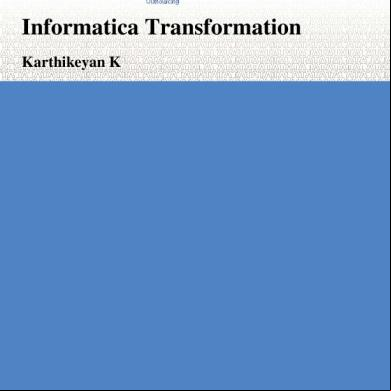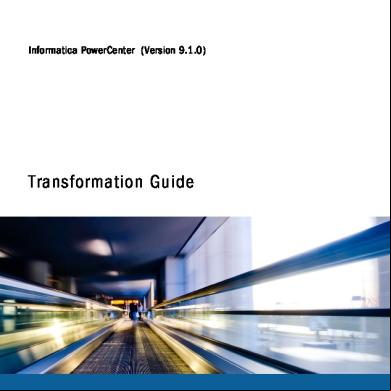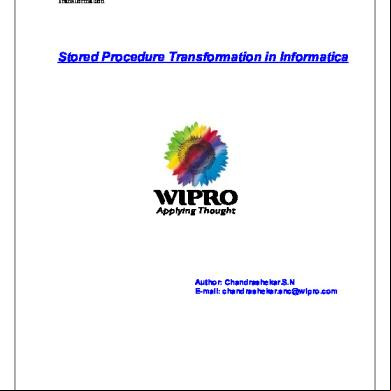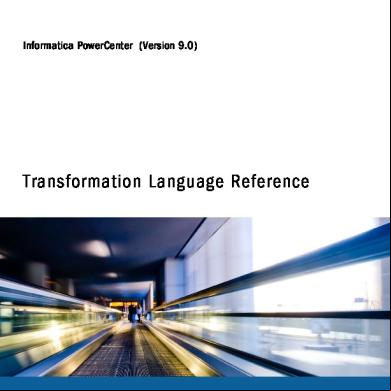Informatica Transformation 2r4j44
This document was ed by and they confirmed that they have the permission to share it. If you are author or own the copyright of this book, please report to us by using this report form. Report 3b7i
Overview 3e4r5l
& View Informatica Transformation as PDF for free.
More details w3441
- Words: 6,324
- Pages: 39
Informatica Transformation Karthikeyan K
Informatica Transformation
-2-
INFORMATICA TRANSFORMATIONS Service Practice: Business Intelligence(Retail COE-Technology)
[email protected]
Informatica Transformation
-3-
Table of Content -----------------------------------------------------------------------------------------------------------------------------------------------------------
1.Introduction………………………………………………………4 1.1 Overview…………………………………………………5 1.2 Types……………………………………………………..6 2.1 Aggregator Transformation………………………9 2.2
Expression Transformation……………………...11
2.3
Filter Transformation……………………………14
2.4
er Transformation…………………………...20
2.5
Lookup Transformation…………………………25
2.6
Normalizer Transformation……………………..28
2.7
Rank Transformation……………………………30
2.8
Router Transformation…………………………..32
2.9
Sequence Generator Transformation……………34
2.10
Stored Procedure Transformation……………...37
Informatica Transformation
-4-
1. Introduction This section of the document provides the overview and various types of Transformation in Informatica.It also explain how to create the Transformation. 1.1 Overview A transformation is a repository object that generates, modifies, or es data. The Designer provides a set of transformations that perform specific functions. For example: An Aggregator transformation performs calculations on groups of data. Transformations in a mapping represent the operations the Integration Service performs on the data. Data es through transformation ports that you link in a mapping or mapplet. Transformations can be active or ive. An active transformation can change the number of rows that through it, such as a Filter transformation that removes rows that do not meet the filter condition. A ive transformation does not change the number of rows that through it, such as an Expression transformation that performs a calculation on data and es all rows through the transformation. Transformations can be connected to the data flow, or they can be unconnected. An unconnected transformation is not connected to other transformations in the mapping. An unconnected transformation
Informatica Transformation
-5-
is called within another transformation, and returns a value to that transformation. 2. Types of Transformation 2.1
Aggregator Transformation
2.2
Expression Transformation
2.3
Filter Transformation
2.4
er Transformation
2.5
Lookup Transformation
2.6
Normalizer Transformation
2.7
Rank Transformation
2.8
Router Transformation
2.9
Sequence Generator Transformation
2.10
Stored Procedure Transformation
2.11
Sorter Transformation ………………………………...35
Informatica Transformation
2.1
-6-
Aggregator Transformation
Transformation type: Active Connected The Aggregator transformation lets you perform aggregate calculations, such as averages and sums. The Integration Service performs aggregate calculations as it reads and stores necessary data group and row data in an aggregate cache. The Aggregator transformation is unlike the Expression transformation, in that you use the Aggregator transformation to perform calculations on groups. The Expression transformation permits you to perform calculations on a row-by-row basis only. When you use the transformation language to create aggregate expressions, you can use conditional clauses to filter rows, providing more flexibility than SQL language. After you create a session that includes an Aggregator transformation, you can enable the session option, Incremental Aggregation. When the Integration Service performs incremental aggregation, it es new source data through the mapping and uses historical cache data to perform new aggregation calculations incrementally. To create an Aggregator transformation: 1. In the Mapping Designer, click Transformation > Create. Select the Aggregator transformation. 2. Enter a name for the Aggregator, click Create. Then click Done. The Designer creates the Aggregator transformation.
Informatica Transformation
-7-
3. Drag the ports to the Aggregator transformation. The Designer creates input/output ports for each port you include. 4. Double-click the title bar of the transformation to open the Edit Transformations dialog box. 5. Select the Ports tab. 6. Click the group by option for each column you want the Aggregator to use in creating groups. Optionally, enter a default value to replace null groups. 7. Click Add to add an expression port. The expression port must be an output port. Make the port an output port by clearing Input (I). 8. Optionally, add default values for specific ports. If the target database does not handle null values and certain ports are likely to contain null values, specify a default value. 9. Configure properties on the Properties tab. 10. Click OK. 11. Click Repository > Save to save changes to the mapping.
Aggregate Expressions The Designer allows aggregate expressions only in the Aggregator transformation. An aggregate expression can include conditional clauses and non-aggregate functions. It can also include one aggregate function nested within another aggregate function, such as: MAX( COUNT( ITEM )) The result of an aggregate expression varies depending on the group by ports used in the transformation. For example, when the Integration Service calculates the following aggregate expression with no group by ports defined, it finds the total quantity of items sold: SUM( QUANTITY )
Informatica Transformation
-8-
However, if you use the same expression, and you group by the ITEM port, the Integration Service returns the total quantity of items sold, by item. You can create an aggregate expression in any output port and use multiple aggregate ports in a transformation.
Aggregate Functions Use the following aggregate functions within an Aggregator transformation. You can nest one aggregate function within another aggregate function. The transformation language includes the following aggregate functions: • • • • • • • • • • •
AVG COUNT FIRST LAST MAX MEDIAN MIN PERCENTILE STDDEV SUM VARIANCE
When you use any of these functions, you must use them in an expression within an Aggregator transformation.
Informatica Transformation
-9-
Expression Transformation Transformation type: ive Connected Use the Expression transformation to calculate values in a single row. For example, you might need to adjust employee salaries, concatenate first and last names, or convert strings to numbers. You can also use the Expression transformation to test conditional statements before you the results to a target or other transformations. Use the Expression transformation to perform non-aggregate calculations. To perform calculations involving multiple rows, such as sums or averages, use the Aggregator transformation To create an Expression transformation: 1. In the Mapping Designer, open a mapping. 2. Click Transformation > Create. Select Expression transformation. 3. Enter a name and click Done. 4. Select and drag the ports from the source qualifier or other transformations to add to the Expression transformation. You can also open the transformation and create ports manually. 5. Double-click on the title bar and click on Ports tab. You can create output and variable ports within the transformation.
Informatica Transformation
- 10 -
6. In the Expression section of an output or variable port, open the Expression Editor. 7. Enter an expression. Click Validate to the expression syntax. 8. Click Ok. 9. Assign the port datatype, precision, and scale to match the expression return value. 10. Create reusable transformations on the Transformation tab. Note: After you make the transformation reusable, you cannot copy ports from the source qualifier or other transformations. You can create ports manually within the transformation. 11. Configure the tracing level on the Properties tab. 12. Add metadata extensions on the Metadata Extensions tab. 13. Click Ok 14. Connect the output ports to a downstream transformation or target. 15. Click Repository > Save.
Informatica Transformation
2.3
- 11 -
Filter Transformation
Transformation type: Active Connected Use the Filter transformation to filter out rows in a mapping. As an active transformation, the Filter transformation may change the number of rows ed through it. The Filter transformation allows rows that meet the specified filter condition to through. It drops rows that do not meet the condition. You can filter data based on one or more conditions. A filter condition returns TRUE or FALSE for each row that the Integration Service evaluates, depending on whether a row meets the specified condition. For each row that returns TRUE, the Integration Services through the transformation. For each row that returns FALSE, the Integration Service drops and writes a message to the session log. Filter Condition The filter condition is an expression that returns TRUE or FALSE. Enter conditions using the Expression Editor available on the Properties tab. Any expression that returns a single value can be used as a filter. For example, if you want to filter out rows for employees whose salary is less than $30,000, you enter the following condition: SALARY > 30000
Informatica Transformation
- 12 -
You can specify multiple components of the condition, using the AND and OR logical operators. If you want to filter out employees who make less than $30,000 and more than $100,000, you enter the following condition: SALARY > 30000 AND SALARY < 100000 You can also enter a constant for the filter condition. The numeric equivalent of FALSE is zero (0). Any non-zero value is the equivalent of TRUE. For example, the transformation contains a port named NUMBER_OF_UNITS with a numeric datatype. You configure a filter condition to return FALSE if the value of NUMBER_OF_UNITS equals zero. Otherwise, the condition returns TRUE. You do not need to specify TRUE or FALSE as values in the expression. TRUE and FALSE are implicit return values from any condition you set. If the filter condition evaluates to NULL, the row is treated as FALSE. Note: The filter condition is case sensitive. To create a Filter transformation: 1. In the Mapping Designer, open a mapping. 2. Click Transformation > Create. Select Filter transformation. 3. Enter a name for the transformation. Click Create and then click Done.
Informatica Transformation
- 13 -
4. Select and drag all the ports from a source qualifier or other transformation to add them to the Filter transformation. 5. Double-click on the title bar and click on Ports tab. You can also manually create ports within the transformation. 6. Click the Properties tab to configure the filter condition and tracing level. 7. In the Value section of the filter condition, open the Expression Editor. 8. Enter the filter condition you want to apply. The default condition returns TRUE. Use values from one of the input ports in the transformation as part of this condition. However, you can also use values from output ports in other transformations. 9. Enter an expression. Click Validate to the syntax of the conditions you entered. 10. Select the tracing level. 11. Add metadata extensions on the Metadata Extensions tab
Informatica Transformation
2.4
- 14 -
er Transformation
Transformation type: Active Connected Use the er transformation to source data from two related heterogeneous sources residing in different locations or file systems. You can also data from the same source. The er transformation s sources with at least one matching column. The er transformation uses a condition that matches one or more pairs of columns between the two sources. The two input pipelines include a master pipeline and a detail pipeline or a master and a detail branch. The master pipeline ends at the er transformation, while the detail pipeline continues to the target. To more than two sources in a mapping, the output from the er transformation with another source pipeline. Add er transformations to the mapping until you have ed all the source pipelines. The er transformation accepts input from most transformations. However, consider the following limitations on the pipelines you connect to the er transformation: • You cannot use a er transformation when either input pipeline contains an Update Strategy transformation. • You cannot use a er transformation if you connect a Sequence Generator transformation directly before the er transformation.
Informatica Transformation
- 15 -
Condition The condition contains ports from both input sources that must match for the Integration Service to two rows. Depending on the type of selected, the Integration Service either adds the row to the result set or discards the row. The er transformation produces result sets based on the type, condition, and input data sources. Before you define a condition, that the master and detail sources are configured for optimal performance. During a session, the Integration Service compares each row of the master source against the detail source. To improve performance for an unsorted er transformation, use the source with fewer rows as the master source. To improve performance for a sorted er transformation, use the source with fewer duplicate key values as the master. By default, when you add ports to a er transformation, the ports from the first source pipeline display as detail sources. Adding the ports from the second source pipeline sets them as master sources. To change these settings, click the M column on the Ports tab for the ports you want to set as the master source. This sets ports from this source as master ports and ports from the other source as detail ports. You define one or more conditions based on equality between the specified master and detail sources. For example, if two sources with tables called EMPLOYEE_AGE and EMPLOYEE_POSITION both contain employee ID numbers, the following condition matches rows with employees listed in both sources: EMP_ID1 = EMP_ID2 Use one or more ports from the input sources of a er transformation in the condition.
Informatica Transformation
- 16 -
Additional ports increase the time necessary to two sources. The order of the ports in the condition can impact the performance of the er transformation. If you use multiple ports in the condition, the Integration Service compares the ports in the order you specify. The Designer validates datatypes in a condition. Both ports in a condition must have the same datatype. If you need to use two ports in the condition with non-matching datatypes, convert the datatypes so they match. If you Char and Varchar datatypes, the Integration Service counts any spaces that pad Char values as part of the string: Char(40) = "abcd" Varchar(40) = "abcd" The Char value is “abcd” padded with 36 blank spaces, and the Integration Service does not the two fields because the Char field contains trailing spaces. Note: The er transformation does not match null values. For example, if both EMP_ID1 and EMP_ID2 contain a row with a null value, the Integration Service does not consider them a match and does not the two rows. To rows with null values, replace null input with default values, and then on the default values. Type In SQL, a is a relational operator that combines data from multiple tables into a single result set. The er transformation is similar to an SQL except that data can originate from different types of sources.
Informatica Transformation
- 17 -
You define the type on the Properties tab in the transformation. The er transformation s the following types of s: • • • •
Normal Master Outer Detail Outer Full Outer
Note: A normal or master outer performs faster than a full outer or detail outer . If a result set includes fields that do not contain data in either of the sources, the er transformation populates the empty fields with null values. If you know that a field will return a NULL and you do not want to insert NULLs in the target, you can set a default value on the Ports tab for the corresponding port. To create a er Transformation: 1. In the Mapping Designer, click Transformation > Create. Select the er transformation. Enter a name, and click OK. The naming convention for er transformations is JNR_TransformationName. Enter a description for the transformation. The Designer creates the er transformation. 2. Drag all the input/output ports from the first source into the er transformation.
Informatica Transformation
- 18 -
The Designer creates input/output ports for the source fields in the er transformation as detail fields by default. You can edit this property later. 3. Select and drag all the input/output ports from the second source into the er transformation. The Designer configures the second set of source fields and master fields by default. 4. Double-click the title bar of the er transformation to open the transformation. 5. Click the Ports tab. 6. Click any box in the M column to switch the master/detail relationship for the sources. Tip: To improve performance for an unsorted er transformation, use the source with fewer rows as the master source. To improve performance for a sorted er transformation, use the source with fewer duplicate key values as the master. 7. Add default values for specific ports. Some ports are likely to contain null values, since the fields in one of the sources may be empty. You can specify a default value if the target database does not handle NULLs. 8. Click the Condition tab and set the condition.
Informatica Transformation
- 19 -
9. Click the Add button to add a condition. You can add multiple conditions. The master and detail ports must have matching datatypes. The er transformation only s equivalent (=) s. For more information about defining the condition, see Defining a Condition. 10. Click the Properties tab and configure properties for the transformation. Note: You can edit the condition from the Condition tab. The keyword AND separates multiple conditions. 11. Click OK. 12. Click the Metadata Extensions tab to configure metadata extensions. 13. Click Repository > Save to save changes to the mapping.
Informatica Transformation
2.5
- 20 -
Lookup Transformation
Transformation type: ive Connected/Unconnected Use a Lookup transformation in a mapping to look up data in a flat file or a relational table, view, or synonym. You can import a lookup definition from any flat file or relational database to which both the PowerCenter Client and Integration Service can connect. Use multiple Lookup transformations in a mapping. The Integration Service queries the lookup source based on the lookup ports in the transformation. It compares Lookup transformation port values to lookup source column values based on the lookup condition. the result of the lookup to other transformations and a target. Connected and Unconnected Lookups Connected Lookup Unconnected Lookup Receives input values directly from Receives input values from the the pipeline. result of a :LKP expression in another transformation. Use a dynamic or static cache. Use a static cache. Cache includes all lookup columns Cache includes all lookup/output used in the mapping (that is, lookup ports in the lookup condition and source columns included in the the lookup/return port. lookup condition and lookup source columns linked as output ports to other transformations).
Informatica Transformation
- 21 -
Can return multiple columns from Designate one return port (R). the same row or insert into the Returns one column from each dynamic lookup cache. row. If there is no match for the lookup If there is no match for the condition, the Integration Service lookup condition, the Integration returns the default value for all Service returns NULL. output ports. If you configure dynamic caching, the Integration Service inserts rows into the cache or leaves it unchanged. If there is a match for the lookup If there is a match for the lookup condition, the Integration Service condition, the Integration returns the result of the lookup Service returns the result of the condition for all lookup/output ports. lookup condition into the return If you configure dynamic caching, port. the Integration Service either updates the row the in the cache or leaves the row unchanged. multiple output values to one output value to another another transformation. Link transformation. The lookup/output ports to another lookup/output/return port es transformation. the value to the transformation calling :LKP expression. s -defined default values. Does not -defined default values.
Informatica Transformation
- 22 -
Lookup Condition The Integration Service uses the lookup condition to test incoming values. It is similar to the WHERE clause in an SQL query. When you configure a lookup condition for the transformation, you compare transformation input values with values in the lookup source or cache, represented by lookup ports. When you run a workflow, the Integration Service queries the lookup source or cache for all incoming values based on the condition. You must enter a lookup condition in all Lookup transformations. Some guidelines for the lookup condition apply for all Lookup transformations, and some guidelines vary depending on how you configure the transformation. Use the following guidelines when you enter a condition for a Lookup transformation: • The datatypes in a condition must match. • Use one input port for each lookup port used in the condition. Use the same input port in more than one condition in a transformation. • When you enter multiple conditions, the Integration Service evaluates each condition as an AND, not an OR. The Integration Service returns only rows that match all the conditions you specify. • The Integration Service matches null values. For example, if an input lookup condition column is NULL, the Integration Service evaluates the NULL equal to a NULL in the lookup. • If you configure a flat file lookup for sorted input, the Integration Service fails the session if the condition columns are not grouped. If the columns are grouped, but not sorted, the
Informatica Transformation
- 23 -
Integration Service processes the lookup as if you did not configure sorted input. For more information about sorted input, see Flat File Lookups. The lookup condition guidelines and the way the Integration Service processes matches can vary, depending on whether you configure the transformation for a dynamic cache or an uncached or static cache. To create a Lookup transformation: 1. In the Mapping Designer, click Transformation > Create. Select the Lookup transformation. Enter a name for the transformation. The naming convention for Lookup transformations is LKP_TransformationName. Click OK. 2. In the Select Lookup Table dialog box, you can choose the following options: • Choose an existing table or file definition. • Choose to import a definition from a relational table or file. • Skip to create a manual definition. 3. Define input ports for each lookup condition you want to define. 4. For an unconnected Lookup transformation, create a return port for the value you want to return from the lookup. 5. Define output ports for the values you want to to another transformation. 6. For Lookup transformations that use a dynamic lookup cache, associate an input port or sequence ID with each lookup port.
Informatica Transformation
- 24 -
7. Add the lookup conditions. If you include more than one lookup condition, place the conditions in the following order to optimize lookup performance: • Equal to (=) • Less than (<), greater than (>), less than or equal to (<=), greater than or equal to (>=) • Not equal to (!=) 8. On the Properties tab, set the properties for the Lookup transformation, and click OK. 9. For unconnected Lookup transformations, write an expression in another transformation using :LKP to call the unconnected Lookup transformation.
Informatica Transformation
2.6
- 25 -
Normalizer Transformation
Transformation type: Active Connected The Normalizer transformation receives a row that contains multipleoccurring columns and returns a row for each instance of the multiple-occurring data. The transformation processes multipleoccurring columns or multiple-occurring groups of columns in each source row. The Normalizer transformation parses multiple-occurring columns from COBOL sources, relational tables, or other sources. It can process multiple record types from a COBOL source that contains a REDEFINES clause. For example, you might have a relational table that stores four quarters of sales by store. You need to create a row for each sales occurrence. You can configure a Normalizer transformation to return a separate row for each quarter. The following source rows contain four quarters of sales by store: Store1 100 300 500 Store2 250 450 650 The Normalizer returns a row for each store and sales combination. It also returns an index that identifies the quarter number: Store1 100 1
Informatica Transformation
- 26 -
Store1 300 2 Store1 500 3 Store2 250 1 Store2 450 2 Store2 650 3 The Normalizer transformation generates a key for each source row. The Integration Service increments the generated key sequence number each time it processes a source row. When the source row contains a multiple-occurring column or a multiple-occurring group of columns, the Normalizer transformation returns a row for each occurrence. Each row contains the same generated key value. When the Normalizer returns multiple rows from a source row, it returns duplicate data for single-occurring source columns. For example, Store1 and Store2 repeat for each instance of sales. To create a Normalizer transformation: 1. In the Transformation Developer or the Mapping Designer, click Transformation > Create. Select Normalizer transformation. Enter a name for the Normalizer transformation. The naming convention for Normalizer transformations is NRM_TransformationName. 2. Click Create and click Done. 3. Open the Normalizer transformation and click the Normalizer tab.
Informatica Transformation
- 27 -
4. Click Add to add a new column. The Designer creates a new column with default attributes. You can change the name, datatype, precision, and scale. 5. To create a multiple-occurring column, enter the number of occurrences in the Occurs column. 6. To create a group of multiple-occurring columns, enter at least one of the columns on the Normalizer tab. Select the column. Click Level. The Designer adds a NEWRECORD group level column above the selected column. NEWRECORD becomes Level 1. The selected column becomes Level 2. You can rename the NEWRECORD column. 7. You can change the column level for other columns to add them to the same group. Select a column and click Level to change it to the same level as the column above it. Columns in the same group must appear sequentially in the Normalizer tab. Change the occurrence at the group level to make the group of columns multiple-occurring. 9. Click Apply to save the columns and create input and output ports. The Designer creates the Normalizer transformation input and output ports. In addition, the Designer creates the generated key columns and a column ID for each multiple-occurring column or group of columns.
Informatica Transformation
- 28 -
10.Select the Properties tab to change the tracing level or reset the generated key sequence numbers after the next session. 2.7
Rank Transformation
Transformation type: Active Connected You can select only the top or bottom rank of data with Rank transformation. Use a Rank transformation to return the largest or smallest numeric value in a port or group. You can also use a Rank transformation to return the strings at the top or the bottom of a session sort order. During the session, the Integration Service caches input data until it can perform the rank calculations. The Rank transformation differs from the transformation functions MAX and MIN, in that it lets you select a group of top or bottom values, not just one value. For example, use Rank to select the top 10 salespersons in a given territory. Or, to generate a financial report, you might also use a Rank transformation to identify the three departments with the lowest expenses in salaries and overhead. While the SQL language provides many functions designed to handle groups of data, identifying top or bottom strata within a set of rows is not possible using standard SQL functions. You connect all ports representing the same row set to the transformation. Only the rows that fall within that rank, based on some measure you set when you configure the transformation, through the Rank transformation. You can also write expressions to transform data or perform calculations.
Informatica Transformation
- 29 -
To create a Rank transformation: 1. In the Mapping Designer, click Transformation > Create. Select the Rank transformation. Enter a name for the Rank. The naming convention for Rank transformations is RNK_TransformationName. Enter a description for the transformation. This description appears in the Repository Manager. 2 Click Create, and then click Done. The Designer creates the Rank transformation. 3. Link columns from an input transformation to the Rank transformation. 4. Click the Ports tab, and then select the Rank (R) option for the port used to measure ranks. If you want to create groups for ranked rows, select Group By for the port that defines the group. 5. Click the Properties tab and select whether you want the top or bottom rank. 6. For the Number of Ranks option, enter the number of rows you want to select for the rank. 7. Change the other Rank transformation properties, if necessary.
Informatica Transformation
- 30 -
8. Click OK. 9. Click Repository > Save. 2.8
Router Transformation
Transformation type: Active Connected A Router transformation is similar to a Filter transformation because both transformations allow you to use a condition to test data. A Filter transformation tests data for one condition and drops the rows of data that do not meet the condition. However, a Router transformation tests data for one or more conditions and gives you the option to route rows of data that do not meet any of the conditions to a default output group. If you need to test the same input data based on multiple conditions, use a Router transformation in a mapping instead of creating multiple Filter transformations to perform the same task. The Router transformation is more efficient. For example, to test data based on three conditions, you only need one Router transformation instead of three filter transformations to perform this task. Likewise, when you use a Router transformation in a mapping, the Integration Service processes the incoming data only once. When you use multiple Filter transformations in a mapping, the Integration Service processes the incoming data for each transformation. To create a Router transformation: 1. In the Mapping Designer, open a mapping.
Informatica Transformation
- 31 -
2. Click Transformation > Create. Select Router transformation, and enter the name of the new transformation. The naming convention for the Router transformation is RTR_TransformationName. Click Create, and then click Done. 3. Select and drag all the ports from a transformation to add them to the Router transformation, or you can manually create input ports on the Ports tab. 4. Double-click the title bar of the Router transformation to edit transformation properties. 5.
Click the Transformation tab and configure transformation properties.
6. Click the Properties tab and configure tracing levels. 7. Click the Groups tab, and then click the Add button to create a -defined group. The Designer creates the default group when you create the first -defined group. 8. Click the Group Filter Condition field to open the Expression Editor. 9. Enter a group filter condition. 10.Click Validate to check the syntax of the conditions you entered. 11. Click OK.
Informatica Transformation
- 32 -
12. Connect group output ports to transformations or targets. 13. Click Repository > Save. 2.9
Sequence Generator Transformation
Transformation type: ive Connected The Sequence Generator transformation generates numeric values. Use the Sequence Generator to create unique primary key values, replace missing primary keys, or cycle through a sequential range of numbers. The Sequence Generator transformation is a connected transformation. It contains two output ports that you can connect to one or more transformations. The Integration Service generates a block of sequence numbers each time a block of rows enters a connected transformation. If you connect CURRVAL, the Integration Service processes one row in each block. When NEXTVAL is connected to the input port of another transformation, the Integration Service generates a sequence of numbers. When CURRVAL is connected to the input port of another transformation, the Integration Service generates the NEXTVAL value plus the Increment By value. You can make a Sequence Generator reusable, and use it in multiple mappings. You might reuse a Sequence Generator when you perform multiple loads to a single target. You can complete the following tasks with a Sequence Generator transformation:
Informatica Transformation
- 33 -
• Create keys. • Replace missing values. • Cycle through a sequential range of numbers. To create a Sequence Generator transformation: 1. In the Mapping Designer, click Transformation > Create. Select the Sequence Generator transformation. The naming convention for Sequence Generator transformations is SEQ_TransformationName. 2. Enter a name for the Sequence Generator, and click Create. Click Done. The Designer creates the Sequence Generator transformation. 3. Double-click the title bar of the transformation. 4. Enter a description for the transformation. 5. Select the Properties tab. Enter settings. 6. Click OK. 7.
To generate new sequences during a session, connect the NEXTVAL port to at least one transformation in the mapping. Use the NEXTVAL or CURRVAL ports in an expression in other transformations.
8. Click Repository > Save.
Informatica Transformation
2.10
- 34 -
Stored Procedure Transformation
Transformation type: ive Connected/Unconnected A Stored Procedure transformation is an important tool for populating and maintaining databases. Database s create stored procedures to automate tasks that are too complicated for standard SQL statements. A stored procedure is a precompiled collection of Transact-SQL, PLSQL or other database procedural statements and optional flow control statements, similar to an executable script. Stored procedures are stored and run within the database. You can run a stored procedure with the EXECUTE SQL statement in a database client tool, just as you can run SQL statements. Unlike standard SQL, however, stored procedures allow -defined variables, conditional statements, and other powerful programming features. Not all databases stored procedures, and stored procedure syntax varies depending on the database. You might use stored procedures to complete the following tasks: • Check the status of a target database before loading data into it. • Determine if enough space exists in a database.
Informatica Transformation
- 35 -
• Perform a specialized calculation. • Drop and recreate indexes. Database developers and programmers use stored procedures for various tasks within databases, since stored procedures allow greater flexibility than SQL statements. Stored procedures also provide error handling and logging necessary for critical tasks. Developers create stored procedures in the database using the client tools provided with the database. The stored procedure must exist in the database before creating a Stored Procedure transformation, and the stored procedure can exist in a source, target, or any database with a valid connection to the Integration Service. You might use a stored procedure to perform a query or calculation that you would otherwise make part of a mapping. For example, if you already have a well-tested stored procedure for calculating sales tax, you can perform that calculation through the stored procedure instead of recreating the same calculation in an Expression transformation. To create a Stored Procedure transformation: 1. In the Mapping Designer, click Transformation > Create, and then select Stored Procedure. The naming convention for a Stored Procedure transformation is the name of the stored procedure, which happens automatically. If you change the transformation name, then you need to configure the name of the stored procedure in the
Informatica Transformation
- 36 -
Transformation Properties. If you have multiple instances of the same stored procedure in a mapping, you must perform this step. 2. Click Skip. The Stored Procedure transformation appears in the Mapping Designer. 3. Open the transformation, and click the Ports tab. You must create ports based on the input parameters, output parameters, and return values in the stored procedure. Create a port in the Stored Procedure transformation for each of the following stored procedure parameters: • An integer input parameter • A string output parameter • A return value For the integer input parameter, you would create an integer input port. The parameter and the port must be the same datatype and precision. Repeat this for the output parameter and the return value.The R column should be selected and the output port for the return value. For stored procedures with multiple parameters, you must list the ports in the same order that they appear in the stored procedure. 4. Click the Properties tab. Enter the name of the stored procedure in the Stored Procedure Name row, and select the database where the stored procedure exists from the Connection Information row. 5. Click OK.
Informatica Transformation
- 37 -
6. Click Repository > Save to save changes to the mapping. Although the repository validates and saves the mapping, the Designer does not validate the manually entered Stored Procedure transformation. No checks are completed to that the proper parameters or return value exist in the stored procedure. If the Stored Procedure transformation is not configured properly, the session fails. 2.11
Sorter Transformation
Transformation type: Active Connected You can sort data with the Sorter transformation. You can sort data in ascending or descending order according to a specified sort key. You can also configure the Sorter transformation for case-sensitive sorting, and specify whether the output rows should be distinct. The Sorter transformation is an active transformation. It must be connected to the data flow. You can sort data from relational or flat file sources. You can also use the Sorter transformation to sort data ing through an Aggregator transformation configured to use sorted input. When you create a Sorter transformation in a mapping, you specify one or more ports as a sort key and configure each sort key port to sort in ascending or descending order. You also configure sort criteria the Integration Service applies to all sort key ports and the system resources it allocates to perform the sort operation.
Informatica Transformation
- 38 -
To create a Sorter transformation: 1. In the Mapping Designer, click Transformation > Create. Select the Sorter transformation. The naming convention for Sorter transformations is SRT_TransformationName. Enter a description for the transformation. This description appears in the Repository Manager, making it easier to understand what the transformation does. 2. Enter a name for the Sorter and click Create. The Designer creates the Sorter transformation. 3. Click Done. 4. Drag the ports you want to sort into the Sorter transformation. The Designer creates the input/output ports for each port you include. 5. Double-click the title bar of the transformation to open the Edit Transformations dialog box. 6. Select the Ports tab. 7. Select the ports you want to use as the sort key. 8. For each port selected as part of the sort key, specify whether you want the Integration Service to sort data in ascending or descending order.
Informatica Transformation
9.
- 39 -
Select the Properties tab. Modify the Sorter transformation properties. For information about Sorter transformation properties, see Sorter Transformation Properties.
10. Select the Metadata Extensions tab. Create or edit metadata extensions for the Sorter transformation. For more information about metadata extensions, see “Metadata Extensions” in the Repository Guide. 11. Click OK. 12. Click Repository > Save to save changes to the mapping.
Informatica Transformation
-2-
INFORMATICA TRANSFORMATIONS Service Practice: Business Intelligence(Retail COE-Technology)
[email protected]
Informatica Transformation
-3-
Table of Content -----------------------------------------------------------------------------------------------------------------------------------------------------------
1.Introduction………………………………………………………4 1.1 Overview…………………………………………………5 1.2 Types……………………………………………………..6 2.1 Aggregator Transformation………………………9 2.2
Expression Transformation……………………...11
2.3
Filter Transformation……………………………14
2.4
er Transformation…………………………...20
2.5
Lookup Transformation…………………………25
2.6
Normalizer Transformation……………………..28
2.7
Rank Transformation……………………………30
2.8
Router Transformation…………………………..32
2.9
Sequence Generator Transformation……………34
2.10
Stored Procedure Transformation……………...37
Informatica Transformation
-4-
1. Introduction This section of the document provides the overview and various types of Transformation in Informatica.It also explain how to create the Transformation. 1.1 Overview A transformation is a repository object that generates, modifies, or es data. The Designer provides a set of transformations that perform specific functions. For example: An Aggregator transformation performs calculations on groups of data. Transformations in a mapping represent the operations the Integration Service performs on the data. Data es through transformation ports that you link in a mapping or mapplet. Transformations can be active or ive. An active transformation can change the number of rows that through it, such as a Filter transformation that removes rows that do not meet the filter condition. A ive transformation does not change the number of rows that through it, such as an Expression transformation that performs a calculation on data and es all rows through the transformation. Transformations can be connected to the data flow, or they can be unconnected. An unconnected transformation is not connected to other transformations in the mapping. An unconnected transformation
Informatica Transformation
-5-
is called within another transformation, and returns a value to that transformation. 2. Types of Transformation 2.1
Aggregator Transformation
2.2
Expression Transformation
2.3
Filter Transformation
2.4
er Transformation
2.5
Lookup Transformation
2.6
Normalizer Transformation
2.7
Rank Transformation
2.8
Router Transformation
2.9
Sequence Generator Transformation
2.10
Stored Procedure Transformation
2.11
Sorter Transformation ………………………………...35
Informatica Transformation
2.1
-6-
Aggregator Transformation
Transformation type: Active Connected The Aggregator transformation lets you perform aggregate calculations, such as averages and sums. The Integration Service performs aggregate calculations as it reads and stores necessary data group and row data in an aggregate cache. The Aggregator transformation is unlike the Expression transformation, in that you use the Aggregator transformation to perform calculations on groups. The Expression transformation permits you to perform calculations on a row-by-row basis only. When you use the transformation language to create aggregate expressions, you can use conditional clauses to filter rows, providing more flexibility than SQL language. After you create a session that includes an Aggregator transformation, you can enable the session option, Incremental Aggregation. When the Integration Service performs incremental aggregation, it es new source data through the mapping and uses historical cache data to perform new aggregation calculations incrementally. To create an Aggregator transformation: 1. In the Mapping Designer, click Transformation > Create. Select the Aggregator transformation. 2. Enter a name for the Aggregator, click Create. Then click Done. The Designer creates the Aggregator transformation.
Informatica Transformation
-7-
3. Drag the ports to the Aggregator transformation. The Designer creates input/output ports for each port you include. 4. Double-click the title bar of the transformation to open the Edit Transformations dialog box. 5. Select the Ports tab. 6. Click the group by option for each column you want the Aggregator to use in creating groups. Optionally, enter a default value to replace null groups. 7. Click Add to add an expression port. The expression port must be an output port. Make the port an output port by clearing Input (I). 8. Optionally, add default values for specific ports. If the target database does not handle null values and certain ports are likely to contain null values, specify a default value. 9. Configure properties on the Properties tab. 10. Click OK. 11. Click Repository > Save to save changes to the mapping.
Aggregate Expressions The Designer allows aggregate expressions only in the Aggregator transformation. An aggregate expression can include conditional clauses and non-aggregate functions. It can also include one aggregate function nested within another aggregate function, such as: MAX( COUNT( ITEM )) The result of an aggregate expression varies depending on the group by ports used in the transformation. For example, when the Integration Service calculates the following aggregate expression with no group by ports defined, it finds the total quantity of items sold: SUM( QUANTITY )
Informatica Transformation
-8-
However, if you use the same expression, and you group by the ITEM port, the Integration Service returns the total quantity of items sold, by item. You can create an aggregate expression in any output port and use multiple aggregate ports in a transformation.
Aggregate Functions Use the following aggregate functions within an Aggregator transformation. You can nest one aggregate function within another aggregate function. The transformation language includes the following aggregate functions: • • • • • • • • • • •
AVG COUNT FIRST LAST MAX MEDIAN MIN PERCENTILE STDDEV SUM VARIANCE
When you use any of these functions, you must use them in an expression within an Aggregator transformation.
Informatica Transformation
-9-
Expression Transformation Transformation type: ive Connected Use the Expression transformation to calculate values in a single row. For example, you might need to adjust employee salaries, concatenate first and last names, or convert strings to numbers. You can also use the Expression transformation to test conditional statements before you the results to a target or other transformations. Use the Expression transformation to perform non-aggregate calculations. To perform calculations involving multiple rows, such as sums or averages, use the Aggregator transformation To create an Expression transformation: 1. In the Mapping Designer, open a mapping. 2. Click Transformation > Create. Select Expression transformation. 3. Enter a name and click Done. 4. Select and drag the ports from the source qualifier or other transformations to add to the Expression transformation. You can also open the transformation and create ports manually. 5. Double-click on the title bar and click on Ports tab. You can create output and variable ports within the transformation.
Informatica Transformation
- 10 -
6. In the Expression section of an output or variable port, open the Expression Editor. 7. Enter an expression. Click Validate to the expression syntax. 8. Click Ok. 9. Assign the port datatype, precision, and scale to match the expression return value. 10. Create reusable transformations on the Transformation tab. Note: After you make the transformation reusable, you cannot copy ports from the source qualifier or other transformations. You can create ports manually within the transformation. 11. Configure the tracing level on the Properties tab. 12. Add metadata extensions on the Metadata Extensions tab. 13. Click Ok 14. Connect the output ports to a downstream transformation or target. 15. Click Repository > Save.
Informatica Transformation
2.3
- 11 -
Filter Transformation
Transformation type: Active Connected Use the Filter transformation to filter out rows in a mapping. As an active transformation, the Filter transformation may change the number of rows ed through it. The Filter transformation allows rows that meet the specified filter condition to through. It drops rows that do not meet the condition. You can filter data based on one or more conditions. A filter condition returns TRUE or FALSE for each row that the Integration Service evaluates, depending on whether a row meets the specified condition. For each row that returns TRUE, the Integration Services through the transformation. For each row that returns FALSE, the Integration Service drops and writes a message to the session log. Filter Condition The filter condition is an expression that returns TRUE or FALSE. Enter conditions using the Expression Editor available on the Properties tab. Any expression that returns a single value can be used as a filter. For example, if you want to filter out rows for employees whose salary is less than $30,000, you enter the following condition: SALARY > 30000
Informatica Transformation
- 12 -
You can specify multiple components of the condition, using the AND and OR logical operators. If you want to filter out employees who make less than $30,000 and more than $100,000, you enter the following condition: SALARY > 30000 AND SALARY < 100000 You can also enter a constant for the filter condition. The numeric equivalent of FALSE is zero (0). Any non-zero value is the equivalent of TRUE. For example, the transformation contains a port named NUMBER_OF_UNITS with a numeric datatype. You configure a filter condition to return FALSE if the value of NUMBER_OF_UNITS equals zero. Otherwise, the condition returns TRUE. You do not need to specify TRUE or FALSE as values in the expression. TRUE and FALSE are implicit return values from any condition you set. If the filter condition evaluates to NULL, the row is treated as FALSE. Note: The filter condition is case sensitive. To create a Filter transformation: 1. In the Mapping Designer, open a mapping. 2. Click Transformation > Create. Select Filter transformation. 3. Enter a name for the transformation. Click Create and then click Done.
Informatica Transformation
- 13 -
4. Select and drag all the ports from a source qualifier or other transformation to add them to the Filter transformation. 5. Double-click on the title bar and click on Ports tab. You can also manually create ports within the transformation. 6. Click the Properties tab to configure the filter condition and tracing level. 7. In the Value section of the filter condition, open the Expression Editor. 8. Enter the filter condition you want to apply. The default condition returns TRUE. Use values from one of the input ports in the transformation as part of this condition. However, you can also use values from output ports in other transformations. 9. Enter an expression. Click Validate to the syntax of the conditions you entered. 10. Select the tracing level. 11. Add metadata extensions on the Metadata Extensions tab
Informatica Transformation
2.4
- 14 -
er Transformation
Transformation type: Active Connected Use the er transformation to source data from two related heterogeneous sources residing in different locations or file systems. You can also data from the same source. The er transformation s sources with at least one matching column. The er transformation uses a condition that matches one or more pairs of columns between the two sources. The two input pipelines include a master pipeline and a detail pipeline or a master and a detail branch. The master pipeline ends at the er transformation, while the detail pipeline continues to the target. To more than two sources in a mapping, the output from the er transformation with another source pipeline. Add er transformations to the mapping until you have ed all the source pipelines. The er transformation accepts input from most transformations. However, consider the following limitations on the pipelines you connect to the er transformation: • You cannot use a er transformation when either input pipeline contains an Update Strategy transformation. • You cannot use a er transformation if you connect a Sequence Generator transformation directly before the er transformation.
Informatica Transformation
- 15 -
Condition The condition contains ports from both input sources that must match for the Integration Service to two rows. Depending on the type of selected, the Integration Service either adds the row to the result set or discards the row. The er transformation produces result sets based on the type, condition, and input data sources. Before you define a condition, that the master and detail sources are configured for optimal performance. During a session, the Integration Service compares each row of the master source against the detail source. To improve performance for an unsorted er transformation, use the source with fewer rows as the master source. To improve performance for a sorted er transformation, use the source with fewer duplicate key values as the master. By default, when you add ports to a er transformation, the ports from the first source pipeline display as detail sources. Adding the ports from the second source pipeline sets them as master sources. To change these settings, click the M column on the Ports tab for the ports you want to set as the master source. This sets ports from this source as master ports and ports from the other source as detail ports. You define one or more conditions based on equality between the specified master and detail sources. For example, if two sources with tables called EMPLOYEE_AGE and EMPLOYEE_POSITION both contain employee ID numbers, the following condition matches rows with employees listed in both sources: EMP_ID1 = EMP_ID2 Use one or more ports from the input sources of a er transformation in the condition.
Informatica Transformation
- 16 -
Additional ports increase the time necessary to two sources. The order of the ports in the condition can impact the performance of the er transformation. If you use multiple ports in the condition, the Integration Service compares the ports in the order you specify. The Designer validates datatypes in a condition. Both ports in a condition must have the same datatype. If you need to use two ports in the condition with non-matching datatypes, convert the datatypes so they match. If you Char and Varchar datatypes, the Integration Service counts any spaces that pad Char values as part of the string: Char(40) = "abcd" Varchar(40) = "abcd" The Char value is “abcd” padded with 36 blank spaces, and the Integration Service does not the two fields because the Char field contains trailing spaces. Note: The er transformation does not match null values. For example, if both EMP_ID1 and EMP_ID2 contain a row with a null value, the Integration Service does not consider them a match and does not the two rows. To rows with null values, replace null input with default values, and then on the default values. Type In SQL, a is a relational operator that combines data from multiple tables into a single result set. The er transformation is similar to an SQL except that data can originate from different types of sources.
Informatica Transformation
- 17 -
You define the type on the Properties tab in the transformation. The er transformation s the following types of s: • • • •
Normal Master Outer Detail Outer Full Outer
Note: A normal or master outer performs faster than a full outer or detail outer . If a result set includes fields that do not contain data in either of the sources, the er transformation populates the empty fields with null values. If you know that a field will return a NULL and you do not want to insert NULLs in the target, you can set a default value on the Ports tab for the corresponding port. To create a er Transformation: 1. In the Mapping Designer, click Transformation > Create. Select the er transformation. Enter a name, and click OK. The naming convention for er transformations is JNR_TransformationName. Enter a description for the transformation. The Designer creates the er transformation. 2. Drag all the input/output ports from the first source into the er transformation.
Informatica Transformation
- 18 -
The Designer creates input/output ports for the source fields in the er transformation as detail fields by default. You can edit this property later. 3. Select and drag all the input/output ports from the second source into the er transformation. The Designer configures the second set of source fields and master fields by default. 4. Double-click the title bar of the er transformation to open the transformation. 5. Click the Ports tab. 6. Click any box in the M column to switch the master/detail relationship for the sources. Tip: To improve performance for an unsorted er transformation, use the source with fewer rows as the master source. To improve performance for a sorted er transformation, use the source with fewer duplicate key values as the master. 7. Add default values for specific ports. Some ports are likely to contain null values, since the fields in one of the sources may be empty. You can specify a default value if the target database does not handle NULLs. 8. Click the Condition tab and set the condition.
Informatica Transformation
- 19 -
9. Click the Add button to add a condition. You can add multiple conditions. The master and detail ports must have matching datatypes. The er transformation only s equivalent (=) s. For more information about defining the condition, see Defining a Condition. 10. Click the Properties tab and configure properties for the transformation. Note: You can edit the condition from the Condition tab. The keyword AND separates multiple conditions. 11. Click OK. 12. Click the Metadata Extensions tab to configure metadata extensions. 13. Click Repository > Save to save changes to the mapping.
Informatica Transformation
2.5
- 20 -
Lookup Transformation
Transformation type: ive Connected/Unconnected Use a Lookup transformation in a mapping to look up data in a flat file or a relational table, view, or synonym. You can import a lookup definition from any flat file or relational database to which both the PowerCenter Client and Integration Service can connect. Use multiple Lookup transformations in a mapping. The Integration Service queries the lookup source based on the lookup ports in the transformation. It compares Lookup transformation port values to lookup source column values based on the lookup condition. the result of the lookup to other transformations and a target. Connected and Unconnected Lookups Connected Lookup Unconnected Lookup Receives input values directly from Receives input values from the the pipeline. result of a :LKP expression in another transformation. Use a dynamic or static cache. Use a static cache. Cache includes all lookup columns Cache includes all lookup/output used in the mapping (that is, lookup ports in the lookup condition and source columns included in the the lookup/return port. lookup condition and lookup source columns linked as output ports to other transformations).
Informatica Transformation
- 21 -
Can return multiple columns from Designate one return port (R). the same row or insert into the Returns one column from each dynamic lookup cache. row. If there is no match for the lookup If there is no match for the condition, the Integration Service lookup condition, the Integration returns the default value for all Service returns NULL. output ports. If you configure dynamic caching, the Integration Service inserts rows into the cache or leaves it unchanged. If there is a match for the lookup If there is a match for the lookup condition, the Integration Service condition, the Integration returns the result of the lookup Service returns the result of the condition for all lookup/output ports. lookup condition into the return If you configure dynamic caching, port. the Integration Service either updates the row the in the cache or leaves the row unchanged. multiple output values to one output value to another another transformation. Link transformation. The lookup/output ports to another lookup/output/return port es transformation. the value to the transformation calling :LKP expression. s -defined default values. Does not -defined default values.
Informatica Transformation
- 22 -
Lookup Condition The Integration Service uses the lookup condition to test incoming values. It is similar to the WHERE clause in an SQL query. When you configure a lookup condition for the transformation, you compare transformation input values with values in the lookup source or cache, represented by lookup ports. When you run a workflow, the Integration Service queries the lookup source or cache for all incoming values based on the condition. You must enter a lookup condition in all Lookup transformations. Some guidelines for the lookup condition apply for all Lookup transformations, and some guidelines vary depending on how you configure the transformation. Use the following guidelines when you enter a condition for a Lookup transformation: • The datatypes in a condition must match. • Use one input port for each lookup port used in the condition. Use the same input port in more than one condition in a transformation. • When you enter multiple conditions, the Integration Service evaluates each condition as an AND, not an OR. The Integration Service returns only rows that match all the conditions you specify. • The Integration Service matches null values. For example, if an input lookup condition column is NULL, the Integration Service evaluates the NULL equal to a NULL in the lookup. • If you configure a flat file lookup for sorted input, the Integration Service fails the session if the condition columns are not grouped. If the columns are grouped, but not sorted, the
Informatica Transformation
- 23 -
Integration Service processes the lookup as if you did not configure sorted input. For more information about sorted input, see Flat File Lookups. The lookup condition guidelines and the way the Integration Service processes matches can vary, depending on whether you configure the transformation for a dynamic cache or an uncached or static cache. To create a Lookup transformation: 1. In the Mapping Designer, click Transformation > Create. Select the Lookup transformation. Enter a name for the transformation. The naming convention for Lookup transformations is LKP_TransformationName. Click OK. 2. In the Select Lookup Table dialog box, you can choose the following options: • Choose an existing table or file definition. • Choose to import a definition from a relational table or file. • Skip to create a manual definition. 3. Define input ports for each lookup condition you want to define. 4. For an unconnected Lookup transformation, create a return port for the value you want to return from the lookup. 5. Define output ports for the values you want to to another transformation. 6. For Lookup transformations that use a dynamic lookup cache, associate an input port or sequence ID with each lookup port.
Informatica Transformation
- 24 -
7. Add the lookup conditions. If you include more than one lookup condition, place the conditions in the following order to optimize lookup performance: • Equal to (=) • Less than (<), greater than (>), less than or equal to (<=), greater than or equal to (>=) • Not equal to (!=) 8. On the Properties tab, set the properties for the Lookup transformation, and click OK. 9. For unconnected Lookup transformations, write an expression in another transformation using :LKP to call the unconnected Lookup transformation.
Informatica Transformation
2.6
- 25 -
Normalizer Transformation
Transformation type: Active Connected The Normalizer transformation receives a row that contains multipleoccurring columns and returns a row for each instance of the multiple-occurring data. The transformation processes multipleoccurring columns or multiple-occurring groups of columns in each source row. The Normalizer transformation parses multiple-occurring columns from COBOL sources, relational tables, or other sources. It can process multiple record types from a COBOL source that contains a REDEFINES clause. For example, you might have a relational table that stores four quarters of sales by store. You need to create a row for each sales occurrence. You can configure a Normalizer transformation to return a separate row for each quarter. The following source rows contain four quarters of sales by store: Store1 100 300 500 Store2 250 450 650 The Normalizer returns a row for each store and sales combination. It also returns an index that identifies the quarter number: Store1 100 1
Informatica Transformation
- 26 -
Store1 300 2 Store1 500 3 Store2 250 1 Store2 450 2 Store2 650 3 The Normalizer transformation generates a key for each source row. The Integration Service increments the generated key sequence number each time it processes a source row. When the source row contains a multiple-occurring column or a multiple-occurring group of columns, the Normalizer transformation returns a row for each occurrence. Each row contains the same generated key value. When the Normalizer returns multiple rows from a source row, it returns duplicate data for single-occurring source columns. For example, Store1 and Store2 repeat for each instance of sales. To create a Normalizer transformation: 1. In the Transformation Developer or the Mapping Designer, click Transformation > Create. Select Normalizer transformation. Enter a name for the Normalizer transformation. The naming convention for Normalizer transformations is NRM_TransformationName. 2. Click Create and click Done. 3. Open the Normalizer transformation and click the Normalizer tab.
Informatica Transformation
- 27 -
4. Click Add to add a new column. The Designer creates a new column with default attributes. You can change the name, datatype, precision, and scale. 5. To create a multiple-occurring column, enter the number of occurrences in the Occurs column. 6. To create a group of multiple-occurring columns, enter at least one of the columns on the Normalizer tab. Select the column. Click Level. The Designer adds a NEWRECORD group level column above the selected column. NEWRECORD becomes Level 1. The selected column becomes Level 2. You can rename the NEWRECORD column. 7. You can change the column level for other columns to add them to the same group. Select a column and click Level to change it to the same level as the column above it. Columns in the same group must appear sequentially in the Normalizer tab. Change the occurrence at the group level to make the group of columns multiple-occurring. 9. Click Apply to save the columns and create input and output ports. The Designer creates the Normalizer transformation input and output ports. In addition, the Designer creates the generated key columns and a column ID for each multiple-occurring column or group of columns.
Informatica Transformation
- 28 -
10.Select the Properties tab to change the tracing level or reset the generated key sequence numbers after the next session. 2.7
Rank Transformation
Transformation type: Active Connected You can select only the top or bottom rank of data with Rank transformation. Use a Rank transformation to return the largest or smallest numeric value in a port or group. You can also use a Rank transformation to return the strings at the top or the bottom of a session sort order. During the session, the Integration Service caches input data until it can perform the rank calculations. The Rank transformation differs from the transformation functions MAX and MIN, in that it lets you select a group of top or bottom values, not just one value. For example, use Rank to select the top 10 salespersons in a given territory. Or, to generate a financial report, you might also use a Rank transformation to identify the three departments with the lowest expenses in salaries and overhead. While the SQL language provides many functions designed to handle groups of data, identifying top or bottom strata within a set of rows is not possible using standard SQL functions. You connect all ports representing the same row set to the transformation. Only the rows that fall within that rank, based on some measure you set when you configure the transformation, through the Rank transformation. You can also write expressions to transform data or perform calculations.
Informatica Transformation
- 29 -
To create a Rank transformation: 1. In the Mapping Designer, click Transformation > Create. Select the Rank transformation. Enter a name for the Rank. The naming convention for Rank transformations is RNK_TransformationName. Enter a description for the transformation. This description appears in the Repository Manager. 2 Click Create, and then click Done. The Designer creates the Rank transformation. 3. Link columns from an input transformation to the Rank transformation. 4. Click the Ports tab, and then select the Rank (R) option for the port used to measure ranks. If you want to create groups for ranked rows, select Group By for the port that defines the group. 5. Click the Properties tab and select whether you want the top or bottom rank. 6. For the Number of Ranks option, enter the number of rows you want to select for the rank. 7. Change the other Rank transformation properties, if necessary.
Informatica Transformation
- 30 -
8. Click OK. 9. Click Repository > Save. 2.8
Router Transformation
Transformation type: Active Connected A Router transformation is similar to a Filter transformation because both transformations allow you to use a condition to test data. A Filter transformation tests data for one condition and drops the rows of data that do not meet the condition. However, a Router transformation tests data for one or more conditions and gives you the option to route rows of data that do not meet any of the conditions to a default output group. If you need to test the same input data based on multiple conditions, use a Router transformation in a mapping instead of creating multiple Filter transformations to perform the same task. The Router transformation is more efficient. For example, to test data based on three conditions, you only need one Router transformation instead of three filter transformations to perform this task. Likewise, when you use a Router transformation in a mapping, the Integration Service processes the incoming data only once. When you use multiple Filter transformations in a mapping, the Integration Service processes the incoming data for each transformation. To create a Router transformation: 1. In the Mapping Designer, open a mapping.
Informatica Transformation
- 31 -
2. Click Transformation > Create. Select Router transformation, and enter the name of the new transformation. The naming convention for the Router transformation is RTR_TransformationName. Click Create, and then click Done. 3. Select and drag all the ports from a transformation to add them to the Router transformation, or you can manually create input ports on the Ports tab. 4. Double-click the title bar of the Router transformation to edit transformation properties. 5.
Click the Transformation tab and configure transformation properties.
6. Click the Properties tab and configure tracing levels. 7. Click the Groups tab, and then click the Add button to create a -defined group. The Designer creates the default group when you create the first -defined group. 8. Click the Group Filter Condition field to open the Expression Editor. 9. Enter a group filter condition. 10.Click Validate to check the syntax of the conditions you entered. 11. Click OK.
Informatica Transformation
- 32 -
12. Connect group output ports to transformations or targets. 13. Click Repository > Save. 2.9
Sequence Generator Transformation
Transformation type: ive Connected The Sequence Generator transformation generates numeric values. Use the Sequence Generator to create unique primary key values, replace missing primary keys, or cycle through a sequential range of numbers. The Sequence Generator transformation is a connected transformation. It contains two output ports that you can connect to one or more transformations. The Integration Service generates a block of sequence numbers each time a block of rows enters a connected transformation. If you connect CURRVAL, the Integration Service processes one row in each block. When NEXTVAL is connected to the input port of another transformation, the Integration Service generates a sequence of numbers. When CURRVAL is connected to the input port of another transformation, the Integration Service generates the NEXTVAL value plus the Increment By value. You can make a Sequence Generator reusable, and use it in multiple mappings. You might reuse a Sequence Generator when you perform multiple loads to a single target. You can complete the following tasks with a Sequence Generator transformation:
Informatica Transformation
- 33 -
• Create keys. • Replace missing values. • Cycle through a sequential range of numbers. To create a Sequence Generator transformation: 1. In the Mapping Designer, click Transformation > Create. Select the Sequence Generator transformation. The naming convention for Sequence Generator transformations is SEQ_TransformationName. 2. Enter a name for the Sequence Generator, and click Create. Click Done. The Designer creates the Sequence Generator transformation. 3. Double-click the title bar of the transformation. 4. Enter a description for the transformation. 5. Select the Properties tab. Enter settings. 6. Click OK. 7.
To generate new sequences during a session, connect the NEXTVAL port to at least one transformation in the mapping. Use the NEXTVAL or CURRVAL ports in an expression in other transformations.
8. Click Repository > Save.
Informatica Transformation
2.10
- 34 -
Stored Procedure Transformation
Transformation type: ive Connected/Unconnected A Stored Procedure transformation is an important tool for populating and maintaining databases. Database s create stored procedures to automate tasks that are too complicated for standard SQL statements. A stored procedure is a precompiled collection of Transact-SQL, PLSQL or other database procedural statements and optional flow control statements, similar to an executable script. Stored procedures are stored and run within the database. You can run a stored procedure with the EXECUTE SQL statement in a database client tool, just as you can run SQL statements. Unlike standard SQL, however, stored procedures allow -defined variables, conditional statements, and other powerful programming features. Not all databases stored procedures, and stored procedure syntax varies depending on the database. You might use stored procedures to complete the following tasks: • Check the status of a target database before loading data into it. • Determine if enough space exists in a database.
Informatica Transformation
- 35 -
• Perform a specialized calculation. • Drop and recreate indexes. Database developers and programmers use stored procedures for various tasks within databases, since stored procedures allow greater flexibility than SQL statements. Stored procedures also provide error handling and logging necessary for critical tasks. Developers create stored procedures in the database using the client tools provided with the database. The stored procedure must exist in the database before creating a Stored Procedure transformation, and the stored procedure can exist in a source, target, or any database with a valid connection to the Integration Service. You might use a stored procedure to perform a query or calculation that you would otherwise make part of a mapping. For example, if you already have a well-tested stored procedure for calculating sales tax, you can perform that calculation through the stored procedure instead of recreating the same calculation in an Expression transformation. To create a Stored Procedure transformation: 1. In the Mapping Designer, click Transformation > Create, and then select Stored Procedure. The naming convention for a Stored Procedure transformation is the name of the stored procedure, which happens automatically. If you change the transformation name, then you need to configure the name of the stored procedure in the
Informatica Transformation
- 36 -
Transformation Properties. If you have multiple instances of the same stored procedure in a mapping, you must perform this step. 2. Click Skip. The Stored Procedure transformation appears in the Mapping Designer. 3. Open the transformation, and click the Ports tab. You must create ports based on the input parameters, output parameters, and return values in the stored procedure. Create a port in the Stored Procedure transformation for each of the following stored procedure parameters: • An integer input parameter • A string output parameter • A return value For the integer input parameter, you would create an integer input port. The parameter and the port must be the same datatype and precision. Repeat this for the output parameter and the return value.The R column should be selected and the output port for the return value. For stored procedures with multiple parameters, you must list the ports in the same order that they appear in the stored procedure. 4. Click the Properties tab. Enter the name of the stored procedure in the Stored Procedure Name row, and select the database where the stored procedure exists from the Connection Information row. 5. Click OK.
Informatica Transformation
- 37 -
6. Click Repository > Save to save changes to the mapping. Although the repository validates and saves the mapping, the Designer does not validate the manually entered Stored Procedure transformation. No checks are completed to that the proper parameters or return value exist in the stored procedure. If the Stored Procedure transformation is not configured properly, the session fails. 2.11
Sorter Transformation
Transformation type: Active Connected You can sort data with the Sorter transformation. You can sort data in ascending or descending order according to a specified sort key. You can also configure the Sorter transformation for case-sensitive sorting, and specify whether the output rows should be distinct. The Sorter transformation is an active transformation. It must be connected to the data flow. You can sort data from relational or flat file sources. You can also use the Sorter transformation to sort data ing through an Aggregator transformation configured to use sorted input. When you create a Sorter transformation in a mapping, you specify one or more ports as a sort key and configure each sort key port to sort in ascending or descending order. You also configure sort criteria the Integration Service applies to all sort key ports and the system resources it allocates to perform the sort operation.
Informatica Transformation
- 38 -
To create a Sorter transformation: 1. In the Mapping Designer, click Transformation > Create. Select the Sorter transformation. The naming convention for Sorter transformations is SRT_TransformationName. Enter a description for the transformation. This description appears in the Repository Manager, making it easier to understand what the transformation does. 2. Enter a name for the Sorter and click Create. The Designer creates the Sorter transformation. 3. Click Done. 4. Drag the ports you want to sort into the Sorter transformation. The Designer creates the input/output ports for each port you include. 5. Double-click the title bar of the transformation to open the Edit Transformations dialog box. 6. Select the Ports tab. 7. Select the ports you want to use as the sort key. 8. For each port selected as part of the sort key, specify whether you want the Integration Service to sort data in ascending or descending order.
Informatica Transformation
9.
- 39 -
Select the Properties tab. Modify the Sorter transformation properties. For information about Sorter transformation properties, see Sorter Transformation Properties.
10. Select the Metadata Extensions tab. Create or edit metadata extensions for the Sorter transformation. For more information about metadata extensions, see “Metadata Extensions” in the Repository Guide. 11. Click OK. 12. Click Repository > Save to save changes to the mapping.