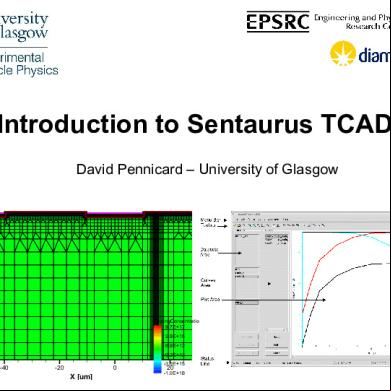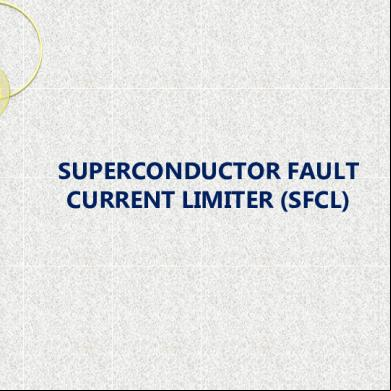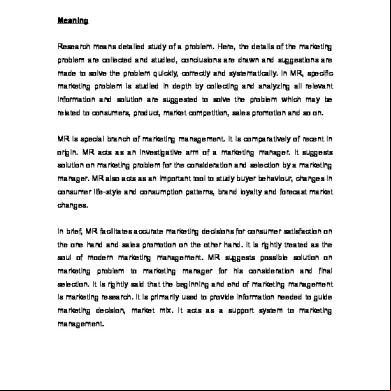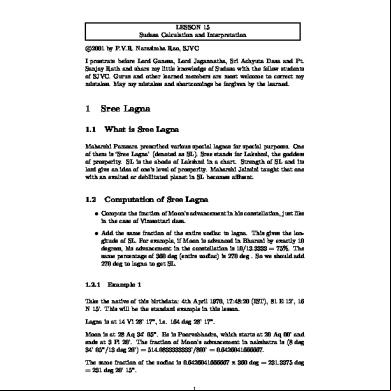Introduction To Sentaurus Tcad 4yz2s
This document was ed by and they confirmed that they have the permission to share it. If you are author or own the copyright of this book, please report to us by using this report form. Report 3b7i
Overview 3e4r5l
& View Introduction To Sentaurus Tcad as PDF for free.
More details w3441
- Words: 3,662
- Pages: 47
Introduction to Sentaurus TCAD David Pennicard – University of Glasgow
01: Tutorial/StripDetector/n5_msh.grd : n5_msh.dat
0
Y [um]
10
20
30
DopingConcentration [cm^-3] 9.7E+17
40
2.9E+15 8.9E+12
50
-9.2E+12
-40
-20
0
X [um]
-3.0E+15
20
-1.0E+18
Overview • Introduction to Sentaurus TCAD software • Building the device structure • Running the simulation • Viewing results • Other software
Example simulations – 3D detectors • 3D detector – photodiode detector with electrode columns ing through substrate – Small electrode spacing gives fast collection, low Vdep – Radiation hardness
Planar +ve
3D +ve
+ve
-ve
n-type electrode
+ve n-type electrode
electrons electrons 300 µm
Lightly doped p-type silicon
holes
holes p-type electrode
p-type electrode Particle
-ve
Particle
Around 30µm
Example simulations – 3D detectors Electric field pattern in a new device structure Detail of electric field (V/cm) around top of double-sided 3D device (100V bias)
Structure of double-sided 3D device Seperate to each n+ column
p-stop Inner radius 10um Outer radius 15um Dose 10 13cm-2
0
Electric field (V/cm)
20000
130000 90000 60000 40000 30000 20000 10000 0
10
Oxide layer n+ column 250um length 10um diameter p- substrate 300um thick, doping 7*10 11cm-3 p+ column 250um length 10um diameter
Z (um)
20
30
n+
40
50
55um pitch
On back side: Oxide layer covered with metal All p+ columns connected together
p+ 60
0
10
20 D (um)
30
130000
40
Example simulations – 3D detectors Capacitance-voltage characteristics
Current pulse produced over time as particle hits detector
Example projects – 3D detectors Multiple depletion simulations find Vdep for possible ATLAS 3D structures (after radiation damage)
250
p+
3
Depletion voltage Fit: 2 V=0.07(X-13.5 m) -1.5
200
Bias (V)
Multiple particle track sims map charge collection with hit position (after radiation damage)
14
12
12
11
150
4 100
5
50
8
7
10
10
8
9
25
6
20 15 10
0 0
20
40
60
Electrode spacing ( m)
80
n+
5 00
6
5
10
15
20
6 4 2 25 0
0 2.0 4.0 6.0 8.0 10 12 14
Basics of simulation • The structure of a device is approximated by a “mesh” consisting of a large number of discrete elements – This can be 1D, 2D or 3D – Choice depends on symmetry of device
• Differential equations describing the electric potential and carrier distributions are applied to each element – End up with very large number of equations!
• Choose boundary conditions for the simulation – E.g. potentials at each electrode
• Solve the equations to find the potential and carrier concentrations in each element – Software uses a numerical solver – iterates repeatedly until solution is accurate enough
Simulation packages Sentaurus Process (optional) {dios}
Process simulation
Create mesh
Run simulation
Ligament can generate command files for Process Mesh, noffset3d create device meshes using a command file Sentaurus Structure Editor (and MDraw) create meshes with GUI Sentaurus Device {dessis} Inspect – Plotting graphs of electrode currents etc.
View results Project control
Telot – Producing images of electric field patterns etc. throughout device Workbench – Can run large numbers of simulations conveniently
Example of simulation flow Strip detector simulation Files available in SENTAURUS/Seminar/Introduction *msh.bnd - boundary file *msh.cmd -command file
Graphs (images or exported data) *des.cmd – command file
Inspect Mesh *msh.grd – grid file (structure of mesh) *msh.dat – doping file (doping at each point)
Sentaurus Device
*des.plt – current file
*des.dat – plot files
Telot Image files (Efield etc.)
Overview • Introduction to Sentaurus TCAD software • Building the device structure • Running the simulation • Viewing results • Other software
Mesh • Mesh takes a “boundary” (.bnd) and command (.cmd) files as arguments: 01: Tutorial/StripDetector/n5_msh.grd : n5_msh.dat N+ implant – mesh StripDetector Oxide layer 0
Readout
P-spray
Y [um]
Note variation in mesh 10 spacing 20
30
DopingConcentration [cm^-3] 9.7E+17
40
2.9E+15 8.9E+12
50
-9.2E+12
-40
-20
0
X [um]
-3.0E+15
20
-1.0E+18
Mesh input files • StripDetector.bnd boundary file describes materials & s Silicon "substrate" {rectangle [(-50,0) (50,300)]} Oxide "TopOxide1" {rectangle [(-40,-0.5) (-10,0)] rectangle [(10,-0.5) (40,0)]} "nplus2" {line [(-10,0) (10,0)]}…….
• StripDetector.cmd describes doping profiles and mesh refinement – These are defined first, then placed – Doping: Definitions { AnalyticalProfile "n-plus electrode" { Species="PhosphorusActiveConcentration" Function = Gauss(PeakPos=0, PeakVal=1e18, ValueAtDepth=1e+12, Depth=1) Lateralfunction=Gauss(Factor=0.8) } …… }
Mesh input files • Mesh refinements: – Small elements = more accurate but slower simulation – So, use refinement statements to get smallest spacing in regions with doping profiles, high electric fields, charge generation etc. – 3D simulations have more elements, and run far slower, so good mesh design is crucial! Definitions { Refinement "n-electrode" { MaxElementSize = (2.5 2) MinElementSize = (0.1 0.1) Refinefunction = MaxTransDifference(Variable="DopingConcentration", Value=2) } ……} Placements { Refinement "n-electrodes instance" { Reference = "n-electrode" RefineWindow = rectangle [(-50 0), (50 3)] } .......}
Mesh design considerations • Boundary conditions – Default boundary conditions are that E and carrier currents perpendicular to boundary are zero – So, boundaries should either be far enough from active region not to have any effect, or along a line of symmetry – Mesh design depends on application – a simple electric field simulation can simply use the smallest repeating region of the device • Mesh for simulating charge sharing in strip detector below: has 2 full electrodes which we use to measure charge sharing, and 2 half-electrodes 01: Tutorial/StripDetector/n5_msh.grd : n5_msh.dat to approximate the “rest of the device” 0
Y [um]
20
40
60 -50
0
50
X [um]
100
MDraw • • • •
Old graphical interface for deg meshes Can be used in “boundary” and “doping” modes Materials, s, doping and refinement regions can be drawn in Then, will call on “mesh” to build the mesh
• Downsides: – Can’t be used for 3D meshes – Can’t add parameters in Workbench – Can’t be used with NOffset3D (see later)
Sentaurus Device Editor • • • •
New feature of Sentaurus TCAD Start with sde Can work in 2D and 3D modes Has functions for complicated shapes like circles, spheres etc. – In command files or MDraw, these must be built up point-by-point, which is very inconvenient
• Has a built-in command line, and can be controlled with scripts – In 3D, easier than using mouse! – Possible to insert parameters using Workbench
Sentaurus Device Editor
New mesh tool – NOffset3D • noffset3d can be run using command files or through Structure Editor, just like mesh • Other mesh tool produce axis aligned meshes • This tool produces unstructured meshes – More effective for creating curved structures
• Input command files more complicated – see “Mesh Generation Tools Guide”
Overview • Introduction to Sentaurus TCAD software • Building the device structure • Running the simulation • Viewing results • Other software
Sentaurus Device • Takes mesh, applies semiconductor equations and boundary conditions (in discrete form) and solves • Physics models: Works by modelling electrostatic potential (Poisson’s equation) and carrier continuity Poisson Electron continuity Hole continuity
s .E s 2 q( p n N ) n 1 .J n (G R) t q p 1 .J p (G R ) t q
where where
J p q n E qD p p
J n q n E qDn n
See Fichtner, Rose, Bank, “Semiconductor Device Simulation”, IEEE Trans. Electron Devices 30 (9), pp1018, 1983
• Different versions of physics models available – Different models of mobility, bandgap… – Generation and recombination rates may include avalanche effects, charge generation by high-energy particles…
Sentaurus Device – Command file • Controlled by a file *_des.cmd – Run with
sdevice whatever_des.cmd
• File specifies the following: – – – – – –
File - Input and output files Electrode - List of the device’s s Physics - Physics models used in simulation Plot and CurrentPlot - Variables in included in output files Math - Controls for solver Solve - Simulation conditions
• See example command file – SENTAURUS/Sim folders/Seminar/Workbench/StripDetector_des.cmd – Simulates a strip detector – IV ramp followed by charge collection sim
Sentaurus Device – Physics • Basic physics models – Mobility – reduced by doping concentration, velocity saturates at high field – Recombination – Shockley-Read-Hall: generation and recombination due to defects in midgap – EffectiveIntrinsicDensity – models narrowing of bandgap at high doping concentration and high temps Physics { # Standard physics models - no radiation damage or avalanche etc. Temperature=300 Mobility( DopingDep HighFieldSaturation Enormal ) Recombination(SRH(DopingDep)) EffectiveIntrinsicDensity(Slotboom) }
• Alternative models for parameters such as mobility, recombination etc. are available – see manual
Sentaurus Device – Useful physics models • Heavy Ion – Flexible model for simulating charge generation produced by particle HeavyIon ( Direction=(0,1) Location=(0,0) Time=0.02e-9 Length = [0 0.001 300 300.001] wt_hi = [1.0 1.0 1.0 1.0] LET_f = [0 1.282E-5 1.282E-5 0] Gaussian Picocoulomb ) }
(0um, 0um)
300um
– “Length” is an array. The width of the profile (wt_hi) and the charge generation per unit distance (LET_f) are piecewise-linear – In Math section, use RecBoxIntegr command to improve accuracy of charge generation. • RecBoxIntegr(5e-3 50 5000)
– When deg mesh, mesh spacing should be small compared to width of ion track, to ensure accurate generation
Sentaurus Device – Useful physics models • Avalanche – – – – –
Recombination(SRH(DopingDep) Avalanche(Okuto)) Simulates increase in generation from impact ionization Different models available, aside from Okuto – see manual In Plot, eAvalancheGeneration and hAvalancheGeneration If breakdown occurs during an IV ramp, simulation can become very slow: set BreakCriteria in Math section
• Oxide charge – Physics models can be specified for particular device regions by inserting a separate physics section: Physics(MaterialInterface="Oxide/Silicon") { Charge(Conc=4e11) } – Oxide charge attracts layer of electrons to interface – need narrower mesh spacing to model this accurately – Oxide charge increases after irradiation
• Radiation damage – Talk tomorrow
.plt files and CurrentPlot • Sentaurus uses the word “plot” far too much – don’t get confused! • *.plt files – Contain the electrode potentials and currents throughout the simulation – Can be graphed in Inspect to give IV curves, electrode signals, etc.
• CurrentPlot section allows you to add data to these files – Hole density at back surface to test Vdep – Max electric field as a rough guide to breakdown CurrentPlot { hDensity((25 295)) ElectricField(Maximum(Material="Silicon")) }
.dat files and Plot • *.dat files – Contain variables such as electric potential and carrier concs. at every mesh point in the device – Loaded into Telot to show electric field distribution, etc – One .dat file is produced when sim finishes – commands in the Solve section let you produce more – “Plot” section allows you to choose which variables are added • See manual – some physics models have particular Plot variables Detail of electric field (V/cm) around top of double-sided 3D device (100V bias)
Plot { eDensity hDensity eCurrent/Vector hCurrent/Vector Potential SpaceCharge ElectricField/Vector Doping }
0
Electric field (V/cm)
20000
130000 90000 60000 40000 30000 20000 10000 0
10
Z (um)
20
30
n+
40
50
p+ 60
0
10
20 D (um)
30
130000
40
Math section • Controls solving the simulation – Many useful keywords are now default – not really needed in file! • Extrapolate, Derivatives, RelErrControl, NewDiscretization
• Can choose numerical solver – “Pardiso” is default, and works well – Solvers guide lists others
• Certain physics models use extra keywords – E.g. RecBoxIntegr improves accuracy of charge generation from HeavyIon or optical generation
• Can set break criteria (e.g. to stop simulation if device breaks down) – BreakCriteria {Current(=“pplus1" Absval=1e-6)
Solve section • Various different processes can be done • Basic solve of Poisson equation, or Poisson Electron Hole – Simply solves device under steady bias conditions applied
• Quasistationary – Ramps a parameter (usually bias voltage) from one value to another in series of steps – At each point, device is solved for a “steady state” – E.g. simulating an IV ramp for a photodiode, or response of a transistor
• Transient – Simulation over time – E.g. signals produced in a radiation detector when hit by a particle
• For both of these, we can control stepping conditions – see file – Smaller step sizes
• During the solve, we can produce .dat files (so we can view the state of the simulation at a particular moment)
Solve Solve { # Get initial state of the device without a bias applied. Poisson Coupled{Poisson Electron Hole} # Ramp-up the voltage to -100V in a series of small steps. While doing this, create data files at 0V, 25V, 50V, 75V, 100V. # The Quasistationary ramp is controlled by a variable sweeping from 0 to 1. So, the max step corresponds to 0.05*100V = 2.5V. # As well as "Plot", you can Save and Load the state of the simulation. Quasistationary ( InitialStep=1e-3 MaxStep=0.025 Minstep=3e-5 Increment=1.2 Goal {Voltage=-100 Name=pplus1 } ) { Coupled (iterations=8, notdamped=15) {Poisson Electron Hole} Plot ( FilePrefix = "StripDetector_" Time = (0; 0.25; 0.5; 0.75; 1) NoOverwrite ) } ……………
Solve …………………… # This statement creates a new current plot file, with its name starting with "transient". This can be useful if you're doing a few different solve phases NewCurrentPrefix = "transient_" # Do a simulation over time, to get the current signal produced by the MIP. The "iterations=8" means that if we take more than 8 iterations to solve a step, it'll reduce the step size and try again Transient( InitialTime = 0.0 FinalTime=40.0e-9 InitialStep=0.5E-11 MaxStep=2E-9 Increment=1.1 Decrement=1.5 ) {Coupled (iterations=8, notdamped=15) { Poisson Electron Hole } Plot (Time = (0.05e-9; 0.2e-9; 1e-9; 5e-9; 10e-9; 20e-9) noOverwrite FilePrefix="StripDetector_transient") } }
Solve – Iteration tips • Sentaurus solves each step by an iterative process • We set a limit to the no of iterations – Success: move on to next step with increased step size – Failure – try again with a smaller step
• Generally better to keep number of iterations small (say, 8-10) – More accurate, and frequently quicker, to do small steps with few iterations than large steps with many iterations
• “Increment” and “decrement” control changes in step size – Default increment is 2 (double step size after success). If sim starts fine, but we get repeated failure later on, useful to reduce Increment
• des.log files record output – Typing dessisstat whatever.log will look through a log file and summarise the information
Mixed mode simulation • In standard simulation, we have a single device with boundary conditions • Mixed mode simulates one or more devices, plus extra components such as resistors, voltage sources etc., modelled by Spice – See Compact Models guide for details of components – E.g. can have AC-coupled detector with strips biased through resistors
• Can do transient simulations with time-varying voltage sources – E.g switching behaviour of a transistor – CCD simulation – use HeavyIon to generate charge within one pixel, then a time-varying voltage to transfer charge to next pixel
• Mixed-mode is needed to do C-V simulation – “ACCoupled” command
• Main difference – Sentaurus file has to describe all the devices present, and how they are connected – See StripDetector_CV_des.cmd – Sentaurus Device manual also has examples
Mixed mode simulation file Device strip { Electrode { ……} File {….} Physics {…….} }
# Set up strip detector
File { Output = "StripDetector_CV" ACExtract = "StripDetector_CV" } # Describe all the components, and how they connect System { strip sample (nplus1=c1 nplus2=c2 nplus3=c3 pplus1=) Vsource_pset vc1 (c1 0) {dc=0} Vsource_pset vc2 (c2 0) {dc=0} Vsource_pset vc3 (c3 0) {dc=0} Vsource_pset v ( 0) {dc=0} }
Mixed mode simulation file Device strip { Electrode { ……} File {….} Physics {…….} }
# Set up strip detector
File { Output = "StripDetector_CV" ACExtract = "StripDetector_CV" } # Describe all the components, and how they connect System { strip sample (nplus1=c1 nplus2=c2 nplus3=c3 pplus1=) Vsource_pset vc1 (c1 0) {dc=0} Vsource_pset vc2 (c2 0) {dc=0} Vsource_pset vc3 (c3 0) {dc=0} Vsource_pset v ( 0) {dc=0} }
Mixed mode – typical CV commands Solve { # Get initial state of the device without a bias applied. ................. # Then, use a combination of Quasistationary and ACCoupled to do CV sim while ramping bias to -100V Quasistationary ( InitialStep=1e-3 MaxStep=0.025 Minstep=3e-5 Increment=1.2 Goal { Parameter=v.dc Voltage=-100 } ) { ACCoupled ( Iterations=10 StartFrequency=1e4 EndFrequency=1e4 NumberOfPoints=1 Decade # Specify which nodes we look at AC behaviour between. Exclude all voltage sources Node(c1 c2 c3 ) Exclude(vc1 vc2 vc3 v) ) { Poisson Electron Hole } } }
Overview • Introduction to Sentaurus TCAD software • Building the device structure • Running the simulation • Viewing results • Other software
Inspect • Creates graphs from *.plt files created by Sentaurus Device – Contains electrode voltages, currents etc, and “time” – Contains data produced by CurrentPlot (e.g. max electric field) – Can graph any pair of data sets
Inspect • After creating a curve, can use File->Export->XGraph to export a file with x,y data points – Can then be used in other programs like Origin
• Can do mathematics on graphs using “new” button – integr(<currentgraph>) to integrate a current pulse over time
• Scripting language is available to control Inspect – *ins.cmd script file can be loaded – See Inspect manual for language – Scripts->Record allows you to carry out a series of steps by hand, and writes the corresponding commands to a file
• Scripting language allows you to extract data from projects when using Workbench
Telot SV • Can load *.grd and *.dat files
Detail of electric field (V/cm) around top of double-sided 3D device (100V bias)
– View meshes – View field distributions etc produced by Sentaurus device – Contour plots, vectors…
0
• Manuals – Telot SV guide only describes extra functions (58 pages) – Telot Manual describes regular version of package (632 pages) – Telot Reference Manual gives script commands (320 pages)
130000 90000 60000 40000 30000 20000 10000 0
10
• telot_sv command • Telot is a general-purpose package for viewing 2D and 3D plots
20
Z (um)
– http://www.telot.com – Synopsys then added on extra functions
Electric field (V/cm)
20000
30
n+
40
50
p+ 60
0
10
20 D (um)
30
130000
40
Telot SV • Two different sidebars are available: Synopsys and Telot – Switch using the View menu at the top
• Synopsys sidebar - useful basic commands – Basic commands for loading files, zooming, inserting text/lines etc – List of variables to plot, and ranges to set • Can also add legend etc
– Menu to choose which material we apply commands to – Options to make the following visible/invisible • • • •
Mesh structure Boundary Vector plots (for quantities like E-field) Contour lines, flood
– (On right) options to make 2D cuts from 3D device simulations – (On right) display or hide p-n junctions and depletion regions
Telot SV • Telot Sidebar – Option to switch between 2D and 3D! – “Zone style” gives lots of options for controlling contours, vectors etc. – Better tools for: • Controlling contour lines and streamtraces • Moving and rotating 3D objects
• Menus at top of screen – many, many options! – Same features as sidebars, but often more control • E.g. taking 2D slices at unusual angles
– Saving states and images • Saving a “layout” file saves state of simulation • Saving a “style” file just saves formatting – can load another data set then the style file to apply formatting
– Recording and using macros – Creating new variables using existing ones • E.g can find the components of a vector in a particular plane
Overview • Introduction to Sentaurus TCAD software • Building the device structure • Running the simulation • Viewing results • Other software
Simulation packages Sentaurus Process (optional) {dios}
Process simulation
Create mesh
Run simulation
Ligament can generate command files for Process Mesh, noffset3d create device meshes using a command file Sentaurus Structure Editor (and MDraw) create meshes with GUI Sentaurus Device {dessis} Inspect – Plotting graphs of electrode currents etc.
View results Project control
Telot – Producing images of electric field patterns etc. throughout device Workbench – Can run large numbers of simulations conveniently
Sentaurus Process • Process simulation • Can be controlled interactively (series of commands) or with command file • Simple case – 1D simulation – – – –
Start with, say, a doping implant Describe a series of processing steps (time, temp) Simulation finds the 1D doping profile after the stages Produces a .plx doping file, which can then be used in mesh
• 2D and 3D simulation – Once again, need to describe a series of processes (implants, annealing, etc.) – In this case, also have to define masks used – Also, simulation is carried out on a grid of points – similar considerations to refinements in mesh design – Finally, automatically produces input files for mesh
Ligament • Graphical interface to produce command files for Process • Flow editor – create a list of process steps • Ligament layout editor – MDraw-like package for defining “masks” used for each process step
Sentaurus Workbench • Project control tool • Allows you to repeatedly run multi-stage simulations using different parameters each time – This includes producing graphs of results or extracting data like CCE
• Tutorial next! Set simulation flow Browse projects Control simulations and extract results
Other information • Synopsys website – – https://solvnet.synopsys.com/amserver/UI/ – Can sign up to get a ID. Can get all the manuals, plus some simulation examples
• Sentaurus Device simulation examples – $STROOT/tcad/$STRELEASE/lib/sdevice/GettingStarted – Files corresponding to examples in SDevice manual
• Examples from this talk: SENTAURUS/Seminar/Introduction – Basic strip detector simulation • StripDetector.bnd/cmd files for mesh • StripDetector_des.cmd file for Sentaurus Device • The simulation has already been run, and output files are in the same folder
– CV simulation • Uses the same mesh as before • StripDetector_CV_des.cmd
01: Tutorial/StripDetector/n5_msh.grd : n5_msh.dat
0
Y [um]
10
20
30
DopingConcentration [cm^-3] 9.7E+17
40
2.9E+15 8.9E+12
50
-9.2E+12
-40
-20
0
X [um]
-3.0E+15
20
-1.0E+18
Overview • Introduction to Sentaurus TCAD software • Building the device structure • Running the simulation • Viewing results • Other software
Example simulations – 3D detectors • 3D detector – photodiode detector with electrode columns ing through substrate – Small electrode spacing gives fast collection, low Vdep – Radiation hardness
Planar +ve
3D +ve
+ve
-ve
n-type electrode
+ve n-type electrode
electrons electrons 300 µm
Lightly doped p-type silicon
holes
holes p-type electrode
p-type electrode Particle
-ve
Particle
Around 30µm
Example simulations – 3D detectors Electric field pattern in a new device structure Detail of electric field (V/cm) around top of double-sided 3D device (100V bias)
Structure of double-sided 3D device Seperate to each n+ column
p-stop Inner radius 10um Outer radius 15um Dose 10 13cm-2
0
Electric field (V/cm)
20000
130000 90000 60000 40000 30000 20000 10000 0
10
Oxide layer n+ column 250um length 10um diameter p- substrate 300um thick, doping 7*10 11cm-3 p+ column 250um length 10um diameter
Z (um)
20
30
n+
40
50
55um pitch
On back side: Oxide layer covered with metal All p+ columns connected together
p+ 60
0
10
20 D (um)
30
130000
40
Example simulations – 3D detectors Capacitance-voltage characteristics
Current pulse produced over time as particle hits detector
Example projects – 3D detectors Multiple depletion simulations find Vdep for possible ATLAS 3D structures (after radiation damage)
250
p+
3
Depletion voltage Fit: 2 V=0.07(X-13.5 m) -1.5
200
Bias (V)
Multiple particle track sims map charge collection with hit position (after radiation damage)
14
12
12
11
150
4 100
5
50
8
7
10
10
8
9
25
6
20 15 10
0 0
20
40
60
Electrode spacing ( m)
80
n+
5 00
6
5
10
15
20
6 4 2 25 0
0 2.0 4.0 6.0 8.0 10 12 14
Basics of simulation • The structure of a device is approximated by a “mesh” consisting of a large number of discrete elements – This can be 1D, 2D or 3D – Choice depends on symmetry of device
• Differential equations describing the electric potential and carrier distributions are applied to each element – End up with very large number of equations!
• Choose boundary conditions for the simulation – E.g. potentials at each electrode
• Solve the equations to find the potential and carrier concentrations in each element – Software uses a numerical solver – iterates repeatedly until solution is accurate enough
Simulation packages Sentaurus Process (optional) {dios}
Process simulation
Create mesh
Run simulation
Ligament can generate command files for Process Mesh, noffset3d create device meshes using a command file Sentaurus Structure Editor (and MDraw) create meshes with GUI Sentaurus Device {dessis} Inspect – Plotting graphs of electrode currents etc.
View results Project control
Telot – Producing images of electric field patterns etc. throughout device Workbench – Can run large numbers of simulations conveniently
Example of simulation flow Strip detector simulation Files available in SENTAURUS/Seminar/Introduction *msh.bnd - boundary file *msh.cmd -command file
Graphs (images or exported data) *des.cmd – command file
Inspect Mesh *msh.grd – grid file (structure of mesh) *msh.dat – doping file (doping at each point)
Sentaurus Device
*des.plt – current file
*des.dat – plot files
Telot Image files (Efield etc.)
Overview • Introduction to Sentaurus TCAD software • Building the device structure • Running the simulation • Viewing results • Other software
Mesh • Mesh takes a “boundary” (.bnd) and command (.cmd) files as arguments: 01: Tutorial/StripDetector/n5_msh.grd : n5_msh.dat N+ implant – mesh StripDetector Oxide layer 0
Readout
P-spray
Y [um]
Note variation in mesh 10 spacing 20
30
DopingConcentration [cm^-3] 9.7E+17
40
2.9E+15 8.9E+12
50
-9.2E+12
-40
-20
0
X [um]
-3.0E+15
20
-1.0E+18
Mesh input files • StripDetector.bnd boundary file describes materials & s Silicon "substrate" {rectangle [(-50,0) (50,300)]} Oxide "TopOxide1" {rectangle [(-40,-0.5) (-10,0)] rectangle [(10,-0.5) (40,0)]} "nplus2" {line [(-10,0) (10,0)]}…….
• StripDetector.cmd describes doping profiles and mesh refinement – These are defined first, then placed – Doping: Definitions { AnalyticalProfile "n-plus electrode" { Species="PhosphorusActiveConcentration" Function = Gauss(PeakPos=0, PeakVal=1e18, ValueAtDepth=1e+12, Depth=1) Lateralfunction=Gauss(Factor=0.8) } …… }
Mesh input files • Mesh refinements: – Small elements = more accurate but slower simulation – So, use refinement statements to get smallest spacing in regions with doping profiles, high electric fields, charge generation etc. – 3D simulations have more elements, and run far slower, so good mesh design is crucial! Definitions { Refinement "n-electrode" { MaxElementSize = (2.5 2) MinElementSize = (0.1 0.1) Refinefunction = MaxTransDifference(Variable="DopingConcentration", Value=2) } ……} Placements { Refinement "n-electrodes instance" { Reference = "n-electrode" RefineWindow = rectangle [(-50 0), (50 3)] } .......}
Mesh design considerations • Boundary conditions – Default boundary conditions are that E and carrier currents perpendicular to boundary are zero – So, boundaries should either be far enough from active region not to have any effect, or along a line of symmetry – Mesh design depends on application – a simple electric field simulation can simply use the smallest repeating region of the device • Mesh for simulating charge sharing in strip detector below: has 2 full electrodes which we use to measure charge sharing, and 2 half-electrodes 01: Tutorial/StripDetector/n5_msh.grd : n5_msh.dat to approximate the “rest of the device” 0
Y [um]
20
40
60 -50
0
50
X [um]
100
MDraw • • • •
Old graphical interface for deg meshes Can be used in “boundary” and “doping” modes Materials, s, doping and refinement regions can be drawn in Then, will call on “mesh” to build the mesh
• Downsides: – Can’t be used for 3D meshes – Can’t add parameters in Workbench – Can’t be used with NOffset3D (see later)
Sentaurus Device Editor • • • •
New feature of Sentaurus TCAD Start with sde Can work in 2D and 3D modes Has functions for complicated shapes like circles, spheres etc. – In command files or MDraw, these must be built up point-by-point, which is very inconvenient
• Has a built-in command line, and can be controlled with scripts – In 3D, easier than using mouse! – Possible to insert parameters using Workbench
Sentaurus Device Editor
New mesh tool – NOffset3D • noffset3d can be run using command files or through Structure Editor, just like mesh • Other mesh tool produce axis aligned meshes • This tool produces unstructured meshes – More effective for creating curved structures
• Input command files more complicated – see “Mesh Generation Tools Guide”
Overview • Introduction to Sentaurus TCAD software • Building the device structure • Running the simulation • Viewing results • Other software
Sentaurus Device • Takes mesh, applies semiconductor equations and boundary conditions (in discrete form) and solves • Physics models: Works by modelling electrostatic potential (Poisson’s equation) and carrier continuity Poisson Electron continuity Hole continuity
s .E s 2 q( p n N ) n 1 .J n (G R) t q p 1 .J p (G R ) t q
where where
J p q n E qD p p
J n q n E qDn n
See Fichtner, Rose, Bank, “Semiconductor Device Simulation”, IEEE Trans. Electron Devices 30 (9), pp1018, 1983
• Different versions of physics models available – Different models of mobility, bandgap… – Generation and recombination rates may include avalanche effects, charge generation by high-energy particles…
Sentaurus Device – Command file • Controlled by a file *_des.cmd – Run with
sdevice whatever_des.cmd
• File specifies the following: – – – – – –
File - Input and output files Electrode - List of the device’s s Physics - Physics models used in simulation Plot and CurrentPlot - Variables in included in output files Math - Controls for solver Solve - Simulation conditions
• See example command file – SENTAURUS/Sim folders/Seminar/Workbench/StripDetector_des.cmd – Simulates a strip detector – IV ramp followed by charge collection sim
Sentaurus Device – Physics • Basic physics models – Mobility – reduced by doping concentration, velocity saturates at high field – Recombination – Shockley-Read-Hall: generation and recombination due to defects in midgap – EffectiveIntrinsicDensity – models narrowing of bandgap at high doping concentration and high temps Physics { # Standard physics models - no radiation damage or avalanche etc. Temperature=300 Mobility( DopingDep HighFieldSaturation Enormal ) Recombination(SRH(DopingDep)) EffectiveIntrinsicDensity(Slotboom) }
• Alternative models for parameters such as mobility, recombination etc. are available – see manual
Sentaurus Device – Useful physics models • Heavy Ion – Flexible model for simulating charge generation produced by particle HeavyIon ( Direction=(0,1) Location=(0,0) Time=0.02e-9 Length = [0 0.001 300 300.001] wt_hi = [1.0 1.0 1.0 1.0] LET_f = [0 1.282E-5 1.282E-5 0] Gaussian Picocoulomb ) }
(0um, 0um)
300um
– “Length” is an array. The width of the profile (wt_hi) and the charge generation per unit distance (LET_f) are piecewise-linear – In Math section, use RecBoxIntegr command to improve accuracy of charge generation. • RecBoxIntegr(5e-3 50 5000)
– When deg mesh, mesh spacing should be small compared to width of ion track, to ensure accurate generation
Sentaurus Device – Useful physics models • Avalanche – – – – –
Recombination(SRH(DopingDep) Avalanche(Okuto)) Simulates increase in generation from impact ionization Different models available, aside from Okuto – see manual In Plot, eAvalancheGeneration and hAvalancheGeneration If breakdown occurs during an IV ramp, simulation can become very slow: set BreakCriteria in Math section
• Oxide charge – Physics models can be specified for particular device regions by inserting a separate physics section: Physics(MaterialInterface="Oxide/Silicon") { Charge(Conc=4e11) } – Oxide charge attracts layer of electrons to interface – need narrower mesh spacing to model this accurately – Oxide charge increases after irradiation
• Radiation damage – Talk tomorrow
.plt files and CurrentPlot • Sentaurus uses the word “plot” far too much – don’t get confused! • *.plt files – Contain the electrode potentials and currents throughout the simulation – Can be graphed in Inspect to give IV curves, electrode signals, etc.
• CurrentPlot section allows you to add data to these files – Hole density at back surface to test Vdep – Max electric field as a rough guide to breakdown CurrentPlot { hDensity((25 295)) ElectricField(Maximum(Material="Silicon")) }
.dat files and Plot • *.dat files – Contain variables such as electric potential and carrier concs. at every mesh point in the device – Loaded into Telot to show electric field distribution, etc – One .dat file is produced when sim finishes – commands in the Solve section let you produce more – “Plot” section allows you to choose which variables are added • See manual – some physics models have particular Plot variables Detail of electric field (V/cm) around top of double-sided 3D device (100V bias)
Plot { eDensity hDensity eCurrent/Vector hCurrent/Vector Potential SpaceCharge ElectricField/Vector Doping }
0
Electric field (V/cm)
20000
130000 90000 60000 40000 30000 20000 10000 0
10
Z (um)
20
30
n+
40
50
p+ 60
0
10
20 D (um)
30
130000
40
Math section • Controls solving the simulation – Many useful keywords are now default – not really needed in file! • Extrapolate, Derivatives, RelErrControl, NewDiscretization
• Can choose numerical solver – “Pardiso” is default, and works well – Solvers guide lists others
• Certain physics models use extra keywords – E.g. RecBoxIntegr improves accuracy of charge generation from HeavyIon or optical generation
• Can set break criteria (e.g. to stop simulation if device breaks down) – BreakCriteria {Current(=“pplus1" Absval=1e-6)
Solve section • Various different processes can be done • Basic solve of Poisson equation, or Poisson Electron Hole – Simply solves device under steady bias conditions applied
• Quasistationary – Ramps a parameter (usually bias voltage) from one value to another in series of steps – At each point, device is solved for a “steady state” – E.g. simulating an IV ramp for a photodiode, or response of a transistor
• Transient – Simulation over time – E.g. signals produced in a radiation detector when hit by a particle
• For both of these, we can control stepping conditions – see file – Smaller step sizes
• During the solve, we can produce .dat files (so we can view the state of the simulation at a particular moment)
Solve Solve { # Get initial state of the device without a bias applied. Poisson Coupled{Poisson Electron Hole} # Ramp-up the voltage to -100V in a series of small steps. While doing this, create data files at 0V, 25V, 50V, 75V, 100V. # The Quasistationary ramp is controlled by a variable sweeping from 0 to 1. So, the max step corresponds to 0.05*100V = 2.5V. # As well as "Plot", you can Save and Load the state of the simulation. Quasistationary ( InitialStep=1e-3 MaxStep=0.025 Minstep=3e-5 Increment=1.2 Goal {Voltage=-100 Name=pplus1 } ) { Coupled (iterations=8, notdamped=15) {Poisson Electron Hole} Plot ( FilePrefix = "StripDetector_" Time = (0; 0.25; 0.5; 0.75; 1) NoOverwrite ) } ……………
Solve …………………… # This statement creates a new current plot file, with its name starting with "transient". This can be useful if you're doing a few different solve phases NewCurrentPrefix = "transient_" # Do a simulation over time, to get the current signal produced by the MIP. The "iterations=8" means that if we take more than 8 iterations to solve a step, it'll reduce the step size and try again Transient( InitialTime = 0.0 FinalTime=40.0e-9 InitialStep=0.5E-11 MaxStep=2E-9 Increment=1.1 Decrement=1.5 ) {Coupled (iterations=8, notdamped=15) { Poisson Electron Hole } Plot (Time = (0.05e-9; 0.2e-9; 1e-9; 5e-9; 10e-9; 20e-9) noOverwrite FilePrefix="StripDetector_transient") } }
Solve – Iteration tips • Sentaurus solves each step by an iterative process • We set a limit to the no of iterations – Success: move on to next step with increased step size – Failure – try again with a smaller step
• Generally better to keep number of iterations small (say, 8-10) – More accurate, and frequently quicker, to do small steps with few iterations than large steps with many iterations
• “Increment” and “decrement” control changes in step size – Default increment is 2 (double step size after success). If sim starts fine, but we get repeated failure later on, useful to reduce Increment
• des.log files record output – Typing dessisstat whatever.log will look through a log file and summarise the information
Mixed mode simulation • In standard simulation, we have a single device with boundary conditions • Mixed mode simulates one or more devices, plus extra components such as resistors, voltage sources etc., modelled by Spice – See Compact Models guide for details of components – E.g. can have AC-coupled detector with strips biased through resistors
• Can do transient simulations with time-varying voltage sources – E.g switching behaviour of a transistor – CCD simulation – use HeavyIon to generate charge within one pixel, then a time-varying voltage to transfer charge to next pixel
• Mixed-mode is needed to do C-V simulation – “ACCoupled” command
• Main difference – Sentaurus file has to describe all the devices present, and how they are connected – See StripDetector_CV_des.cmd – Sentaurus Device manual also has examples
Mixed mode simulation file Device strip { Electrode { ……} File {….} Physics {…….} }
# Set up strip detector
File { Output = "StripDetector_CV" ACExtract = "StripDetector_CV" } # Describe all the components, and how they connect System { strip sample (nplus1=c1 nplus2=c2 nplus3=c3 pplus1=) Vsource_pset vc1 (c1 0) {dc=0} Vsource_pset vc2 (c2 0) {dc=0} Vsource_pset vc3 (c3 0) {dc=0} Vsource_pset v ( 0) {dc=0} }
Mixed mode simulation file Device strip { Electrode { ……} File {….} Physics {…….} }
# Set up strip detector
File { Output = "StripDetector_CV" ACExtract = "StripDetector_CV" } # Describe all the components, and how they connect System { strip sample (nplus1=c1 nplus2=c2 nplus3=c3 pplus1=) Vsource_pset vc1 (c1 0) {dc=0} Vsource_pset vc2 (c2 0) {dc=0} Vsource_pset vc3 (c3 0) {dc=0} Vsource_pset v ( 0) {dc=0} }
Mixed mode – typical CV commands Solve { # Get initial state of the device without a bias applied. ................. # Then, use a combination of Quasistationary and ACCoupled to do CV sim while ramping bias to -100V Quasistationary ( InitialStep=1e-3 MaxStep=0.025 Minstep=3e-5 Increment=1.2 Goal { Parameter=v.dc Voltage=-100 } ) { ACCoupled ( Iterations=10 StartFrequency=1e4 EndFrequency=1e4 NumberOfPoints=1 Decade # Specify which nodes we look at AC behaviour between. Exclude all voltage sources Node(c1 c2 c3 ) Exclude(vc1 vc2 vc3 v) ) { Poisson Electron Hole } } }
Overview • Introduction to Sentaurus TCAD software • Building the device structure • Running the simulation • Viewing results • Other software
Inspect • Creates graphs from *.plt files created by Sentaurus Device – Contains electrode voltages, currents etc, and “time” – Contains data produced by CurrentPlot (e.g. max electric field) – Can graph any pair of data sets
Inspect • After creating a curve, can use File->Export->XGraph to export a file with x,y data points – Can then be used in other programs like Origin
• Can do mathematics on graphs using “new” button – integr(<currentgraph>) to integrate a current pulse over time
• Scripting language is available to control Inspect – *ins.cmd script file can be loaded – See Inspect manual for language – Scripts->Record allows you to carry out a series of steps by hand, and writes the corresponding commands to a file
• Scripting language allows you to extract data from projects when using Workbench
Telot SV • Can load *.grd and *.dat files
Detail of electric field (V/cm) around top of double-sided 3D device (100V bias)
– View meshes – View field distributions etc produced by Sentaurus device – Contour plots, vectors…
0
• Manuals – Telot SV guide only describes extra functions (58 pages) – Telot Manual describes regular version of package (632 pages) – Telot Reference Manual gives script commands (320 pages)
130000 90000 60000 40000 30000 20000 10000 0
10
• telot_sv command • Telot is a general-purpose package for viewing 2D and 3D plots
20
Z (um)
– http://www.telot.com – Synopsys then added on extra functions
Electric field (V/cm)
20000
30
n+
40
50
p+ 60
0
10
20 D (um)
30
130000
40
Telot SV • Two different sidebars are available: Synopsys and Telot – Switch using the View menu at the top
• Synopsys sidebar - useful basic commands – Basic commands for loading files, zooming, inserting text/lines etc – List of variables to plot, and ranges to set • Can also add legend etc
– Menu to choose which material we apply commands to – Options to make the following visible/invisible • • • •
Mesh structure Boundary Vector plots (for quantities like E-field) Contour lines, flood
– (On right) options to make 2D cuts from 3D device simulations – (On right) display or hide p-n junctions and depletion regions
Telot SV • Telot Sidebar – Option to switch between 2D and 3D! – “Zone style” gives lots of options for controlling contours, vectors etc. – Better tools for: • Controlling contour lines and streamtraces • Moving and rotating 3D objects
• Menus at top of screen – many, many options! – Same features as sidebars, but often more control • E.g. taking 2D slices at unusual angles
– Saving states and images • Saving a “layout” file saves state of simulation • Saving a “style” file just saves formatting – can load another data set then the style file to apply formatting
– Recording and using macros – Creating new variables using existing ones • E.g can find the components of a vector in a particular plane
Overview • Introduction to Sentaurus TCAD software • Building the device structure • Running the simulation • Viewing results • Other software
Simulation packages Sentaurus Process (optional) {dios}
Process simulation
Create mesh
Run simulation
Ligament can generate command files for Process Mesh, noffset3d create device meshes using a command file Sentaurus Structure Editor (and MDraw) create meshes with GUI Sentaurus Device {dessis} Inspect – Plotting graphs of electrode currents etc.
View results Project control
Telot – Producing images of electric field patterns etc. throughout device Workbench – Can run large numbers of simulations conveniently
Sentaurus Process • Process simulation • Can be controlled interactively (series of commands) or with command file • Simple case – 1D simulation – – – –
Start with, say, a doping implant Describe a series of processing steps (time, temp) Simulation finds the 1D doping profile after the stages Produces a .plx doping file, which can then be used in mesh
• 2D and 3D simulation – Once again, need to describe a series of processes (implants, annealing, etc.) – In this case, also have to define masks used – Also, simulation is carried out on a grid of points – similar considerations to refinements in mesh design – Finally, automatically produces input files for mesh
Ligament • Graphical interface to produce command files for Process • Flow editor – create a list of process steps • Ligament layout editor – MDraw-like package for defining “masks” used for each process step
Sentaurus Workbench • Project control tool • Allows you to repeatedly run multi-stage simulations using different parameters each time – This includes producing graphs of results or extracting data like CCE
• Tutorial next! Set simulation flow Browse projects Control simulations and extract results
Other information • Synopsys website – – https://solvnet.synopsys.com/amserver/UI/ – Can sign up to get a ID. Can get all the manuals, plus some simulation examples
• Sentaurus Device simulation examples – $STROOT/tcad/$STRELEASE/lib/sdevice/GettingStarted – Files corresponding to examples in SDevice manual
• Examples from this talk: SENTAURUS/Seminar/Introduction – Basic strip detector simulation • StripDetector.bnd/cmd files for mesh • StripDetector_des.cmd file for Sentaurus Device • The simulation has already been run, and output files are in the same folder
– CV simulation • Uses the same mesh as before • StripDetector_CV_des.cmd