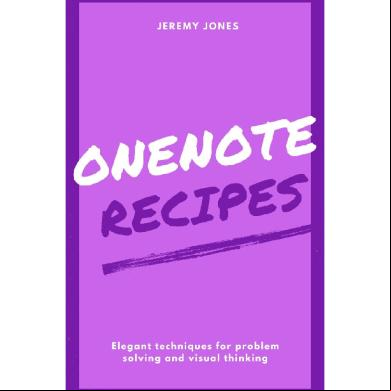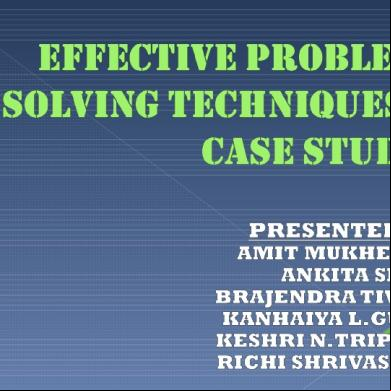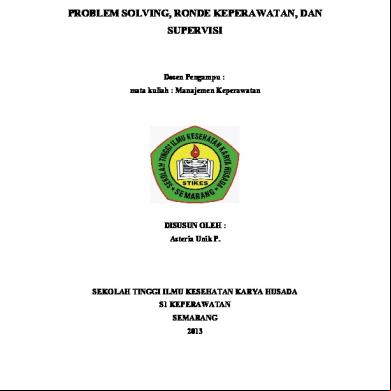Onenote Recipes: Elegant Techniques For Problem Solving And Visual Thinking 6b5t1s
This document was ed by and they confirmed that they have the permission to share it. If you are author or own the copyright of this book, please report to us by using this report form. Report 3b7i
Overview 3e4r5l
& View Onenote Recipes: Elegant Techniques For Problem Solving And Visual Thinking as PDF for free.
More details w3441
- Words: 3,385
- Pages: 63
- Publisher: Jeremy P. Jones
- Released Date: 2021-07-09
- Author: Jeremy P. Jones
OneNote Recipes - Elegant Techniques for Problem Solving and Visual Thinking
Jeremy Jones
April 11, 2021
© 2021 Jeremy Jones
Contents
Overview
Recipes
Think in Tables
Hand-drawn Notes on Video Courses
Embed YouTube and Vimeo Videos for Reference
Collaborate with Shared Notebooks
Work Efficiently with OneNote on the Desktop
Use Keyboard Shortcuts
Use Wiki Linking within a Section
Do Research with Text Box Bins arranged in Columns
Add Colorful Text Boxes for Emphasis On the Page
Set up Custom Navigation With Hyperlinks to Sections and Pages
Conclusion
Overview
This book contains several useful recipes to make use of the OneNote app on your desktop and mobile devices. Personally, I prefer to use macOS and iOS devices, and the recipes below lean that way. However, OneNote is also a fullfeatured app on Windows and Android, and you should be able to adapt these recipes easily to these platforms.
OneNote is a very popular note-taking app that is over 17 years old! It exists on Windows, macOS, iOS, Android, and even on the web. It follows an easy to understand structure of notebooks, sections and pages and allows you to gather information in a free-form manner, like you’d do on paper. Except that the pages in OneNote grow to accommodate your content, as required. And a reliable sync engine allows you to access your notes anywhere.
OneNote is free and can be used on any platform for up to 15GB of content. Subscribers of Microsoft 365 (the Office suite and OneDrive cloud storage) can save up to 1 TB of content. Thus, OneNote offers plenty of space in even its free tier. App functionality itself is identical for all s. You can thus feel confident that your data saved in OneNote will remain available for the near term, even if you’re not a subscriber to Microsoft 365.
The recipes in this book cover the following topics:
OneNote for Thinking and Planning OneNote for Research OneNote for Studying OneNote for Collaboration
I hope you find these recipes useful and if you do, kindly leave a positive review for the book on the store. This would help me a lot. Cheers!
Recipes
This section contains five key recipes:
Think in Tables Hand-drawn Notes on Video Courses Embed YouTube and Vimeo Videos for Reference Collaborate with Shared Notebooks Work Efficiently with OneNote on the Desktop
The recipes include screenshots from my own OneNote notebooks to aid in clarity. You may find it easier to read this book on a large-screen device like a tablet or desktop if you’d like a closer look at the screenshots.
Think in Tables
OneNote has excellent for tables. Well, so do many other apps like Microsoft Word. But what makes OneNote stand apart is the infinite page. Your tables can grow, adding as many rows and columns as needed.
Tables in turn are excellent thinking tools. They can help you identify your options and your decision criteria, and let you think systematically about any problem. Tables are an underrated problem solving tool.
Below is a simple Pros and Cons table that was used to think through three options. The book Problem Solving 101: A Simple Book for Smart People by Ken Watanabe is full of examples where such tables help to structure and clarify thinking.
Here’s another table used for problem solving. The key to using tables effectively is to identify what goes into the rows and columns (available options & decision criteria), and then to fill it out systematically, one cell at a time. If you’ve defined the rows & columns, the problem is fully understood and you’re halfway to the solution.
Among note-taking apps, OneNote truly stands apart for its excellent of tables.
Below is a table I prepared to evaluate my options for employing text-to-speech when reading EPUBs and PDFs on a Mac, iOS, and Android devices. By systematically working through several apps available for each device, I was able to find a good workflow that meets my requirements.
The table above uses bullets to make the content more readable in cells. To start a bullet list, simply start a paragraph by typing * (asterix and space). To add emphasis, I also use shortcuts like Command 2 to insert a star tag, Command 3 to insert a question tag, and Command 4 or Command 5 to color the entire bullet/paragraph.
These tags are not only decorative but also add meaning to the content. You can search for specific tags across all your OneNote notebooks, sections, and pages, or even just on a specific page. Use the Edit menu > Find submenu commands to limit the search scope to page or notebook or notebooks.
The Search sidebar defaults to searching content in pages for the text you’ve typed, but you can easily switch to searching for specific tags in your notes.
You can even use emojis in your OneNote tables to make the content easier to skim. I prepared the table below a few years back when evaluating OneNote against a few note-taking apps that also hand-drawn content on macOS.
Finally, you should two important shortcuts for working with tables:
To start a table, just write some text and hit Tab. This puts what you wrote into a 1x2 (1 row, 2 columns) table. Keep hitting Tab to insert columns. Hit Enter to create a second row. Of course, you can also use the Insert menu > Table for the typical grid-style UI used in Microsoft office apps to insert a table. When in the table, insert a new blank row below the current row using Command Enter. This is a convenient way to add a placeholder row. , tables help you think. If there’s a new criterion or option you think of, place it in a new row or column to fill out later. You can also use the right-click menu within the table to insert rows & columns.
To summarize this recipe: tables help you think clearly, and OneNote has the best for tables among note-taking apps. Tables in OneNote are also great for research, studying, and collaboration.
Hand-drawn Notes on Video Courses
OneNote s note-taking with a pen stylus on all platforms. I use it primarily on the iPad with an Apple Pencil. In particular, I’ve found OneNote extremely useful for note-taking while viewing video courses.
Below is a partial view of my notes taken on a mind mapping course by Biggerplate. OneNote on the iPad allows you to customize the pens in the toolbar so you can switch between pen colors and between a pen and highlighter with a single tap. This allows you to take notes more fluidly. And the palm rejection is fantastic, which is essential if you’re to immerse yourself in the notes and not get sidetracked trying to clean up stray marks on the page.
While note-taking on a video course, there are often multiple ideas that I want to develop in parallel. These usually end up as separate clusters on the same page. Thanks to OneNote’s ever-expanding page, there’s no shortage of space. And the excellent lasso selection tool in OneNote allows you to select precisely around your hand-drawn notes, and rearrange them on the page.
In my experience, two colors (red and black) are sufficient to capture notes, together with a yellow highlighter to add emphasis. In OneNote, and unlike many other apps, the highlight color always appear behind the pen strokes even when drawn later, which looks elegant. OneNote also automatically runs OCR on your handwriting (and any images in your notes) and thus your hand-written notes are searchable too.
Below are my notes on a course on speed reading by Silviu Marisk. Initially, I only took hand-drawn notes as in the Biggerplate course above. The next time I reviewed these notes on my Mac, I added text boxes to summarize and develop these ideas. In OneNote you can start a text box anywhere on a page with a single click. You can use bullets, tags and rich text formatting in these boxes. On OneNote for desktops, hold down the Control key while you scroll up & down to quickly zoom in and out of the page. This is a great way to move around a large hand-drawn page in OneNote.
Studies have shown that taking notes by hand when viewing a video course is far more effective than taking notes by typing since you’re more likely to process new information in order to summarize it in a few words visually, rather than simply capturing it verbatim by typing. While these studies usually compare pen-and-paper note taking to typing on laptops, the benefits of hand-written notes on paper is likely to transfer over to hand-written notes in OneNote.
Moreover, OneNote note-taking beats traditional pen and paper note-taking by providing an infinite page for you to organize your freehand notes, a behind-thepen highlighter for greater readability, text boxes and tables placed anywhere on the page to help you review and digest your course notes and to plan next actions, and provides easy access to your notes anywhere.
Embed YouTube and Vimeo Videos for Reference
OneNote pages can embed videos hosted on YouTube and Vimeo.
On the desktop, these videos play within the assigned area on the OneNote page and do not expand to full-screen. You can use the zoom in & out shortcut to change the size of the video.
On iOS devices, these videos play in full-screen automatically, with an option to pull it out into a floating picture-in-picture view.
I prefer to host my own videos on Vimeo, especially where I put together educational videos meant for my kids. The Vimeo player shown in OneNote can be configured on the Vimeo website to not recommend any videos after playback is complete, and you can remove all Vimeo branding too so there’s no way to jump to Vimeo’s website. The YouTube player in contrast always recommends videos and makes it very easy to jump out of OneNote to the YouTube app or website. To prevent distractions, I strongly prefer the Vimeo app to host videos.
On a related note, you can all or part of an existing YouTube video using the Pulltube app → website • and then it to your own Vimeo , marking it as unlisted. This way, the videos you embed in OneNote can be viewed cleanly, without any distractions.
I often make walkthroughs of new iPad apps and it to Vimeo. And I make hand-drawn whiteboard videos using one of many video-creation tools on the iPad and it to Vimeo to serve as educational reference material for my kids. These videos are easy to embed on a OneNote page in a notebook shared with my kids’ s, as discussed further in Collaborate with Shared Notebooks.
For my own use, I occasionally embed YouTube videos in a table in OneNote, with the intention to take notes in an adjacent column. I’ve found that adding productivity-focused YouTube videos to OneNote this way is personally more effective than simply adding it to the “Watch Later” playlist in YouTube. You can apply a tag like “ for later” (Command 4) - which also adds a yellow highlight - to search for all such videos later. When viewing embedded YouTube (or Vimeo) videos in OneNote on the desktop, you can speed up playback to get through the video faster. In OneNote for iOS however, the playback speed option for embedded videos is missing.
Collaborate with Shared Notebooks
You can share a OneNote notebook from the Share button on the top-right of any page in the notebook. Since OneNote has a version for the web, you can even generate a URL that allows anyone on the web to view and/or edit the shared notebook with you by following the URL. Used this way, OneNote makes it possible to work together in a larger group to access useful information, gather , and make plans.
As an alternative to sharing a URL, you will usually invite people by email to your shared notebook so you can control access to the notebook - whether the invitee can only view, or both view and edit the notebook.
If you sign up for the Microsoft 365 subscription which can be shared with your family , you’ll also get an “Family Notebook” created for you with all family automatically provided access. Last year, I used this OneNote “Family Notebook” to help manage school resources for my kids. I used a table to organize resources for each subject, where each resource had a task checkbox (Command 1) that the kid could mark as complete when they were done with it. Tasks for myself such as to take printouts were marked with a green-highlighting tag (Command 5) and those parts that I needed to update later were marked in a bright yellow highlighting tag (Command 4). This way, the page was visually readable using colorful tags and with checkboxes easy enough for kids to use.
The school unfortunately provided video resources hosted on YouTube, and since re-ing every video to Vimeo was impractical, I looked around to find a “No Distractions for YouTube” extension for Safari → link •, the default web browser on my Mac. With this extension, when my kid follows a YouTube link, he doesn’t see any recommended videos on the YouTube page. This extension works really well for providing a clean YouTube experience for young kids!
I also embed PDF worksheets in OneNote pages, usually organized within a table grid. On an iPad, you can click on such a PDF, then “Preview” and export it to any app that can open PDFs. I usually send worksheets to the “PDF Pro 4” app → link • which has excellent for the Apple Pencil to write on worksheets. This way, a copy of the PDF worksheet is sent to the app from OneNote, which makes it easy to reuse worksheets saved in OneNote. Organizing worksheets in a OneNote Table also makes it easier to locate specific sheets later thanks to its powerful search, and this approach is far easier compared to tracking down specific worksheets saved in files & folders on disk.
More recently though, I’m using Notion to help my kids manage their school work. Two features in Notion, not available in OneNote, are very useful for my use case. First, you can fold away sections of content that the kids have already completed so they don’t need to scroll through a long page, and second, you can insert new content at the top of a page easily in Notion whereas you’ve to select and drag items around to make room on the top of a page in OneNote.
A shared Family Notebook is also a good place to keep useful documents that you may need to find quickly such as scanned guides & manuals for your electrical goods, copies of identity documents and legal agreements, or even a copy of instructions for completing complicated tasks.
A table in OneNote is great for organizing documents in a 2D grid so that it’s easy to find visually, and empty cells even serve as placeholders for content that still needs to be updated. As usual in OneNote, you can use colorful fonts and highlighting to draw attention to what’s important on the page.
Work Efficiently with OneNote on the Desktop
You can get a lot of work done in OneNote on the desktop. Below are five key tips to help you work efficiently.
Use Keyboard Shortcuts
For me, the most useful keyboard shortcuts are those for tagging with a task checkbox and/or a star, and applying a yellow or green highlight. These shortcuts work as toggles such that the same shortcut both adds and removes the tag. The task tag (Command 1) is unique in that using it repeatedly cycles through three behaviors: the unchecked task, the checked and completed task, and no tag.
Two commands to search the page (Command F) and to search all notebooks (Command Option F) are worth ing. I also use the macOS systemwide shortcut Control Command Space to insert colorful emoji like or within the text of my notes.
Use Wiki Linking within a Section
After you create a new section (shortcut Command T), a neat trick in OneNote helps you create pages quickly within the section. The trick works on existing sections too but it’s especially effective when you’re brainstorming the content in a new section.
In the example below, I’ve used the [[...]] syntax for creating and linking to pages within the section. At the cursor location, I’ve just typed [[FarFaria and if I next type ]], OneNote will create a new page named “FarFaria” (in the same section) and make it an active link on this page. The subtle dashed underlining of such links indicates that these are links to newly created pages. Once you add content to these pages, the links will turn into the usual solid blue underline.
Creating new pages using the [[...]] wiki syntax is helpful because it quickly adds placeholder pages in the section. When you’re brainstorming or planning, it’s a handy shortcut to remind yourself to add details to specific pages.
Do Research with Text Box Bins arranged in Columns
OneNote on the desktop is perfect for working with large pages. To research a topic, I’ve found it useful to set up text boxes side by side to serve as “bins”, and to write or paste content into the relevant bin. You can also paste images and PDF attachments into these versatile text boxes in OneNote.
While you can employ a table for this purpose, usually there’s no underlying 2D grid relationship between these bins. Besides, writing in free-floating text boxes rather than table cells makes it easier to re-arrange on the page.
Start by arranging text boxes as columns so that as you add new content, it can grow vertically down. Use a relatively narrow width for each bin so that content within a bin remains easy to browse on small-screen devices like iPhones when used in a portrait orientation.
Add Colorful Text Boxes for Emphasis On the Page
Unfortunately text boxes themselves cannot be styled easily. If you want to add emphasis, such as a border and background color to a text box, you can use the simple workaround of creating a 1x1 table (Insert menu > Table) and copying the text box contents into the table cell. Then, use the Table formatting toolbar to add a color background to the cell.
Text in colorful boxes placed around a large OneNote page can also serve as useful sign-posts as you browse the page.
Set up Custom Navigation With Hyperlinks to Sections and Pages
When you right-click on a section or page in the left sidebar, you get options to copy a link to that section or page to the clipboard. Such hyperlinks allow you to create navigation links from any other app, or even collect these links in an Overview or Contents page in OneNote.
For instance, if you’re browsing through your notebooks and pages in OneNote, and you come across an interesting page:
Create a new OneNote window (shortcut Control M). This OneNote window will open to the same page. Use the right-click menu to “Copy Link to Page” Switch to the previous OneNote window (use the shortcut Command ~ on macOS to cycle through all open windows of the active app) Create a new page with a title, say “Interesting Pages” Paste the link from the clipboard with Command V. A hyperlinked page title will be pasted on the page.
This way, you can curate a list of relevant pages from across all your OneNote notebooks in one spot. Such “Overview” style pages are easy to create in OneNote on the Desktop, and they function as expected in OneNote on all platforms.
Conclusion
OneNote is a powerful organizational tool thanks to its visual free-form page layout, combined with an intuitive hierarchy of multiple notebooks, sections and pages.
I hope this book was useful in encouraging you to get more organized in OneNote and to tackle any note-taking project with confidence.
If you enjoyed and benefited from this book, kindly leave a positive review on the store.
Cheers!
Word Count: 3532
Jeremy Jones
April 11, 2021
© 2021 Jeremy Jones
Contents
Overview
Recipes
Think in Tables
Hand-drawn Notes on Video Courses
Embed YouTube and Vimeo Videos for Reference
Collaborate with Shared Notebooks
Work Efficiently with OneNote on the Desktop
Use Keyboard Shortcuts
Use Wiki Linking within a Section
Do Research with Text Box Bins arranged in Columns
Add Colorful Text Boxes for Emphasis On the Page
Set up Custom Navigation With Hyperlinks to Sections and Pages
Conclusion
Overview
This book contains several useful recipes to make use of the OneNote app on your desktop and mobile devices. Personally, I prefer to use macOS and iOS devices, and the recipes below lean that way. However, OneNote is also a fullfeatured app on Windows and Android, and you should be able to adapt these recipes easily to these platforms.
OneNote is a very popular note-taking app that is over 17 years old! It exists on Windows, macOS, iOS, Android, and even on the web. It follows an easy to understand structure of notebooks, sections and pages and allows you to gather information in a free-form manner, like you’d do on paper. Except that the pages in OneNote grow to accommodate your content, as required. And a reliable sync engine allows you to access your notes anywhere.
OneNote is free and can be used on any platform for up to 15GB of content. Subscribers of Microsoft 365 (the Office suite and OneDrive cloud storage) can save up to 1 TB of content. Thus, OneNote offers plenty of space in even its free tier. App functionality itself is identical for all s. You can thus feel confident that your data saved in OneNote will remain available for the near term, even if you’re not a subscriber to Microsoft 365.
The recipes in this book cover the following topics:
OneNote for Thinking and Planning OneNote for Research OneNote for Studying OneNote for Collaboration
I hope you find these recipes useful and if you do, kindly leave a positive review for the book on the store. This would help me a lot. Cheers!
Recipes
This section contains five key recipes:
Think in Tables Hand-drawn Notes on Video Courses Embed YouTube and Vimeo Videos for Reference Collaborate with Shared Notebooks Work Efficiently with OneNote on the Desktop
The recipes include screenshots from my own OneNote notebooks to aid in clarity. You may find it easier to read this book on a large-screen device like a tablet or desktop if you’d like a closer look at the screenshots.
Think in Tables
OneNote has excellent for tables. Well, so do many other apps like Microsoft Word. But what makes OneNote stand apart is the infinite page. Your tables can grow, adding as many rows and columns as needed.
Tables in turn are excellent thinking tools. They can help you identify your options and your decision criteria, and let you think systematically about any problem. Tables are an underrated problem solving tool.
Below is a simple Pros and Cons table that was used to think through three options. The book Problem Solving 101: A Simple Book for Smart People by Ken Watanabe is full of examples where such tables help to structure and clarify thinking.
Here’s another table used for problem solving. The key to using tables effectively is to identify what goes into the rows and columns (available options & decision criteria), and then to fill it out systematically, one cell at a time. If you’ve defined the rows & columns, the problem is fully understood and you’re halfway to the solution.
Among note-taking apps, OneNote truly stands apart for its excellent of tables.
Below is a table I prepared to evaluate my options for employing text-to-speech when reading EPUBs and PDFs on a Mac, iOS, and Android devices. By systematically working through several apps available for each device, I was able to find a good workflow that meets my requirements.
The table above uses bullets to make the content more readable in cells. To start a bullet list, simply start a paragraph by typing * (asterix and space). To add emphasis, I also use shortcuts like Command 2 to insert a star tag, Command 3 to insert a question tag, and Command 4 or Command 5 to color the entire bullet/paragraph.
These tags are not only decorative but also add meaning to the content. You can search for specific tags across all your OneNote notebooks, sections, and pages, or even just on a specific page. Use the Edit menu > Find submenu commands to limit the search scope to page or notebook or notebooks.
The Search sidebar defaults to searching content in pages for the text you’ve typed, but you can easily switch to searching for specific tags in your notes.
You can even use emojis in your OneNote tables to make the content easier to skim. I prepared the table below a few years back when evaluating OneNote against a few note-taking apps that also hand-drawn content on macOS.
Finally, you should two important shortcuts for working with tables:
To start a table, just write some text and hit Tab. This puts what you wrote into a 1x2 (1 row, 2 columns) table. Keep hitting Tab to insert columns. Hit Enter to create a second row. Of course, you can also use the Insert menu > Table for the typical grid-style UI used in Microsoft office apps to insert a table. When in the table, insert a new blank row below the current row using Command Enter. This is a convenient way to add a placeholder row. , tables help you think. If there’s a new criterion or option you think of, place it in a new row or column to fill out later. You can also use the right-click menu within the table to insert rows & columns.
To summarize this recipe: tables help you think clearly, and OneNote has the best for tables among note-taking apps. Tables in OneNote are also great for research, studying, and collaboration.
Hand-drawn Notes on Video Courses
OneNote s note-taking with a pen stylus on all platforms. I use it primarily on the iPad with an Apple Pencil. In particular, I’ve found OneNote extremely useful for note-taking while viewing video courses.
Below is a partial view of my notes taken on a mind mapping course by Biggerplate. OneNote on the iPad allows you to customize the pens in the toolbar so you can switch between pen colors and between a pen and highlighter with a single tap. This allows you to take notes more fluidly. And the palm rejection is fantastic, which is essential if you’re to immerse yourself in the notes and not get sidetracked trying to clean up stray marks on the page.
While note-taking on a video course, there are often multiple ideas that I want to develop in parallel. These usually end up as separate clusters on the same page. Thanks to OneNote’s ever-expanding page, there’s no shortage of space. And the excellent lasso selection tool in OneNote allows you to select precisely around your hand-drawn notes, and rearrange them on the page.
In my experience, two colors (red and black) are sufficient to capture notes, together with a yellow highlighter to add emphasis. In OneNote, and unlike many other apps, the highlight color always appear behind the pen strokes even when drawn later, which looks elegant. OneNote also automatically runs OCR on your handwriting (and any images in your notes) and thus your hand-written notes are searchable too.
Below are my notes on a course on speed reading by Silviu Marisk. Initially, I only took hand-drawn notes as in the Biggerplate course above. The next time I reviewed these notes on my Mac, I added text boxes to summarize and develop these ideas. In OneNote you can start a text box anywhere on a page with a single click. You can use bullets, tags and rich text formatting in these boxes. On OneNote for desktops, hold down the Control key while you scroll up & down to quickly zoom in and out of the page. This is a great way to move around a large hand-drawn page in OneNote.
Studies have shown that taking notes by hand when viewing a video course is far more effective than taking notes by typing since you’re more likely to process new information in order to summarize it in a few words visually, rather than simply capturing it verbatim by typing. While these studies usually compare pen-and-paper note taking to typing on laptops, the benefits of hand-written notes on paper is likely to transfer over to hand-written notes in OneNote.
Moreover, OneNote note-taking beats traditional pen and paper note-taking by providing an infinite page for you to organize your freehand notes, a behind-thepen highlighter for greater readability, text boxes and tables placed anywhere on the page to help you review and digest your course notes and to plan next actions, and provides easy access to your notes anywhere.
Embed YouTube and Vimeo Videos for Reference
OneNote pages can embed videos hosted on YouTube and Vimeo.
On the desktop, these videos play within the assigned area on the OneNote page and do not expand to full-screen. You can use the zoom in & out shortcut to change the size of the video.
On iOS devices, these videos play in full-screen automatically, with an option to pull it out into a floating picture-in-picture view.
I prefer to host my own videos on Vimeo, especially where I put together educational videos meant for my kids. The Vimeo player shown in OneNote can be configured on the Vimeo website to not recommend any videos after playback is complete, and you can remove all Vimeo branding too so there’s no way to jump to Vimeo’s website. The YouTube player in contrast always recommends videos and makes it very easy to jump out of OneNote to the YouTube app or website. To prevent distractions, I strongly prefer the Vimeo app to host videos.
On a related note, you can all or part of an existing YouTube video using the Pulltube app → website • and then it to your own Vimeo , marking it as unlisted. This way, the videos you embed in OneNote can be viewed cleanly, without any distractions.
I often make walkthroughs of new iPad apps and it to Vimeo. And I make hand-drawn whiteboard videos using one of many video-creation tools on the iPad and it to Vimeo to serve as educational reference material for my kids. These videos are easy to embed on a OneNote page in a notebook shared with my kids’ s, as discussed further in Collaborate with Shared Notebooks.
For my own use, I occasionally embed YouTube videos in a table in OneNote, with the intention to take notes in an adjacent column. I’ve found that adding productivity-focused YouTube videos to OneNote this way is personally more effective than simply adding it to the “Watch Later” playlist in YouTube. You can apply a tag like “ for later” (Command 4) - which also adds a yellow highlight - to search for all such videos later. When viewing embedded YouTube (or Vimeo) videos in OneNote on the desktop, you can speed up playback to get through the video faster. In OneNote for iOS however, the playback speed option for embedded videos is missing.
Collaborate with Shared Notebooks
You can share a OneNote notebook from the Share button on the top-right of any page in the notebook. Since OneNote has a version for the web, you can even generate a URL that allows anyone on the web to view and/or edit the shared notebook with you by following the URL. Used this way, OneNote makes it possible to work together in a larger group to access useful information, gather , and make plans.
As an alternative to sharing a URL, you will usually invite people by email to your shared notebook so you can control access to the notebook - whether the invitee can only view, or both view and edit the notebook.
If you sign up for the Microsoft 365 subscription which can be shared with your family , you’ll also get an “Family Notebook” created for you with all family automatically provided access. Last year, I used this OneNote “Family Notebook” to help manage school resources for my kids. I used a table to organize resources for each subject, where each resource had a task checkbox (Command 1) that the kid could mark as complete when they were done with it. Tasks for myself such as to take printouts were marked with a green-highlighting tag (Command 5) and those parts that I needed to update later were marked in a bright yellow highlighting tag (Command 4). This way, the page was visually readable using colorful tags and with checkboxes easy enough for kids to use.
The school unfortunately provided video resources hosted on YouTube, and since re-ing every video to Vimeo was impractical, I looked around to find a “No Distractions for YouTube” extension for Safari → link •, the default web browser on my Mac. With this extension, when my kid follows a YouTube link, he doesn’t see any recommended videos on the YouTube page. This extension works really well for providing a clean YouTube experience for young kids!
I also embed PDF worksheets in OneNote pages, usually organized within a table grid. On an iPad, you can click on such a PDF, then “Preview” and export it to any app that can open PDFs. I usually send worksheets to the “PDF Pro 4” app → link • which has excellent for the Apple Pencil to write on worksheets. This way, a copy of the PDF worksheet is sent to the app from OneNote, which makes it easy to reuse worksheets saved in OneNote. Organizing worksheets in a OneNote Table also makes it easier to locate specific sheets later thanks to its powerful search, and this approach is far easier compared to tracking down specific worksheets saved in files & folders on disk.
More recently though, I’m using Notion to help my kids manage their school work. Two features in Notion, not available in OneNote, are very useful for my use case. First, you can fold away sections of content that the kids have already completed so they don’t need to scroll through a long page, and second, you can insert new content at the top of a page easily in Notion whereas you’ve to select and drag items around to make room on the top of a page in OneNote.
A shared Family Notebook is also a good place to keep useful documents that you may need to find quickly such as scanned guides & manuals for your electrical goods, copies of identity documents and legal agreements, or even a copy of instructions for completing complicated tasks.
A table in OneNote is great for organizing documents in a 2D grid so that it’s easy to find visually, and empty cells even serve as placeholders for content that still needs to be updated. As usual in OneNote, you can use colorful fonts and highlighting to draw attention to what’s important on the page.
Work Efficiently with OneNote on the Desktop
You can get a lot of work done in OneNote on the desktop. Below are five key tips to help you work efficiently.
Use Keyboard Shortcuts
For me, the most useful keyboard shortcuts are those for tagging with a task checkbox and/or a star, and applying a yellow or green highlight. These shortcuts work as toggles such that the same shortcut both adds and removes the tag. The task tag (Command 1) is unique in that using it repeatedly cycles through three behaviors: the unchecked task, the checked and completed task, and no tag.
Two commands to search the page (Command F) and to search all notebooks (Command Option F) are worth ing. I also use the macOS systemwide shortcut Control Command Space to insert colorful emoji like or within the text of my notes.
Use Wiki Linking within a Section
After you create a new section (shortcut Command T), a neat trick in OneNote helps you create pages quickly within the section. The trick works on existing sections too but it’s especially effective when you’re brainstorming the content in a new section.
In the example below, I’ve used the [[...]] syntax for creating and linking to pages within the section. At the cursor location, I’ve just typed [[FarFaria and if I next type ]], OneNote will create a new page named “FarFaria” (in the same section) and make it an active link on this page. The subtle dashed underlining of such links indicates that these are links to newly created pages. Once you add content to these pages, the links will turn into the usual solid blue underline.
Creating new pages using the [[...]] wiki syntax is helpful because it quickly adds placeholder pages in the section. When you’re brainstorming or planning, it’s a handy shortcut to remind yourself to add details to specific pages.
Do Research with Text Box Bins arranged in Columns
OneNote on the desktop is perfect for working with large pages. To research a topic, I’ve found it useful to set up text boxes side by side to serve as “bins”, and to write or paste content into the relevant bin. You can also paste images and PDF attachments into these versatile text boxes in OneNote.
While you can employ a table for this purpose, usually there’s no underlying 2D grid relationship between these bins. Besides, writing in free-floating text boxes rather than table cells makes it easier to re-arrange on the page.
Start by arranging text boxes as columns so that as you add new content, it can grow vertically down. Use a relatively narrow width for each bin so that content within a bin remains easy to browse on small-screen devices like iPhones when used in a portrait orientation.
Add Colorful Text Boxes for Emphasis On the Page
Unfortunately text boxes themselves cannot be styled easily. If you want to add emphasis, such as a border and background color to a text box, you can use the simple workaround of creating a 1x1 table (Insert menu > Table) and copying the text box contents into the table cell. Then, use the Table formatting toolbar to add a color background to the cell.
Text in colorful boxes placed around a large OneNote page can also serve as useful sign-posts as you browse the page.
Set up Custom Navigation With Hyperlinks to Sections and Pages
When you right-click on a section or page in the left sidebar, you get options to copy a link to that section or page to the clipboard. Such hyperlinks allow you to create navigation links from any other app, or even collect these links in an Overview or Contents page in OneNote.
For instance, if you’re browsing through your notebooks and pages in OneNote, and you come across an interesting page:
Create a new OneNote window (shortcut Control M). This OneNote window will open to the same page. Use the right-click menu to “Copy Link to Page” Switch to the previous OneNote window (use the shortcut Command ~ on macOS to cycle through all open windows of the active app) Create a new page with a title, say “Interesting Pages” Paste the link from the clipboard with Command V. A hyperlinked page title will be pasted on the page.
This way, you can curate a list of relevant pages from across all your OneNote notebooks in one spot. Such “Overview” style pages are easy to create in OneNote on the Desktop, and they function as expected in OneNote on all platforms.
Conclusion
OneNote is a powerful organizational tool thanks to its visual free-form page layout, combined with an intuitive hierarchy of multiple notebooks, sections and pages.
I hope this book was useful in encouraging you to get more organized in OneNote and to tackle any note-taking project with confidence.
If you enjoyed and benefited from this book, kindly leave a positive review on the store.
Cheers!
Word Count: 3532