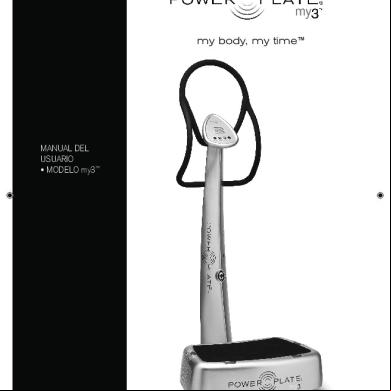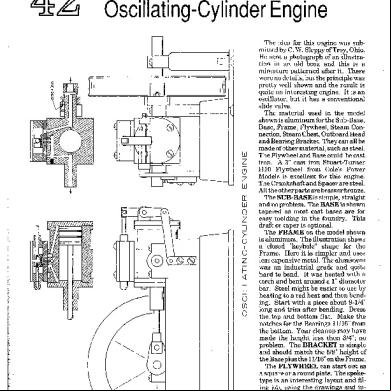Oscillating Plate 1h5ub
This document was ed by and they confirmed that they have the permission to share it. If you are author or own the copyright of this book, please report to us by using this report form. Report 3b7i
Overview 3e4r5l
& View Oscillating Plate as PDF for free.
More details w3441
- Words: 7,931
- Pages: 23
Chapter 23: Oscillating Plate with Two-Way Fluid-Structure Interaction This tutorial includes: 23.1.Tutorial Features 23.2. Overview of the Problem to Solve 23.3. Before You Begin 23.4. Creating the Project 23.5. Adding Analysis Systems to the Project 23.6. Adding a New Material for the Project 23.7. Adding Geometry to the Project 23.8. Defining the Physics in the Mechanical Application 23.9. Completing the Setup for the Structural System 23.10. Creating Named Selections on the Fluid Body 23.11. Generating the Mesh for the Fluid System 23.12. Defining the Physics and ANSYS Multi-field Settings in ANSYS CFX-Pre 23.13. Obtaining a Solution Using CFX-Solver Manager 23.14. Viewing Results in CFD-Post
23.1. Tutorial Features In this tutorial you will learn about: • Moving mesh • Fluid-structure interaction (including modeling structural deformation using ANSYS) • Running an ANSYS Multi-field (MFX) simulation • Post-processing two results files simultaneously. Component
Feature
Details
CFX-Pre
Mode
General mode
Analysis Type
Transient ANSYS Multi-field
Fluid Type
General Fluid
Domain Type
Single Domain
Turbulence Model
Laminar
Heat Transfer
None
Output Control
Monitor Points Transient Results File
Boundary Conditions
Wall: Mesh Motion = ANSYS MultiField
Release 14.5 - © SAS IP, Inc. All rights reserved. - Contains proprietary and confidential information of ANSYS, Inc. and its subsidiaries and s.
443
Oscillating Plate with Two-Way Fluid-Structure Interaction Component
Feature
Details Wall: No Slip Wall: Adiabatic
CFD-Post
Timestep
Transient
Plots
Animation Contour Vector
23.2. Overview of the Problem to Solve This tutorial uses an example of an oscillating plate to demonstrate how to set up and run a simulation involving two-way Fluid-Structure Interaction (FSI) in ANSYS Workbench. In this tutorial, the structural physics is set up in the Transient Structural analysis system and the fluid physics is set up in Fluid Flow (CFX) analysis system, but both structural and fluid physics are solved together under the Solution cell of the Fluid system. Coupling between two analysis systems is required throughout the solution to model the interaction between structural and fluid systems as time progresses. The framework for the coupling is provided by the ANSYS Multi-field solver using the MFX setup. The geometry consists of a 2D closed cavity and a thin plate, 1 m high, that is anchored to the bottom of the cavity as shown below:
An initial pressure of 100 Pa is applied to one side of the thin plate for 0.5 seconds in order to distort it. Once this pressure is released, the plate oscillates backwards and forwards as it attempts to regain its equilibrium (vertical) position. The surrounding fluid damps the plate oscillations, thereby decreasing the amplitude of oscillations with time. The CFX solver calculates how the fluid responds to the motion of the plate, and the ANSYS solver calculates how the plate deforms as a result of both the initial applied pressure and the pressure resulting from the presence of the fluid. Coupling between the two solvers is required since the structural deformation affects the fluid solution, and the fluid solution affects the structural deformation.
23.3. Before You Begin • Preparing a Working Directory This tutorial uses the geometry file, OscillatingPlate.agdb, for setting up the project. This file is located in
/examples, where
is the installation directory for ANSYS CFX. Copy the supplied geometry file, OscillatingPlate.agdb, to a directory of your choice. This directory will be referred to as the working directory in this tutorial. 444
Release 14.5 - © SAS IP, Inc. All rights reserved. - Contains proprietary and confidential information of ANSYS, Inc. and its subsidiaries and s.
Adding Analysis Systems to the Project By working with a copy of the geometry file in a new directory, you prevent accidental changes to the file that came with your installation. • Changing the Appearance of ANSYS CFX Applications If this is the first tutorial you are working with, see Changing the Display Colors (p. 7) for information on how to change the appearance of ANSYS CFX applications.
23.4. Creating the Project 1.
Start ANSYS Workbench. To launch ANSYS Workbench on Windows, click the Start menu, then select All Programs > ANSYS 14.5 > Workbench 14.5. To launch ANSYS Workbench on Linux, open a command line interface, type the path to “runwb2” (for example, “~/ansys_inc/v145/Framework/bin/Linux64/runwb2”), then press Enter. The Project Schematic appears with an Unsaved Project. By default, ANSYS Workbench is configured to show the Getting Started dialog box that describes basic operations in ANSYS Workbench. Click the [X] icon to close this dialog box. To turn on or off this dialog box, select Tools > Options from the main menu and set Project Management > Startup > Show Getting Started Dialog as desired.
2.
Select File > Save or click Save
.
A Save As dialog box appears. 3.
Select the path to your working directory to store files created during this tutorial. For details, see Preparing a Working Directory (p. 444).
4.
Under File name, type OscillatingPlate and click Save. The project files and their associated directory locations appear under the Files View. To make the Files View visible, select View > Files from the main menu of ANSYS Workbench.
23.5. Adding Analysis Systems to the Project In ANSYS Workbench, a two-way FSI analysis can be performed by setting up a pair of coupled analysis systems, the pair consisting of a Transient Structural system and a Fluid Flow (CFX) system, as outlined in this section. 1.
Expand the Analysis Systems option in the toolbox, located on the left side of the ANSYS Workbench window, and select the Transient Structural template. Double-click the template, or drag it onto the Project Schematic to create a stand-alone system. A Transient Structural system is added to the Project Schematic, with its name selected and ready to be renamed.
2.
Type in the new name, Structural, to replace the selected text. This name will be used while referring to the Transient Structural system in this tutorial. If you missed seeing the selected text, right-click the first cell in the system and select Rename as shown in the following figure. The name will then be selected and ready to change.
Release 14.5 - © SAS IP, Inc. All rights reserved. - Contains proprietary and confidential information of ANSYS, Inc. and its subsidiaries and s.
445
Oscillating Plate with Two-Way Fluid-Structure Interaction
3.
Now right-click the Setup cell in the Structural system and select Transfer Data to New > Fluid Flow (CFX). A Fluid Flow system, coupled to the ANSYS system, is added to the Project Schematic.
4.
Change the name of this system to Fluid; this name will be used while referring to the Fluid Flow (CFX) system in this tutorial.
For this tutorial, the Solution and Results cells of the Structural system will be removed because they are not used for this two-way FSI analysis. This tutorial relies on the solution and results generated in the Fluid system, which you have already connected to the Structural system. Remove the Solution and Results cells from the Structural system as follows: 1.
In the Structural system, right-click the Solution cell and select Delete.
2.
Click OK on the dialog box to confirm the deletion of the cell with the solution data from the Structural system. The Solution and Results cells disappear from the Structural system. The updated project is shown in Figure 23.1: Project setup for two-way FSI analysis (p. 446). Figure 23.1: Project setup for two-way FSI analysis
3.
446
Now from the main menu, select File > Save to save the project setup.
Release 14.5 - © SAS IP, Inc. All rights reserved. - Contains proprietary and confidential information of ANSYS, Inc. and its subsidiaries and s.
Adding a New Material for the Project The Structural and Fluid systems contain various cells. ANSYS Workbench provides visual indications of a cell's state at any given time via icons on the right side of each cell. In Figure 23.1: Project setup for two-way FSI analysis (p. 446), most cells appear with a blue question mark (?), indicating that cells need to be set up before continuing the analysis. As these cells are set up, the data transfer occurs from top to bottom. See Understanding States in ANSYS Workbench help for a description of various cell states. Now the project is ready for further processing. A project with inter-connected systems enables you to perform the analysis by adding a new material, sharing the geometry, setting up the physics in the Structural system, and setting up the physics in the Fluid system. Later, the analysis will be performed in the Fluid system for solving and viewing results. In Figure 23.1: Project setup for two-way FSI analysis (p. 446), the Engineering Data cell appears in an up-to-date state, because a default material definition is already available for the project. However, the default material is not used in this tutorial. Thus, the next step in the analysis is to add a new material with properties desired for exhibiting an oscillation under the influence of external pressure, as outlined in Overview of the Problem to Solve (p. 444). The new material can be created using the Engineering Data application in ANSYS Workbench, as described in the next section.
23.6. Adding a New Material for the Project This section describes how to create a new material named Plate, define its properties suitable for oscillation, and set it as the default material for the analysis. 1.
On the Project Schematic, double-click the Engineering Data cell in the Structural system. The Outline and Properties windows appear.
2.
In the Outline of Schematic A2: Engineering Data window, click the empty row at the bottom of the table to add a new material for the project. Type in the name Plate. Plate is created and appears with a blue question mark (?), indicating that plate properties need to be defined.
3.
Now from the toolbox located on the left side of the ANSYS Workbench window, expand Physical Properties. Select Density and drag it onto the cell containing Plate in the Outline of Schematic A2: Engineering Data window. Density is added as the plate property in the Properties of Outline Row 4: Plate window, as shown in the following figure.
Release 14.5 - © SAS IP, Inc. All rights reserved. - Contains proprietary and confidential information of ANSYS, Inc. and its subsidiaries and s.
447
Oscillating Plate with Two-Way Fluid-Structure Interaction
4.
In the Properties of Outline Row 4: Plate window, set Density to 2550 [kg m^-3].
5.
Similarly, from the Linear Elastic toolbox, drag Isotropic Elasticity onto Plate in the Outline of Schematic A2: Engineering Data window. Isotropic Elasticity is added as the plate property in the Properties of Outline Row 4: Plate window.
6.
In the Properties of Outline Row 4: Plate window, expand Isotropic Elasticity by clicking on the plus sign. Now set Young’s Modulus to 2.5e06 [Pa] and Poisson’s Ratio to 0.35.
Now the desired plate data is created and will be available to remaining cells in the Structural system. The next step is to set Plate as the default material for the analysis as outlined below: 1.
In the Outline of Schematic A2: Engineering Data window, under Material, right-click Plate to open the shortcut menu.
2.
In the shortcut menu, select Default Solid Material For Model.
3.
Now from the main menu, select File > Save to save material settings to the project.
Now from the ANSYS Workbench toolbar, click Return to Project to close the Engineering Data workspace and return to the Project Schematic. The Outline and Properties windows disappear.
23.7. Adding Geometry to the Project This section describes how to add geometry by importing an existing DesignModeler file and unsuppressing geometry parts in order to make the latter available for subsequent cells in the Structural and Fluid systems. 1.
448
On the Project Schematic, right-click the Geometry cell in the Structural system and select Import Geometry > Browse. Release 14.5 - © SAS IP, Inc. All rights reserved. - Contains proprietary and confidential information of ANSYS, Inc. and its subsidiaries and s.
Adding Geometry to the Project 2.
In the Open dialog box, select OscillatingPlate.agdb from your working directory, and click Open. For details, see Preparing a Working Directory (p. 444).
3.
In the Structural system, double-click the Geometry cell to edit the geometry using DesignModeler.
Note Because the Geometry cell in the Structural system shares its content with the Geometry cell in the Fluid system, the latter cannot be edited.
In DesignModeler, the Tree Outline contains two bodies, Fluid and Solid, under the branch named 2 Parts, 2 Bodies, as shown in the following figure.
The Fluid body appears in a suppressed state, shown with an x mark, implying that the body is not visible. When a body is suppressed in DesignModeler, its model data is not exported to subsequent cells in the analysis systems. For this tutorial, all bodies will be unsuppressed in DesignModeler so that all geometry data is transferred to the subsequent cells in the Structural and Fluid systems. Later in the tutorial, the Fluid and Solid bodies will be suppressed selectively in the Structural and Fluid systems, respectively, before generating an appropriate structural or fluid mesh. 1.
In the Tree Outline, right-click the Fluid body and select Unsuppress Body. The Fluid body is unsuppressed and a green check mark appears next to it in the Tree Outline.
2.
In the Tree Outline, select the branch named 2 Parts, 2 Bodies. Both the Fluid and Solid bodies should be visible in the Graphics window. Click Zoom to Fit
to view the entire model in the Graphics window.
This finishes the geometry setup for the project. Save these changes by selecting File > Save Project from the main menu in DesignModeler, and then select File > Close DesignModeler to return to the Project Schematic. Now the updated geometry is available for both the Structural and Fluid systems.
Release 14.5 - © SAS IP, Inc. All rights reserved. - Contains proprietary and confidential information of ANSYS, Inc. and its subsidiaries and s.
449
Oscillating Plate with Two-Way Fluid-Structure Interaction
23.8. Defining the Physics in the Mechanical Application This section describes the step-by-step definition of the structural physics in the following sections: 23.8.1. Generating the Mesh for the Structural System 23.8.2. Asg the Material to Geometry 23.8.3. Basic Analysis Settings 23.8.4. Inserting Loads
23.8.1. Generating the Mesh for the Structural System This section describes how to generate mesh for the Structural system. 1.
On the Project Schematic, double-click the Model cell in the Structural system. The Mechanical application appears.
2.
In the Mechanical application, expand Project > Model > Geometry in the tree view. Two geometries, Fluid and Solid, appear in the tree view. Click Zoom to Fit model in the Graphics window.
to view the entire
For the Structural system, the mesh must be generated from the Solid body. As such, the Fluid body will be suppressed before the mesh generation operation. 3.
Right-click the Fluid geometry and select Suppress Body from the shortcut menu. The Fluid body becomes suppressed and its status changes to an x mark. Click Zoom to Fit re-size the model suitable for viewing in the Graphics window.
4.
to
In the tree view, right-click Mesh and select Generate Mesh from the shortcut menu. The hex mesh is generated.
23.8.2. Asg the Material to Geometry 1.
In the Mechanical application, expand Project > Model > Geometry in the tree view and select Solid. The details of Solid appear in the details view below the Outline tree view.
2.
In the details view, ensure that Material > Assignment is set to Plate. Otherwise, click the material name and use the arrow that appears next to the material name to make appropriate changes.
23.8.3. Basic Analysis Settings This section outlines the steps to set up an ANSYS Multi-field run using the transient mechanical analysis, with a timestep of 0.1 s and a time duration of 5 s. For the given material properties of the plate, the time duration is chosen to allow the plate to oscillate just a few times, and the timestep is chosen to resolve those oscillations to a reasonable degree. 1.
In the Mechanical application, expand Project > Model > Transient in the tree view and select Analysis Settings. The details of Analysis Settings appear in the details view below the Outline tree view.
450
Release 14.5 - © SAS IP, Inc. All rights reserved. - Contains proprietary and confidential information of ANSYS, Inc. and its subsidiaries and s.
Defining the Physics in the Mechanical Application 2.
In the details view, specify the following settings under Step Controls:
Note Do not type in units while entering data for the time settings, Time Step and Step End Time. • Set Auto Time Stepping to Off • Set Time Step to 0.1 • Set Step End Time to 5.
23.8.4. Inserting Loads The loads applied for the finite element analysis are equivalent to the boundary conditions in fluid analysis. In this section, you will set a fixed , a fluid-solid interface, and a pressure load. On the surfaces of the plate that lie coincident with the symmetry planes, no loads are set. As a result, the default of an unconstrained condition will be applied on these surfaces. For this particular application, this is a reasonable approximation of the frictionless that would otherwise be applied.
23.8.4.1. Fixed The fixed is required to hold the bottom of the thin plate in place. 1.
In the Mechanical application, expand Project > Model and right-click Transient in the tree view and select Insert > Fixed from the shortcut menu.
2.
Rotate the geometry using the Rotate then select Face
button so that the bottom (low-y) face of the solid is visible,
and click the low-y face.
That face should be highlighted to indicate the selection. 3.
In the details view, click Apply to set the fixed . The text next to the Geometry setting changes to 1 Face. If the Apply button is not visible, select Fixed in the tree view and, in the details view, click the text next to the Geometry setting to make the Apply button re-appear.
23.8.4.2. Fluid-Solid Interface The fluid-solid interface defines the interface between the fluid in the Fluid system and the solid in the Structural system. This interface is defined on regions in the structural model. Data is exchanged across this interface during the execution of the simulation. 1.
In the Mechanical application, expand Project > Model and right-click Transient in the tree view and select Insert > Fluid Solid Interface from the shortcut menu.
2.
Using the same face-selection procedure described earlier in Fixed (p. 451), select the three faces of the geometry that form the interface between the structural model and the fluid model (lowx, high-y and high-x faces) by holding down Ctrl to select multiple faces. Release 14.5 - © SAS IP, Inc. All rights reserved. - Contains proprietary and confidential information of ANSYS, Inc. and its subsidiaries and s.
451
Oscillating Plate with Two-Way Fluid-Structure Interaction Note that this load (fluid-solid interface) is automatically given an interface number of 1.
23.8.4.3. Pressure Load The pressure load provides the initial additional pressure of 100 [Pa] for the first 0.5 seconds of the simulation. It is defined using a step function. 1.
In the Mechanical application, expand Project > Model and right-click Transient in the tree view and select Insert > Pressure from the shortcut menu.
2.
Select the low-x face for Geometry and click Apply.
3.
In the details view, select Magnitude, and using the arrow that appears, select Tabular data.
4.
Under Tabular Data at the bottom right of the Mechanical application window, set a pressure of 100 in the table row corresponding to a time of 0.
Note Do not type in units while entering the tabular data. The units for time and pressure in this table are the global units of [s] and [Pa], respectively.
5.
You now need to add two new rows to the table. This can be done by typing the new time and pressure data into the empty row at the bottom of the table, and rows will be automatically re-ordered based on the time value. Enter a pressure of 100 for a time value of 0.499, and a pressure of 0 for a time value of 0.5.
This gives a step function for pressure that can be seen in the chart to the left of the table. The settings for structural physics are now complete. Save these settings by selecting File > Save Project from the main menu, and select File > Close Mechanical to close the Mechanical application and return to the Project Schematic.
23.9. Completing the Setup for the Structural System On the Project Schematic, the Setup cell in the Structural system appears in an update-required state. This section describes how to update the Setup cell in the Structural system. 1.
In the Structural system, right-click the Setup cell and select Update from the shortcut menu. The status of the Setup cell changes to up-to-date. Now all cells in the Structural system should appear in an up-to-date state.
2. 452
Now from the main menu, select File > Save to save the project. Release 14.5 - © SAS IP, Inc. All rights reserved. - Contains proprietary and confidential information of ANSYS, Inc. and its subsidiaries and s.
Generating the Mesh for the Fluid System This completes the setup for the Structural system. In the next section, the Fluid system will be set up. As the Geometry cell is already up to date for both the Solid and Fluid systems, the next section begins with the setup of Mesh cell. Before generating mesh for the Fluid system, geometry faces will be grouped by creating Named Selections in the Meshing application as discussed in the next section.
23.10. Creating Named Selections on the Fluid Body This section describes how to group geometry faces using Named Selections in the Meshing application. Later, when a mesh is generated from the model containing Named Selections, the grouped geometry faces are retained in the mesh and are accessible from within ANSYS CFX in the form of Regions. 1.
On the Project Schematic, right-click the Mesh cell in the Fluid system and select Edit to open the model in the Meshing application.
2.
In the Meshing application, expand Project > Model > Geometry in the tree view. Two items, Fluid and Solid, appear under the Geometry tree object.
3.
Right-click the Solid body and select Suppress Body from the shortcut menu. The Solid body becomes suppressed and its status changes to an x mark.
4.
In the graphics window, rotate the geometry using the Rotate geometry is visible, then select Face
button so that the high-z face of the
and click the high-z face.
5.
Right-click in the viewer and select Create Named Selection.
6.
Type in Sym1 for the name of the selection group and click OK.
7.
Following the same procedure, create Sym2 by selecting the low-z face.
8.
Finally, create a Named Selection named Interface, selecting the three faces that make with the solid geometry (the plate).
Note Hold the Ctrl key to select multiple faces.
This finishes the creation of Named Selections on the Fluid body. Do not close the Meshing application yet; the tutorial continues to set up mesh settings and generate a mesh for the Fluid system in the next section.
23.11. Generating the Mesh for the Fluid System 1.
In the Meshing application, expand Project > Model > Geometry in the tree view. Two geometries, Fluid and Solid, appear under Geometry.
2.
In the tree view, expand Project > Model > Mesh and ensure that the Mesh branch does not contain any objects. Otherwise, right-click such objects and select Delete from the shortcut menu.
Release 14.5 - © SAS IP, Inc. All rights reserved. - Contains proprietary and confidential information of ANSYS, Inc. and its subsidiaries and s.
453
Oscillating Plate with Two-Way Fluid-Structure Interaction 3.
Ensure Mesh is selected in the tree view. The details of Mesh appear in the details view below the tree view.
4.
In the details view, set Sizing > Use Advanced Size Function to Off.
5.
In the details view, set Sizing > Relevance Center to Medium. This controls the grid resolution of the mesh.
6.
Now in the tree view, right-click Mesh and select Insert > Method from the shortcut menu. Automatic Method is added to the Mesh branch in the tree view. In the details view, Apply and Cancel buttons appear next to the Geometry property.
7.
Click anywhere on the geometry in the viewer to select the Fluid body.
8.
In the details view, click Apply (for the Geometry property). Notice in the details view that Scope > Geometry is now set to 1 Body.
9.
In the details view, set the following mesh settings in the following order: 1. Set Definition > Method to Sweep. 2. Set Free Face Mesh Type to All Tri. 3. Set Sweep Num Divs to 1.
10. Now in the tree view, right-click Mesh and select Update from the shortcut menu. The mesh is generated. 11. This finishes the mesh generation for the Fluid system. From the main menu, select File > Save Project to save these changes to the project, and then select File > Close Meshing to return to the Project Schematic.
23.12. Defining the Physics and ANSYS Multi-field Settings in ANSYS CFXPre This section describes the step-by-step definition of the flow physics and ANSYS Multi-field settings in the following sections: 23.12.1. Setting the Analysis Type 23.12.2. Creating the Fluid 23.12.3. Creating the Domain 23.12.4. Creating the Boundaries 23.12.5. Setting Initial Values 23.12.6. Setting Solver Control 23.12.7. Setting Output Control
23.12.1. Setting the Analysis Type A transient ANSYS Multi-field run executes as a series of timesteps. In ANSYS CFX-Pre, the Analysis Type tab is used to enable both an ANSYS Multi-field run and to specify time-related settings for the 454
Release 14.5 - © SAS IP, Inc. All rights reserved. - Contains proprietary and confidential information of ANSYS, Inc. and its subsidiaries and s.
Defining the Physics and ANSYS Multi-field Settings in ANSYS CFX-Pre coupled solver run. ANSYS CFX-Pre reads the ANSYS input file, which is automatically ed by ANSYS Workbench, in order to determine fluid-solid interfaces created in the Mechanical application.
Note When ANSYS CFX-Pre is started, two errors will be displayed; these can be ignored because they will be fixed in the next steps of the tutorial. 1.
On the Project Schematic, double-click the Setup cell in the Fluid system to launch the ANSYS CFX-Pre application.
2.
In ANSYS CFX-Pre, right-click Analysis Type in the Outline tree view and select Edit.
3.
Configure the following setting(s): Tab
Setting
Value
Basic Settings
External Solver Coupling > Option
ANSYS MultiField
Coupling Time Control > Coupling Time Duration > Option
Total Time
Coupling Time Control > Coupling Time Duration > Total Time
5 [s]
Coupling Time Control > Coupling Time Steps > Option
Timesteps
Coupling Time Control > Coupling Time Steps > Timesteps
0.1 [s]
Analysis Type > Option
Transient
Analysis Type > Time Duration > Option
Coupling Time Duration
Analysis Type > Time Steps > Option
a
Coupling Timesteps
Analysis Type > Initial Time > Option
a
Coupling Initial Time
a
a
Once the timesteps and time duration are specified for the ANSYS Multi-field run (coupling run), CFX automatically picks up these settings and it is not possible to set the timestep and time duration independently. Hence the only option available for Time Duration is Coupling Time Duration, and similarly for the related settings Time Step and Initial Time.
4.
Click OK.
23.12.2. Creating the Fluid A custom fluid is created with -specified properties. and set the name of the material to Fluid.
1.
Click Material
2.
Configure the following setting(s):
Release 14.5 - © SAS IP, Inc. All rights reserved. - Contains proprietary and confidential information of ANSYS, Inc. and its subsidiaries and s.
455
Oscillating Plate with Two-Way Fluid-Structure Interaction Tab
Setting
Value
Basic Settings
Option
Pure Substance
Thermodynamic State
(Selected)
Thermodynamic State > Thermodynamic State
Liquid
Equation of State > Molar Mass
1 [kg kmol^-
Material Properties
a
1] Equation of State > Density
a
1 [kg m^-3] b
Transport Properties > Dynamic Viscosity
(Selected)
Transport Properties > Dynamic Viscosity > Dynamic Viscosity
0.2 [Pa s]
b
The molar mass is not used for this tutorial setup and has been set only for the completeness of the fluid property.
b
The fluid properties are chosen to ensure that the plate generates a reasonable amplitude of vibration that doesn't decay too fast under the influence of fluid.
3.
Click OK.
23.12.3. Creating the Domain In order to allow ANSYS Solver to communicate mesh displacements to CFX-Solver, mesh motion must be activated in CFX. 1.
Edit Case Options > General in the Outline tree view and ensure that Automatic Default Domain is turned on. A domain named Default Domain should now appear under the Simulation branch.
2.
Edit Default Domain and configure the following setting(s): Tab
Setting
Value
Basic Settings
Fluid and Particle Definitions
Fluid 1
Fluid and Particle Definitions > Fluid 1 > Material
Fluid
Domain Models > Pressure > Reference Pressure
1 [atm]
Domain Models > Mesh Deformation > Option
Regions of Motion Specified
Heat Transfer > Option
None
Turbulence > Option
None (Laminar)
Fluid Models a
3.
456
a
The reference pressure has no effect on this simulation so leave it as the default.
Click OK.
Release 14.5 - © SAS IP, Inc. All rights reserved. - Contains proprietary and confidential information of ANSYS, Inc. and its subsidiaries and s.
Defining the Physics and ANSYS Multi-field Settings in ANSYS CFX-Pre
23.12.4. Creating the Boundaries In addition to the symmetry conditions, this tutorial requires boundary conditions for an external boundary resulting from the fluid-solid interface as outlined below: • Fluid Solid External Boundary (p. 457) • Symmetry Boundaries (p. 457)
23.12.4.1. Fluid Solid External Boundary The interface between ANSYS and CFX is considered as an external boundary in CFX-Solver with its mesh displacement being defined by the ANSYS Multi-field coupling process. This section outlines the steps to create a Boundary Type for CFX and specify a matching ANSYS interface. This specification sets up CFX-Solver to forces to ANSYS solver on this boundary, and to receive the mesh displacement calculations from the ANSYS solver under the effect of forces from CFX or other defined loads. When an ANSYS Multi-field specification is being made in CFX-Pre, it is necessary to provide the name and number of the matching Fluid Solid Interface that was created in the Mechanical application, in the form of FSIN_#, where # is the interface number that was created in the Mechanical application. Since the interface number in the Mechanical application was 1, the name in question is FSIN_1. (If the interface number had been 2, then the name would have been FSIN_2, and so on.) On this boundary, CFX will send ANSYS the forces on the interface, and ANSYS will send back the total mesh displacement it calculates given the forces ed from CFX and the other defined loads. 1.
Create a new boundary named Interface.
2.
Configure the following setting(s): Tab
Setting
Value
Basic Settings
Boundary Type
Wall
Location
Interface
Mesh Motion > Option
ANSYS MultiField
Mesh Motion > Receive From ANSYS
Total Mesh Displacement
Mesh Motion > ANSYS Interface
FSIN_1
Mesh Motion > Send to ANSYS
Total Force
Boundary Details
3.
Click OK.
23.12.4.2. Symmetry Boundaries Since a 2D representation of the flow field is being modeled (using a 3D mesh with one element thickness in the Z direction) symmetry boundaries will be created on the low and high Z 2D regions of the mesh. 1.
Create a new boundary named Sym1.
2.
Configure the following setting(s): Release 14.5 - © SAS IP, Inc. All rights reserved. - Contains proprietary and confidential information of ANSYS, Inc. and its subsidiaries and s.
457
Oscillating Plate with Two-Way Fluid-Structure Interaction Tab
Setting
Value
Basic Settings
Boundary Type
Symmetry
Location
Sym1
3.
Click OK.
4.
Create a new boundary named Sym2.
5.
Configure the following setting(s):
6.
Tab
Setting
Value
Basic Settings
Boundary Type
Symmetry
Location
Sym2
Click OK.
23.12.5. Setting Initial Values Since a transient simulation is being modeled, initial values are required for all variables. .
1.
Click Global Initialization
2.
Configure the following setting(s): Tab
Setting
Value
Global Settings
Initial Conditions > Cartesian Velocity Components > U
0 [m s^-1]
a
Initial Conditions > Cartesian Velocity Components > V
0 [m s^-1]
a
Initial Conditions > Cartesian Velocity Components > W
0 [m s^-1]
a
Initial Conditions > Static Pressure > Relative Pressure
0 [Pa]
a
3.
a
These settings ensure that the fluid is at rest initially, and the flow is generated by the initial motion of the plate.
Click OK.
23.12.6. Setting Solver Control Various ANSYS Multi-field settings are contained under Solver Control under the External Coupling tab. Most of these settings do not need to be changed for this simulation. Within each timestep, a series of coupling or stagger iterations are performed to ensure that CFX-Solver, the Mechanical application and the data exchanged between the two solvers are all consistent. Within each stagger iteration, the Mechanical application and CFX-Solver both run once each, but which one runs first is a -specifiable setting. In general, it is slightly more efficient to choose the solver that drives the simulation to run first. In this case, the simulation is being driven by the initial pressure applied
458
Release 14.5 - © SAS IP, Inc. All rights reserved. - Contains proprietary and confidential information of ANSYS, Inc. and its subsidiaries and s.
Defining the Physics and ANSYS Multi-field Settings in ANSYS CFX-Pre in the Mechanical application, so the Mechanical application is set to solve before CFX-Solver within each stagger iteration. .
1.
Click Solver Control
2.
Configure the following setting(s): Tab
Setting
Value
Basic Settings
Transient Scheme > Option
Second Order Backward Euler
Convergence Control > Max. Coeff. Loops
3
Coupling Step Control > Solution Sequence Control > Solve ANSYS Fields
Before CFX Fields
Coupling Data Transfer Control > Ansys Variable
FZ
Coupling Data Transfer Control > Ansys Variable > FZ
(Selected)
Coupling Data Transfer Control > Ansys Variable > FZ > Convergence Target
(Selected)
Coupling Data Transfer Control > Ansys Variable > FZ > Convergence Target > Convergence Target
1a
Coupling Data Transfer Control > Ansys Variable
UZ
Coupling Data Transfer Control > Ansys Variable > UZ
(Selected)
Coupling Data Transfer Control > Ansys Variable > UZ > Convergence Target
(Selected)
Coupling Data Transfer Control > Ansys Variable > UZ > Convergence Target > Convergence Target
1
External Coupling
a
a
Since the Z component of both the force (FZ) and resultant displacement (UZ) are negligible for this 2D case, their convergence targets are set to large values in order to negate their influence when determining load convergence.
3.
Click OK.
23.12.7. Setting Output Control This step sets up transient results files to be written at set intervals. 1.
Click Output Control
.
Release 14.5 - © SAS IP, Inc. All rights reserved. - Contains proprietary and confidential information of ANSYS, Inc. and its subsidiaries and s.
459
Oscillating Plate with Two-Way Fluid-Structure Interaction 2.
Click the Trn Results tab.
3.
In the Transient Results tree view, click Add new item
4.
Configure the following setting(s):
, accept the default name and click OK.
Setting
Value
Option
Selected Variables
Output Variable List
Pressure, Total Mesh Displacement, Velocity
Output Frequency > Option
Every Coupling Stepa
a
This setting writes a transient results file every multi-field timestep.
5.
Click the Monitor tab.
6.
Select Monitor Objects.
7.
Under Monitor Points and Expressions: and accept the default name.
1.
Click Add new item
2.
Set Option to Cartesian Coordinates.
3.
Set Output Variables List to Total Mesh Displacement X.
4.
Set Cartesian Coordinates to [0, 1, 0]. This monitor point measures the x-component of the total mesh displacement at the top of the plate.
8.
Click OK.
The settings for fluid physics are now complete. From the main menu, select File > Save Project to save these changes to the project, and select File > Close CFX-Pre to close ANSYS CFX-Pre and return to the Project Schematic.
23.13. Obtaining a Solution Using CFX-Solver Manager The execution of an ANSYS Multi-field simulation requires both the CFX and ANSYS solvers to be running and communicating with each other. This section outlines the steps to launch both solvers and monitor the output using ANSYS CFX-Solver Manager. 1.
On the Project Schematic, double-click the Solution cell in the Fluid system to launch the ANSYS CFXSolver Manager application. ANSYS Workbench generates the CFX-Solver input file and es it to ANSYS CFX-Solver Manager.
2.
460
In ANSYS CFX-Solver Manager, ensure that Define Run dialog box is displayed.
Release 14.5 - © SAS IP, Inc. All rights reserved. - Contains proprietary and confidential information of ANSYS, Inc. and its subsidiaries and s.
Obtaining a Solution Using CFX-Solver Manager On the Define Run dialog box, Solver Input File is set automatically by ANSYS Workbench. The CFX-Solver input file contains settings for an ANSYS Multi-field simulation, therefore MultiField tab appears on the Define Run dialog box. 3.
On the MultiField tab, ANSYS Input File is set automatically by ANSYS Workbench.
4.
On UNIX systems, you may need to manually specify where the ANSYS installation is if it is not in the default location. In this case, you must provide the path to the v145/ansys directory.
5.
Click Start Run.
Note On the Run Definition tab, the Initialization Option field is set to Current Solution Data (if possible), its default setting. These runs use the results from any previous solution run as initial values for a subsequent update. This may not be desirable when restarting transient runs, which typically need to start from the initial conditions specified in the Setup cell. See Properties View in the CFX Introduction for more details. The run begins by some initial processing of the ANSYS Multi-field input which results in the creation of a file containing the necessary multi-field commands for ANSYS, and then the ANSYS Solver is started. The CFX Solver is then started in such a way that it knows how to communicate with the ANSYS Solver. After the run is under way, two new plots appear in ANSYS CFX-Solver Manager: • ANSYS Field Solver (Structural) This plot is produced only when the solid physics is set to use large displacements or when other non-linear analyses are performed. It shows convergence of the ANSYS Solver. Full details of the quantities are described in the ANSYS documentation. In general, the CRIT quantities are the convergence criteria for each relevant variable, and the L2 quantities represent the L2 Norm of the relevant variable. For convergence, the L2 Norm should be below the criteria. The x-axis of the plot is the cumulative iteration number for ANSYS, which does not correspond to either timesteps or stagger iterations. Several ANSYS iterations will be performed for each timestep, depending on how quickly ANSYS converges. You will usually see a somewhat spiky plot, as each quantity will be unconverged at the start of each timestep, and then convergence will improve. • ANSYS Interface Loads (Structural) This plot shows the convergence for each quantity that is part of the data exchanged between the CFX and ANSYS Solvers. Six lines appear, corresponding to three force components (FX, FY, and FZ) and three displacement components (UX, UY, and UZ). Each quantity is converged when the plot shows a negative value. The x-axis of the plot corresponds to the cumulative number of stagger iterations (coupling iterations) and there are several of these for every timestep. Again, a spiky plot is expected as the quantities will not be converged at the start of a timestep. The ANSYS out file is displayed in ANSYS CFX-Solver Manager as an extra tab. Similar to the CFX out file, this is a text file recording output from ANSYS as the solution progresses. 1.
Click the Points tab and watch how the top of the plate displaces as the solution develops. When the solver run has finished, a completion message appears in a dialog box.
2.
Click OK.
From the main menu, select File > Close CFX-Solver Manager to close ANSYS CFX-Solver Manager and return to the Project Schematic.
Release 14.5 - © SAS IP, Inc. All rights reserved. - Contains proprietary and confidential information of ANSYS, Inc. and its subsidiaries and s.
461
Oscillating Plate with Two-Way Fluid-Structure Interaction
23.14. Viewing Results in CFD-Post On the Project Schematic, double-click the Results cell in the Fluid system to launch the CFD-Post application. Being an ANSYS Multi-field run, both the CFX and ANSYS results files will be opened up in CFD-Post.
23.14.1. Plotting Results on the Solid When CFD-Post reads an ANSYS results file, all the ANSYS variables are available to plot on the solid, including stresses and strains. The mesh regions available for plots by default are limited to the full boundary of the solid, plus certain named regions that are automatically created when particular types of load are added in Simulation. For example, any Fluid-Solid Interface will have a corresponding mesh region with a name such as FSIN 1. In this case, there is also a named region corresponding to the location of the fixed , but in general pressure loads do not result in a named region. You can add extra mesh regions for plotting by creating named selections in Simulation - see the Simulation product documentation for more details. Note that the named selection must have a name that contains only English letters, numbers and underscores for the named mesh region to be successfully created. Note that when CFD-Post loads an ANSYS results file, the true global range for each variable is not automatically calculated, as this would add a substantial amount of time depending on how long it takes to load such a file (you can turn on this calculation using Edit > Options and using the Pre-calculate variable global ranges setting under CFD-Post > Files). When the global range is first used for plotting a variable, it is calculated as the range within the current timestep. As subsequent timesteps are loaded into CFD-Post, the Global Range is extended each time variable values are found outside the previous Global Range. 1.
Turn on the visibility of ANSYS at 5s > Default Domain > Default Boundary.
2.
Right-click a blank area in the viewer and select Predefined Camera > View From +Z.
3.
Zoom into the plate to see it clearly.
4.
Edit Default Boundary.
5.
Configure the following setting(s): Tab
Setting
Value
Color
Mode
Variable
Variable
Von Mises Stress
6.
Click Apply.
7.
Select Tools > Timestep Selector. The Timestep Selector dialog box appears. Notice that a separate list of time steps is available for each results file loaded, although for this case the lists are the same. By default, Sync Cases is set to By Time Value, which means that
462
Release 14.5 - © SAS IP, Inc. All rights reserved. - Contains proprietary and confidential information of ANSYS, Inc. and its subsidiaries and s.
Viewing Results in CFD-Post each time you change the time step for one results file, CFD-Post will automatically load the results corresponding to the same time value for all other results files. 8.
Set Match to Nearest Available.
9.
Change to a time value of 0.8 [s] and click Apply.
The corresponding transient results are loaded and you can see the mesh move in both the CFX and ANSYS regions. 1.
Turn off the visibility of ANSYS at 0.8s > Default Domain > Default Boundary.
2.
Create a contour plot that has Locations set to: • ANSYS > Default Boundary • Fluid > Sym2 and Variable set to Total Mesh Displacement.
3.
Using the Timestep Selector dialog box, load time value 1 [s]. This is the time at which the maximum total mesh displacement occurs.
This verifies that the contours of Total Mesh Displacement are continuous through both the ANSYS and CFX regions. Many FSI cases will have only relatively small mesh displacements, which can make visualization of the mesh displacement difficult. CFD-Post enables you to visually magnify the mesh deformation for ease of viewing such displacements. Although it is not strictly necessary for this case, which has mesh displacements that are easily visible unmagnified, this is illustrated by the next few instructions. 1.
Using the Timestep Selector dialog box, load time value 0.1 [s].
2.
Right-click the viewer background and select Deformation > Auto. Notice that the mesh displacements are now exaggerated. The Auto setting is calculated to make the largest mesh displacement a fixed percentage of the domain size.
3.
Right-click and select Deformation > True Scale. The mesh displacements return to their true scale
23.14.2. Creating an Animation 1.
Using the Timestep Selector dialog box, ensure that the time value of 0.1 [s] is loaded.
2.
Turn off the visibility of Contour 1.
3.
Turn on the visibility of Sym2.
4.
Edit Sym2
5.
Configure the following setting(s):
Release 14.5 - © SAS IP, Inc. All rights reserved. - Contains proprietary and confidential information of ANSYS, Inc. and its subsidiaries and s.
463
Oscillating Plate with Two-Way Fluid-Structure Interaction Tab
Setting
Value
Color
Mode
Variable
Variable
Pressure
6.
Click Apply.
7.
Create a vector plot with Locations set to Sym1, Variable set to Velocity, Color set to Constant, and a color of black.
8.
Turn on the visibility of ANSYS at 0.1s > Default Domain > Default Boundary.
9.
Set Color to blue.
10. Click Animation
.
The Animation dialog box appears. 11. Select Keyframe Animation. 12. In the Animation dialog box: 1.
Click New
2.
Highlight KeyframeNo1, then change # of Frames to 48.
3.
Load the last time step (50) using the Timestep Selector dialog box.
4.
Click New
to create KeyframeNo1.
to create KeyframeNo2.
The # of Frames parameter has no effect for the last keyframe, so leave it at the default value. 5.
Select Save Movie.
6.
Set Format to MPEG1.
7.
Click Browse
next to Save Movie to set a path and file name for the movie file.
If the file path is not given, the file will be saved in the directory from which CFD-Post was launched. 8.
Click Save. The movie file name (including path) will be set, but the movie will not be created yet.
9.
If frame 1 is not loaded (shown in the F: text box in the middle of the Animation dialog box), click to load it. To Beginning Wait for CFD-Post to finish loading the objects for this frame before proceeding.
10. Click Play the animation
464
.
Release 14.5 - © SAS IP, Inc. All rights reserved. - Contains proprietary and confidential information of ANSYS, Inc. and its subsidiaries and s.
Viewing Results in CFD-Post The movie will be created as the animation proceeds. This will be slow, since a time step must be loaded and objects must be created for each frame. To view the movie file, you need to use a viewer that s the MPEG format. 11. Save the results by selecting File > Save Project from the main menu. When you are finished viewing results in CFD-Post, return to the Project Schematic and select File > Exit to exit from ANSYS Workbench.
Release 14.5 - © SAS IP, Inc. All rights reserved. - Contains proprietary and confidential information of ANSYS, Inc. and its subsidiaries and s.
465
23.1. Tutorial Features In this tutorial you will learn about: • Moving mesh • Fluid-structure interaction (including modeling structural deformation using ANSYS) • Running an ANSYS Multi-field (MFX) simulation • Post-processing two results files simultaneously. Component
Feature
Details
CFX-Pre
Mode
General mode
Analysis Type
Transient ANSYS Multi-field
Fluid Type
General Fluid
Domain Type
Single Domain
Turbulence Model
Laminar
Heat Transfer
None
Output Control
Monitor Points Transient Results File
Boundary Conditions
Wall: Mesh Motion = ANSYS MultiField
Release 14.5 - © SAS IP, Inc. All rights reserved. - Contains proprietary and confidential information of ANSYS, Inc. and its subsidiaries and s.
443
Oscillating Plate with Two-Way Fluid-Structure Interaction Component
Feature
Details Wall: No Slip Wall: Adiabatic
CFD-Post
Timestep
Transient
Plots
Animation Contour Vector
23.2. Overview of the Problem to Solve This tutorial uses an example of an oscillating plate to demonstrate how to set up and run a simulation involving two-way Fluid-Structure Interaction (FSI) in ANSYS Workbench. In this tutorial, the structural physics is set up in the Transient Structural analysis system and the fluid physics is set up in Fluid Flow (CFX) analysis system, but both structural and fluid physics are solved together under the Solution cell of the Fluid system. Coupling between two analysis systems is required throughout the solution to model the interaction between structural and fluid systems as time progresses. The framework for the coupling is provided by the ANSYS Multi-field solver using the MFX setup. The geometry consists of a 2D closed cavity and a thin plate, 1 m high, that is anchored to the bottom of the cavity as shown below:
An initial pressure of 100 Pa is applied to one side of the thin plate for 0.5 seconds in order to distort it. Once this pressure is released, the plate oscillates backwards and forwards as it attempts to regain its equilibrium (vertical) position. The surrounding fluid damps the plate oscillations, thereby decreasing the amplitude of oscillations with time. The CFX solver calculates how the fluid responds to the motion of the plate, and the ANSYS solver calculates how the plate deforms as a result of both the initial applied pressure and the pressure resulting from the presence of the fluid. Coupling between the two solvers is required since the structural deformation affects the fluid solution, and the fluid solution affects the structural deformation.
23.3. Before You Begin • Preparing a Working Directory This tutorial uses the geometry file, OscillatingPlate.agdb, for setting up the project. This file is located in
Release 14.5 - © SAS IP, Inc. All rights reserved. - Contains proprietary and confidential information of ANSYS, Inc. and its subsidiaries and s.
Adding Analysis Systems to the Project By working with a copy of the geometry file in a new directory, you prevent accidental changes to the file that came with your installation. • Changing the Appearance of ANSYS CFX Applications If this is the first tutorial you are working with, see Changing the Display Colors (p. 7) for information on how to change the appearance of ANSYS CFX applications.
23.4. Creating the Project 1.
Start ANSYS Workbench. To launch ANSYS Workbench on Windows, click the Start menu, then select All Programs > ANSYS 14.5 > Workbench 14.5. To launch ANSYS Workbench on Linux, open a command line interface, type the path to “runwb2” (for example, “~/ansys_inc/v145/Framework/bin/Linux64/runwb2”), then press Enter. The Project Schematic appears with an Unsaved Project. By default, ANSYS Workbench is configured to show the Getting Started dialog box that describes basic operations in ANSYS Workbench. Click the [X] icon to close this dialog box. To turn on or off this dialog box, select Tools > Options from the main menu and set Project Management > Startup > Show Getting Started Dialog as desired.
2.
Select File > Save or click Save
.
A Save As dialog box appears. 3.
Select the path to your working directory to store files created during this tutorial. For details, see Preparing a Working Directory (p. 444).
4.
Under File name, type OscillatingPlate and click Save. The project files and their associated directory locations appear under the Files View. To make the Files View visible, select View > Files from the main menu of ANSYS Workbench.
23.5. Adding Analysis Systems to the Project In ANSYS Workbench, a two-way FSI analysis can be performed by setting up a pair of coupled analysis systems, the pair consisting of a Transient Structural system and a Fluid Flow (CFX) system, as outlined in this section. 1.
Expand the Analysis Systems option in the toolbox, located on the left side of the ANSYS Workbench window, and select the Transient Structural template. Double-click the template, or drag it onto the Project Schematic to create a stand-alone system. A Transient Structural system is added to the Project Schematic, with its name selected and ready to be renamed.
2.
Type in the new name, Structural, to replace the selected text. This name will be used while referring to the Transient Structural system in this tutorial. If you missed seeing the selected text, right-click the first cell in the system and select Rename as shown in the following figure. The name will then be selected and ready to change.
Release 14.5 - © SAS IP, Inc. All rights reserved. - Contains proprietary and confidential information of ANSYS, Inc. and its subsidiaries and s.
445
Oscillating Plate with Two-Way Fluid-Structure Interaction
3.
Now right-click the Setup cell in the Structural system and select Transfer Data to New > Fluid Flow (CFX). A Fluid Flow system, coupled to the ANSYS system, is added to the Project Schematic.
4.
Change the name of this system to Fluid; this name will be used while referring to the Fluid Flow (CFX) system in this tutorial.
For this tutorial, the Solution and Results cells of the Structural system will be removed because they are not used for this two-way FSI analysis. This tutorial relies on the solution and results generated in the Fluid system, which you have already connected to the Structural system. Remove the Solution and Results cells from the Structural system as follows: 1.
In the Structural system, right-click the Solution cell and select Delete.
2.
Click OK on the dialog box to confirm the deletion of the cell with the solution data from the Structural system. The Solution and Results cells disappear from the Structural system. The updated project is shown in Figure 23.1: Project setup for two-way FSI analysis (p. 446). Figure 23.1: Project setup for two-way FSI analysis
3.
446
Now from the main menu, select File > Save to save the project setup.
Release 14.5 - © SAS IP, Inc. All rights reserved. - Contains proprietary and confidential information of ANSYS, Inc. and its subsidiaries and s.
Adding a New Material for the Project The Structural and Fluid systems contain various cells. ANSYS Workbench provides visual indications of a cell's state at any given time via icons on the right side of each cell. In Figure 23.1: Project setup for two-way FSI analysis (p. 446), most cells appear with a blue question mark (?), indicating that cells need to be set up before continuing the analysis. As these cells are set up, the data transfer occurs from top to bottom. See Understanding States in ANSYS Workbench help for a description of various cell states. Now the project is ready for further processing. A project with inter-connected systems enables you to perform the analysis by adding a new material, sharing the geometry, setting up the physics in the Structural system, and setting up the physics in the Fluid system. Later, the analysis will be performed in the Fluid system for solving and viewing results. In Figure 23.1: Project setup for two-way FSI analysis (p. 446), the Engineering Data cell appears in an up-to-date state, because a default material definition is already available for the project. However, the default material is not used in this tutorial. Thus, the next step in the analysis is to add a new material with properties desired for exhibiting an oscillation under the influence of external pressure, as outlined in Overview of the Problem to Solve (p. 444). The new material can be created using the Engineering Data application in ANSYS Workbench, as described in the next section.
23.6. Adding a New Material for the Project This section describes how to create a new material named Plate, define its properties suitable for oscillation, and set it as the default material for the analysis. 1.
On the Project Schematic, double-click the Engineering Data cell in the Structural system. The Outline and Properties windows appear.
2.
In the Outline of Schematic A2: Engineering Data window, click the empty row at the bottom of the table to add a new material for the project. Type in the name Plate. Plate is created and appears with a blue question mark (?), indicating that plate properties need to be defined.
3.
Now from the toolbox located on the left side of the ANSYS Workbench window, expand Physical Properties. Select Density and drag it onto the cell containing Plate in the Outline of Schematic A2: Engineering Data window. Density is added as the plate property in the Properties of Outline Row 4: Plate window, as shown in the following figure.
Release 14.5 - © SAS IP, Inc. All rights reserved. - Contains proprietary and confidential information of ANSYS, Inc. and its subsidiaries and s.
447
Oscillating Plate with Two-Way Fluid-Structure Interaction
4.
In the Properties of Outline Row 4: Plate window, set Density to 2550 [kg m^-3].
5.
Similarly, from the Linear Elastic toolbox, drag Isotropic Elasticity onto Plate in the Outline of Schematic A2: Engineering Data window. Isotropic Elasticity is added as the plate property in the Properties of Outline Row 4: Plate window.
6.
In the Properties of Outline Row 4: Plate window, expand Isotropic Elasticity by clicking on the plus sign. Now set Young’s Modulus to 2.5e06 [Pa] and Poisson’s Ratio to 0.35.
Now the desired plate data is created and will be available to remaining cells in the Structural system. The next step is to set Plate as the default material for the analysis as outlined below: 1.
In the Outline of Schematic A2: Engineering Data window, under Material, right-click Plate to open the shortcut menu.
2.
In the shortcut menu, select Default Solid Material For Model.
3.
Now from the main menu, select File > Save to save material settings to the project.
Now from the ANSYS Workbench toolbar, click Return to Project to close the Engineering Data workspace and return to the Project Schematic. The Outline and Properties windows disappear.
23.7. Adding Geometry to the Project This section describes how to add geometry by importing an existing DesignModeler file and unsuppressing geometry parts in order to make the latter available for subsequent cells in the Structural and Fluid systems. 1.
448
On the Project Schematic, right-click the Geometry cell in the Structural system and select Import Geometry > Browse. Release 14.5 - © SAS IP, Inc. All rights reserved. - Contains proprietary and confidential information of ANSYS, Inc. and its subsidiaries and s.
Adding Geometry to the Project 2.
In the Open dialog box, select OscillatingPlate.agdb from your working directory, and click Open. For details, see Preparing a Working Directory (p. 444).
3.
In the Structural system, double-click the Geometry cell to edit the geometry using DesignModeler.
Note Because the Geometry cell in the Structural system shares its content with the Geometry cell in the Fluid system, the latter cannot be edited.
In DesignModeler, the Tree Outline contains two bodies, Fluid and Solid, under the branch named 2 Parts, 2 Bodies, as shown in the following figure.
The Fluid body appears in a suppressed state, shown with an x mark, implying that the body is not visible. When a body is suppressed in DesignModeler, its model data is not exported to subsequent cells in the analysis systems. For this tutorial, all bodies will be unsuppressed in DesignModeler so that all geometry data is transferred to the subsequent cells in the Structural and Fluid systems. Later in the tutorial, the Fluid and Solid bodies will be suppressed selectively in the Structural and Fluid systems, respectively, before generating an appropriate structural or fluid mesh. 1.
In the Tree Outline, right-click the Fluid body and select Unsuppress Body. The Fluid body is unsuppressed and a green check mark appears next to it in the Tree Outline.
2.
In the Tree Outline, select the branch named 2 Parts, 2 Bodies. Both the Fluid and Solid bodies should be visible in the Graphics window. Click Zoom to Fit
to view the entire model in the Graphics window.
This finishes the geometry setup for the project. Save these changes by selecting File > Save Project from the main menu in DesignModeler, and then select File > Close DesignModeler to return to the Project Schematic. Now the updated geometry is available for both the Structural and Fluid systems.
Release 14.5 - © SAS IP, Inc. All rights reserved. - Contains proprietary and confidential information of ANSYS, Inc. and its subsidiaries and s.
449
Oscillating Plate with Two-Way Fluid-Structure Interaction
23.8. Defining the Physics in the Mechanical Application This section describes the step-by-step definition of the structural physics in the following sections: 23.8.1. Generating the Mesh for the Structural System 23.8.2. Asg the Material to Geometry 23.8.3. Basic Analysis Settings 23.8.4. Inserting Loads
23.8.1. Generating the Mesh for the Structural System This section describes how to generate mesh for the Structural system. 1.
On the Project Schematic, double-click the Model cell in the Structural system. The Mechanical application appears.
2.
In the Mechanical application, expand Project > Model > Geometry in the tree view. Two geometries, Fluid and Solid, appear in the tree view. Click Zoom to Fit model in the Graphics window.
to view the entire
For the Structural system, the mesh must be generated from the Solid body. As such, the Fluid body will be suppressed before the mesh generation operation. 3.
Right-click the Fluid geometry and select Suppress Body from the shortcut menu. The Fluid body becomes suppressed and its status changes to an x mark. Click Zoom to Fit re-size the model suitable for viewing in the Graphics window.
4.
to
In the tree view, right-click Mesh and select Generate Mesh from the shortcut menu. The hex mesh is generated.
23.8.2. Asg the Material to Geometry 1.
In the Mechanical application, expand Project > Model > Geometry in the tree view and select Solid. The details of Solid appear in the details view below the Outline tree view.
2.
In the details view, ensure that Material > Assignment is set to Plate. Otherwise, click the material name and use the arrow that appears next to the material name to make appropriate changes.
23.8.3. Basic Analysis Settings This section outlines the steps to set up an ANSYS Multi-field run using the transient mechanical analysis, with a timestep of 0.1 s and a time duration of 5 s. For the given material properties of the plate, the time duration is chosen to allow the plate to oscillate just a few times, and the timestep is chosen to resolve those oscillations to a reasonable degree. 1.
In the Mechanical application, expand Project > Model > Transient in the tree view and select Analysis Settings. The details of Analysis Settings appear in the details view below the Outline tree view.
450
Release 14.5 - © SAS IP, Inc. All rights reserved. - Contains proprietary and confidential information of ANSYS, Inc. and its subsidiaries and s.
Defining the Physics in the Mechanical Application 2.
In the details view, specify the following settings under Step Controls:
Note Do not type in units while entering data for the time settings, Time Step and Step End Time. • Set Auto Time Stepping to Off • Set Time Step to 0.1 • Set Step End Time to 5.
23.8.4. Inserting Loads The loads applied for the finite element analysis are equivalent to the boundary conditions in fluid analysis. In this section, you will set a fixed , a fluid-solid interface, and a pressure load. On the surfaces of the plate that lie coincident with the symmetry planes, no loads are set. As a result, the default of an unconstrained condition will be applied on these surfaces. For this particular application, this is a reasonable approximation of the frictionless that would otherwise be applied.
23.8.4.1. Fixed The fixed is required to hold the bottom of the thin plate in place. 1.
In the Mechanical application, expand Project > Model and right-click Transient in the tree view and select Insert > Fixed from the shortcut menu.
2.
Rotate the geometry using the Rotate then select Face
button so that the bottom (low-y) face of the solid is visible,
and click the low-y face.
That face should be highlighted to indicate the selection. 3.
In the details view, click Apply to set the fixed . The text next to the Geometry setting changes to 1 Face. If the Apply button is not visible, select Fixed in the tree view and, in the details view, click the text next to the Geometry setting to make the Apply button re-appear.
23.8.4.2. Fluid-Solid Interface The fluid-solid interface defines the interface between the fluid in the Fluid system and the solid in the Structural system. This interface is defined on regions in the structural model. Data is exchanged across this interface during the execution of the simulation. 1.
In the Mechanical application, expand Project > Model and right-click Transient in the tree view and select Insert > Fluid Solid Interface from the shortcut menu.
2.
Using the same face-selection procedure described earlier in Fixed (p. 451), select the three faces of the geometry that form the interface between the structural model and the fluid model (lowx, high-y and high-x faces) by holding down Ctrl to select multiple faces. Release 14.5 - © SAS IP, Inc. All rights reserved. - Contains proprietary and confidential information of ANSYS, Inc. and its subsidiaries and s.
451
Oscillating Plate with Two-Way Fluid-Structure Interaction Note that this load (fluid-solid interface) is automatically given an interface number of 1.
23.8.4.3. Pressure Load The pressure load provides the initial additional pressure of 100 [Pa] for the first 0.5 seconds of the simulation. It is defined using a step function. 1.
In the Mechanical application, expand Project > Model and right-click Transient in the tree view and select Insert > Pressure from the shortcut menu.
2.
Select the low-x face for Geometry and click Apply.
3.
In the details view, select Magnitude, and using the arrow that appears, select Tabular data.
4.
Under Tabular Data at the bottom right of the Mechanical application window, set a pressure of 100 in the table row corresponding to a time of 0.
Note Do not type in units while entering the tabular data. The units for time and pressure in this table are the global units of [s] and [Pa], respectively.
5.
You now need to add two new rows to the table. This can be done by typing the new time and pressure data into the empty row at the bottom of the table, and rows will be automatically re-ordered based on the time value. Enter a pressure of 100 for a time value of 0.499, and a pressure of 0 for a time value of 0.5.
This gives a step function for pressure that can be seen in the chart to the left of the table. The settings for structural physics are now complete. Save these settings by selecting File > Save Project from the main menu, and select File > Close Mechanical to close the Mechanical application and return to the Project Schematic.
23.9. Completing the Setup for the Structural System On the Project Schematic, the Setup cell in the Structural system appears in an update-required state. This section describes how to update the Setup cell in the Structural system. 1.
In the Structural system, right-click the Setup cell and select Update from the shortcut menu. The status of the Setup cell changes to up-to-date. Now all cells in the Structural system should appear in an up-to-date state.
2. 452
Now from the main menu, select File > Save to save the project. Release 14.5 - © SAS IP, Inc. All rights reserved. - Contains proprietary and confidential information of ANSYS, Inc. and its subsidiaries and s.
Generating the Mesh for the Fluid System This completes the setup for the Structural system. In the next section, the Fluid system will be set up. As the Geometry cell is already up to date for both the Solid and Fluid systems, the next section begins with the setup of Mesh cell. Before generating mesh for the Fluid system, geometry faces will be grouped by creating Named Selections in the Meshing application as discussed in the next section.
23.10. Creating Named Selections on the Fluid Body This section describes how to group geometry faces using Named Selections in the Meshing application. Later, when a mesh is generated from the model containing Named Selections, the grouped geometry faces are retained in the mesh and are accessible from within ANSYS CFX in the form of Regions. 1.
On the Project Schematic, right-click the Mesh cell in the Fluid system and select Edit to open the model in the Meshing application.
2.
In the Meshing application, expand Project > Model > Geometry in the tree view. Two items, Fluid and Solid, appear under the Geometry tree object.
3.
Right-click the Solid body and select Suppress Body from the shortcut menu. The Solid body becomes suppressed and its status changes to an x mark.
4.
In the graphics window, rotate the geometry using the Rotate geometry is visible, then select Face
button so that the high-z face of the
and click the high-z face.
5.
Right-click in the viewer and select Create Named Selection.
6.
Type in Sym1 for the name of the selection group and click OK.
7.
Following the same procedure, create Sym2 by selecting the low-z face.
8.
Finally, create a Named Selection named Interface, selecting the three faces that make with the solid geometry (the plate).
Note Hold the Ctrl key to select multiple faces.
This finishes the creation of Named Selections on the Fluid body. Do not close the Meshing application yet; the tutorial continues to set up mesh settings and generate a mesh for the Fluid system in the next section.
23.11. Generating the Mesh for the Fluid System 1.
In the Meshing application, expand Project > Model > Geometry in the tree view. Two geometries, Fluid and Solid, appear under Geometry.
2.
In the tree view, expand Project > Model > Mesh and ensure that the Mesh branch does not contain any objects. Otherwise, right-click such objects and select Delete from the shortcut menu.
Release 14.5 - © SAS IP, Inc. All rights reserved. - Contains proprietary and confidential information of ANSYS, Inc. and its subsidiaries and s.
453
Oscillating Plate with Two-Way Fluid-Structure Interaction 3.
Ensure Mesh is selected in the tree view. The details of Mesh appear in the details view below the tree view.
4.
In the details view, set Sizing > Use Advanced Size Function to Off.
5.
In the details view, set Sizing > Relevance Center to Medium. This controls the grid resolution of the mesh.
6.
Now in the tree view, right-click Mesh and select Insert > Method from the shortcut menu. Automatic Method is added to the Mesh branch in the tree view. In the details view, Apply and Cancel buttons appear next to the Geometry property.
7.
Click anywhere on the geometry in the viewer to select the Fluid body.
8.
In the details view, click Apply (for the Geometry property). Notice in the details view that Scope > Geometry is now set to 1 Body.
9.
In the details view, set the following mesh settings in the following order: 1. Set Definition > Method to Sweep. 2. Set Free Face Mesh Type to All Tri. 3. Set Sweep Num Divs to 1.
10. Now in the tree view, right-click Mesh and select Update from the shortcut menu. The mesh is generated. 11. This finishes the mesh generation for the Fluid system. From the main menu, select File > Save Project to save these changes to the project, and then select File > Close Meshing to return to the Project Schematic.
23.12. Defining the Physics and ANSYS Multi-field Settings in ANSYS CFXPre This section describes the step-by-step definition of the flow physics and ANSYS Multi-field settings in the following sections: 23.12.1. Setting the Analysis Type 23.12.2. Creating the Fluid 23.12.3. Creating the Domain 23.12.4. Creating the Boundaries 23.12.5. Setting Initial Values 23.12.6. Setting Solver Control 23.12.7. Setting Output Control
23.12.1. Setting the Analysis Type A transient ANSYS Multi-field run executes as a series of timesteps. In ANSYS CFX-Pre, the Analysis Type tab is used to enable both an ANSYS Multi-field run and to specify time-related settings for the 454
Release 14.5 - © SAS IP, Inc. All rights reserved. - Contains proprietary and confidential information of ANSYS, Inc. and its subsidiaries and s.
Defining the Physics and ANSYS Multi-field Settings in ANSYS CFX-Pre coupled solver run. ANSYS CFX-Pre reads the ANSYS input file, which is automatically ed by ANSYS Workbench, in order to determine fluid-solid interfaces created in the Mechanical application.
Note When ANSYS CFX-Pre is started, two errors will be displayed; these can be ignored because they will be fixed in the next steps of the tutorial. 1.
On the Project Schematic, double-click the Setup cell in the Fluid system to launch the ANSYS CFX-Pre application.
2.
In ANSYS CFX-Pre, right-click Analysis Type in the Outline tree view and select Edit.
3.
Configure the following setting(s): Tab
Setting
Value
Basic Settings
External Solver Coupling > Option
ANSYS MultiField
Coupling Time Control > Coupling Time Duration > Option
Total Time
Coupling Time Control > Coupling Time Duration > Total Time
5 [s]
Coupling Time Control > Coupling Time Steps > Option
Timesteps
Coupling Time Control > Coupling Time Steps > Timesteps
0.1 [s]
Analysis Type > Option
Transient
Analysis Type > Time Duration > Option
Coupling Time Duration
Analysis Type > Time Steps > Option
a
Coupling Timesteps
Analysis Type > Initial Time > Option
a
Coupling Initial Time
a
a
Once the timesteps and time duration are specified for the ANSYS Multi-field run (coupling run), CFX automatically picks up these settings and it is not possible to set the timestep and time duration independently. Hence the only option available for Time Duration is Coupling Time Duration, and similarly for the related settings Time Step and Initial Time.
4.
Click OK.
23.12.2. Creating the Fluid A custom fluid is created with -specified properties. and set the name of the material to Fluid.
1.
Click Material
2.
Configure the following setting(s):
Release 14.5 - © SAS IP, Inc. All rights reserved. - Contains proprietary and confidential information of ANSYS, Inc. and its subsidiaries and s.
455
Oscillating Plate with Two-Way Fluid-Structure Interaction Tab
Setting
Value
Basic Settings
Option
Pure Substance
Thermodynamic State
(Selected)
Thermodynamic State > Thermodynamic State
Liquid
Equation of State > Molar Mass
1 [kg kmol^-
Material Properties
a
1] Equation of State > Density
a
1 [kg m^-3] b
Transport Properties > Dynamic Viscosity
(Selected)
Transport Properties > Dynamic Viscosity > Dynamic Viscosity
0.2 [Pa s]
b
The molar mass is not used for this tutorial setup and has been set only for the completeness of the fluid property.
b
The fluid properties are chosen to ensure that the plate generates a reasonable amplitude of vibration that doesn't decay too fast under the influence of fluid.
3.
Click OK.
23.12.3. Creating the Domain In order to allow ANSYS Solver to communicate mesh displacements to CFX-Solver, mesh motion must be activated in CFX. 1.
Edit Case Options > General in the Outline tree view and ensure that Automatic Default Domain is turned on. A domain named Default Domain should now appear under the Simulation branch.
2.
Edit Default Domain and configure the following setting(s): Tab
Setting
Value
Basic Settings
Fluid and Particle Definitions
Fluid 1
Fluid and Particle Definitions > Fluid 1 > Material
Fluid
Domain Models > Pressure > Reference Pressure
1 [atm]
Domain Models > Mesh Deformation > Option
Regions of Motion Specified
Heat Transfer > Option
None
Turbulence > Option
None (Laminar)
Fluid Models a
3.
456
a
The reference pressure has no effect on this simulation so leave it as the default.
Click OK.
Release 14.5 - © SAS IP, Inc. All rights reserved. - Contains proprietary and confidential information of ANSYS, Inc. and its subsidiaries and s.
Defining the Physics and ANSYS Multi-field Settings in ANSYS CFX-Pre
23.12.4. Creating the Boundaries In addition to the symmetry conditions, this tutorial requires boundary conditions for an external boundary resulting from the fluid-solid interface as outlined below: • Fluid Solid External Boundary (p. 457) • Symmetry Boundaries (p. 457)
23.12.4.1. Fluid Solid External Boundary The interface between ANSYS and CFX is considered as an external boundary in CFX-Solver with its mesh displacement being defined by the ANSYS Multi-field coupling process. This section outlines the steps to create a Boundary Type for CFX and specify a matching ANSYS interface. This specification sets up CFX-Solver to forces to ANSYS solver on this boundary, and to receive the mesh displacement calculations from the ANSYS solver under the effect of forces from CFX or other defined loads. When an ANSYS Multi-field specification is being made in CFX-Pre, it is necessary to provide the name and number of the matching Fluid Solid Interface that was created in the Mechanical application, in the form of FSIN_#, where # is the interface number that was created in the Mechanical application. Since the interface number in the Mechanical application was 1, the name in question is FSIN_1. (If the interface number had been 2, then the name would have been FSIN_2, and so on.) On this boundary, CFX will send ANSYS the forces on the interface, and ANSYS will send back the total mesh displacement it calculates given the forces ed from CFX and the other defined loads. 1.
Create a new boundary named Interface.
2.
Configure the following setting(s): Tab
Setting
Value
Basic Settings
Boundary Type
Wall
Location
Interface
Mesh Motion > Option
ANSYS MultiField
Mesh Motion > Receive From ANSYS
Total Mesh Displacement
Mesh Motion > ANSYS Interface
FSIN_1
Mesh Motion > Send to ANSYS
Total Force
Boundary Details
3.
Click OK.
23.12.4.2. Symmetry Boundaries Since a 2D representation of the flow field is being modeled (using a 3D mesh with one element thickness in the Z direction) symmetry boundaries will be created on the low and high Z 2D regions of the mesh. 1.
Create a new boundary named Sym1.
2.
Configure the following setting(s): Release 14.5 - © SAS IP, Inc. All rights reserved. - Contains proprietary and confidential information of ANSYS, Inc. and its subsidiaries and s.
457
Oscillating Plate with Two-Way Fluid-Structure Interaction Tab
Setting
Value
Basic Settings
Boundary Type
Symmetry
Location
Sym1
3.
Click OK.
4.
Create a new boundary named Sym2.
5.
Configure the following setting(s):
6.
Tab
Setting
Value
Basic Settings
Boundary Type
Symmetry
Location
Sym2
Click OK.
23.12.5. Setting Initial Values Since a transient simulation is being modeled, initial values are required for all variables. .
1.
Click Global Initialization
2.
Configure the following setting(s): Tab
Setting
Value
Global Settings
Initial Conditions > Cartesian Velocity Components > U
0 [m s^-1]
a
Initial Conditions > Cartesian Velocity Components > V
0 [m s^-1]
a
Initial Conditions > Cartesian Velocity Components > W
0 [m s^-1]
a
Initial Conditions > Static Pressure > Relative Pressure
0 [Pa]
a
3.
a
These settings ensure that the fluid is at rest initially, and the flow is generated by the initial motion of the plate.
Click OK.
23.12.6. Setting Solver Control Various ANSYS Multi-field settings are contained under Solver Control under the External Coupling tab. Most of these settings do not need to be changed for this simulation. Within each timestep, a series of coupling or stagger iterations are performed to ensure that CFX-Solver, the Mechanical application and the data exchanged between the two solvers are all consistent. Within each stagger iteration, the Mechanical application and CFX-Solver both run once each, but which one runs first is a -specifiable setting. In general, it is slightly more efficient to choose the solver that drives the simulation to run first. In this case, the simulation is being driven by the initial pressure applied
458
Release 14.5 - © SAS IP, Inc. All rights reserved. - Contains proprietary and confidential information of ANSYS, Inc. and its subsidiaries and s.
Defining the Physics and ANSYS Multi-field Settings in ANSYS CFX-Pre in the Mechanical application, so the Mechanical application is set to solve before CFX-Solver within each stagger iteration. .
1.
Click Solver Control
2.
Configure the following setting(s): Tab
Setting
Value
Basic Settings
Transient Scheme > Option
Second Order Backward Euler
Convergence Control > Max. Coeff. Loops
3
Coupling Step Control > Solution Sequence Control > Solve ANSYS Fields
Before CFX Fields
Coupling Data Transfer Control > Ansys Variable
FZ
Coupling Data Transfer Control > Ansys Variable > FZ
(Selected)
Coupling Data Transfer Control > Ansys Variable > FZ > Convergence Target
(Selected)
Coupling Data Transfer Control > Ansys Variable > FZ > Convergence Target > Convergence Target
1a
Coupling Data Transfer Control > Ansys Variable
UZ
Coupling Data Transfer Control > Ansys Variable > UZ
(Selected)
Coupling Data Transfer Control > Ansys Variable > UZ > Convergence Target
(Selected)
Coupling Data Transfer Control > Ansys Variable > UZ > Convergence Target > Convergence Target
1
External Coupling
a
a
Since the Z component of both the force (FZ) and resultant displacement (UZ) are negligible for this 2D case, their convergence targets are set to large values in order to negate their influence when determining load convergence.
3.
Click OK.
23.12.7. Setting Output Control This step sets up transient results files to be written at set intervals. 1.
Click Output Control
.
Release 14.5 - © SAS IP, Inc. All rights reserved. - Contains proprietary and confidential information of ANSYS, Inc. and its subsidiaries and s.
459
Oscillating Plate with Two-Way Fluid-Structure Interaction 2.
Click the Trn Results tab.
3.
In the Transient Results tree view, click Add new item
4.
Configure the following setting(s):
, accept the default name and click OK.
Setting
Value
Option
Selected Variables
Output Variable List
Pressure, Total Mesh Displacement, Velocity
Output Frequency > Option
Every Coupling Stepa
a
This setting writes a transient results file every multi-field timestep.
5.
Click the Monitor tab.
6.
Select Monitor Objects.
7.
Under Monitor Points and Expressions: and accept the default name.
1.
Click Add new item
2.
Set Option to Cartesian Coordinates.
3.
Set Output Variables List to Total Mesh Displacement X.
4.
Set Cartesian Coordinates to [0, 1, 0]. This monitor point measures the x-component of the total mesh displacement at the top of the plate.
8.
Click OK.
The settings for fluid physics are now complete. From the main menu, select File > Save Project to save these changes to the project, and select File > Close CFX-Pre to close ANSYS CFX-Pre and return to the Project Schematic.
23.13. Obtaining a Solution Using CFX-Solver Manager The execution of an ANSYS Multi-field simulation requires both the CFX and ANSYS solvers to be running and communicating with each other. This section outlines the steps to launch both solvers and monitor the output using ANSYS CFX-Solver Manager. 1.
On the Project Schematic, double-click the Solution cell in the Fluid system to launch the ANSYS CFXSolver Manager application. ANSYS Workbench generates the CFX-Solver input file and es it to ANSYS CFX-Solver Manager.
2.
460
In ANSYS CFX-Solver Manager, ensure that Define Run dialog box is displayed.
Release 14.5 - © SAS IP, Inc. All rights reserved. - Contains proprietary and confidential information of ANSYS, Inc. and its subsidiaries and s.
Obtaining a Solution Using CFX-Solver Manager On the Define Run dialog box, Solver Input File is set automatically by ANSYS Workbench. The CFX-Solver input file contains settings for an ANSYS Multi-field simulation, therefore MultiField tab appears on the Define Run dialog box. 3.
On the MultiField tab, ANSYS Input File is set automatically by ANSYS Workbench.
4.
On UNIX systems, you may need to manually specify where the ANSYS installation is if it is not in the default location. In this case, you must provide the path to the v145/ansys directory.
5.
Click Start Run.
Note On the Run Definition tab, the Initialization Option field is set to Current Solution Data (if possible), its default setting. These runs use the results from any previous solution run as initial values for a subsequent update. This may not be desirable when restarting transient runs, which typically need to start from the initial conditions specified in the Setup cell. See Properties View in the CFX Introduction for more details. The run begins by some initial processing of the ANSYS Multi-field input which results in the creation of a file containing the necessary multi-field commands for ANSYS, and then the ANSYS Solver is started. The CFX Solver is then started in such a way that it knows how to communicate with the ANSYS Solver. After the run is under way, two new plots appear in ANSYS CFX-Solver Manager: • ANSYS Field Solver (Structural) This plot is produced only when the solid physics is set to use large displacements or when other non-linear analyses are performed. It shows convergence of the ANSYS Solver. Full details of the quantities are described in the ANSYS documentation. In general, the CRIT quantities are the convergence criteria for each relevant variable, and the L2 quantities represent the L2 Norm of the relevant variable. For convergence, the L2 Norm should be below the criteria. The x-axis of the plot is the cumulative iteration number for ANSYS, which does not correspond to either timesteps or stagger iterations. Several ANSYS iterations will be performed for each timestep, depending on how quickly ANSYS converges. You will usually see a somewhat spiky plot, as each quantity will be unconverged at the start of each timestep, and then convergence will improve. • ANSYS Interface Loads (Structural) This plot shows the convergence for each quantity that is part of the data exchanged between the CFX and ANSYS Solvers. Six lines appear, corresponding to three force components (FX, FY, and FZ) and three displacement components (UX, UY, and UZ). Each quantity is converged when the plot shows a negative value. The x-axis of the plot corresponds to the cumulative number of stagger iterations (coupling iterations) and there are several of these for every timestep. Again, a spiky plot is expected as the quantities will not be converged at the start of a timestep. The ANSYS out file is displayed in ANSYS CFX-Solver Manager as an extra tab. Similar to the CFX out file, this is a text file recording output from ANSYS as the solution progresses. 1.
Click the Points tab and watch how the top of the plate displaces as the solution develops. When the solver run has finished, a completion message appears in a dialog box.
2.
Click OK.
From the main menu, select File > Close CFX-Solver Manager to close ANSYS CFX-Solver Manager and return to the Project Schematic.
Release 14.5 - © SAS IP, Inc. All rights reserved. - Contains proprietary and confidential information of ANSYS, Inc. and its subsidiaries and s.
461
Oscillating Plate with Two-Way Fluid-Structure Interaction
23.14. Viewing Results in CFD-Post On the Project Schematic, double-click the Results cell in the Fluid system to launch the CFD-Post application. Being an ANSYS Multi-field run, both the CFX and ANSYS results files will be opened up in CFD-Post.
23.14.1. Plotting Results on the Solid When CFD-Post reads an ANSYS results file, all the ANSYS variables are available to plot on the solid, including stresses and strains. The mesh regions available for plots by default are limited to the full boundary of the solid, plus certain named regions that are automatically created when particular types of load are added in Simulation. For example, any Fluid-Solid Interface will have a corresponding mesh region with a name such as FSIN 1. In this case, there is also a named region corresponding to the location of the fixed , but in general pressure loads do not result in a named region. You can add extra mesh regions for plotting by creating named selections in Simulation - see the Simulation product documentation for more details. Note that the named selection must have a name that contains only English letters, numbers and underscores for the named mesh region to be successfully created. Note that when CFD-Post loads an ANSYS results file, the true global range for each variable is not automatically calculated, as this would add a substantial amount of time depending on how long it takes to load such a file (you can turn on this calculation using Edit > Options and using the Pre-calculate variable global ranges setting under CFD-Post > Files). When the global range is first used for plotting a variable, it is calculated as the range within the current timestep. As subsequent timesteps are loaded into CFD-Post, the Global Range is extended each time variable values are found outside the previous Global Range. 1.
Turn on the visibility of ANSYS at 5s > Default Domain > Default Boundary.
2.
Right-click a blank area in the viewer and select Predefined Camera > View From +Z.
3.
Zoom into the plate to see it clearly.
4.
Edit Default Boundary.
5.
Configure the following setting(s): Tab
Setting
Value
Color
Mode
Variable
Variable
Von Mises Stress
6.
Click Apply.
7.
Select Tools > Timestep Selector. The Timestep Selector dialog box appears. Notice that a separate list of time steps is available for each results file loaded, although for this case the lists are the same. By default, Sync Cases is set to By Time Value, which means that
462
Release 14.5 - © SAS IP, Inc. All rights reserved. - Contains proprietary and confidential information of ANSYS, Inc. and its subsidiaries and s.
Viewing Results in CFD-Post each time you change the time step for one results file, CFD-Post will automatically load the results corresponding to the same time value for all other results files. 8.
Set Match to Nearest Available.
9.
Change to a time value of 0.8 [s] and click Apply.
The corresponding transient results are loaded and you can see the mesh move in both the CFX and ANSYS regions. 1.
Turn off the visibility of ANSYS at 0.8s > Default Domain > Default Boundary.
2.
Create a contour plot that has Locations set to: • ANSYS > Default Boundary • Fluid > Sym2 and Variable set to Total Mesh Displacement.
3.
Using the Timestep Selector dialog box, load time value 1 [s]. This is the time at which the maximum total mesh displacement occurs.
This verifies that the contours of Total Mesh Displacement are continuous through both the ANSYS and CFX regions. Many FSI cases will have only relatively small mesh displacements, which can make visualization of the mesh displacement difficult. CFD-Post enables you to visually magnify the mesh deformation for ease of viewing such displacements. Although it is not strictly necessary for this case, which has mesh displacements that are easily visible unmagnified, this is illustrated by the next few instructions. 1.
Using the Timestep Selector dialog box, load time value 0.1 [s].
2.
Right-click the viewer background and select Deformation > Auto. Notice that the mesh displacements are now exaggerated. The Auto setting is calculated to make the largest mesh displacement a fixed percentage of the domain size.
3.
Right-click and select Deformation > True Scale. The mesh displacements return to their true scale
23.14.2. Creating an Animation 1.
Using the Timestep Selector dialog box, ensure that the time value of 0.1 [s] is loaded.
2.
Turn off the visibility of Contour 1.
3.
Turn on the visibility of Sym2.
4.
Edit Sym2
5.
Configure the following setting(s):
Release 14.5 - © SAS IP, Inc. All rights reserved. - Contains proprietary and confidential information of ANSYS, Inc. and its subsidiaries and s.
463
Oscillating Plate with Two-Way Fluid-Structure Interaction Tab
Setting
Value
Color
Mode
Variable
Variable
Pressure
6.
Click Apply.
7.
Create a vector plot with Locations set to Sym1, Variable set to Velocity, Color set to Constant, and a color of black.
8.
Turn on the visibility of ANSYS at 0.1s > Default Domain > Default Boundary.
9.
Set Color to blue.
10. Click Animation
.
The Animation dialog box appears. 11. Select Keyframe Animation. 12. In the Animation dialog box: 1.
Click New
2.
Highlight KeyframeNo1, then change # of Frames to 48.
3.
Load the last time step (50) using the Timestep Selector dialog box.
4.
Click New
to create KeyframeNo1.
to create KeyframeNo2.
The # of Frames parameter has no effect for the last keyframe, so leave it at the default value. 5.
Select Save Movie.
6.
Set Format to MPEG1.
7.
Click Browse
next to Save Movie to set a path and file name for the movie file.
If the file path is not given, the file will be saved in the directory from which CFD-Post was launched. 8.
Click Save. The movie file name (including path) will be set, but the movie will not be created yet.
9.
If frame 1 is not loaded (shown in the F: text box in the middle of the Animation dialog box), click to load it. To Beginning Wait for CFD-Post to finish loading the objects for this frame before proceeding.
10. Click Play the animation
464
.
Release 14.5 - © SAS IP, Inc. All rights reserved. - Contains proprietary and confidential information of ANSYS, Inc. and its subsidiaries and s.
Viewing Results in CFD-Post The movie will be created as the animation proceeds. This will be slow, since a time step must be loaded and objects must be created for each frame. To view the movie file, you need to use a viewer that s the MPEG format. 11. Save the results by selecting File > Save Project from the main menu. When you are finished viewing results in CFD-Post, return to the Project Schematic and select File > Exit to exit from ANSYS Workbench.
Release 14.5 - © SAS IP, Inc. All rights reserved. - Contains proprietary and confidential information of ANSYS, Inc. and its subsidiaries and s.
465