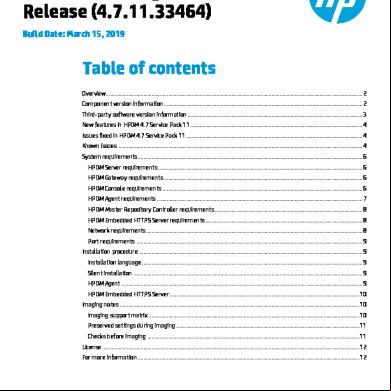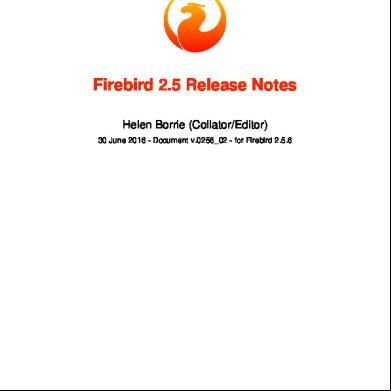Releasenotes Hp Device Manager-4.7sp11 (1) 266a2a
This document was ed by and they confirmed that they have the permission to share it. If you are author or own the copyright of this book, please report to us by using this report form. Report 3b7i
Overview 3e4r5l
& View Releasenotes Hp Device Manager-4.7sp11 (1) as PDF for free.
More details w3441
- Words: 3,913
- Pages: 12
Release Notes
HP Device Manager 4.7 Release (4.7.11.33464) Build Date: March 15, 2019
Table of contents Overview .......................................................................................................................................................................................... 2 Component version information ................................................................................................................................................ 2 Third-party software version information ............................................................................................................................... 3 New features in HPDM 4.7 Service Pack 11............................................................................................................................. 4 Issues fixed in HPDM 4.7 Service Pack 11................................................................................................................................ 4 Known issues ................................................................................................................................................................................. 4 System requirements ................................................................................................................................................................... 6 HPDM Server requirements .................................................................................................................................................... 6 HPDM Gateway requirements ................................................................................................................................................ 6 HPDM Console requirements ................................................................................................................................................. 6 HPDM Agent requirements ..................................................................................................................................................... 7 HPDM Master Repository Controller requirements ........................................................................................................... 8 HPDM Embedded HTTPS Server requirements .................................................................................................................. 8 Network requirements............................................................................................................................................................. 8 Port requirements .................................................................................................................................................................... 9 Installation procedure .................................................................................................................................................................. 9 Installation language................................................................................................................................................................ 9 Silent installation ...................................................................................................................................................................... 9 HPDM Agent ............................................................................................................................................................................... 9 HPDM Embedded HTTPS Server .......................................................................................................................................... 10 Imaging notes .............................................................................................................................................................................. 10 Imaging matrix ......................................................................................................................................................... 10 Preserved settings during imaging ..................................................................................................................................... 11 Checks before imaging .......................................................................................................................................................... 11 License ........................................................................................................................................................................................... 12 For more information ................................................................................................................................................................. 12
Overview This document describes the release of HP Device Manager 4.7 Service Pack 11. HP Device Manager (HPDM) is an enterprise-class application for managing and istrating thin client devices on largeand small-scale networks. The system consists of five major components: • HPDM Console—The graphical application used by s to access the management system. • HPDM Server—The central server which consolidates and controls all management activities. • HPDM Gateway—The gateway that serves as the link between HPDM Agent on each thin client and HPDM Server. • HPDM Agent—Client-side software required for managing devices. • HPDM Master Repository Controller—The component that manages the content in the Master Repository and
synchronizes that content to other repositories as requested by HPDM Server. • HPDM Embedded HTTPS Server—The component that provides the ability to set up an HPDM repository using the
HTTPS protocol. For more detailed instructions on how to use HP Device Manager, see the HP Device Manager Guide.
Component version information This release provides the following versions of these components (* are new versions since HPDM 4.7 Service Pack 10, build revision 4.7.10.29658): Component
Version
HPDM installer
4.7.11.33464*
HPDM Console and HPDM Server
4.7.3610.33417*
HPDM Gateway for Windows®
4.7.3630.33107*
HPDM Master Repository Controller
4.7.3680.31473*
HPDM Embedded HTTPS Server
4.7.3690.33249*
HPDM Agent
2
• Windows 10 IoT Enterprise (64-bit)
4.7.3669.33464*
• Windows Embedded 8.1 Industry Pro (64-bit)
4.7.3669.33464*
• Windows Embedded 8 Standard (64-bit)
4.7.3669.33464*
• Windows Embedded Standard 7P (64-bit)
4.7.3669.33464*
• Windows Embedded Standard 7P (32-bit)
4.7.3660.33464*
• Windows Embedded Standard 7E (32-bit)
4.7.3660.33464*
• Windows Embedded Standard 2009
4.7.3660.33464*
• Windows XP Embedded
4.7.3660.33464*
• HP Thin Client Conversion Suite (64-bit)
4.7.3673.33464*
• HP Thin Client Conversion Suite (32-bit)
4.7.3672.33464*
• HP ThinPro 7
4.7.3674.33464*
• HP ThinPro 6
4.7.3671.33464*
• HP ThinPro 5
4.7.3670.33464*
• HP ThinPro 4
4.7.3668.26470
• HP Smart Zero Core
4.7.3667.26470
Third-party software version information This release includes the following versions of third-party software: Component
Version
Apache HTTP Server
2.4.38
PHP
7.3.3
OpenSSL
1.1.0j
3
New features in HPDM 4.7 Service Pack 11 • New for the HP t240 desktop thin client. • New for HP ThinPro PC Converter software. • Additional for the following operating systems:
– Windows 10 IoT Enterprise (64-bit) Redstone 5 (RS5) – HP ThinPro 7.1 • Template sequence for HP Thin Client Conversion Suite 64-bit and 32-bit. • Ability to view rule task history in device properties dialog. • Delete corresponding payload files when a rule is deleted. • Allow dynamic or manual grouping scheme creators to edit or delete their groups. • for SMB protocol version 2.0 as Windows Server 2008 does not SMB version 2.1. • Ability to allow s to set ThinPro display settings to “Auto detect”. • Updates to Java Runtime Environment (JRE), OpenSSL, Apache Server, and PHP within HP Device Manager to the latest
versions. ( check detailed third-party software version information here)
Issues fixed in HPDM 4.7 Service Pack 11 • Fixed an issue where manual group folders could not load on HPDM Console when large numbers of folders were set. • Fixed an issue where SCEP was not encrypted in log output when sending a Change SCEP template. • Fixed an issue where software version comparison is not correct within filters. For example, before this fix, 4.10 was read
as older than 4.9. • Fixed an issue where a template with payloads reported a missing payload error when the payload was used multiple
times. • Fixed an issue where imaging task failed due to special characters in repository . • Fixed an issue where the default color depth of display settings was 16-bit but the ThinPro 7 image does not 16-
bit color depth. • Fixed an issue where Windows 10 imaging tasks fail due to tool not upgraded when upgrading HPDM from 4.7 to 4.7
SP10 directly. • Fixed an issue where the OS information displayed on the HPDM Console is not correct when a HPDM Gateway is installed
on a different Windows OS version than the OS version that the HPDM Server is installed. • Fixed an issue where the first boot source is changed to PXE boot after deploying image on t530. • Fixed an issue where the following tasks would get stuck or blocked from the device due to a corrupt task report.
Known issues
4
•
For rule task with a template sequence which includes multiple subtasks, if a HPDM Server restart is needed. It is recommended to restart HPDM Server after this rule task has finished processing. Otherwise, there is a potential that following device rule task won’t be triggered after HPDM Server restart.
•
Failure to capture or deploy files via the HTTPS protocol on ThinPro 5.x due to security exposure. HP Device Manager will automatically disable for TLSv1.0 and TLSv1.1 connections to the HPDM HTTPS repository, requiring usage of TLS 1.2 or greater. ThinPro 5.x does not TLS protocol 1.2 or greater. In order to capture or deploy files over HTTPS on ThinPro 5.x, please modify the configuration of the HPDM HTTPS repository to enable TLS 1.0 .
•
The image file cannot be imported successfully by HTTPS protocol when the file size is greater than the free space size of the volume that HPDM Embedded HTTPS Server is installed onto and the repository is located another volume that has enough free space.
•
Capture Image does not resume . Capture Image may fail due to customer network stability issues and the FTPS agent transfer protocol does not TLS session resumption on data connections. If you are using FTP servers which it, please disable this option. For example, on a FileZilla Server choose General settings -> FTP over TLS settings -> “Require TLS session resumption on data connection when using PROT P” SHOULD NOT be checked.
•
Enabling the Universal Write Filter (UWF) task returns a false success when the UWF module isn’t installed on the device side. If the original write filter status is disabled, the HP Write Filter will be enabled. If the original write filter status is set to HP Write Filter enabled, this task won’t change the write filter status.
•
Remotely installing Windows Security Updates can fail without logging the reason because Microsoft did not include all explanations for silent installation failure in a standard output form.
•
Using HTTPS to deploy an HP ThinPro 5.2 image is not ed, although using HTTPS to capture an HP ThinPro 5.2 image is ed.
•
When capturing or deploying images on the HP mt42 mobile thin client, a BSOD may occur after the imaging process. The BSOD does not impact the imaging process, and the system will restart automatically, clearing the BSOD.
•
If an HPDM repository is configured to use HTTPS only, and an Update Agent task or Deploy Files subtask (in a File and Registry task) utilizing that repository is sent to a device that has HPDM Agent version 4.7 SP2 or older, the task is falsely reported as successful. The workaround is to update the device’s HPDM Agent using a different protocol before sending it any tasks that utilize HTTPS.
•
Cached image-capturing is not ed for HP ThinPro 5.2, 6, or 7. You must use a wired connection to prepare and capture the image.
•
When capturing a Windows 10 IoT Enterprise image from the HP ElitePad 1000 G2, the device may display a “Boot Device Not Found” error, and the Capture Image task will not complete. Restarting the device manually should resolve the problem.
•
During an installation of HPDM 4.7 SP1, the database upgrade process might fail for PostgreSQL due to an instability in the PostgreSQL 8.3 service on some newer versions of Windows Server, such as Windows Server 2012 R2. To resolve this, restart the server and run the installer again without uninstalling anything. The installation should work after one or two retries. If it keeps failing when using a local , try running the installer using a domain that has local privileges.
•
The payload of customized File and Registry templates will be removed from repositories if the Deploy Files subtask is removed from the customized template while sending a task which relies on the customized template. This issue can be avoided by not modifying template content while sending tasks.
•
Devices may disappear from the device table during task execution. The devices can be displayed again by refreshing the device table or switching to another device folder and then reverting back to the original view.
•
The PXE Deploy imaging task fails for Windows Embedded Standard 2009 and Windows XP Embedded.
•
The Deploy Profile task does not finish when the profile has a large file attached.
•
The privileges of a Windows Embedded Standard 7 image’s change to the same privileges of the after capturing an image if the has never been logged in and the has been remotely changed via HPDM.
•
Some FTP servers do not Unicode. In this case, you must set the proper system language settings for all components to ensure file names on these FTP servers readable.
•
If a localized character set other than English is used in DH tags, such as grouping information, the information is shown as unrecognizable characters in HPDM.
•
If a localized character set other than English is used in LDAP, the information is shown as unrecognizable characters in HPDM.
•
On HP ThinPro platforms, settings can be set only for network card eth0. If eth0 is disabled or does not exist, the task to apply network settings (such as changing the hostname and other network information) will fail.
•
When deploying device settings and configurations captured using HP Easy Tools, the target devices must have EWF disabled and be signed in as . This is because HPDM calls HP Easy Tools to apply the changes (a requirement of HP Easy Tools).
5
System requirements HPDM Server requirements Component
Requirements
Operating system
Windows Server 2008 Windows Server 2008 R2 Windows Server 2012 Windows Server 2012 R2 Windows Server 2016 Windows Server 2019
Third-party software
OpenJDK 1.8.0, Update 202 (bundled with installer) One of the following database management systems (DBMS): Microsoft® SQL Server 2005 or later PostgreSQL 9.4.5 (bundled with installer)
Hardware
Pentium® IV or greater 1 GB RAM 2 GB free disk space
HPDM Gateway requirements Component
Requirements
Operating system
Windows Server 2008 Windows Server 2008 R2 Windows Server 2012 Windows Server 2012 R2 Windows Server 2016 Windows Server 2019
Hardware
Pentium IV or greater 1 GB RAM 2 GB free disk space
HPDM Console requirements
6
Component
Requirements
Operating system
Windows Server 2008 Windows Server 2008 R2 Windows Server 2012 Windows Server 2012 R2 Windows Server 2016 Windows Server 2019 Windows 10 Windows 7
Third-party software
OpenJDK 1.8.0, Update 202 (bundled with installer)
Hardware
Pentium IV or greater 1 GB RAM 1 GB free disk space
HPDM Agent requirements HPDM provides full for all HP thin clients within EOL (end-of-life) + 3 years and partial for all HP thin clients within EOL + 5 years. Each thin client should have a minimum of 10 MB of free disk space. See the following matrix. Full (F) means that all existing and new features in HPDM 4.7 are ed. Partial (P) depends on the operating system: • For Windows Embedded Standard 2009, all existing and new features except settings and connections are ed.
F
F F
F F F
F F
F
F
F F
F F
F F F F
F
F F
F F F F
F
F
F F
F F F F
F F
Teradici
F
HP Smart Zero Core
F F
HP ThinPro 4
F F
F F F F F F F F
HP ThinPro 5
F
HP ThinPro 6
F F
HP ThinPro 7
F
Windows Embedded Standard 2009
Windows Embedded Standard 7E (32-bit)
F F
Windows Embedded Standard 7P (64-bit)
F F F F
Windows Embedded 8 Standard (64-bit)
t820 t730 t630 t628 t620/t620 PLUS t610/t610 PLUS t530 t520 t510 t505 t430 t420 t410/t410 AiO t310/t310 AiO t240 mt44 mt43 mt42 mt41 mt40 mt31 mt245 mt21 mt20 6360t EliteBook 745 G2 ElitePad 1000 G2 t5745 t5740e t5740 t5570e t5570 t5565z t5565 t5400 t5335z
Windows Embedded 8.1 Industry Pro (64-bit)
Windows 10 IoT Enterprise (64-bit)
Thin client model
F F F
F F F F
F F F
F
F F
F F
F F F F
F
F F
F
F F F F F F F F F F
7
HPDM Master Repository Controller requirements Component
Requirements
Operating system
Windows Server 2008 Windows Server 2008 R2 Windows Server 2012 Windows Server 2012 R2 Windows Server 2016 Windows Server 2019
Hardware
Pentium III or greater 512 MB RAM 2 GB free disk space NOTE: The above hardware is the minimum required for the Master Repository. If there will be a large number of imaging or file-copying operations, then HP recommends using a more powerful system with more free disk space.
Protocol
HTTPS, FTP, FTPS, SFTP, or SMB
Recommended third-party FTP servers
Apache HTTP Server (An embedded version of Apache HTTP Server is bundled with the installer.) FileZilla Microsoft Internet Information Server (IIS) 6.0 or later freeSSHd
HPDM Embedded HTTPS Server requirements Component
Requirements
Operating system
Windows Server 2008 Windows Server 2008 R2 Windows Server 2012 Windows Server 2012 R2 Windows Server 2016 Windows Server 2019
Hardware
Intel Core 2 or AMD Athlon 64 2 GHz or greater 2 GB RAM 2 GB free disk space 7200 RPM disk NOTE: The above hardware is the minimum required for HPDM Embedded HTTPS Server. If there will be a large number of imaging or file transferoperations, then HP recommends using a more powerful system with more free disk space.
Protocol
HTTPS
Network requirements Component
Requirements
Network
HPDM s only IPv4 networks. HPDM can image thin clients using either PXE or non-PXE (preferred) methods. If PXE imaging is desired, make sure that there are no other PXE services running on the network. If you are using an ISC DH server, it must be running at least version 3.0.
8
Port requirements If you are using a server behind a firewall, you must add ports 1099 and 40002 to the exception ports in the firewall settings. A number of other UDP and T ports are also required for client/server communication. See the HP Device Manager Guide for a list of standard and custom ports required.
Installation procedure An HPDM Service Pack is cumulative. Each Service Pack includes the latest updates, as well as all the updates from any earlier Service Packs. For example, with a base HPDM 4.7 installation, you only need to apply SP2 to get both the SP1 and SP2 updates. An HPDM 4.7 Service Pack can only be installed onto a system that has an HPDM 4.7 base installation or a previous version of an HPDM 4.7 Service Pack. If there is only one component (for example, HPDM Console) of HPDM installed on a system, then an HPDM 4.7 Service Pack will only update the installed component. To install an HPDM Service Pack, double-click on the setup file and follow the on-screen instructions. After a successful installation of an HPDM Service Pack, the product name will update in the Programs and Features list in the Control to reflect the new Service Pack version.
Installation language By default, the installer is launched in the target system’s language. If you want to launch the installer in a different language, you can specify a language identifier when launching the installer as shown below: setup.exe –l
For example, to launch the installer in German: setup.exe -l0x0407 The following table lists the available language IDs: Language ID
Language name
0x0804
Chinese (Simplified)
0x0404
Chinese (Traditional)
0x0409
English (United States)
0x040c
French ()
0x0407
German ()
0x0411
Japanese (Japan)
0x0412
Korean (Korea)
0x040a
Spanish (International)
Note In the Installation Configuration Wizard, you can specify the UI language for HPDM, which is different from the UI language for the installer. For example, if you launch the installer in German, you can still specify Simplified Chinese as the UI language for HPDM.
Silent installation Silently install an HPDM Service Pack with the command-line option --silent. This command line option can be specified when running the installer with the following format: HP_Device_Manager-4.7SPx.exe /Z--silent A result log file C:\HP Device Manager 4.7 Service Pack x-install.log will be generated after a silent installation, and you can check the log file if the installation is failed.
HPDM Agent HP thin clients will ship with an HPDM Agent preinstalled. To update HPDM Agent, from HPDM Console, send an Update Agent task to all thin clients. 9
HPDM Embedded HTTPS Server To install an HPDM Embedded HTTPS Server, double-click the setup file and follow the on-screen instructions. After an installation, the results log file C:\HP Device Manager Embedded HTTPS Server-install.log is generated. Use the log file to whether the installation succeeded. After a successful installation of an HPDM Embedded HTTPS Server, the product name is updated in the Programs and Features list in the Control .
Imaging notes Imaging matrix The following matrix shows which operating systems and HP thin clients are ed for each imaging method.
Operating system and thin client models Windows 10 IoT Enterprise (64-bit) t730, t630, t628, t620/t620 PLUS, t530, t520, t430, mt44, mt43, mt42, mt31, mt21,mt20,ElitePad 1000 G2 Windows Embedded 8.1 Industry Pro (64-bit) ElitePad 1000 G2 Windows Embedded 8 Standard (64-bit) t820, t620/t620 PLUS, t610/t610 PLUS, t520 Windows Embedded Standard 7 (64-bit)3 t820, t730, t620/t620 PLUS, t520, mt245 Windows Embedded Standard 7 (32-bit)3 t820, t630, t628, t620/t620 PLUS, t610/t610 PLUS, t530, t520, t510, t505, t5740e, t5570e, t420, 6360t, mt42, mt41, mt40, EliteBook 745 G2 Windows Embedded Standard 2009 t610/t610 PLUS, t510, t505, t5740, t5570 Windows Embedded Standard 20094 6360t, t5400 Windows XP Embedded t5740 HP ThinPro 7 t730, t630, t628, t620/t620 PLUS, t530, t520, t430, t420, t240, mt31, mt21, mt20 HP ThinPro 6 t730, t630, t628, t620/t620 PLUS, t530, t520, t430, t420, mt21, mt20 HP ThinPro 5 t730, t620/t620 PLUS, t610/t610 PLUS, t520, t510, t420 HP ThinPro 4 t610/t610 PLUS, t510, t505, t5745, t5565 HP ThinPro 3 (x86) t5745, t5565, t5545 HP Smart Zero (x86) t610/t610 PLUS, t510, t5565z HP Smart Zero (ARM) t410/t410 AiO, t5335z
File-based capture1
Disk-based capture
File-based deployment1
Disk-based deployment
PXE deployment
√2
√
√
√
√
√
√
√2
√
√
√2
√
√
√
√
√
√
√
√
√
√2
√
√
√
√
√2
√
√
√2
√
√
√2
√
√
√2
√
√
√
√
√
√
File-based imaging is the current method used by HPDM for Windows imaging. The original imaging method used by HPDM in version 4.4.2 and prior was disk-based imaging.
1
2 PXE deployment is ed only for the following HP thin client models: t820, t730, t630, t628, t620/t620 PLUS, t610/t610 PLUS, t530, t520, t510, t505, t420, mt245. PXE capture is not ed in HPDM.
10
Drivers will be missing when deploying a Windows Embedded Standard 7 image captured from a different HP thin client. For example, an image captured from a t610 will not work if deployed to a t5570e. 3
Preserved settings during imaging Source device—The device from which the image will be captured. Target device—The device to which the captured image will be deployed. _Capture Image Operating system
Preserved settings
Windows 10 IoT Enterprise
All settings from the source device are preserved on both the source device and the captured image except hostname, network settings, domain settings, and Write Filter status.
Windows Embedded 8.1 Industry Pro Windows Embedded 8 Standard Windows Embedded Standard 7 Windows Embedded Standard 2009 HP ThinPro HP Smart Zero Core
All settings from the source device are preserved on both the source device and the captured image, except hostname and network settings.
Note: For Windows operating systems, if the source thin client was ed to a domain prior to a _Capture Image task, then domain hip will be lost after cloning the image. It is recommended to remove the source device from any domain prior to this task. There is also a known issue where the group policy that controls the domain complexity will affect local s, resulting in the requirement to change the to meet more strict criteria.
_Deploy Image Operating system
Preserved settings
Windows 10 IoT Enterprise
• Write filter status
Windows Embedded 8.1 Industry Pro
• Hostname
Windows Embedded 8 Standard
• Terminal Service license
Windows Embedded Standard 7
• Windows activation license (select operating systems only)
• Network settings
Windows Embedded Standard 2009 HP ThinPro
• Hostname
HP Smart Zero Core
• Network settings
Checks before imaging The following matrix describes which items are checked before imaging in HPDM 4.7.
BIOS family
Flash size
√
√1
Hardware architecture
Operating system type Windows (file-based imaging) Windows (disk-based imaging)
√
√
HP ThinPro
√
√
1
For file-based imaging, check the partition size instead of the flash size.
.
11
License All the license information of open source software used in HPDM can be found in the HPDM installation directory at Doc\licenses. Portions of HPDM are licensed under the of the GNU Public License version 2 or the GNU Lesser Public License version 2.1. Source code for these components may be found at ftp.hp.com/pub/device_manager or by ing HP .
For more information To read more about HP Device Manager, go to http://www.hp.com/go/hpdm.
Sign up for updates hp.com/go/getupdated © Copyright 2016, 2017, 2019 HP Development Company, L.P. ARM is a ed trademark of ARM Limited. Java is a ed trademark of Oracle and/or its s. Linux® is the ed trademark of Linus Torvalds in the U.S. and other countries. Microsoft, Windows, and Windows Server are either ed trademarks or trademarks of Microsoft Corporation in the United States and/or other countries. Pentium is a trademark of Intel Corporation in the U.S. and other countries. Confidential computer software. Valid license from HP required for possession, use or copying. Consistent with FAR 12.211 and 12.212, Commercial Computer Software, Computer Software Documentation, and Technical Data for Commercial Items are licensed to the U.S. Government under vendor's standard commercial license. The information contained herein is subject to change without notice. The only warranties for HP products and services are set forth in the express warranty statements accompanying such products and services. Nothing herein should be construed as constituting an additional warranty. HP shall not be liable for technical or editorial errors or omissions contained herein.
HP Device Manager 4.7 Release (4.7.11.33464) Build Date: March 15, 2019
Table of contents Overview .......................................................................................................................................................................................... 2 Component version information ................................................................................................................................................ 2 Third-party software version information ............................................................................................................................... 3 New features in HPDM 4.7 Service Pack 11............................................................................................................................. 4 Issues fixed in HPDM 4.7 Service Pack 11................................................................................................................................ 4 Known issues ................................................................................................................................................................................. 4 System requirements ................................................................................................................................................................... 6 HPDM Server requirements .................................................................................................................................................... 6 HPDM Gateway requirements ................................................................................................................................................ 6 HPDM Console requirements ................................................................................................................................................. 6 HPDM Agent requirements ..................................................................................................................................................... 7 HPDM Master Repository Controller requirements ........................................................................................................... 8 HPDM Embedded HTTPS Server requirements .................................................................................................................. 8 Network requirements............................................................................................................................................................. 8 Port requirements .................................................................................................................................................................... 9 Installation procedure .................................................................................................................................................................. 9 Installation language................................................................................................................................................................ 9 Silent installation ...................................................................................................................................................................... 9 HPDM Agent ............................................................................................................................................................................... 9 HPDM Embedded HTTPS Server .......................................................................................................................................... 10 Imaging notes .............................................................................................................................................................................. 10 Imaging matrix ......................................................................................................................................................... 10 Preserved settings during imaging ..................................................................................................................................... 11 Checks before imaging .......................................................................................................................................................... 11 License ........................................................................................................................................................................................... 12 For more information ................................................................................................................................................................. 12
Overview This document describes the release of HP Device Manager 4.7 Service Pack 11. HP Device Manager (HPDM) is an enterprise-class application for managing and istrating thin client devices on largeand small-scale networks. The system consists of five major components: • HPDM Console—The graphical application used by s to access the management system. • HPDM Server—The central server which consolidates and controls all management activities. • HPDM Gateway—The gateway that serves as the link between HPDM Agent on each thin client and HPDM Server. • HPDM Agent—Client-side software required for managing devices. • HPDM Master Repository Controller—The component that manages the content in the Master Repository and
synchronizes that content to other repositories as requested by HPDM Server. • HPDM Embedded HTTPS Server—The component that provides the ability to set up an HPDM repository using the
HTTPS protocol. For more detailed instructions on how to use HP Device Manager, see the HP Device Manager Guide.
Component version information This release provides the following versions of these components (* are new versions since HPDM 4.7 Service Pack 10, build revision 4.7.10.29658): Component
Version
HPDM installer
4.7.11.33464*
HPDM Console and HPDM Server
4.7.3610.33417*
HPDM Gateway for Windows®
4.7.3630.33107*
HPDM Master Repository Controller
4.7.3680.31473*
HPDM Embedded HTTPS Server
4.7.3690.33249*
HPDM Agent
2
• Windows 10 IoT Enterprise (64-bit)
4.7.3669.33464*
• Windows Embedded 8.1 Industry Pro (64-bit)
4.7.3669.33464*
• Windows Embedded 8 Standard (64-bit)
4.7.3669.33464*
• Windows Embedded Standard 7P (64-bit)
4.7.3669.33464*
• Windows Embedded Standard 7P (32-bit)
4.7.3660.33464*
• Windows Embedded Standard 7E (32-bit)
4.7.3660.33464*
• Windows Embedded Standard 2009
4.7.3660.33464*
• Windows XP Embedded
4.7.3660.33464*
• HP Thin Client Conversion Suite (64-bit)
4.7.3673.33464*
• HP Thin Client Conversion Suite (32-bit)
4.7.3672.33464*
• HP ThinPro 7
4.7.3674.33464*
• HP ThinPro 6
4.7.3671.33464*
• HP ThinPro 5
4.7.3670.33464*
• HP ThinPro 4
4.7.3668.26470
• HP Smart Zero Core
4.7.3667.26470
Third-party software version information This release includes the following versions of third-party software: Component
Version
Apache HTTP Server
2.4.38
PHP
7.3.3
OpenSSL
1.1.0j
3
New features in HPDM 4.7 Service Pack 11 • New for the HP t240 desktop thin client. • New for HP ThinPro PC Converter software. • Additional for the following operating systems:
– Windows 10 IoT Enterprise (64-bit) Redstone 5 (RS5) – HP ThinPro 7.1 • Template sequence for HP Thin Client Conversion Suite 64-bit and 32-bit. • Ability to view rule task history in device properties dialog. • Delete corresponding payload files when a rule is deleted. • Allow dynamic or manual grouping scheme creators to edit or delete their groups. • for SMB protocol version 2.0 as Windows Server 2008 does not SMB version 2.1. • Ability to allow s to set ThinPro display settings to “Auto detect”. • Updates to Java Runtime Environment (JRE), OpenSSL, Apache Server, and PHP within HP Device Manager to the latest
versions. ( check detailed third-party software version information here)
Issues fixed in HPDM 4.7 Service Pack 11 • Fixed an issue where manual group folders could not load on HPDM Console when large numbers of folders were set. • Fixed an issue where SCEP was not encrypted in log output when sending a Change SCEP template. • Fixed an issue where software version comparison is not correct within filters. For example, before this fix, 4.10 was read
as older than 4.9. • Fixed an issue where a template with payloads reported a missing payload error when the payload was used multiple
times. • Fixed an issue where imaging task failed due to special characters in repository . • Fixed an issue where the default color depth of display settings was 16-bit but the ThinPro 7 image does not 16-
bit color depth. • Fixed an issue where Windows 10 imaging tasks fail due to tool not upgraded when upgrading HPDM from 4.7 to 4.7
SP10 directly. • Fixed an issue where the OS information displayed on the HPDM Console is not correct when a HPDM Gateway is installed
on a different Windows OS version than the OS version that the HPDM Server is installed. • Fixed an issue where the first boot source is changed to PXE boot after deploying image on t530. • Fixed an issue where the following tasks would get stuck or blocked from the device due to a corrupt task report.
Known issues
4
•
For rule task with a template sequence which includes multiple subtasks, if a HPDM Server restart is needed. It is recommended to restart HPDM Server after this rule task has finished processing. Otherwise, there is a potential that following device rule task won’t be triggered after HPDM Server restart.
•
Failure to capture or deploy files via the HTTPS protocol on ThinPro 5.x due to security exposure. HP Device Manager will automatically disable for TLSv1.0 and TLSv1.1 connections to the HPDM HTTPS repository, requiring usage of TLS 1.2 or greater. ThinPro 5.x does not TLS protocol 1.2 or greater. In order to capture or deploy files over HTTPS on ThinPro 5.x, please modify the configuration of the HPDM HTTPS repository to enable TLS 1.0 .
•
The image file cannot be imported successfully by HTTPS protocol when the file size is greater than the free space size of the volume that HPDM Embedded HTTPS Server is installed onto and the repository is located another volume that has enough free space.
•
Capture Image does not resume . Capture Image may fail due to customer network stability issues and the FTPS agent transfer protocol does not TLS session resumption on data connections. If you are using FTP servers which it, please disable this option. For example, on a FileZilla Server choose General settings -> FTP over TLS settings -> “Require TLS session resumption on data connection when using PROT P” SHOULD NOT be checked.
•
Enabling the Universal Write Filter (UWF) task returns a false success when the UWF module isn’t installed on the device side. If the original write filter status is disabled, the HP Write Filter will be enabled. If the original write filter status is set to HP Write Filter enabled, this task won’t change the write filter status.
•
Remotely installing Windows Security Updates can fail without logging the reason because Microsoft did not include all explanations for silent installation failure in a standard output form.
•
Using HTTPS to deploy an HP ThinPro 5.2 image is not ed, although using HTTPS to capture an HP ThinPro 5.2 image is ed.
•
When capturing or deploying images on the HP mt42 mobile thin client, a BSOD may occur after the imaging process. The BSOD does not impact the imaging process, and the system will restart automatically, clearing the BSOD.
•
If an HPDM repository is configured to use HTTPS only, and an Update Agent task or Deploy Files subtask (in a File and Registry task) utilizing that repository is sent to a device that has HPDM Agent version 4.7 SP2 or older, the task is falsely reported as successful. The workaround is to update the device’s HPDM Agent using a different protocol before sending it any tasks that utilize HTTPS.
•
Cached image-capturing is not ed for HP ThinPro 5.2, 6, or 7. You must use a wired connection to prepare and capture the image.
•
When capturing a Windows 10 IoT Enterprise image from the HP ElitePad 1000 G2, the device may display a “Boot Device Not Found” error, and the Capture Image task will not complete. Restarting the device manually should resolve the problem.
•
During an installation of HPDM 4.7 SP1, the database upgrade process might fail for PostgreSQL due to an instability in the PostgreSQL 8.3 service on some newer versions of Windows Server, such as Windows Server 2012 R2. To resolve this, restart the server and run the installer again without uninstalling anything. The installation should work after one or two retries. If it keeps failing when using a local , try running the installer using a domain that has local privileges.
•
The payload of customized File and Registry templates will be removed from repositories if the Deploy Files subtask is removed from the customized template while sending a task which relies on the customized template. This issue can be avoided by not modifying template content while sending tasks.
•
Devices may disappear from the device table during task execution. The devices can be displayed again by refreshing the device table or switching to another device folder and then reverting back to the original view.
•
The PXE Deploy imaging task fails for Windows Embedded Standard 2009 and Windows XP Embedded.
•
The Deploy Profile task does not finish when the profile has a large file attached.
•
The privileges of a Windows Embedded Standard 7 image’s change to the same privileges of the after capturing an image if the has never been logged in and the has been remotely changed via HPDM.
•
Some FTP servers do not Unicode. In this case, you must set the proper system language settings for all components to ensure file names on these FTP servers readable.
•
If a localized character set other than English is used in DH tags, such as grouping information, the information is shown as unrecognizable characters in HPDM.
•
If a localized character set other than English is used in LDAP, the information is shown as unrecognizable characters in HPDM.
•
On HP ThinPro platforms, settings can be set only for network card eth0. If eth0 is disabled or does not exist, the task to apply network settings (such as changing the hostname and other network information) will fail.
•
When deploying device settings and configurations captured using HP Easy Tools, the target devices must have EWF disabled and be signed in as . This is because HPDM calls HP Easy Tools to apply the changes (a requirement of HP Easy Tools).
5
System requirements HPDM Server requirements Component
Requirements
Operating system
Windows Server 2008 Windows Server 2008 R2 Windows Server 2012 Windows Server 2012 R2 Windows Server 2016 Windows Server 2019
Third-party software
OpenJDK 1.8.0, Update 202 (bundled with installer) One of the following database management systems (DBMS): Microsoft® SQL Server 2005 or later PostgreSQL 9.4.5 (bundled with installer)
Hardware
Pentium® IV or greater 1 GB RAM 2 GB free disk space
HPDM Gateway requirements Component
Requirements
Operating system
Windows Server 2008 Windows Server 2008 R2 Windows Server 2012 Windows Server 2012 R2 Windows Server 2016 Windows Server 2019
Hardware
Pentium IV or greater 1 GB RAM 2 GB free disk space
HPDM Console requirements
6
Component
Requirements
Operating system
Windows Server 2008 Windows Server 2008 R2 Windows Server 2012 Windows Server 2012 R2 Windows Server 2016 Windows Server 2019 Windows 10 Windows 7
Third-party software
OpenJDK 1.8.0, Update 202 (bundled with installer)
Hardware
Pentium IV or greater 1 GB RAM 1 GB free disk space
HPDM Agent requirements HPDM provides full for all HP thin clients within EOL (end-of-life) + 3 years and partial for all HP thin clients within EOL + 5 years. Each thin client should have a minimum of 10 MB of free disk space. See the following matrix. Full (F) means that all existing and new features in HPDM 4.7 are ed. Partial (P) depends on the operating system: • For Windows Embedded Standard 2009, all existing and new features except settings and connections are ed.
F
F F
F F F
F F
F
F
F F
F F
F F F F
F
F F
F F F F
F
F
F F
F F F F
F F
Teradici
F
HP Smart Zero Core
F F
HP ThinPro 4
F F
F F F F F F F F
HP ThinPro 5
F
HP ThinPro 6
F F
HP ThinPro 7
F
Windows Embedded Standard 2009
Windows Embedded Standard 7E (32-bit)
F F
Windows Embedded Standard 7P (64-bit)
F F F F
Windows Embedded 8 Standard (64-bit)
t820 t730 t630 t628 t620/t620 PLUS t610/t610 PLUS t530 t520 t510 t505 t430 t420 t410/t410 AiO t310/t310 AiO t240 mt44 mt43 mt42 mt41 mt40 mt31 mt245 mt21 mt20 6360t EliteBook 745 G2 ElitePad 1000 G2 t5745 t5740e t5740 t5570e t5570 t5565z t5565 t5400 t5335z
Windows Embedded 8.1 Industry Pro (64-bit)
Windows 10 IoT Enterprise (64-bit)
Thin client model
F F F
F F F F
F F F
F
F F
F F
F F F F
F
F F
F
F F F F F F F F F F
7
HPDM Master Repository Controller requirements Component
Requirements
Operating system
Windows Server 2008 Windows Server 2008 R2 Windows Server 2012 Windows Server 2012 R2 Windows Server 2016 Windows Server 2019
Hardware
Pentium III or greater 512 MB RAM 2 GB free disk space NOTE: The above hardware is the minimum required for the Master Repository. If there will be a large number of imaging or file-copying operations, then HP recommends using a more powerful system with more free disk space.
Protocol
HTTPS, FTP, FTPS, SFTP, or SMB
Recommended third-party FTP servers
Apache HTTP Server (An embedded version of Apache HTTP Server is bundled with the installer.) FileZilla Microsoft Internet Information Server (IIS) 6.0 or later freeSSHd
HPDM Embedded HTTPS Server requirements Component
Requirements
Operating system
Windows Server 2008 Windows Server 2008 R2 Windows Server 2012 Windows Server 2012 R2 Windows Server 2016 Windows Server 2019
Hardware
Intel Core 2 or AMD Athlon 64 2 GHz or greater 2 GB RAM 2 GB free disk space 7200 RPM disk NOTE: The above hardware is the minimum required for HPDM Embedded HTTPS Server. If there will be a large number of imaging or file transferoperations, then HP recommends using a more powerful system with more free disk space.
Protocol
HTTPS
Network requirements Component
Requirements
Network
HPDM s only IPv4 networks. HPDM can image thin clients using either PXE or non-PXE (preferred) methods. If PXE imaging is desired, make sure that there are no other PXE services running on the network. If you are using an ISC DH server, it must be running at least version 3.0.
8
Port requirements If you are using a server behind a firewall, you must add ports 1099 and 40002 to the exception ports in the firewall settings. A number of other UDP and T ports are also required for client/server communication. See the HP Device Manager Guide for a list of standard and custom ports required.
Installation procedure An HPDM Service Pack is cumulative. Each Service Pack includes the latest updates, as well as all the updates from any earlier Service Packs. For example, with a base HPDM 4.7 installation, you only need to apply SP2 to get both the SP1 and SP2 updates. An HPDM 4.7 Service Pack can only be installed onto a system that has an HPDM 4.7 base installation or a previous version of an HPDM 4.7 Service Pack. If there is only one component (for example, HPDM Console) of HPDM installed on a system, then an HPDM 4.7 Service Pack will only update the installed component. To install an HPDM Service Pack, double-click on the setup file and follow the on-screen instructions. After a successful installation of an HPDM Service Pack, the product name will update in the Programs and Features list in the Control to reflect the new Service Pack version.
Installation language By default, the installer is launched in the target system’s language. If you want to launch the installer in a different language, you can specify a language identifier when launching the installer as shown below: setup.exe –l
Language name
0x0804
Chinese (Simplified)
0x0404
Chinese (Traditional)
0x0409
English (United States)
0x040c
French ()
0x0407
German ()
0x0411
Japanese (Japan)
0x0412
Korean (Korea)
0x040a
Spanish (International)
Note In the Installation Configuration Wizard, you can specify the UI language for HPDM, which is different from the UI language for the installer. For example, if you launch the installer in German, you can still specify Simplified Chinese as the UI language for HPDM.
Silent installation Silently install an HPDM Service Pack with the command-line option --silent. This command line option can be specified when running the installer with the following format: HP_Device_Manager-4.7SPx.exe /Z--silent A result log file C:\HP Device Manager 4.7 Service Pack x-install.log will be generated after a silent installation, and you can check the log file if the installation is failed.
HPDM Agent HP thin clients will ship with an HPDM Agent preinstalled. To update HPDM Agent, from HPDM Console, send an Update Agent task to all thin clients. 9
HPDM Embedded HTTPS Server To install an HPDM Embedded HTTPS Server, double-click the setup file and follow the on-screen instructions. After an installation, the results log file C:\HP Device Manager Embedded HTTPS Server-install.log is generated. Use the log file to whether the installation succeeded. After a successful installation of an HPDM Embedded HTTPS Server, the product name is updated in the Programs and Features list in the Control .
Imaging notes Imaging matrix The following matrix shows which operating systems and HP thin clients are ed for each imaging method.
Operating system and thin client models Windows 10 IoT Enterprise (64-bit) t730, t630, t628, t620/t620 PLUS, t530, t520, t430, mt44, mt43, mt42, mt31, mt21,mt20,ElitePad 1000 G2 Windows Embedded 8.1 Industry Pro (64-bit) ElitePad 1000 G2 Windows Embedded 8 Standard (64-bit) t820, t620/t620 PLUS, t610/t610 PLUS, t520 Windows Embedded Standard 7 (64-bit)3 t820, t730, t620/t620 PLUS, t520, mt245 Windows Embedded Standard 7 (32-bit)3 t820, t630, t628, t620/t620 PLUS, t610/t610 PLUS, t530, t520, t510, t505, t5740e, t5570e, t420, 6360t, mt42, mt41, mt40, EliteBook 745 G2 Windows Embedded Standard 2009 t610/t610 PLUS, t510, t505, t5740, t5570 Windows Embedded Standard 20094 6360t, t5400 Windows XP Embedded t5740 HP ThinPro 7 t730, t630, t628, t620/t620 PLUS, t530, t520, t430, t420, t240, mt31, mt21, mt20 HP ThinPro 6 t730, t630, t628, t620/t620 PLUS, t530, t520, t430, t420, mt21, mt20 HP ThinPro 5 t730, t620/t620 PLUS, t610/t610 PLUS, t520, t510, t420 HP ThinPro 4 t610/t610 PLUS, t510, t505, t5745, t5565 HP ThinPro 3 (x86) t5745, t5565, t5545 HP Smart Zero (x86) t610/t610 PLUS, t510, t5565z HP Smart Zero (ARM) t410/t410 AiO, t5335z
File-based capture1
Disk-based capture
File-based deployment1
Disk-based deployment
PXE deployment
√2
√
√
√
√
√
√
√2
√
√
√2
√
√
√
√
√
√
√
√
√
√2
√
√
√
√
√2
√
√
√2
√
√
√2
√
√
√2
√
√
√
√
√
√
File-based imaging is the current method used by HPDM for Windows imaging. The original imaging method used by HPDM in version 4.4.2 and prior was disk-based imaging.
1
2 PXE deployment is ed only for the following HP thin client models: t820, t730, t630, t628, t620/t620 PLUS, t610/t610 PLUS, t530, t520, t510, t505, t420, mt245. PXE capture is not ed in HPDM.
10
Drivers will be missing when deploying a Windows Embedded Standard 7 image captured from a different HP thin client. For example, an image captured from a t610 will not work if deployed to a t5570e. 3
Preserved settings during imaging Source device—The device from which the image will be captured. Target device—The device to which the captured image will be deployed. _Capture Image Operating system
Preserved settings
Windows 10 IoT Enterprise
All settings from the source device are preserved on both the source device and the captured image except hostname, network settings, domain settings, and Write Filter status.
Windows Embedded 8.1 Industry Pro Windows Embedded 8 Standard Windows Embedded Standard 7 Windows Embedded Standard 2009 HP ThinPro HP Smart Zero Core
All settings from the source device are preserved on both the source device and the captured image, except hostname and network settings.
Note: For Windows operating systems, if the source thin client was ed to a domain prior to a _Capture Image task, then domain hip will be lost after cloning the image. It is recommended to remove the source device from any domain prior to this task. There is also a known issue where the group policy that controls the domain complexity will affect local s, resulting in the requirement to change the to meet more strict criteria.
_Deploy Image Operating system
Preserved settings
Windows 10 IoT Enterprise
• Write filter status
Windows Embedded 8.1 Industry Pro
• Hostname
Windows Embedded 8 Standard
• Terminal Service license
Windows Embedded Standard 7
• Windows activation license (select operating systems only)
• Network settings
Windows Embedded Standard 2009 HP ThinPro
• Hostname
HP Smart Zero Core
• Network settings
Checks before imaging The following matrix describes which items are checked before imaging in HPDM 4.7.
BIOS family
Flash size
√
√1
Hardware architecture
Operating system type Windows (file-based imaging) Windows (disk-based imaging)
√
√
HP ThinPro
√
√
1
For file-based imaging, check the partition size instead of the flash size.
.
11
License All the license information of open source software used in HPDM can be found in the HPDM installation directory at Doc\licenses. Portions of HPDM are licensed under the of the GNU Public License version 2 or the GNU Lesser Public License version 2.1. Source code for these components may be found at ftp.hp.com/pub/device_manager or by ing HP .
For more information To read more about HP Device Manager, go to http://www.hp.com/go/hpdm.
Sign up for updates hp.com/go/getupdated © Copyright 2016, 2017, 2019 HP Development Company, L.P. ARM is a ed trademark of ARM Limited. Java is a ed trademark of Oracle and/or its s. Linux® is the ed trademark of Linus Torvalds in the U.S. and other countries. Microsoft, Windows, and Windows Server are either ed trademarks or trademarks of Microsoft Corporation in the United States and/or other countries. Pentium is a trademark of Intel Corporation in the U.S. and other countries. Confidential computer software. Valid license from HP required for possession, use or copying. Consistent with FAR 12.211 and 12.212, Commercial Computer Software, Computer Software Documentation, and Technical Data for Commercial Items are licensed to the U.S. Government under vendor's standard commercial license. The information contained herein is subject to change without notice. The only warranties for HP products and services are set forth in the express warranty statements accompanying such products and services. Nothing herein should be construed as constituting an additional warranty. HP shall not be liable for technical or editorial errors or omissions contained herein.