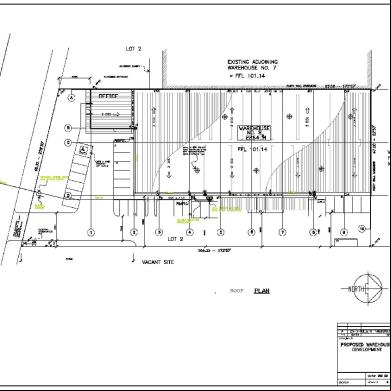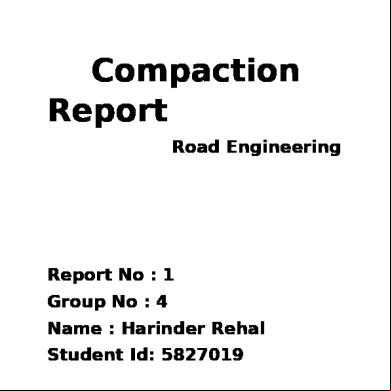Employee Self Service - Bsnl Erp Manual 2o6170
This document was ed by and they confirmed that they have the permission to share it. If you are author or own the copyright of this book, please report to us by using this report form. Report 3b7i
Overview 3e4r5l
& View Employee Self Service - Bsnl Erp Manual as PDF for free.
More details w3441
- Words: 6,146
- Pages: 88
Employee Self Service (ESS) Manual
Contents ESS Manual
Page | 1
INTRODUCTION................................................................................................................................................... 4
Purpose of the document................................................................................................ 4 How to Use the Manual........................................................................................ 4 Glossary.......................................................................................................................... 4 Human Capital Management (HCM) Overview..................................................................................................... 6
Overview of Employee Self Services...............................................................................7 Road Map........................................................................................................................ 8 Employee Self Services – Scenarios..................................................................................................................... 9 Logging on to SAP EP System............................................................................................................................ 13
Understanding elements of SAP EP (Portal Desktop)....................................................15 Navigating Menus......................................................................................................... 15 Logging out of SAP EP System...................................................................................... 17 Scenario: Employee Search................................................................................................................................ 18
Introduction................................................................................................................... 18 Scenario Diagram......................................................................................................... 19 Who’s Who.................................................................................................................... 19 Change own data.......................................................................................................... 22 Scenario: Personal Information........................................................................................................................... 26
Introduction................................................................................................................... 26 Scenario Diagram......................................................................................................... 27 Address......................................................................................................................... 28 Bank Information........................................................................................................... 34 Family Member /Dependents........................................................................................ 38 Personal Data................................................................................................................ 43 Immovable Property Returns......................................................................................... 49 Scenario: Working Time...................................................................................................................................... 54
Introduction............................................................................................................... 54 Leave Request............................................................................................................... 56 Quota Overview............................................................................................................ 61 ing Reports.............................................................................................................. 63 Scenario: Career and Jobs.................................................................................................................................. 66
Introduction................................................................................................................... 66 Scenario: Travel and Expenses........................................................................................................................... 77
ESS Manual
Page | 2
Introduction................................................................................................................... 77 My Trip and Expenses.................................................................................................... 78
ESS Manual
Page | 3
INTRODUCTION
Purpose of the document The purpose of the training guide is to provide documentation on how to use the SAP Employee Self Service system that has been setup according to the Business Blueprint (i.e. Design) of the Human Capital Management solution for BSNL.
This Guide includes:
An overview of SAP Enterprise Portal. Detailed Steps on how to use the SAP ESS Services.
The guide focuses on how to use the Employee Self Service.
How to Use the Manual This is a customizing-based manual where it focuses on its content according to business activity organized by module in SAP HCM. s can expect to learn how to perform relevant services that are relevant to their job for the module.
This manual details the process flow. For each task, step-by-step procedures on how to perform it are listed.
Glossary Cod e
Description
ESS
Employee Self Services
MSS
Manager Self Services
ESS Manual
Page | 4
Pre-requisite As some of the SAP modules are inter-dependent and basic knowledge may have to be assumed when reading this document, the following table highlights the related document to provide additional information related to this Training Guide.
Accessing SAP This section provides an overview of SAP EP system focuses on SAP EP System Navigation and Interface (UI) for s who will be using the SAP EP system.
Human Capital Management (HCM) Overview HR has long been associated with efficiency, driving cost reductions through more efficient HR processes and related automation. But now HR must also be effective,
ESS Manual
Page | 5
helping the organization to fully leverage its human capital by ing employees, managers, and executives with strategies that include employee empowerment; growing, developing, and retaining the workforce/people which is the most important asset; and helping to plan and measure overall workforce strategies. SAP HCM streamlines and integrates all essential workforce processes as captured in the below diagram. It standardizes and consolidates all workforce-related processes and data onto a single platform, while ensuring adherence to local regulations and laws.
Develop/Perform Recruit
Personnel Development – Competencies Learning Solutions Performance Management
Recruiting Skills Catalog
Talent Management
Reports
Serve Manager Self Service Employee Self Service
HCM Service Delivery
Transact
Employee Organizati onal Core HR Competen cy
Workforce Reporting
Organization Management Personnel istration Payroll Benefits istration Time Management Travel Request & Expense Mgt
Overview of Employee Self Services
ESS Manual
Page | 6
Workforce Planning and Budgeting
Employee Self Service (ESS) empowers employees to view, create, and maintain data anytime,
anywhere,
via
web-based
technology
and
interactive
voice
response
functionality. ESS is an effective means for providing real-time access and data maintenance capabilities to the source, or owner, of the data, and to off-load many of the data entry and related customer service activities that may be typically performed in a company's human resources, payroll, benefits, and purchasing departments.
These departments are freed up from many of the routine, day-to-day processing functions they may be spending a great deal of time on. Instead, resources can be assigned to activities that are more critical to your company's success. Overall, service levels and efficiency increase, and costs per transaction can be drastically reduced. The return on investment is significant
The Employee Self-Service enables employees to create, display, and change their own HR-related data in the Enterprise Portal. Following are the list of services that are provided for BSNL employees:
Employee Search
Working Times
Benefits &Payment
Personal Information
Career and Jobs
Travel and expenses
ESS Manual
Page | 7
Road Map Road map is tagged to Services to make the it more s friendly. It helps in navigating the service (Application). It tells the how many steps are involved in completing the activity.
Example: Change Own Data under Employee Search
In this service there are totally 3 steps are involved. i.e.
Overview Edit Review and Save Completed
It also highlights the step number currently the is in.
ESS Manual
Page | 8
Employee Self Services – Scenarios The usage of SAP Employee Self Service is to provide a single integrated platform and real-time access for employees to update and access to their information at their own time.
The following key scenarios will be covered:
Employ ee Self Service
Employee Search
Who ’s Who Cha nge Own Dat a
Working Working Times Times
Lea ve Req uest Quo ta Ove rvie w i ng Rep orts
Benefits & Payment
Sala ry Stat eme nt Emp loye e veri ficat ion Rei mbu rse men t Mod uleClai ms/ adv anc es Loa n Req uest For m 16 Indi an Sec 80 Ded ucti
ESS Manual
Personal Personal Informati Informati on on
Add ress Ban k Info rma tion Fam ily Me mbe rs/D epe nde nts Pers onal Dat a
Page | 9
Career Career and and Jobs Jobs S-ESS0500 S-ESS0500 Skill s App rais al doc ume nts
Travel Travel and and Expenses Expenses S-ESS0600 S-ESS0600 Overviews Personal Informatio n
an Sec 80 C Ded ucti ons
SL.NO.
SHORT DESCRIPTION
FULL EXPLANATION
1
Employee Search
Triggering Event:
ROLE Employee
Information about colleagues can be seen by just entering First or Last Name or both in the search area.
Employees can create, display and change their Departmental information (Building and Room Number), Communication information (Extension number and Email ID).
2
Working Time
Triggering Event:
Employee to raise a new leave request.
Employee to make changes to an existing leave request.
Employee to cancel an approved leave.
Employee to view his/her current leave balance for leave planning purposes.
Employee who wish to update his/her leave notification list.
Employee can also choose to view or generate Time statement reflecting all time-related information like work schedule, leave balance etc.
ESS Manual
Page | 10
Employee
SL.NO.
SHORT DESCRIPTION
FULL EXPLANATION
ROLE
Employee to to ESS and perform the above leave related transactions. 3
4
Benefits and Payment
Personal Information
Triggering Event:
Employee to view/print his current/past monthly salary statement.
Employee to view/print his yearly tax statement
Employee can create an employment and salary verification, which you can fax to third parties (such as a bank or loan agency).
Employee to apply for Loans or make Special Repayments
Form 16 can be reviewed for details on Income and Tax.
Employee to claim advance request.
Triggering Event:
Changing of Personal information via ESS like employee got married and to update his/her marital status online or updating of new dependent (e.g. spouse, child) record for Health Plan/Leave entitlement.
Update Addresses.
Update Bank Information.
ESS Manual
Page | 11
Employee
Employee
SL.NO.
SHORT DESCRIPTION
FULL EXPLANATION
ROLE
Employee to to ESS and update personal particulars. Depending on the policy, a document proof may be required at times for HR s’ verification.
5
Triggering Event: Careers and Jobs
6
Travel and Expenses
Employees are allowed to enter their own skills in ESS. Managers can utilize the database to identify employees with the appropriate skills for the internal use of the company.
Using Appraisal Documents tab employee can display the appraisals that were made of his/her work.
Triggering Event:
Employee to put up a Travel request (business / production trip)
Submission of expense claim after the return from the trip.
Submission of general reimbursement claims like public transport, private transport, staffs expense claim etc.
ESS Manual
Page | 12
Employee
Employee
Logging on to SAP EP System To logon into SAP System, perform one of the following:
Choose the Windows menu Start Programs Internet Explorer
Double click the Internet Explorer (Browser) icon on the ’s desktop
The Internet Explorer would be initiated. Type URL http://stg08s06.sdc.bsnl.co.in:50000/irj/portal and click on the Go button as shown below or click on “Enter” key on the Keyboard
ESS Manual
Page | 13
On Screen SAP Net Weaver, enter information in the fields as specified in the table below:
Click on
Field Name
Description
Action and Values
ID
Enter a valid id.
for ID
Enter a valid .
button or Press Enter key.
ESS Manual
Page | 14
Understanding elements of SAP EP (Portal Desktop) The portal desktop refers to the entire portal screen, including all displayed content and its layout.
Name
Search
Home Page
Navigating Menus
ESS Manual
Page | 15
Help
On the home page screen of SAP Employee Self Services, click on Employee SelfService tab in order to access certain service (For example, Employee Self Services Employee Search Working time Personal Information Personal Data).
Log Off
ESS Manual
Page | 16
Logging out of SAP EP System On screen SAP Employee Self Services, click on Log off to log out of SAP EP system.
Log Off
ESS Manual
Page | 17
Scenario: Employee Search Introduction This scenario describes the processes where employees are allowed to search their colleagues , create or display or change their Departmental information (Building and Room Number), Communication information (Extension number and Email ID).Type of information that are opened for employees’ update and viewing are as below:
Who’s Who Change Own Data
ESS Manual
Page | 18
Scenario Diagram
Who’s Who
Employ ee Self Service
Advance Search
Employee Search
Change Own Data
Who’s Who Search for employees by name and find basic information about colleagues and their position in the company. Information about colleagues can be seen by just entering First or Last Name or both in the search area.
Path
Employee Self Services > Employee Search > Who’s Who
Purpose
Employee can search colleagues.
ESS Manual
Page | 19
Step 1: Now you select the Who’s Who option to search for colleges and basic information about them.
Step 2:
Enter either Last Name or First Name or both in the prescribed columns and then press Search option.
ESS Manual
Page | 20
Step 3: There is one more option of Advanced Search, using which a number of search criteria can be mentioned to make the search narrower.
The system will show you all the employee numbers that match these criteria.
ESS Manual
Page | 21
You can click on CFA to see more information about this employee.
Change own data Maintain your personal information and make it available companywide. Employees can create, display and change their Departmental information (Building and Room umber) and Communication information (Extension number and Email ID).
Path
Employee Self Services > Employee Search > Change own Data
Purpose
Employee can change own data.
ESS Manual
Page | 22
Step 1:
Click on ‘Change own data’ option either to overview or edit your own data using the options in the screen shown below.
Step 2:
Selected the edit option to change your data then the following screen will open up.
ESS Manual
Page | 23
Here you can edit your communication, Department and Miscellaneous information.Photo can also be ed from this place.
Step 3: Click on Review to view the changes made by you or else can directly click on Review and Save to view and save the changes being made.If you select Review following screen will appear.
ESS Manual
Page | 24
If required can go back to the previous step by clicking on on
or else can click
to store the changes. If you click on save following screen will appear.
Step 4:
Now you can ether Restart change own data service Or Go to Employee Search Homepage Or Go to Employee Self-Services Homepage
ESS Manual
Page | 25
Scenario: Personal Information Introduction This scenario describes the processes where employees are allowed to maintain or view their personal information at their own time. Type of information that are opened for employees’ update and viewing are as below:
Addresses Bank Information Family Member / Dependent (applicable to Spouse, New child only) Personal Data (Update Marital Status and View First name, Last name, Date of
Birth, Nationality, Gender etc.)
ESS Manual
Page | 26
Scenario Diagram Permanent Residence
Addresses
Emergency address Mailing address
Main Bank
Bank Informatio n
Employe e Self Service
Personal Informatio n Family Member / Dependen t
Travel Expenses
New Spouse
New Child
Personal Data
Immovabl e Property Returns
Address This is an overview of Address screen showing the current record(s) (if any) maintained.
ESS Manual
Page | 27
Employee can choose to edit the existing address or add new addresses. The following 3 Address Types will be open up for employees’ update: Permanent Residence New Emergency Address New Mailing Address
Access transaction by:
Path
Employee Self Services > Personal Information > Address
Purpose
Employee can create new address or update his existing address (e.g. Permanent)
ESS Manual
Page | 28
Step 1: On the Personal Information Overview page, click on Subsequently, the below screen appears with Address overview .
the
Address
link.
System allows the to maintaining the following types of address. Permanent/Local Residence Address Mailing Address Emergency Address
Click on Edit
to change the current Permanent address (Or)
Click on New Emergency Address
to create a new emergency
address
ESS Manual
Page | 29
(Or)
Click on New Mailing Address
to create a new mailing address
Step 2: On screen Address, enter your address in the fields as specified in the table below:
ESS Manual
Page | 30
N o
SAP Fields
Field Descriptions
1
C/O
Write C/O Name.
2
Street and House number
Write your street and house number
3
Address line 2
Write your Address line 2
4
Postal Code/ City
Write your Postal Code/ City
5
District
Write your District name.
6
Region
Write your State name
7
Country
Write India
8
Validity as of Today (or)
Validity date of the Address.
Valid as of future date
Enter the date if the option is “Valid as of future date”
Click on Review
to proceed with the editing.
Step 3: Review the details as per the screen.
ESS Manual
Page | 31
Click on Save
to proceed with saving the Address.
Step 4:
ESS Manual
Page | 32
Message will be shown as
in Status bar on
Successful saving of the address details. Click on Go to Address Overview
to go back to
the Address Overview screen. (Or) Click
on
Go
to
Personal
Information
Homepage
to go back to the Personal Information Overview screen. (Or)
ESS Manual
Page | 33
Click on Go to Employee Self Services Homepage to go back to the Employee Self Services Overview screen.
Bank Information Employees can use this service to display and edit their own bank information. This means that they can continually update their data, thereby relieve the HR department of time-consuming, cost-intensive activities. Employees’ bank details are used for bank transfers from payroll and to reimburse travel expenses.
In the Overview, employees can display an overview of their current bank data.
Access transaction by: Path
Employee Self Services > Personal Information > Bank Information
Purpose
Employee to update the current bank information (i.e. bank name, bank key and number) maintained.
Step 1:
On the Personal Information Overview page, click on the Bank Information link. Subsequently, the below screen appears with Bank Details overview.
ESS Manual
Page | 34
Click on overview
to view the current Bank Details.
Step 2: Selected the New Main Bank option to edit your bank details. The following screen will open up. Enter information in the fields as specified in the table below:
ESS Manual
Page | 35
Here you can edit your details relating to your New Main Bank, wherein you can fill Holders Name, Address, Bank Name, Bank Key (would be provided separately). We have selected Bank Transfer as payment method but employees are available with other methods like bank transfer, cash payment, cheque, ECS, Money order, Others.
N o
SAP Fields
Field Descriptions
1
Payee
Write Holder name
2
Postal Code/City
Write City name and Postal code of the Employees address.
3
Bank Country
Write the country name where Bank is located
4
Bank Key
Write Bank Key
5
Bank
Write Bank number
6
Payment Method
Select any one payment method from the drop-down list.
7
Purpose
Step 3: Click on Review to view the changes made by you or else can directly click on Save to view and save the changes being made. If you select Review following screen will appear
ESS Manual
Page | 36
If required can go back to the previous step by clicking on Click on
to store the changes.
Following screen will appear.
ESS Manual
Page | 37
.
Message will be shown as in Status bar on Successful saving of the Bank details.
Step 4: Now you can either Go to Bank Information overview or can Go to Personal Information Homepage or else can Go to Employee Self-Services Homepage. Click on Go to Bank Information Overview
to go
back to the Bank Information Overview screen. (Or)
Click on Go to Personal Information Homepage to go back to the Personal Information Overview screen. (Or)
Click on Go to Employee Self Services Homepage to go back to the Employee Self Services Overview screen.
Family Member /Dependents
ESS Manual
Page | 38
Employees can use this service to display and edit data about their family and dependents. This means that they can continually update their data, thereby relieve the HR department of time-consuming, cost-intensive activities.
The Family Member /Dependents service contains input screens for Spouse and Children details. In the Overview, employees can display an overview of their current data about dependents and Family .
Access transaction by: Path
Employee Self Services > Personal Information > Family Member/Dependents
Purpose
Employee can maintain family and dependents records.
Step 1: On
the
Personal
Information
Overview
page,
click
on
/Dependents link. Subsequently, the below screen appears.
ESS Manual
Page | 39
the
Family
System allows the to maintaining the following types of Family Type details. Spouse Child
Click on New Spouse
to create a new Spouse details
(Or) Click on New Child
to create a new child details
Step 2: On screen Family Member/Dependents, enter information in the fields as specified in the table below:
ESS Manual
Page | 40
N o
SAP Fields
Field Descriptions
1
Last Name
Write Spouse last name
2
First Name
Write Spouse First name
3
Gender
Specify gender
4
Date of Birth
Write Spouse DOB
5
Nationality
Write nationality of Spouse
6
Other Nationality
7
2nd/3rd Nationality
Click on Review
to proceed with the editing.
Step 3: Review the details as per the screen.
ESS Manual
Page | 41
Click on Save
to proceed with the saving the Family member details.
Step 4:
Message will be shown as
in Status bar on
Successful saving of the Family Member details.
Click on Go to Family Member/Dependents overview to go back to the Family Member Overview screen. (Or)
ESS Manual
Page | 42
Click on Go to Personal Information Homepage
to go back
to the Personal Information Overview screen.
(Or) Click on Go to Employee Self Services Homepage
to go
back to the Employee Self Services Overview screen
Personal Data Employee can create, display and change Address information, Family member Information, Bank Information and Personal Information (Name, Surname, DOB, Country, etc.) In the Overview, employees can display an overview of their current personal data. In the input screen, they can make the changes.
Access transaction by: Path
Employee Self Services > Personal Information > Personal Data
Purpose
Employee can update their personal data.
Step 1:
On the Personal Information Overview page, click on the Personal Data link. Subsequently, the below screen appears with Personal Data overview.
ESS Manual
Page | 43
Click on Edit
to change the current Personal Details.
Step 2:
On screen Personal Data, enter information in the fields as specified in the table below:
ESS Manual
Page | 44
N o
SAP Fields
Field Descriptions
1
Title
Specify the title by selecting Mr., Mss, Ms,
ESS Manual
Page | 45
N o
SAP Fields
Field Descriptions Mrs
2
First Name
Write your First name
3
Last Name
Write your last name
4
Name at birth
5
Initials
6
Known As
7
Language
Write English
8
Gender
Write your gender
9
Date of Birth
Write your Date of Birth
10
Place of Birth
Mention your place of Birth
11
Country of Birth
Select your birth country’s name from the drop-down list
12
Nationality
Write your nationality
13
State
14
2nd/3rd Name
15
Marital status
Marital Status (Single, Marr’d, Widow, Divor)
16
Since
Write your marriage date
17
No. of Children
Mention number of children you have
18
Religion
Write your religion name
Click on Review
Write initials
to proceed with the editing.
ESS Manual
Page | 46
Step 3: Review the details as per the screen.
Click on Save
to proceed with the saving the Personal Data.
ESS Manual
Page | 47
Step 4:
Click on Save
to proceed with the saving the Personal Data.
Click on Go to Personal Data Overview
to go back to the
Personal Data Overview screen. (Or)
ESS Manual
Page | 48
Click on Go to Personal Information Homepage
to go back
to the Personal Information Overview screen. (Or) Click on Go to Employee Self Services Homepage
to go
back to the Employee Self Services Overview screen
Immovable Property Returns Employee can maintaining the details of their own immovable property
and can update
the same annually. Employee will file the annual property returns on the ESS, which will be further updated in the form of the infotype and corresponding subtypes.
Access transaction by: Path
Employee Self Services > Personal Information > Immovable Property Returns.
Purpose
Employee can submit the statement of immovable property.
Step 1: Click on the ‘Personal Information’ option a new screen will open with five options shown below.
ESS Manual
Page | 49
Step 2: Click on the ‘Immovable Property Return’ option either to overview or edit your own data using the options in the screen shown below.
Step 3:
To change or enter status of your Immovable Property for filling IPR return select the option from the drop-down menu from the screen shown below.
ESS Manual
Page | 50
Step 4: Select the required option from the four options shown above according to your requirement say if you want to change your return data select the Change option it will help you to edit your already stored data , to enter new data select the New option and fill in the required details , if there is no change in data for filling return then select the No change option shown above and if you don’t have immovable property for the assessment year you have to select the Nil Return option.
ESS Manual
Page | 51
Step 5: Here after selecting the required options you need to select the submit button followed by the save option shown in the end of the below process.
Step 6: Process to Enter New Immovable Property for the current assessment year. Select the appropriate option from the drop down menu shown above.Here we have selected New option to fill in the required details shown below.
ESS Manual
Page | 52
Click the add box
shown and fill the required details and click on the Submit box .
N o
SAP Fields
Field Descriptions
1
Location of the Property
Specify the location property is located.
2
Name of the property
Write the property name. For example Flat, House, Land etc.
3
Type of Property
Write your last name
4
Present Value
Present value of the property in rupees.
5
Own Name
Specify whether the property is in your own name or not.
6
Property in the name of
If the property is not in your own name then write the property owner’s name.
7
Relationship employee
Mention the relationship property holder.
8
Acquired via
Select the matching option from the dropdown list.
9
Date of Acquisition
Write the date when you have acquired the property.
10
Acquired from
Mention from where you have acquired the property.
11
Purchase Approval Order No.
Write the purchase order number.
12
Annual Property
Write the annual income from the property. If the income from the property is nil then this field is not required.
13
Remarks
with
income
the
of
Any other property.
ESS Manual
name
information
Page | 53
where
type
related
with
to
the
the
the
Click on the save box
to finish the process and do the final submission.
Scenario: Working Time Introduction Leave Request enables employees to quickly and clearly enter and submit leave request or other types of leaves. Address of the employee during leave can also be stored. Company holiday calendar is attached for reference. Leave Balances can be checked from Quota overview.
Time related transactions are as follows: Leave Request Leave Overview ing Report
Short Description Leave Request
Full Explanation
Role
Employee can create and submit a Employee new Leave Request.
ESS Manual
Page | 54
Short Description
Full Explanation
Quota Overview
For leave planning purposes, Employee employee can view his/her leave balance and entitlement via Leave Quota Overview. All leave types with entitlement will be listed for employee’s viewing.
ing Reports
Role
ing Back Form Leave Form. Here start date and end date of the leave can be seen.
Employee
ing date after the leave period can also be seen.
Leave Request
Employe e Self Service
Working Time
Quota Overview
ing Reports
ESS Manual
Page | 55
Time
Access transaction by: Path
Employee Self Services > Working Time > Leave Request
Purpose
Employee can crate and submit a new Leave Request or he/she can change/cancel/delete the existing requests.
Leave Request This function enables you to control the processing of leave requests and other absences. The function comprises the entire leave request process. The process starts with the creation of a leave request and the processing of it before it is finally posted to the backend system.
The Leave Request function comprises the following areas: Creation of leave request by employee Forwarding of request to manager for approval Controlling of deletion and cancellation processes Status tracking and monitoring Posting of absences to the backend system
Employees can use the Leave Request service to request both absences (infotype 2001) and attendances (infotype 2002). This means that you can also process records of the Attendances infotype (2002) that have the quality of an absence in your company, such as training courses.
ESS Manual
Page | 56
Types of leave in BSNL are as follows:-
Sl No
Leave Type
1
Childcare Leave
2
Commuted Leave
3
Diesnon W/o Brk in Serv.
4
Diesnon With Brk in Serv.
5
Earned Leave
6
Extraordinary Leave
7
Extraord. Lv With Med Cer
8
Hospital Leave
9
Half Pay Leave
10
Half Pay Leave
11
ing time Leave
12
Leave Not Due
13
Leave Without Pay
14
Maternity Leave
15
Non Pay Absence
16
Paternity Leave
17
Restricted Holiday
18
Special Casual Leave
19
Special Disability Leave
ESS Manual
Page | 57
20
Study Leave
21
Absence due to Strike
22
Transfer leav without Pay
Step 1:
On the Working Time Overview page, click on the Leave Request link. Subsequently, the below screen appears with Leave Request.
ESS Manual
Page | 58
Step 2:
ESS Manual
Page | 59
Short Description Nature of Leave
Start Date, End Date
Full Explanation
Role
Select the appropriate type of leave availed from the drop down.
Employee
Enter the period for which leave is to be availed.
Employee
Check this if the employee is seeking permission to leave station, and then enter the corresponding “From”, “To” period
Employee
Reason for Leave
Enter the reason why the leave is to be taken
Employee
Address During Leave
Please enter the correspondence address for the period on leave
Employee
Station Leave
Step 3: Click On Send to Submit The following message will appear confirming that the Leave Request has been successfully saved.
Leave Request service provide the following sub services
ESS Manual
Page | 60
Show/Hide Team Calendar : Shows the Team’s calendar with Leave Details Show/Hide Calendar : 3 months calendar Show/Hide Time s : Leave Quota Overview Show/Hide Overview of Leave : Leave Overviews with status
Quota Overview Leave Balances can be checked from Quota overview.
Access transaction by: Path
Employee Self Services > Working Time > Quota Overview
Purpose
Employee can view the absence entitlements available by own.
Step 1:
ESS Manual
Page | 61
On the Working Time Overview page, click on the Quota Overview link. Subsequently, the below screen appears with Quota Overview screen.
Step 2:
ESS Manual
Page | 62
Click on Exit
, to go back to the Working Time home page.
ing Reports This is a report which contains information on Leave details. This report contains ing date, Start date of the leave, End date of the leave and Medical Certificates.
Access transaction by: Path
Employee Self Services > Working Time > ing Reports
Purpose
ing Back from Leave details
Step 1:
ESS Manual
Page | 63
On the Working Time Overview page, click on the ing Report link. Subsequently, the below screen appears.
Step 2:
ESS Manual
Page | 64
Step 3: Click on
button.
A window with the message mail has been sent successfully would appear.
ESS Manual
Page | 65
Click on
button, it will take you to the Working Time homepage.
Scenario: Career and Jobs
Introduction Employees are allowed to enter their own skills in ESS. Managers can utilize the database to identify employee with the appropriate skills for the internal use of the company and for training.By the Appraisal Documents tabs employee can display the appraisal that were made of his/her work. This helps to reduce the istrative load on the human
resources
department and Managers. Encourages participation and
responsibility by the individual emoployee.
ESS Manual
Page | 66
Career and Jobs related transactions are as follows: Skills Appraisal Documents
Edit Skills Skills
Add New Skills Delete Skills
Employe e Self Service
Career and Jobs
Appraisal Document s
Path
Employee Self Services > Career and Jobs > Skills
Purpose
Employee can view the skills catalog and create or change own skills profile
ESS Manual
Page | 67
Step 1:
Click on Skills Profile link.
Step 2:
ESS Manual
Page | 68
Following screen will appear. In this screen employee qualifications and its proficiency level could be seen. ESS s end to edit the existing skills or he/she can delete the existing information and add new skills.
Click here to edit the existing skills
Click here to add new skills
Click here to delete skills
Step 3:
ESS Manual
Page | 69
Click on the skills that you want to edit and then press
ESS Manual
Page | 70
button
Step 4:
Click on
. You will get a drop down list. Choose the proficiency level
as per your choice and then click on add changes
. Portal will save the
changes.
After that you can go to previous step
, select other skills and repeat step-
4 (Or)
Click on Cancel
to cancel the changes being made.
ESS Manual
Page | 71
Step 5: Through below screen you can add new skills to the employee profile.
Skills Catalog
Click on the radio button skills catalog to select the skill from the skills catalog or else click on Keyword search where you can write the skill that you want to change.
Click on the skill that you would like to add
Step 6:
ESS Manual
Page | 72
Keyword Search
Write the Skill name and click on find
Step 7:
ESS Manual
Page | 73
The skills that you have selected to add will appear and from the field Existing Proficiency
, proficiency level can be maintained. Select the
matching proficiency level from the drop-down list and click on add changes
Step 8:
Click on review
ESS Manual
Page | 74
Step 9: You can check that new skill got added into the list.
Click on the save skills profile
, to save the changes. (Or)
To go back to the previous page click on (Or) Click on Cancel
Step 10:
ESS Manual
Page | 75
tab.
Skills profile is saved can be confirmed by the message following message:-
Click on Go to Skills Profile Overview
to go back to the
Skills Profile Overview screen. (Or) Click on Go to Career & Job Homepage
to go back to
the Career & Job homepage screen. (Or) Click on Go to Employee Self Services Homepage to go back to the Employee Self Services Overview screen. (Or)
ESS Manual
Page | 76
Click on Print Skills Profile
to take the print out of the Skills Profile.
Scenario: Travel and Expenses
Introduction
Employee can efficiently and reliably carry out all the process concerned with business trips, from Travel request to Travel Planning right up to submitting Travel Expenses. Travel and Expenses related transactions are as follows:
My Trip and expenses My Employees Create Travel Request My Travel Profile Unlock Personnel number
ESS Manual
Page | 77
My trip and expenses Overview My Employee Travel and Expenses
Employe e Self Service
Create New
Personal Informatio n
Create Travel Request
My Travel Profile
Unlock Personal Number
My Trip and Expenses Path
Employee Self Services > Travel and Expenses > My Trip and Expenses and Create Travel Request
Purpose
Display, change, copy, or cancel one of your existing travel plans, requests or expense reports.
Step -1
ESS Manual
Page | 78
Click on Travel and Expenses
Step -2 The below Home Screen of the link Travel and Expenses will appear where you have to create your new Travel Request:
ESS Manual
Page | 79
Click on link
to settle a travel request for which travel has happened.
Step -3 The following screen appears.
ESS Manual
Page | 80
Go to Tab for
Step -4
The following screen appears:
Click on link
Step -5 The following screen appears:
ESS Manual
Page | 81
Select Trip Schema from the drop down and click on
.
Step -6 The following screen appears:
Select the relevant option for the below from the drop down listed
ESS Manual
Page | 82
Option
Drop-Down Values
Trip Type, Statutory
Domestic International
Trip Type, Enterprise- Specific
Domestic International
Conference Inspection Meeting Others Sales & Marketing Seminar Sports Event Training Union Event
Activity
Step -7
Click on
at the bottom of the page
ESS Manual
Page | 83
Step -8
On clicking on
the below screen will appear
ESS Manual
Page | 84
Select an expense type from the drop down list maintained.
Step -9 On selecting the expense type the below screen appears where u need to fill all fields marked with a start *
ESS Manual
Page | 85
Click on
Step -10 The following screen appears:
ESS Manual
Page | 86
Click on
.
ESS Manual
Page | 87
Step -11 Finally the below screen appears confirmation that the Expense Report has been created:
An expense report number is generated: When the
link is clicked the report form is displaced in PDF format.
Expense Report form-Sridhar.pdf
ESS Manual
Page | 88
Contents ESS Manual
Page | 1
INTRODUCTION................................................................................................................................................... 4
Purpose of the document................................................................................................ 4 How to Use the Manual........................................................................................ 4 Glossary.......................................................................................................................... 4 Human Capital Management (HCM) Overview..................................................................................................... 6
Overview of Employee Self Services...............................................................................7 Road Map........................................................................................................................ 8 Employee Self Services – Scenarios..................................................................................................................... 9 Logging on to SAP EP System............................................................................................................................ 13
Understanding elements of SAP EP (Portal Desktop)....................................................15 Navigating Menus......................................................................................................... 15 Logging out of SAP EP System...................................................................................... 17 Scenario: Employee Search................................................................................................................................ 18
Introduction................................................................................................................... 18 Scenario Diagram......................................................................................................... 19 Who’s Who.................................................................................................................... 19 Change own data.......................................................................................................... 22 Scenario: Personal Information........................................................................................................................... 26
Introduction................................................................................................................... 26 Scenario Diagram......................................................................................................... 27 Address......................................................................................................................... 28 Bank Information........................................................................................................... 34 Family Member /Dependents........................................................................................ 38 Personal Data................................................................................................................ 43 Immovable Property Returns......................................................................................... 49 Scenario: Working Time...................................................................................................................................... 54
Introduction............................................................................................................... 54 Leave Request............................................................................................................... 56 Quota Overview............................................................................................................ 61 ing Reports.............................................................................................................. 63 Scenario: Career and Jobs.................................................................................................................................. 66
Introduction................................................................................................................... 66 Scenario: Travel and Expenses........................................................................................................................... 77
ESS Manual
Page | 2
Introduction................................................................................................................... 77 My Trip and Expenses.................................................................................................... 78
ESS Manual
Page | 3
INTRODUCTION
Purpose of the document The purpose of the training guide is to provide documentation on how to use the SAP Employee Self Service system that has been setup according to the Business Blueprint (i.e. Design) of the Human Capital Management solution for BSNL.
This Guide includes:
An overview of SAP Enterprise Portal. Detailed Steps on how to use the SAP ESS Services.
The guide focuses on how to use the Employee Self Service.
How to Use the Manual This is a customizing-based manual where it focuses on its content according to business activity organized by module in SAP HCM. s can expect to learn how to perform relevant services that are relevant to their job for the module.
This manual details the process flow. For each task, step-by-step procedures on how to perform it are listed.
Glossary Cod e
Description
ESS
Employee Self Services
MSS
Manager Self Services
ESS Manual
Page | 4
Pre-requisite As some of the SAP modules are inter-dependent and basic knowledge may have to be assumed when reading this document, the following table highlights the related document to provide additional information related to this Training Guide.
Accessing SAP This section provides an overview of SAP EP system focuses on SAP EP System Navigation and Interface (UI) for s who will be using the SAP EP system.
Human Capital Management (HCM) Overview HR has long been associated with efficiency, driving cost reductions through more efficient HR processes and related automation. But now HR must also be effective,
ESS Manual
Page | 5
helping the organization to fully leverage its human capital by ing employees, managers, and executives with strategies that include employee empowerment; growing, developing, and retaining the workforce/people which is the most important asset; and helping to plan and measure overall workforce strategies. SAP HCM streamlines and integrates all essential workforce processes as captured in the below diagram. It standardizes and consolidates all workforce-related processes and data onto a single platform, while ensuring adherence to local regulations and laws.
Develop/Perform Recruit
Personnel Development – Competencies Learning Solutions Performance Management
Recruiting Skills Catalog
Talent Management
Reports
Serve Manager Self Service Employee Self Service
HCM Service Delivery
Transact
Employee Organizati onal Core HR Competen cy
Workforce Reporting
Organization Management Personnel istration Payroll Benefits istration Time Management Travel Request & Expense Mgt
Overview of Employee Self Services
ESS Manual
Page | 6
Workforce Planning and Budgeting
Employee Self Service (ESS) empowers employees to view, create, and maintain data anytime,
anywhere,
via
web-based
technology
and
interactive
voice
response
functionality. ESS is an effective means for providing real-time access and data maintenance capabilities to the source, or owner, of the data, and to off-load many of the data entry and related customer service activities that may be typically performed in a company's human resources, payroll, benefits, and purchasing departments.
These departments are freed up from many of the routine, day-to-day processing functions they may be spending a great deal of time on. Instead, resources can be assigned to activities that are more critical to your company's success. Overall, service levels and efficiency increase, and costs per transaction can be drastically reduced. The return on investment is significant
The Employee Self-Service enables employees to create, display, and change their own HR-related data in the Enterprise Portal. Following are the list of services that are provided for BSNL employees:
Employee Search
Working Times
Benefits &Payment
Personal Information
Career and Jobs
Travel and expenses
ESS Manual
Page | 7
Road Map Road map is tagged to Services to make the it more s friendly. It helps in navigating the service (Application). It tells the how many steps are involved in completing the activity.
Example: Change Own Data under Employee Search
In this service there are totally 3 steps are involved. i.e.
Overview Edit Review and Save Completed
It also highlights the step number currently the is in.
ESS Manual
Page | 8
Employee Self Services – Scenarios The usage of SAP Employee Self Service is to provide a single integrated platform and real-time access for employees to update and access to their information at their own time.
The following key scenarios will be covered:
Employ ee Self Service
Employee Search
Who ’s Who Cha nge Own Dat a
Working Working Times Times
Lea ve Req uest Quo ta Ove rvie w i ng Rep orts
Benefits & Payment
Sala ry Stat eme nt Emp loye e veri ficat ion Rei mbu rse men t Mod uleClai ms/ adv anc es Loa n Req uest For m 16 Indi an Sec 80 Ded ucti
ESS Manual
Personal Personal Informati Informati on on
Add ress Ban k Info rma tion Fam ily Me mbe rs/D epe nde nts Pers onal Dat a
Page | 9
Career Career and and Jobs Jobs S-ESS0500 S-ESS0500 Skill s App rais al doc ume nts
Travel Travel and and Expenses Expenses S-ESS0600 S-ESS0600 Overviews Personal Informatio n
an Sec 80 C Ded ucti ons
SL.NO.
SHORT DESCRIPTION
FULL EXPLANATION
1
Employee Search
Triggering Event:
ROLE Employee
Information about colleagues can be seen by just entering First or Last Name or both in the search area.
Employees can create, display and change their Departmental information (Building and Room Number), Communication information (Extension number and Email ID).
2
Working Time
Triggering Event:
Employee to raise a new leave request.
Employee to make changes to an existing leave request.
Employee to cancel an approved leave.
Employee to view his/her current leave balance for leave planning purposes.
Employee who wish to update his/her leave notification list.
Employee can also choose to view or generate Time statement reflecting all time-related information like work schedule, leave balance etc.
ESS Manual
Page | 10
Employee
SL.NO.
SHORT DESCRIPTION
FULL EXPLANATION
ROLE
Employee to to ESS and perform the above leave related transactions. 3
4
Benefits and Payment
Personal Information
Triggering Event:
Employee to view/print his current/past monthly salary statement.
Employee to view/print his yearly tax statement
Employee can create an employment and salary verification, which you can fax to third parties (such as a bank or loan agency).
Employee to apply for Loans or make Special Repayments
Form 16 can be reviewed for details on Income and Tax.
Employee to claim advance request.
Triggering Event:
Changing of Personal information via ESS like employee got married and to update his/her marital status online or updating of new dependent (e.g. spouse, child) record for Health Plan/Leave entitlement.
Update Addresses.
Update Bank Information.
ESS Manual
Page | 11
Employee
Employee
SL.NO.
SHORT DESCRIPTION
FULL EXPLANATION
ROLE
Employee to to ESS and update personal particulars. Depending on the policy, a document proof may be required at times for HR s’ verification.
5
Triggering Event: Careers and Jobs
6
Travel and Expenses
Employees are allowed to enter their own skills in ESS. Managers can utilize the database to identify employees with the appropriate skills for the internal use of the company.
Using Appraisal Documents tab employee can display the appraisals that were made of his/her work.
Triggering Event:
Employee to put up a Travel request (business / production trip)
Submission of expense claim after the return from the trip.
Submission of general reimbursement claims like public transport, private transport, staffs expense claim etc.
ESS Manual
Page | 12
Employee
Employee
Logging on to SAP EP System To logon into SAP System, perform one of the following:
Choose the Windows menu Start Programs Internet Explorer
Double click the Internet Explorer (Browser) icon on the ’s desktop
The Internet Explorer would be initiated. Type URL http://stg08s06.sdc.bsnl.co.in:50000/irj/portal and click on the Go button as shown below or click on “Enter” key on the Keyboard
ESS Manual
Page | 13
On Screen SAP Net Weaver, enter information in the fields as specified in the table below:
Click on
Field Name
Description
Action and Values
ID
Enter a valid id.
for ID
Enter a valid .
button or Press Enter key.
ESS Manual
Page | 14
Understanding elements of SAP EP (Portal Desktop) The portal desktop refers to the entire portal screen, including all displayed content and its layout.
Name
Search
Home Page
Navigating Menus
ESS Manual
Page | 15
Help
On the home page screen of SAP Employee Self Services, click on Employee SelfService tab in order to access certain service (For example, Employee Self Services Employee Search Working time Personal Information Personal Data).
Log Off
ESS Manual
Page | 16
Logging out of SAP EP System On screen SAP Employee Self Services, click on Log off to log out of SAP EP system.
Log Off
ESS Manual
Page | 17
Scenario: Employee Search Introduction This scenario describes the processes where employees are allowed to search their colleagues , create or display or change their Departmental information (Building and Room Number), Communication information (Extension number and Email ID).Type of information that are opened for employees’ update and viewing are as below:
Who’s Who Change Own Data
ESS Manual
Page | 18
Scenario Diagram
Who’s Who
Employ ee Self Service
Advance Search
Employee Search
Change Own Data
Who’s Who Search for employees by name and find basic information about colleagues and their position in the company. Information about colleagues can be seen by just entering First or Last Name or both in the search area.
Path
Employee Self Services > Employee Search > Who’s Who
Purpose
Employee can search colleagues.
ESS Manual
Page | 19
Step 1: Now you select the Who’s Who option to search for colleges and basic information about them.
Step 2:
Enter either Last Name or First Name or both in the prescribed columns and then press Search option.
ESS Manual
Page | 20
Step 3: There is one more option of Advanced Search, using which a number of search criteria can be mentioned to make the search narrower.
The system will show you all the employee numbers that match these criteria.
ESS Manual
Page | 21
You can click on CFA to see more information about this employee.
Change own data Maintain your personal information and make it available companywide. Employees can create, display and change their Departmental information (Building and Room umber) and Communication information (Extension number and Email ID).
Path
Employee Self Services > Employee Search > Change own Data
Purpose
Employee can change own data.
ESS Manual
Page | 22
Step 1:
Click on ‘Change own data’ option either to overview or edit your own data using the options in the screen shown below.
Step 2:
Selected the edit option to change your data then the following screen will open up.
ESS Manual
Page | 23
Here you can edit your communication, Department and Miscellaneous information.Photo can also be ed from this place.
Step 3: Click on Review to view the changes made by you or else can directly click on Review and Save to view and save the changes being made.If you select Review following screen will appear.
ESS Manual
Page | 24
If required can go back to the previous step by clicking on on
or else can click
to store the changes. If you click on save following screen will appear.
Step 4:
Now you can ether Restart change own data service Or Go to Employee Search Homepage Or Go to Employee Self-Services Homepage
ESS Manual
Page | 25
Scenario: Personal Information Introduction This scenario describes the processes where employees are allowed to maintain or view their personal information at their own time. Type of information that are opened for employees’ update and viewing are as below:
Addresses Bank Information Family Member / Dependent (applicable to Spouse, New child only) Personal Data (Update Marital Status and View First name, Last name, Date of
Birth, Nationality, Gender etc.)
ESS Manual
Page | 26
Scenario Diagram Permanent Residence
Addresses
Emergency address Mailing address
Main Bank
Bank Informatio n
Employe e Self Service
Personal Informatio n Family Member / Dependen t
Travel Expenses
New Spouse
New Child
Personal Data
Immovabl e Property Returns
Address This is an overview of Address screen showing the current record(s) (if any) maintained.
ESS Manual
Page | 27
Employee can choose to edit the existing address or add new addresses. The following 3 Address Types will be open up for employees’ update: Permanent Residence New Emergency Address New Mailing Address
Access transaction by:
Path
Employee Self Services > Personal Information > Address
Purpose
Employee can create new address or update his existing address (e.g. Permanent)
ESS Manual
Page | 28
Step 1: On the Personal Information Overview page, click on Subsequently, the below screen appears with Address overview .
the
Address
link.
System allows the to maintaining the following types of address. Permanent/Local Residence Address Mailing Address Emergency Address
Click on Edit
to change the current Permanent address (Or)
Click on New Emergency Address
to create a new emergency
address
ESS Manual
Page | 29
(Or)
Click on New Mailing Address
to create a new mailing address
Step 2: On screen Address, enter your address in the fields as specified in the table below:
ESS Manual
Page | 30
N o
SAP Fields
Field Descriptions
1
C/O
Write C/O Name.
2
Street and House number
Write your street and house number
3
Address line 2
Write your Address line 2
4
Postal Code/ City
Write your Postal Code/ City
5
District
Write your District name.
6
Region
Write your State name
7
Country
Write India
8
Validity as of Today (or)
Validity date of the Address.
Valid as of future date
Enter the date if the option is “Valid as of future date”
Click on Review
to proceed with the editing.
Step 3: Review the details as per the screen.
ESS Manual
Page | 31
Click on Save
to proceed with saving the Address.
Step 4:
ESS Manual
Page | 32
Message will be shown as
in Status bar on
Successful saving of the address details. Click on Go to Address Overview
to go back to
the Address Overview screen. (Or) Click
on
Go
to
Personal
Information
Homepage
to go back to the Personal Information Overview screen. (Or)
ESS Manual
Page | 33
Click on Go to Employee Self Services Homepage to go back to the Employee Self Services Overview screen.
Bank Information Employees can use this service to display and edit their own bank information. This means that they can continually update their data, thereby relieve the HR department of time-consuming, cost-intensive activities. Employees’ bank details are used for bank transfers from payroll and to reimburse travel expenses.
In the Overview, employees can display an overview of their current bank data.
Access transaction by: Path
Employee Self Services > Personal Information > Bank Information
Purpose
Employee to update the current bank information (i.e. bank name, bank key and number) maintained.
Step 1:
On the Personal Information Overview page, click on the Bank Information link. Subsequently, the below screen appears with Bank Details overview.
ESS Manual
Page | 34
Click on overview
to view the current Bank Details.
Step 2: Selected the New Main Bank option to edit your bank details. The following screen will open up. Enter information in the fields as specified in the table below:
ESS Manual
Page | 35
Here you can edit your details relating to your New Main Bank, wherein you can fill Holders Name, Address, Bank Name, Bank Key (would be provided separately). We have selected Bank Transfer as payment method but employees are available with other methods like bank transfer, cash payment, cheque, ECS, Money order, Others.
N o
SAP Fields
Field Descriptions
1
Payee
Write Holder name
2
Postal Code/City
Write City name and Postal code of the Employees address.
3
Bank Country
Write the country name where Bank is located
4
Bank Key
Write Bank Key
5
Bank
Write Bank number
6
Payment Method
Select any one payment method from the drop-down list.
7
Purpose
Step 3: Click on Review to view the changes made by you or else can directly click on Save to view and save the changes being made. If you select Review following screen will appear
ESS Manual
Page | 36
If required can go back to the previous step by clicking on Click on
to store the changes.
Following screen will appear.
ESS Manual
Page | 37
.
Message will be shown as in Status bar on Successful saving of the Bank details.
Step 4: Now you can either Go to Bank Information overview or can Go to Personal Information Homepage or else can Go to Employee Self-Services Homepage. Click on Go to Bank Information Overview
to go
back to the Bank Information Overview screen. (Or)
Click on Go to Personal Information Homepage to go back to the Personal Information Overview screen. (Or)
Click on Go to Employee Self Services Homepage to go back to the Employee Self Services Overview screen.
Family Member /Dependents
ESS Manual
Page | 38
Employees can use this service to display and edit data about their family and dependents. This means that they can continually update their data, thereby relieve the HR department of time-consuming, cost-intensive activities.
The Family Member /Dependents service contains input screens for Spouse and Children details. In the Overview, employees can display an overview of their current data about dependents and Family .
Access transaction by: Path
Employee Self Services > Personal Information > Family Member/Dependents
Purpose
Employee can maintain family and dependents records.
Step 1: On
the
Personal
Information
Overview
page,
click
on
/Dependents link. Subsequently, the below screen appears.
ESS Manual
Page | 39
the
Family
System allows the to maintaining the following types of Family Type details. Spouse Child
Click on New Spouse
to create a new Spouse details
(Or) Click on New Child
to create a new child details
Step 2: On screen Family Member/Dependents, enter information in the fields as specified in the table below:
ESS Manual
Page | 40
N o
SAP Fields
Field Descriptions
1
Last Name
Write Spouse last name
2
First Name
Write Spouse First name
3
Gender
Specify gender
4
Date of Birth
Write Spouse DOB
5
Nationality
Write nationality of Spouse
6
Other Nationality
7
2nd/3rd Nationality
Click on Review
to proceed with the editing.
Step 3: Review the details as per the screen.
ESS Manual
Page | 41
Click on Save
to proceed with the saving the Family member details.
Step 4:
Message will be shown as
in Status bar on
Successful saving of the Family Member details.
Click on Go to Family Member/Dependents overview to go back to the Family Member Overview screen. (Or)
ESS Manual
Page | 42
Click on Go to Personal Information Homepage
to go back
to the Personal Information Overview screen.
(Or) Click on Go to Employee Self Services Homepage
to go
back to the Employee Self Services Overview screen
Personal Data Employee can create, display and change Address information, Family member Information, Bank Information and Personal Information (Name, Surname, DOB, Country, etc.) In the Overview, employees can display an overview of their current personal data. In the input screen, they can make the changes.
Access transaction by: Path
Employee Self Services > Personal Information > Personal Data
Purpose
Employee can update their personal data.
Step 1:
On the Personal Information Overview page, click on the Personal Data link. Subsequently, the below screen appears with Personal Data overview.
ESS Manual
Page | 43
Click on Edit
to change the current Personal Details.
Step 2:
On screen Personal Data, enter information in the fields as specified in the table below:
ESS Manual
Page | 44
N o
SAP Fields
Field Descriptions
1
Title
Specify the title by selecting Mr., Mss, Ms,
ESS Manual
Page | 45
N o
SAP Fields
Field Descriptions Mrs
2
First Name
Write your First name
3
Last Name
Write your last name
4
Name at birth
5
Initials
6
Known As
7
Language
Write English
8
Gender
Write your gender
9
Date of Birth
Write your Date of Birth
10
Place of Birth
Mention your place of Birth
11
Country of Birth
Select your birth country’s name from the drop-down list
12
Nationality
Write your nationality
13
State
14
2nd/3rd Name
15
Marital status
Marital Status (Single, Marr’d, Widow, Divor)
16
Since
Write your marriage date
17
No. of Children
Mention number of children you have
18
Religion
Write your religion name
Click on Review
Write initials
to proceed with the editing.
ESS Manual
Page | 46
Step 3: Review the details as per the screen.
Click on Save
to proceed with the saving the Personal Data.
ESS Manual
Page | 47
Step 4:
Click on Save
to proceed with the saving the Personal Data.
Click on Go to Personal Data Overview
to go back to the
Personal Data Overview screen. (Or)
ESS Manual
Page | 48
Click on Go to Personal Information Homepage
to go back
to the Personal Information Overview screen. (Or) Click on Go to Employee Self Services Homepage
to go
back to the Employee Self Services Overview screen
Immovable Property Returns Employee can maintaining the details of their own immovable property
and can update
the same annually. Employee will file the annual property returns on the ESS, which will be further updated in the form of the infotype and corresponding subtypes.
Access transaction by: Path
Employee Self Services > Personal Information > Immovable Property Returns.
Purpose
Employee can submit the statement of immovable property.
Step 1: Click on the ‘Personal Information’ option a new screen will open with five options shown below.
ESS Manual
Page | 49
Step 2: Click on the ‘Immovable Property Return’ option either to overview or edit your own data using the options in the screen shown below.
Step 3:
To change or enter status of your Immovable Property for filling IPR return select the option from the drop-down menu from the screen shown below.
ESS Manual
Page | 50
Step 4: Select the required option from the four options shown above according to your requirement say if you want to change your return data select the Change option it will help you to edit your already stored data , to enter new data select the New option and fill in the required details , if there is no change in data for filling return then select the No change option shown above and if you don’t have immovable property for the assessment year you have to select the Nil Return option.
ESS Manual
Page | 51
Step 5: Here after selecting the required options you need to select the submit button followed by the save option shown in the end of the below process.
Step 6: Process to Enter New Immovable Property for the current assessment year. Select the appropriate option from the drop down menu shown above.Here we have selected New option to fill in the required details shown below.
ESS Manual
Page | 52
Click the add box
shown and fill the required details and click on the Submit box .
N o
SAP Fields
Field Descriptions
1
Location of the Property
Specify the location property is located.
2
Name of the property
Write the property name. For example Flat, House, Land etc.
3
Type of Property
Write your last name
4
Present Value
Present value of the property in rupees.
5
Own Name
Specify whether the property is in your own name or not.
6
Property in the name of
If the property is not in your own name then write the property owner’s name.
7
Relationship employee
Mention the relationship property holder.
8
Acquired via
Select the matching option from the dropdown list.
9
Date of Acquisition
Write the date when you have acquired the property.
10
Acquired from
Mention from where you have acquired the property.
11
Purchase Approval Order No.
Write the purchase order number.
12
Annual Property
Write the annual income from the property. If the income from the property is nil then this field is not required.
13
Remarks
with
income
the
of
Any other property.
ESS Manual
name
information
Page | 53
where
type
related
with
to
the
the
the
Click on the save box
to finish the process and do the final submission.
Scenario: Working Time Introduction Leave Request enables employees to quickly and clearly enter and submit leave request or other types of leaves. Address of the employee during leave can also be stored. Company holiday calendar is attached for reference. Leave Balances can be checked from Quota overview.
Time related transactions are as follows: Leave Request Leave Overview ing Report
Short Description Leave Request
Full Explanation
Role
Employee can create and submit a Employee new Leave Request.
ESS Manual
Page | 54
Short Description
Full Explanation
Quota Overview
For leave planning purposes, Employee employee can view his/her leave balance and entitlement via Leave Quota Overview. All leave types with entitlement will be listed for employee’s viewing.
ing Reports
Role
ing Back Form Leave Form. Here start date and end date of the leave can be seen.
Employee
ing date after the leave period can also be seen.
Leave Request
Employe e Self Service
Working Time
Quota Overview
ing Reports
ESS Manual
Page | 55
Time
Access transaction by: Path
Employee Self Services > Working Time > Leave Request
Purpose
Employee can crate and submit a new Leave Request or he/she can change/cancel/delete the existing requests.
Leave Request This function enables you to control the processing of leave requests and other absences. The function comprises the entire leave request process. The process starts with the creation of a leave request and the processing of it before it is finally posted to the backend system.
The Leave Request function comprises the following areas: Creation of leave request by employee Forwarding of request to manager for approval Controlling of deletion and cancellation processes Status tracking and monitoring Posting of absences to the backend system
Employees can use the Leave Request service to request both absences (infotype 2001) and attendances (infotype 2002). This means that you can also process records of the Attendances infotype (2002) that have the quality of an absence in your company, such as training courses.
ESS Manual
Page | 56
Types of leave in BSNL are as follows:-
Sl No
Leave Type
1
Childcare Leave
2
Commuted Leave
3
Diesnon W/o Brk in Serv.
4
Diesnon With Brk in Serv.
5
Earned Leave
6
Extraordinary Leave
7
Extraord. Lv With Med Cer
8
Hospital Leave
9
Half Pay Leave
10
Half Pay Leave
11
ing time Leave
12
Leave Not Due
13
Leave Without Pay
14
Maternity Leave
15
Non Pay Absence
16
Paternity Leave
17
Restricted Holiday
18
Special Casual Leave
19
Special Disability Leave
ESS Manual
Page | 57
20
Study Leave
21
Absence due to Strike
22
Transfer leav without Pay
Step 1:
On the Working Time Overview page, click on the Leave Request link. Subsequently, the below screen appears with Leave Request.
ESS Manual
Page | 58
Step 2:
ESS Manual
Page | 59
Short Description Nature of Leave
Start Date, End Date
Full Explanation
Role
Select the appropriate type of leave availed from the drop down.
Employee
Enter the period for which leave is to be availed.
Employee
Check this if the employee is seeking permission to leave station, and then enter the corresponding “From”, “To” period
Employee
Reason for Leave
Enter the reason why the leave is to be taken
Employee
Address During Leave
Please enter the correspondence address for the period on leave
Employee
Station Leave
Step 3: Click On Send to Submit The following message will appear confirming that the Leave Request has been successfully saved.
Leave Request service provide the following sub services
ESS Manual
Page | 60
Show/Hide Team Calendar : Shows the Team’s calendar with Leave Details Show/Hide Calendar : 3 months calendar Show/Hide Time s : Leave Quota Overview Show/Hide Overview of Leave : Leave Overviews with status
Quota Overview Leave Balances can be checked from Quota overview.
Access transaction by: Path
Employee Self Services > Working Time > Quota Overview
Purpose
Employee can view the absence entitlements available by own.
Step 1:
ESS Manual
Page | 61
On the Working Time Overview page, click on the Quota Overview link. Subsequently, the below screen appears with Quota Overview screen.
Step 2:
ESS Manual
Page | 62
Click on Exit
, to go back to the Working Time home page.
ing Reports This is a report which contains information on Leave details. This report contains ing date, Start date of the leave, End date of the leave and Medical Certificates.
Access transaction by: Path
Employee Self Services > Working Time > ing Reports
Purpose
ing Back from Leave details
Step 1:
ESS Manual
Page | 63
On the Working Time Overview page, click on the ing Report link. Subsequently, the below screen appears.
Step 2:
ESS Manual
Page | 64
Step 3: Click on
button.
A window with the message mail has been sent successfully would appear.
ESS Manual
Page | 65
Click on
button, it will take you to the Working Time homepage.
Scenario: Career and Jobs
Introduction Employees are allowed to enter their own skills in ESS. Managers can utilize the database to identify employee with the appropriate skills for the internal use of the company and for training.By the Appraisal Documents tabs employee can display the appraisal that were made of his/her work. This helps to reduce the istrative load on the human
resources
department and Managers. Encourages participation and
responsibility by the individual emoployee.
ESS Manual
Page | 66
Career and Jobs related transactions are as follows: Skills Appraisal Documents
Edit Skills Skills
Add New Skills Delete Skills
Employe e Self Service
Career and Jobs
Appraisal Document s
Path
Employee Self Services > Career and Jobs > Skills
Purpose
Employee can view the skills catalog and create or change own skills profile
ESS Manual
Page | 67
Step 1:
Click on Skills Profile link.
Step 2:
ESS Manual
Page | 68
Following screen will appear. In this screen employee qualifications and its proficiency level could be seen. ESS s end to edit the existing skills or he/she can delete the existing information and add new skills.
Click here to edit the existing skills
Click here to add new skills
Click here to delete skills
Step 3:
ESS Manual
Page | 69
Click on the skills that you want to edit and then press
ESS Manual
Page | 70
button
Step 4:
Click on
. You will get a drop down list. Choose the proficiency level
as per your choice and then click on add changes
. Portal will save the
changes.
After that you can go to previous step
, select other skills and repeat step-
4 (Or)
Click on Cancel
to cancel the changes being made.
ESS Manual
Page | 71
Step 5: Through below screen you can add new skills to the employee profile.
Skills Catalog
Click on the radio button skills catalog to select the skill from the skills catalog or else click on Keyword search where you can write the skill that you want to change.
Click on the skill that you would like to add
Step 6:
ESS Manual
Page | 72
Keyword Search
Write the Skill name and click on find
Step 7:
ESS Manual
Page | 73
The skills that you have selected to add will appear and from the field Existing Proficiency
, proficiency level can be maintained. Select the
matching proficiency level from the drop-down list and click on add changes
Step 8:
Click on review
ESS Manual
Page | 74
Step 9: You can check that new skill got added into the list.
Click on the save skills profile
, to save the changes. (Or)
To go back to the previous page click on (Or) Click on Cancel
Step 10:
ESS Manual
Page | 75
tab.
Skills profile is saved can be confirmed by the message following message:-
Click on Go to Skills Profile Overview
to go back to the
Skills Profile Overview screen. (Or) Click on Go to Career & Job Homepage
to go back to
the Career & Job homepage screen. (Or) Click on Go to Employee Self Services Homepage to go back to the Employee Self Services Overview screen. (Or)
ESS Manual
Page | 76
Click on Print Skills Profile
to take the print out of the Skills Profile.
Scenario: Travel and Expenses
Introduction
Employee can efficiently and reliably carry out all the process concerned with business trips, from Travel request to Travel Planning right up to submitting Travel Expenses. Travel and Expenses related transactions are as follows:
My Trip and expenses My Employees Create Travel Request My Travel Profile Unlock Personnel number
ESS Manual
Page | 77
My trip and expenses Overview My Employee Travel and Expenses
Employe e Self Service
Create New
Personal Informatio n
Create Travel Request
My Travel Profile
Unlock Personal Number
My Trip and Expenses Path
Employee Self Services > Travel and Expenses > My Trip and Expenses and Create Travel Request
Purpose
Display, change, copy, or cancel one of your existing travel plans, requests or expense reports.
Step -1
ESS Manual
Page | 78
Click on Travel and Expenses
Step -2 The below Home Screen of the link Travel and Expenses will appear where you have to create your new Travel Request:
ESS Manual
Page | 79
Click on link
to settle a travel request for which travel has happened.
Step -3 The following screen appears.
ESS Manual
Page | 80
Go to Tab for
Step -4
The following screen appears:
Click on link
Step -5 The following screen appears:
ESS Manual
Page | 81
Select Trip Schema from the drop down and click on
.
Step -6 The following screen appears:
Select the relevant option for the below from the drop down listed
ESS Manual
Page | 82
Option
Drop-Down Values
Trip Type, Statutory
Domestic International
Trip Type, Enterprise- Specific
Domestic International
Conference Inspection Meeting Others Sales & Marketing Seminar Sports Event Training Union Event
Activity
Step -7
Click on
at the bottom of the page
ESS Manual
Page | 83
Step -8
On clicking on
the below screen will appear
ESS Manual
Page | 84
Select an expense type from the drop down list maintained.
Step -9 On selecting the expense type the below screen appears where u need to fill all fields marked with a start *
ESS Manual
Page | 85
Click on
Step -10 The following screen appears:
ESS Manual
Page | 86
Click on
.
ESS Manual
Page | 87
Step -11 Finally the below screen appears confirmation that the Expense Report has been created:
An expense report number is generated: When the
link is clicked the report form is displaced in PDF format.
Expense Report form-Sridhar.pdf
ESS Manual
Page | 88