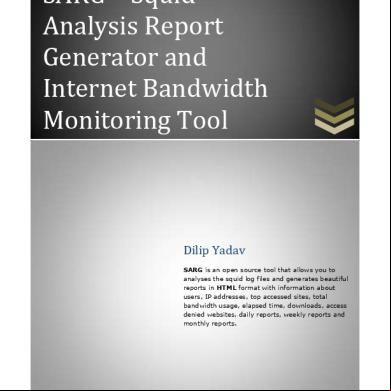How To Configure Amino Stb 4e2x1r
This document was ed by and they confirmed that they have the permission to share it. If you are author or own the copyright of this book, please report to us by using this report form. Report 3b7i
Overview 3e4r5l
& View How To Configure Amino Stb as PDF for free.
More details w3441
- Words: 289
- Pages: 1
How to Configure Amino Set-Top-Box 1. Default s Entering Configuration Menu - “leaves” Save settings “snake”
2. Basic Setup using the Configuration Menu 1) Using the wireless keyboard, type Alt-M to enter the configuration menu. A prompt will display. Type in "leaves" to enter the configuration menu. 2) Go into “Network” menu to configure your network. If you are not using DH, specify an IP address, subnet mask, and gateway. To save any settings in the configuration menu, you must scroll down to the field, enter the configuration "snake" and then select to save settings. Note: If you plan to use the Optibase MGW platform to stream multicast streams you can assign any static IP address and subnet mask as the multicast packets will “hit” the Amino STB no matter what IP address it uses. 3) Go into the “Channels” menu to configure the channels you wish to receive. Edit the channels that you would like to use by asg a multicast/unicast stream to the relevant channel number. The syntax for the channel is as follows: igmp://<multicast address>:<port> Example: igmp://239.252.0.1:2000 To save any settings in the configuration menu, you must scroll down to the field, enter the configuration "snake" and then select to save settings.
4) To configure the STB to auto-start with a channel instead of the homepage, edit the Browser settings in the configuration menu and use an igmp address as the starting page. igmp://<multicast address>:<port> Example: igmp://239.252.0.1:2000 To save any settings in the configuration menu, you must scroll down to the field, enter the configuration "snake" and then select to save settings.
880 Maude Ave. Mountain View, CA 94043 Telephone (650) 230-2400 Fax (650) 969-6388 http://www.optibase.com
2. Basic Setup using the Configuration Menu 1) Using the wireless keyboard, type Alt-M to enter the configuration menu. A prompt will display. Type in "leaves" to enter the configuration menu. 2) Go into “Network” menu to configure your network. If you are not using DH, specify an IP address, subnet mask, and gateway. To save any settings in the configuration menu, you must scroll down to the field, enter the configuration "snake" and then select to save settings. Note: If you plan to use the Optibase MGW platform to stream multicast streams you can assign any static IP address and subnet mask as the multicast packets will “hit” the Amino STB no matter what IP address it uses. 3) Go into the “Channels” menu to configure the channels you wish to receive. Edit the channels that you would like to use by asg a multicast/unicast stream to the relevant channel number. The syntax for the channel is as follows: igmp://<multicast address>:<port> Example: igmp://239.252.0.1:2000 To save any settings in the configuration menu, you must scroll down to the field, enter the configuration "snake" and then select to save settings.
4) To configure the STB to auto-start with a channel instead of the homepage, edit the Browser settings in the configuration menu and use an igmp address as the starting page. igmp://<multicast address>:<port> Example: igmp://239.252.0.1:2000 To save any settings in the configuration menu, you must scroll down to the field, enter the configuration "snake" and then select to save settings.
880 Maude Ave. Mountain View, CA 94043 Telephone (650) 230-2400 Fax (650) 969-6388 http://www.optibase.com