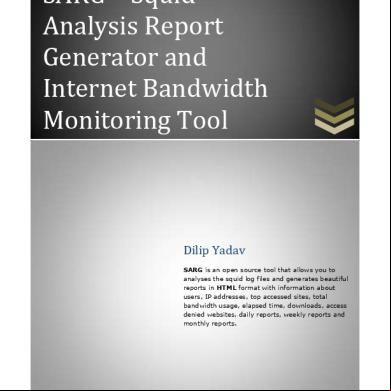How To Configure The Workflow 5t6t5r
This document was ed by and they confirmed that they have the permission to share it. If you are author or own the copyright of this book, please report to us by using this report form. Report 3b7i
Overview 3e4r5l
& View How To Configure The Workflow as PDF for free.
More details w3441
- Words: 11,909
- Pages: 62
How-To Guide SAP Business One 9.0 Document Version: 1.0 – 2012-11-15
PUBLIC
How to Configure the Workflow Service and Design the Workflow Process Templates
Typographic Conventions
Type Style
Description
Example
Words or characters quoted from the screen. These include field names, screen titles, pushbuttons labels, menu names, menu paths, and menu options. Textual cross-references to other documents.
2
Example
Emphasized words or expressions.
EXAMPLE
Technical names of system objects. These include report names, program names, transaction codes, table names, and key concepts of a programming language when they are surrounded by body text, for example, SELECT and INCLUDE.
Example
Output on the screen. This includes file and directory names and their paths, messages, names of variables and parameters, source text, and names of installation, upgrade and database tools.
Example
Exact entry. These are words or characters that you enter in the system exactly as they appear in the documentation.
<Example>
Variable entry. Angle brackets indicate that you replace these words and characters with appropriate entries to make entries in the system.
EXAMPLE
Keys on the keyboard, for example, F 2 or E N T E R .
PUBLIC © 2012 SAP AG. All rights reserved.
How to Configure the Workflow Service and Design the Workflow Process Templates Typographic Conventions
Document History
Version
Date
Change
1.0
2012-11-15
First Version
How to Configure the Workflow Service and Design the Workflow Process Templates Document History
PUBLIC © 2012 SAP AG. All rights reserved.
3
Table of Contents
1 1.1 1.2
1.3 1.4
Introduction .................................................................................................................................................... 6 Workflow Function of SAP Business One .............................................................................................................. 6 Configuring the Workflow Service and Deg Workflow Process Templates ............................................. 6 1.2.1 Configuring the Workflow Service in SAP Business One Service Manager ....................................... 6 1.2.2 Deg the Workflow Process Templates in SAP Business One Studio ....................................... 7 Glossary .................................................................................................................................................................... 7 Related Documentation .......................................................................................................................................... 7
2 2.1 2.2
Configuring the Workflow Service in SAP Business One Service Manager ........................................... 8 Activating the Workflow in SAP Business One............................................................................................. 8 Configuring the Workflow Service in SAP Business One Service Manager ....................................................... 9
3 3.1 3.2 3.3 3.4
Working with Workflow Windows in SAP Business One Studio .............................................................. 11 Menu Buttons.......................................................................................................................................................... 11 Toolbar .................................................................................................................................................................... 11 Toolbox Window .................................................................................................................................................... 12 Properties Window ................................................................................................................................................ 13 3.4.1 Properties Window for Event Elements .............................................................................................. 14 3.4.2 Properties Window for Task Elements ................................................................................................ 17 3.4.3 Properties Window for Gateway Elements ......................................................................................... 21 3.4.4 Properties Window for Dataobject Elements ..................................................................................... 21 3.4.5 Properties Window for Sequence Flows that Follow the Exclusive Gateway .................................. 23 3.4.6 Properties Window for Workflow Process .......................................................................................... 25
4 4.1 4.2 4.3 4.4
Working with Workflow Projects in SAP Business One Studio ..............................................................26 Creating Workflow Projects .................................................................................................................................. 26 Opening Workflow Projects or External Files ...................................................................................................... 26 Docking Tool Windows .......................................................................................................................................... 27 Workflow Process Template Examples ............................................................................................................... 27 4.4.1 Example 1- Create Business Partners and Update Business Partners ............................................ 28 4.4.2 Example 2 - Develop a New Customer and Provide a Sales Quotation ............................................ 31 4.4.3 Example 3 - Determining if a Sales Order Can Be Filled Without the Need to Purchase More Inventory ...................................................................................................................................... 35 4.4.4 Example 4 - Biweekly istration Purchase................................................................................. 43 4.4.5 Example 5 - Check Inventory Level and Transfer ...............................................................................50 Exporting the Workflow Process Templates ....................................................................................................... 53 Adding, Renaming, Deleting, or Copying Workflow Process Templates in a Project ...................................... 53 4.6.1 Adding Workflow Process Templates ................................................................................................. 54 4.6.2 Renaming Workflow Process Templates ............................................................................................ 54 4.6.3 Deleting Workflow Process Templates ............................................................................................... 54 4.6.4 Copying Workflow Process Templates ............................................................................................... 55
4.5 4.6
5 5.1
4
Additional Information ................................................................................................................................56 Configuration File of the Workflow Service ......................................................................................................... 56
PUBLIC © 2012 SAP AG. All rights reserved.
How to Configure the Workflow Service and Design the Workflow Process Templates Table of Contents
5.2 5.3
Configuration File of Workflow Data Access ...................................................................................................... 56 ed SAP Business One Objects ............................................................................................................... 58
How to Configure the Workflow Service and Design the Workflow Process Templates Table of Contents
PUBLIC © 2012 SAP AG. All rights reserved.
5
1
Introduction
1.1
Workflow Function of SAP Business One
Workflow is an abstraction of real business operations. It is a business process that consists of a series of connected tasks or events in sequence. It usually includes a group of tasks, the relations of the tasks, and the conditions for starting and terminating the tasks. In SAP Business One, the workflow function enables a standard process that can be applied to a series of tasks or events for different business types in a real work environment. The workflow function provides a consolidated entry for s to process all the tasks in which they are involved. With the predefined condition, the workflow function can execute some tasks automatically in the system, so the liberated labor resource can be better allocated to increase the outcomes. It also provides management with overall control of the business process within the organization, and helps to enhance operating efficiency. Workflow function in SAP Business One is based on the BPMN. For more information, see http://www.bpmn.org/.
1.2
Configuring the Workflow Service and Deg Workflow Process Templates
To use the workflow function in SAP Business One, you must do the following:
Configure the workflow service in SAP Business One Service Manager
Design the workflow process templates in SAP Business One Studio
1.2.1
Configuring the Workflow Service in SAP Business One Service Manager
You must configure the workflow service to build control over the company's databases. Through DI API, the workflow service can access the company databases and provide the information to the workflow function in SAP Business One. For more information, see the SDK online help file SDK_EN.CHM at http://service.sap.com/smb/sbocustomer/documentation. The workflow service also ensures that the workflow instances performed in SAP Business One and the workflow process templates designed in SAP Business One Studio are matched accordingly.
6
PUBLIC © 2012 SAP AG. All rights reserved.
How to Configure the Workflow Service and Design the Workflow Process Templates Introduction
1.2.2
Deg the Workflow Process Templates in SAP Business One Studio
Deg workflow process templates ensures that standard procedures are set for each type of business operation carried out in your company, for example, the purchasing process, employee reimbursement process, outgoing payment process and so on. SAP Business One Studio provides an open platform where you can design the workflow process templates your company needs. Through a combination of the workflow elements provided in SAP Business One Studio and the property settings of these elements, the templates designed in SAP Business One Studio can widely cover actual types of business activities.
1.3
Glossary
The following are mentioned in this document. Term
Definition
B1s
SAP Business One solution file
BPMN
Business Process Model and Notation For more information, see http://www.bpmn.org/.
DI API
Data Interface Application Programming Interface
UDF
-Defined Field
UDO
-Defined Object
1.4
Related Documentation
The documents listed in the table are mentioned in this document. Document
Location
SDK online help file SDK_EN.CHM
http://service.sap.com/smb/sbocustomer/documentation and choose Release Family 9.0 SDK and Custom Development Available also on the SAP Business One product DVD and in the package from SAP Service Marketplace
SAP Business One ’s Guide
http://service.sap.com/smb/sbocustomer/documentation and choose Release Family 9.0 System istration Available also on the SAP Business One product DVD and in the package from SAP Service Marketplace
How to Configure the Workflow Service and Design the Workflow Process Templates Introduction
PUBLIC © 2012 SAP AG. All rights reserved.
7
2
Configuring the Workflow Service in SAP Business One Service Manager
This section introduces how to configure the workflow service in the SAP Business One Service Manager.
2.1
Activating the Workflow in SAP Business One
Prerequisites You have installed SAP Business One Client on your computer.
Procedure 1.
Choose Start → All Programs SAP Business One Client.
2.
In the SAP Business One logon window, choose the Change Company button.
3.
In the Choose Company window, select your database from the Current Server dropdown list.
4.
From the Companies on Current Server table, select the company for which you want to set the workflow function.
5.
In the ID field, specify workflow. Choose OK, and log on to SAP Business One as Workflow.
6.
Allocate a license for Workflow. 1.
From the SAP Business One Main Menu, choose istration → License → License istration.
2.
In the License istration window, select the Allocation tab.
3.
In the s list, select Workflow and allocate one of the following licenses to it:
o Indirect Access o CRM Sales (Standalone) o CRM Service (Standalone) o Limited CRM o Limited Financials o Limited Logistics o Professional 4. 7.
8
Choose the Update button.
Change the for Workflow. 1.
From the SAP Business One Main Menu, choose istration → Setup General → Security → Change .
2.
In the Change window, specify the new .
3.
Choose the Update button.
PUBLIC © 2012 SAP AG. All rights reserved.
How to Configure the Workflow Service and Design the Workflow Process Templates Configuring the Workflow Service in SAP Business One Service Manager
2.2
Configuring the Workflow Service in SAP Business One Service Manager
Prerequisites
You have installed SAP Business One Service Manager on your computer. For more information, see SAP Business One ’s Guide at http://service.sap.com/smb/sbocustomer/documentation.
You have installed DI API (32-bit) on your computer to ensure that SAP Business One Service Manager (32bit) can connect to your company database.
Recommendation Install the License Manager service and the Workflow service on the same computer.
Procedure 1.
Choose Start → All Programs SAP Business One → Server Tools → Service Manager. The SAP Business One Service Manager window appears.
2.
From the Service dropdown list, select Workflow and choose the Settings button. The Site Logon window appears.
3.
Specify the License Server, Port and , and then choose the OK button. The Workflow Setting window appears.
How to Configure the Workflow Service and Design the Workflow Process Templates Configuring the Workflow Service in SAP Business One Service Manager
PUBLIC © 2012 SAP AG. All rights reserved.
9
4.
In the Workflow Setting window, select a database type and database server from the Database Type and Database Server dropdown lists, respectively. The databases that meet the selection options are displayed in the Activate workflow for selected companies table.
5.
In the Activate workflow for selected companies table, select the checkbox of the company for which you want to set the workflow function. In the column, specify the of Workflow for SAP Business One. It is the new you set in Step 7 of Activating the Workflow in SAP Business One.
6.
SAP Business One Service Manager automatically starts to test the connection to the company you selected in step 4.
7.
After the Test Connection column in the Activate workflow for selected companies table displays , choose the OK button.
8.
In the SAP Business One Service Manager window, choose
(Start), and then choose OK.
Note Any time you change the specifications in the Activate workflow for selected companies table, you must do the following to restart the service:
10
1.
In the Workflow Settings window, choose the OK button.
2.
Choose
(Stop).
3.
Choose
(Start) once the button is available.
PUBLIC © 2012 SAP AG. All rights reserved.
How to Configure the Workflow Service and Design the Workflow Process Templates Configuring the Workflow Service in SAP Business One Service Manager
3
Working with Workflow Windows in SAP Business One Studio
This section introduces the functions of the buttons and windows in SAP Business One Studio.
3.1
Menu Buttons
The SAP Business One Studio Menu button is located at the top of the SAP Business One Studio main window and contains the following menu commands: Menu Command
Description/Activity
New
Creates a new add-on project or a new workflow project.
Open
Opens an existing solution/project or a separate file.
Save Current File ( C t r l + S )
Saves the current file.
Export Current File As ( C t r l + Shift + E )
Exports the current file into the specified path. The file type is determined according to the project type. For example, you can export the current file as an .xbml file (Workflow Process file).
Save All ( C t r l + S h i f t + S )
Saves the changes of all the opened files.
Recent Files
Shows the recently opened files.
Recent Solutions
Shows the recently opened solutions.
View Start Page
Opens or hides Start Page.
Exit ( A l t + F 4 )
Closes the SAP Business One Studio application.
3.2
Toolbar
The toolbar, located below the Menu button, is a collection of icons that provides easy access to commonly used functions. Active functions are shown in color, while inactive ones are grayed out. Toolbar Icon
Description/Activity
(Open)
Opens an .xbml file.
(Save)
Saves the changes to the current process template.
(Export)
Exports the current .xbml file into the specified path.
(Undo ( C t r l + Z ))
Reverses the most recent successful action.
How to Configure the Workflow Service and Design the Workflow Process Templates Working with Workflow Windows in SAP Business One Studio
PUBLIC © 2012 SAP AG. All rights reserved.
11
Toolbar Icon
Description/Activity
(Redo ( C t r l + Y ))
Redoes the last action that was undone.
(Error Check)
Checks the correctness of the current workflow process template.
(Export Image)
Exports the current workflow process template as an image to the specified path.
3.3
Toolbox Window
The Toolbox window contains a collection of elements (Event, Task, Gateway, and Dataobject) used to design the workflow process templates. To work with the elements, drag and drop an element on the working pane and specify the properties in the Properties window.
Note For more information ing JavaScript in the workflow elements, see the .html file in the ed .zip file.
Event Elements Event Elements
Description/Activity
(Start Event)
Indicates the start of a workflow process manually started by the of SAP Business One.
(Timer Start Event)
Indicates the start of a workflow process automatically started in SAP Business One by the workflow service, according to the timer settings in SAP Business One Studio. It is either a one time start or a recurrent start.
(Conditional Start Event)
Indicates the start of a workflow process automatically started in SAP Business One by the workflow service, according to the conditional settings in SAP Business One Studio. Use JavaScript to define condition settings.
(End Event)
Indicates the end of a workflow process.
(Terminate End Event)
Indicates the end of a multi-flow path workflow process. Once the flow path reaches this point, other flow paths are terminated automatically. The whole workflow process then is completed.
Task Elements Event Elements
12
Description/Activity
( Task)
Indicates the tasks that s need to process in SAP Business One.
(Manual Task)
Indicates the tasks that s process outside SAP Business One, for example,
PUBLIC © 2012 SAP AG. All rights reserved.
How to Configure the Workflow Service and Design the Workflow Process Templates Working with Workflow Windows in SAP Business One Studio
Event Elements
Description/Activity making a phone call or scheduling a meeting.
(Script Task)
Indicates the tasks that the workflow service processes automatically, once the conditions defined in SAP Business One Studio are met. Use JavaScript to define script tasks
Gateway Elements Event Elements
Description/Activity
(Parallel Gateway)
Indicates the spot where the flow splits into multiple flow paths. s must process each of the flow paths into which the flow splits.
(Exclusive Gateway)
Indicates the spot where the flow splits into several flow path options. s only process the flow path which meets the flow conditions.
Dataobject Elements Event Elements
Description/Activity
(BusinessOne Dataobject)
Indicates the dataobjects that are currently ed by the workflow function in SAP Business One.
(Customized Dataobject)
Indicates that the dataobjects contain a series of variables necessary for the workflow service to execute the logics, such as calculating, comparing, deciding, and so on. They are usually quoted by the JavaScript specified in the Script Task or the Sequence Flow that follows the Exclusive Gateway. Customized Dataobjects exist in the current workflow process only.
3.4
Properties Window
The Properties window lets you specify the information for the workflow elements, define the relations between the tasks, and set the conditions to start and terminate the tasks. By specifying the information and setting the conditions for the elements in the Properties window, you can design as many different workflow process templates as your company needs. The Properties window displays different sections and fields according to the workflow element you select.
How to Configure the Workflow Service and Design the Workflow Process Templates Working with Workflow Windows in SAP Business One Studio
PUBLIC © 2012 SAP AG. All rights reserved.
13
3.4.1
Properties Window for Event Elements
Properties Window The following table displays each field that appears in the Properties window for event elements, as well as the event elements in which the fields are used. Section
Field
Description/Activity
Elements
General
Description
Specify the description for the workflow element selected.
All the event elements
ID
Specify the ID of the workflow element selected.
All the event elements
Name
Specify the name of the workflow element selected.
All the event elements
Condition
Click to open the window to set the conditions.
Timer Start Event and Conditional Start Event
Detail
Note In every General section: o The ID field is mandatory. o The ID of each element in the same process template must be unique.
Windows Opened from Properties Window for Event Elements In the Detail section, once you have selected the Condition field, the (Browse) button appears to the right of this field. Choosing (Browse); displays either the Timer Setting window or the Script Editor window, according to the event element you selected. You can set the conditions for the element in these windows.
Timer Setting Window The Timer Setting window appears after you choose Start Event.
14
PUBLIC © 2012 SAP AG. All rights reserved.
(Browse) to the right of the Condition field in the Timer
How to Configure the Workflow Service and Design the Workflow Process Templates Working with Workflow Windows in SAP Business One Studio
In the Timer Setting window, set the conditions for the current event to start. Once the conditions meet the time settings, then in SAP Business One, the workflow service starts a workflow instance based on the workflow process template that begins with the current timer start event. One Time Area One Time: Select this radio button to set the current event as a one-time start event. Date: Specify the date on which you want the current event to start. Time: Specify the time at which you want the current event to start.
Note The fields in the One Time area are available only if you have selected the One Time radio button. Recurrence Area Recurrence: Select this radio button to set the current event as a recurrent start event. Time: Specify the time at which you want the current event to start. Range: Specify a value in the Start field and the End field to set the time range within which you want the current event to recur.
How to Configure the Workflow Service and Design the Workflow Process Templates Working with Workflow Windows in SAP Business One Studio
PUBLIC © 2012 SAP AG. All rights reserved.
15
Start: Specify the start date for the time range in which you want the current event to recur.
End: Select and specify an end type for the time range in which you want the current event to recur. o No end date: Select this radio button to set the current event as a permanent recurrent event. o End after
Occurrences: Select this radio button and specify the number of recurrences. The current event stops recurring after reaching the specified number of recurrences. o End by: Specify the date on which you want the current event to stop recurring.
Pattern: From this dropdown list, select a recurrence pattern for the current event. o Hourly: Select this option and specify the number of hours as the recurrence interval. Hourly
Every
Hour(s)
o Weekly: Select this option and do the following: o Specify the number of weeks as the recurrence interval. o Select a weekday on which the event recurs. Pattern
Weekly
Recur Every
Week(s) on Sunday
o Monthly: Select this option and do the following: o Specify an ordinal number; the event recurs on that number of day of the month. o Specify a number of months as the recurrence interval. Pattern
Monthly
Day
of every
Month(s)
o Yearly: Select this option and do the following: o Select a month and specify the date that determines the day on which the event recurs. o Specify a number of years as the recurrence interval. Pattern
Yearly
On January
of every
Year(s)
Note The fields in the Recurrence area are available only if you have selected the Recurrence radio button.
Script Editor Window The Script Editor window appears after you choose Conditional Start Event window.
16
PUBLIC © 2012 SAP AG. All rights reserved.
(Browse) to the right of the Condition field in the
How to Configure the Workflow Service and Design the Workflow Process Templates Working with Workflow Windows in SAP Business One Studio
In the Script Editor window, specify the conditions for the event to start. The workflow service checks the condition every ten minutes. For more information, see Configuration File of Workflow Service. Once the workflow service detects the conditions that meet the specifications in the Script Editor window, then in SAP Business One, the workflow service starts a workflow instance based on the workflow process template that begins with the current conditional start event.
Note In the Script Editor window, you must use JavaScript to specify the start conditions for the event.
3.4.2
Properties Window for Task Elements
Properties Window The following table displays each field that appears in the Properties window for task elements, as well as the elements in which the fields are used. Section
Field
Description/Activity
Elements
General
Description
Enter a description for the selected workflow element.
All the task elements
ID
Specify the ID of the selected workflow element.
All the task elements
Name
Specify the name of the selected workflow element.
All the task elements
Business Object
From this dropdown list, select an object to process in the task. It is the output data of the current task.
Task
Detail
This dropdown list displays all the dataobjects currently ed by the workflow function in SAP Business One, as well as the UDOs of your company. Duration
Specify the length of time in which the task is allowed to complete.
All the task elements
Operation Type
Select an operation type for the task.
Task
Add: the current task is to create a new dataobject.
How to Configure the Workflow Service and Design the Workflow Process Templates Working with Workflow Windows in SAP Business One Studio
PUBLIC © 2012 SAP AG. All rights reserved.
17
Section
Field
Description/Activity
Data
Elements
Update: the current task is to update an existing dataobject.
Participants
Choose this field to open new windows to specify the participants for the task.
Task and Manual Task
Priority
From this dropdown list, select the priority for the task.
Task and Manual Task
Script
Choose this field to open the new window to specify the conditions for the script task.
Script Task
Input Objects
Choose this field to open the new window to set the relations between the output data and the input data (input object).
Task and Manual Task
Note In every Detail section: o The Participants field is mandatory. o The Duration field s only numbers.
Windows Opened from the Properties Window for Task Elements The Detail section and the Data section contain fields that, once selected, display a (Browse) button to their right. Choosing (Browse) displays the relevant windows. You can specify the properties for the element in these windows.
Company Window Use the Company window to connect to the database of the company for which you are deg the workflow process templates.
Note To select data such as UDOs, UDFs, and company s from the company database, make sure you have installed both SAP Business One Studio and DI API in 32-bit or 64-bit. The Company window appears in the following tasks:
In the Task, after you choose
(Browse) to the right of the BusinessObject field for the first time
If you have any UDOs, you can select them as the business objects after you log on to your company.
In the Task or the Manual Task, after you choose first time
(Browse) to the right of the Participants field for the
Note If you select Cancel in the Company window, the BusinessObject field only displays the BusinessOne Dataobjects; the UDOs of your company cannot be displayed here.
18
PUBLIC © 2012 SAP AG. All rights reserved.
How to Configure the Workflow Service and Design the Workflow Process Templates Working with Workflow Windows in SAP Business One Studio
In the Company window, specify the information of the company from which you want to connect, and then choose the button.
Chosen Participants Window The Chosen Participants window appears after you choose the button or the Cancel button in the Company window. Use this window to specify the participants for the task.
How to Configure the Workflow Service and Design the Workflow Process Templates Working with Workflow Windows in SAP Business One Studio
PUBLIC © 2012 SAP AG. All rights reserved.
19
From the Business One dropdown list, select the participant for the task, and choose the Add button. You can add more than one participant for a task.
Note o The participants of the tasks are the s of the company in SAP Business One. o If you have chosen the Cancel button in the Company window, the Business One dropdown list does not display any options. You can manually specify and add a .
Script Editor Window The Script Editor window appears after you choose
(Browse) to the right of the Script field in the script task.
In the Script Editor window, specify the conditions for the current script task. Once the workflow process reaches the script task, the workflow service automatically operates the current script task according to the specified JavaScript, and es the flow path to the next workflow element.
Note In the Script Editor window, you must use JavaScript to specify the start conditions for the event.
Input Objects Editor Window The Input Objects Editor window appears after you choose the Task or the Manual Task.
(Browse) to the right of the Input Objects field in
In the Input Objects Editor window, set the relations between the output data and the input data, as follows:
In the Input Objects area, select the input object for which you want to set the relations with the output data.
In the Expression area, the following apply to the Expression Type field: o If you leave it blank, it means the output data is not related to the selected input data. Expression: Expression Type o If you select the Command option, the Command Type field appears automatically with the Base On option selected. It means the output data is based on the input data, and the relevant information of the input data will be displayed in the output data when you process the current task. Expression:
20
Expression Type
Command
Command Type
Base On
PUBLIC © 2012 SAP AG. All rights reserved.
How to Configure the Workflow Service and Design the Workflow Process Templates Working with Workflow Windows in SAP Business One Studio
Note o You can specify more than one input object for one task. o For the Task, each combination of options you select in the Operation Type field and in the Input Objects Editor window has different effects on the output data. The following table shows the possible combinations:
3.4.3
Option Selected
Add Option in Operation Type
Update Option in Operation Type
No option in the Command Type field
Opens the output data without any information in it.
Opens the output data without any information in it.
Base On option in the Command Type field
Opens the output data containing the relevant information copied from the input data. The input data is the base document of the output data.
Opens the output data containing the relevant information copied from the input data. The output data and the input data are the same type of dataobject.
Properties Window for Gateway Elements
The following table displays each field that appears in the Properties window for gateway elements. Section
Field
Description/Activity
Elements
General
Description
Specify the description for the selected workflow element.
Both gateway elements
ID
Specify the ID of the selected workflow element.
Both gateway elements
Name
Specify the name of the selected workflow element.
Both gateway elements
3.4.4
Properties Window for Dataobject Elements
Properties Window The following table displays each field that appears in the Properties window for dataobject elements. Section
Field
Description/Activity
Elements
General
Description
Specify the description for the selected workflow element.
Both dataobject elements
ID
Specify the ID of the selected workflow element.
Both dataobject elements
Name
Specify the name of the selected workflow element.
Both dataobject elements
How to Configure the Workflow Service and Design the Workflow Process Templates Working with Workflow Windows in SAP Business One Studio
PUBLIC © 2012 SAP AG. All rights reserved.
21
Section
Field
Description/Activity
Elements
Detail
BusinessObject
From this dropdown list, select an object to use in the current dataobject.
BusinessOne Dataobject
This dropdown list displays all the dataobjects that are currently ed by the workflow function in SAP Business One. BusinessObjectKey
Specify the key information of the business object selected.
BusinessOne Dataobject
Customized Fields
Choose this field to open the new window to specify the variables that will be used later in the current process.
Customized Dataobject
Window Opened from Properties Window for DataObject Elements In the Detail section, once you have selected the Customized Fields field, the right of this field.
Choosing
(Browse) button appears to the
(Browse) displays the Customized Fields Setting window.
In the Customized Fields Setting window, specify the variables that need to be quoted in the current workflow process template. Property: Specify the properties of the objects you want to quote in the current workflow process template. Type: From this dropdown list, select the type for the default value of the specified property.
Double: The default value of the property is a decimal.
String: The default value of the property is a character string.
Integer: The default value of the property is an integer.
22
PUBLIC © 2012 SAP AG. All rights reserved.
How to Configure the Workflow Service and Design the Workflow Process Templates Working with Workflow Windows in SAP Business One Studio
Default Value: Specify the value of the property. : Choose this button to add a new property row. : Choose this button to delete the current property row.
3.4.5
Properties Window for Sequence Flows that Follow the Exclusive Gateway
Properties Window The following table displays each field that appears in the Properties window for the Sequence Flow that follows the Exclusive Gateway. Section
Field
Description/Activity
General
Description
Specify the description for the selected workflow element.
ID
Specify the ID of the selected workflow element.
IsDefault
Detail
True: Set the current flow path as the default path to process when none of the conditioned flow paths meet the process conditions. Selecting this option hides the Detail section.
False: The current flow path is not the default path to process; set the process conditions in the Detail section.
Name
Specify the name of the selected workflow element.
Condition
Click to open the window to set the conditions for processing the current flow path.
Window Opened from Properties Window for Sequence Flow In the Detail section, once you have selected the Condition field, the the field.
Choosing
(Browse) button appears to the right of
(Browse) displays the Condition Editor window.
How to Configure the Workflow Service and Design the Workflow Process Templates Working with Workflow Windows in SAP Business One Studio
PUBLIC © 2012 SAP AG. All rights reserved.
23
Expression Type: Select the type of expression in which you want to edit the conditions. To specify the conditions for the current sequence flow, do one of the following:
From the Expression Type dropdown list, select General; the text field appears accordingly in this window. In the text field, use JavaScript to specify the flow conditions for the sequence flow.
From the Expression Type dropdown list, select Flow Condition. From the dropdown lists, set the relevant conditions for the sequence flow. o Object Name: Select the dataobject which is relevant to the conditions you want to set. o Property: All the properties of the selected dataobject are listed in this dropdown list. Select the property to which the conditions you want to set are related. o Condition: From the dropdown list, select the comparing condition for the value. o Value: Specify the value of the selected property. o
: Choose this button to add a new flow condition row.
o
: Choose this button to delete the current flow condition row.
Note o If you select General, you must use JavaScript to specify the flow condition for the current sequence flow. o In the Property dropdown list, you can also select any UDFs your company may have.
24
PUBLIC © 2012 SAP AG. All rights reserved.
How to Configure the Workflow Service and Design the Workflow Process Templates Working with Workflow Windows in SAP Business One Studio
3.4.6
Properties Window for Workflow Process
Properties Window The following table displays each field that appears in the Properties window for the current workflow process template. Section
Field
Description/Activity
General
Description
Specify the current workflow process you are deg.
ID
Specify the ID of the current workflow process you are deg.
Name
Specify the name of the current workflow process you are deg.
Workflow Version
Specify the version of the current workflow process you are deg.
Note The combination of the ID and the Workflow Version values defines a unique workflow process template.
How to Configure the Workflow Service and Design the Workflow Process Templates Working with Workflow Windows in SAP Business One Studio
PUBLIC © 2012 SAP AG. All rights reserved.
25
4
Working with Workflow Projects in SAP Business One Studio
This section introduces how to work with the workflow projects in SAP Business One Studio.
Prerequisites You have configured the workflow service in SAP Business One Service Manager.
4.1
Creating Workflow Projects
You can create workflow projects to design the workflow process templates.
Procedure 1.
In the SAP Business One Studio main window, choose the Menu button and choose New Project Workflow. Alternatively, on the Start Page of SAP Business One Studio, choose Create Workflow.
2.
In the New Project window, specify the name and location of your new project.
3.
Specify the package name.
Note By default, the package name is the same as the project name. The extension of a package (SAP Business One solution) file is b1s. 4.
If you need to create a project that does not contain any workflow process templates, select the Create Empty Project checkbox.
5.
Choose OK. A new page NewProcess 1 appears in the design area of the SAP Business One Studio main window. You can design your workflow process template in the working pane.
4.2
Opening Workflow Projects or External Files
You can open existing workflow projects or .xbml files to edit the workflow process templates.
Procedure 1.
26
In the SAP Business One Studio main window, choose the Menu button and choose Open Solution/Project or Open File.
PUBLIC © 2012 SAP AG. All rights reserved.
How to Configure the Workflow Service and Design the Workflow Process Templates Working with Workflow Projects in SAP Business One Studio
Alternatively, on the Start Page of SAP Business One Studio, choose Open Project or Open File. 2.
Specify the existing project or the file you want to open and choose Open. The solution hierarchy appears in the Solution Explorer window.
4.3
Docking Tool Windows
To dock the tool windows (Toolbox window, Solution Explorer window, and Properties window) to a designated area, perform the following steps: 1.
Select the window you want to dock.
2.
Drag the window from its current location towards the middle of the SAP Business One Studio main window. A guide diamond appears.
3.
When the window you are dragging reaches the position where you want to dock it, move the pointer over the corresponding portion of the guide diamond and release the mouse button.
4.4
Workflow Process Template Examples
This section provides several workflow process templates and demonstrates how you can use the workflow elements to design different workflow process templates.
Note For more information about detailed examples, see the .xbml files in the ed .zip file.
Getting Started The three main actions listed below are needed for deg a workflow process template. They can be performed in the sequence you require:
Select the workflow elements: 1.
In the Toolbox window, select the workflow element you need.
2.
Drag the element to an appropriate position in the working pane and release the mouse button.
Specify the information of the workflow elements: 1.
In the working pane, select the workflow element for which you want to specify the information.
2.
In the Properties window of the selected element, choose different fields and specify the required information.
Connect the workflow elements with the sequence flow: 1.
In the working pane, select the element the flow path will first. Several grayed out elements appear on the right side of it.
How to Configure the Workflow Service and Design the Workflow Process Templates Working with Workflow Projects in SAP Business One Studio
PUBLIC © 2012 SAP AG. All rights reserved.
27
3.
Click and drag the sequence flow towards the next element.
4.
Drop the sequence flow after it reaches the next element.
4.4.1
Example 1- Create Business Partners and Update Business Partners
Scenario When your company develops a new supplier, the purchase department adds the business partner to the system and s its general information. Then the finance department finds the record of this business partner and updates this record by adding the business partner's financial information, such as credit limit, bank information, tax code and so on.
Process Image
(dataObject 2)
28
PUBLIC © 2012 SAP AG. All rights reserved.
(dataObject 1)
How to Configure the Workflow Service and Design the Workflow Process Templates Working with Workflow Projects in SAP Business One Studio
Element Used in the Example Workflow Element Type
Elements Used
Event
Start Event and End Event
Task
Task
DataObject
BusinessOne DataObject
Sequence Flow
Regular Sequence Flow
Workflow Element Properties To design a workflow process template for this scenario, specify the properties for the elements as follows:
For the task "Add BP": In this task, the staff of the purchase department needs to add a business partner master data record and enter the general information for this supplier in SAP Business One. Specify the task properties as follows:
Note o From the BusinessObject field, select BusinessPartners. Business Partner Master Data is one of the dataobjects ed by the workflow function in SAP Business One. o Do not specify the InputObjects field in the Data section, since this task does not have input data.
For DataObject 1: Specify the properties of this dataobject as follows:
How to Configure the Workflow Service and Design the Workflow Process Templates Working with Workflow Projects in SAP Business One Studio
PUBLIC © 2012 SAP AG. All rights reserved.
29
From the BusinessObject dropdown list, select BusinessPartners. Business Partner Master Data is one of the dataobjects ed by the workflow function in SAP Business One.
For the task "Update BP": In this task, the staff of the finance department needs to update the business partner master data for this supplier in SAP Business One by adding the financial information of this supplier to the record. Specify the task properties as follows:
Note o From the BusinessObject dropdown list, select BusinessPartners. Business Partner Master Data is one of the dataobjects ed by the workflow function in SAP Business One. o From the Operation Type dropdown list, select Update. The purpose of this task is to update an existing dataobject. You must set the relation between the input data and the output data, so the relevant information will be linked to the output data when you process the task. Specify the input object of this task as follows:
30
PUBLIC © 2012 SAP AG. All rights reserved.
How to Configure the Workflow Service and Design the Workflow Process Templates Working with Workflow Projects in SAP Business One Studio
For DataObject 2: Specify the properties of this dataobject as follows:
From the BusinessObject dropdown list, select BusinessPartners. Business Partner Master Data is one of the dataobjects ed by the workflow function in SAP Business One.
4.4.2
Example 2 - Develop a New Customer and Provide a Sales Quotation
Scenario Your company gets a sales opportunity from a new customer. The sales department calls the customer to acquire basic information and learn the needs of the customer. Next, the sales department records this customer in the system and confirms with the warehouse that they have the inventories the customer needs. Finally, your company generates a sales quotation for this customer.
How to Configure the Workflow Service and Design the Workflow Process Templates Working with Workflow Projects in SAP Business One Studio
PUBLIC © 2012 SAP AG. All rights reserved.
31
Process Image
(dataObject 1)
(dataObject 10)
Element Used in the Current Example Workflow Element Type
Elements Used
Event
Start Event and End Event
Task
Task and Manual Task
DataObject
BusinessOne DataObject
Sequence Flow
Regular Sequence Flow
Workflow Element Properties To design a workflow process template for this scenario, specify the properties for the elements as follows:
For the task "Make a Call": In this task, the sales department talks to the new customer by phone to acquire basic information and learn the needs of the customer. This is a manual task which you do not process in SAP Business One. Specify the properties of this task as follows:
32
PUBLIC © 2012 SAP AG. All rights reserved.
How to Configure the Workflow Service and Design the Workflow Process Templates Working with Workflow Projects in SAP Business One Studio
For the Parallel Gateway: The parallel gateway indicates where the flow path diverges or converges. In this example, the process splits into two flow paths at the first parallel gateway; these two flow paths are parallel to each other. The s must process both of them. The second parallel gateway waits for both of the flow paths to converge at this point, and then the process flows to the next workflow element.
For the task "Add BP": In this task, the sales department needs to add a business partner master data record and enter the general information for this new customer in SAP Business One. Specify the task properties as follows:
Note From the BusinessObject dropdown list, select BusinessPartners. Business Partner Master Data is one of the dataobjects ed by the workflow function in SAP Business One.
For DataObject 1: Specify the dataobject properties as follows:
How to Configure the Workflow Service and Design the Workflow Process Templates Working with Workflow Projects in SAP Business One Studio
PUBLIC © 2012 SAP AG. All rights reserved.
33
Form the BusinessObject dropdown list, select BusinessPartners. Business Partner Master Data is one of the dataobjects ed by the workflow function in SAP Business One.
For the task "Check Inventory": In this task, the sales department needs to confirm with the warehouse that the goods the customer needs are in stock. This is a manual task which you do not process in SAP Business One. Specify the task properties as follows:
For the task "Quotation": In this task, the sales department needs to generate and add a sales quotation in SAP Business One based on the agreement with this customer. Specify the task properties as follows:
34
PUBLIC © 2012 SAP AG. All rights reserved.
How to Configure the Workflow Service and Design the Workflow Process Templates Working with Workflow Projects in SAP Business One Studio
Note From the BusinessObject field, select Quotations. Sales Quotation is one of the dataobjects ed by the workflow function in SAP Business One.
For DataObject 10: Specify the dataobject properties as follows:
From the BusinessObject field, select Quotations. Sales Quotation is one of the dataobjects ed by the workflow function in SAP Business One.
4.4.3
Example 3 - Determining if a Sales Order Can Be Filled Without the Need to Purchase More Inventory
Scenario Your company receives a purchase order from the customer. The sales manager asks to check if there is enough inventory, and then executes one of the following orders:
If there is enough inventory, make the delivery to the customer.
How to Configure the Workflow Service and Design the Workflow Process Templates Working with Workflow Projects in SAP Business One Studio
PUBLIC © 2012 SAP AG. All rights reserved.
35
If there is not enough inventory, purchase to replenish the stock.
Process Image (dataObject 3) (OR1)
Delivery Need Purchase
(do2)
(dataObject 4)
Element Used in the Current Example Workflow Element Type
Elements Used
Event
Start Event and End Event
Task
Task and Script Task
DataObject
BusinessOne DataObject and Customized DataObject
Sequence Flow
Sequence Flow after Exclusive Gateway
Workflow Element Properties To design a workflow process template for this scenario, specify the properties for the elements as follows:
For the task "Sales Order": In this task, the manager needs to generate and add a sales order in SAP Business One. Specify the task properties as follows:
36
PUBLIC © 2012 SAP AG. All rights reserved.
How to Configure the Workflow Service and Design the Workflow Process Templates Working with Workflow Projects in SAP Business One Studio
Note Form the BusinessObject dropdown list, select Orders. Sales Order is one of the dataobjects ed by the workflow function in SAP Business One.
For the Customized Dataobject OR1: Specify the dataobject properties as follows:
From the BusinessObject dropdown list, select Orders. Sales Order is one of the dataobjects ed by the workflow function in SAP Business One.
For the task "Need to Purchase": For the sales item in the current task, the workflow service checks the following:
The sales quantity specified in the current task
The quantity in stock
The workflow service compares the check results. If the quantity in stock is less than the sales quantity, the current task defines the value of the variable "needPurchase" into "1". Choose the Script field to open the Script Editor window. Specify the JavaScript as follows:
How to Configure the Workflow Service and Design the Workflow Process Templates Working with Workflow Projects in SAP Business One Studio
PUBLIC © 2012 SAP AG. All rights reserved.
37
Note You must use JavaScript to edit the script task.
Recommendation Use JavaScript to perform logics such as comparing, calculating, judging, and so on. Overly complicated logic may cause performance issues, for example, SQL queries or transactions that take a long time to execute.
For the Customized Dataobject "do2": In this customized dataobject, the variable is "needPurchase". By default, the value of this variable is "0".
38
PUBLIC © 2012 SAP AG. All rights reserved.
How to Configure the Workflow Service and Design the Workflow Process Templates Working with Workflow Projects in SAP Business One Studio
Specify the dataobject properties as follows:
Choose the Customized Fields field to open the Customized Fields Setting window. Specify the customized fields as follows:
For the Sequence Flows that Follow the Exclusive Gateway The exclusive gateway indicates where the process splits into more than one flow path; each sequence flow that follows the exclusive gateway has a flow condition. Every time the process reaches the exclusive gateway, the workflow service checks the value of a specified variable and compares it with the flow conditions. The process only flows to the sequence flow for which the conditions are met. The Sequence Flow Between the Exclusive Gateway and Task "Delivery" For this sequence flow, the flow condition is: the value of the variable "needPurchase" is "0". This means that when the value of the variable "needPurchase" is "0", the process flows to the task "Delivery". Specify the properties of this sequence flow as follows:
Choose the Condition field to open the Condition Editor window. Specify the flow condition as follows:
How to Configure the Workflow Service and Design the Workflow Process Templates Working with Workflow Projects in SAP Business One Studio
PUBLIC © 2012 SAP AG. All rights reserved.
39
Note In the Condition Editor window, you must use JavaScript to edit the flow condition. The Sequence Flow Between the Exclusive Gateway and Task "Purchase Order" For this sequence flow, the flow condition is: the value of the variable "needPurchase" is equal to "1". This means that when the value of the variable "needPurchase" is "1", the process flows to task "Purchase Order". Specify the properties of this sequence flow as follows:
Choose the Condition field to open the Condition Editor window. Specify the flow condition as follows:
40
PUBLIC © 2012 SAP AG. All rights reserved.
How to Configure the Workflow Service and Design the Workflow Process Templates Working with Workflow Projects in SAP Business One Studio
Note If your company has any UDFs, you can select it/them from the Property dropdown list here.
For the task "Delivery": In this task, the warehouse needs to add a delivery document in SAP Business One and deliver the goods to the customer. Specify the task properties as follows:
How to Configure the Workflow Service and Design the Workflow Process Templates Working with Workflow Projects in SAP Business One Studio
PUBLIC © 2012 SAP AG. All rights reserved.
41
Note o Form the BusinessObject dropdown list, select DeliveryNotes. Delivery is one of the dataobjects ed by the workflow function in SAP Business One. o From the Operation Type dropdown list, select Add. The purpose of this task is to generate a dataobject based on an existing one. In this task, the operation is to generate a delivery based on an existing sales order. You must set the relation between the input data and the output data, so the relevant information will be linked to the delivery when you process this task. Specify the input object of this task as follows:
For DataObject 3: Specify the dataobject properties as follows:
Form the BusinessObject dropdown list, select DeliveryNotes. Delivery is one of the data objects ed by the workflow function in SAP Business One.
For the task "Purchase Order": In this task, the relevant employees need to add a purchase order in SAP Business One and purchase some goods from the supplier. Specify the task properties as follows:
42
PUBLIC © 2012 SAP AG. All rights reserved.
How to Configure the Workflow Service and Design the Workflow Process Templates Working with Workflow Projects in SAP Business One Studio
Note Form the BusinessObject dropdown list, select PurchaesOrders. Purchase Order is one of the dataobjects ed by the workflow function in SAP Business One.
For DataObject 4: Specify the dataobject properties as follows:
Form the BusinessObject dropdown list, select PurchaesOrders. Purchase Order is one of the dataobjects ed by the workflow function in SAP Business One.
4.4.4
Example 4 - Biweekly istration Purchase
Scenario As of 08/30/2012, the istration department of your company purchases office supplies every two weeks. Most of the suppliers are big firms; however, one supplier, with the code V001, is a small grocery store that cannot issue invoices. The purchase order is always issued to the suppliers at 10 am on Monday, and the goods are delivered to your company during the week.
How to Configure the Workflow Service and Design the Workflow Process Templates Working with Workflow Projects in SAP Business One Studio
PUBLIC © 2012 SAP AG. All rights reserved.
43
If the supplier is not V001, ask the supplier for the invoice and it on to the A/P ant to create an A/P invoice.
If the supplier is V001, take no further action.
The purchase process is then finished.
Process Image
(dataObject 4)
(dataObject 1)
(dataObject 5)
Element Used in the Current Example Workflow Element Type
Elements Used
Event
Timer Start Event and End Event
Task
Task
DataObject
BusinessOne DataObject
Sequence Flow
Sequence Flow after Exclusive Gateway
Workflow Element Properties To design a workflow process template for this scenario, specify the properties for the elements as follows:
For the Timer Start Event: In this scenario, the purchase process takes place every two weeks. The purchase order is always issued to the suppliers at 10 am on a Monday. Specify the task properties as follows:
44
PUBLIC © 2012 SAP AG. All rights reserved.
How to Configure the Workflow Service and Design the Workflow Process Templates Working with Workflow Projects in SAP Business One Studio
Specify the timer settings of this task as follows:
For the task "Purchase Order": In this task, the istration manager needs to add a purchase order in SAP Business One for the items that are in short supply. Specify the task properties as follows:
How to Configure the Workflow Service and Design the Workflow Process Templates Working with Workflow Projects in SAP Business One Studio
PUBLIC © 2012 SAP AG. All rights reserved.
45
Note o From the BusinessObject field, select PurchaseOrders. Purchase Order is one of the dataobjects ed by the workflow function in SAP Business One. o Do not specify the InputObjects field in the Data section, since this task does not have input data.
For DataObject 1: Specify the dataobject properties as follows:
From the BusinessObject dropdown list, select PurchaseOrders. Purchase Order is one of the dataobjects ed by the workflow function in SAP Business One.
For the task "Goods Receipt": In this task, when the goods are delivered to your company, the istration assistant compares the goods with the purchase order and generates a goods receipt PO in SAP Business One. Specify the task properties as follows:
46
PUBLIC © 2012 SAP AG. All rights reserved.
How to Configure the Workflow Service and Design the Workflow Process Templates Working with Workflow Projects in SAP Business One Studio
Note o From the BusinessObject dropdown list, select PurchaseDeliveryNotes. Goods Receipt PO is one of the dataobjects ed by the workflow function in SAP Business One. o From the Operation Type dropdown list, select Add. The purpose of this task is to generate a dataobject based on an existing one. In this task, the operation is to generate a goods receipt PO based on an existing purchase order. You must set the relation between the input data and the output data, so the relevant information will be linked to the goods receipt PO when you process this task. Specify the input object of this task as follows:
For DataObject 4: Specify the dataobject properties as follows:
How to Configure the Workflow Service and Design the Workflow Process Templates Working with Workflow Projects in SAP Business One Studio
PUBLIC © 2012 SAP AG. All rights reserved.
47
From the BusinessObject dropdown list, select PurchaseDeliveryNotes. Goods Receipt PO is one of the dataobjects that SAP Business One s.
For the Sequence Flows that Follow the Exclusive Gateway The exclusive gateway indicates where the process splits into more than one flow path; each sequence flow that follows the exclusive gateway has a flow condition. When the process reaches the exclusive gateway, the workflow service checks the value of a specified variable, and compares it with the flow conditions. The process only flows to the sequence flow for which the condition is met. The Sequence Flow Between Task "Goods Receipt" and the Terminate End Event For this sequence flow, the flow condition is: the code of the supplier in task "Purchase Order" is "V001". This means that when the supplier in "Purchase Order" is "V001", the process flows to the terminate end event. Specify the properties of this sequence flow as follows:
Choose the Condition field to open the Condition Editor window. Specify the flow condition as follows:
48
PUBLIC © 2012 SAP AG. All rights reserved.
How to Configure the Workflow Service and Design the Workflow Process Templates Working with Workflow Projects in SAP Business One Studio
The Sequence Flow Between Task "Goods Receipt" and Task "A/P Invoice" This sequence flow is the default flow path to process when none of rest flow paths meet the process conditions. Specify the properties of this sequence flow as follows:
For the task "A/P Invoice": In this task, the A/P ant needs to get the invoice from the supplier and add an A/P invoice in SAP Business One. Specify the task properties as follows:
Note o From the BusinessObject dropdown list, select Invoices. A/P Invoice is one of the dataobjects ed by the workflow function in SAP Business One. o From the Operation Type dropdown list, select Add. The purpose of this task is to generate a dataobject based on an existing one. In this task, the operation is to generate an A/P invoice based on an existing goods receipt PO. You must set the relation between the input data and the output data, so the relevant information will be linked to the A/P invoice when you process this task. Specify the input object of this task as follows:
How to Configure the Workflow Service and Design the Workflow Process Templates Working with Workflow Projects in SAP Business One Studio
PUBLIC © 2012 SAP AG. All rights reserved.
49
For DataObject 5: Specify the properties of this dataobject as follows:
From the BusinessObject dropdown list, select Invoices. A/P Invoice is one of the dataobjects ed by the workflow function in SAP Business One.
4.4.5
Example 5 - Check Inventory Level and Transfer
Scenario Your company wants to build an inventory checking and transferring system. The system checks the quantity of the inventory in warehouse 02, and whenever the quantity is less than 100, the main warehouse transfers inventories to warehouse 02 to replenish the stock.
50
PUBLIC © 2012 SAP AG. All rights reserved.
How to Configure the Workflow Service and Design the Workflow Process Templates Working with Workflow Projects in SAP Business One Studio
Process Image
(dataObject 1)
Element Used in the Current Example Workflow Element Type
Elements Used
Event
Conditional Start Event and End Event
Task
Task
DataObject
BusinessOne DataObject
Sequence Flow
Regular Sequence Flow
Workflow Element Properties To design a workflow process template for this scenario, specify the properties for the elements as follows:
For the Conditional Start Event: In this scenario, define a condition to check the quantity of the inventory in warehouse 02. Whenever the quantity of the inventory falls below 100, the process starts. Specify the task properties as follows:
How to Configure the Workflow Service and Design the Workflow Process Templates Working with Workflow Projects in SAP Business One Studio
PUBLIC © 2012 SAP AG. All rights reserved.
51
Choose the Condition field to open the Script Editor window. Specify the JavaScript as follows:
Note o You must use JavaScript to edit the script task. o The start of a conditional event depends on the return value of the codes. The event starts only if the return value of the codes is "true".
For the task "Stock Transfer": In this task, the staff of the main warehouse needs to add an inventory transfer in SAP Business One, so as to transfer the inventory to warehouse 02. Specify the task properties as follows:
Note o From the BusinessObject dropdown list, select Stock Transfer. Inventory Transfer is one of the dataobjects ed by the workflow function in SAP Business One. o Do not specify the InputObjects field in the Data section, since this task does not have input data.
52
PUBLIC © 2012 SAP AG. All rights reserved.
How to Configure the Workflow Service and Design the Workflow Process Templates Working with Workflow Projects in SAP Business One Studio
For DataObject 1: Specify the properties of this dataobject as follows:
From the BusinessObject dropdown list, select Stock Transfer. Inventory Transfer is one of the dataobjects ed by the workflow function in SAP Business One.
4.5
Exporting the Workflow Process Templates
After you finish deg a workflow process in SAP Business One Studio, you must export it as an .xbml file, and then import the .xbml file into SAP Business One as a workflow template.
Procedure 1.
In the toolbar, click
(Export).
The Save window appears. 2.
In the Save window, specify the location to which to export the .xbml file.
3.
Specify the name for the .xbml file and choose the Save button.
After exporting the template, instead of modifying the template in SAP Business One Studio, you can modify it by modifying the content of the .xbml file.
Recommendation In the.xbml file, modify only the parameters of the templates. Modifying the structures of the template in the .xbml file may cause errors in the template. To modify the structures of the workflow process templates, use SAP Business One Studio.
4.6
Adding, Renaming, Deleting, or Copying Workflow Process Templates in a Project
You can use the Solution Explorer window to add, rename, delete, or copy workflow process templates for your project.
How to Configure the Workflow Service and Design the Workflow Process Templates Working with Workflow Projects in SAP Business One Studio
PUBLIC © 2012 SAP AG. All rights reserved.
53
4.6.1
Adding Workflow Process Templates
You can add new or existing processes to a workflow project.
Adding New Workflow Process Templates to the Project To add new process templates to your project, in the Solution Explorer window, right-click the project and choose New Process. A new process page appears in the Solution Explorer window. You can now design the new workflow process template.
Adding Existing Workflow Process Templates to the Project The following procedure lets you add existing process templates to your project.
Procedure 1.
In the Solution Explorer window, right-click the project and choose Add Existing Process. The Add Existing Item window appears.
2.
Select the .xbml file you want to add, and choose the Open button.
The workflow process template appears in the Solution Explorer window.
4.6.2
Renaming Workflow Process Templates
The following procedure lets you rename the workflow process templates in your project.
Procedure 1.
In the Solution Explorer window, right-click a workflow process template, and choose Rename.
2.
Specify the new name for the process template, and press E n t e r on your keyboard. The new name of the workflow process template appears in the Solution Explorer window.
4.6.3
Deleting Workflow Process Templates
The following procedure lets you delete workflow process templates in your project.
54
PUBLIC © 2012 SAP AG. All rights reserved.
How to Configure the Workflow Service and Design the Workflow Process Templates Working with Workflow Projects in SAP Business One Studio
Procedure 1.
In the Solution Explorer window, right-click a workflow process template, and choose Delete. A System Message window appears to inform you the process will be deleted.
2.
Choose the OK button. The workflow process template disappears from the Solution Explorer window.
4.6.4
Copying Workflow Process Templates
The following procedure lets you copy the workflow process templates in your project.
Procedure 1.
In the Solution Explorer window, right-click the workflow process template you want to copy, and choose Copy.
2.
In the Solution Explorer window, right-click the project to which you want to copy the workflow process templates, and choose Paste.
Note You can paste the workflow process template to the current workflow project, or you can open another workflow project and paste the workflow process template there.
How to Configure the Workflow Service and Design the Workflow Process Templates Working with Workflow Projects in SAP Business One Studio
PUBLIC © 2012 SAP AG. All rights reserved.
55
5
Additional Information
5.1
Configuration File of the Workflow Service
The configuration file of the workflow service is where the settings of the workflow service are defined. To view this file, navigate to …SAP\SAP Business One ServerTools\Workflow\b1-workflow-manager.xml
In the JavaXmxOption attribute, the value of 512m means the default value of the maximum Java heap size is 512m. You can modify this value as needed.
In the CondEventStartInterval attribute, the value of 10 means that by default, the workflow service checks the conditions defined in the conditional start events every 10 minutes to see if any instances need to be started. You can modify this value as needed.
5.2
Configuration File of Workflow Data Access
The configuration file of the workflow service is where the settings of workflow data access are defined. Workflow data access serves as a bridge that connects the workflow service and the company databases.
56
PUBLIC © 2012 SAP AG. All rights reserved.
How to Configure the Workflow Service and Design the Workflow Process Templates Additional Information
To view this file, navigate to …SAP\SAP Business One ServerTools\Workflow\ SBO_WorkflowDataAccess.exe.config
The workflow service creates a transaction to communicate with the company databases whenever it needs to process or execute the logics. By default, if the idle time of the transaction is more than three minutes, the workflow service ends the current transaction and starts a new one. To change the default transaction restart time, modify the value in the following value tag.
Once the workflow service starts to process or execute the logics, the workflow data access creates a working process for each company you have activated in SAP Business One Service Manager. For more information, see Configuring the Workflow Service in SAP Business One Service Manager. By default, when the memory of the working process reaches 1024m, the workflow data access creates a new working process to replace it. To change the default threshold memory of the working process, modify the value in the following value tag:
How to Configure the Workflow Service and Design the Workflow Process Templates Additional Information
PUBLIC © 2012 SAP AG. All rights reserved.
57
Once the workflow service starts to process or execute the logics, the workflow data access creates a working process for each company you have activated in SAP Business One Service Manager. For more information, see Configuring the Workflow Service in SAP Business One Service Manager. By default, if the working process is idle for more than 30 minutes, the workflow service ends the current process and starts a new one. To change the default threshold memory of the working process, modify the value in the following value tag:
5.3
ed SAP Business One Objects
The following table shows the data objects that are currently ed by the workflow function in SAP Business One. Data Object Name in DI API
Window Name in SAP Business One
Activity
Activity
BankChargesAllocationCodes
Bank Charges Allocation Codes
BillofExchangeTransactions
Bill of Exchange Transactions
BusinessPartner
Business Partner Master Data
CorrectionInvoice
A/R Correction Invoice
CorrectionInvoiceReversal
A/R Correction Invoice Reversal
CorrectionPurchaseInvoice
A/P Correction Invoice
CorrectionPurchaseInvoiceReversal
A/P Correction Invoice Reversal
CashDiscounts
Cash Discount
CreditNotes
A/R Credit Memo
DeliveryNote
Delivery
Deposits
Deposit
DownPaymentInvoices
A/R Down Payment Invoice
DownPaymentRequests
A/R Down Payment Request
Dunning
Dunning
IncomingPayments
Incoming Payments
58
PUBLIC © 2012 SAP AG. All rights reserved.
How to Configure the Workflow Service and Design the Workflow Process Templates Additional Information
Data Object Name in DI API
Window Name in SAP Business One
InventoryGenEntry
Goods Receipt
InventoryGenExit
Goods Issue
InventoryTransferRequest
Inventory Transfer Request
Invoices
A/R Invoice
Item
Item List - Selection Criteria
JournalEntries
Journal Entry
JournalVouchers
Journal Vouchers
LandedCosts
Landed Costs
MaterialGroups
Material Groups - Setup
MaterialRevaluation
Inventory Revaluation
Order
Sales Order and Purchase Order
ProductionOrder
Production Order
ProductTrees
Bill of Materials
PurchaseCreditNotes
A/P Credit Memo
PurchaseDeliveryNotes
Goods Receipt PO
PurchaseDownPaymentInvoices
A/P Down Payment Invoice
PurchaseDownPaymentRequests
A/P Down Payment Request
PurchaseInvoices
A/P Invoice
PurchaseOrders
Purchase Order
PurchaseQuotations
Purchase Quotation
PurchaseReserveInvoices
A/P Reserve Invoice
PurchaseReturns
Goods Return
Quotations
Sales Quotation
ReserveInvoices
A/R Reserve Invoice
Return
Return
SalesForecasts
Forecasts
SalesOpportunities
Sales Opportunity
ServiceCalls
Service Call
StockTransfer
Inventory Transfer
s - Setup
VendorPayments
Outgoing Payments
How to Configure the Workflow Service and Design the Workflow Process Templates Additional Information
PUBLIC © 2012 SAP AG. All rights reserved.
59
Data Object Name in DI API
Window Name in SAP Business One
WizardPaymentMethods
Payment Methods
60
PUBLIC © 2012 SAP AG. All rights reserved.
How to Configure the Workflow Service and Design the Workflow Process Templates Additional Information
www.sap.com/sap
© 2012 SAP AG. All rights reserved. No part of this publication may be reproduced or transmitted in any form or for any purpose without the express permission of SAP AG. The information contained herein may be changed without prior notice. Some software products marketed by SAP AG and its distributors contain proprietary software components of other software vendors. Microsoft, Windows, Excel, Outlook, and PowerPoint are ed trademarks of Microsoft Corporation. IBM, DB2, DB2 Universal Database, System ads, System i5, System p, System p5, System x, System z, System z10, System z9, z10, z9, iSeries, pSeries, xSeries, zSeries, eServer, z/VM, z/OS, i5/OS, S/390, OS/390, OS/400, AS/400, S/390 Parallel Enterprise Server, PowerVM, Power Architecture, POWER6+, POWER6, POWER5+, POWER5, POWER, OpenPower, PowerPC, BatchPipes, BladeCenter, System Storage, GPFS, HACMP, RETAIN, DB2 Connect, RACF, Redbooks, OS/2, Parallel Sysplex, MVS/ESA, AIX, Intelligent Miner, WebSphere, Netfinity, Tivoli and Informix are trademarks or ed trademarks of IBM Corporation. Linux is the ed trademark of Linus Torvalds in the U.S. and other countries. Adobe, the Adobe logo, Acrobat, PostScript, and Reader are either trademarks or ed trademarks of Adobe Systems Incorporated in the United States and/or other countries. Oracle is a ed trademark of Oracle Corporation. UNIX, X/Open, OSF/1, and Motif are ed trademarks of the Open Group. Citrix, ICA, Program Neighborhood, MetaFrame, WinFrame, VideoFrame, and MultiWin are trademarks or ed trademarks of Citrix Systems, Inc. HTML, XML, XHTML and W3C are trademarks or ed trademarks of W3C®, World Wide Web Consortium, Massachusetts Institute of Technology. Java is a ed trademark of Sun Microsystems, Inc. JavaScript is a ed trademark of Sun Microsystems, Inc., used under license for technology invented and implemented by Netscape. SAP, R/3, xApps, xApp, SAP NetWeaver, Duet, PartnerEdge, ByDesign, SAP Business ByDesign, and other SAP products and services mentioned herein as well as their respective logos are trademarks or ed trademarks of SAP AG in and in several other countries all over the world. All other product and service names mentioned are the trademarks of their respective companies. Data contained in this document serves informational purposes only. National product specifications may vary. These materials are subject to change without notice. These materials are provided by SAP AG and its d companies ("SAP Group") for informational purposes only, without representation or warranty of any kind, and SAP Group shall not be liable for errors or omissions with respect to the materials. The only warranties for SAP Group products and services are those that are set forth in the express warranty statements accompanying such products and services, if any. Nothing herein should be construed as constituting an additional warranty.
PUBLIC
How to Configure the Workflow Service and Design the Workflow Process Templates
Typographic Conventions
Type Style
Description
Example
Words or characters quoted from the screen. These include field names, screen titles, pushbuttons labels, menu names, menu paths, and menu options. Textual cross-references to other documents.
2
Example
Emphasized words or expressions.
EXAMPLE
Technical names of system objects. These include report names, program names, transaction codes, table names, and key concepts of a programming language when they are surrounded by body text, for example, SELECT and INCLUDE.
Example
Output on the screen. This includes file and directory names and their paths, messages, names of variables and parameters, source text, and names of installation, upgrade and database tools.
Example
Exact entry. These are words or characters that you enter in the system exactly as they appear in the documentation.
<Example>
Variable entry. Angle brackets indicate that you replace these words and characters with appropriate entries to make entries in the system.
EXAMPLE
Keys on the keyboard, for example, F 2 or E N T E R .
PUBLIC © 2012 SAP AG. All rights reserved.
How to Configure the Workflow Service and Design the Workflow Process Templates Typographic Conventions
Document History
Version
Date
Change
1.0
2012-11-15
First Version
How to Configure the Workflow Service and Design the Workflow Process Templates Document History
PUBLIC © 2012 SAP AG. All rights reserved.
3
Table of Contents
1 1.1 1.2
1.3 1.4
Introduction .................................................................................................................................................... 6 Workflow Function of SAP Business One .............................................................................................................. 6 Configuring the Workflow Service and Deg Workflow Process Templates ............................................. 6 1.2.1 Configuring the Workflow Service in SAP Business One Service Manager ....................................... 6 1.2.2 Deg the Workflow Process Templates in SAP Business One Studio ....................................... 7 Glossary .................................................................................................................................................................... 7 Related Documentation .......................................................................................................................................... 7
2 2.1 2.2
Configuring the Workflow Service in SAP Business One Service Manager ........................................... 8 Activating the Workflow in SAP Business One............................................................................................. 8 Configuring the Workflow Service in SAP Business One Service Manager ....................................................... 9
3 3.1 3.2 3.3 3.4
Working with Workflow Windows in SAP Business One Studio .............................................................. 11 Menu Buttons.......................................................................................................................................................... 11 Toolbar .................................................................................................................................................................... 11 Toolbox Window .................................................................................................................................................... 12 Properties Window ................................................................................................................................................ 13 3.4.1 Properties Window for Event Elements .............................................................................................. 14 3.4.2 Properties Window for Task Elements ................................................................................................ 17 3.4.3 Properties Window for Gateway Elements ......................................................................................... 21 3.4.4 Properties Window for Dataobject Elements ..................................................................................... 21 3.4.5 Properties Window for Sequence Flows that Follow the Exclusive Gateway .................................. 23 3.4.6 Properties Window for Workflow Process .......................................................................................... 25
4 4.1 4.2 4.3 4.4
Working with Workflow Projects in SAP Business One Studio ..............................................................26 Creating Workflow Projects .................................................................................................................................. 26 Opening Workflow Projects or External Files ...................................................................................................... 26 Docking Tool Windows .......................................................................................................................................... 27 Workflow Process Template Examples ............................................................................................................... 27 4.4.1 Example 1- Create Business Partners and Update Business Partners ............................................ 28 4.4.2 Example 2 - Develop a New Customer and Provide a Sales Quotation ............................................ 31 4.4.3 Example 3 - Determining if a Sales Order Can Be Filled Without the Need to Purchase More Inventory ...................................................................................................................................... 35 4.4.4 Example 4 - Biweekly istration Purchase................................................................................. 43 4.4.5 Example 5 - Check Inventory Level and Transfer ...............................................................................50 Exporting the Workflow Process Templates ....................................................................................................... 53 Adding, Renaming, Deleting, or Copying Workflow Process Templates in a Project ...................................... 53 4.6.1 Adding Workflow Process Templates ................................................................................................. 54 4.6.2 Renaming Workflow Process Templates ............................................................................................ 54 4.6.3 Deleting Workflow Process Templates ............................................................................................... 54 4.6.4 Copying Workflow Process Templates ............................................................................................... 55
4.5 4.6
5 5.1
4
Additional Information ................................................................................................................................56 Configuration File of the Workflow Service ......................................................................................................... 56
PUBLIC © 2012 SAP AG. All rights reserved.
How to Configure the Workflow Service and Design the Workflow Process Templates Table of Contents
5.2 5.3
Configuration File of Workflow Data Access ...................................................................................................... 56 ed SAP Business One Objects ............................................................................................................... 58
How to Configure the Workflow Service and Design the Workflow Process Templates Table of Contents
PUBLIC © 2012 SAP AG. All rights reserved.
5
1
Introduction
1.1
Workflow Function of SAP Business One
Workflow is an abstraction of real business operations. It is a business process that consists of a series of connected tasks or events in sequence. It usually includes a group of tasks, the relations of the tasks, and the conditions for starting and terminating the tasks. In SAP Business One, the workflow function enables a standard process that can be applied to a series of tasks or events for different business types in a real work environment. The workflow function provides a consolidated entry for s to process all the tasks in which they are involved. With the predefined condition, the workflow function can execute some tasks automatically in the system, so the liberated labor resource can be better allocated to increase the outcomes. It also provides management with overall control of the business process within the organization, and helps to enhance operating efficiency. Workflow function in SAP Business One is based on the BPMN. For more information, see http://www.bpmn.org/.
1.2
Configuring the Workflow Service and Deg Workflow Process Templates
To use the workflow function in SAP Business One, you must do the following:
Configure the workflow service in SAP Business One Service Manager
Design the workflow process templates in SAP Business One Studio
1.2.1
Configuring the Workflow Service in SAP Business One Service Manager
You must configure the workflow service to build control over the company's databases. Through DI API, the workflow service can access the company databases and provide the information to the workflow function in SAP Business One. For more information, see the SDK online help file SDK_EN.CHM at http://service.sap.com/smb/sbocustomer/documentation. The workflow service also ensures that the workflow instances performed in SAP Business One and the workflow process templates designed in SAP Business One Studio are matched accordingly.
6
PUBLIC © 2012 SAP AG. All rights reserved.
How to Configure the Workflow Service and Design the Workflow Process Templates Introduction
1.2.2
Deg the Workflow Process Templates in SAP Business One Studio
Deg workflow process templates ensures that standard procedures are set for each type of business operation carried out in your company, for example, the purchasing process, employee reimbursement process, outgoing payment process and so on. SAP Business One Studio provides an open platform where you can design the workflow process templates your company needs. Through a combination of the workflow elements provided in SAP Business One Studio and the property settings of these elements, the templates designed in SAP Business One Studio can widely cover actual types of business activities.
1.3
Glossary
The following are mentioned in this document. Term
Definition
B1s
SAP Business One solution file
BPMN
Business Process Model and Notation For more information, see http://www.bpmn.org/.
DI API
Data Interface Application Programming Interface
UDF
-Defined Field
UDO
-Defined Object
1.4
Related Documentation
The documents listed in the table are mentioned in this document. Document
Location
SDK online help file SDK_EN.CHM
http://service.sap.com/smb/sbocustomer/documentation and choose Release Family 9.0 SDK and Custom Development Available also on the SAP Business One product DVD and in the package from SAP Service Marketplace
SAP Business One ’s Guide
http://service.sap.com/smb/sbocustomer/documentation and choose Release Family 9.0 System istration Available also on the SAP Business One product DVD and in the package from SAP Service Marketplace
How to Configure the Workflow Service and Design the Workflow Process Templates Introduction
PUBLIC © 2012 SAP AG. All rights reserved.
7
2
Configuring the Workflow Service in SAP Business One Service Manager
This section introduces how to configure the workflow service in the SAP Business One Service Manager.
2.1
Activating the Workflow in SAP Business One
Prerequisites You have installed SAP Business One Client on your computer.
Procedure 1.
Choose Start → All Programs SAP Business One Client.
2.
In the SAP Business One logon window, choose the Change Company button.
3.
In the Choose Company window, select your database from the Current Server dropdown list.
4.
From the Companies on Current Server table, select the company for which you want to set the workflow function.
5.
In the ID field, specify workflow. Choose OK, and log on to SAP Business One as Workflow.
6.
Allocate a license for Workflow. 1.
From the SAP Business One Main Menu, choose istration → License → License istration.
2.
In the License istration window, select the Allocation tab.
3.
In the s list, select Workflow and allocate one of the following licenses to it:
o Indirect Access o CRM Sales (Standalone) o CRM Service (Standalone) o Limited CRM o Limited Financials o Limited Logistics o Professional 4. 7.
8
Choose the Update button.
Change the for Workflow. 1.
From the SAP Business One Main Menu, choose istration → Setup General → Security → Change .
2.
In the Change window, specify the new .
3.
Choose the Update button.
PUBLIC © 2012 SAP AG. All rights reserved.
How to Configure the Workflow Service and Design the Workflow Process Templates Configuring the Workflow Service in SAP Business One Service Manager
2.2
Configuring the Workflow Service in SAP Business One Service Manager
Prerequisites
You have installed SAP Business One Service Manager on your computer. For more information, see SAP Business One ’s Guide at http://service.sap.com/smb/sbocustomer/documentation.
You have installed DI API (32-bit) on your computer to ensure that SAP Business One Service Manager (32bit) can connect to your company database.
Recommendation Install the License Manager service and the Workflow service on the same computer.
Procedure 1.
Choose Start → All Programs SAP Business One → Server Tools → Service Manager. The SAP Business One Service Manager window appears.
2.
From the Service dropdown list, select Workflow and choose the Settings button. The Site Logon window appears.
3.
Specify the License Server, Port and , and then choose the OK button. The Workflow Setting window appears.
How to Configure the Workflow Service and Design the Workflow Process Templates Configuring the Workflow Service in SAP Business One Service Manager
PUBLIC © 2012 SAP AG. All rights reserved.
9
4.
In the Workflow Setting window, select a database type and database server from the Database Type and Database Server dropdown lists, respectively. The databases that meet the selection options are displayed in the Activate workflow for selected companies table.
5.
In the Activate workflow for selected companies table, select the checkbox of the company for which you want to set the workflow function. In the column, specify the of Workflow for SAP Business One. It is the new you set in Step 7 of Activating the Workflow in SAP Business One.
6.
SAP Business One Service Manager automatically starts to test the connection to the company you selected in step 4.
7.
After the Test Connection column in the Activate workflow for selected companies table displays , choose the OK button.
8.
In the SAP Business One Service Manager window, choose
(Start), and then choose OK.
Note Any time you change the specifications in the Activate workflow for selected companies table, you must do the following to restart the service:
10
1.
In the Workflow Settings window, choose the OK button.
2.
Choose
(Stop).
3.
Choose
(Start) once the button is available.
PUBLIC © 2012 SAP AG. All rights reserved.
How to Configure the Workflow Service and Design the Workflow Process Templates Configuring the Workflow Service in SAP Business One Service Manager
3
Working with Workflow Windows in SAP Business One Studio
This section introduces the functions of the buttons and windows in SAP Business One Studio.
3.1
Menu Buttons
The SAP Business One Studio Menu button is located at the top of the SAP Business One Studio main window and contains the following menu commands: Menu Command
Description/Activity
New
Creates a new add-on project or a new workflow project.
Open
Opens an existing solution/project or a separate file.
Save Current File ( C t r l + S )
Saves the current file.
Export Current File As ( C t r l + Shift + E )
Exports the current file into the specified path. The file type is determined according to the project type. For example, you can export the current file as an .xbml file (Workflow Process file).
Save All ( C t r l + S h i f t + S )
Saves the changes of all the opened files.
Recent Files
Shows the recently opened files.
Recent Solutions
Shows the recently opened solutions.
View Start Page
Opens or hides Start Page.
Exit ( A l t + F 4 )
Closes the SAP Business One Studio application.
3.2
Toolbar
The toolbar, located below the Menu button, is a collection of icons that provides easy access to commonly used functions. Active functions are shown in color, while inactive ones are grayed out. Toolbar Icon
Description/Activity
(Open)
Opens an .xbml file.
(Save)
Saves the changes to the current process template.
(Export)
Exports the current .xbml file into the specified path.
(Undo ( C t r l + Z ))
Reverses the most recent successful action.
How to Configure the Workflow Service and Design the Workflow Process Templates Working with Workflow Windows in SAP Business One Studio
PUBLIC © 2012 SAP AG. All rights reserved.
11
Toolbar Icon
Description/Activity
(Redo ( C t r l + Y ))
Redoes the last action that was undone.
(Error Check)
Checks the correctness of the current workflow process template.
(Export Image)
Exports the current workflow process template as an image to the specified path.
3.3
Toolbox Window
The Toolbox window contains a collection of elements (Event, Task, Gateway, and Dataobject) used to design the workflow process templates. To work with the elements, drag and drop an element on the working pane and specify the properties in the Properties window.
Note For more information ing JavaScript in the workflow elements, see the .html file in the ed .zip file.
Event Elements Event Elements
Description/Activity
(Start Event)
Indicates the start of a workflow process manually started by the of SAP Business One.
(Timer Start Event)
Indicates the start of a workflow process automatically started in SAP Business One by the workflow service, according to the timer settings in SAP Business One Studio. It is either a one time start or a recurrent start.
(Conditional Start Event)
Indicates the start of a workflow process automatically started in SAP Business One by the workflow service, according to the conditional settings in SAP Business One Studio. Use JavaScript to define condition settings.
(End Event)
Indicates the end of a workflow process.
(Terminate End Event)
Indicates the end of a multi-flow path workflow process. Once the flow path reaches this point, other flow paths are terminated automatically. The whole workflow process then is completed.
Task Elements Event Elements
12
Description/Activity
( Task)
Indicates the tasks that s need to process in SAP Business One.
(Manual Task)
Indicates the tasks that s process outside SAP Business One, for example,
PUBLIC © 2012 SAP AG. All rights reserved.
How to Configure the Workflow Service and Design the Workflow Process Templates Working with Workflow Windows in SAP Business One Studio
Event Elements
Description/Activity making a phone call or scheduling a meeting.
(Script Task)
Indicates the tasks that the workflow service processes automatically, once the conditions defined in SAP Business One Studio are met. Use JavaScript to define script tasks
Gateway Elements Event Elements
Description/Activity
(Parallel Gateway)
Indicates the spot where the flow splits into multiple flow paths. s must process each of the flow paths into which the flow splits.
(Exclusive Gateway)
Indicates the spot where the flow splits into several flow path options. s only process the flow path which meets the flow conditions.
Dataobject Elements Event Elements
Description/Activity
(BusinessOne Dataobject)
Indicates the dataobjects that are currently ed by the workflow function in SAP Business One.
(Customized Dataobject)
Indicates that the dataobjects contain a series of variables necessary for the workflow service to execute the logics, such as calculating, comparing, deciding, and so on. They are usually quoted by the JavaScript specified in the Script Task or the Sequence Flow that follows the Exclusive Gateway. Customized Dataobjects exist in the current workflow process only.
3.4
Properties Window
The Properties window lets you specify the information for the workflow elements, define the relations between the tasks, and set the conditions to start and terminate the tasks. By specifying the information and setting the conditions for the elements in the Properties window, you can design as many different workflow process templates as your company needs. The Properties window displays different sections and fields according to the workflow element you select.
How to Configure the Workflow Service and Design the Workflow Process Templates Working with Workflow Windows in SAP Business One Studio
PUBLIC © 2012 SAP AG. All rights reserved.
13
3.4.1
Properties Window for Event Elements
Properties Window The following table displays each field that appears in the Properties window for event elements, as well as the event elements in which the fields are used. Section
Field
Description/Activity
Elements
General
Description
Specify the description for the workflow element selected.
All the event elements
ID
Specify the ID of the workflow element selected.
All the event elements
Name
Specify the name of the workflow element selected.
All the event elements
Condition
Click to open the window to set the conditions.
Timer Start Event and Conditional Start Event
Detail
Note In every General section: o The ID field is mandatory. o The ID of each element in the same process template must be unique.
Windows Opened from Properties Window for Event Elements In the Detail section, once you have selected the Condition field, the (Browse) button appears to the right of this field. Choosing (Browse); displays either the Timer Setting window or the Script Editor window, according to the event element you selected. You can set the conditions for the element in these windows.
Timer Setting Window The Timer Setting window appears after you choose Start Event.
14
PUBLIC © 2012 SAP AG. All rights reserved.
(Browse) to the right of the Condition field in the Timer
How to Configure the Workflow Service and Design the Workflow Process Templates Working with Workflow Windows in SAP Business One Studio
In the Timer Setting window, set the conditions for the current event to start. Once the conditions meet the time settings, then in SAP Business One, the workflow service starts a workflow instance based on the workflow process template that begins with the current timer start event. One Time Area One Time: Select this radio button to set the current event as a one-time start event. Date: Specify the date on which you want the current event to start. Time: Specify the time at which you want the current event to start.
Note The fields in the One Time area are available only if you have selected the One Time radio button. Recurrence Area Recurrence: Select this radio button to set the current event as a recurrent start event. Time: Specify the time at which you want the current event to start. Range: Specify a value in the Start field and the End field to set the time range within which you want the current event to recur.
How to Configure the Workflow Service and Design the Workflow Process Templates Working with Workflow Windows in SAP Business One Studio
PUBLIC © 2012 SAP AG. All rights reserved.
15
Start: Specify the start date for the time range in which you want the current event to recur.
End: Select and specify an end type for the time range in which you want the current event to recur. o No end date: Select this radio button to set the current event as a permanent recurrent event. o End after
Pattern: From this dropdown list, select a recurrence pattern for the current event. o Hourly: Select this option and specify the number of hours as the recurrence interval. Hourly
Every
Hour(s)
o Weekly: Select this option and do the following: o Specify the number of weeks as the recurrence interval. o Select a weekday on which the event recurs. Pattern
Weekly
Recur Every
Week(s) on Sunday
o Monthly: Select this option and do the following: o Specify an ordinal number; the event recurs on that number of day of the month. o Specify a number of months as the recurrence interval. Pattern
Monthly
Day
of every
Month(s)
o Yearly: Select this option and do the following: o Select a month and specify the date that determines the day on which the event recurs. o Specify a number of years as the recurrence interval. Pattern
Yearly
On January
of every
Year(s)
Note The fields in the Recurrence area are available only if you have selected the Recurrence radio button.
Script Editor Window The Script Editor window appears after you choose Conditional Start Event window.
16
PUBLIC © 2012 SAP AG. All rights reserved.
(Browse) to the right of the Condition field in the
How to Configure the Workflow Service and Design the Workflow Process Templates Working with Workflow Windows in SAP Business One Studio
In the Script Editor window, specify the conditions for the event to start. The workflow service checks the condition every ten minutes. For more information, see Configuration File of Workflow Service. Once the workflow service detects the conditions that meet the specifications in the Script Editor window, then in SAP Business One, the workflow service starts a workflow instance based on the workflow process template that begins with the current conditional start event.
Note In the Script Editor window, you must use JavaScript to specify the start conditions for the event.
3.4.2
Properties Window for Task Elements
Properties Window The following table displays each field that appears in the Properties window for task elements, as well as the elements in which the fields are used. Section
Field
Description/Activity
Elements
General
Description
Enter a description for the selected workflow element.
All the task elements
ID
Specify the ID of the selected workflow element.
All the task elements
Name
Specify the name of the selected workflow element.
All the task elements
Business Object
From this dropdown list, select an object to process in the task. It is the output data of the current task.
Task
Detail
This dropdown list displays all the dataobjects currently ed by the workflow function in SAP Business One, as well as the UDOs of your company. Duration
Specify the length of time in which the task is allowed to complete.
All the task elements
Operation Type
Select an operation type for the task.
Task
Add: the current task is to create a new dataobject.
How to Configure the Workflow Service and Design the Workflow Process Templates Working with Workflow Windows in SAP Business One Studio
PUBLIC © 2012 SAP AG. All rights reserved.
17
Section
Field
Description/Activity
Data
Elements
Update: the current task is to update an existing dataobject.
Participants
Choose this field to open new windows to specify the participants for the task.
Task and Manual Task
Priority
From this dropdown list, select the priority for the task.
Task and Manual Task
Script
Choose this field to open the new window to specify the conditions for the script task.
Script Task
Input Objects
Choose this field to open the new window to set the relations between the output data and the input data (input object).
Task and Manual Task
Note In every Detail section: o The Participants field is mandatory. o The Duration field s only numbers.
Windows Opened from the Properties Window for Task Elements The Detail section and the Data section contain fields that, once selected, display a (Browse) button to their right. Choosing (Browse) displays the relevant windows. You can specify the properties for the element in these windows.
Company Window Use the Company window to connect to the database of the company for which you are deg the workflow process templates.
Note To select data such as UDOs, UDFs, and company s from the company database, make sure you have installed both SAP Business One Studio and DI API in 32-bit or 64-bit. The Company window appears in the following tasks:
In the Task, after you choose
(Browse) to the right of the BusinessObject field for the first time
If you have any UDOs, you can select them as the business objects after you log on to your company.
In the Task or the Manual Task, after you choose first time
(Browse) to the right of the Participants field for the
Note If you select Cancel in the Company window, the BusinessObject field only displays the BusinessOne Dataobjects; the UDOs of your company cannot be displayed here.
18
PUBLIC © 2012 SAP AG. All rights reserved.
How to Configure the Workflow Service and Design the Workflow Process Templates Working with Workflow Windows in SAP Business One Studio
In the Company window, specify the information of the company from which you want to connect, and then choose the button.
Chosen Participants Window The Chosen Participants window appears after you choose the button or the Cancel button in the Company window. Use this window to specify the participants for the task.
How to Configure the Workflow Service and Design the Workflow Process Templates Working with Workflow Windows in SAP Business One Studio
PUBLIC © 2012 SAP AG. All rights reserved.
19
From the Business One dropdown list, select the participant for the task, and choose the Add button. You can add more than one participant for a task.
Note o The participants of the tasks are the s of the company in SAP Business One. o If you have chosen the Cancel button in the Company window, the Business One dropdown list does not display any options. You can manually specify and add a .
Script Editor Window The Script Editor window appears after you choose
(Browse) to the right of the Script field in the script task.
In the Script Editor window, specify the conditions for the current script task. Once the workflow process reaches the script task, the workflow service automatically operates the current script task according to the specified JavaScript, and es the flow path to the next workflow element.
Note In the Script Editor window, you must use JavaScript to specify the start conditions for the event.
Input Objects Editor Window The Input Objects Editor window appears after you choose the Task or the Manual Task.
(Browse) to the right of the Input Objects field in
In the Input Objects Editor window, set the relations between the output data and the input data, as follows:
In the Input Objects area, select the input object for which you want to set the relations with the output data.
In the Expression area, the following apply to the Expression Type field: o If you leave it blank, it means the output data is not related to the selected input data. Expression: Expression Type o If you select the Command option, the Command Type field appears automatically with the Base On option selected. It means the output data is based on the input data, and the relevant information of the input data will be displayed in the output data when you process the current task. Expression:
20
Expression Type
Command
Command Type
Base On
PUBLIC © 2012 SAP AG. All rights reserved.
How to Configure the Workflow Service and Design the Workflow Process Templates Working with Workflow Windows in SAP Business One Studio
Note o You can specify more than one input object for one task. o For the Task, each combination of options you select in the Operation Type field and in the Input Objects Editor window has different effects on the output data. The following table shows the possible combinations:
3.4.3
Option Selected
Add Option in Operation Type
Update Option in Operation Type
No option in the Command Type field
Opens the output data without any information in it.
Opens the output data without any information in it.
Base On option in the Command Type field
Opens the output data containing the relevant information copied from the input data. The input data is the base document of the output data.
Opens the output data containing the relevant information copied from the input data. The output data and the input data are the same type of dataobject.
Properties Window for Gateway Elements
The following table displays each field that appears in the Properties window for gateway elements. Section
Field
Description/Activity
Elements
General
Description
Specify the description for the selected workflow element.
Both gateway elements
ID
Specify the ID of the selected workflow element.
Both gateway elements
Name
Specify the name of the selected workflow element.
Both gateway elements
3.4.4
Properties Window for Dataobject Elements
Properties Window The following table displays each field that appears in the Properties window for dataobject elements. Section
Field
Description/Activity
Elements
General
Description
Specify the description for the selected workflow element.
Both dataobject elements
ID
Specify the ID of the selected workflow element.
Both dataobject elements
Name
Specify the name of the selected workflow element.
Both dataobject elements
How to Configure the Workflow Service and Design the Workflow Process Templates Working with Workflow Windows in SAP Business One Studio
PUBLIC © 2012 SAP AG. All rights reserved.
21
Section
Field
Description/Activity
Elements
Detail
BusinessObject
From this dropdown list, select an object to use in the current dataobject.
BusinessOne Dataobject
This dropdown list displays all the dataobjects that are currently ed by the workflow function in SAP Business One. BusinessObjectKey
Specify the key information of the business object selected.
BusinessOne Dataobject
Customized Fields
Choose this field to open the new window to specify the variables that will be used later in the current process.
Customized Dataobject
Window Opened from Properties Window for DataObject Elements In the Detail section, once you have selected the Customized Fields field, the right of this field.
Choosing
(Browse) button appears to the
(Browse) displays the Customized Fields Setting window.
In the Customized Fields Setting window, specify the variables that need to be quoted in the current workflow process template. Property: Specify the properties of the objects you want to quote in the current workflow process template. Type: From this dropdown list, select the type for the default value of the specified property.
Double: The default value of the property is a decimal.
String: The default value of the property is a character string.
Integer: The default value of the property is an integer.
22
PUBLIC © 2012 SAP AG. All rights reserved.
How to Configure the Workflow Service and Design the Workflow Process Templates Working with Workflow Windows in SAP Business One Studio
Default Value: Specify the value of the property. : Choose this button to add a new property row. : Choose this button to delete the current property row.
3.4.5
Properties Window for Sequence Flows that Follow the Exclusive Gateway
Properties Window The following table displays each field that appears in the Properties window for the Sequence Flow that follows the Exclusive Gateway. Section
Field
Description/Activity
General
Description
Specify the description for the selected workflow element.
ID
Specify the ID of the selected workflow element.
IsDefault
Detail
True: Set the current flow path as the default path to process when none of the conditioned flow paths meet the process conditions. Selecting this option hides the Detail section.
False: The current flow path is not the default path to process; set the process conditions in the Detail section.
Name
Specify the name of the selected workflow element.
Condition
Click to open the window to set the conditions for processing the current flow path.
Window Opened from Properties Window for Sequence Flow In the Detail section, once you have selected the Condition field, the the field.
Choosing
(Browse) button appears to the right of
(Browse) displays the Condition Editor window.
How to Configure the Workflow Service and Design the Workflow Process Templates Working with Workflow Windows in SAP Business One Studio
PUBLIC © 2012 SAP AG. All rights reserved.
23
Expression Type: Select the type of expression in which you want to edit the conditions. To specify the conditions for the current sequence flow, do one of the following:
From the Expression Type dropdown list, select General; the text field appears accordingly in this window. In the text field, use JavaScript to specify the flow conditions for the sequence flow.
From the Expression Type dropdown list, select Flow Condition. From the dropdown lists, set the relevant conditions for the sequence flow. o Object Name: Select the dataobject which is relevant to the conditions you want to set. o Property: All the properties of the selected dataobject are listed in this dropdown list. Select the property to which the conditions you want to set are related. o Condition: From the dropdown list, select the comparing condition for the value. o Value: Specify the value of the selected property. o
: Choose this button to add a new flow condition row.
o
: Choose this button to delete the current flow condition row.
Note o If you select General, you must use JavaScript to specify the flow condition for the current sequence flow. o In the Property dropdown list, you can also select any UDFs your company may have.
24
PUBLIC © 2012 SAP AG. All rights reserved.
How to Configure the Workflow Service and Design the Workflow Process Templates Working with Workflow Windows in SAP Business One Studio
3.4.6
Properties Window for Workflow Process
Properties Window The following table displays each field that appears in the Properties window for the current workflow process template. Section
Field
Description/Activity
General
Description
Specify the current workflow process you are deg.
ID
Specify the ID of the current workflow process you are deg.
Name
Specify the name of the current workflow process you are deg.
Workflow Version
Specify the version of the current workflow process you are deg.
Note The combination of the ID and the Workflow Version values defines a unique workflow process template.
How to Configure the Workflow Service and Design the Workflow Process Templates Working with Workflow Windows in SAP Business One Studio
PUBLIC © 2012 SAP AG. All rights reserved.
25
4
Working with Workflow Projects in SAP Business One Studio
This section introduces how to work with the workflow projects in SAP Business One Studio.
Prerequisites You have configured the workflow service in SAP Business One Service Manager.
4.1
Creating Workflow Projects
You can create workflow projects to design the workflow process templates.
Procedure 1.
In the SAP Business One Studio main window, choose the Menu button and choose New Project Workflow. Alternatively, on the Start Page of SAP Business One Studio, choose Create Workflow.
2.
In the New Project window, specify the name and location of your new project.
3.
Specify the package name.
Note By default, the package name is the same as the project name. The extension of a package (SAP Business One solution) file is b1s. 4.
If you need to create a project that does not contain any workflow process templates, select the Create Empty Project checkbox.
5.
Choose OK. A new page NewProcess 1 appears in the design area of the SAP Business One Studio main window. You can design your workflow process template in the working pane.
4.2
Opening Workflow Projects or External Files
You can open existing workflow projects or .xbml files to edit the workflow process templates.
Procedure 1.
26
In the SAP Business One Studio main window, choose the Menu button and choose Open Solution/Project or Open File.
PUBLIC © 2012 SAP AG. All rights reserved.
How to Configure the Workflow Service and Design the Workflow Process Templates Working with Workflow Projects in SAP Business One Studio
Alternatively, on the Start Page of SAP Business One Studio, choose Open Project or Open File. 2.
Specify the existing project or the file you want to open and choose Open. The solution hierarchy appears in the Solution Explorer window.
4.3
Docking Tool Windows
To dock the tool windows (Toolbox window, Solution Explorer window, and Properties window) to a designated area, perform the following steps: 1.
Select the window you want to dock.
2.
Drag the window from its current location towards the middle of the SAP Business One Studio main window. A guide diamond appears.
3.
When the window you are dragging reaches the position where you want to dock it, move the pointer over the corresponding portion of the guide diamond and release the mouse button.
4.4
Workflow Process Template Examples
This section provides several workflow process templates and demonstrates how you can use the workflow elements to design different workflow process templates.
Note For more information about detailed examples, see the .xbml files in the ed .zip file.
Getting Started The three main actions listed below are needed for deg a workflow process template. They can be performed in the sequence you require:
Select the workflow elements: 1.
In the Toolbox window, select the workflow element you need.
2.
Drag the element to an appropriate position in the working pane and release the mouse button.
Specify the information of the workflow elements: 1.
In the working pane, select the workflow element for which you want to specify the information.
2.
In the Properties window of the selected element, choose different fields and specify the required information.
Connect the workflow elements with the sequence flow: 1.
In the working pane, select the element the flow path will first. Several grayed out elements appear on the right side of it.
How to Configure the Workflow Service and Design the Workflow Process Templates Working with Workflow Projects in SAP Business One Studio
PUBLIC © 2012 SAP AG. All rights reserved.
27
3.
Click and drag the sequence flow towards the next element.
4.
Drop the sequence flow after it reaches the next element.
4.4.1
Example 1- Create Business Partners and Update Business Partners
Scenario When your company develops a new supplier, the purchase department adds the business partner to the system and s its general information. Then the finance department finds the record of this business partner and updates this record by adding the business partner's financial information, such as credit limit, bank information, tax code and so on.
Process Image
(dataObject 2)
28
PUBLIC © 2012 SAP AG. All rights reserved.
(dataObject 1)
How to Configure the Workflow Service and Design the Workflow Process Templates Working with Workflow Projects in SAP Business One Studio
Element Used in the Example Workflow Element Type
Elements Used
Event
Start Event and End Event
Task
Task
DataObject
BusinessOne DataObject
Sequence Flow
Regular Sequence Flow
Workflow Element Properties To design a workflow process template for this scenario, specify the properties for the elements as follows:
For the task "Add BP": In this task, the staff of the purchase department needs to add a business partner master data record and enter the general information for this supplier in SAP Business One. Specify the task properties as follows:
Note o From the BusinessObject field, select BusinessPartners. Business Partner Master Data is one of the dataobjects ed by the workflow function in SAP Business One. o Do not specify the InputObjects field in the Data section, since this task does not have input data.
For DataObject 1: Specify the properties of this dataobject as follows:
How to Configure the Workflow Service and Design the Workflow Process Templates Working with Workflow Projects in SAP Business One Studio
PUBLIC © 2012 SAP AG. All rights reserved.
29
From the BusinessObject dropdown list, select BusinessPartners. Business Partner Master Data is one of the dataobjects ed by the workflow function in SAP Business One.
For the task "Update BP": In this task, the staff of the finance department needs to update the business partner master data for this supplier in SAP Business One by adding the financial information of this supplier to the record. Specify the task properties as follows:
Note o From the BusinessObject dropdown list, select BusinessPartners. Business Partner Master Data is one of the dataobjects ed by the workflow function in SAP Business One. o From the Operation Type dropdown list, select Update. The purpose of this task is to update an existing dataobject. You must set the relation between the input data and the output data, so the relevant information will be linked to the output data when you process the task. Specify the input object of this task as follows:
30
PUBLIC © 2012 SAP AG. All rights reserved.
How to Configure the Workflow Service and Design the Workflow Process Templates Working with Workflow Projects in SAP Business One Studio
For DataObject 2: Specify the properties of this dataobject as follows:
From the BusinessObject dropdown list, select BusinessPartners. Business Partner Master Data is one of the dataobjects ed by the workflow function in SAP Business One.
4.4.2
Example 2 - Develop a New Customer and Provide a Sales Quotation
Scenario Your company gets a sales opportunity from a new customer. The sales department calls the customer to acquire basic information and learn the needs of the customer. Next, the sales department records this customer in the system and confirms with the warehouse that they have the inventories the customer needs. Finally, your company generates a sales quotation for this customer.
How to Configure the Workflow Service and Design the Workflow Process Templates Working with Workflow Projects in SAP Business One Studio
PUBLIC © 2012 SAP AG. All rights reserved.
31
Process Image
(dataObject 1)
(dataObject 10)
Element Used in the Current Example Workflow Element Type
Elements Used
Event
Start Event and End Event
Task
Task and Manual Task
DataObject
BusinessOne DataObject
Sequence Flow
Regular Sequence Flow
Workflow Element Properties To design a workflow process template for this scenario, specify the properties for the elements as follows:
For the task "Make a Call": In this task, the sales department talks to the new customer by phone to acquire basic information and learn the needs of the customer. This is a manual task which you do not process in SAP Business One. Specify the properties of this task as follows:
32
PUBLIC © 2012 SAP AG. All rights reserved.
How to Configure the Workflow Service and Design the Workflow Process Templates Working with Workflow Projects in SAP Business One Studio
For the Parallel Gateway: The parallel gateway indicates where the flow path diverges or converges. In this example, the process splits into two flow paths at the first parallel gateway; these two flow paths are parallel to each other. The s must process both of them. The second parallel gateway waits for both of the flow paths to converge at this point, and then the process flows to the next workflow element.
For the task "Add BP": In this task, the sales department needs to add a business partner master data record and enter the general information for this new customer in SAP Business One. Specify the task properties as follows:
Note From the BusinessObject dropdown list, select BusinessPartners. Business Partner Master Data is one of the dataobjects ed by the workflow function in SAP Business One.
For DataObject 1: Specify the dataobject properties as follows:
How to Configure the Workflow Service and Design the Workflow Process Templates Working with Workflow Projects in SAP Business One Studio
PUBLIC © 2012 SAP AG. All rights reserved.
33
Form the BusinessObject dropdown list, select BusinessPartners. Business Partner Master Data is one of the dataobjects ed by the workflow function in SAP Business One.
For the task "Check Inventory": In this task, the sales department needs to confirm with the warehouse that the goods the customer needs are in stock. This is a manual task which you do not process in SAP Business One. Specify the task properties as follows:
For the task "Quotation": In this task, the sales department needs to generate and add a sales quotation in SAP Business One based on the agreement with this customer. Specify the task properties as follows:
34
PUBLIC © 2012 SAP AG. All rights reserved.
How to Configure the Workflow Service and Design the Workflow Process Templates Working with Workflow Projects in SAP Business One Studio
Note From the BusinessObject field, select Quotations. Sales Quotation is one of the dataobjects ed by the workflow function in SAP Business One.
For DataObject 10: Specify the dataobject properties as follows:
From the BusinessObject field, select Quotations. Sales Quotation is one of the dataobjects ed by the workflow function in SAP Business One.
4.4.3
Example 3 - Determining if a Sales Order Can Be Filled Without the Need to Purchase More Inventory
Scenario Your company receives a purchase order from the customer. The sales manager asks to check if there is enough inventory, and then executes one of the following orders:
If there is enough inventory, make the delivery to the customer.
How to Configure the Workflow Service and Design the Workflow Process Templates Working with Workflow Projects in SAP Business One Studio
PUBLIC © 2012 SAP AG. All rights reserved.
35
If there is not enough inventory, purchase to replenish the stock.
Process Image (dataObject 3) (OR1)
Delivery Need Purchase
(do2)
(dataObject 4)
Element Used in the Current Example Workflow Element Type
Elements Used
Event
Start Event and End Event
Task
Task and Script Task
DataObject
BusinessOne DataObject and Customized DataObject
Sequence Flow
Sequence Flow after Exclusive Gateway
Workflow Element Properties To design a workflow process template for this scenario, specify the properties for the elements as follows:
For the task "Sales Order": In this task, the manager needs to generate and add a sales order in SAP Business One. Specify the task properties as follows:
36
PUBLIC © 2012 SAP AG. All rights reserved.
How to Configure the Workflow Service and Design the Workflow Process Templates Working with Workflow Projects in SAP Business One Studio
Note Form the BusinessObject dropdown list, select Orders. Sales Order is one of the dataobjects ed by the workflow function in SAP Business One.
For the Customized Dataobject OR1: Specify the dataobject properties as follows:
From the BusinessObject dropdown list, select Orders. Sales Order is one of the dataobjects ed by the workflow function in SAP Business One.
For the task "Need to Purchase": For the sales item in the current task, the workflow service checks the following:
The sales quantity specified in the current task
The quantity in stock
The workflow service compares the check results. If the quantity in stock is less than the sales quantity, the current task defines the value of the variable "needPurchase" into "1". Choose the Script field to open the Script Editor window. Specify the JavaScript as follows:
How to Configure the Workflow Service and Design the Workflow Process Templates Working with Workflow Projects in SAP Business One Studio
PUBLIC © 2012 SAP AG. All rights reserved.
37
Note You must use JavaScript to edit the script task.
Recommendation Use JavaScript to perform logics such as comparing, calculating, judging, and so on. Overly complicated logic may cause performance issues, for example, SQL queries or transactions that take a long time to execute.
For the Customized Dataobject "do2": In this customized dataobject, the variable is "needPurchase". By default, the value of this variable is "0".
38
PUBLIC © 2012 SAP AG. All rights reserved.
How to Configure the Workflow Service and Design the Workflow Process Templates Working with Workflow Projects in SAP Business One Studio
Specify the dataobject properties as follows:
Choose the Customized Fields field to open the Customized Fields Setting window. Specify the customized fields as follows:
For the Sequence Flows that Follow the Exclusive Gateway The exclusive gateway indicates where the process splits into more than one flow path; each sequence flow that follows the exclusive gateway has a flow condition. Every time the process reaches the exclusive gateway, the workflow service checks the value of a specified variable and compares it with the flow conditions. The process only flows to the sequence flow for which the conditions are met. The Sequence Flow Between the Exclusive Gateway and Task "Delivery" For this sequence flow, the flow condition is: the value of the variable "needPurchase" is "0". This means that when the value of the variable "needPurchase" is "0", the process flows to the task "Delivery". Specify the properties of this sequence flow as follows:
Choose the Condition field to open the Condition Editor window. Specify the flow condition as follows:
How to Configure the Workflow Service and Design the Workflow Process Templates Working with Workflow Projects in SAP Business One Studio
PUBLIC © 2012 SAP AG. All rights reserved.
39
Note In the Condition Editor window, you must use JavaScript to edit the flow condition. The Sequence Flow Between the Exclusive Gateway and Task "Purchase Order" For this sequence flow, the flow condition is: the value of the variable "needPurchase" is equal to "1". This means that when the value of the variable "needPurchase" is "1", the process flows to task "Purchase Order". Specify the properties of this sequence flow as follows:
Choose the Condition field to open the Condition Editor window. Specify the flow condition as follows:
40
PUBLIC © 2012 SAP AG. All rights reserved.
How to Configure the Workflow Service and Design the Workflow Process Templates Working with Workflow Projects in SAP Business One Studio
Note If your company has any UDFs, you can select it/them from the Property dropdown list here.
For the task "Delivery": In this task, the warehouse needs to add a delivery document in SAP Business One and deliver the goods to the customer. Specify the task properties as follows:
How to Configure the Workflow Service and Design the Workflow Process Templates Working with Workflow Projects in SAP Business One Studio
PUBLIC © 2012 SAP AG. All rights reserved.
41
Note o Form the BusinessObject dropdown list, select DeliveryNotes. Delivery is one of the dataobjects ed by the workflow function in SAP Business One. o From the Operation Type dropdown list, select Add. The purpose of this task is to generate a dataobject based on an existing one. In this task, the operation is to generate a delivery based on an existing sales order. You must set the relation between the input data and the output data, so the relevant information will be linked to the delivery when you process this task. Specify the input object of this task as follows:
For DataObject 3: Specify the dataobject properties as follows:
Form the BusinessObject dropdown list, select DeliveryNotes. Delivery is one of the data objects ed by the workflow function in SAP Business One.
For the task "Purchase Order": In this task, the relevant employees need to add a purchase order in SAP Business One and purchase some goods from the supplier. Specify the task properties as follows:
42
PUBLIC © 2012 SAP AG. All rights reserved.
How to Configure the Workflow Service and Design the Workflow Process Templates Working with Workflow Projects in SAP Business One Studio
Note Form the BusinessObject dropdown list, select PurchaesOrders. Purchase Order is one of the dataobjects ed by the workflow function in SAP Business One.
For DataObject 4: Specify the dataobject properties as follows:
Form the BusinessObject dropdown list, select PurchaesOrders. Purchase Order is one of the dataobjects ed by the workflow function in SAP Business One.
4.4.4
Example 4 - Biweekly istration Purchase
Scenario As of 08/30/2012, the istration department of your company purchases office supplies every two weeks. Most of the suppliers are big firms; however, one supplier, with the code V001, is a small grocery store that cannot issue invoices. The purchase order is always issued to the suppliers at 10 am on Monday, and the goods are delivered to your company during the week.
How to Configure the Workflow Service and Design the Workflow Process Templates Working with Workflow Projects in SAP Business One Studio
PUBLIC © 2012 SAP AG. All rights reserved.
43
If the supplier is not V001, ask the supplier for the invoice and it on to the A/P ant to create an A/P invoice.
If the supplier is V001, take no further action.
The purchase process is then finished.
Process Image
(dataObject 4)
(dataObject 1)
(dataObject 5)
Element Used in the Current Example Workflow Element Type
Elements Used
Event
Timer Start Event and End Event
Task
Task
DataObject
BusinessOne DataObject
Sequence Flow
Sequence Flow after Exclusive Gateway
Workflow Element Properties To design a workflow process template for this scenario, specify the properties for the elements as follows:
For the Timer Start Event: In this scenario, the purchase process takes place every two weeks. The purchase order is always issued to the suppliers at 10 am on a Monday. Specify the task properties as follows:
44
PUBLIC © 2012 SAP AG. All rights reserved.
How to Configure the Workflow Service and Design the Workflow Process Templates Working with Workflow Projects in SAP Business One Studio
Specify the timer settings of this task as follows:
For the task "Purchase Order": In this task, the istration manager needs to add a purchase order in SAP Business One for the items that are in short supply. Specify the task properties as follows:
How to Configure the Workflow Service and Design the Workflow Process Templates Working with Workflow Projects in SAP Business One Studio
PUBLIC © 2012 SAP AG. All rights reserved.
45
Note o From the BusinessObject field, select PurchaseOrders. Purchase Order is one of the dataobjects ed by the workflow function in SAP Business One. o Do not specify the InputObjects field in the Data section, since this task does not have input data.
For DataObject 1: Specify the dataobject properties as follows:
From the BusinessObject dropdown list, select PurchaseOrders. Purchase Order is one of the dataobjects ed by the workflow function in SAP Business One.
For the task "Goods Receipt": In this task, when the goods are delivered to your company, the istration assistant compares the goods with the purchase order and generates a goods receipt PO in SAP Business One. Specify the task properties as follows:
46
PUBLIC © 2012 SAP AG. All rights reserved.
How to Configure the Workflow Service and Design the Workflow Process Templates Working with Workflow Projects in SAP Business One Studio
Note o From the BusinessObject dropdown list, select PurchaseDeliveryNotes. Goods Receipt PO is one of the dataobjects ed by the workflow function in SAP Business One. o From the Operation Type dropdown list, select Add. The purpose of this task is to generate a dataobject based on an existing one. In this task, the operation is to generate a goods receipt PO based on an existing purchase order. You must set the relation between the input data and the output data, so the relevant information will be linked to the goods receipt PO when you process this task. Specify the input object of this task as follows:
For DataObject 4: Specify the dataobject properties as follows:
How to Configure the Workflow Service and Design the Workflow Process Templates Working with Workflow Projects in SAP Business One Studio
PUBLIC © 2012 SAP AG. All rights reserved.
47
From the BusinessObject dropdown list, select PurchaseDeliveryNotes. Goods Receipt PO is one of the dataobjects that SAP Business One s.
For the Sequence Flows that Follow the Exclusive Gateway The exclusive gateway indicates where the process splits into more than one flow path; each sequence flow that follows the exclusive gateway has a flow condition. When the process reaches the exclusive gateway, the workflow service checks the value of a specified variable, and compares it with the flow conditions. The process only flows to the sequence flow for which the condition is met. The Sequence Flow Between Task "Goods Receipt" and the Terminate End Event For this sequence flow, the flow condition is: the code of the supplier in task "Purchase Order" is "V001". This means that when the supplier in "Purchase Order" is "V001", the process flows to the terminate end event. Specify the properties of this sequence flow as follows:
Choose the Condition field to open the Condition Editor window. Specify the flow condition as follows:
48
PUBLIC © 2012 SAP AG. All rights reserved.
How to Configure the Workflow Service and Design the Workflow Process Templates Working with Workflow Projects in SAP Business One Studio
The Sequence Flow Between Task "Goods Receipt" and Task "A/P Invoice" This sequence flow is the default flow path to process when none of rest flow paths meet the process conditions. Specify the properties of this sequence flow as follows:
For the task "A/P Invoice": In this task, the A/P ant needs to get the invoice from the supplier and add an A/P invoice in SAP Business One. Specify the task properties as follows:
Note o From the BusinessObject dropdown list, select Invoices. A/P Invoice is one of the dataobjects ed by the workflow function in SAP Business One. o From the Operation Type dropdown list, select Add. The purpose of this task is to generate a dataobject based on an existing one. In this task, the operation is to generate an A/P invoice based on an existing goods receipt PO. You must set the relation between the input data and the output data, so the relevant information will be linked to the A/P invoice when you process this task. Specify the input object of this task as follows:
How to Configure the Workflow Service and Design the Workflow Process Templates Working with Workflow Projects in SAP Business One Studio
PUBLIC © 2012 SAP AG. All rights reserved.
49
For DataObject 5: Specify the properties of this dataobject as follows:
From the BusinessObject dropdown list, select Invoices. A/P Invoice is one of the dataobjects ed by the workflow function in SAP Business One.
4.4.5
Example 5 - Check Inventory Level and Transfer
Scenario Your company wants to build an inventory checking and transferring system. The system checks the quantity of the inventory in warehouse 02, and whenever the quantity is less than 100, the main warehouse transfers inventories to warehouse 02 to replenish the stock.
50
PUBLIC © 2012 SAP AG. All rights reserved.
How to Configure the Workflow Service and Design the Workflow Process Templates Working with Workflow Projects in SAP Business One Studio
Process Image
(dataObject 1)
Element Used in the Current Example Workflow Element Type
Elements Used
Event
Conditional Start Event and End Event
Task
Task
DataObject
BusinessOne DataObject
Sequence Flow
Regular Sequence Flow
Workflow Element Properties To design a workflow process template for this scenario, specify the properties for the elements as follows:
For the Conditional Start Event: In this scenario, define a condition to check the quantity of the inventory in warehouse 02. Whenever the quantity of the inventory falls below 100, the process starts. Specify the task properties as follows:
How to Configure the Workflow Service and Design the Workflow Process Templates Working with Workflow Projects in SAP Business One Studio
PUBLIC © 2012 SAP AG. All rights reserved.
51
Choose the Condition field to open the Script Editor window. Specify the JavaScript as follows:
Note o You must use JavaScript to edit the script task. o The start of a conditional event depends on the return value of the codes. The event starts only if the return value of the codes is "true".
For the task "Stock Transfer": In this task, the staff of the main warehouse needs to add an inventory transfer in SAP Business One, so as to transfer the inventory to warehouse 02. Specify the task properties as follows:
Note o From the BusinessObject dropdown list, select Stock Transfer. Inventory Transfer is one of the dataobjects ed by the workflow function in SAP Business One. o Do not specify the InputObjects field in the Data section, since this task does not have input data.
52
PUBLIC © 2012 SAP AG. All rights reserved.
How to Configure the Workflow Service and Design the Workflow Process Templates Working with Workflow Projects in SAP Business One Studio
For DataObject 1: Specify the properties of this dataobject as follows:
From the BusinessObject dropdown list, select Stock Transfer. Inventory Transfer is one of the dataobjects ed by the workflow function in SAP Business One.
4.5
Exporting the Workflow Process Templates
After you finish deg a workflow process in SAP Business One Studio, you must export it as an .xbml file, and then import the .xbml file into SAP Business One as a workflow template.
Procedure 1.
In the toolbar, click
(Export).
The Save window appears. 2.
In the Save window, specify the location to which to export the .xbml file.
3.
Specify the name for the .xbml file and choose the Save button.
After exporting the template, instead of modifying the template in SAP Business One Studio, you can modify it by modifying the content of the .xbml file.
Recommendation In the.xbml file, modify only the parameters of the templates. Modifying the structures of the template in the .xbml file may cause errors in the template. To modify the structures of the workflow process templates, use SAP Business One Studio.
4.6
Adding, Renaming, Deleting, or Copying Workflow Process Templates in a Project
You can use the Solution Explorer window to add, rename, delete, or copy workflow process templates for your project.
How to Configure the Workflow Service and Design the Workflow Process Templates Working with Workflow Projects in SAP Business One Studio
PUBLIC © 2012 SAP AG. All rights reserved.
53
4.6.1
Adding Workflow Process Templates
You can add new or existing processes to a workflow project.
Adding New Workflow Process Templates to the Project To add new process templates to your project, in the Solution Explorer window, right-click the project and choose New Process. A new process page appears in the Solution Explorer window. You can now design the new workflow process template.
Adding Existing Workflow Process Templates to the Project The following procedure lets you add existing process templates to your project.
Procedure 1.
In the Solution Explorer window, right-click the project and choose Add Existing Process. The Add Existing Item window appears.
2.
Select the .xbml file you want to add, and choose the Open button.
The workflow process template appears in the Solution Explorer window.
4.6.2
Renaming Workflow Process Templates
The following procedure lets you rename the workflow process templates in your project.
Procedure 1.
In the Solution Explorer window, right-click a workflow process template, and choose Rename.
2.
Specify the new name for the process template, and press E n t e r on your keyboard. The new name of the workflow process template appears in the Solution Explorer window.
4.6.3
Deleting Workflow Process Templates
The following procedure lets you delete workflow process templates in your project.
54
PUBLIC © 2012 SAP AG. All rights reserved.
How to Configure the Workflow Service and Design the Workflow Process Templates Working with Workflow Projects in SAP Business One Studio
Procedure 1.
In the Solution Explorer window, right-click a workflow process template, and choose Delete. A System Message window appears to inform you the process will be deleted.
2.
Choose the OK button. The workflow process template disappears from the Solution Explorer window.
4.6.4
Copying Workflow Process Templates
The following procedure lets you copy the workflow process templates in your project.
Procedure 1.
In the Solution Explorer window, right-click the workflow process template you want to copy, and choose Copy.
2.
In the Solution Explorer window, right-click the project to which you want to copy the workflow process templates, and choose Paste.
Note You can paste the workflow process template to the current workflow project, or you can open another workflow project and paste the workflow process template there.
How to Configure the Workflow Service and Design the Workflow Process Templates Working with Workflow Projects in SAP Business One Studio
PUBLIC © 2012 SAP AG. All rights reserved.
55
5
Additional Information
5.1
Configuration File of the Workflow Service
The configuration file of the workflow service is where the settings of the workflow service are defined. To view this file, navigate to …SAP\SAP Business One ServerTools\Workflow\b1-workflow-manager.xml
In the JavaXmxOption attribute, the value of 512m means the default value of the maximum Java heap size is 512m. You can modify this value as needed.
In the CondEventStartInterval attribute, the value of 10 means that by default, the workflow service checks the conditions defined in the conditional start events every 10 minutes to see if any instances need to be started. You can modify this value as needed.
5.2
Configuration File of Workflow Data Access
The configuration file of the workflow service is where the settings of workflow data access are defined. Workflow data access serves as a bridge that connects the workflow service and the company databases.
56
PUBLIC © 2012 SAP AG. All rights reserved.
How to Configure the Workflow Service and Design the Workflow Process Templates Additional Information
To view this file, navigate to …SAP\SAP Business One ServerTools\Workflow\ SBO_WorkflowDataAccess.exe.config
The workflow service creates a transaction to communicate with the company databases whenever it needs to process or execute the logics. By default, if the idle time of the transaction is more than three minutes, the workflow service ends the current transaction and starts a new one. To change the default transaction restart time, modify the value in the following value tag.
Once the workflow service starts to process or execute the logics, the workflow data access creates a working process for each company you have activated in SAP Business One Service Manager. For more information, see Configuring the Workflow Service in SAP Business One Service Manager. By default, when the memory of the working process reaches 1024m, the workflow data access creates a new working process to replace it. To change the default threshold memory of the working process, modify the value in the following value tag:
How to Configure the Workflow Service and Design the Workflow Process Templates Additional Information
PUBLIC © 2012 SAP AG. All rights reserved.
57
Once the workflow service starts to process or execute the logics, the workflow data access creates a working process for each company you have activated in SAP Business One Service Manager. For more information, see Configuring the Workflow Service in SAP Business One Service Manager. By default, if the working process is idle for more than 30 minutes, the workflow service ends the current process and starts a new one. To change the default threshold memory of the working process, modify the value in the following value tag:
5.3
ed SAP Business One Objects
The following table shows the data objects that are currently ed by the workflow function in SAP Business One. Data Object Name in DI API
Window Name in SAP Business One
Activity
Activity
BankChargesAllocationCodes
Bank Charges Allocation Codes
BillofExchangeTransactions
Bill of Exchange Transactions
BusinessPartner
Business Partner Master Data
CorrectionInvoice
A/R Correction Invoice
CorrectionInvoiceReversal
A/R Correction Invoice Reversal
CorrectionPurchaseInvoice
A/P Correction Invoice
CorrectionPurchaseInvoiceReversal
A/P Correction Invoice Reversal
CashDiscounts
Cash Discount
CreditNotes
A/R Credit Memo
DeliveryNote
Delivery
Deposits
Deposit
DownPaymentInvoices
A/R Down Payment Invoice
DownPaymentRequests
A/R Down Payment Request
Dunning
Dunning
IncomingPayments
Incoming Payments
58
PUBLIC © 2012 SAP AG. All rights reserved.
How to Configure the Workflow Service and Design the Workflow Process Templates Additional Information
Data Object Name in DI API
Window Name in SAP Business One
InventoryGenEntry
Goods Receipt
InventoryGenExit
Goods Issue
InventoryTransferRequest
Inventory Transfer Request
Invoices
A/R Invoice
Item
Item List - Selection Criteria
JournalEntries
Journal Entry
JournalVouchers
Journal Vouchers
LandedCosts
Landed Costs
MaterialGroups
Material Groups - Setup
MaterialRevaluation
Inventory Revaluation
Order
Sales Order and Purchase Order
ProductionOrder
Production Order
ProductTrees
Bill of Materials
PurchaseCreditNotes
A/P Credit Memo
PurchaseDeliveryNotes
Goods Receipt PO
PurchaseDownPaymentInvoices
A/P Down Payment Invoice
PurchaseDownPaymentRequests
A/P Down Payment Request
PurchaseInvoices
A/P Invoice
PurchaseOrders
Purchase Order
PurchaseQuotations
Purchase Quotation
PurchaseReserveInvoices
A/P Reserve Invoice
PurchaseReturns
Goods Return
Quotations
Sales Quotation
ReserveInvoices
A/R Reserve Invoice
Return
Return
SalesForecasts
Forecasts
SalesOpportunities
Sales Opportunity
ServiceCalls
Service Call
StockTransfer
Inventory Transfer
s - Setup
VendorPayments
Outgoing Payments
How to Configure the Workflow Service and Design the Workflow Process Templates Additional Information
PUBLIC © 2012 SAP AG. All rights reserved.
59
Data Object Name in DI API
Window Name in SAP Business One
WizardPaymentMethods
Payment Methods
60
PUBLIC © 2012 SAP AG. All rights reserved.
How to Configure the Workflow Service and Design the Workflow Process Templates Additional Information
www.sap.com/sap
© 2012 SAP AG. All rights reserved. No part of this publication may be reproduced or transmitted in any form or for any purpose without the express permission of SAP AG. The information contained herein may be changed without prior notice. Some software products marketed by SAP AG and its distributors contain proprietary software components of other software vendors. Microsoft, Windows, Excel, Outlook, and PowerPoint are ed trademarks of Microsoft Corporation. IBM, DB2, DB2 Universal Database, System ads, System i5, System p, System p5, System x, System z, System z10, System z9, z10, z9, iSeries, pSeries, xSeries, zSeries, eServer, z/VM, z/OS, i5/OS, S/390, OS/390, OS/400, AS/400, S/390 Parallel Enterprise Server, PowerVM, Power Architecture, POWER6+, POWER6, POWER5+, POWER5, POWER, OpenPower, PowerPC, BatchPipes, BladeCenter, System Storage, GPFS, HACMP, RETAIN, DB2 Connect, RACF, Redbooks, OS/2, Parallel Sysplex, MVS/ESA, AIX, Intelligent Miner, WebSphere, Netfinity, Tivoli and Informix are trademarks or ed trademarks of IBM Corporation. Linux is the ed trademark of Linus Torvalds in the U.S. and other countries. Adobe, the Adobe logo, Acrobat, PostScript, and Reader are either trademarks or ed trademarks of Adobe Systems Incorporated in the United States and/or other countries. Oracle is a ed trademark of Oracle Corporation. UNIX, X/Open, OSF/1, and Motif are ed trademarks of the Open Group. Citrix, ICA, Program Neighborhood, MetaFrame, WinFrame, VideoFrame, and MultiWin are trademarks or ed trademarks of Citrix Systems, Inc. HTML, XML, XHTML and W3C are trademarks or ed trademarks of W3C®, World Wide Web Consortium, Massachusetts Institute of Technology. Java is a ed trademark of Sun Microsystems, Inc. JavaScript is a ed trademark of Sun Microsystems, Inc., used under license for technology invented and implemented by Netscape. SAP, R/3, xApps, xApp, SAP NetWeaver, Duet, PartnerEdge, ByDesign, SAP Business ByDesign, and other SAP products and services mentioned herein as well as their respective logos are trademarks or ed trademarks of SAP AG in and in several other countries all over the world. All other product and service names mentioned are the trademarks of their respective companies. Data contained in this document serves informational purposes only. National product specifications may vary. These materials are subject to change without notice. These materials are provided by SAP AG and its d companies ("SAP Group") for informational purposes only, without representation or warranty of any kind, and SAP Group shall not be liable for errors or omissions with respect to the materials. The only warranties for SAP Group products and services are those that are set forth in the express warranty statements accompanying such products and services, if any. Nothing herein should be construed as constituting an additional warranty.