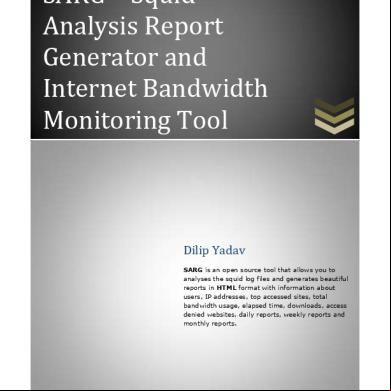How To Configure Sarg 4s5i53
This document was ed by and they confirmed that they have the permission to share it. If you are author or own the copyright of this book, please report to us by using this report form. Report 3b7i
Overview 3e4r5l
& View How To Configure Sarg as PDF for free.
More details w3441
- Words: 1,030
- Pages: 12
SARG – Squid Analysis Report Generator and Internet Bandwidth Monitoring Tool
Dilip Yadav SARG is an open source tool that allows you to analyses the squid log files and generates beautiful reports in HTML format with information ers, IP addresses, top accessed sites, total bandwidth usage, elapsed time, s, access denied websites, daily reports, weekly reports and monthly reports.
How to configure SARG How to configure SARG SARG is an open source tool that allows you to analyse the squid log files and generates beautiful reports in HTML format with informations ers, IP addresses, top accessed sites, total bandwidth usage, elapsed time, s, access denied websites, daily reports, weekly reports and monthly reports. The SARG is very handy tool to view how much internet bandwidth is utilized by individual machines on the network and can watch on which websites the network’s s are accessing. Squid Analysis Report Generator (SARG) is a Squid proxy log analysis tool for Linux. Sarg provides web based logfile analysis and divides traffic based on IP address. Traffic is then categorized by web site visited, traffic volume, and other useful statistics. It enables you to see your Squid s internet usage. SARG provides many statistics and informations about Squid s activities like times, bytes, sites, etc. The Squid Analysis Report Generator (SARG) enables you to see your Squid s internet usage. SARG provides many informations about Squid s activities like times, bytes, sites, etc. This article will show you how to use SARG through Webmin, a web-based interface for istering Linux. You can install SARG on Redhat bases systems eg. CenOS, Rehat Ent. Linux and also on Debian based system Eg. Ubuntu.
Step 1: Installing Sarg from Source # yum install –y gcc gd gd-devel make perl-GD wget httpd
Once you’ve installed all the required packages, the latest sarg source tarball or you may use the following wget command to and install it as shown below. # wget http://garr.dl.sourceforge.net/project/sarg/sarg/sarg2.3.7/sarg-2.3.7.tar.gz # tar -xvzf sarg-2.3.7.tar.gz # cd sarg-2.3.7 # ./configure # make # make install
Step 2: Configuring Sarg
1
How to configure SARG Now it’s time to edit some parameters in SARG main configuration file. The file contains lots of options to edit, but we will only edit required parameters like:
1. 2. 3. 4.
Access logs path Output directory Date Format Overwrite report for the same date.
Open sarg.conf file with your choice of editor and make changes as shown below. # vi /usr/local/etc/sarg.conf #sudo nano /etc/sarg/sarg.conf
[On RedHat based systems] [On Debian based systems]
Now uncomment and add the original path to your squid access log file. # sarg.conf # # TAG: access_log file # Where is the access.log file # sarg -l file # access_log /var/log/squid/access.log
Next, add the correct Output directory path to save the generate squid reports in that directory. Please note, under Debian based distributions the Apache web root directory is ‘/var/www‘. So, please be careful while adding correct web root paths under your Linux distributions. # TAG: output_dir # The reports will be saved in that directory # sarg -o dir # output_dir /var/www/html/squid-reports
Set the correct date format for reports. For example, ‘date_format e‘ will display reports in ‘dd/mm/yy‘ format. # TAG: date_format # Date format in reports: e (European=dd/mm/yy), u (American=mm/dd/yy), w (Weekly=yy.ww) # date_format e
2
How to configure SARG
Next, uncomment and set Overwrite report to ‘Yes’. # TAG: overwrite_report yes|no # yes - if report date already exist then will be overwritten. # no - if report date already exist then will be renamed to filename.n, filename.n+1 # overwrite_report yes
That’s it! Save and close the file.
Step 3: Generating Sarg Report Once, you’ve done with the configuration part, it’s time to generate the squid log report using the following command. # sarg -x
[On RedHat based systems]
Sample Output [root@localhost squid]# sarg -x SARG: Init SARG: Loading configuration from /usr/local/etc/sarg.conf SARG: Deleting temporary directory "/tmp/sarg" SARG: Parameters: SARG: Hostname or IP address (-a) = SARG: agent log (-b) = SARG: Exclude file (-c) = SARG: Date from-until (-d) = SARG: Email address to send reports (-e) = SARG: Config file (-f) = /usr/local/etc/sarg.conf SARG: Date format (-g) = USA (mm/dd/yyyy) SARG: IP report (-i) = No SARG: Keep temporary files (-k) = No SARG: Input log (-l) = /var/log/squid/access.log SARG: Resolve IP Address (-n) = No SARG: Output dir (-o) = /var/www/html/squidreports/ SARG: Use Ip Address instead of id (-p) = No SARG: Accessed site (-s) = SARG: Time (-t) = SARG: (-u) = SARG: Temporary dir (-w) = /tmp/sarg SARG: Debug messages (-x) = Yes SARG: Process messages (-z) = No SARG: Previous reports to keep (--lastlog) = 0 SARG:
3
How to configure SARG SARG: sarg version: 2.3.7 May-30-2013 SARG: Reading access log file: /var/log/squid/access.log SARG: Records in file: 355859, reading: 100.00% SARG: Records read: 355859, written: 355859, excluded: 0 SARG: Squid log format SARG: Period: 2014 Jan 21 SARG: Sorting log /tmp/sarg/172_16_16_55._unsort ......
Note: The ‘sarg -x’ command will read the ‘sarg.conf‘ configuration file and takes the squid ‘access.log‘ path and generates a report in html format.
Step 4: Assessing Sarg Report The generated reports placed under ‘/var/www/html/squid-reports/‘ or ‘/var/www/squid-reports/‘ which can be accessed from the web browser using the address.
http://localhost/squid-reports OR http://ip-address/squid-reports
Sarg Main Window
4
How to configure SARG
Specific Date
5
How to configure SARG
Report
6
How to configure SARG Top Accessed Sites
Top Sites and s
7
How to configure SARG
Top s
8
How to configure SARG Denied Access
9
How to configure SARG
Authentication Failures
Step 5: Automatic Generating Sarg Report To automate the process of generating sarg report in given span of time via cron jobs. For example, let’s assume you want to generate reports on hourly basis automatically, to do this, you need to configure a Cron job.
# crontab -e
Next, add the following line at the bottom of the file. Save and close it. * */1 * * * /usr/local/bin/sarg -x
The above Cron rule will generate SARG report every 1 hour.
More samples can be viewed at
10
How to configure SARG
Useful linkshttp://www.tecmint.com/sarg-squid-analysis-report-generator-and-internet-bandwidthmonitoring-tool/
SARG Version 2.3
Author – Dilip Yadav
11
Dilip Yadav SARG is an open source tool that allows you to analyses the squid log files and generates beautiful reports in HTML format with information ers, IP addresses, top accessed sites, total bandwidth usage, elapsed time, s, access denied websites, daily reports, weekly reports and monthly reports.
How to configure SARG How to configure SARG SARG is an open source tool that allows you to analyse the squid log files and generates beautiful reports in HTML format with informations ers, IP addresses, top accessed sites, total bandwidth usage, elapsed time, s, access denied websites, daily reports, weekly reports and monthly reports. The SARG is very handy tool to view how much internet bandwidth is utilized by individual machines on the network and can watch on which websites the network’s s are accessing. Squid Analysis Report Generator (SARG) is a Squid proxy log analysis tool for Linux. Sarg provides web based logfile analysis and divides traffic based on IP address. Traffic is then categorized by web site visited, traffic volume, and other useful statistics. It enables you to see your Squid s internet usage. SARG provides many statistics and informations about Squid s activities like times, bytes, sites, etc. The Squid Analysis Report Generator (SARG) enables you to see your Squid s internet usage. SARG provides many informations about Squid s activities like times, bytes, sites, etc. This article will show you how to use SARG through Webmin, a web-based interface for istering Linux. You can install SARG on Redhat bases systems eg. CenOS, Rehat Ent. Linux and also on Debian based system Eg. Ubuntu.
Step 1: Installing Sarg from Source # yum install –y gcc gd gd-devel make perl-GD wget httpd
Once you’ve installed all the required packages, the latest sarg source tarball or you may use the following wget command to and install it as shown below. # wget http://garr.dl.sourceforge.net/project/sarg/sarg/sarg2.3.7/sarg-2.3.7.tar.gz # tar -xvzf sarg-2.3.7.tar.gz # cd sarg-2.3.7 # ./configure # make # make install
Step 2: Configuring Sarg
1
How to configure SARG Now it’s time to edit some parameters in SARG main configuration file. The file contains lots of options to edit, but we will only edit required parameters like:
1. 2. 3. 4.
Access logs path Output directory Date Format Overwrite report for the same date.
Open sarg.conf file with your choice of editor and make changes as shown below. # vi /usr/local/etc/sarg.conf #sudo nano /etc/sarg/sarg.conf
[On RedHat based systems] [On Debian based systems]
Now uncomment and add the original path to your squid access log file. # sarg.conf # # TAG: access_log file # Where is the access.log file # sarg -l file # access_log /var/log/squid/access.log
Next, add the correct Output directory path to save the generate squid reports in that directory. Please note, under Debian based distributions the Apache web root directory is ‘/var/www‘. So, please be careful while adding correct web root paths under your Linux distributions. # TAG: output_dir # The reports will be saved in that directory # sarg -o dir # output_dir /var/www/html/squid-reports
Set the correct date format for reports. For example, ‘date_format e‘ will display reports in ‘dd/mm/yy‘ format. # TAG: date_format # Date format in reports: e (European=dd/mm/yy), u (American=mm/dd/yy), w (Weekly=yy.ww) # date_format e
2
How to configure SARG
Next, uncomment and set Overwrite report to ‘Yes’. # TAG: overwrite_report yes|no # yes - if report date already exist then will be overwritten. # no - if report date already exist then will be renamed to filename.n, filename.n+1 # overwrite_report yes
That’s it! Save and close the file.
Step 3: Generating Sarg Report Once, you’ve done with the configuration part, it’s time to generate the squid log report using the following command. # sarg -x
[On RedHat based systems]
Sample Output [root@localhost squid]# sarg -x SARG: Init SARG: Loading configuration from /usr/local/etc/sarg.conf SARG: Deleting temporary directory "/tmp/sarg" SARG: Parameters: SARG: Hostname or IP address (-a) = SARG: agent log (-b) = SARG: Exclude file (-c) = SARG: Date from-until (-d) = SARG: Email address to send reports (-e) = SARG: Config file (-f) = /usr/local/etc/sarg.conf SARG: Date format (-g) = USA (mm/dd/yyyy) SARG: IP report (-i) = No SARG: Keep temporary files (-k) = No SARG: Input log (-l) = /var/log/squid/access.log SARG: Resolve IP Address (-n) = No SARG: Output dir (-o) = /var/www/html/squidreports/ SARG: Use Ip Address instead of id (-p) = No SARG: Accessed site (-s) = SARG: Time (-t) = SARG: (-u) = SARG: Temporary dir (-w) = /tmp/sarg SARG: Debug messages (-x) = Yes SARG: Process messages (-z) = No SARG: Previous reports to keep (--lastlog) = 0 SARG:
3
How to configure SARG SARG: sarg version: 2.3.7 May-30-2013 SARG: Reading access log file: /var/log/squid/access.log SARG: Records in file: 355859, reading: 100.00% SARG: Records read: 355859, written: 355859, excluded: 0 SARG: Squid log format SARG: Period: 2014 Jan 21 SARG: Sorting log /tmp/sarg/172_16_16_55._unsort ......
Note: The ‘sarg -x’ command will read the ‘sarg.conf‘ configuration file and takes the squid ‘access.log‘ path and generates a report in html format.
Step 4: Assessing Sarg Report The generated reports placed under ‘/var/www/html/squid-reports/‘ or ‘/var/www/squid-reports/‘ which can be accessed from the web browser using the address.
http://localhost/squid-reports OR http://ip-address/squid-reports
Sarg Main Window
4
How to configure SARG
Specific Date
5
How to configure SARG
Report
6
How to configure SARG Top Accessed Sites
Top Sites and s
7
How to configure SARG
Top s
8
How to configure SARG Denied Access
9
How to configure SARG
Authentication Failures
Step 5: Automatic Generating Sarg Report To automate the process of generating sarg report in given span of time via cron jobs. For example, let’s assume you want to generate reports on hourly basis automatically, to do this, you need to configure a Cron job.
# crontab -e
Next, add the following line at the bottom of the file. Save and close it. * */1 * * * /usr/local/bin/sarg -x
The above Cron rule will generate SARG report every 1 hour.
More samples can be viewed at
10
How to configure SARG
Useful linkshttp://www.tecmint.com/sarg-squid-analysis-report-generator-and-internet-bandwidthmonitoring-tool/
SARG Version 2.3
Author – Dilip Yadav
11